LG Envoy III Owner's Manual

ENGLISH
ES PAÑOL
MFL68721201 (1.0)Printed in China

Copyright ©2014 LG Electronics, Inc. All rights reserved.
LG and the LG logo are registered trademarks of LG Group and its related
entities. All other trademarks are the property of their respective owners.
Copyright ©2014 LG Electronics, Inc. Todos los derechos reservados.
LG y el logotipo de LG son marcas registradas de LG Group y sus
entidades relacionadas. Todas las demás marcas son propiedad de sus
respectivos titulares.
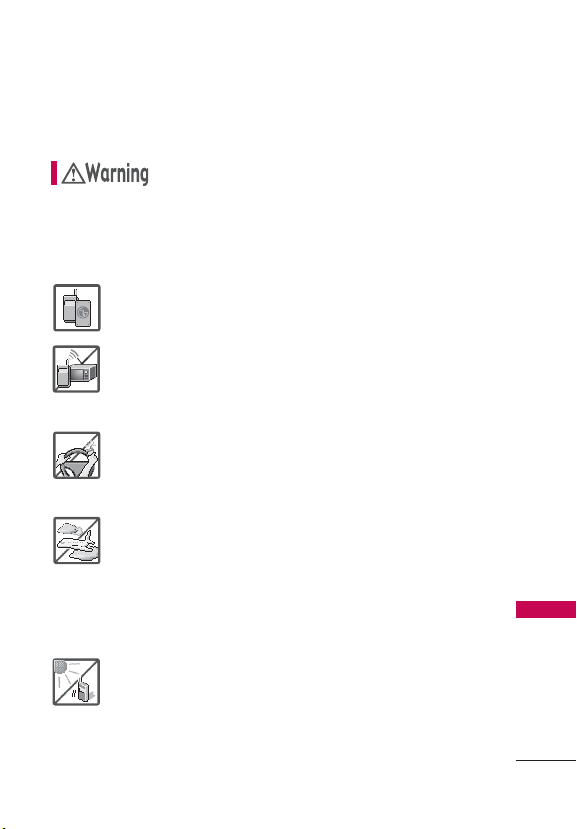
Important Safety Precautions
Read these instructions. Breaking the rules may be dangerous or
illegal. Further detailed information is given in this user guide.
Violation of the instructions may cause serious injury or death.
WARNING! This product contains chemicals known to the State of California
to cause cancer and birth defects or other reproductive harm.
Wash hands after handling.
1. Never use an unapproved battery since this could damage
the phone and/or battery and could cause the battery to
explode.
2. Never place your phone in a microwave oven as it will
cause the battery to explode.
3. Do not dispose of your battery by fire or with hazardous or
flammable materials.
4. When riding in a car, do not leave your phone or set up the
hands-free kit near to the air bag. If wireless equipment is
improperly installed and the air bag is deployed, you may
be seriously injured.
5. Do not use the phone in areas where its use is prohibited.
(For example: aircraft)
6. Do not use your device for long periods of time while a
part of your body is making direct contact with it. The
temperature of the product may increase during normal
operation and this may result in harming or burning your
skin.
7. Do not expose the battery charger or adapter to direct
sunlight or use it in places with high humidity, such as a
bathroom.
Important Safety Precautions
1

Important Safety Precautions
8. Do not use harsh chemicals (such as alcohol, benzene,
thinners, etc.) or detergents to clean your phone. This
could cause a fire.
9. Do not drop, strike, or shake your phone severely. It may
harm the internal circuit boards of the phone.
10. Do not use your phone in high explosive areas as the
phone may generate sparks.
11. Do not damage the power cord by bending, twisting,
pulling, or heating. Do not use the plug if it is loose as it
may cause electric shock or fire.
12. Do not place any heavy items on the power cord. Do
not allow the power cord to be crimped as it may cause
electric shock or fire.
Important Safety Precautions
13. Do not handle the phone with wet hands while it is being
charged. It may cause an electric shock or seriously
damage your phone.
14. Do not disassemble the phone.
15. Do not place or answer calls while charging the phone as
it may short-circuit the phone and/or cause electric shock
or fire.
16. Make sure that no sharp-edged items such as animal’s
teeth or nails, come into contact with the battery. This
could cause a fire.
17. Store the battery out of reach of children.
18. Be careful that children do not swallow any parts (such as
rubber plugs, earphone, connection parts of the phone,
etc.) This could cause asphyxiation or suffocation resulting
in serious injury or death.
19. Unplug the power cord and charger during lightning
storms to avoid electric shock or fire.
2
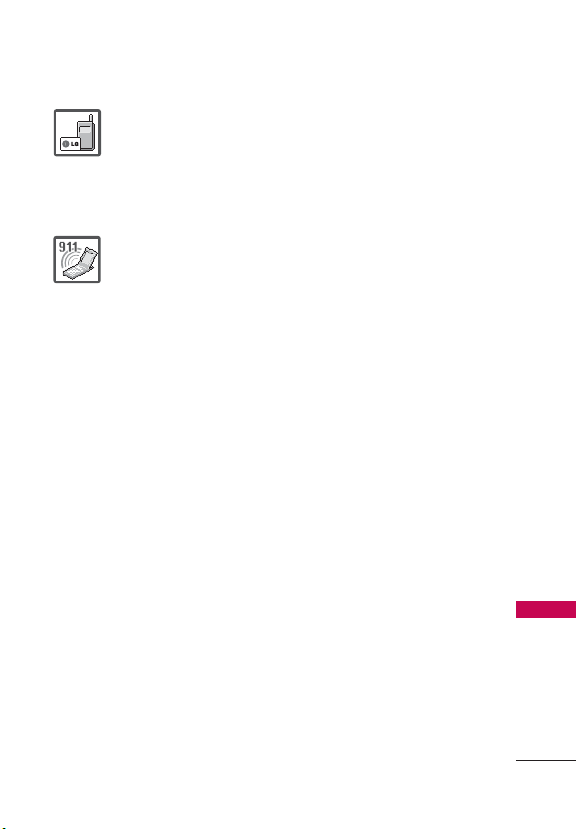
Important Safety Precautions
20. Only use the batteries and chargers provided by LG. The
warranty will not be applied to products provided by other
suppliers.
21. Only authorized personnel should service the phone and
its accessories. Faulty installation or service may result in
accidents and consequently invalidate the warranty.
22. Your service provider programs one or more emergency
phone numbers, such as 911, that you can call under any
circumstances, even when your phone is locked. Your
phone’s preprogrammed emergency number(s) may
not work in all locations, and sometimes an emergency
call cannot be placed due to network, environmental, or
interference issues.
23. Use and store your phone in temperatures between
0°C/32°F and 45°C/113°F, if possible. Exposing your phone
to extremely low or high temperatures may result in
damage, malfunction, or even explosion.
Important Safety Precautions
3

Table of Contents
Important Safety Precautions 1
Table of Contents 4
Welcome 9
Technical Details 10
Important Information .........................10
Technical Details ....................................10
FCC RF Exposure Information ..........12
Bodily Contact During Operation ..... 12
Vehicle-Mounted External Antenna
(Optional, if available.) ..........................12
Caution ..................................................... 12
Part 15.19 statement ............................ 13
Part 15.21 statement ............................ 13
Part 15.105 statement ........................13
HAC...........................................................14
Table of Contents
Phone Overview 15
Menus Overview 17
Menu Access ......................................17
Getting Started with Your
Phone 20
The Battery ........................................... 20
Installing the Battery ...........................20
Removing the Battery .........................20
Charging the Battery ...........................21
Charging with USB ..............................21
Battery Temperature Protection .......21
Battery Charge Level ...........................21
Signal Strength ................................... 22
Turning the Phone On and Off ...... 22
Turning the Phone On ........................ 22
Turning the Phone Off........................22
Making Calls ......................................... 22
Correcting Dialing Mistakes ..............22
Redialing Calls ..................................... 23
Receiving Calls .................................... 23
Screen Icons ........................................ 23
Quick Access to Convenient
Features 24
Vibrate Mode ....................................... 24
Sounds Off ........................................... 24
Mute Function......................................24
Quick Volume Adjustments ............ 24
Quick Font Resize ............................... 24
Call Waiting .......................................... 24
3-way call .............................................. 25
Caller ID ................................................. 25
Voice Commands ............................... 25
4

Table of Contents
Entering and Editing
Information 27
Text Input ...............................................27
Key Functions ........................................27
Text Input Modes ................................. 27
Contacts in Your Phone’s
Memory 28
Storing Basics ...................................... 28
Customizing Individual Entries ....... 28
Speed Dial ............................................28
Storing a Number with Pauses ...... 29
Adding a Pause to an Existing
Contact Entry ........................................29
Adding Another Phone Number ... 30
From standby mode ............................30
From the Contact List Screen ..........30
Changing Saved Information ..........30
Changing the Default Number ........31
Deleting ...................................................31
Deleting a Contact Entry ....................31
Removing a Speed Dial ......................31
Speed Dialing ...................................... 32
Single Digit Speed Dials .................... 32
Multiple Digit Speed Dials .................32
Contacts 33
1. New Contact...................................33
2. Contact List ...................................33
3. Favorites ......................................... 34
4. Groups ...........................................34
5. Speed Dials ...................................35
6. My vCard ........................................35
Messaging 36
1. New Message ................................. 36
2. Messages .......................................38
3. Drafts .............................................40
4. Voicemail........................................40
5. Templates ........................................ 41
Messaging Settings ...........................41
Erasing Messages .............................43
Call History 44
1. Missed Calls ...................................44
2. Received Calls ...............................44
3. Dialed Calls ...................................45
4. All Calls ..........................................45
5. Call Timer ......................................45
6. Data Counter .................................46
Table of Contents
5

Table of Contents
Multimedia 47
1. Take Picture .................................... 47
2. Record Voice .................................48
3. Pictures ..........................................48
3.1 My Pictures..................................... 48
3.2 Default Pictures ........................... 49
4. Ringtones ......................................49
4.1 My Sounds ..................................... 49
4.2 Default Ringtones .......................50
easyedgeSM 51
1. City ID ..............................................51
2. Tone Room Deluxe.........................51
3. UNO ................................................51
4. Settings ...........................................51
5. Help ................................................. 51
Table of Contents
My Schedule 52
1. Calendar .........................................52
2. Alarm Clock ...................................52
Browser 54
Tools 55
1. Voice Commands...........................55
1.1 Start Command .............................55
2. Calculator ..................................... 57
3. Ez Tip Calculator ........................... 57
4. Eco-Calculator ..............................57
5. Info Search .................................... 58
6. Stopwatch ......................................59
7. World Clock ...................................59
8. Notepad ........................................ 59
9. Unit Converter ...............................60
Settings 61
1. Accessibility .....................................61
1.1 Readout ..............................................61
1.2. Invert Color ................................... 62
1.3. Large Text ...................................... 63
1.4. Mono Audio .................................. 63
1.5. Turn Off All Sounds ................... 63
2. Sounds Settings ...........................63
2.1 Master Volume .............................. 63
2.2 Call Sounds ................................. 63
2.3 Alert Sounds ................................ 64
2.4 Keypad Volume .......................... 65
2.5 Service Alerts ............................... 65
2.6 Power On/Off ...............................65
2.7 Hearing Assist ............................. 66
3. Display Settings ............................ 66
3.1 Banner ............................................. 66
3.2 Backlight .......................................67
3.3 Brightness ......................................67
6
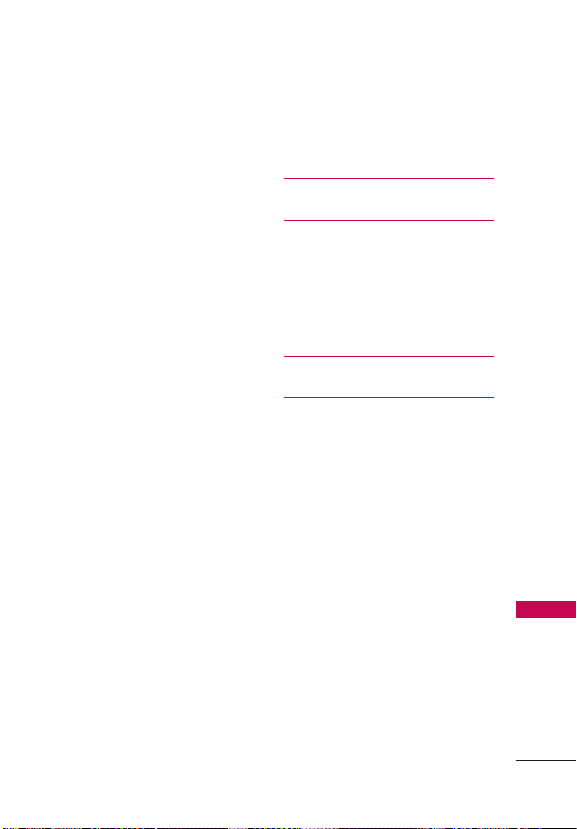
Table of Contents
3.4 Wallpaper .......................................67
3.5 Menu Style .....................................67
3.6 Font Type ....................................... 68
3.7 Font Size ........................................ 68
3.8 Clock Format ................................ 68
3.9 Name Match for Dialing ............ 69
4. Phone Settings ............................69
4.1 Airplane Mode ............................. 69
4.2 Set Shortcut Keys ....................... 69
4.3 Voice Commands ........................70
4.4 Language .......................................70
4.5 Location .........................................70
4.6 Security ...........................................71
4.7 System Select ............................... 73
4.8 NAM Select ................................... 74
5. Call Settings .................................. 74
5.1 Answer Options ............................. 74
5.2 Auto Retry ......................................74
5.3 TTY Mode ......................................75
5.4 One Touch Dial ............................76
5.5 Voice Privacy .................................76
5.6 DTMF Tones................................... 77
6. Web Access Prompt ..................... 77
7. Memory .......................................... 77
8. Phone Info ..................................... 77
8.1 My Number .....................................77
8.2 ESN/MEID .....................................78
8.3 Icon Glossary.................................78
8.4 SW/HW Version ........................... 78
8.5 Software Update ..........................78
Tone Room Deluxe 80
Bluetooth 81
1. Add New Device .............................81
My Phone Info ...................................83
Discovery Mode ................................. 84
Supported Profiles ............................84
UNO 85
Safety 86
Consumer Information About Radio
Frequency Emissions ........................88
Consumer Information on SAR ......92
FCC Hearing-Aid Compatibility (HAC)
Regulations for Wireless Devices ....94
Caution:
Avoid potential hearing loss.............96
TIA Safety Information ..................... 97
Exposure to Radio Frequency
Signal ....................................................... 97
Antenna Care ........................................98
Phone Operation ..................................98
Tips on Efficient Operation ...............98
Electronic Devices ................................98
Pacemakers ...........................................98
Table of Contents
7

Table of Contents
Hearing Aids ..........................................99
Other Medical Devices .......................99
Health Care Facilities...........................99
Vehicles ...................................................99
Posted Facilities ..................................100
Aircraft ...................................................100
Blasting Areas .....................................100
Potentially Explosive Atmosphere .100
For Vehicles Equipped with an Air
Bag .........................................................100
Safety Information ..........................100
Charger and Adapter Safety ..........102
Battery Information and Care .........102
Explosion, Shock, and Fire
Hazards .................................................104
General Notice .................................... 105
FDA Consumer Update .................. 106
Driving ............................................... 114
Table of Contents
10 Driver Safety Tips ........................ 114
Limited Warranty Statement 118
Glossary 122
Terminology ..................................... 122
Acronyms and Abbreviations ......... 122
Index 124
Some content in this user guide may
differ from your phone depending on
the phone software. Features and
specifications are subject to change
without prior notice.
8

Welcome
Thank you for choosing
the
phone, designed to operate
with the latest digital mobile
communication technology,
Code Division Multiple Access
(CDMA). Along with the many
advanced features of the CDMA
system, this compact phone
offers:
cellular
Significantly enhanced voice
clarity.
Slim and sleek design with
internal antenna.
Large, easy-to-read, backlit
LCD with status icons.
Messaging, voicemail, and
caller ID capabilities.
25-key keypad.
Speakerphone feature.
Menu-driven interface with
prompts for easy operation
and configuration.
Any key answer, auto answer,
auto retry, one-touch and
speed dialing with 99 memory
locations.
Bilingual (English and Spanish)
capabilities.
Bluetooth® wireless
technology.
Note
The Bluetooth® word mark and logos
are owned by the Bluetooth SIG, Inc.
and any use of such marks by LG
Electronics is under license. Other
trademarks and trade names are
those of their respective owners.
Welcome
9

Technical Details
Important Information
This user’s guide provides
important information on the use
and operation of your phone.
Please read all the information
carefully prior to using the phone
for the best performance and to
prevent any damage to or misuse
of the phone. Any unapproved
changes or modifications will
void your warranty.
Technical Details
Technical Details
The phone is a trimode phone
that operates on among (Code
Division Multiple Access
CDMA) frequencies: cellular
services at 800 MHz, (Personal
Communication Services PCS) at
1.9 GHz.
CDMA technology uses a
feature called DSSS (Direct
Sequence Spread Spectrum)
that enables the phone to
keep communication from
being crossed and to use one
frequency channel by multiple
users in the same specific
area. This results in a 10fold capacity increase when
compared with analog mode. In
addition, features such as soft
/ softer handoff, hard handoff,
and dynamic RF power control
technologies combine to reduce
call interruptions.
10
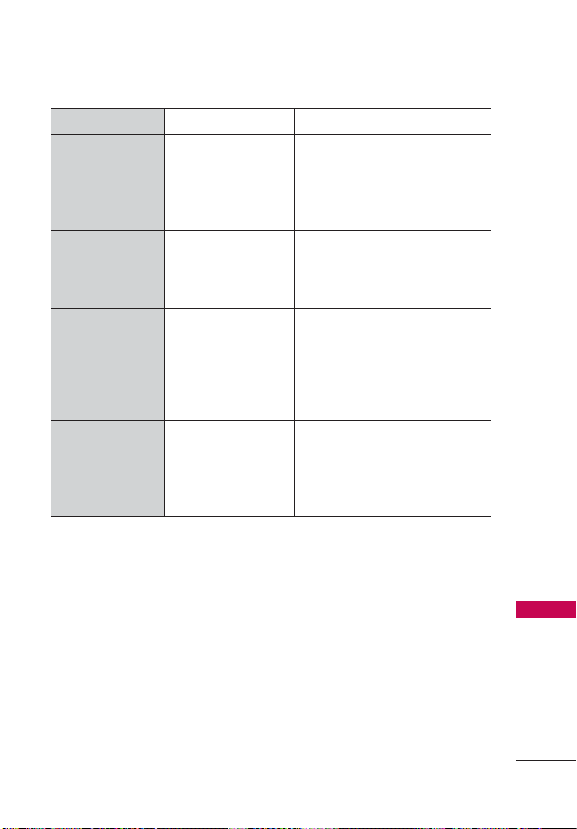
CDMA Standard Designator Description
Basic Air Interface
Network
Service
Performance
TIA/EIA-95A
TSB-74
ANSI J-STD-008
TIA/EIA-IS2000
ANSI TIA/EIA 553A
TIA/EIA/IS-634
TIA/EIA/IS/651
TIA/EIA/IS-41-C
TIA/EIA/IS-124
TIA/EIA/IS-96-B
TIA/EIA/IS-637
TIA/EIA/IS-657
IS-801
TIA/EIA/IS-707-A
TIA/EIA/IS-97
TIA/EIA/IS-98
ANSI J-STD-018
ANSI J-STD-019
TIA/EIA/IS-125
CDMA Dual Mode Air Interface
14.4kbps radio link protocol and
inter-band operations
IS-95 adapted for PCS frequency
band cdma2000 1xRTT AirInterface
MAS-BS
PCSC-RS
Intersystem operations
Non-signaling data comm.
Speech CODEC
Short message service
Packet Data
Position Determination
Service (gpsOne)
High Speed Packet Data
Cellular base station
Cellular mobile station
PCS personal station
PCS base station
Speech CODEC
Technical Details
Technical Details
The Cellular and PCS CDMA
networks consist of MSO
(Mobile Switching Office), BSC
(Base Station Controller), BTS
(Base Station Transmission
System), MS (Mobile Station).
* TSB-74: Protocol between
an IS-95A system and ANSI
J-STD-008
1xRTT system receives twice as
many subscribers in the wireless
section as IS-95. Its battery life
is twice as long as IS-95. Highspeed data transmission is also
possible.
The table on the following
page lists some major CDMA
standards.
11

Technical Details
FCC RF Exposure Information
9#40+0) Read this information
before operating the phone.
In August 1996, the Federal
Communications Commission
(FCC) of the United States,
with its action in Report and
Order FCC 96-326, adopted
an updated safety standard
for human exposure to Radio
Frequency (RF) electromagnetic
energy emitted by FCC regulated
transmitters. Those guidelines
are consistent with the safety
standard previously set by both
U.S. and international standards
bodies. The design of this phone
complies with the FCC guidelines
and these international standards.
Technical Details
Bodily Contact During Operation
This device was tested for typical
use with the back of the phone
kept 0.59 inches (1.5 cm) from
the body. To comply with FCC
RF exposure requirements, a
minimum separation distance
of 0.59 inches (1.5 cm) must be
maintained between the user’s
body and the back of the phone,
including the antenna, whether
extended or retracted. Third-party
belt-clips, holsters, and similar
accessories containing metallic
components should not be used.
Avoid the use of accessories
that cannot maintain 0.59 inches
(1.5 cm) distance between the
user’s body and the back of the
phone and have not been tested
for compliance with FCC RF
exposure limits.
Vehicle-Mounted External Antenna (Optional, if available.)
To satisfy FCC RF exposure
requirements, keep 8 inches
(20 cm) between the user /
bystander and vehicle-mounted
external antenna. For more
information about RF exposure,
visit the FCC website at www.
fcc.gov.
Caution
Use only the supplied and
approved antenna. Use of
unauthorized antennas or
modifications could impair call
quality, damage the phone, void
your warranty and/or result in
violation of FCC regulations.
Do not use the phone with a
12

Technical Details
damaged antenna. If a damaged
antenna comes into contact with
the skin a minor burn may result.
Contact your local dealer for a
replacement antenna.
Part 15.19 statement
This device complies with part 15
of FCC rules. Operation is subject
to the following two conditions:
(1) This device may not cause
harmful interference.
(2) This device must accept
any interference received,
including interference
that may cause undesired
operation.
Part 15.21 statement
Change or Modifications that
are not expressly approved by
the manufacturer could void the
user’s authority to operate the
equipment.
Part 15.105 statement
This equipment has been tested
and found to comply with the
limits for a class B digital device,
pursuant to Part 15 of the FCC
Rules. These limits are designed
to provide reasonable protection
against harmful interference in
a residential installation. This
equipment generates uses and
can radiate radio frequency
energy and, if not installed
and used in accordance with
the instructions, may cause
harmful interference to radio
communications. However, there
is no guarantee that interference
will not occur in a particular
installation. if this equipment
does cause harmful interference
or television reception, which
can be determined by turning the
equipment off and on, the user is
encouraged to try to correct the
interference by one or more of
the following measures:
- Reorient or relocate the
receiving antenna.
- Increase the separation
between the equipment and
receiver.
- Connect the equipment into an
outlet on a circuit different from
that to which the receiver is
connected.
- Consult the dealer or an
experienced radio/TV technician
for help.
Technical Details
13

Technical Details
HAC
This phone has been tested
and rated for use with hearing
aids for some of the wireless
technologies that it uses.
However, there may be some
newer wireless technologies
used in this phone hat have not
been tested yet for use with
hearing aids.
It is important to try the different
features of this phone thoroughly
and in different locations, using
your hearing aid or cochlear
implant, to determine if you hear
any interfering noise.
Consult your service provider or
the manufacturer of this phone
Technical Details
for information on hearing aid
compatibility.
If you have questions about
return or exchange policies,
consult your service provider or
phone retailer.
14

1.
Earpiece
Lets you hear the caller and
automated prompts.
2.
LCD Screen Displays messages
and status icons. When the phone
is turned on, Power Save mode
automatically dims the screen and
then darkens it if no keys are pressed.
Phone Overview
3.
Lef t Selec tion Key
functions identified on the bottom-left
corner of the screen.
4.
Message Key
opens a new text message.
5.
SEND Key
calls. Press to access the All Calls list.
6.
Alphanumeric Keypad Use to enter
numbers and characters and select
menu items.
7.
Vibrate Mode Key
mode (from standby mode press and
hold for about 3 seconds).
8.
Lock M ode Key Use to lo ck the
phone fro m standby mo de, press and
hold for ab out 2 seconds .
9.
CLR / Record Voi ce Key Deletes
single spaces or characters with a
quick press, or press and hold to
delete entire words in text entry
screens. Press to back out of menus,
one level at a time. Press once from
the standby screen for quick access
to the Help screen. Press and hold
from the standby screen to access the
Voice Recorder.
10.
PWR / END Key
on/off and to end a call. Also returns to
standby mode.
11.
Speakerphone Key
speakerphone mode.
12.
OK Key / Directional Key
Key to select the function displayed at
the bottom of the LCD between the
Left and Right Selection Key functions.
Use the Directional Key
through the menu items and highlight
a specific field or object by moving up,
down, left or right. You can also use
the Directional Key to access shortcuts
from the standby screen.
Performs
Quickly and easily
Use to make and answer
Use to set Vibrate
Use to turn the power
Use to change to
Use the OK
to scroll
Phone Overview
15

Phone Overview
13.
Right Selection Key
functions identified on the bottom-right
corner of the screen.
14.
Alarm C lock Key Use to access the
Alarm C lock menu.
Phone Overview
Performs
1.
Headset Jack
optional 3.5mm headset for convenient,
hands-free conversations.
2.
Volume Keys
Master Volume in standby mode*
and the Earpiece Volume during a call.
Use to adjust font sizes when viewing
messages, entering phone numbers
(in standby mode) or browsing menus
(except for the Main menu).
3.
Charger/Acce ssory Port
the phone to the charger or other
compatible accessories.
Charging with PC USB
You can use your computer to
charge your phone. Connect one
end of a USB cable to the Charger/
Accessory Port on your phone and
the other end to a high-power USB
port on your PC (commonly located
on the front panel of the computer).
4.
Camera Key
it clean for optimal photo quality.
5.
Camera Lens Lets you take pictures.
Allows you to plug in an
Use to adjust the
Connects
Use to take photos. Keep
16

Menus Overview
Menu Access
While in the home screen, press MENU to access the phone’s
main menu. There are two methods of accessing menus and
submenus:
Use the Directional Key to highlight a menu/option and press
to select it.
Press the number key on the keypad that to activate the
corresponding menu/option.
Contacts
1. New Contact
2. Contact List
3. Favorites
4. Groups
5. Speed Dials
6. My vCard
Messaging
1. New Message
2. Messages
3. Drafts
4. Voicemail
5. Templates
Call History
1. Missed Calls
2. Received Calls
3. Dialed Calls
4. All Calls
5. Call Timers
6. Data Counter
Multimedia
1. Take Picture
2. Record Voice
3. Pictures
1. My Pictures
2. Default Pictures
4. Ringtones
1. My Sounds
2. Default Ringtones
easyedge
My Schedule
1. Calendar
2. Alarm Clock
Browser
Tools
1. Voice Commands
1. Call <Name or
Number>
2. Send Msg
to <Name or
Number or
Group>
3. Go to <Menu>
4. Check <Item>
5. Contacts
<Name>
6. Redial
7. Help
2. Calculator
3. Ez Tip Calculator
4. Eco-Calculator
5. Info Search
6. Stopwatch
Menus Overview
17
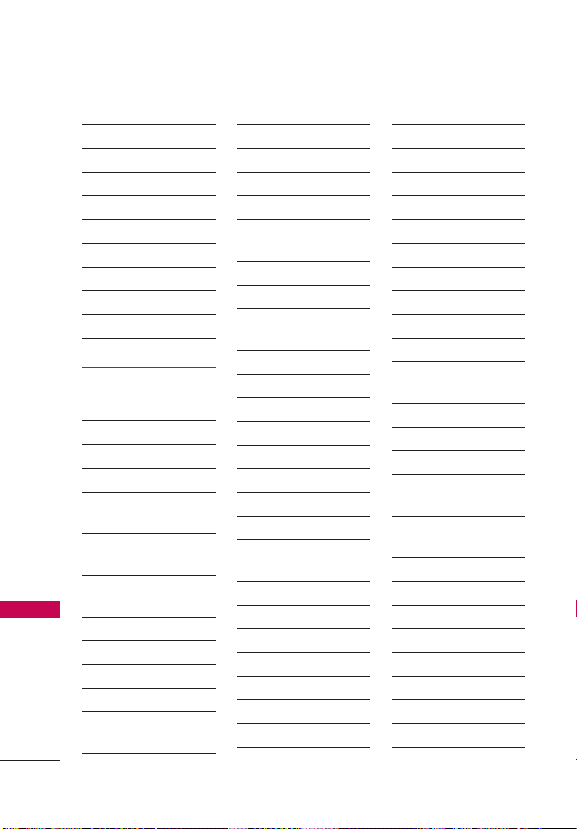
Menus Overview
7. World Clock
8. Notepad
9. Unit Converter
1. Currency
2. Area
3. Length
4. Mass
5. Temperature
6. Volume
7. Velocity
Settings
1. Accessibility
1. Readout
1. Full Readout
2. Menu Readout
Menus Overview
3. Digit Dial
4. Caller ID
5. Passwords
6. Speech Rate
2. Invert Color
3. Large Text
4. Mono Audio
5. Turn Off All
Readout
Readout
Readout
Sounds
2. Sounds Settings
1. Master Volume
2. Call Sounds
1. Call Ringtone
2. Call Vibrate
3. Caller ID
Readout
3. Alert Sounds
1. TXT Message
2. Multimedia
Message
3. Voice mail
4. Emergency Tone
5. Missed Call
4. Keypad Volume
5. Service Alerts
1. Minute Beep
2. Call Connect
3. Call Disconnet
4. Charge
Complete
5. Software Update
6. Power On/Off
1. Power On
2. Power Off
7. Hearing Assist
3. Display Settings
1. Banner
2. Backlight
1. Display Backlight
2. Keypad Backlight
3. Brightness
4. Wallpaper
1. My Pictures
2. Slide Show
5. Menu Style
6. Font Type
7. Font Size
8. Clock Format
9. Name Match for
Dialing
4. Phone Settings
1. Airplane Mode
2. Set Shortcut Keys
1. Set My
Shortcuts
2. Set Directional
Keys
3. Voice Commands
1. Confirm Choices
2. Sensitivity
3. Train Voice
4. Prompts
4. Language
5. Location
6. Security
18
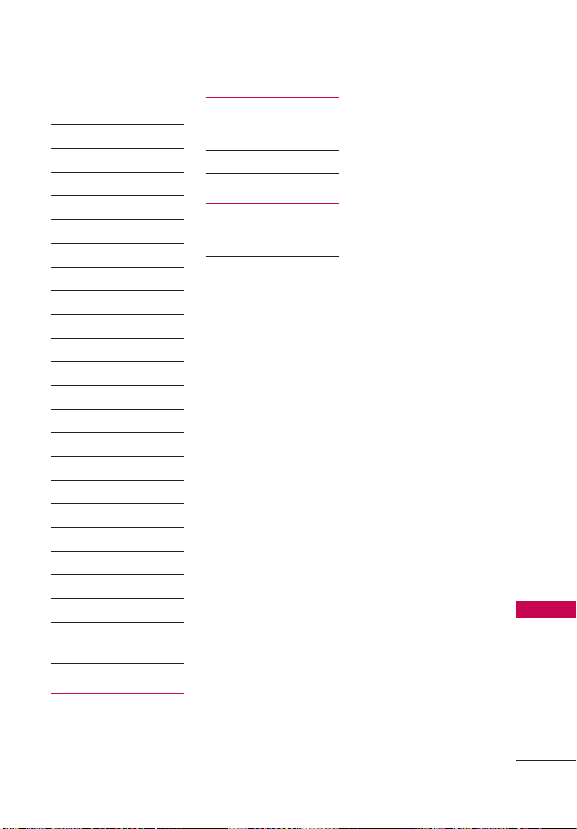
Menus Overview
7. System Select
8. NAM Select
5. Call Settings
1. Answer Options
2. Auto Retry
3. TTY Mode
4. One Touch Dial
5. Voice Privacy
6. DTMF Tones
6. Web Access Prompt
7. Memory
1. Memory Usage
2. My Pictures
3. My Sounds
4. My Contacts
8. Phone Info
1. My Number
2. ESN/MEID
3. Icon Glossary
4. SW/HW Version
5. Software Update
1. Status
2. Check for
Update
Bluetooth
1. Bluetooth Menu
1. Add New Device
UNO
1. UNO
Menus Overview
Tone Room Deluxe
19

Getting Started with Your Phone
The Battery
Note
It is important to fully charge the
battery before initial use of the
phone.
The phone comes with a
rechargeable battery. The battery
charge level is shown at the top
right corner of the LCD screen.
Installing the Battery
1. Insert your thumbnail into the
cutout located at the bottom
of the back cover and lift it to
Getting Started with Your Phone
remove it.
2. Align the battery contacts
with the terminals near
the top of the battery
compartment and press until
you hear the “click”.
3. Align the battery cover and
press it downward until it
clicks into place.
Removing the Battery
1. Turn the phone off.
2. Insert your thumbnail into the
cutout located at the bottom
of the back cover and lift it to
remove it.
3. Use the fingertip opening
near the bottom of the battery
compartment to lift the
battery out.
20

Getting Started with Your Phone
Charging the Battery
Use the charger provided with
your phone.
Warning!
Use only the charger provided with
the phone. Using any charger other
than the one included with the
phone may damage your phone or
battery.
Notice
Please make sure that the 'B' side
faces up before inserting a charger
or USB cable into the Charger/
Accessory Port of your phone.
Plug one end of the charging
adapter into the phone’s Charger/
Accessory Port and the other end
into an electrical outlet.
The charge time varies
depending upon the battery level.
Charging with USB
You can use your computer to
charge your phone. To be able to
charge with the USB cable, you
may need to have the necessary
USB Driver installed on your
PC first. Connect one end of
the USB cable to the Charger/
Accessory Port on your phone
and the other end to the USB
port on your PC.
Note
Low-power USB ports are not
supported, such as the USB ports
on your keyboard or bus-powered
USB hub.
Battery Temperature Protection
If the battery gets overheated,
the phone will automatically turn
off. When you turn the phone
back on, a message pops up
alerting you that the phone was
powered off for your safety.
Battery Charge Level
You can find the battery charge
level
at the top right corner
of the LCD screen. When the
charge level becomes low, the
battery sensor sounds a warning
tone, blinks the battery icon, and/
or displays a warning message.
Getting Started with Your Phone
21

Getting Started with Your Phone
As the charge level approaches
empty, the phone automatically
switches off without saving.
Signal Strength
Call quality depends on the signal
strength in your area. You can tell
how much signal strength you
have by the number of bars next
to the signal strength icon
the more bars, the stronger the
signal. If you’re having problems
with signal quality, move to
an open area or, when inside
a building, try moving near a
Getting Started with Your Phone
window.
Turning the Phone On and Off
Turning the Phone On
1. Insert the battery and connect
the phone to an external
power source if the battery
level is low.
2. With the flip open, press the
PWR/END Key
LCD screen lights up.
Turning the Phone Off
With the flip open, press and
hold the PWR/END Key
the LCD screen turns off.
until the
until
Making Calls
1. Make sure the phone is
turned on.
If not, open the flip and press
the PWR/END Key
about three seconds.
If necessary, enter the lock
code.
2. Enter the phone number.
:
3. Press the SEND Key
dial the call.
4. Press the PWR/END Key
to end the call.
Note
Your phone has a Voice Commands
feature that also lets you make
calls by saying a phone number or
Contact name.
Correcting Dialing Mistakes
While entering a phone number,
press the CLR Key
erase the last digit entered, or
hold it down for at least two
seconds to delete all the digits.
for
to
once to
22
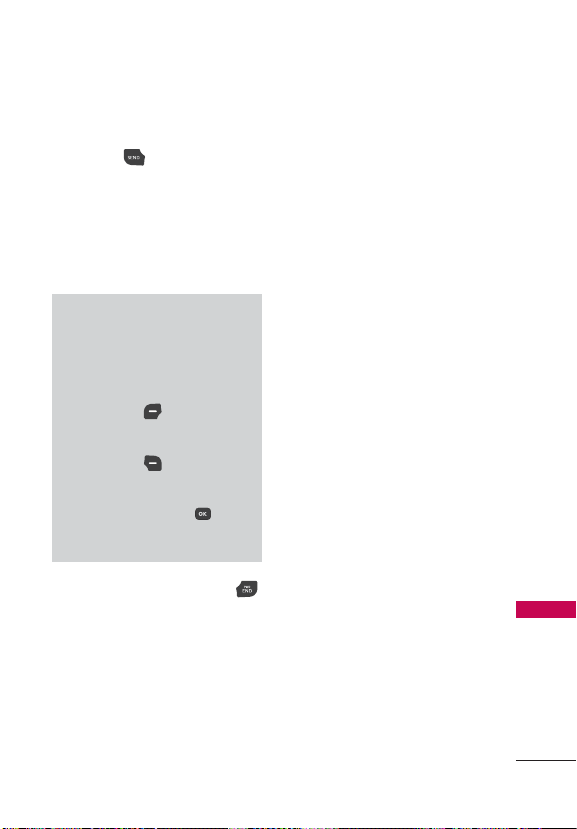
Getting Started with Your Phone
Redialing Calls
With the flip open, press the
SEND Key
twice to redial the
last number dialed.
Receiving Calls
1. When the phone rings or
vibrates, you can answer the
call by simply opening the flip.
Note
If the 'Flip Open' (MENU > Settings
> Call Settings > Answer Options)
answer option is NOT MARKED,
you can:
s Open the flip and press the Left
Selection Key
the ringing or vibration for that call.
s Open the flip and press the Right
Selection Key
end the call or send it directly to
Voice mail.
s Open the flip and press
[TEXT] to end the call and send a
quick text message.
[Quiet] to mute
[Ignore] to
2. Press the PWR/END Key
to end the call, or simply close
the flip.
Screen Icons
When the phone is on, the top
line of the LCD screen displays
phone status icons.
To see the icon glossary, with
the flip open, go to MENU >
Settings > Phone Info > Icon
Glossary on your phone. Then
select a submenu.
Getting Started with Your Phone
23
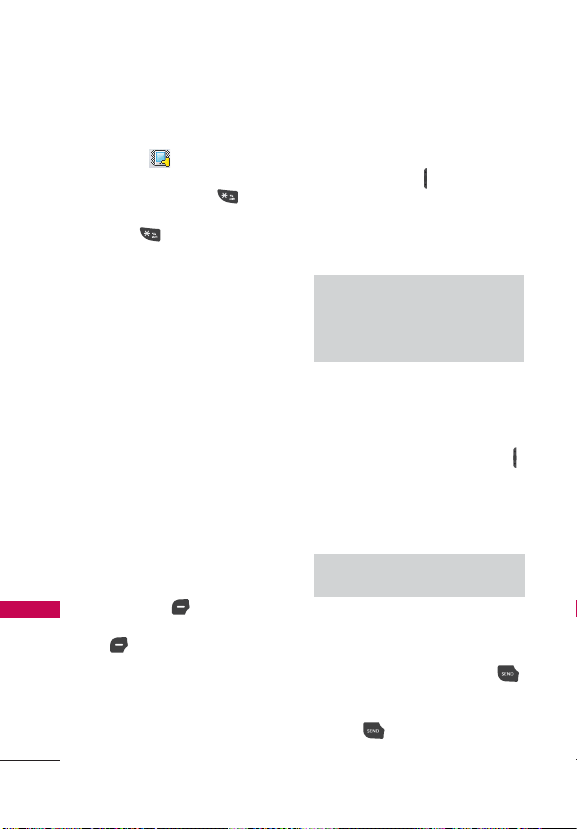
Quick Access to Convenient Features
Vibrate Mode
Sets the phone to vibrate instead
of ringing (
set Vibrate Mode, with the flip
open, press and hold
return to Normal Mode, press
and hold
is displayed). To
again.
Sounds Off
Quickly deactivate your phone's
sounds when you're in a place
where phone sounds would be
disruptive.
Quick Access to Convenient Features
From standby mode with the flip
open, press and hold the lower
volume key for 3 seconds. To
return to normal sounds mode,
press and hold the upper volume
key.
Mute Function
The Mute Function prevents the
transmission of your voice to the
caller. To quickly activate Mute
while on a call, press the Left
Selection Key
unmute press the Left Selection
Key
[Unmute] again.
24
[Mute], then to
. To
Quick Volume Adjustments
Quickly adjust ringer and
earpiece volumes by pressing
the Volume Keys
of the phone. Press the upper
volume key to increase and
lower volume key to decrease
the volume.
Note
The earpiece volume can only be
adjusted during a call and Keypad
Volume can only be adjusted
through the Sounds Settings menu.
on the left side
Quick Font Resize
When you view messages, enter
phone numbers, or view submenus, press the Volume Keys
up or down to quickly adjust the
font size. 3 levels (small,
medium, large) of font sizes are
available.
Note
Not supported on the Main menu.
Call Waiting
1. During a call, one beep
indicates another incoming
call. Press the SEND Key
to answer it and put the first
call on hold. Press the SEND
Key
again to return to the
first call.
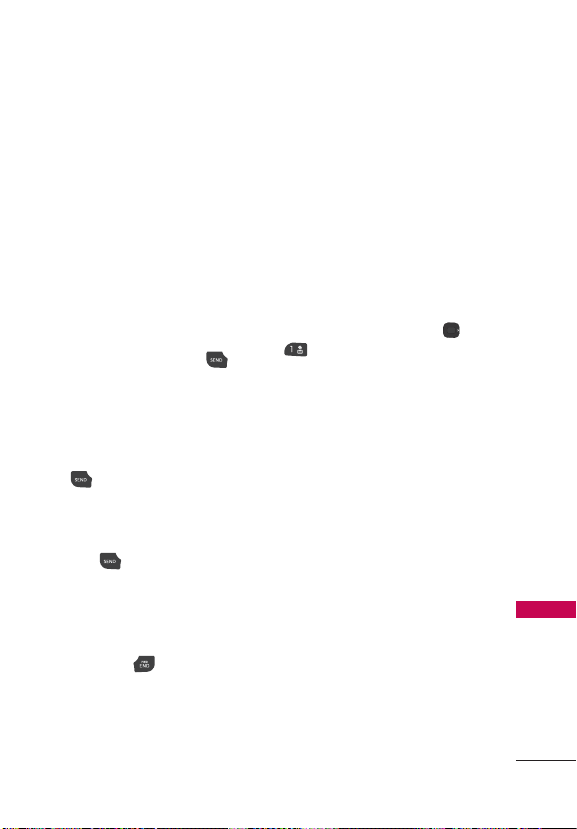
Quick Access to Convenient Features
3-way call
You can talk with two people at
the same time with a three-way
conversation on your wireless
phone. Airtime and other
charges, which may include toll
or long distance charges, will
apply for all simultaneous calls
until you end one call.
1. While on the first call, dial the
10-digit number of the second
person.
2. Press the SEND Key
first person is automatically
put on hold while the call is
made.
3. When the second person
answers, press the SEND Key
to create a conference
call.
4. If the second person does
not answer, press the SEND
Key
once to end the
connection and go back to the
first person.
5. To end both conversations
completely, press the PWR/
END Key
.
. The
Caller ID
Caller ID displays the number
and/or name and picture (if
applicable) of the person calling
when your phone rings.
Voice Commands
Voice Commands allow you to do
things by verbal command (e.g.,
make calls, check Voice mail,
etc.). With the flip open, press
the Right Directional Key
Voice Commands in the MY
SHORTCUTS pop-up menu.
1. Call < Name or Number>
Say "Call" and then call
someone simply by saying the
name or phone number.
2. Send Msg to <Name or
Number or Group> Say
"Send Message" and the
command will prompt you for
the type of message.
3. Go to <Menu> This allows
you to access a menu within
the phone.
4. Check <Item> This allows
you to check out a wide
range of items such as
Phone Status, Voicemail,
Messages, Missed Calls,
Time, Signal Strength,
and
Quick Access to Convenient Features
25
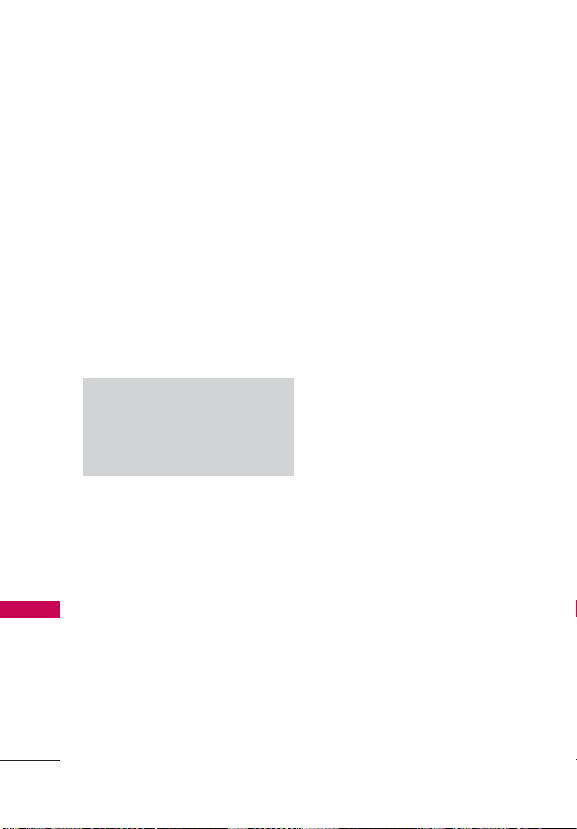
Quick Access to Convenient Features
Battery Level, Volume and
My Number.
5. Contacts <Name> You
can look up names in your
Contacts as well as manage
your Contact List including
creating, erasing or modifying.
6. Redial Say "Redial" and the
phone will redial the last
phone number.
7. Help Provides a general
guideline to using V
Quick Access to Convenient Features
Commands.
Note
Voice Commands can also be started
with the designated key on your
®
device. Please check
Bluetooth
the user manual of the Bluetooth
device for further instructions.
oice
®
26

Entering and Editing Information
Text Input
The following key functions are
available to help with text entry:
Key Functions
Left Selection Key: Press
to change the text input
mode.
Shift: Press to change
capitalization (initial cap,
caps lock, lowercase).
Next: Press to display other
matching words in the
database in T9 word mode.
Space: Press to complete a
word and insert a space.
Clear: Press to delete a
single space or character.
Hold to delete words.
Punctuation: Press to insert
punctuation symbols.
Text Input Modes
In a text field, press the Left
Selection Key
input mode:
T9 Word / Abc / ABC/ 123/
T9 Palabra/ Symbols /
Tem pla tes
Note
s40ALABRAISTHE3PANISH
counterpart of T9 Word which
utilizes accents, tildas, etc. for
correct Spanish word spelling.
to select a text
Entering and Editing Information
27

Contacts in Your Phone’s Memory
Storing Basics
1. With the flip open, enter a
number (max. 49 digits), then
press the Left Selection Key
[Save].
2. Use the Directional Key
highlight Add New Contact/
Update Existing, then press
.
3. Use the Directional Key
highlight Mobile 1/ Home/
Business/ Mobile 2/ Fax,
then press
Contacts in Your Phone’s Memory
4. Enter a name (max. 32
characters), and any additional
information, then press
[SAVE].
Note
If you selected U
after you select the number
type, the contact information is
automatically updated.
.
pdate Existing
Customizing Individual Entries
1. With the flip open, press
the Right Selection Key
[Contacts], then use the
Directional Key
an entry.
2. Press the Left Selection Key
[Edit].
to
to
to highlight
3. Use the Directional Key
highlight the information to
customize.
4. Change the entry as you
want, then press
to save your changes.
to
[SAVE]
Speed Dial
Allows you to set up your Speed
Dials.
1. With the flip open, press
the Right Selection Key
[Contacts], then use the
Directional Key
an entry.
2. Press the Left Selection Key
[Edit].
3. Use the Directional Key
to highlight a phone number,
then press the Right Selection
Key
[Options].
4. Use the Directional Key
to highlight Set Speed Dial,
then press
5. Select a Speed Dial digit.
.
Enter a digit using the
keypad, then press
[SET].
Use the Directional Key
to highlight the Speed Dial
digit, then press
to highlight
[SET].
28
