LG E2380V-PN Owner’s Manual

OWNER’S MANUAL
ENGLISH
LED LCD MONITOR
Please read this manual carefully before operating
your set and retain it for future reference.
LED LCD MONITOR MODELS
E2280V
E2380V
E2280VX
E2380VX
www.lg.com
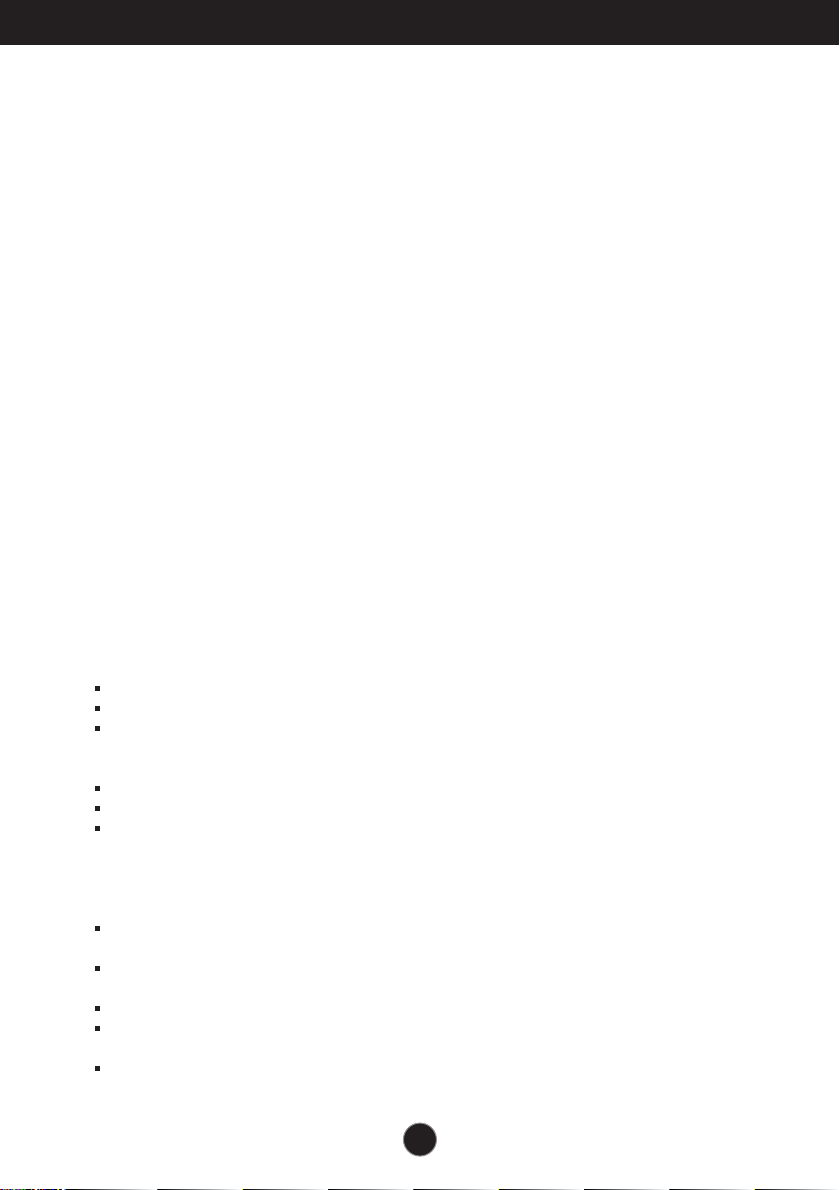
Important Precautions
This unit has been engineered and manufactured to ensure your personal safety,
however improper use may result in potential electrical shock or fire hazards. In
order to allow the proper operation of all safeguards incorporated in this display,
observe the following basic rules for its installation, use, and servicing.
On Safety
Use only the power cord supplied with the unit. If you use another power cord,
make sure that it is certified by the applicable national standards when not
provided by the supplier. If the power cable is faulty in any way, please contact the
manufacturer or the nearest authorized repair service provider for a replacement.
The appliance coupler is used as the disconnect device.
Please make sure the device is installed near the wall outlet to which it is
connected and that the outlet is easily accessible.
Operate the display only from a power source indicated in the specifications of this
manual or listed on the display. If you are not sure what type of power supply you
have in your home, consult with your dealer.
Overloaded AC outlets and extension cords are dangerous. So are frayed power
cords and broken plugs. They may result in a shock or fire hazard. Call your
service technician for replacement.
As long as this unit is connected to the AC wall outlet, it is not disconnected from
the AC power source even if the unit is turned off.
Do not Open the Display:
There are no user serviceable components inside.
There are Dangerous High Voltages inside, even when the power is OFF.
Contact your dealer if the display is not operating properly.
To Avoid Personal Injury :
Do not place the display on a sloping shelf unless properly secured.
Use only a stand recommended by the manufacturer.
Do not drop an object on or apply impact to the product. Do not throw any toys
or objects on the product screen.
It can cause injury to human, problem to product and damage the display.
To Prevent Fire or Hazards:
Always turn the display OFF if you leave the room for more than a short period
of time. Never leave the display ON when leaving the house.
Keep children from dropping or pushing objects into the display's cabinet
openings. Some internal parts carry hazardous voltages.
Do not add accessories that have not been designed for this display.
When the display is to be left unattended for an extended period of time, unplug
it from the wall outlet.
In the presence of thunder and lightning, never touch the power cord and signal
cable because it can be very dangerous. It can cause electric shock.
1
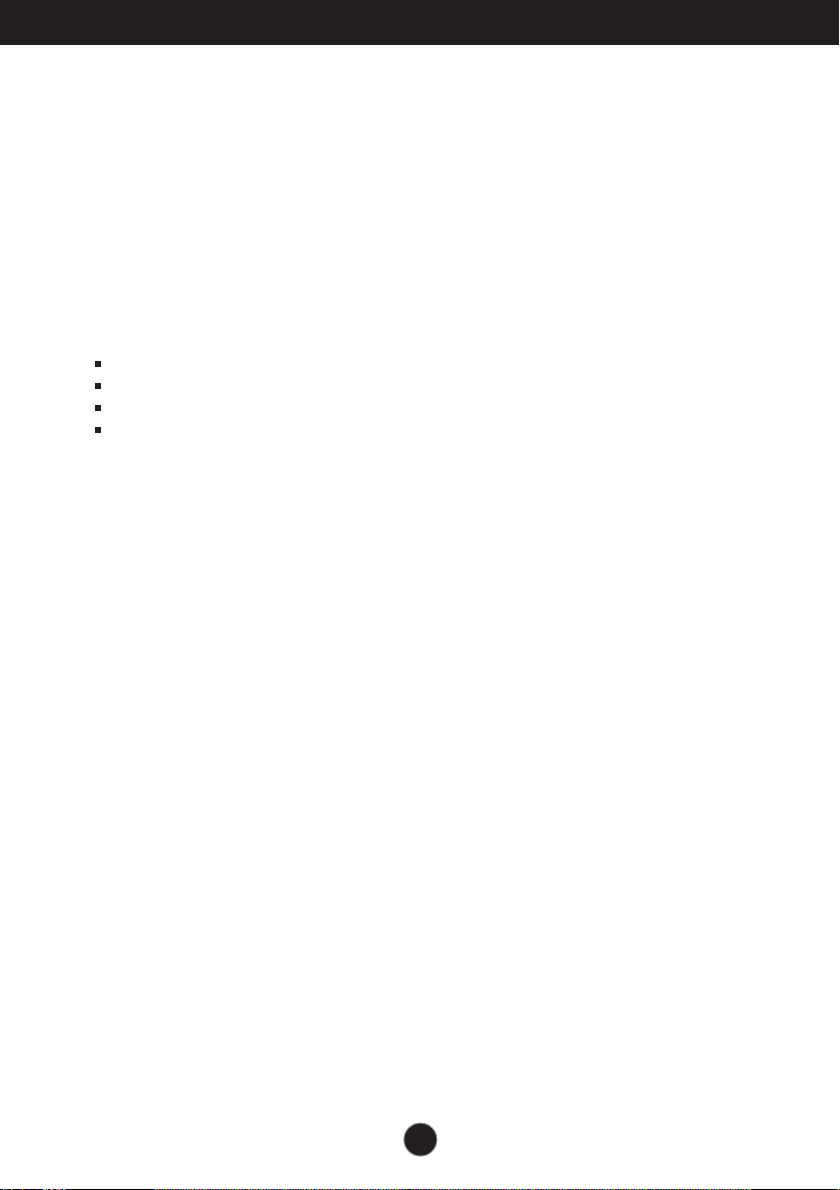
Important Precautions
On Installation
Do not allow anything to rest upon or roll over the power cord, and do not place the
display where the power cord is subject to damage.
Do not use this display near water such as near a bathtub, washbowl, kitchen sink,
laundry tub, in a wet basement, or near a swimming pool.
Displays are provided with ventilation openings in the cabinet to allow the release
of heat generated during operation. If these openings are blocked, built-up heat
can cause failures which may result in a fire hazard. Therefore, NEVER:
Block the bottom ventilation slots by placing the display on a bed, sofa, rug, etc.
Place the display in a built-in enclosure unless proper ventilation is provided.
Cover the openings with cloth or other material.
Place the display near or over a radiator or heat source.
Do not rub or strike the Active Matrix LCD with anything hard as this may scratch,
mar, or damage the Active Matrix LCD permanently.
Do not press the LCD screen with your finger for a long time as this may cause
some afterimages.
Some dot defects may appear as Red, Green or Blue spots on the screen.
However, this will have no impact or effect on the display performance.
If possible, use the recommended resolution to obtain the best image quality for
your LCD display. If used under any mode except the recommended resolution,
some scaled or processed images may appear on the screen. However, this is
characteristic of the fixed-resolution LCD panel.
Leaving a fixed image on the screen for a long time may cause damage to the
screen and cause image burn-in. Make sure to use a screen saver on the product.
Burn-in and related problems are not covered by the warranty on this product.
Do not shock or scratch the front and sides of the screen with metallic objects.
Otherwise, it may cause damage to the screen.
Make sure the panel faces forward and hold it with both hands to move. If you
drop the product, the damaged product can cause electric shock or fire. Contact
an authorized the service center for repair.
Avoid high temperatures and humidity.
2
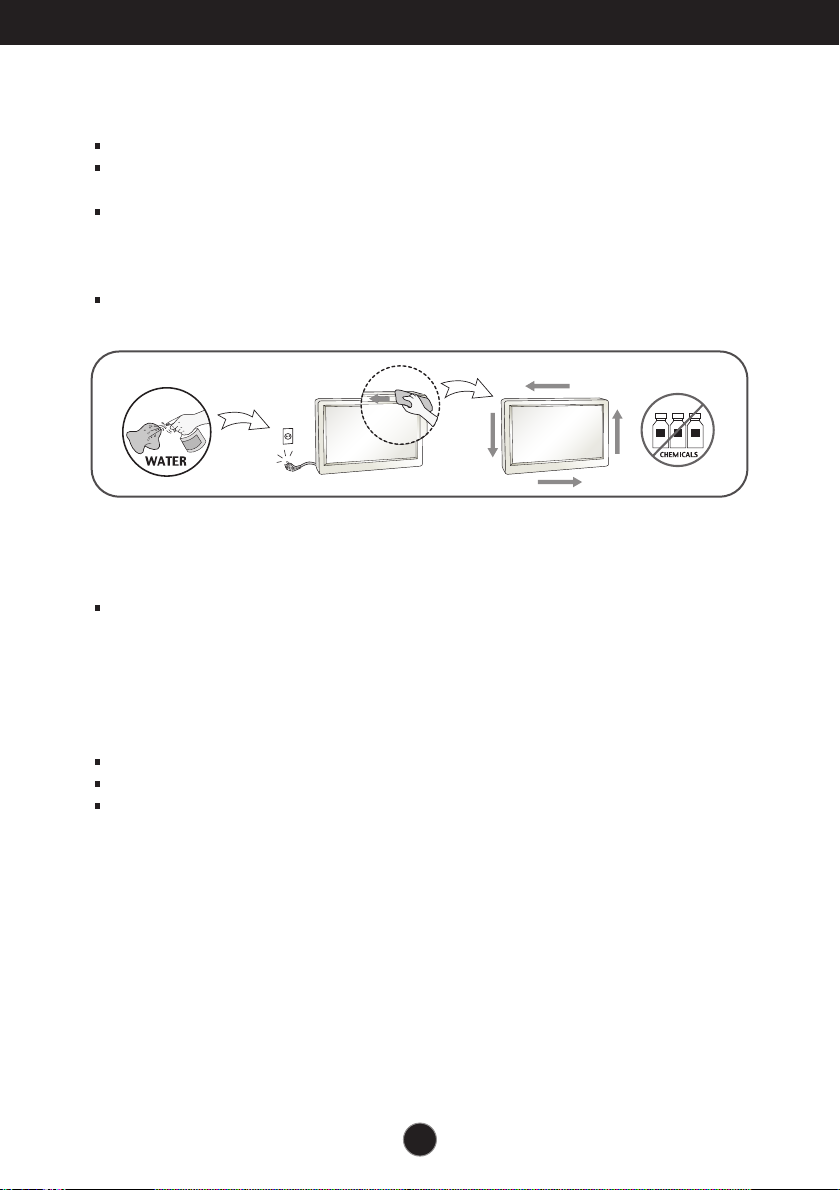
Important Precautions
On Cleaning
Unplug the display before cleaning the face of the display screen.
Use a slightly damp (not wet) cloth. Do not use an aerosol directly on the display
screen because over-spraying may cause electrical shock.
When cleaning the product, unplug the power cord and scrub gently with a soft
cloth to prevent scratching. Do not clean with a wet cloth or spray water or other
liquids directly onto the product. An electric shock may occur. (Do not use
chemicals such as benzene, paint thinners or alcohol)
Spray water onto a soft cloth 2 to 4 times, and use it to clean the front frame;
wipe in one direction only. Too much moisture may cause staining.
On Repacking
Do not throw away the carton and packing materials. They make an ideal
container in which to transport the unit. When shipping the unit to another
location, repack it in its original material.
On Disposal
The fluorescent lamp used in this product contains a small amount of mercury.
Do not dispose of this product with general household waste.
Disposal of this product must be carried out in accordance to the regulations of
your local authority.
3
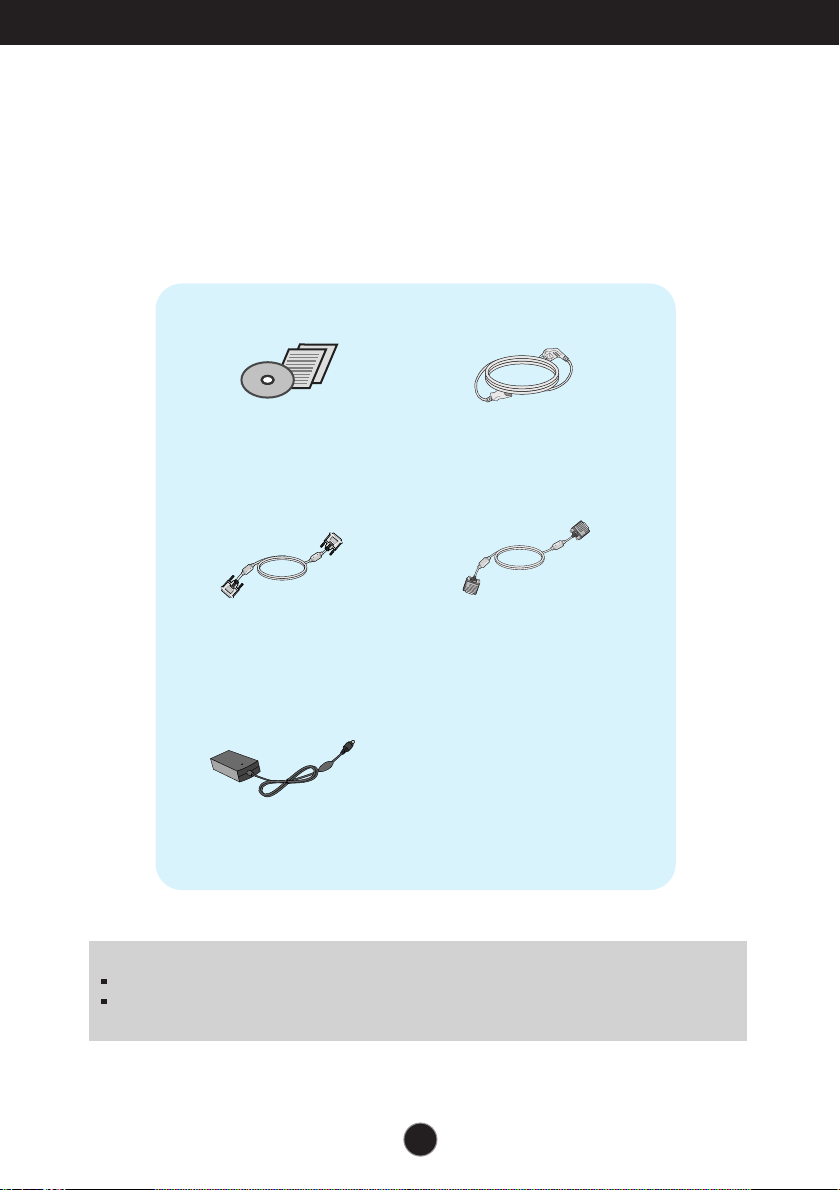
Accessories
!!! Thank for selecting LGE products !!!
Please make sure the following items are included with your
monitor. If any items are missing, contact your dealer.
Owner's Manual/Cards
DVI-D Signal Cable
(This feature is not available in
all countries.)
AC-DC adapter
NOTE
This accessories may look different from those shown here.
User must use shielded signal interface cables (D-sub 15 pin cable, DVI-D cable) with ferrite
cores to maintain standard compliance for the product.
Power Cord
15-pin D-Sub Signal Cable
(To set it up, this signal cable may be
attached to this product before
shipping out.)
4
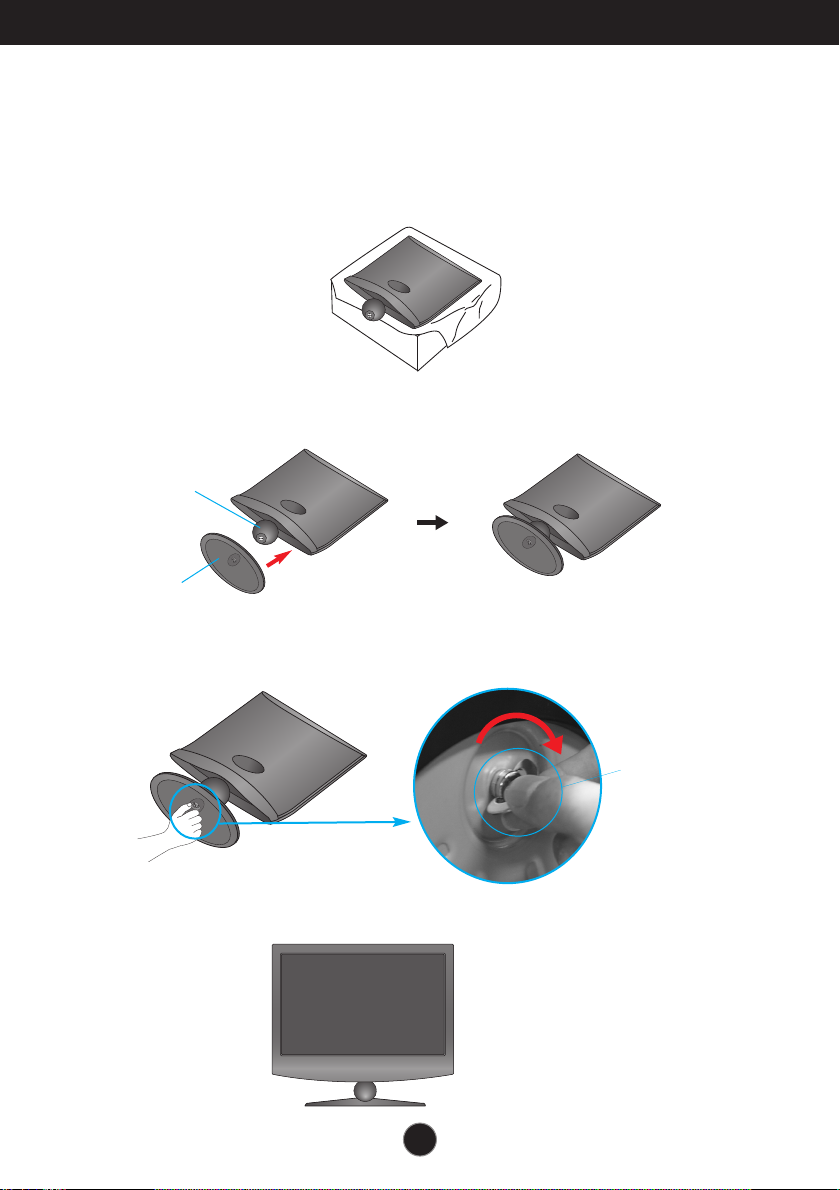
Connecting the Display
Before setting up the monitor, ensure that the power to the monitor, the computer
system, and other attached devices is turned off.
Connecting the stand
1. Place the monitor face down on the cushion or soft cloth.
2. Assemble the Stand Base into the Stand Body in the correct direction as shown in the picture.
Stand Body
Stand Base
3. Attach the monitor to the Stand Base by turning the screw to the right.
4. Once assembled take the monitor up carefully and face the front side.
5
Screw : Turn the
screw by using the
screw handle.
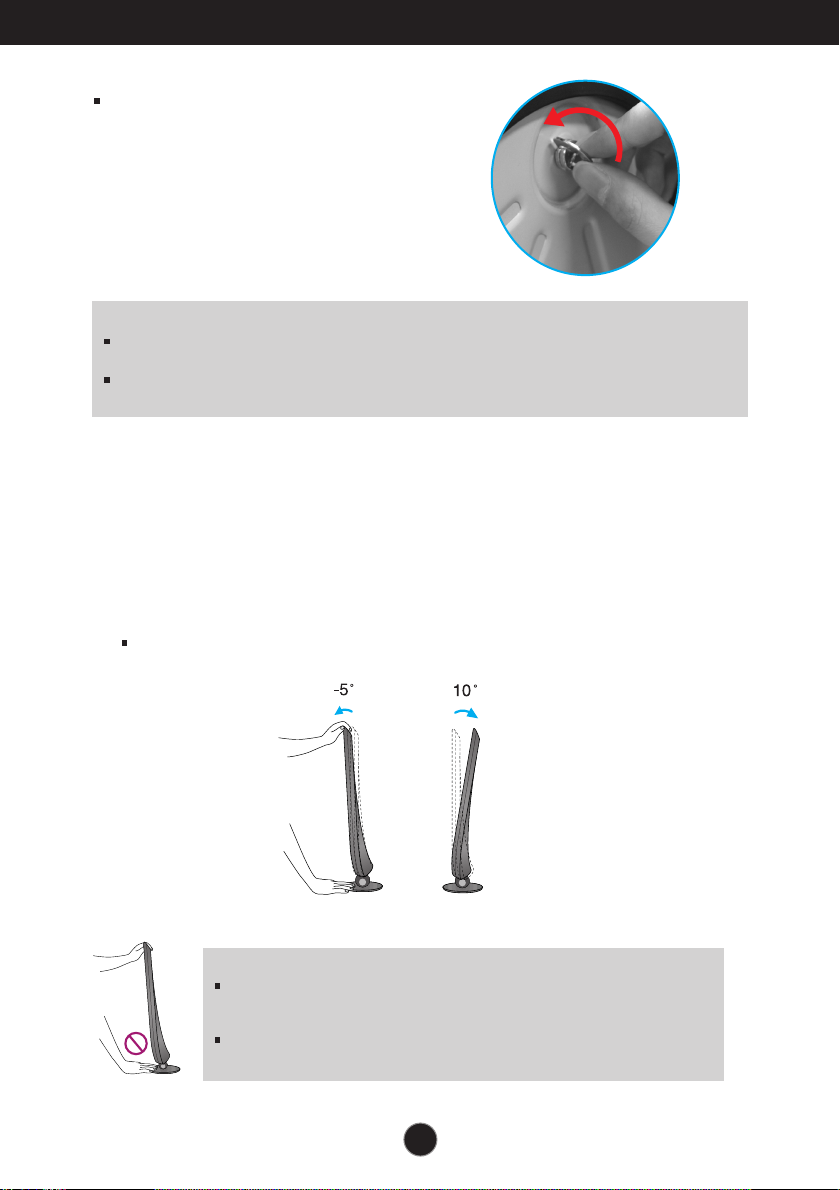
Connecting the Display
Turn the screw to the left to separate the stand body
from the stand base.
IMPORTANT
This illustration depicts the general model of connection. Your monitor may differ from the items
shown in the picture.
Do not carry the product upside down holding only the stand base. The product may fall and get
damaged or injure your foot.
Before setting up the monitor, ensure that the power to the monitor, the computer
system, and other attached devices is turned off.
Positioning your display
Adjust the position of the panel in various ways for maximum comfort.
Tilt Range : -5˚ to 10˚
IMPORTANT
It is recommended that in order to maintain an ergonomic and comfortable
viewing position, the forward tilt angle of the monitor should not exceed 5
degrees.
When adjusting the angle of the screen, do not put your finger(s) in between
the head of the monitor and the stand body. You can hurt your finger(s).
6

Connecting the Display
Connecting with the PC
1. Before setting up the monitor, ensure that the power to the monitor, the computer
system, and other attached devices is turned off.
2.
Connect signal input cable and power cord in order, then tighten the screw
of the signal cable.
A
Connect DVI-D(Digital signal) Cable
B
Connect D-sub(Analog signal) Cable
Connect HDMI Cable
C
1
2
Connect the signal
input cable and
tighten it up by
turning in the
direction of the
arrow as shown in
the figure.
AV equipment
(Set-Top Box, DVD, Video,
Video Game Console)
* HDMI is optimized on the AV equipment.
* Not supported PC
Wall-outlet type
Varies according to model.
Headphone/Earphone Input
DVI-D (This feature is not available in all countries.)
When using a D-Sub signal input cable connector
for Macintosh
Mac adapter : For Apple Macintosh use, a
separate plug adapter is needed to change the
15 pin high density (3 row) D-sub VGA
connector on the supplied cable to a 15 pin 2
row connector.
NOTE
This is a simplified representation of the rear view.
This rear view represents a general model; your display may differ from the view as shown.
7

Connecting the Display
Connecting with the PC
3. Press the power button on the front panel to turn the power on. When monitor power is
turned on, the 'Self Image Setting Function' is executed automatically.
(Only Analog Mode)
E2280V/E2380V
Power Button
E2280VX/E2380VX
Power Button
NOTE
‘ Self Image Setting Function’? This function provides the user with optimal display
settings.When the user connects the monitor for the first time, this function automatically
adjusts the display to optimal settings for individual input signals.
‘AUTO’ Function? When you encounter problems such as blurry screen, blurred letters,
screen flicker or tilted screen while using the device or after changing screen resolution, press
the AUTO function button to improve resolution.
8
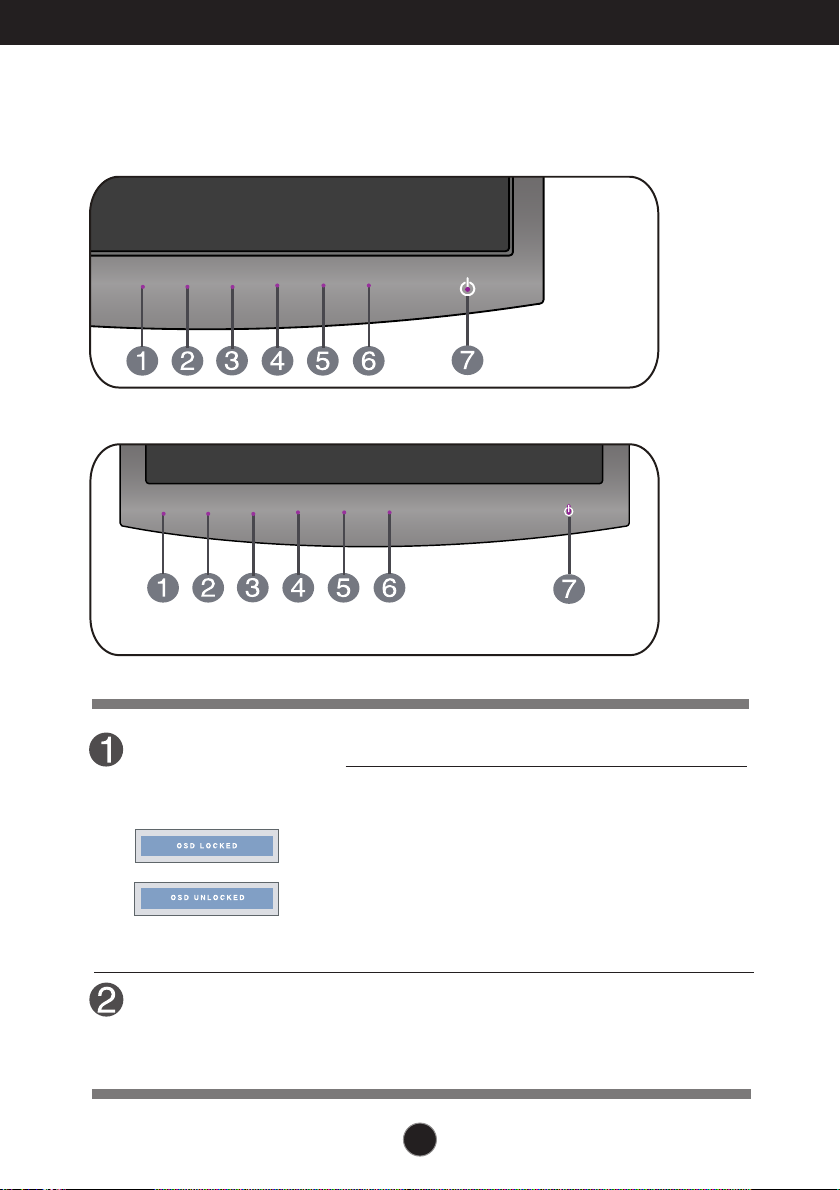
Control Panel Functions
Front Panel Controls
E2280V/E2380V
E2280VX/E2380VX
MENU Button
SMART+ Button
Use this button to enter or exit from the On Screen
Display.
OSD LOCKED/UNLOCKED
This function allows you to lock the current control
settings, so that they cannot be inadvertently changed.
Press and hold the MENU button for several seconds.
The message "OSD LOCKED" should appear.
You can unlock the OSD controls at any time by
pushing the MENU button for several seconds. The
message "OSD UNLOCKED" should appear.
Use this button to enter ORIGINAL RATIO, FENGINE,
DUAL WEB,CINEMA MODE menus.
For more information, refer to page 22 to 30.
9
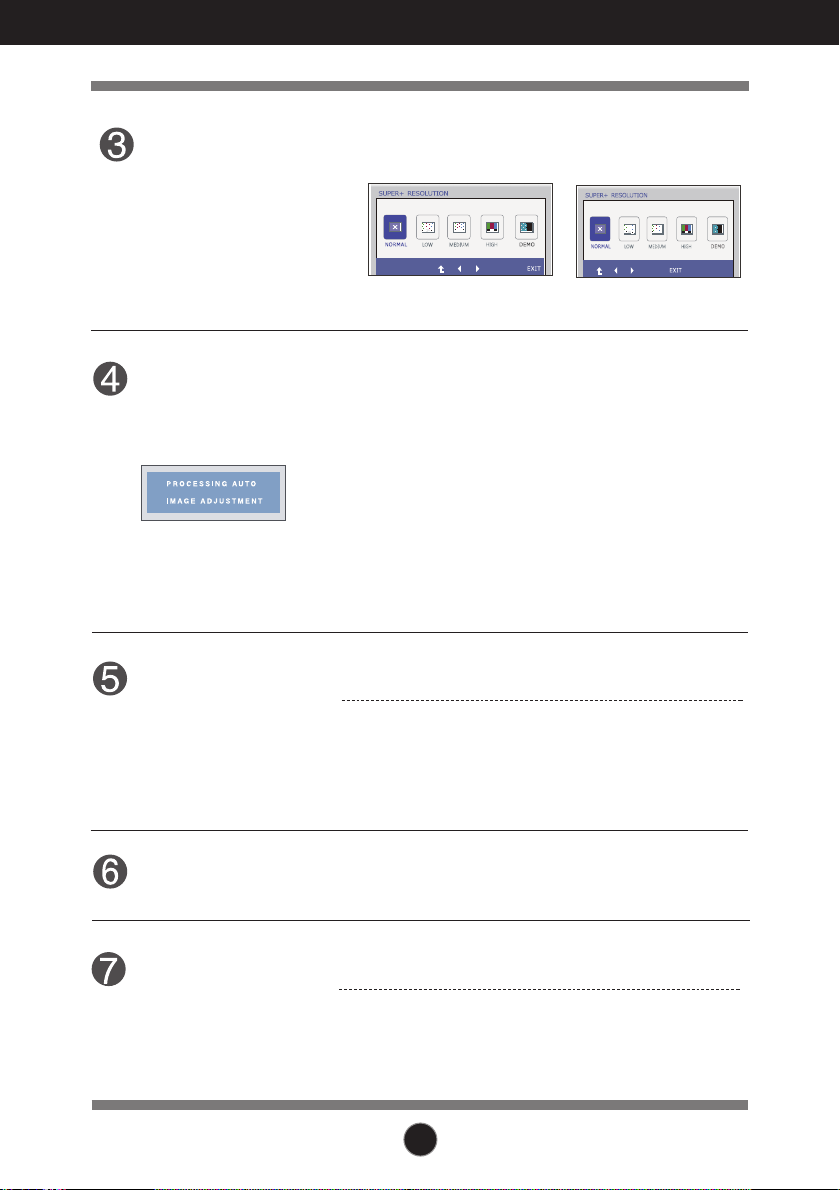
Control Panel Functions
SUPER+
RESOLUTION
Button
AUTO Button
INPUT Button
(SOURCE Hot key)
For more information, refer to page 31 to 34.
E2280V / E2380V
AUTO IMAGE ADJUSTMENT
When adjusting your display settings, always press
the AUTO button before entering the On Screen
Display(OSD). (Only Analog Mode)
This will automatically adjust your display image to
the ideal settings for the current screen resolution
size (display mode).
The best display mode is
1920 x 1080
Use this button to select source from input.
When two input signals at least are connected, you can
select the input signal (D-SUB/DVI/HDMI) you want.
When only one signal is connected, it is automatically
detected. The default setting is D-Sub.
E2280VX / E2380VX
EXIT Button
Power Button &
Power Indicator
Exit the OSD(On Screen Display).
Use this button to turn the display on or off.
From front view,the power indicator stays purple if the
display is running properly (On Mode). If the display
is in Sleep Mode (Energy Saving), the power indicator
is blinking purple.
10
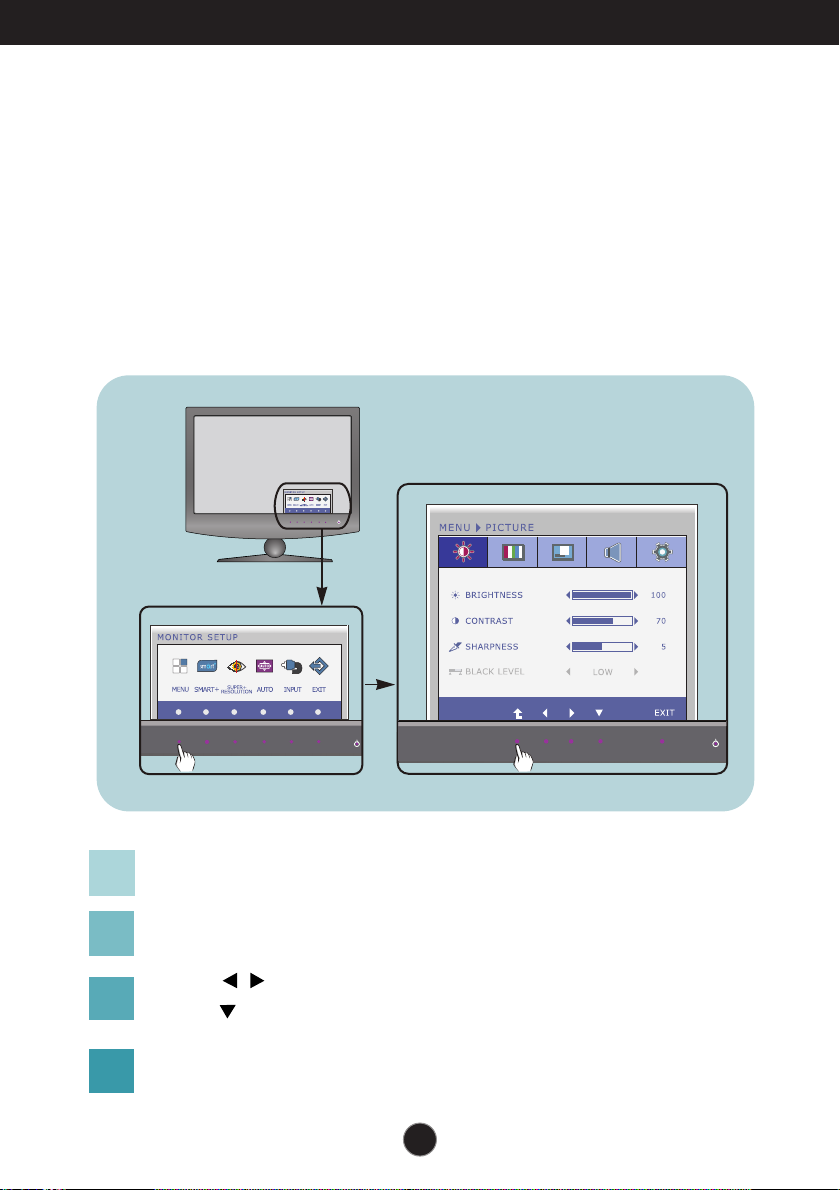
On Screen Display (OSD) Control Adjustment
E2280V / E2380V
Screen Adjustment
Making adjustments to the image size, position and operating
parameters of the display is quick and easy with the On Screen
Display Control system.
A short example is given below to familiarize you with the use of the
controls. The following section is an outline of the available
adjustments and selections you can make using the OSD.
To make adjustments in the On Screen Display, follow these steps:
Press the discretionary button, then the main menu of the OSD appears.
1
To access a control, use the corresponding buttons.
2
Use the / buttons to adjust the image to the desired level.
3
Use the button to select other sub-menu items.
Press the EXIT Button to exit from the OSD.
4
11
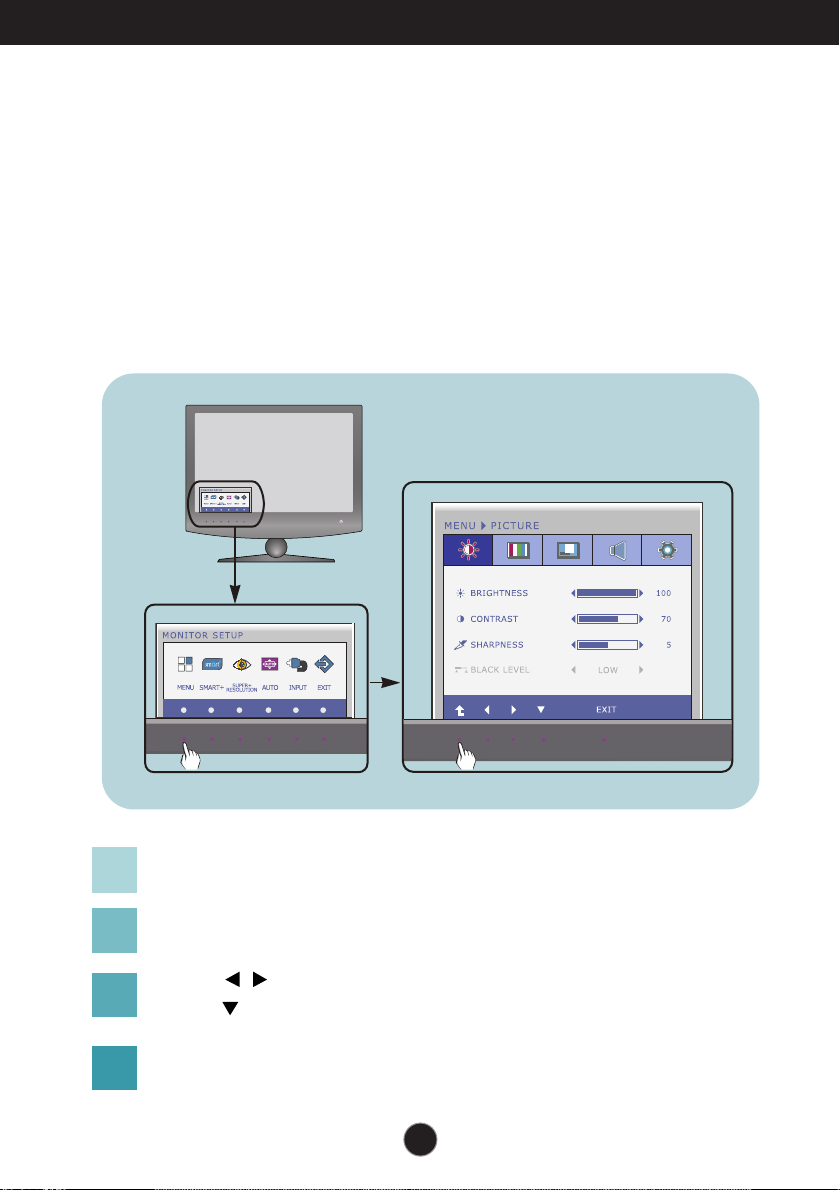
On Screen Display (OSD) Control Adjustment
E2280VX / E2380VX
Screen Adjustment
Making adjustments to the image size, position and operating
parameters of the display is quick and easy with the On Screen
Display Control system.
A short example is given below to familiarize you with the use of the
controls. The following section is an outline of the available
adjustments and selections you can make using the OSD.
To make adjustments in the On Screen Display, follow these steps:
Press the discretionary button, then the main menu of the OSD appears.
1
To access a control, use the corresponding buttons.
2
Use the / buttons to adjust the image to the desired level.
3
Use the button to select other sub-menu items.
Press the EXIT button to exit from the OSD.
4
12
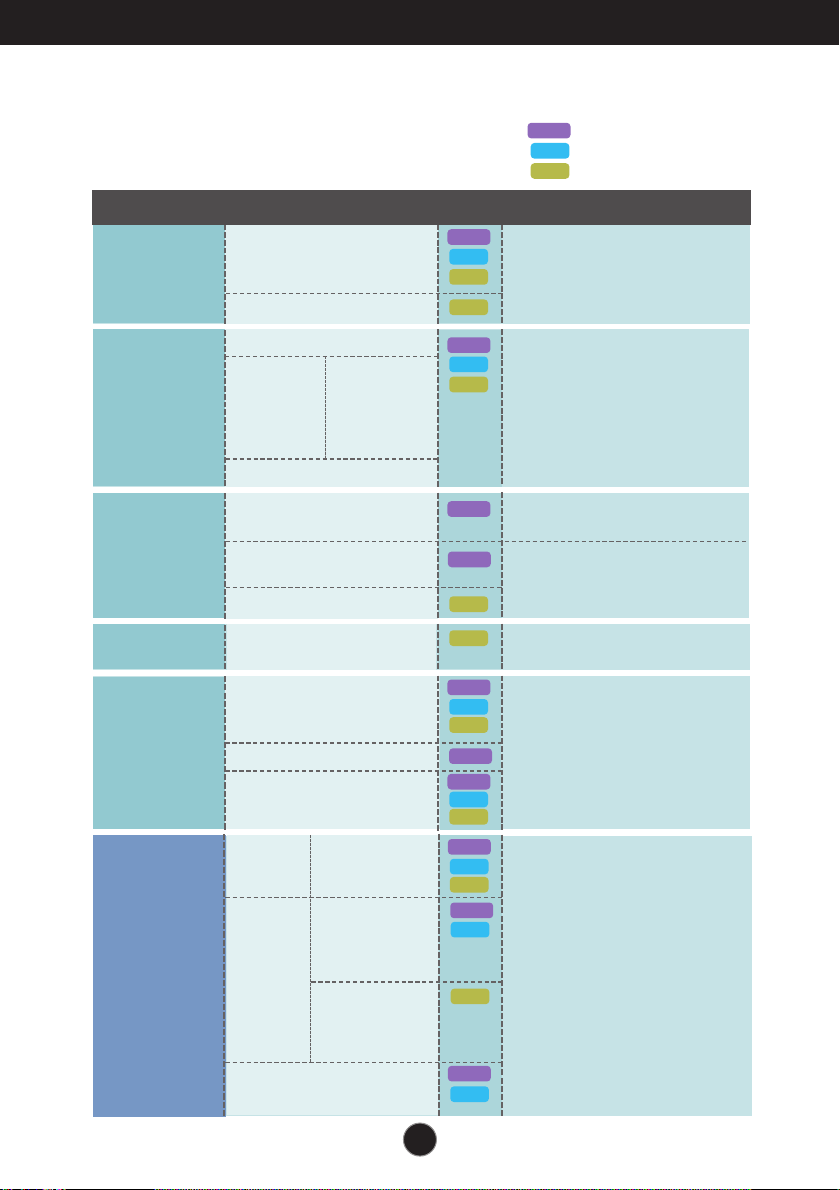
On Screen Display(OSD) Selection and Adjustment
The following table indicates all the On Screen Display control, adjustment,
and setting menus.
D-SUB
: D-SUB(Analog signal) input
DVI-D
: DVI-D(Digital signal) input
HDMI
: HDMI signal
Main menu Sub-menu
PICTURE
BRIGHTNESS
CONTRAST
SHARPNESS
BLACK LEVEL
COLOR
COLOR TEMP
(PRESET) (USER)
sRGB
6500K
7500K
8500K
9300K
RED
GREEN
BLUE
GAMMA
DISPLAY
HORIZONTAL
VERTICAL
CLOCK
PHASE
OVERSCAN
VOLUME
OTHERS
VOLUME
LANGUAGE
POWER INDICATOR
BUTTON INDICATOR
WHITE BALANCE
FACTORY RESET
SMART+
ORIGINAL
RATIO
F-ENGINE
WIDE
ORIGINAL
NORMAL
MOVIE
INTERNET
Supported input
D-SUB
DVI-D
HDMI
HDMI
D-SUB
DVI-D
HDMI
D-SUB
To adjust the brightness,
contrast and sharpness of the
screen
To customize the color of the
screen
To adjust the position of the
screen
D-SUB
To improve the clarity and
stability of the screen
HDMI
HDMI
D-SUB
DVI-D
HDMI
D-SUB
D-SUB
DVI-D
HDMI
D-SUB
DVI-D
HDMI
D-SUB
DVI-D
To adjust the headphone/
earphone volume
To customize the screen status
for a user's operating
environment
To select or customize desired
image settings
Description
STANDARD
MOVIE
GAME
SPORTS
DUAL WEB
CINEMA MODE
HDMI
D-SUB
DVI-D
13
