LG E2351T, E2051T, E1951S, E1951T, E2351VR User Manual
...
ENGLISH
OWNER’S MANUAL
LED LCD MONITOR
Please read this manual carefully before operating
your set and retain it for future reference.
LED LCD MONITOR MODELS
E1951S
E2051S
E2251S
E1951T
E2051T
E2251T
E2351T
E2251VR
E2351VR
E2251VQ
E2351VQ
www.lg.com

TABLE OF CONTENTS
2
ENGLISH
ENG
CONTENTS
3 ASSEMBLING AND PREPAR-
ING
3 Unpacking
4 Parts and buttons
6 Setting Up the Monitor set
6 - Attaching the Stand Base
6 - Detaching the stand base
7 - Detaching the Stand Body
Wall mount)
7 - Mounting on a table
8 - Mounting on a wall
10 USING THE MONITOR SET
10 Connecting to a PC
10 - D-SUB connection
11 - DVI to HDMI connection
12 - HDMI connection
(Using the
28 PROPER POSTURE
28 Proper posture for using the Monitor set.
29 LICENSES
13 CUSTOMIZING SETTINGS
13 Accessing The Main Menus
14 Customizing Settings
14 - Menu Settings
15 - SUPER ENERGY SAVING Settings
16 - SUPER+ RESOLUTION Settings
16 - Volume Settings (Only supported in
HDMI)
17 - DUAL MONITOR Settings
17 - DUAL WEB Settings
18 TROUBLESHOOTING
20 SPECIFICATIONS
26 Preset Modes (Resolution)
26 - D-SUB / DVI Timing
27 - HDMI Timing
27 Indicator
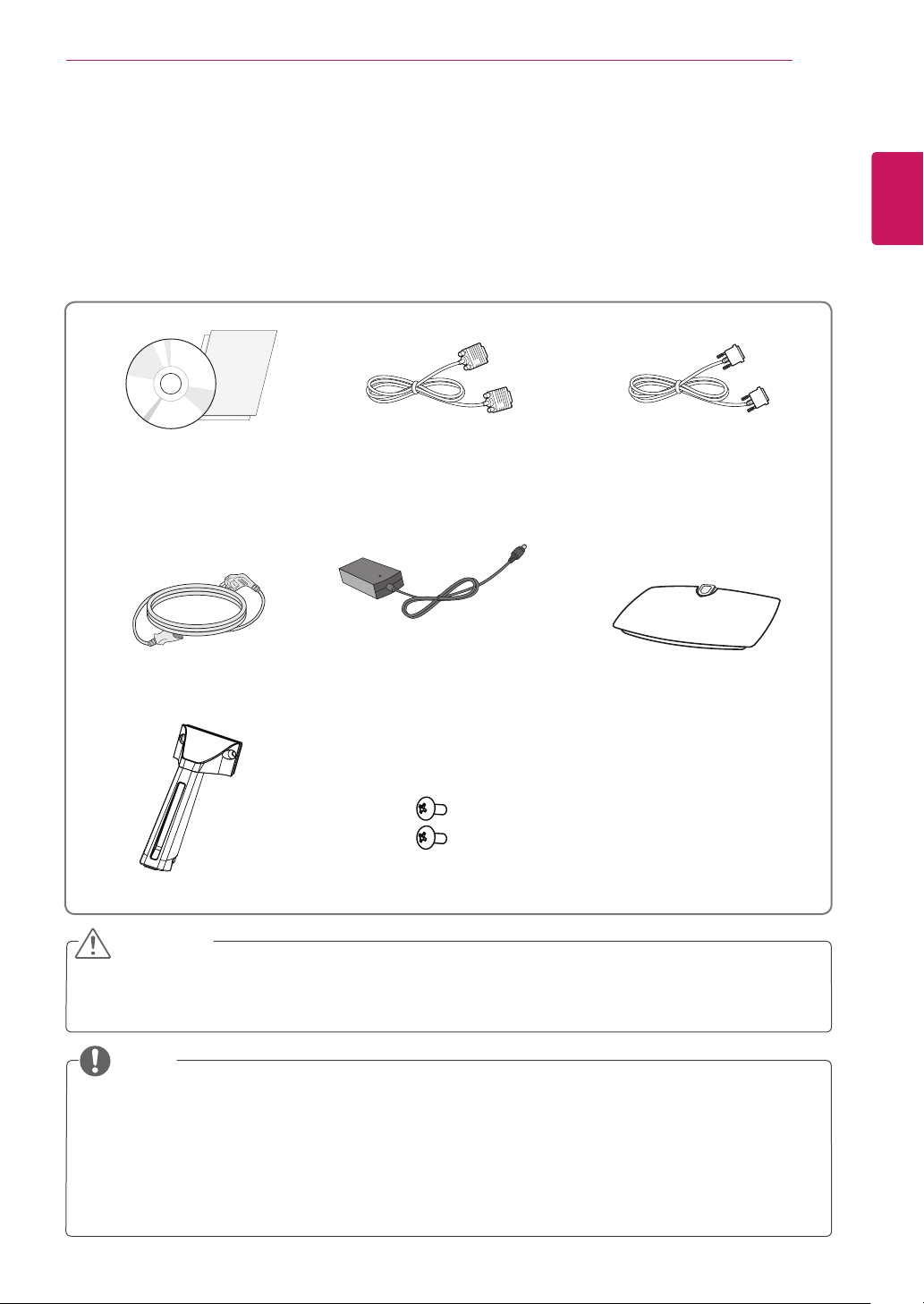
ASSEMBLING AND PREPARING
3
ASSEMBLING AND PREPARING
Unpacking
Check your product box for the following items. If there are any missing accessories, contact the local
dealer where you purchased your product. The illustrations in this manual may differ from the actual product
and accessories.
CD(Owner's Manual) /
Card
D-SUB Cable
(This signal cable may be attached
to this product before shipping out.)
(E1951T/E2051T/E2251T/E2351T/
E2251VR/E2351VR/E2251VQ/
(This cable is not included in all
DVI-D Cable
E2351VQ)
countries.)
ENGLISH
ENG
Power Cord AC-DC Adapter
Stand Body Two Screws
Stand Base
CAUTION
Do not use any unapproved accessories to ensure the safety and product life span.
y
Any damages or injuries by using unapproved accessories are not covered by the warranty.
y
NOTE
The accessories supplied with your product may vary depending on the model.
y
Product specifications or contents in this manual may be changed without prior notice due to upgrade
y
of product functions.
User should use shielded signal interface cables (RGB cable) with ferrite cores (core in the
y
connector) to maintain standard compliance for the product.
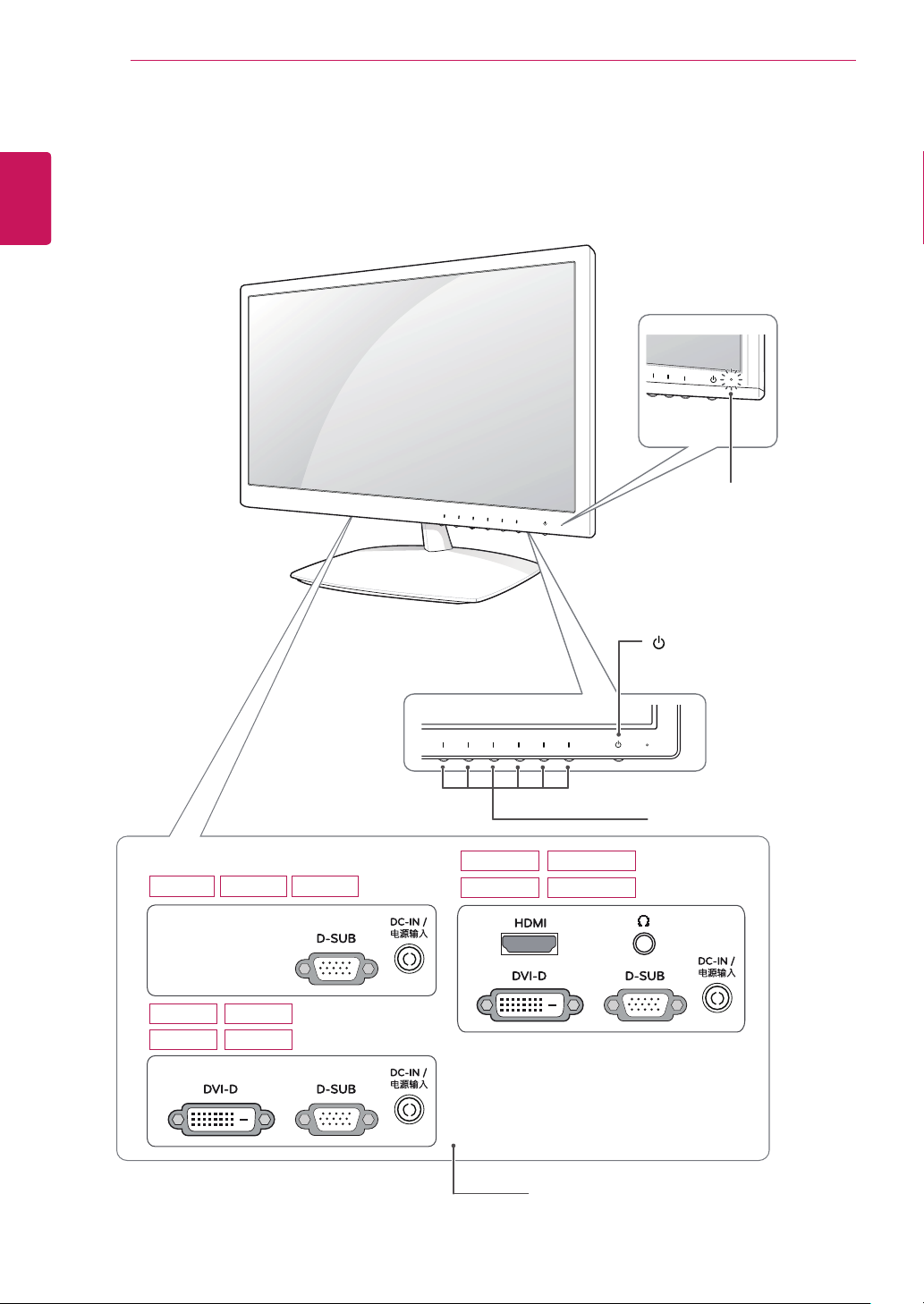
ENGLISH
ENG
ASSEMBLING AND PREPARING
4
Parts and buttons
Power Indicator
Lighting On: Turned on
y
Lighting Off: Turned off
y
E1951S E2051S E2251S
E1951T
E2251T
E2051T
E2351T
E2251VR
E2351VR
(Power Button)
Button ("CUSTOMIZING
SETTINGS" on page 13)
E2251VQ
E2351VQ
Connection panel (See p.10)

ASSEMBLING AND PREPARING
Button Description
MENU Accesses the main menus.(See p.14)
Left First Button OSD LOCKED/
SUPER+ RESOLUTION Use this button to enter the SUPER+ RESOLUTION menu. For more information.(See p.16)
DUAL Use this button to enter the DUAL menu.
AUTO To automatically adjust the screen, press the AUTO button on the MONITOR SETUP
VOLUME (Only HDMI mode) E2251VR / E2351VR / E2251VQ / E2351VQ
INPUT You can choose the input signal.
EXIT Exit the OSD(On Screen Display).
(Power Button)
UNLOCKED
For more information.(See p.17)
OSD. (Only supported in Analog Mode)
The best display mode
E1951S / E1951T 1366 x 768
E2051S / E2051T 1600 x 900
E2251S / E2251T
E2251VR / E2251VQ
E2351T / E2351VR
E2351VQ
Adjust the volume of the Monitor set.(See p.16)
yWhen two input signals are at least are connected, you can select the input signal
(D-SUB/HDMI) you want.
yWhen only one signal is connected, it is automatically detected. The default setting is
D-SUB.
Turns the power on or off.
Power Indicator The power indicator stays white if the display is running
This function allows you to lock the current control settings, so
that they cannot be inadvertently changed.
Press and hold the Left First Button for several seconds.
The message "OSD LOCKED" should appear.
You can unlock the OSD controls at any time by pushing the
Left First Button for several seconds. The message "OSD
UNLOCKED" should appear.
1920 x 1080
properly (On Mode). If the display is in Sleep Mode, the power
indicator color is red.
5
ENGLISH
ENG
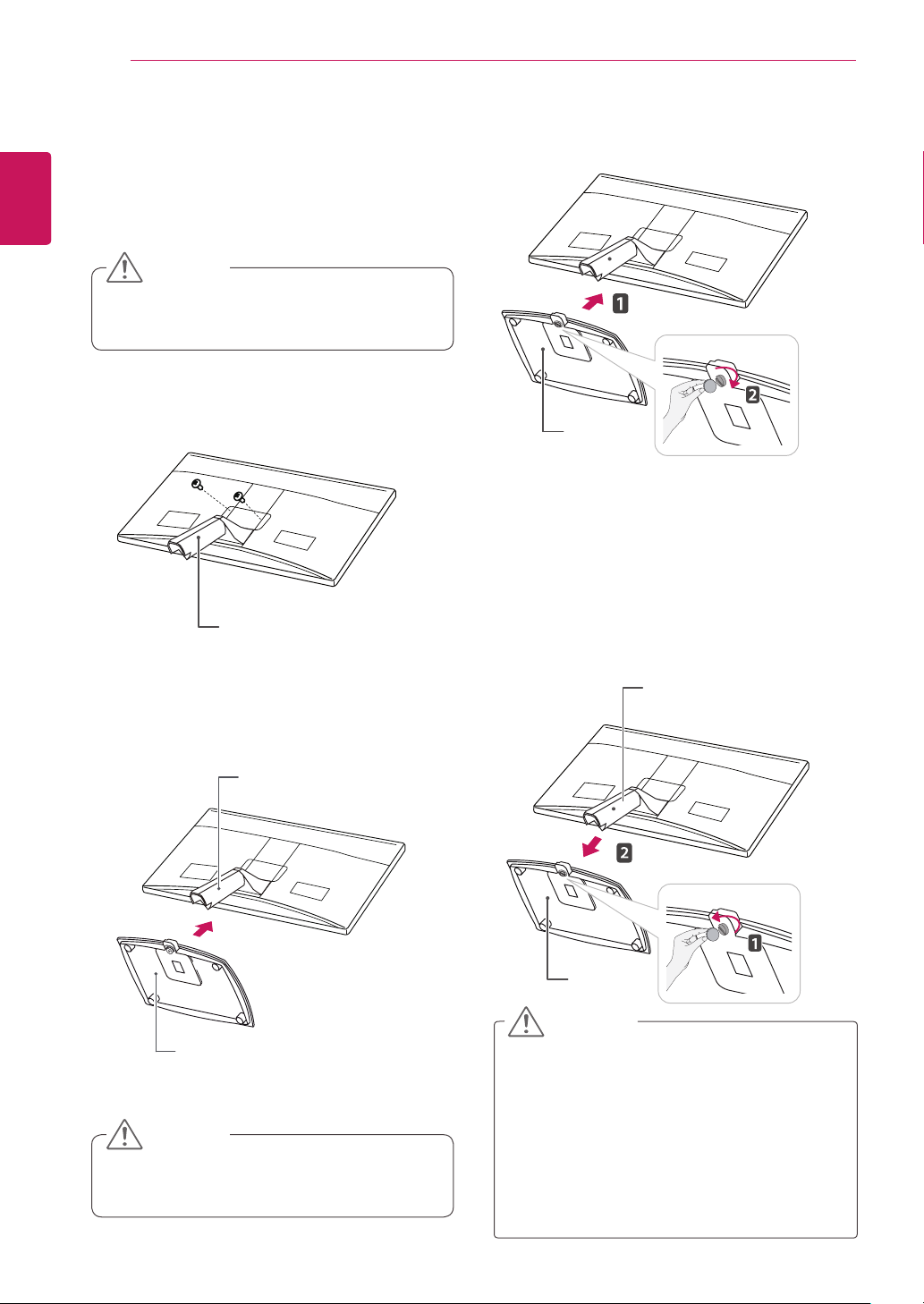
ENGLISH
ENG
ASSEMBLING AND PREPARING
6
Setting Up the Monitor set
Attaching the Stand Base
Place the monitor's screen face down.
1
CAUTION
To protect the screen from scratches, cover
y
the surface with a soft cloth.
Put the Stand Body on the set and use the
2
screws to fix.
Using a coin, turn the screw clockwise to se-
4
cure the stand base.
Stand Base
Detaching the stand base
Place the monitor's screen face down.
1
To protect the screen from scratches, cover the
surface with a soft cloth.
Stand Body
Check the position (at the front and rear) of
3
the stand body, then mount the stand base on
the stand body as shown in the figure.
Stand Body
Stand Base
CAUTION
Push stand base tightly before turn the
y
screw in.
Using a coin, turn the screw in the stand base
2
counterclockwise. Detach the stand base from
the stand body.
Stand Body
Stand Base
CAUTION
This illustration depicts the general type of
y
connection. Your monitor may differ from the
items shown in the picture.
Do not carry the product upside down
y
holding only the stand base. The product
may fall and get damaged or injure your
foot.
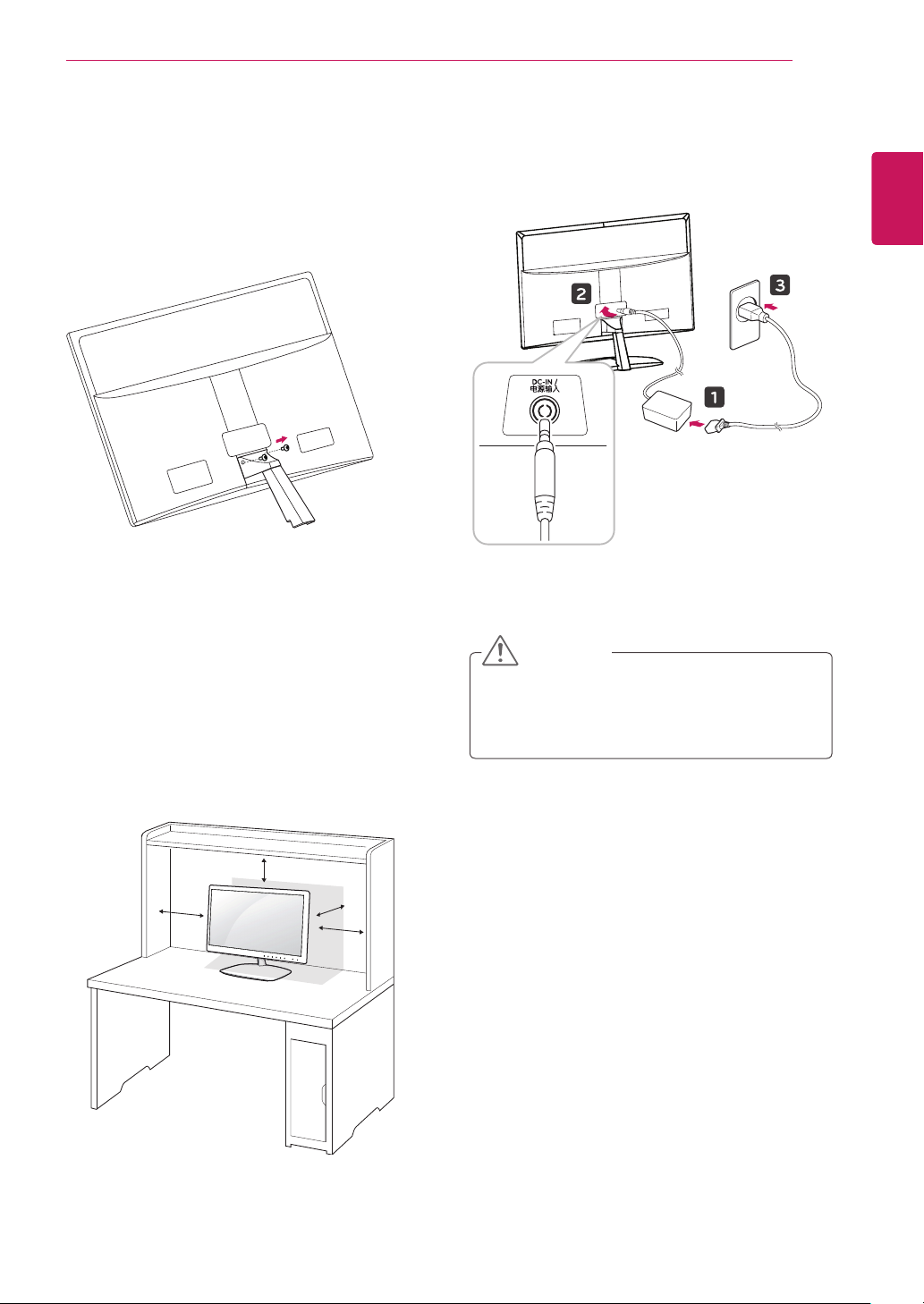
Detaching the Stand Body
(Using
the Wall mount)
Remove 2 screws and detach the Stand Body.
1
ASSEMBLING AND PREPARING
Connect the AC-DC Adapter and Power Cord
2
to a wall outlet.
7
ENGLISH
ENG
Mounting on a table
Lift and tilt the Monitor set into its upright
1
position on a table.
Leave a 10 cm (minimum) space from the wall
for proper ventilation.
10 cm
10 cm
10 cm
10 cm
Press Power button on the front switch of panel
3
to turn the power on.
CAUTION
Disconnect the power cord first, and then move
or install the Monitor set. Otherwise electric
shock may occur.

ENGLISH
ENG
ASSEMBLING AND PREPARING
8
WARNING
When you adjust the angle, do not hold the
bottom of the Monitor set frame as shown on
the following illustration, as it may injure your
fingers.
Do not touch or press the screen when
adjusting the angle of the monitor.
manual supplied with the Kensington security
system or visit
Connect the Kensington security system cable
between the Monitor set and a table.
http://www.kensington.com
.
NOTE
NOTE
Tilt from +15 to -5 degrees up or down to adjust
the angle of the Monitor set to suit your view.
15- 5
Front Rear
The Kensington security system is optional.
You can obtain it from most electronics stores.
Mounting on a wall
For proper ventilation, allow a clearance of 10 cm
on each side and from the wall. Detailed
instructions are available from your dealer, see the
optional Tilt Wall Mounting Bracket Installation and
Setup Guide.
10 cm
10 cm
10 cm
10 cm
Using the Kensington security system
The Kensington security system connector is
located at the back of the Monitor set. For more
information of installation and using, refer to the
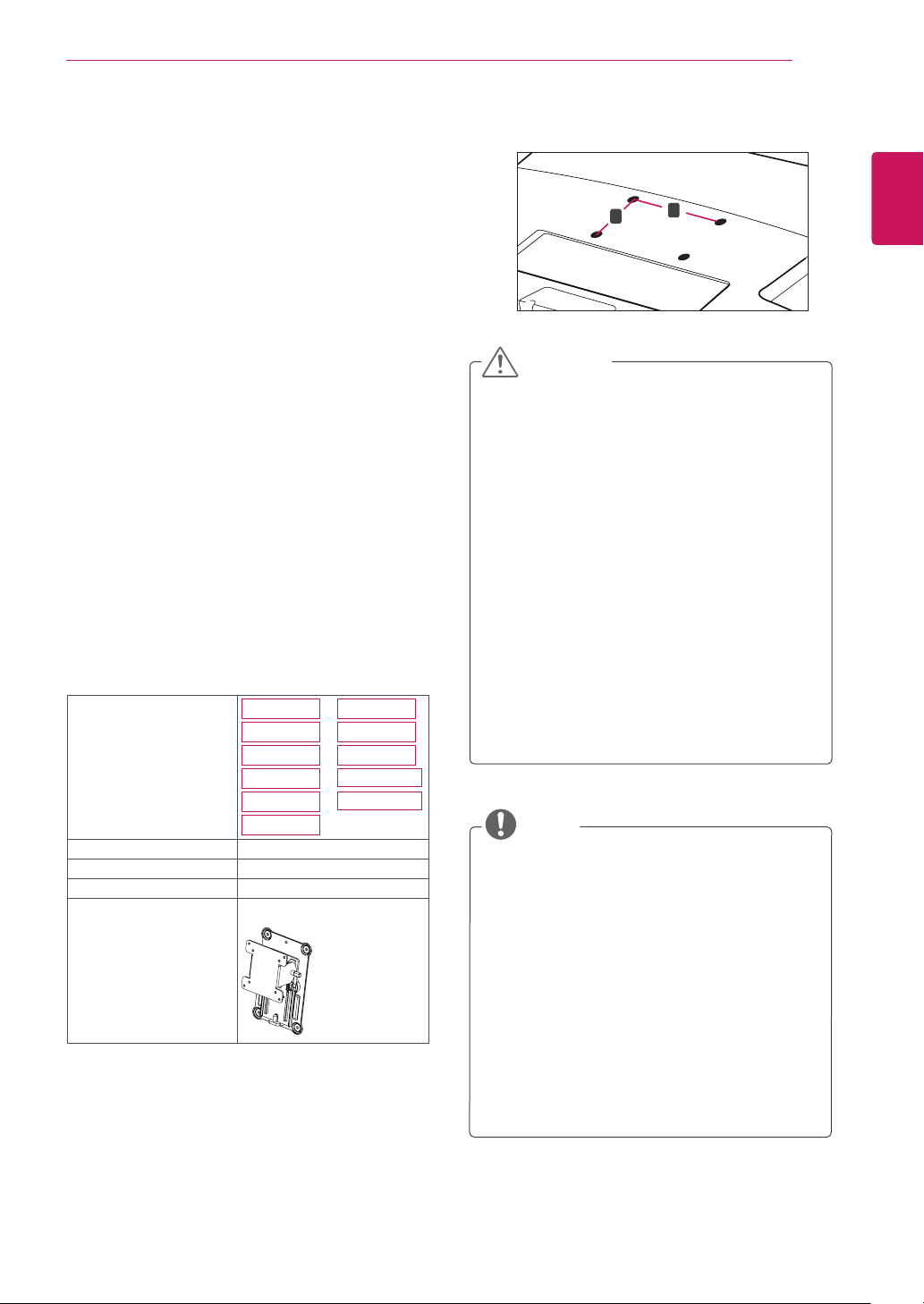
ASSEMBLING AND PREPARING
9
If you intend to mount the Monitor set to a wall, an
optional third-party wall mount must be purchased.
When you install the Monitor set using the wall
mounting interface (optional parts), attach it
carefully so it will not fall.
Please use screws and a wall mount interface
1
in accordance with VESA Standards.
If you use screws longer than standard, the
2
monitor might be damaged internally.
If you use improper screws, the product might be
3
damaged and drop from mounted position. In
this case, LG Electronics is not responsible for it.
VESA compatible only with respect to screw
4
mounting interface dimensions and mounting
screw specifications.
Please use a VESA standard as below.
5
784.8 mm (30.9 inch) and under
y
* Wall Mount Pad Thickness : 2.6 mm
* Screw : Φ 4.0 mm x Pitch 0.7 mm x
Length 10 mm
787.4 mm (31.0 inch) and above
y
* Please use VESA standard wall mount pad
and screws.
Model
E1951S
E2051S
E2251S
E1951T
E2051T
E2351T
E2251VR
E2351VR
E2251VQ
E2351VQ
E2251T
VESA (A x B) 75 x 75
Screw Size M4
Number of screws 4
Wall mount bracket
(optional)
RW120
VESA (A x B)
y
B
A
CAUTION
Disconnect the power cord first before
y
moving or installing the Monitor set.
Otherwise electric shock may occur.
If you install the Monitor set on a ceiling or
y
slanted wall, it may fall and result in severe
injury.
Use only an authorized LG wall mount and
y
contact a local dealer or qualified personnel.
Do not over tighten the screws as this may
y
cause damage to the Monitor set and void
your warranty.
Use only screws and wall mounts that
y
meet the VESA standard. Any damages
or injuries by misuse or using an improper
accessory are not covered by the warranty.
NOTE
Only use screws that are listed on the VESA
y
standard screw specifications.
The wall mount kit will include an installation
y
manual and necessary parts.
The wall mount bracket is optional. You can
y
obtain additional accessories from your local
dealer.
The length of screws may differ depending
y
on the wall mount. Be sure to use the proper
length.
For more information, refer to the
y
instructions supplied with the wall mount.
ENGLISH
ENG
