Page 1

ENGLISH
OWNER'S MANUAL
LED LCD MONITOR
ase read this manual carefully before operating
Ple
your set and retain it for future reference.
LED LCD MONITOR MODEL
E1642C
E1942C
E2042C
E2242C
www.lg.com
Page 2
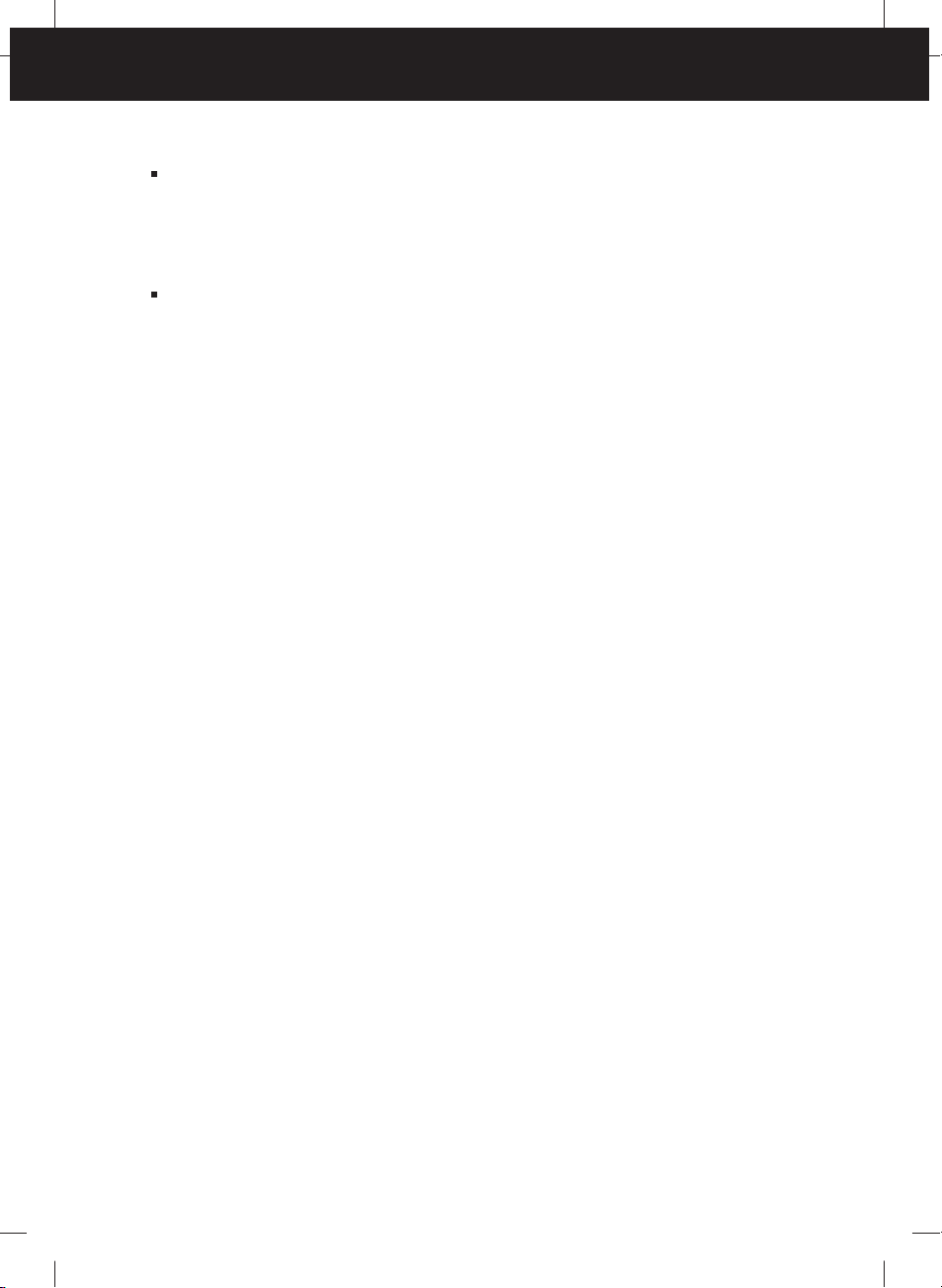
Important Precautions
NOTE
THE MANUFACTURER IS NOT RESPONSIBLE FOR ANY RADIO OR TV
INTRERFERENCE CAUSED BY UNAUTHORIZED MODIFICATIONS TO THIS
EQUIPMENT.SUCH MODIFICATIONS COULD VOID THE USER'S AUTHORITY
TO OPERATE THE EQUIPMENT.
NOTE
This epuipment has been tested and found to comply with the limits for a class
B digital device,pursuant to part 15 of the FCC Rules.These limits are designed
to provide reasonable protection against harmful interference in a residential
installation.This equipment generates,uses and can radiate radio frequency
energy and,if not installed and used in accordance with the instructions,may
cause harmful interference to radio communications.However,there is no
guarantee that interference will not occur in a particular installation.If this
equipment does cause harmful interference to radio or television reception,
which can be determined by turning the equipment off and on,the user is
encouraged to try to correct the interference by one or more of the following
measures:
-Reorient or relocate the receiving antenna.
-Increase the separation between the equipment and the receiver.
-Connect the equipment into an outlet on a circuit different from that to which
the receiver is connected.
-Consult the dealer or an experienced radio/TV technician for help.
A3
Page 3
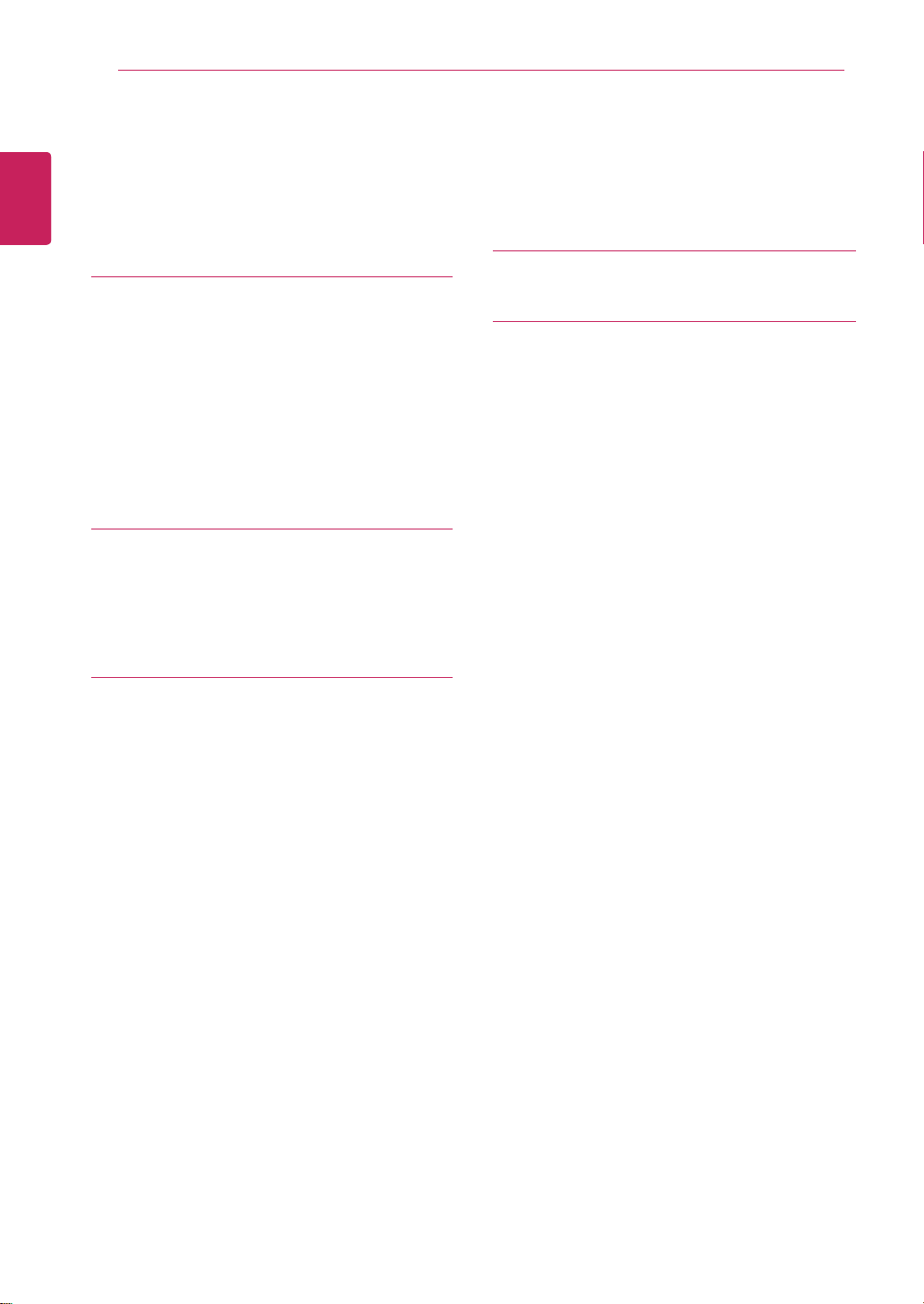
TABLE OF CONTENTS
2
ENGLISH
ENG
CONTENTS
3 ASSEMBLING AND PREPAR-
ING
3 Unpacking
4 Parts and buttons
6 Setting up the Monitor set
6 - Attaching the Stand
6 - Detaching the Stand
7 - Mounting on a table
8 - Mounting on a wall
10 USING THE MONITOR SET
10 Connecting to a PC
10 - D-SUB connection
20 TROUBLESHOOTING
22 SPECIFICATIONS
21
E1642C
22 E1942C
23
E2042C
24 E2242C
28 Preset Modes (Resolution)
29 Indicator
12 CUSTOMIZING SETTINGS
12 Accessing The Main Menus
13 Customizing Settings
13 - Menu Settings
14 -PICTURE
15 -COLOR
16 -DISPLAY
17 -OTHERS
18
SUPER ENERGY SAVING
19
MODE Setting
Page 4
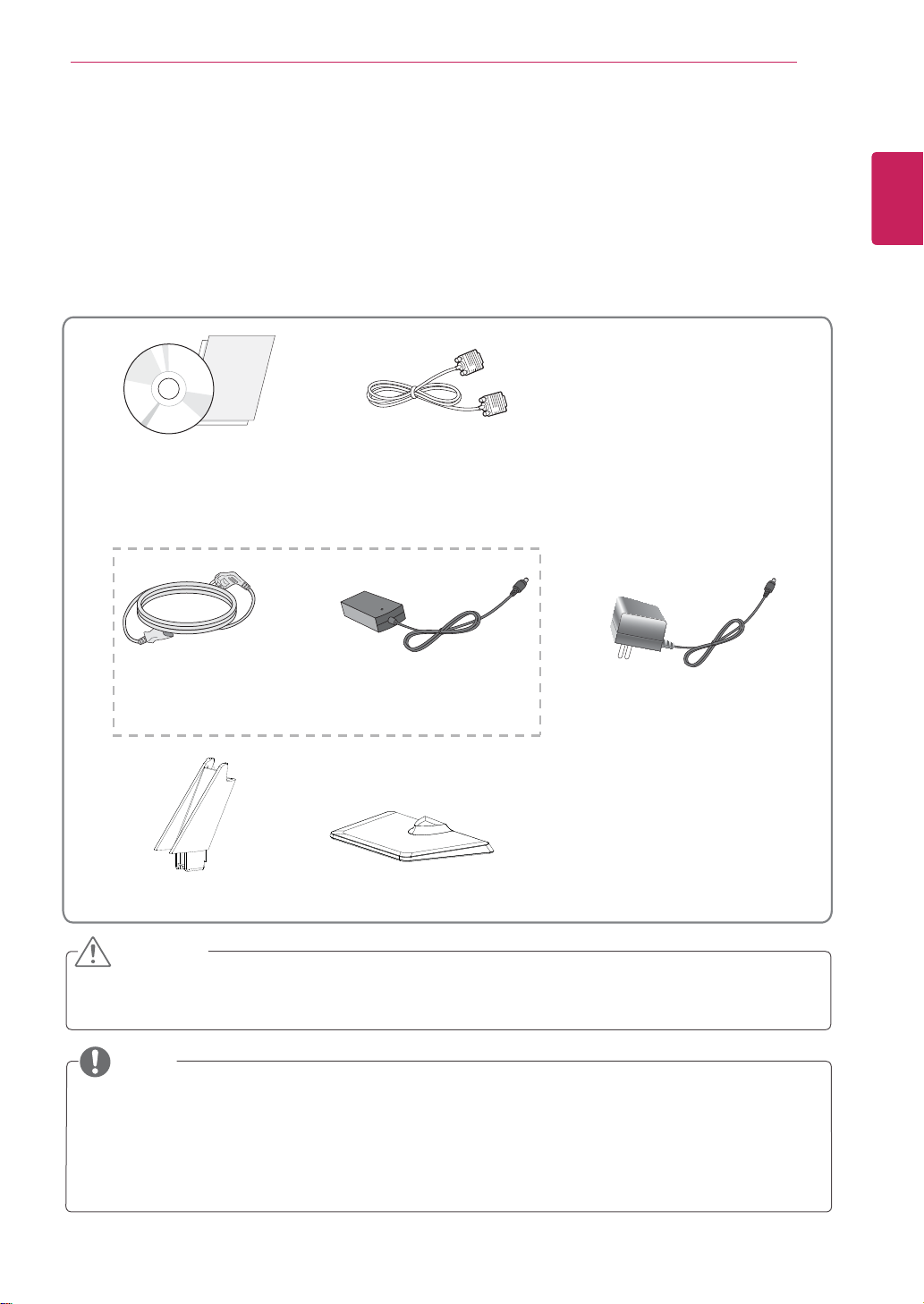
ASSEMBLING AND PREPARING
3
ASSEMBLING AND PREPARING
Unpacking
Check your product box for the following items. If there are any missing accessories, contact the local
dealer where you purchased your product. The illustrations in this manual may differ from the actual product
and accessories.
CD(Owner's Manual) /
Card
D-SUB Cable
or
ENGLISH
ENG
Power Cord AC-DC Adapter
(Depending on the country)
Stand Body
Stand Base
AC-DC adapter
(Depending on the country)
CAUTION
Do not use any unapproved accessories to ensure the safety and product life span.
Any damages or injuries by using unapproved accessories are not covered by the warranty.
NOTE
The accessories supplied with your product may vary depending on the model.
Product specifications or contents in this manual may be changed without prior notice due to upgrade
of product functions.
Page 5
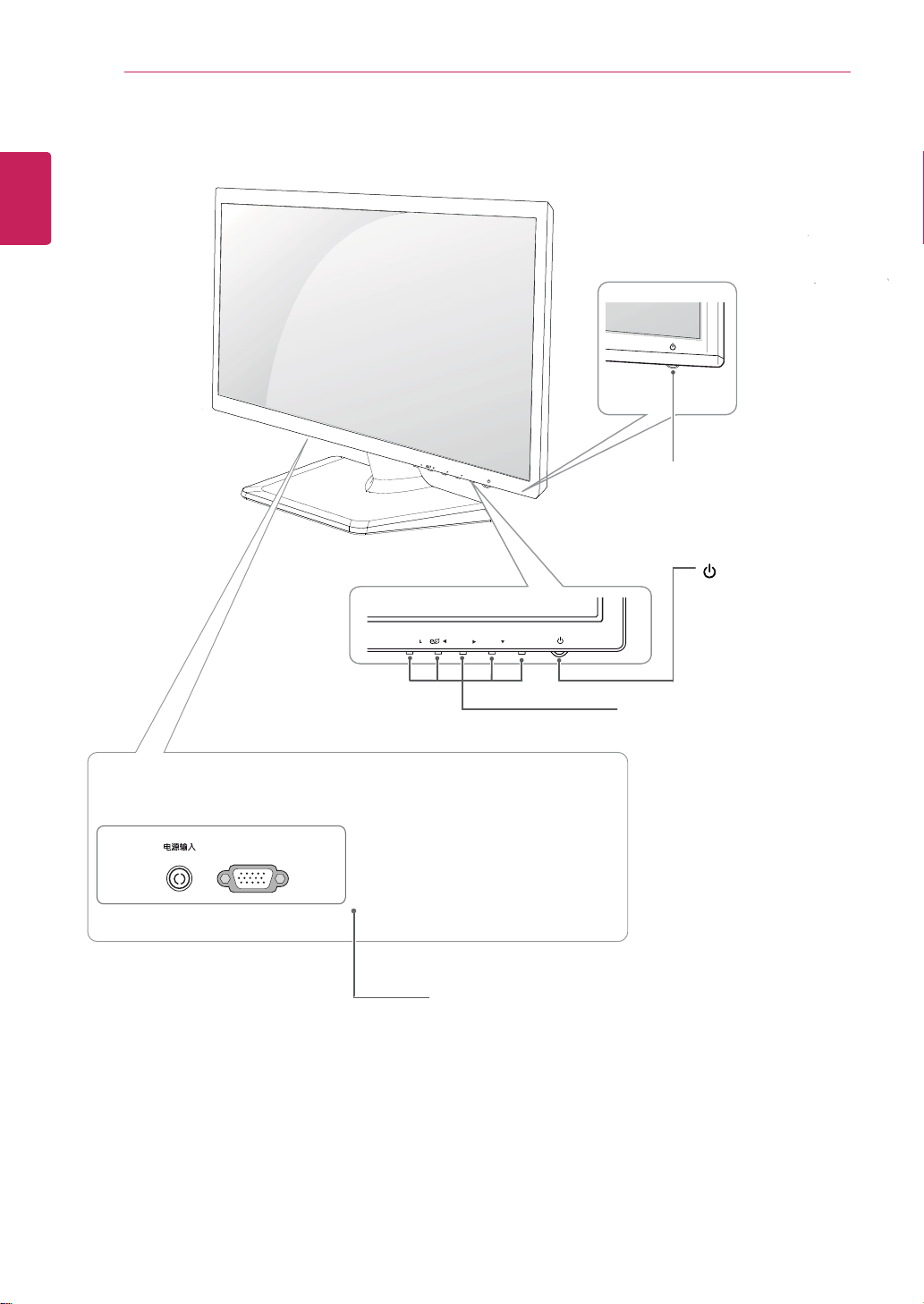
ENGLISH
ENG
ASSEMBLING AND PREPARING
4
Parts and buttons
MENU /
/
MODE /
AUTO /
INPUT /
EXIT
Power Indicator
Lighting On: Turned on
Lighting Off: Turned off
DC-IN /
D-SUB
/
MENU /
MODE /
AUTO /
INPUT /
EXIT
Connection panel (See p.9)
(Power Button)
Button (See p.11)
Page 6
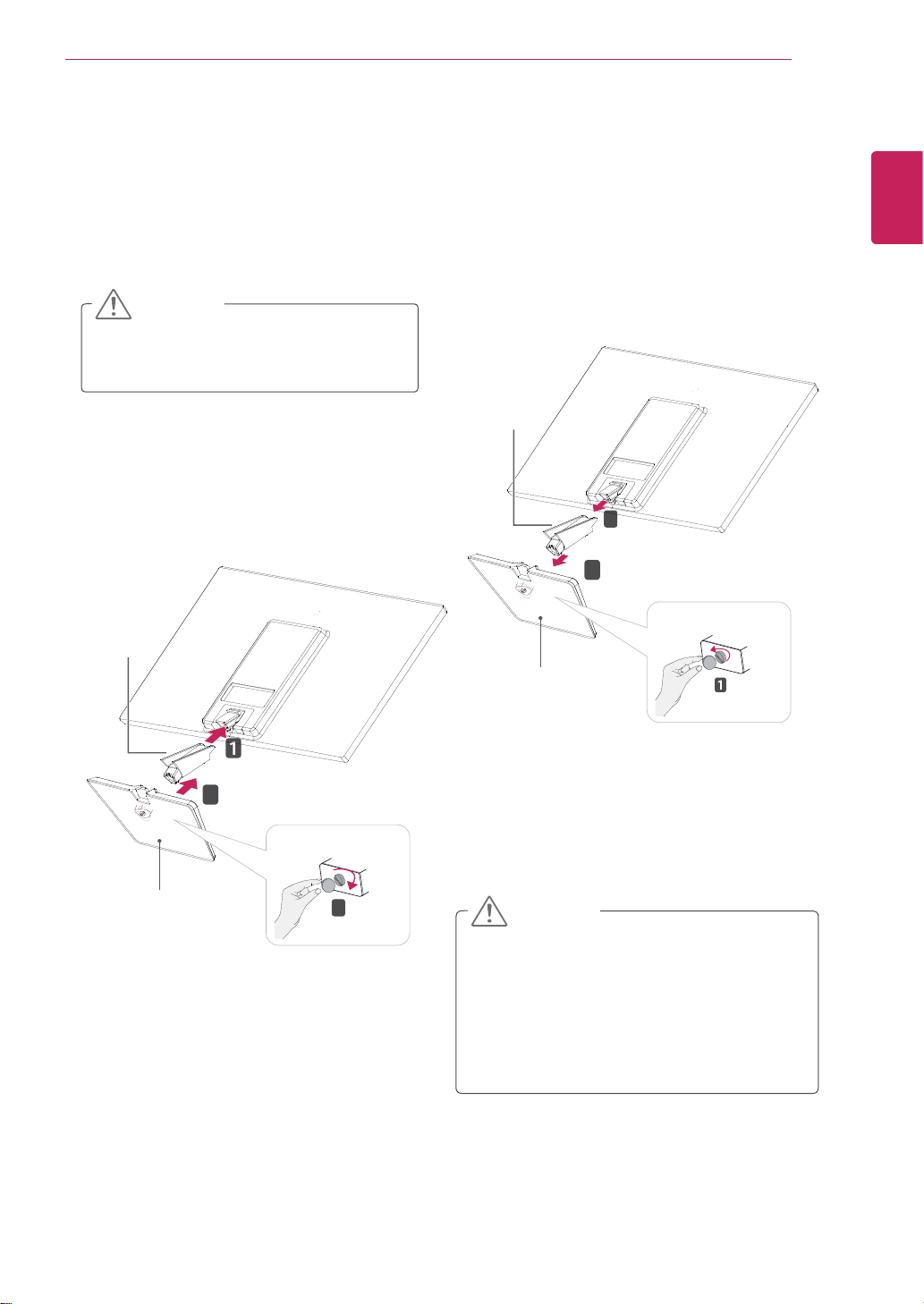
ASSEMBLING AND PREPARING
5
Setting up the Monitor set
Attaching the Stand
Place the Monitor set with the screen side
1
down on a flat and cushioned surface.
CAUTION
Lay a foam mat or soft protective cloth
on the surface to protect the screen from
damage.
Attach the Stand body and then attach the Stand
2
Base,then tighten the screw to the right with a
Coin.
Stand Body
Detaching the Stand
Place the Monitor set with the screen side
1
down on a flat and cushioned surface.
Turn the screw to the left with a Coin, and then
2
pull out the Stand Base from the Stand Body,
then pull out the
set .
Stand Body
Stand Base
Stand Body
3
2
from the Monitor
ENGLISH
ENG
Stand Base
2
3
CAUTION
This illustration depicts the general model of
connection. Your monitor may differ from the
items shown in the picture.
Do not carry the product upside down holding
only the stand base. The product may fall
and get damaged or injure your foot.
Page 7
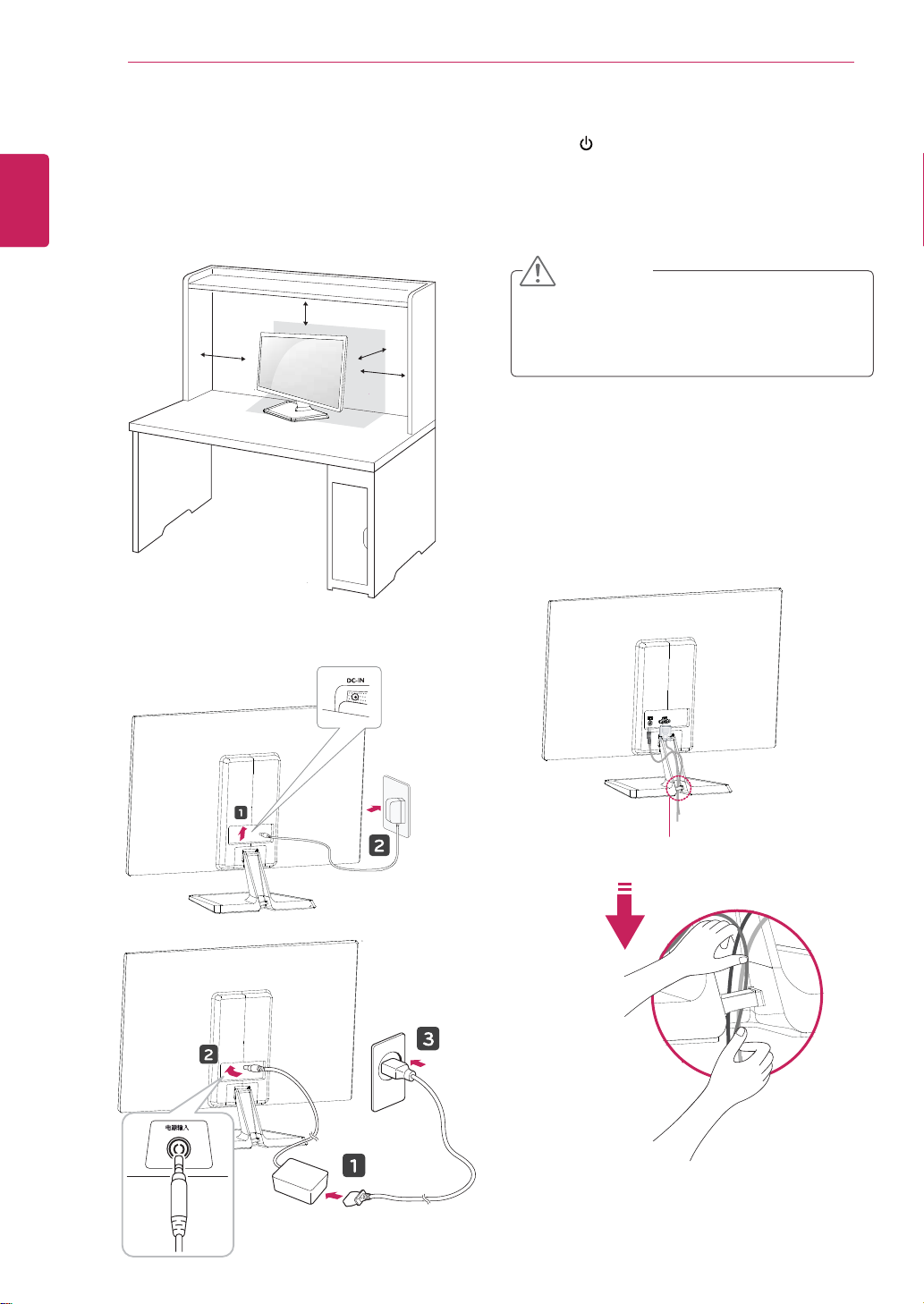
ASSEMBLING AND PREPARING
6
ENGLISH
ENG
Mounting on a table
Lift and tilt the Monitor set into its upright
1
position on a table.
Leave a 10 cm (minimum) space from the wall
for proper ventilation.
10 cm
10 cm
10 cm
Connect the AC-DC Adapter and Power Cord to
2
wall outlet.
10 cm
⬉⑤䕧ܹ
Press (Power) button on the bottom switch
3
panel to turn the power on.
CAUTION
Unplug the power cord before moving the
Monitor to another location. Otherwise electric
shock may occur.
Using the cable holder
or
DC-IN
Cable holder
/
Page 8
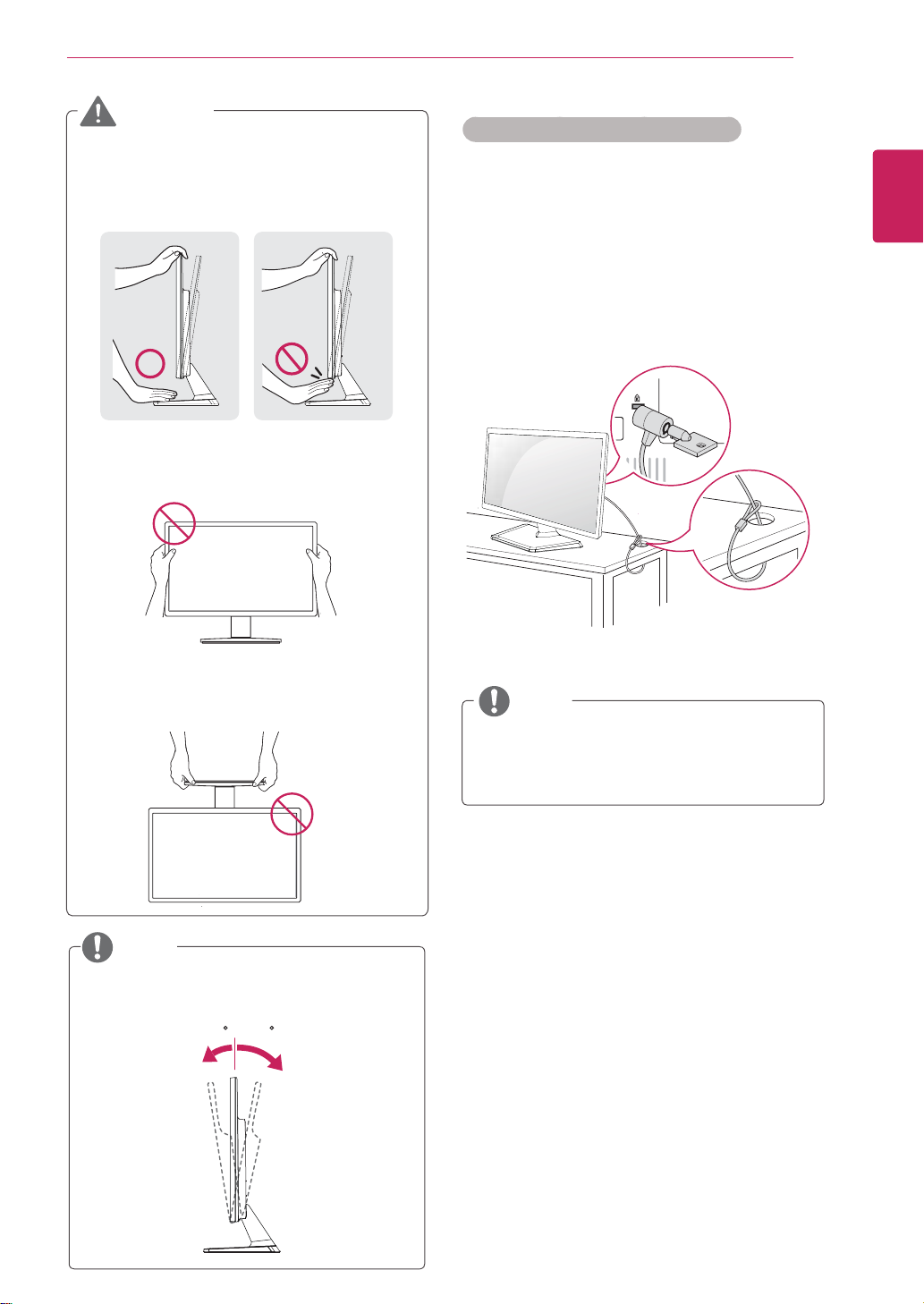
WARNING
When you adjust the angle, do not hold the
bottom of the Monitor set frame as shown on
the following illustration, as may injure your
fingers.
Do not touch or press the screen when
adjusting the angle of the monitor.
ASSEMBLING AND PREPARING
Using the Kensington security system
The Kensington security system connector is
located at the back of the Monitor set. For more
information of installation and using, refer to the
manual supplied with the Kensington security
system or visit
Connect the Kensington security system cable
between the Monitor set and a table.
http://www.kensington.com
.
7
ENGLISH
ENGLISH
ENG
Do not hold this set like below picture.
Monitor screen can detach from stand base
and injure your body.
NOTE
Tilt from +20 to -5 degrees up or down to adjust
the angle of the Monitor set to suit your view.
205
NOTE
The Kensington security system is optional.
You can obtain it from most electronics stores.
Front Rear
Page 9
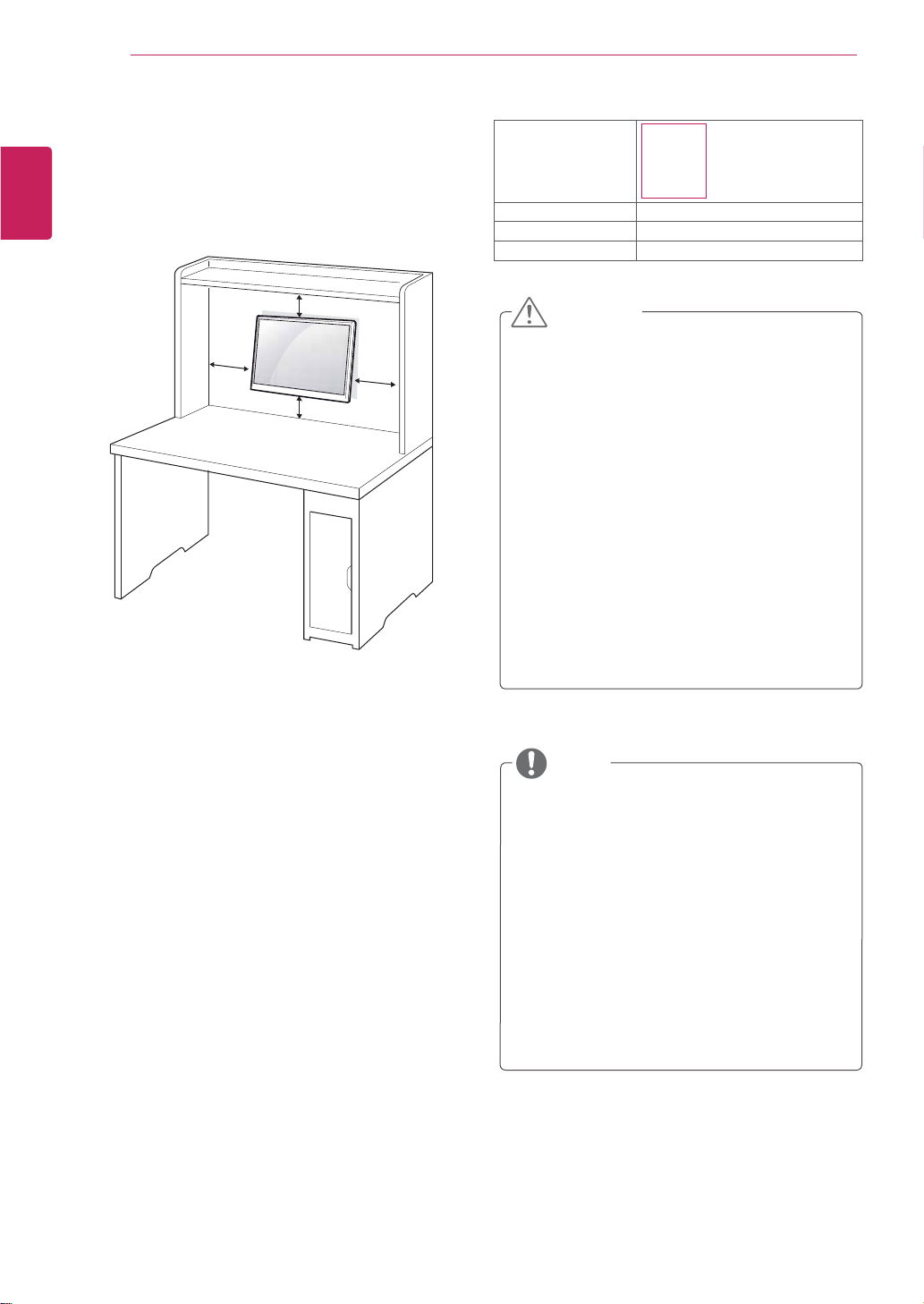
ASSEMBLING AND PREPARING
8
ENGLISH
ENG
If you intend to mount the Monitor set to a wall,
attach Wall mounting interface (optional parts) to
the back of the set.
When you install the Monitor set using a wall
mounting interface (optional parts), attach it
carefully so it will not drop.
1
2
3
4
5
Mounting on a wall
For proper ventilation, allow a clearance of 10 cm
on each side and from the wall. Detailed
instructions are available from your dealer, see the
optional Tilt Wall Mounting Bracket Installation and
Setup Guide.
10 cm
10 cm
Please, Use the screw and wall mount interface
in accordance with VESA Standards.
If you use screw longer than standard, the
monitor might be damaged internally.
If you use improper screw, the product might be
damaged and drop from mounted position. In
this case, LG Electronics is not responsible for
it.
VESA compatible.
Please use VESA standard as below.
784.8 mm (30.9 inch) and under
* Wall Mount Pad Thickness : 2.6 mm
* Screw : Φ 4.0 mm x Pitch 0.7 mm x
Length 10 mm
787.4 mm (31.0 inch) and above
* Please use VESA standard wall mount pad
and screws.
10 cm
10 cm
Model
VESA (A x B)
Standard screw M4
E1642C
E1942C
E2042C
E2242C
75 x 75
4Number of screws
CAUTION
Disconnect the power cord first, and then
move or install the Monitor set. Otherwise
electric shock may occur.
If you install the Monitor set on a ceiling or
slanted wall, it may fall and result in severe
injury.
Use only an authorized LG wall mount
and contact the local dealer or qualified
personnel.
Do not over tighten the screws as this may
cause damage to the Monitor set and void
your warranty.
Use only screws and wall mounts that
meet the VESA standard. Any damages
or injuries by misuse or using an improper
accessory are not covered by the warranty.
NOTE
Use the screws that are listed on the VESA
standard screw specifications.
The wall mount kit will include an installation
manual and necessary parts.
The wall mount bracket is optional. You can
obtain additional accessories from your local
dealer.
The length of screws may differ depending
on the wall mount. Be sure to use the proper
length.
For more information, refer to the
instructions supplied with the wall mount.
Page 10

ASSEMBLING AND PREPARING
9
USING THE MONITOR SET
Connecting to a PC
Your Monitor set supports Plug & Play*.
*Plug & Play: A PC recognizes a connected
device that users connect to a PC and turn
on, without device configuration or user
intervention.
D-SUB connection
Transmits analog video from your PC to the
Monitor set. Connect the PC and the Monitor set
with the supplied D-sub 15 pin signal cable as
shown in the following illustrations.
/
DC-IN
ENGLISH
ENG
NOTE
When using a D-Sub signal input cable
connector for Macintosh
Mac adapter
For Apple Macintosh use, a separate plug
adapter is needed to change the 15 pin
high density (3 row) D-SUB VGA connector
on the supplied cable to a 15 pin 2 row
connector.
Page 11

USING THE MONITOR SET
10
ENGLISH
ENG
CAUTION
Connect the signal
input cable and tighten
it by turning the screws
clockwise.
Do not press the screen with your finger for
a long time as this may result in temporary
distortion on the screen.
Avoid displaying a fixed image on the
screen for a long period of time to prevent
image burn. Use a screensaver if possible.
NOTE
When you want to use two PC in our Monitor,
please connect the signal cable(D-SUB)
respectively in Monitor set.
If you turn the Monitor set on while it is cold,
the screen may flicker. This is normal.
Some red, green, or blue spots may appear
on the screen. This is normal.
Self Image Setting Function
Press the power button on the bottom panel to
turn the power on. When monitor power is turned
on, the "
Self Image Setting" Function is executed
automatically. (Only supported in Analog Mode)
INPUT / EXIT
AUTO /
MODE /
NOTE
"Self Image Setting" Function.
This function provides the user with optimal
display settings.When the user connects
the monitor for the first time, this function
automatically adjusts the display to optimal
settings for individual input signals.(Only
supported in Analog Mode)
‘AUTO’ Function.
When you encounter problems such as
blurry screen, blurred letters, screen flicker
or tilted screen while using the device or
after changing screen resolution, press the
AUTO function button to improve resolution.
(Only supported in Analog Mode)
Page 12

USING THE MONITOR SET
11
CUSTOMIZING SETTINGS
Press the desired button on the bottom of the Monitor set .
1
Change the value of the menu item by pressing the buttons on the bottom of the Monitor set.
2
To return to the upper menu or set other menu items, use the up arrow ( )
Select EXIT to leave the OSD menu.
3
MENU /
/
MODE /
AUTO /
INPUT /
EXIT
Monitor set Buttons
Button Description
MENU /
/
SUPER ENERGY SAVING)
MODE /
AUTO /
INPUT /
EXIT
(Power Button)
Accesses the main menus.(See p.12)
OSD LOCKED/
UNLOCKED
Use this button to enter SUPER ENERGY SAVING menu.For
more information.(See p.17)
Use this button to enter CUSTOM,TEXT,PHOTO,CINEMA,GAME menus.(
When adjusting your display settings, always press the AUTO button on the MONITOR
SETUP OSD. (Only supported in Analog Mode)
The best display mode
INPUT
You can choose the input signal.
• When two input signals are connected, you can select the input signal (D-SUB/DVI/
HDMI) you want.
• When only one signal is connected, it is automatically detected. The default setting is
D-SUB.
EXIT
Exit the OSD(On Screen Display).
Turns the power on or off.
Power Indicator The power indicator stays red if the display is running
This function allows you to lock the current control settings, so
that they cannot be inadvertently changed.
Press and hold the MENU button for several seconds.
The message "OSD LOCKED" should appear.
You can unlock the OSD controls at any time by pushing
the MENU button for several seconds. The message "OSD
UNLOCKED" should appear.
E1642C /E1942C:1366 x 768
E2042C:1600 x 900
E2242C:1920 x 1080
properly (On Mode). If the display is in Sleep Mode, the power
indicator blinks red.
button.
ENGLISH
ENG
See p.18)
Page 13

USING THE MONITOR SET
12
ENGLISH
Customizing Settings
ENG
Menu Settings
Press
1
2
3
4
Each option is explained below.
BRIGHTNESS To adjust the brightness of the screen.
CONTRAST To adjust the contrast of the screen.
WIDE/ORIGINAL
RESET
MENU
display
Set the options by pressing the ◄ or ► or ▼ buttons.
Select the " " button to enter the more option
the
settings.
Select
EXIT
To return to the upper menu or set other menu items, use
the up arrow ( ) button.
Menu Description
button on the bottom of the Monitor set to
MENU OSD.
NEXT MENU
to leave the OSD menu.
Analog
●
●
WIDE
Switch to full screen mode according to input image signal.
●
ORIGINAL
Change the input image signal ratio to original.
* This function works only if input resolution is lower than Monitor
set ratio (16:9).
●
Restore all factory default settings .
Press the , buttons to reset immediately.
MENU
R
BRIGHTNESS
CONTRAST
WIDE / ORIGINAL
RESET
MENU
>
SHARPNESS
A
WIDE
NO
NEXT MENU
NEXT MENU PICTURE
>
1 / 2
1 / 2
EXIT
5
EXIT
MENU-->NEXT MENU
PICTURE
COLOR
DISPLAY
OTHERS
Analog: D-SUB(Analog signal) input.
SHARPNESS
GAMMA
COLOR TEMP
HORIZONTAL
VERTICAL
CLOCK
PHASE
LANGUAGE
POWER INDICATOR
WHITE BALANCE ●
Analog Description
●
To adjust the sharpness of the screen
●
To customize the color of the screen
●
To adjust the position of the screen
To improve the clarity and stability of the screen
●
●
To customize the screen status for a user's operating
environment
Page 14

CUSTOMIZING SETTINGS
13
PICTURE
Press
1
display
Select the " " button to enter the more option
2
settings.
Enter to PICTURE by pressing the
3
Set the options by pressing the ◄ or ► or ▼ buttons.
4
Select EXIT to leave the OSD menu.
5
To return to the upper menu or set other menu items, use
the up arrow ( ) button.
Each option is explained below.
Menu--NEXT MENU--PICTURE
SHARPNESS
button on the bottom of the Monitor set to
MENU
the
MENU OSD.
NEXT MENU
▼
button.
To adjust the clearness of the screen.
Description
NEXT MENU PICTURE
MENU
>
SHARPNESS
A
ENGLISH
ENG
>
5
EXIT
Page 15

ENGLISH
ENG
CUSTOMIZING SETTINGS
14
COLOR
Press
1
display
Select the " " button to enter the more option
2
settings.
Select COLOR by pressing the
3
Enter to COLOR by pressing the
4
button on the bottom of the Monitor set to
MENU
the
MENU OSD.
NEXT MENU
►
button.
▼
button.
NEXT MENU COLOR
MENU
>
GAMMA
COLOR TEMP
RED
GREEN
BLUE
>
GAMMA 1
WARM
2 / 3
1 / 4
5 0
5 0
5 0
Set the options by pressing the ◄ or ► or ▼ buttons.
5
Select EXIT to leave the OSD menu.
6
To return to the upper menu or set other menu items, use
the up arrow ( ) button.
Each option is explained below.
MENU--NEXT MENU--COLOR
GAMMA
COLOR TEMP
Set your own gamma value. GAMMA 0,GAMMA1,GAMMA2 On the monitor,
high gamma values display
blackish images.
CUSTOM
• RED: Set your own red color levels.
• GREEN: Set your own green color levels.
• BLUE: Set your own blue color levels.
Select the screen color.
WARM: Set the screen to warm color temperature (more red).
MEDIUM: Set the screen to medium color temperature.
COOL: Set the screen to cool color temperature (More blue).
EXIT
Description
whitish images and low gamma values display
Page 16

DISPLAY
Press
1
MENU
display
button on the bottom of the Monitor set to
the
MENU OSD.
NEXT MENU DISPLAY
MENU
>
CUSTOMIZING SETTINGS
>
15
ENGLISH
ENG
Select the " " button to enter the more option
2
settings.
Select DISPLAY by pressing the
3
Enter to DISPLAY by pressing the
4
Set the options by pressing the ◄ or ► or ▼ buttons.
5
Select EXIT to leave the OSD menu.
6
NEXT MENU
►
▼
button.
button.
HORIZONTAL
VERTICAL
CLOCK
PHASE
5
2 5
2 5
2 5
EXIT
To return to the upper menu or set other menu items, use
the up arrow ( ) button.
Each option is explained below.
MENU-- NEXT MENU-- DISPLAY
HORIZONTAL To move image left and right.
VERTICAL To move image up and down.
CLOCK
PHASE To adjust the focus of the display. This item allows you to remove any horizontal
To minimize any vertical bars or stripes visible on the screen background.
The horizontal screen
noise and clear or
Description
size will also change.
sharpen the image of characters.
Page 17

CUSTOMIZING SETTINGS
16
ENGLISH
ENG
OTHERS
Press
1
MENU
display
Select the " " button to enter the more option
2
settings.
Select OTHERS by pressing the
3
Enter to OTHERS by pressing the
4
Set the options by pressing the ◄ or ► or ▼ buttons.
5
Select EXIT to leave the OSD menu.
6
To return to the upper menu or set other menu items, use
the up arrow ( ) button.
Each option is explained below.
MENU-- NEXT MENU-- OTHERS
LANGUAGE To choose the language in which the control names are displayed.
POWER
INDICATOR
WHITE
BALANCE
button on the bottom of the Monitor set to
the
MENU OSD.
NEXT MENU
►
button.
▼
button.
Use this function to set the power indicator on the bottom side of the monitor to
ON or OFF.If you
If you set ON at any time, the power indicator will automatically be turned on.
If the output of the video card is different the required specifications,the color level
may deteriorate
is adjusted to fit into the standard
the optimal image.Activate this function when
the screen.
NEXT MENU OTHERS
MENU
>
A
LANGUAGE
POWER INDICATOR
W
WHITE BALANCE
Description
set OFF, it will go off.
due to video signal distortion. Using this function, the signal level
output level of the video card in order to provide
>
D-SUB 1920 X 1080 60HZ
white and black colors are present in
ENGLISH
ON
NO
1 / 15
1 / 2
1 / 2
EXIT
Page 18

CUSTOMIZING SETTINGS
17
SUPER ENERGY SAVING Settings
Press
1
( SUPER ENERGY SAVING )
the bottom of the Monitor set to display
ENERGY SAVING OSD.
Set the options by pressing the ◄ or ► or ▼ buttons.
2
Select EXIT to leave the OSD menu.
3
button on
the
SUPER
SUPER ENERGY SAVING
SUPER ENERGY SAVING IS
ACTIVE
YOU SAVED 12.34 TREES
POWER REDUCTION:123W
CO2 DECREMENT:123G
OFF
ON
RESET
EXIT
Each option is explained below.
Menu Description
ON
OFF Disables SUPER ENERGY SAVING.
RESET Resets the values of total energy consumption reduction and CO2 emission reduction estimates.
Enables SUPER ENERGY SAVING you can save energy with this energy-efficient function.
NOTE
TOTAL POWER REDUCTION: How much power is saved while using the
TOTAL CO2 REDUCTION: Change the TOTAL POWER REDUCTION to CO2.
SAVING DATA(W/h)
monitor.
ENGLISH
ENG
406 mm
(16 inch)
SUPER SAVING 4 W/h
LED SAVING 10 W/h
Saving Data depends on the Panel. So,those values should be different from each panel and panel
482mm
(19 inch)
4 W/h
4 W/h
507 mm
(20 inch)
5 W/h
20 W/h
558 mm
(22 inch)
6 W/h
17 W/h
vendor.
LG calculated these values by using “broadcast video signal”.
LED Saving refers to how much power can be saved using a WLED Panel instead of CCFL panel.
SUPER SAVING refers to how much power can be saved using the SUPER ENERGY SAVING
function.
(1*LQGG
Page 19

TROUBLESHOOTING
18
ENGLISH
ENG
PICTURE MODE Setting
Press button on the bottom of the Monitor set to display the PICTURE MODE OSD .
1
2
3
Each option is explained below.
PICTURE MODE
CUSTOM
TEXT
PHOTO
CINEMA
GAME
MODE
Set the options by pressing ◄ or ► buttons.
Select EXIT to leave the OSD menu.
PICTURE MODE
CUSTOM
TEXT
It is a mode that the user can adjust each element. It can adjust the color mode of the Main Menu.
It is a mode that the screen is adjusted to the best for the text works.
It is a mode that the screen is adjusted to the best to view pictures.
It is a mode that the screen is adjusted to the best to view the videos.
It is a mode that the screen is adjusted to the best to play a game.
PHOTO CINEMA
GAME
Description
Page 20

TROUBLESHOOTING
19
TROUBLESHOOTING
Check the following before calling for service.
No image appears
Is the power cord of the display
connected?
Is the power indicator light on?
Is the power on and the power
indicator Red?
Is the power indicator flickering?
Do you see an "OUT OF RANGE"
message on the screen?
Do you see a "CHECK SIGNAL
CABLE" message on the screen?
Do you see a "OSD LOCKED" message on the screen?
Do you see “OSD LOCKED” when
you push MENU button?
Check and see if the power cord is connected properly to the power
outlet.
Press the Power button.
Adjust the brightness and the contrast.
If the display is in power saving mode, try moving the mouse or
pressing any key on the keyboard to bring up the screen.
Try to turn on the PC.
This message appears when the signal from the PC (video card) is
out of horizontal or vertical frequency range of the display. See the
'Specifications' section of this manual and configure your display
again.
This message appears when the signal cable between your PC and
your display is not connected. Check the signal cable and try again.
You can secure the current control settings, so that they cannot be
inadvertently changed. You can unlock the OSD controls at any time
by pushing the MENU button for several seconds: the message “OSD
UNLOCKED” will appear.
ENGLISH
ENG
Display image is incorrect
Display Position is incorrect.
On the screen background, vertical
bars or stripes are visible.
Any horizontal noise appearing in
any image or characters are not
clearly portrayed.
Press the AUTO button to automatically adjust your display image to
the ideal setting.
Press the AUTO button to automatically adjust your display image to
the ideal setting.
Press the AUTO button to automatically adjust your display image to
the ideal setting.
Check Control Panel ► Display ► Settings and adjust the display
to the recommended resolution or adjust the display image to the ideal
setting. Set the color setting higher than 24 bits (true color).
Page 21

SPECIFICATIONS
20
ENGLISH
ENG
CAUTION
Check Control Panel ► Display ► Settings and see if the frequency or the resolution were
changed. If yes, readjust the video card to the recommend resolution.
If the recommended resolution (optimal resolution) is not selected, letters may be blurred and the
screen may be dimmed, truncated or biased. Make sure to select the recommend resolution.
The setting method can differ by computer and O/S (Operation System), and resolution mentioned
above may not be supported by the video card performance. In this case, please ask to the computer
or the video card manufacturer.
Display image is incorrect
The screen color is mono or
abnormal.
The screen blinks.
Do you see an "Unrecognized monitor, Plug&Play (VESA DDC) monitor found" message?
Have you installed the display
driver?
Check if the signal cable is properly connected and use a screwdriver
to fasten if necessary.
Make sure the video card is properly inserted in the slot.
Set the color setting higher than 24 bits (true color) at Control Panel
► Settings.
Check if the screen is set to interlace mode and if yes, change it to the
recommend resolution.
Be sure to install the display driver from the display driver CD (or
diskette) that comes with your display. Or, you can also download the
driver from our web site: http://www.lg.com.
Make sure to check if the video card supports Plug&Play function.
Page 22

SPECIFICATIONS
21
SPECIFICATIONS
E1642C
Display Screen Type 39.5 cm (15.6 inch) Flat Panel Active matrix-TFT LCD
Anti-Glare coating
Visible diagonal size: 39.5 cm
Pixel Pitch 0.3 mm x 0.3 mm (Pixel Pitch)
Sync Input Horizontal Frequency 30 kHz to 83 kHz (Automatic)
Vertical Frequency 56Hz to 75Hz (D-SUB)
Input Form Separate Sync.
Video Input Signal Input 15 pin D-SUB Connector
Input Form RGB Analog (0.7 Vp-p/ 75 ohm)
Resolution Max D-SUB(Analog) : 1366 x 768 @ 60 Hz
Recommend VESA 1366 x 768 @ 60 Hz
Plug & Play DDC 2B(Analog)
Power Consumption On Mode : 15 W(Typ.)
Sleep Mode ≤ 0.3 W
Off Mode ≤ 0.3 W
Power Input
AC-DC Adapter
19 V 1.2 A
Type ADS-40SG-19-3 19025G,manufactured by HONOR ELECTRONIC
or type ADS-40FSG-19 19025GPG-1,manufactured by HONOR ELECTRONIC
or type ADS-40FSG-19 19025GPBR-1,manufactured by HONOR ELECTRONIC
or type ADS-40FSG-19 19025GPI-1,manufactured by HONOR ELECTRONIC
or type ADS-40FSG-19 19025GPCU-1,manufactured by HONOR ELECTRONIC
or type LCAP211,manufactured by LIEN CHANG ELECTRONIC ENTERPRISE
or type LCAP26-A,manufactured by LIEN CHANG ELECTRONIC ENTERPRISE
or type LCAP26-E,manufactured by LIEN CHANG ELECTRONIC ENTERPRISE
or type LCAP26-I,manufactured by LIEN CHANG ELECTRONIC ENTERPRISE
or type LCAP26-B,manufactured by LIEN CHANG ELECTRONIC ENTERPRISE
Digital
ENGLISH
ENG
OUTPUT:
Dimensions
(Width x Height x Depth)
Weight 2.1 kg
Tilt Range -5° to 20°
Environmental
conditions
Stand Base Attached ( ), Detached (O)
Power cord Wall-outlet type
Product specifications shown above may be changed without prior notice due to upgrade of product
functions.
With Stand 44.1 cm x 34.9 cm x 16.8 cm
Without Stand 44.1 cm x 27.5 cm x 3.5 cm
Operating Temperature
Operating Humidity
Storage Temperature
Storage Humidity
19V 1.3A
10°C to 35 °C
10 % to 80 %
-20°C to 60 °C
5 % to 90 % non-Condensing
Page 23

TROUBLESHOOTING
22
SPECIFICATIONS
ENGLISH
ENG
E1942C
Display Screen Type 46.9 cm (18.5 inch) Flat Panel Active matrix-TFT LCD
Sync Input Horizontal Frequency 30 kHz to 83 kHz (Automatic)
Video Input Signal Input 15 pin D-SUB Connector
Resolution Max D-SUB(Analog) : 1366 x 768 @ 60 Hz
Plug & Play DDC 2B(Analog)
Power Consumption On Mode : 15 W(Typ.)
Power Input
AC-DC Adapter
Anti-Glare coating
Visible diagonal size: 46.9 cm
Pixel Pitch 0.3 mm x 0.3 mm (Pixel Pitch)
Vertical Frequency 56Hz to 75Hz (D-SUB)
Input Form Separate Sync. Digital
Input Form RGB Analog (0.7 Vp-p/ 75 ohm)
Recommend VESA 1366 x 768 @ 60 Hz
Sleep Mode ≤ 0.3 W
Off Mode ≤ 0.3 W
19 V 1.2 A
Type ADS-40SG-19-3 19025G,manufactured by HONOR ELECTRONIC
or type ADS-40FSG-19 19025GPG-1,manufactured by HONOR ELECTRONIC
or type ADS-40FSG-19 19025GPBR-1,manufactured by HONOR ELECTRONIC
or type ADS-40FSG-19 19025GPI-1,manufactured by HONOR ELECTRONIC
or type ADS-40FSG-19 19025GPCU-1,manufactured by HONOR ELECTRONIC
or type LCAP211,manufactured by LIEN CHANG ELECTRONIC ENTERPRISE
or type LCAP26-A,manufactured by LIEN CHANG ELECTRONIC ENTERPRISE
or type LCAP26-E,manufactured by LIEN CHANG ELECTRONIC ENTERPRISE
or type LCAP26-I,manufactured by LIEN CHANG ELECTRONIC ENTERPRISE
or type LCAP26-B,manufactured by LIEN CHANG ELECTRONIC ENTERPRISE
OUTPUT:
Dimensions
(Width x Height x Depth)
Weight 2.1 kg
Tilt Range -5° to 20°
Environmental
conditions
Stand Base Attached ( ), Detached (O)
Power cord Wall-outlet type
Product specifications shown above may be changed without prior notice due to upgrade of product
functions.
With Stand 44.1 cm x 34.9 cm x 16.8 cm
Without Stand 44.1 cm x 27.5 cm x 3.5 cm
Operating Temperature
Operating Humidity
Storage Temperature
Storage Humidity
19V 1.3A
10°C to 35 °C
10 % to 80 %
-20°C to 60 °C
5 % to 90 % non-Condensing
Page 24

SPECIFICATIONS
23
SPECIFICATIONS
E2042C
Display Screen Type 50.7 cm (20 inch) Flat Panel Active matrix-TFT LCD
Anti-Glare coating
Visible diagonal size: 50.7 cm
Pixel Pitch 0.276 mm x 0.276 mm (Pixel Pitch)
Sync Input Horizontal Frequency 30 kHz to 83 kHz (Automatic)
Vertical Frequency 56Hz to 75Hz (D-SUB)
Input Form Separate Sync. Digital
Video Input Signal Input 15 pin D-SUB Connector
Input Form RGB Analog (0.7 Vp-p/ 75 ohm)
Resolution Max D-SUB(Analog) : 1600 x 900 @ 60 Hz
Recommend VESA 1600 x 900 @ 60 Hz
Plug & Play DDC 2B(Analog)
Power Consumption On Mode : 20 W(Typ.)
Sleep Mode ≤ 0.3 W
Off Mode ≤ 0.3 W
Power Input
AC-DC Adapter
19 V 1.2 A
Type ADS-40SG-19-3 19025G,manufactured by HONOR ELECTRONIC
or type ADS-40FSG-19 19025GPG-1,manufactured by HONOR ELECTRONIC
or type ADS-40FSG-19 19025GPBR-1,manufactured by HONOR ELECTRONIC
or type ADS-40FSG-19 19025GPI-1,manufactured by HONOR ELECTRONIC
or type ADS-40FSG-19 19025GPCU-1,manufactured by HONOR ELECTRONIC
or type LCAP211,manufactured by LIEN CHANG ELECTRONIC ENTERPRISE
or type LCAP26-A,manufactured by LIEN CHANG ELECTRONIC ENTERPRISE
or type LCAP26-E,manufactured by LIEN CHANG ELECTRONIC ENTERPRISE
or type LCAP26-I,manufactured by LIEN CHANG ELECTRONIC ENTERPRISE
or type LCAP26-B,manufactured by LIEN CHANG ELECTRONIC ENTERPRISE
ENGLISH
ENG
OUTPUT:
Dimensions
(Width x Height x Depth)
Weight 2.3 kg
Tilt Range -5° to 20°
Environmental
conditions
Stand Base Attached ( ), Detached (O)
Power cord Wall-outlet type
Product specifications shown above may be changed without prior notice due to upgrade of product
functions.
With Stand 47.4 cm x 36.6 cm x 16.8 cm
Without Stand 47.4 cm x29.2 cm x 3.8 cm
Operating Temperature
Operating Humidity
Storage Temperature
Storage Humidity
19V 1.3A
10°C to 35 °C
10 % to 80 %
-20°C to 60 °C
5 % to 90 % non-Condensing
Page 25

TROUBLESHOOTING
24
SPECIFICATIONS
ENGLISH
ENG
E2242C
Display Screen Type 54.5 cm (21.5 inch) Flat Panel Active matrix-TFT LCD
Sync Input Horizontal Frequency 30 kHz to 83 kHz (Automatic)
Video Input Signal Input 15 pin D-SUB Connector
Resolution Max D-SUB(Analog) : 1920 x 1080 @ 60 Hz
Plug & Play DDC 2B(Analog)
Power Consumption On Mode : 23 W(Typ.)
Power Input
AC-DC Adapter
Anti-Glare coating
Visible diagonal size: 54.5 cm
Pixel Pitch 0.248 mm x 0.248 mm (Pixel Pitch)
Vertical Frequency 56Hz to 75Hz (D-SUB)
Input Form Separate Sync. Digital
Input Form RGB Analog (0.7 Vp-p/ 75 ohm)
Recommend VESA 1920 x 1080 @ 60 Hz
Sleep Mode ≤ 0.3 W
Off Mode ≤ 0.3 W
19 V 1.2 A
Type ADS-40SG-19-3 19025G,manufactured by HONOR ELECTRONIC
or type ADS-40FSG-19 19025GPG-1,manufactured by HONOR ELECTRONIC
or type ADS-40FSG-19 19025GPBR-1,manufactured by HONOR ELECTRONIC
or type ADS-40FSG-19 19025GPI-1,manufactured by HONOR ELECTRONIC
or type ADS-40FSG-19 19025GPCU-1,manufactured by HONOR ELECTRONIC
or type LCAP211,manufactured by LIEN CHANG ELECTRONIC ENTERPRISE
or type LCAP26-A,manufactured by LIEN CHANG ELECTRONIC ENTERPRISE
or type LCAP26-E,manufactured by LIEN CHANG ELECTRONIC ENTERPRISE
or type LCAP26-I,manufactured by LIEN CHANG ELECTRONIC ENTERPRISE
or type LCAP26-B,manufactured by LIEN CHANG ELECTRONIC ENTERPRISE
OUTPUT:
Dimensions
(Width x Height x Depth)
Weight 2.6 kg
Tilt Range -5° to 20°
Environmental
conditions
Stand Base Attached ( ), Detached (O)
Power cord Wall-outlet type
Product specifications shown above may be changed without prior notice due to upgrade of product
functions.
With Stand 50.9 cm x 38.7cm x 18.1 cm
Without Stand 50.9 cm x 31.3 cm x 3.6 cm
Operating Temperature
Operating Humidity
Storage Temperature
Storage Humidity
19V 1.3A
10°C to 35 °C
10 % to 80 %
-20°C to 60 °C
5 % to 90 % non-Condensing
Page 26

TROUBLESHOOTING 25
Preset Modes (Resolution)
E1642C/E1942C
Display Modes (Resolution)
720 x 400 31.468 70 -/+
640 x 480 31.469 60 -/-
640 x 480 37.500 75 -/-
800 x 600 37.879 60 +/+
800 x 600 46.875 75 +/+
832 x 624 49.725 75 -/-
1024 x 768 48.363 80 -/-
1024 x 7 6 8 60.123 75 +/+
1366 x 768 47.712 60 +/+
Horizontal
Frequency(kHz)
Vertical
Frequency(Hz)
E2042C
Display Modes (Resolution)
720 x 400 31.468 70 -/+
640 x 480 31.469 60 -/-
640 x 480 37.500 75 -/-
800 x 600 37.879 60 +/+
800 x 600 46.875 75 +/+
1024 x 768 48.363 60 -/-
1024 x 768 60.123 75 +/+
1152 x 8 6 4 67.500 75 +/+
1600 x 900 60.000 60 +/+
Horizontal
Frequency(kHz)
Vertical
Frequency(Hz)
ENGLISH
Polarity(H/V)
Recommend Mode
Polarity(H/V)
Recommend Mode
Page 27

SPECIFICATIONS
26
ENGLISH
ENG
Preset Modes (Resolution)
E2242C
Display Modes (Resolution)
720 x 400 31.468 70 -/+
640 x 480 31.469 60 -/-
640 x 480 37.500 75 -/-
800 x 600 37.879 60 +/+
800 x 600 46.875 75 +/+
1024 x 768 48.363 60 -/-
1024 x 768 60.123 75 +/+
1152 x 8 6 4 67.500 75 +/+
1280 x 1024 63.981 60 +/+
1280 x 1024 75 +/+
1680 x 1050 65.290 60 -/+
1920 x 1080 67.500 60 +/+
Horizontal
Frequency(kHz)
79.976
Vertical
Frequency(Hz)
Polarity(H/V)
Recommend Mode
Indicator
Mode LED Color
On Mode Red
Sleep Mode Blinking Red
Off Mode Off
Page 28

PROPER POSTURE
Proper posture for using the Monitor set.
SPECIFICATIONS
27
ENGLISH
ENG
Adjust the
Monitor set and
your posture to
allow you to view
images at the
optimal viewing
angle.
Place your hands
gently on the
keyboard, keeping
your arms bent at
the elbows and
horizontally outright.
Adjust the location of the
Monitor set to avoid it
reflecting light.
Page 29

Make sure to read the Safety Precautions before
using the product.
Keep the Owner’s Manual (CD) in an accessible
place for future reference.
The model and serial number of the SET is
located on the back and one side of the SET.
Record it below should you ever need service.
MODEL
SERIAL
ENERGY STAR is a set of power-saving
guidelines issued by the U.S.Environmental
Protection Agency(EPA).
As an ENERGY STAR Partner LGE
U. S. A.,Inc. has determined that this
product meets the ENERGY STAR
guidelines for energy efficiency.
