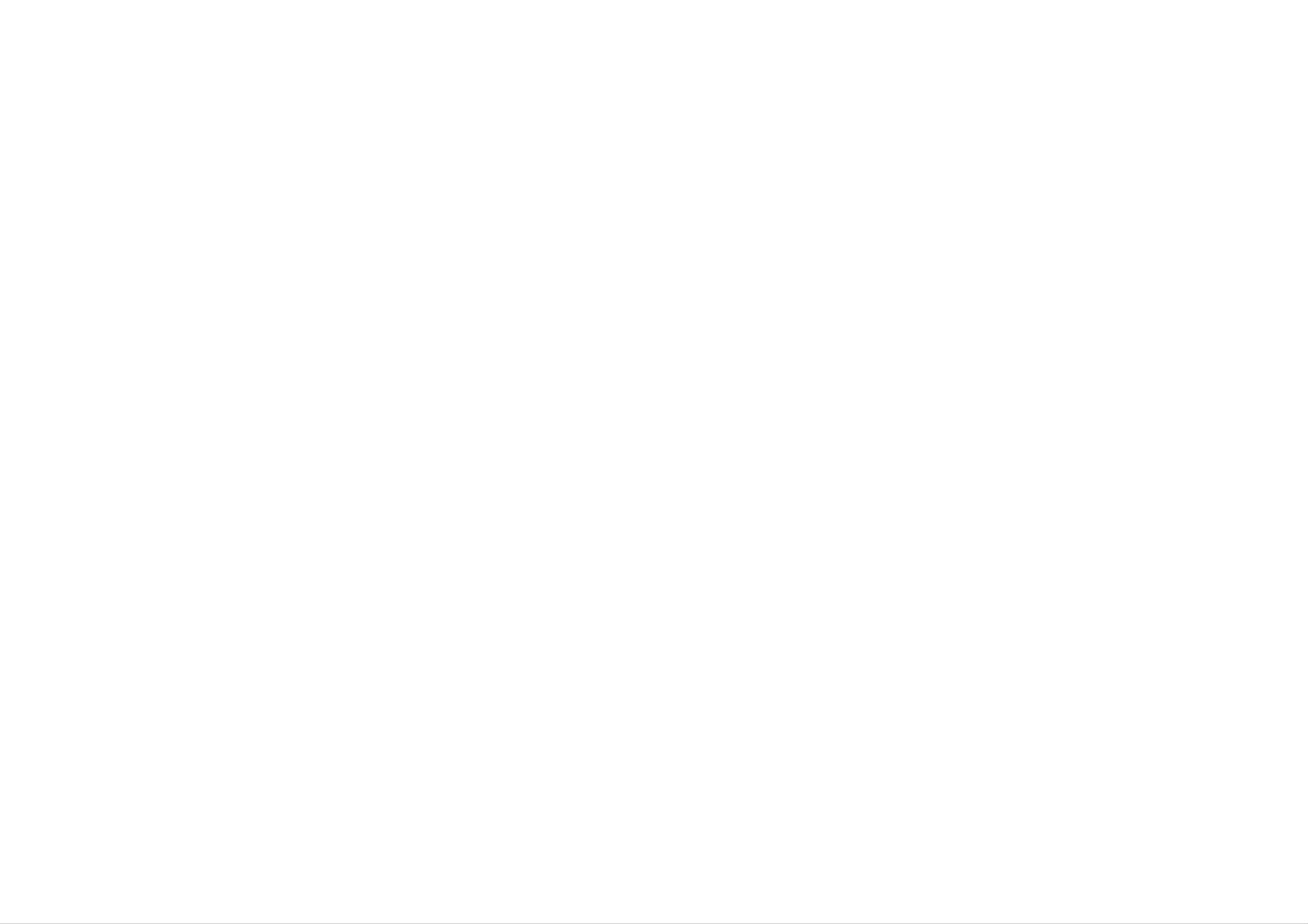
DZ9700CE4D_HA6GLL_ENG
DVD
OWNER'S
MODEL:
Player
MANUAL
DZ9700
Before
connecting,
instruction
booklet
operating
and
carefully
or
adjusting
this
completely.
product,
please
read
this
P/NO
:
3834RD0045Z
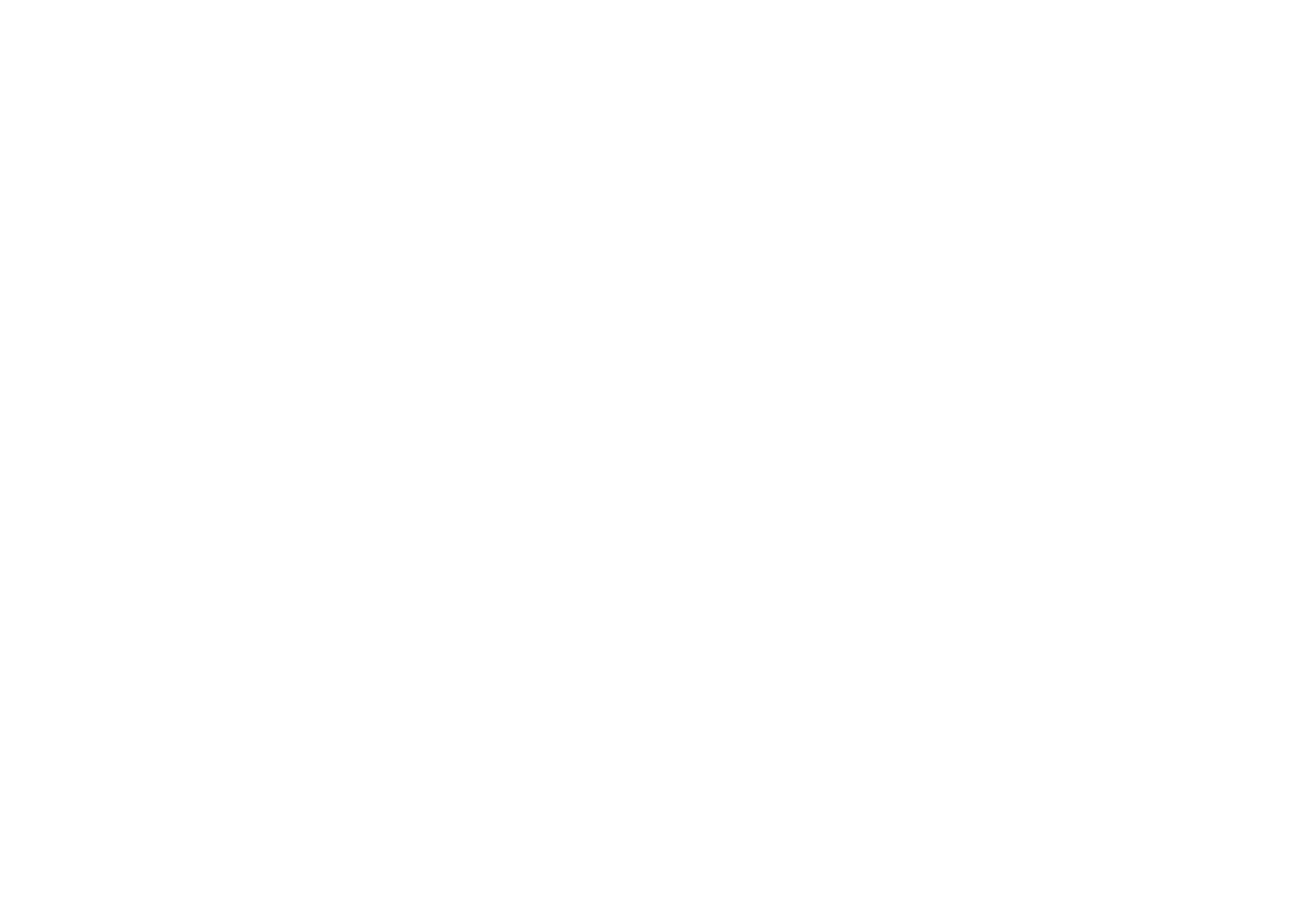
Safety
Precautions
CAUTION:
QUALIFIED
OF
OTHER
ELECTRIC
THAN
THESE
SERVICE
RISK
SHOCK
THAT
CAUTION
OF
DO
SERVICING
PERSONNEL
DO
CONTAINED
ELECTRIC
NOT
NOT
SHOCK
OPEN
INSTRUCTIONS
ONLY.
PERFORM
IN
THE
ARE FOR
TO
ANY
OPERATING
REDUCE
SERVICING
THE
USE
BY
RISK
CAUTION
Most
That
additional
manual
Do
not
appliances
is,
overload
outlets,
concerning
a
single
outlets
to
extension
be
certain.
recommend
outlet
or
wall
branch
outlets.
cords,
the
circuit
frayed
Power
they
which
circuits.
Overloaded
power
Cord
be
powers
Check
placed
cords,
only
the
wall
a
upon
that
dedicated
appliance
specification
outlets,
or
damaged
loose
or
and
page
or
cracked
damaged
circuit;
of
has
this
wire
no
owner's
wall
INSTRUCTIONS
Caution:
The
splashing)
on
the
placed
and
UNLESS
apparatus
no
objects
apparatus.
YOU
should
filled
not
with
ARE
be
QUALIFIED
exposed
such
liquids,
to
TO
water
as
DO
(dripping
vases,
SO.
should
or
be
insulation
electric
appearance
shock
are
indicates
and
appliance,
replacement
Protect
kinked,
the
power
pinched,
dangerous.
or
fire.
Periodically
damage
have
part
by
closed
the
an
cord
Any
cord
of
or
replaced
authorized
from
physical
in
a
door,
these
examine
deterioration,
servicer.
or
conditions
with
or
walked
mechanical
the
unplug
an
upon.
cord
exact
could
of
abuse,
Pay
result
your
it,
discontinue
such
in
appliance,
particular
use
as
being
attention
and
of
if
its
the
twisted,
to
CAUTION:
To
carefully
ensure
proper
and
maintenance,
Use
than
of
those
controls,
specified
This
retain
contact
product
use
of
employs
this
product,
for
adjustments,
herein
future reference.
an
authorized
may
or
a
Laser
service
the
performance
result
System.
please
Should
center.
in
hazardous
read
this
the
of
owner's
unit
manual
require
procedures
radiation
exposure.
other
plugs,
wall
SERIAL
This
number
NUMBER:
requested
purchase.
Model
No.
outlets,
is
unique
information
___________________________________
and
The
the
to
here
point
serial
this
and
unit
where
number
and
retain
the
is
not
this
cord
found
available
guide
exits
on
as
the
appliance.
the
to
a
permanent
bottom
others.
of
You
record
this
should
unit.
of
record
your
To
prevent
enclosure.
BEAM.
WARNING:
a
bookcase
direct
Visible
Do
or
similar
exposure
laser
not
install
unit.
to
radiation
this
laser
beam,
when
open.
equipment
do
in
not
DO
a
try
NOT
confined
to
open
STARE
space
the
INTO
such
as
Serial
No.
___________________________________
This
product
requirements
73/23/EEC.
is
of
manufactured
EEC
DIRECTIVE
to
comply
89/336/EEC,
with
the
radio
interference
93/68/EEC
and
2
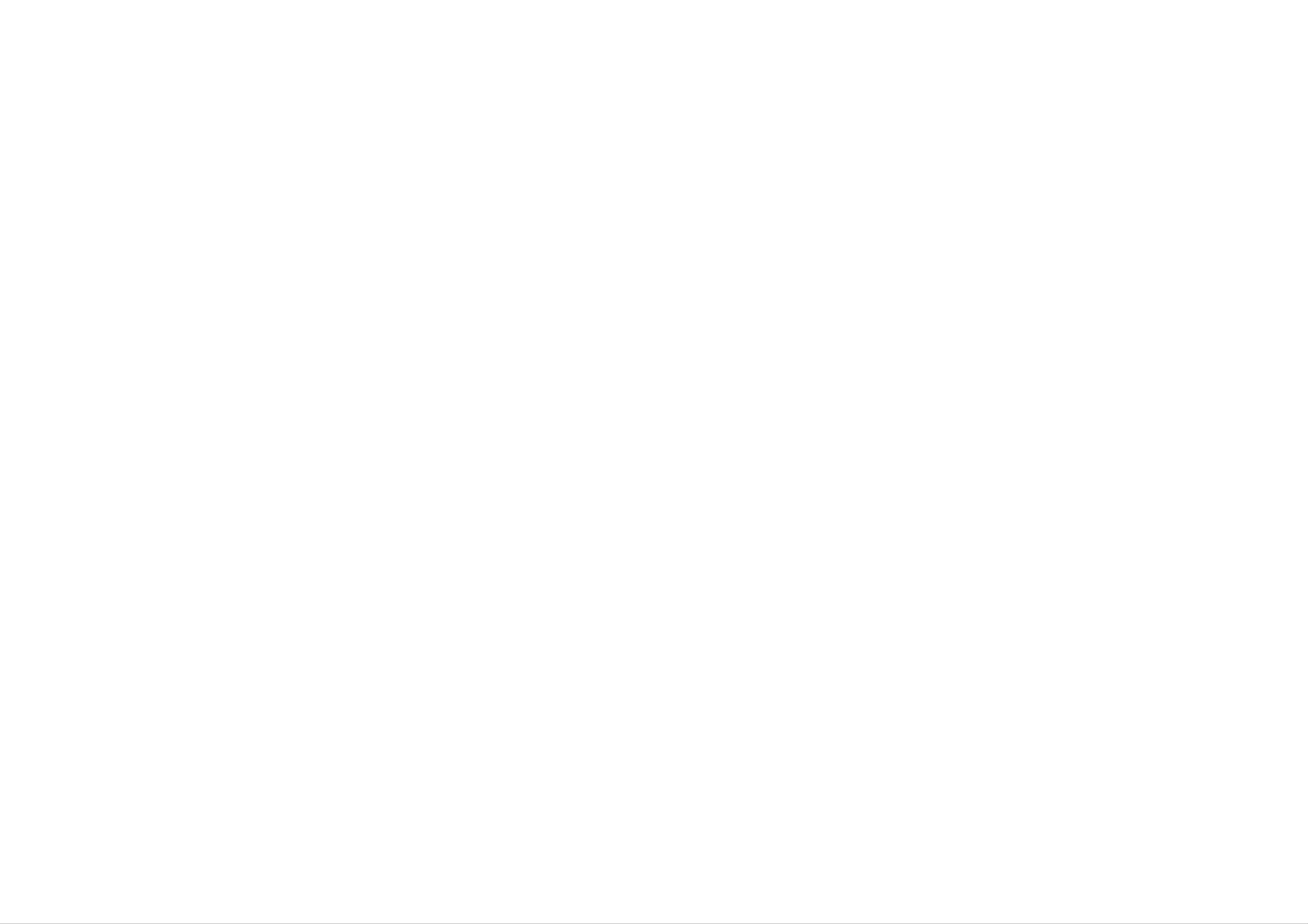
Table
of
Contents
Introduction
SafetyPrecautions......................................................2
TableofContents.......................................................3
BeforeUse..........................................................4-5
SymbolusedinthisManual...........................................4
AbouttheSymbolDisplay.........................................4
NotesonDiscs.....................................................4
RemoteControlBatteryInstallation.....................................4
MaintenanceandService..............................................5
PlayinganAudioCDandMP3/WMADisc..................................13
MP3/WMAdisc
AudioCDandMP3/WMADiscFeatures................................14
?Pause........................................................14
compatibilitywiththisplayerislimitedasfollows
. . . . . . . . . .
?MovingtoanotherTrack.........................................14
?Random......................................................14
?RepeatTrack/All/Normal........................................14
?RepeatA-B...................................................14
?Search.......................................................14
.13
Introduction
TypesofPlayableDiscs..............................................5
FrontPanel............................................................6
RemoteControl........................................................7
SettingupthePlayer...................................................8-9
DVDPlayerConnections..............................................8
AudioConnectiontoOptionalEquipment.................................9
Advanced
GeneralFeatures...................................................10-16
Operations
ViewingaJPEGdisc...................................................15
?MovingtoanotherFile..........................................15
?Torotatepicture................................................15
?StillPicture...................................................15
?Zoom........................................................15
?JPEGdisccompatibilitywiththisplayerislimitedasfollows.
. . . . . . . . . . .
ProgrammedPlayback..................................................16
?ErasingaTrackfromprogramlist..................................16
Initial
Settings
.15
On-ScreenDisplay.................................................10
MovingtoanotherCHAPTER/TRACK.................................10
SlowMotion......................................................10
TitleMenu.......................................................10
DiscMenu.......................................................10
ChangingtheAudioLanguage........................................10
Search...........................................................10
StillPictureandFrame-by-FramePlayback...............................10
MarkerSearch.....................................................11
InitialSettings.................................................17-22
GeneralOperation..................................................17
LANGUAGE.....................................................17
DISPLAY........................................................18
AUDIO..........................................................19
LOCK(ParentalControl)..........................................20-21
OTHERS.........................................................22
Reference
RepeatA-B.......................................................11
Repeat...........................................................11
Random..........................................................11
Zoom...........................................................12
CameraAngle.....................................................12
Subtitles.........................................................12
ChangingtheAudioChannel..........................................12
LastSceneMemory................................................12
ScreenSaver......................................................12
AdditionalInformation..................................................23
ControllingotherTVswiththeremotecontrol................................23
Troubleshooting.......................................................24
LanguageCodes.......................................................25
AreaCodes...........................................................26
Specifications.........................................................27
SystemSelect.....................................................12
3
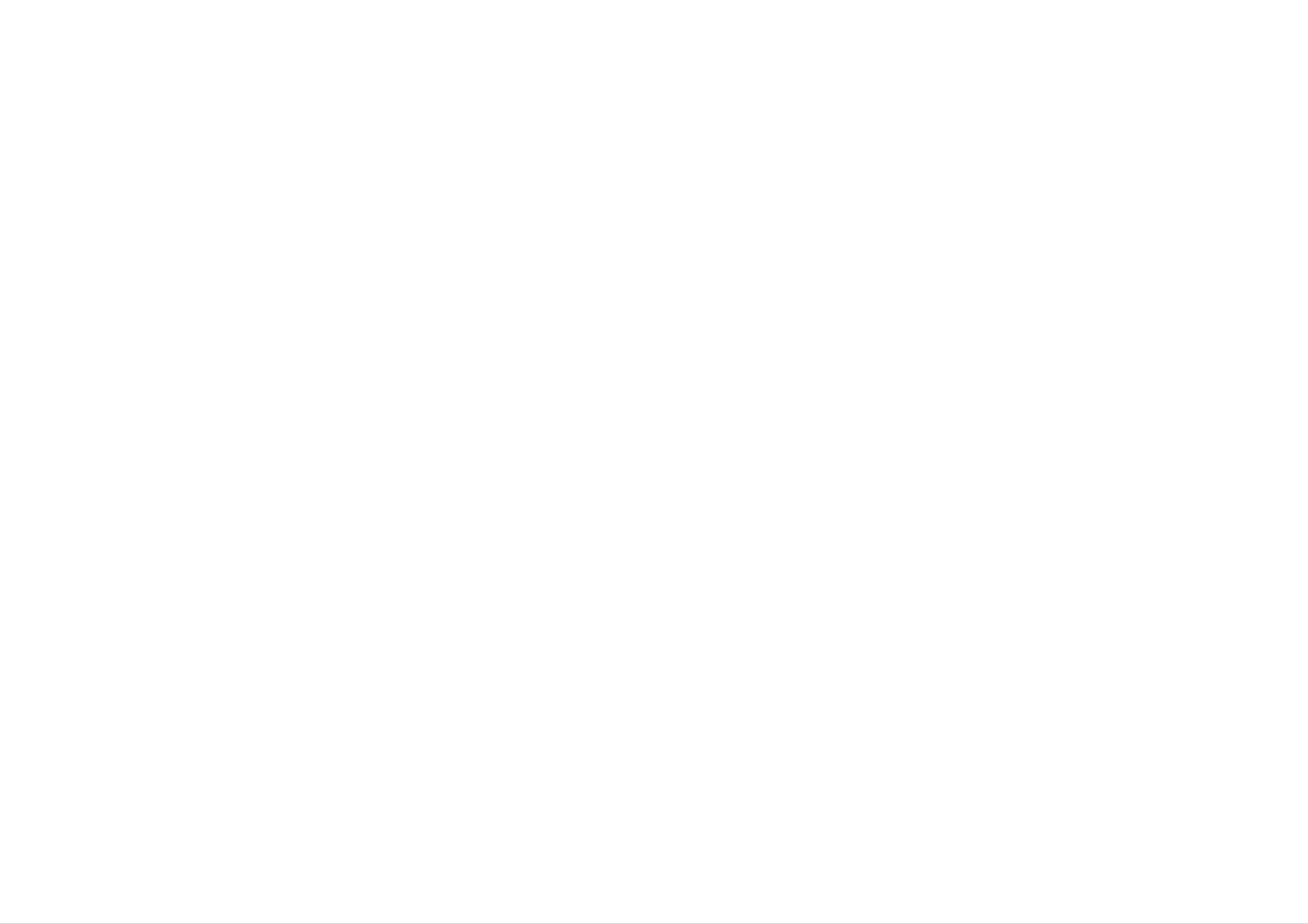
Before
Use
To
ensure
carefully
This
your
service
manual
DVD
location.
proper
and
retain
provides
player.
use
for
Should
of
this
product,
future
information
the
please
reference.
on
unit
require
the
read
this
operation
service,
contact
owner
and
's
maintenance
an
manual
authorized
of
About
" "
may
that
the
specific
Notes
on
the
appear
function
DVD
Discs
Symbol
explained
video
on
your
disc.
Display
in
LCD
this
display
owner's
during
manual
operation
is
not
available
and
indicates
on
that
Symbol
Used
in
The
lightning
dangerous
constitute
The
operating
exclamation
this
flash
voltage
a
risk
and
maintenance
Manual
symbol
within
of
electric
point
the
shock.
alerts
/
alerts
you
product
to
you
servicing
to
enclosure
the
the
presence
instructions.
presence
that
of
of
may
important
Handling
Do
not
touch
Discs
do
fingerprints
Storing
After
Discs
playing,
sources
of
heat
the
not
store
and
playback
get
the disc
never
on
side
the
in
leave
of
surface.
its
it
the
case.
in
disc.
Never
Do
a
parked
Hold
stick
not
car
the disc
paper
expose
exposed
by
or
the
tape
the disc
to
direct
edges
on
to
direct
the
so
disc.
that
sunlight
sunlight.
or
Indicates
material
DVD
Video
Audio
hazards
damage.
and
CDs.
CDs.
finalized
likely
DVD±R/RW
to
cause
harm
to
the
unit
itself
or
other
Cleaning
Discs
Fingerprints
distortion.
the
Do
available
center
not
use
Before
out.
strong
cleaners,
and
dust
on
playing,
solvents
or
anti-static
the disc
clean
such
can
the disc
as
spray
alcohol,
cause
intended
poor
with
benzine,
a
clean
for
picture
cloth.
thinner,
older
quality
Wipe
commercially
vinyl
records.
and
the
sound
disc
from
NOTE
Indicates
MP3
WMA
JPEG
discs.
discs.
special
discs.
notes
and
operating
features.
Remote
Detach
batteries
Control
the
(size
battery
AAA)
cover
with
Battery
on
the
and
Installation
rear
of
the
remote
aligned
control,
correctly.
and
insert
two
TIP
Indicates
A
to
section
the
disc
and
hints
tips
whose
title
represented
has
by
for
one
making
of
the
symbol.
the
the
task
easier.
following
symbols
is
applicable
only
4
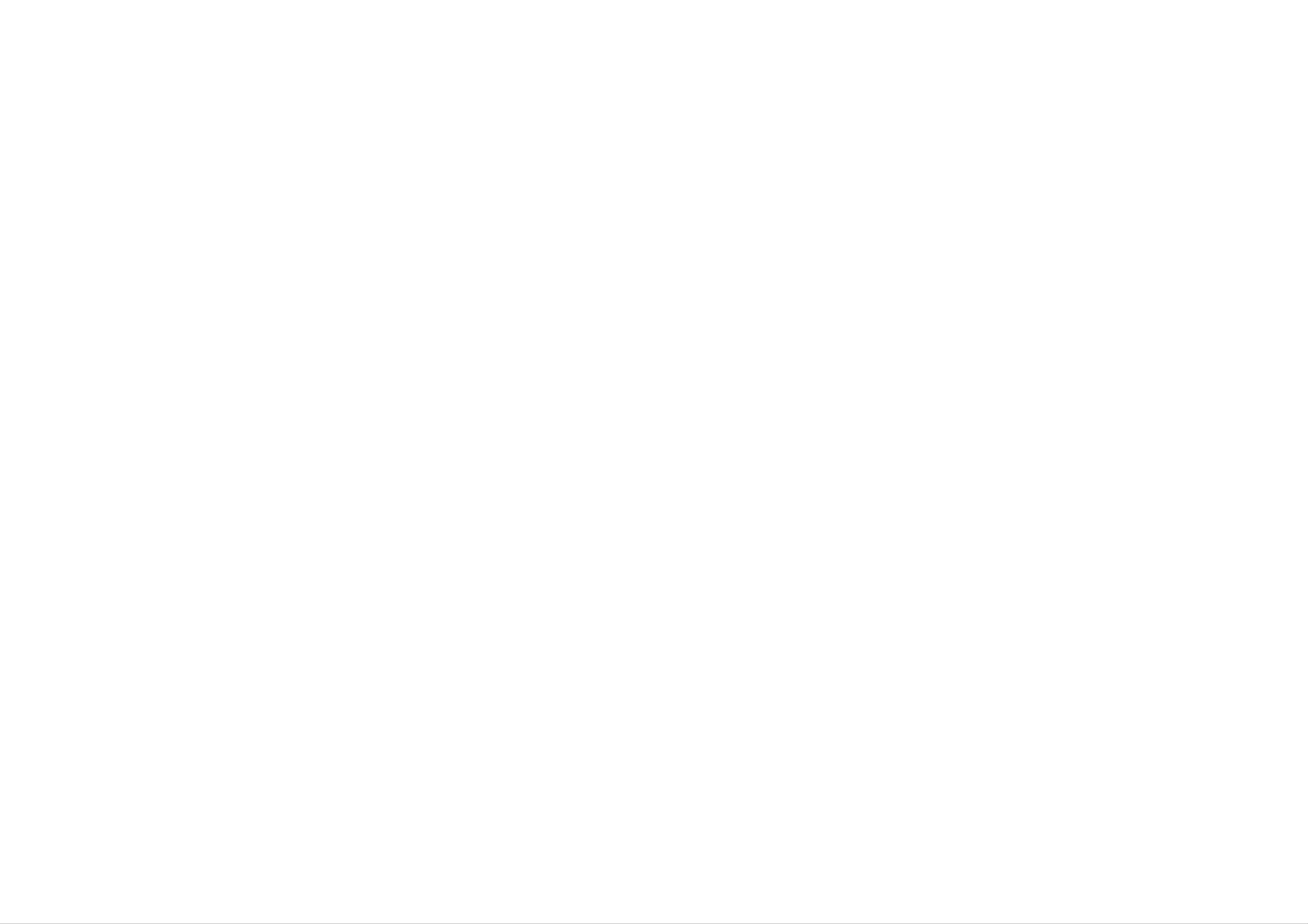
Before
Use
(Continued)
Maintenance
Refer
technician.
to
the
Handling
When
shipping
and
information
the
Unit
the
Service
unit
in
this
chapter
before
contacting
a
service
Types
of
This
and
Manufactured
"Pro
Laboratories.
unit
plays
CD-R
Logic",
or
Playable
DVD,
CD-RW
under
and
the
Video
that
Discs
CD,
contains
license
double-D
Audio
from
symbol
audio
Dolby
CD,
DVD±R,
titles,
are
DVD±RW,
MP3,
Laboratories.
trademarks
WMA
SVCD,
or
JPEG
"Dolby",
of
Dolby
files.
Introduction
Please
the
the
unit,
factory.
save
Keeping
?
?
Do
Do
not
not
for
the
the
maximum
original
exterior
use
leave
volatile
rubber
shipping
carton
protection,
surfaces
such
re-pack
liquids
or
plastic
and
the
clean
as
insecticide
products
packing
in
unit
contact
as
spray
materials.
it
was
near
with
originally
the
If
the
unit
you
unit.
for
need
to
packed
a
long
ship
at
DTS
and
Systems,
NOTES
?
Depending
CD-R/RW
(or
?
Do
DVD±R/±RW)
not
DTS
Inc.
on
(or
attach
Digital
the
conditions
Out
DVD±R/±RW)
any
discs
seal
or
cannot
label
are
of
disc
the
be
to
trademarks
recording
itself,
some
on
played
either
side
of
Digital
equipment
CD-R/RW
the
(the
unit.
labeled
or
side
Theater
the
or
the
recorded
period
Cleaning
To
soft
Do
damage
clean
cloth
not
the
use
the
of
the
time.
unit
player,
lightly
strong
surface
moistened
since
use
solvents
of
a
the
they
soft,
with
such
unit.
leave
dry
a
as
marks
cloth.
mild
If
detergent
alcohol,
on
the
the
surfaces
surface.
solution.
benzine,
or
are
extremely
thinner,
as
these
dirty,
use
might
side)
?
a
Notes
Some
Do
may
of
not
result
on
playback
programmed
according
a
use
DVDs
to
disc.
irregularly
in
malfunctions.
and
operations
by
disc
software
content
shaped
CDs
Video
of
manufacturers.
designed
CDs
DVDs
(e.g.,
and
by
the
heart-shaped
Video
This
CDs
unit
plays
software
manufacturer,
may
or
be
DVDs
octagonal)
since
intentionally
and
Video
therefore
they
CDs
some
Maintaining
The
disc
Depending
recommended
For
DVD
player
drive
parts
on
details,
please
the
is
are
the
after
Unit
a
high-tech,
dirty
or
worn,
operating
every
contact
1,000
your
precision
the
picture
environment,
hours
nearest
of
authorized
device.
quality
regular
use.
If
the
optical
could
inspection
service
be
center.
pick-up
diminished.
and
maintenance
lens
and
are
playback
Regional
This
of
region
DVD
If
you
your
the
DVD
discs
try
player,
TV
screen.
features
code
player
"2"
labeled
to
play
the
may
is
encoded
a
message
not
be
available
designed
DVD
"2"
DVD
or
"ALL".
with
"Check
or
and
software.
a
manufactured
different
Regional
other
This
functions
unit
region
Code"
may
for
can
code
appears
be
added.
playback
play
from
only
on
2
5

Front
Panel
POWER
Switches
the
player
PLAY(N)
Starts
ON
and
OFF.
playback.
STOP(x)
Stops
playback.
OPEN/CLOSE(Z)
Opens
or
closes
the
disc
tray.
Disc
Insert
Tray
a
disc
here.
Point
the
DVD
Remote
Player
Shows
remote
the
Sensor
control
here.
Display
current
status
window
of
the
player.
6
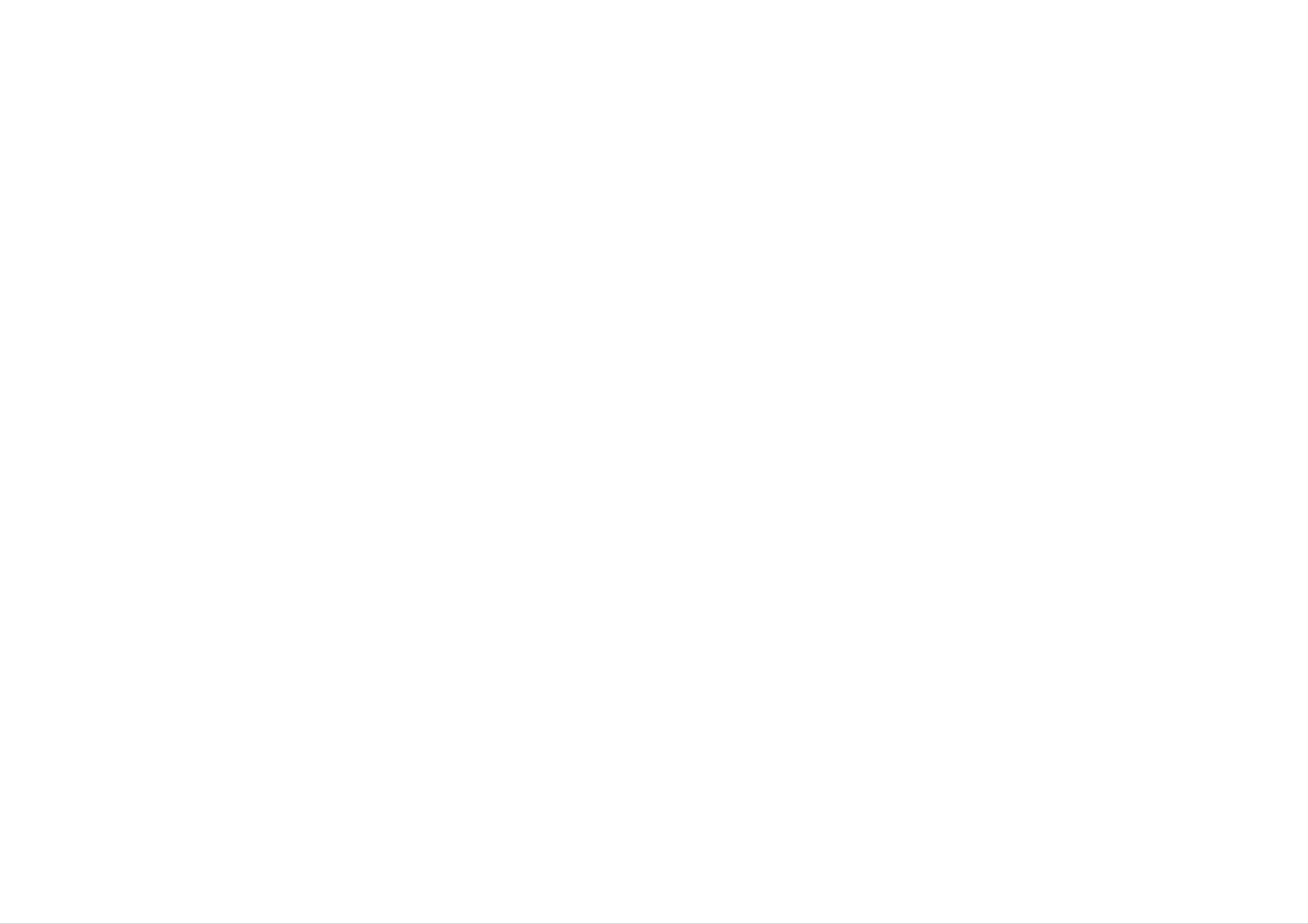
Remote
Control
POWER
Switches
OFF.
OPEN
Opens
0-9
number
/
CLOSE
and
DVD
closes
Player
the
buttons
ON
disc
and
tray.
DISPLAY
Accesses
?
AUDIO
Selects
(DVD).
?
SUBTITLE
an
On-Screen
audio
display.
language
TV
VOL
TV's
Adjusts
AV:
Selects
the
SKIP(./>)
Go
Returns
to
next
to
+/--:
volume.
TV's
source.
chapter
beginning
or
track.
of
current
Introduction
Selects
menu.
numbered
CLEAR
Removes
or a
Playlist
MARKER
SCAN(m/M)
a
track
mark
SEARCH
items
number
on
the
menu.
in
on
a
the
Selects
?
ANGLE
Selects
available
?
SETUP
Accesses
menu.
a
subtitle
a
DVD
or
camera
removes
language.
angle
setup
if
chapter
or
previous
STOP(x)
Stops
TITLE
Displays
if
available.
playback.
track
or
chapter
title
menu,
or
go
to
track.
Search
backward
PAUSE/STEP(X)
Pauses
playback
press
frame
repeatedly
playback.
PLAY(N)
or
forward.
temporarily/
for
frame-by-
?
REPEAT
Repeat
?
A-B
Repeat
?
RANDOM
Plays
chapter,
sequence.
tracks
in
track,
random
title
order.
all.
RETURN
Removes
displays
PBC.
?
MARKER
Marks
any
the
the
setup
video
point
menu,
CD
with
during
Starts
playback.
DVD
Accesses
?
bBvV
MENU
menu
on
a
DVD
(left/right/up/down)
Selects
?
ENTER
an
item
in
the
menu.
disc.
?*
This
TV
button
Control
TV POWER:
Turns
TV
Selects
PR/CH
the
TV's
TV
is
not
Buttons
on
or
+/--:
channel.
available.
off.
playback.
?
SEARCH
Displays
menu.
?
PROGRAM
Places
list.
?
ZOOM
a
MARKER
track
on
SEARCH
the
program
Confirms
menu
selection.
7
Enlarges
video
image.
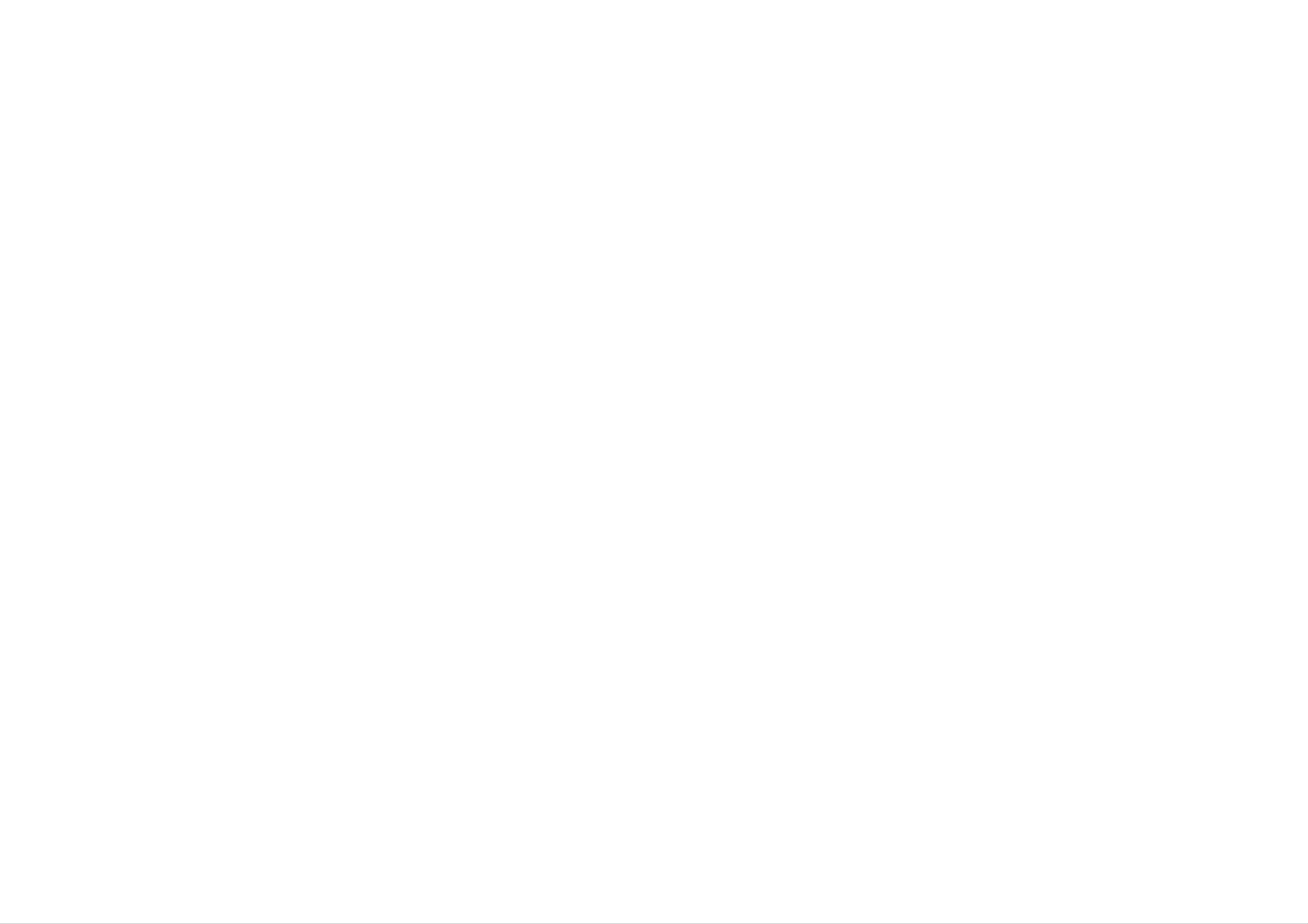
Setting
up
the
Player
DVD
Player
Depending
can
system
information.
Video
connect
or
and
on
the
other
Audio
Connections
your
TV
and
Please
player.
devices
Connections
as
other
refer
necessary
to
equipment
to
Your
the
for
manuals
additional
TV
there
are
of
connection
various
your
TV,
ways
stereo
you
Rear
of
TV
AUDIO
INPUT
VIDEO
INPUT
SCART
INPUT
Make
VCR,
sure
otherwise
protection
Video:
video
SCART
in
the
DVD
the
system.
Connect
jack
connection:
on
player
DVD
the
the
VIDEO
TV
Connect
is
connected
image
using
could
OUT
the
the
directly
be
jack
video
TO
distorted
on
TV
the
cable
scart
to
the
by
DVD
(V).
jack
TV
the
and
copy
player
on
the
to
DVD
not
to
the
Player
a
A
V
T
to
the
Audio
Connect
audio
not
connect
left
(record
corresponding
Connection
the
and
left
right
the
deck)
of
and
DVD
your
to
Your
right
IN
jacks
Player's
audio
in
jacks
TV:
AUDIO
on
AUDIO
system.
on
the
the
OUT
TV
TV
jacks
(A)
OUT
using
of
using
jack
the
the
the
to
scart
DVD
audio
the
cable
Player
cables.
phone
(T).
to
in
jack
the
Do
Rear
of
DVD
player
8
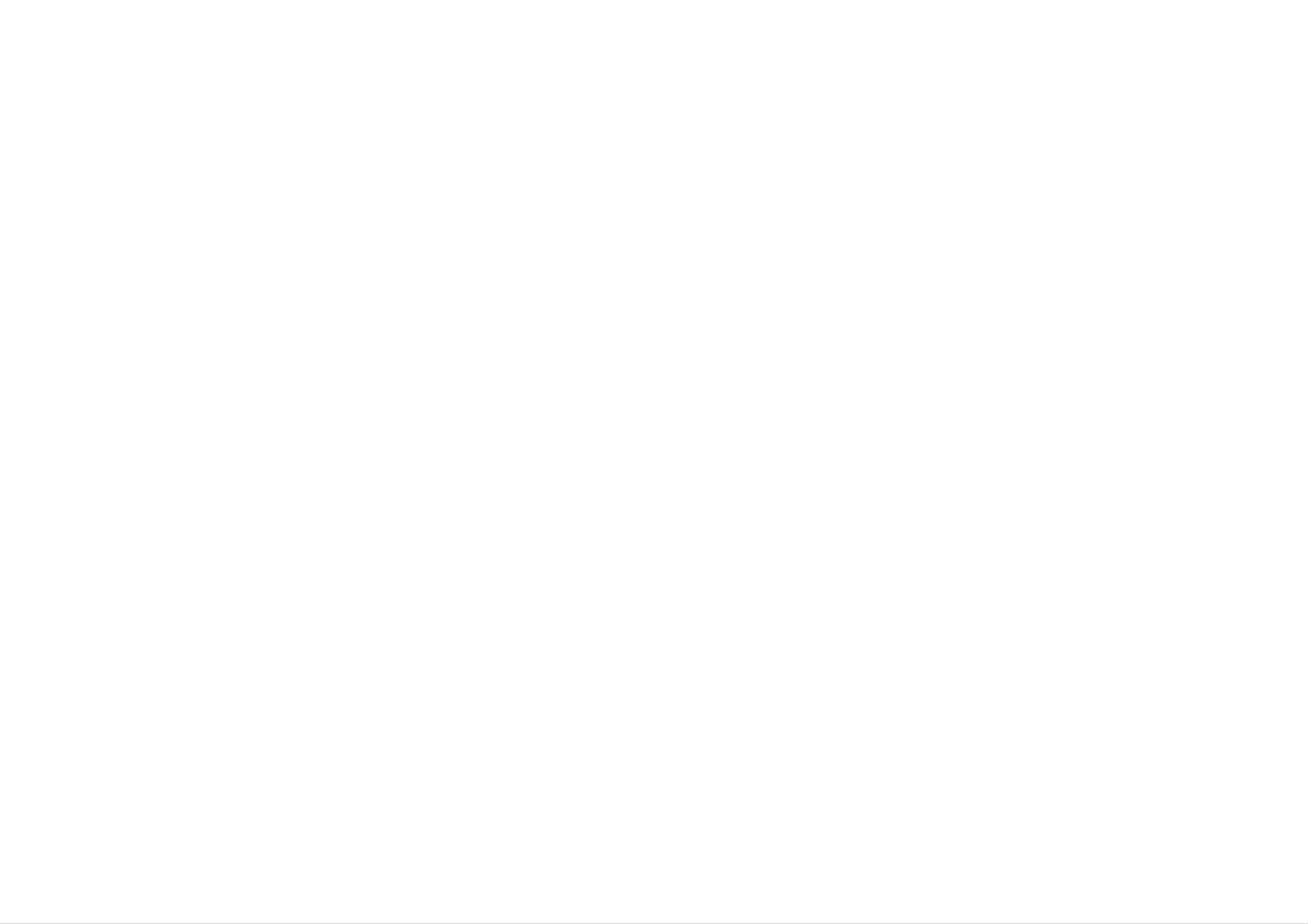
Setting
up
the
Player
(continued)
Audio
Connect
Connection
the
Rear
DVD
of
DVD
to
player
player
to
Optional
your
optional
Equipment
equipment
for
audio
output.
Amplifier
ll
/
Pro
Logic:
player
stereo
to
system,
Amplifier
video
receiver
equipped
Connect
the
audio
using
equipped
equipped
with
left
the
with
the
and
audio
with
2-channel
left
right
and
IN
cables
2-channel
a
multi-channel
analog
AUDIO
right
jacks
(A).
digital
on
stereo
your
stereo
decoder
or
Dolby
OUT
jacks
amplifier,
(PCM)
(Dolby
Pro
Logic
on
receiver,
or
the
audio
DVD
or
/
Introduction
DigitalTM,
TA
your
Digital
A
L
AUDIO
amplifier.
Multi-channel
multi-channel
digital
this
you
need
MPEG
OUT
2,
or
jacks
Use
a
multi-channel
an
DTS):
(COAXIAL
optional
sound
connection
audio
Connect
X)
digital
provides
video
/
one
to
of
the
(coaxial
the
receiver
the
DVD
Player's
corresponding
X)
best
audio
sound
that
cable.
quality.
supports
in
DIGI-
jack
For
one
on
or
X
A
more
2,
the
NOTES
?
Dolby
If
receiver,
of
front
the
the
audio
Digital
of
audio
the
the
and
receiver.
format
receiver
formats
DTS.
of
the
produces
supported
Check
digital
output
a
strong,
the
by
receiver
does
your
distorted
not
DVD
manual
match
sound
player
and
the
or
capabilities
no
such
the
sound
as
MPEG
logos
of
at
all.
on
your
COAXIAL
DIGITAL
Amplifier
INPUT
(Receiver)
AUDIO
INPUT
?
?T
Six
obtained
o
AUDIO.
Channel
see
the
if
your
audio
Digital
receiver
format
Surround
is
of
Sound
equipped
the
current
via
with
DVD
a
digital
a
Digital
in
the
connection
Multi-channel
on-screen
can
display,
only
decoder.
press
be
9
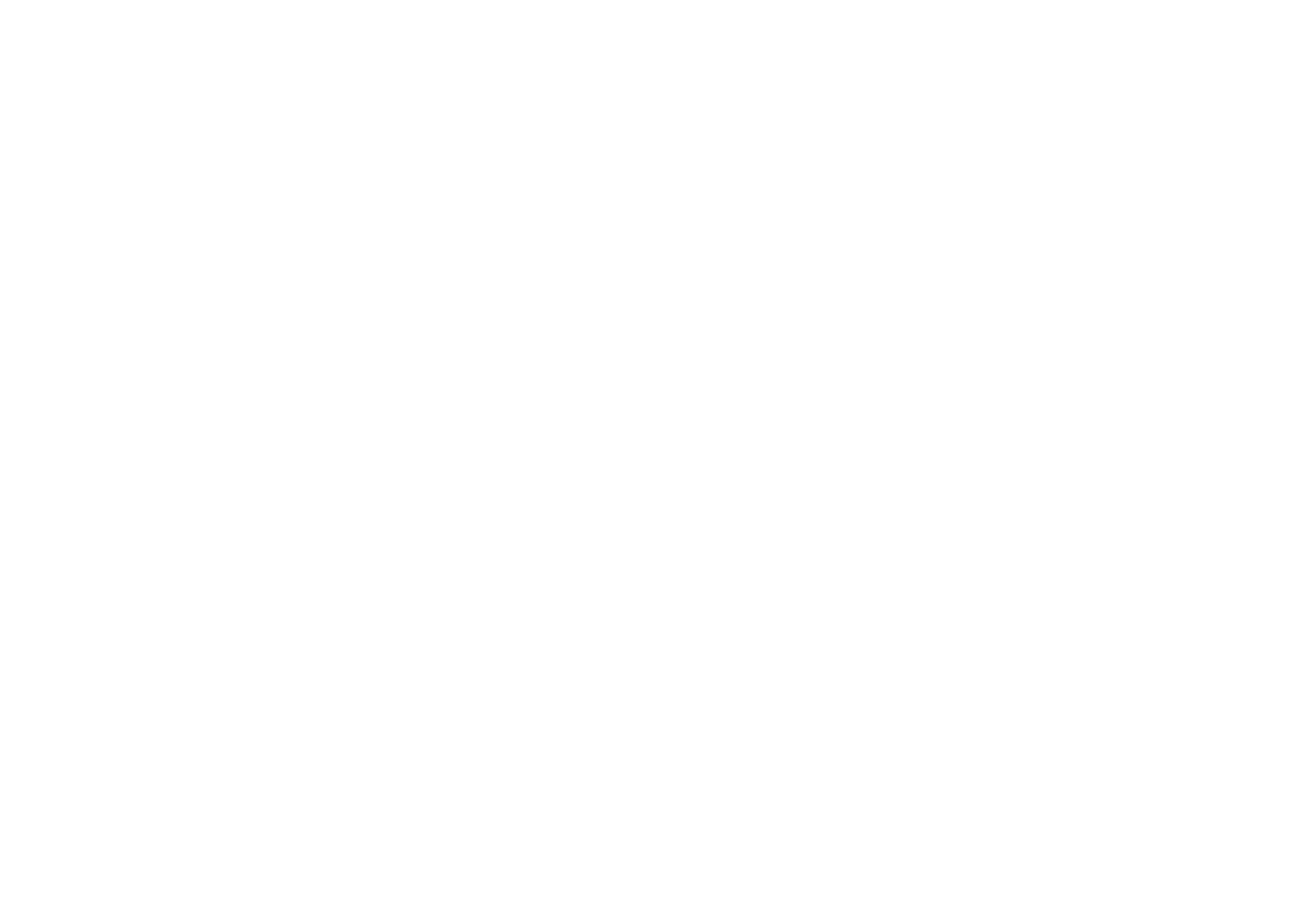
General
Features
On-Screen
Some
1.
2.
3.
Press
Press
The
Press
items
Display
can
DISPLAY
b
selected
v
/B
/V
be
to
to
changed
during
select
item
change
is
using
the
playback.
an
item.
highlighted.
the
setting.
menu.
Title
Menu
Checking
DVDs
the
disc
Input
your
may
menu,
the
selection.
the
offer
contents
menus
TITLE.
press
corresponding
Then
press
of
that
number
DVD
ENTER.
allow
discs:
you
or
use
Menus
to
the
access
bBvVbuttons
special
features.
to
To
use
highlight
Press
You
(e.g.
02/04
02/04
ENTER.
can
also
use
inputting
:
Title(Track)
:
Chapter
the
the
Number
number
title
number).
Number,
(DVD
buttons
0:08:20
disc
only)
if
:
Time
appropriate
search
Disc
Press
Press
Menu
DVD
DVD
Changing
Press
AUDIO
MENU
MENU
the
and
the
again
Audio
Language
repeatedly
disc
to
exit.
during
menu
is
playback
displayed.
to
hear
a
different
audio
to
another
Moving
When
one
Press
track,
a
title
SKIP
on
you
.
or
chapter/track
Press
SKIP
.
can
a
disc
or
to
twice
CHAPTER/TRACK
has
move
>
to
more
another
briefly
return
to
the
briefly
than
one
chapter/track
during
beginning
to
step
back
chapter
playback
of
to
the
the
or a
as
to
current
disc
follows:
select
previous
has
the
more
next
than
chapter/track.
chapter/track.
language
Search
1.
2.
Press
Press
DVD;
or
SCAN
SCAN
X2,
audio
X4,
track.
(m
(m
X16
or
or
or
M)
M)
X32
during
playback.
repeatedly
to
select
the
required
speed.
Slow
1.
2.
Motion
Press
The
Use
T
PAUSE/STEP
player
the
1/16,
SCAN
T
will
1/8,
now
M
T
(X)
go
to
1/4,
during
into
select
or
PAUSE
the
T
playback.
mode.
required
1/2
(forward).
speed:
3.
Still
Press
Video
To
exit
CD;
Picture
PAUSE/STEP
X2,
Search
and
X4
mode,
or
X8
PLAY.
press
Frame-by-Frame
on
the
remote
Playback
control
during
playback.
Advance
the
3.
To
exit
slow
motion
mode,
press
PLAY.
10
picture
Press
PLAY
frame-by-frame
to
exit
still
by
motion
pressing
mode.
PAUSE/STEP
repeatedly.
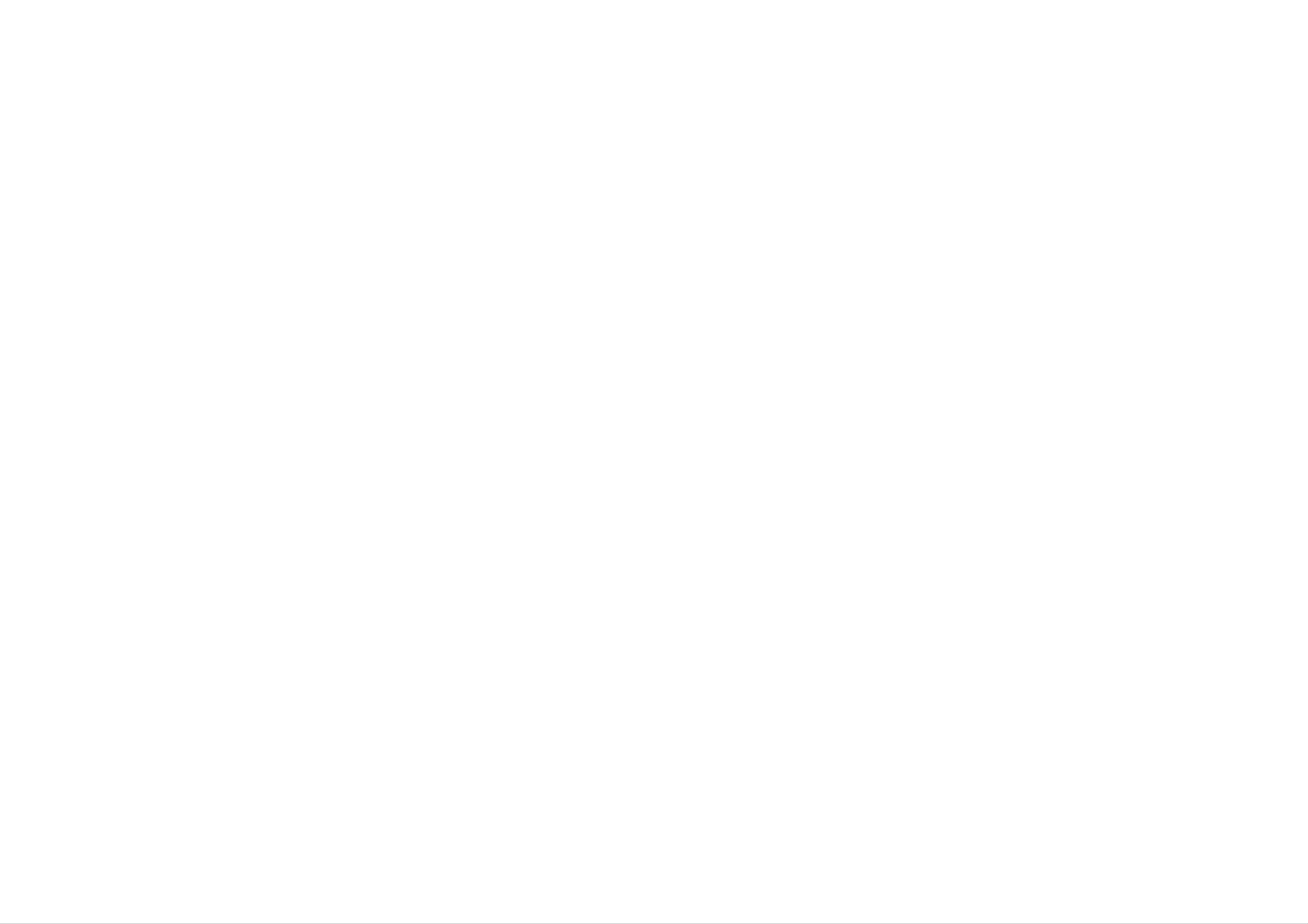
General
Features
(continued)
Marker
To
You
enter
can
marker,
icon
markers.
appears
Search
a
Marker
start
press
playback
MARKER
on
the
TV
from
at
screen
up
the
to
nine
desired
point
briefly.
Repeat
memorized
on
to
the
enter
points.
disc.
up
The
to
To
enter
Marker
nine
a
Repeat
Press
REPEAT
DVD
?
Chapter:
?
Title:
?
Off:
Video
repeats
repeats
does
during
Discs
the
not
play
playback
the
current
current
title.
repeatedly.
to
select
chapter.
a
desired
repeat
mode.
To
1.
2.
3.
Recall
During
appears
Within
want
Press
or
disc
on
10
to
recall
ENTER
Clear
a
playback,
the
seconds,
screen.
or
and
Marked
press
press
clear.
playback
Scene
b
SEARCH.
/B
starts
to
select
from
The
a
the
marker
marker
marked
search
number
scene.
menu
that
you
NOTES
?
On
Video
?
Track:
?
All:
?
Off:
a
Video
CDs
repeats
repeats
does
CD
not
all
with
the
the
play
PBC,
current
tracks
track
on
a
repeatedly.
you
must
disc.
set
PBC
to
Off
on
the
setup
menu
to
Advanced Operations
use
Or,
4.
You
search
Repeat
To
1.
repeat
Press
Press
can
menu.
A-B
a
A-B
CLEAR
play
sequence.
at
any
your
and
marker
chosen
the
marker
by
inputting
starting
number
its
point.
is
number
"
"A
erased
appears
on
from
the
briefly
the
list.
marker
on
the
the
?
If
you
repeat
Random
1.
Press
random
repeat
press
playback
RANDOM
function
SKIP
(>)
cancels.
playback
(See
during
and
"PBC"
once
Random
on
during
page
Repeat
playback.
appears
22).
The
Chapter
unit
automatically
on
the
(Track)
TV
screen.
playback,
the
begins
2.
3.
TV
Press
"A
screen.
A-B
B"
appears
begins.
Press
A-B
again
briefly
again
at
to
your
on
cancel.
chosen
the
TV
end
screen
point.
and
the
repeat
sequence
2.
TIP
?
?
To
Normal
By
and
On
the
return
appears
pressing
resumes
a
Video
random
to
SKIP
random
CD
function
normal
with
>
playback,
on
playback.
PBC,
the
menu
during
You
random
must
press
screen.
playback,
set
RANDOM
PBC
to
the
Off
unit
on
repeatedly
selects
the
setup
another
menu
until
to
track
use
11
(See
"PBC"
on
page
22).
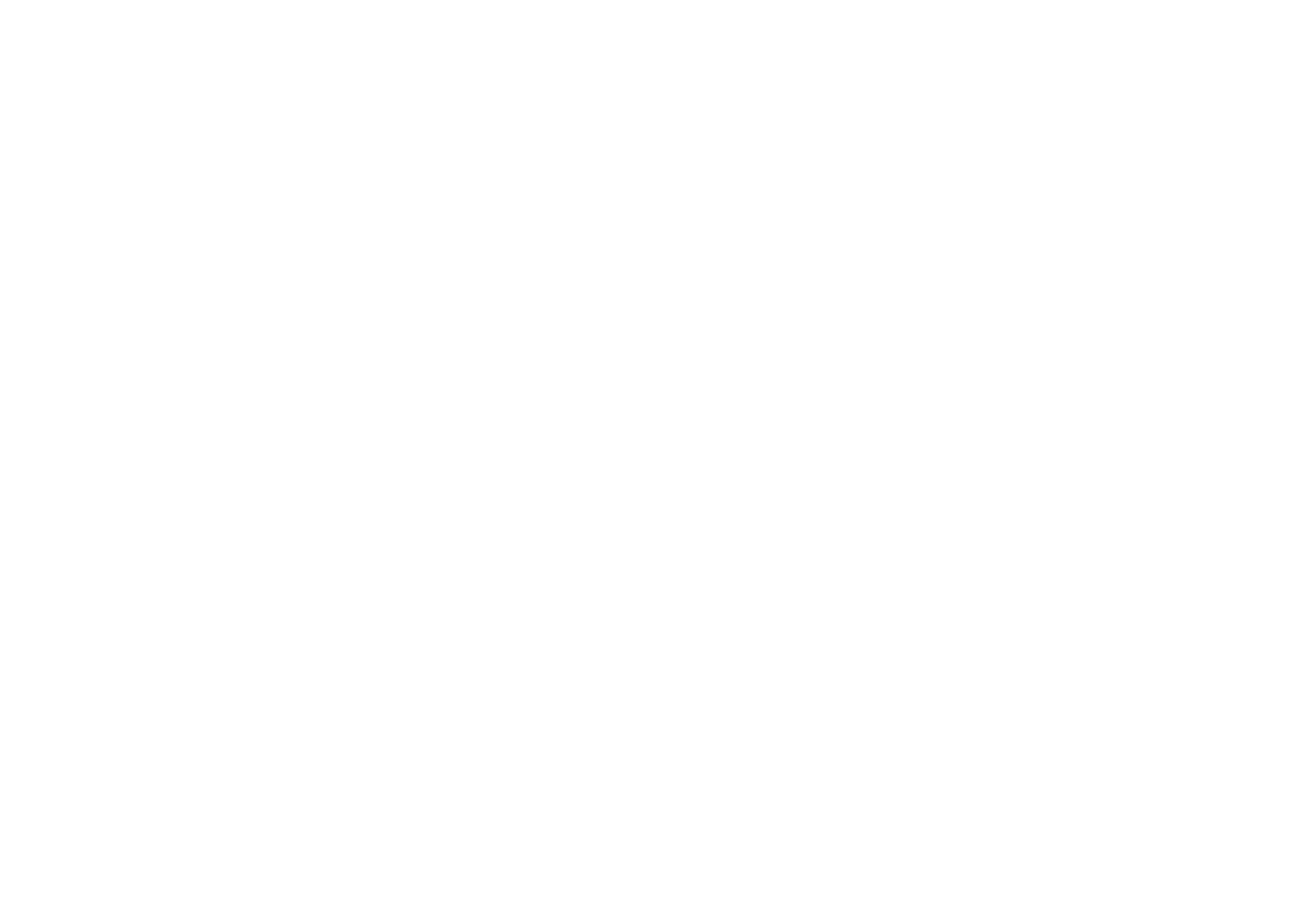
General
Features
(continued)
Zoom
Use
1.
2.
3
zoom
Press
Each
200%
Use
to
ZOOM
press
→
the
enlarge
during
300%
b
of
B
the
v
→
the
ZOOM
400%
V
video
image.
playback
button
→
buttons
to
Normal
to
move
activate
changes
(4
through
the
the
Zoom
screen
steps).
the
function.
in
zoomed
the
sequence:
picture.
Changing
Press
audio
Last
This
last
AUDIO
channel
Scene
player
scene
the
Audio
repeatedly
(Stereo,
Memory
memorizes
remains
in
Channel
during
LEFT
last
memory
or
scene
playback
RIGHT).
from
even
if
the
you
to
remove
hear
last
a
disc
different
that
the
disc
is
viewed.
from
The
the
4.
To
NOTE
Zoom
Camera
If
the
change
resume
may
disc
to
not
Angle
contains
a
different
normal
work
on
scenes
camera
playback,
some
recorded
DVDs.
angle
press
at
during
CLEAR.
different
playback.
camera
angles,
you
can
player
or
memorized,
NOTE
This
player
player
before
Screen
Saver
switch
the
does
commencing
off
scene
not
the
player.
is
automatically
memorize
to
If
you
the
play
scene
the
load
a
recalled.
of
a
disc.
disc
disc
that
if
has
you
the
scene
switch
off
the
Press
Note
ANGLE
that
Subtitles
Press
subtitle
SUBTITLE
repeatedly
the
number
repeatedly
languages.
of
during
the
current
during
playback
angle
playback
to
appears
select
to
a
desired
on
the
display
angle.
display.
the
different
The
for
the
screen
about
DVD
System
You
If
no
must
disc
saver
five
Player
Select
select
appears
appears
minutes.
automatically
the
in
when
you
If
the
Screen
turns
appropriate
the
display
leave
Saver
itself
system
window,
the
off.
mode
press
is
DVD
player
displayed
for
and
your
hold
TV
in
Stop
for
PAUSE/STEP
five
minutes,
system.
mode
for
more
(PAL,
than
NTSC,
5
or
seconds
Auto).
to
be
able
to
select
a
system
12
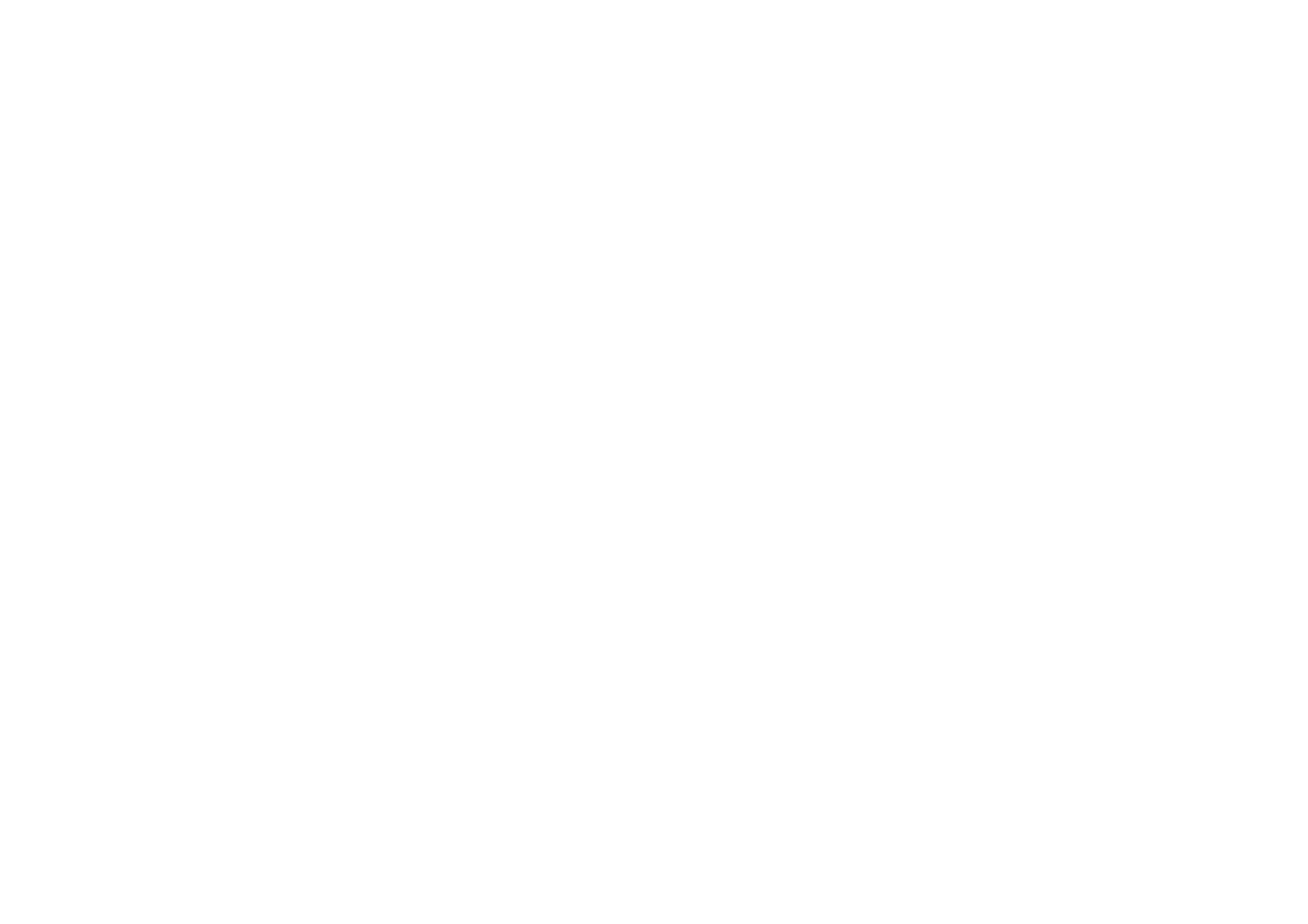
Playing
an
Audio
CD
or
MP3/WMA
Disc
Audio
Once
Press
starts.
CD
you
v
insert
V
/
to
an
audio
select
a
track
001/022
00:00
TRACK
TRACK
CD
/00:00
01
02
a
menu
then
press
appears
PLAY
CD
Normal
on
or
the
TV
ENTER
screen.
to
playback
MP3
/
follows:
?
Sampling
within
?
?
Bit
32
The
rate:
-
WMA
frequency:
32
-
within
192kbps
player
cannot
disc
48kHz
(WMA)
compatibility
8
within
(WMA)
-
320kbps
read
an
8
(MP3),
MP3/WMA
with
-
48
kHz
this
(MP3),
file
that
player
has
a
is
file
limited
extension
as
other
than
MP3
1.
/
WMA
Press
folder
v
contents.
/
V
to
TRACK
TRACK
TRACK
TRACK
select
03
04
05
06
DISPLAY
a
folder,
Program
and
List
PROGRAM
press
Add
PLAY
or
ENTER
to
see
the
".wma".
".mp3"
?
?
CD-R
If
you
/
physical
record
MP3
format
/
WMA
should
be
files
ISO
using
9660
software
that
cannot
create
a
file
system
Advanced Operations
it
(eg.
We
Direct-CD)
recommend
is
that
impossible
you
use
Easy-CD
system.
?
File
names
should
have
a
maximum
to
playback
Creator,
of
8
letters
MP3
/
which
and
WMA
must
files.
creates
incorporate
an
ISO
9660
an
file
.mp3
2.
Press
starts.
v
/
V
to
select
a
track
003/036
00:00
Music
Music
Music
Music
Music
/00:00
01
02
03
04
05
then
press
PLAY
Normal
or
ENTER.
Playback
?
?
This
or
They
The
.wma
DVD
should
total
extension.
number
player
standards
automatically
disc
formats
in
order
(including
set
not
contain
of
requires
to
to
achieve
these
files
discs
standards.
CD-R
special
letters
on
the disc
and
recordings
optimal
There
containing
such
should
playback
are
MP3
as
be
to
/
less
meet
*
?
quality.
many
or
WMA
different
"
:
than
certain
< >
648.
l
technical
Pre-recorded
types
files)
and
etc.
these
DVDs
of
are
recordable
require
TIPS
?
?
If
use
Press
Press
you
the
are
v
DVD
TITLE
in
/
a
V
MENU
to
file
to
move
list
on
the
highlight
to
move
to
the
DISPLAY
MUSIC
Program
and
press
to
the
next
previous
List
menu
page.
page.
PROGRAM
and
PLAY
Add
want
or
to
ENTER.
return
to
the
Folder
list,
certain
pre-existing
Customers
/
MP3
to
grant
WMA
copyright
such
owner.
should
files
permission.
conditions
note
and
that
music
(see
above)
permission
from
Permission
the
to
is
ensure
required
Internet.
should
compatible
Our
always
in
order
company
be
playback.
to
sought
download
has
no
from
right
the
?
On
Press
a
CD
v
with
V
/
to
MP3/WMA
select
a
folder,
and
JPEG
and
you
press
can
ENTER
switch
to
MP3/WMA
see
the folder
and
contents.
JPEG.
13
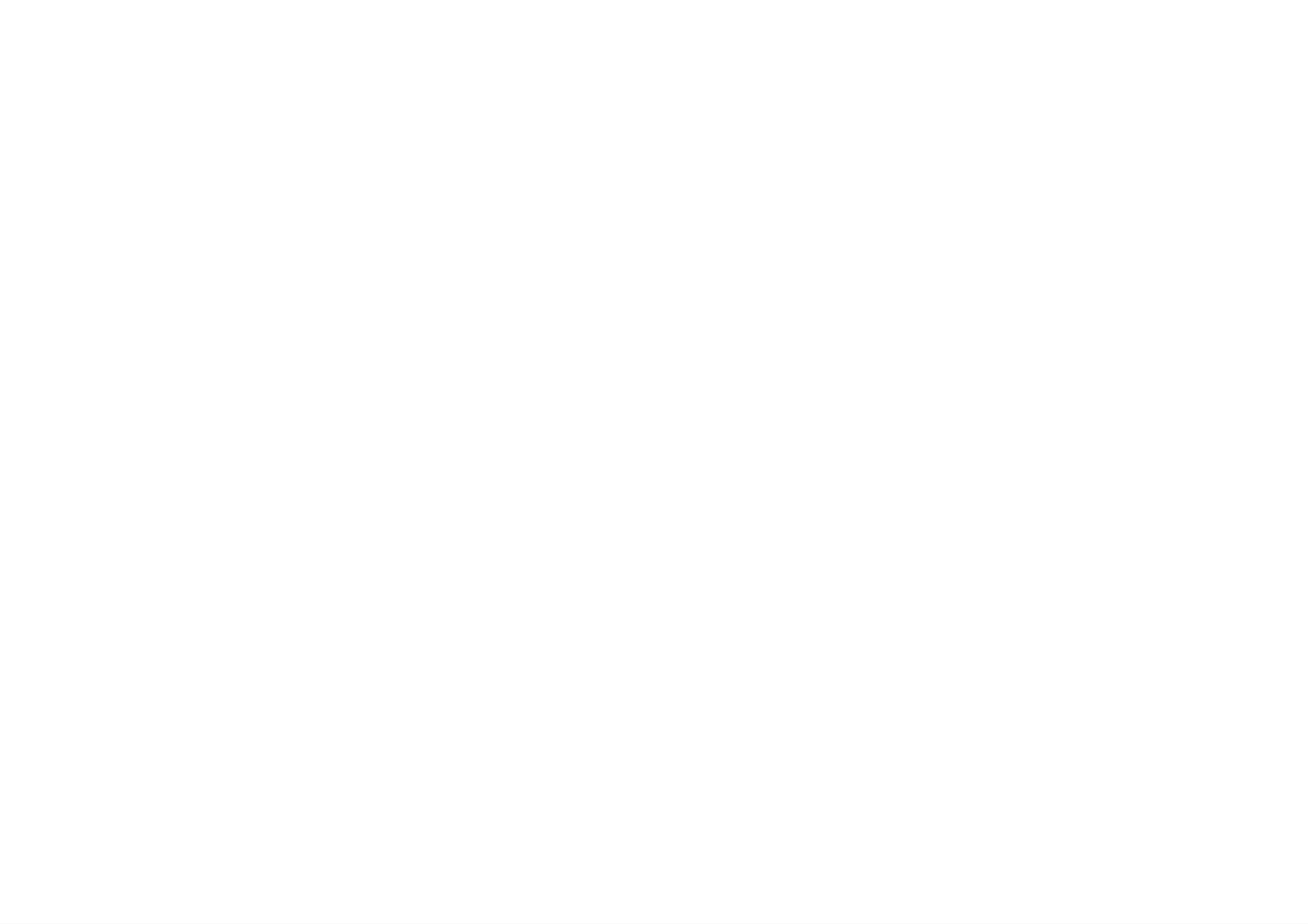
Playing
an
Audio
CD
or
MP3/WMA
Disc
(continued)
Audio
Pause
1.
2.
Press
To
press
CD
PAUSE/STEP
return
PAUSE/STEP
to
and
MP3
playback,
/
during
press
again.
WMA
playback.
PLAY,
ENTER
Disc
Features
or
Repeat
You
1.
2.
can
Press
Press
?
Track:
Track/All/Normal
a
play
REPEAT
REPEAT
track/all
when
to
the
select
repeats
on
a
disc.
playing
a
current
a
disc.
desired
track
The
repeat
repeat
mode.
icon
appears.
Moving
1.
2.
Press
track
Press
to
SKIP
or
SKIP
another
(.
to
return
.
Track
or
to
twice
the
>)
briefly
beginning
to
briefly
during
of
go
the
back
playback
current
to
the
track.
previous
to
go
to
track.
the
next
?
All:
?
Normal:
NOTE
If
you
cancels.
press
Repeat
repeats
SKIP
A-B
does
(>)
all
not
the
once
tracks
play
on
a
disc.
repeatedly.
during
Repeat
Track
playback,
the
repeat
playback
3.
Random
1.
You
Press
immediately
2.
To
can
RANDOM
return
play
to
normal
any
and
track
during
RANDOM
playback,
by
inputting
playback.
appears
press
its
Random
on
RANDOM
number.
the
Playback
menu
screen.
repeatedly
begins
until
1.
2.
3.
To
a
repeat
starting
Press
A-B
point.
again
"A
B"
appear
repeatedly.
To
exit
the
sequence
sequence
The
at
on
the
during
Repeat
chosen
your
menu
and
disc
icon
screen,
return
playback
and
end
to
"A"
point.
and
normal
appear
the
press
The
Repeat
sequence
play,
press
A-B
on
at
the
menu
icon
begins
A-B
your
chosen
screen.
and
to
play
again.
TIP
By
resumes
Normal
pressing
random
appears
SKIP
playback.
>
on
the
during
menu
random
screen.
playback,
the
unit
selects
another
track
and
Search
1.
2.
Press
Press
2X,4Xor8X
3.
To
SCAN
SCAN
exit
Search
(m
(m
mode,
or
or
M)
M)
press
during
playback.
repeatedly
PLAY.
to
select
the
required
speed.
14
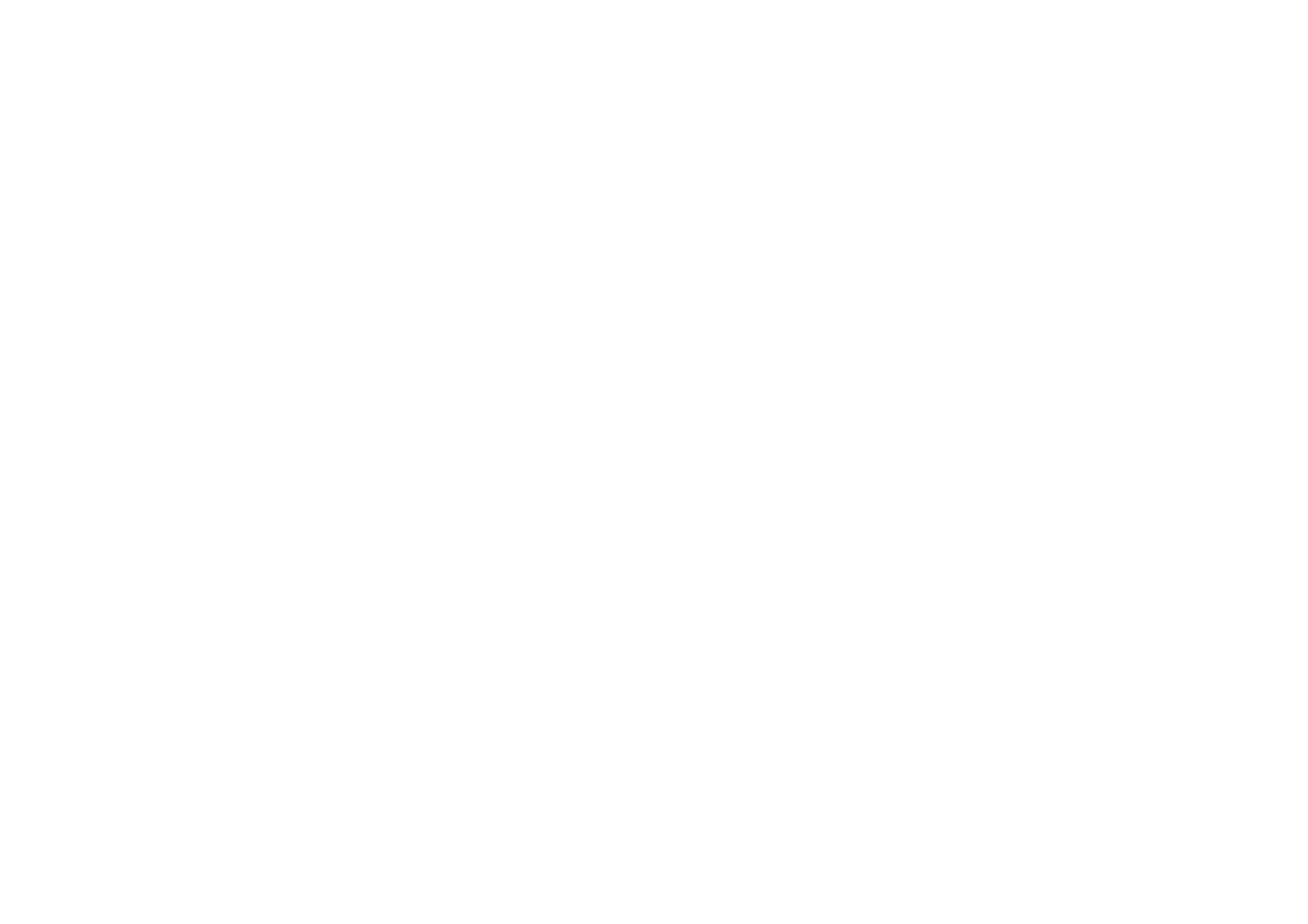
Viewing
a
JPEG
Disc
Using
1.
Insert
The
this
PHOTO
DVD
a
disc
Player
and
menu
close
you
can
the
appears
001/052
00:00
File
/00:00
01
view
tray.
on
the
discs
TV
with
screen.
Normal
JPEG
files.
Still
1.
2.
Picture
Press
The
PAUSE/STEP
player
To
PAUSE/STEP
return
to
JPEG
will
the
now
slide
again.
during
into
go
show,
slide
PAUSE
press
show.
mode.
PLAY,
ENTER
or
press
2.
Press
A
return
list
v
of
to
V
/
files
the
to
select
in
the
folder
previous
File
02
File
03
File
04
File
05
a
folder,
Folder
DISPLAY
Program
and
appears.
list,
List
press
If
use
PROGRAM
you
the
Add
ENTER
are
v
/
in
V
or
a
PLAY.
file
buttons
list
on
and
the
want
remote
to
Zoom
Use
1.
2.
3
zoom
Press
Each
100%
Use
JPEG
to
ZOOM
press
→
the
enlarge
during
b
of
150%
B
the
v
→
the
ZOOM
200%
V
video
image.
playback
button
→
buttons
100%
to
to
move
activate
changes
through
the
the
Zoom
screen
the
function.
in
zoomed
Advanced Operations
the
sequence:
picture.
3.
TIPS
?
Press
to
highlight
If
you
and
press
While
previous
DVD
want
viewing
ENTER
menu
MENU
to
and
view
or
a
picture,
(PHOTO
to
move
press
a
ENTER
particular
PLAY.
Viewing
you
menu).
to
the
next
can
file,
press
page.
or
press
the
PLAY.
file
STOP
v
/
V
to
highlight
proceeding
to
move
starts.
to
the
a
file
4.
JPEG
?
To
resume
repeatedly
disc
Depending
for
the
DVD
after
display
compatibility
normal
to
upon
player
several
select
the
size
to
minutes,
playback,
the
read
with
and
100%.
number
the
disc's
some
press
this
of
CLEAR
player
of
contents.
the
JPEG
files
or
is
limited
files,
If
may
you
press
it
could
don't
be
too
ZOOM
as
follows:
take
see
large
an
a
long
on-screen
---
reduce
time
the
Press
?
On
Press
a
Moving
Press
the
next
SKIP
TITLE
CD
v
/
to
or
with
V
to
to
move
MP3/WMA
select
another
(.
previous
or
to
a
the
folder,
File
>)
file.
previous
and
JPEG
and
JPEG
once
page.
you
press
while
can
ENTER
switch
to
see
viewing
MP3/WMA
the
a
folder
picture
and
contents.
to
JPEG.
advance
to
resolution
burn
?
?
?
The
Ensure
the
If
file.
the
another
total
CD
files
that
layout.
of
number
have
the
disc.
all
JPEG
of
the selected
files
files
or
".jpe"
to
and
files
less
folders
have
".jpeg"
than
on
the
2M
the disc
".jpg"
extensions,
pixels
should
extensions
please
as
rename
2760
be
x
2048
less
when
them
pixels
than
copying
as
648.
".jpg"
and
into
To
r
Press
counter
otate
b
picture
B
/
clockwise.
during
showing
a
picture
to
rotate
the
picture
clockwise
or
15
?
File
names
Even
player.
without
though
".jpg"
the
files
extension
are
shown
will
as
not
be
JPEG
able
image
to
be
files
read
in
by
Windows
this
DVD
Explorer.
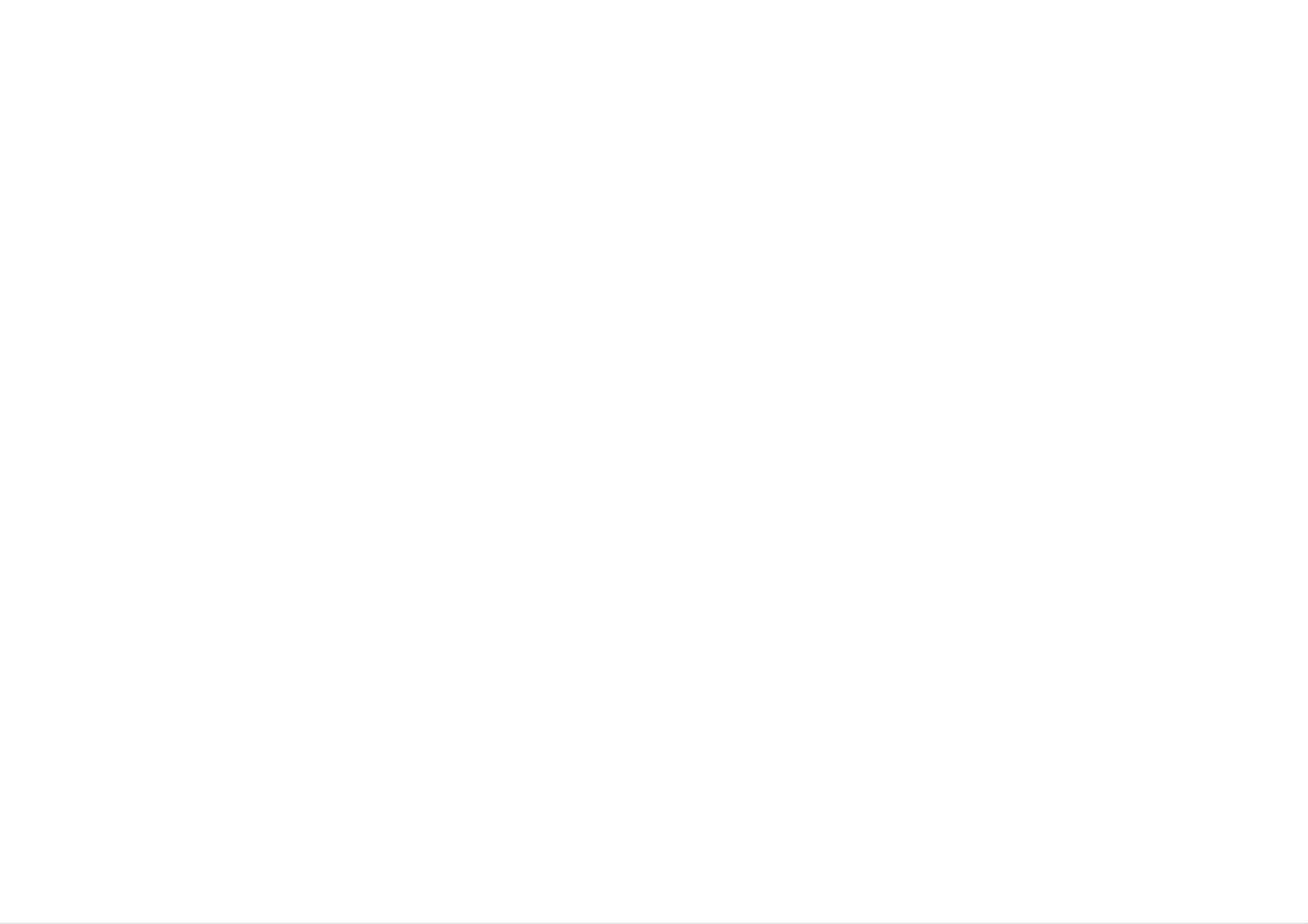
Programmed
Playback
CD
MP3
WMA
The
disc
A
program
1.
2.
3.
program
in
the
Insert
Press
Press
function
player
can
a
disc.
v
PROGRAM
/
V
memory.
contain
(Audio
to
select
enables
30
tracks
CD,
the
during
you
to
(Audio
MP3
desired
or
playback
store
WMA.)
file.
or
your
CD,
in
favorite
MP3/WMA).
the
stop
tracks
mode.
from
any
Erasing
1.
2.
For
Use
the
Press
details
a
Track
v
/
program
CLEAR.
V
on
from
to
list.
each
select
Repeat
operation
program
the
track
to
erase
list
that
you
additional
item,
wish
tracks
refer
to
to
erase
on
from
the
relevant
list.
page.
4.
Repeat
the
Press
Press
Press
Press
program
DVD
TITLE
press
DISPLAY.
v
/
V
MENU
to
PROGRAM
list.
Program
to
select
move
to
move
to
the
the
to
place
List
track
to
the
previous
menu
you
next
additional
appear.
want
page.
page.
to
tracks
start
on
playing.
001/022
00:00
Program
TRACK
TRACK
TRACK
TRACK
TRACK
TRACK
/00:00
List
01
02
03
04
05
06
DISPLAY
Return
CLEAR
CD
Normal
Delete
003/036
00:00
Program
Music
Music
Music
Music
Music
Music
/00:00
List
01
02
03
04
05
06
DISPLAY
Return
CLEAR
Normal
Delete
5.
6.
Press
To
resume
Press
ENTER.
Audio
PLAY
DISPLAY
CD
or
normal
Menu
ENTER
playback
then
to
select
start.
from
a
track
MP3/WMA
programmed
of
list
and
playback.
then
press
Menu
PLAY
or
16
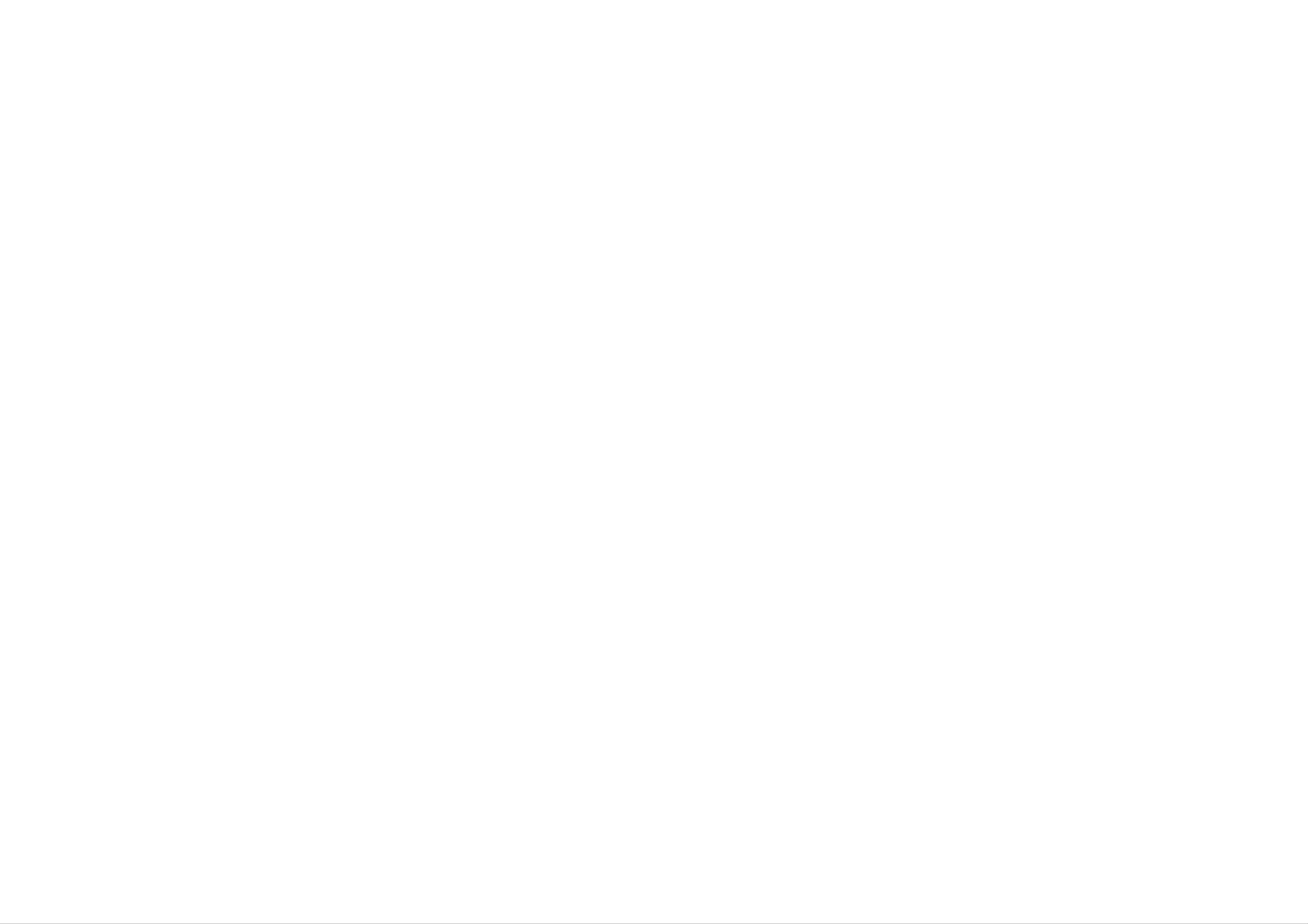
Initial
Settings
By
using
such
and
the
item,
To
display
Press
as
picture
Setup
see
SETUP
the
pages
and
Setup
and
menu,
17
exit
to
display
menu,
sound.
among
to
22.
the
you
You
Menu:
the
menu.
can
can
other
make
also
various
set
For
things.
A
second
adjustments
a
language
details
press
of
for
on
SETUP
the
each
to
items
subtitles
Setup
will
take
menu
LANGUAGE
LANGUAGE
Menu
Disc
Disc
Disc
Audio
Subtitle
Menu
Language
English
Original
Off
Original
you
To
go
Press
To
go
Press
back
to
B
back
b
to
the
on
on
initial
next
the
to
the
remote
the
remote
screen.
level:
control.
previous
control.
level:
Menu
Select
Language
a
language
for
the
Setup
Move
menu
and
Select
on-screen
Initial Settings
Exit
display.
General
1.
2.
Press
Use
move
selected
Operation
SETUP.
b
/
to
B
the
to
second
item,
The
select
as
well
Setup
the
level.
as
menu
desired
The
alternate
appears.
option
screen
setting(s).
then
shows
press
the
V
current
or
ENTER
setting
to
for
the
Disc
Select
and
Audio
the
the
disc
Original:
Other:
To
/
Subtitle
language
menu.
Refers
select
to
another
you
the
/
Menu
prefer
original
language,
DVD
for
the
language
press
audio
in
number
track
which
(disc
the
buttons
disc
audio),
was
then
Press
subtitles,
recorded.
3.
4.
5.
Use
to
Use
your
Press
the
v
/
V
to
third
v
selection.
/
V
to
SETUP,
select
level.
select
Some
RETURN
the
the
items
second
desired
require
or
PLAY
desired
then
setting
additional
to
exit
option
press
the
then
ENTER
steps.
Setup
press
menu.
B
to
to
confirm
move
ENTER
code
press
to
list
CLEAR.
in
enter
the
the
corresponding
reference
chapter.
If
4-digit
number
enter
you
the
according
wrong
language
to
the
language
code,
17
