LG DX8901PK User Manual

Stylish
DVD
PLAYER
OWNER'S
MODEL:
Before
instruction
P/NO:3834RD0014G
connecting,
booklet
MANUAL
DX8901
operating
carefully
or
adjusting
and
completely.
this
product,
plesase
read
this
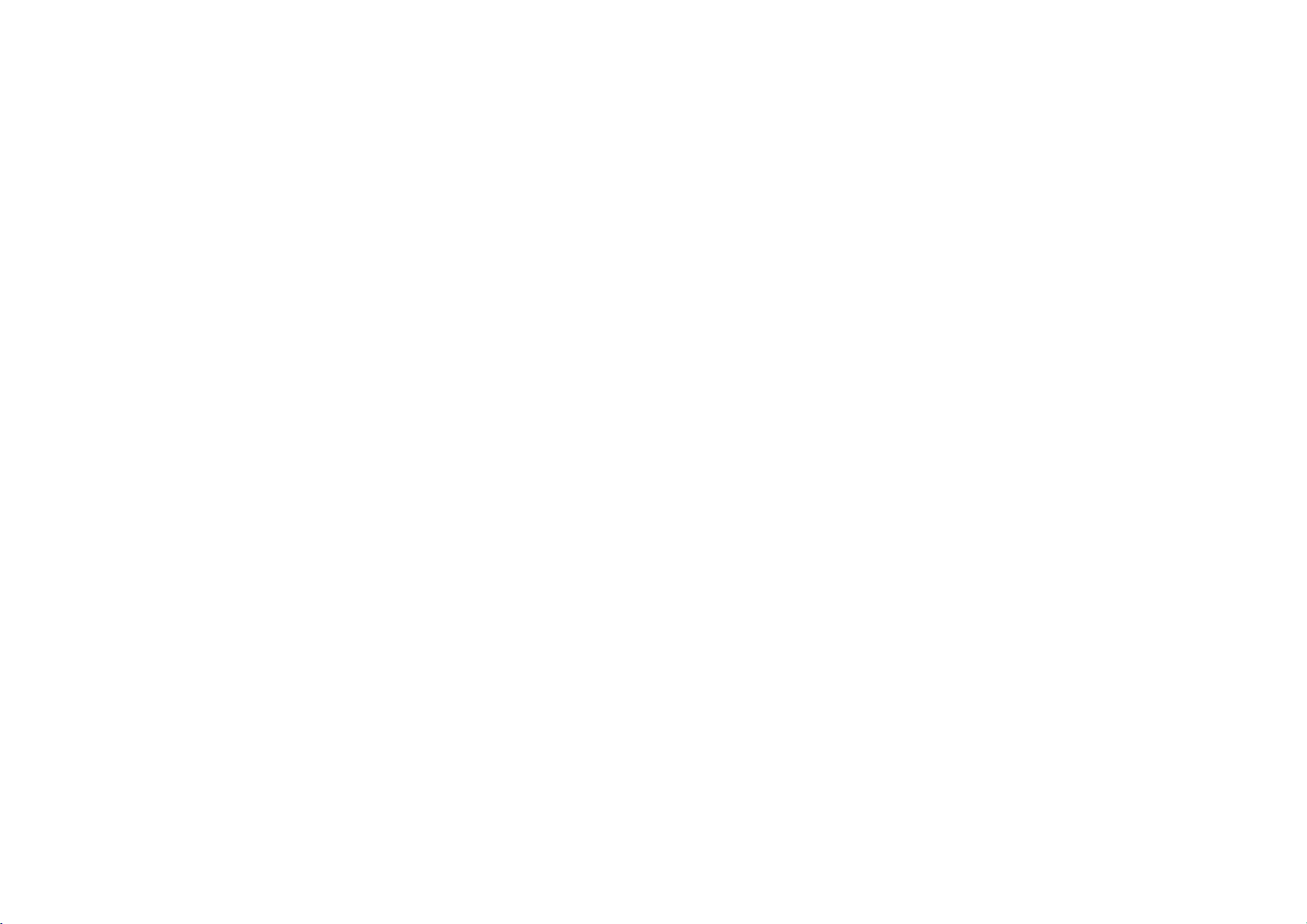
Safety
Precautions
CAUTION
RISKOFELECTRIC
DO
To
reduce
the
Warning:
cover
or
of
back
inside.
Refer
servicing
To
Warning:
this
not
Warning:
of
controls,
than
sure.
Warning:
enclosure.
Warning:
Caution:
book
reduce
producttodrippingorsplashing
place
objects
This
digital
adjustments,
those
specified
To
prevent
Visible
Never
Do
not
case
or
similar
riskofelectric
this
product.
to
the
riskoffireorelectric
filled
with
video
or
herein
direct
laser
radiation
stare
directly
install
this
unit.
NOT
OPEN
There
qualified
water
disc
player
the
performance
result
may
exposure
into
product
service
such
when
the
SHOCK
are
water,
in
to
in
a
shock,
no
as
employs
laser
open.
laser
confined
do
not
user-serviceable
personnel.
shock,
or
rain,
on
vases,
a
laser
of
procedures
hazardous
beam,
beam.
space
remove
do
not
moisture.
the
product.
system.
radiation
do
not
such
parts
expose
other
open
the
as
Do
Use
expo-
a
the
NOTES
It
is
forbidden
or
public,
This
Copy
ing
This
method
owned
right
andisintended
authorized
rent
product
protection
the
pictures
product
claimsofcertain
Macrovision
by
protection
by
prohibited.
CONSUMERS
SION
SETS
CAUSE
ARTIFACTS
525OR625
MENDED
THE
REGARDING
AND
CENTER.
SERIAL
number
requested
your
Model
Serial
THAT
'STANDARD
625p
NUMBER:
is
unique
information
purchase.
No.
___________________________________
No.
___________________________________
ON
COPYRIGHTS:
law
by
copyrighted
features
signals
of
these
incorporates
technology
for
home
Macrovision
SHOULD
ARE
FULLY
PROGRESSIVE
THE
DEFINITION'
OUR
TV SET
DVD
PLAYER,
to
to
copy,
the
copy
are
discs
copyright
U.S.
Corporation
and
NOTE
COMPATIBLE
TO
BE
USER
The
serial
this
unit
here
broadcast,
material
without
protection
recorded
on
a
VCR,
protection
patents
and
must
authorized
be
other
limited
Corporation.
THAT
DISPLAYED
SCAN
SWITCH
OUTPUT.
COMPATIBILITY
PLEASE
number
and
not
and
retain
show,
function
on
some
picture
and
other
other
Reverse
NOT
WITH
IN
PICTURE
THE
CONTACT
is
foundonthe
available
this
broadcast
permission.
discs.
noise
technology
intellectual
rights
by
viewing
engineering
ALL
HIGH
THIS
THE
PROBLEMS,
CONNECTION
IF
THERE
WITH
OUR
to
as a
guide
developed
When
will
owners.
Macrovision
uses
DEFINITION
PRODUCT
PICTURE.
ARE
THIS
CUSTOMER
back
others.
permanent
via
by
recording
appear.
that
property
Use
unless
only
or
TO
QUESTIONS
MODEL
of
You
should
play
cable,
Macrovision.
and
is
protected
rights
of
this
Corporation,
otherwise
disassembly
TELEVI-
AND
IN
CASE
IT
IS
RECOM-
525p
SERVICE
this
unit.
record
record
in
play-
by
copy-
is
MAY
OF
This
of
This
interference
89/336/EEC,
2
product
is
manufactured
requirements
93/68/EEC
of
and
to
comply
EEC
DIRECTIVE
73/23/EEC.
with
the
radio
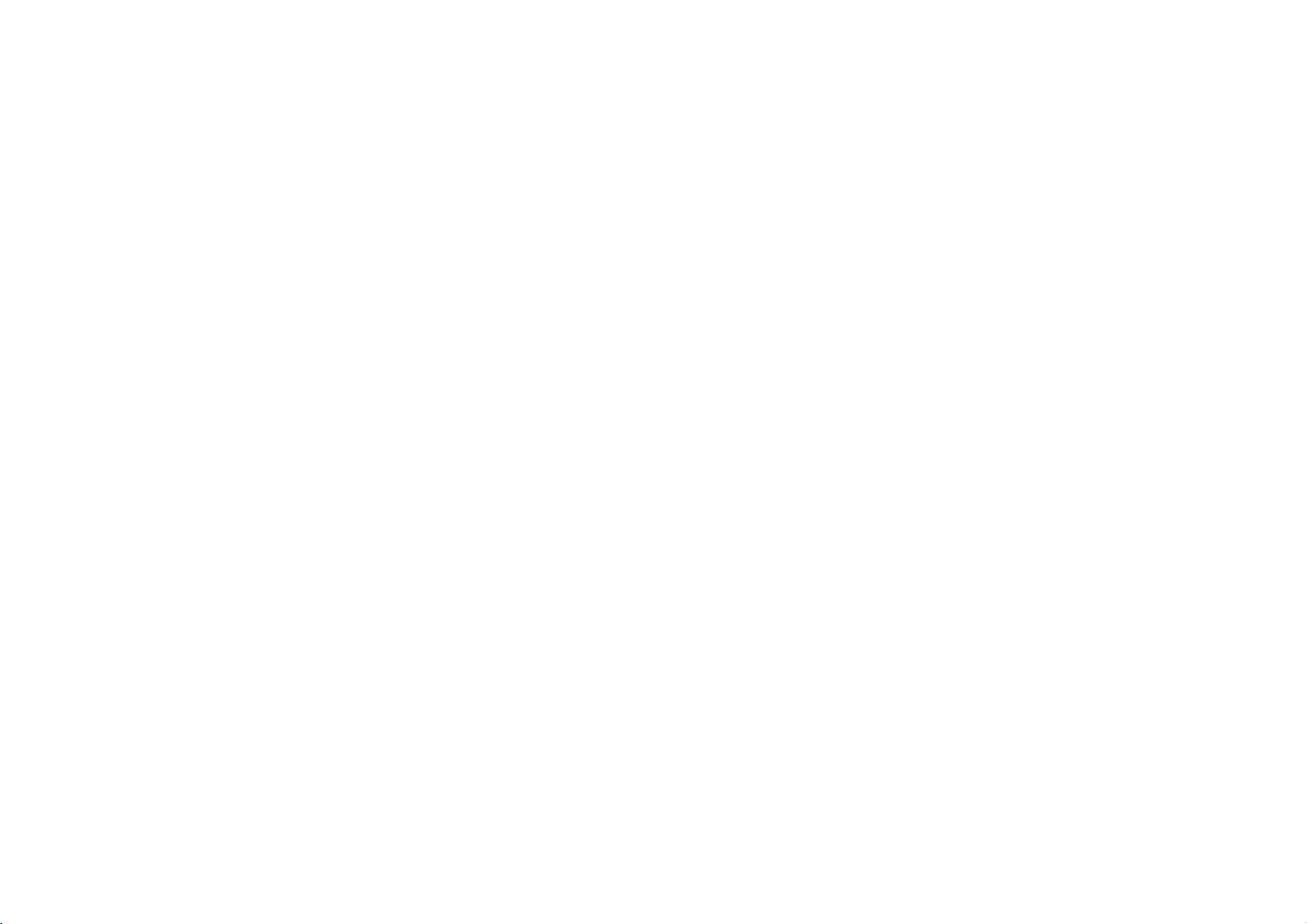
Introduction
SafetyPrecautions................................................2
TableofContents.................................................3
BeforeUse....................................................4-6
PlayableDiscs................................................4
Precautions..................................................5
NotesonDiscs................................................6
AboutSymbols................................................6
FrontPanel.....................................................7
DisplayWindow...................................................8
RemoteControl...................................................9
RearPanel.....................................................10
Preparation
ToMountonaWall...............................................11
Connections..................................................12-14
ConnectingtoaTV.........................................12-13
ConnectingtoOptionalEquipment.................................14
BeforeOperation..............................................15-22
GeneralExplanation...........................................15
On-ScreenDisplay..........................................15-16
InitialSettings............................................17-22
InitialSettingsGeneralOperation.............................17
Language...............................................17
Picture................................................18
Sound.................................................19
Others.................................................20
ParentalControl.......................................21-22
Operation
OperationwithDVDandVideoCD..................................23-27
PlayingaDVDandVideoCD....................................23
GeneralFeatures...........................................23-27
MovingtoanotherTITLE...................................23
MovingtoanotherCHAPTER/TRACK..........................24
Search.................................................24
SlowMotion............................................24
3DSurround............................................24
StillPictureandFrame-by-FramePlayback......................25
Random................................................25
Repeat.................................................25
RepeatA-B.............................................26
TimeSearch............................................26
MarkerSearch...........................................26
Zoom..................................................27
Table
SpecialDVDFeatures.........................................27
TitleMenu..............................................27
DiscMenu..............................................27
CameraAngle...........................................27
ChangingtheAudioLanguage................................27
ChangingtheAudioChannel.................................27
Subtitles...............................................27
OperationwithAudioCDandMP3/WMADisc........................28-30
PlayinganAudioCDandMP3/WMADisc..........................28
NotesonMP3/WMARecordings..................................29
Pause.................................................30
MovingtoanotherTrack....................................30
RepeatTrack/All/Off......................................30
Search.................................................30
Random................................................30
RepeatA-B.............................................30
3DSurround............................................30
ChangingtheAudioChannel.................................30
OperationwithJPEGDisc.......................................31-32
ViewingaJPEGdisc..........................................31
MovingtoanotherFile.....................................32
StillPicture.............................................32
Toflipthepicture.........................................32
Torotatepicture.........................................32
NotesonJPEGRecordings..................................32
ProgrammedPlayback..........................................33-34
Programmed
MP3/WMADisc.............................................33
ProgrammedPlaybackwithVideoCD..............................34
RepeatProgrammedTracks..................................34
ErasingaTrackfromProgramList............................34
ErasingtheCompleteProgramList............................34
AdditionalInformation..........................................35-36
LastConditionMemory........................................35
ScreenSaver................................................35
VideoModeSetting...........................................35
ControllingotherTVswiththeremotecontrol........................36
SystemSelect...............................................36
Reference
Troubleshooting...............................................37-38
LanguageCodeList...............................................39
CountryCodeList.............................................40-41
Specifications...................................................42
Playback
of
with
AudioCDand
Contents
INTRODUCTION
3
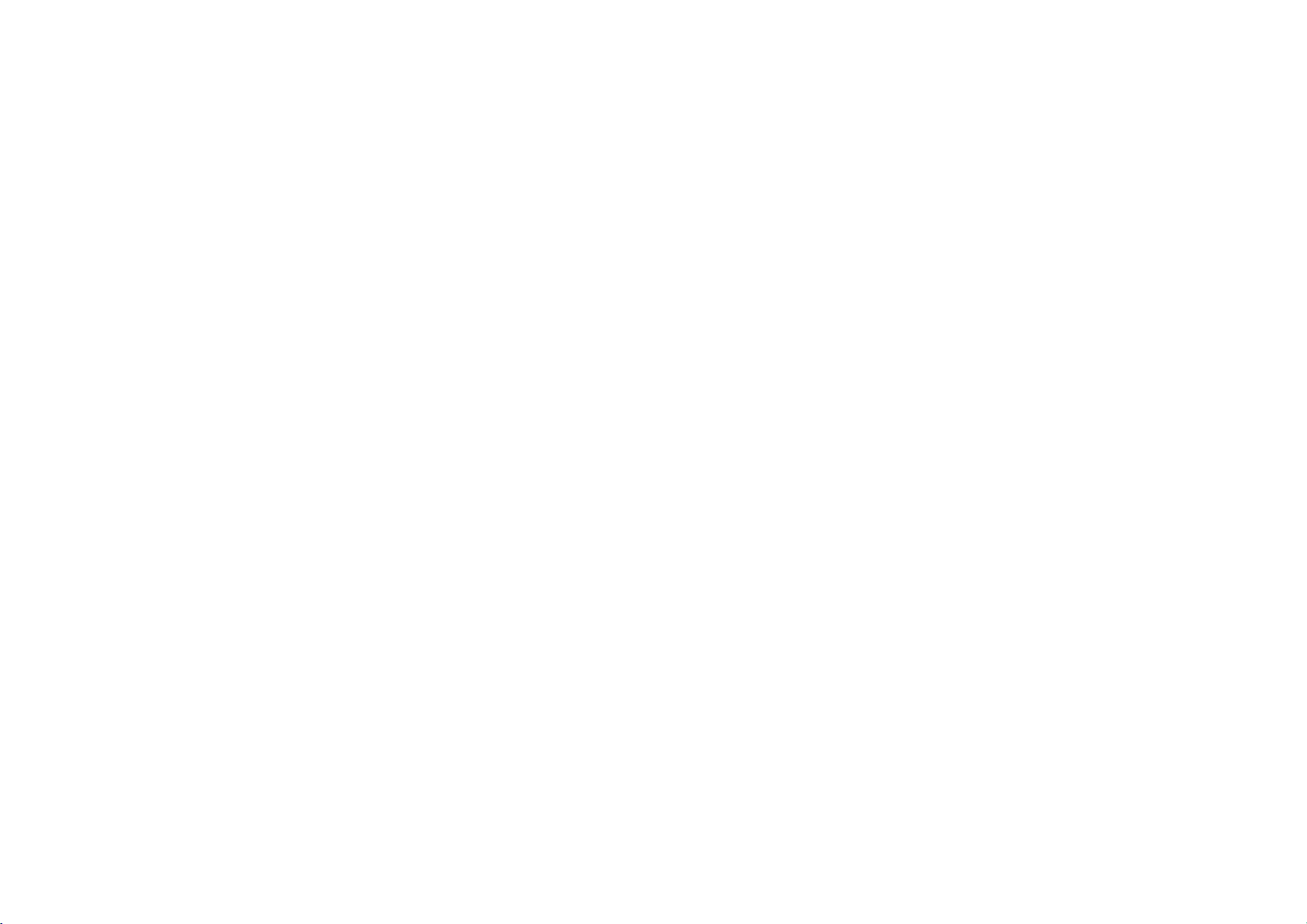
Before
Use
(Continued)
Playable
In
addition,
and
SVCD,
JPEG
files.
Notes
--
Depending
R/RW
(or
DVD±R/±RW)
--
Do
not
the
recorded
--
Do
not
or
octagonal).
NotesonDVDs
Some
playback
tionally
and
Video
manufacturer,
ableorother
supplied
ness
purposes
Discs
this
unit
can
CD-RorCD-RW
on
the
conditionsofthe
DVD±R/±RW)
discs
attach
use
fixedbysoftware
CDs
with the
sealorlabeltoeither
any
side)
ofadisc.
irregularly
It
may
and
operations
according
some
functions
DVDs
not
may
DVD
(8cm/12cmdisc)
Video
CD
(VCD)
(8cm/12cmdisc)
Audio
CD
(8cm/12cmdisc)
playaDVD±R,
that
DVD±RW,
contains
recording
disc
cannot
be
shaped
resultinmalfunctions.
Video
CDs
of
manufacturers.
to
disc
playback
be
may
and
Video
be
played
some
itself,
played
CDs
(e.g.,
DVDs
and
content
featuresofthe
added.
CDs.
on
the
audio
titles,
equipment
CD-R/RW
on
the
unit.
side (the
heart-shaped
Video
CDs
As
this
designed
unit
Refer
alsotothe
Some DVDs
unit.
Kodak
unit
MP3,
(or
labeled
may
plays
the
by
may
made
PICTURE
WMA
or
the
side
be
inten-
DVDs
software
not
be
instructions
for
CD,
or
CD-
or
avail-
busi-
Regional
This
DVD
of
region
labels
those
discs.
you
try
will
appear
code
label
Disc-related
Title
(DVD
The
main
feature
content,
Each
title
it
easily.
Chapter
Sections
title
is
composed
a
chapter
Depending
Track
(Video
Sections
CD.
Each
track
you
codeofthe
playerisdesigned
"2"
encoded
of
some
DVD
This
unit
to
play
any
on
the
even
though
terms
only)
film
content
or
music
is
assigned
(DVD
only)
of
a
picture
of
number,
of
track
want.
on
CD
a
picture
the
is
enabling
disc,
and
assigned
DVD
discs
can
other
TV
or
a
title
or
one
chapters
audio
or
DVD
screen.
their
a
or
a
and
and
the
Some
DVDs
manufactured
The
which
DVD
message
DVD
player
software.
indicates
play only
discs,
playbackisprohibited
piece
chapters.
locate
not
may
piece
number,
feature
number
that
on
accompanying
album.
reference
musical
several
to
you
CD
only)
musical
a
track
region
type
discs
discs
the
be
recorded.
a
enabling
for
playback
codeonthe
of
player
labeled
"2"or"ALL".If
"Check
Regional
not
may
area
by
content
enabling
are
smaller
Each
chapterisassigned
chapter
video
you
CD
or
you
can
have
or
additional
you
than
want.
an
to
locate
play
Code"
a
limits.
to
locate
titles.
audio
2
region
A
the
4
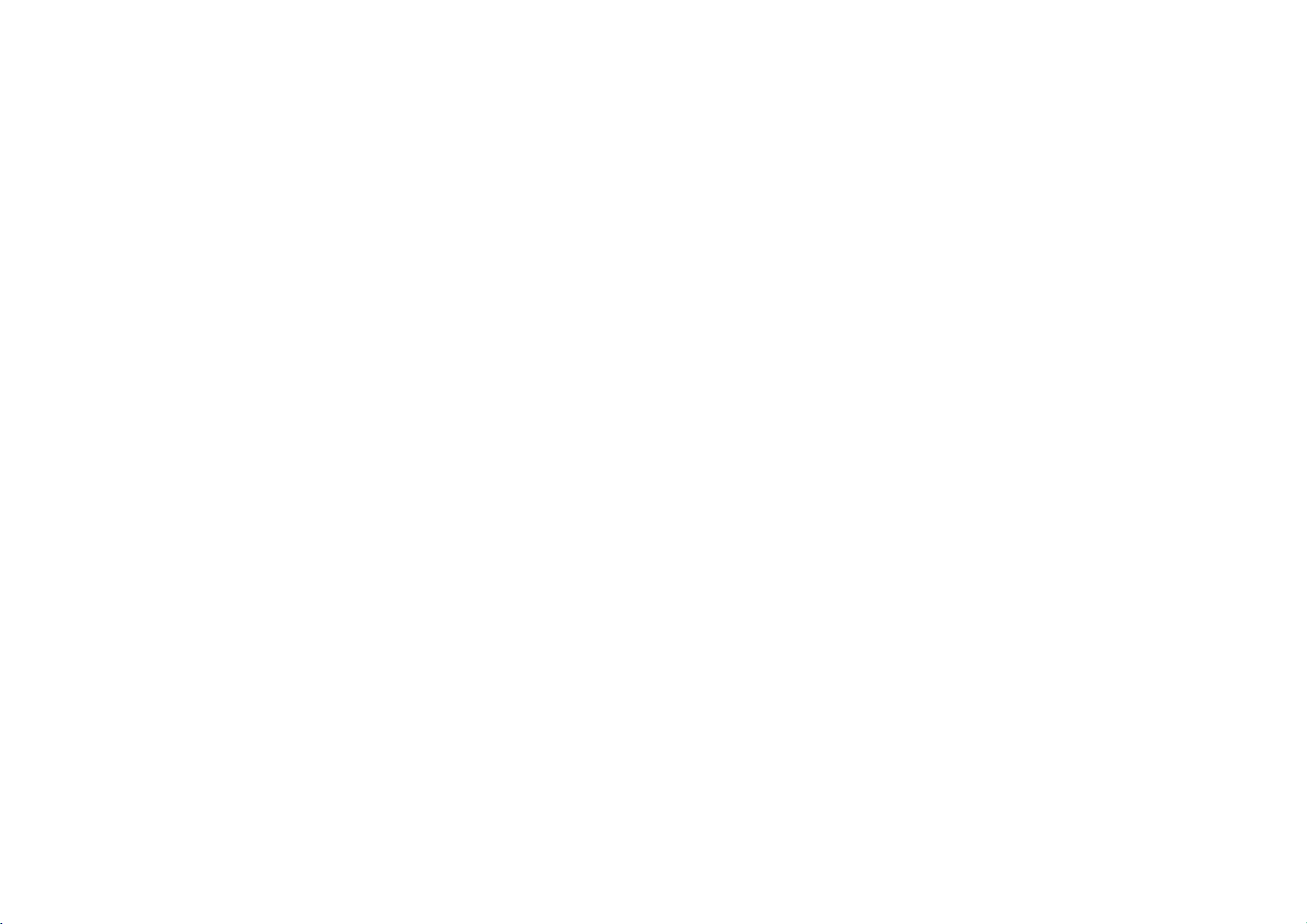
Before
Use
(Continued)
Scene
OnavideoCDwith
tures
and
still
scene
is
enabling
A
scene
Types
There
Video
CDs
PBC
(Playback
tem
via
tions.
Moreover,
are
includedinthe
Video
CDs
Operated
video
pictures
displayed
you
is
composed
of
video
are
two
equipped
menus,
not
in
pictures
to
types
search
equipped
the
as
Precautions
unit
shipping
original
factory.
the
the
shipping
protection,
Handling
When
The
maximum
the
PBC
in
locate
CDs
with
control)
still
disc.
same
well
unit
(Playback
are
divided
the
menu
the
scene
of
one
of
video
PBC
functions
functions,
pictures
with
as
way
as
sound,
carton
re-pack
or
CDs:
of
PBC
audio
and
the
into
screen
you
several
(Version
allow
or
high
(Version
but
packing
unitasit
control)
sections
and
want.
tracks.
2.0)
you
other
resolution
CDs,
they
functions,
assigned
to
typical
1.1)
these
are
not
materials
was
moving
called
"Scenes".
a
scene
interact
with the
computer-like
can
be
playedifthey
discs
allow
equipped
come
originally
pic-
number,
playback
with
in
handy.
packed
Each
sys-
opera-
PBC.
at
of
For
To
keep
Do
not
use
not
leave
of
period
Cleaning
To
clean
Use
a
soft,
cloth
lightly
solvents
strong
damage
To
obtainaclear
The
DVD
lens
and
poor.
Regular
hours
1,000
For
details,
the
exterior
volatile
rubber
time.
They
unit
the
the
cabinet
cloth.Ifthe
dry
moistened
such
the
surfaceofthe
player
disc
drive
inspection
of
use.
please
surfaces
liquids,
or
plastic
will
as
picture
is
a
high-tech,
parts
and
(This
contact
clean
suchasinsecticide
products
leave
marks
surfaces
withamild
alcohol,
benzine,orthinner,
unit.
precision
are
maintenance
depends
your
dirty
or
on
nearest
in
contact
on
the
are
extremely
detergent
device.Ifthe
worn,
are
recommended
the
operating
dealer.
spray,
with
surface.
solution.
the
the
dirty,
as
picture
environment.)
near
unit
Do
these
optical
quality
after
use
the
not
unit.
for
a
use
might
pick-up
will
every
a
soft
Do
long
INTRODUCTION
be
When
setting
The
during
picture
playback.
and
VCR,orradio,
the
unit
up
sound
of
a
nearby
In
this
turn
off
case,
the
or
TV,
position
unit
after
VCR,
the
removing
unit
or
radio
away
the
may
from
disc.
be
the
distorted
TV,
5
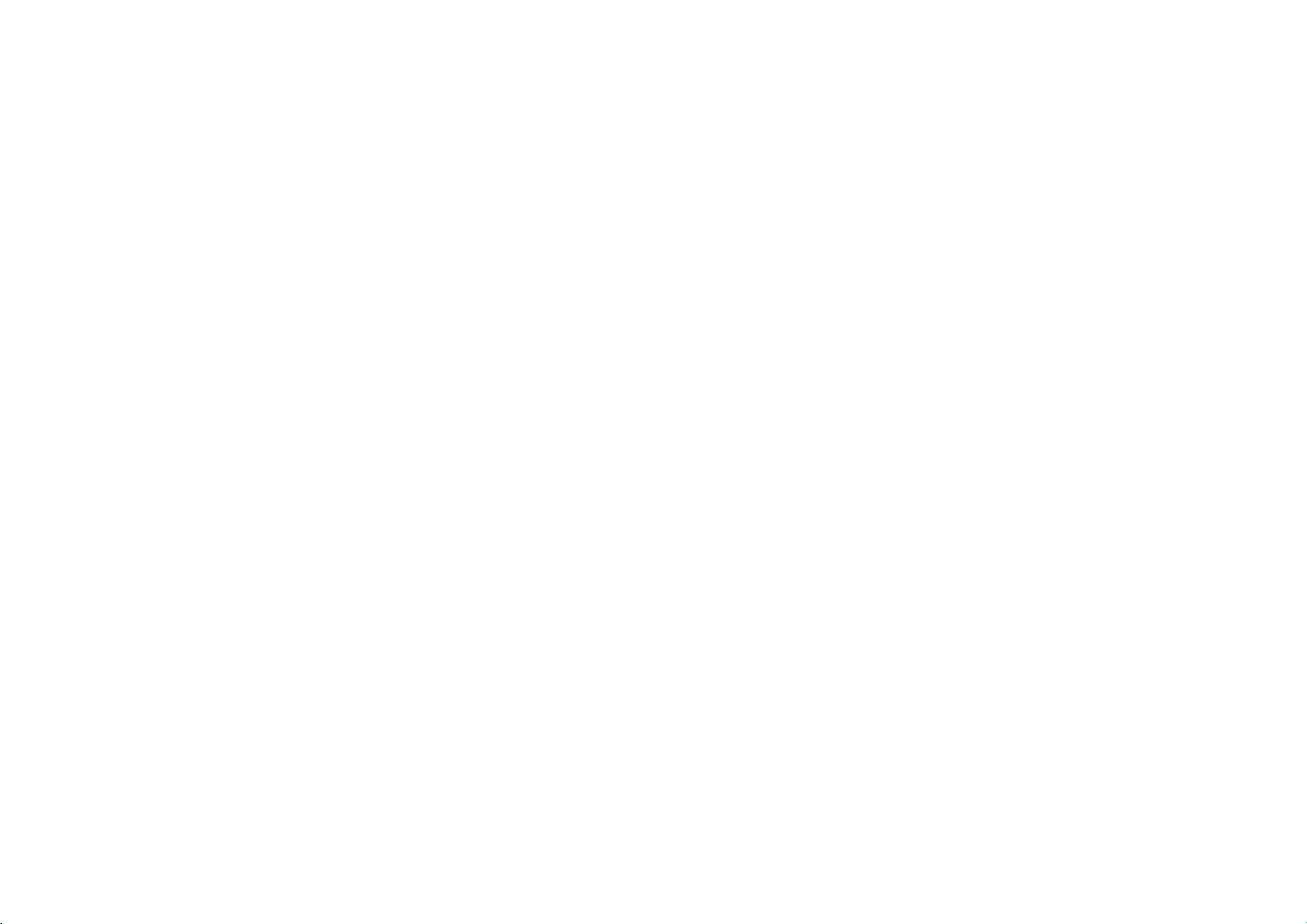
Before
Use
(Continued)
Notes
on
Handling
Do
not
touch
Hold
the
discbythe
face.
Do
not
stick
playing,
not
a
parked
temperature
distortion.
the
not
available
discs
expose
discs
disc
use
Storing
After
Do
in
erable
Cleaning
Fingerprints
sound
Wipe
Do
cially
records.
discs
the
paper
car
and
strong
Discs
playback
or
store
the
the
disctodirect
exposed
increase
dustonthe
Before
from
the
solvents
cleaners,
edges
tape
disc
center
side of
so
that
on
the
in
to
direct
inside
disc
playing,
such
or
anti-static
the
fingerprints
disc.
its
case.
sunlight
sunlight,
the
can
cause
clean
out.
as
alcohol,
disc.
car.
the
spray
or
sources
as
poor
disc
benzine,
intended
will
not
of
there
may
picture
withaclean
thinner,
on
get
or
heat,
beaconsid-
quality
cloth.
for
older
the
commer-
sur-
leave
and
vinyl
it
About
About
""
the
function
specific
About
A
section
to
only
DVD
VCD2.0
VCD1.1
CD
MP3
WMA
JPEG
About
Indicates
material
Indicates
Indicates
Symbols
the
may
appear
DVD
the
disc
whose
the
disc
DVD
Video
Video
function.
Audio
MP3
WMA
JPEG
the
symbol
on
explained
video
disc.
symbols
title
represented
CDs
with
CDs
without
CDs.
disc.
disc.
disc.
symbols
hazards
damage.
special
and
tips
display
the
TV
in
this
for
has
one
the
for
likely
operating
hints
screen
during
owner's
instructions
of
the
following
the
by
symbol.
PBC
(playback
the
PBC
(playback
instructions
to
cause
featuresofthis
for
making
operation.
manual
is
not
symbolisapplicable
control)
control)
harmtothe
unit.
the
task
easier.
This
icon
means
availableonthat
function.
unit
itselforother
6
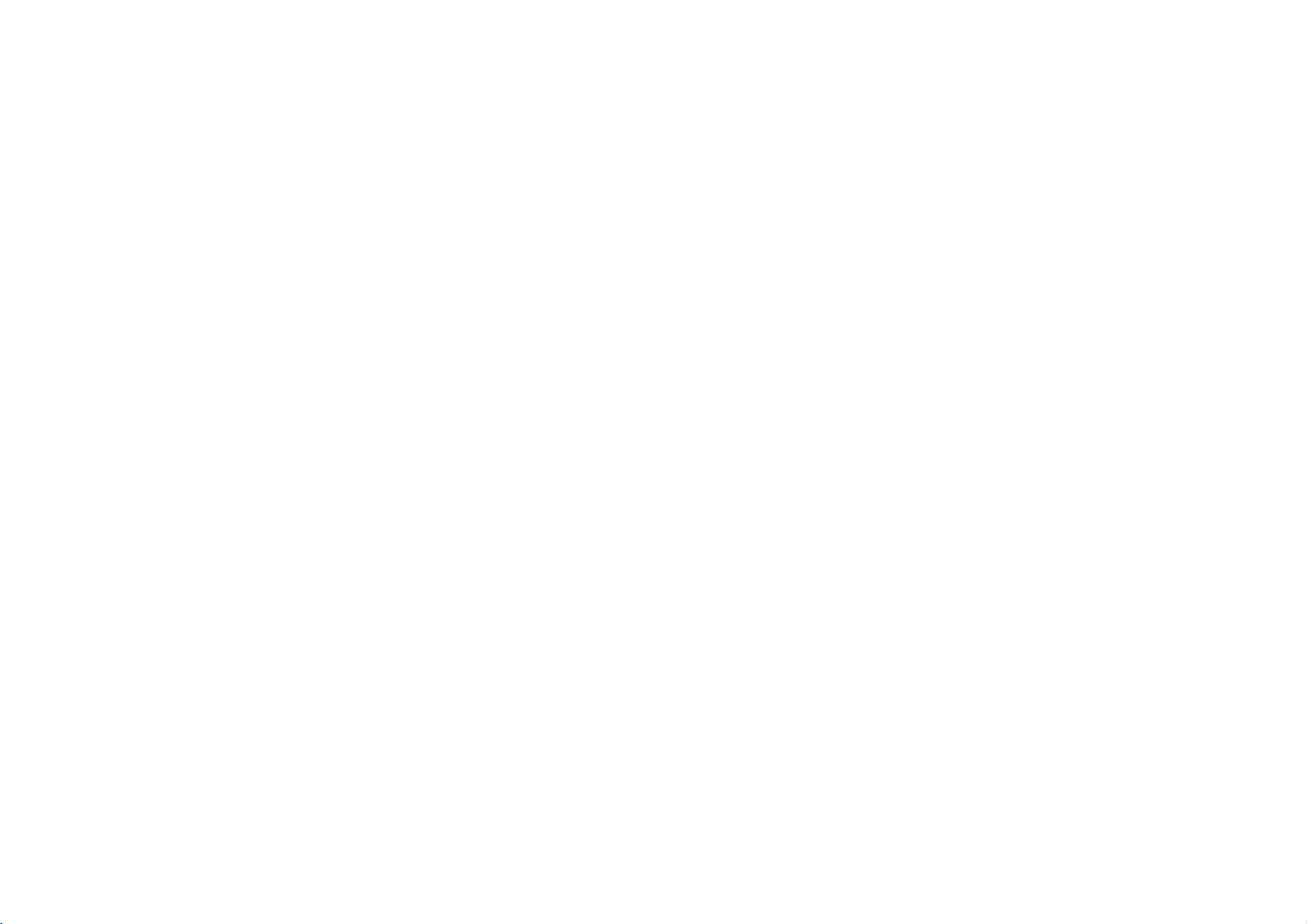
Front
Panel
1
OPEN/CLOSE(Z)
or
Opens
2
Disc
Tray
Insertadisc
3
Display
Shows
the
4
POWER
Switches
5
STOP
(x)
6
PAUSE(X)
Pauses
playback.
7
PLAY(N)
Starts
playback.
closes
window
current
the
the
here.
player
Stops
disc
status
ON
playback.
Press
4
tray.
of
the
player.
and
OFF.
repeatedly
1
5 6 7 8
(See
page
for
frame-by-frame
8)
2 3
9
8
9
10
11
10
Reverse
Go
to
previous
Press
and
Forward
Gotothe
Press
and
DISPLAY
the
Flip
Remote
Point
the
11
Scan/Skip
hold
Skip/Scan
next
hold
display
Sensor
DVD
playback.
chapter
for
two
chapter
for
two
window.
Player
.
(
/
track
seconds
M
(
/
track.
seconds
remote
/
or
/
>
m
to
for
for
control
)
the
beginning.
fast
)
fast
here.
reverse
forward
INTRODUCTION
search.
search.
7

Display
Window
1
Indicates
2
Indicates
3
CD
VCD
MP3
4
Indicates
5
Indicates
6
Indicates
1
CHP
DVD
DVD
Audio
Video
MP3
2 3 64 5
DVD
chapter
player
disc
DTS
time/elapsed
V
CD
or
track
function
inserted
and
Dolby
MP3
number
(Play,
Pause)
digital
time
TRK
current
current
inserted
CD
CD
or
encoding
repeat
total
inserted
inserted
WMA
mode
playing
D
REPEAT
of
the
current
ALL
disc.
Remote
Point
Remote
AAA
the
AAA
Do
types
Control
remote
Ccontrol
Detach
and
batteries
not
of
Operation
controlatthe
Battery
the
battery
insert
two
(size
mix
old
and
batteries
installation
AAA)
new
such
remote
cover
with
batteries
as
standard,
on
sensor
the
and
and
and
rear
of
aligned
never
alkaline,
press
the
mix
etc.
the
buttons.
remote
control,
correctly.
different
8
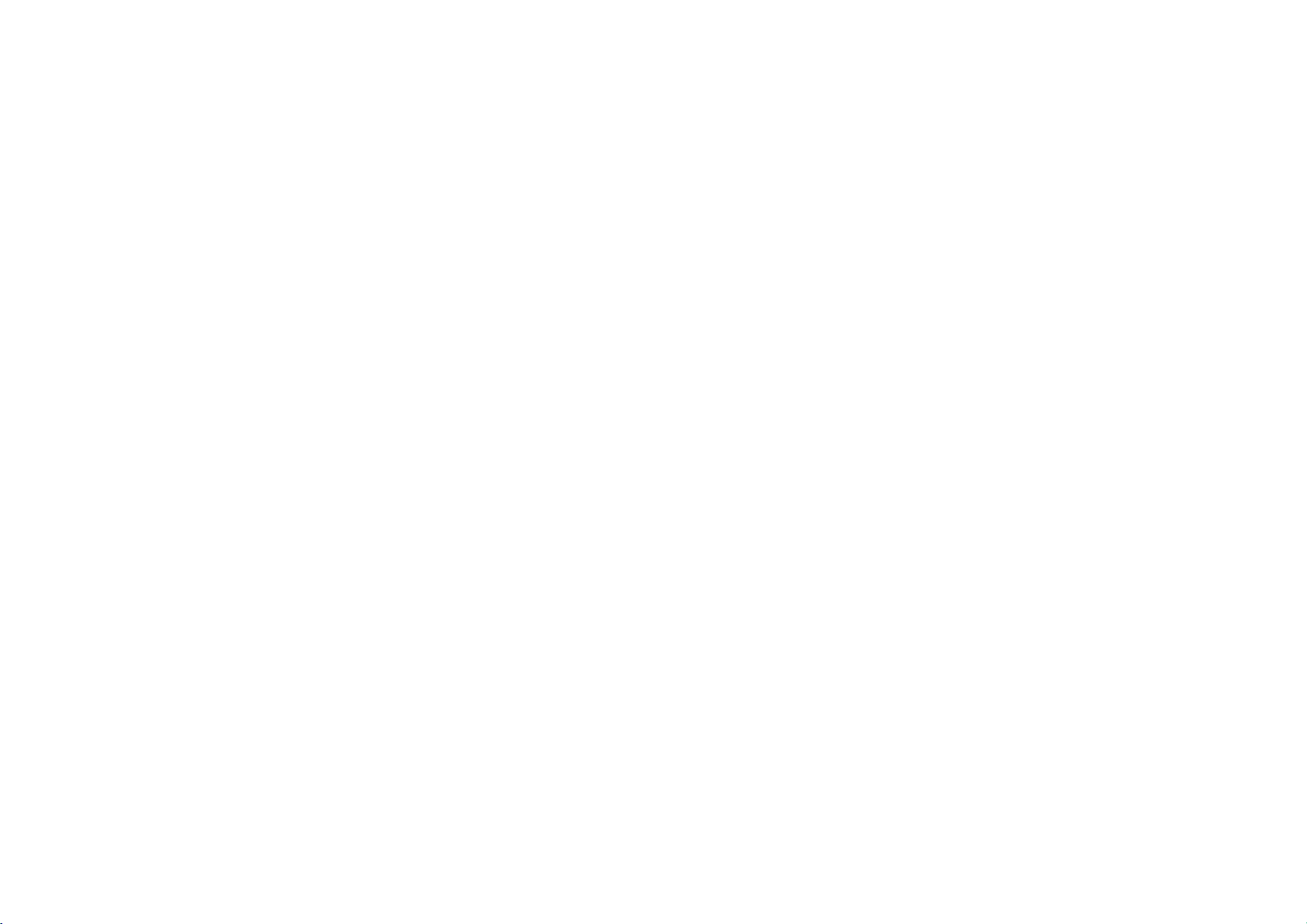
Remote
Control
1
POWER
Switches
1
12
OFF.
2
0-9
Selects
2
menu.
3
CLEAR
Removesatrack
3
4
5
6
7
8
9
10
11
13
14
15
16
17
the
the
4
SCAN(m/M)
Search
5
PAUSE/STEP(X)
Pauses
press
frame
6
PLAY(N)
Starts
7
DVD
Accesses
8
?
bBvV
(left/right/up/down)
Selects
?
ENTER
Confirms
9
DISPLAY
Accesses
DVD
number
numbered
program
MARKER
backward
playback
repeatedly
playback.
playback.
MENU
menu
an
menu
On-Screen
Player
buttons
list
SEARCH
or
on
item
selection.
ON
items
in
number
or
a
mark
forward.
on
menu.
temporarily/
for
frame-by-
a
DVD
disc.
in
the
menu.
display.
and
10
?
AUDIO
Selectsanaudio
(DVD)
or
language
an
audio
channel
(CD).
?
a
on
SUBTITLE
Selectsasubtitle
?
ANGLE
SelectsaDVD
if
available
?
SETUP
Accesses
menu.
11
?
REPEAT
Repeat
chapter,
language.
camera
or
removes
track,
angle
setup
title
all.
?
A-B
Repeat
sequence.
?
RANDOM
12
tracksinrandom
Plays
?
This
button
TV
Control
TV
POWER:
Turns
the
TV
PR/CH
Selects
TV
VOL
Adjusts
TV's
TV's
TV
+/--:
+/--:
is
Buttons
on
channel.
volume.
not
or
order.
available.
off.
AV:
Selects
the
TV's
source.
13
SKIP(./>)
Go
to
next
to
chapter
chapter
playback.
title
the
the video
chapter
beginning
rent
previous
14
STOP(x)
Stops
15
TITLE
Displays
if
16
displays
Returns
available.
RETURN
Removes
PBC.
17
?
MARKER
Marks
any
point
back.
?
SEARCH
Displays
menu.
?
MARKER
PROGRAM
Placesatrackonthe
list.
?
ZOOM
Enlarges
video
or
track
menu,
setup
image.
or
or
track.
menu,
CD
during
SEARCH
track.
of
cur-
or
go
with
play-
program
to
INTRODUCTION
9
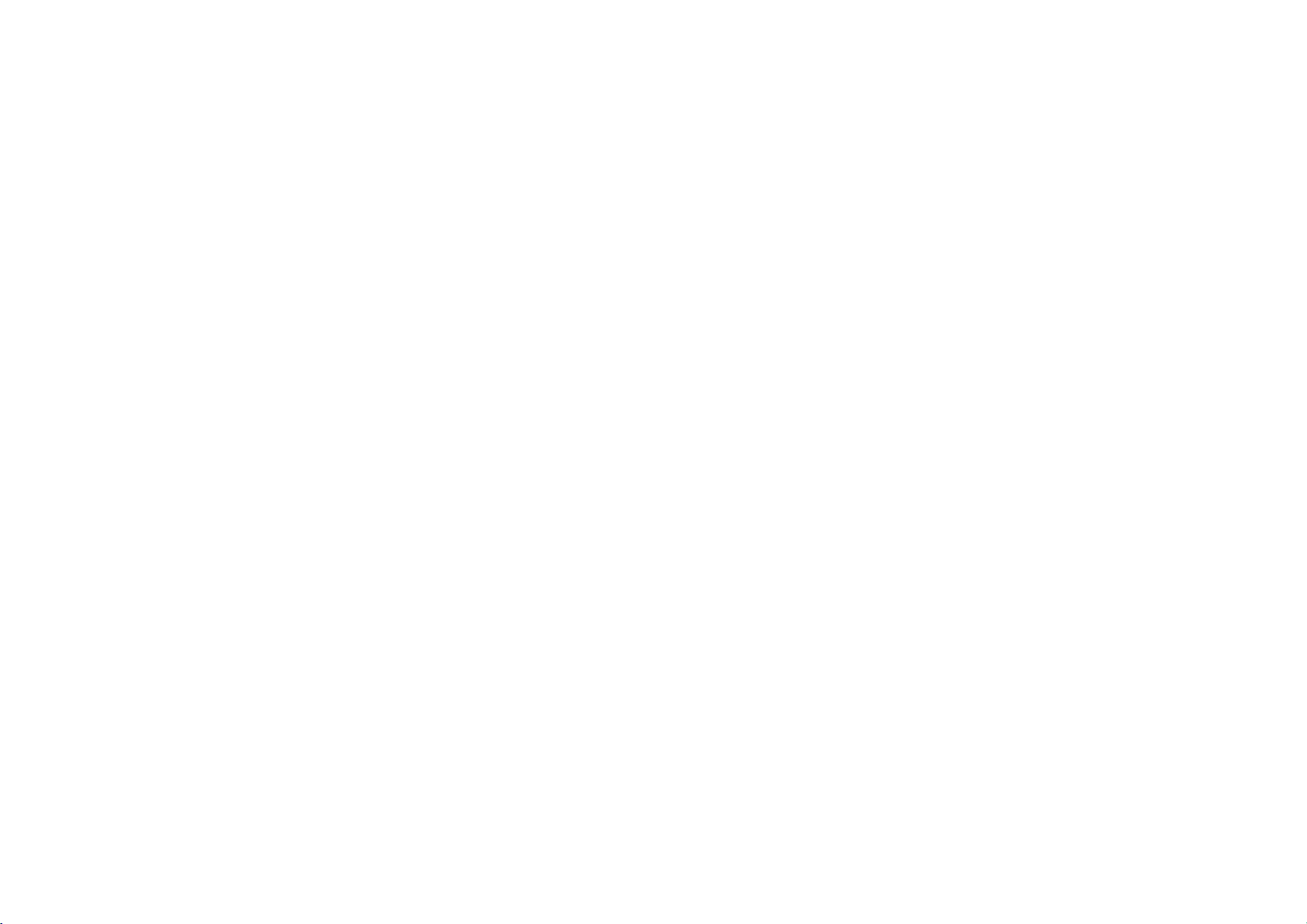
Rear
Panel
1
2
3
4
5
6
7
COAXIAL
Connect
AUDIO
Connect
VIDEO
Connect
OPTICAL
Connect
S-VIDEO
Connect
COMPONENT
Connect
AC
Power
into
Plug
(Digital
to
digital
OUT
(Left/Right)
to
an
OUT
to
a
TV
DIGITAL
to
digital
OUT
to
a
TV
to
a
TV
Cord
the
power
audio
(coaxial)
amplifier,
with video
OUT
(optical)
with
S-Video
VIDEO
withYPb
source.
out
jack)
audio
equipment.
receiver,
or
inputs.
(Digital
audio
equipment.
inputs.
OUT/PROGRESSIVE
Pr
inputs.
stereo
audio
45
system.
out
jack)
SCAN
1
2 3
6 7
Note
Press
the
power
player
codeisinside
The
(YPbPr)
backside
the
case
main
as
shown
below
and
unit.
push
to
open.
10
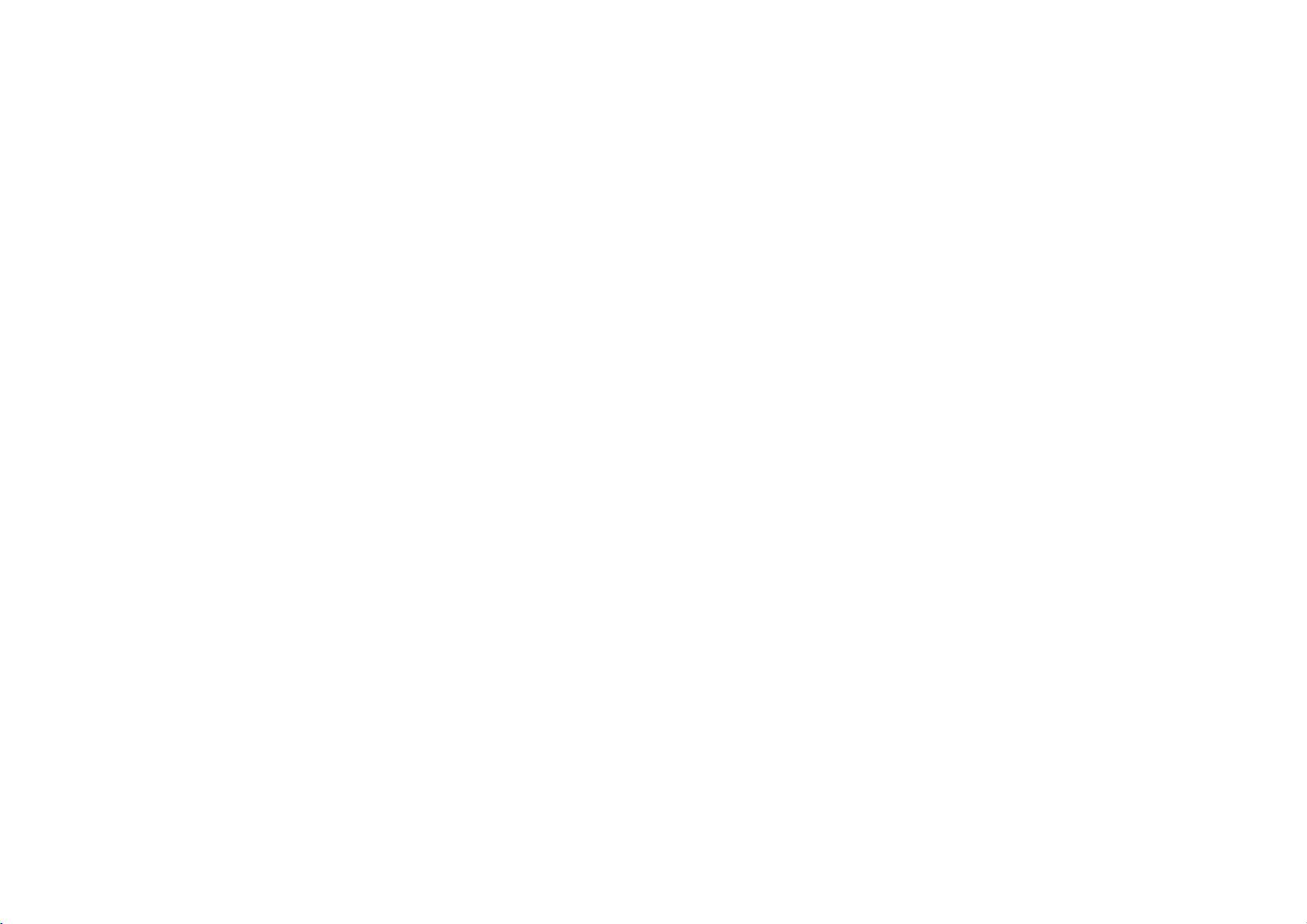
The
a
DVD
wall,
player
orona
can
desktop
be
installedinvarious
etc.
2
ways
such
1
To
Mount
as
on
on
a
Wall
1
2
This
If
Attach
Note
the
Wall
Remove
(Screws
unit
surface
must
backside
the
are
be
is
screws
not
properly
not
sticker
on
the
supplied)
and
strong
enough,
labelofthe
wall
which
securely
this
DVD
player.
desired.
you
attachedtothe
unit
may
fall
PREPARATION
wall.
down.
11

Connections
Tips
are
connections
refertothe
devices
better
to
the
14.
sure
connect
(record
connect
on
your
various
as
sound
audio
equipment.
the
DVD
correct
the
deck)
your
necessary
Depending
there
of
the
Please
other
For
jacks
audio/video
page
Caution
--
Make
TVtothe
--
Do
not
jack
--
Do
not
couldbedistortedbythe
Connecting
Make
one
of
the
ties
of
your
existing
Video
2
1
connection
Connect
jack
Connect
to
the
cables.
on
the
VIDEO
the
TV
using
the
Left
audio
left/rightinjacks
TV
and
other
you
manuals
could
to
ways
described
reproduction,
in
video
of
to
following
jacks
Player
DVD
your
DVD
of
See
"ConnectingtoOptional
is
channel.
input
Player's
audio
Player
copy
TV
a
connections,
equipment.
OUT
jack
the
video
and
Right
equipment
connect
below.
of
your
make
connect
your
amplifier,
connected
AUDIO
system.
via
protection
on
the
cable
AUDIO
on
theTV(A)
TV,
the
directly
your
DVD
(V).
OUT
you
the
player.
Stereo
VCR,
best
connections.
the
player's
receiver,
OUT
jack
VCR.
system.
depending
Player
jacks
wish
to
The
of
using
to
Use
System
AUDIO
stereo
Equipment"
the
TV.
to
the
DVD
on
the
to
the
the
DVD
the
connect,
one
only
or
OUT
or
Tune
phono
image
capabili-
video
Player
audio
the
in
on
in
S-Video
1
2
Connect
Video
Connect
to
the
cables.
connection
the
S-VIDEO
in
on
jack
the
Left
audio
left/rightinjacks
the
and
TV
OUT
using
Right
jack
the
AUDIO
on
S-Video
on
theTV(A)
the
OUT
DVD
jacks
cable
Player
(S).
of
using
the
the
to
DVD
the
audio
S-
Player
12

Connections
(Continued)
Component
Connect
1
PROGRESSIVE
spondinginjacks
Connect
2
to
the
cables.
When
socket
you
Video
the
COMPONENT
the
Left
audio
left/rightinjacks
connect
DVD
RCAtoSCART
(Color
SCAN
on
the
and
the
player
Stream)
VIDEO
jacks
TV
Right
DVD
Cable
TV/MONITOR
on
using
AUDIO
on
OUT/
the
an
OUT
theTV(A)
player
(SCART
connection
DVD
Player
YPbPr
jacks
to
a
type)
cable
of
using
TV
to
the
with
the
the
(C).
DVD
audio
corre-
SCART
Player
television
may
the
TV
will
Scan
take
highest
does
appear
Progressive
If
your
you
for
put
If
your
ture
Player.
Connect
1
jacks
using
Connect
2
to
cables.
Notes
--
Set
nal,
--
Set
close
window.
sasing
--
Progressive
(yellow
Note
If
theTVhasanS-video
S-video
video
the
on
the
theYPbPrcable
the
the
audio
the
Progressive
see
the
the
cable.
cable.
18.
page
Progressive
disc
Then
it.
scan
VIDEO
When
(ColorStreamPro)
is
a
high-definitionor"digital
of
advantage
video
not
scrambled
COMPONENT
DVD
Left
and
left/rightinjacks
to
to
See
tray.
STOP
press
does
OUT
using
resolution
accept
Player
Right
"On"onthe
"Off"
that
not
jack)
input,
an
the
the
if
to
(C).
by
"no
and
work
or
S-video
connection
DVD
Player's
possible.
Progressive
you
try
VIDEO
the
correspondinginjacks
AUDIO
on
theTV(A)
setup
removing
disc"
holditfor
with
S-VIDEO
connect
cable,
Scan
Progressive
OUT/
PROGRESSIVE
OUT
jacks
menu
any
is
displayed
five
the
analog
connection.
the
DVD
do
ready"
progressive
format,
Scanonthe
of
the
the
using
for
progressive
disc
from
on
the
seconds
video
player
not
connect
television,
scan
the
pic-
SCAN
on
the
DVD
Player
audio
the
unit
display
before
rele-
connections
with
the
the
yellow
out-
DVD
TV
PREPARATION
sig-
and
13

Connections
(Continued)
Connecting
Connecting
stereo
Connect
the
audio
system,
Connecting
stereo
multi-channel
Connect
1
(OPTICAL
your
audio
You
2
Audio
Digital
A
digital
this
you
or
more
2,
Dolby
on
the
to
or
Dolby
the
Left
left
and
the
using
to
an
(PCM)
ortoan
decoder
one
amplifier.
cable.
will
need
Output"
Multi-channel
multi-channel
needamulti-channel
of
the
audio
Digital
frontofthe
to
Optional
an
amplifier
Pro
Logic
and
Right
rightinjacks
audio
cables
amplifier
Audio/
(Dolby
of
the
DVD
OorCOAXIAL
Use
an
to
activate
on
page
connection
formats
and
DTS).
receiver.
equipped
Pro
ll/
AUDIO
on
(A).
equipped
Video
DigitalTM,
Player's
X)tothe
optional
the
19).
sound
Audio/Video
supported
Check
Equipment
with
Logic
OUT
jacks
your
amplifier,
with
two
receiver
MPEG
DIGITAL
correspondinginjack
digital
(optical
player's
the
provides
by
receiver
digital
the
receiver
your
two
channel
on
the
receiver,
channel
equipped
2,
AUDIO
Oorcoaxial
output.
best
sound
that
DVD
manual
DVD
or
DTS)
OUT
(See
supports
Player
and
analog
Player
or
stereo
digital
with
a
jacks
on
"Digital
quality.
(MPEG
the
logos
RearofDVD
to
O
X)
Amplifier
Notes
--
If
the
audio
formatofthe
of
your
receiver,
no
--
Six
be
nel
--
To
display,
soundatall.
Channel
obtained
decoder.
see
the
if
audio
press
Digital
your
AUDIO.
For
one
player
X
OPTICAL
COAXIAL
DIGITAL
INPUT
(Receiver)
digital
the
receiver
Surround
receiver
formatofthe
output
will
Sound
is
equipped
current
A
R
AUDIO
produce
via
L
INPUT
does
not
a
strong,
digital
with
a
DVDinthe
match
distorted
connection
Digital
on-screen
the
capabilities
sound
can
Multi-chan-
or
only
Caution:
Duetothe
DTS
digital
14
DTS
out
Licensing
when
DTS
agreement,
audio
stream
the
digital
is
selected.
output
will
be
in
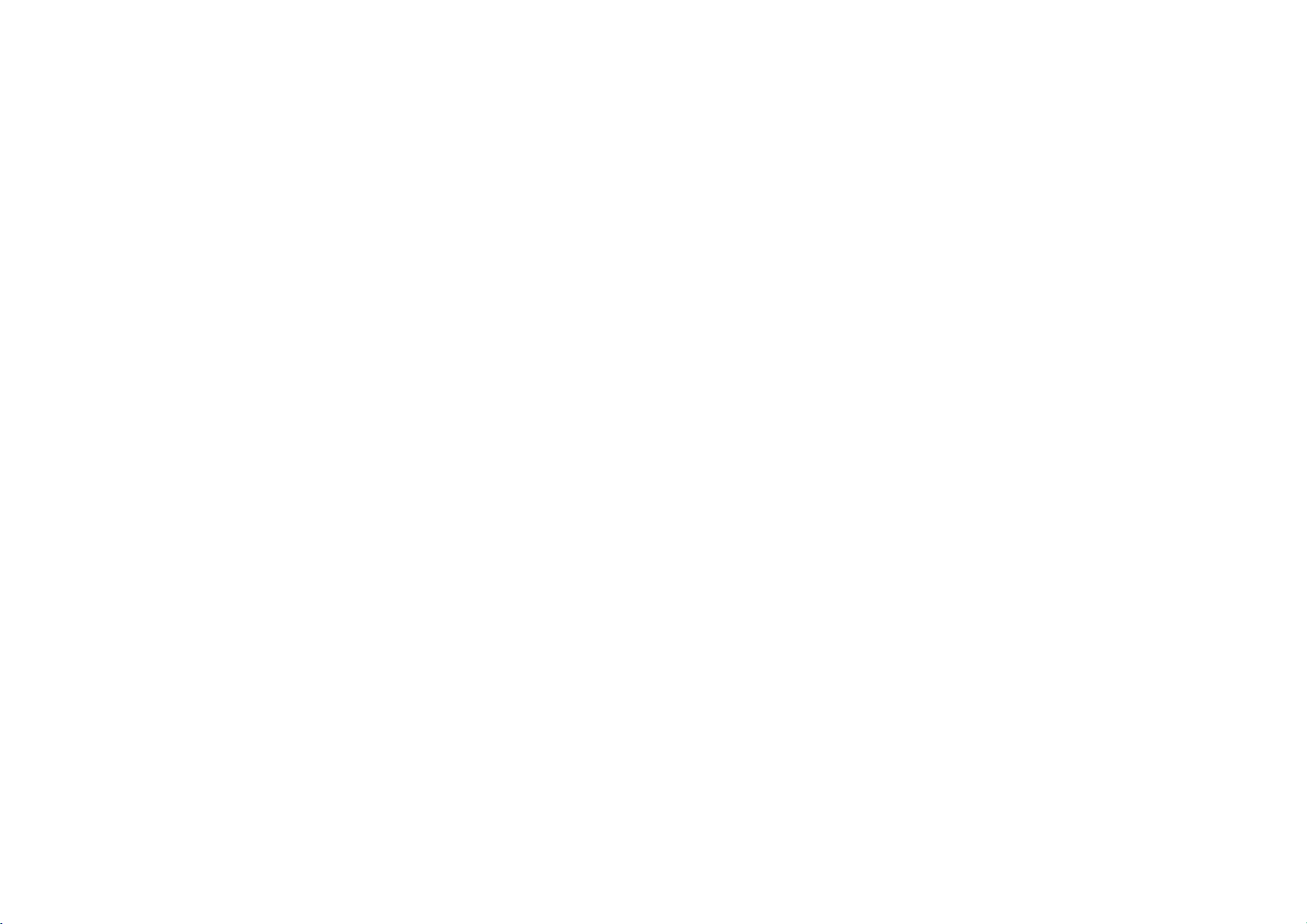
Connections
(Continued)
General
This
manual
Some DVDs
during
playback.
screen,
Player
indicating
or
On-Screen
General
items
On-screen
playback
can
Press
1
Press
2
The
selected
Press
3
The number
(e.g.,
the
setting.
Explanation
basic
gives
require
specific
When
that
is
not
availableonthe
Display
status
be
changed
display
DISPLAY
3/4toselect
item
1/2
to
change
buttons
title
number).
instructions
this
occurs,
the
operation
can
on
the
during
an
will
be
can
For
for
operation
the
is
disc.
be
displayed
menu.
operation
playback.
item.
highlighted.
the
setting
be
alsobeused
some
functions,
operating
or
allow
symbol
not
permitted
on
the
ofanitem.
for
press
the
only
appears
TV
screen.
setting
ENTER
DVD
limited
the
by
numbers
Player.
operation
on
the
DVD
Some
to
execute
Repeat
Repeat
Repeat
Repeat
Repeat
Repeat
Resume
Action
discs
example
Feedback
Title
Chapter
Track
All
A-B
Off
play
prohibited
not
may
shown
is
pressed
Temporary
TITLE
TV
CHAPT
TRACK
ALL
AB
OFF
Notes
Some
play
Ifnobutton
pears.
(non-PBC
Tracks
from
Field
(non-PBC
this
or
provide
below.
for
Icons
Video
point
not
available
allofthe
10
seconds,
CDs
only)
Video
CDs
featuresonthe
the
on-screen
only)
on-screen
display
PREPARATION
dis-
disap-
15

DVD
Before
Operation
Items
Title
Chapter
Time
Audio
and
Digital
Output
Subtitle
Angle
Sound
VCD2.0
Items
Track
Time
Audio
Sound
Number
Number
search
language
mode
language
Number
Channel
Audio
VCD1.1
Function
1/3
1
/12
0:20:09
1
ENG
5.1
CH
ABC
OFF
1/1
NORM.
Shows
skips
Shows
ters,
Shows
searches
Shows
D
encoding
changes
Shows
changes
Shows
and
Shows
changes
Function
1/4
0:20:09
STER.
NORM.
Shows
On
Shows
Shows
changes
Shows
changes
the
to
the
and
the
the
the
the
changes
the
the
mode,
the
skips
the
method,
the
the
the
and
the
the
the
the
the
(Press
current
desired
current
to
elapsed
point
current
setting.
current
setting.
current
the
current
setting.
(Press
current
skip
elapsed
audio
audio
current
setting.
3/4
title
title
chapter
the
desired
playing
the
by
audio
and
subtitles
angle
angle
sound
3/4
track
to
the
playing
channel,
channel.
sound
to
number
number.
elapsed
soundtrack
channel
number
number.
mode,
to
number,
desired
and
mode,
select
and
number
chapter
and
time,
number,
language,
and
select
total
track
time
(Display
and
desired
total
and
time
language,
and
desired
number
total
number.
directly.
and
and
total
number
number.
only)
item)
number
number
item)
of
of
tracks
titles,
of
of
angles,
and
and
chap-
PBC
Selection
Numbers,
Numbers,
Numbers,
Selection
Numbers,
1/2,or
1/2,or
1/2,or
AUDIO
1/2,or
SUBTILE
1/2,or
ANGLE
1/2
1/2,or
1/2,or
AUDIO
1/2
Method
ENTER
ENTER
ENTER
Method
ENTER
--
16
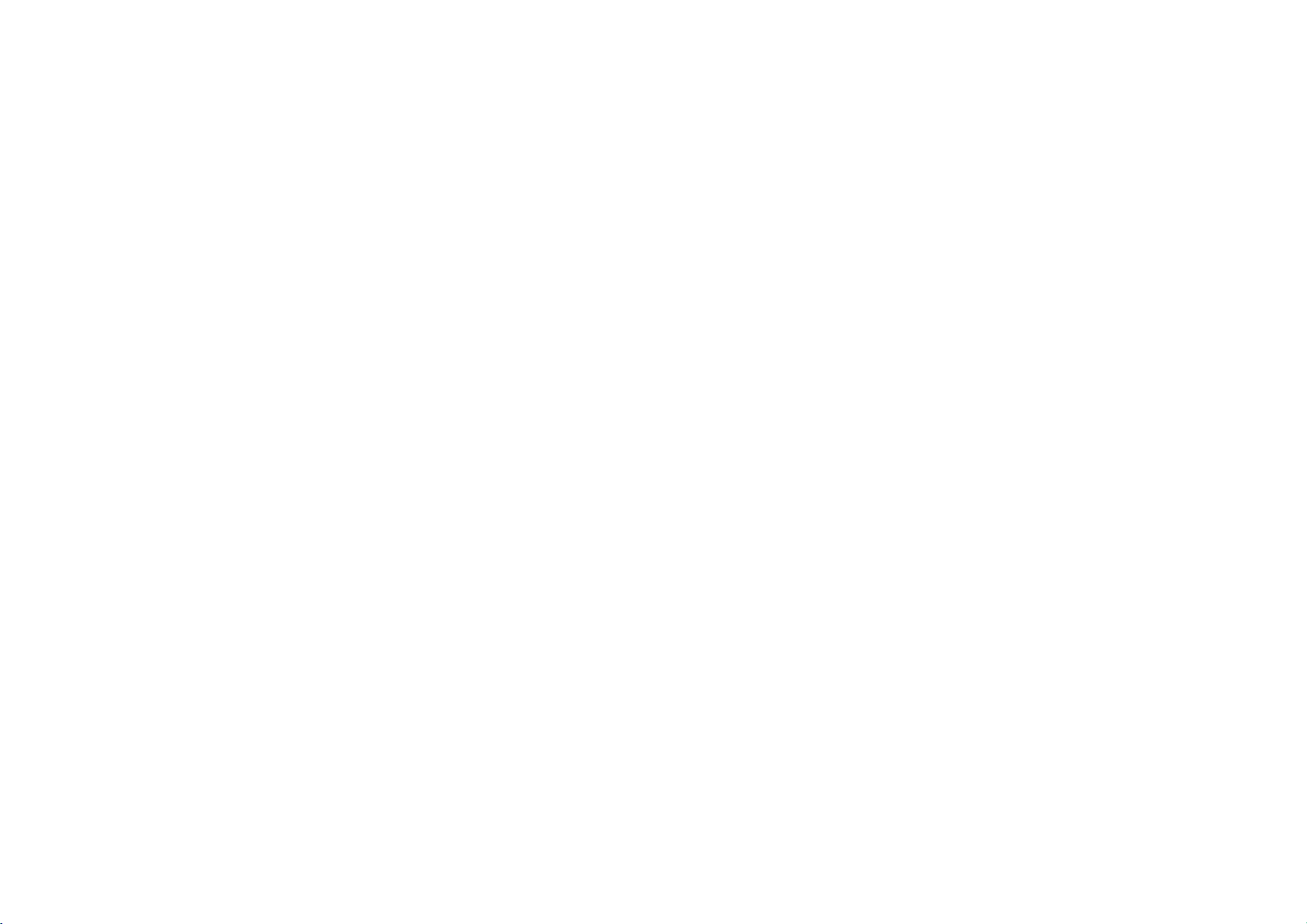
Before
Operation
(Continued)
Initial
You
can
set
Initial
Press
1
The
setup
Press
2
The
screen
wellasalternate
While
3
select
Press
4
Some
Press
5
Settings
own
your
Settings
SETUP.
menu
3/4toselect
will
the
desired
the
desired
ENTER
items
to
require
SETUP,
Personal
General
appears.
the
show
the
setting(s).
item
setting.
confirm
additional
RETURN,
Disc
Audio
Disc
Subtitle
Disc
Menu
Rating
Code
Country
TV
Aspect
Menu
Language
Progressive
Audio
Digital
Others
Preferences
Operation
desired
current
is
selected,
your
steps.
or
PLAY
Scan
Output
item.
setting
selection.
to
Original
English
Spanish
German
Italian
Portuguese
Greek
French
Chinese
Other--------
on
for
press
exit
the
player.
the
2,
the
selected
then
setup
3/4
item,
menu.
Language
for
original
another
number
wrong
for
DVD
the
language
language,
according
language
Disc
Disc
Disc
Rating
Country
TV
Menu
Progressive
Digital
Others
the
Disc
Disc
Disc
Rating
Country
TV
Menu
Progressive
Digital
Others
disc's
Audio
Subtitle
Menu
Code
Aspect
Language
Audio
setup
Audio
Subtitle
Menu
Code
Aspect
Language
Audio
Menu,
set
to
code,
Scan
Output
menu.
Scan
Output
for
press
the
the
press
and
Audio,
discisselected.
number
buttons
language
Original
English
Spanish
German
Italian
Portuguese
Greek
French
Chinese
Other--------
code
CLEAR.
Thisisthe
English
Spanish
German
Italian
Portuguese
Greek
Subtitle.
to
enter
list
on
menu
you
page
the
see
corre-
39.
PREPARATION
when
Disc
Language
Select
a
language
:
you
4-digit
enter
Language
a
press
The
select
the
language
SETUP.
Original
Other:To
sponding
If
as
to
Menu
Select
you
17
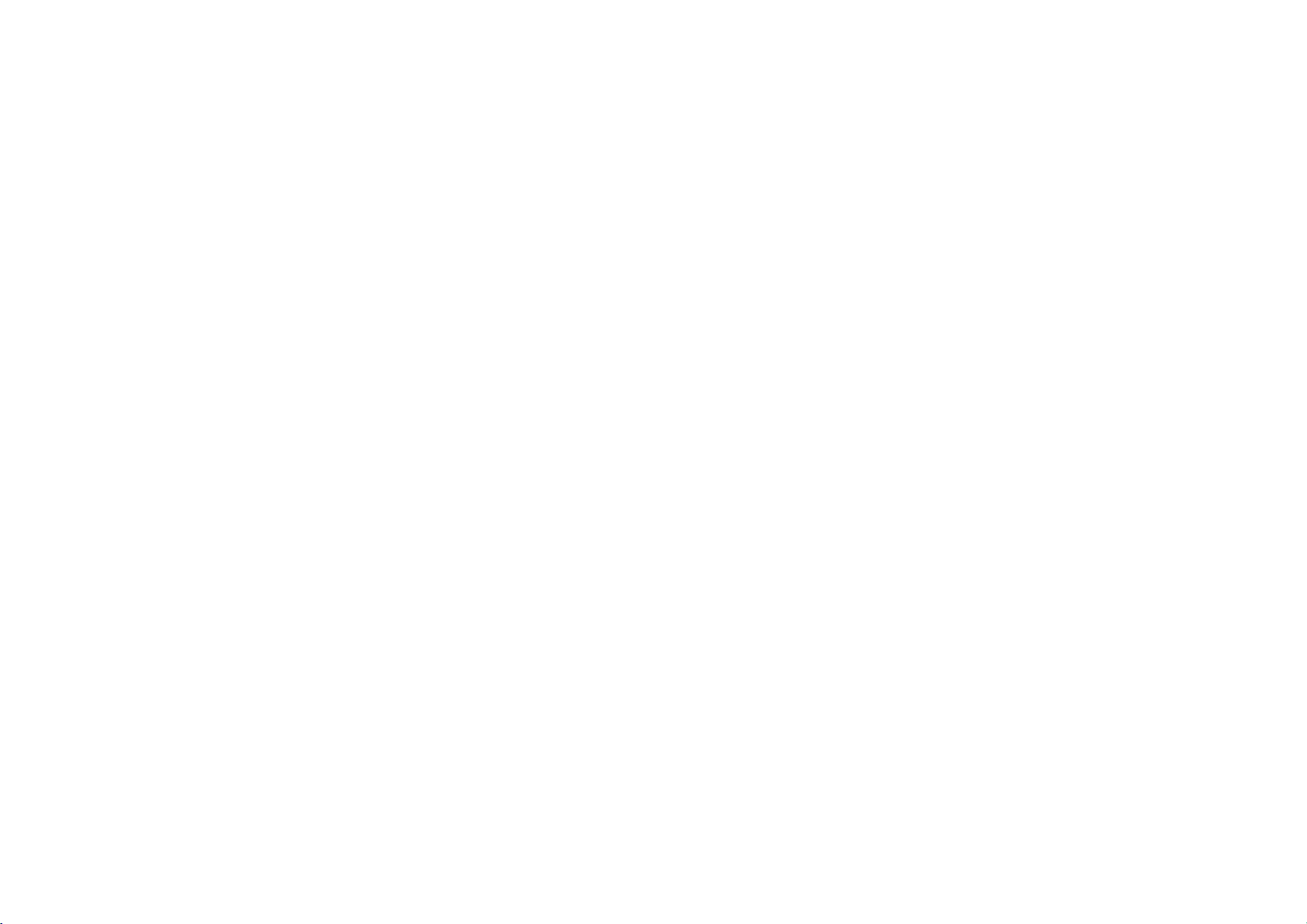
Before
Operation
(Continued)
Picture
TV
Aspect
4:3
Letterbox:
theatrical
4:3
Panscan:
video
material
that
style
16:9
Wide:
DVD
Select
with
images
Select
formattedinthe
(Both
sidesofthe
Select
whenastandard
masking
bars
whenaconventional
Pan&Scan
picture
whena16:9 wide
Disc
Audio
Disc
Subtitle
Disc
Menu
Rating
Code
Country
TV
Aspect
Menu
Language
Scan
Progressive
Audio
Digital
Output
Others
4:3
TVisconnected.
above
and
TV
styleisplayed
are
cut
off).
TVisconnected.
4:3
Letterbox
4:3
Panscan
16:9
Wide
below
set
the
is
connected.
Displays
picture.
The
back
Progressive
Progressive
Scan
Scan
Video
DVD
provides
the
highest
quality
pictures
with
less
flickering.
If
are
you
SCAN
jacks,
log)
television,
If
are
in
you
monitor
that
Progressive
Caution
Once
the
be
only
set
1)
2)
visible
Progressive
Remove
disc"
is
Press
video
will
once
the
but
are
set
Progressive
the
is
compatible
COMPONENT
connecting
Component
using
using
ScantoOn.
for
setting
on
a
progressive
progressive
ScantoOn
disc
any
displayed
STOP
output
from
on
and
holditfor
willberestoredtothe
be
again
Disc
Disc
Disc
Rating
Country
TV
Menu
Progressive
Digital
Others
the
the
visible
with
Audio
Subtitle
Menu
Code
Aspect
Language
Audio
in
error,
unit
display
on
Scan
VIDEO
the
DVD
ScantoOff.
Video
jacks
a
progressive
Off
On
Output
scan
output
scan
compatible
you
and
close
window.
five
seconds
standard
a
conventional
OUT/
Player
must
before
for
connection
scan
is
entered,
reset
the
analog
PROGRESSIVE
to
a
standard
signal,
TV
or
the
disc
tray.
releasing
setting
TV
to
set
an
image
monitor.
unit.
See
and
or
(ana-
aTVor
that
it.
The
a
picture
monitor.
will
If
you
"no
18
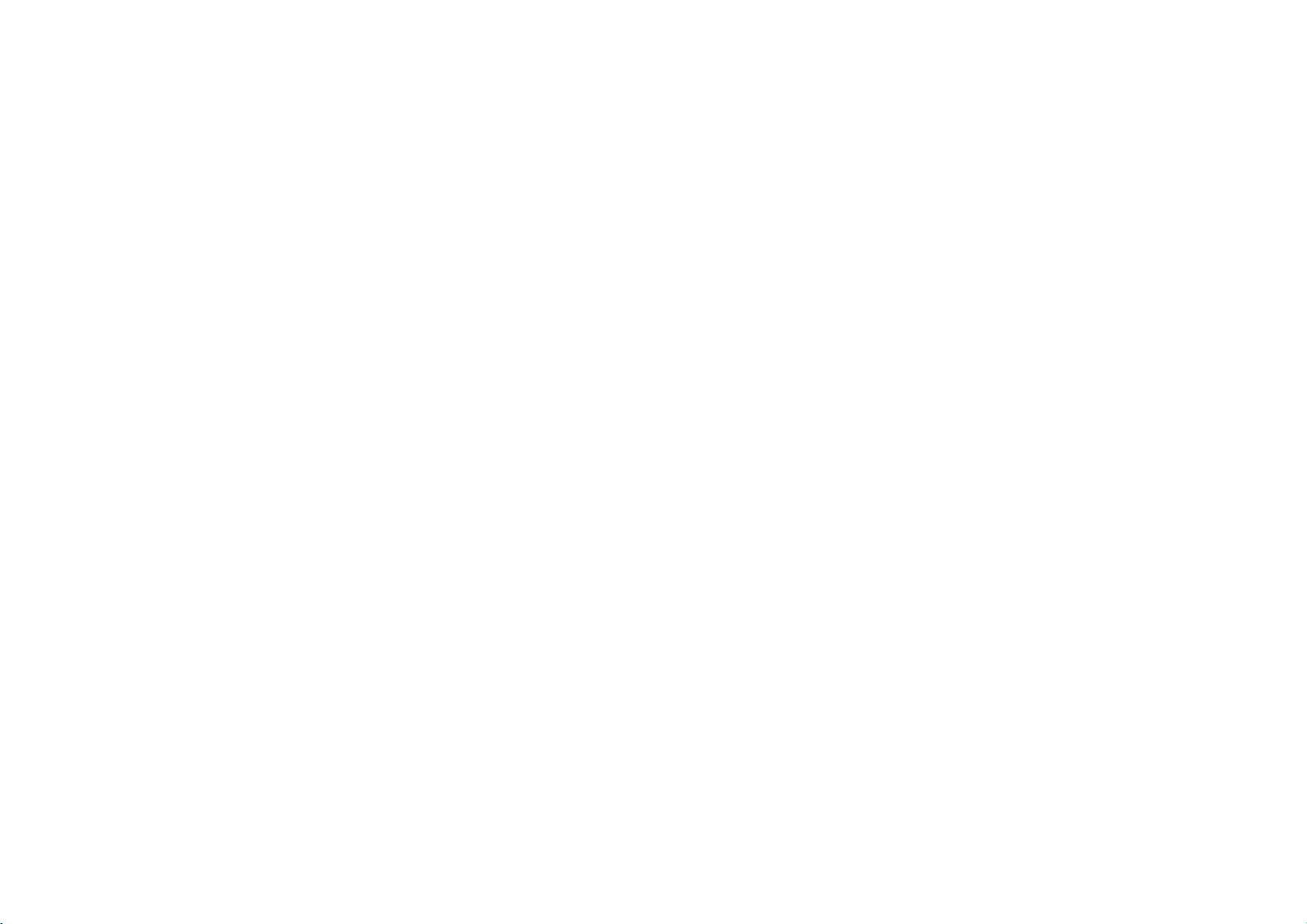
Before
Operation
(Continued)
Sound
Digital
Each
DVD
Digital
DOLBY
nected
the
decoder
decoder).
Stream/PCM:
Player's
a
DTS
decoder,
PCM:
Select
The
DVD
a
DVD
recording
Audio
disc
Audio
Output
DIGITAL/PCM:
DVD
(or
an
DIGITAL
when
player
video
disc
system.
Output
has
a
variety
according
Player's
amplifier
Select
Dolby
outputs
DIGITAL
or
"Stream/PCM"
OUT
jack
Digital
connected
soundsinthe
recordedonthe
Disc
Disc
Disc
Rating
Country
TV
Menu
Progressive
Digital
Others
Select
other
to
Audio
Subtitle
Menu
Code
Aspect
Language
Audio
of
audio
to
an
decoder
to
Scan
Output
output
the
type
"DOLBY
OUT
equipment
if
amplifier
a
2-channel
PCM
Dolby
DOLBY
DIGITAL
Stream/PCM
PCM
Sample
48
96KHz
of
DIGITAL/PCM"
jack
connected
you
or
or
MPEG
2ch
Digital,
/PCM
Freq.
KHz
options.
audio
to
a
Dolby
with
a
other
decoder.
digital
format
MPEG1,
Set
the
system
Digital
Dolby
the
equipment
stereo
when
player's
use.
you
if
con-
you
Digital
DVD
with
amplifier.
you
or
MPEG2
play
Sample
To
change
Digital
If
your
nals,
cally
them.
If
your
select
of
signal
Audio
receiver
select
convert
receiver
96KHz.
through
Frequency
the
Sample
Output
or
amplifier
48KHz.
96KHz
any
or
amplifieriscapableofhandling
When
without
Frequency
as
indicatedasabove.
is
NOT
When
this
choice
signals
this
choice
further
any
setting,
first
capableofhandling
is
made,
to
48KHz
so
your
is
made,
this
unit
processing.
select
this
the
unit
system
96KHz
will
desired
96KHz
will
pass
sig-
automati-
can
decode
signals,
each
type
PREPARATION
19
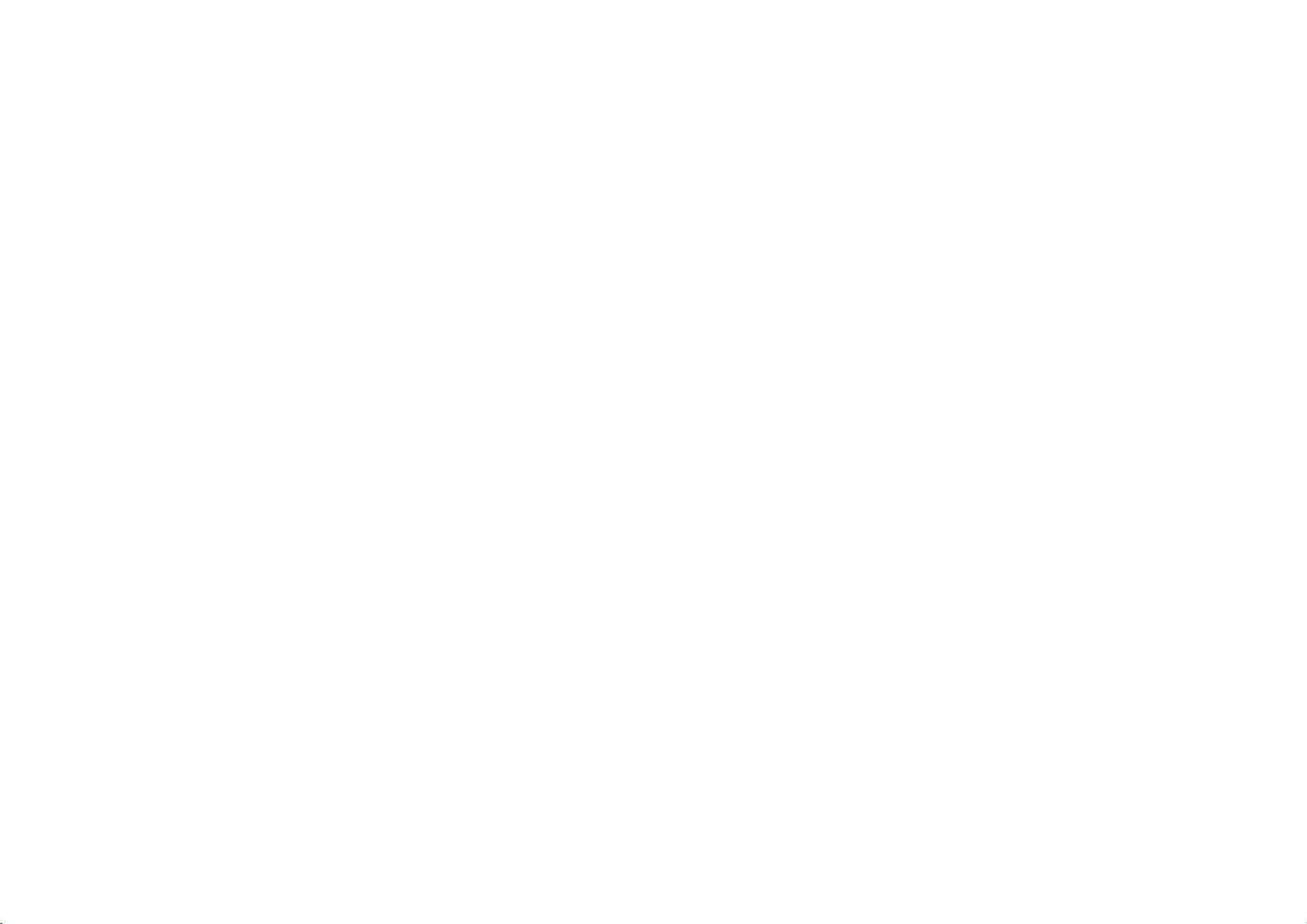
Before
Operation
(Continued)
Others
The
DRC,
be
changed.
Press
ting
Dynamic
With
the
most
accurate
audio
technology.
range
and
the
ume
without
Vocal
Set
VocaltoOn
The
karaoke
Vocal,
3/4
of
the
DVD
of
the
quietest
Range
PBC
and
to
select
the
selected
item
Disc
Disc
Disc
Rating
Country
TV
Menu
Progressive
Digital
Others
Control
format,
and
you
realistic
However,
audio
output
ones).
Then,
losing
clarity
whenamulti-channel
only
channelsonthe
Auto
Play
desired
is
changed
Audio
Subtitle
Menu
Code
Aspect
Language
Scan
Audio
Output
(DRC)
can
hear
presentation
you
may
(the
difference
you
may
of
sound.
disc
will
settings
item
between
DRC
Vocal
PBC
Auto
a
program's
wish
listen
Set
mix
can
and
press
On
On
On
Off
Play
possible,
to
compress
between
to
DRCtoOn
karaoke
into
ENTER.
On
and
The
Off.
soundtrackinthe
thanks
to
digital
the
for
DVD
dynamic
loudest
at
a
this
is
stereo
effect.
playing.
a
movie
normal
the
sounds
lower
sound.
set-
vol-
PBC
Set
Playback
On:
Video
Off:
Video
Auto
You
can
playing
If
Auto
playback
On:
Auto
Off:
Auto
Note
The
Auto
CDs
CDs
Play
set
whenever
Play
time
Play
Play
Play
Control
up
mode
function
function
with
with
DVD
the
the
is
long
function
PBC
PBC
DVD
is
(PBC)
to
OnorOff.
are
played
played
according
the
so
are
Player
DVDisinserted.
set
to
this
On,
most
and
then
is
activated.
is
not
activated.
not
may
work
a
same
DVD
DVD
play
for
to
the
as
way
disc
automatically
will
player
back
the
some
DVDs.
PBC.
Audio
CDs.
searchatitle
title
automatically.
starts
that
20
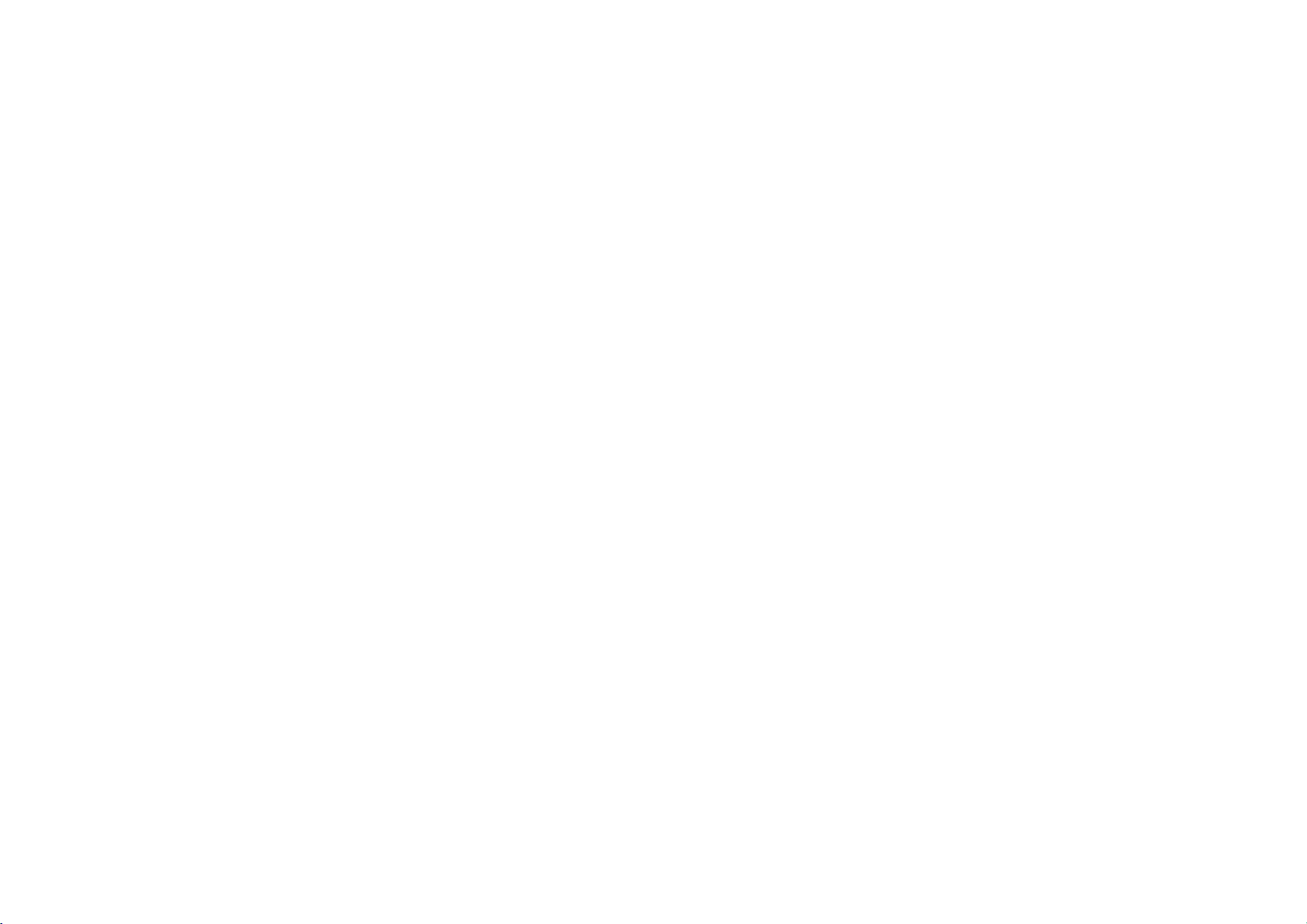
Before
Operation
(Continued)
Parental
Rating
Movies
on
Therefore,
to
applies
scenes
are
are
available
ent.
The
being
played
alternative
Select
1
tons.
While
2
Control
DVD
DVDs
discs
the
rated
for
Parental
by
scenes.
"Rating"
"Rating"
contain
may
contain
may
complete
from
selection
Control feature
children
your
on
is
disc
1
to
8,
on
Disc
Audio
Disc
Subtitle
Disc
Menu
Rating
Country
TV
Aspect
Menu
Language
Progressive
Audio
Digital
Others
the
selected,
scenes
Parental
or
to
certain
and
alternatively,
some
discs.
allows
or
to
have
Code
Scan
Output
Setup
press
not
Control
8
7
6
5
4
3
2
1
Unlock
Change
menu
suitable
scenes
Ratings
to
you
certain
using
2.
for
children.
information
on
the
more
suitable
are
country-depend-
prevent
discs
played
the
disc.
discs
3/4
that
These
scenes
from
with
but-
3
4
5
When
you
Enter
a
4-digit
personal
4-digit
When
Enter
the
If
4-digit
Select
has
password
you
a
4-digit
personal
makeamistake
you
security
a
the
4-digit
least
playback
Unlock:
disc
Ratings
dren.
same
be
alternative
able
4-digit
disc.
Press
SETUP
If
will
play
1to8:
If
you
rating
played
alternative
passwordorchange
ENTER
to
have
not
entered
password
security
again
have
password
4-digit
password
from
rating
playback
restrictions.
select
you
in
full.
Some
set
a
or
lower
unlessanalternative
must
have
is
to
exit
the
and
already
security
before
again.
1to8
Unlock,
discs
rating
will
the
found,
confirm
menu.
using
password.
using
restrictions.
for
be
same
playback
a
the
press
entered
the
password,
pressing
using
Parental
contain
the
player,
played.
scene
rating
the
rating
your
password
numbered
then
ENTER
a
password;
numbered
then
ENTER,
the
Control
scenes
all
Higher
is
or
will
stop.
levelinorder
rating
yet.
buttons
ENTER.
press
to
verify.
buttonstoconfirm
ENTER.
press
CLEAR
press
3/4
buttons.
not
rated
lower
You
has
(8)
is
not
suitable
scenes
scenes
one.Ifno
must
to
then
Eight
disc
availableonthe
a
selection,
to
create
Enter
and
One
the
active.
for
with
disc.
enter
play
will
press
enter
most
The
chil-
the
suit-
the
the
a
the
PREPARATION
(1)
not
The
21

Before
Operation
(Continued)
Country
Enter
the
the
DVD
40-41.).
page
Select
1
menu.
While
2
Follow
3
Select
4
Shift
5
character
Press
6
then
Code
code
video
Country
Country
step
the
the
ENTER
press
of
disc,
first
cursor
using
SETUP
a
3
DVD
country/area
Disc
Audio
Disc
Subtitle
Disc
Menu
Rating
Code
Country
TV
Aspect
Menu
Language
Progressive
Audio
Digital
Others
using
is
"Rating"
using
3/4
buttons.
confirm
to
exit
to
Scan
Output
selected,
2
referring
Code
Code
of
character
to
whose
the
on
using
button
your
the
list
Code
the
the
standards
(See
Set
DE
3/4
press
previous
the
and
country
menu.
"Country
buttons
2.
3/4
select
code
were
page.
buttons.
the
used
to
Code
List",
on
the
setup
second
selection,
rate
Changing
1
Follow
2
Enter
3
Select
4
Enter
5
Enter
ENTER.
6
Press
If
you
forget
If
you
forget
procedure
1
Press
2
Use
the
The
4-digit
display
3
Enter
the
4-digit
1-2asshownonthe
Steps
the
old
code,
Change
the
exactly
SETUP
new
using
4-digit
the
to
your
your
password,
below.
SETUP
Number
to
buttons
password
for
a
moment.
a
new
codeasshownonthe
then
3/4
code,
same
exit
the
4-digit
display
is
cleared.
code
ENTER.
press
buttons
then
codeasecond
press
menu.
code
to
clear
the
setup
to
enter
"P
CLr"
previous
then
press
ENTER.
time
the
current
menu.
the
6-digit
appears
previous
page.
ENTER.
and
password,
number
on
page
verify
"210499".
the
(Rating).
by
pressing
follow
the
Note
Confirmation
changed
22
(see
of
the
4-digit
"Changing
password
the
4-digit
is
code"
necessary
below.).
when
the
code
is

Operation
with
DVD
and
Video
CD
Playing
a
Playback
TurnontheTVand
DVD
player.
Audio
system:
connected
Press
to
OPEN/CLOSE
1
Load
2
3
The
CD
DVD
Use
then
Press
your
playback
Press
OPEN/CLOSE
READING
matically.Ifplayback
In
some
cases,
If
a
menu
menu
screen
which
offer
1
234
the
ENTER
press
TITLE or
DVD
Setup
Turnonthe
the
chosen
side
appears
screen
a
DVD
and
DVD
select
DVD
player.
discinthe
down.
on
the
disc
is
be
may
to
displayed
start
MENU
menu.
buttonstoselect
Video
the
video
audio
to
open
to
close
the
TV
does
not
menu
displayed
playback.
to
return
VCD2.0
input
system
the
tray,
the
screen,
start,
might
appear
first
after
the
title/chapter
to
CD
VCD1.1
and
disc
with
tray.
and
press
the
source
select
tray.
playback
PLAY.
loading
menu
connected
the
the
instead.
you
screen.
a
input
starts
DVD
want
to
or
to
source
auto-
view,
the
Video
VCD2.0
Use
the
Press
RETURN
Menu
setting
menu
may
the
each
You
also
Notes
--
If
Parental
(not
tings
disc
must
--
DVDs
may
Your
player
from
your
General
Note
Unless
stated
control.
Some
Moving
Whenadisc
follows:
Press
DISPLAY,
to
selectatitle
number
menu
may
and
differ
set
Control
buttonstoselect
to
depending
screen.
authorized),
be
authorized
have
a
will
not
player.
Features
otherwise,
features
to
another
has
more
number.
return
the
exact
PBCtoOff
is
set
the
(see
code.
region
discs
play
The
region
all
may
than
then
press
the
track
to
the
menu
operating
on
the
disc.
under
and
the
disc
code
4-digit
"Parental
that
have
code
for
operations
alsobeavailableonthe
TITLE
one
title,
you
the
appropriate
screen.
procedures
Follow
setup.
is
not
must
Control",
a
this
described
DVD
can
you
See
within
be
region
player
move
numbered
want
for
the
page
entered
on
code
is
use
1/3
to
to
view.
using
instructions
20.
the
Rating
and/or
21-22).
page
different
2
(two).
the
remote
menu.
Setup
another
button
the
set-
title
on
OPERATION
the
as
(0-9)
23
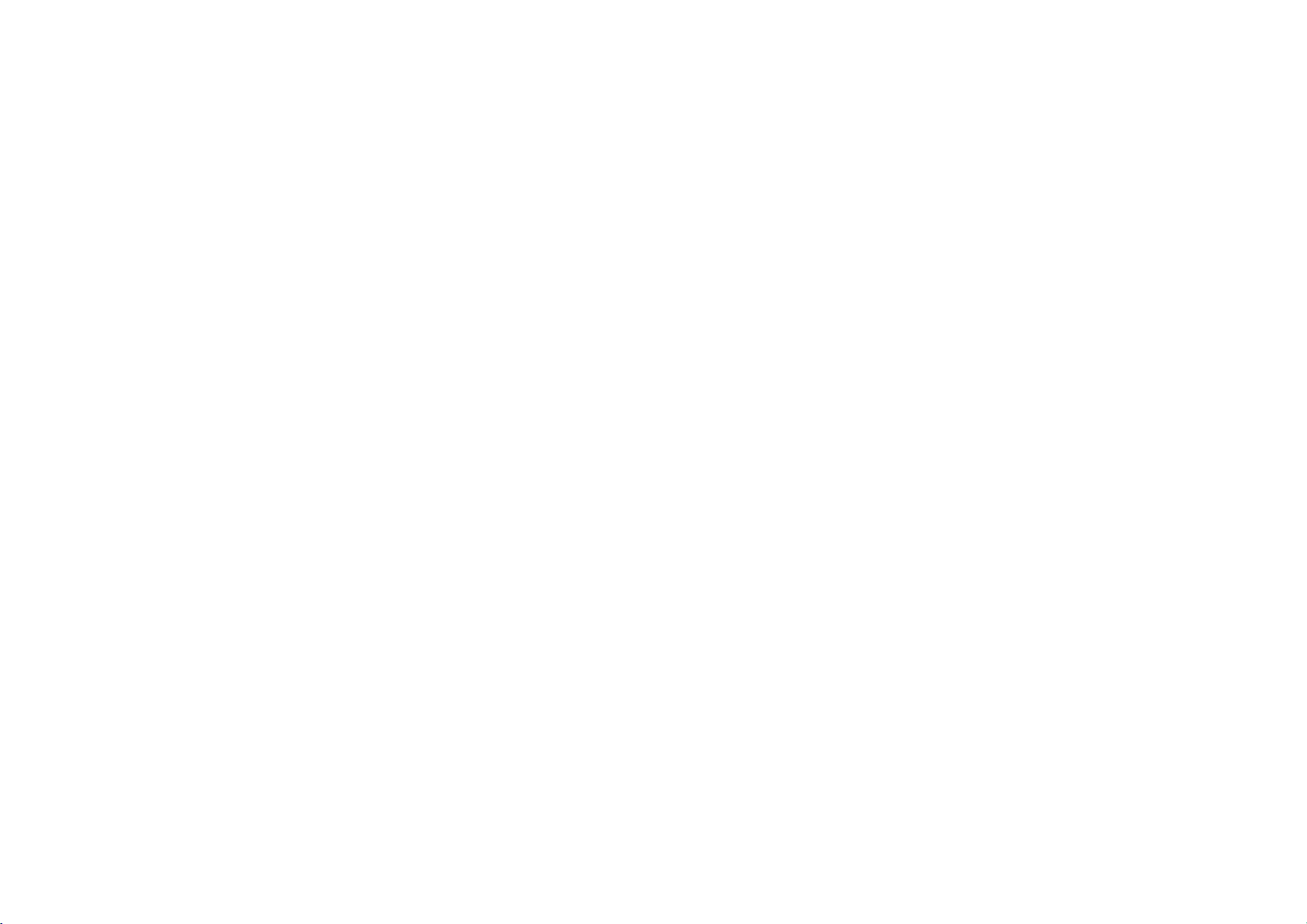
Operation
with
DVD
and
Video
CD
(Continued)
Moving
VCD1.1
DVD
Whenatitle
than
one
track,
Press
SKIP
chapter/track
chapter/track.
Press
.
To
go
directly
Then,
press
chapter/track
Note
For
two-digit
succession.
Search
1
Press
SCAN
The
player
2
Press
SCAN
mX2,
MX16,
WithaVideo
mX8,
3
To
exit
SEARCH
to
another
on
a
you
.
or
twice
to
3/4
number
numbers,
DVD
m
will
now
m
mX4,
MX100
CD,
(backward)
1
disc
can
or
to
briefly
any
to
VCD2.0
or
go
or
mX16,
the
mode,
CHAPTER/TRACK
/12
has
more
move
>
briefly
return
to
to
chapter
select
the
using
press
M
briefly
into
SEARCH
M
repeatedly
mX100
(forward).
Search
or
MX2,
press
1/3
than
one
to
another
during
the
beginning
backtothe
step
during
chapter/track
the
numbered
the
numbered
VCD1.1
during
mode.
speed
MX4,
PLAY.
chapter
chapter/track
playback
of
previous
DVD
playback,
icon.
buttons
buttons
playback.
to
select
(backward)
changes:
MX8,
or
a
disc
as
to
select
the
current
chapter/track.
press
Then,
(0-9).
(0-9)in
the
required
or
MX2, MX4,
mX2, mX4,
(forward).
has
follows:
the
DISPLAY.
enter
rapid
speed:
more
the
next
Slow
1
2
Press
The
Use
Motion
PAUSE/STEP
recorder
the
SCAN
will
now
(m
1/16,t1/8,t1/4,
T
WithaVideo
1/2
3
To
Slow
3D
This
channel
insteadofthe
multi-channel
1
2
The
3Use1or2totoselect"3DSUR".
To
1/4,
(forward).
exit
Note
motion
Surround
unit
Press
Use
3
sound
turn
or
T
Slow
playback
can
produce
audio
playback
five
audio
DISPLAY
or
4
to
option
off
the3DSurround
1/2
CD,
Motion
or
during
select
will
(forward).
the
fromahome
DVD
(X)
go
or
M)
or
t
Slow
mode,
in
reverse
DVD
a
3D
from
more
speakers
playback.
the
be
highlighted.
VCD2.0
during
into
to
1/2
speed
press
VCD2.0
Surround
two
sound
effect,
VCD1.1
playback.
PAUSE
select
mode.
the
required
(backward),
changes:T1/8,
PLAY
(N).
is
not
possible
VCD1.1
which
effect,
conventional
normally
theater
system.
option.
select
"NORM".
or
T
with
NORM.
simulates
stereo
required
speed:
t
1/16,T1/8,
T
1/4
or
Video
CDs.
3D
SUR
multi-
speakers,
to
listen
T
to
24

Operation
with
DVD
and
Video
CD
(Continued)
Still
DVD
1
Press
The
2
You
PAUSE/STEP
Random
1
Press
The
2 To
The
Tips
By
pressing
another
Note
This
without
OnaVideo
menu
Picture
VCD2.0
PAUSE/STEP
player
can
advance
RANDOM
"RANDOM"
return
"NORMAL"
title
function
PBC.
to
will
to
SKIP
(track)
CD
use
and
Frame-by-Frame
VCD1.1
during
now
go
the
picture
repeatedly
Karaoke
DVD
during
appears
normal
playback,
appears
>
during
and
resumes
works
only
with
PBC,
the
Random
playback.
into
PAUSE
frame-by-frame
on
the
VCD2.0
playback
on
the
TV
press
on
the
TV
Random
Random
with
DVD
must
you
function.
mode.
remote
control.
VCD1.1
or
in
stop
screen.
RANDOM
screen.
playback,
Karaoke
set
PBCtoOffonthe
See
page
playback
by
pressing
mode.
again.
the
playback.
discs
20.
and
unit
selects
video
CD
setup
Repeat
CHAPT
DVD
Video
1
To
repeat
The
Repeat
2 To
repeat
The
Repeat
3
To
exit
The
Repeat
Video
CDs
1
To
repeat
The
Repeat
2 To
repeat
The
Repeat
3
To
exit
The
Repeat
Note
OnaVideo
use
the
Repeat
-
Repeat
CD
Repeat
DVD
TITLE
Discs
the
Chapter
the
Title
Off
Repeat
the
Track
the
All
Off
with
function.
VCD2.0
TRACK
-
Repeat
currently
icon
title
currently
icon
appears
mode,
icon
appears
Track/All/Off
track
currently
icon
appears
disc
currently
icon
appears
mode,
icon
appears
PBC,
VCD1.1
ALL
Chapter/Title/Off
playing
chapter,
on
appears
the
playing,
on
the
TV
REPEAT
press
on
the
TV
playing,
on
the
TV
playing,
on
the
TV
REPEAT
press
on
the
TV
must
page
set
20.
you
See
OFF
REPEAT.
press
TV
screen.
REPEAT
press
screen.
a
third
time.
screen.
REPEAT.
press
screen.
REPEAT
press
screen.
a
third
time.
screen.
PBCtoOffonthe
a
second
a
second
setup
menu
time.
OPERATION
time.
to
25

Operation
with
DVD
and
Video
CD
(Continued)
Repeat
A*
To
repeat
1
Press
A-B
"
"
*
A
2
Press
A-B
"A
B"
appears
("AsB"
3Tocancel
Time
The Time
time
1
2
3
4
on
Press
the
screen.
The
Time
Within
on-screen
The
"-:--:--"
Within
start
the
box.
If
you
entered.
Within
Playback
playback
Search
the
time.
enter
A-B
a
sequence
appears
appears
the
Search
disc.
DISPLAY
Search
10
display.
10
Then
10
starts
will
AB
at
your
briefly
at
again
briefly
the
sequence,
function
during
box
seconds,
appears
seconds,
Enter
the
wrong
enter
seconds,
from
continue
DVD
OFF
in
chosen
on
your
on
display
DVD
shows
press
in
the
use
hours,
numbers,
the
correct
press
the
selected
from
VCD2.0
a
title:
starting
the
TV
chosen
the
TV
window).
press
allows
playback.
the
3/4
Time
the
number
minutes,
ENTER
the
current
screen.
end
screen,
A-B.
0:20:09
you
elapsed
to
Search
press
numbers.
time
VCD1.1
point.
and
to
The
select
buttons
and
CLEAR
to
on
the
point.
point.
the
-:--:--
start
on-screen
playing
the
box.
seconds
confirm
disc.
repeat
playing
time
Time
to
from
to
remove
the
If
you
sequence
display
of
Search
enter
start
enter
the
at
left
the
any
current
the
time.
an
begins
chosen
appears
icon
required
to
right
numbers
invalid
disc.
in
on
the
in
you
time,
Marker
1/9
You
can
start
be
memorized.
To
enter
a
1
During
that
spot
The
Marker
2
Repeat
To
RecallaMarked
1
During
The
MARKER
2
Within
want
to
3
Press
ENTER.
Playback
4
To
remove
To
clearaMarked
1
During
The
MARKER
2
Press
1/2
3
Press
The
Marker
4
Repeat
5
To
remove
Search
mark,
disc
you
step
disc
10
recall.
will
disc
CLEAR.
steps
MARKER
playback
follow
playback,
want
icon
will
1
to
playback,
SEARCH
seconds,
start
the
MARKER
playback,
SEARCH
to
select
number
2
and
the
MARKER
DVD
SEARCH
fromamemorized
these
press
to
memorize.
on
appear
enterupto
Scene
press
menu
1/2
press
from
the
Marked
SEARCH
Scene
press
menu
the
Marker
will
erased
be
3
to
erase
SEARCH
VCD2.0
steps.
MARKER
the
TV
nine
Marker
SEARCH.
will
appear
to
selectaMarker
scene.
SEARCH.
will
appear
number
from
additional
screen
menu,
the
menu,
VCD1.1
point.
when
on
on
list.
playback
briefly.
points
the
screen.
press
the
screen.
that
Marker
press
Up
you
to
on
a
number
SEARCH.
want
numbers.
SEARCH.
nine
reaches
disc.
to
points
that
erase.
can
the
you
26
