LG DX540, DX540-JD Owner's Manual

Please read this manual carefully before operating
your set.
Retain it for future reference.
Record model number and serial number of the set.
See the label attached on the bottom of the set and
quote this information to your dealer when you
require service.
Model number :
Serial number :
DX540
LG DLP PROJECTOR
LG DLP PROJECTOR
OWNER’S MANUAL
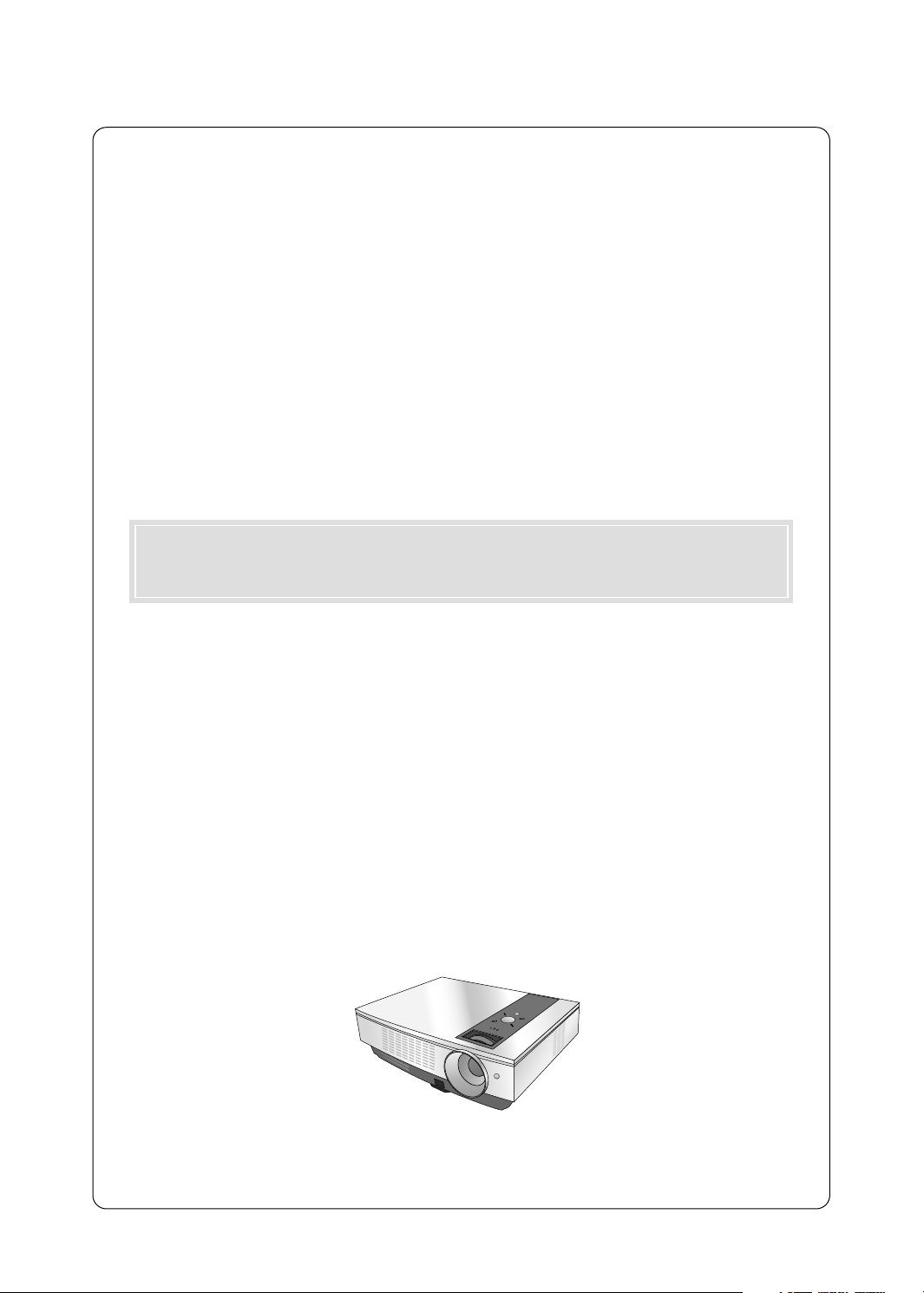
DLP PROJECTOR
DLP PROJECTOR
Warning
This is a class A product. In a domestic environment this product may cause radio interference, in
which case the user may be required to take adequate measures.
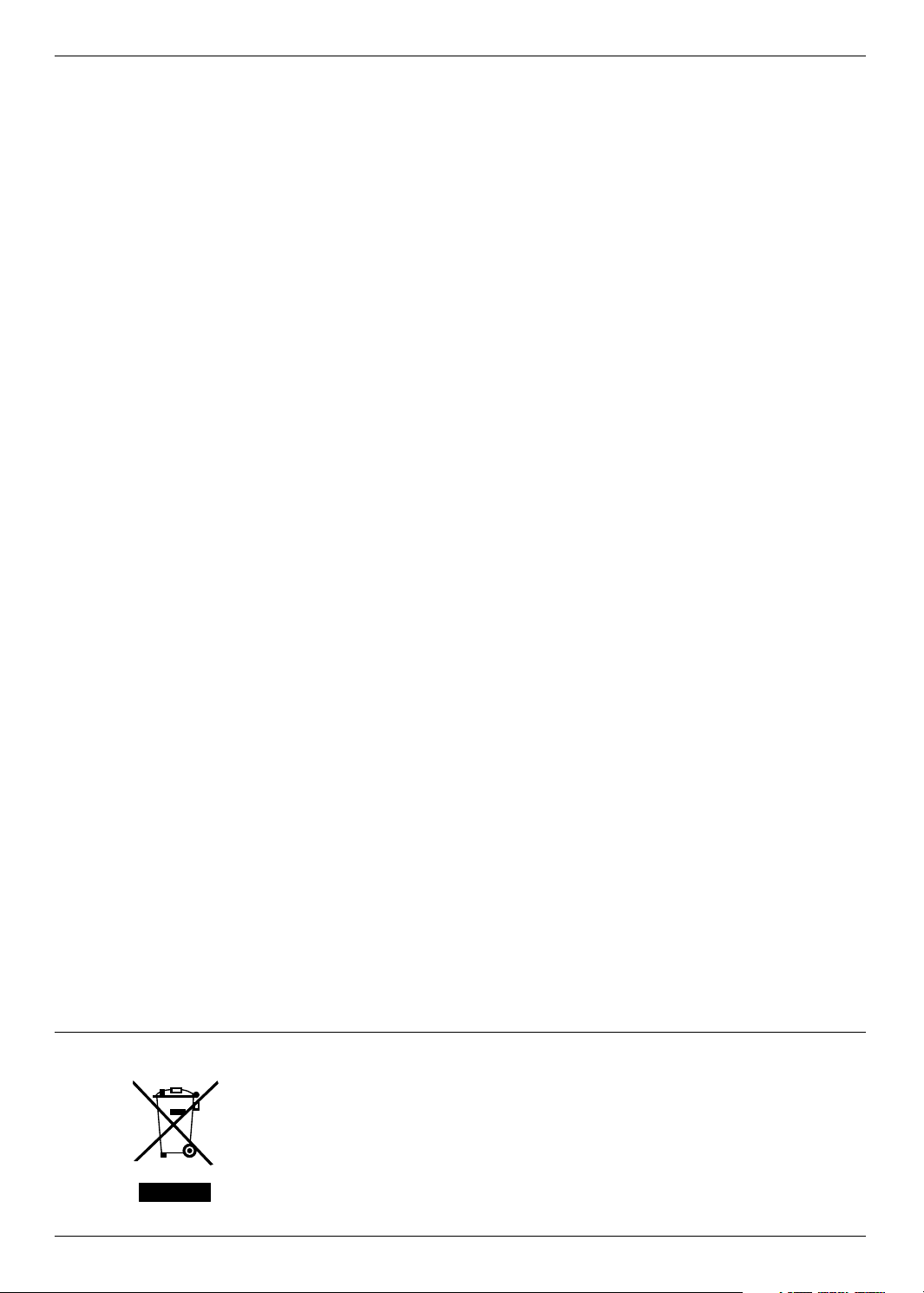
Contents
Contents
Safety Instructions....................................4
Names of parts
Main Body .......................................................7
Connecting Part ..............................................7
Control Panel ..................................................8
Remote Control...............................................9
Installing Batteries...........................................9
Projector Status Indicators..............................10
Accessories.....................................................11
Optional Extras ...............................................11
Installing and Composition
Installation Instructions ...................................12
Basic Operation of the Projector.....................13
Using Kensington Security System.................14
Turning on the Projector .................................15
Turning off the Projector .................................15
Focus and Position of the Screen Image........16
Selecting source mode ...................................16
Connection
Connecting to a Desktop PC ..........................17
Connecting to a Notebook PC ........................17
Connecting to a Video Source ........................17
Connecting to a DVD ......................................18
Connecting to a D-TV Set-Top Box ................18
Function
Video Menu Options
Adjusting Video ...............................................19
APC (Auto Picture Control).............................19
Color Temperature Control..............................20
Smart Picture Function ...................................20
Gamma curve shift Function...........................20
Brilliant color TMFunction ................................21
White peaking Function ..................................21
Black level Function ........................................21
Expert color Function ......................................22
Reset...............................................................22
Special Menu Options
Selecting Language ........................................23
Using ARC Function........................................23
Overscan Function..........................................23
Flip horizontal Function...................................24
Flip vertical Function .......................................24
Sleep time Function ........................................24
Auto sleep Function ........................................25
Presentation timer Function ............................25
Using Keystone Function ................................26
Using Blank Function ......................................26
Selecting Blank image color ...........................26
Lamp mode Function ......................................27
Checking lamp time ........................................27
Using Still Function .........................................27
Screen Menu Options
Auto configure Function ..................................28
Using Phase Function.....................................28
Using Clock Function ......................................28
Using Horizontal Function...............................29
Using Vertical Function ...................................29
RS-232C
External Control Device Setup........................30
Information
Supported Monitor Display..............................35
Maintenance....................................................35
Replacing the Lamp ........................................36
How to fix the lens cap to the projector ..........38
Specifications ..................................................39
Disposal of your old appliance
1. When this crossed-out wheeled bin symbol is attached to a product it
means the product is covered by the European Directive 2002/96/EC.
2. All electrical and electronic products should be disposed of separately
from the municipal waste stream via designated collection facilities
appointed by the government or the local authorities.
3. The correct disposal of your old appliance will help prevent potential
negative consequences for the environment and human health.
4. For more detailed information about disposal of your old appliance,
please contact your city office, waste disposal service or the shop
where you purchased the product.
3
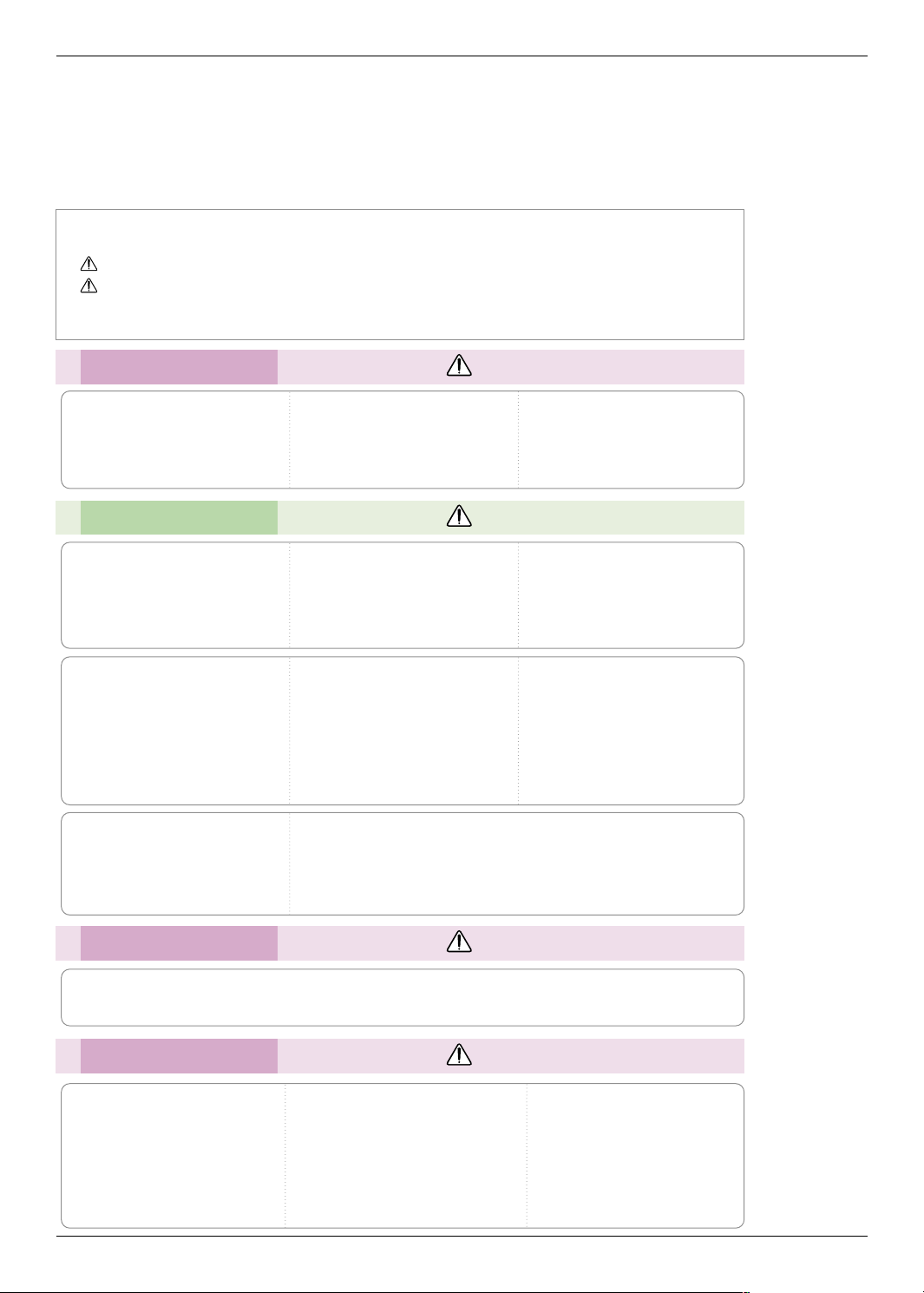
Safety Instructions
Safety Instructions
Please take note of the safety instructions to prevent any potential accident or misuse of the projector.
➟ Safety Instructions are given in two forms as detailed below.
WARNING : The violation of this instruction may cause serious injuries and even death.
NOTES : The violation of this instruction may cause light injuries or damage to the projector.
After reading this manual, keep it in the place that the user always can contact easily.
➟
Indoor Installation WARNING
Do not place the Projector in direct
sunlight or near heat sources such
Do not place inflammable materials beside the projector
as radiators, fires and stove etc.
This may cause a fire hazard !
This may cause a fire hazard !
Indoor Installation NOTES
Disconnect from the mains and
remove all connections before
moving.
When installing the projector on a
table, be careful not to place it
near the edge.
This may cause the projector to fall
causing serious injury to a child or
adult and serious damage to the
projector.
Only use a suitable stand.
Do not block the vents of the projector or restrict air-flow in any way.
This would cause the internal temperature to increase and could cause a fire
hazard or damage to the unit!
Do not place the projector close
to sources of steam or oil such
as a humidifier.
This may create a fire hazard or an
electric shock hazard !
Only use the projector on a level
and stable surface.
It may fall and cause injury and/or
damage to the unit.
Do not place the projector directly on a carpet, rug or place where
ventilation is restricted.
This would cause its internal temperature to increase and might create a fire
hazard or damage the unit.
Do not allow children to hang on
the installed projector.
It may cause the projector to fall, causing injury or death.
Do not place the projector where
it might be exposed to dust.
This may cause a fire hazard or
damage to the unit!
Ensure good ventilation around the
projector. The distance between
the projector and the wall should
be more than 30cm/12 inches.
An excessive increase in its internal
temperature may cause a fire hazard or
damage to the unit!
Outdoor Installation WARNING
Do not use the projector in a damp place such as a bathroom where it is likely to get wet.
This may cause a fire or an electric shock hazard !
Power WARNING
Earth wire should be connected.
If the earth wire is not connected, there is a
possible danger of electric shock caused by
the current leakage.
If grounding methods are not possible, a
separate circuit breaker should be installed
by a qualified electrician.
Do not connect ground to telephone wires,
lightning rods or gas pipe.
4
The mains plug should be inserted
fully into the power outlet to avoid a
fire hazard !
This may cause a fire hazard or damage
the unit.
Do not place heavy objects on
the power cord.
This may cause a fire or an electric
shock hazard !

Power WARNING
Do not use too many plugs on the Mains multi-outlet.
It may result in overheating of the outlet and causes a fire hazard !
Power NOTES
Safety Instructions
Never touch the power plug with
a wet hand
This may cause an electric shock
hazard !
Do not plug when the power cord
or the plug is damaged or any
part of the power outlet is loose.
This may cause a fire or an electric
shock hazard or damage to the unit!
Hold the plug firmly when unplugging. If you pull the cord, it may
be damaged.
This may cause a fire hazard !
Ensure the power cord does not
come into contact with sharp or
hot objects such as a heater.
This may cause a fire or an electric
shock hazard or damage to the unit!
Prevent dust collecting on the
power plug pins or outlet.
This may cause a fire hazard !
Place the projector where people
will not trip or tread on the power
lead.
This may cause a fire or an electric
shock hazard or damage to the unit!
Do not turn the projector On/Off by plugging-in or unplugging the power plug to the wall outlet.
(Do not use the power plug for switch.)
It may cause mechanical failure or could cause an electric shock.
Using WARNING
Do not place anything containing
liquid on top of the projector such
as flowerpot, cup, cosmetics or
candle.
This may cause a fire hazard or
damage to the unit!
If water is spilt into the projector
unplug it from the mains supply
outlet immediately and consult
your Service Agent.
This may cause an electric shock
hazard or damage to the unit!
In case of impact shock or damage
to the projector switch it off and
unplug it from the mains outlet and
contact your service center.
This may cause a fire or an electric
shock hazard or damage to the unit!
Dispose of used batteries carefully and safely.
In the case of a battery being
swallowed by a child please consult a
doctor immediately.
Do not allow any objects to fall
into the projector.
This may cause an electric shock
hazard or damage to the unit!
In the event that an image does
not appear on the screen please
switch it off and unplug it from
the mains supply and contact
your Service Agent.
This may cause a fire or an electric
shock hazard or damage to the unit!
Do not remove any covers
(except lens cover). High risk of
Electric Shock!
Don’t look directly onto the lens
when the projector is in use. Eye
damage may occur!
Do not touch metal parts during or
soon after operation since the
vents and lamp cover will remain
very hot!
CAUTION concerning the Power Cord
Most appliances recommend they be placed upon a dedicated circuit; that is,a single outlet circuit which
powers only that appliance and has no additional outlets or branch circuits.Check the specification page
of this owner's manual to be certain.
Do not overload wall outlets. Overloaded wall outlets,loose or damaged wall outlets, extension cords,
frayed power cords,or damaged or cracked wire insulation are dangerous.Any of these conditions could
result in electric shock or fire. Periodically examine the cord of your appliance,and if its appearance indicates damage or deterioration, unplug it, discontinue use of the appliance, and have the cord replaced
with an exact replacement part by an authorized service personnel.
Protect the power cord from physical or mechanical abuse, such as being twisted, kinked, pinched,
closed in a door, or walked upon. Pay particular attention to plugs, wall outlets, and the point where the
cord exits the appliance.
5
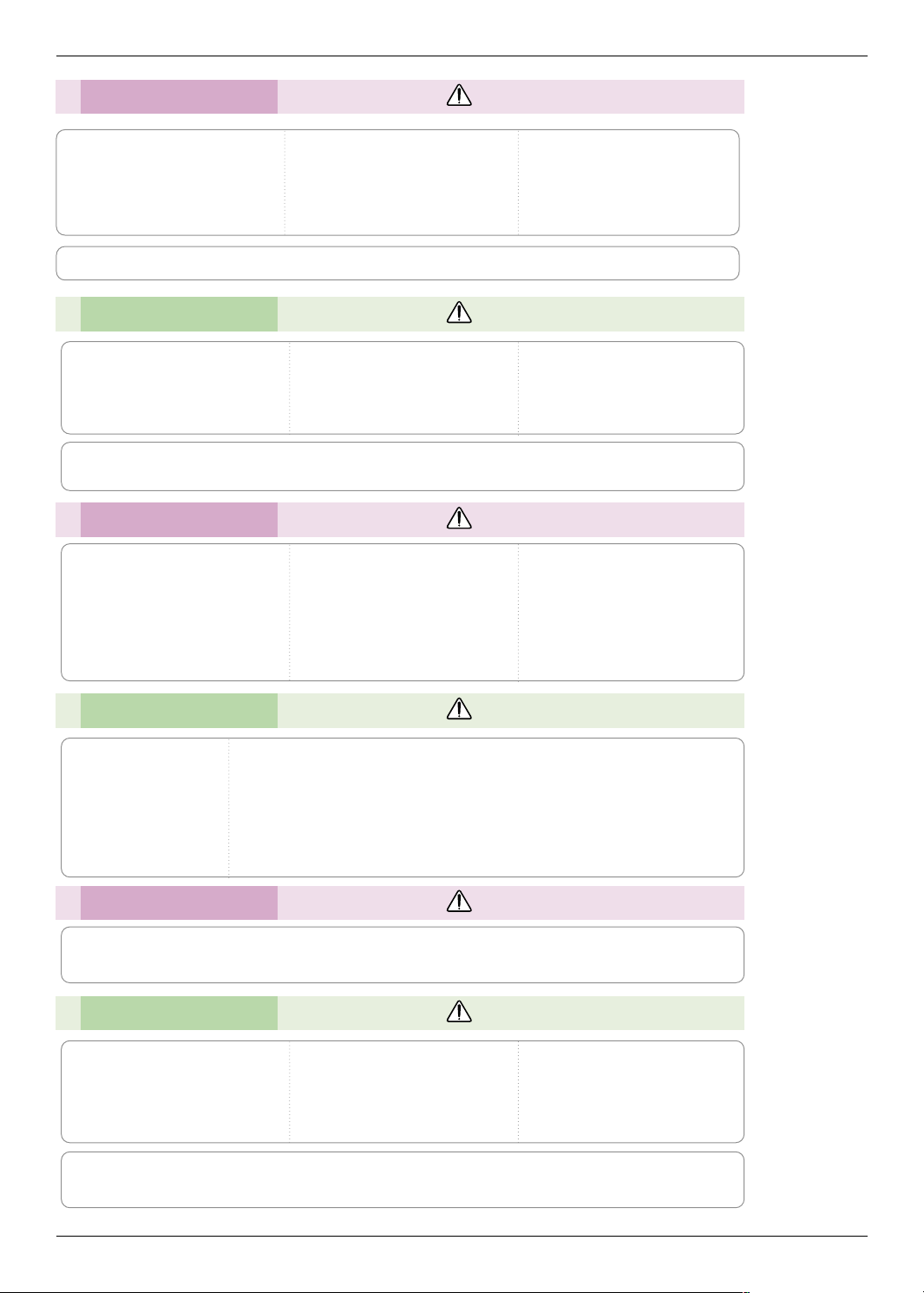
Safety Instructions
Using WARNING
Never touch the wall outlet when
there is leakage of gas, open the
windows and ventilate.
It can cause a fire or a burn by a
spark.
Do not drop the projector or allow
impact shock.
This may cause mechanical failure or
personal injury !
Don’t look at laser beam directly
as it can cause eye damage!
Always open the lens door or remove the lens cap when the projector lamp is on.
Using NOTES
Do not place heavy objects on
top of projector.
This may cause mechanical failure or
personal injury!
Do not use any sharp tools on the projector as this will damage the casing.
Take care not to impact the lens
particularly when moving the
projector.
Do not touch the lens of the projector. It is delicate and easily
damaged.
Cleaning WARNING
Do not use water while cleaning
the projector
This may cause damage to the
projector or an electric shock hazard.
In the unlikely event of smoke or
a strange smell from the projector,
switch it off , unplug it from the
wall outlet and contact your
dealer or service centre.
This may cause a fire or an electric
shock hazard or damage to the unit!
Use an air spray or soft cloth that
is moist with a neutral detergent
and water for removing dust or
stains on the projection lens.
Cleaning NOTES
Contact the Service
Center once a year to
clean the internal
parts of the projector.
Accumulated dust can
cause mechanical failure.
When cleaning the plastic parts such as projector case, unplug the power and
wipe it with a soft cloth. Do not use cleanser, spray water or wipe with a wet
cloth. Especially, never use cleanser (glass cleaner), automobile or industrial
shiner, abrasive or wax, benzene, alcohol etc., which can damage the
product. Use an air spray or soft cloth that is moist with a neutral detergent
and water for removing dust or stains on the projection lens.
It can cause fire, electric shock or product damage (deformation, corrosion and damage).
Others WARNING
Do not attempt to service the projector yourself. Contact your dealer or service centre.
This may cause damage to the projector and could give an electric Shock as well as invalidating the warranty !
Others NOTES
Be sure to unplug if the projector
is not to be used for a long peri-
Refer lamp servicing to qualified
service personnel.
od.
Accumulated dust may cause a fire
hazard or damage to the unit!
Only use the specified type of battery.
This could cause damage to the remote control.
Do not mix new batteries with old
batteries.
This may cause the batteries to overheat and leak.
6

Names of parts
Main Body
*
The projector is manufactured using high-precision technology. You may, however, see on the Projector
screen tiny black points and/or bright points (red, blue, or green). This can be a normal result of the
manufacturing process and does not always indicate a malfunction.
Focus ring
Zoom ring
Power button
Control panel
Names of parts
Foot adjusting button
Connecting Part
USB(SVC Only)
Rear remote
control sensor
RS-232C
DVI-D IN
Front remote control sensor
RGB IN
RGB OUT
Video
S-Video
AC IN
Kensington Security
System Connector
(Refer to page 14)
7
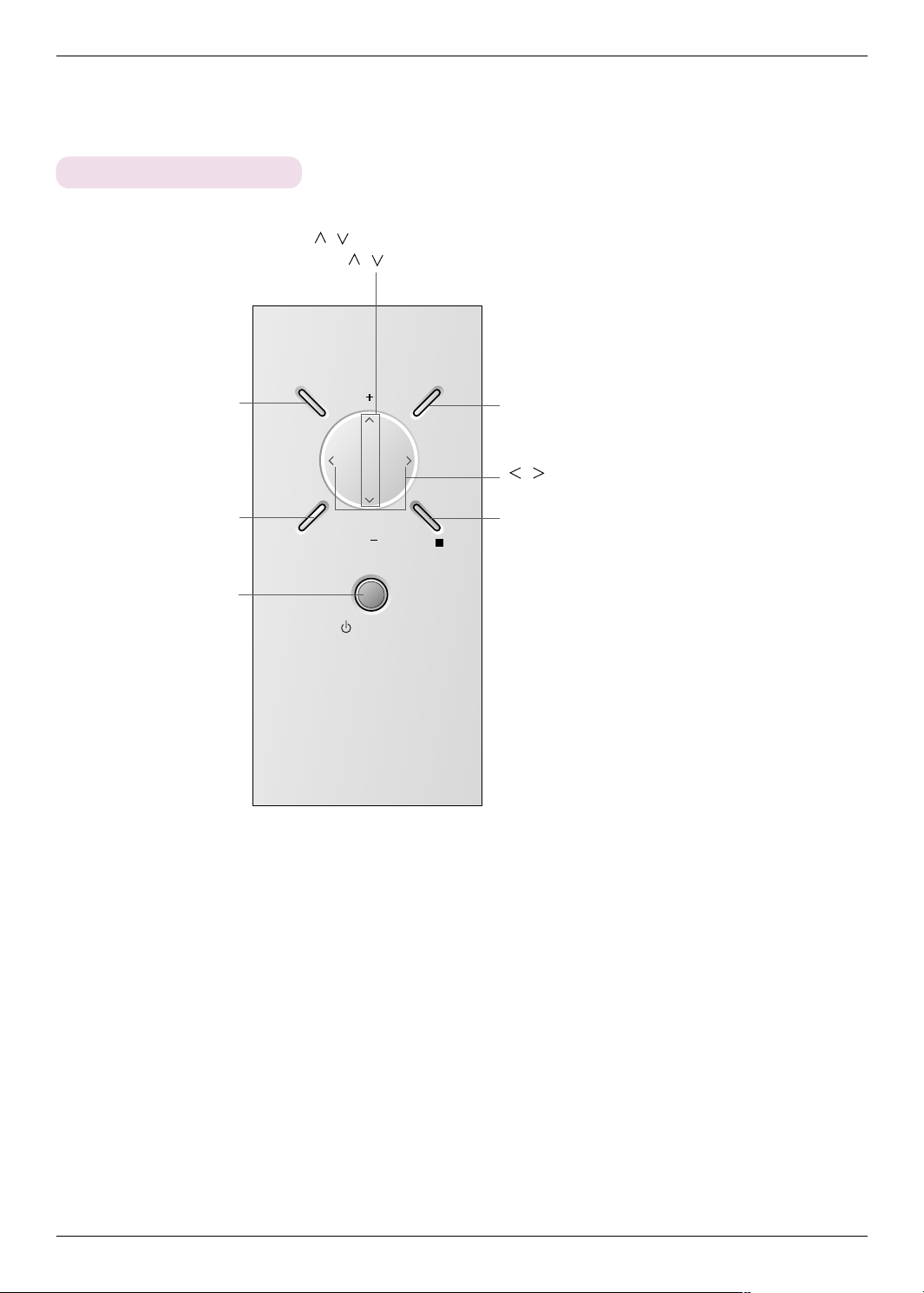
Names of parts
AUTO
SOURCE
POWER
MENU
KEYSTONE
OK
KEYSTONE
Control Panel
/ , KEYSTONE+/- Button
Press
/ buttons to enter into the KEYSTONE function and adjust it.
Selects or closes menus.
It automatically corrects the
position and the shaking of the
image at the RGB mode.
POWER Button
Turn ON/OFF the projector.
MENU Button
AUTO Button
SOURCE Button
Switches to RGB(Component), DVI,
Video, S-Video mode.
/ Button
Adjusts functions of menus.
A OK Button
Checks present mode and
saves the change of functions.
8

Remote Control
POWER
MENU
SOURCE
AUTO
BLANK ARC
STILL
OK
KEYSTONE
KEYSTONE
LASER
TIMER
POWER Button
Names of parts
AUTO Button (Refer to p.28)
BLANK Button (Refer to p.26)
TIMER Button (Refer to p.25)
* Produces a bright red laser pointer on the
screen for the purpose of indication.
(Don’t look at laser beam directly as it
can cause eye damage!)
MENU Button
F / GButton
Laser Button
SOURCE Button
KEYSTONE+/-, D / E Button
A OK Button
ARC Button (Refer to p.23)
STILL Button (Refer to p.27)
Installing Batteries
CAUTION
RISK OF EXPLOSION IF BATTERY IS REPLACED WITH AN INCORRECT TYPE.
DISPOSE OF USED BATTERIES ACCORDING TO THE INSTRUCTIONS.
• Open the battery compartment cover on the back of the remote control.
• Insert the specified type of batteries with correct polarity, match “+” with “+”, and
match “-” with “-”.
• Install two 1.5V AAA batteries. Don’t mix used batteries with new batteries.
9
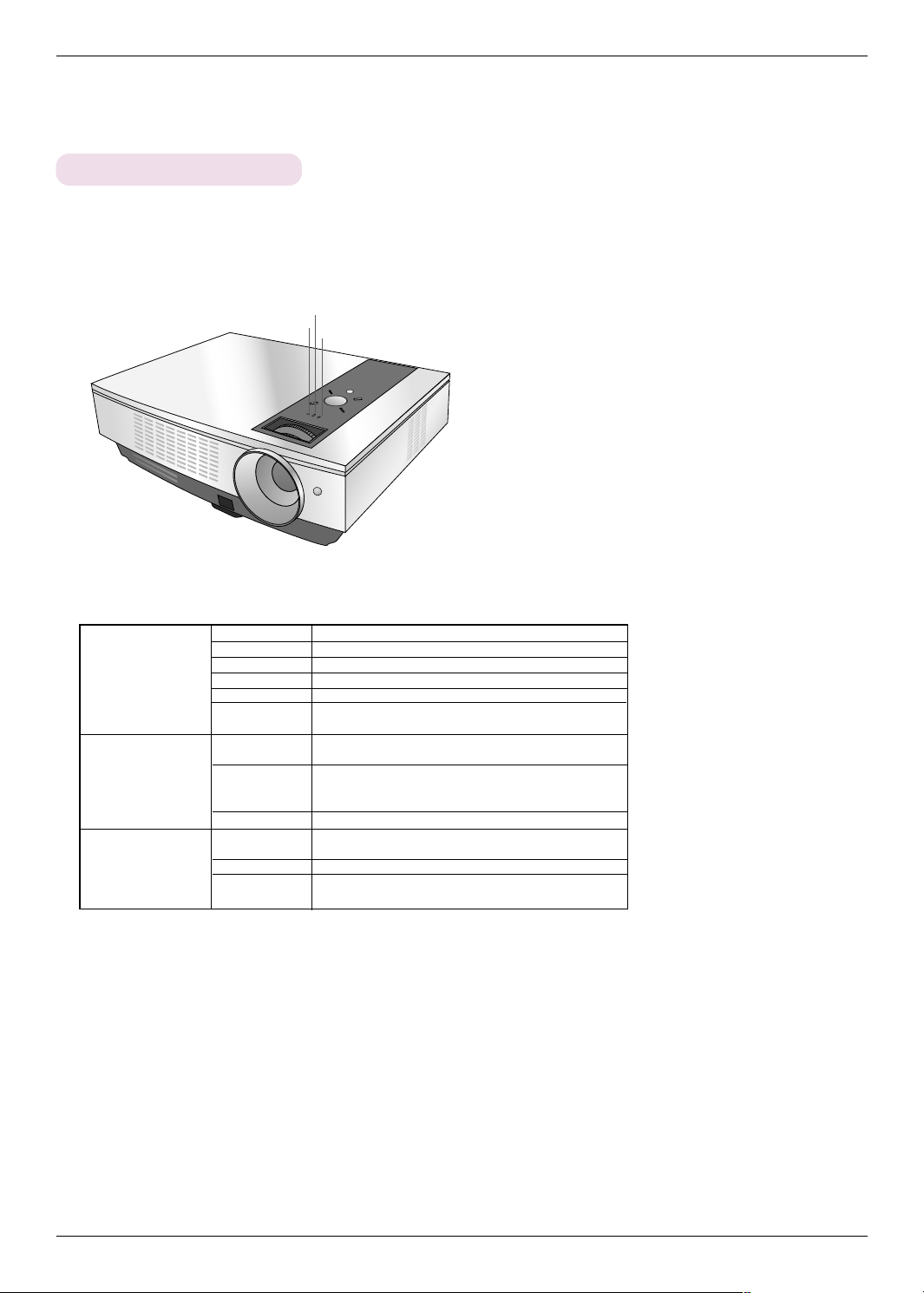
Names of parts
Projector Status Indicators
* Lamp indicator, operation indicator and temperature indicator at the top of the projector show the user the operating status
of the projector.
Operation Indicator
Lamp Indicator
Temperature Indicator
Operation Indicator
Lamp Indicator
Red
Green(flashing)
Green
Orange(flashing)
Off
Orange
Red
Red(flashing)
Green(flashing)
Orange
Red
Red (flashing)
Temperature Indicator
Standby.
Lamp is starting up.
Unit is in operation (Lamp is turned on)
Projector lamp is cooling (10 sec.)
Power off.
Standby-This mode cools the projector naturally for 4
minutes after it is turned off.
Projector lamp is reaching the end of its life and needs
to be replaced with a new lamp.
The projector is experiencing an error. Retry Power On
again later. If lamp indicator is red (flashing) again, contact the service center.
The lamp cover is open.
A high temperature state has been detected. Turn the
Projector off.
The Projector has turned off due to excessive heat.
Power has turned off due to problem with the internal
cooling fan. Contact your service center.
10

Accessories
POWER
MENU
SOURCE
AUTO
BLANK ARC
STILL
OK
KEYSTONE
KEYSTONE
LASER
TIMER
1.5V
1.5V
Names of parts
Remote Control
Power Cord
2 Batteries
Computer Cable
Owner’s manual
Lens cap and Strap
Optional Extras
* Contact your dealer to purchase these items.
* When applying a ceiling installer, use only the ceiling installer for projector.
* Contact your service personnel for replacing of lamp.
Projection Screen
Lamp
SCART to RCA jack
CD Owner’s manual
Ceiling installer for projector
S-Video Cable
RS-232C Cable
DVI-D Cable Component Cable
RCA to D-Sub Adapter
Video Cable
11
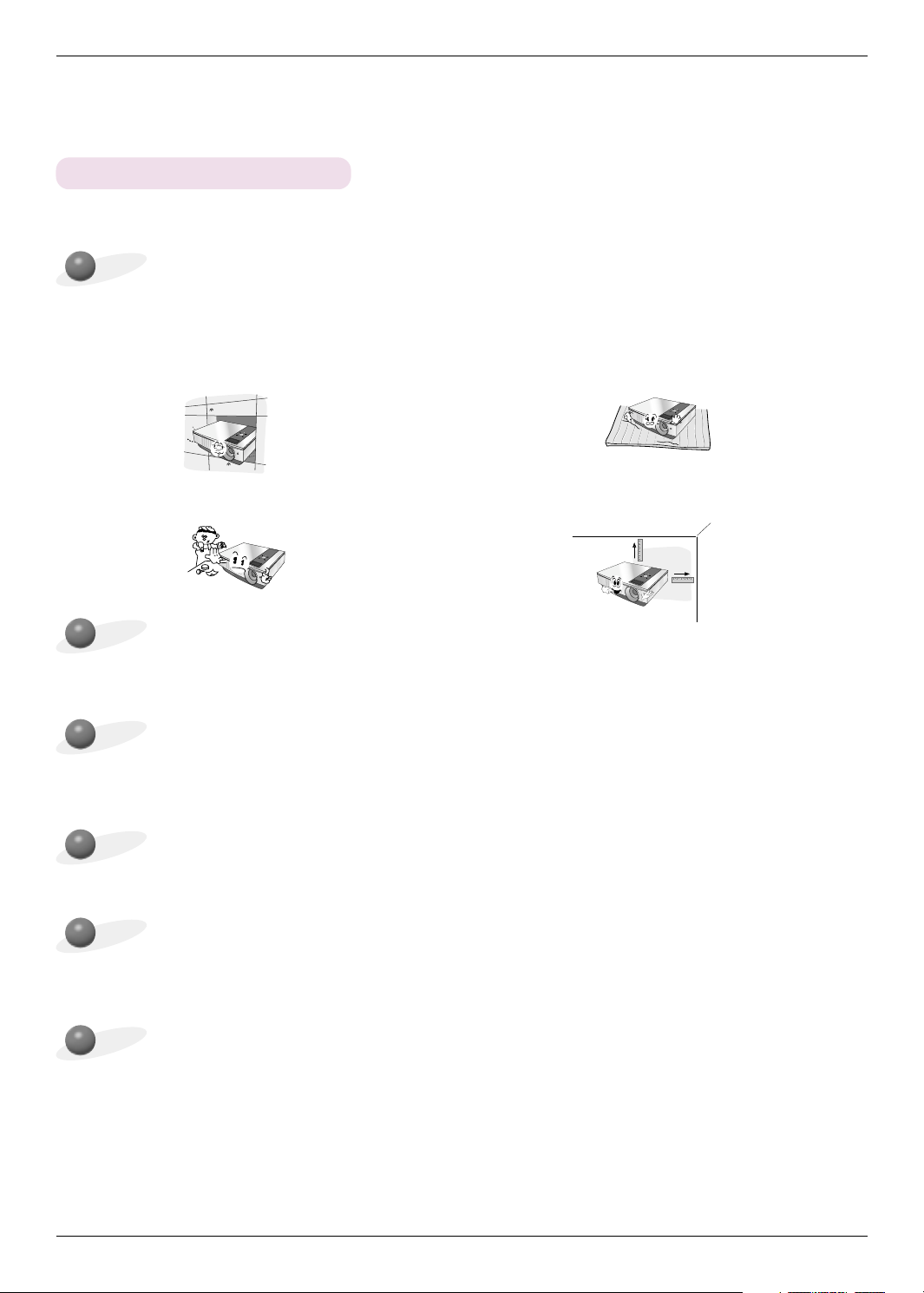
Installing and Composition
Installing and Composition
Installation Instructions
*
Don’t place the projector in the following conditions. It may cause malfunction or product damage.
Provide proper ventilation for this projector.
●
The projector is equipped with ventilation holes(intake)
on the bottom and ventilation holes(exhaust) on the front.
Do not block or place anything near these holes, or internal heat build-up may occur, causing picture degradation
or damage to the projector.
● Do not place the projector on a carpet, rug or other
similar surface. It may prevent a adequate ventilation of the projector bottom. This product should be
mounted to a wall or ceiling only.
● Never push projector or spill any kind of liquid into the
projector.
Place this projector in adequate temperature and humidity conditions.
●
Install this projector only in a location where adequate temperature and humidity is available. (refer p.39)
Don’t place the projector where it can be covered with dust.
●
This may cause overheating of the projector.
Do not obstruct the slots and openings of the projector. This may cause overheating and create a fire
hazard.
The projector is manufactured using high-precision technology. You may, however, see tiny black points
and/or bright points (red, blue, or green) that continuously appear on the projector Screen. This is a normal result of the manufacturing process and does not indicate a malfunction.
● Leave an adequate distance(30cm/12 inches or
more) around the projector.
To display DTV programs, it is necessary to purchase a DTV receiver (Set-top Box) and connect it to the
projector.
12
