LG DVX9900H User Manual
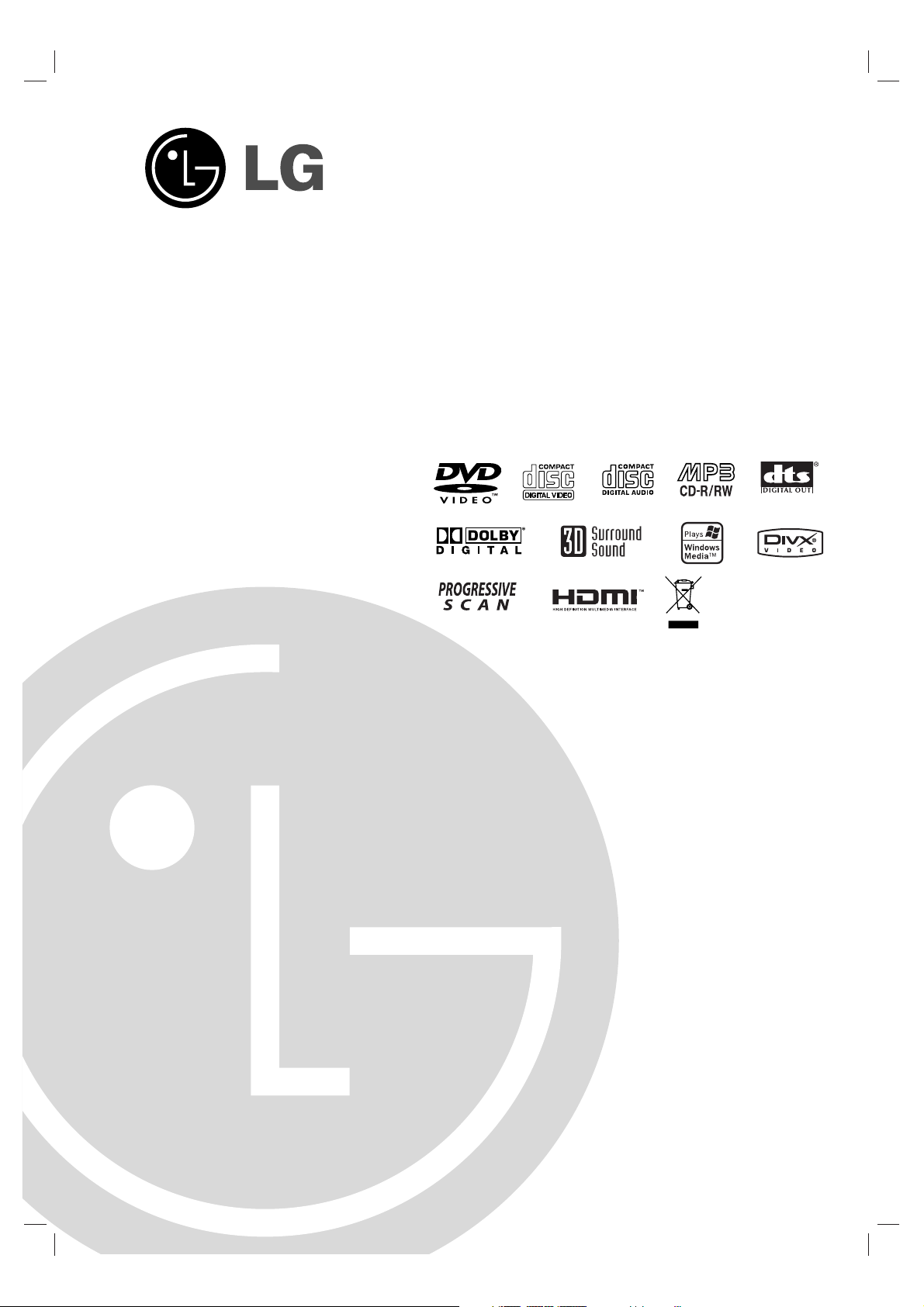
DVD PLAYER
OWNER’S MANUAL
MODEL : DVX9900H
Before connecting, operating or adjusting this product,
please read this instruction booklet carefully and completely.
DV9973CE3H_HA4ULL_ENG
FOR THE GUARANTEE TERMS & CONDITIONS,
PLEASE REFER TO BACK COVER OF THIS MANUAL.
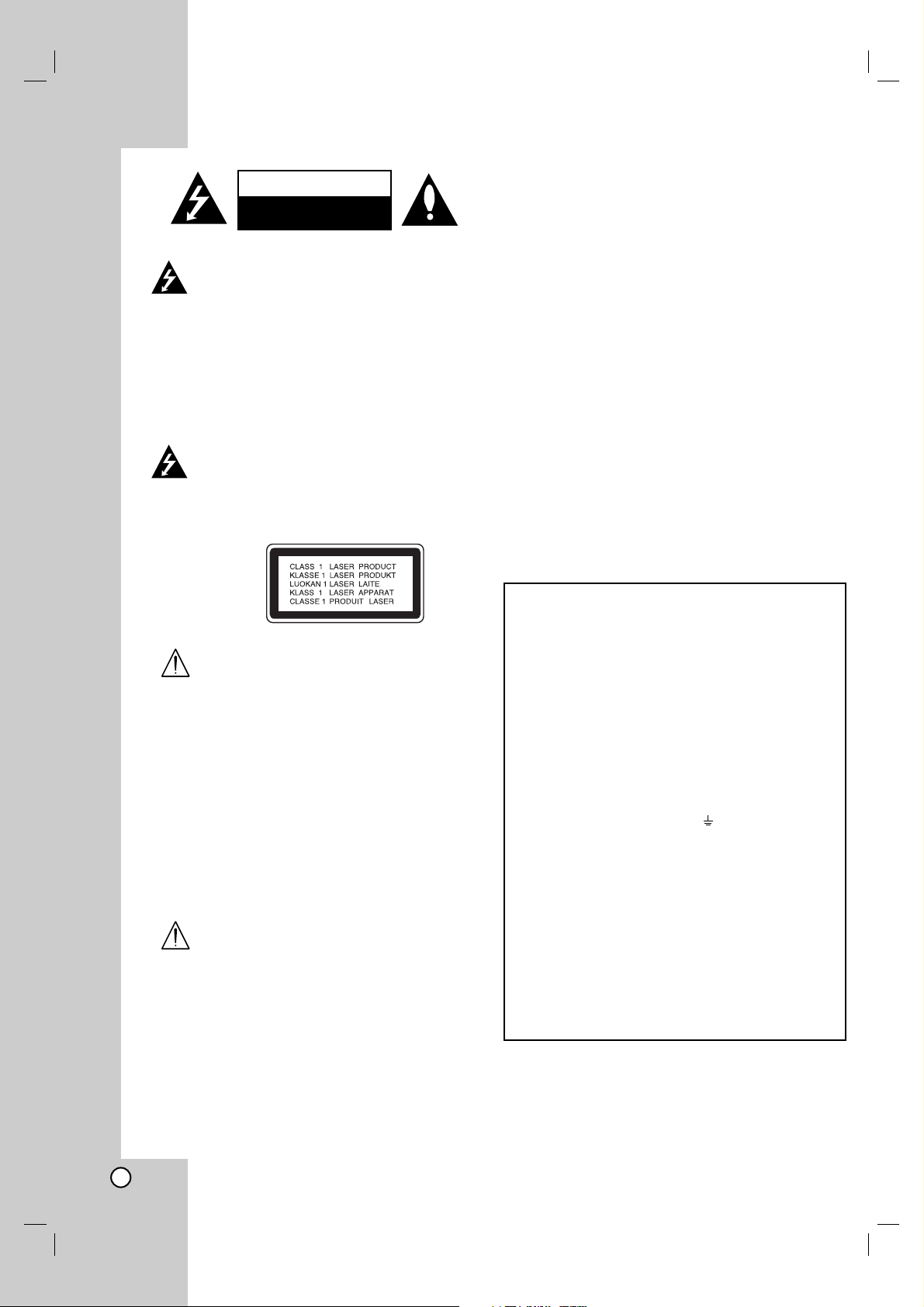
2
CAUTION: THESE SERVICING
INSTRUCTIONS ARE FOR USE BY
QUALIFIED SERVICE PERSONNEL ONLY.
TO REDUCE THE RISK OF ELECTRIC
SHOCK DO NOT PERFORM ANY
SERVICING OTHER THAN THAT
CONTAINED IN THE OPERATING
INSTRUCTIONS UNLESS YOU ARE
QUALIFIED TO DO SO.
Caution: The apparatus should not be
exposed to water (dripping or splashing)
and no objects filled with liquids, such
as vases, should be placed on the
apparatus.
CAUTION: This product employs a Laser
System.
To ensure proper use of this product,
please read this owner’s manual
carefully and retain for future reference.
Should the unit require maintenance,
contact an authorized service center.
Use of controls, adjustments, or the
performance of procedures other than
those specified herein may result in
hazardous radiation exposure.
To prevent direct exposure to laser
beam, do not try to open the enclosure.
Visible laser radiation when open. DO
NOT STARE INTO BEAM.
WARNING: Do not install this equipment
in a confined space such as a bookcase
or similar unit.
CAUTION concerning the Power Cord
Most appliances recommend they be placed upon
a dedicated circuit;
That is, a single outlet circuit which powers only that
appliance and has no additional outlets or branch
circuits. Check the specification page of this owner's
manual to be certain.
Do not overload wall outlets. Overloaded wall outlets,
loose or damaged wall outlets, extension cords,
frayed power cords, or damaged or cracked wire
insulation are dangerous. Any of these conditions
could result in electric shock or fire. Periodically
examine the cord of your appliance, and if its
appearance indicates damage or deterioration, unplug
it, discontinue use of the appliance, and have the cord
replaced with an exact replacement part by an
authorized servicer.
Protect the power cord from physical or mechanical
abuse, such as being twisted, kinked, pinched, closed
in a door, or walked upon. Pay particular attention to
plugs, wall outlets, and the point where the cord exits
the appliance.
CAUTION
RISK OF ELECTRIC SHOCK
DO NOT OPEN
POWER: This unit operates on a mains supply of 110-240V,
50/60Hz.
WIRING: This unit is supplied with a BSI 1363 approved 13
amp mains plug, fused at 5 amp. When replacing the fuse
always use a 5 amp BS 1362, BSI or ASTA approved type.
Never use this plug with the fuse cover omitted. To obtain a
replacement fuse cover contact your dealer. If the type of
plug supplied is not suitable for the mains sockets in your
home, then the plug should be removed and a suitable type
fitted. Please refer to the wiring instructions below:
WARNING: A mains plug removed from the mains lead of
this DVD player must be destroyed. A mains plug with bared
wires is hazardous if inserted in a mains socket.
Do not connect either wire to the earth pin, marked with the
letter E or with the earth symbol or coloured green or
green and yellow.
If any other plug is fitted, use a 5 amp fuse, either in the
plug, or at the distribution board.
IMPORTANT: The wires in this mains lead are coloured in
accordance with the following codes:
- BLUE: NEUTRAL, BROWN: LIVE - As the colours of the
wires in the mains lead of this DVD player may not
correspond with the coloured marking identifying the
terminals in your plug, proceed as follows: The wire which is
coloured blue must be connected to the terminal which is
marked with the letter N or coloured black. The wire which
is coloured brown must be connected to the terminal which
is marked with the letter L or coloured red.
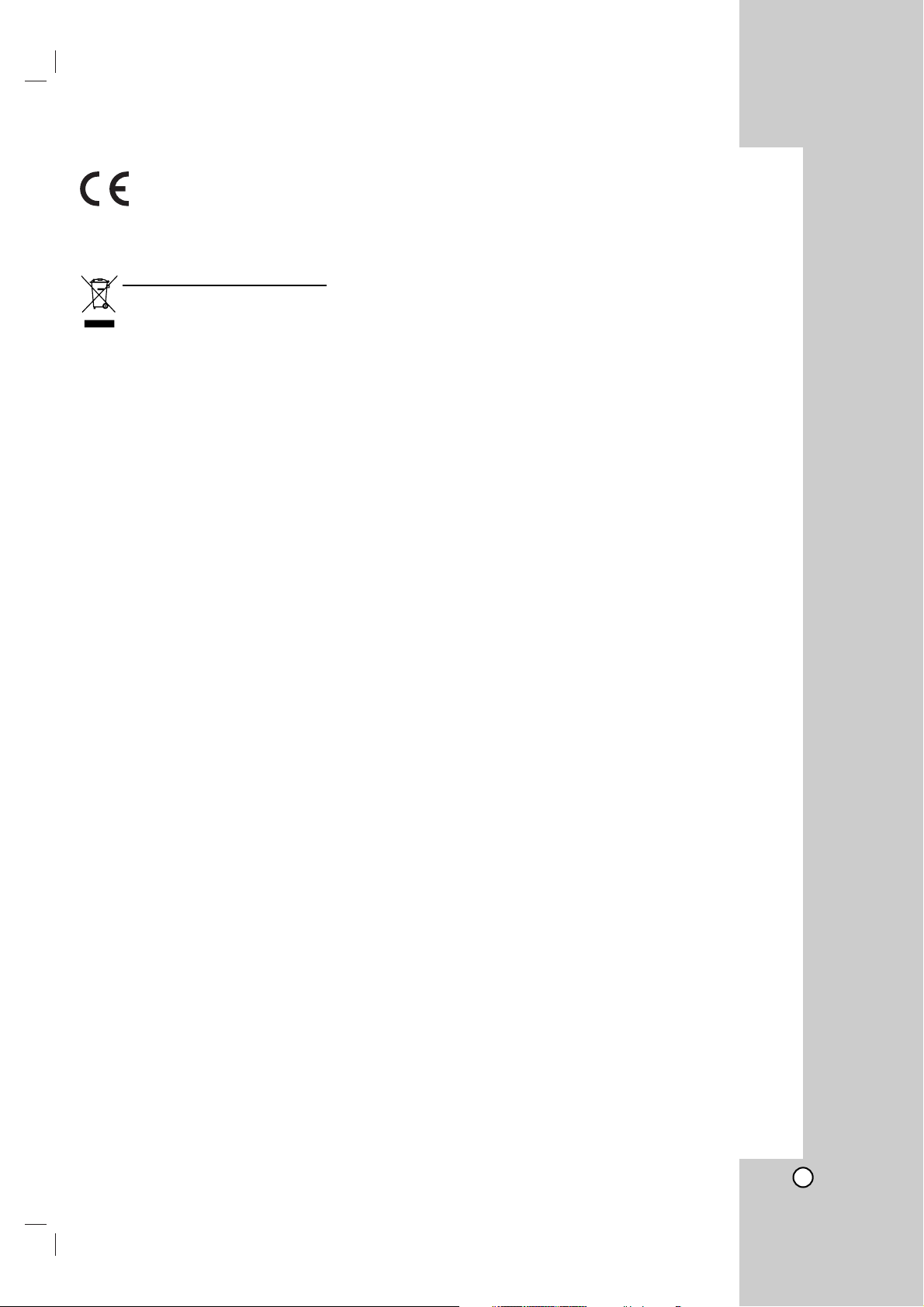
3
This product is manufactured to comply
with the radio interference requirements
of EEC DIRECTIVE 89/336/EEC, 93/68/EEC
and 73/23/EEC.
Disposal of your old appliance
1. When this crossed-out wheeled bin symbol
is attached to a product it means the product
is covered by the European Directive
2002/96/EC.
2. All electrical and electronic products should
be disposed of separately from the municipal
waste stream via designated collection
facilities appointed by the government or the
local authorities.
3. The correct disposal of your old appliance
will help prevent potential negative
consequences for the environment and
human health.
4. For more detailed information about disposal
of your old appliance, please contact your
city office, waste disposal service or the
shop where you purchased the product.
SERIAL NUMBER:
You can find the serial number on the back of the unit.
This number is unique to this unit and not available to
others. You should record requested information here
and retain this guide as a permanent record of your
purchase.
Model No. ______________________________
Serial No. ______________________________
Date of Purchase_________________________
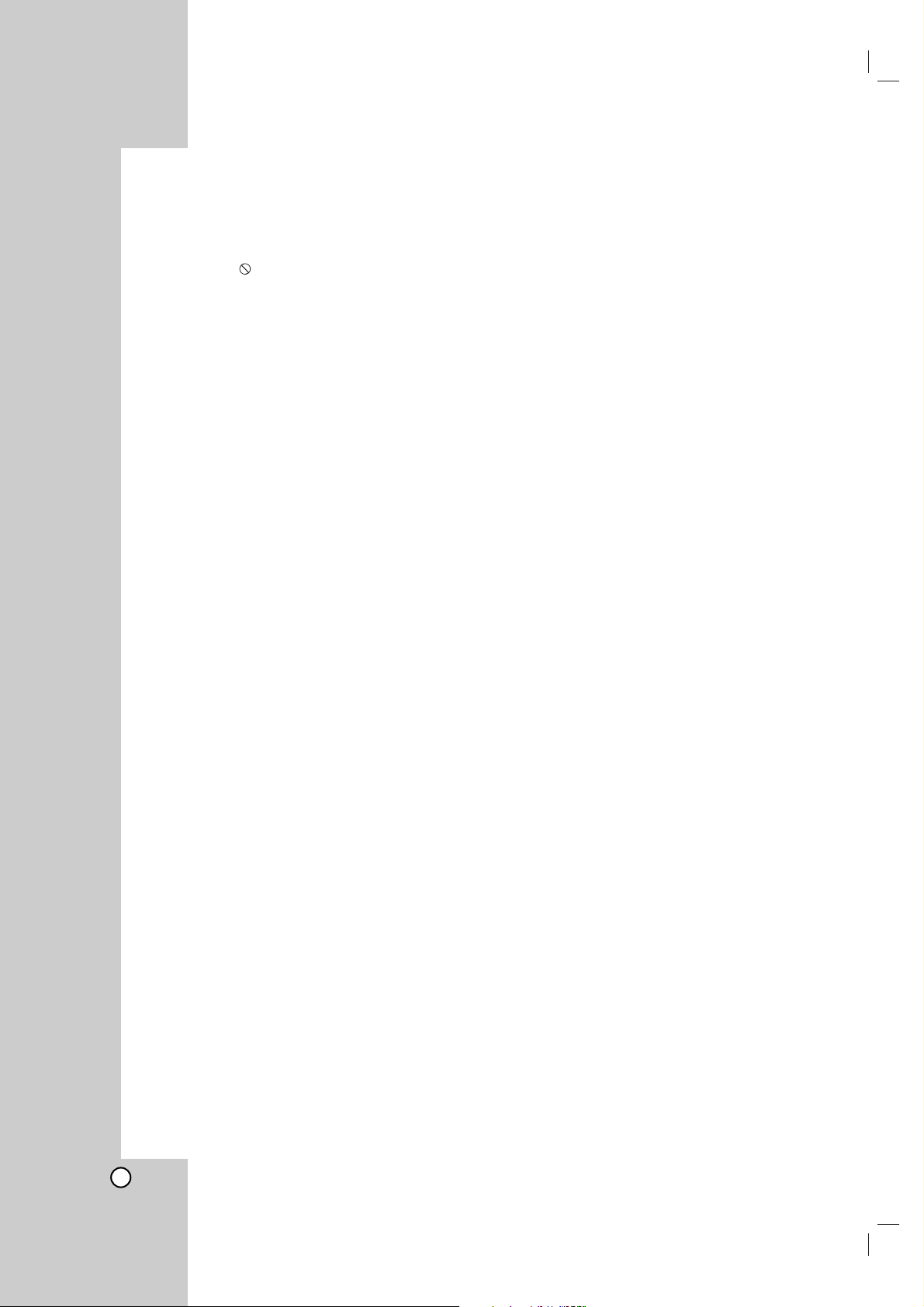
4
Contents
Introduction . . . . . . . . . . . . . . . . . . .5
Symbol used in this Manual . . . . . . . . . . . . . .5
About the Symbol Display . . . . . . . . . . . .5
Notes on Discs . . . . . . . . . . . . . . . . . . . . . . . .5
Handling Discs . . . . . . . . . . . . . . . . . . . . . .5
Storing Discs . . . . . . . . . . . . . . . . . . . . . . . .5
Cleaning Discs . . . . . . . . . . . . . . . . . . . . . .5
Types of Playable Discs . . . . . . . . . . . . . . . . .6
Regional code . . . . . . . . . . . . . . . . . . . . . . . .6
Disc-related terms . . . . . . . . . . . . . . . . . . . . .7
Front Panel . . . . . . . . . . . . . . . . . . . . . . . . . . .8
Remote Control . . . . . . . . . . . . . . . . . . . . . . . .9
Remote Control Operation . . . . . . . . . . . . . .9
Remote Control Battery Installation . . . . . . .9
Installation and Setup . . . . . . . . . .10
Setting up the Player . . . . . . . . . . . . . . . . . .10
DVD Player Connections . . . . . . . . . . . . . . .10
Video and Audio Connections to Your TV . .10
HDMI connection . . . . . . . . . . . . . . . . . . . .11
Audio Connection to Optional Equipment . .12
On-Screen Display . . . . . . . . . . . . . . . . . . . .13
Playback Status/Restrictions . . . . . . . . . . .13
Initial Settings . . . . . . . . . . . . . . . . . . . . . . . .14
General Operation . . . . . . . . . . . . . . . . . . .14
LANGUAGE . . . . . . . . . . . . . . . . . . . . . . .14
• Menu Language . . . . . . . . . . . . . . . . . . .14
• Disc Audio / Subtitle / Menu . . . . . . . . . .14
DISPLAY . . . . . . . . . . . . . . . . . . . . . . . . . .15
• TV Aspect . . . . . . . . . . . . . . . . . . . . . . .15
• Display Mode . . . . . . . . . . . . . . . . . . . . .15
• TV Output Select . . . . . . . . . . . . . . . . . . .15
AUDIO . . . . . . . . . . . . . . . . . . . . . . . . . . .15
• Dolby Digital / DTS / MPEG . . . . . . . . . . .15
• Sample Freq. (Frequency) . . . . . . . . . . . .15
• Dynamic Range Control (DRC) . . . . . . .15
• Vocal . . . . . . . . . . . . . . . . . . . . . . . . . . . .15
OTHERS . . . . . . . . . . . . . . . . . . . . . . . . . .16
• PBC . . . . . . . . . . . . . . . . . . . . . . . . . . . .16
• Auto Play . . . . . . . . . . . . . . . . . . . . . . . .16
• B.L.E. (Black Level Expansion) . . . . . . . .16
• DivX(R) VOD . . . . . . . . . . . . . . . . . . . . . .16
LOCK (Parental Control) . . . . . . . . . . . . . .17
• Rating . . . . . . . . . . . . . . . . . . . . . . . . . .17
• Password (Security Code) . . . . . . . . . . . .17
• Area Code . . . . . . . . . . . . . . . . . . . . . . .17
Operation . . . . . . . . . . . . . . . . . . . .18
Playing a DVD or Video CD . . . . . . . . . . . . .18
Playback Setup . . . . . . . . . . . . . . . . . . .18
General Features . . . . . . . . . . . . . . . . . . . . .18
Moving to another TITLE . . . . . . . . . . . . . .18
Moving to another CHAPTER/TRACK . . . .18
Search . . . . . . . . . . . . . . . . . . . . . . . . . . . .18
Changing the Audio Channel . . . . . . . . . .18
Still Picture and Frame-by-Frame Playback
. . .19
Slow Motion . . . . . . . . . . . . . . . . . . . . . . . .19
Random . . . . . . . . . . . . . . . . . . . . . . . . . . .19
Repeat A-B . . . . . . . . . . . . . . . . . . . . . . . .19
Repeat . . . . . . . . . . . . . . . . . . . . . . . . . . . .19
3D Surround . . . . . . . . . . . . . . . . . . . . . .19
Time Search . . . . . . . . . . . . . . . . . . . . . . . .19
Zoom . . . . . . . . . . . . . . . . . . . . . . . . . . .20
Marker Search . . . . . . . . . . . . . . . . . . .20
Special DVD Features . . . . . . . . . . . . . . . . .20
Checking the contents of DVD discs: Menus
.20
Title Menu . . . . . . . . . . . . . . . . . . . . . . . .20
Disc Menu . . . . . . . . . . . . . . . . . . . . . . . .20
Camera Angle . . . . . . . . . . . . . . . . . . . . .20
Changing the Audio Language . . . . . . . . . .20
Subtitles . . . . . . . . . . . . . . . . . . . . . . . . .20
Playing an Audio CD or MP3/WMA Disc . . .21
Audio CD and MP3 / WMA Disc Features . .22
Pause . . . . . . . . . . . . . . . . . . . . . . . . . . . .22
Moving to another Track . . . . . . . . . . . . . .22
Repeat Track/All/Off . . . . . . . . . . . . . . . . .22
Search . . . . . . . . . . . . . . . . . . . . . . . . . . .22
Random . . . . . . . . . . . . . . . . . . . . . . . . . .22
Repeat A-B . . . . . . . . . . . . . . . . . . . . . . . .22
3D Surround . . . . . . . . . . . . . . . . . . . . . . .22
Programmed Playback . . . . . . . . . . . . . . . .23
Repeat Programmed Tracks . . . . . . . . . . .23
Erasing a Track from Program List . . . . . .23
Erasing the Complete Program List . . . . . .23
Viewing a JPEG Disc . . . . . . . . . . . . . . . . . .24
Slide Show . . . . . . . . . . . . . . . . . . . . . . . .24
Still Picture . . . . . . . . . . . . . . . . . . . . . . . . .24
Moving to another File . . . . . . . . . . . . . . . .24
Zoom . . . . . . . . . . . . . . . . . . . . . . . . . . . . .24
To rotate picture . . . . . . . . . . . . . . . . . . . . .24
To listen to MP3/WMA music watching
picture . . . . . . . . . . . . . . . . . . . . . . . . . . . .24
Maintenance and Service . . . . . . . . . . . . . . .25
Playing a DivX Movie Disc . . . . . . . . . . . . . .26
Additional Features . . . . . . . . . . . . . . . . . . .27
Last Scene Memory . . . . . . . . . . . . . . . . . .27
Screen Saver . . . . . . . . . . . . . . . . . . . . . . .27
System Select . . . . . . . . . . . . . . . . . . . . . . . .
27
Video Mode Setting . . . . . . . . . . . . . . . . . . . .
27
Controlling other TVs with the remote control
. . .
27
Reference . . . . . . . . . . . . . . . . . . . .28
Language Codes . . . . . . . . . . . . . . . . . . . . . . .28
Area Codes . . . . . . . . . . . . . . . . . . . . . . . . . . .28
Troubleshooting . . . . . . . . . . . . . . . . . . . . . . .29
Specifications . . . . . . . . . . . . . . . . . . . . . . . . .30
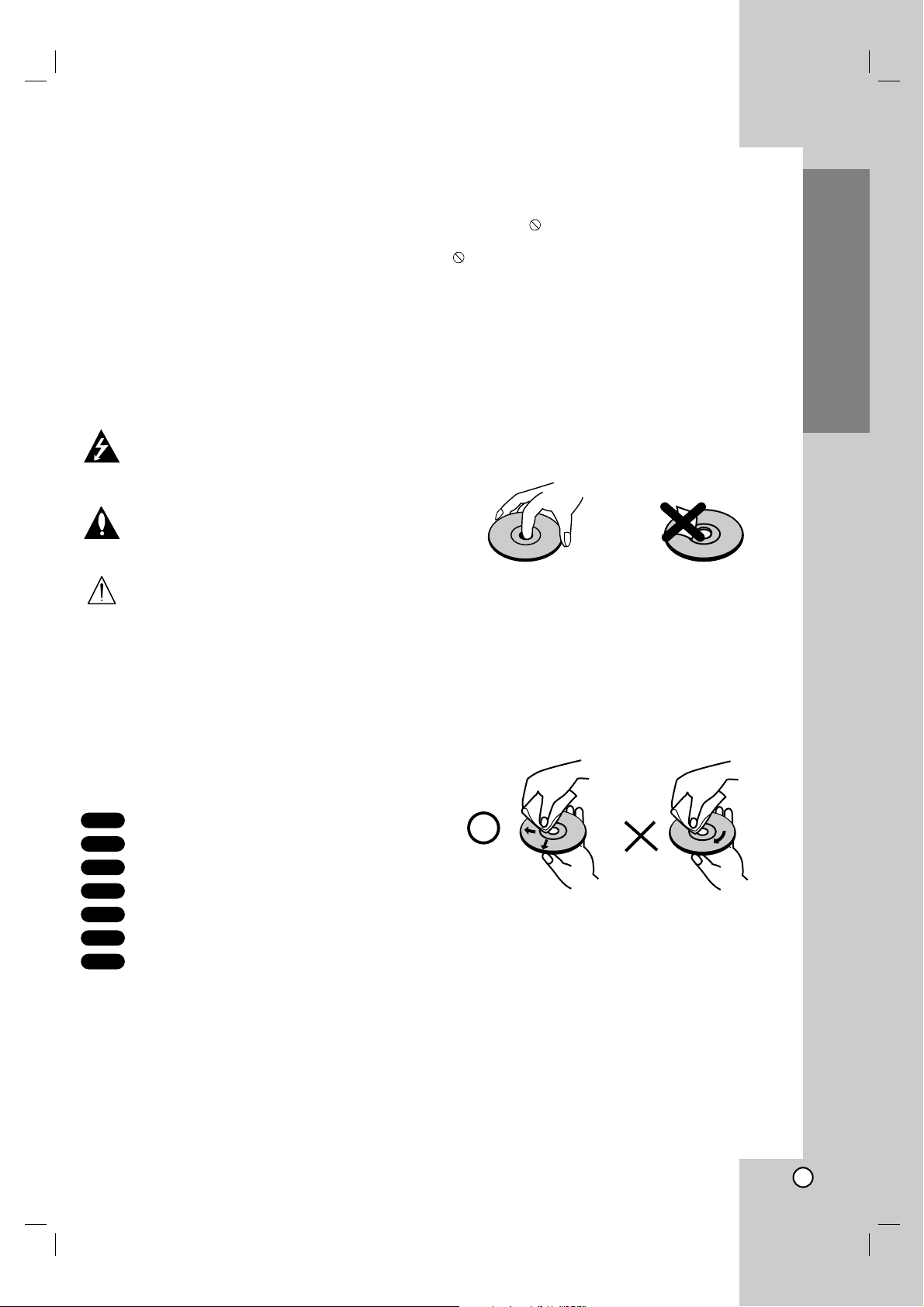
5
Introduction
To ensure proper use of this product, please read this
owner’s manual carefully and retain for future
reference.
This manual provides information on the operation
and maintenance of your DVD player. Should the unit
require service, contact an authorized service location.
Symbol Used in this Manual
The lightning flash symbol alerts you to the
presence of dangerous voltage within the
product enclosure that may constitute a risk of
electric shock.
The exclamation point alerts you to the
presence of important operating and
maintenance / servicing instructions.
Indicates hazards likely to cause harm to the
unit itself or other material damage.
Note:
Indicates special notes and operating features.
Tip:
Indicates tips and hints for making the task easier.
A section whose title has one of the following symbols
is applicable only to the disc represented by the
symbol.
DVD and finalized DVD±R/RW
Video CDs
Audio CDs
MP3 Discs
WMA Discs
JPEG Discs
DivX Discs
About the Symbol Display
“ ” may appear on your TV display during
operation and indicates that the function explained in
this owner’s manual is not available on that specific
DVD video disc.
Notes on Discs
Handling Discs
Do not touch the playback side of the disc. Hold the
disc by the edges so that fingerprints do not get on
the surface. Never stick paper or tape on the disc.
Storing Discs
After playing, store the disc in its case. Do not expose
the disc to direct sunlight or sources of heat and never
leave it in a parked car exposed to direct sunlight.
Cleaning Discs
Fingerprints and dust on the disc can cause poor
picture quality and sound distortion. Before playing,
clean the disc with a clean cloth. Wipe the disc from
the center out.
Do not use strong solvents such as alcohol, benzine,
thinner, commercially available cleaners, or anti-static
spray intended for older vinyl records.
DivX
JPEG
WMA
MP3
CD
VCD
DVD
Introduction
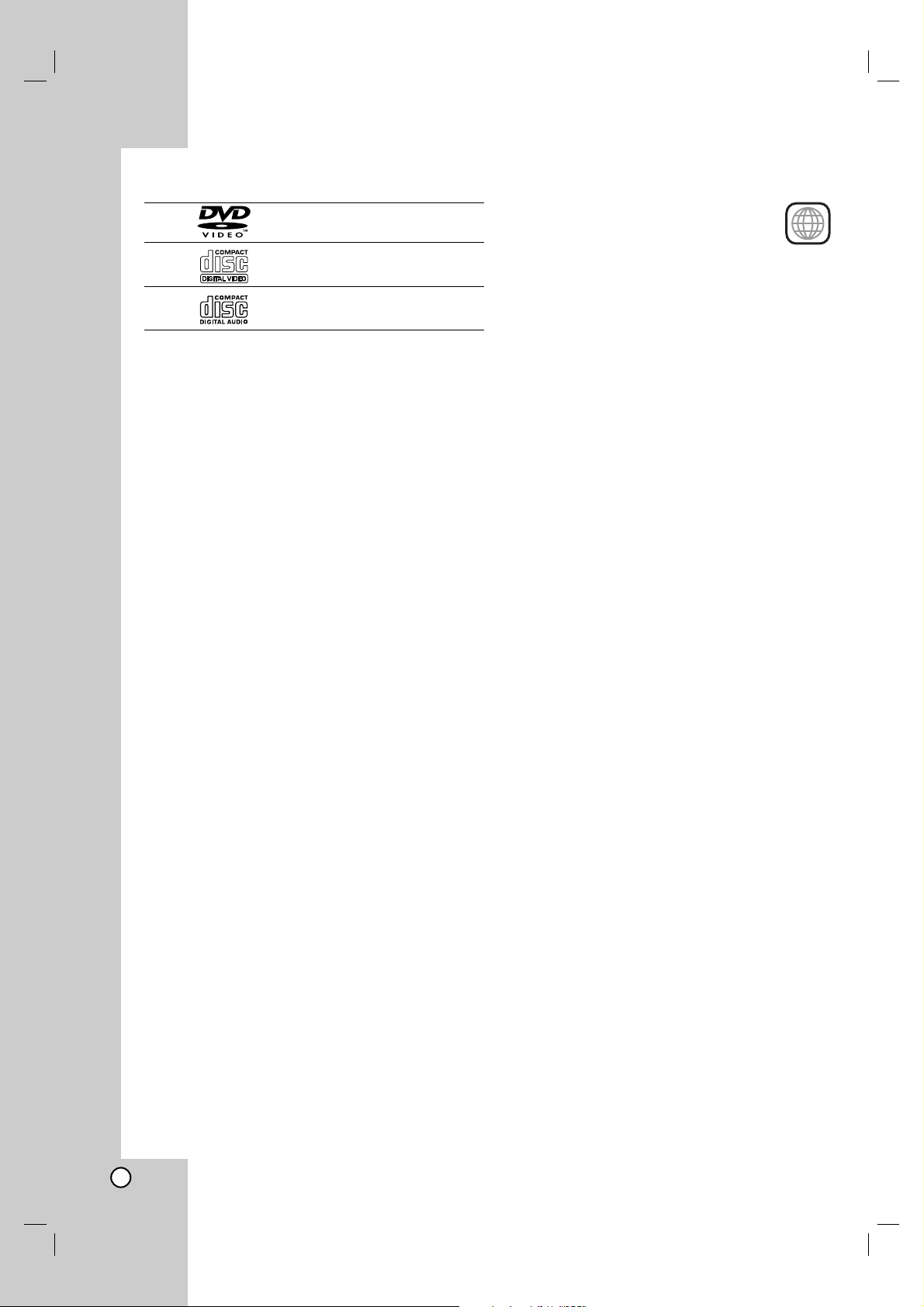
6
Types of Playable Discs
DVD
(8 cm / 12 cm disc)
Video CD (VCD)
(8 cm / 12 cm disc)
Audio CD
(8 cm / 12 cm disc)
In addition, this unit plays DivX file, DVD -R, DVD +R,
DVD -RW, DVD +RW, SVCD, and CD-R / CD-RW that
contains audio titles, MP3, WMA, and/or JPEG files.
Notes:
• Depending on the conditions of the recording
equipment or the CD-R/RW (or DVD -R, DVD +R,
DVD -RW, DVD +RW) disc itself, some CD-R/RW
(or DVD -R, DVD +R, DVD -RW, DVD +RW) discs
cannot be played on the unit.
• Do not attach any seal or label to either side (the
labeled side or the recorded side) of a disc.
• Do not use irregularly shaped CDs (e.g., heartshaped or octagonal) since they may result in
malfunctions.
Notes on DVDs and Video CDs
Some playback operations of DVDs and Video CDs
may be intentionally programmed by software
manufacturers. This unit plays DVDs and Video CDs
according to disc content designed by the software
manufacturer, therefore some playback features may
not be available or other functions may be added.
Manufactured under license from Dolby
Laboratories. “Dolby”, “Pro Logic”, and the
double-D symbol are trademarks of Dolby
Laboratories.
DTS and DTS Digital Out are trademarks of
Digital Theater Systems, Inc.
Regional code
This DVD player is designed and
manufactured for playback of region “2”
encoded DVD software. This unit can
play only DVD discs labelled “2” or “ALL”.
Notes on Regional Codes
• Most DVD discs have a globe with one or more
numbers in it clearly visible on the cover. This
number must match your DVD player’s regional
code or the disc cannot play.
• If you try to play a DVD with a different region code
from your player, the message “Check Regional
Code” appears on the TV screen.
Notes on Copyrights:
It is forbidden by law to copy, broadcast, show,
broadcast via cable, play in public, or rent copyrighted
material without permission. This product features the
copy protection function developed by Macrovision.
Copy protection signals are recorded on some discs.
When recording and playing the pictures of these
discs picture noise will appear. This product
incorporates copyright protection technology that is
protected by method claims of certain U.S. patents
and other intellectual property rights owned by
Macrovision Corporation and other rights owners. Use
of this copyright protection technology must be
authorized by Macrovision Corporation, and is
intended for home and other limited viewing uses only
unless otherwise authorized by Macrovision
Corporation. Reverse engineering or disassembly is
prohibited.
CONSUMERS SHOULD NOTE THAT NOT ALL HIGH
DEFINITION TELEVISION SETS ARE FULLY
COMPATIBLE WITH THIS PRODUCT AND MAY
CAUSE ARTEFACTS TO BE DISPLAYED IN THE
PICTURE. IN CASE OF 525 OR 625 PROGRESSIVE
SCAN PICTURE PROBLEMS, IT IS RECOMMENDED
THAT THE USER SWITCH THE CONNECTION TO
THE ‘STANDARD DEFINITION’ OUTPUT. IF THERE
ARE QUESTIONS REGARDING OUR TV SET
COMPATIBILITY WITH THIS MODEL 525p AND 625p
DVD PLAYER, PLEASE CONTACT OUR CUSTOMER
SERVICE CENTER.
2
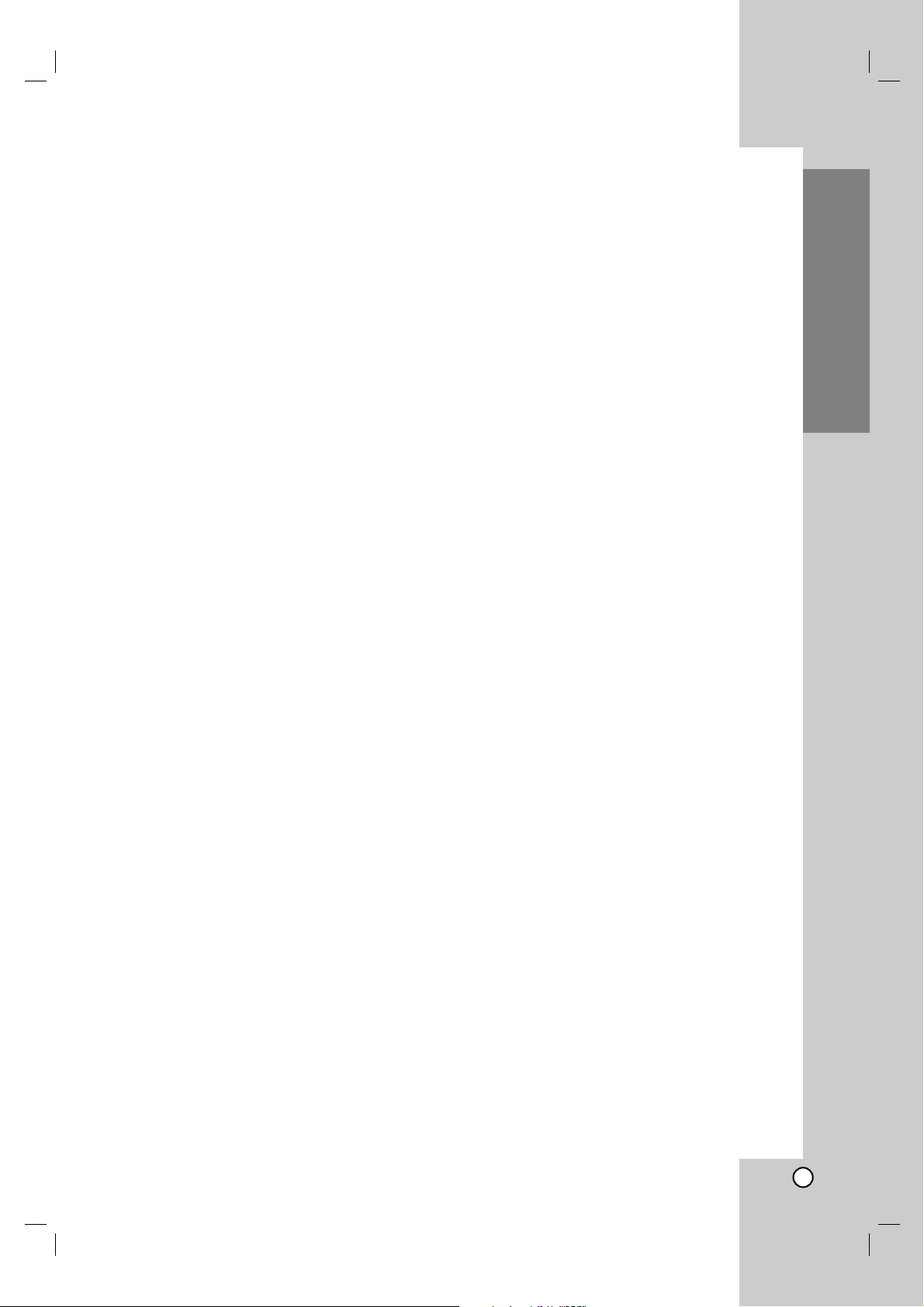
7
Introduction
Disc-related terms
DVD ±R / DVD ±RW
DVD -R and DVD +R are two different standards for
recordable DVD drives and discs. This format allows
information to be recorded onto the DVD disc only
once. DVD +RW and DVD -RW are two standards for
re-writable media, meaning the DVD content can be
erased and re-recorded.
VCD (Video CD)
A VCD holds up to 74 minutes (650 MB disc) or 80
minutes (700 MB disc) of MPEG-1 full-motion video
along with quality stereo sound.
MPEG
MPEG is an international standard for video and audio
compression. MPEG-1 is used in encoding video for
VCD and provides for multichannel surround sound
coding such as PCM, Dolby Digital, DTS and MPEG
audio.
MP3
MP3 is a popular compression format used for digital
audio files that yields very high near-CD quality.
WMA
Windows media audio file. A type of coding / decoding
developed by Microsoft Corp.
JPEG
Joint Pictures Expert Group. JPEG is a compressed
file format that allows you to save images with no limit
on the number of colours.
DivX
DivX is the name of a revolutionary new video codec
which is based on the new MPEG-4 compression
standard for video.You will be able to play DivX
movies using this DVD player.
PBC: Playback Control (Video CD only)
Playback control is available for Video CD (VCD)
version 2.0 disc formats. PBC allows you to interact
with the system via menus, search functions, or other
typical computer-like operations. Moreover, still
pictures of high resolution can be played if they are
included in the disc. Video CDs not equipped with
PBC (Version 1.1) operate in the same way as audio
CDs.
Title (DVD video discs only)
A title is generally a distinct section of a DVD disc. For
example the main feature could be title 1, a
documentary describing how the film was made could
be title 2, and cast interviews could be title 3. Each
title is assigned a reference number enabling you to
locate it easily.
Chapter (DVD video discs only)
A chapter is a segment of a title such as a scene in a
film or one interview in a series. Each chapter is
assigned a chapter number, enabling you to locate the
chapter you want. Depending on the disc, chapters
may not be recorded.
Scene (VCD)
On a video CD with PBC (playback control) functions,
moving pictures and still pictures are divided into
sections called “scenes”. Each scene is displayed in
the menu screen and assigned a scene number,
enabling you to locate the scene you want. A scene is
composed of one or several tracks.
Track
A distinct element of audiovisual information, such as
the picture or sound track for a specific language
(DVD), or a musical piece on a video or audio CD.
Each track is assigned a track number, enabling you
to locate the track you want. DVD discs allow one
track of video (with multiple angles) and several tracks
of audio.
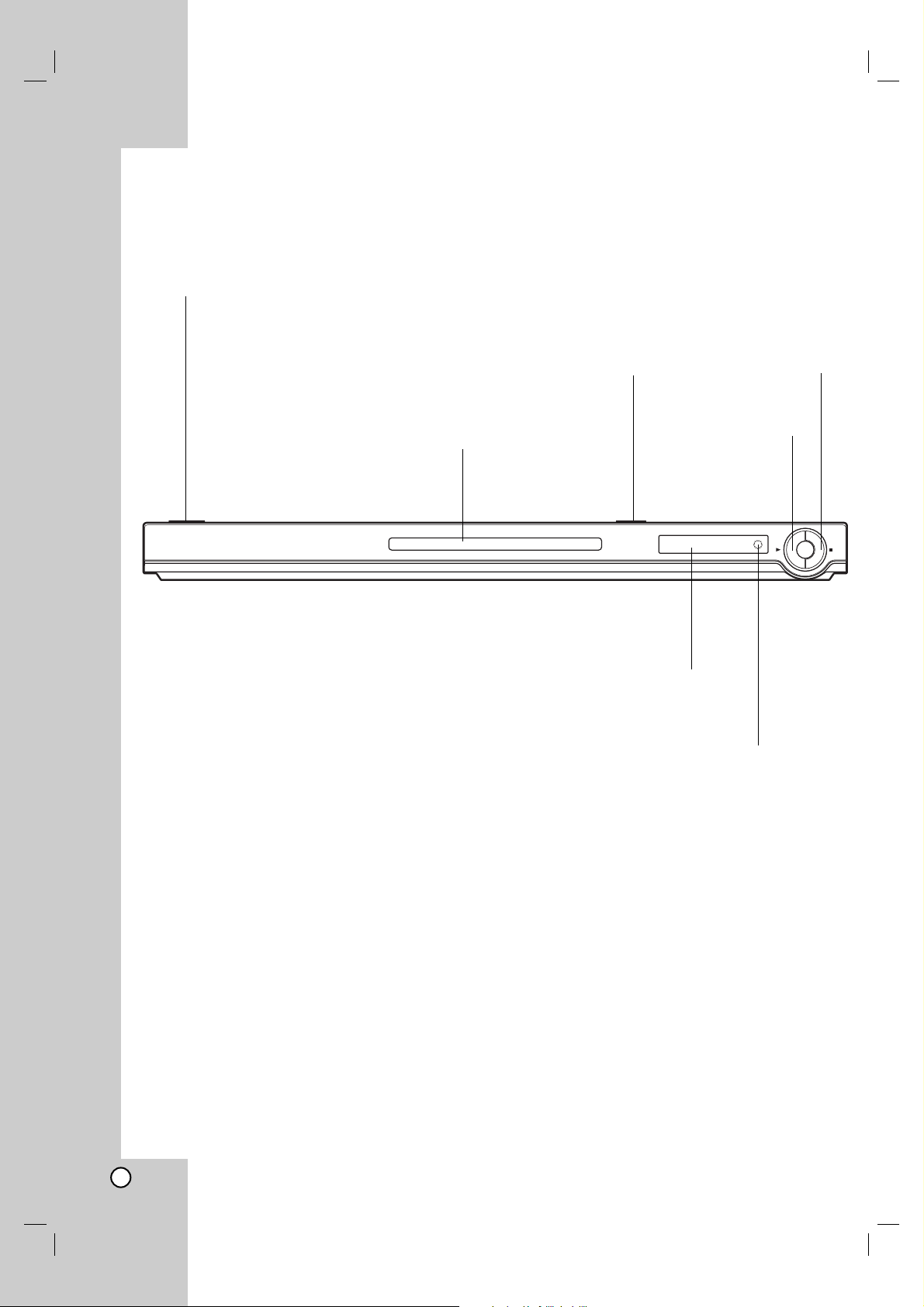
8
Front Panel
STOP ( x )
Stops playback.
PLAY ( N )
Starts playback.
OPEN / CLOSE ( Z )
Opens or closes the disc tray.
Disc Tray
Insert a disc here.
POWER
Switches the player ON and OFF.
Remote Sensor
Point the DVD Player remote
control here.
Display window
Shows the current
status of the player.
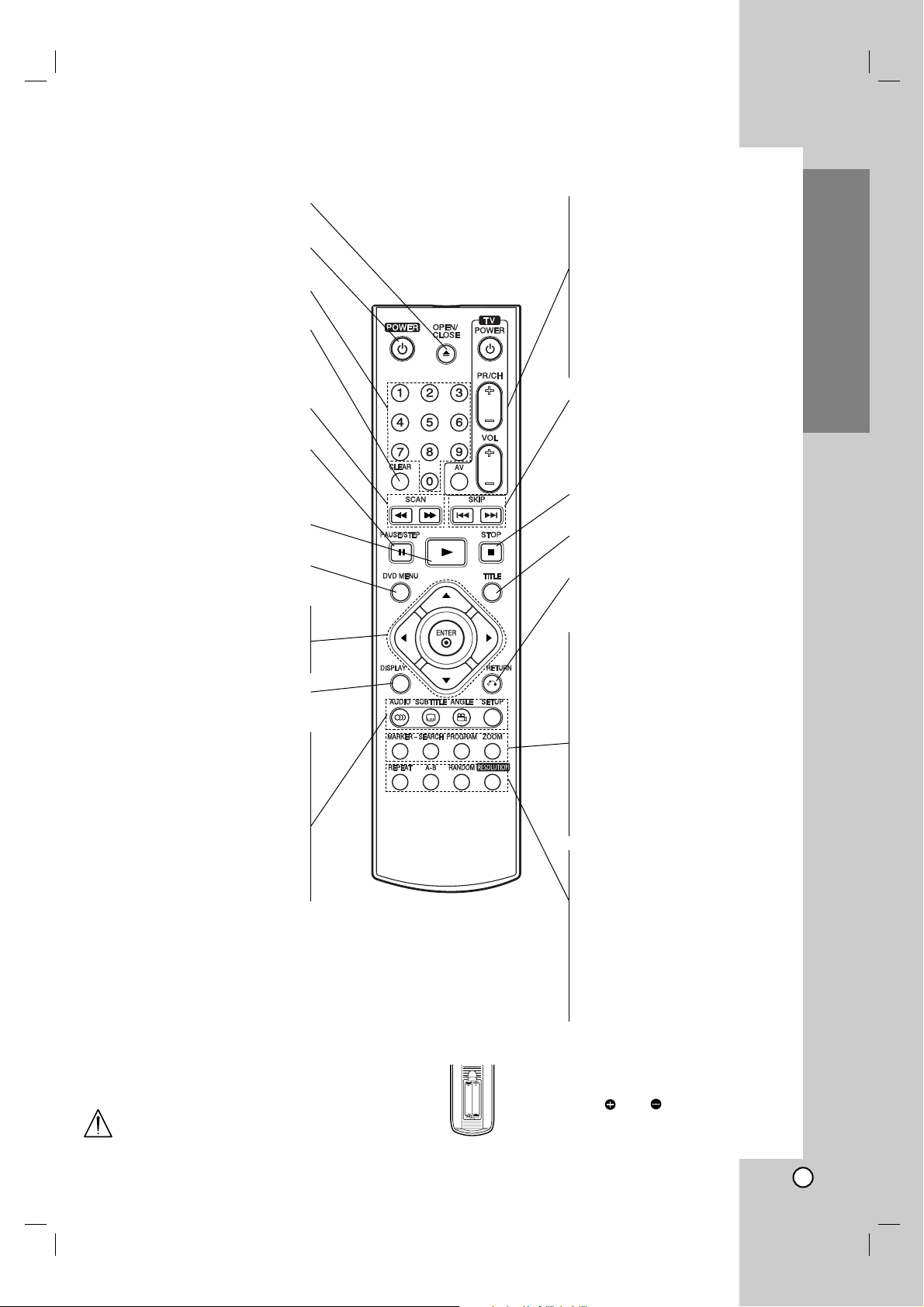
9
Introduction
Remote Control
Remote Control Operation
Point the remote control at the remote sensor and
press the buttons.
Do not mix old and new batteries and never
mix different types of batteries such as
standard, alkaline, etc.
Remote Control Battery installation
Detach the battery cover on the rear of the
remote control, and insert two batteries
(size AAA) with and aligned correctly.
TV Control Buttons
TV POWER:
Turns the TV on or off.
TV PR/CH +/–:
Selects TV’s channel.
TV VOL +/–:
Adjusts TV’s volume.
AV:
Selects the TV’s source.
SKIP (. / >)
Go to next chapter or track.
Returns to beginning of current
chapter or track or go to
previous chapter or track.
STOP ( x )
Stops playback.
TITLE
Displays title menu, if available.
RETURN
Removes the setup menu,
displays the video CD with PBC.
• MARKER
Marks any point during
playback.
• SEARCH
Displays MARKER SEARCH
menu.
• PROGRAM
Places a track on the program
list.
• ZOOM
Enlarges video image.
• REPEAT
Repeat chapter, track, title all.
• A-B
Repeat sequence.
• RANDOM
Plays tracks in random order.
• RESOLUTION
You can change the resolution
depending on your TV.
OPEN / CLOSE
Opens and closes the disc tray.
POWER
Switches DVD Player ON and OFF.
0-9 number buttons
Selects numbered items in a menu.
CLEAR
Removes a track number on the
program list or a mark on the
MARKER SEARCH menu.
SCAN ( m / M )
Search backward or forward.
PAUSE / STEP ( X )
Pauses playback temporarily/ press
repeatedly for frame-by-frame
playback.
PLAY ( N )
Starts playback.
DVD MENU
Accesses menu on a DVD disc.
bBvV(left/right/up/down) •
Selects an item in the menu.
ENTER •
Confirms menu selection.
DISPLAY
Accesses On-Screen display.
AUDIO •
Selects an audio language (DVD).
SUBTITLE •
Selects a subtitle language.
ANGLE •
Selects a DVD camera angle if
available
SETUP •
Accesses or removes setup menu.
AAA
AAA
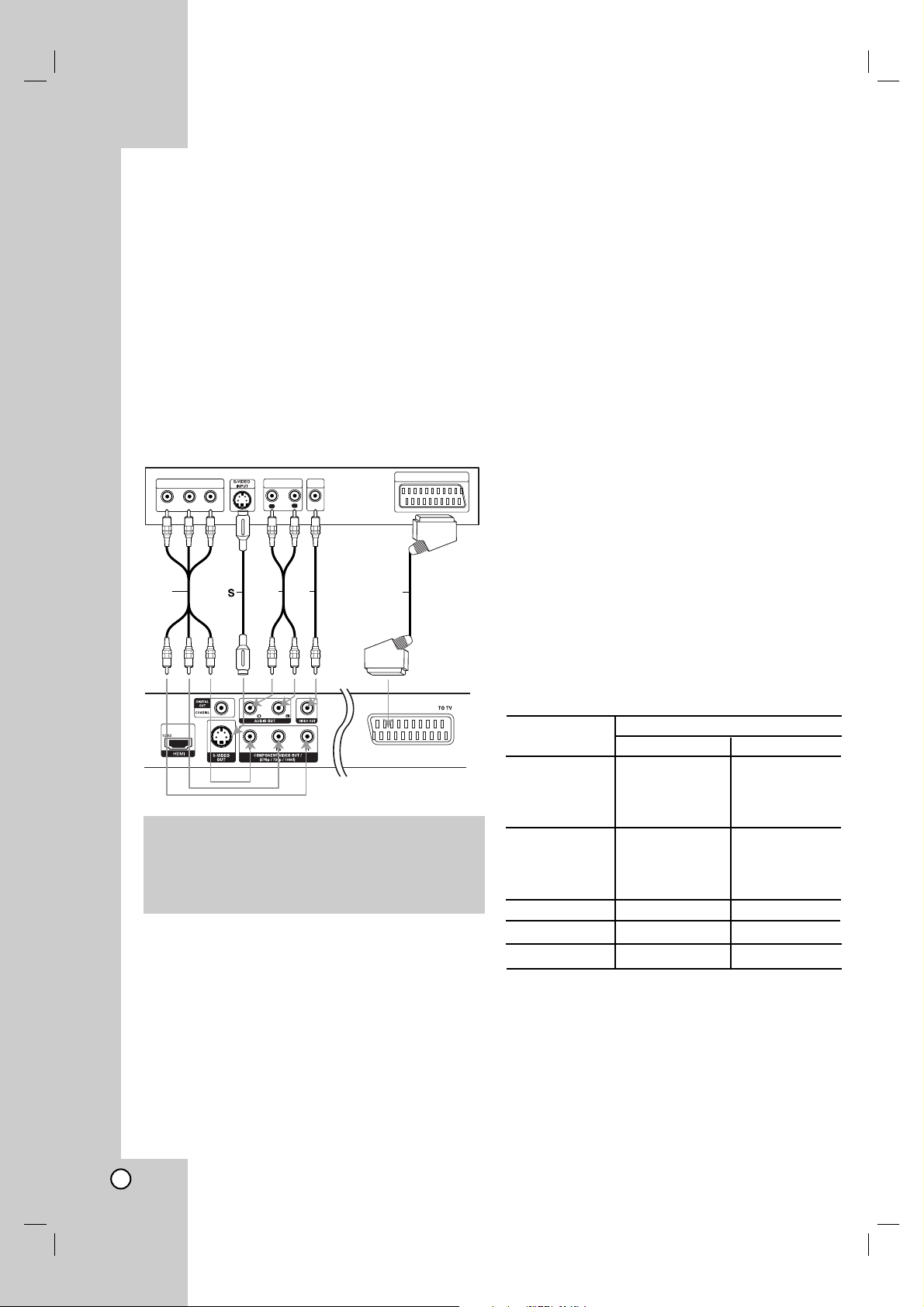
10
Setting up the Player
The picture and sound of a nearby TV, VCR, or radio
may be distorted during playback. If this occurs,
position the player away from the TV, VCR, or radio,
or turn off the unit after removing the disc.
DVD Player Connections
Depending on your TV and other equipment there are
various ways you can connect the player. Please refer
to the manuals of your TV, stereo system or other
devices as necessary for additional connection
information.
Video and Audio Connections to Your TV
Make sure the DVD player is connected directly to the
TV and not to a VCR, otherwise the DVD image could
be distorted by the copy protection system.
Audio: Connect the left and right AUDIO OUT
jacks of the DVD Player to the audio left and right
IN jacks on the TV (A) using the audio cables.
Do not connect the DVD Player’s AUDIO OUT jack
to the phone in jack (record deck) of your audio
system.
Video: Connect the VIDEO OUT jack on the DVD
player to the video in jack on the TV using the
video cable (V).
S-Video: Connect the S-VIDEO OUT jack on the
DVD Player to the S-Video in jack on the TV using
the S-Video cable (S)
SCART connection: Connect the TO TV scart jack
on the DVD Player to the corresponding in jacks on
the TV using the scart cable (T).
Component Video : Connect the COMPONENT
VIDEO OUT / (576p / 720p / 1080i) jacks on the
DVD Player to the corresponding in jacks on the
TV using an Y Pb Pr cable (C).
• If your television is a high-definition or
“digital ready” television, you may take
advantage of displaying the highest video
resolution possible.
• If your TV does not accept your resolution
setting, abnormal picture appears on the screen.
Please read TV’s owner’s manual then set the
resolution that your TV can accept.
Resolution setting
You can change the resolution for the COMPONENT
VIDEO OUT / (576p / 720p / 1080i) video output by
pressing RESOLUTION on the front panel. Available
resolution settings are as shown below.
OUTPUT Available Resolution
CONNECTION
PAL NTSC
HDMI 1920 x 1080i 1920 x 1080i
VIDEO OUT 1280 x 720p 1280 x 720p
720 x 576p 720 x 480p
1440 x 576i 1440 x 480i
1920 x 1080i 1920 x 1080i
COMPONENT 1280 x 720p 1280 x 720p
VIDEO OUT 720 x 576p 720 x 480p
720 x 576i 720 x 480i
VIDEO OUT 720 x 576i 720 x 480i
S-VIDEO 720 x 576i 720 x 480i
SCART 720 x 576i
Notes:
• For 720p and 1080i resolution on the component
video out, only non-copy protected discs can be
played back. If the disc is copy protected, it will be
displayed at the 576p(PAL) or 480p(NTSC)
resolution.
• 1080i, 720p, 576p and 480p do not work with the
analogue video connections (VIDEO OUT, SCART &
S-VIDEO).
Installation and Setup
Caution:
You must set the TV Output Select option to use
COMPONENT VIDEO OUT/ (576p / 720p / 1080i)
and SCART jacks.
(See “TV Output Select” on page 15.)
Rear of TV
COMPONENT VIDEO /
PROGRESSIVE SCAN INPUT
Pr
Pb
VIDEO
AUDIO INPUT
INPUT
Y
L
R
A VC
SCART INPUT
T
Rear of DVD player
