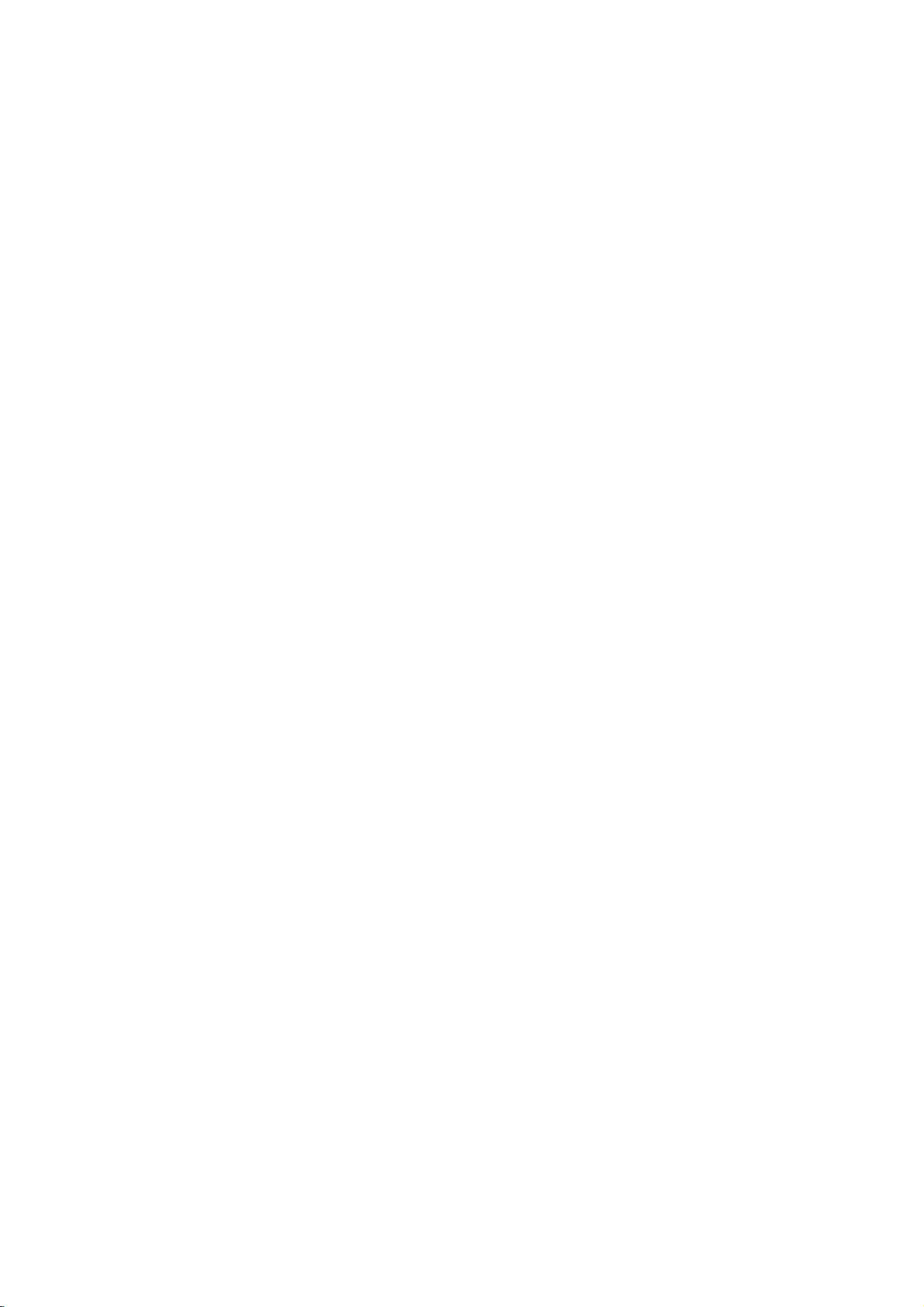
DV8700E4A_DV8800E4A_HA6PLL_15P
DVD
OWNER'S
MODEL
Before
connecting,
read
please
this
PLAYER
MANUAL
:
DV8700/
operatingoradjusting
instruction
booklet
DV8800
carefully
this
product,
and
completely.
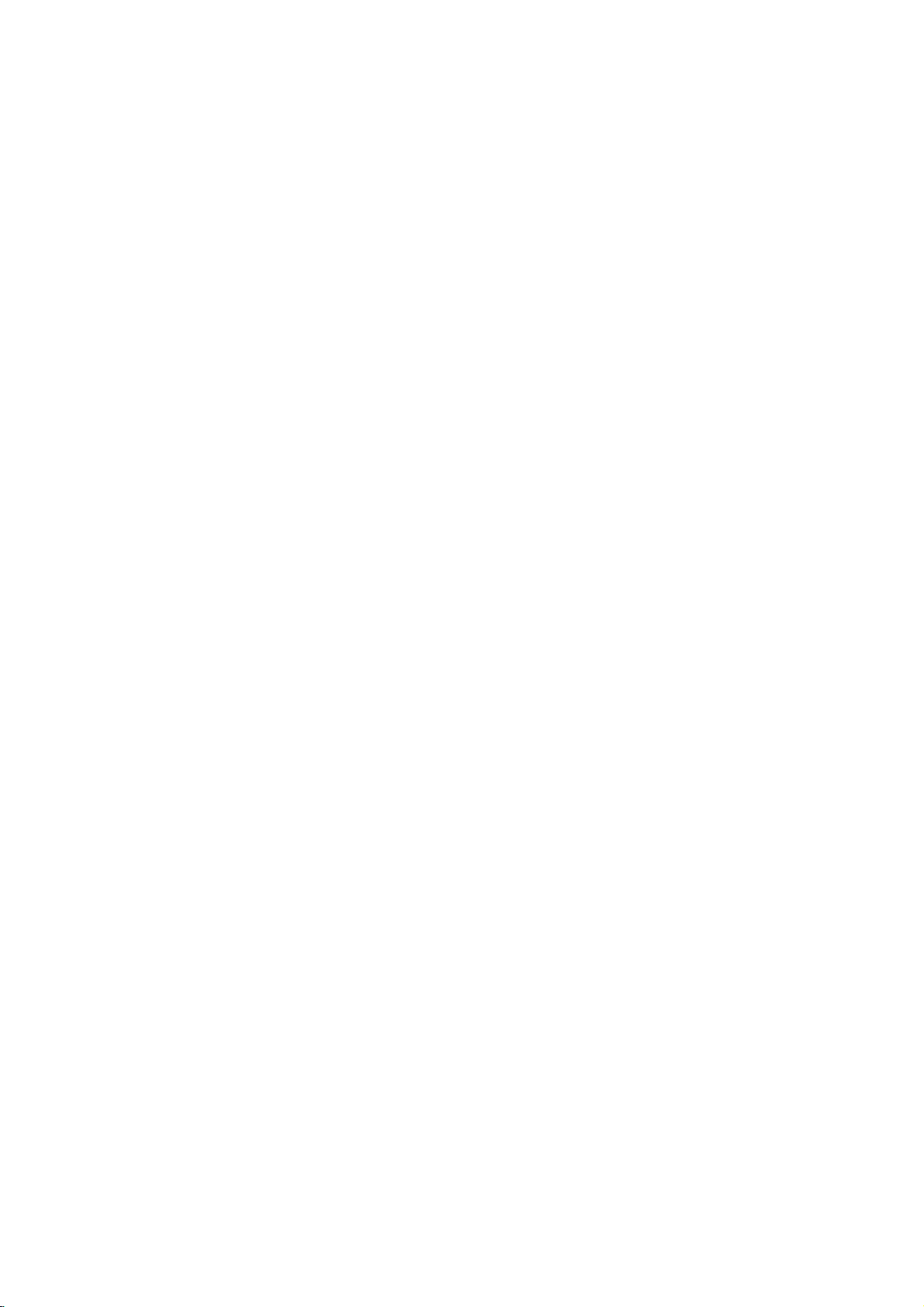
Warning:
shock,
of
serviceable
to
do
this
product.
qualified
CAUTION
To
reduce
not
remove
There
inside.
parts
service
personnel.
Warning:
fireorelectric
expose
or
moisture.
filled
on
this
splashing
with
the
product.
Do
water
the
riskofelectric
the
cover
or
back
are
no
user-
Refer
servicing
To
reduce
shock,
do
the
risk
not
producttodripping
rain,
as
or
objects
vases,
water,
not
place
such
SERIAL
You
number
should
guide
Model
Serial
Date
of
NUMBER:
can
find
the
serial
number
is
record
as
a
No.
No.
of
Purchase_________________________
unique
requested
permanent
______________________________
______________________________
to
this
unit
information
record
and
on
of
your
the
backofthe
not
availabletoothers.
here
and
purchase.
retain
unit.
This
You
this
Warning:
employs
adjustments,
procedures
herein
exposure.
a
may
Warning:
exposure
open
radiation
Warning:
laser
beam.
Caution:
confined
similar
This
the
DIRECTIVE
73/23/EEC.
unit.
product
radio
space
interference
This
laser
or
the
other
resultinhazardous
the
Never
Do
not
such
is
manufactured
digital
system.
performance
than
To
to
enclosure.
when
stare
install
as a
video
those
prevent
laser
directly
requirements
89/336/EEC,
disc
of
controls,
player
of
Use
specified
radiation
direct
do
beam,
Visible
open.
into
this
product
book
case
to
comply
of
93/68/EEC and
not
laser
the
or
EEC
in
with
a
2
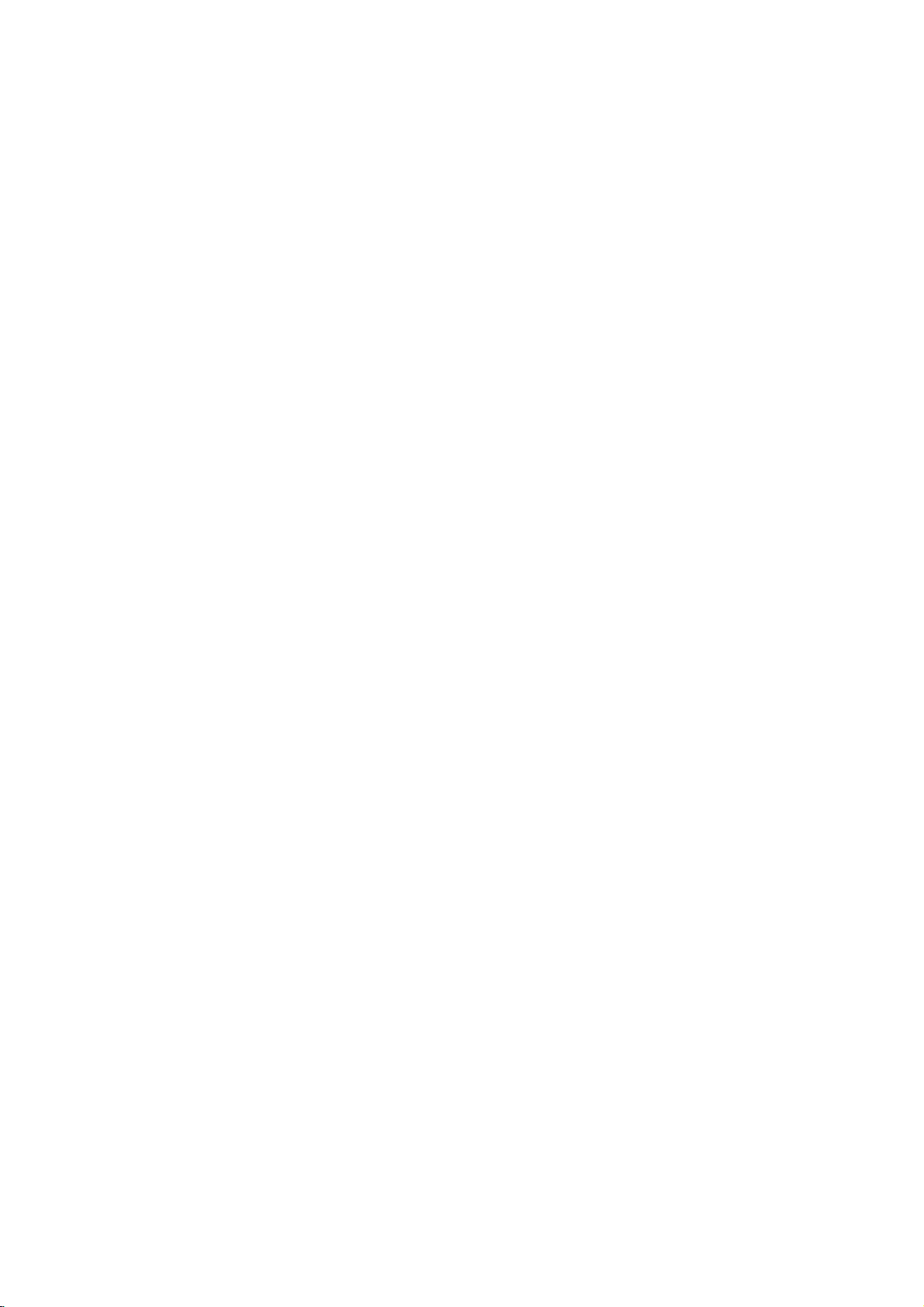
Contents
Introduction......................4
SymbolusedinthisManual..............4
AbouttheSymbolDisplay............4
NotesonDiscs........................4
HandlingDiscs......................4
StoringDiscs.......................4
CleaningDiscs......................4
TypesofPlayableDiscs.................5
Regionalcode........................5
Disc-relatedterms.....................6
FrontPanel...........................7
DisplayWindow........................7
RemoteControl........................8
RemoteControlOperation..............8
Remote
Control
Battery
Installation
. . . . . .
InstallationandSetup..............9
SettingupthePlayer...................9
DVDPlayerConnections................9
Video
and
Audio
AudioConnectiontoYourTV.
Audio
Connection
Connections
to
Optional
to
Your
. . . . . . . . . .
Equipment
On-ScreenDisplay....................11
Playback
Status/Restrictions
. . . . . . . . . .
InitialSettings........................12
GeneralOperation...................12
LANGUAGE.......................12
?MenuLanguage...................12
?DiscAudio/Subtitle/Menu
DISPLAY..........................12
. . . . . . . . .
?TVAspect.......................12
?DisplayMode.....................12
AUDIO...........................13
?DolbyDigital/DTS/MPEG.
?SampleFreq.(Frequency).
?
Dynamic
?Vocal...........................13
OTHERS..........................13
?AutoPlay........................13
?
B.L.E.
...........................13
Range
Control
. . . . . . . . . .
(DRC)
. . . . . . . . .
. . . . . .
LOCK(ParentalControl)..............14
?Rating..........................14
?Password(SecurityCode).
. . . . . . . . . .
?CountryCode.....................14
Operation.......................15
Still
Picture
and
SlowMotion........................16
Random...........................16
Frame-by-Frame
Playback
. .
.16
RepeatA-B........................16
Repeat............................16
3DSurround.......................16
TimeSearch.......................16
Zoom...........................17
MarkerSearch...................17
SpecialDVDFeatures.................17
the
Checking
TitleMenu........................17
DiscMenu........................17
contents
of
DVD
discs:
Menus
.17
CameraAngle.....................17
Disc
. . . . . . . . .
Disc
Features
ChangingtheAudioLanguage
Subtitles.........................17
an
Audio
CD
or
Playing
Audio
CD
and
MP3/WMA
.8
Pause...........................19
MovingtoanotherTrack.............19
MP3/WMA
.17
. .
.18
. .
.19
RepeatTrack/All/Off.................19
Search...........................19
Random..........................19
RepeatA-B.......................19
TV
. .
.9
.9
.
.10
.11
3DSurround.......................19
ProgrammedPlayback................20
RepeatProgrammedTracks
a
Track
Erasing
Erasing
the
from
Complete
Program
Program
. . . . . . . . . .
List
List
. . . . . .
. . . . .
.20
.20
.20
ViewingaJPEGDisc..................21
SlideShow........................21
StillPicture.........................21
MovingtoanotherFile................21
.12
Zoom.............................21
Torotatepicture.....................21
To
.13
.13
.13
listentomusic
watching
PlayingaDVDVRformatDisc
MaintenanceandService...............22
AdditionalFeatures...................23
LastSceneMemory..................23
ScreenSaver.......................23
picture
. . . . . .
. . . . . . . . . .
.21
.22
SystemSelect........................23
other
TVs
with
the
remote
control
. .
Controlling
.23
Reference.......................24
LanguageCodes.......................24
.14
CountryCodes........................24
Troubleshooting.......................25
Specifications.........................25
PlayingaDVD........................15
PlaybackSetup.....................15
GeneralFeatures.....................15
MovingtoanotherTITLE..............15
MovingtoanotherCHAPTER
Search............................15
. . . . . . . . .
.15
3
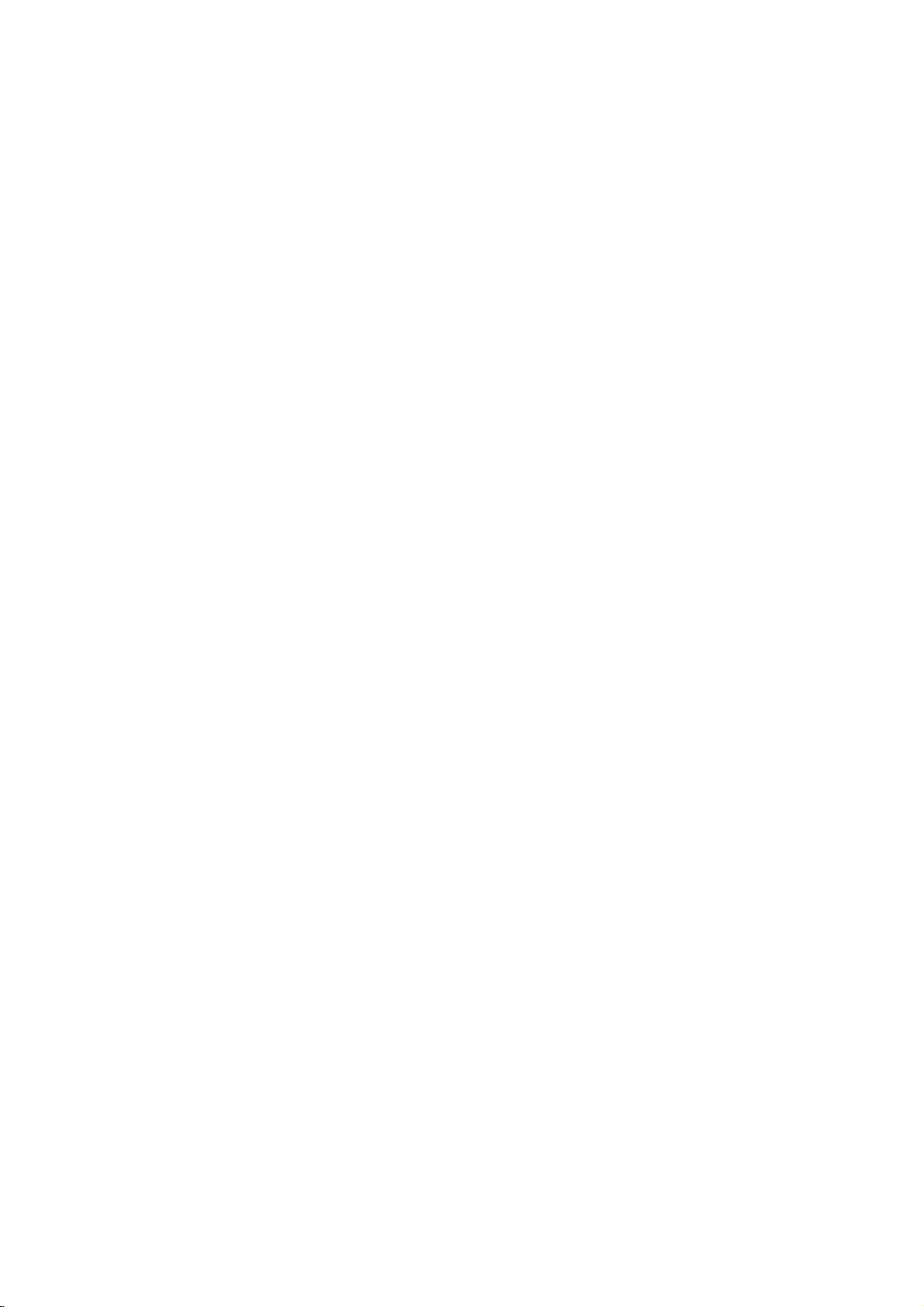
Introduction
To
ensure
owner's
reference.
This
manual
and
maintenance
require
location.
Symbol
Note:
Indicates
Tip:
Indicates
proper
manual
provides
service,
Used
The
lightning
presence
product
electric
The
exclamation
presence
maintenance
Indicates
unit
itselforother
special
and
tips
use
carefully
of
your
contact
in
this
flash
of
dangerous
enclosure
shock.
of
important
/
hazards
notes
hints
of
this
and
information
DVD
an
authorized
Manual
symbol
that
point
servicing
likely
material
and
operating
for
making
product,
retain
for
on
player.
alerts
voltage
constitutearisk
may
alerts
operating
instructions.
to
cause
damage.
the
please
future
the
Should
service
within
you
features.
task
read
operation
the
to
you
the
to
the
and
harm
to
easier.
the
this
unit
the
of
About
"
and
owner's
video
Notes
the
"
may
indicates
manual
disc.
on
Handling
Do
not
touch
discbythe
the
surface.
Storing
After
the
leaveitin
Discs
playing,
disctodirect
Cleaning
Fingerprints
picture
the
center
quality
disc
clean
the
appear
that
Discs
Discs
the
edges
Never
store
a
parked
Discs
and
withaclean
out.
Symbol
on
the
is
not
playback
so
stick
the
sunlight
car
dustonthe
and
sound
TV
your
function
available
sideofthe
that
fingerprints
paper
discinits
or
exposed
distortion.
cloth.
Display
display
explained
on
that
or
tape
case.
sources
to
direct
disc
can
Wipe
during
specific
disc.
do
on
Do
of
heat
cause
Before
the
operation
in
this
DVD
Hold
the
not
get
the
disc.
not
expose
and
sunlight.
poor
playing,
disc
from
on
never
4
A
section
is
applicable
symbol.
DVD
CD
MP3
WMA
JPEG
whose
DVD
Audio
MP3
WMA
JPEG
only
and
Discs
title
CDs
Discs
Discs
has
to
the
finalized
one
disc
DVD±R/RW
of
the
following
represented
by
symbols
the
Do
not
thinner,
spray
use
strong
commercially
intended
for
solvents
available
older
such
vinyl
as
cleaners,
records.
alcohol,
or
benzine,
anti-static
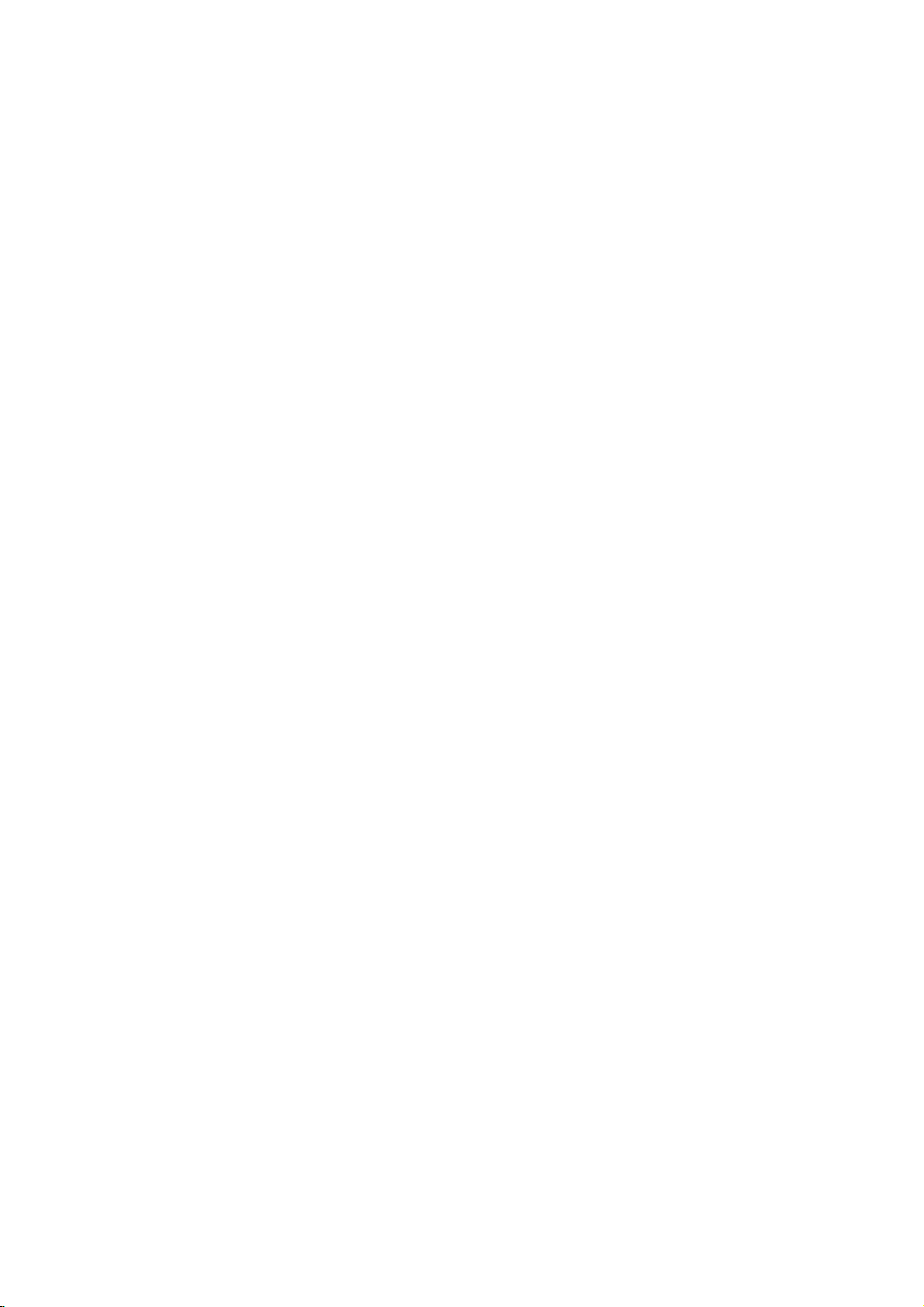
Types
In
RW,
RW
JPEG
of
addition,
DVD
that
contains
files.
Playable
this
unit
+RW,
This
Kodak
indicates
capableofplaying
with
Video
Notes:
?
Depending
equipment
DVD
(or
cannot
?
Do
labeled
?
Do
DVD
not
not
-RW,
-R,
be
attach
sideorthe
use
on
the
or
the
DVD
DVD
played
any
irregularly
shapedoroctagonal)
malfunctions.
Notes
on
DVDs
Some
playback
intentionally
This
unit
designed
some
playback
functions
programmed
plays
the
by
may
operations
DVDs
software
features
be
Discs
DVD
(8cm/12cmdisc)
Audio
CD
(8cm/12cmdisc)
DVD
titles,
a
product
disc
DVD
unit.
shaped
since
of
software
by
-R,
CDs,
MP3,
DVD-RW
format.
of
(or
itself,
-RW,
side)
CDs
they
DVDs
to
plays
Picture
audio
Recording
conditions
CD-R/RW
+RW)
+R,
on
the
sealorlabeltoeither
recorded
according
manufacturer,
not
may
added.
be
DVD
and
WMA,
feature
the
DVD
some
DVD
ofadisc.
(e.g.,
may
may
disc
availableorother
DVD
+R,
CD-R/CD-
and/or
that
discs
recorded
recording
DVD
-R,
CD-R/RW
+RW)
side
heart-
result
in
be
manufacturers.
content
therefore
is
+R,
discs
(the
Regional
This
manufactured
encoded
only
Notes
?
Most
-
numbers
number
codeorthe
?
If
you
from
Code"
Notes
Itisforbidden
broadcast
material
copy
Copy
When
discs
incorporates
protected
and
other
Macrovision
of
this
authorized
intended
unless
Corporation.
code
DVD
playerisdesigned
for
DVD
software.
DVD
discs
on
Regional
DVD
discs
in
it
must
disc
to
try
play
your
player,
appears
on
Copyrights:
by
via
cable,
without
protection
protection
recording
noise
picture
copyright
method
by
intellectual
Corporation
copyright
Macrovision
by
for
home
otherwise
Reverse
and
playbackofregion
This
unit
can
labeled
clearly
match
on
law
Codes
have
cannot
a
DVD
the
the
to
"2"or"ALL".
a
visibleonthe
your
globe
DVD
with
play.
withadifferent
message
TV
screen.
broadcast,
copy,
player's
"Check
playinpublic,
permission.
function
signals
and
will
protection
This
product
developed
are
recorded
appear.
protection
property
and
the
This
rights
other
pictures
technology
playing
claimsofcertain
technology
Corporation,
and
other
limited
authorized
Macrovision
by
engineeringordisassembly
"2"
play
one
cover.
or
rent
Macrovision.
by
on
product
U.S.
owned
rights
must
viewing
or
more
This
regional
region
Regional
show,
copyrighted
features
some
discs.
of
these
that
patents
by
owners.
be
and
is
uses
2
code
the
is
Use
only
is
prohibited.
Manufactured under
Laboratories.
double-D
Laboratories.
DTS
and
Digital
symbol
DTS
Theater
"Dolby",
Digital
Systems,
are
license
"Pro
trademarks
Out
are
Inc.
from
Logic",
trademarks
Dolby
and
of
the
Dolby
of
5
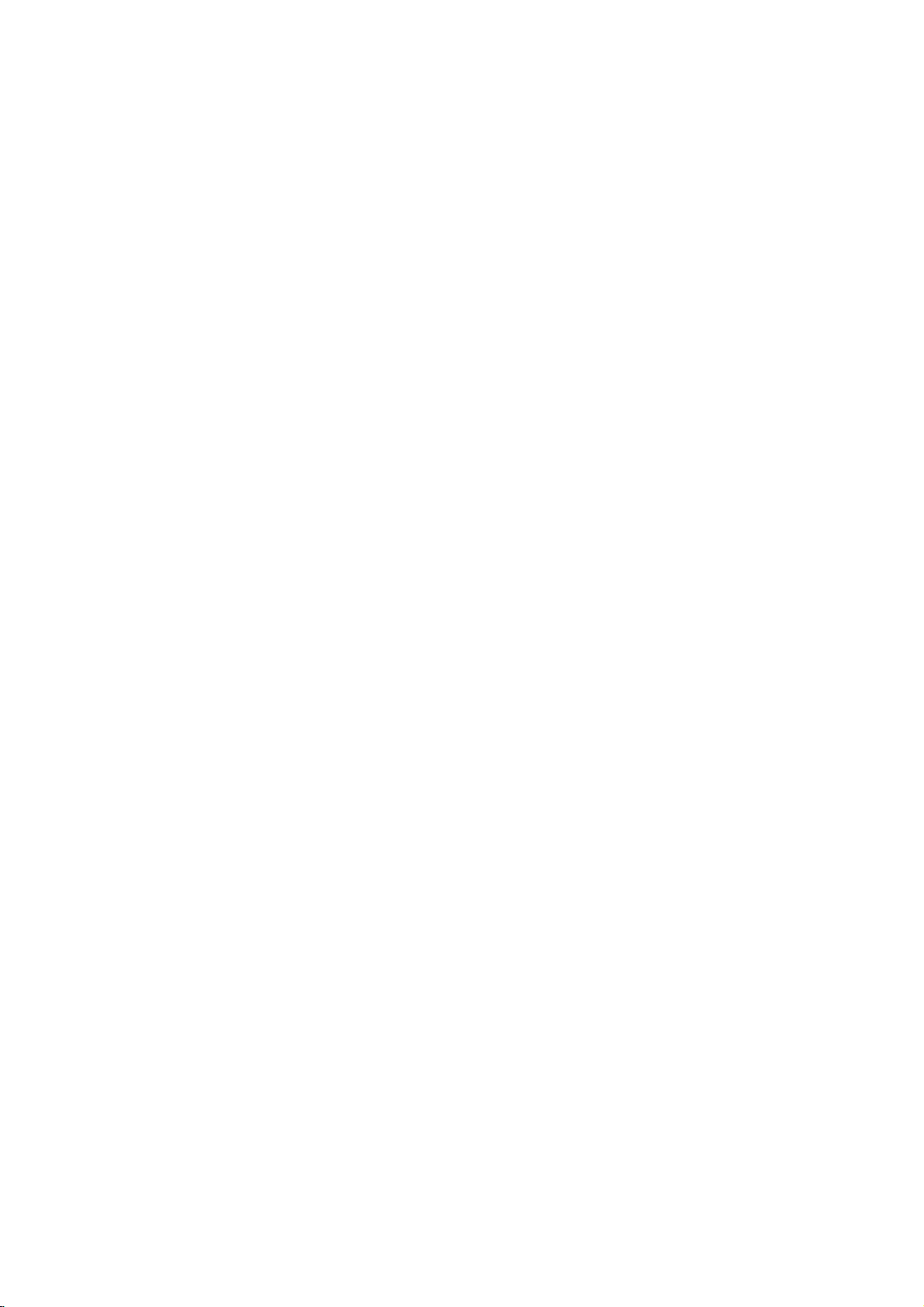
Disc-related
DVD±R/DVD±RW
DVD
-R
and
recordable
information
once.
DVD
re-writable
erased
and
4.38
Gigabytes
much. There
discs.
MPEG
MPEG
isaninternational
compression.
sound
coding
MPEG
audio.
MP3
MP3
is
a
audio
WMA
Windows
popular
files
media
developed
terms
DVD
DVD
drives
to
be
+RW
and
media,
re-recorded.
and
are
no
Provides
such
that
yields
audio
Microsoft
by
+R
are
two
and
recorded
onto
DVD -RW
meaning
Single-sided
double-sided
dual
layer
standard
for
multichannel
as
PCM,
compression
very
high
file.
A
Corp.
different
discs.
the
single
Dolby
format
type
standards
This
format
the
DVD
disc
are
two
standards
DVD
content
discs
discs
hold
sided
for
video
surround
Digital,
used
near-CD
quality.
of
coding/decoding
allows
only
can
can
hold
twice
recordable
and
DTS
and
for
digital
for
for
be
as
audio
Title
(DVD
is
is
assigned
it
or
one
only)
generally
the
main
describing
cast
easily.
(DVD
only)
is
a
segment
interview
a
A
title
example
documentary
be
title2,and
title
locate
Chapter
A
chapter
film
assignedachapter
chapter
may
Track
A
distinct
sound
musical
track
want.
angles)
you
not
be
track
piece
number,
DVD
and
want.
recorded.
element
for
discs
several
a
audio
enabling
a
distinct
feature
how
interviews
reference
ofatitle
inaseries.
number,
Depending
of
audiovisual
specific
allow
language
CD.
Each
you
one
tracksofaudio.
section
could
be
the
film
could
number
such
Each
enabling
on
the
information,
track
to
locate
trackofvideo
ofaDVD
title
1,
was
be
title3.Each
enabling
as a
chapter
you
disc,
(DVD),
is
assigned
the
disc.
a
made
you
scene
to
locate
chapters
such
or
a
track
(with
For
could
to
in
is
the
as
a
you
multiple
a
JPEG
Joint
file
on
format
the
Pictures
number
that
Expert
allows
of
colors.
Group.
you
JPEG
is
a
to
save
images
compressed
withnolimit
6
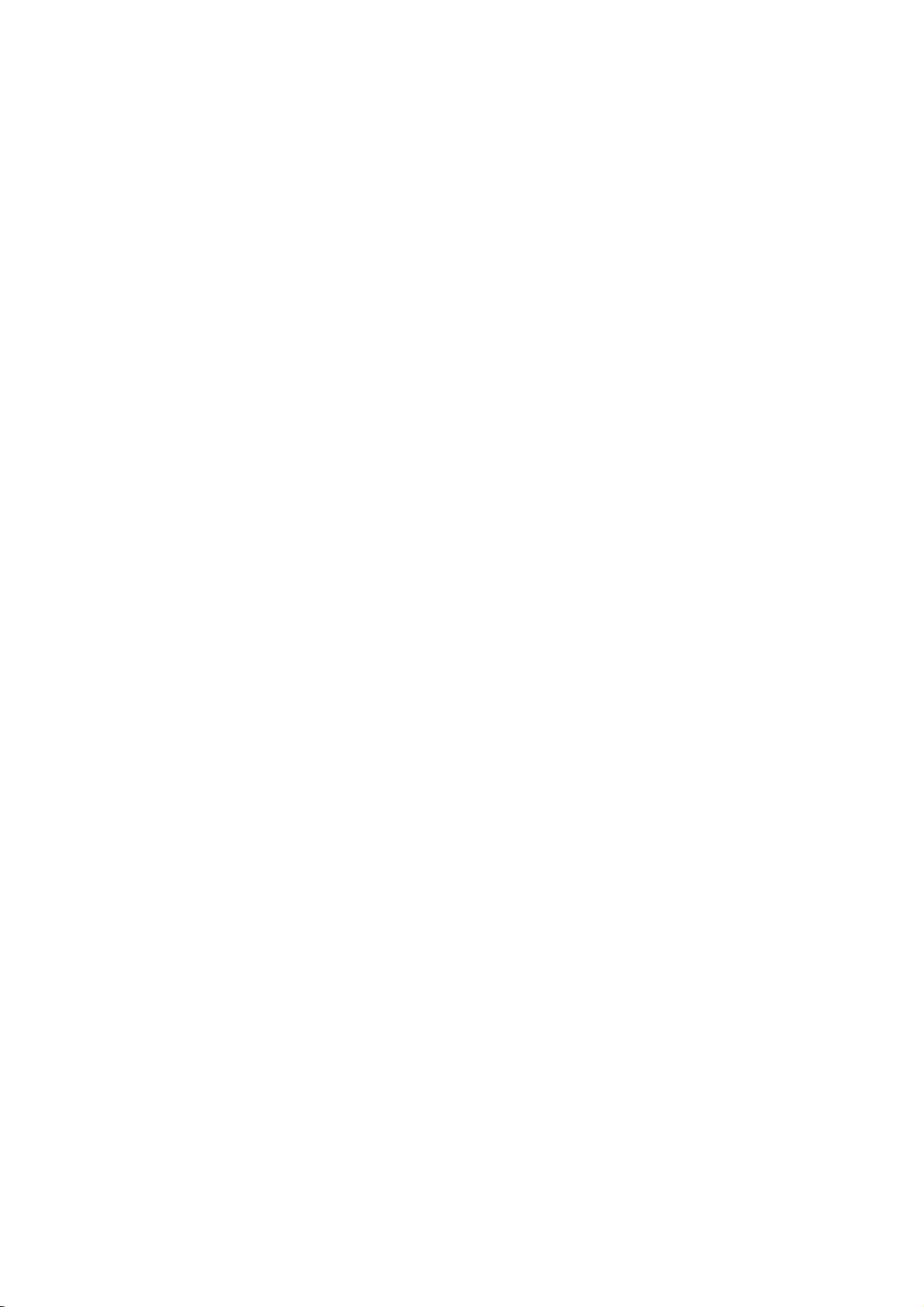
Front
Panel
1.
POWER
12
345 6
7
891
0
2.
3.
4.
Switches
PLAY(N)
Starts
PAUSE(X)
Pause
for
STOP(x)
Stops
5.
1
23456
7
891
0
Reverse
Go
beginning.
fast
6.
Forward
Gotothe
Press
forward
7.
Disc
Insertadisc
8.
OPEN/CLOSE(Z)
Opens
9.
Display
Shows
10.
Remote
Point
the
player
playback.
playback
frame-by-frame
playback.
Scan/Skip
to
previous
reverse
chapter
Press
search.
Skip/Scan
next
hold
search.
chapter
for
and
Tray
here.
or
closes
window
the
current
Sensor
the
DVD
Player
ON
and
OFF.
temporarily/press
playback.
m
/
.
(
/
track
or
to
and
hold
for
two
>
/
/
track.
seconds
remote
tray.
of
the
M
for
player.
control
the
(
two
disc
status
repeatedly
)
the
seconds
)
fast
here.
for
Display
Window
Indicates
function
current
(Play,
CD
CD TRK
player
Pause)
DVD
Audio
CHP/TRK
current
track
CHP
inserted
CD,
number
MP3,
Indicates
chapter
WMA,
DTS
Indicates
Indicates
and
of
the
total
encoding
Dolby
current
playing
time
or
JPEG
inserted
Indicates
or
time/elapsed
AD
repeat
digital
disc.
B
mode
ALL
7
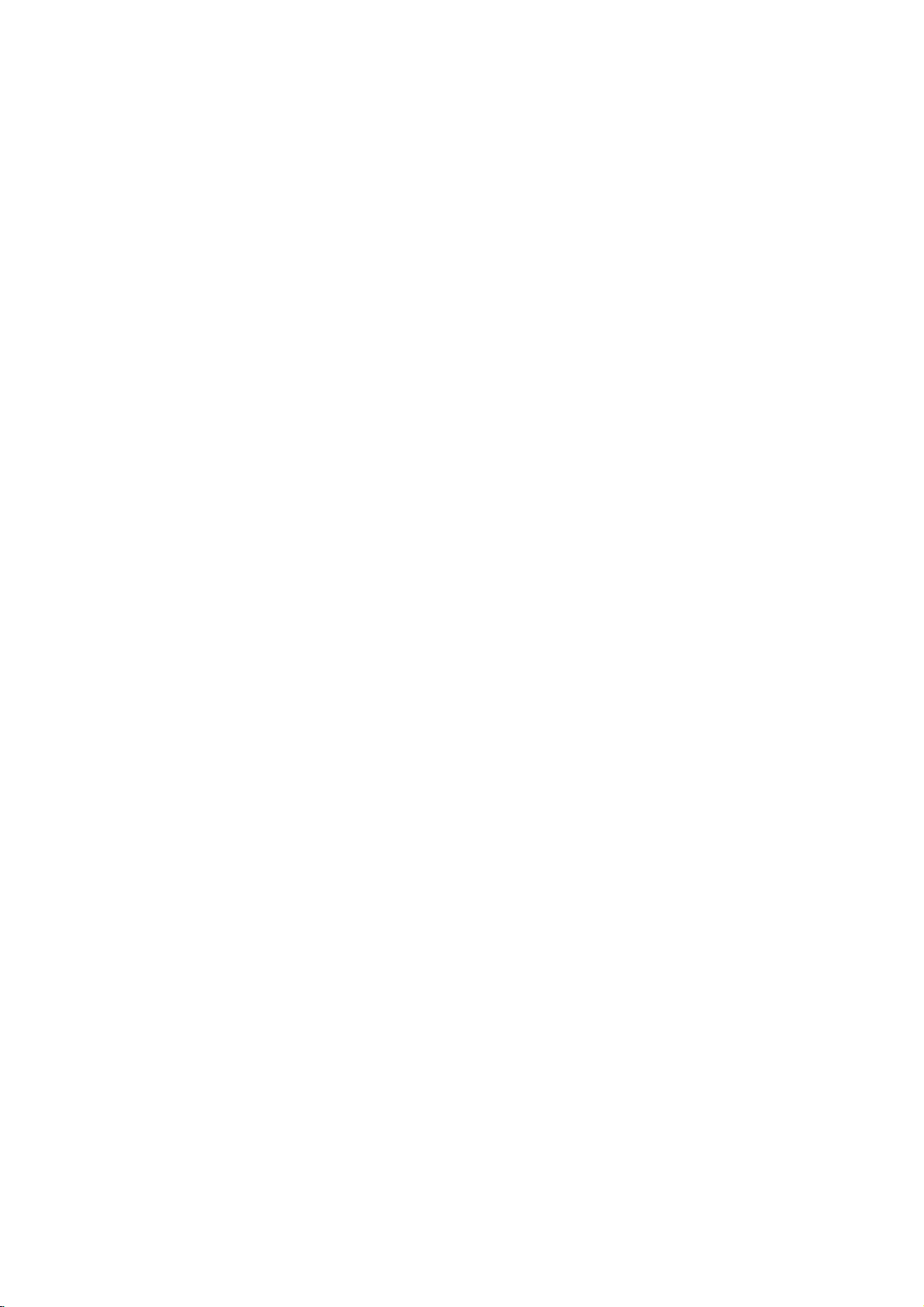
and
DVD
numbered
closes
Player
0-9
a
track
list
Opens
Switches
Selects
Removes
program
MARKER
SCAN(m/M)
Search
backward
PAUSE/STEP(X)
Pauses
playback
repeatedly
Accesses
temporarily/
for
menu
bBvV(left/right/up/down)
Selects
Accesses
Selects
SelectsaDVD
Accesses
an
Confirms
On-Screen
an
audio
language
an
audio
Selectsasubtitle
or
removes
OPEN/CLOSE
the
disc
POWER
ON
and
number
items
in
buttons
a
CLEAR
number
or
a
mark
SEARCH
or
forward.
frame-by-frame
playback.
PLAY(N)
Starts
playback.
DVD
on
a
DVD
iteminthe
ENTER
menu
selection.
DISPLAY
display.
AUDIO
(DVD)
channel
SUBTITLE
language.
ANGLE
camera
angle
available
SETUP
setup
OFF.
menu.
on
on
menu.
press
MENU
disc.
menu.
(CD).
menu.
tray.
the
the
or
TV
Control
TV
POWER:
Turns
TV
PR/CH
Selects
TV
VOL
Adjusts
the
TV
TV's
+/--:
TV's
Remote
Buttons
on
+/--:
channel.
volume.
or
Control
off.
AV:
Selects
the
TV's
source.
SKIP(./>)
Go
to
next
Returns
chapter
previous
chapter
to
beginning
or
track
chapter
or
track.
of
current
or
to
go
or
track.
STOP(x)
Stops
playback.
TITLE
Displays
title
RETURN
?
?
?
MARKER
Marks
playback.
?
SEARCH
Displays
menu.
Removes
?
?
PROGRAM
any
the
point
MARKER
Placesatrackonthe
list.
?
?
if
?
?
ZOOM
Enlarges
?
REPEAT
Repeat
?
A-B
Repeat
?
RANDOM
Plays
*
?
This
video
chapter,
sequence.
tracksinrandom
button
menu,
setup
image.
is
if
menu.
during
SEARCH
track,
not
available.
program
title
all.
order.
available.
Remote
Point
press
8
Control
the
remote
the
buttons.
Do
not
mix
different
standard,
Operation
controlatthe
mix
old
types
alkaline,
and
new
of
etc.
remote
batteries
batteries
sensor
such
and
Remote
and
never
as
Control
AAA
AAA
Detach
remote
(size
Battery
the
control,
AAA)
installation
battery
and
with
cover
insert
and
on
the
two
aligned
rear
batteries
correctly.
of
the
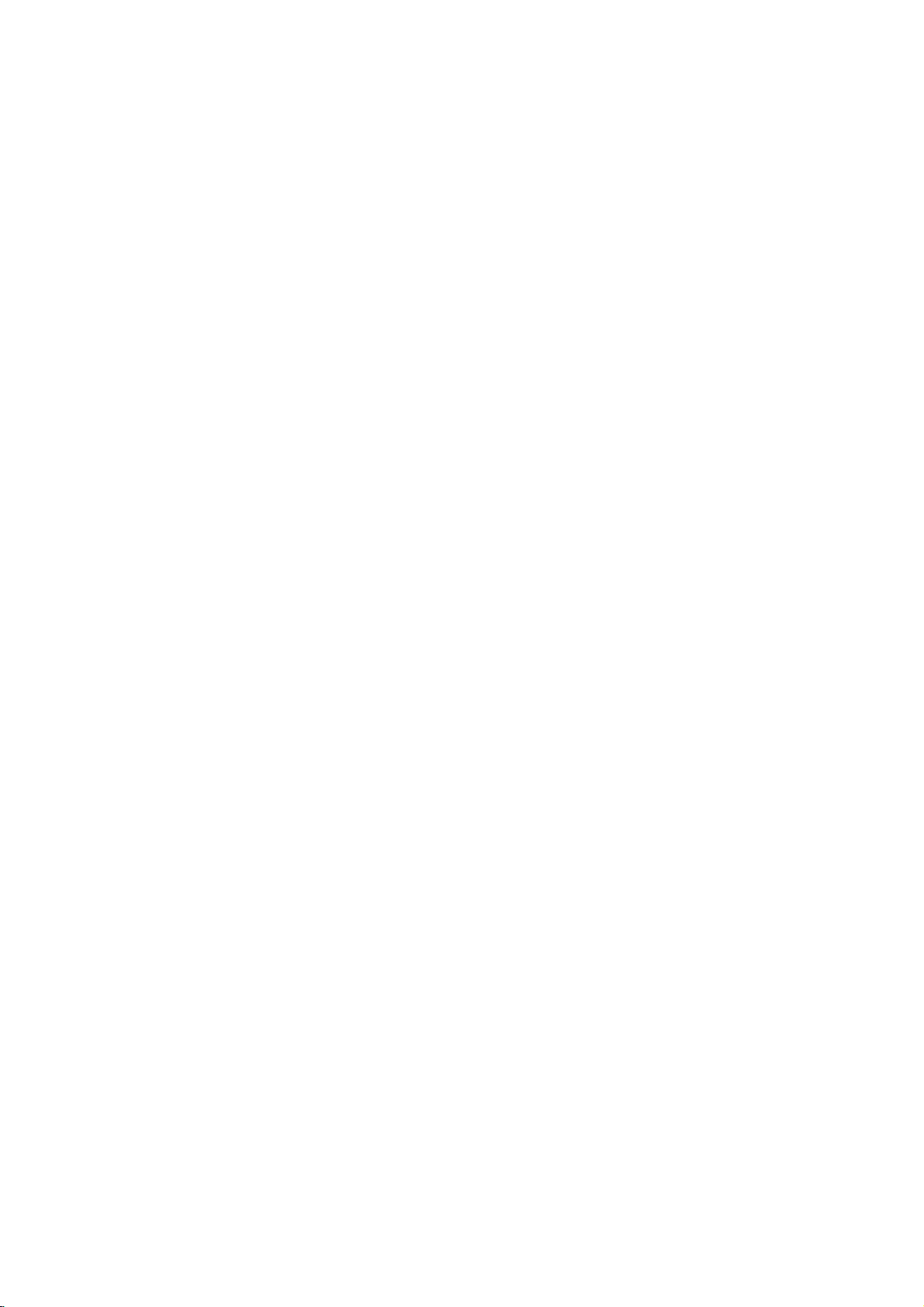
Installation
Setting
The
picture
be
may
position
turn
off
DVD
Player
Depending
various
to
the
manuals
devices
information.
RearofTV
up
and
distorted
the
player
the
unit
on
ways
as
necessary
the
Player
sound
during
away
after
Connections
TV
your
can
you
of
your
AUDIO
INPUT
of
removing
and
connect
TV,
for
VIDEO
INPUT
a
nearby
playback.
from
the
the
other
the
stereo
additional
and
TV,
VCR,
If
this
occurs,
TV,
VCR,orradio,
disc.
equipment
system
player.
connection
Please
or
SCART
Setup
or
radio
or
there
are
refer
other
INPUT
Video
and
Make
sure
TV
and
not
be
distortedbythe
Video:
player
video cable
SCART
on
jack
jacks
Audio
Connection
Connect
DVD
TV
DVD
(record
Player
(A)
using
Player's
deck)
the
Audio
the
to
Connect
to
the
connection:
the
on
the
left
to
the
AUDIO
of
DVD
a
DVD
the
VCR,
(V).
TV
Connections
player
copy
the
video
Player
using
to
and
right
audio
audio
OUT
your
is
otherwise
protection
VIDEO
in
jack
Connect
the
Your
AUDIO
left
cables.
jack
audio
to
connected
the
OUT
on
the
to
the
scart
TV:
and
rightINjacks
Do
to
system.
Your
TV
directly
DVD
image
system.
on
TO
using
TV
the
scart
jack
TV
the
corresponding
cable
(T).
OUT
not
the
of
jacks
connect
phonoinjack
the
on
the
to
could
DVD
the
the
in
the
Rear
A
of
DVD
V
player
T
9
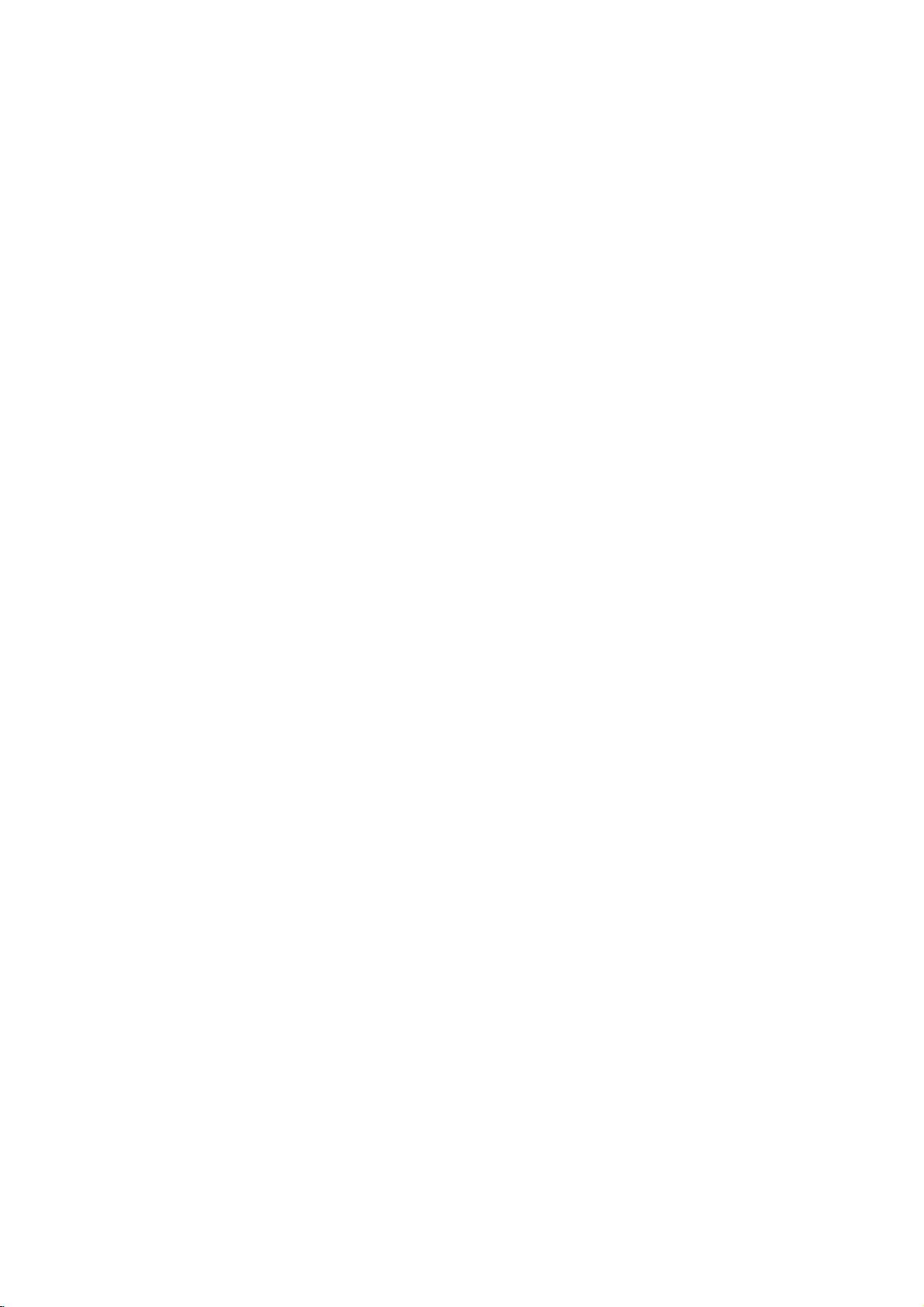
Audio
Connect
for
audio
Rear
of
Amplifier
Connection
the
DVD
output.
DVD
X
COAXIAL
DIGITAL
INPUT
(Receiver)
player
player
A
to
Optional
to
your
AUDIO
INPUT
optional
Equipment
equipment
Amplifier
or
Dolby
and
right
audio
left
or
stereo
Amplifier
or
(PCM)
multi-channel
or
DTS):
AUDIO
in
jack
OUT
on
(coaxial
Multi-channel
Digital
A
digital
sound
quality.
/
video
receiver
audio
formats
MPEG
2,
manual
and
Notes:
?
If
the
audio
match
produces
all.
?
Six
Channel
connection
equipped
?
To
see
on-screen
equipped
Pro
Logic
AUDIO
and
rightINjacks
system,
equipped
audio/video
decoder
Connect
jacks
your
amplifier.
audio
X)
multi-channel
For
that
supported
Dolby
Digital
the
logos
formatofthe
the
capabilities
a
strong,
Digital
can
with
the
audio
display,
with
ll/Pro
OUT
jacks
the
using
with
one
of
(COAXIAL
cable.
sound
connection
this
you
supports
and
on
distorted
Surround
be
only
a
Digital
formatofthe
press
2-channel
Logic:
on
on
audio
2-channel
receiver
(Dolby
the
Use
DVD
X)
an
analog
Connect
the
DVD
your
amplifier,
cables
digital
equipped
DigitalTM,
Player's
to
the
optional
provides
needamulti-channel
one
or
more
your
DTS.
frontofthe
digital
your
obtained
AUDIO.
DVD
Check
output
receiver,
sound
Sound
if
current
player
or
your
by
the
of
Multi-channel
stereo
the
left
to
player
the
receiver,
(A).
stereo
with
a
MPEG
2,
DIGITAL
corresponding
digital
the
best
audio
of
the
such
the
receiver
receiver.
does
not
the
receiver
no
sound
via
a
digital
receiver
decoder.
DVD
in
the
as
at
is
10
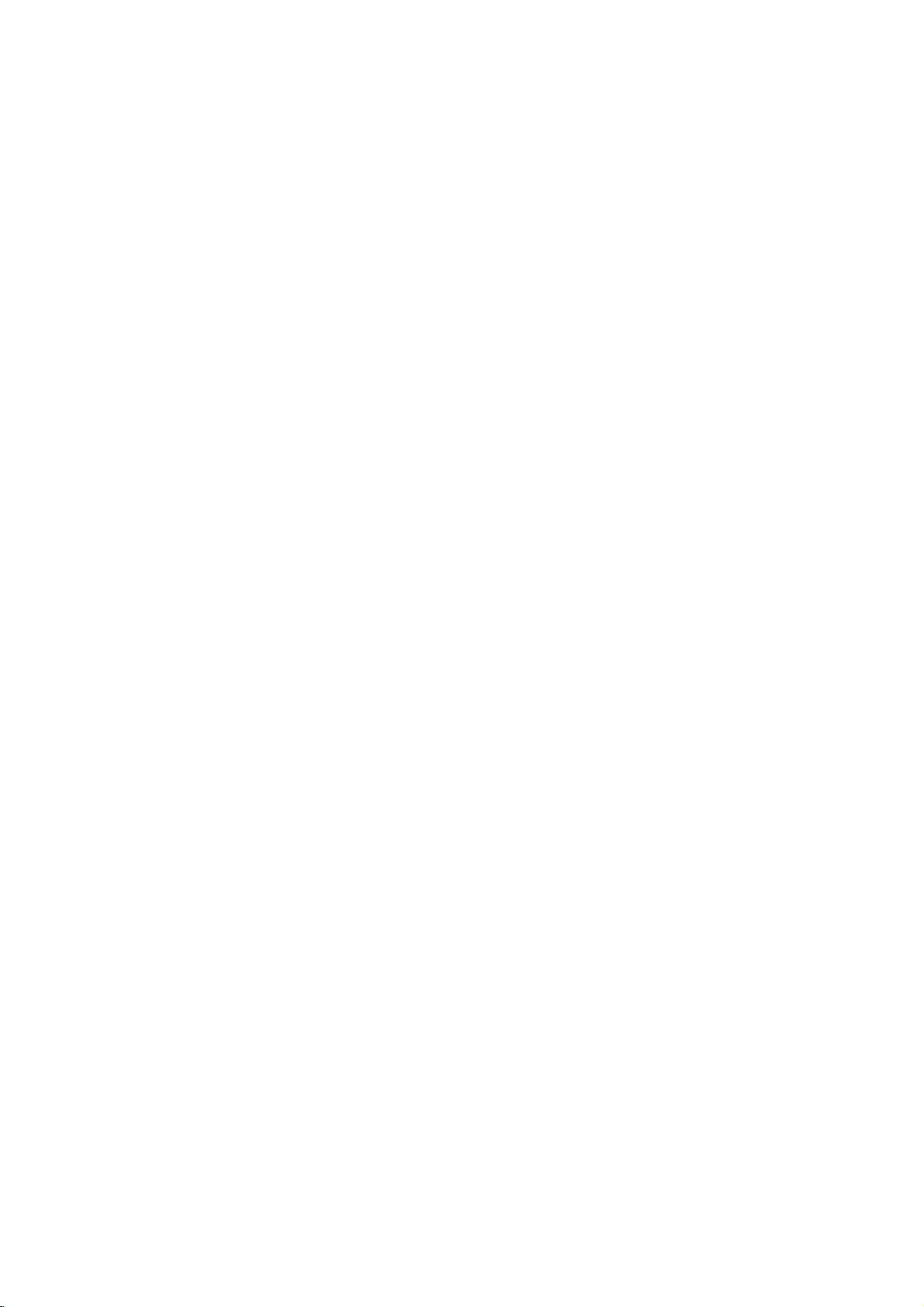
On-Screen
You
can
screen.
To
use
the
1.
Press
2.
Pressv/
The
3.
Pressb/
use
inputting
press
Notes:
?
Some
shown
?
Ifnobutton
on-screen
display
Some
on-screen
DISPLAY
selected
the
number
ENTER
discs
below.
Display
the
items
V
to
item
B
to
the
title
may
is
pressed
display
to
general
can
be
playback
changed
display:
during
playback.
selectanitem.
is
highlighted.
buttons
number).
execute
not
provide
for
the
if
the
10
setting.
appropriate
For
change
disappears.
some
setting.
allofthe
seconds,
status
using
You
(e.g.
functions,
features
the
Number
Number
search
language
Digital
mode
language
On-Screen
DVD
Audio
Video
Display
1/3
1/12
0:20:09
ABC
1
ENG
1/3
3D
SUR
during
Selection
b
/B,Numbers
b
/B,Numbers
Numbers,
Method
ENTER
ENTER
ENTER
b/Bor
AUDIO
b/Bor
SUBTITLE
b/Bor
ANGLE
b/B
Example:
on
the
the
menu.
can
also
playing
TV
Items
Title
Chapter
Time
Audio
and
Output
Subtitle
Angle
Sound
Playback
A-B
#1:1/9
123456789
Status/Restrictions
Title
Repeat
Repeat
EnteraMarker
Resume
Action
prohibited
title
sequence
Marker
play
from
Search
this
or
not
Installation and Setup
menu
point
available
11
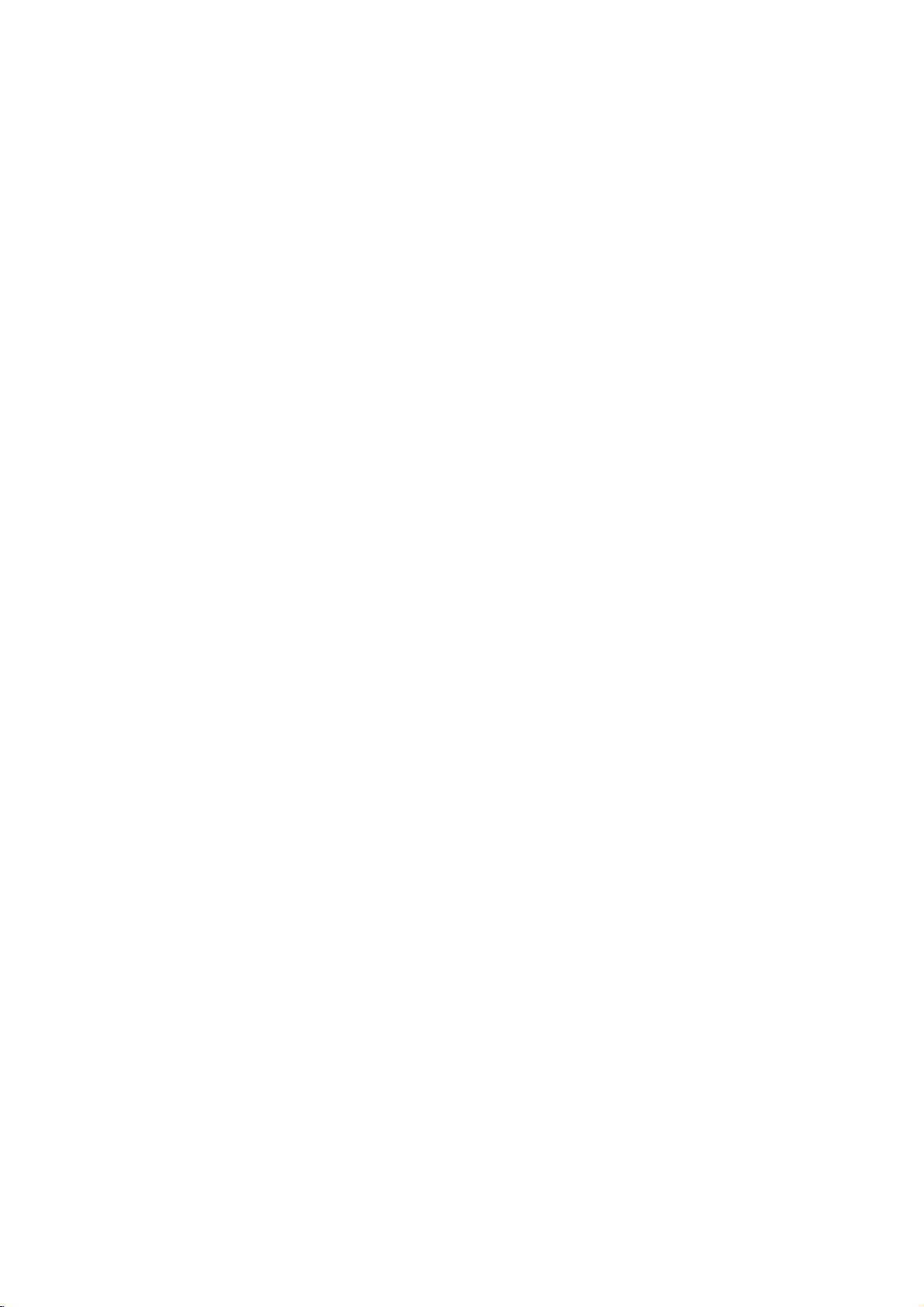
Initial
using
also
menu,
menu
the
set
By
adjustments
can
Setup
Setup
Settings
menu,
Setup
to
items
such
a
language
other
among
see
item,
for
pages
can
you
as
picture
the
things.
12to14.
make
subtitles
For
various
and
sound.
and
the
detailsoneach
You
LANGUAGE
LANGUAGE
Menu
Disc
Disc
Disc
Language
Audio
Subtitle
Menu
English
Original
Off
Original
To
display
Press
SETUP
SETUP
To
to
go
Press
Bonthe
Togoback
b
Press
General
1.
Press
2.
Usev/
B
to
the
current
alternate
3.
Usev/
press
4.
Usev/
ENTER
require
5.
Press
menu.
and
to
will
take
the
next
to
on
the
Operation
SETUP.
V
to
move
to
setting
setting(s).
V
to
B
to
move
V
to
to
confirm
additional
SETUP,
exit
display
you
remote
the
remote
The
select
the
select
select
RETURN,
the
level:
previous
second
to
Menu:
the
menu.
backtoinitial
control.
level:
control.
menu
Setup
the
desired
level.
for
the
selected
the
second
the
third
level.
the
desired
selection.
your
steps.
or
PLAY
A
second
screen.
appears.
option
The
screen
item,
desired
setting
Some
to
then
then
exit
press
press
shows
as
well
option
press
items
the
as
then
Setup
of
Menu
Language
Select
a
language
display.
Disc
Audio/Subtitle/Menu
Select
the
language
audio),
Referstothe
recorded.
To
select
then
chapter.
press
subtitles,
ENTER
according
CLEAR.
(disc
Original:
disc
was
Other:
buttons
number
digit
reference
code,
DISPLAY
for
another
If
DISPLAY
TV
Aspect
Display
the
you
and
original
to
enter
to
you
Mode
Setup
DVD
for
prefer
the
disc
language
language,
the
the
language
enter
the
Move
Select
menu
and
on-screen
the
audio
menu.
in
number
press
corresponding
code
wrong
language
16:9
Widescreen
track
which
listinthe
the
4-
Move
Select
TV
Aspect
4:3:
Select
16:9:
Display
Display
mode
Letterbox:
upper
Panscan:
the
entire
Select
DVD
whenastandard
when
Mode
Mode
is
set
to
Displays
and
lower
Automatically
screen
a
DVD
setting
"4:3".
portions
and
16:9
works
a
cuts
wide
4:3
wide
only
picture
of
the
displays
off
the
TVisconnected.
TVisconnected.
when
the
TV
with
bands
screen.
the
wide
picture
portions
that
Aspect
on
the
on
do
not
fit.
12
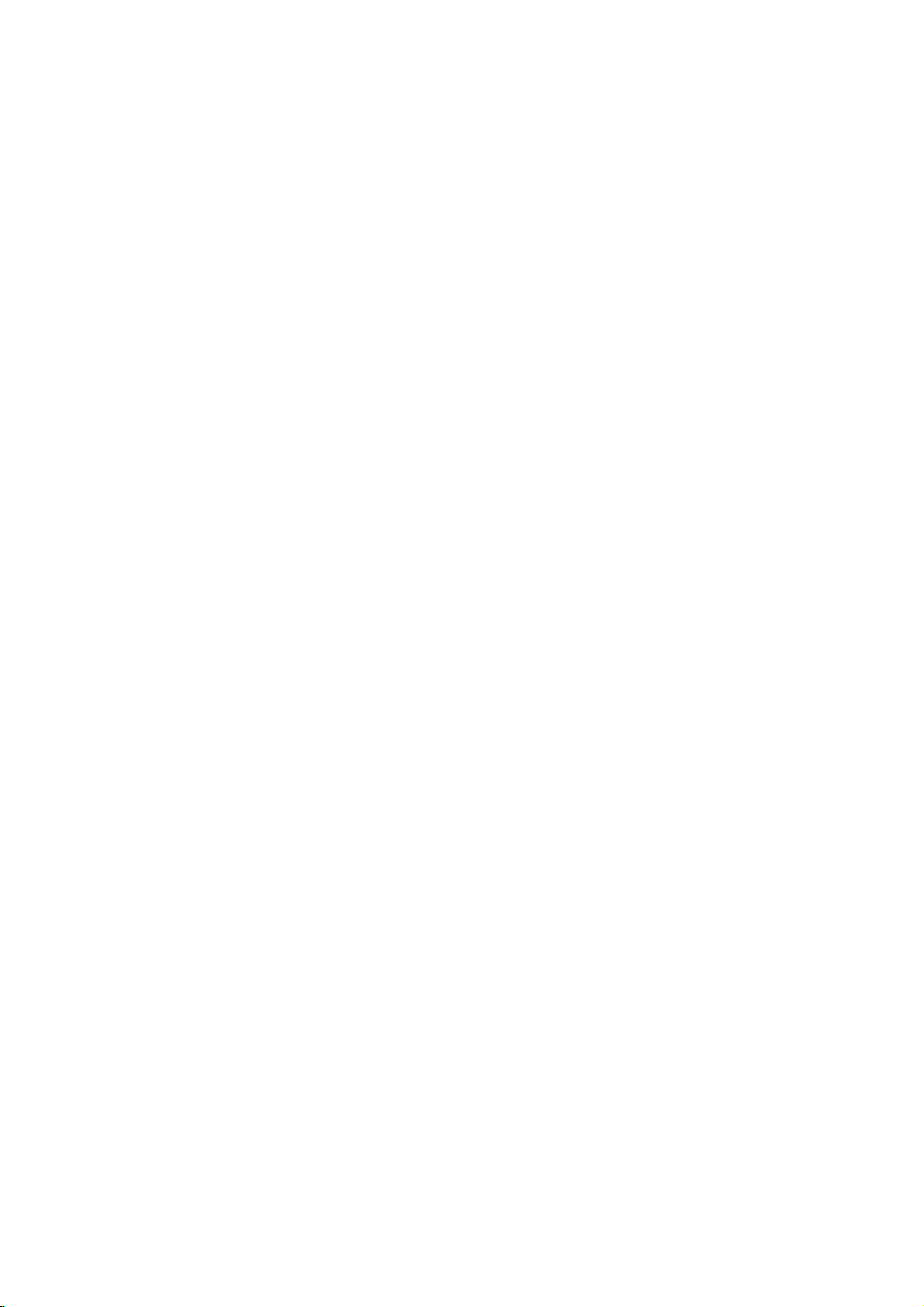
AUDIO
Each
Set
of
audio
DVD
the
disc
player's
system
has
AUDIO
you
AUDIO
Dolby
DTS
MPEG
Sample
DRC
Vocal
a
variety
use.
Digital
Freq.
options
of
audio
according
Bitstream
Bitstream
PCM
48
kHz
On
On
Move
output
Select
options.
to
the
type
Vocal
SettoOn
playing.
normal
OTHERS
The
Auto
DVD
whenamulti-channel
only
The
karaoke
stereo
sound.
and
Play
OTHERS
Auto
B.L.E.
channels
B.L.E.
Play
on
settings
karaoke
the
disc
can
Off
On
be
changed.
mix
DVD
is
into
Dolby
Digital
Bitstream:
DVD
Player's
other
equipment
MPEG
decoder.
PCM
(for
connected
DVDs
encoded
automatically
audio.
Off
(for
not
output
Sample
If
handling
choice
kHz
them.
If
kHz
this
any
Check
your
signals
your
signals,
unit
further
Freq.
receiver
96
is
made,
receiver
passes
processing.
the
documentation
capabilities.
Dynamic
With
soundtrack
the
Range
DVD
in
presentation
technology.
dynamic
between
This
without
effect.
allows
range
the
you
losing
/
DTS/MPEG
Select
"Bitstream"
DIGITAL
with
Dolby
Digital/MPEG):
to
a
two-channel
in
Dolby
downmixed
If
DTS):
through
you
the
(Frequency)
or
amplifier
kHz
signals,
this
unit
to
48
kHz
so
or
amplifieriscapableofhandling
select
96
kHz.
each
type
Control
format,
the
possible,
However,
loudest
clarity
most
of
the
to
you
accurate
thanks
you
audio
sounds and
listen
of
sound. Set
DVD
if
OUT
jack
a
Dolby
Digital,
digital
Digital
to
two-channel
select
"Off",the
DIGITAL
DVD
is
NOT
select
48
automatically
your
system
When
this
of
signal
for
your
(DRC)
can
hear
and
to
digital
wish
may
output
the
to
a
movie
connect
you
to
an
Select
stereo
or
MPEG
OUT
capable
kHz.
When
converts
can
choice
through
jack.
amplifier
DTS
or
when
amplifier.
will
PCM
DTS
signal
of
this
decode
is
without
the
be
any
96
made,
amplifiertoverify
DVD
a
program's
realistic
audio
to
compress
(the
quietest
at
a
DRC
difference
lower
to
On
the
ones).
volume
for
this
or
is
96
its
Auto
Play
You
can
set
automatically
inserted.
If
Auto
Play
search
for
title
then
On:
Off:
Note:
The
B.L.E.
To
preference
On:
Off:
Note:
The
play
Auto
Auto
Auto
(Black
select
Expanded
Standard
B.L.E.
back
Play
Play
Play
the
and
function
DVD
the
DVD
up
starts
playing
mode
is
set
to
that
has
the
the
title
automatically.
functionisactive.
function
function
Level
black
monitor's
grey
grey
is
may
Expansion)
level
of
scale.(0IRE
scale.
works
Player
whenever
On,
longest
not
active.
not
playback
ability.
(7.5
NTSC
so a
this
work
IRE
Move
DVD
DVD
playback
DVD
pictures.
cut
cut
system
the
for
off)
off)
Select
disc
DVD
player
some
only.
time
Set
is
will
DVDs.
Installation and Setup
and
your
13
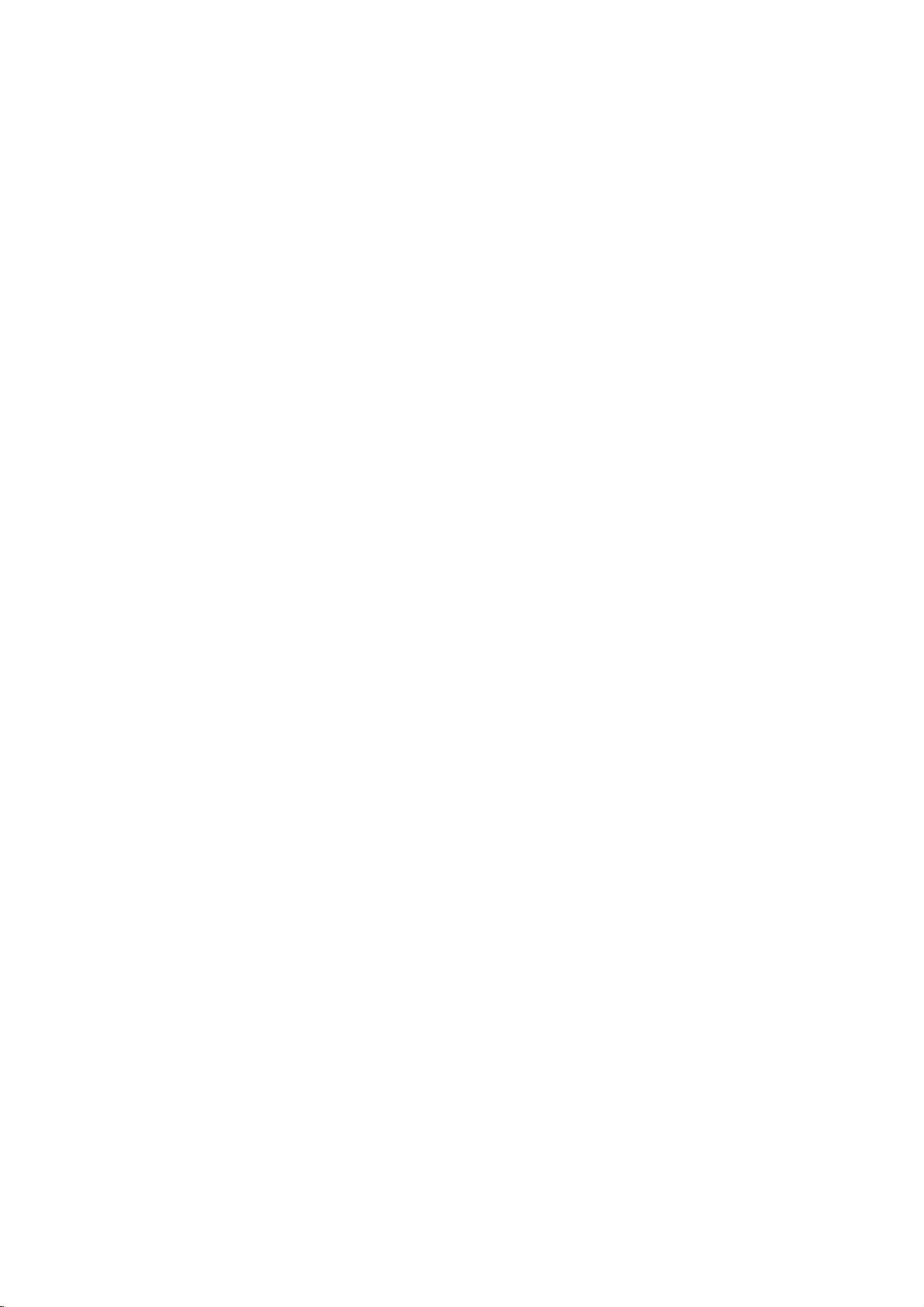
LOCK
Rating
Some
for
parental
complete
and
country.
alternative.
The
access
(Parental
DVD
movies
childrentoview.
control
disc
scenes
Some
parental
to
scenes
preventing
material
1.
2.
Select
press
To
you
"Rating"
B.
access
features,
created.
you
code
you
Inputa4-digit
and
again
mistake
3.
Select
a
Rating
restrictions
restrictive.
Unlock
If
select
you
and
the
Control)
LOCK
Rating
Password
Code
Country
contain
or
are
control
your
believeisunsuitable.
the
you
are
press
before
rating
1-8:
disc
Many
information
to
certain
rated
discs
below
children
on
Rating,
must
If
you
prompted
code
ENTER
pressing
from
Rating
and
rating
unlock,
plays
scenes
from
offer
feature
the
input
have
and
1to8
one
parental
in
of
more
the
from
LOCK
Password
eight
full.
that
these
that
scenes
1
to
allows
rating
being
the
not
to
do
press
to
ENTER,
using
(1)
Unlock
New
SE
US
Move
not
may
discs
applies
on
the
8,
depending
suitable
you
you
input,
abletoview
menu
then
and
4-digit
security
entered
yet
so.
ENTER.
If
verify.
has
you
press
thev/Vbuttons.
the
most
is
the
(8)
control
Select
be
contain
to
the
disc.
scenes
to
block
Country
a
Enter
make
CLEAR.
least
is
not
suitable
Movies
on
the
as
an
thereby
Code
code
security
it
a
active
Password
You
1.
Select
2.
Follow
"New"
3.
Enter
can
(Security
enter
or
Password
2
step
is
highlighted.
the
new
change
as
4-digit
Inputitagaintoverify.
4.
Press
If
you
forget
If
you
forget
the
following
1.
Press
2.
Input
codeiscleared.
3.
Enter
Country
Enter
the
were
used
listinthe
1.
Select
press
2.
Follow
3.
Select
4.
Shift
second
5.
Press
selection.
SETUP
SETUP
the
a
Code
codeofthe
reference
B.
the
ENTER
to
your
Security
your
security
steps:
to
6-digit
new
codeasdescribed
DVD
to
rate
the
"Country
2
as
step
the
first
cursor
character
to
Code)
password.
on
the
shown
code,
exit
the
display
number
country/area
DVD
chapter.
Code"
shown
character
B
using
using
confirm
LOCK
left
then
menu.
Code
code
the
"210499"
video
on
the
left
using
button
v
/Vbuttons.
your
menu
(Rating).
press
can
you
Setup
and
above.
whose
disc,
LOCK
(Rating).
v
/Vbuttons.
and
country
then
"Change"
ENTER.
clear
menu.
the
standards
based
menu
select
code
press
or
it
using
security
on
the
then
the
B.
Notes:
If
set
rating
not
disc.
one.Ifno
You
rating
Press
press
a
played
The
levelinorder
ENTER
SETUP
you
same
are
the
lower
stops.
the
4.
14
rating
or
unless
alternative
must
for
lower
suitable
enter
to
to
the
are
an
the
confirm
exit
player,
played.
alternate
must
alternative
4-digit
to
play
your
the
menu.
all
disc
scenes
rated
Higher
scene
is
available
have
the
same
is
found,
passwordorchange
the
disc.
selection,
rating
with
scenes
rating
playback
then
the
on
or
a
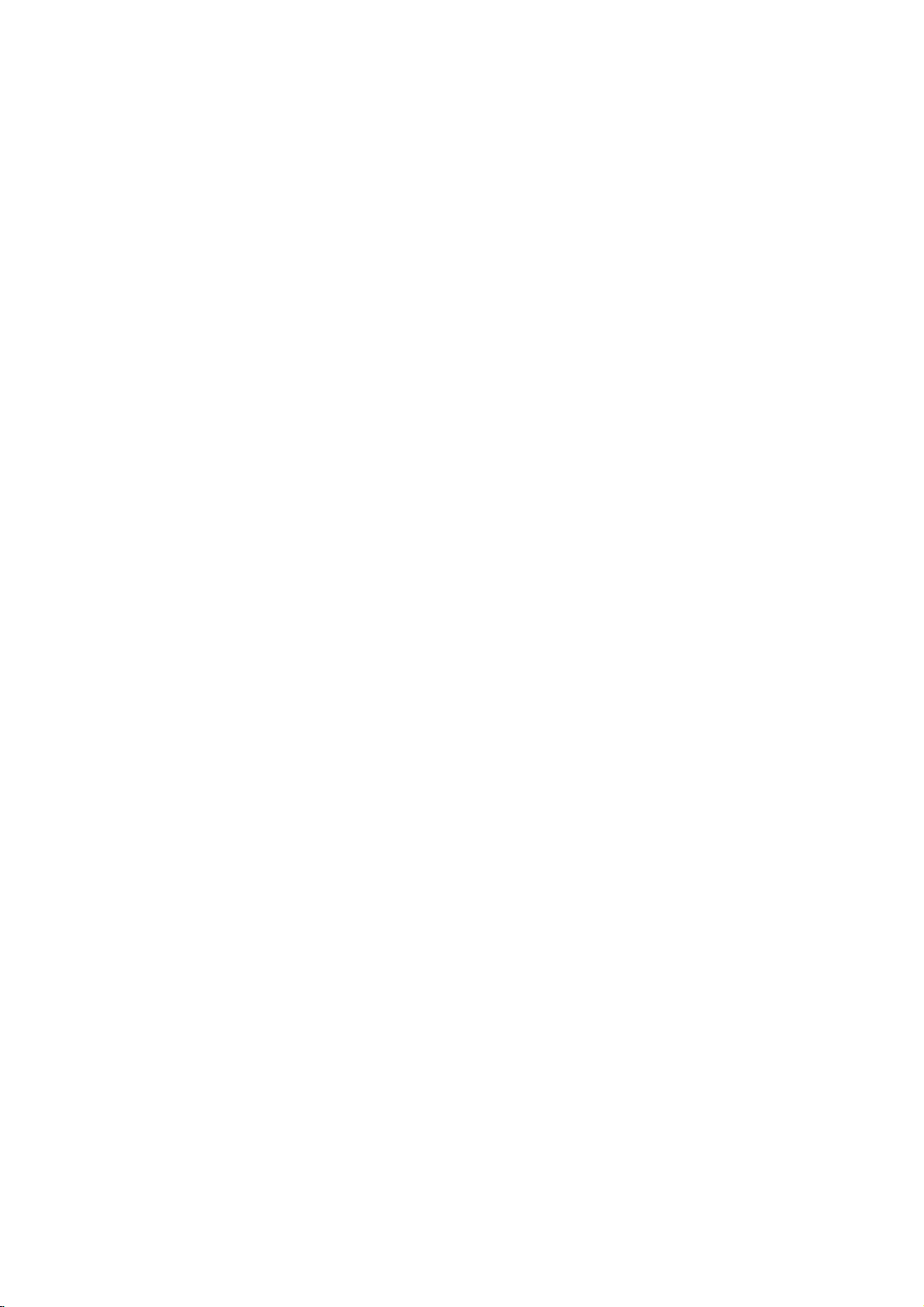
Operation
Playing
Playback
1.
Turnonthe
connected
2.
Turnonthe
the
input
3.
Press
load
your
side
down.
4.
Press
starts
press
In
some
instead:
Use
thebB
want
you
Press
screen.
Notes:
?
If
parental
the
rating
"Lock
(See
?
DVDs
may
discs
play
your
player.
(two).
DVD
a
Setup
TV
and
select
the
to
the
DVD
player.
audio
source
OPEN/CLOSE
chosen
OPEN/CLOSE
system
connected
discinthe
(if
to
to
open
to
close
automatically.Ifplayback
PLAY.
the
disc
cases,
to
TITLE
control
settings
Menu"
have
that
The
v
view,
or
have
V
DVD
is
a
region
menu
buttonstoselect
then
press
MENU
to
set
and
the
must
you
on
region
a
page
region
code
input
14.)
code.
code
for this
video
input
applicable)
the
DVD
the
disc
with
tray.
does
might
return
disc
the
different
the
not
appear
the
to
to
is
not
password.
player
tray,
the
ENTER
Your
player
source
and
select
player.
and
tray
playback
Playback
start,
title/chapter
start.
the
menu
within
does
not
from
is
2
General
Features
Note:
Unless
stated
on
to
disc
title.
then
to
play
otherwise,
control.
the
another
has
Press
the
another
any
Setup
more
appropriate
title
the
remote
available
Moving
When
another
stopped
B
to
move
You
can
a
playbackisstopped.
to
move
a
title
go
directly
DISPLAY
X2, X4,
exit
another
on
to
another
SKIP
the
SKIP
chapter.
icon.
SCAN
SCAN
speed.
SEARCH
a
disc
.
next
of
the
.
to
Then,
(m
(m
X16orX100
Moving
When
can
?
Press
select
beginning
?
Press
previous
?
To
press
chapter
useb/B.
Search
1.
Press
2.
Press
required
DVD;
3.
To
Some
menu.
TITLE
than
DISPLAY
title.
by
CHAPTER
has
chapter
or
>
chapter
current
twice
any
and
input
or
or
mode,
all
operations
features
one
while
number
inputting
more
as
briefly
or
to
chapter.
briefly
chapter
v
press
the
M)
during
M)
repeatedly
press
may
title,
playback
its
number
than
follows:
during
return
to
step
during
V
/
to
chapter
playback.
PLAY.
described
also
can
you
(0-9)
one
to
the
backtothe
DVD
select
number
to
be
move
is
or
use
while
chapter
playback
playback,
the
select
or
use
the
b
you
to
/
to
15

Still
Picture
1.
Press
playback.
pressing
2.
To
exit
Slow
Motion
1.
Press
The
DVD
2.
Use
the
speed:
(backward),
(forward).
3.
To
exit
Random
1.
Press
automatically
RANDOM
2.
Press
Tip:
By
pressing
unit
selects
playback.
Note:
This
function
Repeat
To
1.
2.
3.
A-B
repeat
Press
appears
Press
"A-B"
repeat
Press
and
Frame-by-Frame
PAUSE/STEP
Advance
PAUSE/STEP
still
motion
PAUSE/STEP
player
SCAN
t
Slow
RANDOM
the
mode,
will
(m
1/16,t1/8,t1/4,
or
T
1/16,T1/8,T1/4,
Motion
during
begins
appears
RANDOM
SKIP
another
a
sequence.
A-B
briefly
A-B
appears
sequence
A-B
only
at
again
again
>
works
your
on
briefly
again
title
chosen
the
at
begins.
to
on
the
picture
repeatedly.
(X)
during
now
or
M)
mode,
playback.
random
on
the
to
during
(track)
with
TV
chosen
your
on
cancel.
Playback
remote
control
frame-by-frame by
PLAY.
press
playback.
into
to
press
PAUSE
select
or
PLAY
The
go
playback
menu
screen.
normal.
random
DVD
starting
screen.
the
and
Karaoke
TV
playback,
resumes
point.
end
screen
the
t
unit
and
point.
during
mode.
required
1/2
or
T
(N).
random
discs.
"
A
and
Repeat
You
can
playatitle/chapter/all/track
Press
repeat
DVD
?
?
?
REPEAT
mode.
Chapter:
Title:
Off:does
Video
repeats
during
Discs
repeats
the
not
play
playback
-
Repeat
the
current
current
repeatedly.
Notes:
If
you
(Track)
3D
1/2
the
"
-
the
Surround
To
produce
channel
the
five+
audio
1.
Press
2.
Use
The
3.
UseborBtotoselect"3DSUR".
To
Time
To
start
1.
Press
box
2.
Pressv/
-"
3.
Input
seconds
numbers,
you
4.
Press
selected
SKIP
press
playback,
a
audio
speakers
fromahome
DISPLAY
V
v
or
sound
turn
off
Search
playing
DISPLAY
shows
appears.
the
required
from
press
entered.
ENTER
time.
once
(>)
the
repeat
3D
surround
from
two
stereo
normally
theater
during
to
select
the
will
option
the3DSurround
at
chosen
any
during
the
elapsed
V
to
select
start
left
to
right.
CLEAR
Then
input
to
confirm.
effect
required
system).
playback.
be
playback.
playing
the
time
to
the
on
a
disc.
to
selectadesired
Chapter/Title/Off
chapter.
title.
during
Repeat
that
speakers
for
option.
cancels.
simulates
(instead
multi-channel
playback
sound
highlighted.
select
effect,
timeonthe
The
time
time.
time
clock
icon
in
hours,
minutes,
If
enter
you
remove
Playback
correct
the
numbers.
starts
disc:
the
numbers
Chapter
multi-
of
"Normal".
search
and
"-:--:-
wrong
from
and
the
16

Zoom
Use
1.
2.
3.
4.
Note:
Zoom
zoom
Press
activate
appears
Each
screen
→
normal
Use
zoomed
To
resume
CLEAR
may
to
ZOOM
press
in
the
not
enlarge
during
the
Zoom
briefly
of
the
the
sequence:
size
bBvVbuttons
picture.
normal
button
work
the
video
playback
function.
in
the
right
ZOOM
400%
playback,
repeatedly.
on
some
image.
or
still
The
square
bottomofthe
button
changes
size
to
move
through
ZOOM
press
DVDs.
playback
frame
→
1600%
to
picture.
the
TV
size
the
or
Special
Checking
DVDs
special
MENU.
B
v
ENTER.
Title
1.
2.
DVD
the
offer
may
features.
Input
V
buttons
Menu
Press TITLE.Ifthe
menu
appears
menu
may
The
menu
spoken
language
chapters
3.
Press
TITLE
Features
contents
menus
To
use
the
corresponding
to
highlight
on
appear.
offers
for
the
title.
to
exit.
of
that
the
current
the
features
and
DVD
allow
disc
your
screen.
such
subtitle
discs:
you
menu,
number
selection.
title
has
Otherwise,
as
options,
to
a
camera
Menus
access
press
or
menu,
use
Then
and
DVD
the
press
the
the
disc
angles,
b
Marker
To
enter
You
can
points.
desired
the
TV
markers.
To
Recall
1.
During
search
2.
Within
number
3.
Press
marked
number
4.
You
on
Search
To
point
screen
can
the
a
start
enter
or
disc
10
ENTER
marker
Marker
playback
a
marker,
on
the
briefly.
ClearaMarked
playback,
menu
appears
seconds,
that
you
and
scene.
Or,
is
erased
play
any
search
from
disc.
Repeat
press
want
playback
Press
from
marker
to
nine
up
MARKER
press
The
Marker
to
enter
Scene
SEARCH.
press
on
the
screen.
b
/
Btoselectamarker
to
recallorclear.
starts
CLEAR
the
list.
by
inputting
menu.
memorized
icon
up
from
and
at
appears
to
The
the
its
the
nine
the
marker
number
marker
on
Disc
Menu
Press
DVD
MENU
and
Press
DVD
MENU
again
Camera
If
camera
angle
during
the
the
disc
during
playback
number
Angle
contains
angles,
playback.
of
scenes
can
you
to
selectadesired
the
current
display.
Tip:
The
during
indication
Changing
Press
different
With
bothamain
switch
both
angle
scenes
AUDIO
DVD-RW
between
indicator
that
the
audio
will
recorded
angle
switchingispossible.
Audio
Language
repeatedly
language
discs
recorded
and
a
Bilingual
Main
(L),
(Main+Bilingual)bypressing
the
disc
to
exit.
recorded
change
Press
ANGLE
angle
blinkonthe
at
different
during
or
audio
inVRmode
audio
Bilingual
menu
at
to
a
different
angle.
appears
display
angles
playback
track.
channel,
(R),
AUDIO.
is
displayed.
different
camera
repeatedly
Note
on
the
window
as
an
to
hear
that
you
or
a
mix
that
a
have
can
of
Subtitles
Press
the
different
SUBTITLE
subtitle
repeatedly
languages.
during
playback
to
see
17

Playing
The
DVD
recordings
Audio
CD
Once
you
TV
screen.
PLAY
or
ENTER
MP3/WMA
1.
Pressv/
to
see
2.
Pressv/
ENTER.
Note:
Displays
path
an
Audio
can
player
on
play
CD-ROM,
insertanaudio
Pressv/
and
AUDIO
CD
0:00:00
List
Track1
Track2
Track3
Track4
Track5
Track6
Track7
Track8
V
to
select
the
folder
contents.
V
to
selectatrack
Playback
MUSIC
0:00:00
List
1-Music1
2-Music2
3-Music3
4-Music4
5-Music5
6-Music6
7-Music7
of
track
CD
MP3/WMA
CD-R,
CD
V
to
selectatrack
playback
1/12
a
folder,
starts.
1/104
from
the
or
MP3/WMA
or
a
menu
starts.
Program
then
Program
disconthe
CD-RW
and
formatted
appears
then
press
press
discs.
press
ENTER
PLAY
TV
Disc
on
screen.
the
or
MP3/WMA
limited
?
Sampling
within
?
Bit
40
?
The
a
file
?
CD-R
?
If
you
cannot
as
22
rate:
-
192kbps
player
extension
physical
record
disc
follows:
frequency:
-
48kHz
within
cannot
create
32
(WMA)
format
MP3/WMA
a
impossibletoplayback
recommend
creates
?
File
names
and
must
?
They
?*:"<>letc.
?
The
total
less
than
This
DVD
meet
certain
optimal
automatically
different
many
(including
these
require
above)
Customers
required
and
music
no
right
should
owner.
an
incorporate
should
number
999.
player
technical
playback
CD-R
to
ensure
should
in
order
from
to
grant
always
that
ISO
should
not
requires
quality.
set
to
types
containing
certain
the
be
compatibility
within
(WMA)
-
320kbps
read
an
other
than
".mp3"
should
files
file
system
MP3/WMA
use
you
9660
file
Easy-CD
system.
haveamaximum
an
of
filesonthe
.mp3
special
contain
discs
standards
Pre-recorded
these
standards.
of
recordable
MP3
pre-existing
compatible
note
that
to
download
Internet.
such
permission.
sought
from
with
8-48
kHz
(MP3),
MP3/WMA
/
be
ISO
using
(eg.
Direct-CD)
or
.wma
letters
disc
and
recordings
in
ordertoachieve
disc
or
WMA
conditions
playback.
permission
MP3/WMA
Our
company
the
this
player
(MP3),
file
that
".wma".
9660
software
files.
We
Creator,
of8letters
extension.
such
should
DVDs
There
are
formats
files)
is
Permission
copyright
it
which
as
be
are
(see
files
has
is
has
that
is
/
to
and
Tip:
?
If
areina
you
want
to
highlight
?
PressandholdV/vtogotothenext/previous
page.
?
OnaCD
MP3/WMA
or
JPEG
18
return
with
word
and
file
to
and
MP3/WMA
on
listonthe
the
Folder
press
JPEG.
top
Press
of
ENTER.
and
the
MP3/WMA
list,
JPEG
TITLE
menu
use
thev/
is
menu
and
V
to
can
you
and
switch
MP3/WMA
highlighted.

Audio
Features
Pause
1.
Press
2.
To
return
press
Moving
1.
Press
togoto
of
the
2.
Press
previous
3.
You
can
can
Press
icon
Press
?
Track:
?
All:
?
Off(No
you
press
Press
Press
required
To
exit
Track/All/Off
Repeat
You
1.
2.
Note:
If
playback,
Search
1.
2.
3.
CD
PAUSE/STEP
to
PAUSE/STEP
to
another
SKIP
the
current
SKIP
track.
play
play
REPEAT
appears.
REPEAT
repeats
repeats
display):
SKIP
the
SCAN
SCAN
speed:
SEARCH
and
playback,
(.
next
track.
.
any
a
track/all
all
(>)
repeat
(m
(m
MP3
during
press
again.
Track
or
>)
track
or
to
twice
briefly
track
by
on
a
disc.
when
playing
to
selectadesired
the
current
the
tracks
does
not
once
playback
or
M)
during
or
M)
repeatedly
mode,
X8
press
X2, X4,
WMA
/
playback.
PLAY,
briefly
during
return
to
go
inputting
a
disc.
track
on
a
disc.
play
repeatedly.
during
cancels.
playback.
backward
PLAY.
ENTER
playback
to
the
backtothe
its
number.
The
repeat
Repeat
to
select
or
Disc
or
beginning
repeat
mode.
Track
the
forward.
Random
1.
Press
Playback
appears
2.
To
return
repeatedly
menu
Tip:
By
pressing
unit
selects
playback.
Repeat
1.
To
repeat
A-B
and
2.
Press
Repeat
screen,
repeatedly.
3.
To
exit
press
the
3D
Surround
To
produce
channel
the
five+
audio
fromahome
1.
Press
"3D
2.
To
return
repeatedly
menu
RANDOM
screen.
A-B
at
your
"A"
appear
A-B
icon
and
the
A-B
menu
a
audio
speakers
AUDIO
SUR"
screen.
begins
on
the
to
until
SKIP
another
a
sequence
chosen
again
sequence
again.
screen.
3D
from
appears
to
until
normal
>
and
the
surround
during
normal
menu
RANDOM
track
on
sequence
two
normally
theater
"3D
during
playback.
immediately
screen.
playback,
during
and
during
starting
the
menu
at
chosen
your
"A-B"
appear
and
return
The
Repeat
effect
stereo
required
system).
playback.
on
the
menu
playback,
SUR"
disappears
Random
and
RANDOM
RANDOM
press
disappears
random
resumes
disc
point.
screen.
end
on
from
playback,
random
playback
The
Repeat
point.
the
menu
beginstoplay
to
normal
icon
disappears
that
simulates
speakers
press
for
screen.
AUDIO
(instead
multi-channel
from
the
the
press
icon
The
play,
from
multi-
of
the
19

Programmed
The
program
favorite
program
tracks
1.
Insertadisc.
Audio
Audio
AUDIO
0:00:00
List
Track1
Track2
Track3
Track4
Track5
Track6
Track7
Track8
Audio
2.
Selectatrackonthe
3.
Press
ENTER
list.
You
"
4.
Select
Program
next
function
tracks
from
can
contain
(MP3/WMA).
CD
and
CDorMP3/WMA
CD
1/12
CD
PROGRAM.
to
place
Repeattoplace
can
add
"
icon
then
the
track
list.
/
previous
any
99
MP3/WMA
Program
Track8
Track3
Track12
Track7
Track6
Track9
Track10
Track1
Menu
the
all
tracksinthe
press
you
Press
page.
Playback
enables
Or,
discinthe
tracks
menu
List.
select
selected
additional
ENTER.
want
to
and
holdv/
you
(Audio
Discs:
MUSIC
0:00:00
List
1-Music1
2-Music2
3-Music3
4-Music4
5-Music5
6-Music6
7-Music7
MP3/WMA
disc.
start
to
store
player
CD)
appears
1/104
"
"
icon
trackonthe
tracks
on
Select
playing
V
to
move
your
memory.
or
999
as
Program
Music8
Music16
Music5
Music9
Music1
Music7
Music6
Music3
Menu
then
the
on
A
below.
Program
list.
the
to
the
5.
Press
the
orderinwhich
"PROG."
stops
have
Repeat
You
can
1.
Press
icon
2.
Press
?
Track:
?
All:
?
Off(No
Note:
If
you
press
playback,
Erasing
1.
Use
erase
2.
Press
ENTER
list.
Erasing
"
Select
Program
PLAY
or
appears
after
allofthe
once.
played
Programmed
ENTER
you
on
Tracks
the
tracks
to
start.
programmed
display
on
the
playatitle/chapter/all/track
REPEAT
appears.
REPEAT
repeats
repeats
the
a
Track
vVbBto
from
CLEAR.
to
Repeat
the
",
for
when
to
the
all
the
display):
SKIP
(>)
repeat
from
the
Program
Or,
place
to
erase
Complete
then
press
the
disciserased.
playing
selectadesired
current
tracks
on
does
not
play
once
during
playback
cancels.
Program
select
the
track
list.
"
select
the
selected
additional
Program
ENTER.
a
disc.
track
programmed
List
"
icon
trackonthe
tracks
List
The
Playback
the
tracks
window.
Playback
Program
on a
disc.
The
repeat
repeat
list.
repeatedly.
then
you
on
Track
Press
the
Repeat
that
complete
begins
list
mode.
wish
Program
list.
in
and
to
Note:
The
programs
removed.
20
are
also
cleared
when
the
disc
is

15P_ENG
Viewing
this
Using
CDs
and
discs
1.
Insertadisc
appears
2.
Pressv/
A
listoffilesinthe
file
list
use
list,
highlight
3.
If
you
V
v
/
to
Slide
Show
option
While
to
the
JPEG
DVD
Player
with
JPEG
and
on
the
TV
PHOTO
List
JPEG
Folder
JPEG
Folder
JPEG
Folder
JPEG
Folder
JPEG
Folder
JPEG
Folder
JPEG
Folder
JPEG
Folder
V
to
select
and
want
thev/Vbuttons
and
want
to
view
highlight
starts
is
not
Off.
a
viewing
previous
file,
menu
close
1
2
3
4
5
6
7
8
to
press
a
from
you
screen.
folder
return
a
file
you
Disc
can
view
files.
the
tray.
Preview
II
a
folder,
appears.Ifyou
to
the
on
the
ENTER.
particular
and
press
the
selected
can
press
(PHOTO
and
file,
menu).
a
Tip:
?
PressandholdV/vtogotothenext/previous
page.
?
There
are
four
Slide
Speed
>>
(Normal),>(Slow)
Use
vVbBto
Btoselect
ENTER.
?
Onadisc
MP3/WMA
or
JPEG
?
Press
RETURN,
Slide
Show
Use
vVbBto
ENTER.
press
Still
Picture
1.
Press
PAUSE/STEP
The
player
2.
To
return
PA
USE/STEP
with
word
to
the
and
JPEG
JPEG
will
the
highlight
option
MP3/WMA
JPEG.
on
top
information
highlight
now
slide
again.
and
you
Press
of
the
the
during
go
show,
the
want
and
into
options
II
(Off).
Speed.
to
JPEG
TITLE
menu
of
fileishidden.
(Slide
slide
PAUSE
press
Kodak
The
PHOTO
press
previous
remote
press
ENTER
file
STOP
:
Then,
use
then
you
and
MP3/WMA
is
highlighted.
Show)
show.
mode.
PLAY
PICTURE
ENTER.
areina
Folder
to
or
if
Speed
to
>>>
use
press
can
or
press
menu
PLAY.
move
(Fast),
b
switch
then
while
previous
Zoom
To
picture
To
You
2.
3.
4.
When
you
picture.
/
to
Moving
Press
another
SKIP
viewingapicture
file.
JPEG
Use
zoom
to
(see17page)
rotate
picture
Pressb/
B
clockwise
listentoMP3
can
Insert
the
Press
display
on
the
player.
TITLE
recorded
1.
Pressv/
Use
Btoselect
Playback
STOP
is
Tip:
MP3
can
listen
JPEG
disc
limited
?
?
?
?
?
?
as
Depending
it
could
files,
to
read
screen
files
may
the
JPEG
2048
pixels
The
total
should
be
Some
discs
different
Ensure
extensions
If
the
files
rename
File
names
abletobe
the
files
Windows
the
display
that
them
File
or
(.
enlarge
during
>)
the
showingapicture
or
counter
music
files
while
the
same
disc
containing
to
display
V
to
select
starts.
The
pressed.
and
picture
MP3
only
compatibility
follows:
the
upon
take
a
disc's
contents.
after
be
too
large
filestoless
and
burn
number
recording
of
less
than
be
may
all
the
when
copying
have
".jpe"or".jpeg"
as
".jpg"
formatorthe
selected
without
readbythis
are
shown
Explorer.
JPEG
or
cursor
to
advance
photo
image.
clockwise.
watching
listering
disc.
the
PHOTO
a
photo
icon
then
playback
are
includedinthe
music
during
with
size
and
time
long
If
several
---
than
minutes,
reduce
5M
another
files
and
999.
incompatible
files
into
file.
extension
".jpg"
DVD
as
player.
JPEG
(vorV)
to
the
next
to
rotate
picture
to
MP3
music
two
menu.
types
of
file.
ENTER.
press
will
continue
same
watching
this
player
number
for
you
the
don't
the
pixels
of
DVD
see
some
resolution
as
disc.
foldersonthe
due
to
condition
have
the
the
CD
layout.
extensions,
will
not
Even
files
image
once
or
the
JPEG
file in
until
is
JPEG
player
an
of
2760
disc
a
of
".jpg"
please
be
though
in
files
disc,
Operation
on-
the
of
x
disc.
21

DVD
unit
Video
will
will
appears
and
a
play
format
play
Recording
and
V
to
playback
Playing
This
unit
the
DVD-Video
a
DVD-recorder.
?
This
the
1.
Insertadisc
menu
2.
Pressv/
ENTER
Note:
?
Unfinalized
this
player.
?
Some
DVD
kindsofdiscs
What
CPRM
system)
broadcast
Protection
This
can
you
cannot
you
CPRM
discs
can
onlybeplayedonplayers
compatible
DVD-VR
RECORDER.
is
'CPRM'?
is
a
only
programs.
for
is
play
record
recordings
formatted
DVD-R/RW
and
copy
allowing
Recordable
CPRM
then
with
VR
DVD-R/RW
that
have
DVD-RW
(VR)
close
the
on
the
TV
selectatrack
starts.
discs
disc
are
made
Player
display
protection
the
CPRM
compatible,
copy-once
make
a
copy
can
only
in
VR
mode,
CPRM.
format
discs
been
discs
format.
tray.
screen.
cannot
does
the
"CHECK
system
then
with
not
recorded
finalized
recorded
The
press
CPRM
support
(with
TITLE
be
Disc
played
DISC".
scramble
recordingof'copy
stands
for
Content
Media.
which
means
broadcast
be
and
of
made
that
programs,
those
on
CPRM
are
recordings.
DVD-RW
recordings
specifically
using
using
PLAY
data
these
using
LIST
once'
that
in
by
or
but
Maintenance
Refertothe
contacting
a
Handling
When
shipping
Please
save
materials.
protection,
at
the
Keeping
?
?
Cleaning
To
clean
surfaces
moistened
Do
or
thinner,
unit.
Maintaining
The
optical
worn,
Depending
inspection
every
For
service
factory.
Do
not
spray
Do
not
with
the
leave
not
use
DVD
pick-up
the
1,000
details,
center.
If
re-pack
the
use
near
leave
marks
the
the
are
withamild
strong
as
player
picture
on
and
please
information
service
the
Unit
the
the
original
need
you
exterior
volatile
the
rubber
unit
for
on
unit
player,
extremely
solvents
these
the
Unit
is
lens
quality
the
operating
maintenance
hours
and
in
technician.
unit
shipping
to
ship
the
unitasit
surfaces
liquids
unit.
or
a
long
the
surface.
use
a
dirty,
detergent
might
a
high-tech,
and
disc
could
of
use.
contact
Service
this
chapter
the
was
clean
such
plastic
period
soft,
dry
use
a
solution.
such
as
damage
precision
drive
be
environment,
are
recommended
nearest
your
before
carton
for
unit,
originally
as
insecticide
products
of
time.
cloth.Ifthe
soft
cloth
alcohol,
the
surfaceofthe
parts
diminished.
and
packing
maximum
packed
in
contact
since
they
lightly
benzine,
device.Ifthe
are
dirty
or
regular
after
authorized
22

Additional
Last
Scene
This
player
thatisviewed.
even
if
you
off
the
player.
memorized,
Note:
This
player
switch
you
the
Screen
The
playerinStop
Screen
Player
System
You
TV
press
than5seconds
NTSC,
off
disc.
Saver
screen
Saver
automatically
Select
must
select
system.
and
hold
or
AUTO).
Features
Memory
memorizes
The
remove
If
you
the
scene
does
not
the
player
saver
appears
mode
is
displayed
the
IfNODISC
PAUSE
to
last
last
scene
the
disc
loadadisc
is
automatically
memorize
before
for
about
for
turns
itself
appropriate
appears
on
the
be
abletoselect
scene
from
when
five
from
remains
the
player
that
has
the
scene
commencing
leave
you
five
minutes.Ifthe
minutes,
off.
system
in
the
front
panel
a
the
in
memory
the
recalled.
mode
display
for
system
last
disc
or
switch
scene
ofadisc
to
the
DVD
the
DVD
for
window,
more
(PAL,
play
your
if
Controlling
You
can
control
switch
power
control.
You
can
control
switchofnon-LG
power
listedinthe
manufacturer
1.
While
number
for
your
2.
Release
Code
numbers
If
more
than
them
oneata
with
your
Manufacturer
LG/GoldStar
Zenith
Samsung
Sony
Hitachi
Note:
?
Depending
function
manufacturer
?
If
enter
you
previously
?
When
you
code
number
default
again.
other
TVs
the
sound
of
your
the
sound
table
below,
code.
holding
TV.
down
buttonstoselect
TV
TV
on
(see
POWER
one
time
on
the
code.
a
new
entered
the
of
controllable
code
until
Code
1
1,3,4
6,7
8,9
4
your
TV,
replace
have
you
setting.
Set
with
the
level,
LG
TV
with
level,
TVs
as
set
the
TV
POWER
the
table
below).
button.
number
(Default),
TV,
even
code
willbeerased.
the
the
is
find
you
Number
2
some
after
number,
batteriesofthe
set
may
appropriate
remote
input
the
input
well.
control
source,
supplied
source,
If
your
appropriate
button,
manufacturer
TVs
listed,
try
the
one
that
or
all
buttons
the
the
code
entering
remote,
be
reset
code
and
remote
and
TV
is
press
code
entering
works
may
correct
number
the
to
the
number
the
not
23

Reference
Language
Use
this
Disc
Audio,
Language
Abkhazian
Afar
Afrikaans
Albanian
Ameharic
Arabic
Armenian
Assamese
Aymara
Azerbaijani
Bashkir
Basque
Bengali;
Bhutani
Bihari
Breton
Bulgarian
Burmese
Byelorussian
Cambodian
Catalan
Chinese
Corsican
Croatian
Czech
Danish
Dutch
English
Esperanto
Estonian
Faroese
list
Disc
Bangla
Codes
to
input
Subtitle,
Code
6566
6565
6570
8381
6577
6582
7289
6583
6588
6590
6665
6985
6678
6890
6672
6682
6671
7789
6669
7577
6765
9072
6779
7282
6783
6865
7876
6978
6979
6984
7079
your
desired
Disc
language
Menu.
Language
Fiji
Finnish
French
Frisian
Galician
Georgian
German
Greek
Greenlandic
Guarani
Gujarati
Hausa
Hebrew
Hindi
Hungarian
Icelandic
Indonesian
Interlingua
Irish
Italian
Japanese
Javanese
Kannada
Kashmiri
Kazakh
Kirghiz
Korean
Kurdish
Laothian
Latin
Latvian,
Lettish
for
the
Code
7074
7073
7082
7089
7176
7565
6869
6976
7576
7178
7185
7265
7387
7273
7285
7383
7378
7365
7165
7384
7465
7487
7578
7583
7575
7589
7579
7585
7679
7665
7686
following
initial
settings:
Language
Lingala
Lithuanian
Macedonian
Malagasy
Malay
Malayalam
Maltese
Maori
Marathi
Moldavian
Mongolian
Nauru
Nepali
Norwegian
Oriya
Panjabi
Pushto
Pashto,
Persian
Polish
Portuguese
Quechua
Rhaeto-Romance
Rumanian
Russian
Samoan
Sanskrit
Scots
Gaelic
Serbian
Serbo-Croatian
Shona
Sindhi
Code
7678
7684
7775
7771
7783
7776
7784
7773
7782
7779
7778
7865
7869
7879
7982
8065
8083
7065
8076
8084
8185
8277
8279
8285
8377
8365
7168
8382
8372
8378
8368
Language
Singhalese
Slovak
Slovenian
Somali
Spanish
Sudanese
Swahili
Swedish
Tagalog
Tajik
Tamil
Tatar
Telugu
Thai
Tibetan
Tigrinya
Tonga
Turkish
Turkmen
Twi
Ukrainian
Urdu
Uzbek
Vietnamese
Volapuk
Welsh
Wolof
Xhosa
Yiddish
Yoruba
Zulu
Code
8373
8375
8376
8379
6983
8385
8387
8386
8476
8471
8465
8484
8469
8472
6679
8473
8479
8482
8475
8487
8575
8582
8590
8673
8679
6789
8779
8872
7473
8979
9085
24
Country
Choose
Country
Afghanistan
Argentina
Australia
Austria
Belgium
Bhutan
Bolivia
Brazil
Cambodia
Canada
Chile
China
Colombia
Congo
Costa
Rica
Croatia
Czech
Republic
Denmark
Ecuador
Egypt
El
Salvador
a
country
Codes
code
Code
from
this
list.
AF
AR
AU
AT
BE
BT
BO
BR
KH
CA
CL
CN
CO
CG
CR
HR
CZ
DK
EC
EG
SV
Ethiopia
Fiji
Finland
France
Germany
Great
Britain
Greece
Greenland
Islands
Hong
Kong
Hungary
India
Indonesia
Israel
Italy
Jamaica
Japan
Ke
nya
Kuwait
Libya
Luxembourg
Country
Code
ET
FJ
FI
FR
DE
GB
GR
GL
HM
HK
HU
IN
ID
IL
IT
JM
JP
KE
KW
LY
LU
Malaysia
Maldives
Mexico
Monaco
Mongolia
Morocco
Nepal
Netherlands
Netherlands
New
Zealand
Nigeria
Norway
Oman
Pakistan
Panama
Paraguay
Philippines
Poland
Portugal
Romania
Russian
Federation
Country
Antilles
Code
MY
MV
MX
MC
MN
MA
NP
NL
AN
NZ
NG
NO
OM
PK
PA
PY
PH
PL
PT
RO
RU
Saudi
Arabia
Senegal
Singapore
Slovak
Slovenia
South
Africa
South
Korea
Spain
Sri
Lanka
Sweden
Switzerland
Taiwan
Thailand
Turkey
Uganda
Ukraine
United
Uruguay
Uzbekistan
Vietnam
Zimbabwe
Republic
States
Country
Code
SA
SN
SG
SK
SI
ZA
KR
ES
LK
SE
CH
TW
TH
TR
UG
UA
US
UY
UZ
VN
ZW

Troubleshooting
Symptom
No
power.
The
the
not
No
No
The
not
The
does
picture.
sound.
power
DVD
work.
DVD
start
remote
not
is
on,
does
player
player
playback.
control
work
properly.
but
does
?
The
power
?
No
discisinserted.
?
The
TV
signal
?
The
video
securely.
?
The
equipment
audio
signal
?
The
power
with
the
?
The
AUDIO
wrong
?
An
unplayable
?
The
?
The
the
remote
?
The
DVD
Possible
cordisdisconnected.
is
not set
output.
cable
cable
is
output.
of
the
audio
options
position.
level
rating
remote
control
sensor on
remote
control
player.
Cause
to
receive
is
not
connected
connected
not
set
to
receive
equipment
cableisturned
are
set
discisinserted.
is
set.
is
not
pointed
the
DVD
is
too
far
DVD
with
connected
off.
to
the
from
the
DVD
at
player.
the
?
the
Plug
securely.
?
Insertadisc.
audio
window
?
Select
mode
?
Connect
?
Select
audio
sound
?
Turnonthe
the
audio
?
Set
the
correct
player
?
Insert
color
type,
?
Cancel
the
rating
?
Point
sensor
?
Operate
the
DVD
Correction
cord
power
(Check
CD
indicatorinthe
is
lit.)
the
appropriate
on
the TV.
the
video
cable
the
correct
receiver
from
the
input
so
you
DVD
equipment
cable.
Audio
Digital
position,
then
againbypressing
a
playable
the
the
of
the
remote
system,
rating
level.
the
remote
disc.
and
function
controlatthe
DVD
player.
player.
into
that
video
mode
can
player.
connected
Output
turn
(Check
regional
control
the
wall
the
DVD
display
input
securely.
of
listentothe
to
the
on
the
POWER.
the
or
change
remote
closer
outlet
or
the
with
DVD
disc
code.)
to
Specifications
General
Power
requirements:
Power
consumption:
Dimensions
(Approx.):
430x39x242mm(WxHxD)withoutfoot
Weight
(Approx.):
Operating temperature:
5°Cto35°C(41°Fto95°F)
Operating
humidity:
Outputs
VIDEO
OUT:
1
75
Vp-p
AUDIO
2.0Vrms(1KHz,0dB),600Ω,RCAjack(L,R)x1/
SCART
Note:
Design
P/NO:3834RD0015P
Ω,
sync
OUT:
(TO
TV)
and
specifications
AC
12W
2.2
kg
5
%
negative,
110-240
to
V,50/60
90
%
RCA
jack
are
subjecttochange
x
DIGITAL
Hz
0.5V(p-p),75Ω,RCAjackx1
OUT
(COAXIAL):
System
Laser:
Semiconductor
Signal
Frequency
system:
response:
laser,
PAL/NTSC
wavelength
DVD(PCM96kHz):8Hzto44kHz
DVD(PCM48kHz):8Hzto22kHz
CD:8Hzto20kHz
Signal-to-noise
More
1/
SCART
(TO
TV)
Harmonic
Dynamic
More
than
than90dB
Accessories
Video
cable
Batteries
notice.
prior
100
distortion:
range:
(1),
(2)
ratio:
dB
(ANALOG
(DVD/CD)
Audio
Less
cable
than
OUT
(1),
650
connectors
0.008%
Remote
nm
control
only)
(1),
25

DV8700E4A_DV8800E4A_HA6PLL_POR
LEITOR
MANUAL
DE
DO
PROPRIETARIO
MODELO
Antes
de
leia
cuidadosamente
ligar,
:
comandar
DV8700/
ou
todas
regular
as
instrucoes
DVD
DV8800
este
produto,
deste
por
manual.
favor

CUIDADO
Para
deste
nao
no
o
servico
pessoal
reduzirorisco
retire
produto.
prontas
interior.
Aviso:
electrico,
de
tras
componentes
utilizador
Consulte
requesitar
qualificado.
Para
Aviso:
de
choque
reduzirorisco
electrico,
produtoasalpicos
chuva
ou
a
humidade.
objectos
sobre
Aviso:
digitais
utilizacao
do
alem
pode
cheios
o
produto.
Este
utiliza
de
desempenho
dos
especificados
resultar
leitordediscos
um
controlos,
numa
radiacoes.
a
tampa
Nao
a
de
manutencao
de
assistencia
nao
ou
gotas
Nao
de
agua,
sistema
ajustamentos
de
procedimentos
perigosa
existem
utilizar
exponha
coloque
como
laser.
neste
de
choque
ou
a
parte
pelo
de
fogo
este
de
agua,
jarras,
de
video
A
manual
exposicao
para
para
DE
NUMERO
O
numero
unidade.
disponivel
informacoes
permanente
Modelo
Nº
de
Serie
Data
de
ou
de
serie
Este
numeroeunico
para
solicitadas
da
Nº
______________________________
_____________________________
Compra
SERIE:
encontra-se
outras.
sua
compra.
_________________________
Devera
e
conservar
na
para
registaraseguir
parte
esta
unidadeenao
este
de
guia
tras
como
desta
esta
as
registo
a
ou
a
laser.
livros
produto
Para
prevenir
ao
feixe
A
radiacao
Nunca
Nao
confinado,
ou
uma
foi
com
das
93/68/CEE
olhe
Aviso:
directa
involucro.
abrir.
Aviso:
feixe
Cuidado:
espaco
de
Este
conformidade
interferencia
89/336/CEE,
73/23/CEE.
2
de
raios
instale
como
unidade
fabricado
os
DIRECTIVAS
a
exposicao
laser,
laser
directamen
este
uma
requisitos
e
e
visivel
produto
similar.
em
nao
abra
ao
te
para
num
prateleira
de
radio
CEE
o
o

Conteudo
Introducao....................4
Simbolos
Sobre
ObservacoessobreosDiscos
TiposdeDiscosReproduziveis
Codigoregional........................5
Termos
PainelFrontal..........................7
JaneladeVisualizacao..................7
ControloRemoto.......................8
InstalacaoeConfiguracao
ConfiguraroLeitor.....................9
LigacoesdoLeitordeDVD...............9
Ligacao
Instrucoes
DefinicoesIniciais.....................12
Funcionamento................15
ReproduzirumDVD...................15
FuncoesGerais.......................15
utilizados
a
visualizacao
neste
do
Manual
simbolo
. . . . . . . .
. . . . . . . . . . .
ManipularosDiscos...................4
GuardarosDiscos....................4
LimparosDiscos.....................4
. . . . . . . . . .
relacionados
Funcionamento
Instalacao
Ligacoes
das
Video
LigacaoAudioparaoseutelevisor:
Audio
no
ecra
Icones
Temporarios
FuncionamentoGeral.................12
LINGUA...........................12
?Idioma...........................12
?DiscoAudio/Legenda/Menu
com
do
Controlo
pilhas
e
Audio
a
Equipamento
(On-Screen)
de
do
ao
Feedback
os
discos
Remoto
controlo
seu
remoto
. . . . . . .
televisor
. . . . . . . .
Opcional
. . . . . . . .
. . . . . . . .
EXPOSICAO.......................12
?FormatoDaTela...................12
?ModoImagem.....................12
AUDIO............................13
?DolbyDigital/DTS/MPEG.
?Frequencia........................13
?
Controlo
?Vocal...........................13
OUTROS.........................13
?AutoPlay........................13
?
B.L.E.
BLOCO...........................14
?Censura..........................14
?Senha...........................14
da
Faixa
(Expansao
Dinamica
dos
Niveis
. . . . . . . . .
(DRC)
de
Preto)
?CodigoDoPais....................14
ConfiguracaodaReproducao
. . . . . . . . . .
PassarparaoutroTITULO.............15
PassarparaoutroCAPITULO
Procurar...........................15
. . . . . . . . .
.......4
. . . . . .
. . . . .
. . . .
. . .
. . . . . .
. . . . .
Imagem
Movimento
Reproducao
e
Reproducao
Lento
Aleatoria
(Slow
Frame-by-Frame
Motion)
(Random)
. . . . . . . .
. . . . . . .
.16
.16
.16
Fixa
RepeticaoA-B......................16
.4
.4
Repeticao..........................16
3DSurround.......................16
ProcuraporTempo...................16
Zoom............................17
ProcuraporMarcador................17
OpcoesEspeciaisdoDVD...............17
.5
.6
Verificar
MenudoTitulo......................17
MenudoDisco......................17
AngulodaCamara...................17
o
conteudo
de
discosdeDVD:
Menus
.17
AlteraroIdiomaAudio................17
Legendas..........................17
um
CD
Audio
ou
Disco
.8
. .
.8
.9
Reproduzir
de
CD
Audio
e
Opcoes
Pausa............................19
de
PassarparaoutraFaixa...............19
RepetirFaixa/Tudo/Off................19
Procurar...........................19
Random(SeleccaoAleatoria).
.9
.9
10
.11
.11
RepeticaoA-B......................19
3DSurround.......................19
ReproducaoProgramada...............20
RepetirFaixasProgramadas
uma
Apagar
Apagar
VisualizarumDiscoJPEG...............21
Diaporama
FaixadaLista
TodaaLista
(Apresentacao
de
MP3/WMA
Disco
MP3/WMA
. . . . . . . . .
. . . . . . . . . .
de
Programacao
Programacao
Automatica)
. . . .
. . .
. .
.18
.19
.19
.20
.20
.20
.21
ImagemFixa.......................21
.12
MoverparaoutroFicheiro..............21
Zoom.............................21
Pararodaraimagem.................21
Para
ouvir
.13
musica
Reproduzir
um
ManutencaoeAssistencia..............22
disco
e
visualizar
de
formato
a
DVD
imagem
VR
.
.21
. .
.22
OpcoesAdicionais....................23
.13
MemoriadaUltimaCena..............23
ProteccaodeEcra...................23
SeleccionaroSistema................23
Comandar
. .
.13
controloremoto........................23
outros
televisores
com
o
Referencia....................24
CodigosdoIdioma......................24
CodigosNacionais......................24
Resolucaodeproblemas.................25
Especificacoes........................25
.15
.15
3

Introducao
Para
assegurar
favor
leia
cuidadosamente
e
conserve-o
Este
manual
funcionamento
Seaunidade
centro
de
assistencia
Simbolos
O
simbolo
presenca
involucro
risco
O
ponto
presenca
funcionamento
Indica
propria
Nota:
Indica
observacoes
funcionamento.
Conselho:
Indica
conselhos
Uma
seccao
simbolos
e
representado
a
utilizacao
futura
para
fornece
e
a
necessitar
utilizados
com
de
do
de
choque
de
de
perigos
unidade
e
titulo
cujo
aplicavel
este
por
devida
este
manual
referencia.
informacoes
manutencao
de
autorizado.
sobre
do
manutencao,
neste
um
raio
alerta-o
voltagem
produto,
perigosa
que
pode
electrico.
exclamacao
importantes
e
que
ou
alerta-o
instrucoes
manutencao
podem
danificar
causar
especiaiseopcoes
truques
tenha
apenas
simbolo.
facilitarastarefas.
para
um
dos
o
para
deste
seu
Manual
/
outros
seguintes
disco
constituir
assistencia.
produto,
do
proprietario
o
leitordeDVD.
contacte
a
para
no
interior
um
a
para
de
danos
a
materiais.
de
por
um
do
Sobre
"
funcionamento
manual
disco
a
visualizacao
"
pode
surgir
do
proprietario
de
video
Observacoes
toque
pelas
papel
os
da
Nao
de
calor,
estacionado
os
uma
de
um
pano
as
extremidades.
os
no
extremidades
ou
reproducao,
exponha
Discos
Manipular
Nao
disco
impressoes
cole
Guardar
No
final
caixa.
fontes
carro
Limpar
As
impressoes
causar
distorcao
com
para
do
no
seu
ecradotelevisor
e
indica
DVD
Discos
lado
especifico.
sobre
de
a
que
nao
esta
os
reproducao
para
digitais
nao
fitanodisco.
Discos
atinjam
guarde
o
discoaluz
e
nunca
o
deixe
e oponos
de
Limpe
a
reproduzir,
o
exposto
digitais
fraca
qualidadedefotografia
som.
Antes
limpo.
simbolo
funcao
disponivel
Discos
que
a
superficie.
o
disco
solar
no
luz
solar
disco
descrita
do
disco.
as
interior
discos
a
partir
suas
na
directa
directa.
podem
e
limpe
durante
nesse
o
neste
Segure
Nunca
respectiva
ou a
de
um
a
o
disco
do
centro
no
DVD
DVDeDVD±R/RW
CD
CDs
Audio
MP3
Discos
MP3
WMA
JPEG
4
Discos
Discos
WMA
JPEG
finalizado
Nao
use
solventes
diluentes,
disponiveis
aos
antigos
como
fortes,
solucoesdelimpeza
ou
discos
sprays
de
anti-estaticos,
vinil.
alcool,
comercialmente
benzina,
que
se
destinam

de
Tipos
Discos
Adicionalmente,
DVD
Picture
MP3,
+R,
WMA,
DVD
CDs,
e/ou
Tal
reproduzir
o
Nota:
?
Dependendo
gravacao
R,
CD-R/RW
+RW)
?
Nao
dos
gravacao)
?
Nao
com
poderia
DVD
lados
+R,
nao
cole
utilize
forma
resultar
ou
(ou
nenhum
(no
de
Observacoes
Algumas
ser
de
Esta
conteudo
software,
podem
adicionadas
Fabricado
"Dolby",
marcas
DTSeDTS
Digital
operacoesdereproducao
intencionalmente
software.
unidade
do
pelo
nao
estar
outras
sob
"Pro
registadasdaDolby
Theater
Reproduziveis
DVD
(disco8cm/12cm)
CD
Audio
(disco8cm/12cm)
esta
unidade
DVD
-RW,
e
CD-R/CD-RW
ficheiros
indica
uma
discos
formato
podem
CDs
de
de
das
condicoesdoequipamento
do
proprio
DVD
-RW,
DVD
-R,
ser
selo
lado
com
um
disco.
de
formato
coracaoouoctogonais),
em
mau
sobre
DVDs:
reproduz
DVD
+RW,
com
JPEG.
opcaodeproduto
DVD-RW
Gravacao
disco
DVD
+RW),
DVD
+R,
reproduzidos
ou
etiquetaemqualquer
etiqueta
irregular
funcionamento.
programadas
DVDs
reproduz
disco
que
disponiveis
concebido
algumas
de
pelo
opcoesdereproducao
ou
funcoes.
da
e
sao
o
Inc.
Dolby
simbolo
Laboratories.
marcas
licenca
Logic",
Digital
Systems,
Out
+RW,
titulos
de
CD-R/RW
DVD
ou
de
pelos
acordo
fabricante
podem
Laboratories.
duplo
DVD
-R,
Kodak
audio,
capaz
gravados
Video.
(ou
discos
alguns
-RW,
nesta
unidade.y
no
lado
(por
exemplo,
o
que
DVDs
podem
fabricantes
com
o
de
ter
sido
D
registadas
DVD
DVD
da
sao
Codigo
Este
fabricado
codificados
unidade
DVD
ou
Observacoes
?
A
mais
capa.
de
com
de
-
um
regional
disco
?
Se
regiao
"Verifique
de
Observacoes
E
proibida
demonstracao,
publico
de
apresenta
desenvolvida
proteccao
discos.
discos,
Incorpora
autor
reclamacoes
dos
propriedade
Macrovision
direitos.
direitos
Macrovision
Corporation
domestica
expressamente
Corporation.Eproibidaaengenharia
regional
leitordeDVD
para
reproduzir
a
para
com
"ALL".
maioria
tentar
TV.
autor
que,
Estados
apenas
numeros
Este
nao
diferente
ou
sem
Ao
aparecera
A
de
pode
a
classificacao
sobre
dos
discos
inscritos
numero
do
seu
pode
reproduzir
o
Codigo
sobre
lei
por
divulgacao
aluguer
a
devida
a
funcaodeproteccao
pela
contra
copia
gravar
tecnologiadeproteccao
sua
por
de
metodo
Unidos
intelectual
Corporation
utilizacao
autor
tem
e
destina-se
e
a
outros
autorizado
foi
concebido
regiao
reproduzir
os
Codigos
DVD
deve
leitor
de
ser
reproduzido.
um
do
seu
Regional"
os
Direitos
a
reproducao,
de
material
e
DVDs
"2".
Esta
discos
"2"
Regionais:
tem
um
e
claramente
que
corresponder
caso
DVD,
DVD
com
a
leitor,
mensagem
e
visualizada
de
divulgacao,
via
cabo,
protegido
autorizacao.
contra
Macrovision.
estao
e
reproduzirasimagens
ruido
esta
vez,
da
America
que
desta
de
casos
Os
gravados
nas
imagens.
dos
protegida
de
determinadas
e
outros
sao
propriedade
e
proprietarios
tecnologiadeproteccao
ser
autorizada
apenas
a
limitados,
Macrovision
pela
globo
ao
contrario
um
codigo
Autor:
reproducao
por
Este
produto
copia
sinais
de
nalguns
Este
direitos
por
patentes
direitos
de
pela
uma
utilizacao
salvo
reversa
2
com
visivel
codigo
no
direitos
destes
produto
de
da
outros
se
ou
um
ou
na
o
de
ecra
em
de
de
a
desmontagem.
da
5

Termos
DVD±R/DVD±RW
DVD
unidades
permite
DVD.
suportes
do
com
os
discos
existem
face
MPEG
MPEG
compressao
de
som
Digital,
MP3
MP3
para
qualidade
WMA
Ficheiro
-ReDVD
DVD
DVD
uma
unica.
e
ficheiros
e
DTS
um
relacionados
+R
e
discos
gravar
apenas
+RW
e
regravaveis,
ser
pode
unica
face
de
face
discos
regravaveis
um
padrao
de
audio.
envolvente
e
audio
popular
digitais
muito
elevada
Windows
sao
dois
DVD
gravaveis.
uma
DVD -RW
que
apagadoeregravado.
podem
dupla
suportam
internacional
Proporciona
multi-canais,
MPEG.
formato
audio
proxima
media
audio.
codificacao/descodificacao
Microsoft
Corp.
com
os
padroes
Este
vez
informacoes
sao
dois
significam
suportar
o
de
dupla
de
como
de
compressao
que
produzem
de
Um
desenvolvido
discos
diferentes
formato
padroes
que
Os
4,38
dobro.
camada
video
uma
codificacao
PCM,
um
de
tipo
no
o
conteudo
discos
Gigabytes
Nao
com
e
Dolby
utilizado
uma
CD.
pela
de
para
disco
Titulo
Um
disco
titulo
realizado
elenco
numero
facilmente.
Capitulo
e
Um
cena
capitulo
permite
do
Faixa
Um
como
(DVD),
faixa
localizarafaixa
uma
faixas
(apenas
titulo
DVD.
um
1,
pode
de
capitulo
num
e
localizar
disco,
elemento
a
faixa
ou
e
atribuido
faixa
de
para
e,
geralmente,
Por
exemplo,aopcao
documentario
ser o
pode
ser o
titulo
referencia,
(apenas
filme
atribuido
os
uma
de
audio.
para
e
um
segmento
ou
o
capitulo
capitulos
distinto
de
som
peca
um
que
video
DVD)
titulo
o
uma
um
podem
de
para
musical
numero,
deseja.
(com
uma
seccao
a
descrever
2
e
as
3.
A
cada
lhe
que
DVD)
de
entrevista
numero
que
nao
informacao
uma
num
o
Os
multiplos
distinta
principal
como
entrevistas
tituloeatribuido
titulo,
numa
serie.
capitulo,
Dependendo
ser
gravados.
localiza-lo
permite
um
de
deseja.
audiovisual,
linguagem
ou
audio.
lhe
que
discos
permite
DVD
angulos)
de
um
ser o
pode
o
filme
ao
como
uma
A
cada
o
que
especifica
A
cada
permitem
e
varias
foi
um
lhe
JPEG
Joint
ficheiro
sem
Pictures
comprimido
limite
do
Expert
numero
Group.
que
de
lhe
cores.
JPEG
permite
e
um
guardar
formato
de
imagens
6

Painel Frontal
12
345 6
1
23456
1.
7
7
891
891
0
0
POWER
Para
ligaredesligar
2.
PLAY(N)
Para
iniciar
3.
PAUSE(X)
Para
fazer
repetidamente
4.
STOP(x)
Para
parar
5.
Reverse
Para
passar
o
para
durante
rapida
6.
Forward
Para
passar
Primaemantenha
segndos
7.
Compartimento
Inserir
8.
OPEN/CLOSE(Z)
Para
abriroufechar
9.
Janela
Indicaoestado
10.
Sensor
Apontar
de
DVD.
a
reproducao.
uma
a
reproducao.
Skip/Scan
para
inicio.
Primaemantenha
dois
segundos
tras.
para
Skip/Scan
para
uma
para
o
disco.
aqui
de
visualizacao
Remoto
para
aqui
o
leitor.
na
pausa
para
o
reproduzir
m
(
o
capitulo
para
>
(
seguinte
reproducao.
premido
procura
do
Disco
o
compartimento
actualdoleitor.
o
controlo
Prima
frame-by-frame.
/
.
)
/
faixa
anterior
premido
uma
procura
/
M
)
/
remoto
faixa.
dois
para
do
do
capitulo
durante
rapida
a
frente.
ou
disco.
leitor
Janela
de
Visualizacao
Indica
a
leitor
funcao
(Playback,
actual
do
Pause)
DVD
inserido
CD
Audio
CD,
CHP/TRK
numero
ou
faixa
CHP
CD
TRK
MP3,
Indica
do
capitulo
actual
WMA
ou
JPEG
inserido
o
Indicaomodo
Indica
a
DTS
e
Dolby
Indica
o
de
tempo
reproducao/tempo
passado
de
codificacao
digital
disco
actual.
total
AD
ALL
repeticao
do
B
7

OPEN/CLOSE
Abreefecha
Para
Selecciona
Remove
lista
de
Procurar
o
compartimento
ligaredesligar
itens
numerados
numerados
um
numero
Botoes
programacao
no
menu
MARKER
SCAN(m/M)
a
para
o
ou
frente
PAUSE/STEP(X)
Faz
uma
pausa
reproducao/prima
a
para
reproducao
repetidamente
frame-by-frame
(imagemaimagem).
Inicia
Acede
ao
menu
de
um
bBvV(esquerda/direita/para
cima/para
Confirma
Selecciona
(DVD)
Selecciona
Selecciona
de
DVD,
Selecciona
Acede
se
Acede
um
ou
a
ao
uma
um
idioma
um
este
ou
um
item
seleccao
menu
linguagem
canal
de
angulo
estiver
remove
do
disco.
POWER
Leitor
de DVD.
de
0a9
num
menu.
CLEAR
de
faixa
uma
marca
SEARCH.
ou
tras.
para
temporaria
PLAY(N)
a
reproducao.
DVD
MENU
disco
DVD.
baixo)
no
menu.
ENTER
do
menu.
DISPLAY
On-Screen.
AUDIO
audio
audio
(CD).
SUBTITLE
legendagem.
ANGLE
de
camara
disponivel.
SETUP
o
menu
configuracao.
Controlo
de
POWER:
PR/CH
Controlo
+/--:
o
canal
+/--:
o
volume
a
fontedotelevisor.
Botoes
TV
Ligaoudesliga
TV
Selecciona
TV
VOL
Ajusta
da
AV:
Selecciona
o
televisor.
de
do
Remoto
do
Televisor
televisao.
televisor.
SKIP(./>)
Vai
seguinte.
capitulo
na
para
para
o
capitulo
o
capitulo
Volta
ou
faixa
para
ou
ou
actual
faixa
o
faixa
inicio
ou
anterior.
do
passa
STOP(x)
Para
a
reproducao.
TITLE
o
menu
Apresenta
de
titulos,
se
disponivel.
RETURN
Remove
?
?
Marca
MARKER
o
menu
qualquer
de
configuracao.
durante
ponto
a
reproducao.
?
?
?
SEARCH
Apresenta
SEARCH
?
PROGRAM
Para
entrar
o
menu
MARKER
(procuradomarcador).
ou
sairdomodo
de
edicaodaprogramacao.
?
ZOOM
de
tudo.
nao
por
video.
uma
ordem
esta
faixa,
disponivel.
?
?
?
de
Ampliaaimagem
?
REPEAT
A-B
RANDOM
um
titulo
a
capitulo,
ou
sequencia.
faixas
Repete
uma
?
Repete
?
Reproduz
aleatoria.
*
?
Este
botao
8
Funcionamento
Aponte
prima
o
os
Nao
nunca
pilhas,
controlo
botoes.
misture
tente
como
do
remoto
pilhas
combinar
Controlo
pilhas
para
novas
diferentes
padrao,
Remoto
o
sensor
com
remoto
pilhas
tipos
alcalinas,
e
antigas
de
etc.
e
Instalacao
AAA
AAA
das
pilhas
Retire
a
tampa
da
pilhas
insira
duas
respeitando
parte
pilhas
do
controlo
do
compartimento
de
tras
(tamanho
e
remoto
do
controlo
alinhamento
AAA),
para
remoto
correcto.
e

Instalacao
o
Configurar
A
imagem
novo
podem
tal
ocorrer,
video
ou
remover
radio,
o
Leitor
e o
som
sair
distorcidos
posicione
ou
disco.
de
um
o
leitor
desligue
e
televisor,
durante
afastado
a
unidade
Configuracao
Video
contrario
ficar
copias.
video
ou
a
reproducao.
do
televisor,
antes
radio
de
Se
Ligacoes
Certifique-se
directamente
caso
podera
contra
e
de
que
ligado
a
imagem
distorcida
Audio
ao
o
leitordeDVD
ao
televisorenao
do
pelo
seu
DVD
sistema
televisor
esta
a
de
um
video,
proteccao
Ligacoes
Dependendo
equipamentos,
Por
sistema
necessario
ligacao.
Painel
favor,
consulte
estereo
traseiro
do
para
A
do
AUDIO
Leitor
seu
existem
ou
obter
do
INPUT
os
de
televisor
DVD
de
televisorede
varias
formas
manuais
outros
dispositivos
informacoes
VIDEO
INPUT
V
do
outros
de
seu
televisor,
adicionais
T
ligar
se
SCART
INPUT
o
tal
sobre
leitor.
for
Video:
OUT)
televisor,
SCART:
do
Correspondente
a
SCART
Ligacao
Ligue
do
LeitordeDVD
direitodotelevisor
ligue
conector
audio.
Ligue
ao
leitordeDVD
utilizandoocabo
Ligue
leitordeDVD
(T).
Audio
os
conectores
o
conector
Phono
o
para
aos
AUDIO
conector
o
conector
do
(A),
ao
conector
televisor,
o
seu
AUDIO
conectores
utilizando
OUT
externo
ao
conector
de
para
televisor:
OUT
do
(deckdegravacao)
de
video
(VIDEO
"video
in"
video
(V).
televisor
SCART
utilizandoocabo
esquerdo
audio
os
cabos
LeitordeDVD
do
IN
seu
SCART
e
direito
esquerdo
audio.
sistema
do
e
Nao
ao
Painel
aparelho
traseiro
de
do
DVD
9
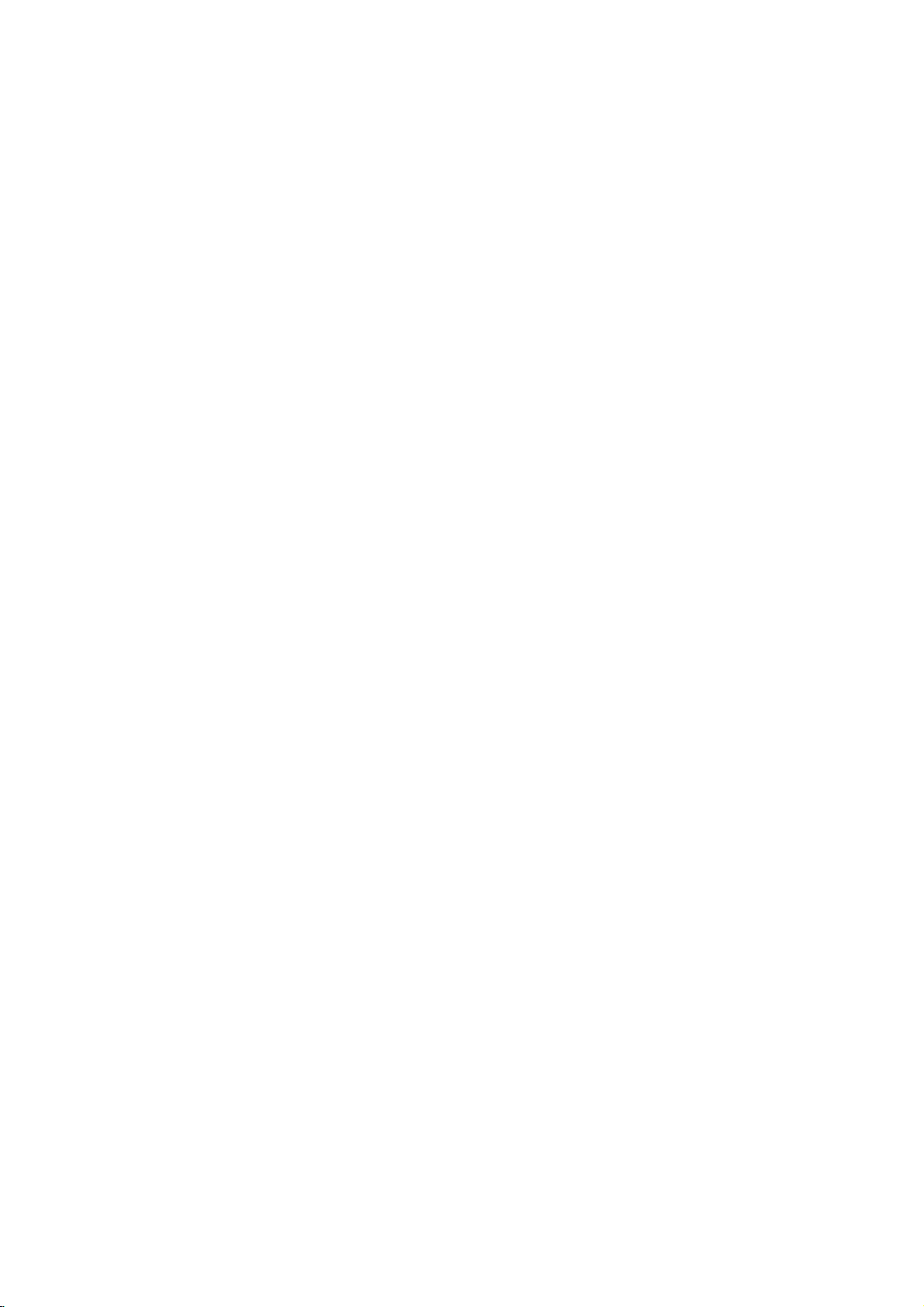
Ligacao
o
Ligue
saida
para
Parte
Amplificador
Audio
leitordeDVD
de
audio.
posterior
X
COAXIAL
DIGITAL
INPUT
(Receptor)
a
Equipamento
ao seu
do
leitordeDVD
A
AUDIO
equipamento
INPUT
Opcional
opcional
Amplificador
analogico
equipado
de2canais
Logic:
os
Ligue
leitordeDVD
direito
estereo,
conectores
do
seu
utilizandooscabos
Amplificador
de2canais
equipado
(Dolby
conectores
(COAXIAL
com
DigitalTM,
X)
amplificador.
(coaxial
Som
Uma
qualidade
multicanal
formatos
MPEG
receptor
X).
Multi-canal
ligacao
de
audio/video
audio
2,
Dolby
e o
(PCM)
DIGITAL
logotipo
AUDIO
aos
conectores
amplificador,
equipado
ou
um
descodificador
MPEG
AUDIO
ao
conector
Use
um
cabo
Digital
multi-canal
digital
som.
Para
suportados
e
Digital
na
Nota:
?
Seoformato
audio
da
correspondeascapacidades
um
obter
de
equipado
AUDIO.
som
Som
uma
audio
receptor
nenhum.
?
Apenas
Canais
receptor
Multi-canal
?
Para
on-screen,
ver
produz
pode
atraves
estiver
Digital.
o
formato
prima
com
modo
ou
Dolby
OUT
audio
receptor
audio
com
modo
receptor
ou
2,
DTS):
OUT
IN
correspondente
audio
ofereceamelhor
necessita
tal,
que
suporte
pelo
DTS.
Consulte
da
parte
saida
digital
do
forteedistorcido
Envolvente
ligacao
com
do
DVD
estereo
Pro
Logic
esquerdo
IN
esquerdo
ou
sistema
(A).
estereo
audio/video
multi-canais
Ligue
do
LeitordeDVD
opcional
de
um
um
ou
leitor
de
DVD,
o
manual
frente
do
nao
seu
receptor,
Digital
seoseu
digital
um
descodificador
actualnovisor
ll/Pro
e
direito
e
digital
um
dos
do
digital
receptor
mais
como
receptor.
um
de
do
seu
do
o
som
Seis
10

Instrucoes
Pode
visualizar
ecradotelevisor.
utilizando
1.
2.
3.
Nota:
?
Alguns
caracteristicas
?
Se
as
o
Prima
DISPLAY
Primav/
O
item
fica
Primab/
tambem,
aplicavel
Para
titulo).
a
gravar
discos
nenhum
instrucoes
menu.
V
B
utilizarosbotoes
(por
configuracao.
no
ecra
(On-Screen)
a
situacao
Alguns
Para
para
destacado.
para
exemplo,
algumas
podem
geraldareproducao
itens
utilizar
durante
seleccionar
alterar
para
a
reproducao.
a
configuracao.
funcoes,
nao
possuir
podem
a
de
inserir
apresentadasaseguir.
botao
for
no
premido
ecra
desaparecem.
durante
ser
instrucoes
um
item.
numeros,
o
numero
ENTER
prima
todas
10
alterados
no
ecra:
Pode,
se
as
segundos,
no
do
para
Exemplo:
um
DVD
Itens
Numero
Numero
Capitulo
Procura
AIdioma
Modo
de Saida
Audio
Digital
SIdioma
legendagem
Angulo
Som
Instrucoes
do
Titulo
do
por
tempo
audio
de
no
ecra
ao
reproduzir
Metodo
1/3
1/12
0:20:09
e
ABC
1
ENG
1/3
3D
SUR
b
/B,Numeros
ENTER
b
/B,Numeros
ENTER
Numeros
b/Bou
AUDIO
b/Bou
SUBTITLE
b/Bou
ANGLE
de
Seleccao
ENTER
b/B
Icones
123456789
de
Temporarios
Title
Repetir
A-B
Repetir
#1:1/9
InserirumMarcador
Feedback
titulo
sequencia
Menu
de
Procura
Recomecarareproducaoapartir
ou
Accao
proibida
nao
disponivel
do
Marcador
deste
Instalacao e Configuracao
ponto
11

Definicoes
Ao
utilizar
o
menu
efectuar
e
legendas
coisas.
menu
Para
Prima
novamente
Para
Prima
Para
Prima
Funcionamento
1.
2.
3.
4.
5.
varios
som.
Pode,
Para
de
visualizaresairdoMenu:
SETUP
ajustamentos
ainda,
e o
menu
mais
configuracao,
para
SETUP,
passar
voltar
Prima
para
Bnocontrolo
ao
nivel
b
no
controlo
SETUP.
configuracao.
Utilizev/
a
seguir,
nivel.
item
definicoes
Utilizev/
desejada
nivel
Utilizev/
a
e,
seleccao.
adicionais.
Prima
menu
V
para
prima
O
ecra
apresenta
seleccionado,
alternativas.
V
para
a
e,
desejado.
V
para
seguir,
prima
Alguns
SETUP,
de
configuracao.
Iniciais
de
configuracao
definirumidioma
de
configuracao,
pormenores
consulte
visualizar
voltaaoecra
o
nivel
seguinte:
remoto.
anterior:
remoto.
Geral
E
visualizado
seleccionar
B
para
passar
a
bem
como
seleccionar
seguir,
prima
seleccionar
ENTER
itens
requerem
RETURN
em
itens
sobre
as
o
menu.
inicial.
o
menu
a
para
definicao
uma
a
B
para
a
confirmar
para
ou
PLAY
(Setup),
como
para
entre
outras
cada
item
paginas
Se
premir
de
opcao
desejada
o
segundo
actual
ou
mais
segunda
passar
definicao
passos
para
pode
imagem
as
12a14.
para
opcao
para
desejada
a
sua
sair
do
LINGUA
LINGUA
Idioma
Legendas
do
Idioma
Seleccione
as
e,
o
o
para
Disco
Seleccione
(disco
Default:
foi
Outro:
numerados
correspondente
codigos
Se
CLEAR.
instrucoes
Audio
audio),
Refere-se
gravado.
Para
de
introduzir
MenuDoDisco
um
idioma
/
Legenda
o
idioma
as
legendas
seleccionar
a
e,
seguir,
de
linguagem
um
codigo
para
no
ecra.
que
ao
idioma
4
digitos,
no
/
outro
ENTER
de
Default
Desligar
Default
Mover
o
menu
Menu
prefere
e o
para
menu
originalnoqual
idioma,
para
de
acordo
capitulo
linguagem
de
configuracao
DVD
a
faixa
do
disco.
prima
inserir
com
Referencia.
errado,
o
audio
o
os
numero
a
disco
botoes
lista
prima
e
de
EXPOSICAO
FormatoDaTela
Modo
Imagem
16:9
Mover
Formato
4:3:
padrao
16:9:
de
Modo
A
definicao
quando
para
Correio:
na
Panscan:
no
12
Seleccionar
4:3.
Seleccionar
ecra
panoramico
Imagem
o
"4:3".
parte
ecra
total
Da
de
modo
Exibe
de
cimaede
Exibe
Tela
quando
quando
DVD
Modo
de
uma
automaticamente
e
corta
DVD
estiver
estiver
16:9.
de
Visualizacao
Aspecto
imagem
as
do
ampla
baixo
do
porcoesasquais
ligado
ligado
televisor
com
ecra.
uma
um
um
funciona
esta
faixas
imagem
nao
televisor
televisor
apenas
definido
pretas
ampla
se
ajusta.

AUDIO
Cada
disco
de
DVD
de
saida
audio.
acordo
com
Dolby
Digital
Bitstream:
conector
amplificador
descodificador
PCM
(para
quando
de
digital
Dolby
Digital
downmixed
canais.
Off
(para
atraves
Frequencia
Se
o
receptor
processar
Quando
automaticamente
kHz,
Se
processar
esta
cada
o
opcao
para
seu
tipo
esta
receptor
de
o
DIGITAL
estiver
do
sinais
que
sinais
e
sinal
Defina
de
tipo
AUDIO
Dolby
DTS
MPEG
DRC
Vocal
/
DTS/MPEG
Seleccione
ou a
Dolby
Dolby
ligado
dois
canais.
ou
para
DTS):
conector
DVD
ou
amplificador
de
opcao
quaisquer
o
seu
ou
96
feita,
sem
possui
sistema
Digital
OUT
outro
MPEG
o
Se
96
e
sistema
amplificador
kHz,
esta
Verifiqueadocumentacao
verificar
Controlo
Comoformato
de
realista
entanto,
sua
e
volume
Seleccione
efeito.
um
os
programa
possivel,
saida
mais
mais
as
suas
da
pode
audio
baixos).
DRC
capacidades.
Faixa
Dinamica
DVD,
na
gracas
desejar
(a
diferenca
Tal
baixo
sem
para
pode
apresentacao
uma
variedade
as
opcoes
audio
Bitstream
Bitstream
PCM
48
Liger
Liger
DVD
"Bitstream"
do
LeitordeDVD
AUDIO
kHz
Mover
equipamento
DTS
Digital,
Digital/MPEG):
a
um
amplificador
Os
DVDs
serao
automaticamente
modo
audio
PCM
seleccionar
DIGITAL
OUT
NAO
seleccione
kHz,
esta
feita,
seleccione
unidade
qualquer
unidade
sinais96kHz
possa
for
passa
processamento.
do
seu
amplificador
(DRC)
escutar
a
tecnologia
comprimir
permite-lhe
perder
On
(ligado)
entre
uma
mais
a
faixa
os
ouvir
nitidez
para
de
opcoes
do
leitor
utiliza.
que
se
ou
codificados
"Off",
naoeenviado.
for
descodifica-los.
capaz
96
ligou
a
com
MPEG.
Seleccione
estereo
de
dois
o
sinal
capaz
48
kHz.
converte
para
kHz.
atraves
DVD
banda
o
um
u
de
de
Quando
precisa
audio
digital.
dinamica
sons
mais
um
filme
de
som.
obter
este
em
48
de
para
sonora
e
de
DTS
No
da
altos
num
karaoke
DVD
de
normal.
para
multi-canal
karaoke
On
Vocal
Seleccione
de
canais
estereo
OUTROS
As
definicoes,
alteradas.
Auto
Play
Pode
definiroLeitordeDVD
reproduzir
sempre
Seomodo
activado,
o
maior
automaticamente
:
Liger
activada.
Desligar
esta
activada.
Nota:
a
funcaodeReproducao
funcionar
B.L.E.
(Expansao
Para
seleccionar
a
Regule
On:
Escala
Off:
Escala
Nota:
A
funcao
Auto
DVD
automaticamente
o
DVDeinserido.
que
de
Reproducao
este
leitordeDVD
de
tempo
a
funcaodeReproducao
:
a
funcaodeReproducao
com
alguns
o
sua
preferencia
de
cinzentos
de
cinzentos
B.L.E.
funciona
OUTROS
Auto
B.L.E.
no
Play
Play
(ligado)
esta
disco
apenas
a
misturam-se
e
B.L.E.
Automatica
vai
ser
reproduzido.
podem
Desligar
Liger
Mover
para
um
disco
procurar
comecar
reproducaoereproduz
este
titulo.
Automatica
Automatica
Automatica
DVDs.
dos
Niveis
de
Preto)
nivel
de
preto
e
a
capacidade
das
imagens
expandida.
padrao.
apenas
(7.5
com
quando
para
ser
de
DVD,
estiver
o
titulo
nao
pode
DVD
reproduzidas.
do
monitor.
IRE
(0
IRE
cortado)
o
sistema
um
DVD
Os
um
som
a
com
esta
nao
cortado)
NTSC.
Instalacao e Configuracao
13

BLOCO
Censura
filmes
Alguns
adequadas
destes
discos
se
que
aplicam
cenas
do
de
1
a
8,
mais
s«cenas
A
opcao
acesso
a
introduziu,
possam
1.
ver
Seleccione
prima
2.
Para
aceder
Codigo
seguranca
introduzido
Insira
Insira-o
Sesetiver
prima
3.
Seleccione
osbotoesv/V.
Censura
numero
menos
Desbloqueado
Se
seleccionar
parental
totalidade.
BLOCO
Censura
Senha
DVD
contem
serem
para
contem
a
todoodisco
disco.Osfilmes
dependendo
adequadas
de
controlo
cenas
abaixo
evitando,
material
"Censura"
B.
as
Pais,
de
um
codigo
opcoes
devera
4
digitos
codigo
de
Do
um
novamente
enganado
CLEAR.
uma
classificacao
1-8:
A
de
restritiva.
e
classificacaoum(1)
restricoes
Unlock
desactivado
cenas
que
vistas
informacoes
eascenas
do
pais.
como
parental
da
classificacao
assim,
que
nao
que
no
BLOCO
de
inserir
que
de
seguranca,
4
digitos
e
prima
antes
e
a
(desbloquear),
e o
Desbloqueado
Nova
senha
DE
Mover
nao
podem
por
criancas.
de
controlo
ou a
apenas
sao
discos
Alguns
alternativa.
permite-lhe
seus
o
codigo
que
filhos
adequado.
e
a
Senha
os
considera
Censura,
criou.Senao
pode
e
prima
ENTER
de
premir
de
para
1
a
8,
tem
classificacao
disco
e
reproduzido
ser
Muitos
parental
algumas
classificados
oferecem
bloquear
seguir
e
de
tiver
faze-lo.
ENTER.
verificar.
ENTER,
utilizando
o
maior
oito
(8)
o
controlo
4.
Prima
ENTER
classificacao.Aseguir,
menu.
Senha
Pode
inseriroualterar
1.
Seleccione
prima
2.
Siga
o
Senha
B.
passo
para
2,
confirmar
prima
a
palavra-passe.
no
menu
conforme
a
SETUP
BLOCO;
indicado
sua
seleccao
para
a
seguir,
a
esquerda
sair
de
do
(Censura).
ou
"Change"
destacados.
3.
Insira
ENTER.
4.
Prima
Se
Se
esqueceu
esqueceu
o
apaga-lo
1.
Prima
o
novo
Insira-o
SETUP
atraves
SETUP
(alterar)
codigo
o
seu
o
seu
"New"
de
4
sair
digitos.
do
menu.
novamente
para
CodigodeSeguranca
codigo
dos
para
de
seguintes
visualizar
seguranca,
(novo)
para
passos:
o
menu
ficam
A
seguir,
verificar.
pode
de
prima
configuracao.
2.
Insira
o
de
3.
Insira
Codigo
Insira
utilizados
base
na
1.
Seleccione
seguir,
2.
Siga
numero
seguranca
um
Do
Pais
o
codigodopais/area
para
lists
prima
o
passo
de
6
digitos
e
apagado.
novo
codigo,
DVD
classificarodisco
do
capitulo
"Codigo
B.
2,
de
Do
conforme
"210499"
conforme
cujos
referencia.
Pais"
indicado
padroes
de
no
menu
descrito
video
a
esquerda
e o
foram
DVD,
BLOCO.
codigo
acima.
com
A
(Censura).
e
a
3.
Seleccione
botoesv/
4.
Desloque
na
seleccione
botoesv/
o
V.
o
o
V.
cursor,
segundo
primeiro
utilizandoobotao
caracter,
caracter,
utilizando
utilizando
os
e
B,
os
Notas:
Se
as
inferior
acima
uma
classificacao
nenhuma
Devera
o
nivel
14
seleccionar
cenas
sao
nao sao
cena
inserir
de
uma
do
disco
reproduzidas.
classificacao
com
a
mesma
As
cenas
reproduzidas,
alternativa.Aalternativa
ou
uma
inferior.Senao
alternativa
classificacao
adequada,areproducao
a
palavra-passe
para
reproduzir
para
classificacao
com
salvo
se
deve
de
4
digitos
o
leitor,
classificacao
o
disco
ter
a
for
encontrada
ou
o
disco.
todas
ou
tiver
mesma
para.
alterar
5.
Prima
codigodepais.
ENTER
para
confirmar
a
sua
seleccao
de

Funcionamento
da
ligada
um
Reproducao
ao
audio
ligada
com
Reproduzir
Configuracao
1.
2.
3.
4.
o
Ligue
de
Ligue
a
Prima
para
televisoreseleccione
video
o
sistema
fontedeentrada
OPEN/CLOSE
discoseintroduzaodisco
compartimento,
baixo.
Prima
OPEN/CLOSE
compartimento.Areproducao
automaticamente.
iniciada,
Nalguns
menu
do
Use
os
titulo/capitulo
ENTER
prima
MENU
para
Notas:
?
Se
estiver
estiver
dentro
devera
introduzir
pagina
14.)
?
Os DVDs
leitor
nao
diferente
leitor
e
o
prima
casos,
disco:
botoes
definidoocontrolo
podem
reproduz
do
2
(dois).
Se
PLAY.
pode
b
B
que
deseja
para
voltaraoecra
das
definicoesdaclassificacao,
a
palavra-passe.
ter
discos
seu
leitor.
DVD
leitordeDVD.
(se
aplicavel)
ao
leitordeDVD.
abrir
para
o
lado
de
fechar
para
a
reproducao
aparecer,
V
v
para
visualizar.
inicia.
Prima
do
menu.
parental
um
codigo
com
O
codigo
a
fontedeentrada
e
seleccione
o
compartimento
escolhido
reproducao
o
comecar
nao
for
em
vez
disso,
seleccionar
A
seguir,
TITLEouDVD
e o
"BLOCO"
(Ver
de
regiao.
um
codigo
de
regiao
no
o
disco
O
de
para
para
seu
regiao
o
este
nao
Funcoes
Nota:
Exceptoseestipulado
operacoes
opcoes
Configuracao.
Passar
Se
um
outro
para
reproducao
adequado
Pode
reproduzir
numero
Passar
Se
um
capitulo,
forma:
?
Prima
para
para
?
Prima
voltar
?
Para
durante
na
prima
A
Procurar
1.
Prima
2.
Prima
seleccionar
DVD;
3.
Para
seguir,
Gerais
de
podem,
para
disco
(0-9),
descritas
outro
tiver
titulo.
estiver
usam
tambem,
TITULO
mais do
Prima
parada
ou
use
DISPLAY
b
qualquer
quandoareproducao
outro
para
titulo
pode
SKIP
seleccionar
o
inicio
duas
ao
passar
a
v
/
SCAN
SCAN
X2, X4,
sairdomodo
CAPITULO
de
um
disco
passar
.
do
capitulo
vezes
capitulo
directamente
reproducao
V
para
insira
o
(m
(m
a
velocidade
X16
para
ou
>
o
capitulo
SKIP
anterior.
seleccionar
nunero
ou
ou
ou
SEARCH,
outra
o
controlo
estar
disponiveis
um
que
a
e,
seguir,
/
B
para
titulo,
estiver
tiver
mais
outro
durante
seguinte
actual.
.
para
do
DVD,
do
durante
M)
M)
repetidamente
desejada.
X100
forma,
remoto.
titulo,
quando
passar
inserindo
parada.
do
capitulo
a
brevemente
qualquer
prima
o
icone
capitulo
prima
todas
as
Algumas
no
meu
pode
a
o
numero
para
o
respectivo
um
que
da
seguinte
reproducao
ou
para
para
capitulo
DISPLAY
do
capitulo.
ou
use
a
reproducao.
para
PLAY.
passar
outro.
voltar
b
de
e
/
B.
15

Imagem
1.
Prima
reproducao.
premindo
2.
Para
sairdomodo
Movimento
1.
PAUSE/STEP
O
leitordeDVD
2.
Use
SCAN
velocidade
t
1/2
T
1/2
3.
Para
sairdomodo
PLAY
Reproducao
1.
Prima
comeca
RANDOM
2.
Prima
normal.
Conselho:
Ao
premir
a
unidade
reproducao
Nota:
Esta
funcao
Repeticao
Para
repetir
1.
Prima
"
"
-
A
televisor.
2.
Prima
finalizar.
"A-B"
televisor
3.
Prima
Fixa
e
Reproducao
PAUSE/STEP
Avance
repetidamente
de
Lento
(Slow
durante
(X)
passa,
ou
(m
desejada:
(para
tras),
(paraafrente).
(N).
Aleatoria
RANDOM
automaticamente
novamente
SKIP
selecciona
aleatoria.
so
A-B
uma
A-B
aparece
A-B
aparece
e
novamente
e
visualizado
>
trabalha
sequencia.
no
seu
por
novamente
por
tem
inicio
durante
RANDOM
durante
outro
ponto
A-B
Frame-by-Frame
no
controlo
a
imagem
imagem
frame-by-frame,
PAUSE/STEP.
fixa,
Motion)
a
reproducao.
agora,
para
M)
ou
de
t
T
Movimento
seleccionar
para
1/16,t1/8,t1/4,
1/16,T1/8,T1/4,
(Random)
a
reproducao.
a
reproducao
no
ecra
para
a
reproducao
titulo
(faixa)
com
discos
de
instantes
no
ponto
a
sequencia
para
partida
instantes
cancelar.
breves
breves
remoto
prima
o
Lento,
do
menu.
a
reproducao
e
DVD
escolhido.
no
escolher
que
de
durante
PLAY.
modo
PAUSE.
a
prima
A
unidade
aleatoria
aleatoria,
recomeca
Karaoke.
ecra
do
no
ecra
do
repeticao.
ou
ou
para
a
e
a
Repeticao
Pode
reproduzir
disco.
Prima
REPEAT
seleccionar
Discos
Capitulo/Titulo/Off
?
?
?
Nota:
Se
premir
Repetir
cancelada.
3D
Surround
Para
audio
(em
necessarias
partir
1.
Prima
2.
Use
A
3.
Use
Para
Procura
Para
disco:
1.
Prima
procura
decorrido.
2.
Primav/
E
3.
Insiraahora
e
numeros
numeros
numeros
4.
Prima
comeca
o
modo
de
Video
Capitulo:
Titulo:
repete
Off:nao
reproduz
SKIP
Capitulo
produzir
multi-canais
vez
de
opcao
iniciar
visualizado
um
das
cinco
para
um
sistema
DISPLAY
V
v
ou
de
b
ou
B
desactivaroefeito
por
Tempo
a
reproducao
DISPLAY
por
V
segundos,daesquerda
errados,
que
correctos.
ENTER
na
um
titulo/capitulo/tudo/faixa
durante
a
de
repeticao
DVD
reproducao
desejado.
--
Repetir
(desactivar)
repete
o
o
capitulo
titulo
actual.
actual.
repetidamente.
uma
vez
(>)
durante
(Faixa),areproducao
efeito
a
ou
um
para
som
para
tempo
para
"-:--:--".
de
inseriu.
para
hora
3D
partir
mais
sistema
de
cinema
durante
seleccionar
e
destacada.
seleccionar
durante
indica
seleccionar
inicio
prima
confirmar.
seleccionada.
estimulaosistema
que
de
duas
colunas,
audio
em
a
reproducao.
seleccione
3D,
num
momento
a
reproducao.
o
tempo
desejada
para
CLEAR
De
seguida,
a
"3D
o
a
A
num
para
a
reproducao
repetida
colunas
normalmente
multi-canais
e
estereo
casa).
de
SUR".
"Normal".
escolhido
A
de
reproducao
do
horas,
apagar
insira
som.
caixa
relogio.
minutos
os
opcao
icone
em
direita.Seinserir
para
reproducao
a
do
de
os
16

Zoom
Utilize
o
zoom
1.
Prima
por
imagem
moldura
no
canto
2.
Sempre
televisor
tamanho
3.
Utilizeosbotoes
atraves
4.
Para
repetidamente
Nota:
O
zoom
pode
Procura
Para
introduzir
Pode
iniciar
memorizados.
MARKER
Marcador
do
televisor.
Para
Chamar
1.
Durante
O
menu
2.
Dentro
seleccionar
chamar
3.
Prima
cena
marcador
4.
Pode
seu
numero
aumentar
para
ZOOM
durante
fixa
para
quadrada
inferior
direito
que
premir
muda
nesta
1600%
→
bBvVpara
da
imagem
retomar
por
marcada.
reproduzir
a
reproducao
o
botao
nao
funcionar
Marcador
um
Marcador
a
reproducaoapartir
Para
inserir
no
ponto
Repita
ou
Apagar
reproducao
procura
10
segundos,
o
numero
apagar.
e
Ou
e
apagado
desejado
para
a
e
visualizado
a
de
de
ou
ENTER
qualquer
no
menu
a
imagem
a
reproducaooureproducao
activar
a
funcao
aparece
da
o
botao
sequencia:
tamanho
breves
por
imagem.
ZOOM,
tamanho
normal
se
o
ecra
deslocar
ampliada.
ZOOM
com
um
marcador,
do
breves
por
inserir
uma
do
disco,
do
marcador
prima
de
marcador
reproducao
CLEAR
prima
da
lista.
marcador,
de
procura
normal,
ate
Cena
ou
alguns
de
disco.
instantes
nove
prima
b
comeca
prima
CLEAR.
ate
O
Marcada
aparece
/
B
que
e o
inserindo
do
marcador.
de
video.
Zoom.
instantes
do
400%
DVDs.
nove
pontos
prima
icone
no
marcadores.
SEARCH.
no
para
deseja
a
partir
numero
do
ecra
A
→
ecra.
do
o
Opcoes
Verificar
Os DVDs
acesso
disco,
correspondente
destacar
Menu
1.
2.
3.
Menu
Prima
Prima
Angulo
Seodisco
angulos
camara
repetidamente
seleccionar
do
angulo
Conselho:
O
indicador
televisor
angulos,
da
angulosepossivel.
AlteraroIdioma
Prima
para
diferentes.
Com
possuam
bilingue,
ou
uma
premindo
Especiais
o
conteudo
podem
a
opcoes
prima
a
sua
do
Titulo
Prima
TITLE.
menu
aparece
disco
pode
O
menu
oferece
camara,
capitulos
Prima
TITLE
do
Disco
DVD
MENU
novamente
da
Camara
contiver
de
camara,
diferentes
o
actual
do
durante
como
repetidamente
escutar
discos
um
pode
mistura
AUDIO.
do
de
discos
oferecer
menus
especiais.
DVD
MENU.
ou
Insira
utilizeosbotoes
seleccao.Aseguir,
Se
o
titulo
no
ecra.
aparecer.
opcoes
idioma
falado
e
o
titulo.
para
sair.
para
visualizar
para
DVD
MENU
cenas
gravadas
mudar
pode
durante
ANGLE
angulo
angulo
indicacao
surge
as
cenas
durante
desejado.
no
ecra.
ficara
de
Audio
AUDIO
um
idioma
ou
DVD-RW
canal
alternar
de
gravados
audio
entre
ambos
principal
DVD
Para
actual
Caso
tais
de DVD:
que
utilizar
o
numero
contrario,
como
b
prima
tiver
Menus
lhe
permitem
o
menu
B
v
ENTER.
um
o
angulos
V
menu,
menu
para
de
opcoesdelegendagem,
o
menu
do
disco.
sair.
para
em
diferentes
um
para
a
reproducao.
a
reproducao
Note-se
intermitente
gravadas
a
que
durante
uma
faixa
no
Principal
Prima
que
no
em
diferentes
alternancia
a
reproducao
audio
modo
VR
e
um
canal
(L),
anglo
para
o
numero
ecra
de
que
Bilingue
(Principal+Bilingue),
o
do
o
do
e
de
do
(R)
Legendas
Prima
repetidamente
reproducao
legendagem.
SUBTITLE
visualizarosdiferentes
para
durante
a
idiomas
de
17

Reproduzir
MP3/WMA
O
leitordeDVD
MP3/WMA
CD
Ao
inserir
ecra
faixae,de
reproducao
MP3/WMA
1.
2.
Nota:
Indica
Conselhos:
?
Se
e
highlight
?
Primaemantenha
pagina
?
No
pode
TITLEeMP3/WMA
menu
Audio
um
do
televisor.
Primav/
ENTER
Primav/
PLAY
prima
o
percurso
aceder
desejar
seguinte/
CD
com
alternar
para
em
seguida,
e
V
para
V
a
voltaralista
ficheiros
seleccionar.
um
CD
pode
discos
CD
reproduzir
CD-ROM,
e
audio,
Primav/
prima
Audio
visualizado
V
PLAY
ou
gravacoes
CD-R
seleccionar
para
ou
ENTER
Disco
ou
um
iniciada.
AUDIO
CD
0:00:00
1/12
Lista
Faixa1
Faixa2
Faixa3
Faixa4
Faixa5
Faixa6
Faixa7
Faixa8
seleccionar
para
visualizar
seleccionar
para
ou
ENTER.
MUSIC
0:00:00
1/104
Lista
1-Music1
2-Music2
3-Music3
4-Music4
5-Music5
6-Music6
7-Music7
da
faixadodisconoecradotelevisor.
uma
listadeficheiros
de
seleccionar
para
premido
o
conteudo
A
reproducao
Pastas,
e
V
/
v
Programa
uma
uma
Programa
no
menu
utilizev/
prima
para
passar
pasta,
faixa.
ENTER.
anterior.
MP3/WMA
o
menu
MP3/WMA
ou
JPEG
e
ficheiros
na
parte
e
JPEG.
CD-RW.
da
de
formatadas
menu
uma
e
a
e
prima
pasta.
A
seguir,
e
iniciada.
MP3/WMA
V
to
para
JPEG,
Prima
cima
A
compatibilidade
este
leitor
de
leitor
uma
formato
gravar
esta
kHz
bits:
(WMA)
nao
extensao
ficheiros
que
(por
?
Frequencia
22-48
?
Taxa
128kbps
?
O
?
?
com
/
".wma".
O
Se
no
software
ficheiros
reproduzir
a
utilizacaodoEasy-CD
de
ficheiros
?
O
nome
dos
caracteres
ou
.wma.
?
Estes
nao
<>l,etc.
?
O
numero
inferior
a
999.
Este
leitordeDVD
gravacoes
atingir
DVDs
para
de
formatos
com
certas
assegurar
Os
que
download
partir
direitodeatribuir
deve
de
autor.
a
cumpram
uma
pre-gravados
estes
padroes.
ficheiros
condicoes
uma
consumidores
e
necessaria
de
da
Internet.
ser
sempre
qualidadedereproducao
dos
discos
limitada
de
amostragem:
ao
(WMA)
de
32
a
192kbps
de
do
CD-R
lerumficheiro
ficheiro
consegue
fisico
MP3/WMA
nao
consegue
exemplo,
ficheiros
ISO
ficheiros
e
deve
devem
Direct-CD),
MP3/WMA.
9660.
deve
incorporar
conter
totaldeficheiros
requer
certos
sao
automaticamente
Existem
de
discos
MP3
gravaveis
ou
WMA)
pre-existentes
reproducao
devem
uma
ficheiros
autorizacao
MP3/WMA
A
nossa
essa
autorizacao.Aautorizacao
pedida
ao
MP3/WMA
seguinte:
8-48kHz
(MP3),
diferente
devera
utilizando
criarumsistema
Creator,
ter
um
uma
caracteres
no
disco
os
discos
que
padroes
muitos
(incluindo
e
estes
(ver
compativel.
estar
informados
empresa
detentor
(MP3),
40
MP3/WMA
de
ser
ISO
e
impossivel
Recomendamos
le
o
que
minimo
extensao
como
devera
e
tecnicos
optimizada.
definidos
diferentes
tipos
requerem
acima)
fazer
para
e
musica
nao
tem
dos
com
de
a
".mp3"
9660.
um
sistema
de
.mp3
/
?
ser
para
CD-R
para
de
a
o
direitos
de
8
"
*
:
Os
o
do
18

Opcoes
MP3
Pausa
1.
Prima
2.
Para
ou
prima
Passar
1.
2.
3.
Repetir
Pode
1.
2.
Nota:
Se
Repetir
Procurar
1.
2.
3.
para
Prima
reproducao
para
Prima
passar
Pode
numero.
reproduzir
Prima
Repeat
Prima
repeticao
?
Faixa:
?
Tudo:
?
Off:
premir
Prima
Prima
seleccionar
para
Para
de
WMA
/
PAUSE/STEP
retomar
novamente
outra
SKIP
(.
para
voltar
ao
duas
vezes
a
para
reproduzir
Faixa/Tudo/Off
um
REPEAT
e
visualizado.
REPEAT
desejado.
repete
repete
nao
reproduz
uma
vez
a
Faixa,
a
sairdomodo
reproducaodarepeticao
SCAN
SCAN
a
frente
CD
a
reproducao,
Faixa
ou
passar
inicio
da
SKIP
faixa
anterior.
qualquer
faixa/tudo
ao
reproduzir
para
a
faixa
todas
as
repetidamente.
SKIP
ou
(m
ou
(m
velocidade
ou
para
SEARCH,
Audio
durante
PAUSE/STEP.
brevemente
>)
para
faixa
.
faixa,
num
seleccionar
actual
faixas
(>)
durante
M)
M)
repetidamente
desejada.
tras.
e
a
reproducao.
PLAY,
prima
a
faixa
actual.
brevemente
inserindo
disco.
o
disco.
o
de
um
durante
prima
de
Disco
ENTER
durante
seguinte
para
o
O
icone
modo
de
disco.
a
reproducao
e
cancelada.
a
reproducao.
para
X2, X4,
PLAY.
Random
1
Prima
Reproducao
RANDOM
2
Para
repetidamente
desaparecer
(Seleccao
RANDOM
retomar
Aleatoria
aparece
a
do
Aleatoria)
durante
comeca
no
ecra
reproducao
RANDOM
ecra
do
a
reproducao.
imediatamente
do
menu.
normal,
ate
RANDOM
menu.
A
e
prima
Conselho:
Ao
a
unidade
reproducao
a
ou
Repeticao
1.
seu
2
3
3D
Esta
que
de
cinco
escutar
sistema
1.
2.
X8
SKIP
premir
selecciona
aleatoria.
A-B
Para
repetir
do
disco,
prima
menu.
novamente
do
Menu,
O
O
desejado.
do
Prima
desejado.
ecra
reproduzir-se
Para
sair
da
normal,
ecra
Surround
duas
Prima
"3D
Para
prima
do
menu.
unidade
estimula
ou
pode
a
colunas
mais
u
sistema
de
cinema
AUDIO
SUR"evisualizado
retomar
repetidamente
do
menu.
>
durante
outra
uma
sequencia
A-B
no
icone
Repeat
A-B
icone
Repeat
e
a
sequencia
repetidamente.
sequencia
novamente
produzir
reproducao
convencionais
colunas
normalmente
audio
em
casa.
durante
a
reproducao
ate
"3D
a
reproducao
faixa
seu
ponto
e
no
seu
e
e
retomar
A-B.
um
audio
multi-canal
a
reproducao.
no
ecra
normal,
SUR"
e
retoma
durante
"A"
"A-B"
surgem
ponto
a
de
de
aparecem
comeca
a
reproducao
O
icone
efeito
3D
multi-canais
estereo,
necessarias
a
partir
do
menu.
prima
desaparecer
aleatoria,
a
reproducao
inicio
no
ecra
finalizacao
a
Repeat
Surround,
a
em
vez
de
um
AUDIO
do
no
no
partir
de
para
ecra
19

Reproducao
A
funcaodeprogramacao
suas
faixas
favoritas
do
leitor.
Uma
programacao
ou
(CD
1.
audio)
Insira
CD
Audio
O
menu
conforme
AUDIO
CD
0:00:00
Lista
Faixa1
Faixa2
Faixa3
Faixa4
Faixa5
Faixa6
Faixa7
Faixa8
999
um
disco.
e
Discos
Audio
apresentadoaseguir.
1/12
Faixa8
Faixa3
Faixa12
Faixa7
Faixa6
Faixa9
Faixa10
Faixa1
Programada
permite-lhe
de
qualquer
(MP3/WMA).
MP3/WMA:
ou
MP3/WMA
pode
faixas
CD
Programa
5.
Prima
PLAY
ou
disco
conter
guardar
na
memoria
99
faixas
ENTER
reproducao
das
as
faixase"PROG."
visualizacao.Areproducao
todas
sido
Repetir
Pode
reproduzir
comeca
as
faixas
reproduzidas
Faixas
Programadas
um
da
para
comecar.
ordem
lista
uma
pela
aparece
de
vez.
na
e
finalizada
programacao
titulo/capitulo/tudo/faixa
de
programacao
janela
A
de
quando
tiverem
num
disco.
1.
Prima
aparece
MUSIC
0:00:00
1/104
Lista
1-Music1
2-Music2
3-Music3
4-Music4
5-Music5
6-Music6
7-Music7
Programa
Music8
Music16
Music5
Music9
Music1
Music7
Music6
Music3
2.
REPEAT
Repeat
Prima
REPEAT
repeticao
?
Faixa:
?
Tudo:
repete
?
Off:
nao
e
repete
ao
reproduzir
visualizado.
seleccionar
para
desejado.
a
faixa
actual
todasasfaixasdalista
reproduz
repetidamente.
o
disco.
o
modo
de
O
icone
de
programacao.
Menu
2.
Seleccione
3.
Prima
PROGRAM.
a
seguir,
na
lista
de
adicionaisalista.
Pode
adicionar
Seleccione
4.
Seleccione
reproduzir
mantenha
pagina
seguinte
Audio
CD
uma
faixadaLista.
ENTER
programacao.
todas
o
icone
a
faixa
na
lista
premido
/
Ou
seleccione
inserirafaixa
para
as
" "
que
deseja
de
programacao.
V
v
/
anterior.
Menu
MP3/WMA
o
icone
seleccionada
Repita
para
faixasdodisco.
e
prima
ENTER.
comecar
Prima
para
passar
inserir
a
para
"
e
faixas
a
"e,
Nota:
Se
Repetir
Apagar
1.
2.
Apagar
Seleccione
toda
uma
premir
Faixa,
uma
Utilize
vVbBpara
deseja
apagar
Prima
CLEAR.
seguir,
prima
seleccionada
apagar
faixas
TodaaLista
a
programacao
"
Nota:
As
programacoes
discoeremovido.
vez
SKIP
a
reproducaodarepeticao
Faixa
da
Lista
(>)
durante
de
Programacao
seleccionar
da
lista
de
programacao.
Ou
ENTER
na
adicionais
".
A
seguir,
sao,
seleccione
para
lista
de
de
Programacao
do
disco.
tambem,
o
colocarafaixa
programacao.
na
lista.
ENTER.
prima
apagadas
a
icone
a
reproducao
e
cancelada.
faixa
"
Repita
E
quando
que
".A
para
apagada
o
20

15P_POR
Visualizar
Com
este
PICTURE
1.
Insira
JPEG
2.
Primav/
ENTER.
pasta.
e
desejar
um
Leitor
de
e
discos
um
discoefeche
aparece
PHOTO
V
para
E
visualizada
Se
estiveraaceder
regressar
botoesv/Vdo
e
3.
Se
desejar
prima
ENTER
comeca
Speed
Ao
visualizar
para
passar
ENTER.
prima
visualizar
V
v
/
para
ou
PLAY.
no
ficheiro
(Velocidade)
um
para
Nota:
?Primaemantenha
a
pagina
seguinte
?
Existem
apresentacao
quatro
(Slide
(Normal),>(Alto)
Utilize
vVbBpara
utilizeb/
seguir,
desejada.Deseguida,
?
Num
disco
com
entre
MP3/WMA
ou
a
palavra
superior
?P
rima
ocultada.
Diaporama
Utilize
vVbBpara
Automatica.
Imagem
1.
Prima
Automatica.
2.
Para
PLAY
JPEG
do
menu.
RETURN.
(Apresentacao
A
seguir,
JPEG
Fixa
PAUSE/STEP
O
leitor
regressar
ou
prima
Disco
DVD,
com
no
ecradotelevisor.
Lista
JPEG
Folder
1
JPEG
Folder
2
JPEG
Folder
3
JPEG
Folder
4
JPEG
Folder
5
JPEG
Folder
6
JPEG
Folder
7
JPEG
Folder
8
JPEG
visualizar
pode
ficheiros
o
compartimento.
II
seleccionar
uma
listadeficheiros
a
uma
a
lista
de
controlo
um
remoto
ficheiro
seleccionar
A
Apresentacao
seleccionado
nao
estiver
ficheiro,
o
premido
/
opcoes
menu
anterior.
de
pode
anterior
V
/
velocidade
Speed)
e
II
(Desligar).
seleccionaraVelocidade.
B
seleccionar
para
MP3/WMA
e
JPEG.
sao
A
informacao
prima
e
Prima
destacadas
ENTER.
JPEG,
Automatica)
seleccionar
ENTER.
prima
durante
passa,
a
Apresentacao
PAUSE/STEP
a
Apresentacao
agora,
CDs
JPEG.
O
uma
pasta
e
listadeficheiros
Pastas,
um
utilize
seleccionar
para
em
particular,
ficheiro
e
Automatica
se a
opcao
desactivada
RETURN
premir
(menu
PHOTO).
v
para
passar
da
>>>
:
(Baixo),
a
opcao
alternar
pode
TITLEeMP3/WMA
na
parte
sobreoficheiro
JPEG
Apresentacao
o
modo
para
Automatica,
novamente.
Kodak
menu
prima
da
os
prima
(Off).
para
PAUSE.
prima
Mover
Prima
(vouV)
para
Zoom
Use
a
fotografica.
Para
para
uma
o
ficheiro
funcao
rodar
ao
JPEG
outro
vez
SKIP
visualizar
seguinte
Zoom
(ver
pagina
a
imagem
Primab/Bdurante
rodar
a
JPEG
imagem
sentido
ouvir
visualizar
a
partir
contrario.
MP3
ficheiros
de
ou no
Para
Pode
musica
Ficheiro
no
musica
ficheiros
(.
para
a
sentido
JPEG
uma
ou
ou
imagem
anterior.
>)
ouocursor
para
avancar
ampliaraimagem
17)
visualizacaodaimagem
dos
e
visualizar
ao
mesmo
MP3
ponteiros
gravados
a
tempo
do
imagem
no
relogio
que
mesmo
para
ouve
disco.
1.
Insiranoleitorodisco
de
ficheiro.
2.
Prima
TITLE
3.
Primav/
V
para
para
visualizar
seleccionar
que
contem
o
um
menu
os
PHOTO.
ficheiro
dois
tipos
de
fotografia.
4.
Nota:
Quando,
em
em
>>
A
e
B
Use
para
A
reproducao
num
formato
formato
A
compatibilidade
leitor
?
Dependendo
JPEG,
DVD
instrucoes
ficheiros
resolucao
pixels,
esta
ler
pode
o
como
MP3
MP3
limitada
podem
?Onumero
ser
inferior
?
?
?
discos
Alguns
diferentes
Certifique-se
tem
a
extensao
formatos
Seosficheiros
renomeie-os
?
Os
nomes
os
imagem
ser
ficheiros
poderao
disso,
de
seleccionar
comecaeprossegue
mesmo
conteudo
no
dos
disco,
e
imagens,
durante
dos
ao
do
tamanho
demorar
do
ecra
apos
ser
demasiado
ficheiros
2760x2048
a
discos
seguinte:
algum
disco.Senao
totaldeficheiros
a
999.
ser
podem
de
gravacao
de
todososficheiros
que
".jpg"aocopiar
tiverem
como
ficheiros
de
ficheiros
lidos
JPEG
este
por
sao
apresentados
no
Explorador
um
icone
ate
estiverem
so
incluidos
podera
visualizacao
JPEG
e
numero
tempo
varios
JPEG
pixels
e
incompativeis,
extensoes
de
para
minutos,
grandes
menos
para
e
utilize
pastas
ou
ao
o
para
".jpe"ou".jpeg",
".jpg".
sem
a
extensao
leitor
de DVD.
do
e
prima
premir
ENTER.
STOP.
ficheiros
escutar
musica
das
imagens.
com
este
ficheiros
o
leitor
de
visualizar
dos
alguns
---
reduza
de
5M
outro
disco.
no
disco
deve
devido
a
estadododisco.
seleccionados
CD.
nao
".jpg"
Apesar
como
ficheiros
Windows.
Funcionamento
a
21
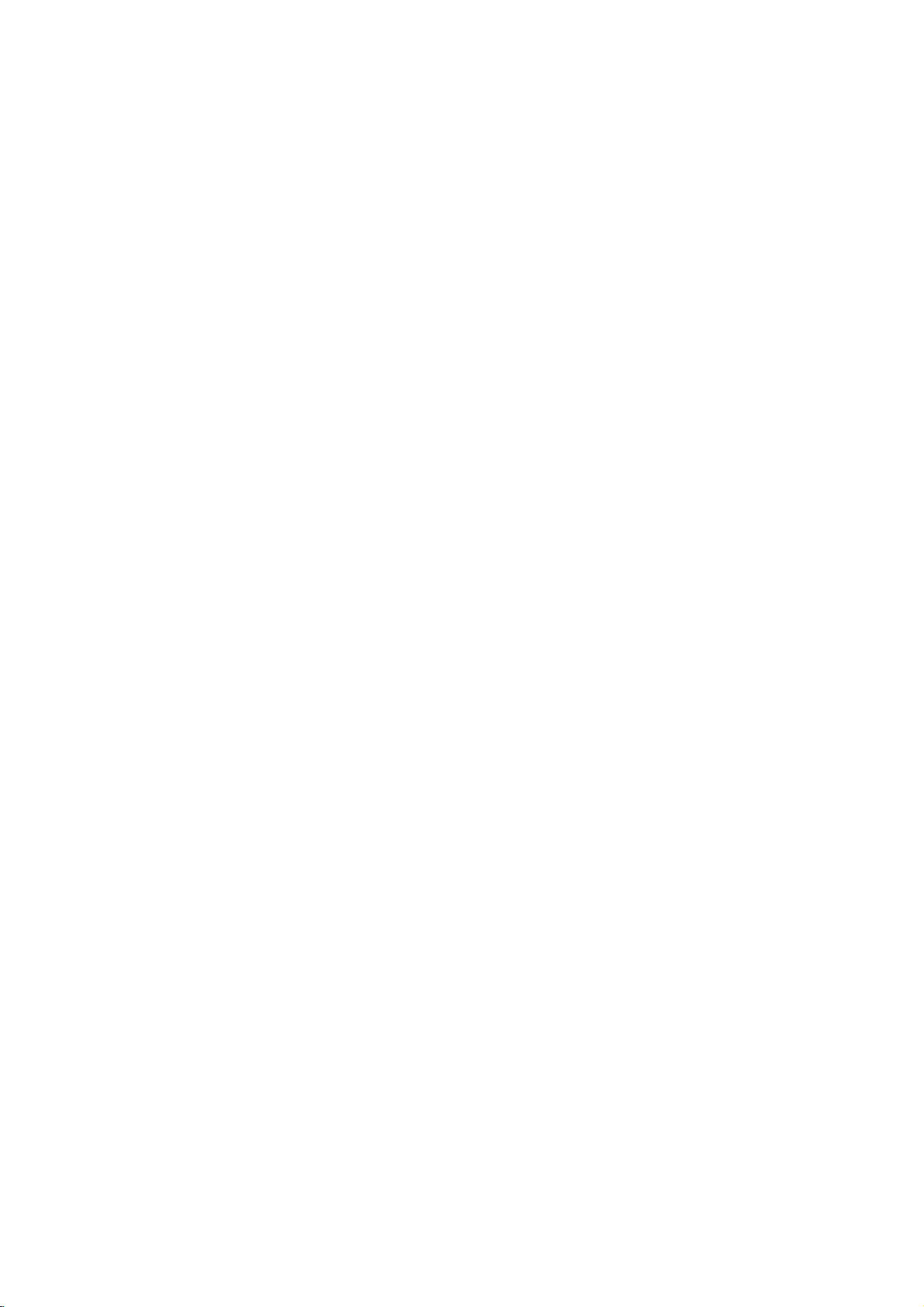
Reproduzir
DVD
Esta
com
finalizados
1.
VR
unidade
o
formato
atraves
?
Esta
unidade
atraves
do
Insira
um
LISTevisualizado
reproduz
formato
discoefecheotabuleiro.
um
DVD-Video
de
reproduz
disco
discos
DVD-R/RW
tenham
que
um
gravador
discos
Video
Recording
no
ecradotelevisor.
de
de
DVD-RW
formato
gravados
sido
DVD.
gravados
(VR).
O
menu
TITLE
Manutencao
Consulte
contactar
Manipular
Ao
Conserve
materiais
a
unidade,
empacotar
fabrica.
as
informacoes
um
transportar
a
caixa
de
para
a
embalagem.
tecnico
a
Unidade
a
uma
unidade
e
Assistencia
deste
de
assistencia.
unidade
original
Se
proteccao
da
forma
de
capitulo
cartao
tiver
maxima,
original
antes
e
os
de
transportar
de
volte
de
a
2.
Primav/
PLAY
Nota:
?
Os
discos
finalizados
?
Alguns
CPRM
suporta
mensagem
O
que
O
CPRM
(com
gravacao
CPRM
Media
Gravaveis).
CPRM,
de
difusao
copia
apenas
formatados
apenas
com
CPRM.
V
ou
ENTER
DVD-R/RW
nao
discos
GRAVADOR
pelo
este
"CHECK
e
o
'CPRM'?
e
um
sistema
de
significa
(Proteccao
Este
o
que
de
dessas
podem
no
em
leitores
para
podem
DVD-VR
de
tipo
sistema
de
mistura),
programas
Content
de
gravador
significa
copia
seleccionar
para
que
ser
sao
discos
DISC".
Conteudo
que
unica,
iniciar
a
nao
reproduzidos
elaborados
DE
DVD.Oleitor
e
apresenta
de
proteccao
que
permite
de
difusao
Protection
e
compativel
pode
mas
uma
reproducao.
tenham
de
gravar
nao
gravacoes.Asgravacoes
ser
modo
efectuadas
VR
e
em
podem
especificamente
faixa
e
sido
neste
com
a
contra
apenas
de
'copia
for
Recordable
Meios
com
programas
fazer
pode
CPRM
discos
ser
reproduzidas
compativeis
prima
dados
nao
copias
unica'.
o
leitor.
a
uma
Manter
?
?
Limpar
Para
seco.
sujas,
humedecido
suave.
Nao
ou
as
superficies
Nao
use
liquidos
insecticida,
Nao
deixe
em
contacto
longo
periodo
marcas
diluente,
limpar
Se
use
use
solventes
na
a
unidade
o
as
superficies
um
que
perto
materiais
com
unidade.
leitor,
pano
com
podem
de
utilize
suave
uma
fortes,
unidade.
Conservar
O
leitordeDVD
a
Unidade
e
um
tecnologiaeprecisao.
e
optica
estiverem
imagem
Dependendo
se
cada
Para
vendedor
as
componentes
ou
sujas
pode
uma
inspeccaoemanutencao
horas
1,000
mais
pormenores,
mais
ser
reduzida.
do
ambiente
de
proximo.
gastas,
exteriores
volateis,
da
unidade.
de
borracha
a
unidade
tempo,
um
estiverem
pois
como
durante
pano
limpas
spray
ou
estes
macio
extremamente
ligeiramente
solucaodedetergente
como
alcool,
danificar
dispositivo
Se
as
da
a
de
lentes
unidade
a
qualidade
operativo,
superficie
alta
de
do
recomenda-
regulares
utilizacao.
favor
por
contacte
plastico
um
deixam
e
benzina
captacao
disco
da
apos
o
seu
da
22

Opcoes
leitor
foi
visto.
remover
leitor
o
no
modo
decorridos
o
LeitordeDVD
seleccionar
o
seu
frontal
da
memoriza
um
nao
leitor
de
televisor.SeNO
Memoria
Este
que
se
introduzir
automaticamente
Nota:
Este
desligar
disco.
Proteccao
A
proteccao
DVD
Apos
Ecra,
Seleccionar
Devera
para
visualizacao,
painel
seleccionar
Adicionais
Ultima
A
cena
o
disco
do
disco
com
rechamada.
memoriza
antes
Ecra
de
ecra
durante
Stop
cinco
o
Sistema
o
e
prima
durante
um
sistema
Cena
a
ultima
permanece
leitor
a
cena
a
de
comecar
aparece
minutos
desliga
modo
mantenha
mais
(PAL,
cena
na
ou
desligar
memorizada,
cena
de
a
se
deixaroleitor
mais
de
com
automaticamente.
de
sistema
DISC
surgirnajanela
premido
de
5
segundos
NTSC
do
ultimo
memoria,
o
leitor.
um
disco
reproduzir
cinco
minutos.
a
Proteccao
adequado
PAUSE
para
ou
AUTO).
disco
mesmo
a
se
de
cena
o
Comandar
remoto
Pode
interruptordeligacao
controlo
controlar
remoto
outros
televisores
o
nivel
fornecido.
com
o
controlo
de
do
som,
seu
a
fontedeentrada
televisor
LG
e o
com
o
Se
Pode
e
controlar
interruptordeligacao
seu
televisor
o
codigo
1.
Mantendo
botoes
fabricante
o
estiver
adequado
premido
numericos
do
nivel
seu
de
de
listado
do
fabricante.
o
para
televisor
a
fontedeentrada
som,
televisores
na
botao
sem
seguinte
TV
POWER,
seleccionar
(consulteaseguinte
ser
tabela,
o
codigo
LG.
insira
prima
e o
Se
o
os
do
tabela).
2.
Solteobotao
de
de
no
Numeros
Se
estiver
tente
inserir
funciona
com
Fabricante
LG/GoldStar
Zenith
Samsung
Sony
Hitachi
de
listado
um
TV
codigo
mais
de
o
seu
POWER.
dos
do
cada
vez
televisor.
Numero
1
(Default),
1,3,4
6,7
8,9
4
televisores
um
que
ate
descobrir
de
Codigo
2
controlaveis
numero
de
qual
codigo,
Notas:
?
Dependendo
botoes
apos
?
Se
inserir
codigo
?
Quando
numero
valor
codigo
do
um
o
codigo
novo
nao
podem
inserir
anteriormente
substituir
tiver
que
predefinido.
adequado.
seu
funcionar
numero
as
definido
Defina
televisor,
correcto
de
inserido
do
pilhas
pode
novamente
alguns
no
televisor,
do
fabricante.
codigo,
sera
controlo
ser
ou
todos
o
numero
apagado.
remoto,
reposto
o
numero
mesmo
como
os
de
o
o
de
23

Referencia
do
Codigos
Use
esta
Sistema
lista
Audio,
Idioma
inserir
para
Legendas,
o
seu
Menu
idioma
Do
Disco.
escolhido
para
as
seguintes
definicoes
iniciais:
Idioma
Abkhazian
Afar
Afrikaans
Albanes
Ameharic
Arabe
Armenio
Assamese
Aymara
Azerbaijano
Bashkir
Basco
Bengali;
Bhutani
Bihari
Bretao
Bulgaro
Birmanes
Bielorusso
Cambodiano
Catalao
Chines
Corso
Croata
Checo
Dinamarques
Neerlandes
Bangla
Ingles
Esperanto
Estoniano
Faroes
Codigo
6566
6565
6570
8381
6577
6582
7289
6583
6588
6590
6665
6985
6678
6890
6672
6682
6671
7789
6669
7577
6765
9072
6779
7282
6783
6865
7876
6978
6979
6984
7079
Idioma
Fiji
Finlandes
Frances
Frisio
Galego
Georgiano
Alemao
Grego
Gronelandes
Guarani
Gujarati
Hausa
Hebraico
Hindi
Hungaro
Islandes
Indonesio
Interlingua
Irlandes
Italiano
Japones
Javanes
Kannada
Kashmiri
Kazakh
Kirghiz
Coreano
Curso
Lauciano
Latim
Letico
Letao,
Codigo
7074
7073
7082
7089
7176
7565
6869
6976
7576
7178
7185
7265
7387
7273
7285
7383
7378
7365
7165
7384
7465
7487
7578
7583
7575
7589
7579
7585
7679
7665
7686
Idioma
Lingala
Lituano
Macedonio
Malgaxe
Malai
Malaio
Maltes
Maori
Marathi
Moldavio
Mongol
Nauru
Nepales
Noruegues
Oriya
Panjabi
Pashto,
Persio
Polaco
Portugues
Quechua
Reto-Romanes
Romeno
Russo
Samoano
Sanscrito
Gaelico
Servio
Serbo-Croata
Shona
Sindhi
Pushto
Escoces
Codigo
7678
7684
7775
7771
7783
7776
7784
7773
7782
7779
7778
7865
7869
7879
7982
8065
8083
7065
8076
8084
8185
8277
8279
8285
8377
8365
7168
8382
8372
8378
8368
Idioma
Singales
Eslovaco
Esloveno
Somali
Espanhol
Sudanes
Swahili
Sueco
Tagalog
Tajik
Tamil
Tatar
Telugu
Thai
Tibetano
Tigrinya
Tonga
Turco
Turkmen
Twi
Ucraniano
Urdu
Usbeg
Vietnamita
Volapuk
Welsh
Wolof
Xhosa
Yiddish
Yoruba
Zulu
Codigo
8373
8375
8376
8379
6983
8385
8387
8386
8476
8471
8465
8484
8469
8472
6679
8473
8479
8482
8475
8487
8575
8582
8590
8673
8679
6789
8779
8872
7473
8979
9085
24
Codigos
Use
esta
PaisC
Afeganistao
Argentina
Australia
Austria
Belgica
Butao
Bolivia
Brasil
Cambodia
Canada
Chile
China
Colombia
Congo
Costa
Rica
Croacia
Republica
Dinamarca
Equador
Egipto
El
Salvador
Nacionais
lisa
para
Checa
inserir
odigo
AF
AR
AU
AT
BE
BT
BO
BR
KH
CA
CL
CN
CO
CG
CR
HR
CZ
DK
EC
EG
SV
o
seu
pais.
PaisC
Etiopia
Fiji
Finlandia
Franca
Alemanha
Gra-Bretanha
Grecia
Gronelandia
Ilhas
HeardeMcDonald
Hong
Kong
Hungria
India
Indonesia
Israel
Italia
Jamaica
Japao
Quenia
Kuwait
Libia
Luxemburgo
odigo
ET
FJ
FI
FR
DE
GB
GR
GL
HM
HK
HU
IN
ID
IL
IT
JM
JP
KE
KW
LY
LU
PaisC
Malasia
Maldivas
Mexico
Monaco
Mongolia
Marrocos
Nepal
Holanda
Antilhas
Nova
Zelandia
Nigeria
Noruega
Oman
Paquistao
Panama
Paraguai
Filipinas
Polonia
Portugal
Romenia
Federacao
Holandesas
Russa
odigo
MY
MV
MX
MC
MN
MA
NP
NL
AN
NZ
NG
NO
OM
PK
PA
PY
PH
PL
PT
RO
RU
PaisC
Arabia
Saudita
Senegal
Singapura
Republica
Eslovenia
Africa
do
Coreia
do
Espanha
Sri
Lanka
Suecia
Suica
Taiwan
Tailandia
Turquia
Uganda
Ucrania
Estados
UnidosdaAmerica
Uruguai
Uzbequistao
Vietname
Zimbabue
Eslovaca
Sul
Sul
odigo
SA
SN
SG
SK
SI
ZA
KR
ES
LK
SE
CH
TW
TH
TR
UG
UA
US
UY
UZ
VN
ZW

Resolucao
Sintoma
Nao
ha
sinal
corrente.
A
corrente
mas
o
leitordeDVD
nao
funciona.
Sem
imagem.
Sem
som.
O
leitordeDVD
inicia
a
reproducao.
O
controlo
funciona
de
de
esta
ligada,
nao
remoto
devidamente.
problemas
?
?
?
?
?
?
?
?
?
?
nao
?
O
cabo
Nao
esta
O
televisor
receber
O
cabo
ligado.
O
equipamento
nao
esta
sinais
DVD.
O
equipamento
esta
desligado.
As
opcoes
na
posicao
Esta
inserido
O
nivel
O
controlo
o
sensor
para
O
controlo
afastado
Causa
de
ligacao
inserido
nao
esta
sinais
DVD.
de
video
ligado
configurado
ligado
AUDIO
errada.
um
de
classificacao
remoto
remoto
remoto
do
leitordeDVD.
Possivel
esta
desligado.
qualquer
configurado
nao
esta
ao
para
ao
estao
configuradas
disco
irreproduzivel.
esta
nao
esta
do
leitordeDVD.
esta
demasiado
disco.
firmemente
cabo
receber
cabo
activado.
apontado
audio
audio
para
Correccao
?
?
o
Ligue
cabo
Insiraumdisco.
indicador
de
firmemente
DVD
janeladevisualizacao
?
Seleccione
adequado
?
Ligue
?
Seleccione
correcto
escutar
?
Ligueoequipamento
cabo
?
Regule
correcta
de
DVD,
?
Insiraumdisco
de
disco,
?
Cancele
altere
?
Aponte
sensor
?
Accioneocontrolo
leitordeDVD.
o
modo
no
televisor.
firmemente
o
modo
do
receptor
sons
do
audio.
a
Saida
Audio
a
e,
seguir,
premindo
reproduzivel.
sistema
de
a
funcaodeclassificacao
o
nivel
de
o
controlo
remoto
do
a
tomada.
(Verifique
ou
o
leitordeDVD.
ligue
POWER.
cor
se
CD
audio
esta
de
saida
cabo
de
de
entrada
audio,
ligado
Digital
para
novamente
(Verifiqueotipo
e
codigo
aceso.)
para
com
classificacao.
remoto
leitordeDVD.
remoto
para
perto
o
da
de
video
video.
poder
o
a
posicao
o
leitor
regional.)
ou
o
do
Especificacoes
Geral
Requisitos
Consumo
Dimensoes
de
alimentacao:
de
energia:
(Aprox.):
430x39x242mm(LxAxP)semsuporte
Massa
(Aprox.):
Temperatura
2.2
de
funcionamento:
kg
5°Ca35°C(41°Fa95°F)
Humidade
Saidas
VIDEO
1.0
SCART
AUDIO
2.0Vrms(1kHz,0dB),600Ω,tomadaRCA(L,R)x1/
SCART
V
OUT:
(p-p),
(TO
OUT:
(TO
operativa:
75
sincron.
Ω,
TV)
TV)
Nota:
O
desenho
e
as
especificacoes
12W
5
%
negativa,
AC
110-240
a
90
%
conector
estao
V,50/60
RCA
Hz
x
1
/
sujeitosaalteracoes
DIGITAL
0.5
V
OUT
(p-p),
(COAXIAL):
75
Ω,
conector
Sistema
Laser:
Semicondutor
Sistema
Frequencia
de
laser,
sinais:
de
comprimento
PAL/NTSC
resposta:
DVD(PCM96kHz):8Hza44kHz
DVD(PCM48kHz):8Hza22kHz
CD:8Hza20kHz
Racio
sinal/ruido:
a
100
harmoniosa:
dinamico:
a
90
dB
video
previo.
dB
(DVD/CD)
(1),
(apenas
Cabo
MSuperior
Distorcao
Alcance
Superior
Saidas
Cabo
de
Pilhas
(2)
sem
aviso
RCA
Inferior
audio
x
de
conectores
a
0,008%
(1),
1
onda
Controlo
650
ANALOG
remoto
nm
OUT)
(1),
25
