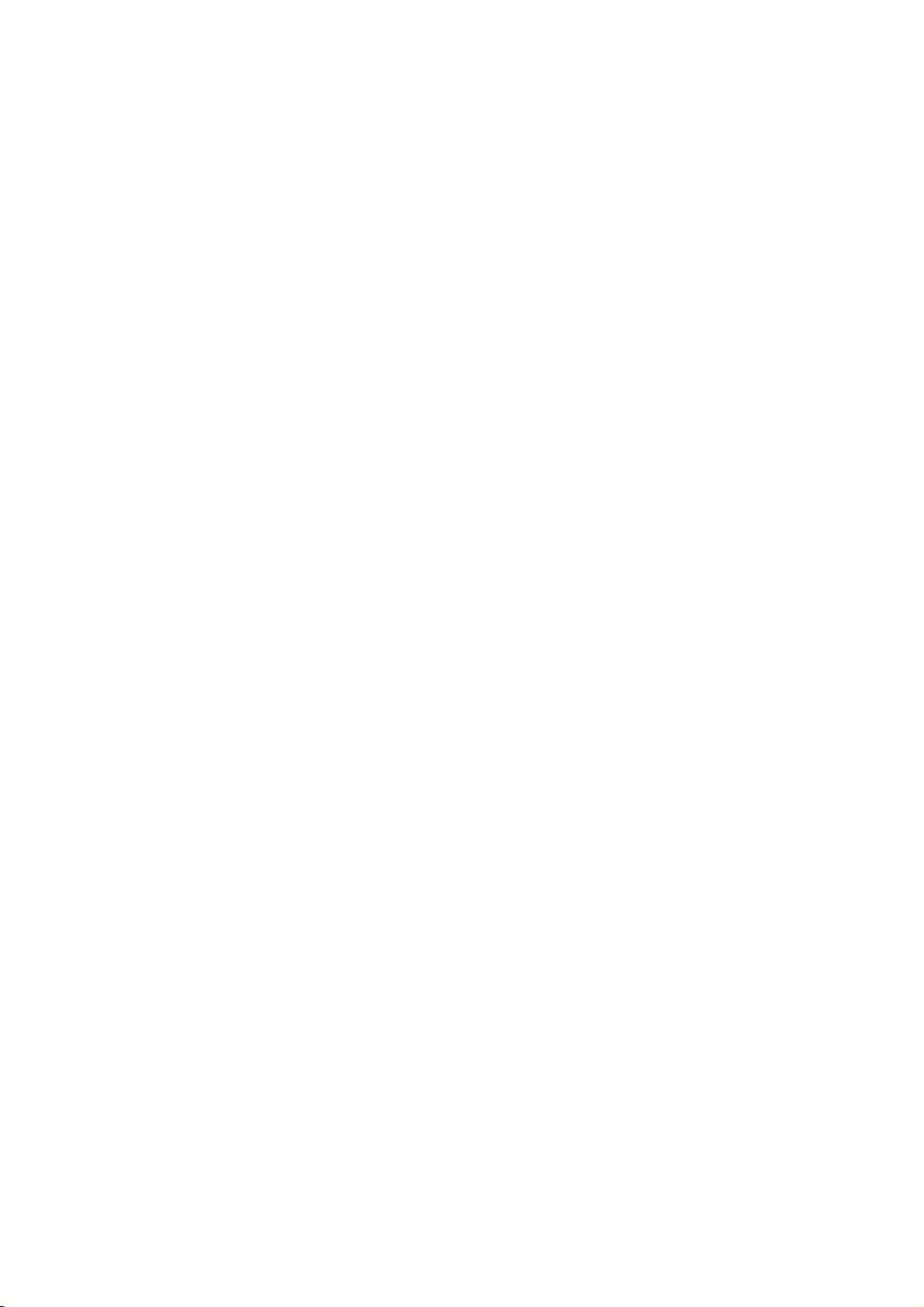
DV8651ECA-DV8751ECA-DV8851ECA_HA3RML/M_ENG
DVD
OWNER'S
MODEL
Before
connecting,
read
please
this
PLAYER
MANUAL
:
DV466/DV476/DV477/
DV468
operatingoradjusting
instruction
booklet
carefully
this
product,
and
completely.
Internet
»IUO I‡?EOII‡ˇ
Address:http://www.lg.ru
OIUE·‡
LG
Electronics
(095)771-76-76
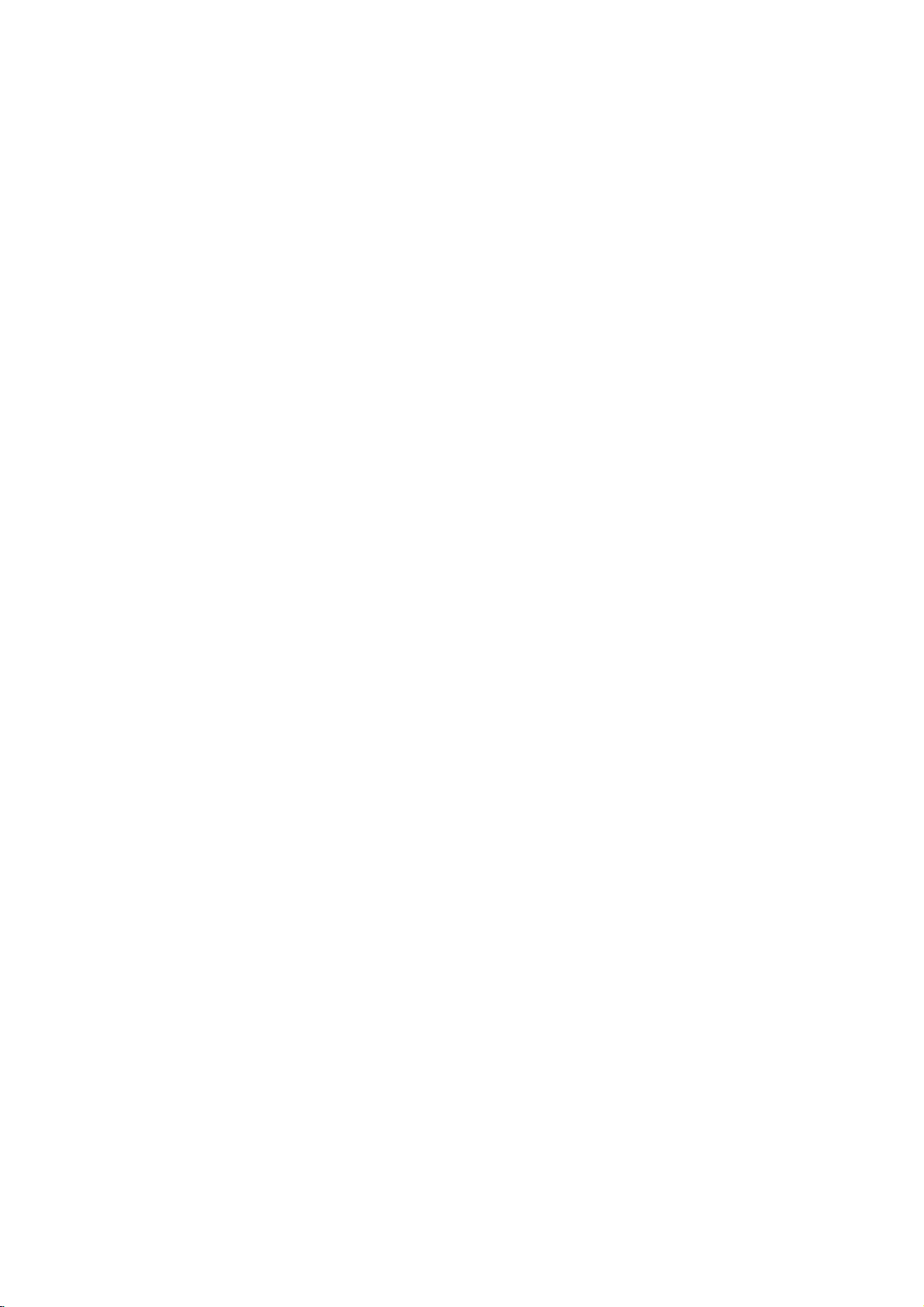
CAUTION
To
Warning:
shock,
of
this
serviceable
to
qualified
Warning:
electric
reduce
do
not
product.
parts
service
To
reduce
shock,
producttodrippingorsplashing
or
rain,
filled
moisture.
with
water
product.
remove
There
do
such
the
riskofelectric
the
are
inside.
personnel.
the
riskoffire
not
expose
Do
not
as
cover
no
Refer
place
vases,
user-
or
back
servicing
or
this
water,
objects
on
the
Notes
on
Copyrights:
Itisforbidden
broadcast
material
copy
Copy
When
discs
via
without
protection
protection
recording
picture
incorporates
protected
and
Macrovision
of this
authorized
intended
unless
other
copyright
for
otherwise
by
intellectual
Corporation.
prohibited.
law
by
cable,
permission.
function
signals
and
noise
copyright
method
Corporation
protection
Macrovision
by
home
and
authorized
Reverse
to
playinpublic,
playing
will
claimsofcertain
property
broadcast,
copy,
This
developed
are
recorded
the
appear.
This
protection
rights
and
other
technology
Corporation,
other
limited
by
or
rent
product
Macrovision.
by
on
pictures
product
technology
U.S.
owned
rights
viewing
Macrovision
show,
features
some
of
owners.
must
and
engineeringordisassembly
copyrighted
the
discs.
these
that
is
patents
by
Use
be
is
uses
only
is
Warning:
employs
This
a
adjustments,
procedures
herein
exposure.
Warning:
laser
Visible
Warning:
laser
Caution:
confined
similar
may
To
beam,
laser
Never
beam.
Do
space
unit.
video
digital
laser
system.
or
the
not
stare
install
such
than
open
performance
those
direct
when
directly
this
as a
other
resultinhazardous
prevent
do
radiation
not
disc
Use
exposure
the
product
book
player
of
controls,
of
specified
radiation
enclosure.
open.
into
the
case
CONSUMERS
DEFINITION
COMPATIBLE
CAUSE
PICTURE.
SCAN
PICTURE
THAT
THE
THE
'STANDARD
ARE
QUESTIONS
COMPATIBILITY
DVD
PLAYER,
SERVICE
SERIAL
You
to
This
others.
and
can
number
You
retain
TELEVISION
ARTIFACTS
IN
USER
CENTER.
NUMBER:
find
the
is
should
this
SHOULD
WITH
CASE OF
PROBLEMS,
SWITCH
DEFINITION'
REGARDING
WITH
PLEASE
serial
unique
record
guide
THIS
TO
number
to
as a
NOTE
SETS
PRODUCT
BE
525
THE
THIS
CONTACT
this
requested
permanent
THAT
ARE
DISPLAYED
OR
625
ITISECOMMENDED
CONNECTION
OUTPUT.
OUR
MODEL
OUR
on
the
unit
and
information
NOT
ALL
FULLY
AND
MAY
IN
THE
PROGRESSIVE
IF
THERE
TV
SET
AND
525p
CUSTOMER
backofthe
not
available
record
of
HIGH
TO
625p
unit.
to
here
your
purchase.
Model
No.
______________________________
Serial
No.
in
a
or
Date
______________________________
of
Purchase_________________________
2
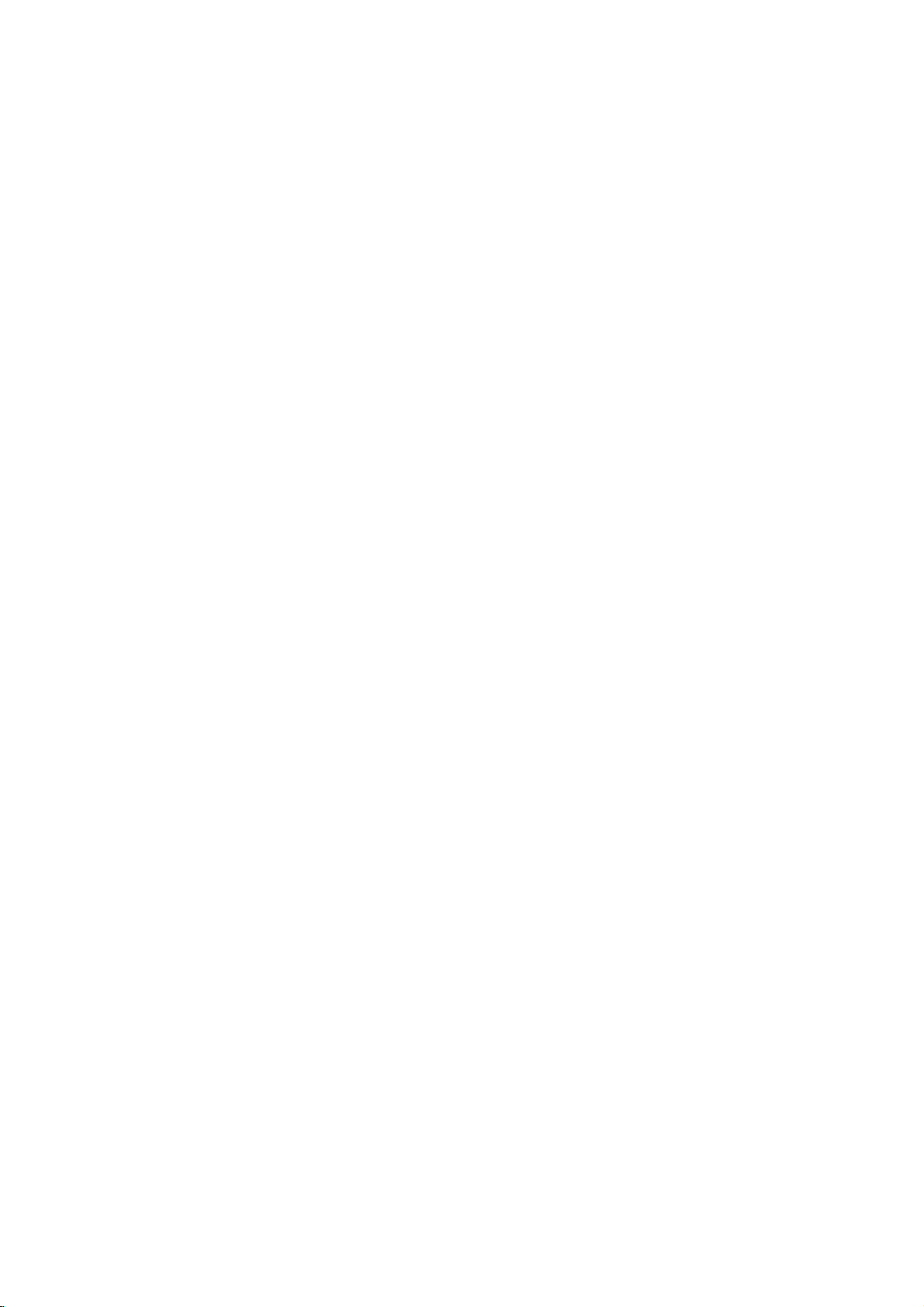
Contents
Introduction...................4
SymbolusedinthisManual..............4
AbouttheSymbolDisplay............4
NotesonDiscs........................4
HandlingDiscs......................4
StoringDiscs.......................4
CleaningDiscs......................4
TypesofPlayableDiscs.................5
Regionalcode........................5
Disc-relatedterms.....................6
FrontPanel...........................7
DisplayWindow........................7
RemoteControl........................8
RemoteControlOperation..............8
Remote
Control
Battery
Installation
InstallationandSetup...
SettingupthePlayer...................9
DVDPlayerConnections................9
Video
and
Audio
Connections
AudioConnectiontoYourTV.
Audio
Connection
to
Optional
On-ScreenDisplay....................11
Playback
Status/Restrictions
InitialSettings........................12
GeneralOperation...................12
LANGUAGE.......................12
?MenuLanguage...................12
?DiscAudio/Subtitle/Menu
DISPLAY..........................13
?TVAspect.......................13
?DisplayMode.....................13
?ProgressiveScan...................13
AUDIO...........................13
?DolbyDigital/DTS/MPEG.
?SampleFreq.(Frequency).
?
Dynamic
?Vocal............................14
OTHERS..........................14
?PBC............................14
?AutoPlay........................14
?
B.L.E.
...........................14
Range
Control
LOCK(ParentalControl)..............15
?Rating..........................15
?Password(SecurityCode).
?CountryCode.....................15
to
Equipment
(DRC)
. . . . . .
......
Your
TV
. . . . . . . . . .
. . . . . . . . . .
. . . . . . . . .
. . . . . . . . .
. . . . . . . . . .
. . . . . .
. . . . . . . . . .
..9
. .
.
.10
.11
.12
.14
.14
.14
.15
Random...........................17
RepeatA-B........................17
Repeat............................17
3DSurround......................17
TimeSearch.......................17
Zoom...........................18
MarkerSearch...................18
SpecialDVDFeatures.................18
the
Checking
TitleMenu........................18
DiscMenu........................18
contents
CameraAngle.....................18
ChangingtheAudioLanguage
Subtitles.........................18
an
Playing
Audio
Pause............................20
.8
MovingtoanotherTrack..............20
RepeatTrack/All/Off..................20
Search...........................20
Random..........................20
Audio
CD
and
MP3/WMA
RepeatA-B........................20
3DSurround.......................20
.9
.9
ProgrammedPlayback................21
RepeatProgrammedTracks
a
Erasing
Erasing
Track
the
Complete
ViewingaJPEGDisc..................22
SlideShow........................22
StillPicture.........................22
MovingtoanotherFile................22
Zoom.............................22
Torotatepicture.....................22
To
listentomusic
PlayingaDVDVRformatDisc
MaintenanceandService...............23
AdditionalFeatures...................24
LastSceneMemory..................24
ScreenSaver.......................24
SystemSelect........................24
Controlling
other
Reference....................25
LanguageCodes.......................25
CountryCodes........................25
Troubleshooting.......................26
Specifications.........................26
CD
from
watching
TVs
of
or
MP3/WMA
Program
with
DVD
Disc
Program
picture
the
remote
discs:
Menus
. . . . . . . . .
Disc
Features
. . . . . . . . . .
List
. . . . . .
List
. . . . .
. . . . . .
. . . . . . . . . .
control
.18
.18
. .
.19
. .
.20
.21
.21
.21
.22
.23
. .
.24
Operation....................16
PlayingaDVDorVideoCD.............16
PlaybackSetup...................16
GeneralFeatures.....................16
MovingtoanotherTITLE..............16
Moving
Search............................16
ChangingtheAudioChannel
Still
SlowMotion........................17
Picture
to
another
and
CHAPTER/TRACK
Frame-by-Frame
. . . . . . . . .
Playback
. . .
.16
.16
. .
.17
3
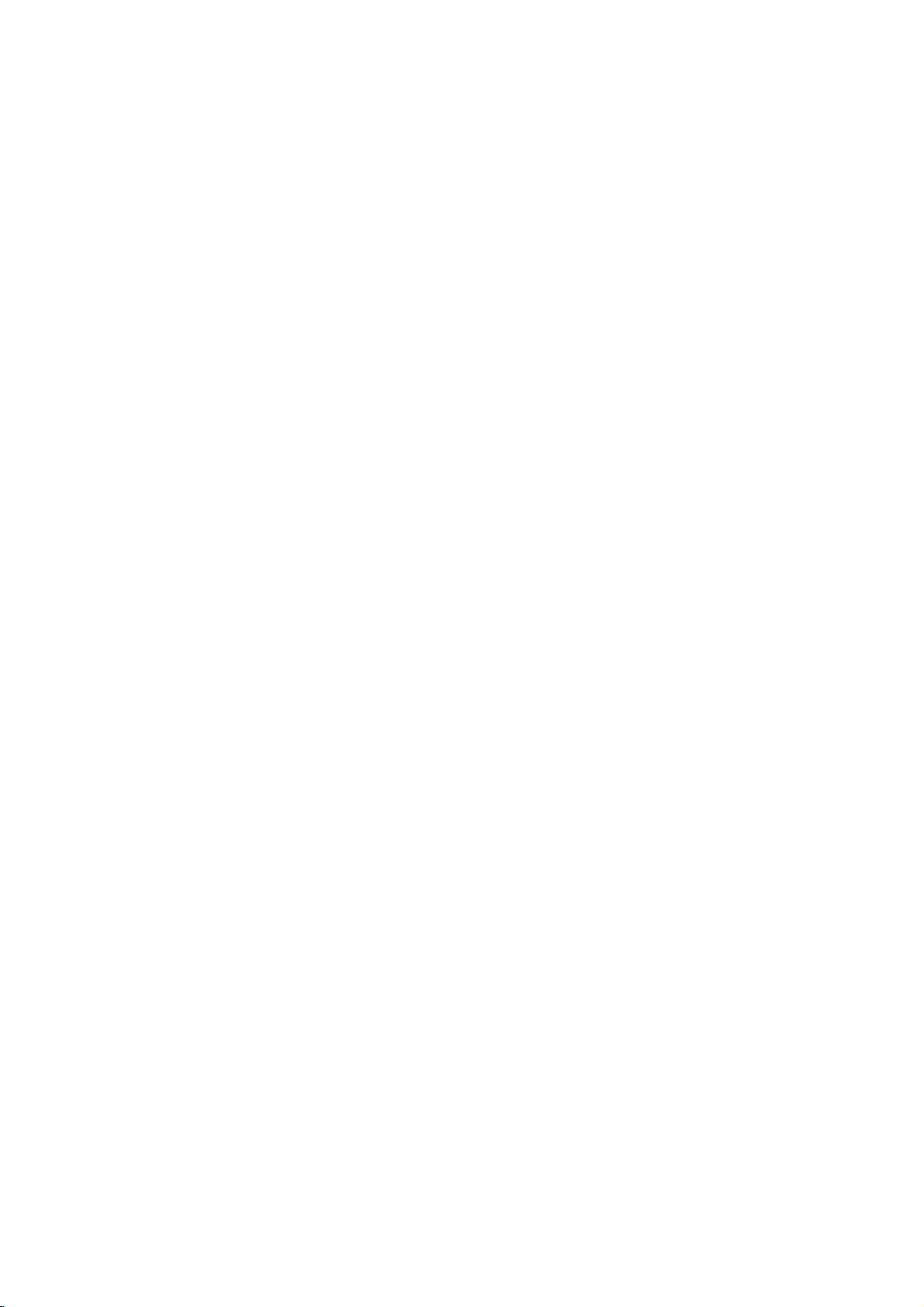
Introduction
To
ensure
owner's
reference.
This
manual
and
maintenance
require
location.
Symbol
Note:
Indicates
Tip:
Indicates
proper
manual
provides
service,
Used
The
lightning
presence
product
electric
The
exclamation
presence
maintenance
Indicates
unit
itselforother
special
and
tips
use
carefully
of
your
contact
in
this
flash
of
dangerous
enclosure
shock.
of
important
/
hazards
notes
hints
of
this
product,
and
information
DVD
an
authorized
Manual
symbol
that
point
servicing
likely
material
and
operating
for
making
retain
for
on
the
player.
please
alerts
voltage
constitutearisk
may
alerts
you
operating
instructions.
to
cause
damage.
the
future
operation
Should
service
you
within
to
the
and
harmtothe
features.
task
easier.
read
the
to
the
the
this
unit
of
About
"
and
owner's
video
Notes
the
"
may
indicates
manual
disc.
on
Handling
Do
not
touch
discbythe
the
surface.
Storing
After
the
leaveitin
Cleaning
Discs
playing,
disctodirect
a
Discs
Fingerprints
picture
quality
clean
the
disc
the
center
appear
that
Discs
Discs
the
edges
Never
store
parked
and
out.
Symbol
on
your
the
function
is
not
available
playback
so
that
stick
the
sunlight
car
dustonthe
and
sound
withaclean
Display
TV
display
explained
sideofthe
fingerprints
or
paper
discinits
or
sources
exposed
disc
distortion.
cloth.
on
tape
to
Wipe
case.
can
that
of
direct
Before
during
in
specific
disc.
do
not
on
the
Do
heat
sunlight.
cause
the
operation
this
DVD
Hold
get
disc.
not
expose
and
poor
playing,
disc
from
the
on
never
4
A
section
is
applicable
symbol.
DVD
VCD
CD
MP3
WMA
JPEG
whose
DVD
Video
Audio
MP3
WMA
JPEG
only
and
Discs
title
CDs
CDs
Discs
Discs
has
to
the
finalized
one
disc
DVD±R/RW
of
the
following
represented
by
symbols
the
Do
not
thinner,
spray
use
strong
commercially
intended
for
solvents
available
older
vinyl
such
records.
as
alcohol,
cleaners,
benzine,
or
anti-static
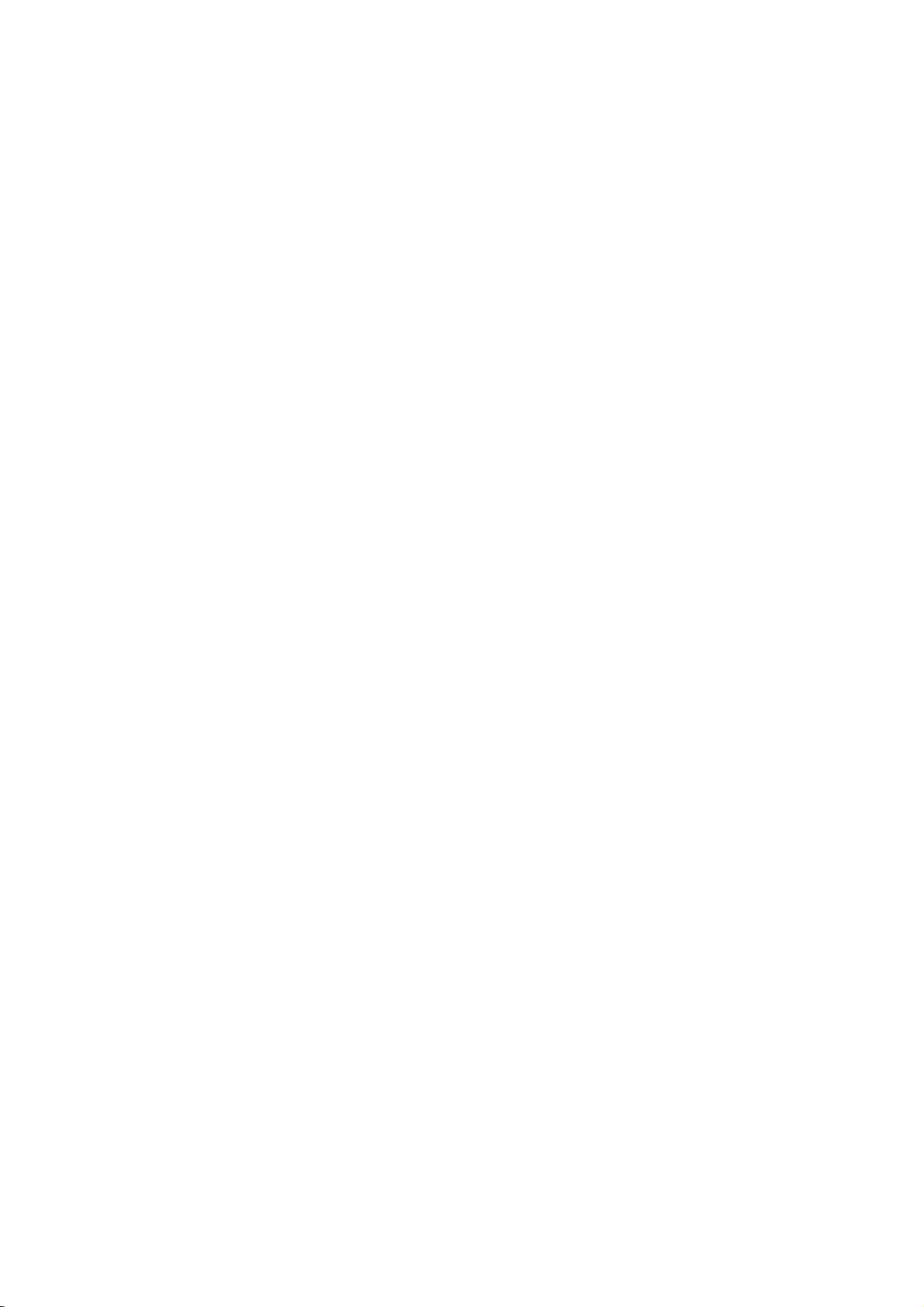
TypesofPlayable
In
addition,
DVD
CD-R/CD-RW
and/or
-RW,
JPEG
DVD
This
this
unit
+RW,
that
files.
indicates
capableofplaying
with
Video
Notes:
?
Depending
equipment
DVD
(or
cannot
?
Do
labeled
?
Do
DVD
not
not
-RW,
-R,
be
played
attach
sideorthe
use
on
the
or
the
DVD
DVD
any
irregularly
shapedoroctagonal)
malfunctions.
Discs
DVD
(8cm/12cmdisc)
Video
CD
(8cm/12cmdisc)
Audio
CD
(8cm/12cmdisc)
DVD
a
product
disc
DVD
unit.
shaped
since
-R,
Picture
audio
DVD-RW
format.
of
the
DVD
(or
itself,
-RW,
side)
CDs
they
plays
Kodak
contains
Recording
conditions
CD-R/RW
+RW)
+R,
on
the
sealorlabeltoeither
recorded
(VCD)
DVD
+R,
CDs,
titles,
feature
discs
recording
-R,
some
DVD
+RW)
ofadisc.
(e.g.,
result
may
SVCD,
MP3,
that
DVD
CD-R/RW
side
heart-
and
WMA,
is
recorded
+R,
discs
(the
in
Regional
This
DVD
manufactured
encoded
DVD
only
Notes
on
?
Most
numbers
number
codeorthe
?
If
you
from
your
Code"
code
playerisdesigned
for
DVD
discs
DVD
try
appears
playbackofregion
software.
labeled
Regional
discs
have
in
it
clearly
must
match
disc
cannot
to
a
play
player,
on
Codes
DVD
the
the
and
This
unit
"5"or"ALL".
a
visibleonthe
your
globe
DVD
with
player's
play.
withadifferent
message
TV
"Check
screen.
"5"
can
play
one
cover.
5
or
more
This
regional
code
region
Regional
Notes
on
DVDs
and
Some
playback
be
may
manufacturers.
intentionally
according
manufacturer,
not
be
availableorother
Manufactured under
Laboratories.
double-D
Laboratories.
DTS
and
Theater
Digital
to
disc
symbol
DTS
operations
This
therefore
"Dolby",
Digital
Systems,
Video
programmed
unit
content
are
CDs
of
plays
designed
some
functions
license
"Pro
trademarks
Out
are
Inc.
DVDs
by
DVDs
by
playback
may
from
Logic",
trademarks
and
software
and
the
features
be
Dolby
and
of
Dolby
Video
Video
software
added.
CDs
CDs
may
the
of
5

Disc-related
DVD±R/DVD±RW
DVD
-R
and
recordable
information
once.
DVD
re-writable
erased
and
4.38
Gigabytes
much. There
discs.
VCD
(Video
A
VCD
holds
minutes
along
MPEG
MPEG
(700MBdisc)
with
isaninternational
compression.
VCD
and
provides
such
coding
audio.
MP3
MP3
is
a
audio
WMA
Windows
popular
files
media
developed
JPEG
Joint
Pictures
file
format
on
the
number
terms
DVD
DVD
drives
to
be
+RW
media,
re-recorded.
and
are
CD)
to
up
quality
MPEG-1
as
PCM,
that
yields
audio
Microsoft
by
Expert
that
allows
of
+R
are
two
and
recorded
and
DVD -RW
meaning
Single-sided
double-sided
no
dual
layer
74
minutes
of
stereo
sound.
standard
is
used
for
multichannel
Dolby
compression
very
file.
Corp.
Group.
you
colors.
different
discs.
onto
the
MPEG-1
Digital,
high
A
type
JPEG
to
save
standards
This
format
the
DVD
are
two
standards
DVD
content
discs
discs
hold
sided
single
MB
(650
full-motion
for
video
in
encoding
surround
DTS
format
used
near-CD
of
coding/decoding
is
a
compressed
images
allows
disc
only
can
can
hold
twice
recordable
or
and
and
video
sound
for
80
video
MPEG
digital
disc)
quality.
withnolimit
for
for
be
as
audio
for
PBC:
Playback
Playback
version
with
typical
2.0
the
system
computer-like
picturesofhigh
includedinthe
PBC
(Version
CDs.
Title
(DVD
A
title
is
generally
example
documentary
be
title2,and
title
is
assigned
locate
it
easily.
Chapter
A
chapter
film
or
one
Control
controlisavailable
disc
formats.
via
resolution
disc.
1.1)
video
the
main
describing
cast
a
video
(DVD
is
a
segment
interview
assignedachapter
chapter
not
may
Scene
Onavideo
moving
sections
the
menu
enabling
composed
Track
A
distinct
the
picture
(DVD),
Each
to
locate
trackofvideo
of
audio.
you
be
(VCD)
pictures
called
screen
you
element
or
track
the
want.
recorded.
CD
to
of
one
or
a
musical
is
assigned
track
with
and
"scenes".
locate
sound
(with
menus,
operations.
Video
operate
discs
a
distinct
feature
interviews
reference
discs
ofatitle
inaseries.
number,
Depending
PBC
still
and
assigned
the
or
several
of
audiovisual
track
piece
a
want.
you
multiple
(Video
for
PBC
search
can
CDs
in
the
only)
section
could
how
the
could
number
only)
enabling
on
(playback
pictures
Each
scene
tracks.
for
a
on
a
track
DVD
angles)
CD
only)
Video
allows
you
functions,
Moreover,
be
playedifthey
not
equipped
same
ofaDVD
be
title
film
was
be
enabling
such
Each
you
the
disc,
control)
are
divided
scene
is
a
scene
want.
you
information,
specific
video
number,
discs
and
CD
(VCD)
to
interact
still
as
way
a
1,
made
title3.Each
as a
scene
chapter
to
locate
chapters
functions,
into
displayed
number,
A
language
or
audio
enabling
allow
several
or
with
audio
disc.
you
is
scene
such
CD.
one
other
are
could
to
in
you
tracks
For
a
the
in
is
as
6
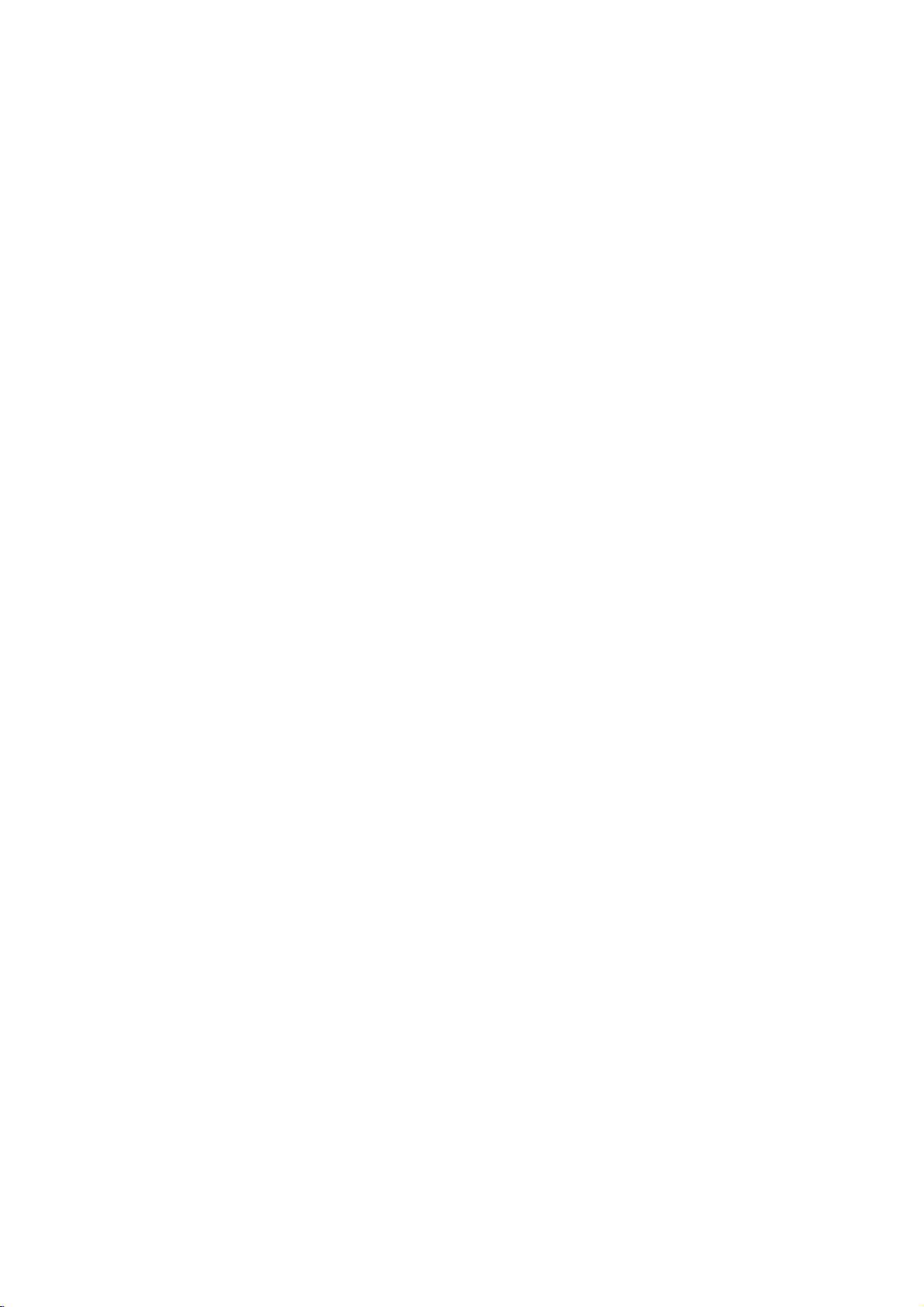
Front
12
12
12
Panel
345 6
345 6
345 6
1.
POWER
7
891
0
2.
3.
4.
Switches
PLAY(N)
Starts
PAUSE(X)
Pause
for
STOP(x)
Stops
5.
Reverse
7
7
891
891
0
0
Go
beginning.
fast
6.
Forward
Gotothe
Press
forward
7.
Disc
Insertadisc
8.
OPEN/CLOSE(Z)
Opens
9.
Display
Shows
10.
Remote
Point
the
player
playback.
playback
frame-by-frame
playback.
Scan/Skip
to
previous
reverse
chapter
Press
search.
Skip/Scan
next
hold
search.
chapter
for
and
Tray
here.
or
closes
window
the
current
Sensor
the
DVD
Player
ON
and
OFF.
temporarily/press
playback.
m
/
.
(
/
track
or
and
hold
for
two
>
/
/
track.
seconds
remote
tray.
of
the
M
player.
control
the
(
two
disc
status
repeatedly
)
to
the
seconds
)
for
fast
here.
for
Display
Window
Indicates
function
CD
VCD
SVCD
S
VCD
current
(Play,
DVD
Audio
Video
Super
CD
player
Pause)
inserted
CD
CD
Video
CHP/TRK
current
track
CHP
TRK
inserted
inserted
CD
chapter
number
inserted
Indicates
Indicates
Indicates
DTS
of
Indicates
or
time/elapsed
and
the
total
encoding
Dolby
current
playing
time
AD
repeat
digital
disc.
B
mode
ALL
7
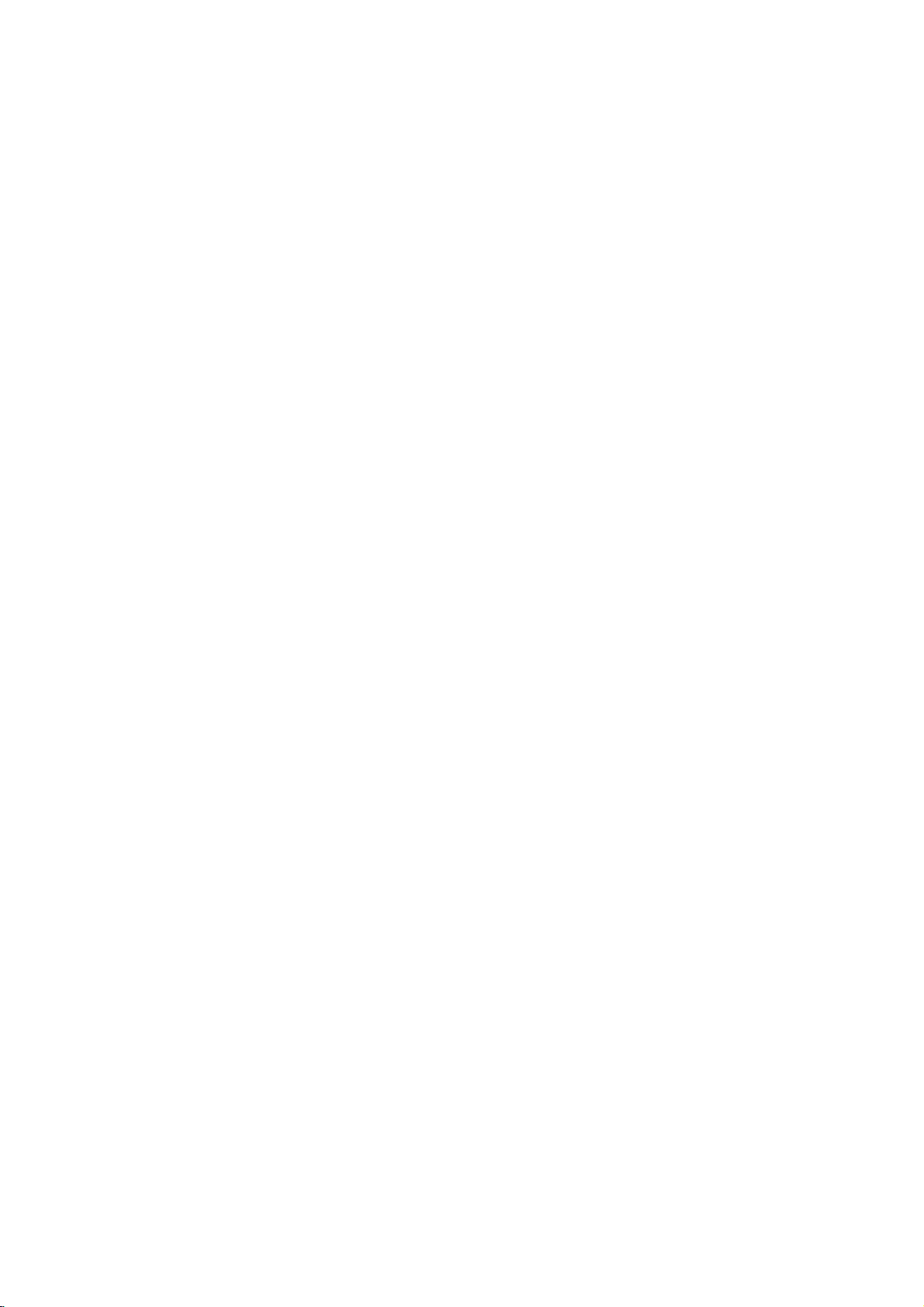
and
DVD
closes
Player
0-9
a
track
list
number
items
or
Opens
Switches
Selects
Removes
numbered
program
MARKER
SCAN(Q/R)
Search
backward
PAUSE/STEP(X)
Pauses
playback
repeatedly
Accesses
temporarily/
for
menu
bBvV(left/right/up/down)
Selects
Accesses
Selects
SelectsaDVD
Accesses
an
iteminthe
Confirms
On-Screen
an
audio
language
Selectsasubtitle
or
removes
OPEN/CLOSE
the
disc
POWER
ON
and
OFF.
buttons
in
a
menu.
CLEAR
number
SEARCH
on
a
mark
on
menu.
or
forward.
press
frame-by-frame
playback.
PLAY(N)
Starts
playback.
DVD
MENU
on
a
DVD
disc.
menu.
ENTER
menu
selection.
DISPLAY
display.
AUDIO
(DVD).
SUBTITLE
language.
ANGLE
camera
setup
angle
available
SETUP
menu.
tray.
the
the
TV
Control
TV
POWER:
Turns
TV
PR/CH
Selects
TV
VOL
Adjusts
the
TV
TV's
+/--:
TV's
Remote
Buttons
on
+/--:
channel.
volume.
or
Control
off.
AV:
Selects
the
TV's
source.
SKIP(./>)
Go
to
next
Returns
chapter
previous
chapter
to
beginning
or
track
chapter
or
track.
of
current
or
to
go
or
track.
STOP(x)
Stops
playback.
TITLE
Displays
title
menu,
if
available.
RETURN
?
?
displays
?
MARKER
Marks
Removes
any
the
the
point
setup
video
menu,
CD
during
with
PBC.
playback.
?
SEARCH
Displays
?
?
?
if
?
menu.
?
PROGRAM
Placesatrackonthe
list.
?
ZOOM
Enlarges
?
REPEAT
Repeat
?
A-B
Repeat
?
RANDOM
Plays
? *
MARKER
video
chapter,
sequence.
tracksinrandom
This
button
image.
track,
is
not
SEARCH
program
title,
order.
available.
all.
Remote
Point
press
8
Control
the
remote
the
buttons.
Do
not
mix
different
standard,
Operation
controlatthe
mix
old
types
alkaline,
and
new
of
batteries
etc.
remote
batteries
sensor
such
and
Remote
and
never
as
Control
AAA
AAA
Detach
remote
(size
Battery
the
control,
AAA)
installation
battery
and
with
cover
insert
and
on
the
two
aligned
rear
batteries
correctly.
of
the
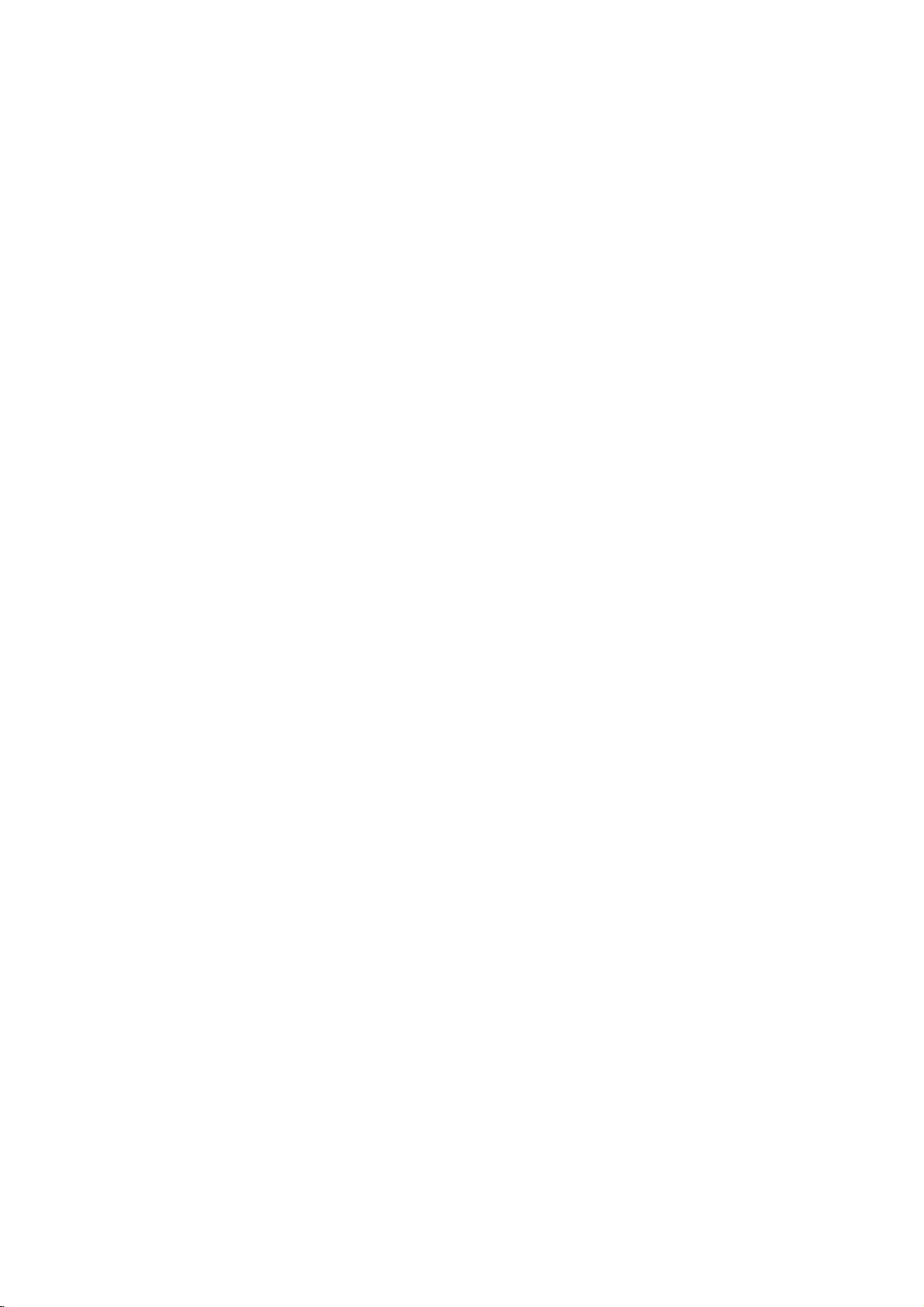
Installation
Setting
The
picture
be
may
position
turn
off
DVD
Player
Depending
various
to
the
manuals
devices
information.
RearofTV
COMPONENT
PROGRESSIVE
C
up
and
distorted
the
player
the
unit
on
ways
as
necessary
VIDEO
/
SCAN
INPUT
Y
PbPr
the
Player
sound
during
away
after
Connections
TV
your
can
you
of
your
of
removing
and
connect
TV,
for
AUDIO
INPUT
R
AV
a
nearby
playback.
from
the
the
other
the
stereo
additional
VIDEO
INPUT
L
and
TV,
VCR,
If
this
occurs,
TV,
VCR,orradio,
disc.
equipment
system
player.
connection
Please
or
T
Setup
or
radio
or
there
are
refer
other
SCART
INPUT
Video
and
Audio
Make
sure
the
DVD
TV
and
not
to
a
be
distorted
Video:
player
video cable
SCART
on
the
Component
COMPONENT
SCAN
the
TV
the
by
Connect
to
the
connection:
DVD
Player
using
jacks
VCR,
video
(V).
the
Video
on
correspondinginjacks
cable
(C).
Progressive
?
If
television
your
"digital
ready"
output
TV
format,
DVD
of
for
does
if
you
Player.
advantage
scan
possible.
?
If
your
Scan
scrambled
the
Connections
player
otherwise
copy
protection
the
VIDEO
in
jack
to
the
scart
(Color
VIDEO
the
DVD
Scan
(ColorStream
is
a
television,
the
DVD
the
highest
not
accept
the
picture
try
Progressive
to
Your
TV
is
connected
the
DVD
directly
image
system.
Connect
OUT
on
the
theTOTV
jack
TV
on
using
correspondinginjacks
cable
(T).
to
Connect
the
using
Stream):
OUT/PROGRESSIVE
Player
on
the
TV
pro):
high-definition
you
may
Player's
video
the
will
or
take
progressive
resolution
Progressive
appear
Scan
an
on
the
the
scart
YPbPr
to
could
DVD
jack
on
the
the
Installation and Setup
Caution:
You
must
COMPONENT
and
SCART
"TV
(See
set
the
jacks.
Output
VIDEO
TV
Select"
Output
Select
OUT/PROGRESSIVE
on
page
RearofDVD
option
13.)
Notes:
?
Set
the
Progressive
progressive
?
Set
the
from
disc"
player
to
use
SCAN
STOP
?
Progressive
video
Audio
Connect
DVD
Player
TV
(A)
DVD
Player's
(record
progressive
the
unit
is
displayed
and
holditfor
connections
Connection
the
left
to
the
using
deck)
signal,
scan
the
AUDIO
of
and
and
audio
your
see
close
on
does
(yellow
to
right
audio
OUT
audio
to
to
"Off"
the
five
Your
cables.
"On"
page
the
display
seconds
not
VIDEO
TV:
AUDIO
left
and
jack
system.
on
the
13.
by
removeing
disc
tray.
window.
before
work
with
OUT
OUT
rightINjacks
Do
not
to
the
menu
setup
any
see
that
"no
Then
releasing
the
analog
jack).
of
jacks
connect
the
on
the
phonoinjack
for
disc
press
it.
the
9
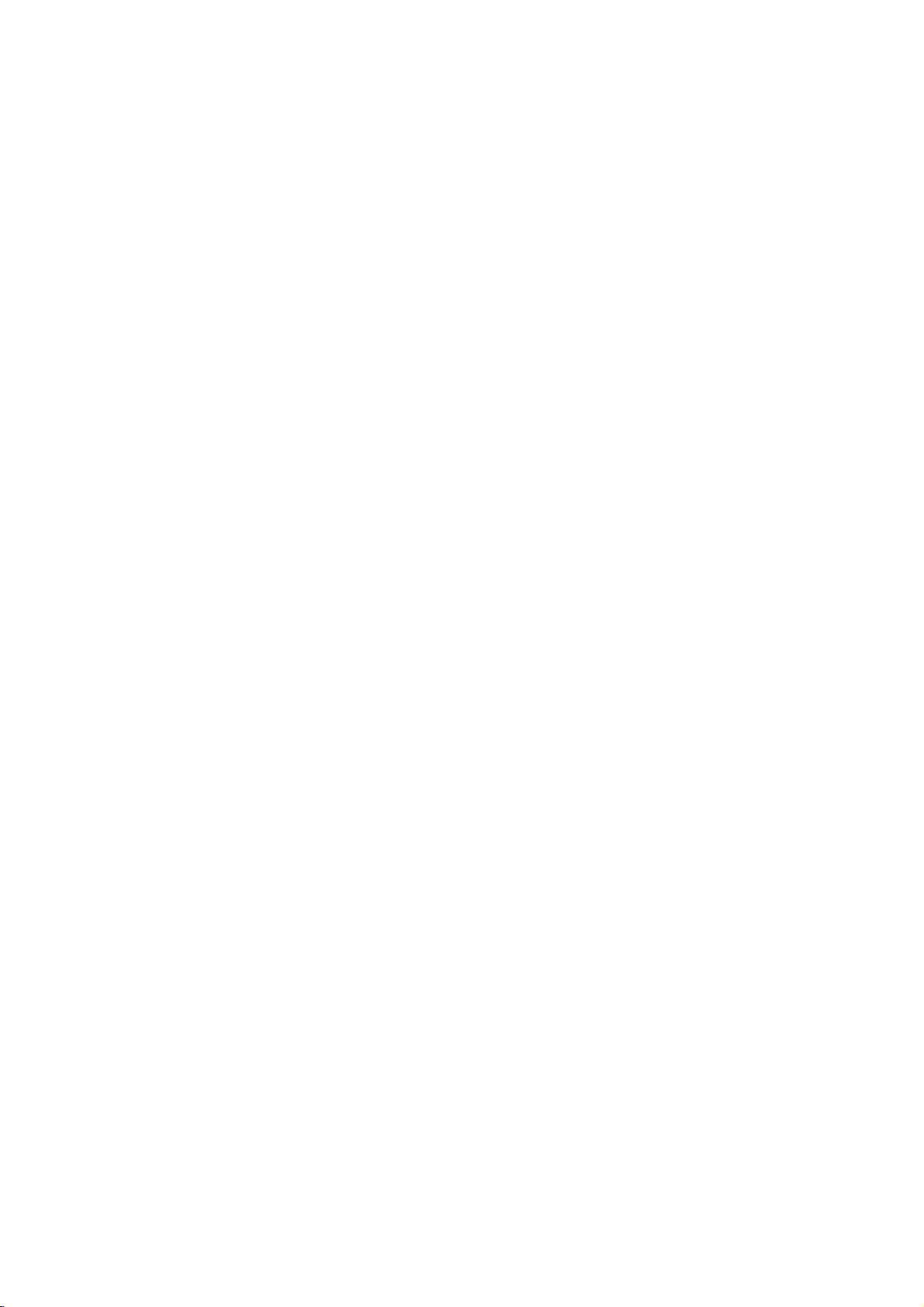
Audio
Connect
for
audio
RearofDVD
O
Amplifier
Connection
the
DVD
output.
X
OPTICAL
COAXIAL
DIGITAL
INPUT
(Receiver)
player
player
to
Optional
to
your
optional
A
AUDIO
INPUT
Equipment
equipment
Amplifier
or
and
audio
receiver,
Amplifier
(PCM)
multi-channel
or
AUDIO
Dolby
right
DTS):
equipped
Pro
AUDIO
left
and
or
stereo
equipped
or
audio/video
Connect
OUT
Logic
OUT
rightINjacks
system,
decoder
one
jacks
(OPTICAL
correspondinginjack
optional
Digital
A
sound
/
audio
MPEG
manual and
Notes:
?
?
?
digital
video
formats
If
the
match
produces
Six
Channel
connection
equipped
To
see
on-screen
digital
Multi-channel
multi-channel
quality.
For
receiver
supported
2,
Dolby
the
audio
formatofthe
the
capabilities
a
strong,
can
with
the
audio
display,
(optical
this
that
Digital
logos
Digital
only
a
Digital
with
2-channel
ll/Pro
Logic:
on
jacks
on
using
with
2-channel
receiver
(Dolby
of
the
DVD
on
your
Oorcoaxial
sound
connection
needamulti-channel
you
supports
by
your
and
DTS.
on
the
frontofthe
digital
of
your
distorted
Surround
be
obtained
Multi-channel
formatofthe
AUDIO.
press
analog
Connect
the
DVD
your
amplifier,
the
audio
digital
equipped
DigitalTM,
Player's
OorCOAXIAL
amplifier.
audio
X)
provides
one
or
more
DVD
player
Check
output
receiver,
sound
or
Sound
if
your
current
player
cables
MPEG
DIGITAL
Use
of
the
receiver.
does
the
no
sound
via
a
receiver
decoder.
DVD
stereo
the
to
stereo
with
X)
an
cable.
the
best
the
such
receiver
not
receiver
digital
in
left
the
(A).
a
2,
to
audio
at
the
the
as
all.
is
10
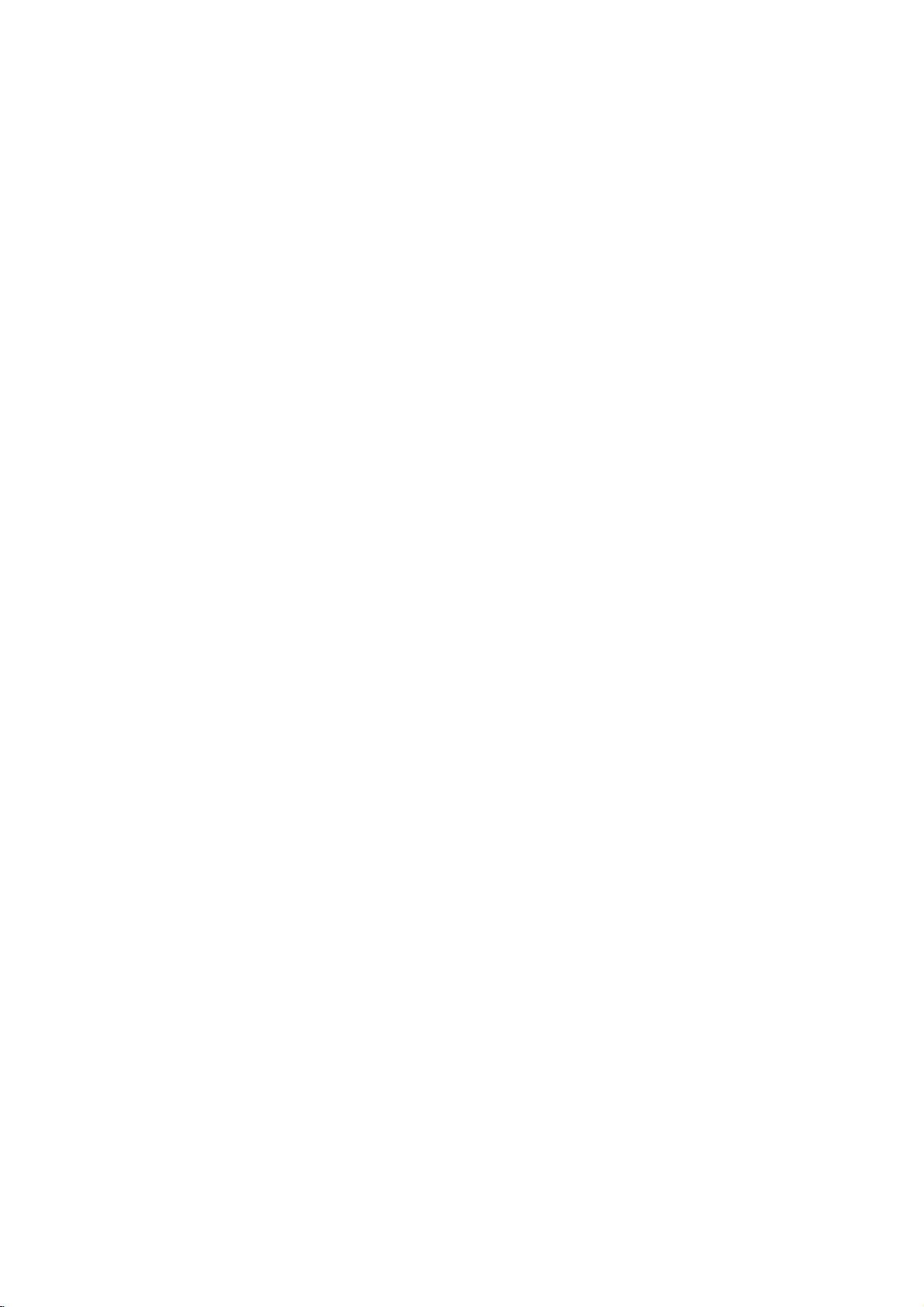
On-Screen
You
can
screen.
To
use
the
1.
Press
2.
Pressv/
The
3.
Pressb/
use
inputting
press
Notes:
?
Some
shown
?
Ifnobutton
screen
display
Some
on-screen
DISPLAY
selected
the
number
ENTER
discs
below.
display
Display
the
items
V
to
item
B
to
the
title
may
is
pressed
disappears.
to
general
can
be
playback
changed
display:
during
playback.
selectanitem.
is
highlighted.
buttons
number).
execute
not
provide
for
the
if
the
10
setting.
appropriate
For
change
some
setting.
allofthe
seconds,
status
using
You
(e.g.
functions,
features
the
Number
Number
search
language
Digital
mode
language
On-Screen
DVD
Audio
Video
Display
1/3
1/12
0:20:09
ABC
1
ENG
1/3
3D
SUR
during
Selection
b
/B,Numbers
b
/B,Numbers
Numbers,
SUBTITLE
Method
ENTER
ENTER
ENTER
b/Bor
AUDIO
b/Bor
b/Bor
ANGLE
b/B
Example:
on
the
the
menu.
can
also
on-
playing
TV
Items
Title
Chapter
Time
Audio
and
Output
Subtitle
Angle
Sound
Playback
A-B
#1:1/9
123456789
Status/Restrictions
Title
Repeat
Repeat
EnteraMarker
Resume
Action
prohibited
title
sequence
Marker
play
from
Search
this
or
not
menu
point
available
Example:
playing
Items
Track
Number
PBC
(or
Time
search
Audio
Channel
Sound
VCD
mode)
On-Screen
Display
1/3
0:20:09
3D
SUR
during
Selection
b
/B,Numbers
Installation and Setup
Method
ENTER
Numbers
ENTER
b/Bor
AUDIO
b/B
11
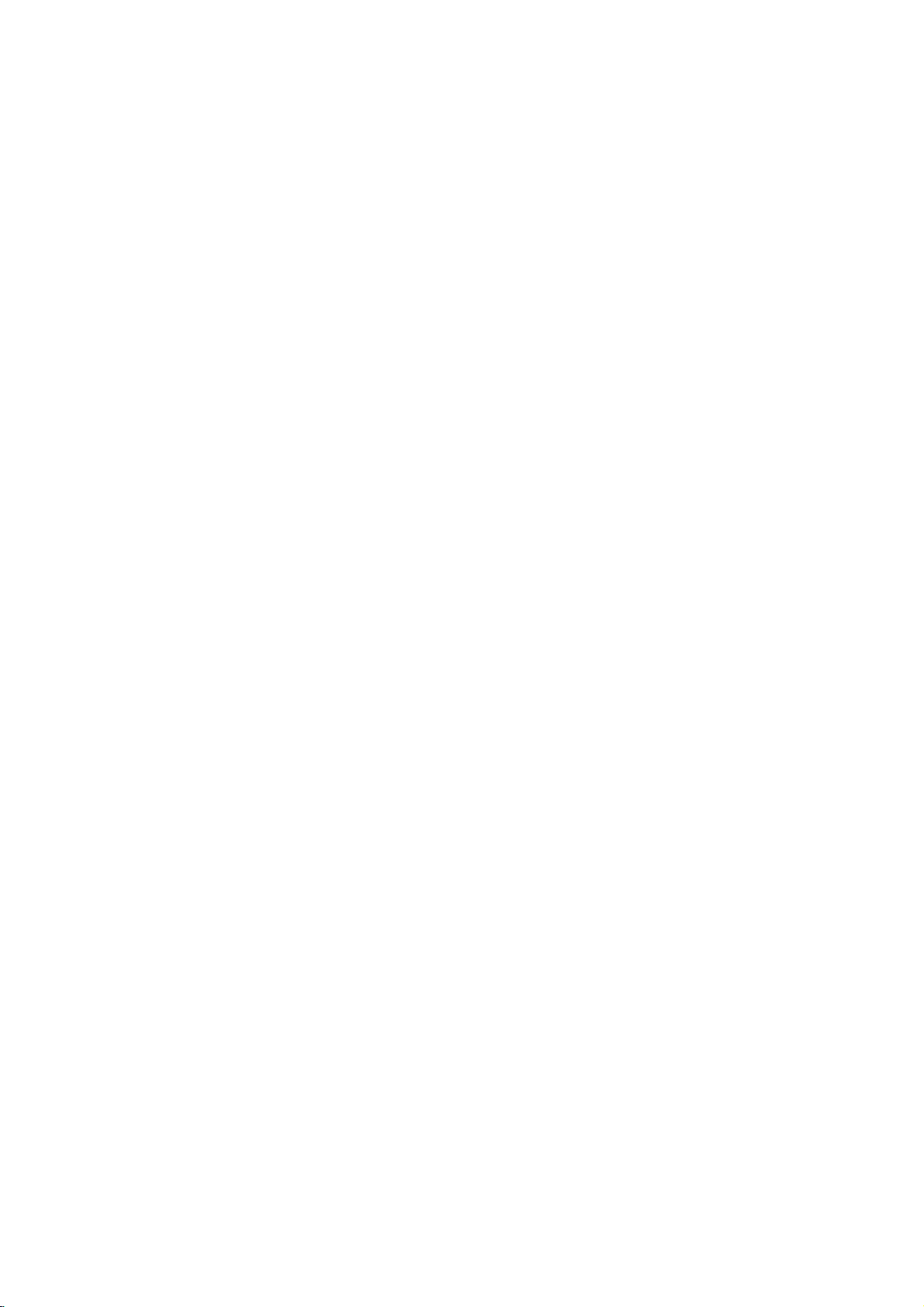
Initial
using
also
the
set
menu,
menu
By
adjustments
can
Setup
Setup
Settings
menu,
Setup
to
items
such
a
language
among
item,
other
see
for
pages
can
you
as
picture
the
things.
12to15.
make
subtitles
For
various
and
sound.
and
the
detailsoneach
You
LANGUAGE
LANGUAGE
Menu
Disc
Disc
Disc
Language
Audio
Subtitle
Menu
English
Original
Off
Original
To
display
Press
SETUP
To
go
Press
To
go
Press
General
1.
Press
2.
Usev/
B
the
alternate
3.
Usev/
press
4.
Usev/
ENTER
require
5.
Press
menu.
SETUP
will
to
the
Bonthe
back
b
on
SETUP. The
to
move
current
B
SETUP,
and
exit
the
to
display
take
you
next
level:
remote
to
the
previous
the
remote
Operation
V
to
select
to
the
second
setting
setting(s).
V
to
select
to
move
to
V
to
select
to
confirm
additional
RETURN,
Menu:
the
menu.
backtoinitial
control.
level:
control.
menu
Setup
the
desired
level.
for
the
selected
the
second
the
third
level.
the
desired
selection.
your
steps.
or
PLAY
A
second
screen.
appears.
option
The
screen
item,
desired
setting
Some
to
then
exit
then
as
option
items
the
press
press
shows
well
press
of
as
then
Setup
Menu
Language
Select
a
language
display.
Disc
Audio/Subtitle/Menu
Select
the
language
audio),
Referstothe
recorded.
select
then
according
chapter.
CLEAR.
subtitles,
ENTER
(disc
Original:
disc
was
Other: To
buttons
number
reference
press
for
another
to
If
you
to
the
the
you
and
enter
original
Setup
prefer
the
language,
the
language
enter
the
Move
Select
menu
and
DVD
for
the
audio
disc
menu.
language
number
press
corresponding
code
listinthe
wrong
language
in
on-screen
track
which
4-digit
the
code,
12
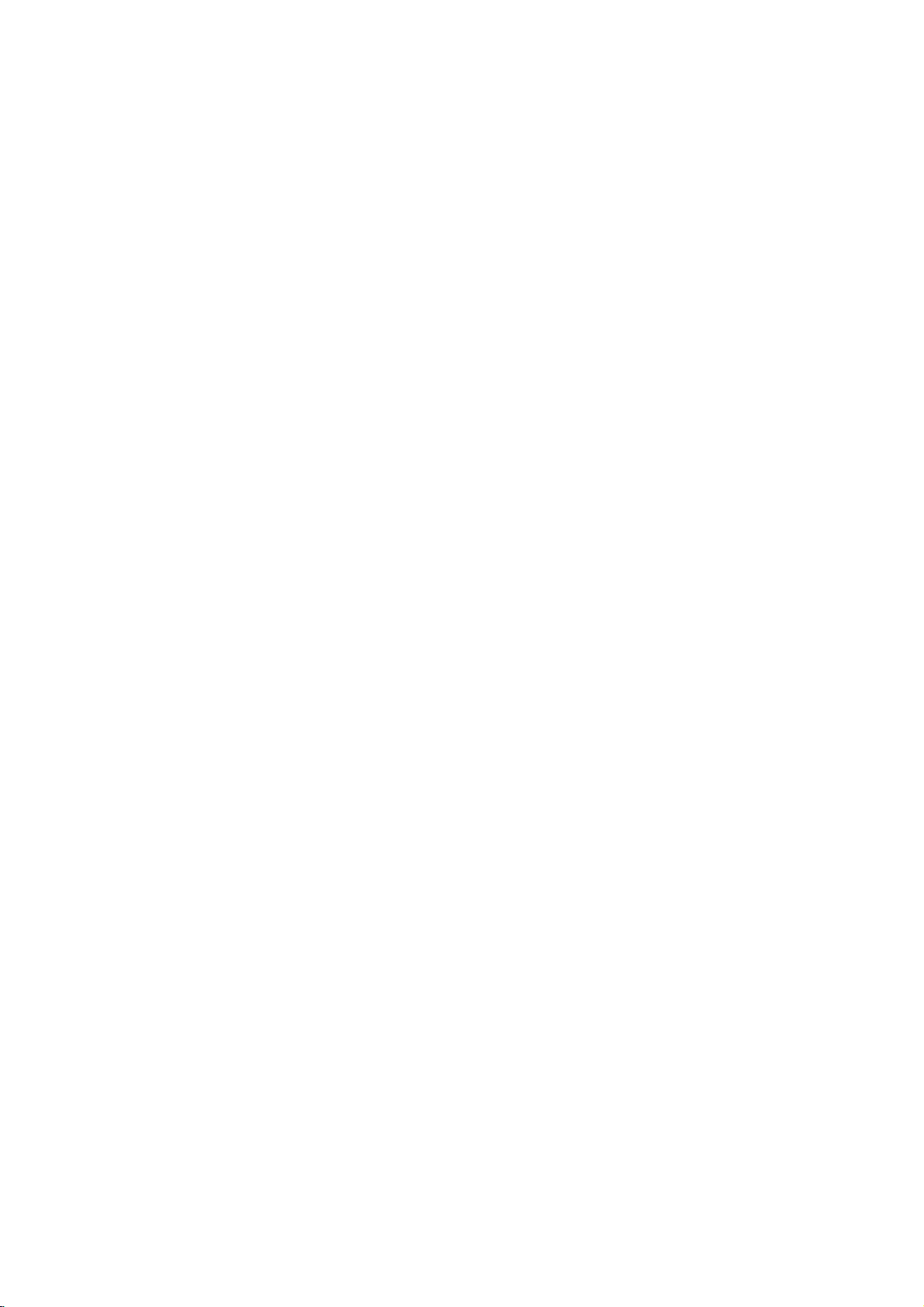
DISPLAY
TV
Aspect
4:3:
Select
16:9:
whenastandard
Select
when
DVD
DISPLAY
TV
Aspect
Display
Progressive
TV
Output
a
Mode
16:9
Select
Scan
4:3
wide
16:9
Widescreen
Off
RGB
Move
Select
TVisconnected.
TVisconnected.
Notes:
At
this
video.
point
If
your
the
only
screen
television/display
case
ifnoother
out,
format,
the
mode.
scan.
the
player
the
player
confirm
is
highlighted
to
highlight
ENTER
progressive
In
this
seconds
times
standard
4.
When
Cancel
buttons
5.
Pressing
scan
may
and
video
displayingisComponent
to
a
goes
not
will
keys
will
your
menu
Enter.
will
black
be
compatible
time
out
are
pressed.
automatically
picture
appears
as
default.
set
the
playertoProgressive
after
will
screen,
on
Use
to
10-12
After
return
return.
your
theb/
the
screen
your
unit
to
B
Display
Display
mode
Letterbox:
upper
Panscan:
entire
Mode
Mode
is
set
Displays
and
lower
Automatically
screen
Progressive
Progressive
you
with
are
using
to
pictures
If
connection
progressive
To
Turn
ON
Connect
your
to
1.
2.
3.
component
monitor/television,
Component
Select
"Progressive
then
press
Select
"On"
Press
ENTER
The
confirm
DVD
setting
to
"4:3".
a
portions
and
cuts
Video
flickering.
the
aTVor
signal,
DVD
Component
Scan
Scan
less
scan
progressive
out
Input.
B.
thev/Vbuttons.
using
to
confirm
menu
DISPLAY
TV
Aspect
Mode
Display
Progressive
works
wide
of
displays
off
the
provides
monitor
set
of
set
Scan"
will
appear.
Scan
when
only
with
picture
the
screen.
the
portions
the
Video
that
is
Progressive
scan:
the
DVD
televisionormonitor
your
on
the
selection.
your
On
Off
the
TV
bands
wide
picture
that
do
highest
jacks
compatible
Scan
to
the
input
DISPLAY
Aspect
on
on
not
fit.
quality
for
with
to
of
menu
On.
the
the
a
Caution:
Once
the
setting
entered,
scan
Scan
remove
(x)
releasing
standard
visible
TV
Set
theTVconnection
YPbPr:
COMPONENT
jacks
RGB:
(RGB
an
image
compatible
to
On
in
the
discinthe
and
again
it.
The
setting,
on
a
conventional
Output
the
Select
player'sTVOutput
When
on
the
DVD
When
your
signal)
AUDIO
Each
DVD
disc
Set
the
audio
player's
system
of
for
progressive
will
TVormonitor.
error,
you
holditfor
video
and
type.
TVisconnected
your
VIDEO
player.
TVisconnected
jack.
has
a
AUDIO
you
AUDIO
Dolby
DTS
MPEG
Sample
DRC
Vocal
be
only
must
DVD
Player.
five
output
a
picture
analog
Select
OUT/PROGRESSIVE
variety
options
use.
Digital
Freq.
scan
visible
on
If
you
reset
the
Next,
seconds
willberestoredtothe
will
once
TVormonitor.
options
with
with
of
audio
according
Bitstream
Bitstream
PCM
48
kHz
On
On
output
a
progressive
set
Progressive
unit.
press
before
again
according
the
the
SCART
output
to
is
First,
STOP
be
SCAN
options.
the
Installation and Setup
to
type
Move
Select
Move
Prev.
ENTER
13
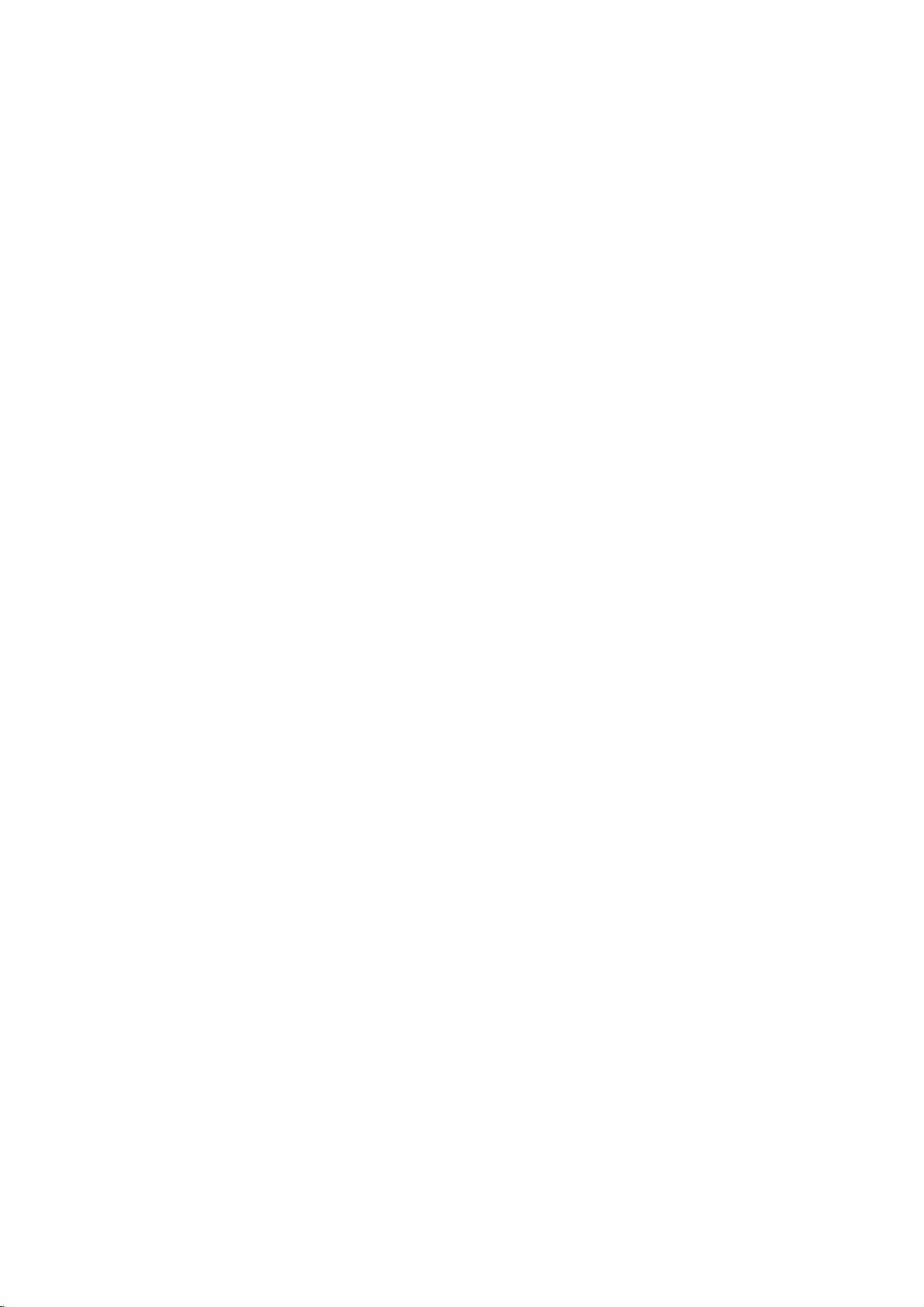
Dolby
Digital
Bitstream:
DVD
Player's
other
equipment
MPEG
decoder.
PCM
(for
connected
DVDs
encoded
automatically
audio.
Off
(for
not
output
Sample
If
handling
choice
kHz
them.
If
kHz
this
any
Check
your
signals
your
signals,
unit
further
Freq.
receiver
96
is
made,
receiver
passes
the
documentation
capabilities.
Dynamic
With
soundtrack
the
Range
DVD
presentation
technology.
dynamic
between
This
without
effect.
Vocal
SettoOn
playing.
normal
range
the
allows
losing
DVD
only
The
stereo
/
DTS/MPEG
Select
"Bitstream"
DIGITAL
with
Dolby
Digital/MPEG):
to
a
two-channel
in
Dolby
downmixed
If
DTS):
through
you
the
(Frequency)
or
amplifier
kHz
signals,
this
unit
to
48
kHz
so
or
amplifieriscapableofhandling
select
96
kHz.
each
type
DVD
if
OUT
jack
a
Dolby
Digital,
digital
Digital
to
two-channel
select
"Off",
DIGITAL
DVD
is
NOT
select48kHz.
automatically
your
system
When
this
of
signal
processing.
for
your
Control
format,
in
the
most
possible,
However,
of
the
loudest
to
listen
you
clarity
whenamulti-channel
karaoke
sound.
you
accurate
thanks
you
audio
sounds
to
of
sound.
channels
(DRC)
can
may
output
a
hear
to
wish
and
movie
Set
on
and
digital
the
connect
you
to
an
Select
stereo
or
MPEG
the
OUT
capable
When
converts
can
choice
through
jack.
amplifier
DTS
or
when
amplifier.
will
PCM
DTS
signal
of
this
decode
is
without
the
be
any
96
made,
amplifiertoverify
DVD
a
program's
realistic
audio
to
(the
quietest
at
DRC
karaoke
the
compress
difference
a
lower
to
disc
On
mix
the
ones).
volume
for
DVD
into
this
or
is
96
its
is
OTHERS
The
PBC,
Auto
changed.
PBC
VCD
Set
Playback
On:
Video
the
PBC.
Off:
Video
as
can
Audio
Play
set
way
Auto
You
automatically
inserted.
If
Auto
Play
search
for
title
then
On:
Off:
Notes:
The
B.L.E.
To
preference
On:
Off:
Note:
The
play
Auto
Auto
Auto
(Black
select
Expanded
Standard
B.L.E.
back
Play
Play
Play
the
and
function
and
Play
OTHERS
PBC
Auto
Play
B.L.E.
Control
DVD
up
starts
mode
black
(PBC)
CDs
with
CDs
with
CDs.
the
DVD
playing
is
set
to
that
has
the
the
title
automatically.
functionisactive.
function
function
Level
monitor's
grey
grey
is
may
Expansion)
level
of
scale.(0IRE
scale.
works
NTSC
B.L.E.
to
PBC
PBC
Player
whenever
On,
longest
not
active.
not
playback
ability.
(7.5
system
settings
On
Off
On
Move
OnorOff.
are
played
are
played
so
a
DVD
this
DVD
playback
work
DVD
pictures.
cut
IRE
cut
only.
the
for
off)
off)
can
Select
some
be
according
the
same
disc
DVD
is
will
player
time
DVDs.
VCD
Set
to
and
your
14
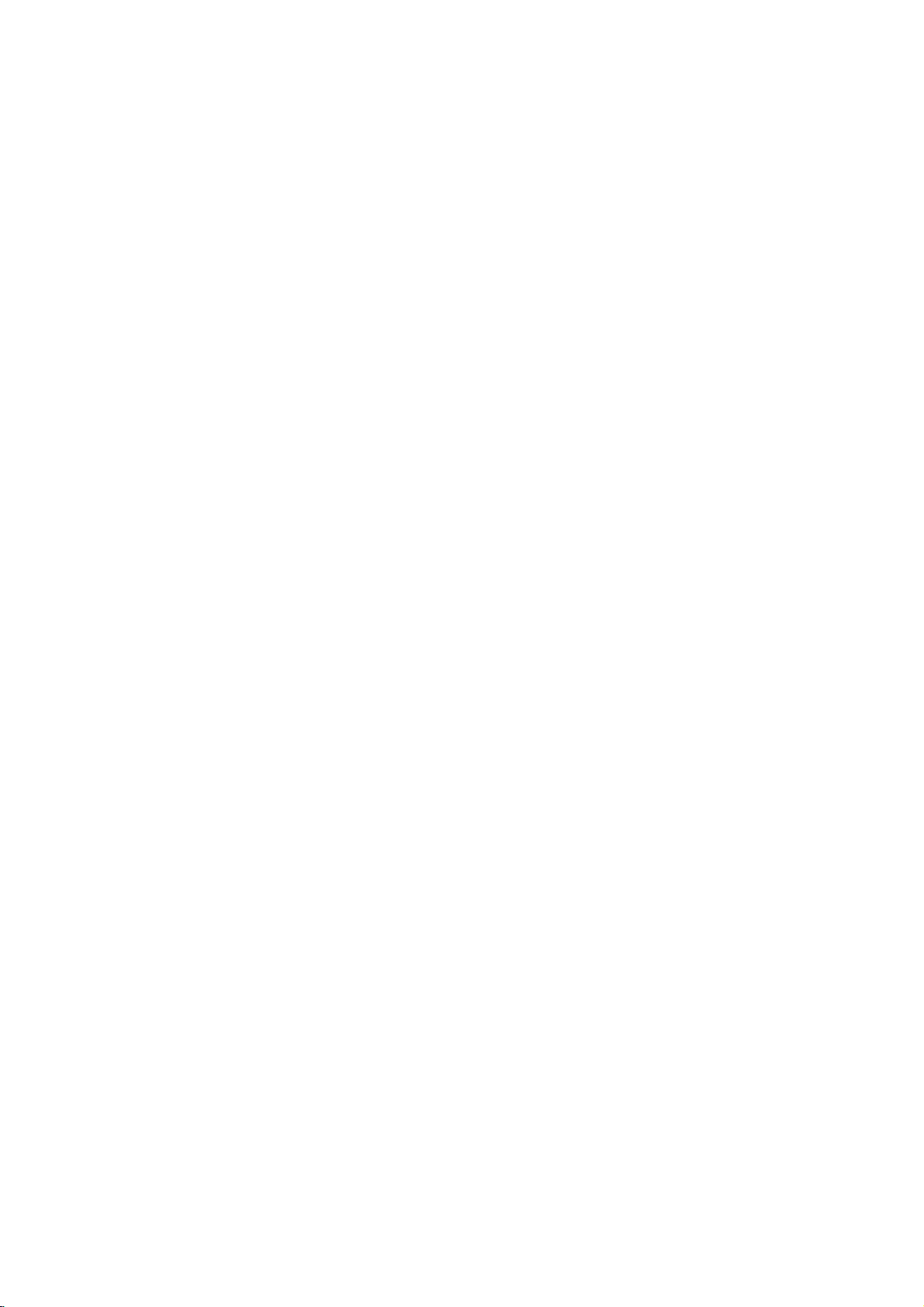
LOCK
Rating
Some
for
parental
complete
and
country.
alternative.
The
access
(Parental
DVD
movies
childrentoview.
control
disc
scenes
Some
parental
to
scenes
preventing
material
1.
2.
Select
press
To
you
"Rating"
B.
access
features,
created.
you
code
you
Inputa4-digit
and
again
mistake
3.
Select
a
Rating
restrictions
restrictive.
Unlock
If
select
you
and
the
Control)
LOCK
Rating
Password
Code
Country
contain
or
are
control
your
believeisunsuitable.
the
you
are
press
before
rating
1-8:
disc
Many
information
to
certain
rated
discs
below
children
on
Rating,
must
If
you
prompted
code
ENTER
pressing
from
Rating
and
rating
unlock,
plays
scenes
from
offer
feature
the
input
have
and
1to8
one
parental
in
more
the
from
LOCK
Password
eight
full.
of
these
that
scenes
1
allows
rating
the
not
to
press
to
ENTER,
(1)
Unlock
New
RU
Move
that
may
discs
applies
on
to
8,
depending
suitable
you
you
abletoview
being
menu
and
4-digit
entered
yet
do
so.
ENTER.
verify.
press
thev/Vbuttons.
using
has
the
is
(8)
control
Select
not
contain
to
the
disc.
scenes
to
block
input,
then
Country
security
If
you
most
the
least
is
be
the
on
thereby
a
security
Enter
make
CLEAR.
not
suitable
Movies
the
as
Code
code
it
a
active
Password
You
1.
Select
2.
Follow
"New"
3.
Enter
can
(Security
enter
or
Password
2
step
is
highlighted.
the
new
Code)
change
on
as
shown
4-digit
password.
the
LOCK
left
code,
menu
(Rating).
then
press
then
press
"Change"
ENTER.
B.
or
Inputitagaintoverify.
4.
Press
SETUP
If
you
forget
If
you
forget
the
following
1.
Press
SETUP
an
2.
3.
Country
Enter
were
listinthe
1.
2.
3.
4.
5.
the
Input
codeiscleared.
Enter
a
Code
the
codeofthe
used
reference
Select
B.
press
Follow
Select
Shift
the
second
Press
selection.
your
your
steps:
6-digit
new
code
to
rate
"Country
2
step
the
first
cursor
character
ENTER
to
exit
Security
security
to
display
number
as
DVD
country/area
the
DVD
chapter.
Code"
as
shown
character
using
using
to
confirm
the
menu.
Code
code
the
"210499"
described
video
on
left
B
button
v
can
you
Setup
above.
whose
disc,
the
LOCK
(Rating).
v
using
and
/Vbuttons.
your
country
clear
menu.
and
the
standards
based
menu
/Vbuttons.
select
code
it
using
security
on
the
then
the
Installation and Setup
Notes:
If
set
same
rating
playback
are
on
a
rating
rating
not
the
or
or
played
disc.
a
stops.
you
the
scenes
available
same
found,
passwordorchange
the
disc.
4.
Press
ENTER
SETUP
press
for
lower
lower
to
to
the
unless
The
one.Ifno
You
the
confirm
exit
player,
are
alternative
must
rating
your
the
menu.
all
disc
played.
an
alternate
suitable
enter
levelinorder
rating
scenes
Higher
must
alternative
the
selection,
rated
scene
have
4-digit
to
play
with
is
the
is
then
15
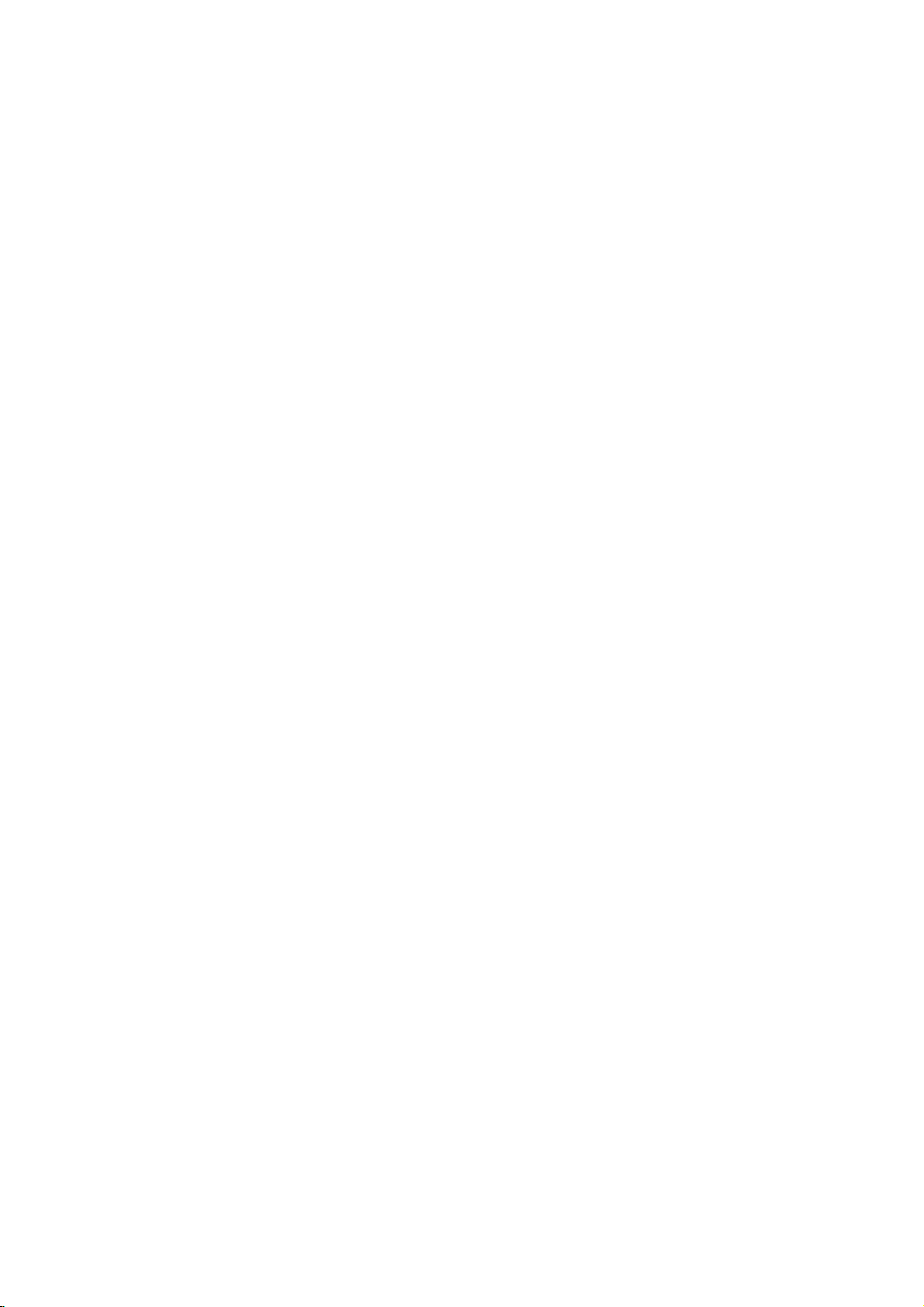
Operation
Playing
Playback
1.
Turn
on
connected
2.
Turn
on
the
input
3.
Press
load
your
side
down.
4.
Press
starts
press
In
some
instead:
Use
thebB
want
you
Press
screen.
Use
the
want
to
menu
procedures
the
each
Off
(See
Notes:
?
If
parental
the
rating
"Lock
(See
?
DVDs
may
discs
play
your
player.
(five).
DVD
a
or
Video
Setup
theTVand
to
the
audio
source
OPEN/CLOSE
chosen
OPEN/CLOSE
the
connected
select
DVD
player.
system
to
open
discinthe
to
close
the
(if
applicable)
to
tray,
automatically.Ifplayback
PLAY.
the
disc
cases,
to
TITLE
number
view
screen.
menu
"PBC"
control
settings
have
that
view,
may
Menu"
The
v
or
and
Menu
have
V
DVD
screen.
on
a
region
buttonstoselect
differ.
is
menu
buttonstoselect
then
press
MENU
to
RETURN
press
settings
Follow
You
also
page
14).
set
and
the
must
you
on
region
a
page
region
code
input
15.)
code.
code
for
video
the
the
the
might
ENTER
return
and
the
disc
Your
this
CD
input
DVD
disc
with
tray.
does
not
appear
the
to
to
the
to
return
operating
instructions
set
may
is
the
password.
player
different
player
source
and
select
player.
and
tray
the
playback
Playback
start,
title/chapter
start.
the
menu
track
you
to
the
on
PBC
to
not
within
does
not
from
is
5
General
Features
Notes:
Unless
stated
on
to
disc
title.
then
move
play
otherwise,
control.
the
another
has
Press
the
to
any
Setup
more
appropriate
another
title
the
remote
available
Moving
When
another
stopped
b
/
B
You
can
a
to
playbackisstopped.
to
Moving
When
disc
another
?
Press
select
beginning
?
Press
previous
?
To
press
chapter/track
numberoruseb/B.
Search
1.
Press
2.
Press
required
DVD;
Video
3.
To
another
a
title
on
has
more
chapter/track
SKIP
the
SKIP
chapter/track.
go
directly
DISPLAY
SCAN
SCAN
speed.
X2, X4,
CD;
exit
SEARCH
a
disc
than
.
next
of
the
.
to
icon.
(m
(m
X16orX100
X2,
all
or
menu.
than
by
has
track,
as
>
operations
features
one
while
number
title.
inputting
more
follows:
briefly
Some
TITLE
DISPLAY
CHAPTER/TRACK
one
chapter/track
current
any
and
X4orX8
twice
Then,
or
or
mode,
chapter
press
M)
M)
chapter/track.
briefly
input
during
repeatedly
press
you
or
v
may
title,
you
playback
(0-9)
its
number
than
one
can
during
to
return
to
step
during
V
/
to
the
chapter/track
playback.
PLAY.
described
also
be
can
is
or
while
chapter
move
to
playback
to
backtothe
DVD
playback,
select
to
select
the
use
move
the
use
the
to
or
a
to
the
Audio
channel
Channel
during
(Stereo,
playback
or
Left,
to
hear
Right).
a
Changing
Press
AUDIO
different
16
repeatedly
audio
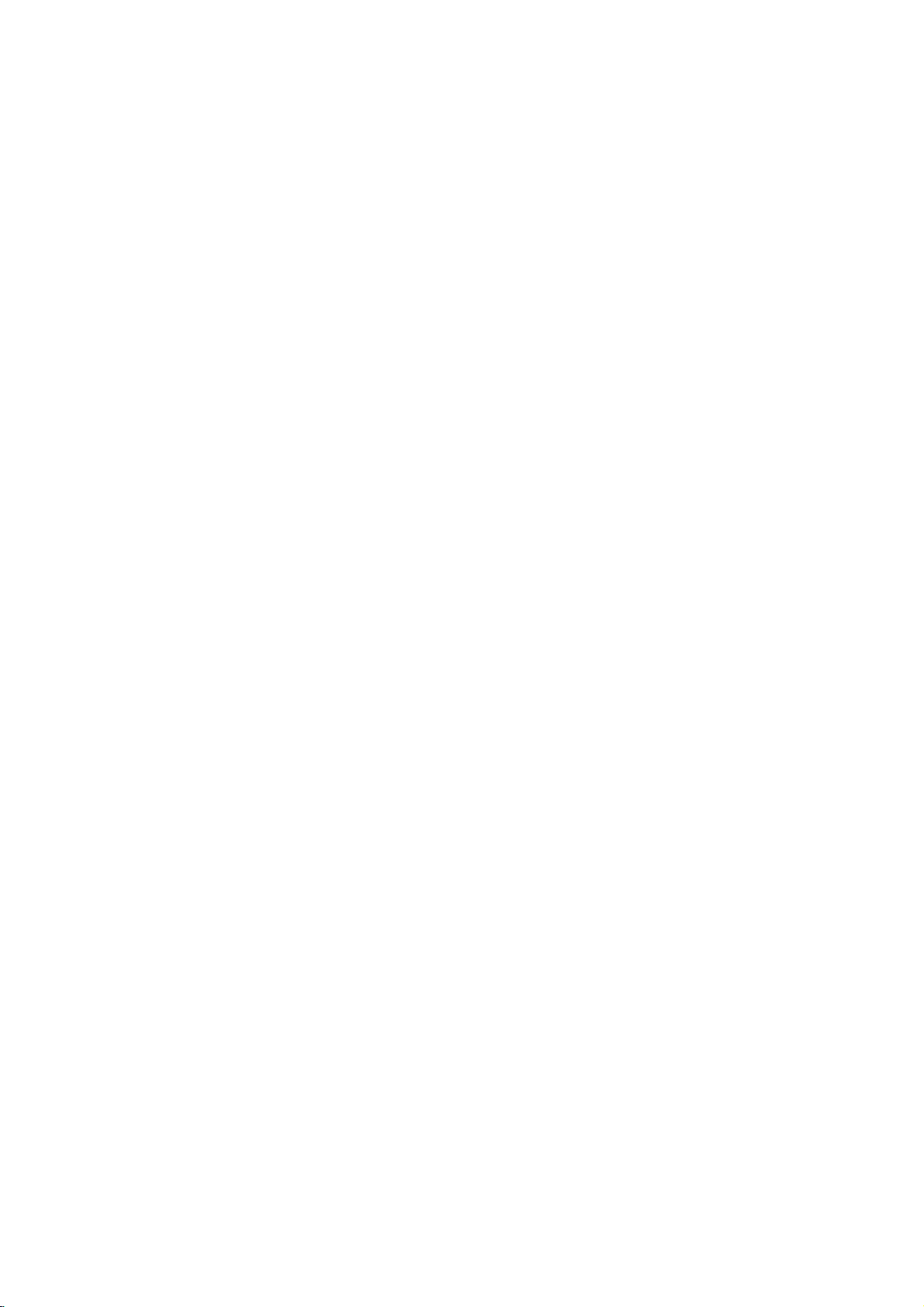
Still
Picture
1.
Press
playback.
pressing
2.
To
exit
Slow
Motion
1.
Press
The
2.
Use
speed:
(backward),
(forward).
WithaVideo
1/16,T1/8,
3.
To
exit
Note:
Slow
motion
Video
CDs.
Random
1.
Press
automatically
RANDOM
2.
Press
Tip:
By
pressing
selects
another
Note:
OnaVideo
menu
setup
14).
Repeat
To
repeat
1.
Press
appears
2.
Press
"A-B"
repeat
3.
Press
PAUSE/STEP
still
PAUSE/STEP
DVD
the
SCAN
Slow
RANDOM
RANDOM
SKIP
CD
to
A-B
a
sequence.
A-B
A-B
appears
sequence
A-B
and
Frame-by-Frame
on
the
Advance
PAUSE/STEP
motion
the
mode,
picture
repeatedly.
(X)
will
player
t
1/16,t1/8,t1/4,
or
Motion
playbsck
appears
>
title
with
use
at
briefly
again
now
or
(m
T
CD,
T
M)
1/16,T1/8,T1/4,
the
Slow
1/4orT
mode,
in
reverse
during
playback.
random
begins
on
the
to
again
random
during
and
(track)
You
repeat
chosen
the
at
your
must
function
TV
on
PBC,
the
your
on
briefly
begins.
to
again
cancel.
Playback
remote
frame-by-frame by
PLAY.
press
during
playback.
into
to
select
speed
1/2
(forward).
press
is
PAUSE
or
changes:
PLAY
not
The
go
playback
menu
screen.
normal.
playback,
resumes
chosen
set
PBCtoOffonthe
(See
starting
screen.
the
TV
random
point.
end
screen
control
mode.
the
required
t
1/2
or
(N).
possible
unit
and
the
playback.
"PBC"
on
"
A
point.
and
during
T
1/2
T
with
unit
page
"
-
the
Repeat
You
can
Press
repeat
playatitle/chapter/all/track
REPEAT
mode.
DVD
?
Chapter:
?
Title:
?
Off:does
Video
?
Track
?
All
?
Off:does
Video
repeats
CDs
:
repeats
:
repeats
during
Discs
repeats
the
not
play
-
Repeat
all
not
play
playback
-
Repeat
the
current
repeatedly.
Track/All/Off
the
current
the
tracks
repeatedly.
current
Notes:
?OnaVideoCDwithPBC,youmustsetPBCtoOffonthe
?
3D
To
channel
the
audio
2.
3.
Time
To
2.
3.
4.
menu
setup
page
If
you
(Track)
Surround
produce
five+
1.
Press
Use
The
Use1or2totoselect"3DSUR".
To
start
1.
Press
box
Pressv/
-"
Input
seconds
numbers,
you
Press
selected
to
14).
SKIP
press
playback,
a
audio
speakers
fromahome
DISPLAY
3
or
4
sound
turn
off
Search
playing
DISPLAY
shows
appears.
the
required
from
press
entered.
ENTER
time.
3D
from
option
the
the
V
use
(>)
the
surround
to
select
3D
at
to
left
Then
to
the
repeat
once
repeat
two
stereo
normally
theater
during
will
Surround
chosen
any
during
elapsed
select
start
to
right.
CLEAR
input
confirm.
during
playback
effect
required
system).
playback.
the
be
playback.
playing
the
time
to
the
on
to
selectadesired
Chapter/Title/Off
chapter.
title.
track
on
a
disc.
function
(See
Repeat
cancels.
that
speakers
sound
option.
highlighted.
effect,
timeonthe
The
time.
time
clock
in
hours,
If
enter
you
remove
correct
Playback
a
disc.
"PBC"
Chapter
simulates
(instead
for
multi-channel
select
time
icon
minutes,
the
the
numbers.
starts
"Normal".
disc:
and
wrong
numbers
from
on
multi-
of
search
"-:--:-
and
the
17
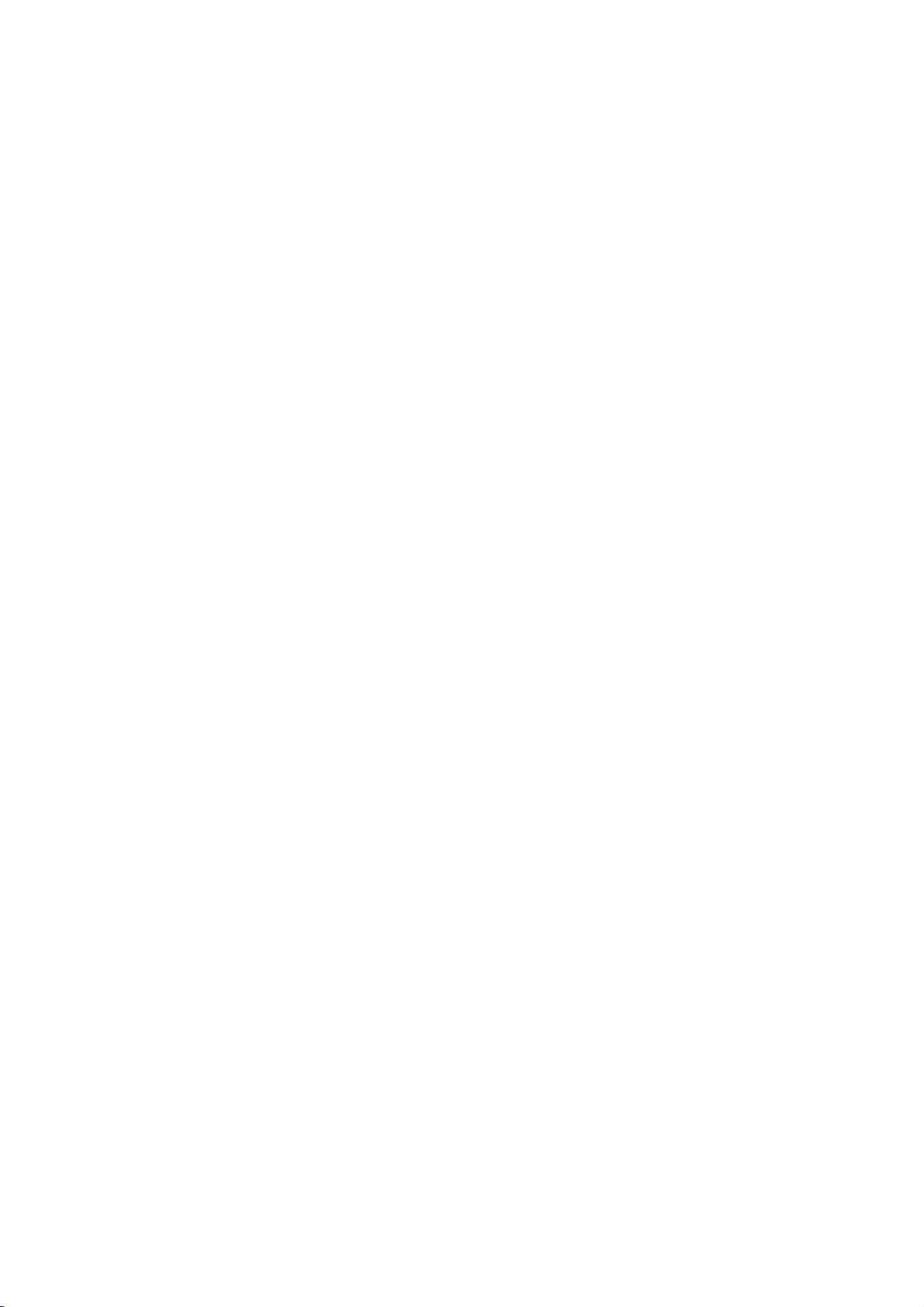
15S_ENG
Zoom
Use
zoom
1.
Press
activate
appears
2.
Each
screen
→
3.
Use
zoomed
4.
To
CLEAR
Note:
Zoom
Marker
To
enter
You
can
points.
desired
the
TV
markers.
To
Recall
1.
During
search
2.
Within
number
3.
Press
marked
number
4.
You
on
normal
the
resume
may
Search
start
To
point
screen
can
the
ZOOM
press
a
enter
or
10
ENTER
marker
to
enlarge
during
the
Zoom
in
briefly
of
the
in
the
sequence:
size
bBvVbuttons
picture.
normal
button
repeatedly.
not
work
Marker
playback
a
marker,
on
the
briefly.
ClearaMarked
disc
playback,
menu
appears
seconds,
that
you
and
scene.
Or,
is
erased
play
any
search
the
video
playback
function.
the
right
ZOOM
playback,
on
some
from
press
disc.
The
Repeat
press
on
press
want
to
playback
Press
from
marker
menu.
image.
or
still
The
square
bottom
button
changes
size
400%
to
move
press
DVDs.
to
nine
up
MARKER
Marker
to
enter
Scene
SEARCH.
the
screen.
b
/
Btoselectamarker
recallorclear.
starts
CLEAR
the
list.
by
inputting
playback
of
the
→
through
ZOOM
memorized
icon
to
up
from
and
its
frame
picture.
the
1600%
at
the
appears
nine
The
the
the
number
the
or
marker
marker
TV
to
size
Special
Checking
DVDs
special
MENU.
B
v
ENTER.
Title
1.
Press TITLE.Ifthe
menu
menu
2.
The
spoken
chapters
3.
Press
Disc
Press
on
Press
Camera
If
the
camera
angle
during
the
number
display.
Tip:
The
angle
recorded
switchingispossible.
may
features.
Input
V
buttons
Menu
menu
Menu
DVD
DVD
Angle
disc
angles,
during
playback
at
DVD
the
offer
the
appears
may
language
for
TITLE
MENU
MENU
contains
playback.
of
indicator
different
Features
contents
menus
To
use
corresponding
to
highlight
current
on
the
appear.
offers
features
and
the
title.
to
exit.
and
again
scenes
can
you
Press
to
selectadesired
the
current
will
blinkonthe
angles
of
that
the
screen.
subtitle
the
to
change
angle
as
DVD
allow
disc
your
title
such
disc
exit.
recorded
ANGLE
an
indication
discs:
you
menu,
number
selection.
has
Otherwise,
as
camera
options,
menu
at
to
a
different
repeatedly
angle.
appears
TV
screen
Menus
to
access
press
or
use
Then
a
menu,
and
is
displayed.
different
Note
on
the
during
that
angle
DVD
the
press
the
the
disc
angles,
camera
that
scenes
b
the
audio
Audio
repeatedly
language
discs
and
a
Bilingual
Main
repeatedly
subtitle
Language
during
or
audio
recorded
audio
(L),
Bilingual
languages.
playback
track.
inVRmode
channel,
(R),
during
or
AUDIO.
playback
to
a
that
you
hear
mix
a
have
can
of
to
see
Changing
Press
AUDIO
different
With
DVD-RW
bothamain
switch
between
both
(Main+Bilingual)bypressing
Subtitles
Press
SUBTITLE
the
different
18

Playing
Disc
The
DVD
recordings
Audio
CD
Once
you
TV
screen.
PLAY
or
ENTER
MP3/WMA
1.
Pressv/
to
see
2.
Pressv/
ENTER.
Note:
Displays path
an
Audio
can
player
on
CD-ROM,
insertanaudio
Pressv/
and
AUDIO
CD
0:00:00
List
Track1
Track2
Track3
Track4
Track5
Track6
Track7
Track8
V
to
select
the
folder
contents.
V
to
selectatrack
Playback
MUSIC
0:00:00
List
1-Music1
2-Music2
3-Music3
4-Music4
5-Music5
6-Music6
7-Music7
of
track
from
MP3/WMA
play
CD-R,
CD
V
to
playback
1/12
a
starts.
1/104
the
CD
or
formatted
or
CD-RW
a
menu
selectatrack
starts.
Program
and
folder,
then
Program
disconthe
MP3/WMA
discs.
appears
then
press
press
TV
screen.
ENTER
PLAY
on
press
the
or
MP3/WMA
limited
?
Sampling
within
?
Bit
-
40
?
The
a
file
?
CD-R
?
If
you
cannot
as
22
rate:
192kbps
player
extension
physical
record
disc
follows:
frequency:
-
48kHz
within
cannot
create
compatibility
32
(WMA)
other
format
MP3/WMA
a
impossibletoplayback
recommend
creates
?
File
names
and
must
?
They
?*:"<>letc.
?
The
total
less
than
This
DVD
meet
certain
optimal
automatically
different
many
(including
these
require
above)
Customers
required
and
music
no
right
should
owner.
an
incorporate
should
number
999.
player
playback
CD-R
to
ensure
should
in
order
from
to
grant
always
that
ISO
9660
should
not
requires
technical
quality.
set
to
types
containing
certain
compatible
the
such
be
within
(WMA)
-
320kbps
read
an
than
should
file
system
MP3/WMA
use
you
file
haveamaximum
an
contain
of
filesonthe
discs
standards
Pre-recorded
these
standards.
of
recordable
pre-existing
note
that
to
download
Internet.
permission.
sought
8-48
(MP3),
MP3/WMA
".mp3"
be
files
(eg.
Easy-CD
system.
.mp3
special
and
MP3
playback.
permission
Our
from
with
this
kHz
(MP3),
file
/
".wma".
ISO
9660
software
using
Direct-CD)
files.
Creator,
of8letters
or
.wma
letters
such
disc
should
recordings
in
ordertoachieve
DVDs
There
disc
formats
or
WMA
conditions
MP3/WMA
company
Permission
the
copyright
player
that
it
We
which
extension.
as
be
to
are
are
and
files)
(see
is
files
has
is
has
that
is
/
Operation
Tip:
?
If
return
press
?
Press
?
OnaCD
MP3/WMA
JPEG
you
areina
to
the Folder
ENTER.
and
holdV/
with
word
and
on
file
MP3/WMA
JPEG.
top
listonthe
use
list,
v
togoto
Press
of
the
and
menu
MP3/WMA
thev/
the
JPEG
TITLE
is
menu
V
to
highlight
next
/
previous
can
you
and
MP3/WMA
highlighted.
and
switch
want
page.
to
and
or
19
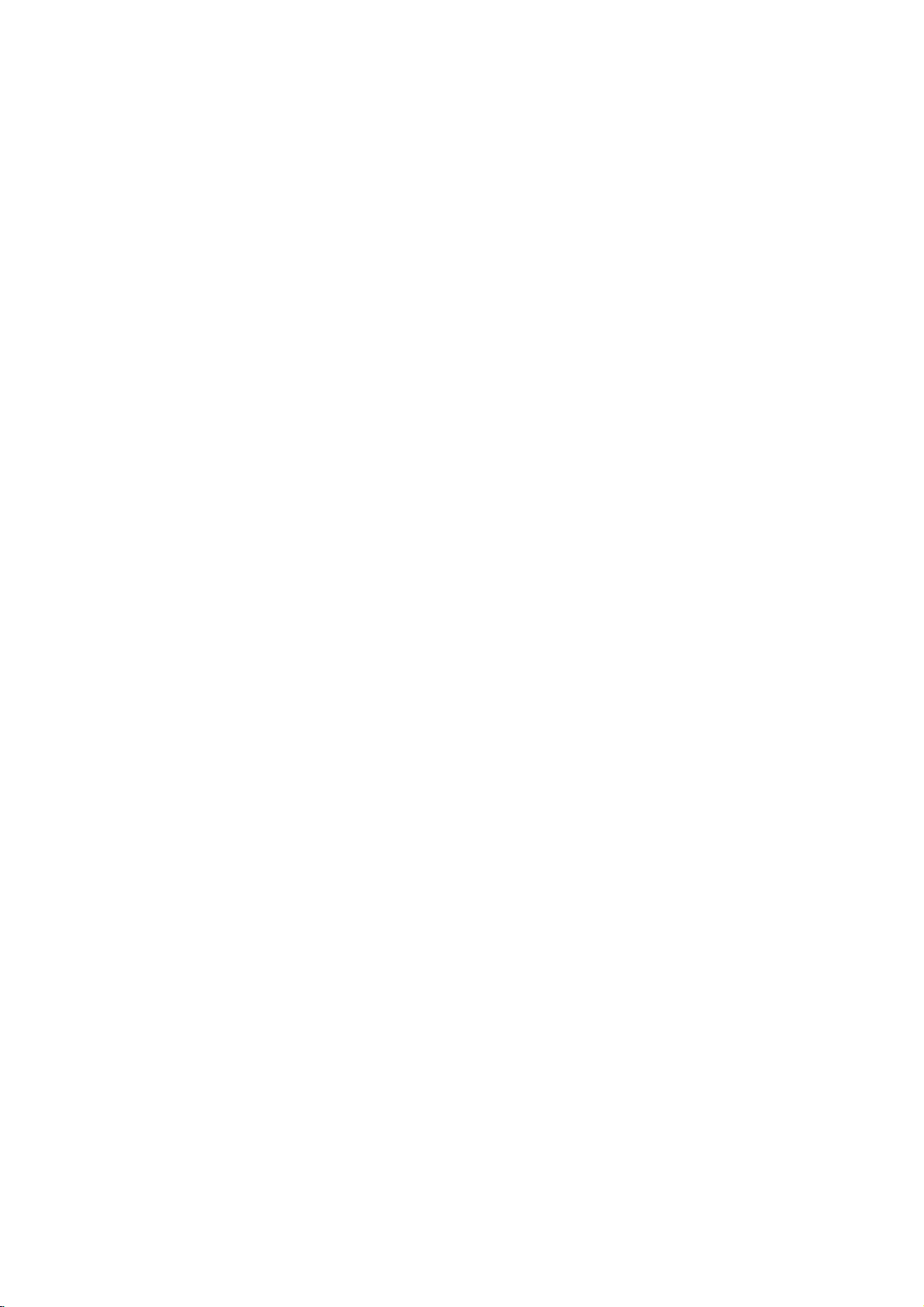
Audio
Features
Pause
1.
Press
2.
To
return
press
Moving
1.
Press
togoto
of
the
2.
Press
previous
3.
You
can
can
Press
icon
Press
?
Track:
?
All:
?
Off(No
you
press
repeat
Press
Press
required
To
Track/All/Off
exit
Repeat
You
1.
2.
Note:
If
the
Search
1.
2.
3.
CD
PAUSE/STEP
PAUSE/STEP
to
another
SKIP
the
current
SKIP
track.
play
play
REPEAT
appears.
REPEAT
repeats
repeats
display):
SKIP
playback
SCAN
SCAN
speed:
SEARCH
and
to
playback,
(.
next
track.
.
any
a
track/all
all
(>)
cancels.
(m
(m
MP3
during
press
again.
Track
or
>)
track
or
to
twice
briefly
track
by
on
a
when
playing
to
selectadesired
the
current
the
tracks
does
not
once
during
or
M)
or
M)
mode,
X4,
X8
press
X2,
WMA
/
playback.
PLAY,
briefly
during
return
to
go
inputting
disc.
a
disc.
track
on
a
disc.
play
repeatedly.
Repeat
during
playback.
repeatedly
backward
PLAY.
Disc
ENTER
playback
to
the
beginning
backtothe
its
number.
The
repeat
Track
to
select
or
or
repeat
mode.
playback,
the
forward.
Random
1.
Press
Playback
appears
2.
To
repeatedly
menu
Tip:
By
pressing
selects
Repeat
1.
To
A-B
and
2.
Press
Repeat
screen,
repeatedly.
3.
To
press
the
3D
Surround
To
produce
channel
the
five+
audio
1.
Press
"3D
2.
To
repeatedly
menu
RANDOM
begins
on
return
to
screen.
SKIP
another
track
A-B
a
repeat
at
your
"A"
appear
A-B
again
icon
and
exit
the
sequence
A-B
again.
menu
screen.
a
3D
audio
speakers
fromahome
AUDIO
SUR"
appears
return
to
screen.
the
normal
until
>
sequence
chosen
and
the
surround
from
during
normal
until
during
immediately
menu
screen.
playback,
RANDOM
random
during
and
resumes
during
starting
on
the
menu
at
your
"A-B"
appear
sequence
and
The
Repeat
effect
two
stereo
normally
theater
playback.
on
the
playback,
"3D
SUR"
playback.
and
press
disappears
playback,
random
disc
point.
screen.
chosen
on
beginstoplay
return
to
icon
that
speakers
required
system).
menu
screen.
press
disappears
Random
RANDOM
RANDOM
from
playback.
playback
The
Repeat
end
point.
the
menu
normal
disappears
simulates
(instead
for
multi-channel
AUDIO
from
the
the
unit
press
icon
The
play,
from
multi-
of
the
20

Programmed
The
program
favorite
program
tracks
1.
Insertadisc.
Audio
Audio
AUDIO
0:00:00
List
Track1
Track2
Track3
Track4
Track5
Track6
Track7
Track8
Audio
Video
stopped.
RETURN
Note:
OnaVideo
menu
setup
page
14).
function
tracks
can
contain
(MP3/WMA).
CD
CD
or
CD
1/12
CD
CD:
The
to
CD
with
to
use
from
and
Menu
Press
MP3/WMA
MP3/WMA
Program
Track8
Track3
Track12
Track7
Track6
Track9
Track10
Track1
program
exit
PBC,
the
VIDEO
0:11:07
List
Track1
Track2
Track3
Track4
any
the
programmed
CD
Playback
enables
99
PROGRAM
discinthe
tracks
menu
menu
menu.
must
you
1/4
you
Discs:
Track2
Track3
Track4
Track1
to
store
player
(Audio
CD)
appears
MUSIC
0:00:00
1/104
List
1-Music1
2-Music2
3-Music3
4-Music4
5-Music5
6-Music6
7-Music7
MP3/WMA
while
playback
appears.
set
PBCtoOffonthe
playback
Program
your
memory.
or
as
Menu
Press
(See
Music8
Music16
Music5
Music9
Music1
Music7
Music6
Music3
999
below.
Program
"PBC"
Repeat
You
1.
A
2.
Programmed
can
playatitle/chapter/all/track
Press
REPEAT
icon
appears.
Press
REPEAT
?
Track:
All:
repeats
Off(No
repeats
display):
?
?
Tracks
when
to
selectadesired
the
current
all
the
tracks
does
playing
on
not
play
on
a
disc.
track
programmed
repeatedly.
a
disc.
The
repeat
repeat
mode.
list.
Note:
If
you
the
Erasing
1.
2.
is
Erasing
Select
Program
on
Note:
The
press
repeat
Use
erase
Press
ENTER
list.
programs
playback
a
vVbBto
from
CLEAR.
Repeat
the
"
for
SKIP
Track
to
place
Complete
then
",
the
are
the
to
once
(>)
cancels.
from
Program
select
Program
select
Or,
the
selected
erase
additional
Program
ENTER.
press
disciserased.
also
cleared
during
the
list.
"
when
Repeat
List
track
that
"
icon
trackonthe
tracks
List
The
the
discisremoved.
Track
you
then
on
complete
playback,
wish
Press
Program
the
list.
to
Operation
2.
Selectatrackonthe
3.
Press
PROGRAM.
4.
5.
ENTER
list.
You
"
Select
Program
next
Press
the
"PROG."
stops
have
to
place
Repeattoplace
can
add
"
icon
then
the
track
list.
/
previous
PLAY
orderinwhich
appears
after
played
Video
the
all
tracksinthe
press
you
Press
page.
or
ENTER
allofthe
once.
CD
List.
select
Or,
selected
additional
ENTER.
wanttostart
and
holdv/
to
you
programmed
on
the
display
tracksonthe
Menu
"
trackonthe
tracksonthe
disc.
start.
Playback
"
icon
Select
playing
V
to
the
window.
Program
then
move
tracks
Program
list.
on
the
to
the
begins
and
Playback
list
in
21

15S_ENG
Viewing
this
Using
CDs
1.
2.
3.
Tip:
?
Press
?
There
(Normal),>(Slow)
Use
select
?
Onadisc
MP3/WMA
JPEG
?
Press
Slide
Use
press
Still
1.
2.
DVD
and
discs
Insertadisc
appears
Pressv/
A
listoffilesinthe
file
list
and
use
list,
highlight
If
want
you
V
v
/
to
Slide
Show
is
option
While
viewing
to
the
previous
and
are
four Slide
vVbBto
the
option
with
word
RETURN,
Show
vVbBto
ENTER.
Picture
Press
PAUSE/STEP
The
player
To
return
PA
USE/STEP
a
JPEG
JPEG
Folder
Folder
Folder
Folder
Folder
Folder
Folder
Folder
you
close
screen.
1
2
3
4
5
6
7
8
can
files.
the
II
a
folder,
on
with
the
V
Player
and
TV
PHOTO
List
JPEG
JPEG
JPEG
JPEG
JPEG
JPEG
JPEG
JPEG
to
select
folder
want
to
return
thev/Vbuttons
and
press
to
view
a
particular
a
file
highlight
starts
not
Off.
a
menu
holdV/
and
highlight
you
MP3/WMA
and
JPEG.
on
of
top
informationoffileishidden.
JPEG
highlight
JPEG
from
file,
v
togoto
Speed
want
the
you
II
Press
and
the
(PHOTO
options
(Off).
the
to
and
menu
the
during
will
now
to
the
slide
go
into
show,
again.
Disc
view
Kodak
The
tray.
Preview
and
press
appears.Ifyou
to
the
previous
on
the
remote
ENTER.
file,
ENTER
press
selected
can
press
menu).
the
next
/
previous
:
Then,
Speed.
use
then
press
JPEG
you
TITLE
and
is
MP3/WMA
highlighted.
(Slide
slide
show.
PAUSE
PLAY
press
PHOTO
press
file
STOP
>>>
can
Show)
mode.
if
(Fast),
use
ENTER.
switch
PICTURE
ENTER.
areina
Folder
to
or
Speed
to
page.
b
/
then
or
press
menu
PLAY.
move
>>
B
or
Moving
Press
while
previous
Zoom
Use
to
SKIP
viewingapicture
file.
JPEG
zoom
another
(.
to
enlarge
or
File
>)
the
to
JPEG
or
advance
photo
cursor
to
image.
(vorV)
the
next
once
or
(see18page)
To
rotate
picture
Pressb/
picture
To
You
recorded
1.
2.
3.
4.
B
during
clockwise
listentoMP3
can
display
on
the
Insert
the
the
player.
Press
TITLE
Pressv/
Use
Btoselect
Playback
STOP
is
pressed.
showingapicture
or
counter
music
files
while
same
disc.
disc
containing
to
display
V
to
select
starts.
The
clockwise.
watching
listering
the
PHOTO
a
photo
icon
then
playback
picture
to
two
menu.
file.
press
will
to
rotate
MP3
types
ENTER.
continue
music
of
the
JPEG
files
file in
until
Tip:
When
MP3
and
can
you
listen
only
picture.
to
JPEG
limited
?
Depending
files,
to
read
screen
files
the
2048
?
The
should
?
Some
different
?
Ensure
extensions
?
If
the
rename
?
File
abletobe
the
Windows
disc
as
it
may
JPEG
pixels
total
files
names
files
follows:
could
the
display
be
discs
recording
that
them
are
compatibility
upon
disc's
be
too
filestoless
and
number
less
may
all
when
have
without
readbythis
shown
Explorer.
are
picture
MP3
music
the
size
take
a
long
contents.
after
several
---
large
than
burn
another
of
files
than
999.
be
incompatible
formatorthe
the
selected
copying
".jpe"or".jpeg"
as
".jpg"
file.
".jpg"
DVD
as
JPEG
includedinthe
during
watching
with
this
player
and
number
time
for
the
If
don't
you
minutes,
reduce
the
5M
pixels
disc.
and
foldersonthe
due
condition
files
have
into
the
CD
extensions,
extension
player.
will
Even
image
same
of
JPEG
DVD
see
some
resolution
as
2760
to
a
the
layout.
not
though
files
in
is
player
an
of
disc
of
disc.
".jpg"
please
be
disc,
on-
the
of
x
22

Playing
This
unit
will
the
DVD-Video
a
DVD-recorder.
?
This
unit
the
Video
1.
Insertadisc
menu
2.
Pressv/
ENTER
Note:
?
Unfinalized
player.
?
Some
DVD-VR
RECORDER.
and
display
Whatis'CPRM'?
CPRM
is
only
allowing
programs.
Recordable
This
play
record
copy-once
then
make
can
only
and
mode,
that
players
a
play
will
Recording
appears
V
and
DVD-R/RW
the
a
copy
the
CPRM
Media.
is
CPRM
a
copy
be
made
CPRM
are
DVD
format
play
VR
DVD-R/RW
that
DVD-RW
(VR)
and
close
on
the
to
selectatrack
playback
discs
disc
are
made
does
Player
"CHECK
specifically
DISC".
protection
recordingof'copy
stands
for
compatible,
broadcast
of
those
on
DVD-RW
recordings
format
discs
have
been
discs
format.
the
tray.
TV
screen.
then
starts.
cannot
with
not
support
system
Content
which
programs,
recordings.
discs
can
onlybeplayed
compatible
recorded
finalized
recorded
The
TITLE
press
be
played
CPRM
databyDVD
these
kindsofdiscs
scramble
(with
once'
broadcast
Protection
means
but
you
CPRM
formattedinVR
with
CPRM.
Disc
using
using
using
LIST
PLAY
in
this
system)
for
that
you
cannot
recordings
on
Maintenance
Refertothe
contacting
Handling
When
Please
materials.
protection,
at
the
Keeping
?
Do
spray
?
Do
or
with
leave
Cleaning
To
clean
surfaces
moistened
Do
not
or
thinner,
unit.
a
shipping
save
If
you
re-pack
factory.
the
not
use
near
not
leave
the
unit
marks
the
the
are
withamild
use
strong
as
information
service
the
the
exterior
unit
player,
extremely
these
Unit
the
original
need
volatile
the
unit.
rubber
for
on
solvents
and
in
technician.
unit
shipping
to
the
unitasit
surfaces
liquids
or
a
long
the
surface.
use
a
dirty,
detergent
might
this
ship
plastic
period
soft,
such
damage
Service
chapter
carton
the
unit,
was
clean
such
as
products
of
cloth.Ifthe
dry
use
a
soft
solution.
as
the
before
and
for
maximum
originally
insecticide
in
time.
since
cloth
alcohol,
surfaceofthe
packing
packed
contact
they
lightly
benzine,
Operation
the
player
lens
picture
on
the
and
maintenance
hours
please
Unit
is
a
high-tech,
and
quality
operating
of
use.
contact
disc
drive
could
environment,
are
your
precision
parts
be
diminished.
recommended
nearest
device.Ifthe
are
dirty
or
regular
after
authorized
Maintaining
The
can
DVD
optical
worn,
pick-up
the
Depending
inspection
1,000
every
For
details,
service
center.
23

Additional
Last
Scene
This
player
thatisviewed.
even
if
you
off
the
player.
memorized,
Note:
This
switch
Screen
The
playerinStop
Screen
Player
System
You
TV
press
than5seconds
NTSC,
does
player
off
the
Saver
screen
Saver
automatically
Select
must
select
system.
and
hold
or
AUTO).
Features
Memory
memorizes
The
remove
If
you
the
scene
not
before
player
saver
appears
mode
is
displayed
the
IfNODISC
PAUSE
to
last
scene
last
scene
the
disc
from
loadadisc
is
automatically
memorize
the
commencingtoplay
when
for
about
for
turns
itself
appropriate
appears
on
the
be
abletoselect
from
remains
the
that
has
scene
you
five
minutes.Ifthe
five
minutes,
off.
system
in
the
front
panel
a
the
in
memory
player
the
recalled.
ofadisc
leave
mode
display
for
system
last
or
the
the
the
switch
scene
if
you
disc.
DVD
DVD
for
window,
more
(PAL,
disc
your
Controlling
You
can
control
switch
power
control.
You
can
control
switchofnon-LG
power
listedinthe
manufacturer
1.
While
number
for
your
2.
Release
Code
numbers
If
more
than
them
one
with
Manufacturer
LG/GoldStar
Zenith
Samsung
Sony
Hitachi
Note:
?
functiononthe
?
?
your
Depending
manufacturer
If
enter
you
previously
When
you
number
you
Set
the
appropriate
TV.
other
TVs
the
sound
of
table
your
the
below,
LG
sound
code.
holding
down
buttonstoselect
TV
TV
at
a
on
entered
replace
one
a
have
(see
time
your
TV,
code.
new
the
POWER
of
controllable
code
until
Code
1
1,3,4
6,7
8,9
4
TV,
even
code
willbeerased.
the
set
may
code
with
the
level,
TV
with
level,
TVs
as
well.
set
the
appropriate
TV
POWER
the
table
below).
button.
TVs
number
(Default),
some
number,
batteriesofthe
you
Number
after
number
be
is
find
2
or
all
entering
the
reset
again.
remote
source,
input
the
supplied
source,
input
If
your
button,
manufacturer
listed,
try
the
one
buttons
the
correct
code
number
remote,
to
the
default
control
TV
press
entering
that
may
the
and
remote
and
is
the
code
works
not
code
setting.
24

Reference
Language
Use
this
Disc
Audio,
Language
Abkhazian
Afar
Afrikaans
Albanian
Ameharic
Arabic
Armenian
Assamese
Aymara
Azerbaijani
Bashkir
Basque
Bengali;
Bhutani
Bihari
Breton
Bulgarian
Burmese
Byelorussian
Cambodian
Catalan
Chinese
Corsican
Croatian
Czech
Danish
Dutch
English
Esperanto
Estonian
Faroese
list
Disc
Bangla
Codes
to
input
Subtitle,
Code
6566
6565
6570
8381
6577
6582
7289
6583
6588
6590
6665
6985
6678
6890
6672
6682
6671
7789
6669
7577
6765
9072
6779
7282
6783
6865
7876
6978
6979
6984
7079
your
desired
Disc
language
Menu.
Language
Fiji
Finnish
French
Frisian
Galician
Georgian
German
Greek
Greenlandic
Guarani
Gujarati
Hausa
Hebrew
Hindi
Hungarian
Icelandic
Indonesian
Interlingua
Irish
Italian
Japanese
Javanese
Kannada
Kashmiri
Kazakh
Kirghiz
Korean
Kurdish
Laothian
Latin
Latvian,
Lettish
for
the
following
Code
7074
7073
7082
7089
7176
7565
6869
6976
7576
7178
7185
7265
7387
7273
7285
7383
7378
7365
7165
7384
7465
7487
7578
7583
7575
7589
7579
7585
7679
7665
7686
initial
settings:
Language
Lingala
Lithuanian
Macedonian
Malagasy
Malay
Malayalam
Maltese
Maori
Marathi
Moldavian
Mongolian
Nauru
Nepali
Norwegian
Oriya
Panjabi
Pushto
Pashto,
Persian
Polish
Portuguese
Quechua
Rhaeto-Romance
Rumanian
Russian
Samoan
Sanskrit
Scots
Gaelic
Serbian
Serbo-Croatian
Shona
Sindhi
Code
7678
7684
7775
7771
7783
7776
7784
7773
7782
7779
7778
7865
7869
7879
7982
8065
8083
7065
8076
8084
8185
8277
8279
8285
8377
8365
7168
8382
8372
8378
8368
Language
Singhalese
Slovak
Slovenian
Somali
Spanish
Sudanese
Swahili
Swedish
Tagalog
Tajik
Tamil
Tatar
Telugu
Thai
Tibetan
Tigrinya
Tonga
Turkish
Turkmen
Twi
Ukrainian
Urdu
Uzbek
Vietnamese
Volapuk
Welsh
Wolof
Xhosa
Yiddish
Yoruba
Zulu
Code
8373
8375
8376
8379
6983
8385
8387
8386
8476
8471
8465
8484
8469
8472
6679
8473
8479
8482
8475
8487
8575
8582
8590
8673
8679
6789
8779
8872
7473
8979
9085
Country
Choose
Country
Afghanistan
Argentina
Australia
Austria
Belgium
Bhutan
Bolivia
Brazil
Cambodia
Canada
Chile
China
Colombia
Congo
Costa
Rica
Croatia
Czech
Republic
Denmark
Ecuador
Egypt
El
Salvador
Codes
a
country
code
Code
from
this
list.
AF
AR
AU
AT
BE
BT
BO
BR
KH
CA
CL
CN
CO
CG
CR
HR
CZ
DK
EC
EG
SV
Ethiopia
Fiji
Finland
France
Germany
Great
Britain
Greece
Greenland
Islands
Hong
Kong
Hungary
India
Indonesia
Israel
Italy
Jamaica
Japan
Kenya
Kuwait
Libya
Luxembourg
Country
Code
ET
FJ
FI
FR
DE
GB
GR
GL
HM
HK
HU
IN
ID
IL
IT
JM
JP
KE
KW
LY
LU
Malaysia
Maldives
Mexico
Monaco
Mongolia
Morocco
Nepal
Netherlands
Netherlands
New
Zealand
Nigeria
Norway
Oman
Pakistan
Panama
Paraguay
Philippines
Poland
Portugal
Romania
Russian
Federation
Country
Antilles
Code
OM
MY
MV
MX
MC
MN
MA
NP
NL
AN
NZ
NG
NO
PK
PA
PY
PH
PL
PT
RO
RU
Saudi
Arabia
Senegal
Singapore
Slovak
Slovenia
South
Africa
South
Korea
Spain
Sri
Lanka
Sweden
Switzerland
Taiwan
Thailand
Turkey
Uganda
Ukraine
United
Uruguay
Uzbekistan
Vietnam
Zimbabwe
Republic
States
Country
Code
SA
SN
SG
SK
SI
ZA
KR
ES
LK
SE
CH
TW
TH
TR
UG
UA
US
UY
UZ
VN
ZW
25
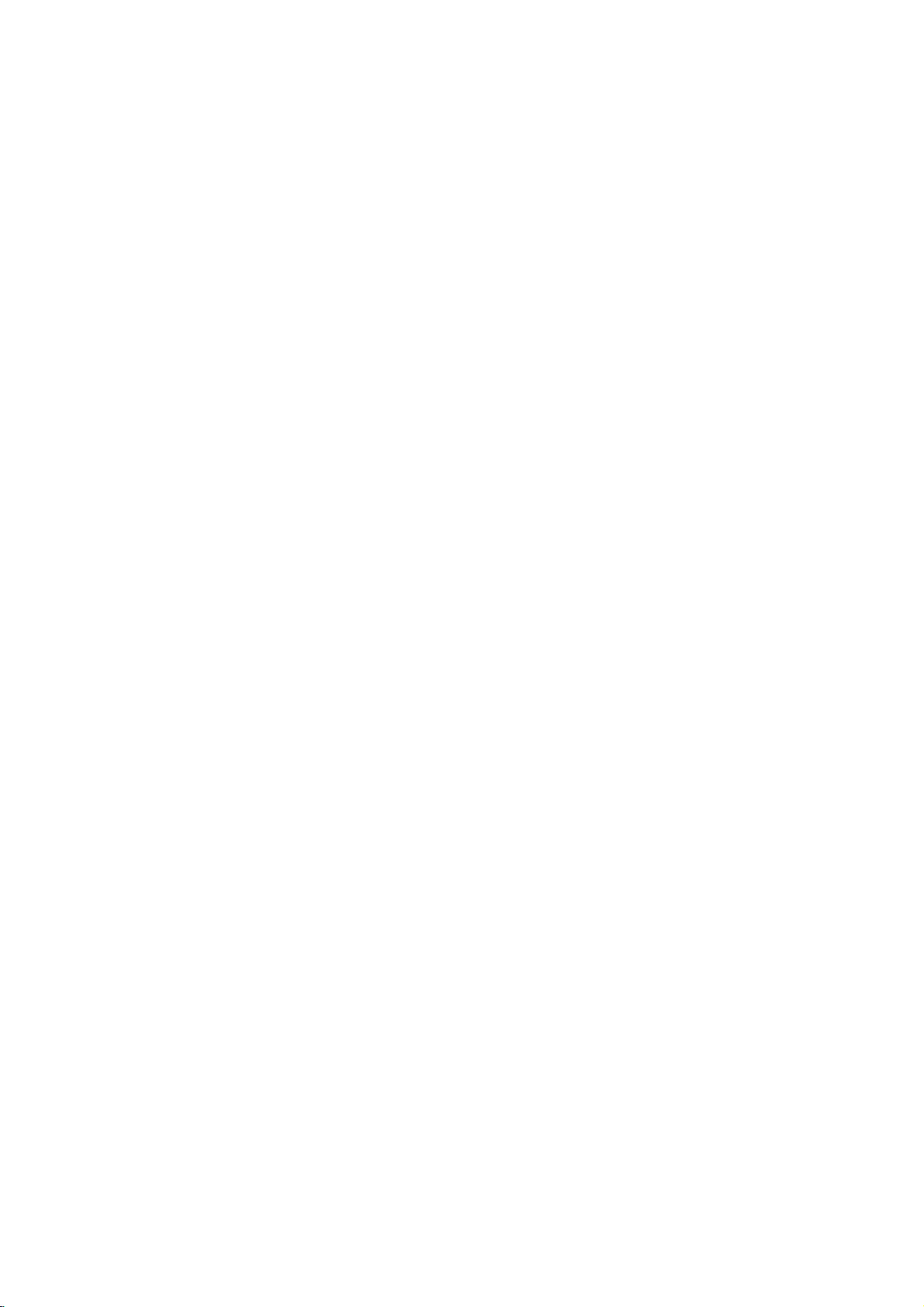
Troubleshooting
No
The
the
not
No
No
The
not
The
does
Symptom
power.
power
DVD
player
work.
picture.
sound.
DVD
player
start
playback.
remote
not
work
is
on,
control
properly.
does
does
but
?
The
power
?
No
discisinserted.
?
The
TV
signal
?
The
video
securely.
?
The
equipment
audio
signal
?
The
power
with
the
?
The
AUDIO
wrong
?
An
unplayable
?
The
rating
?
The
remote
the
remote
?
The
remote
DVD
Possible
cordisdisconnected.
is
not
set
output.
cable
cable
is
not set
output.
of
the
audio
cableisturned
options
position.
discisinserted.
level
control
sensor
control
player.
Cause
to
receive
is
not
connected
equipment
are
is
set.
is
on
is
connected
to
receive
set
not
pointed
the
DVD
too
far
DVD
with
connected
off.
to
the
from
the
DVD
at
player.
the
?
Plug
the
securely.
?
Insertadisc.
audio
window
?
Select
mode
?
Connect
?
Select
audio
sound
?
Turn
on
the
audio
?
Set
the
correct
player
?
Insert
color
type,
?
Cancel
the
rating
?
Point
sensor
?
Operate
the
DVD
Correction
cord
power
(Check
CD
indicatorinthe
is
lit.)
the
appropriate
on
the
TV.
the
video cable
the
correct
receiver
from
the
input
so
you
the
DVD
equipment
cable.
Audio
Digital
position,
then
againbypressing
a
playable
the
the
of
the
remote
system,
rating
level.
the
remote
disc.
and
function
controlatthe
DVD
player.
control
player.
into
the
that
the
display
video
securely.
mode
can
player.
connected
Output
turn
on
POWER.
(Check
regional
or
wall
outlet
DVD
or
input
of
the
listentothe
with
to
the
the
DVD
the
disc
code.)
change
remote
closer
to
Specifications
General
Power
requirements:
Power
consumption:
Dimensions
(Approx.):
430x39x242mm(WxHxD)withoutfoot
Weight
(Approx.):
Operating
temperature:
5°Cto35°C(41°Fto95°F)
Operating
humidity:
Outputs
VIDEO
OUT:
1
75
Vp-p
COMPONENT
(Y)
(Pb)/(Pr)
AUDIO
2.0Vrms(1KHz,0dB),600Ω,RCAjack(L,R)x1/SCART
(TO
Note:
P/NO:3834RD0015S
Ω,
sync
1.0
V
(p-p),75Ω,negative
0.7
V
OUT:
TV)
Design
AC
12W
2.2
5
negative,
VIDEO
OUT:
75
(p-p),
and
specifications
110-240
V,50/60
kg
to
90
%
%
Ω,
RCA
RCA
sync,
jack
jack
x
1
/
RCA
jack
x
2
are
subjecttochange
Hz
SCART
DIGITAL
OUT
(COAXIAL):
0.5V(p-p),75Ω,RCAjackx1
DIGITAL
3
V
(p-p),
OUT
75
(OPTICAL):
Ω,
Optical
onnector
x
1
System
Laser:
Semiconductor
Signal
Frequency
system:
response:
laser,
PAL/NTSC
wavelength
DVD(PCM96kHz):8Hzto44kHz
DVD(PCM48kHz):8Hzto22kHz
CD:8Hzto20kHz
(TO
TV)
x
1
Signal-to-noise
More
than
Harmonic
Dynamic
More
than90dB
Accessories:
Video
cable
Batteries
notice.
prior
100
distortion:
range:
(1),
(2)
ratio:
dB
(ANALOG
(DVD/CD)
Audio
Less
cable
than
(1),
OUT
650
connectors
0.008%
Remote
nm
control
only)
(1),
26
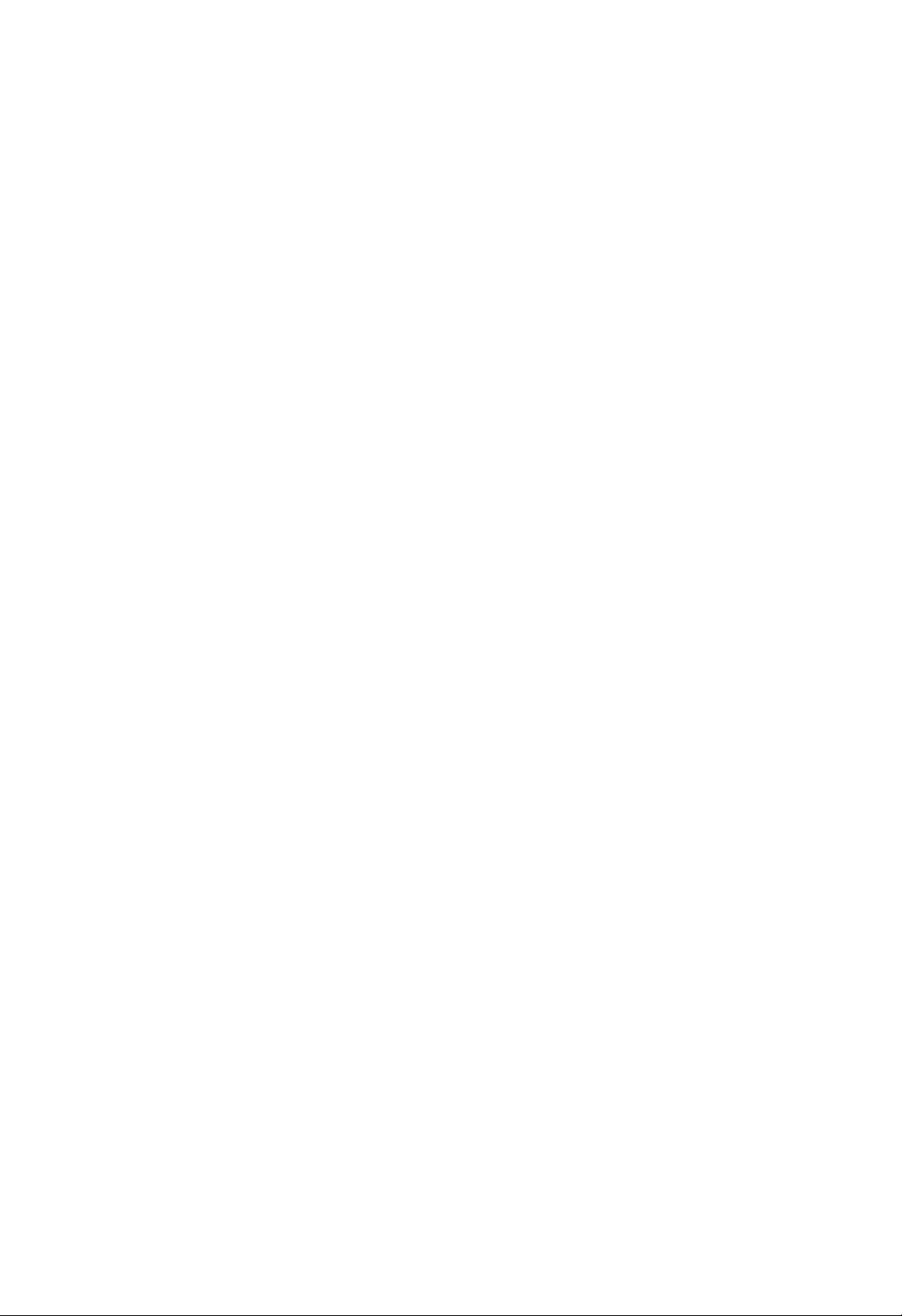
DV8651ECA-DV8751ECA-DV8851ECA_HA3RML/M_RUS
DVD-eaOOe
eiaeCeNeiCe
eeauaeCAiOau
aeNOau
:
DV466/DV476/DV477/
DV468
OO‰II˛?AIEAI,
eA A‰
U˘‡UAI¸IO
e OI
OOUpe·uUeI˛.
E
OIUE·˚
OOIIOOU¸˛
O E·O ‡
˝IOOIU‡U‡?EAEEI‡OU OEIOE
EAU?EUA
7
‰‡IIOA
UIO'O‰OU'O
IAU
OO
‰Ifl
OA e‰a?E
UO'apa
‰‡IIO"O EA‰AIEfl
Internet
»IUO I‡?EOII‡ˇ
Address:http://www.lg.ru
OIUE·‡
LG
Electronics
(095)771-76-76

CcaaAcaO
e A‰UO AE‰AIEA:
OO‡OIOOU¸
UOIOI,
O‡IAI¸
IAU
OOI¸AO'‡UAI¸.
O· ‡UEUAO¸
OO ‡EAIEfl
IA
OIEI‡EUA
‰‡IIO"O
‰AU‡IAE,
EA‰AIEfl.
O
IOUO ˚IE
eO
I
I'‡IEUE?E O'‡IIOIU
O·OIUEE'‡˛˘AIU
e A‰UO AE‰AIEA:
OO‡OIOOU¸
UOIOI,
'OA‰AEOU'E˛
E
'I‡"E.
A‡OOIIAII˚A
OO ‡EAIEfl
IA
OO‰'A "‡EUA
I‡OAI¸
cA
OU‡'¸UA
'O‰OE,
oUO·˚
˝IAIU E?AOIEI
I ˚?IU
'OO OO‡I
OA OOI‡IU.
oUO·˚
˝IAIU E?AOIEI
‰‡IIOA
EIE
I‡
EA‰AIEA
I‡O EIA ,
UIAI¸?EU¸
E
A‡‰I˛˛
CIUU E
IOEAU
EA‰AIEfl
‡·OU‡U¸
O·OIUEE'‡IEfl
UIAI¸?EU¸
EA‰AIEA
'O‰˚,
· ˚A"
O A‰IAU˚,
'‡A˚.
‰OE‰fl
e EIA?‡IEfl
a‡IOI
A‡O A˘‡AU
U ‡IOIE O'‡U¸,
I‡·AI¸,
OU·IE?IO
Oi ‡IflAI˚E
EA‰AIEA
IOOE O'‡IEfl,
IAIOUO ˚i
IOOE O'‡IEfl.
O
OO‰A EEU
A‡˘E˘AI‡
O‡UAIUO'
EIUAIIAIUU‡I¸IU˛
Corporation
‰‡IIOE
·˚U¸
O A‰I‡AI‡?AIO
O" ‡IE?AIIO"O
‡A A?AIEfl
‡I‡IEA
˝UEi
OO‰‰A EE'‡AU
‰EOI‡i
‰EOIO'
UAiIOIO"E˛
UO IUI‡IE
eoA,
UAiIOIO"EE
‡A A?AIO
E
‰AIOIU‡E
E
OO
‡'UO OIEI
·AA
‡A A?AIEfl
‰AIOIOU E O'‡U¸,
'OOO OEA'O‰EU¸
‡'UO OIEI
O ‡'OI
OEOUAIU
‡A ‡·OU‡IIU˛
A‡OEO‡I˚
A‡OEOE
e E
OOfl'Ifl˛UOfl
E
A‡˘EU˚
EAO· AUAIEE
E
‰ U"EIE
OO·OU'AIIOOU¸
‰ U"Ei
O ‡'OO·I‡‰‡UAIAE.
A‡˘EU˚
Macrovision
UOI¸IO
‰OI‡?IA"O
O OOIOU ‡,
Macrovision
Corporation.
A‡O A˘AI.
O ‡'‡I:
IOOE O'‡U¸,
OA A‰‡'‡U¸
EIE
I‡UA E‡I.
A‡˘EU˚
Macrovision.
OE"I‡I˚
'OOO OEA'A‰AIEE
OOIAiE.
‡'UO OIEi
O ‡'‡IE
Macrovision
‡'UO OIEi
Corporation,
E
AOIE
UOI¸IO
O‰‡'‡U¸
N‡IIOA
OU
c‡
A‡˘EU˚
N‡II˚E
O ‡',
IAOIOI¸IEi
I‡
aOOOI¸AO'‡IEA
‰OIEIO
O ‡'
OIO
‰ U"O"O
IAU
EIO"O
aIEAIA I˚E
?A AA
'
‡ AI‰U
OU
UEI¸IO'
O O‰UIU
IOUO ‡fl
e A‰UO AE‰AIEA:
?EU O'˚i
I‡AA I‡fl
UO ‡'IAIEfl,
O O?A‰U ,
‰‡IIOI
OO‡OIOIU
'E‰AO‰EOIO'
OEOUAI‡.
I‡OU OAI,
OUIE?I˚i
UIO'O‰OU'A,
O·IU?AIE˛.
e A‰UO AE‰AIEA:
O flIOA
OUI ˚'‡EUA
'OAIOEIO
EAIU?AIEfl.
'OA‰AEOU'EA
IO OUO.
'OA‰AEOU'EA
e A‰UO AE‰AIEA:
'
O flIO
CIEI‡IEA:
EA‰AIEA
I‡O EIA ,
·IOIA.
I‡AA I˚E
cA
UOU‡I‡'IE'‡EUA
'
A‡IIIUUOI
'
IIEEIOI
C
‰‡IIOI
EOOOI¸AUAUOfl
aOOOI¸AO'‡IEA
‡
U‡IEA
OU
‡OOIOU AII˚i
IOEAU
oUO·˚
O A‰OU' ‡UEU¸
I‡AA IO"O
e E
OUI ˚UOI
'E‰EIO"O
cEIO"‰‡
IA
IU?.
O OOU ‡IOU'A,
?I‡UU
O OE" ˚'‡UAIA
O "‡IO'
'˚OOIIAIEA
O E'AOUE
IA
IU?‡,
IO OUOA
I‡AA IO"O
OIOU EUA
‰‡IIOA
EIE
OO‰O·IOI
eeaieAiOaa
CeO
iOaOCaaaeccoO
oOiaeeia
NAccoa
iOaOCaaeeeC
NeaUco
eeaceeiuu
aaNOaaOa.
cA
aaeAeAUOcaa
eeaeiieiCeCAiu
eeeAaOaAi
aaeAeAUOcau
eeNaauoaiu
'
I
"eiAcNAeicAu
Ceeeeeo
e
NAccea
eAeAiaiOeu
ee
aeNOauu
C
eeeieeocea
525
aaNOaaO
oOiaeeiu".
eeCaOeiaaeeia
cAo
eeaOacaaa
i
aeaAUOcau.
a
625
DVD-eaOOeA
nOcie
eeacaiu,
eeCaOeiaao
cOeeCaOeiaaoi
eAaCOeiaa
eOaeaOcNiOieu
a
CoieNi
Oeaa
eAAeio
oie
Coeeaea
aeEii
eea
i
CAe
iOaOCaaeeA
525p
e
a
cO
e
Oeiu
625p,
eeaieAiOauaa.
eOeaacoa
eA EEI˚E
UOU OEOU'‡.
UOU OEOU'‡,
·IOI‡i.
EIUO I‡?E˛
I‡?AOU'A
'‡?U
OOIUOIU.
cOIA
eA EEI˚E
N‡U‡
O EO· AUAIEfl
C˚
OOOUOflIIO"O
IO‰AIE
ceaOe:
IOIA
uUOU
OIIAIOEAU
‰OIEI˚
E
OOi ‡IEU¸
________________________________
IOIA
‡OOOIOEAI
IOIA
UIEI‡IAI
OO'UO flU¸OflI‡‰ U"Ei
A‡OEO‡U¸
‰‡IIOA
‰OIUIAIU‡,
______________________________
____________________________
I‡
A‡‰IAE
‰Ifl
A‰AO¸
U A·UAIU˛
UIO'O‰OU'O
U‰OOUO'A fl˛˘A"O
O‡IAIE
‰‡IIO"O
'
2
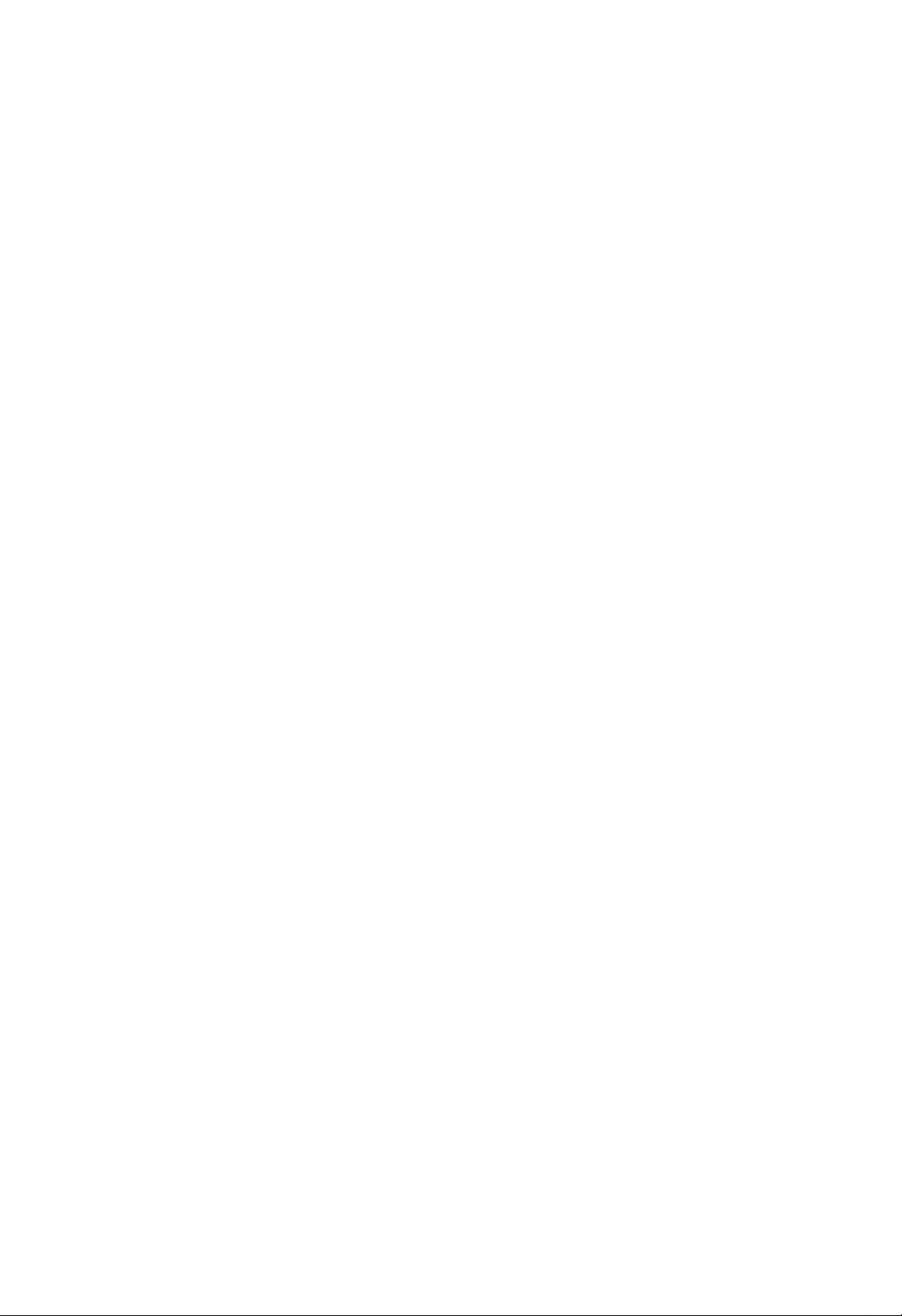
eO‰A E‡IEA
C'A‰AIEA.........................4
'
eEI'OI˚,
eUO· ‡EAIEA
EOOOI¸AUAI˚A
OEI'OI‡
a‡IA?‡IEflOO‰EOI‡I)......................4
e· ‡˘AIEAO‰EOI‡IE....................4
i ‡IAIEA‰EOIO'........................4
e?EOUI‡‰EOIO'.........................4
iEO˚
‰EOIO',
IOUO ˚A
eA"EOI‡I¸I˚EIO‰.........................5
iA IEI˚,
EIA˛˘EA
eA A‰IflflO‡IAI¸...........................7
eIIO‰EOOIAfl.............................7
‰EOU‡I?EOIIO"O
eUI¸U
aOOOI¸AO'‡IEA
UO ‡'IAIEfl.............................8
iOU‡IO'I‡
OUI¸U‡
·‡U‡ AE
UO ‡'IAIEfl.............................8
iOU‡IO'I‡EI‡OU OEI‡.............9
iOU‡IO'I‡OIAA ‡..........................9
eO‰II˛?AIEADVD-OIAA ‡..................9
eO‰II˛?AIEA
'E‰AO-
'‡?AIUUAIA'EAO U......................9
eO‰II˛?AIEA
‡U‰EOOE"I‡I‡I'‡?AIU
UAIA'EAO U.............................9
eO‰II˛?AIEA
‰OOOIIEUAI¸IO"O
O·O U‰O'‡IEfl............................10
eUO· ‡EAIEA
˝I ‡IAUAIA'EAO ‡........................11
eOOUOflIEA
‰OOOIIEUAI¸IOE
'OOO OEA'A‰AIEfl
c‡?‡I¸I˚AUOU‡IO'IE.....................12
e·˘EA
UI‡A‡IEfl
uaoa................................12
?uA˚Io'OeIAI˛.......................12
?
Ay‰Eo
NEOIe
/
TEUp˚
MeI˛c‡NEOIe.......................12
NEcnIeE..............................13
?PEUNMoTB........................13
?PEUNMNEcnIefl.....................13
?
Progressive
Scan
AiNae..............................13
?DolbyDigital/DTS/MPEG.
?o‡OUOU‡'˚·O IE(o‡OUOU‡).
?DRC................................14
?COI‡I(Vocal).........................14
N U"EA...............................14
?PBC................................14
?A'UO.O OEA'A‰AIEA....................14
?
B.L.E.
AaOKNPOBaA........................15
?eAEUEI".............................15
(i'AIE?AIEA
?eAPOab............................15
?CountryCode(aO‰OU ‡I˚)..............15
uIOOIU‡U‡?Efl...................16
COOO OEA'A‰AIEA
(VCD)...................................16
c‡OU OEI‡'OOO OEA'A‰AIEfl.
e·˘EAUUII?EE..........................16
DVD-‰EOI‡
‰‡IIOI
()
..................4
IO"UU
'OOO OEA'O‰EU¸Ofl
OUIO?AIEA
UO ‡'IAIEfl
‰EOU‡I?EOIIO"O
'
OUI¸U
E
‡U‰EOI‡·AIAE
OO
EOOOI¸AO'‡IE˛
c‡
NEOIe
(eOOU O?I‡fl
U O'Ifl
EIE
UIO'O‰OU'A
I
‰EOI‡Iz
. . . . . . . . . .
‰EOU‡I?EOIIO"O
A'UIO'O"O
EIUO I‡?EE
/
O" ‡IE?AIEfl
IAI˛
/
‡A'A UI‡)
. . . . . . . . . . .
. . . . . . . . . . .
?A IO"O)
'E‰AO‰EOI‡
. . . . . . . . . . . .
. . . . .
I
I‡
. .
. .
. . . . . .
eA AiO‰
eA AiO‰
(‰O OEIA).............................16
eOEOI................................16
4
aAIAIAIEA‡U‰EOI‡I‡I‡.................16
eOI‡A
OOI‡‰ O'OA'OOO OEA'A‰AIEA.
I
‰ U"EI
I
‰ U"EI
IAOO‰'EEIO"O
a‡IA‰IAIIOA
e OEA'OI¸IOA
TITLE
CHAPTER
EAO· ‡EAIEfl
'OOO OEA'A‰AIEA
'OOO OEA'A‰AIEA
(A‡"OIO'IU)
( ‡A‰AIU)/TRACK
E
. . . . . . . . . . . .
. . . . . . . . . . .
. . . . . . . . . .
. . . . .
.16
.17
.17
.17
eO'UO A-B...........................17
.
.5
.6
eO'UO ...............................17
eAEEI
eOEOIOO' AIAIE......................17
aAIAIAIEA
O·˙AIIO"O
I‡O?U‡·‡
A'U?‡IEfl
OUO· ‡EAIEfl
(3D
Surround)
. . . . . . .
.
.17
.18
eOEOII‡ IA ‡.........................18
.8
eOA?E‡I¸I˚AUUII?EEDVD................18
e O'A I‡
OO‰A EEIO"O
DVD-‰EOIO':
IAI˛
aAI˛‰IflA‡"OIO'I‡....................18
aAI˛‰EOI‡...........................18
e‡IU O...............................18
aAIAIAIEA
eU·UEU ˚.............................18
COOO OEA'A‰AIEA
MP3/WMA...............................19
iUII?EE
‰Ifl
‡U‰EO‰EOIO'
flA˚I‡
‡U‰EO‰EOIO'
A'UIO'O"O
E
OOO O'OE‰AIEfl
E
‰EOIO'
‰EOIO'
MP3
WMA
/
.18
.
.18
.
.20
e‡UA‡................................20
eA AiO‰I‰ U"OE‰O OEIA...............20
eO'UO
OUII˛?AIEAOO'UO ‡....................20
eOEOI...............................20
e OEA'OI¸IOA
eO'UO A-B...........................20
.
.11
.12
eAEEI
e O" ‡IIIOA'OOO OEA'A‰AIEA.
eO'UO
i‰‡IAIEA
i‰‡IAIEA
e OOIOU
eOI‡AOI‡E‰O'.........................22
eOI‡A
eA AiO‰I‰ U"OIUU‡EIU................22
aAIAIAIEA
‰O OEIE/'OA"O
'OOO OEA'A‰AIEA
O·˙AIIO"O
A‡O O" ‡IIE O'‡II˚i
‰O OEIE
'OA"O
‰EOIO'
IAOO‰'EEIO"O
A'U?‡IEfl
OOEOI‡
O
U‡EI‡IE
I‡O?U‡·‡
EA
OO‰A EEIO"O/
. . . . . . . . . .
(3D
Surround)
. . . . . . . . . . . .
OOEOI‡
‰O OEAI
O O" ‡II˚
O O" ‡II˚
JPEG
EAO· ‡EAIEfl
OUO· ‡EAIEfl
. . .
. . . . . . .
. . . . . .
. . . . . . .
. . . . . . .
.20
.
.20
.21
.21
. .
.21
.21
.22
.22
.22
C ‡˘AIEAI‡ UEIIE.....................22
.13
.14
.14
e OOIU?E'‡IEA
EAO· ‡EAIEfl..........................22
COOO OEA'A‰AIEA
IUA˚IEOO OOIOU OI
DVD-‰EOIO'
'
UO I‡UA
e·OIUEE'‡IEAEUiO‰.....................23
NOOOIIEUAI¸I˚AUUII?EE.................24
a‡OOIEI‡IEAOOOIA‰IA"OI‡‰ ‡
. . . . . . . . . .
VR
.
.23
.24
i ‡IEUAI¸˝I ‡I‡......................24
.14
C˚·O OEOUAI˚..........................24
iO ‡'IAIEA
UO ‡'IAIEfl
O
OOIO˘¸˛
‰ U"EIE
OUI¸U‡
UAIA'EAEOII˚IE
‰EOU‡I?EOIIO"O
O EAIIEI‡IE
.24
eO ‡'O?I˚A‰‡II˚A..............25
aO‰˚flA˚IO'.............................25
aO‰˚OU ‡I..............................25
eOEOI
.16
E
UOU ‡IAIEA
IAEOO ‡'IOOUAE
iAiIE?AOIEAi‡ ‡IUA EOUEIE................26
. . . . . . . . .
.26
3

CA‰AIEA
oUO·˚
"‡ ‡IUE O'‡U¸
EA‰AIEfl,
OOI¸AO'‡UAIfl
C
'IEI‡UAI¸IO
‰‡IIOI
˝IOOIU‡U‡?EE
OOIE
U A·UAUOfl
E
UIO'O‰OU'A
OOi ‡IEUA
'‡?A"O
'˚OOIIEU¸
O ‡'EI¸IOA
EAU?EUA
A"O
O E'A‰AI‡
DVD-OIAA ‡
UAiIE?AOIOA
O· ‡UEUAO¸'‡'UO EAO'‡II˚E
eEI'OI˚,
EOOOI¸AUAI˚A
UIO'O‰OU'A
eEI'OI
O EOUUOU'EE
I‡O flEAIEfl,
OO ‡EAIEfl
COOIIE?‡UAI¸I˚E
EIOU UI?EE
'OO˚?IE
'
IOUO OA
˝IAIU E?AOIEI
OO
IOIIEE
IO OUOA
AI‡I
˝IOOIU‡U‡?EE,
O·OIUEE'‡IE˛.
iI‡A˚'‡AU
O E'AOUE
'˚A'‡U¸
I‡
OO‡OIOOUE,
I
OO' AE‰AIE˛
EIOE
I‡UA E‡I¸I˚E
e EIA?‡IEA:
iI‡A˚'‡AU
˝IOOIU‡U‡?EE.
eO'AU:
iI‡A˚'‡AU
'˚OOIIAIEA
I‡
OOA?E‡I¸I˚A
I‡
OO'AU˚
OO A‰AIAIIOE
E
OO‰OI‡AIE,
A‡IA?‡IEfl
A‡‰‡?E.
EOOOI¸AO'‡IEA
˝UO
UIO'O‰OU'O
‰Ifl
O· ‡˘AIEfl'·U‰U˘AI.
EIUO I‡?Efl
E
OO
UiO‰U
A‡
O·OIUEE'‡IEA,
OA 'EOI˚E
'
O A‰UO AE‰‡AU
EA‰AIEfl
IOEAU
'˚‰AIflAU
IOUO ˚A
O‡IO"O
‰‡IIOI
OO‡OIO"O
OU‡U¸
UOIOI.
UiO‰U
?AIU .
O E?EIOE
'‡EI˚A
E
IO"UU
·IOI‡
U˘A ·.
E
OOO·AIIOOUE
IOUO ˚A
O·IA"?‡˛U
‰‡IIO"O
OO
IEI.
O
EIE
IOEAU
'O
' AIfl
‰Ifl
‰‡IIO"O
OO
O
‰EOI‡IE
IA
OOfl'EIEO¸
cEIO"‰‡
‰EOIO'
‰EOI
'OA‰AEOU'E˛
‰EOI'I‡?EIA,
IU?‡IE.
O‡I¸?A'
I‡?AOU'‡
C˚UE ‡EUA
OEI'OI‡
‰EOI‡I
'OA‰AEOU'E˛
eUO· ‡EAIEA
eEI'OI
UAIA'EAO ‡
UUII?Efl,
IA
a‡IA?‡IEfl
e· ‡˘AIEA
cA
OO'A iIOOUE
‰EOI
EIE
i ‡IAIEA
eOOIA
OO‰'A "‡EUA
O'AU‡,
IA
OOIIA?I˚IE
e?EOUI‡
eUOA?‡UIE
OIEEAIEA
eA A‰
?EOUOE
"( )"
‡OOIOU AII‡fl
‰OOUUOI‡
O EI‡O‡EUAO¸I‡·O?AE
A‡
I ‡fl.
IAIUU.
EOOOI¸AO'‡IEfl
‡
U‡IEA
OOU‡'IflEUA
‰EOIO'
'OOO OEA'A‰AIEAI
UI‡IE.
OU'A OUEfl.
(
OOfl'EU¸Ofl
'
UIO'O‰OU'A
IOII AUIO"O
OUO OIA
OUOA?‡UIE
IA
O EIIAE'‡EUA
i ‡IEUA
EOUO?IEIO'
O˚I¸
I‡
O?EOUEUA
‰EOI
eI
‰EOIE
O flIO"O
OUOfl˘AE
‰EOIA
OU
‡·OU˚.
E
EAO· ‡EAIEfl
)
I‡
˝I ‡IA
UI‡A˚'‡AU,
OOI¸AO'‡UAIfl,
DVD-'E‰AO‰EOI‡.
‰EOI‡.
O‡I¸?A',
I‡
'
UUUIfl ‡i.
OOIIA?IO"O
UAOI‡.
OO‰
IO"UU
E
EOI‡EAIEA
‰EOIOOOIO˘¸˛
?AIU ‡I¸IO"O
'‡?A"O
?UO
oUO·˚
·A EUA
‰EOI
O flI˚IE
'˚A'‡U¸
I‡
·UI‡"U
cA
cEIO"‰‡
A'UI‡.
e‡A‰AI,
OEI'OIO',
O A‰OU‡'Ifl˛UOfl
DVD
VCD
CD
MP3
WMA
JPEG
4
'
I‡A'‡IEA
O EIAIEI
˝UEI
DVD
E
CE‰AO‰EOIE
AU‰EO‰EOIE
MP3-‰EOIE
WMA-‰EOIE
JPEG-‰EOIE
IOUO O"O
UOI¸IO
OEI'OIOI.
A‡I ˚U˚A
'iO‰EU
I
‰EOI‡I,
DVD±R/RW
O‰EI
OIA‰U˛˘Ei
IOUO ˚A
cA
EOOOI¸AUEUA
‡IIO"OI¸,
IO˛˘EA
·AIAEI,
O A‰OU'‡,
O A‰I‡AI‡?AII˚A
OEI¸I˚A
‡OU'O EUAIE,
‡A·‡'EUAI¸,
‡
U‡IEA
‡IUEOU‡UE?AOIEA
‰Ifl
OU‡ ˚i
EIA˛˘EAOfl
'EIEIO'˚i
U‡IEA
A‡OEOAE.
I‡I
'
O O‰‡EA
‡˝ OAOIE,
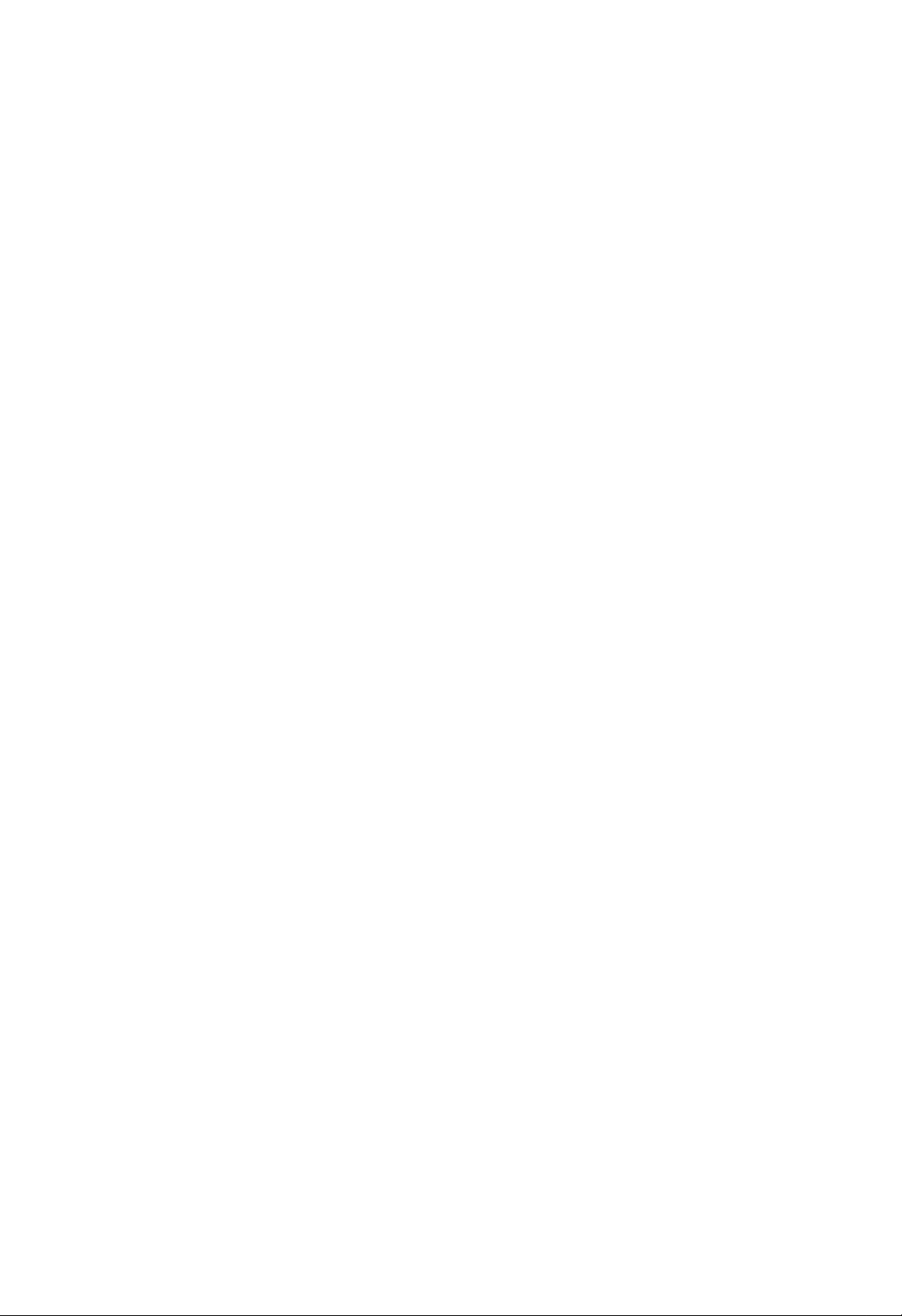
iEO˚
‰EOIO',
'OOO OEA'O‰EU¸Ofl
IOUO ˚A
IO"UU
DVD
(‰EOI8OI/12OI)
CE‰AO‰EOI
(VCD)
(‰EOI8OI/12OI)
eA"EOI‡I¸I˚E
N‡II˚E
EA"OUO'IAI
O O" ‡IIIO"O
A‡IO‰E O'‡IIO"O
UOU OEOU'O
DVD-OIAA
‰Ifl
IOEAU
DVD-‰EOIE,
EIE
"ALL"
('OA).
IO‰
‡A ‡·OU‡I
'OOO OEA'A‰AIEfl
O·AOOA?AIEfl
‰Ifl
'OOO OEA'O‰EU¸
I‡
IOUO ˚i
A"EOI‡
AOU¸
DVD,
"5".
OUIAUIE
E
5
uUO
UOI¸IO
"5"
UO"O,
a OIA
DVD
‰EOIE
Picture
CD,
SVCD,
OO‰A E‡U
‡U‰EOA‡OEOE,
JPEG.
e EIA?‡IEA:
?
C
A‡'EOEIOOUE
O·O U‰O'‡IEE
DVD
R,
+R,
CD-R/RW
+RW)
IO"UUIA'OOO OEA'O‰EU¸Ofl
?
cA
O EI AOIˇEUA
‰EOI‡
(I
OUO OIA
?
cA
EOOOI¸AUEUA
(I‡O EIA ,
aOOOI¸AO'‡IEA
I‡ U?AIE˛
‰‡IIOA
UOU OEOU'O
-R,
DVD
DVD
+R,
‡
U‡IEA
U‡EI˚'UO I‡UA
uUOU
IOEAU
A‡OEO‡II˚A
EIE
DVD
(EIE
OEI'OI
OU
DVD
OAI‡?‡AU,
'OOO OEA'O‰EU¸
'
i‡ ‡IUA EOUEI
O‡IO"O
DVD
-RW,
-R,
OA?‡U¸
O
OUIAUI‡IE
‰EOIE
IAO ‡'EI¸IOE
OA ‰?AO· ‡AI˚A
U‡IEi
‰EOIO'
IO I‡I¸IOE
AU‰EO‰EOI
(‰EOI8OI/12OI)
IOEAU
'OOO OEA'O‰EU¸
DVD
-RW,
CD-R
/
CD-RW,
?UO
DVD-RW
‰EOI‡
Video
A‡OEO˚'‡˛˘A"O
CD-R/RW
UO I‡UA
+RW),
DVD
EIE
DVD
+R,
I‡
fl I˚I
EIE
I
EIE
O flIOU"OI¸I˚A).
IOEAU
‡·OU˚.
+RW,
IOUO ˚A
MP3,
UOU OEOU'O
Recording.
IAIOUO ˚A
-RW,
‰‡IIOI
I
I˛·OE
OUO OIA
UO I˚
O E'AOUE
Kodak
E/EIE
WMA,
‰EOIE,
DVD
(EIE
‰EOIE
DVD
UOU OEOU'A.
OUO OIA
O
A‡OEO¸˛).
I
-
a‡IA?‡IEfl
?
AOI¸?EIOU'O
'E‰EIOA
IAOIOI¸IEIE
OOOU'AUOU'O'‡U¸
OIAA ‡,
?
OOO˚UIA
e E
DVD-‰EOI‡
UAIA'EAO ‡
Code"
OO
A"EOI‡I¸I˚I
DVD-‰EOIO'
EAO· ‡EAIEA
?EOI‡IE.
A"EOI‡I¸IOIU
EI‡?A
‰EOI
'OOO OEA'A‰AIEfl
O
‰ U"EI
OOfl'EUOfl
("e O'A ¸UA
IO‰‡I
EIAAU
"IO·UO‡
IA
·U‰AU
O
uUO
?EOIO
'OOO OEA'O‰EU¸Ofl.
I‡
A"EOI‡I¸I˚I
OOO·˘AIEA
A"EOI‡I¸I˚E
I‡
O‰IEI
‰OIEIO
IO‰U
'‡?AI
"Check
IO‰").
I ˚?IA
?EOIOI
'‡?A"O
IO‰OI
flOIO
DVD-
OIAA A
I‡
˝I ‡IA
Regional
EIE
a‡IA?‡IEfl
cAIOUO ˚A
'E‰AO‰EOIO'
O OEA'O‰EUAIflIE
UOU OEOU'O
OOOU'AUOU'EE
O OEA'O‰EUAIAI
IAIOUO ˚A
IA‰OOUUOI˚,
aA"OUO'IAIO
"Dolby",
fl'Ifl˛UOfl
DTSEDTS
Digital
UUII?EE
"Pro
Theater
OO
DVD-‰EOI‡I
OOA ‡?EE
·˚U¸
IO"UU
O O" ‡IIIO"O
'OOO OEA'O‰EU
O
OO‰A EEI˚I
O O" ‡IIIO"O
EIE
IO"UU
OO
IE?AIAEE
Logic",
UO "O'˚IE
Digital
Systems,
E
'OOO OEA'A‰AIEfl
I‡IA AIIO
DVD-‰EOIE
‰EOI‡,
'OOO OEA'A‰AIEfl
·˚U¸
‰O·‡'IAI˚
Dolby
E
OEI'OI
AI‡I‡IE
Out
fl'Ifl˛UOfl
Inc.
'E‰AO‰EOI‡I
DVD-‰EOIO'
A‡O O" ‡IIE O'‡I˚
O·AOOA?AIEfl.
E
'E‰AO‰EOIE
OOA‰‡II˚I
O·AOOA?AIEfl.
IO"UU
‰ U"EA
Laboratories.
"‰'OEIOA
Laboratories.
Dolby
UO "O'˚IE
E
N‡IIOA
'
eO˝UOIU
·˚U¸
UUII?EE.
D"
AI‡I‡IE
5

iA IEI˚,
EIA˛˘EA
OUIO?AIEA
DV±R/DV±RW
DVD
-REDVD
‰Ifl
A‡OEO˚'‡˛˘Ei
DVD-‰EOIO'.
EIUO I‡?E˛
DVD
-RW
IOOEUAIAE
'
O‰IOI
'IO'¸.
c‡
E·
EIUO I‡?EE,
e‰IOOUO OIIEi
VCD
('E‰AO‰EOI)
c‡
VCD
650
a·)
IEIAI‡UO" ‡UE?AOIO"O
OO'IAOUIO
+R
N‡II˚E
I‡
DVD-‰EOI
fl'Ifl˛UOfl
EIUO I‡?EE,
EA
˝UEi
UO I‡UO'
O‰IOOUO OIIEi
‰'UiOIOEI˚i
IOEAU
·˚U¸
EIE
80
‰O
O
I‡?AOU'AII˚I
fl'Ifl˛UOfl
DVD-O E'O‰O'
UO I‡U
OU‡I‰‡ U‡IE
UO
‡
I‡
‰'UiOUO OIIEi
A‡OEO‡IO
IEIUU
I‡?AOU'‡
‰EOI‡i
(‰Ifl
MPEG
MPEG
fl'IflAUOfl
OE‡UEfl
'E‰AO-
EOOOI¸AUAUOfl
O·AOOA?E'‡AU
O OOU ‡IOU'AIIO"O
DTSEMPEG
Digital,
IAE‰UI‡ O‰I˚I
E
‡U‰EOEIUO I‡?EE.
O E
IO‰E O'‡IEE
IIO"OI‡I‡I¸IOA
U‡IOA
A'UI‡,
audio.
MP3
MP3
fl'IflAUOfl
?EU O'˚i
'˚OOIOA
OOOUIfl I˚I
‡U‰EOA‡OEOAE.
I‡?AOU'O,
·IEAIOA
eI
WMA
iO I‡U
U‡EIO'
"Windows
IO‰E O'‡IEfl/‰AIO‰E O'‡IEfl,
IO OO ‡?EAE
Microsoft.
JPEG
Pictures
"Joint
OE‡U˚i
EAO· ‡EAIEfl
Expert
U‡EIO',
·AA
Group".
IOUO ˚E
OOA'OIflAU
O" ‡IE?AIEE
‡AIE?I˚IE
E
A‡OEO˚'‡AI˚i
OOA'OIflAU
UOI¸IO
O‰EI
OA AA‡OEO˚'‡AI˚i
AOU¸
OO‰A EEIOA
IOEAU
·˚U¸
IOEAU
--
A‡OEO˚'‡AI˚i
74
‰O
IEIUU
700
‰EOI‡
'
UO I‡UA
OUA AOA'UIOI.
OU‡I‰‡ UOI
MPEG-1
'E‰AO
IO‰E O'‡IEA
I‡I
PCM,
UO I‡UOI
OOA'OIflAU
I
I‡?AOU'U
media
audio".
‡A ‡·OU‡II˚E
fl'IflAUOfl
JPEG
'‡I
I‡
?EOIO
I
‰EOI‡I
OU‡I‰‡ U‡IE
A‡OEO‡U¸
DVD
‡A.
DVD-‰EOI‡
E
OUA UO
i ‡IEU¸Ofl
·OI¸?A.
'‰'OA
‰EOIO'
(‰Ifl
a·)
UEI¸I‡
MPEG-1
‰Ifl
VCD.
‰Ifl
Dolby
OE‡UEfl
OOIU?EU¸
IOIO‡IU-‰EOI‡.
iEO
UO I‡UOI
OOi ‡IflU¸
?'AUO'.
+RW
A‡OEO‡IO
4,38
‰EOI‡
eI
IAU.
PBC:
iO ‡'IAIEA
'E‰AO‰EOIO')
iO ‡'IAIEA
'E‰AO‰EOIO'
'A‡EIO‰AEOU'O'‡U¸
UUII?EE
OOA ‡?EflIE
E
'OOO OEA'A‰AIEA
AOIE
OIE
EIA˛˘EA
a‡"OIO'OI
a‡"OIO'OI
DVD-‰EOI‡.
A‡OEO‡I
IOUO ˚i
A‡"OIO'IOI
OO‰
A‡"OIO'IOI
OO˚IIE,
e‡A‰AI
fl'IflAUOfl
e‡A‰AI
A‡"OIO'IU,
EIUA '¸˛
OOOU'AUOU'UAU
·˚OU O
‰EOI‡,
‡A‰AI˚
e?AI‡
(VCD)
c‡
'E‰AO‰EOIA
'OOO OEA'A‰AIEAI)
EAO· ‡EAIEfl
OAI?EE,
OUO· ‡E‡AUOfl
O?AI˚,
IOIA
IUEIOE
IAOIOI¸IEi
i AI
(‰O OEI‡)
eU‰AI¸I˚E
I‡O EIA ,
OO A‰AIAIIOI
I‡
'E‰AO-
OOA'OIfl˛˘EE
U AI‡,
DVD-‰EOIE
IAOIOI¸IEi
(O
'OOO OEA'A‰AIEAI
(VCD)
OOEOI‡
I‡
IOIO¸˛UA A.
EIA˛UOfl
PBC,
(UOI¸IO
O·˚?IO
c‡O EIA ,
A‡"OIO'IOI
OO‰
‡OOIOU AI
3.
a‡E‰OIU
IOUO ˚E
(UOI¸IO
I‡O EIA ,
EA
IAOIOI¸IEi.
IOIA
OA AEUE
IO"UU
O
(UOUOOIEIIE)
IOUO ˚A
I‡
IOUO ˚E
O?AIA.
e?AI‡
U AIO'
˝IAIAIU
EAO· ‡EAIEA
flA˚IA
EIE
‡U‰EO‰EOIA.
IO"UU
‡IU OO')
'OOO OEA'A‰AIEAI
'
UO I‡UA
O
OEOUAIOE
E
‰ U"Ei
OOA ‡?EE,
a OIA
UOUOOIEIIO'
I‡
‰EOIA.
CE‰AO‰EOIE
'OOO OEA'O‰flUOfl
‰Ifl
DVD-'E‰AO‰EOIO')
'˚‰AIflAU
OO A‰AIAII˚E
OOIO'IOE
1,
‰OIUIAIU‡I¸I˚A
O O?AOO
‡
2,
EIUA '¸˛O‡IUA ‡IE
A‡"OIO'IU
OOA'OIflAU
‰Ifl
?‡OU¸˛
'‡I
DVD-'E‰AO‰EOIO')
A‡OEOE,
O?AIOE
a‡E‰OIU
‡A‰AI‡,
I
IUEIOIU
IA
A‡OEO˚'‡U¸Ofl.
‡A‰AIU.
UUII?EflIE
UEI¸I˚
I‡A˚'‡˛UOfl
˝I ‡IA
E
IO"UU
IAI˛
OOA'OIflAU
OOOUOEU
(‰O OEAI).
‡U‰EO'EAU‡I¸IOE
EIE
A'UIO'‡fl
EIE
(DVD),
a‡E‰˚E
'‡I
OA AEUE
E
O‰EI
IAOIOI¸IO
OO‰A E‡U¸
(UOI¸IO
PBC
OiOEEi
UO"O,
U‡IEA,
UEI¸I
OOOU'AUOU'UAU
·˚OU O
‰Ifl
OOA'OIflAU
'OAIOEIO
‡A A?AIEfl,
'A OEE
I‡I
IOEAU
I‡EUE
‰OOUUOIO
2.0.
O
OOIO˘¸˛
'˚OOIO"O
O OEA'O‰OU'‡
OOOU'AUOU'U˛˘AE
‡A‰AIU
(UO ‡'IAIEA
IAOO‰'EEI˚A
·˚U¸
E
EIAAU
'‡I
EA
O‰IO"O
EIE
OOA'OIflAU
C
A‡'EOEIOOUE
‡A‰AIAI˚
a‡E‰‡fl
OO A‰AIAII˚E
OA AEUE
EIE
UEI¸I‡
IOUO ˚E
PBC
"O?AI‡IE".
EIUO I‡?EE,
‰O OEI‡
IUA˚I‡I¸I˚E
EIAAU
U AI
I
IUEIOIU
'E‰AO
U AI
U AIO'
‰Ifl
IAI˛,
O
1.1,
‡U‰EO‰EOIE.
‡A‰AI
·˚U¸
I‡‰ ˚,
UEI¸I‡
--
OO‰
A"O.
O‰IEI
I
I‡
U ‡"IAIU
IOIA
U AIU.
‡U‰EO.
IA
'
--
IOIA
'‡I
OU
I‡
O?AI‡
6

eA A‰Iflfl
12
345 6
12
345 6
12
O‡IAI¸
345 6
1.
POWER
7
891
0
N‡II‡fl
2.
CeeeeeaaCONOcaO
c‡?‡IO
3.
eAiaA(X)
e‡UA‡
IIO"OI ‡UIO
4.
eiee(x)
eOU‡IO'I‡
5.
eI‡IE O'‡IEA/OA AiO‰
7
891
0
eA AiO‰
I‡?‡IU.
OOEOI‡
OAIUI‰.
6.
eI‡IE O'‡IEA/OA AiO‰
eA AiO‰
'˚OOIIAIEfl
U‰A EE'‡EUA
7.
aOUOI
7
891
0
8.
NEOI
eiaeoiu
eUI ˚'‡AU
9.
eIIO
c‡
OIAA ‡.
10.
N‡U?EI
c‡O ‡'IflEUA
‰EOU‡I?EOIIO"O
(eaiAcaO)
IIOOI‡
'OOO OEA'A‰AIEfl.
'OOO OEA'A‰AIEfl.
'OOO OEA'A‰AIEfl.
I
O A‰˚‰U˘AIU
NIfl
I‡EIEUA
I
OIA‰U˛˘AIU
·˚OU O"O
‰Ifl
‰EOI‡
'OU‡'IflAUOfl
E
‰EOOIAfl
‰EOOIAA
OUO· ‡E‡AUOfl
‰EOU‡I?EOIIO"O
'II˛?‡AU
‰Ifl
OOI‡‰ O'O"O
'˚OOIIAIEfl
E
'
UA?AIEA
/
aAaeoiu
A‡I ˚'‡AU
I‡
˝UOU
UO ‡'IAIEfl
E
'˚II˛?‡AU
(N)
c‡EEI‡EUA
I‡A‡‰
‡A‰AIU/U AIU
·˚OU O"O
U‰A EE'‡EUA
'OA A‰
‡A‰AIU/U AIU.
OOEOI‡
'OA A‰
‰'Ui
OAIUI‰.
A‰AO¸.
(Z)
IOUOI
UAIU˘AA
UO ‡'IAIEfl
‰‡U?EI
OUI¸U
DVD-OIAA OI.
OIAA .
'OOO OEA'A‰AIEfl.
m/.
(
EIE
O· ‡UIO"O
'
UA?AIEA
>
/
(
M
NIfl
I‡EIEUA
‰Ifl
‰EOI‡.
OOOUOflIEA
)
I
‰'Ui
)
E
eIIO
‰EOOIAfl
iI‡A˚'‡AU
CD
VCD
SVCD
S
VCD
UAIU˘U˛
A‡" UEAI
A‡" UEAI
A‡" UEAI
A‡" UEAI
CD
DVD-‰EOI
‡U‰EO‰EOI
'E‰AO‰EOI
CHP/TRK
UAIU˘A"O
CHP
TRK
UUII?E˛
OUOA -'E‰AO‰EOI
OIAA ‡
iI‡A˚'‡AU
‡A‰AI‡
('OOO OEA'A‰AIEA,
(SVCD)
IOIA
EIE
U AI‡
O‡UA‡)
iI‡A˚'‡AU
'
‰EOI‡
iI‡A˚'‡AU
'OOO OEA'A‰AIEfl
O O?A‰?AA
iI‡A˚'‡AU
IO‰E O'‡IEA
DTS
EIE
Dolby
O·˘AA
' AIfl.
AEEI
UAIU˘A"O
digital.
' AIfl
/
AD
ALL
OO'UO ‡
B
7
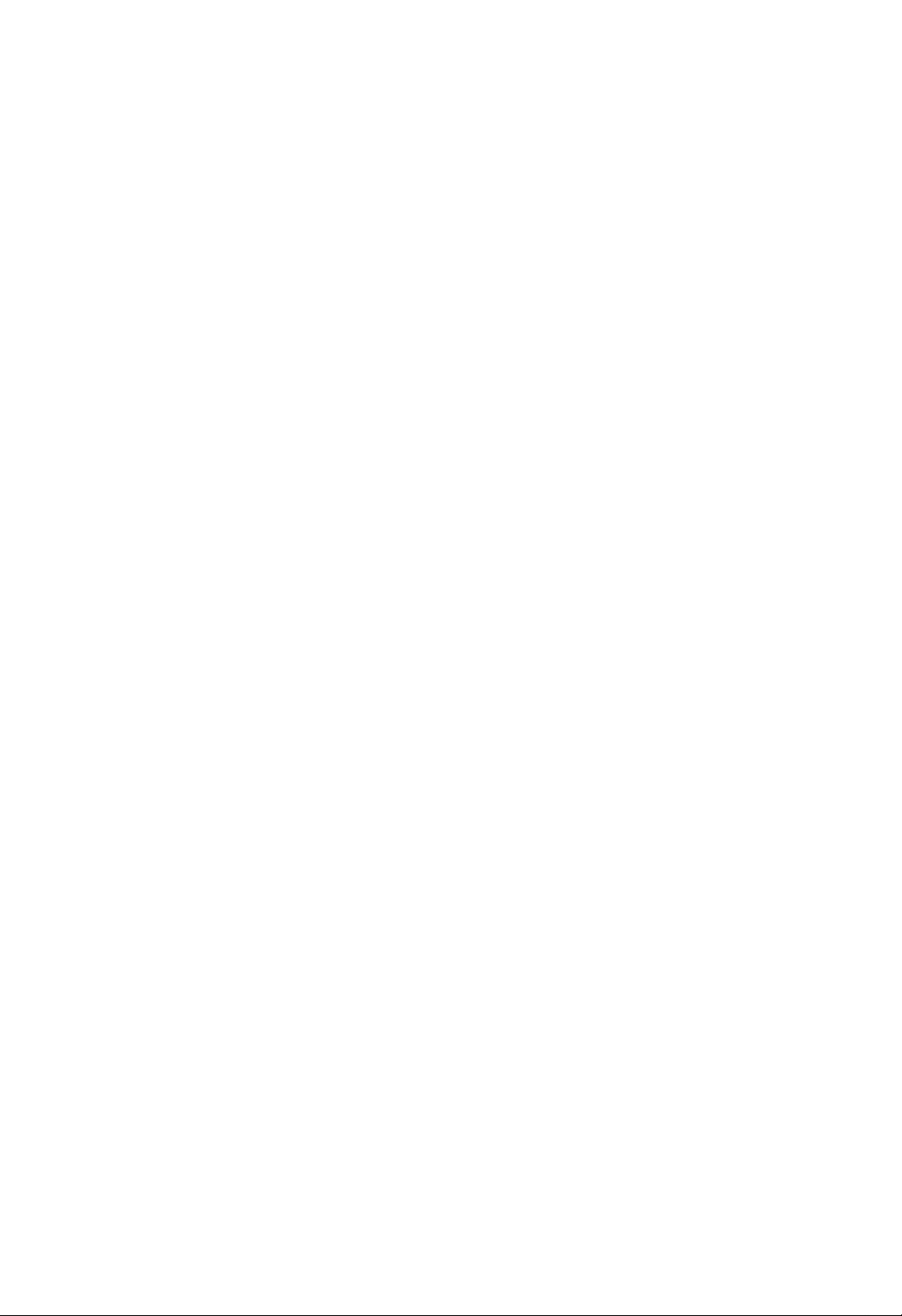
OPEN/CLOSE
(eiaeoiu
aAaeoiu)
eUI ˚'‡AU
CII˛?AIEA
C˚·O
IUIA O'‡II˚i
i‰‡IAIEA
O O" ‡II˚
MARKER
E
A‡I ˚'‡AU
POWER
E
aIOOIE
CLEAR
IOIA ‡
EIE
'˚II˛?AIEA
SEARCH
(eaiAcaO)
O
?EU ‡IE
(eoaeiaA)
U AI‡
I‡ IA ‡
IOUOI
OIAA ‡.
˝IAIAIUO'
EA
EA
(eeaea
aAeaOeA).
SCAN
(eaAcaeeCAcaO)
(Q/R)
eOEOI
I‡A‡‰
EIE
PAUSE/STEP(eAiaA/oAE)(X)
C AIAII‡fl
'OOO OEA'A‰AIEfl
IIO"OI ‡UIOI
O EOOU‡IO'I‡
I‡E‡UEE
'OOO OEA'A‰AIEA.
OOI‡‰ O'OA
CeeeeeaaCONOcaO
c‡?‡IO
DVD
NOOUUO
'OOO OEA'A‰AIEfl.
MENU
I
IAI˛
(aOcu
I‡
DVD-‰EOIA.
bBvV('IA'O/'O ‡'O/''A i/'IEA)
C˚·O
eO‰U'A E‰AIEA
DISPLAY
eUO· ‡EAIEA
EIUO I‡?EE
flA˚I‡
C˚·O
SUBTITLE
C˚·O
C˚·O
‡IU O‡
SETUP
E
C˚·O
ENTER
I‡
˝I ‡IA
AUDIO
O E
ANGLE
I‡IA ˚
˝U‡
UUII?Efl
(cAeieeaaA)
OUIAI‡
˝IAIAIU‡
'˚·O ‡
‰OOOIIEUAI¸IOE
'OOO OEA'A‰AIEE
(eiAiaieo)
flA˚I‡
IAI˛
' IAI˛.
(CCeN)
˝IAIAIU‡
(NaeeaOa)
UAIA'EAO ‡.
(AiNae)
(DVD).
A'UI‡
OU·UEU O'.
(eAaiee)
DVD,
‰OOUUOI‡.
I‡OU OAI.
‰Ifl
‰EOI‡.
DVD-
IAI˛.
OOEOI‡
IAI˛
'OA A‰.
/
O E
(N)
DVD)
IAI˛.
AOIE
0-9
eUI¸U
/
‰EOU‡I?EOIIO"O
aIOOIE
UO ‡'IAIEfl
UO ‡'IAIEfl
UAIA'EAO OI
TV
POWER
iOaOCaaeeA):
CII˛?AIEA
(eaiAcaO
E
'˚II˛?AIEA
UAIA'EAO ‡.
TV
PR/CH
C˚·O
TV
VOL
eA"UIE O'I‡
I‡I‡I‡
+/--:
+/--:
UAIA'EAO ‡.
" OIIOOUE
UAIA'EAO ‡.
AV:
EOUO?IEI‡
C˚·O
SKIP
(eOeOieN)
eA AiO‰
EIE
UAIU˘A"O
OA AiO‰IO A‰˚‰U˘AIU
EIE
STOP
eOU‡IO'I‡
TITLE
eUO· ‡EAIEA
AOIE
RETURN
i· ‡U¸
I
U AIU.
U AIU.
(eiee)
(aAEeaeCea)
‰OOUUOIO.
IAI˛
‡A‰AI‡
(CeaCeAi)
eUO· ‡EAIEA
?
MARKER
eUIAUI‡
?
?
'OOO OEA'A‰AIEE.
?
SEARCH
eUO· ‡EAIEA
SEARCH
?
PROGRAM
eOIAOUEU¸
UO?IE
(eeaea
OE"I‡I‡.
(.
OIA‰U˛˘AIU
COA' ‡U
EIE
I
I‡?‡IU
‡A‰AIU
U AI‡
‡A‰AIU
(x)
'OOO OEA'A‰AIEfl.
IAI˛
A‡"OIO'IO',
I‡OU OAIO˝I ‡I‡.
'E‰AO‰EOI‡
(aAeaOe)
O E
(eeaea)
IAI˛
MARKER
aAeaOeA).
(eeeEeAaaA)
'
OOEOOI
U AI
/
>)
EIE
O
PBC.
O O" ‡II˚.
?
ZOOM
aAeoiAAA)
?
?
i'AIE?AIEA
?
REPEAT
eO'UO
A‡"OIO'I‡,
?
A-B
eOOIA‰O'‡UAI¸IOOU¸
?
?
RANDOM
CeeeeeaaCONOcaO)
COOO OEA'A‰AIEA
?
OIU?‡EIOI
?
*
(aaaOcOcaO
‡A‰AI‡,
N‡II‡fl
'E‰AOEAO· ‡EAIEfl.
(eeCiee)
U AI‡,
'OA"O.
OO'UO ‡.
(eeeaaCeauceO
'
U AIO'
OO fl‰IA.
IIOOI‡
IA
OO‰‰A EE'‡AUOfl.
aOOOI¸AO'‡IEA
c‡O ‡'¸UA
‰EOU‡I?EOIIO"O
8
OUI¸U‡
‰EOU‡I?EOIIO"O
OUI¸U
UO ‡'IAIEfl
cA
UOU‡I‡'IE'‡EUA
·‡U‡ AE.
·‡U‡ AE
cEIO"‰‡
‡AIE?I˚i
OU‡I‰‡ UI˚A
‰EOU‡I?EOIIO"O
IA
E
˘AIO?I˚A
UO ‡'IAIEfl
E
I‡EEI‡EUA
OO'IAOUIO
OU‡ ˚A
UOU‡I‡'IE'‡EUA
UEOO',
I‡O EIA ,
E
U.‰.
UO ‡'IAIEfl
I‡
‰‡U?EI
IIOOIE.
E
IO'˚A
OO'IAOUIO
iOU‡IO'I‡
UO ‡'IAIEfl
AAA
AAA
·‡U‡ AE
eIEIEUA
?‡OUE
A‡‰IAE
UO ‡'IAIEfl.
AAA,
OO·I˛‰‡fl
'
OUI¸U
I ˚?IU
‰EOU‡I?EOIIO"O
·‡U‡ AEIO"O
OUI¸U‡
COU‡'¸UA
OOIfl IOOU¸
‰EOU‡I?EOIIO"O
‰'A
·‡U‡ AE
(
OUOAI‡
‡AIA ‡
)E( ).
I‡

iOU‡IO'I‡
E
I‡OU OEI‡
iOU‡IO'I‡
CO
' AIfl
'OOO OEA'A‰AIEfl
‡OOOIOEAIIO"O
EIE
‡‰EOO EAIIEI‡
OIU?‡A
‡OOOIOEEUA
UAIA'EAO ‡,
EIE
'˚II˛?EUA
'E‰AOI‡"IEUOUOI‡
eO‰II˛?AIEA
C
A‡'EOEIOOUE
O·O U‰O'‡IEfl
OO‰II˛?AIEfl
OOIU?AIEfl
OO‰II˛?AIE˛
UAIA'EAO ‡,
CE‰
UAIA'EAO ‡
COMPONENT
PROGRESSIVE
Pr
C
OIAA ‡.
‰OOOIIEUAI¸IOE
OUA AOOEOUAI˚
VIDEO
/
SCAN
INPUT
Y
Pb
OIAA ‡
fl‰OI
UAIA'EAO ‡,
IO"UU
OIAA
UOU OEOU'O
DVD-OIAA ‡
OU
'‡?A"O
OU˘AOU'U˛U
e E
O· ‡UEUAO¸
OA‡‰E
AUDIO
INPUT
L
R
AV
EAO· ‡EAIEA
E
'E‰AOI‡"IEUOUOI‡
·˚U¸
EOI‡EAI˚.
I‡
·OI¸?AI
EIE
OOOIA
UAIA'EAO ‡EO O?A"O
‡AIE?I˚A
IAO·iO‰EIOOUE
EIUO I‡?EE
I
UIO'O‰OU'‡I
E
‰ U"Ei
VIDEO
INPUT
‡OOUOflIEE
‡‰EOO EAIIEI‡,
U‰‡IAIEfl
OOOOO·˚
‰Ifl
OO
‰Ifl
UOU OEOU'.
T
A'UI
‰EOI‡.
SCART
eO‰II˛?AIEA
'E‰AO-
E
‡U‰EOI‡·AIAE
I
'‡?AIU
UAIA'EAO U
e·flA‡UAI¸IO
C
˝UOI
OU
UAIA'EAO U,
I
'E‰AOI‡"IEUOUOIU
EOI‡EAIO
CE‰AO:
DVD-OIAA ‡
OOIO˘¸˛
eO‰II˛?AIEA
‡A˙AI
O
aOIOOAEUI˚E
'‡?A"O
eOA‰EIEUA
(IOIOOAEUI˚E
SCAN
OOOU'AUOU'U˛˘EIE
OOIO˘¸˛
INPUT
eOOU O?I‡fl
?
O AEIU˘AOU'‡
DVD-OIAA ‡
?
OOOU O?IOE
OOOU O?IOE
OO‰II˛?‡EUA
‡IAI
OEOUAIOE
eOA‰EIEUA
I‡·AIfl
eaAei
OOOU'AUOU'U˛˘EI
‡A˙AI˚
(OOOU O?I‡fl
I‡·AIfl
OOIE
'‡?
'˚OOIOE
UAIA'EAO
?AUIOOUE
(?EU O'˚I),
'OAIOEIO"O
OOIE
'‡?
UAIA'EAO
·U‰AU
A‡IO‰E O'‡IO.
DVD-OIAA
'E‰AOI‡"IEUOUOIU.
EAO· ‡EAIEA
A‡˘EU˚
O
"IAA‰OI
OO
O
'E‰AOOE"I‡I
'˚iO‰
OU
"IAA‰O
'E‰AO'iO‰‡
'E‰AOOE"I‡I‡
eaAei:
I‡‰OEO¸˛
‡A˙AIOI
COMPONENT
'E‰AO)
IOOE O'‡IEfl.
VIDEO
eOA‰EIEUA
"TO
(Color
/
‡A'A UI‡)
‡A˙AI‡IE
YPbPr
‡A'A UI‡
'˚
IOEAUA
'˚iO‰‡
‰Ifl
‡A A?AIEfl
‡A'A UIE,
‡A'A UIE
(ColorStream
fl'IflAUOfl
EIE
"digital
OOOU O?IOE
OOIU?AIEfl
IA
OO‰‰A EE'‡AU
O E
DVD-OIAA ‡
(C).
EOOOI¸AO'‡U¸
EAO· ‡EAIEfl.
EOOOI¸AO'‡IEE
IAOOO A‰OU'AIIO
e E
DVD
IOEAU
OUT
UAIA'EAO ‡
(V).
TV"
O
UAIA'EAO ‡.
Stream):
VIDEO
PROGRESSIVE
DVD-OIAA ‡
UAIA'EAO ‡
UAIA'EAO OI
ready"
‡A'A UIE
I‡IOEI‡I¸IO
OO‰II˛?AIEE
·˚U¸
('˚iO‰
I‡·AIAI
I‡
DVD-OIAA A
O
pro):
UO I‡U
EAO· ‡EAIEA
I
'E‰AO)
O
(T)
OUT
O
iOU‡IO'I‡ E I‡OU OEI‡
e A‰UO AE‰AIEA:
cAO·iO‰EIO
COMPONENT
PROGRESSIVE
iC
CoieNA"
UOU‡IO'EU¸
VIDEO
SCAN
I‡
OU .
a‡‰Iflfl
DVD-OIAA ‡
OO?E˛
SCART
'˚·O ‡
(OI.
OUT/PROGRESSIVE
E
13.)
O‡IAI¸
iC-'˚iO‰‡
‡A‰AI
SCAN
"CoAee
e EIA?‡IEA:
?
NIfl
OOIU?AIEfl
IAO·iO‰EIO
IAI˛
I‡OU OAI
?
'˚II˛?AIEfl
NIfl
U‰‡IEUA
‰EOOIAA
‰EOI‡).
AA '
?
eOOU O?I‡fl
OO‰II˛?AIEE
'E‰AO'˚iO‰‡
I‡
/
eO‰II˛?AIEA
e
OOIO˘¸˛
'˚iO‰O'
a‡UAI
UA?AIEA
IA'O"O
DVD-OIAA ‡
‡U‰EOOE"I‡IO'
AUDIO
O OE" ˚'‡UAIfl
OUT
OE"I‡I‡
'II˛?EU¸
(OI.
OOOU O?IOE
("On")
OU ‡IE?U
OOOU O?IOE
EA
‰EOI
·U‰AU
UOU OEOU'‡EA‡I OEUA
OUO· ‡EAIO
I‡EIEUA
OflUE
‡A'A UI‡
'E‰AOOE"I‡I‡
VIDEO
IIOOIU
OAIUI‰.
IA
OUT).
‡U‰EOOE"I‡I‡I'‡?AIU
I‡·AIAE
O
‡U‰EOOE"I‡IO'
E
O ‡'O"O
"IAA‰‡IE
IN
I‡
UAIA'EAO A.
DVD-OIAA ‡
‡U‰EOOE"I‡IO'
'iO‰O'
I
(I‡"IEUOUOI‡)
UOU‡IO'IU
13).
‡A'A UIE
OOO·˘AIEA
eiee
‡·OU‡AU
(EAIUOA
IA'O"O
cA
‰Ifl
"IAA‰U
'‡?AE
‡A'A UIE
Progressive
("Off")
IOUOI.
"no
disc"
E
U‰A EE'‡EUA
‡I‡IO"O'OI
O E
"IAA‰O
UAIA'EAO U:
OOA‰EIEUA
(A)
AUDIO
E
O ‡'O"O
OO‰II˛?‡EUA
OO‰II˛?AIEfl
‡U‰EOOEOUAI˚.
'
c‡
(IAU
"IAA‰‡
OUT
"IAA‰O
9

eO‰II˛?AIEA
‰OOOIIEUAI¸IO"O
O·O U‰O'‡IEfl
NIfl
'OOO OEA'A‰AIEfl
O·O U‰O'‡IEA
OO‰II˛?EUA
A'UI‡
?A AA
A"O
‰OOOIIEUAI¸IOA
I
DVD-OIAA U.
A'UIO'O"O
iOEIEUAI¸,
'iO‰
OUA AO
eO‰II˛?EUA
AUDIO
‡U‰EOOE"I‡IO'
OUA AOOEOUAI˚
OUT
EIA˛˘EE
EIE
Dolby
'˚iO‰˚
DVD-OIAA ‡
IN
'‡?A"O
O
OOIO˘¸˛
‰'UiI‡I‡I¸I˚E
Logic
E
I
'iO‰‡I
I‡·AIAE
ll
O ‡'O"O
/
IA'O"O
‡U‰EOOE"I‡IO'
Pro
IA'O"O
UOEIEUAIfl,
‡I‡IO"O'˚E
Pro
Logic:
‡U‰EOOE"I‡IO'
E
AOE'A ‡
O ‡'O"O
EIE
(A).
a‡‰Iflfl
O‡IAI¸
O
OPTICAL
DIGITAL
iOEIEUAI¸
X
COAXIAL
INPUT
( AOE'A )
DVD-OIAA ‡
A
AUDIO
iOEIEUAI¸,
OUA AO
IIO"OI‡I‡I¸I˚E
EIE
DIGITAL
(OOUE?AOIEE)
OOOU'AUOU'U˛˘EI
aOOOI¸AUEUA
EIE
nEU O'OE
c‡EIU??AA
IIO"OI‡I‡I¸IOI
OOU A·UAUOfl
OO‰‰A EE'‡˛˘EE
OO‰‰A EE'‡AI˚i
Digital
IO"OUEO˚
INPUT
e EIA?‡IEA:
?
OOIE
OO‰‰A EE'‡AUOfl
O OEA'O‰EU¸
A'UI‡
?
oAOUEI‡I‡I¸I˚E
O E
'
UOI
IIO"OI‡I‡I¸I˚E
?
oUO·˚
‡U‰EOOE"I‡I‡
IIOOIU
EIA˛˘EE
EIE
(PCM)
DTS):
eOA‰EIEUA
AUDIO
EIE
‰OOOIIEUAI¸I˚E
IO‡IOE‡I¸I˚E
IIO"OI‡I‡I¸I˚E
I‡?AOU'O
IIO"OI‡I‡I¸I˚E
EIE
DTS.
IA
A"O
UO I‡U
IA
·U‰AU
?EU O'OI
OIU?‡A,
'˚'AOUE
AUDIO.
‰'UiI‡I‡I¸I˚E
‡U‰EO
‰AIO‰A
O‰EI
OUT
DVD-OIAA ‡
COAXIAL
‡A˙AIOI
I‡·AI¸
X)
A'UI‡
OO‰II˛?AIEE.
EIE
O‰EI
'‡?EI
aAU?EUA
OA A‰IAE
‡U‰EOOE"I‡I‡
'‡?EI
OEI¸I˚E
EOI‡EAII˚E
OO'OAI.
?EU O'OE
OO‰II˛?AIEE
AOIE
'‡?
‰AIO‰A .
I‡
˝I ‡I
UAIU˘A"O
/
'E‰AO
AOE'A ,
(Dolby
DigitalTM,
EA
?EU O'˚i
X
(IO‡IOE‡I¸I˚E))
I‡
'‡?AI
?EU O'OE
‡U‰EO.
A'UI
‰OOUE"‡AUOfl
NIfl
‡U‰EO
IAOIOI¸IO
DVD-OIAA OI:
UIO'O‰OU'O
O‡IAIE.
?EU O'O"O
AOE'A OI,
O OOU ‡IOU'AII˚E
IOEIO
AOE'A
EIAAU
O'A‰AIEfl
DVD-‰EOI‡,
?EU O'OE
EIA˛˘EE
‡U‰EO'˚iO‰O'
(OPTICAL
UOEIEUAIA.
(OOUE?AOIEE
O E
˝UO"O
/
'E‰AO
‡U‰EOUO I‡UO',
MPEG
I
AOE'A U
'˚iO‰‡
AOE'A
A'UI,
OOIU?EU¸
?EU O'OE
O
UO I‡UA
I‡EIEUA
MPEG
O
?EU O'OI
'‡I
AOE'A ,
·U‰AU
EIE
O
2,
EA
UOI¸IO
'iO‰
2
O
Dolby
E
IA
A'UI
10

eUO· ‡EAIEA
EIUO I‡?EE
C˚
IOEAUA
OO
O·˘AIU
˝IAIAIU˚
OUO· ‡EAIEfl
1.
CO
2.
NIfl
C˚· ‡II˚E
3.
NIfl
(b
EOOOI¸AO'‡U¸
''O‰‡
IAO·iO‰EIO
UUII?E˛.
e EIA?‡IEfl:
?
cAIOUO ˚A
‡OOIOU AII˚A
?
OOIE
EIUO I‡?Efl
eOOUOflIEA
123456789
IOEIO
' AIfl
'˚·O ‡
EAIAIAIEfl
/
B).
IOIA ‡
IIOOIE
Title
A-B
#1:1/9
COAO·IO'IAIEA
NAEOU'EA
'˚'AOUE
OOOUOflIE˛
EIUO I‡?EE
'OOO OEA'A‰AIEfl
i‡IEA
‰EOIE
'OOO OEA'A‰AIEfl
eO'UO
eO'UO
C'O‰
‰OOOIIEUAI¸IOE
I‡
˝I ‡IA
I‡
˝I ‡I
'OOO OEA'A‰AIEfl.
EAIAIEU¸
˝IAIAIU‡
˝IAIAIU
UOU‡IO'IE
O E
IIOOIE
A‡"OIO'I‡).
I‡E‡U¸
IEEA
IA
I‡EEI‡˛UOfl
EO?AA‡AU
A‡"OIO'I‡
OOOIA‰O'‡UAI¸IOOUE
I‡ IA ‡
aAI˛
A‡O A˘AIO
O
I‡
EOOOI¸AUEUA
'˚‰AIflAUOfl.
IAO·iO‰EIOOUE
O
?EU ‡IE
ENTER,
IA
OOA'OIfl˛U
'OAIOEIOOUE.
O
˝I ‡I‡.
OOEOI‡
'OOO OEA'A‰AIEfl
UAIA'EAO ‡
UAIA'EAO ‡
OOIO˘¸˛
˝I ‡IA:
I‡EIEUA
EOOOI¸AUEUA
(I‡O EIA ,
NIfl
IAIOUO ˚i
?UO·˚
EOOOI¸AO'‡U¸
'
UA?AIEA
/
O" ‡IE?AIEfl
I‡ IA ‡
EIE
IA'OAIOEIO
EIUO I‡?E˛
cAIOUO ˚A
IAI˛.
DISPLAY.
IIOOIE
IIOOIE
'˚
IOEAUA
UOU‡IO'OI
'˚OOIIEU¸
10
OAIUI‰,
O
˝UOE
NIfl
(v
‰Ifl
'OA
UO?IE
aAUO‰
b/B,?EU ˚
b/B,
nEU ˚,
b/BEIE
b/BEIE
SUBTITLE
b/BEIE
aAUO‰
b/B,?EU ˚
b/BEIE
I‡
˝I ‡IA
'˚·O ‡
ENTER
?EU ˚
ENTER
ENTER
AUDIO
ANGLE
b/B
I‡
˝I ‡IA
'˚·O ‡
ENTER
nEU ˚
ENTER
AUDIO
b/B
iOU‡IO'I‡ E I‡OU OEI‡
e EIA :
O E
eUO· ‡EAIEA
'OOO OEA'A‰AIEE
EIUO I‡?EE
DVD-'E‰AO‰EOI‡.
uIAIAIU˚
ABC
1/3
1/12
0:20:09
1
ENG
1/3
3D
SUR
EIUO I‡?EE
'E‰AO‰EOI‡
A‡"OIO'I‡
cOIA
A‡"OIO'I‡
cOIA
eOEOI
' AIAIE
/
V).
uA˚I
A'UIO'O"O
OOO O'OE‰AIEfl
AEEI
?EU O'O"O
‡U‰EO'˚iO‰‡
uA˚I
OU·UEU O'
E
e‡IU O
a'UI
e EIA :
O E
eUO· ‡EAIEA
'OOO OEA'A‰AIEE
uIAIAIU˚
cOIA
(EIE
eOEOI
a‡I‡I
a'UI
AEEI
U AI‡
PBC)
' AIAIE
‡U‰EO
0:20:09
GUepeo
3D
1/3
SUR
11

c‡?‡I¸I˚A
e
OOIO˘¸˛
UOU‡IO'IE
EAO· ‡EAIEfl
A‡‰‡U¸
IAI˛
12OO15.
oUO·˚
oUO·˚
OO'UO IOI
'OA' ‡U
NIfl
c‡EIEUA
IIOOIU
NIfl
c‡EIEUA
IIOOIU
e·˘EA
1.
c‡EIEUA
2.
C˚·A EUA
V),
U O'AI¸.
UOU‡IO'I‡
'OAIOEI˚A
3.
aOOOI¸AUEUA
U A·UAIOE
OA AiO‰‡
4.
aOOOI¸AUEUA
UOU‡IO'IE,
OO‰U'A E‰AIEfl
U A·UAUOfl
5.
NIfl
RETURN
IAI˛
‡AIE?I˚i
flA˚I
OU·UEU O'
I‡OU OAI
'˚'AOUE
OUO· ‡AEU¸
I‡E‡UEE
I‡
EOiO‰I˚E
OA AiO‰‡
I‡
OUI¸UA
(B).
OA AiO‰‡
I‡
OUI¸UA
(b).
UI‡A‡IEfl
‡
A‡UAI
c‡
'˚iO‰‡
E
SETUP.
IUEIU˛
‰Ifl
I‡
'˚OOIIEU¸
EIE
UOU‡IO'IE
I‡OU OAI
˝IAIAIUO',
i‡IEA
A'UI‡.
E
OO‰ O·IO
I‡
˝I ‡I
IAI˛,
I‡
IIOOIU
˝I ‡I.
IA
OIA‰U˛˘EE
‰EOU‡I?EOIIO"O
I‡
O A‰˚‰U˘EE
‰EOU‡I?EOIIO"O
OO
eOfl'EUOfl
OO?E˛OOOIO˘¸˛
I‡EIEUA
˝I ‡IA
‡I¸UA I‡UE'I˚A
IIOOIE
OO?EE,
U AUEE
IIOOIE
‡
A‡UAI
EA
(B)
·U‰AU
'˚· ‡IIO"O
‡
A‡UAI
U O'AI¸.
I‡EIEUA
'˚·O ‡.
IAI˛
PLAY.
'˚
IOEAUA
I‡O EIA ,
O A‰E
IAI˛
I‡OU OAI.
‡OOIOU AI˚
E
IAI˛
U· ‡U¸
I‡EIEUA
SETUP
U O'AI¸:
U O'AI¸:
EOOOI¸AO'‡IE˛
IAI˛
‰Ifl
OA AiO‰‡
OUO· ‡EAI‡
˝IAIAIU‡,
UOU‡IO'IE.
/
‰Ifl
(v
V)
I‡EIEUA
/
‰Ifl
(v
V)
ENTER
NIfl
IAIOUO ˚i
‰OOOIIEUAI¸I˚A
I‡OU OAI
EAIAIEU¸
O O?A"O
I‡
IIOOIU
·U‰AU
UO ‡'IAIEfl
UO ‡'IAIEfl
I‡OU OAI.
'˚·O ‡
(B)
'˚·O ‡
I‡EIEUA
'˚
COA
OU ‡IE?‡i
IAI˛
SETUP.
'˚OOIIAI
IIOOOI
I‡
UAIU˘‡fl
‡
U‡IEA
'UO OE
‰Ifl
IUEIOE
‰Ifl
˝IAIAIUO'
?‡"E.
SETUP,
IOEAUA
˝IAIAIU˚
O
˝I ‡I‡:
IAI˛
'UO OE
uaoa
flA˚I
uA˚Io'Oe
IAI˛
NEOIe
Ay‰Eo
c‡
NEOIe
TEUp˚
MeI˛
c‡
NEOIe
O
e E
uA˚Io'Oe
C˚·A EUA
EIUO I‡?EE
Ay‰Eo
NEOIe
IAI˛
flA˚I
I‡
/
TEUp˚
IAI˛
‰Ifl
˝I ‡IA.
c‡
DVD
flA˚I
‰EOI
oUO·˚
?EU ‡IE
‰Ifl
U AI‡
eOOU'AUOU'UAU
·˚I
A‡OEO‡I.
'˚· ‡U¸
ENTER.
CLEAR.
''A‰EUA
IO‰U
‰ U"OE
flA˚I‡
OOIE
C˚·A EUA
E
IAI˛
‰EOI‡.
CUaINapUIafl:
I‡
IOUO OI
N U"Ee:
IIOOOI
O
OOOU'AUOU'U˛˘EE
A‡UAI
flA˚I‡,
I‡EIEUA
I‡EIEUA
/
(v
PUCCKNE
CUaINapUIafl
BoKI.
CUaINapUIafl
I‡OU OAI
/
NEOIe
‡U‰EO
(‡U‰EO‰EOI),
O E"EI‡I¸IOIU
flA˚I,OOOIO˘¸˛
EA
IO‰
'
OO ‡'O?IOI
'˚
N'EEeIEA
C˚·o
E
OUO· ‡EAIEfl
MeI˛
?AU˚ Ai
''AIE
IA'A I˚E
c‡
AI‡IO',
‡A‰AIA,
NEOIe
OU·UEU O'
flA˚IU,
‡
IO‰
12

NEcnIeE
PEUNMo
4:3:
C˚·A EUA,
16:9:
UAIA'EAO
PEUNM
iOU‡IO'I‡
OIU?‡A,
eO?UO'˚E
OUO· ‡E‡AUOfl
˝I ‡I‡.
eoIIoAIpaII˚E:
'˚'O‰EUOfl
˝I ‡I,
Progressive
CE‰AO
I‡?AOU'O
OOIE
OO‰II˛?AIEfl
O
OE"I‡IOI
OOOU O?IU˛
TB
C˚·A EUA,
16:9.
NEcnIefl
AEEI‡
AOIE
‰Ifl
u˘EI:
I‡
'AO¸
O· AA‡˛UOfl.
Scan
O
OOOU O?IOE
EAO· ‡EAIEfl
'˚
EOOOI¸AUAUA
I
OOOU O?IOE
‡A'A UIU.
NEcnIeE
PEENMo
TB
PEENM
NEcnIefl
Scan
Progressive
iC
CoAee
CoieNA
DVD
AOIE
OO‰II˛?AI
AOIE
OO‰II˛?AI
DVD
OUO· ‡EAIEfl
UOU‡IO'IE
oE OIO˝I ‡IIOA
O
OOIOO‡IE
oE OIO˝I ‡IIOA
˝I ‡I,
(eOOU O?I‡fl
‡A'A UIOE
O
IEIEI‡I¸I˚I
‡A˙AI˚
UAIA'EAO U
‡A'A UIE,
16:9
?E OIEE
BoKI.
RGB
N'EEeIEA
OU‡I‰‡ UI˚E
?E OIO˝I ‡II˚E
‡·OU‡AU
TV
Aspect
'
'A iIAE
‡
?‡OUE,
IOUO ˚A
‡A'A UI‡)
O·AOOA?E'‡AU
IOIOOAEUIO"O
EIE
IOIEUO U,
'II˛?EUA
˝I ‡I
C˚·o
UAIA'EAO
UOI¸IO'UOI
AI‡?AIEA
A‡‰‡IO
EAO· ‡EAIEA
E
IEEIAE
EAO· ‡EAIEA
IA
'iO‰flU
DVD
I‡E'˚O?AA
IA ?‡IEAI.
'E‰AO
OO'IAOUEIOIU
?‡OUfli
"4:3".
‰Ifl
4:3.
I‡
e EIA?‡IEA:
iAOA ¸
·U‰AU
'E‰AOOE"I‡I.
UAIA'EAO
/
OOOU O?IU˛
C
˝UOI
OIU?‡A
OAIUI‰.
‡'UOI‡UE?AOIE
˝I ‡IA
4.
eO
'IO'¸
e E
OUO· ‡EAIEE
UIOI?‡IE˛
'˚‰AIAIEfl
b/B.
5.
I‡E‡UEE
e E
OOOU O?IOE
CIEI‡IEA:
a‡I
UOI¸IO
EAO· ‡EAIEA
IOIEUO A,
‡A'A UIU.
(OOOU O?IU˛
'˚OOIIEU¸
EA'IAIEUA
IIOOIU
OAIUI‰.
OU‡I‰‡ UI‡fl
I‡
STOP
O·˚?IOI
IOUO ˚E
OOIE
‰EOI
NIfl
NEcnIeE
PEENMo
TB
PEENM
NEcnIefl
Scan
Progressive
epe‰˚‰U?.
OUO· ‡E‡U¸Ofl
OOIE
'˚
I‡·I˛‰‡AUA
IOIEUO
‡A'A UIU.
EOUA?AIEE
OOfl'EUOfl
·U‰AU
·U‰AU
‡A'A UIU)
O·˘EE
'˚iO‰‡
UOU‡IO'I‡,
‡I‡IO"O'OI
IOEAU
IA
I‡EEI‡EUA
˝UO"O
'A IAUOflIOU‡I‰‡ UIOIU
EAO· ‡EAIEA.
I‡
˝I ‡IA
'˚‰AIflAUOfl
˝IAIAIU‡
ENTER
‡A'A UIE.
UOU‡IO'IAI‡
'˚
O· OO
EA
DVD-OIAA ‡.
(x)
˝IAIAIU
Enter
OIAA
UOI¸IO
'E‰IO
OO‰‰A EE'‡AU
'II˛?EIE
OO
O?E·IA,
UOU OEOU'‡.
E
U‰A EE'‡EUA
'E‰AO
·U‰AU
E
EAO· ‡EAIEA
UAIA'EAO A
BKI.
BoKI.
EE
UOI¸IO
?A I˚E
IA
OO‰‰A EE'‡U¸
IIOOIE
' AIAIE
IAI˛
Cancel
(''O‰)
EOOOI¸AUEUA
OA AE‰AU
OOOU O?I‡fl
I‡
OOOU O?IU˛
Progressive
IAO·iO‰EIO
a‡UAI
AAIAIAIAA
'OOOU‡IO'IAI‡
EIE
N'EEeIEA
Cxo‰
IOIOOAEUI˚E
˝I ‡I,
'
UA?AIEA
U‡EI‡UU‡
UO I‡UU,
OO‰U'A E‰AIEfl
(OUIAI‡).
'
AEEI
‡A'A UI‡,
UAIA'EAO A
scan
C
OA 'U˛
A˘A
‡A
OOflU¸
·U‰AU
IOIEUO A.
'‡?
10-12
OIAA
IIOOIE
EIE
O?A A‰¸
I‡EIEUA
OflUE
E
OO
NIfl
'E‰IO
I‡
iOU‡IO'I‡ E I‡OU OEI‡
oUO·˚
'II˛?EU¸
eO‰II˛?EUA
OOOU O?IU˛
IOIOOAEUI˚E
IOIEUO ‡/UAIA'EAO ‡,
I‡
OOIO˘¸˛
IOIOOAEUI˚E
"Progressive
IIOOIU
IIOOOI
OO‰U'A ‰EU¸
IAI˛
IOIEUO
1.
C˚·A EUA
I‡EIEUA
2.
e
3.
oUO·˚
eOfl'EUOfl
'˚iO‰
I‡OU OEUA
'iO‰.
Scan"
B.
v/V
'˚·A EUA
'˚·O ,
OO‰U'A E‰AIEfl.
‡A'A UIU:
DVD
'‡?
'
IAI˛
I‡EIEUA
I
'iO‰U
UAIA'EAO
NEcnIeE
UOU‡IO'IU
ENTER.
'‡?A"O
EIE
E
"BII.".
CoAee
iOU‡IO'EUA
O OE" ˚'‡UAIfl
YPbPr:
COMPONENT
iC
O E
CoieNA
OO?EE
'
OOOU'AUOU'EE
OO‰II˛?AIEE
VIDEO
DVD-O OE" ˚'‡UAIA.
RGB:
O E
OO‰II˛?AIEE
(RGB-OE"I‡I).
AiNae
a‡E‰˚E
‡U‰EOOE"I‡I‡.
OOOU'AUOU'EE
DVD-‰EOI
a‡‰‡EUA
O
UEOOI
Ai‰aO
o‡OUOU‡
iC-'˚iO‰‡
'˚·O ‡
UAIA'EAO ‡I‡A˙AI‡I
OUT/PROGRESSIVE
UAIA'EAO ‡I‡A˙AIU
EIAAU
‡AIE?I˚A
OO?EE
EOOOI¸AUAIOE
Dolby
Digital
DTS
MPEG
'˚·O IE
DRC
EoIoOo'oE
O
AUDIO
UEOOI
DVD-
OO‰II˛?AIEfl
OO?EE
‰Ifl
‡U‰EOOEOUAI˚.
AEUo'˚E
eOUOI
AEUo'˚E
eOUOI
PCM
48
kHz
BKI.
BKI.
N'EEeIEA
OIAA ‡
C˚·o
SCAN
SCART
'˚'O‰‡
TC.
I‡
'
13

/
Dolby
Digital
AEUO'˚E
eOUOI",
DIGITAL
‰ U"OIU
DTS
PCM
UOU‡IO'IU
DTS/MPEG
eOUOI:
AOIE
'˚
OUT
O·O U‰O'‡IE˛
EIE
MPEG.
(‰Ifl
Dolby
OO‰II˛?AIEE
O E
OUA AOUOEIEUAI˛.
EIE
MPEG,
·U‰UU
OOIU?AIEfl
Off
OE"I‡I
'˚iO‰‡
o‡OUOU‡
OOIE
'‡?
OE"I‡I˚
'˚·O A
O AO· ‡AO'˚'‡U¸
?UO·˚
OOIE
'‡?
OE"I‡I‡IE
'˚· ‡I‡
OE"I‡I˚
oUO·˚
O· ‡UEUAO¸
DRC
e E
'OOO OEA'A‰AIEE
?EU O'O"O
O O" ‡II˚
O A‰OU‡'IAIEE.
‰E‡O‡AOI
OUIOOEUAI¸IOA
" OIIEIE
OIU?‡U¸
" OIIOOUE
˝UO"O
COI‡I
CII˛?EUA
IIO"OI‡I‡I¸IO"O
I‡I‡I˚
O·˚?IOIU
(C˚II.)
DTS
DIGITAL
'˚·O IE
AOE'A
?‡OUOUOE
˝UOE
UOU‡IO'IE
'‡?‡
OEOUAI‡ IO"I‡
AOE'A
96
˝U‡
UOU‡IO'I‡,
I‡E‰O"O
OO A‰AIEU¸
I
DVD
A'UI‡
'
‡U‰EOOE"I‡I‡
E
O‡I˚IE
A'UIO'OA
·AA
˝UUAIU‡
(Vocal)
˝UOU
I‡ ‡OIA
OUA AOA'UIU.
‰'UiI‡I‡I¸IO"O
(‰Ifl
IA
·U‰AU
EIE
96
'OA
IE?,
UEO‡
A"O
‰OIUIAIU‡?EE.
'˚
I‡E·OIAA
e‰I‡IO,
‡AIE?EA
OOO O'OE‰AIEA
OOUA E
A‡‰‡EUA
AEEI
DVD
I‡
C˚·A EUA
OO‰II˛?‡AUA
DVD-OIAA ‡
Digital
DVD,
A‡IO‰E O'‡II˚A
‡'UOI‡UE?AOIE
OOIE
DTS):
'˚'O‰EU¸Ofl
OUT.
(o‡OUOU‡)
UOEIEUAI¸
IE?,
'˚·A EUA
UOU OEOU'O
OE"I‡I˚
Ei
EIE
UOEIEUAI¸
'˚·A EUA
UOU OEOU'O
·AA
'OAIOEIOOUE
DVD-‰EOI‡
IOEAUA
UO?IOI
'˚
(UO
OO
UEiEIE
flOIOOUE
‰Ifl
DVD
O E
I‡ ‡OIA.
‰EOIA
·U‰UU
DVD
UOU‡IO'IU
?EU O'OE
I
UOEIEUAI˛
O
‰AIO‰A OI
/
MPEG):
I
C˚·A EUA
‰'UiI‡I‡I¸IOIU
IEI?E O'‡U¸Ofl
‡U‰EOOE"I‡I‡
'˚
'˚·A EUA
"IAA‰O
?A AA
DVD
cO
OO‰‰A EE'‡AU
UOU‡IO'IU
‡'UOI‡UE?AOIE
·U‰AU
'
IE?
OE"I‡I˚
96
‰AIO‰E O'‡U¸.
IOEAU
UOU‡IO'IU
·U‰AU
‰OOOIIEUAI¸IOE
'‡?A"O
·I‡"O‰‡ fl
OIU?‡U¸
IOEAUA
AOU¸
" OIIOOUE
A'UI‡IE).
E
A‡IEOUE?IOI
OE‡U¸
UIAI¸?EU¸
A'UIO'U˛
IAE‰U
uUO
UEI¸I‡
NIfl
A'UI‡.
DRC
UOU‡IO'IU
O OE" ˚'‡IEE
C
˝UOI
OO‰IA?E'‡U¸Ofl
"AEUO'˚E
'˚iO‰
EIE
Dolby
Digital,
˝UU
?EU O'OIU
'
Dolby
Digital
‰Ifl
PCM.
UOU‡IO'IU
?EU O'O"O
48
IE?.
48
IE?,
‡·OU‡U¸
96
OOIE
IE?.
O OOUOI‡U¸
O· ‡·OUIE.
UOEIEUAIfl,
UAiIOIO"EE
‰O OEIU
‰EI‡IE?AOIEE
O‡I˚IE
OOA'OIflAU
I‡
I‡IOE
'II˛?AIEfl
"On".
AEEIA
I
"Off",
e E
O
N U"EA
aOEIO
(‡'UOI‡UE?AOIOA
PBC
CII˛?AIEA
'OOO OEA'A‰AIEAI
A'UO.
C˚
'OOO OEA'A‰AIEA
‡'UOI‡UE?AOIE
OOIE
'II˛?AI,
I‡E·OI¸?EI
'OOO OEA'A‰AIEA
CII.:
'II˛?AI‡.
C˚II.:
'˚II˛?AI‡.
e EIA?‡IEfl:
NIfl
'OOO OEA'A‰AIEfl
B.L.E.
C˚·O
EAO· ‡EAIEE.
O A‰OO?UAIEflIE
CII.:
U O'I˛
C˚II.:
U O'I˛
EAIAIEU¸
VCD
E
CII.:
CE‰AO‰EOIE
OOOU'AUOU'EE
C˚II.:
EA
CE‰AO‰EOIE
O· ‡AOI,
O OEA'A‰AIEA
IOEAUA
AEEI
I‡OU OEU¸
‡'UOI‡UE?AOIO"O
DVD-OIAA
' AIAIAI
iUII?Efl
iUII?Efl
IAIOUO ˚i
(i'AIE?AIEA
U O'Ifl
e‡O?E AII‡fl
0
IRE)
eU‡I‰‡ UI‡fl
7,5
IRE)
'˚II˛?AIEA
UOU‡IO'IE
'OOO OEA'A‰AIEA)
N U"EA
PBC
A'UO.
O OEA'A‰AIEA
B.L.E.
(PBC).
O
PBC
O
PBC.
O
PBC
I‡I
‡U‰EO‰EOIE.
DVD
DVD-OIAA
DVD-‰EOI‡
'OflIEE
‡A
·U‰AU
'OOO OEA'A‰AIEfl
‡'UOI‡UE?AOIE.
‡'UOI‡UE?AOIO"O
‡'UOI‡UE?AOIO"O
DVD
UUII?Efl
IOEAU
IA
U O'Ifl
?A IO"O
iOU‡IO'EUA
‰Ifl
E
OOO·AIIOOUflIE
OOIUUOIO'‡fl
OOIUUOIO'‡fl
'
Auto
PBC,
E
B.L.E.
BKI.
BoKI.
BKI.
N'EEeIEA
UO ‡'IAIEfl
'OOO OEA'O‰flUOfl
'OOO OEA'O‰flUOfl
U‡IEI
I‡?EI‡U¸Ofl
·U‰AU
'OU‡'IA
O E
'OOO OEA'A‰AIEfl
'˚·E ‡U¸
'OOO OEA'A‰AIEfl
'OOO OEA'A‰AIEfl
‡'UOI‡UE?AOIO"O
‡·OU‡U¸.
?A IO"O)
'OOO OEA'O‰EI˚i
OOOU'AUOU'EE
IOIEUO ‡.
?I‡I‡.
?I‡I‡.
Play
C˚·o
O· ‡AOI,
‰EOI‡
A‡"OIO'OI
E
I‡?EI‡U¸
DVD
O
(OUOA?AIEA
(OUOA?AIEA
'‡?EIE
'
'
U‡IEI
?UO
OIAA .
O
A"O
VCD
OO
OO
e EIA?‡IEA:
iUII?Efl
14
B.L.E.
‡·OU‡AU
UOI¸IO
O
OEOUAIOE
NTSC.
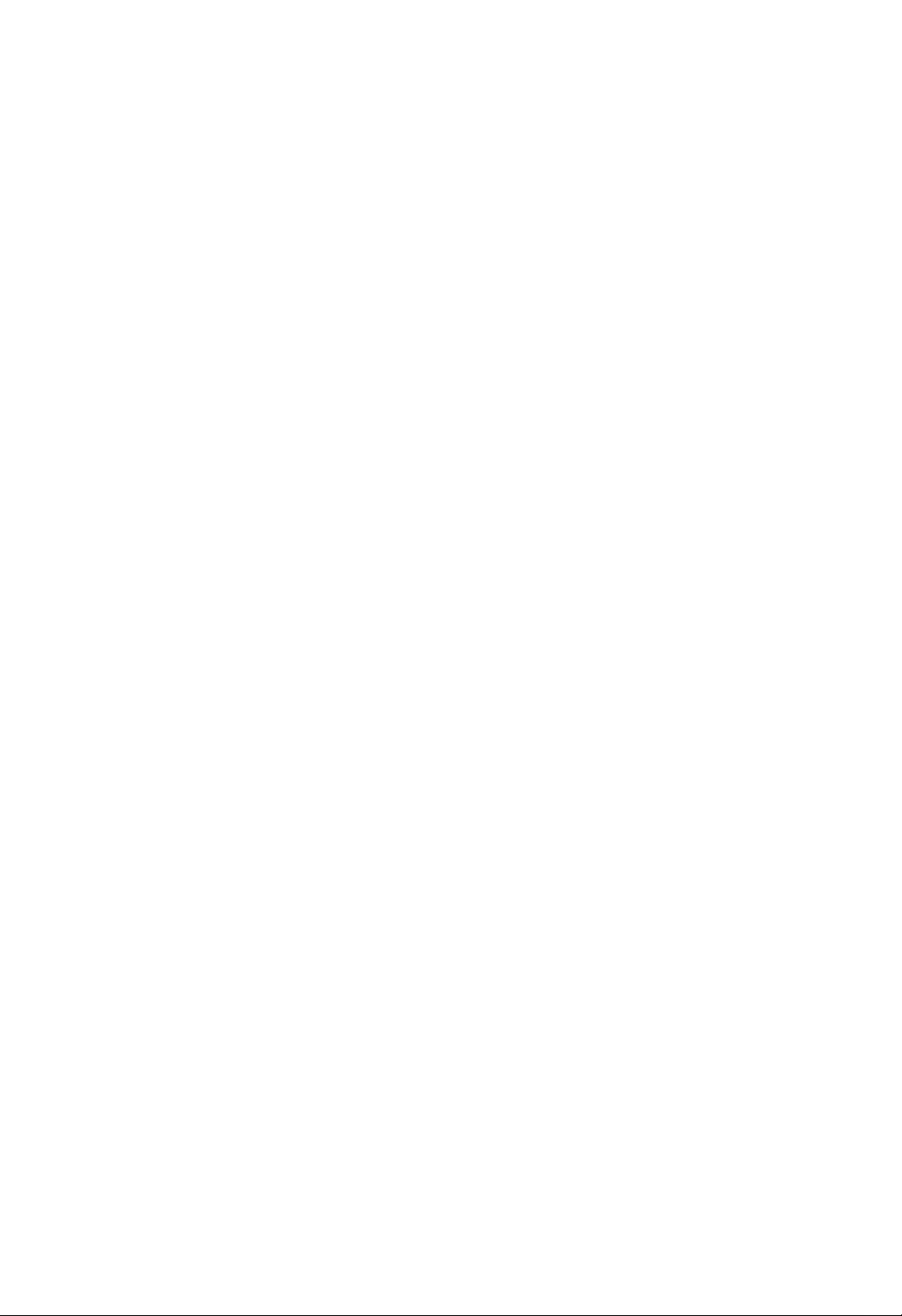
AaOKNPOBaA
eAEUEI"
cAIOUO ˚A
OO‰iO‰flU
OO‰A E‡U
O EIAIflAUOfl
I‡
EIA˛U
‡I¸UA I‡UE'˚
iUII?Efl
‰OOUUO
AI‡?AIEfl.
‰AU¸IE
1.
2.
3.
‰Ifl
EIUO I‡?E˛
C
‰EOIA.
AEUEI"
O‰EUAI¸OIO"O
I
O?AI‡I,
i‡IEI
I‡UA E‡I‡,
C˚·A EUA
A‡UAI
I‡EIEUA
oUO·˚
OOIU?EU¸
OU ‡I˚,
EA
IO‰
?AU˚ Ai
A‡˘EUI˚E
C'A‰EUA
C'A‰EUA
O O'A IE.
I‡EIEUA
C˚·A EUA
eAEUEI"
I‡IOEI‡I¸IOA
"'OOAI¸"
OUIp˚U¸
e E
'˚·O A
'˚II˛?AI,
·U‰AU
OOIIOOU¸˛
AaOKNPOBaA
eAEUEI"
OAPOab
KON
DVD
UEI¸I˚
O OOIOU ‡
IO
'OAIU
A‡'EOEIOOUE
OU
1
O A‰OOU‡'Ifl˛U
AEUEI"
O· ‡AOI,
IOUO ˚E
"eAEUEI""
IIOOIU
'˚
‰OIEI˚
AI‡IO'.
OEOUAI‡
IO‰,
EA
IO‰
?AU˚ Ai
A"O
A˘A
OOIE
'˚
IIOOIU
AEUEI"
eAEUEI"
1-8:
IOIE?AOU'O
fl'IflAUOfl
(8)
‡A·IOIE O'IE
·AA
O" ‡IE?AIEE.
CTPAHo
OO‰A E‡U
‰AU¸IE.
O‰EUAI¸OIO"O
‰EOIU
OU
8.
‰O
cAIOUO ˚A
IOIU OIfl
IOUO ˚i
IOEIO
'
‰OOUUO
''AOUE
E I‡EIEUA
‡A
O?E·IEO¸
CLEAR.
OU
1
E
‰EOIE
OTKpoT¸
IO'˚E
RU
N'EEeIEA
O?AI˚,
IOUO ˚A
aIO"EA
EA
IOIU OIfl,
EIE
I
OO A‰AIAII˚I
OU ‡I˚
UEI¸I˚
‰EOIE
·OIAA
O EAIIAI˚A
OOA'OIflAU
IEEA
''A‰AIIO"O
O A‰OU' ‡UEU¸
'˚
OO?IE
IAI˛
IEi
‰Ifl
AaOKNPOBaA,
B.
I
AEUEI",
A‡‰‡II˚E
OOIE
O A‰IOEEU
AI‡IO'
O‡ OI˛EIO‰U
'˚
A˘A
E I‡EIEUA
'‡IE
IA
'‡I
ENTER
I‡E‡UEfl
‰O
O
8
‰O
OOIO˘¸˛
"A‰EIE?‡"
(1)
EIAAU
O" ‡IE?AIEE,‡AEUEI"
I‡EIAIAA
O" ‡IE?E'‡˛˘EI.
O‰EUAI¸OIEE
·U‰UU
'OOO OEA'O‰EU¸Ofl
C˚·o
IA
˝UEi
‰EOIO'
IOUO ‡fl
O?AI‡I
E
O?AI˚
' I‡?AOU'A
O?AI˚.
·IOIE O'‡U¸
'‡IE
O OOIOU
IAO E"O‰I˚I.
‡
A‡˘EUI˚E
''AIE
‰Ifl
ENTER,
˝UO.
ENTER.
v
IOIU OI¸
V.
/
O‰AI‡U¸
IIOOOI
e EIA?‡IEfl:
OOIE
'˚
UOU‡IO'EIE
·U‰UU
'OOO OEA'O‰EU¸Ofl
EIE
IAI¸?EI
AEUEI"OI
IAU
‰EOIA
O?AI‡
OOIE
‡I¸UA I‡UE'IOE
‰OIEI‡
‰OOUOUEI˚A
'OOO OEA'A‰AIEA
'OOO OEA'AOUE
EA
?AU˚ Ai
4.
c‡EIEUA
AEUEI"‡,
IAI˛.
eAPOab
C˚
IOEAUA
1.
C˚·A EUA
I‡EIEUA
2.
C˚OOIIEUA
'˚‰AIAI
AU‰AU
3.
C'A‰EUA
I‡EIEUA
4.
c‡EIEUA
OOIE
'˚
A‡·˚IE
OOIE
'˚
A‡·˚IE
O?EOUEU¸
1.
A"O,
c‡EIEUA
I‡OU OAI.
2.
C'A‰EUA
A‡˘EUI˚E
3.
C'A‰EUA
Country
C'A‰EUA
EOOOI¸AO'‡IEO¸
IO‰O'
1.
Code
IO‰
O E'A‰AI'OO ‡'O?IOI
C˚·A EUA
AaOKNPOBaA,
2.
C˚OOIIEUA
3.
C˚·A EUA
4.
eA AIAOUEUA
'˚·A EUA
5.
c‡EIEUA
IO‰‡
OU ‡I˚.
‰Ifl
AEUEI"OI.
'OOO OEA'O‰EU¸Ofl
EIAU¸
U‡IOE
‡I¸UA I‡UE'I˚A
OOU‡I‡'IE'‡AUOfl.
U‡IOE
‰EOI,
AI‡IO'
EIE
EAIAIEU¸
A‡UAI
EIE
?‡"2,I‡I
˝IAIAIU
IO‰
'‡?
A‡˘EUI˚E
'‡?
'˚OOIIE'
EA
IO‰
·U‰AU
IO‰,
(aO‰
OU ‡I˚)
‰Ifl
"KON
?‡"2,I‡I
OA '˚E
IU OO
?UO·˚
I‡EIEUA
EAIAIEU¸
B.
EA
C'A‰EUA
?UO·˚
A‡˘EUI˚E
?UO·˚
?AOUE
/
O·I‡OUE,
O?AIIE
CTPAHo"
‡
A‡UAI
OEI'OI
OEI'OI
?UO·˚
ENTER,
‡
''AOUE
"eAPOab"
IIOOIU
IO'˚E
ENTER.
SETUP,
SETUP,
?EOIO
IO'˚E
OU ‡I˚
'UO OE
ENTER,
OIAA ‡
OO A‰AIAII˚E
'OA
O?AI˚
O
e?AI˚
IA
·U‰UU,
O?AI˚.
AI¸UA I‡UE'I‡fl
EA
EIE
'˚
‰OIEI˚
U O'AI¸
OO‰U'A ‰EU¸
SETUP,
O‡ OI¸.
'
IAI˛
AaOKNPOBaA
OOI‡A‡IO
OIA'‡
"NaMEHEHNE"
?AU˚ Ai
A"O
A˘A
'˚EUE
IO‰
IO‰,
OIA‰U˛˘U˛
'˚'AOUE
AI‡IO'
O?E˘AI.
I‡I
‡OOIOU AIO
DVD
OU‡I‰‡ U˚
DVD-'E‰AO‰EOI‡.
‡A‰AIA.
'
IAI˛
I‡EIEUA
OOI‡A‡IO
O
OOIO˘¸˛
O
OOIO˘¸˛
O
OOIO˘¸˛
OO‰U'A ‰EU¸
‰EOIO'
·OIAA
AOIE
IAI¸?EE
O?AI˚
oUO·˚
''AOUE
?UO·˚
OEI'OIO',
‡A
EA
IAI˛.
'˚
O O?A‰U U.
I‡
"210499",
B.
OIA'‡
IIOOIE
AEUEI",
O
U‡IEI
'˚OOIEI
UOI¸IO
AEUEI".
IA
I‡E‰AI˚,
O‡ OI¸
AEUEI"‡.
'‡?
'˚·O
'˚EUE
(eAEUEI").
EIE
"IO'˚E".
‡
A‡UAI
‰Ifl
O O'A IE.
IOEAUA
IAI˛
˝I ‡I
E
'˚?A.
IOUO OE
eOEOOI
(eAEUEI").
IIOOOI
‡
B,
IIOOOI
'‡?
'˚·O
A‡UAI
v
EA
I‡
EA
E
iOU‡IO'I‡ E I‡OU OEI‡
v
V.
/
V.
/
15

uIOOIU‡U‡?Efl
COOO OEA'A‰AIEA
'E‰AO‰EOI‡
c‡OU OEI‡
1.
CII˛?EUA
'E‰AOOE"I‡I‡,
2.
CII˛?EUA
E
'˚·A EUA
3.
c‡EIEUA
IOUOI
‰Ifl
IOUOI
OUO OIOE
4.
c‡EIEUA
IOUOI.
COOO OEA'A‰AIEA
OOIE
'OOO OEA'A‰AIEA
C
IAIOUO ˚i
CeeeeeaaCONOcaO.
‰EOI‡:
IIOOIU
IAI˛
aOOOI¸AUEUA
A‡"OIO'OI/ ‡A‰AI
ENTER
I‡EIEUA
‰Ifl
aOOOI¸AUEUA
‰Ifl
O OOIOU ‡,
IAI˛.
˝I ‡IU
UO ‡'IAIEfl
UI‡A‡IEfl
'˚II˛?EU¸
e EIA?‡IEfl:
?
OOIE
UOU‡IO'IAI
OU'A?‡AU
O‡ OI¸.
?
DVD-‰EOI
OIAA
IOUO ˚i
I‡OU OEIA
(eI.
IA
'OOO OEA'O‰EU
IA
A"EOI‡I¸I˚E
(VCD)
'OOO OEA'A‰AIEfl
UAIA'EAO
I
IOUO OIU
‡IUOUE?AOIU˛
I
'iO‰,
IOUO OIU
IIOOIU
IIOOIU
TITLE
I‡
IOEAU
OPEN
eOIAOUEUA
‰EOI‡.
'OOO OEA'A‰AIEfl
OPEN
OIU?‡fliI‡˝I ‡IA
IIOOIE
‰Ifl
A‡OUOI‡.
EIE
IIOOIE
E
I‡EIEUA
iOU‡IO'IE
·˚U¸
IO"UU
I‡E‰OI
PBC
(OI.
O‰EUAI¸OIEE
AEUEI"‡,
"AaeaaeeCaA"
EIAU¸
OOOU'AUOU'UAU
5
IO‰
(OflU¸).
DVD-‰EOI‡
E
'˚·A EUA
OO‰II˛?AI
OEOUAIU
OO‰II˛?AI
/
CLOSE,
'˚· ‡II˚E
/
CLOSE,
I‡?IAUOfl
IA
I‡?EI‡AUOfl,
b
B
vV,?UO·˚
O OOIOU ‡,
NIfl
'OA' ‡U‡I˝I ‡IU
DVD
MENU.
O
?EU ‡IE,
RETURN
IAI˛
‡AIE?I˚IE.
IAI˛.
˝I ‡IA
"PBC"
I‡
IOIU OI¸
'˚
A"EOI‡I¸I˚E
‰EOIE,
A"EOI‡I¸I˚E
OIAA .
'iO‰
(AOIE
?UO·˚
'IEA.
?UO·˚
‡'UOI‡UE?AOIE.
IOEAU
‡
A‡UAI
?UO·˚
E
O O?A‰U ˚
i‡IEA
OU ‡IE?A
‰OIEI˚
I‡
OU ‡IE?A
N‡II˚E
EIE
DVD-OIAA .
˝UO
'OAIOEIO)
DVD-OIAA .
OUI ˚U¸
‰EOI
A‡I ˚U¸
I‡EIEUA
OOfl'EU¸Ofl
'˚· ‡U¸
I‡EIEUA
IAI˛
'˚· ‡U¸
‰Ifl
'OA' ‡U‡
C˚OOIIflEUA
'˚
14).
E
‰EOI
''AOUE
15.)
C‡?
IO‰.
OIAA
IOEAUA
IO‰
'
EIAAU
U AI
IA
e·˘EA
e EIA?‡IEfl:
OOIE
O
OUI¸U‡
UUII?EflI
eA AiO‰
OOIE
IOEAUA
'OOO OEA'A‰AIEfl
(OUO· ‡EAIEA),
IE·O
IIOOOIb/B.
C˚
OOOU'AUOU'U˛˘AE
A‡"OIO'I‡
eA AiO‰
(‰O OEIA)
OOIE
IE·O
‰ U"EA
?
?
?
I
eOEOI
1.
2.
3.
aAIAIAIEA
NIfl
(Stereo
' AIfl
AUDIO
UUII?EE
IA
UI‡A‡IO
‰EOU‡I?EOIIO"O
U‡IEA
I
‰ U"EI
I‡
‰EOIA
'˚· ‡U¸
OA AIAOUEUAO¸
IOEAUA
'
I
‰ U"EI
A‡OEO¸
EIAAU
‰EOI
‡A‰AI/‰O OEIU,
NIfl
'˚·O ‡
'OA' ‡U‡II‡?‡IU
O O?AOOA
SKIP
(O OOUOI)
N'‡E‰˚
OA AiO‰‡IO A‰˚‰U˘EI
NIfl
IAOOO A‰OU'AIIO"O
‡A‰AIU'O' AIfl
DISPLAY,
IIOOIU
AI‡?OI
‡A‰AI‡/‰O OEIE.
‡A‰AI‡/‰O OEIE,
C
O O?AOOA
SCAN
(OOEOI)
eOOIA‰O'‡UAI¸IO
M),
'˚·A EUA
DVD;
X2, X4,
Video
CD;
'˚iO‰‡
NIfl
IIOOIU
PLAY
'˚·O ‡
(CUA AO),
'OOO OEA'A‰AIEfl
(‡U‰EO).
'OA
EIOA,
OOEO˚'‡AI˚A
UO ‡'IAIEfl.
IOEAU
·˚U¸
TITLE
EIAAUOfl
‰ U"EA
I‡EIEUA
‡
A‡UAI
I
‰ U"EI
I‡?‡U¸
'OOO OEA'A‰AIEA
I˛·OIU
AEEIA
I‡
·˚OU O
OOU‡IO'IE
CHAPTER
'II˛?‡AU
‰EOIA
IAOIOI¸IO
OIA‰U˛˘Ei
UAIU˘Ei
'OOO OEA'A‰AIEfl
.
I‡EIEUA
'OOO OEA'A‰AIEfl
‡
IE·O
'OOO OEA'A‰AIEfl
(m
I‡EEI‡fl
U A·UAIU˛
EIE
X16
X4
EIE
X2,
EA
AEEI‡
('OOO OEA'A‰AIEA).
‡U‰EOI‡I‡I‡
‰ U"O"O
Left
A'UIO'O"O
(aA'˚E)
IAOIOI¸IO
OOOU'AUOU'U˛˘U˛
I‡I
A‡UAI
EIE
OOA ‡?EE
NOOUUO
EA
OOIU?AI
IAI˛
(A‡"OIO'IU)
IIOOIU
A‡"OIO'IU
A‡"OIO'IU,
'OOO OEA'A‰AIEfl.
A‡"OIO'IO',
C
DISPLAY
A‡OEOE,
A‡"OIO'OI.
( ‡A‰AIU)/TRACK
'
OA·fl
‰O OEAI,
OOI‡A‡IO
'˚
IEEA:
‡A‰AI‡/‰O OEIE
‡A‰AI‡/‰O OEIE
·˚OU O
EIE
>.
IIOOIU
‡A‰AIU
O
OOIO˘¸˛
eOOIA
I
˝UO"O
OA AiO‰‡
EOOOI¸AUEUA
I‡EIEUA
M).
IIOOIU
OIO OOU¸.
X100
X8
OOEOI‡
SEARCH
I‡I‡I‡
EIE
Right
OO'UO IO
I‡EEI‡EUA
'˚OOIIfl˛UOfl
I
IAIOUO ˚I
I‡OU OEIE
'˚
IOEAUA
I‡EIEUA
?EU U
O
OOIO˘¸˛
IOIA
.
OOU‡IO'IE
(0-9),
‡A‰AIO',
'˚· ‡U¸
EIE
‰Ifl
'
IIOOIU
‰Ifl
AEEIA
''A‰fl
IAOIOI¸IO
SKIP
/‰O OEIA.
I‡IOIU-IE·O
DVD
I‡EIEUA
v/V
'˚·A EUA
''A‰EUA
IOIA
b/B.
IIOOIU
SCAN
(m
I‡EIEUA
(‡U‰EOI‡I‡I‡)
(e ‡'˚E))
'
IIOOIU
Setup.
EIE
'O
16
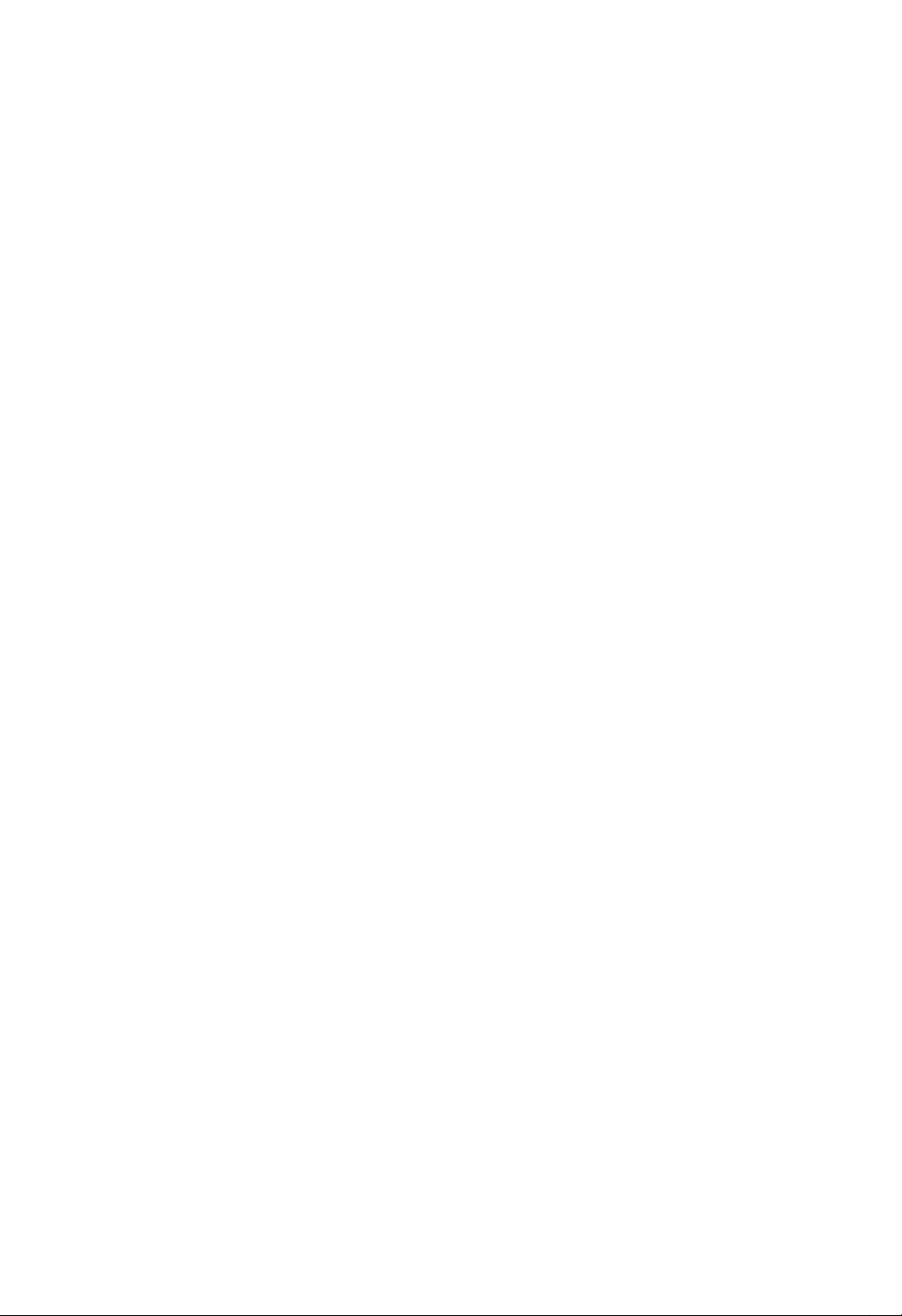
eOI‡A
IAOO‰'EEIO"O
'OOO OEA'A‰AIEA
1.
C
O O?AOOA
PAUSE/STEP
aIO"OI ‡UI˚I
OOI‡‰ O'OA
2.
NIfl
'˚iO‰‡
(OUOO-I‡‰ ‡)
a‡IA‰IAIIOA
1.
C
O O?AOOA
PAUSE/STEP
eOOIA
˝UO"O
PAUSE.
2.
e
OOIO˘¸˛
U A·UAIU˛
1/2
(I‡A‡‰),
('OA A‰).
'E‰AO‰EOI‡
NIfl
'OOO OEA'A‰AIEfl
1/16,T1/8,
3.
'˚iO‰‡
NIfl
'OOO OEA'A‰AIEfl
e EIA?‡IEA:
'E‰AO‰EOIO'
NIfl
A‡IA‰IAIIOA
e OEA'OI¸IOA
1.
C
O O?AOOA
RANDOM
iOU OEOU'O
O OEA'OI¸IO"O
OOfl'EUOfl
2.
eIO'‡
I‡EIEUA
O·˚?I˚E
eO'AU:
c‡E‡UEA
SKIP
OOOIA
e EIA?‡IEA:
oUO·˚
CD)
IAI˛
eO'UO
NIfl
1.
2.
3.
'
AEEIA
>
O E'O‰EU
?A"O
'OAO·IO'IflAUOfl
EOOOI¸AO'‡U¸
O
'‡I
PBC,
I‡OU OEIE
A-B
OO'UO AIEfl
c‡EIEUA
OOAE?EE.
OOfl'EUOfl
eIO'‡
I‡EIEUA
OOAE?EE.
OOfl'EUOfl
'OOO OEA'A‰AIEA
'˚iO‰‡
NIfl
EAO· ‡EAIEfl
'OOO OEA'A‰AIEfl
I‡
·IOIA
I‡E‡UEAI
'OOO OEA'A‰AIEA.
EA
AEEI‡
I‡EIEUA
'OOO OEA'A‰AIEA
'OOO OEA'A‰AIEfl
(X).
DVD-OIAA
IIOOOI
OIO OOU¸:
IE·O
T
(Video
IAIflAUOfl
T
1/4
EA
AEEI‡
I‡EIEUA
(Video
'OOO OEA'A‰AIEA
'OOO OEA'A‰AIEA
'OOO OEA'A‰AIEfl
(O OEA'OI¸IOA
‡'UOI‡UE?AOIE
'OOO OEA'A‰AIEfl,
I‡‰OEO¸
RANDOM.
IIOOIU
AEEI.
O OEA'OI¸IO"O
I
'˚·O U
UUII?E˛
IAO·iO‰EIO
"PBC"
(OI.
A‡‰‡IIOE
˝I ‡IA
A-".
IIOOIU
˝I ‡IA
A-B
UAIA'EAO ‡
E
I‡?IAUOfl
IIOOIU
c‡
"
c‡
"A-B"
A‡‰‡IIOE
OIO'‡
I‡EIEUA
E
OOI‡‰ O'OA
I‡EIEUA
‰EOU‡I?EOIIO"O
PAUSE/STEP
IAOO‰'EEIO"O
PLAY.
I‡EIEUA
'
AEEI
EIE
(m
t1/8,
SCAN
t
OA AE‰AU
1/16,
1/16,T1/8,T1/4,
CD)
OIO OOU¸
OIA‰U˛˘EI
EIE
T
1/2
('OA A‰).
A‡IA‰IAIIO"O
PLAY
(N).
CD)
'OAIOEIO
UOI¸IO
'OA A‰.
I‡EIEUA
'OOO OEA'A‰AIEA).
OA AE‰AU
‡
I‡
RANDOM
‰ U"O"O
O OEA'OI¸IOA
OO'UO ‡
OUII˛?EU¸
I‡
OU .
OOOIA‰O'‡UAI¸IOOUE:
'
'˚· ‡IIOE
UAIA'EAO ‡
A-B
'
OO'UO fl˛˘AAOfl
OOOIA‰O'‡UAI¸IOOUE.
‰Ifl
'OOO OEA'A‰AIEfl
A‡"OIO'I‡
'OOO OEA'A‰AIEA.
I‡
'E‰AO‰EOIA
PBC
(AI‡?AIEA
14).
'‡IE
I ‡UIO' AIAIIO
'˚· ‡IIOE
I ‡UIO' AIAIIO
IIOOIU
A-B.
IIOOIU
UO ‡'IAIEfl.
‰OOUE"‡AUOfl
EAO· ‡EAIEfl
IIOOIU
O‡UA˚
M)
'˚·A EUA
t
or
1/4,
or
T
1/2
A‡IA‰IAIIO"O
O· ‡AOI:
IIOOIU
'
AEEI
IAI˛
˝I ‡IA
OA AiO‰‡
IIOOIE
(‰O OEIE),
(Video
Off)
I‡?‡I¸IOE
'‡IE
IOIA?IOE
eO'UO
COAIOEI˚
(A‡OEO¸
(‰O OEI‡).oUO·˚
I‡EIEUA
OIA‰U˛˘EA
OO
A‡"OIO'IU)/
'O
' AIfl
AEEI˚
chapter
'˚· ‡U¸
EAI‡AI˚E
'OOO OEA'A‰AIEfl
'OOO OEA'A‰AIEfl:
( ‡A‰AI)
/all
AEEI
IIOOIU
('OA)
OO'UO ‡
REPEAT
title
/track
(OO'UO ).
DVD-'E‰AO‰EOIE
A‡"OIO'IU/
?
EIa'a:
TuUp:
UAIU˘AIU
B˚II.:
OO'UO flAUOfl
OO'UO flAUOfl
OUOUUOU'EA
?
?
CE‰AO‰EOIE
OO‰A EEIO"O/OUII.
?
Tpek:
OO'UO flAUOfl
?
All
t
e EIA?‡IEA:
?
T
?
eAEEI
NIfl
EIEUE U˛˘A"O
OOIO˘¸˛
IAO·iO‰EI˚i
‰OI‡?IA"O
‰OOOIIEUAI¸I˚I
1.
2.
'
3.
eOEOI
NIfl
IOIAIU
1.
'
2.
3.
4.
('OA):
?
'˚II.:
OUOUUOU'EA
oUO·˚
EOOOI¸AO'‡U¸
O
'‡I
PBC,
CD)
IAI˛
I‡OU OEIE
OOIE
'
AEEIA
(‰O OEIE)
O OEOiO‰EU
O‰IOI ‡UIO
'˚iO‰Ei‰‡IIO"O
O·˙AIIO"O
OOA‰‡IEfl
‰'Ui
IEIOUA‡U ‡
c‡EIEUA
e
'O
OOIO˘¸˛
A'U?‡IEfl.
A'U?‡IEfl.
aOOOI¸AUfl
OUII˛?AIEfl
'˚·A EUA
OO
I‡?‡I‡
"Normal
' AIAIE
'OOO OEA'A‰AIEfl
' AIAIE
c‡EIEUA
DISPLAY.
OOI‡A˚'‡˛˘AA
c‡EEI‡fl
OOfl'EUOfl
C'A‰EUA
E
IAO ‡'EI¸I˚A
?UO·˚
U A·UAIOA
OAIUI‰‡i'OO fl‰IA
OUA AU¸
c‡EIEUA
‰‡II˚i.
IOIAIU‡
COOO OEA'A‰AIEA
' AIAIE.
AU‰AU
IIOOIE
'O
eOfl'EUOfl
v
"-:--:--".
ENTER
-
OUII.
eO'UO
OO'UO ‡
UAIU˘EE
A‡OEO¸,
A‡"OIO'IU.
OO'UO IO"O
-
eO'UO
OO'UO ‡
UAIU˘‡fl
OO'UO fl˛UOfl
OO'UO IO"O
UUII?E˛
"PBC"
I‡E‡U¸
OUII˛?EU¸
I‡
'OOO OEA'A‰AIEfl
IAO·iO‰EIO
(OI.
OO'UO IO"O
A'U?‡IEfl
˝UUAIU‡
‡IUOUE?AOIEi
‰Ifl
O·˙AIIO"O
IIO"OI‡I‡I¸I˚E
IIO"OI‡I‡I¸IOE
OflUE
IEAIO?‡OUOUI˚I):
' AIfl
'OOO OEA'A‰AIEfl
IIOOOI
3
E
'˚‰AIAI‡
1
E
2,
'˚·A EUA
˝UUAIU‡
O·˙AIIO"O
(HopIaI.)".
I‡
‰EOIA:
' AIfl
'OOO OEA'A‰AIEfl
OOIA
EOUAI?AA
/
V,
'˚·A EUA
I‡?‡I¸IOA
OIA'‡
I‡EIEUA
?EOI‡,
Ei.
a‡UAI
‰Ifl
OO‰U'A E‰AIEfl
‡A‰AI‡/A‡OEOE
‡A‰AI.
OOOU'AUOU'U˛˘‡fl
'OOO OEA'A‰AIEfl.
‰O OEIE/'OA"O
‰O OEI‡
'OA
‰O OEIE
'OOO OEA'A‰AIEfl.
I‡
OO'UO ‡
OU .
IIOOIU
AEEI‡.
(3D Surround)
I‡I‡IO'
4
'˚·A EUA
OO?Efl
'
OOEOI‡
' AIfl
''A‰EUA
'E‰AO‰EOIA
PBC
14).
SKIP
A'U?‡IEfl,
A'UIO'OE
I‡I‡IO'
‡U‰EOOEOUAI˚
O
'˚·O ‡
"3D
A'U?‡IEfl
I˛·OE
OO
'OOO OEA'A‰AIEfl.
AI‡?OI
' AIfl
I‡O ‡'O.
CLEAR
O ‡'EI¸I˚A
I‡?IAUOfl
('IAOUO
IIOOIU
OO?E˛
SUR".
A‡‰‡II˚E
IIOOIU
' AIAIE,
?‡OO',
'
OOIE
(AI‡?AIEA
O
OO
I‡
‰EOIA.
(Video
Off)
‡A‰AI‡
(>),
OE"I‡I
O·˚?IO
DISPLAY.
AEEI‡
AEEI‡
NIfl
3D
Surround
OOOIA
?‡O‡i,
IEIUU‡i
'˚
''AIE
(O?EOUEU¸),
?EOI‡.
''A‰AII˚i
A‡‰‡IIO"O
'
O
?A"O
17

15S_RUS
AIAIAIEA
U‡
UUII?Efl
I‡O?U‡·‡
EOOOI¸AUAUOfl
'E‰AOEAO· ‡EAIEfl.
1.
CO
' AIfl
'OOO OEA'A‰AIEfl
IAOO‰'EEIO"O
ZOOM
EAO· ‡EAIEfl
(EAIAIAIEA
‡IUE'EAE O'‡U¸
Zoom.
‡UIO' AIAIIO
EAO· ‡EAIEfl
2.
3.
4.
I‡E‰OI
E
I‡
UAIA'EAEOIIOI
OIA‰U˛˘EI
→
IO I‡I¸I˚E
OOOI¸AUfl
OO
U'AIE?AIIOIU
'OAO·IO'IAIEfl
Ifl
·˚OU O
OOfl'EUOfl
I‡E‡UEE
O· ‡AOI:
IIOOIE
I‡EIEUA
EIA?‡IEA:
Ifl
IAIOUO ˚i
‡·OU‡U¸.
OEOI
C'O‰
I‡ IA ‡
C˚
IOEAUA
OOi ‡IAII˚i
I‡ IA ‡
MARKER
OOfl'EUOfl
IOEIO
C˚AO'
1.
CO
SEARCH
I‡ IA ‡.
2.
C
UA?AIEA
b
/
‡IUE'EAE O'‡U¸
3.
‡EIEUA
I‡?IAUOfl
IIOOIU
·U‰AU
4.
C˚
I‡ IA ‡,
DVD
I‡ IA ‡
I‡?‡U¸
'
O‡IflUE
'
U A·UAIOE
(I‡ IA ).
AI‡?OI
''AOUE
'OIOU¸
OI‡·EAIIOE
' AIfl
'OOO OEA'A‰AIEfl
(OOEOI).
10
B,
'˚· ‡U¸
IIOOIU
O
O OI‡ IE O'‡IIOE
CLEAR
EA
OUA U
IOEAUA
I‡?‡U¸
''O‰fl
'OOO OEA'A‰AIEA
Marker.
I‡ IA OI
OAIUI‰
IOIA
(U‰‡IAIEA),
OOEOI‡.
A"O
OUO· ‡EAIEfl
‰Ifl
I‡O?U‡·‡
'
EAIAIAIEfl
IEEIAI
UUII?E˛
O flIOU"OI¸I˚E
IIOOIE
˝I ‡IA
·U‰AU
‡AIA
‡AIA
bBvV,
EAO· ‡EAIE˛.
IO I‡I¸IO"O
IOIAIUO'
OOAE?EE
UAIA˝I ‡IA
ZOOM
EAIAIAIEfl
I‡
IIOOIU
UUII?Efl
‡
O'UO flfl
‰O
‰A'flUE
O?AI˚
‡
˝I ‡IA
'˚
IOEAUA,
I‡ IA ‡,
EIE
U‰‡IEU¸.
ENTER
(''O‰),
E
'OOO OEA'A‰AIEA
'
IOIA
IAI˛
U'AIE?AIEfl
EIE
OOI‡A‡
I‡EIEUA
IIOOIU
OUO· ‡EAIEfl),
I‡O?U‡·‡
O ‡'OI
ZOOM
EAO· ‡EAIEA
IAIflU¸Ofl
400%
→ ‡AIA
IOEIO
OA AIA˘‡U¸Ofl
'OOO OEA'A‰AIEfl
EIE
CLEAR.
I‡O?U‡·‡
O
O‰IO"OEA‰A'flUE
' AIAIE.
‰EOIA
Ifl
I‡EIEUA
I ‡UIO' AIAIIO
‰‡II˚A
‰AEOU'Efl,
I‡ IA O'.
E
U‰‡IAIEA
I‡EIEUA
‰EOI‡
OOfl'EUOfl
IAI˛
I‡EEI‡fl
IOUO ˚E
E
'OOO OEA'A‰AIEA
aE·O
O?AI˚.
O
OOEOI‡
‰‡II˚I
‰Ifl
I˛·O"O
I‡ IA ‡.
I‡ IA
U"IU
I‡‰ .
IIOOIE
iOUEUA
I‡EIEUA
?UO·˚
1600%
IOEAU
''O‰‡
IIOOIU
I‡ IA ‡
IIOOIU
OOEOI‡
IOIA OI
eOA?E‡I¸I˚A
O'A I‡
DVD-‰EOIE
I
‰OOUUO
IAI˛
‰EOI‡,
C'A‰EUA
DVD).
OOIO˘¸˛
'‡ E‡IU.
aAI˛
‰Ifl
1.
‡EIEUA
A‡"OIO'IOI
C
O OUE'IOI
2.
C
IAI˛
U"I˚
U‡IEA
3.
‡EIEUA
aAI˛
IA
‰EOI‡
‡EIEUA
OUO· ‡EAIO
I‡EIEUA
‡IU O
OIE
I‡
‡AIE?I˚IE
O˙AIIE
'O
U A·UAIO"O
I‡EIEUA
‡A
'AIE?EI‡
eO'AU:
COAIOEIOOU¸
EI‰EI‡UO U
'OOO OEA'A‰AIEfl
AIAIAIEA
CO
' AIfl
I‡EEI‡EUA
A'UIO'O"O
‡U‰EO‰O OEI‡i. OIE
AEEIA
‡U‰EOI‡I‡I˚,
OOIO'I˚I
I‡I‡I‡IE,
Bilingual)
OO‰A EEIO"O
IO"UU
OOA?E‡I¸I˚I
I‡EIEUA
OOOU'AUOU'U˛˘EE
IIOOOI
‡UAI
I‡EIEUA
A‡"OIO'I‡
TITLE
OI‡·EAI‡
OIU?‡A,
IOEIO
O˙AIIE,
‡A"O'O I˚E
'˚· ‡U¸
IIOOIU
IIOOIU
IAI˛
IIOOIU
‰EOIA
VR
DVD
OO‰A E‡UOfl
U"I‡IE
' AIfl
'OOO OEA'A‰AIEfl.
U"I‡'O' AIfl
IIOOIU
UAIU˘A"O
OA AII˛?AIEfl
U"I‡,
IOUO ˚E
O?AI,
flA˚I‡
'OOO OEA'A‰AIEfl
IIOOIU
OOO O'OE‰AIEfl
E
EIAAU
'˚
IOEAUA
(Main)
(L)
IE·O
OIA?E'‡U¸
I‡E‡UEAI
UUII?EE
DVD-‰EOIO':
EIAU¸
IAI˛,
UUII?EflI.
IIOOIU
bBvV
IIOOIU
(A‡"OIO'OI).
IOEAU
I‡OU OEU¸
‡A‰AI˚
TITLE
DVD
MENU,
‰EOI‡.
MENU.
O˙AIIE,
ANGLE
U"I‡
·U‰AU
U"I‡
·U‰AU
A‡OEO‡II˚i
A'UIO'O"O
AUDIO
‰EOI
OOIO'IOE
E
‰'UflA˚?I˚I
IIOOIE
DVD
O·AOOA?E'‡˛˘EA
UO·˚
DVD
MENU
IOIA ,
'˚‰AIEUA
ENTER.
OIE
OIO
‰Ifl
'˚
OOfl'EU¸Ofl
U‡IEA
fl
A˚I
‰‡IIO"O
'˚iO‰‡.
OOOIA
'˚EUE
IOEAUA
OOfl'EUOfl
O‡ ‡IAU ˚,
A‡OEO‡II˚A
IAI˛,
‰Ifl
UO·˚
O?AI˚,
Ifl
'OOO OEA'A‰AIEfl
( ‡IU O).
OUO· ‡EAI‡
O˙AIIE
IOEIO
IE"‡U¸
'
UeIe'EAopa'O O?AOOA
OO‰
‡AI˚IE
OOO O'OE‰AIEfl
OOOIA‰O'‡UAI¸IO
‰Ifl
O OOIU?E'‡IEfl
I‡
‰ U"Ei
DVD-RW
E
‰'UflA˚?I˚E
OA AII˛?‡U¸Ofl
(Bilingual)
O·‡
I‡I‡I‡
AUDIO.
IAI˛
EOOOI¸AO'‡U¸
(IAI˛
IE·O
'˚· ‡II˚E
A‡OEO¸
O
I‡
IAI˛
E
OU·UEU ˚,
A‡"OIO'I‡.
˝UO"O
·U‰AU
EA
IAI˛,
OO‰
EAIAIEU¸
'˚·O ‡
IAOIOI¸IO
˝UOI
E
I‡
˝I ‡IA.
OO A‰AIEU¸
U"I‡IE.
flA˚I‡i
A‡OEO˚'‡IOfl
IAE‰U
(Main
EIE
+
O
'‡IE
UAIU˘EI
˝I ‡IA.
‰EOI‡.
I‡I
‡
OIO'‡
U"OI
OO
'
(R)
eU·UEU ˚
CO
' AIfl
I‡EEI‡EUA
O OOIOU ‡
18
'OOO OEA'A‰AIEfl
IIOOIU
OU·UEU O'
SUBTITLE
I‡
OOOIA‰O'‡UAI¸IO
(OU·UEU ˚)
‡AIE?I˚i
‰Ifl
flA˚I‡i.

COOO OEA'A‰AIEA
‰EOIO'
DVD-OIAA
MP3/WMA
AU‰EO‰EOIE
eOOIA
OOfl'IflAUOfl
U A·UAIU˛
ENTER,
MP3
1.
e
I‡EIEUA
2.
c‡EEI‡fl
‰O OEIU,
c‡?IAUOfl
e EIA?‡IEA:
eUU¸
eO'AU:
?
OOIE
EAI‡AUA
v/V
?
NIfl
I‡EEI‡EUA
?
c‡
JPEG,
c‡EIEUA
I‡‰OEO¸
MP3/WMA
IOEAU
I‡
UOU‡IO'IE
IAI˛.
‰O OEIU,
I‡?IAUOfl
WMA
/
OOIO˘¸˛
I‡
U AI‡
'˚
I‡iO‰EUAO¸
'A IUU¸Ofl
'˚‰AIEUA
OA AiO‰‡
IOIO‡IU-‰EOIA,
IOEIO
TITLE,
MP3/WMA
'OOO OEA'O‰EU¸
‰EOI‡i
CD-ROM,
‡U‰EO‰EOI‡
c‡EEI‡fl
‡
A‡UAI
'OOO OEA'A‰AIEA.
CD
AUDIO
0:00:00
1/12
COEcok
Track1
Track2
Track3
Track4
Track5
Track6
Track7
Track8
IIOOOI
ENTER
IIOOIE
‡
A‡UAI
‰Ifl
v
I‡EIEUA
'OOO OEA'A‰AIEA.
MUSIC
0:00:00
1/104
COEcok
1-Music1
2-Music2
3-Music3
4-Music4
5-Music5
6-Music6
7-Music7
‰EOIA
OUO· ‡E‡AUOfl
'
OOEOIA
'
OOEOOI
E I‡EIEUA
I
OIA‰U˛˘AE/O A‰˚‰U˘AE
E
U‰A EE'‡EUA
OO‰A E‡˘AI
OA AII˛?‡U¸Ofl
E
'
'A iIAE
EIE
‡U‰EO‰EOIO'
CD-R
I‡
UAIA'EAEOIIOI
IIOOIE
I‡EIEUA
O O" ‡IIa
Track8
Track3
Track12
Track7
Track6
Track9
Track10
Track1
V
v
/
'˚·A EUA
O OOIOU ‡
/
V,
'˚·A EUA
PLAY
O O" ‡IIa
I‡
˝I ‡IA
U‡EIO'
I‡U‡IO"O',
ENTER.
V/v.
'IAOUA
IAE‰U
?‡OUE
JPEG.
A‡OEOE
EIE
(v
PLAY
A"O
U A·UAIU˛
EIE
IAI˛
O
OOIO˘¸˛
OU ‡IE?‡I
O
MP3/WMA
IAI˛
'
UO I‡UA
CD-RW.
/
V),
'˚·A EUA
EIE
I‡U‡IO"
OO‰A EEIO"O.
ENTER.
iC.
MP3/WMA
MP3/WMA
E
'˚‰AIAI‡
·U‰AU
E
˝I ‡IA
E
IIOOOI
U‡EI˚
JPEG.
eO'IAOUEIOOU¸
OIAA OI
?
?
?
O" ‡IE?AI‡EOO A‰AIflAUOfl
o‡OUOU‡
'
(MP3),
eIO OOU¸
-
320
I·EU/OAI
IA
eIAA
‡O?E AIEAI,
?
iEAE?AOIEI
?
OOIE
U‡EI˚
EOOOI¸AO'‡IEAI
OOA‰‡˛˘A"O
U‡EI˚
'OOO OEA'A‰AI˚.
O O" ‡IIU
OEOUAIU
?
aIAI‡
U‡EIO'
OEI'OIO'
EIE
.mp3
?
eIE
IA
‰EOIO'
‰EOI AUEA‡?EE:
‰E‡O‡AOIA
OA A‰‡?E
(MP3),
OOOOO·AI
OUIE?‡˛˘EIOfl
UO I‡UOI
MP3/WMA
U‡EIO'U˛
MP3/WMA
Easy-CD
ISO
9660.
‰OIEI˚
E
‰OIEI˚
.wma.
‰OIEI˚
OO‰A E‡U¸
22
‰‡II˚i
O?EU˚'‡U¸
O O" ‡IIIO"O
IA
eAIOIAI‰UAUOfl
Creator,
'II˛?‡U¸
MP3
-
40
CD-R
OEOUAIU
OIO"UU
48
OOOUOflU¸
WMA
/
'
‰E‡O‡AOIA
IE?
'
·EU‡i:
-
192
‰OIEAI
A‡OEO˚'‡IEO¸
OOA‰‡˛˘U˛
OOA?E‡I¸I˚i
O
‰‡II˚I
OIA‰U˛˘EI:
8-48
(WMA)
'
‰E‡O‡AOIA
I·EU/OAI
MP3/WMA
U‡EI˚
OU
".mp3"
·˚U¸
O·AOOA?AIEfl,
(I‡O .,
·˚U¸
EOOOI¸AO'‡U¸
I‡IOEIUI
'
OA·fl
‡O?E AIEA
IE?
(WMA)
".wma".
/
ISO
9660
O
IA
Direct-CD),
U‡EIO'U˛
EA
8
OEI'OIO',
32
O
U‡IEiI‡I/?*:"<>lEU.‰.
?
NIfl
'OOO OEA'A‰AIEfl
?UO·˚
UAiIE?AOIEI
‡'UOI‡UE?AOIE
OU‡I‰‡ U‡IE.
UO I‡UO'
OO‰A E‡˘EE
"‡ ‡IUEE
IAO·iO‰EIO
O A‰'‡ EUAI¸I˚i
eOU A·EUAIE
(OI‡?E'‡IEfl)
E
WMA
IOIO‡IEfl
‡A A?AIEfl.
UOI¸IO
e·˘AA
IAI¸?A
OOIU?AIEfl
IOIE?AOU'O
?AI
‰EOIE
A‡OEO˚'‡AI˚i
OO'IAOUEIOOUE
?A AA
IA
'I‡‰AI¸?‡
U
999.
OOUEI‡I¸IO"O
I‡
‰‡IIOI
E
A‡OEOE
OU‡I‰‡ U‡I.
O E'O‰flUOfl
eU˘AOU'UAU
MP3
U‡EI˚
'˚OOIIAIEA
UOIO'EE
‰OIEI˚
U‡EIO'
aIUA IAU
O·I‡‰‡AU
e‡A A?AIEA
‡'UO OIO"O
U‡EIO'
DVD-OIAA A
OU'A?‡IE
a‡OEO‡II˚A
'
IIOEAOU'O
‰EOIO'
EIE
O E
OO A‰AIAII˚i
(OI.
OOIIEU¸,
E
IUA˚IE
U A·UAUOfl
O ‡'‡IE
IOEAU
I‡
‰EOIA
‰OIEIO
I‡?AOU'‡
OO A‰AIAII˚I
DVD
OOOU'AUOU'EA
‡AIE?I˚i
('II˛?‡fl
WMA),
'OOO OEA'A‰AIEE
OO˝UOIU
'˚?A).
?UO
‰Ifl
'
UO I‡UA
‡A A?AIEA.
I‡
'˚‰‡?U
·˚U¸
O ‡'‡.
·˚U¸
U A·UAUOfl,
O
˝UEIE
CD-R,
‰Ifl
OOIU?AIEfl
MP3
c‡?‡
U‡IO"O
OOIU?AIO
uIOOIU‡U‡?Efl
/
19

iUII?EE
‰EOIO'
e‡UA‡
1.
CO
' AIfl
PAUSE/STEP.
2.
eA AiO‰
1.
2.
3.
eO'UO
OO'UO ‡
C˚
I‡
1.
2.
e EIA?‡IEA:
OOIE
O‰IOI ‡UIO
'OOO OEA'A‰AIEfl
eOEOI
1.
2.
3.
'OAO·IO'IAIEfl
NIfl
ENTER
PLAY,
I
‰ U"OE
NIfl
OA AiO‰‡
'OA' ‡U‡II‡?‡IU
'OOO OEA'A‰AIEfl
(O OOUOI)
N'‡E‰˚
OA AiO‰‡
C˚
IOEAUA
AA
IOIA .
‰O OEIE/'OA"O
IOEAUA
‰EOIA.
CO
' AIfl
REPEAT
c‡EEI‡fl
AEEI
OO'UO ‡.
?
Track
(‰O OEI‡):
?
All
('OA):
?
Off
('˚II.)
OO'UO IO"O
'
O O?AOOA
I‡E‡U¸
CO
' AIfl
EIE
(m
eOOIA‰O'‡UAI¸IO
EIE
(m
X8
X4,
I‡A‡‰
'˚iO‰‡
NIfl
PLAY.
‰Ifl
MP3
/
'OOO OEA'A‰AIEfl
EIE
‰O OEIA
I
OIA‰U˛˘AE
·˚OU O
EIE
(.
·˚OU O
I‡EIEUA
I
O A‰˚‰U˘AE
'OOO OEA'AOUE
'OOO OEA'AOUE
'OOO OEA'A‰AIEfl
(OO'UO ).
IIOOIU
OO'UO fl˛UOfl
(IAU
'OOO OEA'A‰AIEfl.
OO'UO IO"O
IIOOIU
OUIAIAI.
·U‰AU
'OOO OEA'A‰AIEfl
M).
M),
'˚·A EUA
EIE
EA
AEEI‡
‡U‰EO‰EOIO'
WMA
I‡EIEUA
'OOO OEA'A‰AIEfl
OIO'‡
PAUSE/STEP.
‰O OEIA
UAIU˘AE
eOfl'EUOfl
REPEAT,
OO'UO flAUOfl
OUO· ‡EAIEfl):
I‡EEI‡fl
'OA A‰.
‰O OEIE'O O?AOOA
I‡EIEUA
>).
IIOOIU
‰O OEIA.
I˛·U˛
OO‰A EEIO"O/
O‰IU
‰O OEIU/'OA
‰EOI‡
AI‡?OI
'˚·A EUA
UAIU˘‡fl
'OA
‰O OEIE
'OOO OEA'A‰AIEfl
SKIP
(>),
I‡EIEUA
IIOOIU
U A·UAIU˛
OOEOI‡
SEARCH
IIOOIU
IIOOIU
SKIP
‰O OEIU,
OUII˛?AIEA
I‡EIEUA
OO'UO ‡.
OUOUUOU'EA
AEEI
IIOOIU
SCAN
OIO OOU¸:
E
I‡EIEUA
EIE
‰Ifl
SKIP
.
‰Ifl
''A‰fl
‰O OEIE
IIOOIU
U A·UAI˚E
‰O OEI‡
I‡
‰EOIA.
‰O OEIE
OO'UO IO"O
SCAN
I‡EIEUA
X2,
e OEA'OI¸IOA
1.
C
O O?AOOA
RANDOM
'OOO OEA'A‰AIEA
'OOO OEA'A‰AIEfl
(O OEA'OI¸IOA
iOU OEOU'O O ‡AUEAOA AE‰AU
O OEA'OI¸IO"O
IAI˛
OOfl'EUOfl
2.
NIfl
IAOIOI¸IO
I‡‰OEO¸
'OOOU‡IO'IAIEfl
˝I ‡IIO"O
eO'AU:
c‡E‡UEA
SKIP
'OAO·IO'IflAUOfl
eO'UO
1.
2.
'
AEEIA
>
O E'O‰EU
A-B
NIfl
OO'UO AIEfl
' AIfl
'OOO OEA'A‰AIEfl
'
'˚· ‡IIOE
IAI˛
OOfl'EUOfl
eIO'‡
I‡EIEUA
IOIA?IOE
AI‡?OI
'OOO OEA'A‰AIEA
3.
NIfl
'˚iO‰‡
IO I‡I¸IOIU
IIOOIU
IAI˛.
eAEEI
NIfl
O·˙AIIO"O
OOA‰‡IEfl
EIEUE U˛˘A"O
OOIO˘¸˛
‰'Ui
IAO·iO‰EI˚i
‰OI‡?IA"O
‰OOOIIEUAI¸I˚I
1.
c‡EIEUA
AUDIO.
SUR".
2.
NIfl
'OA' ‡U‡IIO I‡I¸IOIU
IAOIOI¸IO
I‡‰OEO¸
OO'UO ‡
'OOO OEA'A‰AIEfl,
I‡‰OEO¸
I‡EIEUA
‡A
CaioAaH
IAI˛.
O OEA'OI¸IO"O
I
'˚·O U
O OEA'OI¸IOA
'‡IE
AI‡?OI
IIOOIU
OOAE?EE.
E
EA
AEEI‡
'OOO OEA'A‰AIE˛
A-B.
aI‡?OI
A'U?‡IEfl
˝UUAIU‡
IIO"OI‡I‡I¸I˚E
‡IUOUE?AOIEi
IIO"OI‡I‡I¸IOE
‰Ifl
IEIOUA‡U ‡
IEAIO?‡OUOUI˚I).
'O
' AIfl
C
˝I ‡IIOI
I‡EIEUA
‡A
"3D
SUR"
IO I‡I¸IO"O
(RANDOM)
A‡‰‡IIOE
I‡?‡I¸IOE
c‡
"A-B",
A‡‰‡IIOE
OO'UO ‡
O·˙AIIO"O
OflUE
'OOO OEA'A‰AIEfl
IAI˛
IA
I‡EIEUA
'OOO OEA'A‰AIEA).
'
AEEI
‡
I‡
CaioAaH
'OOO OEA'A‰AIEfl
IIOOIU
‰ U"OE
'OOO OEA'A‰AIEA.
‰EOI‡
OO'UO ‡
A-B
˝I ‡IIOI
RANDOM,
IA
'OOO OEA'A‰AIEfl
‰O OEIE,
OOOIA‰O'‡UAI¸IOOUE
I‡EIEUA
OOAE?EE.
E
OEI'OI
'
'˚· ‡IIOE
IAI˛
E
I‡?IAUOfl
OOOIA‰O'‡UAI¸IOOUE.
OO'UO ‡E'OA' ‡U‡
OIO'‡
EO?AAIAU
(3D Surround)
A'U?‡IEfl,
A'UIO'OE
I‡I‡IO'
I‡I‡IO'
OOfl'EUOfl
IIOOIU
EO?AAIAU
('IAOUO
‡U‰EOOEOUAI˚
O
'OOO OEA'A‰AIE˛
AUDIO,
O
˝I ‡IIO"O
IIOOIU
˝I ‡IIOI
(RANDOM).
OOI‡
EO?AAIAU
OOOIA
O
IIOOIE
?A"O
'O
IIOOIU
c‡
˝I ‡IIOI
"A".
'‡IE
OOfl'EUOfl
OO'UO fl˛˘AAOfl
I
I‡EIEUA
O
˝I ‡IIO"O
OE"I‡I
O
O·˚?IO
IIOOIU
OOO·˘AIEA
OOI‡
IAI˛.
A-B
"3D
20

e O" ‡IIIOA
iUII?Efl
EA· ‡II˚A
OIAA ‡.
‡U‰EO‰EOI‡)
1.
e EIA?‡IEA:
oUO·˚
I‡
PBC
2.
3.
4.
O O" ‡IIE O'‡IEfl
'‡IE
U AIE
aOEAU
·˚U¸
EIE
999
COU‡'¸UA
NIfl
eOfl'IflAUOfl
MP3/WMA,
AUDIO
0:00:00
COEcok
Track1
Track2
Track3
Track4
Track5
Track6
Track7
Track8
aAI˛
NIfl
‰EOI.
‡U‰EO‰EOIO'
CD
1/12
‡U‰EO‰EOI‡
(Audio
'E‰AO‰EOI‡
CD)
IAI˛
OOI‡A‡IIOA
Track8
Track3
Track12
Track7
Track6
Track9
Track10
Track1
'OOO OEA'A‰AIEfl
(O O" ‡IIE O'‡IEA).
O O" ‡II˚.
RETURN
EOOOI¸AO'‡U¸
'E‰AO‰EOIA
(AI‡?AIEA
C˚·A EUA
c‡EIEUA
AI‡?OI
OA AIA˘AIEfl
O O" ‡II˚.
A‡IAOAIEfl
C˚
IOEAUA
‰EOIA.
ENTER.
C˚·A EUA
IOUO OE
c‡EEI‡fl
OA AiO‰EU¸
NIfl
('OA' ‡U).
(Video
Off)
aAI˛
‰O OEIU
IIOOIU
"
",
eO'UO EUA
'
OOEOOI
‰O·‡'EU¸
C˚·A EUA
EA
OOEOI‡
'˚
EAI‡AUA
E
U‰A EE'‡fl
I‡
'OOO OEA'A‰AIEA
OOA'OIflAU
I‡
I‡IOI-IE·O
A‡O O" ‡IIE O'‡IO
‰O OEAI
EIE
‰EOIO'
‡U‰EO‰EOI‡
IEEA.
O O" ‡IIa
(Video
CD):
I‡EIEUA
eOfl'EUOfl
O
1/4
EA
PROGRAM.
‰ U"Ei
AI‡?OI
O O" ‡II˚
I‡?‡U¸
EA
'OOO OEA'A‰AIEfl
PBC,
I‡OU OEIE
OOEOI‡
I‡EIEUA
‰O OEIE
‰‡II˚A
'
O O" ‡IIU
" "
IIOOIE
'˚iO‰‡
UUII?E˛
CD)
'
IAI˛
CD
VIDEO
0:11:07
COEcok
Track1
Track2
Track3
Track4
'E‰AO‰EOI‡
‡
A‡UAI
'˚· ‡IIOE
OIA‰U˛˘U˛/
‰EOIA
‰EOI‡
(‰Ifl
MP3/WMA:
EIE
MUSIC
1/104
0:00:00
COEcok
1-Music1
2-Music2
3-Music3
4-Music4
5-Music5
6-Music6
7-Music7
aAI˛
‰EOI‡
C
AEEIA
IIOOIU
IAI˛
IAI˛
I‡EIEUA
'‡I
IAO·iO‰EIO
(OI.
O O" ‡IIa
Track2
Track3
Track4
Track1
(Video
(List).
aE·O
ENTER
‰AEOU'Efl
‰O OEAI.
E
I‡EIEUA
‰O OEIU,
'OOO OEA'A‰AIEA.
v
/
O A‰˚‰U˘U˛
OOi ‡IflU¸
'
O‡IflUE
99
‰O OEAI
MP3/WMA).
‰EOI‡
MP3/WMA
OOU‡IO'IE
PROGRAM
OOA‰‡IEfl
OO
OUII˛?EU¸
"PBC"
I‡
CD)
'˚·A EUA
‰Ifl
(U AI‡)
‰Ifl
'OA
‰O OEIE
IOEIO
V,
OU ‡IE?˚.
O O" ‡IIa
Music8
Music16
Music5
Music9
Music1
Music7
Music6
Music3
IIOOIU
O O" ‡IIA
OU .
'
OOEOOI
IIOOIU
O
(‰Ifl
14).
I‡
5.
I‡?‡I‡
NIfl
ENTER.
'OOO OEA'A‰AIEfl
COOO OEA'A‰AIEA
OO fl‰IA,'IOUO OI
‰O OEIE,
"PROG.".
‰O OEAI
‡'OIIA
eOOIA
EA
OOEOI‡
'˚
A‡O O" ‡IIE O'‡IE
‰EOOIAfl
O‰IOI ‡UIO"O
O O" ‡II˚
·U‰AU
OOfl'EUOfl
O AI ‡UEUOfl.
eO'UO
C˚
A‡O O" ‡IIE O'‡II˚i
IOEAUA
O OE" ˚'‡U¸
A‡OEO¸
A‡"OIO'IU/ ‡A‰AIU/‰O OEIA/'OA
1.
2.
CO
' AIfl
REPEAT.
c‡EEI‡fl
'OOO OEA'A‰AIEfl
eOfl'EUOfl
REPEAT,
‰EOI‡
AI‡?OI
OO'UO ‡.
'˚·A EUA
OO'UO AIEfl.
?
Track
(‰O OEI‡):
?
All
('OA):
OO'UO fl˛UOfl
A‡O O" ‡IIE O'‡IIO"O
?
Off
('˚II.)
OO'UO IO"O
OO'UO flAUOfl
(IAU
OUO· ‡EAIEfl):
'OOO OEA'A‰AIEfl.
'OA
OOEOI‡.
‰O OEIE
e EIA?‡IEA:
OOIE
'
O O?AOOA
I‡E‡U¸
‡A
'OOO OEA'A‰AIEfl
i‰‡IAIEA
1.
e
OOIO˘¸˛
IOUO U˛
A‡O O" ‡IIE O'‡IIO"O
2.
c‡EIEUA
"
'˚· ‡IIOE
‰AEOU'Efl
i‰‡IAIEA
C˚·A EUA
O O" ‡II‡
OO'UO IO"O
IIOOIU
·U‰AU
‰O OEIE
IIOOOI
'˚
IIOOIU
‡
A‡UAI
",
‰O OEIE
‰Ifl
'OA"O
"
",
'OOO OEA'A‰AIEfl
SKIP
EA
iO‰EUA
I‡EIEUA
OUE ‡IEfl
OOEOI‡
‡
A‡UAI
OUIAIAI.
CLEAR.
'OOO OEA'A‰AIEfl
(>),
AEEI
OOEOI‡
O O" ‡II˚
vVbB'˚·A EUA
U‰‡IEU¸
OOEOI‡.
aE·O
ENTER
EA
OOEOI‡.
‰ U"Ei
O O" ‡II˚
I‡EIEUA
‰Ifl
e EIA?‡IEA:
e O" ‡II˚
U‡IEA
OUE ‡˛UOfl
OOOIA
I‡EIEUA
'˚OOIIflU¸Ofl
O OE" ˚'‡IEfl
'OOO OEA'A‰AIEA
‰O OEAI
I‡
‰EOIA
A‡OEOE
I‡
I‡EIEUA
U A·UAI˚E
UAIU˘‡fl
OUOUUOU'EA
OO'UO IO"O
EA
'˚·A EUA
‰Ifl
U‰‡IAIEfl
eO'UO EUA
‰O OEAI
ENTER.
‰EOI‡
·U‰AU
U‰‡IAIEfl
PLAY
OOO·˘AIEA
OO
‰EOIA.
AEEI
‰O OEI‡
EA
‰O OEIE
‰O OEIU,
AI‡?OI
‰‡II˚A
EA
OOEOI‡.
COfl
OUA U‡.
‰EOI‡.
EIE
'
'OAi
O‰EI
UOI
uIOOIU‡U‡?Efl
21
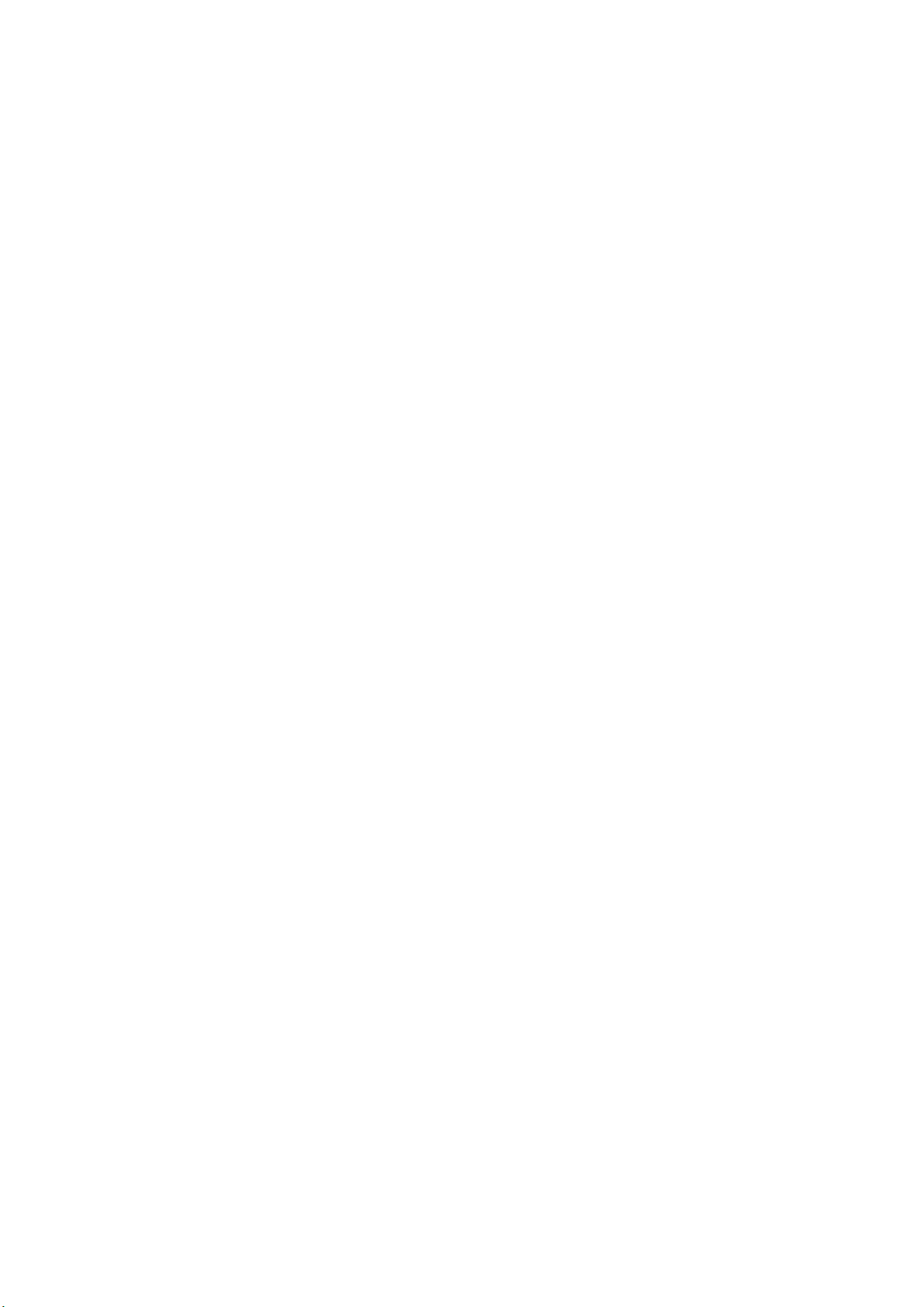
15S_RUS
OOIOU
e
OOIO˘¸˛
IOIO‡IU-‰EOIE
U‡EI‡IE
1.
COU‡'¸UA
OOfl'EUOfl
2.
‡EEI‡fl
ENTER.
OIE
'A IUU¸OflIOOEOIU
OOIO˘¸˛
UO ‡'IAIEfl
3.
E
OOIO˘¸˛
ENTER
(OIO OOU¸
·U‰AU
'‡IE
E
‰Ifl
eO'AU:
?
NIfl
I‡EIEUA E
?
aOEIO
(·˚OU ˚E),>>(IO I‡I¸I˚E),
(OUII˛?AIEA
e
OOIO˘¸˛
(Speed).
IOUO ˚E
?
‡
JPEG,
‡EIEUA
I‡‰OEO¸
?
‡EIEUA
OI‡A
e
OOIO˘¸˛
(OOI‡A
OI‡A
1.
C
OOIA
2.
NIfl
PLAY
22
DVD-OIAA ‡
JPEG.
‰EOIEA‡‰'EI¸UA
IAI˛
IIOOIE
U‰AU
O E
O OOIOU A
IIOOOI
IAO·iO‰EIOOUE
IIOOOI
EIE
OOI‡A‡)
A‡OU˘AI
U‡EI‡.
O OOIOU A
OA AiO‰‡'O A‰˚‰U˘AA
OA AiO‰‡
U‰A EE'‡EUA
'˚· ‡U¸
IIOOOI
‡UAI,
EAI‡AUA
IOIO‡IU-‰EOIA,
IOEIO
TITLE,
MP3/WMA
RETURN,
OI‡E‰O'
IIOOOI
OI‡E‰O')
IAOO‰'EEIO"O
O O?AOOA
˝UO"O
'OA' ‡U‡'AEEI
EIE
IOEIO
PICTURE,
(UOUO‡I¸·OI).
1
2
II
3
4
5
6
7
8
v
/
V,
'˚·A EUA
OOEOOI
OOEOI‡
O
U‡EI‡IE
O OOI‡U E'‡U¸
‡
U‡IEA
IOUOI.
O e‰'apEUAI¸.
U‡EIO'
U‡EIO'
‰EOIO'
Kodak
PHOTO
PHOTO
COEcok
Folder
JPEG
Folder
JPEG
Folder
JPEG
Folder
JPEG
Folder
JPEG
Folder
JPEG
Folder
JPEG
Folder
JPEG
'˚'A‰AI
O A‰˚‰U˘A"O
v/V
I‡
OUI¸UA
E
'˚‰AIEUA
‰Ifl
OI‡E‰O',
'˚
IOEAUA
IAI˛
IIOOIU
AEEI‡
>
(IA‰IAII˚E)
I‡EIEUA
OU‰AI¸IO"O
O‡ ‡IAU ‡
AI‡?AIEA
I‡?EI‡fl
V/v.
OOI‡A‡
'˚‰AIEUA
O OOIOU ‡
v/V
PLAY.
OIE
IA
'˚· ‡IO
OOI‡A
U‡EI‡
I
OIA‰U˛˘AE/O A‰˚‰U˘AE
?AU˚ A
OOI‡A‡
OI‡E‰O').
vVbB'˚‰AIEUA
EOOOI¸AUfl
UOU‡IO'EU¸,
OO‰A E‡˘AI
OA AII˛?‡U¸Ofl
E
'
'A iIAE
EIE
JPEG.
IIOOIE
E I‡EIEUA
'IAOUA
IAE‰U
?‡OUE
/
IAI˛
b
EIUO I‡?EflEAU‡EI‡
JPEG
vVbB'˚‰AIEUA
E I‡EIEUA
ENTER.
EAO· ‡EAIEfl
OOI‡A‡
OIO'‡
OIAA
OI‡E‰O'
OA AE‰AU
PAUSE/STEP.
OOI‡A‡
I‡EIEUA
'
AEEI
OI‡E‰O'
‰EOIE
‡
˝I ‡IA
I‡U‡IO"
'
'˚
OOEAI‡AUA
I‡U‡IO"‡,
‰EOU‡I?EOIIO"O
ENTER.
E
U‡EI
Speed
Off
O
'˚· ‡IIO"O
I‡E‡U¸
(IAI˛
OU ‡IE?‡I
OI‡E‰O'
AI‡?OI
B,
'˚·A EUA
ENTER.
O
MP3/WMA
MP3/WMA
·U‰AU
·U‰AU
AI‡?OI
JPEG
PAUSE/STEP.
O‡UA˚.
JPEG
E
I‡EIEUA
I‡U‡IO"A.
O
U‡EI‡
I‡EIEUA
('˚II.),
IIOOIU
PHOTO).
E
II
OIO OOUE
E
JPEG.
'˚‰AIAI‡
OI ˚U‡.
I‡EIEUA
O
C
:
AEEI,
O
STOP
>>>
U‡EI˚
A AiO‰
CO
OIA‰U˛˘AIU
I‡EIEUA
AIAIAIEA
NIfl
EAIAIAIEfl
(OI.
C ‡˘AIEA
NIfl
O OUE'
EAO· ‡EAIEfl
OOIU?E'‡IEA
EAO· ‡EAIEfl
CO
UO I‡UA
" ‡UE?AOIEA
1.
2.
3.
4.
I
‰ U"OIU
' AIfl
O OOIOU ‡
EIE
SKIP
(.
I‡O?U‡·‡
U'AIE?AIEfl
EAO· ‡EAIEfl
I‡O?U‡·‡
18)
OU .
I‡ UEIIE
' ‡˘AIEfl
?‡OO'OE
I‡ UEIIE
OU AIIE'O O?AOOA
I‡EEI‡EUA
a 3
JPEG
' AIfl
O OOIU?E'‡IEfl
MP3
'˚
U‡EI˚,
COU‡'¸UA
‡EIEUA
OOOI¸AUfl
e
I‡EIEUA
OOIO˘¸˛
'
OIAA
TITLE
IIOOIE
ENTER.
IIOOIE
COOO OEA'A‰AIEA
I‡E‡U‡
·U‰AU
U‡EIU
EAO· ‡EAIEE
O A‰˚‰U˘AIU
EIE
OUO· ‡EAIEfl.
IOEAUA
A‡OEO‡II˚A
‰EOI,
‰Ifl
v/V
‡?IAUOfl
·U‰AU
IIOOI‡
eO'AU:
OIE
I‡
O‰IOI
EAO· ‡EAIEfl,
a 3
'O
' AIfl
eO'IAOUEIOOU¸
‰EOIA
'˚
OIOEAUA
O OOIOU ‡
‰EOIO'
AOU¸
O" ‡IE?AI‡EOO A‰AIflAUOfl
?CA‡'EOEIOOUE
OIAA U
' AIAIE
˝I ‡IIOI
IAOIOI¸IEi
O?AI¸
U‡I˚
JPEG
‰O
OEIOAIAE)
?
·˘AA
IAI¸?A
?
AIOUO ˚A
OIAA OI
OOOUOflIEfl
?
IOIOOIO'IA
E
'˚· ‡II˚A
?
OIE
U‡EI˚
OA AEIAIUEUA
?
N‡II˚E
EIAI‡IE
OUO· ‡E‡˛UOfl
Explorer
OU
IOEAU
‰Ifl
‡AIA ‡
?EOIO
999.
'OIA‰OU'EA
DVD-OIAA
·AA
‡AIA O'
OOU A·O'‡U¸Ofl
O?EU˚'‡IEfl
IAI˛
IE?A"O
IEIUU,
'AIEIE
IAIAA
E
OOA‰‡EUA
U‡EIO'
‰EOIE
IO"UU
‰EOI‡.
IOIO‡IU-‰EOI‡
EIA˛U
U‡EI˚
EIA˛U
Ei
'
‡O?E AIEfl
I‡I
(O O'O‰IEIA).
˝UO
---
‰ U"O"O
‡O?E AIEfl
U‡EI˚
IA
U‡EI˚
JPEG
‰Ifl
OA AiO‰‡
U‡EIU
EIE
>)
I‡
IU OO
OUO· ‡EAIEfl
EOOOI¸AUEUA
OO
?‡OO'OE
OU AIIA
O OOIOU ‡
IIOOIE
b
B.
/
IUA˚IEOO OOIOU OI
IUA˚I‡I¸I˚i
'˚'O‰EU¸
I‡
I‡
˝UOI
OO‰A E‡˘EE
IAI˛
'˚'O‰‡
'˚·A EUA
B
'˚·A EUA
" ‡UE?AOIEE
AI‡?OI
'OOO OEA'A‰AIEA.
O O‰OIE‡U¸Ofl,
STOP.
a 3
U‡EI˚
O OOIU?E'‡U¸
E
" ‡UE?AOIEA
IUA˚IU
EAO· ‡EAIEE.
O
JPEG
‰‡II˚I
OIA‰U˛˘EI:
E
?EOI‡
AI‡?EUAI¸IOA
OO‰A EEIO"O
IA
OUO· ‡E‡AUOfl
IOEAU
UIAI¸?EUA
5
IA"‡OEIOAIAE
IO'˚E
‰EOI.
E
I‡U‡IO"O'
OI‡A‡U¸Ofl
UO I‡U‡
U‡EIO'
OAI‡?‡U¸,
‡A A?AIEA
I‡
‰EOIA
IAOO'IAOUEI˚IE
OIAA OI
A‡OEOE
U·A‰EUAO¸,
‡O?E AIEfl
".jpe"
".jpg".
EIE
".jpg".
OOOOO·AI
".jpg",
O?EU˚'‡U¸
‰‡EA
AOIE
EAO· ‡EAIEE
O‰IOI ‡UIO
(v
JPEG
UUII?E˛
EIE
U‡EIO'
˝I ‡I
EA
‰EOIA.
UEO‡
‰'‡
PHOTO.
OOI‡
'
JPEG
IOIE?AOU'O
OIE
‰EOI‡.
'
UA?AIEA
?UO
IAIOUO ˚A
U‡EIO'
x
(2760
‰OIEIO
EIE
?UO
".jpeg",
U‡EI˚
˝UE
'
JPEG
I
EIE
'
U‡EIO'.
U‡EI.
E
IA
UO I‡UA
DVD-
I‡
2048
·˚U¸
O
EA-A‡
'OA
O
U‡EI˚
Windows
V).

COOO OEA'A‰AIEA
UO I‡UA
N‡IIOA
A‡OEO‡II˚A
R/RW,
I‡
OE?U˘AI
?
N‡IIOA
DVD-RW,
Video
1.
COU‡'¸UA
UAIA'EAEOIIO"O
LIST
2.
c‡EEI‡fl
I‡EIEUA
'OOO OEA'A‰AIEA.
e EIA?‡IEA:
?
cAA‡I ˚U˚A
A‡OEOE)
‰‡IIOI
?
OOA‰‡IEE
e E
O E'O‰˚
OO‰‰A EE'‡AU
UOU‡IO'IE
‰EOI)".
oUO
U‡IOA
CPRM
OEOUAIOE
'A˘‡UAI¸I˚A
OAI‡?‡AU
OO‰A EEIO"O
OOIE
AIO ‰A
CPRM-OO'IAOUEI˚I,
'A˘‡UAI¸I˚A
IOEAUA
OOA‰‡'‡U¸Ofl
IO"UU
OUUO I‡UE O'‡II˚i
·˚U¸
'OOO OEA'A‰AI˚
OO'IAOUEI˚i
VR
UOU OEOU'O
UOU OEOU'O
Recording
(OOEOOI
DVD-R/RW
OIAA A.
EOOOI¸AU˛U
OUO· ‡E‡AU
O A‰OU‡'IflAU
OI AI·IE O'‡IEfl),
Content
OOOIA
OOOOO·IO
'
UO I‡UA
DVD-O E'O‰A.
A‡OEO‡II˚A
(VR).
‰EOIEA‡‰'EI¸UA
O EAIIEI‡
A‡"OIO'IO').
TITLE
LIST
Title
list
01
Title
list
02
Title
list
03
Title
list
04
Title
list
05
Title
list
06
Title
list
07
IIOOIE
PLAY
(O
EIE
OOi ‡IAIEAI
‰EOIE
IAIOUO ˚i
U‡IEA
v
‰‡II˚A
UO I‡U˚
'CPRM'?
OO·OE
O O" ‡II˚
Protection
OA AA‡OEO˚'‡AI˚i
(OE?U˘AA
˝UO
O O" ‡II˚
˝UO"O
‰AI‡U¸
UOI¸IO
'
AEEIA
UOI¸IO
OIAA ‡i.
IOEAU
OOO·˘AIEA
‰Ifl
UOU OEOU'O)
OAI‡?‡AU,
O‰IOI ‡UIO"O
DVD-‰EOIO'
O OE" ˚'‡U¸
DVD-Video
O OE" ˚'‡U¸
'
UO I‡UA
IOUOI.
OOfl'EUOfl
7/11
7/10
9/22
11/18
6/25
10/12
10/8
/
V,
'˚·A EUA
ENTER,
'OAIOEIOOUE
IA
IO"UU
DVD-VR
‰EOIO'
CPRM.
‰EOIO'
A‡˘EU˚
OEOUAIU
OOA'OIfl˛˘AE
O‰IOI ‡UIO"O
for
Recordable
IOOEUAIAE
?UO'˚IOEAUA
IOOEE
‰‡II˚i
I‡
‰EOI‡i
DVD-RW,
VR,
O E
I‡
OOA?E‡I¸I˚i
'E‰AOA‡OEOE
c‡
00:28:10
00:24:30
01:12:38
00:01:50
00:18:26
00:05:30
00:38:53
‰O OEIU,
I‡?IAUOfl
·˚U¸
eIAA
E
'
"CHECK
OU
A‡OEO˚'‡U¸
IOOE O'‡IEfl.
Media
EIUO I‡?EE).
fl'IflAUOfl
IOOE O'‡IEfl,
A‡OEOAE.
˝UOI
‰EOIE
E
A‡I ˚U˚A
‰EOIE
˝I ‡IA
IAI˛
‰‡I¸IAE?AE
O OE" ‡I˚
OE?U˘EA
IA
Ei
OIU?‡A
DISC
(O O'A ¸UA
IOOE O'‡IEfl
(A‡˘EU‡
O?EU˚'‡U¸
IO
CPRM-A‡OEOE
CPRM-A‡OEOE
CPRM-
TITLE
‡
UOI¸IO
IA
'
DVD-
A‡UAI
I‡
DVD-
CPRM
(O
IO"UU
e·OIUEE'‡IEA
eA A‰
O· ‡˘AIEAI
OA 'EOIOE
OIUE·˚
‡A‰AI‡.
e· ‡˘AIEA
eUO ‡'I‡
eOE‡IUEOU‡,
IO O·IU
IAO·iO‰EIOOUE
I‡IOEI‡I¸IOE
EA
A‡'O‰A-EA"OUO'EUAIA.
eO‰‰A EE'‡EUA
?
?
e?EOUI‡
NIfl
OOIE
Ifl"IOE
IO˛˘AI
cA
OOE U,
OO' A‰EU¸
iiO‰
DVD-OIAA
O A?EAEOII˚I
O?EU˚'‡˛˘EA
A‡" flAIAI˚
IOEAU
C
A‡'EOEIOOUE
A"UIfl IO
UOU OEOU'‡
a‡
·OIAA
·IEE‡E?EE
UOU OEOU'‡
E
UO‡IO'O?I˚A
O· ‡AOI,
cA
EOOOI¸AUEUA
EE‰IOOUE,
(O A‰OU'‡
cA
‰OOUOI‡EUA,
OI‡OUI‡OOO'˚A
OA EO‰‡
UOU OEOU'OI,
OOU‡'IflU¸
UOU OEOU'‡
O?EOUIE
OO'A iIOOUE
UI‡I¸˛,
‡OU'O A.
O EIAIflEUA
·AIAEI
OO'A iIOOU¸
A‡
UOU OEOU'OI
UiU‰?EU¸Ofl.
O O'O‰EU¸
?A AA
OO‰ O·IOE
I
EAU?EUA
O
UOU OEOU'OI
OOi ‡IflEUA
OUO ‡'IE
A‡˘EU˚
I‡I
OIO
'IA?IEA
'·IEAE
U‡IEA
OU
I‡OAIOI˚i).
?UO·˚
EA‰AIEfl
' AIAIE
U‡I
OIA‰˚
OIAA ‡
O?AI¸
OIA"I‡
OEI¸I˚A
EIE
‡A·‡'EUAI¸,
fl'IflAUOfl
UOU OEOU'OI.
IEIA˚
EIE
EAIO?AI˚,
OU
'IA?IEi
I‡E‰˚A
I
'‡I
UE IAII˚E
E
UiO‰
UAiIE?AOIOIU
EIUO I‡?E˛
O E"EI‡I¸IU˛
I‡UA E‡I˚.
UOU OEOU'‡
UO‡IO'˚'‡EUA
·˚IO
OA 'OI‡?‡I¸IO UO‡IO'‡IO
OO'A iIOOUE
UOU OEOU'‡
I‡I
‡OO˚IEUAIE-EIOAIUE?E‰˚
AAEIO'˚A
'
UA?AIEA
'
I‡iO‰EIEO¸
I‡I
U‡IEA
I‡
OO'A iIOOUE.
EOOOI¸AUEUA
IOIU‡IUA
EA‰AIEfl
Ifl"IU˛
A‡" flAIAI˚,
U'I‡EIAIIOE
‡OU'O EUAIE,
U‡I
UOU OEOU'‡.
'˚OOIOUAiIOIO"E?I˚I
OOIE
OOUE?AOIEA
E
‰AU‡IE
O E'O‰‡
I‡?AOU'O
UOIO'EE
O O'A IU
EIUO I‡?EAE
E
UAiO·OIUEE'‡IEA
?‡OO'
1000
O· ‡˘‡EUAO¸
OA 'EOI˚E
OOA?E‡IEOUU
EA
‰‡IIO"O
UO‡IO'O?IU˛
e E
‰Ifl
UOU OEOU'O
?EOU˚IE
IAUU?EA
EIE
‰IEUAI¸IO"O
O
IO"UU
OUiU˛
O?EOUEUA
'
OI‡·OI
U‡IEA
I‡I
I‡I
OIE
IO"UU
‰EOI‡
EAO· ‡EAIEfl
AIOIAI‰UAUOfl
˝IOOIU‡U‡?EE.
?AIU .
U‡IEI
I‡
UI‡I¸.
Ei
'
23
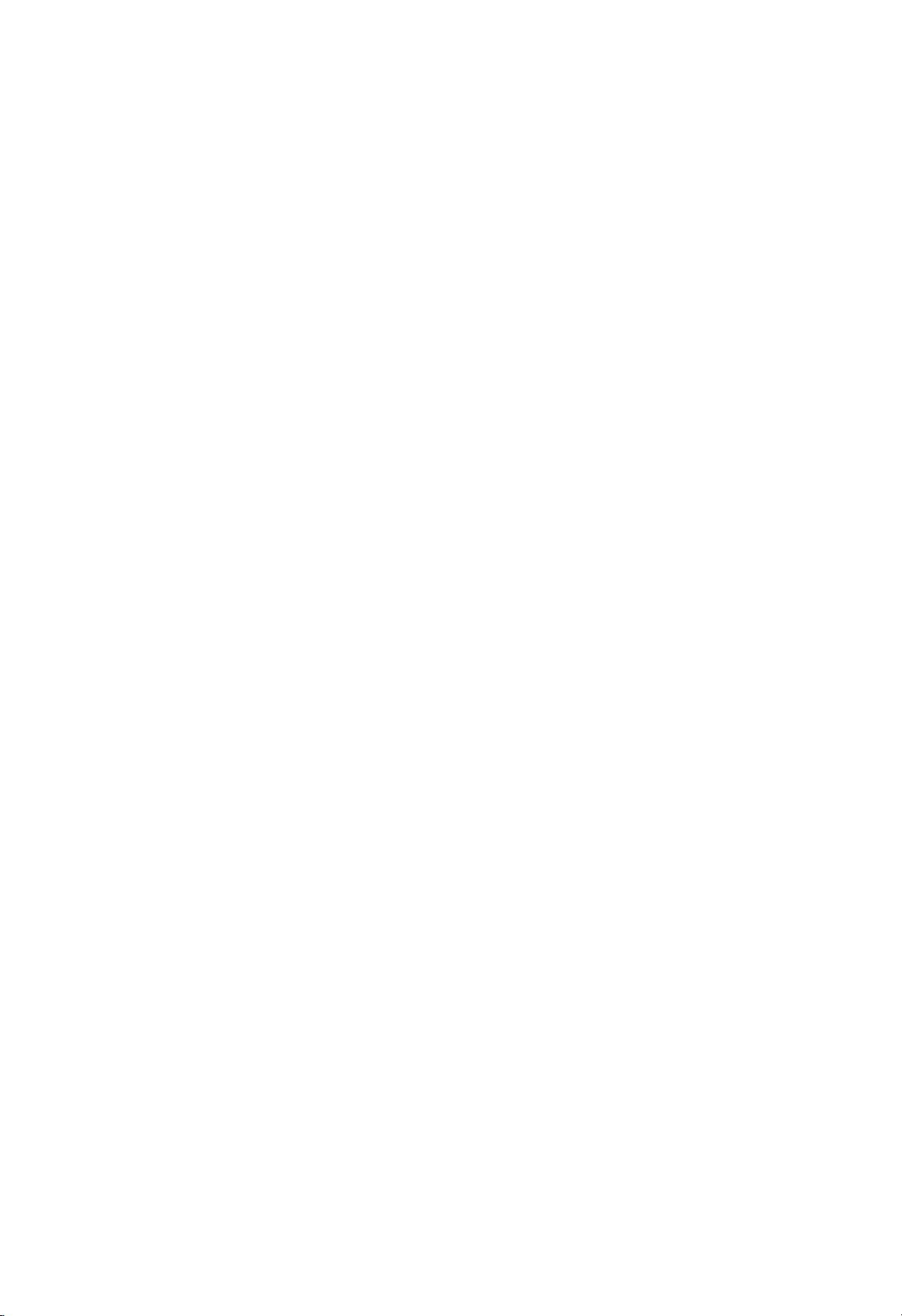
NOOOIIEUAI¸I˚A
a‡OOIEI‡IEA
N‡II˚E
OOOIA‰IA"O
OOU‡AUOfl
OIAA ‡
‰EOI,
OO‰A E‡˘EE
‡'UOI‡UE?AOIE
·U‰AU
e EIA?‡IEA:
N‡II˚E
'˚II˛?EUA
i ‡IEUAI¸
i ‡IEUAI¸
I‡iO‰EUOfl
O E·IEAEUAI¸IO
i ‡IEUAIfl
‡'UOI‡UE?AOIE
C˚·O
C‡I
IAO·iO‰EIO
OOOU'AUOU'U˛˘U˛
OOIE
'
DISC
(IAU
OAIUI‰
OOIU?AIEfl
EIE
AUTO
OOOIA‰IA"O
OIAA
OOi ‡IflAU
O OOIOU AIIO"O
'
O‡IflUE,
EIE
'˚II˛?EUA
IA
OIAA
OIAA ,IAA‡OUOUE'
˝I ‡I‡
˝I ‡I‡
'
AEEIA
OflUE
˝I ‡I‡
'˚II˛?EUOfl.
OEOUAI˚
OIIA
‰EOOIAfl
‰EOI‡),
IIOOIU
PAUSE
'OAIOEIOOUE
(‡'UOI‡UE?AOIEE
‰‡EA
A‡OEO‡II˚E
'˚A'‡I.
OOi ‡IEU
OOfl'IflAUOfl,
OOU‡IO'IE
IEIUU.
'
UA?AIEA
'˚· ‡U¸
'‡?AIU
OUO· ‡E‡AUOfl
I‡EIEUA E
UUII?EE
I‡‰ ‡
'
O‡IflUE
‰EOI‡.
AOIE
OEU‡IEA.
I‡‰
eOOIA
OflUE
OEOUAIU
UAIA'EAEOIIOIU
U‰A EE'‡EUA
I‡
OA A‰IAE
'˚· ‡U¸
'˚·O )).
OOOIA‰IEE
eOOIA‰IEE
'˚
U·A AUA
OOIE
'
O‡IflU¸
O
‰EOI‡,
O OE" ˚'‡IEA
IO"‰‡
DVD-OIAA
'
UA?AIEA
OUO· ‡EAIEfl
IEIUU
?'AUIOOUE,
OOO·˘AIEA
O‡IAIE
OEOUAIU
‰EOI
'˚
A‡" UAEUA
I‡‰ ,
AOIE
DVD-OIAA
I‡‰
I‡‰
EA
˝UOU
'˚
‰EOI‡.
O EAIIEIU.
NO
·OIAA
‰Ifl
(PAL,
5
NTSC
O
I‡‰
O
iO ‡'IAIEA
UO ‡'IAIEfl
e
OOIO˘¸˛
‰EOU‡I?EOIIO"O
U O'AI¸
UO ‡'IflU¸
i‡IEA
'˚·E ‡U¸
OEU‡IEAI
(IA
LG).
UI‡A‡I‡
OOIO˘¸˛
‰ U"EIE
'iO‰fl˘A"O
A'UI‡,
'˚·E ‡U¸
OEU‡IEAI
'˚
IOEAUA
EOUO?IEI
UAIA'EAEOIIO"O
OOIE
UE I‡-EA"OUO'EUAI¸
'
IEEAO E'A‰AIIOE
OOOU'AUOU'U˛˘EE
1.
i‰A EE'‡fl
I‡EEI‡EUA
iC),
EA"OUO'EUAIfl
IO‰‡
2.
eUOUOUEUA
cOIA ‡
OOIE
'
IOIA O',
I‡E‰AUA
UAIA'EAEOIIOIU
aA"OUO'EUAI¸
LG/GoldStar
Zenith
Samsung
Sony
Hitachi
IIOOIU
IO‰O'
UO ‡'IflAI˚i
OOEOIA
OA A?EOIAIO
''O‰EUA
IO‰,
OOOU'AUOU'U˛˘EE
UO ‡'IAIEfl
UAIA'EAEOIIO"O
A"UIE O'‡U¸
'iO‰IO"O
IO‰
I‡E‡UOE
IIOOIE
Ei
OO
O EAIIEIU.
aO‰O'˚E
1
1,3,4
6,7
8,9
4
OUI¸U‡
UAIA'EAEOII˚IE
'
IOIOIAIU
EOUO?IEI
O EAIIEI‡
U‡·IE?A,
EA"OUO'EUAIfl.
IIOOIU
O
'‡?A"O
TV
POWER.
IAOIOI¸IO
O‰IOIU
IOIA
(OO
UIOI?‡IE˛),
‰EOU‡I?EOIIO"O
'˚
IOEAUA
U O'AI¸
OE"I‡I‡
TV
?EU ‡IE
iC
(OI.
iC
‰O
'‡?AIU
OOOU‡'IE
'iO‰IO"O
O EAIIEI‡
E
‰ U"OE
'‡?A"O
UOU‡IO'EUA
POWER
UAi
2
O EAIIEI‡IE
OUI¸U‡
A"UIE O'‡U¸
OE"I‡I‡
A'UI‡,
UO ‡'IflU¸
UE I˚
UAIA'EAO ‡
(OEU‡IEA
‰Ifl
'˚·O ‡
U‡·IE?U
IO‰O'˚i
OOI‡
OO ,
E
LG.
IEEA).
IA
e EIA?‡IEA:
?
NIfl
IAIOUO ˚i
'OA
IIOOIE
EA"OUO'EUAIfl.
IO‰‡
?
aO"‰‡
'˚
IO‰O'˚E
?
eOOIA
A‡IAI˚
''A‰AII˚E
UOU‡IO'EUOfl
UOU‡IO'EUA
24
IA
‰AEOU'U˛U
''O‰EUA
IOIA
·‡U‡ AE
'‡IE
A‡‰‡II˚E
U A·UAI˚E
IO‰AIAE
IO'˚E
OUE ‡AUOfl.
IO‰O'˚E
OO
UAIA'EAO O'
‰‡EA
IO‰O'˚E
'
OUI¸UA
IOIA
UIOI?‡IE˛
IO‰O'˚E
?‡OU¸
OOOIA
''O‰‡
IOIA ,
‰EOU‡I?EOIIO"O
·U‰AU
O· O?AI,
IO‰.
OIO'‡.
IOIA
IIOOOI,
O ‡'EI¸IO"O
‡IAA
C
˝UOI
IE·O
''A‰AII˚E
UO ‡'IAIEfl
E
OIU?‡A

eO ‡'O?I˚A
aO‰˚
aOOOI¸AUEUA
Ay‰Eo
flA˚IO'
‰‡II˚E
NEOIe,
TEUp˚
uA˚IaO‰
A·i‡AOIEE6566
AU‡
6565
AU EI‡‡IO6570
AI·‡IOIEE8381
AIAi‡ EI6577
A ‡·OIEE6582
A IflIOIEE7289
AOO‡IOIEE6583
AEI‡ OIEE6588
AAA ·‡E‰E‡IOIEE6590
A‡?IE OIEE6665
A‡OIOIEE6985
AAI"‡I¸OIEE;
AUU‡IE
AEi‡ E
A‡I"‡6678
6890
6672
A AUOIOIEE6682
AOI"‡ OIEE6671
AE I‡IOIEE7789
AAIO UOOIEE
6669
a‡I·O‰EEEOIEE7577
a‡U‡IOIOIEE
aEU‡EOIEE9072
6765
aO OEI‡IOIEE6779
iO '‡UOIEE7282
oAiEfl
6783
N‡UOIEE6865
EOII‡I‰OIEE
AI"IEEOIEE6978
uOOA ‡IUO
uOUOIOIEE6984
i‡ OE
7876
6979
7079
OOEOOI
c‡
‰Ifl
NEOIe,
‰‡II˚A
'˚·O ‡
MeI˛
uA˚IaO‰
iE‰EE
iEIOIEE7073
i ‡I?UAOIEE
i EAOIEE7089
E‡IE?EEOIEE
E UAEIOIEE7565
EA I‡IEfl6869
E A?AOIEE6976
E AII‡I‰OIEE7576
EU‡ ‡IE
EU‰E‡ ‡UE7185
i‡UO‡
a' EU
iEI‰E
CAI"A OIEE7285
aOI‡I‰OIEE7383
aI‰OIAAEEOIEE7378
aIUA IEI"'‡
a I‡I‰OIEE7165
aU‡I¸flIOIEE
uOOIOIEE7465
u'‡IOIEE7487
a‡I‡‰OIEE7578
a‡?IE 7583
a‡A‡iOIEE7575
aE "EAOIEE7589
aO AEOIEE7579
aU ‰OIEE7585
a‡OOOIEE7679
a‡U˚I¸
a‡U˚?OIEE7686
flA˚I‡,
c‡
7074
7178
7265
7387
7273
7665
NEOIe.
7082
7176
7365
7384
IAO·iO‰EIO"O
‰Ifl
OIA‰U˛˘Ei
I‡?‡I¸I˚i
uA˚IaO‰
aEI"‡I¸OIEE
aEUO'OIEE7684
7678
a‡IA‰OIOIEE7775
a‡I‡"‡OEEOIEE7771
a‡I‡EOIEE7783
a‡I‡E‡I‡7776
a‡I¸UEEOIEE7784
a‡O E
a‡ ‡UE
7773
7782
aOI‰‡'OIEE7779
aOI"OI¸OIEE7778
c‡U E
cAO‡I¸OIEE7869
cO 'AEOIEE7879
e Efl
7865
7982
eAI‰E‡·OIEE8065
eU?UU
eA OE‰OIEE7065
eOI¸OIEE8076
eO UU"‡I¸OIEE8084
aA?U‡
8083
8185
eAUO OI‡IOIEE8277
eUI˚IOIEE8279
eUOOIEE
e‡IO‡
8285
8377
e‡IOI EU8365
oOUI‡I‰OIEE7168
eA ·OIEE8382
eA ·OIOiO '‡UOIEE8372
oOI‡
eEI‰E
8378
8368
UOU‡IO'OI:
uA˚IaO‰
eEI"‡IAAOIEE8373
eIO'‡?IEE8375
eIO'AIOIEE8376
eOI‡IEEOIEE8379
aOO‡IOIEE6983
eU‰‡IOIEE8385
eU‡iEIE8387
o'A‰OIEE8386
i‡"‡I¸OIEE8476
i‡‰EEIOIEE8471
i‡IEI¸OIEE8465
i‡U‡ OIEE8484
iAIU"U
i‡EOIEE8472
iE·AUOIEE6679
iE" EI¸fl8473
iOI"O
8469
8479
iU A?IEE8482
iU IIAIOIEE8475
i'E
8487
iI ‡EIOIEE8575
i ‰U
iA·AIOIEE8590
C¸AUI‡IOIEE
COI‡O˛I8679
i˝I¸OIEE6789
COI‡
iOO‡
a‰E?
aO U·‡
8582
8779
8872
7473
8979
aUIUOOIEE9085
8673
aO‰˚
OU ‡I
C˚·E ‡EUA
eU ‡I‡
AU"‡IEOU‡I
A "AIUEI‡
A'OU ‡IEfl
A'OU Efl
AAI¸"Efl
AUU‡I
AOIE'Efl
A ‡AEIEfl
a‡I·O‰E‡
a‡I‡‰‡
oEIE
aEU‡E
aOIUI·Efl
aOI"O
aOOU‡-eEI‡
iO '‡UEfl
eAOOU·IEI‡
N‡IEfl
uI'‡‰O
O"EOAU
e‡I¸'‡‰O
IO‰
oAiEfl
OU ‡I˚
aO‰
AF
AR
AU
AT
BE
BT
BO
BR
KH
CA
CL
CN
CO
CG
CR
HR
CZ
DK
EC
EG
SV
EA
‰‡IIO"O
OOEOI‡.
eU ‡I‡
uUEOOEfl
iE‰EE
iEIIflI‰Efl
i ‡I?Efl
EA I‡IEfl
CAIEIO· EU‡IEfl
E A?Efl
E AII‡I‰Efl
aOI‡I‰Efl
EOIIOI"
CAI" Efl
aI‰Efl
aI‰OIAAEfl
aA ‡EI¸
aU‡IEfl
uI‡EI‡
uOOIEfl
aAIEfl
aU'AEU
aE'Efl
a˛IOAI·U "
aO‰
ET
FJ
FI
FR
DE
GB
GR
GL
HM
HK
HU
IN
ID
IL
IT
JM
JP
KE
KW
LY
LU
eU ‡I‡
a‡I‡EAEfl
a‡I¸‰E'OIEA
aAIOEI‡
aOI‡IO
aOI"OIEfl
a‡ OIIO
cAO‡I
cE‰A I‡I‰˚
AIUEI¸OIEA
cO'‡fl
OOU O'‡
aAI‡I‰Efl
cE"A Efl
cO 'A"Efl
eI‡I
e‡IEOU‡I
e‡I‡I‡
e‡ ‡"'‡E
iEIEOOEI˚
eOI¸?‡
eO UU"‡IEfl
eUI˚IEfl
eOOOEEOI‡fl
aO‰
MY
MV
OOU O'‡
MX
MC
MN
MA
NP
NL
AN
("OI.)
NZ
NG
NO
OM
PK
PA
PY
PH
PL
PT
RO
iA‰A ‡?EflRU
eU ‡I‡
e‡U‰O'OI‡fl
eAIA"‡I
A ‡'Efl
eEI"‡OU
eAOOU·IEI‡
eIO'AIEfl
uEI‡fl
AU EI‡
uEI‡fl
aO Afl
aOO‡IEfl
o E-a‡II‡
o'A?Efl
o'AE?‡ Efl
i‡E'‡I¸
i‡EI‡I‰
iU ?Efl
i"‡I‰‡
iI ‡EI‡
eoA
i U"'‡E
iA·AIEOU‡I
C¸AUI‡I
aEI·‡·'A
eIO'‡IEfl
aO‰
SA
SN
SG
SK
SI
ZA
KR
ES
LK
SE
CH
TW
TH
TR
UG
UA
US
UY
UZ
VN
ZW
25

e EAI‡I
cA
'II˛?‡AUOfl
eEU‡IEA
IO
DVD-OIAA
E
IAEOO ‡'IOOUE
'II˛?‡AUOfl,
eOEOI
‡·OU‡AU.
eUOUUOU'UAU
EAO· ‡EAIEA.
eUOUUOU'UAU
cA
A‡OUOI‡AUOfl
'OOO OEA'A‰AIEA
DVD-OIAA A.
‰EOU‡I?EOIIO"O
eUI¸U
UO ‡'IAIEfl
I‡I
U A·UAUOfl.
UOU ‡IAIEA
OEU‡IEA.
IA
A'UI.
I‡
IA
‡·OU‡AU,
IAEOO ‡'IOOUAE
COAIOEI‡fl
?
eUII˛?AI
?
eUOUUOU'UAU
?
iAIA'EAEOII˚E
UOU‡IO'IAI'AEEI
OE"I‡I‡
?
eIOiO
?
AOO‡ ‡UU ‡,
I‡·AIfl
O EAI
?
C˚II˛?AIO
OO‰II˛?AIIOE
‡U‰EOOE"I‡I‡.
?
cA'A IO
?
COU‡'IAII˚E
'OOO OEA'A‰AIEfl.
?
CII˛?AI‡
AEUEI")
?
eUI¸U
I‡O ‡'IAI
UO ‡'IAIEfl
?
eUI¸U
OIE?IOI
?IU
‰EOI.
DVD-OIAA ‡.
OO‰II˛?AI
OO‰II˛?AII‡fl
‡U‰EOOE"I‡I‡,IAI‡OU OAI‡
'˚iO‰IO"O
OEU‡IEA
UOU‡IO'IAI˚
·IOIE O'I‡
‰EOU‡I?EOIIO"O
I‡
‰‡U?EI
DVD-OIAA ‡.
‰EOU‡I?EOIIO"O
U‰‡IAI
O E?EI‡
OEU‡IEfl.
O EAIIEI
O EAI‡
'E‰AOI‡·AI¸.
OE"I‡I‡
‡OO‡ ‡UU ˚,
O
OOIO˘¸˛
IA
‰EOI
‰EOU‡I?EOIIO"O
OU
DVD-OIAA ‡.
IA
'˚iO‰IO"O
O
OOIO˘¸˛
DVD-OIAA ‡.
I‡·AIfl
AUDIO.
OO?EE
O E"O‰AI
(UOU‡IO'IAI
UO ‡'IAIEfl
UO ‡'IAIEfl
‰Ifl
OO
?
c‡‰AEIO
OAAUIA
?
COU‡'¸UA
A‡"O AIOfl
CD
?
iOU‡IO'EUA
'
OIIA
OEU‡˛˘AE
OOOU'AUOU'U˛˘EE
'E‰AOOE"I‡I‡.
?
c‡‰AEIO
?
aA ˚
I‡
C˚·A EUA
OO‰iO‰fl˘EE
OU‡I
OI˚?AI
?
CII˛?EUA
O
OOIO˘¸˛
?
e ‡'EI¸IO
'˚iO‰‡
?A"O
OIO'‡
I‡E‡UEAI
?
iOU‡IO'EUA
'OOO OEA'A‰AIEfl
‰EOI‡,
?
OEOUAIU
eUIAIEUA
?EU O'O"O
EOO ‡'IAIE˛
OO‰II˛?EUA
‰EOI.
(i·A‰EUAO¸,
EI‰EI‡UO
‰EOOIAfl.)
UAIA'EAEOII˚E
AEEI
OO‰II˛?EUA
‰Ifl
O EAIIEI‡
AEEI
A'UI
DVD-OIAA ‡.
‡OO‡ ‡UU U,
I‡·AIfl
UOU‡IO'EUA
'II˛?EUA
I‡
IIOOIU
O E"O‰I˚E
‰EOI.
?'AUIOOUE
·IOIE O'IU,
OEU‡IEfl
?IU
OAUE.
?UO
DVD
EIE
O EAIIEI
O EAI‡
'E‰AOI‡·AI¸.
‡U‰EOOE"I‡I‡
O EAI‡,
‡U‰EOOE"I‡I‡.
‡U‰EOOE"I‡I‡,
U‡I
OO‰II˛?AIIU˛
OO?EE
DVD-OIAA
POWER
‰Ifl
(e O'A ¸UA
E
IO‰
IE·O
OOIAIflEUA
‰Ifl
(OEU‡IEA).
I
audio
'
?UO·˚
OOOIA
UEO
A"EOI‡.)
AEUEI".
?
IA
c‡O ‡'¸UA
UO ‡'IAIEfl
UO ‡'IAIEfl
?
eO‰IAOEUA
UO ‡'IAIEfl
‰EOU‡I?EOIIO"O
OUI¸U
I‡
‰‡U?EI
DVD-OIAA ‡.
‰EOU‡I?EOIIO"O
OUI¸U
OO·IEEA
‰EOU‡I?EOIIO"O
I
DVD-OIAA U.
iAiIE?AOIEA
e·˘EA
i‡ ‡IUA EOUEIE
uIAIU OOEU‡IEA:
eOU A·IflAI‡fl
E‡·‡ EUI˚A
IO˘IOOU¸:
‡AIA ˚
430x39x242II(oxCxN)·AAOOO ˚
a‡OO‡
(O E·I.):
NE‡O‡AOI
OU
CI‡EIOOU¸
UAIOA ‡UU
5°C‰O35°C
(OU
O E
˝IOOIU‡U‡?EE:
C˚iO‰˚
VIDEO
OUT
1
C
( ‡AI‡i)
CKAPT
COMPONENT
1,0
(Y)
(Pb)/(Pr)
AUDIO
2,0C˝UU.(1IE?,0‰A),600eI,
CKAPT
e EIA?‡IEA:
26
('E‰AO'˚iO‰):
75
(KTB)
C
( ‡AI‡i),
C
0,7
OUT
('˚iO‰
(KTB)
eI,
VIDEO
( ‡AI‡i),
aOIOU UI?Efl
i‡ ‡IUA EOUEIE
C
110-240
12
OA AI.
CU
(O E·I.):
I"
2,2
O E
OU E?‡U.
˝IOOIU‡U‡?EE:
°F)
OEIi .,
41°F‰O95
OUT(IOIOOAEUI˚E
75
eI,
OU E?‡U.
75
eI,
‡U‰EOOE"I‡I‡):
UOI‡,
50/60
OU
5
%
90
‰O
RCA x
"IAA‰O
"IAA‰O
OEIi .,
RCA
"IAA‰O
x
"IAA‰ORCA(L,R)x1/
E
UAiIE?AOIEA
E?
%
1
/
'E‰AO'˚iO‰):
RCA
x
2
i‡ ‡IUA EOUEIE
1
DIGITAL
0,5
DIGITAL
3
C
( ‡AI‡i),
C
( ‡AI‡i),
OUT
OUT
(?EU O'OE
75
eI,
(?EU O'OE
75
eI,
"IAA‰O
OOUE?AOIEE
eEOUAI‡
a‡AA :
eOIUO O'O‰IEIO'˚E
eEOUAI‡
o‡OUOUI‡fl
?'AUIOOUE
i‡ ‡IUA EOUEI‡:
I‡AA ,
OE"I‡I‡:
DVD(PCM96IE?):OU8E?‰O44IE?
DVD(PCM48IE?):OU8E?‰O22IE?
CD:OU8E?‰O20IE?
eUIO?AIEA
AOIAA
ANALOG
cAIEIAEI˚A
NEI‡IE?AOIEE
AOIAA
100
90
OE"I‡I-?UI:
‰A
OUT)
EOI‡EAIEfl:
‰A
(DVD/CD)
(UOI¸IO
‰E‡O‡AOI:
‰Ifl
e EI‡‰IAEIOOUE:
CE‰AOI‡·AI¸
UO ‡'IAIEfl
IO"UU
·˚U¸
(1),
‡U‰EOI‡·AI¸
(1),
·‡U‡ AE
EAIAIAI˚
(2)
'˚iO‰)
RCA x
'˚iO‰)
‰IEI‡
PAL
‡A˙AIO'
aAIAA
(1),
·AA
U'A‰OIIAIEfl.
(aeAaeaAaucoa):
1
(eeiaoOeaaa):
x
'OII˚
NTSC
/
‡I‡IO"O'O"O
OUI¸U
1
--
650
‰EOU‡I?EOIIO"O
‡A˙AI
0,008%
II
'˚iO‰‡
