
DV8700E4CA_HA3GLL_ENG
DVD
OWNER'S
MODEL
Before
connecting,
read
please
this
PLAYER
MANUAL
:
DV8700A
operatingoradjusting
instruction
booklet
this
carefully
product,
and
completely.

CAUTION
This
with
the
of
EEC
93/68/EEC
product
radio
DIRECTIVE
is
and
manufactured
interference
89/336/EEC,
73/23/EEC.
to
comply
requirements
Warning:
shock,
of
this
serviceable
to
qualified
Warning:
electric
do
not
product.
parts
service
To
shock,
reduce
reduce
remove
There
do
the
the
are
inside.
personnel.
the
not
expose
riskofelectric
cover
no
user-
Refer
riskoffire
To
producttodrippingorsplashing
or
rain,
filled
moisture.
with
water
such
Do
not
place
as
vases,
product.
Warning:
employs
adjustments,
procedures
herein
exposure.
a
may
This
laser
or
other
resultinhazardous
digital
system.
the
performance
than
video
those
Use
disc
of
specified
or
back
servicing
or
this
water,
objects
on
the
player
controls,
of
radiation
SERIAL
You
can
This
number
others.
You
and
retain
purchase.
Model
No.
Serial
No.
Date
of
NUMBER:
find
the
serial
should
this
______________________________
______________________________
is
guide
unique
record
number
to
as a
on
this
unit
requested
permanent
the
and
information
record
Purchase_________________________
backofthe
not
available
of
unit.
to
here
your
To
laser
space
unit.
do
Never
Do
prevent
radiation
not
Warning:
laser
beam,
Visible
Warning:
laser
beam.
Caution:
confined
similar
2
not
such
open
stare
install
direct
the
when
directly
this
as a
exposure
enclosure.
open.
product
book
into
case
the
to
in
a
or
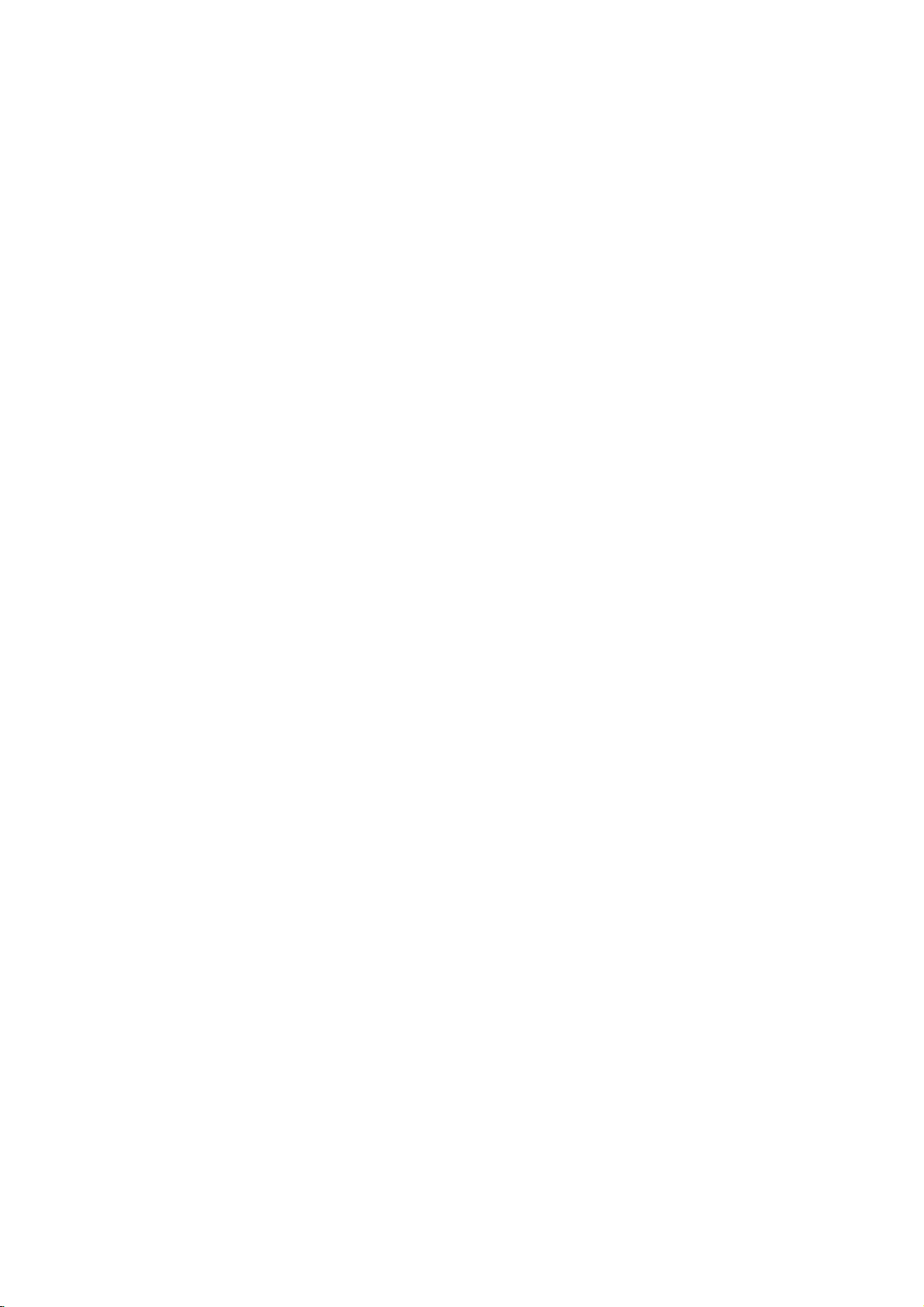
Contents
Introduction......................4
SymbolusedinthisManual..............4
AbouttheSymbolDisplay............4
NotesonDiscs........................4
HandlingDiscs......................4
StoringDiscs.......................4
CleaningDiscs......................4
TypesofPlayableDiscs.................5
Regionalcode........................5
Disc-relatedterms.....................6
FrontPanel...........................7
DisplayWindow........................7
RemoteControl........................8
RemoteControlOperation..............8
Remote
Control
Battery
Installation
. . . . . .
InstallationandSetup..............9
SettingupthePlayer...................9
DVDPlayerConnections................9
Video
and
Audio
AudioConnectiontoYourTV.
Audio
Connection
Connections
to
Optional
to
Your
. . . . . . . . . .
Equipment
On-ScreenDisplay....................11
Playback
Status/Restrictions
. . . . . . . . . .
InitialSettings........................12
GeneralOperation...................12
LANGUAGE.......................12
?MenuLanguage...................12
?DiscAudio/Subtitle/Menu
DISPLAY..........................12
. . . . . . . . .
?TVAspect.......................12
?DisplayMode.....................12
AUDIO...........................13
?DolbyDigital/DTS/MPEG.
?SampleFreq.(Frequency).
?
Dynamic
?Vocal...........................13
OTHERS..........................13
?PBC............................13
?AutoPlay........................13
?
B.L.E.
...........................13
Range
Control
. . . . . . . . . .
(DRC)
. . . . . . . . .
. . . . . .
LOCK(ParentalControl)..............14
?Rating..........................14
?Password(SecurityCode).
. . . . . . . . . .
?CountryCode.....................14
Operation.......................15
Search............................15
ChangingtheAudioChannel
Still
Picture
and
SlowMotion........................16
Random...........................16
Frame-by-Frame
. . . . . . . . .
Playback
.15
. .
.16
RepeatA-B........................16
Repeat............................16
3DSurround.......................16
TimeSearch.......................16
Zoom...........................17
MarkerSearch...................17
SpecialDVDFeatures.................17
the
Checking
TitleMenu........................17
DiscMenu........................17
contents
of
DVD
discs:
Menus
.17
CameraAngle.....................17
Disc
. . . . . . . . .
Disc
Features
ChangingtheAudioLanguage
Subtitles.........................17
an
Audio
CD
or
.8
Playing
Audio
CD
and
MP3/WMA
Pause...........................19
MP3/WMA
.17
. .
.18
. .
.19
MovingtoanotherTrack.............19
RepeatTrack/All/Off.................19
Search...........................19
TV
. .
.9
.9
.
.10
.11
Random..........................19
RepeatA-B.......................19
3DSurround.......................19
ProgrammedPlayback................20
RepeatProgrammedTracks
a
Track
Erasing
Erasing
the
from
Complete
Program
Program
. . . . . . . . . .
List
List
. . . . . .
. . . . .
.20
.20
.20
ViewingaJPEGDisc..................21
SlideShow........................21
.12
StillPicture.........................21
MovingtoanotherFile................21
Zoom.............................21
Torotatepicture.....................21
To
.13
.13
.13
listentomusic
watching
PlayingaDVDVRformatDisc
MaintenanceandService...............22
AdditionalFeatures...................23
LastSceneMemory..................23
ScreenSaver.......................23
picture
. . . . . .
. . . . . . . . . .
.21
.22
SystemSelect........................23
other
TVs
with
the
remote
control
. .
Controlling
.23
Reference.......................24
.14
LanguageCodes.......................24
CountryCodes........................24
Troubleshooting.......................25
Specifications.........................25
PlayingaDVDorVideoCD.............15
PlaybackSetup...................15
GeneralFeatures.....................15
MovingtoanotherTITLE..............15
to
Moving
another
CHAPTER/TRACK
. . .
.15
3

Introduction
To
ensure
owner's
reference.
This
manual
and
maintenance
require
location.
Symbol
Note:
Indicates
Tip:
Indicates
proper
manual
provides
service,
Used
The
lightning
presence
product
electric
The
exclamation
presence
maintenance
Indicates
unit
itselforother
special
and
tips
use
carefully
of
your
contact
in
this
flash
of
dangerous
enclosure
shock.
of
important
/
hazards
notes
hints
of
this
product,
and
information
DVD
an
authorized
Manual
symbol
that
point
servicing
likely
material
and
operating
for
making
retain
for
on
the
player.
please
alerts
voltage
constitutearisk
may
alerts
you
operating
instructions.
to
cause
damage.
the
future
operation
Should
service
you
within
to
the
and
harmtothe
features.
task
read
the
to
the
easier.
the
this
unit
of
About
"
and
owner's
video
Notes
the
"
may
indicates
manual
disc.
on
Handling
Do
not
touch
discbythe
the
surface.
Storing
After
the
leaveitin
Discs
playing,
disctodirect
Cleaning
Fingerprints
picture
quality
clean
the
disc
the
center
appear
Discs
edges
Never
a
parked
Discs
out.
that
Discs
the
store
and
Symbol
on
your
the
function
is
not
available
playback
so
that
stick
the
discinits
sunlight
car
dustonthe
and
sound
withaclean
Display
TV
display
explained
on
sideofthe
fingerprints
or
paper
or
sources
exposed
disc
distortion.
cloth.
tape
case.
to
can
Wipe
that
of
direct
Before
during
in
specific
disc.
do
not
on
the
Do
heat
sunlight.
cause
the
operation
this
DVD
Hold
the
get
disc.
not
expose
and
poor
playing,
disc
from
on
never
4
A
section
is
applicable
symbol.
DVD
VCD
CD
MP3
WMA
JPEG
whose
DVD
Video
Audio
MP3
WMA
JPEG
only
and
Discs
title
CDs
CDs
Discs
Discs
has
to
the
finalized
one
disc
represented
DVD±R/RW
of
the
following
by
symbols
the
Do
not
thinner,
spray
use
strong
commercially
intended
for
solvents
available
older
vinyl
such
records.
as
alcohol,
cleaners,
benzine,
or
anti-static

TypesofPlayable
In
addition,
DVD
CD-R/CD-RW
and/or
-RW,
JPEG
DVD
This
this
unit
+RW,
that
files.
indicates
capableofplaying
with
Video
Notes:
?
Depending
equipment
DVD
(or
cannot
?
Do
labeled
?
Do
DVD
not
not
-RW,
-R,
be
played
attach
sideorthe
use
on
the
or
the
DVD
DVD
any
irregularly
shapedoroctagonal)
malfunctions.
Notes
on
DVDs
and
Some
playback
be
may
manufacturers.
intentionally
according
manufacturer,
not
be
availableorother
to
disc
operations
This
therefore
Discs
DVD
(8cm/12cmdisc)
Video
CD
(8cm/12cmdisc)
Audio
CD
(8cm/12cmdisc)
DVD
a
product
disc
DVD
unit.
shaped
since
of
-R,
Picture
audio
DVD-RW
format.
of
(or
itself,
-RW,
side)
CDs
they
CDs
DVDs
plays
Kodak
contains
Recording
conditions
CD-R/RW
+RW)
+R,
on
the
sealorlabeltoeither
recorded
Video
programmed
unit
content
plays
designed
some
functions
DVDs
playback
(VCD)
DVD
CDs,
titles,
feature
the
recording
DVD
some
DVD
ofadisc.
(e.g.,
may
and
software
by
and
by
may
+R,
MP3,
discs
-R,
CD-R/RW
+RW)
result
Video
Video
the
features
be
SVCD,
that
recorded
DVD
discs
side
heart-
in
CDs
software
added.
WMA,
is
+R,
(the
CDs
may
and
Regional
This
manufactured
encoded
only
Notes
?
Most
numbers
number
codeorthe
?
If
from
Code"
Notes
Itisforbidden
broadcast
material
copy
Copy
When
discs
code
DVD
playerisdesigned
DVD
DVD
discs
on
Regional
DVD
must
you
try
your
appears
on
Copyrights:
via
without
protection
protection
recording
picture
incorporates
protected
and
Macrovision
of
this
authorized
intended
unless
other
copyright
for
otherwise
by
intellectual
Corporation.
prohibited.
for
playbackofregion
software.
labeled
Codes
discs
have
in
it
clearly
match
disc
cannot
to
a
DVD
play
the
player,
on
the
law
by
cable,
playinpublic,
permission.
function
signals
and
noise
playing
will
copyright
method
Corporation
protection
Macrovision
by
home
and
authorized
Reverse
and
"2"
This
unit
can
"2"or"ALL".
a
globe
visibleonthe
DVD
your
play
with
one
cover.
player's
or
more
This
regional
play.
withadifferent
"Check
screen.
broadcast,
This
product
to
message
TV
copy,
developed
are
recorded
the
pictures
and
This
technology
rights
other
appear.
protection
claimsofcertain
property
technology
Corporation,
other
limited
Macrovision
by
or
rent
Macrovision.
by
on
product
U.S.
owned
rights
must
viewing
region
Regional
show,
copyrighted
features
some
of
these
patents
by
owners.
be
and
is
uses
engineeringordisassembly
that
2
code
the
discs.
is
Use
only
is
Manufactured under
Laboratories.
double-D
Laboratories.
DTS
and
Digital
symbol
DTS
Theater
"Dolby",
Digital
Systems,
are
license
"Pro
trademarks
Out
are
Inc.
from
Logic",
trademarks
Dolby
and
of
the
Dolby
of
5

Disc-related
DVD±R/DVD±RW
DVD
-R
and
recordable
information
once.
DVD
re-writable
erased
and
4.38
Gigabytes
much. There
discs.
VCD
(Video
A
VCD
holds
minutes
along
MPEG
MPEG
(700MBdisc)
with
isaninternational
compression.
VCD
and
provides
such
coding
audio.
MP3
MP3
is
a
audio
WMA
Windows
popular
files
media
developed
JPEG
Joint
Pictures
file
format
on
the
number
terms
DVD
DVD
drives
to
be
+RW
media,
re-recorded.
and
are
CD)
to
up
quality
MPEG-1
as
PCM,
that
yields
audio
Microsoft
by
Expert
that
allows
of
+R
are
two
and
recorded
and
DVD -RW
meaning
Single-sided
double-sided
no
dual
layer
74
minutes
of
stereo
sound.
standard
is
used
for
multichannel
Dolby
compression
very
file.
Corp.
Group.
you
colors.
different
discs.
onto
the
MPEG-1
Digital,
high
A
type
JPEG
to
save
standards
This
format
the
DVD
are
two
standards
DVD
content
discs
discs
hold
sided
single
MB
(650
full-motion
for
video
in
encoding
surround
DTS
format
used
near-CD
of
coding/decoding
is
a
compressed
images
allows
disc
only
can
can
hold
twice
recordable
or
and
and
video
sound
for
80
video
MPEG
digital
disc)
quality.
withnolimit
for
for
be
as
audio
for
PBC:
Playback
Playback
version
with
typical
2.0
the
system
computer-like
picturesofhigh
includedinthe
PBC
(Version
CDs.
Title
(DVD
A
title
is
generally
example
documentary
be
title2,and
title
is
assigned
locate
it
easily.
Chapter
A
chapter
film
or
one
Control
controlisavailable
disc
formats.
via
resolution
disc.
1.1)
only)
the
main
describing
cast
a
(DVD
only)
is
a
segment
interview
assignedachapter
chapter
may
Scene
Onavideo
moving
sections
the
menu
enabling
composed
Track
A
distinct
the
picture
(DVD),
Each
to
locate
trackofvideo
of
audio.
you
not
(VCD)
pictures
or
track
be
called
screen
you
of
element
or
a
is
the
want.
recorded.
CD
with
and
"scenes".
to
locate
one
sound
musical
assigned
track
(with
menus,
operations.
Video
operate
a
distinct
feature
interviews
reference
ofatitle
inaseries.
number,
Depending
PBC
still
and
assigned
the
or
several
of
audiovisual
track
piece
a
want.
you
multiple
(VideoCDonly)
for
Video
CD
PBC
allows
search
you
functions,
Moreover,
can
be
playedifthey
CDs
not
the
same
be
the
film
could
number
such
Each
enabling
on
the
are
scene
a
scene
you
tracks.
equipped
ofaDVD
title
was
be
enabling
as a
chapter
you
disc,
control)
divided
is
want.
in
section
could
how
(playback
pictures
Each
scene
information,
for
a
specific
on
a
video
or
track
number,
DVD
discs
angles)
and
(VCD)
to
interact
or
still
with
as
way
title3.Each
audio
disc.
a
1,
made
you
scene
is
to
locate
chapters
functions,
into
displayed
number,
A
scene
such
language
audio
CD.
enabling
allow
one
several
other
are
could
to
in
in
you
tracks
For
a
the
is
as
6

Front
Panel
POWER
Switches
the
PLAY(N)
Starts
PAUSE(X)
Pause
for
ON
player
and
playback.
playback
frame-by-frame
STOP
(x)
Reverse
Go
beginning.
OFF.
temporarily/press
playback.
Stops
playback.
Scan/Skip
to
previous
chapter
Press
and
repeatedly
m
(
/
track
hold
/
for
.
)
or
to
the
two
seconds
for
fast
reverse
search.
Display
Window
Indicates
function
CD
VCD
SVCD
current
(Play,
DVD
Audio
Video
Super
player
Pause)
inserted
CD,
CD
Video
MP3,
inserted
Forward
Gotothe
Press
forward
WMA,
CD
inserted
Skip/Scan
next
and
hold
search.
Disc
Insertadisc
or
JPEG
chapter
Tray
inserted
for
two
>
(
here.
/
track.
seconds
/
M
)
for
Point
fast
Shows
OPEN/CLOSE(Z)
or
Opens
Display
the
current
the
DVD
Player
Indicates
Indicates
DTS
and
of
the
closes
of
Dolby
current
window
status
the
player.
Remote
remote
encoding
the
disc
Sensor
repeat
digital
disc.
tray.
control
here.
mode
S
VCD CHP
CD TRK
CHP/TRK
current
track
chapter
number
Indicates
or
Indicates
total
time/elapsed
playing
time
AD
ALL
B
7

and
DVD
closes
Player
0-9
a
track
list
Opens
Switches
Selects
Removes
numbered
program
MARKER
SCAN(m/M)
Search
backward
PAUSE/STEP(X)
Pauses
playback
repeatedly
Accesses
temporarily/
for
menu
bBvV(left/right/up/down)
Selects
Accesses
Selects
SelectsaDVD
Accesses
an
Confirms
On-Screen
an
audio
language
an
audio
Selectsasubtitle
or
removes
OPEN/CLOSE
the
disc
POWER
ON
and
number
items
in
buttons
a
CLEAR
number
or
a
mark
SEARCH
or
forward.
frame-by-frame
playback.
PLAY(N)
Starts
playback.
DVD
on
a
DVD
iteminthe
ENTER
menu
selection.
DISPLAY
display.
AUDIO
(DVD)
channel
SUBTITLE
language.
ANGLE
camera
angle
available
SETUP
setup
OFF.
menu.
on
on
menu.
press
MENU
menu.
(CD).
menu.
tray.
the
the
disc.
TV
Control
TV
POWER:
Turns
TV
PR/CH
Selects
TV
VOL
Adjusts
the
TV
TV's
+/--:
TV's
Remote
Buttons
on
+/--:
channel.
volume.
or
Control
off.
AV:
Selects
the
TV's
source.
SKIP(./>)
Go
to
next
Returns
chapter
previous
chapter
to
beginning
or
track
chapter
or
track.
of
current
or
to
go
or
track.
STOP(x)
Stops
playback.
TITLE
Displays
title
menu,
if
available.
RETURN
?
?
displays
?
MARKER
Marks
Removes
any
the
the
point
setup
video
menu,
CD
during
with
PBC.
playback.
?
SEARCH
Displays
?
or
menu.
?
PROGRAM
MARKER
Placesatrackonthe
?
?
if
?
list.
?
ZOOM
Enlarges
?
REPEAT
Repeat
?
A-B
Repeat
?
RANDOM
Plays
*
?
This
video
chapter,
sequence.
tracksinrandom
button
image.
track,
is
not
SEARCH
program
title
order.
available.
all.
Remote
Point
press
8
Control
the
remote
the
buttons.
Do
not
mix
standard,
mix
different
Operation
controlatthe
old
and
new
of
types
alkaline,
etc.
remote
batteries
batteries
sensor
such
and
Remote
and
never
as
Control
AAA
AAA
Detach
remote
(size
Battery
the
control,
AAA)
installation
battery
and
with
cover
insert
and
on
the
two
aligned
rear
batteries
correctly.
of
the

Installation
and
Setup
Setting
The
picture
be
may
position
turn
off
DVD
Player
Depending
various
to
the
manuals
devices
information.
RearofTV
up
and
distorted
the
player
the
unit
on
ways
as
necessary
the
Player
sound
during
away
after
Connections
TV
your
can
you
of
your
AUDIO
INPUT
L
R
A
of
a
playback.
from
removing
and
connect
TV,
for
additional
VIDEO
INPUT
V
nearby
the
other
stereo
TV,
If
TV,
the
disc.
equipment
the
player.
system
this
connection
T
or
VCR,
radio
occurs,
VCR,orradio,
there
Please
refer
or
other
SCART
INPUT
Video
Make
TV
or
be
are
Audio
Connect
DVD
TV
DVD
(record
and
Audio
sure
the
DVD
and
not
to
a
distortedbythe
Video:
Connect
to
on
on
the
(V).
connection:
the
DVD
the
player
video cable
SCART
jack
jacks
Connection
the
left
to
using
deck)
the
the
AUDIO
of
Player
(A)
Player's
VCR,
video
TV
and
audio
audio
your
Connections
player
otherwise
copy
protection
the
VIDEO
in
jack
Connect
Player
using
to
right
left
cables.
OUT
audio
is
to
the
Your
AUDIO
and
jack
system.
connected
scart
the
DVD
system.
OUT
jack
on
the
TV
theTOTV
the
corresponding
cable
TV:
OUT
rightINjacks
Do
not
to
the
to
directly
image
on
using
(T).
jacks
connect
phonoinjack
Your
the
scart
of
the
on
the
to
the
TV
could
DVD
in
the
the
Installation and Setup
Rear
of
DVD
player
9
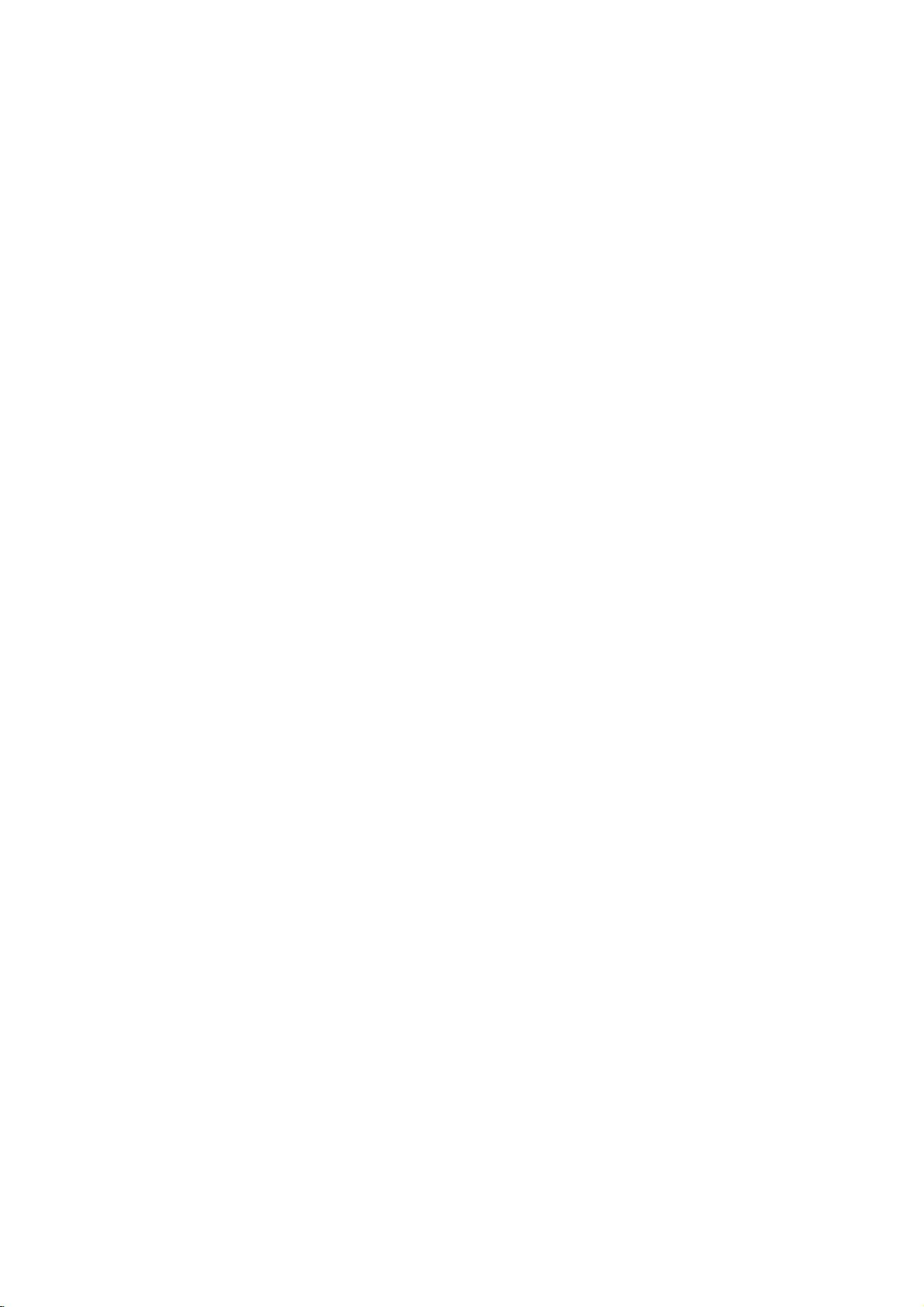
Audio
Connect
for
audio
Rear
of
Amplifier
Connection
the
DVD
output.
DVD
player
X
COAXIAL
DIGITAL
INPUT
(Receiver)
player
A
to
Optional
to
your
AUDIO
INPUT
optional
Equipment
equipment
Amplifier
or
Dolby
and
right
audio
left
or
stereo
Amplifier
or
(PCM)
multi-channel
or
DTS):
AUDIO
in
jack
OUT
on
(coaxial
Multi-channel
Digital
A
digital
sound
quality.
/
video
receiver
audio
formats
MPEG
2,
manual
and
Notes:
?
If
the
audio
match
produces
all.
?
Six
Channel
connection
equipped
?
To
see
on-screen
equipped
Pro
Logic
AUDIO
and
rightINjacks
system,
equipped
audio/video
decoder
Connect
jacks
your
amplifier.
audio
X)
multi-channel
For
that
supported
Dolby
Digital
the
logos
formatofthe
the
capabilities
a
strong,
Digital
can
with
a
the
audio
display,
with
ll/Pro
OUT
jacks
the
using
with
receiver
(Dolby
one
of
the
(COAXIAL
Use
cable.
sound
connection
this
you
supports
by
and
on
the
of
distorted
Surround
be
only
Digital
formatofthe
press
2-channel
Logic:
on
on
audio
2-channel
the
your
cables
analog
Connect
DVD
player
amplifier,
digital
equipped
DigitalTM,
DVD
Player's
to
the
X)
an
corresponding
optional
provides
needamulti-channel
one
or
more
DVD
your
DTS.
frontofthe
digital
your
obtained
Multi-channel
AUDIO.
Check
output
receiver,
sound
Sound
if
current
player
or
via
your
decoder.
the
no
DVD
stereo
the
receiver,
(A).
stereo
with
MPEG
DIGITAL
digital
the
of
the
such
receiver
receiver.
does
the
receiver
sound
a
digital
receiver
in
not
left
to
best
audio
the
the
a
2,
as
at
is
10

On-Screen
You
can
screen.
To
use
the
1.
Press
2.
Pressv/
The
3.
Pressb/
use
inputting
press
Notes:
?
Some
shown
?
Ifnobutton
on-screen
display
Some
on-screen
DISPLAY
selected
the
number
ENTER
discs
below.
Display
the
items
V
to
item
B
to
the
title
may
is
pressed
display
to
general
can
be
playback
changed
display:
during
playback.
selectanitem.
is
highlighted.
buttons
number).
execute
not
provide
for
the
if
the
10
setting.
appropriate
For
change
disappears.
some
setting.
allofthe
seconds,
status
using
You
(e.g.
functions,
features
the
Number
Number
search
language
Digital
mode
language
On-Screen
DVD
Audio
Video
Display
1/3
1/12
0:20:09
ABC
1
ENG
1/3
3D
SUR
during
Selection
b
/B,Numbers
b
/B,Numbers
Numbers,
Method
ENTER
ENTER
ENTER
b/Bor
AUDIO
b/Bor
SUBTITLE
b/Bor
ANGLE
b/B
Example:
on
the
the
menu.
can
also
playing
TV
Items
Title
Chapter
Time
Audio
and
Output
Subtitle
Angle
Sound
Playback
A-B
#1:1/9
123456789
Status/Restrictions
Title
Repeat
Repeat
EnteraMarker
Resume
Action
prohibited
title
sequence
Marker
play
from
Search
this
or
not
menu
point
available
Example:
playing
Items
Track
Number
PBC
(or
Time
search
Audio
Channel
Sound
VCD
mode)
On-Screen
Display
1/3
0:20:09
3D
SUR
during
Selection
b
/B,Numbers
Installation and Setup
Method
ENTER
Numbers
ENTER
b/Bor
AUDIO
b/B
11

Initial
using
also
menu,
menu
the
set
By
adjustments
can
Setup
Setup
Settings
menu,
Setup
to
items
such
a
language
other
among
see
item,
for
pages
can
you
as
picture
the
things.
12to14.
make
subtitles
For
various
and
sound.
and
the
detailsoneach
You
LANGUAGE
LANGUAGE
Menu
Disc
Disc
Disc
Language
Audio
Subtitle
Menu
English
Original
Off
Original
To
display
Press
SETUP
To
go
Press
To
go
Press
General
1.
Press
2.
Usev/
B
the
alternate
3.
Usev/
press
4.
Usev/
ENTER
require
5.
Press
menu.
SETUP
will
to
the
Bonthe
back
b
on
SETUP.
to
move
current
B
SETUP,
and
exit
the
to
display
take
you
next
level:
remote
to
the
previous
the
remote
Operation
The
V
to
select
to
the
setting
setting(s).
V
to
select
to
move
to
V
to
select
to
confirm
additional
RETURN,
Menu:
the
menu.
backtoinitial
control.
level:
control.
menu
Setup
the
desired
second
for
the
your
the
the
the
level.
selected
second
third
level.
desired
selection.
steps.
or
PLAY
A
second
screen.
appears.
option
The
screen
item,
desired
setting
Some
to
exit
then
as
option
then
items
the
press
press
shows
well
press
then
Setup
of
as
Menu
Language
Select
a
language
display.
Disc
Audio/Subtitle/Menu
Select
the
language
audio),
Referstothe
recorded.
To
select
then
chapter.
press
subtitles,
ENTER
according
CLEAR.
(disc
Original:
disc
was
Other:
buttons
number
digit
reference
code,
DISPLAY
for
another
If
DISPLAY
TV
Aspect
Display
the
you
and
original
to
enter
to
you
Mode
Setup
for
prefer
the
disc
language
language,
the
the
language
enter
the
Move
Select
menu
and
DVD
the
audio
menu.
in
number
press
corresponding
code
wrong
language
16:9
Widescreen
on-screen
track
which
listinthe
the
4-
Move
Select
TV
Aspect
4:3:
Select
16:9:
Display
Display
mode
Letterbox:
upper
Panscan:
the
entire
Select
DVD
whenastandard
when
Mode
Mode
is
set
to
Displays
and
lower
Automatically
screen
a
DVD
setting
"4:3".
portions
and
16:9
works
a
cuts
wide
4:3
wide
only
picture
of
the
displays
off
the
TVisconnected.
TVisconnected.
when
the
TV
with
bands
screen.
the
wide
picture
portions
that
Aspect
on
the
on
do
not
fit.
12

AUDIO
Each
DVD
disc
Set
the
audio
Digital
Bitstream:
DVD
other
MPEG
PCM
connected
DVDs
player's
system
Player's
equipment
decoder.
(for
encoded
of
Dolby
automatically
audio.
Off
(for
not
output
Sample
If
handling
choice
kHz
them.
If
kHz
this
any
Check
your
signals
your
signals,
unit
further
Freq.
receiver
96
is
made,
receiver
passes
processing.
the
documentation
capabilities.
Dynamic
With
soundtrack
the
Range
DVD
in
presentation
technology.
dynamic
between
This
without
effect.
allows
range
the
you
losing
has
a
AUDIO
use.
you
AUDIO
Dolby
Digital
DTS
MPEG
Sample
Freq.
DRC
Vocal
/
DTS/MPEG
Select
DIGITAL
with
Dolby
Digital/MPEG):
to
a
two-channel
in
Dolby
downmixed
If
DTS):
you
through
(Frequency)
or
amplifier
kHz
signals,
this
unit
to
48
kHz
or
amplifieriscapableofhandling
select
96
each
type
Control
format,
the
you
most
possible,
However,
loudest
of
the
to
listen
clarity
you
audio
sounds and
of
of
variety
options
"Bitstream"
OUT
a
Dolby
Digital
to
select
the
DIGITAL
DVD
is
NOT
select48kHz.
automatically
so
your
system
kHz.
When
of
signal
for
your
(DRC)
can
hear
accurate
thanks
to
wish
may
output
to
a
movie
sound. Set
audio
according
Bitstream
Bitstream
PCM
48
kHz
On
On
Move
DVD
if
jack
Digital,
digital
two-channel
"Off",the
this
and
digital
the
output
options.
to
the
type
Select
connect
you
to
an
Select
stereo
or
MPEG
OUT
capable
When
converts
can
choice
through
jack.
amplifier
DTS
or
when
amplifier.
will
PCM
DTS
signal
of
this
decode
is
without
the
be
any
96
made,
amplifiertoverify
DVD
a
program's
realistic
audio
to
compress
(the
quietest
at
a
DRC
difference
lower
to
On
the
ones).
volume
for
this
or
is
96
its
Vocal
SettoOn
playing.
normal
DVD
only
The
stereo
OTHERS
The
PBC,
Auto
changed.
VCD
PBC
Set
Playback
On:
Video
the
PBC.
Off:
Video
as
can
Audio
Play
set
way
Auto
You
automatically
inserted.
If
Auto
Play
search
for
title
then
On:
Off:
Note:
The
B.L.E.
To
preference
On:
Off:
Note:
The
play
Auto
Auto
Auto
(Black
select
Expanded
Standard
B.L.E.
back
Play
Play
Play
the
and
function
whenamulti-channel
karaoke
DVD
up
mode
black
channels
sound.
and
Play
OTHERS
Control
CDs
CDs
CDs.
the
starts
that
the
functionisactive.
function
function
Level
monitor's
grey
grey
B.L.E.
PBC
Auto
Play
B.L.E.
(PBC)
with
with
DVD
Player
playing
is
set
to
has
the
title
automatically.
is
may
Expansion)
level
of
scale.(0IRE
scale.
works
PBC
PBC
not
ability.
on
to
OnorOff.
are
are
whenever
this
On,
longest
active.
not
playback
IRE
(7.5
NTSC
karaoke
the
settings
On
Off
On
Move
played
played
so a
DVD
DVD
playback
work
for
DVD
pictures.
cut
off)
cut
system
disc
can
Select
according
the
the
player
some
off)
only.
mix
disc
DVD
VCD
DVD
be
same
time
Set
into
is
will
DVDs.
and
your
is
to
Installation and Setup
13

LOCK
(Parental
Rating
Some
movies
for
childrentoview.
parental
complete
and
country.
alternative.
The
access
control
disc
scenes
Some
parental
to
preventing
material
1.
2.
Select
press
To
you
"Rating"
B.
access
features,
created.
you
code
you
Inputa4-digit
and
again
mistake
3.
Select
a
Rating
restrictions
restrictive.
Unlock
If
select
you
and
the
Control)
LOCK
Rating
Password
Code
Country
DVD
contain
or
are
control
scenes
your
believeisunsuitable.
the
you
are
press
before
rating
1-8:
disc
Many
information
to
certain
rated
discs
below
children
on
Rating,
must
If
you
prompted
code
ENTER
pressing
from
Rating
and
rating
unlock,
plays
scenes
from
offer
feature
the
input
have
and
1to8
one
parental
in
of
that
scenes
1
more
the
from
LOCK
Password
the
not
to
press
to
ENTER,
(1)
eight
full.
Unlock
New
DE
Move
that
may
these
discs
applies
on
to
8,
depending
suitable
allows
you
rating
you
being
menu
and
4-digit
entered
yet
do
so.
ENTER.
verify.
thev/Vbuttons.
using
has
the
is
(8)
control
Select
not
be
contain
to
the
the
disc.
scenes
to
block
input,
abletoview
then
Country
security
a
Enter
If
make
you
CLEAR.
press
most
the
least
is
not
suitable
Movies
on
the
as
an
thereby
Code
code
security
it
a
active
4.
Press
press
Password
You
1.
Select
2.
Follow
"New"
3.
Enter
ENTER
SETUP
can
enter
Password
step
is
the
to
to
(Security
or
change
2
as
highlighted.
new
4-digit
Inputitagaintoverify.
4.
Press
If
you
forget
If
you
forget
the
following
1.
Press
2.
Input
codeiscleared.
3.
Enter
Country
Enter
the
were
used
listinthe
1.
Select
press
2.
Follow
3.
Select
4.
Shift
second
5.
Press
selection.
SETUP
SETUP
the
a
Code
codeofthe
reference
B.
the
your
your
steps:
6-digit
new
code
to
rate
"Country
2
step
the
first
cursor
character
ENTER
to
Security
security
to
DVD
the
as
to
confirm
exit
the
Code)
password.
on
the
shown
code,
exit
the
display
number
as
described
country/area
DVD
chapter.
Code"
shown
character
B
using
using
confirm
your
menu.
LOCK
left
(Rating).
then
menu.
Code
code
the
"210499"
video
on
the
left
using
button
v
/Vbuttons.
your
rating
menu
press
can
you
menu.
Setup
and
above.
whose
based
disc,
LOCK
(Rating).
v
/Vbuttons.
and
country
selection,
then
press
"Change"
ENTER.
clear
it
the
security
standards
on
menu
then
select
the
code
then
B.
or
using
the
Notes:
If
set
you
the
same
scenes
available
same
rating
found,
playback
passwordorchange
the
disc.
14
a
rating
are
on
rating
not
played
the
or
a
for
or
lower
disc.
lower
stops.
the
unless
The
one.Ifno
You
the
rating
player,
are
played.
an
alternative
must
all
disc
scenes
Higher
alternate
must
suitable
enter
the
levelinorder
with
rated
scene
have
the
alternative
4-digit
to
play
is
is

Operation
Playing
Playback
1.
Turnonthe
connected
2.
Turnonthe
the
input
3.
Press
load
your
side
down.
4.
Press
starts
press
In
some
instead:
Use
thebB
want
you
Press
screen.
Use
the
want
to
menu
procedures
the
each
Off
(See
Notes:
?
If
parental
the
rating
"Lock
(See
?
DVDs
may
discs
play
your
player.
(two).
DVD
a
or
Video
Setup
TV
and
select
the
to
the
DVD
player.
audio
source
OPEN/CLOSE
chosen
OPEN/CLOSE
system
connected
discinthe
to
to
(if
applicable)
to
open
tray,
close
automatically.Ifplayback
PLAY.
the
disc
cases,
to
TITLE
number
view
screen.
menu
"PBC"
control
settings
Menu"
have
that
V
v
view,
or
DVD
buttonstoselect
and
Menu
differ.
may
screen.
on
is
a
have
The
region
menu
buttonstoselect
then
press
MENU
to
RETURN
press
settings
Follow
You
also
page
13).
set
and
the
must
you
on
region
a
page
region
code
input
14.)
code.
code
for this
video
the
the
the
might
ENTER
return
and
the
disc
Your
CD
input
DVD
disc
with
tray.
does
not
appear
the
to
the
to
return
operating
instructions
set
may
is
the
password.
player
different
player
source
and
select
player.
and
tray
the
playback
Playback
start,
title/chapter
start.
to
the
menu
track
you
to
the
on
PBC
to
not
within
does
not
from
is
2
General
Features
Note:
Unless
stated
on
to
disc
title.
then
to
play
otherwise,
control.
the
another
has
Press
the
another
any
Setup
more
appropriate
title
the
remote
available
Moving
When
another
stopped
B
to
move
You
can
a
playbackisstopped.
to
Moving
When
disc
another
?
Press
select
beginning
?
Press
previous
?
To
press
chapter/track
numberoruseb/B.
Search
1.
Press
2.
Press
required
DVD;
Video
3.
To
another
a
title
has
more
chapter/track
SKIP
the
SKIP
chapter/track.
go
directly
DISPLAY
SCAN
SCAN
speed.
X2, X4,
CD;
exit
SEARCH
on
a
than
.
next
of
.
X2,
disc
the
to
icon.
(m
(m
X16orX100
all
title.
by
has
as
or
menu.
than
track,
>
operations
features
one
while
number
inputting
more
follows:
briefly
Some
TITLE
DISPLAY
CHAPTER/TRACK
one
chapter/track
current
any
and
X4orX8
twice
Then,
or
or
mode,
chapter
press
M)
M)
chapter/track.
briefly
input
press
may
title,
you
playback
(0-9)
its
number
than
one
can
you
during
or
to
return
to
step
during
V
v
/
to
the
chapter/track
during
playback.
repeatedly
PLAY.
described
also
be
can
is
or
while
chapter
move
to
playback
to
backtothe
DVD
playback,
select
to
select
the
move
use
the
use
b
or
the
to
/
a
to
Changing
Press
different
AUDIO
the
audio
Audio
Channel
repeatedly
channel
during
(Stereo,
playback
or
Left,
to
hear
Right).
a
15

Still
Picture
1.
Press
playback.
pressing
2.
To
exit
Slow
Motion
1.
Press
The
2.
Use
speed:
(backward),
(forward).
WithaVideo
1/16,T1/8,
3.
To
exit
Note:
Slow
motion
Video
CDs.
and
Frame-by-Frame
PAUSE/STEP
Advance
PAUSE/STEP
still
motion
PAUSE/STEP
DVD
player
the
SCAN
(m
t
1/16,t1/8,t1/4,
or
T
CD,
T
Slow
Motion
playback
Playback
on
the
remote
the
picture
frame-by-frame by
repeatedly.
press
during
into
go
to
PLAY.
playback.
PAUSE
select
will
mode,
(X)
now
or
M)
1/16,T1/8,T1/4,
the
Slow
mode,
reverse
speed
1/2
(forward).
press
is
not
1/4orT
in
control
the
or
t
changes:
PLAY
possible
during
mode.
required
1/2
or
T
(N).
T
with
1/2
Repeat
You
can
Press
repeat
DVD
?
Chapter:
?
Title:
?
Off:does
Video
?
Track
?
All
?
Off:does
Notes:
?
OnaVideo
on
the
"PBC"
?
If
you
Chapter
cancels.
3D
Surround
playatitle/chapter/all/track
REPEAT
mode.
Video
:
setup
on
press
repeats
repeats
CDs
:
repeats
repeats
CD
page
SKIP
(Track)
during
Discs
the
not
play
-
Repeat
all
not
play
with
menu
13).
playback,
playback
-
Repeat
the
current
repeatedly.
the
current
the
tracks
repeatedly.
PBC,
to
use
(>)
to
Chapter/Title/Off
current
title.
Track/All/Off
track
on
must
you
the
repeat
once
during
the
repeat
on
a
disc.
selectadesired
chapter.
a
disc.
set
PBC
function
Repeat
playback
to
(See
Off
Random
1.
Press
automatically
RANDOM
2.
Press
Tip:
By
pressing
unit
selects
playback.
Note:
OnaVideo
the
setup
on
page
Repeat
To
repeat
1.
Press
appears
2.
Press
"A-B"
repeat
3.
Press
RANDOM
RANDOM
menu
13).
A-B
a
A-B
A-B
A-B
appears
SKIP
another
CD
sequence.
at
briefly
again
appears
sequence
again
begins
>
with
to
your
during
on
again
during
title
PBC,
use
the
chosen
on
the
at
your
briefly
begins.
to
cancel.
playback.
random
the
to
normal.
(track)
You
repeat
starting
TV
screen.
chosen
on
the
playback
menu
random
and
must
TV
The
screen.
resumes
set
function
point.
end
screen
unit
and
playback,
random
PBC
to
(See
"
A
point.
and
the
Off
"PBC"
"
-
the
To
produce
channel
the
five+
audio
1.
Press
2.
Use
The
3.
UseborBtotoselect"3DSUR".
To
Time
on
To
start
1.
Press
box
2.
Pressv/
-"
3.
Input
seconds
numbers,
you
4.
Press
selected
a
audio
speakers
fromahome
DISPLAY
V
v
or
sound
turn
off
Search
playing
DISPLAY
shows
appears.
the
required
from
press
entered.
ENTER
time.
3D
surround
from
two
stereo
normally
theater
during
to
select
the
will
option
the3DSurround
at
chosen
any
during
the
elapsed
V
to
select
start
left
to
right.
CLEAR
Then
input
to
confirm.
effect
speakers
required
system).
playback.
sound
be
highlighted.
effect,
time
playback.
playing
the
time
time
If
you
to
remove
the
correct
Playback
that
clock
in
simulates
for
option.
select
on
the
The
time.
hours,
enter
the
numbers.
starts
multi-
(instead
multi-channel
"Normal".
disc:
time
search
icon
and
minutes,
the
wrong
numbers
from
of
"-:--:-
and
the
16

Zoom
Use
1.
2.
3.
4.
Note:
Zoom
zoom
Press
activate
appears
Each
screen
→
normal
Use
zoomed
To
resume
CLEAR
may
to
ZOOM
press
in
the
enlarge
during
the
Zoom
briefly
of
the
sequence:
size
bBvVbuttons
picture.
normal
button
not
work
the
video
playback
function.
in
the
right
the
ZOOM
playback,
repeatedly.
on
some
image.
or
The
square
bottomofthe
button
size
400%
to
move
press
DVDs.
still
playback
changes
→
through
ZOOM
frame
picture.
the
1600%
or
the
to
TV
size
Special
Checking
DVDs
special
MENU.
B
v
ENTER.
Title
1.
2.
DVD
the
offer
may
features.
Input
V
buttons
Menu
Press TITLE.Ifthe
menu
appears
menu
may
The
menu
spoken
language
chapters
3.
Press
TITLE
Features
contents
menus
To
use
the
corresponding
to
highlight
on
appear.
offers
for
the
title.
to
exit.
of
that
the
current
the
features
and
DVD
allow
disc
your
screen.
such
subtitle
discs:
you
menu,
number
selection.
title
has
Otherwise,
as
options,
to
a
camera
Menus
access
press
or
menu,
use
Then
and
DVD
the
press
the
the
disc
angles,
b
Marker
To
enter
You
can
points.
desired
the
TV
markers.
To
Recall
1.
During
search
2.
Within
number
3.
Press
marked
number
4.
You
on
Search
To
point
screen
can
the
a
start
enter
or
10
ENTER
marker
Marker
playback
a
marker,
on
the
briefly.
ClearaMarked
disc
playback,
menu
appears
seconds,
that
you
and
scene.
Or,
is
erased
play
any
search
from
disc.
Repeat
press
want
playback
Press
from
marker
to
up
MARKER
press
The
Marker
to
enter
Scene
SEARCH.
press
on
the
screen.
b
/
Btoselectamarker
to
recallorclear.
starts
CLEAR
the
list.
by
inputting
menu.
nine
memorized
icon
up
from
and
at
appears
to
The
the
its
the
nine
the
marker
number
marker
on
Disc
Menu
Press
DVD
MENU
and
Press
DVD
MENU
again
Camera
If
camera
angle
during
the
the
disc
during
playback
number
Angle
contains
angles,
playback.
of
scenes
can
you
to
selectadesired
the
current
display.
Tip:
The
during
indication
Changing
Press
different
With
bothamain
switch
both
angle
scenes
AUDIO
DVD-RW
between
indicator
that
the
audio
will
recorded
angle
Audio
repeatedly
language
discs
and
a
Bilingual
Main
switchingispossible.
Language
recorded
(L),
(Main+Bilingual)bypressing
the
disc
to
exit.
recorded
change
Press
ANGLE
angle
blinkonthe
at
different
during
or
audio
inVRmode
audio
Bilingual
menu
at
to
a
different
repeatedly
angle.
appears
display
angles
playback
track.
channel,
(R),
AUDIO.
is
displayed.
different
Note
on
the
window
as
an
to
hear
that
you
or
a
mix
camera
that
a
have
can
of
Subtitles
Press
the
different
SUBTITLE
subtitle
repeatedly
languages.
during
playback
to
see
17

Playing
The
DVD
recordings
Audio
CD
Once
you
TV
screen.
PLAY
or
ENTER
MP3/WMA
1.
Pressv/
to
see
2.
Pressv/
ENTER.
Note:
Displays
path
an
Audio
can
player
on
CD-ROM,
insertanaudio
Pressv/
and
AUDIO
CD
0:00:00
List
Track1
Track2
Track3
Track4
Track5
Track6
Track7
Track8
V
to
select
the
folder
contents.
V
to
selectatrack
Playback
MUSIC
0:00:00
List
1-Music1
2-Music2
3-Music3
4-Music4
5-Music5
6-Music6
7-Music7
of
track
CD
MP3/WMA
play
CD-R,
CD
V
to
selectatrack
playback
1/12
a
starts.
1/104
from
or
or
a
menu
starts.
folder,
the
disconthe
MP3/WMA
formatted
CD-RW
appears
Program
and
press
then
press
Program
then
discs.
press
ENTER
PLAY
TV
Disc
on
screen.
the
or
MP3/WMA
limited
?
Sampling
within
?
Bit
40
?
The
a
file
?
CD-R
?
If
you
cannot
as
22
rate:
-
192kbps
player
extension
physical
record
disc
follows:
frequency:
-
48kHz
within
cannot
MP3/WMA
create
32
(WMA)
format
a
impossibletoplayback
recommend
creates
?
File
names
and
must
?
They
?*:"<>letc.
?
The
total
less
than
This
DVD
meet
certain
optimal
automatically
different
many
(including
these
require
above)
Customers
required
and
music
no
right
should
owner.
that
an
ISO
should
incorporate
should
not
number
999.
player
requires
technical
playback
set
quality.
to
types
CD-R
containing
certain
to
ensure
compatible
should
in
order
from
the
to
grant
alwaysbesought
compatibility
within
8-48
(WMA)
-
320kbps
read
an
MP3/WMA
other
than
".mp3"
should
files
file
system
MP3/WMA
use
you
9660
file
Easy-CD
system.
haveamaximum
an
contain
of
.mp3
special
filesonthe
discs
standards
Pre-recorded
these
standards.
of
recordable
MP3
pre-existing
playback.
note
that
to
download
Internet.
such
permission.
from
with
this
kHz
(MP3),
/
".wma".
be
ISO
using
(eg.
Direct-CD)
Creator,
or
.wma
letters
disc
and
recordings
in
ordertoachieve
There
disc
or
WMA
conditions
permission
MP3/WMA
Our
company
Permission
the
copyright
player
(MP3),
file
that
9660
software
it
files.
We
of8letters
extension.
such
should
DVDs
are
are
formats
files)
(see
is
files
that
is
which
as
be
to
and
has
is
has
/
Tip:
?
If
areina
you
wanttoreturn
highlight
?
PressandholdV/vtogotothenext/previous
page.
?
OnaCD
MP3/WMA
or
JPEG
18
with
word
and
file
to
and
MP3/WMA
on
listonthe
the
Folder
press
JPEG.
top
Press
of
ENTER.
and
the
MP3/WMA
list,
JPEG
TITLE
menu
use
thev/
is
menu
and
V
to
can
you
and
switch
MP3/WMA
highlighted.

Audio
Features
Pause
1.
Press
2.
To
return
press
Moving
1.
Press
togoto
of
the
2.
Press
previous
3.
You
can
can
Press
icon
Press
?
Track:
?
All:
?
Off(No
you
press
Press
Press
required
To
Track/All/Off
exit
Repeat
You
1.
2.
Note:
If
playback,
Search
1.
2.
3.
CD
PAUSE/STEP
to
PAUSE/STEP
to
another
SKIP
the
current
SKIP
track.
play
play
REPEAT
appears.
REPEAT
repeats
repeats
display):
SKIP
the
SCAN
SCAN
speed:
SEARCH
and
playback,
(.
next
track.
.
any
a
track/all
all
(>)
repeat
(m
(m
MP3
during
press
again.
Track
or
>)
track
or
to
twice
briefly
track
by
on
a
disc.
when
playing
to
selectadesired
the
current
the
tracks
does
not
once
playback
or
M)
or
M)
mode,
X8
press
X2, X4,
WMA
/
playback.
PLAY,
briefly
during
return
to
go
inputting
a
disc.
track
on
a
disc.
play
repeatedly.
during
Repeat
cancels.
during
playback.
repeatedly
backward
PLAY.
Disc
ENTER
playback
to
the
beginning
backtothe
its
number.
The
repeat
repeat
to
select
or
forward.
or
mode.
Track
the
Random
1.
Press
Playback
appears
2.
To
return
repeatedly
menu
Tip:
By
pressing
unit
selects
playback.
Repeat
1.
To
repeat
A-B
and
2.
Press
Repeat
screen,
repeatedly.
3.
To
exit
press
the
3D
Surround
To
produce
channel
the
five+
audio
fromahome
1.
Press
"3D
2.
To
return
repeatedly
menu
RANDOM
screen.
A-B
at
your
"A"
appear
A-B
icon
and
the
A-B
menu
a
audio
speakers
AUDIO
SUR"
screen.
begins
on
the
to
until
SKIP
another
a
sequence
chosen
again
sequence
again.
screen.
3D
from
appears
to
until
normal
>
and
the
surround
during
normal
menu
RANDOM
track
on
sequence
two
normally
theater
"3D
during
playback.
immediately
screen.
playback,
disappears
during
and
during
starting
the
menu
at
chosen
your
"A-B"
appear
and
return
The
Repeat
effect
stereo
required
system).
playback.
on
the
menu
playback,
SUR"
disappears
Random
and
RANDOM
RANDOM
press
random
resumes
disc
point.
screen.
end
on
from
playback,
random
playback
The
Repeat
point.
the
menu
beginstoplay
to
normal
icon
disappears
that
simulates
speakers
press
for
screen.
AUDIO
(instead
multi-channel
from
the
the
press
icon
The
play,
from
multi-
of
the
19

Programmed
The
program
favorite
program
tracks
1.
Insertadisc.
Audio
Audio
AUDIO
0:00:00
List
Track1
Track2
Track3
Track4
Track5
Track6
Track7
Track8
Audio
Video
stopped.
RETURN
Note:
OnaVideo
the
setup
"PBC"
function
tracks
can
contain
(MP3/WMA).
CD
CDorMP3/WMA
CD
1/12
CD
CD:
The
to
CD
menu
on
page
from
and
Press
Track8
Track3
Track12
Track7
Track6
Track9
Track10
Track1
Menu
program
exit
with
to
13).
VIDEO
Track1
Track2
Track3
Track4
MP3/WMA
Program
use
0:11:07
List
Playback
enables
discinthe
any
99
tracks
PROGRAM
menu
the
menu.
PBC,
you
the
programmed
CD
1/4
menu
you
(Audio
Discs:
appears
MUSIC
0:00:00
List
1-Music1
2-Music2
3-Music3
4-Music4
5-Music5
6-Music6
7-Music7
MP3/WMA
while
appears.
must
Program
Track2
Track3
Track4
Track1
to
store
player
CD)
1/104
set
your
memory.
or
999
as
Program
Music8
Music16
Music5
Music9
Music1
Music7
Music6
Music3
Menu
playback
Press
PBC
to
playback
below.
Off
is
(See
A
on
5.
Press
the
"PROG."
stops
have
Repeat
You
can
1.
Press
icon
2.
Press
?
Track:
?
All:
?
Off(No
Note:
If
you
press
playback,
Erasing
1.
Use
erase
2.
Press
ENTER
list.
Erasing
"
Select
Program
Note:
The
programs
removed.
PLAY
or
orderinwhich
appears
after
allofthe
once.
played
Programmed
ENTER
to
you
programmed
on
the
display
tracksonthe
Tracks
start.
playatitle/chapter/all/track
REPEAT
appears.
REPEAT
repeats
repeats
the
a
Track
vVbBto
from
CLEAR.
to
Repeat
the
",
for
when
to
the
all
the
display):
SKIP
(>)
repeat
from
the
Program
Or,
place
to
erase
Complete
then
press
the
disciserased.
are
also
playing
selectadesired
current
tracks
does
playback
once
not
track
on
play
during
cancels.
Program
select
the
track
list.
"
select
the
selected
additional
Program
ENTER.
cleared
a
disc.
programmed
List
"
icon
trackonthe
tracks
List
The
when
Playback
the
tracks
window.
Playback
Program
on a
disc.
The
repeat
repeat
list.
repeatedly.
then
you
on
Track
Press
the
Repeat
that
complete
the
disc
begins
list
mode.
wish
Program
list.
is
in
and
to
Video
CD
Menu
2.
Selectatrackonthe
3.
Press
PROGRAM.
ENTER
list.
You
"
4.
Select
Program
next
20
to
place
Repeattoplace
can
add
icon
then
the
track
list.
previous
all
Press
"
/
List.
select
Or,
the
selected
additional
tracksinthe
ENTER.
press
wanttostart
you
and
holdv/
page.
"
"
icon
trackonthe
tracks
disc.
Select
playing
V
to
on
move
then
Program
the
on
list.
the
to
the

17F_ENG
Viewing
this
Using
CDs
and
discs
1.
Insertadisc
appears
2.
Pressv/
A
listoffilesinthe
file
list
use
list,
highlight
3.
If
you
V
v
/
to
Slide
Show
option
While
to
the
JPEG
DVD
Player
with
JPEG
and
on
the
TV
PHOTO
List
JPEG
Folder
JPEG
Folder
JPEG
Folder
JPEG
Folder
JPEG
Folder
JPEG
Folder
JPEG
Folder
JPEG
Folder
V
to
select
and
wanttoreturn
thev/Vbuttons
and
want
to
view
highlight
starts
is
not
Off.
a
viewing
previous
file,
menu
you
close
screen.
1
2
3
4
5
6
7
8
a
folder
press
a
particular
a
file
from
you
(PHOTO
Disc
can
view
files.
the
tray.
Preview
II
and
folder,
appears.Ifyou
to
the
on
the
ENTER.
file,
and
press
the
selected
can
press
menu).
a
Tip:
?
PressandholdV/vtogotothenext/previous
page.
?
There
are
four
Slide
Speed
>>
(Normal),>(Slow)
Use
vVbBto
Btoselect
ENTER.
?
Onadisc
MP3/WMA
or
JPEG
?
Press
RETURN,
Slide
Show
Use
vVbBto
ENTER.
press
Still
Picture
1.
Press
PAUSE/STEP
The
player
2.
To
return
PA
USE/STEP
with
word
to
the
and
JPEG
JPEG
will
the
highlight
option
MP3/WMA
JPEG.
on
top
information
highlight
now
slide
again.
and
you
Press
of
the
the
during
go
show,
II
the
want
and
into
options
(Off).
Speed.
to
JPEG
TITLE
menu
of
fileishidden.
(Slide
slide
PAUSE
press
Kodak
The
PHOTO
press
previous
remote
press
ENTER
file
STOP
:
Then,
use
then
you
and
MP3/WMA
is
highlighted.
Show)
show.
mode.
PLAY
PICTURE
ENTER.
areina
Folder
to
or
if
Speed
to
>>>
use
press
can
or
press
menu
PLAY.
move
(Fast),
b
switch
then
Moving
Press
while
previous
Zoom
Use
(see17page)
To
Pressb/
picture
To
You
recorded
1.
2.
3.
4.
Tip:
When
you
picture.
/
to
SKIP
viewingapicture
file.
JPEG
zoom
to
rotate
picture
B
clockwise
listentoMP3
can
display
on
Insert
the
the
player.
Press
TITLE
Pressv/
Use
Btoselect
Playback
STOP
is
MP3
can
listen
JPEG
disc
limited
?
?
?
?
?
?
as
Depending
it
could
files,
to
read
screen
files
may
the
JPEG
2048
pixels
The
total
should
be
Some
discs
different
Ensure
extensions
If
the
files
rename
File
names
abletobe
the
files
Windows
the
display
that
another
(.
File
or
>)
enlarge
during
the
showingapicture
or
counter
music
files
while
the
same
disc
containing
to
display
V
to
select
starts.
The
pressed.
and
picture
MP3
only
compatibility
follows:
the
upon
take
a
disc's
contents.
after
be
too
large
filestoless
and
burn
number
less
may
of
than
be
recording
all
the
when
copying
have
them
".jpe"or".jpeg"
as
".jpg"
without
readbythis
are
shown
Explorer.
JPEG
or
cursor
to
advance
photo
image.
clockwise.
watching
listering
disc.
the
PHOTO
a
photo
icon
then
playback
are
includedinthe
music
during
with
size
and
time
long
If
several
---
than
minutes,
reduce
5M
another
files
and
999.
incompatible
formatorthe
selected
".jpg"
as
file.
extension
DVD
JPEG
files
into
player.
(vorV)
to
the
next
to
rotate
picture
to
MP3
music
two
menu.
types
of
file.
ENTER.
press
will
continue
same
watching
this
player
number
for
you
the
don't
the
pixels
of
DVD
see
some
resolution
as
disc.
foldersonthe
due
to
condition
have
the
the
CD
layout.
extensions,
will
not
Even
files
image
once
or
the
JPEG
file in
until
is
JPEG
player
an
of
2760
disc
a
of
".jpg"
please
be
though
in
files
disc,
Operation
on-
the
of
x
disc.
21

DVD
unit
Video
will
will
appears
and
a
play
format
play
Recording
and
V
to
playback
Playing
This
unit
the
DVD-Video
a
DVD-recorder.
?
This
the
1.
Insertadisc
menu
2.
Pressv/
ENTER
Note:
?
Unfinalized
this
player.
?
Some
DVD
kindsofdiscs
What
CPRM
system)
broadcast
Protection
This
can
you
cannot
you
CPRM
discs
can
onlybeplayedonplayers
compatible
DVD-VR
RECORDER.
is
'CPRM'?
is
a
only
programs.
for
is
play
record
recordings
formatted
DVD-R/RW
and
copy
allowing
Recordable
CPRM
then
with
VR
DVD-R/RW
that
have
DVD-RW
(VR)
close
the
on
the
TV
selectatrack
starts.
discs
disc
are
made
Player
display
protection
the
CPRM
compatible,
copy-once
make
a
copy
can
only
in
VR
mode,
CPRM.
format
discs
been
discs
format.
tray.
screen.
then
cannot
does
the
"CHECK
system
with
not
recorded
finalized
recorded
The
press
be
CPRM
support
(with
Disc
TITLE
PLAY
played
DISC".
scramble
recordingof'copy
stands
for
Content
Media.
which
means
broadcast
be
and
of
made
that
programs,
those
on
CPRM
are
recordings.
DVD-RW
recordings
specifically
using
using
using
LIST
data
these
once'
that
in
or
by
but
Maintenance
Refertothe
shipping
save
factory.
Do
not
spray
Do
not
with
the
leave
the
not
use
DVD
pick-up
the
1,000
details,
center.
a
the
If
re-pack
the
use
near
leave
marks
the
are
withamild
strong
as
player
picture
on
and
please
contacting
Handling
When
Please
materials.
protection,
at
the
Keeping
?
?
Cleaning
To
clean
surfaces
moistened
Do
or
thinner,
unit.
Maintaining
The
optical
worn,
Depending
inspection
every
For
service
information
service
Unit
the
the
original
need
you
exterior
volatile
the
rubber
unit
for
on
unit
player,
extremely
these
the
Unit
is
lens
quality
the
maintenance
hours
and
in
technician.
unit
shipping
to
ship
the
unitasit
surfaces
liquids
unit.
or
a
long
the
surface.
use
a
dirty,
detergent
solvents
might
a
high-tech,
and
disc
could
operating
of
use.
contact
Service
this
chapter
carton
the
unit,
was
clean
such
plastic
of
period
soft,
dry
use
a
solution.
such
as
damage
precision
drive
be
environment,
are
recommended
nearest
your
before
and
for
originally
as
insecticide
products
time.
cloth.Ifthe
soft
cloth
alcohol,
the
surfaceofthe
are
parts
diminished.
authorized
packing
maximum
packed
in
contact
since
they
lightly
benzine,
device.Ifthe
or
dirty
regular
after
22

Additional
Last
Scene
This
player
thatisviewed.
even
if
you
off
the
player.
memorized,
Note:
This
player
switch
you
the
Screen
The
playerinStop
Screen
Player
System
You
TV
press
than5seconds
NTSC,
off
disc.
Saver
screen
Saver
automatically
Select
must
select
system.
and
hold
or
AUTO).
Features
Memory
memorizes
The
remove
If
you
the
scene
does
not
the
player
saver
appears
mode
is
displayed
the
IfNODISC
PAUSE
to
last
last
scene
the
disc
loadadisc
is
automatically
memorize
before
for
about
for
turns
itself
appropriate
appears
on
the
be
abletoselect
scene
remains
from
when
five
five
from
the
player
that
has
the
scene
commencing
leave
you
minutes.Ifthe
minutes,
off.
system
in
the
front
panel
a
system
the
last
in
memory
or
the
recalled.
ofadisc
the
the
mode
display
for
switch
scene
to
DVD
DVD
for
window,
more
(PAL,
disc
play
your
if
Controlling
You
can
control
switch
power
control.
You
can
control
switchofnon-LG
power
listedinthe
manufacturer
1.
While
number
for
your
2.
Release
Code
numbers
If
more
than
them
one
with
your
Manufacturer
LG/GoldStar
Zenith
Samsung
Sony
Hitachi
Note:
?
Depending
function
manufacturer
?
If
enter
you
previously
?
When
you
code
number
default
again.
other
TVs
the
sound
of
your
the
sound
table
below,
code.
holding
at
TV.
down
buttonstoselect
TV
TV
one
a
(see
POWER
of
code
time
the
controllable
until
Code
6,7
8,9
4
on
your
on
the
TV,
code.
a
new
entered
replace
have
you
setting.
Set
with
the
level,
LG
TV
with
level,
TVs
as
set
the
TV
POWER
the
table
below).
button.
number
1
(Default),
you
is
find
Number
1,3,4
some
TV,
even
after
code
number,
willbeerased.
the
batteriesofthe
set
the
may
appropriate
remote
input
the
input
well.
control
source,
supplied
source,
If
your
appropriate
button,
manufacturer
TVs
listed,
try
the
one
2
or
all
buttons
the
the
code
entering
remote,
be
reset
code
TV
press
entering
that
correct
number
to
number
and
remote
and
is
code
works
may
the
the
not
the
23

Reference
Language
Use
this
Disc
Audio,
Language
Abkhazian
Afar
Afrikaans
Albanian
Ameharic
Arabic
Armenian
Assamese
Aymara
Azerbaijani
Bashkir
Basque
Bengali;
Bhutani
Bihari
Breton
Bulgarian
Burmese
Byelorussian
Cambodian
Catalan
Chinese
Corsican
Croatian
Czech
Danish
Dutch
English
Esperanto
Estonian
Faroese
list
Disc
Bangla
Codes
to
input
Subtitle,
Code
6566
6565
6570
8381
6577
6582
7289
6583
6588
6590
6665
6985
6678
6890
6672
6682
6671
7789
6669
7577
6765
9072
6779
7282
6783
6865
7876
6978
6979
6984
7079
your
desired
Disc
language
Menu.
Language
Fiji
Finnish
French
Frisian
Galician
Georgian
German
Greek
Greenlandic
Guarani
Gujarati
Hausa
Hebrew
Hindi
Hungarian
Icelandic
Indonesian
Interlingua
Irish
Italian
Japanese
Javanese
Kannada
Kashmiri
Kazakh
Kirghiz
Korean
Kurdish
Laothian
Latin
Latvian,
Lettish
for
the
following
Code
7074
7073
7082
7089
7176
7565
6869
6976
7576
7178
7185
7265
7387
7273
7285
7383
7378
7365
7165
7384
7465
7487
7578
7583
7575
7589
7579
7585
7679
7665
7686
initial
settings:
Language
Lingala
Lithuanian
Macedonian
Malagasy
Malay
Malayalam
Maltese
Maori
Marathi
Moldavian
Mongolian
Nauru
Nepali
Norwegian
Oriya
Panjabi
Pushto
Pashto,
Persian
Polish
Portuguese
Quechua
Rhaeto-Romance
Rumanian
Russian
Samoan
Sanskrit
Scots
Gaelic
Serbian
Serbo-Croatian
Shona
Sindhi
Code
7678
7684
7775
7771
7783
7776
7784
7773
7782
7779
7778
7865
7869
7879
7982
8065
8083
7065
8076
8084
8185
8277
8279
8285
8377
8365
7168
8382
8372
8378
8368
Language
Singhalese
Slovak
Slovenian
Somali
Spanish
Sudanese
Swahili
Swedish
Tagalog
Tajik
Tamil
Tatar
Telugu
Thai
Tibetan
Tigrinya
Tonga
Turkish
Turkmen
Twi
Ukrainian
Urdu
Uzbek
Vietnamese
Volapuk
Welsh
Wolof
Xhosa
Yiddish
Yoruba
Zulu
Code
8373
8375
8376
8379
6983
8385
8387
8386
8476
8471
8465
8484
8469
8472
6679
8473
8479
8482
8475
8487
8575
8582
8590
8673
8679
6789
8779
8872
7473
8979
9085
24
Country
Choose
Country
Afghanistan
Argentina
Australia
Austria
Belgium
Bhutan
Bolivia
Brazil
Cambodia
Canada
Chile
China
Colombia
Congo
Costa
Rica
Croatia
Czech
Republic
Denmark
Ecuador
Egypt
El
Salvador
a
country
Codes
code
Code
from
this
list.
AF
AR
AU
AT
BE
BT
BO
BR
KH
CA
CL
CN
CO
CG
CR
HR
CZ
DK
EC
EG
SV
Ethiopia
Fiji
Finland
France
Germany
Great
Britain
Greece
Greenland
Islands
Hong
Kong
Hungary
India
Indonesia
Israel
Italy
Jamaica
Japan
Ke
nya
Kuwait
Libya
Luxembourg
Country
Code
ET
FJ
FI
FR
DE
GB
GR
GL
HM
HK
HU
IN
ID
IL
IT
JM
JP
KE
KW
LY
LU
Malaysia
Maldives
Mexico
Monaco
Mongolia
Morocco
Nepal
Netherlands
Netherlands
New
Zealand
Nigeria
Norway
Oman
Pakistan
Panama
Paraguay
Philippines
Poland
Portugal
Romania
Russian
Federation
Country
Antilles
Code
OM
MY
MV
MX
MC
MN
MA
NP
NL
AN
NZ
NG
NO
PK
PA
PY
PH
PL
PT
RO
RU
Saudi
Arabia
Senegal
Singapore
Slovak
Slovenia
South
Africa
South
Korea
Spain
Sri
Lanka
Sweden
Switzerland
Taiwan
Thailand
Turkey
Uganda
Ukraine
United
Uruguay
Uzbekistan
Vietnam
Zimbabwe
Republic
States
Country
Code
SA
SN
SG
SK
SI
ZA
KR
ES
LK
SE
CH
TW
TH
TR
UG
UA
US
UY
UZ
VN
ZW

Troubleshooting
No
The
the
not
No
No
The
not
The
does
Symptom
power.
power
DVD
player
work.
picture.
sound.
DVD
start
playback.
remote
not
work
is
on,
player
control
but
does
does
properly.
?
The
power
?
No
discisinserted.
?
The
TV
signal
?
The
video
securely.
?
The
equipment
audio
signal
?
The
power
with
the
?
The
AUDIO
wrong
?
An
unplayable
?
The
?
The
the
remote
?
The
DVD
Possible
cordisdisconnected.
is
not set
output.
cable
cable
is
output.
of
the
audio
options
position.
level
rating
remote
control
sensor on
remote
control
player.
Cause
to
receive
is
not
connected
connected
not
set
to
receive
equipment
cableisturned
are
set
discisinserted.
is
set.
is
not
pointed
the
DVD
is
too
far
DVD
with
connected
off.
to
the
from
the
DVD
at
player.
the
?
the
Plug
securely.
?
Insertadisc.
audio
window
?
Select
mode
?
Connect
?
Select
audio
sound
?
Turn
on
the
audio
?
Set
the
correct
player
?
Insert
color
type,
?
Cancel
the
rating
?
Point
the
sensor
?
Operate
the
DVD
Correction
cord
(Check
so
you
DVD
into
that
cable
input
player.
power
CD
indicatorinthe
is
lit.)
the
appropriate
on
the TV.
the
video
the
correct
receiver
from
the
the
equipment
cable.
Audio
Digital
position,
Output
then
againbypressing
a
playable
the
of
the
system,
rating
level.
remote
the
remote
disc.
and
function
controlatthe
DVD
player.
control
player.
the
the
display
video
securely.
mode
can
connected
turn
POWER.
(Check
regional
wall
outlet
DVD
or
input
of
the
listentothe
with
to
the
on
the
DVD
the
disc
code.)
or
change
remote
closer
to
Specifications
General
Power
requirements:
Power
consumption:
Dimensions
(Approx.):
430x39x242mm(WxHxD)withoutfoot
Weight
(Approx.):
Operating temperature:
5°Cto35°C(41°Fto95°F)
Operating
humidity:
Outputs
VIDEO
OUT:
1
75
Vp-p
AUDIO
2.0Vrms(1KHz,0dB),600Ω,RCAjack(L,R)x1/
SCART
Note:
Design
P/NO:3834RD0017F
Ω,
sync
OUT:
(TO
TV)
and
specifications
AC
12W
2.2
kg
5
%
negative,
110-240
to
V,50/60
90
%
RCA
jack
are
subjecttochange
x
DIGITAL
Hz
0.5V(p-p),75Ω,RCAjackx1
OUT
(COAXIAL):
System
Laser:
Semiconductor
Signal
Frequency
system:
response:
laser,
PAL/NTSC
wavelength
DVD(PCM96kHz):8Hzto44kHz
DVD(PCM48kHz):8Hzto22kHz
CD:8Hzto20kHz
Signal-to-noise
More
1/
SCART
(TO
TV)
Harmonic
Dynamic
More
than
than90dB
Accessories
Video
cable
Batteries
notice.
prior
100
distortion:
range:
(1),
(2)
ratio:
dB
(ANALOG
(DVD/CD)
Audio
Less
cable
than
(1),
OUT
650
connectors
0.008%
Remote
nm
control
only)
(1),
25

DV8700E4CA_HA3GLL_DEU
DVD
PLAYER
Gebrauchsanleitung
durch.
:
DV8700A
Anleitung
oder
der
bitte
vor dem
Einstellung
Anschluss,
des
Produkts
MODELL
Lesen
Sie
Inbetriebnahme
vollstandig
diese
der
sorgfaltig

GEFAHR
Dieses
mit
EU-Richtlinien
und
Gerat
den
Funkentstoranforderungen
73/23/EWG
wurde
in
89/336/EWG,
hergestellt.
Ubereinstimmung
der
93/68/EWG
Um
die
Warnung:
Gefahr
Schlageszuverringern,
des
Abdeckung
Ruckseite
Bauteile
reparieren
stets
von
Warnung:
eines
Stromschlages
Sie
dieses
oder
Spritzwasser,
oder
Regen
keine
mit
auf
Vasen,
Warnung:
verwendet
Player
Verwendung
Einstellungen
des
Gerats
Gerats
nicht.Esbefinden
im
Fachleuten
Gerat,
kann.
Um
Brandgefahr
Gerat
die
Lassen
ausfuhren.
zu
vor
herabtropfendem
und
Feuchtigkeit
Wasser
das
Dieser
der
in
gefullten
Gerats.
Digital
ein
Bedienelemente,
oder
Abweichung
ein
Leistungsmerkmale
Bedienungsanleitung
dass
Sie
gefahrlicher
ausgesetzt
werden.
eines
elektrischen
entfernen
oder
Anwender
Sie
Sie
dessen
sich
keine
Reparaturen
oder
die
vermeiden,
setzen
Sieesnie
aus.
Stellen
Gegenstande,
Video-Disc-
Laser-System.
von
der
kann dazu
Strahlung
die
Gefahr
schutzen
Wasser
Sie
Eine
fuhren,
etwa
SERIENNUMMER:
Die
Seriennummer
Gerats.
Diese
Nummer
und
ist
sonst
betreffenden
Bedienungsanleitung
aufbewahren.
Modellnr.
Seriennr.
______________________________
______________________________
finden
ausschließlich
gilt
niemandem
Informationen
als
Sie
auf
bekannt.
hier
dauerhaft
Kaufdatum_________________________
der
fur
Sie
notieren
gultigen
Ruckseite
dieses
sollten
und
des
Gerat
die
Ihre
Kaufbeleg
Sie
das
dem
Am
sichtbar.
Sie
niemals
Sie
Raum,
einem
Gehause
Laser-Strahl
offenen
das
Gerat
z.B.
ahnlichen
Gerat
direkt
nicht
einem
in
Ort.
Warnung:
nicht,
nicht
ist
Laser-Strahlung
Warnung:
den
Achtung:
in
einem
Bucherregal,
2
Offnen
damit
direkt
Schauen
Laserstrahl.
Installieren
geschlossenen
Sie
sich
aussetzen.
oder
an

Inhalt
Einfuhrung.......................4
Hinweis
Info
HinweisezuDiscs.....................4
UnterstutzteDisc-Formate...............5
Regionalcode.........................5
Fachbegriffe
VorderesBedienfeld....................7
Display-Fenster........................7
Fernbedienung.........................8
Installation
EinrichtendesPlayers..................9
DVD-Player-Anschlusse.................9
Audioanschluss
Bildschirmmenu......................11
Grundeinstellungen...................12
Betrieb.........................15
Wiedergabe
AllgemeineFunktionen................15
zu
den
uber
das
verwendeten
Symbol
auf
Symbolen
dem
Bildschirm
UmgangmitDiscs....................4
AufbewahrenvonDiscs................4
ReinigenvonDiscs...................4
aus
der Welt der Discs
Fernbedienung-Betrieb................8
Einlegen
Video-
und
und
Audioanschlusse
Batterie
Einrichtung
der
Fernbedienung
zu
. . . . . . . .
Ihrem
der
Fernsehgerat........................9
Audioanschluss
Vorubergehend
zu
Ihrem
zu
optionalen
eingeblendete
Fernsehgerat
Geraten
Symbole
AllgemeinerBetrieb..................12
SPRACHE........................12
?Menusprache.....................12
?DiscAudio/Untertitel/Menu
ANZEIGE..........................12
?Bildformat........................12
. . . . . . . . .
?Anzeigemodus....................12
AUDIO...........................13
?DolbyDigital/DTS/MPEG.
?SamplingFrequenz(Erkannt).
?
Dynamic
Range
Control
. . . . . . . . .
. . . . . . . .
(DRC)
?Vocal...........................13
ANDERE..........................13
?PBC............................13
?Autom.Wiedergabe.................13
?
B.L.E.
LOCK
(Schwarzpegelverstarkung).
(KINDERSICHERUNG)
. . . . . . . .
?Einstufung.......................14
einer
. . . . . . . . . .
Video-CD
?Kennwort(Sicherheitscode)
?Landercode.......................14
einer
DVD
oder
Wiedergabe-Setup.................15
Einen
anderen
TITEL
ansteuern
. . . . . . .
. . . .
. . . . . .
. . .
. . . . . .
......13
. . .
. .
. .
Ein
anderes
KAPITEL/einen
anderen
TRACK
ansteuern
.15
Suchen...........................15
Tonspurwechsel....................15
Standbild
und
Bild-fur-Bild-Wiedergabe
. . . . .
.16
Zeitlupe...........................16
.4
.
.4
Zufallig............................16
A-B-Passagewiederholen.............16
Wiederholen........................16
3D-Surround.......................16
Zeitsuche..........................16
Zoom...........................17
Markierungssuche.................17
BesondereDVD-Funktionen
des
Inhalts
.6
Abfragen
Titelmenu.........................17
einer
Disc-Menu........................17
Kamerawinkel.....................17
. . . . . . . . . . .
DVD:
Menus
. . .
.17
.17
Tonspurwechseln...................17
. .
.8
.9
.9
.10
.11
Untertitel.........................17
von
Wiedergabe
Audio-CDs
Leistungsmerkmale
oder
von
Audio-CDs und
MP3/WMA-Discs
WMA-Discs..........................19
Pause...........................19
Einen
anderen
Wiederholung
TRACK
ansteuern
Track/Alle/Aus
. . . . . . . . .
Suchen..........................19
Random(Zufallig)....................19
A-B-Passagewiederholen............19
3D-Raumklang......................19
ProgrammierteWiedergabe.............20
Tracks
Programmierte
Track
aus
der
Gesamte
Programmliste
Programmliste
wiederholen
loschen
loschen
MP3
. . . . . .
. . . . . .
. . .
. . . . . . .
.18
/
.19
.19
.20
.20
.20
AnzeigeneinerJPEG-Disc..............21
.12
.13
.13
.13
Diashow..........................21
Standbild..........................21
Zu
einer
anderen
Datei
wechseln
Zoom.............................21
Bilddrehen.........................21
Musik
wahrend
WiedergabevonDVDVR-Discs
der
Bildanzeige
spielen
. . . . . . . . .
WartungundService..................22
WeitereFunktionen....................23
. . . . . .
.21
. .
.21
.22
SpeicherfurletzteSzene..............23
Bildschirmschoner...................23
Systemauswahl.......................23
Andere
.14
.14
TV-Gerate
23
Referenzinformationen.............24
uber
die
Fernbedienung
bedienen
Sprachencodes........................24
Landercodes..........................24
Storungsbehebung.....................25
.15
.15
Specifications.........................25
3

Einfuhrung
Um
die
zu
ordnungsgemaße
gewahrleisten,
einen
durch
Handbuch
und
Gerat
autorisierten
sorgfaltig
Referenzzwecken
Dieses
Betrieb
dieses
an
lesen
und
auf.
die
Wartung
repariert
bewahren
enthalt
Verwendung
Sie
Informationen
Ihres
werden
Fachhandler.
dieses
Handbuch
Sie
es zu
DVD-Players.
muss,
dieses
wenden
uber
den
Wenn
Gerats
Sie
sich
Info
uber
das
Bildschirm
"
"
kann
wahrend
Ihres
Fernsehgerats
zeigt
dann
an,
dass
Gebrauchsanleitung
spezifischen
DVD-Video-Disc
Symbol
des
angezeigt
dieinder
erlauterte
Betriebs
vorliegenden
nicht
auf
auf
werden.
Funktion
verfugbar
dem
dem
Das
auf
Bildschirm
Symbol
dieser
ist.
Hinweis
Der
Benutzer
Gerategehause,
elektrischen
Das
wichtige
Serviceanleitungen
Es
selbst
konnten.
Hinweis:
Weist
auf
besondere
hin.
Tipp:
Weist
auf
dieses
Enthalt
Symbole,
dargestellte
Tipps
Gerats
ein
ist
zu
den
Blitz
mit
vor
Ausrufezeichen
Betriebs-
informiert
oder
und
vereinfachen.
Titel
eines
dies
nur
Disc
anwendbar.
verwendeten
der
Pfeilspitze
gefahrlicher
die die
Schlags
weist
und
hin.
uber
Gefahren,
anderes
Tricks
Hinweise
hin,
Abschnitts
auf
die
Material
warnt
Spannung
Gefahr
in
sich
birgt.
den
Wartungs-/
und
Betriebsmerkmale
die die
eines
durch
das
Symbolen
den
im
eines
Benutzer
die
das
Gerat
beschadigen
Bedienung
der
folgenden
Symbol
auf
Hinweise
Umgang
Beruhren
Fassen
Oberflache
auf
keiner
Klebeband
Aufbewahren
Legen
zugehorige
Sie
Sie
mit
Sie
die
mit
der
an.
die
Hulle.
zu
Discs
die
Discanden
den
beiden
von
Disc
Sonneneinstrahlung
lassen
Sie
sie nieineinem
direkter
Reinigen
Fingerabdrucke
Bild-
Disc
Wischen
Sonneneinstrahlung
von
Discs
und
und
Tonqualitat
vor
der
Wiedergabe
Sie
die
Discs
bespielte
Seite
Fingern
Seiten
Discs
nach
der
Setzen
Sie
oder
Warmequellen
Staub
auf
beeintrachtigen.
mit
Disc
von
der
der
Kanten
zu
beruhren.
der
Disc
Wiedergabe
die
Disc
geparkten
ausgesetzt
der
Disc
einem
Mitte
Disc
um
an,
Papier
keiner
Auto,
konnen
Reinigen
sauberen
zum
nicht.
nicht
die
Bringen
oder
wiederindie
direkten
und
aus,
das
ist.
die
Sie
Tuch.
Rand
ab.
Sie
die
DVD
DVD
und
finalisierte
VCD
Video-CDs
CD
Audio-CDs
MP3
MP3-Discs
WMA
JPEG
4
WMA-Discs
JPEG-Discs
DVD
±R/RW
Verwenden
Alkohol,
oder
fur
Sie
keine
Benzine,
Verdunner,
Vinyl-Platten
starken
gedachte
Losungsmittel
handelsubliche
Antistatik-Sprays.
wie
Reiniger

Unterstutzte
Zusatzlich
DVD
-RW,
CD-R/CD-RW
JPEG-Dateien
Disc-Formate
kann das
DVD
+RW,
mit
abspielen.
Dies
ist
Produktfunktion,
Format
abspielen
Hinweise:
?
Je
nach
dem
konnen
DVD
Gerat
Sie auf
an.
Aufnahmegerat
DVD
-R,
einige
-RW,
wiedergegeben
keiner
noch
Sie
keine
(oder
selbst
DVD
diesem
?
Bringen
beschrifteten
Aufkleber
?
Verwenden
DVD
+R,
(z.B.herzformig
Fehlfunktionen
Hinweise
Einige
Wiedergabefunktionen
CDs
konnen
programmiert
Video-CDs
Softwareherstellern
zu
DVDs
absichtlich
worden
so
wiedergibt,
nicht
Wiedergabefunktionen
Funktionen
stehen
DVD
cm
/
(8
Video
CD
cm
/
(8
Audio
CD
cm
/
(8
Gerat
eine
Kodak
Picture-CD,
Audiotiteln,
ein
Hinweis
aufgezeichnete
kann.
+R,
CD-R/RW-
DVD
der
MP3-,
auf
die
im
oder
DVD
-RW,
+RW)-Discs
der
beiden
bespielten)
ungewohnlich
oder
achteckig).
auszuschließen.
und
Video-CDs
von
von
Softwareherstellern
sein.Dadieses
wie
es
vorgegeben
eventuell
zur
Verfugung.
12
cm-Disc)
(VCD)
12
cm-Disc)
12
cm-Disc)
DVD
werden.
DVD
-R,
SVCD
WMA-
eine
Video-Recording-
DVD-RW-Discs
der
CD-R/RW
DVD
+RW)-Disc
DVD
(oder
nicht
Seiten
(weder
einer
Disc
geformten
Andernfalls
DVDs
und
Gerat
von
den
stehen
ist,
nicht
bzw.
einige
zusatzliche
+R,
und
und/oder
-R,
mit
sind
Video-
DVDs
CDs
Regionalcode
Dieser
Region
wiedergeben.
DVD-Discs
"ALLE"
Hinweise
?
Bei
einer
Hulle.
Ihres
Disc
?
Wenn
Regionalcode
mochten,
auf
Hinweise
Es
ist
geschutztes
auszustrahlen,
offentlich
Gerat
Kopierschutzfunktion
sind
Bilder
der
aufzeichnen
auftreten.
Urheberrechtsschutz,
bestimmter
Schutz
Corporation
sind.
Technologie
genehmigt
sonstigen
und
spezielle
vorliegt.
verboten.
Dieses
dem
kann
DVD-Software
Gerat
Etikett
DVD-Player
"2"
codierte
mit
wiedergeben.
zu
Regionalcodes
den
meisten
oder
Diese
DVD-Players
wiedergeben
Sie
dem
Bildschirm
zum
gesetzlich
mehreren
Nummer
eine
mit
wird
die
Copyright:
Material
zu
DVDs
ubereinstimmen,
konnen.
DVD
mit
Ihrem
Meldung
des
verboten,
ohne
zeigen,
wiederzugeben
ist
mit
der
von
Macrovision
ausgestattet.
Kopierschutzsignale
dieser
Discs
auf
und
wiedergeben,
Dieses
geistigen
Die
Verwendung
US-Patente
und
muss
werden
Gerat
die
Eigentums
anderer
dieser
von
und
eingeschrankten
Genehmigung
Nachbau
und
Auseinandernehmen
nur
fur
die
kann
nur
"2"
oder
finden
Sie
Nummern
muss
mit
einem
Player
"Check
gut
dem
anderen
wiedergeben
Fernsehgerats
urheberrechtlich
Genehmigung
uber
Kabel
oder
zu
verleihen.
entwickelten
Auf
aufgezeichnet.
einem
Videorecorder
konnen
verwendet
durch
und
Technologien
Verfahrensanspruche
sonstige
der
Macrovision
Rechteeigentumer
Urheberrechtsschutz-
der
Macrovision
nur
fur
gilt
den
Gebrauch,
der
Macrovision
einen
Globus
sichtbar
Regionalcode
damit
Sie
Regional
angezeigt.
zu
zu
senden,
Dieses
einigen
Wenn
Bildstorungen
Rechte
geschutzt
Corporation
privaten
sofern
Corporation
sind
2
mit
auf
der
die
Code"
kopieren,
Discs
Sie
die
zum
zum
oder
keine
Hergestellt
Laboratories.
unter
Doppel-D-Symbol
Laboratories.
DTS
und
DTS
Theater
Systems,
der
"Dolby",
sind
Digital
Inc.
Lizenz
"Pro
Marken
Out
sind
von
Dolby
Logic",
von
Marken
und
Dolby
von
das
Digital
5

aus
Fachbegriffe
DVD±R/DVD±RW
DVD
-R
und
DVD
beschreibbare
Format
die
sind
Diese
werden.
4,38
viel
beschreibbare
Video-CD
Eine
Minuten
qualitativ
MPEG
MPEG
und
von
ermoglicht
DVD-Disc
zwei
Standards
DVD
kann
Auf
einseitig
GB
und
Daten
gespeichert
(VCD)
VCD
kann
(700-MB-Disc)
hochwertigem
ist
ein
Audio-Kompression.
Video
fur
DVD-Laufwerke
zu
auf
Dual-Layer-Discs
internationaler
VCD
der
+R
ist
Ihnen,
schreiben.
fur
geloscht
beschreibbaren
beidseitig
werden.
74
Minuten
verwendet
Surround-Sound-Kodierung,
DTS
und
Digital,
MP3
MP3
ist
ein
Audiodateien,
Qualitat
WMA
Windows
auszeichnet.
/Dekodierungstyp,
entwickelt
JPEG
Joint
Pictures
komprimiertes
Bilder
ohne
verwendeten
MPEG-Audio.
populares
das
sich
Media
Audio-Datei.
der
wurde.
Expert
Dateiformat,
Einschrankung
Farben
Kompressionsformat
durch
von
Group.
zu
Welt
der
Discs
ein
Standard
nur
einmal
DVD
wiederbeschreibbare
und
beschreibbaren
und
erneut
Discs.
Informationen
+RW
Discs
fur
und
beschrieben
Einseitig
sind
nicht
(650-MB-Disc)
MPEG-1-Fullmotion-Video
Stereo-Sound
Standard
MPEG-1
und
zum
sehr
Ein
Microsoft
JPEG
das
der
enthalten.
fur
wird
zum
bietet
Beispiel
hohe,
Kodierungs-
Corporation
ist
ein
Ihnen
ermoglicht,
Anzahl
der
speichern.
Dieses
DVD-RW
Medien.
konnen
doppelt
verfugbar
oder
80
die
Video-
Kodieren
Multichannel-
PCM,
Dolby
fur
digitale
CD-ahnliche
auf
so
in
PBC:
Wiedergabesteuerung
Die
PBC-Funktion
Format
Video-CD
mit
Ihnen,
oder
dem
andere
interagieren.
Auflosung
der
(Version
Titel
Ein
DVD-Disc.
Disc
(nur
Titel
befinden.
1.1)
istinder
wiedergegeben
DVD)
Beispielsweise
Dokumentation,
beschreibt,
Titel3sein.
Titel2,und
Jedem
zugeordnet,
Kapitel
Ein
eine
Serie.
(nur
Kapitel
Szene
Jedem
ist
in
zugewiesen,
ansteuern
konnen.
moglicherweise
Szene
(VCD)
Auf
einer
Video-CD
Abschnitte
Szene
ansteuern
oder
distinktives
Beispiel
Video
Tracknummer
sind
eine
mehreren
Sprache
Control)
in
Jede
unterhalt
rasch
einem
Track
Ein
zum
spezifische
einem
eine
gewunschten
unterstutzen
Kamerawinkeln)
(Playback
Version
System
typische
Außerdem
Control)
2
verfugbar.
uber
Menus,
Computer-Aktionen
konnen
werden,
Video-CDs
funktionieren
Regel
die die
mit
deren
ein
Herstellung
Interviews
Titel
ist
Hilfe
wie
separater
konnte
eine
Sie
DVD)
ein
Segment
einem
Kapitel
mit
der
Je
keine
mit
die
bewegten
aufgeteilt,
wirdimMenubildschirm
Film
oder
ist
eine
Sie
das
nach
Kapitel
PBC-Funktionen
die
eines
Kapitelnummer
gewunschte
Disc
aufgezeichnet.
Bilder
"Szenen"
Szenennummer,
konnen.
Merkmal
das
oder
Bild
einer
Eine
Titeln.
audiovisueller
oder
(DVD)
Audio-CD.
der
oder
zugewiesen,
Track
ansteuern
ein
Video-Track
und
mehrere
(mit
(nur
Video-CD)
ist
PBC
Suchfunktionen
Bilder
mit
wenn
ohne
PBC-Funktion
Audio-CDs.
Abschnitt
der
Film
des
mit
der
Referenznummer
ihn
rasch
Titels,
ein
Interviewineiner
wurden
und
die
genannt
angezeigt
mit
der
Szene
besteht
Soundtrack
das
Musikstuck
Jedem
mit
der
konnen.
mehreren
Audio-Tracks.
nur
fur
das
ermoglicht
zu
hoher
sie
sich
auf
einer
Titel1,eine
Films
Besetzung
finden.
zum
Beispiel
Kapitel
(Playback
Standbilder
werden
Sie
die
Szene
aus
Informationen,
fur
eine
auf
Track
wird
Sie
den
DVD-Discs
6

Vorderes
Bedienfeld
POWER
Schaltet
den
PLAY(N)
Startet
PAUSE(X)
Unterbricht
Taste,
Player
die
Wiedergabe.
um
STOP
ein
Bild
Reverse
Zum
und
(ON)
die
Wiedergabe.
fur
Halt
(x)
vorherigen
halten
und
aus
Bild
wiederzugeben.
die
Wiedergabe
Scan/Skip
Kapitel/Track
Sie
sie
(OFF).
Drucken
(
fur
den
Sie
diese
an.
m
/
.
)
oderanden
Ruckwarts-Schnellsuchlauf
Anfang
springen.
zwei
Drucken
Sekunden
Sie
diese
gedruckt.
Taste,
Display-Fenster
Die
aktuelle
(Wiedergabe,
DVD
CD
Audio-CD,
eingelegt
VCD
Video-CD
SVCD
Player-Funktion
Pause)
eingelegt
MP3,
eingelegt
Video
Super
Forward
Zum
Drucken
sie
zwei
WMA
CD
nachsten
fur
den
Sekunden
Disc-Fach
ILegen
ein.
oder
eingelegt
Skip/Scan
>
(
Kapitel/Track
Sie
diese
Vorwarts-Schnellsuchlauf
Taste,
gedruckt.
Sie
die
Disc
JPEG
/
M
springen.
und
halten
hier
)
Sie
Zeigt
Zeigen
des
DVD-Players
Zeigt
OPEN/CLOSE(Z)
Offnet
den
DTS
und
schließt
Fach.
Display-Fenster
den
aktuellen
des
Players
REmpfangssensor
Fernbedienungssignal
Sie
mit
der
Fernbedienung
auf
Wiederholungsmodus
die
der
Zeigt
aktuellen
und
Kodierung
Dolby
Disc
Status
an.
diesen
Digital
an.
das
fur
Punkt.
Disc-
das
an
S
VCD CHP
CD TRK
CHP/TRK
aktuelle
Tracknummer
Gibt
Kapitel-
an
die
oder
Gesamtspielzeit/Spiel
zeit
AD
ALL
B
7

Fernbedienung
und
Offnet
Schaltet
Wahlt nummerierte
Entfernt
eine
Markierung
SCAN-Taste(m/M)
PAUSE/STEP-Taste
Unterbricht
vorubergehend/fur
Wiedergabe
auf
Zugriff
bBvV(left/right/up/down)
Selects
Bestatigt
auf
Zugriff
Wahlt
eine
oder
Wahlt
eine
Wahlt
einen
Zugriff
Fernbedienung-Betrieb
Richten
drucken
Sie
Sie
Verwenden
Batterien.
Batterietypen
8
OPEN/CLOSE-Taste
schließt
den
das
POWER-Taste
DVD-Player
und
Zifferntasten
Menupunkte
CLEAR-Taste
Track-Nummer
Programmliste
aus
MARKER
Suchlauf
Startet
das
die
zuruck
die
die
wiederholt
PLAY-Taste
die
Wiedergabe.
Menu
einer
an
iteminthe
ENTER-Taste
die
Menuauswahl.
DISPLAY-Taste
Bildschirmanzeige
AUDIO-Taste
Audio-Sprache
einen
Audio-Kanal
SUBTITLE-Taste
Untertitelsprache
ANGLE-Taste
DVD-Kamerawinkel
sofern
aus,
SETUP-Taste
auf
oder
Entfernen
Setup-Menus.
die
Fernbedienung
die
Taste.
Sie
nie
Verwenden
(Standard,
Disc-Fach.
ein
(ON)
aus
(OFF).
0-9
aus.
aus
der
oder
eine
dem
Menu
SEARCH.
oder
vor.
(X)
Wiedergabe
Bild-fur-Bild-
drucken.
(N)
DVD
MENU
DVD-Disc.
menu.
(DVD)
(CD).
aus.
vorhanden.
des
auf
gleichzeitig
Sie
keine
Alkaline)
?
?
?
?
?
?
den
Sensor,
neue
und
unterschiedlichen
usw.
alte
und
Einlegen
AAA
AAA
TV-Steuerungstasten
TV-NETZ:
TV-Gerat
TV
Auswahl
TV
Einstellung
AV:
Auswahl
SKIP(./>)
Weiter
Zuruck
Kapitels
vorherigen
STOP(x)
Halt
TITLE
Zeigt
vorhanden
RETURN
lendet
zeigt
?
Markiert
der
?
Zeigt
SEARCH
?
Aktiviert
Programmbearbeitungsmodus
oder
?
Vergroßert
?
Wiederholt
?
Wiederholt
?
Gibt
Reihenfolge
?
der
Batterie
Nehmen
Batteriefachs
Sie
Fernbedienung
Batterien
(Große
ausgerichteten
ein-
oder
PR/CH
VOL
+/--:
TV-Kanal.
+/--:
der TV-Lautstarke.
TV-Quelle.
zum
nachsten
zum
oder
die
Wiedergabe
das
das
Video-CD
MARKER-Taste
Anfang
Tracks,
oder
Kapitel
Titel-Menu
Setup-Menu
einen
des
mit
Punkt
Wiedergabe.
SEARCH-Taste
das
Menu
MARKER
an.
PROGRAM-Taste
den
beendet
ZOOM-Taste
REPEAT-Taste
A-B
ihn.
das
Videobild
Kapitel,
Track,
Sequenz
RANDOM-Taste
Tracksinwillkurlicher
wieder
*
Diese
Taste
ist
der
Fernbedienung
die
Abdeckung
auf
der
Ruckseite
und
ab,
AAA)
und
legen
mit
ordnungsgemaß
Polen
ausschalten.
Kapitel
aktuellen
oder
zuruck
Track.
an.
an,
PBC
wahrend
Titel,
nicht
des
der
Sie
zwei
ein.
oder
Track.
zum
sofern
aus,
an.
alles.
verfugbar.

Installation
und
Einrichtung
Einrichten
Bild
und
oder
eines
wiedergegeben
nichtinder
Player
Videorecorders
Gerat
nach
des
Ton
eines
Radiosinder
werden.
oder
der
Entnahme
Players
Fernsehgerates,
Nahe
Ist
Nahe
eines
Radios
DVD-Player-Anschlusse
Die
Anschlussmoglichkeiten
nach
Ihrem
Weitere
Bedarf
Fernsehgerates,
Gerate.
Fernsehgerat
Anschlussinformationen
der
Begleitdokumentation
des
Stereosystems
AUDIO
INPUT
L
R
VIDEO
INPUT
eines
konnen
dies
der
Fall,
Fernsehgerates,
oder
auf,
der
Disc
aus.
des
Players
und
anderen
entnehmen
Ihres
Videorecorders
verzerrt
stellen
schalten
richten
Geraten.
oder
anderer
Video-
und
Audioanschlusse
zu
Ihrem
Fernsehgerat
Achten
Fernsehgerat
angeschlossen
von
Sie
Sie
Sie
den
das
sich
nach
Audioanschluss
Verbinden
Buchse
der
SCART
INPUT
(A).
Players
nichtandie
Ihres
Sie
darauf,
dem
Kopierschutzsystem
Video:
Verbinden
DVD-Players
dass
und
nichtaneinen
ist.
Andernfalls
mit
Sie
Hilfe
Video-Eingangsbuchse
SCART:
des
mit
Verbinden
DVD-Players
der
entsprechenden
mit
Fernsehgerat.
zu
Sie
die
linke
des
linken
Schließen
DVD-Players
und
rechten
Sie
die
Phono-Eingangsbuchse
Audiosystems
an.
der
die
des
Sie
Hilfe
Ihrem
und
mit
IN-Buchse
AUDIO
DVD-Player
Videorecorder
konnte
verzerrt
VIDEO
Videokabels
das
Fernsehgerates.
dieTOTV
des
SCART-Kabels
SCART-Buchse
Fernsehgerat:
die
rechte
Hilfe
der
am
OUT-Buchse
direktandas
das
DVD-Bild
werden.
OUT-Buchse
mit
(V)
SCART-Buchse
am
AUDIO
Audiokabel
OUT-
Fernsehgerat
des
DVD-
(Aufnahmeteil)
des
der
(T)
mit
Installation und Einrichtung
A
V
T
9

Audioanschluss
Schließen
Ihre
Sie
optionalen
X
COAXIAL
DIGITAL
den
INPUT
DVD-Player
Gerate
A
zu
optionalen
an.
AUDIO
zur
INPUT
Geraten
Audioausgabe
Mit
analogem
II/Pro
Sie
an
die
DVD-Players
linken
und
Receivers
Mit
digitalem
Verstarker
(Dolby
Audio/Video-Receiver:
DIGITAL
DVD-Players
an
Ihrem
digitales
Digitaler
Eine
digitale
Tonqualitat.
Audio/Video-Empfanger,
von
Ihrem
B.
MPEG
Hinweise
Receivers
2-Kanal-Stereo
Logic
ausgerusteten
linke
und
die
rechte
mit
Hilfe
rechten
oder
DigitalTM,
AUDIO
Verstarker.
Audiokabel
Mehrkanal-Ton
der
2-Kanal-Stereo
oder
mit
MPEG
OUT-Buchsen
mit
der
AUDIO
Stereoanlage.
entsprechenden
Verwenden
(Coaxial
Mehrkanal-Verbindung
Sie
benotigen
DVD-Player
2,
Dolby
finden
und
Digital
Sieinder
auf
den
oder
Verstarker:
AUDIO
der
Audiokabel
IN-Buchse
(PCM)
einem
Mehrkanaldecoder
2
oder
Verbinden
DTS)
(COAXIAL
Sie
X).
dafur
einen
der
eines
unterstutzten
und
DTS,
Begleitdokumentation
auf seiner
Logos
Pro
Dolby
Verbinden
OUT-Buchse
mit
(A)
des
Verstarkers,
ausgerusteten
ausgerusteten
Sie
eine
der
X)
Eingangsbuchse
ein
optionales
bietet
die
Mehrkanal-
oder
mehrere
Audioformate,
unterstutzt.
Vorderseite
Logic
des
der
des
beste
der
z.
des
Hinweise:
?
Wenn
das
Audioformat
den
Fahigkeiten
dieser
einen
keinen
Ton.
?
Sechskanal-Digital
Verbindung
einem
?
Um
das
ist
Digital-Mehrkanal-Decoder
Audioformat
Bildschirmanzeige
AUDIO.
lauten,
dann
der
Ihres
Receivers
verzerrten
Surround
moglich,
der
aktuellen
einzublenden,
digitalen
entspricht,
oder
Sound
wenn
ausgerustet
DVD
drucken
Ausgabe
uberhaupt
uber
die
Ihr
Receiver
auf
Sie
nicht
erzeugt
digitale
mit
ist.
der
10

Bildschirmmenu
Der
allgemeine
Fernsehbildschirm
Menupunkte
verwenden
1.
Drucken
2.
Drucken
auszuwahlen.
Die
Sie
aktuell
hinterlegt.
3.
Drucken
Sie
konnen
Tasten
verwenden
der
Titelnummer).
Sie
ENTER
ubernehmen.
Hinweise:
?
Die
oben
genannten
moglicherweise
?
Wenn
zehn
wird
wird,
Vo
rubergehend
Title
Titel
A-B
Passage
#1:1/9
Marker
123456789
Wiedergabe
Wiedergabestatus
angezeigt
konnen
Sie
Siev/
im
das
Bildschirmmenu:
wahrend
V
um
ausgewahlte
Sieb/
bei
B
Bedarf
,
(zum
Bei
wahlen,
Bildschirmmenus
nicht
Sekunden
das
Bildschirmmenu
eingeblendete
wiederholen
wiederholen
eingeben
Menu
an
werden.
Menu
der
die
Option
um
die
auch
Beispiel
einigen
um
die
bei allen
lang
Marker
dieser
kann
geandert
Wiedergabe
gewunschte
wird
Einstellung
die
numerischen
fur
Funktionen
Einstellung
Discs
keine
Taste
ausgeblendet.
Symbole
Search
Stelle
fortsetzen
am
Einige
werden.
DISPLAY.
farblich
die
stehen
zur
gedruckt
So
Option
zu
andern.
Eingabe
mussen
zu
Verfugung.
Beispiel:
einer
Bildschirmmenu
DVD
Optionen
Titelnummer
Kapitelnummer
Zeitsuche
Tonspur
Digital
und
Audio-
Ausgabemodus
Untertitelsprache
Kamerawinkel
Ton
Beispiel:
Bildschirmmenu
Wiedergabe
Optionen
Tracknummer
(oder
PBC-Modus)
Zeit
Audiokanal
Ton
ABC
von
VCD-Optionen
3D
3D
0:20:09
1
0:20:09
bei
der
Wiedergabe
Auswahlmethode
b
1/3
1/12
ENG
1/3
SUR
1/3
SUR
/B,Zifferntasten
b
/B,Zifferntasten
Zifferntasten,
b/Boder
b
/Boder
b/Boder
bei
der
Auswahlmethode
b
/B,Zifferntasten
Zifferntasten,
b/Boder
ENTER
ENTER
ENTER
AUDIO
SUBTITLE
ANGLE
b/B
Installation und Einrichtung
ENTER
ENTER
AUDIO
b/B
Aktion
nicht
zulassig
oder
nicht
verfugbar
11

Grundeinstellungen
Mit
Hilfe
das
Bild
Sie
eine
Menu
Optionen
12
bis
des
Setup-Menus
und den
Sprache
einstellen.
des
14.
Ton
fur
Einzelheiten
Setup-Menus
einstellen.
die
Untertitel
konnen
uber
finden
Sie
Außerdem
und
die
Sie
beispielsweise
konnen
das
Setup-
einzelnen
auf
den
Seiten
SPRACHE
SPRACHE
Disc
Disc
Audio
Untertitel
Deutsch
Voreinstellung
Aus
Voreinstellung
So
zeigen
Drucken
Sie
Bildschirm
So
gehen
Drucken
So
kehren
Drucken
Sie
Sie
SETUP
zuruck.
Sie
Sie
Sie
Sie
Allgemeiner
1.
Drucken
angezeigt.
2.
Verwenden
auszuwahlen.
zweiten
werden
Option
3.
Verwenden
Option
zur
4.
Verwenden
Einstellung
Auswahl
weitere
5.
Drucken
Setup-Menu
Ebene
die
sowie
auszuwahlen.
dritten
Schritte
das
SETUP,
erneut
drucken,
zur
nachsten
auf
der
zur
auf
der
Betrieb
Sie
SETUP.
Siev/
Drucken
zu
aktuelle
alternative
Siev/
Ebene
Siev/
auszuwahlen,
mit
ENTER.
Sie
SETUP,
zu
an
das
und
Menu
kehren
Ebene:
Menu
um
Fernbedienung
vorherigen
Fernbedienung
Das
Setup-Menu
um
die
V,
Sie
gelangen.
Einstellung
Einstellung(en)
um
die
V,
Drucken
zu
gelangen.
um
die
V,
und
Bei
erforderlich.
beenden.
einigen
RETURN
beenden
anzuzeigen.
Sie
B
Ebene
b.
gewunschte
danach
Auf
dem
fur
zweite
Sie
gewunschte
bestatigen
Optionen
oder
zum
.
zuruck:
wird
um
B,
Bildschirm
die
aktuelle
gewunschte
danach
PLAY,
es:
Wenn
ersten
Option
zur
angezeigt.
um
B,
Sie
Ihre
sind
um
das
Menusprache
Wahlen
das
Disc
Wahlen
Titel
Sie
eine
Bildschirmmenu
Audio
/Untertitel/
Sie
die
(Disc
Audio),
Voreinstellung:
in
der
die
Disc
Andere:
geben
Nummer
ein,
Sprachcode
und
Um
Sie
des
drucken
eine
mit
Sprachcodes
eingegeben
ANZEIGE
Sprache
aus.
Menu
gewunschte
Untertitel
Bezieht
sich
aufgezeichnet
andere
den
Zifferntasten
Sie
ENTER.
haben,
ANZEIGE
Bildformat
Anzeigemodus
fur
das
Sprache
und
auf
wurde.
Sprache
aus
Wenn
Bewegen
Setup-Menu
DVD
fur
den
das
Disc-Menu
die
Originalsprache,
auszuwahlen,
die
vierstellige
dem
Referenzkapitel
Sie
den
drucken
16:9
Widescreen
Sie
Bewegen
und
Audio-
aus.
falschen
CLEAR.
Bildformat
4:3:
Wahlen
herkommliches
16:9:
Wahlen
Breitbild-Fernsehgerat
Anzeigemodus
Die
Bildmodus-Einstellung
Bildformat
Letterbox:
mit
schwarzen
Bildschirmrand.
Panscan:
gesamten
Bereiche
12
DVD
Sie
Sie
des
Aufnahmen
Zeigt
Bildschirm
an
den
diese
Einstellung,
Fernsehgerat
diese
Einstellung,
angeschlossen
DVD
Fernsehers
im
Balken
am
automatisch
schneidet
an,
beiden
Seiten
wenn
angeschlossen
wenn
funktioniert
auf
4:3
gesetzt
Breitbildformat
oberen
das
ab.
und
Bildmaterial
aber
ein
ist.
nur,
unteren
bei
ist.
ein
wenn
ist.
erscheinen
auf
Bedarf
das
dem

AUDIO
Jede
DVD-Disc
Sie
Legen
Ubereinstimmung
das
Sie
einsetzen.
Dolby
Digital
Bitstream:
DIGITAL
Verstarker
Digital-,
haben.
PCM
diese
Zweikanal-Stereo-Verstarker
Dolby
automatisch
hat
die
Audio-Optionen
/
DTS/MPEG
Wahlen
OUT-Buchse
oder
DTS-
(fur
Dolby
Option,
Digital
ein
mit
AUDIO
Dolby
DTS
MPEG
Sampling
DRC
Vocal
oder
wenn
oder
durchgefuhrt.
Aus
(fur
das
Buchse
Sampling
Wenn
96-kHz-Signale
Wenn
das
Gerat
Signale,
Wenn
kHz-Signale
Sie
diese
Gerat
DTS):
DTS-Signal
ausgegeben.
Frequenz
Ihr
Receiver
Sie
diese
automatisch
die
das
Ihr
Receiver
ausgelegt
Auswahl
die
einzelnen
ausgelegt
Auswahl
System
Weiterverarbeitung.
Weitere
Ihres
Informationen
Verstarkers
entnehmen
Begleitdokumentation
Dynamic
Dank
digitaler
Format,
und
Wirklichkeitsnahe
die
jedoch
unterdrucken
lautesten
konnen
ansehen,
Schalten
Soundtracks
und
Sie
ohne
Siezudiesem
Control
Range
Audio-Technologie
dynamische
heißt
(das
den
leisesten
einen
Film
dass
mehrere
Digital
ein
Audio-Ausgabeoptionen.
dem
Typ
Frequenz
Sie
"Bitstream",
des
DVD-Players
anderes
MPEG-Decoder
Digital/MPEG):
das
Gerat
MPEG
codierten
Downmix
Wenn
nicht
in
Sie "Aus"
uber
die
(Erkannt)
oder
Verstarker
wahlen
ist,
getroffen
96-kHz-Signale
dekodieren
oder
Verstarker
wahlen
ist,
getroffen
haben,
Signaltypen
uber
den
Sie
des
Gerats.
(DRC)
mit
großtmoglicher
zu
horen.
Reichweite
den
Unterschied
Tonen).
auch
bei
die
Tonqualitat
Zweck
des
Players
des
Audiosystems
Bitstream
Bitstream
PCM
48
kHz
Ein
Ein
Bewegen
DVD
wenn
Gerat
mit
einem
verbunden
Wahlen
mit
einem
verbunden
DVDs
Zweikanal-PCM-Audio
auswahlen,
DIGITAL
DVD
NICHT
fur
Sie48kHz.
haben,
konvertiert
in48kHz-
kann.
dagegen
Sie96kHz.
ubergibt
ohne
Funktionsumfang
der
DVD
ermoglicht
Genauigkeit
Vielleicht
geringer
DRC
mochten
der
Audioausgabe
zwischen
Auf
diese
Lautstarke
an
Brillanz
ein
(On).
in
Sie
mit
einem
Dolby
Sie
digitalen
ist.
Bei
wird
wird
OUT-
fur
96-
Wenn
das
das
DVD-
Weise
verliert.
fest,
die
in
Sie
den
Vocal
Schalten
Mehrkanal-Karaoke-DVD
Karaoke-Kanale
Stereoton.
DVD
Sie
die
Gesangsoption
auf
ANDERE
Die
Einstellungen
und
B.L.E.
VCD
PBC
Setzen
Aus.
Ein:
Sie
Video-CDs
fur
konnen
geandert
ANDERE
PBC
Autom.
B.L.E.
PBC
(Wiedergabesteuerung)
Ubereinstimmung
Aus:
Video-CDs
wiedergegeben.
Autom.
Sie
DVD-Disc
gestartet
Wenn
eingestellt
der
automatisch
Ein:
Aus:
Hinweis:
Die
bestimmten
B.L.E.
Auswahl
Bevorzugte
Einstellungen.
Ein:Verstarkte
Aus:Standard-Graustufe.
Hinweis:
Die
verfugbar.
Wiedergabe
konnen
langsten
automatische
der
Die
Die
den
DVD-Player
direkt
nach
wird.
Modus
"Automatische
steuert
ist,
Wiedergabedauer
ab.
automatische
automatische
Wiedergabe
DVDs
nicht.
(Schwarzpegelverstarkung)
des
Schwarzpegels
und
fur
den
Graustufe.
B.L.E.-Funktion
abspielen
der
Disc
PBC,
Wiedergabe
mit
PBC
mit
der
mit
PBC
DVD
dem
dieser
Wiedergabe
Wiedergabe
Monitor
ist
nur
ein,
mochten.
mischen
automatische
werden.
Ein
Aus
Ein
Bewegen
werden
PBC
wiedergegeben.
werden
so
einstellen,
Einlegen
automatisch
Wiedergabe"
DVD-Player
an
und
ist
ist
funktioniertu.U.
des
Wiedergabebildes.
erforderliche
IRE
cut
(0
IRE
(7.5
fur
cut
NTSC-Systeme
wenn
in
normalen
Wiedergabe
auf
in
wie
Audio-CDs
den
spielt
aktiviert.
nicht
DVD
off)
off)
Sie
Die
Ein
dass
Titel
ihn
aktiviert.
VCD
eine
oder
Installation und Einrichtung
eine
mit
bei
13

LOCK
(KINDERSICHERUNG)
LOCK
Einstufung
Kennwort
ansonsten
gefunden
mussen
Einstufungsebene
Neu
DE
wiederzugeben.
4.
Drucken
zu
zu
nicht.
wird
wird,
das
vierstellige
Sie
bestatigen.
verlassen.
Wenn
andern,
ENTER,
Drucken
keine
die
Wiedergabe
Kennwort
um
passende
angehalten.
eingeben
um
die
Disc
Ihre
Einstufungsauswahl
Sie
SETUP,
Alternative
oder
um
das
Sie
die
Menu
sind.
Disc
von
das
damit
anstelle
Ersatzszenen
Sie im
Sie
die
Sie
Sie
Sie
Sie
drucken
Sie
1
keinen
DVD
enthalten
Daher
bieten
mit
oder
bestimmte
Sicherheitsstufen
bis
8.
Einige
Szenen.
Einrichten
Kinder
der
ungeeigneten
LOCK-Menu
B.
Funktionen
zuzugreifen,
eingeben,
Sicherheitscode
eine
entsprechende
einen
vierstelligen
ENTER.
Sie
Wenn
Sie
drucken,
mit
den
zwischen
1-8:
Stufe1bedeutet
Einstufung
DVD-Filme
Einige
geeignet
Sicherungsoptionen,
gesamte
Die
jeweiligen
reichen
kindgerechtere
ermoglicht
eine
Disc,
oder
ggf.
geeigneten
1.
Wahlen
drucken
2.
Um
auf
Landercode
Sicherheitscode
Wenn
erhalten
Geben
drucken
und
ein,
uberprufen.
Sie
ENTER
3.
Wahlen
Einstufung
Einstufung
Wiedergabeeinschrankungen.
hochste
Geoffnet
Wenn
Elternsicherung
vollstandig
Wiedergabeeinschrankungen.
Sie
diese
Option
deaktiviert
wiedergegeben.
Hinweis:
Wenn
Sie
dem
DVD-Spieler
zuweisen,
Disc
Sicherheitsstufe
darunter
werden
Ersatzszenen
werden
wiedergegeben,
liegt.
nur
entsprechen
Auf
dann
auf
nur
der
abgespielt,
der
Bewegen
die
Szenen,
einige
denen
Sie
Szenen
sind
Discs
Die
Kindersicherungsfunktion
einer
Wiedergabesperre
diese
nicht
sehen.
nicht
Discs
zusatzliche
entweder
einstufen
landerabhangig
enthalten
abspielen
Szenen
Einstufung
Sie
Kennwort
Sie
erstellt
den
Einstufung,
mussen
den
eingegeben
Aufforderung.
Code
Sie
um
Fehler
Sie
aus.
den
ihn
CLEAR.
v
ein,
machen,
/Veine
Geben
ENTER,
einen
drucken
Schaltflachen
1
und
8
niedrigste
Stufe8bedeutet
ist
die
die
Disc
Sicherheitsstufe
der
eingelegten
deren
eingestufte
entsprechende
sind,
die
die
DVD
Disc
wahlen,
und
eine
Szenen
der
zugewiesenen
oder
hoher
wenn
verfugbar
fur
Kinder
die
konnen.
als
Alternative
fur
konnen
die
dafur
und
aus,
und
vierstelligen
haben.
haben,
und
Code
erneut
zu
bevor
wird
Stufenwert
Szenen
und
und
Kennwort
Sie
1.
Wahlen
aus,
2.
Folgen
(Andern)
3.
Geben
drucken
ihn
4.
Drucken
Wenn
Wenn
konnen
1.
konnen
zu
Sie
Sie
Drucken
(Sicherheitscode)
das
Sie im
und
drucken
Sie
oder
Sie
Sie
uberprufen.
Sie
den
Ihren
Sie
ihn
Sie
anzuzeigen.
2.
Geben
Sie
Sicherheitscode
3.
Geben
Sie
beschrieben
Landercode
Geben
Sie
den
dessen/deren
Video-Disc
auf
Referenzkapitel
1.
2.
3.
4.
5.
Wahlen
und
Folgen
Wahlen
V
Bewegen
wahlen
Tasten
Drucken
Landercodes
Sie im
drucken
Sie
Sie
aus.
Sie
aus.
Sie
Kennwort
LOCK-Menu
Sie
Schritt
2
"New"
den
neuen
ENTER.
SETUP,
Sicherheitscode
Sicherheitscode
wie
folgt
SETUP,
die
sechsstellige
wird
einen
neuen
ein.
DVD
Code
des
Standards
der
Grundlage
verwendet
LOCK-Menu
Sie
B.
Schritt
2
das
erste
Sie
den
Cursor
das
zweite
ENTER,
zu
bestatigen.
eingeben
Kennwort
B.
(siehe
Einstufung).
ist
(Neu)
vierstelligen
Geben
Sie
um
das
Menu
vergessen
loschen:
um
vergessen
das
Zahl
geloscht.
Code
Landes/der
bei
der
der
wurde.
den
(siehe
Einstufung).
Zeichen
mit
Zeichen
um
die
Auswahl
oder
markiert.
Code
ihn
erneut
zu
Setup-Menu
"210499"
wie
oben
Region
Einstufung
Liste
im
Landercode
mit
den
der
B
-Taste,
mit
denv/
andern.
(Password)
"Change"
und
ein,
ein,
beenden.
haben,
ein.
ein,
der
DVD-
aus,
Tastenv/
und
-
V
des
um
Der
14

Betrieb
Wiedergabe
einer
Wiedergabe-Setup
1.
2.
3.
4.
Hinweise:
?
?
Video-CD
Schalten
als
DVD/CD-Player
Schalten
die
Eingangsquelle
Drucken
offnen
obenindas
Drucken
schließen.
Die
die
In
angezeigt
Wahlen
Kapitel
Sie
starten.
zum
Verwenden
gewunschten
kehren
Menueinstellungen
konnen
Anleitungen
Sie
auf
Wenn
Sicherheitsstufe
ist,
"Lock" auf
DVDs
spielt
dem
unterscheidet.
2.
Sie
Videoquelle
Sie
mit
dem
Sie
und
Sie
Wiedergabe
Wiedergabe
einigen
werden.
Sie
aus,
danach
Drucken
Menubildschirm
Sie
unterschiedlich
konnen
Seite
13).
die
Kindersicherung
mussen
Seite
benotigen
keine
im
Gerat
Fallen
Sie
Discs
einer
das
Fernsehgerat
den
Eingang
angeschlossen
das
Audio-Gerat
DVD-Player
aus.
OPEN/CLOSE,
die
Disc
mit
Fach
einzulegen.
OPEN/CLOSE,
wird
nicht
kann
mit
den
Tasten
das
Sie
anzeigen
Sie
TITLE
die
Zifferntasten,
Track
auszuwahlen.
Menu-Bildschirm
und
den
einzelnen
auf
der
Disc
das
Kennwort
14.)
einen
deren
ab,
Player
um
zuruckzukehren.
Off
ENTER,
Sie
zum
auf
PBC
gespeicherten
Dieser
DVD
verbundene
der
automatisch
beginnt,
stattdessen
b
die
oder
und
ein,
an
ein,
wurde.
und
ein,
um
das
bespielten
um
das
gestartet.
drucken
das
V
B
v
mochten.
Wiedergabe
oder
DVD
um
Mit
zuruck.
den
Bedienungsverfahren
ausfallen.
(Aus)
eingestellt
hoher
Folgen
Menu-Bildschirmen.
setzen
ist
als
die
eingeben.
Regionalcode.
Der
Regionalcode
Regionalcode
hat
den
Regionalcode
stellen
der
wahlen
Disc-Fach
Seite
Fach
Sie
Menu
den
Titel/das
Drucken
zu
MENU,
den
RETURN
Die
Sie
(siehe
und
des
Players
(Siehe
Player
sich
zu
PLAY.
nach
Wenn
"PBC"
die
Disc
um
den
von
Sie
Sie
zu
Allgemeine
Hinweis:
Falls
nicht
beschriebenen
gesteuert
uber
Einen
Wenn
konnen
Drucken
DISPLAY
bis
(0
einen
Sie
angehaltener
Ein
ansteuern
Wenn
eine
ein
?
?
?
Suchen
1.
2.
3.
Tonspurwechsel
Drucken
AUDIO,
(Stereo,
anderweitig
werden.
das
Setup-Menu
anderen
sich
mehrere
Sie
wie
Sie
und
oder
9),
anderen
konnen
anderes
neues
Drucken
ein
Titel
Disc
mehrere
Kapitel/einen
jeden
Sie
Wiedergabe,
nachsten
aktuellen
Drucken
Sie
vorherigen
Um
wahrend
zuruckzukehren,
Kapitel
danachv/
auszuwahlen.
Tracknummer
Drucken
Sie
Wiedergabe.
Drucken
Sie
gewunschte
DVD;X2,
Video-CD;
Sie
konnen
Sie
PLAY
Sie
um
einen
links
Funktionen
angegeben,
Funktionen
Funktionen
Einige
gesteuert
TITEL
ansteuern
Titel
auf
einen
folgt
bei
angehaltener
danach
verwenden
Titel
die
anzusteuern.
Titel
wiedergeben,
Wiedergabe
KAPITEL/einen
auf
einer
Disc
Tracks
enthalt,
neuen
SKIP
.
um
das
nachste
Track
auszuwahlen
Kapitels/Tracks
zweimal
kurz
Kapitel/Track
der
DVD-Wiedergabe
um
das
V,
Geben
ein,
SCAN
SCAN
oder
(m
(m
Kapitel-/
Sie
verwenden
oder
Geschwindigkeit
X16
X2,
den
oder
X4
oder
SEARCH-Modus
wahrend
anderen
rechts).
X4,
drucken.
mehrmals
oder
konnen
mit
der
Fernbedienung
konnen
werden.
einer
Disc
anderen
Titel
Wiedergabe
entsprechende
Sie
die
Tasteb/
indem
seine
Nummer
anderen
mehrere
konnen
Track
ansteuern:
oder
>
wahrend
Kapitel/den
oder
zuruckzukehren.
SKIP
zuruckzukehren.
drucken
.,
direktzueinem
Sie
Tracksymbol
danach
oder
X100
X8
die
Sieb/
wahrend
M)
M)
auszuwahlen.
beenden,
der
Audiokanal
Wiedergabe
alle
befinden,
ansteuern:
die
Zifferntaste
B,
Sie
eingeben.
TRACK
Kapitel
Sie
zum
Anfang
um
DISPLAY
Kapitel-/
B.
der
erneut,
zu
horen
auch
Taste
und
wie
zum
um
um
bei
folgt
der
des
und
die
indem
15

Standbild
1.
2.
Drucken
PAUSE/STEP
die
Wiedergabe
PAUSE/STEP
Sie
konnen
Sie
PLAY
und
Bild-fur-Bild-Wiedergabe
Sie
wahrend
auf
drucken.
den
drucken.
der
der
Fernbedienung.
Bild
fur
Bild
Standbild-Modus
Zeitlupe
1.
Drucken
Sie
PAUSE/STEP
Wiedergabe.
Der
DVD-Player
2.
Wahlen
die
gewunschte
t
1/4,
1/8,T1/4,
Bei
einer
Geschwindigkeit:
1/2
(vor).
3.
Um
die
Sie
oder
Zeitlupe
wechselt
uber
die
Geschwindigkeit:
t
1/2
oder
T
Video-CD
zu
Taste
(zuruck)
1/2
andert
T
1/16,T1/8,
verlassen,
(N).
Hinweis:
Die
Ruckwarts-WiedergabeinZeitlupe
CDs
nicht
moglich.
Wiedergabe
fort,
wahrend
(X)
in
den
SCAN
ooder
(vor).
sich
drucken
indem
beenden,
PAUSE-Modus.
(m
t
1/16,t1/8,
T
die
T
1/4
ist
bei
Setzen
Sie
der
oder
1/16,
Sie
oder
PLAY
Video
Sie
indem
M)
T
Wiederholen
Sie
konnen
Disc
Drucken
einen
auszuwahlen.
DVD-Video-Discs
Titel/Aus
?
?
?
Video-CDs
?
?
?
T
Hinweis:
?
Auf
Menu
Wiederholungsfunktion
auf
?
Wenn
(Track)
wiederholte
ein(en)
wiedergeben.
Sie
wahrend
gewunschten
einer
PBC
Sie
wiederholen
Wiederholt
Wiederholt
Keine
Wiederholt
Wiederholt
Keine
Video-CD
ausschalten
13).
einmal
Kapitel:
Titel:
Aus:
Track:
Alle:
Aus:
Seite
Wiedergabe
Titel/Kapitel/Alles/Track
der
Wiedergabe
Wiederholungsmodus
--
Wiederholung
das
aktuelle
den
wiederholte
--
Wiederholung
den
alle
wiederholte
mit
wahrend
SKIP
aktuellen
aktuellen
Tracks
PBC
(Off),
zu
verwenden
der
(>)
Titel.
Wiedergabe.
Track/Alle/Aus
auf
Wiedergabe.
mussen
um
die
Wiedergabe
drucken,
abgebrochen.
REPEAT,
Kapitel/
Kapitel.
Track.
einer
Sie
(siehe
auf
Disc.
im
Kapitel
wird
einer
um
Setup-
"PBC"
die
Zufallig
1.
Drucken
Das
Gerat
automatisch
Menubildschirm.
2.
Drucken
Wiedergabe.
Tipp:
Wenn
Sie
die
Wiedergabe
Titel
(Track)
Hinweis:
Auf
einer
Video-CD
PBC
ausschalten
zu
verwenden
A-B-Passage
So
wiederholen
1.
Drucken
die
Taste
wird
kurz
2.
Drucken
erneut
"A--B"
angezeigt,
wiederholt.
3.
Drucken
Wiederholung
Sie
startet
Sie
Taste
drucken,
und
(siehe
Sie
A-B.
"A
Sie
die
Taste
wird
Sie
RANDOM
die
und
RANDOM
RANDOM
SKIP
wahlt
setzt
die
mit
PBC
um
(Off
),
"PBC"
wiederholen
Sie eine
am
gewunschten
Auf Ihrem
"
--
angezeigt.
am
gewunschten
A-B.
kurz
auf
und
die
erneut
abzubrechen.
wahrend
zufallige
erneut
>
das
Wiedergabe
erscheint
fur
wahrend
Gerat
der
normale
einen
Random-Wiedergabe
mussen
die
auf
Sie
Wiederholungsfunktion
Seite
13).
Titelpassage:
Anfangspunkt
Fernsehbildschirm
Endpunkt
dem
Fernsehbildschirm
A-B-Passage
um
A-B,
die
Wiedergabe.
im
der
Random-
anderen
im
Setup-Menu
wird
nun
fort.
3D-Surround
Zur
Erzeugung
Mehrkanalton
keine
(wenn
zur
Mehrkanalton-Wiedergabe
erforderlich
1.
Drucken
2.
Wahlen
Der
3.
Wahlen
Um
den
Sie
"Normal"
eines
uber
funf+
sind).
Sie
DISPLAY
Sie
mitvoderVden
wird
Klang
Sie
mitboder
3D-Surround-Effekt
aus.
Zeitsuche
von
Sie
einem
DISPLAY
erscheint
Wiedergabe
1.
Drucken
Im
Zeit-feld
Wiedergabezeit.
2.
3.
4.
Drucken
zuwahlen.
Geben
Minuten
Falls
Sie
dann
Drucken
Die
Siev/
"-:--:--"
Sie
die
und
Sie
die
falschen
die
richtigen
um
Sie
CLEAR,
Wiedergabe
Sekunden
zur
3D-Surround-Effektes,
zwei
Stereo-Lautsprecher
Lautsprecher
vorhanden
normalerweise
wahrend
Klang
hervorgehoben.
B
"3D
abzuschalten,
beliebigen
um
V,
wird
gewunschte
Werte
die
Eingabe
Werte
Bestatigung
beginnt
Zeitpunkt
wahrend
die
das
der
bisherige
Uhrsymbol
eingeblendet.
Startzeit
ein.
eingegeben
zu
loschen.
ein.
ENTER.
an
der
sind,
der
Wiedergabe.
aus.
SUR"
aus.
der
Disc:
Wiedergabe.
aus-
in
Stunden,
haben,drucken
Geben
ausgewahlten
der
einen
simuliert
wahlen
Sie
die
Zeit.
16

Zoom
Vergroßern
Funktion.
1.
Drucken
Sie
Sie
Standbild-Wiedergabe
Funktion
des
Bildes
zu
wird
angezeigt.
2.
Jedes
Mal,
wird
der
Fernsehbildschirm
Große
400
%
3.
Verwenden
vergroßerte
4.
Drucken
auf
ZOOM
Sie
oder
Hinweis:
Die
Zoom-Funktion
Verfugung.
Markierungssuche
So
Sie
gespeicherten
Markierung
auf
Fernsehbildschirm
geben
konnen
der
Disc
Sie
eine
die
Stellen
ein,
MARKER
angezeigt.
Wiederholen
Markierungen
So
rufen
Sie:
1.
Drucken
SEARCH.
auf
2.
Drucken
eine
oder
3.
Drucken
markierten
Sie
einzugeben.
Sie
eine
Sie
Das
dem
Bildschirm
Sie
Markierungsnummer
loschen
Sie
Szene.
Markierungsnummer
4.
Sie
konnen
Sie
ihre
Nummer
Markierungssuche
das
Videobild
wahrend
aktivieren.
der
viereckige
wenn
Sie
→
Große
Sie
die
Tasten
Bild.
zur
normalen
CLEAR.
steht
Markierung
Wiedergabe
starten.
indem
Sieander
drucken.
wird kurz
diese
Schritte,
markierte
wahrend
Menu
angezeigt
innerhalb
mochten.
ENTER.
Oder
jede
Markierung
im
eingeben.
mit
der
Wiedergabe
ZOOM,
Am
rechten
die
Taste
wie
1600
bBvV,
Wiedergabe
eventuell
an
einer
Geben
Auf
das
Szene
der
Disc-Wiedergabe
fur
die
Markierungssuche
von
zehn
auszuwahlen,
Die
Wiedergabe
drucken
wird
aus
Menu
fur
Hilfe
der
Zoom-
oder
um
die
Zoom-
unteren
Rahmen
ZOOM
folgt
%
nicht
ein:
kurz
drucken,
geandert:
→
Normalgroße
um
mehrmals
fur
alle
von
neun
Sie
eine
das
DVDs
gewunschten
dem
Markierungssymbol
um
bis
zu
neun
ab oder
Sekunden
Sie
der
Liste
wiedergeben,
die
b
die
Sie
startet
CLEAR.
geloscht.
loschen
B
/
indem
Rand
zur
Stelle
wird
um
,
abrufen
ab
der
Die
Besondere
Abfragen
DVDs
konnen
auf
Zugriff
Sie
DVD
Geben
markieren
Drucken
Sie
des
mit
spezielle
MENU,
die
entsprechende
Sie
Ihre
Sie
danach
DVD-Funktionen
Inhalts
Menus
um
Titelmenu
1.
Drucken
Menu
Fernsehbildschirm.
Menu
2.
Das
Sie
TITLE.
besitzt,
eingeblendet
Menu
enthalt
Untertiteloptionen
3.
Drucken
Sie
TITLE,
Disc-Menu
Drucken
Drucken
zu
Kamerawinkel
Wenn
beenden.
die
Sie
Sie
DVD
DVD
erneut
MENU,
Szenen
Kameraeinstellungen
moglich,
wahrend
Kameraeinstellung
der
Wiedergabe
gewunschten
dass
Sie,
dem
Display
Kamerawinkel
die
Nummer
angezeigt
mehrmals
Tipp:
Die
Kamerawinkel-Anzeige
Fernsehbildschirm
Kamerawinkeln
dass
der
Tonspur
Drucken
AUDIO,
auszuwahlen.
BeiimVR-Modus
einem
Haupt-
konnen
Kanal
(R)
indem
Sie
aufgenommen
Kamerawinkel
wechseln
Sie
wahrend
um
eine
und
Sie
zwischen
oder beiden
auf
AUDIO
andere
einer
DVD:
ausgestattet
Funktionen
das
Auswahl
ENTER.
erscheint
Andernfalls
Disc-Menu
mit
Wenn
dieses
werden.
ermoglichen.
Nummer
den
der
Kamerawinkel,
und
Kapitel
um
das
Menu
um
das Disc-Menu
die
Taste
DVD
MENU,
enthalt,
die
aufgenommen
der
Wiedergabe
zu
wechseln.
des
wird.
wahrend
auf
ANGLE,
auszuwahlen.
aktuellen
blinkt
auf
Szenen,
Drucken
wurden,
gewechselt
der
Wiedergabe
Sprache
aufgenommenen
einem
zweisprachigen
Hauptkanal
(Haupt+zweisprachig)
drucken.
Menus
die
sein,
zu
verwenden.
ein,
Tasten
bBvV.
aktuelle
auf
dem
kann das
Titel
Tonspuren,
fur
den
Titel.
zu
beenden.
anzuzeigen.
um
mit
verschiedenen
wurden,
in
eine
andere
Sie
um
Beachten
Kamerawinkels
dem
die
aus
um
anzugeben,
werden
oder
kann.
mehrmals
Tonspur
DVD-RW-Discs
Audiokanal
(L),
zweisprachigem
den
Drucken
oder
Disc-
das
ist
wahrend
den
anderen
ein
Menu
es
auf
mit
wahlen,
Untertitel
Drucken
SUBTITLE,
.
Sie
mehrmals
um
die
wahrend
anderen
der
Wiedergabe
Untertitelsprachen
anzuzeigen.
17

Wiedergabe
MP3/WMA-Discs
Der
DVD-Player
RW
vorliegende
MP3/WMA
Audio-CD
Nachdem
dem
Siev/
danach
gestartet.
MP3/WMA
1.
Drucken
und
anzuzeigen.
2.
Drucken
Drucken
Wiedergabe
Hinweis
Zeigt
Tipp:
?
Wenn
Menu
mochten,
Sie
?
Drucken
nachste/vorherige
?
Auf
JPEG-Datei konnen
das
und
markiert.
wiedergeben.
Sie
eine
Fernsehbildschirm
um
einen
V,
PLAY
oder
Siev/
drucken
Siev/
Sie
den
Trackpfad
Sie
sichineiner
befinden
markieren
ENTER.
und
einer
gemischten
Menu
JPEG
MP3/WMA
von
Audio-CDs
kann
auf
CD-ROM,
Aufzeichnungen
Audio-CD
ein
Menu
Track
auszuwahlen,
ENTER,
AUDIO
0:00:00
Liste
Track1
Track2
Track3
Track4
Track5
Track6
Track7
Track8
Sie
V,
danach
wird
MUSIC
0:00:00
Liste
1-Music1
2-Music2
3-Music3
4-Music4
5-Music5
6-Music6
7-Music7
undzuder
halten
und
CD
1/12
um
einen
V,
ENTER,
um
einen Track
PLAY
gestartet.
1/104
der
Disc
DateilisteimMP3/WMA-
Sie
SieV/
Seite
CD
Sie
wechseln.
oder
JPEG
in
eingelegt
eingeblendet.
die
Wiedergabe
Programmieren
Ordner
um
den
oder
ENTER.
Programmieren
auf
dem
Ordnerliste
mitV/v,und
v
gedruckt,
aufzurufen.0
mit
MP3/WMA-
das
Menu
Drucken
am
oder
CD-R
oder
den
Formaten
wird
haben,
und
drucken
auszuwahlen,
Ordnerinhalt
auszuwahlen.
Die
Bildschirm
zuruckkehren
MP3/WMA
Sie
Menuanfang
auf
Drucken
wird
drucken
um
die
und
TITLE,
CD-
wird
an.
Sie
und
Die
Kompatibilitat
diesem
Einschrankungen:
?
?
?
Player
Abtastfrequenz:
zwischen
22-48
Ubertragungsgeschwindigkeit:
320
Kbit/s
Der
Player
Dateierweiterungen
unterliegt
zwischen
(MP3),
kann
von
MP3/WMA-Discs
den
8-48
kHz
(WMA)
40--192
MP3/WMA-Dateien
als
".mp3"
Kbit/s
lesen.
?
Das
physikalische
9660
?
entsprechen.
Bei
der
Aufnahme
einer
Software,
kann
(z.B.Direct-CD),
MP3/WMA-Dateien
die
Verwendung
Software
entspricht.
?
Dateinamen
sein
lang
.wma
?
?
Um
mussen
und
erfullen.
Standards
enthalten.
Dateinamen
beispielsweise
Die
Gesamtzahl
Dateien
eine
optimale
die
Aufnahmen
Fur
sollte
automatisch
Disc-Formate
aufweisen
Dateien),
mussen
(z.
die
(s.
Wiedergabe
Außerdem
Herunterladen
Musik
aus
erforderlich
Erteilung
einer
berechtigt.
stets
bei
dem
Urheberrechts
erstellt
und
auf
bereits
bestimmte
o.),
zu
ist
dem
ist.
Die
Format
von
MP3/WMA-Dateien
die
kein
ist
nicht
von
Easy-CD
ein
Dateisystem,
durfen
maximal
mussen
durfen
/
999
?
aller
*
nicht
keine
"
:
auf
die
< >
Wiedergabequalitat
dem
DVD-Player
bestimmte
bespielte
eingestellt.
konnen
B.
eine
viele
CD-R
Voraussetzungen
um
die
Kompatibilitat
gewahrleisten.
zu
beachten,
von
MP3/WMA-Dateien
Internet
Unser
solchen
eine
Unternehmen
Genehmigung
benotigten
jeweiligen
einzuholen.
der
Dateisystem
die
moglich.
Erweiterung
Sonderzeichen
l
usw.
der
uberschreiten.
technische
DVDs
unterschiedliche
mit
dass
Genehmigungen
Inhaber
folgenden
kHz
(MP3),
zwischen
(WMA)
mit
/
".wma"
CD-R
sollte
erstellen
Wiedergabe
Wir
Creator.
das
acht
Buchstaben
enthalten
Disc
enthaltenen
zu
abgespielten
Standards
werden
Beschreibbare
MP3-
oder
bei
der
das
fur
Genehmigung
ist
des
und
32
und
anderen
nicht
ISO
mit
von
empfehlen
Diese
ISO
9660
oder
.mp3
wie
.
erzielen,
Discs
diese
Formate
WMA-
erfullen
und
nicht
sind
zur
18

Leistungsmerkmale
CDs
Pause
1.
2.
Einen
1.
2.
3.
Wiederholung
Sie
wiedergeben.
1.
2.
Hinweis:
Wenn
Wiedergabewiederholung,
die
Suchen
1.
2.
3.
und
Drucken
PAUSE/STEP.
Drucken
zur
Wiedergabe
anderen
Drucken
(.
anzusteuern
Tracks
Drucken
vorherigen
Sie
konnen
seine
konnen
Drucken
Disc.
Drucken
MP3
Sie
wahrend
Sie
PLAY
TRACK
Sie
wahrend
oder
>),
oder
zuruckzukehren.
Sie
zweimal
Track
jeden
Nummer
Das
eingeben.
Track/Alle/Aus
Track/Alles
ein(en)
Sie
REPEAT
Wiederholungssymbol
Sie
REPEAT,
Wiederholungsmodus
?
Track:
Alle:
Aus:
Sie
Wiederholt
Wiederholt
Keine
einmal,
Wiedergabe
Sie
SCAN
wiederholte
wahrend
?
?
wiederholte
Drucken
Wiedergabe.
Drucken
gewunschte
X8
Sie
Sie
Sie
ruckwarts
konnen
PLAY
SCAN
Geschwindigkeit
oder
den
SEARCH-Modus
drucken.
/
WMA-Discs
oder
zuruckzukehren.
ansteuern
um
den
zum
kurz
zuruckzukehren.
Track
den
alle
Tracks
(m
(m
vorwarts.
von
der
Wiedergabe
erneut
der
Wiedergabe
nachsten
Anfang
des
SKIP
wiedergeben,
auf
einer
bei
der
Wiedergabe
um
einen
auszuwahlen.
aktuellen
auf
Wiedergabe.
der
Track
SKIP
(>)
abgebrochen.
oder
M)
oder
M)
auszuwahlen:
Audio-
PAUSE/STEP,
kurz
Track
aktuellen
um
.,
indem
Disc
wird
angezeigt.
gewunschten
Track.
einer
Disc.
drucken,
wahrend
der
erneut,
beenden,
um
SKIP
zum
Sie
einer
wird
um
die
X2, X4,
indem
Random
1
2
(Zufallig)
Drucken
Die
zufallige
Menubildschirm
Drucken
RANDOM,
Menubildschirm
Tipp:
Wenn
Sie
die
Wiedergabe
Track
und
setzt
A-B-Passage
1.
Um
eine
ausgewahlten
Sie
wahrend
Anfangspunkt
das
Symbol
2
Drucken
Taste
A-B.
dem
Menubildschirm
wiederholt
3
Sie
konnen
beenden
zuruckkehren,
dem
Bildschirm
angezeigt.
3D-Raumklang
Dieses
erzeugen,
anstatt
normalerweise
Gerat
mit
der
funf
Heimkinosystem
herkommlichen
1.
Drucken
"3D
SUR"
2.
Drucken
auf
AUDIO,
Menubildschirm
Sie
RANDOM
Wiedergabe
Sie
zur
bis
RANDOM
wahrend
startet
erscheint
normalen
nicht
angezeigt
Taste
SKIP
>
wahlt
drucken,
die
Random-Wiedergabe
wiederholen
bestimmte
Punkten
der
auf
"Repeat"
Sie
am
gewunschten
Das
Symbol
das
Passage
zu
Wiedergabe
A-B.
Auf
und
Repeat
"A"
angezeigt.
wiedergegeben.
die
Wiederholung
und
zur
normalen
indem
Sie
erneut
wird
das
Symbol
kann
einen
eine
oder
fur
erforderlich
3D-Raumklangeffekt
Mehrkanal-Audiowiedergabe
mehr
Mehrkanal-Audio
Lautsprechern,
sind,
Stereolautsprechern
Sie
AUDIO
wahrend
erscheint
Sie
bis
zur
normalen
""3D
im
Menubildschirm.
SUR"
angezeigt
der
sofort
RANDOM
Wiedergabe
mehr
wird.
wahrend
Gerat
einen
zwischen
wiederholen,
am
gewunschten
dem
Bildschirm
angezeigt.
Endpunkt
und
"A-B"
Die
der
Passage
Wiedergabe
A-B
"Repeat"
in
einem
mit
zwei
simuliert.
der
Wiedergabe.
Wiedergabe
nicht
mehr
wird.
Wiedergabe.
und
im
(Zufallig).
mehrmals
im
der
Random-
anderen
fort.
zwei
drucken
wird
erneut
wird
Passage
drucken.
im
wird
Auf
die
mehrmals
die
auf
19

Programmierte
Mit
der
Programmierfunktion
Lieblingstitel
speichern.
Tracks
1.
Legen
Audio-CDs und
Das
folgt
AUDIO
0:00:00
Liste
Track1
Track2
Track3
Track4
Track5
Track6
Track7
Track8
Maximal
(MP3/WMA)
Sie
Menu
angezeigt.
CD
1/12
von
eine
Audio-CD
jeder
Programmieren
Track8
Track3
Track12
Track7
Track6
Track9
Track10
Track1
Wiedergabe
konnen
Disc
im
99
Tracks
konnen
Disc
MP3/WMA-Discs:
(Audio-CD)
programmiert
ein.
oder
MP3/WMA
Sie
Ihre
Player-Speicher
oder
werden.
wird
MUSIC
0:00:00
1/104
Listee
1-Music1
2-Music2
3-Music3
4-Music4
5-Music5
6-Music6
7-Music7
Music8
Music16
Music5
Music9
Music1
Music7
Music6
Music3
999
wie
Programmieren
5.
Drucken
Die
Sie
Fenster
wird
Sie
Wiedergabe
die
Tracks
wird
angehalten,
Programmliste
Programmierte
Sie
Disc
1.
2.
konnen
Drucken
Disc.
Drucken
ein(en)
wiedergeben.
Sie
Das
Sie
Wiederholungsmodus
?
Track:
Alle:
Aus:
Wiederholt
Wiederholt
Keine
?
?
zum
Starten
beginnt
in
PLAY
der
programmiert
"PROG."
Tracks
nachdem
einmal
angezeigt.
alle
abgespielt
wiederholen
Titel/Kapitel/Alles/Track
REPEAT
bei
der
Wiederholungssymbol
um
REPEAT,
alle
wiederholte
einen
auszuwahlen.
den
aktuellen
programmierten
Wiedergabe.
oder
Reihenfolge,
haben.
Im
Die
Tracks
wurden.
Wiedergabe
wird
gewunschten
Track.
ENTER.
in
Display-
Wiedergabe
auf
der
auf
einer
einer
angezeigt.
Tracks.
der
Menu
Video-CD:
angehaltener
wird
angezeigt.
Drucken
Hinweis:
Auf
einer
Video-CD
Menu
PBC
ausschalten
Funktion
2.
3.
Wahlen
Drucken
Symbol
den
ausgewahlten
zu
Sie
"
platzieren.
4.
weitere
Sie
Wahlen
ENTER.
Wahlen
Tracks
konnen
Sie
Sie
mochten,
halten
Siev/
nachste/vorherige
Audio-CD
Drucken
Wiedergabe.
Sie
RETURN,
mit
verwenden
VIDEO
CD
0:11:07
Liste
Track1
Track2
Track3
Track4
Menu
einen Trackinder
Sie
PROGRAM.
"
und
danach
Track
Wiederholen
auf
der
alle
Tracks
das
Symbol
den
Track,
in
der
Programmliste
V
gedruckt,
Seite
Sie
PROGRAM
um
PBC
(Off),
(siehe
1/4
Video-CD
auf
Sie
Liste
zu
"
den
aufzurufen.
Menu
Das
Programmier-Menu
das
Menu
mussen
um
die
"PBC"
auf
Programmieren
Track2
Track3
Track4
Track1
Liste
Sie
konnen
ENTER
der
Programmliste
diesen
zu
platzieren.
der
Disc
und
",
Sie
wiedergeben
aus.
um
die
MP3/WMA
bei
zu
beenden.
Sie
im
Setup-
programmierte
Seite
13).
aus.
auch das
auswahlen,
Vorgang,
um
hinzufugen.
wahlen
Drucken
Sie
und
Hinweis:
Wenn
Sie
einmal,
Wiedergabewiederholung,
die
wiederholte
Track
aus
1.
Wahlen
aus
der
2.
Drucken
"
"
und
ausgewahlten
platzieren.
weitere
Gesamte
Wahlen
Das
Programmliste
Sie
komplette
wahrend
Wiedergabe
der
Programmliste
Sie
mit
vVbBden
Programmliste
Sie
CLEAR.
danach
Track
Wiederholen
Tracks
aus
"
und
",
Programm
der
SKIP
abgebrochen.
loschen
Sie
konnen
ENTER
auf
der
Sie
der
Listezuloschen.
loschen
drucken
der
Track
drucken,
(>)
loschen
Track
aus,
mochten.
auch das
auswahlen,
Programmliste
diesen
Vorgang,
Sie
ENTER.
Disc
wird
den
Symbol
um
den
zu
geloscht.
wird
Sie
um
Hinweis:
Die
Programme
entfernt
um
zu
wird.
werden
auch
geloscht,
wenn
die
Disc
20

17F_DEU
Anzeigen
Dieser
DVD-Player
Discs
mit
JPEG-Dateien
1.
2.
3.
Sie
Legen
Fach.
Das
Fernsehbildschirm
Drucken
Drucken
im
Ordner
Dateiliste
zuruckkehren
V
auf
der
drucken
Wenn
Sie
mochten,
markieren,
Die
Dateiwiedergabe
wenn
die
Wahrend
RETURN
(PHOTO-Menu)
einer
kann
eine
Disc
JPEG-Menu
angezeigt.
PHOTO
Liste
JPEG
Folder
1
JPEG
Folder
2
JPEG
Folder
3
JPEG
Folder
4
JPEG
Folder
5
JPEG
Folder
6
JPEG
Folder
7
JPEG
Folder
8
Siev/
Sie
wird
befinden
Fernbedienung,
Sie
eine
drucken
Speed-Option
Sie
drucken,
V,
danach
angezeigt.
mochten,
ENTER.
bestimmte
und
drucken
eine
zuruckzukehren.
um
undzuder
Siev/
Datei
JPEG-Disc
Kodak
wiedergeben.
und
ein,
wird
II
einen
ENTER.
Wenn
verwenden
um
Datei
V,
Sie
(Diashow)
nicht
anzeigen,
um
zum
vorherigen
PICTURE-CDs
schließen
auf
dem
Vorschau
Ordner
auszuwahlen.
Eine
Liste
Sie
sichineiner
Ordnerliste
Sie
die
zu
markieren,
anzeigen
um
eine
Datei
ENTER
wird
oder PLAY.
gestartet,
ausgeschaltet
konnen
Sie
von
Dateien
Tastev/
Menu
zu
Sie
und
das
wird.
und
Zu
einer
anderen
Drucken
Cursor
Sie
einmal
oderV)wahrend
(v
nachste/vorherige
Zoom
Mit
(siehe
Bild
Drucken
im
Musik
Bei
derselben
1.
2.
JPEG
Zoom
kann
Seite
drehen
Sieb/Bwahrend
bzw.
entgegen
wahrend
der
Dateianzeige
Disc
Sie
Legen
in
den
Player
Drucken
das
17)
wiedergegeben
die
Sie
anzuzeigen.
3.
Drucken
Siev/
auszuwahlen.
4.
Wahlen
drucken
Sie
auf
Sie
Sie
STOP
Tipp:
Wenn
auf
derselben
Bilder
enthalten
Bilder
nur
MP3-Dateien
Datei
SKIP
Datei
Foto
dem
der
Bildanzeige
konnen
Disc
ein.
TITLE,
V,
mitBdas
ENTER.
drucken.
Disc
konnen
sind,
wechseln
oder
(.
der
Bildanzeige,
aufzurufen.
vergroßert
der
Bildanzeige,
Uhrzeigersinn
MP3
MP3-Dateien
werden.
mit
diesen
beiden
um
das
PHOTO-Menu
um
eine
Fotodatei
Symbol
Die
Wiedergabe
MP3-Dateien
beim
wiedergegeben
JPEG
>)
werden.
zu
drehen.
spielen
Dateitypen
aus
beginnt,
als
Betrachten
werden.
oder
und
auch
auf
den
um
die
um
es
JPEG
bis
der
Betrieb
Tipps:
?
Drucken
nachste/vorherige
?
Vier
Verfugung
und
Verwenden
markieren.
Option
?
Onadisc
MP3/WMA
or
?
Press
Diashow
Verwenden
markieren,
Standbild
1.
2.
und
halten
Geschwindigkeitsoptionen
>>>
:
II
(Aus).
Sie
Verwenden
auszuwahlen,
with
and
JPEG
word
RETURN,
JPEG
Sie
vVbB,
und
drucken
JPEG
Drucken
Der
Drucken
zur
Player
Diashow
Sie
wechselt
Sie
wahrend
Siev/
Seite
V
gedruckt,
aufzurufen.
stehen
zur
(Gering),>>(Normal),>(Hoch)
um
Sie
of
Sie
Press
the
um
der
danach
drucken
and
menu
die
ENTER.
Diashow
in
den
erneut
die
Geschwindigkeit
B
b
/
Sie
danach
JPEG
TITLE
of
you
and
is
highlighted.
fileishidden.
Dia-Show
auf
PAUSE-Modus.
PAUSE/STEP,
vVbB,
und
MP3/WMA
JPEG.
on
top
information
nun
PLAY
oder
zuruckzukehren.
um
die
um
die
,
ENTER.
can
switch
MP3/WMA
PAUSE/STEP.
Die
Kompatibilitat
Player
unterliegt
?
Abhangig
dauert
entsprechend
keine
zu
Dateienu.U.
JPEG-Dateien
Pixeln
?
Die
Dateien
?
Manche
von
das Lesen des
Bildschirmanzeige
und
Gesamtzahl
und
Discs
abweichender
von
JPEG-Discs
den
folgenden
der
Große
und
Disc-Inhaltes
Wenn
langer.
erscheint,
zu
groß-verringern
auf
unter
5
brennen
Ordner
sind
Sie
aller
aufgrund
MPixel
die
auf
darf
Aufzeichnungsformate
Einschrankungen:
Anzahl
mit
nach
mehreren
sind
Sie
und
Disc
neu.
der
Disc
maximal
ihres
und
diesem
der
JPEG-Dateien
dem
Minuten
einige
die
Auflosung
2760x2048
enthaltenen
999
betragen.
Zustands
nicht
DVD-Player
der
der
oder
kompatibel.
?
Alle
ausgewahlten
zu
um
Erweiterung
kopiert
?
Dateien
mussen
?
Dateien
von
diesem
wenn
Bilddateien
wird.
die
mit
in
".jpg"
ohne
Dateien
angezeigt
Dateien
haben,
".jpg"
der
Erweiterung
umbenannt
die
Erweiterung
DVD-Player
in
Windows-Explorer
gelesen
werden.
wenn
mussen
".jpe"
werden.
".jpg"
die
in
das
oder
konnen
werden,
CD-Layout
".jpeg"
nicht
auch
als
JPEG-
21

Wiedergabe
von
DVD
VR-Discs
Wartung
und
Service
Dieses
einem
Rekorder
?
Dieses
Gerat
kann
DVD-Videoformat
finalisiert
Gerat
kann
DVD-R/RW-Discs
wurden.
Videoaufzeichnungsformat
1.
2.
Legen
Fach.
Das
Bildschirm.
Wahlen
Sie
PLAY
Sie
eine
Disc
TITLE
TITLE
LISTE
Title
liste
01
Title
liste
02
Title
liste
03
Title
liste
04
Title
liste
05
Title
liste
06
Title
liste
07
Sie
mitv/Veinen Track
oder
ENTER.
Hinweis:
?
Nicht
diesem
?
Einige
DVD-Rekorders.
nicht
Was
CPRM
finalisierte
Player
DVD-VR-Discs
unterstutzt
ist
'CPRM'
ist
DVD-R/RW-Discs
nicht
Diese
und
ein
Kopierschutzsystem
Verschlusselung),
Sendungen
steht
Dieser
'einmalig
werden
konnen.
CPRM-Aufnahmen
erstellt
CPRM-Aufnahmen
kompatiblen
fur
Content
play
kopierbare'
konnen,
werden,
aufgenommen
Protection
ist
CPRM-kompatibel,
diese
dieimVR-Modus
Playern
erstellt
DVD-RW-Discs
ein
LIST-Menu
abgespielt
enthalten
Discs
es
erscheint
bei
dem
Sendungen
jedoch
konnen
konnen
abgespielt
und
(VR)
und
schließen
erscheint auf
7/11
7/10
9/22
11/18
6/25
10/12
10/8
Die
Wiedergabe
werden
nur
'einmalig
werden
for
nicht
nur
nur
abspielen,
mit
einem
im
abspielen.
00:28:10
00:24:30
01:12:38
00:01:50
00:18:26
00:05:30
00:38:53
aus
konnen
werden.
CPRM-Daten
vom
"CHECK
(mit
konnen.
Recordable
d.h.dass
aufgenommen
kopiert
auf
DVD-RW-Discs
formatiert
auf
CPRM-
werden.
die
DVD-
Sie
das
dem
und
drucken
beginnt.
in
des
Player
DISC".
kopierbare'
CPRM
Media.
werden
wurden.
in
Lesen
Sie
sichaneinen
Handhabung
Beim
Versand
Bewahren
Verpackungsmaterial
einsenden
es
ab
Werk
schutzen.
Außenseiten
?
Verwenden
Insektizidsprays
?
Gummi-
langere
Sie
Reinigen
Reinigen
trockenen
verschmutzt
Putzmittellosung
Verwenden
Alkohol,
des
Gerats
Wartung
Der
DVD-Player
Wenn
Disc-Laufwerks
kann
sich
Je
nach
regelmaßige
1.000
Stunden
Informationen
Nahe.
Sie
die
Informationen
Servicetechniker
des
des
Sie
den
mussen,
geliefert
sauber
Sie
oder
Kunststoffgegenstande
Zeit
mit
hinterlassen
des
Gerats
Sie
den
ist,
Player
Wenn
verwenden
Tuch.
angefeuchtetes
Sie
keine
Benzin oder
beschadigen
des
Gerats
ist
die
optische
verschmutzt
die
Bildqualitat
Betriebsumgebung
Prufungen
Betrieb.
erhalten
in
diesem
Kapitel,
wenden.
Gerats
Gerats
Original-Versandkarton
auf.
Wenn
Sie
das
verpacken
wurde,
halten
keine
in
der
dem
Spuren
die
starken
Verdunner,
ein
Hightech-Prazisionsgerat.
Pickup-Linse
Sie
Sieeswieder
um
es
optimal
fluchtigen
Nahe
Flussigkeiten
des
GeratinKontakt
auf
der
Oberflache.
mit
einem
weichen,
Oberflache
Sie
ein mit
weiches
Losungsmittel
da
sie
konnen.
und
oder
abgenutzt
verschlechtern.
empfehlen
und
Wartungen
bei
einem
Gerats.
sehr
einer
die
die
wir
Handler
und
Gerat
zu
sollten
bleiben.
Tuch.
Teile
nach
bevor
das
wie
so,
wie
nie
milden
wie
Oberflache
des
sind,
jeweils
in
Ihrer
22

Weitere
Speicher
Der
die
gespeichert,
oder
gespeicherten
aufrufen.
Hinweis
Dieser
Disc,
Wiedergabe
Bildschirmschoner
Der
DVD-Player
betrieben
Minuten
selbst
Systemauswahl
Sie
System
DISC
Bedienfeld
Sie
ein
fur
Player
speichert
wiedergegeben
ihn
ausschalten.
Player
wenn
Bildschirmschoner
wird.
aktiviert
aus.
mussen
auswahlen.
eingeblendet
oder
die
Taste
System
Funktionen
letzte
Szene
wird.
bis
Sie
die
Szene
speichert
Sie
den
Player
der
Disc
ca.
funf
Minuten
Nachdem
ist,
den
geeigneten
Wenn
wird,
auf
der
als
langer
NTSC
(PAL,
die
letzte
Die
Szene
Disc
aus
Wenn
Sie
wird
laden,
die
Einstellung
ausschalten,
starten.
wird
eingeblendet,
im
der
schaltet
sich
Systemmodus
im
Display-Fenster
drucken
Fernbedienung,
funf
Sekunden
oder
Szene
der
bleibt
dem
Player
eine
Disc
sie
automatisch
nicht
bevor
Stopp-Modus
Bildschirmschoner
der
DVD-Player
Sie
PAUSE
und
gedruckt,
AUTO)
auszuwahlen.
letzten
so
lange
nehmen
mit
auf
wenn
fur
am
halten
NO
der
Sie
Ihr
Disc,
einer
die
der
funf
TV-
um
Andere
bedienen
TV-Gerate
Lautstarke,
von
Nicht-LG
werden.
Wenn
Ihr
stellen
wird,
ein.
1.
Halten
wahlen
uber
das
Tabelle).
2.
Lassen
Codenummern
Wenn
mehr
versuchen
eine
der
Nummern
Hersteller
LG/GoldStar
Zenith
Samsung
Sony
Hitachi
uber
Eingangsquelle
TV-Geraten
TV-Gerat
Sie
Sie
Sie
Sie
Sie
den
die
Taste
den
Nummernfeld
die
bedienbarer
als
eine
eine
in
Herstellercode
Taste
Nummer
mit
die
Fernbedienung
und
das
konnen
der
folgenden
entsprechenden
TV
POWER
aus
(siehe
TV
POWER
TV-Gerate
Codenummer
nach
Ihrem
TV-Gerat
Codenummer
1
(Standard),
1,3,4
6,7
8,9
4
Ein-/Ausschalten
ebenfalls
Liste
aufgefuhrt
Herstellercode
gedruckt
fur
Ihr
TV-Gerat
folgende
los.
aufgefuhrt
der
anderen,
funktioniert.
2
bedient
und
ist,
bis
Hinweise
?
Abhangig
einige
wenn
?
Wenn
die
?
Wenn
oder
der
Sie
zuvor
die
:
von
keine
richtige
eine
eingegebene
Batterien
ausgetauscht
Codenummer
Standardeinstellung
entsprechende
.
Ihrem
TV-Gerat
der
Tasten
Herstellercode
neue
Codenummer
Nummer
der
Fernbedienung
werden,
wird
moglicherweise
zuruckgesetzt.
Codenummer
funktionieren
mit
dem
eingegeben
geloscht.
die
eingegebene
auf
erneut
Gerat,
eingeben,
die
Geben
ein.
u.
Sie
U.
selbst
wurde.
wird
die
23

Referenzinformationen
Sprachencodes
Geben
Sie
die
Disc
Audio,
Sprache
Abchasisch
Afar
Afrikaans
Albanisch
Amharisch
Arabisch
Armenisch
Assamesisch
Aymara
Aserbaidschanisch
Baschkirisch
Baskisch
Bengalisch;
Bhutanisch
Bihari
Bretonisch
Bulgarisch
Burmesisch
Weißrussisch
Kambodschanisch
Katalanisch
Chinesisch
Korsisch
Kroatisch
Tschechisch
Danisch
Niederlandisch
Englisch
Esperanto
Estisch
Faroisch
Codenummer
Disc
Bangla
Untertitel,
Code
6566
6565
6570
8381
6577
6582
7289
6583
6588
6590
6665
6985
6678
6890
6672
6682
6671
7789
6669
7577
6765
9072
6779
7282
6783
6865
7876
6978
6979
6984
7079
der
Disc
Menu.
Sprache
Fidschi
Finnisch
Franzosisch
Friesisch
Galizisch
Georgisch
Deutsch
Griechisch
Gronlandisch
Guarani
Gujarati
Hausa
Hebraisch
Hindi
Ungarisch
Islandisch
Indonesisch
Interlingua
Irisch
Italienisch
Japanisch
Javanisch
Kannada
Kaschmir
Kasachisch
Kirgisisch
Koreanisch
Kurdisch
Laotisch
Latein
Lettisch
gewunschten
Sprache
Code
7074
7073
7082
7089
7176
7565
6869
6976
7576
7178
7185
7265
7387
7273
7285
7383
7378
7365
7165
7384
7465
7487
7578
7583
7575
7589
7579
7585
7679
7665
7686
fur
die
Sprache
Lingala
Litauisch
Mazedonisch
Malagassi
Malaiisch
Malajalam
Maltesisch
Maori
Marathi
Moldawisch
Mongolisch
Nauru
Nepalesisch
Norwegisch
Oriya
Pandschabi
Paschtu
Farsi
Polnisch
Portugiesisch
Quechua
Ratoromanisch
Rumanisch
Russisch
Samoanisch
Sanskrit
Schottisches
Serbisch
Serbokroatisch
Shona
Sindhi
folgenden
Galisch
Grundeinstellungen
Code
7678
7684
7775
7771
7783
7776
7784
7773
7782
7779
7778
7865
7869
7879
7982
8065
8083
7065
8076
8084
8185
8277
8279
8285
8377
8365
7168
8382
8372
8378
8368
Sprache
Singhalesisch
Slowakisch
Slowenisch
Somali
Spanisch
Sudanesisch
Swahili
Schwedisch
Tagalog
Tadschikisch
Tamilisch
Tatarisch
Telugu
Thai
Tibetisch
Tigrinya
Tongaisch
Turkisch
Turkmenisch
Twi
Ukrainisch
Urdu
Usbekisch
Vietnamesisch
Volapuk
Walisisch
Wolof
Xhosa
Jiddisch
Yoruba
Zulu
ein:
Code
8373
8375
8376
8379
6983
8385
8387
8386
8476
8471
8465
8484
8469
8472
6679
8473
8479
8482
8475
8487
8575
8582
8590
8673
8679
6789
8779
8872
7473
8979
9085085
24
Landercodes
Geben
Sie
Land
Afghanistan
Argentinien
Australien
Osterreich
Belgien
Bhutan
Bolivien
Brasilien
Kambodscha
Kanada
Chile
China
Kolumbien
Kongo
Costa
Rica
Kroatien
Tschechische
Danemark
Ecuador
Agypten
El
Salvador
die
passende
Codenummer
Code
AF
AR
AU
AT
BE
BT
BO
BR
KH
CA
CL
CN
CO
CG
CR
HR
RepublikCZ
DK
EC
EG
SV
Ihres
Land
Athiopien
Fidschi
Finnland
Frankreich
Deutschland
Großbritannien
Griechenland
Gronland
Heard-und-McDonald-Inseln
HM
Hongkong
Ungarn
Indien
Indonesien
Israel
Italien
Jamaika
Japan
Kenia
Kuwait
Libyen
Luxemburg
Landes
Code
ein.
Land
ET
FJ
FI
FR
DE
GB
GR
GL
HK
HU
IN
ID
IL
IT
JM
JP
KE
KW
LY
LU
Malaysia
Malediven
Mexiko
Monaco
Mongolei
Marokko
Nepal
Niederlande
Niederlandische
Antillen
Neuseeland
Nigeria
Norwegen
Oman
Pakistan
Panama
Paraguay
Philippinen
Polen
Portugal
Rumanien
Russische
Foderation
Code
OM
Land
MY
MV
MX
MC
MN
MA
NP
NL
AN
NZ
NG
NO
PK
PA
PY
PH
PL
PT
RO
RU
Saudi-Arabien
Senegal
Singapur
Slowakische
Slowenien
Sudafrika
Sudkorea
Spanien
Sri
Lanka
Schweden
Schweiz
Taiwan
Thailand
Turkei
Uganda
Ukraine
Vereinigte
Uruguay
Usbekistan
Vietnam
Simbabwe
Staaten
Republik
Code
SA
SN
SG
SK
SI
ZA
KR
ES
LK
SE
CH
TW
TH
TR
UG
UA
US
UY
UZ
VN
ZW

Storungsbehebung
Symptom
Kein
Strom.
DVD-Player
ist
eingeschaltet,
funktioniert
Kein
Kein
Wiedergabe
aber
Bild.
Sound.
nicht
moglich.
Die
Fernbedienung
arbeitet
nicht
ordnungsgemaß.
nicht.
Mogliche
?
Netzkabel
?
Keine
DVD/CD
?
Fernseher
umgeschaltet.
?
Der
angeschlossene
ausgeschaltet.
?
Das
angeschlossene
ist
nicht
auf
umgeschaltet.
?
Das
angeschlossene
ist
ausgeschaltet.
?
Die
AUDIO-Optionen
eingestellt.
?
Eine
nicht
?
Einstufungsgrad
?
Fernbedienung
Empfangssensor
?
Die
Fernbedienung
DVD-Player
Ursache
nicht
eingesteckt.
eingelegt.
nicht
auf
DVD-Betrieb
DVD-Wiedergabe
abspielbare
eingestellt.
zeigt
des
entfernt.
istzuweit
Fernseher
ist
Audio-Equipment
Audio-Equipment
sind
falsch
Disc
ist
eingelegt.
nicht
auf
den
DVD-Players.
vom
?
Stecken
Steckdose.
?
Legen
Sie
Display
Fensters
?
Wahlen
Videomodus
?
Schalten
?
Stellen
dass
Sie
Sie
darauf,
des
eingeschaltet
Sie
Sie
Sie
Sie
die
DVD-Players
?
Schalten
Sie
Audio-Equipment
?
Stellen
Sie
Wiedergabe
Sie
den
POWER
?
Legen
(Prufen
DVD-Player
Taste
Sie
Sie
Farbsystem
?
?
Brechen
ab
Richten
oder
Sie
andern
Sie
Empfangssensor
?
Setzen
Nahe
Sie
des
Losung
das
Netzkabel
eine
DVD/CD
dass
die
DVD-
den
am
den
Ton-Wiedergabe
die
richtig
Anzeige
oder
entsprechenden
Fernseher
den
Fernseher
Audio-Receiver
horen.
das
angeschlossene
ein.
Digital
ein,
ein,
drucken.
eine
abspielbare
den
Disctyp,
und den
die
die
die
Regionalcode.)
Einstufungsfunktion
Sie
den
Fernbedienung
des
DVD-Players.
Fernbedienung
DVD-Players
ein.
Audio-CD-
ist.)
Audio-
und
indem
das
Schutz.
ein.
in
eine
(Achten
im
aus.
ein.
so
Ihres
schalten
Sie
Disc
auf
in
ein,
die
ein.
den
der
Specifications
Allgemein
AC
Stromversorgung:
Stromverbrauch:
Abmessungen
430x39x242mm(BxHxT)ohneStandfuß
Gewicht
(Ungefahr):
Betriebstemperatur:
5°Cbis35°C(41°Fbis95°F)
Betriebsbedingungen:
Ausgange
VIDEO-Ausgang:
1
75
Vrms
(zu
(zu
Ω,
TV)
(1
TV)
negative
0
kHz,
Vp-p
SCART
AUDIO-Ausgang:
2.0
SCART
Hinweis:
Anderungen
des
110-240
12W
(Ungefahr):
2.2
kg
5
RCA-Buchse
sync,
600
dB),
Ω,
Designs
bis
%
RCA-Buchse
und
V,50/60
90
%
der
technischen
Digital
Audio-Ausgang
0.5
V
75
Hz
(p-p),
Ω,
RCA
(koaxial):
Buchse
x
1
System
Laser:
Halbleiter-Laser
96
48
PAL/NTSC
kHz):
kHz):
8
8
Hz
bis44kHz
Hz
bis22kHz
Referenzinformationen
Signalsystem:
Frequenzbereich:
DVD
(PCM
DVD
(PCM
CD:8Hzbis20kHz
Signal-/Rauschabstand:
100
dB
/
Harmonische
x
Uber
1
ANALOG
(nur
Verzerrung:
OUT-Anschlusse)
Weniger
als
0.008%
Dynamikumfang:
90
(L,
x
1
/
R)
Daten
Uber
Zubehor
Videokabel
Batterien
ohne
dB
(2)
vorherige
(DVD/CD)
Audiokabel
(1),
Ankundigung
(1),
Fernbedienung
moglich.
(1),
25
