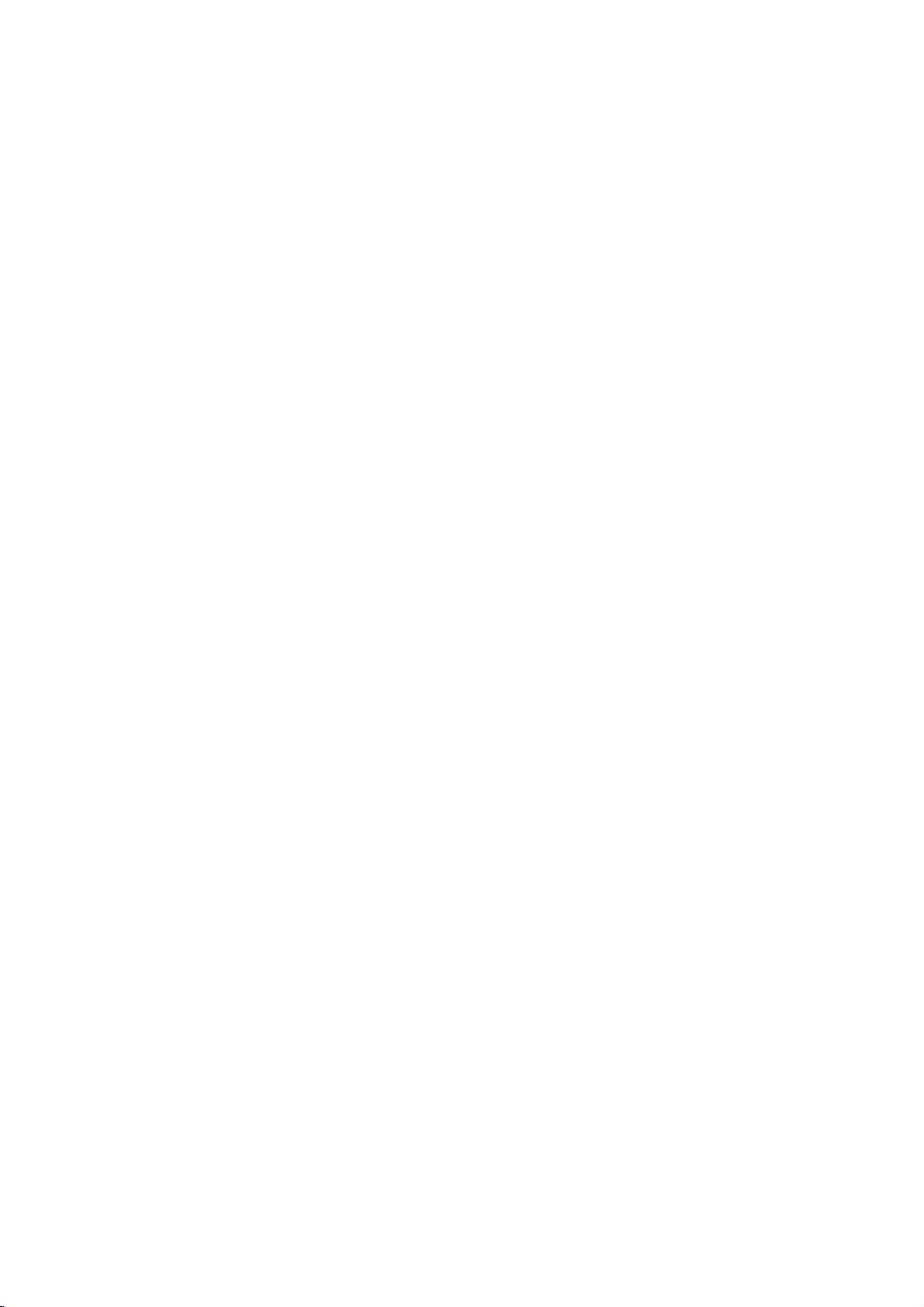
DV8700E2CA_DV8900E2CA_HA5H/ACLL_ENG
DVD
OWNER'S
MODEL
Before
connecting,
read
please
this
PLAYER
MANUAL
:
DV8700C
operatingoradjusting
instruction
booklet
/
DV8900C
this
carefully
product,
and
completely.
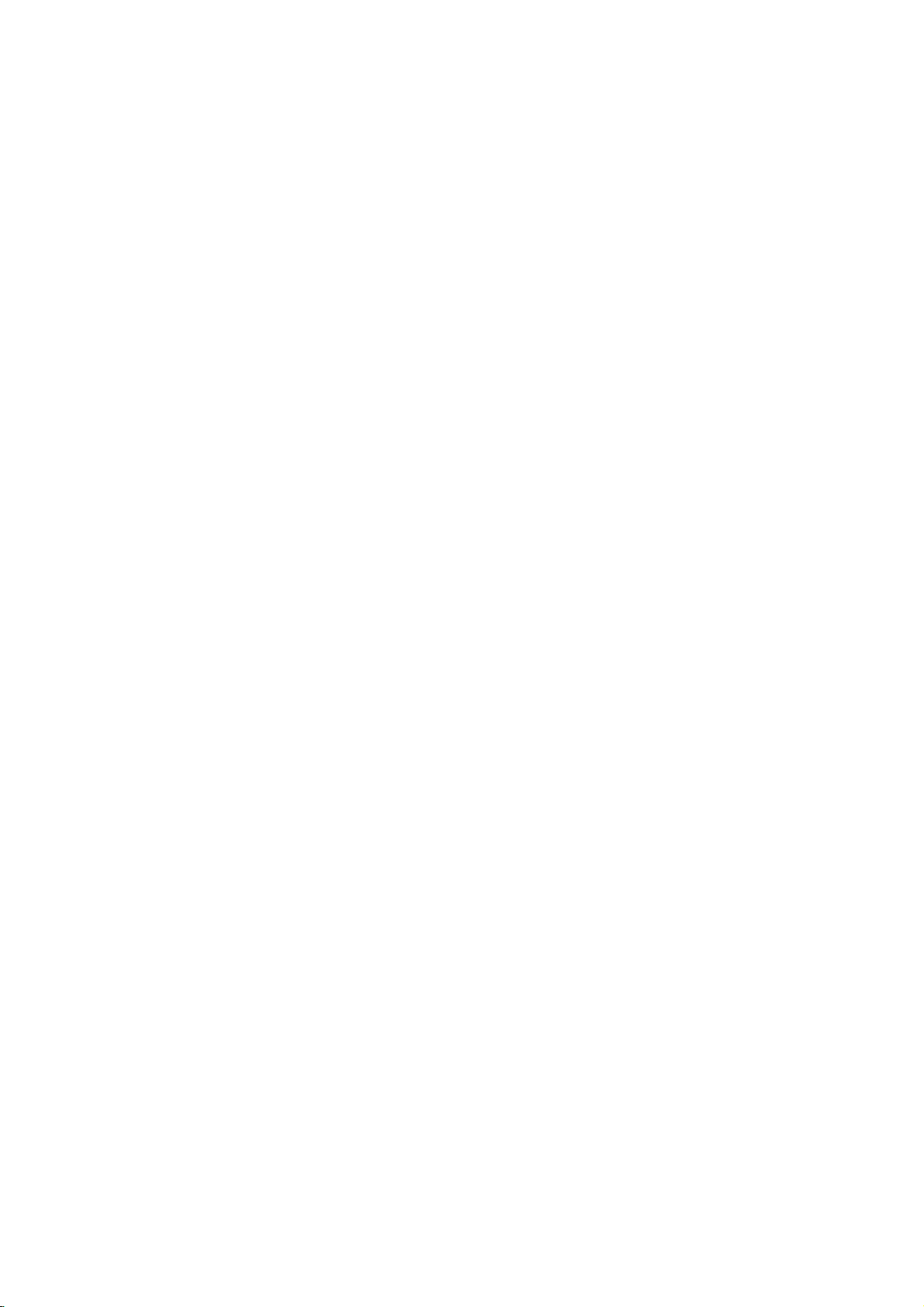
CAUTION
This
with
the
of
EEC
93/68/EEC
product
radio
DIRECTIVE
is
and
manufactured
interference
89/336/EEC,
73/23/EEC.
to
comply
requirements
Warning:
shock,
of
this
serviceable
to
qualified
Warning:
electric
do
not
product.
parts
service
To
shock,
reduce
reduce
remove
There
do
the
the
are
inside.
personnel.
the
not
expose
riskofelectric
cover
no
user-
Refer
riskoffire
To
producttodrippingorsplashing
or
rain,
filled
moisture.
with
water
such
Do
not
place
as
vases,
product.
Warning:
employs
adjustments,
procedures
herein
exposure.
a
may
This
laser
or
other
resultinhazardous
digital
system.
the
performance
than
video
those
Use
disc
of
specified
or
back
servicing
or
this
water,
objects
on
the
player
controls,
of
radiation
SERIAL
You
can
This
number
others.
You
and
retain
purchase.
Model
No.
Serial
No.
Date
of
NUMBER:
find
the
serial
should
this
______________________________
______________________________
is
guide
unique
record
number
to
as a
on
this
unit
requested
permanent
the
and
information
record
Purchase_________________________
backofthe
not
available
of
unit.
to
here
your
To
laser
space
unit.
do
Never
Do
prevent
radiation
not
Warning:
laser
beam,
Visible
Warning:
laser
beam.
Caution:
confined
similar
2
not
such
open
stare
install
direct
the
when
directly
this
as a
exposure
enclosure.
open.
product
book
into
case
the
to
in
a
or
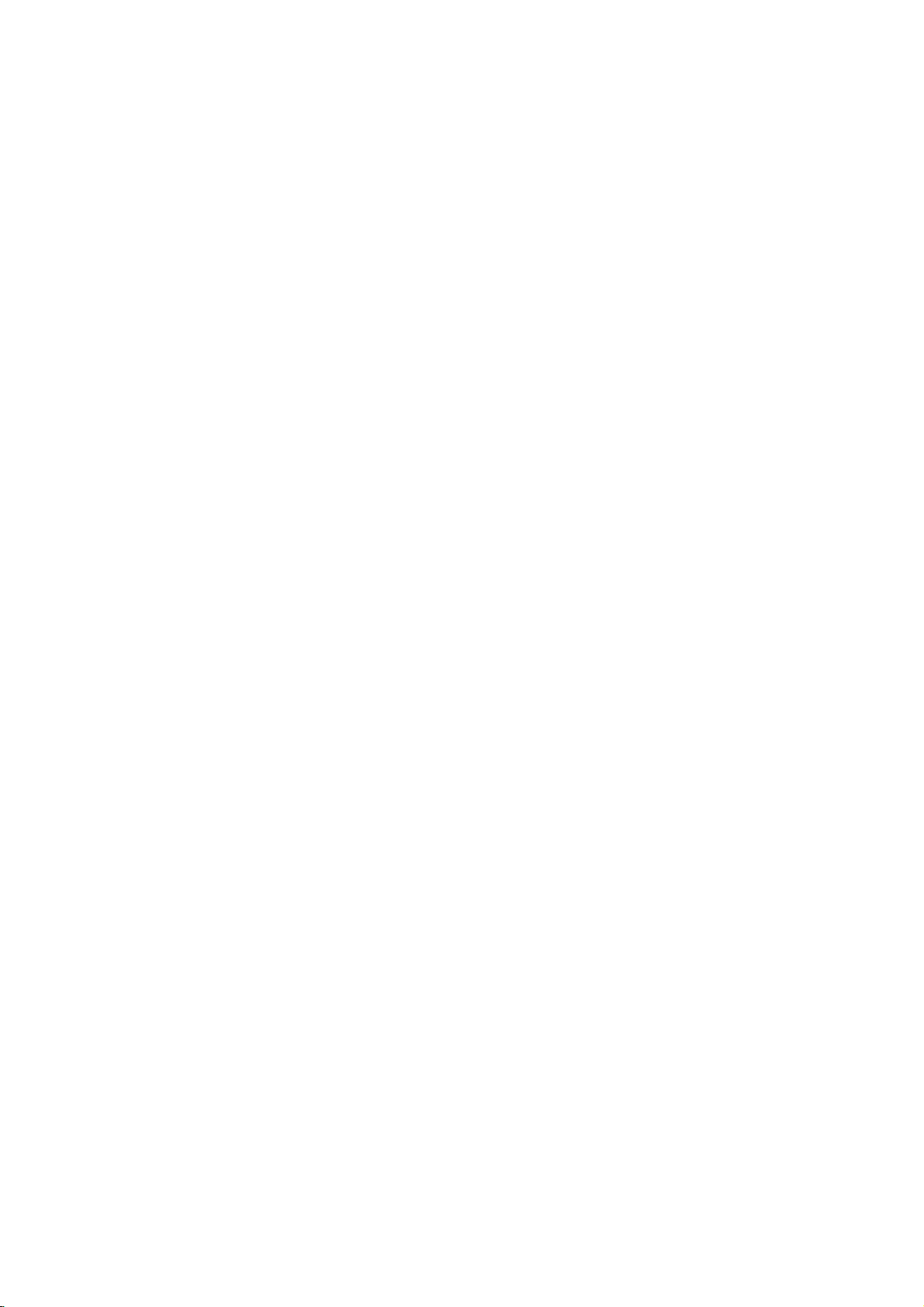
Contents
Introduction......................4
SymbolusedinthisManual..............4
AbouttheSymbolDisplay............4
NotesonDiscs........................4
HandlingDiscs......................4
StoringDiscs.......................4
CleaningDiscs......................4
TypesofPlayableDiscs.................5
Regionalcode........................5
Disc-relatedterms.....................6
FrontPanel...........................7
DisplayWindow........................7
RemoteControl........................8
RemoteControlOperation..............8
Remote
Control
Battery
Installation
. . . . . .
InstallationandSetup..............9
SettingupthePlayer...................9
DVDPlayerConnections................9
Video
and
Audio
AudioConnectiontoYourTV.
Audio
Connection
Connections
to
Optional
to
Your
. . . . . . . . . .
Equipment
On-ScreenDisplay....................11
Playback
Status/Restrictions
. . . . . . . . . .
InitialSettings........................12
GeneralOperation...................12
LANGUAGE.......................12
?MenuLanguage...................12
?DiscAudio/Subtitle/Menu
DISPLAY..........................12
. . . . . . . . .
?TVAspect.......................12
?DisplayMode.....................12
AUDIO...........................13
?DolbyDigital/DTS/MPEG.
?SampleFreq.(Frequency).
?
Dynamic
?Vocal...........................13
OTHERS..........................13
?PBC............................13
?AutoPlay........................13
?
B.L.E.
...........................13
Range
Control
. . . . . . . . . .
(DRC)
. . . . . . . . .
. . . . . .
LOCK(ParentalControl)..............14
?Rating..........................14
?Password(SecurityCode).
. . . . . . . . . .
?CountryCode.....................14
Operation.......................15
Search............................15
ChangingtheAudioChannel
Still
Picture
and
SlowMotion........................16
Random...........................16
Frame-by-Frame
. . . . . . . . .
Playback
.15
. .
.16
RepeatA-B........................16
Repeat............................16
3DSurround.......................16
TimeSearch.......................16
Zoom...........................17
MarkerSearch...................17
SpecialDVDFeatures.................17
the
Checking
TitleMenu........................17
DiscMenu........................17
contents
of
DVD
discs:
Menus
.17
CameraAngle.....................17
Disc
. . . . . . . . .
Disc
Features
ChangingtheAudioLanguage
Subtitles.........................17
an
Audio
CD
or
.8
Playing
Audio
CD
and
MP3/WMA
Pause...........................19
MP3/WMA
.17
. .
.18
. .
.19
MovingtoanotherTrack.............19
RepeatTrack/All/Off.................19
Search...........................19
TV
. .
.9
.9
.
.10
.11
Random..........................19
RepeatA-B.......................19
3DSurround.......................19
ProgrammedPlayback................20
RepeatProgrammedTracks
a
Track
Erasing
Erasing
the
from
Complete
Program
Program
. . . . . . . . . .
List
List
. . . . . .
. . . . .
.20
.20
.20
ViewingaJPEGDisc..................21
SlideShow........................21
.12
StillPicture.........................21
MovingtoanotherFile................21
Zoom.............................21
Torotatepicture.....................21
To
.13
.13
.13
listentoMP3
PlayingaDVDVRformatDisc
MaintenanceandService...............22
AdditionalFeatures...................23
LastSceneMemory..................23
ScreenSaver.......................23
music
watching
picture
. . . . . . . . . .
. .
.21
.22
SystemSelect........................23
other
TVs
with
the
remote
control
. .
Controlling
.23
Reference.......................24
.14
LanguageCodes.......................24
CountryCodes........................24
Troubleshooting.......................25
Specifications.........................25
PlayingaDVDorVideoCD.............15
PlaybackSetup...................15
GeneralFeatures.....................15
MovingtoanotherTITLE..............15
to
Moving
another
CHAPTER/TRACK
. . .
.15
3
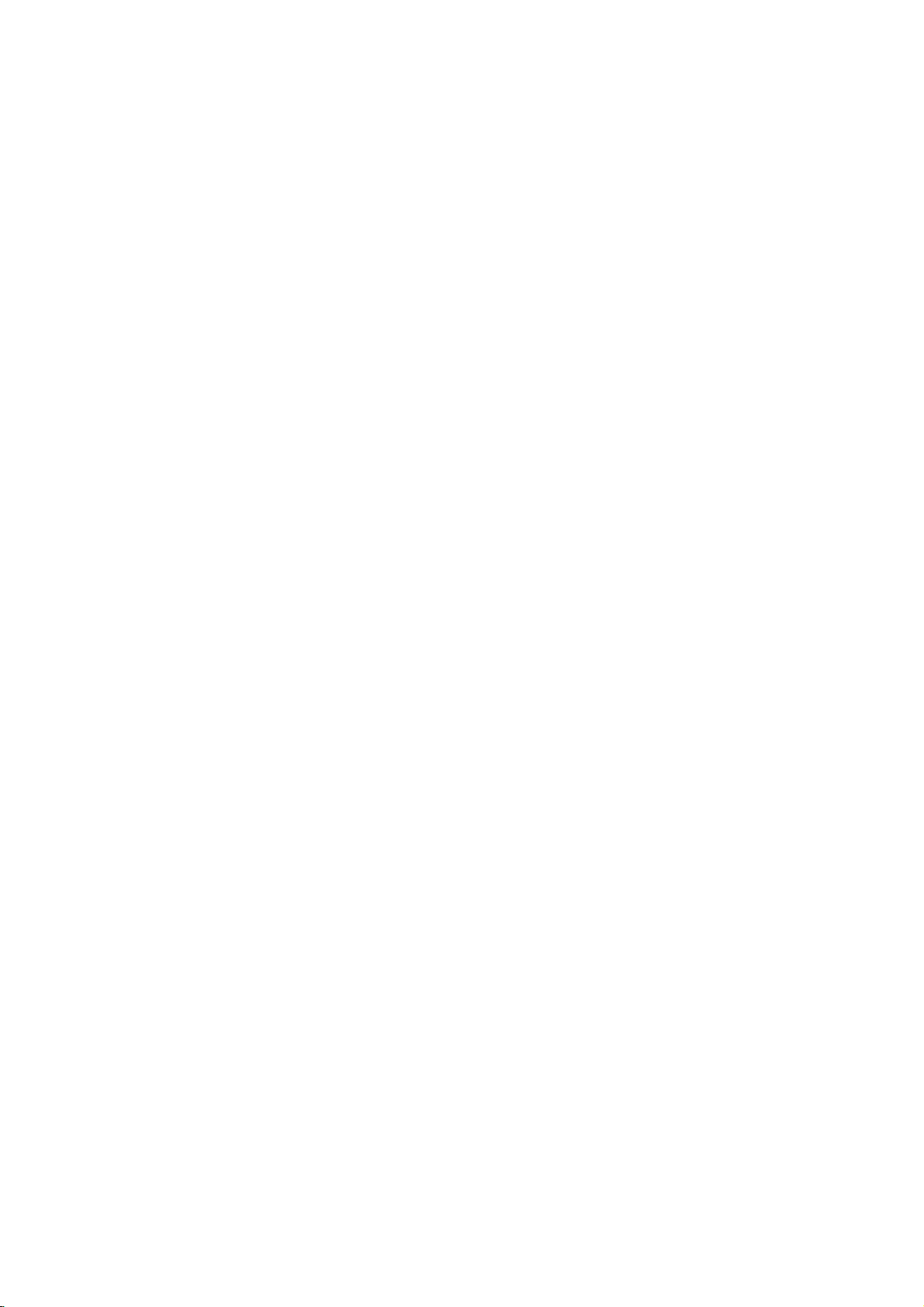
Introduction
To
ensure
owner's
reference.
This
manual
and
maintenance
require
location.
Symbol
Note:
Indicates
Tip:
Indicates
proper
manual
provides
service,
Used
The
lightning
presence
product
electric
The
exclamation
presence
maintenance
Indicates
unit
itselforother
special
and
tips
use
carefully
of
your
contact
in
this
flash
of
dangerous
enclosure
shock.
of
important
/
hazards
notes
hints
of
this
product,
and
information
DVD
an
authorized
Manual
symbol
that
point
servicing
likely
material
and
operating
for
making
retain
for
on
the
player.
please
alerts
voltage
constitutearisk
may
alerts
you
operating
instructions.
to
cause
damage.
the
future
operation
Should
service
you
within
to
the
and
harmtothe
features.
task
read
the
to
the
easier.
the
this
unit
of
About
"
and
owner's
video
Notes
the
"
may
indicates
manual
disc.
on
Handling
Do
not
touch
discbythe
the
surface.
Storing
After
the
leaveitin
Discs
playing,
disctodirect
Cleaning
Fingerprints
picture
quality
clean
the
disc
the
center
appear
Discs
edges
Never
a
parked
Discs
out.
that
Discs
the
store
and
Symbol
on
your
the
function
is
not
available
playback
so
that
stick
the
discinits
sunlight
car
dustonthe
and
sound
withaclean
Display
TV
display
explained
on
sideofthe
fingerprints
or
paper
or
sources
exposed
disc
distortion.
cloth.
tape
case.
to
can
Wipe
that
of
direct
Before
during
in
specific
disc.
do
not
on
the
Do
heat
sunlight.
cause
the
operation
this
DVD
Hold
the
get
disc.
not
expose
and
poor
playing,
disc
from
on
never
4
A
section
is
applicable
symbol.
DVD
VCD
CD
MP3
WMA
JPEG
whose
DVD
Video
Audio
MP3
WMA
JPEG
only
and
Discs
title
CDs
CDs
Discs
Discs
has
to
the
finalized
one
disc
represented
DVD±R/RW
of
the
following
by
symbols
the
Do
not
thinner,
spray
use
strong
commercially
intended
for
solvents
available
older
vinyl
such
records.
as
alcohol,
cleaners,
benzine,
or
anti-static
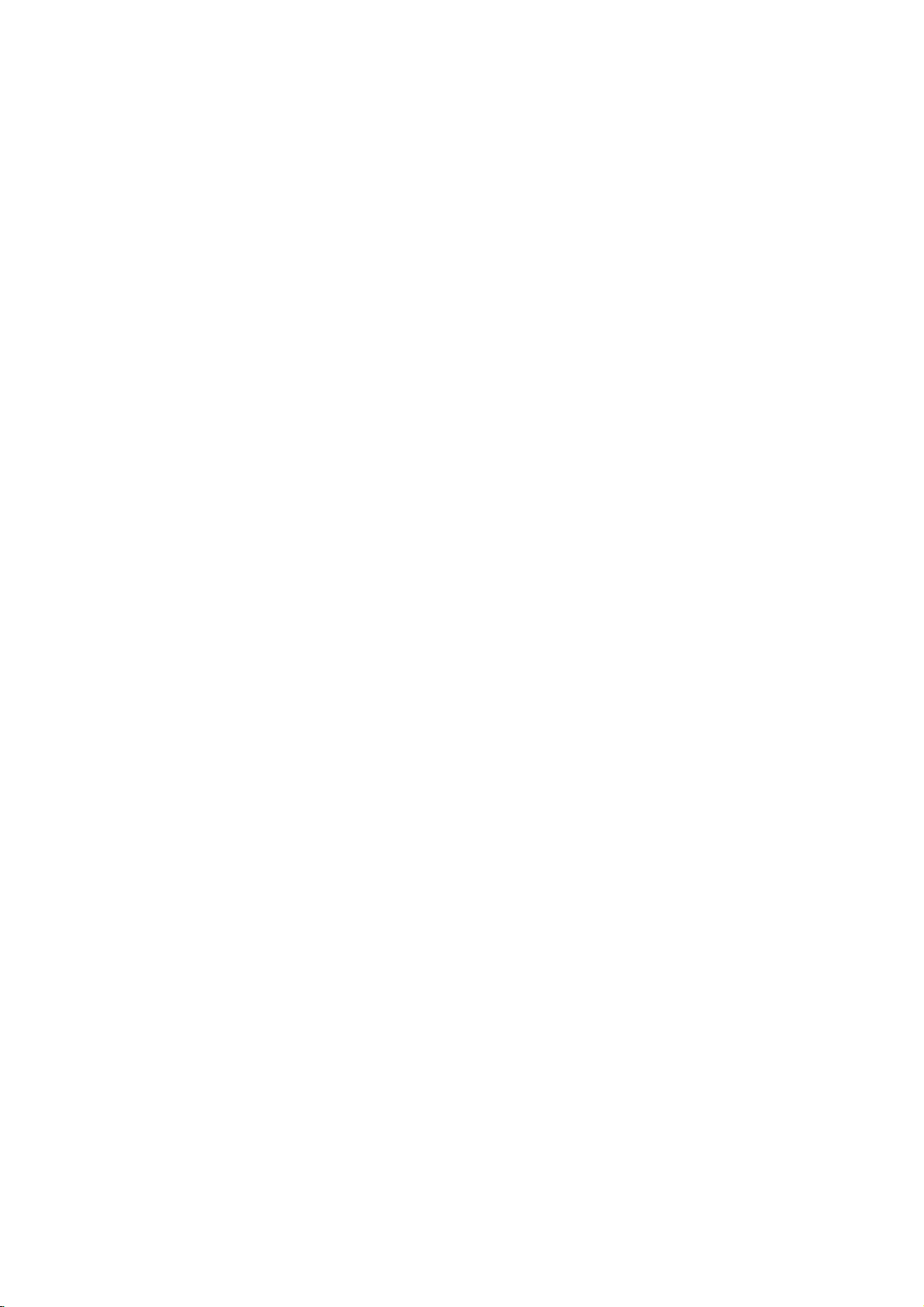
TypesofPlayable
In
addition,
DVD
CD-R/CD-RW
and/or
-RW,
JPEG
DVD
This
this
unit
+RW,
that
files.
indicates
capableofplaying
with
Video
Notes:
?
Depending
equipment
DVD
(or
cannot
?
Do
labeled
?
Do
DVD
not
not
-RW,
-R,
be
played
attach
sideorthe
use
on
the
or
the
DVD
DVD
any
irregularly
shapedoroctagonal)
malfunctions.
Notes
on
DVDs
and
Some
playback
be
may
manufacturers.
intentionally
according
manufacturer,
not
be
availableorother
to
disc
operations
This
therefore
Discs
DVD
(8cm/12cmdisc)
Video
CD
(8cm/12cmdisc)
Audio
CD
(8cm/12cmdisc)
DVD
a
product
disc
DVD
unit.
shaped
since
of
-R,
Picture
audio
DVD-RW
format.
of
(or
itself,
-RW,
side)
CDs
they
CDs
DVDs
plays
Kodak
contains
Recording
conditions
CD-R/RW
+RW)
+R,
on
the
sealorlabeltoeither
recorded
Video
programmed
unit
content
plays
designed
some
functions
DVDs
playback
(VCD)
DVD
CDs,
titles,
feature
the
recording
DVD
some
DVD
ofadisc.
(e.g.,
may
and
software
by
and
by
may
+R,
MP3,
discs
-R,
CD-R/RW
+RW)
result
Video
Video
the
features
be
SVCD,
that
recorded
DVD
discs
side
heart-
in
CDs
software
added.
WMA,
is
+R,
(the
CDs
may
and
Regional
This
manufactured
encoded
only
Notes
?
Most
numbers
number
codeorthe
?
If
from
Code"
Notes
Itisforbidden
broadcast
material
copy
Copy
When
discs
code
DVD
playerisdesigned
DVD
DVD
discs
on
Regional
DVD
must
you
try
your
appears
on
Copyrights:
via
without
protection
protection
recording
picture
incorporates
protected
and
Macrovision
of
this
authorized
intended
unless
other
copyright
for
otherwise
by
intellectual
Corporation.
prohibited.
for
playbackofregion
software.
labeled
Codes
discs
have
in
it
clearly
match
disc
cannot
to
a
DVD
play
the
player,
on
the
law
by
cable,
playinpublic,
permission.
function
signals
and
noise
playing
will
copyright
method
Corporation
protection
Macrovision
by
home
and
authorized
Reverse
and
"2"
This
unit
can
"2"or"ALL".
a
globe
visibleonthe
DVD
your
play
with
one
cover.
player's
or
more
This
regional
play.
withadifferent
"Check
screen.
broadcast,
This
product
to
message
TV
copy,
developed
are
recorded
the
pictures
and
This
technology
rights
other
appear.
protection
claimsofcertain
property
technology
Corporation,
other
limited
Macrovision
by
or
rent
Macrovision.
by
on
product
U.S.
owned
rights
must
viewing
region
Regional
show,
copyrighted
features
some
of
these
patents
by
owners.
be
and
is
uses
engineeringordisassembly
that
2
code
the
discs.
is
Use
only
is
Manufactured under
Laboratories.
double-D
Laboratories.
DTS
and
Digital
symbol
DTS
Theater
"Dolby",
Digital
Systems,
are
license
"Pro
trademarks
Out
are
Inc.
from
Logic",
trademarks
Dolby
and
of
the
Dolby
of
5
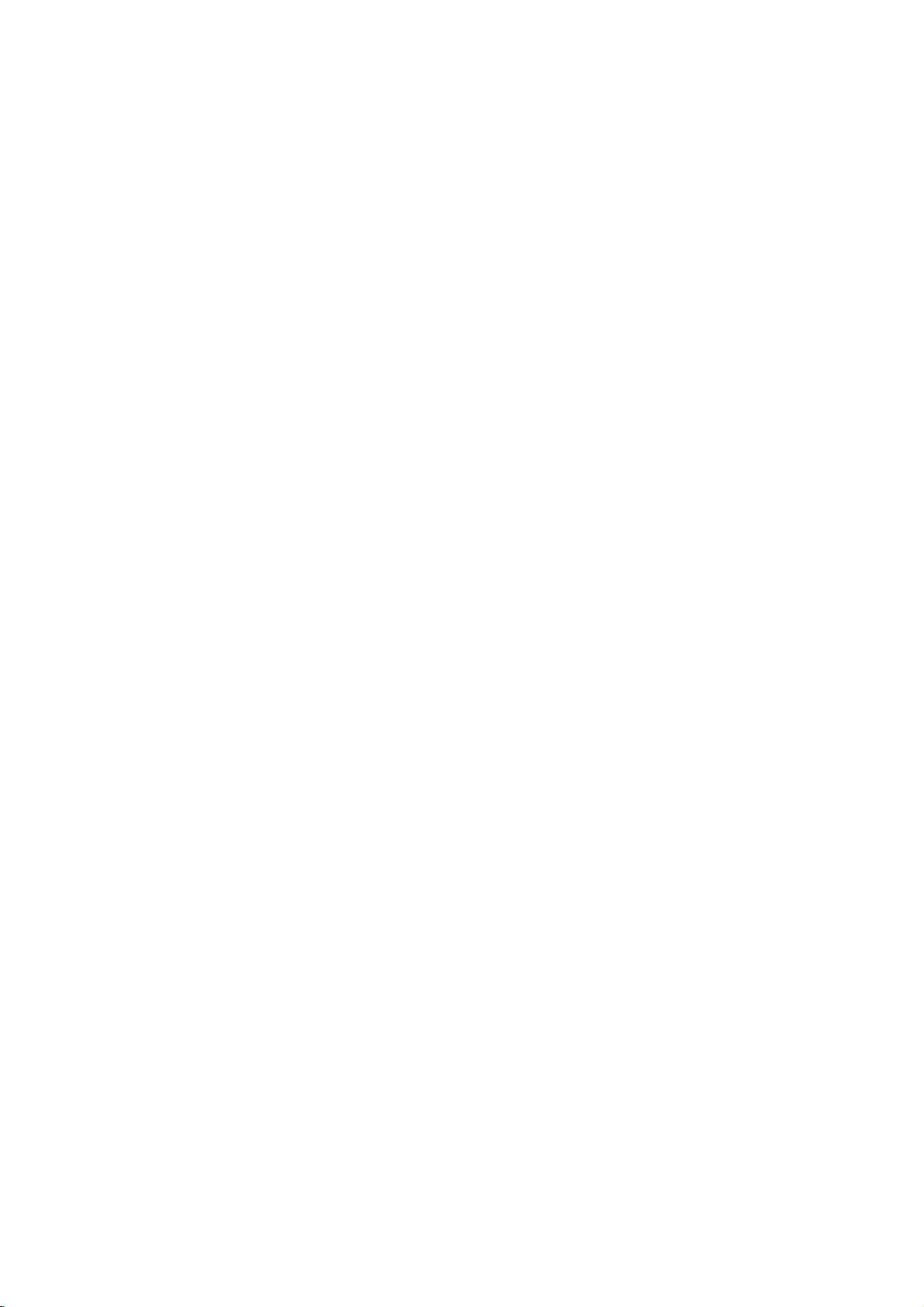
Disc-related
DVD±R/DVD±RW
DVD
-R
and
recordable
information
once.
DVD
re-writable
erased
and
4.38
Gigabytes
much. There
discs.
VCD
(Video
A
VCD
holds
minutes
along
MPEG
MPEG
(700MBdisc)
with
isaninternational
compression.
VCD
and
provides
such
coding
audio.
MP3
MP3
is
a
audio
WMA
Windows
popular
files
media
developed
JPEG
Joint
Pictures
file
format
on
the
number
terms
DVD
DVD
drives
to
be
+RW
media,
re-recorded.
and
are
CD)
to
up
quality
MPEG-1
as
PCM,
that
yields
audio
Microsoft
by
Expert
that
allows
of
+R
are
two
and
recorded
and
DVD -RW
meaning
Single-sided
double-sided
no
dual
layer
74
minutes
of
stereo
sound.
standard
is
used
for
multichannel
Dolby
compression
very
file.
Corp.
Group.
you
colors.
different
discs.
onto
the
MPEG-1
Digital,
high
A
type
JPEG
to
save
standards
This
format
the
DVD
are
two
standards
DVD
content
discs
discs
hold
sided
single
MB
(650
full-motion
for
video
in
encoding
surround
DTS
format
used
near-CD
of
coding/decoding
is
a
compressed
images
allows
disc
only
can
can
hold
twice
recordable
or
and
and
video
sound
for
80
video
MPEG
digital
disc)
quality.
withnolimit
for
for
be
as
audio
for
PBC:
Playback
Playback
version
with
typical
2.0
the
system
computer-like
picturesofhigh
includedinthe
PBC
(Version
CDs.
Title
(DVD
A
title
is
generally
example
documentary
be
title2,and
title
is
assigned
locate
it
easily.
Chapter
A
chapter
film
or
one
Control
controlisavailable
disc
formats.
via
resolution
disc.
1.1)
only)
the
main
describing
cast
a
(DVD
only)
is
a
segment
interview
assignedachapter
chapter
may
Scene
Onavideo
moving
sections
the
menu
enabling
composed
Track
A
distinct
the
picture
(DVD),
Each
to
locate
trackofvideo
of
audio.
you
not
(VCD)
pictures
or
track
be
called
screen
you
of
element
or
a
is
the
want.
recorded.
CD
with
and
"scenes".
to
locate
one
sound
musical
assigned
track
(with
menus,
operations.
Video
operate
a
distinct
feature
interviews
reference
ofatitle
inaseries.
number,
Depending
PBC
still
and
assigned
the
or
several
of
audiovisual
track
piece
a
want.
you
multiple
(VideoCDonly)
for
Video
CD
PBC
allows
search
you
functions,
Moreover,
can
be
playedifthey
CDs
not
the
same
be
the
film
could
number
such
Each
enabling
on
the
are
scene
a
scene
you
tracks.
equipped
ofaDVD
title
was
be
enabling
as a
chapter
you
disc,
control)
divided
is
want.
in
section
could
how
(playback
pictures
Each
scene
information,
for
a
specific
on
a
video
or
track
number,
DVD
discs
angles)
and
(VCD)
to
interact
or
still
with
as
way
title3.Each
audio
disc.
a
1,
made
you
scene
is
to
locate
chapters
functions,
into
displayed
number,
A
scene
such
language
audio
CD.
enabling
allow
one
several
other
are
could
to
in
in
you
tracks
For
a
the
is
as
6
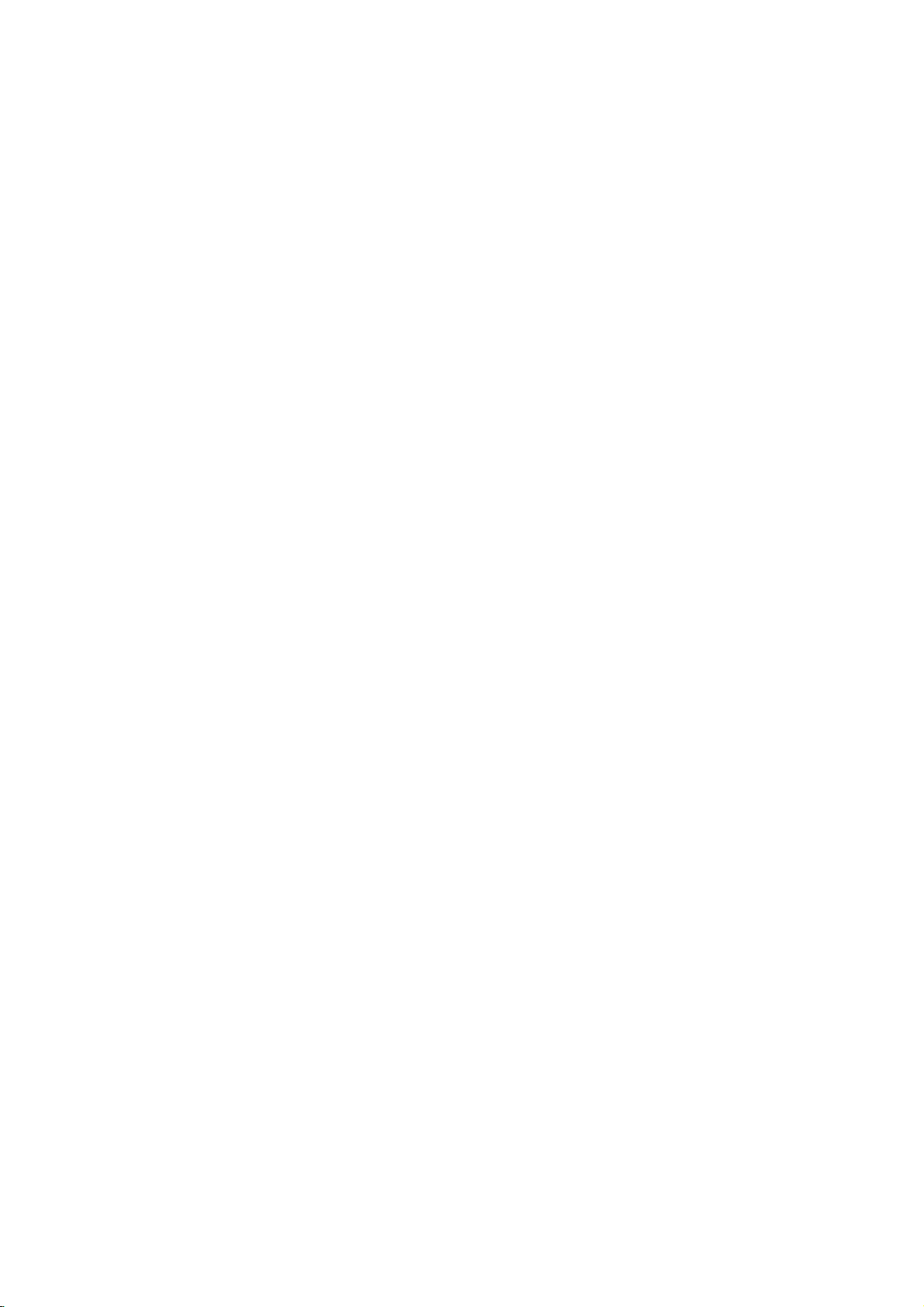
Front
12
12
Panel
345 6
345 6
1.
POWER
7
891
0
2.
3.
4.
Switches
PLAY(N)
Starts
PAUSE(X)
Pause
for
STOP(x)
Stops
5.
Reverse
7
891
0
Go
beginning.
fast
6.
Forward
Gotothe
Press
forward
7.
Disc
Insertadisc
8.
OPEN/CLOSE(Z)
Opens
9.
Display
Shows
10.
Remote
Point
the
player
playback.
playback
frame-by-frame
playback.
Scan/Skip
to
previous
reverse
chapter
Press
search.
Skip/Scan
next
hold
search.
chapter
for
and
Tray
here.
or
closes
window
the
current
Sensor
the
DVD
Player
ON
and
OFF.
temporarily/press
playback.
m
/
.
(
/
track
or
to
and
hold
for
two
>
/
/
seconds
remote
track.
tray.
of
M
the
control
for
player.
the
(
two
disc
status
repeatedly
)
the
seconds
)
fast
here.
for
Display
Window
Indicates
function
CD
VCD
SVCD
S
VCD CHP
current
(Play,
DVD
Audio
Video
Super
CD TRK
player
Pause)
inserted
CD
CD
Video
CHP/TRK
current
track
inserted
inserted
CD
chapter
number
inserted
Indicates
Indicates
Indicates
DTS
and
of
Indicates
or
time/elapsed
the
total
encoding
Dolby
current
playing
time
AD
repeat
digital
disc.
B
mode
ALL
7
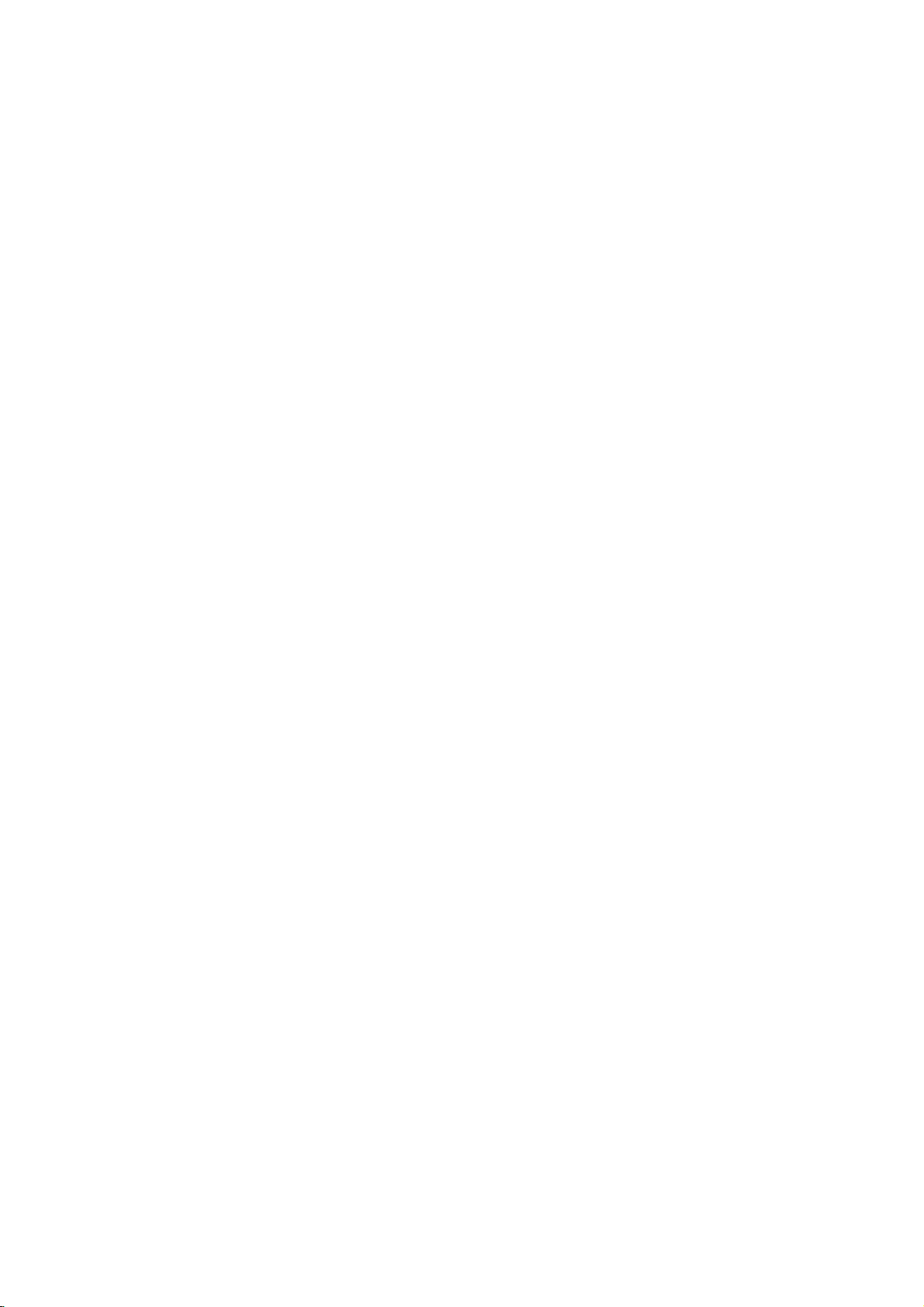
and
DVD
closes
Player
0-9
a
track
list
number
items
or
Opens
Switches
Selects
Removes
numbered
program
MARKER
SCAN(m/M)
Search
backward
PAUSE/STEP(X)
Pauses
playback
repeatedly
Accesses
temporarily/
for
menu
bBvV(left/right/up/down)
Selects
Accesses
Selects
SelectsaDVD
Accesses
an
iteminthe
Confirms
On-Screen
an
audio
language
Selectsasubtitle
or
removes
OPEN/CLOSE
the
disc
POWER
ON
and
OFF.
buttons
in
a
menu.
CLEAR
number
SEARCH
on
a
mark
on
menu.
or
forward.
press
frame-by-frame
playback.
PLAY(N)
Starts
playback.
DVD
MENU
on
a
DVD
disc.
menu.
ENTER
menu
selection.
DISPLAY
display.
AUDIO
(DVD).
SUBTITLE
language.
ANGLE
camera
setup
angle
available
SETUP
menu.
tray.
the
the
TV
Control
TV
POWER:
TurnstheTVon
TV
PR/CH
Selects
TV
VOL
Adjusts
TV's
+/--:
TV's
Remote
Buttons
+/--:
channel.
volume.
or
Control
off.
AV:
Selects
the
TV's
source.
SKIP(./>)
Go
to
next
Returns
chapter
previous
chapter
to
beginning
or
track
chapter
or
track.
of
current
or
to
go
or
track.
STOP(x)
Stops
playback.
TITLE
Displays
title
menu,
if
available.
RETURN
?
?
displays
?
MARKER
Marks
Removes
any
the
the
point
setup
video
menu,
CD
during
with
PBC.
playback.
?
SEARCH
Displays
?
?
?
if
?
menu.
?
PROGRAM
Placesatrackonthe
list.
?
ZOOM
Enlarges
?
REPEAT
Repeat
?
A-B
Repeat
?
RANDOM
Plays
*
?
MARKER
video
chapter,
sequence.
tracksinrandom
This
button
image.
track,
is
not
SEARCH
program
title
order.
available.
all.
Remote
Point
press
8
Control
the
remote
the
buttons.
Do
not
mix
standard,
mix
different
Operation
controlatthe
old
and
new
of
types
alkaline,
etc.
remote
batteries
batteries
sensor
such
and
Remote
and
never
as
Control
AAA
AAA
Detach
remote
(size
Battery
the
control,
AAA)
installation
battery
and
with
cover
insert
and
on
the
two
aligned
rear
batteries
correctly.
of
the
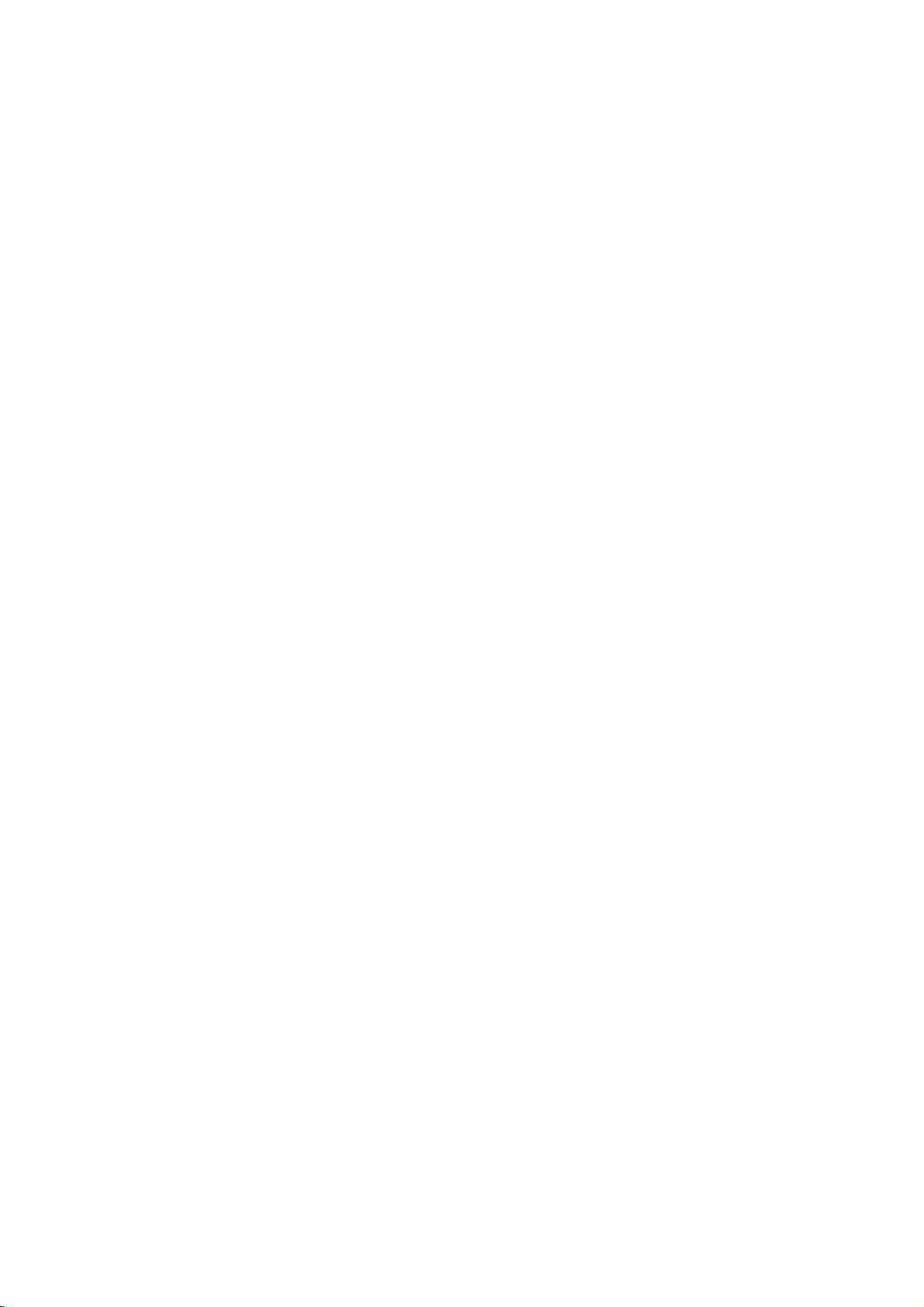
Installation
and
Setup
Setting
The
picture
be
may
position
turn
off
DVD
Player
Depending
various
to
the
manuals
devices
information.
RearofTV
up
and
distorted
the
player
the
unit
on
ways
as
necessary
the
Player
sound
during
away
after
Connections
TV
your
can
you
of
your
AUDIO
INPUT
A
of
a
playback.
from
removing
and
connect
TV,
for
additional
VIDEO
INPUT
V
nearby
the
other
stereo
TV,
If
TV,
the
disc.
equipment
the
player.
system
this
connection
T
or
VCR,
radio
occurs,
VCR,orradio,
there
Please
refer
or
other
SCART
INPUT
Video
Make
TV
or
be
are
Audio
Connect
DVD
TV
DVD
(record
and
sure
and
not
distorted
Video:
Connect
to
player
video cable
SCART
on
jack
on
jacks
Connection
the
Player
(A)
using
Player's
deck)
Audio
the
DVD
to
a
VCR,
the
by
the
video
(V).
connection:
the
DVD
the
TV
left
and
to
the
the
audio
AUDIO
of
your
Connections
player
otherwise
copy
the
VIDEO
in
Player
using
right
audio
cables.
OUT
audio
is
connected
protection
OUT
on
jack
Connect
to
the
the
scart
to
Your
AUDIO
left
and
Do
to
jack
system.
to
directly
the
DVD
image
system.
on
jack
the
TV
using
theTOTV
corresponding
cable
(T).
TV:
OUT
jacks
rightINjacks
not
connect
the
phonoinjack
Your
the
scart
of
the
on
the
to
the
TV
the
could
DVD
in
the
Rear
of
DVD
player
9
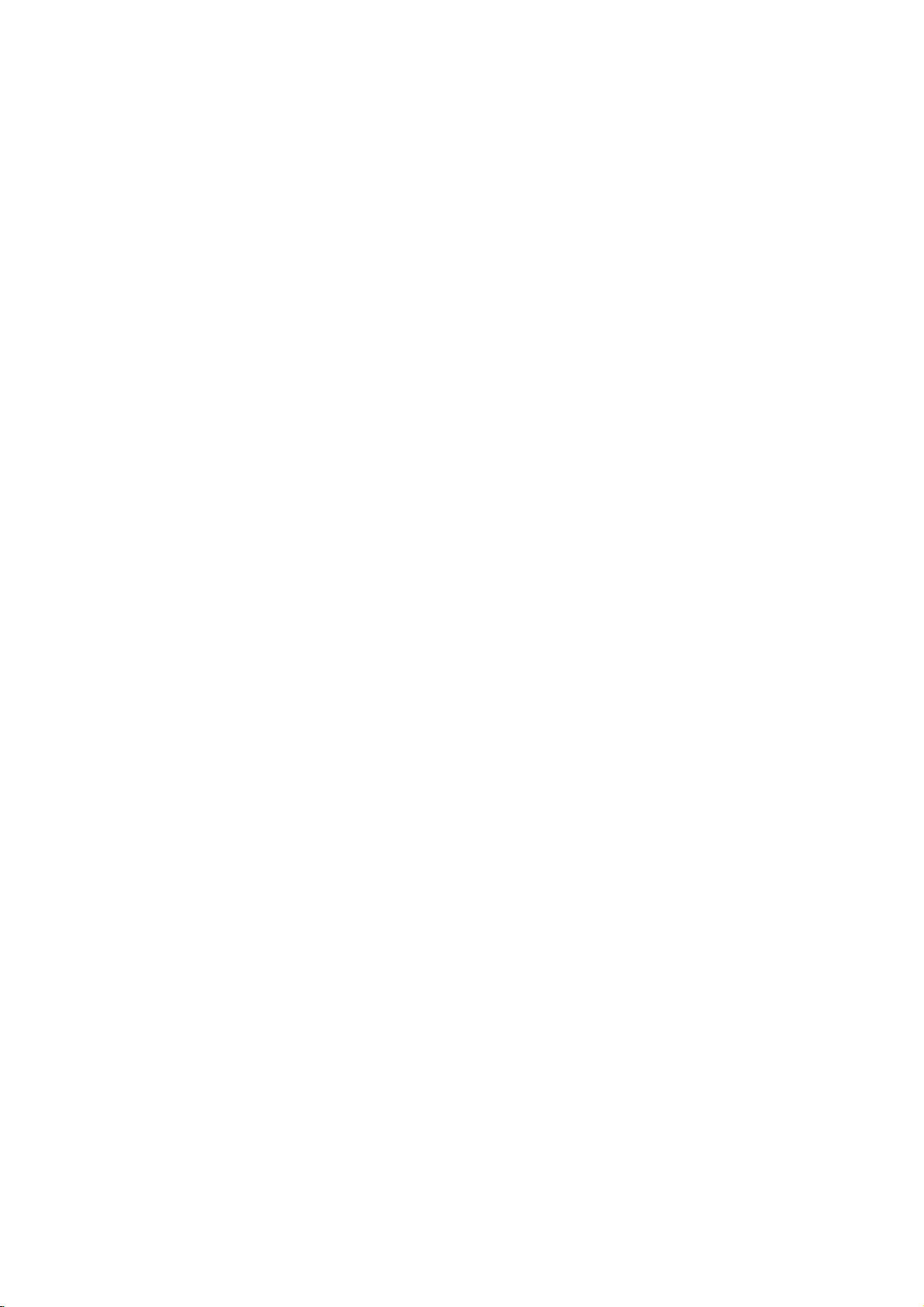
Audio
Connect
for
audio
Rear
of
Amplifier
Connection
the
DVD
output.
DVD
player
X
COAXIAL
DIGITAL
INPUT
(Receiver)
player
A
to
Optional
to
your
AUDIO
INPUT
optional
Equipment
equipment
Amplifier
or
Dolby
and
right
audio
left
or
stereo
Amplifier
or
(PCM)
multi-channel
or
DTS):
AUDIO
in
jack
OUT
on
(coaxial
Multi-channel
Digital
A
digital
sound
quality.
/
video
receiver
audio
formats
MPEG
2,
manual
and
Notes:
?
If
the
audio
match
produces
all.
?
Six
Channel
connection
equipped
?T
o
see
on-screen
equipped
Pro
Logic
AUDIO
and
rightINjacks
system,
equipped
audio/video
decoder
Connect
jacks
your
amplifier.
audio
X)
multi-channel
For
that
supported
Dolby
Digital
the
logos
formatofthe
the
capabilities
a
strong,
Digital
can
with
a
the
audio
display,
with
ll/Pro
OUT
jacks
the
using
with
receiver
(Dolby
one
of
the
(COAXIAL
Use
cable.
sound
connection
this
you
supports
by
and
on
of
distorted
Surround
be
only
Digital
formatofthe
press
2-channel
Logic:
on
on
audio
2-channel
the
your
cables
analog
Connect
DVD
amplifier,
digital
equipped
DigitalTM,
DVD
Player's
to
the
X)
an
corresponding
optional
provides
needamulti-channel
one
or
more
DVD
your
DTS.
the
frontofthe
digital
your
obtained
Multi-channel
AUDIO.
Check
output
receiver,
sound
Sound
if
current
player
or
via
your
decoder.
the
no
stereo
the
player
(A).
stereo
with
MPEG
DIGITAL
digital
the
of
the
such
receiver
receiver.
does
the
receiver
sound
a
digital
receiver
DVD
left
to
the
receiver,
a
2,
best
audio
as
not
at
is
in
the
10
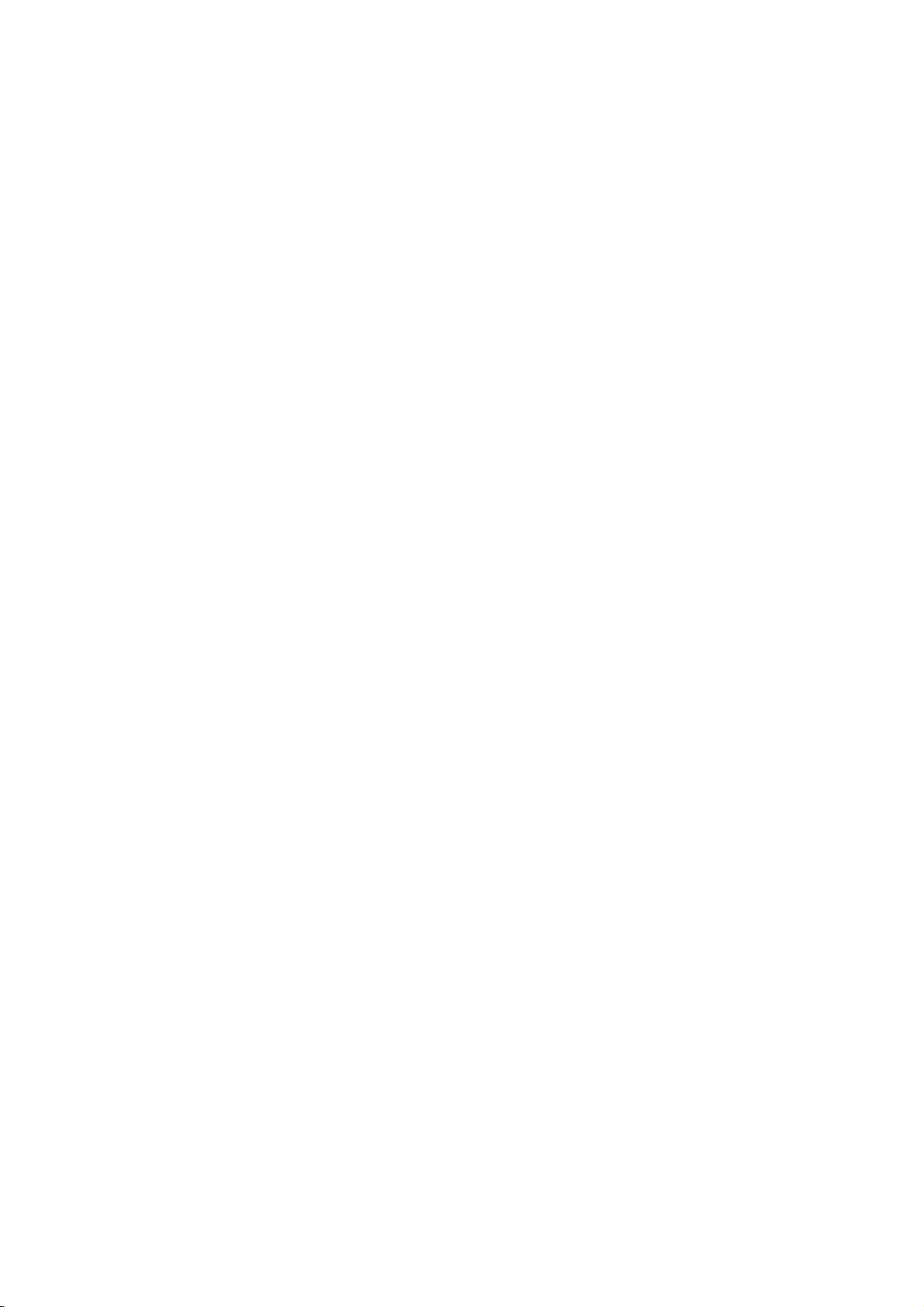
On-Screen
You
can
screen.
To
use
the
1.
Press
2.
Pressv/
The
3.
Pressb/
use
inputting
press
Notes:
?
Some
shown
?
Ifnobutton
on-screen
display
Some
on-screen
DISPLAY
selected
the
number
ENTER
discs
below.
Display
the
items
V
to
item
B
to
the
title
may
is
pressed
display
to
general
can
be
playback
changed
display:
during
playback.
selectanitem.
is
highlighted.
buttons
number).
execute
not
provide
for
the
if
the
10
setting.
appropriate
For
change
disappears.
some
setting.
allofthe
seconds,
status
using
You
(e.g.
functions,
features
the
Number
Number
search
language
Digital
mode
language
On-Screen
DVD
Audio
Video
Display
1/3
1/12
0:20:09
ABC
1
ENG
1/3
3D
SUR
during
Selection
b
/B,Numbers
b
/B,Numbers
Numbers,
SUBTITLE
Method
ENTER
ENTER
ENTER
b/Bor
AUDIO
b/Bor
b/Bor
ANGLE
b/B
Example:
on
the
the
menu.
can
also
playing
TV
Items
Title
Chapter
Time
Audio
and
Output
Subtitle
Angle
Sound
Playback
A-B
#1:1/9
123456789
Status/Restrictions
Title
Repeat
Repeat
EnteraMarker
Resume
Action
prohibited
title
sequence
Marker
play
from
Search
this
or
not
menu
point
available
Example:
playing
Items
Tr
ack
Number
PBC
(or
Time
search
Audio
Channel
Sound
VCD
mode)
On-Screen
Display
1/3
0:20:09
3D
SUR
during
Selection
b
/B,Numbers
Installation and Setup
Method
ENTER
Numbers
ENTER
b/Bor
AUDIO
b/B
11
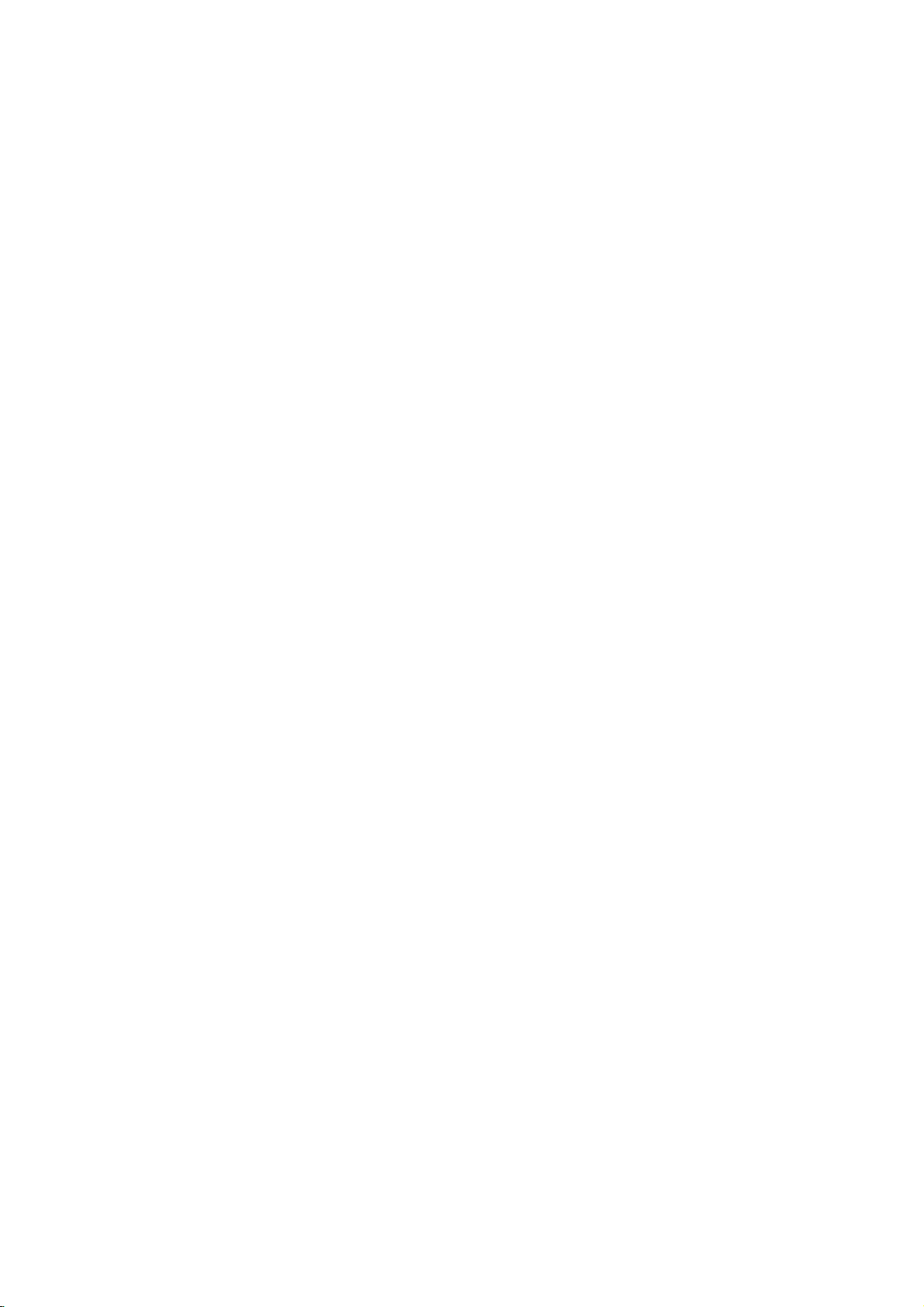
Initial
using
also
menu,
menu
the
set
By
adjustments
can
Setup
Setup
Settings
menu,
Setup
to
items
such
a
language
other
among
see
item,
for
pages
can
you
as
picture
the
things.
12to14.
make
subtitles
For
various
and
sound.
and
the
detailsoneach
You
LANGUAGE
LANGUAGE
Menu
Disc
Disc
Disc
Language
Audio
Subtitle
Menu
English
Original
Off
Original
To
display
Press
SETUP
To
go
Press
To
go
Press
General
1.
Press
2.
Usev/
B
the
alternate
3.
Usev/
press
4.
Usev/
ENTER
require
5.
Press
menu.
SETUP
will
to
the
Bonthe
back
b
on
Operation
SETUP.
to
move
current
B
additional
SETUP,
and
exit
to
display
take
you
next
level:
remote
to
the
previous
the
remote
The
V
to
select
to
the
setting
setting(s).
V
to
select
to
move
V
to
select
to
confirm
RETURN,
the
Menu:
the
menu.
backtoinitial
control.
level:
control.
menu
Setup
the
desired
second
to
for
the
your
the
the
the
level.
selected
second
third
desired
selection.
steps.
or
PLAY
A
screen.
option
The
desired
level.
setting
second
appears.
screen
item,
Some
to
exit
then
as
option
then
items
the
press
press
shows
well
press
then
Setup
of
as
Menu
Language
Select
a
language
display.
Disc
Audio/Subtitle/Menu
Select
the
language
audio),
Referstothe
recorded.
select
then
chapter.
press
subtitles,
ENTER
according
CLEAR.
(disc
Original:
disc
was
Other:To
buttons
number
digit
reference
code,
DISPLAY
for
another
If
DISPLAY
TV
Aspect
Display
the
you
and
original
to
enter
to
you
Mode
Setup
for
prefer
the
disc
language
language,
the
the
language
enter
the
Move
Select
menu
and
DVD
the
audio
menu.
in
number
press
corresponding
code
wrong
language
16:9
Widescreen
on-screen
track
which
listinthe
the
4-
Move
Select
TV
Aspect
4:3:
Select
16:9:
Display
Display
mode
Letterbox:
upper
Panscan:
the
entire
Select
DVD
whenastandard
when
Mode
Mode
is
set
to
Displays
and
lower
Automatically
screen
a
DVD
setting
"4:3".
portions
and
16:9
works
a
cuts
wide
4:3
wide
only
picture
of
the
displays
off
the
TVisconnected.
TVisconnected.
when
the
TV
with
bands
screen.
the
wide
picture
portions
that
Aspect
on
the
on
do
not
fit.
12
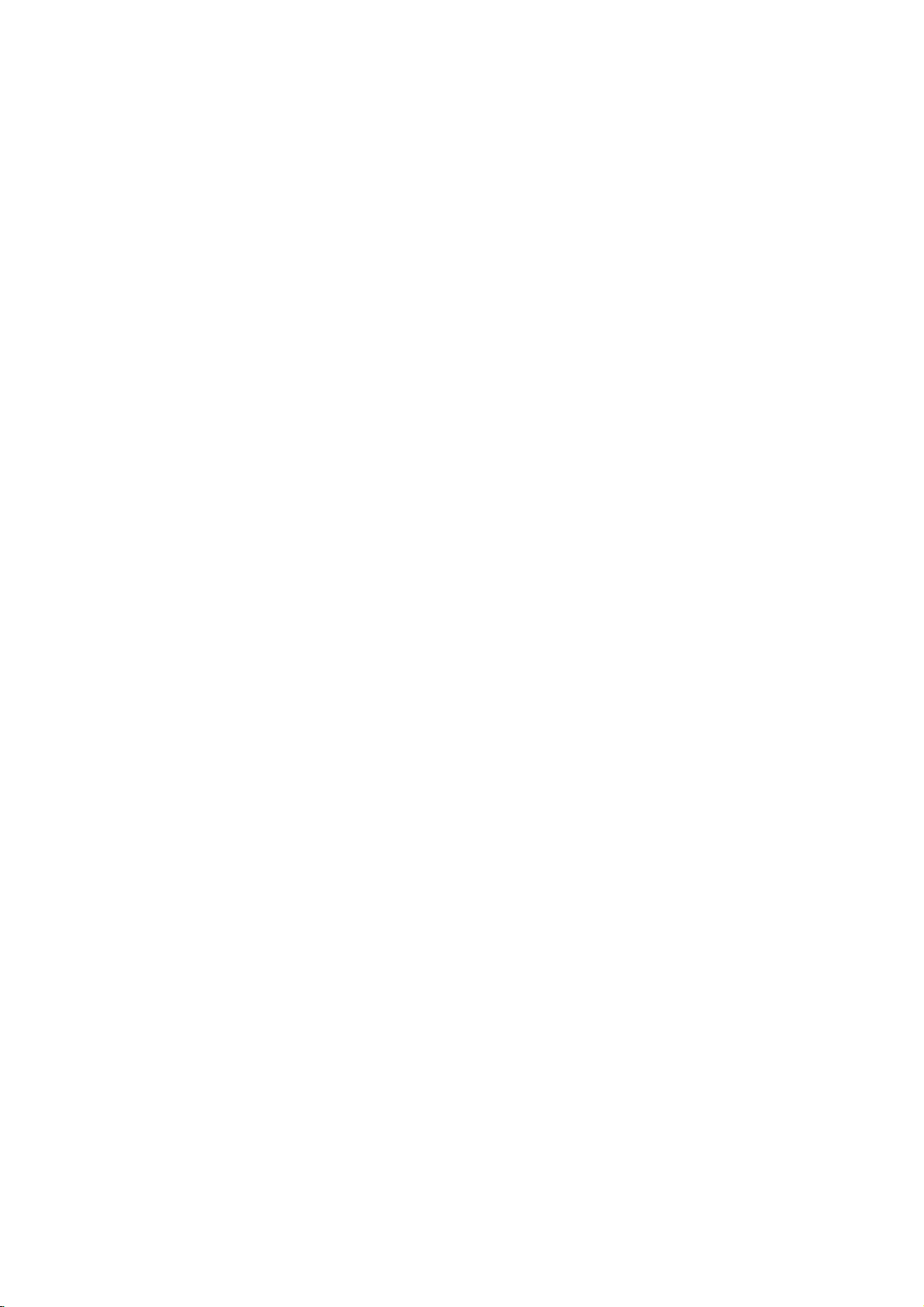
AUDIO
Each
DVD
disc
Set
the
audio
Digital
Bitstream:
DVD
other
MPEG
PCM
connected
DVDs
player's
system
Player's
equipment
decoder.
(for
encoded
of
Dolby
automatically
audio.
Off
(for
not
output
Sample
If
handling
choice
kHz
them.
If
kHz
this
any
Check
your
signals
your
signals,
unit
further
Freq.
receiver
96
is
made,
receiver
passes
processing.
the
documentation
capabilities.
Dynamic
With
soundtrack
the
Range
DVD
in
presentation
technology.
dynamic
between
This
without
effect.
allows
range
the
you
losing
has
a
AUDIO
use.
you
AUDIO
Dolby
Digital
DTS
MPEG
Sample
Freq.
DRC
Vocal
/
DTS/MPEG
Select
DIGITAL
with
Dolby
Digital/MPEG):
to
a
two-channel
in
Dolby
downmixed
If
DTS):
you
through
(Frequency)
or
amplifier
kHz
signals,
this
unit
to
48
kHz
or
amplifieriscapableofhandling
select
96
each
type
Control
format,
the
you
most
possible,
However,
loudest
of
the
to
listen
clarity
you
audio
sounds and
of
of
variety
options
"Bitstream"
OUT
a
Dolby
Digital
to
select
the
DIGITAL
DVD
is
NOT
select48kHz.
automatically
so
your
system
kHz.
When
of
signal
for
your
(DRC)
can
hear
accurate
thanks
to
wish
may
output
to
a
movie
sound. Set
audio
according
Bitstream
Bitstream
PCM
48
kHz
On
On
Move
DVD
if
jack
Digital,
digital
two-channel
"Off",the
this
amplifiertoverify
and
digital
the
output
Select
connect
you
to
an
Select
stereo
or
MPEG
OUT
capable
When
converts
can
choice
through
DVD
a
program's
realistic
audio
to
compress
difference
(the
quietest
at
a
DRC
options.
to
the
amplifier
DTS
when
amplifier.
will
PCM
DTS
signal
jack.
of
decode
is
without
ones).
lower
to
On
type
the
or
be
this
any
made,
the
volume
for
96
this
or
is
96
its
Vocal
SettoOn
playing.
normal
DVD
only
The
stereo
OTHERS
The
PBC,
Auto
changed.
VCD
PBC
Set
Playback
On:
Video
the
PBC.
Off:
Video
as
can
Audio
Play
set
way
Auto
You
automatically
inserted.
If
Auto
Play
search
for
title
then
On:
Off:
Note:
The
B.L.E.
To
preference
On:
Off:
Note:
The
play
Auto
Auto
Auto
(Black
select
Expanded
Standard
B.L.E.
back
Play
Play
Play
the
and
function
whenamulti-channel
karaoke
DVD
up
mode
black
channels
sound.
and
Play
OTHERS
Control
CDs
CDs
CDs.
the
starts
that
the
functionisactive.
function
function
Level
monitor's
grey
grey
B.L.E.
PBC
Auto
Play
B.L.E.
(PBC)
with
with
DVD
Player
playing
is
set
to
has
the
title
automatically.
is
may
Expansion)
level
of
scale.(0IRE
scale.
works
PBC
PBC
not
ability.
on
to
OnorOff.
are
are
whenever
this
On,
longest
active.
not
playback
IRE
(7.5
NTSC
karaoke
the
settings
On
Off
On
Move
played
played
so a
DVD
DVD
playback
work
for
DVD
pictures.
cut
off)
cut
system
disc
can
Select
according
the
the
player
some
off)
only.
mix
disc
DVD
VCD
be
same
time
Set
DVD
into
is
will
DVDs.
and
your
is
to
Installation and Setup
13
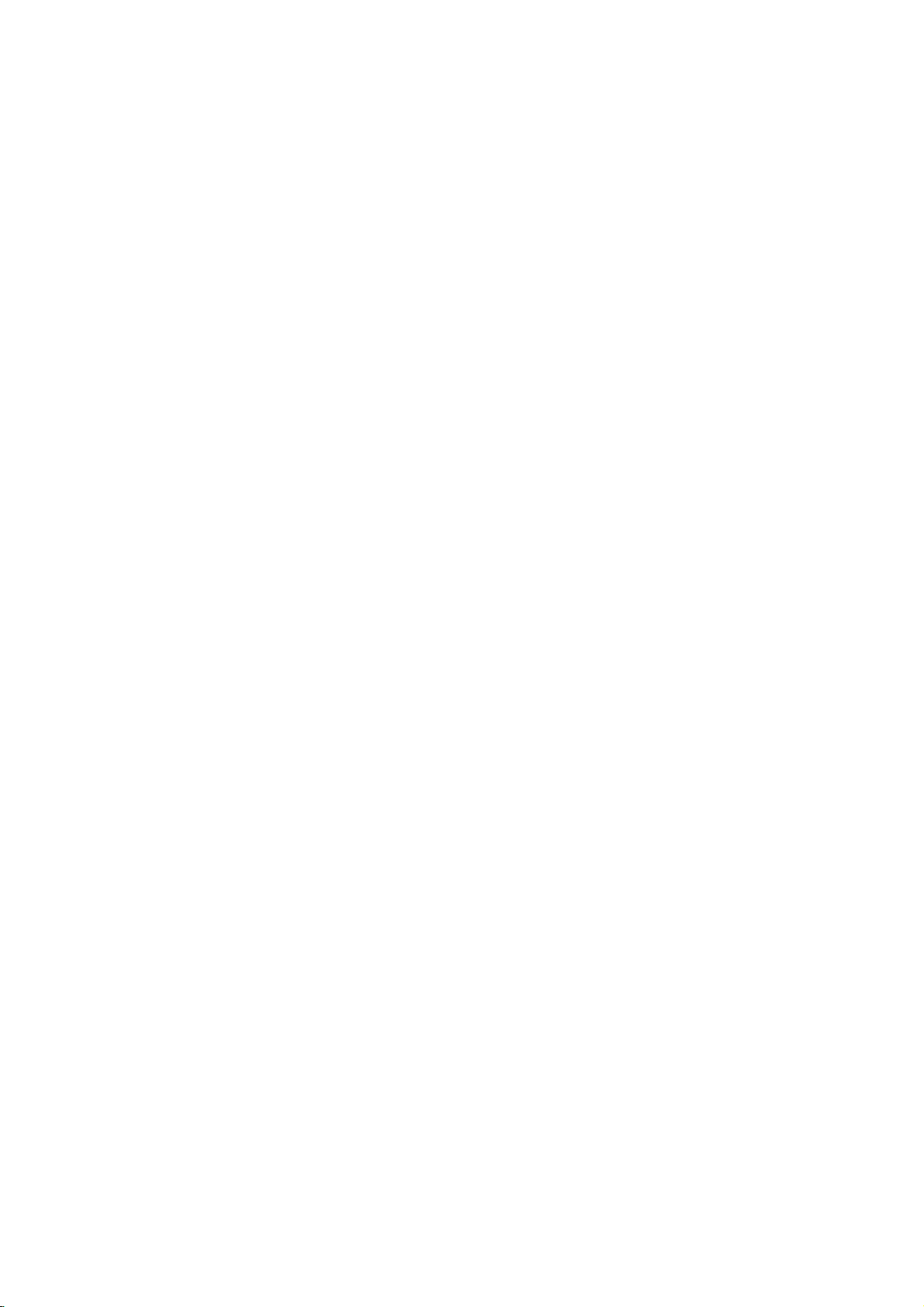
LOCK
(Parental
Rating
Some
movies
for
childrentoview.
parental
complete
and
country.
alternative.
The
access
control
disc
scenes
Some
parental
to
preventing
material
1.
2.
Select
press
To
you
"Rating"
B.
access
features,
created.
you
code
you
Inputa4-digit
and
again
mistake
3.
Select
a
Rating
restrictions
restrictive.
Unlock
If
select
you
and
the
Control)
LOCK
Rating
Password
Code
Country
DVD
contain
or
are
control
scenes
your
believeisunsuitable.
the
you
are
press
before
rating
1-8:
disc
Many
information
to
certain
rated
discs
below
children
on
Rating,
must
If
you
prompted
code
ENTER
pressing
from
Rating
and
rating
unlock,
plays
scenes
from
offer
feature
the
input
have
and
1to8
one
parental
in
of
that
scenes
1
more
the
from
LOCK
Password
the
not
to
press
to
ENTER,
(1)
eight
full.
Unlock
New
HU
Move
that
may
these
discs
applies
on
to
8,
depending
suitable
allows
you
rating
you
being
menu
and
4-digit
entered
yet
do
so.
ENTER.
verify.
thev/Vbuttons.
using
has
the
is
(8)
control
Select
not
be
contain
to
the
the
disc.
scenes
to
block
input,
abletoview
then
Country
security
a
Enter
If
make
you
CLEAR.
press
most
the
least
is
not
suitable
Movies
on
the
as
an
thereby
Code
code
security
it
a
active
4.
Press
press
Password
You
1.
Select
2.
Follow
"New"
3.
Enter
ENTER
SETUP
can
enter
Password
step
is
the
to
to
(Security
or
change
2
as
highlighted.
new
4-digit
Inputitagaintoverify.
4.
Press
If
you
forget
If
you
forget
the
following
1.
Press
2.
Input
codeiscleared.
3.
Enter
Country
Enter
the
were
used
listinthe
1.
Select
press
2.
Follow
3.
Select
4.
Shift
second
5.
Press
selection.
SETUP
SETUP
the
a
Code
codeofthe
reference
B.
the
your
your
steps:
6-digit
new
code
to
rate
"Country
2
step
the
first
cursor
character
ENTER
to
Security
security
to
DVD
the
as
to
confirm
exit
the
Code)
password.
on
the
shown
code,
exit
the
display
number
as
described
country/area
DVD
chapter.
Code"
shown
character
B
using
using
confirm
your
menu.
LOCK
left
(Rating).
then
menu.
Code
code
the
"210499"
video
on
the
left
using
button
v
/Vbuttons.
your
rating
menu
press
can
you
menu.
Setup
and
above.
whose
based
disc,
LOCK
(Rating).
v
/Vbuttons.
and
country
selection,
then
press
"Change"
ENTER.
clear
it
the
security
standards
on
menu
then
select
the
code
then
B.
or
using
the
Notes:
If
set
you
the
same
scenes
available
same
rating
found,
playback
passwordorchange
the
disc.
14
a
rating
are
on
rating
not
played
the
or
a
for
or
lower
disc.
lower
stops.
the
unless
The
one.Ifno
You
the
rating
player,
are
played.
an
alternative
must
all
disc
scenes
Higher
alternate
must
suitable
enter
the
levelinorder
with
rated
scene
have
the
alternative
4-digit
to
play
is
is
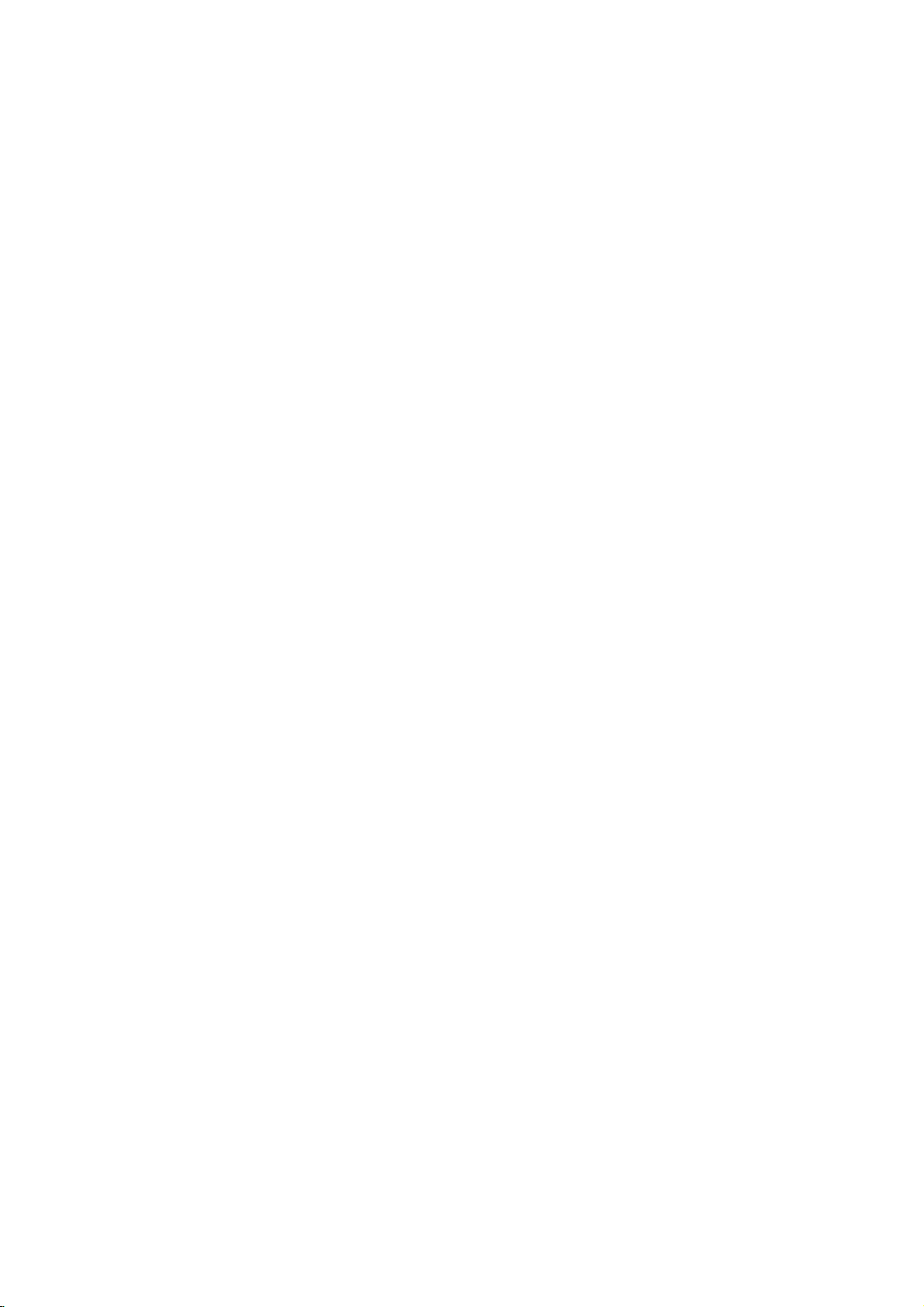
Operation
Playing
Playback
1.
Turnonthe
connected
2.
Turnonthe
the
input
3.
Press
load
your
side
down.
4.
Press
starts
press
In
some
instead:
Use
the
want
you
Press
screen.
Use
the
want
to
menu
procedures
the
each
Off
(See
Notes:
?
If
parental
the
rating
"Lock
(See
?D
VDs
may
discs
play
your
player.
(two).
DVD
a
or
Video
Setup
TV
and
select
the
to
the
DVD
player.
audio
source
OPEN/CLOSE
chosen
OPEN/CLOSE
system
connected
discinthe
to
to
(if
applicable)
to
open
tray,
close
automatically.Ifplayback
PLAY.
the
disc
then
MENU
press
settings
page
set
you
on
page
region
a
region
must
code
menu
press
RETURN
Follow
You
13).
and
code.
to
to
also
the
input
14.)
code
for
cases,
bBvVbuttons
to
TITLE
number
view
screen.
menu
"PBC"
control
settings
Menu"
have
that
The
view,
or
DVD
buttonstoselect
and
Menu
differ.
may
screen.
on
is
a
have
region
video
the
the
the
might
select
ENTER
return
and
the
disc
Your
this
CD
input
DVD
disc
with
tray.
does
not
appear
the
to
the
to
return
operating
instructions
set
may
is
the
password.
player
different
player
source
and
select
player.
and
tray
the
playback
Playback
start,
title/chapter
start.
to
the
menu
track
you
to
the
on
PBC
to
not
within
does
not
from
is
2
General
Features
Note:
Unless
stated
on
to
disc
title.
then
to
play
otherwise,
control.
the
another
has
Press
the
another
any
Setup
more
appropriate
title
the
remote
available
Moving
When
another
stopped
B
to
move
You
can
a
playbackisstopped.
to
Moving
When
disc
another
?
Press
select
beginning
?
Press
previous
?T
press
chapter/track
numberoruseb/B.
Search
1.
Press
2.
Press
required
DVD;
Video
3.
To
another
a
title
has
more
chapter/track
SKIP
the
SKIP
o
go
directly
DISPLAY
SCAN
SCAN
speed.
X2, X4,
CD;
exit
SEARCH
on
a
disc
than
.
next
of
the
.
chapter/track.
to
icon.
(m
(m
X16orX100
X2,
all
title.
by
has
as
or
menu.
than
track,
>
operations
features
one
while
number
inputting
more
follows:
briefly
Some
TITLE
DISPLAY
CHAPTER/TRACK
one
chapter/track
current
any
and
X4orX8
twice
Then,
or
or
mode,
chapter
press
M)
M)
chapter/track.
briefly
input
press
may
title,
you
playback
(0-9)
its
number
than
one
can
you
during
or
to
return
to
step
during
V
v
/
to
the
chapter/track
during
playback.
repeatedly
PLAY.
described
also
be
can
is
or
chapter
move
playback
to
backtothe
DVD
playback,
select
to
select
move
use
while
to
the
the
use
b
or
the
to
/
a
to
Changing
Press
different
AUDIO
the
audio
Audio
Channel
repeatedly
channel
during
(Stereo,
playback
or
Left,
to
hear
Right).
a
15
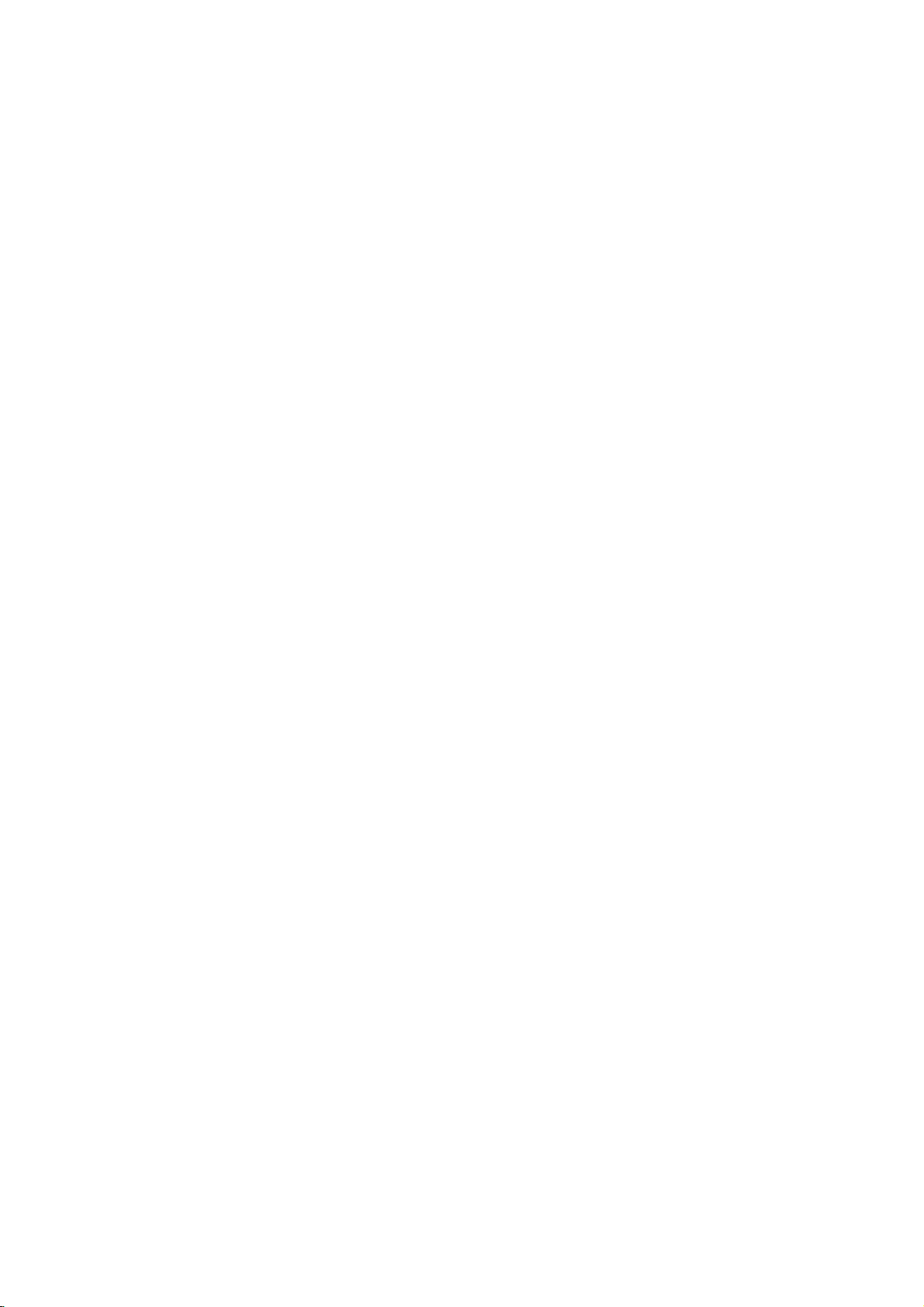
Still
Picture
1.
Press
playback.
pressing
2.
To
exit
Slow
Motion
1.
Press
The
2.
Use
speed:
(backward),
(forward).
WithaVideo
1/16,T1/8,
3.
To
exit
Note:
Slow
motion
Video
CDs.
and
Frame-by-Frame
PAUSE/STEP
Advance
PAUSE/STEP
still
motion
PAUSE/STEP
DVD
player
the
SCAN
(m
t
1/16,t1/8,t1/4,
or
T
CD,
T
Slow
Motion
playback
Playback
on
the
remote
the
picture
frame-by-frame by
repeatedly.
press
during
into
go
to
PLAY.
playback.
PAUSE
select
will
mode,
(X)
now
or
M)
1/16,T1/8,T1/4,
the
Slow
mode,
reverse
speed
1/2
(forward).
press
is
not
1/4orT
in
control
the
or
t
changes:
PLAY
possible
during
mode.
required
1/2
or
T
(N).
T
with
1/2
Repeat
You
can
Press
repeat
DVD
?
Chapter:
?
Title:
?
Off:does
Video
?
Track
?
All
?
Off:does
Notes:
?
OnaVideo
on
the
"PBC"
?
If
you
Chapter
cancels.
3D
Surround
playatitle/chapter/all/track
REPEAT
mode.
Video
:
setup
on
press
repeats
repeats
CDs
:
repeats
repeats
CD
page
SKIP
(Track)
during
Discs
the
not
play
-
Repeat
all
not
play
with
menu
13).
playback,
playback
-
Repeat
the
current
repeatedly.
the
current
the
tracks
repeatedly.
PBC,
to
use
(>)
to
Chapter/Title/Off
current
title.
Track/All/Off
track
on
must
you
the
repeat
once
during
the
repeat
on
a
disc.
selectadesired
chapter.
a
disc.
set
PBC
function
Repeat
playback
to
(See
Off
Random
1.
Press
automatically
RANDOM
2.
Press
Tip:
By
pressing
unit
selects
playback.
Note:
OnaVideo
the
setup
"PBC"
on
Repeat
To
repeat
1.
Press
appears
2.
Press
"A-B"
repeat
3.
Press
RANDOM
RANDOM
menu
page
A-B
a
A-B
A-B
A-B
appears
SKIP
another
CD
sequence.
at
briefly
again
appears
sequence
again
begins
with
to
13).
your
during
again
>
title
PBC,
use
chosen
on
the
at
briefly
begins.
to
random
on
the
to
during
(track)
You
the
random
TV
your
on
cancel.
playback.
playback
TV
screen.
normal.
random
and
must
starting
screen.
chosen
the
TV
The
playback,
resumes
set
function
point.
end
screen
unit
and
PBC
(See
point.
random
to
"
A
and
-
Off
the
"
the
To
produce
channel
the
five+
audio
1.
Press
2.
Use
The
3.
UseborBtotoselect"3DSUR".
To
Time
on
To
start
1.
Press
box
2.
Pressv/
-"
3.
Input
seconds
numbers,
you
4.
Press
selected
a
audio
speakers
fromahome
DISPLAY
V
v
or
sound
turn
off
Search
playing
DISPLAY
shows
appears.
the
required
from
press
entered.
ENTER
time.
3D
surround
from
two
stereo
normally
theater
during
to
select
the
will
option
the3DSurround
at
chosen
any
during
the
elapsed
V
to
select
start
left
to
right.
CLEAR
Then
input
to
confirm.
effect
speakers
required
system).
playback.
sound
be
highlighted.
effect,
time
playback.
playing
the
time
time
If
you
to
remove
the
correct
Playback
that
clock
in
simulates
for
option.
select
on
the
The
time.
hours,
enter
the
starts
(instead
multi-channel
"Normal".
disc:
time
search
icon
and
minutes,
the
wrong
numbers
numbers.
from
multi-
of
"-:--:-
and
the
16
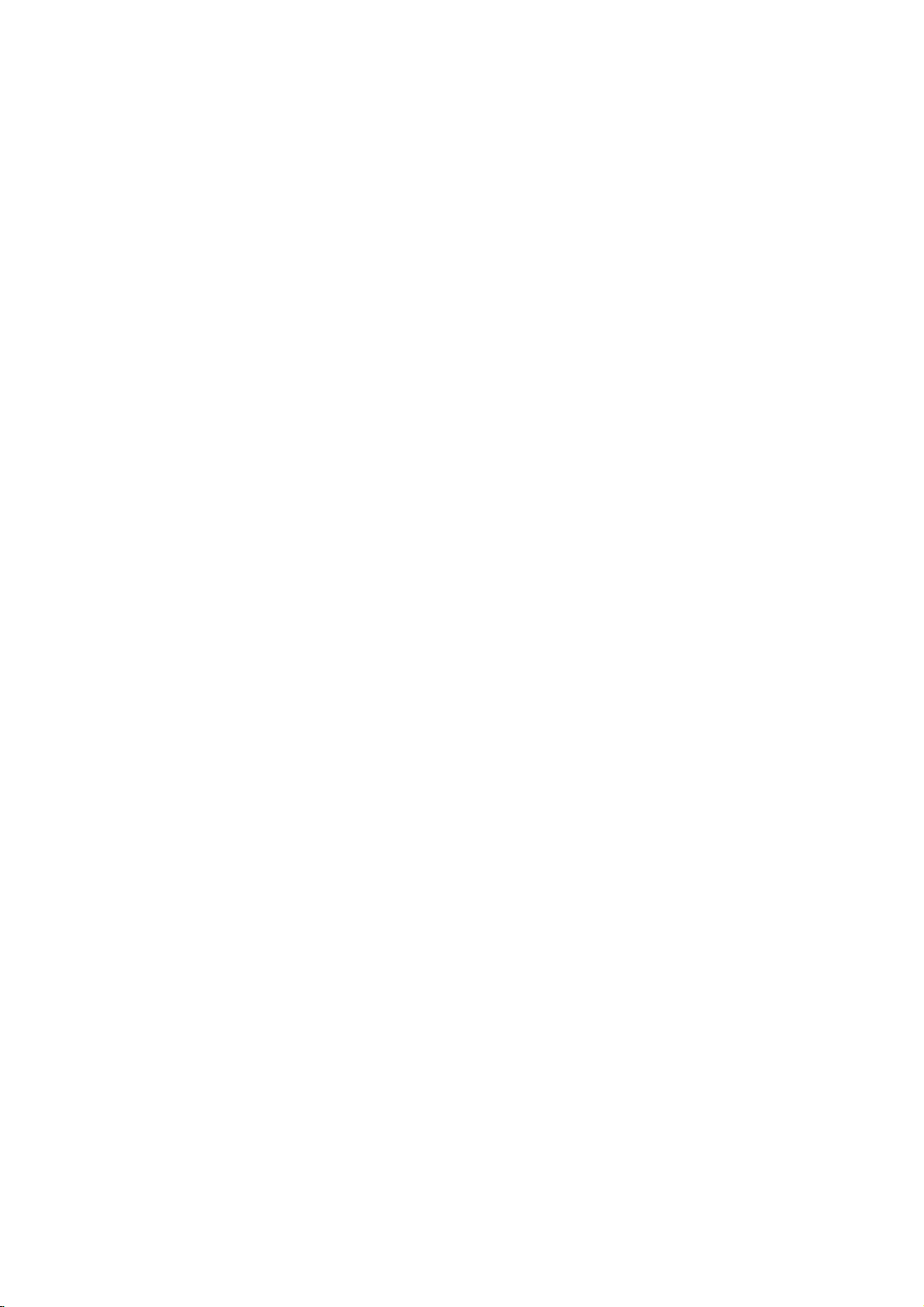
Zoom
Use
1.
2.
3.
4.
Note:
Zoom
zoom
Press
activate
appears
Each
screen
→
normal
Use
zoomed
To
resume
CLEAR
may
to
ZOOM
press
in
the
enlarge
during
the
Zoom
briefly
of
the
sequence:
size
bBvVbuttons
picture.
normal
button
not
work
the
video
playback
function.
in
the
right
the
ZOOM
playback,
repeatedly.
on
some
image.
or
The
square
bottomofthe
button
size
400%
to
move
press
DVDs.
still
playback
changes
→
through
ZOOM
frame
picture.
the
1600%
or
the
to
TV
size
Special
Checking
DVDs
special
MENU.
B
v
ENTER.
Title
1.
2.
DVD
the
offer
may
features.
Input
V
buttons
Menu
Press TITLE.Ifthe
menu
appears
menu
may
The
menu
spoken
language
chapters
3.
Press
TITLE
Features
contents
menus
To
use
the
corresponding
to
highlight
on
appear.
offers
for
the
title.
to
exit.
of
that
the
current
the
features
and
DVD
allow
disc
your
screen.
such
subtitle
discs:
you
menu,
number
selection.
title
has
Otherwise,
as
options,
to
a
camera
Menus
access
press
or
menu,
use
Then
and
DVD
the
press
the
the
disc
angles,
b
Marker
To
enter
You
can
points.
desired
the
TV
markers.
To
Recall
1.
During
search
2.
Within
number
3.
Press
marked
number
4.
You
on
Search
To
point
screen
can
the
a
start
enter
or
10
ENTER
marker
Marker
playback
a
marker,
on
the
briefly.
ClearaMarked
disc
playback,
menu
appears
seconds,
that
you
and
scene.
Or,
is
erased
play
any
search
from
disc.
Repeat
press
want
playback
Press
from
marker
to
up
MARKER
press
The
Marker
to
enter
Scene
SEARCH.
press
on
the
screen.
b
/
Btoselectamarker
to
recallorclear.
starts
CLEAR
the
list.
by
inputting
menu.
nine
memorized
icon
up
from
and
at
appears
to
The
the
its
the
nine
the
marker
number
marker
on
Disc
Menu
Press
DVD
MENU
and
Press
DVD
MENU
again
Camera
If
camera
angle
during
the
the
disc
during
playback
number
Angle
contains
angles,
playback.
of
scenes
can
you
to
selectadesired
the
current
display.
Tip:
The
scenes
angle
Changing
Press
different
With
bothamain
switch
both
angle
indicator
recorded
will
at
different
switchingispossible.
the
Audio
Language
AUDIO
DVD-RW
audio
between
repeatedly
language
discs
and
a
Bilingual
Main
recorded
(L),
(Main+Bilingual)bypressing
the
disc
to
exit.
recorded
change
Press
ANGLE
angle
blinkonthe
angles
during
or
audio
inVRmode
audio
Bilingual
menu
at
to
a
different
repeatedly
angle.
appears
TV
screen
as
an
playback
track.
channel,
(R),
AUDIO.
is
displayed.
different
Note
on
the
indication
to
hear
that
you
or
a
mix
camera
that
during
that
a
have
can
of
Subtitles
Press
the
different
SUBTITLE
subtitle
repeatedly
languages.
during
playback
to
see
17
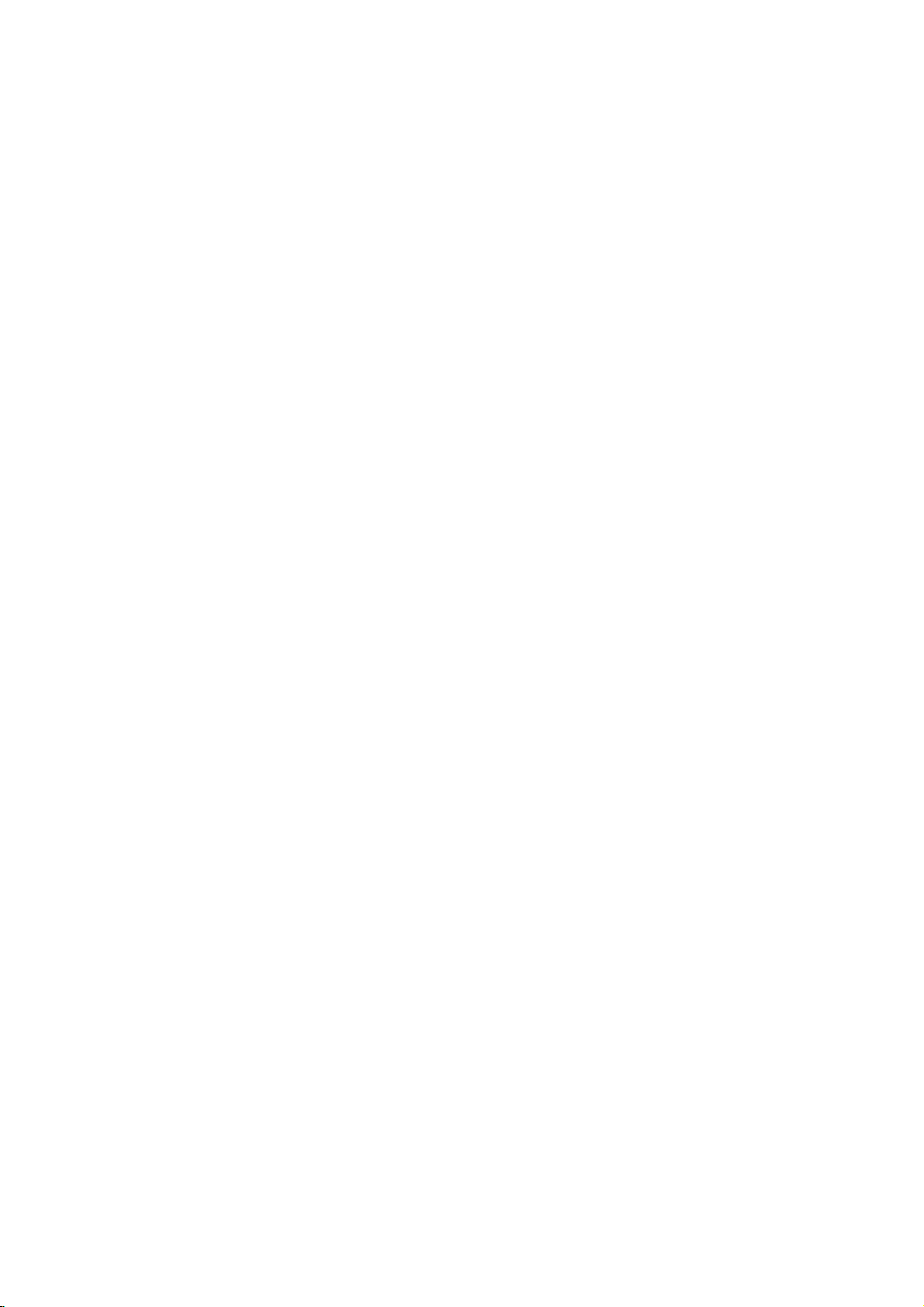
Playing
The
DVD
recordings
Audio
CD
Once
you
TV
screen.
PLAY
or
ENTER
MP3/WMA
1.
Pressv/
to
see
2.
Pressv/
ENTER.
Note:
Displays
path
an
Audio
can
player
on
CD-ROM,
insertanaudio
Pressv/
and
AUDIO
CD
0:00:00
List
Track1
Track2
Track3
Track4
Track5
Track6
Track7
Track8
V
to
select
the
folder
contents.
V
to
selectatrack
Playback
MUSIC
0:00:00
List
1-Music1
2-Music2
3-Music3
4-Music4
5-Music5
6-Music6
7-Music7
of
track
CD
MP3/WMA
play
CD-R,
CD
V
to
selectatrack
playback
1/12
a
starts.
1/104
from
or
or
a
menu
starts.
folder,
the
disconthe
MP3/WMA
formatted
CD-RW
appears
Program
and
press
then
press
Program
then
discs.
press
ENTER
PLAY
TV
Disc
on
screen.
the
or
MP3/WMA
limited
?
Sampling
within
?
Bit
40
?
The
a
file
?
CD-R
?
If
you
cannot
as
22
rate:
-
192kbps
player
extension
physical
record
disc
follows:
frequency:
-
48kHz
within
cannot
MP3/WMA
create
32
(WMA)
format
a
impossibletoplayback
recommend
creates
?
File
names
and
must
?
They
?*:"<>letc.
?
The
total
less
than
This
DVD
meet
certain
optimal
automatically
different
many
(including
these
require
above)
Customers
required
and
music
no
right
should
owner.
that
an
ISO
should
incorporate
should
not
number
999.
player
requires
technical
playback
set
quality.
to
types
CD-R
containing
certain
to
ensure
compatible
should
in
order
from
the
to
grant
alwaysbesought
compatibility
within
8-48
(WMA)
-
320kbps
read
an
MP3/WMA
other
than
".mp3"
should
files
file
system
MP3/WMA
use
you
9660
file
Easy-CD
system.
haveamaximum
an
of
filesonthe
.mp3
special
contain
discs
standards
Pre-recorded
these
standards.
of
recordable
MP3
pre-existing
playback.
note
that
to
download
Internet.
such
permission.
from
with
this
kHz
(MP3),
/
".wma".
be
ISO
using
(eg.
Direct-CD)
Creator,
or
.wma
letters
disc
and
recordings
in
ordertoachieve
There
disc
or
WMA
conditions
permission
MP3/WMA
Our
company
Permission
the
copyright
player
(MP3),
file
that
9660
software
it
files.
We
of8letters
extension.
such
should
DVDs
are
are
formats
files)
(see
is
files
that
is
which
as
be
to
and
has
is
has
/
Tip:
?
If
areina
you
return
to
and
press
?
PressandholdV/vtogotothenext/previous
page.
?
OnaCD
MP3/WMA
PHOTO
18
the
with
word
Folder
ENTER.
and
file
MP3/WMA
JPEG.
on
top
listonthe
list,
Press
of
use
the
MUSIC
thev/
and
menu
JPEG
TITLE
menu
and
V
to
highlight
can
you
and
MUSIC
is
highlighted.
want
switch
to
or
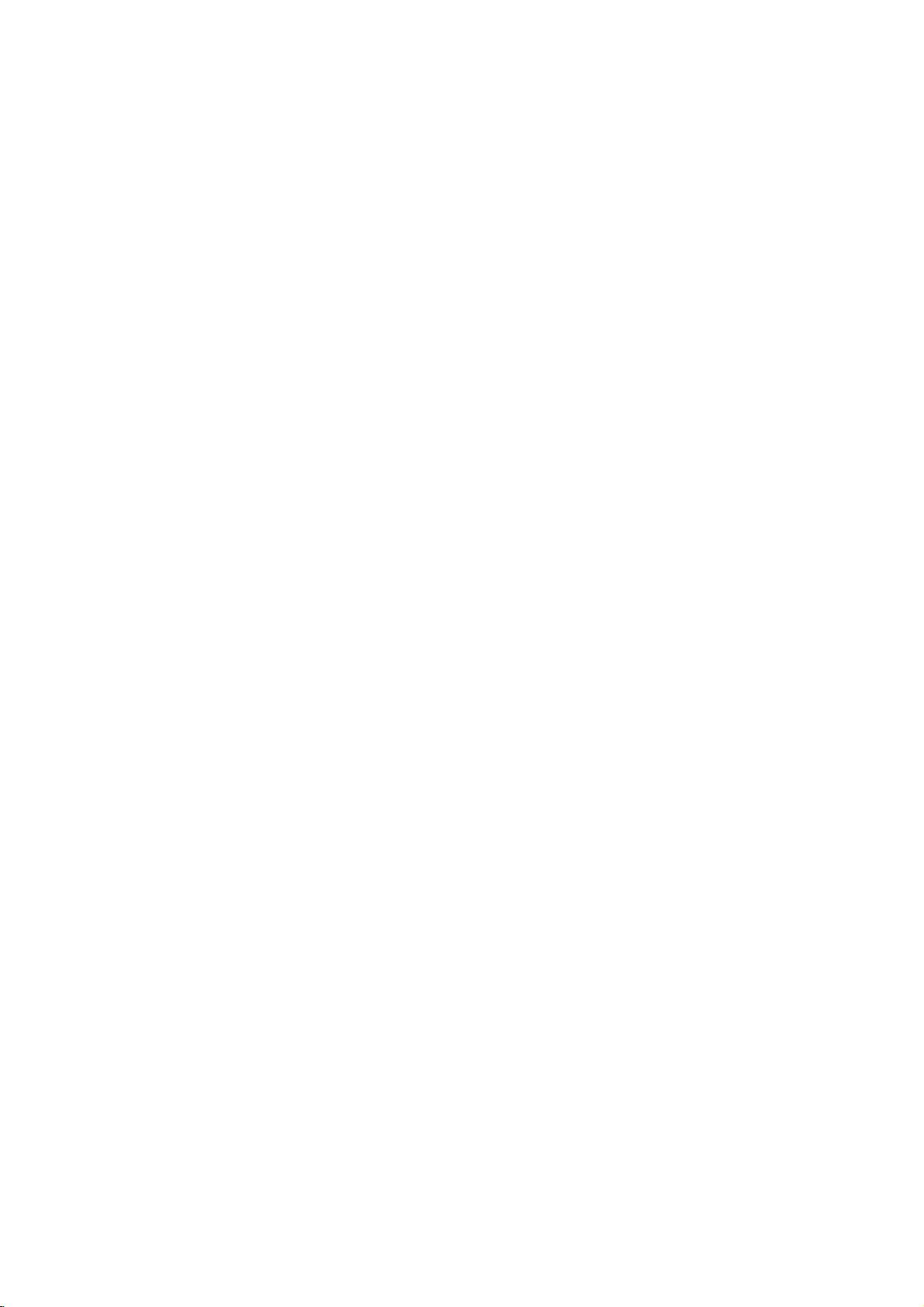
Audio
Features
Pause
1.
Press
2.
To
return
press
Moving
1.
Press
togoto
of
the
2.
Press
previous
3.
You
can
can
Press
icon
Press
?
Track:
?
All:
?
Off(No
you
press
Press
Press
required
To
Track/All/Off
exit
Repeat
You
1.
2.
Note:
If
playback,
Search
1.
2.
3.
CD
PAUSE/STEP
to
PAUSE/STEP
to
another
SKIP
the
current
SKIP
track.
play
play
REPEAT
appears.
REPEAT
repeats
repeats
display):
SKIP
the
SCAN
SCAN
speed:
SEARCH
and
playback,
(.
next
track.
.
any
a
track/all
all
(>)
repeat
(m
(m
MP3
during
press
again.
Track
or
>)
track
or
to
twice
briefly
track
by
on
a
disc.
when
playing
to
selectadesired
the
current
the
tracks
does
not
once
playback
or
M)
or
M)
mode,
X8
press
X2, X4,
WMA
/
playback.
PLAY,
briefly
during
return
to
go
inputting
a
disc.
track
on
a
disc.
play
repeatedly.
during
Repeat
cancels.
during
playback.
repeatedly
backward
PLAY.
Disc
ENTER
playback
to
the
beginning
backtothe
its
number.
The
repeat
repeat
to
select
or
forward.
or
mode.
Track
the
Random
1.
Press
Playback
appears
2.
To
return
repeatedly
menu
Tip:
By
pressing
unit
selects
playback.
Repeat
1.
To
repeat
A-B
and
2.
Press
Repeat
screen,
repeatedly.
3.
To
exit
press
the
3D
Surround
To
produce
channel
the
five+
audio
fromahome
1.
Press
"3D
2.
To
return
repeatedly
menu
RANDOM
screen.
A-B
at
your
"A"
appear
A-B
icon
and
the
A-B
menu
a
audio
speakers
AUDIO
SUR"
screen.
begins
on
the
to
until
SKIP
another
a
sequence
chosen
again
sequence
again.
screen.
3D
from
appears
to
until
normal
>
and
the
surround
during
normal
menu
RANDOM
track
on
sequence
two
normally
theater
"3D
during
playback.
immediately
screen.
playback,
disappears
during
and
during
starting
the
menu
at
chosen
your
"A-B"
appear
and
return
The
Repeat
effect
stereo
required
system).
playback.
on
the
menu
playback,
SUR"
disappears
Random
and
RANDOM
RANDOM
press
random
resumes
disc
point.
screen.
The
end
on
the
from
playback,
random
playback
Repeat
point.
menu
beginstoplay
to
normal
icon
disappears
that
simulates
speakers
press
for
screen.
AUDIO
(instead
multi-channel
from
the
the
press
icon
The
play,
from
multi-
of
the
19
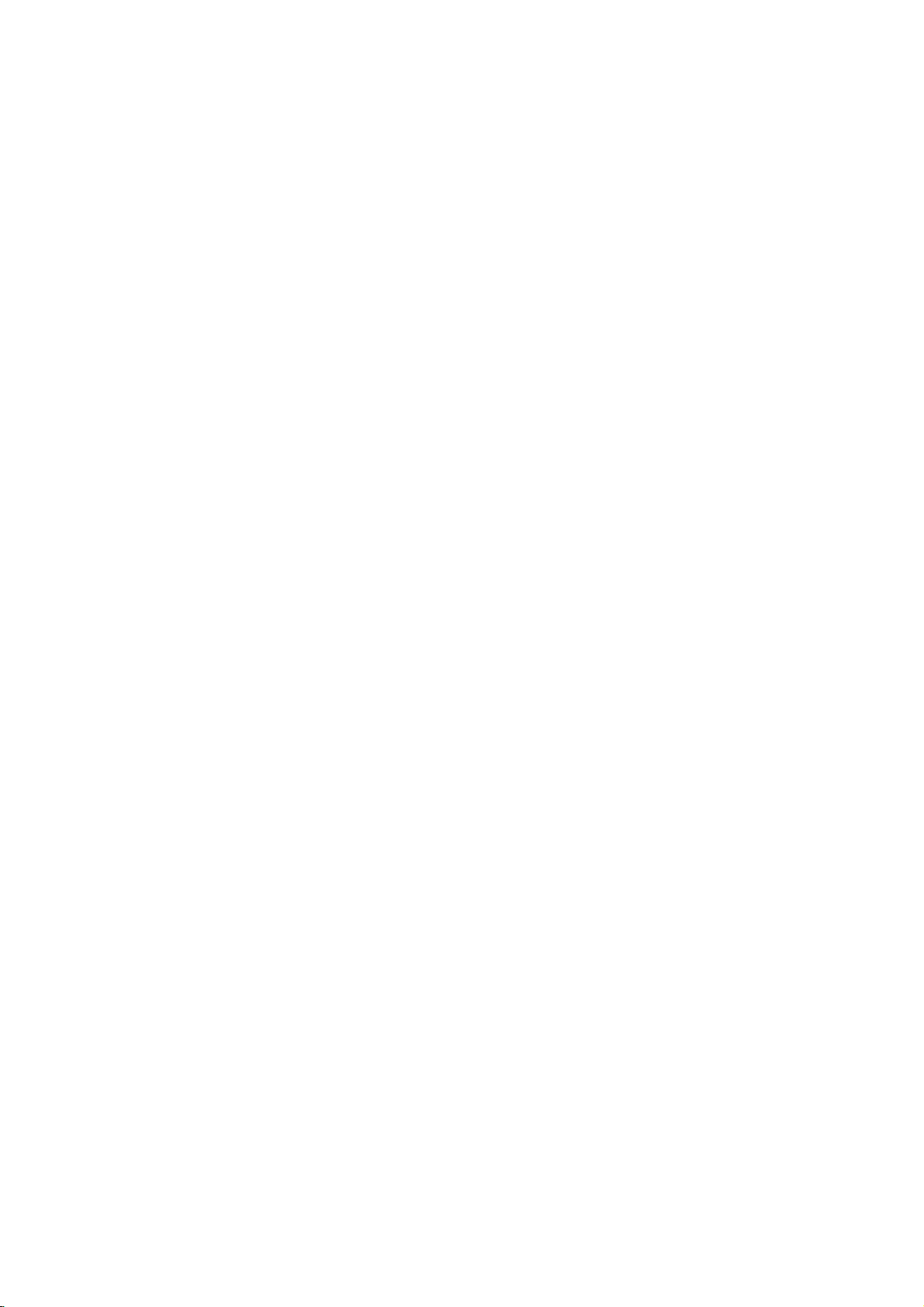
Programmed
The
program
favorite
program
tracks
1.
Insertadisc.
Audio
AUDIO
AUDIO
0:00:00
List
Track1
Track2
Track3
Track4
Track5
Track6
Track7
Track8
Audio
Video
stopped.
RETURN
Note:
OnaVideo
the
setup
"PBC"
function
tracks
can
contain
(MP3/WMA).
CD
CD
CD
1/12
CD
CD:
The
to
CD
menu
on
page
from
and
or
Press
Track8
Track3
Track12
Track7
Track6
Track9
Track10
Track1
Menu
program
exit
with
to
13).
VIDEO
Track1
Track2
Track3
Track4
MP3/WMA
MUSIC
Program
use
0:11:07
List
Playback
enables
discinthe
any
99
tracks
menu
PROGRAM
menu
the
menu.
PBC,
you
the
programmed
CD
1/4
you
(Audio
Discs:
appears
MUSIC
0:00:00
List
1-Music1
2-Music2
3-Music3
4-Music4
5-Music5
6-Music6
7-Music7
MP3/WMA
while
appears.
must
Program
Track2
Track3
Track4
Track1
to
store
player
CD)
1/104
set
your
memory.
or
999
as
below.
Program
Music8
Music16
Music5
Music9
Music1
Music7
Music6
Music3
Menu
playback
Press
PBC
to
playback
Off
is
(See
A
on
5.
Press
the
"PROG."
stops
have
Repeat
You
can
1.
Press
icon
2.
Press
?
Track:
?
All:
?
Off(No
Note:
If
you
press
playback,
Erasing
1.
Use
erase
2.
Press
ENTER
list.
Erasing
"
Select
Program
Note:
The
programs
removed.
PLAY
or
orderinwhich
appears
after
allofthe
once.
played
Programmed
ENTER
to
you
programmed
on
the
display
tracksonthe
Tracks
start.
playatitle/chapter/all/track
REPEAT
appears.
REPEAT
repeats
repeats
the
a
Track
vVbBto
from
CLEAR.
to
Repeat
the
",
for
when
to
the
all
the
display):
SKIP
(>)
repeat
from
the
Program
Or,
place
to
erase
Complete
then
press
the
disciserased.
are
also
playing
selectadesired
current
tracks
does
playback
once
not
track
on
play
during
cancels.
Program
select
the
track
list.
"
select
the
selected
additional
Program
ENTER.
cleared
a
disc.
programmed
List
"
icon
trackonthe
tracks
List
The
when
Playback
the
tracks
window.
Playback
Program
on a
disc.
The
repeat
repeat
list.
repeatedly.
then
you
on
Track
Press
the
Repeat
that
complete
the
disc
begins
list
mode.
wish
Program
list.
is
in
and
to
Video
CD
Menu
2.
Selectatrackonthe
3.
Press
PROGRAM.
ENTER
list.
You
""
4.
Select
Program
next
20
to
place
Repeattoplace
can
add
all
icon
then
the
track
list.
Press
/
previous
List.
select
Or,
the
selected
additional
tracksinthe
ENTER.
press
wanttostart
you
and
holdv/
page.
"
"
icon
trackonthe
tracks
disc.
Select
playing
V
to
on
move
then
Program
the
on
list.
the
to
the
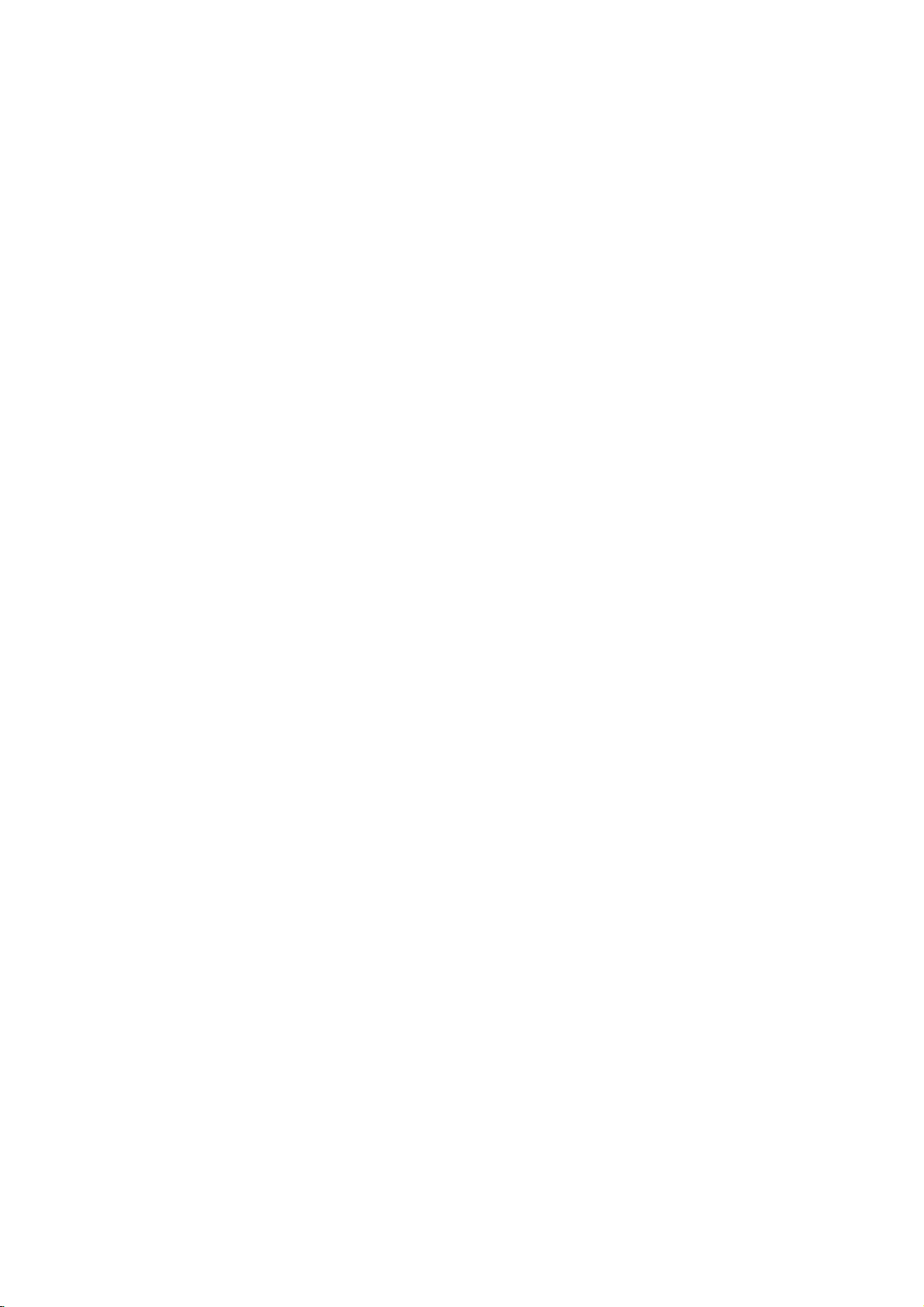
Viewing
this
Using
CDs
and
discs
1.
Insertadisc
appears
DVD
on
a
Player
with
the
JPEG
and
TV
PHOTO
List
JPEG
JPEG
JPEG
JPEG
JPEG
JPEG
JPEG
JPEG
JPEG
Folder
Folder
Folder
Folder
Folder
Folder
Folder
Folder
you
close
screen.
1
2
3
4
5
6
7
8
Disc
can
files.
the
II
view
tray.
Preview
The
Kodak
PHOTO
PICTURE
menu
Moving
Press
while
previous
Zoom
Use
to
SKIP
viewingapicture
file.
JPEG
zoom
to
(see17page)
To
rotate
picture
Pressb/
picture
B
clockwise
another
(.
enlarge
during
JPEG
File
or
>)
the
to
or
advance
photo
cursor
image.
showingapicture
or
counter
clockwise.
(vorV)
to
the
to
next
rotate
once
or
the
2.
Pressv/
A
listoffilesinthe
file
list,
highlight
3.
If
you
v
/
Slide
option
While
to
V
list
and
use
thev/Vbuttons
want
V
to
highlight
Show
is
not
viewing
the
previous
to
select
a
folder
wanttoreturn
and
press
to
view
a
particular
a
file
starts
from
Off.
a
file,
you
menu
(PHOTO
and
folder,
appears.Ifyou
to
the
on
the
ENTER.
file,
and
press
the
selected
can
press
menu).
Tip:
?
PressandholdV/vtogotothenext/previous
page.
?
There
are
four
Slide
Speed
>>
(Normal),>(Slow)
Use
vVbBto
Btoselect
ENTER.
?
Onadisc
MP3/WMA
PHOTO
?
Press
Slide
Use
press
Still
1.
2.
Show
vVbBto
Picture
Press
The
To
PA
word
RETURN,
ENTER.
PAUSE/STEP
player
return
USE/STEP
the
with
and
JPEG
JPEG
will
to
highlight
option
MP3/WMA
JPEG.
on
top
information
highlight
now
the
slide
again.
and
you
Press
of
the
during
go
show,
the
and
the
into
options
II
(Off).
Speed.
want
TITLE
menu
of
slide
PAUSE
press
JPEG
to
fileishidden.
(Slide
press
previous
remote
press
ENTER
file
if
STOP
>>>
:
Then,
use
then
can
you
and
MUSIC
is
highlighted.
Show)
show.
mode.
PLAY
or
ENTER.
areina
Folder
to
or
PLAY.
Speed
to
move
(Fast),
use
press
switch
then
press
MP3
ENTER.
music
of
JPEG
file
files
in
until
To
listentoMP3
You
can
recorded
1.
Insert
the
2.
Press
3.
Pressv/
4.
Use
Playback
STOP
display
on
the
the
disc
player.
TITLE
V
Btoselect
starts.
is
pressed.
music
files
while
same
containing
to
display
to
select
The
watching
listering
disc.
PHOTO
a
photo
icon
playback
the
then
picture
to
two
menu.
file.
press
will
types
continue
Tip:
When
MP3
and
can
you
listen
only
picture.
JPEG
disc
b
limited
/
?
Depending
files,
to
or
screen
files
the
2048
?
The
should
?
Some
different
?
Ensure
extensions
?
If
the
rename
?
File
abletobe
the
Windows
as
it
read
may
JPEG
pixels
total
discs
files
names
files
compatibility
follows:
upon
could
take
the
disc's
display
be
too
filestoless
and
number
be
less
may
recording
that
all
when
have
them
without
readbythis
are
shown
Explorer.
are
picture
MP3
music
the
size
a
long
contents.
after
several
---
large
than
burn
another
of
files
than
999.
be
incompatible
formatorthe
the
selected
copying
".jpe"or".jpeg"
as
".jpg"
file.
".jpg"
DVD
as
JPEG
includedinthe
during
watching
with
this
player
and
number
time
for
the
If
don't
you
minutes,
reduce
and
the
5M
pixels
disc.
foldersonthe
condition
files
have
into
the
due
CD
extensions,
extension
player.
will
Even
image
same
of
JPEG
DVD
see
some
resolution
as
2760
to
a
the
layout.
not
though
files
in
is
player
an
of
disc
of
disc.
".jpg"
please
be
disc,
Operation
on-
the
of
x
21
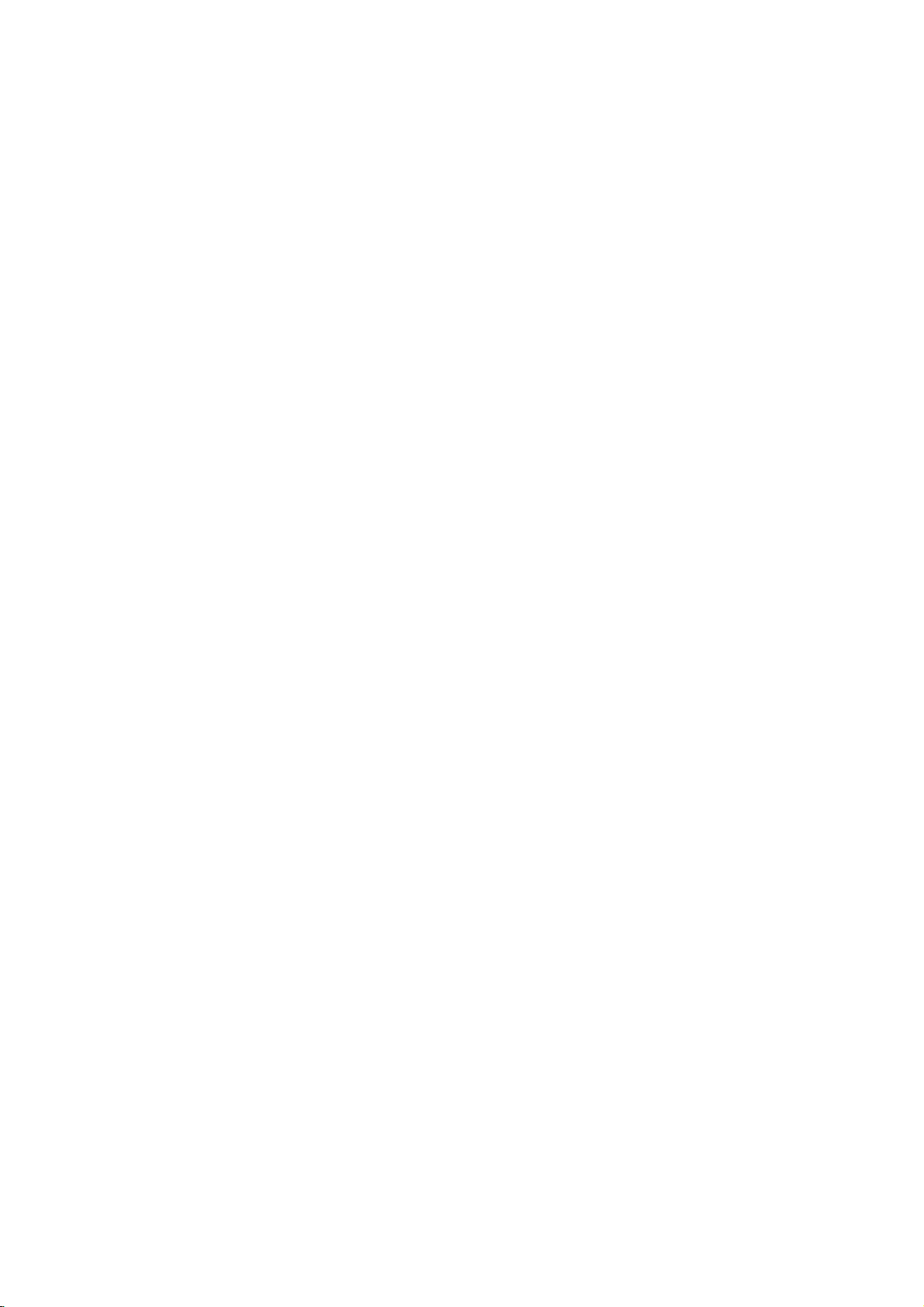
DVD
unit
Video
will
will
appears
and
a
play
format
play
Recording
and
V
to
playback
Playing
This
unit
the
DVD-Video
a
DVD-recorder.
?
This
the
1.
Insertadisc
menu
2.
Pressv/
ENTER
Note:
?
Unfinalized
this
player.
?
Some
DVD
kindsofdiscs
What
CPRM
system)
broadcast
Protection
This
can
you
cannot
you
CPRM
discs
can
onlybeplayedonplayers
compatible
DVD-VR
RECORDER.
is
'CPRM'?
is
a
only
programs.
for
player
record
recordings
formatted
DVD-R/RW
and
copy
allowing
Recordable
is
CPRM
then
with
VR
DVD-R/RW
that
have
DVD-RW
(VR)
close
the
on
the
TV
selectatrack
starts.
discs
disc
are
made
Player
display
protection
the
CPRM
compatible,
copy-once
make
a
copy
can
only
in
VR
mode,
CPRM.
format
discs
been
discs
format.
tray.
screen.
then
cannot
does
the
"CHECK
system
with
not
recorded
finalized
recorded
The
press
be
CPRM
support
(with
Disc
TITLE
PLAY
played
DISC".
scramble
recordingof'copy
stands
for
Content
Media.
which
means
broadcast
be
and
of
made
that
programs,
those
on
CPRM
are
recordings.
DVD-RW
recordings
specifically
using
using
using
LIST
data
these
once'
or
in
by
that
but
Maintenance
Refertothe
shipping
save
factory.
Do
not
spray
Do
not
with
the
leave
the
not
use
DVD
pick-up
the
1,000
details,
center.
a
the
If
re-pack
the
use
near
leave
marks
the
are
withamild
strong
as
player
picture
on
and
please
contacting
Handling
When
Please
materials.
protection,
at
the
Keeping
?
?
Cleaning
To
clean
surfaces
moistened
Do
or
thinner,
unit.
Maintaining
The
optical
worn,
Depending
inspection
every
For
service
information
service
Unit
the
the
original
need
you
exterior
volatile
the
rubber
unit
for
on
unit
player,
extremely
these
the
Unit
is
lens
quality
the
maintenance
hours
and
in
technician.
unit
shipping
to
ship
the
unitasit
surfaces
liquids
unit.
or
a
long
the
surface.
use
a
dirty,
detergent
solvents
might
a
high-tech,
and
disc
could
operating
of
use.
contact
Service
this
chapter
carton
the
unit,
was
clean
such
plastic
of
period
soft,
dry
use
a
solution.
such
as
damage
precision
drive
be
environment,
are
recommended
nearest
your
before
and
for
originally
as
insecticide
products
time.
cloth.Ifthe
soft
cloth
alcohol,
the
surfaceofthe
are
parts
diminished.
authorized
packing
maximum
packed
in
contact
since
they
lightly
benzine,
device.Ifthe
or
dirty
regular
after
22
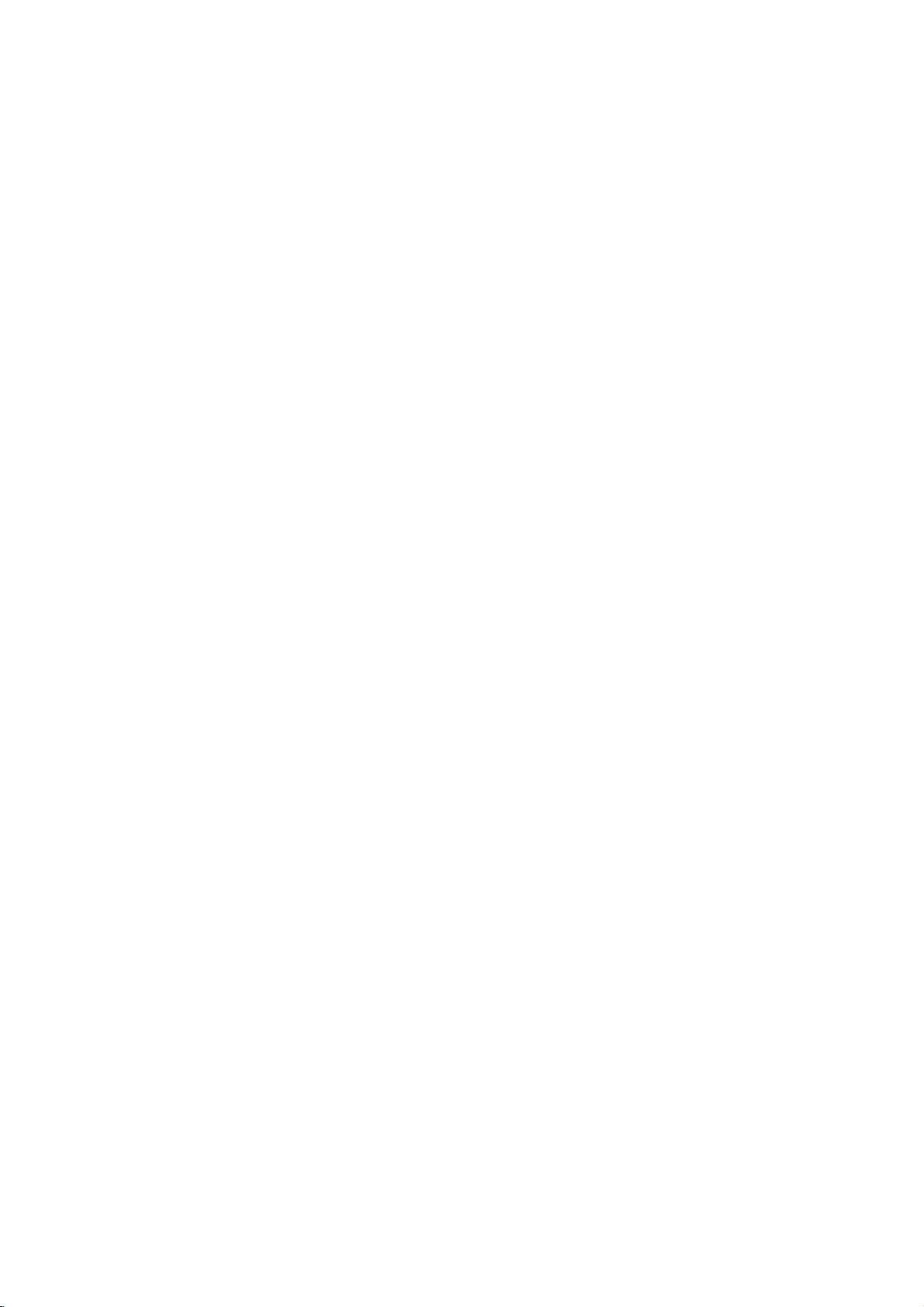
Additional
Last
Scene
This
player
thatisviewed.
even
if
you
off
the
player.
memorized,
Note:
This
player
switch
you
the
Screen
The
playerinStop
Screen
Player
System
You
TV
press
than5seconds
NTSC,
off
disc.
Saver
screen
Saver
automatically
Select
must
select
system.
and
hold
or
AUTO).
Memory
memorizes
The
remove
If
you
the
scene
does
not
the
player
saver
appears
mode
is
displayed
the
IfNODISC
PAUSE
to
Features
last
last
scene
the
disc
loadadisc
is
automatically
memorize
before
for
about
for
turns
itself
appropriate
appears
on
the
be
abletoselect
scene
remains
from
when
five
five
from
the
player
that
has
the
scene
commencing
leave
you
minutes.Ifthe
minutes,
off.
system
in
the
front
panel
a
system
the
last
in
memory
or
the
recalled.
ofadisc
the
the
mode
display
for
switch
scene
to
DVD
DVD
for
window,
more
(PAL,
disc
play
your
if
Controlling
You
can
control
switch
power
control.
You
can
control
switchofnon-LG
power
listedinthe
manufacturer
1.
While
number
for
your
2.
Release
Code
numbers
If
more
than
them
one
with
your
Manufacturer
LG/GoldStar
Zenith
Samsung
Sony
Hitachi
Note:
?
Depending
function
manufacturer
?
If
enter
you
previously
?
When
you
code
number
default
again.
other
TVs
the
sound
of
your
the
sound
table
below,
code.
holding
at
TV.
down
buttonstoselect
TV
TV
one
a
(see
POWER
of
code
time
the
controllable
until
Code
6,7
8,9
4
on
your
on
the
TV,
code.
a
new
entered
replace
have
you
setting.
Set
with
the
level,
LG
TV
with
level,
TVs
as
set
the
TV
POWER
the
table
below).
button.
number
1
(Default),
you
is
find
Number
1,3,4
some
TV,
even
after
code
number,
willbeerased.
the
batteriesofthe
set
the
may
appropriate
remote
input
the
input
well.
control
source,
supplied
source,
If
your
appropriate
button,
manufacturer
TVs
listed,
try
the
one
2
or
all
buttons
the
the
code
entering
remote,
be
reset
code
TV
press
entering
that
correct
number
to
number
and
remote
and
is
code
works
may
the
the
not
the
23
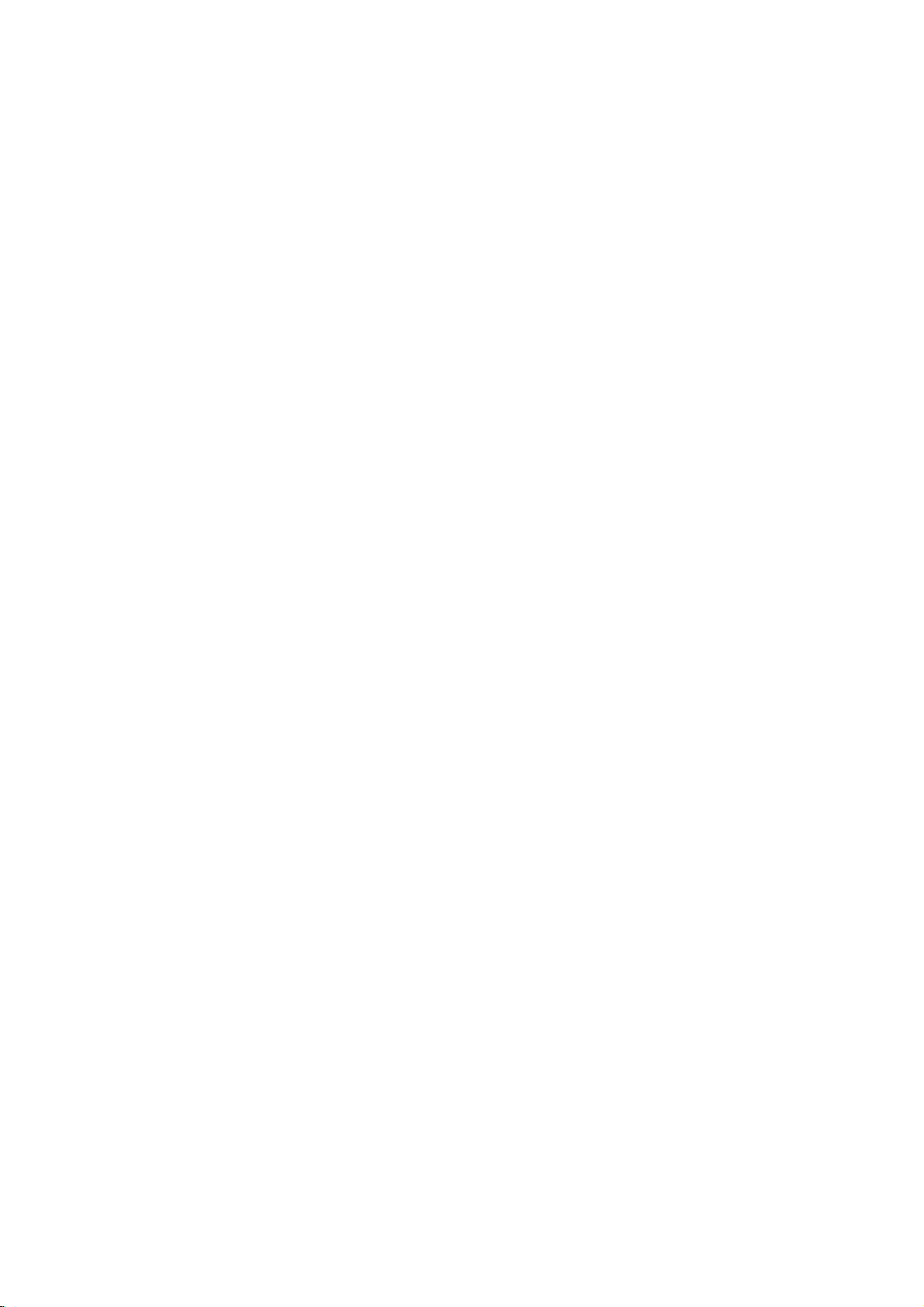
Reference
Language
Use
this
Disc
Audio,
Language
Abkhazian
Afar
Afrikaans
Albanian
Ameharic
Arabic
Armenian
Assamese
Aymara
Azerbaijani
Bashkir
Basque
Bengali;
Bhutani
Bihari
Breton
Bulgarian
Burmese
Byelorussian
Cambodian
Catalan
Chinese
Corsican
Croatian
Czech
Danish
Dutch
English
Esperanto
Estonian
Faroese
list
Disc
Bangla
Codes
to
input
Subtitle,
Code
6566
6565
6570
8381
6577
6582
7289
6583
6588
6590
6665
6985
6678
6890
6672
6682
6671
7789
6669
7577
6765
9072
6779
7282
6783
6865
7876
6978
6979
6984
7079
your
desired
Disc
language
Menu.
Language
Fiji
Finnish
French
Frisian
Galician
Georgian
German
Greek
Greenlandic
Guarani
Gujarati
Hausa
Hebrew
Hindi
Hungarian
Icelandic
Indonesian
Interlingua
Irish
Italian
Japanese
Javanese
Kannada
Kashmiri
Kazakh
Kirghiz
Korean
Kurdish
Laothian
Latin
Latvian,
Lettish
for
the
following
Code
7074
7073
7082
7089
7176
7565
6869
6976
7576
7178
7185
7265
7387
7273
7285
7383
7378
7365
7165
7384
7465
7487
7578
7583
7575
7589
7579
7585
7679
7665
7686
initial
settings:
Language
Lingala
Lithuanian
Macedonian
Malagasy
Malay
Malayalam
Maltese
Maori
Marathi
Moldavian
Mongolian
Nauru
Nepali
Norwegian
Oriya
Panjabi
Pushto
Pashto,
Persian
Polish
Po
r
tuguese
Quechua
Rhaeto-Romance
Rumanian
Russian
Samoan
Sanskrit
Scots
Gaelic
Serbian
Serbo-Croatian
Shona
Sindhi
Code
7678
7684
7775
7771
7783
7776
7784
7773
7782
7779
7778
7865
7869
7879
7982
8065
8083
7065
8076
8084
8185
8277
8279
8285
8377
8365
7168
8382
8372
8378
8368
Language
Singhalese
Slovak
Slovenian
Somali
Spanish
Sudanese
Swahili
Swedish
Tagalog
Tajik
Tamil
Tatar
Telugu
Thai
Tibetan
Tigrinya
Tonga
Turkish
Tu
rkmen
Twi
Ukrainian
Urdu
Uzbek
Vietnamese
Volapuk
Welsh
Wolof
Xhosa
Yiddish
Yoruba
Zulu
Code
8373
8375
8376
8379
6983
8385
8387
8386
8476
8471
8465
8484
8469
8472
6679
8473
8479
8482
8475
8487
8575
8582
8590
8673
8679
6789
8779
8872
7473
8979
9085
24
Country
Choose
Country
Afghanistan
Argentina
Australia
Austria
Belgium
Bhutan
Bolivia
Brazil
Cambodia
Canada
Chile
China
Colombia
Congo
Costa
Rica
Croatia
Czech
Republic
Denmark
Ecuador
Egypt
El
Salvador
a
country
Codes
code
Code
from
this
list.
AF
AR
AU
AT
BE
BT
BO
BR
KH
CA
CL
CN
CO
CG
CR
HR
CZ
DK
EC
EG
SV
Ethiopia
Fiji
Finland
France
Germany
Great
Britain
Greece
Greenland
Islands
Hong
Kong
Hungary
India
Indonesia
Israel
Italy
Jamaica
Japan
Ke
nya
Kuwait
Libya
Luxembourg
Country
Code
GR
HM
KW
ET
FJ
FI
FR
DE
GB
Malaysia
Maldives
Mexico
Monaco
Mongolia
Morocco
Nepal
Country
GL
HK
HU
IN
ID
IL
IT
JM
JP
KE
LY
LU
Netherlands
Netherlands
New
Zealand
Nigeria
Norway
Oman
Pakistan
Panama
Paraguay
Philippines
Poland
Po
r
tugal
Romania
Russian
Federation
Antilles
Code
OM
MY
MV
MX
MC
MN
MA
NP
NL
AN
NZ
NG
NO
PK
PA
PY
PH
PL
PT
RO
RU
Saudi
Arabia
Senegal
Singapore
Slovak
Slovenia
South
Africa
South
Korea
Spain
Sri
Lanka
Sweden
Switzerland
Taiwan
Thailand
Turkey
Uganda
Ukraine
United
Uruguay
Uzbekistan
Vietnam
Zimbabwe
Republic
States
Country
Code
SA
SN
SG
SK
SI
ZA
KR
ES
LK
SE
CH
TW
TH
TR
UG
UA
US
UY
UZ
VN
ZW
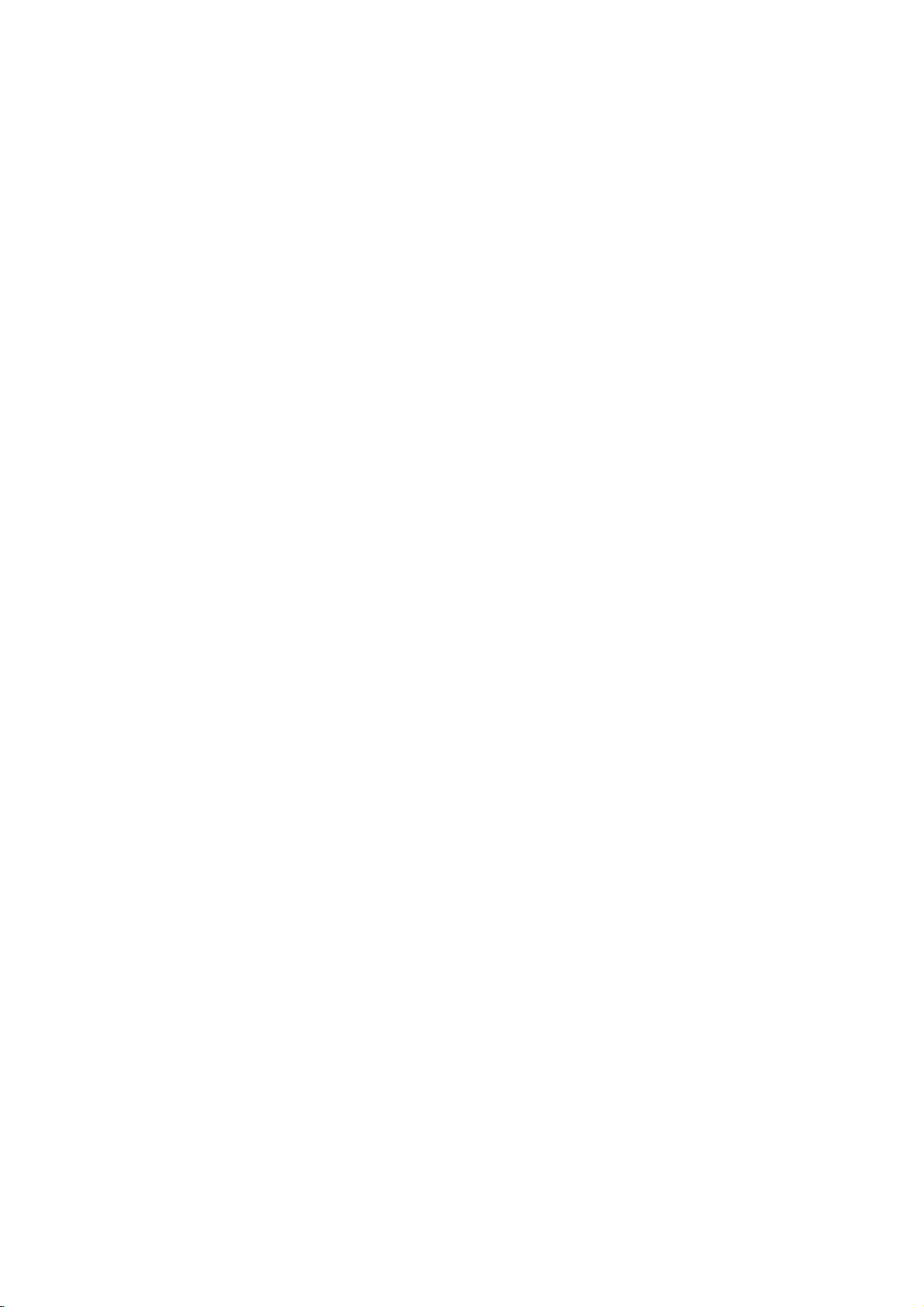
Tr
oubleshooting
No
The
the
not
No
No
The
not
The
does
Symptom
power.
power
DVD
player
work.
picture.
sound.
DVD
start
playback.
remote
not
work
is
on,
player
control
but
does
does
properly.
?
The
power
?
No
discisinserted.
?
The
TV
signal
?
The
video
securely.
?
The
equipment
audio
signal
?
The
power
with
the
?
The
AUDIO
wrong
?
An
unplayable
?
The
?
The
the
remote
?
The
DVD
Possible
cordisdisconnected.
is
not set
output.
cable
cable
is
output.
of
the
audio
options
position.
level
rating
remote
control
sensor on
remote
control
player.
Cause
to
receive
is
not
connected
connected
not
set
to
receive
equipment
cableisturned
are
set
discisinserted.
is
set.
is
not
pointed
the
DVD
is
too
far
DVD
with
connected
off.
to
the
from
the
DVD
at
player.
the
?
the
Plug
securely.
?
Insertadisc.
audio
window
?
Select
mode
?
Connect
?
Select
audio
sound
?T
urn
on
the
audio
?
Set
the
correct
player
?
Insert
color
type,
?
Cancel
the
rating
?P
oint
the
sensor
?
Operate
the
DVD
Correction
cord
(Check
so
DVD
into
that
cable
input
you
player.
power
CD
indicatorinthe
is
lit.)
the
appropriate
on
the TV.
the
video
the
correct
receiver
from
the
the
equipment
cable.
Audio
Digital
position,
Output
then
againbypressing
a
playable
the
of
the
system,
rating
level.
remote
the
remote
disc.
and
function
controlatthe
DVD
player.
control
player.
the
the
display
video
securely.
mode
can
connected
turn
POWER.
(Check
regional
wall
outlet
DVD
or
input
of
the
listentothe
with
to
the
on
the
DVD
the
disc
code.)
or
change
remote
closer
to
Specifications
General
Power
requirements:
Power
consumption:
Dimensions
(Approx.):
430x39x242mm(WxHxD)withoutfoot
Weight
(Approx.):
Operating temperature:
5°Cto35°C(41°Fto95°F)
Operating
humidity:
Outputs
VIDEO
OUT:
1
75
Vp-p
AUDIO
2.0Vrms(1KHz,0dB),600Ω,RCAjack(L,R)x1/
SCART
Note:
Design
Ω,
sync
OUT:
(TO
TV)
and
specifications
AC
12W
2.2
kg
5
%
negative,
110-240
to
V,50/60
90
%
RCA
jack
are
subjecttochange
x
DIGITAL
Hz
0.5V(p-p),75Ω,RCAjackx1
OUT
(COAXIAL):
System
Laser:
Semiconductor
Signal
Frequency
system:
response:
laser,
PAL/NTSC
wavelength
DVD(PCM96kHz):8Hzto44kHz
DVD(PCM48kHz):8Hzto22kHz
CD:8Hzto20kHz
Signal-to-noise
More
1/
SCART
(TO
TV)
Harmonic
Dynamic
More
than
than90dB
Accessories
Video
cable
Batteries
notice.
prior
100
distortion:
range:
(1),
(2)
ratio:
dB
(ANALOG
(DVD/CD)
Audio
Less
cable
than
(1),
OUT
650
connectors
0.008%
Remote
nm
control
only)
(1),
25
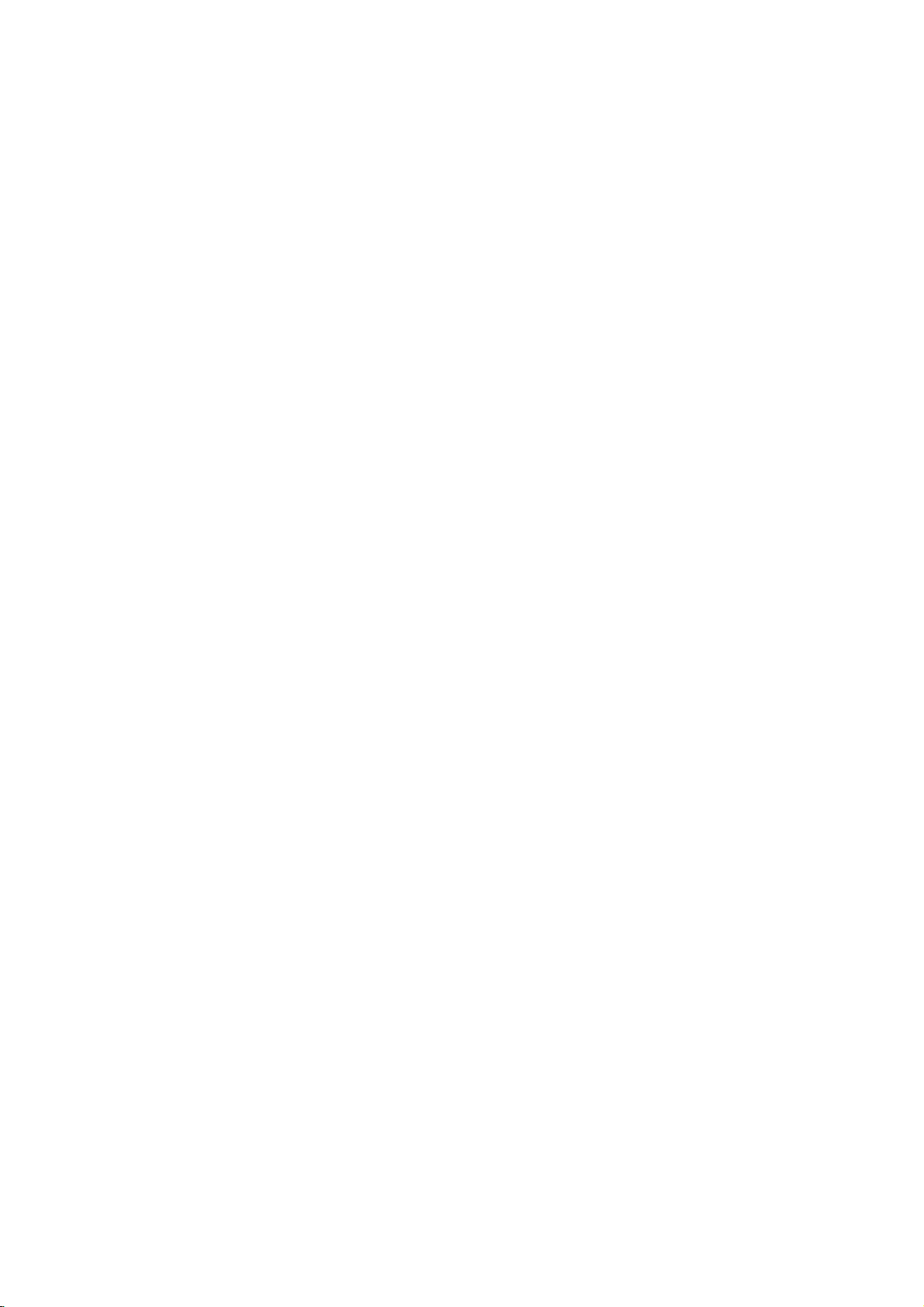
DV8700E2CA_DV8900E2CA_HA5H/ACLL_HUN
DVD
LEJ TSZ
KEZIKONYV
KEZELESI
MODELL
Miel?tt
kerjuk,
csatlakoztatna,
olvassa
:
el
gondosan
DV8700C
bekapcsolna
UTASIT S
/
DV8900C
es
beallitana
es
alaposan
ezt
a
a
keszuleket,
konyvecsket.
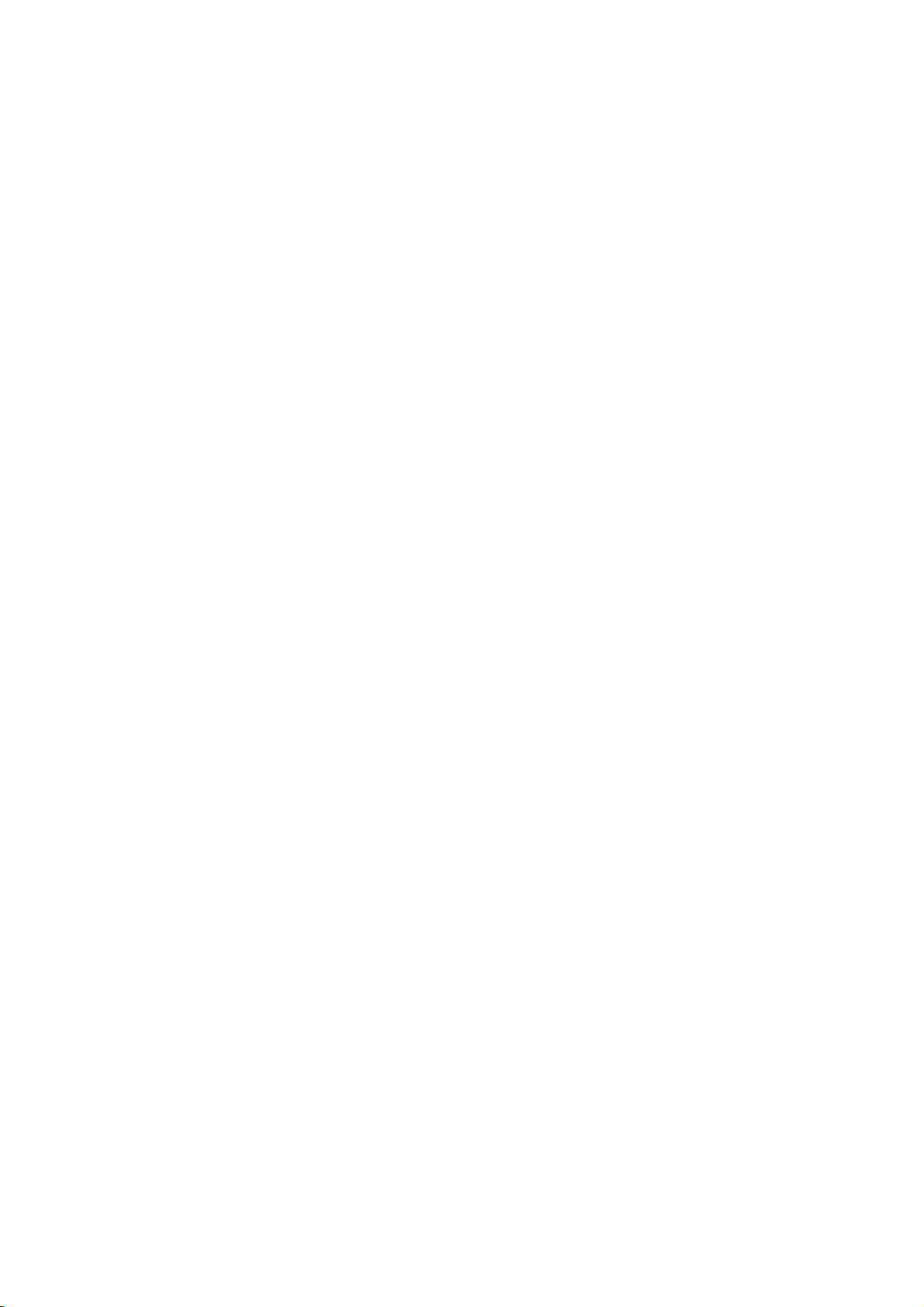
VIGY ZAT
Az
Figyelem:
veszelyenek
tavolitsa
hatoldalat.
altal
javithato
kepesitett
Figyelem:
elkerulese
keszuleket
es?nek
a
keszulekre
peldaul
Figyelem:
lezerrendszert
elter?
beallitasok,
elektromos
megel?zese
el
a
keszulek
Nincsenek
alkatreszek.
szervizszakemberre.
A
t?z
es
erdekeben
csopog?
es
nedvessegnek.
vizzel
vazat.
Ez
a
digitalis
alkalmaz.
illetve
veszelyes sugarzastiseredmenyezhetnek.
aramutes
erdekeben
fedelet
belul
elektromos
ne
es
toltott
es
a
felhasznalo
A
javitast
aramutes
tegye
loccsano
Ne
targyakat,
ki
helyezzen
videolemez-lejatszo
Az
itt
leirtaktol
eljarasok
bizza
a
viznek,
E
keszulek
direktivak
kapcsolatos
89/336/EEC,
ne
SOROZATSZ M:
A
sorozatszam
szam
egyedileg
masokhoz
es
tartsa
allando
Modell
Sorozatszam
Vasarlas
meg
feljegyzese
szama
datuma
nem.
ezt
___________________________
____________________________
megfelel
radiointerferenciaval
kovetelmenyeinek:
93/68/EEC
a
keszulek
ehhez
a
Jegyezze
az
utmutatot,
marad.
_________________________
a
hatoldalan
keszulekhez
fel
az
igy
kovetkez?
es
73/23/EEC.
talalhato.
tartozik,
alabbi
vasarlasarol
adatokat
EEC
Ez
a
ide
Figyelem:
kitettseg
fel
annak
A
elkerulese
fedelet.
lezersugarzas
Figyelem:
Soha
lezersugarba.
Vigyazat:
helyre,
hasonlo
Ne
peldaul
butorra.
lezersugarnak
erdekeben
Nyitott
lathato.
ne
nezzen
helyezze
a
konyvespolcra
valo
ne
allapotban
kozvetlenul
keszuleket
vagy
kozvetlen
nyissa
a
a
zart
2
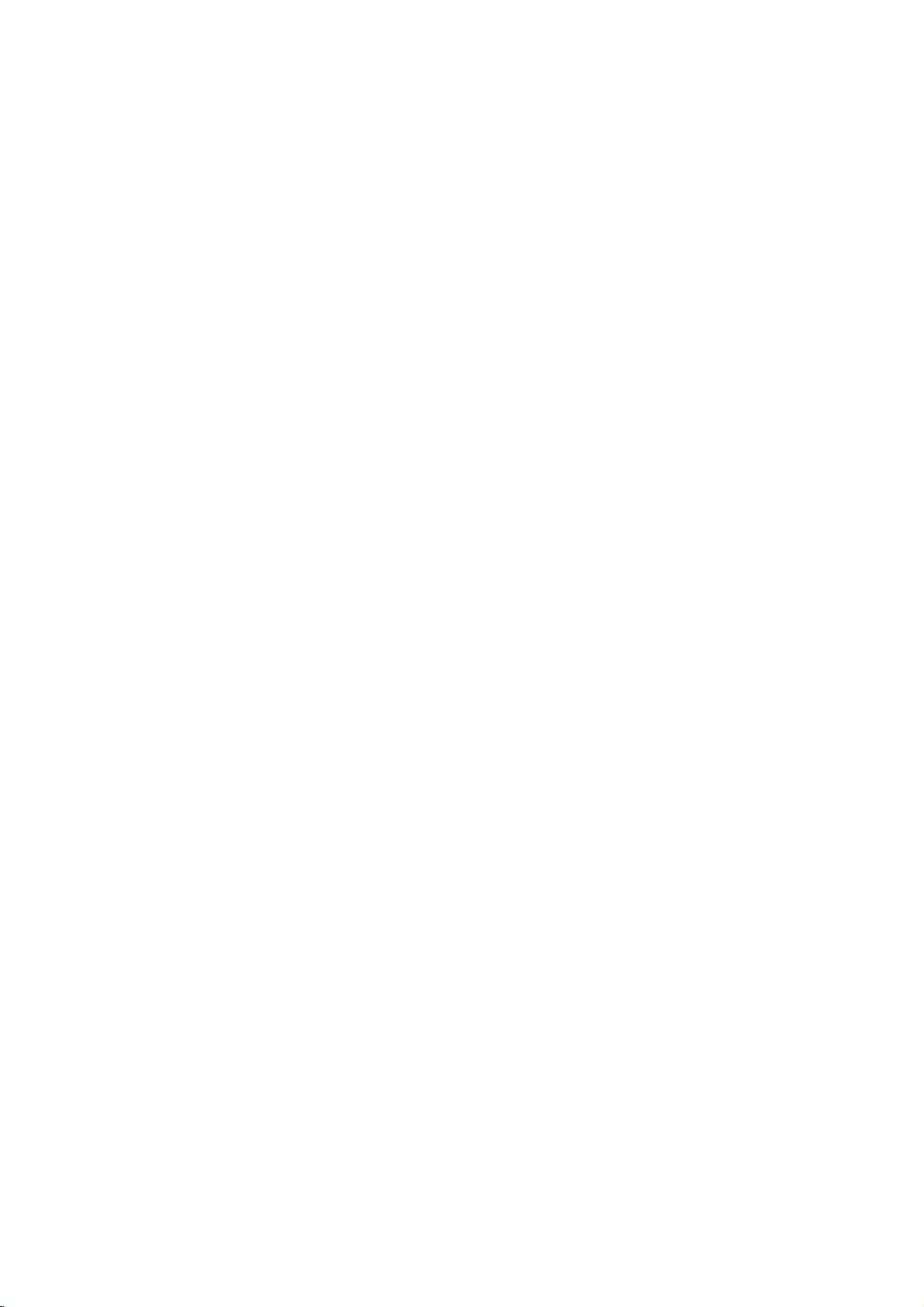
Tartalomjegyzek
Bevezetes.....................4
A
kezikonyvben
Aszimbolummegjelenitese............4
Megjegyzesek
Alemezekkezelese...................4
Alemezektarolasa....................4
Alemezektisztitasa...................4
Alejatszhatolemezektipusai.
Regiokod.............................5
A
lemezekkel
Azel?lap.............................7
Akijelz?ablak........................7
Atavkapcsolo.........................8
Atavkapcsolohasznalata...............8
A
tavkapcsolo
Beszerelesesbeallitas.
Alejatszobeallitasa.....................9
ADVDlejatszocsatlakoztatasa.
A
es
kep
HangcsatlakoztatasaaTV-hez
csatlakoztatasa
Hang
Akeperny?kijelzes....................11
Ideiglenes
Kezdetibeallitasok....................12
Altalanosm?kodtetes.................12
Nyelv.............................12
?NyelviMenu.......................12
?AudioCD,DiscAlcim,Menu.
Kirakat............................12
?TVMegjelenes.....................12
?BemutatasMod....................12
Audio.............................13
?DolbyDigital/DTS/MPEG.
?
Sample
?
Dinamikus
?HanggalBiro......................13
Egyeb............................13
?PBC.............................13
?AutoJatek........................13
?
B.L.E.(Black
szintjenekkiterjesztese).
Lezar(szul?iellen?rzes).
?KorlatozasiSzintek.................14
?Kulcsszo(biztonsagikod)
?OrszagKod.......................14
M?kodtetes...................15
DVDvagyvideoCDlejatszasa
Alejatszasbeallitasa.................15
ltalanosjellemz?k...................15
Atlepesmasikcimre................15
Atlepes
hasznalt
a
lemezekkel
kapcsolatos
elemeinek
a
csatlakoztatasa
hang
opcionalis
visszacsatolasi
Freq.
.....................13
tartomanyvezerles
Level
masik
fejezetre/savra
szimbolumok
kapcsolatban
kifejezesek
csereje
mez?ikonok
Expansion
. . . . . . . . . . . .
. . . . . . . . . . .
. . . . . . . . .
. . . . . . . . . .
a
TV-hez
. . . . . . . . .
berendezeshez
. . . . . . . . . .
. . . . . . . . .
(DRC)
=fekete
. . . . . . . . . . .
. . . . . . . . . . .
. . . . . . . . . .
. . . . . . . . . .
. . . .
. . . . .
. . . . . . . .
. . .
. . . .
. . .
szin
Kereses...........................15
A
hangcsatorna
Allokep
es
megvaltoztatasa
lejatszas
kockarol
kockara
. . . . . . .
. . . .
.15
.16
Lassitottlejatszas....................16
Veletlenszer?lejatszas................16
.4
. .
.4
IsmetlesA-B........................16
Ismetles...........................16
3Dterhatas........................16
Id?keresess.......................16
Nagyitas..........................17
Jelol?keresese.....................17
.5
.6
Kulonleges
DVD
Cimmenu.........................17
Lemezmenuje......................17
lemezek
DVD
szolgaltatasok
tartalmanak
ellen?rzese:Menuk
. . . . . . . . .
.17
.
.17
Kameraszog........................17
Ahangnyelvenekcsereje..............17
Feliratok...........................17
Audio
CD
es
.9
10
.8
Az
audio
CD-k
MP3/WMA
es
szolgaltatasai.........................19
Pillanatallj.........................19
Atlepesmasikzeneszamra.
.9
.9
.9
Ismetles
Kereses...........................19
Veletlenszer?lejatszas................19
IsmetlesA-B........................19
zeneszam/osszes/kikapcsolas
lemez
az
MP3
lejatszasa
/WMA
. . . . . . . . . . .
lemezek
. .
.18
.19
. .
.19
3Dterhatas........................19
.11
Programozottlejatszas.................20
savok
Programozott
ismetlese
Savtorleseaprogramlistarol
Ateljesprogramlistatorlese
. . . . . . . . .
. . . . . . . . . .
. . . . . . . . . . .
.20
.20
.20
JPEGlemezmegtekintese...............21
.12
Bemutato(Diavetites).................21
Allokep............................21
.13
.13
.13
.14
.14
.15
.15
Tovabbhaladasmasikfajlra
. . . . . . . . . . .
Nagyitas..........................21
Kepelforgatasa.....................21
Zenehallgatas
DVD
VR
formatumu
MP3
kepnezegetes
lemez
lejatszasa
Karbantartasesjavitas.................22
Tovabbiszolgaltatasok.................23
Utolsojelenetmemoria................23
Keperny?kimel?...................23
Rendszerkivalasztasa................23
Mas
TV-k
vezerlese
a
tavkapcsoloval
Referencia....................24
Nyelvkodok...........................24
Orszagkodok..........................24
Hibaelharitas..........................25
M?szakiadatok........................25
kozben
. . . . .
. . . .
.21
.21
.22
.23
3
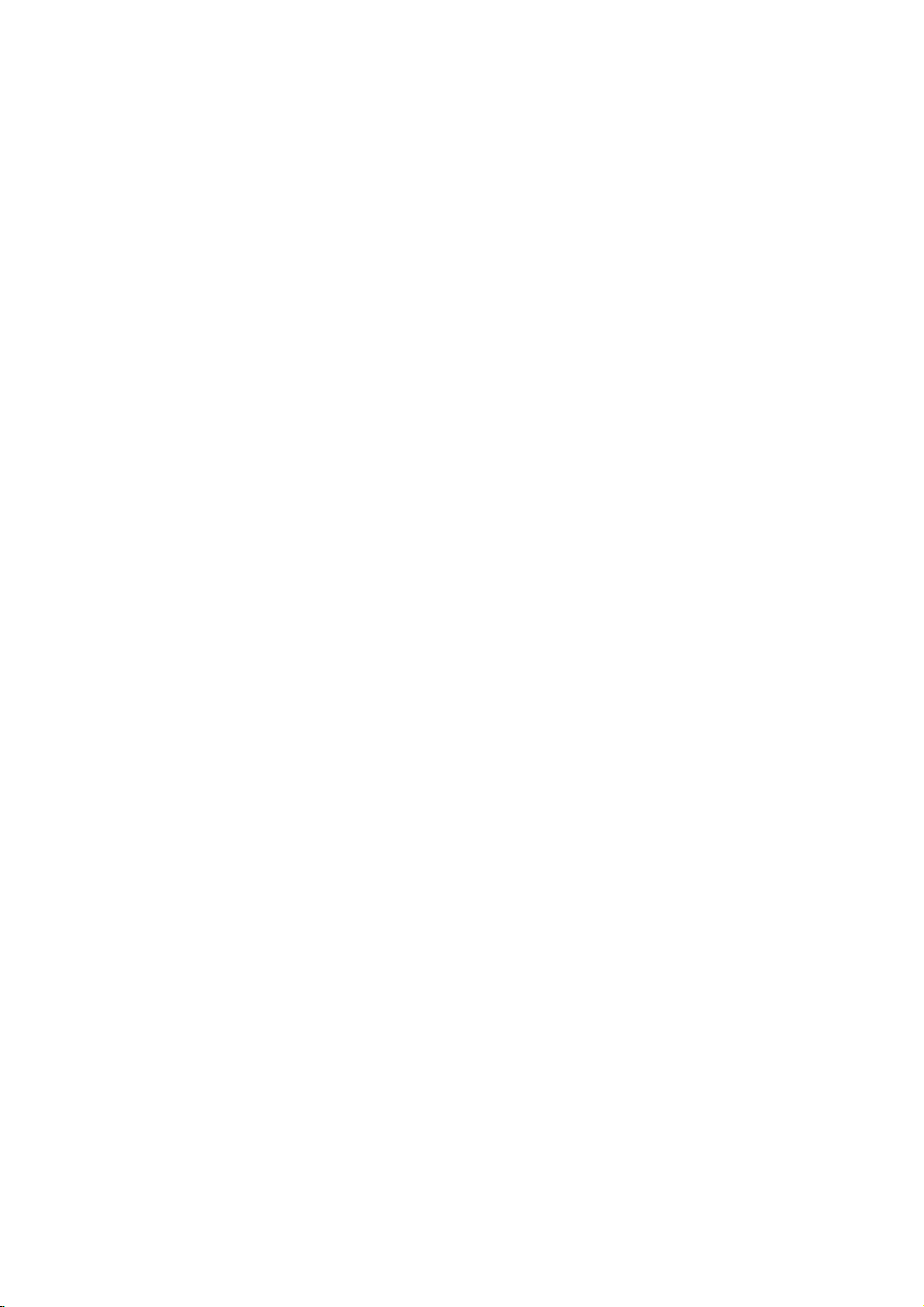
Bevezetes
A
keszulek
kerjuk,
Ez
a
karbantartasaval
Amennyiben
fel
meghatalmazott
A
kezikonyvben
rendeltetesszer?
olvassa
kezikonyv
eles?rizze
a
DVD
kapcsolatos
a
keszulek
hasznalt
A
villam
szimbolum
keszulek
van
A
karbantartas/szervizelesi
burkolatan
jelen,
felkialtojel
szervizt.
ami
fontos
lejatszo
javitasra
szimbolumok
arra
aramutest
kezelesi
hasznalata
ezt
meg
hasznalataval
informaciokat
szorulna,
figyelmeztet,
belul
veszelyes
is
okozhat.
es
utasitasokat
erdekeben
a
kezikonyvet.
es
tartalmaz.
keressen
hogy
feszultseg
jelez.
A
A"
keperny?n
funkcio
rendelkezesre.
Megjegyzesek
A
a
Ne
lemezeket
ujjlenyomatok
vagy
szimbolum
"
szimbolum
es
az
adott
lemezek
erintse
kezelese
meg
a
szeleiknel
ragasztoszalagot
megjelenitese
m?kodes
azt
jelzi,
DVD
videolemeznel
a
lemezekkel
a
lemezek
a
feluletre.
hogy
lejatszasi
fogja
Soha
a
lemezekre.
kozben
a
megjelenhet
kezikonyvben
nem
kapcsolatban
oldalat.
meg,
hogynekeruljenek
ne
ragasszon
all
leirt
A
papirt
a
TV
Olyan
okozhatnak
targyakban.
Megjegyzes:
Kulonleges
jelol.
Tipp:
A
feladatokat
jelol.
Az
szimbolumok
jelolt
DVD
VCD
MP3
WMA
JPEG
olyan
CD
reszek,
lemezre
DVD
VCD
CD
MP3 MP3
WMAWMA
JPEG
veszelyeket
a
keszulekben
megjegyzeseket
megkonnyit?
amelyeknek
lathato,
egyike
vonatkoznak.
es
lezart
DVD±R/RW
Video
CD-k
Audio
CD-k
lemezek
lemezek
JPEG
lemezek
jelol,
amelyek
vagy
es
m?kodesi
cime
es
mellett
tippeket
csakaszimbolum
kart
mas
jellemz?ket
tanacsokat
az
alabbi
altal
A
lemezek
Lejatszas
tegye
tarolasa
utan
kialemezeket
h?forrasnak,
kozvetlen
A
lemezek
A
lemezen
napfenynek
tisztitasa
talalhato
kepmin?seget
el?tt
tisztitsa
lemezeket
Ne
benzint,
tisztitoszert,
antisztatikus
kozepr?l
hasznaljon
higitot,
tegye
tovabba
es
torz
meg
er?s
a
kereskedelemben
illetve
spray-t.
visszaalemezeket
kozvetlen
soha
ne
kitett
parkolo
ujjnyomok
hangot
a
lemezeket
kifele
haladva
oldoszereket,
bakelitlemezekhez
regi
napsutesnek
azokat
hagyja
autoban.
es
rossz
por
okozhat.
tiszta
ronggyal.
torolje
peldaul
kaphato
tokjukba.
es
Lejatszas
le.
alkoholt,
keszitett
Ne
A
4
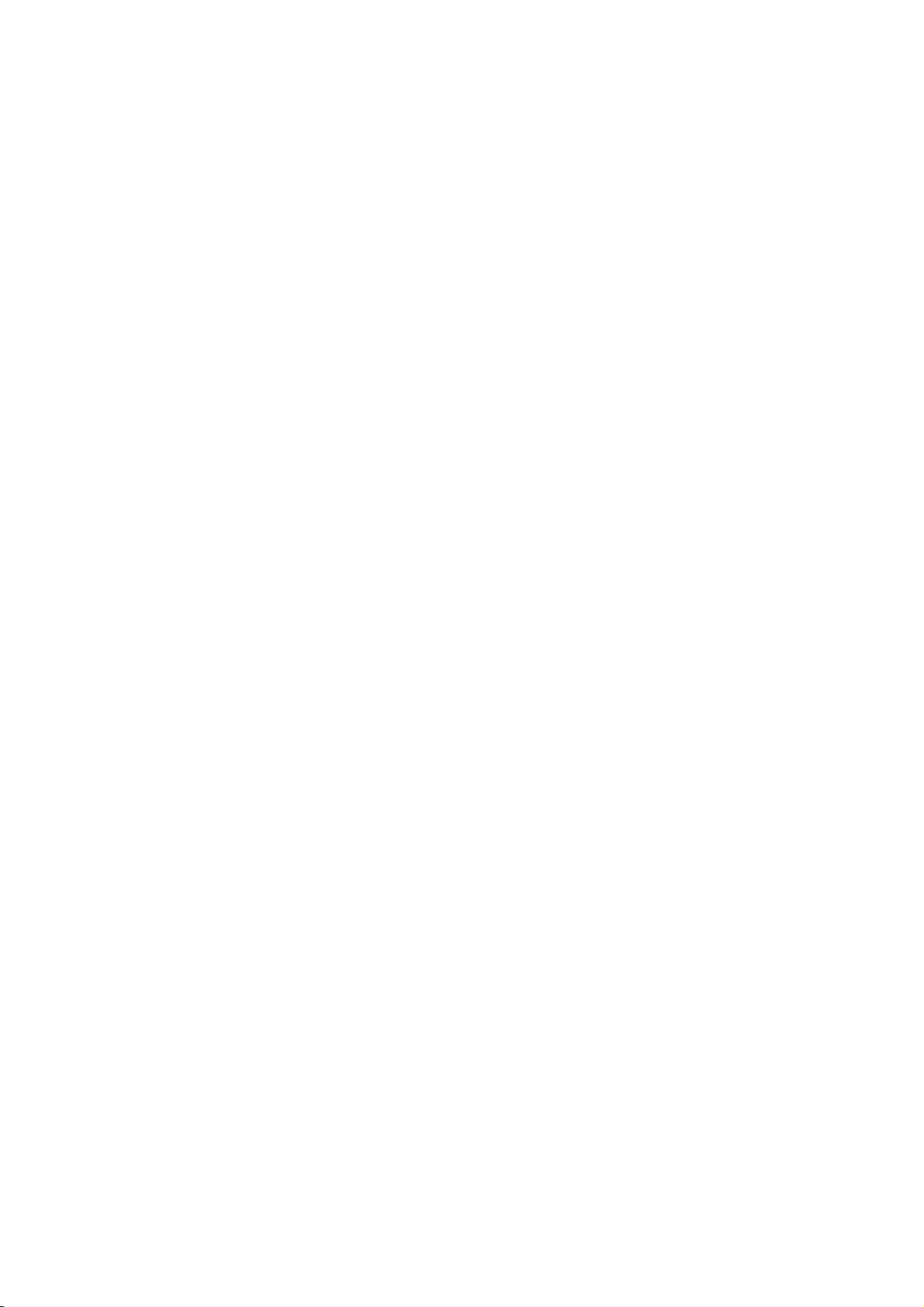
A
lejatszhato
Ezeken
lemezeket:
Kodak
melyen
fajlok
kivul
a
DVD
Picture
zeneszamok,
talalhatoak.
A
VR
DVD-RW
lejatszhatoak.
Megjegyzesek
?A
felvev?
DVD
tulajdonsagaitol
DVD
nem
?
Ne
lemezek
a
rogzitett
?
Ne
sziv
meghibasodast
Megjegyzesek
kapcsolatban
A
DVD-k
szoftvergyartok
keszulek
szoftvergyarto
megfelel?en
lejatszasi
funkciok
berendezes,
DVD
-R,
DVD
-R,
jatszhatoak
tegyen
semmilyen
egyik
oldalra).
hasznaljon
alakut
vagy
es
video
a
DVD-ket
jatsza
funkciok
elerhet?ek.
lemezek
DVD
(8cm/12cmlemez)
Video
(8cm/12cmlemez)
Audio
(8cm/12cmlemez)
keszulek
-R,
CD,
DVD
SVCD,
lejatsza
+R,
MP3,
(videorogzites)
lemezek
illetveaCD-R/RW
DVD
+R,
fugg?en
DVD
+R,
le
a
keszuleken.
pecsetet
oldalara
sem
szabalytalan
nyolcszoglet?t),
okozhatnak.
a
DVD-kkel
CK-k
szandekosan
altal
egyes
es
a
tervezett
le,
igy
nem
video
erhet?ek
tipusai
CD
(VCD)
CD
a
kovetkez?
DVD
valamint
WMA,
-RW,
-RW,
el?fordulhat,
-RW,
CD-R
es/vagy
modban
egyes
DVD
CD-R/RW
egyes
DVD
vagy
(sem
alaku
mivel
es
video
lejatszasi
programoztak
CD-ket
lemeztartalomnak
el,
DVD
+RW,
/
CD-RW,
JPEG
rogzitett
lejatszokkal
(vagy
lemez
+RW)
(vagy
lemezek
+RW)
cimket
a
a
cimkezett,
CD-ket
CD-kkel
m?veleteit
a
hogy
illetve
ezek
mas
(peldaul
be.
A
egyes
Regiokod
EzaDVD
szoftver
csak
lemezeket
lejatszo
lejatszasara
"2"
vagy
jatszik
Megjegyzesekaregiokodokkal
?A
legtobb
egy
foldgomb
szammal.
DVD
lejatszo
lehet
lejatszani.
?
Ha
mas
regiokodu
keszuleken,
kodot"
helyi
Megjegyzesek
A
torveny
engedely
kabelen
valamint
Macrovision
Egyes
tiltja
nelkuli
keresztuli
kolcsonzeset.
lemezeken
rogzitve.Azilyen
visszajatszasa
sem
keszulekben
talalhato,
szabadalmak
egyeb
jogtulajdonosok
vedenek.
jogok
hasznalatahoz
amelyet
szukseges,
nez?t
kiszolgalo
Macrovision
a
Tilos
a
visszafejtes
"2"
"ALL"
jelzes?
le.
DVD
lemez
talalhato,
Ennek
a
regikodjaval,
a
TV
felirat
a
szerz?i
a
szerz?i
masolasat,
sugarzasat,
altal
kifejlesztett
masolasvedelmi
lemezek
soran
szerz?i
olyan
egyes
es
egyeb,
E
szerz?i
a
Macrovision
es
ez
csak
hasznalatra
Corporation
es
regiokodu
keszult.Akeszulek
DVD
DVD
kapcsolatban
boritojan
szamnak
lemezt
keperny?n
jelenik
jogokkal
joggal
benne
meg.
jol
egy
meg
kulonben
probal
az
kapcsolatban:
vedett
lejatszani
"Ellen?rizze
sugarzasat,
nyilvanos
A
keszulekben
masolasvedelmi
jelek
kepeinek
a
zavarosan
kep
jogved?
jogved?
Allamok-beli
tulajdonat
technologia
Egyesult
a
Macrovision
szellemi
Corporation
illetve
hazi,
korlatozott
alkalmas,
mas
tartalmu
visszaforditas.
lathato
helyen
tobb
vagy
kell
egyeznie
a
lemezt
anyagok
bemutatasat,
vetiteset,
megtalalhato
vannak
rogzitese
jelenik
technologia
Corporation
kepez?
engedelye
kiveve,
engedelyt
2
nem
a
a
funkcio.
es
meg.
szamu
ha
ad.
a
a
A
es
a
Keszult
"Dolby",
Dolby
A
DTS
Systems,
a
Dolby
"Pro
Laboratories
es
a
DTS
Inc
vedjegyei.
Laboratories
Logic",
Digital
es
a
dupla
vedjegyei.
Out
liszensze
a
Digital
D
szimbolum
alapjan.
Theater
A
a
5

A
lemezekkel
DVD±R/DVD±RW
A
DVD
-ResDVD
DVD
lejatszokhoz
formatumban
rogziteni.
ujrairhato
DVD
lemezeken
ennyi
A
adathordozokhoz,
tartalom
4,38
adat
fer
ketreteg?.
VCD
(video
A
VCD
74
percnyi
MB
(700
min?seg?
MPEG
Az
szabvany.
kodolasara
MPEG
lemez)
sztereo
egy
Az
szolgal,
hangkodolast,
es
MPEG
audiot
MP3
Az
MP3
min?seghez
Joint
Pictures
tomoritett
nepszer?
media
kodolasi
szamu
CD
WMA
Windows
kifejlesztett
JPEG
A
JPEG
korlatlan
kapcsolatos
+R
es
a
DVD
DVD
+RW
torolhet?
gigabajt,
el.
Egyoldalas
CD)
(650MBlemez),
MPEG-1
hangot
video-
MPEG-1
peldaul
biztosit.
tomoritesi
kozeli
hangfajl.
Expert
fajlformatum,
szinben
ket
kulonboz?
lemezekhez.
lemezre
es
a
DVD
ami
es
ujrairhato.
a
ketoldalasokon
mozgo
tarol.
es
hangtomoritesi
a
video
es
tobbcsatornas,
PCM-et,
formatum,
hangfajloknal
A
Microsoft
es
dekodolasi
Group
tarolhatoak.
kifejezesek
szabvany
Ebben
egyszer
-RW
azt
jelenti,
irhato
lemezb?l
illetve
videot
CD-khez
Dolby
Corp.
tipus.
kifejezes
melyben
a
lehet
adatokat
ket
szabvany
hogy
Az
egyoldalas
ketszer
80
percnyi
es
jo
nemzetkozi
szant
terhatasu
Digitalt,
mely
digitalis,
hasznalatos.
altal
roviditese.
a
kepek
nincs
video
DTS-t
irhato
a
A
PBC:
Playback
A
lejatszasvezerles
lemezformatumoknal
segitsegevel
funkciokon
m?veleten
felbontasu
vannak
CD-k
(1.1
CD-k.
Cim
(csak
A
cim
f?m?sor
bemutato
keszitett
szama
Fejezet
A
fejezet
sorozat
egy
van,
igy
amelyeken
Jelenet
PBC
(playback
CD-nel
vannak
lathato
kivant
Sav
Kulonallo
kep
vagy
zeneszam
szama
DVD
lemezeken
hangsav
a
es
keresztul
allokepeket
a
lemezen.
verzio)
DVD)
altalaban
peldaul
dokumentumfilm
interjuk
van,
igy
(csak
cim
egy
egyik
konny?
nincsenek
(VCD)
a
mozgo-
osztva.
es
meg
jelenetet.Ajelenet
audiovizualis
adott
egy
video
van,
igy
lehet.
Control
a
2.0
all
rendszer
altalaban
egyeb,
hasznalhato.
islelehet
A
PBC-vel
ugyanugy
a
DVD
lehet
az
a
pedig
konny?
DVD)
resze,
interjuja.
megtalalni.
fejezetek.
control)
es
allokepek
A
menukeperny?n
van
szamozva,
nyelv?
audio
vagy
a
kivant
cideosav
egy
video
(csak
verzioju
rendelkezesre.
menukon,
video
keresesi
szamitogepes
Tovabba,
jatszani,
nem
rendelkez?
m?kodnek,
lemez
1.
3.
cim,
a
cim.
2.
egy
kulonallo
a
film
cim,
Minden
megtalalni.
peldaul
fukciokkal
Minden
Vannak
egy
fejezetnek
olyan
rendelkez?
jelent
minden
igy
konny?
vagy
tobb
egy
informacioelem,
szinkronhang
CD-n.
Minden
sav
konnyen
(tobb
CD-nel)
CD
A
PBC
nagy
ha
mintazaudio
resze.
kesziteset
a
szerepl?kkel
cimnek
film
jelenete
lemezek,
nev?
reszekre
jelenet
megtalalni
savbol
amely
(DVD),
savnak
kikereshet?.
szoggel)
ilyenek
video
A
vagy
szama
video
all.
lehet
illetve
es
tobb
a
A
6

Az
el?lap
12
12
345 6
345 6
1.
POWER
A
lejatszo
2.
3.
PLAY(N)
A
lejatszas
PAUSE(X)
A
lejatszas
7
891
0
megnyomasra
lealemez.
4.
STOP(x)
A
lejatszas
5.
Reverse
7
891
0
Tovabb
elejere.
tartsa
6.
Forward
Tovabb
Gyors,
nyomva
7.
Kijelz?
A
lejatszo
8.
OPEN/CLOSE
A
lemeztalca
9.
Lemeztalca
Itt
lehet
10.
Tavkapcsolo
Errefele
ki-
Skip/Scan
az
Gyors,
nyomva
Skip/Scan
a
kovetkez?
el?re
ket
ablak
aktualis
lemezt
kell
el?z?
es
bekapcsolasa.
inditasa.
pillanatnyi
kockarol
leallitasa.
(
fejezethez
visszafele
ket
masodpercig.
(
fejezethez
torten?
masodpercig.
allapotat
(/)
kinyitasa
behelyezni.
erzekel?
iranyozni
leallitasa.
kockara
Q/S
/
savhoz,
torten?
>
/
kereseshez
mutatja.
es
bezarasa.
a
DVD
Ismetelt
jatszhato
)
kereseshez
M
)
/
savhoz.
lejatszo
illetve
tartsa
az
tavkapcsolojat.
A
kijelz?
ablak
A
jelenlegi
(lejatszas,
DVD
CD
Audio
VCD
SVCD
S
VCD CHP
lejatszasi
pillanat
van
CD
Video
CD
Super
CD TRK
funkciot
all)
behelyezve
van
keszulekben
van
behelyezve
Video
CD
CHP/TRK
fejezet
vagy
mutatja
mutatja:
van
keszulekben
A
jelenlegi
sav
szamat
Ismetles
Az
aktualis
es
kodolasat
Ateljes
illetveazeltelt
jatekid?t,
mutatja
lemez
Dolby
id?t
AD
ALL
mod
DTS
digital
jelzi.
B
jelz?je
7

A
lemeztalca
A
DVD
lejatszo
Menu
ki-
szamozott
Savszam
es
0-9
programlistarol,
MARKER
SEARCH
SCAN(m/M)
Kereses
visszafele
PAUSE/STEP(X)
Lejatszas
ismetelt
ideiglenes
megnyomasra
kockarol
Lejatszas
DVD
lemez
menujenek
bBvV(balra/jobbra/fel/le)
Menuelem
A
kivalasztott
A
keperny?n
Nyelv (DVD),
Felirat
DVD
Beallitasi
megjelen?
illetve
nyelvenek
kameraszog
menu
OPEN/CLOSE
kinyitasa
bezarasa.
POWER
bekapcsolasa.
szamgombok
elemeinek
kivalasztasa.
CLEAR
eltavolitasa
illetve
jelol?e
menur?l.
el?re.
vagy
leallitasa
lejatszas
kockara.
PLAY(N)
inditasa.
DVD
MENU
el?hivasa.
kivalasztasa.
ENTER
menupont
meger?sitese.
DISPLAY
feliratok
megjelenitese.
AUDIO
hangcsatorna.
SUBTITLE
kivalasztasa.
ANGLE
kivalasztasa,
ha
van.
SETUP
el?hivasa
eltuntetese.
A
Atavkapcsolo
TV
es
a
a
/
?
?
?
?
?
?
es
vezerl?gombjai
TV
POWER:
Ki-
es
bekapcsolja
TV
PR/CH
TV-ado
TV
VOL
TV
hangerejenek
AV:
TV
jelforrasanak
+/--:
kivalasztasa.
+/--:
beallitasa.
kivalasztasa.
SKIP(./>)
Tovabb
vagy
fejezet
az
el?z?
a
savra.
vagy
kovetkez?
Vissza
sav
elejere,
fejezetre
STOP(x)
Lejatszas
TITLE
Cim
RETURN
Beallitasi
video
?
MARKER
Lejatszas
?
SEARCH
Megjeleniti
SEARCH
?
PROGRAM
leallitasa.
menu
megjelenitese,
menu
CD
megjelenitese
kozben
a
menut.
eltuntetese,
MARKER
Programszerkesztesi
inditasa,
?
ZOOM
Kep
?
REPEAT
Fejezet,
ismetlese.
?
A-B
Ismetlesi
?
RANDOM
Savok
sorrendben.
*
?
illetve
nagyitasa.
sav,
sorozat.
lejatszasa
Ez
a
gomb
kilepes
cim,
veletlenszer?
nem
a
TV-t.
fejezetre
a
jelenlegi
illetve
savra
vagy
ha
PBC-vel.
megjeloles.
mod
onnan.
minden
m?kodik.
van.
A
Mutasson
erzekel?
8
tavkapcsolo
a
iranyaba
Ne
hasznaljon
elemeket
kulonboz?
tartos
hasznalata
tavkapcsolovalatavkapcsolo
es
tipusu,
elemeket.
es
vegyesen
soha
nyomja
ne
peldaul
hasznaljon
a
meg
regiesuj
szokasos
gombokat.
vegyesen
A
tavkapcsolo
AAA
AAA
Vegye
elemek
elemet
negativ
elemeinek
le
a
tavkapcsolo
fed?jet
(AAA
polusokat
es
meret)
csereje
hatoldalan
tegyen
a
pozitiv
helyesen
be
ket
forditva.
az
AAA
es
es

Beszereles
A
lejatszo
A
lejatszas
TV-k,
videomagnetofonok
esetben
Ilyen
keszulekekt?l,
utan.
A
DVD
ATV-t?l
lejatszot
csatlakoztatassal
sztereo
TV,
kezikonyveben
ATV
kovetkezteben
lejatszo
es
egyeb
szamos
rendszer
hatoldala
beallitasa
helyezze
vagy
berendezesekt?l
modon
kapcsolatos
talalhat.
AUDIO
INPUT
es
torzulhatakozelben
es
radiok
tavolabb
kapcsolja
csatlakoztatasa
lehet
es
egyeb
VIDEO
INPUT
a
ki
azt
csatlakoztatni.
tovabbi
keszulekek
beallitas
es
kepe
lejatszot
a
a
lemez
fugg?en
informaciot
SCART
hangja.
kivetele
A
INPUT
a
lev?
a
A
es
kep
a
Gondoskodjon
csatlakozzek
videomagnetofonon
a
masolasvedelmi
kep
Video:
OUT
csatlakozojat
videokabellel
SCART:
csatlakozojat
SCART
csatlakoztatasa
Hang
Csatlakoztassa
OUT
csatlakozojat
hangbemenetehez
csatlakoztassa
csatlakoztatasa
hang
arrol,
a
TV-hez,
Csatlakoztassa
(V).
Csatlakoztassa
a
TV
kabellel
(T).
a
DVD
a
(A)
a
DVD
a
hogy
nem
keresztul,
rendszer
a
a
TV
videobemenetehez
SCART
a
TV-hez:
lejatszo
TV
bal
es
audiokabellel.
lejatszo
DVD
a
csatlakozojatahangberendezes
bemenetere..
a
TV-hez
lejatszo
pedig
mert
kulonben
miatt
torzulhat.
DVD
lejatszo
DVD
lejatszo
csatlakozojahoz
bal
es
jobb
jobb
Ne
AUDIO
OUT
lemezjatszo
kozvetlenul
a
DVD
VIDEO
SCART
AUDIO
A
DVD
hatoldala
A
lejatszo
V
T
9

Hang
csatlakoztatasa
berendezeshez
A
DVD
lejatszo
opcionalis
A
DVD
Er?sit?
berendezeshez.
lejatszo
X
COAXIAL
DIGITAL
INPUT
(Radioer?sit?)
opcionalis
hangkimenetenek
hatoldala
A
AUDIO
INPUT
csatlakoztatasa
Ketcsatornas
ll/Pro
Logic
DVD
lejatszo
az
er?sit?,
bal
es
Ketcsatornas
illetve
MPEG
/videoer?sit?:
DIGITAL
er?sit?
opcionalis
Tobbcsatornas
A
tobbcsatornas
legjobb
audio-/videoer?sit?
DVD
az
MPEG
Ellen?rizze
lathato
radioer?sit?,
jobb
hangbemenetehez
tobbcsatornas
2,
vagy
AUDIO
megfelel?
digitalis
min?seget.
lejatszo
2-t,
az
logokat.
Megjegyzesek
?
Ha
a
digitalis
az
meg
er?s,
?
Hatcsatornas
csatlakozason
er?sit?n
?Ajelenleg
megnezheti,
er?sit?
torz
van
analog
Logic
bal
es
jobb
digitalis
rendelkez?
DTS)
Csatlakoztassa
OUT
bemenetehez.
(coaxial
digitalis
digitalis
Ehhez
szukseges,
egy
vagy
a
Dolby
er?sit?
kimenet
kepessegeinek,
hallhato
hang
digitalis
keresztul
digitalis
lejatszott
ha
megnyomja
AUDIO
illetve
illetve
Csatlakoztassa
OUT
sztereo
sztereo,
er?sit?:
(A)
sztereo
dekoderrel
(PCM)
a
csatlakozojat
audiokabelt.
X)
hang
csatlakozas
tobbcsatornas
olyan,
amely
tobb
hangformatumat,
Digitalt
vagy
kezikonyvet
hangformatuma
nema
vagy
terhatasu
csak
tobbcsatornas
DVD
ugy
hangformatumat
az
AUDIO
Dolby
csatlakozojat
rendszer
audiokabellel.
er?sit?,
(Dolby
auido-
DVD
DigitalTM,
lejatszo
(COAXIAL
Hasznaljon
biztositja
tamogatja
a
DTS-t.
es
az
el?lapon
nem
az
er?sit?b?l
marad.
hang
digitalis
erhet?
dekoder.
gombot.
Pro
egyik
X)
a
peldaul
felel
ha
el,
a
az
a
az
10

A
keperny?kijelzes
A
lejatszas
keperny?n.
valtoztatni.
1.
Nyomja
2.
Valasszon
kivalasztott
3.
A
Adott
hasznalhatoak
Egyes
kell
altalanos
E
menuben
A
keperny?kijelzes
meg
lejatszas
elemet
elem
beallitas
nyomni
b
a
esetben
funkcioknalabeallitas
a
ENTER
Megjegyzesek
?
?
lemezeken
Egyes
jellemz?.
Ha
tiz
masodpercig
elt?nik
sem,
a
keperny?kijelzes.
allapota
egyes
kozbenaDISPLAY
V
a
v
/
kiemelten
/
B
gombokkal
a
szamjegygombok
cim
(pl.
szamanak
gombot.
nincs
meg
nem
nyom
megjelenithet?
elemeket
hasznalata:
gombokkal.
jelenik
meg
A
meg.
valtoztathato
is
bevitelenel)
elvegzesehez
valamennyi
meg
egy
a
is
gombot.
meg.
meg
lenti
gombot
TV
lehet
Pelda:
Keperny?kijelzes
Elemek
Cim
szama
szama
Fejezet
Id?kereses
Nyelvesdigitalis
kimenet
Felirat
modja
nyelve
Szog
Hang
Pelda:
Keperny?kijelzes
DVD
1/12
0:20:09
lejatszasa
1/3
b
Valasztas
/B,szamok
b
/B,szamok
Szamok
kozben
modja
ENTER
ENTER
ENTER
b/Bvagy
AUDIO
ABC
1
ENG
1/3
3D
SUR
VCD
b/Bvagy
SUBTITLE
b/Bvagy
ANGLE
b/B
lejatszasakor
Ideiglenes
Title
A-B
#1:1/9
123456789
visszacsatolasi
Cim
ismetlese
Sorozat
Jelol?
Lejatszas
M?velet
ismetlese
megadasa
Jelol?kereses
folytatasa
tilos
vagy
mez?ikonok
innen
nem
menu
erhet?
Elemek
Savszam
PBC
(vagy
Id?kereses
Hangcsatorna
Hang
el
mod)
0:20:09
Sztereo
3D
SUR
Valasztas
b
1/3
/B,szamok
Szamok
modja
ENTER
Beszereles es beallitas
ENTER
b/Bvagy
AUDIO
b/B
11

Kezdeti
A
beallitasi
es
a
hangot
feliratok
egyes
talalhato.
A
A
gombot.
gombot,
Tovabb
Nyomja
Vissza
Nyomja
nyelve
elemeinek
menu
megjelenitese,
menu
megjelenitesehez
Ha
visszajut
a
kovetkez?
meg
az
meg
el?z?
ltalanos
1.
Nyomja
a
beallitas
2.
Valassza
majd
nyomja
szinthez.
kivalasztott
tobbi
lehetseges
3.
Valassza
beallitast,
a
B
gombbal.
4.
Valassza
majd
nyomja
megre?sitesehez.
lepesek
5.
A
beallitas
PLAY
gombok
beallitasok
menuvel
ki
meg
m?kodtetes
meg
szuksegesek.
lehet
is
reszletes
szamos
igazitani.
itt
allithato
elemet,
be.
leirasa
illetve
nyomja
egyszer
az
a
tavkapcsoloBgombjat.
szintre:
a
tavkapcsolobgombjat.
a
menu.
ki
a
v
meg
Ekkor
elem
ki
a
v
majd
ki
a
v
meg
menub?l
egyikevel
eredeti
szintre:
SETUP
V
/
gombokkal
a
B
megjelenik
jelenlegi
beallitas.
V
/
gombokkal
menjen
V
/
gombokkal
a
ENTER
Egyes
a
megnyomja
keperny?re.
gombot.
gombot
tovabb
elemeknel
SETUP,
lephet
peldaulakepet
Egyebek
A
beallitasi
a
12-14.
eltuntetese:
meg
a
Ekkor
a
kivant
a
kovetkez?
a
keperny?n
beallitasa,
a
masodik
a
harmadik
a
kivant
gombot
RETURN
ki.
mellett
menu
oldalon
a
SETUP
SETUP
megjelenik
beallitast,
a
illetve
beallitast,
a
valasztas
tovabbi
vagy
a
az
kivant
szintre
Nyelv
Menu
Nyelvi
Itt
lehet
a
beallitasi
lehet
nyomja
kivalasztani.
Disc
CD,
a
hang
nyelvet
Azt
Mas
megadott
szam
meg
nyelvet
Audio
Itt
kivant
Default:
rogzitettek.
Egyeb:
szamgombokat,
fejezetben
negyjegy?
be,
Kirakat
Nyelv
Alcim,
(lemez
beallitani.
a
nyelvet
kivalasztasahoz
nyelv
majd
megadasahoz.
a
CLEAR
Kirakat
menu
es
a
keperny?kijelzes
Menu
hangsav),
jeloli,
a
ENTER
DVD
felirateslemezmenu
amelyen
gombot
nyelvkodlistaban
Ha
gombot.
a
lemezt
nyomja
szerepl?
rossz
meg
a
referencia
nyelvkodot
a
ir
TV
Megjelenes
4:3:
Valassza
16:9:
Valassza
Bemutatas
A
keperny?mod
TV
keparany
Levelszekreny:
keperny?
Panscan:
teljes
amelyek
12
alsoesfels?
keperny?neslevagja
nem
DVD
ezt
szokasos
ezt
16:9
DVD
Mod
beallitas
4:3-ra
Szeles
Automatikusan
fernek
szelesvasznu
van
allitva.
kepet
reszen
el.
4:3
csak
szeles
azokat
TV
eseten.
akkor
jelenit
csikokkal.
kepet
TV
hatasos,
meg,
jelenit
a
reszket,
eseten.
a
meg
ha
a
a

Audio
Minden
DVD
lemez
nyujt.Alejatszo
hangrendszernek
Dolby
Bit
digitalis
dekoderrel
berendezesre
PCM
ha
van
rendszer?
kerulnek
Kikapc
kimenetre
a
/
Digital
folyam:
kimenete
(for
Dolby
keszulek
kapcsolva.ADolby
DVD-k
ketcsatornas
(DTS):
nem
tobb
hangkimeneti
hangbeallitasait
megfelel?en
DTS/MPEG
Akkor
valassza
Dolby
rendelkez?
van
Digital,
er?sit?re
kapcsolva.
Digital/MPEG):
ketcsatornas
Digital,
automatikusan
PCM
Ha
ezt
valasztja,adigitalis
kerul
DTS
jel.
a
felhasznalt
allitsa
be.
DVD
haaDVD
ezt,
DTS
vagy
Valassza
digitalis
illetve
downsamplingra
hangra.
lehet?seget
lejatszo
MPEG
vagy
egyeb
ezt,
er?sit?re
MPEG
akkor
Biro
kapcsolja
DVD-t
sztereo
Hanggal
Csak
karaoke
szokasos
Egyeb
Itt
lehet
a
PBC,
megvaltoztatni.
VCD
PBC
A
lejatszasvzeerles
A
Jatek
a
A
PBC-vel
CD-khez
PBC-vel
PBC-nek
DVD
Bekapc:
lejatszasa
Kikapc:
az
audio
Auto
DVD
jatszik
hanghoz
Auto
B.L.E.
(PBC)
rendelkez?
rendelkez?
hasonloan
amikor
be,
le.Alemez
keverednek.
es
jatek
ki-
megfelel?en
tobbcsatornas
karaoke
B.L.E.
Beallitasokat
Bekapc
Kikapc
Bekapc
es
bekapcsolhato.
video
CD-k
tortenik.
video
CD-k
tortenik.
csatornai
lejatszasa
a
Beszereles es beallitas
Sample
Ha
kHz-es
tesz,
96
dekodolni.
Ha
jeleket,
fajtaju
Az
ellen?rizheti.
Dinamikus
DVD
a
radioer?sit?
jeleket
a
keszulek
kHz-es
a
radioer?sit?
valassza
jelet
er?sit?
formatumban
Freq.
legpontosabban
DVD
kezelni,
automatikusan
jeleket,
tovabbi
kepessegeit
tartomanyvezerles
es
hangtechnologia
hogyahangkimenet
kell
(a
leghangosabb
kulonbseget).
hallaniafilmet
tisztasaga.
Ezaltal
anelkul,
Ehhez
er?sit?
vagy
valasszon
48
a
rendszer
igy
er?sit?
vagy
ezt.
Ilyenkor
feldolgozas
a
m?sorok
a
annak
keszulek
nelkul
kezikonnyveben
hangja
legeleth?bben
jovoltabol.
El?fordulhat
dinamikatartomanyat
es
leghalkabb
alacsonyabb
csokkenne
hogy
kapcsolja
beaDRC-t.
NEM
48
kHz-re
kepes
kezeli
(DRC)
hallhato
hanger?n
kepes
kHz-et.
azokat
ereszt
a
lehet?
hangok
Ha
alakitja
a
96
minden
at.
DVD
a
digitalis
azonban,
sz?kiteni
kozti
a
hang
96
igy
kHz-es
is
lehet
A
keszulek
behelyezesekor
Haazautomatikus
a
keszulek
majd
Bekapc
Kikapc
beallithato
ugy,
automatikusan
lejatszas
megkeresialeghosszabb
:
:
A
A
funkcio
funkcio
azt.
be
nincs
van
lejatsza
DVD
hogy
lejatsza
be
van
jatekidej?
kapcsolva.
bekapcsolva.
lemez
azt.
kapcsolva,
a
cimet,
Megjegyzes:
DVD-knel
Egyes
automatikus
B.L.E.
(Black
szintjenek
A
lejatszott
Allitsa
be
el?fordulhat,
lejatszas
Level
Expansion
kiterjesztese)
fekete
kepek
izlesenek
es
megfelel?en.
Bekapc:Kiterjesztett
:
Kikapc
Szokasos
szurkeskala.
funkcio.
DVD
szintjenek
a
monitor
szurkeskala.
nem
hogy
=
fekete
VCD
kivalasztasa.
kepessegeinek
IRE
(0
IRE
(7.5
m?kodik
szin
levagas)
levagas)
az
Megjegyzes:
A
B.L.E.
funkcio
csak
NTSC
rendszerrel
m?kodik.
13

Lezar
(szul?i
ellen?rzes)
4.
A
besorolas
ENTER
SETUP
megre?sitesehez
gombot,
majd
gombbal.
lepjen
nyomja
kiamenub?l
meg
a
a
Korlatozasi
filmek
Egyes
gyermekek
van
egesz
vonatkozik.
szul?i
lemezre,
szamara
ellen?rzesi
A
orszagonkent
lemezek
kinalnak.
A
hozzaferes
szul?i
alternativakent
ellen?rzes
a
anyagokhoz,
szamukra
1.
Valassza
elemet,
2.
A
eleresehez
nem
majd
Korlatozasi
biztonsagi
rendszer
be
3.
Irjon
ENTER
egyszer,
gombot.
vet,
Valasszon
kozott.
egy
gombot.
amjd
HaaENTER
nyomja
Korlatozasi
legszigorubb,
legengedekenyebb.
Kinyit
Ha
ezt
valasztja,
kikapcsolodik
lejatszhato.
Megjegyzes:
Ha
be
van
allitva
jelenet
jelenetek
lejatszasra
ugyanaz
vagy
lejatszasara
lemezen
alternativ
alacsonyabb
talalhato
Ekkoralemez
megfelel?
negyjegy?
besorolast.
jelszot
Szintek
olyan
DVD
jeleneteket
nem
valoak.
tartalmaznak,
informacio,
pedig
es
jelenetek
1-t?l
annak
8-ig
vagy
filmek
valtozoan
megfelel?bb
segitsegevel
LEZAR
nyomja
Szintek,
kell
Ha
ra.
Az
ismet
besorolasnal
nem
itelt
anyagokat.
menu
Korlatozasi
a
B
meg
Kulcsszo
adni
a
letrehozott
nem
meg
kodot,
ellen?rzeshez
nyomja
meg
megadott
igyagyermekek
valonak
ki
a
meg
kodot.
felkeri
negyjegy?
megnyomasa
a
CLEAR
meg
a
V
v
/
Szintek
a
8.
es
besorolas
kerul,
gombokkal
(nyolc)
a
minden
1-8:Az1.
besorolas
szul?i
lemez
a
lemezhez,
amelynek
gombot.
ellen?rzes
alacsonyabb.Amagasabb
nem
kerul
Ennek
jelent.
besorolasunak
kell
alternativa,
lejatszasahoz
vagy
meg
meg
kell
valtoztatni
HU
Sok
ilyen
amely
vagy
jeleneteire
besorolasa
terjed.
Egyes
jeleneteket
letilthato
alacsonyabb
tudjak
megnezni
Szintek
gombot.
es
az
Orszag
negyjegy?
adott
meg
majd
nyomja
be
irja
a
ENTER
el?tt
besorolast1es
besorolas
(egy)
pedig
teljesen
minden
besorolasa
besorolasu
hacsak
sor,
ugyanolyan
lennie.
Ha
a
lejatszas
kell
adni
a
amelyek
lemezen
a
ilyet,
meg
meg
hibat
a
nincs
vagy
nem
leall.
a
az
Kod
a
8
olyan
Kulcsszo
Itt
1.
2.
3.
4.
Ha
Ha
torolheti:
a
1.
2.
3.
Orszag
Adja
a
szabvanya
referenciafejezet
1.
2.
a
3.
4.
5.
a
(biztonsagi
lehet
megadni
Valassza
nyomja
Vegezze
(Korlatozasi
"Csere"
Adjon
meg
ENTER
egyszer.
Lepjen
es
ki
a
LEZAR
a
B
meg
elabal
Szintek).
vagy
"Uj"
uj
negyjegy?
gombot.
kiamenub?l
megvaltoztatni
gombot.
oldalon
elem.
Az
elfelejteneabiztonsagi
elfelejti
Hivja
Uj
a
el?
beakovetkez?
Irja
Ekkor
torl?dik
kodotafentiek
Kod
annak
meg
szerint
biztonsagi
a
beallitasi
a
biztonsagi
alapjan
DVD
az
orszagnakakodjat,
van
segitsegevel.
Valassza
majd
Vegezze
a
nyomja
elabal
LEZAR
meg
a
oldali
Szintek).
Valassza
Lepjen
a
masodik
A
kivalasztott
meg
kiazels?
a
kurzorralaB
karaktert
a
ENTER
orszagkod
gombot.
kod)
menu
Jelszo
lathato
Ekkor
kiemelesre
kodot,
ellen?rzeshez
a
SETUP
kodot
az
kodot,
menutaSETUP
hatjegy?
kod.
adhat
besorolva
menu
Orszag
B
gombot.
2.
lepest
karaktert
gombbal,
V
a
v
/
meger?sitesere
a
jelszot.
elemet,
2.
lepest
majd
nyomja
irja
gombbal.
alabbi
szamot:
meg.
amelynek
a
DVD
Kod
(Korlatozasi
V
a
v
/
majd
gombokkal.
majd
kerul
a
meg
be
meg
lepesekkel
gombbal.
"210499".
lemez
a
elemet,
gombokkal.
valassza
nyomja
a
a
ki
14

M?kodtetes
DVD
A
1.
vagy
lejatszas
Kapcsolja
beallitasa
lejatszohoz
2.
Kapcsolja
valassza
jelforrast.
3.
Nyissa
ki
helyezze
lefele.
4.
be
Zarja
a
lejatszas
nyomja
esetekben
Egyes
meg:
Valassza
kivant
cimet/fejezetet,
meg
gombbal.
el?hivasahoz
MENU
gombot.
Valassza
kivant
savot,
el?hivasahoz
gombot.
elterhetnek.
A
megjelen?
"PBC",
(Lasd
Megjegyzesek
?
Ha
be
van
kivul
esik
adni
a
jelszot.
?A
DVD
lemezek
keszulek
A
nem
keszulek
video
beaTV-t
kapcsolt
be
kiaDVD
a
talcat
be
a
a
talcat
automatikusan
ki
a
A
menukeperny?
ki
a
menubeallitasok
Kovesse
utasitasokat.
allitva
a
megengedett
regiokodja
es valassza
a
hangrendszert
lejatszohoz
az
kivant
az
OPEN/CLOSE
a
PLAY
ilyenkor
bBvVgombokkal
nyomja
szamjegygombokkal
a
menukeperny?
pedig
nyomja
13.
oldal).
a
szul?i
"Lezar",
(Lasd
rendelkezhetnek
jatszik
CD
lejatszasa
video
bemeneti
(ha
kapcsolt
OPEN/CLOSE
lemezt
a
lejatszando
elindul.
gombot.
a
lemez
inditsa
majd
ismetelt
a
TITLE
meg
ismetelt
meg
es
kezelesi
a
menukeperny?kon
Ki
is
kapcsolhatja
ellen?rzes
besorolason,
14.
le
mas
regiokodu
2
(kett?).
kiaDVD
jelforrast.
szukseges)
bemeneti
gombbal,
gombbal.
Ha
megsem,
menuje
a
megtekinteni
elaENTER
DVD
vagy
a
megtekinteni
a
RETURN
eljarasok
es
a
meg
oldal)
regiokoddal.
lemezeket.
es
oldallal
Ekkor
jelenik
a
PBC-t
lemez
kell
A
ltalanos
Megjegyzes:
m?velethez
jellemz?ket
egy
A
lepjen
masik
lemezen
lejatszas
gombot,
tlepes
Ha
lehet.
DISPLAY
illetve
lejatszhato
leallitasa
tlepes
Ha
illetve
lehet
?
egy
egy
koztuk
Nyomja
utan.
masik
lemezen
lejatszas
kivalasztasahoz,
elejere
?
Nyomja
haazel?z?
?
Ha
DVD
fejezetre
gombot,
V
v
/
gombokkal.
szamat
Kereses
1.
Nyomja
(m
vagy
2.
A
SCAN
nyomogatasaval
DVD;
X2,
Video
CD;
3.
A
kereses
A
hangcsatorna
Lejatszas
AUDIO
hallhat
gombot,
(Sztereo,
jellemz?k
Ha
maskent
a
tavkapcsolot
a
beallitas
cimre
tobb
leallitasa
majdamegfelel?
b
a
/
B
to
szamanak
fejezetre/savra
cimen
egy
lemezen
meg
torten?
meg
vagy
meg
kozben
tobb
lepegetni:
a
SKIP
kozben
a
illetve
ugrashoz.
a
SKIP
fejezethez/savhoz
lejatszasa
szeretne
valassza
majd
valassza
lejatszas
M)
gombot.
(m
vagy
valassza
X16
X4,
X4
X2,
modbol
megvaltoztatasa
nyomja
igy
Bal
hasznaljuk.
menub?l
cim
van,
utan
nincs
ezek
irva,
isellehet
kozott
nyomja
minden
Egyes
erni.
lepegetni
meg
szamgombot,
gombokkal.
Barmelyik
megadasavalalejatszas
beul
tobb
sav
.
kovetkez?
a
.
kozben
ugrani,
ki
Ezutan
ki
kozbenaSCAN
M)
X100
vagy
X8
vagy
a
PLAY
mas-mas
vagy
van,
vagy
jelenlegi
gombot
nyomja
a
irja
a
gomb
ki
gombbal
meg
Jobb).
fejezet
az
alabbiak
>
gombot
fejezet/sav
fejezet/sav
ketszer
akar
visszamenni.
kozvetlenul
fejezet/sav
be
b
/
B
ismetelt
a
kivant
egy
a
meg
ikont
a
fejezet/sav
gombokkal.
sebesseget.
lephet
tobbszor
hangcsatornakat
DISPLAY
az
itt
leirt
a
cim
van,
szerint
roviden,
adott
a
ki.
15

llokep
1.
2.
Lassitott
1.
2.
es
Nyomja
PAUSE/STEP
ismetelt
gomb
kockara.
Az
allokep
lejatszas
Nyomja
gombot.
kerul.
Valassza
(m
vagy
t
vagy
1/4
vagy
Video
CD
kovetkez?ek:T
lejatszas
meg
meg
EkkoraDVD
1/2
T
(el?re).
3.
A
lassitott
fejezheti
be.
Megjegyzes:
Video
CD-ket
Veletlenszer?
1.
Nyomja
gombot.
veletlenszer?
meg
Ekkor
megjelenik
2.
A
szokasos
RANDOM
Tipp:
Ha
veletlenszer?
>
gombot,
a
folytatja
veletlenszer?
Megjegyzesek:
PBC-s
video
CD-nel
Veletlenszer?
13.
oldal).
Ismetles
Sorozat
1.
2.
3.
A-B
ismetlese.
Nyomja
Ekkor
roviden
"
-
"A
felirat.
Nyomja
pontnal.
keperny?n
sorozat
A
torleshez
meg
meg
Ekkor
ismetlese.
kockarol
lejatszas
kozben
gombjat.Akepet
megnyomasaval
modbol
ki
M)
lejatszas
a
kivant
gombbal:
a
PLAY
kozbenaPAUSE/STEP
keszulek
sebesseget
(visszafele),
1/2
(el?re).
esetenalassitasi
1/16,T1/8,
a
lehet
PLAY
visszafele
lejatszast
nem
lejatszas
lejatszas
a
kozbenaRANDOM
keszulek
lejatszasba
a
Veletlen
felirat.
lejatszashoz
gombot.
uj
kozben
cimet
lejatszas
a
keszulek
lejatszast.
ki
kell
kapcsolni
lejatszas
hasznalatahoz
a
kezd?pontnal
megjelenik
ismet
az
A-B
roviden
az
"A-B"
nyomja
megjelenik
felirateselked?dik
meg
kockara
a
tavkapcsolo
a
PAUSE/STEP
leptetheti
gombbal
t
illetve
lephet
PAUSE
a
SCAN
1/16,t1/8,t1/4,
T
1/16,T1/8,
sebessegek
T
1/4
vagy
(N)
gombbal
lassitva
automatikusan
kezd
es
nyomja
meg
a
TV
lejatszani.
ismet
megnyomja
valaszt
(savot)
a
PBC-t
(Lasd
az
A-B
a
TV
gombot.
keperny?n
gombotabefejez?
a
TV
ismet
az
A-B
gombot.
kockarol
ki.
modba
a
T
1/2
keperny?
a
a
SKIP
es
az
"PBC",
az
a
Ismetles
Itt
egeszet/savot
A
lejatszas
(X)
T
Megjegyzesek:
?
?
3D
Haromdimenzios
ket
hazimozi-rendszereknel
tobb
1.
2.
3.
Id?keresess
ott
Lejatszas
id?pontjanal::
1.
2.
3.
4.
lehet
kivant
DVD
fejezet/cim/kikapcsolas
?
Fejezet:
?
Cim:
?
Kikapcsolas:
Video
?
Sav:azaktualis
?
Osszes:
?
Kikapcsolas:
PBC-s
ismetles
Ha
SKIP
ismetles.
terhatas
hangszoroval
hangszoro
Nyomja
Valassza
Ekkor
Valassza
elemet.
kikapcsolasahoz
Nyomja
Ekkor
eltelt
Valassza
megjelenik
Adja
masodpercben,
szamot
Ezutan
Ameger?siteshez
gombot.
kivalasztott
lemez
egy
ismetelni.
ismetlesi
kozben
videolemezek
az
az
aktualis
CD-k
a
video
hasznalatahoz
fejezet
(sav)
(>)
meg
ki
kiemelesre
ki
A
haromdimenzios
megkezdese
meg
az
id?kereses
lejatszasi
ki
a
meg
ad
meg,
irjabehelyesen
Ekkor
egy
cimet/fejezetet/az
mod
kivalasztasahoz
a
REPEAT
-
aktualis
cim
nincs
-
Ismetles
sav
lemez
osszes
nincs
CD-nel
gombot
ki
ismetlese
egyszer,
terhatas
szimulalja
helyett).
lejatszas
a
a
elemet
hang
kerulaSound
b
vagy
valasszaa"Normal"
a
lejatszas
id?.
V
a
v
/
-:--:--
gombokkal
jelzes.
id?t
balrol
azt
a
kivant
nyomja
megkezd?dik
id?pontnal.
nyomja
gombot.
Ismetles
ismetlese.
fejezet
ismetlese.
ismetelt
lejatszas.
sav/minden/kikapcsolas
ismetlese.
savjanak
ismetelt
kell
kapcsolni
(Lasd
kozben
el?allitasara
a
tobbcsatornas
altalaban
kozben
a
B
gombbal
ismetlese.
lejatszas.
a
"PBC",
megnyomja
abbamarad
szolgal,
szukseges
a
DISPLAY
vagy
elem.
a
V
"3D
v
PBC-t
13.
hanghatas
elemet.
lemez
kozben
dobozban
oraban,
jobbra
a
CLEAR
a
szamokat.
meg
barmelyik
a
haladva.
gombbal
a
kivalasztott
DISPLAY
megjelenik
az
ora
ikont,
percben
Ha
az
ENTER
lejatszas
meg
az
oldal).
az
amely
hangot
ot
vagy
gombot.
gombbal.
SUR"
gombot.
az
ekkor
es
rossz
torolheti
a
a
(a
ki.
16

Nagyitas
E
funkcioval
1.
Nyomja
ZOOM
gombot
also
jobb
keret
jelenik
2.
A
ZOOM
kovetkez?
→
meret
3.
A
kinagyitott
mozoghat.
4.
A
szokasos
ismetelten
meg
Megjegyzes:
A
nagyitas
Jelol?
Jelol?
A
lejatszas
indulhat.
kivant
keperny?n
Ugyanilyen
meg.
Megjelolt
1.
2.
Valassza
szamat.
3.
A
torl?dik
4.
egyes
keresese
megadasa
Jelol?
pontjara
jelenet
Nyomja
Ekkor
megjelenik
menu.
belul
a
lejatszani,
ENTER
megjelolt
megnyomasara
Barmelyik
a
jelol?
a
kepet
meg
lejatszas
a
sarkaban
meg.
minden
gomb
sorrendben
1600%
kepen
lejatszas
a
DVD-kkel
legfeljebb
megadasahoz
erve
roviden
modon
visszajatszasa
meg
lejatszas
b
ki
a
gomb
jelenetnel
a
listarol.
jelol?t
keresese
vagy
inditasahoz.
egy
fel.
allokep
negyzet
nagyithatja
funkcio
roviden
megnyomasakor
valtozik
→
meret
a
bBvVgombokkal
visszaallitasahoz
ZOOM
nem
kilenc
a
kep:
normal
vagy
meret
CLEAR
m?kodik.
beprogramozott
nyomja
a
MARKER
gombot.
megjelenikajelol?
legfeljebb
akeperny?n
/
B
illetve
megnyomasara
pedig
lejatszhatja,
menuben.
kilenc
kozbenaSEARCH
gombokkal
torolni
indul
el.ACLEAR
az
adott
jelol?t
es
a
jelol?
tiz
kivant
a
jelol?
ha
szamat
torlese
kozben
Ekkor
400%
a
a
alaku
a
nyomja
gombot.
helyr?l
a
lemez
meg
EkkoraTV
ikon.
adhat
gombot.
keresese
masodpercen
jelol?
lejatszas
a
gomb
szama
megadja
kep
Kulonleges
DVD
lemezek
A
DVD-ken
segitsegevel
elerhet?ek.
nyomja
megfelel?
bBvVgombokkal.
gombot.
Cim
1.
Nyomja
cimnek
keperny?n.
jelenhet
2.
A
peldaul
felirat
3.
A
Lemez
A
lemez
ujboli
Kameraszog
haalemezen
kulonboz?
kozben
ANGLE
kivant
megjelenik
Tipp:
A
szogjelz?
kulonboz?
jelzi,
A
hang
Lejatszas
mas-mas
VR
modban
hangcsatornaval
AUDIO
(=ketnyelv?,
ketnyelv?)
szerepelhetnek
a
A
a
meg
szamot
menu
meg
van
meg.
menuben
a
kameraszogek,aszinkronhang
beallitasai,
TITLE
gombbal
menuje
menuje
megnyomasara
kameraszogekb?l
ezek
gomb
szog.
Megjegyzes:
a
a
szogekben
hogy
szoget
nyelvenek
kozben
nyelv?
rogzitett,
gombbal
jobb),
kozott.
DVD
szolgaltatasok
tartalmanak
kulonleges
lemez
DVD
vagy
a
TITLE
menuje,
Ha
olyan
szolgaltatasok
menujenek
MENU
emelje
Ezutan
gombot.
akkor
akkoralemez
nincs,
szolgaltatasok
illetveacim
lephet
a
DVD
MENU
pedig
vannak
is
olyan
cserelgethet?ek.
nyomogatasaval
a
keperny?n.
TV
keperny?jen
felvett
lehet
valtani.
csereje
nyomogassa
hangot
vagy
mind
rendelkez?
valthat
a
illetveakett?
ellen?rzese:
menuk,
olyan
el?hivasahoz
gombot.
ki
a
nyomja
Ha
az
megjelenik
fejezetei.
ki.
gombbal
eltuntethet?.
jelenetek,
vettek
Lejatszas
valaszthato
jelenlegi
villog,
jelenetekhez
az
AUDIO
hangsavot
mind
f?,
DVD-RW
Main
(=f?,
kevereke
Menuk
amelyek
konnyen
be
a
Irja
kivant
elemet
a
ENTER
meg
a
jelenlegi
a
menuje
talalhatoak,
es
hivhato
amelyeket
fel,
lejatszas
kozben
ki
szama
szog
ha
a
lejatszas
er,
gombot,
hallhat.
pedig
ketnyelv?
lemezeknel
bal),
Bilingual
(f?
a
mint
a
el?,
az
a a
igy
igy
az
+
Feliratok
Lejatszas
kozbenafelirat
megvaltoztatasahoz
gombot.
nyelvenek
nyomogassa
a
SUBTITLE
17

Audio
A
keszulek
felveteleket
lemezekr?l.
Audio
CD
Audio
CD
megjelenik
gombokkal
gomb
megnyomasara
MP3/WMA
1.
Valasszon
konyvtar
meg
2.
Valasszon
nyomja
elindul
CD
es
MP3/WMA
kepes
lejatszani
is
CD-ROM,
behelyezesekor
menu.
egy
valaszthat,
konyvtarat
tartalmanak
a
ENTER
a
gombot.
zeneszamot
a
meg
lejatszas.
MUSIC
0:00:00
Lista
1-Music1
2-Music2
3-Music3
4-Music4
5-Music5
6-Music6
7-Music7
PLAY
az
MP3/WMA
CD-R
es
a
TV
Zeneszamot
a
a
lejatszas.
a
v
/
PLAY
Program
V
majd
indul
megjelenitesehez
a
v
/
ENTER
vagy
1/104
Program
lemez
CD-RW
keperny?n
a
v
vagy
gombokkal,
V
gombokkal,
lejatszasa
formatumu
V
/
ENTER
a
majd
nyomja
majd
gombot.
Ekkor
Az
MP3/WMA
korlatokon
?
Mintaveteli
es
?
Bitrata:32es
kbps
?Alejatszo
48
kHz
kozott
belul
frekvencia:
kozott
csak
kiterjesztese
?ACD-R
?
Ha
fajlokat,
(pl.
lejatszani.
hasznalni,
?Afajlnevek
fizikai
szoftverrel
olyan
amelyek
DirectCD),
Celszer?
amely
legfeljebb
kiterjesztesuknek
lenniuk.
?
Nem
tartalmazhatnak
a
peldaul
?Afajlok
A
keszulek
felvetelekt?l
hogy
A
gyari
keszulnek.
lemezformatum
fajlokat
meg
a
kompatibilis
Felhivjuk
fajlok
szukseges.
engedelyt
szerz?i
kovetkez?ket:
szama
megkovetel
egy
optimalis
DVD-k
Nagyon
tartalmazo
kell
felelniuk
vasarloink
internetr?l
Cegunknek
adnia.
jogtulajdonostol
lemezekkel
kompatibilis:
(WMA)
320
kbps
(WMA)
az
olyan
".mp3"
formatuma
nem
akkor
ISO
.mp3-nak
lemezenkent
bizonyos
lejatszasi
e
szinvonalnak
sok
letezik
CD-R
bizonyos
lejatszas
torten?
Az
engedelyt
a
kozott
kozott
fajlokat
".wma".
vagy
csak
az
rogziti
hoznak
a
keszulek
az
Easy-CD
9660
fajlrendszert
8
karakterb?l
vagy
kulonleges
*
/
?
a
lemezekt?l
m?szaki
min?seget
kulonboz?
(ideertve
lemezeket
felteteleknek
erdekeben.
figyelmet,
letoltesehez
nem
kell
keszulek
8 -48
kHz
(MP3),
jatsza
ISO
9660
MP3/WMA
letre
fajlrendszert
nem
tudja
Creatort
allhatnak
.wma-nak
karaktereket,
"
< >
:
stb.
legfeljebb
es
szinvonalat,
tudjon
megfelel?en
irhato
az
MP3
es
is),
MP3/WMA
hogy
all
modjaban
mindig
beszerezni.
az
alabbi
(MP3),
40es192
le,
melyek
lehet.
ezeket
hoz
kell
999
lehet.
a
nyujtani.
es
WMA
ezeknek
(lasd
fent)
engedely
ilyen
az
adott
22
letre.
es
Megjegyzes:
Megjeleniti
Tippek:
?
?
?V
18
a
TV
Az
MUSIC
V
gombokkal,
menu
megnyomasaval
Az
el?z?/kovetkez?
tartsa
nyomva
mind
egyes,
fajlokat
MP3/WMA
TITLE
kiemelve
tartalmazo
es
gombot,
az
a
sav
keperny?n
eleresi
fajllistajabolakonyvtarlistahoz
a
ENTER
majd
juthat
V
a
/
MP3/WMA
CD-knel
a
JPEG
ekkoramenu
MUSIC
vissza.
oldal
v
gombokat.
menu
vagy
fajlokat,
a
gomb
megjelenitesehez
mind
valtani
PHOTO
kozott.
tetejen
lehet
Nyomja
megjelenik
felirat.
utvonalat.
pedig
az
meg
a
JPEG
v
/
a

Az
audio
lemezek
Pillanat
1.
Nyomja
CD-k
szolgaltatasai
allj
meg
gombot.
2.
A
ENTER
tlepes
1.
Lejatszas
(.
lejatszas
illetve
masik
kozben
vagy
folytatasahoz
zeneszamra
>)
zeneszamhoz,
elejehez.
2.
Nyomja
az
3.
Barmely
szamat
Ismetles
modon
Ily
meg
el?z?
zeneszamhoz.
zeneszamot
beirja.
zeneszam/osszes/kikapcsolas
ismetelhet?
egesze/zeneszama.
1.
2.
Nyomja
Ekkor
Valassza
meg
megjelenik
ki
a
gombbal.
?
Zeneszam:
?
Osszes:
ismetlese.
?
Kikapcsolas:
a
lemez
Megjegyzes:
Ha
zeneszam
(>)
gombot,
Kereses
1.
Nyomja
(m
2.
A
SCAN
nyomogatasaval
X2, X4,
vagy
meg
M)
(m
X8
ismetlese
torl?dik
hatra
lejatszas
ismet
a
nyomja
gombot
illetve
ketszer
egy
lejatszas
az
ismetles
kivant
ismetlesi
a
jelenlegi
osszes
nincs
ismetles.
az
lejatszas
gombot.
vagy
M)
valassza
vagy
es
az
MP3
kozben
a
nyomja
PAUSE/STEP
rovidenaSKIP
meg
a
kovetkez?
a
jelenlegi
rovidenaSKIP
zeneszam
lejatszhat ugy,
lemez
valamelyik
kozben
kozben
kozbenaSCAN
zeneszam
zeneszamanak
ismetles
gomb
ki
el?re.
a
ikon.
modotaREPEAT
megnyomja
mod.
ismetelt
a
kivant
PAUSE/STEP
a
meg
gombot.
.
ha
REPEAT
ismetlese
sebesseget:
/
PLAY,
annak
WMA
a
gombot
gombot.
SKIP
Veletlenszer?
1
Nyomja
gombot.
veletlenszer?
menukeperny?n
2A
szokasos
RANDOM
elt?nikaVeletlen
Tipp:
Ha
veletlenszer?
>
gombot,
folytatja
Ismetles
1.
2
3A
3D
A
tobbcsatornas
hagyomanyos
hazimozi
tobb
1.
2.
a
Lejatszas
az
meg
eleresekor.
az
ismetles
Nyomja
zaroponthoz
keperny?n
megkezd?dik
m?sorreszb?l
az
meg
megjelenik
terhatas
keszulek
hangszoro
Nyomja
Ekkor
felirat.
A
szokasos
AUDIO
a
"3D
lejatszas
meg
lejatszas
Ekkor
a
keszulek
lejatszasba
megjelenik
lejatszashoz
gombot,
felirat.
lejatszas
a
keszulek
veletlenszer?
A-B
kozben
A-B
meg
A-B
kepes
gombot
Ekkor
ikon
ismet
erve.
az
ismetles
a
gombot.
az
ismetles
a
sorozat
es
sorozat
torten?
3D
hangvisszajatszast
sztereo
rendszerekben
helyett.
meg
lejatszas
a
menukeperny?n
lejatszashoz
gombot,
SUR"
amig
felirat.
kozbenaRANDOM
automatikusan
kezd
nyomja
a
amig
kozben
masik
egy
lejatszast.
ismetlesehez
a
kivant
megjelenik
az
"A"
felirat.
az
A-B
Ekkor
gombot
megjelenik
ikon
ismetelt
kilepes
A menu
ikon.
terhatas
hangszoron
altalaban
kozben
megjelenik
nyomja
a
menukeperny?r?l
es
a
a
Veletlen
meg
felirat.
ismet
menukeperny?r?l
megnyomja
zeneszammal
nyomja
kezd?pont
a
menu
keperny?n
a
kivant
a
menu
es
az
"A-B"
felirat
lejatszasa.
celjabol
nyomja
keperny?n
el?allitasara,
szimulal
keresztul,
ket
a
szukseges
az
AUDIO
meg
a
"3D
ismet
gombot.
a
a
SKIP
amely
ot
vagy
SUR"
az
elt?nik
es
3.
A
kereses
PLAY
modbol
gombot.
valo
kilepeshez
nyomja
meg
a
19

Programozott
A
beprogramozas
kedvenc
memoriajaban.
illetve
1.
Megjegyzes:
PBC-s
kapcsolni
(Lasd
zeneszamai
999
zeneszamot
Helyezzen
Audio
CD
Megjelenik
az
alabbiak
Audio
CD
Video
CD:
a
PROGRAM
menu.Amenu
aRETURN
video
CD-nelabeallitasi
a
PBC-t
"PBC",
A
be
es
az
szerint.
menu
A
lejatszas
gombot.
13.
lejatszas
funkcio
program
lemezt.
MP3/WMA
AUDIO
gombot.
eltuntetesehez
a
oldal).
segitsegevel
eltarolhatoakakeszulek
99
zeneszamot
(MP3/WMA)
lemez:
CD
vagy
MUSIC
0:00:00
Lista
1-Music1
2-Music2
3-Music3
4-Music4
5-Music5
6-Music6
7-Music7
MP3/WMA
leallitasa
Megjelenik
menuben
programozott
a
lemezek
(audio
tartalmazhat.
az
MUSIC
1/104
Music8
Music16
Music5
Music9
Music1
Music7
Music6
Music3
menu
utan
nyomja
a
program
nyomja
meg
ki
lejatszashoz
Program
kell
menu
CD),
meg
5.
A
lejatszas
indithato.
a
beprogramozase,
jelenik
akkor
lejatszasra
Programozott
modon
Ily
a
A
lejatszas
meg
van
vege,
sor
savok
ismetelhet?
PLAY
vagy
a
sorrendje
es
kozben
a
kijelz?ablakban.
ha
a
listan
kerult.
ismetlese
lemez
egy
ENTER
cime/fejezete/zeneszama/egesze.
1.
2.
Nyomja
Ekkor
Valassza
meg
lejatszas
megjelenik
ki
a
kivant
az
kozben
ismetles
ismetlesi
gombbal.
?
Zeneszam:
?
Osszes:
megismetlese.
?
Kikapcsolas:
a
jelenlegi
a
beprogramozott
nincs
ismetles.
zeneszam
Megjegyzes:
Ha
(>)
Sav
1.
2.
zeneszam
gombot,
torlese
Jelolje
kivant
Nyomja
""
Tovabbi
ismetlese
torl?dik
a
programlistarol
ki
a
vVbBgombokkal
savot.
a
meg
ikont,
majd
savokat
CLEAR
nyomja
ugyanigy
kozben
az
ismetles
gombot,
meg
torolhet
gombbal
ugyanaz
a
"PROG"
A
lejatszasnak
szerepl?
osszes
valamelyik
a
REPEAT
ikon.
modotaREPEAT
ismetlese
lista
osszes
megnyomja
mod.
a
listarol
vagy
jelolje
a
ENTER
a
listarol.
mint
lesz,
felirat
sav
gombot.
savjanak
a
SKIP
torolni
ki
a
gombot.
A
teljes
programlista
"
ki
program
a
Ekkor
a
lemez
Jelolje
gombot.
Video
CD
menu
2.
Valasszon
3.
Nyomja
valassza
gombot,
kerul.
A
lemez
valassza
ENTER
4.
Valassza
kezdve
el?z?/kovetkez?
nyomva
20
savotalistarol.
a
meg
"
ki
a
a
kivalasztott
igy
Tovabbi
osszes
ki
az
savokat
"
gombot.
ki
azt
el
szeretne
V
a
v
/
PROGRAM
"
ikont
savja
"
ikont,
a
savot
kezdeni
oldal
gombokat.
gombot,
es
nyomja
sav
ugyanigy
is
felvehet?.
majd
a
listarol,
a
illetve
meg
a
programlistara
vehet
Ehhez
nyomja
amelyiknel
lejatszast.
megjelenitesehez
fel
meg
Az
a
a
ENTER
listara.
a
tartsa
Megjegyzes:
A
torlese
"
ikont,
majd
torl?dikalemez
kivetelekor
nyomja
teljes
is
a
ENTER
meg
programlistaja.
torl?dik.

JPEG
A
keszulek
PICTURE
tartalmazo
1.
2.
3.
lemez
segitsegevel
CD-ket,
lemezeket
Helyezze
megjelenik
Valasszon
nyomja
a
konyvtarban
konyvtarlistabaatavkapcsolo
majd
megnyomasaval
Ha
a
v
vagy
diavetites,
Fajlok
megnyomasaval
(PHOTO
bealemezt
meg
a
adott
egy
V
/
gombokkal,
PLAY
megtekintese
menu).
megtekintese
valamintaJPEG
is.
a
TV
keperny?n
PHOTO
JPEG
Folder
1
JPEG
Folder
2
JPEG
Folder
3
JPEG
Folder
4
JPEG
Folder
5
JPEG
Folder
6
JPEG
Folder
7
JPEG
Folder
8
konyvtarat
a
ENTER
talalhato
kiemelesevel
lehet
szeretne
fajlt
gombot.
ha
a
sebesseg
mehet
Tippek:
?
Az
el?z?/kovetkez?
tartsa
Negy
nyomva
diavetitesi
?
(normal),>(lassu)
A
sebesseget
Ezutan
a
kivalasztani,
meger?siteni.
?
Az
olyan
mind
pedig
az
MP3/WMA
nyomja
kiemelten
felirat.
?
Nyomja
fajl
Bemutato
Jelolje
majd
llokep
1.
adatai.
ki
nyomja
Nyomja
meg
meg
(Diavetites)
a
diavetitest
JPEG
meg
gombot.
2.
diavetites
illetve
ismet
V
a
/
sebesseg
es
a
vVbBgombokkal
b
/
B
gombbal
amitaENTER
lemezeknel,
JPEG
fajlok
es
a
a
TITLE
megjelenik
a
RETURN
a
ENTER
meg
diavetites
Ekkor
a
lejatszo
folytatasahoz
a
PAUSE/STEP
v
JPEG
a
lehet
meg
es
II
a
v
gombot.
fajlok
tekinteniaKodak
be
zarja
a
PHOTO
V
/
gombokkal,
listaja.
v
es
a
ENTER
Ekkor
/
visszajutni.
megnezni,
majd
nyomja
Ekkor
a
kijelolt
nincs
kozbenaRETURN
oldal
kikapcsolva.
vissza
az
megjelenitesehez
gombokat.
van
II
(kikapcsolas).
lehet
a
kivant
gombbal
amelyeken
talalhatoak,
mod
kozott.
MUSIC,
ekkoramenu
illetve
gombot,
az
gombot,
JPEG
vVbBgombokkal
gombot.
kozben
a
pillanat
nyomja
gombot.
fajlokat
a
talcat.
megjelenik
Fajllistabol
V
gombjaival,
gomb
jelolje
a
meg
fajltol
el?z?
>>>
:
lehet
beallitast
kell
mind
MP3/WMA,
at
lehet
Ehhez
PHOTO
ekkor
elt?nnek
PAUSE/STEP
modba
allj
a
meg
Ekkor
menu.
majd
azt
ENTER
elindul
gomb
menure
(gyors),
kijelolni.
valtani
tetejen
,
kerul.
PLAY,
Tovabbhaladas
Az
el?z?
megtekintese
illetve
>),
Nagyitas
E
funkcio
17.
(lasd
Kep
elforgatasa
Ha
egy
kepet
jarasaval
akkor
nyomja
gombot.
Zenehallgatas
A
kepeket
ugyanazon
szolnak.
ki
a
1.
Tegye
tartalmazo
2.
Hivja
3.
Valasszon
4.
Valassza
az
folytatodik,
az
MP3-zene
A
keszulek
ENTER
MP3
meg
addig
gombot.
>>
Tippek:
Ha
csak
kozben.
kompatibilis
?AJPEG
sokaig
beolvassa
elteltevel
a
perc
akkor
csokkentse
megapixelnel
pixelre,esirjon
?Afajlokeskonyvtarak
999
lehet
?
Egyes
allapotuk
?ACD
kijelolt
?
Ha
a
fajlok
nevezze
?Akeszulek
fajlokat,
Explorerben
masik
kovetkez?
vagy
kozben
a
kurzormozgato
JPEG
segitsegevel
oldal)
el
szeretne
megegyez?,
meg
MP3
lehet
meg
a
lemezen
be
a
keszulekbe
lemezt.
el?aPHOTO
kepfajlt
kiaB
gombot.
amig
es
a
kepek
hallgathato
az
alabbi
a
JPEG
meretet?l
fajlok
is
eltarthat,
egy-egy
sem
lehet,
hogy
a
JPEG
kisebbre,
lemezenkent.
lemezek
miatt
inkompatibilisek.
keszitese
fajlok
kiterjesztese
kiterjesztese
at
ezeket
nem
akkor
meg
JPEG
fajlra
fajlhoz
egyszer
nagyithat
forgatni
illetve
annak
megtekintese
kepnezegetes
jeleniteni,
rogzitett
a
menutaTITLE
V
a
v
/
ikont
a
Ekkor
meg
ugyanazon
korlatozasokkal
lemezekkel:
a
amig
lemez
jelenik
egyes
fajlok
fajlok
peldaul
CD-t.
uj
szama
elter?
formatumuk,
soran
gondoskodjon
".jpe"
".jpg"-re.
a
kepes
sem,
kepkent
JPEG
nyomja
a
SKIP
(.
(v
vagy
V)
gombokat.
ki
kepeket.
az
oramutato
azzal
ellentetes
kozbenab/B
kozben
mikozben
MP3
ketfele
az
zenefajlok
tipusu
gombbal.
gombokkal.
gombbal,
elindul
nem
a
kepek
es
szamatol
DVD
tartalmat.
meg
felbontasat
osszesen
majd
a
lejatszas
nyomja
a
lemezen
megtekintese
keszulek
Ha
a
lemez
tul
nagyok
5
2760x2048
illetve
a
fugg?en
arrol,
".jpg".
vagy
".jpeg",
".jpg"
kiterjesztes
ha azokaWindows
jelennek
meg.
meg
kep
vagy
iranyba,
JPEG
fajlokat
nyomja
STOP
vannak,
nehany
tartalma,
--
ekkor
legfeljebb
hogy
akkor
nelkuli
es
M?kodtetes
a
21

DVD
VR
formatumu
lejatszasa
A
keszulek
Video
?A
formatumban
1.
Tegyen
Ekkor
menu.
2.
Valasszon
a
Megjegyzesek:
?A
nem
?
Egyes
adatokkal
az
lemezt
MiaCPRM?
A
CPRM
(osszezavaro
teszia"csak
rogziteset.
Recordable
tartalomvedelme")
A
keszulek
rogzithet?ek
de
ezekr?l
masolatokat.
megformazott
tovabba
kompatibilis
le
formatumu
keszulek
be
megjelenik
lejatszast
keszulek
tudja
DVD-VR
keszitenek
lemezeket
ilyen
feliratot
egy
egyszer
A
CPRM
Media
kompatibilis
veleacsak
kes?bb
a
CPRM
keszulekeken
tudja
lejatssza
egy
savot
a
alenem
lejatszani.
olyan
rendszerrel
CPRM
DVD-RW
jatszani
DVD-R/RW
a
rogzitett
lemezt
a
TV
a
v
/
PLAY
vagy
zart
lemezeket
el.
es
ilyenkor
jeleniti
meg.
masolasvedelmi
masolhato"
a
Content
("rogzithet?
kifejezes
a
CPRM-mel,
egyszer
nem
keszithet
felveteleket
lemezekre
felveteleket
lemez
a
DVD-iroval
lemezeket.
Video
Recording
DVD-RW
es
zarja
keperny?n
V
gombokkal,
ENTER
DVD-R/RW
a
DVD-irok
A
lejatszo
a
ellatva),
sugarzott
Protection
adathordozok
roviditese.
csak
csak
lehet
lejatszani.
lemezeket.
be
a
a
gombbal.
nem
Ellenorizze
rendszer
amely
vagyis
masolhato
tovabbi
VR
lehet
az
azzal
DVD-
lezart,
(VR)
lemeztanyert.
TITLE
LIST
inditsa
majd
lemezeket
CPRM
tamogatja
a
lehet?ve
m?sorok
for
m?sorok,
modban
kesziteni,
Karbantartas
A
szervizszakember
fejezetet.
A
keszulek
A
keszulek
Kerjuk,
csomagoloanyagokat.
a
legnagyobb
ugy,
ahogy
A
kuls?
?
Ne
hasznaljon
fert?tlenit?
?
Ne
hagyjon
ideig
hagyhatnak
A
keszulek
A
keszulek
rongyot.
nedvesitse
oldattal.
Ne
hasznaljon
benzint
feluleteben.
A
keszulek
A
DVD
lejatszo
Ha
az
optikai
alkatreszei
kepmin?seg.
Am?kodesi
viszgalat
ezer
oranyi
Reszleteket
meg.
kezelese
szallitasa
?rizze
meg
vedelem
az a
gyarbol
feluletek
spray-t
gumi
erintkezni
a
tisztitasa
tisztitasara
Haafelulet
be
a
puha
er?s
es
higitot,
karbantartasa
fejlett
olvasofej
bepiszkolodnak
konyvezett?l
es
karbantartas
uzemeles
a
legkozelebbi
feluleten.
es
javitas
felkeresese
az
eredeti
Ha
szallitania
erdekeben
erkezett.
tisztantartasa
illekony
folyadekokat,
a
keszulek
vagy
m?anyag
a
keszulekkel,
hasznaljon
kulonosen
rongyot
oldoszereket,
mivel
ezek
technologiaju,
es
a
vagy
fugg?en
elvegzese
utan.
el?tt
kartondobozt
kell
csomagolja
kozeleben.
targyakat
mivel
ouha,
szennyezett,
tisztitoszer-
enyhe
peldaul
kart
tehetnek
erzekeny
lemezmechanika
elkopnak,
rendszeres
ajanlatos
keresked?t?l
olvassa
es
akeszuleket,
peldaul
hosszu
azok
nyomot
szaraz
alkoholt,
a
keszulek
eszkoz.
romolhat
minde
tudhat
el
ezt
vissza
a
a
22

Tovabbi
Utolso
jelenet
A
lejatszo
utolso
memoriaban,
keszuleket.
a
jelenete
az a
Megjegyzes:
A
keszulek
azel?tt
Keperny?kimel?
A
keperny?kimel?
kb.
megy
megjegyzi
jelentet.
Ha
a
memoriaban
jelenet.
nem
kapcsolja
ot
percig
a
keperny?kimel?.
szolgaltatasok
memoria
az
utolso
Ez
a
jelenet
ha
kiveszialemezt
ezutan
jegyzi
ki,
hogy
akkor
leallitott
olyan
meg
modban
meg
lemezt
van,
a
lemez
a
lemezt
jelenik
marad.
a
keszulek
megtekintett
akkor
es
automatikusan
meg,
lemez
is
megmarad
kikapcsolja
tesz
be,
amelynek
jelenetet,
lejatszana.
ha
a
keszulek
Miutan
ot
kikapcsol.
a
el?jon
ha
percig
Mas
A
LG
es
Nem
a
hanger?,
bekapcsolas.
allitsa
1.
2.
A
Ahol
utan
vel.
TV-k
vezerlese
keszulekhez
TV-k
hangereje,
bekapcsolasa.
LG
gyartmanyu
bemeneti
be
a
megfelel?
A TV
POWER
be
a
szamgombokkal
lenti
tablazatot).
tobb
addig,
elaTV
kod
amig
Engedje
vezerelhet?
a
tartozo
bemeneti
TV-knel
jelforras,
Haazadott
gomb
POWER
TV-k
kodjai
szerepel,
olyat
tavkapcsoloval
tavkapcsoloval
jelforrasa,
szinten
valamint
TV
szerepel
gyartokodot.
a
TV
tartasa
gyartokodjat
nyomva
gombot.
ki
probalja
nem
talal,
ezeket
amely
vezerelhet?
valamint
vezerelhet?
ki-
es
a
lenti
kozben
(lasd
egymas
m?kodik
ki-
listan,
irja
a
a
TV-
az
a
Rendszer
Ki
kell
valasztani
rendszermodot.
felirat
jelenik
gombjat
rendszert
legalabbotmasodpercig,
kivalasztasa
a
Ha
meg,
NTSC
(PAL,
TV
rendszerhez
a
kijelz?ablakban
tartsa
nyomva
vagy
AUTO).
megfelel?
a
"NO
az
el?lap
igy
kivalaszthatja
DISC"
PAUSE
a
Gyarto
LG/GoldStar
Zenith
Samsung
Sony
Hitachi
Megjegyzes:
?
A
TV
fuggvenyeben
gombok
meg
meg.
?
Haujkodot
torlesre
?
Amikor
nem
akkor
kerul.
elemet
el?fordulhat,
Ilyenkor
allitsa
m?kodnek,
sem,
ad
meg,
cserel
hogy
be
Kod
1
(alapertelmezett),
1,3,4
6,7
8,9
4
el?fordulhat,
illetve
ha
megfelel?
a
kod
az
a
egyik
gyartokodot
el?z?leg
tavkapcsoloban,
alaphelyzetbe
ujra.
hogy
sem
tarolt
2
egyes
m?kodik,
adott
kod
kerul.
23

Referencia
Nyelvkodok
E
lista
segitsegevel
Audio
Nyelv
abhaz
afar
afrikaans
alban
amhara
arab
ormeny
asszami
aymara
azeri
baskir
baszk
bengali;
bhutani
bihari
breton
bolgar
burmai
bjelorusz
kambodzsai
katalan
kinai
korzikai
horvat
cseh
dan
holland
angol
eszperanto
eszt
feroeri
CD,
Disc
bangla
Alcim,
Kod
6566
6565
6570
8381
6577
6582
7289
6583
6588
6590
6665
6985
6678
6890
6672
6682
6671
7789
6669
7577
6765
9072
6779
7282
6783
6865
7876
6978
6979
6984
7079
megadhatja
Menu.
a
kivant
Nyelv
fiji
finn
francia
friz
gallego
gruz
nemet
gorog
gronlandi
guarani
gudzsarati
hausza
heber
hindu
magyar
izlandi
indonez
interlingua
ir
olasz
japan
javai
kannada
kasmiri
kazah
kirgiz
koreai
kurd
laoszi
latin
litvan
lett,
nyelvet
a
Kod
7074
7073
7082
7089
7176
7565
6869
6976
7576
7178
7185
7265
7387
7273
7285
7383
7378
7365
7165
7384
7465
7487
7578
7583
7575
7589
7579
7585
7679
7665
7686
kovetkez?
kezdeti
Nyelv
lingala
litvan
macedon
malagaszi
malaj
malajalam
maltai
maori
marathi
moldaviai
mongol
nauru
nepali
norveg
orija
pandzsabi
pastu,
pusto
perzsa
lengyel
portugal
kecsua
retoroman
roman
orosz
szamoai
szanszkrit
skot
szerb
szerb-horvat
sona
szindhi
beallitasoknal:
Kod
7678
7684
7775
7771
7783
7776
7784
7773
7782
7779
7778
7865
7869
7879
7982
8065
8083
7065
8076
8084
8185
8277
8279
8285
8377
8365
7168
8382
8372
8378
8368
Nyelv
szingalez
szlovak
szloven
szomali
spanyol
szudani
szuaheli
sved
tagalog
tadzsik
tamir
tatar
telugu
thai
tibeti
tigrinya
tonga
torok
turkmen
tui
ukran
urdu
uzbeg
vietnami
volapuk
wales-i
wolof
xhosa
jiddis
joruba
zulu
Kod
8373
8375
8376
8379
6983
8385
8387
8386
8476
8471
8465
8484
8469
8472
6679
8473
8479
8482
8475
8487
8575
8582
8590
8673
8679
6789
8779
8872
7473
8979
9085
Orszagkodok
Akovetkez?
Orszag
Afganisztan
Argentina
Ausztralia
Ausztria
Belgium
Bhutan
Bolivia
Brazilia
Kambodzsa
Kanada
Chile
Kina
Kolumbia
Kongo
Costa
Horvatorszag
Csehorszag
Dania
Ecuador
Egyiptom
Salvador
24
Rica
lista
az
orszagkodok
Code
AF
AR
AU
AT
BE
BT
BO
BR
KH
CA
CL
CN
CO
CG
CR
HR
CZ
DK
EC
EG
SV
megadasara
Orszag
Etiopia
Fiji-szigetek
Finnorszag
Franciaorszag
Nemetorszag
Nagy-Britannia
Gorogorszag
Gronland
Heard
es
McDonald-szigetek
Hong
Kong
Magyarorszag
India
Indonezia
Izrael
Olaszorszag
Jamaika
Japan
Kenya
Kuvait
Libia
Luxemburg
hasznalhato
Code
ET
FJ
FI
FR
DE
GB
GR
GL
HM
HK
HU
IN
ID
IL
IT
JM
JP
KE
KW
LY
LU
Orszag
Malajzia
Maldiv-szigetek
Mexiko
Monaco
Mongolia
Marokko
Nepal
Hollandia
Holland
Antillak
Uj-Zeland
Nigeria
Norvegia
Oman
Pakisztan
Panama
Paraguay
Fulop-szigetek
Lengyelorszag
Portugalia
Romania
Orosz
Foderacio
Code
OM
MY
MV
MX
MC
MN
MA
NP
NL
AN
NZ
NG
NO
PK
PA
PY
PH
PL
PT
RO
RU
Szaud-Arabia
Szenegal
Szingapur
Szlovakia
Szlovenia
Del-Afrika
Del-Korea
Spanyolorszag
Sri
Lanka
Svedorszag
Svajc
Tajvan
Thaifold
Torokorszag
Uganda
Ukrajna
Egyesult
Allamok
Uruguay
Uzbegisztan
Vietnam
Zimbabwe
Orszag
Code
SA
SN
SG
SK
SI
ZA
KR
ES
LK
SE
CH
TW
TH
TR
UG
UA
US
UY
UZ
VN
ZW

Hibaelharitas
Nincs
aram.
Van
aram,
lejatszo
Nincs
kep.
Nincs
hang.
A
DVD
kezdi
A
m?kodik
lejatszo
el
tavkapcsolo
Tunet
deaDVD
nem
m?kodik.
nem
a
lejatszast.
nem
megfelel?en
Lehetseges
?Atapkabel
?
Nincs
bent
?ATV
nincs
jelkimenetere.
?Avideokabel
rogzitve.
?Ahangkabellel
berendezes
jelkimenetere.
?
A
hangkabellel
berendezes
?
Az
AUDIO
?
Lejatszhatatlan
?
Besorolasi
beallitasok
?Atavkapcsolo
tavkapcsolo
?Atavkapcsolo
lejatszotol.
nincs
csatlakoztatva.
lemez.
beallitva
nincs
csatlakoztatott
nincs
csatlakoztatott
ki
van
lemez
szint
van
nem
erzekel?je
tul
messze
ok
a
DVD
megfelel?en
beallitva
kapcsolva.
rosszak.
van
beallitva.
a
DVD
fele
van
a
DVD
bent.
lejatszo
iranyul.
a
DVD
Kijavitas
?T
egye
be
szilardan
aljzatba.
?T
egyen
be
lemezt.
vilgit-eakijelz?ablakon
audio
CD
jelz?je).
?
Valassza
videobementi
?
Csatlakoztassa
videokabelt.
?
Valassza
bemeneti
lejatszo
?
Kapcsolja
csatlakoztatott
?
Allitsa
hangkimenetet,
a
DVD
?T
egyen
(Ellen?rizze
szinrendszeret
?
Torolje
valtoztassa
?
Mutasson
lejatszo
?
Hasznaljaatavkapcsolot
lejatszo
kiaTV-n
modot.
kiazer?sit?n
modot,
hangjat.
be
az
be
megfelel?en
lejatszot
be
lejatszhato
a
a
nesorolas
meg
a
tavkapcsoloval
tavkapcsolo
kozeleben.
szilardan
hogy
audiokabelekkel
berendezest.
majd
a
POWER
lemez
es
regiokodjat.)
a
a
tapkabelt
(Ellen?rizze,
a
DVD
a
megfelel?
a
a
megfelel?
a
hallja
a
digitalis
kapcsolja
gombbal.
lemezt.
tipusat,
funkciot
besorolasi
vagy
szintet.
a
DVD
erzekel?je
a
DVD
DVD
be
a
vagy
fali
hogy
ismet
fele.
M?szaki
adatok
ltalanos
AC
Tapfeszultseg:
110-240
Teljesitmenyfelvetel:
Meretek
430x39x242
Tomeg
M?kodesi
5-35°C
M?kodesi
Kimenetek
VIDEO
1.0
SCART
AUDIO
2.0
SCART
(korulbelul):
(Korulbelul):
(41-95°F)
paratartalom::
OUT:
V
(p-p),
(TV-hez)
OUT:
Vrms
(1
(TV-hez)
mm
h?merseklet:
75
ohm,
0
kHz,
(Szel
dB),
Megjegyzes:
A
tervezes
esam?szaki
12W
x
2.2
kg
negativ
600
Mag
5-90%
V,50/60
x
szikr,
ohm,
adatok
Mely)
RCA
RCA
el?zetes
Hz
lab
csatl.
csatl.
nelkulr
x
(bal,
1
/
jobb)
ertesites
x
nelkul
DIGITAL
0.5
V
(p-p),
Rendszer
Lezer:
Semiconductor
Jelrendszer:
Frekvenciaatvitel:
DVD(PCM96kHz):8Hz-44kHz
DVD(PCM48kHz):8Hz-22kHz
CD:8Hz-20kHz
Jel-zaj
arany:
100
dB
(csak
Harmonikus
Dinamikatartomany:
90
dB
1
/
(DVD/CD)
Tartozekok
Videokabel
Elem
(2)
valtozhatnak
OUT
(koaxialis):
75
PAL/NTSC
analog
torzitas:
(1),
ohm,
laser,
Audiokabel
RCA
csatl.
hullamhossz
kimeneti
<
0.008%
x
1
650nm
csatlakozok)
(1),
Tavkapcsolo
(1),
25

DV8700E2CA_DV8900E2CA_HA5H/ACLL_CZE
P?EHRAVA?
P?IRU?KA
MODEL
P?ed
prosim
zapojenim,
pe?liv?
:
DV8700C
pou?ivanim
p?e?t?te
navodvteto
U?IVATELE
/
DV8900C
a
nastavovanim
instrukta?ni
tohoto
DVD
systemu
p?iru?ce.
si

CPOZOR
nejsou
udr?bu
Zmen ite
napln?ne
Neodstra?ujte
urazu
se
Nevystavujte
proudem.
Vystraha:
nebezpe?i
Uvnit?
prvky.
Pro
servisni odd?leni.
Vystraha:
vlhkosti.
elektrickym
nadoby
elektrickym
?adne
obra?te
tak
vodou,
kryt
u?ivatelske
na
p?islu ne
p?istroj
nebezpe?i
Na
p?istroj
nap?.
--
proudem.
ovladaci
de ti
urazu
nestavte
vazy
ap.
ani
Tento
p?istroj
po?adavky
sm?rnic
podle
93/68/EEC
SERIOVE
Seriove
Toto
pouze
po?adovane
trvaly
?islo
Seriove
Datum
?ISLO:
?islo
se
nachazi
?islo
Vam.
doklad
unikatni
je
Poznamenejte
informace
o
koupi.
modelu:________________________________
?islo:________________________________
zakoupeni:____________________________
je
pro
a
73/23/EEC.
tento
pro
a
uchovejte
vyroben
radiovou
EEC
na
zadnim
si
na
v
souladu
interferenci
89/336/EEC,
krytu
toto
a
misto
tuto
p?istroj
p?istroje.
znamo
je
p?iru?ku
s
jako
Vystraha:
obsahujicich
obsahuje
Pou?itim
nastaveni
laserovy
jinych
nebezpe?nemu
Vystraha:
nevystavili
Po
otev?eni
Vystraha:
do
laseroveho
Pozor:
uzav?eneho
apod.
Neinstalujte
Tento
p?ehrava?
digitalni
system.
ne?
zde
a
postup?
za?eni.
Neotevirejte
p?imemu
vid?t
je
Vyvarujte
paprsku.
prostoru,
videozaznam
uvedenych
se
m??ete
kryt,
laserovemu
laserovy
se
p?imeho
tento
nap?.
disk?
vystavit
abyste
paprsek.
pohledu
spot?ebi?
do
knihovny
se
za?eni.
do
2

Obsah
Uvod............................4
v
Symboly
O
symbolu
pou?ivane
Informaceodiscich.....................4
ManipulacesDisky...................4
UchovavaniDisk?....................4
?i t?niDisk?.......................4
Podporovaneformatydisk?..............5
Oblastnikod..........................5
Terminysouvisejicisdisky...............6
?elnipanel............................7
Displej...............................7
Dalkoveovladani.......................8
Obsluhadalkovehoovladani
Instalace
Instalaceanastaveni...............9
Umist?nip?ehrava?e...................9
Zapojenip?ehrava?eDVD................9
P?ipojeni
ktelevizoru.........................9
P?ipojenizvukuktelevizoru.
P?ipojeni
Displejnaobrazovce...................11
Ikony
Po?ate?ninastaveni...................12
Obecna
Jazyky...........................12
?
Jazykovy
?
Zvukovy
Diskovymenu......................12
Displej............................12
?Televizniaspekt(TVAspect).
?Modusdispleje(DisplayMode).
Audio.............................13
?DigitalniDolby/DTS/MPEG.
?
Vzor
?
DRC
?Hlasity...........................13
Atd.
?PBC............................13
?P?ehravka........................13
?
B.L.E.(Black
Blokovat...........................14
?Klasifikace........................14
?
Heslo
?Kodoblasti(CountryCode).
Obsluha........................15
P?ehravaniDVDaVideoCD.............15
Nastavenip?ehravani.................15
Hlavnifunkce.........................15
P?esunnajinytitul...................15
baterii
videosignalu
zvuku
informujici
obsluha
menu
disk
Frek.(vzorkovaci
(?izeni
..............................13
(Password
teto
p?iru?ce
.........................4
. . . . . . . . . . .
dalkoveho
k
externimu
o
stavu
po?ate?nich
(Menu
/Diskovy
ovladani
a
zvukoveho
za?izeni
systemu
Language)
podtitul
. . . . . . . . . . .
nastaveni
/
. . . . . . . . . . . .
frekvence)
dynamickeho
Level
Expansion)
rozsahu)
(bezpe?nostni
. . . . . . .
. . . . . . .
. . . . . . . . .
. . . . . . . .
kod))
. . . . . . . . .
. . . . . .
. . . . . .
signalu
. . . .
. . . . .
. . . . . .
. . .
P?epnuti
na
jinou
kapitolu/stopu
. . . . . . . .
.15
Vyhledavani........................15
Zm?nazvukovehokanalu..............15
Zastaveni
.4
jednotlivychsnimcich.................16
obrazu
a
p?ehravani
po
Zpomalenep?ehravani................16
P?ehravanivnahodnempo?adi.
. . . . . . .
.16
OpakovaniA-B.....................16
Opakovani.........................16
3DSurround.......................16
Vyhledavanidle?asu.................16
Lupa.............................17
Hledanizna?ky.....................17
SpecialnifunkceDVD..................17
Kontrola
obsahu
disk?
DVD
s
videozaznamem:
Nabidky.............................17
.8
.8
Nabidkatitulu.........................17
Nabidkadisku........................17
Pohled..............................17
Zm?na
jazykove
mutace
zvukoveho
zaznamu
. . .
.17
Titulky.............................17
P?ehravani
Funkce
Pozastaveni........................19
zvukoveho
zvukovych
CDadisku
CD
a
disk?
MP3
MP3/WMA
/WMA
.18
.
.19
P?epnutinajinouskladbu.............19
. . . .
.19
.19
.20
.20
.20
.22
.23
.23
.9
.10
.11
. .
.12
.12
Opakovani
Vyhledavani........................19
P?ehravanivnahodnempo?ad.
OpakovaniA-B......................19
3DSurround.......................19
Naprogramovanep?ehravani
Opakovane
stop..............................20
Vymazanistopyzprogramu.
Vymazani
stopy/ve kereho
p?ehravani
kompletniho
naprogramovanych
programu
obsahu/vypnuto
. . . . . . .
. . . . . . . . . . .
. . . . . . . . . .
. . . . . . .
Prohli?enidiskuJPEG..................21
.12
.12
.13
.13
.13
Promitaniobrazk?...................21
Nehybnyobraz......................21
P?esunkjinemusouboru..............21
Lupa.............................21
Pooto?eniobrazku...................21
MP3
Reprodukce
hudby
sou?asn?
prohli?enimobrazku..................21
P?ehravani medii
DVD
ve
formatu
s
VR
Udr?baaservis......................22
P?idavnefunkce......................23
.13
Pam??poslednihonastaveni.
Spo?i?obrazovky....................23
Volbasystemukodovanibarev
. .
.14
.14
Ovladani
dalkovymovladanim..................23
jinych
televizor?
. . . . . . . . .
. . . . . . . . .
p?ilo?enym
P?iloha.........................24
Kodyjazyk?..........................24
Seznamregionalnichkod?...............24
Odstra?ovanizavad....................25
Technickeudaje........................25
3

Uvod
Pro
spravne
pe?liv?
uschovejte
Tato
p?ehrava?e
za?izeni,
Symboly
prostudujte
p?iru?ka
Symbol
nebezpe?neho
p?edstavuje
proudem.
pou?ivani
ji
pro
obsahuje
DVD.
obra?te
pou?ivane
blesku
tohoto
tuto
budouci
Je-li
se
na
vyrobku
u?ivatelskou
pou?iti.
informace
zapot?ebi
provest
autorizovany
v
teto
o
upozor?ujenap?itomnost
uvnit?
nap?ti
nebezpe?i
urazu
si
prosim
p?iru?ku
provozu
servis
servis.
p?iru?ce
za?izeni,
elektrickym
a
a
co?
udr?b?
O
symbolu
Za
provozu
symbol
teto
u?ivatelske
videozaznamem
Informace
m??e
"
",
ktery
p?iru?ce
k
o
discich
ManipulacesDisky
Nedotykejte
Disk
nezanechali
papir
se
p?idr?ujte
otisky
ani
lepici
povrchu
za
pasku.
obrazovka
upozor?uje,
neni
dispozici.
disku
okraje,
abystenapovrchu
prst?.
televizoru
?e
pro
dany
na
stran?sezaznamem.
Na
disk
funkce
zasadn?
zobrazit
popsana
disk
nelepte
DVD
v
s
Symbol
pokyn?
Upozor?uje
vyvolat
hmotnou
Poznamky:
Ozna?uje
Tip:
Upozor?uje
Odstavec
plati
pouze
DVD
VCD
CD
MP3
WMA
JPEG
zvla tni
na
uvedeny
pro
DVD
media
zvukova
disky
disky
disky
vyk?i?niku
k
obsluze
po kozeni
kodu.
opera?ni
tipyapokyny
upozor?ujenap?itomnost
a
udr?b?/servisu.
na
nebezpe?i,
p?istroje
funkce
tohoto
usnad?ujici
n?kterymznasledujicich
disk
ozna?eny
a
uzav?ene
CD
s
videozaznamem
CD
obsahujici
obsahujici
obsahujici
p?islu nym
DVD±R/RW
soubory
soubory
soubory
ktere
nebo
za?izeni.
formatu
formatu
formatu
mohlo
by
jinou
obsluhu.
symbol?
symbolem.
MP3
WMA
JPEG
Uchovavani
Po
p?ehrani
p?sobeni
p?imeho
nenechavejte
p?imem
?i t?niDisk?
Otisky
sni?eni
ot?ete
st?edu.
slune?nim
prst?
kvality
disk
Nepou?ivejte
?edidlo,
p?ipravky
b??ne
ur?ene
Disk?
ulo?te
disk
slune?niho
disk
v
a
prach
obrazuazvuku.
had?ikem.
?istym
silna
rozpou t?dla
dostupna
k
pou?iti
do
pouzdra.
zaparkovanem
svitu.
na
disku
Disk
?istidla
na
vinylovych
svitu
mohou
P?ed
otirejte
jako
ani
Nevystavujte
ani
zdroj?
vozidle
byt
na
p?i?inou
p?ehravanim
sm?rem
alkohol,
antistaticke
deskach.
disk
tepla
od
benzin,
a
4

Podporovane
Dale
lze
DVD
CD-R
nebo
Poznamky
?Vzavislosti
?
?
Poznamky
N?ktere
byt
za?izeni
obsahu
n?ktere
nebo
p?ehravat
DVD
-RW,
/
CD-RW,
soubory
Ozna?eni
p?ehravat
re?imu
CD-R/RW
disk?
+RW)
n?ktere
DVD
disky
-RW,
Nep?ilepujte
plati
s
ob?
pro
nahravkou).
Nepou?ivejte
ve
tvaru
srdce
selhani
funkce
k
funkce
zam?rn?
p?ehrava
disku
funkce
naopak
formaty
DVD
(disky
Video
(disky
zvukove
(disky
disky
+RW,
ktere
MP3,
typu
vyrobku,
nahravani
na
vlastnostech
DVD
(nebo
na
tomto
CD-R/RW
DVD
+RW).
na
disk
strany
CD
nepravidelnych
nebo
p?istroje.
mediim
p?ehravani
pozm?n?ny
DVD
vytvo?eneho
p?ehravani
mohou
byt
disk?
o
pr?m?ru
CD
(VCD)
o
pr?m?ru
CD
o
pr?m?ru
DVD
-R,
Kodak
Picture
WMA
zvukove
a/nebo
obsahuji
ktery
media
DVD-RW
videozaznamu.
nahravaciho
DVD
-R,
p?istroji
?adne
disku
+R,
nelze
DVD
(resp.
nalepky?ititky(to
-
stranu
osmiuhelniku).
DVDaVideo
DVDaVideo
vyrobci
a
Video
programu.
CD
vyrobcem
nemusi
proto
k
dispozici
8
8
8
DVD
je
s
tvar?
CD
v
jine
cm
/
12
cm
/
12
cm
/
12
+R,
SVCD
CD,
nahravky
JPEG.
schopen
nahrana
DVD
-RW,
p?ehravat
DVD
-R,
popisky
(nap?.
Mohlo
CD
Toto
zavislosti
software
byt
funkce.
cm)
cm)
cm)
a
v
za?izeni
DVD
+R,
i
stranu
disky
by
dojit
mohou
na
a
dostupne
Oblastni
Tento
p?ehravani
programem
za?izeni
DVDsozna?enim
Informace
?
?
Informace
Bez
a
kopirovat,
p?ehravat
autorskym
ochrany
Macrovision.
ochrany
takovychto
obsahuje
chran?na
jinymi
k
Macrovision
Pou?iti
podleha
se,
u?el
Zp?tne
kod
p?ehrava?
V?t ina
symbolem
se
musi
m??e
DVD
disk?
zakodovanych
DVD
pro
p?ehravat
"2"
o
Oblastni
disk?
DVD
globusjednim
shodovat
oblast
je
s
p?ehrava?e.Vopa?nem
disk
p?ehrat.
Pokusite-li
kodem,
"Ov?
p?edchoziho
pokud
domaciho
se
obrazovka
?it
regionalni
o
autorskem
vysilat,
a
pronajimat
pravem.
kopirovani,
Na
proti
kopirovani.
disk?
technologii
ur?itymi
du evniho
pravy
a
ostatnich
teto
technologie
schvaleni
spole?nost
in?enyrstvi
p?ehrat
televizoru
kod".
souhlasu
promitat,
Tento
je?
n?kterych
je
poru en
ochrany
patenty
spole?nosti
a
jineho
a
demonta?
Macrovision
ur?en
pouze
na
k
"2".
"ALL".
obalu
nebo
je
nebo
kod
regionalnim
p?ipad?
DVD
s
pravu:
zakonem
je
vysilat
material
vyrobek
byla
vyvinuta
discich
P?i
nahravani
obraz.
autorskych
registrovanymi
vlastnictvi
dr?itel?
ochrany
Macrovision
omezeneho
jsou
Toto
media
ozna?ena
vice
?isly.
kodem
nebude
odli nym
zobrazi
hla eni
zakazano
kabelem,
ochra?ovany
disponuje
spole?nosti
jsou
ulo?eny
a
Tento
prav,
v
spole?nosti
autorskych
autorskych
nestanovi
promitani
zakazany.
2
Toto
?islo
va eho
mo?ne
regionalnim
ve?ejn?
funkci
signaly
p?ehravani
vyrobek
je?
je
USA
a
prav.
prav
a
omezuje
na
jinak,
.
Vyrobeno
spole?nosti
s
pou?itim
Dolby
Logic",asymbol
znamky
"DTS"
spole?nosti
spole?nosti
a
"DTS
Digital
Laboratories.
dvojiteho
Digital
Theater
licence
Dolby
Out"
poskytnute
"Dolby",
D
jsou
Laboratories.
obchodni
jsou
Systems,
"Pro
obchodni
znamky
Inc.
5

Terminy
DVD±R/DVD±RW
DVD
nahravatelnych
umo??uje
disk
medii,
zaznamenani
kapacitu
v?t i.
souvisejici
-RaDVD +R
pouze
DVD.
DVD
ktera
umo??uji
4,38
Dvouvrstve
jsou
mechanik
jednorazovy
+RW
obsahu
Gbyte,
nevyrab?ji.
VCD
(Video
VCD
ma
minut
v?etn?
MPEG
MPEG
videozaznam?
pro
kompresi
vicekanalove
PCM,
MP3
MP3
je
zvukove
kvalit?
WMA
Soubory
kodovani/dekodovani
JPEG
Joint
format
omezeni
kapacitu
(disk
kvalitni
mezinarodni
je
Dolby
oblibeny
datove
zvukoveho
formatu
Pictures
soubor?,
po?tu
CD)
700
MB)
stereofonni
a
zvukovych
videozaznamu
kodovani
Digital
kompresni
soubory
Expert
ktery
barev.
s
disky
dva
r?zne
a
disk?
zaznam
a
DVD
-RW
vymazaniaop?tovne
DVD.
Jednostranne
oboustranne
jednostranne
a?74minut
videozaznamu
standard
DTSaMPEG
,
CD.
Windows
zvuku
s
(disk
zvukove
stop.
na
surround
format
kvalitou
media
vyvinuta
JPEG
Group.
umo??uje
standardy
DVD.
Tento
informace
dva
jsou
dvakrat
disky
nahravaci
650
MB)
formatu
stopy.
komprese
MPEG-1
VCD
a
podporuje
standard?
audio.
pou?ivany
zaznamu
audio.
Metoda
spole?nosti
je
kompresni
ukladani
format
standardy
disky
disky
nebo
MPEG-1
se
pou?iva
pro
bli?ici
Microsoft.
obrazk?
na
maji
se
80
bez
PBC:
?izene
?izene
Video
CD
ovladat
vyhledavacich
ukon?.
Krom?
rozli eni,
Media
Video
obsluhuji
Titul
(pouze
Titul
obecn?
je
bude
titulem1,dokument
titulem
?islo
3.
Ka?demu
umo??uje
Kapitola
Kapitola
rozhovor
p?i?azeno
vyhledani.Nan?kterych
pou?ity.
Scena
(VCD)
Na
mediu
jsou
videozaznamyaobrazky
zvanych
se
na
obrazovce
umo??uji
nebo
jedne
Stopa
Samostatny
obrazek
nebo
(DVD)
zvukovem
umo??uje
jednu
stopu
n?kolik
zvukovych
p?ehravani
p?ehravani
(VCD)
system
prost?ednictvim
funkci?iostatnich
toho
samoz?ejm?
CD
shodn?
DVD)
ur?ita
2
a
rozhovory
titulu
snadne
jeho
(pouze
?ast
titulu,
je
ze
serie
?islo
kapitoly,
Video
"sceny".
a
jsou
snadne
jejich
n?kolika
prvek
nebo
zvukova
hudebni
CD.
Ka?de
jeji
rychle
videozaznamu
(pouze
jekdispozici
VERZE
lze
2.0.
promitat
pokud
nepodporujici
zvukova
jako
?ast
disku
o
s
je
p?i?azeno
vyhledani.
DVD)
scena
nap?.
rozhovor?.
ktere
discich
CDsfunkci
Tyto
sceny
jim
p?i?azena
vyhledani.
stop.
audiovizualni
stopa
skladba
stop?jep?i?azeno
vyhledani.
(s
stop.
Video
pro
disky
PBC
vam
umo?ni
nabidek,
typicky
obrazkyovysokem
jsou
ulo?eny
PCB
(verze
CD.
DVD.
nata?eni
herci
referen?ni
Ka?de
Nap?iklad
filmu
budou
filmu
kapitole
umo??uje
nemusi
PBC
(?izene
rozd?leny
se
zobrazuji
?isla,
Scena
informace,
ur?ite
jazykove
na
Video
CD
DVD
Disky
n?kolika
pohledy)
CD)
formatu
po?ita?ovych
na
disku.
se
1.1)
film
bude
titulem
?islo
ktere
?islo,
nebo
ur?ity
je
snadne
jeji
byt
kapitoly
p?ehravani)
do
oddil?
v
nabidce
ktera
se
sklada
nap?.
mutace
?i
na
ktere
?islo,
podporuji
a
z
6

?elni
12
12
panel
345 6
345 6
1.
POWER
7
891
0
Zapinaavypina
2.
PLAY(N)
Spusti
p?ehravani.
3.
PAUSE(X)
Do?asne
Opakovane
jednotlivych
4.
STOP(x)
Zastavi
5.
7
891
0
Reverse
P?esko?eni
na
zp?t
6.
Forward
P?esko?eni
Pro
stiskn?te
7.
Diskova
Sem
8.
OPEN/CLOSE
Otev?e
9.
Displej
za?atek.
stiskn?te
rychle
se
nebo
p?ehravani.
Skip/Scan
Skip/Scan
a
mechanika
vklada
Zobrazuje
10.
Snima?
Na
tento
dalkoveho
snima?
p?ehrava?e
p?ehrava?.
pozastaveni
stisknuti
snimcich.
na
p?edchozi
Pro
rychle
a
p?idr?te
na
nasledujici
vyhledavani
p?idr?te
disk.
(/)
uzav?e
momentalni
mi?te
DVD.
p?ehravani.
vyvola
Q/S
(
kapitolu/stopu
vyhledavani
na
>
(
sm?rem
na
dv?
diskovou
stav
ovladani
dalkovym
p?ehravani
po
)
nebo
sm?rem
dv?
sekundy.
/
M
)
kapitolu/stopu.
vp?ed
sekundy.
mechaniku.
p?ehrava?e.
ovladanim
Displej
Indicates
(Playback,
CD
VCD
SVCD
Video
S
VCD
current
Pause).
Vlo?eno
Vlo?eno
Vlo?eno
Vlo?eno
CD
CD
player
DVD
zvukove
CHP
TRK
function:
Video
medium
CHP/TRK
kapitoly
CD
CD
nebo
Super
zobrazuje
stopy
?islo
aktualni
Upozor?uje
opakovaneho
Dolby
kodovani
digital
vlo?eneho
Signalizuje
a
Zobrazuje
celkovou/uplynulou
dobu
p?ehravani
p?ehravani
DTS
obsahu
disku.
AD
ALL
na
re?im
B
7

Oteviraazavira
Zapinaavypina
Voli
?islovane
Odstra?uje
nebo
zna?kuvnabidce
SEARCH
OPEN
diskovou
mechaniku.
p?ehrava?
?iselna
tla?itka
polo?ky
z
stopu
(vyhledavani
/
CLOSE
POWER
DVD
nabidek.
CLEAR
programu
MARKER
zna?ky).
0-9
Dalkove
Tla?itka
TV
ovladani
POWER:
Zapinaavypina
TV
PR/CH
+/--:
Voli
kanal
televizoru.
TV
VOL
+/--:
zdroj
hlasitost
vstupniho
Nastavuje
AV:
Voli
televizoru.
ovladani
televizoru
televizor.
televizoru.
signalu
SCAN(m/M)
Vyhledavani
sm?rem
vp?ed
nebo
zp?t.
PAUSE/STEP(X)
Do?asne
pozastaveni
pro
p?ehravanipojednotlivych
snimcich
tiskn?te
p?ehravani
opakovan?.
PLAY(N)
Zobrazuje
Spou ti
nabidku
p?ehravani.
DVD
MENU
disku
DVD.
bBvV(vlevo/vpravo/nahoru/dol?)
Voli
Potvrzuje
Zobrazuje
Voli
jazyk
Voli
pohled
polo?ku
volbuvnabidce.
displej
zvukove
Voli
kamery
na
stopy
SUBTITLE
jazyk
nabidky.
ENTER
DISPLAY
obrazovce.
AUDIO
(DVD).
titulk?.
ANGLE
DVD,
je-li
dispozici.
SETUP
Zobrazuje
a
vypina
nabidku
nastaveni.
SKIP(./>)
P?esun
na
dal i
kapitolu
nebo
stopu.
Navrat
na
po?atek
/
kapitoly
na
nebo
p?edchozi
aktualni
nebo
stopy
kapitolu
nebo
p?esun
stopu.
STOP(x)
Zastavi
TITLE
Zobrazuje
p?ehravani.
nabidku
titulu,
je-li
k
dispozici.
RETURN
?
?
?
?
?
k
?
nastavovaci
Vypina
zobrazuje
?
MARKER
Ozna?uje
pr?b?hu
?
SEARCH
Zobrazuje
SEARCH.
?
PROGRAM
Video
misto
p?ehravani.
nabidku
Zapinaavypina
programu.
?
ZOOM
Zv?t uje
?
REPEAT
Opakovane
stopy,
?
A-B
Opakovane
?
RANDOM
P?ehravani
obraz.
titulu,
p?ehravani
kompletniho
p?ehravani
stop
nabidku,
CDsfunkci
zaznamu
MARKER
re?im
upravy
sekvence
v
nahodnem
PBC.
v
kapitoly,
obsahu.
po?adi.
*
?
Tomuto
p?i?azena
tla?itku
?adna
neni
funkce.
8
Obsluha
Po
zami?eni
dalkoveho
dalkoveho
dalkoveho
ovladani
Nepou?ivejte
nekombinujte
alkalicke
atd.
ovladani
ovladani
pou?ijte
spole?n?
r?zne
na
tla?itka.
stareanove
baterii,
typy
snima?
baterie
standardni,
tj.
ani
Instalace
AAA
AAA
baterii
Vyjm?te
ovladani
a se
dalkoveho
kryt
a
vlo?te
spravn?
ovladani
bateriivzadni
dv?
baterie
orientovanymi
?asti
(typu
dalkoveho
AAA)
poly.

Instalace
Umist?ni
Obrazazvuk
televizoru,
p?ijima?e
p?ehrava?
televizoru,
nebo
Zapojeni
V
zavislosti
jsoukdispozici
Dal i
televizoru,
Zadni
m??e
za?izeni
informace
panel
p?ehrava?e
v
bezprost?ednim
videorekorderu
byt
umist?te
videorekorderu
po
p?ehrava?e
na
typu
r?zne
o
stereofonniho
televizoru
AUDIO
a
nebo
ru en.Vtakovem
do
v?t i
vzdalenosti
?i
rozhlasoveho
vyjmuti
INPUT
disku
vypn?te.
DVD
televizoruaostatnim
zp?soby
p?ipojeni
naleznete
systemu?ijineho
VIDEO
INPUT
nastaveni
okoli
umist?neho
rozhlasoveho
p?ipad?
od
p?ijima?e
za?izeni
p?ipojeni
p?ehrava?e.
v
p?iru?ce
za?izeni.
SCART
INPUT
P?ipojeni
televizoru
Zajist?te,
televizoruanikoli
p?ipad?
systemem
videosignalu
aby
by
Video:
konektor
vstupnimu
SCART:
byl
mohlo
ochrany
Prost?ednictvim
VIDEO
konektoru
P?ipojte
p?ehrava?e
SCART
televizoru
(T).
P?ipojeni
P?ipojte
(AUDIO
zvukovym
zvuku
levyapravy
OUT)
p?ehrava?e
konektor?m
prost?ednictvim
konektor
konektoru
AUDIO
"phono"
p?ehrava?
k
videorekorderu.
dochazet
proti
OUT
konektor
DVD
k
p?islu nemu
prost?ednictvim
k
televizoru:
vystupni
(levyapravy)
audio
kabel?
OUT
p?ehrava?e
(nahravani)
a
zvukoveho
DVD
p?ipojen
k
ru eni
kopirovani.
videokabelu
p?ehrava?e
videa
televizoru.
TO
TV
zvukovy
DVD
ke
(A).
DVD
audio
signalu
p?imo
V
opa?nem
obrazu
(V)
p?ipojte
DVD
ke
SCART
konektoru
kabelu
konektor
vstupnim
televizoru
Nep?ipojujte
ke
vstupnimu
systemu.
k
k
SCART
Zadni
panel
A
p?ehrava?e
V
DVD
T
9

P?ipojeni
P?ipojte
ur?enemu
Zadni
p?ehrava?
panel
zvuku
k
reprodukci
p?ehrava?e
X
A
k
DVD
externimu
k
vn?j imu
zvuku.
DVD
za?izeni
za?izeni
Zesilova?
zvukem
Pomoci
konektor
pravemu
zesilova?e,
P?ipojeni
dvoukanalovym
(PCM)
vicekanalovym
MPEG2
P?ipojte
(COAXIAL
konektor?m
vybaveny
nebo
audio
AUDIO
konektoru
p?ijima?e
k
zesilova?i
nebokaudio/video
nebo
konektory
X)
zesilova?e.
dvoukanalovym
Pro
Dolby
kabel?
(A)
OUT
vstupnimu
?i
stereofonnim
dekoderem
DTS):
DIGITAL
p?ehrava?e
p?ehrava?e
p?islu enstvi--digitalni
Digitalni
Digitalni
kvalitu
audio/video
zvukovych
p?ehrava?em
Zkontrolujte
?elnim
vicekanalovy
vicekanalove
zvuku. Pro
tento
p?ijima?,
format?
DVD
p?ijima?apatrejte
panelu
p?ijima?e.
ktery
podporovanych
(MPEG
Logic
p?ipojte
zvukovemu
stereofonniho
vybavenemu
p?ijima?i
(Dolby
AUDIO
DVD
Pou?ijte
(coaxial
zvuk
zapojeni
u?el
pot?ebujete
podporuje
2,
Dolby
po
stereofonnim
II/Pro
Logic:
levyapravy
DVD
k
systemu.
digitalnim
vybavenemu
DigitalTM,
OUT
k
p?islu nym
volitelne
audio
X)
poskytuje
vicekanalovy
jeden
Va im
DigitalaDTS).
symbolech
levemu
konektoru
vstupem
kabel.
nejvy i
nebo
na
a
vice
Zesilova?
COAXIAL
DIGITAL
INPUT
(p?ijima?)
AUDIO
INPUT
Poznamky
?
Pokud
Va
digitalniho
zkresleny
?
estikanalovy
prost?ednictvim
pokud
vicekanalovym
?
Zvukovy
stisknutim
na
je
format
obrazovce.
va
p?ijima?
vystupu,
zvuk
nebo
digitalni
p?ijima?
dekoderem.
tla?itka
nepodporuje
bude
bude
zvuk
digitalniho
vybaven
vlo?eneho
AUDIO
zvukovy
reprodukovat
ticho.
Surround
p?ipojeni
digitalnim
disku
DVD
na
displeji
silny
lze
ziskat
zjistite
zobrazenem
format
pouze
10

Displej
Obecny
televizoru.
displeje
1.
2.
na
stav
na
Stiskn?te
Stisknutim
polo?ka
3.
Stisknutim
polo?ky.
?islo
titulu)
p?ipad?
stisknutim
Poznamky
?
N?ktere
uvedene
?
Neni-lidodeseti
zmizi
z
Ikony
informujici
Title
A-B
#1:1/9
123456789
Pokra?uj
Funkce
obrazovce
p?ehravani
N?ktere
obrazovce:
se
disky
polo?ky
tla?itko
Pro
n?kterych
funkce.
DISPLAY
tla?itkav/Vzvolte
rozsviti.
tla?itkab/
nastavovani
lze
pou?it
funkcisenastaveni
tla?itka
ENTER.
nemusi
sekund
obrazovky.
o
stavu
Opakovani
Opakovat
Vlo?it
titulu
posloupnost
zna?ku
Nabidka
(Vyhledavani
v
p?ehravani
zakazana
lze
zobrazit
nabidky
v
B
zm??te
?iselnych
rovn??
?iselna
podporovat
stisknuto
systemu
Marker
z
nebo
na
obrazovce
lze
m?nit.
pr?b?hu
polo?ku.
nastaveni
hodnot
tla?itka.
ve kere
tla?itko,
Search
zna?ky)
tohoto
mista
nedostupna
Obsluha
p?ehravani.
Zvolena
(nap?.
V
provede
po
ni?e
displej
P?iklad:
DVD
Polo?ky
?islo
titulu
?islo
kapitoly
?asove
zvuku
Jazyk
re?im
digit.
vystupu
Jazyk
Pohled
Zvuk
P?iklad:
VCD
Polo?ky
?islo
stopy
re?im
(nebo
?islo
kapitoly
Zvukovy
Zvuk
Displej
vyhledavani
a
zvuk.
titulk?
Displej
PBC)
kanal
ABC
na
na
obrazovce
1/3
1/12
0:20:09
1
ENG
1/3
3D
SUR
obrazovce
1/3
0:20:09
3D
SUR
p?i
Metoda
b/B,?isla
b/B,?isla
?isla,
b/Bnebo
b/Bnebo
b/Bnebo
p?i
Metoda
b/B,?isla
b/Bnebo
ENTER
ENTER
SUBTITLE
ANGLE
ENTER
ENTER
p?ehravani
volby
ENTER
AUDIO
b/B
p?ehravani
volby
?isla
AUDIO
b/B
Instalace a nastaveni
11

Po?ate?ni
Prost?ednictvim
ka?de
Mimo
a
jazyk
12a?14.
r?zna
polo?ce
provad?t
zvuku.
titulk?
ke
stranach
nabidky
nastaveni,
m??ete
jine
nabidky
nabidky
nastaveni
nastavovani
nap?.
nastavovat
nastaveni.
nastaveni
m??ete
nastaveni
rovn??
Podrobne
naleznete
obrazu
jazyk
informace
na
Jazyky
a
Zobrazeni
Stisknutim
druhem
a
vypnuti
tla?itka
stisknuti
zp?tnapo?ate?ni
P?echod
Stiskn?te
P?echod
Stiskn?te
Obecna
1.
2.
3.
4.
5.
na
tla?itko
na
tla?itko
obsluha
Stiskn?te
nastavovani.
Stisknutim
tla?itkem
pote
Obrazovka
polo?ky
Tla?itky
a
stisknutim
pote
urove?.
Tla?itky
stisknutim
polo?ek
Stisknutim
nabidku
nasledujici
p?edchozi
tla?itko
v
zobrazi
a
alternativni
v
/
v
/Vzvolte
tla?itka
vy?aduji
tla?itka
nastavovani
nabidky:
SETUP
tla?itka
obrazovku.
B
na
b
na
po?ate?nich
SETUP.
/Vzvolte
B
p?epn?te
V
prove?te
tla?itka
ENTER
provedeni
zobrazite
SETUP
urove?:
dalkovem
urove?:
dalkovem
Zobrazi
po?adovanou
aktualni
nastaveni.
druhou
B
po?adovane
volbu
SETUP,
opustite.
dojde
ovladani.
ovladani.
na
druhou
nastaveni
po?adovanou
p?epn?te
potvr?te.
dal ich
RETURN
nabidku.
k
p?epnuti
nastaveni
se
nabidka
polo?ku
urove?.
zvolene
na
nastavene
ukon?.
nebo
Po
volbu
t?eti
a
N?ktere
PLAY
a
pote
Jazykovy
Voli
jazyk
obrazovce.
Zvukovy
DVD
Voli
jazykovou
nabidky
Original:Jevybrana
disku.
Atd.:
Jinou
p?islu neho
v
p?iloze
stisknutim
stiskn?te
Displej
z
menu
nabidky
disk
/
disku.
jazykovou
?ty?mistneho
pomoci
tla?itka
tla?itko
(Menu
nastavovani
Diskovy
mutaci
?iselnych
ENTER.
CLEAR.
Language)
podtitul
zvukove
originalni
mutaci
zvolite
kodu
tla?itek
Zadate-li
a
displeje
/
Diskovy
disku,
stopy
jazykova
vlo?enim
jazyka
a
naslednym
nespravny
mutace
dle
na
menu
titulk?
seznamu
a
kod,
Televizni
4:3:
obrazovkou
16:9:
pom?ru
Modus
Nastaveni
nastaven
Po tovni
tmavymi
Panscan:
cele
12
aspekt
Nastavte,
Nastavte,
stran
displeje
re?imu
pom?r
schranka:
pasy
Automaticky
obrazovce
(TV
je-li
4:3.
je-li
16:9.
(Display
stran
v
dolniahorni
a
Aspect)
p?ipojen
p?ipojen
zobrazeni
obrazovky
Zobrazuje
zobrazuje
o?ezava
DVD
televizorsestandardni
televizorsobrazovkou
je
?asti
DVD
u?inne
televizoru
iroky
obrazovky.
iroky
?asti
pouze
obraz
obraz
obrazu.
Mode)
bo?ni
o
je-li
"4:3".
s
na

Audio
Ka?dy
zvukoveho
nastavte
disk
DVD
vystupu.
dle
typu
ma
k
Zvukove
zvukoveho
dispozici
systemu,
?adu
volby
mo?nosti
p?ehrava?e
ktery
pou?ivate.
Hlasity
Hodnotu
p?ipad?
DVD.
do
b??neho
DVD
polo?ky
p?ehravani
Kanaly
stereofonniho
Vocal
karaoke
nastavte
vicekanaloveho
na
disku
zvuku.
na
budou
On
pouze
disku
karaoke
p?imichavany
v
Digitalni
Dolby
Bitstream:
?ejekonektor
p?ipojen
vybavenemu
nebo
MPEG.
PCM
(pro
zvolte
dvoukanalovemu
DVD
nahrana
budou
zvuk
PCM.
Vypnuto
DTS
neni
Vzor
Frek.
Pokud
Va
zpracovavat
zvolte
48
p?evadi
mohl
Je-li
se
nastaveni
dal iho
P?islu ne
jeho
DRC
Diky
signaly
Va
Va
signaly
zpracovani.
dokumentaci.
(?izeni
formatu
p?ijima?
zpracovani
zaznamu
v?rnosti.
zvukoveho
Mate
nejti im
mo?nost
sni?enou
efekt
naslouchat
hlasitosti
zapnete
Zapnuto.
Audio
/
DTS/MPEG
Polo?ku
DIGITAL
k
zesilova?i
dekoderem
Dolby
v
p?ipad?,
v
automaticky
(pro
DTS):
veden
(vzorkovaci
p?ijima?
signaly
kHz.
Po
provedeni
96
system
96
p?istroj
informace
dekodovat.
nebo
kHz,
ponechava
dynamickeho
DVD,
m??ete
zvuku,
programu
v ak
vystupu
zvukem).
nastavenim
DVD
"Bitstream"
OUT
?i
jinemu
Digital/MPEG):
?e
je
p?ehrava?
stereofonnimu
Digitalni
zvolte
p?ehrava?e
za?izeni
Digitalni
nebovMPEG
Dolby
Dolby,
Tuto
DVD
zesilova?i.
p?evedenanadvoukanalovy
Zvolite-li
do
konektoru
frekvence)
nebo
se
vzorkovaci
kHz
automaticky
zesilova?
zvolte96kHz.
o
funkci
ktery
vyu?iva
v
nejlep i
mo?nost
(rozdil
V
takovem
filmu
reprodukovanemu
beze
ztraty
hodnoty
zesilova?
tohoto
jakykoli
zesilova?e
rozsahu)
digitalni
naslouchat
dosa?itelne
zu?it
mezi
nejhlasit?j im
p?ipad?
jasnosti
"Vypnuto",
DIGITAL
DVD
NENI
frekvenci
nastaveni
na
48
schopen
Po
provedeni
typ
DVD
zvukovemu
dynamicky
zvuku.
polo?ky
v
p?ipad?,
DVD
DTS
polo?ku
p?ipojen
Media
signal
OUT.
schopen
96
kHz,
p?istroj
kHz,
aby
pracovat
tohoto
signalu
bez
naleznete
technologie
p?esnosti
rozsah
a
budete
mit
se
Tento
DRC
Atd.
Lze
PBC
Zapinaavypina
k
P?ehravka
P?ehrava?
vlo?eni
p?ehravani.
p?ehrava?
p?ehraje.
Zapnuto:
Vypnuto:
je
Poznamka:
Play
B.L.E.
Nastaveni
Nastavte
v
Zapnuto:
Vypnuto:
a
Poznamka:
Funkce
m?nit
nastaveni
VCD
Zapnuto:
p?ehravana
Vypnuto:
p?ehravana
DVD
disku
DVD
Funkce
Funkce
podporovat.
(Black
urovn?
dle
roz i?ena
(o?iznuti
standardni
(o?iznuti
B.L.E.jek
media
media
DVD
DVD
Je-li
Ur?ita
Level
va ich
PBC,
Atd.
?izene
Video
dle
PBC.
Video
shodnym
m??ete
bylo
re?im
nejdel i
Auto
Auto
media
Expansion)
?erne
pot?eb
stupnice
0
7.5
dispozici
P?ehravka
p?ehravani
CDsfunkci
CDsfunkci
zp?sobem
nastavit
automaticky
Auto
Play
titul
Play
je
Play
DVD
barvy
a
IRE)
stupnice
IRE)
pouze
(PBC).
jako
tak,
aby
spu t?no
spu t?n,
a
automaticky
zapnuta.
je
vypnuta.
nemusi
DVD
p?ehravaneho
schopnosti
edych
edych
pro
a
B.L.E.
PBC
PBC
v?dy
funkci
odstin?.
odstin?.
system
jsou
jsou
zvukova
vyhleda
jej
VCD
obrazu.
monitoru.
Instalace a nastaveni
CD.
po
jeho
Auto
NTSC.
13

Blokovat
Klasifikace
na
Filmy
vhodne
rodi?ovskou
nebo
na
znamkami
nabidnuty
Hodnoceni
Rodi?ovska
ur?itych
materialem.
1.
Zvolte
pote
2.
Pro
p?istup
oblasti
?ty?mistny
bezpe?nostni
Zadejte
Zopakujte
zadani
tla?itka
3.
Tla?itky
Klasifikace
p?ehravani
nejmen?
Odem?eni
Po
volb?
a
je
DVD
DVD
mohou
d?ti.
pro
Proto
kontrolu,
n?ktere
sceny.
1
a?
8,
p?ipadn?
vhodn?j i
se
m??e
kontrola
scenaochranit
polo?ku
stiskn?te
kodu
"Klasifikace"
tla?itko
k
funkcim
musite
bezpe?nostni
kodu
?ty?mistny
zadani
ov??te.
ENTER
v
/Vzvolte
V
stiskn?te
(Rating)
nejvice.
omezeni
teto
polo?ky
p?ehravan
ve kery
obsahovat
disky
ktera
Tyto
sceny,
r?zne
pro
umo??uje
tak
B.
Klasifikace,
zadat
dosud
kod
a
a
stisknutim
p?ipad?
hodnoceni
1a?8:
Hodnoceni
pro
p?ehravani.
se
obsahuji
se
vztahuje
sceny
na
jsou
ktere
zem?
zamezit
d?ti
p?ed
nabidky
vami
kod.
nezadali,
stiskn?te
p?eklepu
tla?itko
Jedna
osm
rodi?ovska
obsah.
HU
sceny,
informaci
jsou
n?kterych
lze
pou?it.
odli ovat.
nevhodnym
HesloaKod
vytvo?eny
Pokud
zadejte
tla?itko
tla?itka
p?ed
CLEAR.
od1do
(1)
(8)
ktere
nejsou
na
cely
ohodnoceny
discich
v
p?ehrani
Blokovat
tento
jste
jej.
ENTER.
ENTER
stisknutim
8.
omezuje
obsahuje
kontrola
pro
disk
vypne
Heslo
(Password
Heslo
m??ete
1.
V
nabidce
stiskn?te
2.
Prove?te
(Klasifikace).
"Nove
heslo".
3.
Zadejte
tla?itko
4.
Stisknutim
novy
ENTER.
Zapomenete-li
Pokud
jste
zapomn?li
(bezpe?nostni
vkladatam?nit.
Blokovat
tla?itko
ukon
?islo
zvolte
B.
2
Zvyrazn?na
?ty?mistny
Pro
tla?itka
SETUP
bezpe?nostni
bezpe?nostni
uvedeny
je
kod
kontrolu
polo?ku
v
polo?ka
a
pote
zopakujte
opustite
kod
kod))
levem
kod,
Heslo
sloupci
"
Zm?na"
stiskn?te
zadani.
nabidku.
m??ete
a
pote
nebo
jej
vymazat:
1.
Stisknutim
nastavovani.
2.
Zadejte
vymazani
3.
Dle
a
Kod
Dle
oblasti
seznamu
zem?/oblasti,
obsahu
1.
Zvolte
pote
2.
Prove?te
estimistne
bezpe?nostniho
popisu
(Country
uvedeneho
jeji?
DVD
disku.
polo?ku
stiskn?te
ukon
tla?itka
vy e
normy
"
tla?itko
?islo
SETUP
?islo
zadejte
Code)
Kod
oblasti"
2
"210499".
novy
v
p?iloze
byly
pou?ity
B.
uvedeny
zobrazte
kodu.
bezpe?nostni
DVD
vlo?te
pro
nabidky
v
levem
nabidku
Dojde
kod
ohodnoceni
Blokovat
sloupci
k
kod.
a
(Klasifikace).
3.
4.
5.
Tla?itky
Tla?itkem
druhy
Stisknutim
oblasti.
znak.
v
/Vzvolte
B
posu?te
tla?itka
ENTER
prvni
kurzor
znak.
a
tla?itky
potvr?te
volbu
v
/Vzvolte
kodu
14
Poznamka:
Nastavite-li
p?ehravany
hodnoceni.
nejsou,
Alternativni
hodnoceni.
k
zadat
4.
neni-li
zastaveni
?ty?mistne
Stisknutim
hodnoceni
opus?te
hodnoceni
v echny
pro
sceny
Scenysvysokym
ov em
obsah
Neni-li
p?ehravani.
tla?itka
a
nabidku.
na
musi
nalezena
heslo
ENTER
naslednym
mit
Pro
nebo
p?ehrava?,
teho?
hodnocenim
disku
alternativni
shodne
vhodna
p?ehrani
zm?nit
potvr?te
stisknutim
jsou
nebo
ni? iho
nebo
ni? i
alternativa,
disku
hodnoceni.
volbu
tla?itka
p?ehravany
obsah.
dojde
musite
SETUP

Obsluha
P?ehravani
Nastaveni
1.
Zapn?te
p?ipojenykp?ehrava?i
2.
Zapn?te
vstup
3.
Stisknutim
mechaniku
zaznamem
4.
Stisknutim
uzav?ete.
se
V
disku.
Tla?itky
p?ehratapote
p?ehravani.
stisknutim
?iselnymi
p?ehravatapote
zapn?te
a
pokyny
vypnout
Poznamky
?
Je-li
odpovidajici
"Rodi?ovska
?
DVD
p?ehrava?
regionalnim
p?ehrava?e
p?ehravani
televizorazvolte
zvukovy
p?ipojenykp?ehrava?i
tla?itka
diskuavlo?te
dol?.
tla?itka
Automaticky
p?ehravani
ur?itych
p?ipadech
bBvVzvolte
Do
tla?itka
tla?itky
nabidku
zp?sob
na
nastavena
obsluhy
obrazovkach
PBC
hodnoceni,
kontrola"
m??e
mit
DVD
kodem.
je
DVD
system
OPEN/CLOSE
OPEN/CLOSE
nespusti,
stisknutim
nabidky
TITLE
zvolte
stisknutim
na
mohou
"PBC"
(viz
rodi?ovska
p?i?azen
nep?ehrava
Oblastnim
?islo
2
a
Video
vstup
DVD.
(je-li
DVD.
zvoleny
za?ne
p?ehravani.
stiskn?te
se
m??e
titul/kapitolu,
tla?itka
na
obrazovce
nebo
stopu,
tla?itka
obrazovce.
r?zne.
byt
nabidky.
na
stran?
kontrolaadisk
musite
(Blokovat)
oblastni
media
kodem
(dv?).
CD
videosignalu
zapot?ebi)
otev?ete
disk
stranou
mechaniku
tla?itko
zobrazit
DVD
kterou
zadat
Vstoupit
MENU.
RETURN
Nastaveni
?i?te
Rovn??
13).
heslo
na
stran?
kod.
s
odli nym
nabidka
ktery
se
chcete
Va
tohoto
a
zvolte
Pokud
PLAY.
chcete
spus?te
vratite
nabidky
se
m??ete
nema
(viz
14).
Hlavni
funkce
Poznamka:
Neni-li
uvedeno
prost?ednictvim
jsou
dostupne
nastavovani.
P?esun
Pokud
se
p?epnoutnajiny
stiskn?te
tla?itkem
b
Jakykoli
na
disk
/
B
p?epn?tenajiny
titul
p?ehravani
P?epnuti
Pokud
se
jinou
B?hem
SKIP
nebo
kapitolu
kapitoly
na
?
kapitolu/stopu
jinak,
dalkoveho
rovn??
titul
jiny
obsahuje
titul.
tla?itko
nebo
titulnadisku
m??ete
zastavene.
na
jinou
ma-li
DISPLAY,
tla?itky
nebo
p?ehravani
.
nebo
nebo
v echny
ukonyseprovad?ji
ovladani.
prost?ednictvim
vice
ne?
P?i
jeden
zastavenem
pote
titul.
p?ehrat
zadanim
kapitolu/stopu
sklada
z
vice
disk
vice
stop,
stopu
nasledujicim
stiskn?te kratce
?im?
>,
zvolite
se
vratitenaza?atek
N?ktere
nabidky
m??ete
titul,
p?ehravani
p?islu nym
jeho
ne?
jedne
m??ete
tla?itko
nasledujici
z
funkci
?iselnym
?isla,
je-li
p?epnout
zp?sobem:
aktualni
kapitoly/stopy.
?
Dvojitym
kratkym
p?epnetenap?edchazejici
?
Pokud
chcete
na
p?imo
DISPLAY
ur?itou
kapitoly/stopy.
nebo
pou?ijte
v
a
tla?itky
tla?itkab/
stisknutim
pr?b?hu
kapitolu,
v
Pote
zadejte
tla?itka
kapitolu/stopu.
p?ehravani
stiskn?te
/Vzvolte
?islo
B.
.
p?epnout
tla?itko
symbol
kapitoly/stopy
Vyhledavani
1.
P?i
(m
2.
Opakovanym
(m
DVD:
Video
3.
Stisknutim
p?ehravani
nebo
nebo
x2,
CD:
M).
M)
X4,
x2,
tla?itka
stiskn?te
tisknutim
zvolte
X16
nebo
X4
nebo
tla?itko
tla?itka
po?adovanou
x100
X6
PLAY
SCAN
opustite
SCAN
rychlost.
re?im
vyhledavani.
Zm?na
zvukoveho
Opakovanym
p?epinate
Nalevo
a
stiskem
mezi
r?znymi
Napravo).
kanalu
tla?itka
zvukovymi
AUDIO
p?i
kanaly
p?ehravani
(Stereo,
15

Zastaveni
1.
2.
3.
Zpomalene
1.
2.
obrazu
V
pr?b?hu
PAUSE/STEP.
p?ehravani
Opakovanym
docilite
Re?im
PLAY.
p?ehravani
zastaveni
p?ehravani
P?i
p?ehravani
P?ehrava?
DVD
pozastaveneho
Tla?itkem
SCAN
po?adovanou
a
p?ehravanipojednotlivych
stiskn?te
tisknutim
stiskn?te
obrazu
se
tla?itka
obrazu
vypnete
tla?itko
p?epne
p?ehravani.
nebo
(m
rychlost:
t
t1/2(zp?t)neboT1/16,T1/8,T1/4?iT
1/2
(vp?ed)
V
zpomalene
T
3.
Re?im
stisknutim
p?ipad?
1/2
(vp?ed).
zpomaleneho
media
Video
rychlosti:
tla?itka
CD
T
1/16,T1/8,
p?ehravani
PLAY
(N).
Poznamky:
Pro
media
Video
CD
neni
zpomalene
dispozici.
po?adi
stiskn?te
automaticky
a
nabidka
Namatkovy.
tla?itka
opa?nym
P?ehravani
1.
V
pr?b?hu
RANDOM.
v
nahodnem
zobrazuje
2.
Op?tovnym
funkci
sm?rem
v
nahodnem
p?ehravani
Za?izeni
napis
vypnete.
k
po?adi
stisknutim
Tip:
Po
stisknuti
v
nahodnem
a
pokra?uje
tla?itka
po?adi
v
p?ehravani
SKIP
>
p?istroj
v
zvoli
nahodnem
Poznamky:
V
p?ipad?
p?ehravani
nastavovani
Opakovani
Opakovani
1.
2.
3.
Video
Ve
zvolenem
A-B.
Obrazovka
Ve
zvolenem
tla?itko
"A-B"
a
Opakovani
stisknutim
funkci
(viz
A-B
sekvence.
A-B.
zapo?ne
sekvence
tla?itka
CDsPBC
PBC
vypnout
"PBC"
na
po?ate?nim
televizoru
koncovem
Obrazovka
p?ehravani
A-B.
musite
stran?
bod?
televizoru
zru ite
tla?itko
PAUSE/STEP
po
jednotlivych
stisknutim
PAUSE/STEP
do
re?imu
zvolte
M)
1/16,t1/8,
jsoukdispozici
T
opustite
p?ehravani
tla?itko
za?ne
na
obrazovce
RANDOM
v
pr?b?hu
titul
jiny
(jinou
po?adi.
pro
v
opakovane
nabidce
13).
bod?
stiskn?te
kratce
zobrazi
stiskn?te
op?t
kratce
opakovane
op?tovnym
snimcich
snimcich.
tla?itka
(X).
t
1/4
tyto
1/4
nebo
p?ehravat
tuto
p?ehravani
stopu)
tla?itko
"A-".
zobrazi
sekvence.
?i
Opakovani
Opakovan?
obsah/stopu
p?ehravani
m??ete
na
zvolite
disku.
po?adovany
p?ehravani.
DVD
s
opakuje
opakuje
nep?ehrava
-
CD
opakuje
opakuje
nep?ehrava
videozaznamem
opakovani
Disky
kapitoly/titulu/vypnuto
?
Kapitola:
?
Titul:
?
Vypnuto:
Video
obsahu/vypnuto
?
Stopa:
?
v echno:
?
Vypnuto:
Poznamky
?Vp?ipad?
p?ehravani
nastavovani
?
Po
opakovanem
zru eni
3D
Surround
Vytvo?eni
vicekanalovou
stereofonnich
ktere
jsou
systemu
1.
Stiskn?te
2.
Tla?itkem
Polo?ka
3.
Tla?itkem
Pro
"Normal".
Vyhledavani
Spu t?ni
disku:
1.
Stiskn?te
?asoveho
p?ehravani.
2.
Tla?itky
napis
3.
Zadejte
sekundach
?isla,
vyma?ete.
4.
Stisknutim
p?ehravani
Video
funkci
(viz
jednorazovem
p?ehravani
opakovaneho
efektu
3D
zvukovou
reproduktor?
pro
p?ehravani
domaciho
p?i
v
?iVzvolte
Sound
b
?iBzvolte
vypnuti
efektu
dle
p?ehravani
p?i
udaje
v
/Vzvolte
-:--:-- .
po?adovany
zleva
stisknutim
Pote
tla?itka
od
p?ehravani
?asu
p?ehravani
p?ehravat
Stisknutim
aktualni
aktualni
aktualni
v echny
CDsPBC
PBC
"PBC"
stisknuti
surround,
videa
se
zvyrazni.
3D
ve
zobrazi
?as
doprava.
tla?itka
zadejte
ENTER
zvoleneho
titul/kapitolu/
tla?itka
re?im
--
kapitolu.
titul.
opakovan?.
stopy/ve kereho
stopu.
stopy
opakovan?.
musite
vypnout
na
v
stran?
tla?itka
kapitoly
p?ehravani.
ktery
stopu
prost?ednictvim
(misto
vicekanalove
b??n?
zapot?ebi).
tla?itko
polo?ku
polo?ku
Surround
zvolenem
tla?itko
uplynulou
symbol
hodin,
v
hodinach,
Zadate-li
CLEAR
spravna
zadani
momentu.
REPEAT
opakovaneho
opakovani
disku.
pro
opakovane
nabidce
13).
SKIP(>)
(stopy)
simuluje
p?ti+
reproduktor?,
zvukove
DISPLAY.
Sound.
"3D
SUR".
zvolte
polo?ku
mist?
obsahu
DISPLAY.
dobu
zobrazi
minutach
nespravna
zadana
?isla.
potvr?te.
ve kery
dojde
dvou
stopy
Pole
se
?isla
Za?ne
p?i
p?i
ke
a
16

Lupa
Lupa
1.
V
p?ehravani
funkci
?tvercovy
2.
Po
obrazovce
zv?t eni
→
3.
Zv?t enym
tla?itky
4.
B??ne
tla?itka
(zoom)
pr?b?hu
lupy.
stisknuti
normalni
bBvV.
p?ehravani
umo??uje
p?ehravani
spustite
V
rame?ek.
televizoru
400
ZOOM
Poznamka:
Na
n?kterych
Hledani
Zadani
P?ehravani
DVD
zna?ky
zna?ky
lze
pam?ti.Dopam?ti
vlo?ite
stisknutim
mist?
disku.
Obrazovka
symbol
Vyvolani
1.
2.
3.
4.
zna?ky.
V
pr?b?hu
Obrazovka
V
pr?b?hu
zna?ky,
Po
stisknuti
od
ozna?eneho
CLEAR
P?ehravani
spustite
nebo
kterou
a
vyma?te
zadanim
p?ehravani
zobrazi
10
vyhledavani
pravem
tla?itka
→
%
velikost
obrazem
nebo
discich
spustit
lze
tla?itka
Postup
vymazani
sekund
chcete
tla?itka
mista.
od
jakehokoli
zna?ek..
zv?t it
p?ehravany
nebo
stisknutim
dolnim
ZOOM
se
v
tomto
zv?t eni
se
m??ete
obnovite
z
ulo?it
nabidku
CLEAR.
nemusi
mista
a?9zna?ek.
MARKER
televizoru
lze
zopakovat
ozna?ene
stiskn?te
opakovanym
zaznamenaneho
tla?itkyb
vyhledat
ENTER
P?ip,
tak
?islo
zna?ky
ozna?eneho
p?islu neho
zastavenem
p?i
tla?itka
rohu
se
objevi
m?ni
zobrazeni
po?adi:
1600
%
pohybovat
byt
lupakdispozici.
Zna?ku
na
po?adovanem
kratce
zobrazi
a?
dev?tkrat.
sceny
tla?itko
vyhledavani
/Bzvolte
nebo
smazat.
zapo?ne
stiskn?te
p?ehravani
ze
?islavnabidce
obraz.
ZOOM
tisknutim
SEARCH.
zna?ek.
?islo
tla?itko
seznamu.
mista
disk?
DVD
DVD
s
videozaznamem:
Specialni
Kontrola
obsahu
funkce
Nabidky
DVD
Disky
mohou
p?istupkespecialnim
disku
zobrazite
na
Polo?ku
nebo
tla?itko
Nabidka
1.
Stiskn?te
k
nabidku
nabidka
2.
Nabidka
nabidky
zvyrazn?te
ENTER.
titulu
aktualnimu
jazykove
titulk?
a
3.
Nabidku
tla?itka
v
Nabidka
Stiskn?te
TITLE.
disku
tla?itko
Op?tovnym
stisknutim
zvolte
tla?itky
tla?itko
titulu,
titulu.
disku.
m??e
mutace
kapitoly
titulu
opustite
DVD
stisknutim
obsahovat
funkcim
TITLE.
zobrazi
V
opa?nem
obsahovat
zvukoveho
titulu.
MENU.
tla?itka
nabidky,
disku
tla?itka
p?islu nym
bBvV.
Obsahuje-li
obrazovka
p?ipad?
tyto
zaznamu,
op?tovnym
Zobrazi
DVD
ktere
DVD.
DVD
MENU.
?iselnym
Pote
se
polo?ky:
stisknutim
se
nabidka
MENU
umo??uji
Nabidku
tla?itkem
stiskn?te
disk
nabidku
televizoru
zobrazi
pohled,
volby
nabidku
disku.
opustite.
Pohled
Pokud
r?znych
kamery.
tisknutim
Displej
disk
obsahuje
uhl?,
Po?adovany
tla?itka
zobrazuje
m??ete
ANGLE
?islo
sekvence
volit
uhel
kamery
v
vybraneho
snimane
mezi
pr?b?hu
r?znymi
zvolite
p?ehravani.
uhlu
kamerami
pohledy
opakovanym
kamery.
z
Tip:
B?hem
na
to,
Zm?na
obrazovce
?e
je
ktera
scen,
blikat
mo?ne
jazykove
jsou
indikator
p?epinat
mutace
nato?ene
uhlu
zobrazeni.
uhly
zvukoveho
z
r?znych
zobrazeni;
zaznamu
uhl?,
znamena
bude
Opakovanym
p?ehravani
mutacemi
stopami.
V
p?ipad?
hlavni
maji
tisknutim
tla?itka
Bilingual (R)
Titulky
Opakovanym
p?ehravani
mutacemi
stisknutim
p?epinate
zvukoveho
medii
DVD-RW
i
dvojjazy?ny
AUDIO
nebo
jejich
stisknutim
p?epinate
titulk?.
tla?itka
mezi
zaznamu
zvukovy
p?epinat
kombinaci
tla?itka
mezi
AUDIO
dostupnymi
nebo
nahranych
kanal,
volit
SUBTITLE
dostupnymi
p?i
jazykovymi
hudebnimi
v
re?imu
m??ete
polo?ky
VR,
Main
ktera
(L),
(Main+Bilingual).
v
pr?b?hu
jazykovymi
17

P?ehravani
P?ehrava?
formatu
CD-R
Zvukove
Po
zobrazi
stisknutim
p?ehravani.
MP3/WMA
1.
2.
Poznamky:
Zobrazuje
disku.
MP3
a
CD-RW.
vlo?eni
nabidku.
Tla?itky
tla?itka
Tla?itky
tla?itka
CD
zvukoveho
tla?itka
na
zvukoveho
DVD
je
zaznamenane
Tla?itky
PLAY
v
/Vzvolte
ENTER
v
/Vzvolte
PLAY
nebo
obrazovce
schopen
CD
zobrazte
ENTER
CD
p?ehravat
na
obrazovka
v
/Vzvolte
nebo
adresa?
obsah
stopu
televizoru
a
disku
discich
ENTER
Program
a
a
pote
spus?te
nahravky
CD-ROM,
televizoru
stopu
spus?te
pote
adresa?e.
stisknutim
umist?ni
MP3/WMA
ve
a
pote
stisknutim
p?ehravani.
stopy
MP3/WMA
Disky
musi
spl?ovat
?
Vzorkovaci
-
48
kHz
?
Bitova
rychlost:
192
kbps
?
P?ehrava?
MP3/WMA
".wma".
?
Fyzicky
?
Pokud
programu,
nap?.
format
nahrajete
"Direct
p?ehravat.
CD
Creator",
ISO9660.
normy
?
Nazev
souboru
a
musi
Nazvy
Na
bylo
byt
nesmi
disku
mo?ne
?
*"<>atd.
?
Aby
p?ehravani
disky/nahravky
po?adavky.
kriteria
spl?uji
r?znych
CD-R
musi
ur?ita
Zakaznici
MP3/WMA
format?
obsahujicich
slu?itelnoststimto
pro
kriteria
povoleni.
na
vlastnik
povoleni
poskytovat.
autorskych
p?ehravane
tato
frekvence:
(WMA)
mezi
(WMA)
nep?ehrava
s
jinou
CD-R
neumi
ktery
CD",
Doporu?ujeme
ktery
musi
dopln?n
obsahovat
m?lo
by
dosahnout
na
tomto
musi
Vyrobcem
automaticky.
pro
(viz
vy e).
si
m?li
by
soubor?
Na e
spole?nost
kriteria:
32--320
p?iponou
by
soubory
tyto
vytva?i
p?iponou
byt
p?ehrava?i,
spl?ovat
nahrane
nahravani
soubory
uv?domit,
z
Povoleni
prav.
mezi
soubory
m?l
MP3/WMA
vytva?et
soubory
byt
nejvy e
specialni
men?
optimalni
Existuje
MP3
internetu
timto
8-48
kHz
kbps
formatu
nazvu
ne?
"ISO
byt
systemu
MP3
Vam
program
.mp3
soubor?
8
nebo
system
znaky,
ne?
999
zvukove
DVD
ur?ite
technicke
DVD
disky
velke
disk?
nebo
p?ehrava?em
?e
pro
nutne
je
nem??e
m??e
p?ehrava?em
(MP3),
40
(MP3),
".mp3"
9660".
pomoci
soubor?,
/WMA
nelze
"Easy
dle
znak?
dlouhy
.wma.
nap?.
soubor?.
kvality
tato
mno?stvi
WMA),
disk?
ktere
(v?etn?
splnit
stahovani
takove
vydat
pouze
22
-
/
/
?
Tipy:
?
Zobrazuje-li
chcete-li
V
/
v
?
Stisknutim
nasledujici/p?edchozi
?V
p?ipad?
a
JPEG
JPEG.
MUSIC
18
se
se
vratit
zvyrazn?te
a
p?idr?enim
CD
se
lze
p?epinat
Po
stisknuti
nebo
PHOTO
seznam
do
smi enym
seznamu
a
mezi
TITLE
soubor?
stiskn?te
stranu.
v
v
adresa??,
tla?itko
tla?itkaV/
obsahem
nabidkami
se
zvyrazni
horni
?asti
nabidce
v
MP3/WMA
nabidky.
MUSIC
tla?itk
ENTER.
p?epnete
MP3/WMA
slovo
a
na
a

Funkce
MP3
Pozastaveni
1.
V
PAUSE/STEP.
2.
P?ehravani
op?tovnym
P?epnuti
1.
V
SKIP
nasledujici
2.
Dvojitym
WMA
/
pr?b?hu
na
pr?b?hu
(.
zvukovych
p?ehravani
obnovite
stisknutim
skladbu
jinou
p?ehravani
nebo
>).
nebo
na
kratkym
stisknutim
p?epnetenap?edchazejici
3.
P?ehrani
?isla.
Opakovani
M??ete
1.
P?i
Zobrazi
2.
Stisknutim
re?im
?
Stopa:
?
v echn:
?
Vypnuto:
jakekoli
stopy/ve kereho
p?ehravat
p?ehravani
se
symbol
tla?itka
opakovaneho
opakovani
opakovani
nep?ehravaseopakovan?.
stopy
stopy/
disku
Poznamka:
Stisknete-li
SKIP
(>),
p?i
opakovanem
dojde
ke
zru eni
Vyhledavani
1.
P?i
(m
2.
Opakovanym
(m
x2,
3.
Stisknutim
p?ehravani
nebo
nebo
x8
x4,
stiskn?te
M).
tisknutim
zvolte
M)
vp?edazp?t.
tla?itka
vyhledavani.
CD
stiskn?te
tla?itkem
tla?itka
kratce
Docilite
za?atek
stiskn?te
opakovaneho
REPEAT
p?ehravani.
aktualni
PLAY
aktualni
tla?itka
skladbu.
docilite
obsahu/vypnuto
ve kery
zvolte
stopy
v ech
p?ehravani
opakovaneho
tla?itko
tla?itka
po?adovanou
opustite
a
tla?itko
PLAY,
PAUSE/STEP.
stiskn?te
tak
zadanim
obsah
tla?itko
p?ehravani.
na
stop
SCAN
SCAN
re?im
disk?
ENTER
tla?itko
p?epnuti
stopy.
SKIP
.
jejiho
disku.
REPEAT.
po?adovany
disku
tla?itko
stopy
p?ehravani.
rychlost:
na
nebo
P?ehravani
1
Stiskn?te
Bezprost?edn?
a
po?adi
Namatkovy.
2
B??ne
p?ehravani
tla?itka
nezmizi
Tip:
Po
stisknuti
nahodnem
pokra?uje
Opakovani
1.
2.
3.
3D
Tento
ktery
p?ti
vicekanaloveho
zapot?ebi,
reproduktory.
1.
2.
v
Chcete-li
p?ehravani
stiskn?te
zobrazi
pismeno
Ve
vybranem
tla?itko
opakovani,
p?ehravat
Pro
zru eni
normalnimu
A-B.
Obrazovka
Surround
p?istroj
simuluje
?i
vice
pou?iva
Stiskn?te
Obrazovka
B??ne
p?ehravani
tla?itka
obrazovky
v
nahodnem
p?i
p?ehravani
za?ne
nabidka
RANDOM,
z
obrazovky
tla?itka
po?adi
na
obnovite
dokud
SKIP
p?istroj
p?ehravani
A-B
opakovane
ve
zvolenem
tla?itko
symbol
"A".
A-B.
koncovem
Obrazovka
dale
zvolena
A-B.
opakovaneho
"A-B"aza?ne
sekvence.
opakovani
p?ehravani
nabidky
je
schopen
vicekanalovou
reproduktor?,
zvuku
domaciho
dva
p?i
p?ehravani
televizoru
obnovite
AUDIO,
dokud
televizoru.
po?ad
tla?itko
p?ehravani
obrazovce
televizoru.
>
zvoli
v
nahodnem
p?ehrat
po?ate?nim
Obrazovka
bod?
zobrazi
sekvence
op?t
zobrazi
vytva?et
ktere
b??ne
tla?itko
zobrazi
napis
RANDOM.
v
zobrazi
opakovanym
napis
Namatkovy
p?i
p?ehravani
jinou
stopu
po?adi.
sekvenci
televizoru
p?ehravani
op?t
symbol
se
stiskn?te
symbol.
efekt
reprodukci
jsou
pro
kina
stereofonni
AUDIO.
napis
opakovanym
SUR"
3D
nahodnem
napis
tisknutim
a
v
pr?b?hu
bod?
a
stiskn?te
opakovan?
a
navrat
tla?itko
3D
Surround,
zvukuamisto
p?ehravani
b??n?
SUR".
3D
tisknutim
nezmizi
v
k
z
19

Naprogramovane
Funkce
programu
oblibenych
p?ehrava?e.
(zvukove
1.
CD)
Vlo?te
Zvukova
Zobrazi
obrazk?
disk.
skladeb
Program
nebo
CD
se
nabidka
ni?e.
nabizi
a
z
daneho
999
disky
m??e
p?ehravani
mo?nost
disku
obsahovat
stop
(disk
MP3/WMA:
AUDIO
CD
ulo?eni
do
pam?ti
a?
MP3/WMA).
a
disk?
vyb?ru
99
stop
MUSIC
dle
5.
P?ehravani
ENTER.
po?adi
P?ehravani
skladem
Opakovane
M??ete
disku.
1.
P?i
p?ehravani
Zobrazi
2.
Stisknutim
re?im
?
Stopa:
?
V echno:
?
Vypnuto:
spustite
P?ehravani
a
displej
se
uvedenych
p?ehravani
p?ehravat
se
symbol
tla?itka
opakovaneho
opakovani
stisknutim
zapo?ne
zobrazuje
zastavi
v
programu.
naprogramovanych
titul/kapitolu/ve kery
disku
stiskn?te
opakovaneho
REPEAT
p?ehravani.
aktualni
zopakuje
naprogramovaneho
nep?ehravaseopakovan?.
napis
po
jednom
stopy
v echny
tla?itka
v
naprogramovanem
"PROG.".
p?ehrani
obsah/stopu
tla?itko
p?ehravani.
zvolte
po?adovany
stopy
seznamu.
PLAY
REPEAT.
nebo
v ech
stop
Nabidka
Video
tla?itko
programu.
zvukovych
CD:
PROGRAM.
Stisknutim
Poznamka:
V
p?ipad?
Video
naprogramovaneho
nabidce
2.
3.
4.
nastaveni
Zvolte
v
Stiskn?te
""
a
zvolene
pote
p?idejte
p?ipojit
v echny
""
a
pote
Zvolte
stopu,
p?ehravat.
zobrazite
seznamu
tla?itko
stopy
do
Stisknutim
nasledujici/p?edchozi
P?i
zastavenem
CDsPBC
/viz
Nabidka
stisknutim
do
seznamu
stiskn?te
od
CD
Zobrazi
tla?itka
musite
p?ehravani
"PBC"
Video
stopu.
PROGRAM.
tla?itka
seznamu.
dal i
na
stopy
tla?itko
ktere
chcete
a
p?idr?enim
Nabidka
p?ehravani
se
nabidka
nabidku
p?ed
funkci
na
stran?
CD
P?ip.
ENTER
Timto
stopy.
zvolte
disku,
ENTER.
program
stranu.
MP3/WMA
stiskn?te
tvorby
opustite.
pou?itim
PBC
vypnout
13).
zvolte
p?ipojte
postupem
Chcete-li
symbol
za?it
tla?itekv/
symbol
V
Poznamka:
Stisknete-li
SKIP
Vymazani
1.
Tla?itky
programu
v
2.
Stiskn?te
""
stopu
dal i
Vymazani
Zvolte
Dojde
Poznamka:
Programsevyma?e
(>),
a
vyma?te
stopy.
polo?ku
k
vymazani
p?i
opakovanem
ke
dojde
z
stopy
pote
kompletniho
vVbBtzvolte
odstranit.
tla?itko
stisknutim
z
" "
programu
CLEAR.
programu.
a
kompletniho
zru eni
opte
rovn??
p?ehravani
opakovaneho
stopu,
Resp.
tla?itka
programu
stiskn?te
p?i
kterou
zvolte
ENTER
Zopakujte
tla?itko
programu
vyjmuti
stopy
p?ehravani.
chcete
symbol
zvolenou
postup
disku.
disku.
tla?itko
z
pro
ENTER.
20

Prohli?eni
Tento
p?ehrava?
PICURE
1.
CD
Vlo?te
televizoru
disk
disku
DVD
a
zobrazi
umo??uje
diskysesoubory
a
uzav?ete
nabidku
JPEG
prohli?et
ve
mechaniku.
PHOTO.
formatu
Obrazovka
media
JPEG.
Kodak
P?esun
P?i
prohli?eni
(.
obsah
Lupa
Ke
zv?t eni
stranu
(viz
k
jinemu
obrazku
nebo
>)
p?edchoziho
JPEG
obrazku
17).
souboru
nebo
nebo
jednim
kurzoru
nasledujiciho
lze
pou?it
JPEG
stisknutim
nebo
(v
lupu
tla?itka
zobrazite
V)
souboru.
SKIP
2.
Tla?itky
ENTER.
Zobrazuje-li
zobrazit
v
tla?itko
3.
Chcete-li
soubor
nebo
zapo?ne
P?i
docilite
v
Zobrazi
seznam
V
/
dalkoveho
ENTER.
prohli?et
zvyrazn?te
PLAY.
promitani
prohli?eni
navratu
/Vzvolte
se
Neni-li
souboru
PHOTO).
Tipy:
?
Stisknutim
nasledujici/p?edchozi
?
Pro
volby
Tla?itky
tla?itky
stiskn?te
?
V
p?ipad?
JPEG
stisknuti
zvyrazni
?
Po
stisknuti
Promitani
Tla?itky
a
pote
Nehybny
1.
V
pr?b?hu
PAUSE/STEP.
do?asneho
2.
St?idani
nebo
a
p?idr?enim
rychlost
st?idani
:>>>
(Fast),>>(Normal),>(Slow)
vVbBzvyrazn?te
b
/Bzvolte
tla?itko
disku
m??ete
tla?itka
napis
tla?itka
obrazk?
p?epinat
MUSIC
vVbBzvyrazn?te
stiskn?te
tla?itko
obraz
promitani
pozastaveni.
obrazk?
op?tovnym
adresa?astiskn?te
se
seznam
seznam
soubor?
adresa??,
ovladani
soubor,
ur?ity
a
stiskn?te
rychlost
obrazk?
stisknutim
do
p?edchozi
tla?itkaV/vzobrazite
stranu.
obrazk?
po?adovanou
ENTER.
obsahujiciho
mezi
TITLE
se v
nebo
RETURN
JPEG
ENTER.
JPEG
obrazk?
P?ehrava?
obnovite
stisknutim
soubor?vadresa?i.
a
chcete-li
zvyrazn?te
symbol
tla?itko
st?idani
zvolenym
nabidky
tla?itky
nulova,
souborem.
tla?itka
tla?itky
a
v
ENTER
(nabidka
jsoukdispozici
polo?ku
Speed.
rychlost
?asti
stiskn?te
PAUSE/STEP.
MP3/WMA
a
nabidky
Slide
tla?itko
do
re?imu
tla?itka
soubory
MP3/WMA
horni
PHOTO.
informaceosouboru
polo?ku
se
p?epne
stisknutim
tla?itka
tla?itko
stiskn?te
V
/
tento
RETURN
?ty?i
a
II
Pote
a
pote
JPEG.
zmizi.
Show
PLAY
(Off).
a
Po
Pooto?eni
Stisknutim
obrazek
hodinovych
Reprodukce
obrazku
P?i
p?ehravani
prohli?et
1.
Vlo?te
soubor?.
2.
Stisknutim
PHOTO.
3.
Tla?itky
4.
Tla?itkem
tla?itko
Za?ne
stisknuti
Tipy:
Pokud
jeden
sledovanim
nahravku.
Tento
p?ehrava?
spl?ujici
?
V
zavislosti
m??e
trvat
i
nezobrazi
n?ktere
jsou
soubor?
2760x2048
?
Celkovy
nem?l
?
N?ktere
odli nemu
technickemu
?
Ujist?te
disk
maji
?
Maji-li
".jpeg",
?
Soubory
nep?ehrava
Windows
obrazku
tla?itkab/
pooto?ite
ru?ek.
hudby
JPEG
soubor?
obrazky
do
p?ehrava?e
tla?itka
v
/Vzobrazte
B
zvolte
ENTER.
p?ehravani,
tla?itka
disk
obrazu
ni?e
uvedene
na
na?teni
del i
dobu.
ani
soubory
JPEG
pixel?,
po?et
dosahnout
disky
nahravacimu
stavu
?e
se,
nazev
n?ktere
zm??te
bez
ani
Explorer.
ve
sm?ru,
MP3
ulo?ene
STOP.
obsahuje
mo?ne
je
vy?aduje
po?tu
obsahu
Pokud
n?kolika
po
na
men?
soubor?
hodnoty
mohou
v echny
dopln?ny
soubory
tyto
p?ipony
v
p?ipad?,
B
p?i
prohli?eni
resp.
sou?asn?
MP3
m??ete
na
tem?e
disk
obsahujici
TITLE
zobrazte
obrazovy
symbol
ktere
bude
MP3
poslouchat
disky
podminky:
a
velikosti
disku
p?ehrava?em
se
displej
minutach,jemo?ne,
velike
p?ili
ne?
a
media.
5
vypalte
byt
soubory
a
adresa??
999.
nekompatibilni
formatu
soubory
p?iponou
p?ipony
".jpg"
?e
na
tento
je
p?ipony
obrazku
sm?ru
proti
s
prohli?enim
zarove?
disku.
nabidku
soubor.
a
pote
pokra?ovat
a
obraz,
jen
JPEG
soubor?
na
--
sni?te
milion?
na
nebo
kopirovane
".jpg".
nebo
".jpe"
".jpg".
p?ehrava?
zobrazuje
oba
typy
stiskn?te
a?
zarove?
MP3
s
JPEG
DVD
obrazovce
velikost
pixel?,
na
jiny
disku
kv?li
kv?li
tento
do
?e
tj.
disk.
by
na
DVD
Obsluha
se
21

P?ehravani medii
formatu
VR
DVD
ve
Udr?ba
D?ive
pozornost
ne?
a
servis
se
obratite
informacim
na
servisni
uvedenym
st?edisko,
v
teto
kapitole.
v?nujte
Tento
p?istroj
pomoci
formatu
p?ehrava?em
?T
ento
p?istroj
pomoci
1.
Vlo?te
televizoru
titul?).
2.
Stisknutim
stisknutim
p?ehravani.
Poznamka:
?T
ento
p?ehrava?
neuzav?ene
?
N?ktere
CPRM.
zobrazi
Coje"CPRM"?
CPRM
je
ifrovacim
pouze
vysilane
jednorazove
zaji ?uje
Tento
p?ehrava?
znamena,
programy
zkopirovani,
mo?ne
pouze
a
lze
kopirovat.
na
je
system
p?ehrava
DVD-Video,
DVD.
p?ehrava
formatu
disk
disky
P?ehrava?
napis
Video
a
uzav?ete
se
zobrazi
tla?itkav/Vzvolte
tla?itka
neni
DVD-R/RW.
disky
DVD-VR
takovato
"Ov?
?it
system
ochrany
systemem),
programy
zkopirovani
ochranu
?e
ur?ene
sice
av ak
obsahu
funkci
m??ete
pouze
tyto
Nahravky
DVD-RW
disky
p?ehravat
CPRM
pouze
podporuji.
disky
je?
disky
Recording
mechaniku.
nabidka
PLAY
nebo
schopen
opat?uje
disk".
p?ed
ktery
ur?ene
("copy
nahravatelnych
CPRM
nahravat
pro
nahravky
formatovane
na
DVD-R/RW
byly
uzav?eny
DVD-RW
(VR).
Na
TITLE
LIST
stopu
ENTER
p?ehravat
rekorder
media
nep?ehrava,
kopirovanim
umo??uje
pouze
once").
podporuje
vysilane
jednorazove
nebude
CPRM
lze
po?izovat
v
p?ehrava?ich,
nahrane
nahrane
obrazovce
(seznam
a
pote
spus?te
DVD
nahravat
pro
CPRM
medii.
a
to
nadale
re?imu
ktere
(s
daty
VR
Manipulace
P?i
expedici
Uschovejte
Chcete-li
zabalte
Udr?ovani
?
Nepou?ivejte
nap?.
?
Neponechavejte
povrchem
p?edm?ty.Vopa?nem
poru eni
?i t?ni
Pro
had?ik.
jemny
jemneho
Nepou?ivejte
?edidlo.
povrchu
Udr?ba
P?ehrava?
pi?kove
opot?ebeni
V
zavislosti
doporu?ujeme
provozu
Dal i
je
spej
?i t?ni
P?i
had?ik
detergentu.
V
za?izeni.
pravidelnou
informace
prosim
za?izeni
p?vodnim
?istoty
proti
za?izeni
povrchu.
za?izeni
p?ehrava?e
vyraznem
mirn?
silna
opa?nem
za?izeni
DVD
technologie.
m??e
na
provad?t
se
za?izenim
originalni
expedovat
zp?sobem
vn?j ich
v
blizkosti
hmyzu.
v
dlouhodobem
pry?ove,
pou?ivejte
zne?i t?ni
zvlh?eny
rozpou t?dla,
p?ipad?
je
jemnym
ke
dojit
provoznich
prohlidku
vam
poskytne
obal
a
obalovy
co
nejbezpe?n?ji,
do
originalniho
povrch?
resp.
t?kave
kontaktu
um?lohmotne
m??e
p?istroje
p?ipad?
jemny
povrchu
P?i
sni?eni
vodnim
m??e
za?izenim
zne?i t?ni
roztokem
alkohol,
tj.
dojit
vyu?ivajicim
kvality
podminkach
v?dypouplynuti
a
udr?bu.
nejbli? i
material.
kapaliny,
dojit
suchy
pou?ijte
k
po kozeni
nebo
obrazu.
vam
1000
prodejce.
s
k
benzin
hodin
obalu.
?i
22

P?idavne
Pam??
P?ehrava?
posledniho
pam?ti
p?ehrava?e.
v
disku.
Poznamka:
P?ehrava?
pokud
p?ehravani
pam?ti,
vypnete
posledniho
i
po
funkce
si
pamatuje
p?ehravaneho
vyjmuti
Vlo?ite-li
automaticky
si
nebude
p?ehrava?,
disku.
nastaveni
posledni
disku
disk,
je
pamatovat
disku.
z
p?ehrava?e
jeho?
nalezena
ani?
p?ehravanou
Nastaveni
nastaveni
posledni
nastaveni
byste
spustili
a
po
je
disku,
scenu
z?stava
vypnuti
ulo?eno
pozice
Ovladani
ovladanim
P?ilo?enym
hlasitost,
Televizor
v
obrazku
Dalkovym
vypinani/zapinani
ne?
na
tabulce
1.
2.
jinych
vstupni
m??ete
ni?e.
ovladanim
LG.
Je-li
ni?e,
Stiskn?te
?iselnymi
va eho
Uvoln?te
televizor?
dalkovym
ovladanim
zdrojavypnuti/zapnuti
ovladat
vyrobce
nastavte
a
p?idr?ujte
tla?itky
televizoru
tla?itko
i
v
p?ipad?
zadejte
TV
lze
va eho
(viz
tla?itky
?idit
p?islu ny
tla?itko
tabulku
POWER.
p?ilo?enym
m??ete
uvedenymi
hlasitost,
televizor?
televizoru
kod
vyrobce.
TV
?iselny
kod
ni?e).
ovladat
televizoru
vstupni
jinych
uveden
POWER
vyrobce
dalkovym
na
zdroj
vyrobc?
a
LG.
a
v
Spo?i?
Pokud
nechate
minut,
p?ti
Je-li
spo?i?
se
automaticky
Volba
systemu
Musite
zvolit
televizorem.
stiskn?te
na
dobu
system
obrazovky
na
obrazovce
aktivnipodobu
system,
Zobrazuje-li
a
p?idr?te
del i
ne?5sekund.
kodovani
p?ehrava?
se
vypne.
kodovani
kteryjepodporovan
displej
tla?itko
barev
(PAL,
DVD
objevi
5
barev
PAUSE
zastaveny
minut,
napis
Pote
NTSC
spo?i?
p?ehrava?
NO
na
?elnim
budete
nebo
dobu
po
obrazovky.
DVD
va im
DISC,
panelu
moci
zvolit
AUTO).
?iselne
kody
dalkovym
Je-livtabulce
zkou enim
mo?ne
va
Vyrobce
LG/GoldStar
Zenith
Samsung
Sony
Hitachi
Poznamky:
?Vzavislosti
zp?sob
uvedenych
spravneho
?
P?i
p?edchoziho
?
P?i
vynulovani
hodnoty.
ovladani
zadani
vym?n?
televizor?,
ovladanim
uvedeno
nalezn?te
televizor
na
funkci
kodu
noveho
zadaneho
baterii
kodu
Op?tovn?
ten
ovladat.
?iselny
1
1,3,4
6,7
8,9
4
televizoru
typu
televizoru
k
dispozici
vyrobce.
kodu
dalkoveho
vyrobce
zadejte
ktere
n?kolik
?iselnych
z
nich,
kod
(standardni
nebo
ani
vyrobce
kodu.
a
k
nastaveni
p?islu ny
lze
ovladat
se
kterym
hodnota),
nemusi
n?ktere
po
dojde
ovladani
byt
zadani
k
dochazi
standardni
?iselny
timto
kod?,
bude
2
tento
z
vy e
vymazani
k
kod
23

P?iloha
Kody
P?islu ny
jazyk?
Jazyk
Abchaz tina
Afar tina
Afrikan tina
Alban tina
Amehari?tina
Arab tina
Armen tina
?iselny
Asamej tina
Aymar tina
Azerbajd?an tina
Ba kir tina
Basque
Bengal tina;
Banglade tina
Bhutan tina
Bihar tina
Breton tina
Bulhar tina
Barm tina
B?loru tina
Kambod? tina
Katalan tina
?in tina
Korsi?tina
Chorvat tina
?e tina
Dan tina
Holand tina
Angli?tina
Esperanto
Eston tina
Faroer tina
kod
Kod
6566
6565
6570
8381
6577
6582
7289
6583
6588
6590
6665
6985
6678
6890
6672
6682
6671
7789
6669
7577
6765
9072
6779
7282
6783
6865
7876
6978
6979
6984
7079
vlo?te
do
polo?ek
Jazyk
Fiji
Fin tina
Francouz tina
Fry? tina
Galicij tina
Gruzin tina
N?m?ina
?e?tina
Gron tina
Guarani
Gujarati
Hausa
Hebrej tina
Hind tina
Ma?ar tina
Island tina
Indonez tina
Interlingua
Ir tina
Ital tina
Japon tina
Javan tina
Kannad tina
Ka mir tina
Kaza tina
Kirgiz tina
Korej tina
Kurd tina
Laos tina
Latina
Loty tina
po?ate?nich
Kod
7074
7073
7082
7089
7176
7565
6869
6976
7576
7178
7185
7265
7387
7273
7285
7383
7378
7365
7165
7384
7465
7487
7578
7583
7575
7589
7579
7585
7679
7665
7686
nastaveni
Zvukovy
Jazyk
Lingala
Litev tina
Makedon tina
Malga tina
Malaj tina
Malajalam
Malt tina
Maor tina
Marat tina
Moldav tina
Mongol tina
Nauru
Nepal tina
Nor tina
Orij tina
Pand?ab tina
Pa tun tina
Per tina
Pol tina
Portugal tina
Ke?uj tina
Retoroman tina
Rumun tina
Ru tina
Samoj tina
Sanskrt
Skotska
Srb tina
Srbochorvat tina
on tina
Sind tina
gal tina
disk,
Diskovy
Kod
7678
7684
7775
7771
7783
7776
7784
7773
7782
7779
7778
7865
7869
7879
7982
8065
8083
7065
8076
8084
8185
8277
8279
8285
8377
8365
7158
8382
8372
8378
8368
podtitul,
Jazyk
Sinhal tina
Sloven tina
Slovin tina
Somal tina
pan?l tina
Sudan tina
Svahil tina
ved tina
Tagalog
Tajik
Tamil tina
Tatar tina
Telugu
Thaj tina
Tibet tina
Ti
g
rinij tina
Tonga
Ture?tina
Turkmen tina
Twi
Ikrajin tina
Urd tina
Uzbe?tina
Vientam tina
Volapuk
Wel tina
Wolof
Xhosa
Jiddi
Yoruba
Zulu
Diskovy
menu
Kod
8373
8375
8376
8379
6983
8385
8387
8386
8476
8471
8465
8484
8469
8472
6679
8473
8479
8482
8475
8487
8575
8582
8590
8673
8679
6789
8779
8872
7473
8979
9085
24
Seznam
Tento
seznam
Kod
Afganistan
Argentina
Australie
Rakousko
Belgie
Bhutan
Bolivie
Brazilie
Kambod?a
Kanada
Chile
?ina
Kolumbie
Kongo
Costa
Rica
Chorvatsko
?eska
republika
Dansko
Ekvador
Egypt
El
Salvador
regionalnich
pou?ijte
p?i
Zem?
AF
AR
AU
AT
BE
BT
BO
BR
KH
CA
CL
CN
CO
CG
CR
HR
CZ
DK
EC
EG
SV
kod?
zadavani
Kod
Etiopie
Fid?i
Finsko
Francie
N?mecko
Velka
?ecko
Gronsko
Ostrovy
Hong
Ma?arsko
Indie
IIndonezie
Izrael
Italie
Jamajka
Japonsko
Ke?a
Kuvajt
Lybie
Luxembourg
va i
zem?.
Britanie
HeardaMcDonald
Kong
Zem?
ET
FJ
FI
FR
DE
GB
GR
GL
HM
HK
HU
IN
ID
IL
IT
JM
JP
KE
KW
LY
LU
Kod
Malajsie
Maledivy
Mexiko
Monako
Mongolsko
Maroko
Nepal
Nizozemi
Nizozemske
Zeland
Novy
Nigerie
Norsko
Oman
Pakistan
Panama
Paraguay
Filipiny
Polsko
Portugalsko
Rumunsko
Ruska
federace
Antily
Zem?
MY
MV
MX
MC
MN
MA
NP
NL
AN
NZ
NG
NO
OM
PK
PA
PY
PH
PL
PT
RO
RU
Kod
Saudska
Senegal
Singapur
Slovenska
Slovinsko
Ji?ni
Afrika
Ji?ni
Korea
pan?lsko
Sri
Lanka
vedsko
vycarsko
Taiwan
Thajsko
Turecko
Uganda
Ukrajina
Spojene
Uruguay
Uzbekistan
Vietnam
Zimbabwe
Arabie
republika
staty
Zem?
SA
SN
SG
SK
SI
ZA
KR
ES
LK
SE
CH
TW
TH
TR
UG
UA
US
UY
UZ
VN
ZW

Odstra?ovani
zavad
P?iznak
Vypadek
Za?izeni
av ak
DVD
Vypadek
Vypadek
P?ehrava?
napajeni.
je
p?ehrava?
mimo
je
obrazu.
zvuku
zapnute,
provoz
DVD
nespou ti p?ehravani
Nespravna
dalkoveho
funkce
ovladani
?
Neni
?
Neni
?T
elevizor
vystupniho
?
Neni
?
Za?izeni
nastaveno
signalu
?
Za?izeni
vypnute.
?
Je
nespravn?
AUDIO.
?
vlo?en
Byl
?
Je
nastavena
?
Dalkove
dalkoveho
?
Dalkove
p?ehrava?e
Mo?na
p?ipojena
vlo?en
neni
signalu
spravn?
p?ipojene
na
DVD.
p?ipojene
disk,
ovladani
ovladani
ovladani
disk.
nastaven
p?ipojen
p?ijem
nastavena
ktery
urove?
DVD.
p?i?ina
si?ova
??ra.
pro
DVD.
videokabel.
audiokabelem
vystupniho
audiokabely
nelze
hodnoceni.
nemi?i
v
p?ehrava?i
je
p?ili
p?ijem
polo?ka
p?ehrat.
na
snima?
daleko
je
neni
DVD.
od
?
P?ipojte
zasuvky.
?
Vlo?te
ukazatele
na
displeji).
?
P?epn?te
re?imu
?
P?ipojte
?
Zvolte
zesilova?e,
zvuku
?
Zapn?te
audiokabelem.
?
Prove?te
zvukoveho
POWER
?
Vlo?te
format
?
Zru te
urove?
?Z
ami?te
dalkoveho
?
Pou?ivejte
p?ehrava?e
si?ovou
disk
(zkontrolujte
DVD
televizor
vstupu
?adn?
spravny
ktery
z
p?ehrava?e
za?izeni
spravne
vystupuapote
op?t
zapn?te
disk,
ktery
kodovani
funkci
hodnoceni.
dalkove
ovladani
dalkove
DVD.
Naprava
??ru
?adn?
do
umo?ni
rozsviceni
zvukoveho
p?islu neho
re?im
reprodukci
DVD.
nebo
videa.
videokabel.
vstupni
p?ipojene
nastaveni
digitalniho
stisknutim
p?ehrava?
lze
p?ehrat
barevaoblastni
hodnoceni
ovladani
(zkontrolujte
v
p?ehrava?i
ovladani
nebo
na
DVD.
kod
zm??te
snima?
v
blizkosti
do
CD
tla?itka
typ,
disku).
DVD.
Technicke
udaje
Obecne
Napajeni:
P?ikon:
Rozm?ry
110-240
12W
(p?ibli?ne
V
st?idave,
udaje):
50/60
Hz
430x39x242mm( xVxH)bezpodno?e
Hmotnost
Provozni
(p?ibli?ny
teplota:
5°Ca?35°C(41°Fa?95°F)
Provozni
vlhkost:
udaj):
5
%
2.2
kg
a?
90
%
Vystupy
VIDEO
OUT:
1.0
V
75
(TO
OUT:
(TO
TV)
TV)
Ω,
neg.
synchr.,
(p-p),
SCART
AUDIO
2.0Vrms(1kHz,0dB),600Ω,RCAjack(L,R)x1/
SCART
Poznamka:
Vyhrazujeme
si
pravo provad?t
RCA
jack
zm?ny
x
1
/
konstrukce
DIGITAL
0.5V(p-p),75Ω,RCAjackx1
System
Laser:
polovodi?ovy
System
Frekven?ni
DVD(PCM96kHz):8Hza?44kHz
DVD(PCM48kHz):8Hza?22kHz
CD:8Hza?20kHz
Pom?r
vice
ne?
Harmonicke
Dynamicky
vice
ne?90dB
P?islu enstvi
Videokabel
Baterie
a
technickych
OUT
kodovani
signal
100
(1),
(2)
udaj?
(koax.):
laser,
pasmo:
-
um:
dB
zkresleni:
rozsah:
(DVD/CD)
Audiokabel
bez
(pouze
vlnova
delka
barev:PAL/NTSC
konektory
Men?
ne?
Dalkove
(1),
p?edchoziho
650
nm
ANALOG
0,008
ovladani
upozorn?ni.
OUT)
%
(1),
25

DV8700E2CA_DV8900E2CA_HA5H/ACLL_CRO
DVD
PLAYER
PRIRU?NIK
KORISNIKE
MODEL
Prije
molimo
spajanja,
pa?ljivo
:
DV8700C
upotrebe
i
temeljito
ili
pode?avanja
pro?itajte
ZA
/
DV8900C
ovog
ovu
knji?icu
proizvoda,
s
uputama.

MJERE
OPREZA
Ovaj
ureœaj
ispunjava
UPUTAMA
prema
93/68/EEC
proizveden
zahtjeve
and
73/23/EEC.
je
radijske
EEC-a
na
na?in
koji
interferencije
89/336/EEC,
UPOZORENJE:
elektri?nog
(prednji
U
unutra?njosti
mo?e
Popravke
?oka,
ili
stra?nji).
popravljati
ostavite
UPOZORENJE:
ili
vatre
ureœaj
vlazi.
ispunjene
elektri?nog
vodi
koja
Ne
odla?ite
vodom
UPOZORENJE:
radi
na
player
kontrola,
laserskom
pode?avanja
kojesudruga?ije
rezultirati
mogu
radijaciji.
Za
smanjenje
ne
skidajte
ureœaja
sam
korisnik.
kvalificiranom
Za
smanjenje
?oka
kaplje
na
ureœaj
kao
?to
Ovaj
ili
od
onih
opasnim
poklopac
nema
ne
izla?ite
ili
pljuska,
predmete
su
na
digitalni
sistemu.
nekih
ovdje
izlaganjem
rizika
dijelova
osoblju.
rizika
ovaj
ki?i
primjer
video
Uporabe
procedura
opisanih
od
koje
od
niti
vaze.
disk
SERIJSKI
Serijski
ureœaja.
i
nije
ga
broj
Ovaj
mogu?e
informacije
trebate
zadr?ati
modela:
Broj
Serijski
broj:
Datum
kupovine:
BROJ:
mo?ete
trebate
______________________________
______________________________
broj
na?i
kao
_________________________
na?i
na
jedinstven
na
drugim
zabilje?iti
potvrdu
zadnjem
za
ovu
je
ureœajima.
ovdjeiovaj
Va?e
kupovine.
dijelu
jedinicu
priru?nik
ovog
ureœaja
Tra?ene
Kako
laserskom
Nemojte
zraku.
biste
sprije?ili
snopu,
lasera
nikada
ovaj
ureœaj
prostorima,
i
sli?no.
ne
vidljiva
gledati
u
kao
?to
je
su
UPOZORENJE:
izravno
otvarajte
pri
izlaganje
ureœaj.
otvaranju.
Radijacija
UPOZORENJE:
izravno
OPREZ:
ograni?eno
na
2
u
primjer
lasersku
Ne
uklju?ujte
zatvorenim
policezaknjige

SADR?AJ
Uvod................................4
Simboli
upotrebljeni
Osimboldisplay-u.......................4
Napomeneodiskovima......................4
Rukovanjediskovima.....................4
Spremanjediskova........................4
?i??enjediskova.........................4
Vrstediskovazapu?tanje....................5
Regionalnikod.............................5
Terminipovezanisdiskovima.................6
Prednjaplo?a..............................7
Prozordisplay-a............................7
Daljinskiupravlja?.........................8
Raddaljinskogupravlja?a..................8
Umetanje
baterijaudaljinski
Instaliranjeipode?avanje...............9
Pode?avanjePlayer-a........................9
Priklju?ivanjeDVDPlayer-a..................9
VideoiAudiopriklju?ivanjenava?TV
Audiopriklju?ivanjenava?TV.
Audio
priklju?ivanje
Displaynaekranu.........................11
Status/Ograni?enjapu?tanja.
Po?etnapode?avanja.......................12
Op?eoperacije..........................12
LANGUAGE..........................12
?MenuLanguage........................12
?DiscAudio/Subtitle/Menu.
DISPLAY.............................12
?TVAspect............................12
?DisplayMode.........................12
AUDIO...............................13
?DolbyDigital/DTS/MPEG.
?
Sample
?
?Vocal...............................13
OTHERS..............................13
?PBC................................13
?AutoPlay............................13
?
LOCK(Roditeljskakontrola)...............14
?Rating(Ocjenjivanje)...................14
?Password(sigurnosnikod)................14
?CountryCode(Kodzemlje)...............14
OPERACIJE........................15
Pu?tanjeDVD-ailiVideoCD-a...............15
Pode?avanjepu?tanja.....................15
Op?epogodnosti...........................15
Freq.
Dynamic
(Dinami?ka
B.L.E.
(Black
(?irenjecrnerazine).....................13
(Frekvencija
Range
kontrola
Level
u
ovom
na
dodatnu
Control
opsega)
Expansion)
priru?niku
upravlja?
. . . . . . . . . . . .
opremu
. . . . . . . . . . . . .
. . . . . . . . . . . .
. . . . . . . . . . .
uzorka)
(DRC)
. . . . . . .
. . . . . . .
. . . . . . .
. . . . .
. . . . . . . .
. . . . . . .
PomicanjenanoviNaslov.................15
Pomicanje
na
Pretra?ivanje(Search)....................15
PromjenaAudiokanala...................15
Zaustavljanje
.4
Usporenasnimka(SlowMotion).
Odabirnasumce(Random)................16
PonavljanjeA-B........................16
Ponavljanje............................16
Opcija3DSurround......................16
Tra?enjevremena(Timesearch).
Zoom.................................17
Tra?enjemarkera........................17
PosebneDVDpogodnosti...................17
Provjera
Izborniknaslova........................17
Izbornikdiska..........................17
Kutkamere............................17
.8
Mijenjanjeaudiojezika...................17
Titlovi................................17
Pu?tanje
sadr?aja
Audio
AudioCDiMP3/WMAdiskpogodnosti.
Pauza.................................19
Premje?tanjenadrugusnimku.
.9
.9
.10
.11
Ponavljanje
Pretra?ivanje...........................19
Odabirnasumce(Random)................19
PonavljanjeA-B........................19
Opcija3DSurround.....................19
Programiranopu?tanje.....................20
Ponavljanje
snimke
cjelokupne
.12
Brisanje
Brisanje
GledanjeJPEGdiska.......................21
SlideShow............................21
Mirnaslika............................21
PrelazaknadrugiFile....................21
Zoom.................................21
.13
.13
.13
Rotiranjeslike..........................21
Slu?anje
MP3
Pu?tanjediskaDVDVRformata
Odr?avanjeiservis........................22
Dodatnepogodnosti........................23
Memoriranjezadnjescene.................23
ScreenSaver...........................23
Izborsistema.............................23
Upravljanje
drugim
upravlja?a..................................23
REFERENCE.......................24
Kodovijezika.............................24
Kodovizemalja............................24
Otklanjanjete?ko?a.........................25
Specifikacije..............................25
novo
Poglavlje/Snimku
slike
i
pu?tanje
okvir-po-okvir
DVD
CD-a
ili
diskova:
MP3/WMA
Izbornici
. . . . . . . . . . . .
snimke/Sve/Isklju?enje
programiranih
s
programirane
muzike
TV-ima
snimki
programirane
uz
gledanje
pomo?u
liste
liste
. . . . . . . . . . . .
daljinskog
. . . . . . .
. . . . .
. . . . . . . . . .
. . . . . . . . . .
. . . . . .
diska
. . . . .
. . . . .
. . . . . . . . .
. . . . . . . . . .
. . . . . . . .
. . . . . .
slike
. . . . . .
.15
.16
.16
.16
.17
.18
.19
.19
.19
.20
.20
.20
.21
.22
3

UVOD
Molimo
pro?itate
budu?nost.
Ovaj
odr?avanju
trebao
Simboli
vas
priru?nik
servis
Simbol
napona
elektri?ni
da
zbog
pravilne
ovaj
priru?nik
sadr?i
informacijeooperacijama
DVD
va?eg
obratiteseovla?tenom
upotrebljeni
munje
unutar
?ok.
uporabe
i
da
ga
Player-a.
u
ovom
vas
upozorava
ku?i?ta
sa?uvate
Ukoliko
servisnom
ureœaja
ovog
ureœaja
referencu
kao
i
bude
ureœaj
mjestu.
priru?niku
na
postojanje
mo?e
koji
pa?ljivo
opasnog
izazvati
O
simbol
za
" "
se
operacija
priru?niku
disku.
Napomene
Rukovanje
Ne
dirajte
rubovima
Nikada
prstiju.
display-u
mo?e
pojavitinadisplay-u
i
ozna?ava
nije
diskovima
stranu
tako
dostupna
o
diskovima
diska
da
na
ne
lijepite
da
njegovoj
funkcija
na
tom
se
koja
pu?ta.
povr?inineostaju
na
disk
TV-a
va?eg
tijekom
kojajeobja?njena
Disk
niti
DVD
dr?ite
vrpce.
na
otisci
odreœenom
papir
u
video
ovom
Uskli?nik
uputstava
Ozna?ava
ureœaj
Napomena:
Ozna?ava
Savjet:
Ozna?ava
Odjeljak
se
odnosi
DVD
VCD
CD
MP3
WMA
JPEG
poseba
savjete
naslov
?iji
samo
DVD
Video
Audio
MP3
WMA
JPEG
vas
upozorava
za
operacijeiodr?avanje/servisiranje.
postojanje
ili
nastajanja
uputstva
za
lak?e
sadr?i
na
disk
koji je
i
finalizirani
CD-i
CD-i
diskovi
diskovi
diskovi
na
prisutnost
opasnosti
neke
i
operacijske
postizanje
o?tete?ivanja
druge
materijalne
pogodnosti.
?eljenog
jedanodslijede?ih
predstavljen
DVD±R/RW
simbolom.
va?nih
cilja.
simbola
samog
?tete.
Spremanje
Nakon
Ne
izla?ite
izvorima
izlo?enom
?i??enje
Otisci
kvalitetu
?istom
Ne
koristite
razrjeœiva?a,
anti-stati?ni
diskova
pu?tanja,
diskove
topline,neostavljajte
izravnoj
diskova
prstijuipra?ina
slike
krpom.
jake
reklamiranih
spray
diskove
izravnoj
sun?evoj
na
i
iskrivljenje
Disk
bri?iteodsredi?ta
otopine
namijenjen
spremiteunjihove
sun?evoj
ih
u
parkiranom
svjetlosti
svjetlosti.
disku
mogu
Prije
alkohola,
starim
prouzrokovati
pu?tanja
prema
benzina,
za
?i??enje
plo?ama
tona.
poput
sredstava
kutije.
niti
automobilu
disk
van.
ili
vinila.
od
lo?u
o?istite
4

Vrste
diskova
na
Uz
to,
DVD-RW,
/
CD-RW
i/ili
JPEG
Napomena:
?
Ovisno
CD-R/RW
neke
disku,
DVD+RW)
?
Ni
na
jednu
nasnimavana
?
Ne
upotrebljavajte
obliku
kvarovima
Napomene
Neke
operacije
namjerno
Obzirom
sadr?aju
software-a,
pu?tanje
na
biti
za
pu?tanje
ovom
ureœaju
DVD+RW
sadr?i
koji
datoteke.
Ovo
ozna?ava
stanju
pu?tati
snimljeni
o
uvjetima
DVD-R,
(ili
CD-R/RW
diskove
stranu
strana)
srca
ili
osmerokuta).
ureœaja.
o
DVD-ima
pu?tanja
programirane
da
ovaj
ureœaj
disku
odreœenom
?e
mo?da
nedostupne,
DVD
(8cm/12cmdisk)
Video
(8cm/12cmdisk)
Audio
(8cm/12cmdisk)
mo?ete
Kodak
,
audio
naslove,
karakteristiku
DVD-RW
u
Video
opreme
DVD+R,
(ili
ne?ete
diska
(ozna?ena
ne
naljepljujte
CD-e
nepravilnih
i
Video
DVD-a
strane
od
pu?ta
neke
od
ili
CD
CD
pu?tati
Picture
recording
za
nasnimavanje
DVD-R,
mo?i
bi
To
CD-ima
i
Video
proizvoœa?a
DVD
strane
od
pogodnosti
?e
neke
(VCD)
DVD-R,
CD-e,
MP3
datoteke
ureœaja
diskove
formatu.
DVD-RW,
DVD+R,
pu?tati
strana
nikakve
oblika
moglo
CD-a
i
Video
proizvoœa?a
ureœaja
funkcije
DVD+R,
SVCDiCD-R
koji je
koji
ili
o
DVD+RW)
DVD-RW,
na
ovom
ili
naljepnice.
(na
rezultirati
mogu
software-a.
CD
prema
biti
dodane.
WMA,
u
su
samom
ureœaju.
primjer,
biti
za
DVD
ureœaj
ozna?ene
kod
Player
DVD
mo?e
o
regionalnim
DVD
Regionalni
Ovaj
za
pu?tanje
2.
Ovaj
diskove
Napomena
?V
e?ina
brojevaunjemuakojisujasno
mora
mora
Player-a
poku?ate
od
pojaviti
poruka
o
autorskim
je
zabranjeno
emitiranje,
materijala
proizvodjeopremljen
Macrovision-a.
na
neke
diskova
pojaviti
tehnologiju
regulativama
pravima
Corporation,
ove
strane
tehnologije
Macrovision
uporabu
ovla?tenja
nije
Zakonom
kabelsko
Macrovision
u
je
ku?nu
Rastavljanje
broj
DVD
?
Ako
druga?ijim
se
Napomena
dopu?tenja
Ovaj
strane
od
snimljeni
ovih
sadr?i
zakonskim
ostalim
Upotreba
od
posebnog
namijenjen
softwar-a
pu?tati
s
"2"
diskova
odgovarati
ilisedisk
pu?tati
na
onog
"Check
javno
koji
diskove.
?e
za?tite
nad
intelektualnim
i
ostalo
od
dopu?teno.
jeiproizveden
kodirane
samo
ili
"All".
kodovima
imanasebi
za
regiju
DVD
globussjednim
vidljivinakutiji.
kodu
pu?tati.
kodom
na
TV
Code".
ne?e
DVD
va?em
regionalnom
mo?i
s
regionalnim
player-u
Regional
pravima:
kopiranje,
je
Signali
se
autorskih
odreœenih
te
za?tite
emitiranje,
pu?tanje
Kod
smetnje.
ili
za?ti?en
za?titom
iznajmljivanje
autorskim
kopiranja
koji
za?ti?uju
snimanjaipu?tanja
Ovaj
prava
patenata
vlasni?tvom
ostalim
pravima
autorskih
prikazivanje,
proizvod
koja
SAD-a
vlasnika.
prava
Corporation,inamijenjena
ograni?eno
strane
Macrovision
gledanje,
osim
Corporation.
2
ili
Ovaj
va?eg
ekranu
bez
pravima.
razvijenom
kopiranje
slika
u
sebi
za?ti?ena
je
i
ovla?tena
je
u
slu?aju
vi?e
?e
su
sa
za
Proizvedeno
"Dolby",
marke
Dolby
DTSiDTS
Systems,
prema
"Pro
Laboratories-a.
Digital
Inc.
Logic"
Out
licenci
Dolby
i
dvostrukiDsimbol
su
robne
Laboratories.
marke
Digital
su
robne
Theater
5

Termini
DVD±R
DVD-R
nasnimavaju?e
dozvoljava
DVD+RW
za
da
Jednostrani
imaju
diskovi
VCD
VCD
MB
stereo
MPEG
MPEG
kompresiju.
VCD
kao
audio.
MP3
MP3
digitalne
kvalitetu
WMA
Windows
koju
/
i
vi?estruko
se
DVD
dvaput
za
(Video
sadr?i
disk)
zvukom.
je
i
osigurava
?to
jenaprimjer
je
popularani
audio
zvuka
razvila
je
povezani
DVD±RW
DVD
+R
DVD
da
se
informacija
i
DVD-RW
nasnimavaju?e
sadr?aj
diskovi
toliko.
snimanje.
CD)
74
do
MPEG-1
meœunarodni
MPEG-1
datoteke
gotovo
media
audio
tvrtka
JPEG
Pictures
Joint
datoteke
koji
Expert
vam
ograni?enjaubroju
s
diskovima
predstavljaju
pogone
dva
i
diskove.
snimanadisk
predstavljaju
(re-writable)
mo?e
pobrisati
imati
mogu
Ne
minute
full-motion
je
kodiranje
PCM,
format
jednaku
file.
Microsoft
Group.
pru?a
4,38
postoje
dvoslojni
(650MBdisk)
video
standard
za
upotrebljenzakodiranje
za
vi?ekanalni
Dolby
za
kompresiju
koji
omogu?uje
CD-u.
Vrsta
kodiranja/dekodiranja
Corp.
JPEG
mogu?nost
boja.
razli?ita
Ovaj
dva
razli?ita
medije,
i
ponovno
a
GB
dvostrani
jednostrani
ili80minuta
zajedno
videoiaudio
surround
DTS
Digital,
koji
vrlo
format
komprimirane
spremanja
standarda
format
samo
nasnimiti.
s
kvalitetnim
i
se
koristi
visoku
slika
za
jedanput.
standarda
zna?i
?to
diskovi
(700
videa
za
zvuk
MPEG
za
bez
PBC:
Upravljanje
Video
(Samo
Upravljanje
2.0
verziju
sa
sistemom
pomo?u
je
drugih
mogu?e
uklju?ena
om
(Verzija
Naslov
(Samo
Op?enito,
primjer,
dokumentarni
naslov
je
ga
naslovu
s
lako?om
glavna
2,
Poglavlje
Poglavlje
jedan
razgovor
bi
Vam
se
Ovisno
o
Scena
(VCD)
Na
video
disk
pu?tati
na
naslov
razgovorisglumcima
pridodan
(Samo
je
omogu?ilo
disku,
CD-u
pu?tanjem
CD)
pu?tanjem
formata.
pomo?u
operacija
mirne
disku.
Video
radenaisti
1.1)
DVD)
razli?iti
je
karakteristika
na?ina
opis
naœete.
DVD)
segment
u
nizu.
poglavlja
s
funkcijama
izbornika,
referentni
naslova
lak?e
Upravljanje pu?tanjem),
slika
podijeljeno
scena
nalazi
bi
Vam
kako
scene.
Scena
Snimka
Odreœeni
slika
ili
zvu?na
na
komad
bi
vam
kako
snimke.
DVD
(svi?estrukim
jeuodjeljke
se
u
ekranu
se
omogu?ilo
je
sastavljenaodjednog
elemenat
video
snimka
ili
se
omogu?ilo
diskovi
audiovizualne
audio
kutevima)
je
mogu?e
vam
PBC
nalik
onima
slike
visoke
CD-i
na?in
odjeljak
mo?e
na
koji
broj koji
kao
Svako
poglavlje
pronala?enje
mo?da
PBC
premje?tanje
koji
izbornika
lak?e
za
odreœeni
Svaka
CD.
lak?e
omogu?uju
i
nekoliko
(Playback
za
Video
omogu?uje
funkcija
pretra?ivanja,
na
ra?unalu.
rezolucije
nisu
koji
mogu
kao
je
?to
i
DVD
biti
film
biti
je
opremljeni
audio CD-i.
naslov
nastao
?e
scena
ima
?eljenog
ne?e
biti
(Playback
slika
se
zovu
i
ima
svoj
pronala?enje
ili
nekoliko
informacije,
(DVD)
jezik
snimka
pronala?enje
video
jedan
snimaka.
audio
Control
CD
)
(VCD)
interakciju
Takoœer
su
ako
diska.
Na
1,
mo?e
3.
nalov
Svakom
vam
pomo?i
u
filmu
svoj broj
poglavlja.
snimljena.
control-
i
zaustavljenih
"scene".
Svaka
scenski
?eljene
snimaka.
kao
?to
ili
muzi?ki
ima
svoj
?eljene
snimak
ili
one
PBC-
biti
da
ili
kako
broj
je
broj
6

Prednja
12
12
plo?a
4 5 6 7
3
4 5 6 7
3
891
891
1.
POWER
0
Uklju?uje
2.
PU?TANJE
Pokre?e
3.
PAUZA
Pauzira
pu?tanje.
(PAUSE
pu?tanje.
pritiskanjezapu?tanja
4.
STOP(x)
Zaustavlja
5.
0
(Reverse
Natrag
Idi
na
prethodno
Pritisniteidr?ite
pretra?ivanje
6.
Naprijed
Idi
na
slijede?e
Pritisniteidr?ite
pretra?ivanje
7.
8.
9.
Pladanj
Ovdje
OTVORI
Prozor
Otvara
diska
stavite
i
zatvara
dispaly-a
Prikazuje
10.
Senzor
za
Usmjerite
to?ku.
(Tipka
i
(ON)
(PLAY
pu?tanje.
poglavlje
dvije
unazad.
(Forward
poglavlje
dvije
unaprijed.
(Disc
disk.
/
ZATVORI
pladanj
trenutni
daljinski
daljinski
za
elektri?no
isklju?uje
N
)
X
)
Vi?e
puta
okvir-po-okvir.
Scan/Skip
/
sekunde
Skip/Scan
/
sekunde
Tray)
(OPEN
diska.
status
player-a.
upravlja?
upravlja?
napajanje)
(OFF)
ponovite
m
snimku
za
>
snimku.
za
/
DVD
player.
.
/
ili
na
brzo
/
brzo
CLOSE
player-a
)
po?etak.
M
Z
)
)
u
ovu
Prozor
dispaly-a
Prikazuje
player-a
trenutnu
(Pu?tanje,
DVD
CD
Audio
VCD
SVCD
S
VCD CHP
Video
Super
CD TRK
funkciju
Pauza)
umetnut
CD
CD
video
umetnut
umetnut
CD
CHP/TRK
poglavlje
umetnut
ili
broj
Prikazuje
snimka
Prikazuje
Prikazuje
Prikazuje
vrijeme
vrijeme
DTS
digital
trenutnog
sveukupno
pu?tanja
modus
i
Dolby
kodiranje
diska.
/proteklo
AD
ALL
ponavljanja
B
7

Daljinski
upravlja?
Tipkazaotvaranje/zatvaranje
i
Otvara
zatvara
Tipka
i
(ON)
broj?anog
0-9
sadr?aja
Vr?i
Uklju?uje
izbor
Tipkazabrisanje
Uklanja
ili
oznaku
SEARCH
Tipkazaskeniranje
snimkenalisti
broj
na
izborniku
(Ozna?i
Pretra?ivanje
(SCAN
unazad
Tipkazazaustavljanje
(PAUSE/STEP
Kratko
zaustavljanje
snimanja,zaotpu?tanje
pritisnite
Tipka
Za
za
Vr?i
Tipka
pristup
u
izbornik
DVD
bBvVTipke
(lijevo/desno/gore/dole)
Vr?e
izbor
sadr?aja
za
Tipka
Potvrœuje
izboruizborniku.
Tipka
Vr?i
pristupnadisplay
Tipka
Vr?i
izbor
audio
titl
za
Tipka
Vr?i
izbor
za
izbor
Tipka
kuta
DVD
Vr?i
Tipkazapode?avanje
Vr?i
pristup
u
ili
uklanja
(OPEN/CLOSE)
za
pladanj
za
POWER
isklju?uje
DVD
Player.
broj?ane
u
izborniku.
(CLEAR)
programa
MARKER
pretra?ivanje).
/
(m
ili
unaprijed.
pu?tanja
pauze
jo?
jednom.
za
PU?TANJE
(PLAY(N))
pu?tanje
IZBORNIK
(DVD
MENU)
na
DVD
u
izborniku.
ulaz
(ENTER)
za
DISPLAY
na
ekranu.
za
AUDIO
(DVD).
jezika
(SUBTITLE)
za
jezika
kut
(ANGLE)
kamere,
to
mogu?e.
(SETUP)
izbornik
pode?avanje.
disk.
(OFF)
tipke
M))
(X))
ili
tipku
diska.
disku.
za
titl.
ako
je
za
Tipkezaupravljanje
za
TV
Tipka
Uklju?uje
TV.
TV
PR/CH
Vr?i
izbor
TV
VOL
Vr?i
pode?avanje
AV:
Vr?i
izborTVizvora.
(ON)
TV
+/--:
POWER:
+/--:
kanala.
Tipkazapreskakanje
TV-om
i
isklju?uje
ja?ine
(SKIP)
(OFF)
TV
tona.
(./>)
Vr?i
prelaznaslijede?e
snimku.
Vra?a
ili
poglavlja
prethodno
Tipka
Zaustavlja
Tipka
snimke
poglavlje
zaSTOP(x)
pu?tanje.
za
naslov
Prikazujenadisplay-u
naslova,
Tipka
Uklanja
prikazuje
?
?
Ozna?ava
vrijeme
?
?
Prikazujenadisplay-u
MARKER
?
Postavlja
?
?
?
?
Uve?ava
?
Uve?ava
?
Ponavlja
?
?
Uve?ava
?
ako
je
za
povratak
izbornik
video
Tipkazaozna?avanje
(MARKER)
bilo
pu?tanja.
Tipkazapretra?ivanje
SEARCH.
za
Ova
PROGRAM
snimku
za
ZOOM
video
za
ZOOM
video
A-B
za
sekvencu.
za
ZOOM
video
tipka
Tipka
Tipka
Tipka
Tipka
Tipka
*
poglavlje
se
na
po?etak
ili
prelazi
ili
snimku.
(TITLE)
izbornik
to
mogu?e.
(RETURN)
za
pode?avanje,
CDsPBC-om.
to?ku
koju
iznornik
na
listu
sliku.
sliku.
sliku.
nijezauporabu.
trenutnog
na
za
(SEARCH)
programa.
ili
Rad
daljinskog
Usmjerite
daljinski
upravlja?aipritisnite
Nemojte
mje?ajte
standardne,
8
upravlja?a
upravlja?
tipke.
stare
mje?ati
razli?ite
vrste
alkalne
u
i
baterija
itd.
senzor
nove
daljinskog
baterije
na
kao
i
nikada
primjer
Umetanje
ne
baterijaudaljinski
Skinite
daljinskog
AAA
AAA
(veli?ina
upravlja?
poklopaczabaterijenazadnjoj
i
s
pravilno
umetnite
postavljenim
dvije
upravlja?a
AAA)
strani
baterije
i
.

Instaliranje
i
pode?avanje
Pode?avanje
Za
vrijeme
na
se
to
disk.
pu?tanja
obli?njem
dogodi,
ili
radio
zvuka
Ako
rekordera
izvadili
Priklju?ivanja
razni
?to
ovisi
dodatne
priru?nik
strana
na?ini
AUDIO
A
Postoje
Player,
vasdaza
pogledate
ureœaja.
Zadnja
Player-a
diska
mo?e
do?i
do
izobli?enja
TV-u,
player
ureœaja
DVD
na
va?em
o
video
postavite
ili
Player-a
mo?ete
koje
TV-u
rekorderu
isklju?ite
i
drugoj
ili
od
dalje
TV-a,
ureœaj
priklju?iti
opremi.
informacijeopriklju?ivanjupopotrebi
sistema
stereo
TV-a,
va?eg
TV-a
VIDEO
INPUT
INPUT
V
T
radio
nakon
va?
ili
SCART
slike
ureœaju.
video
DVD
Molimo
drugih
INPUT
?to
i
ste
VideoiAudio
Provjerite
na
video
li
je
rekorder,
kopiranja.mo?e
Video:
Priklju?ite
DVD
player-u
koriste?i
SCART
na
video
priklju?ak:
DVD
player-unaodgovaraju?i
priklju?ak
Audio
Priklju?ite
DVD
TV-u
AUDIO
(ulaz)
priklju?ivanje
lijevi
Player-a
koriste?iseaudio
(A)
OUT
priklju?ak
priklju?ivanja
DVD
player
u
tom
jer
na
video
kabel
TV-u
desni
audio
priklju?ak
va?em
sliku
VIDEO
(V).
Priklju?ite
koriste?i
AUDIO
lijevi
audio
izobli?iti
na
i
na
(izlaz)
na
priklju?en
sistemzaza?titu
slu?aju
DVD-a.
OUT
(ulaz)
scart
va?
OUT
i
desni
DVD
(izlaz)
TO
sistemu.
in
na
kablovima.
na
va?
izravno
priklju?ak
priklju?ak
TV
scart
ulazni
scart
kabel
(T).
TV
(izlaz)
priklju?ak
IN
(ulaz)
Ne
priklju?ujte
Player-a
TV
na
TV
a
ne
od
na
na
TV-u
priklju?ak
priklju?ak
na
phono
na
in
Zadnja
strana
DVD
player-a
9

Audio
Za
audio
opremu.
Zadnja
Poja?alo
priklju?ivanje
izlaz
priklju?ite
strana
DVD
player-a
A
X
COAXIAL
DIGITAL
INPUT
(Receiver)
DVD
lijevi
ili
2,
dodatni
audio
su
?to
receiver
na
ili
ili
s
na
dodatnu
player
opremu
na
va?u
dodatnu
Poja?alo
Dolby
AUDIO
i
desni
stereo
Poja?alo
(PCM)
kanalnim
DTS):
DVD
ulazni
digitalni
opremljeno
Pro
izlazni
ulazni
sistemu,
opremljeno
ili
Spojite
Player-a
priklju?ak
(koaksialni
Digitalni
Ako
vi?enanalni
zvuka.
podr?avanih
2,
i
audio
Digitalni
kvalitetu
audio/video
formata
MPEG
receivera
Napomene:
?
Logic
priklju?ak
pomo?u
audio/
dekoderom
jedan
(KOAKSIALNI
vi?ekanalni
receiver
Dolby
oznake
format
mogu?nostima
sna?an,
AUDIO
INPUT
?
?
nepravilan
?estokanalni
priklju?ka
opremljen
Kako
display-u,
mo?e
Digitalnim
biste
pritisnite
digitalni
vidjeli
2-kanalnim
II
/
Pro
priklju?ak
na
audio
2-kanalnim
video
receiver
(Dolby
od
DIGITALNIH
na
va?em
audio
X)
zvuk
priklju?ak
Za
trebate
to
koji
od
va?eg
i
Digital
na
prednjoj
digitalnog
receivera,
va?eg
zvuk
surround
se
posti?i
vi?ekanalnim
audio
tipku
Logic:
na
DVD
va?em
kabela
DigitalTM,
X)
poja?alu.
kabel.
vi?ekanalni
podr?ava
DVD
DTS.
Provjerite
strani
izlaza
ili
ne?e
samo
format
AUDIO.
analognim
Spojite
player-u
poja?alu,
(A).
digitalnim
opremljen
AUDIO
na
za
Upotrijebite
omogu?uje
jedan
Player-a
receivera.
ne
receiver
uop?e
zvuk
preko
ukoliko
dekoderom.
trenutnog
stereom
i
desni
lijevi
na
audio
receiveru,
stereom
multi-
MPEG
priklju?aka
to
odgovaraju?i
najbolju
ili
vi?e
kao
priru?nik
odgovara
?e
proizvesti
biti
zvuka.
digitalnog
va?
je
DVD-a
10

Display
status
Op?i
se
sadr?aji
uporabu
1.
Pritisnite
2.
Pritisnite
Izabrani
3.
Pritisnite
mo?ete
(npr.
pritisnite
Napomene:
?
Neki
diskovi
prikazane.
?
se
Ako
display
Status
/
Title
A-B
#1:1/9
123456789
na
ekranu
pu?tanja
mogu
promjeniti
DISPLAY
v
/
na
V
display-a
sadr?ajjeja?e
b
B
/
uporabiti
uno?enje
u
na
ENTER
roku
ekranu
broja
ne?e
od
Ograni?enja
Ponovi
Ponovi
Unesi
oznaku
Nastavi
Akcija
pu?tanje
zabranjena
mo?ete
ekranu.
za
za
izbor
za
promjenu
broj?ane
naslova).
za
izvr?enje
pru?iti
10
sekundi
?e
nestati.
pu?tanja
naslov
sekvencu
Izbornik
prikazati
uporabom
vrijeme
pu?tanja.
sadr?aja.
osvjetljen.
pode?avanja.
tipke
Za
pode?avanja.
sve
pogodnosti
ne
pritisnenijedna
(Marker)
Marker
od
ove
to?ke
ili
nije
dostupna
na
izbornika.
ukoliko
neke
Search
TV
ekranu.
Neki
Za
Takoœer
jetoprikladno
funkcije
kojesudolje
tipka
Primjer:
DVD
videa
Sadr?aji
naslova
Broj
Broj
poglavlja
Tra?enje
Audio
jezik
modus
digitalnog
izlaza
audio
Jezik
titla
Kut
Zvuk
Primjer:
VCD-a
Sadr?aji
snimka
Broj
PBC
(ili
Tra?enje
kanal
Audio
Display
vremena
i
Display
modus)
vremena
na
ekranu
ABC
na
ekranu
3D
0:20:09
1
za
vrijeme
1/3
1/12
ENG
1/3
SUR
za
vrijeme
Na?in
b
/
ENTER
b
/
ENTER
Brojevi,
b/Bili
AUDIO
b/Bili
SUBTITLE
b/Bili
ANGLE
pu?tanja
izbora
B,
Brojevi
B,
Brojevi
ENTER
b/B
pu?tanja
Instaliranje i pode?avanje
Na?in
izbora
b
/
B,
1/3
0:20:09
Brojevi
ENTER
Brojevi,
ENTER
b/Bili
AUDIO
Zvuk
3D
SUR
b/B
11

Po?etna
Uporabom
razna
Takoœer
titl
i
izbornik
sadr?aju
12do14.
pode?avanja
izbornika
pode?avanjausadr?ajima
meœu
ostalim
za
pode?avanje
izbornika
za
pode?avanje
stvarima,
za
pode?avanje
kao
mo?ete
(Setup).
(Setup)
(Setup)
su
?to
postaviti
Za
detalje
mo?ete
slika
i
zvuk.
jezik
o
svakom
pogledajte
izvr?iti
za
strane
LANGUAGE
LANGUAGE
Menu
Disc
Disc
Disc
Language
Audio
Subtitle
Menu
English
Original
Off
Original
Za
pokazivanje
Pritisnite
tipku
pritisaknatipku
Za
prijelaz
Pritisnite
Za
vra?anje
Pritisnite
Op?e
1.
Pritisnite
na
tipku
na
tipku
operacije
tipku
pode?avanja
2.
Pritisnite
pritisnite
pokazuje
jednako
3.
Pritisnite
tada
4.
Pritisnite
zatim
sadr?aji
5.
Pritisnite
izbornika
tipku
tipku
va?e?a
kao
tipku
pritisnite
tipku
pritisnite
tra?e
tipku
pode?avanja
i
za
izlazakizIzbornika:
za
SETUP
SETUP
slijede?u
B
na
pokazivanje
vratit
razinu:
daljinskom
prethodnu
b
na
daljinskom
SETUP.
(Setup).
V
v
/
za
B
za
prelazaknadrugu
pode?avanja
i
alternativna
V
v
/
za
B
za
tipku
V
v
/
za
ENTER
tipku
dodatne
korake.
SETUP,
(Setup).
?e
vas
upravlja?u.
razinu:
upravlja?u.
?e
Pojavit
odabir
?eljene
za
pode?avanja.
odabir
druge
pomicanje
odabir
?eljenog
za
RETURN
izbornika.
na
po?etni
se
izbornik
izabrani
na
potvrdu
ili
PLAY
Drugi
ekran.
tada
opcije,
razinu.
Ekran
sadr?aj,
?eljene
opcije,
tre?u
razinu.
pode?avanja,
odabira.
za
izlaz
Neki
iz
a
Menu
Language
Izaberite
ekranu.
Disc
Audio/Subtitle
Izaberite
disk
izbornik.
Original:
snimljen.
Za
Other:
zatim
ENTER
popisom
unesete
pogre?ni
DISPLAY
za
jezik
?eljeni
Odnosi
izbor
za
jezi?nih
izbornik
jezik
se
na
drugog
unos
kodova
jezi?ni
DISPLAY
TV
Display
/
za
Aspect
pode?avanja
audio
jezika
DVD
snimak
jeziknakojem
pritisnite
Menu
originalni
4-znamenkastog
u
poglavlju
kod
pritisnite
Mode
Move
(Setup)
(disk
broja
sa
CLEAR
16:9
Widescreen
Select
i
audio),
broj?ane
u
skladu
referencama.
(Brisanje).
display
titl
disk
je
tipke
Ako
na
i
a
sa
Move
Select
TV
Aspect
Izaberite
4:3:
16:9:
Display
Pode?avanje
aspekt
Letter
donjem
Panscan:
ekranu
12
DVD
kada
Izaberite
Mode
modusa
postavljen
Box:
Prikazuje
dijelu
Automatski
i
izbacuje
kada
DVD
na
ekrana.
dijelove
je
priklju?en
je
priklju?en
display-a
"4:3".
?iroku
prikazuje
kojinepristaju.
standardni
?iroki
funkcionira
sliku
s
?iroku
16:9
trakama
sliku
4:3
samo
TV.
TV.
u
gornjem
na
cijelom
kad
je
TV
i

AUDIO
Svaki
Audio
kojeg
DVD
disk
izlaz
player-a
koristite.
ima
AUDIO
Dolby
DTS
MPEG
Sample
DRC
Vocal
razne
izlazne
podesite
Digital
Freq.
prema
audio
vrsti
Bitstream
Bitstream
PCM
48
kHz
On
On
Move
opcije.
audio
Select
sistema
DVD
Vocal
Vocal
Opciju
kada
onda
kanalinadisku
pu?tate
OTHERS
Postavke
PBC-a,
postavitenapozicijuOn(uklju?eno)
vi?e-kanalni
pomije?at
Auto
Play-a,
OTHERS
PBC
Auto
Play
B.L.E.
karaoke
?e
se
u
i
normalni
B.L.E.
DVD.
Karaoke
stereo
se
mogu
mijenjati.
On
Off
On
samo
zvuk.
/
Dolby
Digital
Bitstream:
DIGITALNI
spojilinapoja?alo
DTS
PCM
odaberite
poja?alo.
?e
se
OFF
("OFF"),
OUT
Sample
va?
Ako
sa
signalima
izbor,
ovaj
kHz
96
dekodirati.
va?
Ako
kHz
od 96
ureœaj?epropustiti
Provjerite
utvrdili
Dynamic
(DRC)
DVD
U
DTS/MPEG
Opciju
OUT
ili
MPEG
(za
Dolby
kada
DVD-i
automatski
(za
DTS):
DTS
priklju?ak.
Freq.
(Frekvencija
receiver
ili
od
96
ureœaj
u
signal
receiver
odaberite
,
od
ili
dokumentaciju
Range
DVD
formatu,
karakteristike.
Control
mo?ete
njegove
"Bitstream"
(Izlazni)
ili
dekoderom.
Digital
ste
spojeni
kodirani
miksati
Ako
signal
va?e
kHz
?e
automatski
48
kHz
va?e
96
svaku
najto?nijojinajrealnijoj
najja?ih
izgubite
audio
dinami?ki
film
jasno?u
(ON)
tehnologiji.
zvukova
mo?ete
zvuka.
za
ovaj
digitalnoj
komprimirati
izmeœu
slu?ajevima
ne
uklju?eno
drugu
/
u
u
odaberete
ne?e
uzorka)
poja?alo
odaberite
,
kako
poja?alo
kHz.
vrstu
za
va?e
(Dinami?ka
slu?ati
mogu?oj
Ipak,
opseg
i
najti?ih
slu?ati
Opciju
efekt.
DVD
odaberite
priklju?ak
opremu
MPEG):
na
2-kanalno
Dolby
dvo-kanalni
opciju
izlaziti
NIJE
48
pretvarati
bi
ih
mo?e
Kad
u?inite
signala
poja?alo
zvu?nu
prezentaciji
mo?da
izvedbe
audio
zvukova).
ti?om
pod
DRC
DVD
s
Dolby
Ovu
digitalno
Digital-u
PCM
'Isklju?eno'
kroz
DIGITALNI
DVD
u
mogu?nosti
kHz.
Kad
svaki
va?
sistem
raditi
taj
bez
daljnje
kako
kontrola
kulisu
?ete
glasno?om
postavite
kada
ste
Player-a
Digital,
opciju
stereo
ili
MPEG-u
audio.
raditi
u?inite
signal
mogao
sa
signalima
izbor,
ovaj
obrade.
biste
opsega)
programa
zahvaljuju?i
htjeti
(razlika
tim
U
a
na
od
taj
da
u
VCD
PBC
kontrole
Opciju
na
uklju?eno
ON:
opciji
OFF:
CD-i.
Auto
Play
DVD
Player
automatski
AkojeAuto
?e
DVD
pu?tanja
naslova.
ON:
Auto
OFF:
Auto
Napomena:
Auto
Play
B.L.E.
(Black
DVD
Slu?i
za
Podesite
?iri
ON:
Standardna
OFF:
Video
PBC.
Video
mo?ete
pu?tati
Play
Player
a
nakon
Play
Play
funkcija
VCD
izbor
svoje
sivu
pu?tanja
(ON)
CD-i
CD-i
DVD
modus
tra?iti
toga
funkcija
funkcija
Level
crne
sklonosti
razinu.
(Playback
ili
isklju?eno
s
opcijom
s
opcijom
postaviti
uvijek
kada
(OFF).
PBC
PBC
tako
se
postavljennauklju?eno
naslov
koji
?e
automatski
aktivna.
je
aktivna.
nije
ne?e
mo?da
raditisnekim
Expansion)
razine
pu?tanih
i
mogu?nosti
0
(Odsjeca
siva
(Odsjeca
razina.
Select
Move
Control
da
DVD
ima
pu?taju
pu?taju
se
DVD
umetne.
najdu?e
-PBC)
se
se
disk
vrijeme
po?etispu?tanjem
DVD-ima.
(?irenje
crne
slika.
ekrana.
IRE)
7,5
IRE)
postavite
prema
i
kao
po?inje
(ON)
razine)
Instaliranje i pode?avanje
Audio
ovaj
tog
Napomena:
B.L.E.
funkcija
radi
samo
s
NTSC
sistemom.
13

LOCK
Rating
Neki
djecu.
kontroli
scene
ovisno
(Roditeljska
(Ocjenjivanje)
filmovi
Puno
kojaseprimjenjujenacijeli
na
disku.
o
zemlji.
prikladnije
Funkcija
pristupa
spre?ava
je
1.
roditeljske
do
da
neprikladan.
Izaberite
(Zaklju?avanje)
2.
Za
pristupuRating
Country
znamenkasti
niste
jo?
u?initi.
Unesite
ga
ponovno
pogrije?ite
3.
Izaberite
Rating
najve?a
ograni?enja.
Otklju?avanje
izaberete
Ako
kontrola
kontrola)
LOCK
Rating
Password
Code
Country
DVD
sadr?e
scene
koje
Filmovi
Neki
ispod ocjene
djeca
izborniku,
(Kod
sigurnosni
sigurnosni
i
pritisnite
prije
pritiskanja
od1do8korite?i
otklju?avanje
ne?e
biti
sadr?i
informacijuoroditeljskoj
i
scene
diskovi
kontrole
vide
materijalzakojivivjerujete
(Ocjenjivanje)
(Ocjenjivanje),
zemlje)
kod
kod
ENTER
1-8:
aktivnaidisk
diskova
scene.
scena
va?a
"Rating"
Code
unijeli
4-znamenkasti
ocjenu
(Ocjenjivanje)
ograni?enjaaocjena
mo?da
ocjenjuju
alternativu
kao
vam
omogu?uju
koju
zatim
funkcije
koji
kod
to
i
pritisnite
za
ENTER,
Ocjena
osam
(unlock),
Unlock
New
HU
Move
Select
nisu
prikladne
disk
ili
na
izvjesne
se
od1do
nude
blokiranje
ste
izabrali,
na
LOCK
pritisnite
ste
trebate
Password
morate
sami
odmah
ENTER.
potvrdu.
tipku
odredili.
Ako
pritisnite
v
/
tipke
(1)
jedan
ima
(8)
najmanja
roditeljska
?e
se
pu?tatiucijelosti.
za
8,
te
tako
B.
(Lozinka)
unijeti
Ako
sada
Unesite
CLEAR.
V.
ima
4.
Pritisnite
zatim
Password
Vi
mo?ete
1.
Izaberite
pritisnite
2.
Slijedite
"Change"
ENTER
pritisnite
(sigurnosni
ili
unijeti
Password
tipku
korak
(Promjeni)
za
potvrdu
SETUP
kod)
promijeniti
(Lozinku)
B.
2
na
na?in
ili
da
izaœete
pokazan
"New"
va?eg
lozinku.
na
LOCK
(Novo)
izbora
iz
izbornika.
lijevo
ocjenjivanja,
izborniku
(Rating).
je
ja?e
zatim
osvjetljeno.
3.
4.
U
slu?aju
Ako
pomo?u
1.
da
2.
3.
i
4-
Country
Unesite
za
ocjenjivanje
s
referencama.
1.
2.
3.
4.
5.
4-znamenkasti
Unesite
ga
ponovno
Pritisnite
da
zaboravite
sljede?ih
Pritisnite
pode?avanja
6-znamenkasti
Unesite
?e
se
pobrisati.
Unesite
novi
Code
kod
Izaberite
izborniku
Slijedite
Izaberite
Pokre?ite
karakter
Pritisnite
kod
za
potvrdu.
da
svoj
koraka:
izaœete iz
va?
sigurnosni
za
pojavljivanje
SETUP
zaboravite
SETUP
(SETUP).
broj
na
kod
gore
(Kod
zemlje)
zemlje/podru?ja
DVD
video
diska,
"Country
zatim
korak
prvi
kursor
koriste?i
ENTER
Code"
pritisnite
2
na
na?in
karakter
koriste?i
tipke
za
koriste?i
v
potvrdu
i
pritisnite
izbornika.
sigurnosni
mo?ete
kod,
"210499"
na?in.
opisani
DVD
su
?iji
prema
(Kod
zemlje)
B.
tipku
pokazan
tipke
B
tipku
/
V.
va?eg
ENTER.
kod
izbrisati
ga
izbornika
i
sigurnosni
standardi
upotrebljeni
popisuupoglavlju
na
LOCK
lijevo
(Rating).
v
V.
/
i
izaberite
izbora
drugi
koda
Unesite
kod
zemlje.
14
Napomena:
Ako
postavite
scene
sa
ne?e
prikazivati
alternativa.
ne
postoji
Morate
unijeti
nivo
ocjenjivanja
ocjenuzaplayer,
ili
istom
ni?om
osim
Alternativa
prikladna
4-znamenkastu
kako
ocjenom.
na
disku
ako
imati
mora
alternativa,
biste
nastavili
se
ocjenjene
ili
ni?u
sve
scene
ocjenu.
prikaziva?e
Vi?e
za
njihnepostoji
istu
pu?tanjesezaustavlja.
ili
lozinku
morate
s
pu?tanjem
promijeniti
diska.
disk
se
Ako

OPERACIJE
Pu?tanje
Pode?avanje
1.
Uklju?ite
DVD
Player.
2.
Uklju?ite
ulazni
izvor
3.
Pritisnite
otvaranje
sa
pladanj
4.
Pritisnite
zatvaranje
zapo?inje.
nekim
U
Pritisnite
naslova/poglavlja
pritisnite
Naslov
tipku
ekran
izbornika.
Pomo?u
odgledati,
povratak
procedure
disku.
o
Opciju
"PBC"
Napomene:
?
Ukoliko
nije
lozinku.
(Vidi
?
DVD
pu?tati
va?eg
Slijedite
PBC
na
je
unutar
"Lock
-i
mo?da
diskove
player-a.
DVD-a
pu?tanja
TV
i
odaberite
sistem
audio
spojen
Otvori/Zatvori
tipku
tipku
slu?ajevima
tipke
tipku
tipki
na
postavljena
za
pladnja
stranom
Otvori/Zatvori
pladnja
Ako
pu?tanje
bBvVza
kojeg
ENTER
(TITLE)
broj?anika
zatim
pritisnite
ekran
rada
s
izbornikom
upute
mo?ete
strani
13).
Pode?avanja
Menu"
na
imaju
koji
Regionalni
ili
Video
ulazni
video
(ako
je
DVD
mogu?e)
Player.
na
(OPEN/CLOSE)
diskiumetnite
za
pu?tanje
izabrani
prema
(OPEN/CLOSE)
za
disk.
ne
mo?e
?elite
za
ili
odaberite
izbornika.
u
Pu?tanje
zapo?ne
po?etak
DVD
tipku
svakom
automatski
pritisnite
se
pojaviti
odabiranje
odgledati,
pu?tanja.
MENU
snimku
Povratak
Postavke
se
mogu
izborniku.
postavitinaIsklju?eno
opcija
Roditeljska
14).
za
kod.
ovaj
tada
Va?
kod
player
ocjenjivanja
strani
regionalni
imaju
regionalni
kod
CD-a
izvor
spojen
i
odaberite
disk
dole.
izbornik
a
zatim
Pritisnite
za
povratak
koju
(RETURN)
izbornika
razlikovati
Takoœer
(OFF)
kontrola,
morate
player
razli?it
je
za
za
PLAY.
diska:
?elite
i
unijeti
ne?e
od
2
(dva).
na
u
na
to?ne
ovisno
(Vidi
a
disk
koda
Op?e
Napomena:
Svi
izvode
takoœer
(Setup).
Prijelaz
Ako
novi
pu?tanje
(0-9)
bilo
unesete
Prijelaz
Kada
prije?i
?
za
?
?
Pretra?ivanje
1.
2.
3.
pogodnosti
opisani
postupci,
se
pomo?u
mogu
na
disk
sadr?i
naslov.
a
b
ili
naslov
koji
broj
na
disk
na
novo
Pritisnite
tijekom
poglavlja/snimke
poglavlja/snimke.
Pritisnite
se
vratili
Za
izravno
tijekom
zatim
pritisnite
poglavlja.
upotrijebite
Pritisnite
Pritisnite
odgovaraju?e
DVD;
Video
Za
izlaz
daljinskog
biti
dostupne
novi
Naslov
vi?e
Pritisnite
zatim
pritisnite
/
B
za
prelazaknadrugi
tako
naslova.
tog
novo
Poglavlje/Snimku
sadr?i vi?e
poglavlje/snimkunaslijede?i
tipku
Preskakanje
pu?tanjazaodabiranje
SKIP
tipku
na
prethodno
pu?tanje
pu?tanja
tipku
Zatim
tipku
(Search)
SCAN
tipku
SCAN
tipku
brzine:
iz
X2,
modusa
X16
X4orX8
X2, X4,
CD;
osim
ako
to
upravlja?a.
iz
izbornika
od
tipku
jednog
DISPLAY
naslova
odgovaraju?u
da
za
vrijeme
od
jednog
(SKIP
ili
za
povrataknapo?etak
.
dva
poglavlje/snimku.
odreœenog
DVD-a
pritisnite
V
v
/
za
upi?ite
broj
b
/
B.
ili
(m
ili
(m
X100
or
SEARCH
Neke
navedeno,
pogodnosti
nije
druga?ije
pode?avanja
mo?ete
kada
prije?i
je
zaustavljeno
tipkunabroj?aniku
naslov.
Mo?ete
zaustavljenog
pu?tanja
poglavlja/snimke,
na?in:
.
ili
>)
slijede?eg
trenutnog
kratko
puta
kako
poglavlja/snimke
DISPLAY,
tipku
odabiranje
ikonice
poglavlja/snimke
M)
tijekom
pu?tanja.
za
M)
pritisnite
odabiranje
PLAY.
tipku
na
pu?tati
mo?ete
kratko
biste
ili
Promjena
Pritisnite
razli?ite
(Right)).
Audio
AUDIO
audio
kanale
kanala
vi?e
puta
tijekom
(Stereo,
pu?tanjada?ujete
(Left)
Lijevo
ili
Desno
15

Zaustavljanje
1.
Pritisnite
tijekom
pu?tanja.
unaprijediti
PAUSE/STEP.
2.
Za
izlaz
PLAY.
tipku
Pritisnite
DVD
Player
Pritisnite
snimka
Usporena
1.
2.
potrebne
(unazad),
(unaprijed).
S
Video
T
T
1/8,
3.
Za
izlaz
PLAY
(N).
Napomena:
Pu?tanje
Video
Odabir
1.
2.
usporene
CD-om.
nasumce
Pritisnite
automatski
ekranu
Pritisnite
normalni
izbornika
Savjet:
Pritiskom
nasumce,
pu?tanje
Napomena:
Na
isklju?iti,
pode?avanja
Odabir
Ponavljanje
Za
1.
2.
3.
na
ureœaj
slijede?e
Video
CD-u
odnosno
nasumce
ponavljanje
Pritisnite
"A-"
se
pojavljuje
Pritisnite
izabrali.
po?inje
ponavljanje
Pritisnite
slike
tipku
pritiskom
iz
modusa
tipku
?e
tipku
brzine:
ili
T
CD-om,
1/4
iz
modusa
tipku
po?ati
tipku
na?in
tipku
odabire
s
(Setup)
(Vidi
-
A
B
sekvence:
A-B
A-B
"A-B"
A-B
i
pu?tanje
PAUSE/STEP
Sliku
zaustavljenog
(Slow
PAUSE/STEP
u?i
u
modus
SCAN
t
1/16,
1/16,
usporena
ili
T
usporene
snimke
(Random)
RANDOM
pu?tanje
?e
se
RANDOM
rada.
SKIP
>
drugi
snimke
funkcijom
postaviti
kako
"PBC"
na
po?etnoj
kratko
ponovo
se
pojavljuje
sekvence.
ponovno
okvir-po-okvir
na
daljinskom
okvir-po-okvir
nekoliko
puta
Motion)
(X)
zaustavljanja
ili
(m
T
1/2
M)
t
1/8,t1/4,
1/8,T1/4,
brzina
(unaprijed).
snimke,
obrnutim
redom
tijekom
odabirom
pojaviti
natpis
ponovno
tijekom
naslov
nasumi?nim
PBC,
funkciju
na
u
OFF
biste
mogli
na
strani
to?ci
koju
na
ekranu
na
krajnjoj
kratko
za
poni?tenje.
mo?ete
za
redom
kretanja
tijekom
za
odabiranje
ili
se
mijenja:
pritisnite
nije
pu?tanja.
nasumce
"RANDOM".
za
povratak
pu?tanja
(snimku)
odabirom.
PBC
izborniku
koristiti
13).
ste
TV-a.
to?ci
koju
na
ekranu
upravlja?u
na
pritisnite
pu?tanja.
(PAUSE).
ili
t
T
1/2
T
tipku
mogu?e
Ureœaj
a
odabirom
i
nastavlja
morate
funkciju
sami
izabrali.
ste
TV-a
tipku
1/2
1/16,
na
u
sami
Ponavljanje
Na
disku
mo?ete
pu?tati
naslov/poglavlje/sve/snimku.
(Ponavljanje)
modus
-
trenutni
ni?ta.
Ponavljanje
trenutnu
sve
snimke
ni?ta.
s
funkcijom
postaviti
kako
"PBC"
SKIP
tipku
poglavlja
tijekom
ponavljanja.
Ponavljanje
trenutno
poglavlje.
naslov.
snimke/sve/isklju?eno
snimku.
na
disku.
PBC,
funkciju
na
Offuizborniku
biste
mogli
na
strani
13).
(>)
jedanput
(snimke),
pu?tanje.
Surround
pu?tanje
kolikojenormalno
audio
efekta,
s
dva
zvuka
stereo
na
koji
sistemu
pu?tanja
kako
poglavlja/naslova
PBC
morate
koristiti
funkciju
tijekom
tada
se
simulira
zvu?nika
potrebno
(umjesto
za
ku?nog
za
s
?e
Pritisnite
biste
izabrali
DVD
/isklju?eno
?
Poglavlje:
?
Naslov:
?
OFF:
Video
?
Snimka
?
Sve:
?
OFF:
Napomena:
?
Na
Video
isklju?iti,
pode?avanja
ponavljanje
?
Ako
pritisnete
pu?tanja
poni?tava
3D
Opcija
Za
proizvodnju
vi?ekanalno
ili
vi?e
pet
slu?anje
REPEAT
?eljeni
Video
diskovi
Ponavlja
Ponavlja
Ne
ponavlja
-
CD-i
Ponavlja
Ponavlja
Ne
ponavlja
CD-u
odnosno
(Setup)
(Vidi
ponavljanja
ponavljano
Surround
3D
audio
zvu?nika
vi?ekanalnog
kina):
1.
Pritisnite
2.
Upotrijebite
za
3.
Upotrijebite
isklju?ivanje
Tra?enje
Za
po?etak
disku:
1.
2.
3.
Pritisnite
vremena
Pritisnite
"-:--:--".
Unesite
sekundama
za
vrijeme,
unijeli,
4.
i
Pritisnite
izabranog
zvuk
DISPLAY
?e
biti
vremena
pu?tanja
DISPLAY
pokazuje
v
/
potrebno
s
pritisnite
zatim
ENTER
vremena.
tipke
ja?e
tipke
3D
(Time
V
lijeva
unesite
tijekom
V
v
ili
osvjetljena.
b
ili
B
Surround
search)
u
bilo
kojem
tijekom
proteklo
za
izbor
po?etno
na
desno.
CLEAR
ispravne
za
potvrdu.
pu?tanja.
za
izbor
za
izbor
efekta
pu?tanja.
vrijeme.
ikone
vrijeme
za
opcije
"3D
izaberite
izabranom
sa
satom
u
unesete
Ako
brisanje
brojeve.
Pu?tanje
zvuka.
Opcija
Za
SUR".
"Normal".
vremenu
na
Kutijazatra?enje
i
satima,
pojavit
minutama
?e
pogre?no
brojeva
koje
od
po?inje
se
i
ste
16

Zoom
Zoom
funkciju
1.
Pritisnite
slike
kako
se
pojaviti
slike.
2.
Svaki
pritisaknatipku
sljede?im
veli?ina
3.
Pritisnite
sliku.
4.Zanastavak
ili
CLEAR
Napomena:
Zoom
funkcija
mo?ete
do
MARKER
Marker
isto
Tijekom
TV
ekranu
(Marker
Unutar
oznake
broja
Pritisnite
markerom
ozna?eni
markera
markera
devet
ili
Tra?enje
Uno?enje
Pu?tanje
unijeti
tipku
Ikonica
Ponovite
Pozivanje
1.
2.
3.
upotrijebitezapove?avanje
ZOOM
tipku
biste
kvadratni
redoslijedom:
→
normalnog
tipku
normalnog
nekoliko
mo?da
zapo?eti
to?aka.
na
pojavit
za
uno?enje
brisanje
pu?tanja
pojavit
aktivirali
okvir
bBvVza
puta
ne?e
Za
?eljenoj
?e
markerom
diska,
?e
tijekom
funkciju
u
ZOOM
400%
veli?ina
pu?tanja,
za
raditi
s
memorirane
uno?enje
to?ki
se
na
kratko
devet
do
pritisnite
se
izbornik
donjem
kretanje
redom.
Search).
10
sekundi
tipku
ozna?ene
broj
koju
ENTER
?e
pritisnite
?elite
scene.
biti
pobrisan
tipku
pozvati
i
pu?tanje?epo?eti
Ili,
pu?tanja
Zoom.
desnom
mijenja
veli?ina
kroz
pritisnite
za
neke
to?ke,
znaka
na
disku.
na
Marker
ozna?ene
tipku
tra?enja
b
/
ili
pobrisati.
pritisnite
s
liste.
video
ili
Na
TV
→
DVD.
(mark),
TV
to?aka.
scene
SEARCH.
markera
B
za
tipku
slike.
mirovanja
kratko
dijelu
ekran
1600%
pove?nu
ZOOM
tipku
se
mo?e
pritisnite
ekranu.
odabiranje
od
CLEAR
Posebne
Provjera
DVD-i
?e
pristup
Za
Zatim
pritisnite
Zatim
Izbornik
1.
2.
3.
Izbornik
Pritisnite
Za
DVD/MENU.
Kut
Ako
kamere
Na
razli?ite
Pritisnite
pu?tanjazaodabiranje
Ne
ekranu.
DVD
sadr?aja
mogu
posebnim
otvaranje
pritisnite
tipku
pritisnite
naslova
Pritisnite
izbornik,
nema
naslov
Izbornik
titlova,
opcije
Pritisnite
diska
tipku
uklanjanje
kamere
disk
sadr?i
vi
tijekom
kuteve
tipku
zaboravite
pogodnosti
DVD
sadr?avati
pogodnostima.
izbornika
odgovaraju?e
bBvVda
tipku
TITLE.
tipku
?e
se
on
izbornik,
sadr?avati
mo?e
te
poglavlja
TITLE
tipku
DVD/MENU
izbornika
scene
pu?tanja
kamere.
Kut
(ANGLE)
da
se
broj
diskova:
izbornike
diska,
ja?e
ENTER.
Ako
pojaviti
pojavit
za
diska,
snimljene
mo?ete
?eljenog
trenutnog
Izbornici
vam
koji
pritisnite
tipku
dopu?taju
DVD/MENU.
tipkenabroj?aniku
osvjetlite
trenutni
na
TV
?e
kuteve
naslova.
izlaz.
i
prikazat
ponovno
pod
naslov
ekranu.
se
izbornik
kamere,
?e
se
pritisnite
razli?itim
svoj
Ako
jezik
izbornik
mijenjatiigledati
nekoliko
kuta.
kuta
puta
tijekom
pojavljuje
ili
izbor.
ima
trenutni
diska.
govora
tipku
kutevima
na
i
diska.
TV
Savjet:
za
Indikator
scena
snimljenih
javiodaje
Kut
mogu?e
(ANGLE)
razli?itim
pod
mijenjati
zatreperit
kuteve
kutevima
kamere.
?e
na
TV
ekranu
kako
tijekom
bi
vam
kamere
4.
Mo?ete
unesete
(Marker
pustiti
njegov
Search).
bilo
broj
koji
u
marker
izbornik
(oznaku)
tra?enja
tako
markera
da
Mjenjanje
Pritisnite
slu?anje
RW
glavniidvojezi?ni
glavnog
mje?avine
AUDIO.
Titlovi
Pritisnite
da
vidite
tipku
razli?itih
diskovima
(Main
tipku
razli?ite
audio
oba
jezika
AUDIO
audio
snimljenim
audio
(L)),
dvojezi?nog
+
(Main
SUBTITLE
jezike
nekoliko
ili
jezika
u
VR
mo?ete
kanal,
Bilingual)
nekoliko
titlova.
puta
tijekom
snimka.
audio
modusu
koji
birati
(Bilingual
pritiskanjem
puta
tijekom
pu?tanja
S
imaju
izmeœu
(R))
tipke
za
DVD-
i
ili
pu?tanja
17

Pu?tanje
DVD
Player
CD-ROM,
Audio
Kada
izbornik.
pritisnite
MP3/WMA
1.
2.
Napomena:
Pokazuje
CD-R
CD
umetnete
Pritisnite
tipku
Pritisnite
pritisnite
Pritisnite
PLAY
tipku
put
Audio
CD-a
mo?e
pu?tati
ili
CD-RW
audio
CD
tipku
PLAY
AUDIO
CD
0:00:00
List
Track1
Track2
Track3
Track4
Track5
Track6
Track7
Track8
v
tipku
tipku
tipku
/
ENTER
v
/
ili
ENTER.
MUSIC
0:00:00
List
1-Music1
2-Music2
3-Music3
4-Music4
5-Music5
6-Music6
7-Music7
snimkesdiska
ili
V
V
zapise
na
v
/
ENTER
1/12
za
za
1/104
ili
MP3/WMA
diskovima.
TV
V
za
izbor
da
vidite
izbor
Po?inje
na
TV
MP3/WMA
ekranu
izbor
da
po?ne
Program
pretinca
sadr?aj
snimke,
pu?tanje.
Program
ekranu.
diska
formata
se
pojavljuje
snimkeazatim
pu?tanje.
(folder),
pretinca.
a
zatim
pritisnite
a
na
zatim
Kompatibilnost
prema
slijede?em:
?
Frekvencija
unutar
?
?
?
?
?
?
?
Ovaj
odgovaraju
postigla
nasnimljeni
standarde.
snimanje
file-ove)
kako
Korisnici
MP3/WMA
dopu?tenje.
takva
vlasnika
22-480
Bit
rate:
-
40
192
ne
Player
ekstenzija
fizi?ki
CD-R
Snimite
na?initi
je
li
file
pu?tati
Easy-CD
sistem.
Ime
file-a
/
".mp3"
Ne
smiju
"<>Iitd.
Ukupan
999.
broj
DVD
optimalna
Postoji
(uklju?uju?i
za
bi
se
omogu?ilo
takoœer
dopu?tenja.
autorskih
unutar
kbps
mo?e
nije
MP3
MP3/WMA
Creator,
treba
".wma"
sadr?avati
Player
odreœenim
DVD-i
kojesupotrebni
file-ova
Na?a
MP3
uzorka:
kbps
32-320
(WMA)
?itati
".mp3"
format
file
system,
imati
file-ova
postavlja
kvaliteta
puno
moraju
kompanija
Diska
unutar
kbps
MP3/WMA
".wma".
/
trebao
pomo?u
(na
primjer
file.
Preporu?ujemo
mo?e
koji
najvi?e
ekstenziju.
posebne
i
filenadisku
uvjet
tehni?kim
pu?tanja.
automatski
razli?itih
CD-R
koji
odreœeni
kompatibilno
znati
i
glazbe
Dopu?tenje
prava.
s
player-om
8-48
(MP3),
bi
biti
software-a
Direct-CD)
na?initi
8
slova
znakove
da
standardima,
su
pode?eni
vrsta
sadr?i
da
s
Interneta
nema
trebate
ograni?ena
kHz
(MP3),
datoteku
ISO
9660.
koji
ISO9660
i
mora
kao
mora
diskovi
Prethodno
na
disk
formata
MP3
uvjeti
pu?tanje.
za
download
je
potrebno
pravo
tra?iti
?ija
ne
mo?e
nemogu?e
da
koristite
file
sadr?avati
?tosu/
biti
manji
i
snimci
kako
ove
ili
WMA
(vidi
gore)
omogu?iti
od
je
*
?
:
od
bi
se
za
Savjet:
?
se
Ako
?elitesevratitinalistu
tipku
pritisnite
?
Pritisniteidr?ite
prethodnu
?
Na
CD-usMP3/WMA
MP3/WMA
osvijetliti
18
nalaziteulisti
v/V
za
ja?e
ENTER.
tipku
stranu.
i
JPEG.
MUSIC
datoteke
pretinaca
osvjetljenje
V
Pritisnite
ili
PHOTO
/
i
JPEG
tipku
v
na
MUSIC
(Folder
izbora
za
odlazak
mo?ete
tipku
rije?
TITLE
na
izborniku
list),
na
izabrati
vrhu
pritisnite
a
zatim
sljede?u
i
?e
ja?e
izbornika.
a
/
se

Audio
CD
pogodnosti
Pauza
1.
Pritisnite
2.
Za
ili
Premje?tanje
1.
Pritisnite
pu?tanja
bistesevratili
2.
Pritisnite
vratili
3.
Mo?ete
broj.
Ponavljanje
Na
disku
1.
Pritisnite
Pojaviti
2.
Pritisnite
ponavljanja.
?
?
?
Napomena:
Ako
pritisnite
Repeat
pu?tanja.
Pretra?ivanje
1.
Pritisnite
2.
Pritisnite
odabiranje
unaprijed.
3.
Za
tipku
tipku
povratak
pritisnite
na
tipku
kako
tipku
na
prethodnu
pu?tati
snimke/Sve/Isklju?enje
mo?ete
tipku
?e
tipku
Snimka
Sve
Off
Track
(Track)):
(ALL):
(nema
tipku
(Ponovi
tipku
tipku
izlaz
iz
PLAY.
i
PAUSE/STEP
na
tipku
drugu
SKIP
biste
na
SKIP
bilo
pu?tati
REPEAT
se
ikona
REPEAT
Ponavlja
MP3
pu?tanje,
/
WMA
tijekom
pritisnite
PAUSE/STEP
snimku
ili
(.
>)
pre?linaslijede?u
po?etak
trenutne
.
snimku.
snimku
koju
snimku/sve.
dva
tijekom
za
ponavljanje.
za
odabiranje
Ponavlja
trenutnu
sve
snimke
display-a):Neponavlja
SKIP
(>)
jedanput
poni?ti?eseponavljanje
ili
(m
ili
(m
X2,
SCAN
SCAN
potrebne
modusa
snimak)
brzine
pretra?ivanja
tipku
jo?
jednom.
kratko
snimke.
kratko
puta
tako
pu?tanja
na
ni?ta.
M)
tijekom
vi?e
M)
X8
X4,
(SEARCH),
disk
pu?tanja.
PLAY,
tijekom
snimku
kako
da
unesete
diska.
?eljenog
snimku.
disku.
tijekom
pu?tanja.
puta
unazad
ENTER
ili
kako
biste
se
njen
modusa
pu?tanja
za
ili
pritisnite
Odabir
2.
1.
nasumce
Pritisnite
automatski
ekranu
Za
povratak
RANDOM
RANDOM
Savjet
Pritiskom
nasumce,
slijede?e
Ponavljanje
1.
2.
3.
Opcija
Za
vi?ekanalno
pet
slu?anje
kina):
1.
2.
ureœaj
snimke
Za
ponavljanje
odabranom
'A-'
pojavit
Pritisnite
mjestu.
?e
se
na
sekvence.
Za
izlaz
pritisnite
(Repeat)
3D
proizvodnju
ili
vi?e
vi?ekanalnog
Pritisnite
izbornika
Za
povratak
vi?e
puta
ekrana
tipku
po?ati
izbornika
nekoliko
ne
na
tipku
A-B
mjestu.
tipku
Ikonica
TV
iz
sekvence
tipku
nestati
Surround
3D
audio
zvu?nika
tipku
pojavljuje
za
izbornika.
(Random)
RANDOM
pu?tanje
pojavit
na
normalno
puta
nestane
SKIP
>
odabire
drugu
nasumi?nim
sekvence
Ikonica
?e
se
na
ekranu
A-B
ponovno
za
ponavljanje
te
ekranu,
i
povratak
A-B
jo?
?esekrana
Surround
pu?tanje
kolikojenormalno
audio
AUDIO
se
na
normalno
sve
redom
tijekom
odabirom
?e
se
natpis
pu?tanje,
za
redom
s
ekrana
tijekom
snimku
odabirom.
snimke
za
ponavljanje
izbornika.
na
zapo?inje
jednom.
izbornika.
efekta,
s
dva
stereo
zvuka
tijekom
"3D
SUR".
pu?tanje
"3D
dok
pu?tanja.
nasumce
RANDOM.
pritisnite
dok
izbornika.
pu?tanja
i
nastavlja
pritisnite
odabranom
(Repeat)
ponovljanje
na
normalno
Ikonica
simulira
koji
zvu?nika
potrebno
na
sistemu
pu?tanja.
pritisnite
ne
SUR"
Ureœaj
a
tipku
natpis
odabirom
pu?tanje
tipku
(Repeat)
krajnjem
i
'A-B'
izabrane
pu?tanje,
za
ponavljanje
(umjesto
za
ku?nog
Na
ekranu
AUDIO
nestane
?e
na
A-B
na
i
pojavit
s
19

Programirano
Funkcija
omiljene
player-a.
snimaka
1.
Napomena:
Na
isklju?iti,
(Setup)
pu?tanje
Programiranog
snimke
Programirano
(Audio
je
CD
List
Audio
disk.
CD
CD
dole
1/12
CD
CD:
ili
prikazano.
Umetnite
Audio
AUDIO
?to
AUDIO
0:00:00
Track1
Track2
Track3
Track4
Track5
Track6
Track7
Track8
Video
zaustavljenog
programa.
Pritisnite
Video
CD-u
odnosno
kako
(Vidi
tipku
biste
"PBC"
s
CD)
MP3/WMA
ili
izbornik
Pritisnite
pu?tanja.
s
funkcijom
pu?tanje
pu?tanja
bilo
kojeg
pu?tanje
ili
999
MUSIC
Program
Track8
Track3
Track12
Track7
Track6
Track9
Track10
Track1
tipku
RETURN
postaviti
koristiti
mogli
na
strani
VIDEO
CD
0:11:07
1/4
List
Track1
Track2
Track3
Track4
vam
diska
snimaka
omogu?ujedasvoje
pohraniteumemoriji
sadr?avati
mo?e
(MP3/WMA).
diskovi:
?e
CD
izbornik
MUSIC
0:00:00
1-Music1
2-Music2
3-Music3
4-Music4
5-Music5
6-Music6
7-Music7
se
1/104
List
MP3/WMA
PROGRAM
?e
Pojavit
za
izlazak
PBC,
funkciju
na
Offuizborniku
se
iz
tijekom
izbornik
izbornika.
PBC
funkcijuzaprogramirano
13).
Program
Track2
Track3
Track4
Track1
99
kao
pojaviti
Program
Music8
Music16
Music5
Music9
Music1
Music7
Music6
Music3
izbornik
morate
pode?avanja
5.
Pritisnite
zapo?inje
na
prozoru
zaustavlja
snimki
Ponavljanje
S
diska
mo?ete
1.
Pritisnite
Pojavljuje
2.
Pritisnite
ponavljanja.
?
Snimka
?
Sve
(ALL):
?
Off
(nema
Napomena:
Ako
pritisnete
ponavljanja
Brisanje
1. 1.
2. 2.
snimke
Upotrijebite
?elite
pobrisatisprogramirane
Pritisnite
zatim
pritisnite
programiranu
snimkesliste.
Brisanje
Izaberite
cjelokupne
" "
cjelokupni
Napomena:
Programi
se
PLAY
tipku
redoslijedom
display-a
nakon
sa
popisa
ili
kojim
pojavljuje
jednog
programirane
programiranih
pu?tati
naslov/poglavlje/sve/snimku.
REPEAT
tipku
se
tipku
(Track):
za
ikona
REPEAT
Ponavlja
Ponavlja
ponavljanje
sve
display-a):Neponavlja
SKIP
tipku
snimke,
s
tipku
(>)
tada
se
programirane
vVbBza
tipke
CLEAR.
ENTER
listu.
Ponovite
programirane
a
zatim
ikonu
za
program
takoœer
disk.
bri?u
kadasedisk
ENTER
ste
se
pu?tanja
liste.
snimki
tijekom
za
izbor
trenutnu
snimke
jedanput
poni?tava
liste
liste.
Ili
izaberite
da
stavite
isto
pritisnite
za
po?etak.
snimke
"PROG".
svih
programiranih
pu?tanja
(Repeat).
?eljenog
snimku.
s
programirane
ni?ta.
tijekom
ponavljano
snimke
izbor
" "
izabranu
za
brisanje
liste
ENTER.
izvadi.
Pu?tanje
programirali
Pu?tanje
diska.
modusa
liste.
pu?tanja
pu?tanje.
koju
ikonu
snimku
na
druge
Pobrisan
a
se
a
je
Video
CD
izbornik
2.
Izaberite
3.
Pritisnite
zatim
programiranu
snimke
Mo?ete
ikonu
4.
Izaberite
programirane
prelaznasljede?u/prethodnu
20
snimku
tipku
pritisnite
listu.
na
listu.
sve
dodati
a
zatim
pritisnite
snimku
liste.
na
listi.
PROGRAM.
ENTER
da
Ponovite
snimke
ENTER.
s
kojom
Pritisniteidr?ite
Ili
stavite
na
?elite
izaberite
isto
disku.
zapo?eti
stranu.
izabranu
za
stavljanje
Izaberite
tipku
" "
snimku
druge
" "
pu?tanje
V
v
/
ikonu
s
za
a
na

Gledanje
Koriste?i
CD-e
1.
DVD
i
diskove
Umetnite
pojavljuje
JPEG
Player
s
disk
PHOTO
JPEG
i
zatvorite
PHOTO
List
JPEG
JPEG
JPEG
JPEG
JPEG
JPEG
JPEG
JPEG
diska
mo?ete
file-ovima.
izbornik.
Folder
1
Folder
2
Folder
3
Folder
4
Folder
5
Folder
6
Folder
7
Folder
8
gledati
pladanj.
Preview
II
Kodak
Na
Prelazak
PICTURE
Pritisnite
jednom
TV
ekranu
se
prethodni
Zoom
Zoom
(Vidi
Rotiranje
Pritisnite
sliku
na
tipku
dok
file.
JPEG
funkciju
stranu
slike
tipku
zarotirali
drugi
SKIP
gledate
upotrijebitezapove?avanje
17)
b
/
u
smjeru
File
(.
sliku
B
tijekom
JPEG
ili
>)
biste
kako
prikazivanja
kretanja
ili
kursor
pre?linasljede?i
video
ili
slike
obrnuto.
sata
ili
(v
V)
ili
slike.
biste
kako
2.
Pritisnite
pritisnite
se
nalaziteulisti
Ako
prethodnu
daljinskom
pritisnite
3.
?elite
Ako
V
/
da
ja?e
ili
PLAY.
(Brzina)
Speed
Za
vrijeme
za
prelazaknaprethodni
Savjet:
?
Pritisniteidr?ite
prethodnu
?
?
?
Slide
Upotrijebite
Show)
Mirna
1.
2.
?etiri
Postoje
Speed)
II
Sporo),
da
ja?e
osvjetlite
b
/
tipke
pritisnite
Na
disku
MP3/WMA
PHOTO
Pritisnite
sakrivena.
Show
a
zatim
slika
Pritisnite
?e
Player
Za
povratak
ponovno
(Off
B
tipku
s
rije?
tipku
tipke
V
v
/
tipku
ENTER.
za
Pojavljuje
pretinaca
listu
pretinaca,
upravlja?udaja?e
ENTER.
tipku
odreœenu
gledati
osvjetlite
Slide
gledanja
stranu.
opcije
:>>>
za
MP3/WMA
i
JPEG.
na
JPEG
pritisnite
JPEG
tipku
sada
na
pritisnite
datoteku
Show
po?injeododabranog
opcija
nije
file-a
V
tipku
za
brzinu
(Fast
-Brzo),
-
Isklju?eno).
brzinu
(Speed).
izbor
opcije
ENTER.
i
JPEG
Pritisnite
vrhu
izbornika
RETURN,
vVbBda
tipku
PAUSE/STEP
u
modus
pre?i
slide
show
tipku
izbor
pretinca
se
lista
i
?elitesevratiti
upotrijebite
osvjetlite
datoteku,
i
pritisnite
isklju?ena
mo?ete
izbornik
/
v
za
prelaznasljede?u
kretanja
>>
(Normal),>(Slow
Upotrijebite
Zatim,
?elite
koju
mo?ete
tipku
?e
se
informacija
ja?e
osvjetlite
ENTER.
za
vrijeme
pauze.
pritisnite
PAUSE/STEP.
(folder)
file
u
pretincu.
v
tipku
pritisnite
tipku
file-a
(Off).
pritisnuti
(PHOTO
slika
tipku
izbornik).
(Slide
tipke
upotrijebite
upotrebljavati
mijenjati
TITLE
i
MUSIC
ja?e
osvjetliti.
file-u?ebiti
o
slide
PLAY
tipku
i
/
a
zatim
tipku
ENTER
vVbB
(Slide
show-a.
MP3
Slu?anje
File-ove
v
file-ova
1.
Umetnite
2.
Pritisnite
3.
Pritisnite
4.
Upotrijebite
tipku
nastaviti
Savjet:
Kadsui
slike
mo?ete
na
V
na
ako
STOP
/
muzike
mo?ete
kojisusnimljeni
u
tipku
tipku
ENTER.
sve
MP3
i
slu?ati
uz
gledanje
gledatizavrijeme
na
istom
disk
player
B
Zapo?inje
dok
slika
TITLE
V
v
/
za
izbor
se
ne
uklju?eni
MP3
koji
da
se
za
izbor
pu?tanje.
pritisne
glazbu.
sadr?i
pojavi
ikone
na
slu?anja
disku.
photo
tipka
isti
slike
dvije
PHOTO
a
Pu?tanje
disk,
JPEG
MP3
vrste
file-a.
zatim
STOP.
tijekom
muzi?kih
file-ova.
izbornik.
pritisnite
?e
se
gledanja
OPERACIJE
diskasovim
je
prema
veli?ini
o
prili?no
ne
tada
neki
rezoluciju
2760
kao
file-ova
broj
999.
snimanja
da
kada
file-ova
DVD
file-ovi
JPEG
i
broju
vidite
od
x
2048
mogu
ili
svi
izabrani
se
kopiraju
nemaju
bez
Player-u.
prikazani
sljede?em:
JPEG
vremena
na
display
file-ova
JPEG
mogu
file-ova
pixela
i
pretinaca
biti
inkompatibilni
samog
stanja
file-ovi
na
".jpg"
ekstenzije,
file-ove.
".jpg"
ekstenzije
?ak
file-ova,
da
u?ita
ekranu
i
snimite
na
imaju
CD.
i
ako
kao
JPEG
player-om
DVD
sadr?aje
nakon
biti
preveliki
an
manju
drugi
disku
zbog
diska.
".jpg"
molimo
ne?e
su
u
Windows
slikovni
Playeru
na
nekoliko
5M
od
disk.
treba
biti
razli?itog
vas
se
mo?i
-
da
?itati
file-
ili
-
ili
Kompatibilnost
ograni?ena
?
Ovisno
trebati
i
mo?e
disku.
minuta
Ako
smanjite
pixela
?
Ukupan
od
manji
?
Neki
diskovi
formata
?
Provjerite
ekstenzije
?
Ako
file-ovi
ih
preimenujeteu".jpg"
?
Imena
na
ovom
Explorer-u
ovi.
21

Pu?tanje
diska
DVD VR
formata
Odr?avanje
i
servis
Ovaj?eureœaj,
DVD
-R/RW
snimljene
kori?tenja
?
1.
2.
Napomena:
?
?
DVD-rekordera.
Ovaj?eureœaj
koriste?i
Umetnite
pojaviti
Pritisnite
tipku
Na
DVD-R/RW
DVD
CPRM
te
ovom
?e
Video
izbornik
PLAY
player-u
REKORDER
podacima.
na
dispaly-u
disk
tipku
disk)".
koriste?iseDVD-Video
diskove
koji
DVD
pu?tati
Recording
i
zatvorite
v
ili
ENTER
diskove.
liste
V
/
nije
je
-R/RW
(VR)
pladanj.
naslova
za
izbor
i
zapo?eti?epu?tanje
mogu?e
neke
DVD-VR
Playernepodr?ava
pokazivati
"CHECK
formatom,
su
finalizirani
snimljene
format.
Na
TV
(TITLE
LIST).
snimkeazatim
nefinalizirane
pu?tati
diskove
ovu
DISC
diskove
ekranu
pritisnite
diska.
napravio
vrstu
(Provjeri
pu?tati
kod
?e
se
diskova
nego
?to
informacije
Prije
pogledajte
Rukovanjesureœajem.
Transportiranje
Molimo
kao
vas
i
materijalzapakiranje.Uslu?aju
transportirati
zapakirajte
tvornici.
Dr?anje
?
?
?i??enje
Za
povr?ina
natopljenusblagom
s
Nemojte
ureœaj
vanjskih
Ne
dr?iteublizini
insekticidi.
Ne
ostavljajte
kontaktu
oni
ostavljaju
ureœaja
?i??enje
izuzetno
koristiti
razrijeœiva?,
se
obratite
u
ureœaja
da
sa?uvate
ureœaj,ucilju
na
isti
povr?ina
ureœaja
gumene
s
ureœajem
na
trag
koristite
ureœaja
uprljana,
otopinom
jaka
otapala
ta
sredstva
jer
tehni?aru
ovom
poglavlju.
originalnu
maksimalne
na?ina
kao
?istima
agresivne
ili
plasti?ne
du?e
kroz
ureœaju.
meku,
koristite
deterd?enta.
kao
o?teti
mogu
za
servisiranje
kutijuzatransportiranje
da
trebate
za?tite,
ponovno
kao
u
periode,
Ako
je
lagano
benzin,
ureœaja.
u
?to
jer
?to
jetou?injeno
teku?ine
proizvode
vremenske
suhu
meku
su
?to
alkohol,
povr?inu
krpu.
krpu
su
?to
"CPRM"?
je
CPRM
system-om)
kopiraj
Content
sistemzaza?titu
je
koji
dozvoljava
once)"
(copy
Protection
emitiranih
for
Recordable
kopiranja
samo
sadr?ajanamedijuzasnimanje).
Ovaj
player
snimiti
programe
dalje
kopirati.
CPRM
diskovima
snimanja
specifi?no
CPRM
je
"jedanput
ali
dateiste
snimanja
formatiranim
se
mogu
kompatibilni
kompatibilan,
kopiraj
snimljene
se
mogu
pu?tati
s
(copy
ostvariti
u
VR
samo
CPRM-om.
modusu,
(sa
snimanje
programa.
Media
?to
once)"
programe
samo
na
player-ima
scramble
"jedanput
CPRM
(Za?tita
zna?i
emitirane
ne
na
DVD-RW
isto
tako
da
mo?ete
koji
zna?i
mo?ete
CPRM
su
Odr?avanje
DVD
Playerjeureœaj
su
opti?ke
pohabani
Ovisno
radnoj
odr?avanje
Molimo
servisnom
vasdase
le?e
mo?e
od
centru.
ureœaja
i
dijelovi
do?i
okolini,
1000
za
visoke
pogona
do
smanjenja
preporu?uju
sati
rada.
detalje
tehnologijeipreciznosti.
za
obratite
disk
kvalitete
se
intervali
vama
uprljani
ili
slike.
za
redovno
najbli?em
Ako
22

Dodatne
Memoriranje
Ovaj
player
gledan.
Zadnja
disk
iz
player-a
sadr?i
memoriranu
pogodnosti
scene
zadnje
memorira
zadnju
scena
ostajeumemoriji
ili
player
scenu,
scenu
isklju?ite.
ta
se
scena
sa
zadnjeg
?ak
Ako
automatski
i
umetnete
ako
diska
izvadite
disk
poziva.
koji
koji
je
Upravljanje
upravlja?a
S
dostavljenim
TV-u
kontrolirati
napajanja
Ja?inu
zvuka,
mo?ete
isto
va?
Ako
je
kod
proizvoœa?a.
drugim
daljinskim
(power).
ulazni
tako
TV
naveden
TV-ima
zvuka,
ja?inu
izvor
kontrolirati
na
pomo?u
upravlja?em
ulazni
i
prekida?
i
na
drugim
donjem
popisu
daljinskog
mo?ete
i
izvor
napajanja
ne-LG
tada
na
svom
prekida?
(power)
TV-ima.
postavite
LG
Napomena:
Ovaj
player
player
isklju?ite
Screen
Saver
Screen
saver
STOP
modusu
pokazan
sam
isklju?uje.
Izbor
sistema
izabrati
Morate
sistem.
Ako
(Nema
diska)
5
sekundi
od
izabrati
sistem
ne?e
se
tijekom
se
tada
tipku
memorirati
prije
nego
pojavljuje
otrprilike
pet
pet
minuta,
odgovaraju?i
na
prozoru
na
prednjoj
PAUSE
NTSC
(PAL,
scenu
ste
?to
pustili
kada
DVD
minuta.
DVD
modus
display-a
plo?i
biste
kako
ili
AUTO).
s
diska
disk.
Player
Ako
je
se
Player
sistema
prikazuje
pritisnite
bili
u
u
slu?aju
ostavite
screen
automatski
za
va?
NO
DISC
i
dr?ite
mogu?nosti
saver
TV
da
u
vi?e
1.
Za
vrijeme
pritisnite
va?
TV
2.
Otpustite
Kodni
brojevi
Ako
jenapopisu
unosom
jednogpojednog
raditisva?im
Proizvoœa?
LG
/
GoldStar
Zenith
Samsung
Sony
Hitachi
Napomena:
?
Ovisno
funkcionirati
proizvoœa?a.
?
unesete
Ako
?e
broj
?
Kada
budete
kodni
broj koji
default
broj.
dok
broj?ane
vidite
(
tipku
za
TV-om.
va?em
o
?ak
novi
se
pobrisati.
promjenili
postavku.
dr?ite
tipke
donju
TV
TV-e
navedeno
Kodni
6,7
8,9
4
TV-u
i
kada
kodni
ste
bili
Ponovno
pritisnutu
tipku
za
izbor
koda
tabelu).
POWER.
kojima
je
mogu?e
vi?e
kodnih
sve
dok
ne
naœete
broj
1
(Default),
1,3,4
neke
unesete
broj,
2
ili
sve
ispravan
prethodno
tipke
baterijenadaljinskom
?e
postavili
se
postavite
odgovaraju?i
TV
POWER
proizvoœa?a
upravljati
brojeva
poku?ajte
broj koji
na
TV-u
kod
uneseni
resetirati
mo?da
za
s
?e
ne?e
kodni
upravlja?u
na
kodni
23

Reference
Kodovi
jezika
Upotrijebite
Disc
Audio,
Kod
Abkazian
Afar
Afrikaanski
Albanski
Amehari?ki
Arapski
Armenski
Asameski
Ajmarski
Azerbejd?anski
Ba?kirski
Baskijski
Bengalski;
Bhutanski
Biharskic
Bretonski
Bugarski
Burmanski
Bjeloruski
Kambod?anski
Katalanski
Kineski
Korzikanski
Hrvatski
?e?ki
Danski
Nizozemski
Engleski
Esperanto
Estonski
Faroeski
ovaj
Disc
Bangla
za
popis
Subtitle,
Jezik
6566
6565
6570
8381
6577
6582
7289
6583
6588
6590
6665
6985
6678
6890
6672
6682
6671
7789
6669
7577
6765
9072
6779
7282
6783
6865
7876
6978
6979
6984
7079
unos
Disc
?eljenog
Menu.
Kod
Fid?ijski
Finski
Francuski
Frizijski
Galicijski
Gruzijski
Njema?ki
Gr?ki
Grenlandski
Guaranski
Guœaratski
Hauski
?idovski
Hinduski
Maœarski
Islandski
Indonezijski
Interlingva
Irski
Talijanski
Japanski
Javanski
Kanadski
Ka?mirski
Koza?ki
Kirgijski
Korejski
Kurdski
Laotski
Latinski
Latvijski,
jezikausljede?a
Jezik
7074
7073
7082
7089
7176
7565
6869
6976
7576
7178
7185
7265
7387
7273
7285
7383
7378
7365
7165
7384
7465
7487
7578
7583
7575
7589
7579
7585
7679
Letski
7665
7686
po?etna
postavljanja:
Kod
Lingalski
Litvanski
Makedonski
Malagasijski
Malajski
Malajalamski
Malte?ki
Maorski
Maratski
Moldavijski
Mongolski
Naurski
Nepalski
Norve?ki
Orijski
Panœapski
Pa?tanski,
Perzijski
Poljski
Portugalski
Ke?uanski
Reto-romanski
Rumunjski
Ruski
Samoanski
Sanskrtski
?kotsko
Srpski
Srpsko
?onanski
Sindski
Galski
--
Hrvatski
Pu?to
Jezik
7678
7684
7775
7771
7783
7776
7784
7773
7782
7779
7778
7865
7869
7879
7982
8065
8083
7065
8076
8084
8185
8277
8279
8285
8377
8365
7168
8382
8372
8378
8368
Kod
Singaleski
Slova?ki
Slovenski
Somalijski
?panjolski
Sudanski
Svahili
?vedski
Tagalo?ki
Taœiski
Tamilski
Tatarski
Telu?ki
Thai
Tibetanski
Tigrinijski
Tongoanski
Turski
Turkmenski
Tvi
Ukrajinski
Urdski
Uzbekistanski
Vijetnamski
Volapski
Vel?ki
Volofski
Xhosa
Jidi?
Yorupski
Zulu
Jezik
8373
8375
8376
8379
6983
8385
8387
8386
8476
8471
8465
8484
8469
8472
6679
8373
8479
8482
8475
8487
8575
8582
8590
8673
8679
6789
8779
8872
7473
8979
9085
24
Kodovi
Izaberite
Kod
Afganistan
Argentina
Australija
Austrija
Belgija
Bolivija
Brazil
Butan
Kambod?a
Kanada
Kongo
?ile
Kina
Kolumbija
Kostarika
Hrvatska
?e?ka
Republika
Danska
Ekvador
Egipat
Salvador
zemalja
odgovaraju?i
Zemlja
kod
zemljespopisa.
AF
AR
AU
AT
BE
BT
BO
BR
KH
CA
CL
CN
CO
CG
CR
HR
CZ
DK
EC
EG
SV
Kod
Etiopija
FiœiF
Finska
Francuska
Njema?ka
Velika
Britanija
Gr?ka
Grendland
Otoci
Hong Kong
Maœarska
Indija
Indonezija
Izrael
Italija
Jamajka
Japan
Kenija
Kuvajt
Libija
Luksemburg
Zemlja
ET
J
FI
FR
DE
GB
GR
GL
HM
HK
HU
IN
ID
IL
IT
JM
JP
KE
KW
LY
LU
Kod
Malezija
Maldivi
Meksiko
Monako
Mongolija
Maroko
Nepal
Nizozemska
Antili
Nizo.
Zeland
Novi
Nigerija
Norve?ka
Oman
Pakistan
Panama
Paragvaj
Filipini
Poljska
Portugal
Rumunjska
Ruska
Federacija
Zemlja
MY
MV
MX
MC
MN
MA
NP
NL
AN
NZ
NG
NO
OM
PK
PA
PY
PH
PL
PT
RO
RU
Kod
Saudijska
Arabija
Senegal
Singapur
Slova?ka
Republika
Slovenija
Ju?na
Afrika
Ju?na
Koreja
?panjolska
?ri
Lanka
?vedska
?vicarska
Tajvan
Tajland
Turska
Uganda
Ukrajina
Sjedinjene
Urugvaj
Uzbekistan
Vijetnam
Zimbabve
Dr?ave
Zemlja
SA
SN
SG
SK
SI
ZA
KR
ES
LK
SE
CH
TW
TH
TR
UG
UA
US
UY
UZ
VN
ZW

Otklanjanje
te?ko?a
Simptom
Nema
napajanja.
Napajanjejeuklju?eno
ali
DVD
Nema
slike.
Nema
zvuka
DVD
player
po?inje
Daljinski
radi
dobro.
player
ne
pu?tati
upravlja?
ne
disk.
radi.
ne
?
Napojni
?
Disk
nije
?T
Vnije
signal.
?V
ideo
?
Oprema
kabelom
izlazni
?
Nije
uklju?eno
priklju?ena
?
AUDIO
poziciju.
?
Stavljen
?
Postavljena
?
Daljinski
daljinskom
?
Daljinski
DVD
Mogu?i
kabel
nije
priklju?en.
umetnut.
pode?endaprima
kabel
nije
sigurno
kojajepriklju?ena
nije
pode?enadaprima
signal.
napajanje
na
audio
kabel.
opcijajepode?ena
disk
je
je
upravlja?
senzoru
upravlja?
se
koji
razina
ocjenjivanja.
nije
na
previ?ejeudaljen
playera.
uzrok
izlazni
priklju?en.
s
opreme
na
ne
mo?e
usmjeren
DVD
DVD
audio
DVD
koja
pogre?nu
pu?tati.
prema
playeru.
je
od
?
Sigurno
u
?
Umetni
CD
?
Na
?
Priklju?i
?
Izaberi
prijemnika
DVD-a.
?
Uklju?i
?
Podesi
priklju?i
zidu.
disk.
indikator
TV-u
ispravan
opremu
Digitalni
poziciju,
pritiskanjem
?
?
Umetni
diska,
tip
Poni?ti
disk
funkciju
promijeni
?
Usmjeri
daljinski
daljinskom
?Sdaljinskim
DVD
playera.
Ispravljanje
(Provjeridaje
upaljen
izaberi
pravi
video
sigurno
ulazni
bi
kako
spojenu
audio
ponovno
tipke
se
koji
sistem
za
Ocjenjivanja
razinu
ocjene.
senzoru
upravlja?em
kabeluuti?nicu
napojni
DVD
u
prozoru
ulazni
video
kabel.
modus
audio
slu?ati
mogli
na
audio
izlaz
na
DVD
uklju?i
POWER.
mo?e
pu?tati
bojuiregionalni
(Rating)
upravlja?
prema
na
DVD
playeru.
radite
ili
audio
display-a.)
modus.
zvuk
s
kabel.
pravu
(provjeri
kod).
ili
bli?e
Specifikacije
Op?enito
110--240
12
2.2
rad:
5%
(OUT)
(OUT)
0dB),
--
AC
W
kg
95 F)
do
90%
negative,
600
RCA
ohma,
Zahtjevano
Potro?nja
Dimenzije
napajanje:
snage:
(approx):
430X39X242mm(?xvxd)beznogu
Masa
(approx):
Temperatura
5 Cdo35 C
Vla?nost
za
(41 F
za
rad:
Izlazi
IZLAZ
VIDEO
1
75
oma,
Vp-p
SCART
AUDIO
2.0
SCART
Vrms
(Na
IZLAZ
(1
(NaTV)
sync
TV)
KHz,
Napomena:
Dizajnispecifikacijesupodlo?ne
V,
konektor
RCA
konektor
promjenama
50/60
(p-p),
75
IZLAZ
oma,
RCA
(OUT)
konektor
x
1
DIGITALNI
0.5
Hz
V
Sistem
Laser:
Poluvodi?ki
Sistem
signala:
Frekvencijski
laser,
opseg:
PA
valna
L/NTSC
du?ina
650
nm
DVD(PCM96kHz):8Hzdo44kHz
DVD(PCM48kHz):8Hzdo22kHz
CD:8Hzdo20kHz
Omjer
signal/?um:
Vi?e
100
dB
x
1
/
x
1
R)
bez
/
prethodne
(L;
od
Harmonijska
Dinami?no
Vi?e
od
90
Dodaci:
kabel
Video
obavjesti.
podru?je:
dB
(1),
ANALOG
(samo
izobli?enja:
(DVD/CD)
kabel
audio
Manje
(1),
OUT
konektori)
0.008%
od
daljinski
upravlja?
(1),
baterije
(2)
25
