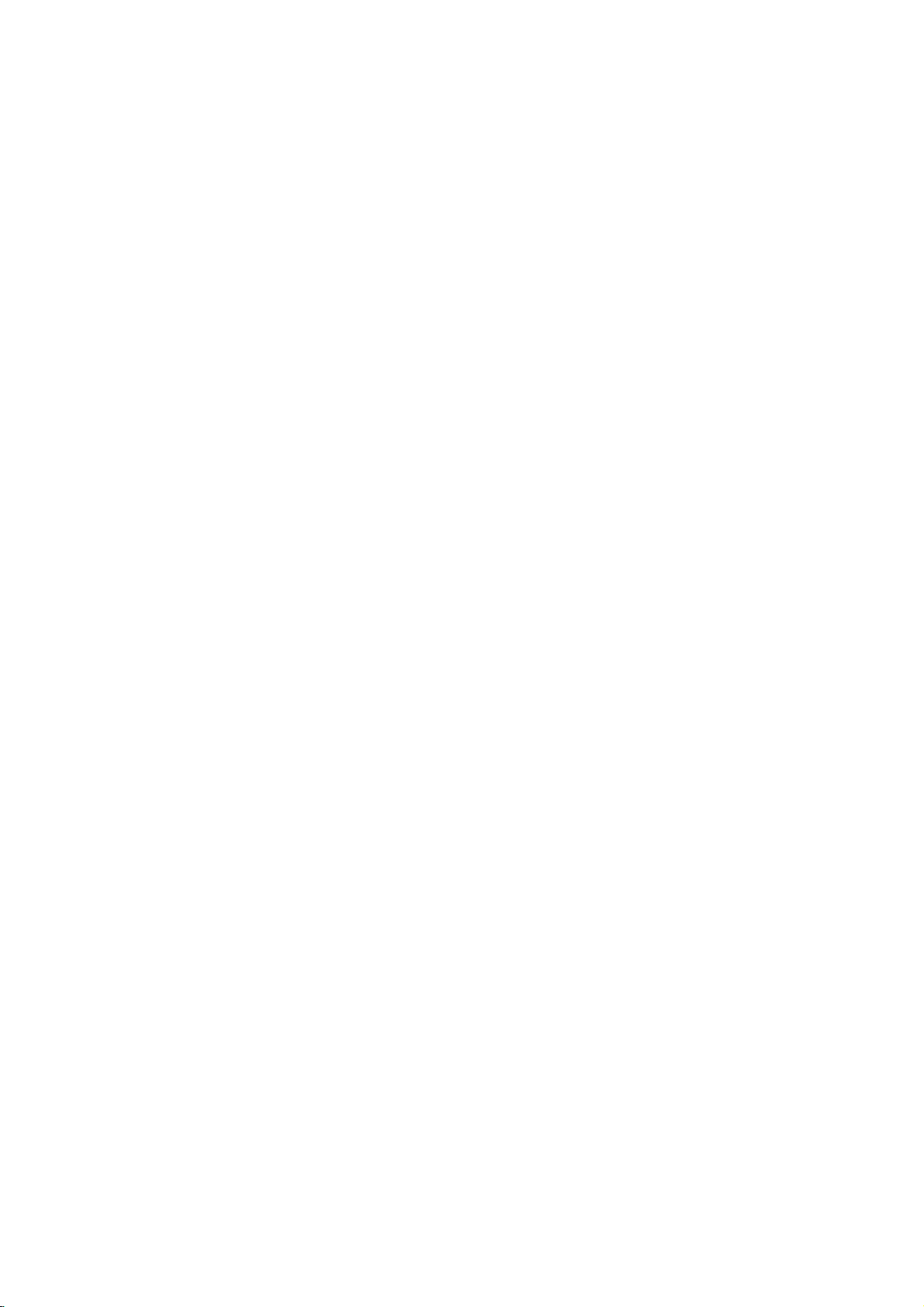
DV8631E1A/DV8731E1A_HA3FLL_ENG
DVD
OWNER'S
MODEL
Before
connecting,
read
please
this
PLAYER
MANUAL
:
DV8631/
operatingoradjusting
instruction
booklet
DV8731
carefully
this
product,
and
completely.
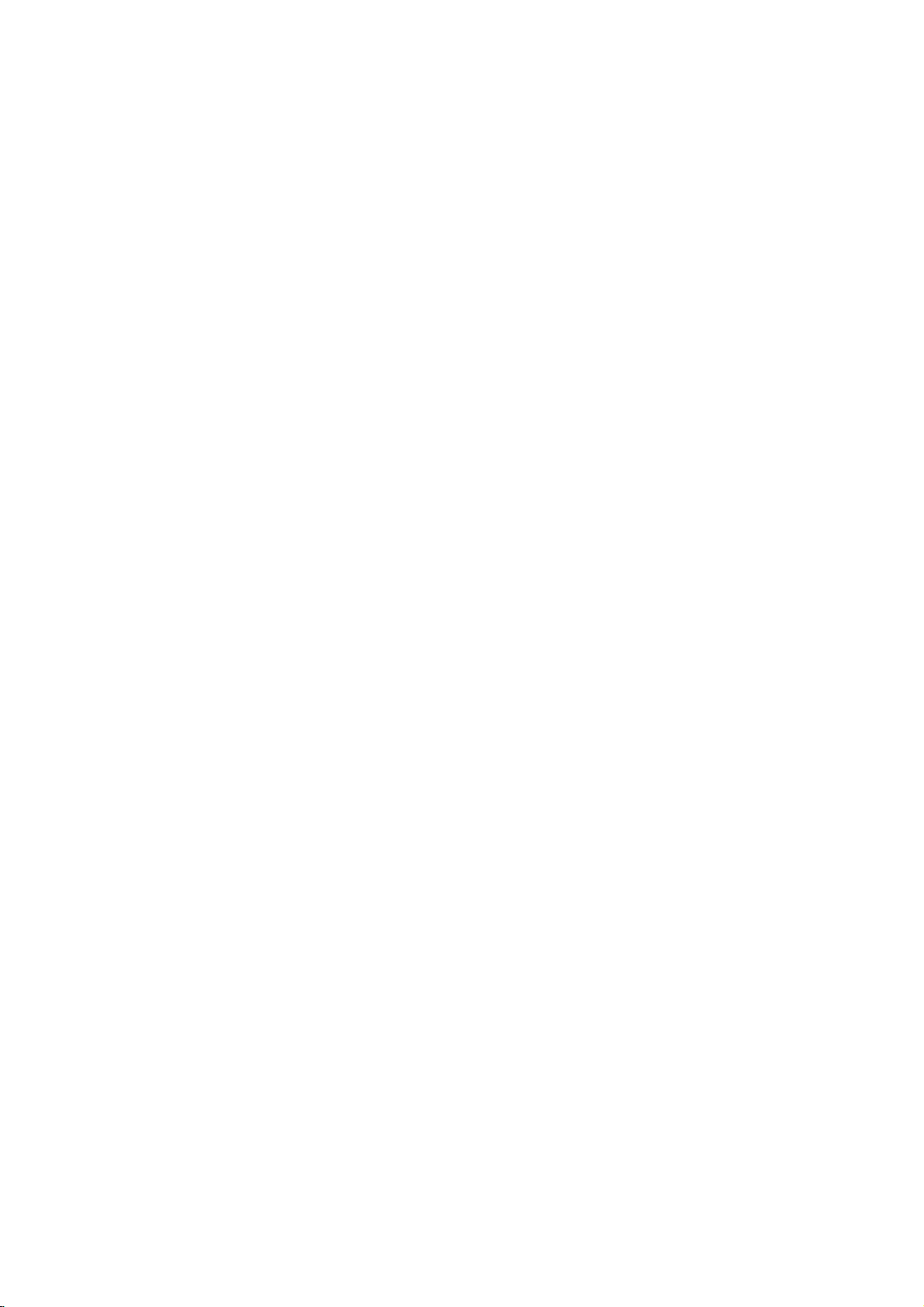
CAUTION
To
Warning:
shock,
of
serviceable
to
do
this
product.
qualified
Warning:
electric
not
shock,
reduce
remove
parts
service
To
reduce
do
producttodrippingorsplashing
or
rain,
filled
moisture.
with
water
product.
Warning:
employs
adjustments,
procedures
herein
exposure.
Warning:
laser
Visible
Warning:
laser
This
a
laser
other
resultinhazardous
may
To
do
beam,
laser
Never
beam.
or
prevent
radiation
There
inside.
not
Do
such
digital
system.
the
than
not
open
stare
the
riskofelectric
the
cover
are
no
Refer
personnel.
the
riskoffire
expose
not
place
as
vases,
video
Use
performance
those
direct
the
when
open.
directly
user-
disc
of
specified
exposure
enclosure.
or
back
servicing
this
water,
objects
on
the
player
controls,
of
radiation
into
the
This
product
with
the
of
EEC
93/68/EEC
Notes
on
Copyrights:
Itisforbidden
broadcast
or
material
copy
Copy
When
discs
protection
protection
recording
picture
incorporates
protected
and
other
Macrovision
of this
copyright
authorized
intended
unless
Corporation.
via
without
by
intellectual
by
for
otherwise
by
cable,
function
noise
copyright
method
Corporation
Macrovision
home
Reverse
is
manufactured
radio
interference
DIRECTIVE
and
law
to
playinpublic,
permission.
signals
and
playing
will
claimsofcertain
property
protection
89/336/EEC,
73/23/EEC.
broadcast,
copy,
This
developed
are
recorded
the
appear.
This
protection
rights
and
other
technology
or
product
by
pictures
technology
rights
Corporation,
and
other
limited
authorized
Macrovision
by
engineeringordisassembly
to
requirements
show,
rent
copyrighted
features
Macrovision.
on
some
of
these
product
U.S.
patents
owned
owners.
must
and
viewing
comply
discs.
that
by
be
is
uses
the
is
Use
only
is
prohibited.
to
CONSUMERS
DEFINITION
COMPATIBLE
CAUSE
PICTURE.
SCAN
RECOMMENDED
CONNECTION
OUTPUT.
OUR
TV
AND
525p
OUR
CUSTOMER
PICTURE
TELEVISION
ARTIFACTS
IN
IF
THERE
SET
625p
SHOULD
WITH
THIS
TO
CASE OF
PROBLEMS,
THAT
TO
THE
ARE
COMPATIBILITY
DVD
PLAYER,
SERVICE CENTER.
NOTE
SETS
PRODUCT
BE
DISPLAYED
525
OR
THE
'STANDARD
QUESTIONS
IT
USER
WITH
THAT
ARE
625
IS
PLEASE
NOT
FULLY
AND
IN
PROGRESSIVE
SWITCH
DEFINITION'
REGARDING
THIS
CONTACT
ALL
MAY
THE
MODEL
HIGH
THE
Do
not
install
as a
this
product
book
Caution:
confined
similar
2
unit.
space
such
case
in
a
SERIAL
or
You
number
should
guide
Model
Serial
Date
NUMBER:
can
find
the
serial
number
is
record
as
a
No.
No.
of
Purchase_________________________
unique
requested
permanent
______________________________
______________________________
to
this
unit
information
record
and
on
of
your
the
backofthe
not
availabletoothers.
here
and
purchase.
retain
unit.
This
You
this
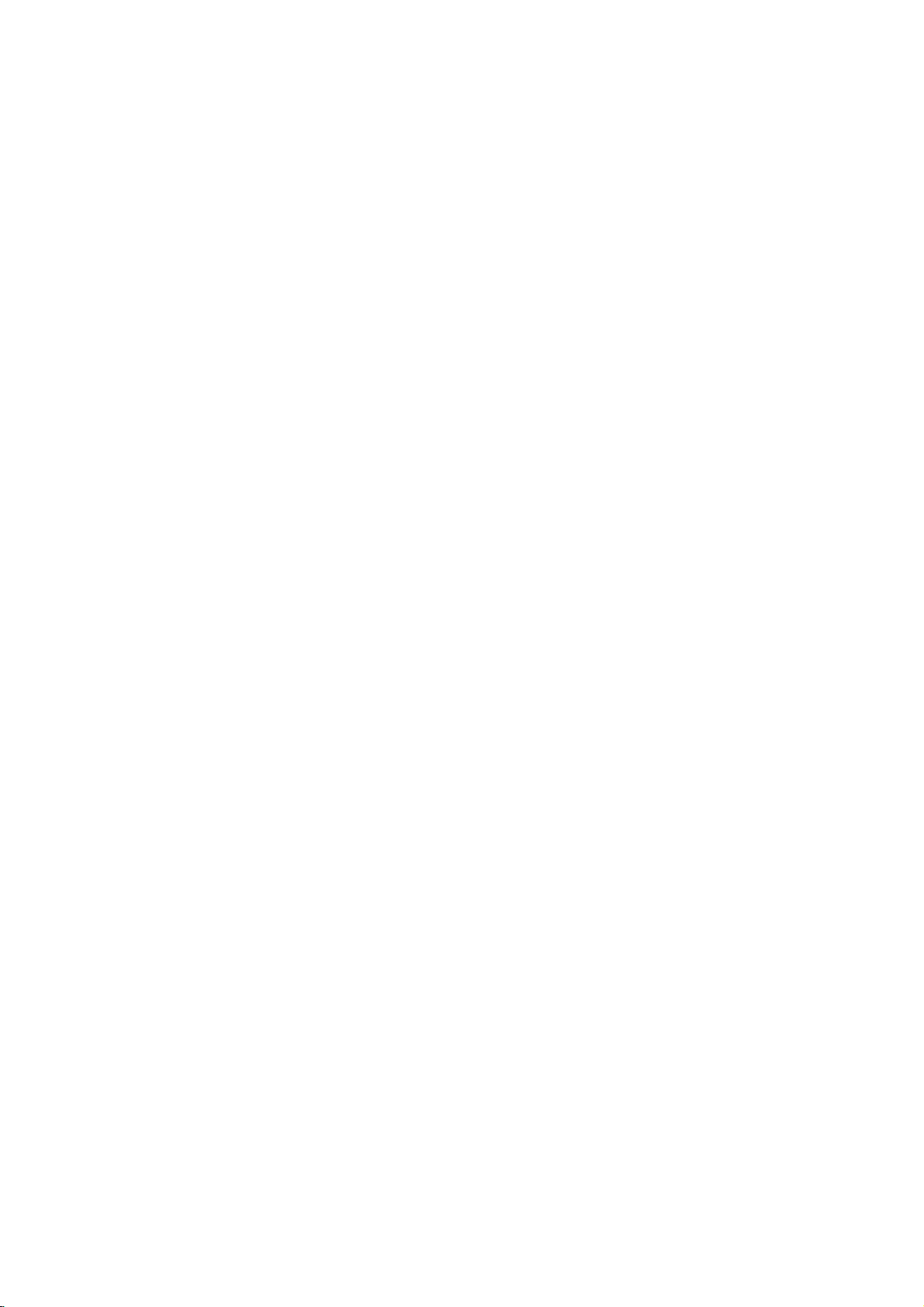
Table
des
matieres
Introduction......................4
dans
ce
les
mode
disques
Symboles
A
propos
Remarques
employes
de
l'affichagedusymbole
concernant
Manipulationdesdisques...............4
Commentconserverlesdisques.
Nettoyagedesdisques.................4
de
Types
disques
effectuee.............................5
dont
la
lecture
CodeRegional........................5
Termesserapportantauxdisques
Panneauavant........................7
Affichagedesfonctions.................7
Telecommande........................8
de
la
Manipulation
Mise
en
place
des
telecommande
de
piles
la
telecommande.......................8
Installation
Commentinstallerlelecteur.
et
Configuration
. . . . . . . . . . . .
RaccordementsduLecteurDVD.
Raccordements
Audio
et
Video
a
RaccordementAudioavotreTV.
Raccordement
Audio
a
un
Appareil
Affichageal'ecran.....................11
Icones
de
Champs
de
Retroaction
Temporaires
ConfigurationInitiale..................12
OperationGenerale..................12
LANGAGE........................12
?LangageMenu.....................12
?DisqueAudio/Sous-titre/Menu
AFFICHAGE.......................13
?
AspectTV(Aspect
?
Mode
d'affichage
Televiseur)
(Mode
d´ecran)
?BalayageProgressif.................13
AUDIO............................13
?DolbyDigital/DTS/MPEG
?SampleFreq.(frequence)
?
Controle
du
Rang
Dynamique
. . . . . . . . . . .
?Vocal(voix).......................14
AUTRES..........................14
?AutoPlay........................14
?
B.L.E.
BLOQUE
(Expansion
(Controle
du
des
Niveau
Parents)
?Classement.......................15
?MotDePasse(Codedesecurite).
?CodePays.......................15
d'emploi
. . . . . .
. . . . . . . .
etre
peut
. . . . . . . .
. . . . . . .
. . . . . . . .
. . . . . . . . .
votre
TV
. . . . . . .
Optionnel
. . . . . .
. . . . . . .
. . . . .
. . . . . . . . .
(DRC)
du
Noir)
. . . . . . .
. . . . .
.....4
. . .
. . .
. .
. . .
Image
Immobilisee
et
Lecture
Trame
par
Trame............................17
Ralenti............................17
Lecturealeatoire....................17
.4
RepeterA-B........................17
Repeter...........................17
.4
3DSurround.......................17
Rechercheparl'heure................17
.4
Zoom.............................18
RechercheduMarqueur...............18
FonctionsspecialesduDVD
Verification
des
contenus
. . . . . . . . . . .
des
disques
Menus..............................18
.6
MenuduTitre........................18
.18
DVD:
MenuduDisque......................18
ChangementsdesAngles...............18
ChangementdelaLangueAudio
.8
Sous-titres...........................18
Lecture
Fonctions
d´un
CD
Audio
ou
du
CD
Audio
et
Disque
Disque
. . . . . . .
MP3/WMA
MP3/WMA
Pause.............................20
.9
.9
.9
..9
.9
.
.10
.11
.12
.13
.13
PasserauneautrePiste..............20
RepeterPiste/Tout/Off................20
Recherche.........................20
Aleatoire..........................20
RepeterA-B........................20
3DSurround.......................20
LectureProgrammee...................21
RepeterPistesProgrammees.
Pour
effacer
une
Pistedela
Pour
effacerlaListe
Visionnement
Diaporama
d´un
Disque
(Presentation
Programme
des
. . . . . . . . .
Liste
Programme
en
entier
JPEG
. . . . . . . .
Diapositives)
ImageImmobilisee..................22
Sedeplacerversunautrefichier
Zoom.............................22
. . . . . . .
Pourpivoterl'image..................22
Pour
ecouter
de
la
musique
pendant
que
.18
.19
.20
.21
.
.21
. .
.21
.22
. .
.22
.22
vousvoyezuneimage................22
.14
.14
.14
Lecture
(enregistrementvideo).................23
MaintenanceetService.................23
d'un
disque
DVDaformat
EV
FonctionsSupplementaires.............24
MemoiredeladerniereScene.
. . . . . . . .
.24
Economiseurd´Ecran.................24
.14
.15
.15
SelectionduSysteme.................24
Commander
devotretelecommande...............24
d'autres
televiseurs
Reference.......................25
au
moyen
Operation.......................16
Lectured´unDVD.....................16
ConfigurationpourlaLecture
FonctionsGenerales..................16
PasseraunautreTITRE..............16
PasseraunautreCHAPITRE
Recherche.........................16
. . . . . . . . .
. . . . . . . . .
.16
.16
CodesdesLangues.....................25
CodesdesPays.......................25
Encasdedifficulte.....................26
Specifications.........................26
3
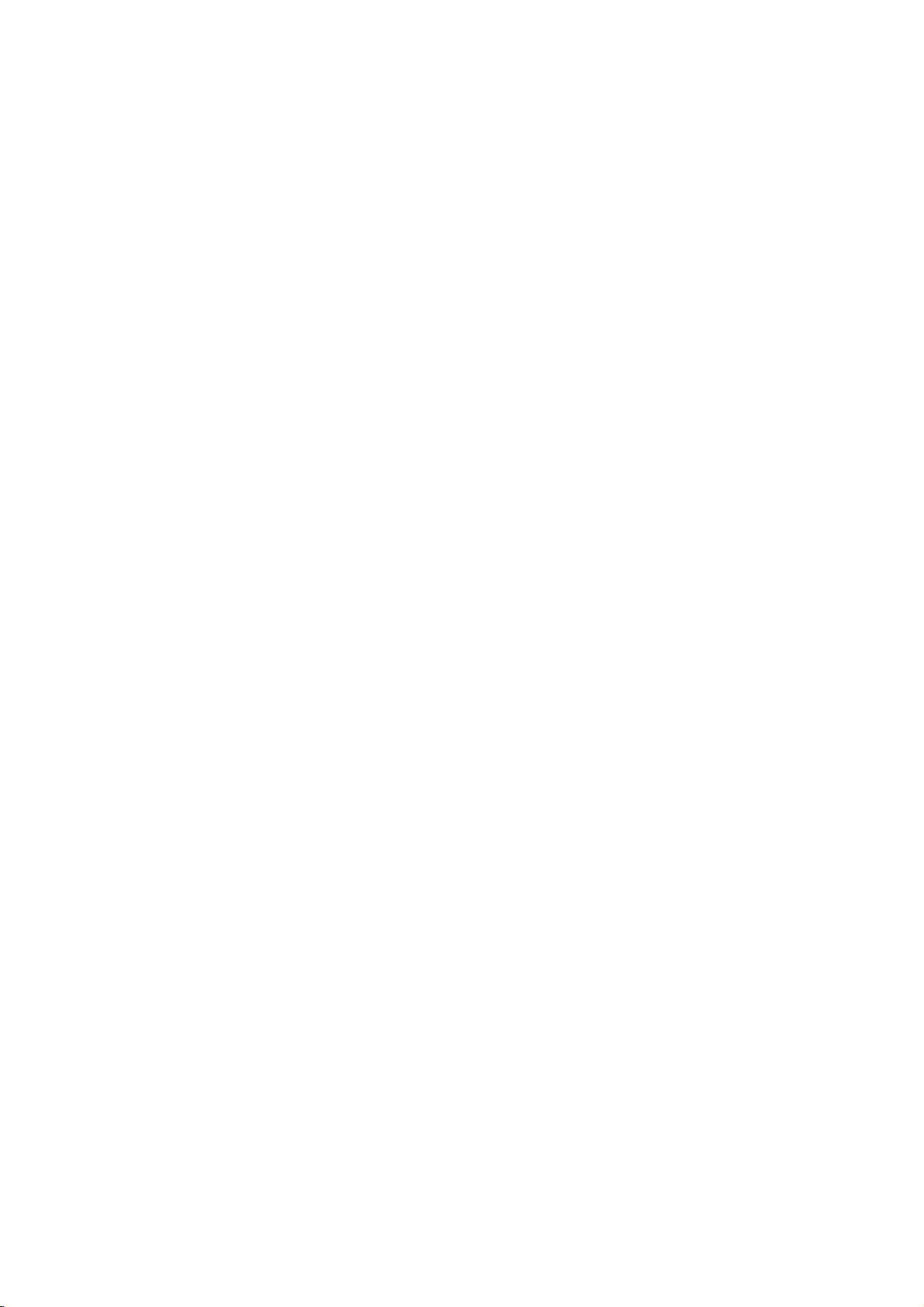
Introduction
To
ensure
owner's
reference.
This
manual
and
maintenance
require
location.
Symbol
Note:
Indicates
Tip:
Indicates
proper
manual
provides
service,
Used
The
lightning
presence
product
electric
The
exclamation
presence
maintenance
Indicates
unit
itselforother
special
and
tips
use
carefully
of
your
contact
in
this
flash
of
dangerous
enclosure
shock.
of
important
/
hazards
notes
hints
of
this
product,
and
information
DVD
an
authorized
Manual
symbol
that
point
servicing
likely
material
and
operating
for
making
retain
for
on
the
player.
please
alerts
voltage
constitutearisk
may
alerts
you
operating
instructions.
to
cause
damage.
the
future
operation
Should
service
you
within
to
and
harm
features.
task
read
the
to
the
the
to
easier.
the
this
unit
the
of
About
"
and
owner's
video
Notes
the
"
may
indicates
manual
disc.
on
Handling
Do
not
touch
discbythe
the
surface.
Storing
After
the
leaveitin
Cleaning
Discs
playing,
disctodirect
a
Discs
Fingerprints
picture
clean
the
the
center
quality
disc
appear
that
Discs
Discs
the
edges
Never
store
parked
and
and
withaclean
out.
Symbol
on
your
the
function
is
not
available
playback
so
that
stick
paper
the
discinits
sunlight
car
exposed
dustonthe
sound
Display
TV
display
explained
on
that
sideofthe
fingerprints
or
tape
case.
or
sources
to
direct
disc
can
distortion.
cloth.
Wipe
during
specific
disc.
do
on
Do
of
heat
cause
Before
the
operation
in
this
DVD
Hold
not
get
the
disc.
not
expose
and
sunlight.
poor
playing,
disc
from
the
on
never
4
A
section
is
applicable
symbol.
DVD
CD
MP3
WMA
JPEG
whose
DVD
Audio
MP3
WMA
JPEG
only
and
Discs
title
CDs
Discs
Discs
has
to
the
finalized
one
disc
DVD±R/RW
of
the
following
represented
by
symbols
the
Do
not
thinner,
spray
use
strong
commercially
intended
for
solvents
available
older
such
vinyl
as
cleaners,
records.
alcohol,
or
benzine,
anti-static
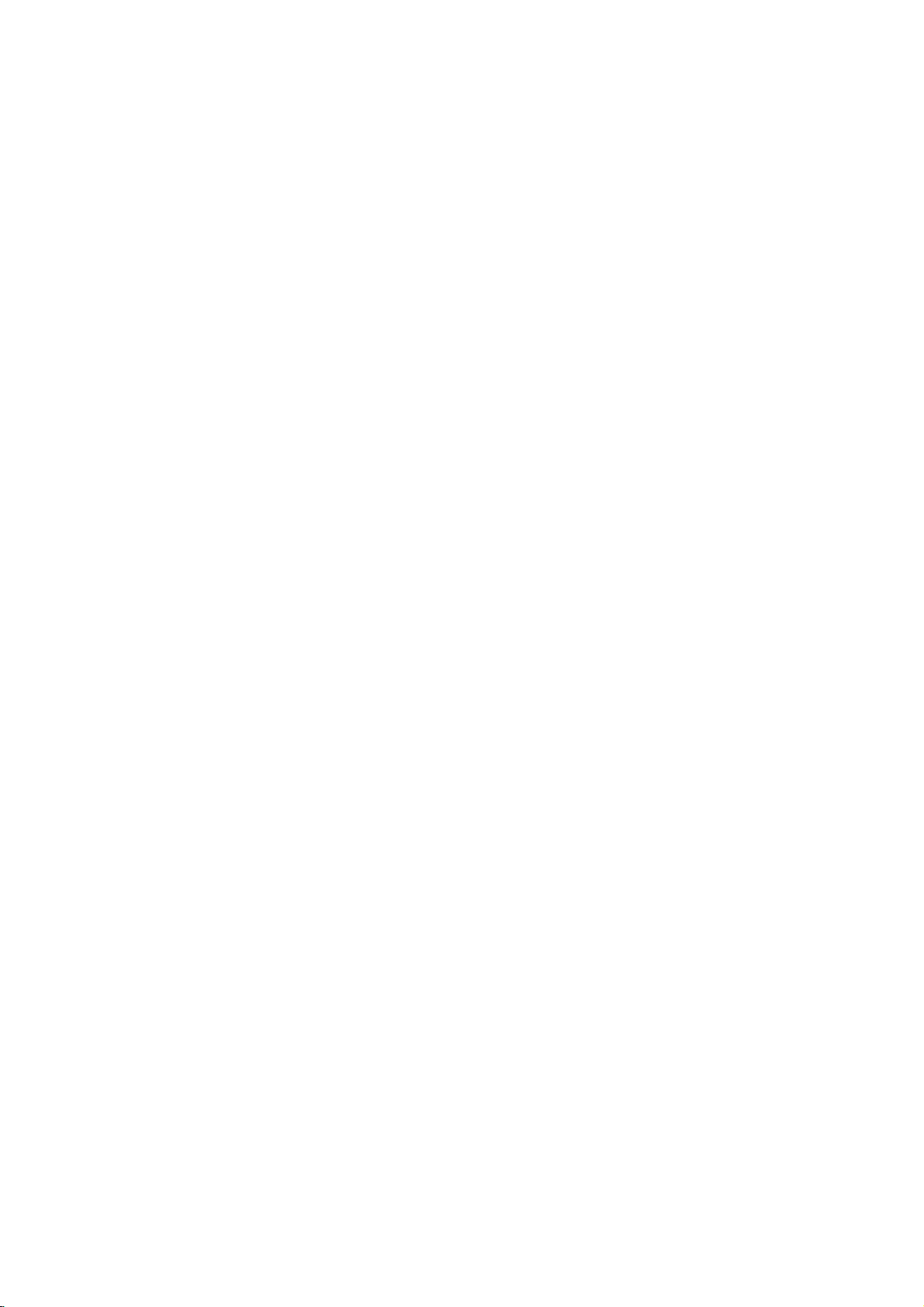
Types
In
RW,
RW
JPEG
of
addition,
DVD
that
contains
files.
Playable
this
unit
+RW,
This
Kodak
indicates
capableofplaying
with
Video
Notes:
?
Depending
equipment
DVD
(or
cannot
?
Do
labeled
?
Do
DVD
not
not
-RW,
-R,
be
attach
sideorthe
use
on
or
the
DVD
DVD
played
any
irregularly
shapedoroctagonal)
malfunctions.
Discs
DVD
(8cm/12cmdisc)
Audio
CD
(8cm/12cmdisc)
DVD
titles,
a
product
-R,
CDs,
MP3,
DVD-RW
plays
Picture
audio
Recording
the
conditions
CD-R/RW
+RW)
+R,
on
the
sealorlabeltoeither
recorded
DVD
disc
of
(or
itself,
-RW,
unit.
side)
shaped
since
they
DVD
format.
the
DVD
some
DVD
CDs
may
+R,
and
CD-R/CD-
WMA,
feature
discs
recording
-R,
CD-R/RW
+RW)
ofadisc.
(e.g.,
result
and/or
that
DVD
side
heart-
DVD
is
recorded
+R,
discs
(the
in
Regional
This
manufactured
encoded
only
Notes
?
Most
-
numbers
number
codeorthe
?
If
you
from
Code"
code
DVD
playerisdesigned
for
DVD
software.
DVD
discs
on
Regional
DVD
discs
in
it
must
disc
to
try
play
your
player,
appears
and
playbackofregion
This
unit
labeled
clearly
match
have
cannot
a
on
Codes
your
DVD
the
the
"2"or"ALL".
a
globe
visibleonthe
DVD
play.
withadifferent
message
TV
screen.
"2"
can
play
with
one
cover.
player's
"Check
or
more
This
regional
region
Regional
2
code
Notes
on
DVDs
Some
playback
intentionally
This
unit
designed
some
playback
functions
Manufactured under
Laboratories.
double-D
Laboratories.
DTS
and
Theater
Digital
programmed
plays
the
by
may
symbol
DTS
operations
DVDs
features
be
"Dolby",
Digital
according
software
added.
are
Systems,
of
DVDs
software
by
manufacturer,
not
may
license
Out
"Pro
trademarks
are
Inc.
from
Logic",
be
may
manufacturers.
to
disc
content
therefore
be
availableorother
Dolby
and
of
Dolby
trademarks
the
of
5
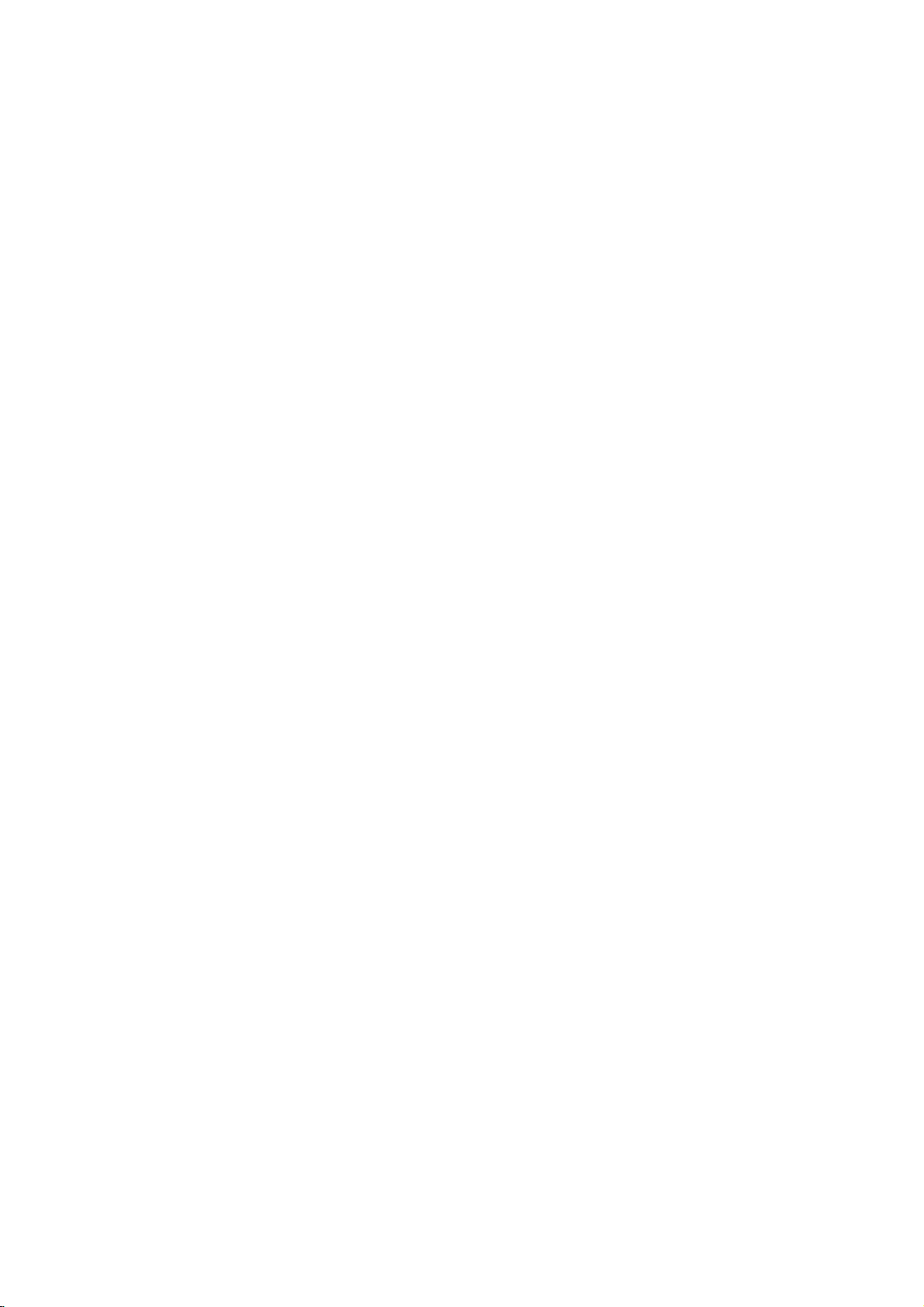
Disc-related
DVD±R/DVD±RW
DVD
-R
and
recordable
information
once.
DVD
re-writable
erased
and
4.38
Gigabytes
much. There
discs.
MPEG
MPEG
isaninternational
compression.
sound
coding
MPEG
audio.
MP3
MP3
is
a
audio
WMA
Windows
popular
files
media
developed
terms
DVD
DVD
drives
to
be
+RW
and
media,
re-recorded.
and
are
no
Provides
such
that
yields
audio
Microsoft
by
+R
are
two
and
recorded
onto
DVD -RW
meaning
Single-sided
double-sided
dual
layer
standard
for
multichannel
as
PCM,
compression
very
high
file.
A
Corp.
different
discs.
the
single
Dolby
type
standards
This
format
the
DVD
are
two
standards
DVD
content
discs
discs
hold
sided
for
video
surround
Digital,
format
used
near-CD
of
coding/decoding
allows
disc
only
can
can
twice
recordable
and
DTS
for
digital
quality.
for
hold
audio
and
Title
(DVD
is
is
assigned
it
or
one
not
track
number,
DVD
only)
generally
the
main
describing
cast
easily.
(DVD
is
a
segment
interview
want.
you
be
recorded.
element
for
audio
piece
enabling
discs
and
several
a
distinct
feature
interviews
a
reference
only)
inaseries.
number,
Depending
of
audiovisual
a
specific
CD.
allow
tracksofaudio.
section
could
how
number
ofatitle
language
Each
to
you
one
trackofvideo
be
the
film
could
such
Each
enabling
on
the
information,
track
locate
ofaDVD
title
1,
was
be
title3.Each
enabling
as a
chapter
you
disc,
(DVD),
is
assigned
the
a
made
scene
to
locate
chapters
such
or
track
(with
disc.
For
could
to
you
in
is
as
a
a
you
multiple
a
the
A
title
example
documentary
be
title2,and
title
for
be
as
locate
Chapter
A
chapter
film
assignedachapter
chapter
may
Track
A
distinct
sound
musical
track
want.
angles)
JPEG
Joint
file
on
format
the
Pictures
number
that
Expert
allows
of
colors.
Group.
you
JPEG
is
a
to
save
images
compressed
withnolimit
6
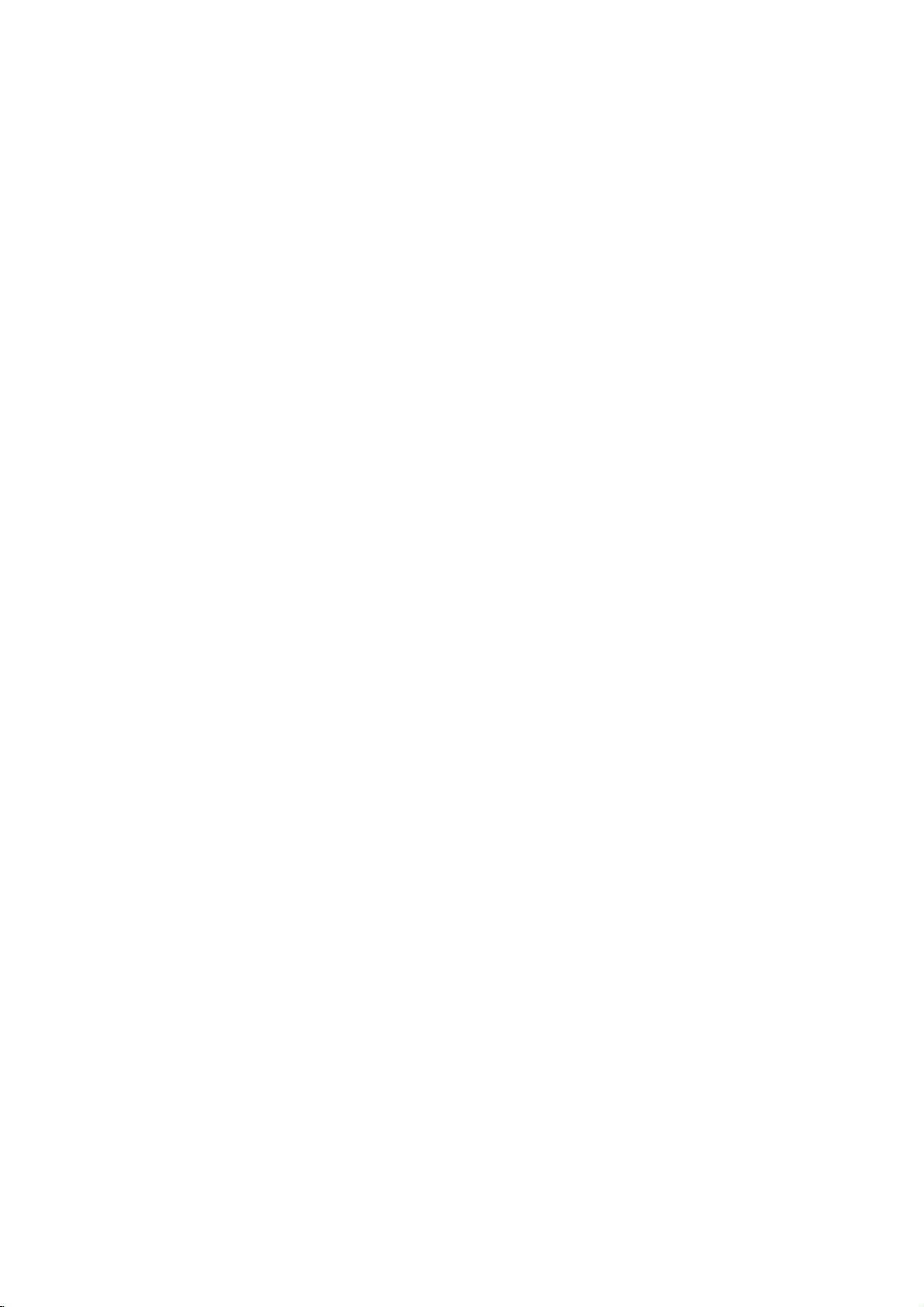
Front
Panel
1.
POWER
Switches
12
345 6
7
891
0
2.
3.
4.
PLAY(N)
Starts
PAUSE(X)
Pause
for
STOP(x)
Stops
5.
Reverse
Go
12
345 6
7
891
0
beginning.
fast
6.
Forward
Gotothe
Press
forward
7.
Disc
Insertadisc
8.
OPEN/CLOSE(Z)
Opens
9.
Display
Shows
10.
Remote
Point
the
player
playback.
playback
frame-by-frame
playback.
Scan/Skip
to
previous
reverse
chapter
Press
search.
Skip/Scan
next
hold
search.
chapter
for
and
Tray
here.
or
closes
window
the
current
Sensor
the
DVD
Player
ON
and
OFF.
temporarily/press
playback.
m
/
.
(
/
track
or
and
hold
for
two
>
/
/
seconds
remote
track.
tray.
of
M
the
control
player.
the
(
two
disc
status
repeatedly
)
to
the
seconds
)
for
fast
here.
for
Display
Window
Indicates
function
current
(Play,
CD
CD TRK
player
Pause)
DVD
Audio
CHP/TRK
current
track
CHP
inserted
CD
inserted
chapter
number
Indicates
or
Indicates
Indicates
DTS
and
of
the
Indicates
total
time/elapsed
Dolby
current
playing
time
repeat
encoding
digital
disc.
AD
B
ALL
mode
7
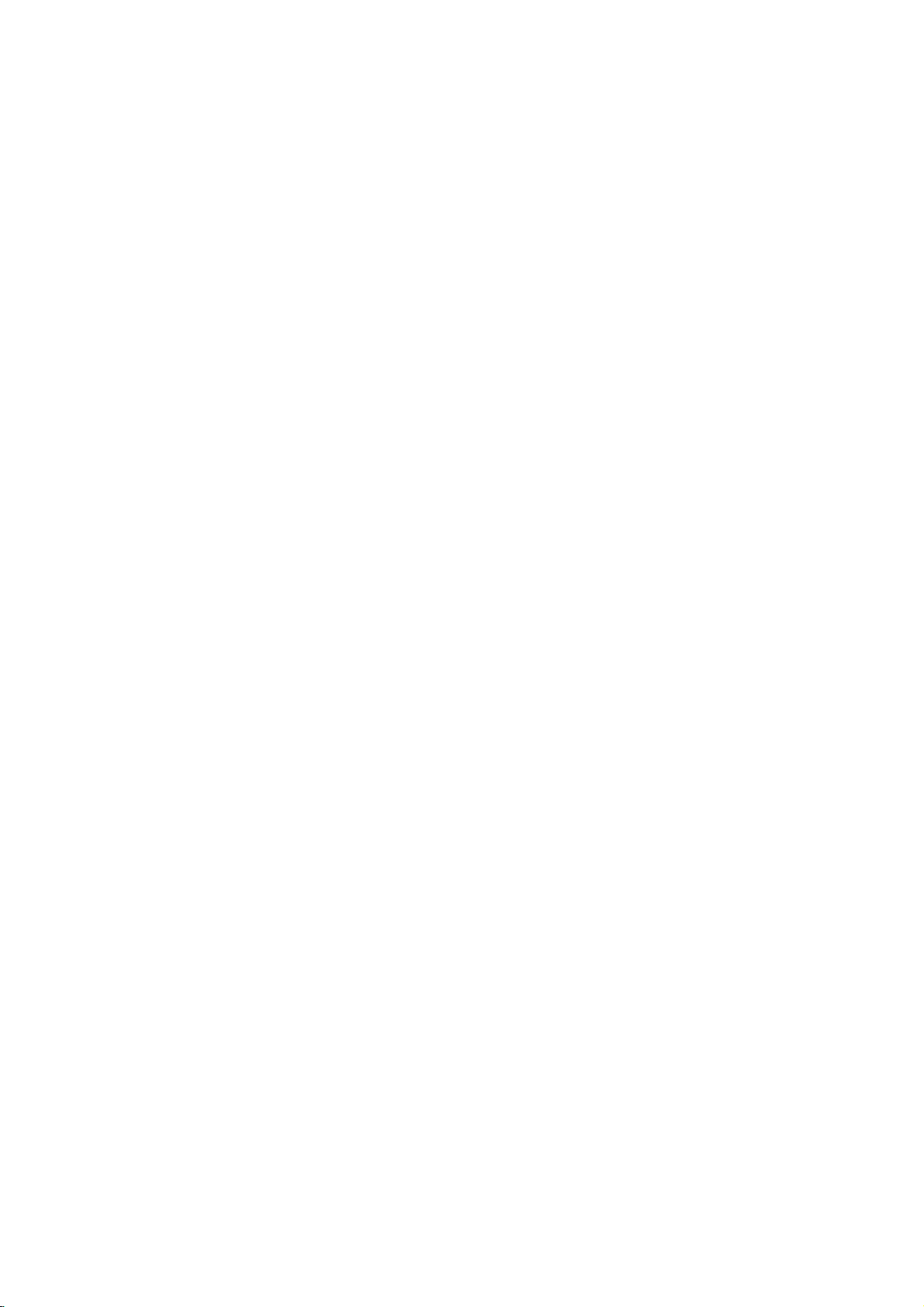
and
DVD
Player
0-9
a
track
list
closes
number
items
or
Opens
Switches
Selects
Removes
numbered
program
MARKER
SCAN(m/M)
Search
backward
PAUSE/STEP(X)
Pauses
playback
repeatedly
Accesses
temporarily/
for
menu
bBvV(left/right/up/down)
Selects
Accesses
Selects
SelectsaDVD
Accesses
an
iteminthe
Confirms
On-Screen
an
audio
language
Selectsasubtitle
or
removes
OPEN/CLOSE
the
disc
POWER
ON
and
OFF.
buttons
in
a
menu.
CLEAR
number
a
SEARCH
mark
or
on
on
menu.
forward.
press
frame-by-frame
playback.
PLAY(N)
Starts
playback.
DVD
MENU
on
a
DVD
disc.
menu.
ENTER
menu
selection.
DISPLAY
display.
AUDIO
(DVD).
SUBTITLE
language.
ANGLE
camera
setup
angle
available
SETUP
menu.
tray.
the
the
TV
Control
TV
POWER:
Turns
TV
PR/CH
Selects
TV
VOL
Adjusts
the
TV
TV's
+/--:
TV's
Remote
Buttons
on
+/--:
channel.
volume.
or
Control
off.
AV:
Selects
the
TV's
source.
SKIP(./>)
Go
to
Returns
chapter
previous
next
to
or
chapter
chapter
beginning
track
or
track.
of
current
or
to
go
or
track.
STOP(x)
Stops
playback.
TITLE
Displays
title
RETURN
?
?
MARKER
Marks
Removes
?
playback.
?
SEARCH
Displays
menu.
?
?
PROGRAM
any
the
point
MARKER
Placesatrackonthe
?
?
if
?
list.
?
ZOOM
Enlarges
?
REPEAT
Repeat
?
A-B
Repeat
?
RANDOM
Plays
*
?
This
video
chapter,
sequence.
tracksinrandom
button
menu,
setup
image.
is
if
menu.
during
SEARCH
track,
not
available.
program
title
all.
order.
available.
Remote
Point
press
8
Control
the
remote
the
buttons.
Do
not
mix
different
standard,
Operation
controlatthe
mix
old
and
types
alkaline,
new
of
batteries
etc.
remote
batteries
sensor
such
and
Remote
and
never
as
Control
AAA
AAA
Detach
remote
(size
Battery
the
control,
AAA)
installation
battery
and
with
cover
insert
and
on
the
two
aligned
rear
batteries
correctly.
of
the
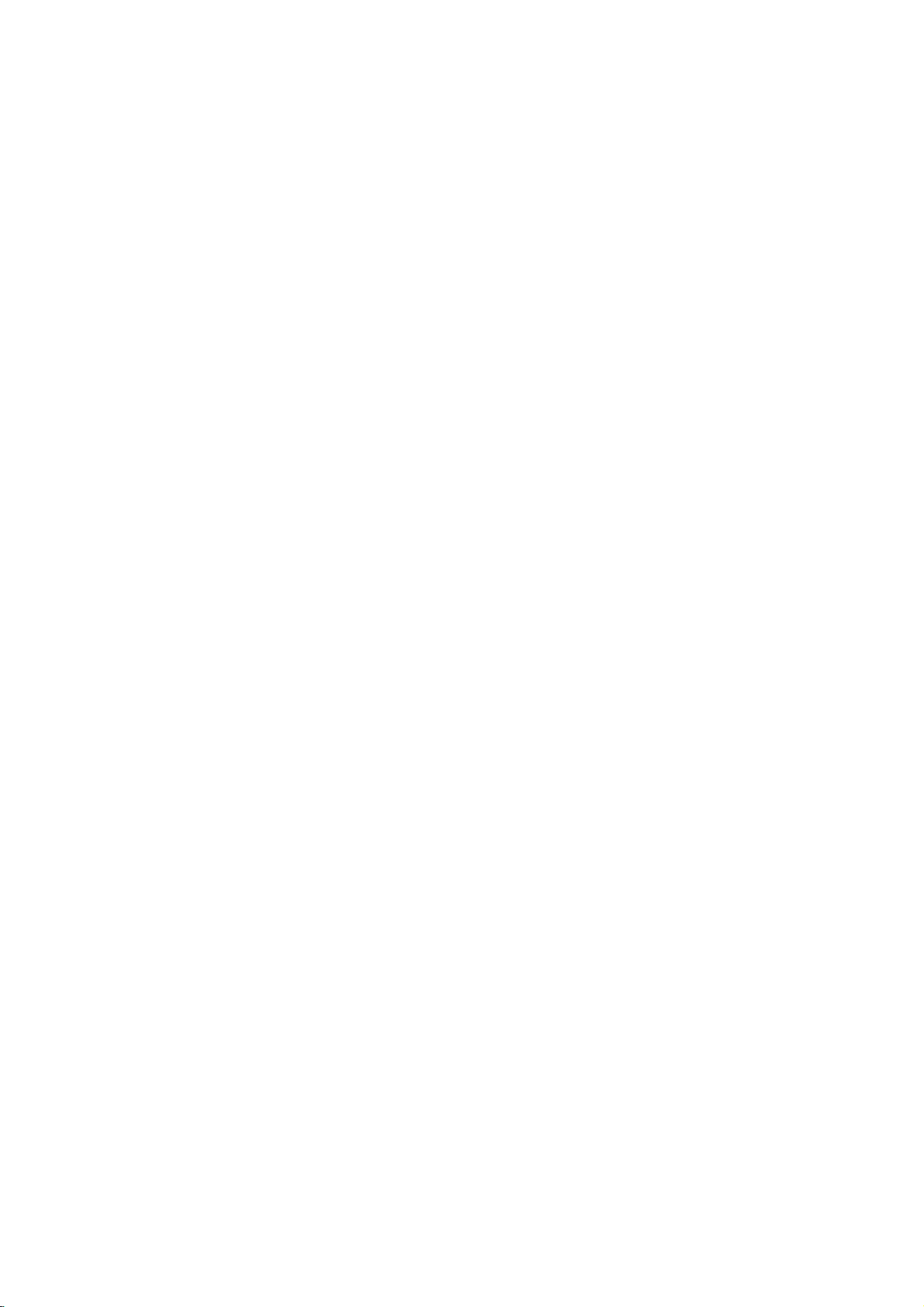
Installation
Setting
The
picture
be
may
position
turn
off
DVD
Player
Depending
various
to
the
manuals
devices
information.
RearofTV
COMPONENT
PROGRESSIVE
C
up
distorted
the
the
ways
as
VIDEO
/
SCAN
INPUT
Y
PbPr
the
and
sound
player
unit
after
Connections
on
your
you
of
necessary
Player
during
away
removing
TV
can
your
AUDIO
R
AV
of
and
connect
TV,
for
INPUT
a
nearby
playback.
from
the
the
other
the
stereo
additional
VIDEO
INPUT
L
and
TV,
VCR,
If
this
occurs,
TV,
VCR,orradio,
disc.
equipment
system
player.
connection
Please
or
T
Setup
or
radio
or
there
are
refer
other
SCART
INPUT
Video
and
Audio
Make
sure
the
DVD
TV
and
not
to
a
be
distorted
Video:
player
video cable
SCART
jack
jacks
Component
COMPONENT
SCAN
on
by
Connect
to
the
connection:
the
on
the
jacks
VCR,
the
video
(V).
DVD
TV
Video
on
correspondinginjacks
cable
(C).
Progressive
?
If
your
"digital
advantage
scan
output
possible.
?
If
your
Scan
scrambled
the
DVD
television
ready"
of
for
TV
does
format,
if
Player.
Scan
you
Connections
player
otherwise
copy
protection
the
VIDEO
in
jack
Connect
Player
using
(Color
VIDEO
the
DVD
(ColorStream
is
a
television,
the
DVD
the
highest
not
accept
the
picture
try
Progressive
to
Your
is
connected
the
DVD
system.
OUT
jack
on
the
TV
theTOTV
to
the
the
corresponding
scart
cable
Stream):
OUT/PROGRESSIVE
to
Player
on
the
the
TV
using
pro):
high-definition
video
will
may
the
appear
take
progressive
resolution
Progressive
Scan
you
Player's
TV
directly
image
on
the
the
using
scart
(T).
Connect
an
YPbPr
or
on
to
could
DVD
in
the
the
Installation and Setup
Caution:
You
must
COMPONENT
and
SCART
"TV
(See
set
the
jacks.
Output
VIDEO
Select"
TV
Output
Select
OUT/PROGRESSIVE
on
page
RearofDVD
option
13.)
Notes:
?
Set
the
Progressive
progressive
?
Set
the
from
disc"
STOP
player
to
use
SCAN
?
Progressive
video
Audio
Connect
DVD
Player
TV
(A)
DVD
Player's
(record
progressive
the
unit
is
displayed
and
holditfor
connections
Connection
the
left
to
the
using
deck)
signal,
scan
AUDIO
of
and
the
and
audio
your
see
close
on
does
(yellow
to
right
audio
OUT
audio
to
to
"Off"
the
five
Your
cables.
"On"
page
the
display
seconds
not
VIDEO
TV:
AUDIO
left
and
jack
system.
on
the
13.
by
removeing
disc
tray.
window.
before
work
with
OUT
OUT
rightINjacks
Do
not
to
the
menu
setup
disc
any
see
that
"no
Then
releasing
the
analog
jack).
of
jacks
connect
the
on
the
phonoinjack
for
press
it.
the
9
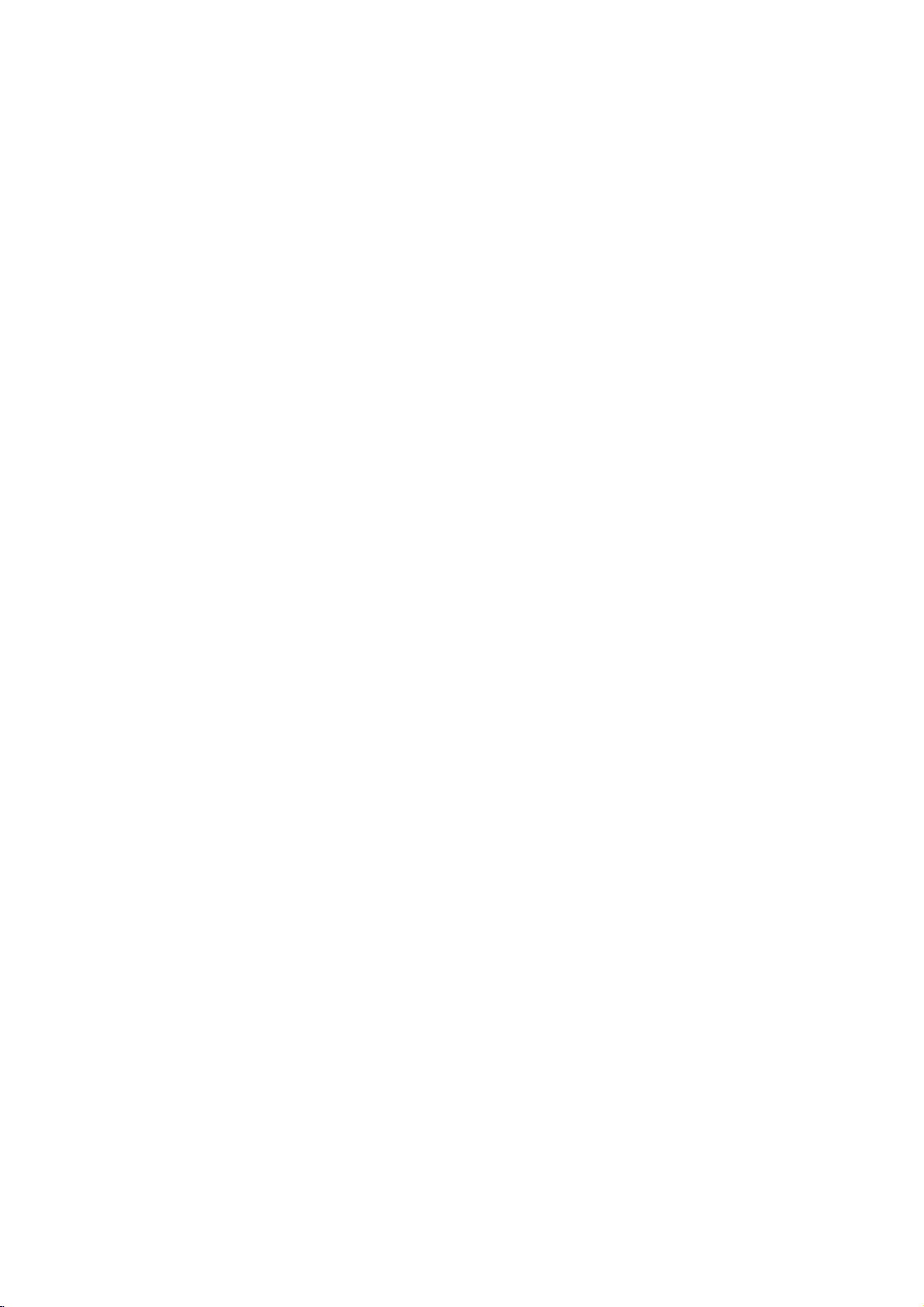
Audio
Connect
for
audio
RearofDVD
Amplifier
Connection
the
DVD
output.
(Receiver)
player
player
X
COAXIAL
DIGITAL
to
to
INPUT
Optional
your
optional
Equipment
equipment
A
AUDIO
INPUT
Amplifier
or
Dolby
and
right
audio
left
or
stereo
Amplifier
or
(PCM)
multi-channel
or
DTS):
AUDIO
in
jack
OUT
on
(coaxial
digital
video
If
the
match
Multi-channel
quality.
receiver
formats
2,
and
audio
Digital
A
sound
/
audio
MPEG
manual
Notes:
?
produces
all.
?
Six
Channel
connection
equipped
?
To
see
on-screen
equipped
Pro
Logic
AUDIO
and
rightINjacks
system,
equipped
audio/video
decoder
Connect
jacks
your
amplifier.
audio
X)
multi-channel
For
that
supported
Dolby
Digital
the
logos
formatofthe
the
capabilities
a
strong,
Digital
can
with
a
the
audio
display,
with
ll/Pro
OUT
jacks
the
using
with
receiver
(Dolby
one
of
(COAXIAL
Use
cable.
sound
connection
this
you
supports
by
and
on
of
distorted
Surround
be
only
Digital
formatofthe
press
2-channel
Logic:
on
on
audio
2-channel
the
your
cables
analog
Connect
DVD
amplifier,
digital
equipped
DigitalTM,
the
DVD
Player's
to
the
X)
an
corresponding
optional
provides
needamulti-channel
one
or
more
DVD
your
DTS.
the
frontofthe
digital
your
obtained
Multi-channel
AUDIO.
Check
output
receiver,
sound
Sound
if
current
player
or
via
your
decoder.
player
(A).
stereo
with
MPEG
DIGITAL
digital
the
of
the
receiver
receiver.
does
the
no
sound
a
digital
receiver
DVD
stereo
the
left
to
the
receiver,
a
2,
best
audio
the
such
not
receiver
in
the
as
at
is
10
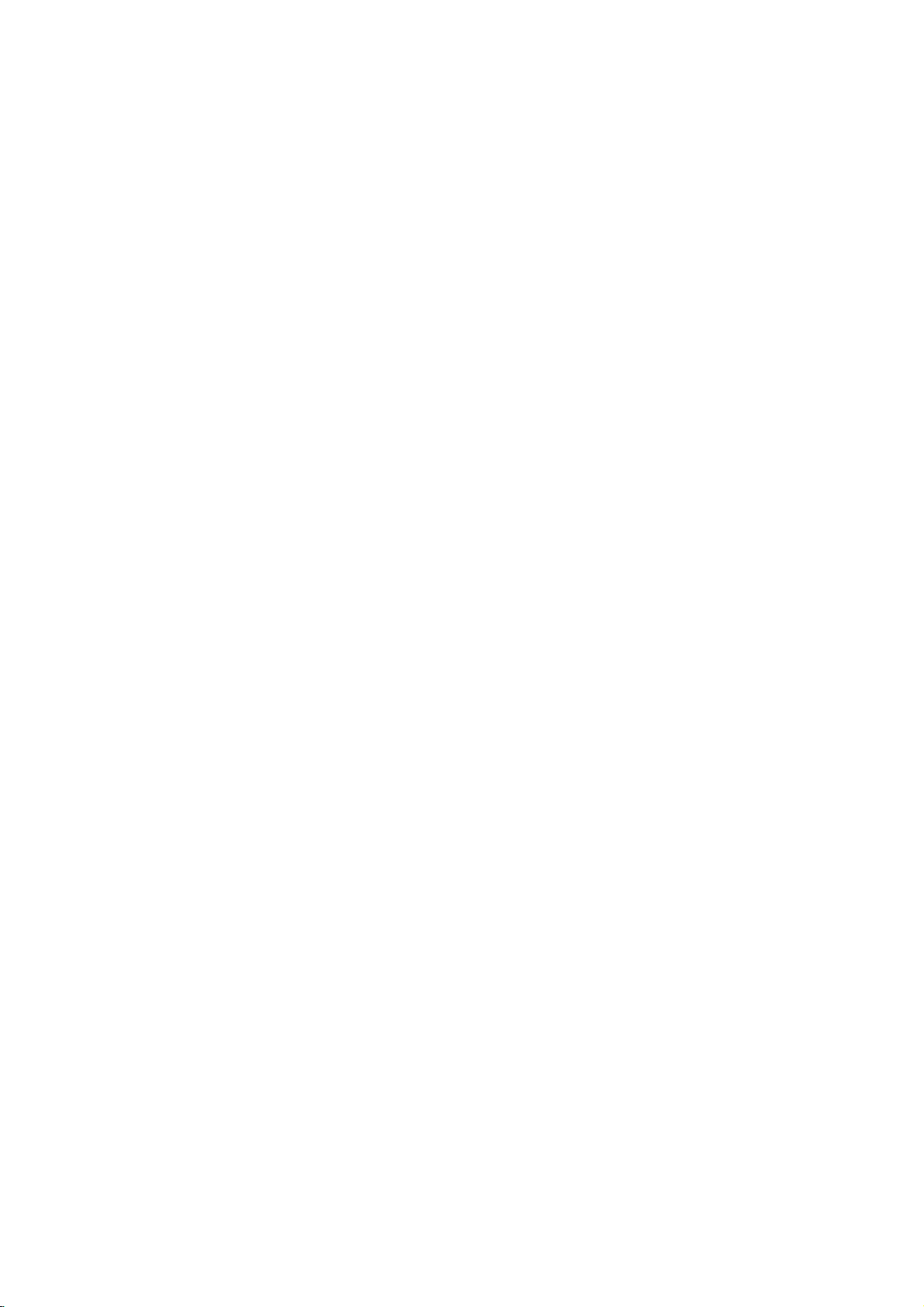
On-Screen
You
can
screen.
To
use
1.
Press
2.
Pressv/
The
3.
Pressb/
use
inputting
press
Notes:
?
Some
shown
?
Ifnobutton
on-screen
display
Some
the
on-screen
DISPLAY
selected
the
ENTER
discs
below.
Display
items
V
B
number
the
may
is
display
the
general
can
during
to
select
item
to
change
buttons
title
number).
to
execute
not
pressed
disappears.
playback
be
changed
display:
playback.
an
item.
is
highlighted.
the
if
appropriate
the
provide
for
10
setting.
For
some
setting.
allofthe
seconds,
status
using
You
(e.g.
functions,
features
the
Number
Number
search
language
Digital
mode
language
On-Screen
DVD
Audio
Video
Display
1/3
1/12
0:20:09
ABC
1
ENG
1/3
3D
SUR
during
Selection
b
/B,Numbers
b
/B,Numbers
Numbers,
SUBTITLE
Method
ENTER
ENTER
ENTER
b/Bor
AUDIO
b/Bor
b/Bor
ANGLE
b/B
Example:
on
the
the
menu.
can
also
playing
TV
Items
Title
Chapter
Time
Audio
and
Output
Subtitle
Angle
Sound
Playback
A-B
#1:1/9
123456789
Status/Restrictions
Title
Repeat
Repeat
EnteraMarker
Resume
Action
prohibited
title
sequence
Marker
play
from
Search
this
or
not
Installation and Setup
menu
point
available
11
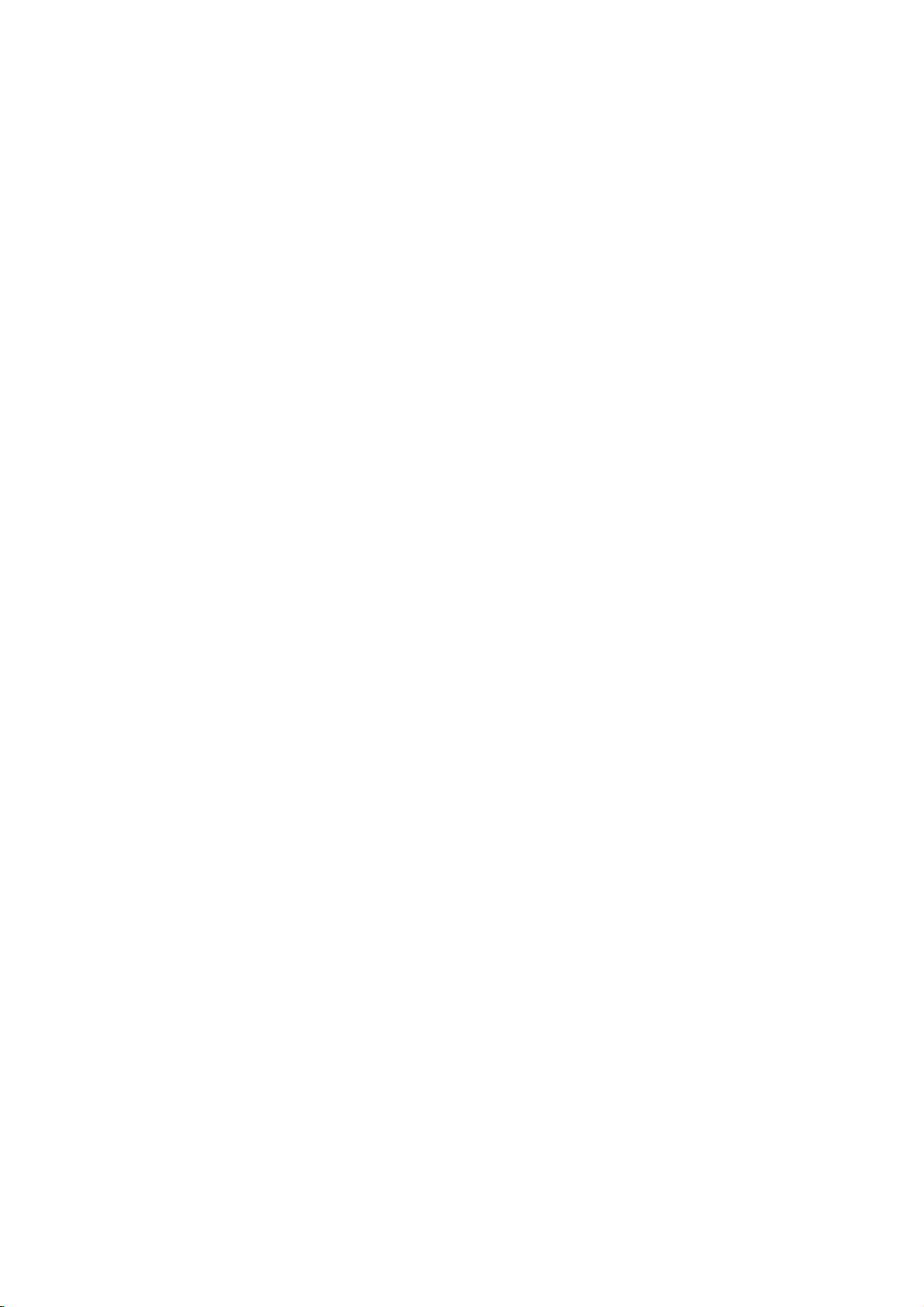
Initial
using
also
menu,
menu
the
set
By
adjustments
can
Setup
Setup
Settings
menu,
Setup
to
items
such
a
language
other
among
see
item,
for
pages
can
you
as
picture
the
things.
12to14.
make
subtitles
For
various
and
sound.
and
the
detailsoneach
You
LANGUAGE
LANGUAGE
Menu
Disc
Disc
Disc
Language
Audio
Subtitle
Menu
English
Original
Off
Original
To
display
Press
SETUP
SETUP
To
to
go
Press
Bonthe
Togoback
b
Press
General
1.
Press
2.
Usev/
B
to
the
current
alternate
3.
Usev/
press
4.
Usev/
ENTER
require
5.
Press
menu.
and
to
will
take
the
next
to
on
the
Operation
SETUP.
V
to
move
to
setting(s).
V
to
B
to
move
V
to
to
confirm
additional
SETUP,
exit
display
you
level:
remote
the
previous
remote
The
select
the
setting
select
select
RETURN,
the
Menu:
the
menu.
backtoinitial
control.
level:
control.
menu
Setup
the
desired
second
to
for
the
the
your
the
the
level.
selected
second
third
desired
selection.
steps.
or
PLAY
A
screen.
appears.
option
The
desired
level.
setting
second
screen
item,
Some
to
exit
then
as
option
then
items
the
press
press
shows
well
press
then
Setup
of
as
Menu
Language
Select
a
language
display.
Disc
Audio/Subtitle/Menu
Select
the
language
audio),
Referstothe
recorded.
To
select
then
chapter.
press
subtitles,
ENTER
according
CLEAR.
(disc
Original:
disc
was
Other:
buttons
number
digit
reference
code,
for
another
If
the
you
and
original
to
enter
to
you
Setup
DVD
for
prefer
the
disc
language
language,
the
the
language
enter
the
Move
Select
menu
and
the
audio
menu.
in
number
press
corresponding
code
wrong
language
on-screen
track
which
listinthe
the
4-
12
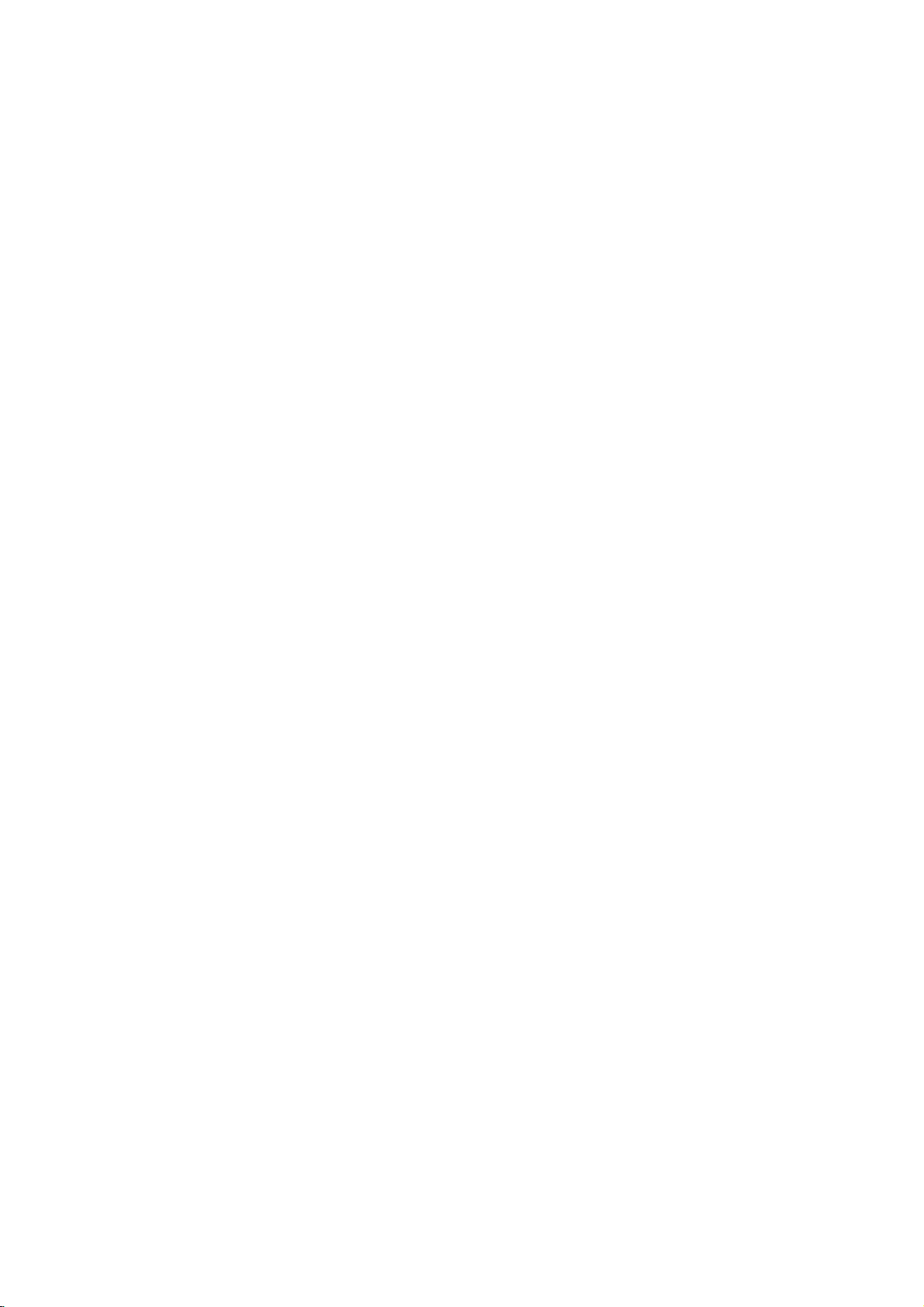
DISPLAY
TV
Aspect
4:3:
Select
16:9:
whenastandard
Select
DVD
when
DISPLAY
TV
Aspect
Display
Progressive
TV
Output
a
Mode
16:9
Select
Scan
4:3
wide
16:9
Widescreen
Off
RGB
Move
Select
TVisconnected.
TVisconnected.
Notes:
At
this
video.
point
If
your
the
only
screen
television/display
case
ifnoother
out,
format,
the
mode.
scan.
the
player
the
player
confirm
is
highlighted
to
highlight
ENTER
progressive
In
this
seconds
times
standard
4.
When
Cancel
buttons
5.
Pressing
scan
may
and
video
displayingisComponent
to
a
goes
not
will
keys
will
your
menu
Enter.
will
black
be
compatible
time
out
are
pressed.
automatically
picture
appears
as
default.
set
the
playertoProgressive
will
screen,
after
on
Use
to
10-12
After
return
return.
your
theb/
the
screen
your
unit
to
B
Display
Display
mode
Letterbox:
upper
Panscan:
entire
Mode
Mode
is
set
and
lower
Automatically
screen
Progressive
Progressive
you
with
are
using
pictures
If
connection
progressive
To
Turn
ON
Connect
your
to
1.
2.
3.
component
monitor/television,
Component
Select
"Progressive
then
press
Select
"On"
Press
ENTER
The
confirm
DVD
setting
to
"4:3".
Displays
portions
and
cuts
Scan
Scan
Video
less
flickering.
the
to
aTVor
scan
signal,
progressive
Input.
B.
using
to
menu
DISPLAY
TV
Aspect
Mode
Display
Progressive
TV
Output
works
a
wide
displays
off
the
DVD
provides
Component
monitor
set
out
of
set
Scan"
thev/Vbuttons.
confirm
will
Scan
Select
when
only
picture
of
the
screen.
the
portions
the
Video
that
Progressive
scan:
the
DVD
televisionormonitor
your
on
the
selection.
your
appear.
On
Off
the
with
bands
wide
picture
that
highest
jacks
is
compatible
Scan
to
the
DISPLAY
TV
do
input
Aspect
on
on
not
fit.
quality
for
with
to
of
menu
On.
the
the
a
Caution:
Once
the
setting
entered,
scan
Scan
remove
(x)
releasing
standard
visible
TV
Set
theTVconnection
YPbPr:
COMPONENT
jacks
RGB:
(RGB
an
image
compatible
to
On
in
the
discinthe
and
again
it.
The
setting,
on
a
conventional
Output
the
Select
player'sTVOutput
When
on
the
DVD
When
your
signal)
AUDIO
Each
DVD
disc
Set
the
audio
player's
system
of
for
progressive
will
TVormonitor.
error,
you
holditfor
video
and
type.
TVisconnected
your
VIDEO
player.
TVisconnected
jack.
has
a
AUDIO
you
AUDIO
Dolby
DTS
MPEG
Sample
DRC
Vocal
be
only
must
DVD
Player.
five
output
a
picture
analog
Select
OUT/PROGRESSIVE
variety
options
use.
Digital
Freq.
scan
visible
on
If
you
reset
the
Next,
seconds
willberestoredtothe
will
once
TVormonitor.
options
with
with
of
audio
according
Bitstream
Bitstream
PCM
48
kHz
On
On
output
a
progressive
set
Progressive
unit.
press
before
again
according
the
the
SCART
output
to
is
First,
STOP
be
SCAN
options.
the
Installation and Setup
to
type
Move
Select
Move
Prev.
ENTER
13
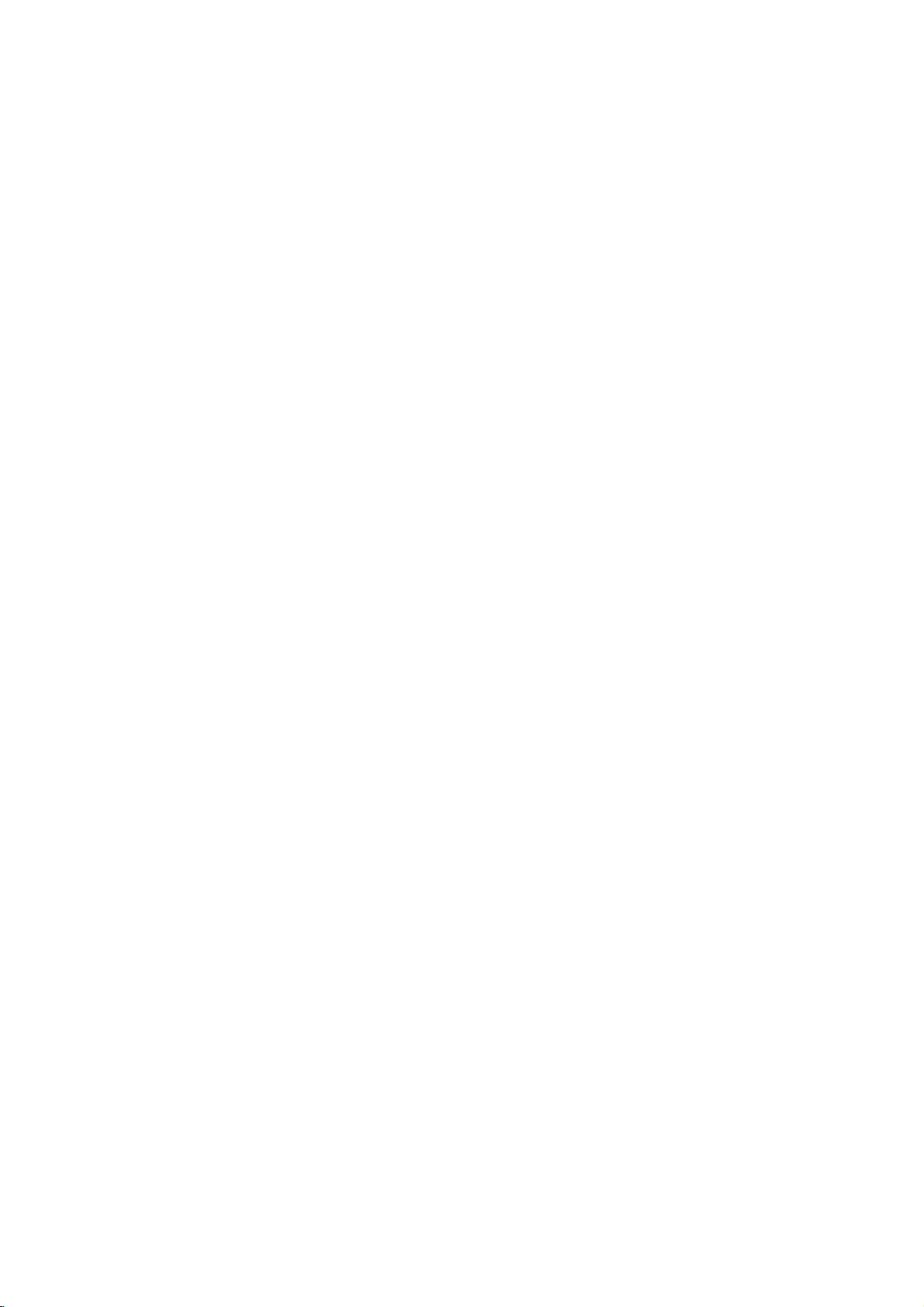
Dolby
Digital
Bitstream:
DVD
Player's
other
equipment
MPEG
decoder.
PCM
(for
connected
DVDs
encoded
automatically
audio.
Off
(for
not
output
Sample
If
handling
choice
kHz
them.
If
kHz
this
any
Check
your
signals
your
signals,
unit
further
Freq.
receiver
96
is
made,
receiver
passes
processing.
the
documentation
capabilities.
Dynamic
With
soundtrack
the
Range
DVD
presentation
technology.
dynamic
between
This
without
effect.
range
the
allows
losing
/
DTS/MPEG
Select
"Bitstream"
DIGITAL
with
Dolby
Digital/MPEG):
to
a
two-channel
in
Dolby
downmixed
If
DTS):
through
you
the
(Frequency)
or
amplifier
kHz
signals,
this
unit
to
48
kHz
so
or
amplifieriscapableofhandling
select
96
kHz.
each
type
Control
format,
most
of
the
to
listen
clarity
you
accurate
thanks
you
audio
sounds
of
sound.
in
the
possible,
However,
loudest
you
DVD
if
OUT
jack
a
Dolby
Digital,
digital
Digital
to
two-channel
select
"Off",
DIGITAL
DVD
is
NOT
select48kHz.
automatically
your
system
When
this
of
signal
for
your
(DRC)
can
hear
and
to
digital
wish
may
output
and
the
to
a
movie
Set
connect
you
to
an
Select
stereo
or
MPEG
the
OUT
capable
When
converts
can
choice
through
jack.
amplifier
DTS
or
when
amplifier.
will
PCM
DTS
signal
of
this
decode
is
without
the
be
any
96
made,
amplifiertoverify
DVD
a
program's
realistic
audio
to
compress
(the
quietest
at
a
DRC
difference
lower
to
On
the
ones).
volume
for
this
or
is
96
its
OTHERS
The
Auto
Play
Auto
Play
You
can
set
automatically
inserted.
If
Auto
Play
search
then
On:
Off:
Note:
The
B.L.E.
To
preference
On:
Off:
Note:
The
for
play
Auto
Auto
Auto
(Black
select
Expanded
Standard
B.L.E.
title
back
Play
Play
Play
the
and
function
and
B.L.E.
OTHERS
Auto
Play
B.L.E.
DVD
the
DVD
up
starts
playing
mode
is
set
to
that
has
the
the
title
automatically.
functionisactive.
function
function
Level
black
monitor's
grey
grey
is
may
Expansion)
level
of
scale.(0IRE
scale.
works
settings
Player
whenever
On,
longest
not
active.
not
playback
ability.
(7.5
NTSC
so
this
work
IRE
can
Off
On
Move
a
DVD
playback
DVD
cut
cut
system
be
changed.
Select
DVD
disc
the
DVD
player
for
some
pictures.
off)
off)
only.
time
Set
is
will
and
DVDs.
your
14
Vocal
SettoOn
playing.
normal
DVD
whenamulti-channel
only
The
karaoke
stereo
sound.
channels
karaoke
on
the
disc
mix
DVD
is
into
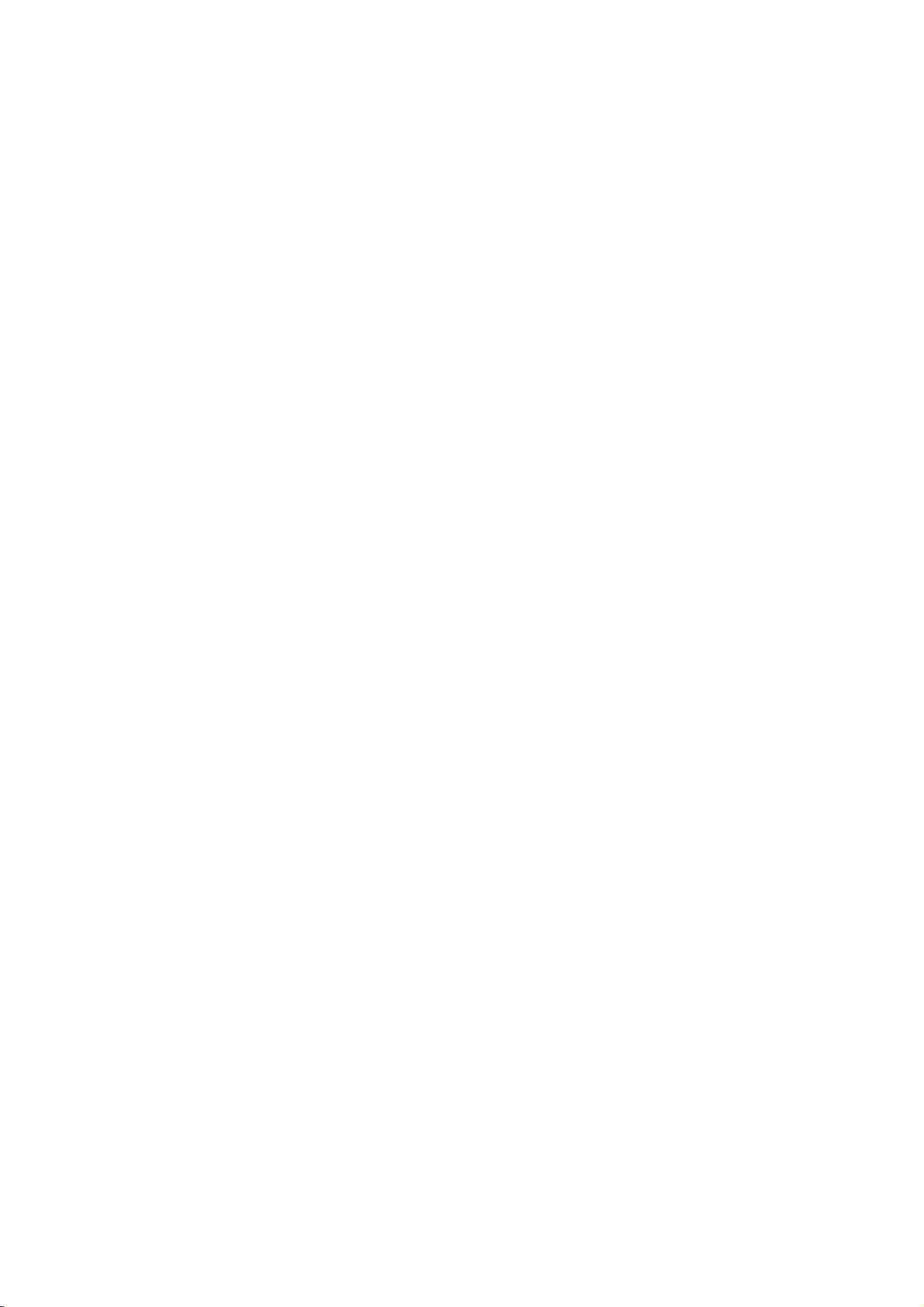
LOCK
Rating
Some
for
parental
complete
and
country.
alternative.
The
access
(Parental
DVD
movies
childrentoview.
control
disc
scenes
Some
parental
to
scenes
preventing
material
1.
2.
Select
press
To
you
"Rating"
B.
access
features,
created.
you
code
you
Inputa4-digit
and
again
mistake
3.
Select
a
Rating
restrictions
restrictive.
Unlock
If
select
you
and
the
Control)
LOCK
Rating
Password
Code
Country
contain
or
are
control
your
believeisunsuitable.
the
you
are
press
before
rating
1-8:
disc
Many
information
to
certain
rated
discs
below
children
on
Rating,
must
If
you
prompted
code
ENTER
pressing
from
Rating
and
rating
unlock,
plays
scenes
from
offer
feature
the
input
have
and
1to8
one
parental
in
the
from
LOCK
Password
full.
of
these
that
scenes
1
to
more
allows
rating
the
not
to
press
to
ENTER,
(1)
eight
Unlock
New
DE
Move
that
may
discs
applies
on
8,
depending
suitable
you
you
abletoview
being
menu
and
4-digit
entered
yet
do
so.
ENTER.
If
verify.
press
thev/Vbuttons.
using
has
the
is
the
(8)
control
Select
not
be
contain
to
the
the
disc.
scenes
to
block
input,
then
Country
security
a
Enter
make
you
CLEAR.
most
least
is
not
suitable
Movies
on
the
as
an
thereby
Code
code
security
it
a
active
Password
You
1.
Select
2.
Follow
"New"
3.
Enter
can
(Security
enter
or
Password
2
step
is
highlighted.
the
new
change
as
4-digit
Inputitagaintoverify.
4.
Press
If
you
forget
If
you
forget
the
following
1.
Press
2.
Input
codeiscleared.
3.
Enter
Country
Enter
the
were
used
listinthe
1.
Select
press
2.
Follow
3.
Select
4.
Shift
the
second
5.
Press
selection.
SETUP
the
a
Code
to
your
Security
your
security
steps:
SETUP
to
6-digit
new
codeasdescribed
DVD
codeofthe
to
rate
the
reference
"Country
B.
2
as
step
the
first
cursor
character
ENTER
to
Code)
password.
on
the
shown
code,
exit
the
display
number
country/area
DVD
chapter.
Code"
shown
character
B
using
using
confirm
LOCK
left
then
menu.
Code
code
the
"210499"
video
on
the
left
using
button
v
/Vbuttons.
your
menu
(Rating).
press
can
you
Setup
and
above.
whose
disc,
LOCK
(Rating).
v
/Vbuttons.
and
country
then
"Change"
ENTER.
clear
menu.
the
standards
based
menu
select
code
press
or
it
using
security
on
the
then
the
B.
Installation and Setup
Notes:
If
you
same
are
the
disc.
lower
stops.
the
4.
Press
press
set
rating
not
played
one.Ifno
You
rating
a
rating
or
lower
unless
The
alternative
suitable
must
enter
levelinorder
ENTER
SETUP
to
to
for
the
are
an
the
to
confirm
exit
player,
played.
alternate
must
have
alternative
4-digit
the
play
your
the
menu.
all
disc
scenes
with
rated
same
is
available
playback
scenes
rating
Higher
scene
the
is
found,
passwordorchange
disc.
selection,
rating
or
then
the
on
a
15
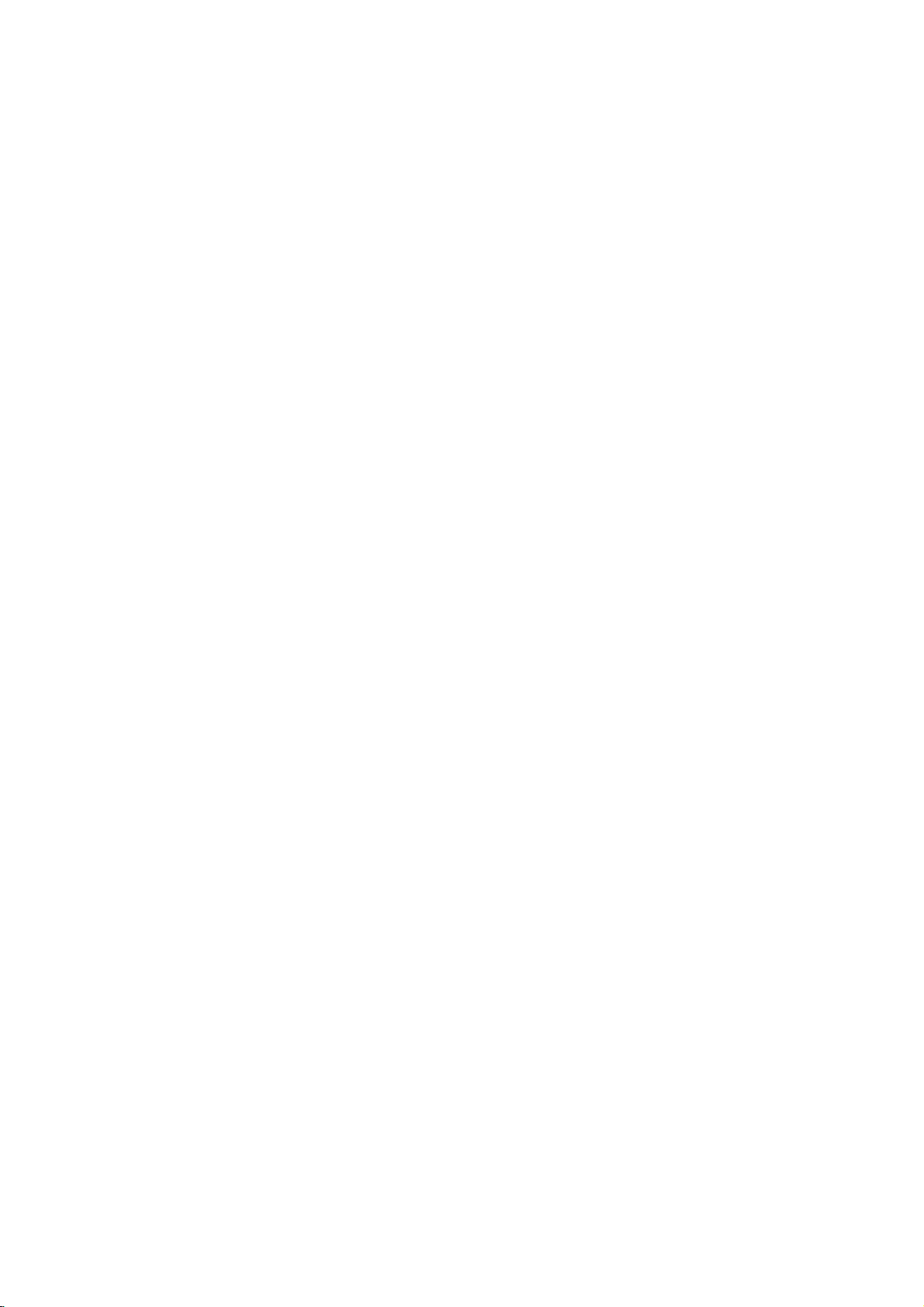
Operation
Playing
Playback
1.
2.
3.
4.
Notes:
?
If
the
(See
?
DVDs
play
your
(two).
Setup
TurnontheTVand
connected
Turnonthe
the
input
Press
OPEN/CLOSE
load
your
side
down.
Press
OPEN/CLOSE
starts
automatically.Ifplayback
PLAY.
press
In
some
instead:
Use
you
Press
screen.
cases,
thebB
want
TITLE
parental
rating
settings
"Lock
may
discs
player.
a
to
audio
source
chosen
to
view,
control
Menu"
have
that
The
DVD
select
the
DVD
system
connected
discinthe
the
disc
V
v
buttonstoselect
then
or
DVD
MENU
is
set
must
you
on
page
a
region
have
a
region
region
player.
to
open
to
close
menu
press
and
15.)
code.
code
the
video
(if
applicable)
to
the
the
tray,
the
does
might
ENTER
to
return
the
disc
the
input
Your
code
for
this
input
DVD
disc
tray
with
the
tray.
Playback
not
appear
the
title/chapter
to
to
is
not
password.
player
different
player
source
and
select
player.
and
playback
start,
start.
the
menu
within
does
from
is
2
General
Note:
Unless
the
available
Moving
When
another
stopped
B
to
You
playbackisstopped.
Moving
When
can
?
Press
select
beginning
?
Press
previous
?
To
not
press
chapter
useb/B.
Search
1.
Press
2.
Press
required
DVD;
3.
To
remote
move
can
move
stated
a
a
go
exit
on
to
disc
title.
then
play
to
title
X2,
Features
otherwise,
control.
the
another
has
Press
the
to
another
any
another
on
a
to
another
SKIP
.
the
next
of
SKIP
.
chapter.
directly
DISPLAY
icon.
SCAN
SCAN
speed.
X4,
SEARCH
Some
menu.
Setup
TITLE
more
than
DISPLAY
appropriate
title.
title
by
CHAPTER
disc
has
chapter
or
>
chapter
the
current
twice
to
any
chapter
and
press
Then,
input
or
(m
M)
or
(m
M)
X16orX100
mode,
all
operations
features
one
while
number
inputting
more
as
briefly
or
to
return
chapter.
briefly
v
the
during
repeatedly
press
may
title,
you
playback
its
number
than
one
follows:
during
to
step
during
V
/
to
chapter
playback.
PLAY.
described
also
can
or
(0-9)
chapter
playback
to
the
backtothe
DVD
select
number
to
select
use
be
move
is
b
use
while
you
playback,
the
or
the
to
/
to
16
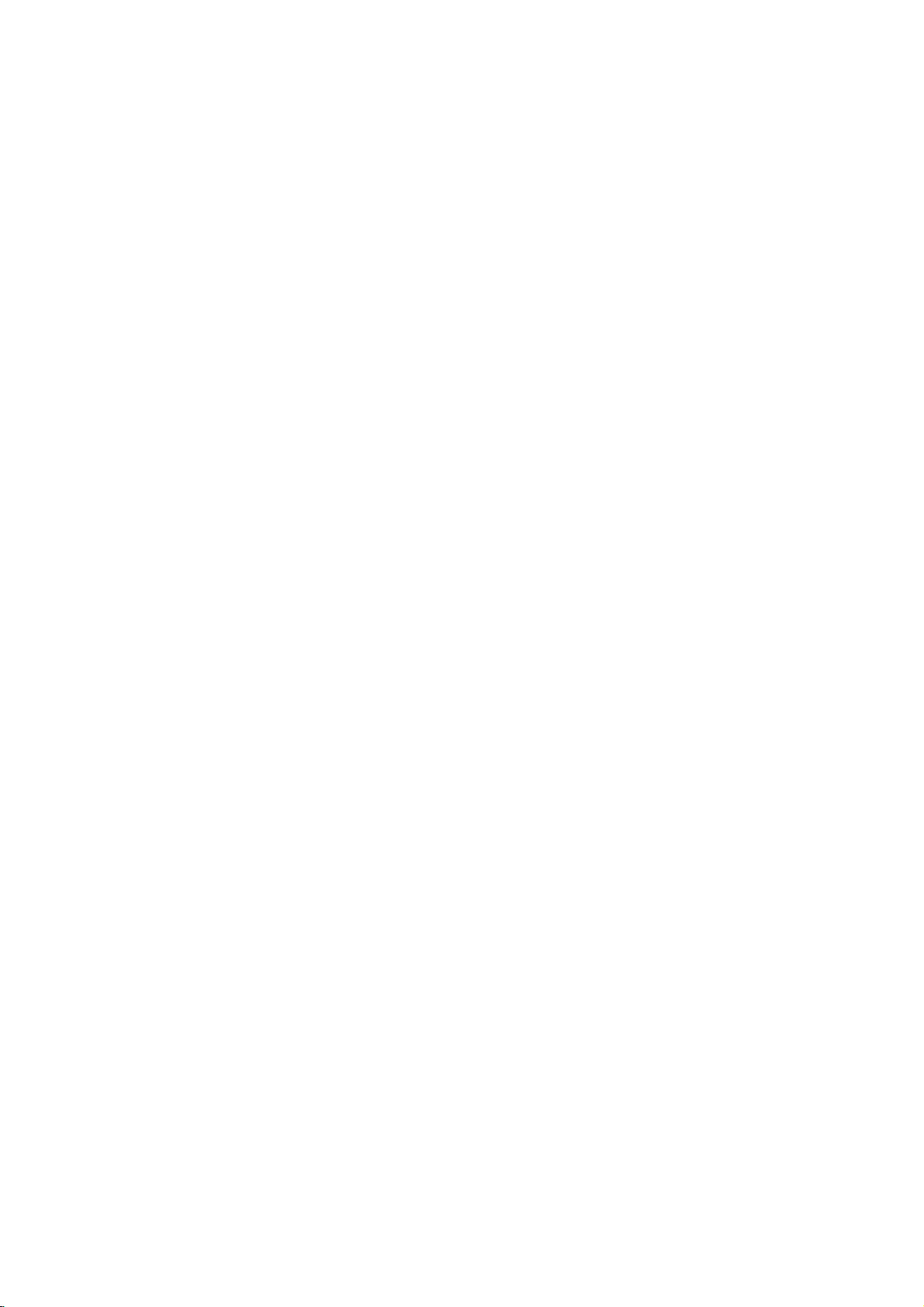
Still
Picture
1.
Press
playback.
pressing
2.
To
exit
Slow
Motion
1.
Press
The
DVD
2.
Use
the
speed:
(backward),
(forward).
3.
To
exit
Random
1.
Press
automatically
RANDOM
2.
Press
Tip:
By
pressing
unit
selects
playback.
Repeat
To
1.
2.
3.
A-B
repeat
Press
appears
Press
"A-B"
repeat
Press
and
Frame-by-Frame
PAUSE/STEP
Advance
PAUSE/STEP
still
motion
mode,
PAUSE/STEP
will
player
SCAN
(m
t
1/16,t1/8,t1/4,
or
T
1/16,T1/8,T1/4,
Slow
Motion
RANDOM
during
begins
appears
RANDOM
SKIP
another
a
sequence.
A-B
briefly
A-B
appears
sequence
A-B
at
your
again
again
again
>
title
chosen
on
the
at
briefly
begins.
to
on
the
the
picture
repeatedly.
(X)
now
or
M)
mode,
playback.
random
on
the
to
during
(track)
TV
your
on
cancel.
Playback
remote
frame-by-frame by
PLAY.
press
during
playback.
into
to
press
PAUSE
select
or
PLAY
The
go
playback
menu
screen.
normal.
random
and
resumes
starting
screen.
chosen
the
point.
end
TV
screen
control
mode.
the
required
t
1/2
or
T
(N).
unit
and
playback,
random
"
A
point.
and
during
1/2
the
"
-
the
Repeat
You
can
playatitle/chapter/all/track
Press
REPEAT
mode.
repeat
DVD
Video
?
Chapter:
?
Title:
?
Off:does
Notes:
If
you
press
(Track)
3D
Surround
To
produce
channel
the
five+
audio
fromahome
1.
Press
2.
Use
The
3.
UseborBtotoselect"3DSUR".
To
turn
Time
Search
To
start
1.
Press
box
2.
Pressv/
-"
appears.
3.
Input
seconds
numbers,
you
4.
Press
selected
repeats
repeats
SKIP
playback,
a
3D
audio
speakers
DISPLAY
V
v
or
sound
off
the
playing
DISPLAY
shows
V
the
required
from
press
entered.
ENTER
time.
during
Discs
the
not
(>)
the
surround
from
to
select
option
3D
at
any
the
elapsed
to
select
left
Then
to
playback
-
Repeat
the
current
play
repeatedly.
once
repeat
two
stereo
normally
theater
during
the
will
Surround
chosen
during
the
start
to
right.
CLEAR
input
confirm.
to
selectadesired
Chapter/Title/Off
current
chapter.
title.
during
playback
effect
that
speakers
required
system).
playback.
sound
be
option.
highlighted.
effect,
timeonthe
playback.
to
the
time
If
in
you
remove
correct
time.
clock
hours,
playing
time
Playback
on
a
Repeat
cancels.
simulates
for
select
The
enter
the
numbers.
starts
disc.
Chapter
multi-
(instead
multi-channel
"Normal".
disc:
time
search
icon
and
minutes,
the
wrong
numbers
from
of
"-:--:-
and
the
17
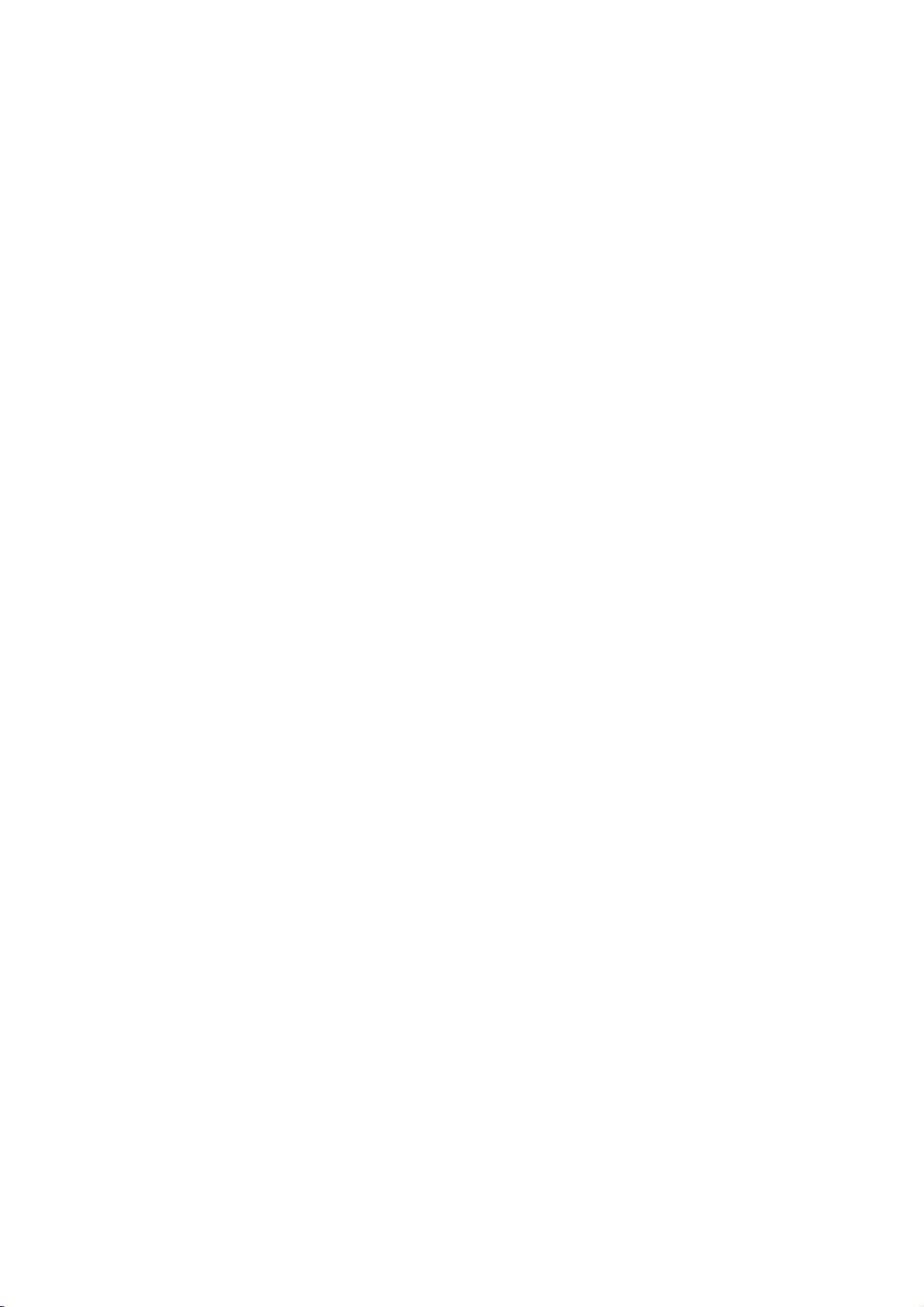
Zoom
Use
1.
2.
3.
4.
Note:
Zoom
zoom
Press
activate
appears
Each
screen
→
normal
Use
zoomed
To
resume
CLEAR
may
to
ZOOM
press
in
the
enlarge
during
the
Zoom
briefly
of
the
sequence:
size
bBvVbuttons
picture.
normal
button
not
work
the
video
playback
function.
in
the
right
the
ZOOM
playback,
repeatedly.
on
some
button
400%
image.
The
bottom
to
DVDs.
or
move
press
still
square
of
changes
size
through
playback
frame
the
→
1600%
ZOOM
to
picture.
the
TV
size
the
or
Special
Checking
DVDs
special
MENU.
B
v
ENTER.
Title
1.
2.
DVD
the
offer
may
features.
Input
V
buttons
Menu
Press TITLE.Ifthe
menu
appears
menu
may
The
menu
spoken
language
chapters
3.
Press
TITLE
Features
contents
menus
To
use
the
corresponding
to
highlight
on
appear.
offers
for
the
title.
to
exit.
of
that
the
current
the
features
and
DVD
allow
disc
your
screen.
such
subtitle
discs:
you
menu,
number
selection.
title
has
Otherwise,
as
options,
to
a
camera
Menus
access
press
or
menu,
use
Then
and
DVD
the
press
the
the
disc
angles,
b
Marker
To
enter
You
can
points.
desired
the
TV
markers.
To
Recall
1.
During
search
2.
Within
number
3.
Press
marked
number
4.
You
on
Search
To
point
screen
can
the
a
start
enter
or
10
ENTER
marker
Marker
playback
a
marker,
on
the
briefly.
ClearaMarked
disc
playback,
menu
appears
seconds,
that
you
and
scene.
Or,
is
erased
play
any
search
from
disc.
Repeat
press
want
playback
Press
from
marker
to
nine
up
MARKER
press
The
Marker
to
enter
Scene
SEARCH.
press
on
the
screen.
b
/
Btoselectamarker
to
recallorclear.
starts
CLEAR
the
list.
by
inputting
menu.
memorized
icon
up
from
and
at
appears
to
The
the
its
the
nine
the
marker
number
marker
on
Disc
Menu
Press
DVD
MENU
and
Press
DVD
MENU
again
Camera
If
camera
angle
during
the
the
disc
during
playback
number
Angle
contains
angles,
playback.
of
scenes
can
you
to
selectadesired
the
current
display.
Tip:
The
during
indication
Changing
Press
different
With
bothamain
switch
both
angle
scenes
AUDIO
DVD-RW
between
indicator
that
the
audio
will
recordedatdifferent
angle
switchingispossible.
Audio
Language
repeatedly
language
discs
recorded
and
a
Bilingual
Main
(L),
(Main+Bilingual)bypressing
the
disc
to
exit.
recorded
change
Press
ANGLE
angle
blinkonthe
during
or
audio
inVRmode
audio
Bilingual
menu
at
to
a
different
repeatedly
angle.
appears
display
angles
playback
track.
channel,
(R),
AUDIO.
is
displayed.
different
Note
on
the
window
as
an
to
hear
that
you
or
a
mix
camera
that
a
have
can
of
Subtitles
Press
SUBTITLE
the
different
18
subtitle
repeatedly
languages.
during
playback
to
see

DVD
an
player
Playing
The
recordings
Audio
CD
Once
TV
PLAY
you
screen.
or
insertanaudio
ENTER
MP3/WMA
1.
Pressv/
to
see
the
2.
Pressv/
ENTER.
Note:
Displays path
Audio
can
on
CD-ROM,
Pressv/
and
AUDIO
0:00:00
Track1
Track2
Track3
Track4
Track5
Track6
Track7
Track8
V
to
folder
V
to
Playback
1-Music1
2-Music2
3-Music3
4-Music4
5-Music5
6-Music6
7-Music7
of
track
CD
or
MP3/WMA
play
CD-R,
CD
V
to
selectatrack
playback
CD
1/12
List
select
a
folder,
contents.
selectatrack
starts.
MUSIC
0:00:00
1/104
List
from
the
MP3/WMA
or
CD-RW
a
menu
starts.
Program
and
then
Program
disconthe
formatted
appears
then
press
press
discs.
ENTER
PLAY
TV
Disc
on
press
screen.
the
or
MP3/WMA
limited
?
Sampling
within
?
Bit
-
40
?
The
a
file
?
CD-R
?
If
you
cannot
as
22
rate:
192kbps
player
extension
physical
record
create
disc
follows:
frequency:
-
48kHz
within
32
(WMA)
cannot
format
MP3/WMA
a
compatibility
other
impossibletoplayback
recommend
creates
?
File
names
and
must
?
They
?*:"<>letc.
?
The
total
less
than
This
DVD
meet
certain
optimal
automatically
different
many
(including
these
require
above)
Customers
required
and
music
no
right
should
owner.
an
incorporate
should
number
999.
player
technical
playback
CD-R
to
ensure
should
in
order
from
to
grant
always
that
ISO
9660
should
not
requires
quality.
set
to
types
containing
certain
compatible
the
such
be
within
(WMA)
-
320kbps
read
an
than
should
file
system
MP3/WMA
use
you
file
haveamaximum
an
contain
of
filesonthe
discs
standards
Pre-recorded
these
standards.
of
recordable
pre-existing
note
that
to
download
Internet.
permission.
sought
8-48
(MP3),
MP3/WMA
".mp3"
be
files
(eg.
Easy-CD
system.
.mp3
special
and
MP3
playback.
permission
Our
from
with
this
kHz
(MP3),
file
/
".wma".
ISO
9660
software
using
Direct-CD)
files.
Creator,
of8letters
or
.wma
letters
such
disc
should
recordings
in
ordertoachieve
DVDs
There
disc
formats
or
WMA
conditions
MP3/WMA
company
Permission
the
copyright
player
that
it
We
which
extension.
as
be
to
are
are
and
files)
(see
is
files
has
is
has
that
is
/
Operation
Tip:
?
If
areina
you
wanttoreturn
highlight
?
PressandholdV/vtogotothenext/previous
page.
?
OnaCD
MP3/WMA
or
JPEG
with
word
and
file
to
and
MP3/WMA
listonthe
the
press
JPEG.
on
top
Folder
Press
of
ENTER.
and
the
MP3/WMA
list,
JPEG
TITLE
menu
use
menu
thev/
V
can
you
and
MP3/WMA
is
highlighted.
and
to
switch
19

Audio
Features
Pause
1.
Press
2.
To
return
press
Moving
1.
Press
togoto
of
the
2.
Press
previous
3.
You
can
can
Press
icon
Press
?
Track:
?
All:
?
Off(No
you
press
Press
Press
required
To
Track/All/Off
exit
Repeat
You
1.
2.
Note:
If
playback,
Search
1.
2.
3.
CD
PAUSE/STEP
PAUSE/STEP
to
another
SKIP
the
current
SKIP
track.
play
play
REPEAT
appears.
REPEAT
repeats
repeats
display):
SKIP
the
SCAN
SCAN
speed:
SEARCH
and
to
playback,
(.
next
track.
.
any
a
track/all
all
(>)
repeat
(m
(m
MP3
during
press
again.
Track
or
>)
track
or
to
twice
briefly
track
by
on
a
disc.
when
playing
to
selectadesired
the
current
the
tracks
does
not
once
playback
or
M)
or
M)
mode,
X4,
X8
press
X2,
WMA
/
playback.
PLAY,
briefly
during
return
to
go
inputting
a
disc.
track
on
a
disc.
play
repeatedly.
during
Repeat
cancels.
during
playback.
repeatedly
backward
PLAY.
Disc
ENTER
playback
to
the
beginning
backtothe
its
number.
The
repeat
to
select
or
or
repeat
mode.
Track
forward.
the
Random
1.
Press
Playback
appears
2.
To
return
repeatedly
menu
Tip:
By
pressing
unit
selects
playback.
Repeat
1.
To
repeat
A-B
and
2.
Press
Repeat
screen,
repeatedly.
3.
To
exit
press
the
3D
Surround
To
produce
channel
the
five+
audio
fromahome
1.
Press
"3D
2.
To
return
repeatedly
menu
RANDOM
on
screen.
another
A-B
at
your
"A"
appear
A-B
icon
and
the
A-B
menu
a
audio
speakers
AUDIO
SUR"
screen.
begins
the
to
normal
until
SKIP
a
sequence
chosen
again
and
the
sequence
again.
screen.
3D
from
appears
to
normal
until
during
immediately
menu
RANDOM
>
during
track
on
the
at
your
"A-B"
sequence
The
surround
two
normally
theater
during
on
"3D
playback.
screen.
playback,
disappears
random
and
resumes
during
starting
menu
chosen
appear
beginstoplay
and
return
Repeat
effect
stereo
required
system).
playback.
the
menu
playback,
SUR"
disappears
and
press
disc
point.
screen.
end
on
the
to
icon
that
speakers
for
screen.
press
Random
RANDOM
RANDOM
from
playback,
random
playback
The
Repeat
point.
menu
normal
disappears
simulates
(instead
multi-channel
AUDIO
from
the
the
press
icon
The
play,
from
multi-
of
the
20
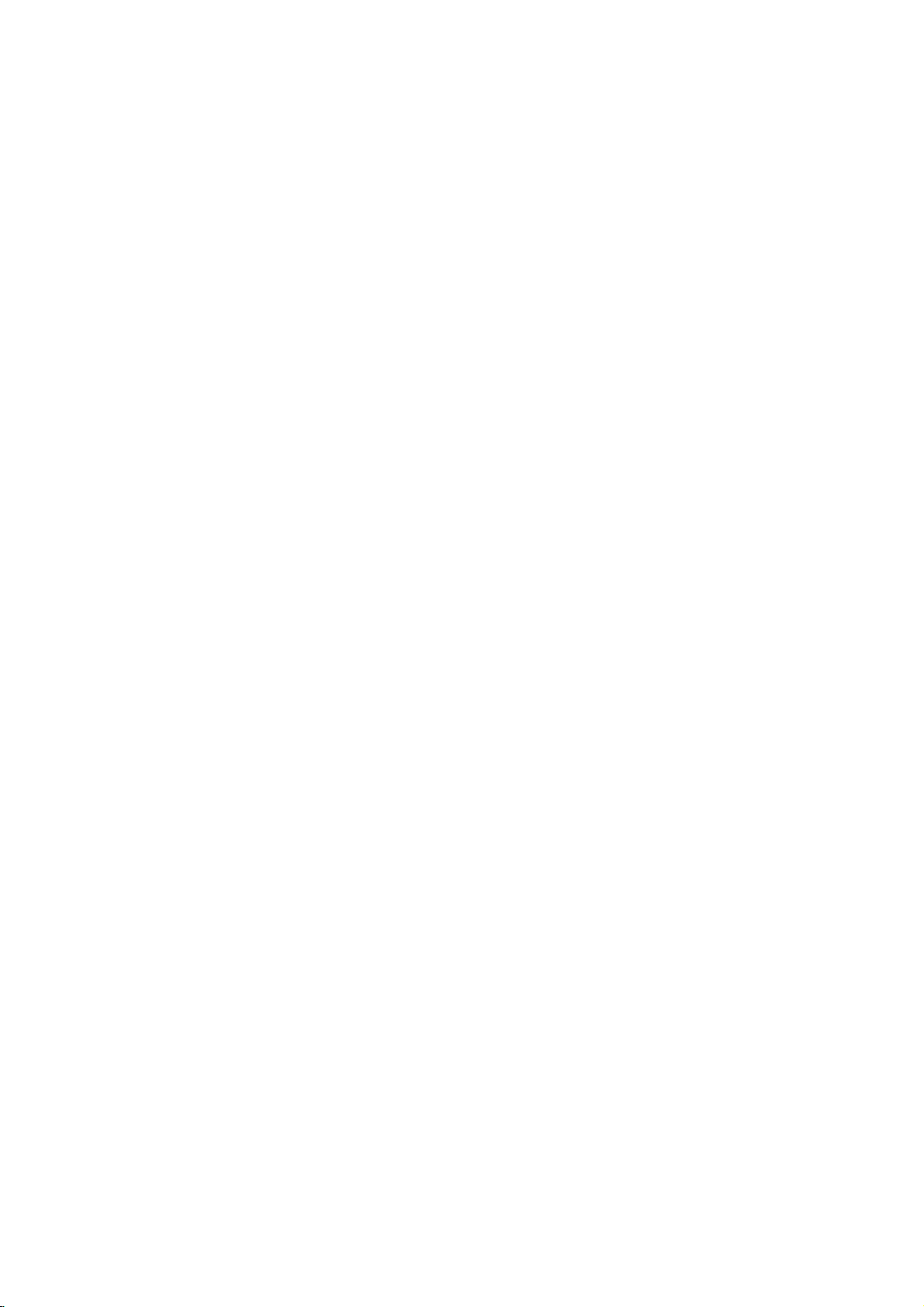
Programmed
The
program
favorite
program
tracks
1.
Insertadisc.
Audio
Audio
AUDIO
0:00:00
List
Track1
Track2
Track3
Track4
Track5
Track6
Track7
Track8
Audio
2.
Selectatrackonthe
3.
Press
ENTER
list.
You
"
4.
Select
Program
next
5.
Press
the
"PROG."
stops
have
function
tracks
can
contain
(MP3/WMA).
CD
and
CD
CD
or
1/12
CD
PROGRAM.
to
place
Repeattoplace
can
add
"
icon
then
the
track
list.
/
previous
PLAY
orderinwhich
appears
after
played
from
any
MP3/WMA
MP3/WMA
Program
Track8
Track3
Track12
Track7
Track6
Track9
Track10
Track1
Menu
all
tracksinthe
press
you
Press
page.
or
ENTER
allofthe
once.
Playback
enables
discinthe
99
tracks
menu
List.
select
Or,
the
selected
additional
ENTER.
wanttostart
and
holdv/
to
you
programmed
on
the
display
tracksonthe
to
you
player
(Audio
Discs:
appears
MUSIC
0:00:00
List
1-Music1
2-Music2
3-Music3
4-Music4
5-Music5
6-Music6
7-Music7
MP3/WMA
"
trackonthe
tracksonthe
disc.
start.
store
memory.
CD)
1/104
"
icon
Select
playing
V
to
move
Playback
the
window.
Program
your
or
999
as
below.
Program
Music8
Music16
Music5
Music9
Music1
Music7
Music6
Music3
Menu
then
Program
on
to
begins
tracks
Playback
list
list.
the
the
and
A
in
Repeat
You
can
1.
Press
icon
2.
Press
?
Track:
?
All:
?
Off(No
Note:
If
you
press
playback,
Erasing
1.
Use
erase
2.
Press
ENTER
list.
Erasing
"
Select
Program
Note:
The
programs
removed.
Programmed
Tracks
playatitle/chapter/all/track
REPEAT
appears.
REPEAT
repeats
repeats
the
a
Track
vVbBto
from
CLEAR.
Repeat
the
",
for
all
display):
SKIP
(>)
repeat
from
the
Or,
to
place
to
erase
Complete
then
press
the
disciserased.
are
also
when
playing
to
selectadesired
the
current
the
tracks
does
not
once
playback
Program
select
the
Program
list.
select
the
selected
additional
Program
ENTER.
cleared
a
track
on
programmed
play
during
cancels.
List
track
"
"
trackonthe
List
The
when
disc.
icon
tracks
on
a
disc.
The
repeat
repeat
list.
repeatedly.
Repeat
that
you
then
Press
on
the
complete
the
disc
mode.
Track
wish
Program
list.
is
to
Operation
21
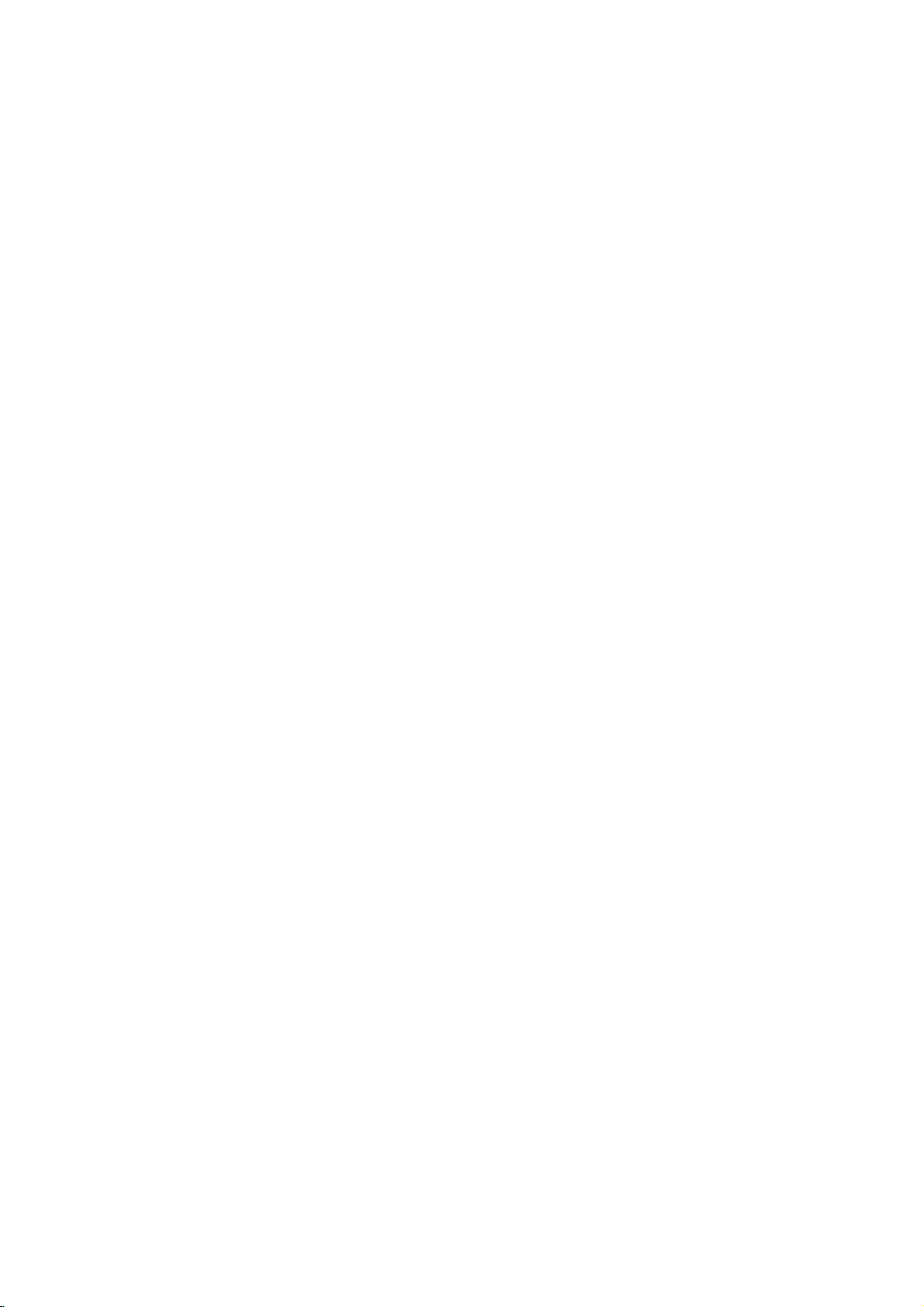
18C_ENG
Viewing
this
Using
CDs
and
discs
1.
Insertadisc
appears
2.
Pressv/
A
listoffilesinthe
file
list
use
list,
highlight
3.
If
you
V
v
/
Slide
Show
option
While
to
the
JPEG
DVD
Player
with
JPEG
and
on
the
TV
PHOTO
List
JPEG
Folder
JPEG
Folder
JPEG
Folder
JPEG
Folder
JPEG
Folder
JPEG
Folder
JPEG
Folder
JPEG
Folder
V
to
select
and
wanttoreturn
thev/Vbuttons
and
want
to
view
to
highlight
starts
is
not
Off.
a
viewing
previous
file,
menu
you
close
screen.
1
2
3
4
5
6
7
8
a
folder
press
a
particular
a
file
from
you
(PHOTO
Disc
can
view
files.
the
tray.
Preview
II
and
folder,
appears.Ifyou
to
the
on
the
ENTER.
and
press
the
selected
can
press
menu).
a
Tip:
?
PressandholdV/vtogotothenext/previous
page.
?
There
are
four
Slide
Speed
>>
(Normal),>(Slow)
Use
vVbBto
Btoselect
ENTER.
?
Onadisc
MP3/WMA
or
JPEG
?
Press
RETURN,
Slide
Show
Use
vVbBto
ENTER.
press
Still
Picture
1.
Press
PAUSE/STEP
The
player
2.
To
return
PA
USE/STEP
with
word
to
the
and
on
JPEG
JPEG
will
the
highlight
option
MP3/WMA
JPEG.
top
information
highlight
now
slide
again.
and
you
Press
of
the
the
during
into
go
show,
options
II
(Off).
the
want
and
TITLE
menu
of
slide
PAUSE
press
Speed.
JPEG
to
fileishidden.
(Slide
Kodak
The
PHOTO
press
previous
remote
file,
press
ENTER
file
STOP
Then,
use
then
you
and
is
highlighted.
Show)
show.
mode.
PLAY
PICTURE
ENTER.
areina
Folder
to
or
if
Speed
to
>>>
:
press
can
MP3/WMA
or
menu
PLAY.
move
(Fast),
use
switch
then
press
Moving
Press
while
previous
Zoom
Use
to
SKIP
viewingapicture
file.
JPEG
zoom
another
(.
to
enlarge
or
File
>)
the
to
JPEG
or
advance
photo
cursor
to
image.
(vorV)
the
next
once
or
(see17page)
To
rotate
picture
Pressb/
picture
To
You
recorded
1.
2.
3.
4.
B
during
clockwise
listentoMP3
can
display
on
the
Insert
the
the
player.
Press
TITLE
Pressv/
Use
Btoselect
Playback
STOP
is
pressed.
showingapicture
or
counter
music
files
while
same
disc.
disc
containing
to
display
V
to
select
starts.
The
clockwise.
watching
listering
the
PHOTO
a
photo
icon
then
playback
picture
to
two
menu.
file.
press
will
to
rotate
MP3
types
ENTER.
continue
music
of
the
JPEG
files
file in
until
Tip:
When
MP3
and
can
you
listen
only
picture.
JPEG
limited
?
Depending
files,
to
read
screen
files
the
2048
?
The
should
?
Some
different
?
Ensure
extensions
?
If
the
rename
?
File
abletobe
the
Windows
disc
as
it
may
JPEG
pixels
total
files
names
files
follows:
could
the
display
be
discs
recording
that
them
are
compatibility
upon
take
disc's
be
too
filestoless
and
number
less
may
all
when
have
without
readbythis
shown
Explorer.
b
/
are
picture
MP3
music
with
the
size
a
long
contents.
after
several
---
large
than
burn
another
of
files
than
999.
be
incompatible
formatorthe
the
selected
copying
".jpe"or".jpeg"
as
".jpg"
file.
".jpg"
DVD
as
JPEG
includedinthe
during
watching
this
player
and
number
time
for
the
If
don't
you
minutes,
reduce
the
5M
pixels
disc.
and
foldersonthe
due
condition
files
have
into
the
CD
extensions,
extension
player.
image
will
Even
files
same
is
of
JPEG
DVD
player
see
some
resolution
as
2760
to
a
of
the
".jpg"
layout.
not
though
in
disc,
an
on-
of
the
of
x
disc
disc.
please
be
22

DVD
unit
Video
will
will
appears
and
a
play
format
play
Recording
and
V
to
playback
Playing
This
unit
the
DVD-Video
a
DVD-recorder.
?
This
the
1.
Insertadisc
menu
2.
Pressv/
ENTER
Note:
?
Unfinalized
this
player.
?
Some
DVD
kindsofdiscs
What
CPRM
system)
broadcast
Protection
This
you
you
CPRM
discs
can
compatible
DVD-R/RW
DVD-VR
RECORDER.
and
is
'CPRM'?
is
a
copy
only
allowing
programs.
for
Recordable
is
CPRM
play
can
record
cannot
then
recordings
formatted
onlybeplayedonplayers
with
VR
DVD-R/RW
that
have
DVD-RW
(VR)
close
the
on
the
TV
selectatrack
starts.
discs
disc
are
made
Player
display
protection
the
CPRM
compatible,
copy-once
make
a
copy
can
only
in
VR
mode,
CPRM.
format
discs
been
discs
format.
tray.
screen.
cannot
does
the
"CHECK
system
then
with
not
recorded
finalized
recorded
The
press
be
CPRM
support
(with
Disc
TITLE
played
DISC".
scramble
recordingof'copy
stands
for
Content
Media.
which
means
broadcast
be
and
of
made
that
programs,
those
on
CPRM
are
recordings.
DVD-RW
recordings
specifically
using
using
PLAY
data
these
using
LIST
once'
that
Maintenance
Refertothe
contacting
Handling
When
Please
materials.
protection,
at
the
Keeping
?
Do
spray
?
Do
or
in
by
with
leave
Cleaning
To
clean
surfaces
moistened
Do
not
or
thinner,
unit.
information
a
the
shipping
save
If
you
re-pack
factory.
the
not
use
near
not
leave
the
unit
marks
the
the
are
withamild
use
strong
as
service
the
exterior
unit
player,
extremely
these
Unit
the
original
need
the
volatile
the
unit.
rubber
for
on
solvents
and
in
technician.
unit
shipping
to
ship
unitasit
surfaces
liquids
or
a
long
the
surface.
use
a
dirty,
detergent
might
Service
this
chapter
the
such
plastic
period
soft,
use
such
damage
carton
unit,
was
clean
as
products
of
cloth.Ifthe
dry
a
soft
solution.
as
the
before
and
for
maximum
originally
insecticide
in
time.
since
cloth
alcohol,
surface
packing
packed
contact
they
lightly
benzine,
of
the
Operation
the
player
picture
on
the
and
hours
please
Unit
is
a
high-tech,
lens
and
quality
operating
maintenance
of
use.
contact
disc
drive
could
environment,
are
your
precision
parts
be
diminished.
recommended
nearest
device.Ifthe
are
dirty
regular
after
authorized
or
but
Maintaining
The
DVD
optical
pick-up
the
worn,
Depending
inspection
1,000
every
For
details,
service
center.
23

Additional
Last
Scene
This
player
thatisviewed.
even
if
you
off
the
player.
memorized,
Note:
This
player
switch
you
the
Screen
The
playerinStop
Screen
Player
System
You
TV
system.
press
than5seconds
NTSC,
off
disc.
Saver
screen
Saver
automatically
Select
must
select
and
hold
or
AUTO).
Memory
memorizes
The
remove
If
you
the
scene
does
not
the
player
saver
appears
mode
is
displayed
the
IfNODISC
PAUSE
to
Features
last
last
scene
the
disc
loadadisc
is
automatically
memorize
before
for
about
for
turns
itself
appropriate
appears
on
the
be
abletoselect
scene
remains
from
when
five
five
front
from
the
in
the
player
that
has
recalled.
the
scene
commencing
leave
you
minutes.Ifthe
minutes,
off.
system
in
the
display
panel
a
system
last
memory
or
the
ofadisc
the
the
mode
for
switch
scene
to
for
window,
more
(PAL,
disc
play
DVD
DVD
your
if
Controlling
You
can
control
switch
power
control.
You
can
control
switchofnon-LG
power
listedinthe
manufacturer
1.
While
number
for
your
2.
Release
Code
numbers
If
more
than
them
one
with
your
Manufacturer
LG/GoldStar
Zenith
Samsung
Sony
Hitachi
Note:
?
Depending
function
manufacturer
?
If
enter
you
previously
?
When
you
code
number
default
setting.
again.
other
TVs
the
sound
of
your
the
sound
table
below,
code.
holding
TV.
down
buttonstoselect
TV
TV
at
a
on
(see
POWER
of
one
time
on
the
code.
a
new
entered
the
controllable
code
until
Code
1
1,3,4
6,7
8,9
4
your
TV,
replace
have
you
Set
with
the
level,
LG
TV
with
level,
TVs
as
set
the
TV
POWER
the
table
below).
button.
number
(Default),
TV,
even
code
willbeerased.
the
the
is
find
you
Number
2
some
after
number,
batteriesofthe
set
may
appropriate
remote
input
the
input
well.
control
source,
supplied
source,
If
your
appropriate
button,
manufacturer
TVs
listed,
try
the
one
that
or
all
buttons
the
the
code
entering
remote,
be
reset
code
and
remote
and
TV
is
press
code
entering
works
may
correct
number
the
to
the
number
the
not
24
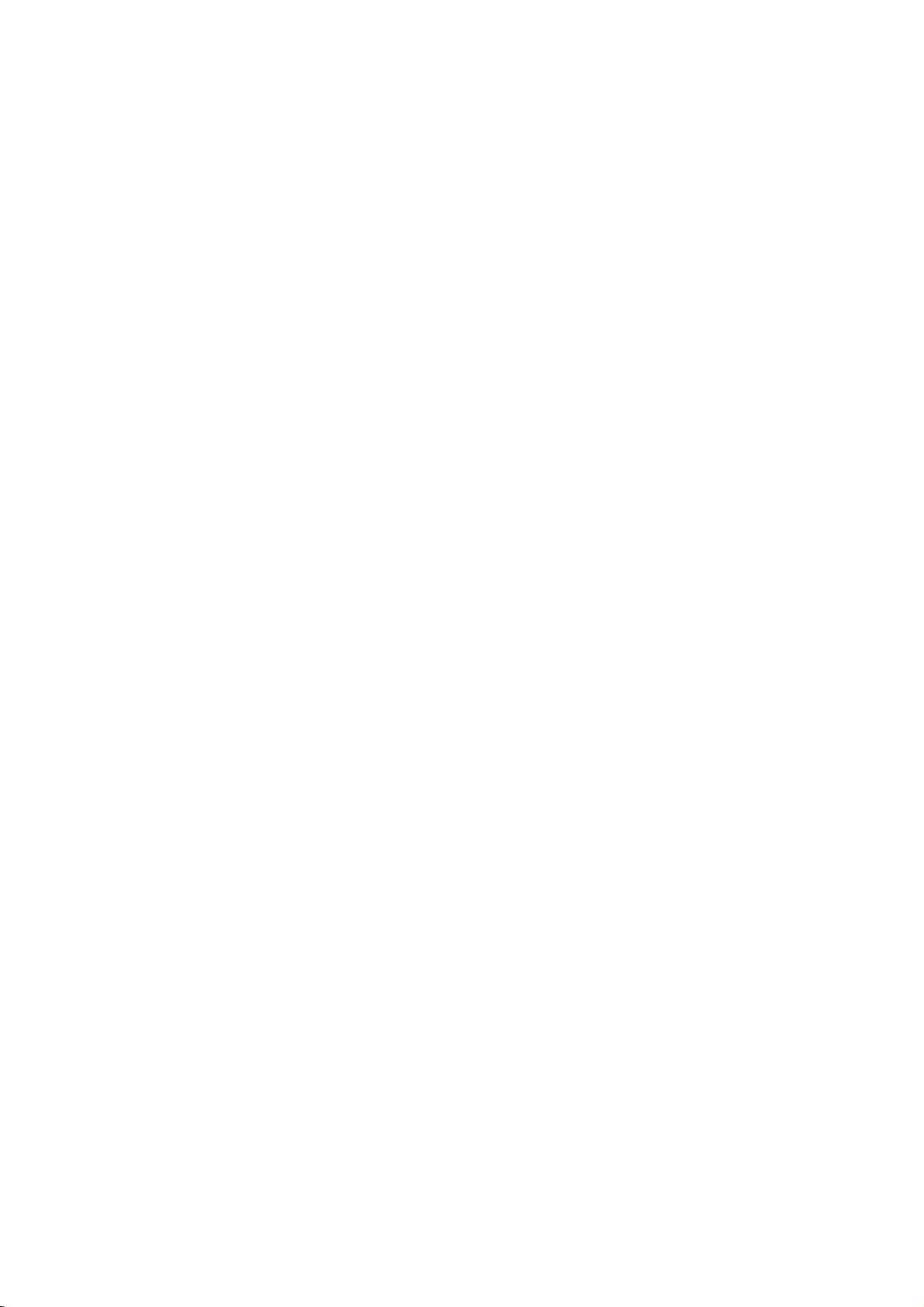
Reference
Language
Use
this
Disc
Audio,
Language
Abkhazian
Afar
Afrikaans
Albanian
Ameharic
Arabic
Armenian
Assamese
Aymara
Azerbaijani
Bashkir
Basque
Bengali;
Bhutani
Bihari
Breton
Bulgarian
Burmese
Byelorussian
Cambodian
Catalan
Chinese
Corsican
Croatian
Czech
Danish
Dutch
English
Esperanto
Estonian
Faroese
list
to
Disc
Bangla
Codes
input
Subtitle,
Code
6566
6565
6570
8381
6577
6582
7289
6583
6588
6590
6665
6985
6678
6890
6672
6682
6671
7789
6669
7577
6765
9072
6779
7282
6783
6865
7876
6978
6979
6984
7079
your
desired
Disc
language
Menu.
Language
Fiji
Finnish
French
Frisian
Galician
Georgian
German
Greek
Greenlandic
Guarani
Gujarati
Hausa
Hebrew
Hindi
Hungarian
Icelandic
Indonesian
Interlingua
Irish
Italian
Japanese
Javanese
Kannada
Kashmiri
Kazakh
Kirghiz
Korean
Kurdish
Laothian
Latin
Latvian,
Lettish
for
the
Code
7074
7073
7082
7089
7176
7565
6869
6976
7576
7178
7185
7265
7387
7273
7285
7383
7378
7365
7165
7384
7465
7487
7578
7583
7575
7589
7579
7585
7679
7665
7686
following
initial
settings:
Language
Lingala
Lithuanian
Macedonian
Malagasy
Malay
Malayalam
Maltese
Maori
Marathi
Moldavian
Mongolian
Nauru
Nepali
Norwegian
Oriya
Panjabi
Pushto
Pashto,
Persian
Polish
Portuguese
Quechua
Rhaeto-Romance
Rumanian
Russian
Samoan
Sanskrit
Scots
Gaelic
Serbian
Serbo-Croatian
Shona
Sindhi
Code
7678
7684
7775
7771
7783
7776
7784
7773
7782
7779
7778
7865
7869
7879
7982
8065
8083
7065
8076
8084
8185
8277
8279
8285
8377
8365
7168
8382
8372
8378
8368
Language
Singhalese
Slovak
Slovenian
Somali
Spanish
Sudanese
Swahili
Swedish
Tagalog
Tajik
Tamil
Tatar
Telugu
Thai
Tibetan
Tigrinya
Tonga
Turkish
Turkmen
Twi
Ukrainian
Urdu
Uzbek
Vietnamese
Volapuk
Welsh
Wolof
Xhosa
Yiddish
Yoruba
Zulu
Code
8373
8375
8376
8379
6983
8385
8387
8386
8476
8471
8465
8484
8469
8472
6679
8473
8479
8482
8475
8487
8575
8582
8590
8673
8679
6789
8779
8872
7473
8979
9085
Country
Choose
Country
Afghanistan
Argentina
Australia
Austria
Belgium
Bhutan
Bolivia
Brazil
Cambodia
Canada
Chile
China
Colombia
Congo
Costa
Rica
Croatia
Czech
Republic
Denmark
Ecuador
Egypt
El
Salvador
Codes
a
country
code
Code
from
this
list.
AF
AR
AU
AT
BE
BT
BO
BR
KH
CA
CL
CN
CO
CG
CR
HR
CZ
DK
EC
EG
SV
Ethiopia
Fiji
Finland
France
Germany
Great
Britain
Greece
Greenland
Islands
Hong
Kong
Hungary
India
Indonesia
Israel
Italy
Jamaica
Japan
Kenya
Kuwait
Libya
Luxembourg
Country
Code
ET
FJ
FI
FR
DE
GB
GR
GL
HM
HK
HU
IN
ID
IL
IT
JM
JP
KE
KW
LY
LU
Malaysia
Maldives
Mexico
Monaco
Mongolia
Morocco
Nepal
Netherlands
Netherlands
New
Zealand
Nigeria
Norway
Oman
Pakistan
Panama
Paraguay
Philippines
Poland
Portugal
Romania
Russian
Federation
Country
Antilles
Code
MY
MV
MX
MC
MN
MA
NP
NL
AN
NZ
NG
NO
OM
PK
PA
PY
PH
PL
PT
RO
RU
Saudi
Arabia
Senegal
Singapore
Slovak
Slovenia
South
Africa
South
Korea
Spain
Sri
Lanka
Sweden
Switzerland
Taiwan
Thailand
Turkey
Uganda
Ukraine
United
Uruguay
Uzbekistan
Vietnam
Zimbabwe
Republic
States
Country
Code
SA
SN
SG
SK
SI
ZA
KR
ES
LK
SE
CH
TW
TH
TR
UG
UA
US
UY
UZ
VN
ZW
25
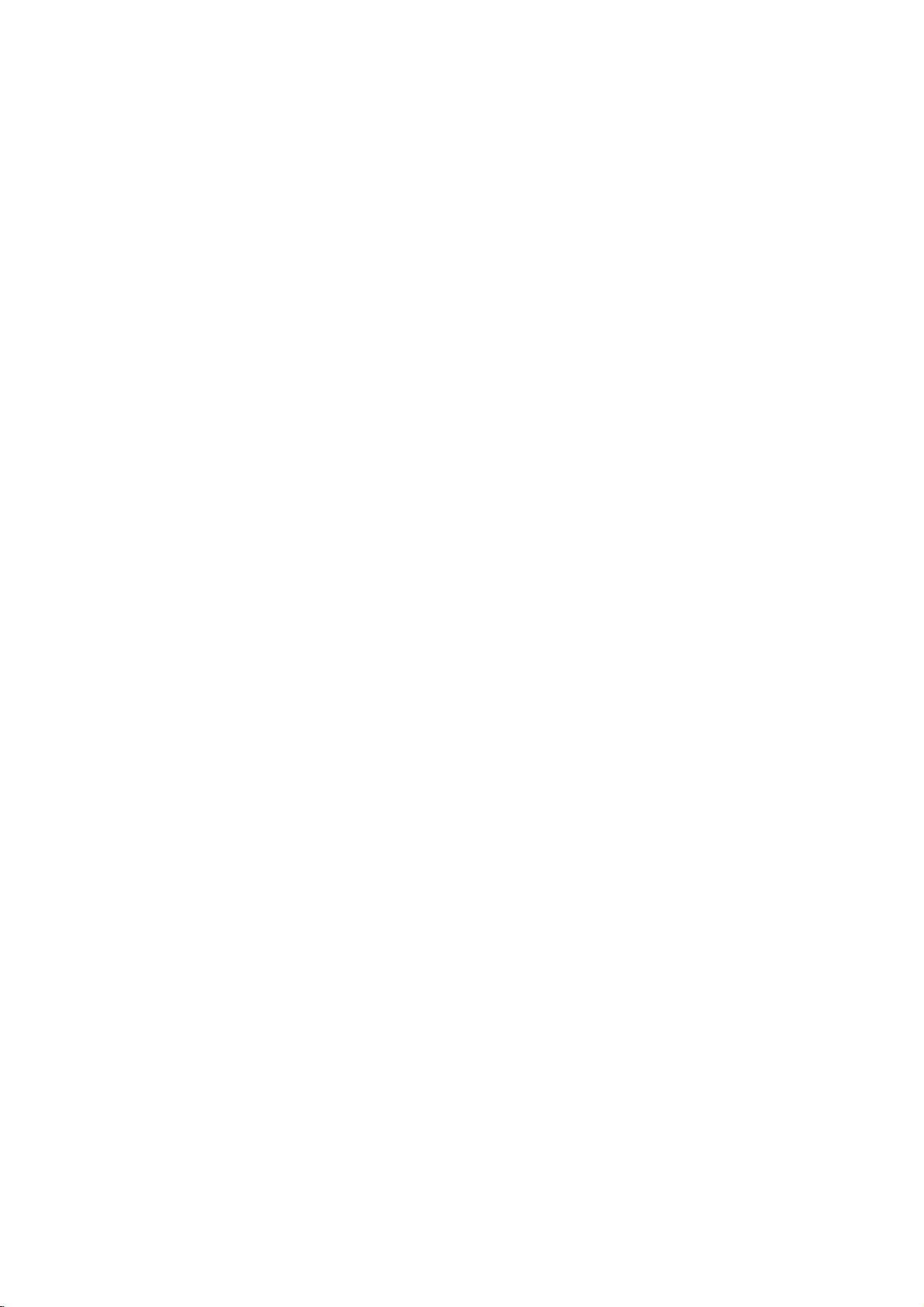
Troubleshooting
Symptom
No
power.
The
the
not
No
No
The
not
The
does
work.
picture.
sound.
start
power
DVD
DVD
remote
not
is
on,
does
player
player
playback.
control
work
properly.
but
does
?
The
?
No
discisinserted.
?
The
signal
?
The
securely.
?
The
audio
signal
?
The
with
?
The
wrong
?
An
unplayable
?
The
?
The
the
remote
?
The
DVD
Possible
cordisdisconnected.
power
TV
is
not
set
output.
video cable
equipment
cable
is
output.
of
power
the
AUDIO
the
audio
options
position.
level
rating
remote
remote
control
sensor on
control
player.
Cause
to
receive
is
not
connected
connected
not
set
to
receive
equipment
cableisturned
are
set
discisinserted.
is
set.
is
not
pointed
the
DVD
is
too
far
DVD
with
connected
off.
to
the
from
the
DVD
at
player.
the
?
the
Plug
securely.
?
Insertadisc.
audio
window
?
Select
mode
?
Connect
?
Select
audio
sound
?
Turn
on
the
audio
?
Set
the
correct
player
?
Insert
color
type,
?
Cancel
the
rating
?
Point
the
sensor
?
Operate
the
DVD
Correction
cord
(Check
so
DVD
into
that
input
you
player.
power
CD
indicatorinthe
is
lit.)
the
appropriate
on
the TV.
the
video cable
the
correct
receiver
from
the
the
equipment
cable.
Audio
Digital
position,
Output
then
againbypressing
a
playable
the
remote
of
the
system,
rating
level.
the
DVD
remote
disc.
and
function
controlatthe
player.
control
player.
the
the
display
video
securely.
mode
can
connected
turn
POWER.
(Check
regional
wall
outlet
DVD
or
input
of
the
listentothe
with
to
the
on
the
DVD
the
disc
code.)
or
change
remote
closer
to
Specifications
General
Power
requirements:
Power
consumption:
Dimensions
(Approx.):
430x39x242mm(WxHxD)withoutfoot
Weight
(Approx.):
Operating
temperature:
5°Cto35°C(41°Fto95°F)
Operating
humidity:
Outputs
VIDEO
OUT:
1
75
Vp-p
COMPONENT
(Y)
(Pb)/(Pr)
AUDIO
2.0Vrms(1KHz,0dB),600Ω,RCAjack(L,R)x1/
SCART
Note:
Design
P/NO:3834RD0018C
Ω,
sync
1.0
V
(p-p),75Ω,negative
0.7
V
OUT:
(TO
TV)
and
specifications
negative,
VIDEO
(p-p),
2.2
AC
110-240
12W
V,50/60
kg
5
to
90
%
%
RCA
OUT:
75
RCA
Ω,
are
x
jack
RCA
sync,
x
jack
subjecttochange
DIGITAL
Hz
0.5V(p-p),75Ω,RCAjackx1
OUT
(COAXIAL):
System
Laser:
Semiconductor
Signal
Frequency
system:
response:
laser,
wavelength
PAL/NTSC
DVD(PCM96kHz):8Hzto44kHz
DVD(PCM48kHz):8Hzto22kHz
CD:8Hzto20kHz
Signal-to-noise
More
1/
SCART
(TO
TV)
x
1
jack
2
notice.
prior
than
Harmonic
Dynamic
More
than90dB
Accessories
Video
cable
Batteries
100
distortion:
range:
(1),
(2)
ratio:
dB
(ANALOG
(DVD/CD)
Audio
Less
cable
OUT
than
(1),
650
connectors
0.008%
Remote
nm
control
only)
(1),
26
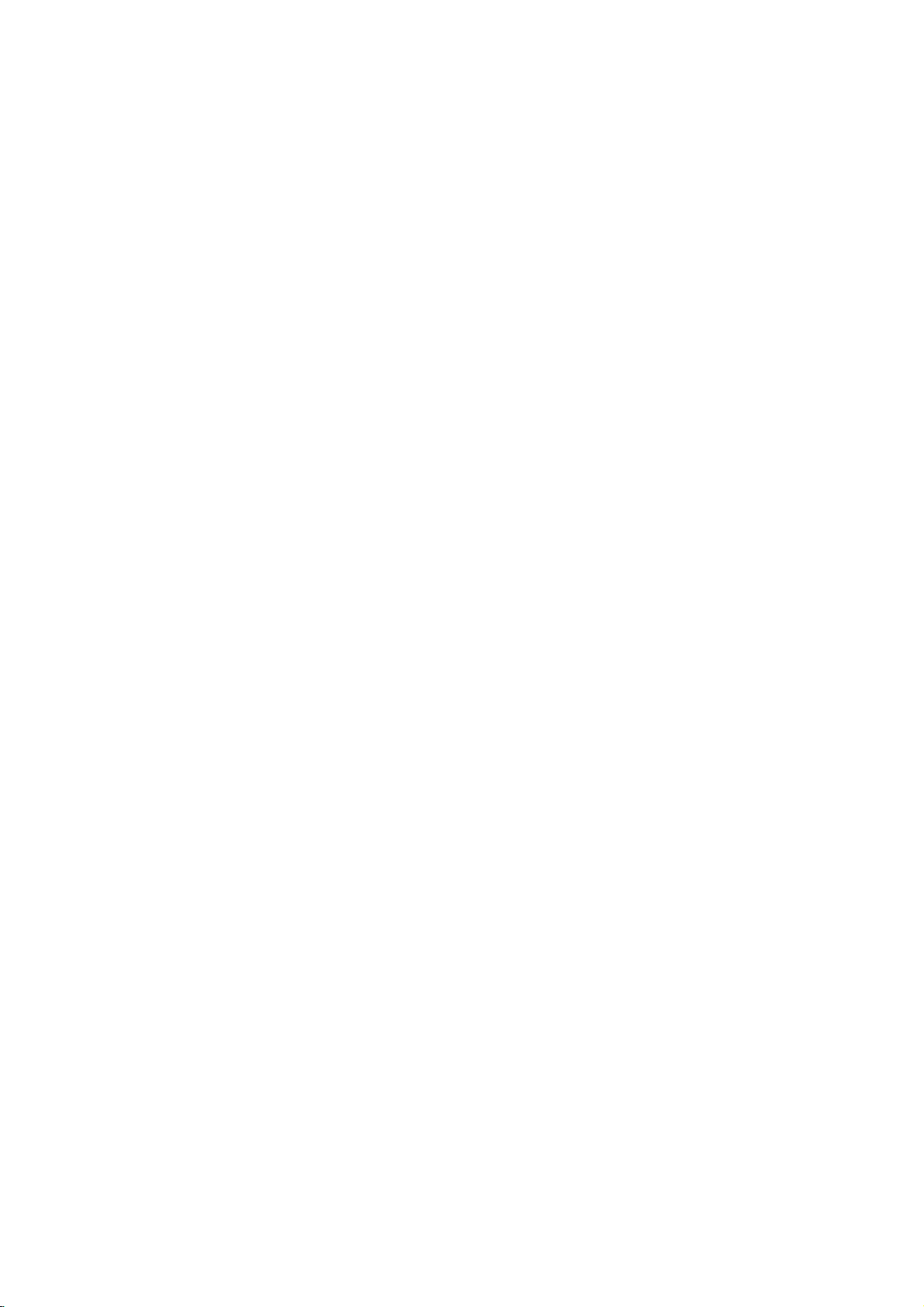
DV8631E1A/DV8731E1A_HA3FLL_FRE
LECTEUR
MODE
MODELE
Avant
de
raccorder,
de
lire
priere
attentivement
D'EMPLOI
:
DV8631/
faire
fonctionner
ce
mode
DVD
DV8731
ou
regler
d'emploi
cet
en
appareil,
entier.

ATTENTION
Avertissement:
d'electrocution,
couvercle
Les
parties
doivent
Ne
pas
confier
personnel
Avertissement:
d'incendie
risque
evitez
de
appareil.Nejamais
a
l'humidite.
contenant
des
que
vases
Avertissement:
video
numerique
laser.
L'utilisation,
en
oeuvre
ceux
specifies
peuvent
d'exposition
Avertissement:
boitier
afin
au
faisceau.
lorsque
le
Avertissement:
directement
ne
ou
la
partie
situeesal'interieur
etre
les
travaux
du
service
renverser
Ne
poser
de
l'eau
a
des
procedures
dans
presenter
a
des
d'eviter
Radiation
boitier
le
faisceau
Afin
de
reduire
retirer
jamais
arriere
decelecteur.
reparees
par
d'entretien
technique
Afin
de
reduire
ou
d'electrocution,
du
liquide
ce
lecteur,
autres
mode
risques
ouvrir
a
objet
de
d'emploi
l'exposer
aucun
sur
fleurs.
Ce
lecteur
utiliseunfaisceau
les
reglages
ce
des
radiations.
Ne
pas
l'exposition
laser
visible
reste
ouvert.
ne
jamais
regarder
laser.
le
risque
ce
ne
l'usager.
qu'au
qualifie.
le
sur
cet
la
pluie
tels
disques
ou
la
mise
que
le
directe
ni
Ce
exigences
DIRECTIVE
93/68/EEC
Remarques
La
Loi
interdit
transmettre
louer
du
materiel
autorisation.
protection
Les
contre
marques
enregistrees
enregistre
la
vous
comporte
d'auteur
de
quelques
de
propriete
Macrovision
de
droits.
de
droits
et
constaterez
une
qui
L'emploi
d'auteur
Corporation,
domestique
sauf
autorisation
Corporation.
appareil
LES
CERTAINS
sont
CLIENTS
DEFINITION
COMPATIBLES
PEUT
PROVOQUER
EN
CAS
DE
BALAYAGE
RECOMMANDE
VERS
LA
SORTIE
VOUS
AVEZ
COMPATIBILITE
TELEVISION
ET
525p
NOTRE
625p,
SERVICE
produit
sur
de
par
Cet
de
sur
l'on
est
de
delaCEE
et
les
droits
copier,
cable,
reproduire
protege
appareil
copie
protection
quelques
reproduit
du
bruit
fabrique
radio
interference
73/23/EEC.
d'auteur:
transmettre,
des
par
possede
developpee
contre
disques.
les
images
d'image.
technologiedeprotection
est
protegee
brevets
intellectuelle
Corporation
de
doit
et
est
destinee
ou
a
d'autres
contraire
La
decompilation
interdits.
DOIVENT
POSTES
NE
SONT
AVEC CE
PROBLEMES
PROGRESSIF
DE
"
DEFINITION
DES
QUESTIONS
DE
AVEC CE
N'HESITEZ
RAPPORT
des
cette
DE
DES
CHANGER
NOTRE
des
par
EEUU
et
sont
qui
ainsi
que
technologiedeprotection
etre
autorisee
uniquement
espaces
de
la
part
et
TENIR
COMPTE
TELEVISION
PAS
COMPLETEMENT
PRODUIT
PROBLEMES
D'IMAGE
525
OU
LA
CONCERNANT
POSTE
MODELE
PASACONTACTER
CLIENT.
conforme
89/336/EEC,
diffuser,
devant
un
droits
d'auteur
la
fonction
Macrovision.
par
sont
copie
Lorsque
de
ces
Cet
appareil
de
droits
des
d'autres
par
la
propriete
d'autres
Macrovision
par
a
de
diffusion
de
Macrovision
le
demontage
HAUTE
ET
QUE
D'IMAGE.
DANS
IL
625,
CONNEXION
STANDARD".
DE
DE
LECTEUR
aux
de
la
ou
public,
sans
de
l'on
disques-
droits
methodes
droits
de
detenteurs
l´utilisation
limitee
de
cet
QUE
CELA
LE
EST
SI
LA
DVD
NUMERO
Veuillez
de
n'etant
devriez
conserver
votre
Modele
No.
Date
un
endroit
Ne
pas
ferme
ou
une
Attention:
dans
bibliotheque
2
placer
tel
piece
cet
qu'une
non
appareil
aeree.
DE
SERIE:
trouver
l'appareil.
pas
le
achat.
le
Ce
numero
disponible
noter
dans
ce
guide
numero
comme
de
est
pour
l'espace
No._____________________________
de
Serie
____________________________
d'achat
____________________________
serie
exclusif
d'autres
ci-dessous
un
registre
inscrit
a
a
ce
lecteur
appareils.
et
permanent
l'arriere
Vous
de
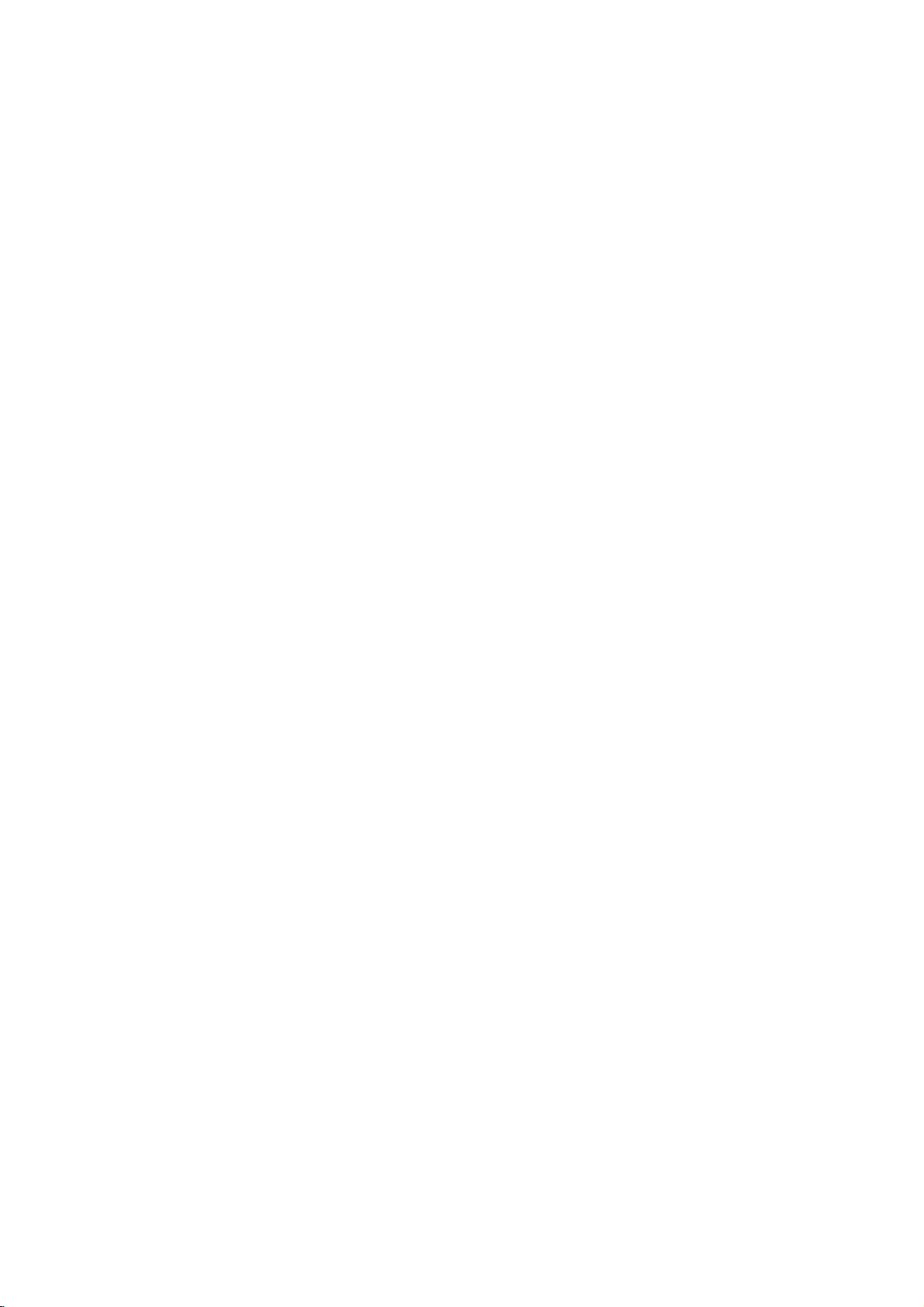
Table
des
matieres
Introduction......................4
dans
ce
les
mode
disques
Symboles
A
propos
Remarques
employes
de
l'affichagedusymbole
concernant
Manipulationdesdisques...............4
Commentconserverlesdisques.
Nettoyagedesdisques.................4
de
Types
disques
effectuee.............................5
dont
la
lecture
CodeRegional........................5
Termesserapportantauxdisques
Panneauavant........................7
Affichagedesfonctions.................7
Telecommande........................8
Installation
Commentinstallerlelecteur.
et
Configuration
. . . . . . . . . . . .
RaccordementsduLecteurDVD.
Raccordements
Audio
et
Video
a
RaccordementAudioavotreTV.
Raccordement
Audio
a
un
Appareil
Affichageal'ecran.....................11
Icones
de
Champs
de
Retroaction
Temporaires
ConfigurationInitiale..................12
OperationGenerale..................12
LANGAGE........................12
?LangageMenu.....................12
?DisqueAudio/Sous-titre/Menu
AFFICHAGE.......................13
?
AspectTV(Aspect
?
Mode
d'affichage
Televiseur)
(Mode
d´ecran)
?BalayageProgressif.................13
AUDIO............................13
?DolbyDigital/DTS/MPEG
?SampleFreq.(frequence)
?
Controle
du
Rang
Dynamique
. . . . . . . . . . .
?Vocal(voix).......................14
AUTRES..........................14
?AutoPlay........................14
?
B.L.E.
BLOQUE
(Expansion
(Controle
du
des
Niveau
Parents)
?Classement.......................15
?MotDePasse(Codedesecurite).
?CodePays.......................15
d'emploi
. . . . . .
. . . . . . . .
etre
peut
. . . . . . . .
. . . . . . . .
. . . . . . . . .
votre
TV
. . . . . . .
Optionnel
. . . . . .
. . . . . . .
. . . . .
. . . . . . . . .
(DRC)
du
Noir)
. . . . . . .
. . . . .
.....4
. . .
. . .
. .
. . .
RepeterA-B........................17
Repeter...........................17
3DSurround.......................17
Rechercheparl'heure................17
.4
Zoom.............................18
RechercheduMarqueur...............18
.4
.4
FonctionsspecialesduDVD
Verification
Menus..............................18
des
contenus
. . . . . . . . . . .
des
disques
MenuduTitre........................18
.18
DVD:
MenuduDisque......................18
ChangementsdesAngles...............18
ChangementdelaLangueAudio
.6
Sous-titres...........................18
Lecture
Fonctions
d´un
CD
Audio
ou
du
CD
Audio
et
Disque
Disque
. . . . . . .
MP3/WMA
MP3/WMA
Pause.............................20
.9
.9
.9
..9
.9
.
.10
.11
.12
.13
.13
PasserauneautrePiste..............20
RepeterPiste/Tout/Off................20
Recherche.........................20
Aleatoire..........................20
RepeterA-B........................20
3DSurround.......................20
LectureProgrammee...................21
RepeterPistesProgrammees.
Pour
effacer
une
Pistedela
Pour
effacerlaListe
Visionnement
Diaporama
d´un
Disque
(Presentation
Programme
des
. . . . . . . . .
Liste
Programme
en
entier
JPEG
. . . . . . . .
Diapositives)
ImageImmobilisee..................22
Sedeplacerversunautrefichier
Zoom.............................22
. . . . . . .
Pourpivoterl'image..................22
Pour
ecouter
de
la
musique
pendant
que
.18
.19
.20
.21
.
.21
. .
.21
.22
. .
.22
.22
vousvoyezuneimage................22
.14
.14
.14
Lecture
(enregistrementvideo).................23
MaintenanceetService.................23
d'un
disque
DVDaformat
EV
FonctionsSupplementaires.............24
MemoiredeladerniereScene.
. . . . . . . .
.24
Economiseurd´Ecran.................24
.14
.15
.15
SelectionduSysteme.................24
Commander
devotretelecommande...............24
d'autres
televiseurs
Reference.......................25
au
moyen
Operation.......................16
Lectured´unDVD.....................16
ConfigurationpourlaLecture
FonctionsGenerales..................16
PasseraunautreTITRE..............16
PasseraunautreCHAPITRE
Recherche.........................16
Immobilisee
Image
Trame............................17
Ralenti............................17
Lecturealeatoire....................17
et
Lecture
. . . . . . . . .
. . . . . . . . .
Trame
par
.16
.16
CodesdesLangues.....................25
CodesdesPays.......................25
Encasdedifficulte.....................26
Specifications.........................26
3
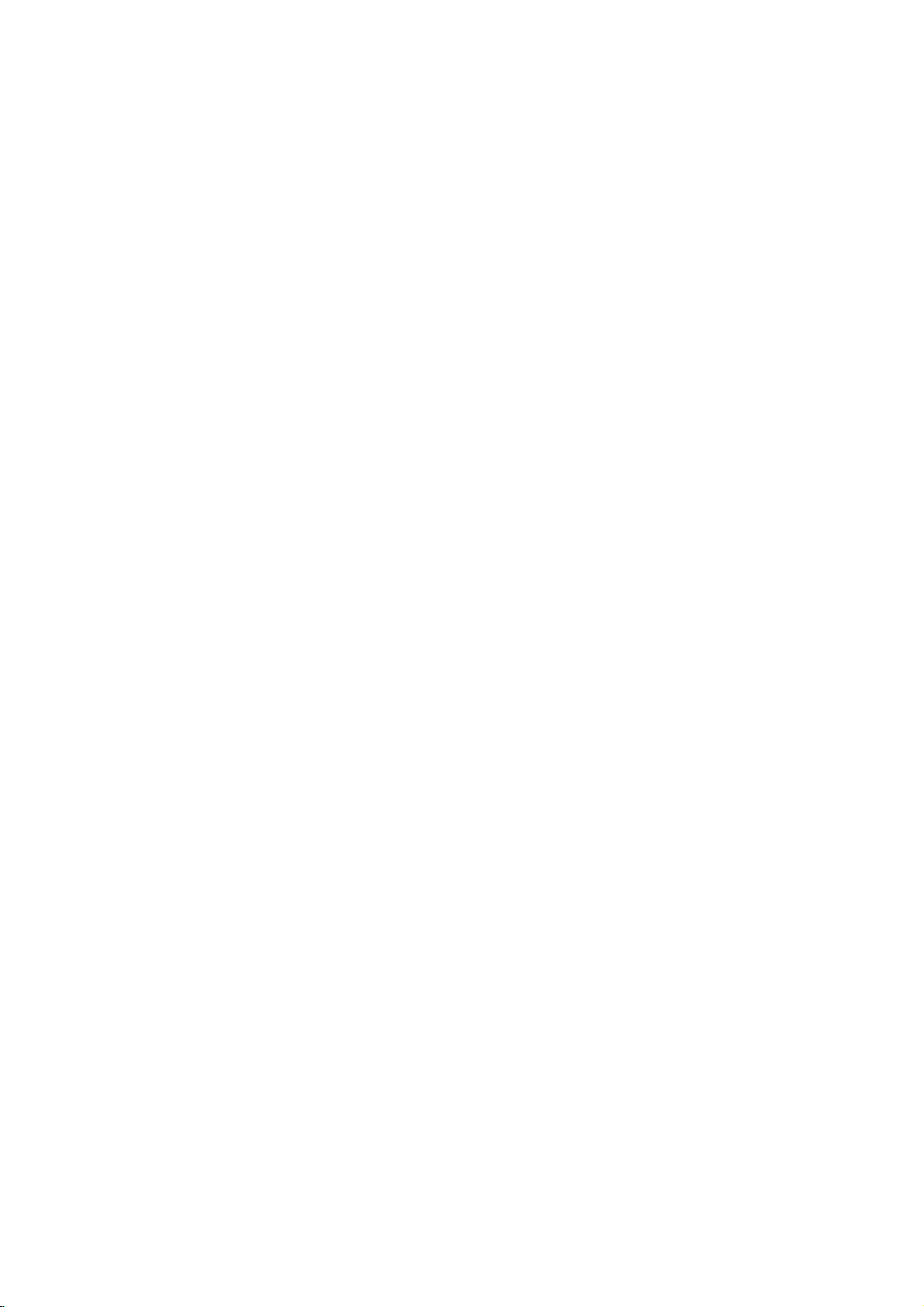
Introduction
Pour
assurer
de
lire
des
consultations
Ce
mode
l'utilisationetl'entretien
contacter
reparation
Symboles
le
attentivement
d'emploi
le
service
si
necessaire.
employes
correct
ulterieures.
vous
technique
d'emploi
Le
presence
boitier
risque
Le
des
l'emploi
Vous
d'endommagement
dommages
Remarque:
vous
indique
speciales
Conseil:
vous
offre
afin
de
simplifier
symbole
point
remarques
concernant
des
de
du
de
l'appareil
d'electrocution.
d'exclamation
et
l'entretien/la
indique
du
des
remarques
conseils
la
tache.
de
emploi
ce
manuel
fournitdel'information
de
l'eclair
voltage
importantes
des
risques
materiel.
l'utilisation.
et
vous
et
votre
lecteur
autorise
dans
vous
dangereux
pouvant
vous
manutention.
de
l'appareil
et
des
donne
cet
de
ce
avertit
constituer
concernant
probables
caracteristiques
appareil,
le
garder
DVD.
pour
mode
a
avertit
ou
des
priere
pour
sur
Veuillez
toute
sur
la
l'interieur
un
a
propos
d'autres
indications
du
A
propos
"
"
peut
televiseur
expliquee
sur
ce
lors
danslemode
disque
Remarques
Manipulation
Manipuler
bords
afin
surface
ruban
Comment
Mettez
servi.
ou
expose
Nettoyage
Les
d'appauvrir
Il
l'aide
adhesif
le
Evitez
a
des
empreintes
est
preferable
d'un
de
disque
temperatures
au
de
l'affichagedusymbole
affiche
apparaitre
de
l'operation
sur
indiquant
d'emploi
video
DVD
specifique
avec
de
ne
lecture.
sur
conserver
des
a
soin
pas
dans
propos
disques
Ne
le
disque.
le
disque
toucher
jamais
les
son
des
avec
disques
etui
d'exposerledisque
elevees.
soleil
directement
des
la
qualite
chiffon
disques
digitales
de
de
nettoyer
propre
et
la
l'image
prealablement
du
centre
le
moniteur
n'est
.
disques
en
le
tenant
vos
coller
de
apres
directement
Ne
jamais
dans
une
poussiere
et
de
vers
que
pas
doigts
papier
vous
voiture
risquent
modifier
le
de
votre
la
fonction
disponible
les
par
la
ou
de
en
etre
au
soleil
le
laisser
garee.
le
son.
le
disque
bord.
a
4
Une
suivants
ce
symbole.
DVD
CD
MP3
WMA
JPEG
section
dontletitre
n'est
applicable
DVD
et
CD
Audio
Disques
Disques
Disques
DVD±R/RW
MP3
WMA
JPEG
comporte
qu'au
finalise
l'un
disque
des
symboles
represente
par
Ne
la
benzine,dudiluant,
le
marche
auparavant
jamais
ni
utiliserdesolvants
d'atomiseurs
pour
tels
des
nettoyeurs
antistatiques
les
disquesdevinyle..
de
que
disponibles
l'alcool,
employes
de
sur

Typesdedisques
dontlalecture
DVD
(disquede8cm/12cm)
CD
Audio
(disque
etre
peut
de8cm/12cm)
effectuee
Code
Regional
Ce
lecteur
la
pour
"2"
du
appareil
des
disques
"TOUS".
DVD
lecture
logiciel
ne
peut
DVD
est
concu
des
disques
de
DVD
effectuer
enregistres
et
codifie.
que
fabrique
de
la
Cet
la
"2"
region
lecture
ou
2
En
DVD
et
WMA,
cet
outre,
DVD
+R,
CD-R/CD-RW
et/ou
Remarques:
?
Selon
les
ou
du
disque
DVD
-RW,
disques
DVD
+RW)
?
Ne
placer
faces
du
de
lecture
?
Ne
pas
(par
exemple
ils
risquent
fonctionnement
Remarques
Quelques
programmees
logiciels.
DVD
du
de
d'autres
Cet
selon
logiciel,
lecture
fonctions
appareil
DVD
-RW,
contenant
des
fichiers
Ceci
indique
est
qui
capable
DVD-RW
Enregistrement
conditions
CD-R/RW
DVD
ne
aucun
disque
du
de
sur
+RW)
peuvent
autocollant
(la
disque).
de
disques
en
forme
causer
de
DVD
CD-R/RW
utiliser
operations
expressement
appareil
le
contenu
voila
pourquoi
peuvent
ne
peuvent
effectuerlalectureDVD-R
peut
JPEG.
enregistres
de
(ou
face
des
CD
+RW,
des
titres
une
caracteristique
de
lire
des
en
Video.
l'appareil
DVD
(ou
proprement
DVD
pas
de
-R,
etre
ni
etiquette
de
l'etiquette
de
formes
coeur
anomalies
DVD
de
photos
audio,
disques
format
d'enregistrement
DVD
-R,
dit,
+R,
lus
par
non
ou
octogonal)
dans
l´appareil.
de
lecture
des
DVD
les
createurs
par
effectuerlalecture
peut
du
disque
concu
pas
quelques
etre
y
caracteristiques
disponibles
etre
ajoutees.
MP3,
du
+R,
quelques
DVD
cet
sur
ou
la
standard
le
peuvent
le
par
ou
,
Kodak,
produit
-RW,
appareil.
les
surface
car
etre
des
des
createur
bien
Remarques
?
La
plupart
comprenant
clairement
coincider
DVD.
effectuee
?
Si
vous
region
verrez
"Verifiez
Le
essayez
est
affiche
sur
des
visibles
avec
cas
par
different
le
code
les
disques
un
ou
le
code
echeant,
cet
appareil.
de
sur
le
Regional"
Codes
DVD
plusieurs
sur
la
couverture.
regional
la
lecture
lireunDVD
a
celui
moniteur
des
comporte
chiffres
de
TV
Regions
de
votre
ne
pourra
dontlecode
votre
lecteur,
le
message
une
dedans
Ce
planete
numero
lecteur
pas
vous
doit
etre
de
suivant
Fabrique
"Dolby",
D
sont
Laboratories.
DTS
sous
"Pro
des
et
DTS
enregistrees
la
Logic",
marques
Digital
de
licence
et
enregistrees
Out
Digital
de
le
sont
Theater
Dolby
symbole
des
Systems,
Laboratories.
deladouble
par
Dolby
marques
Inc.
5

Termes
DVD±R/DVD±RW
DVD
differentes
se
-RetDVD
pour
enregistrables.
l'information
+RW
supports
dire,
que
enregistre
peuvent
le
double.Iln'existe
d'une
MPEG
MPEG
et
seule
DVD
pouvant
le
stocker
est
sur
--RW
contenu
a
nouveau.
facededouble
une
compression
son
multicanaux
audio
MPEG.
MP3
MP3
est
un
format
les
pour
fichiers
quasi-CD.
WMA
de
Support
Un
type
Microsoft
par
Windows
de
codification
Corp.
s'agit
aux
de
rapportant
+R
il
appareilsetdisques
Ce
format
disque
ce
sont
enregistres
du
DVD
Les
Gigabits
de
pas
internationale
et
audio.
PCM,
que
de
compression
numeriques,
pour
/
decodification
permet
de
DVD
deux
peut
disques
disques
couche.
Permet
des
le
etre
4.38
norme
video
tel
audio
disques
deux
normes
DVD
d'enregistrer
une
normes
a
nouveau,
etre
efface
d'une
et
ceux
de
enregistrables
pour
la
Dolby
Digital,
populaire
offrant
fichiers
audio.
de
seule
fois.
des
pour
c'est-a-
et
seule
face
deux
faces
la
codification
DTS
utilise
une
qualite
developpee
DVD
et
Titre
(DVD
Un
titre
disque
le titre
1,
le
film
a
entretiens
3.
Un
numero
ce
qui
permet
Chapitre
Un
chapitre
une
scene
serie.
Chaque
permet
caracteristiques
etre
pas
Piste
du
Un
element
telle
que
(DVD)ou
possede
trouver
comportent
multiples)etplusieurs
seulement)
est
generalement
DVD.
Par
exemple,
un
documentaire
ete
tourne
avec
(DVD
pourrait
les
personnages
de
reference
de
le
rencontrer
seulement)
represente
dans
un
film,
des
est
rapidement.
disques,
chapitre
de
les
localiser
enregistres.
distinctifdel'information
la
de
son
piece
numero
une
pour
musicale
assigne
souhaitee.
de
piste
la
une
un
piste
pistes
une
section
le
film
principal
decrivantlamaniere
etre
le titre
pourrait
est
assigne
facilement.
un
ou
une
video
segment
une
numerote
Les
interview
les
langue
CD
vous
qui
disques
(avec
audio.
d'un
Selon
chapitres
determinee
audio.
differente
d'un
pourrait
dont
et
des
2,
etre
le titre
a
chaque
comme
titre,
dans
une
ce
vous
qui
les
peuvent
audiovisuelle,
Chaque
permet
DVD
des
piste
de
angles
etre
titre
ne
JPEG
Joint
fichier
images
couleurs.
Pictures
compresse
sans
Expert
limite
qui
en
Group.
vous
ce
qui
JPEG
permet
concerne
est
de
un
stocker
le
nombre
format
de
des
de
6

Panneau
12
12
avant
345 6
345 6
1.
POWER
7
7
891
891
0
0
Allume
2.
PLAY(N)
Demarre
3.
PAUSE(X)
successives
trame
4.
STOP(x)
Arrete
5.
Skip/Scanenrecul(m/.)
Va
jusqu´au
touche
pour
6.
Skip/Scanenavant(>/M)
Va
maintenir
secondes
7.
Boitier
8.
OPEN/CLOSE(Z)
Ouvre
9.
Affichage
Affiche
10.
Capteur
Visez
vers
Immobilise
par
la
au
chapitre/piste
enfoncee
la
recherche
au
chapitre/piste
Introduire
ou
la
ce
ou
eteint
la
lecture.
la
lecture.
sur
trame.
lecture..
debut.
cette
touche
la
pour
du
disque
la-dedans
ferme
des
l´etat
actuel
Telecommande
telecommande
capteur.
le
lecteur.
Exercer
cette
touche
precedent(e)
rapide
et
deux
en
Appuyer
pendant
suivant(e).Appuyer
enfoncee
recherche
le
disque.
le
boitier
du
fonctions
du
lecteur.
du
des
pour
maintenir
secondes
recul.
pendant
rapide
disque.
lecteur
pressions
la
lecture
ou
cette
et
deux
en
avant.
DVD
Affichage
Indique
lecteur
des
la
fonction
(Lecture,
CD CD
fonctions
actuelle
Pause)
DVD
Audio
CHP/TRK
numero
ou
CHP
CD TRK
introduit
insere
piste
du
Indique
de
chapitre
actuel(le).
le
mode
de
Indique
Indique
et
codage
Dolby
digital
disque
le
Indique
delalecture
ecoule
le
temps
/
temps
AD
lecture
DTS
du
actuel.
total
B
ALL
7

OPEN
/
Ouvre
et
ferme
le
Allume
Choisit
Annule
liste
Recherche
les
du
du
et
Touches
items
un
programme
menu
eteint
numeriques
numerotes
numero
MARKER
SCAN(m/M)
en
avance
le
ou
lecteur
de
une
ou
d´un
piste
SEARCH.
PAUSE/STEP(X)
Arrete
momentanement
appuyer
lecture
plusieurs
trame
la
fois
par
PLAY(N)
Accede
Demarre
au
menu
d´un
la
DVD
disque
bBvV(gauche/droite/haut/bas)
Choisit
un
item
ENTER
Confirme
Accede
Choisit
Choisit
Choisit
Affiche
a
l´information
une
langue
un
ou
la
selection
la
langue
pour
angle
DVD
fait
disparaitre
du
DISPLAY
affichee
audio
SUBTITLE
les
sous-titres.
ANGLE
de
visionnement
si
disponible.
SETUP
de
configuration.
CLOSE
boitier.
POWER
DVD.
menu.
CLEAR
de
marque
en
retour.
lecture/
pour
trame.
lecture.
MENU
du
menu
menu.
l´ecran.
AUDIO
(DVD).
le
menu
DVD
0-9
sur
Telecommande
Boutons de
televiseur
TV
POWER:
Allume
TV
PR/CH
Selectionne
TV
VOL
la
Regle
AV:
Selectionne
SKIP(./>)
Va
au
suivant/e.
la
chapitreoupiste
au
chapitreoupiste
STOP(x)
Arrete
TITLE
Montre
disponible.
?
RETURN
Supprime
?
(setup
?
MARKER
Marque
lecture.
?
SEARCH
?
Montre
(recherche
?
?
PROGRAM
Effectue
d´edition
?
?
ZOOM
Elargit
?
?
REPEAT
Repete
?
A-B
Repete
?
RANDOM
lit
les
*
?
Cette
pistes
commande
ou
eteintleteleviseur.
+/--:
la
chaine
televisee.
+/--:
le
volume
chapitre
la
Revient
source
ou
du
televiseur.
a
la
au
debut
TV.
piste
actuel/le
precedant(e).
la
lecture.
le
menu
des
titres,
le
menu
reglage
menu).
un
le
menu
ou
du
l´image
le
une
touche
lorsdela
point
MARKER
des
marqueurs)
annule
le
mode
programme.
de
video.
chapitre,piste,titre,
sequence.
dansunordre
est
inoperante
du
du
ou
va
si
SEARCH
tout.
aleatoire.
Manipulation
Visez
et
8
la
appuyez
telecommande
sur
Ne
pas
neuves.
de
piles,
de
la
telecommande
les
touches.
melanger
Ne
jamais
telles
vers
que
le
des
piles
melanger
normales,
capteur
anciennes
de
differents
alcalines,
Mise
en
AAA
et
AAA
types
etc.
des
place
piles
Enleverlecouvercle
la
telecommande
AAA)
en
et
(taille
polarite
de
la
telecommande
de
et
introduire
respectant
.
la
partie
les
indications
deux
arriere
piles
de
de
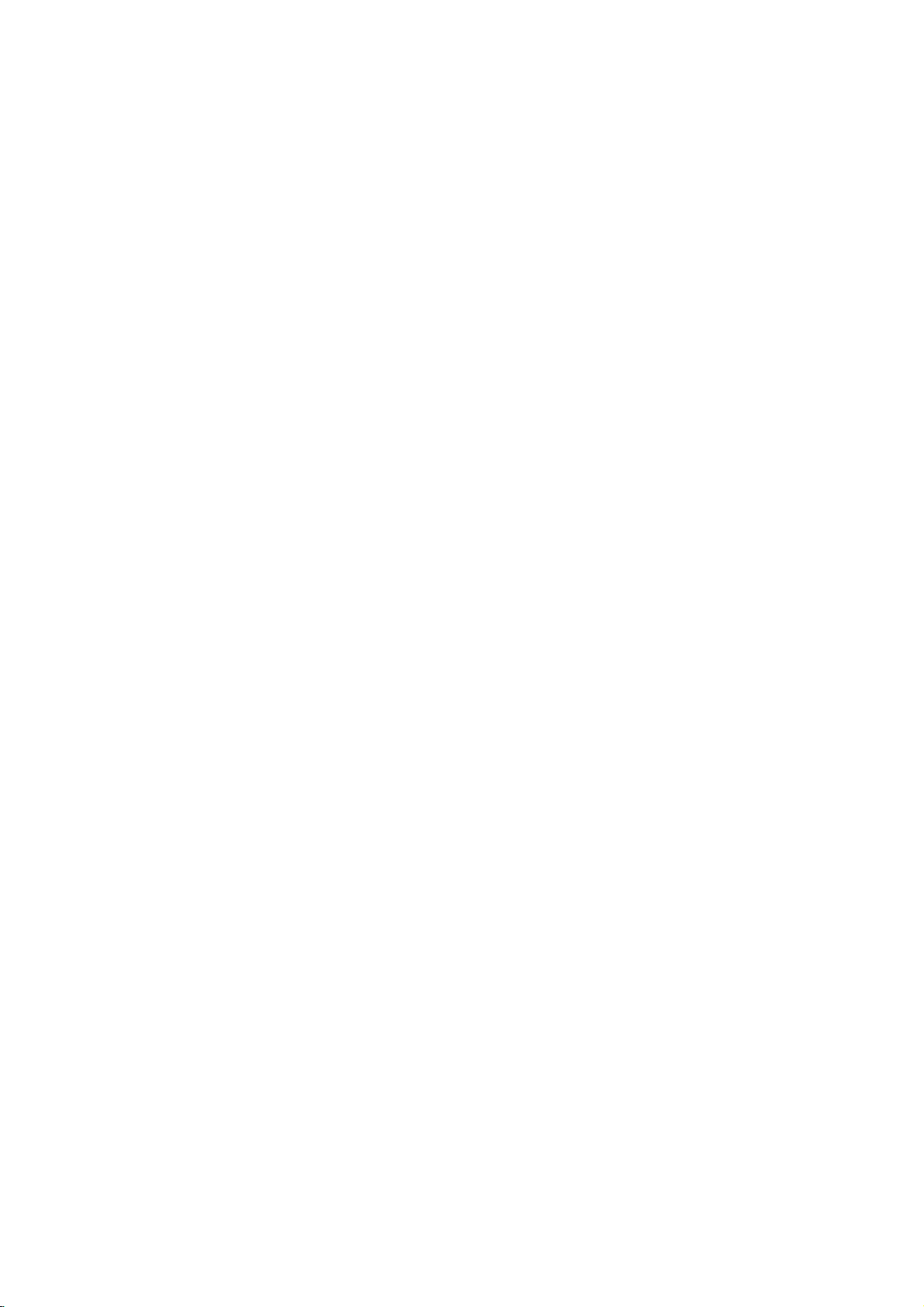
Installation
et
Configuration
Comment
L´image
etre
modifies
placez
eteignez
boitier.
installer
et
le
son
lorsdela
le
lecteur
l´appareil
Raccordements
Il
existe
selonleTVetles
disposez.
votre
necessaire
plusieurs
Veuillez
TV,
systeme
afin
supplementaires
Partie
arriere
COMPONENT
VIDEO
/
PROGRESSIVE
SCAN
INPUT
Y
Pb
Pr
C
de
tout
loin
du
apres
du
manieres
autres
se
reporter
audio
d´obtenir
a
propos
du
televiseur
AUDIO
R
AV
le
lecteur
TV,
lecture.
TV,
avoir
Lecteur
de
composants
et
tout
des
du
VIDEO
INPUT
INPUT
L
VCR
ou
radio
Le
cas
ou
echeant,
radio
le
disque
VCR
retire
DVD
raccorder
dont
aux
modes
autre
appareil
renseignements
raccordement.
peuvent
ou
du
votre
vous
d´emploi
si
SCART
T
lecteur
INPUT
de
Raccordements
Verifier
au
DVD
que
televiseur
risque
protection
Video:
lecteur
du
in)
SCART:
DVD
l´aide
Component
cable
COMPOSANT
du
Lecteur
televiseur.
Balayage
?
Si
votre
definition
delasortie
DVD
possible.
?
Si
votre
Balayage
si
vous
du
Lecteur
le
et
d´etre
contre
Raccorder
DVDala
televiseur
Raccorder
au
SCART
du
cable
YPbPr
progressif
televiseur
ou
afin
d'obtenir
televiseur
Progressif,
essayez
Audio
lecteur
non
au
modifiee
copie.
borne
a
correspondant
SCART
Video
(C),
VIDEO
de
DVD
"digital
a
balayage
d'utiliser
de
DVD.
et
Video
DVD
soit
raccorde
dans
VCR,
par
la
borne
VIDEO
d´entreedevideo
l´aide
du
cable
leTOTV
(T).
(Color
aux
les
/
BALAYAGE
prises
Stream):
reliez
(ColorStream
est
un
televiseur
ready",
vous
progressif
la
haute
plus
n'accepte
l'image
le
Balayage
a
votre
TV
directement
ce
cas
de
du
televiseur
l´image
OUT
video
du
le
systeme
SCART
A
SORTIE
prises
PROGRESSIF
correspondantes
pro)
a
haute
pourrez
du
Lecteur
resolution
le
format
pas
apparaitra
Progressif
de
du
(video
(V).
lecteur
TV
l'aide
profiter
video
brouillee
du
a
d'un
du
Installation et Configuration
de
Attention
Vous
devez
pour
employer
OUT/PROGRESSIVE
"Menu
(Voir
:
placer
l'option
les
jacks
de
Verrouillage"
SCAN
Selection
de
COMPONENT
et
de
a
la
page
Partie
de
SCART.
arriere
Lecteur
Sortie
13.)
VIDEO
Remarques:
DVD
?
Reglez
(marche)
obtenir
?
Reglez
(arret)
plateauadisques.
disc"
du
d'affichage.
maintenez-le
de
?
Le
connexions
le
Balayage
dans
un
signal
le
Balayage
en
enlevant
(pasdedisque)
Puis
enfonce
le
lacher.
balayage
progressif
video
Progressif
le
menu
progressif,
Progressif
tout
Verifiez
est
appuyez
pendant
analogiques
sur
reglage
disque
(setup
voir
page
sur
de
l'unite
quelemessage
afficheal'ecran
sur
le
bouton
cinq
ne
marche
(prise
la
position
13.
la
position
secondes
pas
jaune
menu)
et
STOP
avec
"On"
"Off"
fermez
"no
les
SORTIE
pour
le
et
avant
VIDEO).
TV
Raccordement
Raccorder
lecteur
droite
(AUDIO
cables
audio
lecteur
DVD
DVDala
les
Audio
AUDIO
aux
IN
(A).
d´enregistrement)
bornes
/
INPUT)
Ne
borne
de
a
OUT
pas
votre
votre
gauche
d´entree
du
raccorder
de
Phono
systeme
TV:
(L)
audio
televiseur
le
in
(unite
audio.
et
gauche
AUDIO
droit
a
l´aide
OUT
(R)
et
du
des
du
9

Raccordement
Optionnel
Raccorder
optionnel
Partie
Amplificateur
votre
pour
arriere
Audio
lecteur
sortie
lecteur
COAXIAL
INPUT
DVD
la
du
X
DIGITAL
(Recepteur)
audio.
DVD
a
a
un
Appareil
votre
A
AUDIO
appareil
INPUT
Amplificateur
canaux
Raccordez
lecteur
votre
l´aide
ou
Dolby
AUDIO
DVDal´
amplificateur,
des
cables
Amplificateur
canaux
d´un
2,
du
ou
lecteur
(PMC)
decodeur
DTS):
DVD
correspondante
X).
Numerique
connexion
qualite
d´un
DVD
du
logos
produit
Son
un
recepteur
l´un
tels
le
pas
Multicanaux
Employez
(coaxial
Son
Une
meilleure
besoin
acceptant
lecteur
Consultez
les
Remarques:
?
Sileformat
coincide
celui-ci
son.
?
Le
Sound-asix
numerique
est
equipe
?
Pour
visualiserleformat
affiche
sur
AUDIO.
AUDIO
Pro
d´un
Logic
OUT
IN
equipe
recepteurousysteme
audio
(A).
ou
recepteur
multicanaux
d´un
l´un
equipe
Raccorder
(COAXIAL
de
votre
cable
audio
Multicanal
numerique
de
son.
audio
ou
plusieurs
MPEG
que
mode
d´emploi
avec
un
avant
delasortie
les
capacites
fort
son
panneau
audio
Numerique
Canaux
ne
d´un
votre
peut
decodeur
ecran,
s´obtenir
stereo
analogique
ll/Pro
audio
et
(L)
(L)
numerique
/
gauche
gauche
stereo
(Dolby
des
AUDIO
a
la
borne
X)
amplificateur.
numerique
multicanal
Pour
ce
faire,
/
video
multicanal
des
formats
2,
Dolby
du
recepteur
du
recepteur.
numerique
de
modifie
ou
--Digital
voiedeconnexion
par
que
si
Numerique
audio
du
DVD
appuyez
sur
Logic:
droit
(R)
et
droit
stereo
video
equipe
DigitalTM,
OUT
optionnel
vous
fournit
vous
avez
audio
et
Digital
ainsi
ne
votre
recepteur,
bien
aucun
Surround
votre
recepteur
Multicanal.
actuel
la
touche
a
du
(R)
a
a
MPEG
DIGITAL
de
DTS.
que
2
de
2
la
votre
10

pouvez
de
votre
etre
de
l´affichage
sur
sur
est
sur
pouvez
possible.
de
ENTER
disques
a
modifiees
Affichage
Vous
l´ecran
peuvent
servir
1.
Appuyez
2.
Appuyez
choisit
3.
Appuyez
Vous
si
numero
sur
Remarques:
?
Quelques
caracteristiques
?
Si
vous
n´appuyez
secondes,
l´affichage
l'ecran
visualiser
televiseur.
DISPLAY
v
/
remarque.
b
/
vous
(par
exemple
titre).
pour
mentionnees
l´etat
a
l´aide
sur
ecran:
V
pour
B
pour
servir
Pour
quelques
executer
risquent
sur
aucune
sur
du
touches
introduire
de
selections
menu.
lecture.
la
general
Quelques
lorsdela
choisirunitem.
modifier
des
pour
fonctions,
la
configuration.
de
ne
pas
ci-dessous.
touche
l´ecran
disparait.
lecture
sur
Pour
vous
L´item
configuration.
numeriques,
un
appuyez
posseder
en
les
10
Exemple:
lecture
Items
Numero
Numero
Chapitre
Recherche du
Langue
Et
audio
Langue
sous-titrage
Angle
Son
mode
numerique
d´un
de
de
Audio
sortie
du
Affichage
DVD.
titre
temps
ABC
3D
sur
0:20:09
1
ecran
1/3
1/12
ENG
1/3
SUR
lors
Methode
b
/B,Numeros
b
/B,Numeros
Numeros,ENTER
b/Bou
b/Bou
SUBTITLE
b/Bou
de
ENTER
ENTER
AUDIO
ANGLE
b/B
la
de
Choix
Icones
Title
A-B
#1:1/9
123456789
de
Champs
Repeter
Repeter
Introduire
Reprendre
Action
de
titre
sequence
Menu
la
interdite
Retroaction
un
marqueur
de
lecture
ou
recherche
a
partir
non
Temporaires
des
de
disponible
marqueurs
ce
point
Installation et Configuration
11

Configuration
En
vous
servant
pouvez
que
l´image
choisir
de
configuration.
avoir
pour
Setup.
Pour
affichereteffacer
Appuyez
appuyez
l´ecran
Pour
Appuyez
Pour
Appuyez
sur
une
initial.
passer
sur
revenir
sur
Operation
1.
Appuyez
apparait
2.
Employez
appuyez
niveau.
l´
pour
configuration
3.
Employez
desiree,
troisieme
realiser
une
plus
SETUP
autre
au
Bdela
au
b
Generale
sur
affiche.
v
apres
L´ecran
item
v
appuyez
niveau.
du
et
langue
niveau
niveau
de
SETUP.
V
/
choisi,
alternative.
V
/
initiale
menu
de
divers
le
son.
pour
Se
reporter
de
details
pour
fois
sur
suivant:
telecommande.
anterieur:
la
telecommande.
Le
choisir
pour
sur
B
affiche
de
choisir
pour
apres
Setup
reglages
En
outre,
les
sous-titresetle
aux
sur
le
menu:
montrer
SETUP,
menu
l´option
pour
passer
la
configuration
meme
que
la
sur
B
(configuration),
a
des
items
pouvez
12a15
du
menu
menu.
Si
vous
retournez
configuration
les
vous
pages
items
le
vous
de
desiree,
au
deuxieme
actuelle
la
pour
deuxieme
pour
passer
option
au
menu
vous
LANGAGE
tels
a
Langage
Choisissez
et
Disque
Choisissez
audio
disque.Original:
dans
Other
appuyez
ENTER
chiffres
chapitre
langue
LANGAGE
Langage
Disque
Sous
Menu
Menu
une
langue
sur
la
ecran.
langue
l´affichage
Audio/Sous-titre/Menu
(audiodudisque),
Il
fait
laquelleledisque
--
(Autre):
sur
pour
selonlalistedecodes
de
incorrect,
Pour
les
touches
introduire
reference.
appuyez
Menu
Audio
Titre
Du
Disque
De
Disque
pour
de
votre
les
reference
a
choisir
numeriques,
le
Si
vous
le
menu
preference
sous-titres
ete
enregistre.
une
numero
des
introduisez
sur
CLEAR.
Original
Arret
Original
Deplacer
de
configuration
DVD
pour
et
a
la
langue
autre
langue,
apres
correspondant
dans
langue
un
la
le
menu
originale
sur
le
code
piste
du
a
4
de
4.
Employez
desiree,
votre
procedures
5.
Appuyez
quitter
V
v
/
appuyez
choix.
Quelques
supplementaires.
sur
SETUP,
le
menu
choisir
pour
sur
apres
selections
RETURN,
de
Configuration.
la
configuration
ENTER
demandent
ou
PLAY
pour
confirmer
des
pour
12

AFFICHAGE
AFFICHAGE
Aspect
Progressive
Select
Aspect
4:3:
moniteur
16:9:
un
Mode
La
lorsque
Letterbox
avec
Panscan:
la
Balayage
Le
qualite
Si
connexion
compatible
le
Pour
Reliezlasortie
TV
(Aspect
Choisissez-le
TV
de
taille
choisissez-le
moniteur
TV
grand
d'affichage
mode
mode
d´Aspect
configuration
le
--(Boite
des
bandes
Montre
totalitedel´ecran
Progressif
Balayage
vous
Balayage
en
images
utilisez
aunteleviseur
avec
Progressif
mettre
Progressif
avec
les
un
en
marche
composant
en
automatiquementl´image
moniteur/televiseur,
moniteur
1.
Selectionnez
puis
2.
A
l'aide
3.
Appuyez
selection.
Le
menu
pour
appuyez
des
l'Entree
"Progressive
sur
boutonsv/
sur
ENTER
de
confirmation
AFFICHAGE
Aspect
Progressive
Select
16:9
Arret
RGB
Sortir
TV
Scan
TV
Televiseur)
lorsque
(Mode
a
prises
standard
lorsque
ecran
d´ecran
lettres):
haut
et
coupe
DVD
Video
moins
Composant
ou
l´appareil
4:3
l´appareil
de
16:9
d´ecran)
fonctionne
du
Televiseur
Montre
et
en
bas de
les
vous
de
scintillement.
moniteur
signaldebalayage
sur
la
positionOn(marche).
le
Balayage
du
DVD
votre
reglez
televiseur
Composant.
Scan" du
B.
selectionnez
V,
confirmer
pour
s'affichera.
TV
Sortir
Scan
TV
Marche
Arret
Deplacer
DVD
est
.
est
DVD
une
bords
offre
Video
qui
progressif,
Progressif:
a
l'entree
menu
raccorde
raccorde
uniquement
est
en
image
l´ecran.
large
excedants.
la
plus
pour
est
ou
DISPLAY
"Marche".
votre
haute
de
a
"4:3"
large
reglez
votre
Remarques:
A
ce
Composant
devient
etre
IDans
secondes
Une
automatiquement
reviendra.
4.
Lors
un
a
votre
remarquee
pour
5.
Si
en
Precaution:
Une
introduit,
moniteur
reglez
par
sur
disque
fois
cinq
retablial'etat
un
televiseur
Select
Reglez
selon
YPbPr
COMPONENT
sur
RVB
(signaldeRVB).
AUDIO
Chaque
sortie
selon
le
point
Video
votre
noir,
compatible
ce
cas-ci,
si
vous
fois
l'unite
le
que
ecran,
remarquer
vous
appuyez
mode
Balayage
fois
le
reglage
l'image
compatible
le
Balayage
vous
erreur,
du
Lecteur
sur
STOP(x
secondes
ou
Sortir
les
options
le
type
:
Quand
le
lecteurdeDVD.
:
Quand
disque
audio.
Introduisez
le
type
seul
message
(Component
televiseur/affichage
avec
le
balayage
le
lecteur
s'arretera
n'appuyez
le
format
de
Annuler
Entree.
sur
lecteur
confirmation
Utilisez
ENTER
arretee,
au
menu
l'option
defaut.
par
Progressif.
la
sortie
pour
ne
sera
visible
avec
le
balayage
Progressif
devrez
retablir
de DVD.
)
avant
initial,
moniteur
TV
de
raccordement
votre
VIDEO
votre
DVD
de
systeme
AUDIO
Dolby
DTS
MPEG
Sample
DRC
Vocal
et
maintenez-le
de
le
lacher.
et
l'image
analogique
Selection
TV
est
OUT/PROGRESSIVE
TV
est
possede
les
audio
Digital
Freq.
Ensuite,
reliee
video
affiche
video).
peut
progressif.
apres
sur
pas
standard,
d'autres
reviendra
et
apparait
(Cancel)
les
boutons
le
lecteur
a
balayage
sur
que
un
progressif.
sur
la
positionOn(marche)
l'unite.
D'abord,
appuyez
enfonce
La
sortie
seraanouveau
conventionnel.
de
Sortie
de
TV.
reliee
aux
au
jack
une
variete
dont
Bitstream
Bitstream
PCM
48
kHz
Marche
Marche
AUDIO
vous
options
est
Si
votre
ne
10-12
votre
est
sera
progressif
televiseur
encore
pendant
video
TV
du
jacks
de
SCART
d´options
du
vous
ecran
pas
touches.
image
sur
b
regle
Si
enlevez
sera
visible
lecteur
de
SCAN
lecteur
servez.
/
B
ou
vous
le
une
sur
de
Installation et Configuration
Deplacer
Deplacer
ENTRER
13
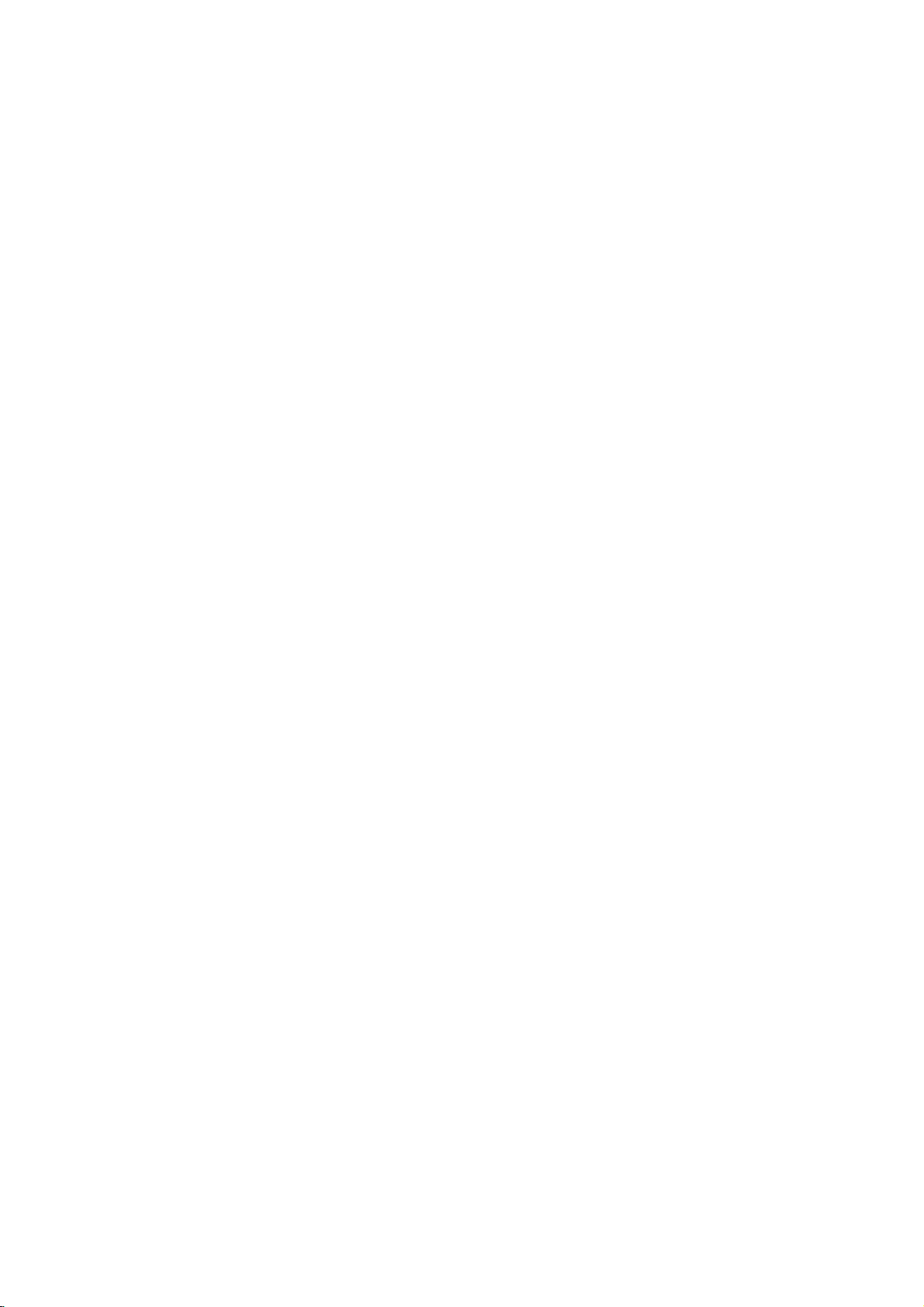
Dolby
Digital
Bitstream:
raccorde
amplificateur
decodeur
PCM
(pour
lorsque
stereo
numerique
encodes
melanges
PCM
de
Off
(pour
DTS
signal
emis.
Sample
Si
capable
choisissez
votre
Freq.
recepteur
de
frequence,
tout
signal
ainsi
les
decoder.
Si
votre
ce
avoir
de
vous
recepteur
des
cas,
la
verifier
du
servant
la
recevoir
Dans
sans
Consultez
afin
Controle
En
entendre
presentation
a
la
technologie
clarte
effet.
desirer
audio
et
les
du
pouvez
sortie
aigus
d´entendre
la
cet
/
DTS/MPEG
choisissez
le
DIGITAL
ouaun
Dolby
Dolby
vous
etes
avec
Dolby
a
nouveau
deux
canaux.
DTS):
du
(frequence)
recevoir
48kHz.
cet
appareil
de96kHz
signaux
cet
appareil
recours
documentation
ses
Rang
du
bande
la
plus
audio
compresser
difference
(la
plus
graves).
un
film
son.
Mettez
"Bitstream"
OUT
autre
DTS
Digital,
Digital/MPEG):
raccorde
a
deux
Digital
automatiquement
Si
vous
raccordeur
ou
amplificateur
des
signaux
Lorsque
ou
a
vous
transforme
en
48
amplificateur
de
96kHz,
emet
aucun
capacites.
Dynamique
format
son
realiste
DVD,
d´un
de
numerique.
entre
Cela
a
un
volume
le
DRC
DVD
du
lecteur
appareil
ou
a
un
canaux.
ou
choisissez
DIGITAL
DVD
de
modifiez
kHz,votre
choisissez
chaque
processus.
de
votre
(DRC)
vous
programme
et
precise
le
rang
les
vous
plus
en
si
vous
avez
DVD
a
un
ayant
MPEG.
Choisissez-le
amplificateur
Les
DVD
MPEG
seront
a
un
le
n´est
pas
la
N´EST
96
"Arret",
OUT
kHz,
automatiquement
est
systeme
capable
type
peut
de
96
kHz.
de
amplificateur
DVD
pouvez
sous
possible,
les
vous
de
plus
Cependant,
dynamique
sons
permet
bas
sans
afin
perdre
d´obtenir
ON
un
audio
pas
signal
la
grace
la
AUTRES
Les
reglages
peuvent
Auto
Play
Vous
pouvez
DVD
disque
vous
que
Silemode
cherchera
et
en
long
Marche:
Arret:
Fonction
Remarque:
La
fonction
quelques
B.L.E.
(Expansion
DVD
Pour
selectionner
Reglez-le
moniteur.
On
(marche):
coupure
Off
(arret):
coupure
Remarque:
La
fonction
pour
etre
changes.
DVD
configurer
commence
l´introduisez
Auto
Play
le titre
effectuera
Fonction
Auto
Auto
suivant
0
IRE)
Echelle
7.5
BLE
Play
Echelle
IRE)
ne
DVD.
a
a
Lecture
AUTRES
Auto
B.L.E.
dont
Auto
du
le
votre
des
marche
Play
votre
a
etre
dans
est
en
le
temps
la
lecture
Play
desactivee.
Play
risque
Niveau
niveau
preference
des
gris
Automatique
Arret
Marche
Deplacer
lecteur
DVD
lu
automatiquement
le
boitier.
de
ce
lecture
Marche,
automatiquement.
activee.
de
ne
pas
du
Noir)
de
noir
des
et
gris
elargie.
standard.
qu'avec
le
et
B.L.E.
de
lecteur
est
fonctionner
images
la
capacite
(point
(point
systeme
sorte
de
le
de
qu´un
des
DVD
plus
pour
lues.
du
NTSC.
Vocal
(voix)
Mettre
en
d´effectuerlalecture
Les
canaux
son
normal
14
ON
uniquement
de
stereo.
DVD
karaoke
d´un
DVD
du
lorsque
de
disque
vous
karaoke
sont
etes
en
multicanal.
melanges
train
au

BLOQUE
Classement
Quelques
films
appropriees
disques
controle
disque
les
Quelques
scenes
La
permet
au-dessous
prevoyant
voirdumateriel
1.
2.
3.
possedent
de
la
ou
a
scenes
sont
disques
plus
caracteristique
de
bloquer
de
Choisissez
appuyez
Pour
acceder
De
Passe
code
de
securite
Si
vous
ne
demande
Introduisez
ENTER.
sur
avant
Choisissez
v/V.
Classement
nombre
moins
Introduisez-le
ENTER
d´appuyer
de
severe.
Debloque
Si
vous
choisissez
parents
en
n´est
entier.
Remarque:
Si
vous
choisissez
lecteur,
le
ayant
sauf
disque.
niveau
pas
toutes
meme
un
s´il
La
d´interdiction
de
scene
classement
niveau
existait
scene
(Controle
BLOQUE
Classement
Mot De
Passe
Code
Pays
DVD
comportent
des
pour
part
certaines
adequates.
du
cette
"Classement"
apres
et
l´avez
delefaire.
un
un
alternative
mineurs.
de
l´information
des
scenes
classes
proposent
du
controle
l´accesades
niveau
d´interdiction
maniere
vous
que
sur
B.
aux
caracteristiques
Code
Pays
a4chiffres
pas
code
le
verifier.
pour
sur
niveau
1-8:
Le
restrictionsetle
debloque,
activeetle
pas
un
niveau
les
scenes
voire
d´interdiction
une
scene
alternative
voire
des
parents)
Debloque
Nouveau
DE
des
scenes
Plusieurs
parents
a4chiffres
ENTER,
applicable
du
comme
des
vos
que
surlemenu
vous
devez
que
choisi,
Si
appuyez
un
niveau
disque.
scenes
une
le
de1a8,selon
considerez
encore
encore
de1a8a
niveau
disque
d´interdiction
du
disque
severe.
plus
majeur
alternative
doit
posseder
bas.Sil´on
plus
adequate,
Deplacer
non
concernant
le
alternative
parents
de
votre
enfants
inapproprie.
Classement,
introduire
vous
on
et
appuyez
fois
vous vous
l´aide
a
(1)
huit
controle
seront
Les
ne
disponible
la
lecture
de
a
Les
pays.
vous
se
BLOQUE
avez
vous
et
sur
des
le
plus
peut
pour
sont
le
ne
ces
le
tout
films
trouvant
choix,
puissent
choisi.
sur
appuyez
trompez
CLEAR.
touches
grand
est
(8)
des
etre
le
lues
selon
scenes
pas
meme
trouve
s´arrete.
le
des
sur
le
lues
Vous
devez
introduire
ou
changer
lecture
4.
Appuyez
niveau
pour
Mot
Vous
1.
Choisissez
appuyez
2.
Suivez
de
le
niveau
du
disque.
sur
d´interdiction,
quitter
Passe
pouvez
introduire
Password
apres
l´etape
(Classement).
"New"
(nouveau).
3.
et
Introduisez
apres
pour
4.
Appuyez
Si
vous
en
Si
vous
l´effacer
1.
Appuyez
2.
Introduisez
Mot
le
lu
le
code
3.
Introduisez
dessus.
Code
Pays
Introduisez
ete
employees
selonlaliste
1.
Choisissez
appuyez
2.
Suivez
(Classement).
3.
Choisissez
touches
4.
Faites
choisissez
touchesv/V.
5.
Appuyez
pays.
sur
le
verifier.
oubliez
oubliez
a
partir
de
le
l´etape
bouger
le
ENTER.
sur
sur
securite
DVD
code
du
apres
v/V.
le
sur
ENTER
le
menu.
(Code
sur
2
telle
"Change"
nouveau
SETUP
votre
votre
des
SETUP
le
numero
un
nouveau
du
pour
chapitre
"Code
sur
2
le
premier
le
deuxieme
ENTER
votre
mot
de
classement
confirmer
pour
appuyez
de
Securite)
ou
modifier
surlemenu
B.
qu´elle
(changer)
code
Introduisez-le
pour
quitter
Code
de
Securite
Code
de
indications
est
Securite,
afficher
pour
a6chiffres
ainsi
efface.
code
pays/zone
classer
telle
curseur
le
disque
de
reference.
surlemenu
Pays"
B.
qu´elle
caractereal´aide
a
l´aidedela
caractereal´aide
confirmer
pour
de
passe
afin
apres
un
BLOQUE
est
affichee
a
4
chiffres,
encore
le
suivantes:
tel
qu´il
dont
est
affichee
a4chiffres
d´effectuer
votre
sur
mot
de
s´allume
menu.
vous
le
menu
"210499"
est
les
normes
de
video
BLOQUE,
touche
votre
choix
SETUP
a
appuyez
une
pouvez
decrit
a
des
des
code
passe.
gauche
ou
fois
Setup.
et
le
DVD,
gauche
B
la
de
Installation et Configuration
ci-
ont
et
du
15
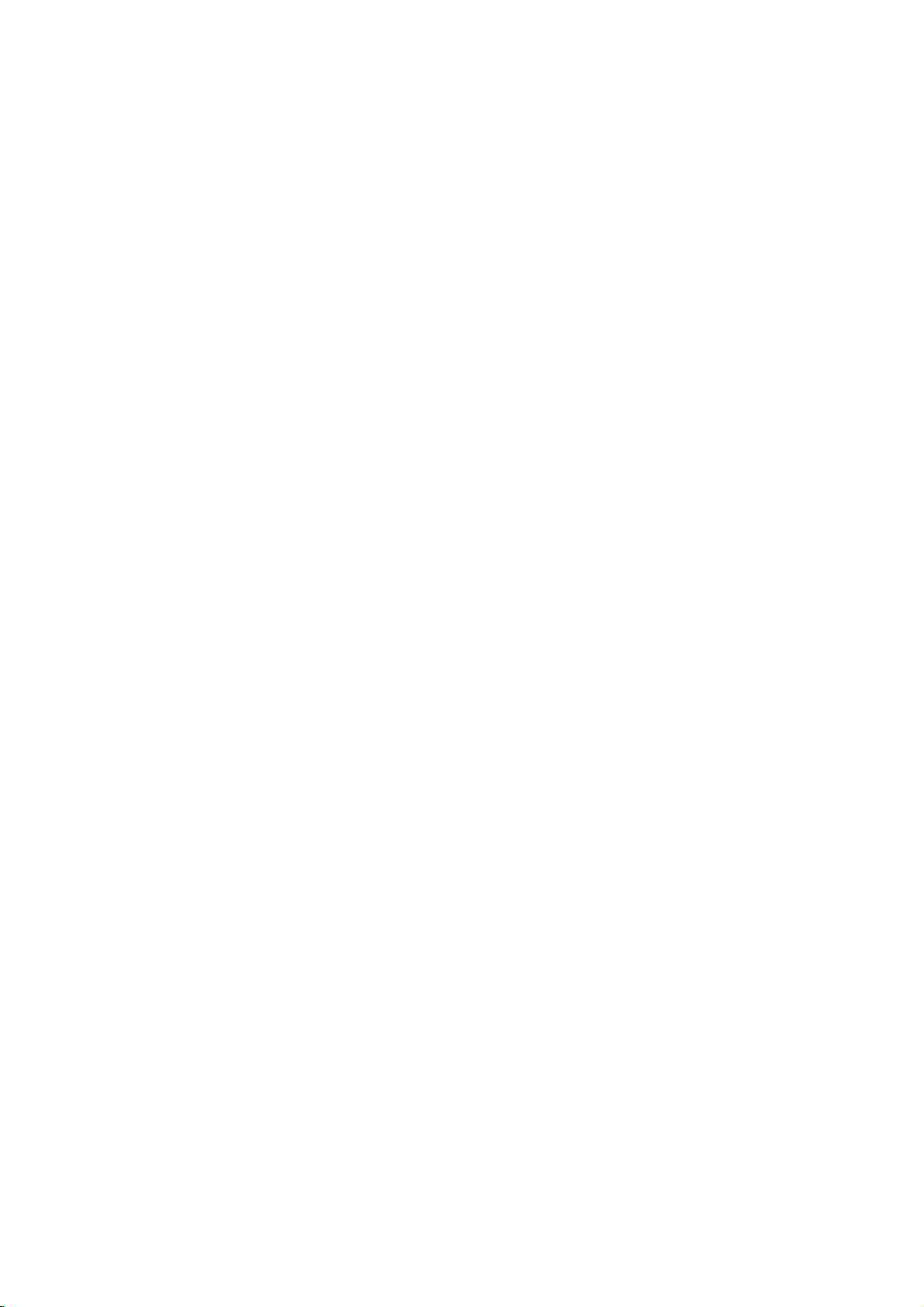
Operation
Lecture
Configuration
1.
Allumez
d´entree
2.
Allumez
selectionnez
lecteur.
3.
Appuyez
introduisez
surface
4.
Appuyez
boitier.
automatiquement.
PLAY.
Dans
disque
Appuyez
titre/chapitre
pour
MENU
Remarques:
?
Si
n´est
devez
"Restriction"
?
Les
Votre
disques
votre
2
de
La
quelques
apparaisse
commencer.
pour
l´interdiction
pas
introduire
DVD
peuvent
appareil
comportant
lecteur.Lecode
(deux).
d´un
votre
video
le
sur
sur
DVD
la
pour
systeme
le
lecture
lecture
Lecture
televiseuretselectionnez
raccordee
audio
la
source
OPEN/CLOSE
disque
OPEN/CLOSE
cas,
vers
est
Le
il
d´entree
en
enclenchee
cas
se
affiche
sur
les
touches
desire,
et
appuyez
Appuyez
retourner
conforme
page
pour
votre
enfants
au
15).
au
niveau
mot
posseder
n´est
effectuerlalecture
pas
un
code
de
au
(si
ayant
le
bas.
echeant,
peut
sur
b
B
sur
menu
est
de
un
different
region
lecteur.
possible)
raccordee
ouvrir
pour
soin
refermer
pour
le
que
l´ecran:
V
v
apres
TITLE
d´ecran.
activee
du
classement,
passe.
code
de
cet
de
placer
appuyez
menu
pour
sur
ou
et
(Voir
de
region.
a
celui
appareil
la
et
le
choisir
DVD
le
source
au
boitier,
la
le
sur
du
le
ENTER
disque
vous
des
de
est
Fonctions
Generales
Remarques:
Sauf
indication
telecommande
dans
ce
etre
disponibles
Passer
Lorsqueledisque
lire
un
autre
lecture
est
correspondante
a
passer
Tant
que
la
lecture
numero.
Passer
Lorsqu´un
peut
passer
les
etapes
?
Appuyez
afindechoisir
retourner
?
Appuyez
retourner
?
Pour
lorsdela
et
appuyez
chapitre.
ou
employez
Recherche
1.
Appuyez
cours
2.
Appuyezaplusieurs
(BALAYAGE)
vitesse
DVD;
3.
Pour
mode
a
un
titre.
arretee
un
autre
la
lecture
de
a
un
disque
a
suivantes:
passer
Apres,
de
requise.
X2, X4,
quitter
contraire,
pour
d´emploi.
autre
n´importe
autre
un
sur
au
sur
au
lecture
sur
sur
lecture.
toutes
surlemenu
TITRE
comporte
Appuyez
et
puis
ou
(0-9)
titre.
est
CHAPITRE
a un
autre
SKIP
le
chapitre
debut
SKIP
chapitre
directement
du
v/V
introduisez
b/B.
SCAN
m
ou
X16
ou
le
mode
on se
sert
les
operations
Quelques
du
reglage
plusieurs
sur
DISPLAY
sur
la
touche
appuyez
arretee,
quel
titre
sur
vous
titreenintroduisant
a
plusieurs
chapitre/piste
.
ou
>
suivant(e)
du
chapitre
.
deux
fois
precedent(e).
a
un
chapitre
DVD,
appuyez
selectionner
pour
le
numero
(BALAYAGE)
reprises
M
X100
sur
pour
SEARCH,
de
la
decrites
fonctions
initial.
titres,
tant
numerique
b
/
B
pouvez
chapitres
en
respectant
lorsdela
ou
pour
actuel(le).
brievement
quelconque
sur
DISPLAY
l´icone
du
m
ou
SCAN
selectionner
appuyez
peuvent
on
peut
que
pour
effectuer
son
lecture
pour
du
chapitre
M
la
sur
PLAY.
la
on
en
16
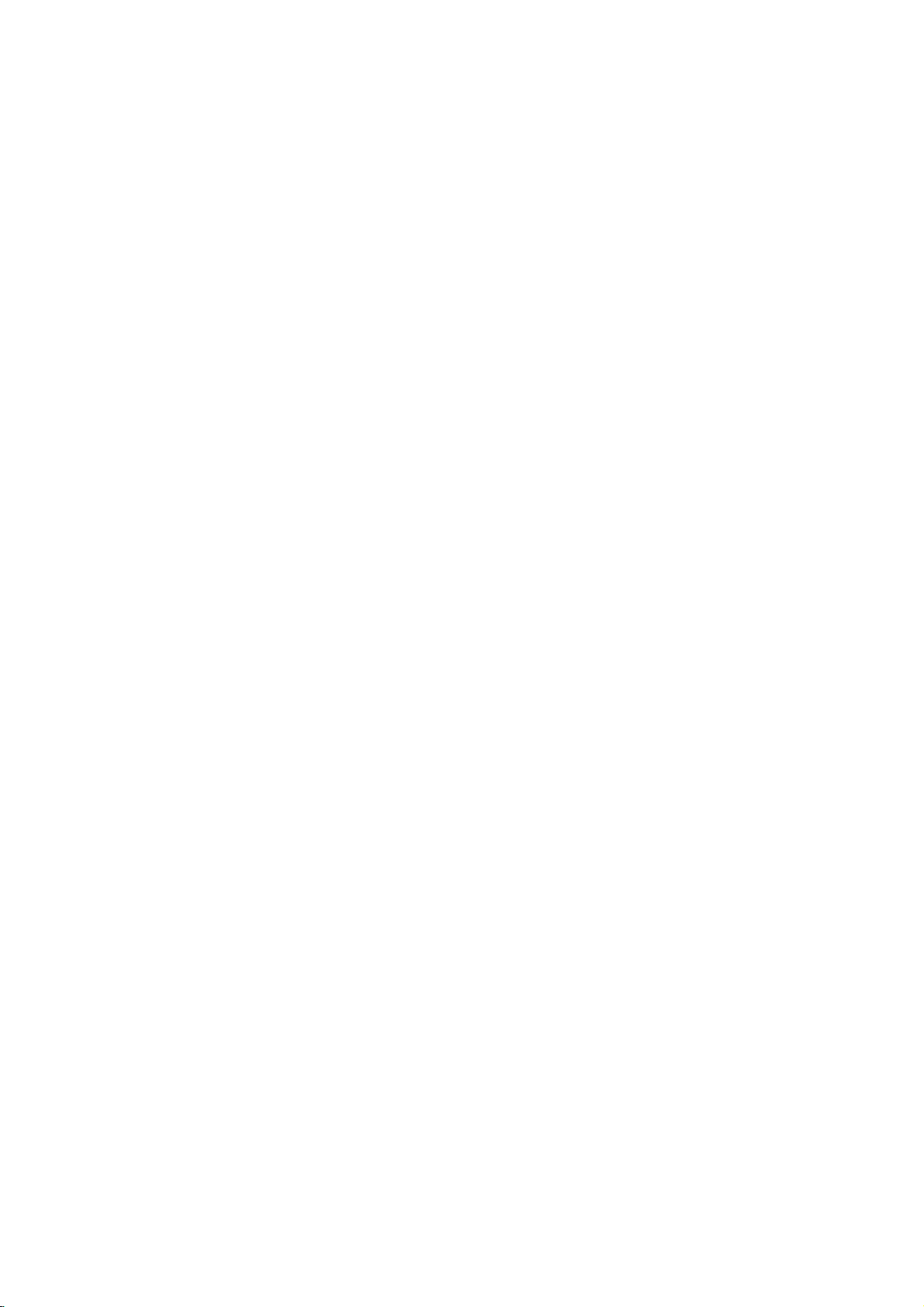
Immobilisee
Image
1.
Appuyez
lorsdela
en
exercant
PAUSE/STEP.
2.
Pour
quitter
appuyez
Ralenti
1.
Appuyez
Le
lecteurdeDVD
2.
UtilisezleSCAN
selectionner
t
1/4,
T
1/4,
3.
Pour
sortirdumode
Lecture
1.
aleatoire
Appuyez
aleatoire)
automatiquement
message
apparaitra
2.
Appuyez
reveniraumode
pour
Conseil:
En
appuyant
l´appareil
au
Repeter
Pour
1.
2.
3.
choisit
hasard.
A-B
repeter
Appuyez
lecture
momentanement
Appuyez
la
que
"A-B"
est
votre
TV
Appuyez
sur
lecture.
sur
sur
ou
ou
sur
en
RANDOM
encore
sur
une
sur
en
sur
lecture
affiche
et
sur
PAUSE/STEP
des
le
mode
PLAY.
PAUSE/STOP
la
vitesse
t
1/2
T
1/2
le
bouton
cours
sur
l'ecran
SKIP
un
sequence.
A-B
reprise
A-B
en
commence
A-B
et
Lecture
Avancez
pressions
d´image
se
mettra
(BALAYAGE)
requise:
(retour),
(avance).
Ralenti,
RANDOM
de
lecture.
la
lecture
(LECTURE
du
menu.
une
fois
sur
de
lecture
>
lorsdela
autre
titre
au
point
commence.
sur
l´ecran
a
nouveau
a
finisse.
a
repeterlasequence.
nouveau
reprise
momentanement
Trame
de
la
telecommande
l´image
successives
immobilisee,
en
cours
(X)
alorsenmode
(m
t
ou
T
1/16,T1/8,
appuyez
(lecture
L'unite
aleatoire
ALEATOIRE)
le
bouton
normal.
et
(piste)
ou
l´on
veut
"A-"
de
votre
au
point
annuler.
pour
Trame
par
trame
par
sur
de
lecture.
PAUSE.
ou
M)
pour
1/16,t1/8,
sur
PLAY
demarrera
et
le
RANDOM
lecture
aleatoire,
continuealire
la
que
est
affiche
TV.
ou
l´on
sur
l´ecran
trame
(N).
veut
de
Repeter
On
peut
lire
Appuyez
mode
de
Disques
?
Chapitre:
?
Titre:
?
Off:
Remarques:
Si
vous
appuyez
repetition
annulee.
3D
Surround
Pour
produire
multicanaux
ou
multicanaux
1.
2.
enceintes
plus
Appuyez
Utilisez
L'option
3.
Utilisez
Pour
annuler
"Normal".
Recherche
Pour
demarrer
quelconque
1.
Appuyez
boite
lecture
2.
Appuyez
l'horloge
3.
Introduisez
heures,
Si
vous
CLEAR
introduit.
4.
Appuyez
demarrera
sur
un
sur
REPEAT
repetion
Video
repete
repete
n´effectue
de
lecture
un
a
partir
a
partir
sur
v
ou
de
son
b
ou
l'heure
par
la
choisie:
sur
recherche
ecoule.
sur
et
le
l'heure
minutes
vous
pour
Puis
sur
a
disqueuntitre/chapitre/tout/piste.
lorsdela
desire.
DVD--Repeter
le
chapitre
le titre
de
pas
sur
SKIP
d´un
effet
surround
de
deux
normalement
d'un
DISPLAY
V
pour
sera
B
pour
l'effet
Surround
lecture
DISPLAY
l'heure
par
V
v
/
pour
message
de
et
secondes
trompez
effacer
introduisez
ENTER
l'heure
selectionnee.
actuel.
systeme
selectionner
remarquee.
selectionner
d'un
les
pour
lecture
actuel.
lecture
une
(>)
Chapitre
3D
enceintes
requises
cinema
en
cours
3D,
disque
en
cours
montre
selectionner
"-:--:--"
demarrage
de
de
numeros,
numeros
les
numeros
confirmer.
choisir
pour
Chapitre/Titre/Off
a
repetition.
fois
lorsdela
simule
(au
pour
celle-ci
l'audio
lieu
l'audio
des
(Piste),
qui
maison)
de
lecture.
de
SUR".
heure
temps
l'icone
a
vous
corrects.
lecture
son.
La
de
de
en
droite.
sur
avez
l'option
"3D
selectionnez
a
une
de
lecture.
le
s'affichera.
requise
gauche
appuyez
que
Le
le
est
cinq
17

Zoom
Utilisez
1.
Appuyez
immobilisee
L´encadre
droit
2.
Chaque
ZOOM
sequence:
normale.
3.
Employez
l´interieur
4.
Pour
a
plusieurs
CLEAR.
Remarque:
Le
zoom
Recherche
Pour
introduire
On
peut
memorises
appuyez
L´icone
moniteur
marqueurs.
Pour
retourner
1.
Pendant
menu
l´ecran.
2.
Appuyez
choisir
retourner
3.
Appuyez
depuis
CLEAR
la
liste.
4.
On
peut
introduisant
du
marqueur.
le
zoom
sur
inferieur
fois
le
revenir
risque
du
enclencher
au
sur
MARKER
du
Marqueur
TV.
Repetez
la
de
recherche
sur
le
numero
ou
sur
la
scene
et
lire
pour
ZOOM
pour
est
affiche
de
que
moniteur
taille
les
touches
de
l´image
au
reprises
d´etre
Marqueur
un
maximum.
a
lecture,
b
celui
ENTER
le
numero
une
son
elargir
l´image
lorsdela
activerlafonction
momentanement
l´image.
vous
appuyez
de
TV
est
→
400%
taille
bBvVpour
elargie.
mode
de
lecture
sur
les
inoperant
Marqueur
la
lecture
Pour
au
point
est
affiche
cela
afin
une
Scene
appuyez
du
marqueur
/
B
pendant
de
marqueur
vous
que
et
la
marquee.
du
marqueur
scene
marquee
numero
surlemenu
video.
lecture
sur
modifie
1600%
normal,
boutons
pour
depuis
introduire
desire
brievement
d´introduire
Marquee
sur
SEARCH.
est
10
secondes
auquel
desirez
lecture
commencera
Ou
bien
quelconque
ou
du
Zoom.
a
la
touche
dans
→
bouger
ZOOM
quelques
neuf
points
un
du
disque.
les
ou
affiche
vous
effacer.
appuyez
sera
de
image
l´angle
la
taille
a
appuyez
ou
DVD.
marqueur,
sur
le
neuf
l´effacer
Le
sur
pour
voulez
sur
efface
en
recherche
Fonctions
Verification
Menus
Les
DVD
acces
a
menu
du
le
numero
b
V
B
v
sur
apres
Menu
Titre
1.
Appuyez
menu,
c´est
Speciales
des
contenus
peuvent
des
fonctions
disque,
pour
le
appuyez
correspondant
selectionner
ENTER.
sur
TITLE.
celui-ci
menu
sera
du
comporter
speciales.
Siletitre
affiche
disque
DVD
du
des
disques
des
menus
Pour
sur
DVD
ou
bien
les
votre
choix.
actuel
sur
l´ecran.
qui
pourra
donnant
vous
MENU.
touches
Appuyez
comporte
apparaitre
DVD:
servir
Introduisez
Autrement,
du
un
sur
l´ecran.
2.
Le
menu
offre
des
de
visionnement,
de
sous-titres
3.
Appuyez
Menu
du
Appuyez
affiche.
sur
Appuyez
Changements
Si
le
disque
simultanement
de
l´angle
des
pressions
lecture
pour
numero
d´angle
sur
TITLE
Disque
DVD
a
des
comporte
de
visionnement
successives
choisir
actuel
fonctions
des
et
chapitres
MENU
nouveau
Angles
des
differents
l´angle
soit
pour
et
langues
pour
quitter.
le
menu
sur
DVD
sequences
angles,
lorsdela
sur
ANGLE
desire.
affiche
telles
que
audioetdes
le
titre.
du
disque
MENU
tournees
on
lecture.
Observez
sur
l´ecran.
des
pour
peut
changer
Exercez
pendant
que
angles
options
sera
quitter.
la
le
Conseil:
L´indicateur
lors
des
de
vous
de
visionnement.
sur
Changement
Appuyez
lecture
audio
enregistres
les
deux
blilingue,
(L),etBilingue
(Principal+Bilingue)
de
scenes
indiquer
sur
AUDIO
entendre
pour
differente.
en
types
vous
l´angle
clignotera
tournees
la
possibilite
de
la
Langue
a
plusieurs
une
Avec
des
mode
EV
de
canaux
pouvez
basculer
(bilingual)
en
sur
le
des
angles
de
changement
Audio
reprises
audio
langue
disques
DVD-RW
(enregistrement
audio:
le
principal
entre
Principal
ou
un
(R),
appuyant
melange
sur
moniteur
multiples
lorsdela
ou
une
video)
et
AUDIO.
TV
afin
l´angle
piste
qui
le
(main)
des
deux
ont
Sous-titres
sur
pour
SUBTITLE
visualiser
Appuyez
lecture
sous-titres.
18
a
plusieurs
les
differentes
reprises
langues
lorsdela
de
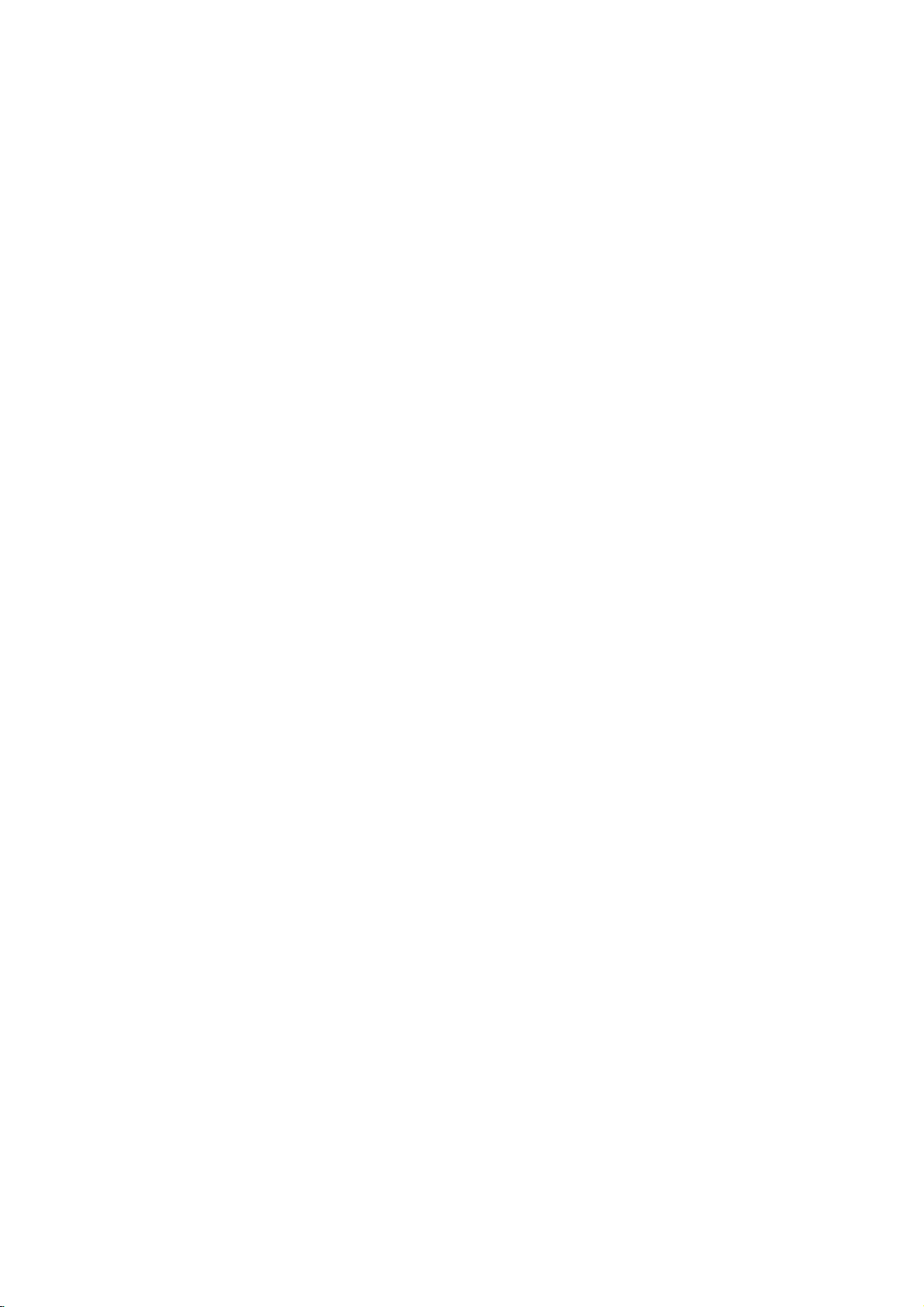
Lecture
Disque
Le
lecteur
sous
format
CD-R
CD
Audio
Lorsque
affiche
choisir
ENTER
ou
vous
sur
une
pour
MP3/WMA
DVD
MP3/WMA
CD-RW.
le
piste
d´un
peut
introduisez
moniteur
et
appuyez
enclencher
AUDIO
0:00:00
Liste
Plage1
Plage2
Plage3
Plage4
Plage5
Plage6
Plage7
Plage8
reproduire
CD
MP3/WMA
la
v
/
ENTER
v
/
sur
lecture.
MUSIC
0:00:00
Liste
1-Music1
2-Music2
3-Music3
4-Music4
5-Music5
6-Music6
7-Music7
V
V
1.
2.
Appuyez
appuyez
contenus.
Appuyez
appuyez
demarrer
sur
sur
sur
apres
Remarque:
Affiche
sur
l'ecranduteleviseur
pisteapartirdudisque.
Conseils:
?
Si
vous vous
menu
liste
?
Appuyez
passer
?
PourleCD
JPEG,
etre
MP3/WMA
menu.
de
et
modifies.
de
MP3/WMA
Dossiers,
appuyez
et
a
la
les
menus
trouvez
sur
maintenez
page
mixte
Appuyez
ou
JPEG
employez
ENTER.
ayant
de
CD
dans
TV.
1/12
pour
pour
PLAY
1/104
sur
et
vous
MP3/WMA
sera
Audio
des
un
CD
Appuyez
apres
la
lecture.
choisir
en
pour
choisir
ou
une
listedefichiers
desirez
v/V
enfonce
des
fichiers
sur
TITLE
remarque
ou
des
enregistrements
disques
un
audio,
sur
v
sur
PLAY
Program
un
dossier,
observer
une
piste
ENTER
le
Program
chemin
pour
sur
et
pour
retourner
selectionner
v/V
MP3/WMA
JPEG
etlemot
en
CD-ROM,
menu
V
/
pour
ou
les
et
d'acces
sur
pour
peuvent
haut
La
compatibilite
l´appareil
?
Frequence
-
8
48kHz
?
est
Vitesse
40
?
L´appareil
fichier
ne
?
Le
?
Si
l´aide
-
192kbps
soit
format
des
de
MP3/WMA
pas
fichiers
d´un
systeme
impossible
L´emploideEasy-CD
de
fichier
?
Les
noms
au
maximum
.wma.
?
Ilsnedoivent
speciauxtelsque/?*:"<>letc.
?
Le
et
nombre
etre
inferieur
Ce
lecteur
enregistrements
techniques
optimale.
respecter
Il
existe
Les
automatiquement
plusieurs
enregistrer
des
fichiers
certaines
afin
Les
est
WMA
a
Notre
la
conditions
d´en
assurer
clients
requise
ainsi
entreprise
permission-la.
demandee
du
ainsi
disque
limitee:
est
d´echantillonnage:
entre
(MP3),
Bit:
entre
22
-
32
(WMA)
ne
peut
effectuerlalecture
pas
comportant
/
".mp3"
physique
".wma".
du
CD-R
MP3/WMA
ne
logiciel
de
fichier
de
lire
(ex.:
les
fichiers
pouvant
Direct-CD),
Creator
ISO
9660
est
conseille.
des
fichiers
et
pas
devront
incorporer
comporter
totaldefichiers
a
999.
DVD
exige
des
conformes
afin
d´atteindre
DVD
pre-enregistres
de
types
differents
MP3
(y
compris
ou
WMA)
pre-existantes
une
lecture
doivent
pour
que
au
savoir
telecharger
de
la
n´a
pas
Celle-ci
detenteur
musique
devra
de
MP3/WMA
entre
-
48kHz
320kbps
autre
devra
sont
pas
MP3/
creant
comporter
une
de
sur
disques
a
certains
une
qualite
ces
standards.
formats
CD-R,
et
ceux-ci
compatible.
qu´une
des
depuis
le
droit
etre
droits
avec
a
(WMA)
(MP3),
d´un
extension
etre
ISO
enregistres
creer
de
il
est
WMA.
un
systeme
8
extension.mp3
caracteres
le
et
disque
des
devra
standards
de
lecture
sont
concus
de
disques
contenant
demandent
(voir
ci-dessus)
autorisation
archives
l´Internet.
d´octroyer
toujours
d´auteur.
qui
9660.
a
lettres
pour
a
MP3
cette
ou
Operation
/
le
sur
la
et
du
19
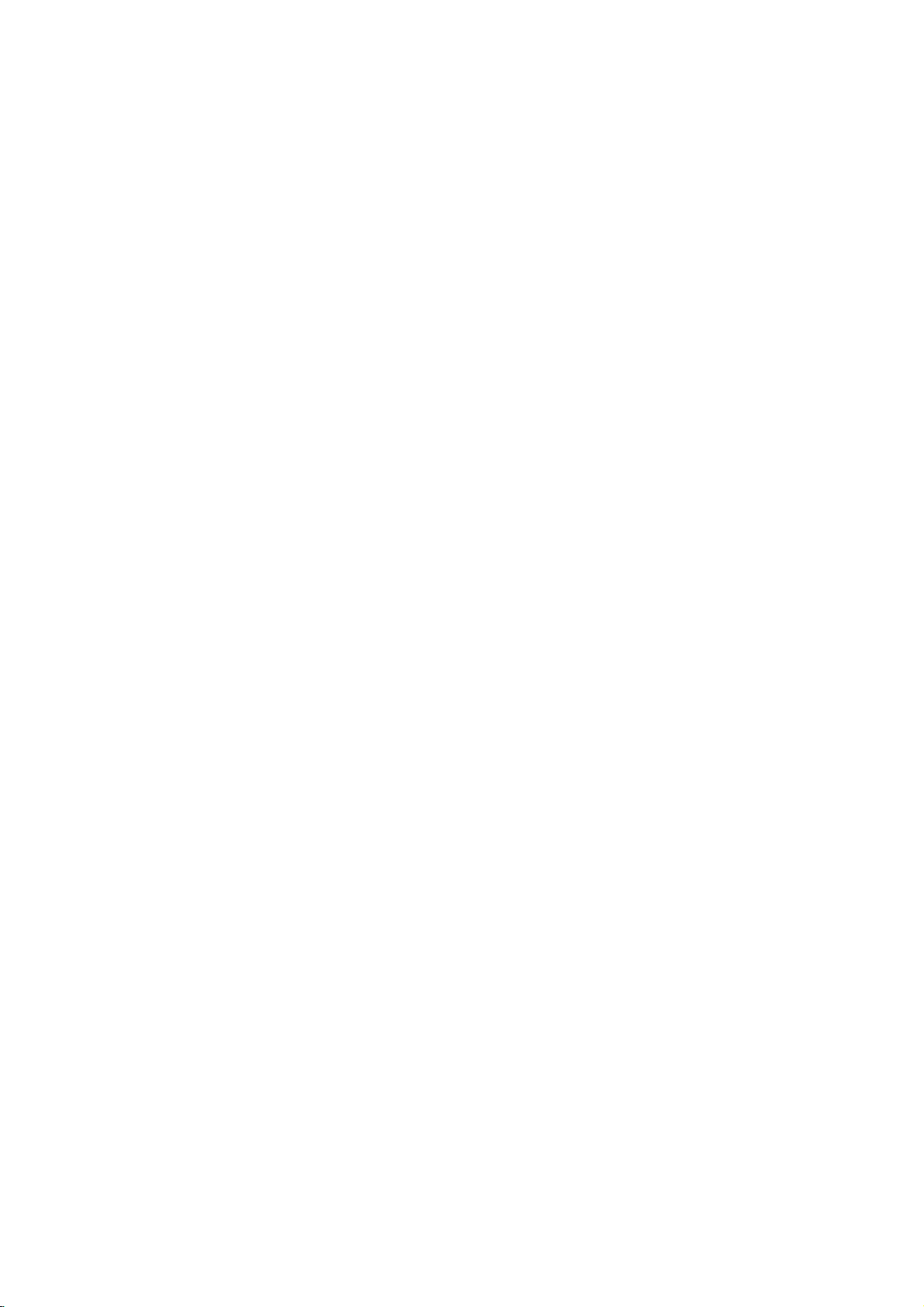
Fonctions
Disque
Pause
1.
Appuyez
2.
Pour
appuyez
Passer
1.
Appuyez
secondes
suivante
actuelle.
2.
Appuyez
retourner
3.
Vous
introduisant
Repeter
Vous
1.
Appuyez
disque.
2.
Appuyez
repetition
?
Piste:
?
Tout:
?
Off:
Remarque:
Si
vous
repetition
annulee.
Recherche
1.
Appuyez
lecture.
2.
Appuyezaplusieurs
M
X8
3.
Pour
MP3
sur
reprendre
sur
a
une
autre
sur
lorsdela
ou
sur
a
pouvez
Piste/Tout/Off
L´icone
repete
repete
n´effectue
appuyez
d´une
pour
recul
quitter
lire
sur
sur
desire.
sur
selectionner
ou
pouvez
de
PAUSE/STEP
la
PAUSE/STEP
SKIP
pour
SKIP
la
piste
lire
son
numero.
un
piste/tout
REPEAT
de
REPEAT
la
toutes
pas
sur
piste,
SCAN
avant.
le
mode
CD
/WMA
lecture,
Piste
(.
lecture
retourner
.
deux
precedente.
une
piste
au
repetition
pour
actuelle.
piste
les
pistes
de
lecture
SKIP
(>)
la
fonction
m
reprises
la
SEARCH,
Audio
lorsdela
appuyez
a
nouveau.
ou
>)
pour
au
debut
fois
quelconque
sur
un
moment
est
choisirlemode
d´un
de
une
de
ou
M
en
sur
vitesse
appuyez
et
lecture.
sur
PLAY
quelques
a
passer
de
la
brievement
en
disque.
de
lire
affiche.
disque
repetition.
fois
lorsdela
repetition
cours
SCAN
m
requise:
sur
la
piste
un
est
de
X2,
ou
piste
pour
de
ou
X4,
PLAY.
Aleatoire
1
Appuyez
aleatoire)
sur
en
automatiquement
l'ecran
:
A-B
repeter
lecture
sont
la
sont
RANDOM
sur
pour
ce
quelemessage
du
sur
selectionne
appuyez
a
affiches
sur
lecture
affiches
commence
message
apparaitra
2.
Appuyezaplusieurs
RANDOM
jusqu'a
de
Conseil
En
appuyant
l´appareil
au
hasard.
Repeter
1.
Pour
disque
la
"A-"
2.
Appuyez
que
"A-B"
sequence
reprises.
3.
Pour
quitter
normale,
Repeter
3D
Surround
Cet
appareil
simulant
stereos,
normalement
de
home
1.
Appuyez
Le
2.
Pour
a
plusieurs
message
menu.
appuyez
surlemenu
peut
un
audio
au
lieu
pour
theater.
sur
message
reveniraumode
reprises
"3D
le
bouton
cours
l'ecran
revenir
menu.
SKIP
une
sur
reprise
A-B
a
reprise
la
sequence
produire
multi-canal
des
cinqouplus
l´audio
AUDIO
"3D
SUR"
RANDOM
de
lecture.
la
lecture
(LECTURE
du
reprises
au
>
une
autre
sequence
A-B
commence.
surlemenu
a
nouveau
surlemenu
a
sur
A-B
d´ecran.
un
multi-canal
en
SUR"
s'affiche
de
sur
disparaisse
(lecture
L'unite
demarrera
aleatoire
et
ALEATOIRE)
menu.
sur
le
bouton
mode
de
lecture
RANDOM
lorsdela
piste
lorsdela
au
point
d´ecran.
au
finisse.
etre
reproduiteaplusieurs
et
reprendre
a
nouveau.
effetde3D
de
deux
employes
cours
de
lecture
AUDIO
disparaisse
lecture
et
continuealire
lecture
ou
l´on
L´icone
ou
point
L´icone
d´ecran
la
L´icone
surround
enceintes
d´un
lecture.
a
l'ecran
normal,
jusqu'a
de
l'ecran
Repeter
ce
le
normal
aleatoire,
d´un
veut
Repeter
l´on
veut
et
la
lecture
systeme
du
menu.
appuyez
que
du
que
et
et
le
20
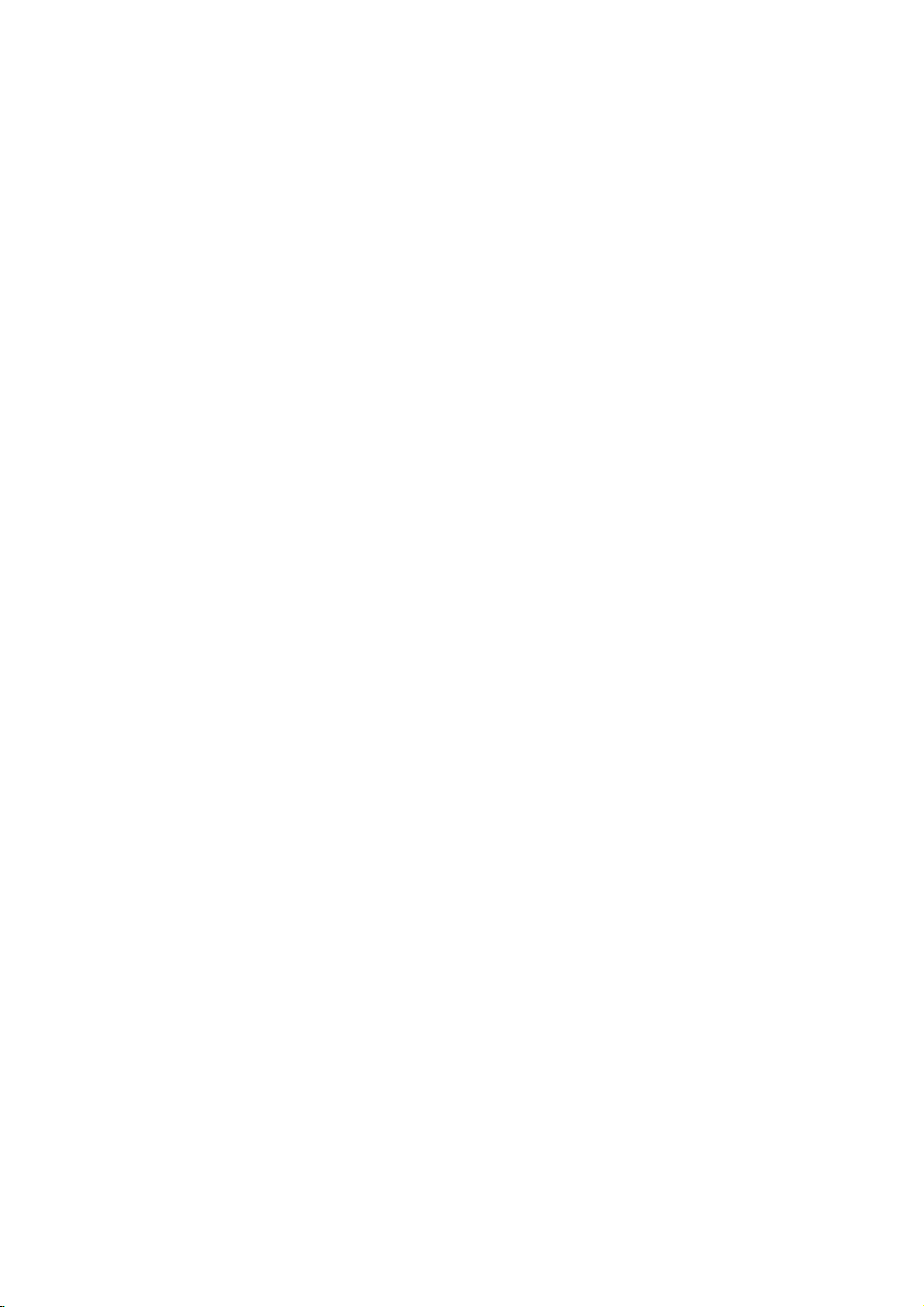
Lecture
La
fonction
favorites
pistes
memoire
99
pistes
1.
Introduire
CD
Le
menu
affiche.
AUDIO
CD
0:00:00
Liste
Plage1
Plage2
Plage3
Plage4
Plage5
Plage6
Plage7
Plage8
Menu
2.
Selectionner
3.
Appuyez
"
piste
etape
Vous
disque.
sur
4.
Choisissez
au
debut
v
/
passer
5.
Appuyez
La
lecture
ont
l´affichage
une
Programme
Programmee
Programme
de
l´appareil.
(CD
Audio)
un
Audio
et
de
1/12
de
CD
Audio
sur
",
apres
choisie
pour
ajouter
pouvez
Choisissez
ENTER.
la
delaliste
V
et
maintenez
a
la
page
sur
s´enclenche
ete
programmees
des
fois
que
d´un
disque.
Disques
CD
Program
Plage8
Plage3
Plage12
Plage7
Plage6
Plage9
Plage10
Plage1
une
PROGRAM.
appuyez
sur
ajouter
piste
PLAY
fonctions.
toutes
ont
ete
vous
disque
Un
ou
999
Audio
piste
sur
la
liste
d´autres
toutes
l´icone
que
Programme.
cette
suivante
ou
les
entendues.
permet
quelconque
programme
pistes
MP3/WMA:
ou
de
MUSIC
0:00:00
Liste
1-Music1
2-Music2
3-Music3
4-Music4
5-Music5
6-Music6
7-Music7
sur
la
Ou
ENTER
Programme.
pistes
les
" "
vous
touche
/
precedente.
ENTER
dans
et
"PROG."
La
lecture
pistes
de
peut
(MP3/WMA).
MP3/WMA
1/104
Menu
MP3/WMA
Liste.
choisissez
pour
sur
pistes
et
appuyez
voudrez
Appuyez
enfoncee
pour
l´ordre
est
delaliste
garder
dans
comporter
ajouter
Repetez
la
sur
bien
commencer.
que
affiche
est
arretee
les
la
est
ainsi
Program
Music8
Music16
Music5
Music9
Music1
Music7
Music6
Music3
l´icone
liste.
le
apres
placer
sur
pour
les
pistes
sur
la
cette
Repeter
Vous
pouvez
disque.
1.
Appuyez
disque.
2.
Appuyez
repetition
?
Piste:
?
Tout:
?
Off:
Remarque:
Si
vous
appuyez
Repetition
annulee.
Pour
effacer
1.
Employez
desirez
2.
Appuyez
et
appuyez
selectionnee
etape
Pour
effacer
Selectionnez
Le
programme
Remarque:
Les
programmes
retirez
le
Pistes
Programmees
lire
un
sur
REPEAT
L´icone
sur
REPEAT
desire.
la
repete
toutes
repete
programmee.
n´effectue
sur
d´une
Piste,
une
Piste
vVbBpour
effacer
delaliste
sur
CLEAR.
apres
delaliste
effacer
pour
la
Liste
" "
completdudisque
sont
du
disque
titre/chapitre/tout/
au
moment
de
repetition
piste
les
de
pas
SKIP
la
delaListe
choisirlemode
pour
actuelle.
pistes
lecture
(>)
fonction
choisir
est
une
affiche.
d'une
de
de
la
Programme
Programme.
Ou
choisissez
sur
ENTER
pour
Programme.
d´autres
Programme
et
appuyez
aussi
lecteur.
pistes
ensuite
effaces
en
est
lorsque
sur
piste
de
lire
un
liste
repetition.
fois
lorsdela
repetition
piste
que
l´icone
effacer
la
Repetez
delaliste.
entier
sur
ENTER.
efface.
vous
un
de
est
vous
" "
piste
cette
Operation
21
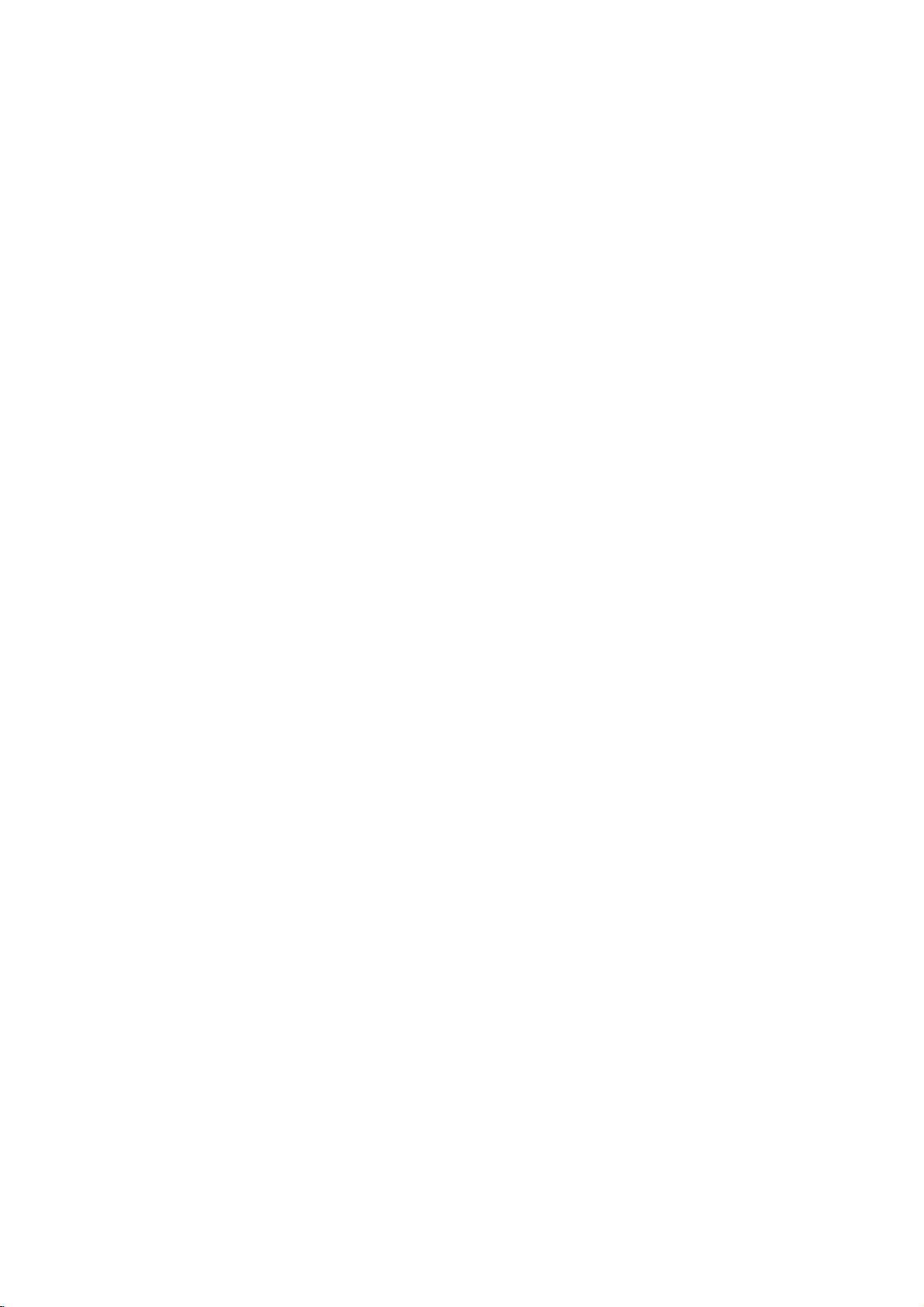
18C_FRE
Visionnement
En
vous
servant
CD
Kodak
PICTURE
JPEG.
1.
Introduisez
JPEG
est
2.
Appuyez
appuyez
affichee
une
liste
la
appuyez
3.
Si
appuyez
appuyez
commence
Speed
Au
appuyer
precedent
Conseils:
?
Appuyez
pour
?
Il
existe
Diapositives
et
II
Vitesse.
desiree
?
Avec
vous
Appuyez
JPEG
?
Appuyez
fichier
Diaporama
Employez
et
appuyez
Image
1.
Appuyez
visionnement
mis
2.
Pour
appuyez
nouveau.
sur
sur
dansledossier.
liste
des
de
Dossiers,
telecommande
sur
vous
desirez
sur
sur
n´est
moment
sur
sur
passer
quatre
(Arret).
Appuyez
et
appuyez
un
disque
pouvez
sur
en
haut
sur
sera
(Presentation
vVbBpour
apres
Immobilisee
sur
maintenant
retourner
sur
de
un
disque
affiche
PHOTO
Liste
JPEG
JPEG
JPEG
JPEG
JPEG
JPEG
JPEG
JPEG
V
/
ENTER.
fichiers
ENTER.
visionner
V
/
ENTER
depuis
pas
de
visionner
RETURN
(PHOTO
V/v
a
la
page
options
>>>
:
Employez
apres
avec
choisir
TITLE
du
menu
RETURN
cachee.
sur
PAUSE/STEP
d´une
en
au
PLAY
d´un
ce
lecteur,
et
des
sur
le
Folder
1
Folder
2
Folder
3
Folder
4
Folder
5
Folder
6
Folder
7
Folder
8
v
pour
et
employez
pour
v
pour
ou
le
fichier
en
Off.
vous
disques
et
fermez
moniteur
II
choisir
Une
liste
Si
vous vous
vous
les
selectionner
un
selectionner
PLAY.
selectionne
un
fichier,
retourner
pour
Disque
pouvez
ayant
le
TV.
un
des
desirez
touches
fichier
Slide
JPEG
visionner
des
boitier.
Le
dossier,
fichiers
trouvez
retourner
V
et
determine,
un
fichier
Show
si
vous
pouvez
au
menu
/vde
l´option
menu).
et
maintenez
suivante
pour
cette
/
precedente.
la
Vitesse
touche
des
enfoncee
(Lent),>>(Normale),>(Rapide)
vVbBpour
sur
ensuite
des
fichiers
parmi
(TITRE)
sera
(REVENIR),
des
selectionner
ENTER.
JPEG
diapositive.
mode
visionnement
ou
appuyez
b
sur
MP3/WMA
etlemot
PAUSE.
selectionner
B
/
pour
choisir
ENTER.
MP3/WMA
et
JPEG.
MP3/WMA
remarque.
l'information
Diapositives)
pendant
le
L´appareil
de
la
diapositive,
sur
PAUSE/STEP
l´option
et
Slide
sera
fichiers
menu
et
sera
sur
a
et
la
JPEG
ou
du
JPEG
Show
la
a
Se
deplacer
(vouV)
pour
JPEG
zoom
a
la
pivoter
pour
ou
ecouter
voyez
pouvez
ecoutez
Inserez
deux
Appuyez
une
avancer
page
sur
la
dans
une
sur
danslelecteur
types
sur
Appuyez
curseur
image
Zoom
Utilisez
(voir
Pour
Appuyez
image
montre
Pour
vous
Vous
vous
enregistres
1.
2.
PHOTO.
3.
4.
Appuyez
Utilisez
appuyez
La
ce
lecture
que
sur
B
sur
vous
Conseil:
S'il
a
des
y
le
meme
fichiers
La
est
?
En
JPEG,
lecteurdeDVD
vous
plusieurs
fichiers
des
2760x2048
?
Le
devra
?
Quelques
la
fichiers
disque,
MP3
qu'en
compatibilite
ainsi
limitee:
fonctiondela
il
peut
ne
voyez
minutes,
sont
fichiers
nombre
etre
difference
caracteristiques.
?
Verifiez
des
le
?
Si
priere
?
Les
etre
les
d´image
extensions
lay-out
les
fichiers
de
fichiers
lus
fichiers
que
du
les
par
JPEG
vers
un
autre
fichier
fois
sur
SKIP
cours
ver
de
le
fichier
l'image
(.
pour
en
elargir
17)
l'image
b
/
B
pivoter
le
sens
delaMP3
image
afficher
des
fichiers
le
meme
de
fichiers.
TITLE
v/V
selectionner
pour
ENTER
demarre.
appuyez
MP3
vous
regardant
du
pendant
dans
contraire.
musique
JPEG
des
fichiers
de
disque.
un
(TITRE)
selectionner
pour
(ENTREE).
La
lecture
sur
et
des
ne
pourrez
disque
que
le
les
tailleetdu
prendre
trop
JPEG
lisse
pas
l'affichage
c'est
longs,
au-dessus
longtemps
les
contenus
peut
faites
pixelsetenregistrer
de
fichiersetde
inferieur
disques
sont
a
peuvent
de
format
tous
les
".jpg"
CD.
ont
des
enregistrer
sans
extension
ce
lecteur
montres
sur
l´Explorateur
999.
d´enregistrement
fichiers
au
moment
extensions
comme
DVD.
comme
ou
>)
visionnement
suivant
photo.
vous
sens
des
pendant
en
meme
musique
contenant
disque
afficher
pour
l'icone
continuera
le
bouton
fichiers
image
ecouter
fichiers
JPEG
avec
nombre
pour
du
sur
ecran
etre
que
diminuer
des
5M
un
dossiers
etre
incompatibles
selectionnes
de
".jpe"ou".jpeg",
des
ne
".jpg"
Meme
des
de
JPEG
ou
d'une
ou
precedant.
voyez
aiguilles
MP3
un
fichier
,
puis
STOP.
inclus
la
musique
image.
ce
des
fichiers
que
disque.
apres
certains
la
resolution
pixels
autre
sur
ou
les
copier
fichiers
pourront
dans
le
fichiers
Windows.
sur
une
d'une
que
temps
les
le
menu
jusqu'a
lecteur
le
Si
comme
disque.
le
disque
leurs
aient
".jpg".
cas
le
que
photo.
dans
des
vu
sur
pas
ou
22

Lecture
format
Cette
en
utilisantleformat
l'aide
?
Cette
en
1.
Inserez
Le
s'affichera
2.
Appuyez
puis
EV
unite
lira
d'un
graveur
unite
utilisantleformat
un
menu
appuyez
(ENTREE)
Remarque:
?
Les
disques
etre
pas
?
Certains
donnees
Media
lecteur
affichera
("CHECK
Qu'est-ce
CPRM
(avec
l'enregistrement
"une
du
Ce
ce
emissions
pas
enregistrements.
peuvent
formates
peuvent
specifiquement
lus
disques
pour
Enregistrable)
ne
le
DISC").
est
systeme
seule
Contenu
graveur
veut
qui
alors
faire
etre
en
etre
d'un
disque
(enregistrement
des
disques
de
lira
des
disque
LISTE
DES
sur
l'ecranduteleviseur.
TITLE
LISTE
Title
liste
01
Title
liste
02
Title
liste
03
Title
liste
04
Title
liste
05
Title
liste
06
Title
liste
07
sur
V
v
/
sur
et
la
lecture
DVD-R/RW
sur
ce
DVD-EV
CPRM
peut
pas
message
c'est
que
un
systeme
brouille)
des
copie".
des
Medias
est
compatible
dire
que
"une
seule
d'autres
Les
realises
mode
lus
seulement
compatibles
DVD-R/RW
DVD-Video
DVD.
disques
DVD-RW
Enregistrement
et
fermez
TITRES
11/18
10/12
selectionner
pour
PLAY
(LECTUR)
demarrera.
non
finalises
lecteur.
son
(Protection
un
GRAVEUR
par
lire
ce
genre
"VERIFIEZ
'CPRM'?
que
de
protection
permettant
programmes
CPRM
represente
Enregistrable.
avec
vous
pouvez
copie",
copies
enregistrements
sur
que
et
les
EV,
enregistrements
sur
avec
DVD
a
video)
enregistres
ont
ete
enregistres
Video
LIST)
une
ou
ENTER
ne
avec
Contenu
DE
disques
DISQUE"
contre
seulement
emissions
la
Protection
systeme
vous
ne
CPRM
lecteurs
finalise
peuvent
des
qui
le
plateauadisques.
(TITLE
7/11
00:28:10
00:24:30
7/10
01:12:38
9/22
00:01:50
00:18:26
6/25
00:05:30
00:38:53
10/8
faits
du
de
LE
des
le
enregistrer
mais
de
ces
des
disques
des
CPRM.
(EV).
piste,
des
DVD.
et
la
copie
CPRM,
des
pouvez
ne
DVD-RW
CPRM
Maintenance
Lisez
personnel
a
Manipulation
Au
Priere
d´emballage.
l´appareil,
delivre
une
Conservez
?
?
Nettoyage
Pour
les
peine
N´employez
delabenzine
endommager
Ce
Entretien
Le
et
Silalentille
disque
etre
Selon
service
les
Pour
revendeur
cette
du
moment
de
conserver
il
originairement
meilleure
N´employez
insecticides
Ne
placez
caoutchouc
longtemps
superficie.
nettoyer
superficies
mouille
du
lecteur
DVD
precision.
sont
diminuee.
la
manipulation,
d´entretien
1.000
heures
de
plus
le
et
Service
information
service
de
Si
est
avant
technique
de
l´appareil
le
deplacer
le
carton
vous
avez
preferable
depuis
de
et
besoin
de
l´emballer
l´usine
protection.
les
superficies
de
pas
pres
pas
d´objetsenplastique
en
contact
car
ils
du
lecteur
le
lecteur,
sont
tres
avec
une
de
solvants
pas
ou
du
diluant
la
superficiedel´appareil.
lecteur
est
un
ou
de
et
sont
lecture.
optique
sales
details,
plus
proche.
liquide
de
l´appareil.
avec
laissent
employez
sales,
solution
car
appareil
les
pieces
usees,
un
controle
recommandes
veuillez
exterieures
des
forts,
la
contacter
contacter
les
materiaux
de
deplacer
afin d´en
tels
volatil,
l´appareil
marques
un
chiffon
employez
detergente
tels
ils
peuvent
de
haute
de
tournage
de
qualite
regulier
le
tel
qu´il
assurer
propres
des
que
ou en
pour
sur
sec.
un
chiffon
douce.
de
l´alcool,
que
technologie
du
l´image
et
un
toutes
apres
votre
a
ete
la
Si
a
peut
23

Fonctions
Memoire
Ce
disque
disque
debranche.
memorisee,
lecteur
lu.
est
de
memorise
La
enleve
Si
la
la
scene
l´on
Remarque:
Ce
lecteur
l´appareil
lecture
Economiseur
L´economiseur
DVD
cinq
Une
pendant
automatiquement.
Selection
On
Si
NO
appuyez
enfoncee
choisir
est
minutes
fois
doit
DISC
un
ne
memorise
est
mis
dudit
disque.
laisse
environ.
l´Economiseur
que
minutes,
cinq
du
Systeme
selectionner
apparait
sur
PAUSE
pour
systeme
Supplementaires
Derniere
scene
hors
d´Ecran
d´ecran
en
plus
Scene
la
derniere
reste
dans
du
boitier
introduit
est
automatiquement
pas
tension
est
mode
de
le
lecteur
le
format
sur
l´affichage
et
maintenez
de5secondes
NTSC
(PAL,
la
ou
si
un
disque
la
scene
avant
affiche
lecture
d´Ecran
approprie
ou
scene
memoire
l´appareil
DVD
du
ayant
d´un
de
lorsque
arretee
s´enclenche
s´eteint
des
cette
afin
de
AUTO).
dernier
meme
est
une
lue.
disque
commencer
le
lecteur
pendant
votre
pour
fonctions,
touche
pouvoir
si le
scene
Commander
votre
telecommande
Vous
pouvez
bouton
de
la
telecommande
Vous
pouvez
l'entree,
d'autres
dansletableau
si
fabricant
la
1.
Toutenmaintenant
enfonce,
de
televiseur
2.
Relachez
Codes
Si
plus
de
les
celui
qui
Fabricant
TV.
LG/GoldStar
Zenith
Samsung
Sony
Hitachi
d'autres
controler
d'alimentation
egalement
et
le
bouton
marques.
convient.
qui
appuyez
selectionner
(voir
le
de
reference
d'un
code
entrer
un
fonctionne
televiseurs
le
de
fournie.
controler
d'alimentation
Si
votre
ci-dessous,
le
sur
la
reference
le
tableau
bouton
TV
des
de
reference
un,
par
avec
Code
1
jusqu'a
(par
1,3,4
6,7
8,9
4
niveau
votre
televiseur
televiseur
choisissez
bouton
les
boutons
ci-dessous).
POWER.
televiseurs
est
ce
votre
televiseur.
de
reference
defaut),
sonore,
le
TV
du
enumere,
que
au
moyen
niveau
de
televiseurs
est
le
POWER
des
fabricant
controlables
vous
2
de
l'entree
et
LGal'aide
sonore,
enumere
code
chiffres
de
votre
essayez
trouviez
le
afin
Remarques:
?
Suivant
peuvent
si
vous
?
Si
vous
code
de
?
Orsque
telecommande,
entre
peut
Entrez
a
votre
ne
pas
avez
entrez
reference
vous
etre
nouveau
televiseur
fonctionner
entre
le
un
nouveau
entre
remplacez
le
code
reinitialise
le
un
voire
bon
code
precedemment
les
de
reference
au
code
de
sur
code
piles
reglage
reference
tous
le
televiseur,
fabricant.
de
reference,
de
la
que
par
les
boutons
sera
defaut.
qui
meme
efface.
vous
convient.
le
avez
24

Reference
Codes
Consultez
Disque
Audio,
Langue
Abkhazian
Afar
Afrikaans
Albanian
Ameharic
Arabic
Armenian
Assamese
Aymara
Azerbaijani
Bashkir
Basque
Bengali;
Bhutani
Bihari
Breton
Bulgarian
Burmese
Byelorussian
Cambodian
Catalan
Chinese
Corsican
Croatian
Czech
Danish
Dutch
English
Esperanto
Estonian
Faroese
des
cette
Bangla
Langues
liste
afin
Sous
Titre
Code
6566
6565
6570
8381
6577
6582
7289
6583
6588
6590
6665
6985
6678
6890
6672
6682
6671
7789
6669
7577
6765
9072
6779
7282
6783
6865
7876
6978
6979
6984
7079
d´introduire
Du
Disque,
Langue
Fiji
Finnish
French
Frisian
Galician
Georgian
German
Greek
Greenlandic
Guarani
Gujarati
Hausa
Hebrew
Hindi
Hungarian
Icelandic
Indonesian
Interlingua
Irish
Italian
Japanese
Javanese
Kannada
Kashmiri
Kazakh
Kirghiz
Korean
Kurdish
Laothian
Latin
Latvian,
la
Menu
Lettish
langue
De
choisie
Disque.
Code
7074
7073
7082
7089
7176
7565
6869
6976
7576
7178
7185
7265
7387
7273
7285
7383
7378
7365
7165
7384
7465
7487
7578
7583
7575
7589
7579
7585
7679
7665
7686
pour
les
configurations
Langue
Lingala
Lithuanian
Macedonian
Malagasy
Malay
Malayalam
Maltese
Maori
Marathi
Moldavian
Mongolian
Nauru
Nepali
Norwegian
Oriya
Panjabi
Pushto
Pashto,
Persian
Polish
Portuguese
Quechua
Rhaeto-Romance
Rumanian
Russian
Samoan
Sanskrit
Scots
Gaelic
Serbian
Serbo-Croatian
Shona
Sindhi
initiales
Code
7678
7684
7775
7771
7783
7776
7784
7773
7782
7779
7778
7865
7869
7879
7982
8065
8083
7065
8076
8084
8185
8277
8279
8285
8377
8365
7168
8382
8372
8378
8368
suivantes:
Langue
Singhalese
Slovak
Slovenian
Somali
Spanish
Sudanese
Swahili
Swedish
Tagalog
Tajik
Tamil
Tatar
Telugu
Thai
Tibetan
Tigrinya
Tonga
Turkish
Turkmen
Twi
Ukrainian
Urdu
Uzbek
Vietnamese
Volapuk
Welsh
Wolof
Xhosa
Yiddish
Yoruba
Zulu
Code
8373
8375
8376
8379
6983
8385
8387
8386
8476
8471
8465
8484
8469
8472
6679
8473
8479
8482
8475
8487
8575
8582
8590
8673
8679
6789
8779
8872
7473
8979
9085
Codes
Employez
Pays
Afghanistan
Argentina
Australia
Austria
Belgium
Bhutan
Bolivia
Brazil
Cambodia6
Canada
Chile
China
Colombia
Congo
Costa
Rica
Croatia
Czech
Republic
Denmark
Ecuador
Egypt
El
Salvador
des
Pays
la
liste
ci-dessous
Code
AF
AR
AU
AT
BE
BT
BO
BR
KH
CA
CL
CN
CO
CG
CR
HR
CZ
DK
EC
EG
SV
introduirelecode
pour
Pays
Ethiopia
Fiji
Finland
France
Germany
Great
Britain
Greece
Greenland
Heard
and
McDonald
Hong
Kong
Hungary
India
Indonesia
Israel
Italy
Jamaica
Japan
Kenya
Kuwait
Libya
Luxembourg
Code
GB
GR
IslandsHM
KW
de
votre
pays.
Antilles
Code
OM
MY
MV
MX
MC
MN
MA
NP
NL
AN
NZ
NG
NO
PK
PA
PY
PH
PL
PT
RO
RU
Saudi
Arabia
Senegal
Singapore
Slovak
Republic
Slovenia
South
Africa
South
Korea
Spain
Sri
Lanka
Sweden
Switzerland
Taiwan
Thailand
Turkey
Uganda
Ukraine
United States
Uruguay
Uzbekistan
Vietnam
Zimbabwe
Pays
ET
FJ
FI
FR
DE
Malaysia
Maldives
Mexico
Monaco
Mongolia
Morocco
Nepal
Pays
GL
HK
HU
IN
ID
IL
IT
JM
JP
KE
Netherlands
Netherlands
New
Zealand
Nigeria
Norway
Oman
Pakistan
Panama
Paraguay
Philippines
Poland
Portugal
LY
LU
Romania
Russian
Federation
Code
SA
SN
SG
SK
SI
ZA
KR
ES
LK
SE
CH
TW
TH
TR
UG
UA
US
UY
UZ
VN
ZW
25
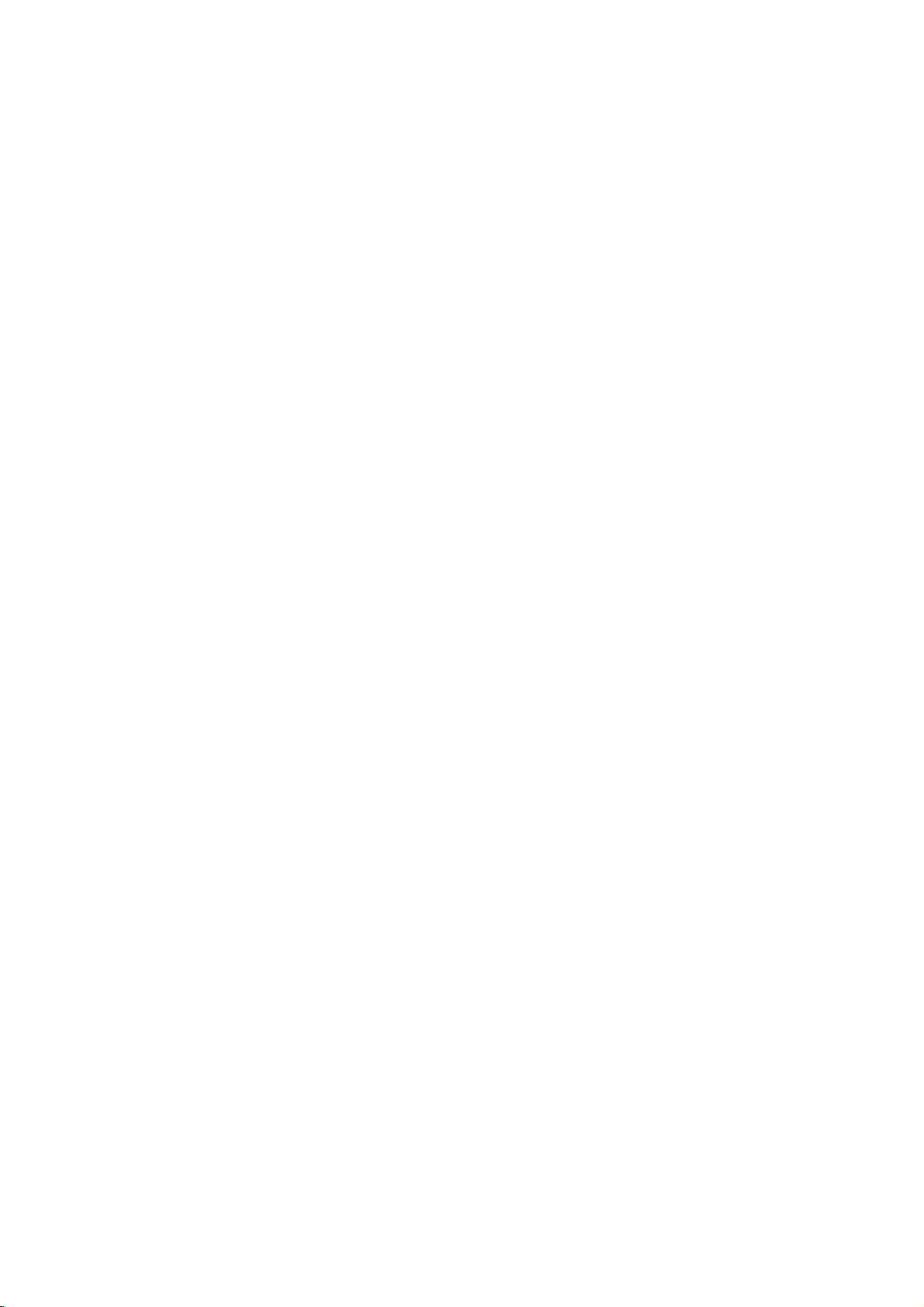
En
cas
Sans
Il
a
y
le
lecteur
marche
Pas
d´image.
Pas de
Le
lecteur
n´effectue
lecture.
La
telecommande
fonctionne
de
Probleme
energie.
de
l´energie
DVD
pas.
son.
DVD
pas
pas
difficulte
mais
ne
de
ne
bien.
?
El
cable
branche.
?
Il
n´y
pas
?
Le
TV
du
signal
?
Le
cable
convenablement.
?
L´appareil
n´est
pas
du
DVD.
?
L´energie
cable
audio
?
Les
options
?
Onaintroduit
ne
peut
?
Le
blocage
active.
?
La
telecommande
capteur
?
La
telecommande
lecteur
Cause
d´alimentation
de
disque
n´est
pas
DVD.
video
raccorde
regle
de
l´appareil
est
AUDIO
un
etre
pas
pour
du
lecteur
DVD.
Possible
regle
n´est
pour
mise
disque
effectuee.
des
ne
DVD.
est
n´est
dans
le
pour
raccorde
pas
au
cable
recevoir
raccorde
hors
tension.
sont
mal
dontlalecture
mineurs
vise
tres
pas
boitier.
recevoir
audio
le
signal
au
ajustees.
est
bien
pas
eloignee
le
Marche
?
Branchez
l´energie
?
Introduisez
correctement
a
la
l´indicateurdeDVD
sur
l´affichage
?
Selectionnez
video
correct
?
Raccordez
?
Selectionnez
pour
entendre
?
Allumez
audio.
?
PlacezlaSortie
bonne
DVD
?
Introduisez
etre
effectuee.
le
systeme
?
Annulez
des
le
l´amplificateur
le
son
l´appareil
position
a
nouveau
un
et
la
fonction
mineurs
un
le
a
prise.
disque.
des
fonctions
le
mode
dansleTV
cable
video
le
mode
audio
depuis
raccorde
Audio
et
allumez
en
appuyant
dontlalecture
disque
(Verifiez
code
regional
de
ou
modifiez
suivre
le
cable
(Verifiez
ou
de
CD
soit
d´entree
correctement.
d´entree
afin
de
le
lecteur
au
Numerique
ensuitelelecteur
sur
POWER.
le
la
type,
du
restriction
le
niveau
de
que
Audio
allume).
de
correct
pouvoir
DVD.
cable
dans
la
puisse
couleur,
disque).
pour
d´interdiction.
?
le
du
Visez
du
?
Manipulez
lecteur
la
lecteur
telecommande
DVD.
la
telecommande
DVD.
vers
le
pres
capteur
du
Specifications
Generales
Source
d´alimentation
Consommation
Dimensions
(Env.):
430x39x242mm(AxAxP)sanspied.
Poids
Temperature
(Env.):
2.2
de
5°Ca35°C(41°Fa95°F)
Humidite
Sorties
Sortie
1.0
SCART
Sortie
(Y)
V
1.0
de
(p-p),
de
fonctionnement:
video:
75
(POUR
Component
V
(p-p),
Ω,
75
(CB/PB)/(CR/PR)
Sortie
de
audio:
2.0Vrms(1kHz,0dB),600Ω,RCAjack(L,R)x1
SCART
(POUR
Remarque:
Le
dessinetles
26
:
AC
d´energie:
kg
fonctionnement:
synchronisme
TV)
Video
Ω,
sync
0.7
V
(p-p),
TV)
specifications
110-240
12W
5
%
negatif,
negative,
75
Ω,
peuvent
V,50/60
a
90
prise
prises
etre
%
RCA
RCA
RCA
Hz
jack
X
X
2
modifiees
Sortie
Audio
Numerique
(Coaxial)
:
0.5V(p-p),75Ω,RCAjackx1
Systeme
Laser:
Semi-conducteur
Systeme
Reponse
de
Signal:
en
Frequence:
laser,
longueur
PAL/NTSC
DVD(PCM96kHz):8Hza44kHz
DVD(PCM48kHz):8Hza22kHz
CD:8Hza20kHz
-
Rapport
x
1
/
1
Plus
uniquement)
Distorsion
Rang
Plus
Signal
de
100
dynamique:
de90dB
Accessoires
Cable
pour
sans
Audio
preavis.
Telecommande
(1),
Bruit:
dB
(Cables
harmonique:
(DVD/CD)
connexion
ANALOGIQUES
Video
Moins
(1),
(1),
Piles
d'onde
de
Cable
0.008%
(2)
DE
pour
650
nm
SORTIE
connexion
