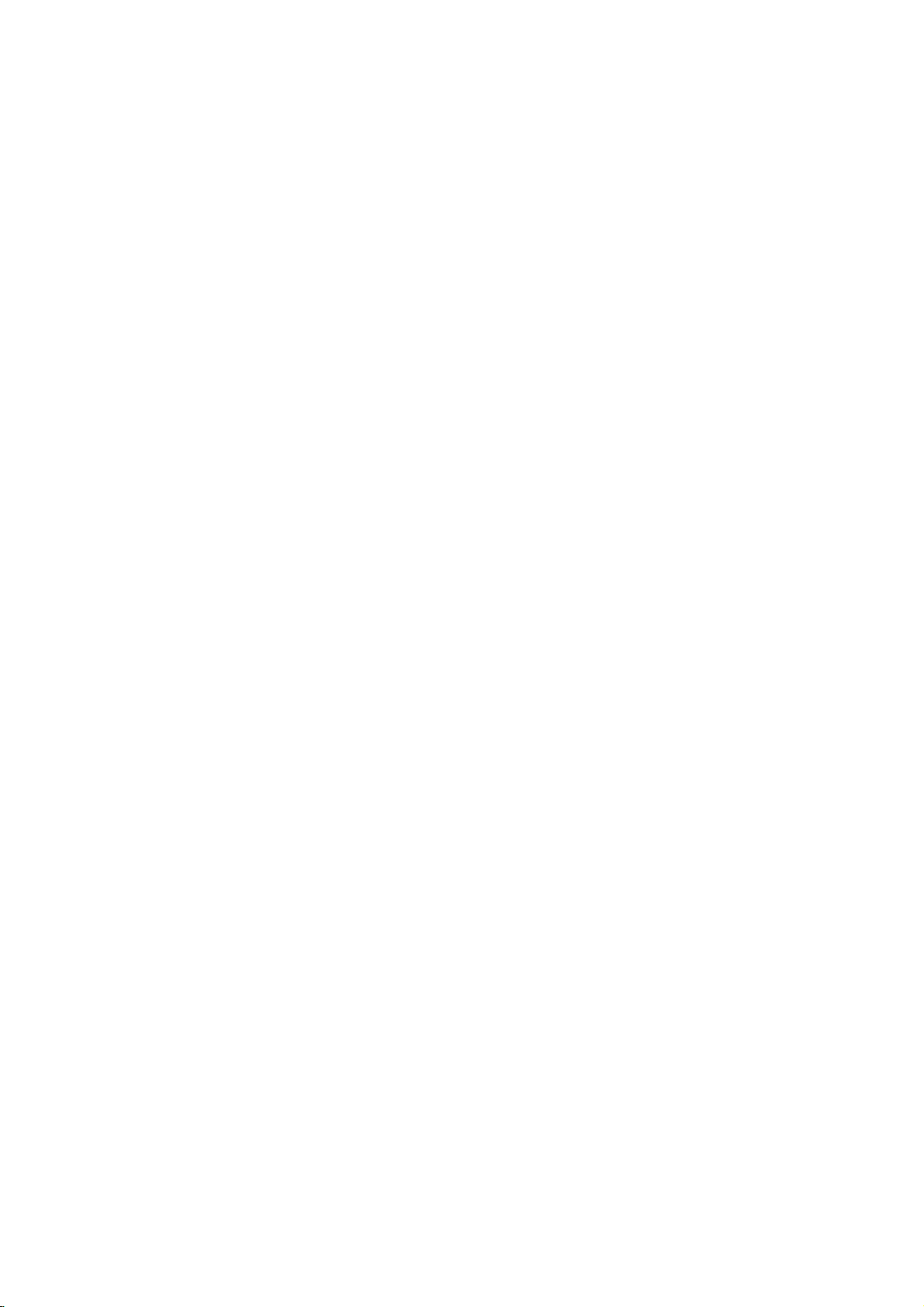
DV7941E6S_HA8PLL_ENG
DVD
OWNER'S
MODEL
Before
connecting,
read
please
this
PLAYER
MANUAL
:
DVD6196
operatingoradjusting
instruction
booklet
this
carefully
product,
and
completely.
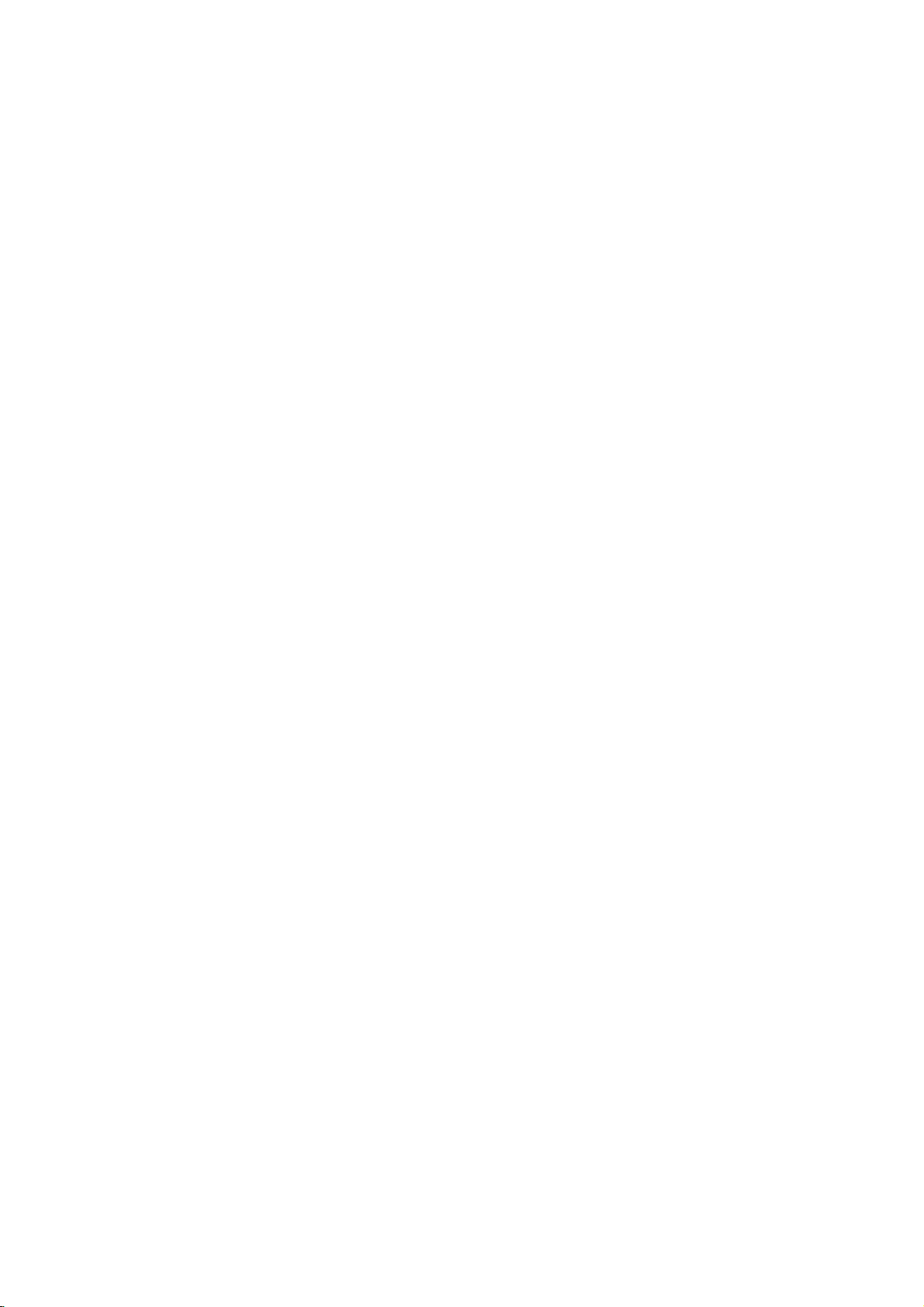
CAUTION
Warning:
electric
cover
are
Refer
shock,
or
back
no
user-serviceable
servicingtoqualified
reduce
do
of
not
this
the
risk
remove
product.
parts
of
There
inside.
service
To
personnel.
Warning:
or
electric
reduce
shock,
the
riskoffire
do
not
expose
To
producttodrippingorsplashing
or
water,
objects
vases,
rain,
filled
on
the
moisture.
with
product.
water
Do
such
not
as
the
place
this
SERIAL
You
can
This
number
others.
You
and
retain
purchase.
Model
Serial
No.
Date
of
This
product
comply
requirements
89/336/EEC,
73/23/EEC.
NUMBER:
find
the
serial
is
unique
should
this
guide
No.
______________________________
______________________________
with
record
as a
is
the
of
93/68/EEC
number
to
this
requested
permanent
manufactured
radio
interference
EEC
DIRECTIVE
on
the
unit
and
information
and
backofthe
not
record
Purchase_________________________
to
available
of
your
unit.
to
here
Warning:
player
of
performance
than
result
exposure.
employs
controls,
those
in
hazardous
Warning:
exposure
the
enclosure.
when
open.
Warning:
the
laser
Caution:
inaconfined
case
or
similar
This
digital
a
adjustments,
of
procedures
specified
To
prevent
to
laser
Visible
Never
beam.
Do
not
space
unit.
laser
radiation
beam,
stare
install
such
video
system.
herein
direct
do
laser
directly
this
or
the
other
may
not
radiation
as
disc
Use
open
into
product
a
book
2
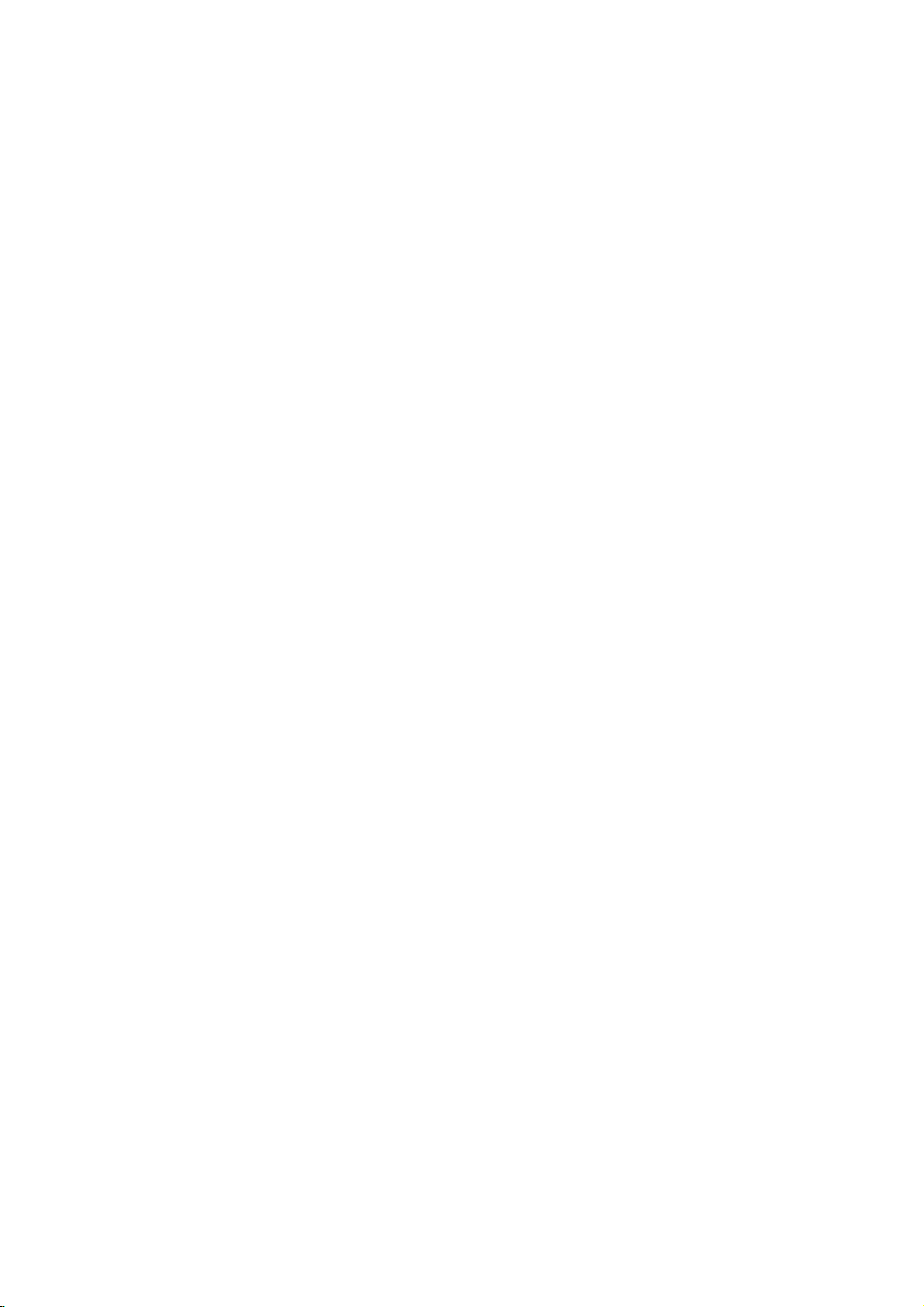
Contents
Introduction...................4
SymbolusedinthisManual..............4
AbouttheSymbolDisplay............4
NotesonDiscs........................4
HandlingDiscs......................4
StoringDiscs.......................4
CleaningDiscs......................4
TypesofPlayableDiscs.................5
Regionalcode........................5
Disc-relatedterms.....................6
FrontPanel...........................7
DisplayWindow........................7
RemoteControl........................8
RearPanel............................9
RemoteControlOperation..............9
Remote
InstallationandSetup
SettingupthePlayer..................10
DVDPlayerConnections...............10
Video
AudioConnectiontoYourTV
Audio
On-ScreenDisplay....................12
Playback
InitialSettings........................13
GeneralOperation...................13
LANGUAGE.......................13
?MenuLanguage...................13
?DiscAudio/Subtitle/Menu
DISPLAY..........................13
?TVAspect.......................13
?DisplayMode.....................13
AUDIO...........................14
?DolbyDigital/DTS/MPEG.
?SampleFreq.(Frequency).
?5.1SpeakerSetup.................14
?
?Vocal...........................14
OTHERS..........................14
?PBC............................14
?AutoPlay........................14
LOCK(ParentalControl)..............15
?Rating..........................15
?Password(SecurityCode).
?CountryCode.....................15
and
Connection
Dynamic
Control
Battery
Audio
Connections
to
Optional
Status/Restrictions
Control
Range
Installation
. . . . . . . . .
Equipment
(DRC)
. . . . . .
to
Your
TV
. . . . . . . . . .
. . . . . . . . . .
. . . . . . . . .
. . . . . . . . .
. . . . . . . . . .
. . . . . .
. . . . . . . . . .
.10
.
.10
.10
.
.11
.12
.13
.14
.14
.14
.15
.9
Search............................16
Still
Picture
and
SlowMotion........................17
Random...........................17
Frame-by-Frame
Repeat...........................17
RepeatA-B........................17
3DSurround......................17
TimeSearch.......................17
ChangingtheAudioChannel
Zoom...........................18
MarkerSearch...................18
SpecialDVDFeatures.................18
the
Checking
TitleMenu........................18
DiscMenu........................18
contents
of
DVD
CameraAngle.....................18
ChangingtheAudioLanguage
Subtitles.........................18
an
Audio
CD
or
Playing
Audio
CD
and
MP3/WMA
Pause...........................20
MP3/WMA
Disc
MovingtoanotherTrack.............20
RepeatTrack/All/Off.................20
Search...........................20
Random..........................20
3DSurround......................20
RepeatA-B.......................20
ViewingaJPEGDisc..................21
SlideShow........................21
MovingtoanotherFile................21
StillPicture.........................21
ProgrammedPlayback................22
RepeatProgrammedTracks
a
Track
Erasing
Erasing
AdditionalFeatures...................23
the
from
Complete
Program
Program
LastSceneMemory..................23
ScreenSaver.......................23
VideoModeSetting..................23
SystemSelect........................23
ControllingtheTV...................23
Setting
Maintenance
Remote
and
Control
Service
Codes
HandlingtheUnit...................24
?Whenshippingtheunit..............24
?
Keeping
the
exterior
surfaces
Cleaningtheunit....................24
MaintainingtheUnit.................24
Troubleshooting.....................25
Playback
. . . . . . . . .
discs:
. . . . . . . . .
Disc
Features
. . . . . . . . . .
List
List
foranLG
. . . . . . .
clean
Menus
. . . . . .
. . . . .
TV
. . . .
. .
.17
.18
.18
.18
. .
.19
. .
.20
.22
.22
.22
.
.23
.24
.24
Operation....................16
PlayingaDVDorVideoCD.............16
PlaybackSetup...................16
GeneralFeatures.....................16
MovingtoanotherTITLE............16
Moving
to
another
CHAPTER/TRACK
. . .
.16
Reference....................26
SpeakerSetup.........................26
LanguageCodes.......................27
CountryCodes........................28
Specifications.........................29
3
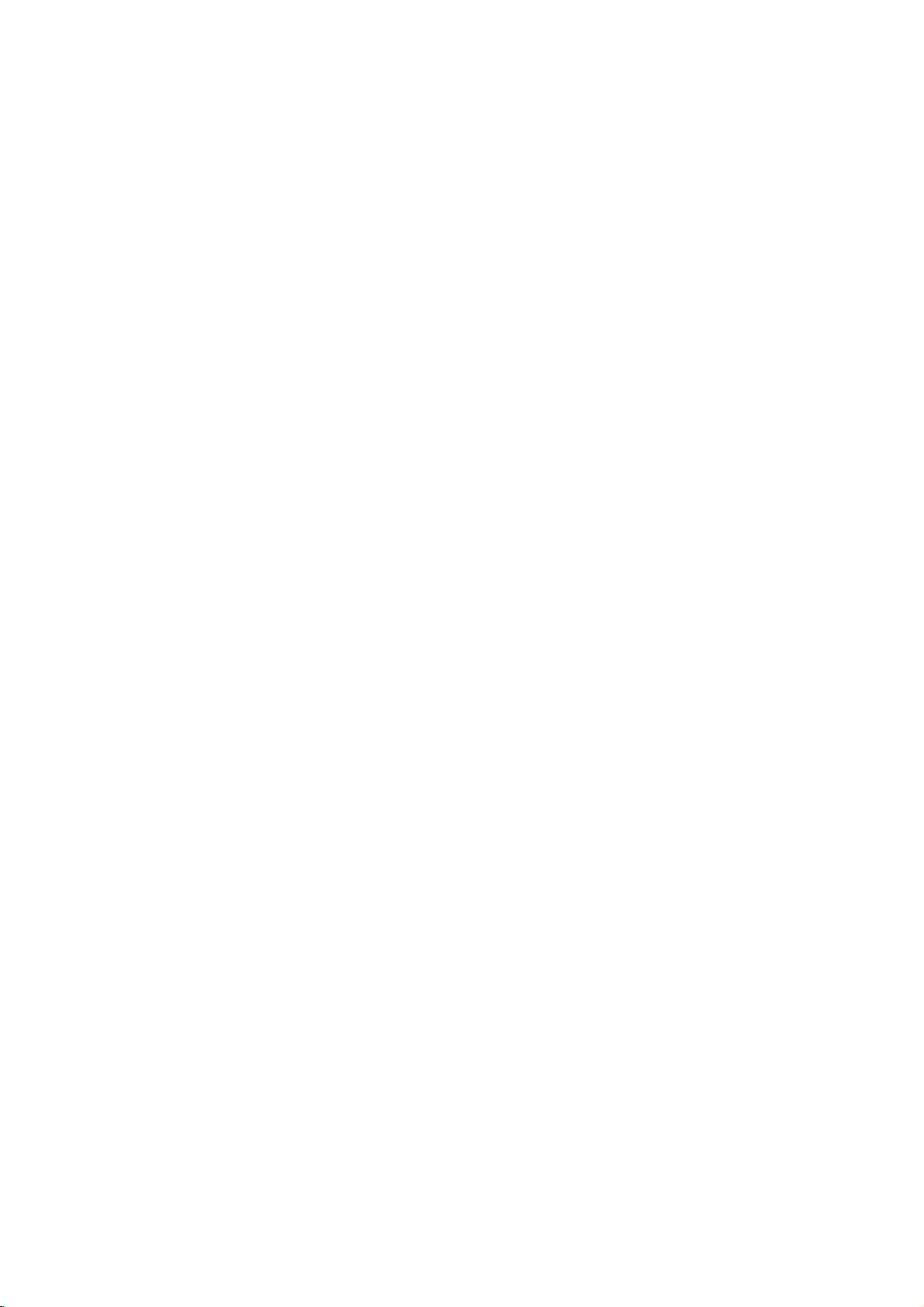
Introduction
To
ensure
read
this
future
reference.
This
manual
operation
Should
authorized
Symbol
The
the
the
a
The
presence
maintenance
Indicates
the
Note:
operating
Tip:
the
A
section
proper
owner's
and
the
Used
presence
product
riskofelectric
unit
task
whose
use
manual
provides
maintenance
unit
require
service
in
lightning
exclamation
of
hazards
itselforother
Indicates
features.
Indicates
easier.
title
location.
enclosure
important
symbolsisapplicable
represented
by
the
symbol.
of
this
carefully
information
service,
this
flash
symbol
of
dangerous
shock.
point
/
servicing
likely
special
and
tips
has
one
only
product,
of
your
Manual
that
alerts
operating
instructions.
to
material
notes
hints
of
to
the
and
on
contact
alerts
voltage
may
cause
for
the
disc
please
retain
the
DVD
player.
an
you
constitute
to
you
and
harm
damage.
and
making
following
to
within
the
for
to
About
" "
operation
explained
on
Notes
Handling
Do
the
get
the
Storing
After
expose
heat
to
Cleaning
the
may
that
specific
on
not
touch
discbythe
on
the
disc.
Discs
playing,
the
and
never
direct
sunlight.
and
in
Discs
Discs
Fingerprints
poor
picture
disc
clean
from
playing,
the
Symbol
indicates
this
owner's
DVD
Discs
the
playback
edges
store
leaveitin
and
dust
quality
the
disc
the
center
on
Never
the
and
appear
surface.
disctodirect
Display
TV
your
that
manual
video
disc.
sideofthe
so
that
stick
discinits
sunlight
a
parked
on
the
sound
withaclean
out.
display
the
function
is
not
during
disc.
fingerprints
or
paper
case.
or
sources
car
disc
can
cause
distortion.
cloth.
available
Hold
do
tape
Do
not
of
exposed
Before
Wipe
not
on
DVD
DVD-Video
VCD
Video
CD
Audio
MP3
MP3
WMA
JPEG
4
WMA
JPEG
CDs
CDs
Discs
Discs
Discs
Discs
Do
not
benzine,
cleaners,
records.
vinyl
use
thinner,
or
strong
commercially
anti-static
solvents
spray
such
intended
as
alcohol,
available
for
older
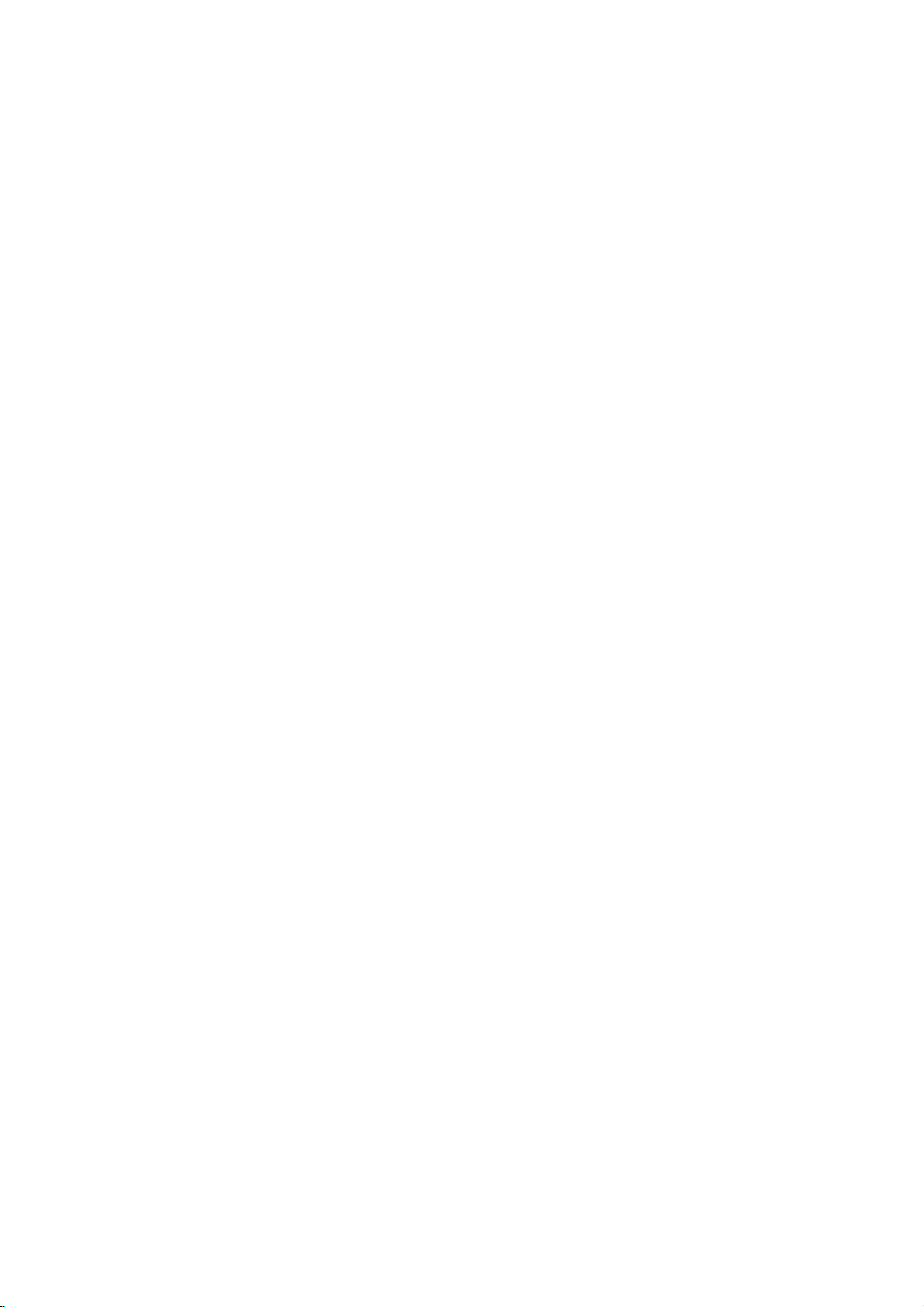
Types
In
addition,
Kodak
that
contains
JPEG
of
Playable
this
Picture
files.
Notes
?
Depending
recording
(or
CD-R/RW
cannot
?
Do
either
recorded
?
Do
(e.g.,
since
Notes
?
Some
and
programmed
manufacturers.
and
content
manufacturer,
playback
available
added.
?
Refertothe
each
?
Some
purposes
unit.
Discs
DVD
(8cm/12cmdisc)
Video
CD
(VCD)
(8cm/12cmdisc)
Audio
CD
(8cm/12cmdisc)
CDs,
audio
DVD
not
not
unit
be
attach
side
use
plays
SVCD,
titles,
MP3,
on
equipment
-R/
±RW)
(or
played
any
(the
side)
irregularly
DVD
-R/DVD
and
CD-R/CD-RW
WMA,
the
conditions
disc
DVD
-R/
on
seal
labeled
ofadisc.
or
the
shaped
heart-shapedoroctagonal)
they
on
playback
Video
Video
DVD
DVDs
DVDs
designed
resultinmalfunctions.
may
and
Video
operations
CDs
by
CDs
features
or
other
instructions
and
made
may
may
software
This
unit
according
by
therefore
may
functions
Video
for
not
be
be
the
CD.
business
played
±RW,
and/or
of
the
the
CD-R/RW
some
itself,
discs
±RW)
unit.y
or
label
to
sideorthe
CDs
CDs
of
DVDs
intentionally
DVDs
plays
to
disc
software
some
not
be
be
may
supplied
with
on
the
Regional
This
DVD
manufactured
"2"
encoded
can
play
or
"ALL".
Notes
Itisforbidden
broadcast
copyrighted
product
developed
signals
recording
picture
incorporates
is
protected
patents
owned
rights
technology
Corporation,
limited
authorized
code
playerisdesigned
for
playbackofregion
DVD
software.
DVD
on
DVD
discs
Regional
region
region
DVD
or
more
match
the
appears
DVD
code
discs
code
region
message
only
Notes
?
Each
a
?
Most
one
visibleonthe
must
regional
?
IfyoutrytoplayaDVDwitha
different
player,
Code"
?
Some
region
playbackisprohibited
on
Copyrights:
law
to
playinpublic,
without
the
copy
on
playing
appear.
method
intellectual
Use
of
be
authorized
uses
only
the
protection
Corporation
this
via
features
are
and
noise
and
Macrovision
by
owners.
viewing
by
cable,
material
Macrovision.
by
recorded
will
copyright
by
other
must
andisintended
Macrovision
by
and
This
labeled
Codes
of
the
code.
have
numbers
cover.
DVD
your
or
the
code
on
the
discs
may
label
even
broadcast,
copy,
permission.
protection
Copy
some
pictures
This
product
claims
property
copyright
for
unless
Corporation.
unit
"2"
world
a
globe
in
it
This
player's
disc
from
"Check
TV
not
though
by
or
protection
discs.
of
technology
of
certain
and
protection
Macrovision
by
home
otherwise
is
assigned
clearly
number
cannot
your
Regional
screen.
have
area
rent
function
When
these
rights
other
and
Reverse
engineeringordisassemblyisprohibited.
2
with
play.
a
their
limits.
show,
This
discs
that
U.S.
other
5
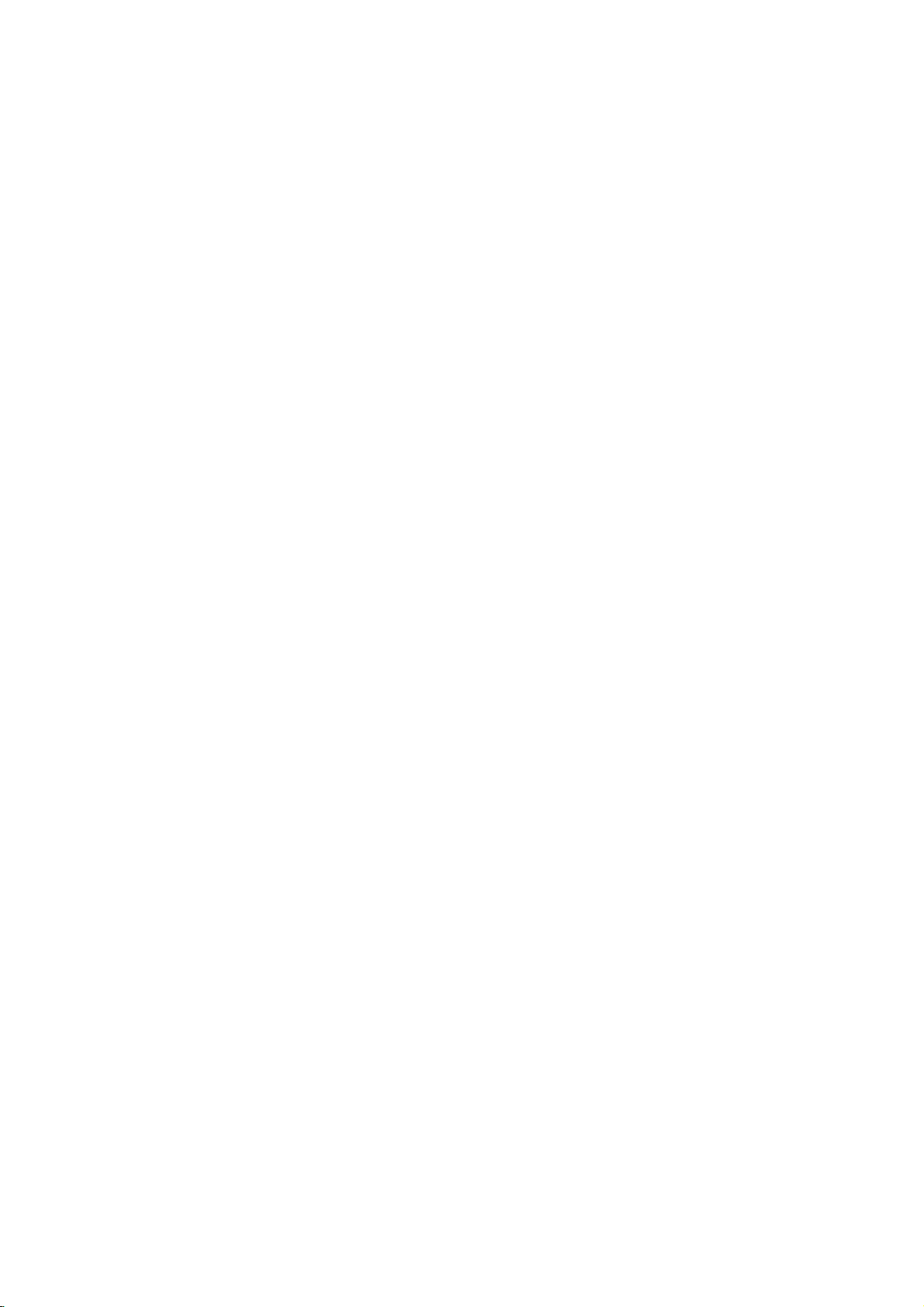
Disc-related
DVD-R/DVD±RW
DVD
-R
are
recordable
allows
disc
standards
DVD
information
once.
only
content
for
Single-sided
double-sided
are
no
dual
VCD
(Video
A
VCD
holds
80
minutes
video
along
two
DVD
DVD
re-writable
can
discs
discs
layer
CD)
up
(700
with
terms
different
drives
to
be
+RW
be
erased
can
hold
single
to
74
MB
disc)
quality
standards
and
recorded
and
media,
hold
twice
sided
minutes
of
stereo
discs.
DVD -RW
and
4.38
as
recordable
(650
MPEG-1
sound.
for
This
format
onto
the
meaning
re-recorded.
Gigabytes
much.
There
MB
full-motion
DVD
are
the
discs.
disc)
and
two
or
PBC:
Playback
Playback
version
interact
controlisavailable
2.0
with
functions,
operations.
resolution
the
disc.
Video
(Version
CDs.
Title
A
disc.
1,
made
be
number
1.1)
(DVD
title
is
generally
For
example
a
documentary
could
title3.Each
enabling
disc
the
or
other
Moreover,
can
be
CDs
operate
only)
be
title2,and
title
Control
formats.
system
via
typical
still
(Video
PBC
computer-like
picturesofhigh
playedifthey
not
equipped
in
the
a
distinct
the
main
describing
is
assigned
to
you
locate
for
menus,
same
section
feature
how
cast
CD
Video
allows
are
with
way
could
the
interviews
a
reference
it
easily.
only)
CD
you
search
included
PBC
as
ofaDVD
film
(VCD)
to
audio
be
was
could
in
title
MPEG
MPEG
audio
video
surround
Digital,
MP3
MP3
digital
isaninternational
compression.
for
DTS
is
a
audio
quality.
WMA
Windows
decoding
JPEG
Joint
Pictures
compressed
images
with
VCD
and
sound
and
popular
files
media
developed
Expert
file
no
limitonthe
MPEG-1
provides
MPEG
such
audio.
coding
compression
that
yields
audio
file.
Microsoft
by
Group.
format
that
standard
is
for
as
very
A
type
JPEG
allows
number
for
video
used
in
multichannel
PCM,
Dolby
format
high
of
used
near-CD
coding
Corp.
is
a
you
of
colors.
and
encoding
for
/
to
save
Chapter
A
chapter
inafilm
(DVD
or
is
one
only)
a
segment
interview
ofatitle
inaseries.
chapterisassignedachapter
to
locate
disc,
(VCD)
CD
moving
into
number,
A
tracks.
element
the
(DVD),
CD.
enabling
discs
angles)
the
chapter
chapters
with
pictures
sections
in
the
menu
enabling
scene
of
picture
or
Each
you
allow
and
may
PBC
called
is
composed
audiovisual
or
sound
a
musical
track
to
one
several
you
not
(playback
and
"scenes".
screen
you
is
assigned
locate
trackofvideo
you
on
the
Scene
Onavideo
functions,
divided
is
displayed
scene
want.
you
several
Track
A
distinct
such
as
language
or
audio
number,
want.
DVD
multiple
such
asascene
Each
number,
want.
be
enabling
Depending
recorded.
control)
still
pictures
Each
and
to
track
tracksofaudio.
assigned
locate
of
one
information,
for
on
piece
a
the
track
the
or
a
specific
a
track
you
are
scene
a
scene
video
(with
6
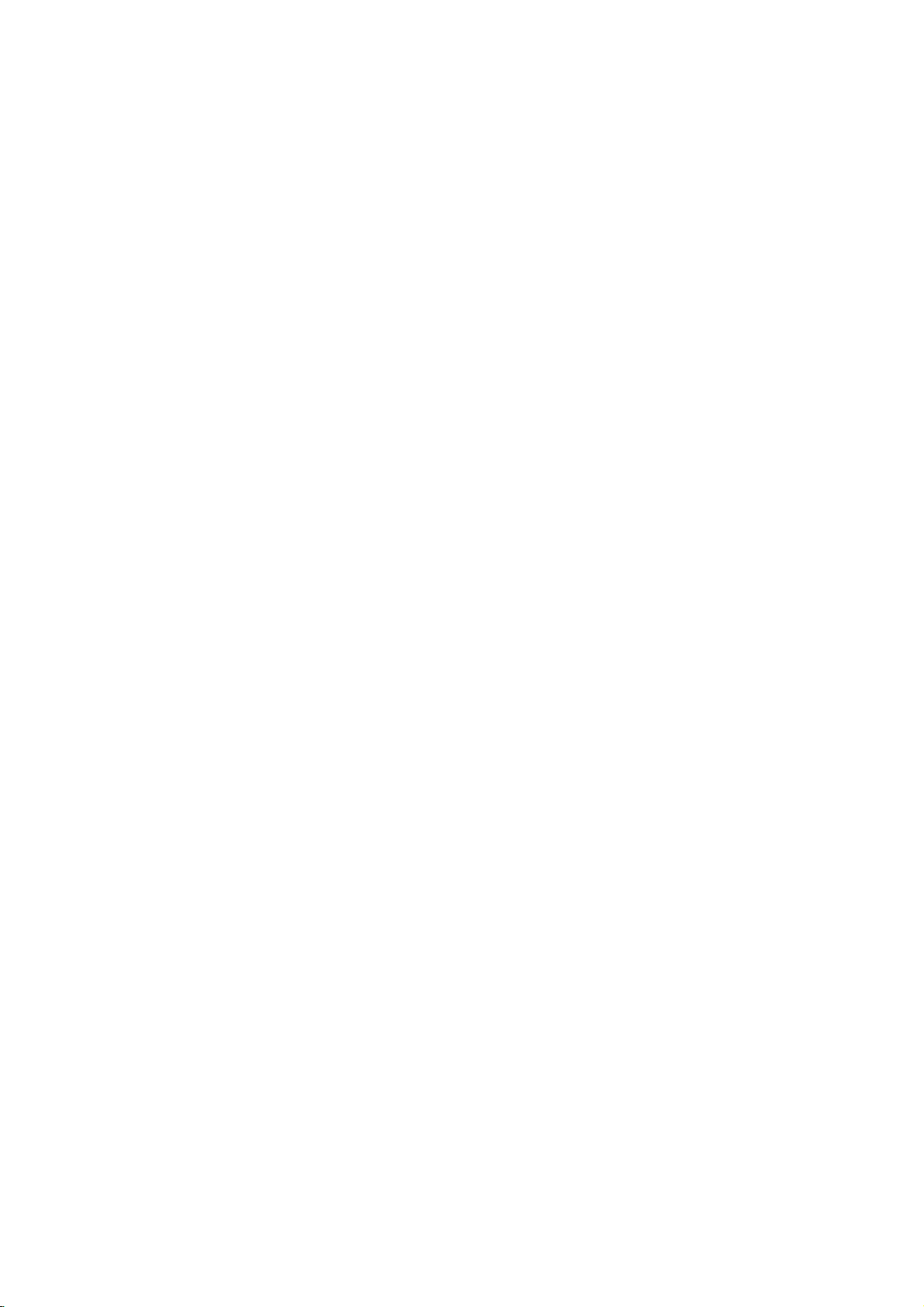
Front
Panel
POWER
Switches
ON
and
Power
Lights
DVD
the
OFF.
Indicator
green
player
player
when
is
turned
the
PLAY(N)
Starts
playback.
PAUSE(X)
Pauses
playback.
Press
repeatedly
for
frame-by-frame
playback.
STOP(x)
Stops
playback.
Reverse
Go
Press
search.
on.
to
previous
and
Forward
Gotothe
Press
forward
Skip/Scan
hold
and
(
chapter
for
two
Skip/Scan
next
hold
search.
m
/
/
track
seconds
chapter
for
two
.
(
or
to
for
>
/
track.
seconds
)
the
fast
/
M
beginning.
reverse
)
for
fast
OPEN/CLOSE(Z)
or
closes
the
Opens
disc
tray.
Display
Indicates
function:
Playback,
Window
CD
VCD
MP3 MP3
Audio
Video
DVD
current
Pause,
MP3
ANGLE
CD
CD
disc
VCD
Insertadisc
active
inserted
inserted
inserted
inserted
player
etc.
CD
Disc
Tray
here.
TITLE
TITLE
Shows
the
Indicates
CHP/TRK
CHP/TRK
current
Point
current
Display
status
the
title
Indicates
Indicates
PROG.
PROG.
DVD
of
number
total
the
Player
current
window
player.
remote
chapter
playing
Programmed
RANDOM
playback
RANDOM
Remote
control
or
Sensor
track
time/elapsed
playback
Random
active
Indicates
mode
ALL
AB
here.
number
time
active
repeat
7
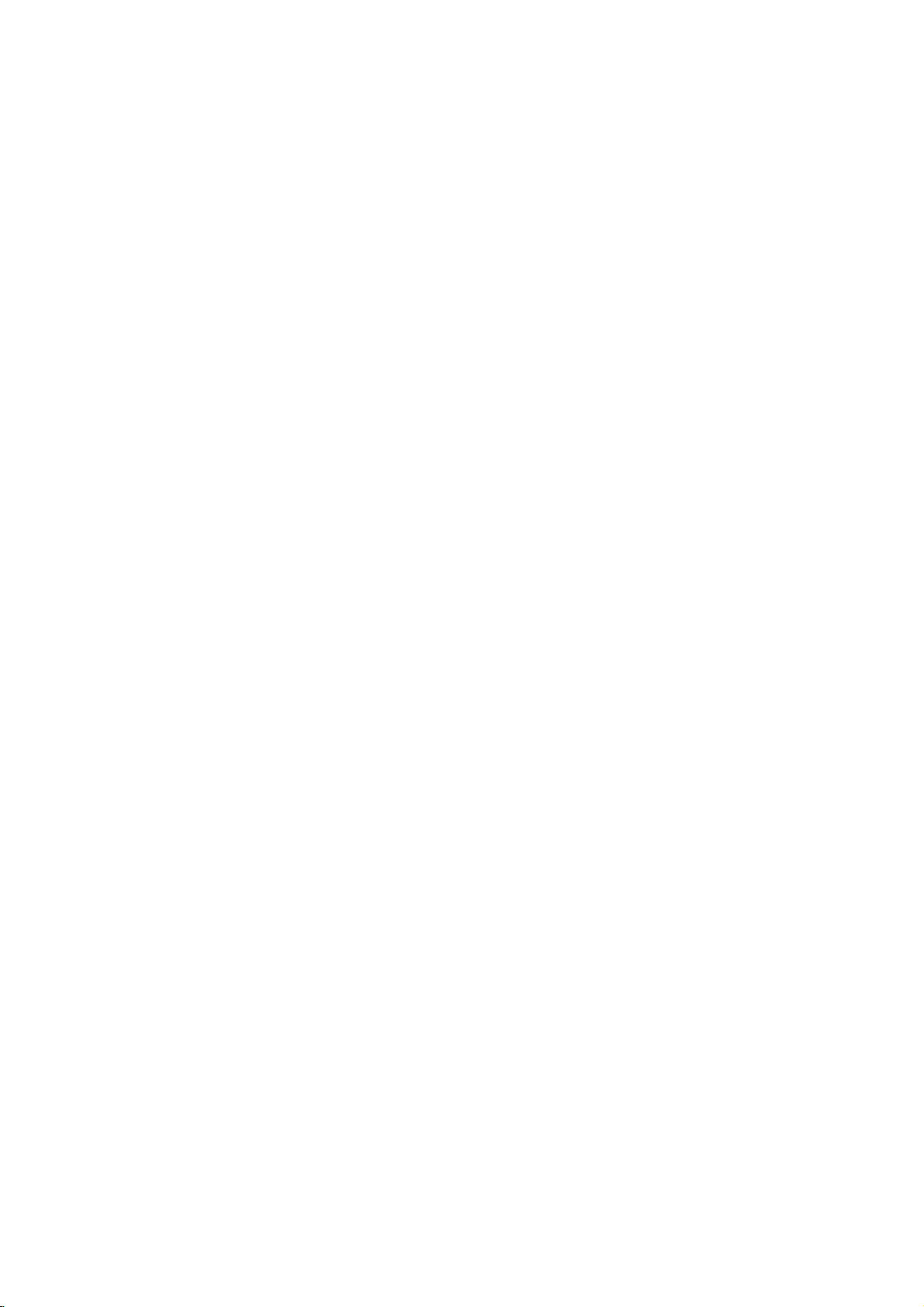
Remote
Control
Switches
-
Selects
DVD
Player
Selects
3D
SURROUND
-
Turns
operational
Accesses
bBvV(left/right/up/down)
-
Selects
-
Selects
On-Screen
an
channel
changes
Accesses
menu
PAUSE/STEP(X)?
Pauses
playback
repeatedly
temporarily/
for
SLOW(t/T)?
Reverse/
Selects
Selects
Accesses
Marks
Displays
Forward
0-9
numbered
an
audio
Selectsasubtitle
SelectsaDVD
or
removes
any
point
MARKER
POWER
ON
and
SOUND
disc
/
playback.
offTVsound.
mode
of
remote
controltoDVD.
DISPLAY
display.
iteminthe
ofTVand
volume
MENU
on
a
DVD
frame-by-frame
playback.
slow
playback.
STOP(x)?
Stops
playback.
number
items
in
buttons
a
AUDIO
language
(DVD).
SUBTITLE
language.
ANGLE
camera
angle
available
SETUP
setup
MARKER
during
playback.
SEARCH
SEARCH
OFF.
MUTE
during
DVD
menu.
of
TV.
disc.
press
menu.
menu.
menu.
OPEN
/
CLOSE
and
closes
the
Opens
This
button
is
not
disc
available.
tray.
TV
POWER
DISPLAY
MENU
PAUSE/STEP
SKIP/SCAN
SOUND/MUTE
VOL
PR./CH
SELECT
ENTER
PR./CH
SLOW
OPEN/CLOSE
Selects
the
RETURN
RETURN
TV
AV
VOL
TITLE
STOP
PLAY
SKIP/SCAN
Removes
displays
(with
TV
SELECT
Acknowledges
TITLE
Displays
PROGRAM
CLEAR
?
Search
chapter
remote
input
Forward
the
operational
controltothe TV.
/TVAV
the
setup
the
video
and
PBC),
channel.
/
ENTER
title
menu,
SKIP/SCAN
forward*
or
track.
selects
menu
/
menu,
CD
if
go
mode
menu
AUX
selection.
available.
>
(
to
next
of
A/V
)
?PLAY(H)
Starts
AUDIO
SUBTITLE
ANGLE
SETUP
REPEAT
A-B
RANDOM
ZOOM
MARKER
SEARCH
?
?
?
if
?
?
?
playback.
?
Reverse
Search
beginning
track
or
track.
*
Press
about
PROGRAM
Placesatrackonthe
list.
CLEAR
Removes
program
MARKER
?
REPEAT
Repeat
?
A-B
Repeat
?
RANDOM
Plays
?
ZOOM
Enlarges
SKIP/SCAN
backward*
of
current
or
to
go
previous
and
hold
two
seconds.
a
track
list
or
a
SEARCH
chapter,
track,
sequence.
tracksinrandom
video
image.
number
mark
/
go
chapter
button
menu.
.
(
to
chapter
for
program
on
on
the
title,
order.
)
or
the
all.
8
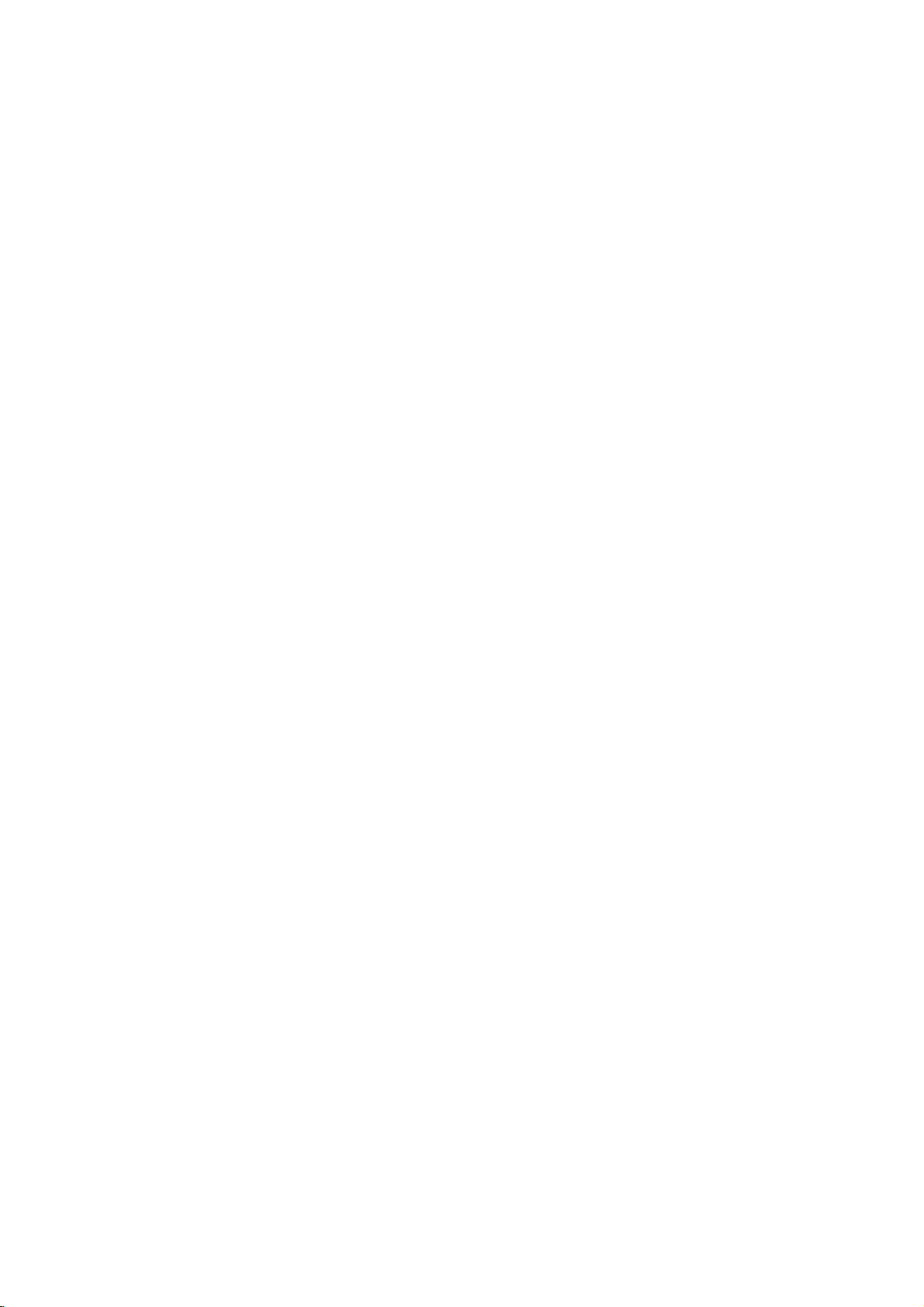
Rear
Panel
OPTICAL
Connect
COAXIAL
Connect
S-VIDEO
Connect
AUDIO
Connect
stereo
(Digital
to
digital
(Digital
to
digital
system.
VIDEO
Connect
OUT
to
a
(optical)
audio
(coaxial)
OUT
(Left/Right)
to
an
OUT
TV
with
audio
out
audio
amplifier,
to
a
TV
with
S-Video
out
jack)
audio
equipment.
jack)
equipment.
receiver,
video
5.1
Connect
analog
inputs.
or
inputs.
CHANNEL
to
audio
a
receiver
input.
AUDIO
TO
Connect
TV
with
(SCART)
to
Plug
OUT
5.1
a
TV
into
channel
Jack
with
the
SCART
AC
Power
power
source.
jack.
Cord
Introduction
Remote
Point
and
Remote
the
press
AAA
AAA
Control
remote
the
Ccontrol
Detach
the
remote
batteries
aligned
Operation
controlatthe
buttons.
Battery
the
battery
control,
(size
correctly.
installation
AAA)
remote
cover
and
with
Do
not
rear
panel.
permanent
on
the
insert
and
touch
sensor
rear
two
the
inner
Electrostatic
damage
of
to
pins
discharge
the
unit.
of
the
Caution:
?
?
jacks
may
Do
not
and
never
batteries
etc.
Before
press
the
device
on
cause
mix
using
the
the
mix
such
DVD
old
to
and
different
as
the
remote
or
be
operated.
new
batteries
types
standard,
control,
TV
button
of
alkaline,
to
select
9
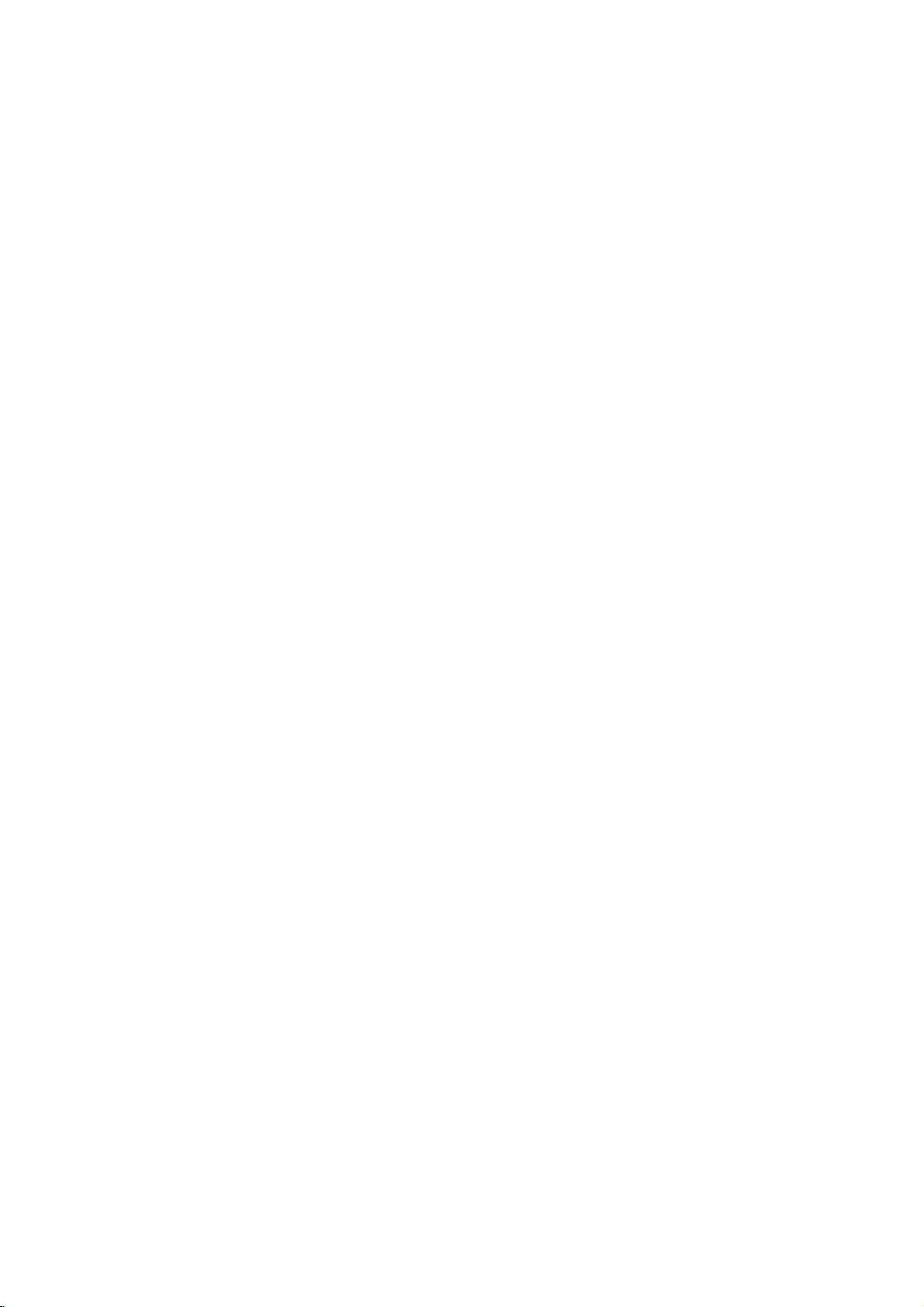
Installation
and
Setup
Setting
The
picture
radio
may
occurs,
or
VCR,
the
disc.
DVD
Player
Depending
there
are
player.
stereo
additional
Please
system
RearofTV
the
up
and
be
distorted
position
radio,
on
various
connection
S-VIDEO
INPUT
Player
sound
the
or
Connections
your
refertothe
or
AUDIO
player
turn
TV
ways
other
INPUT
of
during
off
and
you
devices
information.
VIDEO
INPUT
a
nearby
away
the
other
can
manuals
TV,
playback.
from
unit
after
equipment
connect
of
as
necessary
VCR,
If
the
TV,
removing
the
your
SCART
INPUT
this
TV,
Video
or
to
Make
the
image
and
sure
TV
could
and
Audio
the
be
DVD
not
to
distorted
Connections
player
a
VCR,
by
is
connected
otherwise
the
to
copy
Your
TV
directly
the
DVD
protection
system.
for
Video:
DVD
using
S-Video:
the
TV
SCART:
the
jack
Audio
Connect
the
jacks
not
to
the
Connect
player
the
DVD
player
using
Connect
DVD
player
on
the
Connection
the
DVD
Player
on
the
TV
connect
the
phonoinjack
to
video
Connect
the
S-Video
TV
left
and
to
(A)
DVD
the
the
cable
to
to
using
to
the
using
VIDEO
video
(V).
the
S-VIDEO
the
S-Video
cable
the
TO
the
corresponding
the
Your
AUDIO
right
audio
the
Player's
(record
in
jack
TV
SCART
TV:
left
audio
AUDIO
deck)
OUT
(S).
SCART
and
on
in
OUT
of
jack
the
OUT
jack
cable
jacks
right
cables.
OUT
your
on
TV
jack
on
jack
SCART
IN
audio
the
on
the
on
(T).
of
Do
jack
system.
S
Rear
of
DVD
player
10
AV
T
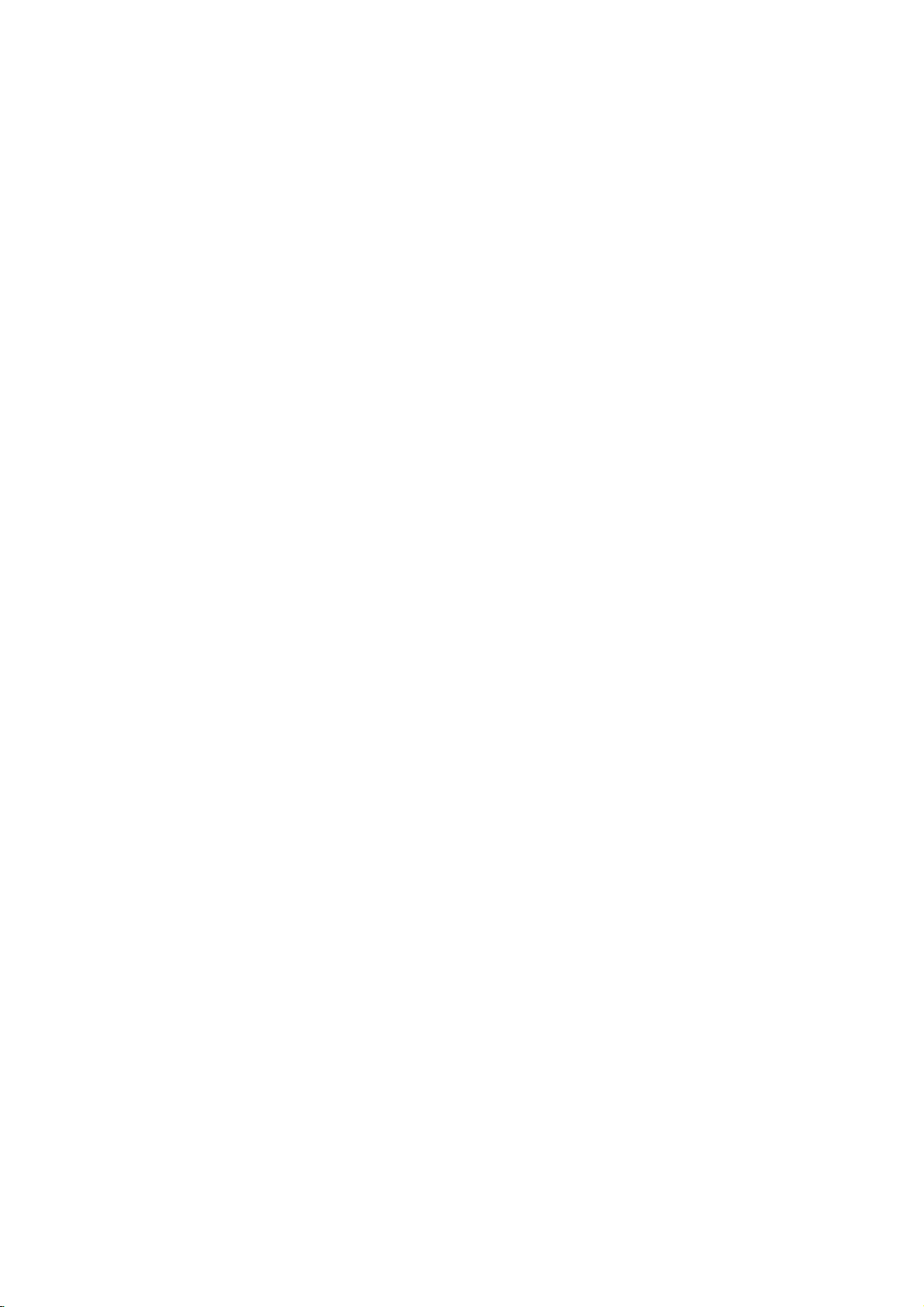
Audio
Connection
Equipment
Connect
equipment
RearofDVD
the
for
DVD
audio
player
player
output.
to
Optional
to
your
optional
Amplifier
stereo
Connect
the
jacks
system,
Amplifier
stereo
equipped
(Dolby
one
jacks
or
DVD
on
your
using
(PCM)
DigitalTM,
of
the
(OPTICAL
equipped
left
Pro
and
to
the
Dolby
the
player
amplifier,
the
audio
equipped
or
audio/video
withamulti-channel
MPEG
DVD
Player's
OorCOAXIAL
correspondinginjack
optional
cable.
digital
(optical
with
2-channel
Logic
AUDIO
right
audio
receiver,
cables
with
2-channel
or
2,
DIGITAL
on
your
Oorcoaxial
ll/Pro
OUT
left
and
or
(A).
receiver
decoder
DTS):
AUDIO
to
X)
amplifier.
analog
Logic:
jacks
right
stereo
digital
Connect
the
audio
X)
Use
on
IN
OUT
an
X
O
OPTICAL
DIGITAL
Amplifier
R
COAXIAL
INPUT
(Receiver)
Rear
DVD
A
AUDIO
of
player
Digital
A
best
channel
or
DVD
INPUT
DTS.
on
Multi-channel
digital
sound
more
player
Check
the
frontofthe
multi-channel
quality.
audio/video
of
the
audio
such
the
Notes
?
If
the
output
capabilities
receiver
sound
?
Six
via
obtained
with
?
To
current
press
connection
with6Channel
This
decoder.
in
Multi-channel
for
an
optional
the
appropriate
and
Speaker
26.
Channel
a
see
DVD
FrontRFront L
RearRRear
ANAOG5.1CH
F
Center
L
Subwoofer
AUDIO
INPUT
Amplifier
(Receiver)
C
Analog
receiver
Digital):
channel
recorded
need
Make
Output
See
page
For
as
MPEG
receiver
receiver.
audio
does
produces
or
digital
if
a
Digital
the
DVD
AUDIO.
to
Player
This
decoder.
Settings
sound
connection
this
receiver
formats
manual
format
not
of
no
sound
Digital
connection
your
Multi-channel
audio
in
a
enables
Sound
provides
needamulti-
you
that
supported
2,
Dolby
and
of
the
match
receiver,
your
a
strong,
at
all.
Surround
receiver
format
the
on-screen
multi-channel
connectors
contains
playback
Surround
settings
in
the
supports
by
Digital
the
digital
the
the
distorted
can
only
is
equipped
decoder.
of
the
(Dolby
a
multi-
without
for
setup
the
one
your
and
logos
Sound
be
display,
A/V
of
DVDs
the
Analog
menu.
11
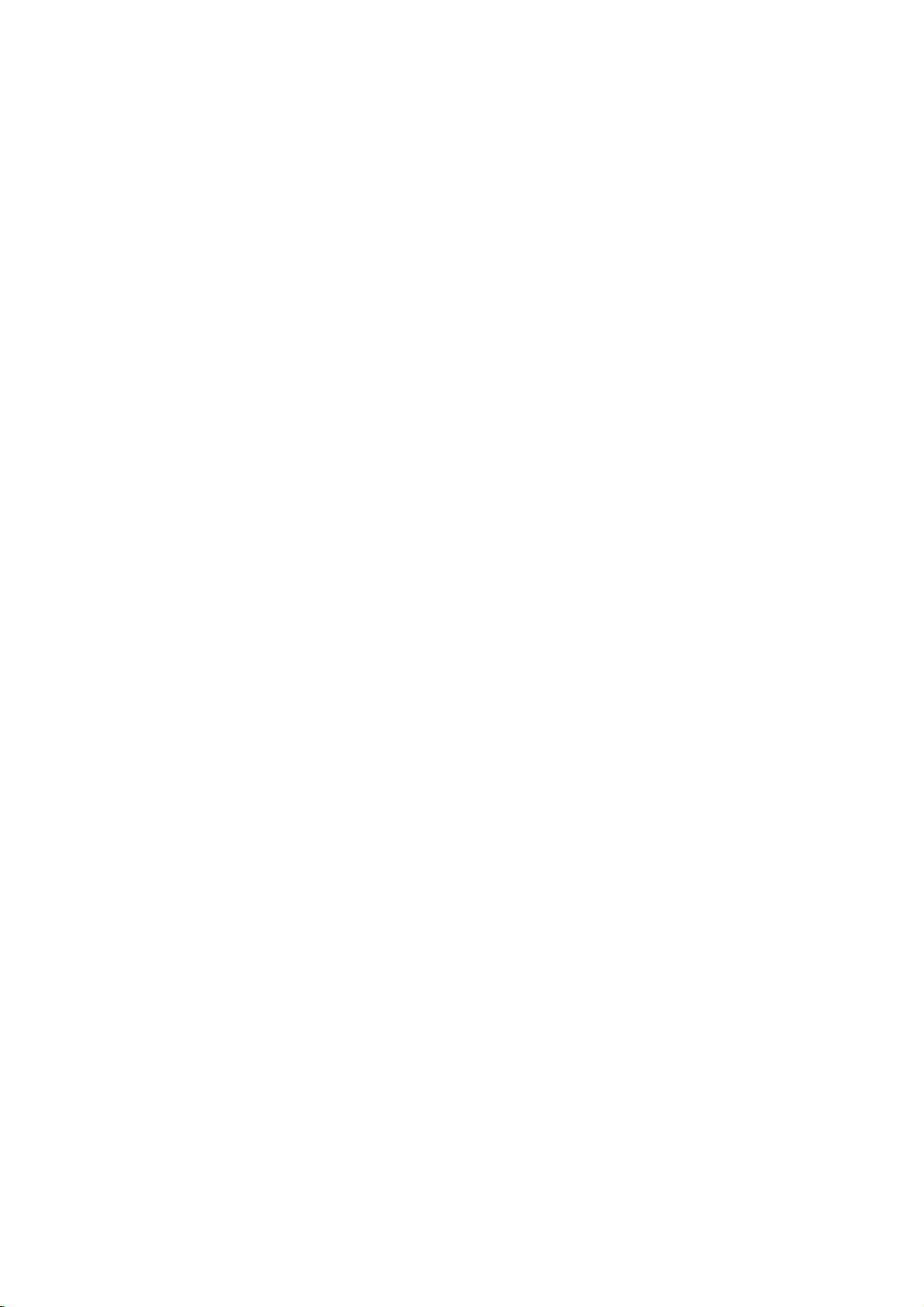
On-Screen
You
can
the
TV
screen.
the
using
1.
Press
2.
Press
The
3.
Press
also
(e.g.
functions,
the
setting.
Display
display
menu.
DISPLAY
V
v
/
selected
b/B
use
the
inputting
press
Notes
?
Some
the
?
Ifnobutton
seconds,
disappears.
the
Some
To
use
during
to
select
item
to
change
number
the
SELECT/ENTER
discs
features
general
items
the
playback.
an
is
highlighted.
the
buttons
title
number).
may
shown
is
pressed
the
on-screen
playback
can
be
on-screen
item.
setting.
if
not
provide
below.
status
changed
display:
You
can
appropriate
For
some
to
execute
all
of
for
10
display
Playback
on
Status/Restrictions
Title
Repeat
A-B
Repeat
#1:1/9
EnteraMarker
123456789
Resume
Action
title
sequence
Marker
from
play
prohibited
Search
this
or
not
menu
point
available
Example:
Items
Title
Number
Chapter
Time
search
Audio
language
and
Digital
mode
Output
Subtitle
Angle
Sound
Example:
Items
Track
Number
Time
Audio
Channel
On-Screen
Number
Audio
language
On-Screen
ABC
Display
1/3
1/12
0:20:09
1
ENG
5.1
CH
1
ENG
1/3
3D
SUR
Display
1/3
0:20:09
Stereo
during
Function
Shows
skips
Shows
chapters/skips
Shows
time.
Shows
D
encoding
setting.
Shows
setting.
Shows
angles/changes
Shows
during
Function
Shows
PBC
Shows
Shows
playing
the
to
the
the
the
the
method,
the
the
the
playing
the
On
mode
the
the
/
Action
current
desired
current
elapsed
current
current
current
current
/
Action
current
/
elapsed
audio
DVD
title
to
and
the
VCD
track
skips
channel
using
number
title
number.
number
chapter
the
desired
time/searches
playing
audio
soundtrack
channel
subtitle
language/changes
number
angle
angle.
sound
mode
using
number,
to
the
desired
time
playing
/
changes
V
v
/
and
total
and
chapter
language,
number
and
/
changes
V
v
/
total
numberoftracks
track
(display
the
to
total
number.
total
to
select
number
by
/
changes
number
the
select
number.
only).
audio
item
of
number
elapsed
the
setting.
item
channel.
titles
the
of
and
Selection
b
/
SELECT/ENTER
of
b
SELECT/ENTER
Numbers,
Selection
b
SELECT/ENTER
/
B,
/
B,
SELECT/ENTER
b/Bor
AUDIO
b/Bor
SUBTITLE
b/Bor
ANGLE
b/Bor
SOUND
/
B,
b/Bor
AUDIO
Method
Numbers,
Numbers,
Method
Numbers,
--
or
or
or
Sound
12
3D
SUR
Shows
the
current
sound
mode
/
changes
the
setting.
b/Bor
SOUND
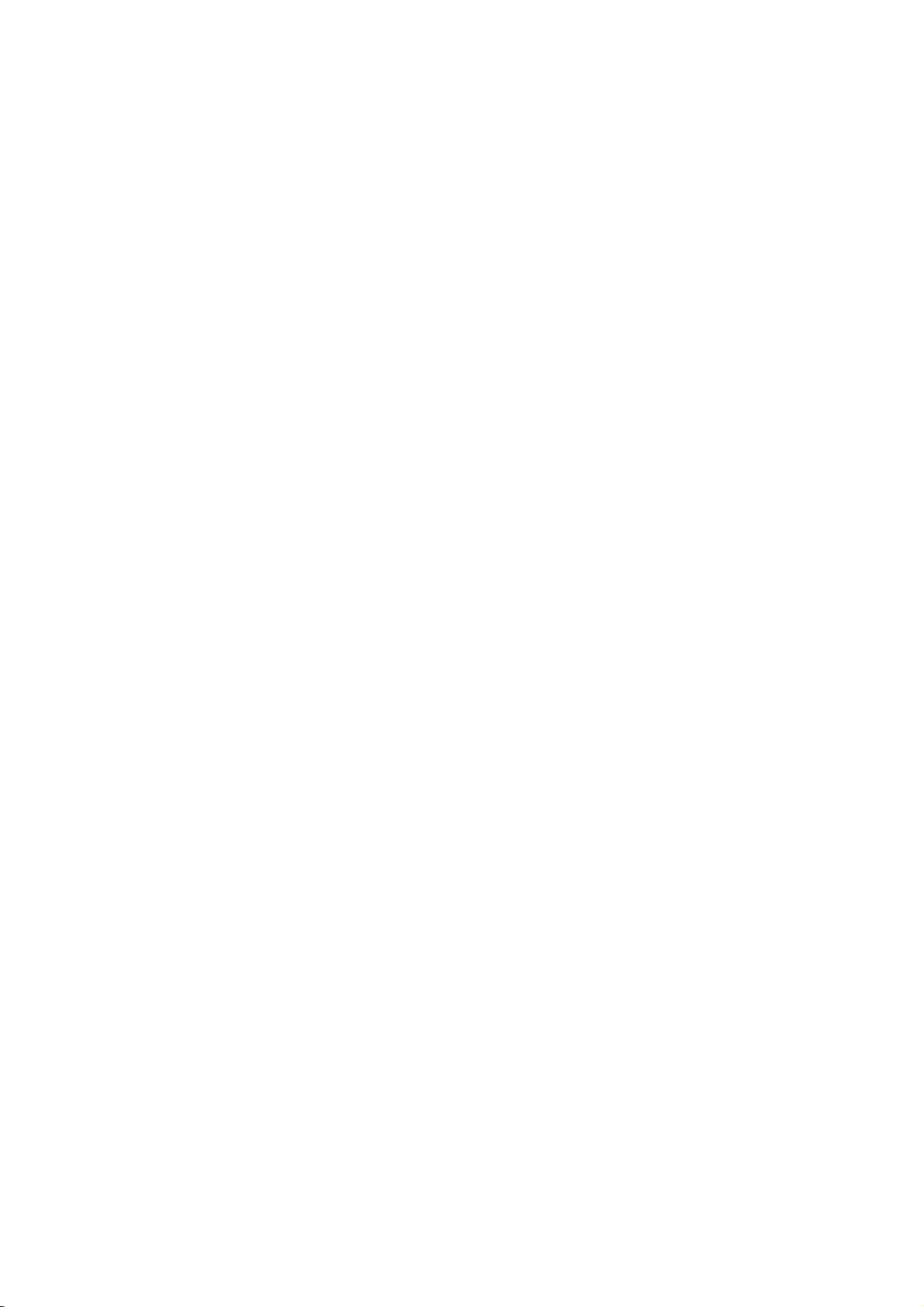
Initial
By
using
Settings
the
adjustments
You
can
also
the
Setup
on
each
Setup
To
display
Press
SETUP
of
press
screen.
To
Press
To
Press
SETUP
to
the
go
B
on
back
go
b
on
General
1.
Press
SETUP.
2.
Usev/
B
press
screen
selected
3.
Usev/
then
press
4.
Usev/
SELECT/ENTER
press
selection.
5.
Press
SETUP,
menu.
Setup
Setup
to
items
set
a
language
menu,
and
the
the
to
menu
to
next
the
among
exit
display
will
level:
remote
previous
remote
Operation
The
V
to
select
to
move
shows
item,
V
V
Some
to
to
B
the
as
select
to
move
select
items
RETURN,
you
as
other
Menu:
the
you
desired
second
second
to
desired
to
picture
for
things.
see
menu.
back
level:
menu
setting
the
confirm
can
pages
third
menu,
such
item,
the
take
control.
control.
Setup
the
to
the
current
wellasalternate
the
the
require
or
PLAY
make
and
the
subtitles
A
second
to
appears.
option
level.
for
desired
level.
setting
your
additional
to
various
sound.
and
For
details
13to15.
initial
then
The
the
setting(s).
option
then
steps.
exit
the
the
To
then
Refers
disc
select
Original:
which
Other:
buttons
corresponding
the
code
wrong
language
enter
DISPLAY
TV
Aspect
4:3:
Select
whenastandard
16:9:
Select
the
the
do
Mode
Mode
mode
upper
entire
not
Displays
Automatically
fit.
Display
Display
Aspect
Letterbox:
on
Panscan:
on
that
to
the
was
recorded.
another
SELECT/ENTER
4-digit
listinthe
language
DISPLAY
TV
Aspect
Mode
Display
DVD
when
a
DVD
setting
is
set
to
and
lower
screen
original
language,
number
reference
16:9
works
"4:3".
a
wide
portions
displays
and
to
according
code,
press
16:9
Widescreen
Move
4:3
wide
TVisconnected.
only
picture
cuts
off
the
to
CLEAR.
Select
the
with
the
screen.
wide
portions
in
number
the
If
TV
bands
picture
language
press
enter
chapter.
TVisconnected.
when
of
the
the
you
Installation and Setup
LANGUAGE
Menu
Language
Select
screen
Disc
Select
track
a
language
display.
Audio/Subtitle/Menu
the
language
(disc
audio),
LANGUAGE
Menu
Language
Disc
Audio
Disc
Subtitle
Disc
Menu
for
subtitles,
you
the
English
Original
Off
Original
Setup
prefer
and
Move
Select
menu
and
on-
DVD
for
the
audio
the
disc
menu.
13
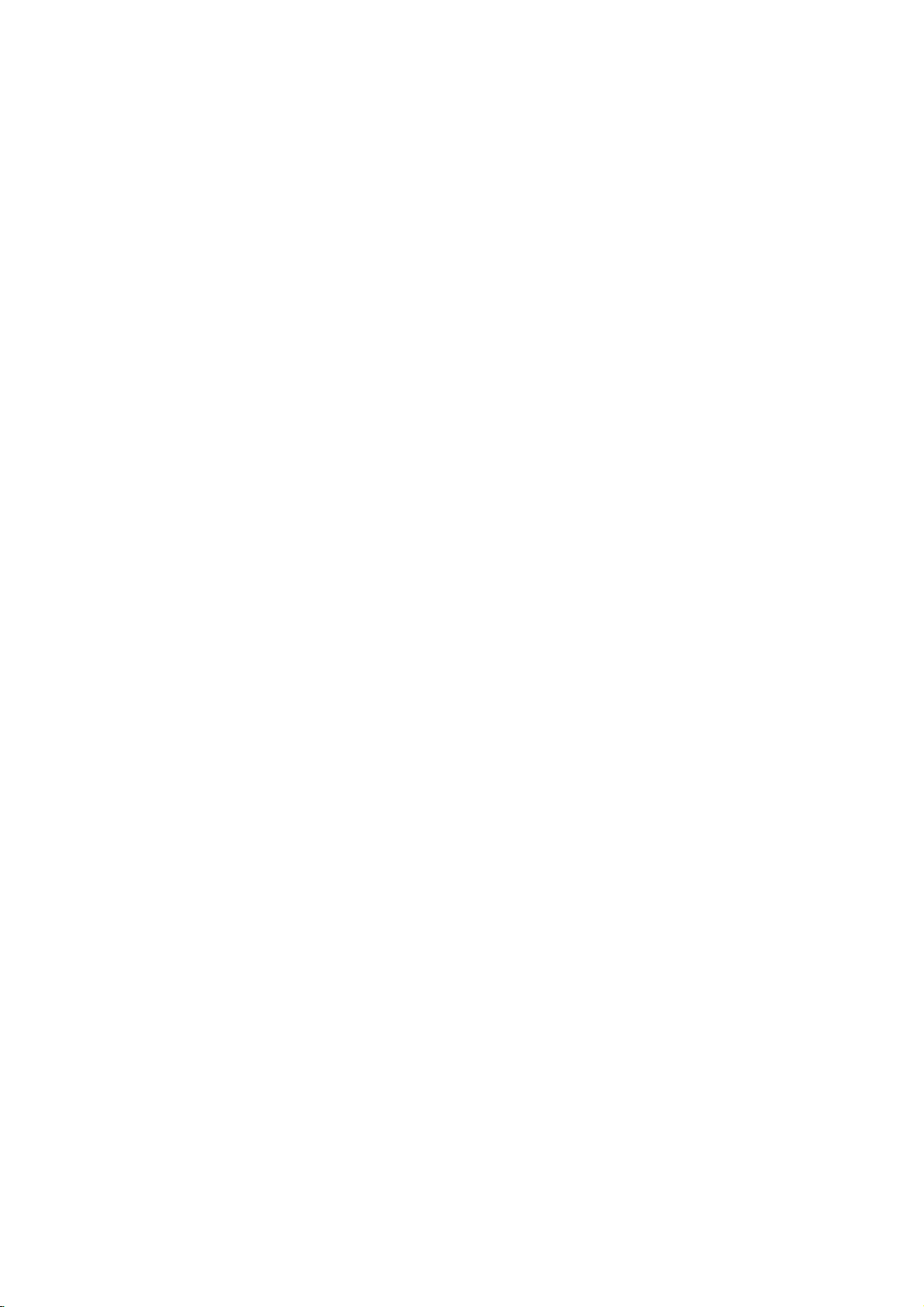
AUDIO
Each
DVD
options.
according
Dolby
Digital
Bitstream:
the
DVD
amplifier
Digital,
PCM
when
stereo
Digital
downmixed
disc
Set
the
to
the
AUDIO
/
Select
Player's
or
other
DTS
(for
Dolby
connected
amplifier.
or
MPEG
to
has
a
variety
of
Digital
Freq.
Setup
"Bitstream"
DIGITAL
AUDIO
audio
player's
type
Dolby
DTS
MPEG
Sample
5.1
Speaker
DRC
Vocal
DTS/MPEG
equipment
or
MPEG
Digital/MPEG):
to
a
DVDs
will
be
two-channel
of
audio
options
system
Bitstream
Bitstream
PCM
48
kHz
Select
On
On
Move
DVD
if
OUT
with
decoder.
two-channel
encoded
automatically
PCM
output
you
Select
you
jack
a
Select
digital
in
Dolby
audio.
connect
to
Dolby
use.
an
Dynamic
With
soundtrack
the
Range
DVD
presentation
technology.
the
dynamic
difference
quietest
movie
sound.
Vocal
SettoOn
DVD
disc
at
Set
DVD
is
playing.
mix
between
ones).
a
only
into
OTHERS
The
PBC
and
changed.
format,
in
the
possible,
However,
range
This
lower
volume
DRC
to
when
The
normal
Auto
OTHERS
PBC
Auto
Control
most
of
the
allows
On
a
karaoke
stereo
Play
Play
(DRC)
can
you
accurate
thanks
you
may
the
audio
loudest
you
without
for
this
multi-channel
channels
sound.
settings
hear
to
wish
output
sounds
to
effect.
On
Off
DVD
a
program's
and
realistic
digital
to
listen
losing
karaoke
can
be
audio
compress
(the
and
to
a
clarity
on
the
the
of
Off
(for
signal
jack.
Sample
If
your
receiver
handling
this
choice
converts
your
can
receiver
system
If
handling
this
choice
of
signal
Check
verify
5.1
Select
balance
the
its
Speaker
speaker
and
settings.
Speaker
Multi-Channel
page
26.)
If
DTS):
is
not
Freq.
96
kHz
is
any
decode
96
kHz
is
through
documentation
you
output
(Frequency)
or
amplifier
signals,
made,
96
kHz
them.
or
amplifieriscapable
signals,
made,
without
capabilities.
Setup
settings,
distance,
settings
are
Output.
select
through
select
this
unit
signals
select
this
unit
any
DVD
including
or
test
only
(See
"Off",
the
DIGITAL
DVD
is
NOT
capable
48
kHz.
automatically
to
48
kHz
96
kHz.
passes
further
for
your
amplifier
volume
the
speaker
active
on
"Speaker
the
DTS
OUT
of
When
so
your
of
When
each
type
processing.
to
the
Analog
Settings",
PBC
Set
VCD
Playback
On:
Video
according
Off:
Video
same
way
Auto
Play
You
can
set
automatically
inserted.
If
Auto
search
and
Auto
Auto
Play
for
then
Play
Play
Note:
work
will
time
On:
Off:
Control
CDs
to
CDs
as
DVD
up
starts
mode
title
play
functionisactive.
The
for
with
the
with
Audio
the
DVD
is
that
back
function
Auto
some
(PBC)
PBC.
CDs.
playing
set
has
is
DVDs.
to
PBC
PBC
Player
whenever
to
On,
the
the
title
not
Play
Select
Move
On
or
Off.
are
played
are
played
so a
DVD
the
this
DVD
longest
playback
automatically.
active.
function
may
the
disc
DVD
player
not
is
14
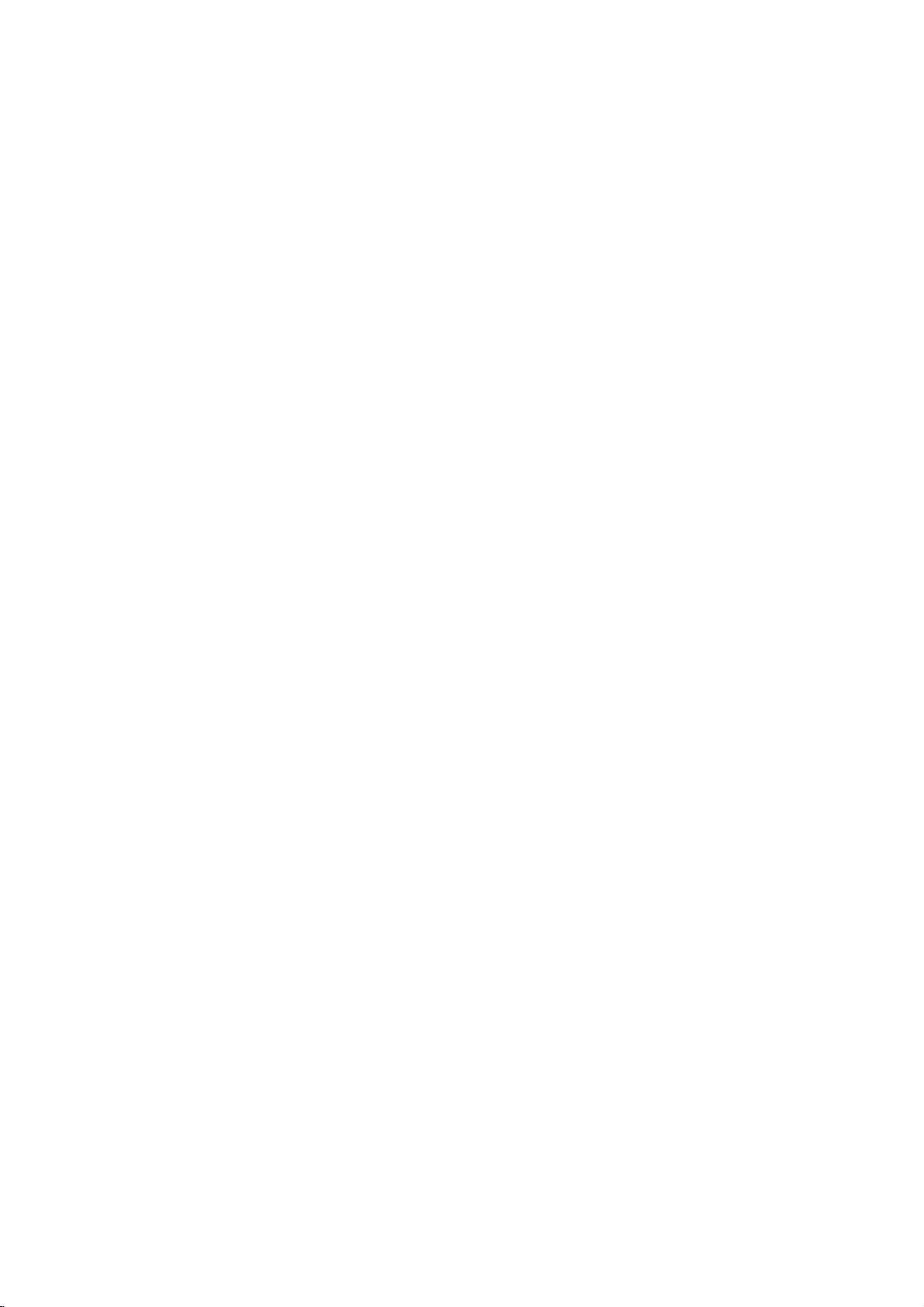
LOCK
(Parental
LOCK
Rating
Password
Country
Control)
Code
Unlock
New
SE
are
not
is
must
one.Ifno
played
available
have
playback
digit
passwordorchange
in
order
4.
Press
SELECT/ENTER
Move
Select
selection,
then
the
suitable
stops.
to
play
press
unless
on
the
same
disc.
alternative
You
the
disc.
to
SETUP
an
The
rating
must
confirm
to
alternate
alternative
or
a
is
enter
the
rating
your
exit
the
scene
lower
found,
the
rating
menu.
4-
level
Rating
Some
suitable
contain
to
the
disc.
depending
more
The
access
thereby
to
view
1.
Select
press
2.
To
Code
security
entered
do
Inputa4-digit
SELECT/ENTER.
SELECT/ENTER
mistake
press
DVD
movies
for
parental
complete
Movies
on
suitable
parental
to
scenes
preventing
material
"Rating"
B.
access
features,
code
a
so.
before
CLEAR.
contain
children
control
disc
and
the
scenes
control
you
the
you
security
code and
scenes
to
view.
or
scenes
country.
as
feature
below
your
believeisunsuitable.
on
the
Rating,
must
you
created.
code
Enter
to
verify.
pressing
that
Many
information
to
certain
are
rated
Some
an
alternative.
allows
the
rating
children
LOCK
Password
input
If
you
press
it
again
If
SELECT/ENTER,
scenes on
discs
from
menu
the
you
are
you
3.Selectaratingfrom1to8usingthev/V
buttons.
you
1-8:
select
and
Note:
all
lower
Rating
restrictions
restrictive.
Unlock
If
active
disc
Rating
and
the
If
scenes
are
rating
unlock,
disc
set
you
played.
one
(1)
eight
parental
plays
a
rating
with
Higher
in
the
has
(8)
control
full.
for
same
rated
not
may
of
these
that
from
offer
to
you
you
input,
being
then
and
Country
4-digit
have
prompted
and
press
make
the
most
is
the
is
the
player,
rating
scenes
be
discs
applies
the
1
to
8,
block
able
not
yet
to
a
least
not
or
Password
You
can
1.
Select
press
2.
Follow
or
"New"
3.
Enter
SELECT/ENTER.
4.
Press
If
you
If
you
using
1.
Press
2.
Input
security
3.
Enter
Country
Enter
standards
based
1.
Select
then
2.
Follow
3.
Select
4.
Shift
second
5.
Press
country
enter
Password
B.
step
the
SETUP
forget
forget
the
following
SETUP
the
a
Code
the
code
on
the
"Country
press
step
the
the
SELECT/ENTER
(Security
or
change
2
as
is
highlighted.
new
4-digit
to
your
Security
your
security
6-digit
code
is
new
code
DVD
of
were
used
listinthe
B.
2
as
first
cursor
character
code
selection.
Code)
password.
on
the
LOCK
menu
shown
left
code,
(Rating).
then
press
Inputitagaintoverify.
exit
the
menu.
Code
code
you
can
steps:
to
display
number
cleared.
as
the
Code"
shown
character
using
using
the
Setup
"210499"
described
country/area
to
rate
the
reference
on
the
left
(Rating).
using
B
button
v
/Vbuttons.
to
confirm
above.
whose
DVD
chapter.
LOCK
v
and
then
"Change"
clear
menu.
and
the
video
disc,
menu
/Vbuttons.
select
your
Installation and Setup
it
the
15
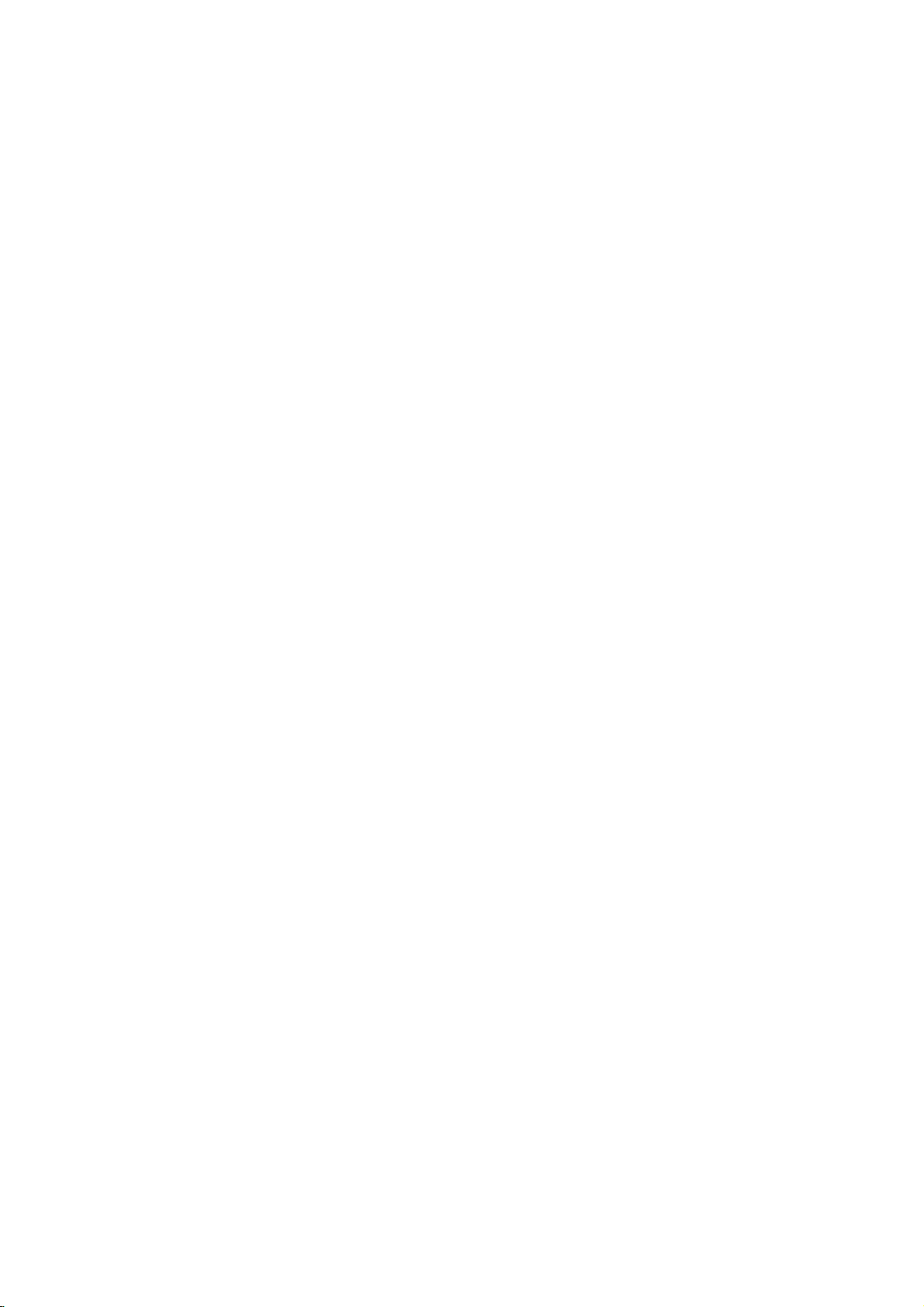
Operation
Playing
Playback
1.
Turn
on
source
2.
Turn
on
select
player.
3.
Press
and
load
playback
4.
Press
Playback
does
In
some
instead:
Use
the
title/chapter
SELECT/ENTER
MENU
Use
the
want
you
return
operating
instructions
also
may
14).
Notes
?
?
a
Setup
the
connected
the
the
input
OPEN/CLOSE
your
side
OPEN/CLOSE
starts
not
start,
cases,
b B
to
return
number
to
to
the
procedures
set
If
parental
is
not
must
(See
DVDs
player
a
region
player.
is
2
DVD
TV
audio
and
source
chosen
down.
or
select
to
the
system
to
discinthe
to
Video
the
DVD
(if
connected
open
close
video
player.
applicable)
the
the
automatically.Ifplayback
PLAY.
press
the
disc
menu
V
v
you
view
menu
on
to
the
PBC
within
input
"Lock
may
does
The
buttons
want
to
the
buttons
and
screen.
each
to
control
the
code
to
start.
menu
press
may
Off
the
password.
Menu"
have
not
different
region
to
view,
Press
to
select
RETURN
Menu
differ.
menu
(See
is
rating
on
a
region
play
code
select
then
screen.
"PBC"
set
page
discs
(two).
CD
input
to
the
disc
tray,
tray.
might
appear
the
press
TITLE
the
settings
Follow
screen.
on
and
the
settings
15.)
code.
that
from
your
for
this
and
tray
with
or
track
to
the
You
page
you
Your
have
player
DVD
and
disc
General
Moving
When
move
playbackisstopped
the
(0-9)
You
can
while
Moving
When
chapter
can
move
?
Press
playback
return
chapter/track.
?
Press
back
?
To
playback,
select
chapter/track
Search
1.
Press
about
2.
Press
repeatedly
DVD;
Video
3.
To
Features
Note:
operations
control.
available
to
another
a
disc
to
another
or
use
play
Unless
has
b/B
any
Some
on
more
title.
to
title
stated
described
features
the
TITLE
Press
then
move
by
playbackisstopped.
to
a
title
or
SKIP/SCAN
to
SKIP/SCAN
to
go
directly
the
and
two
and
X2, X4,
CD;
exit
another
on
a
disc
to
another
to
the
the
press
chapter/track
seconds
SEARCH
a
disc
has
select
beginning
previous
to
number
hold
SKIP/SCAN
hold
SKIP/SCAN
to
select
X16
X4
X2,
CHAPTER/TRACK
has
more
chapter/track
.
the
.
any
DISPLAY
during
or
or
mode,
otherwise,
use
the
may
menu.
Setup
than
one
title,
DISPLAY
the
appropriate
to
another
inputting
more
than
or
next
of
twice
its
than
one
as
>
during
chapter/track
the
current
briefly
chapter/track.
chapter
or
icon.
use
and
during
press
Then,
b/B.
.
playback
.
the
required
X100
X8
PLAY.
press
all
remote
also
you
while
title.
number
one
track,
follows:
to
DVD
v
input
or
>
.
or
>
speed.
be
can
number
you
or
go
V
/
to
to
the
for
16
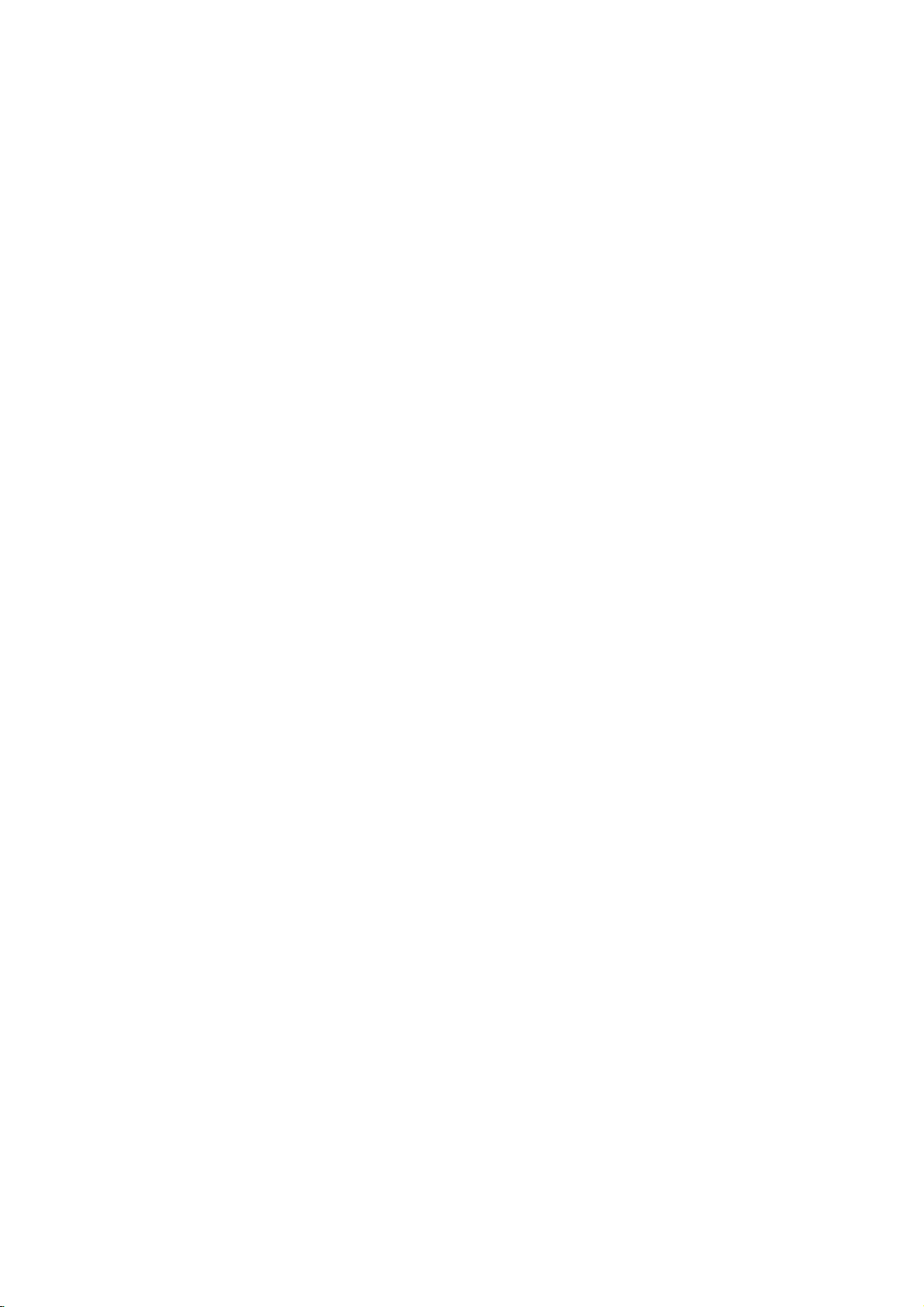
Still
Picture
1.
Press
during
2.
Advance
pressing
3.
To
exit
Slow
Motion
1.
Press
2.
Use
SLOW
speed:
3.
To
exit
Note:
playback.
Random
1.
Press
automatically
RANDOM
2.
Press
Tip:Bypressing
during
another
playback.
Note:
must
to
page
Repeat
You
can
playatitle/chapter/all/track
Press
REPEAT
desired
repeat
DVD
Video
?
Chapter:
?
Title:
?
Off:does
Video
?
Track
?
All
:
?
Off:does
and
PAUSE/STEP
playback.
the
PAUSE/STEP
still
motion
SLOW
(torT)
1/16,
1/8,
slow
motion
VCD
RANDOM
appears
RANDOM
random
OnaVideo
set
use
the
14).
during
mode.
Discs
repeats
repeats
not
-
CDs
:
repeats
repeats
not
Frame-by-Frame
on
the
picture
frame-by-frame
repeatedly.
mode,
or
(t
T)
during
to
select
1/4or1/2
mode,
has
no
reverse
during
begins
again
random
on
SKIP/SCAN
playback.
the
to
playback,
title
PBC
(track)
repeat
CD
to
Offonthe
function
and
playback
-
Repeat
the
current
the
current
play
repeatedly.
the
current
the
tracks
play
repeatedly.
Track/All/Off
Repeat
all
Playback
remote
control
by
PLAY.
press
playback.
the
press
required
or
forward.
PLAY.
slow
motion
The
backward
playback
with
the
resumes
window.
unit
PBC,
>
You
display
exit.
setup
"PBC"
(See
on
a
disc.
to
select
a
Chapter/Title/Off
chapter.
title.
track
on
a
disc.
unit
and
selects
random
menu
on
Notes:
?
?
Repeat
To
1.
2.
3.
3D
To
multi-channel
A-B
repeat
Press
"
appears
Press
"A-B"
the
repeat
Press
Surround
produce
(instead
for
multi-channel
system).
1.
Press
playback.
2.
To
turn
SOUND
Time
Search
To
start
playing
1.
Press
screen
shows
2.
Within
time
clock
3.
Input
minutes,
enter
remove
the
correct
4.
Press
starts
invalid
current
OnaVideo
set
PBC
use
on
page
If
you
Repeat
repeat
a
sequence.
A-B
at
briefly
A-B
again
appears
sequence
A-B
again
a
3D
audio
of
the
five+
SOUND
off
the
and
DISPLAY
display
the
elapsed
10
seconds,
icon
the
required
and
the
wrong
the
numbers
numbers.
SELECT/ENTER
from
the
time,
point.
CD
with
to
Offonthe
the
repeat
function
14).
SKIP
press
Chapter
playback
your
on
at
briefly
chosen
the
your
(Track)
cancels.
TV
chosen
on
begins.
to
cancel.
surround
from
effect
two
speakers
audio fromahome
and
select
3D
surround
select
"Normal".
at
chosen
any
during
appears.
playback.
The
playing
press
and
"-:--:--"
start
time
seconds
selected
playback
numbers,
you
continues
from
entered.
to
time.
PBC,
setup
(>)
starting
screen.
the
TV
that
stereo
normally
"3D
SUR"
effect,
time
time
time.
V
v
/
appears.
in
hours,
left
to
press
confirm.
If
you
must
you
menu
"PBC"
(See
once
during
playback,
point.
end
point.
screen
simulates
speakers
required
theater
during
press
on
the
disc:
The
on-
search
to
select
right.
CLEAR
Then
Playback
enter
from
the
the
"
A
and
box
the
If
you
to
input
an
to
-
17
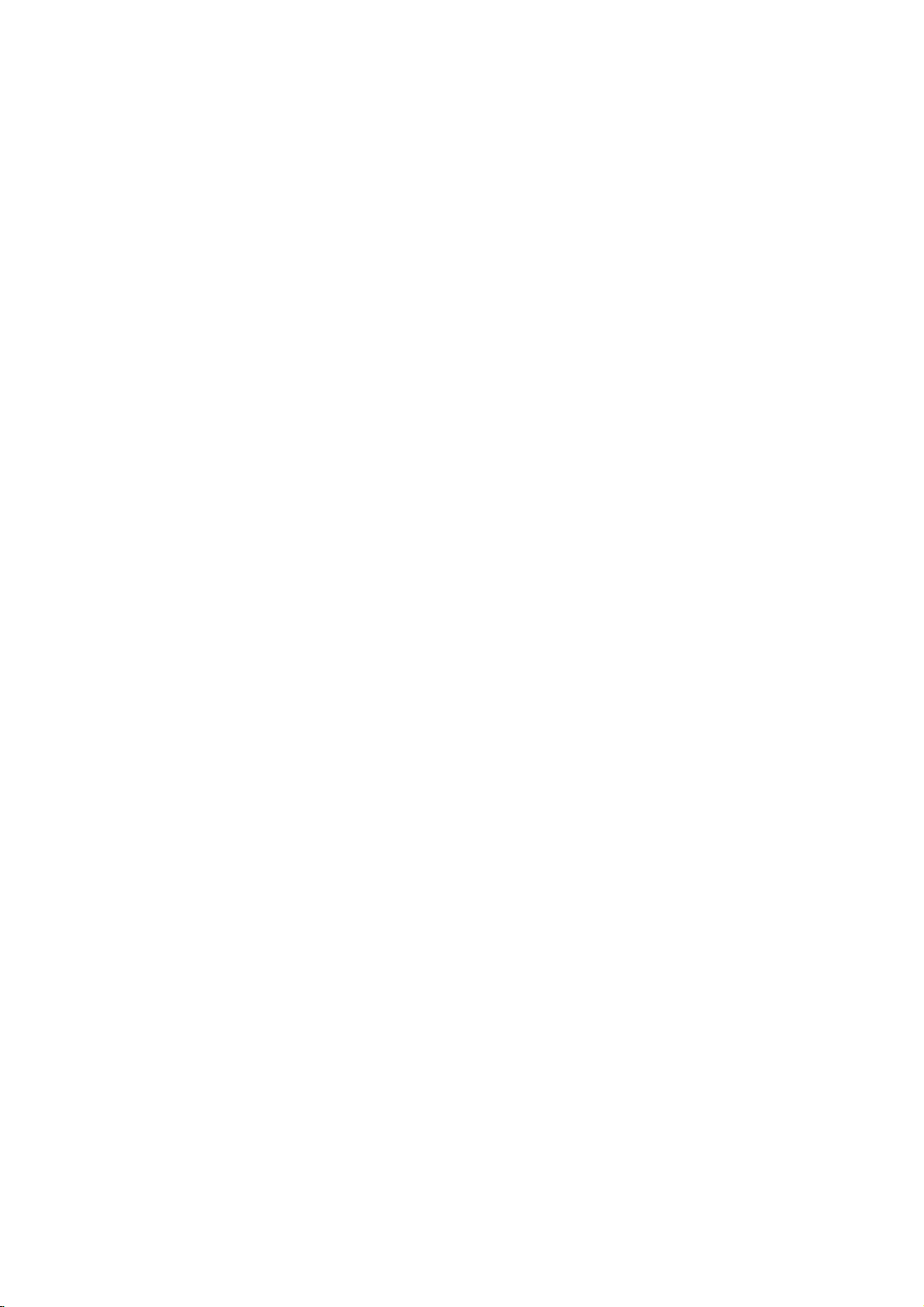
Changing
Press
AUDIO
a
different
Zoom
Use
1.
Press
to
frame
the
2.
Each
TV
1600%
normal
3.
Use
the
audio
zoom
ZOOM
activate
appears
picture.
press
screen
size
the
zoomed
enlarge
multi
zoom
4.
To
resume
return
to
Note:
DVDs.
Marker Search
To
enter
a
You
can
start
memorized
MARKER
Marker
Repeat
To
Recall
icon
to
at
enter
or
the
Audio
repeatedly
channel
to
enlarge
during
the
Zoom
briefly
of
the
in
the
size→multi
bBvVbuttons
sequence:
picture
or
reduce
mode.
normal
the
normal
Zoom
Marker
playback
points.
To
the
desired
appears
to
up
ClearaMarked
Channel
during
(Stereo,
the
video
playback
function.
in
the
ZOOM
zoom
(400%
the
picture
playback,
picture
not
may
from
enter
point
on
the
nine
markers.
button
mode
to
or
work
up
a
marker,
on
TV
Scene
playback
Left,
image.
or
still
The
right
changes
400%
→
move
1600%),
size
press
appears.
on
to
nine
the
screen
or
playback
square
bottom
size
through
through
CLEAR
some
press
disc.
briefly.
to
hear
Right).
of
the
→
or
to
the
to
The
may
features.
Input
b B
press
Menu
menu
disc
menu
chapters
Menu
MENU
MENU
disc
Note
Tip:
DVD
the
offer
V
v
SELECT/ENTER.
TITLE.Ifthe
menu
spoken
TITLE
Angle
contains
angles,
angle
during
that
on
the
The
Special
Checking
DVDs
special
MENU.
the
Then
Title
1.
Press
the
the
2.
The
angles,
and
3.
Press
Disc
Press
Press
Camera
If
the
camera
camera
repeatedly
angle.
appears
display
different
switchingispossible.
Features
contents
menus
To
use
the
corresponding
buttons
appears
may
offers
features
language
for
the
to
exit.
and
the
to
again
scenes
can
you
during
playback
the
number
display.
angle
window
angles
of
DVD
that
allow
the
disc
to
highlight
current
on
the
appear.
such
and
title.
disc
menu
exit.
recorded
change
playback.
to
of
indicator
scenes
during
as
an
indication
discs:
menu,
number
your
title
screen.
subtitle
is
to
Press
selectadesired
the
will
Menus
to
you
press
or
selection.
has
a
Otherwise,
as
camera
displayed.
at
different
a
different
ANGLE
current
blinkonthe
recorded
that
access
use
menu,
options,
angle
at
angle
1.
During
marker
2.
Within
marker
clear.
3.
Press
from
and
list.
4.
You
number
18
disc
search
10
seconds,
number
SELECT/ENTER
the
marked
the
marker
can
play
on
playback,
menu
that
scene.
number
marker
any
the
marker
press
appears
press
you
want
and
Or,
is
search
SEARCH.
on
the
b/Btoselect
to
recall
playback
Press
CLEAR
erased
by
from
inputting
menu.
The
screen.
or
starts
the
its
the
Changing
Press
AUDIO
a
a
different
Subtitles
Press
see
the
SUBTITLE
different
Note:
available
Audio
repeatedly
audio
If
Language
language
repeatedly
subtitle
appears,
on
the
during
or
playback
audio
during
languages.
the
feature
disc.
track.
playback
is
to
hear
to
not
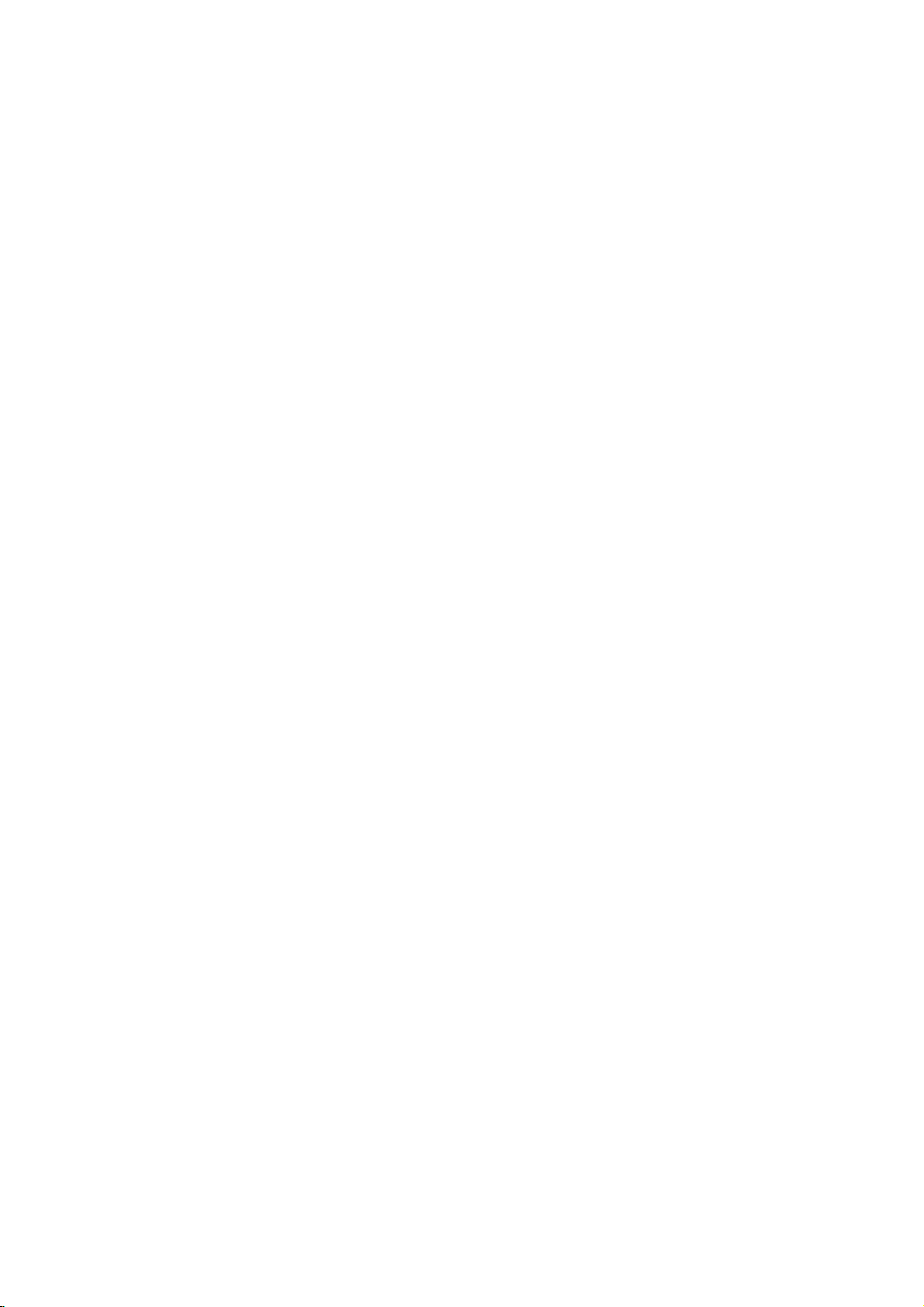
Playing
The
DVD
recordings
Audio
Once
on
then
playback
MP3/WMA
1.
2.
CD
you
the
TV
press
Pressv/
SELECT/ENTER
Pressv/
or
SELECT/ENTER.
Tips:
?
?
?
an
Audio
player
on
CD-ROM,
insertanaudio
screen.
PLAY
CD
can
play
Pressv/
or
SELECT/ENTER
or
MP3/WMA
CD-R,
CD
MP3/WMA
a
V
starts.
0:00:00
1/12
Audio
CD
List
Track1
Track2
Track3
Track4
Track5
Track6
Track7
Track8
V
to
select
V
to
selectatrack
to
Add
Add
Delete
Delete
a
see
Program
All
All
folder,
the
Playback
0:00:00
1/104
MP3/WMA
If
you
menu
list,
press
List
Music
Folder
1
Music
Folder
2
Music
Folder
3
Music
Folder
4
Music
Folder
5
Music
Folder
6
Music
Folder
7
Music
Folder
8
are
inafile
and
want
use
thev/
SELECT/ENTER.
Add
Add
All
Delete
Delete
Program
All
listonthe
to
return
V
to
PressandholdV/vtogotothe
next
/
previous
OnaCD
JPEG
and
JPEG
MP3/WMA
the
menu
/
Btoselect
then
press
file,
page.
with
MP3/WMA
can
you
menu.
or
JPEG
is
highlighted.
MP3/WMA
SELECT/ENTER.
Press
formatted
or
CD-RW
menu
appears
to
selectatrack
and
and
press
folder
contents.
then
press
starts.
to
the
highlight
file
switch
word
MP3/WMA
TITLE
on
Then,
or
JPEG
Disc
MP3/WMA
Folder
and
and
top
use
discs.
PLAY
and
of
MP3/WMA
player
?
Sampling
within
?
Bit
rate:
-
40
?
The
that
disc
is
limited
frequency:
-
22
48kHz
within
192kbps
cannot
player
hasafile
compatibility
as
follows:
within
(WMA)
-
32
320kbps
(WMA)
read
extension
an
other
with
8-48
(MP3),
MP3/WMA
than
this
kHz
".mp3"
(MP3),
file
/
".wma".
?
CD-R
If
that
CD)
you
physical
record
cannot
it
is
?
files.Werecommend
Creator,
system.
?
File
names
letters
and
.wma
extension.
?
They
should
format
MP3/WMA
create
should
files
a
file
system
impossibletoplayback
that
which
creates
should
must
not
incorporate
contain
you
an
ISO
haveamaximum
an
special
be
ISO
using
(eg.
MP3/WMA
use
9660
.mp3
letters
9660
software
Direct-
Easy-CD
file
of
8
or
such
as/?*:"<>letc.
?
The
total
be
less
This
DVD
to
meet
certain
achieve
DVDs
There
disc
or
existing
optimal
are
are
formats
WMA
conditions
compatible
Customers
required
and
music
no
should
owner.
to
right
alwaysbesought
number
than
player
automatically
many
(including
files)
playback.
should
in
ordertodownload
from
grant
999.
requires
technical
playback
different
and
the
such
of
filesonthe
set
CD-R
these
require
(see
above)
note
that
Internet.
permission.
discs
and
standards
quality.
to
these
of
types
containing
to
permission
MP3/WMA
Our
from
the
disc
should
recordings
in
order
Pre-recorded
standards.
recordable
certain
ensure
company
Permission
copyright
to
Operation
MP3
pre-
is
files
has
b
19
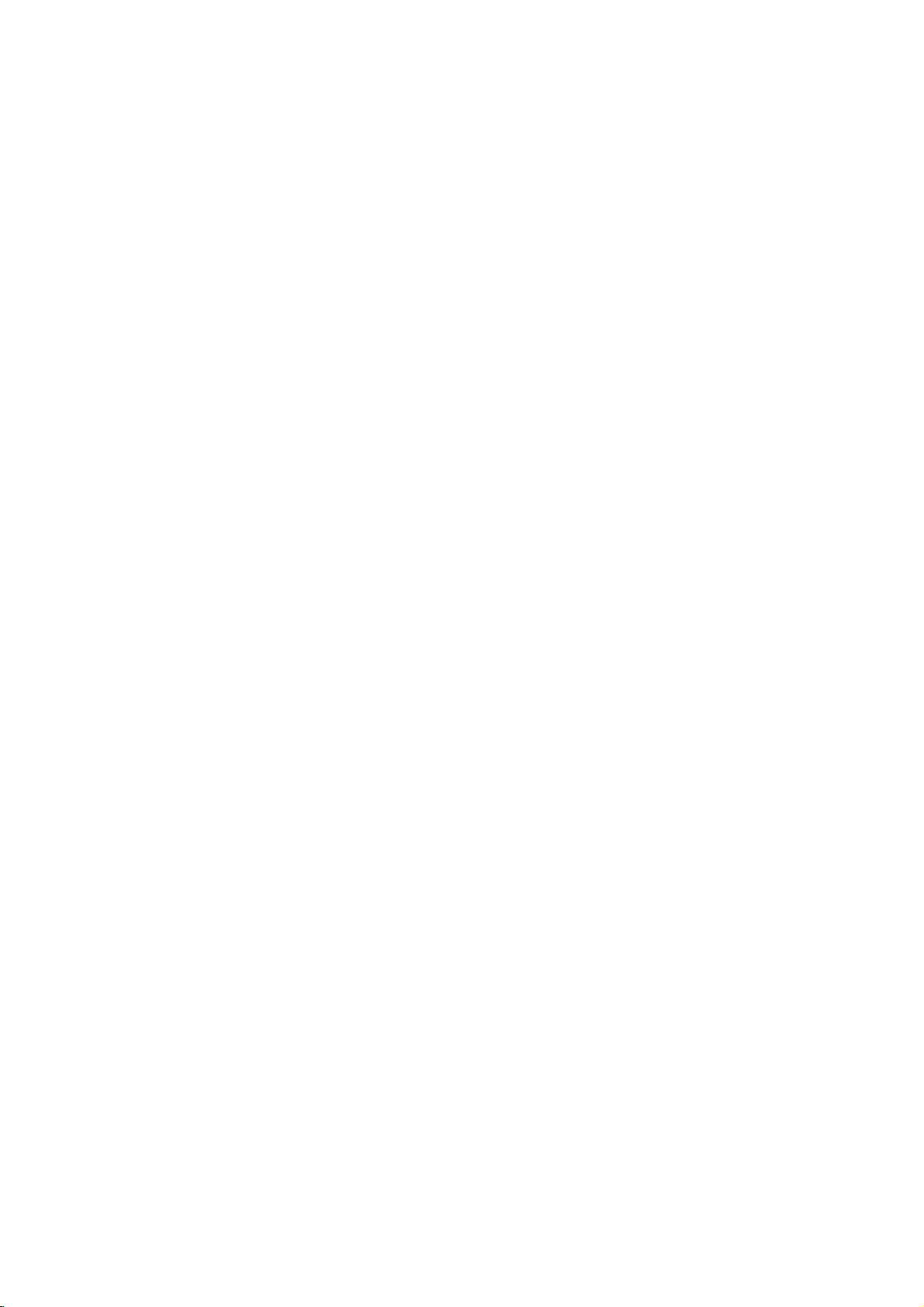
Audio
Features
Pause
1.
Press
2.
To
return
PAUSE/STEP
Moving
1.
Press
during
return
2.
Press
backtothe
3.
You
number.
Repeat
You
can
1.
Press
repeat
2.
Press
mode.
?
Track:
?
All:
?
Off(No
Search
1.
Press
about
2.
Press
to
select
backward
press
WMA
/
playback.
PLAY
CD
and
PAUSE/STEP
to
playback,
MP3
during
again.
to
another
SKIP/SCAN
playback
to
the
SKIP/SCAN
can
play
Track/All/Off
Track
togoto
beginning
previous
track
any
(.
.
of
track.
by
or
>)
the
next
the
current
twice
inputting
briefly
playatitle/chapter/all/track
REPEAT
icon
REPEAT
repeats
repeats
display):
Note:
during
repeat
and
two
SKIP/SCAN
appears.
If
Repeat
playback
hold
seconds
the
or
when
to
selectadesired
the
all
the
does
you
press
SKIP/SCAN
(.
required
forward.
playing
current
tracks
not
Track
cancels.
during
speed:
a
track
on
play
SKIP
(>)
playback,
(.
playback.
or
>)
X2, X4,
disc.
a
disc.
repeatedly.
Disc
or
press
briefly
track
or
track.
to
go
its
on
a
disc.
The
repeat
once
the
or
>)
repeatedly
X8
Random
1
Press
RANDOM
Playback
appears
screen.
2
To
RANDOM
return
begins
on
to
disappears
Tip:Bypressing
during
another
Surround
unit
more
Press
playback.
can
produce
multi-channel
stereo
speakers
SOUND
to
3D
This
simulates
conventional
or
multi-channel
1.
during
playback.
immediately
the
display
normal
repeatedly
from
random
track
playback,
the
display
playback,
and
a
3D
audio
window
until
SKIP/SCAN
resumes
Surround
speakers,
normally
audio fromahome
and
required
select
RANDOM
playback
instead
"3D
and
and
press
window.
the
theater
SUR"
Random
RANDOM
>
unit
random
effect,
of
to
menu
selects
from
the
listen
system.
during
that
two
five
to
playback.
2.
To
turn
off
the
3D
for
SOUND
Repeat
1.
To
press
Repeat
screen.
2
Press
The
menu
play
3
To
play,
disappears
again.
A-B
A-B
A-B
a
at
icon
again
repeat
Repeat
screen,
repeatedly.
exit
the
sequence
press
sequence
your
and
icon
and
A-B
from
Surround
chosen
"A"
at
your
and
the
again.
the
appear
and
menu
during
chosen
"A-B"
sequence
return
The
effect,
disc
starting
on
the
end
appear
to
Repeat
screen.
press
playback
point.
menu
point.
on
the
begins
normal
icon
The
to
3.
To
exit
SEARCH
20
mode,
press
PLAY.
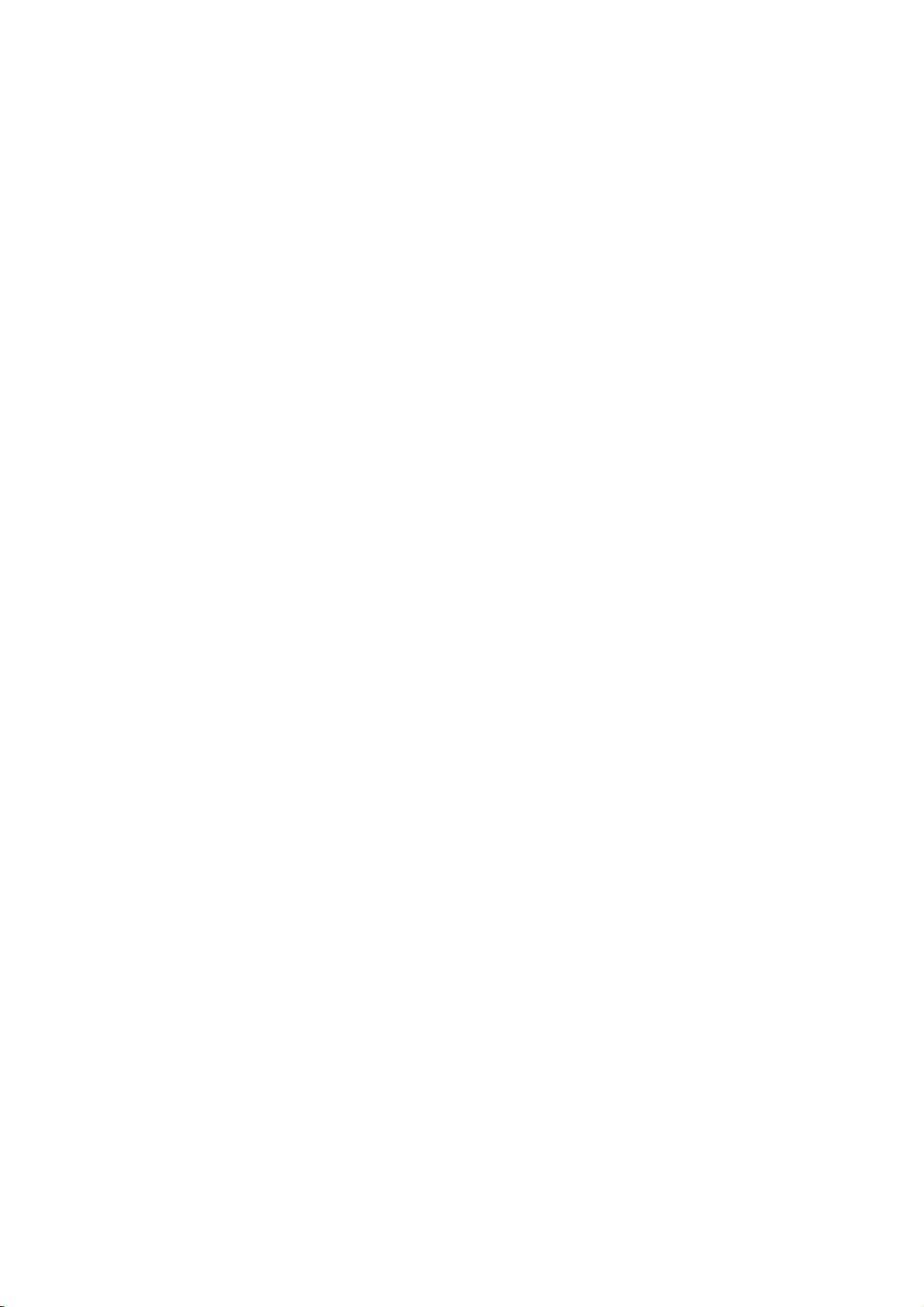
Viewing
this
Using
PICTURE
1.
Insertadisc
menu
2.
Press
SELECT/ENTER.
appears.Ifyou
return
on
the
SELECT/ENTER.
3.
If
you
V
v
/
SELECT/ENTER
from
the
Off.
While
to
move
Tips:
?
?
?
a
DVD
CDs
appears
V
v
/
to
the
remote
want
to
highlight
selected
viewing
to
the
JPEG
Player
and
and
JPEG
List
JPEG
JPEG
JPEG
JPEG
JPEG
JPEG
JPEG
JPEG
to
Folder
to
to
view
a
on
Folder
Folder
Folder
Folder
Folder
Folder
Folder
Folder
previous
Disc
you
discs
with
close
the
the
TV
Slide
Show
1
Speed
2
II
3
4
5
6
7
8
select
a
folder,
A
listoffilesinthe
are
inafile
list,
highlight
a
particular
a
file
and
or
PLAY.
file
if
Speed
file,
you
can
tray.
screen.
Preview
use
Slide
can
menu
PressandholdV/vtogotothe
next
/
previous
There
are
>>>
(Fast),>>(Normal),>(Slow)
and
II
(Off).
Use
vVbBto
use
Then,
want
you
SELECT/ENTER.
If
set
you
Show
is
page.
four
Slide
highlight
b/Btoselect
to
use
then
Speed
not
option
active.
view
Kodak
JPEG
files.
The
JPEG
and
press
folder
list
and
want
thev/Vbuttons
and
press
file,
press
press
Show
starts
is
RETURN
menu).
options:
the
Speed.
the
option
not
option
press
(JPEG
Speed
press
to
Off,
Slide
to
another
file.
PAUSE/STEP
player
to
PAUSE/STEP
disc
compatibility
as
follows:
files,
player
see
an
some
the
than
3760x3840
disc.
number
should
discs
recording
JPEG
highlight
to
JPEG
will
now
the
upon
it
could
to
read
on-screen
of
resolution
be
less
may
File
or
(.
advance
during
go
slide
show,
again.
the
size
take
the
the
files
pixels
of
files
than
be
incompatible
format
the
Slide
JPEG
>)
to
slide
into
PAUSE
press
with
and
a
long
disc's
display
may
of
the
and
999.
or
the
Show
once
the
next
this
number
time
contents.
after
be
JPEG
and
folders
condition
while
show.
mode.
PLAY
player
for
several
too
burn
on
due
then
or
or
of
the
If
large
files
the
to
a
is
you
to
Operation
of
Slide
Show
Use
vVbBto
SELECT/ENTER.
press
Moving
Press
SKIP/SCAN
viewingapicture
previous
Still
Picture
1.
Press
The
2.
To
return
to
press
JPEG
limited
?
Depending
JPEG
DVD
don't
minutes,
---
reduce
less
another
?
The
disc
?
Some
different
total
disc.
?
Ensure
".jpg"
that
extensions
all
the
selected
when
files
copying
have
into
the
the
CD
layout.
?
If
the
files
please
?
File
names
be
abletobe
though
filesinWindows
rename
the
have
".jpe"or".jpeg"
them
without
read
files
are
Explorer.
as
".jpg"
this
by
shown
".jpg"
file.
extension
DVD
as
JPEG
extensions,
will
not
player.
Even
image
21
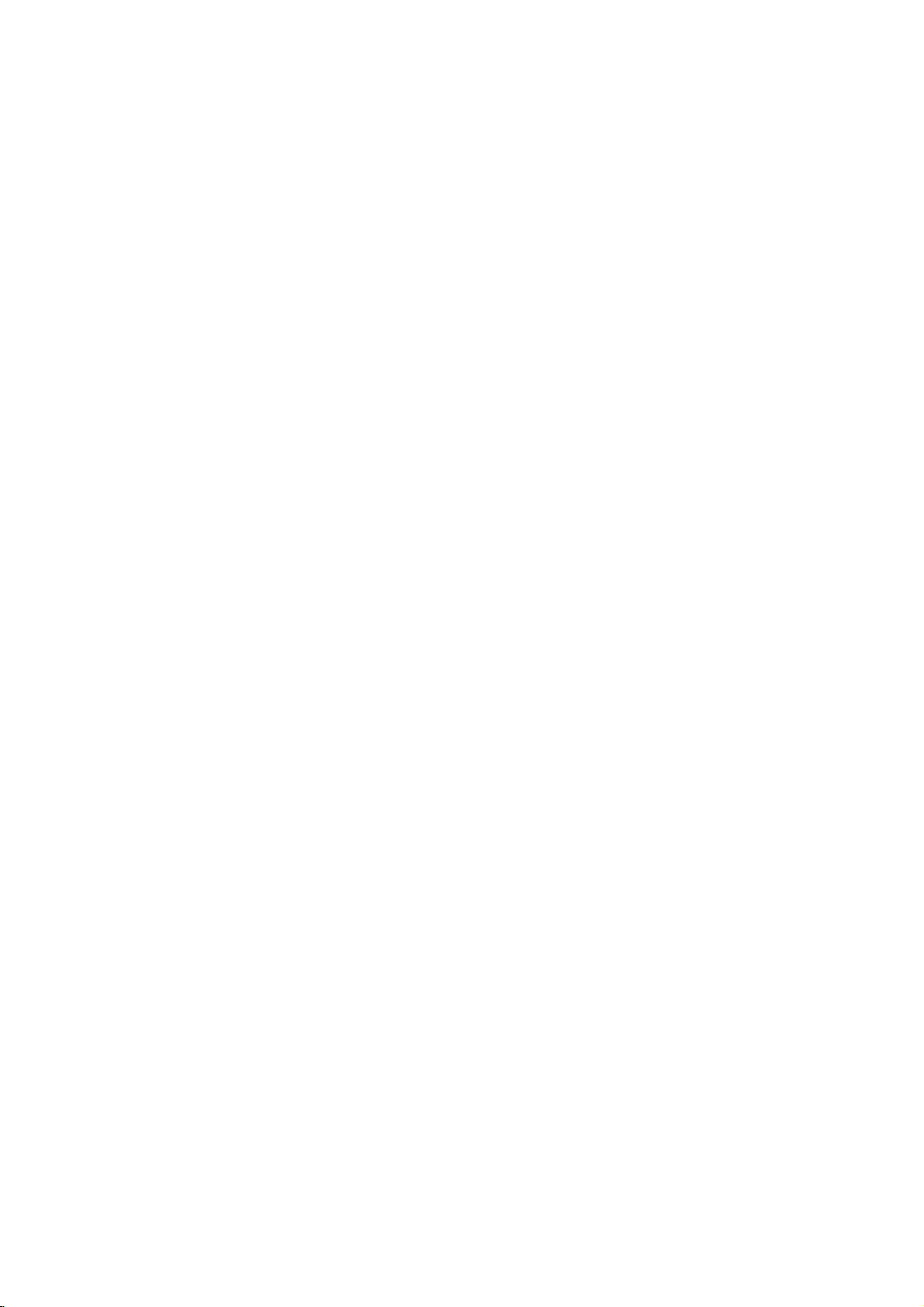
Programmed
The
program
favorite
memory.
CD)
1.
tracks
A
300
program
tracks
or
Insertadisc.
Audio
Audio
CD
CD
below.
0:00:00
1/12
Audio
CD
List
Track1
Track2
Track3
Track4
Track5
Track6
Track7
Track8
Video
is
Press
Add
Add
Delete
Delete
Audio
CD:
stopped.
RETURN
All
All
CD
Note:
must
to
use
"PBC"
function
from
any
(MP3/WMA).
and
MP3/WMA
or
MP3/WMA
Program
Menu
Press
The
program
to
OnaVideo
set
PBC
the
programmed
on
page
Video
CD
List
Track1
Track2
Track3
Track4
Playback
enables
discinthe
can
contain
menu
0:00:00
MP3/WMA
List
1-Music1
2-Music2
3-Music3
4-Music4
5-Music5
6-Music6
7-Music7
MP3/WMA
PROGRAM
menu
exit
the
CD
to
Offonthe
14).
Program
Add
Add
All
Delete
All
Delete
you
99
Discs:
appears
1/104
while
appears.
menu.
with
playback
to
store
player
tracks
Add
Add
All
Delete
All
Delete
playback
PBC,
setup
your
(Audio
as
Program
Menu
you
menu
(See
5.
Press
Playback
programmed
on
allofthe
played
Repeat
You
can
1.
Press
repeat
2.
Press
mode.
?
Track:
?
All:
?
Off(No
Erasing
1.
Use
wish
2.
Press
Press
trackonthe
additional
Erasing
Select
The
complete
PLAY
or
SELECT/ENTER
in
the
begins
the
display
tracks
once.
Programmed
the
window.
on
tracks
the
Tracks
orderinwhich
and
"PROG."
Playback
Program
playatitle/chapter/all/track
REPEAT
icon
REPEAT
repeats
repeats
display):
Note:
during
repeat
a
Track
vVbBto
to
erase
CLEAR.
SELECT/ENTER
the
"Delete
when
appears.
to
the
all
the
If
you
Repeat
playback
from
from
Or,
Program
tracks
Complete
then
All",
Program
playing
selectadesired
current
tracks
does
press
Track
track
on
not
play
SKIP
playback,
cancels.
Program
select
the
track
the
Program
select
"Delete"
to
place
list.
the
Repeat
list.
on
Program
SELECT/ENTER.
press
for
the
disciserased.
a
a
(>)
List
to
start.
you
appears
after
stops
list
have
on
a
disc.
disc.
The
repeat
disc.
repeatedly.
once
the
that
you
list.
icon
then
the
selected
to
erase
List
Note:
The
Video
CD
Menu
2.
Selectatrack
3.
Press
PROGRAM.
SELECT/ENTER
on
the
Program
additional
You
can
All"
icon
4.
Select
the
the
Program
move
to
22
add
then
the
tracks
all
press
track
list.
next
on
the
List.
Or,
to
place
list.
Repeattoplace
on
the
tracksinthe
SELECT/ENTER.
want
you
Press
/
previous
select
list.
to
and
"Add"
the
selected
disc.
start
holdv/
page.
icon
track
Select
playing
V
to
then
"Add
on
To
playback
Selectatrack
SELECT/ENTER.
"PROG."
resume
when
normal
disappears
programs
the
discisremoved.
playback
on
the
List
from
then
the
are
from
press
display
also
cleared
programmed
window.
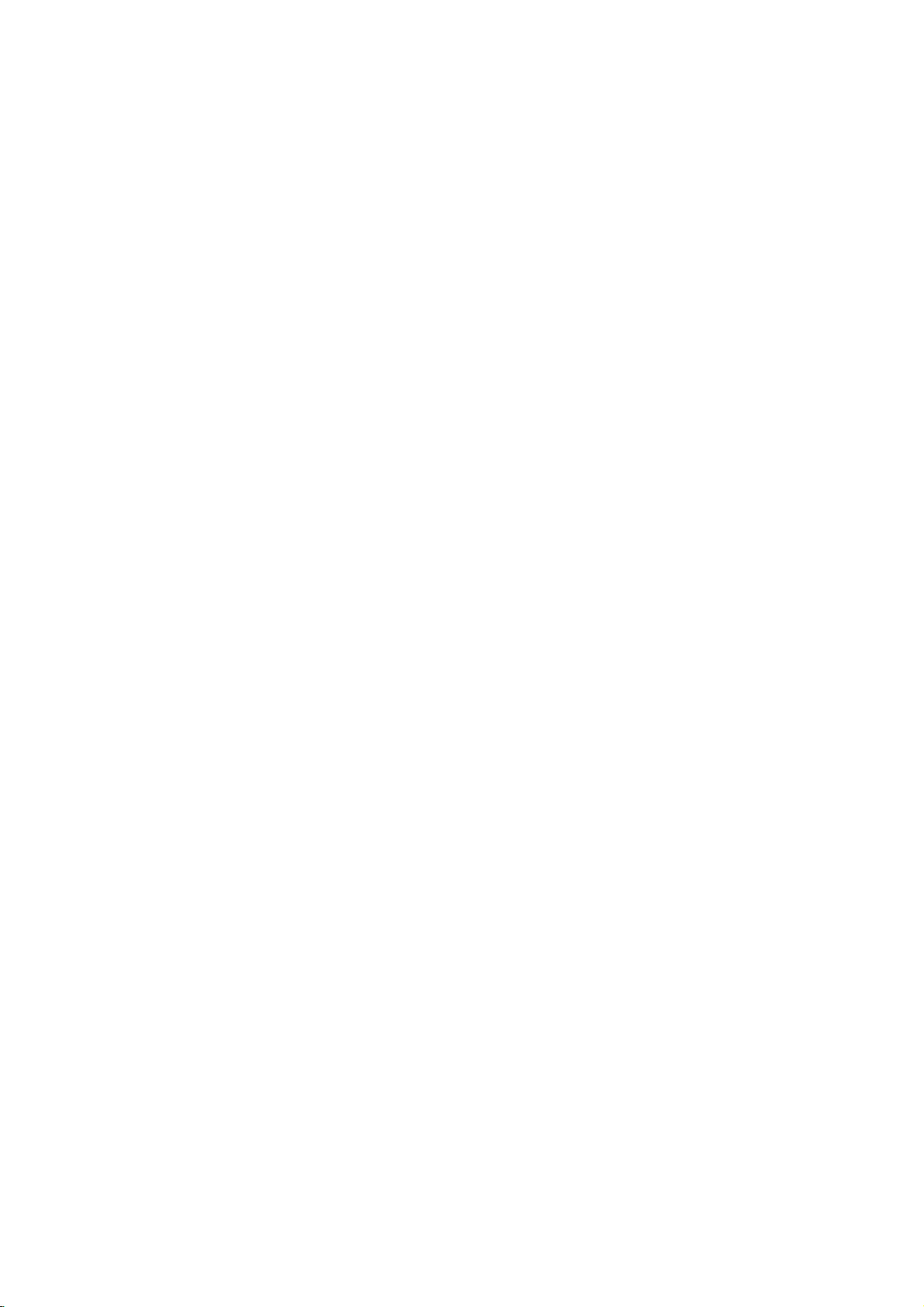
Additional
Last
Scene
This
player
disc
thatisviewed.
memory
player
that
has
automatically
Screen
The
screen
DVD
If
the
the
DVD
Video
With
flickering
That
is
not
case,
changing
To
change
DISPLAY
The
new
TV
screen.
improved.
until
picture
Video
If
you
return
Auto:
(film
from
Film:
video
progressive
Video:
content
memorizes
even
or
switch
the
Note:
the
player
disc.
Saver
playerinStop
Screen
Player
Mode
certain
or
means
perfectly
the
picture
the
the
about3seconds
video
Check
If
mode
turn
off
to
initial
The
material
disc
information.
Suitable
based
Suitable
with
Features
Memory
last
scene
The
last
scene
if
remove
you
off
the
scene
scene
saver
recalled.
This
before
appears
Saver
memorized,
player
ofadisc
mode
is
automatically
Setting
the
discs,
Dot
Crawl
Vertical
interpolation
matched
quality
video
mode.
video
mode,
mode
whether
not,
repeat
qualityisimproved.
sequence:
the
power,
default
source
or
for
material
scan
material
video
playing
method.
for
playing
comparatively
the
player.
does
if
commencing
when
for
displayed
playback
is
shown
with
may
press
during
indicator
the
the
above
Auto
the
video
state
(Auto).
material)
film
recorded
from
remains
disc
If
you
the
scene
not
memorize
switch
you
to
you
about
five
for
five
turns
itself
picture
on
straight
or
the
disc.Inthis
be
improved
and
disc
appears
video
procedure
→
Film→Video
mode
of
the
DVD
is
based
by
video
based
little
motion.
the
last
in
from
the
loadadisc
is
off
the
play
leave
the
minutes.
minutes,
off.
may
lines.
De-interlace
by
hold
playback.
on
the
quality
will
video
determined
content
the
the
be
has
or
must
TV
panel
remote
player
Before
DVD
Select
select
system.
window,
a
system
or
the
IfNODISC
press
for
more
(PAL,
the
TV
control
as
wellaslimited
the
using
TV
buttontoselect
appropriate
and
than5seconds
NTSC,
is
capableofoperating
remote
System
You
your
display
front
select
Controlling
Your
DVD
TV.
1.
operated.
2
UsethePOWER,CH(v/V),VOL(b/B),
MUTE
Setting
This
codes
Code
and
Remote
remote
forLGTVs:
1:
TV
control
an
LG
AV
Control
supports
Code
TV
buttons
1
using
system.
Code
2:
an
LG
TV
using
When
the
unit
is
remote
remote
the
TV,
remote
To
set
holding
button
control
controltoCode
press
control.
the
down
on
the
Notes
?
?
?
shipped
is
set
the
number
remote
the
TV
remote
If
the
batteriesinthe
are
replaced
is
set
to
to
Code
If
the
remote
operate
other
code
originally
Due
to
to
control
and
control.
Code
1.
your
supplied
the
Code
2,
while
control
particular
or
variety
manufacturers,
operate
that
every
guarantee
can
appears
hold
control,
Codes
and
NTSC
the
from
while
"2"
back
press
the
2,
use
our
the
system
PAUSE
or
AUTO).
functions
the
to
operate
for
two
remote
Code
PAL
the
1.
To
holding
button
to
Code
the
remote
the
setting
does
the
remote
with
of
codes
company
remote
type
mode
in
the
on
to
be
ofanLG
press
device
the TV.
an
LG
2.
or
a
multi-
system.
factory,
set
the
down
on
the
1,
number
control
remote
reverts
not
TV,
try
the
LG
used
cannot
control
ofLGTV.
the
able
your
the
to
be
TV
control
the
while
"1"
control
the
control
TV.
by
for
to
23
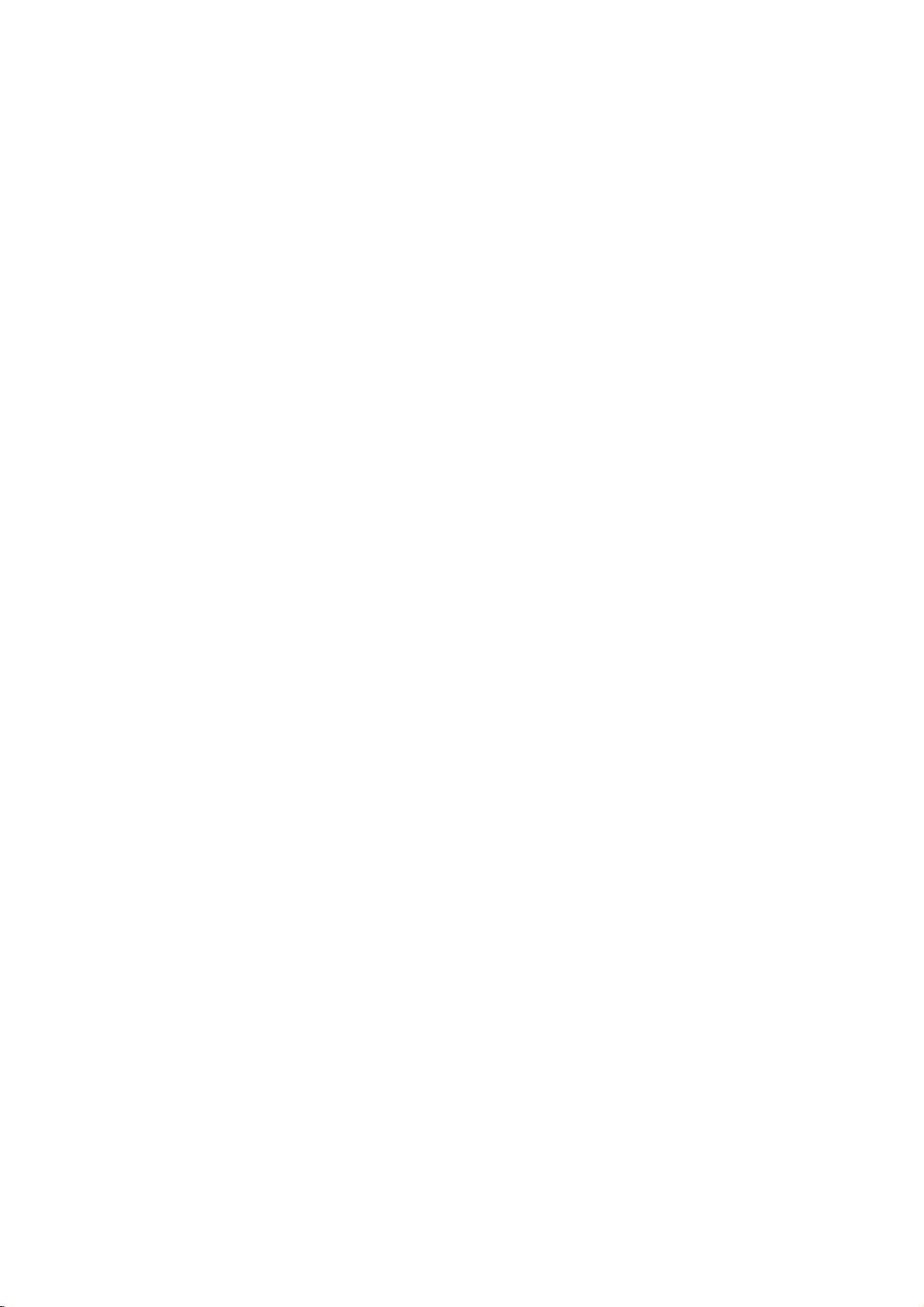
Maintenance
and
Service
Refertothe
contacting
Handling
When
shipping
Please
packing
for
was
Keeping
?
?
save
materials.
maximum
originally
Do
not
spray
Do
not
contact
since
information
a
service
the
the
protection,
packed
the
exterior
use
near
leave
with
leave
they
Unit
the
original
If
volatile
the
unit.
rubber
the
in
technician.
unit
shipping
need
you
re-pack
at
the
surfaces
liquids
or
unit
for
marks
this
chapter
to
factory.
such
plastic
a
long
on
the
carton
the
ship
the
unitasit
clean
as
products
period
surface.
before
and
unit,
insecticide
in
of time.
the
Cleaning
To
clean
surfaces
moistened
lightly
Do
not
use
the
are
unit
player,
extremely
withamild
strong
benzine,orthinner,
surface
Maintaining
The
If
are
diminished.
Depending
regular
recommended
For
authorized
DVD
the
optical
dirty
details,
of
the
unit.
the
player
pick-up
or
worn,
on
the
inspection
after
please
service
is
use a
dirty,
solvents
as
these
Unit
a
high-tech,
lens
the
picture
operating
and
maintenance
every
contact
center.
soft,
dry
use a
detergent
such
might
precision
and
disc
quality
environment,
1,000
nearest
your
cloth.Ifthe
soft
as
alcohol,
damage
drive
could
are
hours
cloth
solution.
the
device.
parts
be
of
use.
24
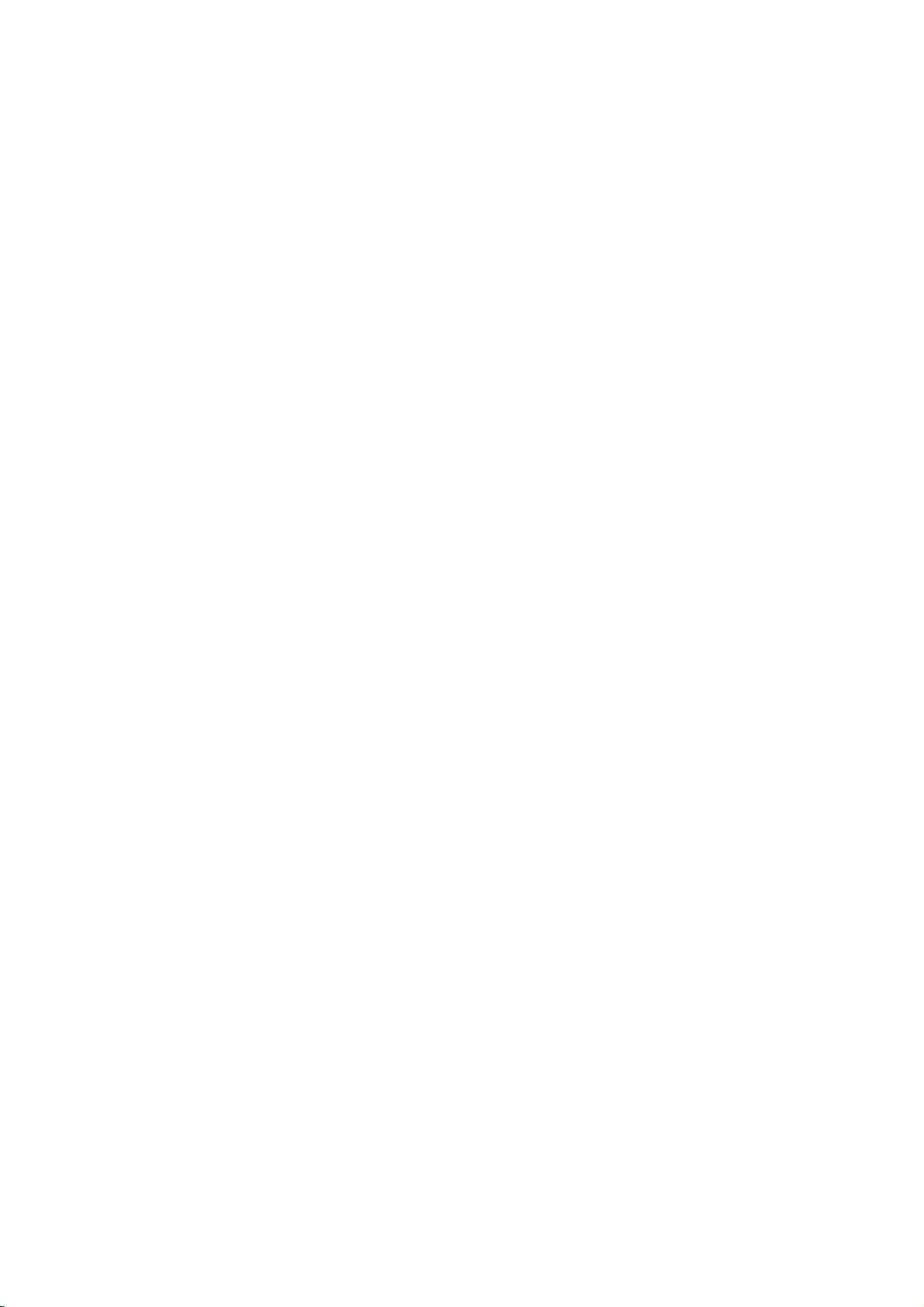
Troubleshooting
Symptom
No
power.
The
the
not
No
DVD
work.
picture.
power
is
player
on,
but
does
?
The
?
No
discisinserted.
?
The
signal
Possible
cordisdisconnected.
power
TV
is
not
output.
set
to
Cause
receive
DVD
?
the
Plug
securely.
?
Insertadisc.
audio
window
?
Select
mode
Correction
power
(Check
CD
indicatorinthe
is
lit.)
the
appropriate
on
the TV.
cord
into
that
the
video
wall
the
DVD
display
input
outlet
or
No
The
poor.
The
not
The
does
sound.
playback
DVD
start
playback.
remote
not
player
control
work
picture
does
properly.
is
?
The
securely.
?
The
?
The
audio
signal
?
The
securely.
?
The
with
?
The
wrong
?
The
?
No
discisinserted.
?
An
unplayable
?
The
?
The
?
The
?
The
?
The
the
remote
?
The
DVD
?
There
the
remote
?
The
exhausted.
video cable
connected
equipment
cable
is
is
TV
connected
not
set
output.
audio
cables
are
of
audio
options
the
equipment
cableisturned
power
the
AUDIO
position.
disc
is
dirty.
discisinserted.
disc
is
placed
disc
is
not
placed
disc
is
dirty.
level
is
rating
remote
remote
set.
control
sensor on
control
player.
isanobstacleinthe
control
and
batteriesinthe
not
connected
power
to
not
are
upside
within
is
not
the
is
too
the
remote
is
with
receive
connected
set
down.
pointed
DVD
far
IR
path
DVD
turned
the
DVD
connected
off.
to
the
the
player.
from
between
player.
control
off.
guide.
at
the
are
?
Connect
?
Turnonthe TV.
?
Select
the
audio
receiver
sound
from
?
Connect
?
Turnonthe
the
audio
?
Set
the
correct
position,
player
againbypressing
?
Clean
the
?
Insertadisc.
audio
CD
is
lit.)
?
Insert
a
color
type,
?
Place
the
down.
?
Place
the
correctly
?
Clean
the
?
Cancel
the
rating
?
Point
the
sensor
of
?
Operate
the
DVD
?
Remove
?
Replace
the
video cable
correct
so
the
DVD
the
audio
equipment
cable.
Audio
Digital
then
disc.
(Check
indicatorinthe
playable
system,
disc with
disconthe
inside
the
disc.
the
rating
level.
remote
the
DVD
the
remote
player.
the
obstacle.
the
batteries
securely.
mode
input
can
you
listentothe
player.
cable
securely.
connected
Output
turn
on
POWER.
that
the
DVD
disc.
(Check
and
regional
the
playback
disc
tray
guide.
function
controlatthe
or
player.
control
with
new
of
to
the
DVD
the
change
closer
the
with
the
DVD
or
display
disc
code.)
side
remote
to
ones.
25
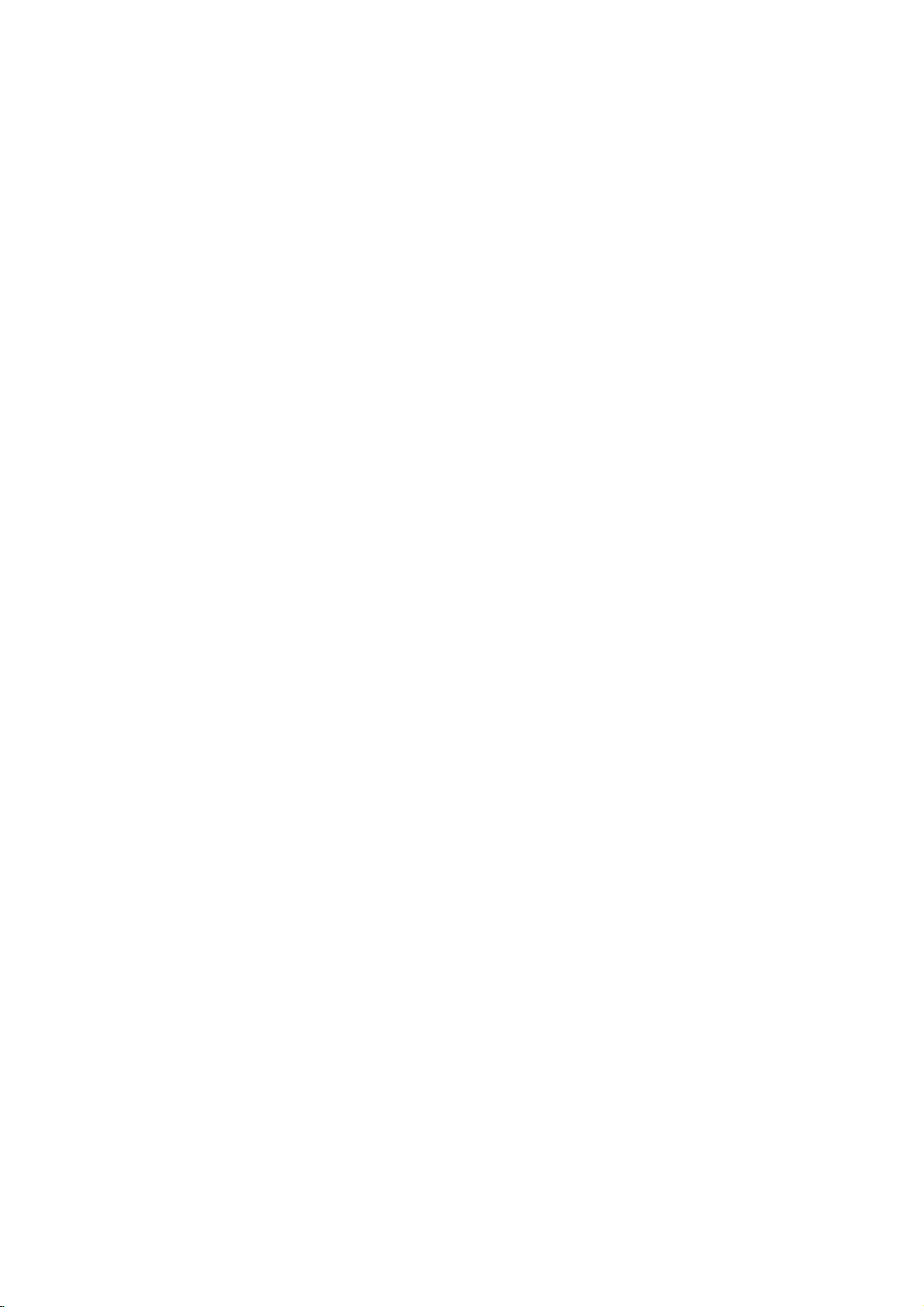
Reference
This
chapter
information
Speaker
Make
the
channel
1.
Press
2.
Usev/
press
3.
Usev/
then
"Select"
4.
Press
Setup
5.
Use
6.
Adjust
7.
Press
selection.
Speaker
Select
speakers
Speaker,
includes
to
help
Setup
following
surround
AUDIO
Speaker
Size
Volume
Distance
Test
Select
SETUP.
B
press
SELECT/ENTER
menu
b/Btoselect
options
SELECT/ENTER
selection
a
speaker
(Left),
Rear
The
V
to
select
to
move
V
to
select
B
to
is
highlighted.
appears.
Returns
that
Front
speakers
you
settings
decoder.
using
(Right),orSubwoofer)
important
set
your
for
Front L
Large
dB
0
m
1.0
Off
Move
menu
setup
the
AUDIO
to
the
second
the
Speaker
move
to
the
and
the
desired
v
/V/b/Bbuttons.
to
to
the
previous
want
you
speakers
(Left),
reference
DVD
the
Return
third
5.1
confirm
to
(Right),
Rear
player.
built-in
Enter
appears.
option
level.
Setup
level.
Speaker
speaker.
your
menu.
adjust.
Center
speakers
5.1
then
option
(Front
Size
Press
b/B
None)
If
have
you
a
low
frequency
If
have
you
withoutalow
"Small."
always
When
connected,
Front
"Small."
If
and
or
Subwoofer's
"None".
Volume
Press
selected
Distance
If
setting
far
listening
speaker
Press
selected
Test
Press
Adjust
signals
Front
Center
"None."
you
the
Front
→
If
you
select
you
L/R
L/R
b/B
speaker.
connected
the
sound
point.
to
b/B
speaker.
b/B
the
memorized
Left
Rear
to
set
a
mode.
connected
connected
frequency
have
"Large"
do
not
select
speaker's
speaker's
speaker's
size
to
the
of
100Hz
the
of
not
connected
for
haveacertain
"None."
size
size
size
can
be
the
adjust
(-10dB-0dB)
speakers
Distance
reach
to
to
volume
(L)
Left
lets
hastotraveltoreach
This
allows
the
listeneratthe
the
adjust
-
6m
(1
test
the
signals
to
match
in
the
→
Center
→
Rear
(R)
(Large,
system
or
below,
system
100Hz
Front
speaker
can
be
is
set
can
be
set
onlyto"Large"
output
to
your
the
speakers
the
sound
Distance
by
0.5m)
of
the
volume
system.
→
Front
Right
Small
to
a
speaker
select
"Large."
to
a
speaker
or
below,
a
subwoofer,
(L/R).
speaker
set
to
"Large"
to
"Small,"
set
to
"Small"
levelofthe
DVD
Player,
know
your
from
same
of
the
each
speaker.
of
Right
(R)
→
Subwoofer
(L)
or
with
select
or
Rear
or
how
set
each
time.
test
You
can
first
tone,
then
option
speaker,
the
listener's
During
volume,
channel.
26
operating
adjust
use
use
so
that
it
will
the
volume
V
v
/
to
b/B
all
speaker's
position.
the
test
be
paused
during
Volume
volume
the
operating
if
you
current
select
buttonstoselect
tone,
in
or
Speaker
volume
is
same
adjust
speaker
the
the
test
or
from
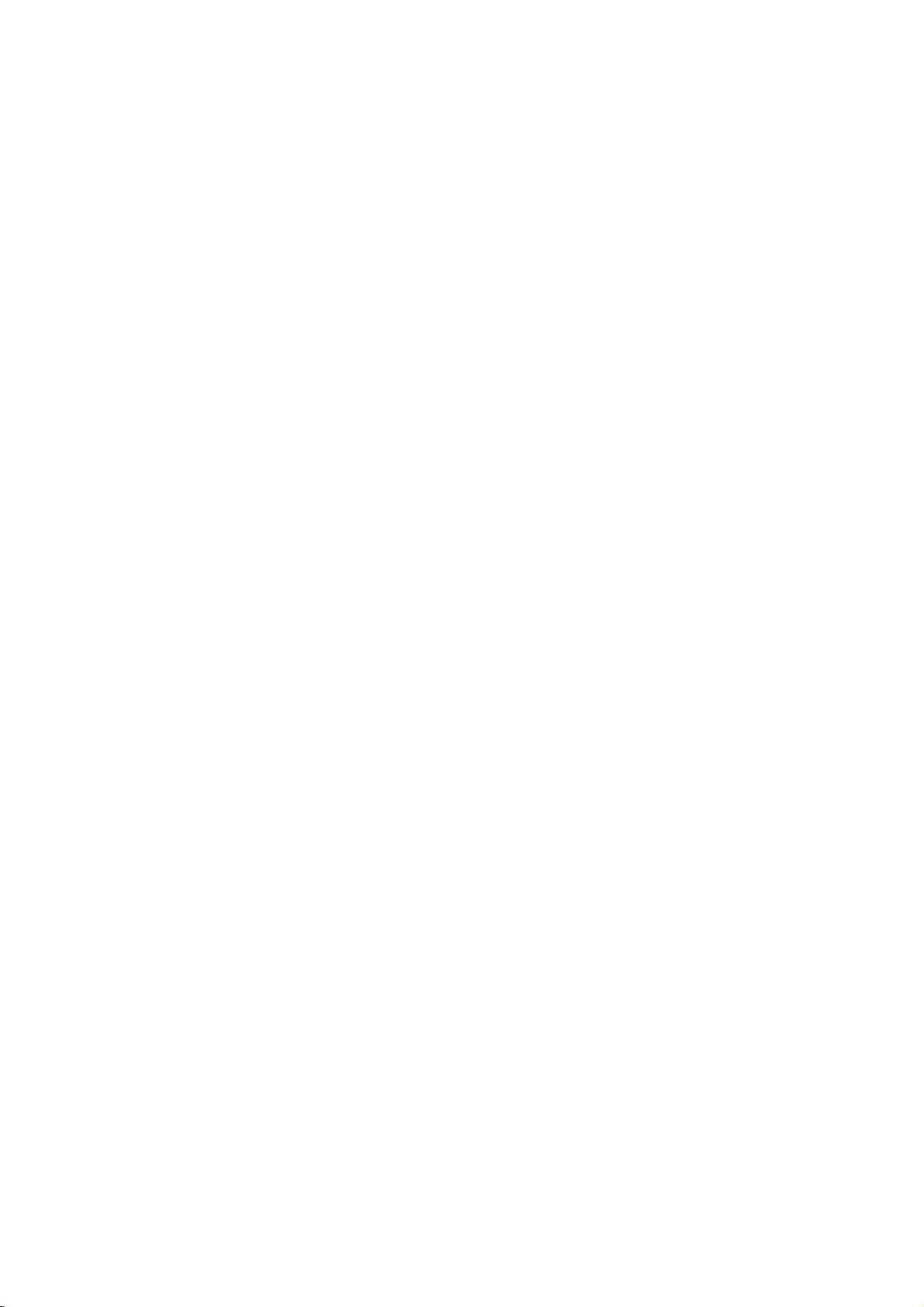
Reference
This
chapter
Language
Use
this
Disc
Menu
Language
Abkhazian
Afar
Afrikaans
Albanian
Ameharic
Arabic
Armenian
Assamese
Aymara
Azerbaijani
Bashkir
Basque
Bengali;
Bhutani
Bihari
Breton
Bulgarian
Burmese
Byelorussian
Cambodian
Catalan
Chinese
Corsican
Croatian
Czech
Danish
Dutch
English
Esperanto
Estonian
Faroese
list
Bangla
includes
Codes
to
input
Code
6566
6565
6570
8381
6577
6582
7289
6583
6588
6590
6665
6985
6678
6890
6672
6682
6671
7789
6669
7577
6765
9072
6779
7282
6783
6865
7876
6978
6979
6984
7079
important
desired
your
reference
language
Language
Fiji
Finnish
French
Frisian
Galician
Georgian
German
Greek
Greenlandic
Guarani
Gujarati
Hausa
Hebrew
Hindi
Hungarian
Icelandic
Indonesian
Interlingua
Irish
Italian
Japanese
Javanese
Kannada
Kashmiri
Kazakh
Kirghiz
Korean
Kurdish
Laothian
Latin
Latvian,
Lettish
information
for
the
Code
7074
7073
7082
7089
7176
7565
6869
6976
7576
7178
7185
7265
7387
7273
7285
7383
7378
7365
7165
7384
7465
7487
7578
7583
7575
7589
7579
7585
7679
7665
7686
to
help
following
Language
Lingala
Lithuanian
Macedonian
Malagasy
Malay
Malayalam
Maltese
Maori
Marathi
Moldavian
Mongolian
Nauru
Nepali
Norwegian
Oriya
Panjabi
Pashto,
Persian
Polish
Portuguese
Quechua
Rhaeto-Romance
Rumanian
Russian
Samoan
Sanskrit
Scots
Serbian
Serbo-Croatian
Shona
Sindhi
you
initial
Pushto
Gaelic
set
your
settings:
Code
7678
7684
7775
7771
7783
7776
7784
7773
7782
7779
7778
7865
7869
7879
7982
8065
8083
7065
8076
8084
8185
8277
8279
8285
8377
8365
7168
8382
8372
8378
8368
DVD
Disc
player.
Audio,
Language
Singhalese
Slovak
Slovenian
Somali
Spanish
Sudanese
Swahili
Swedish
Tagalog
Tajik
Tamil
Tatar
Telugu
Thai
Tibetan
Tigrinya
Tonga
Turkish
Turkmen
Twi
Ukrainian
Urdu
Uzbek
Vietnamese
Volapuk
Welsh
Wolof
Xhosa
Yiddish
Yoruba
Zulu
Disc
Subtitle,
Code
8373
8375
8376
8379
6983
8385
8387
8386
8476
8471
8465
8484
8469
8472
6679
8473
8479
8482
8475
8487
8575
8582
8590
8673
8679
6789
8779
8872
7473
8979
9085
27
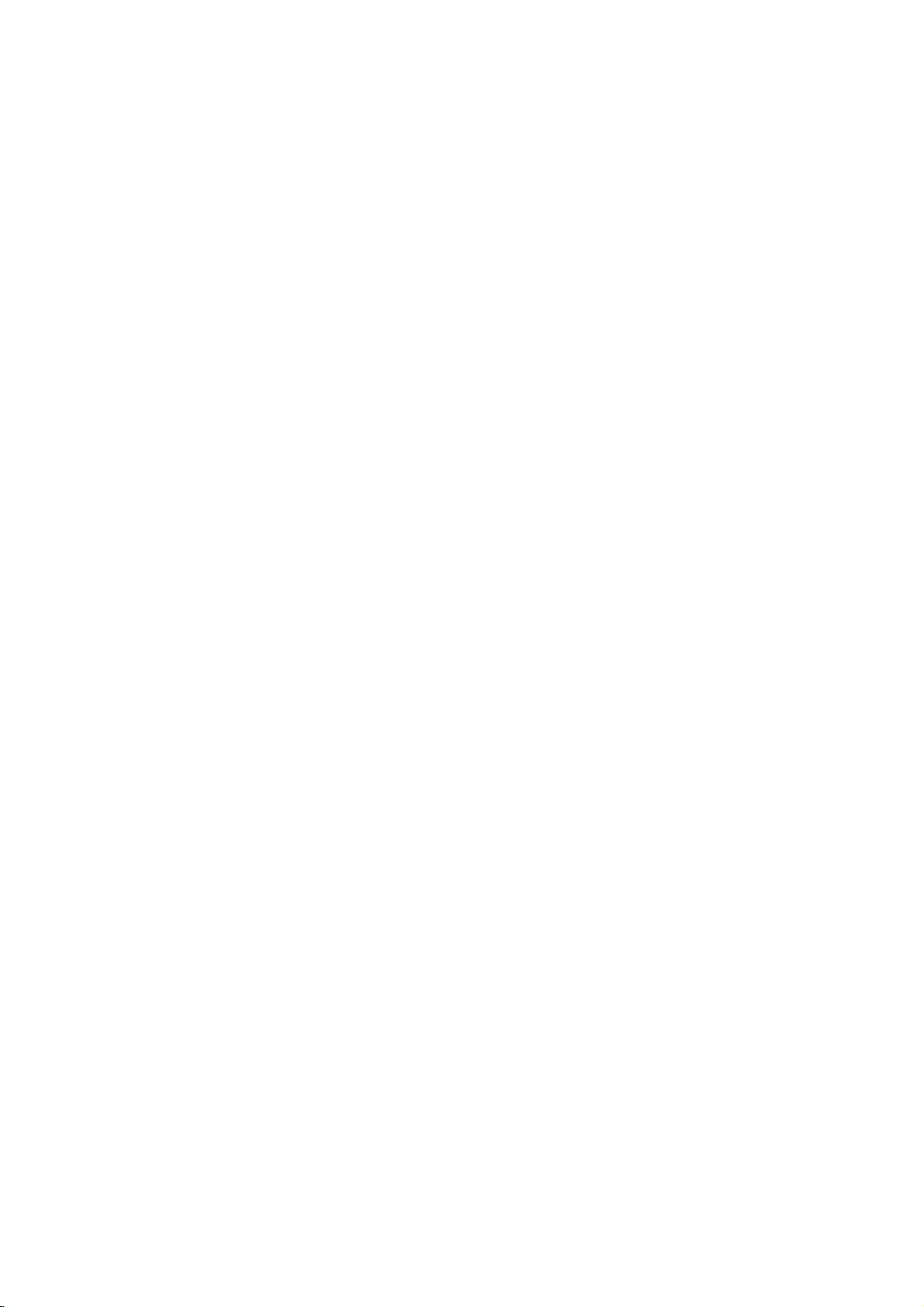
Country
Choose
Codes
a
country
code
from
this
list.
Country
Afghanistan
Albania
Algeria
American
Andorra
Samoa
Angola
Anguilla
Antarctica
and
Island
Indian
Darussalam
Faso
Verde
Islands
African
(Keeling)
Islands
Rica
Republic
Timor
Barbuda
Ocean
Island
Republic
Antigua
Argentina
Armenia
Aruba
Australia
Austria
Azerbaidjan
Bahamas
Bahrain
Bangladesh
Barbados
Belarus
Belgium
Belize
Benin
Bermuda
Bhutan
Bolivia
Bosnia-Herzegovina
Botswana
Bouvet
Brazil
British
Territory
Brunei
Bulgaria
Burkina
Burundi
Cambodia6
Cameroon
Canada
Cape
Cayman
Central
Republic
Chad
Chile
China
Christmas
Cocos
Colombia
Comoros
Congo
Cook
Costa
Croatia
Cuba
Cyprus
Czech
Denmark
Djibouti
Dominica
Dominican
East
Ecuador
Egypt
El
Salvador
Islands
Code
AF
AL
DZ
AS
AD
AO
AI
AQ
AG
AR
AM
AW
AU
AT
AZ
BS
BH
BD
BB
BY
BE
BZ
BJ
BM
BT
BO
BA
BW
BV
BR
IO
BN
BG
BF
BI
KH
CM
CA
CV
KY
CF
TD
CL
CN
CX
CC
CO
KM
CG
CK
CR
HR
CU
CY
CZ
DK
DJ
DM
DO
TP
EC
EG
SV
Country
Equatorial
Eritrea
Estonia
Ethiopia
Falkland
Faroe
Islands
Fiji
Finland
Former
Former
France
France
(European
French
Guyana
French
Southern
Territories
Gabon
Gambia
Georgia
Germany
Ghana
Gibraltar
Great
Britain
Greece
Greenland
Grenada
Guadeloupe
Guam
(USA)
Guatemala
Guinea
Guinea
Guyana
Haiti
Heard
and
Islands
Honduras
Hong
Kong
Hungary
Iceland
India
Indonesia
Iran
Iraq
Ireland
Israel
Italy
Coast
Ivory
Jamaica
Japan
Jordan
Kazakhstan
Kenya
Kiribati
Kuwait
Kyrgyzstan
Laos
Latvia
Lebanon
Lesotho
Liberia
Libya
Liechtenstein
Lithuania
Luxembourg
Macau
Guinea
Islands
Czechoslovakia
USSR
Territory)
(French)
Bissau
McDonald
Code
Country
GQ
ER
EE
ET
FK
FO
FJ
FI
CS
SU
FR
FX
GF
TF
GA
GM
GE
DE
GH
GI
GB
GR
GL
GD
GP
GU
GT
GN
GW
GY
HT
HM
HN
HK
HU
IS
IN
ID
IR
IQ
IE
IL
IT
CI
JM
JP
JO
KZ
KE
KI
KW
KG
LA
LV
LB
LS
LR
LY
LI
LT
LU
MO
Macedonia
Madagascar
Malawi
Malaysia
Maldives
Mali
Malta
Marshall
Martinique
Mauritania
Mauritius
Mayotte
Mexico
Micronesia
Moldavia
Monaco
Mongolia
Montserrat
Morocco
Mozambique
Myanmar
Namibia
Nauru
Nepal
Netherlands
Netherlands
New
Caledonia
New
Zealand
Nicaragua
Niger
Nigeria
Niue
Norfolk
Island
North
Korea
Northern
Islands
Norway
Oman
Pakistan
Palau
Panama
New
Papua
Paraguay
Per
u
Philippines
Pitcairn
Island
Poland
Polynesia
Portugal
Puerto
Rico
Qatar
Reunion
Romania
Russian
Rwanda
S.
Georgia
S.
Sandwich
Saint
Helena
Saint
Kitts
Nevis
Anguilla
Saint
Lucia
Saint
Pierre
Miquelon
Saint
Tome
Principe
Islands
(French)
Antilles
Mariana
Guinea
(French)
(French)
Federation
&
Isls.
&
and
and
(French)
Code
MK
MG
MW
MY
MV
ML
MT
MH
MQ
MR
MU
YT
MX
FM
MD
MC
MN
MS
MA
MZ
MM
NA
NR
NP
NL
AN
NC
NZ
NI
NE
NG
NU
NF
KP
MP
NO
OM
PK
PW
PA
PG
PY
PE
PH
PN
PL
PF
PT
PR
QA
RE
RO
RU
RW
GS
SH
KN
LC
PM
ST
Country
Saint
Vincent
Grenadines
Samoa
San
Marino
Saudi
Arabia
Senegal
Seychelles
Sierra
Leone
Singapore
Slovak
Republic
Slovenia
Solomon
Somalia
South
Africa
South
Korea
Spain
Sri
Lanka
Sudan
Suriname
Svalbard
Jan
Mayen
Swaziland
Sweden
Switzerland
Syria
Tadjikistan
Taiwan
Tanzania
Thailand
Togo
Tokelau
Tonga
Trinidad
and
Tunisia
Turkey
Turkmenistan
Turks
and
Islands
Tuvalu
Uganda
Ukraine
United
Arab
United
Kingdom
United States
Uruguay
USA
Minor
Islands
Uzbekistan
Vanuatu
Vatican
City
Venezuela
Vietnam
Islands
Virgin
Islands
Virgin
Wallis
and
Western
Sahara
Yemen
Yugoslavia
Zaire
Zambia
Zimbabwe
Islands
and
Islands
Tobago
Caicos
Emirates
Outlying
State
Futuna
&
(British)
(USA)
Code
VC
WS
SM
SA
SN
SC
SL
SG
SK
SI
SB
SO
ZA
KR
ES
LK
SD
SR
SJ
SZ
SE
CH
SY
TJ
TW
TZ
TH
TG
TK
TO
TT
TN
TR
TM
TC
TV
UG
UA
AE
UK
US
UY
UM
UZ
VU
VA
VE
VN
VG
VI
IslandsWF
EH
YE
YU
ZR
ZM
ZW
28
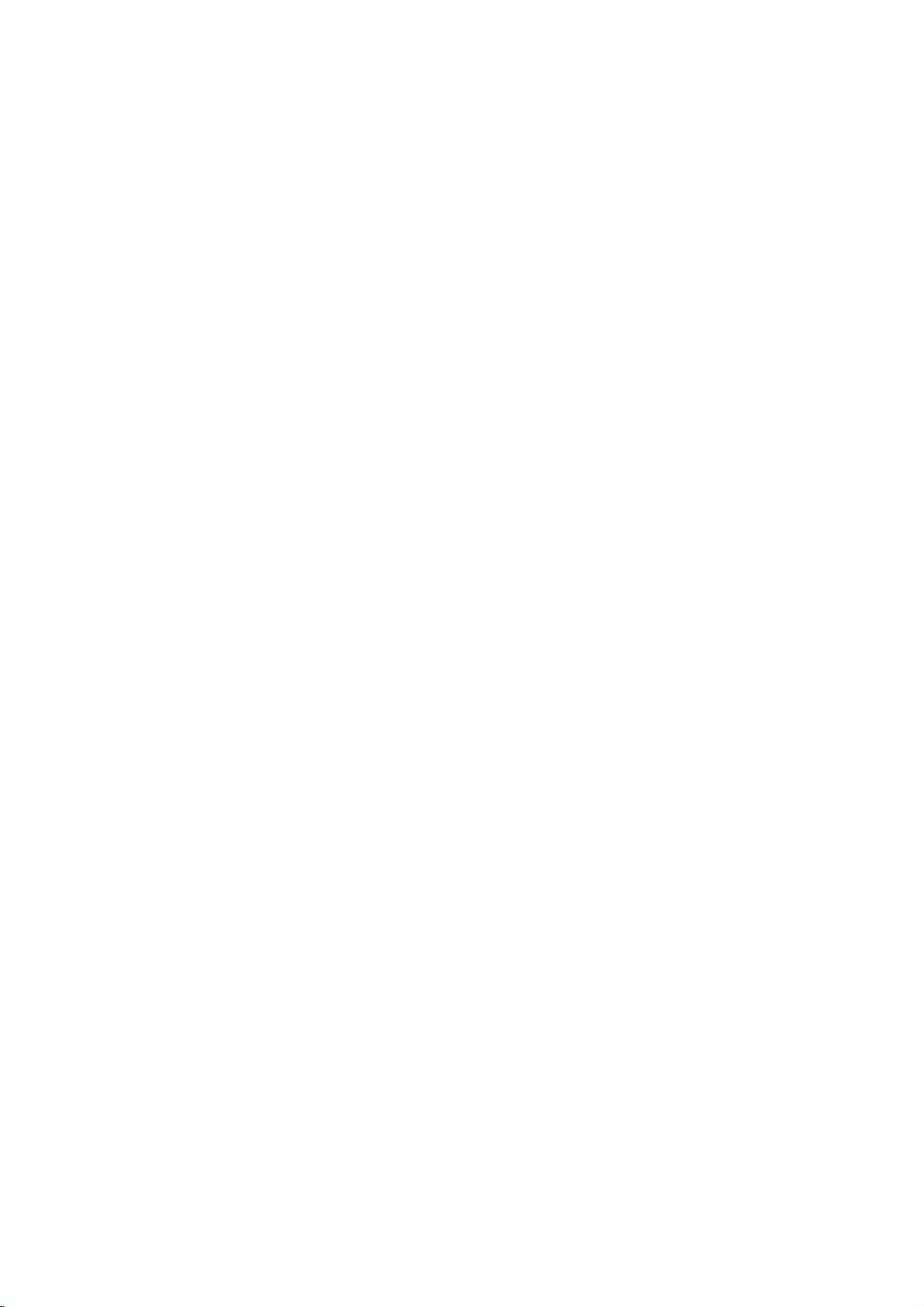
Specifications
General
Power
Power
Dimensions
Weight
Operating
Operating
System
Laser
Signal
Frequency
Signal-to-noise
Harmonic
Dynamic
Outputs
VIDEO
S-VIDEO
Digital
Digital
Analog
requirements
consumption
(Approx.)
(Approx.)
temperature
humidity
system
response
ratio
distortion
range
OUT
OUT
Audio
output
Audio
output
Audio
output
(Coaxial)
(Optical)
AC
110-240
14W
V,50/60
Hz
430x48x242mm(16.9x1.9x9.5inches)(WxHxD)
2.34
kg
(5.2
lbs)
5°Cto35°C(41°Fto95°F)
5%to90%
Semiconductor
PAL/NTSC
laser
DVD(PCM96kHz):8Hzto44kHz
DVD(PCM48kHz):8Hzto22kHz
CD:8Hzto20kHz
More
than
100
Less
More
1.0
SCART
(Y)
than
than
V
(p-p),
1.0
(TO
V
0.008%
90
dB
75
TV)
(p-p),
dB
(ANALOG
(DVD/CD)
Ω,
negative
75
Ω,
negative
OUT
sync,
RCA
sync,
connectors
jack
Mini
(C)0.3V(p-p)75Ω
0.5V(p-p),75Ω,RCAjackx1
3.0
V
(p-p),
75
Ω,
Optical
connector
x
1
2.0Vrms(1kHz,0dB),600Ω,RCAjack(L,R)x1/
SCART
(TO
TV)
DIN
x
only)
1
/
4-pin
x
1
Accessories
Video
cable
Audio
cable
Remote
Batteries
Manufactured
are
trademarks
DTS
and
control
Note:
DTS
Design
under
of
Dolby
Digital
1
1
1
2
and
specifications
license
Laboratories.
Out
are
from
trademarks
Dolby
are
subjecttochange
Laboratories.
of
Digital
"Dolby",
Theater
prior
"Pro
Systems,
notice.
Logic",
Inc.
and
the
double-D
symbol
29
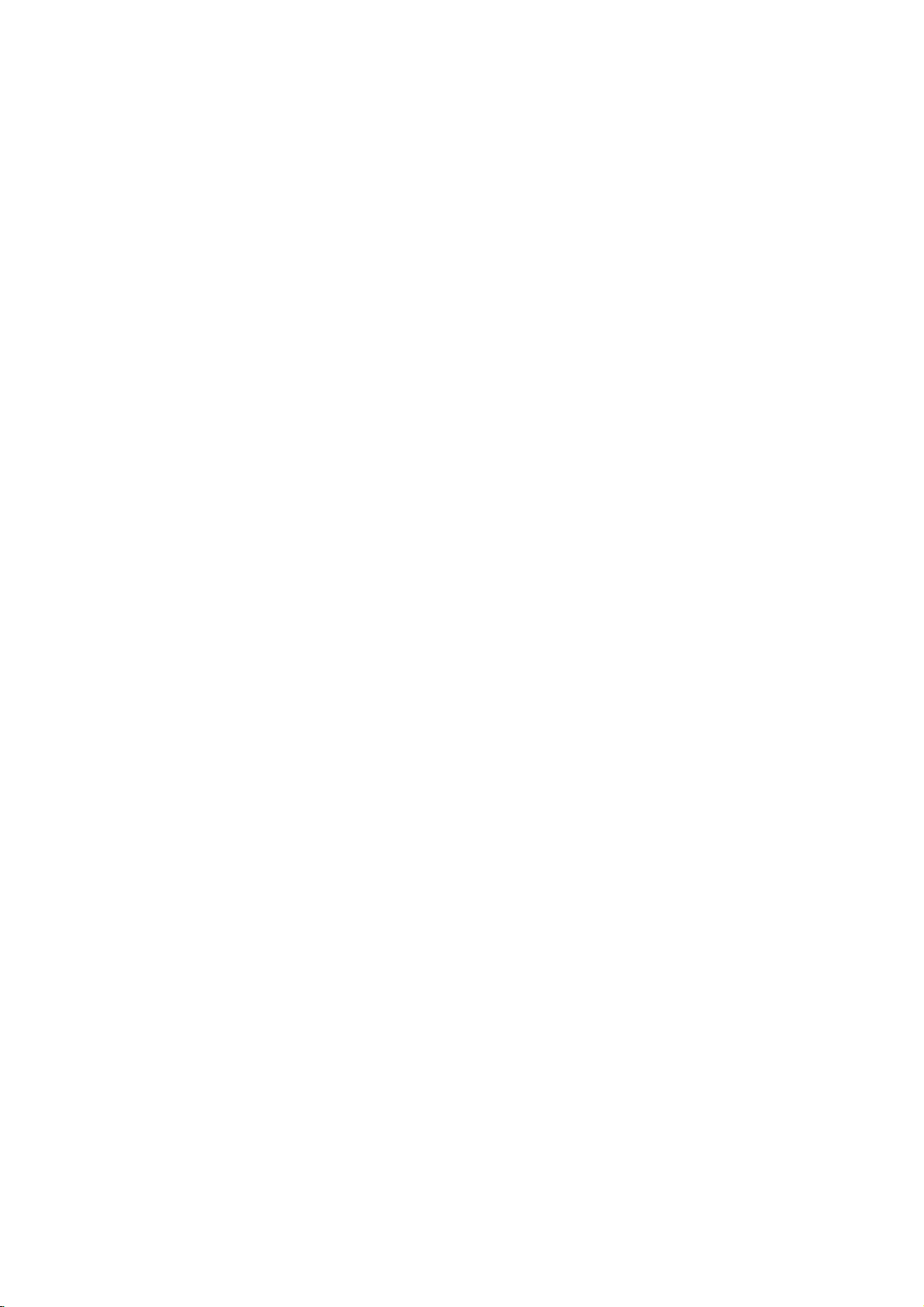
DV7941E6S_HA8PLL_POL
ODTWARZACZ
INSTRUKCJA
MODEL
Przed
uwa?nie
podł?czeniem,
:
DVD6196
przeczyta?
u?yciem
cał?
lub
broszur?
OBSŁUGI
regulacj?
z
instrukcjami.
produktu
DVD
prosimy

Ostrze?enie:
pora?enia
otwieraj
produktu.
cz??ci
pr?dem
obudowy
W
przeznaczonych
samodzielnej
powierzaj
tylko
pracownikom
Ostrze?enie:
ryzyko
po?aru
elektrycznym
produktu
chlapi?cej
Nie
ustawiaj
przedmiotow
takich
jaknaprzykład
UWAGA
Aby
zmniejszy?
elektrycznym
ani
?rodku
naprawy.
wykwalifikowanym
serwisu
Aby
lub
pora?enia
nie
na
wody,
nara?aj
działanie
deszczu
na
produkcie
wypełnionych
tylnej
ma
do
pokrywy
?adnych
nie
Naprawy
zmniejszy?
tego
kapi?cej
i
wazony.
ryzyko
nie
pr?dem
lub
wilgoci.
wod?,
Niniejszy
wyprodukowane
wymaganiami
zakłoce?
DYREKTYWY
93/68/EEC
NUMER
Numer
Numer
urz?dzenia
tutaj
instrukcj?
Model
Seria
Data
SERYJNY:
seryjny
ten
jest
i
nie
wszelkie
??dane
jako
nr
______________________________
nr
_______________________________
zakupu____________________________
produkt
radiowych
EEC
i
73/23/EEC.
znale??
jednoznacznie
wyst?puje
trwały
mo?na
na
informacje
dowod
zgodnie
dotycz?cymi
z
przypisany
innych.
nabycia.
został
z
według
89/336/EEC,
tyłu
urz?dzenia.
do
Nale?y
i
zachowa?
tego
zapisa?
t?
Ostrze?enie:
odtwarzacz
w
jest
urz?dze?
układ
sterowniczych
regulacyjnych
inne
ni?
okre?lone
spowodowa?
działanie
Niniejszy
wideo
płyt
laserowy.
oraz
poni?ej,
ryzyko
niebezpiecznego
promieniowania.
Ostrze?enie:
bezpo?redniej
działanie
otwieraj
obudowy.
promieniowanie
otwarciu.
Ostrze?enie:
bezpo?rednio
Uwaga:
Aby
ekspozycji
promienia
Nigdy
w
wi?zk?
Nie
instaluj
Widzialne
laserowe
produktuwmiejscach
ograniczonej
połki
lub
przestrzeni,
regały.
cyfrowy
wyposa?ony
U?ycie
i
post?powanie
mo?e
nara?enia
unikn??
na
laserowego,
po
nie
patrz
laserow?.
niniejszego
o
takich
na
nie
jak
2

Spis
tre?ci
Wst?p...........................4
Symboleu?ytewniniejszejinstrukcji
Owy?wietlaczusymboli...................4
Uwagidotycz?cepłyt.......................4
Przenoszeniepłyt........................4
Przechowywaniepłyt.....................4
Czyszczeniepłyt.........................4
Typyodtwarzanychpłyt.....................5
Kodyregionalne............................5
Akuls?feluletektisztantartasa.
Panelprzedni..............................7
Okienkowy?wietlacza.......................7
Pilotzdalnegosterowania....................8
Paneltylny................................9
Obsługa
Instalacja
pilota
baterii
zdalnego
pilota
sterowania
zdalnego
Instalacjaiprzygotowanie
Przygotowanieodtwarzacza.................10
Podł?czenieodtwarzaczaDVD..............10
Podł?czenie
Podł?czenie
Podł?czenie
Wy?wietlaczekranowy.....................12
Ikony
Ustawieniapocz?tkowe.....................13
Czynno?ciogolne.......................13
J?ZYK................................13
?JadłospisJ?zyk(OSD)..................13
?DiscAudio/Pootytuł/Jaołospis
POKAZ................................13
?AspektTELEWIZJI......................13
?Okazuj?Moda.........................13
AUDIO................................14
?DolbyDigital/DTS/MPEG...............14
?
Sample
?5.1UstawienieMowcy...................14
?
Sterowanie
?Wokalny.............................14
INNI..................................14
?PBC.................................14
?AutomatycznaGra......................14
BLOK(nadzorrodzicielski).................15
?Ocena................................15
?Parol(Kodbezpiecze?stwa)...............15
?Syzfrkraju............................15
wideoiaudio
audio
audio
tymczasowego
Freq.
zakresem
do
do
Twojego
do
wyposa?enia
sprz??enia
..........................14
dynamiki
. . . . . . . . . .
. . . . . . . . . . . . . .
sterowania
. . . . . . . .
telewizora
Twojeg
telewizora
dodatkowego
z
obrazem
. . . . . . . . .
(DRC)
Obsługa.......................16
Odtwarzanie
Ustawianieodtwarzania....................16
Funkcjeogolne............................16
PrzechodzeniedoinnegoTYTUŁU
Przechodzenie
ROZDZIAŁU/?CIE?KI.....................16
Przeszukiwanie.........................16
płyty
do
DVD
lub
innego
płyty
CD
wideo
. . . . . . . . . .
. . . . . . . . .
. . . .
. . . .
. . .
. . . . . .
. . .
.10
.
.
Obraz
Podgl?dwzwolnionymtempie..............17
Kolejno??losowa........................17
.4
Powtarzanie............................17
PowtarzanieA-B.........................17
Efektd?wi?kuotaczaj?cego3D
Przeszukiwaniewedługczasu
Zmianakanałuaudio....................18
ZBLI?ANIE(ZOOM)......................18
Przeszukiwanie
FunkcjespecjalneDVD.....................18
.6
Sprawdzanie
Menutytułow............................18
Menupłyty..............................18
K?tustawieniakamery......................18
Zmianaj?zyka?cie?kid?wi?kowej
.9
.9
Napisy.................................18
Odtwarzanie
CechypłytCDaudioiMP3/WMA
Pauza................................20
Przechodzeniedoinnegoutworu
Powtarzanie
Przeszukiwanie.........................20
.10
.10
.11
Kolejno??losowa........................20
Efektd?wi?kuotaczaj?cego3D
PowtarzanieA-B........................20
Ogl?daniepłytJPEG......................21
.12
Pokaz(Pokazslajdow)....................21
Przechodzeniedoinnegopliku..............21
Obraznieruchomy.......................21
Odtwarzaniezaprogramowane...............22
Powtarzanie
.13
Wymazywanie
Wymazywanie
Cechydodatkowe..........................23
Pami??ostatniejsceny....................23
Wygaszaczekranu.......................23
Ustawieniatrybuwideo...................23
Wyborsystemu.........................23
Sterowanietelewizorem...................23
.14
Ustawianie
telewizoraLG...........................23
Utrzymanieikonserwacja
Obchodzeniesi?zurz?dzeniem
?Podczastransportuurz?dzenia
?
Utrzymywanie
czysto?ci.............................24
Czyszczenieurz?dzenia...................24
Konserwacjaurz?dzenia..................24
Usuwanieusterek.......................25
.16
Informacje
.16
Ustawieniagło?nikow.......................26
Kodyj?zykow...............................27
Kodykraju................................28
Danetechniczne...........................29
i
zawarto?ci
płyty
odtwarzanie
według
CD
audio
znacznikow
płyt
lub
nieruchomy
?cie?ka/wszystkie/wył?czone
zaprogramowanych
nagraniazzaprogramowanej
całej
zaprogramowanej
kodow
pilota
zdalnego
powierzchni
uzupełniaj?cee
klatkapoklatce
. . . . . . . . . . . .
. . . . . . . . . . . .
. . . . . . . .
DVD:
Menu
. . . . . . . . . . . .
MP3/WMA
płyty
. . . . . . . . . .
. . . . . . . . . . .
. . . . . . . . . . . .
nagra?
sterowania
. . . . . . . . .
. . . . . . . . . . .
. . . . . . . . . . .
zewn?trznych
. . . . . . .
płyty
. . . . .
listy
listy
w
. . . .
dla
. .
.17
.17
.17
.18
.
.18
.18
.19
.20
.20
.20
.20
.22
.
.22
. .
.22
.24
.24
.24
.26
3

Wst?p
Aby
zapewni?
niniejszego
przeczyta?
celu
po?niejszego
Niniejsza
o
obsłudze
DVD.
wymagała
autoryzowan?
Symbole
Fragment,
poni?szych
oznaczonych
instrukcja
W
przypadku,
Symbol
obecno?ci?
obudowy
spowodowa?
elektrycznym.
Wykrzyknik
wa?nych
konserwacji/serwisu.
Oznacza
urz?dzenia
Uwaga:
funkcje
Wskazowka:
porady
poszczegolnych
wła?ciwe
produktu
poni?sze
prosimy
instrukcje
odwołania
obsługi
i
konserwacji
gdyby
naprawy
u?yte
stacj?
nale?y
serwisow?.
w
błyskawicy
wysokiego
produktu,
pora?enie
powiadamia
instrukcji
niebezpiecze?stwo
lub
Oznacza
dotycz?ce
Oznacza
ułatwiaj?ce
ktorego
symboli,
na
symbolu.
tytuł
odnosi
u?ytkowanie
uwa?nie
i
zachowa?
si?
dostarcza
Twojego
ktora?
skontaktowa?
niniejszej
ostrzega
napi?cia
ktore
mo?e
pr?dem
Ci?
dotycz?cych
innych
przedmiotow.
specjalne
obsługi.
wykonywanie
zada?.
posiada
si?
wskazowki
tylkodopłyt
do
nich.
informacji
odtwarzacza
z
cz??ci
si?
instrukcji
Ci?
przed
wewn?trz
o
obecno?ci
obsługi
uszkodzenia
i
uwagi
i
z
jeden
je
O
wy?wietlaniu
Podczas
w
telewizora
Oznacza
obsługi
wideo.
z
Uwagi
Przenoszenie
Nie
Trzymaj
pozostawi?
Nigdy
ta?my
i
Przechowywanie
Po
pudełku.
działanie
nie
zaparkowanym
Czyszczenie
Odciski
mog?
zakłocenia
wyczy??
od
obsługi
mo?e
?e
on,
nie
jest
dotycz?ce
dotykaj
odtworzeniu
zostawiaj
?rodka
strony
płyt?zakraw?dzie
odciskow
nie
przyklejaj
na
płycie.
Nie
sło?ca
palcow
spowodowa?
d?wi?ku.
płyt?
na
symbolu
urz?dzenia
pojawi?
funkcja
dost?pna
płyt
płyty
kawałkow
płyt
płyt?
wystawiaj
lub
w
na
płyt
i
kurz
mi?kk?
samochodzie
sło?cu.
słab?
płyt
zewn?trz.
na
ekranie
si?
symbol
" "
wymienionawinstrukcji
na
danej
płycie
płyt
zawieraj?cej
tak,
palcow
na
przechowujwjej
na
płyt
?rodeł
ciepłainigdy
znajduj?cy
jako??
Przed
odtwarzaniem
szmatk?.
nagranie.
nie
aby
jej
powierzchni.
papieru
lub
bezpo?rednie
si?napłycie
obrazu
Wycieraj
DVD
i
płyt?
DVD
VCD
CD
MP3
WMA
JPEG
4
Płyty
Płyty
Płyty
Płyty
Płyty
Płyty
DVD
CD
CD
MP3
WMA
JPEG
wideo
wideo
audio
Nie
u?ywaj
alkohol,
?rodki
silnych
benzyna,
czysto?ci
antystatycznych
płyt
winylowych.
rozpuszczalnikow
rozcie?czalnik,
ani
te?
płynow
przeznaczonych
takich
dost?pne
do
starszych
jak

Typy odtwarzanych
DVD
(płyta8cm/12cm)
Wideo
(płyta8cm/12cm)
Audio
(płyta8cm/12cm)
Dodatkowo,
DVD
płyty
Picture,
audio,
niniejsze
-R/DVD
SVCD,
MP3,
CD-R/CD-RW
WMA,
i/lub
Uwagi
?
W
zale?no?ci
nagraniowych
CD-R/RW
płyt
niektore
R/
±RW)
odtworzone
urz?dzenie.
?
Nie
przymocowuj
lub
znaczkow
lub
z
?
Uwagi
wideo
?
nagraniem)
Nie
u?ywaj
kształtach
kształcie
poniewa?
wadliwe
dotycz?ce
Niektore
DVDiCD
zaprogramowane
oprogramowania.
urz?dzenie
CD
wideo
zaprojektowan?
oprogramowania.
niektore
nie
dodane.
?
Nale?y
dostarczonychzka?d?
CD
?
Niektore
w
zosta?
funkcje
by?
dost?pne,
odnie??
wideo.
szczegolnych
odtworzone
urz?dzenie.
płyt
CD
(VCD)
CD
urz?dzenie
±RW,
płyty
JPEG.
pliki
od
mo?liwo?ci
sprz?tu
(lub
CD-R/RW
płyty
nie
mog?
przez
?adnych
do
?adnej
ze
CD
płyt
(na
przykład
serca
działanie.
funkcje
płyty
lub
mo?e
to
spowodowa?
płyt
odtwarzania
wideo
mog?
przez
Niniejsze
odtwarza
zgodnie
przez
Z
odtwarzania
a
si?doinstrukcji
DVD
celach
odtwarza
CD
Kodak
z
nagraniami
lub
samych
DVD
-R/
zosta?
(lub
niniejsze
naklejek
(tejzetykiet?
stron
płyty.
o
nieregularnych
w
o?miok?ta)
DVDiCD
celowo
by?
producentow
DVD
płyty
z
ich
zawarto?ci?
producenta
tego
powodu
inne
mog?
płyt?
wyprodukowane
mog?
przez
niniejsze
±RW),
DVD
płyt
mog?
by?
DVD
nie
Kody
Niniejszy
został
wyprodukowany
oprogramowania
kodu
odtwarza?
oznaczeniem
-
Uwagi
Kopiowanie,
po?rednictwem
wypo?yczanie
autorskim
i
zakazane.
przed
Macrovision.
kopiowaniem
Podczas
płyt
ten
kopiowaniem,
niektore
i
Zjednoczonych
prawa
Macrovision
tych
kopiowaniem
Macrovision
domowego
chyba,
przez
wsteczna
regionalne
odtwarzacz
zaprojektowany
regionu
kopiowaniem,
pojawi?
wykorzystuje
własno?ci
praw.
Macrovision
"2".
tylko
"2"
Uwagi
?
Ka?dy
regionalny
?
Wi?kszo??
umieszczony
wyra?nie
wi?cej)
zgadza?
Twojego
przeciwnym
zostanie
?
Je?li
płyt?
regionalnym
odtwarzacza,
pojawi
regionalny"
?
Niektore
posiada?
regionalnego
odtwarzanie
ograniczonym
dotycz?ce
nadawanie,
bez
zezwolenia
Produkt
Sygnały
s?
nagrywania
si?
ktora
prawa
Corporationiinnych
U?ycie
musi
Corporationijest
lub
?e
inne
i
demonta?
płyt
i
do
odtwarzania
DVD
płyt
Urz?dzenie
DVD
płyty
lub
"ALL".
dotycz?ce
kod
płyt
widocznym
numerem.
z
kodem
odtwarzacza
wypadku
odtworzona.
o
innym
ni?
napis
?wiata
na
na
region
b?dziesz
DVD
si?
("Check
płyty
oznacze?
pomimo,
jest
obszarem.
autorskich:
praw
pokazy,
kabla,
materiałow
publiczne
ten
posiada
opracowan?
chroni?ce
nagrane
lub
zakłocenia
odtwarzania
technologi?
jest
metod?
patentowe
Ameryki
Połnocnej,
intelektualnych
tej
technologii
zosta?
innego
u?ycie
ograniczonego
zostanie
Corporation.
jest
zabroniony.
DVD
według
to
mo?e
z
kodow
DVD.
DVD
regionalnych
ma
przypisany
ma
okładce
jednym
Numer
regionalnym
DVD.
płyta
probował
kodzie
kod
Twojego
ekranie
"Sprawd?
Regional
DVD
mog?
kodu
?e
zakazane
nadawanie
odtwarzanie
chronionych
jest
prawnie
funkcj?
przez
na
przed
niektorych
obrazu.
chroni?c?
chronion?
w
Stanach
nale??ce
wła?cicieli
chroni?cej
autoryzowane
przeznaczone
autoryzowane
In?ynieria
2
globus
(lub
ten
musi
W
nie
odtworzy?
telewizora
kod
Code").
nie
ich
poza
prawem
chroni?c?
płytach.
takich
Produkt
przed
przez
oraz
inne
do
przed
przez
u?ytku
z
si?
za
lub
do
5

Terminologia
DVD-R/DVD±RW
DVD
-R
dwoma
s?
nap?dow
Format
ten
DVD
umo?liwia
płytowa
z
mo?liwo?ci?
informacjinapłycie
RW
powtorny
zawarto??
powtornie
przechowa?
razy
jednostronnych
VCD
Płyty
(płyta
filmu
razem
MPEG
MPEG
kompresji
kodowania
kodowanie
otaczania
audio.
MP3
MP3
kompresji
bardzo
dwoma
s?
zapis
płyty
standardami
informacji.
DVD
zapisana.
4.38
gigabajtow,
Nie
wi?cej.
ma
płyt.
(płytyCDwideo)
VCD
mog?
650
MPEG-1
typu
z
wysokiej
jest
wideoiaudio.
przechowa?
lub
MB)
jako?ci
mi?dzynarodowym
filmow
dla
wielokanałowego
PCM,
jak
jest
popularnym
cyfrowych
wysok?,
blisk?
d?wi?ku.
WMA
Plik
Windows
dekodowania
JPEG
Joint
Pictures
skompresowanym
umo?liwia
kolorow.
media
rozwini?ty
Expert
Ci
zapisanie
formatem
ro?nymi
standardami
nagrywania.
tylko
jednokrotne
DVD.
DVD
+RWiDVD
umo?liwiaj?cymi
Oznacza
mo?e
by?
wymazana
Płyty
jednostronne
a
dwustronne
dwuwarstwowych,
do
80
minut
full-motion
(płyta
d?wi?kiem
standardem
MPEG-1
VCDiumo?liwia
płyt
d?wi?ku
Dolby
Digital,
formatem
plikow
płytom
audio
przez
Group.
audio,
Typ
Microsoft
JPEG
u?ywanym
CD,
kodowania
pliku,
obrazow
bez
nagranie
?e
to,
74
minut
700
stereo.
u?ywa
z
DTSiMPEG
daj?cym
jako??
jest
ktory
limitu
płyt
mog?
MB)
do
si?
efektem
do
/
Corp.
ilo?ci
dwa
do
PBC:
Sterowanie
i
CD
wideo)
dost?pne
wideo
Sterowanie
tylkowprzypadku
(VCD),
komunikacj?
przeszukiwania
-
i
komputerow
rozdzielczo?ci
du?ej
je?li
znajduj?
nie
wyposa?one
taki
sam
Tytuł
(tylko
Tytuł
jestzreguły
DVD.
Na
tytułem
mogłby
1,
by?
sposob
przykład,
dokument
tytułem3.Ka?dyztytułow
numeru
łatwe
Rozdział
Rozdział
scena
rozdziałow
Ci
zale?no?ci
referencyjnego
odnalezienie
(tylko
jest
z
filmu
ma
znalezienie
od
odtwarzaniem
systemem
oraz
wi?cej,
mog?
one
w
PBC
jak
DVD)
2.0.
inne
płyty
wersja
z
.
Co
si?
płyty
odr?bn?
film
tytułem
2,
go.
płyty
segmentem
lub
jeden
przypisany
poszukiwanego
płyty,
rozdziały
odtwarzaniem
w
płyt
PBC
umo?liwia
menu,
przez
operacje
by?
odczytywane
CD
audio.
nieruchome
Płyty
1.1)
obrazy
na
(wersja
dysku.
cz??ci?
głowny
opisuj?cy
a
wywiady
jest
powstanie
przypisany
umo?liwiaj?cego
DVD)
tytułu,
z
wywiad
serii.
numer
rozdziału.
mog?
(tylko
płyty
jest
formacie
CD
Ci
funkcje
typowe
dla
CD
wideo
działaj?
płyty
mogłyby
z
takim
aktorami
Ci
jak
Ka?dy
by?
filmu
do
z
umo?liwiaj?cy
W
nie
by?
w
zapisane.
Scena
Na
odtwarzania)
obrazys?podzielonewsekcje
"scenami".
ekranie
umo?liwiaj?cy
sceny.
(VCD)
płycie
menu
Scena
CD
ruchome
Ka?da
wideo
ze
ma
przypisany
Ci
znalezienie
składa
z
funkcj?
obrazy
scen
wy?wietlonych
z
kilku
si?
PBC
(sterowanie
i
nieruchome
nazywane
numer
sceny,
poszukiwanej
?cie?ek.
w
?cie?ka
Wyro?niaj?cy
audiowizualnej
d?wi?kowa
lub
utwor
audio.
muzyczny
Ka?da
umo?liwiaj?cy
?cie?ki.
wideo
kilka
Płyty
(z
?cie?ek
wielorakimi
element
si?
taki,
jak
informacji
obraz
charakterystycznego
na
?cie?ka
Ci
DVD
audio.
płycie
ma
znalezienie
przypisany
dopuszczaj?
k?tami
ustawienia
lub
?cie?ka
j?zyka
CD
(DVD),
wideo
numer
poszukiwanej
jedn?
?cie?k?
kamery)
lub
i
6

Panel
przedni
PLAY
(ODTWARZANIE)
Rozpoczyna
PAUSE
Wstrzymuje
po
odtwarzanie.
klatce.
(PAUZA)
odtwarzanie.
(N)
(X)
Naciskaj
wielokrotnie,
aby
odtworzy?
klatk?
POWER
Wł?czaiwył?cza
odtwarzacz.
(ZASILANIE)
Wska?nik
?wieci
odtwarzacz
si?
zasilania
na
DVD
wł?czony.
zielono
Szufladka
jest
Tutaj
gdy
wło?
na
płyt?
płyt?.
STOP(x)
Zatrzymuje
odtwarzanie.
Do
tyłu
Słu?ydoprzej?ciadopoprzedniego
lub
sekundy,
Przejd?/Przegl?daj
do
pocz?tku.
aby
szybko
Do
przodu
Słu?ydoprzej?cia
rozdziału/?cie?ki.
dwie
sekundy,
Naci?nijiprzytrzymaj
Przejd?/Przegl?daj
podgl?dem.
OTWORZ/ZAMKNIJ
Otwiera
Wskazuje
Okienko
aktualny
wy?wietlacza
stan
odtwarzacza.
Czujnik
w
Wskazuj
to
miejsce
(m
przewin??
do
nast?pnego
Naci?nijiprzytrzymaj
aby
szybko
lub
zamyka
zdalnego
pilotem
zdalnego
odtwarzacza
/
.
)
rozdziału/?cie?ki
dwie
przez
w
z
tył
podgl?dem.
>/M
(
przewin??
w
)
przez
przod
(Z)
szufladk?napłyt?.
sterowania
sterowania
DVD.
z
Okienko
Funkcja
CD
VCD
wy?wietlacza
ustawienia
DVD
Płyta
CD
CD
Płyta
itp.
audio
wideo
MP3
aktualnie
Płyta
Płyta
MP3
Wskazuje
wykonywan?
odtwarzacza:
Pauza,
kamery
k?ta
jest
jest
jest
jest
funkcj?
Odtwarzanie,
MP3
VCD
jest
wło?ona
wło?ona
wło?ona
wło?ona
CD
aktywna.
TITLE
TITLE
Wskazuje
CHP/TRK
CHP/TRK
aktualny
Wskazuje
Wskazuje
numer
PROG.
PROG.
tytułu
aktualny
czas
całkowity
Funkcja
RANDOM
numer
odtwarzania/czas
odtwarzania
zaprogramowanego
RANDOM
kolejno?ci
ALL
rozdziału
od
pocz?tku
odtwarzania
Funkcja
losowej
jest
Wskazuje
powtarzania
AB
lub
?cie?ki
odtwarzania
jest
aktywna.
tryb
aktywna.
w
7

Pilot
zdalnego
sterowania
Wł?czaiwył?cza
SOUND
-
Wybor
Wybor
Udost?pnia
bBvV(w
/
MUTE
funkcji
3D
podczas
trybu
obsługi
przez
pilota
DISPLAY
wy?wietlanie
lewo/w
-
-
Wybor
Udost?pnia
PAUSE/STEP
Tymczasowo
odtwarzanie
odtwarza?
aby
SLOW(POWOLI)(t/T)?
Odtwarzanie
Zatrzymuje
Przyciski
Wybor
ponumerowanych
Wybor
j?zyka
SUBTITLE
Wybor
k?ta
SETUP
Udost?pnia
MARKER
Zaznacza
Wy?wietla
SEARCH
dowolne
(PRZESZUKIWANIE)
menu
WEDŁUG
POWER
(ZASILANIE)
odtwarzacz.
(D?WI?K/NIEMY)
d?wi?ku
odtwarzania
-
Wył?cza
odtwarzacza
zdalnego
(WY?WIETLACZ)
funkcji
prawo/w
Wybor
pozycji
kanału
gło?no?ci
menu
(PAUZA/KROK)
/
naciskaj
klatkapoklatce.
w
tył/wprzod
zwolnionym
STOP(x)?
odtwarzanie.
numeryczne
pozycji
?cie?ki
Wybor
j?zyka
ANGLE
ustawienia
DVD,
je?li
(USTAWIENIA)
lub
(ZNACZNIK)
miejsce
odtwarzania.
PRZESZUKIWANIA
ZNACZNIKOW.
otaczaj?cego
płyty.
DVD
DVD
sterowania.
na
ekranie.
gor?/w
doł)
z
menu.
MENU
DVD.
TV.
d?wi?k
TVizmiana
telewizora.
płyty
(X)
wstrzymuje
wielokrotnie,
w
tempie.
0-9
z
menu.
AUDIO
d?wi?kowej
(DVD).
(NAPISY)
napisow.
(K?T)
kamery
dla
dost?pne.
usuwa
menu
ustawie?.
podczas
POWER
DISPLAY
MENU
PAUSE/STEP
SKIP/SCAN
SOUND/MUTE
VOL
PR./CH
SELECT
ENTER
PR./CH
SLOW
OPEN/CLOSE
Otwiera
Ten
przycisk
TV
OPEN/CLOSE
RETURN
TV
AV
VOL
TITLE
STOP
PLAY
SKIP/SCAN
Wybor
przez
pilota
RETURN/TV AV
Usuwanie
wy?wietlanie
wideo
wej?cia
SELECT/ENTER
Potwierdzenie
TITLE
Je?li
dost?pne,
(OTWORZ/ZAMKNIJ)
lub
zamyka
nie
jest
trybu
obsługi
zdalnego
(POWROT
menu
ustawie?,
menu
(z
PBC)iwybor
AUX
A/V
(WYBIERZ
wyboru
(TYTUŁ)
wy?wietla
szufladk?.
dost?pny.
telewizora
sterowania.
płyt
kanału
TV.
/
WPROWAD?)
pozycji
/
TV
AV)
CD
menu.
menu
tytułow.
PROGRAM
ANGLE
RANDOM
CLEAR
SETUP
ZOOM
?
AUDIO
SUBTITLE
REPEAT
A-B
MARKER
SEARCH
?
?
?
?
?
?
?
Forward
PRZEJD?/
SKIP/SCAN
PRZEGL?DAJ)
(Do przodu
(>)
Przeszukujedoprzodu*/słu?y
do
przej?cia
rozdziału
?
PLAY
Rozpoczyna
?
Reverse
PRZEJD?/PRZEGL?DAJ)
Przeszukujedotyłu*/słu?y
przej?cia
rozdziału
poprzedniego
*
Naci?nij
przez
PROGRAM
Wej?cieiwyj?cie
programu.
CLEAR
Usuwa
lub
listy
według
?
REPEAT
Powtarzanie
tytułu,
?
A-B
Powtarzanie
?
RANDOM
Odtwarza
do
lub
?cie?ki.
(ODTWARZANIE)
odtwarzanie.
SKIP/SCAN
na
pocz?tek
lub
?cie?ki,
rozdziału
i
przytrzymaj
około
dwie
(WYCZY??)
numer
?cie?ki
znacznik
z
menu
znacznikow.
(POWTARZANIE)
rozdziału,
wszystkiego.
sekwencji.
(LOSOWY)
utwory
nast?pnego
(H)
(Do
.
(
do
bie??cego
lub
do
pocz?tku
lub
?cie?ki.
przycisk
sekundy.
z
trybu
edycji
z
zaprogramowanej
przeszukiwania
?cie?ki,
w
kolejno?ci
tyłu
losowej.
?
ZOOM
(ZBLI?ANIE)
Powi?kszanie
obrazow
wideo.
)
8

Panel
tylny
KONCENTRYCZNE
Podł?cz
WYJ?CIE
Podł?cz
OPTYCZNE
Podł?cz
do
WYJ?CIE
Podł?cz
odbiornika
(Gniazdo
do
cyfrowego
cyfrowego
do
WYJ?CIE
Podł?cz
telewizorze.
WIDEO
do
wej?cia
(Gniazdo
(gniazdo
AUDIO
(Lewy/Prawy)
wzmacniacza,
lub
systemu
WIDEO
do
wej?cia
S-VIDEO
wideo
wyj?cia
(gniazdo
wyj?cia
koncentryczne)
stereo.
wideo
KANAŁ
Podł?cz
wej?cia
S-Video
audio
formatu
optyczne)
audio
w
5.1
do
audio
w
telewizorze.
sprz?tu
formatu
sprz?tu
GNIAZDO
Podł?cz
WYJ?CIA
odbiornika
formatu
cyfrowego)
audio.
cyfrowego)
audio.
TO
TV
do
gniazda
Przewod
pr?dem
Podł?cz
AUDIO
z
kanałem
analogowego.
(SCART)
SCART
przemiennym
do
?rodła
5.1
w
telewizorze
zasilaj?cy
pr?du.
Wst?p
Obsługa
Nakieruj
naciskaj
Instalacja
AAA
AAA
pilota
pilot
zdalnego
zdalnego
przyciski.
baterii
Zdejmij
tyłu
dwie
znakami
pokryw?
pilota
baterie
pilota
zdalnego
(rozmiar
i
sterowania
sterowania
zdalnego
baterii
.
Nie
znajduj?cych
Wyładowania
trwale
na
sterowania
znajduj?c?
sterowania
AAA)
zgodnie
dotykaj
uszkodzi?
czujnik
szpilek
si?natylnym
elektrostatyczne
urz?dzenie.
i
z
si?
i
wło?
ze
wewn?trz
gniazd
panelu.
mog?
Uwaga:
?
Nie
mieszaj
oraz
baterii
standardowych,
?
Przed
sterowania,
lub
TV,
ma
by?
starych
ro?nych
alkaicznych,
u?yciem
pilota
naci?nij
aby wybra?
obsługiwane.
baterii
typow,
z
nowymi
takich
itp.
zdalnego
przycisk
DVD
urz?dzenie,
jak
ktore
9

Instalacjaiprzygotowanie
Przygotowanie
Obraz
telewizora,
zniekształcony
wyst?pitozjawisko,
telewizora,
W
sprz?tu,
podł?czy?
podł?czeniu,
obsługi
i
d?wi?k
magnetowidu
magnetowidu
urz?dzenie
po
Podł?czenie
zale?no?ci
wiele
jest
odtwarzacz.
uzyskania
urz?dze?.
Tył
dodatkowych
telewizora,
telewizora
S-VIDEO
INPUT
S
znajduj?cego
podczas
wyj?ciu
odtwarzacza
od
Twojego
sposobow
prosimy
AUDIO
INPUT
AV
odtwarzacza
si?wpobli?u
lub
odtwarzania.
umie??
odtwarzacz
lub
płyty.
telewizora
na
W
razie
informacji
odwoła?
systemu
VIDEO
INPUT
radia
mo?e
by?
Je?li
dalej
lub
radia,
wył?cz
DVD
i
innego
mo?esz
jakie
potrzeby
o
si?doinstrukcji
stereo
lub
innych
SCART
INPUT
T
Podł?czenie
telewizora
Upewnij
bezpo?rednio
do
od
magnetowidu.
DVD
chroni?cy
Wideo:
odtwarzaczu
wideo
(V).
S-Video:
VIDEO
wej?ciowym
u?ywaj?c
SCART:
odtwarzaczu
gniazdem
kabla
Podł?czenie
Poł?cz
odtwarzaczu
wej?cia
Nie
podł?czaj
odtwarzaczu
kasetowyzfunkcj?
systemie
mo?e
lewe
w
?e
si?,
by?
przed
Poł?cz
w
telewizorze
Poł?cz
w
odtwarzaczu
kabla
Poł?cz
SCART
SCART
i
DVD
telewizorze
DVD
audio.
wideo
i
odtwarzacz
audio
podł?czony
W
przeciwnym
zakłocony
kopiowaniem.
gniazdo
DVD
z
gniazdo
S-VIDEO
S-Video
gniazdo
DVD
z
w
(T).
audio
prawe
z
lewym
do
gniazdo
u?ywaj?c
gniazda
z
gniazdem
nagrywania)
do
Twojego
DVD
jest
do
telewizora,
razie
przez
system
wyj?ciowe
gniazdem
u?ywaj?c
wej?ciowym
kabla
wyj?ciowe
DVD
z
w
gniazdem
telewizorze
(S).
TO
TV
SCART
koresponduj?cym
telewizorze
Twojego
u?ywaj?c
telewizora
wyj?cia
i
prawym
wyj?cia
gniazdem
kabla
audio
wej?cia
w
Twoim
obraz
wideo
wideo
AUDIO
audio
w
fono
a
nie
w
S-
w
w
(A).
(dek
odtwarzacza
Tył
DVD
10

Podł?czenie
dodatkowego
odtwarzacza
X
OPTICAL
DIGITAL
odtwarzacz
w
celu
COAXIAL
INPUT
Podł?cz
sprz?tu
Tył
O
audio
DVD
uzyskania
DVD
A
AUDIO
INPUT
do
wyposa?enia
do
dodatkowego
nagło?nienia.
Wzmacniacz
analogowy
ll/Pro
Logic
Poł?cz
odtwarzaczu
wej?cia
systemie
Wzmacniacz
cyfrowy
audio/wideo
dekoder
Poł?cz
formatu
KONCENTRYCZNE
koresponduj?cym
wzmacniacza.
formatu
koncentryczny
Cyfrowy
Cyfrowe
najwy?sz?
potrzebował
audio
/
formatow
odtwarzacz
Digital
odbiornikaioznaczenia
na
i
jego
wyposa?ony
system
Logic:
lewe
i
prawe
DVD
we
wzmacniaczu,
stereo,
system
u?ywaj?c
wyposa?ony
stereo
wyposa?ony
(Dolby
DigitalTM,
jednozgniazd
cyfrowego
gniazdem
U?yj
cyfrowego
X).
d?wi?k
wielokanałowy.
poł?czenie
jako??
d?wi?ku.
wielokanałowego
wideo,
DTS.
audio
DVD,
ktory
Sprawd?
obsługiwanych
takich
przodzie.
stereo
gniazdo
z
lewym
i
odbiorniku
kabla
(PCM)
MPEG
wyj?ciowych
(OPTYCZNE
w
odtwarzaczu
X)
dodatkowego
(optyczny
wielokanałowe
B?dziesz
obsługuje
jak
instrukcj?
graficzne
w
dwukanałowy,
lub
Dolby
wyj?cia
prawym
audio
w
dwukanałowy
lub
odbiornik
w
wielokanałowy
2,
audio
O
lub
Twojego
kabla
O
lub
do
odbiornika
jeden
przez
MPEG
2,
obsługi
znajduj?ce
Pro
AUDIO
gniazdem
lub
(A).
lub
DTS):
DVD
audio
zapewnia
tego
lub
wi?cej
Twoj
Dolby
w
z
si?
Wzmacniacz
(Odbiornik)
R
Tył
DVD
odtwarzacza
FrontRFront L
RearRRear
ANAOG5.1CH
F
Center
L
Subwoofer
AUDIO
INPUT
Wzmacniacz
(Odbiornik)
Uwagi
?
Je?li
format
nie
jest
odbiornika,
wydawał
d?wi?k
zgodny
odbiornik
mocny,
lub nie
audio
wyj?cia
z
mo?liwo?ciami
zniekształcony
wyda
?adnego
cyfrowego
b?dzie
d?wi?ku.
?
Sze?ciokanałowy
efektem
uzyskany
tylko
otaczania
je?li
przez
Twoj
wyposa?ony
wielokanałowy
?
Aby
wy?wietli?
format
naci?nij
Analogowe
C
wielokanałowego
(A/V)
zł?czem
Digital):
dekoder
odtwarzanie
wielokanałowego
bez
dekodera.
W
ustawienia
oraz
Patrz
Niniejszy
wielokanałowy.
konieczno?ci
menu
ustawie?
dokonaj
strona
d?wi?ku
audio
przycisk
podł?czenie
odbiornika
sze?ciokanałowym
odtwarzacz
DVD
płyt
ustawie?
26.
nagranychwsystemie
d?wi?ku
stosowania
wła?ciwie
dla
cyfrowy
mo?e
poł?czenie
odbiornik
w
cyfrowy,
dekoder.
na
ekranie
bie??cego
AUDIO.
do
Audio/Wideo
DVD
Umo?liwia
z
efektem
dodatkowego
dostosuj
wyj?cia
analogowego
gło?nikow.
d?wi?k
by?
jest
telewizora
DVD
(Dolby
zawiera
to
otaczania,
z
cyfrowe
,
11

Wy?wietlacz
Mo?esz
ekranie
zmieni?
ekranowego:
1.
2.
3.
wy?wietli?
telewizora.
u?ywaj?c
Naci?nij
odtwarzania.
Naci?nij
DISPLAY
v
Wybrana
Naci?nijb
Mo?esz
rownie?
numerycznych
przykład
niektorych
ustawienia
(WYBIERZ
Uwagi
?
Niektore
wszystkich
?
Je?li
naci?ni?ty
wy?wietlacz
ekranowy
ogolny
Niektore
menu.
(WY?WIETLACZ)
V
/
aby
wybra?
pozycja
/
wprowadzaj?c
funkcjach,
zostanie
B
zmieni?
aby
u?y?
je?li
s?
naci?nij
/
WPROWAD?).
SELECT
płyty
funkcji
w
ci?gu
?aden
stan
odtwarzania
pozycje
Aby
u?y?
dan?
pod?wietlona.
ustawienia.
przyciskow
one
przypisane
numer
zrealizowa?
aby
/
mog?
opisanych
10
sekund
przycisk
ekranowy
mo?na
wy?wietlacza
podczas
pozycj?.
(na
tytułu).
ENTER
nie
pewne
zawiera?
poni?ej.
nie
zostanie
zniknie.
z
Ikony
tymczasowego
na
A-B
#1:1/9
123456789
Title
Powtorz
Powtarzaj
Wstaw
sprz??enia
tytuł
sekwencj?
znacznik
Menu
przeszukiwania
obrazem
według
znacznikow
Wznow
Operacja
odtwarzanie
niedozwolona
z
tego
lub
miejsca
niedost?pna.
W
Przykład:
Pozycje
Numer
tytułu
Numer
rozdziału
Przeszukiwanie
według
J?zyk
tryb
formacie
J?zyk
?cie?ki
wyj?cia
cyfrowym
napisow
czasu
audio
K?t
D?wi?k
Example:
Pozycje
Numer
?cie?ki
Czas
Kanał
audio
Wy?wietlacz
d?wi?kowej
w
On-Screen
ABC
ekranowy
1/3
1/12
0:20:09
1
ENG
D
5.1
CH
1
ENG
1/3
3D
SUR
Display
1/3
0:20:09
Stereo
bie??cy
odtwarzania
u?ywaj?c
przyciskow
numer
podczas
Funkcja/Operacja
Wskazuje
tytułow/przechodzidotytułu
Wskazuje
rozdziałow
Wskazuje
przeszukuje
Wskazuje
dekodowania
Wskazuje
Wskazuje
zmienia
k?t.
Wskazuje
when
playing
Funkcja/Operacja
Wskazuje
przechodzi
Wskazuje
(Tylko
wy?wietla).
Wskazuje
bie??cy
/
przechodzi
czas
jaki
według
aktualny
i
numer
aktualny
bie??cy
aktualny
VCD
bie??cy
do
?cie?ki
czas
jaki
kanał
numer
do
upłyn?odpocz?tku
tego
?cie?ki
j?zyk
kanału/zmienia
j?zyk
numer
tryb
d?wi?ku
u?ywaj?c
przyciskow
numer
o
??danym
upłyn?odpocz?tku
audio/zmienia
płyty
V
v
/
i
tytułu
całkowit?
o
??danym
rozdziału
czasu.
napisow
k?taicałkowit?
?cie?ki
rozdziału
d?wi?kowej,
/
i
numerze.
i
całkowit?
o
/
zmienia
zmienia
V
v
/
całkowit?
kanał
DVD
wybierz
dan?
ilo??
numerze.
??danym
odtwarzania
metod?
ustawienia.
ustawienia.
ilo??
ustawienia.
wybierz
dan?
ilo??
odtwarzania
audio.
pozycj?.
ilo??
numerze.
k?tow
pozycj?.
?cie?ek
/
/
/
SSposob
b
/
B,
numeryczne,
SELECT/ENTER
b
/
B,
numeryczne,
SELECT/ENTER
Numeryczne,
b/Blub
AUDIO
b/Blub
SUBTITLE
b/Blub
ANGLE
b/Blub
SOUND
Sposob
b
/
B,
numeryczne,
SELECT/ENTER
b/Blub
AUDIO
wyboru
lub
lub
SELECT/ENTER
wyboru
lub
--
/
zmienia
D?wi?k
12
3D
SUR
Wskazuje
aktualny
tryb
d?wi?ku
ustawienia.
b/Blub
SOUND

Ustawienia
U?ywaj?c
ustawi?
mo?esz
W
dotycz?cych
strony
Aby
Naci?nij
menu.
(USTAWIENIA)
pocz?tkowego.
Aby
Naci?nijB
Aby
Naci?nij
menu
pozycje
rownie?
celu
uzyskania
ka?dejzpozycji
od13do
wy?wietli?iopu?ci?
SETUP
Powtorne
przej??
cofn??
do
na
pilocie
si?dopoprzedniego
b
na
pocz?tkowe
ustawie?
takie
wybra?
15.
spowoduje
pilocie
obraz
jak
j?zyk
szczegołowych
(USTAWIENIA)
naci?ni?cie
kolejnego
zdalnego
zdalnego
mo?esz
menu
Menu:
powrot
poziomu:
w
wieloraki
i
d?wi?k.
napisow
informacji
ustawie?
aby
przycisku
do
sterowania.
poziomu:
sterowania.
sposob
Mi?dzy
i
menu
ustawie?.
zobacz
wy?wietli?
SETUP
ekranu
innymi
Oryginał:Odnosi
została
jakim
Inn:
Aby
wybra?
numeryczne,
(WYBIERZ
czterocyfrowy
ktorych
odno?nikami.
naci?nij
a
/WPROWAD?),
numer
lista
znajduje
Je?li
przycisk
POKAZ
si?dooryginalnego
nagrana
inny
nast?pnie
płyta.
j?zyk
naci?nij
SELECT
aby
zgodnie
w
rozdziale
si?
wprowadzisz
CLEAR
(WYCZY??).
przyciski
/ENTER
wprowadzi?
z
kodami
zły
j?zyka,
j?zykow,
z
kod
w
j?zyka
Czynno?ci
1.
Naci?nij
ustawie?.
2.
U?ywaj?c
a
poziomu.
ustawienie
3.
U?ywaj?c
opcj?,anast?pnie
trzeciego
4.
U?ywaj?c
ustawienie,
(WYBIERZ
wybor.
krokow.
5.
Naci?nij
(POWROT),
wyj??
SETUP
nast?pnie
Niektore
SETUP
z
menu
J?ZYK
ogolne
(USTAWIENIA).
przyciskow
naci?nij
Na
ekranie
oraz
ustawienie(-a)
przyciskow
poziomu.
przyciskow
a
nast?pnie
/
WPROWAD?),
pozycje
(USTAWIENIA),
lub
PLAY
ustawie?.
v
/
Vwybierz
B,
aby
pokazane
v
/
Vwybierz
naci?nij
V
v
/
naci?nij
wymagaj?
(ODTWARZANIE),
Pojawi
przej??
zostanie
alternatywne.
B,
aby
przej??
wybierz
SELECT
aby
potwierdzi?
RETURN
.
menu
si?
??dan?
do
drugiego
opcj?,
bie??ce
drug?
??dan?
do
??dane
/
ENTER
dodatkowych
aby
Aspekt
4:3:
standardowy
16:9:
TELEWIZJI
Wybierz
Wybierz
gdydourz?dzenia
telewizor
szerokoekranowy
Okazuj?
Ustawienie
wtedy,
jest
Letterbox
szeroki
ekranu.
Panscan
obraz
si?
Moda
trybu
gdy
wspołczynnik
ustawionynatryb
(skrzynka
obraz
:
Automatycznie
na
całym
nie
mieszcz?.
DVD
4:3.
gdydourz?dzenia
telewizor
DVD
wy?wietlania
"4:3".
z
pocztowa)
paskamiwgornejidolnej
ekranie
ucinaj?c
podł?czony
podł?czony
16:9.
działa
kształtu
wy?wietla
telewizora
:
Wy?wietla
cz??ci,
jest
Instalacja i przygotowanie
jest
tylko
cz??ci
szeroki
ktore
Jadłospis
Wybierz
ekranowego.
Disc
Wybierz
(płyty
j?zyk
Audio
j?zyk,
audio),
J?zyk
(OSD)
dla
menu
ustawie?
/
Pootytuł/Jaołospis
ktory
napisow
preferujesz
i
menu
dla
płyt.
i
wy?wietlacza
?cie?ek
DVD
audio
13

AUDIO
Ka?da
opcji
wyj?cia
zgodnie
płyta
z
typem
DVD
audio.
umo?liwia
Ustaw
systemu
opcje
audio
wyboru
jaki
ro?norodnych
AUDIO
u?ywasz.
odtwarzacza
Sterowanie
Dzi?ki
mo?esz
najbardziej
Jednak?e,
dynamiki
zakresem
cyfrowej
technologii
usłysze?
dokładnejirealistycznej
mo?esz
wyj?cia
najgło?niejszymi
Ci
to
na
ogl?danie
nic
na
trac?c
Wł?czony
przejrzysto?ci
dla
uzyskania
dynamiki
?cie?k?
audio
i
d?wi?kow?
sobie
?yczy?
(ro?nica
najcichszymi
filmu
przy
tego
audio,
skompresowa?
pomi?dzy
d?wi?kami).
ni?szej
d?wi?ku.
efektu
(DRC)
w
formacie
postaci.
Ustaw
DVD
DVD
programu
Pozwoli
gło?no?ci
DRC
w
zakres
nie
na
/
Dolby
Digital
Bitstream:
podł?czyłe?
odtwarzacza
sprz?tu
MPEG.
PCM
przypadku
dwukanałowego
Płyty
MPEG
dwukanałowego
Wył.
wyj?cie
DTS.
Sample
Je?li
Twoj
mo?liwo?ci
-
kHz
wybierz
niniejsze
ka?dy
sygnał
system
Je?li
obsługi
96
mogł
Twoj
sygnałow
kHz.
urz?dzenie b?dzie
bez
dodatkowego
dokumentacje
zweryfikowa?
5.1
Ustawienie
Wybierz
DTS/MPEG
Wybierz
z
dekoderem
(dla
Dolby
podł?czenia
DVD
zakodowane
b?d?
(dla
DTS):
cyfrowe
Freq.
odbiornik
obsługi
48
urz?dzenie
96
go
odbiornik
Po
dokonaniu
swojego
jego
ustawienia
"Bitstream"
cyfrowe
DVD
do
wzmacniacza
Dolby
Digital/MPEG):
cyfrowego
automatycznie
audio
Je?li
nie
b?dzie
DVD
lub
wzmacniacz
sygnałow
kHz.
Po
dokonaniu
automatycznie
kHz
w
sygnał
odkodowa?.
lub
wzmacniacz
o
cz?stotliwo?ci
takiego
przekazywa?
przetwarzania
wzmacniacza,
mo?liwo?ci.
Mowcy
DVD
gło?nika,
gło?no?ci?iodległo?ci?,
ustawienia.
tylko
przy
(Zobacz
Funkcja
wielokanałowym
"Ustawienia
ustawie?
gło?nika",
DVD
gniazdo
Digital,
urz?dzenia
wzmacniacza
w
Dolby
przystosowywane
PCM.
wybierzesz
wysyłany
o
cz?stotliwo?ci
48
wyboru,
ka?dy
go.
ł?cznie
lub
sprawd?
gło?nika
wyj?ciu
strona
je?li
wyj?cia
lub
innego
DTS
lub
Wybierz
do
lub
Digital
"Wył.",
sygnał
NIE
ma
takiego
wyboru,
przekształci
kHz
tak,
aby
ma
mo?liwo?ci
kHz
-
wybierz
96
niniejsze
typ
sygnału
Sprawd?
aby
z
te
jest
aktywna
analogowym.
26.)
w
stereo.
do
przez
96
Twoj
Wokalny
Ustaw
wielokanałowe
płycie
DVD
na
Wł?czony
DVD
przekształcane
INNI
Ustawienia
by?
PBC
Ustaw
wł?czonej
Wł.:
zgodnie
Wył.:
ten
Automatyczna
Mo?esz
płyty
Je?li
wł?czony,
zmienione.
VCD
sterowanie
Płyty
sam
tak
DVD
automatycznie
tryb
automatycznego
PBCiodtwarzania
odtwarzaniem
lub
wył?czonej.
CD
z
PBC.
CD
Płyty
sposob
Gra
ustawi?
odtwarzacz
niniejszy
tytułuonajdłu?szym
nast?pnie
Wł.:
odtwarza
Funkcja
automatycznego
aktywna.
Wył.:
Funkcja
automatycznego
aktywna.
Uwaga:
mo?e
Funkcja
nie
działa?
tylko
wtedy,
karaoke.
w
s?
wideozPBC
wideozPBC
co
płyty
DVD
rozpoczyna
odtwarzania
odtwarzacz
czasie
go.
automatycznego
przy
odtwarzane
gdy
Kanały
normalny
d?wi?k
automatycznego
(PBC)wpozycji
odtwarzane
s?
odtwarzane
s?
CD
audio.
?epowło?eniu
DVD,
si?
DVD
odtwarzanie
wyszukuje
odtwarzania,
odtwarzania
odtwarzania
niektorych
karaoke
jest
a
jest
odtwarzania
płytach
stereo.
nie
jest
na
mog?
w
jej.
jest
DVD.
14

BLOK
Ocena
Niektore
ogl?dania
dotycz?ce
(nadzor
DVD
filmy
przez
nadzoru
całej płyty
oceniane
Filmy
zale?no?ci
od
alternatywne,
Funkcja
zablokowanie
nadzoru
wprowadzona
Twoich
Twoim
1.
2.
dzieci
zdaniem
Wybierz
naci?nij
Aby
uzyska?
musisz
Kraju
opcj?
przycisk
bezpiecze?stwa,
nie
wprowadziłe?
powiniene?
Wpisz
czterocyfrowy
SELECT/ENTER
Wprowad?
(WYBIERZ/
Je?li
SELECT/ENTER
naci?nij
3.
Wybierz
v/V.
Ocena
pomylisz,
si?
CLEAR
ocen?
1-8:
restrykcyjn?,
Odblokowanie
Je?li
wybierzesz
rodzicielskiego
zostanie
Uwaga:
odtwarzaczu,
ocen?
wy?ej
chyba,
alternatywna.
sam?
rodzicielski)
zawieraj?
dzieci.
lub
rodzicielskiego,
do
pewnych
w
s?
kraju.
bardziej
rodzicielskiego
dost?pu
przez
przed
s?
"Ocena"
dost?p
wpisa?
to
niezwłocznie
go
ponownie
WPROWAD?)
(WYCZY??).
od1do
Ocena
a
osiem
przestanie
odtworzona
Je?li
lub
ni?sz?
ocenione
?e
na
ocen?
nie
sceny
Wiele
płyt
nadaj?ce
zawiera
odnosz?ce
scen
na
skali
ocen
Niektore
odpowiednie
płyty
od1do
oferuj?
dla
tej
8,
dzieci
pozwala
do
scen
o
ocenie
ni?szej
Ciebie,
ogl?daniem
nie
wła?ciwe.
na
B.
do
funkcji
czterocyfrowy
ktory
utworzyłe?.
kodu
czemu
dzi?ki
materiałow,
menu
BLOK,
Ocena,
kod
Je?li
bezpiecze?stwa
uczyni?.
kod
i
naci?nij
(WYBIERZ/WPROWAD?).
i
naci?nij
przed
naci?ni?ciem
(WYBIERZ/
8
u?ywaj?c
jeden
(1)
(8)
najmniej.
odblokowanie,
w
cało?ci.
ustawisz
wszystkie
zostan?
nie
zostan?
płycie
jest
Scena
lub
ni?sz?.
SELECT/ENTER
dla
zweryfikowania.
WPROWAD?)
przyciskow
jest
najbardziej
funkcja
by?
aktywnaipłyta
dan?
ocen?
z
sceny
odtworzone.
odtworzone
dost?pna
taka
musi
Je?li
nie
mie?
do
si?
informacje
si?
płycie.
w
sceny.
na
ni?
chroni
ktore
a
nast?pnie
Parol
i
jeszcze
przycisku
nadzoru
w
t?
sam?
Sceny
scena
tak?
zostanie
do
ta
Szyfr
znaleziona
odtwarzanie
wprowadzi?
zmieni?
4.
Naci?nij
WPROWAD?),
nast?pnie
z
wyj??
Parol
(Kod
Mo?esz
1.
wprowadzi?
Wybierz
BLOK,
2.
Wykonaj
(Ocena).
Zostanie
lub
"Nowe"
3.
Wprowad?
naci?nij
WPROWAD?).
zweryfikowa?.
4.
Naci?nij
menu.
Je?li
zapomnisz
Je?li
zapomnisz
mo?esz
krokami:
1.
2.
go
Naci?nij
menu
Wprowad?
bezpiecze?stwa
3.
Wprowad?
Syzfr
kraju
Posługuj?c
wprowad?
u?yte
przy
1.
Wybierz
naci?nij
2.
Wykonaj
(Ocena).
3.
Wybierz
4.
Przesu?
znak
drugi
5.
Naci?nij
WPROWAD?),
kraju.
odpowiednia
zostanie
poziom
SELECT/ENTER
aby
naci?nij
menu.
USTAWIENIA
bezpiecze?stwa)
lub
"Hasło"
opcj?
a
nast?pnie
krok
drugi,
pod?wietlona
(
"New").
nowy
SELECT/ENTER
czterocyfrowy
Wprowad?
SETUP
(USTAWIENIA),
swojego
swojego
skasowa?
SETUP
ustawie?.
post?puj?c
(USTAWIENIA),
sze?ciocyfrowy
zostanie
kod
nowy
DVD
si?
kod
ocenie
"Szyfr
B.
krok
pierwszy
kursor
z
list?
kraju/obszaru,
płyty
kraju"
drugi,
znak
u?ywaj?c
u?ywaj?c
przycisk
SELECT/ENTER
aby
zatrzymane.
czterocyfrowe
oceny,
aby
(WYBIERZ/
potwierdzi?
zmieni?
Parol.
("Password")
jak
wskazano
opcja
B.
"Zmiana"
naci?nij
(WYBIERZ/
go
ponownie,
kodu
bezpiecze?stwa
kodu
bezpiecze?stwa
zgodniezponi?szymi
numer
skasowany.
jak
opisano
rozdziału
z
ktorego
DVD.
z
menu
BLOK,
wskazano
jak
u?ywaj?c
przycisku
przyciskow
potwierdzi?
scena
hasło
odtworzy?
wybor
(SETUP),
z
lewej
a
kod,
aby
aby
"210499".
powy?ej.
odno?nikami
standardy
z
przyciskow
B
v
/
V.
(WYBIERZ/
swoj
alternatywna
Musisz
lub
płyt?.
a
oceny,
aby
na
menu
strony
("Change")
nast?pnie
aby
opu?ci?
wy?wietli?
Kod
były
a
nast?pnie
lewej
strony
v
i
wybierz
kodu
wybor
Instalacja i przygotowanie
/
V.
15

Obsługa
Odtwarzanie
CD
wideo
Ustawienie
1.
Wł?cz
do
2.
Wł?cz
?rodło
odtwarzacz
3.
Naci?nij
otworzy?
stron?
4.
Naci?nij
zamkn??
Odtwarzanie
odtwarzanie
telewizor
ktorego
system
wej?cia,
OPEN/CLOSE
z
OPEN/CLOSE
odtwarzania
podł?czony
DVD.
szufladk?
nagraniem
szufladk?.
(ODTWARZANIE).
W
niektorych
U?ywaj?c
przyciskow
tytuł/rozdział,
naci?nij
SELECT/ENTER
WPROWAD?),
(TYTUŁ)
menu.
U?ywaj?c
?cie?k?,
przycisk
ekranu
post?powania
instrukcjaminaka?dym
rownie?
(Zob.
lub
przyciskow
ktor?
RETURN
menu.
ustawi?
"PBC"
płyty
i
wybierz
audio
do
ktorego
i
zwrocon?
rozpocznie
nie
rozpocznie
si?
przypadkach
chcesz
ktory
aby
rozpocz??.
MENU,
na
chcesz
Opcje
mog?
PBC
stronie
aby
(POWROT),
si?
jest
(je?li
DVD
?rodło
został
lub
wej?cia
odtwarzacz
u?yty)iwybierz
podł?czony
(OTWORZ/ZAMKNIJ),
wło?y?
wybran?
do
dołu.
(OTWORZ/ZAMKNIJ),
automatycznie.
si?
naci?nij
pojawi
si?
bBvVwybierz
ogl?da?,anast?pnie
(WYBIERZ/
Naci?nij
po
aby
i
procedury
Post?puj
Wył?czony
do
wybierz
czym
powroci?
menu.
powroci?
numerycznych
zobaczy?,
menu
ro?ni?.
z
ekranow
w
pozycji
14).
DVD.
jest
płyt?,
PLAY
menu
TITLE
ekranu
naci?nij
zgodnie
Mo?esz
płyty
wideo,
aby
aby
Je?li
płyty.
do
z
Funkcje
ogolne
Uwaga:
Je?li
wszystkie
u?ycia
pilota
funkcje
ustawie?.
Przechodzenie
Je?li
na
płycie
przej??
do
(WY?WIETLACZ),
a
nast?pnie
przyciskow
Mo?esz
jego
Przechodzenie
Je?li
rozdziału
mo?esz
nast?puj?cy
?
?
odtworzy?
numeru,
tytułnapłycie
przej??
Naci?nij
.
lub
nast?pny
pocz?tku
Naci?nij
mog?
do
jest
innego
tytułu.
gdy
odpowiedni
b
/
B
aby
odtwarzanie
gdy
do
lub
gdy
płyta
do
sposob:
SKIP/SCAN
>
podczas
rozdział/?cie?k?
bie??cego
szybko
(PRZEJD?/PRZEGL?DAJ)
poprzedniego
?
Aby
rozdziałow
naci?nij
v
/
Nast?pnie
u?yjb/B.
bezpo?rednio
V,
aby
rozdziału/?cie?ki.
podczas
DISPLAY
wybra?
wprowad?
nie
okre?lono
opisane
innego
wi?cej
dowolny
innego
innego
czynno?ci
zdalnego
rownie?
by?
TYTUŁU
ni?
Naci?nij
odtwarzanie
numer
przej??
tytuł
ROZDZIAŁU/?CIE?KI
składa
si?zwi?cej
ma
wi?cej
rozdziału/?cie?ki
sterowania.
dost?pne
jeden
(0-9)
do
innego
przez
jest
zatrzymane.
ni?
tytuł
DISPLAY
jest
lub
(PRZEJD?/PRZEGL?DAJ)
odtwarzania,
lub
rozdziału/?cie?ki.
dwukrotnie
przej??
odtwarzania
aby
przycisk
.,
do
dowolnego
aby
(WY?WIETLACZ),
rozdziału/?cie?ki.
ikon?
numer
rozdziału/?cie?ki
inaczej,
wymagaj?
Niektore
w
mo?esz
zatrzymane,
u?yj
tytułu.
wprowadzenie
ni?
jednego
jedn?
?cie?k?,
w
aby
wybra?
powroci?
SKIP/SCAN
wroci?
z
DVD
płyty
a
nast?pnie
menu
do
do
lub
Uwagi
?
Je?li
płyta
oceny,
(Zob.
?
Płyty
regionalny.
płyt,
odtwarzacz.
odtwarzacz
ustawiony
nie
mie?ci
musisz
"BLOK"
DVD
mog?
Twoj
ktore
maj?
wynosi2(dwa).
jest
wpisa?
na
inny
Kod
nadzor
w
ustawieniach
si?
hasło.
stronie
posiada?
odtwarzacz
kod
regionalny
rodzicielski
15.)
kod
nie
odtworzy
regionalny
niniejszego
ni?
i
Przeszukiwanie
1.
Podczas
około
odtwarzania
dwie
sekundy
(PRZEJD?/PRZEGL?DAJ)
2.
Kilkakrotnie
SKIP/SCAN
>,
DVD:
Wideo
3.
Aby
wyj??
naci?nij
(PRZEJD?/PRZEGL?DAJ)
aby
wybra?
CD:
z
X16
X2,
trybu
X4
X2, X4,
naci?nij
przycisk
.
i
przytrzymaj
??dan?
lub
lub
pr?dko??.
X100
X8
przeszukiwania
i
przytrzymaj
SKIP/SCAN
lub
>.
przycisk
naci?nij
przez
.
lub
PLAY
(ODTWARZANIE).
16

Obraz
nieruchomy
1.
Podczas
(PAUZA/KROK)
2.
Przesuwaj
wielokrotnie
3.
Aby
PLAY
odtwarzania
obraz
PAUSE/STEP
z
wyj??
trybu
(ODTWARZANIE).
na
Podgl?dwzwolnionym
1.
Naci?nij
podczas
2.
U?ywaj?c
wybierz
tył
3.
Aby
naci?nij
Kolejno??
1.
Naci?nij
odtwarzania.
rozpocznie
napis
lub
wyj??
Uwaga:
w
RANDOM
przycisk
odtwarzania.
przycisku
??dan?
w
przod.
z
trybu
PLAY
(ODTWARZANIE).
VCD
zwolnionym
losowa
RANDOM
Urz?dzenie
odtwarzanie
pr?dko??.
pojawi
wy?wietlacza.
2.
Naci?nij
ponownie
wył?czy?t?opcj?.
Wskazowka:
(PRZEJD?/PRZEGL?DAJ)
odtwarzania
urz?dzenie
wznowi
Uwagi:
odtwarzanie
Aby
przypadku
musisz
PBC,
Wył?czony
"PBC"
na
stronie
Powtarzanie
Mo?esz
odtworzy?zpłyty
?cie?k?.
Naci?nij
aby
REPEAT
wybra?
wideo
Płyty
?
Rozdział:
?
Tytuł:
?
Płyty
?
?
?
powtarza
Wył?czone:
CD
wideo-Powtarzanie
?cie?ka:
Wszystkie:
Wył?czone:
(POWTORZ)
??dany
tryb
DVD-Powtarzanie
powtarza
nie
powtarza
powtarza
nie
i
odtwarzanie
naci?nij
pilocie
klatkapoklatce
klatka
PAUSE/STEP
zdalnego
klatce
po
sterowania.
naciskaj?c
(PAUZA/KROK).
obrazu
nieruchomego
naci?nij
tempie
SLOW
SLOW
podgl?du
nie
(POWOLI)
(POWOLI)
1/16,
w
mo?liwo?ci
daje
1/8,
zwolnionym
(t
1/4
(t
lub
lub
lub
tempie
podgl?du
tempiedotyłu.
(LOSOWY)
podczas
automatycznie
w
si?
RANDOM
Po
naci?ni?ciu
w
kolejno?ci
wylosuje
u?y?
funkcji
odtwarzania
ustawi?
w
(Off)
kolejno?ci
w
okienku
(LOSOWY)
inny
w
kolejno?ci
funkcj?
menu
losowej
SKIP/SCAN
>
podczas
losowej,
tytuł
(?cie?k?)
powtarzania
CD
płyt
wideo
PBC
ustawie?
aby
losowej.
w
w
pozycji
(Zob.
14).
/rozdział
tytuł
podczas
/wszystko/
odtwarzania,
powtarzania.
Rozdziału/Tytułu/Wył?czone
bie??cy
bie??cy
odtwarza
rozdział.
tytuł.
wielokrotnie.
?cie?ka/Wszystkie/Wył?czonee
bie??c?
odtwarza
?cie?k?.
wszystkie
wielokrotnie.
?cie?ki
na
T)
T)
1/2
w
i
i
z
płycie.
Uwagi:
?
Aby
u?y?
przypadku
PBC,
pozycji
ustawie?
?
Je?li
naci?niesz
jeden
powtarzaniem
odtwarzanie
anulowane.
Powtarzanie
Powtarzanie
1.
Naci?nij
startowym.
telewizora.
2.
Naci?nij
punkcie
ekranie
A-B
sekwencji.
A-B
w
"
A
ponownie
ko?cowym.
telewizora
sekwencji.
3.
Naci?nij
Efekt
Uzyskiwanie
imituj?cego
dwugło?nikowego
gło?nikow
wielokanałowych
1.
Naci?nij
SUR"
2.
Aby
naci?nij
Przeszukiwanie
Rozpoczynanie
ponownie
d?wi?ku
wielokanałowy
normalnie
przycisk
podczas
wył?czy?
SOUND
otaczaj?cego
efektu
systemach
efekt
według
odtwarzania
miejscanapłycie:
1.
Naci?nij
odtwarzania.
Czas
wy?wietlony
czasu.
2.
W
wybra?
3.
Wprowad?
minutachisekundach
wprowadzisz
CLEAR
wprowad?
4.
Naci?nij
DISPLAY
od
rozpocz?cia
przeci?gu
ikon?
(WYCZY??)
SELECT/ENTER
Pojawi
w
10
zegara;
??dany
złe
poprawne
WPROWAD?)
rozpocznie
wprowadzisz
b?dzie
si?
niedopuszczalny
kontynuowane
funkcji
odtwarzania
musisz
-
ustawi?
Wył?czony
(Zob.
raz
podczas
z
wybranym
"
pojawi
A-B
"A-B"
i
rozpocznie
A-B
"PBC"
rozdziału
powtarzaniem
si?
w
aby
d?wi?ku
d?wi?k,
systemu
stereo
wymaganych
SOUND
odtwarzania.
d?wi?ku
(D?WI?K)
czasu
(WY?WIETLACZ)
wy?wietlacz
si?
odtwarzania
ramce
przeszukiwania
sekund
aby
od
naci?nij
pojawi
czas
rozpocz?cia
od
warto?ci
aby
warto?ci.
potwierdzi?.
wybranego
od
powtarzania
CD
płyt
funkcj?
w
(Off)
SKIP
odtwarzania
menu
na
stronie
(PRZEJD?)
(?cie?ki),
Ciebie
przez
na
krotko
na
wybranym
pojawi
anulowa?.
3D
otaczaj?cego
przez
si?
powtarzanie
si?
z
na
(zamiast
przy
audio
kina
domowego).
i
(D?WI?K)
otaczaj?cego
i
wybierz
od
dowolnego
wybierz
"Normal".
podczas
ekranowy.
zostanie
V
v
/
"-:--:--"
si?
w
lewejdoprawej.
naci?nij
je
usun??.
przycisk
Nast?pnie
(WYBIERZ/
Odtwarzanie
czasu.
Je?li
odtwarzanie
czas,
bie??cego
miejsca.
w
wideo
PBC
w
14).
(>)
z
zostanie
punkcie
ekranie
Ciebie
krotko
3D,
z
pi?ciu
3D
wybranego
według
aby
.
godzinach,
Je?li
z
na
"3D
17

Zmiana
Wielokrotnie
kanału
odtwarzania,
(Stereo,
Lewy
ZBLI?ANIE
Use
zoom
1.
Naci?nij
odtwarzania
funkcj?
krotko
2.
Ka?de
telewizora
rozmiaru
rozmiar
3.
U?yj
przyciskow
powi?kszony
powi?kszy?
zoom.
4.
Aby
wznowi?
normalnego
CLEAR
audio
naci?nij
aby
usłysze?
lub
Prawy).
(ZOOM)
to
enlarge
ZOOM
zbli?enia.
w
podczas
obrazu
prawym
naci?ni?cie
w
nast?puj?cej
→1600%
normalny.
bBvV,
obraz
b?d?
normalne
rozmiaru
(WYCZY??).
ro?ne
video
odtwarzania
AUDIO
kanały
image.
przycisk
the
nieruchomego,
Kwadratowa ramka
dolnym
przycisku
rozmiaru
(400%
pomniejszy?
obrazu
obrazu.
rogu
ZOOM
kolejno?ci:
→
aby
przesuwa?
lub
1600%)
obraz
odtwarzanie
naci?nij
tryb
podczas
audio
lub
aby
pojawi
zmienia
400%
multi
lub
w
trybie
i
powroci?
przycisk
podczas
wywoła?
na
si?
ekran
zoom
aby
multi
do
→
Funkcje
Sprawdzanie
DVD
mog?
funkcje.
MENU.
numerycznych
pod?wietli?
SELECT/ENTER
Menu
1.
2.
3.
Menu
Naci?nij
Naci?nij
Aby
U?yj
tytułow
Naci?nij
posiada
przeciwnym
płyty.
Menu
to
kamery,
rownie?
Naci?nij
płyty
MENU,
ponownie
specjalne
zawarto?ci
zawiera?
u?y?
odpowiadaj?cych
wybran?
TITLE
swoje
oferuje
opcje
rozdziały
TITLE
menu
lub
przyciskow
(WYBIERZ/
(TYTUŁ).
menu
wypadku
funkcje,
j?zyka
(TYTUŁ),
aby
MENU,
menu
pozycj?.
tytułu.
wy?wietli?
DVD
DVD:
płyt
udost?pniaj?ce
płyty
naci?nij
Menu
specjalne
przycisk
przyciskow
bBvV,
Nast?pnie
aby
naci?nij
WPROWAD?).
Je?li
bie??cy
takie
ono
si?
pojawi?
jak
pojawi
mo?e
mowionegoinapisow,
aby
wyj??.
menu
aby
wyj??.
na
si?
k?t
płyty.
tytuł
ekranie.
menu
ustawienia
Płyty
W
jak
Uwaga:
z
niektorymi
Przeszukiwanie
Wstawianie
Mo?esz
dziewi?ciu
znacznik
rozpocz??
wprowadzonych
naci?nij
po??danym
si?
na
aby
pojawi
czynno??,
Przywoływanie
1.
Podczas
(PRZESZUKIWANIE).
znacznikow
przeci?gu
wybra?
2.
według
W
aby
przywoła?
3.
Naci?nij
SELECT/ENTER
WPROWAD?).
zaznaczonej
(WYCZY??),
listy.
4.
Mo?esz
dowolnego
w
odtworzy?
menu
Funkcja
zbli?ania
płytami
według
znacznika
znacznikow
odtwarzanie
miejsc.
MARKER
(ZNACZNIK)
miejscunapłycie.
krotkonaekranie
wprowadzi?
lub
odtwarzania
do
czyszczenie
płyty
Menu
pojawi
10
sekund
numer
lub
wyczy?ci?.
naci?nij
znacznika,
(WYBIERZ/
Odtwarzanie
Lub
sceny.
aby
znacznika,
przeszukiwania
wymaza?
scen?
wprowadzaj?c
naci?nij
rozpoczynaj?c?
według
mo?e
DVD.
od
maksymalnie
wstawi?
Aby
Ikona
znacznika
telewizora.
dziewi?ciu
znacznikow
naci?nij
SEARCH
przeszukiwania
na
ekranie.
si?
przycisk
chcesz
ktory
rozpocznie
CLEAR
numer
znacznika
znacznikow.
nie
działa?
w
Powtorz
znacznikow.
b
/
od
si?
od
si?
numer
jego
scen
ustawienia
K?t
Je?li
płyta
mo?esz
k?tami
podczas
naci?nij
odtwarzania.
ustawienia
t?
Zmiana
Naci?nij
aby
B
Napisy
,
Naci?nij
wielokrotnie
Wskazowka:
telewizora
ro?nymi
przeł?czenia
j?zyka
wielokrotnie
usłysze?
wielokrotnie
odtwarzania,
z
zawiera
zmieni?
odtwarzania
Zwro?
pojawia
k?tami,
?cie?ki
ro?ne
aby
Uwaga:
?e
dana
kamery
sceny
płyty.
ANGLE
uwag?,
na
si?
Wska?nik
podczas
informuj?c
k?ta.
d?wi?kowej
AUDIO
j?zyki
SUBTITLE
zobaczy?
Pojawienie
funkcja
nagrane
ustawienia
k?t
Aby
wybra?
(K?T)
?e
numer
wy?wietlaczu.
k?ta
scen
nagranych
o
podczas
?cie?ki
d?wi?kowej.
(NAPISY)
napisywro?nych
znaku
si?
nie
jest
dost?pna
pod
ro?nymi
kamerynainny,
??dany
podczas
bie??cego
na
miga
ekranie
pod
mo?liwo?ci
odtwarzania,
podczas
j?zykach.
oznacza,
na
k?t
k?ta
płycie.
18

Odtwarzanie
MP3/WMA
Odtwarzacz
formacie
CD-R
Audio
Po
pojawi
utwor,
lub
CD
wło?eniu
si?
a
nast?pnie
MP3/WMA
CD-RW.
menu.
(ODTWARZANIE)
WPROWAD?),
MP3/WMA
1.
Naci?nij
SELECT/ENTER
zobaczy?
2.
Naci?nij
PLAY
(ODTWARZANIE)
(WYBIERZ/
odtwarzanie.
Wskazowki:
?
?
?
CD
audio
odtworzy?
audio
v
/
przycisk
SELECT/ENTER
wybra?
DVD
płyty
v
/
płyty
mo?e
nagrane
CD
Naci?nij
naci?nij
lub
aby
rozpocz??
V
aby
(WYBIERZ/
zawarto??.
jego
V
v
/
aby
wybra?
lub
WPROWAD?).
Je?li
z
listy
chcesz
przyciskow
naci?nij
plikow
powroci?dolisty
V
/
v
SELECT/ENTER
WPROWAD?).
Naci?nij
do
Na
pliki
przeł?cza?
MP3/WMA
TYTUŁ)
MP3/WMA
Nast?pnie
MP3/WMA
SELECT/ENTER
i
przytrzymaj
nast?pnej/poprzedniej
MP3/WMA
a
zostanie
przy
CD
si?
i
JPEG.
lub
lub
zawieraj?cych
jakipliki
pomi?dzy
JPEG
pomocy
JPEG,
płytach
(WYBIERZ/
nagrania
na
płytach
na
ekranie
V
aby
wybra?
PLAY
odtwarzanie.
katalog,
WPROWAD?),
utwor
dany
SELECT/ENTER
Rozpocznie
w
menu
katalogow,
aby
pod?wietli?
V
Naci?nij
pod?wietlone
na
b
po
lub
płyty
w
CD-ROM,
telewizora
dany
(WYBIERZ/
a
nast?pnie
a
nast?pnie
si?
MP3/WMA
(WYBIERZ/
/
v
aby
strony.
zarowno
JPEG
mo?esz
menu
TITLE
menu.
gorze
/
B
wybierz
czym
WPROWAD?).
aby
u?yj
i
przej??
(
słowo
naci?nij
Kompatybilno??
odtwarzaczem
płyt
jest
ograniczonawnast?puj?cy
sposob:
?
Cz?stotliwo??
kHz
(MP3),
?
Szybko??
kbps
?
?
?
(MP3),
Odtwarzacz
innym
Format
z
ISO
Je?li
nagrywasz
rozszerzeniu
9660
oprogramowania,
systemu
plikow
oprogramowania
system
?
Nazwy
liter
i
musz?
.wma.
?
Nie
powinny
takichjak/?*:"<>litp.
?
Całkowita
mniejsza
Aby
osi?gn??
niniejszy
spełniaj?cych
Wcze?niej
ustawione
ro?nych
(wliczaj?c
wymagaj?
(zobacz
odtwarzanie.
Klienci
pobra?
wymagane
firma
nie
oraz
transmisji
40-192
nie
fizyczny
plikow
nie
jest
plikow
plikow
zawiera?
one
liczba
ni?
999.
odtwarzacz
nagrane
według
typow
CD-R
one
powy?ej),
powinni
MP3/WMA
pliki
jest
posiada
probkowania:
w
mo?e
płyt
pliki
ktore
(np.
mo?liwe.
Easy-CD
ISO
musz?
zawiera?
plikownadysku
optymaln?
pewne
formatow
zawieraj?ce
pewnych
aby
zwroci?
odpowiednie
prawa
pozwolenia.Opozwolenie
do
wła?ciciela
praw
MP3/WMA
w
zakresach
zakresie
bitow:wzakresach
ni?
kbps
(WMA)
czyta?
".mp3"
CD-R
powinien
MP3/WMA
nie
mo?e
22-48
plikow
/
".wma".
Direct-CD),
Zalecamy
Creator,
9660.
składa?
rozszerzenie
si?
znakow
jako??
DVD
wymaga
standardy
DVD
płyty
tych
s?
standardow.
płytdonagrywania
pliki
warunkow
zapewni?
na
uwag?
i
muzyk?
pozwolenie.
do
udzielania
takie
autorskich.
nale?y
z
niniejszym
8-48
kHz
(WMA)
32-320
MP3/WMA
by?
zgodny
u?ywaj?c
utworzy?
odtworzenie
u?ycie
ktore
tworzy
z
maksimum
lub
.mp3
specjalnych
powinna
odtwarzania
i
płyt
techniczne.
nagra?
automatycznie
Jest
wiele
MP3
lub
WMA)
pocz?tkowych
kompatybilne
i?
fakt,
aby
z
internetu
Nasza
takiego
zwroci?
si?
by?
o
tych
8
i
Obsługa
19

Cechy
Pauza
1.
Naci?nij
odtwarzania.
2.
Aby
powroci?
płyt
PAUSE/STEP
CD
do
(ODTWARZANIE)
(PAUZA/KROK).
Przechodzenie
1.
Naci?nij
do
na
krotko
(PRZEJD?/PRZEGL?DAJ)
odtwarzania,
lub
aby
powroci?
na
krotko
2.
Dwukrotnie
podczas
?cie?ki
(PRZEJD?/PRZEGL?DAJ)
poprzedniej
3.
Mo?esz
jego
Powtarzanie
Mo?esz
1.
Podczas
(POWTORZ).
2.
Naci?nij
tryb
?
?cie?ka:
?
Wszystkie:
płycie.
?
Wył?czone:
odtworzy?zpłyty
powtarzania.
?cie?ki.
odtworzy?
numer.
?cie?ka/wszystkie/wył?czone
odtwarzania
Pojawi
REPEAT
powtarza
powtarza
nie
Uwaga:
Je?li
(PRZEJD?)
odtwarzania
odtwarzanie
anulowane.
Przeszukiwanie
1.
Podczas
około
odtwarzania
dwie
sekundy
(PRZEJD?/PRZEGL?DAJ)
2.
Naci?nij
wielokrotnie
(PRZEJD?/PRZEGL?DAJ)
wybra?
przod.
3.
Aby
(ODTWARZANIE).
??dan?
wyj??
z
trybu
audio
odtwarzania
lub
innego
przycisk
naci?nij
dowolny
i
(PAUZA/KROK)
naci?nij
ponownie
utworu
SKIP/SCAN
(.
aby
przej??
do
pocz?tku
przycisk
.,
utwor
MP3
PAUSE/STEP
lub
do
aby
wprowadzaj?c
WMA
/
podczas
PLAY
>)
nast?pnej
bie??cej.
SKIP/SCAN
powroci?
tytuł/rozdział/wszystko/?cie?k?.
płyty
ikona
si?
(POWTORZ),
bie??c?
wszystkie
odtwarza
naci?niesz
(>)
jeden
z
powtarzaniem
z
powtarzaniem
naci?nij
przycisk
przycisk
pr?dko??:
przeszukiwania
naci?nij
?cie?k?.
wielokrotnie.
(.
(.
X2, X4,
REPEAT
powtarzania.
aby
wybra?
?cie?ki
przycisk
raz
podczas
utworu,
zostanie
i
przytrzymaj
SKIP/SCAN
lub
>)
SKIP/SCAN
lub
>),
X8
w
naci?nij
na
SKIP
tył
??dany
przez
.
aby
lub
PLAY
do
w
Kolejno??
1
Naci?nij
odtwarzania.
rozpocznie
pojawi
menu.
2
Aby
naci?nij
(LOSOWY)
losowa
RANDOM
Odtwarzanie
si?
w
okienku
si?
powroci?donormalnego
wielokrotnie
a?
wy?wietlacza.
Wskazowka:
(PRZEJD?/PRZEGL?DAJ)
odtwarzania
urz?dzenie
odtwarzanie
Efekt
d?wi?ku
Niniejsze
otaczaj?cego
odtwarzany
zamiast
stereo,
wymaganych
d?wi?ku
1.
Naci?nij
SUR
2.
Aby
ponownie
Powtarzanie
1.
Aby
A-B
przez
i
"A"
2
Naci?nij
punkcie
pojawi?
wielokrotne
3
Aby
powroci?donormalnego
ponownie
menu.
otaczaj?cego
urz?dzenie
3D,
d?wi?k,
do
z
zestawu
przycisk
podczas
wył?czy?
naci?nij
A-B
powtorzy?
podczas
siebie
pojawi?
ponownie
ko?cowym.
na
si?
opu?ci?
A-B.
pi?ciu
odtwarzania
miejscu
si?
odtwarzanie
tryb
(LOSOWY)
w
kolejno?ci
natychmiastanapis
wy?wietlacza
trybu
przycisk
RANDOM
napis
Po
w
kolejno?ci
wylosuje
w
kolejno?ci
mo?e
imituj?cy
z
dwoch
lub
odsłuchiwania
wi?cej
kina
domowego.
SOUND
odtwarzania.
efekt
d?wi?ku
przycisk
fragment
RANDOM
naci?ni?ciu
inn?
?cie?k?
3D
wytworzy?
wielokanałowo
tradycyjnych
normalnie
wielokanałowego
(D?WI?K)
otaczaj?cego
SOUND
utworu
utworu,
startowym.
na
ekranie
A-B
ekranie
w
Ikona
menu
menu.
wybranym
powtarzania
i
rozpocznie
wybranego
powtarzania
Ikona
powtarzania
fragmentu
odtwarzania
podczas
losowej
RANDOM
inaekranie
odtwarzania
znikniezokienka
SKIP/SCAN
>
podczas
losowej,
i
wznowi
losowej.
efekt
d?wi?ku
gło?nikow
i
wybierz
3D
(D?WI?K).
naci?nij
Ikona
przycisk
w
wybranym
powtarzania
przez
i
"A-B"
si?
fragmentu.
i
naci?nij
inaekranie
siebie
3D
20

Ogl?danie
Wło?
pojawi
odtwarzacza
płyt?
si?
U?ywaj?c
CDzobrazami
JPEG.
1.
Kodak
i
zamknij
na
ekranie
płyt
PICTURE
JPEG
DVD
mo?esz
szufladk?.
telewizora.
II
ogl?da?
i
płytyzplikami
Menu
JPEG
płyty
Pokaz
(Pokaz
U?ywaj?c
Slajdow
SELECT/ENTER
Przechodzenie
Naci?nij
slajdow)
przyciskow
(Slide
Show),
raz
jeden
vVbBpod?wietl
a
(WYBIERZ/
do
innego
SKIP/SCAN
(PRZEJD?/PRZEGL?DAJ)
ogl?dania
obrazu,
poprzedniego
aby
pliku.
JPEG
nast?pnie
pliku
(.
przej??
naci?nij
WPROWAD?).
JPEG
lub
>)
do
nast?pnego
opcj?
podczas
Pokaz
lub
2.
Naci?nij
SELECT/ENTER
Pojawi
Abyzlisty
przyciskow
aby
SELECT/ENTER
3.
Je?li
V,
aby
SELECT/ENTER
go
odtworzy?.
wybranego
jest
Podczas
RETURN
poprzedniego
V
v
/
aby
(WYBIERZ/
lista
si?
plikow
plikow
powroci?dolisty
V
v
/
na
pod?wietli?
(WYBIERZ/
chcesz
zobaczy?
go
pod?wietli?inaci?nij
(WYBIERZ/
Pokaz
pliku
je?li
wył?czona
(Off).
ogl?dania
(POWROT),
menu
Wskazowki:
?
?
Naci?nij
przyj??
Dost?pne
pokazu
i
do
slajdow:
>>(Normalny),
(Wył?czony).
pod?wietl
przyciskow
chcesz
ktor?
SELECT/ENTER
WPROWAD?)
?
Je?li
ustawisz
Wył?czony
nieczynny.
wybra?
katalog
i
naci?nij
WPROWAD?).
znajduj?cych
pilocie
po
czym
si?
katalogow
zdalnego
naci?nij
WPROWAD?).
konkretny
plik
naci?nij
przycisk
WPROWAD?),
slajdow
opcja
pliku
(JPEG
przytrzymaj
nast?pnej/poprzedniej
s?
dan?
b
(Off)
rozpocznie
Szybko??
mo?esz
aby
cofn??
menu).
cztery
opcje
>>>(Szybki),
>(Powolny),
U?ywaj?c
szybko??.
/
B
aby wybra?
zastosowa?
(WYBIERZ/
opcje
szybko?ci
pokaz
nacisn??
si?
V
/
v
szybko?ci
vVbB
Nast?pnie
i
slajdow
II
naci?nij
w
katalogu.
u?yj
sterowania,
v
aby
od
si?
(Speed)
do
,
aby
strony.
u?yj
opcj?,
na
b?dzie
/
nie
Obraz
nieruchomy
1.
2.
Naci?nij
pokazu
PAUSE.
Aby
PAUSE/STEP
slajdow.
powroci?dopokazu
(ODTWARZANIE)
(PAUZA/KROK).
Kompatybilno??
odtwarzaczem
sposob:
?
W
zale?no?ci
odczytanie
odtwarzaczowi
minut
nie
oznacza
zmniejsz
ni?
?
Całkowita
powinna
?
Niektore
powodu
to,
rozdzielczo??
3760x3840
by?
płyty
innego
płyty.
?
Upewnij
rozszerzenie
płyt?
?
Je?li
prosimy
?
Plikizrozszerzeniami
mogły
DVD
si?,
CD.
pliki
zmieni?
by? odczytane
pomimo,
poka?ejejako
Odtwarzacz
płyt
jest
od
rozmiaru
zawarto?ci
DVD
pojawi
si?
?e
niektore
pikseleiwypal
liczba
plikowikatalogownadysku
mniejsza
mog?
formatu
?e
wszystkie
".jpg"
posiadaj?
jenapliki
?e
pliki
JPEG
(PAUZA/KROK)
podczas
przejdziewtryb
PLAY
lub
JPEG
slajdow
ponownie
z
naci?nij
PAUSE/STEP
niniejszym
ograniczonawnast?puj?cy
i
ilo?ci
płyty
du?o
czasu.
wy?wietlacz
pliki
mog?
plikow
ni?
999.
nie
by?
nagrywania
wybrane
przed
skopiowaniem
rozszerzenia
mo?e
ekranowy
JPEG
inn?
kompatybilne
plikow
zaj??
Je?li
by?
do
płyt?.
lub
pliki
".jpe"
JPEG
przez
za
du?e
mniejszej
stanu
posiadaj?
ich
lub
".jpg".
program
JPEG.
innymi
przez
ni?
niniejszy
windows
".jpg"
explorer
nie
b?d?
odtwarzacz
kilka
-
Obsługa
z
na
".jpeg"
21

Odtwarzanie
Funkcja
ulubionych
odtwarzacza.
(płytaCDaudio)
1.
programowania
nagra?
Program
Wło?
płyt?.
CD
si?
audio
menu
Płyty
Pojawi
poni?ej.
Menu
Audio
CD
Płyty
odtwarzanie
gdy
programowania.
aby
opu?ci?
Uwaga:
wideozPBC
pozycji
aby
u?y?
zaprogramowanego
14).
zaprogramowane
z
dowolnej
mo?e
lub
300
i
płyty
Audio
CD
wideo:
Naci?nij
jest
Naci?nij
menu.
W
przypadku
musisz
Wył?czony
funkcji
umo?liwia
płyty
zwiera?
nagra?
MP3/WMA:
CD
lub
Menu
przycisk
zatrzymane.
RETURN
odtwarzania
ustawi?
(Off)
odtwarzania
(Zob.
Ci
przechowywanie
w
pami?ci
99
nagra?
(MP3/WMA).
MP3/WMA
MP3/WMA
PROGRAM,
Pojawi
(POWROT),
funkcj?
w
menu
"PBC"
jak
menu
si?
płyt
PBC
ustawie?,
na
stronie
5.
Naci?nij
SELECT/ENTER
przycisk
rozpocz??.
kolejno?ci
w
okienku
Odtwarzanie
nagrania
Powtarzanie
Mo?esz
1.
Podczas
zostan?
zaprogramowanych
odtworzy?zpłyty
odtwarzania
(POWTORZ).
2.
Naci?nij
tryb
?
?
?
REPEAT
powtarzania.
?cie?ka:
Wszystkie:
płycie.
Wył?czone:
Uwaga:
(PRZEJD?)
odtwarzania
odtwarzanie
anulowane.
CD
w
Wymazywanie
1.
U?ywaj?c
ktore
chcesz
2.
Naci?nij
ikon?
"Usuwaj?"
SELECT/ENTER
usun??
Powtorz
listy.
przyciskow
przycisk
wybrane
PLAY
(ODTWARZANIE)
(WYBIERZ/
Odtwarzanie
w
jakiej
zaprogramowałe?
wy?wietlacza
zostanie
odtworzone
zatrzymane
WPROWAD?),
rozpocznie
pojawi
si?
jeden
nagra?
tytuł/rozdział/wszystko/?cie?k?.
płyty
naci?nij
Pojawi
powtarza
powtarza
nie
Je?li
ikona
si?
(POWTORZ),
bie??c?
odtwarza
naci?niesz
(>)
z
z
?cie?k?.
wszystkie
jeden
powtarzaniem
powtarzaniem
powtarzania.
aby
?cie?ki
wielokrotnie.
przycisk
raz
nagraniazzaprogramowanej
vVbBwybierz
wymaza?zlisty
CLEAR
("Delete"),
(WYBIERZ/
odtwarzania.
(WYCZY??)
a
nast?pnie
WPROWAD?),
nagraniezzaprogramowanej
czynno??,
t?
aby
wymaza?
w
si?
nagrania,
napis
gdy
wszystkie
raz.
REPEAT
wybra?
podczas
utworu,
zostanie
lub
lub
aby
takiej
a
"PROG.".
??dany
na
SKIP
listy
nagranie,
wybierz
naci?nij
aby
inne
nagraniazlisty.
Wymazywanie
Menu
CD
wideo
2.
Wybierz
3.
Naci?nij
"Dodaja",
(WYBIERZ/
nagranienazaprogramowanej
czynno??,
li?cie.
Mo?esz
Wybierz
(WYBIERZ/
4.
Z
zaprogramowanej
chcesz
aby
22
nagraniezlisty.
przycisk
a
nast?pnie
WPROWAD?),
umie?ci?
aby
doda?
"Cały"
ikon?
WPROWAD?).
odtworzy?.
przej??
do
nast?pnej
PROGRAM
naci?nij
wszystkie
listy
Naci?nij
lub
wybierz
SELECT/ENTER
umie?ci?
aby
li?cie.
dodatkowe
nagrania
nagraniazpłyty.
i
naci?nij
wybierz
SELECT/ENTER
nagranie,
i
przytrzymaj
/
poprzedniej
ikon?
Powtorz
strony.
wybrane
ktore
v
/
V,
t?
na
Wybierz
SELECT/ENTER
program
Powrot
odtwarzaniu
Wybierz
(WYBIERZ/
Napis
opcj?
do
"PROG."
całej
zaprogramowanej
"Cały",
(WYBIERZ/
dla
Uwaga:
skasowane
płyty
zostanie
Programy
po
normalnego
zaprogramowanym.
nagraniezlisty
WPROWAD?).
znikniezokienka
a
nast?pnie
wymazany.
zostaj?
wyj?ciu
trybu
i
naci?nij
naci?nij
WPROWAD?).
rownie?
płyty.
odtwarzania
SELECT/ENTER
wy?wietlacza.
listy
Cały
po

Cechy
Pami??
Niniejszy
ostatnio
pami?ci
dodatkowe
ostatniej
odtwarzacz
ogl?danej
nawet
wył?czysz
zapami?tana,
przywołana.
Uwaga:
sceny
rozpocz?ciem
Wygaszacz
Wygaszacz
odtwarzacz
minut.
Po
pi?ciu
wygaszacza
wył?czy.
Ustawienie
odtwarzaniu
Przy
lub
pojawi?
Oznacza
to,
zapobiegania
dopasowana
obrazu
wideo.
Aby
przycisk
Sprawd?
powtorz
jako?ci
zmieni?
nacisn??
nowego
mo?e
i
DISPLAY
trybu
czy
powy?sze
obrazu.
Sekwencja
Je?li
wył?czysz
pocz?tkowego
Auto:
Materiał
filmowy
lub
podstawie
Film:
Stosowny
filmowych
wybierania
Wideo:
wideo
Stosowny
ze
sceny
zapami?tuje
płyty.
usuniesz
je?li
Je?li
go.
scena
wło?ysz
ta
zostanie
Niniejszy
z
płyty
je?li
odtwarzania
ekranu
ekranu
DVD
ekranu
trybu
pojawi
w
trybie
minutach
odtwarzacz
wideo
niektorych
si?
pełzaj?ce
?e
interpolacja
przeplotom
do
płyty.Wprzypadku
by?
poprawiona
wideo
tryb
podczas
przytrzyma?
(WY?WIETLACZ).
wideo
pojawi
poprawiła
czynno?ci
wideo:
trybow
zasilanie
ustawienia
?rodłowy
materiał
informacji
lub
kolejnoliniowego.
wzgl?dnie
wideo)
zawartejnapłycie.
do
odtwarzania
materiału
do
małym
Scena
płyt?
płyt?,
odtwarzacz
wył?czysz
gdy
si?,
zatrzymania
od
wł?czenia
płyt
kropki
pionowa
nie
jest
przez
około
przez
na
si?
jako??
si?
do
→
Auto
wideo
tryb
domy?lnego
wideo
jest
wideo
odtwarzania
ruchem.
ostatni?
ta
pozostaje
z
odtwarzacza
ktorej
scen?
scena
automatycznie
nie
zapami?ta
go
tej
płyty.
pozostawisz
na
około
si?
DVD
sam
si?
obraz
mo?e
na
liniach
prostych.
lub
układ
dokładnie
takim
jako??
3
sekundy
Wska?nik
trybu
telewizora.
poprawy
zmian?
odtwarzania
ekranie
obrazu.
momentu
Film→Wideo
powroci
(Auto)
DVD
(materiał
okre?lany
sekwencji
nagranego
materiałow
w
przed
migota?
nale?y
Je?li
do
na
metod?
z
lub
jest
pi??
nie,
Wybor
Musisz
telewizora.
napis
przez
znajduj?cy
wybor
Sterowanie
Twoj
zarowno
telewizora
1.
2
Ustawienie
telewizora
Niniejszy
kody
systemu
wybra?
NO
ponad
systemu
pilot
Przed
przycisk
ktore
U?ywaj?c
(KANAŁ)
(NIEMY)
sterowania
Kod
1:
Je?li
DISC
5
si?
telewizorem
zdalnego
odtwarzacza
LG.
u?yciem
DVD
ma
(v/V)
iTVAV
kodow
LG
pilot
Telewizor
multisystem.
Kod
2:
Telewizor
Przy
transporciezfabryki
jest
ustawiony
nale?y
nacisn??
ustawi?
1
nale?y
sterowania
TV.
pilot
zdalnego
przycisk
Aby
Kod
jednocze?nie
Uwagi
?
Je?li
sterowania
on
powroc?
?
Je?li
obsługuje
innego
zdalnego
?
W
u?ywanych
firma
zdalnego
ka?dy
odpowiedni
w
okienku
(BRAK
sekund
na
(PAL,
PŁYTY)
przycisk
przednim
NTSC,
sterowania
DVD
pilota
lub
TV,
by?
obsługiwane.
przyciskow
VOL
mo?esz
pilota
Kod
LG
u?ywaj?cy
LG
u?ywaj?cy
1.
sterowania
zdalnego
telewizorow
na
przycisk
jednocze?nie
zdalnego
nacisn??
przycisk
przytrzymuj?c
baterie
zostan?
ustawiony
na
pilot
zdalnego
danego
kodu
sterowania
nie
typ
z
przez
mo?e
sterowania
telewizora
zwi?zku
tryb
systemu
wy?wietlacza
naci?nij
PAUZA
panelu.
Pozwoli
lub
AUTO).
jest
zdolnydoobsługi
jakiniektorych
zdalnego
aby
POWER
sterowania,
wybra?
(ZASILANIE),
(GŁO?NO??)
obsługiwa?
zdalnego
LG:
pilot
Aby
numeryczny
sterowania
przycisk
w
pilocie
na
Kod
lub
u?yj
ro?norodno?ci?
zagwarantowa?,
sterowania
obsługuje
Kod1i
systemu
system
zdalnego
ustawi?
przytrzymuj?c
numeryczny
zdalnego
wymienione,
Kod
ustawienia
2,
1.
sterowania
telewizora,
oryginalnego
od
telewizora
producentow
b?dzie
LG.
dla
Twojego
znajduje
i
przytrzymaj
(PAUSE)
Ci
to
funkcji
urz?dzenie,
(b/B)
telewizor.
Kod
2.
NTSC
PAL.
sterowania
na
Kod
go
"2"
na
pilocie
z
powrotem
"1"
TV.
gdy
nie
sprobuj
kodow
nasza
?e
obsługiwał
si?
na
naci?nij
CH
MUTE
dla
dwa
lub
2
na
jest
te
pilota
LG.
pilot
23

Utrzymanie
i
konserwacja
Zapoznaj
rozdziale
si?
przed
z
informacjami
skontaktowaniem
serwisowym.
Obchodzenie
Podczas
Prosimy
materiałow
o
transportu
si?zurz?dzeniem
zachowanie
opakunkowych.
przetransportowa?
ochrony
zapakowane
Utrzymywanie
zapakuj
w
je
fabryce.
powierzchni
czysto?ci
?
Nie
u?ywaj
lotnych
owadobojcze,wpobli?u
?
Nie
pozostawiaj
w
produktow
czas,
poniewa?
kontakcie
powierzchni.
zawartymi
urz?dzenia
oryginalnego
Je?li
urz?dzenie,
tak,
jak
było
zewn?trznych
cieczy,
urz?dzenia.
gumowych
z
urz?dzeniem
pozostawiaj?
si?
potrzebujesz
dla
maksymalnej
oryginalnie
takich
lub
plastikowych
one
w
z
technikiem
pudełka
?rodki
jak
?lady
tym
w
na
dłu?szy
na
Czyszczenie
Do
czyszczenia
szmatki.
u?yj
Je?li
mi?kkiej
łagodnego
Nie
u?ywaj
i
alkohol,
uszkodzi?
benzyna
Konserwacja
Odtwarzacz
urz?dzeniem.
elementy
zmniejszy?
W
zale?no?ci
celu
zaleca
1,000
uzyskania
u?ywane
ka?de
W
skontaktowa?
urz?dzenia
odtwarzacza
powierzchnie
szmatki
detergentu.
mocnych
lub
powierzchni?
urz?dzenia
DVD
jest
Je?li
si?
od
godzin
si?
jako??
si?
płyty
?rodowiska
regularne
u?ytkowania.
szczegołowych
z
najbli?szym
nap?du
u?ywaj
bardzo
s?
lekko
zwil?onej
rozpuszczalnikow
rozcie?czalnik,
urz?dzenia.
nowoczesnym
soczewka
b?d?
obrazu.
głowicy
brudne
w
jakim
kontrole
sprzedawc?.
mi?kkiej
zabrudzone
w
roztworze
takich
gdy?
mog?
i
precyzyjnym
optycznej
lub
zu?yte
urz?dzenie
i
konserwacj?
informacji
i
suchej
jak
one
i
mo?e
jest
prosimy
co
24

Usuwanie
usterek
Objawy
Brak
zasilania
Zasilanie
ale
działa.
Brak
Brak
odtwarzacz
obrazu.
d?wi?ku.
jest
Odtwarzany
niskiej
jako?ci.
Odtwarzacz
rozpoczyna
odtwarzania.
Pilot
zdalnego
sterowania
prawidłowo.
wł?czone
DVD
obraz
DVD
nie
nie
działa
nie
jest
Mo?liwe
?
Przewod
zasilaj?cy
podł?czony.
?
?
?
nie
Płyta
Telewizor
ustawiony
odtwarzacza
Kabel
wideo
jest
nie
aby
wło?ona.
jest
odebra?
DVD.
nie
jest
podł?czony.
?
Zasilanie
nie
?
Sprz?t
jest
odebra?
?
Kable
podł?czonego
jest
wł?czone.
poł?czony
prawidłowo
sygnał
audio
ustawiony,
z
nies?dobrze
podł?czone.
?
Zasilanie
kabla
?
Opcje
?
Płyta
?
Płyta
?
Wło?ona
audio
AUDIO
jest
nie
sprz?tu
jest
s?
zabrudzona.
wło?ona.
jest
nie
płyta
wył?czone.
odczytu.
?
Płyta
jest
wło?ona
odwroconej.
?
?
?
?
nie
Płyta
na
prowadnicy.
Płyta
jest
Ustawiony
Pilot
zdalnego
jest
prawidłowo
zabrudzona.
jest
poziom
sterowania
nakierowanynaczujnik
DVD.
?
Pilot
zdalnego
za
daleko
?
Na
drodze
sterowaniaaodtwarzaczem
znajduje
?
Baterie
wyczerpane.
s?
od
pomi?dzy
si?
w
pilocie
sterowania
odtwarzacza
jaka?
przyczyny
nie
jest
prawidłowo
sygnał
dobrze
telewizora
kablem
odtwarzacza
audio
podł?czonego
?le
ustawione.
nadaje
w
si?
pozycji
oceny.
nie
w
odtwarzaczu
uło?ona
znajduje
DVD.
pilotem
zdalnego
DVD
przeszkoda.
zdalnego
sterowania
aby
do
jest
z
nie
DVD.
do
si?
Korygowanie
?
Wetknij
mocno
zasilaj?cego
?
Wło?
płyt?.
wska?nik
DVD
wy?wietlacza.)
?
Wybierz
wideowtelewizorze.
?
Wetknij
?
Wł?cz
?
Wybierz
odbiornika
usłysze?
?
Wetknij
?
Wł?cz
audio.
?
Ustaw
Cyfrowego
wła?ciwej
odtwarzacz
POWER
?
Wyczy??
?
Wło?
wska?nik
prawidłowy
mocno
telewizor.
prawidłowy
audio
d?wi?ki
mocno
sprz?t
Wyj?cie
(Digital
pozycji,
(ZASILANIE).
płyt?.
płyt?.
DVD
wy?wietlacza.)
?
Wło?
płyt?,
odczytu.
kolorowikod
?
Wło?
odczytu
?
Prawidłowo
(Sprawd?
płyt?
stron?
skierowan?
prowadnicy
?
Wyczy??
?
Wył?cz funkcj?
płyt?.
poziom.
?
Skieruj
pilota
odtwarzacza
czujnik
?
U?ywaj
pobli?u
?
Usu?
?
Wymie?
pilota
odtwarzacza
przeszkod?.
baterie
wtyczk?
do
gniazdka
(Upewnij
lub
audio
kabel
tak,
z
odtwarzacza
kabel
podł?czony
Audio
Audio
a
DVD
naciskaj?c
(Upewnij
lub
audio
ktora
nadaje
typ
regionalny.)
przeznaczon?
uło?
płyt?
w
szufladce.
oceny
zdalnego
zdalnego
na
nowe.
przewodu
w
?e
si?,
CDwokienku
tryb
wej?cia
wideo.
tryb
wej?cia
aby?
audio.
do
formatu
Output)
nast?pnie
?e
si?,
CDwokienku
si?
płyty,
do
dołu.
na
lub
zmie?
sterowania
DVD.
sterowania
DVD.
?cianie.
pali
si?
mogł
DVD.
kabli
we
wł?cz
przycisk
pali
si?
do
system
jej
do
na
w
25

Informacje
uzupełniaj?ce
Rozdział
pomog?
Ustawienia
Dokonaj
dekodera
1.
Naci?nij
menu
si?
2.
U?ywaj?c
naci?nij
3.
U?ywaj?c
Gło?nikow
B,
aby
pod?wietlona
4.
Naci?nij
WPROWAD?)
gło?nikow
5.
korzystaj?c
gło?nik.
6.
Ustaw
7.
Naci?nij
WPROWAD?),
poprzedniego
Mowca
Wybierz
przednie
Gło?nik
tylne
(Prawy),
Rozmiar
Naci?nij
?aden)
Je?li
podł?czyłe?
ten
zawiera
Ci
ustawi?
Twoj
gło?nikow
nast?puj?cych
d?wi?ku
przej??
opcje
gło?nik,
(Lewy),
?rodkowy,
b
/
przycisk
ustawie?.
V
v
/
B,
aby
V
v
/
(Speaker
opcja
przycisk
5.1.
z
przyciskow
u?ywaj?c
przycisk
menu.
Gło?niki
lub
Subwoofer)
B,
aby
z
wybierz
przej??
wybierz
do
Pojawi
aby
ktory
wybra?
system
wa?ne
odtwarzacz
ustawie?
efektem
SETUP
opcj?
do
opcj?
Setup),
trzeciego
"Wybierz"
SELECT/ENTER
si?
przyciskow
SELECT/ENTER
potwierdzi?
chcesz
przednie
Gło?niki
tryb.
do
informacje,
DVD.
wbudowanego
otaczania
(USTAWIENIA).
AUDIO,
drugiego
Ustawienia
a
nast?pnie
poziomu.
poziomu.
("Select").
(WYBIERZ/
menu
ustawie?
b
/
B
wybierz
v
(WYBIERZ/
wybor.
ustawi?.
(Prawy),
tylne
(Lewy),
(Duzy,Mały
gło?nikow
ktore
kanału
5.1
Pojawi
a
nast?pnie
naci?nij
Zostanie
??dany
/V/b/
Powrot
(Gło?niki
Gło?niki
lub
z
nisk?
cz?stotliwo?ci?
Je?li
podł?czyłe?
niskiej
cz?stotliwo?ci
Je?li
"Mały.".
niskotonowego
dla
gło?nikow
nie
Gdy
wybierz
Rozmiar
"?aden"
nie
(subwoofer)
przednich
podł?czyłe?
.
gło?nikow
ustawionyna"Duzy."
Je?li
rozmiar
ustawiony
?rodkowego
"?aden"
Rozmiar
ustawiony
Głosnosc
U?ywaj?c
wybranego
gło?nikow
na
"Mały.",
mo?e
.
gło?nika
niskotonowego
tylkona"Duzy"
przyciskow
gło?nika.
poni?ej-wybierz
100Hz
do
gło?nikow
lub
poni?ej-wybierz
gło?nika
zawsze
L/P
(L/R).
system
podł?czyłe?
ktorego?zgło?nikow
przednich
lub
L/P
"Mały.".
(L/R)
przednich
rozmiar
by?
ustawionyna"Mały."
b
/
lub
B
gło?nikow
"?aden"
ustaw
mo?e
poziom
(-10dB-0dB)
wybierz
mo?e
L/P
(L/R)
by?
.
"Duzy.".
bez
"Duzy."
-
by?
jest
tylnych
i
lub
gło?no?ci
100Hz
lub
Dipozycja
Po
podł?czeniu
ustawienie
informacj?
dotrze?
do
d?wi?kom
słuchacza
przyciskow
gło?nika.
Test
B.
gło?nikow.
Naci?nij
b
sygnałow
do
Przednie
Tylne
Mo?esz
(L)→Centralny
(R)→Tylne
ustawi?
testowego;
wybierz
opcj?
(Speaker),
wybierz
gło?no??
wszystkich
słuchacza.
Je?li
ustawiasz
testowego,
gło?nikow
odległo?ci
jak
dług?
wybranego
z
ka?dego
w
tym
samym
b
/
B
-
6m
(1
/
B,
aby
Dopasuj
testowych
gło?no??
najpierw
Gło?no??
a
nast?pnie
gło?nikow
gło?no??
zostanie
drog?
ustaw
co
przetestowa?
(L)
u?ywaj?c
lub
on
do
odtwarzacza
przekazuje
musi
miejsca
gło?nika
czasie.
odległo??
do
pokona?
odsłuchu.
na
dotarcie
U?ywaj?c
wybranego
gło?nikow
d?wi?k,
0,5m)
sygnały
gło?no??dogło?no?ci
zapami?tanych
→
Przednie
→
Subwoofer
podczas
przez
(R)
emisji
przyciskow
lub
(Volume)
u?ywaj?c
gło?nik
taka
była
podczas
przerwany
Gło?nik
przyciskow
tak,
aby
z
sama,
emisji
w
kanale
DVD
Pozwala
do
ka?dego
system.
→
d?wi?ku
V
v
/
b
/
B
gło?no??
pozycji
d?wi?ku
bie??cego
aby
to
z
gło?nika.
26

Informacje
uzupełniaj?ce
Rozdział
Kody
Przy
ten
j?zykow
pomocy
pocz?tkowych:
J?zyk
abchaski
afarski
afrikaans
alba?ski
amharski
arabski
arme?ski
assamski
ajmara
azerbajd?a?skii
baszkirski
baskijski
bengalski
bhuta?ski
biharski
breto?ski
bułgarski
burma?ski
białoruski
kambod?a?ski
katalo?ski
chi?ski
korsyka?ski
chorwacki
czeski
du?ski
niderlandzki
angielski
esperanto
esto?ski
farerski
(z
Wysp
zawiera
tej
listy
Disc
Kod
6566
6565
6570
8381
6577
6582
7289
6583
6588
6590
6665
6985
6678
6890
6672
6682
6671
7789
6669
7577
6765
9072
6779
7282
6783
6865
7876
6978
6979
6984
Owczych)7079
wa?ne
wprowad?
Audio,
informacje,
po??dany
Disc
Podtztuł,
J?zyk
Fid?i
fi?ski
francuski
fryzyjski
galicyjski
gruzi?ski
niemiecki
grecki
grenlandzki
guarani
gud?arati
hausa
hebrajski
hindi
w?gierski
islandzki
indonezyjski
interlingua
irlandzki
włoski
japo?ski
jawajski
kanadyjski
kaszmirski
kazachski
kirgiski
korea?ski
kurdyjski
laota?ski
łacina
łotewski
ktore
przez
7074
7073
7082
7089
7176
7565
6869
6976
7576
7178
7185
7265
7387
7273
7285
7383
7378
7365
7165
7384
7465
7487
7578
7583
7575
7589
7579
7585
7679
7665
7686
Disc
Kod
pomog?
Ciebie
Jadłospis
Ci
ustawi?
j?zyk
obsługi
J?zyk
lingala
litewski
macedo?ski
malgaski
malajski
malayalam
malta?ski
maoryski
marathi
mołdawski
mongolski
nauru
nepalski
norweski
oriya
pend?abski
pasztu
perski
polski
portugalski
keczua
retoroma?ski
rumu?ski
rosyjski
samoa?ski
sanskryt
szkocko-galijski
serbski
serbo-chorwacki
szona
sindhi
Twoj
dla
Kod
7678
7684
7775
7771
7783
7776
7784
7773
7782
7779
7778
7865
7869
7879
7982
8065
8083
7065
8076
8084
8185
8277
8279
8285
8377
8365
7168
8382
8372
8378
8368
odtwarzacz
nast?puj?cych
J?zyk
syngalezyjski
słowacki
słowe?ski
somalijski
hiszpa?ski
suda?ski
suahili
szwedzki
tagalog
tad?ycki
tamilski
tatrski
telugu
tajski
tybeta?ski
tigrinia
tonga
turecki
turkme?ski
twi
ukrai?ski
urdu
uzbecki
wietnamski
volapuk
walijski
wolof
xhosa
jidisz
juruba
zuluski
DVD.
ustawie?
Kod
8373
8375
8376
8379
6983
8385
8387
8386
8476
8471
8465
8484
8469
8472
6679
8473
8479
8482
8475
8487
8575
8582
8590
8673
8679
6789
8779
8872
7473
8979
9085
27

Kody
U?yj
tej
kraju
listy
aby
wprowadzi?
kod
Twojego
kraju.
Kraj
Afganistan
Albania
Algieria
Samoa
Ameryka?skie
Andora
Angola
Anguilla
Antarktyka
i
Antigua
Argentyna
Armenia
Aruba
Australia
Austria
Azerbejd?an
W-y
Barbuda
Bahama BS
Bahrajn
Bangladesz
Barbados
Białoru?
Belgia
Belize
Benin
Bermudy
Bhutan
Boliwia
Bo?nia
i
Hercegowina
Botswana
W-a
Bouveta
Brazylia
Brytyjskie
Oceanu
Brunei
Bułgaria
Burkina
Burundi
Kambod?a
Kamerun
Kanada
Republika Zielonego
Terytorium
Indyjskiego
Darussalam
Faso
Przyl?dka
Kajmany
Republika
?rodkowoafryka?ska
Czad
Chile
Chiny
W-a
W-y
Kolumbia
Bo?ego
Kokosowe
Narodzenia
(Keeling)
Komory
Kongo
Cooka
W-y
Kostaryka
Chorwacja
Kuba
Cypr
Republika
Dania
D?ibuti
Dominika
Republika
Timor
Ekwador
Egipt
Salwador
Wschodni
Czeska
Dominikany
Kod
AF
AL
DZ
AS
AD
AO
AI
AQ
AG
AR
AM
AW
AU
AT
AZ
BH
BD
BB
BY
BE
BZ
BJ
BM
BT
BO
BA
BW
BV
BR
IO
BN
BG
BF
BI
KH
CM
CA
CV
KY
CF
TD
CL
CN
CX
CC
CO
KM
CG
CK
CR
HR
CU
CY
CZ
DK
DJ
DM
DO
TP
EC
EG
SV
Kraj
Gwinea
Rownikowa
Erytrea
Estonia
Etiopia
Falklandy
W-y
Fid?i
Finlandia
dawna
dawny
(Malwiny)
Owcze
Czechosłowacja
Zwi?zek
Francja
Francja
(terytorium
Gujana
Francuskie
PacyfikuGabon
Gabon
Gambia
europejskie)
Francuska
Terytoria
Gruzja
Niemcy
Ghana
Gibraltar
Wielka
Brytania
Grecja
Grenlandia
Grenada
Gwadelupa
Guam
Gwatemala
Gwinea
Gwinea
Gujana
Haiti
W-y
McDonald
Honduras
(USA)
Herald
(francuska)
Bissau
i
Hongkong
W?gry
Islandia
Indie
Indonezja
Iran
Irak
Irlandia IE
Izrael
Włochy
Wybrze?e
Ko?ci
Jamajka
Japonia
Jordania
Kazachstan
Kenia
Kiribati
Kuwejt
Kirgistan
Laos
Łotwa
Liban
Lesotho
Liberia
Libia
Liechtenstein
Litwa
Luksemburg
Makau
Kod
GQ
ER
EE
ET
FK
FO
FJ
CS
RadzieckiSU
FR
FX
GF
Południowego
TF
GA
GM
GE
DE
GH
GI
GB
GR
GL
GD
GP
GU
GT
GN
GW
GY
HT
HM
HN
HK
HU
SłoniowejCI
JM
JP
JO
KZ
KE
KW
KG
LA
LV
LB
LS
LR
LY
LT
LU
MO
Kraj
Macedonia
Madagaskar
Malawi
Malezja
Malediwy
Mali
FI
Malta
Marshalla
W-y
Martynika
Mauretania
Mauritius
(francuska)
Mayotte
Meksyk
Mikronezja
Mołdawia
Monako
Mongolia
Montserrat
Maroko
Mozambik
Myanmar
Namibia
Nauru
Nepal
Holandia
Holenderskie
Antyle
Nowa
Kaledonia
Zelandia
(francuska)
Nowa
Nikaragua
Niger
Nigeria
Niue
Norfolk
W-y
Korea
Połnocna
Połnocne
Mariany
Norwegia
Oman
IS
IN
ID
IR
IQ
IL
IT
Pakistan
Palau
Panama PA
-
Nowa
Papua
Paragwaj
Peru
Filipiny
Pitcairn
W-y
Polska
Polinezja
Gwinea
(franuska)
Portugalia
Portoryko
Katar
Reunion
(francuski)
KI
LI
Rumunia
Federacja
Rwanda
Pd.
W-y
Sandwich
W-a
?w.
Saint
W-y
Nevis
Anguilla
Saint
Lucia
Saint
W-y
Miquelon
?w.
W-y
Rosyjska
Georgia
Heleny
Kitts
Pierre
Tomasza
Ksi???ca
Kod
MK
MG
MW
MY
MV
ML
MT
MH
MQ
MR
MU
YT
MX
FM
MD
MC
MN
MS
MA
MZ
MM
NA
NR
NP
NL
AN
NC
NZ
NI
NE
NG
NU
NF
KP
MP
NO
OM
PK
PW
PG
PY
PE
PH
PN
PL
PF
PT
PR
QA
RE
RO
RU
RW
i
Pd.
GS
i
SH
KN
LC
i
PM
i
ST
Kraj
Saint
W-y
Grenadyny
Samoa
San
Arabia
Senegal
Seszele
Sierra
Vincent
Marino
Saudyjska
Leone
Singapur
Słowacja
Słowenia
Salomona
W-y
Somalia
Republika
Afryki
Korea
Hiszpania
Sri
Sudan
Surinam
W-y
Suazi
Południowej
Południowa
Lanka
SvalbardiJan
Szwecja
Szwajcaria
Syria
Tad?ykistan
Tawan
Tanzania
Tajlandia
Togo
Tokelau
W-y
Tonga
TrynidadiTobago
Tunezja
Turcja
Turkmenia
TurksiCaicos
W-y
Tuvalu
Uganda
Ukraina
Zjednoczone
Arabskie
Wielka
Stany
Emiraty
Brytania
Zjednoczone
Urugwaj
Ameryka?skie
Powiernicze
Uzbekistan
Vanuatu
Pa?stwo
Watyka?skie
Wenezuela
Wietnam
Brytyjskie
Ameryka?skie
Dziewicze
W-y
Sahara
Jemen
Jugosławia
Zair
Zambia
Zimbabwe
W-y
WallisiFutuna
Zachodnia
W-y
Dziewicze
W-y
i
MayenSJ
(USA)US
Kod
VC
WS
SM
SA
SN
SC
SL
SG
SK
SI
SB
SO
ZA
KR
ES
LK
SD
SR
SZ
SE
CH
SY
TJ
TW
TZ
TH
TG
TK
TO
TT
TN
TR
TM
TC
TV
UG
UA
AE
UK
UY
UM
UZ
VU
VA
VE
VN
VG
VI
WF
EH
YE
YU
ZR
ZM
ZW
28

Dane
techniczne
Informacje
Wymagane
Pobor
Wymiary
Waga
Temperatura
Wilgotno??
ogolne
zasilanie
mocy
(przybli?one)
(przybli?ona)
u?ytkowania
u?ytkowania
System
Laser
System
Odpowied?
sygnału
cz?stotliwo?ciowa
Wspołczynnik
Zniekształcenie
Zakres
dynamiki
Wyj?cia
WYJ?CIE
WYJ?CIE
Wyj?cie
WIDEO
WIDEO
audio
(koncentryczne)
Wyj?cie
audio
(optyczne)
Wyj?cie
audio
sygnału
harmoniczne
S-VIDEO
format
format
format
do
szumu
cyfrowy
cyfrowy
analogowy
Pr?d
14W
przemienny
110-240
V,50/60
Hz
430x48x242mm(16,9x1,9x9,5cali)(Szer.xWys.xGł?b.)
2,341
kg
(5,2
funtow)
5°Cdo35°C(41°Fdo95°F)
5%do90%
Laser
połprzewodnikowy
PAL/NTSC
DVD(PCM96kHz):8Hzdo44kHz
DVD(PCM48kHz):8Hzdo22kHz
CD:8Hzdo20kHz
100
Powy?ej
Poni?ej
Powy?ej
V
1,0
SCART
1,0
(Y)
0,008%
90
(p-p),
(TO
V
(p-p),
dB
dB
75
TV)
(Tylko
(DVD/CD)
Ω,
75
poł?czenia
synchronizacja
Ω,
synchronizacja
WYJ??
ujemna,
ujemna,
ANALOGOWYCH)
gniazdo
Mini
(C)0,3V(p-p)75Ω
0,5
3,0
2,0
SCART
V
V
Vrms
(p-p),
(p-p),
(1
(TO
75
75
kHz,
TV)
Ω,
Ω,
gniazdo
poł?czenie
0
dB),
600
RCA
Ω,
x
1
optyczne
gniazdo
x
RCA
1
(L,
R)
DIN
RCA
x
x
4-pin
1
/
1
/
x
1
Kabel
wideo
Kabel
audio
Pilot
zdalnego
Baterie
Uwaga:
Wyprodukowano
znakami
DTSiDTS
towarowymi
Digital
sterowania
Konstrukcja
na
licencji
nale??cymidoDolby
Out
s?
i
Dolby
znakami
1
1
1
2
dane
Laboratories.
towarowymi
techniczne
mog?
Symbole
Laboratories.
nale??cymi
ulec
zmianom
"Dolby",
do
Digital
bez
uprzedzenia.
"Pro
Logic",ipodwojne
Theater
Systems,
Inc.
D
s?
29

DV7941E6S_HA8PLL_HUN
DVD
LEJ TSZ
KEZIKONYV
KEZELESI
MODELL
Miel?tt
kerjuk,
csatlakoztatna,
olvassa
:
el
gondosan
DVD6196
bekapcsolna
UTASIT S
es
beallitana
es
alaposan
ezt
a
a
keszuleket,
konyvecsket.

Figyelem:
veszelyenek
ne
tavolitsa
hatoldalat.
felhasznalo
alkatreszek.
kepesitett
szervizszakemberre.
Figyelem:
aramutes
tegye
loccsano
nedvessegnek.
keszulekre
peldaul
ki
a
vazat.
elkerulese
keszuleket
viznek,
VIGY ZAT
Az
elektromos
megel?zese
el
a
keszulek
Nincsenek
altal
javithato
A
javitast
A
t?z
es
es?nek
Ne
vizzel
toltott
erdekeben
fedelet
belul
bizza
elektromos
erdekeben
csopog?
es
helyezzen
targyakat,
aramutes
a
es
a
E
keszulek
EEC
direktivak
kapcsolatos
89/336/EEC,
es
ne
SOROZATSZ M:
A
sorozatszam
szam
egyedileg
masokhoz
es
tartsa
allando
Modell
Sorozatszam
Vasarlas
nem.
meg
feljegyzese
szama
datuma
a
ehhez
ezt
___________________________
____________________________
keszulek
Jegyezze
az
utmutatot,
marad.
_________________________
megfelel
kovetelmenyeinek:
93/68/EEC
hatoldalan
a
keszulekhez
fel
a
kovetkez?
radiointerferenciaval
es
73/23/EEC.
talalhato.
tartozik,
az
alabbi
adatokat
vasarlasarol
igy
Ez
a
ide
Ez
Figyelem:
lejatszo
leirtaktol
eljarasok
lezerrendszert
a
elter?
veszelyes sugarzast
eredmenyezhetnek.
A
Figyelem:
kozvetlen
erdekeben
fedelet.
Nyitott
lezersugarzas
Figyelem:
kozvetlenul
Vigyazat:
zart
helyre,
hasonlo
vagy
lezersugarnak
kitettseg
ne
nyissa
lathato.
Soha
a
lezersugarba.
Ne
peldaul
butorra.
digitalis
videolemez-
alkalmaz.
beallitasok,
elkerulese
fel
annak
allapotban
ne
nezzen
helyezze
a
konyvespolcra
Az
illetve
is
valo
a
keszuleket
itt
2

Tartalomjegyzek
Bevezetes.....................4
A
kezikonyvben
Aszimbolummegjelenitese............4
Megjegyzesek
Alemezekkezelese...................4
Alemezektarolasa....................4
Alemezektisztitasa...................4
Alejatszhatolemezektipusai.
Regiokod.............................5
A
lemezekkel
Azel?lap.............................7
Akijelz?ablak........................7
Atavkapcsolo.........................8
Ahatsopanel..........................9
Atavkapcsolohasznalata...............9
A
tavkapcsolo
Beszerelesesbeallitas.
Alejatszobeallitasa....................10
ADVDlejatszocsatlakoztatasa.
A
es
kep
csatlakoztatasa
Hang
csatlakoztatasa
Hang
Akeperny?kijelzes....................12
Ideiglenes
Kezdetibeallitasok....................13
Altalanosm?kodtetes.................13
NYELV............................13
?NyelviMenu.......................13
?AudioCD/DiscAlcim/menu
KIRAKAT..........................13
?TVMegjelenes.....................13
?BemutatasMod....................13
AUDIO............................14
?DolbyDigital/DTS/MPEG.
?
Sample
?HangfalBeallitas...................14
?
Dinamikus
?HanggalBiro......................14
EGYEB...........................14
?PBC.............................14
?AutoJatek........................14
LEZAR(szul?iellen?rzes).
?KorlatozasiSzintek.................15
?Kulcsszo(biztonsagikod)
?OrszagKod.......................15
M?kodtetes...................16
DVDvagyvideoCDlejatszasa
Alejatszasbeallitasa................16
ltalanosjellemz?k...................16
Atlepesmasikcimre................16
Atlepes
hasznalt
a
lemezekkel
kapcsolatos
elemeinek
a
csatlakoztatasa
hang
opcionalis
visszacsatolasi
Freq.
.....................14
tartomanyvezerles
masik
fejezetre/savra
szimbolumok
kapcsolatban
kifejezesek
csereje
. . . . . . . .
a
TV-hez
berendezeshez
mez?ikoni
. . . . . . . . . . .
. . . . . . . . .
a
TV-hez
. . . . . . . .
. . . . . . . .
. . . . . . . . .
(DRC)
. . . . . . . . . .
. . . . . . . . . . .
. . . . . . . . . .
. . . . . . . . . .
. . . .
. . . . .
. . . . . . . .
. .
. . . . .
. . .
. .
.10
.10
.10
.10
.11
.12
.13
.14
.14
.15
.15
.16
.16
Kereses...........................16
Allokep
es
lejatszas
Lassumozgas......................17
Vletlenszer?Karaoke.................17
Ismetles...........................17
.4
.4
IsmetlesA-B........................17
3Dterhatas........................17
Id?kereses........................17
A
hangcsatorna
Nagyitas.........................18
Jelol?kereses.....................18
.5
.6
Kulonleges
DVD
Cimmenu.........................18
Lemezmenuje......................18
lemezek
DVD
tartalmanak
Kameraszog........................18
Ahangnyelvenekcsereje..............18
Afeliratok..........................18
Audio
CD
es
MP3/WMA
Az
audio
CD-k
.9
szolgaltatasai.........................20
es
Pillanatallj.........................20
Atlepesmasikzeneszamra.
Ismetles
Kereses...........................20
Veletlenszer?lejatszas................20
3Dterhatas........................20
IsmetlesA-B........................20
JPEGlemezekmegtekintese
Bemutato(Diavetites).................21
zeneszam/osszes/kikapcsolas
Atlepesmasikfajlra..................21
Allokep............................21
Programozottlejatszas.................22
Programozott
Savtorleseaprogramlistarol
Ateljesprogramlistatorlese
Tovabbiszolgaltatasok.................23
Utolsojelenetmemoria................23
Kepernyukimel?....................23
Videomodbeallitasa..................23
Rendszerkivalasztasa.................23
ATViranyitasa.......................23
Tavkapcsolokodok
Karbantartasesjavitas.
Akeszulekkezelese.................24
?Akeszulekszallitasa................24
?
A
kuls?
feluletek
Akeszulektisztitasa..................24
Akeszulekkarbantartasa..............24
Hibaelharitas.......................25
Referencia....................26
Ahangszorokbeallitasa..................26
Nyelvkodok...........................27
Orszagkodok..........................28
M?szakiadatok........................29
kockarol
megvaltoztatasa
szolgaltatasok
ellen?rzese:
lemez
az
MP3/WMA
savok
ismetlese
beallitasaLGTV-nel
tisztantartasa
kockara
. . . . . . .
. . . . . . . . .
Menuk
lejatszasa
lemezek
. . . . . . . . . . .
. . . . . . . . . . .
. . . . . . . . .
. . . . . . . . . .
. . . . . . . . . . .
. . . . . . . .
. . . . . . .
. . .
. . .
.17
.18
.18
.
.18
. .
.19
.20
. .
.20
.21
.22
.22
.22
.23
.24
.24
3

Bevezetes
A
keszulek
erdekeben
a
kezikonyvet.
Ez
a
karbantartasaval
tartalmaz.
szorulna,
A
kezikonyvben
rendeltetesszer?
kerjuk,
kezikonyv
a
Amennyiben
keressen
A
villam
szimbolum
a
hogy
keszulek
veszelyes
aramutest
A
felkialtojel
karbantartas/szervizelesi
jelez.
olvassa
DVD
lejatszo
kapcsolatos
a
keszulek
fel
meghatalmazott
hasznalt
arra
burkolatan
feszultseg
is
okozhat.
fontos
kezelesi
hasznalata
eles?rizze
hasznalataval
informaciokat
javitasra
szimbolumok
figyelmeztet,
belul
van
jelen,
es
utasitasokat
meg
szervizt.
ami
ezt
A
A"
a
kezikonyvben
es
videolemeznel
Megjegyzesek
kapcsolatban
A
Ne
lemezeket
keruljenek
ragasszon
lemezekre.
TV
keperny?n
lemezek
erintse
szimbolum
"
szimbolum
kezelese
meg
a
szeleiknel
ujjlenyomatok
papirt
megjelenitese
m?kodes
es
azt
leirt
funkcio
nem
all
a
lemezekkel
a
lemezek
vagy
kozben
jelzi,
hogy
az
adott
rendelkezesre.
lejatszasi
fogja
meg,
a
feluletre.
megjelenhet
a
DVD
oldalat.
hogy
Soha
ragasztoszalagot
A
ne
ne
a
Az
olyan
alabbi
szimbolum
DVD
VCD
CD
MP3
WMA
JPEG
Olyan
veszelyeket
okozhatnak
targyakban.
Megjegyzes:
es
m?kodesi
A
reszek,
altal
videolemezek
Video
Audio
feladatokat
jelolt
Tipp:
es tanacsokat
szimbolumok
DVD
VCD
CD
MP3 MP3
WMAWMA
JPEG JPEG
jelol,
a
keszulekben
Kulonleges
jellemz?ket
jelol.
amelyeknek
egyike
lemezre
CD-k
CD-k
lemezek
lemezek
lemezek
amelyek
vagy
megjegyzeseket
jelol.
megkonnyit?
cime
mellett
lathato,
csak
vonatkoznak.
kart
mas
tippeket
az
a
A
lemezek
Lejatszas
tokjukba.
tarolasa
utan
Ne
napsutesnek
lemezek
lemezen
azokat
autoban.
tisztitasa
talalhato
hagyja
parkolo
A
A
kepmin?seget
Lejatszas
ronggyal.
torolje
Ne
alkoholt,
kaphato
bakelitlemezekhez
el?tt
A
lemezeket
le.
hasznaljon
benzint,
tisztitoszert,
tegye
tegye
es
h?forrasnak,
kozvetlen
es
torz
tisztitsa
er?s
higitot,
keszitett
visszaalemezeket
kialemezeket
tovabba
napfenynek
ujjnyomok
hangot
meg
es
okozhat.
a
lemezeket
kozepr?l
oldoszereket,
a
kereskedelemben
illetve
regi
antisztatikus
kozvetlen
por
kifele
peldaul
soha
kitett
rossz
haladva
ne
tiszta
spray-t.
4

A
lejatszhato
Ezeken
lemezeket:
CD,
kivul
SVCD,
zeneszamok,
talalhatoak.
Megjegyzesek
?
?
?
Megjegyzesek
CD-kkel
?
?
?
lemezek
DVD
(8cm/12cmlemez)
Video
CD
(VCD)
(8cm/12cmlemez)
Audio
CD
(8cm/12cmlemez)
a
DVD
valamint
MP3,
A
felvev?
R/RW
keszulek
-R/DVD
(vagy
lejatsza
±RW,
CD-R
WMA,
es/vagy
berendezes,
DVD
tulajdonsagaitol
R/RW
nem
jatszhatoak
Ne
tegyen
cimket
(sem
a
DVD
(vagy
semmilyen
a
lemezek
cimkezett,
oldalra).
Ne
hasznaljon
CD-ket
(peldaul
szabalytalan
nyolcszoglet?t),
meghibasodast
a
DVD-kkel
kapcsolatban
A
DVD-k
lejatszasi
szandekosan
keszulek
ket
lemeztartalomnak
jatsza
egyes
erhet?ek
elerhet?ek.
Olvassa
video
Egyes,
nem
es
video
m?veleteit
programoztak
a
DVD-ket
a
szoftvergyarto
le,
el?fordulhat,
igy
lejatszasi
illetve
el,
el
az
uzleti
celokra
le
a
egyes
CD-khez
jatsza
tipusai
a
Kodak
/
CD-RW,
-R/
±RW)
fugg?en
-R/
±RW)
le
a
keszuleken.
pecsetet
egyik
sem
sziv
alakut
mivel
ezek
okozhatnak.
CK-k
a
szoftvergyartok
es
altal
megfelel?en
funkciok
mas
DVD-khez
mellekelt
keszult
keszulek.
kovetkez?
Picture
melyen
JPEG
fajlok
illetveaCD-
lemez
egyes
lemezek
oldalara
a
egyes
a
vagy
rogzitett
alaku
vagy
es
video
be.
A
video
CD-
tervezett
hogy
nem
funkciok
es
utasitasokat.
DVD-ket
CD-
sem
Regiokod
EzaDVD
DVD
keszulek
DVD
Megjegyzesek
A
torveny
engedely
bemutatasat,
nyilvanos
keszulekben
kifejlesztett
lemezeken
rogzitve.Azilyen
visszajatszasa
meg.
technologia
Allamok-beli
Macrovision
jogtulajdonosok
jogok
hasznalatahoz
engedelye
korlatozott
alkalmas,
mas
es
visszaforditas.
lejatszo
szoftver
csak
lemezeket
Megjegyzesek
kapcsolatban
?
A
regiokod
?
A
lathato
talalhato,
szammal.
egyeznie
regikodjaval,
lehet
?
Ha
lejatszani
keperny?n
regiokodot"
?
Egyes
regiokod
korlatozva
tiltja
nelkuli
vetiteset,
masolasvedelmi
masolasvedelmi
A
keszulekben
talalhato,
Corporation
vedenek.
szukseges,
szamu
kiveve,
tartalmu
lejatszasara
"2"
vilag
legtobb
mas
a
a
kabelen
megtalalhato
soran
szabadalmak
a
engedelyt
"2"
regiokodu
"ALL"
vagy
egyes
tartozik.
DVD
helyen
benne
Ennek
a
DVD
le.
a
regiokodokkal
regioihoz
egy
kulonben
jatszik
lejatszani.
regiokodu
a
keszuleken,
az
felirat
DVD
lemezeken
cimke,
van.
szerz?i
szerz?i
jogokkal
joggal
masolasat,
keresztuli
valamint
lemezek
a
kep
olyan
amelyet
es
szellemi
E
szerz?i
Macrovision
nez?t
haaMacrovision
tulajdonat
es
ez
kiszolgalo
ad.
keszult.
A
jelzes?
lemez
boritojan
foldgomb
egy
vagy
a
szamnak
lejatszo
a
lemezt
"Ellen?rizze
jelenik
noha
lejatszasuk
kapcsolatban:
vedett
sugarzasat,
sugarzasat,
kolcsonzeset.
a
Macrovision
funkcio.
vannak
jelek
kepeinek
zavarosan
szerz?i
egyes
es
egyeb,
egyeb
jogved?
Corporation
csak
hazi,
Tilos
a
2
DVD
jol
tobb
kell
meg
lemezt
a
meg.
nem
rogzitese
jogved?
kepez?
technologia
hasznalatra
Corporation
visszafejtes
nem
probal
TV
a
talalhato
anyagok
A
altal
Egyes
jelenik
Egyesult
a
illetve
es
5

A
lemezekkel
DVD-R/DVD±RW
A
DVD
-R
ket
lejatszokhoz
formatumban
adatokat
ket
azt
ujrairhato.
gigabajt,
el.
VCD
A
VCD
percnyi
es
rogziteni.
szabvany
jelenti,
Az
a
Egyoldalas
(video
74
percnyi
(700
jo
min?seg?
kapcsolatos
kulonboz?
es
lemezekhez.
a
DVD
A
ujrairhato
a
hogy
ketoldalasokon
DVD
egyoldalas
irhato
CD)
(650
MB
lemez)
sztereo
szabvany
Ebben
lemezre
DVD
lemezb?l
egyszer
+RW
adathordozokhoz,
tartalom
lemezeken
ketszer
nincs
MB
lemez),
MPEG-1
hangot
tarol.
kifejezesek
irhato
a
lehet
es
a
DVD
ami
torolhet?
4,38
adat
ennyi
ketreteg?.
illetve
80
mozgo
videot
DVD
-RW
es
fer
PBC:
Playback
A
lejatszasvezerles
lemezformatumoknal
segitsegevel
funkciokon
m?veleten
felbontasu
ilyenek
rendelkez?
m?kodnek,
Cim
(csak
A
cim
altalaban
resze.Af?m?sor
kesziteset
szerepl?kkel
Minden
a
es
keresztul
allokepeket
vannak
video
mint
DVD)
bemutato
keszitett
cimnek
megtalalni.
Control
rendszer
egyeb,
a
lemezen.
CD-k
az
a
DVD
peldaul
szama
(csak
a
2.0
verzioju
all
rendelkezesre.
menukon,
altalaban
hasznalhato.
islelehet
A
(1.1
audio
CD-k.
lemez
lehet
dokumentumfilm
interjuk
van,
video
video
szamitogepes
Tovabba,
jatszani,
PBC-vel
verzio)
kulonallo
egy
az
1.
pedig
igy
konny?
CD-nel)
CD
A
keresesi
nem
ugyanugy
cim,
a
2.
a
3.
PBC
ha
a
cim,
cim.
nagy
film
a
MPEG
Az
MPEG
nemzetkozi
khez
szant
tobbcsatornas,
PCM-et,
biztosit.
MP3
Az
MP3
video-
egy
szabvany.
video
terhatasu
Dolby
Digitalt,
nepszer?
es
kodolasara
tomoritesi
digitalis,CDmin?seghez
hasznalatos.
WMA
Windows
kifejlesztett
JPEG
A
Joint
roviditese.
melyben
tarolhatoak.
media
kodolasi
Pictures
A
a
kepek
hangfajl.
Expert
JPEG
es
tomoritett
korlatlan
hangtomoritesi
Az
MPEG-1
szolgal,
hangkodolast,
DTS-t
es
MPEG
formatum,
kozeli
hangfajloknal
A
Microsoft
dekodolasi
Group
kifejezes
fajlformatum,
szamu
a
video
es
Corp.
tipus.
szinben
CD-
peldaul
audiot
mely
altal
Fejezet
A
vagy
(csak
fejezet
egy
fejezetnek
Vannak
olyan
fejezetek.
Jelenet
PBC
video
reszekre
minden
igy
egy
Sav
Kulonallo
lehet
(DVD),
Minden
(VCD)
(playback
CD-nel
jelenet
konny?
vagy
kep
illetve
savnak
konnyen
cideosav
DVD)
cim
egy
sorozat
szama
lemezek,
control)
a
mozgo-
vannak
osztva.
lathato
megtalalni
tobb
savbol
audiovizualis
vagy
egy
zeneszam
szama
kikereshet?.
(tobb
szoggel)
resze,
peldaul
egyik
interjuja.
van,
igy
amelyeken
fukciokkal
es
A
es
a
kivant
all.
informacioelem,
adott
nyelv?
video
van,
A
DVD
es
film
egy
Minden
konny?
allokepek
megtalalni.
nincsenek
rendelkez?
jelent
menukeperny?n
van
meg
szamozva,
jelenetet.Ajelenet
szinkronhang
audio
vagy
a
kivant
igy
lemezeken
tobb
hangsav
jelenete
nev?
amely
CD-n.
sav
egy
lehet.
6

Az
el?lap
POWER
A
lejatszo
bekapcsolasa.
Bekapcsolasjelz?
Zolden
DVD
kapcsolva.
ki-
es
vilagit,
lejatszo
amikor
b
PLAY(N)
A
lejatszas
inditasa.
PAUSE(X)
A
lejatszas
kockarol
pillanatnyi
kockara
leallitasa.
jatszhato
Ismetelt
lealemez.
megnyomasra
STOP(x)
A
lejatszas
a
e
van
leallitasa.
Reverse
Tovabb
Gyors,
ket
masodpercig.
Tovabb
Skip/Scan
az
el?z?
visszafele
Forward
Gyors,
nyomva
(
fejezethez
torten?
Skip/Scan
a
kovetkez?
el?re
torten?
ket
masodpercig.
m
/
.
/
savhoz,
kereseshez
>
(
fejezethez
kereseshez
)
/
M
illetve
tartsa
)
/
az
nyomva
savhoz.
tartsa
elejere.
OPEN/CLOSE(Z)
A
lemeztalca
kinyitasa
es
bezarasa.
A
kijelz?
CD
VCD
A
lejatszo
ablak
DVD
Audio
CD
Video
CD
MP3 MP3
A
jelenlegi
funkciot
lejatszas,
aktualis
van
behelyezve
van
behelyezve
van
behelyezve
behelyezve
lejatszasi
mutatja:
pillanat
MP3
VCD
allapotat
ANGLE
lemez
allj,
Kijelz?
aktiv
van
stb.
CD
ablak
mutatja.
TITLE
TITLE
Errefele
A
jelenlegi
CHP/TRK
kell
CHP/TRK
Itt
lehet
iranyozni
cim
szamat
A
A
teljes
PROG.
lemezt
Lemeztalca
behelyezni.
a
DVD
mutatja
jelenlegi
jatekid?t,
PROG.
Tavkapcsolo
lejatszo
fejezet
tavkapcsolojat.
vagy
illetveazeltelt
Programozott
RANDOM
lejatszas
RANDOM
ALL
erzekel?
sav
szamat
lejatszas
Veletlenszer?
bekapcsolva
Ismetles
jelz?je
AB
mod
id?t
mutatja
mutatja
aktiv
7

A
tavkapcsolo
A
DVD
lejatszo
-
3D
-
TV
A
tavkapcsolo
A
keperny?n
bBvV(balra/jobbra/fel/le)
-
TV
csatorna
terhatas
hangjanak
-
Menuelem
ki-
kivalasztasa
m?kodesi
megjelen?
kivalasztasa
hangerejenek
DVD
lemez
menujenek
PAUSE/STEP(X)?
Lejatszas
ismetelt
megnyomasra
Lassu
ideiglenes
SLOW(t/T)?
lejatszas
Lejatszas
Menu
szamozott
Nyelv (DVD),
Felirat
DVD
kameraszog
Beallitasi
Lejatszas
Megjeleniti
illetve
nyelvenek
menu
kozben
a
MARKER
es
bekapcsolasa.
SOUND
lejatszasa
kikapcsolasa.
DVD-re
megjelenitese.
kivalasztasa.
beallitasa.
el?hivasa.
leallitasa
kockarol
el?re/hatra.
STOP(x)?
0-9
szamgombok
elemeinek
kivalasztasa.
hangcsatorna.
SUBTITLE
kivalasztasa.
kivalasztasa,
el?hivasa es
eltuntetese.
MARKER
megjeloles.
SEARCH
POWER
/
MUTE
lemez
kozben.
DVD
modjanak
allitasa.
DISPLAY
feliratok
es
a
TV
MENU
lejatszas
kockara.
leallitasa.
AUDIO
ANGLE
ha
van.
SETUP
SEARCH
menut.
OPEN
/
A
CLOSE
lemeztalca
kinyitasa
es
bezarasa.
Ez
a
POWER
OPEN/CLOSE
SOUND/MUTE
TV
A
tavkapcsolo
TV-re
RETURN
A
DISPLAY
VOL
MENU
PAUSE/STEP
SKIP/SCAN
PR./CH
SELECT
ENTER
PR./CH
SLOW
RETURN
TV
AV
VOL
TITLE
STOP
PLAY
SKIP/SCAN
PROGRAM
CLEAR
/
beallitasi
video
(ha
A/V
kivalasztasa.
SELECT
Menuvalasztas
TITLE
Cim
?
Forward
Kereses
kovetkez?
gomb
allitja.
CD
van
TV
bemeneti
menu
/TVAV
PBC),
/
el?re*
nem
m?kodik.
m?kodesi
menu
menu
eltuntetese,
megjelenitese
valamint
csatorna
ENTER
meger?sitese.
megjelenitese,
SKIP/SCAN
/
atlepes
fejezetre
vagy
modjat
az
AUX
ha
>
(
a
savra.
a
van.
)
?PLAY(H)
Lejatszas
?
Reverse
Kereses
jelenlegi
elejere,
REPEAT
MARKER
AUDIO
SUBTITLE
A-B
SEARCH
ANGLE
RANDOM
SETUP
ZOOM
fejezetre
*
Tartsa
ket
?
PROGRAM
Programszerkesztesi
?
?
?
?
?
inditasa,
CLEAR
Savszam
programlistarol,
MARKER
?
REPEAT
Fejezet,
ismetlese.
?
A-B
Ismetlesi
?
RANDOM
Savok
sorrendben.
?
ZOOM
Kep
inditasa.
SKIP/SCAN
visszae*/
fejezet
illetveazel?z?
savra.
vagy
nyomva
masodpercig.
illetve
eltavolitasa
SEARCH
sav,
cim,
sorozat.
lejatszasa
nagyitasa.
atlepes
sav
vagy
a
gombot
mod
kilepes
a
illetve
menur?l.
minden
veletlenszer?
.
(
a
kb.
onnan.
jelol?e
)
a
8

A
hatso
panel
COAXIAL
Csatlakozas
S-VIDEO
Csatlakozas
OPTICAL
Csatlakozas
(Digitalis
digitalis
AUDIO
Er?sit?,
sztereo
OUT
rendszer
VIDEO
Csatlakozas
rendelkez?
OUT
SuVideo
(Digitalis
digitalis
hangkimenet
(koaxialis)
(Bal/Jobb)
radioer?sit?,
csatlakozasa.
OUT
videobemenettel
TV-hez.
bemenettel
hangkimenet
(optikai)
hangberendezeshez.
csatlakozo)
audioberendezeshez.
illetve
5.1
CHANNEL
5.1
csatornas
rendelkez?
rendelkez?
csatlakozo)
AUDIO
analog
er?sit?
TV-hez.
TO
TV
Csatlakozas
(SCART)
TV-hez
Valtakozofeszultseg?
Csatlakozas
OUT
hangbemenettel
csatlakozasa.
csatlakozo
SCART
az
aramforrashoz.
csatlakozoval.
Bevezetes
kabel
A
tavkapcsolo
Mutasson
erzekel?
A
tavkapcsolo
AAA
AAA
Ne
bels?
karosodast
hasznalata
a
tavkapcsolovalatavkapcsolo
iranyaba
Vegye
elemek
elemet
negativ
es
elemeinek
le
a
tavkapcsolo
fed?jet
(AAA
polusokat
nyomja
es
meret)
meg
csereje
hatoldalan
tegyen
a
pozitiv
helyesen
erintse
t?it.
a
gombokat.
be
ket
es
forditva.
a
meg
Az
elektrosztatikus
okozhat
az
AAA
hatso
a
keszulekben.
panel
csatlakozoinak
kisules
Vigyazat:
?
Ne
hasznaljon
elemeket
vegyesen
szokasos
?
A
tavkapcsolo
valassza
melyik
allando
es
kulonboz?
es
kiaDVD
keszuleket
vegyesen
soha
tartos
hasznalata
ne
hasznaljon
tipusu,
elemeket.
vagy
akarja
regiesuj
peldaul
el?tt
TV
gombbal,
iranyitani.
9

Beszereles
es
beallitas
A
lejatszo
A
lejatszas
lev?
es
hangja.
lejatszot
a
lemez
A
DVD
A
TV-t?l
lejatszot
csatlakoztatassal
informaciot
keszulekek
A
TV
kovetkezteben
TV-k,
videomagnetofonok
Ilyen
a
keszulekekt?l,
kivetele
lejatszo
es
egyeb
szamos
a
kezikonyveben
hatoldala
S-VIDEO
INPUT
beallitasa
esetben
utan.
csatlakoztatasa
berendezesekt?l
modon
kapcsolatos
sztereo
TV,
AUDIO
INPUT
torzulhatakozelben
es
radiok
helyezze
vagy
lehet
rendszer
talalhat.
VIDEO
INPUT
tavolabb
kapcsolja
csatlakoztatni.
tovabbi
es
fugg?en
egyeb
SCART
INPUT
kepe
a
ki
azt
A
videomagnetofonon
torzulhat.
a
A
AUDIO
csatlakoztassa
csatlakozojatahangberendezes
es
kep
a
hang
Gondoskodjon
kozvetlenul
DVD
Video: Csatlakoztassa
VIDEO
videobemenetehez
S-Video:
VIDEO
videobemenetehez
SCART:
SCART
csatlakozzek
a
masolasvedelmi
kep
OUT
OUT
csatlakozojat
Csatlakoztassa
Csatlakoztassa
csatlakozojahoz
csatlakoztatasa
Hang
Csatlakoztassa
OUT
csatlakozojat
hangbemenetehez
bemenetere..
csatlakoztatasa
arrol,
hogy
a
keresztul,
csatlakozojat
videokabellel
csatlakozojat
S-videokabellel
a
SCART
a
TV-hez:
a
DVD
lejatszo
audiokabellel.
(A)
a
DVD
lejatszo
a
DVD
TV-hez,
rendszer
a
DVD
a
a
a
a
DVD
TV
kabellel
a
TV
a
TV-hez
lejatszo
nem
mert
kulonben
miatt
lejatszo
TV
(V).
DVD
lejatszo
TV
S-
lejatszo
SCART
(T).
bal
es
bal
es
Ne
AUDIO
lemezjatszo
pedig
a
S-
(S).
jobb
jobb
OUT
S
A
DVD
hatoldala
10
lejatszo
AV
T

Hang
csatlakoztatasa
berendezeshez
A
DVD
A
O
DVD
OPTICAL
lejatszo
lejatszo
X
COAXIAL
DIGITAL
INPUT
csatlakoztatasa
opcionalis
hangkimenetenek
opcionalis
hatoldala
A
AUDIO
INPUT
berendezeshez.
Ketcsatornas
Pro
Logic
Csatlakoztassa
AUDIO
radioer?sit?,
jobb
hangbemenetehez
Ketcsatornas
er?sit?,
(Dolby
rendelkez?
Csatlakoztassa
AUDIO
COAXIAL
bemenetehez.
(optikai
Tobbcsatornas
A
tobbcsatornas
legjobb
audio-/videoer?sit?
tamogatja
ll/Pro
OUT
csatlakozojat
illetve
illetve
DigitalTM,
auido-/videoer?sit?:
OUT
csatlakozojat
az
X)
O
vagy
min?seget.
a
DVD
hangformatumat,
Digitalt
kezikonyvet
vagy
a
es
analog
sztereo,
Logic
a
DVD
lejatszo
sztereo
digitalis
tobbcsatornas
MPEG
a
DVD
lejatszo
er?sit?
Hasznaljon
koaxialis
digitalis
digitalis
Ehhez
szukseges,
lejatszo
peldaul
DTS-t.
az
Ellen?rizze
el?lapon
er?sit?:
az
rendszer
audiokabellel.
(A)
sztereo
2,
vagy
(OPTICAL
megfelel?
opcionalis
audiokabelt.
X)
hang
csatlakozas
olyan,
egy
vagy
az
MPEG
lathato
illetve
bal
es
er?sit?,
(PCM)
dekoderrel
DTS)
DIGITAL
egyik
digitalis
biztositja
tobbcsatornas
amely
tobb
2-t,
az
logokat.
Dolby
jobb
bal
O
a
er?sit?
es
vagy
a
Dolby
Er?sit?
(Radioer?sit?)
A
hatoldala
R
DVD
lejatszo
FrontRFront L
RearRRear
ANAOG5.1CH
F
Center
L
Subwoofer
AUDIO
INPUT
Er?sit?
(Radioer?sit?)
Megjegyzesek
?
Ha
a
digitalis
hangformatuma
er?sit?
er?sit?b?l
hallhato
?
Hatcsatornas
digitalis
erhet?
ugy
digitalis
?
A
jelenleg
hangformatumat
megnyomja
Analog
C
er?sit?hoz
(Dolby
tobbcsatornas
lehet
ket
Vegezze
analog
a
csatlakozas
Digital):
jatszani
tovabbi
kimenethez
beallitasi
hatcsatornas
dekodert.
a
dekoder
el
a
megfelel?
menuben.
A
tobbcsatornas
kimenet
nem
felel
kepessegeinek,
torz
er?s,
nema
vagy
csatlakozason
el,
tobbcsatornas
lejatszott
marad.
digitalis
ha
az
DVD
terhatasu
keresztul
er?sit?n
dekoder.
megnezheti,
az
AUDIO
tobbcsatornas
keszulek
Ennek
hasznalata
gombot.
csatlakozokkal
tartalmaz
segitsegevel
terhatasu
nelkul.
hangbeallitasokat
es
a
hangszorobeallitasokat
Lasd
a
26.
oldalt.
meg
az
hang
A/V
az
hang
csak
van
ha
le
DVD-
11

A
keperny?kijelzes
A
lejatszas
TV
keperny?n.
meg
is
lehet
altalanos
E
valtoztatni.
hasznalata:
1.
Nyomja
meg
gombot.
2.
Valasszon
kivalasztott
3.
A
meg.
beallitas
Adott
elemet
elem
a
esetben
hasznalhatoak
funkcioknal
Egyes
kell
meg
nyomni
Megjegyzesek
?
Egyes
valamennyi
?
Ha
tiz
egy
gombot
keperny?kijelzes.
Pelda:
Elemek
Cim
Fejezet
Id?kereses
Nyelvesdigitalis
kimenet
Felirat
Szog
Hang
Keperny?kijelzes
szama
szama
modja
nyelve
allapota
menuben
A
lejatszas
a
v
kiemelten
b/B
gombokkal
a
cim
(pl.
a
beallitas
a
SELECT/ENTER
lemezeken
lenti
masodpercig
sem,
ABC
3D
megjelenithet?
egyes
elemeket
keperny?kijelzes
kozben
/
V
gombokkal.
jelenik
a
DISPLAY
meg.
valtoztathato
szamjegygombok
szamanak
bevitelenel)
elvegzesehez
nincs
meg
jellemz?.
nem
nyom
a
lejatszasa
Funkcio
valasztva
A
jelenlegi
kivant
megjelenitese.
A
jelenlegi
szamanak
szamanak
Eltelt
jatekid?
Jelenlegi
csatornaszam
Jelenlegi
megvaltoztatasa.
Jelenlegi
megjelenitese
Jelenlegi
megvaltoztatasa.
0:20:09
1
5.1
1
DVD
1/3
1/12
ENG
CH
ENG
1/3
SUR
elt?nik
D
A
is
gombot.
meg
kozben
/
m?velet
cim
cimszamhoz
szamanak
fejezet
/
kivant
megjelenitese.
/
hangsav
megjelenitese
felirat
szamanak
szog
/
hangmod
Ideiglenes
a
a
szukseges
szamanak
fejezetszamhoz
keresesek
nyelvenek,
nyelvenek
szog
megvaltoztatasa.
megjelenitese
Title
Cim
A-B
Sorozat
#1:1/9
Jelol?
123456789
Lejatszas
M?velet
V
v
/
gombokkal
es
a
cimek
ugrasok
es
a
fejezetek
szukseges
eltelt
id?
szerint
kodolasi
/
beallitas
megjelenitese
es
az
osszes
/
beallitas
visszacsatolasi
ismetlese
ismetlese
megadasa
Jelol?kereses
folytatasa
tilos
vagy
elemet
osszes
szamanak
szamanak
osszes
ugrasok
kijelzese.
modszer,
megvaltoztatasa.
/
beallitas
szamanak
szog
innen
nem
/
mez?ikonok
menu
erhet?
Valasztas
b
/B,szamok
SELECT/ENTER
b
/B,szamok
SELECT/ENTER
Szamok
SELECT/ENTER
b/Bvagy
b/Bvagy
SUBTITLE
b/Bvagy
b/Bvagy
SOUND
el
modja
vagy
vagy
vagy
AUDIO
ANGLE
12
Pelda:
Keperny?kijelzes
Elemek
Savszam
Id?
Hangcsatorna
Hang
0:20:09
3D
VCD
1/3
SUR
lejatszasakor
Funkcio
valasztva
Jelenlegi
megjelenitese
Eltelt
Hangcsatorna
megvaltoztatasa.
Jelenlegi
megvaltoztatasa.
/
savszam,
jatekid?
hangmod
m?velet
/
a
osszes
sav
a
kivant
ugras
megjelenitese
megjelenitese
megjelenitese
V
v
/
gombokkal
szama
savszamra.
(csak
/
hangcsatorna
/
elemet
es
PBC
mod
megjelenites).
beallitas
Valasztas
b
/B,szamok
SELECT/ENTER
b/Bvagy
b/Bvagy
modja
vagy
--
AUDIO
SOUND

Kezdeti
A
beallitasi
kepet
mellettafeliratok
beallitasi
leirasa
A
menu
A
menu
gombot.
gombot,
Tovabb
Nyomja
Vissza
Nyomja
beallitasok
menuvel
es
a
hangot
menu
a
13-15.
megjelenitese,
megjelenitesehez
Ha
meg
visszajut
a
kovetkez?
a
meg
az
el?z?
a
meg
ki
nyelve
egyes
oldalon
egyszer
az
szamos
lehet
eredeti
igazitani.
is
itt
elemeinek
talalhato.
illetve
nyomja
megnyomja
szintre:
elemet,
Egyebek
allithato
reszletes
eltuntetese:
meg
keperny?re.
tavkapcsoloBgombjat.
szintre:
tavkapcsolobgombjat.
peldaul
be.
A
a
SETUP
a
SETUP
Default:
a
rogzitettek.
Egyeb:
a
szamgombokat,
gombot
nyelvkodlistaban
megadasahoz.
nyomja
Azt
Mas
a
referencia
meg
a
nyelvet
nyelv
Ha
a
CLEAR
jeloli,
kivalasztasahoz
a
majd
SELECT/ENTER
fejezetben
szerepl?
rossz
negyjegy?
nyelvkodot
gombot.
amelyen
megadott
a
lemezt
nyomja
szam
ir
be,
meg
KIRAKAT
ltalanos
1.
Nyomja
megjelenik
2.
Valassza
beallitast,
kovetkez?
keperny?n
beallitasa,
beallitas.
3.
Valassza
kivant
harmadik
4.
Valassza
beallitast,
SELECT/ENTER
megre?sitesehez.
lepesek
5.
A
vagy
NYELV
meg
beallitast,
szuksegesek.
beallitas
PLAY
m?kodtetes
a
SETUP
a
beallitas
a
v
/
nyomja
szinthez.
a
kivalasztott
a
v
/
V
V
ki
majd
illetveaztobbi
ki
majd
szintreaB
ki
a
v/V
majd
nyomja
gombot
Egyes
menub?l
gombok
gombot.
menu.
gombokkal
meg
Ekkor
elem
lehetseges
gombokkal
menjen
gombbal.
gombokkal
meg
a
valasztas
elemeknel
a
SETUP,
egyikevel
Ekkor
a
kivant
a
B
gombot
megjelenik
jelenlegi
a
masodik
tovabb
a
kivant
a
RETURN
lephet
a
a
tovabbi
ki.
TV
Megjelenes
4:3:
Valassza
16:9:
a
Valassza
Bemutatas
A
keperny?mod
haaTV
keparany
Levelszekreny:
a
teljes
amelyek
also
Automatikusan
keperny?
Panscan:
meg
reszket,
DVD
ezt
szokasos
ezt
16:9
Mod
DVD
beallitas
4:3-ra
Szeles
es
fels?
keperny?n
nem
4:3
szelesvasznu
csak
van
kepet
reszen
szeles
es
levagja
fernek
TV
eseten.
akkor
allitva.
jelenit
csikokkal.
kepet
el.
TV
hatasos,
meg,
jelenit
azokat
eseten.
a
a
Beszereles es beallitas
Nyelvi
Itt
lehet
nyelvet
Audio
Itt
lehet
lemezmenu
Menu
a
beallitasi
kivalasztani.
CD/Disc
a
hang
kivant
menu
Alcim
(lemez
nyelvet
es
a
/
menu
hangsav),
beallitani.
keperny?kijelzes
DVD
felirat
es
13

AUDI
Minden
lehet?seget
felhasznalt
allitsa
Dolby
DVD
be.
Digital
Bitstream:
lejatszo
MPEG
vagy
er?sit?re
kapcsolva.
PCM
(for
ha
ezt,
er?sit?re
illetve
MPEG
downsamplingra
hangra.
Elolt
(DTS):
kimenetre
lemez
tobb
nyujt.Alejatszo
hangrendszernek
/
DTS/MPEG
Akkor
valassza
digitalis
a
keszulek
kimenete
dekoderrel
vagy
egyeb
Dolby
Digital/MPEG):
ketcsatornas
van
kapcsolva.ADolby
rendszer?
kerulnek
Ha
ezt
nem
valasztja,adigitalis
kerul
hangkimeneti
hangbeallitasait
megfelel?en
DVD
ezt,
Dolby
rendelkez?
berendezesre
DVD-k
DTS
automatikusan
ketcsatornas
jel.
haaDVD
Digital,
van
Valassza
digitalis
Digital,
DTS
PCM
Dinamikus
DVD
formatumban
a
legpontosabban
digitalis
azonban,
dinamikatartomanyat
leghangosabb
kulonbseget).
lehet
hallaniafilmet
hang
tisztasaga.
Hanggal
Csak
akkor
karaoke
csatornaiaszokasos
keverednek.
EGYEB
lehet
Meg
lejatszas
tartomanyvezerles
a
m?sorok
es
legeleth?bben
hangtechnologia
hogyahangkimenet
sz?kiteni
es
leghalkabb
Ezaltal
alacsonyabb
anelkul,
Biro
DVD
kapcsolja
DVD-t
jatszik
valtoztatni
beallitasokat
Ehhez
kapcsolja
be,
le.Alemez
sztereo
a
PBC
is.
(DRC)
hangja
hallhato
jovoltabol.
kell
(a
hangok
csokkenne
hogy
beaDRC-t.
amikor
tobbcsatornas
karaoke
hanghoz
es
az
automatikus
DVD
a
lehet?
El?fordulhat
kozti
hanger?n
a
is
a
Sample
Ha
96
Ha
alakitja
kepes
Ha
kHz-es
minden
ereszt
Az
ellen?rizheti.
Hangfal
Itt
a
illetve
Speaker
Freq.
a
radioer?sit?
kHz-es
tesz,
igy
a
azokat
a
radioer?sit?
jeleket,
fajtaju
at.
er?sit?
Beallitas
adhatja
hanger?t,
itt
probalhatja
settings
jeleket
a
96
kHz-es
dekodolni.
kepessegeit
meg
a
balanszot
hangszorobeallitasok
kimenet
eseten
"Hangszorobeallitasok",
14
DVD
vagy
kezelni,
keszulek
vagy
valassza
tovabbi
jelet
a
hangszoro
are
hatasosak.
er?sit?
valasszon
automatikusan
jeleket,
er?sit?
ezt.
NEM
a
rendszer
igy
kezeli
Ilyenkor
48
a
feldolgozas
annak
DVD
es
ki
a
hangszorobeallitasokat.
only
csak
kezikonnyveben
beallitasait,
a
tavolsagot
active
on
analog
tobbcsatornas
the
(Lasd
26.
oldal)
kepes
kHz-et.
48
kHz-re
a
96
keszulek
nelkul
ideertve
is,
Analog
PBC
A
lejatszasvzeerles
Auto
A
keszulek
behelyezesekor
Ha
keszulek
cimet,
Kinyit:
Elolt:Afunkcio
A
VCD
A
Kinyit:
lejatszasa
Elolt:APBC-vel
lejatszasa
tortenik.
Jatek
az
PBC-vel
beallithato
automatikus
a
PBC-nek
az
audio
DVD
automatikusan
lejatszas
megkeresialeghosszabb
majd
lejatsza
A
funkcio
be
nincs
Megjegyzes:
el?fordulhat,
automatikus
(PBC)
ki-
rendelkez?
megfelel?en
rendelkez?
CD-khez
ugy,
hogy
azt.
van
kapcsolva.
bekapcsolva.
Egyes
nem
hogy
lejatszas
es
bekapcsolhato.
video
video
hasonloan
DVD
lejatsza
be
van
kapcsolva,
jatekidej?
DVD-knel
m?kodik
funkcio.
CD-k
tortenik.
CD-k
lemez
azt.
a
az

LEZ R
Korlatozasi
filmek
Egyes
amelyek
ilyen
informacio,
pedig
jelenetek
t?l
megfelel?bb
A
szul?i
hozzaferes
alacsonyabb
tudjak
anyagokat.
1.
2.
A
3.
gyermekek
lemezen
annak
8-ig
terjed.
ellen?rzes
megnezni
Valassza
Szintek
gombot.
Korlatozasi
Kod
eleresehez
negyjegy?
meg
ilyet,
be
Irjon
a
meg
ellen?rzeshez
ismet
nyomja
gombot.
el?tt
hibat
gombot.
Valasszon
8
kozott.
Korlatozasi
besorolas
besorolas
Kinyit
Ha
ezt
kikapcsolodik
lejatszhato.
Megjegyzes:
besorolas
jelenet
besorolasa
A
(szul?i
Szintek
olyan
amely
ellen?rzes)
jeleneteket
szamara
van
szul?i
vagy
jeleneteire
besorolasa
orszagonkent
Egyes
jeleneteket
segitsegevel
a
megadott
anyagokhoz,
a
szamukra
ki
a
LEZAR
elemet,
majd
Szintek,
meg
biztonsagi
a
rendszer
egy
negyjegy?
SELECT/ENTER
irja
meg
HaaSELECT/ENTER
vet,
nyomja
V
a
v
/
Szintek
a
legszigorubb,
a
pedig
valasztja,
es
minden
a
lemezhez,
lejatszasra
ugyanaz
magasabb
DVD
tartalmaznak,
nem
valoak.
ellen?rzesi
az
vonatkozik.
lemezek
kinalnak.
besorolasnal
egesz
alternativakent
lemezre,
A
filmek
valtozoan
letilthato
igyagyermekek
nem
valonak
menu
Korlatozasi
nyomja
Kulcsszo
kell
kodot.
felkeri
kodot,
be
meg
a
SELECT/ENTER
adni
gombot.
egyszer,
meg
a
Ha
ra.
majd
a
es
az
letrehozott
meg
Az
megnyomasa
a
Az
a
8.
CLEAR
besorolast
1.
(egy)
(nyolc)
meg
gombokkal
1-8:
legengedekenyebb.
a
szul?i
ellen?rzes
lemez
teljesen
Ha
be
van
allitva
minden
kerul,
amelynek
vagy
besorolasu
alacsonyabb.
jelenetek
B
Orszag
nem
nyomja
amjd
olyan
Sok
vagy
es
a
nem
itelt
adott
1
1-
es
lejatszasara
a
lemezen
ugyanolyan
besorolasunak
talalhato
lejatszas
megfelel?
leall.
lejatszasahoz
jelszot
besorolast.
4.
A
besorolas
SELECT/ENTER
menub?l
Kulcsszo
Itt
lehet
megadni
1.
Valassza
majd
nyomja
2.
Vegezze
(Korlatozasi
a
"Csere"
3.
Adjon
a
meg
ellen?rzeshez
4.
Lepjen
Ha
elfelejteneabiztonsagi
Ha
elfelejti
lepesekkel
1.
Hivja
vagy
megre?sitesehez
a
SETUP
(biztonsagi
ki
a
LEZAR
meg
elabal
Szintek).
vagy
meg
uj
SELECT/ENTER
el?
negyjegy?
kiamenub?l
a
biztonsagi
torolheti:
a
beallitasi
es
irja
gombbal.
2.
3.
Orszag
Adja
amelynek
DVD
1.
2.
beakovetkez?
Irja
"210499".
kodotafentiek
Uj
Kod
annak
meg
a
lemez
a
Valassza
elemet,
majd
Vegezze
Ekkor
DVD
az
szabvanya
referenciafejezet
a
LEZAR
nyomja
elabal
Szintek).
3.
Valassza
kiazels?
gombokkal.
4.
Lepjen
valassza
a
kurzorralaB
ki
a
masodik
gombokkal.
5.
A
kivalasztott
nyomja
meg
orszagkod
a
nem
kerul
alternativ
vagy
kell
sor,
jelent.
alacsonyabb
lennie.
Ha
alternativa,
Ekkoralemez
kell
kell
adni
valtoztatni
meg
meg
nyomja
gombot,
majd
lepjen
gombbal.
kod)
megvaltoztatni
menu
Jelszo
a
B
gombot.
oldalon
"Uj"
Ekkor
elem.
lathato
kiemelesre
kodot,
2.
majd
gombot.
be
meg
egyszer.
a
SETUP
kodot
kodot,
menut
hatjegy?
torl?dik
alapjan
az
alabbi
a
SETUP
szamot:
a
biztonsagi
adhat
meg.
gombbal.
orszagnakakodjat,
szerint
van
besorolva
segitsegevel.
menu
Orszag
a
meg
oldali
karaktert
B
gombot.
2.
lepest (Korlatozasi
a
gombbal,
karaktert
a
meger?sitesere
SELECT/ENTER
hacsak
Ennek
nem
a
a
negyjegy?
a
a
jelszot.
elemet,
lepest
nyomja
Az
Kod
V
v
/
majd
v
/
gombot.
ki
V
meg
kerul
kod.
nincs
a
a
Beszereles es beallitas
a
15

M?kodtetes
DVD
A
1.
vagy
lejatszas
Kapcsolja
lejatszohoz
jelforrast.
2.
Kapcsolja
es valassza
bemeneti
3.
Nyissa
ki
helyezze
oldallal
4.
Zarja
Ekkor
be
a
megsem,
Egyes
jelenik
Valassza
esetekben
meg:
megtekinteni
inditsa
elaSELECT/ENTER
menukeperny?
nyomja
Valassza
megtekinteni
ismetelt
RETURN
kezelesi
menukeperny?kon
Ki
is
kapcsolhatja
oldal).
Megjegyzesek
?
?
video
beallitasa
beaTV-t
kapcsolt
be
a
hangrendszert
kiaDVD
jelforrast.
a
talcat
az
be
a
kivant
lefele.
a
talcat
az
lejatszas
nyomja
ki
meg
ki
el?hivasahoz
gombot.
eljarasok
Ha
ellen?rzes
megengedett
adni
oldal)
A
DVD
regiokoddal.
le
mas
keszulek
automatikusan
meg
ilyenkor
a
bBvVgombokkal
kivant
ismetelt
a
TITLE
a
szamjegygombokkal
kivant
a
be
van
a
jelszot.
lemezek
regiokodu
regiokodja
CD
lejatszasa
es
valassza
video
kiaDVD
bemeneti
(ha
lejatszohoz
OPEN/CLOSE
lemezt
OPEN/CLOSE
a
lejatszando
a
PLAY
gombot.
a
lemez
cimet/fejezetet,
gombbal.
el?hivasahoz
MENU
vagy
savot,
A
elterhetnek.
megjelen?
PBC-t
allitva
es
a
menukeperny?
pedig
menubeallitasok es
nyomja
Kovesse
utasitasokat.
(Lasd
a
szul?i
a
lemez
kivul
besorolason,
"Zarolas",
(Lasd
rendelkezhetnek
A
keszulek
lemezeket.
2
(kett?).
nem
szukseges)
kapcsolt
gombbal,
gombbal.
elindul.
menuje
a
majd
A
gombot.
a
meg
a
"PBC",
esik
meg
15.
jatszik
A
Ha
14.
a
kell
a
ltalanos
tlepes
Ha
egy
lepegetni
nyomja
megfelel?
gombokkal.
jellemz?k
Megjegyzes:
minden
tavkapcsolot
jellemz?ket
lehet
masik
lemezen
meg
itt
erni.
cimre
tobb
lehet.
A
lejatszas
a
DISPLAY
szamgombot,
Barmelyik
Ha
leirt
m?velethez
hasznaljuk.
a
beallitas
cim
cim
megadasavalalejatszas
tlepes
Ha
van,
alabbiak
?
?
?
Kereses
1.
masik
lemezen
egy
illetve
Nyomja
gombot
fejezet/sav
fejezet/sav
Nyomja
ketszer
fejezetre/savra
egy
lemezen
egy
szerint
meg
lehet
a
lejatszas
kivalasztasahoz,
elejere
a
meg
roviden,
SKIP/SCAN
SKIP/SCAN
fejezethez/savhoz
Ha
DVD
adott
a
DISPLAY
fejezet/sav
irja
a
b/B
Tartsa
gombot
lejatszasa
fejezetre
be
a
fejezet/sav
gombokkal.
nyomva
lejatszas
szeretne
gombot,
ikont
a
cimen
koztuk
kozben
torten?
ha
akar
kozben
a
v
szamat
SKIP/SCAN
kozben
masodpercig.
2.
Tartsa
gombot
kivalasztasahoz.
DVD;
Video
3.
A
kereses
nyomva
ismetakivant
X2, X4,
CD;
X2,
modbol
a
X16
X4
SKIP/SCAN
vagy
vagy
a
maskent
van,
leallitasa
gombot,
illetve
lejatszhato
leallitasa
beul
tobb
sav
lepegetni:
a
ugrashoz.
az
el?z?
visszamenni.
kozvetlenul
ugrani,
valassza
majd
V
/
gombokkal.
kb.
sebesseg
X100
X8
PLAY
gombbal
nincs
a
Egyes
menub?l
ezek
majd
lepjen
utan.
tobb
van,
.
or
kovetkez?
illetve
.
gombot
nyomja
vagy
.
ket
.
irva,
kozott
utan
a
a
b/B
szamanak
fejezet
az
>
a
jelenlegi
ki
a
Ezutan
valassza
/
>
/
>
lephet
is
egy
el
to
meg
ki
ki.
16

llokep
1.
2.
es
Nyomja
PAUSE/STEP
A
kepet
lejatszas
meg
lejatszas
gombjat.
a
PAUSE/STEP
megnyomasaval
3.
Az
allokep
Lassu
1.
2.
3.
mozgas
Nyomja
vagy
Valassza
kivant
vagy
A
lassu
lephet
Vletlenszer?
1.
Nyomja
gombot.
elkezdi
ablakban
2.
A
kilepeshez
modbol
meg
lejatszas
T)
gombot.
kiaSLOW
sebessegt:
hatra.
mozgas
ki.
Megjegyzes:
hatrafele
a
lassu
Karaoke
meg
lejatszas
Ekkor
veletlenszer?
megjelenik
nyomja
a
gombot.
Ha
Tipp:
megnyomja
a
keszulek
folytatja
Megjegyzesek:
kell
hasznalatahoz
Ismetles
Itt
lehet
egy
egeszet/savot
A
kivant
meg
ismetlesi
lejatszas
DVD
videolemezek
fejezet/cim/kikapcsolas
?
Fejezet:
?
Cim:
?
Video
sav/minden/kikapcsolas
?
?
?
az
Kikapcsolas:
CD-k
Sav:
az
Osszes:
ismetlese.
Kikapcsolas:
veletlenszer?
uj
a
veletlenszer?
kapcsolni
lemez
egy
ismetelni.
mod
kozben
az
aktualis
aktualis
nincs
-
Ismetles
aktualis
a
lemez
nincs
kockarol
kozben
kockara
a
gomb
leptetheti
a
(t
1/16,
modbol
VCD-nel
keszulek
a
SKIP/SCAN
cimet
kockarol kockara.
PLAY
gombbal
kozben
vagy
T)
1/4
1/8,
a
PLAY
mozgast
kozben
automatikusan
lejatszast
a
RANDOM
ismet
meg
(savot)
a
vagy
nem
lejatszani.
a
lejatszas
lejatszast.
a
PBC-t
(Lasd
PBC-s
video
az
"PBC",
cimet/fejezetet/az
kivalasztasahoz
a
cim
sav
osszes
REPEAT
-
Ismetles
fejezet
ismetlese.
ismetelt
ismetlese.
ismetelt
gombot.
ismetlese.
lejatszas.
savjanak
lejatszas.
tavkapcsolo
ismetelt
lephet
SLOW
gombbal
1/2
el?re
gombbal
lehet
RANDOM
es
a
kijelz?
felirat.
a
RANDOM
kozben
>
gombot,
valaszt
CD-nel
ismetles
14.
oldal).
nyomja
a
(t
es
ki.
ott
ki
Megjegyzesek:
?
PBC-s
a
(Lasd
?
Ha
megnyomja
egyszer,
Ismetles
Sorozat
1.
2.
3.
A-B
ismetlese.
Nyomja
Ekkor
roviden
"
-
"A
felirat.
Nyomja
befejez?
a
TV
keperny?n
elked?dik
A
torleshez
meg
meg
pontnal.
gombot.
3D
terhatas
3D
terhatas
szimulal
hangszoro
keltese,
ket
sztereo
helyett,
szuksegesek
1.
Lejatszas
gombot
2.
A
megnyomasaval,
kivalasztasaval
Id?kereses
Lejatszas
szerinti
1.
Nyomja
gombot.
keperny?kijelzes.
az
2.
Nyomja
es
3D
terhatast
inditasa
is?pontjanal:
meg
Ekkor
eltelt
lejatszasi
meg
gombokat
megjelenik
3.
be
Adja
masodperc
haladva.
torolheti
a
Ha
azokataCLEAR
irjabehelyesen
4.
Er?sitse
Ekkor
id?ponttol
adott
meg
megkezd?dik
meg,
folytatodik.
video
PBC-t
az
"PBC",
fejezet
abbamarad
a
kezd?pontnal
megjelenik
ismet
Ekkor
az
a
sorozat
nyomja
amely
hangszoroval
amelyek
a
hazimozi
kozben
valassza
a
nyomja
SOUND
majd
kapcsolhatja
a
lemez
lejatszas
megjelenik
tiz
masodpercen
az
ora
ikon
a
"-:--:--"
kivant
kezd?
formatumban,
rossz
a
a
SELECT/ENTER
kezdve.
a
lejatszas
CD-nel
ismetles
14.
(sav)
a
az
A-B
"A-B"
ismetlese.
meg
hasznalatahoz
oldal).
ismetlese
SKIP
(>)
a
TV
gombot
roviden
felirat
ismet
tobbcsatornas
altalaban
rendszerekben)
meg
kia"3D
gomb
a
"Normal"
ki.
barmely,
kozben
a
Az
id?kereses
id?
lathato.
kivalasztasahoz,
felirat.
id?pontot
balrol
szamokat
szamokat.
a
Ha
adott
gombbal.
lejatszas
ervenytelen
az
aktualis
ki
kell
gombot
az
ismetles.
az
A-B
keperny?n
megjelenik
es
az
A-B
(az
a
SOUND
SUR"
elem
tetszes
a
DISPLAY
belul
jobbra
gombbal.
a
kivalasztott
ponttol
kapcsolni
kozben
gombot.
a
hangot
ot+
elemet.
mez?ben
V
a
v
/
ekkor
ora,
perc,
meg,
Ezutan
id?pontot
az
17

A
hangcsatorna
Lejatszas
AUDIO
hallhat
kozben
gombot,
(Sztereo,
igy
Bal
Nagyitas
E
funkcioval
1.
Nyomja
ZOOM
kep
alaku
2.
A
kovetkez?
meret
nagyitasi
3.
A
mozoghat
ezekkel
tobbszoros
4.
A
meg
szokasos
ZOOM
kinagyitott
szokasos
a
kepet
meg
lejatszas
gombot
also
jobb
keret
sarkaban
jelenik
gomb
sorrendben
→
1600%
mod
kepen
(400%
nagyithatjaeskicsinyitheti
nagyitas
lejatszas
a
CLEAR
kep.
Megjegyzes:Anagyitas
kkel
nem
Jelol?
Jelol?
A
helyr?l
meg
gombot.
keresese
megadasa
lejatszas
indulhat.
a
lemez
EkkoraTV
legfeljebb
Jelol?
kivant
megjelenikajelol?
legfeljebb
Megjelolt
1.
Nyomja
gombot.
jelol?
2.
Valassza
kilenc
jelenet
meg
Ekkor
keresese
kiab/B
jelol?t
lejatszas
masodpercen
kivant
3.
A
lejatszas
CLEAR
jelol?
4.
Barmelyik
SELECT/ENTER
szama
jelol?
a
megjelolt
gomb
jelol?t
szamat.
torl?dik
megadjaajelol?
megvaltoztatasa
nyomja
mas-mas
vagy
tobbszor
meg
hangcsatornakat
Jobb).
nagyithatja
vagy
a
funkcio
minden
meret
→
vagy
meg.
normal
a
modban.
allokep
inditasahoz.
roviden
megnyomasakor
valtozik
→
tobbszoros
meret
bBvVgombokkal
1600%),
folytatasahoz
gombot,
m?kodik.
ekkor
kilenc
beprogramozott
megadasahoz
pontjara
erve
keperny?n
ikon.
Ugyanilyen
adhat
meg.
visszajatszasa
kozben
megjelenik
menu.
akeperny?n
gombokkal
belul
a
lejatszani,
gomb
megnyomasara
jelenetnel
megnyomasara
a
listarol.
lejatszhatja,
keresese
menuben.
az
fel.
kozben
egy
negyzet
a
kep:
illetve
a
nyomja
megjelenik
DVD-
egyes
nyomja
a
MARKER
roviden
modon
es
torlese
a
SEARCH
tiz
illetve
indul
el.
az
pedig
ha
szamat
Ekkor
400%
kepet
a
torolni
A
adott
Kulonleges
DVD
lemezek
A
DVD-ken
amelyek
szolgaltatasok
menujenek
gombot.
emelje
a
Ezutan
a
Cim
a
a
1.
2.
3.
Lemez
A
ujboli
ki
nyomja
menu
Nyomja
cimnek
keperny?n.
jelenhet
A
menuben
mint
peldaul
szinkronhang
cim
fejezetei.
A
TITLE
menuje
lemez
megnyomasara
DVD
tartalmanak
szerepelhetnek
segitsegevel
konnyen
el?hivasahoz
be
a
kivant
meg
van
meg.
a
megfelel?
elemet
meg
a
TITLE
menuje,
Ha
nincs,
Irja
olyan
a
kameraszogek,
es
gombbal
a
menuje
MENU
szolgaltatasok
ellen?rzese:
menuk,
olyan
a
kulonleges
elerhet?ek.
nyomja
a
a
bBvVgombokkal.
SELECT/ENTER
gombot.
akkor
akkoralemez
szolgaltatasok
a
felirat
lephet
gombbal
pedig
meg
szamot
Ha
az
megjelenik
a
beallitasai,
ki.
eltuntethet?.
Menuk
A
lemez
a
MENU
vagy
gombot.
a
jelenlegi
a
menuje
talalhatoak,
illetve
hivhato
el?,
a
Kameraszog
haalemezen
kulonboz?
lejatszas
Lejatszas
nyomogatasaval
Megjegyzes:
a
keperny?n.
Tipp:Aszogjelz?
villog,
szogekben
jelzi,
A
hang
Lejatszas
gombot,
hangsavot
a
Feliratok
Lejatszas
megvaltoztatasahoz
vannak
kameraszogekb?l
kozben
kozben
a
jelenlegi
ha
hogy
ezek
az
valaszthato
a
lejatszas
felvett
szoget
nyelvenek
kozben
igy
hallhat.
kozben
nyomogassa
mas-mas
a
olyan
jelenetek,
is
cserelgethet?ek.
ANGLE
szog
a
TV
kulonboz?
jelenetekhez
lehet
csereje
nyelv?
felirat
nyelvenek
nyomogassa
vettek
gomb
ki
a a
kivant
szama
megjelenik
keperny?jen
valtani.
az
AUDIO
hangot
vagy
a
SUBTITLE
amelyeket
fel,
szog.
er,
igy
gombot.
Ha
Megjegyzes:
akkor
az
adott
ez
a
szolgaltatas.
a
lemezen
jel
nem
jelenik
erhet?
meg,
el
18

Audio
A
formatumu
CD-RW
Audio
Audio
megjelenik
gombokkal
SELECT/ENTER
keszulek
CD
CD
CD
es
kepes
felveteleket
lemezekr?l.
behelyezesekor
egy
valaszthat,
lejatszas.
MP3/WMA
1.
Valasszon
a
majd
konyvtar
megjelenitesehez
SELECT/ENTER
2.
Valasszon
majd
nyomja
SELECT/ENTER
lejatszas.
Tippek:
?
Az
konyvtarlistahoz
majd
megnyomasaval
?
Az
megjelenitesehez
/
?
Vegyes,
mind
CD-knel
es
meg
tetejen
MP3/WMA
Ezutan
B
SELECT/ENTER
MP3/WMA
lejatszani
menu.
gomb
konyvtarat
tartalmanak
zeneszamot
meg
MP3/WMA
a
SELECT/ENTER
el?z?/kovetkez?
v
gombokat.
mind
pedig
valtani
a
JPEG
a
TITLE
megjelenik
valassza
gombokkal,
az
is
CD-ROM,
a
Zeneszamot
a
majd
megnyomasara
a
v
nyomja
gombot.
a
a
PLAY
gombot.
menu
a
juthat
MP3/WMA
JPEG
lehet
menu
gombot,
a
vagy
majd
lemez
TV
/
meg
v
Ekkor
lejatszasa
MP3/WMA
CD-R
keperny?n
a
v
PLAY
vagy
V
gombokkal,
a
V
/
gombokkal,
vagy
elindul
fajllistajabol
V
v
/
gombokkal,
gomb
vissza.
oldal
tartsa
nyomva
fajlokat,
fajlokat
kozott.
kiemelve
JPEG
ki
az
tartalmazo
az
MP3/WMA
Nyomja
ekkor
felirat.
egyiket
nyomja
gombot.
/
indul
a
az
meg
V
es
menu
a
Az
MP3/WMA
alabbi
?
?
?
?
a
?
korlatokon
Mintaveteli
(MP3),
Bitrata:32es
192
A
22
kbps
lejatszo
melyek
A
CD-R
lehet.
Ha
olyan
fajlokat,
fajlrendszert
nem
tudja
Easy-CD
9660
?
?
fajlrendszert
A
fajlnevek
allhatnak
.wma-nak
vagy
Nem
tartalmazhatnak
karaktereket,
"<>stb.
?
A
fajlok
lehet.
A
a
keszulek
felvetelekt?l
szinvonalat,
min?seget
szinvonalnak
sok
kulonboz?
(ideertve
CD-R
felelniuk
az
lemezeket
bizonyos
kompatibilis
a
Felhivjuk
WMA
vasarloink
fajlok
engedely
modjaban
mindig
V
a
b
/
a
beszerezni.
az
lemezekkel
belul
frekvencia:
es
48
kHz
320
(WMA)
az
kbps
olyan
kozott
csak
kiterjesztese
fizikai
formatuma
szoftverrel
amelyek
ezeket
Creatort
nem
(pl.
DirectCD),
lejatszani.
hasznalni,
hoz
legfeljebb
es
kiterjesztesuknek
kell
lenniuk.
peldaul
szama
lemezenkent
megkovetel
egy
bizonyos
hogy
optimalis
tudjon
nyujtani.Agyari
megfelel?en
irhato
MP3
es
WMA
es
is),
felteteleknek
lejatszas
erdekeben.
figyelmet,
internetr?l
szukseges.
ilyen
adott
Cegunknek
engedelyt
szerz?i
a
keszulek
kompatibilis:
kozott
8
-48
kozott
(WMA)
kozott
(MP3),
fajlokat
".mp3"
rogziti
hoznak
vagy
csak
az
akkor
Celszer?
jatsza
".wma".
ISO
MP3/WMA
letre
a
amely
letre.
8
karakterb?l
.mp3-nak
kulonleges
a
kovetkez?ket:
legfeljebb
a
lemezekt?l
m?szaki
lejatszasi
DVD-k
keszulnek.
lemezformatum
fajlokat
ezeknek
tartalmazo
meg
(lasd
MP3
adnia.
hogy
Az
nem
engedelyt
torten? letoltesehez
jogtulajdonostol
az
kHz
40
le,
9660
keszulek
az
ISO
/
999
es
a
Nagyon
letezik
kell
fent)
/
all
kell
es
*
?
:
e
a
M?kodtetes
19

Az
audio
lemezek
Pillanat
1.
Nyomja
PAUSE/STEP
2.
A
lejatszas
PLAY,
tlepes
1.
Lejatszas
SKIP/SCAN
kovetkez?
zeneszam
2.
Nyomja
.
3.
Barmely
annak
Ismetles
modon
Ily
CD-k
es
az
MP3
szolgaltatasai
allj
meg
lejatszas
gombot.
folytatasahoz
illetve
ismet
masik
zeneszamra
kozben
(.
zeneszamhoz,
elejehez.
ketszer
meg
gombot
szamat
az
zeneszamot
beirja.
zeneszam/osszes/kikapcsolas
ismetelhet?
kozben
nyomja
a
PAUSE/STEP
nyomja
vagy
el?z?
meg
>)
illetve
rovidenaSKIP/SCAN
zeneszamhoz.
lejatszhat
lemez
egy
cime/fejezete/zeneszama/egesze.
1.
Nyomja
gombot.
2.
Valassza
REPEAT
?
Zeneszam:
?
Osszes:
ismetlese.
?
Kikapcsolas:
Kereses
1.
Tartsa
kozben
meg
lejatszas
Ekkor
ki
a
kivant
gombbal.
a
a
lemez
Megjegyzes:
kozben
gombot,
nyomva
a
SKIP/SCAN
megnyomja
torl?dik
megjelenik
jelenlegi
nincs
kb.
kozben
ismetlesi
zeneszam
osszes
ismetles.
Ha
zeneszam
az
ket
masodpercig
(.
az
zeneszamanak
a
SKIP
ismetles
gombot.
2.
Nyomja
vagy
kivalasztasahoz:
el?re.
>)
meg
ismetelten
gombot
a
kivant
X2, X4,
a
SKIP/SCAN
X8
sebesseg
a
meg
roviden
gombot
a
ugy,
valamelyik
a
REPEAT
ismetles
modot
ismetlese
(>)
vagy
>)
hatra
WMA
/
a
gombot.
a
a
jelenlegi
ha
ikon.
a
ismetlese
mod.
lejatszas
(.
vagy
Veletlenszer?
1
Nyomja
a
veletlenszer?
valamint
RANDOM
2
Szokasos
addig
a
meg
RANDOM
nyomogatja
RANDOM
kijelz?ablakbol.
Tipp:
megnyomja
a
keszulek
folytatja
3D
terhatas
A
keszulek
tobbcsatornas
amely
ket
hagyomanyos
a
hazimozi
ot
vagy
1.
Lejatszas
rendszerekben
tobb
gombot,
2.
A
3D
terhatast
megnyomja
Ismetles
1.
A-B
Lejatszas
nyomja
meg
kezd?pont
menu
keperny?n
felirat.
2
Nyomja
meg
zaroponthoz
keperny?n
felirat
es
lejatszasa.
3
A
m?sorreszb?l
nyomja
meg
keperny?n
lejatszas
lejatszas
gombot.
lejatszas
a
menu
felirat.
keperny?n
lejatszashoz
felirat
Ha
veletlenszer?
a
egy
a
veletlenszer?
a
kepes
3D
sztereo
hangszoro
kozben
valassza
majd
ugy
a
SOUND
kozben
az
A-B
eleresekor.
ismet
erve.
az
ismetles
megkezd?dik
torten?
az
A-B
megjelenik
kozben,
Azonnal
es
illetve
elkezd?dik
a
kijelz?ablakban,
megjelenik
terhet
vissza,
gombot,
a
a
el
ugy
RANDOM
nem
t?nik
lejatszas
SKIP/SCAN
masik
>
zeneszammal
lejatszast.
terhatas
el?allitasara,
hangvisszajatszast
hangszoron
altalaban
szukseges
helyett.
a
nyomja
meg
kia"3D
kapcsolhatja
SOUND
SUR"
ki,
gombot.
sorozat
az
az
Ekkor
gombot
Ekkor
ismetles
A-B
megjelenik
ikon
a
sorozat
kilepes
gombot.
az
ismetlesehez
a
kivant
megjelenik
ikon
gombot
es
az
ismetelt
celjabol
A
menu
ismetles
es
a
"A-B"
azutan
a
a
ha
amig
kozben
gombot,
szimulal
keresztul,
elemet.
ha
ismet
a
az
"A"
kivant
a
menu
ikon.
3.
A
kereses
meg
20
modbol
a
PLAY
valo
gombot.
kilepeshez
nyomja

JPEG
A
keszulek
Kodak
fajlokat
1.
2.
lemez
PICTURE
tartalmazo
Helyezze
Ekkor
menu.
Valasszon
majd
nyomja
gombot.
talalhato
megtekintese
segitsegevel
CD-ket,
lemezeket
bealemezt
megjelenik
konyvtarat
meg
Ekkor
megjelenik
fajlok
listaja.
a
TV
a
SELECT/ENTER
konyvtarlistabaatavkapcsolo
gombjaival,
SELECT/ENTER
majd
a
gomb
visszajutni.
3.
Ha
azt
a
a
sebesseg
Fajlok
gomb
el?z?
adott
egy
ki
a
v
SELECT/ENTER
kijelolt
fajltol
megtekintese
megnyomasaval
menure
fajlt
V
/
gombokkal,
elindul
nincs
szeretne
vagy
kikapcsolva.
kozben
(JPEG
Tippek:
?
Az
el?z?/kovetkez?
megjelenitesehez
V
/
v
gombokat.
?
diavetitesi
Negy
(gyors),
>>
(normal),>(lassu)
(kikapcsolas).
A
sebesseget
lehet
kijelolni.
gombbal
kivalasztani,
gombbal
?
Ha
diavetites
lehet
kell
a
sebesseget
nem
lehet
meg
valamint
es
zarja
keperny?n
II
a
v
tekinteni
a
JPEG
is.
be
V
/
gombokkal,
a
konyvtarban
a
a
Fajllistabol
V
v
/
kiemelesevel
megnyomasaval
megnezni,
majd
gombot.
a
RETURN
vissza
nyomja
ha
PLAY
a
diavetites,
mehet
menu).
oldal
tartsa
nyomva
a
b/B
beallitast
van:
sebesseg
a
vVbBgombokkal
Ezutan
a
kivant
amitaSELECT/ENTER
meger?siteni.
kikapcsolja,
lesz
aktiv.
talcat.
JPEG
es
jelolje
meg
a
az
es
a
a
a
lehet
Ekkor
a
>>>
II
Bemutato
Jelolje
majd
tlepes
Nyomja
a
SKIP/SCAN
kovetkez?
(Diavetites)
ki
a
diavetitest
nyomja
masik
meg
meg
fajlra
kep
(.
vagy
megjelenitesehez.
llokep
1.
Nyomja
PAUSE/STEP
pillanat
2.
illetve
A
keszulek
kompatibilis
?
A
fugg?en
lemez
jelenik
egyes
felbontasat
csokkenteni
?
A
legfeljebb
?
Egyes
allapotuk
?
A
JPEG
meg
modba
allj
diavetites
JPEG
folytatasahoz
ismet
a
az
alabbi
a
fajlok
a
keszulek
tartalmat.
a
meg
tul
fajlok
3760x3840
es
fajlokeskonyvtarak
999
lemezek
miatt
CD
keszitese
hogyakijelolt
?
Ha
a
fajlok
akkor
?
A
keszulek
nelkuli
Windows
jelennek
kiterjesztese
nevezze
nem
fajlokat,
Explorerben
meg.
JPEG
a
vVbBgombokkal,
a
SELECT/ENTER
JPEG
>)
kep
kozben
Ekkor
kozben
gombot
megtekintese
vagy
az
el?z?
diavetites
gombot.
kerul.
nyomja
PAUSE/STEP
korlatozasokkal
JPEG
lemezekkel:
meretet?l
sokaig
Ha
nehany
keperny?kijelzes,
nagyok
gombot.
es
szamatol
olvashatja
perc
-
ekkoraJPEG
pixel
masik
CD-t
irni.
szama
lehet
lemezenkent.
elter?
formatumuk,
inkompatibilisek.
soran
gondoskodjon
fajlok
kiterjesztese
".jpe"
at
ezeket
kepes
meg
a
akkor
JPEG
".jpg"-re.
".jpg"
sem,
kepkent
gombot.
egyszer
a
a
a
lejatszo
a
meg
be
utan
sem
lehet,
hogy
ala
kell
osszesen
illetve
arrol,
".jpg".
vagy
".jpeg",
kiterjesztes
ha
azok
PLAY,
a
fajlok
M?kodtetes
a
21

Programozott
A
beprogramozas
lemezek kedvenc
keszulek
zeneszamot
(MP3/WMA)
1.
memoriajaban.
Helyezzen
Audio
CD
Megjelenik
menu
az
Audio
Video
meg
program
nyomja
CD:
a
PROGRAM
meg
Megjegyzes:
beallitasi
PBC-t
(Lasd
(audio
tartalmazhat.
be
es
az
alabbiak
CD
A
menu.
a
"PBC",
lejatszas
funkcio
zeneszamai
A
illetve
CD),
lemezt.
MP3/WMA
audio
CD
szerint.
menu
lejatszas
gombot.
A
menu
aRETURN
PBC-s
menuben
programozott
14.
segitsegevel
eltarolhatoak
300
az
MP3/WMA
99
zeneszamot
MP3/WMA
utan
program
lemez:
vagy
leallitasa
Megjelenik
eltuntetesehez
gombot.
video
CD-nel
ki
kell
kapcsolni
lejatszashoz
oldal).
a
menu
nyomja
5.
A
lejatszas
gombbal
ugyanaz
a
kozben
kijelz?ablakban.
vege,
lejatszasra
Programozott
modon
Ily
a
indithato.
lesz,
a
"PROG"
ha
a
listan
sor
savok
ismetelhet?
PLAY
mint
A
szerepl?
kerult.
a
vagy
A
a
felirat
SELECT/ENTER
lejatszas
beprogramozase,
jelenik
lejatszasnak
osszes
ismetlese
lemez
egy
sorrendje
a
meg
akkor
van
sav
valamelyik
es
cime/fejezete/zeneszama/egesze.
1.
Nyomja
gombot.
2.
Valassza
REPEAT
?
Zeneszam:
?
Osszes:
ismetlese.
?
Kikapcsolas:
meg
lejatszas
Ekkor
ki
a
gombbal.
a
a
lemez
megjelenik
kivant
jelenlegi
nincs
Megjegyzes:
kozben
a
Sav
a
a
1.
2.
gombot,
torlese
Jelolje
torolni
Nyomja
a
"Torol"
SELECT/ENTER
ugyanigy
megnyomja
torl?dik
a
programlistarol
ki
a
vVbBgombokkal
kivant
savot.
a
ikont,
torolhet
CLEAR
majd
meg
kozben
ismetlesi
osszes
ismetles.
Ha
zeneszam
az
nyomja
gombot.
a
listarol.
az
zeneszam
zeneszamanak
a
SKIP
ismetles
gombot,
meg
Tovabbi
a
REPEAT
ismetles
modot
ismetlese
(>)
mod.
a
listarol
vagy
a
ikon.
a
ismetlese
jelolje
savokat
ki
A
teljes
programlista
ki
Jelolje
Video
CD
menu
2.
Valasszon
3.
Nyomja
valassza
a
SELECT/ENTER
sav
a
ugyanigy
A
lemez
valassza
meg
4.
Valassza
kezdve
el?z?/kovetkez?
tartsa
22
savotalistarol.
a
ki
a
PROGRAM
"Osszead"
meg
programlistara
vehet
fel
osszes
ki
a
SELECT/ENTER
ki
el
nyomva
az
"Egesz"
azt
szeretne
a
savja
a
v
ikont
gombot,
kerul.
a
listara.
is
felvehet?.
ikont,
gombot.
savot
a
kezdeni
oldal
/
listarol,
megjelenitesehez
V
gombokat.
gombot,
es
nyomja
a
kivalasztott
igy
Tovabbi
majd
amelyiknel
a
lejatszast.
illetve
meg
savokat
Ehhez
nyomja
Az
SELECT/ENTER
lemez
Normal
lejatszasbol
Valasszon
SELECT/ENTER
Ekkor
a
"Egesz"
teljes
programlistaja.
Megjegyzes:
kivetelekor
lejatszas
savot
elt?nik
a
kijelz?ablakbol
torlese
ikont,
majd
gombot.
A
program
is
torl?dik.
visszaallitasa
a
listarol,
gombot.
nyomja
Ekkor
programozott
majd
nyomja
a
torl?dik
a
lemez
"PROG."
meg
meg
a
a
a
felirat.

Tovabbi
Utolso
A
lejatszo
lemez
megmarad
es
kikapcsolja
lemezt
memoriaban
szolgaltatasok
jelenet
megjegyzi
utolso
a
tesz
be,
jelenet.
Megjegyzes:
meg
kapcsolja
Keperny?kimel?
A
keperny?kimel?
keszulek
Miutan
keszulek
Videomod
Egyes
illetve
lathatoak.
interpolacio
illikalemezhez.
videomod
A
videomod
a
DISPLAY
lejatszas
keperny?n
hogy
ismetelje
nem
A
videomodok
Video
Ha
kezdeti,
kb.
ot
percig
kikapcsol.
beallitasa
lemezeknel
az
egyenes
Ez
vagy
megvaltoztatasaval
megvaltoztatasahoz
gombot
kozben.
az
javult-e
a
fenti
javul.
kikapcsolja
alapertelmezett
(automatikus).
Automatikus:
a
video)
lemez
meghatarozasra.
Film:
Filmalapu
letapogatassal
Video:
tartalmazo
Videoalapu,
memoria
az
utolso
Ez
jelentet.
memoriaban,
a
keszuleket.
a
jelenet
ha
Ha
amelynekajelenete
automatikusan
van,
A
keszulek
a
lemez
jelenetet,
a
ki,
hogy
akkor
ot
percig
megy
a
lejatszott
vonalakon
azt
jelenti,
a
de-interlace
Ilyenkor
kb.
Ekkor
videomod
uj
a
kepmin?seg.
eljrasat,
sorrendje:
akeszuleket,
A
DVD
informacioi
vagy
keszult
lemezt
jelenik
leallitott
a
keperny?kimel?.
hogyafugg?leges
a
kepmin?seg
harom
megjelenik
jelzese.
amig
Automatikus
a
ertekre
forrasanyaga
alapjan
videoalapu,
anyagokhoz
viszonylag
tartalomhoz
valo.
megtekintett
akkor
meg
kiveszialemezt
ezutan
ha
a
el?jon
nem
azel?tt
olyan
az a
jegyzi
lejatszana.
ha
meg,
modban
kep
kuszo
nem
marad.
ugralhat,
pontok
tokeletesen
a
javithato.
tartsa
nyomva
masodpercig
a
TV
Nezze
Ha
nem,
a
videomod
all
addig
kepmin?seg
→
a
(film
kerul
progressziv
valo.
keves
mozgast
a
Film
a
meg,
vagy
Rendszer
Ki
rendszermodot.
DISC"
is
el?lap
masodpercig,
(PAL,
A
TV
A
tavkapcsolo
korlatozott
iranyitani.
1.
2
Tavkapcsolokodok
A
tavkapcsolo
tamogat:
Amikor
tavkapcsolo
szeretne
es
gombjat.
Az1.kod
gombot,
"1"
→
kivalasztasa
kell
valasztani
felirat
jelenik
PAUSE
NTSC
vagy
iranyitasa
mertekben
A
tavkapcsolo
DVD
szeretne
A
TV
TV
vagy
iranyitani.
kezelesere
hasznalhatja:
B),
kod:
kod:
ekozben
MUTE
es
az
1.
NTSC
PAL
rendszer?
a
keszulek
1.
atallitani,
nyomja
visszaallitasahoz
es
ekozben
gombjat.
Megjegyzesek
?
Ha
elemeket
visszaall
?
Ha
adott
masik
tavkapcsolojat.
?
A
gyartok
sokfelesege
garantalni,
minden
egyuttm?kodik.
a
TV
rendszerhez
Ha
a
kijelz?ablakban
tartsa
meg,
gombjat
igy
legalabb
kivalaszthatja
AUTO).
nem
csakaDVD
LG
TV
funkcioit
hasznalata
gombbal,
POWER,
TV
LG
TV-khez
kodot
vagy
a
kovetkez?
AV.
beallitasa
es
tobb
LG
melyik
CH
ketfele
a
2.
kodot.
rendszer?
TV.
el?tt
megerkezikagyarbol,
kodra
van
allitva.
tartsa
nyomva
a
meg
kicsereli
a
tavkapcsolo
tipusu
kodot,
tipusu
tavkapcsolo
tartsa
nyomja
es
1.
altal
meg
a
tavkapcsoloban
az
2.
kodra.
TV-vel,
vagy
hasznalt
miatt
a
hogy
LG
kodra
nem
hasznalja
cegunk
tavkapcsolo
TV-vel
megfelel?
nyomva
ot
a
rendszert
lejatszo,
valassza
keszuleket
gombokat
(v/V),
LG
TV-nel
kodot
LG
Ha2.kodra
a
TV
nyomva
a
tavkapcsolo
van
m?kodik
probalja
kodok
a
"NO
az
hanem
is
kepes
VOL
TV.
gombot,
"2"
allitva,
meg
a
nem
(b
a
a
az
egy
TV
tudja
ki
a
/
TV
a
23

Karbantartas
A
szervizszakember
ezt
a
fejezetet.
A
keszulek
A
keszulek
Kerjuk,
szallitasa
?rizze
csomagoloanyagokat.
akeszuleket,
csomagolja
erkezett.
A
kuls?
?
Ne
fert?tlenit?
?
Ne
hosszu
azok
a
vissza
feluletek
hasznaljon
hagyjon
ideig
nyomot
felkeresese
kezelese
az
meg
legnagyobb
ugy,
tisztantartasa
illekony
spray-t
gumi
vagy
erintkezni
hagyhatnak
eredeti
Ha
ahogy
kartondobozt
szallitania
vedelem
az
folyadekokat,
a
keszulek
m?anyag
a
keszulekkel,
a
feluleten.
es
el?tt
olvassa
kell
erdekeben
a
gyarbol
kozeleben.
targyakat
javitas
el
A
A
keszulek
rongyot.
nedvesitse
oldattal.
es
peldaul
mivel
Ne
alkoholt,
tehetnek
A
A
DVD
eszkoz.
lemezmechanika
vagy
A
m?kodesi
viszgalat
minde
Reszleteket
tudhat
keszulek
Haafelulet
hasznaljon
benzint
a
keszulek
lejatszo
Ha
elkopnak,
es
ezer
meg.
tisztitasa
tisztitasara
be
a
puha
er?s
oldoszereket,
es
keszulek
higitot,
feluleteben.
karbantartasa
fejlett
az
optikai
alkatreszei
romolhat
konyvezett?l
karbantartas
oranyi
uzemeles
a
legkozelebbi
hasznaljon
kulonosen
rongyot
szennyezett,
enyhe
mivel
ezek
technologiaju,
olvasofej
es
bepiszkolodnak
a
kepmin?seg.
fugg?en
elvegzese
utan.
keresked?t?l
ouha,
tisztitoszer-
peldaul
kart
erzekeny
a
rendszeres
ajanlatos
szaraz
24

Hibaelharitas
Nincs
aram.
Van
aram,
lejatszo
Nincs
kep.
Nincs
hang.
A
lejatszott
min?sege
A
DVD
lejatszo
kezdi
el
A
tavkapcsolo
m?kodik
Tunet
deaDVD
nem
m?kodik.
kep
gyenge.
nem
a
lejatszast.
nem
megfelel?en.
?
A
tapkabel
?
Nincs
bent
?
A TV
nincs
jelkimenetere.
?
A
videokabel
rogzitve.
?
A
csatlakoztatott
?
A
hangkabellel
berendezes
jelkimenetere.
?
Az
audiokabelek
megfelel?en
?
A
hangkabellel
berendezes
?
Az
AUDIO
?
A
lemez
piszkos.
?
Nincs
bent
?
Lejatszhatatlan
?
A
lemez
forditva
?
A
lemez
nincsavezet?sinen
?
A
lemez
piszkos.
?
Besorolasi
?
A
tavkapcsolo
tavkapcsolo
?
A
tavkapcsolo
lejatszotol.
?
Akadaly
lejatszo
?
Lemerultek
van
kozti
Lehetseges
nincs
csatlakoztatva.
lemez.
beallitva
nincs
TV
csatlakoztatott
nincs
beallitva
nincsenek
rogzitve.
csatlakoztatott
ki
van
kapcsolva.
beallitasok
lemez.
lemez
van
szint
van
nem
erzekel?je
tul
messze
a
tavkapcsolo
utvonalon.
a
tavkapcsolo
ok
a
DVD
megfelel?en
ki
van
kapcsolva.
a
rosszak.
van
bent.
beteve.
beallitva.
a
DVD
lejatszo
fele
iranyul.
van
es
elemei.
DVD
belul.
a
a
DVD
DVD
Kijavitas
?
Tegye
be
szilardan
aljzatba.
?
Tegyen
be
lemezt.
vilgit-eakijelz?ablakon
audio
CD
jelz?je).
?
Valassza
videobementi
?
Csatlakoztassa
kiaTV-n
modot.
szilardan
videokabelt.
?
Kapcsolja
?
Valassza
bemeneti
lejatszo
?
Csatlakoztassa
beaTV-t.
kiazer?sit?n
modot,
hangjat.
szilardan
hogy
audiokabeleket.
?
Kapcsolja
csatlakoztatott
?
Allitsa
hangkimenetet,
ismet
be
be
megfelel?en
a
DVD
az
audiokabelekkel
berendezest.
majd
lejatszot
gombbal.
?
Tisztitsa
?
Tegyen
be
meg
a
lemezt.
lemezt.
vilgit-eakijelz?ablakon
audio
CD
jelz?je).
?
Tegyen
(Ellen?rizze
szinrendszeret
?
Helyezze
felevel
?
Helyezze
be
lejatszhato
a
bealemezt
lefele.
a
lemezt
lemez
es
megfelel?en.
?
Tisztitsa
?
Torolje
valtoztassa
?
Mutasson
lejatszo
?
Hasznaljaatavkapcsolot
lejatszo
?
Tavolitsa
?
Cserelje
a
lemezt.
meg
a
nesorolas
meg
a
tavkapcsoloval
tavkapcsolo
kozeleben.
el
az
akadalyt.
kiazelemeket
a
a
tapkabelt
(Ellen?rizze,
a
DVD
a
megfelel?
a
a
megfelel?
a
hallja
a
a
digitalis
kapcsolja
a
POWER
(Ellen?rizze,
a
DVD
lemezt.
tipusat,
regiokodjat.)
a
lejatszando
a
talca
sinei
funkciot
besorolasi
vagy
szintet.
a
DVD
erzekel?je
a
DVD
ujakra.
a
DVD
fali
hogy
vagy
be
hogy
vagy
koze
fele.
25

Referencia
Ebben
beallitasat
A
Vegezze
beepitett
1.
2.
3.
4.
5.
a
fejezetben
segit?
hangszorok
elakovetkez?
5.1
csatornas
Nyomja
megjelenik
Valassza
elemet,
szintreaB
Valassza
meg
ki
majd
ki
fontos,
referenciadatok
beallitasa
a
SETUP
a
beallitasi
V
a
v
/
haladjon
gombbal.
V
a
v
/
hangszorobeallitast,
harmadik
"Kivalasztas"
Nyomja
megjelenik
Valassza
szintreaB
lesz
a
meg
az
5.1
ki
a
kivant
kiemelve.
SELECT/ENTER
hangszor
a
beallitasokat
terhatasu
gombot.
menu.
gombokkal
tovabbamasodik
gombokkal
majd
gombbal.
hangszorot
gombokkal.
6.
Vegezzeelabeallitasokatav/V/b/B
gombokkal.
7.
Er?sitse
SELECT/ENTER
az
el?z?
Hangszoro
Valassza
hangszorok
kozeps?
hatso
hangszorok
ki
hangszoro,
a
menube.
beallitani
(bal),
beallitasokat
el?s
meg
kivalasztasa
a
(jobb),
gombbal.
kivant
hangszorok
hatso
melynyomo).
hangszorok
DVD
lejatszo
talalhatoak.
dekoderen.
Ekkor
az
AUDIO
a
menjen
tovabb
Ekkor
gombot,
beallitasi
a
b/B
a
Ezutan
visszajut
hangszorot.
(jobb),
a
a
menuje.
(bal),
a
(Els?
Meret
Allitsa
amely
valassza
els?
beamodot
kicsi
vagy
Nincs)
Haarendszerhez
hangszoro
Haarendszerhez
csatlakozik,
nem
bir
a
"Kicsi"-t.
hangszorokat
100
a
b/B
100
olyan
Hz-et
Ha
mindig
gombokkal.
Hz-es
valassza
hangszoro
vagy
nincs
allitsa
azalatti
vagy
a
"Nagy"-ot.
satlakozik,
kevesebbet,
melynyomo,
"Nagy"-ra
(bal/jobb).
Ha
valamelyik
a
"Nincs"-t.
Az
els?
es
"Kicsi"
Ha
az
"Kicsi",
merete
A
melynyomot
lehet
allitani.
els?
a
nem
bal
lehet.
bal
hatso
hangszoroja
es
jobb
es
jobb
es
lehet
"Kicsi"
csak
hangszorok
a
"Nagy"-ra
hangszoro
kozeps?
vagy
nincs
merete
hangszorok
"Nincs".
vagy
meg,
merete
Hanger?
A
kivalasztott
gombokkal
hangszoro
allithato.
kimeneti
(-10dB-0dB)
szintje
Tavolsag
Ha
hangszorokat
tavolsag
tudja
hangnakahallagto
hang
hallagtohoz.
beallitasa
a
rendszer,
minden
hangszorobol
A
kivalasztott
kapcsol
mennyi
azert
fuleig.
a
DVD
lejatszohoz,
szukseges,
utat
kell
Ennek
jovoltabol
egyszerre
hangszoro
megtennie
ab/Bgombokkalallithatobe.(1-6m0,5m-
enkent)
Proba
Az
egyes
meg
hanger?t,
tarolt
Els?
→
hangszorok
a
b/B
hogy
tesztjelek
bal
(L)
Hatso
jobb
gombokat.
jelenek
az
egyezzen
hangerejevel.
→
Kozeps?
→
(R)
Allitsa
Hatso
tesztjehez
be
ugy
a
rendszerben
→
Els?
Bal
(L)
Melysugarzo
A
hanger?ateszthang
beallithato,
gombokkalahanger?
majd
B
gombokkal,
hangereje
helyen.
a
hanger?t,azmegmarad
valasszon
ugyanakkora
Ha
a
el?szor
hanger?t
hogy
teszthang
kiadasa
valassza
vagy
az
osszes
ki
hangszoro
vagy
hangszoro
legyenahallgato
kiadasa
a
jelenlegi
kozben
a
v
hangszorot
kozben
hangszorocsatornan.
(Nagy,
valassza
"Nagy"
"Nincs"-re
a
mert
erkezhet
tavolsaga
nyomja
a
jobb
→
is
V
/
elemet,
beallitja
az
b/B
innen
a
(R)
a
a
a
a
b
/
26

Referencia
Ebben
a
fejezetben
Nyelvkodok
E
lista
segitsegevel
Alcim,
Menu.
Nyelv
abhaz
afar
afrikaans
alban
amhara
arab
ormeny
asszami
aymara
azeri
baskir
baszk
bengali;
bhutani
bihari
breton
bolgar
burmai
bjelorusz
kambodzsai
katalan
kinai
korzikai
horvat
cseh
dan
holland
angol
eszperanto
eszt
feroeri
bangla
fontos,
megadhatja
Kod
6566
6565
6570
8381
6577
6582
7289
6583
6588
6590
6665
6985
6678
6890
6672
6682
6671
7789
6669
7577
6765
9072
6779
7282
6783
6865
7876
6978
6979
6984
7079
a
DVD
a
Nyelv
fiji
finn
francia
friz
gallego
gruz
nemet
gorog
gronlandi
guarani
gudzsarati
hausza
heber
hindu
magyar
izlandi
indonez
interlingua
ir
olasz
japan
javai
kannada
kasmiri
kazah
kirgiz
koreai
kurd
laoszi
latin
litvan
lett,
lejatszo
kivant
beallitasat
nyelvet
Kod
7074
7073
7082
7089
7176
7565
6869
6976
7576
7178
7185
7265
7387
7273
7285
7383
7378
7365
7165
7384
7465
7487
7578
7583
7575
7589
7579
7585
7679
7665
7686
a
kovetkez?
segit?
Nyelv
lingala
litvan
macedon
malagaszi
malaj
malajalam
maltai
maori
marathi
moldaviai
mongol
nauru
nepali
norveg
orija
pandzsabi
pastu,
pusto
perzsa
lengyel
portugal
kecsua
retoroman
roman
orosz
szamoai
szanszkrit
skot
szerb
szerb-horvat
sona
szindhi
referenciadatok
kezdeti
beallitasoknal:
Kod
7678
7684
7775
7771
7783
7776
7784
7773
7782
7779
7778
7865
7869
7879
7982
8065
8083
7065
8076
8084
8185
8277
8279
8285
8377
8365
7168
8382
8372
8378
8368
talalhatoak.
Audio
Nyelv
szingalez
szlovak
szloven
szomali
spanyol
szudani
szuaheli
sved
tagalog
tadzsik
tamir
tatar
telugu
thai
tibeti
tigrinya
tonga
torok
turkmen
tui
ukran
urdu
uzbeg
vietnami
volapuk
wales-i
wolof
xhosa
jiddis
joruba
zulu
CD,
Disc
Kod
8373
8375
8376
8379
6983
8385
8387
8386
8476
8471
8465
8484
8469
8472
6679
8473
8479
8482
8475
8487
8575
8582
8590
8673
8679
6789
8779
8872
7473
8979
9085
27

Orszagkodok
A
kovetkez?
lista
az
orszagkodok
megadasara
hasznalhato.
Orszag
Afganisztan
Albania
Algeria
Amerikai
Szamoa
Andorra
Angola
Anguilla
Antarktisz
es
Antigua
Barbuda
Argentina
Ormenyorszag
Aruba
Ausztralia
Ausztria
Azerbajdzsan
Bahama-szigetek
Bahrain
Banglades
Barbados
Belarusz
Belgium
Belize
Benin
Bermuda-szigetek
Bhutan
Bolivia
Bosznia-Hercegovina
Botswana
Bouvet-sziget
Brazilia
Brit
Indiai-oceani
teruletek
Brunei
Darussalam
Bulgaria
Burkina
Faso
Burundi
Kambodzsa
Kamerun
Kanada
Verde
Cape
Kajman-szigetek
Kozep-Afrikai
Koztarsasag
Csad
Chile
Kina
Karacsony-sziget
Kokusz-(Keeling)
Kolumbia
szigetek
Comore-szigetek
Kongo
Cook-szigetek
Costa
Rica
Horvatorszag
Kuba
Ciprus
Csehorszag
Dania
Dzsibuti
Dominika
Dominikai
Kelet-Timor
Ecuador
Egyiptom
Salvador
Koztarsasag
Code
AF
AL
DZ
AS
AD
AO
AI
AQ
AG
AR
AM
AW
AU
AT
AZ
BS
BH
BD
BB
BY
BE
BZ
BJ
BM
BT
BO
BA
BW
BV
BR
IO
BN
BG
BF
BI
KH
CM
CA
CV
KY
CF
TD
CL
CN
CX
CC
CO
KM
CG
CK
CR
HR
CU
CY
CZ
DK
DJ
DM
DO
TP
EC
EG
SV
Orszag
Egyenlit?i-Guinea
Eritrea
Esztorszag
Etiopia
Falkland-szigetek
Faroer-szigetek
Fiji-szigetek
Finnorszag
Volt
Csehszlovakia
Volt
Szovjetunio
Franciaorszag
Franciaorszag
(europai
terulet)
Francia
Guyana
Francia
Deli
teruletek
Gabon
Gambia
Gruzia
Nemetorszag
Ghana
Gibraltar
Nagy-Britannia
Gorogorszag
Gronland
Grenada
Guadeloupe
Guam
Guatemala
Guinea
Guinea
Guyana
Haiti
HeardesMcDonald-
szigetek
Honduras
Hong
Magyarorszag
Izland
India
Indonezia
Iran
Irak
Irorszag
Izrael
Olaszorszag
Elefantcsontpart
Jamaika
Japan
Jordania
Kazahsztan
Kenya
Kiribati
Kuvait
Kirgizisztan
Laosz
Lettorszag
Libanon
Lesotho
Liberia
Libia
Liechtenstein
Litvania
Luxemburg
Macau
(francia)
(USA)
Bissau
Kong
Code
Orszag
GQ
ER
EE
ET
FK
FO
FJ
FI
CS
SU
FR
FX
GF
TF
GA
GM
GE
DE
GH
GI
GB
GR
GL
GD
GP
GU
GT
GN
GW
GY
HT
HM
HN
HK
HU
IS
IN
ID
IR
IQ
IE
IL
IT
CI
JM
JP
JO
KZ
KE
KI
KW
KG
LA
LV
LB
LS
LR
LY
LI
LT
LU
MO
Macedonia
Madagaszkar
Malawi
Malajzia
Maldiv-szigetek
Mali
Malta
Marshall-szigetek
Martinique
Mauritania
Mauritius
Mayotte
Mexiko
Mikronezia
Moldavia
Monaco
Mongolia
Montserrat
Marokko
Mozambik
Myanmar
Namibia
Nauru
Nepal
Hollandia
Holland
Uj-Kaledonia
(francia)
Antillak
(francia)
Uj-Zeland
Nicaragua
Niger
Nigeria
Niue
Norfolk-sziget
Eszak-Korea
Eszaki
Mariana-
szigetek
Norvegia
Oman
Pakisztan
Palau
Panama PA
Papua
Uj-Guinea
Paraguay
Peru
Fulop-szigetek
Pitcairn-sziget
Lengyelorszag
Polinezia
Portugalia
Puerto
Katar
Reunion
Romania
Orosz
Ruanda
S.
S.
Saint
Saint
Nevis
Saint
Saint
Miquelon
Saint
Principe
(francia)
Rico
(francia)
Foderacio
&
Georgia
Sandwich-szigetek
Helena
Kitts
&
Anguilla
Lucia
Pierre
es
Tome
es
Code
(brit)
(USA)
Code
VC
WS
SM
SA
SN
SC
SL
SG
SK
SI
SB
SO
ZA
KR
ES
LK
SD
SR
SJ
SZ
SE
CH
SY
TJ
TW
TZ
TH
TG
TK
TO
TT
TN
TR
TM
TC
TV
UG
UA
AE
UK
US
UY
UM
UZ
VU
VA
VE
VN
VG
VI
WF
EH
YE
YU
ZR
ZM
ZW
MK
MG
MW
MY
MV
ML
MT
MH
MQ
MR
MU
YT
MX
FM
MD
MC
MN
MS
MA
MZ
MM
NA
NR
NP
NL
AN
NC
NZ
NI
NE
NG
NU
NF
KP
MP
NO
OM
PK
PW
PG
PY
PE
PH
PN
PL
PF
PT
PR
QA
RE
RO
RU
RW
GS
SH
KN
LC
PM
ST
Orszag
Saint
Vincent
Grenadines
Szamoa
San
Szaud-Arabia
&
Marino
Szenegal
Seychelles-szigetek
Sierra
Leone
Szingapur
Szlovakia
Szlovenia
Salamon-szigetek
Szomalia
Del-Afrika
Del-Korea
Spanyolorszag
Sri
Lanka
Szudan
Suriname
Svalbard
Jan
Szvazifold
es
Mayen-szigetek
Svedorszag
Svajc
Sziria
Tadzsikisztan
Tajvan
Tanzania
Thaifold
Togo
Tokelau
Tonga
Trinidad
es
Tunezia
Torokorszag
Turkmenisztan
TurksesCaicos-
szigetek
Tuvalu
Tobago
Uganda
Ukrajna
Arab
kisebb
Emiratusok
Allamok
tavoles?
Egyesult
Nagy-Britannia
Egyesult
Uruguay
USA
szigetei
Uzbegisztan
Vanuatu
Vatikan
Varosallam
Venezuela
Vietnam
Virgin-szigetek
Virgin-szigetek
Wallis
es
Futuna-szigetek
Nyugat-Szahara
Jemen
Jugoszlavia
Zaire
Zambia
Zimbabwe
28

M?szaki
adatok
ltalanos
Tapfeszultseg
Teljesitmenyfelvetel
Meretek
Tomeg
M?kodesi
M?kodesi
Rendszer
Lezer
Jelrendszer
Frekvenciaatvitel
Jel-zaj
Harmonikus
(korulbelul)
(Korulbelul)
h?merseklet
paratartalom
arany
torzitas
Dinamikatartomany
Kimenetek
VIDEO
S-VIDEO
Digitalis
Digitalis
Analog
OUT
OUT
hangkimenet
hangkimenet
hangkimenet
(koaxialis)
(optikai)
AC
110-240
14W
V,50/60
Hz
430x48x242mm(16,9x1,9x9,5huvelyk)(SzelxMagxMely)
2,34
kg
(5,2
font)
5-35°C
5-90%
Felvezet?
PAL/NTSC
(41-95°F)
lezer
DVD(PCM96kHz):8Hz-44kHz
DVD(PCM48kHz):8Hz-22kHz
CD:8Hz-20kHz
>
100
<
>
1.0
SCART
(Y)
(C)
0.5
3.0
2.0
SCART
0.008%
90
V
1.0
0.3
V
V
Vrms
dB
dB
(DVD/CD)
(p-p),
(TV-hez)
V
V
(p-p),
(p-p),
(TV-hez)
(csak
75
(p-p),
(p-p)
75
75
kHz,
(1
analog
ohm,
75
75
RCA
,
,
Optikai
ohm,
ohm
0
kimeneti
negativ
csatl.
dB),
szikr,
negativ
x
csatl.
600
ohm,
csatlakozok)
RCA
szinkr.,
1
x
1
RCA
csatl.
Mini
csatl.
x
1
DIN
(bal,
/
4-pin
jobb)
x
1
x
1
/
Tartozekok
Videokabel
Audiokabel
Tavkapcsolo
Elem
Megjegyzes:
Keszult
Dolby
A
DTS
a
Laboratories
es
Dolby
a
DTS
1
1
1
2
A
tervezes
Laboratories
vedjegyei.
Digital
Out
liszensze
a
Digital
esam?szaki
alapjan.
Theater
adatok
A
"Dolby",
Systems,
el?zetes
"Pro
Inc
vedjegyei.
ertesites
Logic",
es
nelkul
a
dupla
valtozhatnak.
D
szimbolum
a
29

DV7941E6S_HA8PLL_FIN
DVD-SOITIN
KAYTTOOHJEKIRJA
MALLI
Ennen
taman
ohjekirja
:
huolella
DVD6196
tuotteen
lapi.
liitantaa,
kayttoa
tai
saatoja
lue
tama

Varoitus
vahentamiseksi
tuotteen
ei
ole
Anna
ammattitaitoisen
henkilokunnalle.
kuorta
kayttajan
kaikki
VAARA
:
Sahkoiskun
ala
tai
huollettavia
huoltotoimet
irrota
takalevya.
huollon
vaaran
taman
Sisalla
osia.
Tama
vastaamaan
89/336/EEC,
radiohairiovaatimuksia.
SARJANUMERO:
Sarjanumero
talle laitteelle
laitteisiin.
tama
ostostasi.
Kirjoita
kayttoohje
tuote
on
93/68/EEC
sijaitsee
laitteen
yksilollinen,
pyydetyt
tallessa
pysyvana
valmistettu
EEC
eika
tiedot
DIREKTIIVIEN
ja
takana.
sita
Sarjanumero
ole
muistiin
tallenteena
73/23/EEC
kaytetty
tahan
muihin
ja
pida
on
Varoitus
vaaran
laitetta
roiskuvalle
kosteudelle.
paalle
kuten
Varoitus
videolevyjen
:
Tulipalon
vahentamiseksi
alttiiksi
tippuvalle
vedelle,
Ala
vedella
taytettyja
maljakoita.
:
Tama
soitin
laserjarjestelmaa.
maaritettyjen
menettelyjen
voi
saada
vaaralliselle
Varoitus
kohdistumiselta
avaa
koteloa.
saatimien
kaytto
aikaan
sateilylle.
:
Valttyaksesi
Avattuna
lasersateilya.
tai
sahkoiskun
ala
sateelle
sijoita
tuotteen
esineita
digitaalinen
kayttaa
Muiden
tai
tai
saatojen
altistuksen
suoraan
nakyvissa
tata
jata
tai
tai
kuin
tassa
lasersateen
itseesi
teko
ala
Mallinro.
Sarjanro.
______________________________
______________________________
Ostopaivamaara_________________________
on
:
Ala
lasersadetta.
asenna
tilaan,
tilaan.
koskaan
kuten
Varoitus
suoraan
Vaara:
ahtaaseen
tai
2
kohti
Ala
vastaavaan
katso
tata
tuotetta
kirjahyllyyn

Sisallys
Johdanto......................4
Tassa
kayttooppaassa
kaytetyt
Kunkuvakenakyynaytossa..........4
Huomautuksialevyista..................4
Levyjenkasittely.....................4
Levyjensailytys......................4
Levyjenpuhdistus....................4
Sopivatlevytyypit......................5
Aluekoodi............................5
Levyjensanastoa......................6
Etupaneeli............................7
Nayttoruutu...........................7
Kaukosaadin..........................8
Takapaneeli...........................9
Kaukosaatimenkaytto.................9
Kaukosaatimen
paristojen
Asennusjaasetukset..........10
Soittimenalkuasetukset................10
DVD-soittimenliitannat.................10
Video-jaaudioliitannat
Audioliitannattelevisioon..............10
Audioliitantalisalaitteisiin
Tv-ruutunaytto.......................12
Tilapaiset
Alkuasetukset........................13
Peruskaytto........................13
Kieli(LANGUAGE)...................13
?MenuLanguage...................13
?
Disc
Naytto(DISPLAY)....................13
?TVAspect(TV:nkuvasuhde).
?DisplayMode(Nayttotila)
Audio.............................14
?DolbyDigital/DTS/MPEG.
?
Sample
?5.1SpeakerSetup..................14
?
Dynamiikka-alueen
?Vocal...........................14
Muut(OTHERS)....................14
?PBC............................14
?Automaattitoisto(AutoPlay).
Lukitus
?Rating(Luokitus)...................15
?
Password
?CountryCode(Maakoodi).
palautekentan
Audio/Disc
Freq.
(Vanhemmat
(Salasana
Subtitle/Disc
(samplaustaajuus)
saato
valvovat)(LOCK)
(turvakoodi))
merkinnat
asennus
televisioon
. . . . . . . . . . . . .
kuvakkeet
. . . . . . . . . . .
. . . . . . . . .
(DRC)
. . . . . . . . .
. . . . . . . . . .
. . . . .
. . . . . .
. . . . .
Menu
. . . . . . . .
. . . . . .
. . . . . .
. . .
. . . . .
Haku.............................16
Pysaytyskuva
ja
kuvalta
toisto
. . . . .
.17
kuva
Hidastus...........................17
Satunnais..........................17
Uudestaan........................17
.
.4
UudestaanA-B.....................17
3DSurround......................17
Aikahaku..........................17
Audiokanavanvaihtaminen
. . . . . . . . . . .
.18
Zoom...........................18
Merkkihaku......................18
DVD:nerikoisominaisuudet.............18
DVD-videolevyjen
sisallon
tarkistus:
Valikot
.
.18
Nimikevalikko......................18
DiscMenuLevyvalikko...............18
Kamerakulma......................18
Audiokielenvaihtaminen...............18
Alanimikkeet.....................18
Audio
CD-
tai
.9
Audio
MP3/WMA-levyjen
CD
ja
MP3/WMA-levyjen
toistaminen
ominaisuudet
.
.19
.
.20
Tauko............................20
Siirtyminen
toiselle
Uudestaanraita/kaikki/ei.
raidalle
. . . . . . . . . .
. . . . . . . . . . . .
.20
.20
Haku.............................20
.10
.11
Satunnais.........................20
3DSurround......................20
UudestaanA-B.....................20
JPEG-levynkatselu...................21
.12
Diaesitys..........................21
Yminentoiseentiedostoon.
. . . . . . . . . . .
.21
Pysaytyskuva.......................21
Ohjelmoitutoisto.....................22
raidat
Ohjelmoidut
. .
.13
.13
.13
Raidan
Koko
Lisaominaisuudet.....................23
Viimekohtauksenmuisti..............23
poistaminen
ohjelmaluettelon
uudestaan
ohjelmaluettelosta
poistaminen
. . . . . . . . .
. . . . .
.22
. .
.22
.22
Ruudunsaastaja.....................23
.14
.14
Videotilanasetukset.................23
Jarjestelmanvalinta..................23
Televisionohjaus.....................23
.14
Kaukosaatokoodien
asetus
LG
TV:lle
. . . . .
.23
Hoitojahuolto................24
.14
.15
.15
.15
Laitteenkasittely....................24
?Laitteenkuljettaminen...............24
?
Nain
pidat
ulkopinnat
puhtaina
. . . . . . .
Laitteenpuhdistus...................24
Laitteenhoito......................24
Vianetsinta........................25
.24
Kaytto.......................16
ToistoDVD:llataiVideoCD:lla
Toistonasetukset...................16
Perusominaisuudet....................16
Siirtyminen
Siirtyminen
toiseen
toiseen
NIMIKKEESEEN
KAPPALEESEEN/RAIDALLE
. . . . . . . . . .
. . . . . . . . . .
. . . .
Viitetiedot....................26
.16
.16
.16
Kaiutinasetukst........................26
Kielikoodit............................27
Maakoodit............................28
Teknisettiedot........................29
3

Johdanto
Tuotteen
oikean
kayttoohjekirja
myohempaa
Tassa
kaytosta
Jos
laite
valtuutettuun
Tassa
tarvetta
kayttooppaassa
hoidosta.
ja
tarvitsee
huoltopisteeseen.
kayttooppaassa
merkinnat
Salamamerkki
kuoren
sahkojannitteesta,
sahkoiskun
Huutomerkilla
kayton
Ilmaisee
haittaa
vahinkoja.
kayton
huolellisesti
varten.
huoltoa,
sisalla
ja
olevasta
vaaran.
hoidon
vaaroja,
laitteelle
varmistamiseksi
ja
on
tietoja
ota
varoittaa
joka
korostetaan
seka
jotka
tai
muita
sailyta
se
DVD-soittimen
yhteys
kaytetyt
kayttajaa
vaarallisesta
saattaa
lukijalle
huollon
voivat
ohjeita.
aiheuttaa
aineellisia
lue
tuotteen
aiheuttaa
tarkeita
Kun
" "
kayton
saattaa
aikana
kuvake
tulla
ja
se
kayttoohjekirjassa
kaytettavissa
talla
Huomautuksia
Levyjen
Ala
reunoista
kiinnita
Levyjen
Sailyta
levya
lammonlahteiden
koske
suoraan
kasittely
levyn
niin,
tarroja
sailytys
levy
kayton
toistopuoleen.
ettei
tai
teippia
auringonpaahteeseen
lahelle
auringonpaahteeseen
nakyy
nakyviin
tarkoittaa,
selitetty
naytossa
tv-ruutunayttoon
ettei
toiminto
DVD-videolevylla.
levyista
Pitele
pintaan
jalkeen
jaa
sormenjalkia.
levyihin.
kotelossaan.
tai
jata
suoraan
pysakoityyn
tassa
ole
levya
tai
autoon.
Ala
Ala
jata
Huomautus:
huomautuksia
Vihje:
helpottamiseksi.
Jakso,
kuvakkeista,
edustamaa
DVD
VCD
MP3
WMA
JPEG
jonka
DVD-videolevyt
Video-CDt
CD
Audio
MP3-levyt
WMA-levyt
JPEG-levyt
Ilmaisee
nimikkeessa
koskee
levya.
CDt
Ilmaisee
ja
vihjeita
ainoastaan
erityisia
kayttoominaisuuksia.
tehtavan
on
jokin
kuvakkeen
seuraavista
Levyjen
Sormenjaljet
laatuajavaaristaa
pehmealla
levya
Ala
bensiinia,
keskiosta
kayta
puhdistus
tai
kankaalla
vahvoja
ohenteita,
puhdistusaineita
tarkoitettuja
antistaattisia
poly
levyilla
aanta.
ennen
ulospain.
liuottimia,
kaupoissa
tai
vanhoille
voi
heikentaa
Puhdista
levy
toistokayttoa.
kuten
alkoholia,
myytavia
vinyylilevyille
suihkeita.
kuvan
Pyyhi
4

Sopivat
Lisaksi
DVD±RW,
seka
tiedostoja
talla
audionimikkeita,
Huomautuksia
?
?
?
Huomautuksia
levyista
?
?
?
levytyypit
DVD
(8cm/12cmlevy)
Video
CD
(VCD)
(8cm/12cmlevy)
Audio
CD
(8cm/12cmlevy)
laitteella
Kodak
sisaltavia
Tallennuslaitteen
R/RW
itsestaan
(tai
toistaa
Ala
levyn
(nimikepuolelle
Ala
CD-levyja
tai
voivat
Ohjelmistovalmistajat
tarkoituksella
Video
ja
kiinteiksi.
Video
ohjelmistovalmistajien
suunnittelemien
mukaan,
laitteen
kaytosta
on
Lue
mukana
Eraita
DVD-levyja
laitteella.
voi
toistaa
PICTURE
CD-R
(tai
DVD
-R/±
talla
kiinnita
kummallekaan
kayta
riippuen
CD,
WMA-
MP3-,
tai
DVD
-R/
RW)
laitteella.
mitaan
tai
muodoiltaan
(esim.
sydamenmuotoisia
CD-RW
tekniikasta
eraita
tallennuspuolelle).
kahdeksankulmaisia),
aiheuttaa
virhetoimintoja.
DVD-
ohjelmoida
CD
-levyjen
Tama
laite
CD
-levyja
levysisaltojen
siten
ja
toisto-ominaisuudet
tai
saattavat
joitakin
lisatty.
DVD
Video
ja
tulleet
ohjeet.
liiketoimintaan
ei
ehka
CD
DVD-R,
SVCD-levyja
tai
JPEG-
-levyja.
±
RW)
-levysta
CD-R/RW
-levyja
tiivisteita
ei
tai
puolelle
saannottomia
koska
ja
Video
ovat
CD
saattaneet
jotkin
toistotoiminnot
toistaa
DVD
jotkin
olla
muita
toimintoja
-levyjen
tarkoitettuja
voi
toistaa
tai
voi
tarroja
DVD-
talla
CD-
ne
-
ja
pois
Aluekoodi
Tama
DVD-soitin
valmistettu
koodattua
laite
voi
levyja,
"ALL".
joiden
DVD-ohjelmistoa.
toistaa
Huomautuksia
?
?
on
toistamaan
vain
tarrassa
Jokaiselle
annettu
Useimpien
selvasti
suunniteltu
alueelle
sellaisia
on
maapallon
DVD-aluekoodi.
DVD-levyjen
nakyva
jossaonyksi
Taman
soittimen
toistaa.
?
Jos
soittimen
aluekoodi,
"Check
?
Joissakin
aluekooditarraa,
on
Huomautuksia
Laki
kieltaa
kopioimasta,
esittamasta,
esittamasta
julkisesti
tekijanoikeuden
tuote
kayttaa
numeron
aluekoodia
toistaa
yritat
koodista
tv-ruudulle
Regional
DVD-levyissa
estetty
aluerajoituksilla.
tekijanoikeuksista:
jakelemasta
tai
alaista
Macrovisionin
aineistoa
kopioinninsuojatoimintoa.
tallennettu
toistettaessa
ja
hairioita.
suojaustekniikkaa,
yhdysvaltalaisilla
oikeuksilla
Macrovision
oikeudenomistajien
tekijanoikeuksien
taytyy
on
tarkoitettu
rajoitettuun
Corporation
Ohjelmakoodin
on
kielletty.
kopiosuojasignaaleja.
nailta
tuote
levyilta
sisaltaa
Tama
jokaonsuojattu
patenttihakemuksilla
henkiseen
omaisuuteen,
Corporationin
omaisuutta.
suojaustekniikan
olla
Macrovision
ainoastaan
katseluun,
ole
antanut
tai
purku
Corporationin
ellei
ja
"2"
Tama
DVD-
"2"
tai
aluekoodeista
alueelle
kuoressa
maapallon
tai
useampi
taytyy
tai
vastata
levya
DVD-levya,
poikkeava
tulee
Code".
ei
vaikka
lahettamasta
niiden
kaapeliteitse,
vuokraamasta
luvatta.
kehittamaa
Joillekin
levyille
Tallennettaessa
kuvia
niihin
tekijanoikeuksien
erailla
muiden
ja
Taman
kayttoon
koti-jamuuhun
Macrovision
toisenlaista
laitteiston
purkaminen
kuva,
numero.
jolla
viesti
ehka
radiolla,
ja
jotka
lupa
lupaa.
2
on
DVD-
ei
ole
toisto
Tama
on
voi
muilla
ovat
ja
on
voi
on
tulla
se
5

Levyjen
DVD-R/DVD±RW
DVD
tallentaville
Tallennemuoto
DVD-levylle
ovat
medialle,
pyyhkia
Yksipuolisille
kaksipuolisille
Kaksikerroksisia
ole
olemassa.
VCD
VCD:lle
80
minuuttia
liikkuvaa
MPEG
MPEG
sanastoa
-R
tarkoittaa
DVD-asemille
vain
kaksi
standardia
mika
poisjalevylle
levyille
(Video
CD)
mahtuu
(700
videokuvaa
on
kansainvalinen
kahta
mahdollistaa
kerran.
uudelleen
tarkoittaa,
mahtuu
levyille
kaksi
yksipuolisia
74
minuuttia
MB
seka
kompressointistandardi.
videosignaalin
varten
ja
aanikompressoinnin,
DTS
MP3
MP3
MPEG-aani.
ja
on
kaytetty
laadukkaan
hyvin
WMA
Windows-median
Corporationin
koodaukseen
se
tuottaa
suosittu
monikanavaisen
kuten
digitaalisille
kompressointiformaatti,
lahes
aanitiedosto.
kehittama
dekoodaustapa.
JPEG
Joint
Pictures
kompressoitu
tallentaa
Expert
tiedostomuoto,
kuvia
ilman
Group.
varimaaran
eri
standardia
ja
DVD
etta
tallentaa
kertaa
MPEG-1
levy)
laadukas
video-
MPEG-1:ta
PCM,
CD:ta
koodaus-
levyille.
tiedon
tallennuksen
+RW
DVD:n
4,38
tallentavia
(650
DVD -RW
ja
tallentavalle
sisallon
uudelleen.
gigatavua
se
maara.
MB
levy)
taysin
stereoaani.
ja
aanisignaalin
kaytetaan
videonauhoitusta
surround-
Dolby
aanitiedostoille
tuottaa
joka
vastaavan
Microsoft
ja
JPEG
on
voidaan
jolla
rajoituksia.
voi
ja
levyja
tai
Digital,
laadun.
PBC:
Toistonohjaus
Toistonohjausonkaytettavissa
version
-toiminnolla
jarjestelman
tai
avulla.
pysaytyskuvia,
PBC:ta
toimivat
Nimike
Nimike
ei
Esimerkiksi
elokuvan
voisi
voisivat
annettu
Kappale
Kappale
kohtaus
Jokaiselle
kappalenumero,
kappaleen.
tallenneta
Kohtaus
PBC-toiminnoilla
Video
jaettu
(Scenes)",
2.0
muiden
Lisaksi
(Versio
on
olla
CD:lla
lohkoihin,
levyformaateilla.
kayttaja
kanssa
tietokoneille
voidaan
jos
levy
1.1)
samalla
(vain
DVD)
yleensa
tavalla
erillinen
paaohjelma
tekoa
kasitteleva
nimike
olla
numero,
(vain
on
tai
2,
ja
nimike3.Jokaiselle
jolla
DVD)
nimikkeen
haastattelu
yksi
kappaleelle
jolla
Levysta
kappaleita
(VCD)
(toistonhallinta)
liikkuva
joiden
Jokainen
valikkonayttosivulle,jajokaiselle
kohtausnumero,
kohtauksen.
useammasta
Raita
Audiovisuaalisen
kuten kuva-
musiikkikappale
Jokaiselle
haluamasi
loydat
videoraita
yksi
Kohtaus
raidasta.
tai
raidalle
(useilla
jolla
informaation
aaniraita
video-
on
raidan.
aaniraitoja.
Video
(vain
voi
vuorovaikuttaa
Video-CD
PBC
valikoiden,
tyypillisten
toistaa
sisaltaa
varustetut
suuritiheyksisia
Video-CD:t
kuin
audio-CD:t.
DVD-levyn
voisi
olla
dokumenttiohjelma
nayttelijoiden
kayttaja
osa,
on
loydat
riippuen
lainkaan.
kuva
nimitys
kohtaus
loydat
koostuu
loytaanehelposti.
kuten
usean
annettu
haluamasi
sille ei
ja
pysaytyskuvat
on
sisaltyy
haluamasi
yhdesta
erillinen
tietylla
tai
audio-CD:lla.
annettu
raitanumero,
DVD-levyille
kuvakulmilla)
CD:lla)
(VCD)
(toistonhallinta)
hakutoimintojen
toimintojen
sellaisia.
nimike
nimikkeelle
elokuvan
Ilman
lohko.
1,
haastattelut
on
sarjasta.
ehka
varustetulla
on
"Kohtaukset
on
annettu
tai
elementti,
kielella
(DVD),
jolla
mahtuu
useita
ja
tai
6

Etupaneeli
PLAY(N)-TOISTO
Aloittaa
toiston.
PAUSE-TAUKO(X)
Tauottaa
toiston.
Tauota
kuva
kuvalta
painamalla
toistuvasti.
POWER
Kytkee
PAALLE
Virtailmaisin
Palaa
soittimeen
-
VIRTA
soittimen
POIS.
ja
punaisena,
on
kun
kytketty
Laita
DVD-
virta.
Levykelkka
tahan.
levy
STOP(x)-SEIS
Pysayttaa
Taakse
Siirry
Pikahae
alhaalla
Nayttaa
soittimen
Kohdista
toiston.
Skip/Scan
edelliseen
Eteen
Siirry
Pikahae
pitamalla
DVD-soittimen
kappaleeseen/raitaan
taaksepain
kaksi
sekuntia.
Skip/Scan
seuraavaan
eteenpain
Open/Close
Avaa
Nayttoruutu
nykyisen
m
/
.
(
)
painamallajapitamalla
>
/
(
M
kappaleeseen
painamalla
alhaalla
kaksi
sekuntia.
(Z)
tai
sulkee
levykelkan.
tilan.
Kaukoanturi
kaukosaadin
tai
)
ja
tahan.
alkuun.
/
raidalle.
Nayttoruutu
CD
Audio-CD
VCD
Video
MP3 MP3
Nayttaa
nykyisen
Toisto,
KULMA
soittimen
toiminnon:
tauko
MP3
DVD
CD
jne.
toiminnassa
on
on
on
VCD
sisalla
sisalla
sisalla
sisalla
CD
TITLE
TITLE
Nayttaa
CHP/TRK
numeron
CHP/TRK
nykyisen
Nayttaa
nimikkeen
Nayttaa
numeron
nykyisen
kappaleen
kokonaistoistoajan/kuluneen
PROG.
PROG.
Ohjelmoitu
RANDOM
toiminnassa
RANDOM
ALL
tai
raidan
toisto
toiminnassa
SATUNNAIStoisto
Osoittaa
uusintatoistotilan
AB
ajan
7

Kaukosaadin
Kytkee
-
Valitsee
Valitsee
-
Valitsee
DVD-levyn
painamalla
Hidastettu
Valitsee
Valitsee
Valitsee
Kayta
Marks
Nayttaa
POWER
DVD-soittimen
PAALLE
SOUND
3D
SURROUND:in
toiston
-
Mykistaa
kaukosaatimen
tv:n
toimintotilan
DISPLAY
Tuo
esiin
tv-ruutunayton.
bBvV(vas/oik/ylos/alas)
-
Valitsee
tv-kanavan
valikon
muuttaa
ja
aanenvoimakkuutta.
valikon
kayttonappain.
PAUSE/STEP(X)-
TAUKO/ASKELLUS
Tauottaa
toiston
toistuvasti
hetkeksi
toistetaan
kuva
SLOW(t/T)-HIDAS?
eteen-
ja
taaksepaintoisto.
STOP(x)-SEIS?
Pysayttaa
0-9
numeronappaimet
valikon
numeroituja
AUDIO
audiotoiston
SUBTITLE
Valitsee
DVD:lla
kielen
-
ALANIMIKE
alanimikkeen
ANGLE
-
kamerakulman,
KULMA
kaytettavissa.
SETUP
asetusvalikkoa
any
-
ASETUKSET
tai
poistu
during
-
MERKKI
MARKER
point
SEARCH
MERKKIHAKU-valikon.
playback.
-
-
VIRTA
POIS.
/
MUTE
levyn
aikana.
aanen.
DVD
DVD:lle.
kohdan.
MENU
kuvalta.
toiston.
kohtia.
(DVD).
kielen.
siita.
HAKU
tv:n
jos
ja
OPEN
/
CLOSE
-
AVAA
/
SULJE
Avaajasulkee
Tama
nappain
POWER
SOUND/MUTE
DISPLAY
VOL
MENU
PAUSE/STEP
SKIP/SCAN
?
PR./CH
SELECT
ENTER
PR./CH
SLOW
OPEN/CLOSE
RETURN
TV
AV
VOL
TITLE
STOP
PLAY
SKIP/SCAN
PROGRAM
CLEAR
/
AUDIO
SUBTITLE
ANGLE
SETUP
REPEAT
A-B
RANDOM
ZOOM
MARKER
SEARCH
TV
Valitsee
toimintotilan
RETURN
Poistaa
video-CD:n
valitsee
TV.
SELECT
Hyvaksyy
TITLE-NIMIKE
Nayttaa
sellainen
?
Eteen
Haku
eteenpain*/siirry
seuraavaan
raidalle.
?PLAY(H)-TOISTO
Aloittaa
?
Taakse
Haku
taaksepain*/
nykyisen
alkuun
tai
kappaleeseen
*
Paina
alhaalla
?
?
?
PROGRAM
Siirtyy
ohjelman
tai
poistuu
CLEAR
Poistaa
ohjelmaluettelossa
levykelkan.
ei
ole
kaukosaatimen
TV:lle.
/
TV-AV
asetusvalikon,
valikon
(PBC:lla),
syottokanavan
-
SELECT/
valinnan
valikossa.
nimikevalikon,
on.
SKIP/SCAN
kappaleeseen
toiston.
SKIP/SCAN
siirry
kappaleen
edelliseen
tai
raidalle.
ja
pida
nappainta
noin
kaksi
-
OHJELMA
muokkaustilaan
siita.
-TYHJAA
raitanumeron
tai
kaytossa.
nayttaa
AUX
ENTER
jos
>
(
.
(
tai
raidan
sekuntia.
merkin
ja
A/V
)
tai
)
MERKKIHAKU-valikossa.
?
?
REPEAT
Toista
nimike,
?
?
?
A-B
Toista
?
RANDOM
Toistaa
-
uudestaan
kaikki.
jakso
raidat
UUDESTAAN
kappale,
uudestaan.
-
SATUNNAIS
raita,
satunnaisjarjestyksessa.
?
ZOOM
Suurentaa
videokuvaa.
8

Takapaneeli
COAXIAL
Koaksiaaliliitanta
S-VIDEON
Liitanta
OPTICAL
Optinen
(Digitaaliaudion
digitaaliaudiolaitteisiin.
AUDIO
Liitanta
tai
OUT
(vasen/oikea)
vahvistimeen,
stereolaitteisiin.
VIDEO
Liitanta
videosisaanmenot.
OUT
televisioon,
LAHTO
televisioon,
jossa
(Digitaaliaudion
liitanta
digitaaliaudiolaitteisiin.
lahtoliitin)
-aanilahdot
vastaanottimeen
-VIDEOLAHTO
jossa
5.1
Liita
analogiseen
on
S-Videon
lahtoliitin)
on
KANAVAN
5.1-kanavaisen
sisaanmenot.
TO
Liitanta
AANILAHDOT
audiotuloon.
TV
(SCART)
televisioon,
Liita
verkkovirran
vastaanottimen
-liitin
on
jossa
SCART-liitin.
Verkkovirtajohto
pistorasiaan.
Johdanto
Kaukosaatimen
Kohdista
nappaimia.
Kaukosaatimen
AAA
AAA
kaytto
kaukosaadin
paristojen
Irrota
paristokotelon
kaukosaatimen
kaksi
(koko
oikein
suunnattuina.
kaukoanturiin
takaa
AAA)
paristoa
Ala
piikkeja.
voi
asennus
kuori
ja
koske
Staattisen
vaurioittaa
ja
paina
laita
sisaan
ja
takapaneelin
varauksen
laitetta
liittimien
pysyvasti.
sisalla
purkautuminen
Vaara:
?A
la
koskaan
uusia
kuten
?
Ennen
kaytettava
nappaimia
olevia
kayta
paristoja
alkali
vakio,
kaukosaatimen
laita
DVD
sekaisin
tai
eri
tyypin
jne.
kayttoa
painamalla
tai
TV.
vanhoja
paristoja,
valitse
9

Asennus
asetukset
ja
Soittimen
Lahella
radion
aikana.
kauemmaksi
radiosta
olevan
kuva
Siirra
tai
DVD-soittimen
Soitin
voidaan
televisiostasi
takaa
liitannoista
laitteiden
S-VIDEO
INPUT
lisatietoja
muiden
TV
alkuasetukset
television,
tai
aani
voivat
tassa
tapauksessa
televisiosta,
ota
levy
pois
liitannat
liittaa
monella
muista
ja
television
kayttoohjeista.
AUDIO
INPUT
videonauhurin
vaaristya
videonauhurista
sammuta
ja
tavalla
liitettavista
ja
VIDEO
INPUT
toiston
laite
laite.
riippuen
laitteista.
stereo-
SCART
Video-
tai
Varmista,
televisioon
kopiointisuojausjarjestelma
tai
Lue
tai
INPUT
DVD-kuvaa.
Video:
liitin
videotuloliittimeen.
S-Video:
-liitin
Videotuloon.
SCART:
-liittimesta
vastaavaan
Audioliitannat
Kytke
-liittimista
vasempaan
liita
DVD-soittimen
audiolaitteesi
tuloliittimeen.
audioliitannat
ja
etta
DVD.-soitin
eika
videonauhuriin,
DVD-soittimen
Kytke
videokaapelilla
DVD-soittimen
Kytke
S-Videokaapelilla
DVD-soittimen
Kytke
SCART-kaapeli
SCART-liittimeen.
televisioon:
DVD-soittimen
audiokaapelit
oikeaan
ja
AUDIO
(nauhurin)
televisioon
on
liitetty
muuten
saattaa
VIDEO
television
(V)
television
(S)
TO
television
(T)
vasen
audiotuloliittimeen.
oikea
ja
television
OUT
-lahtoa
aanisignaalin
suoraan
vaaristaa
S-VIDEO
TV
AUDIO
(A)
OUT
S-
SCART
-
OUT
OUT
Ala
10
DVD-soitin
takaa
S
AV
T

Audioliitanta
Liita
DVD-soitin
varten.
DVD-soitin
X
O
OPTICAL
COAXIAL
DIGITAL
INPUT
Vahvistin
(vastaanotin)
R
lisalaitteisiin
lisalaitteisiin
takaa
A
AUDIO
INPUT
DVD-soitin
takaa
aanentoistoa
FrontRFront L
RearRRear
ANAOG5.1CH
F
Center
L
Subwoofer
AUDIO
INPUT
Vahvistin
(vastaanotin)
on
Pro
vasen
tai
stereolaitteiden
on
(PCM)
jossa
MPEG
DIGITAL
tai
KOAKSIAALI
kaksikanavainen
ll/Pro
Logic
oikea
ja
(A)
kaksikanavainen
tai
on
AUDIO
vahvistimen,
audio/video-
monikanavadekooderi
tai
2,
AUDIO
Kayta
(optinen
O
analoginen
Logic:
OUT
vasempaan
DTS):
Kytke
OUT
-liittimista
vastaavaan
X)
lisavarusteena
tai
koaksiaali
Kytke
-
yksi
ja
X)
Vahvistin,
stereo
DVD-soittimen
liittimista
vastaanottimen
oikeaan
Vahvistin,
jossa
tai
Dolby
audiokaapelit
audiotuloliittimeen.
jossa
digitaalistereo
vastaanotin,
(Dolby
DVD-soittimen
(OPTINEN
liittimeen
saatavaa
DigitalTM,
O
vahvistimessa.
digitaalista
audiokaapelia.
Digitaalinen
Digitaalinen
aanenlaadun.
monikanavaisen
tukee
yhta
tukemaa
Digital
kayttoohjeista
monikanavaaani
monikanavaaani
Tata
audio/videovastaanottimen,
tai
useampaa
audioformaattia,
DTS.
ja
Tarkista
merkeista
ja
varten
antaa
tarvitset
DVD-soittimesi
kuten
tiedot
vastaanottimen
vastaanottimen
MPEG
parhaan
2,
joka
Dolby
etulevyssa.
Huomautuksia
?
Jos
digitaalisen
audioformaatti
vastaanottimesi
vastaanotin
vaaristynytta
lainkaan.
?
Kuusikanavainen
aani
on
saatavissa
kautta
vain,
varustettu
monikanavadekooderilla.
?
Painamalla
ruutunaytossa
C
Analoginen
vastaanottimeen
(Dolby
monikanavadekooderin.
toistaa
tallennettuja
Tee
tarvittavat
lahdollejakaiutinasetukset
Ks.
sivu
audioformaatin.
liitanta
6-kanavaisilla
Digital):
monikanavaisella
Tama
DVD-levyja
aaniasetukset
26.
monikanavaiseen
ulostulon
ei
vastaa
ominaisuuksia,
tuottaa
aanta
kovaa,
tai
ei
Digital
digitaaliliitannan
vastaanotin
jos
digitaalisella
AUDIO
naet
nykyisen
liittimilla
DVD-soitin
Sen
surround-aanella
ilman
sisaltaa
ansiosta
lisadekooderia.
analogiselle
asetusvalikossa.
tuota
Surround
on
tv-
DVD:n
A/V-
voidaan
aanta
-
11

Tv-ruutunaytto
Tv-ruutunaytossa
yleistilanne.
kohteita.
1.
Paina
2.
Valitse haluttu
Valittu
3.
Muuta
myos
(esim.
toimintojen
SELECT/ENTER.
Valikosta
Tv-ruutunayton
toiston
kohde
asetusta
numeronappaimia,
syottaa
asetus
Huomautuksia
?
Joillakin
seuraavassa
?
Jos
mitaan
sekuntiin,
voidaan
nahda
voidaan
kaytto:
aikana
korostuu.
kohde
DISPLAY.
painamalla
painamalla
jos
nimikkeen
levyilla
numeron).
suoritetaan
ei
esitettyja
nappaintaeipaineta
tv-ruutunaytto
toiston
muuttaa
b/B.
niista
painamalla
ehka
ole
toimintoja.
joitakin
v
/
Voit
on
Joidenkin
kaikkia
haviaa.
V.
kayttaa
apua
uudestaan
tasta
taieiole
kuvakkeet
kohdasta
kaytettavissa
Tilapaiset
Title
A-B
#1:1/9
123456789
Jatka
Toiminto
palautekentan
Nimike
Toista
Syota
uudestaan
jakso
merkki
Merkkihakuvalikko
toistoa
estetty
10
Esimerkki:
Kohteet
Nimikkeen
Kappaleen
Aikahaku
Audiokieli
digitaalinen
Lahtotila
Alanimikkeen
Kulma
ja
Aani
Esimerkki:
Kohteet
Raidan
numero
Kellonaika
Audiokanava
Tv-ruutunaytto
numero
numero
audio
kieli
ABC
Tv-ruutunaytto
3D
0:20:09
1
5.1
1
0:20:09
Stereo
1/3
1/12
ENG
CH
ENG
1/3
SUR
1/3
toistettaessa
Toiminto/tehtava
Nayttaa
kokonaismaaran
Nayttaa
kokonaismaaran
Nayttaa
perusteella.
Nayttaa
D
koodausmenetelman,
asetuksia.
Nayttaa
asetuksia.
Nayttaa
kokonaismaaran
Nayttaa
toistettaessa
Toiminto/tehtava
Nayttaa
PBC
ja
Nayttaa
Nayttaa
DVD:ta
nykyisen
nykyisen
kuluneen
nykyisen
nykyisen
nykyisen
nykyisen
VCD:ta
nykyisen
On
-tilan
kuluneen
audiokanavan
nimikkeen
ja
siirtyy
kappaleen
ja
siirtyy
toistoajan
aaniraidan
kanavan
alanimikkeiden
kulman
muuttaa
ja
aanitilan
raidan
ja
siirtyy
toistoajan
ja
valitse
haluttuun
haluttuun
numeron,
ja
valitse
numeron,
haluttuun
vaihtaa
kohde
numeron
numeron
etsii
ja
kielen,
numeron
kulmaa.
muuttaa
kohde
(vain
kielen
raitojen
raidan
naytossa).
audiokanavaa.
painikkeilla
nimikkeiden
ja
nimikenumeroon.
ja
kappaleiden
kappalenumeroon.
kuluneen
kulmien
muuttaa
ja
muuttaa
ja
asetuksia.
ajan
painikkeilla
kokonaismaaran
numeroon.
V
v
/
V
v
/
Valintatapa
b
/
SELECT/ENTER
b
/
SELECT/ENTER
Numerot,
SUBTITLE
Valintatapa
b
/
SELECT/ENTER
numerot
B,
numerot
B,
SELECT/ENTER
b/Btai
AUDIO
b/Btai
b/Btai
ANGLE
b/Btai
SOUND
numerot
B,
--
b/Btai
AUDIO
tai
tai
tai
Aani
12
3D
SUR
Nayttaa
nykyisen
aanitilan
ja
muuttaa
asetuksia.
b/Btai
SOUND

Alkuasetukset
Asetusvalikosta
kohteille,
Voit
asetusvalikolle
Kaikista
13--15.
Nain
Siirry
Takaisin
SETUP
Siirtyminen
Paina
kuten
asettaa
myos
asetusvalikon
saat
valikon
asetusvalikkoon
aloitusnayttoruutuun
toisen
seuraavalle
B
kaukosaatimessa.
voit
tehda
erilaisia
kuvallejaaanelle.
kielen
alanimikkeille
monien muiden
kohteista
esiin
ja
poistut
painamalla
kerran.
tasolle:
asioiden
on
SETUP.
paasee
saatoja
ja
lisaksi.
tietoja
siita:
painamalla
sivuilla
Original
kielta,
Other
(Alkuperainen):
jolla
(Muu):
tallennettiin.
levy
Valitse
numeronappaimilla
viiteluvun
sitten
vaaran
Naytto
kielikoodien
painamalla
kielikoodin,
(DISPLAY)
jokin
vastaava
luettelosta
SELECT/ENTER.
paina
DISPLAY
TV
Aspect
Mode
Display
Tarkoittaa
toinen
4-numeroinen
CLEAR.
16:9
Widescreen
alkuperaista
kieli
ja
syota
Jos
syotit
luku
koodi
Siirtyminen
Paina
b
kaukosaatimessa.
Peruskaytto
1.
Paina
SETUP.
2.
Valitse
siirry
Ruudussa
asetukset
3.
Valitse
v
painamalla
4.
Valitse
vahvista
SELECT/ENTER.
lisatoimia.
5.
Palaa
RETURN
Kieli
haluttu
sitten
haluttu
/
V,
ja
haluttu
asetusvalikkoon
(LANGUAGE)
takaisin
toiselle
nakyvat
seka
siirry
B.
sitten
tai
LANGUAGE
Menu
Disc
Disc
Disc
edelliselle
Esiin
tulee
vaihtoehto
tasolle
valitun
asetusvaihtoehto
toinen
vaihtoehto
sitten
kolmannelle
asetus
valinta
PLAY.
Audio
Subtitle
Menu
painamalla
painamalla
Jotkut
Language
tasolle:
asetusvalikko.
painamalla
painamalla
kohteen
kohteet
painamalla
English
Original
Off
Original
v
/
B.
nykyiset
(-ehdot).
painamalla
tasolle
v
/
V,
ja
vaativat
SETUP,
V,ja
TV
Aspect
4:3:
Valitse
16:9:
Valitse
on
Display
Nayttotila
kuvasuhteeksi
Letterbox:
alareunassa
yla-
ja
Panscan:
koko
kuvaruudulla
eivat
sovi
(TV:n
tama,
tama,
liitetty.
Mode
(Nayttotila)
on
asetettavissa
on
Nayttaa
Nayttaa
ruutuun.
kuvasuhde)
kun
4:3
vakiotelevisio
kun
16:9
asetettu
kuvan
on
palkit.
automaattisesti
leikkaa
ja
Move
Select
DVD
on
liitetty.
laajakulmatelevisio
DVD
kun
etta
tv:n
kuvaruudun
vain,
"4:3".
siten,
laajakuvan
osat,
pois
jotka
Asennus ja asetukset
Menu
Language
Valitse
Disc
Valitse
alanimikkeille
kieli
Audio/Disc
levyn
asetusvalikolle
Subtitle/Disc
aaniraidalle
valikolle
ja
Move
Select
ja
tv-ruutunaytolle.
Menu
(disc
audio),
haluamasi
kieli.
DVD
13
