LG DV7511E6S User Guide
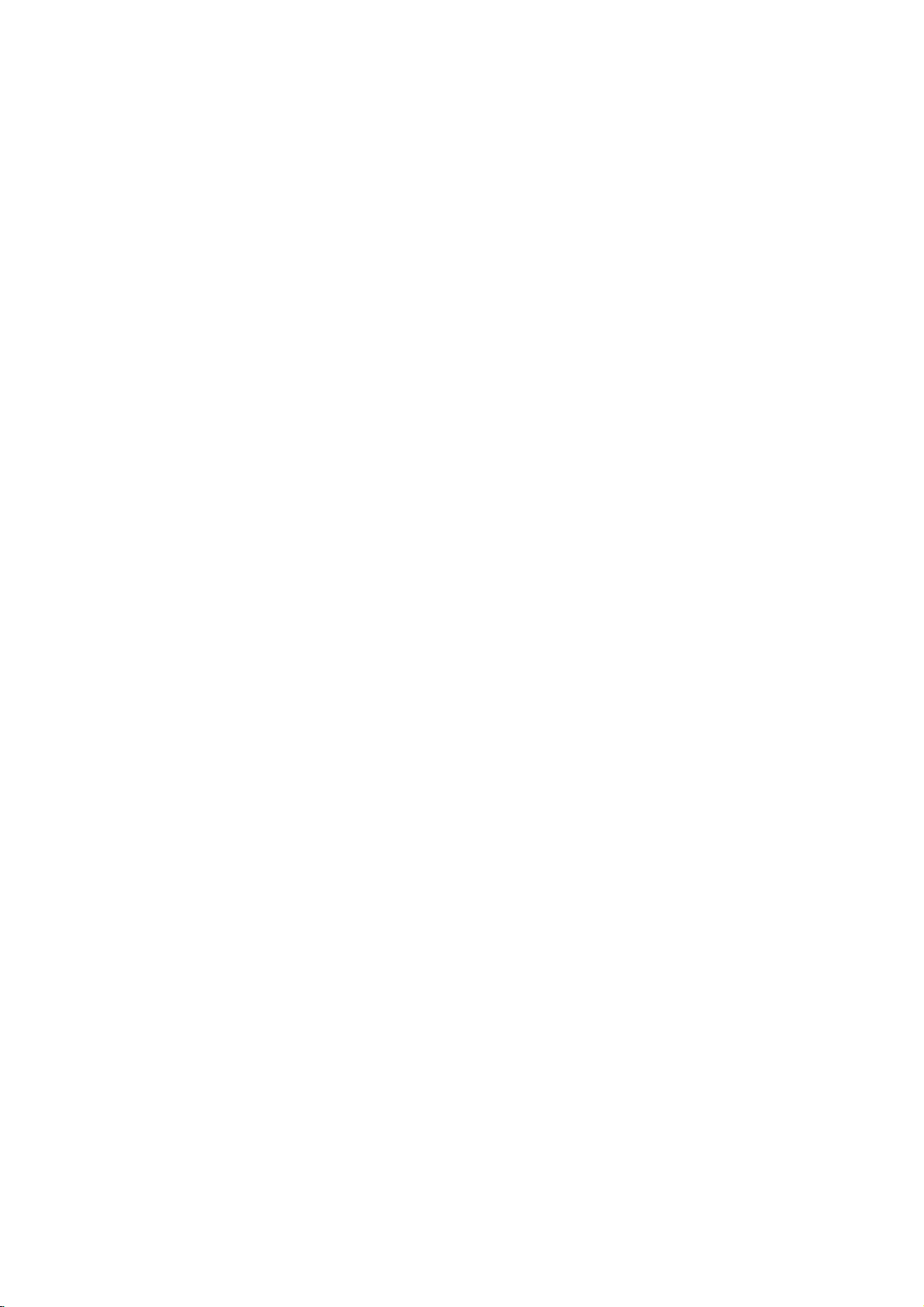
DV7511E2M_E6M_HA8PLL_ENG
DVD
OWNER'S
MODEL
Before
connecting,
read
please
this
PLAYER
MANUAL
:
DVD6053/DVD6054
operatingoradjusting
instruction
booklet
this
carefully
product,
and
completely.
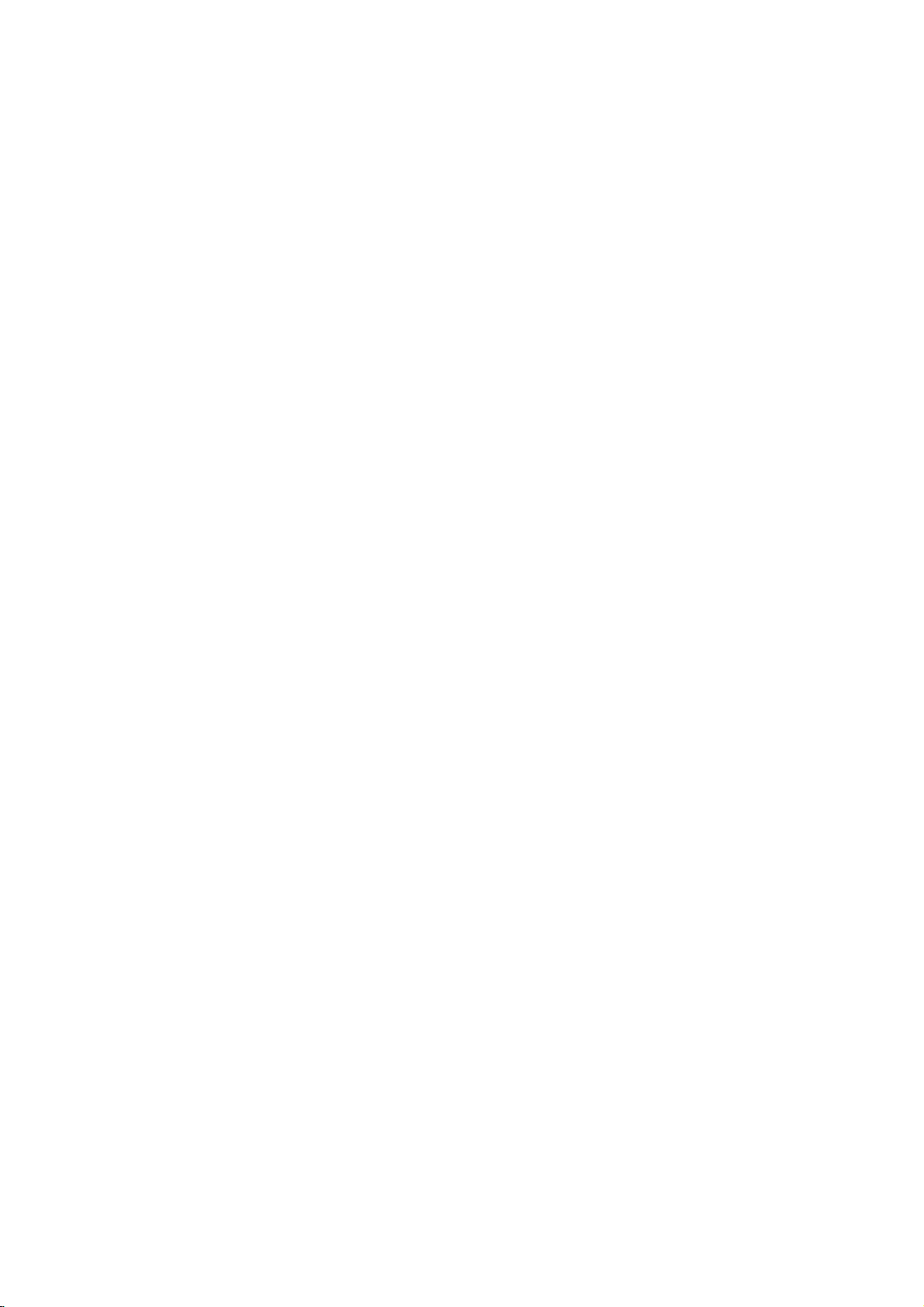
Safety
Precautions
WARNING:
TRIC
OR
WARNING:
such
DO
NO
REFER
This
equilateral
the
within
sufficient
shock
The
is
intendedtoalert
important
instructionsinthe
product.
TO
SHOCK,
MOISTURE.
Do
as
a
book
RISK
CAUTION:
OF
NOT
REMOVE
USER-SERVICEABLE
SERVICING
lightning
triangle
presence
the
product's
magnitude
to
persons.
exclamation
operating
REDUCE
DO
NOT
not
install
case
or
CAUTION
OF
ELECTRIC
DO
NOT
TO
ELECTRIC
TO
PERSONNEL.
flash
of
uninsulated
point
literature
THE
EXPOSE
this
similar
SHOCK
OPEN
REDUCE
with
is
enclosure
the
THE
SHOCK
COVER
(OR BACK)
PARTS
QUALIFIED
arrowhead
intendedtoalert
dangerous
to
and
that
constitutearisk
within
an
user
to
maintenance
accompanying
RISK
OF
THIS
PRODUCT
equipment
unit.
inaconfined
RISK
INSIDE
SERVICE
symbol
may
equilateral
the
presence
FIRE
OR
within
the
user
to
voltage
be
of
of electric
triangle
of
(servicing)
the
ELEC-
TO
RAIN
space
an
NOTES
Itisforbidden
via
cable,
permission.
This
product
Macrovision.
discs.
on
a
VCR,
This
product
is
protected
intellectual
and
other
nology
intended
otherwise
ON
playinpublic,
features
Copy
When
recording
picture
incorporates
by
property
rights
must
be
for
home
authorized
COPYRIGHTS:
law
by
noise
method
owners.
authorized
to
copy,
or
the
copy
protection
and
will
copyright
claimsofcertain
rights
Useofthis
and
other
Macrovision
by
engineeringordisassemblyisprohibited.
SERIAL
this
others.
retain
Model
Serial
unit.
this
No.
No.
You
NUMBER:
This
should
guide
___________________________________
___________________________________
number
as
The
is
record
a
permanent
serial
unique
requested
broadcast,
rent
signals
playing
appear.
owned
Macrovision
by
limited
number
copyrighted
protection
are
the
pictures
protection
Macrovision
by
copyright
viewing
Corporation.
is
to
this
unit
information
record
broadcast
show,
material
function
recorded
of
technology
U.S.
patents
protection
Corporation,
uses
foundonthe
and
not
here
of
your
purchase.
without
developed
on
some
these
discs
that
and
other
Corporation
tech-
and
unless
only
Reverse
back
available
and
by
is
of
to
CAUTION:
This
To
ensure
manual
require
(see
Use
other
ation
To
prevent
the
STARE
CAUTION:
(drippingorsplashing)
as
vases,
Digital
carefully
maintenance,
service
of
controls,
than
exposure.
enclosure.
INTO
Video
proper
procedure).
adjustments,
those
direct
Visible
BEAM.
The
apparatus
should
This
product
the
radio
Disc
use
and
specified
exposure
be
DIRECTIVE
73/23/EEC.
Player
of
this
retain
for
contact
herein
to
laser
radiation
should not
and
no
on
placed
is
manufactured
interference
89/336/EEC,
a
employs
product,
future
an
or
the
laser
objects
the
Laser
read
please
reference
authorized
may
beam,
service
performanceofprocedures
resultinhazardous
do
when
open.
be
exposed
filled
with
apparatus.
to
requirements
93/68/EEC
System.
should
not
liquids,
comply
try
DO
this
to
location
to
NOT
water
of
and
owner's
the
open
such
with
EEC
unit
radi-
2
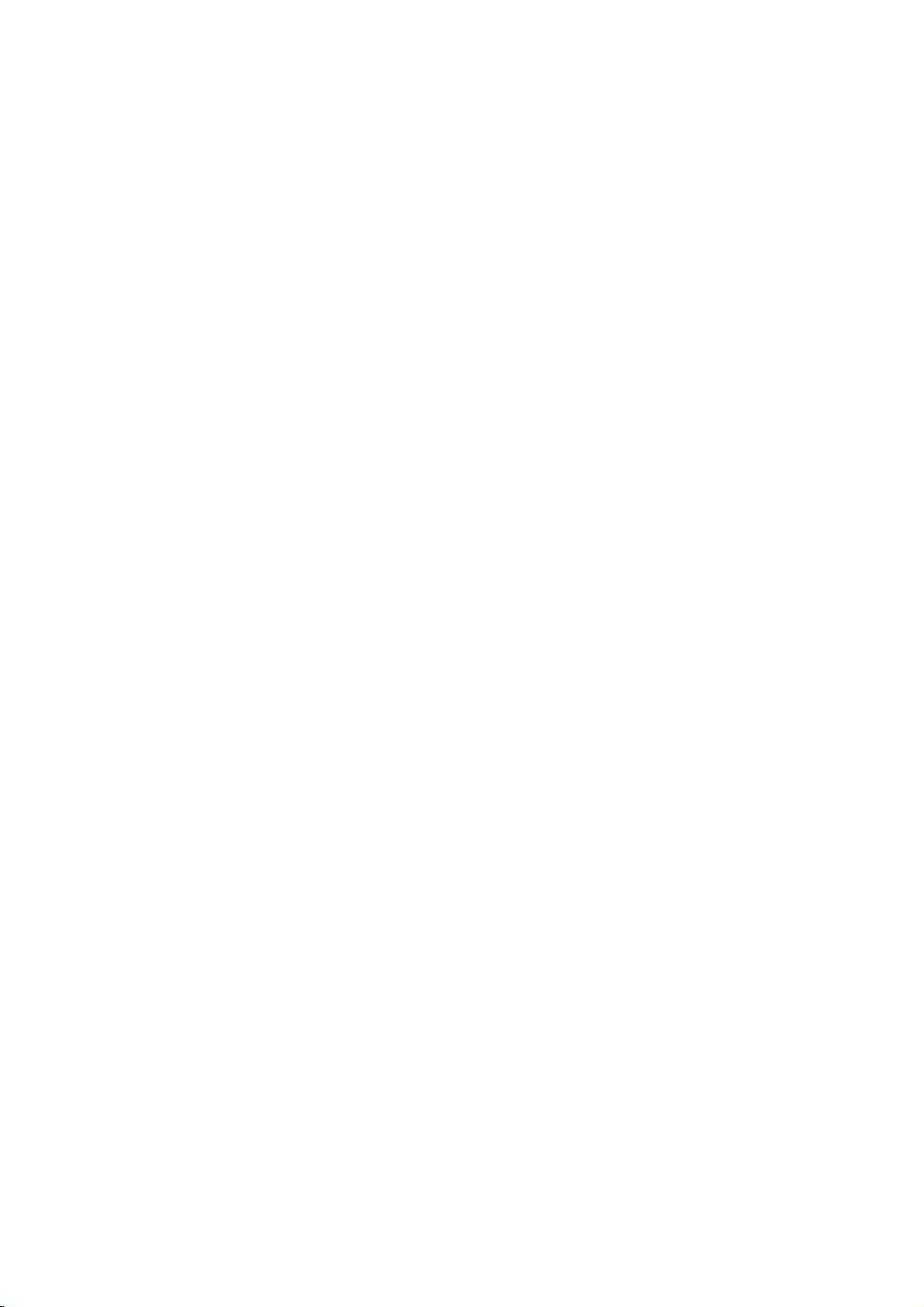
Table
of
Contents
Introduction
SafetyPrecautions.........................2
TableofContents..........................3
BeforeUse..............................4-5
PlayableDiscs...........................4
Precautions.............................5
NotesonDiscs..........................5
AboutSymbols..........................5
FrontPanelandDisplayWindow.
RemoteControl............................7
RearPanel................................8
. . . . . . . . . . . .
Preparation
Connections............................9-10
ConnectingtoaTV.......................9
ConnectingtoOptionalEquipment.
. . . . . . . . .
BeforeOperation.......................11-14
GeneralExplanation......................11
On-ScreenDisplay.......................11
InitialSettings........................12-14
Initial
Settings
General
Operation
. . . . . . . . .
Language..........................12
Picture.............................12
Sound.............................13
Others.............................13
ParentalControl......................14
Operation
OperationwithDVDandVideoCD.
PlayingaDVDandVideoCD...............15
GeneralFeatures........................15
MovingtoanotherTITLE...............15
to
Moving
Search.............................15
Still
SlowMotion.........................16
Random...........................16
another
Picture
CHAPTER/TRACK
and
Frame-by-Frame
Repeat............................16
RepeatA-B.........................16
TimeSearch........................16
3DSurround........................16
Zoom..............................17
MarkerSearch.......................17
SpecialDVDFeatures....................17
TitleMenu..........................17
DiscMenu..........................17
CameraAngle.......................17
ChangingtheAudioLanguage.
ChangingtheAudioChannel.
Subtitle............................17
. . . . . . . .
Playback
. . . . . . . . .
. . . . . . . . . .
.15-17
. . . . .
.10
.
.17
.17
with
Audio
CD
Operation
Playing
an
Audio
and
CD
and
MP3/WMA
NotesonMP3/WMARecordings.
Pause.............................19
MovingtoanotherTrack................19
RepeatTrack/All/Off..................19
Search.............................19
Random...........................19
.6
RepeatA-B.........................19
3DSurround........................19
ChangingtheAudioChannel.
OperationwithJPEGDisc...................20
ViewingaJPEGdisc.....................20
MovingtoanotherFile.................20
StillPicture.........................20
Toreflectpicture.....................20
Torotatepicture......................20
NotesonJPEGRecordings.
ProgrammedPlayback.....................21
Programmed
12
MP3/WMADisc.........................21
ProgrammedPlaybackwithVideoCD
Playback
with
RepeatProgrammedTracks.
ErasingaTrackfromProgramList.
ErasingtheCompleteProgramList.
AdditionalInformation......................22
LastConditionMemory...................22
ScreenSaver...........................22
SystemSelect..........................22
ControllingtheTV.......................22
Reference
15
Troubleshooting..........................23
LanguageCodeList.......................24
16
CountryCodeList.........................25
Specifications............................26
About
the
symbols
Indicates
itselforother
Indicates
Indicates
hazards
special
tips
material
operating
and
likely
hints
for
to
damage.
for
MP3/WMA
Disc
. . . . . . . . . .
. . . . . . . . . .
. . . . . . . . . . .
Audio
CD
and
. . . . . . .
. . . . . . . . . . .
instructions
cause
harm
featuresofthis
making
the
Disc
. . . . .
. . . . . .
. . . . .
to
unit.
task
. .
.18
.19
.20
.21
.21
.21
.21
the
easier.
18
18
INTRODUCTION
unit
3
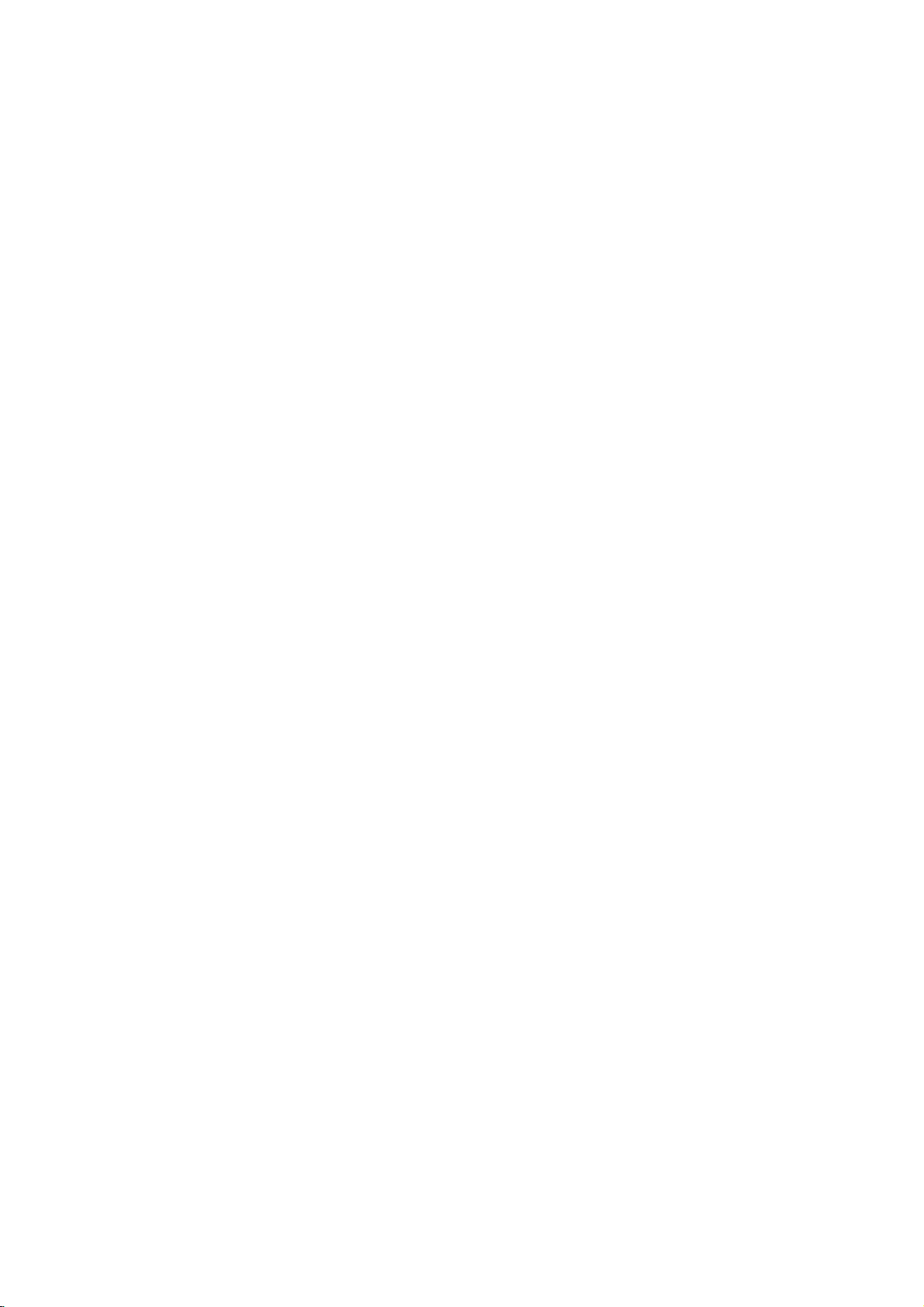
Before
Use
Playable
In
addition,
Kodak
contains
Video
model
Notes
--
Depending
ment
some
played
--
Do
labeled
--
Do
or
Notes
Some
be
intentionally
unit
tent
back
functions
Refer
and
Video
es
may
Regional
This
for
playbackofregion
The
cates
can
play
play
Code"
may
back
this
PICTURE
audio
CD
and
DVD6054.
or
the
CD-R/RW
on
the
not
attach
sideorthe
not
use
octagonal).
on
playback
DVDs
plays
designed
featuresofthe
may
alsotothe
CDs.
not
be
code
DVD
playerisdesigned
code
region
which
type
only
other
any
will
appear
not
have
is
prohibited
Discs
DVD
(8cm/12cmdisc)
Video
(8cm/12cmdisc)
Audio
(8cm/12cmdisc)
unit
can
play
CD,
SVCD,
titles,
MP3,
SVCD
on
the
CD-R/RW
unit.
any
irregularly
It
DVDs
are
conditions
(or
(or
DVD-R/±RW)
sealorlabeltoeither
recorded
shaped
resultinmalfunctions.
may
and
Video
operations
fixedbysoftware
and
Video
the
software
by
unit
added.
the
the
player
discs
on
by
the
the
area
on
"2"
may
DVDs
the
DVD
encoded
labels
labeled
message
TV
code
be
instructions
Some
played
of
on
of
DVD
discs,
a
region
CD
CD
a
DVD-R,
and
WMA
only
of
DVD-R/±RW)
side)
CDs
CDs
of
DVDs
CDs
according
manufacturer,
not
supplied
made
unit.
player
and
manufactured
of
some
can
play
"2"or"ALL".
screen.
label
limits.
(VCD)
DVD±RW,
CD-R
or
CD-RW
or
JPEG
files.
available
the
recording
disc
discs
cannot
side
ofadisc.
(e.g.,
heart-shaped
and
Video
manufacturers.
to
be
availableorother
with
the
for
business
and
DVDs
DVD
software.
DVD
discs
those
discs.
"Check
even
Some
Regional
DVD
though
some
If
CDs
disc
you
their
that
for
the
equip-
itself,
be
(the
may
As
this
con-
play-
DVDs
purpos-
2
indi-
This
unit
try
discs
play-
to
Disc-related
Title
(DVD
The
main
or
additional
Each
title
to
locate
you
Chapter
Sections
than
titles.Atitle is
ters.
Each
enabling
on
the
disc,
Track
(Video
Sections
or
an
audio
enabling
Scene
Onavideo
moving
tions
menu
you
A
Types
There
Video
PBC
with
typical
of
the
Video
pictures
called
screen
to
locate
scene
of
are
CDs
(Playback
the
system
computer-like
resolution
high
disc.
CDs
Operated
allow
playback
are
they
terms
only)
film
is
assigned
(DVD
of
a
content
feature
it
picture
easily.
only)
composed
or
accompanying
content,
a
title
or
a
musical
or
music
reference
of
one
piece
chapterisassignedachapter
to
locate
and
or
Each
locate
with
PBC
and
still
assigned
scene
CDs
of
control)
via
menus,
operations.
can
equipped
same
of
video
the
chapter
not
may
audio
a
musical
track
is
the
track
(Playback
pictures
Each
scene
a
want.
you
of
one
video
with
PBC
functions
search
be
playedifthey
with
as
way
pictures
with
PBC.
you
be
recorded.
CD
only)
piece
assigned
you
are
is
scene
or
several
CDs:
(Version
allow
Moreover,
PBC
audio
as
you
chapters
of
a
CD.
to
you
CD
"Scenes".
is
composed
video
two
equipped
not
in
the
not
equipped
CD
picture
and
the
types
feature
album.
number
that
or
several
number,
want.
on
a
track
want.
control)
divided
displayed
number,
tracks.
2.0)
you
functions,
are
(Version
these
CDs,
well
as
sound,
content
enabling
are
smaller
chap-
Depending
a
video
number,
functions,
into
sec-
in
the
enabling
to
interact
or
other
still
pictures
included
1.1)
discs
CD
in
but
4
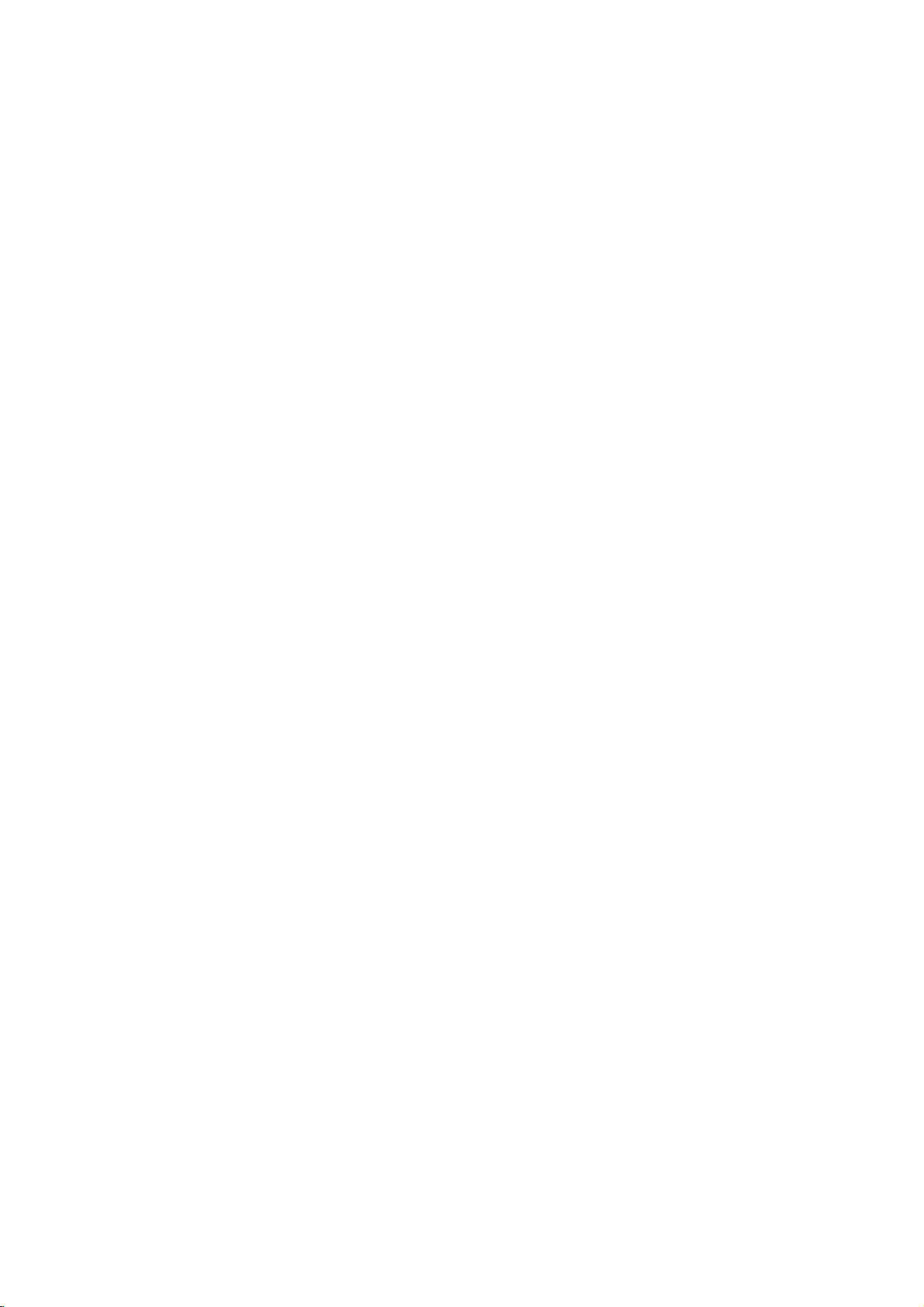
Before
Use
(Continued)
Precautions
the
Handling
When
shipping
The
original
come
in
unitasit
When
setting
The
picture
be
unit
after
keep
not
the
distorted
away
use
with
marks
may
the
unit
To
Do
near
contact
leave
Cleaning
To
clean
Use
a
soft,
use
a
soft
solution.
benzine,orthinner,
of
the
unit.
To
obtainaclear
The
DVD
optical
pick-up
the
worn,
Regular
after
every
operating
For
details,
Notes
Handling
Do
not
touch
Hold
the
on
the
get
Do
not
stick
unit
the
shipping
For
handy.
was
originally
up
and
sound
during
from
removing
the
exterior
volatile
unit.
Do
not
the
unit
on
the
the
unit
the
cabinet
cloth.Ifthe
dry
cloth
lightly
Do
not
use
is
player
lens
picture
quality
inspection
1,000
environment.)
please
on
Discs
discs
the
discbythe
playback
surface.
paper
unit
carton
maximum
the
unit
the
TV,
the
surfaces
liquids,
leave
for
surface.
moistened
strong
as
these
picture
a
high-tech,
and
and
hours
contact
edges
or
tape
and
packed
of
a
nearby
playback.
VCR,
disc.
such
rubber
a
long
surfaces
solvents
might
disc
drive
will
be
maintenance
of
use.
your
sideofthe
so
on
packing
protection,
at
the
factory.
TV,
VCR,
In
this
or
radio,
clean
as
insecticide
or
plastic
of
period
are
withamild
such
damage
precision
parts
poor.
are
(This
depends
nearest
disc.
that
fingerprints
the
disc.
materials
or
position
turn
spray,
the
radio
off
re-pack
case,
or
products
time.
They
extremely
detergent
as
alcohol,
the
surface
device.Ifthe
are
recommended
dealer.
dirty
on
will
or
the
the
in
will
dirty,
not
playing,
not
expose
or
as
discs
leaveitin
there
inside
Storing
After
Do
heat,
light,
increase
Cleaning
Fingerprints
ture
quality
the
disc
withaclean
ter
out.
Do
not
use
thinner,
spray
About
About
"
This
manual
About
A
applicable
section
DVD
VCD2.0
VCD1.1
CD
MP3
WMA
JPEG
commercially
intended
Symbols
the
"
may
icon
means
is
the
whose
DVD
Video
function.
Video
function.
Audio
MP3
WMA
JPEG
discs
and
and
strong
appear
not
disc
only
store
the
the
disctodirect
a
beaconsiderable
may
the
car.
dustonthe
sound
solvents
for
older
symbol
on
the
available
symbols
title
to
the
CDs
with
CDs
without
CDs.
disc.
disc.
disc.
discinits
parked
distortion.
cloth.
available
vinyl
display
the
TV
function
on
has
one
disc
the
case.
sunlight
car
exposed
disc
can
Before
the
Wipe
such
as
alcohol,
cleaners,
records.
screen
explained
that
specific
for
instructions
of
the
represented
PBC
(playback
the
PBC
or
sources
to
direct
temperature
cause
playing,
disc
from
or
anti-static
during
operation.
in
this
DVD
following
the
by
control)
(playback
sun-
poor
pic-
clean
the
cen-
benzine,
owner's
video
symbol
symbol.
control)
of
INTRODUCTION
disc.
is
5
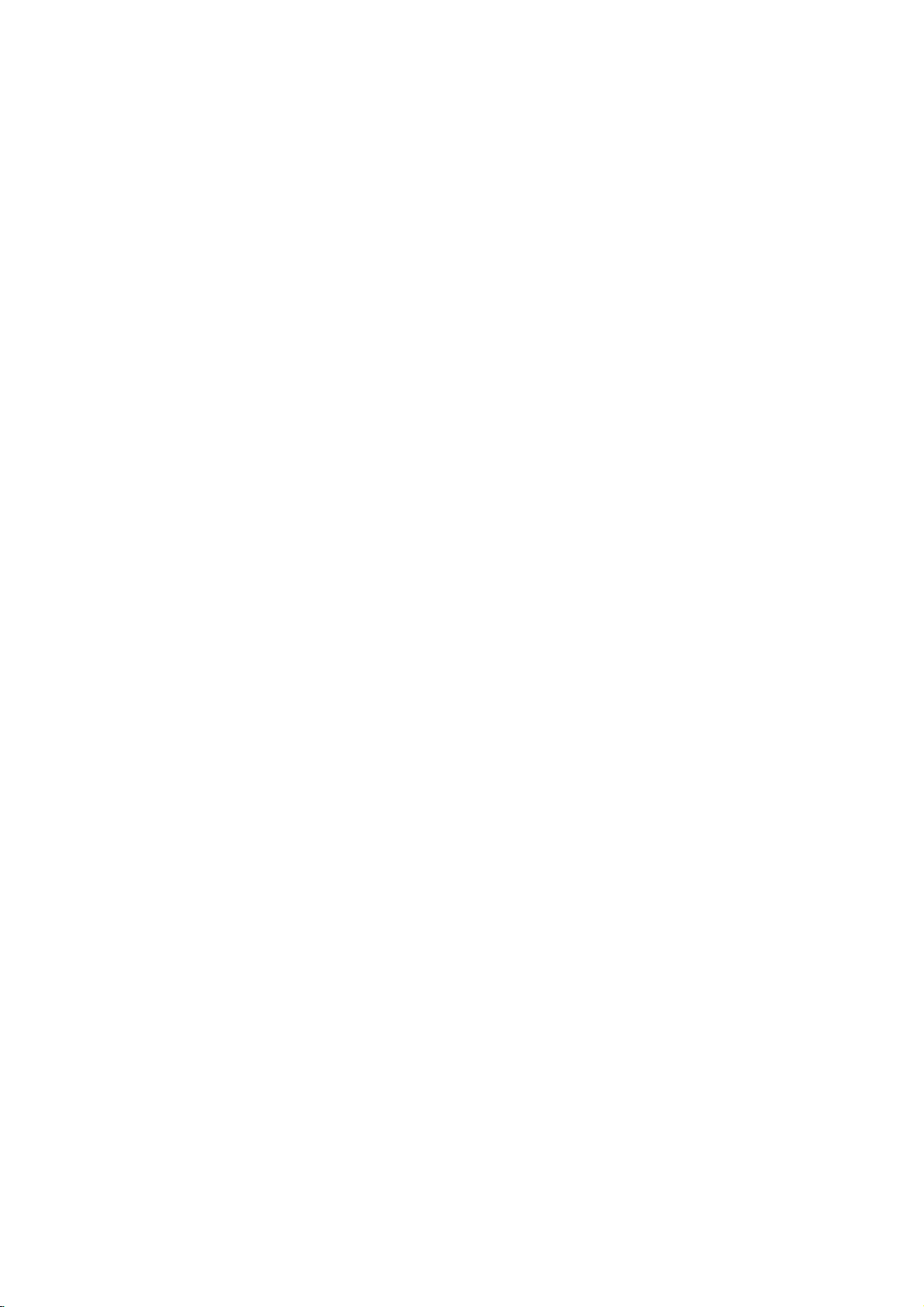
Front
Panel
and
Display
Window
Press
and
hold
for
two
Forward
seconds
Skip/Scan
GotoNEXT
forafast
T
/
(
chapter/track.
forward
search.
R
)
POWER
Switches
ON
and
Power
Lights
DVD
the
OFF.
indicator
green
player
Go
player
when
the
is
turned
Disc
Insertadisc
to
beginning
on.
Tray
here.
of
Press
current
and
Opens
chapter/track
hold
for
two
Pause
playback
repeatedly
OPEN/CLOSE
or
closes
seconds
the
Reverse
or
to
PREVIOUS
temporarily/
for
Starts
(/)
disc
tray.
Skip/Scan
chapter/track.
forafast
reverse
STOP(9)
Stops
playback.
PAUSE(;)
press
frame-by-frame
playback.
PLAY(2)
playback.
Q/S
(
)
search.
VCD
MP3
Indicates
function:
Playback,
CD
current
DVD
Audio
Video
MP3
Pause,
Shows
DVD
CD
CD
or
player
etc.
MP3
ANGLE
inserted
inserted
inserted
WMA
inserted
VCD
the
current
disc
CD
active
DVD
status
Display
of
the
TITLE
TITLE
window
player.
Indicates
CHP/TRK
CHP/TRK
current
Remote
title
Indicates
Indicates
PROG.
PROG.
number
total
Sensor
current
playing
Programmed
RANDOM
active
RANDOM
chapter
time/elapsed
playback
Indicates
mode
ALL
AB
or
track
RANDOM
number
time
active
playback
repeat
6
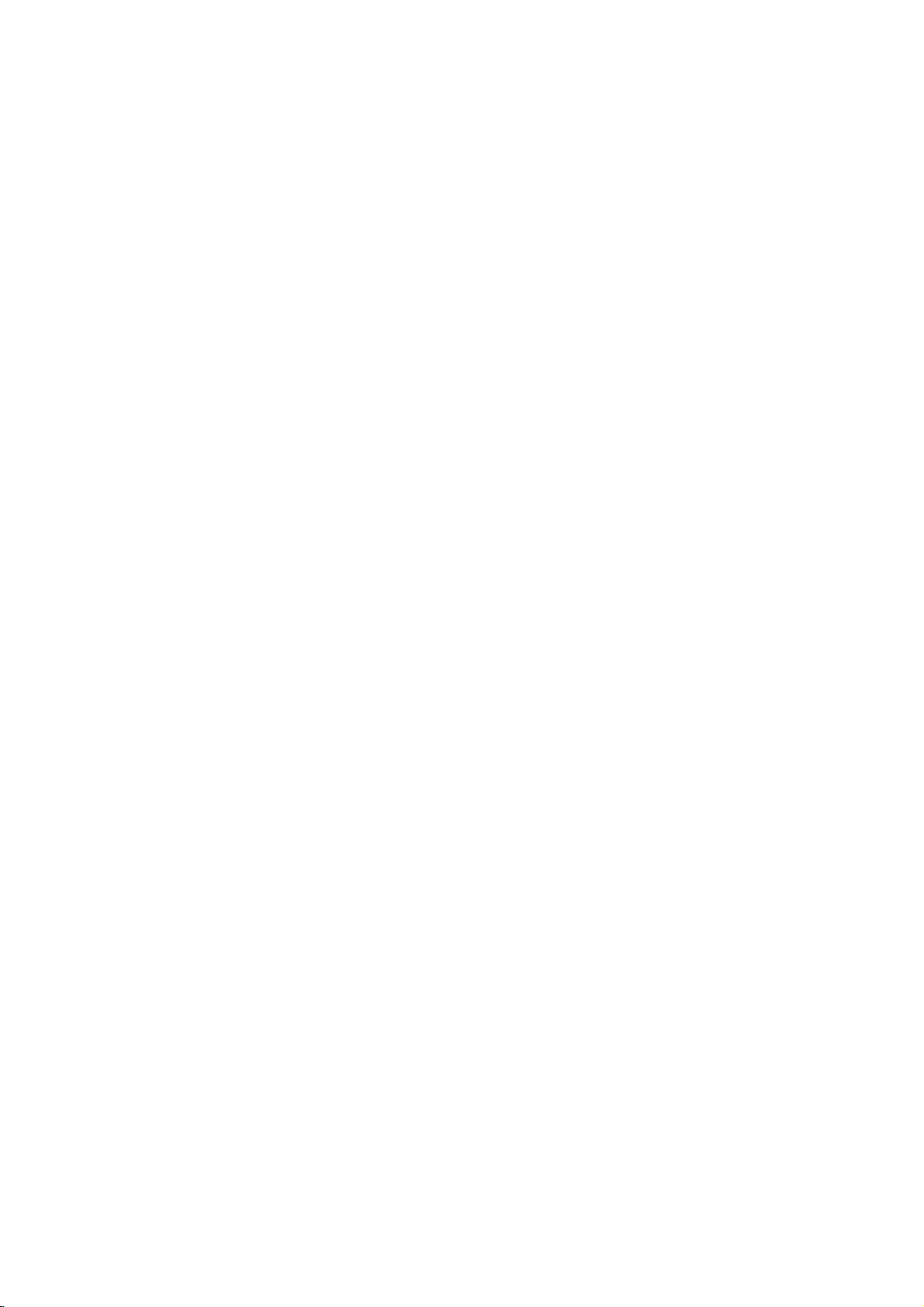
Remote
Control
Switches
-
Selects
1 2
Accesses
Pauses
Reverse/
Selects
Selects
Accesses
Marks
Displays
Remote
Point
the
buttons.
Distance:
remote
Angle:
remote
DVD
Player
Selects
3D
-
operational
Accesses
4
3
-
Selects
(left/right/up/down)
an
-
Selects
changes
menu
PAUSE/STEP
playback
repeatedly
Forward
0-9
numbered
an
audio
an
audio
Selectsasubtitle
SelectsaDVD
or
removes
any
point
MARKER
Control
the
remote
About
sensor.
About
30°
sensor.
ON
and
SOUND/MUTE
SURROUND
disc
Turns
offTVsound.
mode
of
controltoDVD.
DISPLAY
On-Screen
iteminthe
channel
ofTVand
volume
on
a
DVD
temporarily/
for
frame-by-frame
playback.
SLOW(,
slow
playback.
STOP(9)?
Stops
playback.
number
items
in
language
channel
SUBTITLE
language.
ANGLE
camera
SETUP
setup
MARKER
during
playback.
SEARCH
SEARCH
Operation
controlatthe
23
ft
(7
m)
in
each
POWER
OFF.
during
playback.
DVD
remote
display.
menu.
of
TV.
MENU
disc.
?
(;)
press
/.)?
buttons
a
menu.
AUDIO
(DVD)
?
or
(CD).
?
?
if
angle
available
?
menu.
?
?
menu.
Range
remote
from
the
directionofthe
sensor
and
frontofthe
frontofthe
POWER
DISPLAY
MENU
PAUSE/STEP
SKIP/SCAN
AUDIO
REPEAT
MARKER
press
SOUND/MUTE
VOL
SUBTITLE
SEARCH
OPEN/CLOSE
and
closes
the
Opens
This
button
is
not
disc
available.
tray.
TV
OPEN/CLOSE
Selects
remote
operational
controltoTV.
RETURN/TV
-
RETURN
PR./CH
SELECT
ENTER
PR./CH
SLOW
A-B
TV
AV
VOL
TITLE
STOP
PLAY
SKIP/SCAN
PROGRAM
CLEAR
ANGLE
SETUP
RANDOM
ZOOM
Removes
-
Displays
with
-
Selects
SELECT/ENTER
Acknowledges
TITLE
Displays
available.
?
Forward
Search
or
track.
?
PLAY(H)
Starts
?
Reverse
Search
of
current
previous
*
Press
two
the
the
PBC.
AUX
the
SKIP/SCAN
forward*/
playback.
SKIP/SCAN
backward*/
chapter
chapter
and
seconds.
mode
AV
setup
menu
A/V
input
menu
discs
Title
go
go
or
or
track.
hold button
of
menu.
ofavideo
channelofTV.
selection.
menu,
T
(
to
next
chapter
S
(
to
beginning
track
or
for
about
CD
INTRODUCTION
if
)
)
to
go
PROGRAM
Enterstothe
exits
from
program
that.
edit
mode
or
CLEAR
Remote
AAA
control
AAA
Removes
program
MARKER
?
REPEAT
Repeat
?
A-B
Repeat
?
RANDOM
Plays
?
ZOOM
Enlarges
battery
Detach
the
remote
(size
aligned
AAA)
a
track
list
or
a
SEARCH
chapter,
sequence.
tracksinrandom
video
image.
installation
the
battery
control,
batteries
correctly.
number
mark
track,
cover
and
with
menu.
insert
on
on
the
title,
order.
on
the
and
all.
two
the
rear
of
R03
Caution
Do
not
mix
old
and
new
types
of
batteries
batteries.
(standard,
alkaline,
Never
etc.).
mix
different
7
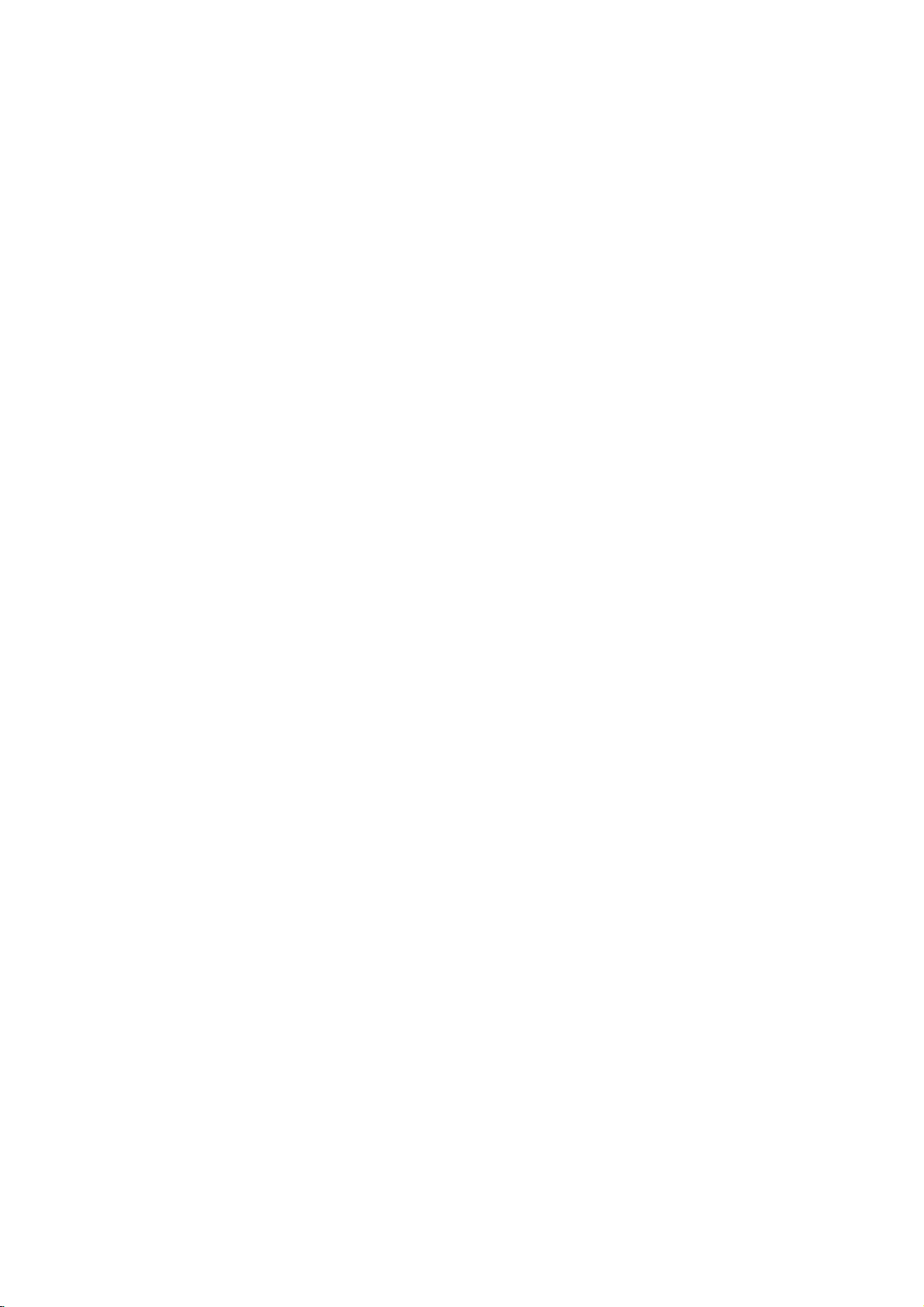
Rear
Panel
COAXIAL
Connect
to
AUDIO
Connect
(Digital
digital
OUT
to
VIDEO
Connect
audio
out
(coaxial)
(Left/Right)
an
amplifier,
OUT
to
a
TV
jack)
audio
receiver,
with
equipment.
or
video
inputs.
stereo
system.
TO
Connect
TV
Plug
(SCART)
to
a
AC
Power
Cord
into
the
Jack
TV
with
SCART
power
source.
jack.
Do
not touch
panel.
damage
8
the
Electrostatic
to
the
unit.
inner
discharge
pins
of
the
may
jacks
cause
on
the
permanent
rear
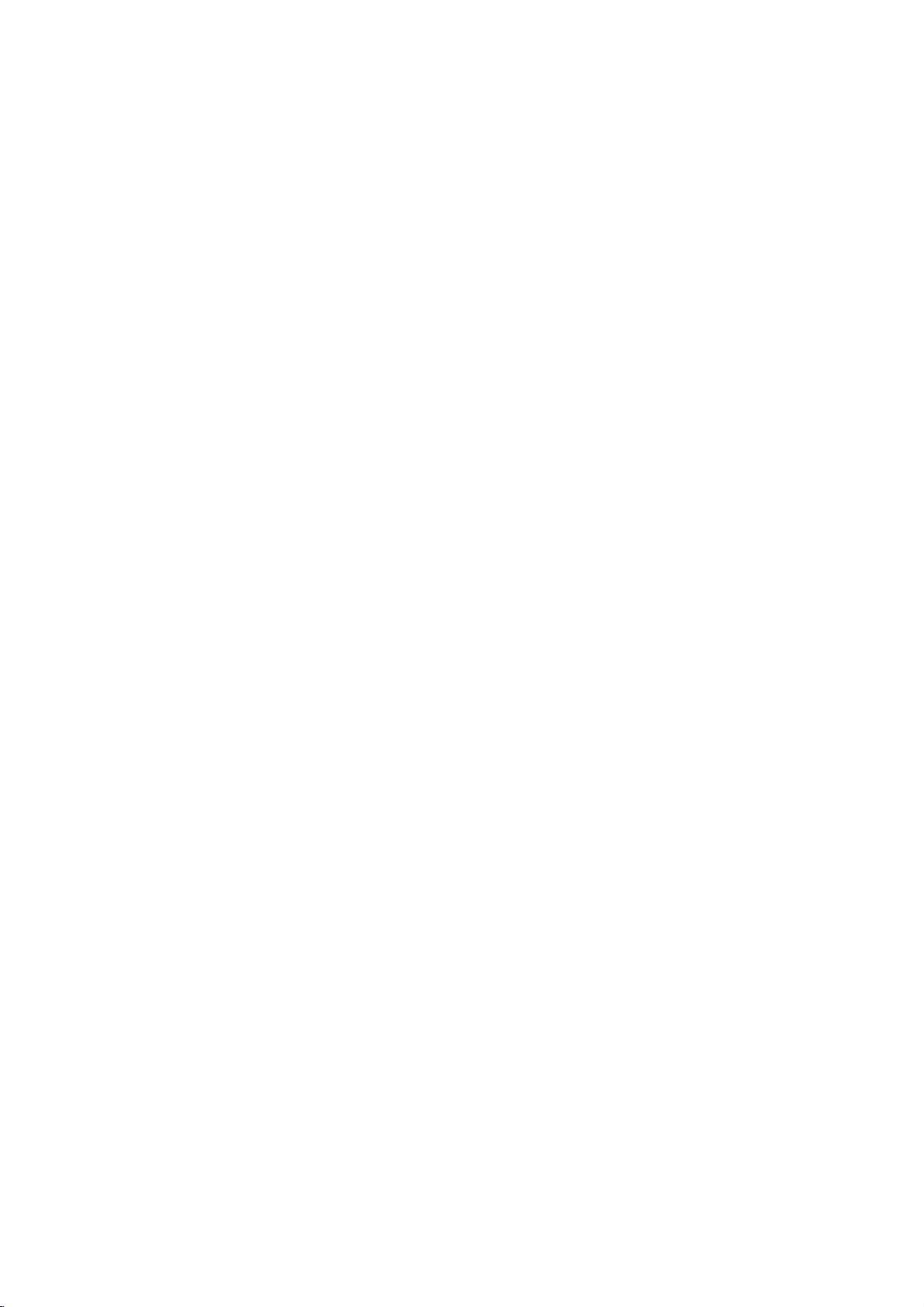
Connections
Tips
Depending
to
connect,
the
described
Please
System
best
For
AUDIO
amplifier,
See
Caution
--
Make
TV.
--
Do
the
--
Do
DVD
Tune
not
phonoinjack
not
Use
player.
below.
refertothe
or
other
connections.
better
sound
OUT
receiver,
"ConnectingtoOptional
sure
the
the
connect
connect
could
image
system.
Connecting
Make
one
of
the
capabilities
on
your
there
are
only
devices
reproduction,
jacks
DVD
TVtothe
the
(record
your
be
to
the
following
of
TV
one
manuals
to
stereo
Player
DVD
DVD
distorted
your
and
various
of
as
the
audio
or
correct
Player's
deck)
Player
TV
a
existing
is
other
equipment
ways
connections
of
your
necessary
connect
in
jacks
audio/video
you
TV,
the
Equipment"
connected
video
input
AUDIO
of
your
via
your
the
by
connections,
equipment.
could
VCR,
to
make
the
of
equipment.
on
directly
channel.
OUT
audio
VCR.
copy
depending
wish
you
connect
Stereo
the
player's
your
10.
page
to
the
to
jack
system.
The
protection
RearofTV
SCART
INPUT
VIDEO
L
player
INPUT
AUDIO
R
AV
on
Rear
of
DVD
INPUT
T
PREPARATION
Video
SCART
Connect
2
1
connection
Connect
the
video
Connect
the
TV
(A)
the
in
the
DVD
Player
using
connection
theTOTV
VIDEO
jack
Left
to
the
scart
correspondinginjacks
(T).
on
and
audio
the
on
OUT
the
TV
Right
audio
cables.
jack
the
on
using
AUDIO
the
the
video cable
OUT
jack
left/rightinjacks
on
the
DVD
TV
using
the
DVD
jacks
Player
scart
Player
of
on
to
cable
to
(V).
the
the
9
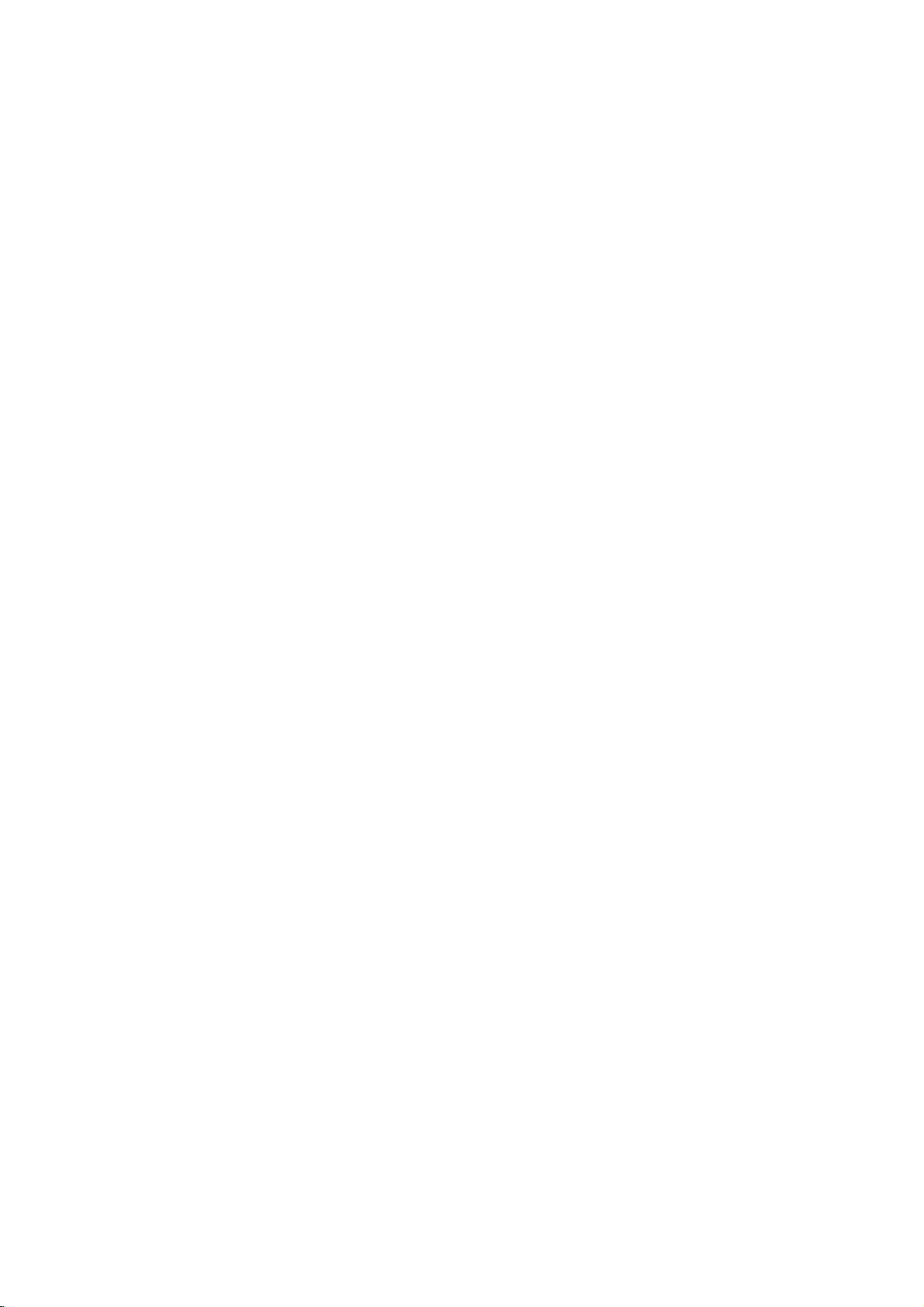
Connections
(Continued)
Connecting
analog
the
Left
to
receiver,
(A).
to
digital
receiver
(Dolby
one
jacks
on
your
X)
will
needtoactivate
"Digital
Multi-channel
multi-channel
quality.
receiver
and
on
the
to
For
supported
Connecting
channel
Pro
Logic
Connect
DVD
Player
amplifier,
cables
Connecting
channel
Video
decoder
Connect
1
OUT
jack
(coaxial
You
2
(See
Digital
A
digital
sound
Audio/Video
audio
formats
Dolby
Digital
the
logos
to
an
amplifier
stereo
and
the
audio
or
stereo
an
amplifier
stereo
equipped
DigitalTM,
of
the
(COAXIAL
amplifier.
audio
Audio
this
that
DTS).
frontofthe
Optional
equipped
or
Dolby
AUDIO
Right
left
and
rightinjacks
system,
equipped
(PCM)
DVD
cable.
Output"
connection
you
by
Check
ortoan
withamulti-channel
MPEG
Player's
to
the
X)
Use
an
the
player's
on
sound
needamulti-channel
supports
DVD
your
the
receiver.
Equipment
with
Pro
Logic
OUT
jacks
the
using
with
Audio/
or
2,
DTS)
DIGITAL
corresponding
optional
page
provides
one
receiver
digital
13).
or
more
Player
digital
the
manual
on
on
audio
two
AUDIO
output.
best
of
(MPEG
two
ll/
the
your
the
Rear
of
DVD
player
X
in
COAXIAL
DIGITAL
INPUT
Amplifier
(Receiver)
A
L
R
AUDIO
INPUT
2,
and
Caution:
Duetothe
willbein
selected.
Notes
--
If
the
the
capabilities
produce
--
Six
Channel
nection
equipped
--
To
see
screen
DTS
DTS
audio
a
can
the
display,
Licensing
digital
formatofthe
of
your
distorted
strong,
Digital
be
only
with
a
Digital
audio
formatofthe
press
out
when
receiver,
Surround
obtained
AUDIO.
agreement,
DTS
digital
output
the
sound
Sound
if
Multi-channel
your
current
audio
receiver
or
no
the
digital
stream
does
sound
via
digital
receiver
decoder.
DVD
not
will
at
in
output
match
all.
con-
is
the
is
on-
10
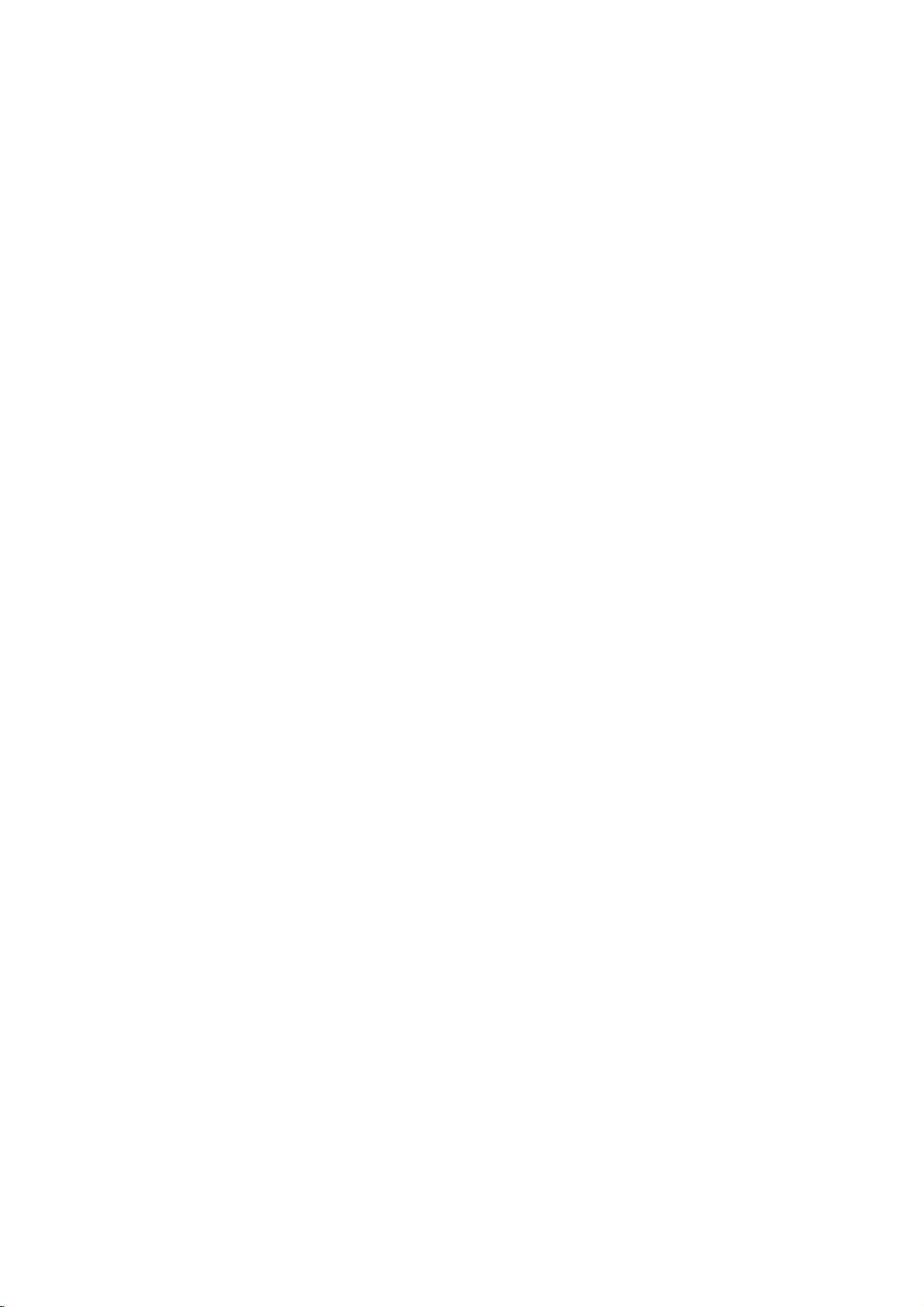
Before
Caution:
Before
using
buttontoselect
General
This
manual
DVD
Player.
allow
occurs,
cating
Player
only
the
that
or
limited
symbol
the
is
not
On-Screen
General
screen.
playback
Some
Operation
the
remote
the
control,
devicetobe
Explanation
basic
DVDs
instructions
require
gives
Some
operation
appears
operation
available
is
on
Display
status
can
items
can
be
during
on
not
permitted
the
be
changed
the
press
operated.
for
specific
playback.
the
TV
disc.
displayed
on
DVD
operating
operation
When
screen,
the
by
on
the
the
menu.
or
DVD
TV
the
indi-
TV
or
this
Press
3
The
numbers
press
Temporary
TITLE
CHAPT
TRACK
ALL
AB
OFF
Action
1/2
number
(e.g.,
SELECT/ENTER
Feedback
Repeat
Repeat
Repeat
Repeat
Repeat
Repeat
Resume
to
change
buttons
title
Title
Chapter
Track
(non-PBC
All
Tracks
A-B
Off
from
play
prohibited
the
can
be
number).
to
Field
(non-PBC
this
or
not
setting
alsobeused
For
some
execute
Icons
Video
Video
point
available
ofanitem.
for
functions,
the
setting.
CDs
only)
CDs
setting
only)
PREPARATION
On-screen
Press
1
Press
2
The
DVD
Items
Title
Number
Chapter
Time
Audio
and
Output
Subtitle
Angle
Sound
Number
search
language
Digital
mode
language
display
DISPLAY
3/4toselect
selected
Audio
item
during
an
will
0:20:09
1
5.1
ABC
NORM.
operation
playback.
item.
be
highlighted.
1/3
1
/12
ENG
D
CH
OFF
1/1
Function
Shows
and
titles,
Shows
chapters,
Shows
searches
Shows
encoding
changes
Shows
changes
Shows
angles,
Shows
changes
the
the
the
the
the
the
the
the
and
the
the
(Press
current
skips
current
and
elapsed
the
point
current
method,
setting.
current
setting.
current
changes
current
setting.
to
skips
title
the
chapter
by
audio
and
subtitles
angle
sound
Notes
Some
on-screen
Ifnobutton
display
3/4toselect
number
desired
title
number
to
the
desired
time,
playing
the
elapsed
soundtrack
channel
language,
number
the
angle
mode,
discs
disappears.
desired
and
number.
and
chapter
and
time
number,
and
number.
and
may
display
is
pressed
total
number
total
number.
directly.
language,
and
and
total
not
example
item)
number
number
provide
for
of
of
of
allofthe
shown
10
seconds,
below.
Selection
Numbers,
Numbers,
Numbers,
features
the
on-screen
Method
1/2,or
SELECT/ENTER
1/2,or
SELECT/ENTER
SELECT/ENTER
1/2,or
AUDIO
1/2,or
SUBTILE
1/2,or
ANGLE
1/2,or
SOUND
on
the
VCD2.0
Items
Track
Time
Audio
Sound
Number
Channel
VCD1.1
1/4
0:20:09
STER.
NORM.
Function
Shows
and
PBC
Shows
Shows
changes
Shows
changes
the
the
the
the
current
On
the
the
(Press
mode,
elapsed
audio
audio
current
setting.
3/4toselect
track
number,
and
skip
playing
channel,
channel.
sound
to
time
and
mode,
total
the
desired
number
desired
(Display
and
track
only)
item)
of
number.
tracks
Selection
Numbers,
Method
1/2,or
SELECT/ENTER
--
1/2,or
AUDIO
1/2,or
SOUND
11

Before
Initial
You
can
set
er.
Initial
Settings
Press
1
The
setup
Press
2
The
screen
selected
While
3
3/4
to
Press
4
Some
Press
5
setup
Language
Disc
Language
Select
a
Subtitle.
Original
Other:To
enter
guage
code,
language
:
The
the
corresponding
code
press
Operation
Settings
own
your
SETUP.
menu
Disc
Audio
Disc
Subtitle
Disc
Menu
Rating
Code
Country
TV
Aspect
Menu
Language
Audio
Digital
Others
3/4
to
select
will
show
as
item,
the
desired
select
the
SELECT/ENTER
items
require
SETUP,
menu.
select
list
CLEAR.
original
another
on
page
Disc
Audio
Disc
Subtitle
Disc
Menu
Rating
Country
TV
Aspect
Menu
Language
Digital
Others
RETURN,
for
language
Code
Audio
(Continued)
Personal
General
appears.
Output
wellasalternate
item
desired
DVD
the
language,
4-digit
24.
Output
the
desired
the
current
is
to
confirm
additional
or
disc's
set
number
If
you
Preferences
Original
English
French
German
Spanish
Italian
Chinese
Polish
Hungarian
Other--------
selected,
setting.
enter
Original
English
French
German
Spanish
Italian
Chinese
Polish
Hungarian
Other--------
Operation
item.
setting
setting(s).
your
steps.
PLAY
to
Menu,
Audio,
for
the
discisselected.
number
press
according
the
wrong
on
for
press
selection.
exit
buttons
to
language
and
the
the
the
the
2,
play-
then
to
lan-
Menu
Select
see
you
Picture
TV
Aspect
4:3
Letterbox:
nected.
above
4:3
Panscan:
connected.
Scan
styleisplayed
picture
16:9
Wide:
Language
a
language
when
Displays
and
below
The
are
cut
Select
you
Disc
Audio
Disc
Subtitle
Disc
Menu
Rating
Country
TV
Aspect
Menu
Digital
Others
DVD
Select
theatrical
Select
video
off).
Disc
Audio
Disc
Subtitle
Disc
Menu
Rating
Country
TV
Aspect
Menu
Digital
Others
for
the
setup
SETUP.
press
Code
Language
Audio
Output
whenastandard
images
the
picture.
whenaconventional
material
backinthat
when
a
16:9
Code
Language
Audio
Output
menu.
English
German
Polish
Hungarian
with
formatted
style
wide
4:3
Letterbox
4:3
Panscan
16:9
Wide
Thisisthe
4:3
TV
is
masking
in
(Both
bars
TV
set
the
Pan
sidesofthe
TVisconnected.
menu
con-
is
&
12
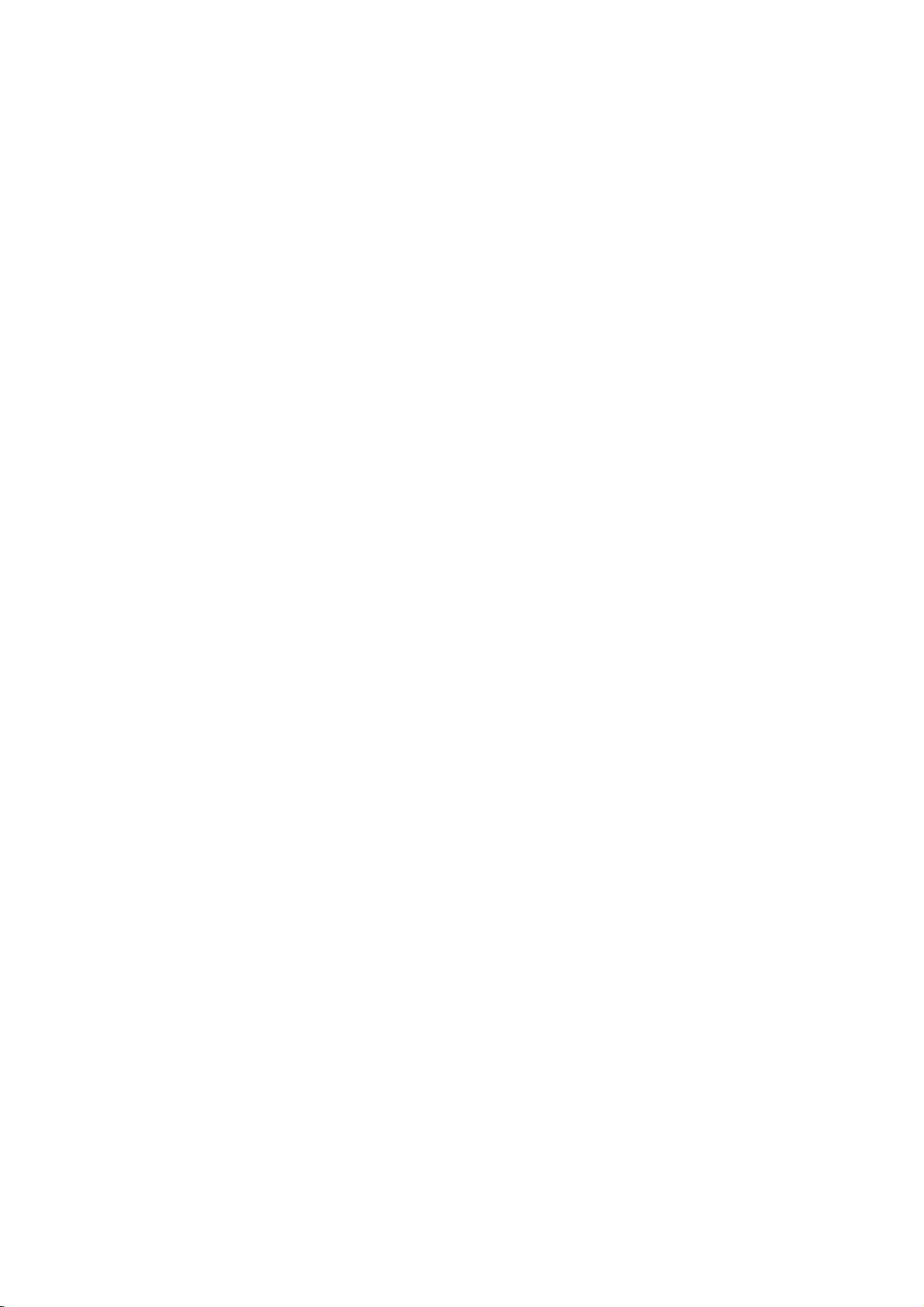
Before
Operation
(Continued)
Sound
Digital
Each
DVD
Set
the
of
type
DOLBY
if
connected
you
a
Dolby
ment
with
Stream/PCM:
the
DVD
other
equipment
decoder
PCM:
Select
stereo
amplifier.
PCM
2ch
recorded
recording
Audio
disc
player's
audio
system
DIGITAL/PCM:
Digital
a
Dolby
Player's
or
MPEG
when
format
on
the
system.
Disc
Disc
Disc
Rating
Country
TV
Menu
Digital
Others
Output
has
Digital
the
decoder
Digital
Select
DIGITAL
withaDTS
decoder.
connected
The
when
Dolby
Audio
Subtitle
Menu
Code
Aspect
Language
Audio
a
you
DVD
variety
Audio
use.
Select
Player's
of
Output
(oranamplifier
decoder).
"Stream/PCM"
OUT
decoder,
DVD
player
you
play
Digital,
Output
audio
"DOLBY
jack
to
a
outputs
a
DVD
MPEG1,
DOLBY
/PCM
DIGITAL
Stream/PCM
PCM
Sample
48
KHz
96KHz
output
according
DIGITAL
or
if
you
to
an
Dolby
2-channel
video
or
Freq.
options.
to
DIGITAL/PCM"
OUT
other
connected
amplifier
Digital
digital
sounds
disc
MPEG2
the
jack
equip-
or
in
the
to
Others
The
DRC,
changed.
Press
SELECT/ENTER.
changed
Dynamic
With
the
trackinthe
possible,
you
may
audio
output
and
the
at
DRC
Vocal
Set
is
into
quietest
a
lower
to
On
VocaltoOn
playing.
normal
PBC
Vocal,
3/4toselect
between
Disc
Audio
Disc
Subtitle
Disc
Menu
Rating
Country
TV
Aspect
Menu
Language
Audio
Digital
Others
Range
DVD
format,
most
accurate
thanks
to
wish
to
compress
difference
(the
ones).
volume
The
for
stereo
without
this
only
karaoke
and
Auto
Play
the
desired
The
On
and
Code
Output
Control
you
digital
Then,
effect.
whenamulti-channel
channels
sound.
setting
Off.
(DRC)
can
hear
and
audio
the
between
you
losing
of
DRC
Vocal
PBC
Auto
realistic
technology.
dynamic
clarity
item
the
Play
may
on
settings
a
the
the
can
and
press
selected
On
On
On
Off
program's
presentation
However,
range
loudest
listen
to
of
sound. Set
karaoke
disc
will
item
sound-
of
a
be
is
PREPARATION
the
sounds
movie
DVD
mix
Sample
To
change
desired
If
96KHz
made,
nalsto48KHz
If
96KHz
made,
without
your
your
Digital
receiver
signals,
this
receiver
signals,
this
any
Frequency
the
Sample
Audio
or
select
unit
will
so
your
or
select
unit
will
further
first
Frequency
as
Output
amplifier
is
48KHz.
automatically
system
setting,
indicated
NOT
capableofhandling
When
this
convert
can
decode
as
choice
any
them.
select
above.
96KHz
amplifieriscapableofhandling
96KHz.
pass
each
When
type
this
of
choice
signal
through
processing.
PBC
the
Set
Playback
On:
Video
Off:
is
sig-
Video
CDs.
Auto
is
You
can
starts
cally
If
Auto
searchatitle
back
play
On:
Auto
Off:
Auto
Note
The
Auto
Control
CDs
with
CDs
with
DVD
Play
set
up
playing
mode
Play
that
the
title
functionisactivated.
Play
function
Play
Play
(PBC)
PBC
are
PBC
are
the
DVD
whenever
is
set
playback
automatically.
is
not
function
may
played
played
Player
to
On,
time
activated.
to
OnorOff.
according
the
so
a
the
DVDisinserted.
this
DVD
is
long
not
work
same
DVD
for
to
way
disc
player
most
some
the
as
automati-
will
and
DVDs.
PBC.
Audio
then
13
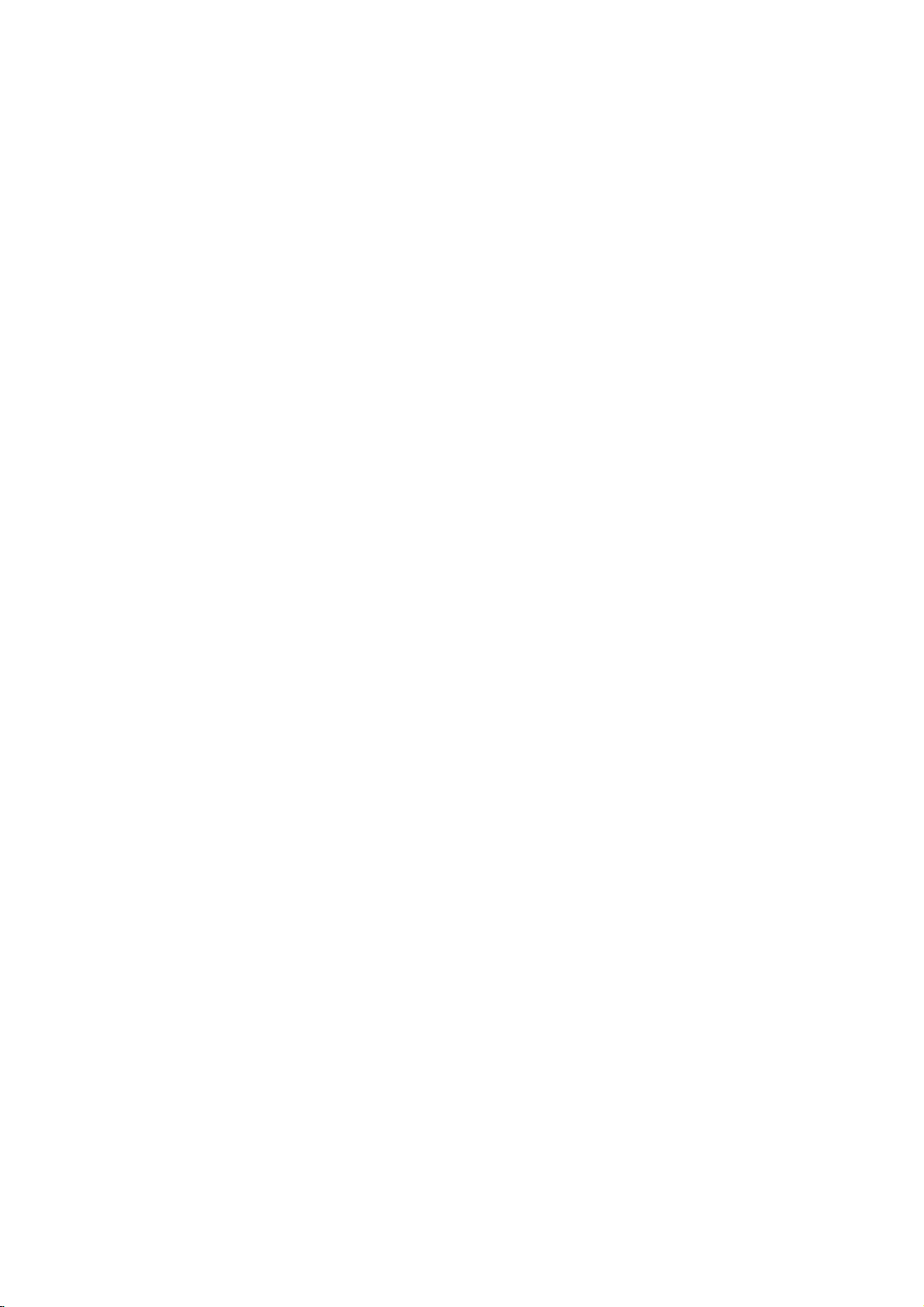
Before
Operation
(Continued)
Parental
Rating
Movies
children.
information
certain
1
to
8,
able
for
Control
DVD
on
DVDs
Therefore,
that
scenes
and
on
alternatively,
selection
applies
country-dependent.
you
or
1
to
to
prevent
have
Select
3/4
While
certain
"Rating"
buttons.
"Rating"
discs
Disc
Disc
Disc
Rating
Country
TV
Menu
Digital
Others
Aspect
2
When
3
Enter
tonstocreate
then
word
When
Enter
tons
word,
If
you
press
Select
4
tons.
Eight
Unlock:
active.
Ratings
suitable
er,
be
unless
The
lower
back
or
Press
5
selection,
all
played.
change
have
you
a
4-digit
SELECT/ENTER.
press
and
again
have
you
a
4-digit
to
confirm
then
press
makeamistake
CLEAR
a
rating
One
(1)
has
(8)
If
you
The
disc
1to8:
for
children.
disc
scenes
Higher
an
alternative
alternative
one.Ifno
will
stop.
the
SELECT/ENTER
then
may
discs
the
on
some
The
from
discs
Audio
Subtitle
Menu
Code
Language
Audio
on
is
password
a
personal
press
password
the
and
enter
from
has
the
select
will
Some
must
suitable
You
rating
press
contain
may
to
the
disc.
These
more
discs.
Parental
being
played
Output
the
Setup
selected,
not
entered
using
SELECT/ENTER
already
using
personal
SELECT/ENTER.
before
4-digit
1to8
the
least
most
playback
Unlock,
in
play
discs
If
you
with
the
rated
scenes
scene
have
alternative
must
enter
levelinorder
to
SETUP
scenes
not
contain
complete
scenes
suitable
Ratings
Control
played
with
alternative
8
7
6
5
4
3
2
1
Unlock
Change
menu
press
a
password
the
4-digit
security
Enter
entered
the
4-digit
pressing
security
using
playback
Parental
full.
contain
set
a
rating
same
rating
will
is
availableonthe
the
same
the
4-digit
confirm
to
suitable
Parental
disc
or
are
rated
scenes
by
are
are
feature
your
scenes.
using
2.
numbered
password.
the
4-digit
to
a
numbered
verify.
password;
security
SELECT/ENTER,
password
the
3/4
restrictions.
restrictions.
Control
scenes
for
the
or
lower
not
be
played
rating
is
found,
password
to
the
play
your
rating
exit
the
for
Control
to
avail-
allows
children
the
yet.
but-
pass-
but-
pass-
again.
but-
is
not
play-
disc.
or
a
play-
disc.
menu.
from
will
not
Country
Enter
the
used
to
rate
(See
"Country
Select
1
the
setup
While
2
Follow
3
Select
4
Shift
5
second
Press
6
code
menu.
Note
Confirmation
the
code
below.).
Changing
1
Follow
2
Enter
3
Select
SELECT/ENTER.
4
Enter
SELECT/ENTER.
5
Enter
fybypressing
6
Press
If
you
forget
If
you
forget
follow
word,
1
Press
2
Use
the
"210499".
The
4-digit
display
3
Enter
a
Code
code
of
the
Code
Disc
Disc
Disc
Rating
Country
TV
Menu
Digital
Others
Country
menu.
Country
step
the
the
cursor
character
SELECT/ENTER
selection,
of
is
changed
the
Steps
the
old
Change
the
new
exactly
SETUP
your
your
the
SETUP
Number
password
for
a
moment.
new
code
DVD
a
country/area
DVD
video
List",
Audio
Subtitle
Menu
Code
Aspect
Language
Audio
Code
Code
3
of
"Rating"
first
character
using
then
the
4-digit
(see
4-digit
1-2
as
code,
using
4-digit
the
same
SELECT/ENTER.
to
exit
4-digit
password,
procedure
to
display
buttons
is
as
disc,
page
25.).
Code
Output
using
is
selected,
on
using
2
button
3/4
using
to
confirm
press
password
"Changing
code
shown
above
then
press
3/4
buttons
then
code,
codeasecond
the
menu.
code
to
clear
below.
the
setup
to
enter
cleared."PCLr"
shown
abovetothe
whose
referring
Set
SE
the
3/4
press
left.
the
and
buttons.
SETUP
is
necessary
the
to
SELECT/ENTER.
then
press
the
menu.
the
appears
standards
to
the
buttons
3/4
select
your
to
exit
4-digit
the
left
press
time
current
6-digit
left
were
list
on
2.
buttons.
the
country
the
when
code"
(Rating).
and
veri-
pass-
number
on
the
(Rating).
14
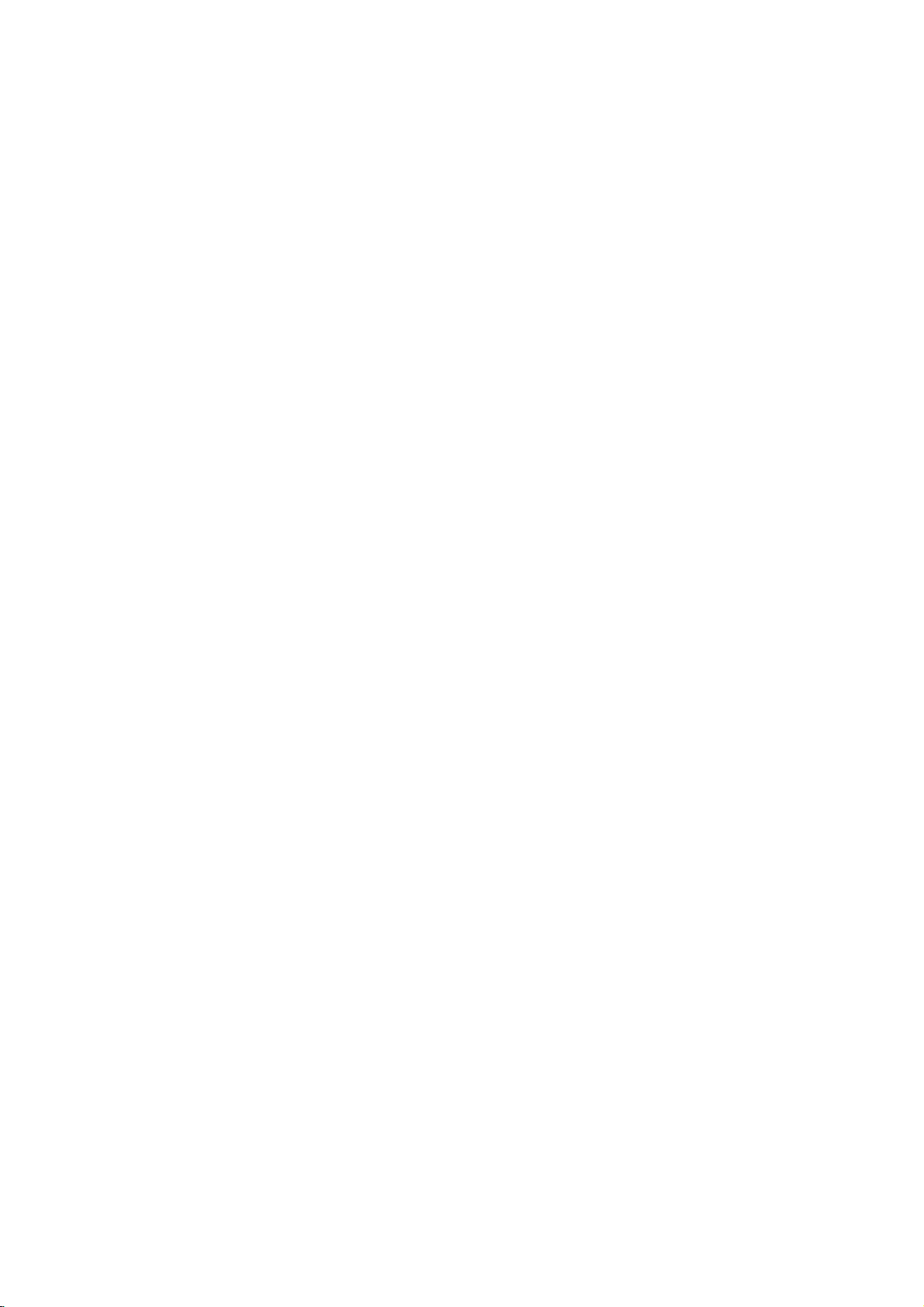
Operation
Playing
with
DVD
a
and
DVD
Video
and
Video
CD
CD
General
Features
Playback
TurnontheTVand
nectedtothe
Audio
system:
the
input
Press
source
OPEN/CLOSE
1
Load
2
3
The
DVD
DVD
Use
want
back.
Press
VCD2.0
Use
to
Press
Menu
using
Follow
You
13.
--
If
Rating
be
"Parental
--
DVDs
Your
different
player
your
playback
Press
OPEN/CLOSE
READING
starts
automatically.Ifplayback
PLAY.
press
In
some
a
Video
view,
TITLE
the
menu
screen
1
234
number
RETURN
cases,
then
or
instead.
If
menu
or
the
to
view.
setting
the
menu
the
instructions
also
may
Notes
Parental
Control
settings
entered
and/or
Control",
have
may
player
from
is
2
(two).
Setup
select
DVD
player.
Turn
on
connected
chosen
side
down.
appears
the
screen
may
CD
which
buttonstoselect
press
MENU
to
buttonstoselect
to
return
and
the
differ
may
set
PBC
is
set
(not
authorized),
the
on
a
region
will
not
play
your
player.
DVD
the
the
audio
to
to
open
discinthe
to
close
on
the
TV
disc
menu
is
displayed
be
displayed
offer
a
SELECT/ENTER
return
to
the
exact
operating
depending
on
the
to
Off
under
and
the
disc
must
page
14).
code.
discs
The
VCD2.0
video
system
the
screen,
might
menu.
the
to
the
menu
each
the
be
that
region
DVD
the
tray,
the
does
the
disc
have
VCD1.1
source
input
and
select
player.
disc
tray.
with
the
tray.
and
playback
not
start,
appear
first
after
loading
title/chapter
to
start
menu
screen.
track
you
screen.
procedures
on
the
disc.
menu
screen.
See
setup.
is
not
within
code
4-digit
authorized
a
region
code
for
want
page
(see
this
con-
you
play-
for
the
must
code
Unless
the
available
Moving
When
another
Moving
DVD
When
disc
chapter/track
a
playback
to
chapter/track.
To
press
chapter/track
For
(0-9)in
Search
1
two
The
2
to
mX100
WithaVideo
mX4,
3
To
Note
stated
remote
on
1/3
a
disc
titleasfollows:
Press
DISPLAY,
bered
button
VCD1.1
a
title
has
more
Press
SKIP/SCAN
the
beginning
Press
.
go
directly
DISPLAY.
number
using
Note
two-digit
rapid
Press
and
seconds
player
Press
and
select
MX100
mX8,
(forward).
exit
SEARCH
otherwise,
control.
the
Setup
to
another
has
more
(0-9)
to
another
on
a
disc
than
as
follows:
to
select
of
twice
to
any
Then,
icon.
the
numbers,
succession.
DVD
hold
SKIP/SCAN
during
will
now
hold
SKIP/SCAN
the
required
(backward)
(forward).
CD,
(backward)
Some
menu.
than
then
press
to
selectatitle
1
/12
has
one
track,
.
the
next
the
briefly
chapter
press
Then,
numbered
press
VCD2.0
playback.
into
go
speed:
or
the
Search
mode,
all
operations
features
may
TITLE
one
title,
the
appropriate
CHAPTER/TRACK
1/3
more
than
can
you
or
>
briefly
chapter/track
current
to
step
during
3/4toselect
enter
buttons
the
VCD1.1
.
SEARCH
.
mX2,
MX2,
or
press
speed
chapter/track.
backtothe
the
numbered
or
mode.
or
MX4,
MX2,
PLAY.
described
also
be
DVD
can
move
move
num-
chapter
to
another
you
number.
one
during
or
to
previous
DVD
playback,
the
chapter/track
(0-9).
buttons
>
for
about
>
repeatedly
mX4,
mX16,
MX16,
changes:
MX4,
mX2,
MX8,
use
or
return
OPERATION
to
a
15
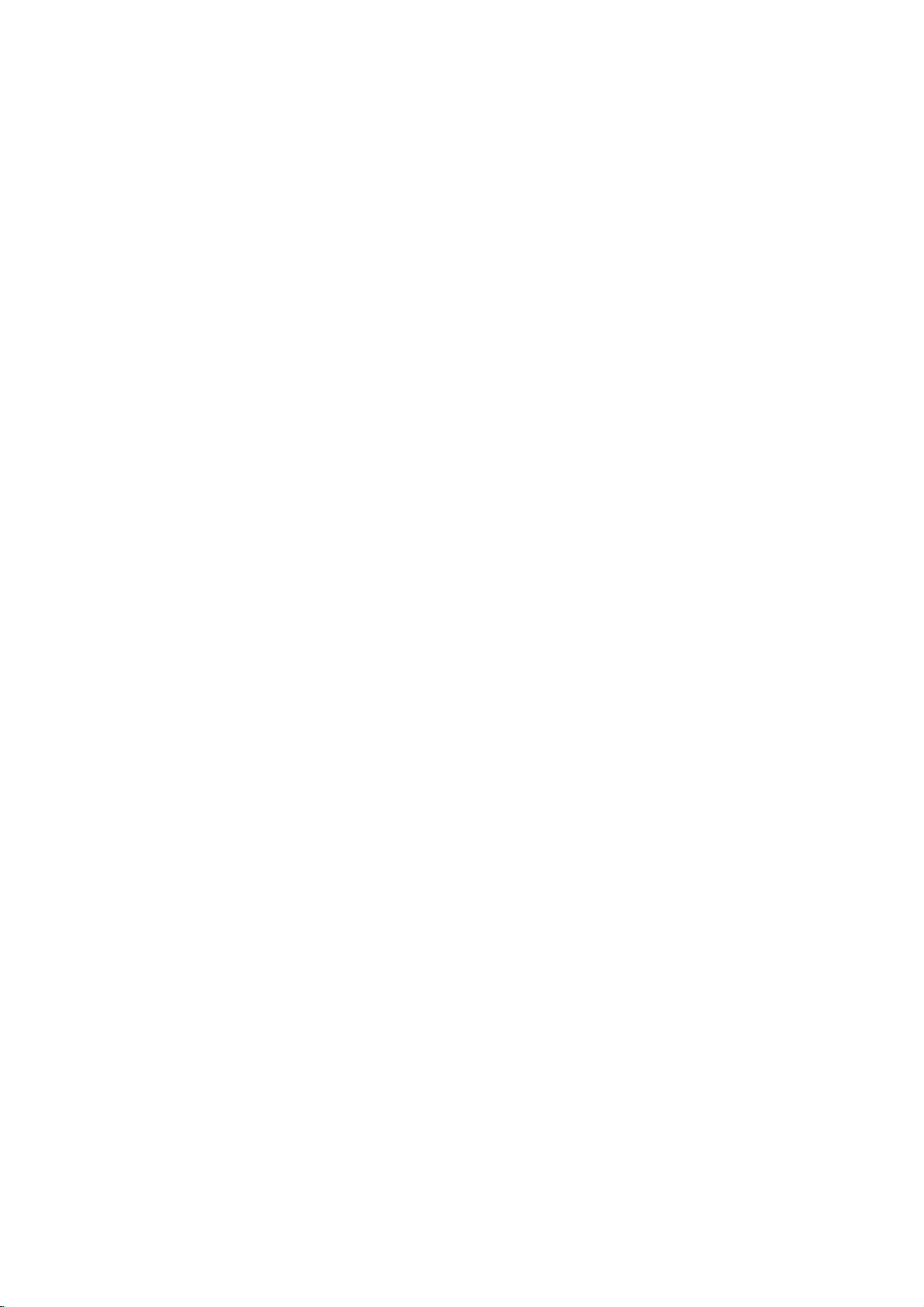
Operation
with
DVD
and
Video
CD
General
Still
Picture
DVD
1
Press
The
player
2
You
can
PAUSE/STEP
ing
Slow
1
Press
The
player
2
Use
t
1/16,t1/8,
T
1/16,T1/8,
3
To
exit
Note
Slow
motion
Video
CD.
Random
1
Press
The
"RANDOM"
2
To
return
"RANDOM"
Features
VCD2.0
PAUSE/STEP
will
advance
Motion
SLOW
will
the
SLOW
slow
playback
RANDOM
unit
automatically
appears
to
normal
disappears
and
Frame-by-frame
VCD1.1
during
now
the
into
go
picture
repeatedly
DVD
t
or
T
t
t
T
during
SLOW
or
Ttoselect
1/4ort
1/4orT
mode,
in
reverse
DVD
enter
motion
Karaoke
during
begins
on
playback,
(continued)
playback.
PAUSE
frame-by-frame by
on
the
playback.
1/2
1/2
press
VCD2.0
Random
display
press
the
display
VCD1.1
the
(backward),
(forward).
PLAY.
is
not
or
VCD2.0
mode.
playback
the
on
Tips
By
the
Random
This
video
pressing
unit
selects
playback.
Note
function
CD
SKIP/SCAN
another
only
without
works
PBC.
>
title
during
(track)
with
DVD
Random
and
Karaoke
OnaVideoCDwithPBC,youmustsetPBCtoOffon
the
page
Repeat
CHAPT
setup
13.
menu
to
use
the
Random
VCD2.0
DVD
TITLE
TRACK
VCD1.1
ALL
OFF
playback
mode.
remote
required
applicable
VCD1.1
in
stop
Playback
window.
RANDOM
window.
resumes
function.
press-
control.
speed:
or
for
mode.
and
until
playback,
discs
and
See
Video
CDs
1
To
repeat
The
Repeat
2
To
repeat
second
The
Repeat
3
To
exit
The
Repeat
Note
OnaVideo
menu
setup
Repeat
A*
To
repeat
1
Press
"
"
*
A
2
Press
"A
B"
appears
sequence
3
To
cancel
Time
The
Time
chosen
any
1
Press
play
appears
The
Time
current
2
Within
Search
The
"-:--:--"
3
Within
the
required
onds
If
you
numbers
4
Within
the
start
Playback
an
invalid
-
the
the
time.
Repeat
CD
to
A-B
AB
a
sequence
A-B
appears
A-B
begins
the
Search
Search
timeonthe
DISPLAY
Search
disc.
10
seconds,
iconinthe
appears
10
seconds,
from
left
enter
the
you
10
seconds,
time.
starts
time,
Repeat
track
Track
disc
All
icon
Off
icon
with
use
at
your
briefly
again
briefly
sequence,
on
start
to
wrong
entered.
from
playback
Track/All/Off
currently
icon
currently
appears
mode,
appears
PBC,
the
DVD
OFF
chosen
on
at
your
on
("AsB"
DVD
function
during
the
box
shows
on-screen
in
time.
right
the
appears
press
you
Repeat
VCD2.0
inatitle:
the
TV
chosen
the
TV
appears
press
allows
disc.
playback.
screen.
the
press
the
Time
use
the
Enter
in
the
numbers,
Then
enter
press
selected
will
continue
playing,
on
the
TV
playing,
on
the
TV
screen.
REPEAT
on
the
TV
screen.
must
set
function.
VCD1.1
starting
screen.
screen,
0:20:09
the
A-B.
you
point.
end
and
display
to
The
elapsed
3/4toselect
display.
Search
box.
number
hours,
box.
CLEAR
press
the
correct
SELECT/ENTER
timeonthe
from
press
screen.
press
a
third
PBC
to
See
page
point.
the
-:--:--
start
on-screen
playing
the
buttons
minutes,
to
numbers.
disc.
the
current
REPEAT.
REPEAT
time.
Offonthe
13.
repeat
window).
playing
timeofthe
Time
to
enter
and
remove
to
confirm
If
you
point.
a
at
dis-
sec-
the
enter
DVD
1
2
3
Video
To
repeat
REPEAT.
The
To
repeat
second
The
To
exit
The
16
Repeat
Repeat
Repeat
Repeat
Discs
time.
the
currently
Chapter
the
title
Title
Off
-
Repeat
currently
icon
mode,
icon
icon
appears
appears
Chapter/Title/Off
playing
appears
chapter,
on
playing,
on
the
TV
REPEAT
press
on
the
TV
the
TV
press
screen.
a
screen.
press
screen.
third
REPEAT
time.
a
3D
Surround
NORM.
This
unit
simulates
conventional
more
speakers
channel
1
Press
2
To
turn
again
3D
SUR
can
produce
multi-channel
stereo
audio
fromahome
SOUND
off
the
to
select
DVD
speakers,
normally
to
select
3D
Surround
"NORM".
a
3D
audio
required
VCD2.0
Surround
playback
insteadofthe
theater
"3D
SUR"
effect,
VCD1.1
effect,
from
to
listentomulti-
system.
during
press
which
two
five
or
playback.
SOUND
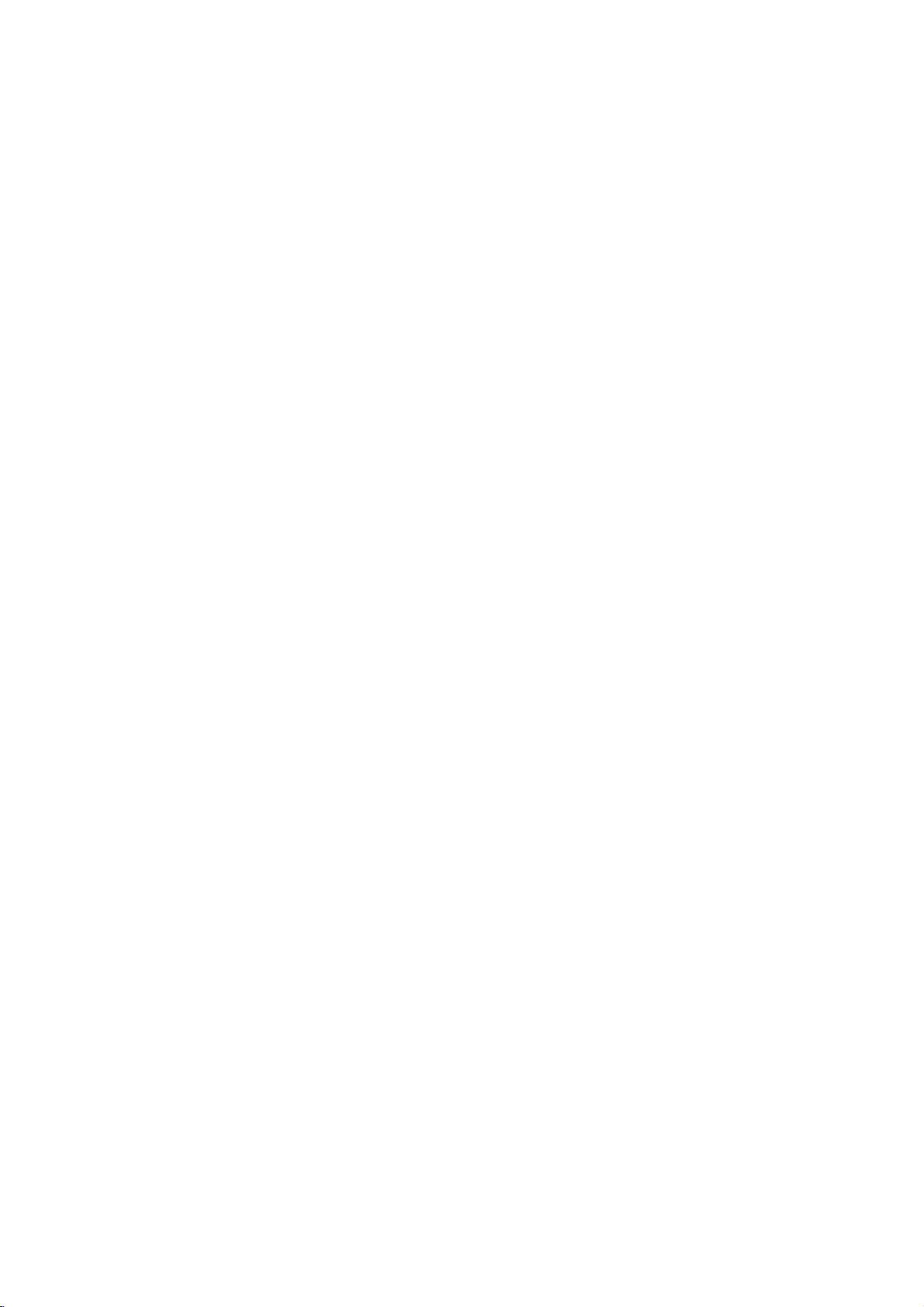
Operation
with
DVD
and
Video
CD
General
Zoom
The
Zoom
and
image
1
Press
ZOOM
vate
the
If
you
press
increases
2
Use
the
picture.
3
Press
CLEAR
the
paused
Note
The
zoom
Marker
1/9
You
can
start
nine
points
To
enter
1
During
playback
memorize.
The
Marker
2
Repeat
disc.
To
RecallaMarked
1
During
The
MARKER
2
Within
number
3
Press
SELECT/ENTER.
Playback
4
To
remove
SEARCH.
To
clearaMarked
1
During
The
MARKER
2
Press
to
erase.
3
Press
The
Marker
4
Repeat
numbers.
5
To
remove
SEARCH.
Features
VCD2.0
DVD
function
to
move
during
Zoom
function.
ZOOM
to
six
up
1
234
buttons
to
image.
function
Search
MARKER
playback
can
be
a
disc
disc
10
1/2toselect
CLEAR.
mark,
reaches
icon
step
seconds,
that
will
the
disc
number
steps
follow
playback,
will
1
to
playback,
SEARCH
you
start
MARKER
playback,
SEARCH
2
the
MARKER
allows
you
through
playback
repeatedly,
steps.
to
resume
not
may
DVD
SEARCH
fromamemorized
memorized.
these
press
the
spot
appear
enter
up
Scene
press
menu
press
want
to
from
the
Scene
press
menu
the
will
be erased
and
3
to
(continued)
VCD1.1
to
enlarge
the
enlarged
or
the
move
normal
work
VCD2.0
steps.
MARKER
that
you
on
the
TV
to
nine
SEARCH.
will
appear
1/2toselectaMarker
recall.
Marked
scene.
SEARCH
SEARCH.
will
appear
Marker
from
erase
SEARCH
the
image.
still
playback
magnification
through
the
playback
for
some
VCD1.1
point.
when
want
to
screen
briefly.
Marker
points
on
the
menu,
on
the
number
additional
the
menu,
that
list.
video
level
zoomed
or
DVDs.
screen.
press
screen.
you
Marker
press
to
return
Up
acti-
to
on
want
to
a
Special
Checking
discs:
DVDs
may
features.
press
Or,
then
Title
1
2
3
Disc
1
2
Camera
If
angles,
during
Changing
Press
ferent
Changing
Press
ferent
Subtitles
Press
different
If
To
the
use
the
press
Menu
Press TITLE.
If
the
current
screen.
The
menu
and
subtitle
To
remove
Menu
Press
MENU.
The
disc
To
remove
the
disc
you
playback.
Press
ANGLE
desired
The
number
AUDIO
audio
AUDIO
audio
SUBTITLE
subtitle
Note
appears,
DVD
the
Menus
offer
menus
use
the
appropriate
1
234
SELECT/ENTER.
DVD
title
has
Otherwise,
can
list
options,
the
title
DVD
menu
is
displayed.
the
disc
Angle
contains
can
change
repeatedly
angle.
of
the
the
repeatedly
language
the
repeatedly
channel
DVD
repeatedly
languages.
the
feature
Features
contents
that
disc
number
buttons
a
the
disc
camera
and
menu,
menu,
DVD
scenes
current
Audio
or
Audio
(STER.,
ABC
allow
menu,
to
menu,
menu
angles,
chapters
press
press
recorded
to
a
different
during
angle
Language
during
audio
Channel
during
1
ENG
during
is
not
LEFT
DVD
DVD
of
to
access
you
MENU.
press
buttontoselect
highlight
the
may
menu
your
will
appear.
spoken
for
the
TITLE
again.
MENU
1/1
at
different
camera
playback
or
on
to
VCD2.0
to
RIGHT).
appears
playback
track.
playback
playback
available
Video
Then,
an
selection,
appear
language
title.
again.
angle
to
the
display.
DVD
hearadif-
hearadif-
to
on
the
special
option.
on
the
camera
select
1
ENG
5.1
VCD1.1
see
the
disc.
OPERATION
a
D
CH
17
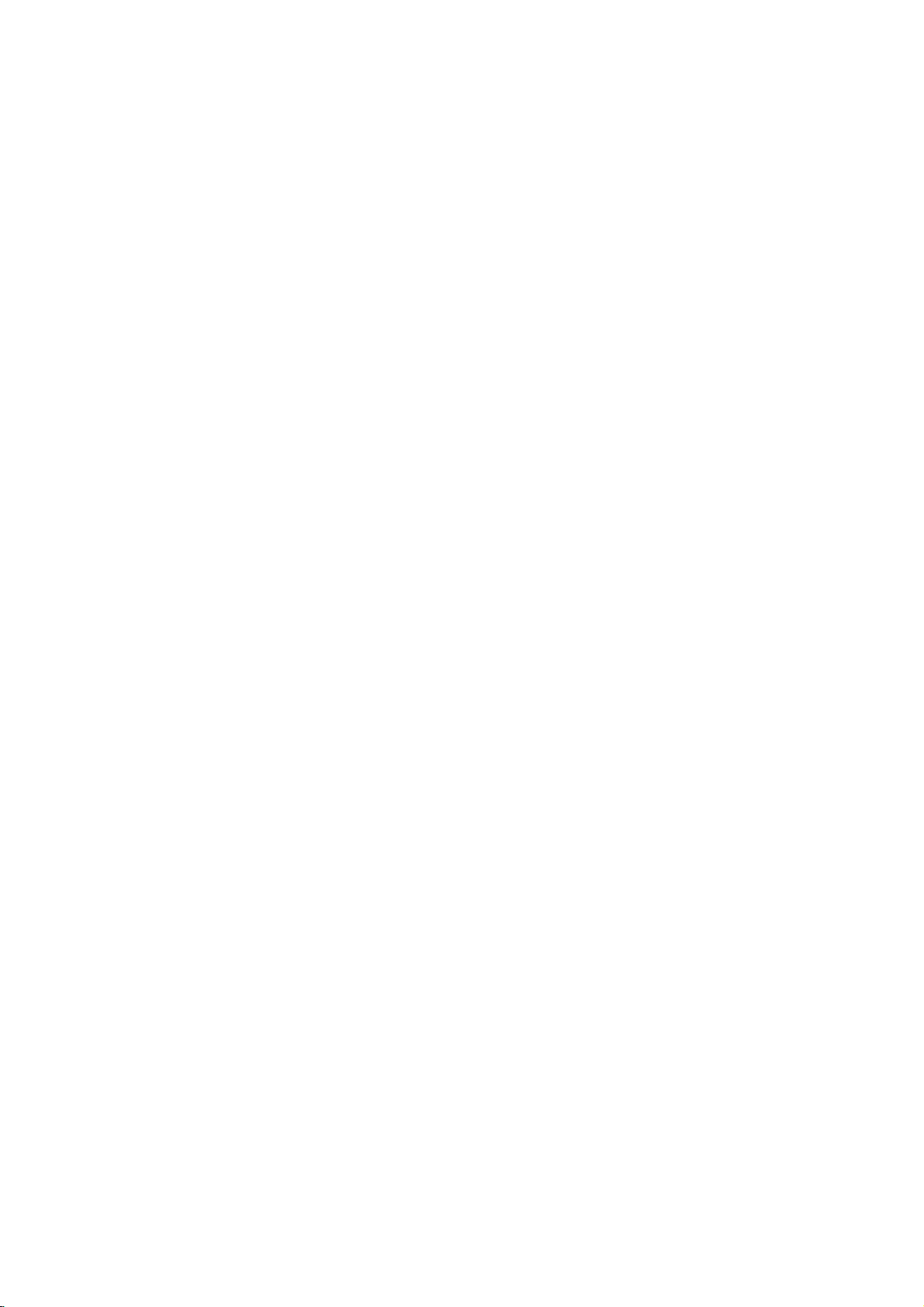
Operation
with
Audio
CD
and
MP3/WMA
Disc
Playing
CD
The
DVD
on
ings
Before
MP3/WMA
2
3
4
If
use
return
CD-ROM,
playing
Insertadisc
1
Audio
screen
MP3/WMA
menu
Press
SELECT/ENTER.
The
MP3/WMA
Press
choice
Press
A
listoffilesinthe
Press
SELECT/ENTER.
Playback
During
time
Playback
Press
Press
CD
TRACK01
TRACK02
TRACK03
TRACK04
TRACK05
TRACK06
TRACK07
TRACK08
0:
56:
18
Audio
Tip
areina
you
34
the
to
the
will
an
Audio
MP3
Player
MP3/WMA
WMA
CD
can
CD-R
play
or
MP3/WMA
recordings,
Recordingsonright.
and
close
Audio
CD
CD;
to
go
appears
3/4
RETURN
menu.
3/4
3/4
starts.
playback,
appear
will
TITLE
MENU
Program
STER.
CD
file
to
highlight
previous
step
disc;
to
select
MP3
WMA
Folder1
Folder2
Folder3
Folder4
Folder5
Folder6
Folder7
Folder8
to
select
to
selectatrack
stop
to
move
to
move
Clear
menu
list
3.
The
on
the
menu
to
move
00:00
folder
the
on
the
at
to
All
NORM.
and
menu
menu
MP3/WMA-JPEG
TV
MP3
the
appears
a
current
the
the
to
the
wanttoreturn
and
screen.
and
CD-RW
the
appears
screen.
WMA
JPEG
MP3/WMA
to
the
Program
Clear
OFF
folder,
appears.
display
endofthe
next
previous
MP3
WMA
TRACK
TRACK
TRACK
TRACK
TRACK
TRACK
TRACK
TRACK
MP3/WMA
press
MP3/WMA
formatted
discs.
read
tray.
Go
on
the
MP3/WMA-JPEG
All
and
SELECT/ENTER.
then
track's
window
page.
page.
1.mp3
2.mp3
3.mp3
4.mp3
5.mp3
6.mp3
7.mp3
8.mp3
00:00
to
SELECT/ENTER
on
to
then
TV
press
elapsed
disc.
Program
1
the
the
the
choice
step
and
menu
Folder
record-
notes
press
screen.
PLAY
menu.
Clear
OFF
Disc
TV
2
or
playing
All
list,
to
Notes
About
on
About
MP3
An
MP3
MPEG1
files
that
The
player
extension
WMA(Window
An
WMA
on
MP3/WMA
fileisaudio
audio
have
can
other
file
data
layer-3
".mp3"
not
than
file-coding
read
".mp3".
the
Media
isaMicrosoft
Recordings
compressed
scheme.
file
extension
an
MP3
file
Audio)
audio
compression
by
"MP3
that
the
using
We
call
files".
hasafile
technology.
WMA(Windows
compression
MP3/WMA
limited
1.
2.
3.
4.
5.
6. File
7.
8.
This
certain
playback
set
of
MP3
conditions
Customers
required
music
to
be
as
Sampling Frequency/only
Bit
rate
CD-R
physical
If
record
you
which
cannot
"Direct-CD"
MP3/WMA
CD
Creator",
A
single
first
track.Ifthere
it
track,
to
playback
the
disc
names
and
must
"********.MP3"
e.g.
Donotusespecialletterssuchas"/:*?"<>"etc.
Total
number
650.
DVD
player
technical
quality.
to
these
recordable
or
WMA
(see
in
from
such
grant
sought
Media
of
the
Disc
compatibility
follows:
format
MP3/WMA
create
etc.,
which
MP3/WMA
should
-
32
it
is
disc
isnoMP3/WMA
playback
/
within
files.Werecommend
session
cannot
or
useanew
incorporate
or
of
filesonthe
requires
standards
Pre-recorded
standards.
disc
formats
That
files).
above)
should
order
the
also
to
download
Internet.
permission.
from
the
copyright
MP3
320kbps
a
impossibletoplayback
creates
requires
be
"********.WMA".
There
require
to
offers
Audio)
double
format.
with
at
44.1kHz
should
be
"ISO
files
FILE
using
SYSTEM,
the
that
an
ISO9660
MP3/WMA
fileinthe
MP3/WMA
files,
one.
named
".mp3"
format
disc
using
or
files.
all
8
".wma"
should
discs/recordings
in
ordertoachieve
DVDs are
are
many
(including
insure
note
Our
Permission
CD-R
certain
compatible
that
permission
MP3/WMA
company
owner.
the
audio
this
player
9660"
software
for
example
use
you
file
"Easy-
system.
filesinthe
1st
If
you
the
data
lettersorless
extension
be
less
to
meet
optimal
automatically
different
types
containing
pre-existing
playback.
is
files
and
has
no
should
right
always
is
wish
in
than
To
stop
5
playback
at
any
other
time,
press
STOP.
18
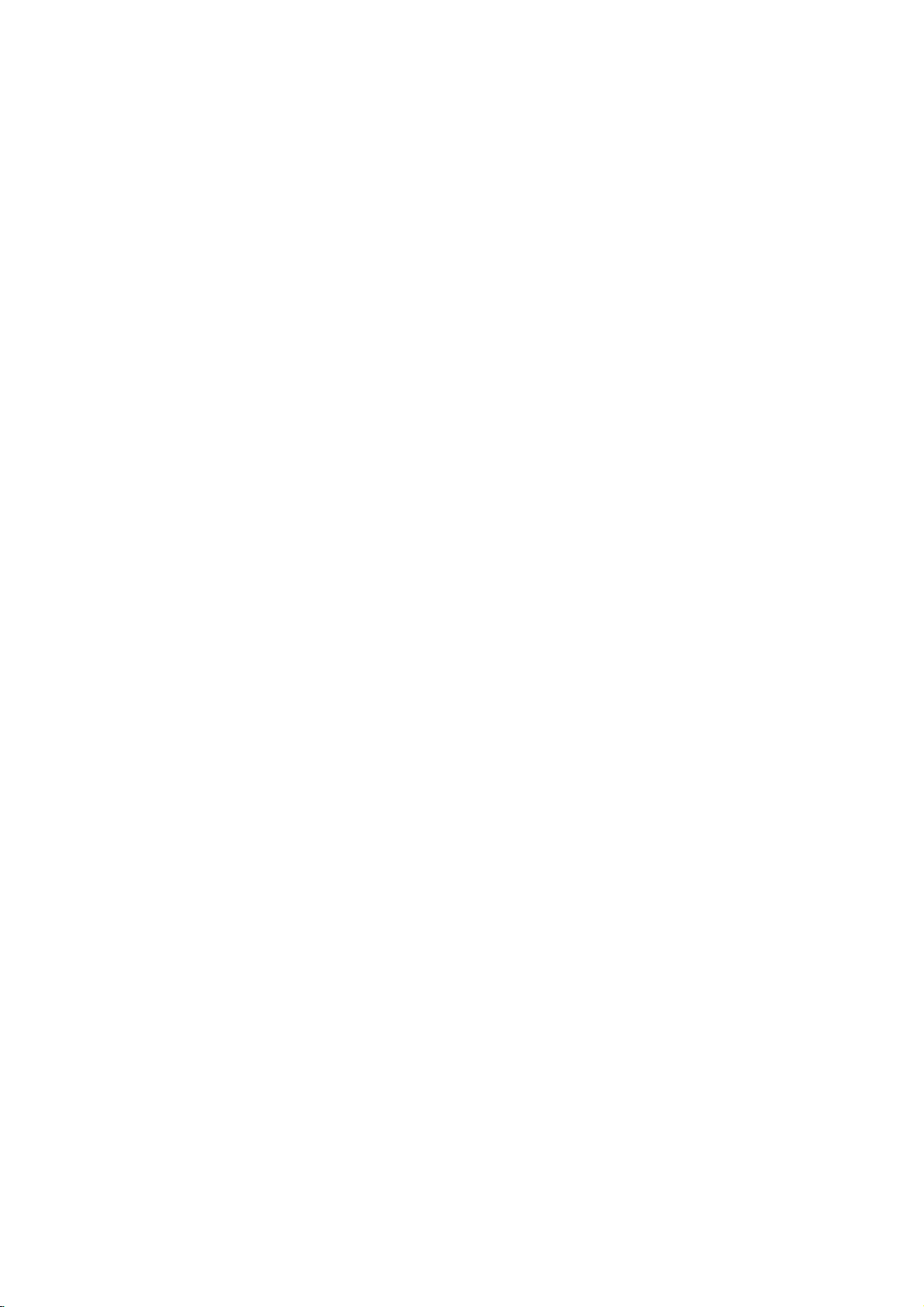
Operation
with
Audio
and
MP3/WMA
Disc
(Continued)
Pause
1
Press
2
To
return
PAUSE/STEP
Moving
Press
playback
beginning
Press
the
previous
In
case
the
track
during
Repeat
1
To
repeat
The
screen.
2
To
repeat
second
The
3
To
cancel
The
CD
PAUSE/STEP
to
playback,
to
another
SKIP/SCAN
togoto
of
SKIP/SCAN
of
audio
number
playback.
Track/All/Off
the
icon
Repeat
all
time.
icon
Repeat
Repeat
icon
Repeat
again.
the
track.
track
and
tracks
and
and
MP3
during
.
the
current
.
to
CD,
using
currently
"TRACK"
on
"ALL"
mode,
"OFF"
WMA
press
Track
next
go
the
a
playback.
or
>
track
track.
twice
directly
numbered
disc,
appears
press
appears
PLAY
CD
briefly
or
to
briefly
CD
playing,
appears
press
on
REPEAT
on
or
to
the
press
return
to
any
MP3
press
on
REPEAT
the
MP3
during
step
track,
buttons
the
menu
a
menu
to
back
WMA
REPEAT.
menu
screen.
third
screen.
WMA
the
enter
(0-9)
a
time.
Repeat
To
repeat
1
During
ing
The
2
Press
The
and
3
To
to
A-B
The
3D
This
simulates
conventional
more
multi-channel
1
Press
2
To
again
A-B
a
disc
point.
Repeat
A-B
Repeat
the
sequence
exit
the
again.
Repeat
Surround
unit
can
multi-channel
speakers
SOUND
turn
off
to
select
Changing
Press
AUDIO
different
audio
CD
sequence.
playback,
icon
and
"A
at
again
icon
your
and"AB"
beginstoplay
sequence
icon
and
"OFF"
CD
produce
stereo
a
speakers,
normally
audio
fromahome
to
select
the3DSurround
"NORM.".
the
Audio
repeatedly
channel
press
"
*
appears
chosen
appears
and
return
appears
3D
Surround
audio
required
"3D
during
(STER.,
A-B
at
your
on
the
end
on
the
repeatedly.
to
normal
on
the
effect,
playback
insteadofthe
to
listen
theater
SUR"
during
effect,
press
Channel
playback
or
LEFT,
chosen
menu
point.
menu
menu
from
to
system.
SOUND
to
RIGHT).
start-
screen.
screen,
play,
press
screen.
which
two
five
or
playback.
CD
hear
a
OPERATION
Search
1
Press
two
The
player
2
Press
to
select
(backward)
Search
screen.
3
To
exit
Random
1
Press
stopped.
The
RANDOM
and
2
To
return
repeatedly
the
display
CD
and
hold
seconds
will
and
hold
the
speed
SEARCH
RANDOM
unit
automatically
or
menu
screen.
to
until
SKIP/SCAN
during
now
SKIP/SCAN
required
or
MX2,
and
CD
"RAND."
normal
RANDOM
window
playback.
into
go
direction
mode,
during
playback,
and
SEARCH
speed:
MX4,
are
press
playback
begins
appears
menu
.
or
mode.
.
or
mX2,
MX8
indicatedonthe
PLAY.
or
Random
on
the
press
or
"RAND."
screen.
>
for
>
repeatedly
mX4,
(forward).
when
playback
Playback
display
RANDOM
disappears
about
mX8
menu
is
and
window
on
19
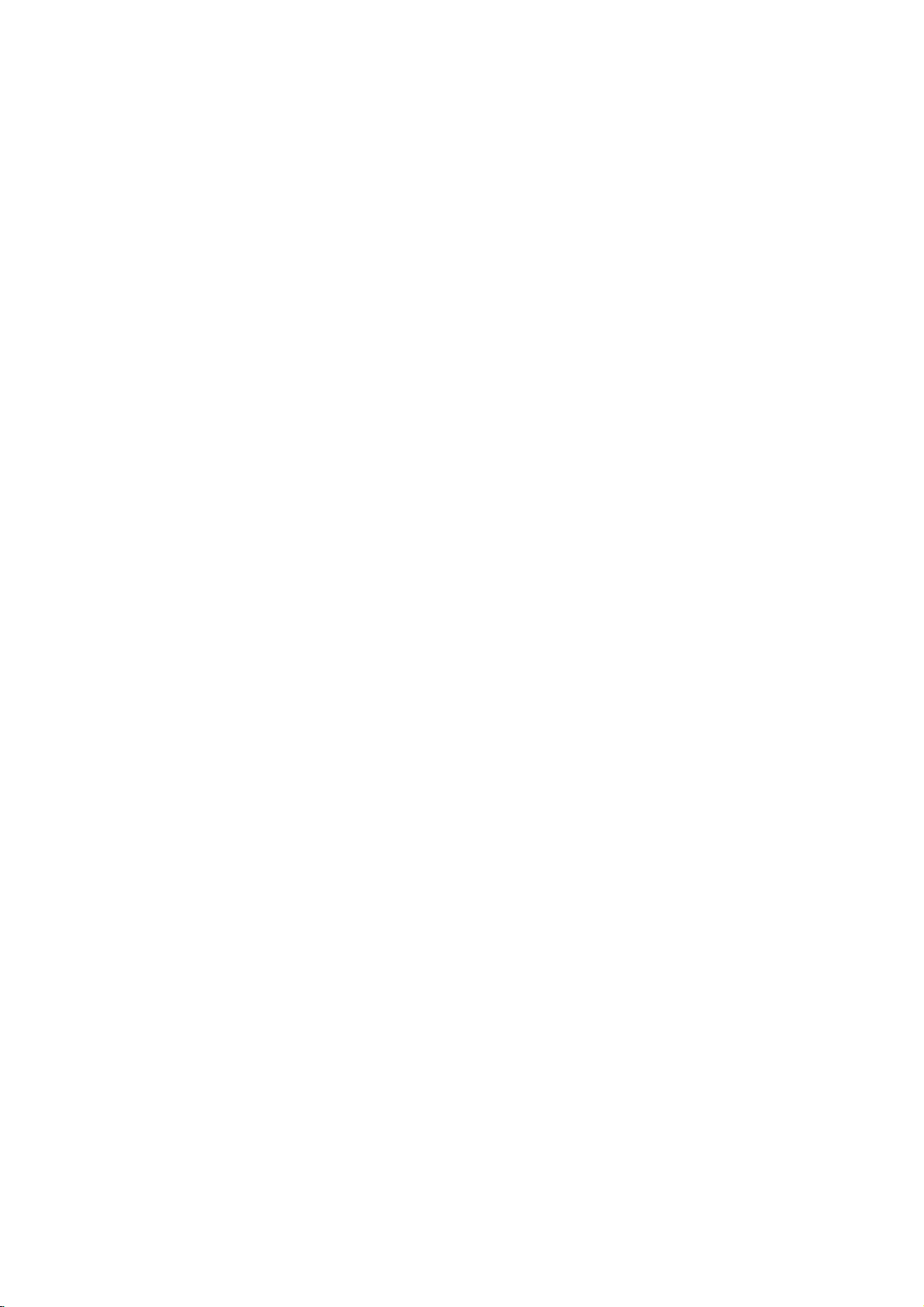
Operation
with
JPEG
Disc
Viewing
This
DVD
Kodak
picture
read
the
notes
Insertadisc
1
The
MP3/WMA-JPEG
TV
screen.
Press
2
SELECT/ENTER.
The
JPEG
Press
3
A
listoffilesinthe
Press
choice
Tip
If
areina
you
use
list,
"
previous
4
the
"
and
If
you
highlight
PLAY.
Viewing
During
previous
Press
Press
Folder1
JPEG
Picture1.jpg
Picture2.jpg
Picture3.jpg
Picture4.jpg
Picture5.jpg
Picture6.jpg
Picture7.jpg
5/32
menu
1024X768
a
Player
3/4
3/4
RETURN
menu.
34
press
want
the
viewing
menu
TITLE
MENU
JPEG
can
CD.
Before
on
JPEG
and
to
select
menu
JPEG
Folder1
Folder2
Folder3
Folder4
Folder5
Folder6
Folder7
Folder8
to
select
file
list
buttons
SELECT/ENTER
screen.
to
view
a
file
file
a
(JPEG
to
move
to
move
Slide
Speed
disc
discs
play
close
appears
folder
to
move
and
on
and
proceeding
file,
to
to
Off
with
JPEG
playing
Recordingsonright.
the
tray.
choice
menu
MP3
WMA
JPEG
the
JPEG
on
the
Slide
Speed
a
folder,
and
appears.
to
the
wanttoreturn
the
remote
to
a
particular
SELECT/ENTER
press
starts.
RETURN
press
menu).
the
next
page.
the
previous
5/32
JPEG
JPEG
recordings,
appears
then
press
TV
screen.
Off
SELECT/ENTER.
MP3/WMA-JPEG
to
to
highlight
return
file,
to
page.
1024X768
Picture5.jpg
files
the
to
press
the
move
and
on
Folder
3/4
or
To
stop
5
The
Moving
Press
picture
the
Still
1
Press
The
2
To
return
PAUSE/STEP
To
flip
Press
picture
To
rotate
Press
picture
Notes
Depending
files,
read
display
big
than
Total
less
Some
recording
to
When
Creator"toburn
that
when
If
the
rename
File
be
shown
the
to
viewing
JPEG
to
SKIP/SCAN
to
advance
Picture
PAUSE/STEP
will
player
to
the
3/4
during
horizontally
picture
1/2
during
clockwise
on
JPEG
upon
it
could
the
disc's
after
---
reduce
2
mega
number
than
650.
disc
may
formatorcondition
are
you
all
the
selected
copying
files
have
them
names
without
readbythis
as
JPEG
at
other
now
slide
.
to
any
appears.
or
the
next
during
into
go
show,
File
>
once
file
slide
PAUSE
press
menu
another
the
again.
picture
showingapicturetoflip
or
a
vertically.
showingapicture
or
counter
clockwise.
Recordings
the
size
and
number
take
a
time
long
contents.
several
minutes,
the
resolutionofthe
and
pixels
of
files
and
be
incompatible
software
using
the
jpeg
files
into
the
".jpe"or".jpeg"
as
".jpg"
".jpg"
DVD
player.
image
for
If
don't
you
some
burn
another
foldersonthe
of
such
files
into
have
the
CD
layout.
extensions,
files.
extension
Even
filesinwindows
time,
press
during
the
mode.
rotate
DVD
see
of
disc.
as
viewing
previous
or
press
the
the
of
the
player
an
the
files
filestoless
disc
"Easy
CD-R,
extensions
or
to
show.
PLAY
to
the
JPEG
duetodifferent
disc.
the
".jpg"
please
will
not
be
the
though
explorer.
STOP.
JPEG
on-screen
are
should
CD
ensure
able
files
a
file.
to
too
be
to
are
Tip
There
Normal,
Speed
use,
20
and
are
then
three
Slow,
press
viewing
and
press
SELECT/ENTER.
Slide
Off.
Press
3/4toselect
Speed
1/2
to
highlight
the
option
options:
you
Fast,
the
want
Slide
to
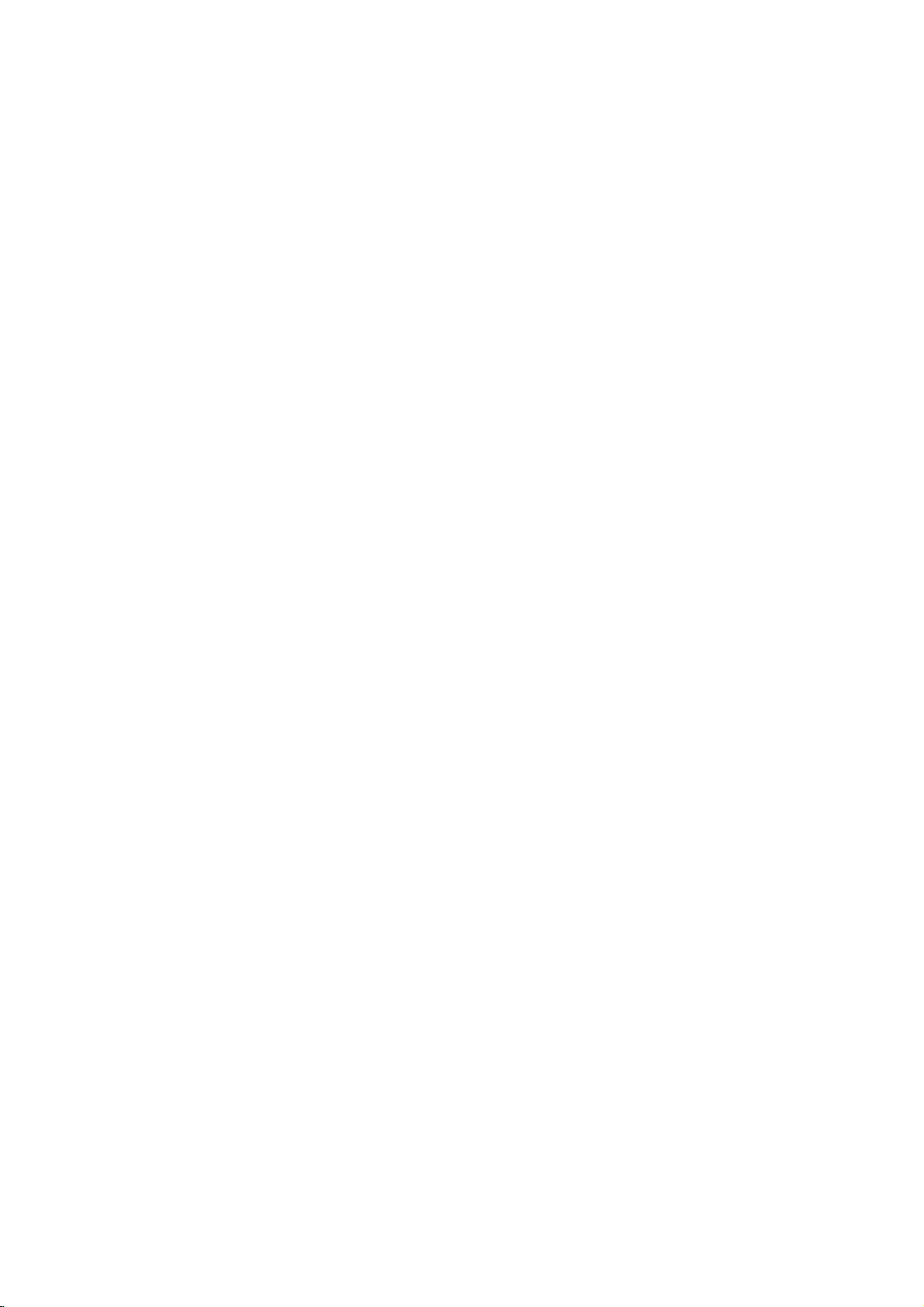
Programmed
Playback
VCD2.0
CD
VCD1.1
MP3
WMA
Programmed
and
MP3/WMA
The
Program
tracks
from
Press
mode
The
on
the
Note
PROGRAM
E
mark
Select
place
Repeat
Program
CD
TRACK
1
TRACK
2
TRACK
3
TRACK
4
TRACK
5
TRACK
6
TRACK
7
TRACK
8
0:
56:
Audio
Press
The
the
program
Press
playing.
Press
Press
Press
Playback
the
tracks
Playback
have
To
resume
playback,
then
"PROG."
can
PROGRAM
to
E
mark
right
a
the
18
2.
programmed
3/4toselect
TITLE
MENU
PLAY
played
press
Program
1
Press
the
2
3
4
5
6
7
Playback
Disc
function
any
contain
enter
sideofthe
will
track,
selected
step
list.
STER.
CD
begins
and
stops
selectatrackofCD
indicator
enables
discinthe
30
the
will
appear
to
exit
disappear.
then
2
to
place
Program
TRACK
12
TRACK
8
TRACK
10
TRACK
3
Clear
All
NORM.
menu
track
list.
to
move
to
move
to
start.
in
the
"PROG."
after
allofthe
once.
normal
SELECT/ENTER.
disappears
tracks.
during
Program
menu
the
press
track
E
you
the
to
the
to
the
orderinwhich
appears
playback
you
player
playback
to
the
screen.
Program
on
additional
MP3
selected
track
next
previous
tracksonthe
on
with
to
store
memory.
Edit
mode.
of
the
right
Edit
SELECT/ENTER
the
Program
WMA
Folder1
Folder2
Folder3
Folder4
Folder5
Folder6
Folder7
Folder8
00:00
MP3/WMA
last
you
page.
page.
you
on
the
menu
from
(or
the
menu
Audio
your
or
in
the
word
Program
mode;
list.
tracks
on
Program
Clear
OFF
menu
is
highlighted
want
to
programmed
screen.
Program
programmed
list
MP3)
screen.
CD
favorite
stop
to
the
All
start
list
and
on
Programmed
Note
OnaVideo
setup
menu
Insert
CD
Video
1
Press
PROGRAM
2
The
VCD
Note
Press
RETURN
Follow
3
Audio
CD
To
4
Repeat
Erasing
1
2
3
4
resume
programmed
"PROG."
Programmed
To
repeat
The
Repeat
screen.
To
repeat
REPEAT
The
Repeat
To
cancel
The
Repeat
Press
PROGRAM
MP3
disc
Program
E
The
Press
2
Use
3/4toselect
from
the
Press
CLEAR.
The
track
a
Track
Edit
mark
to
Program
will
with
to
use
CD
Program
CD
TRACK01
TRACK02
TRACK03
TRACK04
TRACK05
TRACK06
TRACK07
TRACK08
0:
or
steps
and
normal
indicator
the
track
icon
all
tracksonthe
a
second
icon
Repeat
icon
or
only)
mode.
will
appear.
move
be erased
Playback
PBC,
you
the
Program
and
while
menu
STER.
56:
18
PROGRAM
2-6
of
"Programmed
MP3
disc"
playback,
disappears
Tracks
currently
and
"TRACK"
time.
and
"ALL"
mode,
and
"OFF"
from
Program
during
in
the
to
the
Program
the
track
list.
from
with
Video
must
set
PBC
close
function.
the
See
tray.
playbackisstopped.
will
appear.
Program
Clear
All
NORM.
to
exit
the
Program
Playback
on
left.
press
in
the
playing,
appears
on
REPEAT
on
mode
list.
you
Program
from
PROGRAM.
display
press
on
list,
the
the
List
(Audio
to
enter
wish
list.
the
menu
playback
program
appears
press
appears
playback
stop
that
the
to
page
window.
menu
press
a
menu
CD
to
CD
Offonthe
13.
menu.
with
REPEAT.
screen.
third
time.
screen.
and
the
erase
OPERATION
Erasing
1
Follow
List"asabove.
2
Use
3/4toselect
SELECT/ENTER.
The
complete
The
programs
the
steps
Complete
1-2
of
"Erasing
"Clear
Program
are
also
for
the
cleared
Program
a
Track
then
All",
disc
when
List
from
press
willbeerased.
the
discisremoved.
Program
21
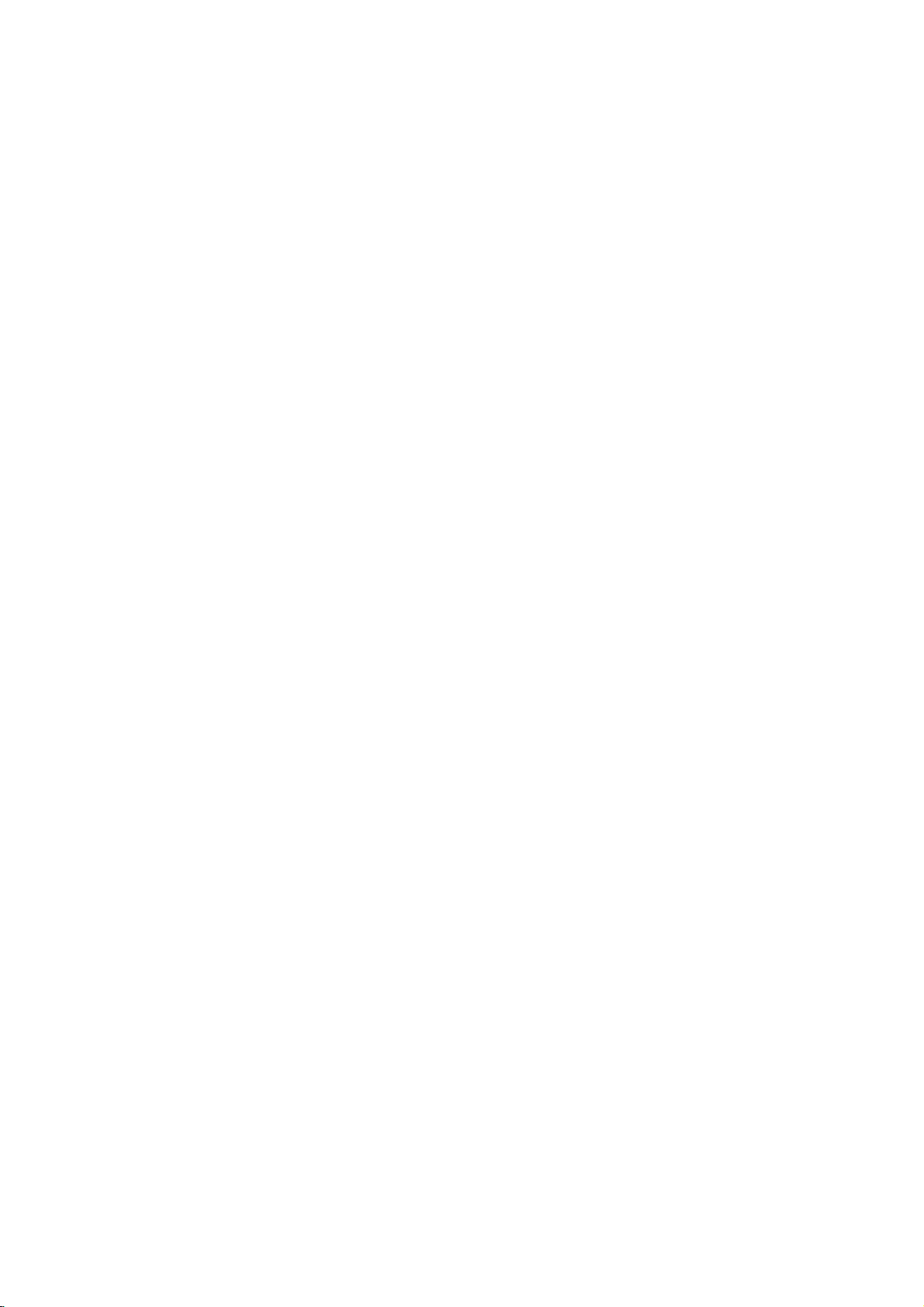
Additional
Information
Last
DVD
This
player
that
you
if
remove
you
player.
the
rized,
Notes
--
Settings
--
This
you
it.
Screen
The
screen
DVD
Player
After
the
minutes,
System
You
must
TV
system.
and
press
5
seconds
or
AUTO).
?
When
system
displayed.
AUTO:
NTSC:
PAL:
Condition
CD
memorizes
have
If
loadadisc
you
latest
are
does
player
switch
off
Saver
saver
in
Screen
the
DVD
Select
select
IfNODISC
hold
to
be
the
selected
of
your
Select
Multi
Select
NTSC-TV.
Select
PAL-TV.
Memory
VCD1.1
the
user
viewed.
the
stored
stop
system
Settings
disc
from
the
that
has
stop
positionisautomatically
in
memory
not
memorize
the
picture
Saver
Player
the
PAUSE
abletoselect
TV,
when
when
when
before
player
appears
mode
for
has
been
will
appropriate
appears
on
the
system
normal
DVD
player
TV.
DVD
player
DVD
player
about
automatically
does
color
settings
remain
player
its
for
settings
commencing
when
engaged
system
in
the
front
a
system
not
picture
is
is
is
for
in
or
settings
use
any
you
five
minutes.
mode
display
panel
(PAL,
coincide
connected
connected
connected
the
memory
switch
memo-
recalled.
time.
ofadisc
leave
for
turn
for
more
may
last
even
off
to
play
the
about
itself
for
your
window,
than
NTSC,
with
not
be
with
with
with
the
if
disc
five
off.
the
Controlling
Your
remote
control
as
player
Follow
1
2
Setting
If
the
TV,
originally
Duetothe
OUR
control
wellaslimited
the
instructions
Before
using
TV
buttontoselect
To
switch
different
button
first.
The
POWER,
TV
AV
buttons
operate
This
codes
When
control
To
theTVbutton
remote
are
2,
To
both
remote
Note
try
the
Remote
remote
forLGTV:
the
is
set
set
the
control.
replaced
the
setting
set
the
theTVbutton
control.
remote
the
other
supplied
variety
COMPANY
will
operate
device),
unit
remote
remote
control
the
is
the
the
remote
PR./CH.(E/D),
on
LG
TV.
Control
control
Code1and
is
shipped
to
Code
controltoCode
and
the
(If
while
will
revert
control
does
code
with
of
codes
cannot
every
TV
capableofoperating
functions
below
remote
the
control
be
sure
remote
Codes
supports
1.
the
number
batteriesinthe
the
remote
to
and
the
not
or
use
the
guarantee
model
ofLGTV.
to
operate
control,
devicetobe
mode
to
press
VOL
control
forLGTV
two
Code
from
the
"2"
control
Code
1.)
backtoCode
number
operate
the
remote
LG
TV.
used
by
that
ofLGTV.
press
the
(1
are
remote
factory,
2,
button
"1"
your
manufacturers,
your
for
your
the
operated.
(to
operate
DVD
/2),
used
control
2.
hold
down
on
remote
is
set
1,
button
particular
control
the
remote
MUTE
the
hold
DVD
LG
DVD
or
to
remote
the
control
to
on
TV.
or
a
TV
and
both
Code
down
the
22
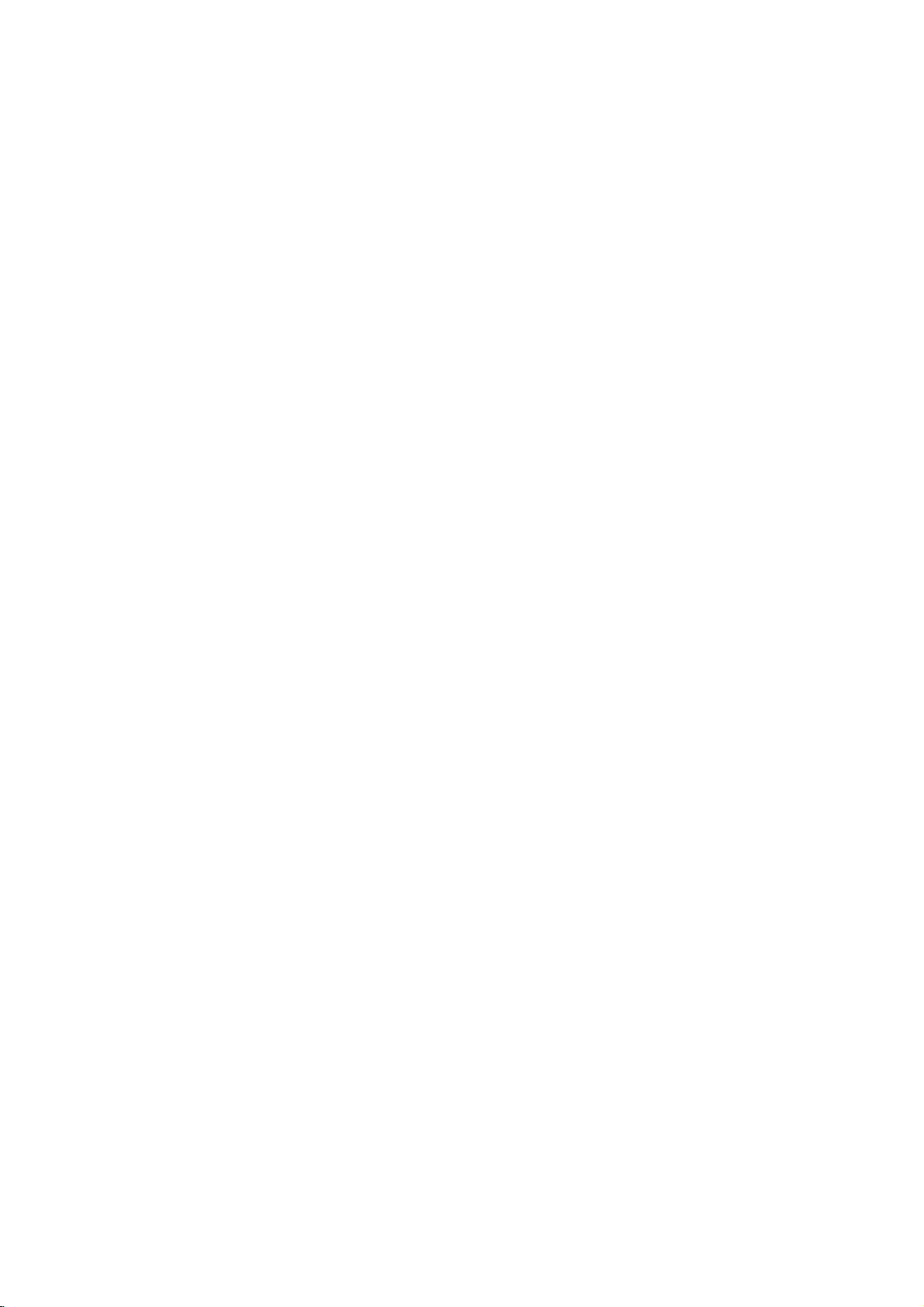
Troubleshooting
Check
the
following
guide
for
the
possible
cause
of
a
problem
before
contacting
service.
No
The
the
not
No
No
The
poor.
The
not
The
does
Symptom
power.
power
DVD
player
work.
picture.
sound.
playback
DVD
start
playback.
remote
not
work
is
on,
picture
player
control
but
does
is
does
properly.
The
power
No
discisinserted.
The
TV
is
output.
The
video
securely.
The
connected
The
equipment
audio
cable
signal
output.
The
audio
securely.
The
power
with
the
audio
The
Digital
wrong
position.
The
disc
is
No
discisinserted.
An
unplayable
The
disc
is
The
disc
is
The
disc
is
The
Rating
The
remote
remote
The
DVD
There
remote
The
exhausted.
sensor
remote
player.
isanobstacleinthe
control
batteriesinthe
Cause
cordisdisconnected.
not
set
to
receive
cable
is
not
connected
TV
power
connected
is
cables
of
Audio
not set
the
to
receive
are
not
equipment
cableisturned
is
Output
dirty.
discisinserted.
placed
upside
not
placed
within
dirty.
level
is
set.
control
control
and
is
not
of
the
DVD
is
too
the
DVD
remote
DVD
is
turned
with
connected
connected
off.
set
down.
the
pointed
player.
far
from
path
player.
control
signal
the
DVD
to
the
guide.
at
of
the
the
off.
the
are
the
Plug
power
securely.
Insertadisc.
audio
CD
window
Select
on
player
Connect
Turn
Select
audio
sound
Connect
Turn
the
Set
correct
player
Clean
Insertadisc.
audio
is
the
the
TV
appears
the
on
the
the
receiver
from
the
on
the
audio
cable.
the
Digital
position,
againbypressing
the
CD
lit.)
Insert
a
playable
color
type,
Place
the
down.
Place
the
inside
the
Clean
the
Cancel
the
Point
sensor
Operate
(7
Remove
Replace
rating
m).
the
the
of
remote
the
the
the
the
Correction
cord
into
(Check
indicatorinthe
that
lit.)
appropriate
so
the
picture
on
the
video
cable
TV.
correct
the
audio
input
so
you
DVD
player.
cable
equipment
Audio
Output
then
turn
disc.
with
that
disc.
and
the
disc
(Check
indicatorinthe
system,
disc
disconthe
guide.
disc.
function
Rating
level.
controlatthe
DVD
player.
remote
obstacle.
batteries
control
the
the
display
video
from
TV
screen.
securely.
mode
can
listentothe
securely.
connected
on
POWER.
the
DVD
(Check
Regional
playback
tray
with
new
wall
outlet
DVD
or,
mode
input
the
DVD
of
the
with
to
the
the
DVD
or
DVD,
display
the
disc
code.)
side
correctly
or
change
remote
within23ft
ones.
REFERENCE
is
23
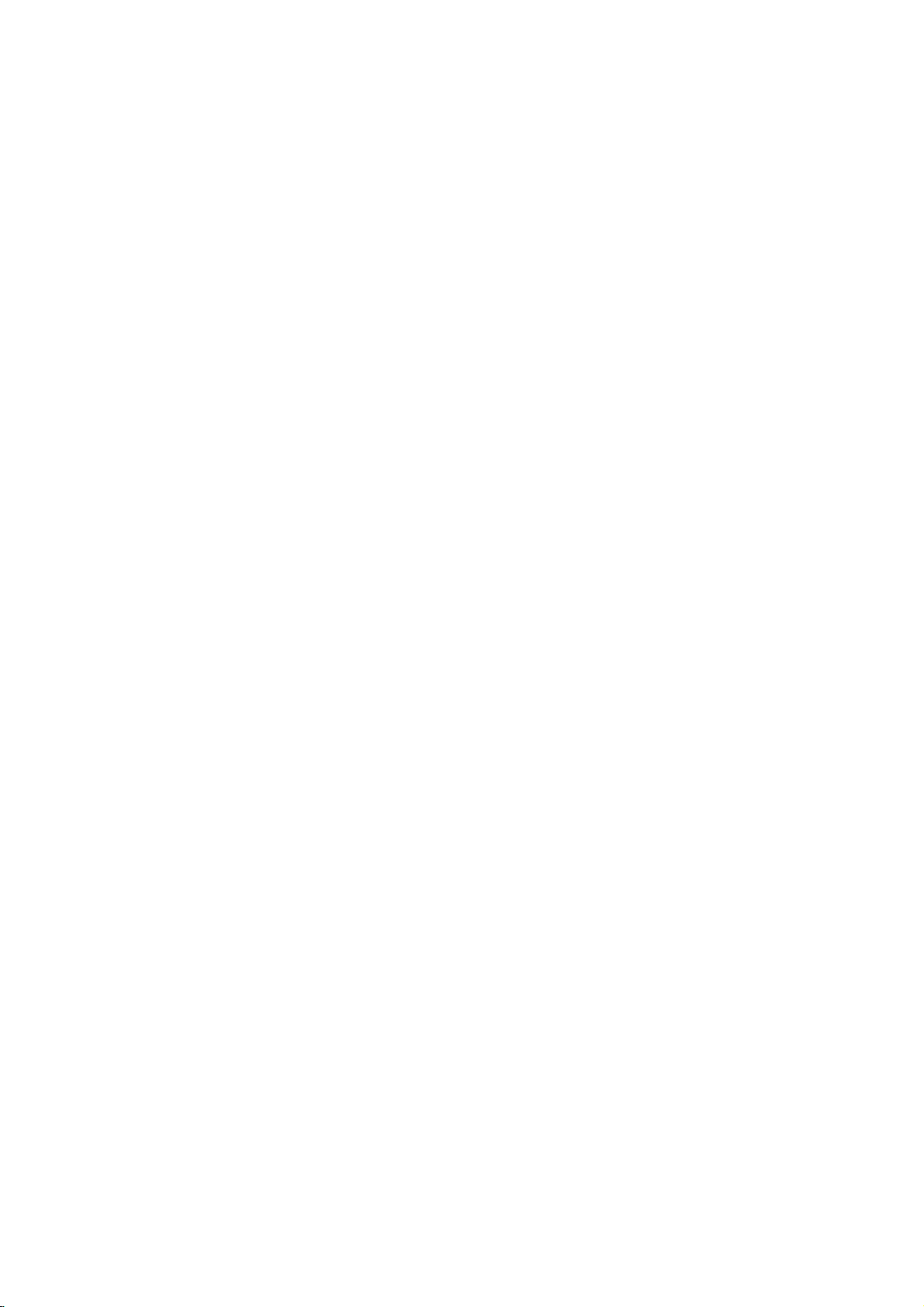
Language
Enter
the
(See
page
Code
appropriate
12).
code
List
number
for
the
initial
settings
"Disc
Audio",
"Disc
Subtitle"
and/or
"Disc
Menu"
Code
6566
6565
6570
8381
6577
6582
7289
6583
6588
6590
6665
6985
6678
6890
6672
6682
6671
7789
6669
7577
6765
9072
6779
7282
6783
6865
7876
6978
6979
6984
7079
Language
Abkhazian
Afar
Afrikaans
Albanian
Ameharic
Arabic
Armenian
Assamese
Aymara
Azerbaijani
Bashkir
Basque
Bengali;
Bhutani
Bihari
Breton
Bangla
Bulgarian
Burmese
Byelorussian
Cambodian
Catalan
Chinese
Corsican
Croatian
Czech
Danish
Dutch
English
Esperanto
Estonian
Faroese
Code
7074
7073
7082
7089
7176
7565
6869
6976
7576
7178
7185
7265
7387
7273
7285
7383
7378
7365
7165
7384
7465
7487
7578
7583
7575
7589
7579
7585
7679
7665
7686
Language
Fiji
Finnish
French
Frisian
Galician
Georgian
German
Greek
Greenlandic
Guarani
Gujarati
Hausa
Hebrew
Hindi
Hungarian
Icelandic
Indonesian
Interlingua
Irish
Italian
Japanese
Javanese
Kannada
Kashmiri
Kazakh
Kirghiz
Korean
Kurdish
Laothian
Latin
Latvian,
Lettish
Code
7678
7684
7775
7771
7783
7776
7784
7773
7782
7779
7778
7865
7869
7879
7982
8065
8083
7065
8076
8084
8185
8277
8279
8285
8377
8365
7168
8382
8372
8378
8368
Language
Lingala
Lithuanian
Macedonian
Malagasy
Malay
Malayalam
Maltese
Maori
Marathi
Moldavian
Mongolian
Nauru
Nepali
Norwegian
Oriya
Panjabi
Pushto
Pashto,
Persian
Polish
Portuguese
Quechua
Rhaeto-Romance
Rumanian
Russian
Samoan
Sanskrit
Scots
Gaelic
Serbian
Serbo-Croatian
Shona
Sindhi
Code
8373
8375
8376
8379
6983
8385
8387
8386
8476
8471
8465
8484
8469
8472
6679
8473
8479
8482
8475
8487
8575
8582
8590
8673
8679
6789
8779
8872
7473
8979
9085
Language
Singhalese
Slovak
Slovenian
Somali
Spanish
Sudanese
Swahili
Swedish
Tagalog
Tajik
Tamil
Tatar
Telugu
Thai
Tibetan
Tigrinya
Tonga
Turkish
Turkmen
Twi
Ukrainian
Urdu
Uzbek
Vietnamese
Volapuk
Welsh
Wolof
Xhosa
Yiddish
Yoruba
Zulu
24
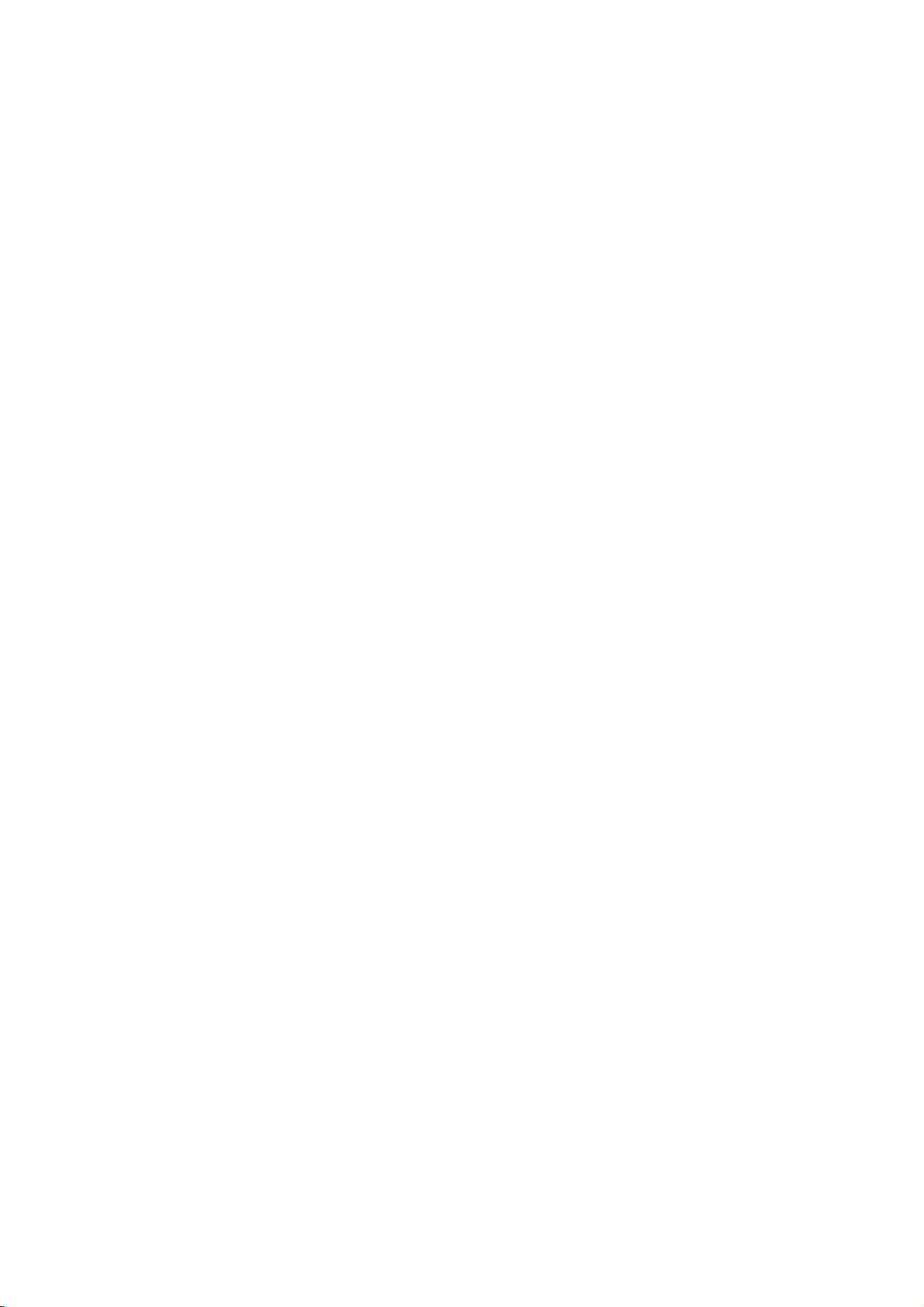
Country
Enter
the
Code
appropriate
code
List
number
for
the
initial
setting
"Country
Code"
(See
page
14).
Code
Country
AD
Andorra
AE
United
AF
Afghanistan
AG
Antigua
AI
Anguilla
AL
Albania
AM
Armenia
AN
Netherlands
AO
Angola
Antarctica
AQ
AR
Argentina
AS
American
AT
Austria
AU
Australia
AW
Aruba
AZ
Azerbaidjan
BA
Bosnia-Herzegovina
BB
Barbados
BD
Bangladesh
BE
Belgium
BF
Burkina
BG
Bulgaria
BH
Bahrain
BI
Burundi
BJ
Benin
BM
Bermuda
BN
Brunei
BO
Bolivia
BR
Brazil
BS
Bahamas
BT
Bhutan
BV
Bouvet
BW
Botswana
BY
Belarus
BZ
Belize
CA
Canada
CC
Cocos
CF
Central
CG
Congo
CH
Switzerland
CI
Ivory
CK
Cook
CL
Chile
CM
Cameroon
CN
China
CO
Colombia
CR
Costa
CS
Former
CU
Cuba
CV
Cape
CX
Christmas
CY
Cyprus
CZ
Czech
DE
Germany
DJ
Djibouti
DK
Denmark
DM
Dominica
DO
Dominican
DZ
Algeria
EC
Ecuador
EE
Estonia
EG
Egypt
EH
Western
Arab
and
Samoa
Faso
Darussalam
Island
(Keeling)
African
Coast
Islands
Rica
Czechoslovakia
Verde
Island
Republic
Republic
Sahara
Emirates
Barbuda
Antilles
Republic
Islands
Code
ER
ES
ET
FI
FJ
FK
FM
FO
FR
FX
GA
GB
GD
GE
GF
GH
GI
GL
GM
GN
GP
GQ
GR
GS
GT
GU
GW
GY
HK
HM
HN
HR
HT
HU
ID
IE
IL
IN
IO
IQ
IR
IS
IT
JM
JO
JP
KE
KG
KH
KI
KM
KN
KP
KR
KW
KY
KZ
LA
LB
Country
Eritrea
Spain
Ethiopia
Finland
Fiji
Falkland
Micronesia
Faroe
Islands
France
France
(European
Territory)
Gabon
Great
Britain
Grenada
Georgia
French
Guyana
Ghana
Gibraltar
Greenland
Gambia
Guinea
Guadeloupe
Equatorial
Greece
S.
Georgia
Isls.
Guatemala
Guam
(USA)
Guinea
Guyana
Hong
Kong
Heard
and
Islands
Honduras
Croatia
Haiti
Hungary
Indonesia
Ireland
Israel
India
British
Indian
Territory
Iraq
Iran
Iceland
Italy
Jamaica
Jordan
Japan
Kenya
Kyrgyzstan
Cambodia6
Kiribati
Comoros
Saint
Kitts&Nevis
North
Korea
South
Korea
Kuwait
Cayman
Kazakhstan
Laos
Lebanon
Islands
(French)
Guinea
&S.Sandwich
Bissau
McDonald
Islands
Ocean
Anguilla
Code
LC
LI
LK
LR
LS
LT
LU
LV
LY
MA
MC
MD
MG
MH
MK
ML
MM
MN
MO
MP
MQ
MR
MS
MT
MU
MV
MW
MX
MY
MZ
NA
NC
NE
NF
NG
NI
NL
NO
NP
NR
NU
NZ
OM
PA
PE
PF
PG
PH
PK
PL
PM
PN
PR
PT
PW
PY
QA
RE
RO
RU
RW
SA
SB
Country
Saint
Lucia
Liechtenstein
Sri
Lanka
Liberia
Lesotho
Lithuania
Luxembourg
Latvia
Libya
Morocco
Monaco
Moldavia
Madagascar
Marshall
Macedonia
Mali
Myanmar
Mongolia
Macau
Northern
Martinique
Mauritania
Montserrat
Malta
Mauritius
Maldives
Malawi
Mexico
Malaysia
Mozambique
Namibia
New
Caledonia
Niger
Norfolk
Island
Nigeria
Nicaragua
Netherlands
Norway
Nepal
Nauru
Niue
New
Zealand
Oman
Panama
Peru
Polynesia
New
Papua
Philippines
Pakistan
Poland
Saint
Pierre
Pitcairn
Island
Puerto
Rico
Portugal
Palau
Paraguay
Qatar
Reunion
Romania
Russian
Rwanda
Saudi
Arabia
Solomon
Islands
Mariana
(French)
(French)
Guinea
and
(French)
Federation
Islands
Islands
(French)
Miquelon
Code
SC
SD
SE
SG
SH
SI
SJ
SK
SL
SM
SN
SO
SR
ST
SU
SV
SY
SZ
TC
TD
TF
TG
TH
TJ
TK
TM
TN
TO
TP
TR
TT
TV
TW
TZ
UA
UG
UK
UM
US
UY
UZ
VA
VC
VE
VG
VI
VN
VU
WF
WS
YE
YT
YU
ZA
ZM
ZR
ZW
Country
Seychelles
Sudan
Sweden
Singapore
Saint
Helena
Slovenia
Svalbard
Islands
Slovak
Republic
Sierra
Leone
San
Marino
Senegal
Somalia
Suriname
Saint
Tome
Former
USSR
El
Salvador
Syria
Swaziland
Turks
and
Chad
French
Southern
Territories
Togo
Thailand
Tadjikistan
Tokelau
Turkmenistan
Tunisia
Tonga
East
Timor
Turkey
Trinidad
and
Tuvalu
Taiwan
Tanzania
Ukraine
Uganda
United
Kingdom
USA
Minor
Islands
United States
Uruguay
Uzbekistan
Vatican
City
Saint
Vincent
Grenadines
Venezuela
Islands
Virgin
Islands
Virgin
Vietnam
Vanuatu
Wallis
and
Samoa
Yemen
Mayotte
Yugoslavia
South
Africa
Zambia
Zaire
Zimbabwe
and
and
Caicos
Tobago
Outlying
State
Futuna
Jan
Mayen
Principe
Islands
&
(British)
(USA)
Islands
REFERENCE
25

Specifications
General
Power
requirements
Power
consumption
Dimensions
Mass
Operating
Operating
System
Laser
Signal
Frequency
Signal-to-noise
Harmonic
Dynamic
Outputs
VIDEO
Audio
Audio
(approx.)
(approx.)
temperature
humidity
system
response
distortion
range
OUT
output
(digital
output
(analog
ratio
audio)
audio)
AC
110-240V
14W
,
50/60
Hz
430X60X242mm(wxhxd)
2.4
kg
5˚Cto35˚C
5%to90%
Semiconductor
PAL/NTSC
(41˚Fto95˚F)
laser,
wavelength
650
nm
DVD(PCM96kHz):8Hzto44kHz
DVD(PCM48kHz):8Hzto22kHz
CD:8Hzto20kHz
More
than
Less
More
More
1
Vp-p
than
than
than
100dB
(ANALOG
0.008%
100
dB
dB
sync
(DVD)
(CD)
negative,
95
75
Ω,
OUT
RCA
connectors
x
jack
only)
1
/
SCART
0.5V(p-p),75Ω,RCAjackx1
2.0Vrms(1KHz,0dB),600Ω,RCAjack(L,R)x1/SCART(TOTV)
(TO
TV)
Accessory
Videocable.......................1
Audiocable.......................1
Remotecontrol....................1
Batteries.........................2
and
and
specifications
under
unpublished
DTS
Digital
license
Out
works.
are
Design
Manufactured
Confidential
DTS
are
subjecttochange
from
Dolby
Copyright
trademarks
Laboratories.
1992-1997
of
Digital
Theater
Dolby
Dolby
Systems,
without
and
Laboratories.
notice.
the
Inc.
double-D
All
symbol
rights
are
reserved.
trademarks
of
Dolby
Laboratories.
26
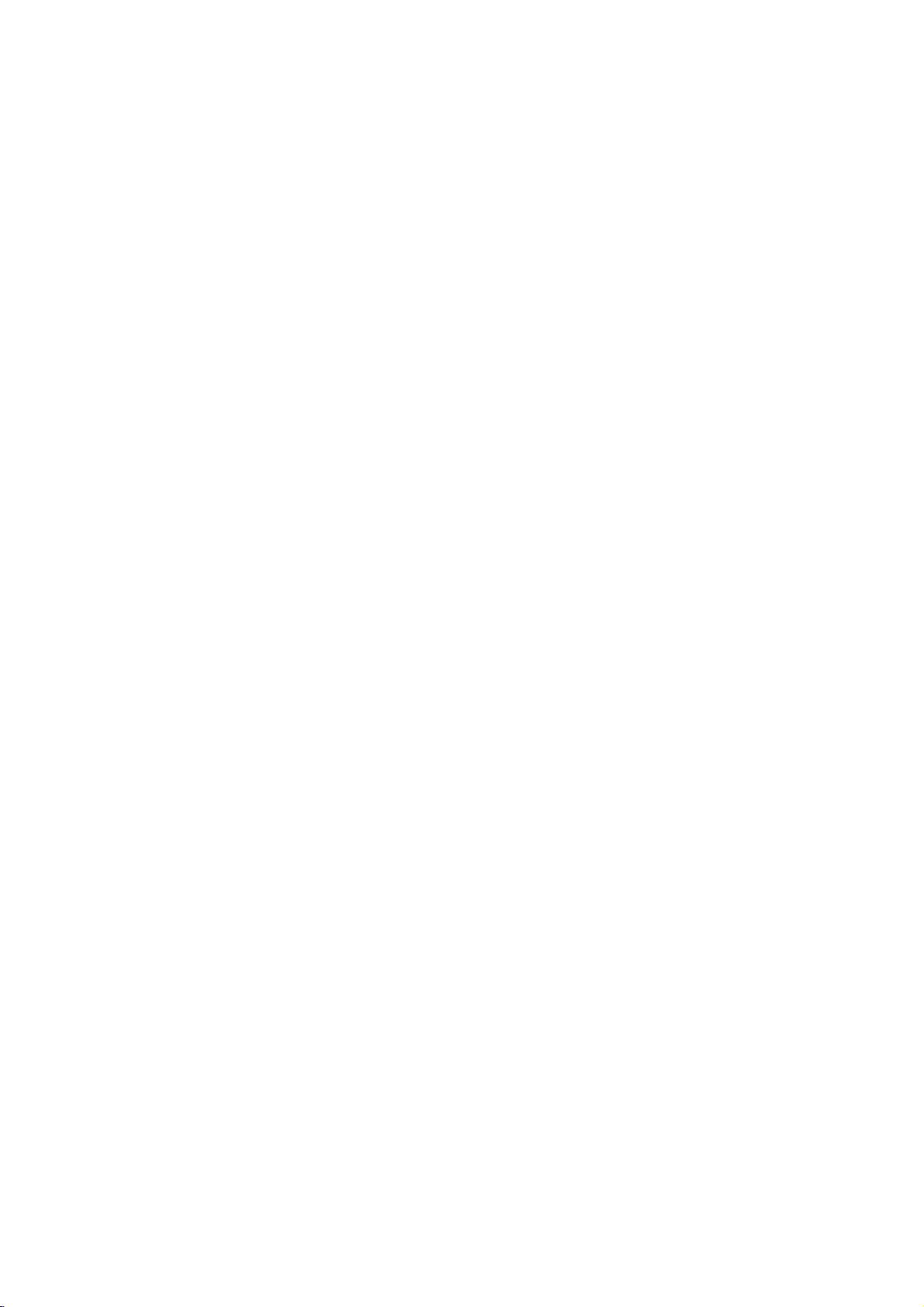
DV7511E2M_E6M_HA8PLL-POLISH
Odtwarzacz
Podr?cznik
MODEL
Przed
wprowadzania
zapozna?
wskazowek.
:
DVD6053/DVD6054
wł?czeniem,
własnych
z
si?
tre?ci?
rozpocz?ciem
DVD
u?ytkownika
ustawie?
zawartychwniniejszej
u?ytkowania
sprz?tu
nale?y
broszurze
lub
dokładnie
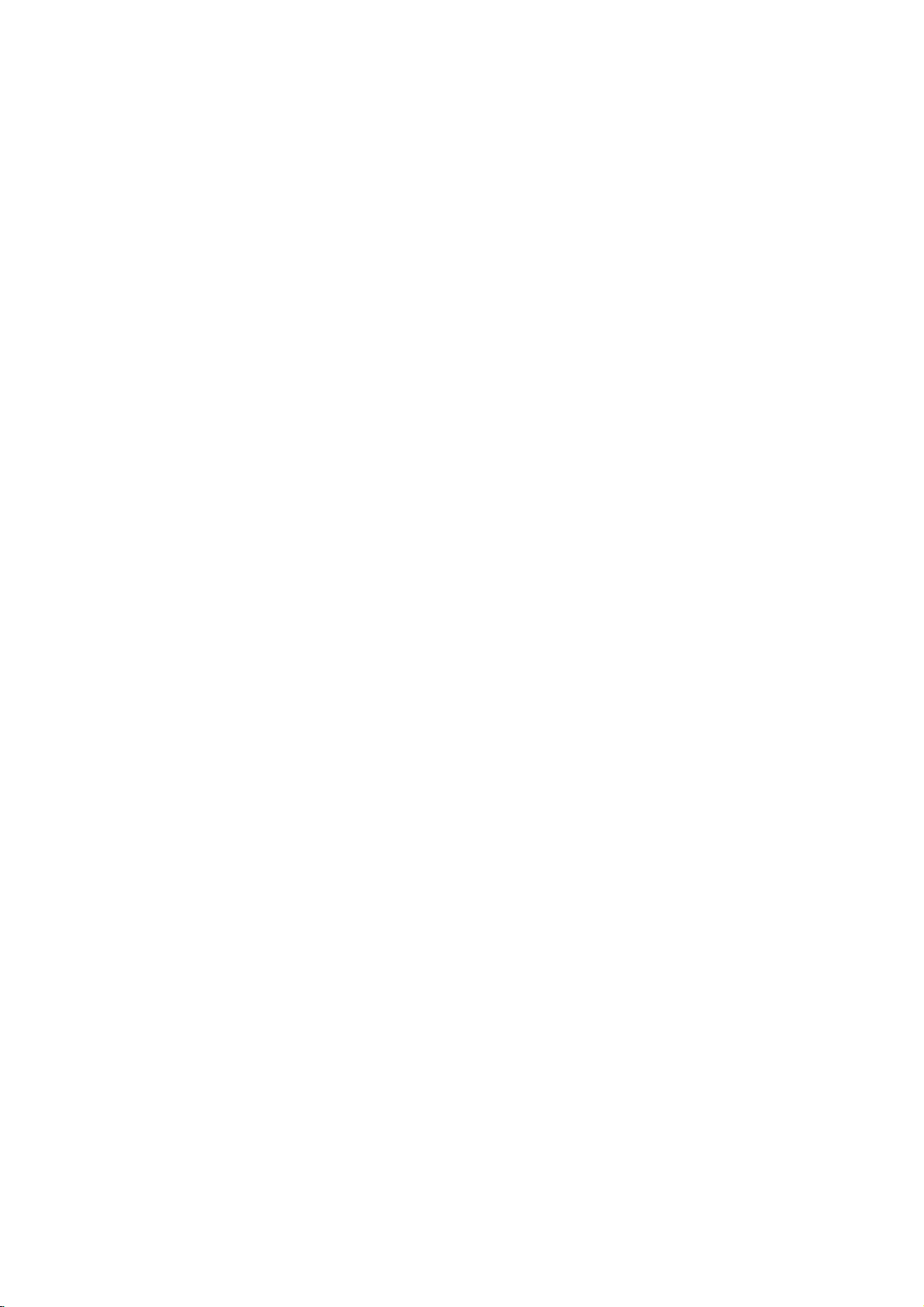
Informacje
dotycz?ce
bezpiecze?stwa
PR?DEM,
TYLNEJ
ODPOWIEDNIO
UWAGA:
LUB
PORA?ENIA
SPRZ?TU
UWAGA:
PRZESTRZENI,
NIE
UWAGA
NIEBEZPIECZE?STWO
PORA?ENIA
UWAGA:
ABY
UNIKN??
NIE
NALE?Y
ZDEJMOWA?
WEWN?TRZ
U?YTKOWNIK
SAMODZIELNIE
Oznaczenie
pioruna
rownoboczny,
wewn?trz
pod
napi?ciem,
pora?enia
Oznaczenie
rownoboczny
trojk?t
informuj?c?,
produktu
URZ?DZENIA
MO?E
NAPRAW?
PRZYGOTOWANYM
przedstawiaj?ce
zako?czonego
stanowi
obudowy
mog?ce
pr?dem.
przedstawiaj?ce
?e
w
znale??
obsługiikonserwacji
ABY
UNIKN??
PR?DEM,
NA
DZIAŁANIE
INSTALOWA?
NP.NAREGALE
NIE
PR?DEM
W
OTWIERA?
NIEBEZPIECZE?STWA
POKRYWY
NIE
ZKODZENIA
SPRZ?TU
PRACOWNIKOM
MA
NALE?Y
RAZIE
symbol skierowanego
wpisany
strzałk?,
ostrze?enie
mog?
dla
znajdowa?
si?
spowodowa?
wykrzyknik
stanowi
dokumentach
mo?na
wskazowk?
wa?ne
(naprawy)
doł?czonych
informacje
sprz?tu.
NIEBEZPIECZE?STWA
NIE
WOLNO
DESZCZU
URZ?DZENIA
B?D?
ITP.
PORA?ENIA
PRZEDNIEJ
CZ??CI,
NAPRAWIA?
u?ytkownika.
nieizolowane
ZLECI?
w
trojk?t
KTORE
SERWISU.
ANI
w
doł
Informuje,
elementy
niebezpiecze?stwo
w
wpisany
dla
u?ytkownika,
do
dotycz?ce
PO?ARU
WYSTAWIA?
WILGOCI.
W
OGRANICZONEJ
i?
Informacje
Zabronione
publiczne
zastrze?onych
Produkt
nielegalnym
niektorych
dotycz?ce
oraz
Produkt
kopiowaniem,
praw
posiadaczy
przed
przez
przeznaczona
zakresow
zastosowana
jest
własnym
NUMER
urz?dzenia.
Numery
urz?dzenia.
traktowany
Model
Numer
odtwarzanie
wyposa?ony
nielegalnego
odtwarzania
obj?ty
autorskich
nielegalnym
firm?
u?ytkowych.
rozmontowywanie
zakresie.
SERYJNY:
seryjne
jest
nr
________________________________________
seryjny
dotycz?ce
jest
kopiowanie,
bez
zgody
kopiowaniem,
płytach
nagrane
takich
jest
technologi?
zgodn?
Macrovision
autorskich.
praw
kopiowaniem
Macrovision
do
u?ytku
za
zgod?
Numer
Numer
ten
nie
powtarzaj?
Podr?cznik
jednocze?nie
___________________________________
autorskich:
praw
rozpowszechnianie
oraz
wypo?yczanie
zastrzegaj?cego.
w
jest
funkcj?
zabezpieczaj?c?
opracowan?
s?
przez
sygnały
kopiowania.Wprzypadku
płyt
wyst?puj?
z
ochrony
patentami
Corporation
Zastosowanie
Corporation.
domowego
W
szerszym
Macrovision
oraz
zmiana
seryjny
numerem
jest
si?.
u?ytkownikazwpisanymi
jako
przed
oraz
innymi
musi
zosta?
Jest
oraz
zakresie
Corporation.
funkcji
znajduje
identyfikacyjnym
Poni?ej
dowod
zakupu
w
materiałow
Macrovision.
ostrzegawcze
zakłocenia
nielegalnym
zastrze?eniami
oraz
innych
technologii
zaakceptowane
to
technologia
innych
w?skich
mo?e
Zabronione
sprz?tu
z
tyłu
si?
nale?y
wpisa?
danymi
urz?dzenia.
mediach,
przed
nagrywania
wizji.
ochrony
ona
zosta?
we
obudowy
produktu.
dane
Na
OSTRZE?ENIE:
Odtwarzacz
Aby
zapozna?
zachowa?
wskazowek
naprawy
punktem
Korzystaniezniewła?ciwych
rownie?
obsługi
nauczy?
si?
podr?cznik,
sprz?tu
serwisowym
obsługiwanie
mo?e
DVD
posiada
poprawnie
si?
dokładnie
w
przyszło?ci.
nale?y
spowodowa?
system
z
tre?ci?
moc
by
skontaktowa?
(zob.
urz?dzenia
promieniowania.
Aby
działaniem
tym,
laserowe
BEZPO?REDNIO
OSTRZE?ENIE:
wody.
przedmiotow
unikn??
nie
aby
b?dzie
Nie
wolno
Produkt
zakłoce?
ktore
Europejskiej:
73/23/EEC.
promieniowania
niebezpiecze?stwa
otwiera?
obudowy.Pojej
widoczne.
NA
?RODŁO
Nale?y
zabezpieczy?
umieszcza?
zawieraj?cych
jest
zgodnyzprzepisami
zwi?zanych
zawarte
s?
89/336/EEC,
laserowy.
obsługiwa?
podr?cznika
skorzysta?zzawartychzniego
W
razie
zaistnienia
si?
post?powanie
oraz
pilotow
niezgodnie
niebezpiecze?stwo
zwi?zanego
laserowego,
NIE
na
płyny
otwarciu
WOLNO
PROMIENIOWANIA.
sprz?t
odtwarzaczu
(np.
sprz?t,
u?ytkownika
z
autoryzowanym
serwisowe).
przystawek,
z
ze
nale?y
PATRZE?
przed
?adnych
wazonow).
nale?y
konieczno?ci
instrukcj?
silnego
szkodliwym
pami?ta?
promieniowanie
działaniem
dotycz?cymi
z
falami
w
Dyrektywach
radiowymi,
Komisji
93/68/EEC
i
jak
o
i
2
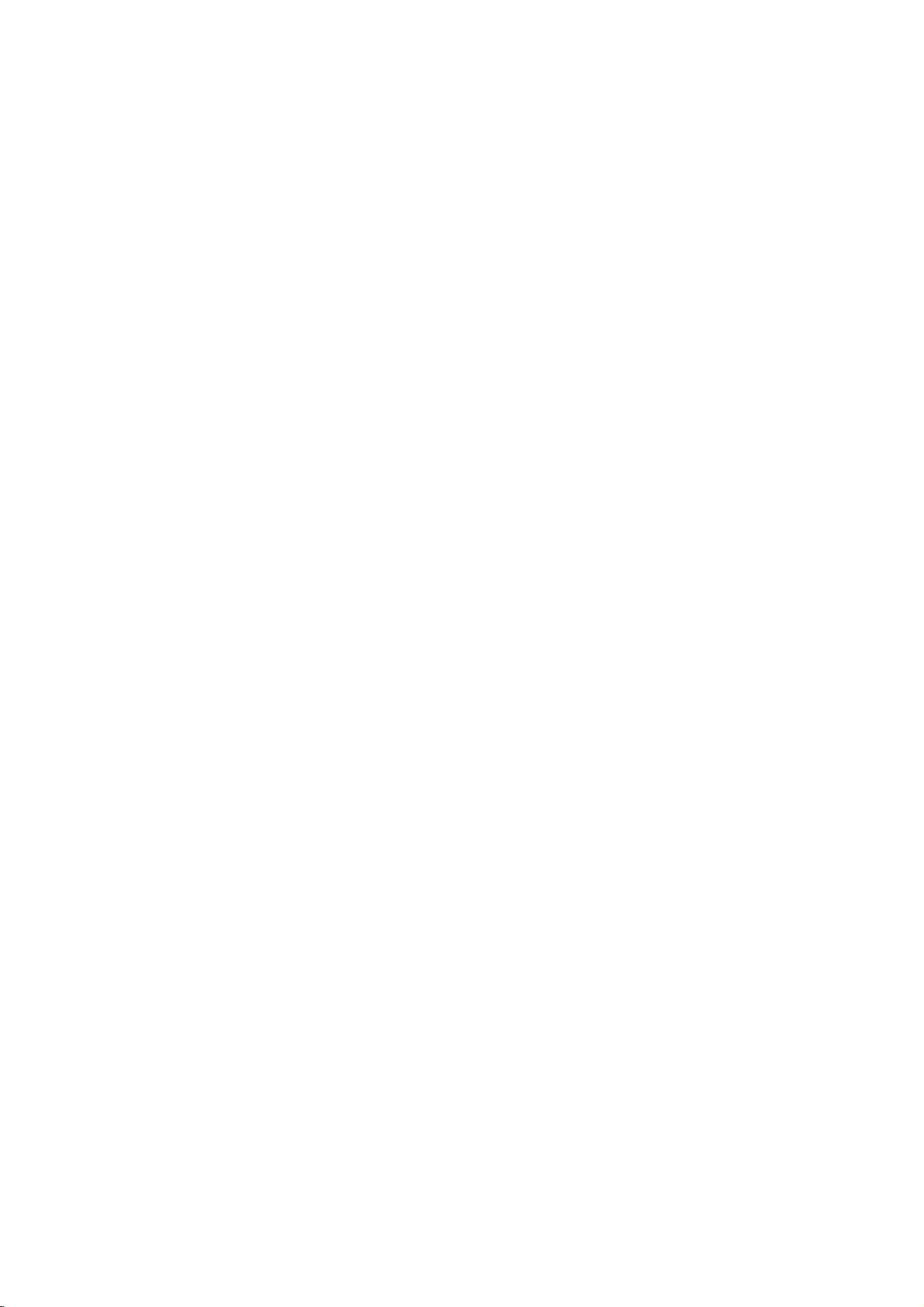
Spis
tre?ci
Wst?p
Informacje
dotycz?ce
bezpiecze?stwa
Spistre?ci...............................3
Przedrozpocz?ciemobsługi...............4-5
Płyty.................................4
Ostrze?enia.............................5
Informacjenatematpłyty.................5
na
Informacje
temat
stosowanych
Panelprzedniiwy?wietlacz..................6
Pilot....................................7
Paneltylny................................8
Przygotowanie
urz?dzenia
Poł?czenia............................9-10
Przył?czaniedotelewizora.................9
Przył?czanie
do
urz?dze?
dodatkowych
Przedwł?czeniem......................11-14
Wskazowkiogolne......................11
Wy?wietlacz............................11
Ustawieniadomy?lne..................12-14
Obsługaustawie?domy?lnych.
J?zyk.............................12
Obraz.............................12
D?wi?k............................13
Inny..............................13
Wskazowki
na
temat
korzystania
przezdzieci........................14
. . . . . . . . .
symboli
. . . . . . .
z
urz?dzenia
Obsługa
ObsługapłytDVDiWideoCD.
OdtwarzaniepłytyDVDiWideoCD.
Podstawowefunkcje.....................15
Przej?ciedoinnegoTytuł.
Przej?cie
Prezeszukiwanie.....................15
do
Zatrzymanie
innego
i
odtwarzanie
ROZDZIAŁU/
slajdow............................16
Odtwarzanie
w
zwolnionym
Wyborlosowy.......................16
Powtorzenie........................16
PowtorzenieA-B.....................16
Przeszukiwanie
zawarto?ci
czasowych.........................16
3D
Surround
[Efekt
trojwymiarowy]
Powi?kszenie/Pomniejszenie.
Przeszukiwanie
od
wyznaczonego
DodatkowefunkcjeDVD..................17
MenuTytuł.........................17
MenuPłyta........................17
K?tnachylenia......................17
Zmianaj?zyka.......................17
ZmianakanałuAudio.................17
Podpisy...........................17
. . . . . . . . .
. . . . . . .
. . . . . . . . . . .
?CIE?KI.
poszczegolnych
tempie
przy
. . . . . . .
u?yciu
. . . . . . .
. . . . . . . . . .
miejsca
. . . . . .
. . . . .
.15-17
danych
.12
.15
.15
.
.16
.
ObsługapłytAudioCDiMP3/WMA
2
Odtwarzanie
Uwagi
do
nagra?
płyt
Audio
w
formacie
CDiMP3/WMA
Zatrzymanie.........................19
Przej?cie
Powtorzenie
Przeszukiwanie......................19
5
Wyborlosowy.......................19
PowtorzenieA-B.....................19
3D
Zmianakanałuaudio................19
do
Surround
innej
?cie?ki/
[Efekt
?cie?ki
Wszystkie/
trojwymiarowy]
ObsługapłytJPEG......................20
Przegl?danieobrazowzpłytyJPEG
Przej?ciedoinnegopliku...............20
Obraznieruchomy....................20
10
Rozci?gni?cieobrazu..................20
Obrocenieobrazu....................20
UwagidozapisuobrazuJPEG.
Odtwarzanieprogramowane.................21
Odtwarzanie
CDiMP3/WMA.........................21
Odtwarzanie
Powtorzenie
Usuwanie
Usuwanie
programowane
programowane
zaprogramowanych
?cie?ki
z
Listy
całej
Listy
Dodatkowefunkcje........................22
Pami??dodatkowa.......................22
Wygaszaczekranu......................22
SystemSelect..........................22
SterowanieodbiornikiemTV................22
Pomoc
Rozwi?zywanieproblemow.................23
Listakodowj?zykow.......................24
15
Listakodowpa?stw........................25
Specyikacje..............................26
16
Informacje
Ten
mo?liwymi
symbol
dotycz?ce
jest
symbolem
uszkodzeniami
sprz?tu.
Ten
16
17
symbol
dodatkowe
Ten
symbol
mo?liwo??
i
podpowiedzi
okre?lonej
jest
symbolem
funkcje.
jest
symbolem
skorzystaniazdodatkowych
przydatnych
operacji.
. . . . . . . .
MP3/WMA
d?wi?kowej
Wył?czenie
. . . . . . . . .
Audio
płyt
Wideo
płyt
?cie?ek
Programowanej.
Programowanej
symboli
ostrzegawczym
urz?dzenia
wskazuj?cym
wskazuj?cym
przy
przeprowadzaniu
. . . . . .
. . . . . .
. . . . .
. . . . . .
. . . . . . .
CD
. . . .
. . . . .
b?d?
na
na
wskazowek
.18
. . .
.20
.20
. . . 21
. .
przed
innego
18
18
19
19
19
WST?P
21
21
21
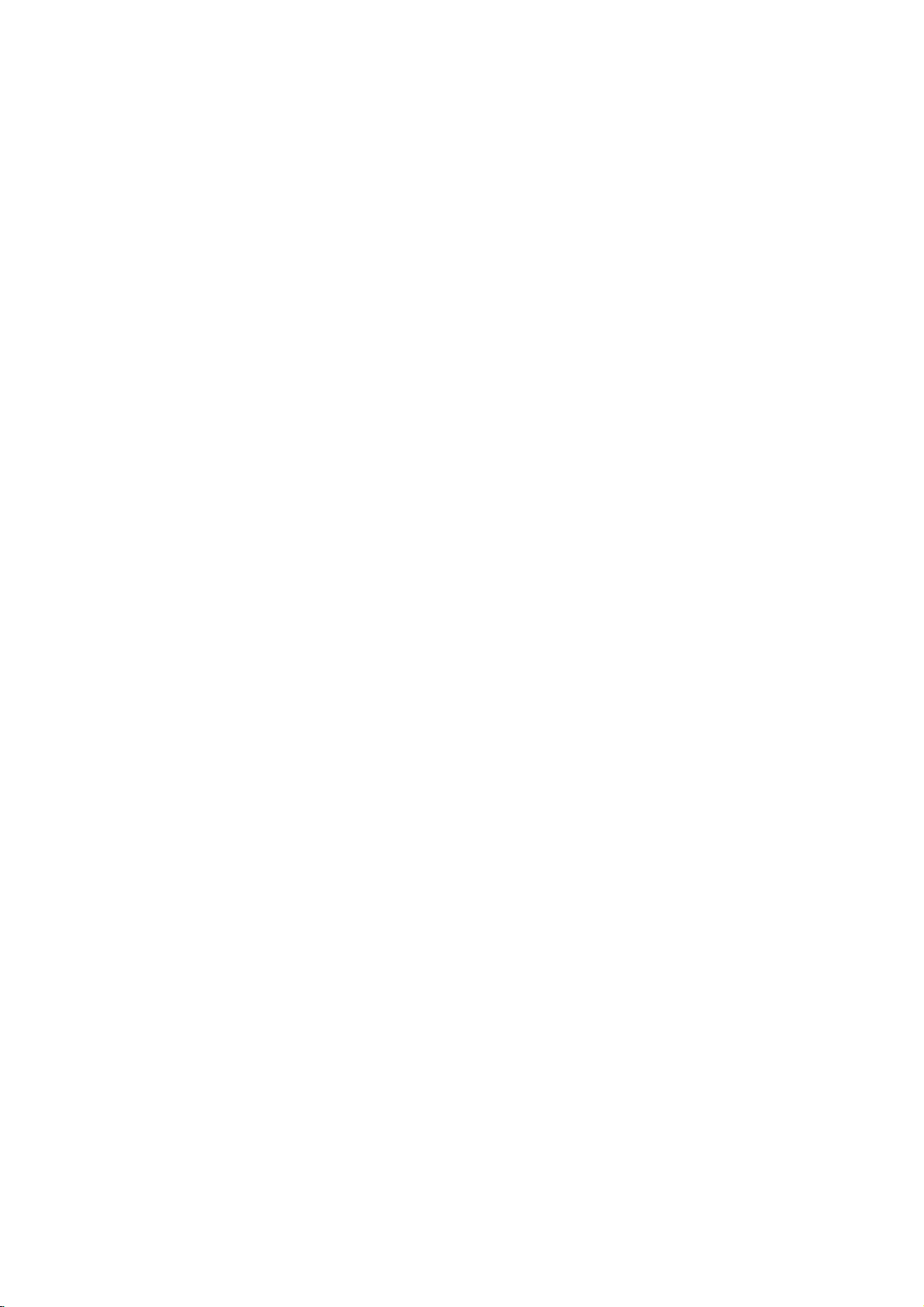
Przed
rozpocz?ciem
obsługi
Płyty
Dodatkowo,
tu),
R
lub
--
W
samych
płyty
odtwarzane
--
Urz?dzenie
ktorych
zapisane
--
Nie
(po
odtwarzanej).
--
Nie
o
lub
zakłocenia
Niektore
mo?e
urz?dzenie
za
funkcje
przez
płyt
zonych
odtwarza?.
Kody
Niniejszy
taki
danych
si?
odtwarzacza,
Niniejsze
kod
[wszystkie].
kodem
Code"
niektorych
(nawet
jest
urz?dzenie
DVD±RW
CD-RW
Uwagi
zale?no?ci
CD-R/RW
nie
wolno
stronie
wolno
niestandardowym
o?miok?ta),
Uwagi
funkcje
okre?la?
pomoc?
mog?
niego.
DVDiWideo
do
regionalne
odtwarzacz
sposob,
o
kodzie
na
etykietach
regionalny
na
[sprawd?
je?li
jedynie
to
mo?e
(odczytizapis),
od
rodzaju
CD-R/RW
pliki
zawieraj?ce
płyt
(lub
w
tym
urz?dzeniu.
nie
odtwarza
nagrane
s?
w
formacie
s?
przykleja?
zawieraj?cej
podejmowa?
mo?e
w
działaniu
do
płyt
odtwarzania
DVDiWideo
producent
odtwarza
oprogramowania
by?
niedost?pne,
Zapoznaj
CD.
celow
komercyjnych
odtwarzaczy
zaprojektowany
mo?liwe
aby
regionu
niektorych
jaki
jest
urz?dzenie
oznaczony
W
razie
ekranie
płytach
s?
przy
proby
pojawi
kod
regionalny].
nie
to
płyty,
u?yciu
DVD
(płyta8cm/12cm)
Wideo
Płyta
(płyta8cm/12c)
Audio
CD
(płyta8cm/12cm)
odtwarza?
płyty
audio,
sprz?tu
(lub
płyty
PictureCDi
WMA
MP3,
nagrywaj?cego
DVD-R/±RW),
DVD-R/±RW)
CD-R/CD-RW,
płyt
dane
lub
na
ni?
innym
etykiet?
odtwarzania
prob
bowiem
ani
anipostronie
(np.
spowodowa?
naklejek
kształcie
to
sprz?tu.
CD
DVDiWideo
płyt
oprogramowania.
DVDiWideo
płyty
producenta,
niektore
te?
z
si?
instrukcj?
Niektorych
urz?dzenie
oraz
odtwarzanie
było
"2".
Kody
regionalne
DVD
płyt
dla
tych
płyt
odtwarza
jest
odtworzenia
si?
wył?cznie
jako
komunikat
odpowiedni.
"2"
Nale?y
jest
umieszczony
ktorych
odtwarzanie
okre?lonego typu
CD
(VCD)
DVD-R
(do
odczy-
Kodaka,
JPEG.
albo
niektore
by?
na
dane
CD-DA.
nie
ktorych
MP3
SVCD
lub
mog?
lub
etykietnapłycie
płyt
w
kształcie
CD
niektore
za?
serca
CD
Poniewa?
nagrane
dodane
doł?czon?
DVD
płyt
płyt
DVD
został
wytwor-
mo?e
w
nie
2
znajduj?ce
na
płyty,
"ALL"
typ
ktorych
wskazuj?
lub
jako
dyskuzinnym
"Check
pami?ta?,
kod
Regional
?e
regionu
mo?liwe
odtwarzaczy).
Terminologia
Tytuł
Jest
to
towarzysz?ce,
Ka?demu
numer,
Rozdział
Mniejszyodtytułu
Ka?dy
rozdziałow.
CD-
odpowiedni
zlokalizowa?
nie
wyst?puj?.
?cie?ka
Fragment
muzyczny
Do
ka?dej
pozwalaj?cy
Scena
Na
płycie
warzaniem),
podzielonenasekcje
jest
wy?wietlana
kowanym
??danej
Na
scen?
Rodzaje
Istniej?
Płyty
Funkcje
sterowa?
przeszukiwania
Ponadto,
wysokiej
(dotyczy
zawarto??
aby
tytuł
(tylko
sceny.
dwa
Wideo
PBC
zwi?zanazpłytami
wył?cznie
materiały
tytułowi
mo?na
(dotyczy
składa
Ka?demu
numer,
rozdziały.Naniektorych
Wideo
nagrania
na
płycie
?cie?ki
zlokalizowa?
wideo
z
obrazy
w
numerem,
składa
si?
Wideo
płyt
rodzaje
z
funkcj?
(sterowanie
systemu
prac?
i
inne
by?
mog?
rozdzielczo?ci,
--
płyty
dodatkowe,
przyporz?dkowany
go
było
wył?cznie
odcinek
si?
dzi?ki
filmu
z
jednego
rozdziałowi
czemu
CDiAudio
zawieraj?cy
wideo
jest
przypisany
??dan?
funkcj?
ruchomeinieruchome
zwane
oknie
menu
co
umo?liwia
jedna
CD
wideo
płyt
PBC
odtwarzaniem)
poprzez
typowo
odtwarzane
je?li
płyt
DVD)
film,
materiały
łatwo
zlokalizowa?.
płyt
lub
?cie?ki
lub
przyporz?dkowany
u?ytkownik
CD)
obraz
CD
lub
numer
?cie?k?.
PBC
(sterowanie
scenami".
wraz
łatwe
lub
wiele
:
(wersja
menu,
komputerowe
nieruchome
takie
znajduj?
album
jest
DVD)
d?wi?kowej.
wi?kszej
dyskach
lub
utwor
Audio
CD.
?cie?ki,
Ka?da
z
przyporz?d-
zlokalizowanie
?cie?ek.
2.0)
pozwala
funkcje
muzyczny.
odpowiedni
liczby
mo?e
łatwo
rozdziały
odt-
s?
scena
operacje.
obrazy
na
si?
jest
płycie.
do
na
Wideo
Płyty
Obsługa
Mo?na
z
posiadaj?
bez
tych
płyt
nich
odtwarza?
zaawansowanego
funkcji
taka
jest
PBC
obrazy
(wersja
sama
i
d?wi?k,
sterowania
jak
1.1)
płyt
lecz
PBC.
Audio.
nie
