LG DV656-P Owner’s Manual
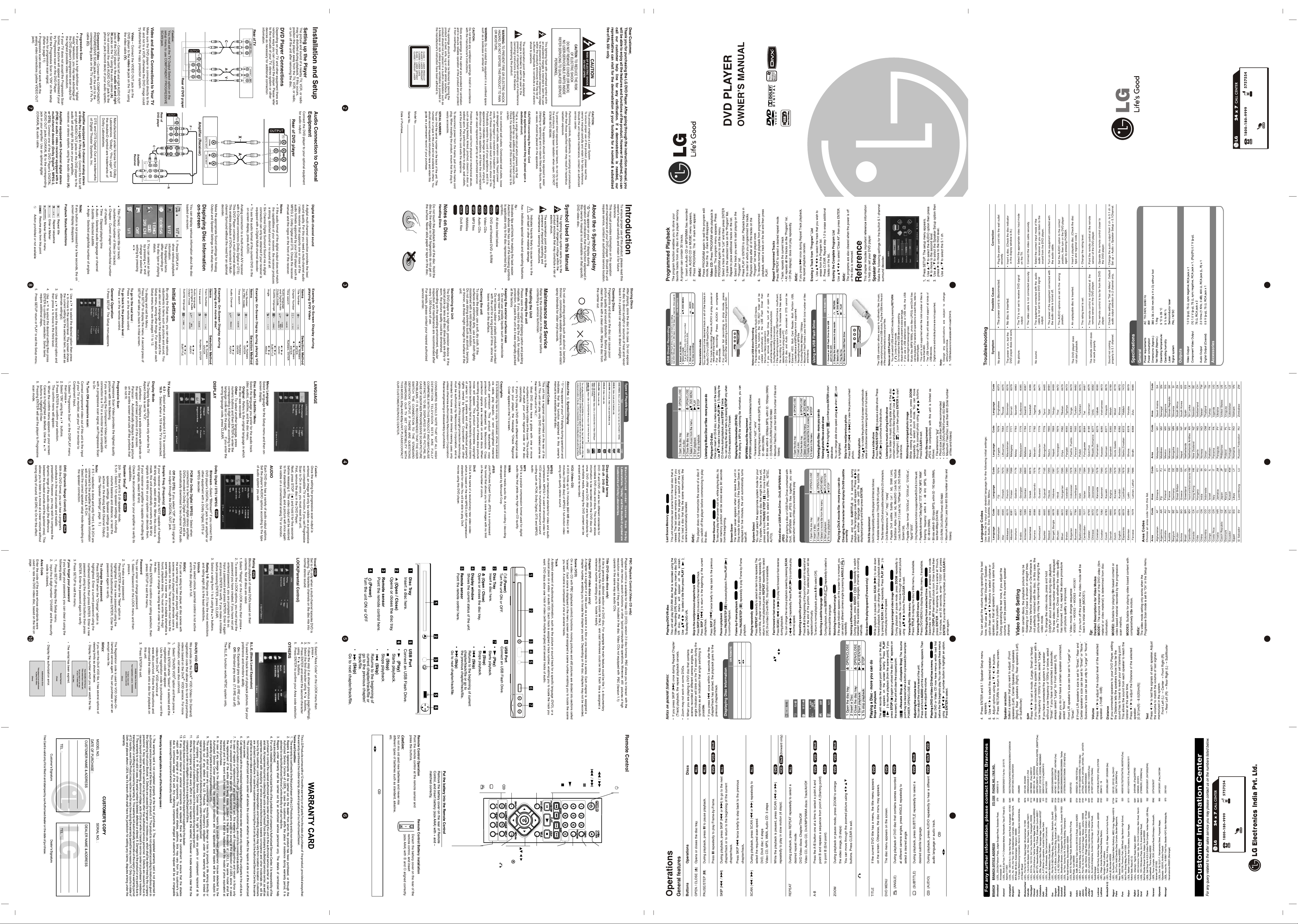
P/No. : MFL62315001(06)
(Send SMS)
SMS
selected models only (DV456/656/616)
* Analog 5.1 channel feature is available in
www.lg.com
serviceindia@lge.com
MODEL : DV456 / DV656 / HTR456 /
DV652/DV616/DV622
CD-G
CD-G Discs
Before connecting, operating or adjusting this product,
please read this instruction booklet carefully and completely.
(Toll Free)
* The feature is available in selected models only
(DV456/656)
15
Video/Audio cable - 1, Remote Control - 1, Battery - 1.
You can play MP3/WMA/JPEG/DivX files in the USB Flash Drive with
version 1.1. Connect the USB into the slot shown.
Designs and specifications are subject to change without prior notice.
19
ON REMOTE
ON REMOTE
21
Listening to Music Disc or files
(DV456/656)
* The feature is available in selected models only
15
Note: This player does not support all MP4 formats.
ACD
VCD1.1
DVD
DVD
Viewing photo files
14
*
ON REMOTE
Playing a DivX movie file
Front panel (DV622/DV652/656)
21
Front panel (DV456/DV616)
ACD
ALL
DivX
DVD
ALL
ALL
ALL
DivX
DVD
DivX
DVD
DVD
DVD
CD-G
DivX
DVD
DivX
DVD
DVD
DivX
DVD
DVD
DivX
Note: This option is available only DV456.
Drive. For USB direct recording. (see page 17)
sound quality but uses more space on the USB Flash
(96 kbps or 128 kbps). Higher bitrate gives the better
You can choose a bitrate for USB direct recording
REC Bit rate
VCD
DVD
*
Current title (or track) number/ total
number of titles (or tracks)
Current chapter number/ total
number of chapters
Elapsed playing time
Selected audio language or channel
Selected subtitle
Selected angle/ total number
1 Press DISPLAY: DISPLAY
2 Select a item:
3 Adjust the Display menu settings: / ENTER
4 To return the exit: DISPLAY
Displaying Disc Information-
more you can do
You can select an item by pressing and
change or select the setting by pressing .
Note: Any gift item bundled with LG DVD player not contain any warranty.
Use navigate button to increase or decrease the volume.
Note: VOLUME KEY: Press the Audio button for more then 3 sec. to controls the volume.
Accesses or exits the setup menu.
Selects a DVD camera angle,
ANGLE ( )
if available.
USB recording or selects an audio
Accesses On- Screen Display.
Selects a subtitle language.
language or audio channel.
SUBTITLE ( )
AUDIO ( )
DISPLAY
Accesses the DVD menu.
Starts playback.
DVD MENU
Stops playback.
PLAY ( )
STOP ( )
Go to next or previous chapter/ track.
Pauses playback temporarily/ press
repeatedly for frame- by- frame
playback.
Search backward or forward.
SKIP ( )
PAUSE/ STEP ( )
Switches the unit ON or OFF.
SCAN ( )
POWER ( )
ON REMOTE
of angles
Playing a Disc
13
17 18
SETUP
(Send SMS)
SMS
12
www.lg.com
serviceindia@lge.com
Mathura Road, New Delhi -110044
(Toll Free)
* Not in Use.
ZOOM
Enlarges video image.
Repeats a chapter, track, title or all.
battery
the USB mode.
REPEAT
A- B
Repeats a section.
Confirms menu selection.
menu or exit the menu. Change
ENTER ( )
Press to move backwards in the
Navigates the menus.
RETURN ( )
Access the disc’s title menu.
Access the disc’s title menu.
TITLE
TITLE
in a menu.
Selects numbered options
Numerical buttons
Program List.
Enters the program edit mode.
PROGRAM
Opens and closes the disc tray.
Removes a track number on the
OPEN/ CLOSE
CLEAR
Note: Press the Audio button for more then 3 sec. to controls the volume.
Press to move backwards in the menu or exit the menu.
Change the USB mode.
Use navigate button to increase or decrease the volume.
Email: serviceindia@lge.com
Regd. Office: A-27, Mohan Cooperative Industrial Estate,
P.T.O
RETURN ( )
GRIPPER P/No. : MFL62315001(05)
