LG DV5720P User Manual
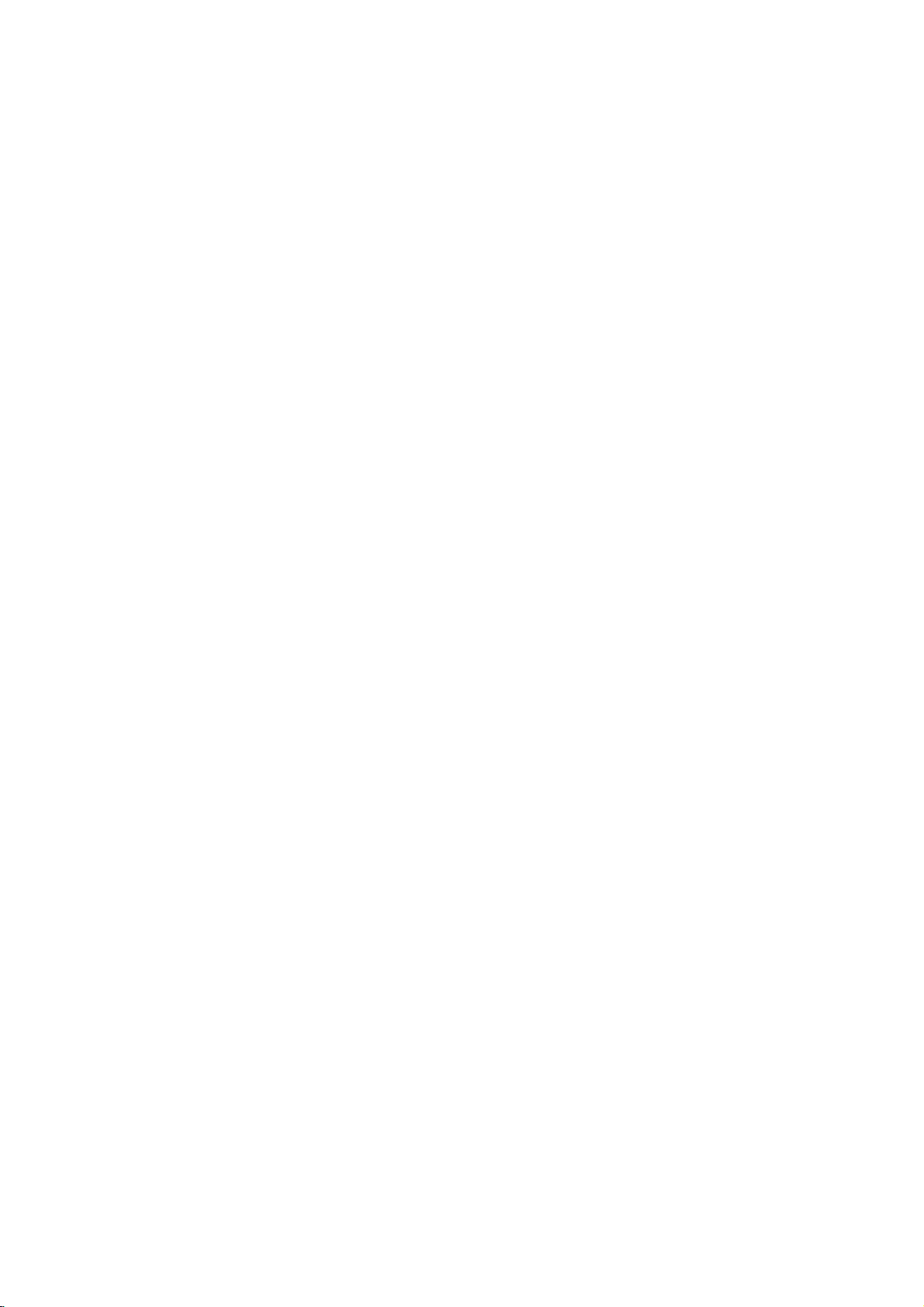
DVD
PLAYER
OWNER'S
MODEL
Before
connecting,
read
please
this
MANUAL
:
DV5720P
operatingoradjusting
instruction
booklet
this
carefully
product,
and
completely.
Internet
»IUO I‡?EOII‡ˇ
Address:http://www.lg.ru
OIUE·‡
LG
Electronics
(095)742-77-77
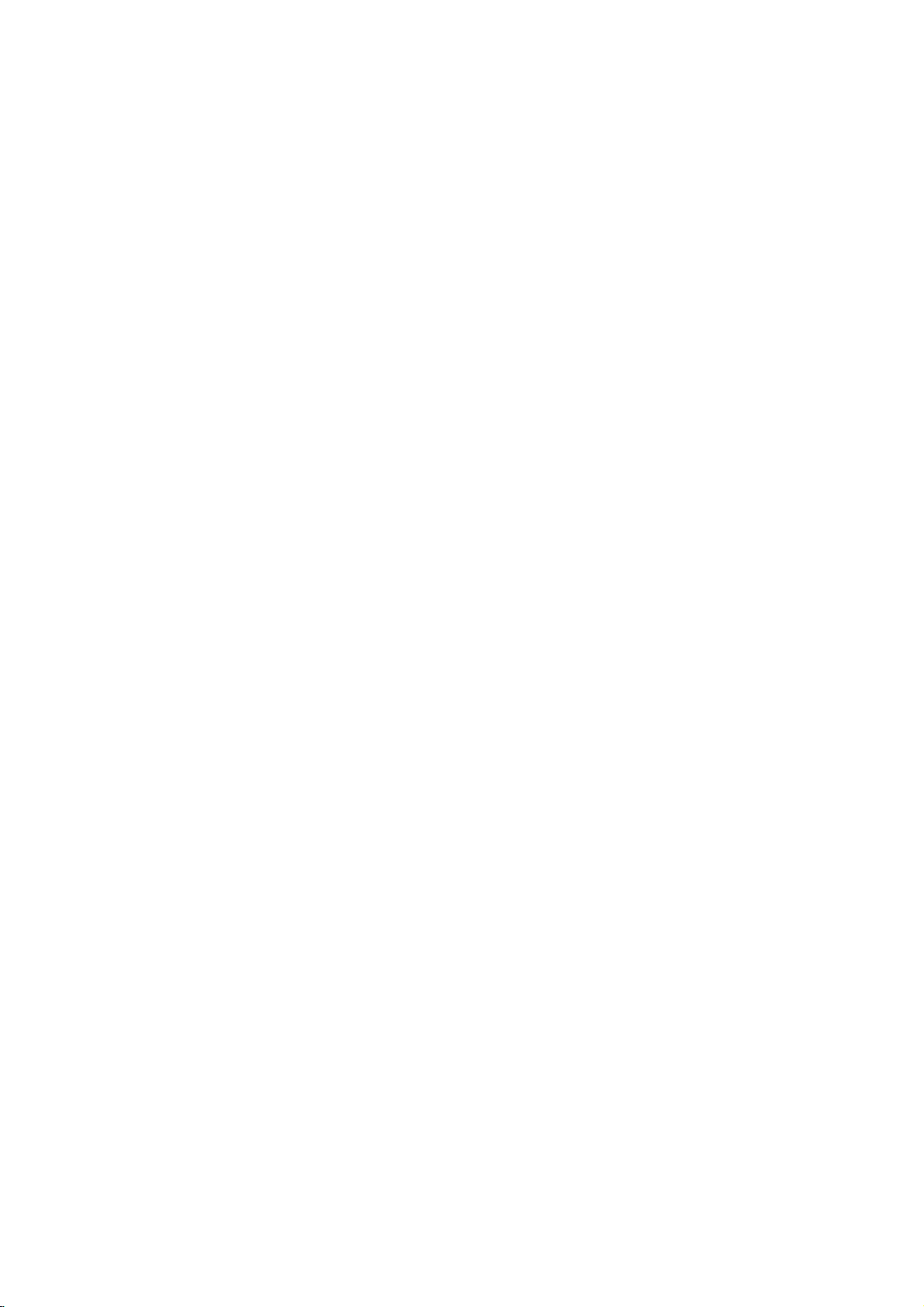
Safety
Precautions
WARNING:
TRIC
OR
MOISTURE.
WARNING:
DO
NOT
NO
USER-SERVICEABLE
REFER
SERVICING
This
lightning
equilateral
the
presence
within
the
sufficient
shock
to
The
exclamation
is
intendedtoalert
important
instructionsinthe
product.
TO
REDUCE
SHOCK,
DO
WARNING
RISK
OF
OF
ELECTRIC
REMOVE
triangle
product's
magnitude
persons.
operating
NOT
ELECTRIC
DO
NOT
TO
PERSONNEL.
flash
of
uninsulated
point
literature
THE
EXPOSE
REDUCE
TO
with
is
the
SHOCK
OPEN
THE
SHOCK
COVER
(OR BACK)
PARTS
QUALIFIED
arrowhead
intendedtoalert
enclosure
dangerous
to
and
that
constitutearisk
within
an
user
to
maintenance
the
accompanying
RISK
OF
FIRE
THIS
PRODUCT
RISK
INSIDE
SERVICE
symbol
the
voltage
be
may
of electric
equilateral
presence
(servicing)
OR
ELEC-
within
user
of
triangle
of
the
TO
RAIN
NOTES
Itisforbidden
via
cable,
permission.
This
product
Macrovision.
discs.
on
a
VCR,
This
product
is
protected
intellectual
an
and
to
other
nology
intended
otherwise
ON
playinpublic,
features
Copy
When
recording
picture
incorporates
by
property
rights
must
be
for
home
authorized
COPYRIGHTS:
law
by
noise
method
owners.
authorized
to
copy,
or
the
copy
protection
and
will
copyright
claimsofcertain
owned
rights
Useofthis
and
other
Macrovision
by
broadcast,
rent
copyrighted
protection
signals
playing
appear.
Macrovision
by
limited
show,
are
the
pictures
protection
U.S.
Macrovision
by
copyright
viewing
Corporation.
broadcast
material
function
recorded
of
these
technology
patents
Corporation
protection
Corporation,
uses
only
without
developed
on
some
discs
and
tech-
and
unless
Reverse
by
that
other
is
engineeringordisassemblyisprohibited.
SERIAL
this
others.
retain
Model
Serial
unit.
this
No.
No.
You
NUMBER:
This
should
guide
___________________________________
___________________________________
number
as
The
is
record
a
permanent
serial
unique
requested
number
to
record
this
information
is
foundonthe
unit
and
of
your
not
available
here
and
purchase.
back
of
to
CAUTION:
This
To
ensure
manual
require
(see
Use
other
radiation
To
prevent
the
STARE
CAUTION:
(drippingorsplashing)
as
vases,
Digital
carefully
maintenance,
service
of
controls,
than
exposure.
enclosure.
INTO
Video
proper
procedure).
adjustments,
those
direct
Visible
BEAM.
The
apparatus
should
Disc
use
and
specified
exposure
be
Player
of
this
retain
contact
laser
and
placed
employs
product,
for
future
an
authorized
or
the
herein
may
to
laser
radiation
should not
no
objects
on
the
a
Laser
System.
read
this
please
reference
service
performanceofprocedures
resultinhazardous
do
be
filled
not
open.
exposed
with
beam,
when
should
location
to
try
DO
to
liquids,
owner's
the
open
NOT
water,
such
apparatus.
unit
2
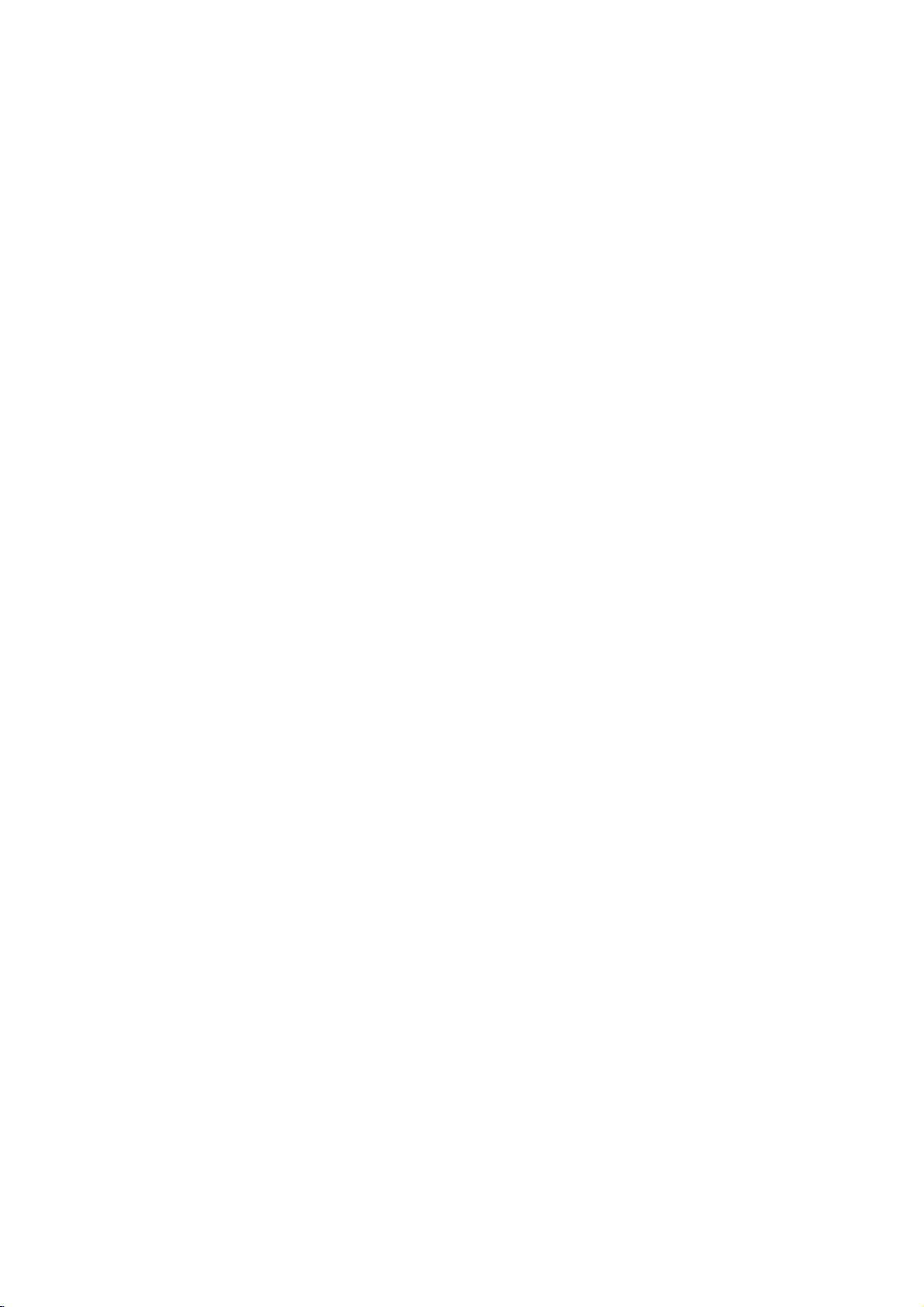
Table
of
Contents
Introduction
SafetyPrecautions.........................2
TableofContents..........................3
BeforeUse..............................4-5
PlayableDiscs...........................4
Precautions.............................5
NotesonDiscs..........................5
AboutSymbols..........................5
FrontPanelandDisplayWindow.
RemoteControl............................7
RearPanel................................8
. . . . . . . . . . . .
Preparation
Connections............................9-10
ConnectingtoaTV.......................9
ConnectingtoOptionalEquipment.
BeforeOperation.......................11-14
GeneralExplanation......................11
On-ScreenDisplay.......................11
InitialSettings........................12-14
Initial
Settings
General
Operation
Language..........................12
Picture.............................12
Sound.............................13
Others(DRC/Vocal/PBC)...............13
ParentalControl......................14
. . . . . . . . .
. . . . . . . . .
.10
OperationwithAudioCD...................18
PlayinganAudioCD.....................18
Pause.............................18
MovingtoanotherTrack................18
RepeatTrack/All/Off..................18
Search.............................18
Random...........................18
RepeatA-B.........................18
.6
3DSurround........................18
ChangingtheAudioChannel.
ProgrammedPlayback.....................19
ProgrammedPlaybackwithAudioCD.
ProgrammedPlaybackwithVideoCD
RepeatProgrammedTracks.
ErasingaTrackfromProgramList.
ErasingtheCompleteProgramList.
AdditionalInformation...................20-22
LastConditionMemory...................20
ScreenSaver...........................20
VideoModeSetting......................20
12
ControllingtheTV.......................20
Reference
Troubleshooting..........................21
LanguageCodeList.......................22
CountryCodeList.........................23
Specifications............................24
. . . . . . . . . .
. . . . . .
. . . . . . .
. . . . . . . . . . .
. . . . . .
. . . . .
.18
.19
INTRODUCTION
.19
.19
.19
.19
Operation
OperationwithDVDandVideoCD.
PlayingaDVDandVideoCD...............15
GeneralFeatures........................15
MovingtoanotherTITLE...............15
Moving
SlowMotion.........................15
Still
Search.............................16
Random...........................16
Repeat............................16
RepeatA-B.........................16
TimeSearch........................16
3DSurround........................16
Zoom..............................17
MarkerSearch.......................17
SpecialDVDFeatures....................17
TitleMenu..........................17
DiscMenu..........................17
CameraAngle.......................17
ChangingtheAudioLanguage.
Subtitle............................17
to
Picture
another
and
Frame-by-Frame
CHAPTER/TRACK
. . . . . . . .
Playback
. . . . . . . . .
.15-17
. . . . .
.
.17
About
15
16
the
symbols
Indicates
itselforother
Indicates
Indicates
hazards
special
tips
material
operating
and
likely
hints
for
instructions
to
cause
damage.
featuresofthis
for
making
harm
the
task
to
the
unit.
easier.
unit
3

Before
Use
not
not
Discs
this
unit
attach
any
sideorthe
to
try
play
can
sealorlabeltoeither
recorded
irregularly-shaped
Playable
In
addition,
Notes
--
Do
labeled
--
Do
heart-shapedoroctagonal).
malfunctions.
Notes
on
DVDs
and
Some
playback
be
intentionally
unit
plays
tent
designed
back
featuresofthe
functions
Refer
alsotothe
and
Video
es
may
not
Regional
This
DVD
for
playbackofregion
The
region
discs
indicates
This
unit
to
you
try
Regional
discs
may
playbackisprohibited
operations
fixedbysoftware
DVDs
and
Video
the
software
by
unit
be
CDs.
be
added.
instructions
Some
played
of
the
on
may
code
playerisdesigned
"5"
code
on
the
which
any
have
will
only
other
appear
a
type
region
can
play
Code"
not
play
by
DVDs
DVD
DVD
DVD
(8cm/12cmdisc)
Video
CD
(VCD)
(8cm/12cmdisc)
Audio
CD
(8cm/12cmdisc)
a
SVCD.
play
side)
Doing
Video
CDs
of
DVDs
manufacturers.
CDs
according
manufacturer,
not
may
be
supplied
made
the
unit.
player
and
manufactured
encoded
labels
of
discs,
area
player
discs
on
code
of
some
the
the
limits.
DVD
can
labeled
message
TV
label
side
(e.g.,
result
may
Video
to
disc
some
the
DVDs
those
"5"or"ALL".
"Check
Some
though
(the
CDs
DVDs
purpos-
ofadisc.
CDs
so
and
availableorother
with
for
business
and
software.
DVD
play
screen.
even
As
con-
discs.
in
may
this
play-
5
If
DVD
their
Disc-related
Title
(DVD
The
main
or
additional
Each
title
to
locate
you
Chapter
Sections
than
titles.Atitle is
ters.
Each
enabling
on
the
disc,
Track
(Video
Sections
or
an
audio
enabling
Scene
Onavideo
moving
tions
menu
you
A
Types
There
Video
PBC
with
typical
of
the
Video
pictures
called
screen
to
locate
scene
of
are
CDs
(Playback
the
system
computer-like
resolution
high
disc.
CDs
Operated
allow
playback
are
they
terms
only)
film
is
assigned
(DVD
of
a
content
feature
it
picture
easily.
only)
composed
or
accompanying
content,
a
title
or
a
musical
or
music
reference
of
one
piece
chapterisassignedachapter
to
locate
and
or
Each
locate
with
PBC
and
still
assigned
scene
CDs
of
control)
via
menus,
operations.
can
equipped
same
of
video
the
chapter
not
may
audio
a
musical
track
is
the
track
(Playback
pictures
Each
scene
a
want.
you
of
one
video
with
PBC
functions
search
be
playedifthey
with
as
way
pictures
with
PBC.
you
be
recorded.
CD
only)
piece
assigned
you
are
is
scene
or
several
CDs:
(Version
allow
Moreover,
PBC
audio
as
you
chapters
of
a
CD.
to
you
CD
"Scenes".
is
composed
video
two
equipped
not
in
the
not
equipped
CD
picture
and
the
types
feature
album.
number
that
or
several
number,
want.
on
a
track
want.
control)
divided
displayed
number,
tracks.
2.0)
you
functions,
are
(Version
these
CDs,
well
as
sound,
content
enabling
are
smaller
chap-
Depending
a
video
number,
functions,
into
sec-
in
the
enabling
to
interact
or
other
still
pictures
included
1.1)
discs
CD
in
but
To
avoid
down
the
enjoy
channel
be
connected
4
Note
the
volume
DTS
on
DTS-encoded
possible
volume
gradually,
Digital
DTS
Digital
to
damage
before
SurroundTM
SurroundTM
the
digital
and
CDs
to
the
playing
keep
playback,
output
audio
back
the
decoder
of
such
volume
the
system,
discs,
level
an
external
system
unit.
turn
low.
must
adjust
To
5.1
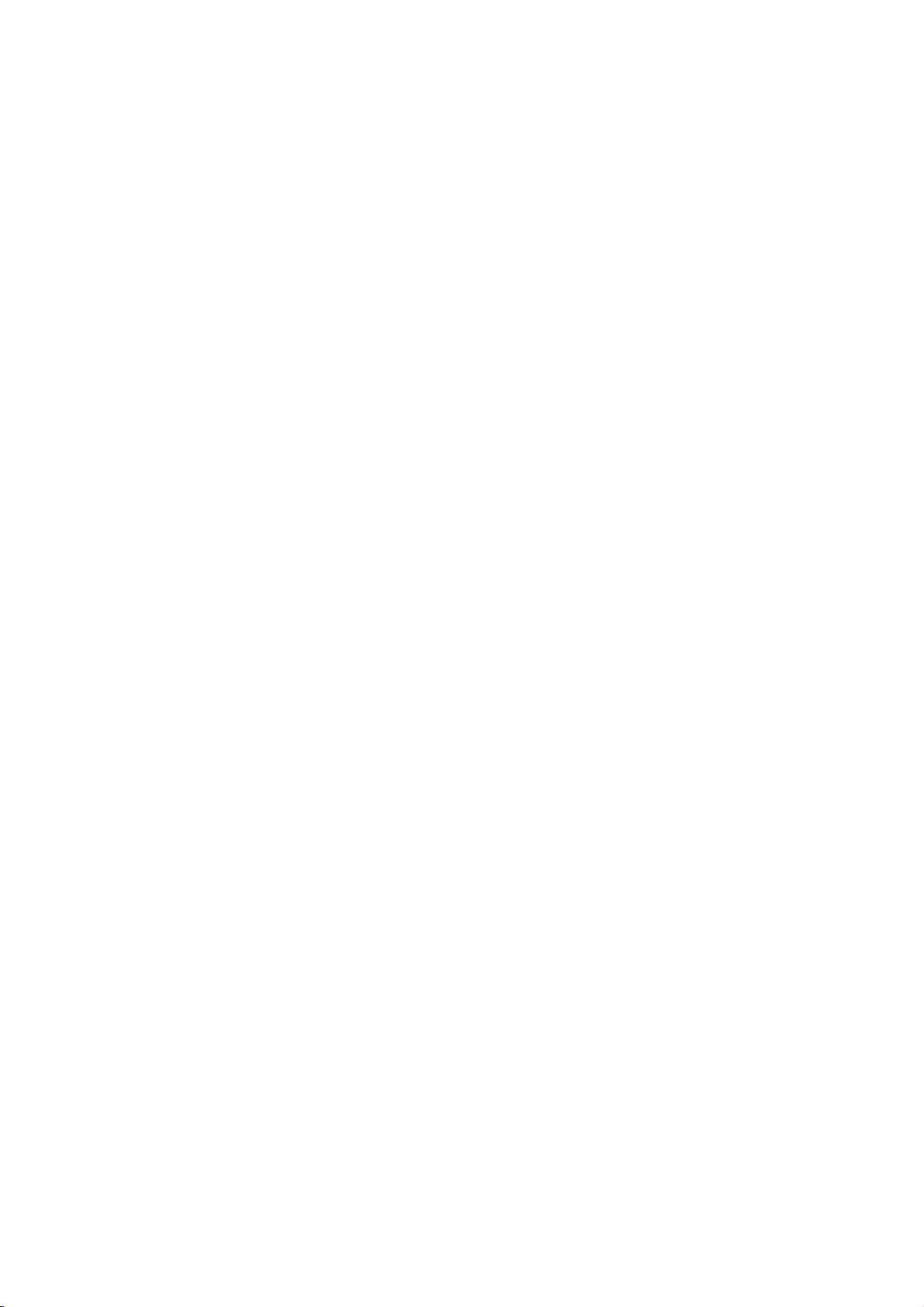
Before
Use
(Continued)
Precautions
the
Handling
When
shipping
The
original
come
in
unitasit
When
setting
The
picture
be
unit
after
keep
not
the
distorted
away
use
with
marks
may
the
unit
To
Do
near
contact
leave
Cleaning
To
clean
Use
a
soft,
use
a
soft
solution.
benzine,orthinner,
of
the
unit.
To
obtainaclear
The
DVD
optical
pick-up
the
worn,
Regular
after
every
operating
For
details,
Notes
Handling
Do
not
touch
Hold
the
on
the
get
Do
not
stick
unit
the
shipping
For
handy.
was
originally
up
and
sound
during
from
removing
the
exterior
volatile
unit.
Do
not
the
unit
on
the
the
unit
the
cabinet
cloth.Ifthe
dry
cloth
lightly
Do
not
use
is
player
lens
picture
quality
inspection
1,000
environment.)
please
on
Discs
discs
the
discbythe
playback
surface.
paper
unit
carton
maximum
the
unit
the
TV,
the
surfaces
liquids,
leave
for
surface.
moistened
strong
as
these
picture
a
high-tech,
and
and
hours
contact
edges
or
tape
and
packed
of
a
nearby
playback.
VCR,
disc.
such
rubber
a
long
surfaces
solvents
might
disc
drive
will
be
maintenance
of
use.
your
sideofthe
so
on
packing
protection,
at
the
factory.
TV,
VCR,
In
this
or
radio,
clean
as
insecticide
or
plastic
of
period
are
withamild
such
damage
precision
parts
poor.
are
(This
depends
nearest
disc.
that
fingerprints
the
disc.
materials
re-pack
or
radio
case,
position
or
turn
off
spray,
products
time.
They
extremely
detergent
as
alcohol,
the
surface
device.Ifthe
are
dirty
recommended
on
dealer.
will
the
the
will
dirty,
or
the
not
in
playing,
not
expose
or
as
discs
leaveitin
there
inside
Storing
After
Do
heat,
light,
increase
Cleaning
Fingerprints
ture
quality
the
disc
withaclean
ter
out.
Do
not
use
thinner,
spray
About
About
"
This
manual
About
A
applicable
section
DVD
VCD2.0
VCD1.1
CD
commercially
intended
Symbols
the
"
may
icon
means
is
the
whose
DVD
Video
function.
Video
function.
Audio
discs
and
and
strong
appear
not
disc
only
store
the
the
disctodirect
a
beaconsiderable
may
the
car.
dustonthe
sound
solvents
for
older
symbol
on
the
available
symbols
title
to
the
CDs
with
CDs
without
CDs.
discinits
parked
distortion.
cloth.
available
vinyl
display
the
TV
function
on
has
one
disc
the
case.
sunlight
car
exposed
disc
can
Before
the
Wipe
such
as
alcohol,
cleaners,
records.
screen
explained
that
specific
for
instructions
of
the
represented
PBC
(playback
the
PBC
or
sources
to
direct
temperature
cause
playing,
disc
from
or
anti-static
during
operation.
in
this
DVD
following
the
by
control)
(playback
sun-
poor
pic-
clean
the
cen-
benzine,
owner's
video
symbol
symbol.
control)
of
INTRODUCTION
disc.
is
5
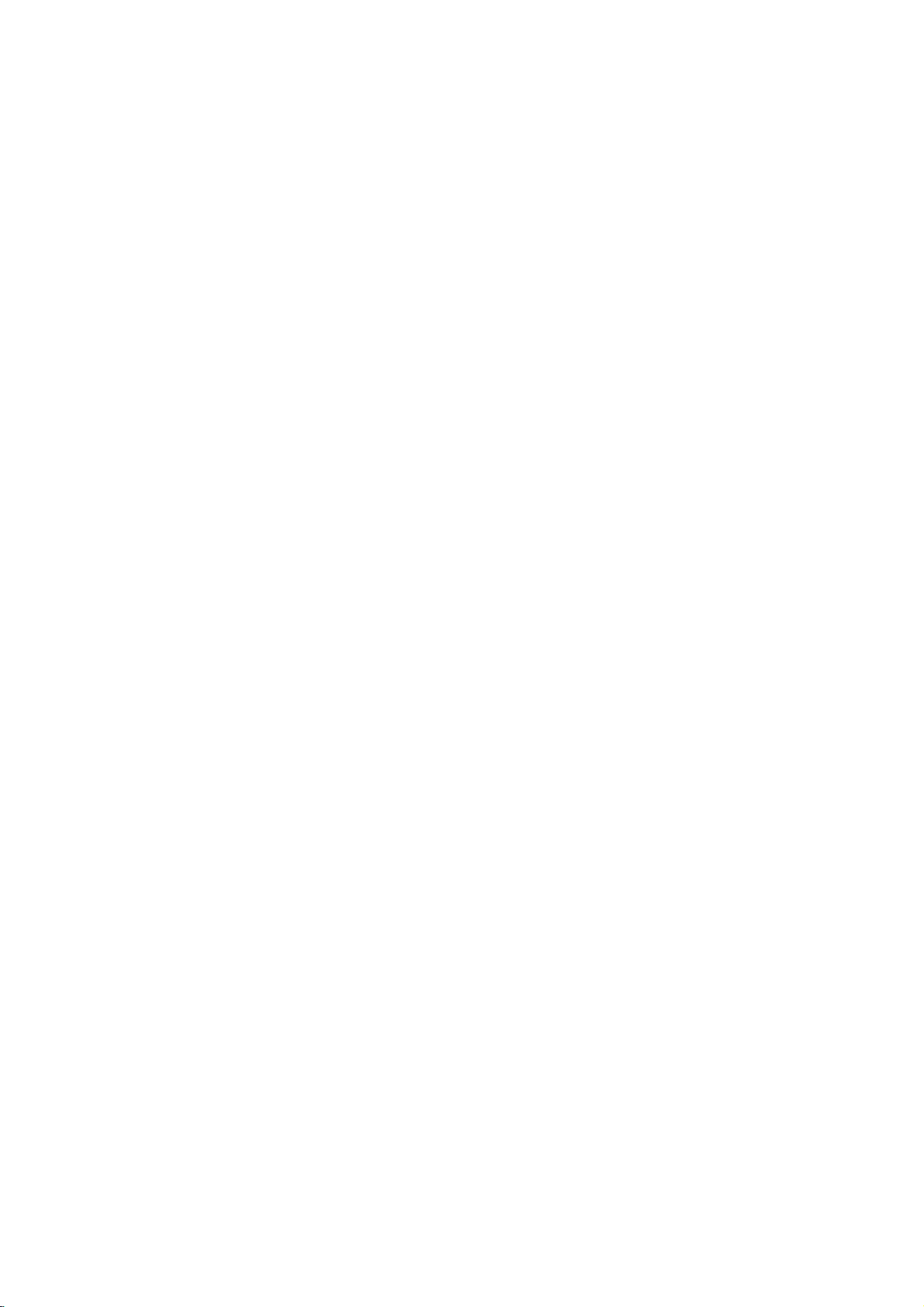
Front
Panel
and
Display
Window
POWER
Switches
the
Standby
Lights
in
Standby
player
red
indicator
when
mode
Insertadisc
ON
and
the
(off).
OFF.
player
Disc
is
Tray
here.
Go
Press
Pause
Press
to
beginning
and
playback
Opens
and
hold
or
hold
for
of
current
for
two
temporarily
for
frame-by-frame
OPEN/CLOSE
closes
two
seconds
Reverse
chapter/track
seconds
/
Starts
the
disc
Forward
forafast
press
PLAY(2)
playback.
(/)
tray.
Skip/Scan
GotoNEXT
forafast
Skip/Scan
or
reverse
STOP(9)
Stops
PAUSE(;)
repeatedly
playback.
T
(
chapter/track.
forward
Q/S
(
to
PREVIOUS
chapter/track.
search.
playback.
R
/
search.
)
)
VCD
Indicates
function:
Playback,
CD
Audio
Video
current
Pause,
current
ANGLE
DVD
DVD
inserted
CD
inserted
CD
inserted
status
active
Shows
Display
the
window
of
the
player.
TITLE
Indicates
CHP/TRK
current
Remote
Point
title
Indicates
Indicates
PROG.
player
etc.
VCD
CD
DVD
TITLE
CHP/TRK
PROG.
number
total
Sensor
the
DVD
current
playing
Programmed
RANDOM
active
RANDOM
Player
chapter
time/elapsed
playback
Indicates
mode
ALL
AB
remote
or
track
RANDOM
control
number
time
active
repeat
here.
playback
6
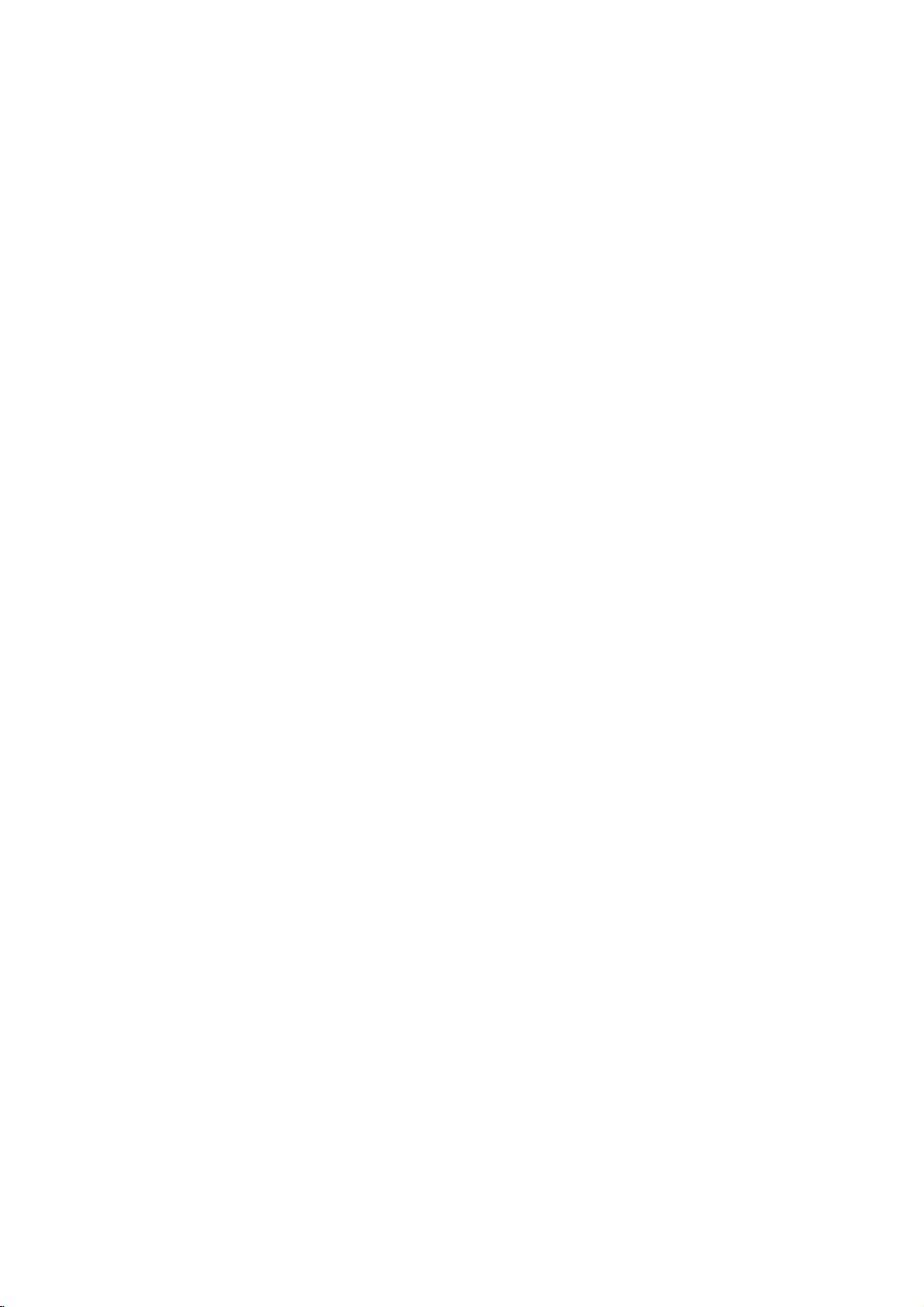
Remote
Control
Selects
Switches
1 2
Accesses
Pauses
Selects
Selects
SelectsaDVD
Accesses
Marks
Displays
DVD/TV
operational
DVD
Player
Accesses
3
-
Selects
-
Selects
On-Screen
4
(left/right/up/down)
an
channel
changes
menu
ReverseSLOW(,)?
Reverse
PAUSE/STEP
playback
repeatedly
temporarily/
for
ForwardSLOW(.)?
Forward
0-9
number
numbered
an
audio
language
an
audio
Selectsasubtitle
or
removes
any
point
MARKER
select
button
mode
of
remote
control.
POWER
ON
and
DISPLAY
display
iteminthe
volume
on
slow
ofTVand
MENU
a
DVD
playback.
menu
of
press
frame-by-frame
playback.
STOP(9)?
Stops
playback.
slow
playback.
buttons
items
in
a
menu.
AUDIO
(DVD)
channel
SUBTITLE
language.
ANGLE
camera
during
SEARCH
available
SETUP
setup
MARKER
playback.
SEARCH
angle
menu.
menu.
OFF.
TV.
disc.
(;)
(CD).
OPEN/CLOSE
and
closes
the
Opens
disc
tray.
SOUND/MUTE
-
POWER
DISPLAY
MENU
SLOW
SKIP/SCAN
VOL
DVD
PAUSE/STEP
PR./CH
SELECT
ENTER
PR./CH
Selects
OPEN/CLOSE
TV
SOUND/MUTE
RETURN
TV
AV
VOL
TITLE
SLOW
STOP
PLAY
SKIP/SCAN
disc
-
turns
RETURN/TV
-
Removes
-
Displays
with
-
Selects
SELECT/ENTER
Acknowledges
TITLE
Displays
3D
SURROUND
playback.
offTVsound.
AV
the
the
menu
PBC.
AUX
the
discs
setup
A/V
menu
menu.
ofavideo
input
selection.
Title
during
channel.
menu,
CD
INTRODUCTION
if
available.
?
PROGRAM
CLEAR
?
Forward
Search
or
track.
SKIP/SCAN
forward*/
T
(
to
next
go
)
chapter
?PLAY(2)
Starts
?
Reverse
Search
of
current
previous
*
Press
two
seconds.
PROGRAM
Accesses
CLEAR
Removes
program
MARKER
?
REPEAT
Repeat
?
A-B
Repeat
?
RANDOM
Plays
?
ZOOM
Enlarges
playback.
SKIP/SCAN
backward*/
chapter
hold button
removes
a
track
or
SEARCH
or
number
a
track,
image.
chapter
and
or
menu
chapter,
sequence.
tracksinrandom
video
go
or
track
track.
mark
menu.
S
(
to
beginning
for
Program
on
on
title,
order.
or
about
all.
go
the
the
)
to
menu.
AUDIO
SUBTITLE
ANGLE
SETUP
REPEAT
A-B
RANDOM
ZOOM
MARKER
SEARCH
?
or
?
?
if
?
?
?
Remote
Point
the
Distance:
remote
Angle:
remote
the
buttons.
Control
remote
About
sensor.
About
sensor.
Operation
controlatthe
23
ft
(7
30°
in
each
Range
remote
from
m)
directionofthe
the
sensor
and
frontofthe
frontofthe
press
Remote
Do
types
AAA
Caution
not
of
control
AAA
mix
batteries
old
battery
Detach
the
remote
(size
AAA)
aligned
and
new
(standard,
installation
the
battery
control,
batteries
correctly.
batteries.
alkaline,
cover
and
with
Never
etc.).
on
insert
mix
the
two
and
rear
R03
different
7
of

Rear
Panel
VIDEO
OPTICAL
Connect
Select
OUT,
(Digital
*System
either
depending
to
digital
Select
S-VIDEO
audio
(optical)
equipment.
switch
Connect
on
out
VIDEO
how
to
OUT
DVD
jack)
audio
a
TV
OUTPUT
or
you
DIGITAL
OUT
OPTICAL
COMPONENT
connected
Player
with
to
S-VIDEO
S-Video
Switch
the
the
TV.
S-VIDEO
COMPONENT
VIDEO
OUTPUT
OUT
inputs.
DIGITAL
COAXIAL
S-VIDEO
OUT
OUT
COAXIAL
Connect
(Digital
to
digital
COMPONENT
Connect
AUDIO
COMPONENT
VIDEO
OUT
Pr
Pb
Y
VIDEO
AUDIO
Connect
system.
OUT
L
R
OUT
audio
(coaxial)
to
a
TV
OUT
to
into
Plug
out
jack)
audio
VIDEO
withYPb
(Left/Right)
an
amplifier,
AC
Power
the
power
equipment.
OUT
(YPbPr)
Pr
inputs.
receiver,
Cord
source.
or
stereo
Dust
protection
Remove
DIGITAL
(not
supplied)
both
the
protection
the
using
Dust
protection
Do
not touch
Electrostatic
panel.
damage
the
dust
OUT
cable
cap
connector
to
the
cap
protection
and
jack
securely
and
the
and
always
to
cap
the
inner
unit.
cap
connect
so
that
connector
reattach
protect
pins
discharge
from
the
optical
the
configurations
match.
the
against
of
the
jacks
cause
may
the
dust
Keep
cap
OPTICAL
digital
when
intrusion.
on
permanent
the
the
cable
of
dust
not
rear
*
System
You
Select
PAL:
NTSC:
AUTO:
?
When
coincide
picture
?
Set
off.
can
VIDEO
Connect
Select
NTSC
enjoy
switchtochoose
Select
when
PAL-TV.
Select
when
NTSC-TV.
Select
when
Multi
system
the
selected
with
the
not
may
System
Select
OUT
to
switch
or
DVD
DVD
DVD
TV.
System
system
be
displayed.
switch
a
TV
PAL
discs
the
appropriate
player
player
player
of
when
with
Select
your
video
by
is
connected
is
connected
is
connected
TV,
the
using
switch
normal
power
inputs.
System
system.
does
is
with
with
with
not
color
turned
8
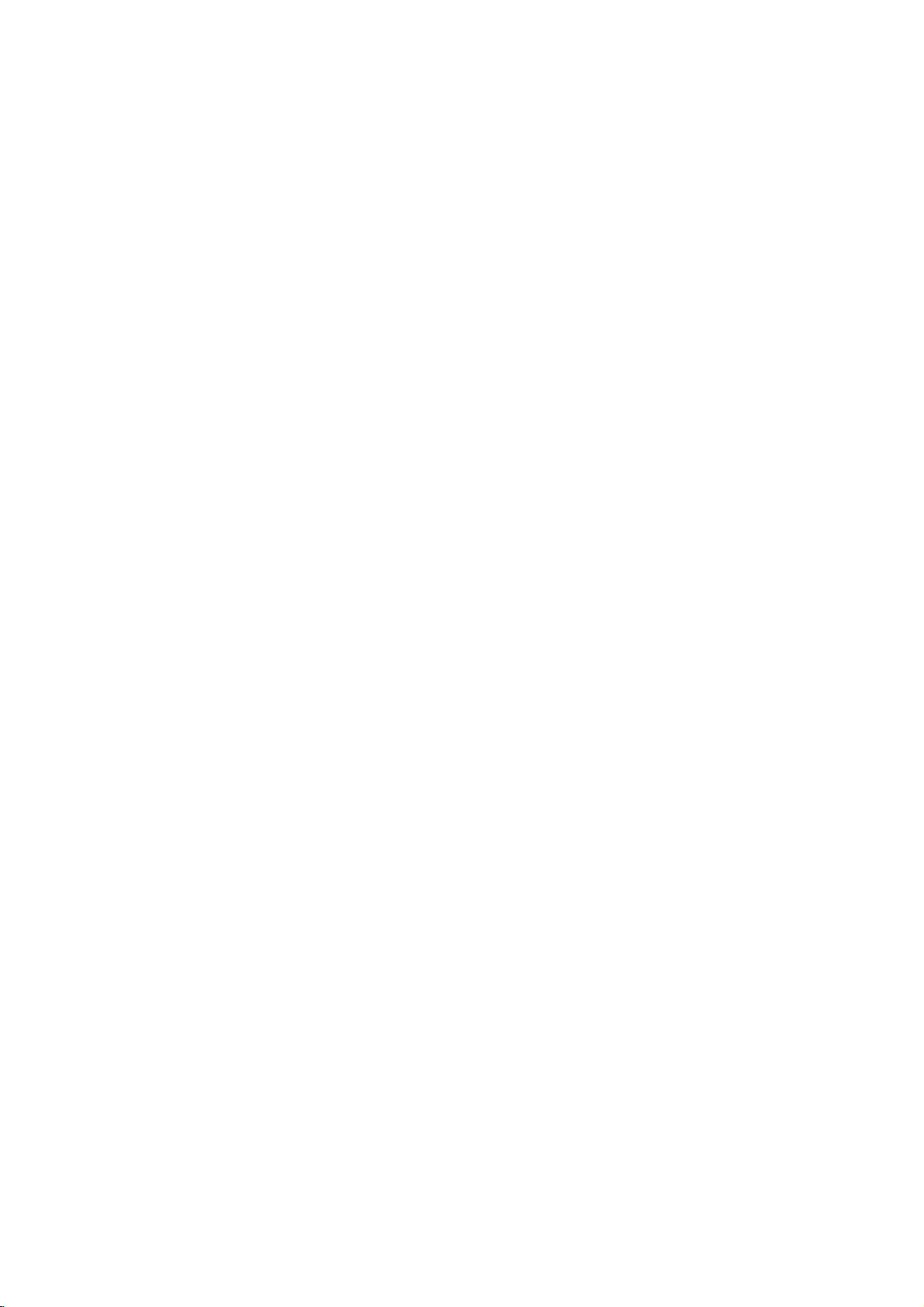
Connections
Tips
Depending
to
connect,
the
described
Please
System
best
For
AUDIO
amplifier,
See
Caution
--
Make
TV.
--
Do
the
--
Do
DVD
Tune
not
phonoinjack
not
Use
player.
below.
refertothe
or
other
connections.
better
sound
OUT
receiver,
"Connectingtooptional
sure
the
the
connect
connect
could
image
system.
Connecting
Make
one
of
the
capabilities
When
using
set
the
VIDEO
When
using
Video
1
2
OUTPUT
Connect
the
supplied
Connect
the
TV
switchtoS-VIDEO.
connection
the
video
in
(V).
the
DVD
Player
(A)
using
on
your
there
are
only
devices
reproduction,
jacks
DVD
TVtothe
the
(record
your
be
to
the
following
of
the
COMPONENT
OUTPUT
the
S-VIDEO
VIDEO
jack
Left
to
the
TV
and
various
one
of
manuals
as
to
the
audio
stereo
or
is
Player
correct
DVD
Player's
deck)
DVD
Player
distorted
TV
a
connections,
your
existing
switchtoCOMPONENT.
OUT
OUT
on
the
TV
and
Right
the
audio
supplied
other
equipment
ways
connections
of
your
necessary
connect
in
jacks
audio/video
you
TV,
the
equipment"
connected
video
input
AUDIO
of
your
via
your
the
by
copy
equipment.
VIDEO
set
jack,
on
using
AUDIO
the
the
OUT
jack
left/rightinjacks
audio
cables.
you
could
VCR,
to
make
the
player's
of
your
equipment.
on
page
directly
channel.
OUT
audio
system.
VCR.
protection
depending
OUT
jacks,
the
VIDEO
DVD
Player
video
cable
jacks
connect
Stereo
the
to
jack
The
of
on
wish
10.
the
to
on
to
the
Component
Connect
1
the
DVD
TV
usinganoptional
Connect
2
the
DVD
TV
(A)
Rear
of
S
DIGITAL
OUT
OPTICAL
Rear
of
the
Player
the
Player
using
TV
S-VIDEO
INPUT
DVD
Video
COMPONENT
Left
player
to
to
the
COMPONENT
Pr
(Color
and
supplied
Stream)
VIDEO
the
correspondinginjacks
YPbPr
the
Pb
S-VIDEO
COMPONENT
VIDEO
OUTPUT
Right
VIDEO
cable
AUDIO
audio
left/rightinjacks
audio
INPUT
Y
DIGITAL
OUT
COAXIAL
S-VIDEO
OUT
cables.
AUDIO
A
connection
OUT
(C).
OUT
INPUT
L
R
COMPONENT
VC
VIDEO
Pr
Pb
jacks
jacks
OUT
Y
on
on
the
of
on
the
VIDEO
INPUT
L
AUDIO
OUT
L
R
VIDEO
OUT
PREPARATION
S-Video
Connect
1
to
S-Video
Connect
2
the
TV
connection
the
S-Video
DVD
(A)
the
cable
the
Player
using
S-VIDEO
in
(S).
Left
to
the
OUT
on
jack
and
Right
the
audio
supplied
on
jack
the
TV
using
AUDIO
OUT
left/rightinjacks
audio
cables.
the
DVD
the
jacks
Player
optional
of
on
the
9
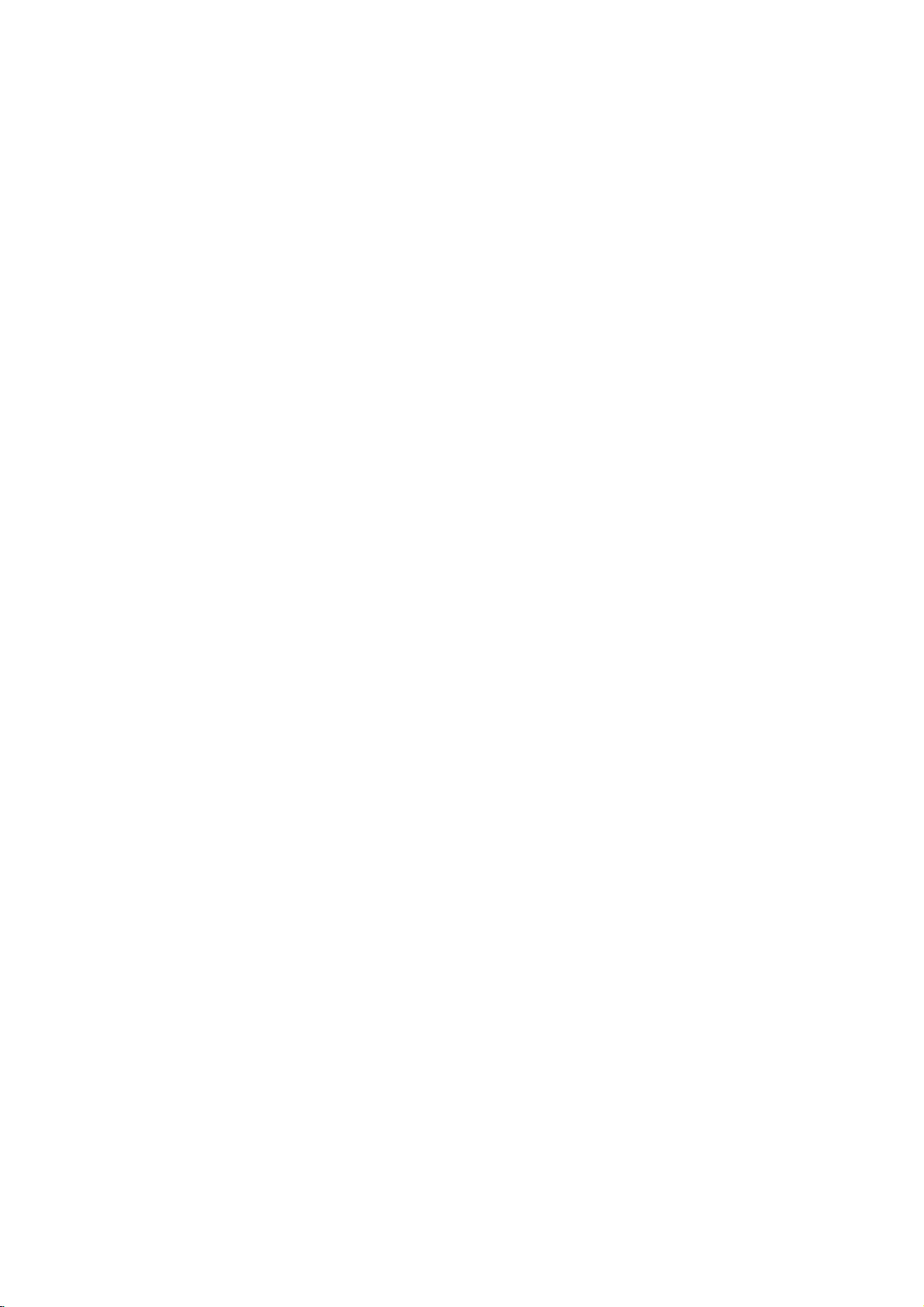
Connections
Connecting
Connecting
channel
Connect
DVD
Player
amplifier,
audio
cables
Connecting
channel
Video
decoder
Connect
1
OUT
respondinginjack
al
digital
You
2
(See
to
analog
the
Left
to
receiver,
(A).
to
digital
receiver
(Dolby
one
jacks
(optical
will
needtoactivate
"Digital
(Continued)
to
Optional
an
amplifier
stereo
and
Right
the
audio
left
or
stereo
an
amplifier
stereo
equipped
(OPTICAL
Audio
(PCM)
DigitalTM,
of
the
DVD
on
OorcoaxialX)audio
Output"
Equipment
equipped
or
Dolby
AUDIO
and
system,
withamulti-channel
MPEG
Player's
OorCOAXIAL
your
the
Surround
OUT
rightinjacks
using
equipped
ortoan
2,
DIGITAL
amplifier.
player's
on
page
jacks
or
Use
digital
13).
with
the
with
Audio/
DTS)
to
X)
cable.
two
on
the
on
your
supplied
two
AUDIO
the
an
option-
output.
cor-
Notes
--
If
the
the
produce
--
Six
nection
equipped
--
To
screen
audio
formatofthe
capabilities
a
strong,
Channel
can
only
with
see
the
audio
display,
of
your
distorted
Digital
be
a
Digital
formatofthe
press
digital
receiver,
Surround
obtained
Multi-channel
AUDIO.
sound
output
the
or
Sound
if
your
current
does
receiver
no
soundatall.
via
digital
receiver
decoder.
DVD
not
will
in
match
is
the
con-
on-
Digital
A
digital
sound
quality.
Audio/Video
audio
formats
Dolby
Digital
the
logos
Caution:
Duetothe
willbein
selected.
Rear
DIGITAL
OUT
OPTICAL
O
Multi-channel
multi-channel
For
receiver
supported
and
on
the
DTS
DTS
digital
of
DVD
connection
this
you
that
Check
DTS).
frontofthe
Licensing
out
player
S-VIDEO
COMPONENT
OUTPUT
sound
provides
needamulti-channel
your
the
receiver.
DTS
DIGITAL
OUT
COAXIAL
S-VIDEO
OUT
one
DVD
receiver
Player
the
audio
A
supports
by
agreement,
when
VIDEO
X
or
more
digital
stream
the
manual
COMPONENT
VIDEO
Pr
Pb
Y
best
of
(MPEG
AUDIO
OUT
VIDEO
the
2,
and
output
is
OUT
L
R
OUT
Amplifier
10
OPTICAL
COAXIAL
DIGITAL
INPUT
(Receiver)
R
L
AUDIO
INPUT
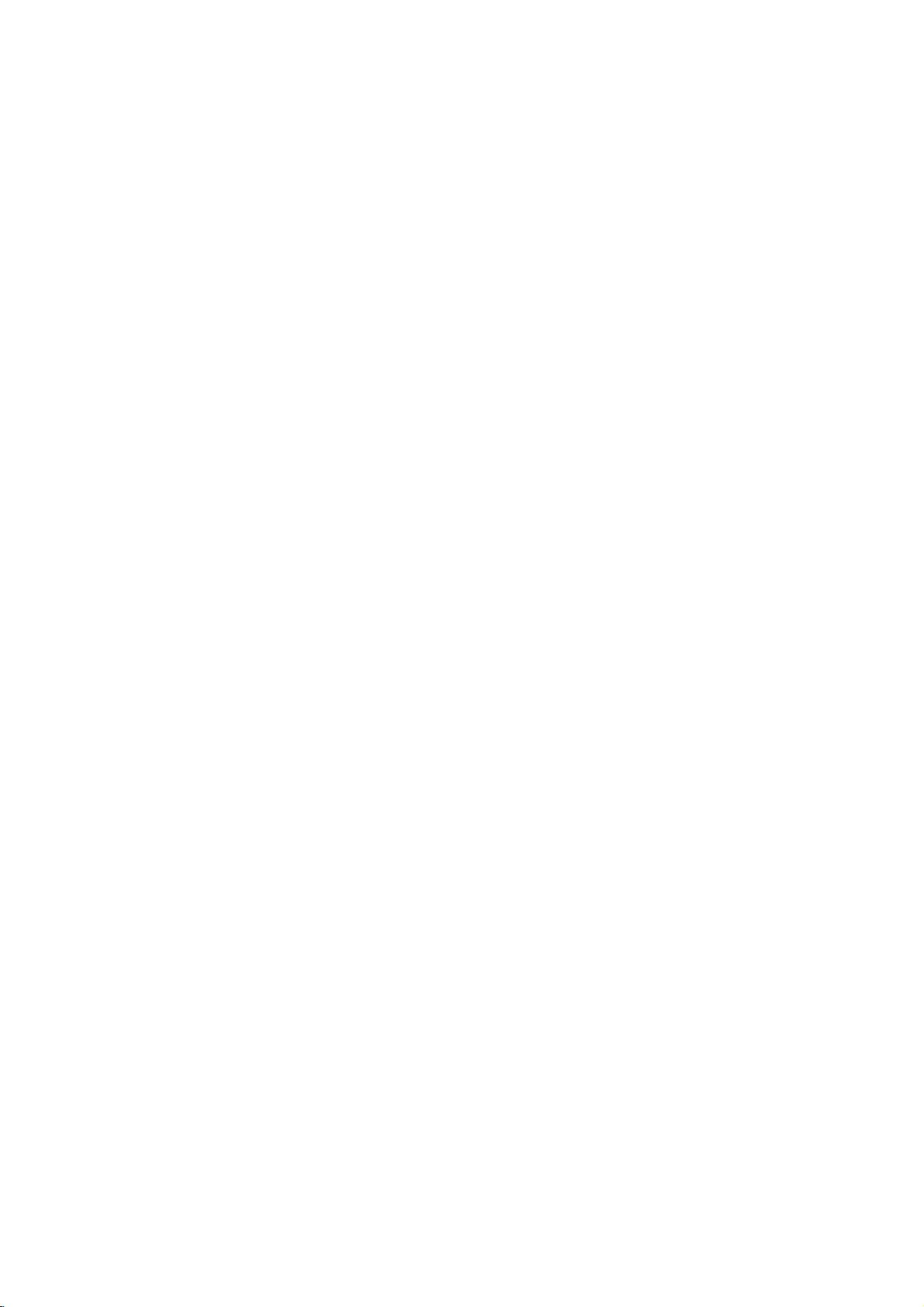
Before
Caution:
Before
using
buttontoselect
General
This
manual
DVD
Player.
allow
occurs,
cating
Player
only
the
that
or
limited
symbol
the
is
not
On-Screen
General
screen.
playback
Some
Operation
the
remote
the
control,
devicetobe
Explanation
basic
DVDs
instructions
require
gives
Some
operation
appears
operation
available
is
on
Display
status
can
items
can
be
during
on
not
permitted
the
be
changed
the
press
operated.
for
specific
playback.
the
TV
disc.
displayed
on
DVD
operating
operation
When
screen,
the
by
on
the
the
menu.
or
DVD
the
indi-
TV
TV
or
this
Press
3
The
numbers
press
Temporary
TITLE
CHAPT
TRACK
ALL
AB
OFF
Action
1or2
number
(e.g.,
SELECT/ENTER
Feedback
Repeat
Repeat
Repeat
Repeat
Repeat
Repeat
Resume
to
change
buttons
title
number).
Title
Chapter
Track
(non-PBC
All
Tracks
A-B
Off
from
play
prohibited
the
can
be
to
Field
(non-PBC
this
or
not
setting
alsobeused
For
some
execute
Icons
Video
Video
point
available
ofanitem.
functions,
the
setting.
CDs
only)
CDs
for
setting
only)
PREPARATION
On-screen
Press
1
Press
2
The
DVD
Items
Title
Number
Chapter
Time
Audio
and
Output
Subtitle
Angle
Sound
Number
search
language
Digital
mode
language
DISPLAY
3
or
selected
Audio
display
during
4
to
select
item
will
operation
playback.
an
item.
be
highlighted.
1/3
1/12
0:16:57
1
ENG
D
6CH
OFF
1/1
NORM.
Function
Shows
and
titles,
Shows
chapters,
Shows
searches
Shows
encoding
changes
Shows
changes
Shows
angles,
Shows
changes
the
the
the
the
the
the
the
the
and
the
the
(Press
current
skips
current
and
elapsed
the
current
method,
setting.
current
setting.
current
changes
current
setting.
to
skips
point
Some
on-screen
Ifnobutton
display
3/4toselect
title
number
the
desired
chapter
to
the
desired
playing
the
by
elapsed
audio
soundtrack
and
channel
subtitles
number
angle
the
angle
sound
mode,
Notes
and
title
number
time,
time
number,
language,
number.
and
discs
may
display
is
disappears.
desired
total
number
number.
and
total
number.
chapter
and
directly.
language,
and
and
and
total
not
example
pressed
item)
number
number
provide
for
of
of
of
allofthe
shown
10
seconds,
below.
Selection
Numbers,
Numbers,
Numbers,
features
the
1/2,or
SELECT/ENTER
1/2,or
SELECT/ENTER
SELECT/ENTER
1/2
1/2
1/2
1/2
on-screen
Method
on
the
VCD2.0
Items
Track
Time
Audio
Sound
Number
Channel
VCD1.1
1/4
0:16:57
STER.
NORM.
Function
Shows
and
PBC
Shows
Shows
changes
Shows
changes
the
the
the
the
On
the
the
(Press
current
mode,
elapsed
audio
audio
current
setting.
3/4toselect
track
number,
and
skip
playing
channel,
channel.
sound
to
time
and
mode,
the
desired
total
desired
(Display
and
number
track
only)
item)
of
number.
tracks
Selection
Numeric,
Method
1/2,or
SELECT/ENTER
--
1/2
1/2
11
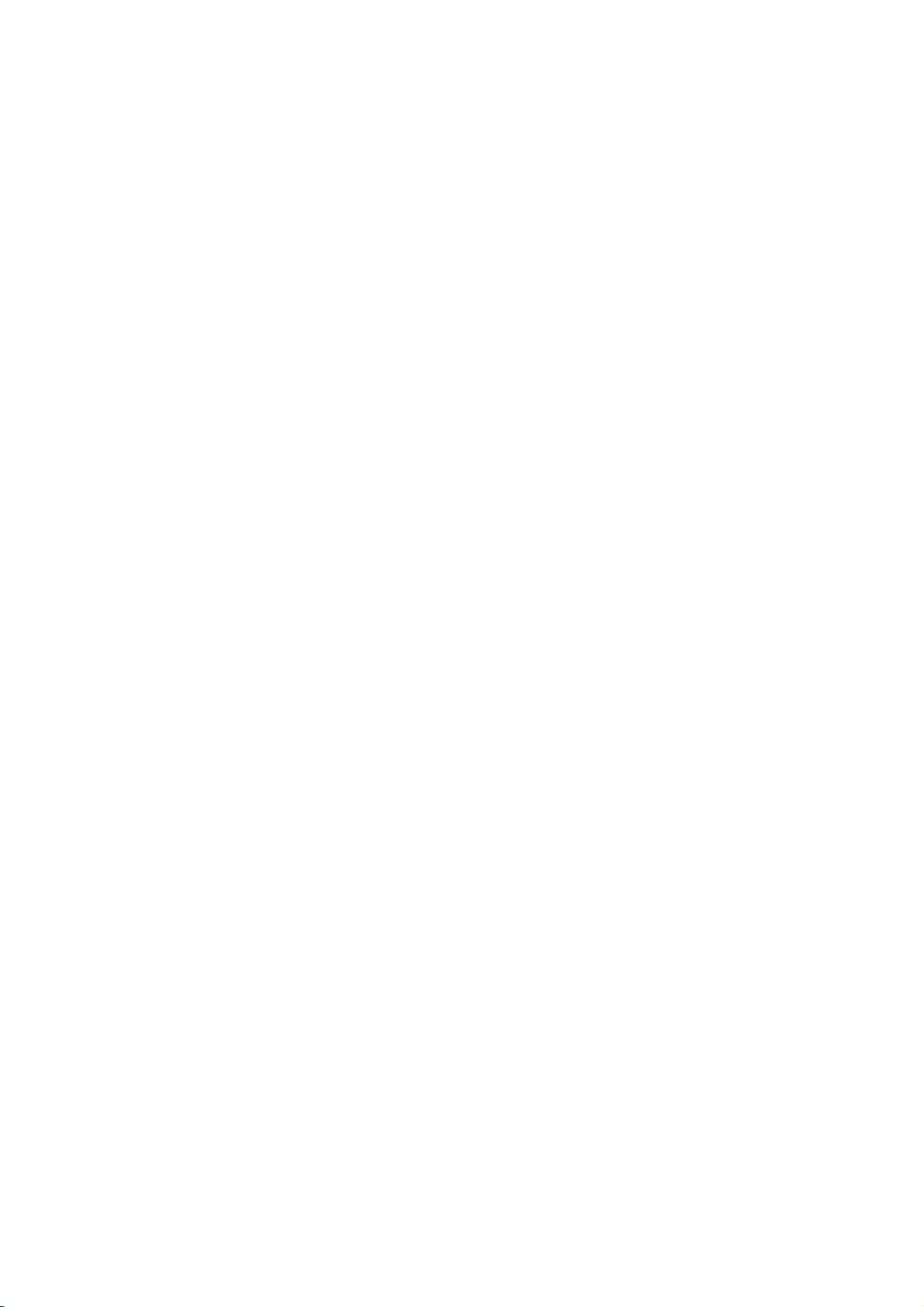
Before
Initial
You
can
set
er.
Initial
Settings
Press
1
The
setup
Press
2
The
screen
selected
While
3
3/4
Press
4
Some
Press
5
setup
Language
Disc
Language
Select
a
Subtitle.
Original
Other:To
enter
guage
code,
:
the
corresponding
code
press
Operation
Settings
own
your
SETUP.
menu
Disc
Audio
Disc
Subtitle
Disc
Menu
Rating
Country
TV
Aspect
Menu
Language
Audio
Digital
Others
3/4toselect
will
as
item,
the
desired
to
select
the
SELECT/ENTER
items
require
SETUP,
menu.
original
another
on
page
Disc
Audio
Disc
Subtitle
Disc
Menu
Rating
Country
TV
Aspect
Menu
Digital
Others
for
Language
Audio
language
The
select
list
CLEAR.
Personal
General
appears.
Original
English
French
the
the
item
additional
disc's
If
you
Output
German
Spanish
Italian
Chinese
Polish
Hungarian
Russian
Other------------
desired
current
is
to
confirm
or
set
number
Code
Output
show
wellasalternate
desired
RETURN,
DVD
the
language
language,
4-digit
22.
Code
(Continued)
Preferences
Operation
selected,
setting.
steps.
PLAY
Menu,
for
the
press
according
enter
the
Original
English
French
German
Spanish
Italian
Chinese
Polish
Hungarian
Russian
Other------------
on
item.
for
setting
setting(s).
press
selection.
your
to
exit
and
Audio,
discisselected.
number
buttons
to
wrong
language
the
the
the
the
2,
play-
then
to
lan-
Menu
Select
see
you
Picture
TV
Aspect
4:3
Letterbox:
nected.
above
4:3
Panscan:
nected.
Both
sidesofthe
16:9
Wide:
Language
a
language
when
Displays
and
below
Displays
Select
you
Country
TV
Menu
Others
DVD
Select
theatrical
the
Select
pictures
picture
Disc
Disc
Disc
Rating
Country
TV
Menu
Digital
Others
for
press
Disc
Disc
Disc
Rating
Digital
when
the
setup
SETUP.
Audio
Subtitle
Menu
Code
Aspect
Language
Audio
Output
whenastandard
images
picture.
whenastandard
cropped
are
cut
a
16:9
Audio
Subtitle
Menu
Code
Aspect
Language
Audio
Output
menu.
English
German
Russian
Polish
Hungarian
with
to
fill
off.
wide
TVisconnected.
4:3
Letterbox
4:3
Panscan
16:9
Wide
Thisisthe
4:3
TV
masking
4:3
TV
is
TV
your
is
screen.
menu
con-
bars
con-
12
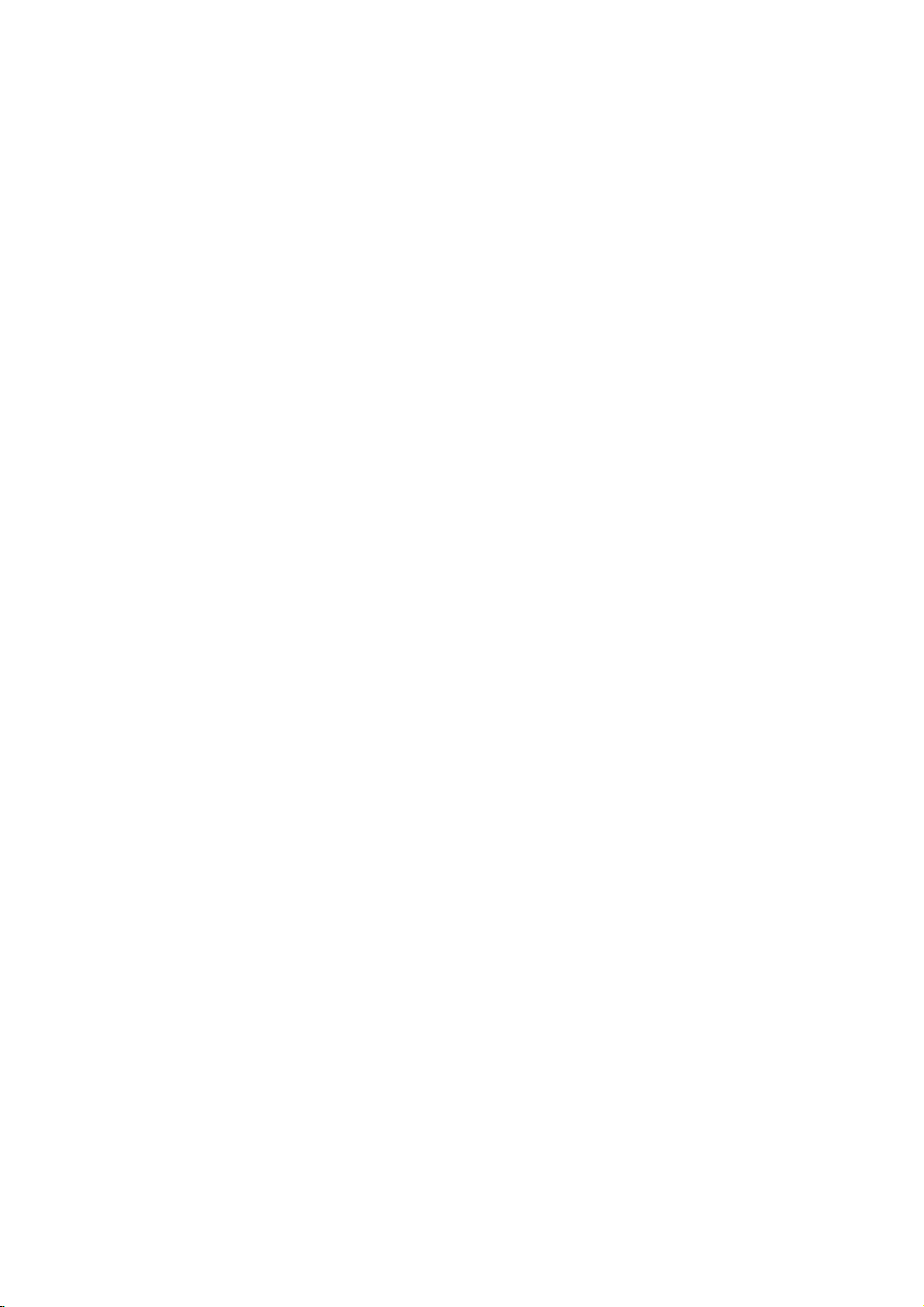
Before
Operation
(Continued)
Sound
the
of
you
Dolby
DVD
Audio
DVD
player's
audio
DIGITAL/PCM:
connected
Digital
with
Player's
equipment
or
select
amplifier.
2ch
Digital
Each
Set
type
DOLBY
if
a
ment
Stream/PCM:
the
other
decoder
PCM:
stereo
PCM
recorded
recording
Sample
To
change
desired
If
96KHz
made,
nalsto48KHz
If
96KHz
made,
without
your
your
Digital
receiver
signals,
this
receiver
signals,
this
any
Output
disc
has
Digital
system
the
decoder
a
Dolby
Select
DIGITAL
withaDTS
MPEG
when
The
format
when
on
the
Dolby
system.
Disc
Disc
Disc
Rating
Country
TV
Menu
Digital
Others
Frequency
the
Sample
Audio
or
select
unit
will
so
your
or
select
unit
will
further
a
you
DVD
Digital
"Stream/PCM"
decoder.
connected
DVD
Audio
Subtitle
Menu
Aspect
Language
Audio
Output
amplifier
automatically
of
variety
Audio
Select
audio
Output
use.
"DOLBY
Player's
(oranamplifier
decoder).
OUT
jack
decoder,
to
a
player
outputs
Output
play
a
MPEG1,
DOLBY
DIGITAL
Stream/PCM
PCM
Sample
48
96KHz
you
Digital,
Code
Frequency
as
indicated
is
NOT
48KHz.
system
When
convert
can
output
options.
DIGITAL/PCM"
OUT
or
other
connected
amplifier
Digital
digital
sounds
disc
or
MPEG2
first
select
as
above.
to
according
DIGITAL
if
you
to
an
Dolby
2-channel
DVD
video
/PCM
Freq.
KHz
setting,
capableofhandling
this
choice
96KHz
any
decode
them.
amplifieriscapableofhandling
96KHz.
pass
each
When
type
this
of
choice
signal
through
processing.
the
jack
equip-
or
in
the
is
is
to
the
sig-
Others
The
DRC,
Press
SELECT/ENTER.
changed
Dynamic
With
the
trackinthe
possible,
you
may
audio
output
and
the
at
DRC
Vocal
Set
is
into
PBC
Set
On:
Off:
quietest
a
lower
to
On
VocaltoOn
playing.
normal
Playback
Video
Video
CDs.
Vocal
and
3/4toselect
between
Range
DVD
format,
most
accurate
thanks
to
wish
to
compress
difference
(the
ones).
volume
The
CDs
CDs
for
stereo
Control
without
this
only
karaoke
with
with
PBC
settings
the
desired
The
On
and
Disc
Audio
Disc
Subtitle
Disc
Menu
Rating
Code
Country
TV
Aspect
Menu
Language
Audio
Digital
Others
Control
you
digital
Then,
effect.
whenamulti-channel
channels
sound.
(PBC)
PBC
are
PBC
are
setting
Off.
Output
(DRC)
can
hear
and
audio
the
between
you
losing
to
played
played
of
realistic
technology.
dynamic
clarity
OnorOff.
the
can
be
item
the
selected
DRC
On
Vocal
On
PBC
On
a
program's
presentation
the
listen
may
of
on
the
according
same
changed.
and
press
However,
range
loudest
to
sound. Set
karaoke
disc
will
to
the
way
of
as
item
sound-
the
sounds
a
movie
mix
PBC.
Audio
is
PREPARATION
DVD
13
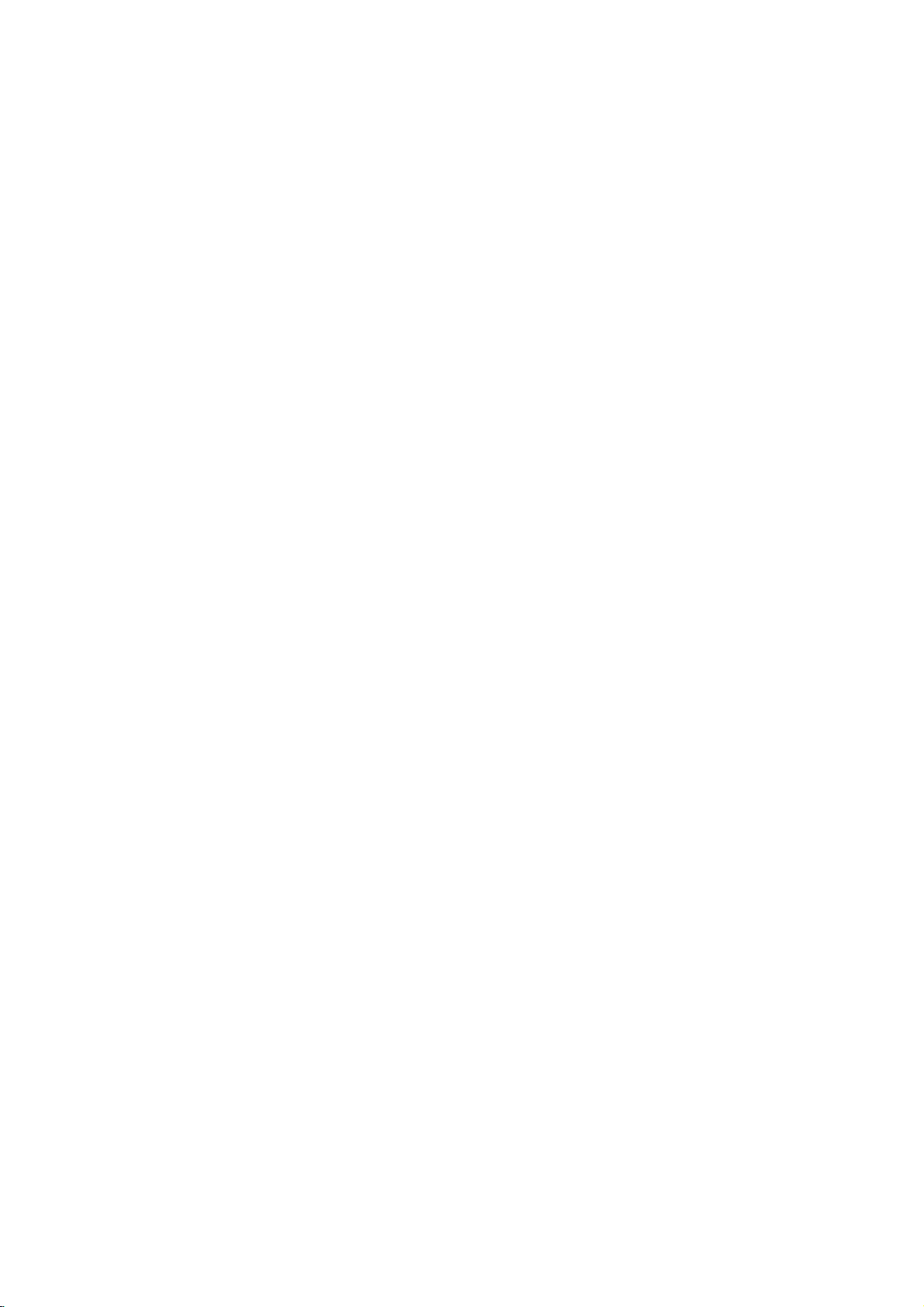
Before
Operation
(Continued)
Parental
Rating
Movies
children.
information
certain
1
to
8,
able
for
Control
DVD
on
DVDs
Therefore,
that
scenes
and
on
alternatively,
selection
applies
country-dependent.
you
or
to
1
to
prevent
have
Select
3
and4buttons.
While
discs
certain
"Rating"
"Rating"
2
When
3
Enter
tonstocreate
then
word
When
Enter
tons
word,
If
you
press
Select
4
tons.
Eight
Unlock:
active.
Ratings
suitable
er,
be
unless
The
lower
back
or
change
Press
5
selection,
all
played.
have
you
a
4-digit
SELECT/ENTER.
press
and
again
have
you
a
4-digit
to
confirm
then
press
makeamistake
CLEAR
a
rating
One
(1)
has
(8)
If
you
The
disc
1to8:
for
children.
disc
scenes
Higher
an
alternative
alternative
one.Ifno
will
stop.
the
SELECT/ENTER
then
may
discs
the
on
some
The
from
discs
Disc
Audio
Disc
Subtitle
Disc
Menu
Rating
Country
TV
Aspect
Menu
Language
Digital
Others
on
is
password
a
personal
press
password
the
and
enter
from
has
the
select
will
Some
must
suitable
You
rating
press
contain
may
to
the
disc.
These
more
discs.
Parental
being
played
Code
Audio
Output
the
Setup
selected,
not
entered
using
SELECT/ENTER
already
using
personal
SELECT/ENTER.
before
4-digit
1to8
the
least
most
playback
Unlock,
in
play
discs
If
you
with
the
rated
scenes
scene
have
alternative
must
enter
levelinorder
to
SETUP
scenes
not
contain
complete
scenes
suitable
Ratings
Control
played
with
alternative
8
7
6
5
4
3
2
1
Unlock
Change
menu
press
a
password
the
4-digit
security
Enter
entered
the
4-digit
pressing
security
using
playback
Parental
full.
contain
set
a
rating
same
rating
will
is
availableonthe
the
same
the
4-digit
confirm
to
suitable
Parental
disc
or
are
rated
scenes
by
are
are
feature
your
using
2.
numbered
password,
the
4-digit
to
verify.
a
password;
numbered
security
SELECT/ENTER,
password
the
3/4
restrictions.
restrictions.
Control
scenes
for
the
or
lower
not
be
rating
is
found,
password
to
the
play
your
rating
exit
the
for
Control
to
avail-
allows
children
scenes.
the
yet.
but-
pass-
but-
pass-
again.
but-
is
not
play-
played
disc.
or
a
play-
disc.
menu.
from
will
not
Country
Enter
the
used
to
rate
(See
"Country
Select
1
the
setup
While
2
Follow
3
Select
4
Shift
5
the
second
Press
6
code
menu.
Note
Confirmation
the
code
below
).
Changing
1
Follow
2
Enter
3
Select
SELECT/ENTER.
4
Enter
SELECT/ENTER.
5
Enter
fybypressing
6
Press
If
you
forget
If
you
forget
follow
word,
1
Press
2
Use
the
"210499".
The
4-digit
The
play.
will
beonthe
3
Enter
a
Code
code
of
the
Code
Country
menu.
Country
step
the
the
cursor
SELECT/ENTER
selection,
of
is
changed
the
Steps
the
old
Change
the
new
exactly
SETUP
your
your
the
SETUP
Number
password
message
display
new
codeasshown
DVD
a
country/area
DVD
video
List",
Disc
Audio
Disc
Subtitle
Disc
Menu
Rating
Country
TV
Aspect
Menu
Digital
Others
Code
Code
3
of
"Rating"
first
character
using
character
then
the
4-digit
(see
4-digit
1-2
as
code,
using
4-digit
the
same
SELECT/ENTER.
to
exit
4-digit
password,
procedure
to
display
buttons
is
will
until
disc,
page
23.).
Code
Language
Audio
Output
using
is
selected,
on
using
1/2
using
to
confirm
press
password
"Changing
code
shown
above
then
press
the
3/4
then
code,
codeasecond
the
menu.
code
to
clear
below.
the
setup
to
enter
cleared."PCLr"
if
appear
the
you
try
abovetothe
whose
referring
Code
Set
US
the
3/4
press
left.
the
buttons
3/4
buttons.
SETUP
is
necessary
the
to
the
SELECT/ENTER.
buttons
press
the
menu.
the
appears
disc
tray
another
standards
to
the
buttons
3/4
and
your
to
exit
4-digit
left
then
time
current
6-digit
is
closed.
feature.
left
were
list
on
2.
buttons.
select
country
the
when
code"
(Rating).
press
and
veri-
pass-
number
on
the
dis-
It
(Rating).
14
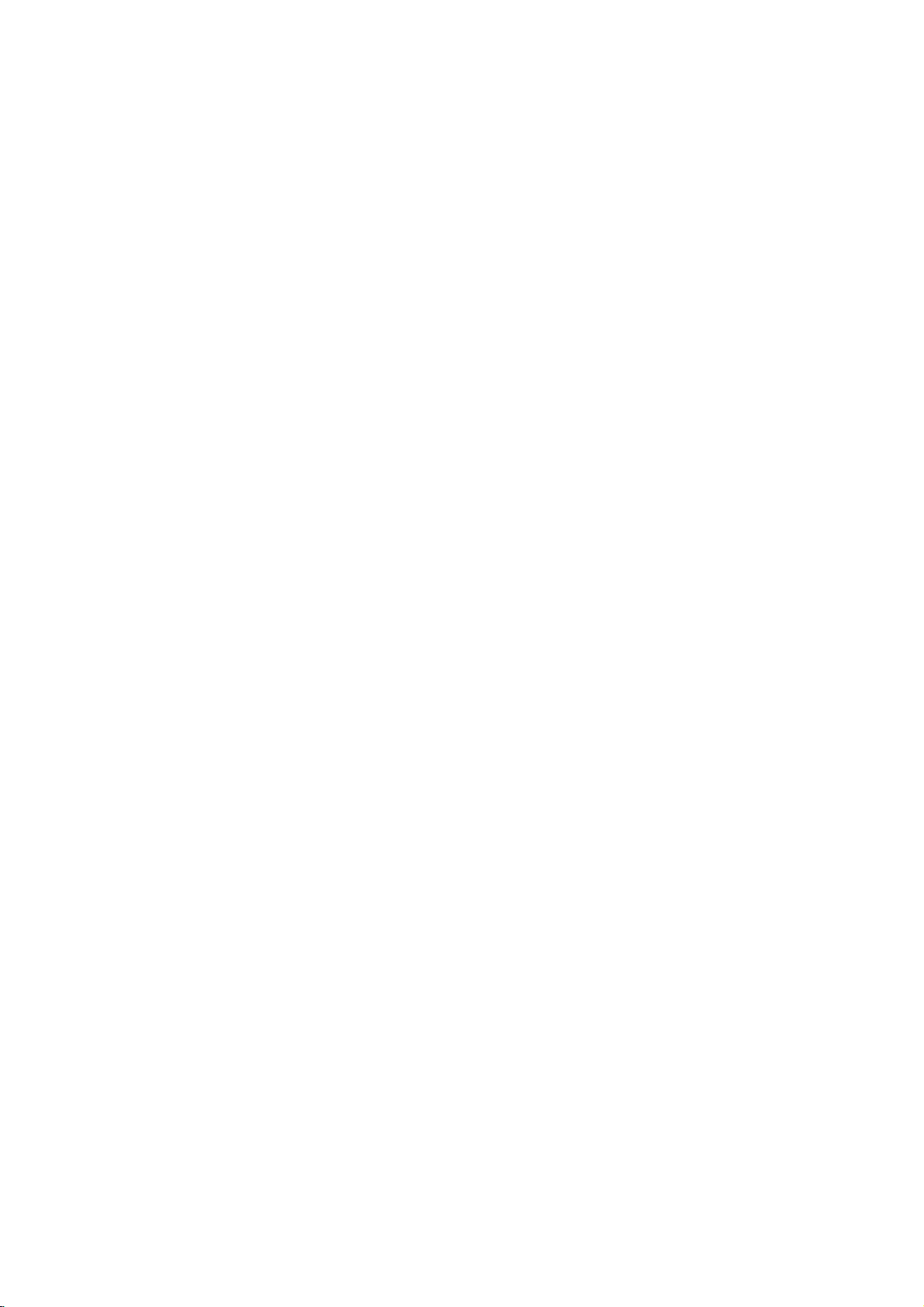
Operation
Playing
with
DVD
a
and
DVD
Video
and
Video
CD
CD
General
Features
Playback
TurnontheTVand
nectedtothe
Audio
system:
and
select
the
DVD
player.
Press
OPEN/CLOSE
1
Load
2
3
The
DVD
DVD
Use
you
playback.
Press
VCD2.0
Use
to
Press
Menu
using
Follow
You
13.
--
If
Rating
be
"Parental
--
DVDs
--
Your
different
player
your
facing
If
up.
When
a
double-sided
the
side
you
Press
OPEN/CLOSE
READING
starts
automatically.Ifplayback
PLAY.
press
In
some
a
Video
TITLE
the
menu
screen
1 2
to
number
RETURN
cases,
view,
or
instead.
menu
or
the
want
view.
setting
the
menu
the
instructions
also
may
Notes
Parental
Control
settings
entered
Control",
have
may
player
from
is
5
(five).
Setup
DVD
player.
Turn
on
input
chosen
want
appears
the
screen
may
CD
which
4
3
buttonstoselect
then
MENU
buttonstoselect
to
return
and
the
may
set
PBC
is
(not
and/or
the
on
a
region
will
not
play
your
player.
DVD
select
the
the
audio
source
connected
to
open
discinthe
DVD
is
to
playisfacing
to
close
on
the
TV
disc
menu
is
displayed
be
displayed
contains
SELECT/ENTER
press
to
return
to
to
the
exact
operating
differ
depending
on
the
each
to
Off
under
set
and
the
authorized),
disc
must
page
14).
code.
discs
that
The
VCD2.0
video
system
the
tray,
inserted,
the
screen,
does
might
first
a
menu.
the
the
the
menu
menu
setup.
disc
the
be
authorized
have
region
VCD1.1
source
input
to
the
disc
tray.
with
the
make
up.
tray.
and
playback
not
start,
appear
after
loading
title/chapter
to
menu
screen.
track
you
screen.
procedures
on
the
disc.
screen.
See
is
not
within
code
4-digit
a
region
code
for
sure
start
page
(see
this
want
con-
label
for
the
must
code
Unless
the
on
Moving
When
another
Moving
DVD
When
disc
chapter/track
Press
playback
a
to
Press
chapter/track.
To
press
(chapter)
enter
buttons
For
succession.
Slow
1
Press
The
2
Use
t
1/16,T1/8,
3
To
Slow
Video
Note
stated
remote
the
control.
Setup
to
1/3
a
disc
has
titleasfollows:
Press
DISPLAY
the
press
selectatitle
appropriate
to
VCD1.1
a
title
on
has
more
SKIP/SCAN
to
the
beginning
.
go
directly
DISPLAY.
(or
the
chapter/track
(0-9).
Note
two-digit
numbers,
Motion
SLOW
will
player
the
SLOW
1/16,t1/8,
exit
slow
Note
motion
playback
CD.
otherwise,
Some
menu.
another
more
when
number.
another
a
disc
than
one
as
follows:
select
the
of
twice
briefly
to
any
Then,
foraVideo
DVD
t
or
enter
SLOW
t
t
T
1/4orT
motion
all
operations
features
TITLE
than
one
title,
playbackisstopped,
numbered
CHAPTER/TRACK
1/12
has
.
the
T
or
1/4ort
mode,
in
1/3
more
track,
you
or
>
next
chapter/track
current
to
step
chapter
press
CD,
number
the
press
VCD2.0
during
mode.
Ttoselect
1/2
press
reverse
than
briefly
chapter/track.
backtothe
during
3/4toselect
selectTfor
using
buttons
playback.
1/2
(forward).
is
described
alsobeavailable
may
DVD
can
you
button
(0-9)
one
chapter
can
move
during
or
DVD
track).
the
in
VCD1.1
the
required
(backward),
PLAY.
not
applicable
use
move
then
to
or
to
another
to
return
previous
playback,
C
Then,
numbered
rapid
speed:
or
for
OPERATION
to
a
T
15
