LG DV5612E4 User Guide

DV5612E4_ENG
Before
please
DVD
OWNER'S
MODEL
connecting,
read
this
operatingoradjusting
instruction
PLAYER
:
DVD5064
booklet
MANUAL
this
carefully
and
product,
completely.
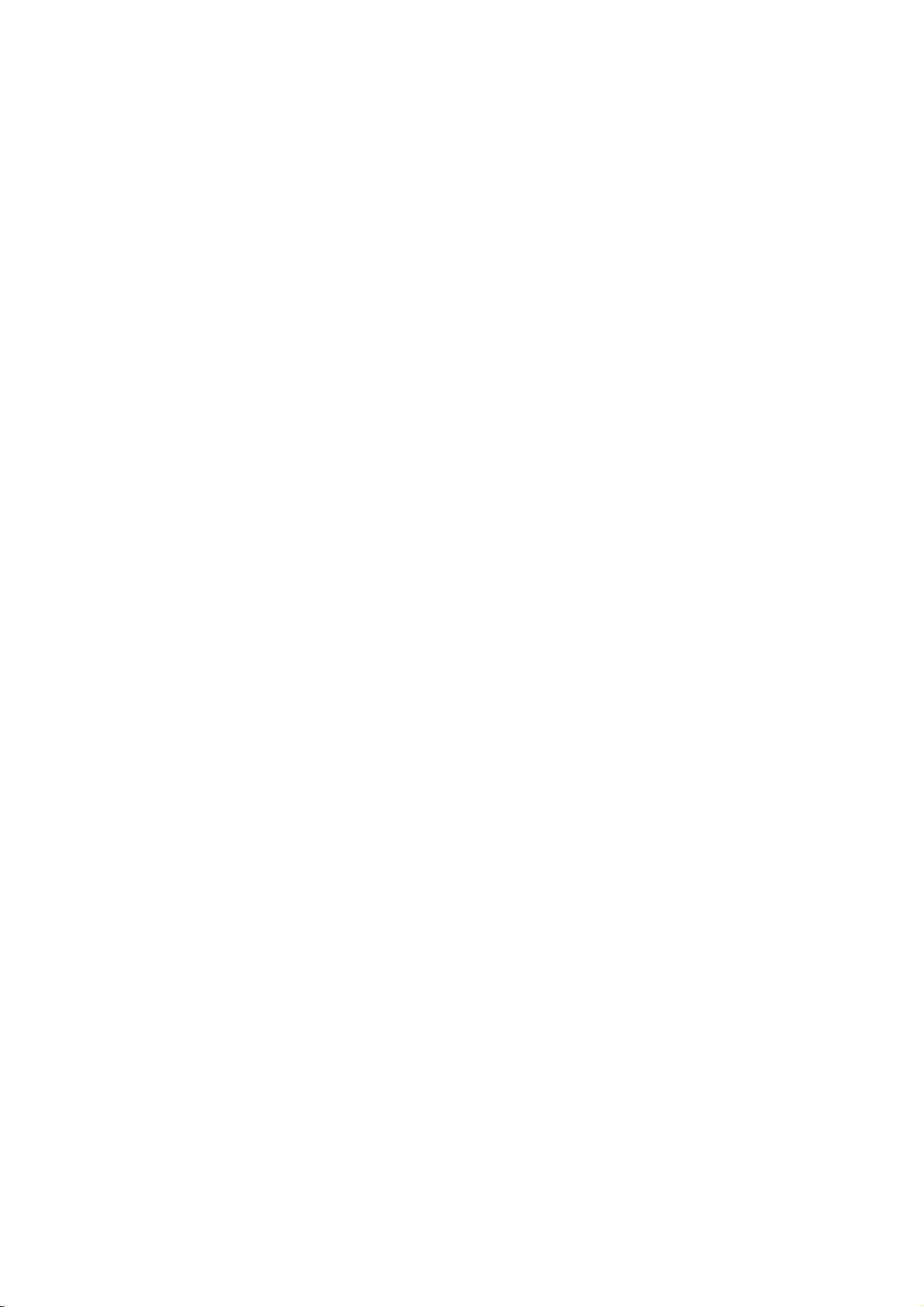
Safety
REFER
Precautions
RISK
WARNING:
OF
DO
NOT
NO
REMOVE
USER-SERVICEABLE
SERVICING
WARNING
OF
ELECTRIC
DO
NOT
TO
REDUCE
ELECTRIC
TO
PERSONNEL.
OPEN
COVER
QUALIFIED
SHOCK
SHOCK
PARTS
THE
(OR
RISK
BACK)
INSIDE
SERVICE
This
equilateral
the
within
sufficient
shock
The
is
intendedtoalert
important operating
instructionsinthe
product.
SHOCK,
OR
MOISTURE.
Digital
proper
carefully
maintenance,
controls,
than
those
exposure.
direct
INTO
The
shall
TO
Video
procedure.
Visible
BEAM.
be
WARNING:
TRIC
RAIN
CAUTION:
This
To
ensure
manual
require
see
service
Use
of
other
radiation
To
prevent
the enclosure.
STARE
CAUTION:
pingorsplashing
vases,
lightning
triangle
presence
the
product's
magnitude
to
persons.
exclamation
REDUCE
DO
NOT
Disc
use
of
and
retain for
contact
adjustments
specified
exposure
laser
apparatus
and
that
placed
flash
of
EXPOSE
Player
this
on
the
with
arrowhead
is
intendedtoalert
uninsulated
enclosure
mark
the
and
literature
THE
employs
product,
future
an
or
herein
to
laser
radiation
shall
no
objects
dangerous
to
that
constituteariskofelectric
within
an
user
to
the
maintenance
accompanying
RISK
OF
THIS
PRODUCT
CLASS1LASER
KLASSE1LASER
LUOKAN
KLASS1LASER
CLASSE
a
Laser
please
reference,
authorized
the
performanceofprocedures
resultinhazardous
may
beam,
when
not
be
exposed
filled
apparatus.
symbol
the
may
equilateral
presence
(servicing)
FIRE
OR
1
LASER
1
PRODUIT
System.
read
this
should
service
do
not
try
DO
open.
to
with
liquids,
within
user
voltage
be
of
triangle
the
ELEC-
TO
PRODUCT
PRODUKT
LAITE
APPARAT
LASER
owner
location-
to
open
NOT
water
such
of
the
to
unit
drip-
an
on
's
as
Notes
Itisforbidden
via
cable,
permission.
This
product
Macrovision.
by
discs.
When
on
a
VCR,
This
product
is
protected
intellectual
and
other
must
nology
intended
otherwise
copyrights:
law
by
playinpublic,
features
Copy
recording
the
picture
incorporates
method
by
property
rights
for
authorized
be
home
rights
owners.
authorized
and
to
copy,
or
the
copy
protection
and
noise
copyright
claimsofcertain
owned
Useofthis
other
Macrovision
by
engineeringordisassemblyisprohibited.
broadcast,
rent
copyright
protection
playing
will
Macrovision
by
limited
signals
the
appear.
protection
Macrovision
by
copyright
viewing
Corporation.
show,
material
function
are
recorded
pictures
U.S.
Corporation,
uses
broadcast
without
developed
of
these
technology
patents
Corporation
protection
only
Reverse
on
and
unless
some
discs
tech-
and
that
other
is
This
product
the
radio
DIRECTIVE
73/23/EEC.
is
manufactured
interference
89/336/EEC,
to
comply
requirements
93/68/EEC
with
of
EEC
and
SERIAL
this
others.
retain
Model
Serial
unit.
this
No.
No.
NUMBER:
This
You
should
guide
___________________________________
___________________________________
number
as
The
is
record
a
permanent
serial
unique
requested
number
to
record
this
information
is
foundonthe
unit
and
of
your
not
available
here
and
purchase.
back
of
to
2
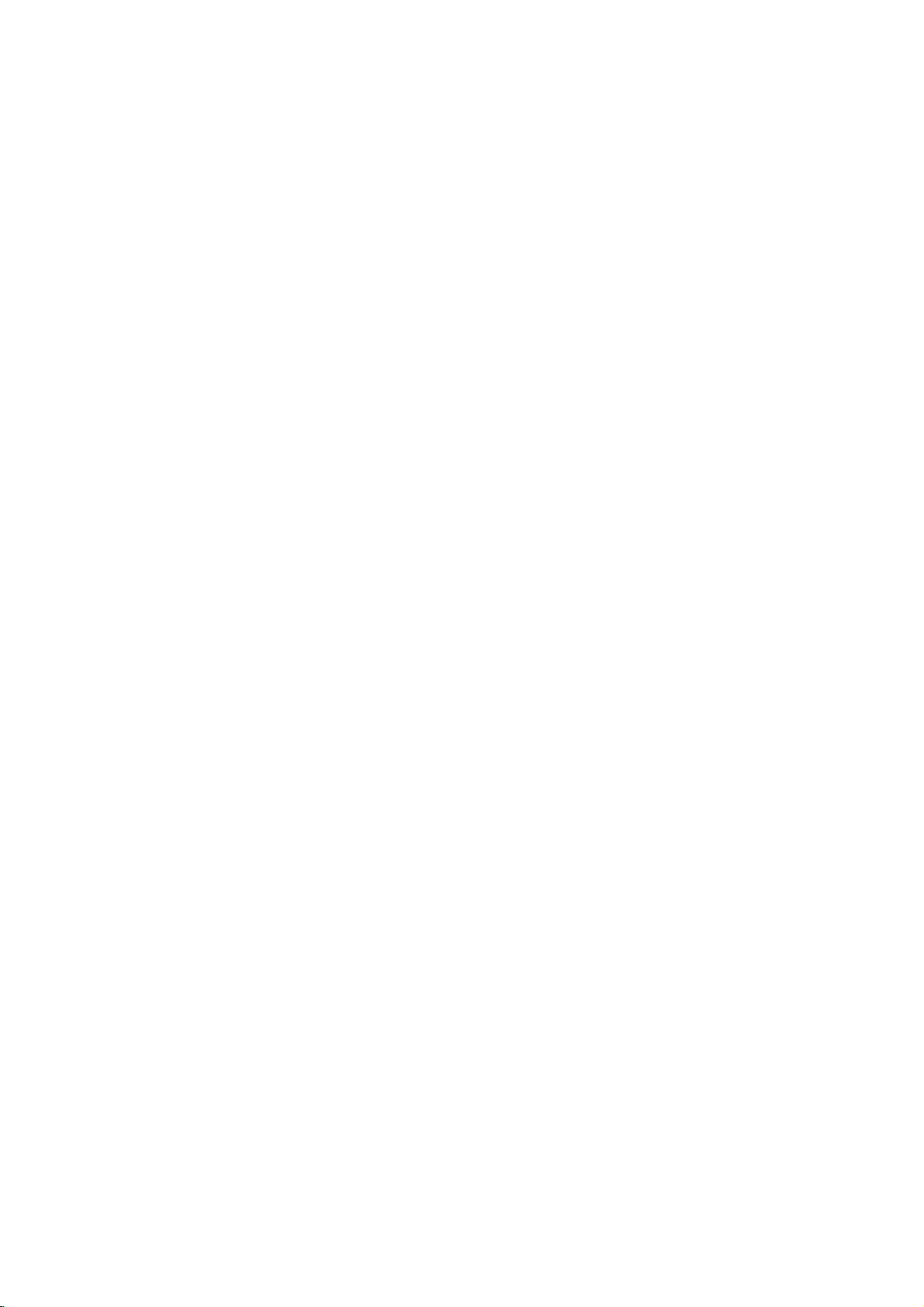
Contents
Introduction
SafetyPrecautions.........................2
TableofContents..........................3
BeforeUse..............................4-5
PlayableDisc............................4
Precautions.............................5
NotesonDiscs..........................5
AboutSymbols..........................5
FrontPanelandDisplayWindow.
RemoteControl............................7
RearPanel................................8
. . . . . . . . . . . .
Preparation
Connections............................9-10
ConnectingtoaTV.......................9
ConnectingtoOptionalEquipment.
. . . . . . . . .
BeforeOperation..........................11
GeneralExplanation......................11
On-ScreenDisplay.......................11
InitialSettings........................12-14
Using
Initial
DVD
your
Settings
player
General
first
very
Operation.
time.
. . . . . . . .
Language..........................12
Picture.............................12
Sound.............................13
Others(DRC/Vocal/PBC)...............13
ParentalControl......................14
Operation
OperationwithDVDandVideoCD.
PlayingaDVD..........................15
GeneralFeatures........................15
MovingtoanotherTITLE...............15
MovingtoanotherCHAPTER.
SlowMotion.........................15
Still
Picture
Search.............................16
Random...........................16
and
Frame-by-Frame
Repeat............................16
RepeatA-B.........................16
TimeSearch........................16
Zoom..............................16
3DSurround........................17
MarkerSearch.......................17
SpecialDVDFeatures....................17
TitleMenu..........................17
DiscMenu..........................17
CameraAngle.......................17
ChangingtheAudioLanguage.
Subtitles...........................17
. . . . . . .
. . . . . . . . .
Playback
. . . . . . . . .
. . . . .
.15-16
.10
.15
.
.17
OperationwithAudioCDandMP3Disc.
PlayinganAudioCDandMP3Disc.
Pause.............................18
MovingtoanotherTrack...............18
RepeatTrack/All/Off...................18
Search.............................18
Random...........................18
RepeatA-B.........................18
.6
3DSurround........................18
ChangingtheAudioChannel.
ProgrammedPlayback.....................19
Programmed
andMP3Disc..........................19
Playback
with
ProgrammedPlaybackwithVideoCD.
RepeatProgrammedTracks
ErasingaTrackfromProgramList.
ErasingtheCompleteProgramList.
AdditionalInformation.....................20
LastConditionMemory...................20
ScreenSaver...........................20
12
12
VideoModeSetting......................20
NotesonMP3Discs.....................20
ControllingtheTV.......................21
Reference
Troubleshooting..........................22
LanguageCodeList.......................23
CountryCodeList.........................24
Specification.............................25
About
16
the
symbols
Indicates
itselforother
Indicates
Indicates
hazards
special
tips
material
operating
and
likely
hints
for
to
damage.
for
. . . . . . . .
. . . . . . . . . .
Audio
CD
. . . . . . . . . . .
instructions
cause
harm
featuresofthis
making
the
. . . . . .
. . . . . .
. . . . . .
. . . . .
to
unit.
task
.18
.18
.18
.19
.19
.19
.19
the
easier.
INTRODUCTION
unit
3
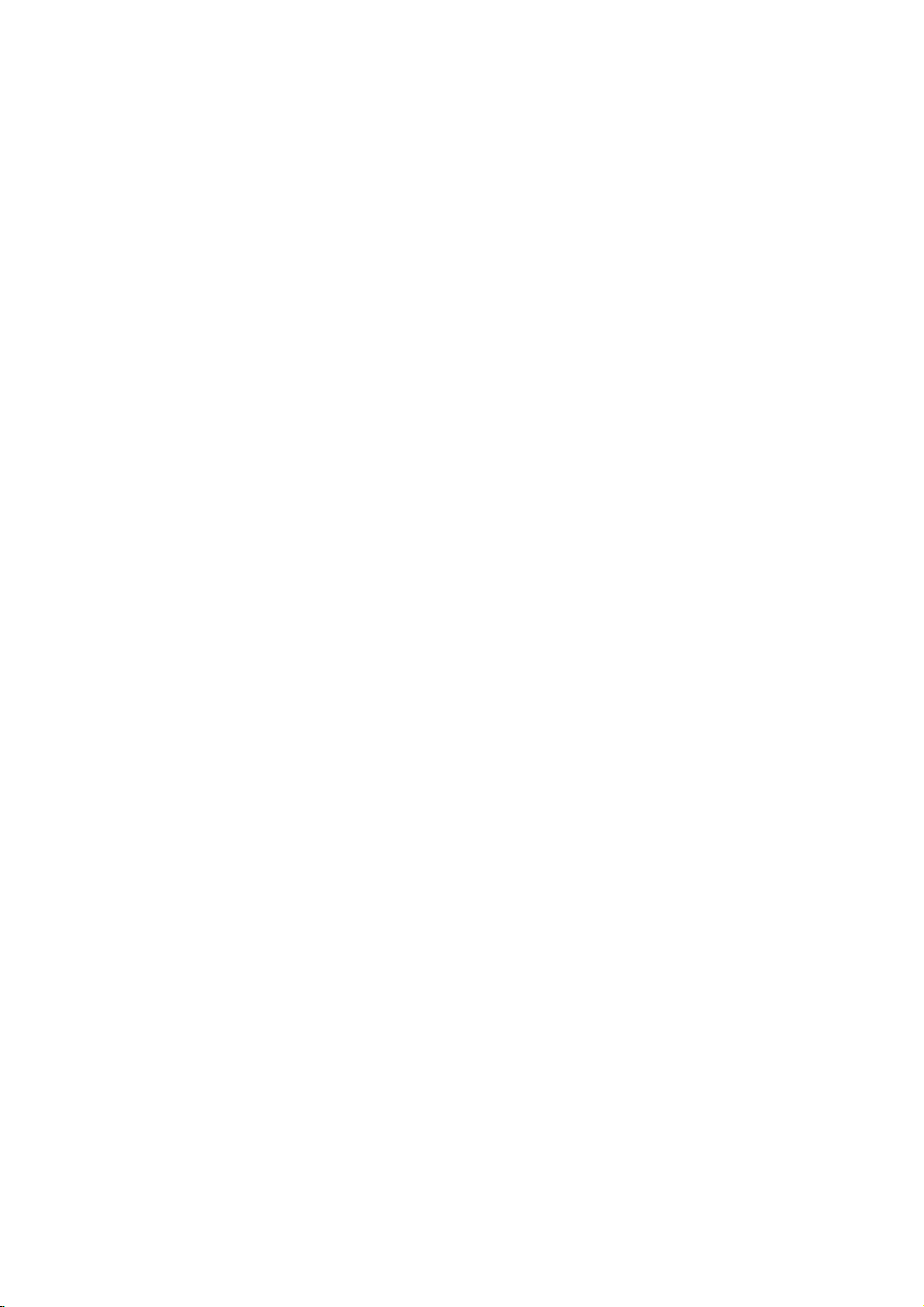
Before
Use
Playable
In
addition,
contains
Notes
--
Depending
ment
discs
--
The
no
other
--
Do
labeled
--
Do
or
Notes
Some
fixedbysoftware
ly
DVDs
ware
may
Refer
Some
played
Regional
This
for
playbackofregion
ware.
DVD
discs.
"ALL".
"Check
Some
though
this
audio
or
the
cannot
unit
cannot
or
data,
than
not
attach
sideorthe
not
use
octagonal).
on
playback
according
manufacturer,
not
be
available,
alsotothe
DVDs
on
the
code
DVD
playerisdesigned
The
region
discs
indicates
This
unit
If
you
try
Regional
DVD
discs
their
playbackisprohibited
Discs
unit
titlesorMP3
on
the
CD-R/RW
be
played
play
contain
MP3
and
any
irregular
It
may
DVDs
operations
to
disc
some
instructions
made
for
unit.
of
the
code
can
play
to
play
Code"
may
DVD
(8cm/12cmdisc)
Video
CD
(VCD)
(8cm/12cmdisc)
Audio
CD
(8cm/12cmdisc)
can
conditions
different
sealorlabeltoeither
recorded
manufacturers.
a
CD-R
play
files.
of
the
disc
on
the
CD-R/RW
CD-DA
shaped
resultinmalfunctions.
of
content
playback
or
other
some
itself,
the
unit.
kindsofformatted
data.
ofadisc.
side)
CDs
(e.g.,
DVDs
may
As
designed
features
functions
or
discs
supplied
business
DVD
"2"
on
which
only
any
will
not
player
and
encoded
the
type
other
appear
have
purposes
labels
of
DVD
a
and
manufactured
DVD
of
player
discs
discs,
on
region
area
by
CD-RW
recording
CD-R/RW
that
side
heart-shaped
be
intentional-
this
unit
the
by
of
be
may
with
the
may
DVDs
soft-
some
can
play
labeled
the
message
the
TV
screen.
code
limits.
(the
plays
the
DVDs.
not
label
that
equip-
contain
data
soft-
unit
added.
be
2
those
"2"
or
even
on
Note
To
avoid
down
the
volume
enjoy
channel
be
connected
Disc-related
Title
(DVD
The
main
or
additional
Each
to
you
Chapter
Sections
than
titles.
A
title is
possible
the
DTS
DTS
title
locate
(DVD
composed
DTS-encoded
volume
gradually,
Digital
Digital
to
terms
only)
film
content
feature
is
assigned
it
of
a
picture
damage
before
SurroundTM
SurroundTM
the
digital
content,
easily.
only)
of
to
playing
and
keep
output
or
accompanying
a
title
or
a
musical
one
or
chapterisassignedachapter
locate
the
chapters
Track
(Video
Sections
or
an
audio
enabling
Scene
Onavideo
moving
tions
called
menu
screen
to
locate
you
A
scene
Types
There
are
Video
CDs
PBC
(Playback
with
the
typical
computer-like
of
high
the
disc.
Video
CDs
Operated
allow
playback
are
they
chapter
may
of
a
CD.
to
you
CD
pictures
"Scenes".
the
is
composed
of
video
two
equipped
system
resolution
not
in
the
not
equipped
be
CD
picture
and
types
you
recorded.
and
or
Each
locate
with
PBC
and
still
assigned
scene
CDs
of
control)
via
menus,
operations.
can
equipped
same
of
video
want.
audio
a
musical
track
the
track
(Playback
pictures
Each
you
of
one
video
with
functions
be
playedifthey
with
as
way
pictures
with
PBC.
CDs
the
audio
back such
the
playback,
decoder
or
music
reference
several
number,
Depending
CD
only)
is
assigned
you
are
scene
a
scene
want.
or
several
CDs:
PBC
(Version
allow
search
Moreover,
PBC
audio
as
system,
volume
an
of
the
unit.
feature
album.
number
that
piece
chapters.
enable
on
on a
piece
a
want.
control)
divided
is
displayed
number,
tracks.
you
functions,
are
(Version
CDs,
well
as
discs,
level
external
system
are
the
video
track
functions,
into
enabling
2.0)
to
or
still
included
these
sound,
turn
adjust
low.
5.1
must
content
enabling
smaller
Each
to
you
no
disc,
CD
number,
sec-
in
the
interact
other
pictures
in
1.1)
discs
but
To
4
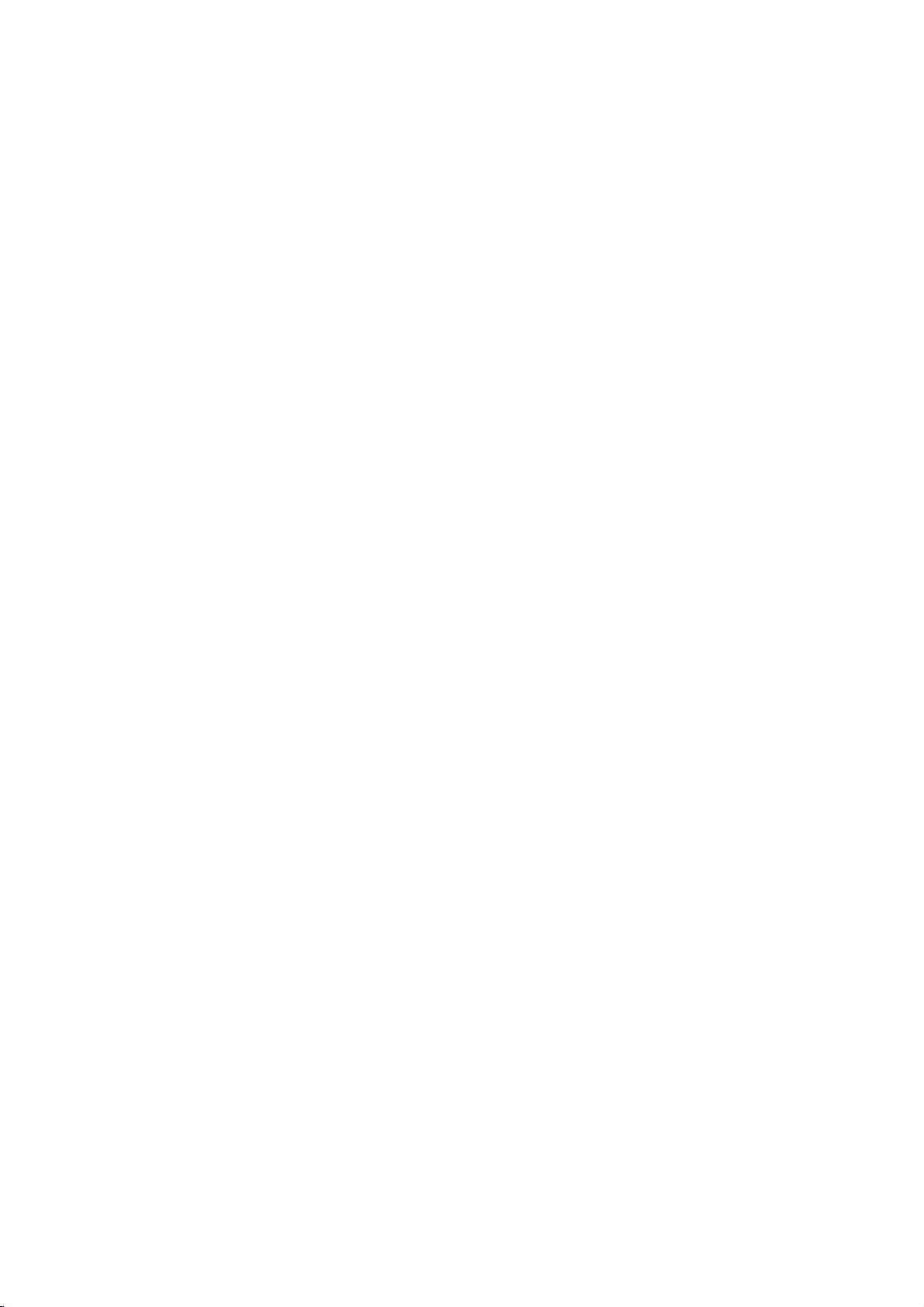
Before
Use
(Cont'd)
Precautions
the
Handling
When
shipping
The
original
come
in
unitasit
When
setting
The
picture
be
unit
after
keep
not
the
distorted
away
use
with
marks
may
the
unit
To
Do
near
contact
leave
Cleaning
To
clean
Use
a
soft,
use
a
soft
solution.
benzine,orthinner,
of
the
unit.
To
obtainaclear
The
DVD
optical
pick-up
worn
down,
Regular
after
every
operating
For
details,
Notes
Handling
Do
not
touch
Hold
the
on
the
get
Do
not
stick
unit
the
shipping
For
handy.
was
originally
the
and
sound
during
from
removing
the
surface
volatile
unit.
Do
not
the
unit
on
the
the
unit
the
cabinet
cloth.Ifthe
dry
cloth
lightly
Do
not
use
is
player
lens
the
picture
inspection
1,000
environment.)
please
on
Discs
discs
the
discbythe
playback
surface.
paper
unit
carton
maximum
unit
the
TV,
the
clean
liquids,
leave
for
surface.
moistened
strong
as
these
picture
a
high-tech,
and
and
hours
contact
edges
or
tape
and
packed
of
a
nearby
playback.
VCR,
disc.
such
rubber
a
long
surfaces
solvents,
might
disc
drive
quality
maintenance
of
use.
your
sideofthe
so
on
packing
protection,
at
the
factory.
TV,
In
this
or
radio,
as
insecticide
of
plastic
of
period
are
withamild
such
damage
precision
parts
will
be
poor.
are
(This
depends
nearest
disc.
that
fingerprints
the
disc.
materials
re-pack
or
VCR,
case,
or
turn
spray,
products
time.
They
extremely
detergent
as
alcohol,
the
device.Ifthe
are
dirty
recommended
on
dealer.
will
the
radio
position
off
the
in
will
dirty,
surface
or
the
not
playing,
not
expose
or
as
discs
leaveitin
there
inside
discs
Storing
After
Do
heat,
light,
increase
Cleaning
Fingerprints
ture
the
disc
ter
out.
Do
not
thinner,
spray
About
About
"
This
manual
About
A
section
quality
withaclean
use
commercially
intended
Symbols
the
"
may
appear
icon
means
is
not
the
whose
and
strong
disc
applicable only
DVD
DVD
Video
VCD2.0
function.
Video
VCD1.1
function.
Audio
CD
MP3
MP3
store
the
may
the
and
sound
for
symbol
available
to
CDs
CDs
CDs.
disc.
a
dustonthe
solvents
the
symbols
title
the
the
discinits
disctodirect
car
parked
beaconsiderable
car.
disc
distortion.
cloth.
Wipe
such
available
older
vinyl.
display
on
the
TV
screen
function
has
disc
with
without
explained
on
that
for
one
of
represented
the
PBC
the
case.
sunlight
exposed
temperature
can
cause
Before
the
disc
as
alcohol,
cleaners,
during
specific
instructions
the
following
(playback
PBC
(playback
or
sources
to
direct
playing,
from
or
anti-static
operation.
in
this
DVD
the
by
control)
sun-
poor
pic-
clean
the
benzine,
owner's
video
symbol
symbol.
control)
of
cen-
INTRODUCTION
disc.
is
5
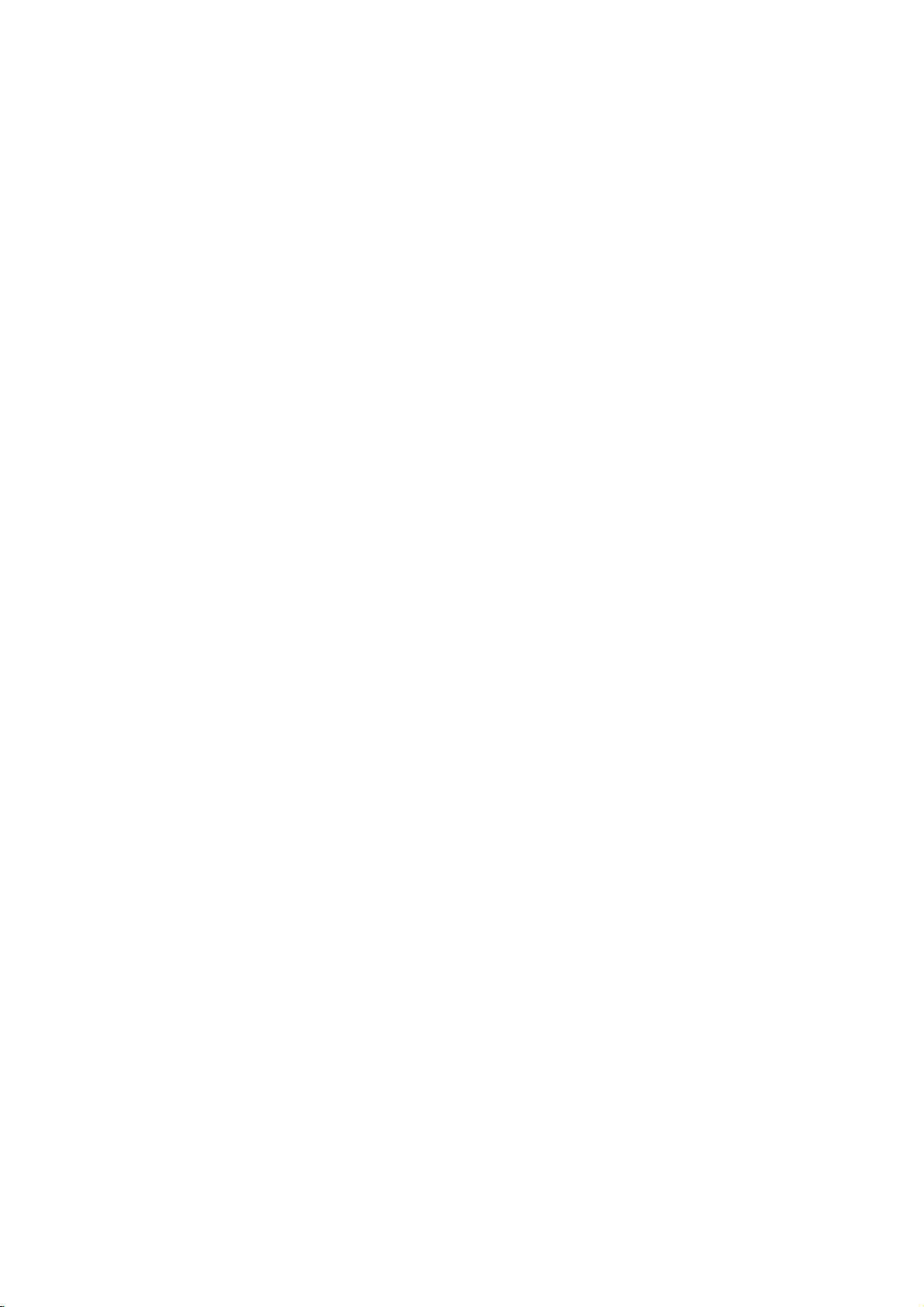
Front
Panel
Standby
Lights
is
in
Standby
red
and
indicator
when
mode
the
player
(off).
Display
Window
Press
and
hold
for
two
Forward
seconds
SKIP/SCAN
GotoNEXT
forafast
T
/
(
chapter/track.
forward
search.
R
)
POWER
Switches
Shows
SKIP/SCAN
chapter/track
(
the
)
player
ON
and
OFF.
Go
to
beginning
of
Reverse
current
Q/S
(
or
to
PREVIOUS
)
chapter/track.
Press
and
hold
for
two
seconds
forafast
reverse
search.
STOP(9)
Stops
playback.
Pause
playback
temporarily
for
frame-by-frame
PAUSE/STEP
/
press
(;)
repeatedly
playback.
PLAY(2)
Starts
playback.
Disc
Insertadisc
the
current
status
Tray
here.
Display
of
the
Opens
window
player.
OPEN/CLOSE
or
closes
the
disc
Remote
Point
(/)
tray.
the
Sensor
DVD
Player
remote
control
here.
CD
VCD
MP3
Indicates
player
Playback,
6
DVD
Audio
Video
MP3
current
function:
Pause,
etc.
DVD
inserted
CD
inserted
CD
inserted
disc inserted
MP3
ANGLE
VCD
CD
active
DVD
TITLE
TITLE
Indicates
CHP/TRK
CHP/TRK
track
current
number
title
Indicates
Indicates
elapsed
PROG.
PROG.
number
current
total
time
chapter
playing
Programmed
RANDOM
playback
RANDOM
ALL
time/
or
playback
RANDOM
active
Indicates
mode
AB
active
repeat

Remote
Control
Selects
Switches
-
Select
Pause
Selects
Selects
Accesses
Display
Remote
Point
the
Distance:
remote
Angle:
remote
1 2
Accesses
Mark
buttons.
DVD/TV
operational
control
DVD
Player
This
button
Accesses
4
3
-
(left/right/up/down)
Select
an
channel
menu
ReverseSLOW(,)?
Reverse
PAUSE/STEP
playback
repeatedly
ForwardSLOW(.)?
Forward
0-9
numbered
an
audio
an
audio
Selectsasubtitle
SelectsaDVD
or
removes
any
point
MARKER
Control
the
remote
About
sensor
About
sensor
select
mode
(see
ON
is
not
on-screen
iteminthe
ofTVand
volume
on a
slow
temporarily
for
frame-by-frame
STOP(9)?
Stops
slow
numerical
items
in
language
channel
SUBTITLE
camera
setup
MARKER
during
SEARCH
SEARCH
Operation
controlatthe
23
ft
(7
30°
in
each
buttons
of
remote
page
21).
POWER
and
OFF.
available.
DISPLAY
Display
menu
changes
of
TV.
MENU
DVD
disc.
playback.
?
(;)
/
press
playback.
playback.
playback.
buttons
a
menu.
AUDIO
(DVD)
?
or
(CD).
?
language.
angle
menu.
?
if
?
?
ANGLE
available
SETUP
playback.
?
menu.
Range
remote
from
m)
directionofthe
the
sensor
and
frontofthe
frontofthe
POWER
DISPLAY
VOL
MENU
SLOW
PAUSE/STEP
SKIP/SCAN
AUDIO
SUBTITLE
REPEAT
MARKER-SEARCH
press
OPEN/CLOSE
and
close
the
Open
disc
tray.
SOUND/MUTE
-
Selects
OPEN/CLOSE
DVD
TV
SOUND/MUTE
disc
-
turn
SELECT/ENTER
Acknowledges
PR./CH
SELECT
ENTER
PR./CH
RETURN
TV
AV
VOL
TITLE
SLOW
STOP
PLAY
SKIP/SCAN
PROGRAM
CLEAR
RETURN/TV
-
Remove
-
Displays
with
-
Selects
TITLE
Displays
if
available.
?
Forward
Search
ter
3D
playback.
offTVsound.
PBC.
AUX
the
forward*
or
track.
SURROUND
menu
AV
the
setup
the
menu
A/V
Title
SKIP/SCAN
menu
/
go
selection.
menu.
ofavideo
input
to
during
channel.
of
the
T
(
next
CD
disc
)
chap-
INTRODUCTION
?PLAY(H)
Starts
ANGLE
SETUP
A-B
RANDOM
ZOOM
Remote
control
Detach
AAA
AAA
the
(size
aligned
Caution
Do
not
mix
old
and
of
types
batteries
(standard,
playback.
?
Reverse
Search backward*
of
current
previous
*
Press
two
PROGRAM
Accesses
menu.
CLEAR
Remove
program
MARKER
?
REPEAT
Repeat
?
A-B
Repeat
?
RANDOM
Play
?
ZOOM
Enlarge
battery
remote
AAA)
SKIP/SCAN
chapter
chapter
and
seconds.
or
a
track
menu
SEARCH
chapter,
sequence.
tracksinrandom
video
installation
the
battery
control,
batteries
correctly.
new
batteries.
alkaline,
hold
removes
/
or
or
button
number
or
a
track,
image.
cover
and
with
Never
etc.).
go
track
track.
Program
mark
menu.
title,
order.
on
insert
S
(
to
beginning
or
for
about
on
the
on
all.
the
two
and
mix
)
to
go
the
rear
R03
different
of
7
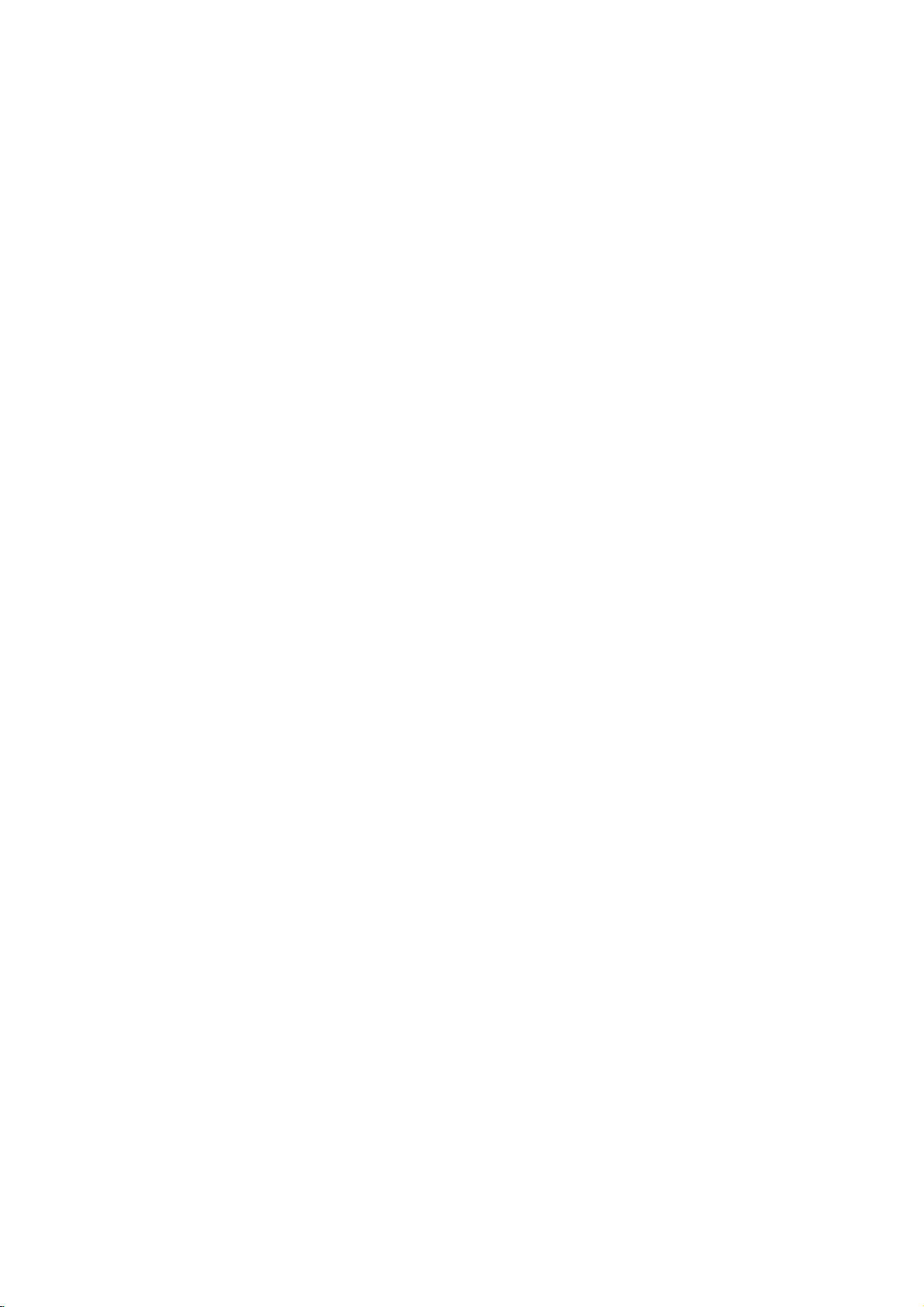
Rear
Panel
*System
Connect
Select
to
TO
a
switch
TV
TV
with
(SCART)
SCART
TO
TV
Jack
jack.
DIGITAL
COAXIAL
OUT
COAXIAL
Connect
(Digital
to
digital
AUDIO
VIDEO
AUDIO
Connect
system.
OUT
L
R
OUT
audio
out
(coaxial)
OUT
to
jack)
audio
equipment.
(Left/Right)
an
amplifier,
AC
Power
into
Plug
the
receiver
Cord
power
source.
or
stereo
*
System
You
Select
PAL:
NTSC:
AUTO:
?
When
coincide
picture
?
Set
off.
can
Select
NTSC
enjoy
switchtochoose
Select
when
PAL-TV.
Select
when
NTSC-TV.
Select
when
Multi
system
the
selected
with
the
not
may
System
Select
switch
or
DVD
DVD
DVD
TV.
System
system
be
displayed.
switch
PAL
discs
the
appropriate
player
player
player
of
when
Select
your
by
is
connected
is
connected
is
connected
switch
TV,
the
using
system.
normal
power
System
with
with
with
does
color
is
turned
not
Do
not
panel.
damage
VIDEO
Connect
touch
the
Electrostatic
to
the
unit.
OUT
to
inner
discharge
a
pins
TV
with
video
inputs.
of
the
may
jacks
cause
on
the
permanent
rear
8
