LG DV551-P, DV552-P, DV581-P, DV586-P Manual book [id]
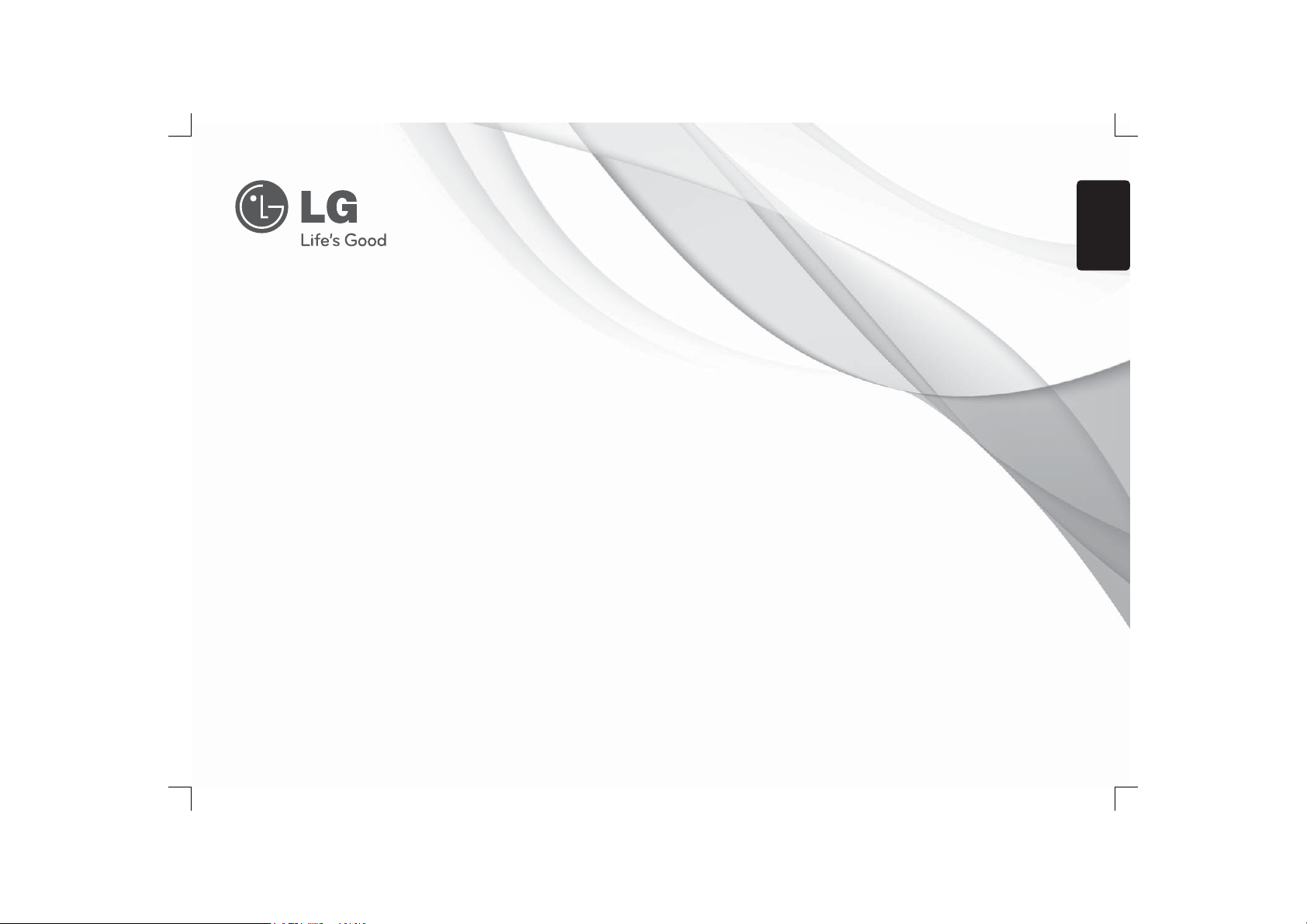
OWNER'S MANUAL
DVD Player
Please read this manual carefully before operating
your set and retain it for future reference.
MODELS
DV551
DV552
DV581
DV586
ENGLISH
P/NO : MFL63266909
LGEIN_New Cover (2010).indd 1LGEIN_New Cover (2010).indd 1 1/12/10 10:44:52 AM1/12/10 10:44:52 AM
Reg. No. P.1.LG5.00201.0210
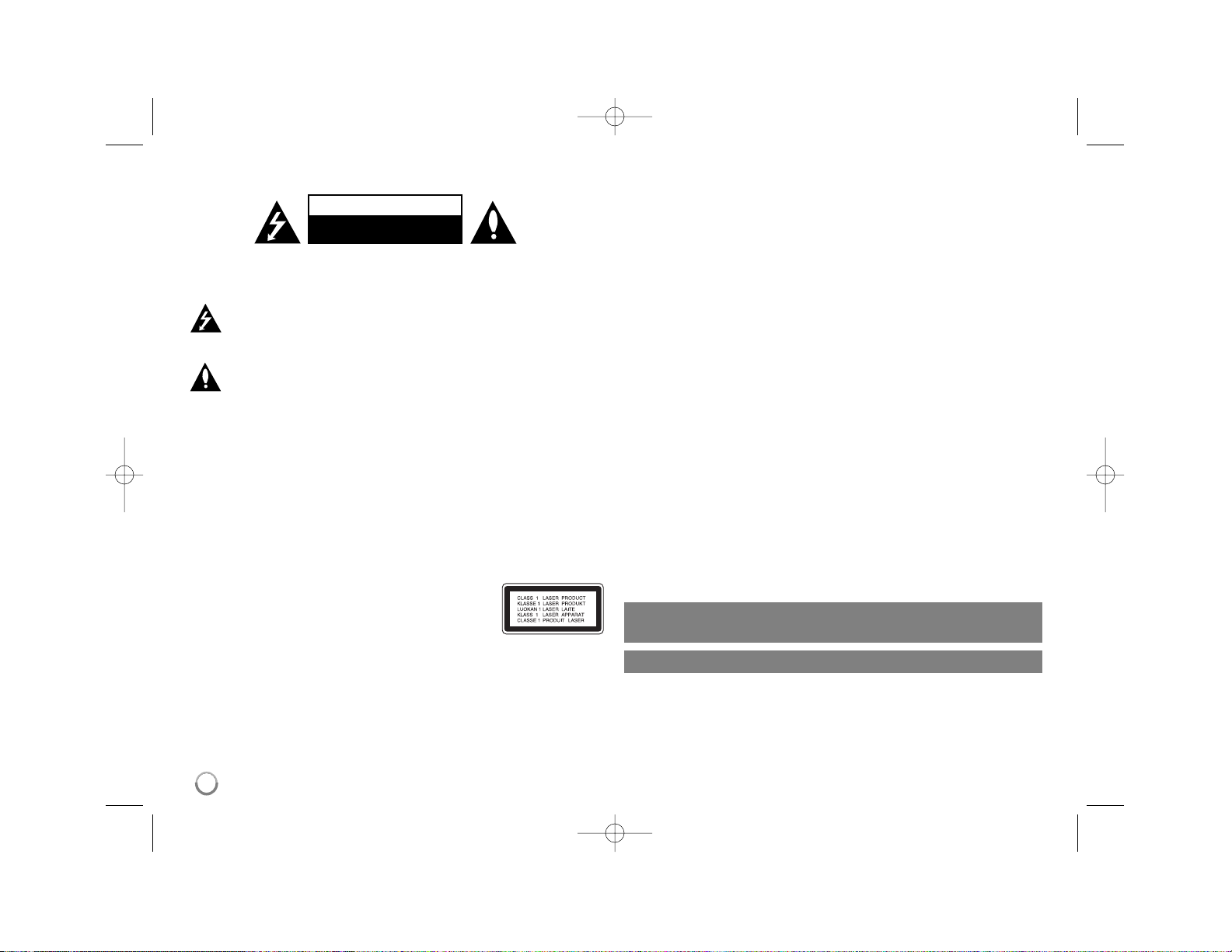
2
CAUTION: TO REDUCE THE RISK OF ELECTRIC SHOCK. DO NOT
REMOVE COVER (OR BACK). NO USER-SERVICEABLE PARTS INSIDE.
REFER SERVICING TO QUALIFIED SERVICE PERSONNEL.
This lightning flash with arrowhead symbol within an equilateral triangle
is intended to alert the user to the presence of uninsulated dangerous
voltage within the product’s enclosure that may be of sufficient
magnitude to constitute a risk of electric shock to persons.
The exclamation point within an equilateral triangle is intended to alert
the user to the presence of important operating and maintenance
(servicing) instructions in the literature accompanying the product.
WARNING: TO PREVENT FIRE OR ELECTRIC SHOCK HAZARD, DO NOT
EXPOSE THIS PRODUCT TO RAIN OR MOISTURE.
WARNING: Do not install this equipment in a confined space such as a book
case or similar unit.
CAUTION: Do not block any ventilation openings. Install in accordance with the
manufacturer's instructions. Slots and openings in the cabinet are provided for
ventilation and to ensure reliable operation of the product and to protect it from
over heating. The openings should be never be blocked by placing the product
on a bed, sofa, rug or other similar surface. This product should not be placed
in a built-in installation such as a bookcase or rack unless proper ventilation is
provided or the manufacturer's instruction has been adhered to.
CAUTION: This product employs a Laser System.
To ensure proper use of this product, please read this
owner’s manual carefully and retain it for future reference.
Shall the unit require maintenance, contact an authorized
service center.
Use of controls, adjustments or the performance of procedures other than those
specified herein may result in hazardous radiation exposure.
To prevent direct exposure to laser beam, do not try to open the enclosure.
Visible laser radiation when open. DO NOT STARE INTO BEAM.
CAUTION: The apparatus shall not be exposed to water (dripping or splashing)
and no objects filled with liquids, such as vases, shall be placed on the apparatus.
CAUTION concerning the Power Cord
Most appliances recommend they be placed upon a dedicated circuit;
That is, a single outlet circuit which powers only that appliance and has no
additional outlets or branch circuits. Check the specification page of this owner's
manual to be certain. Do not overload wall outlets. Overloaded wall outlets,
loose or damaged wall outlets, extension cords, frayed power cords, or
damaged or cracked wire insulation are dangerous. Any of these conditions
could result in electric shock or fire. Periodically examine the cord of your
appliance, and if its appearance indicates damage or deterioration, unplug it,
discontinue use of the appliance, and have the cord replaced with an exact
replacement part by an authorized service center. Protect the power cord from
physical or mechanical abuse, such as being twisted, kinked, pinched, closed in
a door, or walked upon. Pay particular attention to plugs, wall outlets, and the
point where the cord exits the appliance.
To disconnect power from the mains, pull out the mains cord plug. When
installing the product, ensure that the plug is easily accessible.
This device is equipped with a portable battery or accumulator.
Safe way to remove the battery or the battery from the equipment:
Remove the old battery or battery pack, follow the steps in reverse order than
the assembly. To prevent contamination of the environment and bring on possible threat to human and animal health, the old battery or the battery put it in the
appropriate container at designated collection points. Do not dispose of batteries or battery together with other waste. It is recommended that you use local,
free reimbursement systems batteries and accumulators.
The battery shall not be exposed to excessived heat such as sunshine, fire or
the like.
Safety Precaution
CAUTION
RISK OF ELECTRIC SHOCK
DO NOT OPEN
Manufactured under license from Dolby Laboratories. Dolby and the
double-D symbol are trademarks of Dolby Laboratories.
“DVD Logo” is a trademark of DVD Format/Logo Licensing Corporation.
DV551.586-P.BIDNLLK_MFL63266909 1/12/10 11:07 AM Page 2
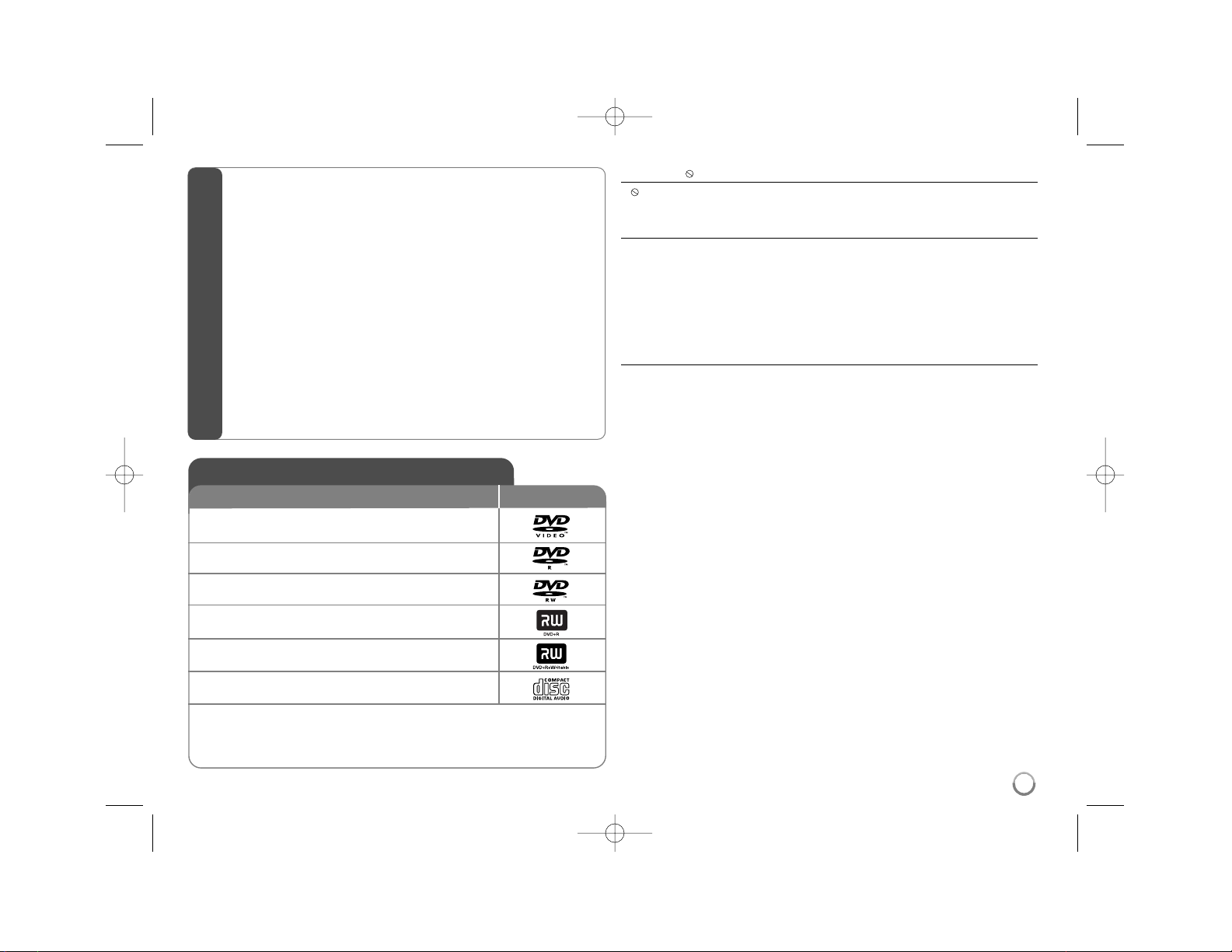
3
About the Symbol Display
“ ” may appear on your TV display during operation and indicates that the
function explained in this owner’s manual is not available on that disc.
Regional Codes
This unit has a regional code printed on the rear of the unit. This unit can play
only DVD discs labeled same as the rear of the unit or “ALL”.
• Most DVD discs have a globe with one or more numbers in it clearly visible
on the cover. This number must match your unit’s regional code or the disc
cannot play.
• If you try to play a DVD with a different regional code from your player, the
message “Check Regional Code” appears on the TV screen.
Copyrights
It is forbidden by law to copy, broadcast, show, broadcast via cable, play in
public, or rent copyrighted material without permission. This product features
the copy protection function developed by Macrovision. Copy protection signals
are recorded on some discs. When recording and playing the pictures of these
discs picture noise will appear. This product incorporates copyright protection
technology that is protected by U.S. patents and other intellectual property
rights. Use of this copyright protection technology must be authorized by
Macrovision, and is intended for home and other limited viewing uses only
unless otherwise authorized by Macrovision. Reverse engineering or
disassembly is prohibited.
CONSUMERS SHOULD NOTE THAT NOT ALL HIGH DEFINITION
TELEVISION SETS ARE FULLY COMPATIBLE WITH THIS PRODUCT AND
MAY CAUSE ARTIFACTS TO BE DISPLAYED IN THE PICTURE. IN CASE OF
525 OR 625 PROGRESSIVE SCAN PICTURE PROBLEMS, IT IS
RECOMMENDED THAT THE USER SWITCH THE CONNECTION TO THE
‘STANDARD DEFINITION’ OUTPUT. IF THERE ARE QUESTIONS
REGARDING OUR TV SET COMPATIBILITY WITH THIS MODEL 525p AND
625p UNIT, PLEASE CONTACT OUR CUSTOMER SERVICE CENTER.
DVD-VIDEO: Discs such as movies that can be
purchased or rented.
DVD-R: Video mode and finalized only
DVD-RW: VR mode, Video mode and finalized only
DVD+R: Video mode only
DVD+RW: Video mode only
Audio CD: Music CDs or CD-R/CD-RW in music CD
format that can be purchased.
This unit plays DVD±R/RW and CD-R/RW that contains audio titles, DivX, MP3,
WMA and/or JPEG files. Some DVD±RW/DVD±R or CD-RW/CD-R cannot be
played on this unit due to the recording quality or physical condition of the disc,
or the characteristics of the recording device and authoring software.
Logo
Types of Playable Discs
Type
Safety Precaution . . . . . . . . . . . . . . . . . . . . . . . . . . . . . . . . . . . .2
Types of Playable Discs . . . . . . . . . . . . . . . . . . . . . . . . . . . . . . .3
Hooking up the unit . . . . . . . . . . . . . . . . . . . . . . . . . . . . . . . . . .4
Remote Control . . . . . . . . . . . . . . . . . . . . . . . . . . . . . . . . . . . . .5
Main Unit . . . . . . . . . . . . . . . . . . . . . . . . . . . . . . . . . . . . . . . . . .6
Adjust the settings . . . . . . . . . . . . . . . . . . . . . . . . . . . . . . . . . .7-8
Displaying Disc Information . . . . . . . . . . . . . . . . . . . . . . . . . . . .8
Playing a Disc . . . . . . . . . . . . . . . . . . . . . . . . . . . . . . . . . . . .9-10
Playing a DivX movie file . . . . . . . . . . . . . . . . . . . . . . . . . . .10-11
Listening to Music Disc or files . . . . . . . . . . . . . . . . . . . . . . . . .11
Viewing photo files . . . . . . . . . . . . . . . . . . . . . . . . . . . . . . . . . .12
USB Direct Recording (DV552/DV586 only) . . . . . . . . . . . . . . .13
Using an USB Flash Drive (DV552/DV586 only) . . . . . . . . . . . . .13
Using the Karaoke
(DV551/DV581/DV586 only) . . . . . . . . . . . .14
Language Codes . . . . . . . . . . . . . . . . . . . . . . . . . . . . . . . . . .15
Area Codes . . . . . . . . . . . . . . . . . . . . . . . . . . . . . . . . . . . . . . .15
Troubleshooting . . . . . . . . . . . . . . . . . . . . . . . . . . . . . . . . . . .16
Specifications . . . . . . . . . . . . . . . . . . . . . . . . . . . . . . . . . . . . . .16
Table of Contents
DV551.586-P.BIDNLLK_MFL63266909 1/12/10 11:07 AM Page 3
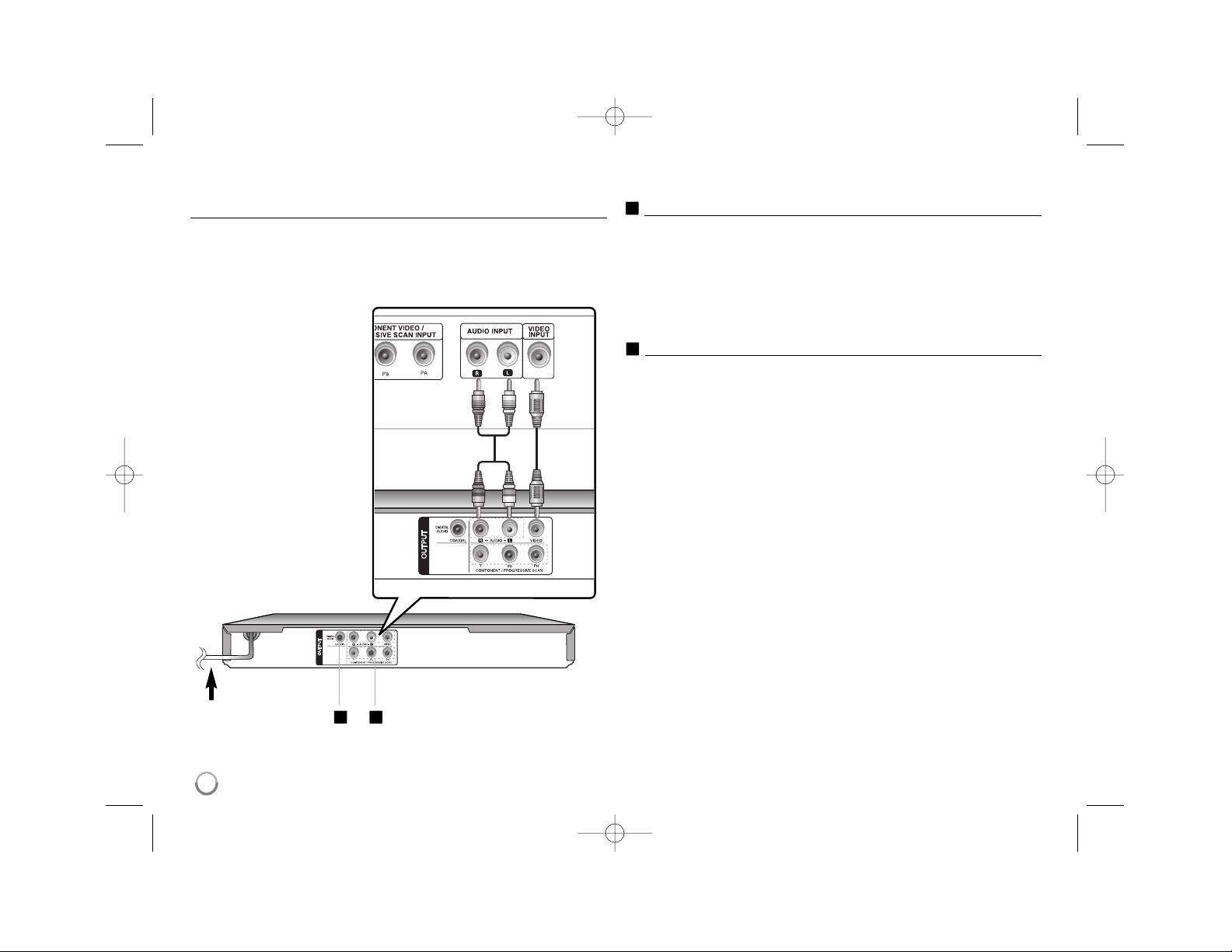
4
Hooking up the unit
Audio and Video Connection
The unit Audio/Video jacks are color coded (yellow for video, red for right audio
and white for left audio). If your TV has only one input for audio (mono),
connect it to the left (white) audio jack on the unit.
Hooking up the unit - more you can do
Component Video Connections
Connect the COMPONENT/PROGRESSIVE SCAN OUTPUT jacks on the
unit to the corresponding input jacks on your TV using a YP
BPR cable.
•You will still need to connect the left and right audio cables to the TV, or
digital audio cable to your stereo.
• If your TV accepts progressive format signals, you must use this
connection and set [Progressive Scan] to [On] on the setup menu.
(See page 7)
Digital Audio Output Connection
Connect one of the unit’s DIGITAL AUDIO OUTPUT (COAXIAL) jack to the
corresponding jack on your amplifier.
• If the audio format of the digital output does not match the capabilities of
your amplifier, the amplifier will produce a strong, distorted sound or no
sound at all.
•To see the audio format of the current disc in the on-screen display, press
AUDIO.
• This unit does not perform internal (2 channel) decoding of a DTS sound
track. To enjoy DTS multi channel surround, you must connect this unit to
a DTS compatible amplifier via one of this unit’s digital audio outputs.
A
A
Connect the AC
power cord into the
power outlet.
Rear of DVD player
Rear of TV
B
B
DV551.586-P.BIDNLLK_MFL63266909 1/12/10 11:07 AM Page 4
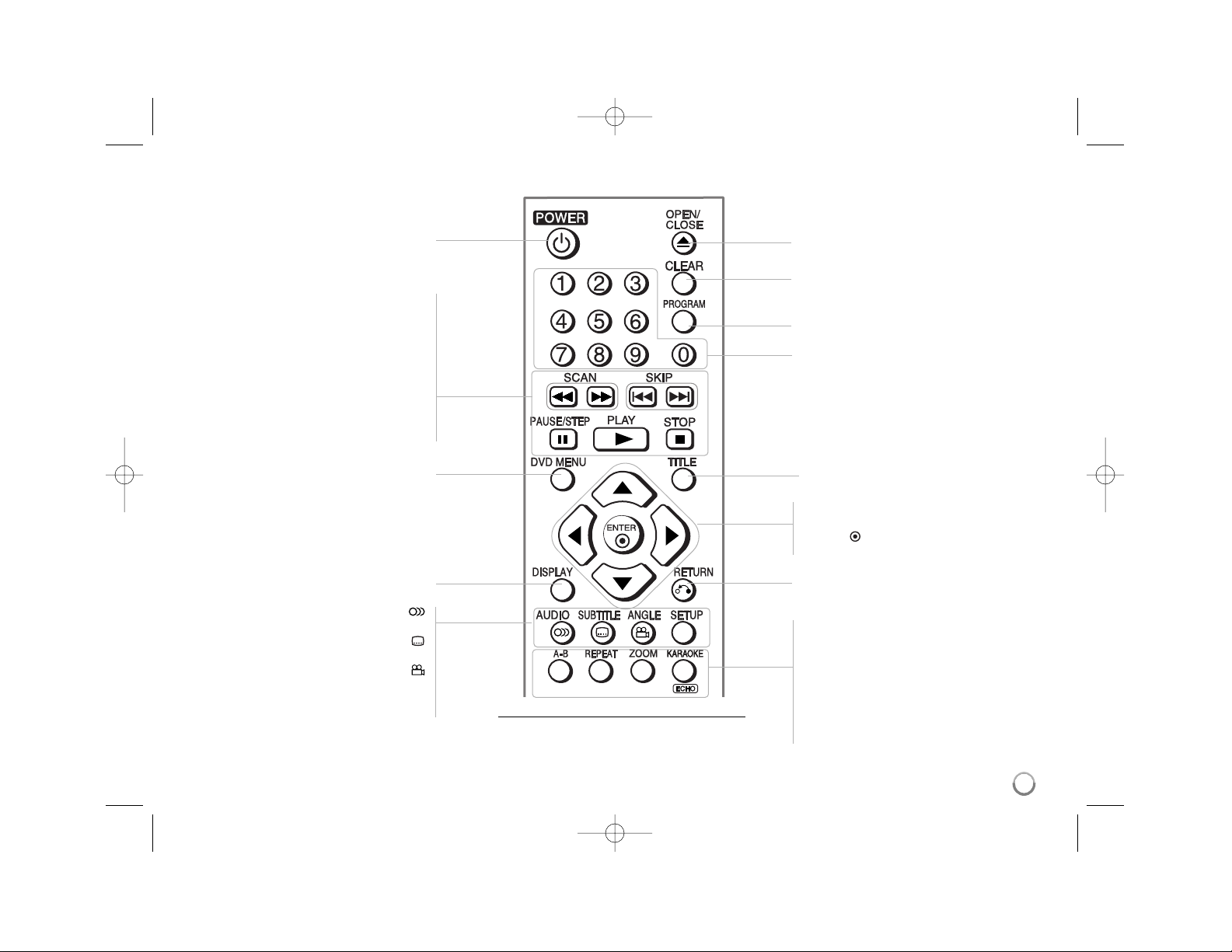
5
Put the battery into the Remote Control
Remove the battery cover on the rear of Remote
Control, and insert battery (size AAA) with + and –
matched correctly.
Remote Control
A-B
Repeats a section.
REPEAT
Repeats a chapter, track, title or all.
ZOOM
Enlarges video image.
KARAOKE (ECHO)
(DV551/DV581/DV586 only)
Accesses or exits KARAOKE menu.
TITLE
Accesses the disc’s title menu.
DVD MENU
Accesses or exits the DVD menu.
RETURN (O)
Returns to menu or exits the menu.
Changes to the USB mode.
CLEAR
Removes a track number on the Program
List.
PROGRAM
Enters the program edit mode.
Numerical buttons
Selects numbered options in a menu.
DISPLAY
Accesses or exits On-Screen Display.
OPEN/CLOSE
Opens and closes the disc tray.
POWER (1)
Switches the unit ON or OFF.
SCAN (m / M)
Search backward or forward.
SKIP (. / >)
Go to previous or next chapter/track/file.
PAUSE/STEP (X)
Pauses playback temporarily/ press
repeatedly for frame-by-frame playback.
PLAY (N)
Starts playback.
STOP (x)
Stops playback.
vV b B
Navigates the menus.
ENTER ( )
Confirms menu selection.
AUDIO ( )
Selects an audio language or audio channel.
SUBTITLE ( )
Selects a subtitle language.
ANGLE ( )
Selects a DVD camera angle, if available.
SETUP
Accesses or exits the setup menu.
DV551.586-P.BIDNLLK_MFL63266909 1/12/10 11:07 AM Page 5
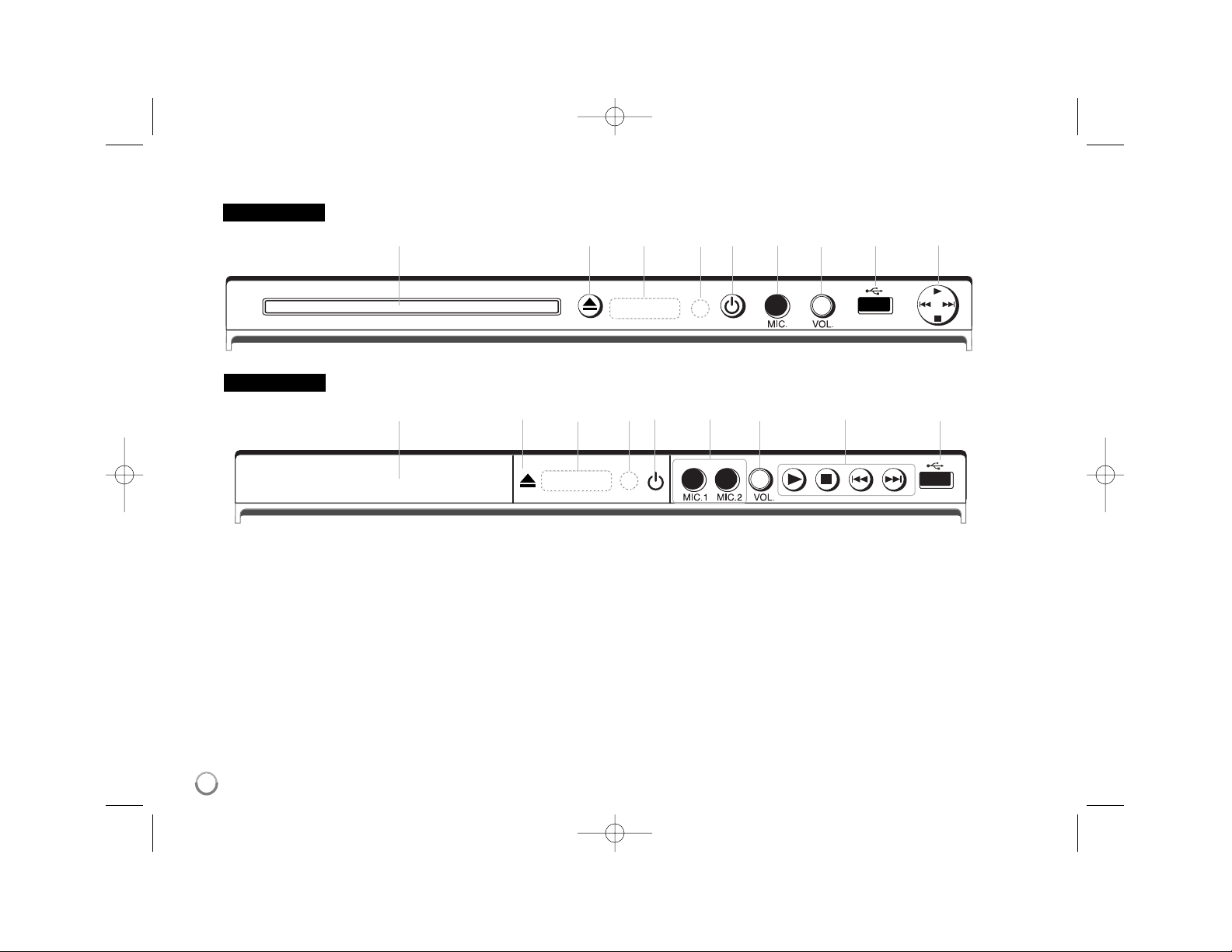
6
Main Unit
a Disc Tray
Insert a disc here.
b Z (Open / Close)
Opens or closes the disc tray.
c Display window
Shows the current status of the unit.
d Remote sensor
Point the remote control here.
e 1 (Power)
Turn the unit ON or OFF
f MIC. (DV551/DV581/DV586 only)
Connect a microphone.
g VOL. (DV551/DV581/DV586 only)
Adjust microphone volume.
h USB Port (DV552/DV586 only)
Connect an USB Flash Drive.
i
• N (Play)
Starts playback.
• x (Stop)
Stops playback.
• . (Skip)
Returns to the beginning of current chapter/track/file or go to
the previous chapter/track/file.
• > (Skip)
Go to next chapter/track/file.
abcdefghi
abcdefgih
DV551 / DV552
DV581 / DV586
DV551.586-P.BIDNLLK_MFL63266909 1/12/10 11:07 AM Page 6
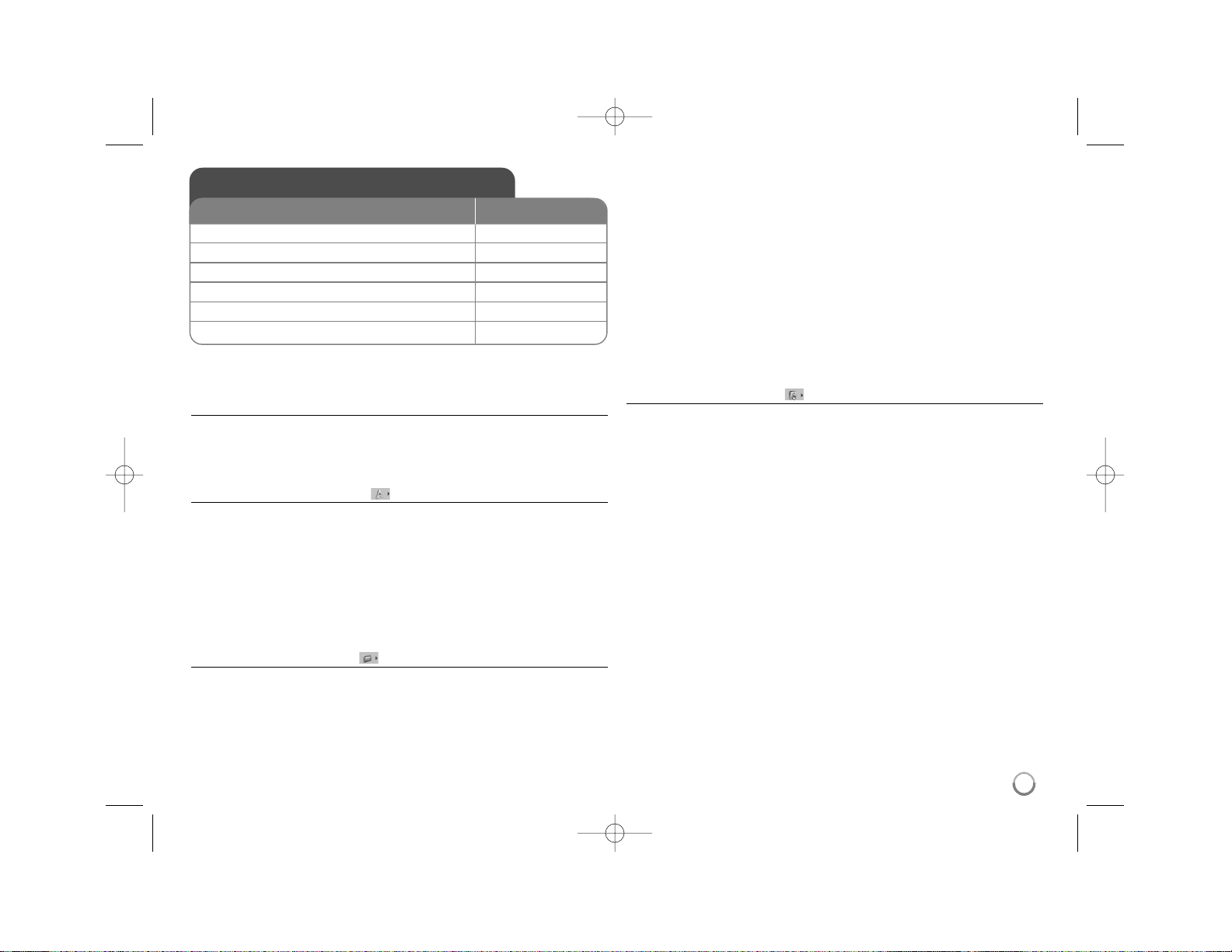
7
Adjust the settings - more you can do
When you turn on for the first time (optional)
The menu for a language selection will appear when you turn on the unit for the
first time. You must select a language to use the unit. Use vV b B to select a
language then press ENTER and the confirm menu will appear. Use bB to
select [Enter] then press ENTER.
Adjust the language settings
Menu Language – Select a language for the Setup menu and on-screen display.
Disc Audio/Subtitle/Menu – Select a language for the Disc Audio/Subtitle/
Menu.
[Original]: Refers to the original language in which the disc was recorded.
[Other]: To select another language, press number buttons then ENTER to
enter the corresponding 4-digit number according to the language code list.
(see page 15) If you make a mistake while entering number, press CLEAR to
delete numbers then correct it.
[Off] (for Disc Subtitle): Turn off Subtitle.
Adjust the display settings
TV Aspect – Select which screen aspect to use based on the shape of your TV
screen.
[4:3]: Select when a standard 4:3 TV is connected.
[16:9]: Select when a 16:9 wide TV is connected.
Display Mode – If you selected 4:3, you’ll need to define how you would like
widescreen programs and films to be displayed on your TV screen.
[Letterbox]: This displays a widescreen picture with black bands at the top
and bottom of the screen.
[Panscan]: This fills the entire 4:3 screen, cropping the picture as necessary.
Progressive Scan (For Component Video connections) – Selects whether
the COMPONENT/PROGRESSIVE SCAN OUTPUT jacks output progressive
signal. If your TV accepts progressive format signals, you will enjoy accurate
color reproduction and high quality image by selecting [On]. If your TV does not
accept progressive format signals, select [Off].
If you set Progressive Scan to [On] in error, you must reset the unit. First,
remove the disc in the unit. Next, press and hold STOP for five seconds. The
video output will be restored to the standard setting, and a picture will be visible
on your TV.
Adjust the audio settings
Dolby Digital / DTS / MPEG – Selects the type of digital audio signal when
using the DIGITAL AUDIO OUTPUT jack.
[Bitstream]: Select this when you connect this unit’s DIGITAL AUDIO
OUTPUT jack to an amplifier with a built-in Dolby Digital, DTS or MPEG
decoder.
[PCM] (for Dolby Digital / MPEG): Select this when you connect this unit’s
DIGITAL AUDIO OUTPUT jack to an amplifier without a built-in Dolby Digital
or MPEG decoder.
[Off] (for DTS): Select this when you connect this unit’s DIGITAL AUDIO
OUTPUT jack to an amplifier without a built-in DTS decoder.
Sample Freq. (Frequency) –
Selects the sampling frequency of the audio
signal.
[48 KHz]: The audio signals are always converted to 48 kHz.
[96 KHz]: The audio signals are output in their original format.
DRC (Dynamic Range Control) – Make the sound clear when the volume is
turned down (Dolby Digital only). Set to [On] for this effect.
Vocal (DV552 only) – Set to [On] only when a multi-channel karaoke DVD is
playing. The karaoke channels on the disc mix into normal stereo sound.
Adjust the settings
1 Display setup menu: SETUP
2Select a desired option on the first level:
vv VV
3 Move to second level:
BB
4 Select a desired option on the second level:
vv VV
5 Move to third level:
BB
6 Change the setting:
vv VV
/ ENTER
ON REMOTE
DV551.586-P.BIDNLLK_MFL63266909 1/12/10 11:07 AM Page 7
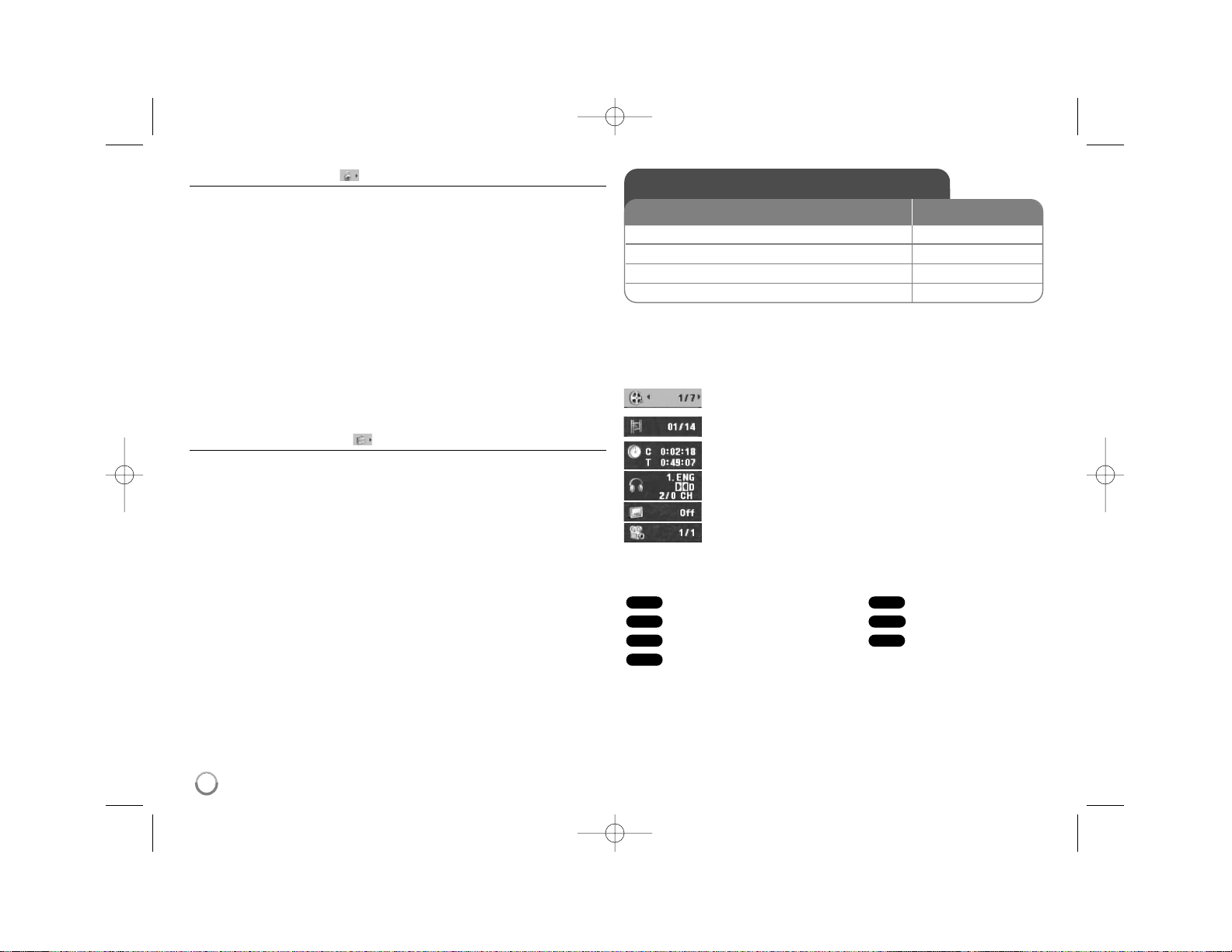
Adjust the lock settings
You must set the [Area Code] option to use the lock options. Select [Area Code]
option then press B. Enter a 4-digit password then press ENTER. Enter it again
then press ENTER to verify. If you make a mistake while entering number,
press CLEAR then correct it.
If you forget your password you can reset it. First, remove the disc in the unit.
Display setup menu then input the 6-digit number “210499”. The “P CLr” appear
in the display window and the password is deleted.
Rating – Select a rating level. The lower the level, the stricter the rating.
Select [Unlock] to deactivate the rating.
Password – Sets or changes the password for lock settings.
[New]: Enter a new 4-digits password using the numerical buttons then press
ENTER. Enter the password again to confirm.
[Change]: Enter the new password twice after entering the current password.
Area Code – Select a code for a geographic area as the playback rating level.
This determines which area’s standards are used to rate DVDs controlled by the
parental lock. (See page 15)
Adjust the others settings
B.L.E. (Black Level Expansion) – To select the black level of playback
pictures, set your preference and monitor’s ability.
REC Bitrate (DV552/DV586 only) – You can choose a bit rate for USB direct
recording. Higher bit rate gives the better sound quality but uses more space on
the USB Flash Drive. For USB direct recording, see page 13.
Score (DV551/DV581/DV586 only) – You can view the score after singing a song
using microphone. Select [On] to use this feature. The score appears only when a
chapter, title or track is fully finished. Fanfare sounds with high score.
DivX VOD
ABOUT DIVX VIDEO: DivX
®
is a digital video format created by DivX,Inc. This is
an official DivX Certified device that plays DivX video. Visit www.divx.com for
more information and software tools to convert your files into DivX video.
ABOUT DIVX VIDEO-ON-DEMAND: This DivX Certified
®
device must be registered in order to play DivX Video-on-Demand (VOD) content. To generate the
registration code, locate the DivX VOD section in the device setup menu. Go to
vod.divx.com with this code to complete the registration process and learn more
about DivX VOD.
[Register]: Displays the registration code of your player.
[Deregister]: Deregister your player and display the deregister code.
Displaying Disc Information - more you can do
You can select an item by pressing vV and change or select the setting by
pressing bBor using the numbered buttons (0-9).
Current title number/total number of titles
Current chapter number/total number of chapters
Elapsed playing time
Selected total time of current title/file
Selected audio language or channel
Selected subtitle
Selected angle/total number of angles
Symbol Used in this Manual
All discs and files listed below Audio CDs
DVD and finalized DVD±R/RW
CD-G discs
MP3 files
DivX files
WMA files
WMA
DivXMP3
CD-G
DVD
ACDALL
Displaying Disc Information
1 Press DISPLAY: DISPLAY
2 Select a item:
vv VV
3 Adjust the Display menu settings:
bb BB
/ ENTER
4To return the exit: DISPLAY
ON REMOTE
8
DV551.586-P.BIDNLLK_MFL63266909 1/12/10 11:07 AM Page 8
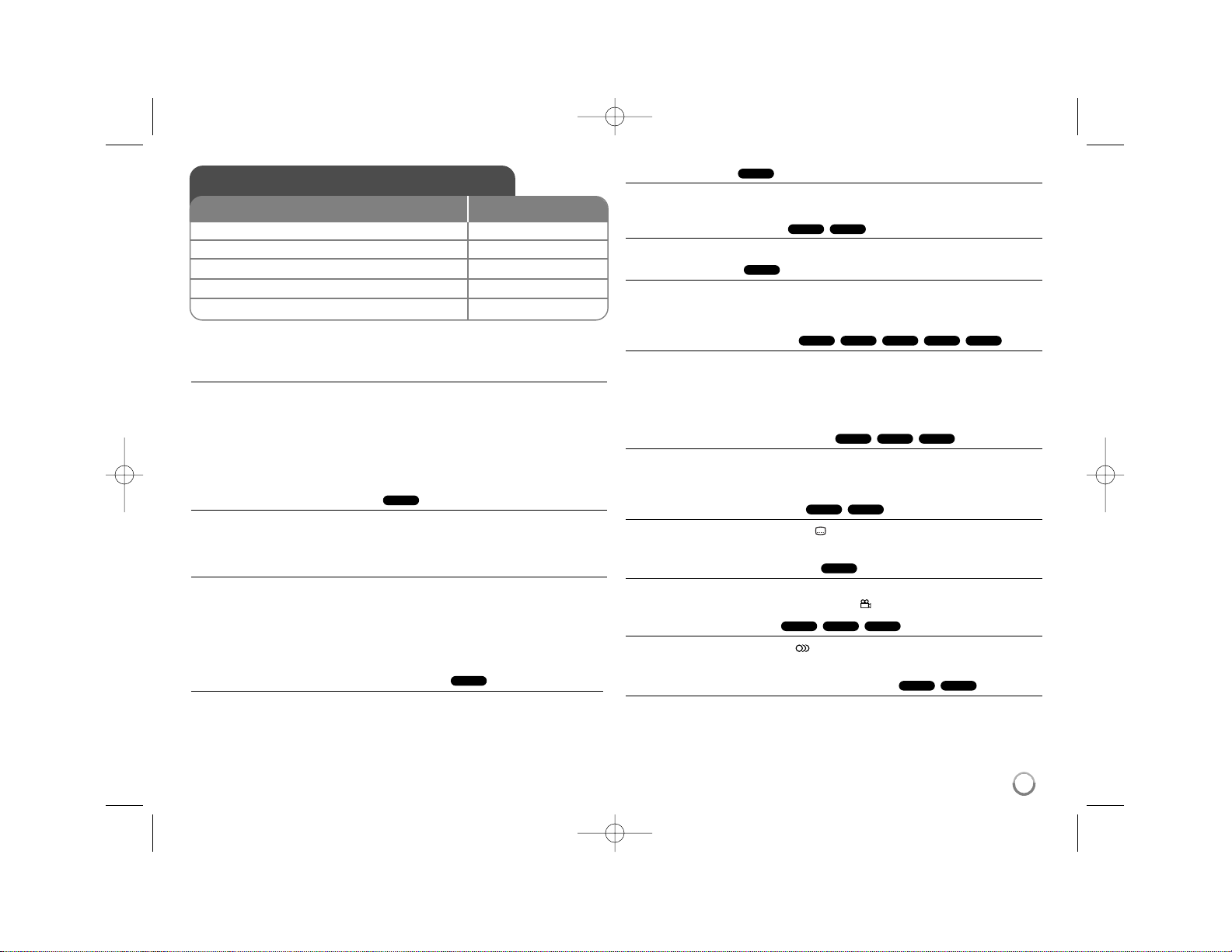
9
Playing a Disc - more you can do
Stops the playback
The unit records the stopped point depending on the disc. “ X
xx
” appears on
the screen briefly. Press PLAY (
NN
) to resume playback (from the scene
point). If you press STOP (
xx
) again or unload the disc (“
xx
” appears on the
screen), the unit will clear the stopped point.
(
XXxx
=
Resume Stop,
xx
=
Complete Stop)
The resume point may be cleared when a button is pressed (for example
:POWER, OPEN/CLOSE, etc).
Playing a DVD that has a menu
Most DVD now have menus which load first before the film begins to play. You
can navigate these menus using vV b B or number button to highlight an
option. Press ENTER to select.
Playing a DVD VR disc
This unit will play DVD-RW disc that is recorded using the Video Recording
(VR) format. When you insert a DVD VR disc, the menu will appear on the
screen. Use vV to select a title then press PLAY (
NN
).To display DVD-VR
menu, press DVD MENU or TITLE.
Some DVD-VR disc are made with CPRM data by DVD RECORDER.
Player does not support these kinds of discs.
Skip to the next/previous chapter/track/file
Press SKIP (>) to move to the next chapter/track/file.
Press SKIP (.) to return to the beginning of the current chapter/track/file.
Press SKIP (.) twice briefly to step back to the previous chapter/track/file.
Pause a playback
Press PAUSE/STEP (X) to pause playback. Press PLAY ( NN) to continue
playback.
Frame-by-Frame playback
Press PAUSE/STEP (X) repeatedly to play Frame-by-Frame playback.
Playing repeatedly
Press REPEAT repeatedly to select an item to be repeated. The current title,
chapter, track or all will be played back repeatedly. To return to normal playback, press REPEAT repeatedly to select [Off].
Fast forward or fast reverse
Press SCAN (m or M) to play fast forward or fast reverse during playback.
You can change the various playback speed by pressing SCAN (m or M)
repeatedly. Press PLAY ( NN) to continue play at normal speed.
- DVD, DivX: mmb P mm P mb P m / M p MB p MM p MMB
- ACD, WMA, MP3: mx8 P mx4 P mx2 / Mx2 p Mx4 p Mx8
Repeating a specific portion (A-B)
Press A-B at the beginning of the portion you wish to repeat and again at the
end of the portion. Your selected portion will be repeated continually.
To return to normal playback, press A-B to select [Off].
Selecting a subtitle language
During playback, press SUBTITLE ( ) repeatedly to select a desired subtitle
language.
Watching from a different angle
If the angle indicator appears on the screen for a moment, you can select a
different camera angle by pressing ANGLE ( ) repeatedly.
Hearing a different audio
During playback, press AUDIO ( ) repeatedly to switch between the available
audio languages, channels or encoding methods.
Slow down the playing speed (Forward only)
While playback is paused, press SCAN (M) to slow down forward playback.
You can change the various playback speed by pressing SCAN (M)
repeatedly. Press PLAY (NN) to continue play at normal speed.
DivXDVD
CD-GDivXDVD
DVD
DivXDVD
ACDDivXDVD
MP3WMAACDDivXDVD
ALL
DivXDVD
ALL
ALL
DVD
Playing a Disc
ON REMOTE
1 Open the disc tray:
ZZ
OPEN/CLOSE
2Insert a Disc: -
3Close the disc tray:
ZZ
OPEN/CLOSE
4 Start playback:
NN
PLAY
5To stop playback:
xx
STOP
DV551.586-P.BIDNLLK_MFL63266909 1/12/10 11:07 AM Page 9
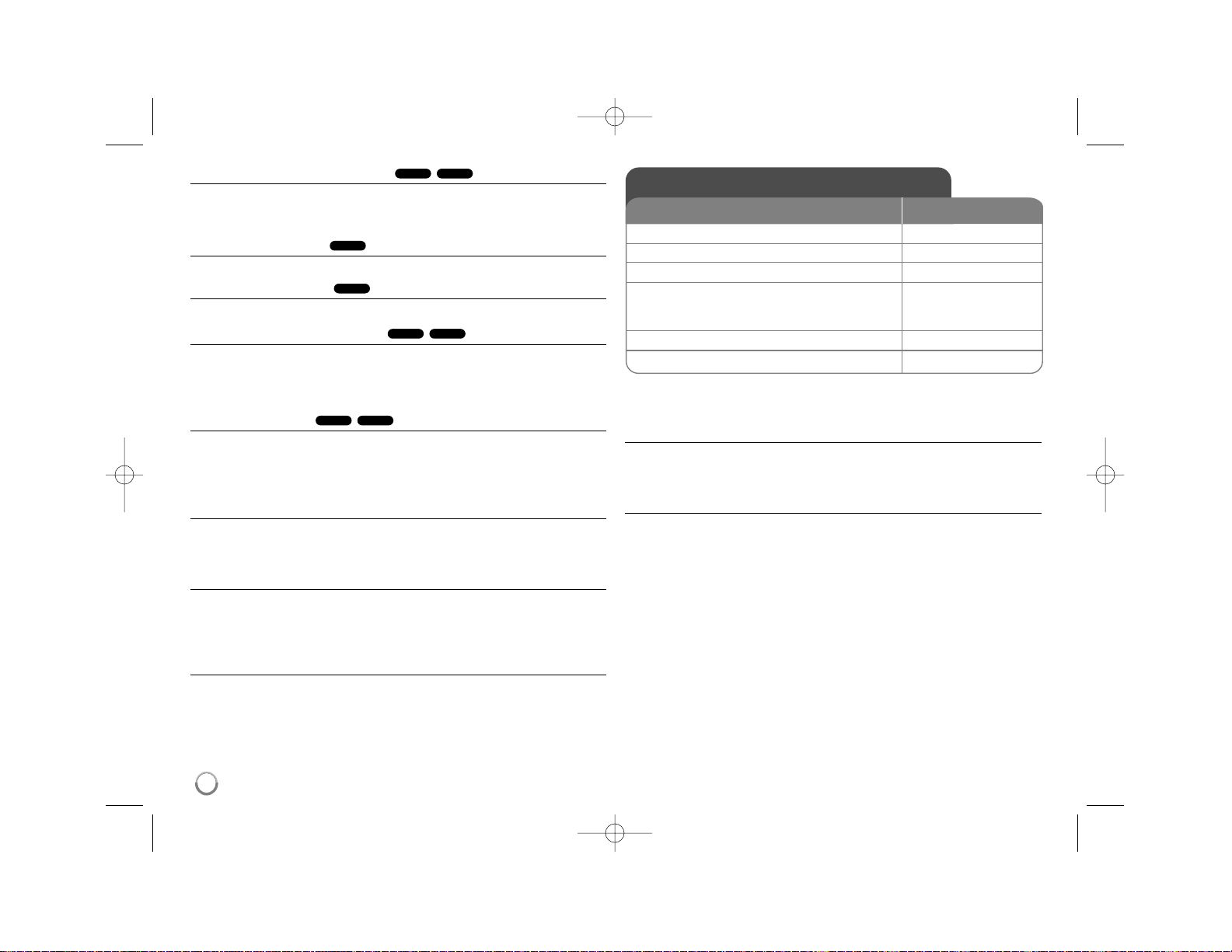
10
Watching a enlarged video image
During playback or pause mode, press ZOOM repeatedly to select zoom mode.
You can move through the zoomed picture using vVb B buttons.
Press CLEAR to exit. (100% p 200% p 300% p 400% p 100%)
Viewing the title menu
Press TITLE to display the disc's title menu, if available.
Viewing the DVD menu
Press DVD MENU to display the disc menu, if available.
Starting play from selected time
Searches for the starting point of entered time code. Press DISPLAY then
select clock icon. Enter a time then press ENTER. For example, to find a scene
at 1 hour, 10 minutes, and 20 seconds, enter "11020" and press ENTER.
If you enter the wrong number, press CLEAR to enter again.
Last Scene Memory
This unit memorizes last scene from the last disc that is viewed. The last scene
remains in memory even if you remove the disc from the player or switch off the
unit. If you load a disc that has the scene memorized, the scene is
automatically recalled.
Screen Saver
The screen saver appears when you leave the unit in Stop mode for about five
minutes. If the Screen Saver is displayed for five minutes, the unit automatically
turns itself off.
System Select
You must select the appropriate system mode for your TV system. Remove any
disc that might be in the unit, press and hold PAUSE/STEP (X) for more than
five seconds to be able to select a system (PAL, NTSC, AUTO).
Mixed disc or (USB Flash Drive DV552/DV586 only ) – DivX, MP3/WMA
and JPEG
When playing a disc or USB Flash Drive contained with DivX, MP3/WMA and
JPEG files together, you can select which menu of files you would like to play
by pressing TITLE.
Playing a DivX movie file - more you can do
Changing the character set to display DivX®subtitle correctly
Press and hold SUBTITLE for 3 seconds during playback. The language code
will appear. Press bB to select another language code until the subtitle is
displayed properly and then press ENTER.
DivX file requirement
DivX file compatibility with this player is limited as follows:
•Available resolution size: 720 x 576 (W x H) pixel.
• The file names of DivX and subtitle are limited to 20 characters.
• DivX file extensions: “.avi”, “.mpg”, “.mpeg”
• Playable DivX subtitle: SubRip (.srt / .txt), SAMI (.smi),
SubStation Alpha (.ssa/.txt), MicroDVD (.sub/.txt), SubViewer 2.0 (.sub/.txt),
TMPlayer (.txt), DVD Subtitle System (.txt)
• Playable Codec format: “DIVX3.xx”, “DIVX4.xx”, “DIVX5.xx”, “MP43”, “3IVX”
• Only the playback function is supported with DivX 6.0 in the unit.
• Playable Audio format: “Dolby Digital”, “DTS”, “PCM”, “MP3”, “WMA”
• Sampling frequency: within 8 to 48 kHz (MP3), within 32 to 48 kHz (WMA)
• Bit rate: within 8 to 320 kbps (MP3), within 32 to 192 kbps (WMA),
less than 4 Mbps (DivX file)
• CD-R/RW, DVD±R/RW Format: ISO 9660
• Maximum Files/Folders: Less than 600 (total number of files and folders)
ACDDVD
DivXDVD
DVD
DVD
DivXDVD
Playing a DivX movie file
1 Open the disc tray:
ZZ
OPEN/CLOSE
2Insert a disc: -
3Close the disc tray:
ZZ
OPEN/CLOSE
4 Select a movie file from the menu:
vv VV
, DVD MENU
To go directly to file, enter the file number
using the numbered buttons (0-9).
5 Start playback:
NN
PLAY
6To stop playback:
xx
STOP
ON REMOTE
DV551.586-P.BIDNLLK_MFL63266909 1/12/10 11:07 AM Page 10
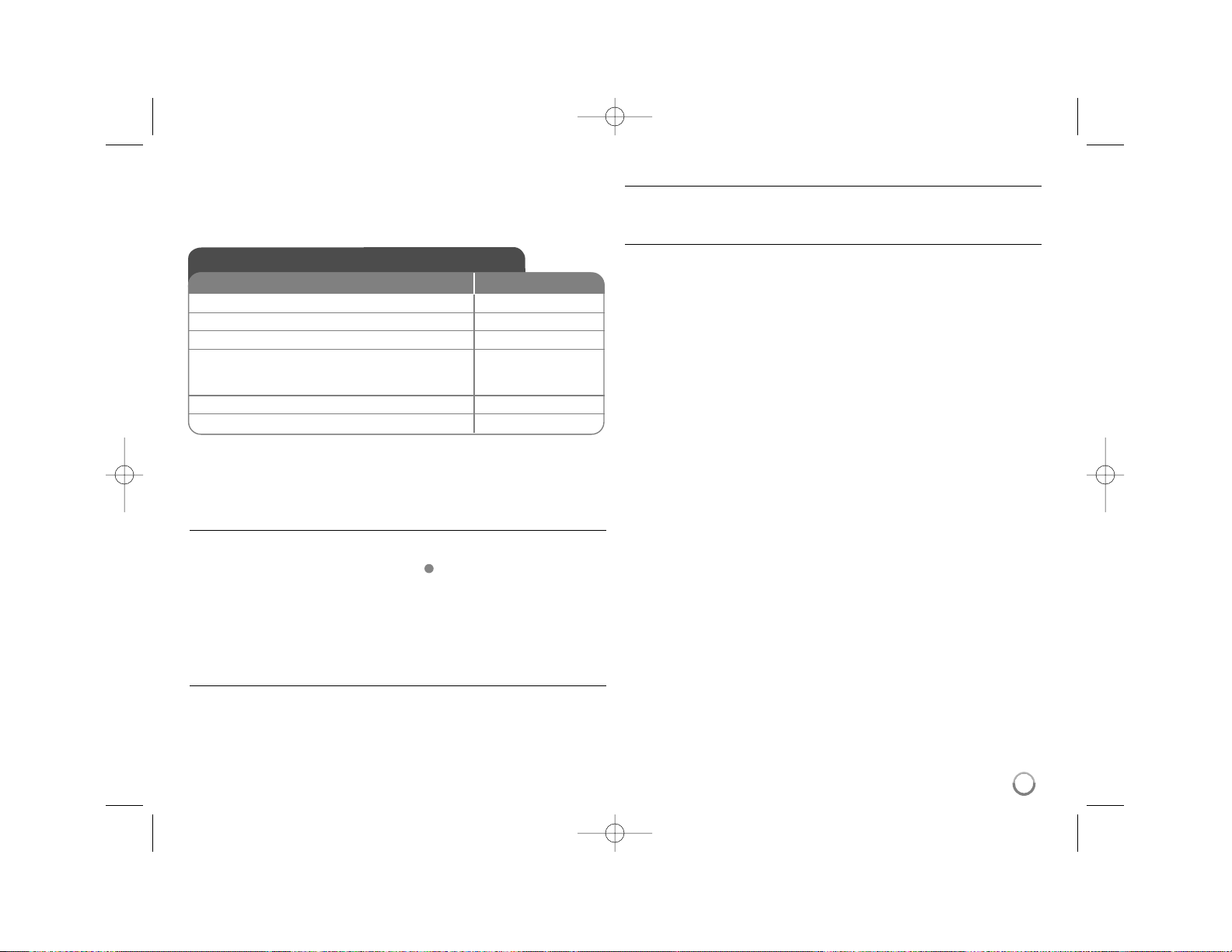
11
• This player does not support the file that are recorded with GMC*1or Qpel*2.
Those are video encoding techniques in MPEG4 standard, like DivX have.
*1 GMC - Global Motion Compensation
*2 Qpel - Quarter pixel
Listening to Music Disc or files - more you
can do
Creating your own program
You can play the contents of a disc in the order you want by arranging the order
of the musics on the disc. To add a music(s) on the program list, press
PROGRAM to enter the program edit mode ( mark appears on the menu).
Select a desired music on the [List] then press ENTER to add the music to the
program list. Select a music from the program list then press ENTER to start
programmed playback. To clear a music from the program list, select the music
you want to clear then press CLEAR in program edit mode. To clear all music
from the program list, select [Clear All] then press ENTER in program edit mode.
The program is cleared when the disc is removed or the unit is turned off.
Playing a CD-G disc
Once you insert an CD-G disc, a menu appears on the screen. Use vV to
select a track then press PLAY ( NN). To display the CD-G menu during
playback, press STOP (
xx
) twice. You can display the setup menu by pressing
SETUP only when CD-G menu appears on the TV screen.
Displaying file information (ID3 Tag)
While playing a MP3 file containing file information, you can display the
information by pressing DISPLAY repeatedly.
MP3/WMA music file requirement
MP3/WMA compatibility with this unit is limited as follows:
• File extensions: “.mp3”, “.wma”
• Sampling frequency: within 8 to 48 kHz (MP3), within 32 to 48 kHz (WMA)
• Bit rate: within 8 to 320 kbps (MP3), within 32 to 192 kbps (WMA)
• CD-R/RW, DVD±R/RW Format: ISO 9660
• Maximum Files/Folders: Less than 600 (total number of files and folders)
Tip:
Press and hold
vv VV
to move previous or the next page.
Listening to Music Disc or files
ON REMOTE
1 Open the disc tray:
ZZ
OPEN/CLOSE
2 Insert a disc: 3Close the disc tray:
ZZ
OPEN/CLOSE
4 Select a music from the menu:
vv VV
, DVD MENU
To go directly to track/file, enter the track/file
number using the numbered buttons (0-9).
5 Start playback:
NN
PLAY
6To stop playback:
xx
STOP
DV551.586-P.BIDNLLK_MFL63266909 1/12/10 11:07 AM Page 11
E
