LG DV4S2H-P Owner’s Manual [ar]
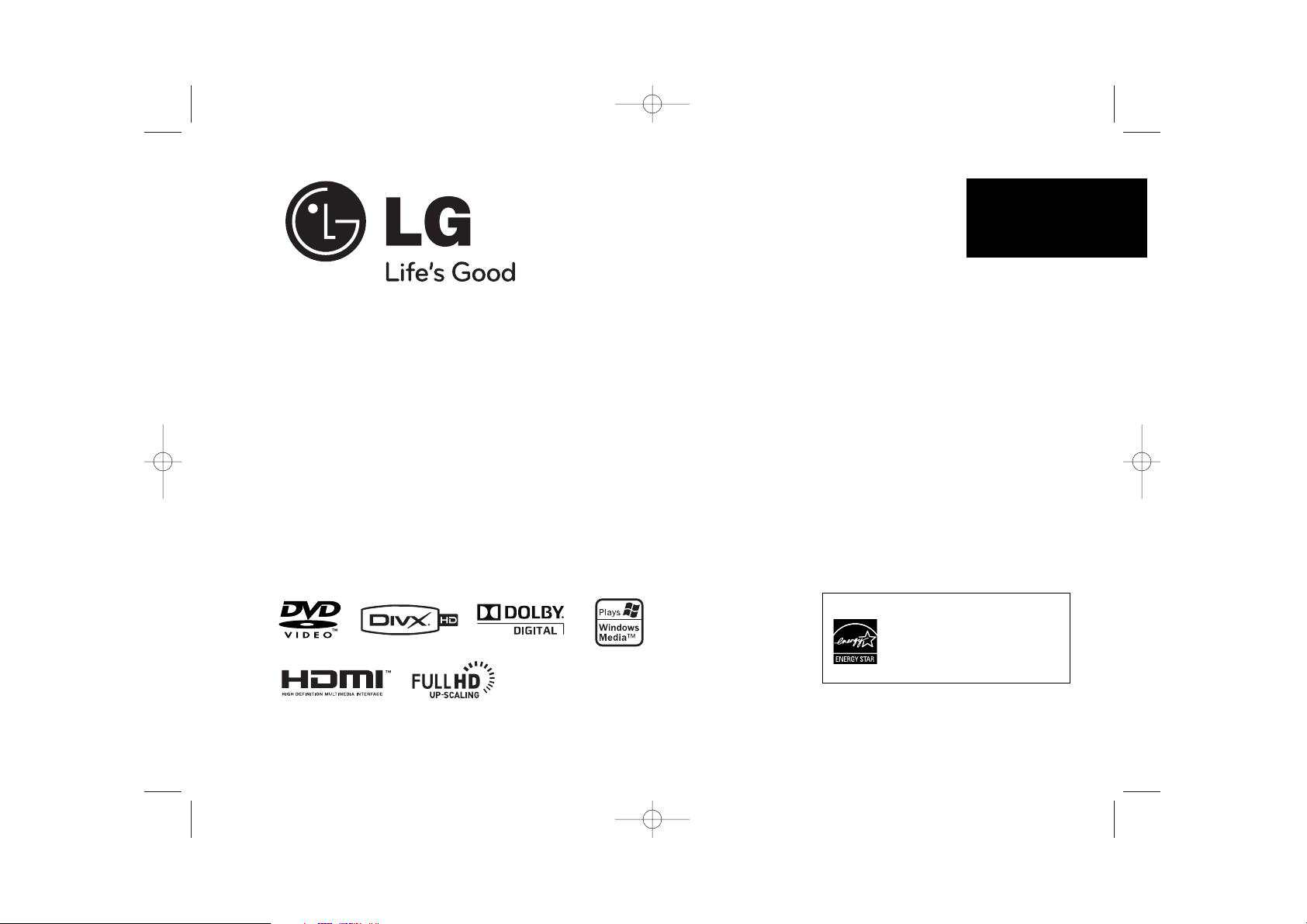
DV4S2H
ENGLISH
P/No. : MFL58825964
As an ENERGY STA R®Partner,
LG has determined that this
product or product models meet
the E
NERGY STA R
®
guidelines for
energy efficiency.
ENERGY STA R®is a U.S. registered mark.
DV4S2H-P.BISRLLK_5964_ENG 2/13/09 3:04 PM Page 1
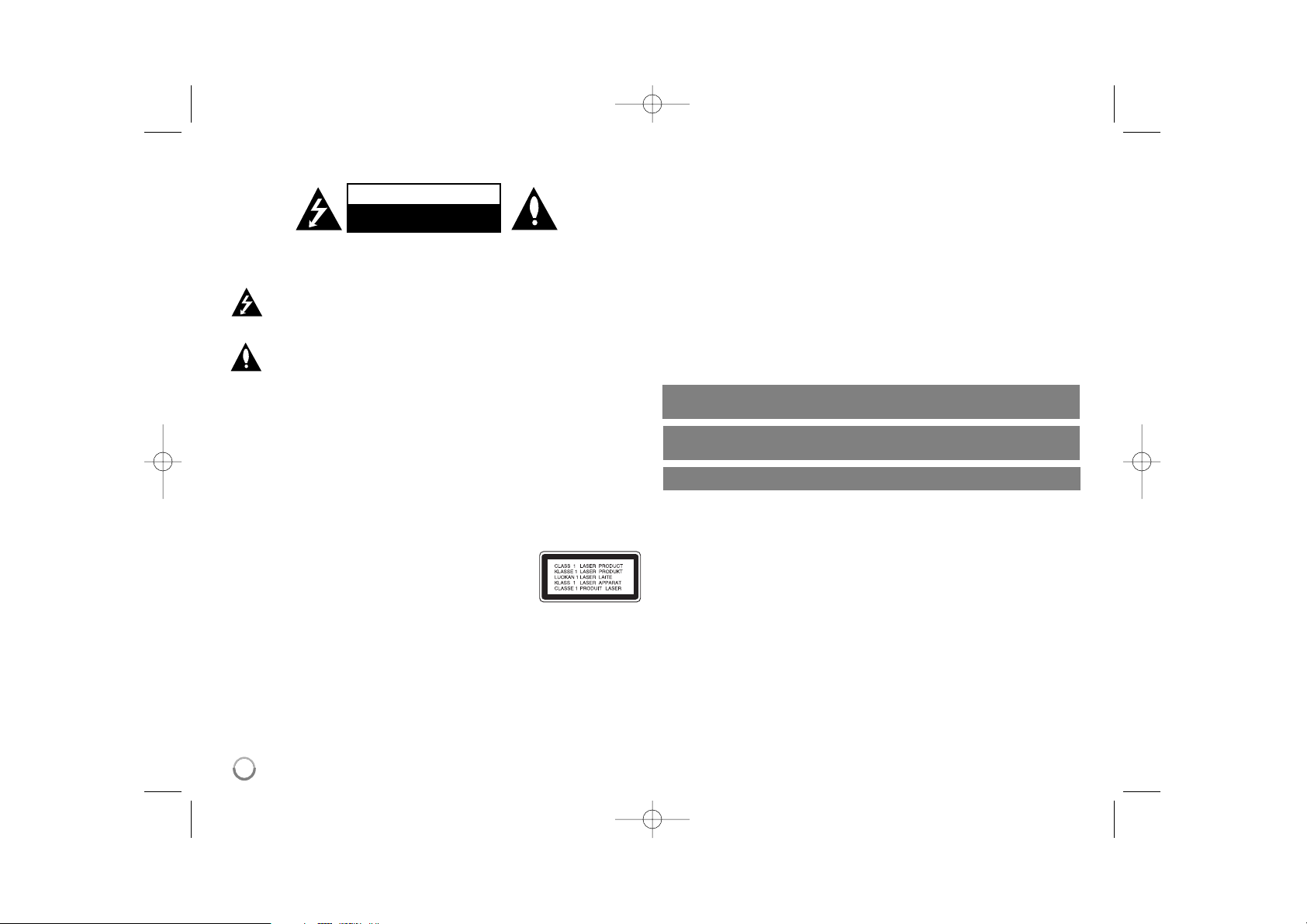
2
CAUTION: TO REDUCE THE RISK OF ELECTRIC SHOCK. DO NOT REMOVE
COVER (OR BACK). NO USER-SERVICEABLE PARTS INSIDE. REFER
SERVICING TO QUALIFIED SERVICE PERSONNEL.
This lightning flash with arrowhead symbol within an equilateral triangle is
intended to alert the user to the presence of uninsulated dangerous voltage
within the product’s enclosure that may be of sufficient magnitude to
constitute a risk of electric shock to persons.
The exclamation point within an equilateral triangle is intended to alert the
user to the presence of important operating and maintenance (servicing)
instructions in the literature accompanying the product.
WARNING: TO PREVENT FIRE OR ELECTRIC SHOCK HAZARD, DO NOT
EXPOSE THIS PRODUCT TO RAIN OR MOISTURE.
WARNING: Do not install this equipment in a confined space such as a book case or
similar unit.
CAUTION: Do not block any ventilation openings. Install in accordance with the
manufacturer's instructions. Slots and openings in the cabinet are provided for
ventilation and to ensure reliable operation of the product and to protect it from over
heating. The openings shall be never be blocked by placing the product on a bed,
sofa, rug or other similar surface. This product shall not be placed in a built-in installation such as a bookcase or rack unless proper ventilation is provided or the manufacturer's instruction has been adhered to.
CAUTION: This product employs a Laser System.
To ensure proper use of this product, please read this owner’s
manual carefully and retain it for future reference. Shall the unit
require maintenance, contact an authorized service center.
Use of controls, adjustments or the performance of procedures
other than those specified herein may result in hazardous radiation exposure.
To prevent direct exposure to laser beam, do not try to open the enclosure. Visible
laser radiation when open. DO NOT STARE INTO BEAM.
CAUTION: The apparatus shall not be exposed to water (dripping or splashing) and
no objects filled with liquids, such as vases, shall be placed on the apparatus.
CAUTION concerning the Power Cord
Most appliances recommend they be placed upon a dedicated circuit;
That is, a single outlet circuit which powers only that appliance and has no additional
outlets or branch circuits. Check the specification page of this owner's manual to be
certain.Do not overload wall outlets. Overloaded wall outlets, loose or damaged wall
outlets, extension cords, frayed power cords, or damaged or cracked wire insulation
are dangerous. Any of these conditions could result in electric shock or fire.
Periodically examine the cord of your appliance, and if its appearance indicates
damage or deterioration, unplug it, discontinue use of the appliance, and have the
cord replaced with an exact replacement part by an authorized service center.
Protect the power cord from physical or mechanical abuse, such as being twisted,
kinked, pinched, closed in a door, or walked upon. Pay particular attention to plugs,
wall outlets, and the point where the cord exits the appliance.
To disconnect power from the mains, pull out the mains cord plug. When installing the
product, ensure that the plug is easily accessible.
Safety Precaution
CAUTION
RISK OF ELECTRIC SHOCK
DO NOT OPEN
Manufactured under license from Dolby Laboratories. “Dolby” and the
double-D symbol are trademarks of Dolby Laboratories.
HDMI, the HDMI logo and High-Definition Multimedia Interface are
trademarks or registered trademarks of HDMI licensing LLC.
“DVD Logo” is a trademark of DVD Format/Logo Licensing Corporation.
DV4S2H-P.BISRLLK_5964_ENG 2/13/09 3:04 PM Page 2
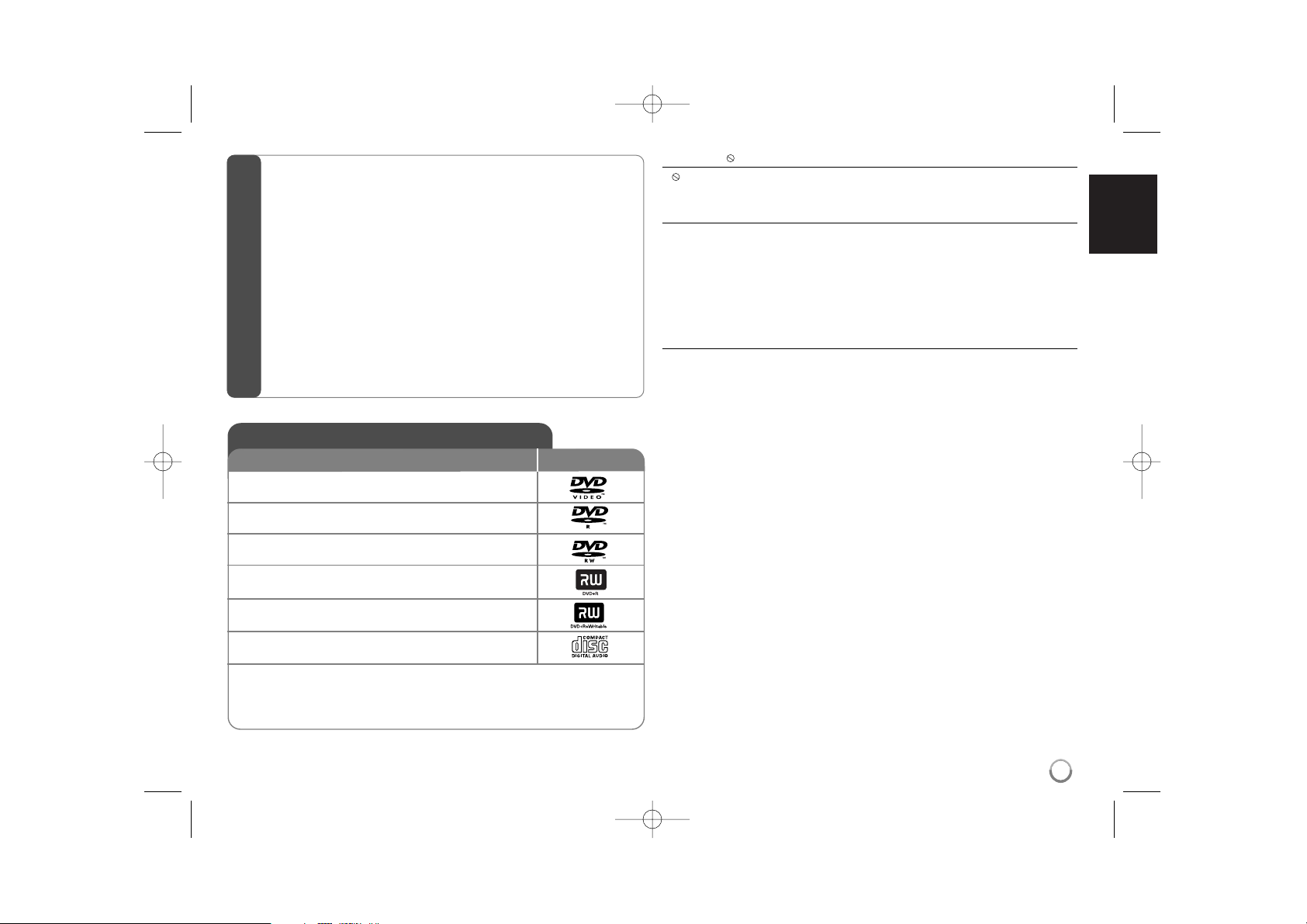
3
About the Symbol Display
“ ” may appear on your TV display during operation and indicates that the
function explained in this owner’s manual is not available on that disc.
Regional Codes
This unit has a regional code printed on the rear of the unit. This unit can play
only DVD discs labeled same as the rear of the unit or “ALL”.
• Most DVD discs have a globe with one or more numbers in it clearly visible
on the cover. This number must match your unit’s regional code or the disc
cannot play.
• If you try to play a DVD with a different regional code from your player, the
message “Check Regional Code” appears on the TV screen.
Copyrights
It is forbidden by law to copy, broadcast, show, broadcast via cable, play in
public, or rent copyrighted material without permission. This product features
the copy protection function developed by Macrovision. Copy protection signals
are recorded on some discs. When recording and playing the pictures of these
discs picture noise will appear. This product incorporates copyright protection
technology that is protected by U.S. patents and other intellectual property
rights. Use of this copyright protection technology must be authorized by
Macrovision, and is intended for home and other limited viewing uses only
unless otherwise authorized by Macrovision. Reverse engineering or
disassembly is prohibited.
CONSUMERS SHOULD NOTE THAT NOT ALL HIGH DEFINITION
TELEVISION SETS ARE FULLY COMPATIBLE WITH THIS PRODUCT AND
MAY CAUSE ARTIFACTS TO BE DISPLAYED IN THE PICTURE. IN CASE OF
525 OR 625 PROGRESSIVE SCAN PICTURE PROBLEMS, IT IS
RECOMMENDED THAT THE USER SWITCH THE CONNECTION TO THE
‘STANDARD DEFINITION’ OUTPUT. IF THERE ARE QUESTIONS
REGARDING OUR TV SET COMPATIBILITY WITH THIS MODEL 525p AND
625p UNIT, PLEASE CONTACT OUR CUSTOMER SERVICE CENTER.
DVD-VIDEO: Discs such as movies that can be
purchased or rented.
DVD-R: Video mode and finalized only
DVD-RW: VR mode, Video mode and finalized only
DVD+R: Video mode only
DVD+RW: Video mode only
Audio CD: Music CDs or CD-R/CD-RW in music CD
format that can be purchased.
This unit plays DVD±R/RW and CD-R/RW that contains audio titles, DivX, MP3,
WMA and/or JPEG files. Some DVD±RW/DVD±R or CD-RW/CD-R cannot be
played on this unit due to the recording quality or physical condition of the disc,
or the characteristics of the recording device and authoring software.
Logo
Types of Playable Discs
Type
Safety Precaution . . . . . . . . . . . . . . . . . . . . . . . . . . . . . . . . . . . .2
Types of Playable Discs . . . . . . . . . . . . . . . . . . . . . . . . . . . . . . .3
Hooking up the unit . . . . . . . . . . . . . . . . . . . . . . . . . . . . . . . .4-6
Remote Control . . . . . . . . . . . . . . . . . . . . . . . . . . . . . . . . . . . . .7
Main Unit . . . . . . . . . . . . . . . . . . . . . . . . . . . . . . . . . . . . . . . . . .8
Adjust the settings . . . . . . . . . . . . . . . . . . . . . . . . . . . . . . . . .9-10
Displaying Disc Information . . . . . . . . . . . . . . . . . . . . . . . . . . . .10
Playing a Disc . . . . . . . . . . . . . . . . . . . . . . . . . . . . . . . . . . .11-12
Playing a DivX movie file . . . . . . . . . . . . . . . . . . . . . . . . . . . . .12
Listening to Music Disc or files . . . . . . . . . . . . . . . . . . . . . . . . .13
Viewing photo files . . . . . . . . . . . . . . . . . . . . . . . . . . . . . . .13-14
Using an USB Flash Drive . . . . . . . . . . . . . . . . . . . . . . . . . . . .14
Language Codes . . . . . . . . . . . . . . . . . . . . . . . . . . . . . . . . . .15
Area Codes . . . . . . . . . . . . . . . . . . . . . . . . . . . . . . . . . . . . . . .15
Troubleshooting . . . . . . . . . . . . . . . . . . . . . . . . . . . . . . . . . . .16
Specifications . . . . . . . . . . . . . . . . . . . . . . . . . . . . . . . . . . . . . .16
Contents
DV4S2H-P.BISRLLK_5964_ENG 2/13/09 3:04 PM Page 3
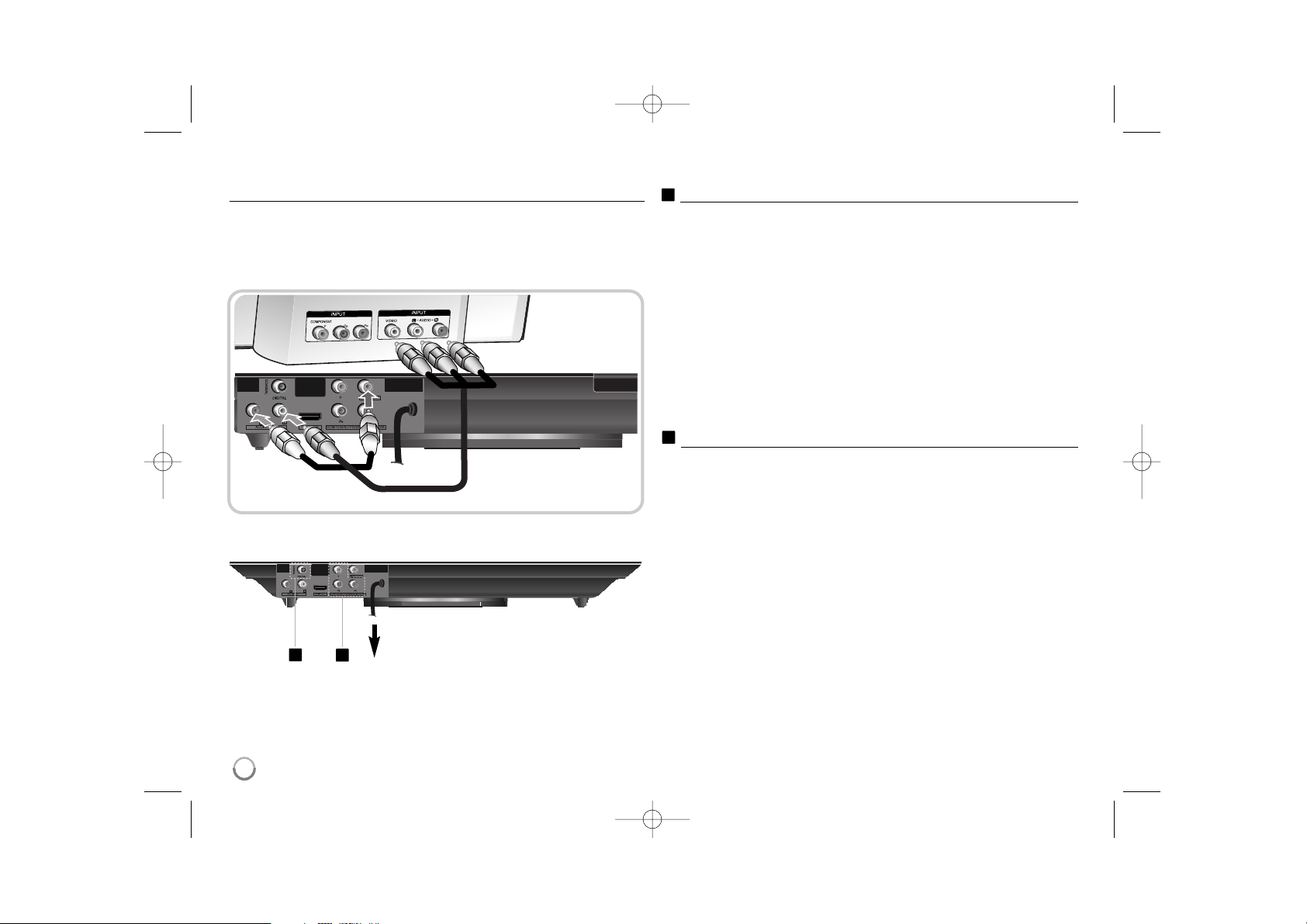
4
Hooking up the unit
Audio and Video Connection
The unit Audio/Video jacks are color coded (yellow for video, red for right audio
and white for left audio). If your TV has only one input for audio (mono),
connect it to the left (white) audio jack on the unit.
Hooking up the unit - more you can do
Component Video Connections
Connect the COMPONENT/PROGRESSIVE SCAN OUT jacks on the unit to
the corresponding input jacks on your TV using a YPBPR cable.
•You will still need to connect the left and right audio cables (red and
white) to the TV, or digital audio cable to your stereo.
Resolution Setting
•You can change the resolution for component video output. Press
RESOLUTION repeatedly to select the desired resolution - 576i(480i),
576p(480p), 720p, 1080i, 1080p.
• For 720p, 1080p and 1080i resolution on the component video
output, only non-copy protected discs can be played back. If the disc is
copy protected, it will be displayed at the 576p(480p) or 576i(480i)
resolution.
• Depending on your TV, some of the resolution settings may result in the
picture disappearing or an abnormal picture appearing. In this case, press
RESOLUTION repeatedly until the picture re-appears.
Digital Audio Output Connection
Connect one of the unit’s DIGITAL AUDIO OUT (COAXIAL) jack to the
corresponding jack on your amplifier.
• If the audio format of the digital output does not match the capabilities of
your amplifier, the amplifier will produce a strong, distorted sound or no
sound at all.
•To see the audio format of the current disc in the on-screen display, press
AUDIO.
• This unit does not perform internal (2 channel) decoding of a DTS sound
track. To enjoy DTS multi channel surround, you must connect this unit to
a DTS compatible amplifier via one of this unit’s digital audio outputs.
A
B
Connect the AC power cord into the
power outlet.
A
B
Unit
TV
DV4S2H-P.BISRLLK_5964_ENG 2/13/09 3:04 PM Page 4
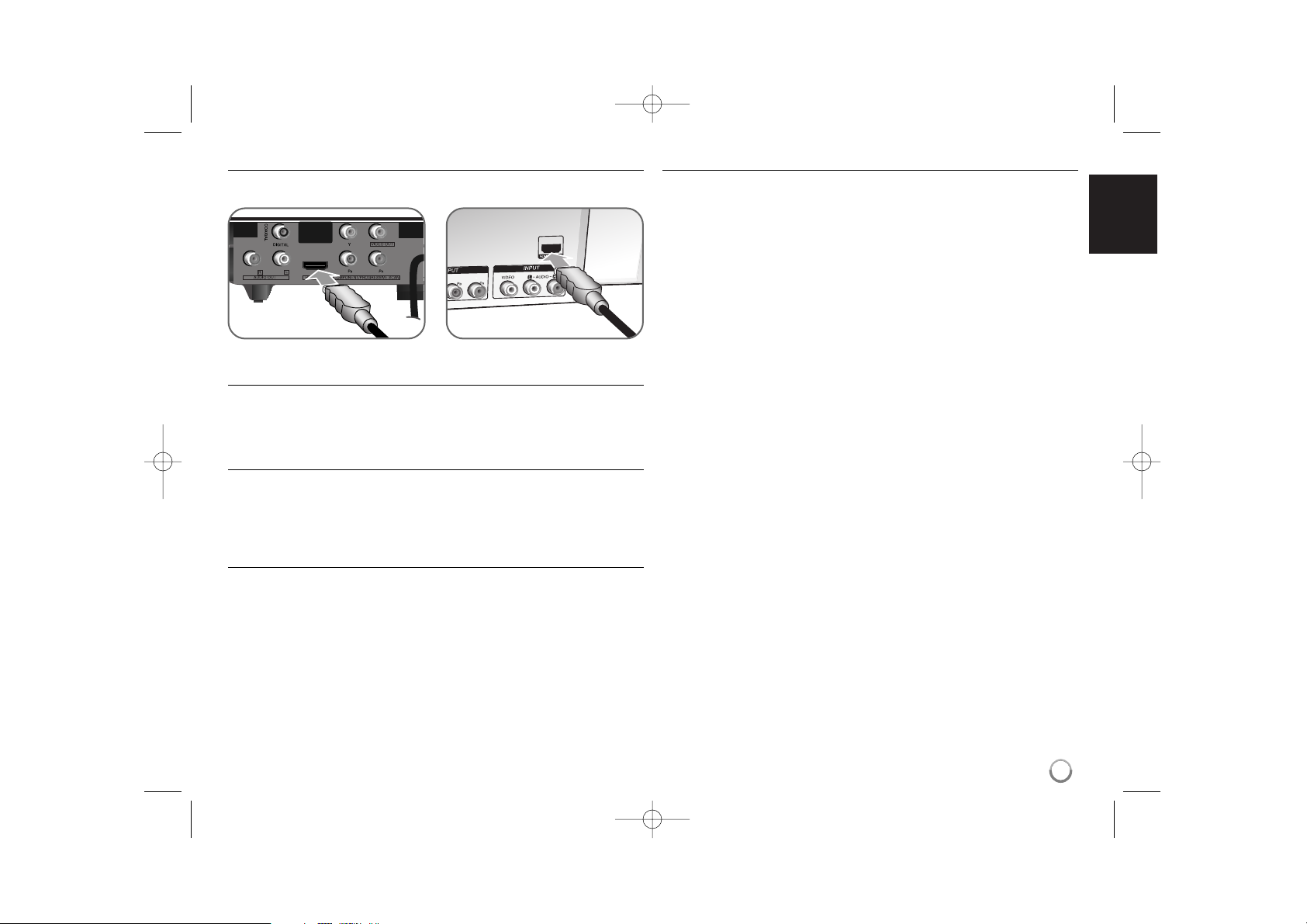
HDMI Connection
Connect the HDMI OUT jack on the unit to the HDMI input jack on an HDMI
compatible TV using an HDMI cable.
Resolution Setting
You can change the resolution for HDMI output. Press RESOLUTION
repeatedly to select the desired resolution - 576i(480i), 576p(480p), 720p,
1080i, 1080p. The resolution may not be selected depending on the connection
or TV.
Note for 1080p resolution
The unit is able to provide a 1080p full HD image to most 1080p-capable TVs in
the market today. However, there are some 1080p TVs available from certain
companies that are limited in the types of 1080p images that can be accepted.
Specifically, 1080p-capable TVs that don’t accept images in 60Hz can’t display
an image from this unit.
About HDMI
HDMI (High Definition Multimedia Interface) supports both video and audio on a
single digital connection for use with DVD Players, Set-Top Boxes, and other AV
devices. HDMI was developed to provide the technologies of HDCP
(High-bandwidth Digital Content Protection).
HDCP is used to protect digital content transmitted and received.
HDMI has the capability to support standard, enhanced or high-definition video
plus standard to multi-channel surround-sound audio, HDMI features include
uncompressed digital video, a bandwidth of up to 5 gigabytes per second, one
connector (instead of several cables and connectors), and communication
between the AV source and AV devices such as DTVs.
Notes on HDMI connection
• If your TV is not capable of handling 96 kHz sampling frequency, set the
[Sampling Freq.] option to [48 kHz] on the setup menu (See page 9).
• If your TV is not equipped with Dolby Digital and MPEG decoder,
set the [Dolby Digital] and [MPEG] options to [PCM] on the setup menu (See
page 9).
• Depending on your TV, some of the resolution settings may result in the
picture disappearing or an abnormal picture appearing. In this case, press
RESOLUTION repeatedly unit the picture re-appears.
• Changing the resolution when the unit is connected with HDMI connector
may result in malfunctions. To solve the problem, turn off the unit and then
turn it on again.
• When you connect a HDMI or DVI compatible device make sure of the
following:
-Try switching off the HDMI/DVI device and this unit. Next, switch on the
HDMI/DVI device and leave it for around 30 seconds, then switch on this
unit.
- The connected device’s video input is set correctly for this unit.
- The connected device is compatible with 720X576i(480i), 720X576p(480p),
1280X720p, 1920X1080i or 1920X1080p video input.
- The 1080p, 720p and 576p(480p) resolutions are the progressive scan
applied resolution.
• Not all HDCP-compatible DVI devices will work with this unit.
- The picture will not be displayed properly with non-HDCP device.
5
TV
Unit
DV4S2H-P.BISRLLK_5964_ENG 2/13/09 3:04 PM Page 5
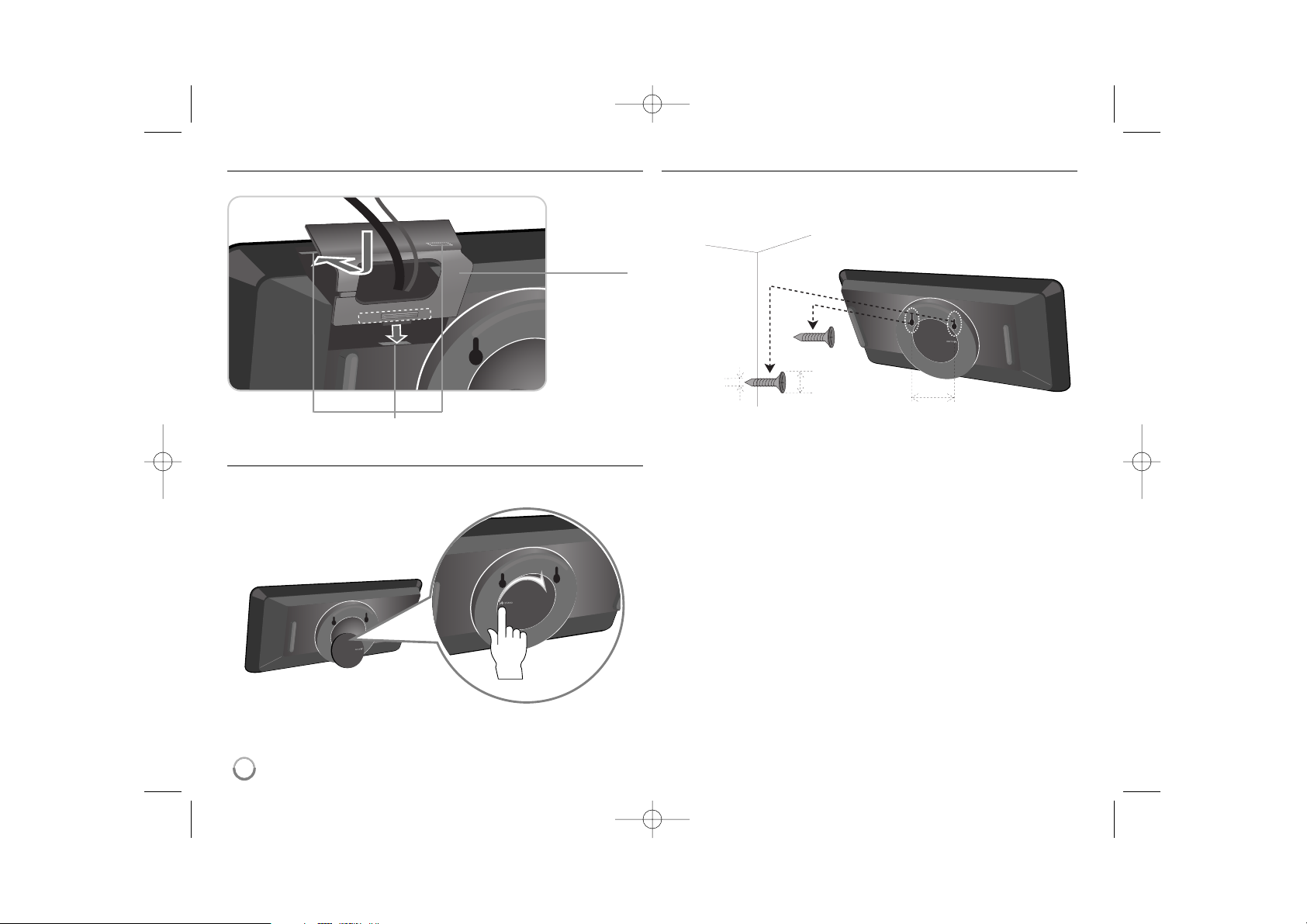
6
How to attach the Cable Cover
If you want to, install it as shown below.
Using the round shaped support
To set up this unit on the table or other level space, rotate the round shaped
support on the back of the unit to the arrow direction as show below.
Wall Mounting
If you want to, you can mount the unit on a wall.
You need to have hooks available that snugly fit into the hanging holes in the
back of the unit. Screw your hooks into the wall.
Ensure that the unit locks onto the hooks and that the hooks are strong enough
to support the weight before releasing the hand.
Wall
76 mm
less than 8 mm
less than 3 mm
Hooks
Cable Cover
DV4S2H-P.BISRLLK_5964_ENG 2/13/09 3:04 PM Page 6
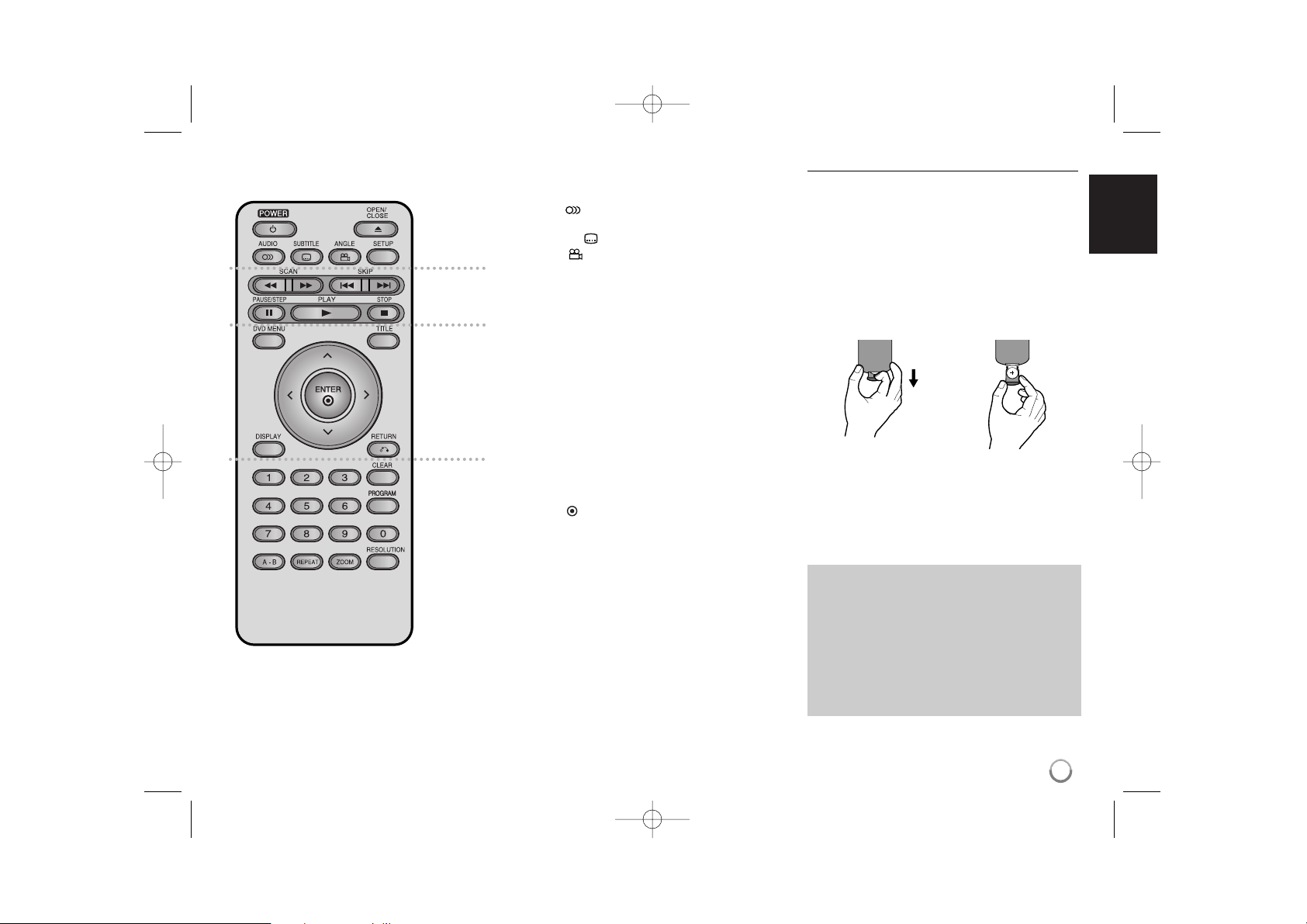
7
Remote control
a
POWER (1) : Switches the unit ON or OFF.
OPEN/CLOSE (Z) : Opens and closes the disc tray.
AUDIO ( ) : Selects an audio language or audio
channel.
SUBTITLE ( ) : Selects a subtitle language.
ANGLE ( ) : Selects a DVD camera angle, if
available.
SETUP : Accesses or exits the setup menu.
b
SCAN (m / M) : Search backward or forward.
SKIP (. / >) : Go to next or previous
chapter/track/File.
PAUSE/STEP (X) : Pauses playback
temporarily/press repeatedly for frame-by-frame
playback.
PLAY (N) : Starts playback.
STOP (x) : Stops playback.
c
DVD MENU : Accesses the DVD menu.
TITLE : Accesses the disc’s title menu, if available.
l r o b : Navigates the menus.
ENTER ( ) : Confirms menu selection.
DISPLAY : Accesses On-Screen Display.
RETURN (O) : Press to move backwards in the
menu or exit the menu. Change the USB mode.
d
Numberical buttons: Selects numbered items in a
menu.
CLEAR : Removes a track number on the Program
List.
PROGRAM : Enters the program edit mode.
A-B : Repeats a section.
REPEAT : Repeats a chapter, track, title or all.
ZOOM : Enlarges video image.
RESOLUTION : You can change the resolution
depending on your TV.
Put the battery into the Remote Control
Pinch the battery holder clip together then pull the
tab to remove the battery holder. Insert the battery
with the + facing in the same direction as the +
on the battery holder. Replace the battery holder
with battery into the Remote Control unit making
sure that it is fully inserted.
• Replace Remote Control unit battery with 3V
micro lithium cells such as CR. 2025 or its
equivalent.
• Dispose of battery safety in accordance with local
laws. Do not dispose of in fire.
Warning for replaceable lithium battery
• Danger of explosion if battery incorrectly
replaced.
• Replace only with the same type battery.
• Additional warning marking close to the battery if
intended to be replaced by users.
a
b
c
Warning : The battery used in this device may
present a fire or chemical burn hazard if
mistreated. Do not recharge, disassemble,
incinerate, or heat above 100 °C (212 °F).
Replace the battery with Matsushita Elec. Ind. Co.,
Ltd. (Panasonic), part no. CR. 2025 only.
Use of another battery may present a
risk of fire or explosion. Dispose of used batteries.
Keep batteries away from children. Do not
disassemble or dispose of in fire.
d
DV4S2H-P.BISRLLK_5964_ENG 2/13/09 3:04 PM Page 7

Main Unit
a 1/I (Power)
Turn the unit ON or OFF.
b Disc Tray
Insert a disc here.
c Remote sensor
Point the remote control here.
d Z (Open / Close)
Opens or closes the disc tray.
e N (Play)
Starts playback.
f x (Stop)
Stops playback.
g . (Skip)
Returns to the beginning of current chapter or
track or go to the previous chapter, track or
File.
h > (Skip)
Go to next chapter, track or File.
i Display window
Shows the current status of the unit.
j USB Port
Connect an USB Flash Drive.
abcdefghij
Precautions in using the touch buttons
• Use the touch pad with clean and dry hands.
• Do not press the buttons on the touch pad with
too much force.
• Do not touch the button on the touch pad with
any conductive material such as metalic object.
It may cause a malfunction.
8
DV4S2H-P.BISRLLK_5964_ENG 2/13/09 3:04 PM Page 8
USB
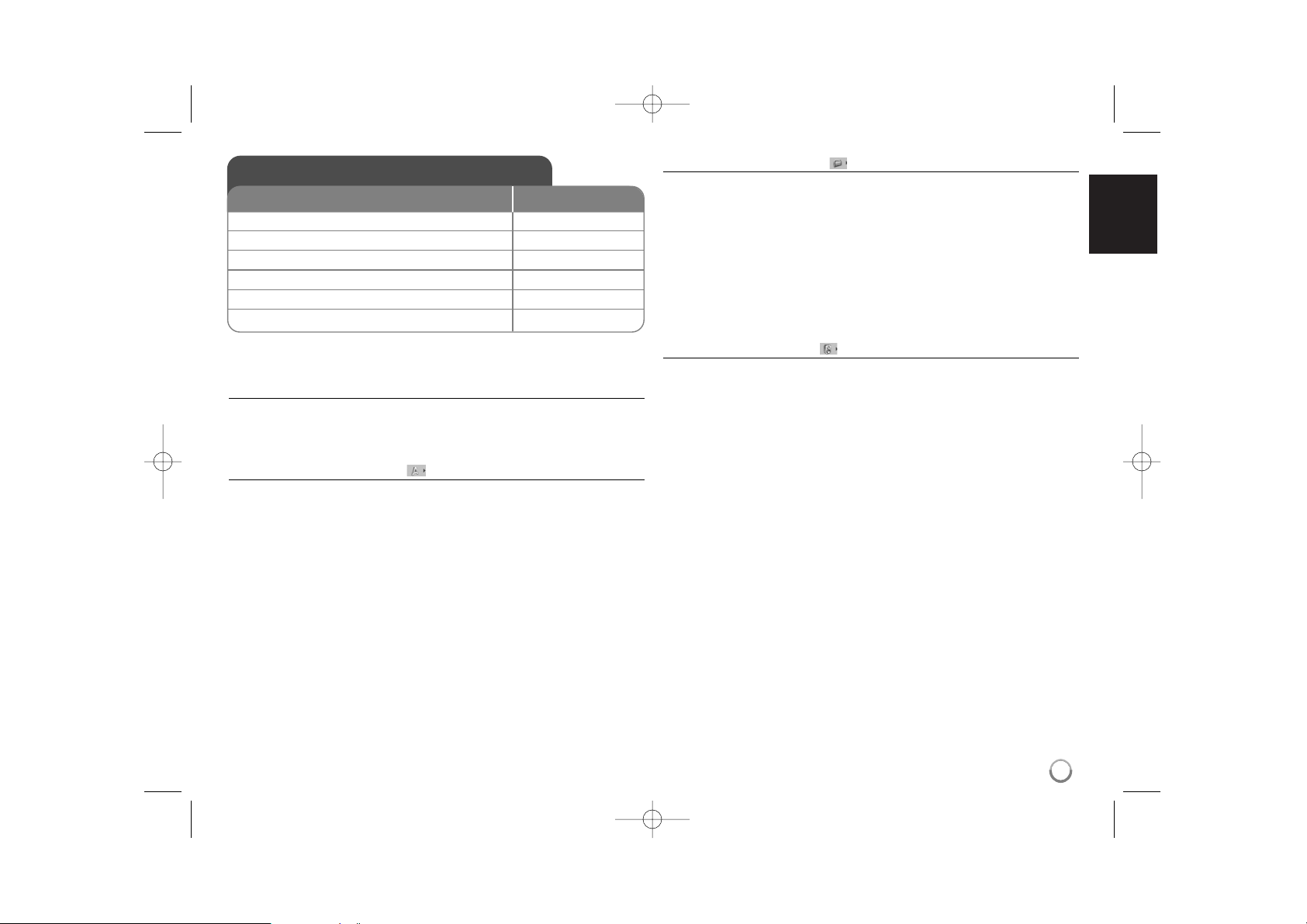
9
Adjust the settings - more you can do
When you turn on for the first time (optional)
The menu for a language selection will appear when you turn on the unit for the
first time. You must select a language to use the unit. Use vV b B to select a
language then press ENTER and the confirm menu will appear. Use bB to
select [Enter] then press ENTER.
Adjust the language settings
Menu Language – Select a language for the Setup menu and on-screen
display.
Disc Audio/Subtitle/Menu – Select a language for the Disc Audio/Subtitle/
Menu.
[Original]: Refers to the original language in which the disc was recorded.
[Other]: To select another language, press number buttons then ENTER to
enter the corresponding 4-digit number according to the language code list.
(see page 15) If you make a mistake while entering number, press CLEAR to
delete numbers then correct it.
[Off] (for Disc Subtitle): Turn off Subtitle.
Adjust the display settings
TV Aspect – Select which screen aspect to use based on the shape of your TV
screen.
[4:3]: Select when a standard 4:3 TV is connected.
[16:9]: Select when a 16:9 wide TV is connected.
Display Mode – If you selected 4:3, you’ll need to define how you would like
widescreen programs and films to be displayed on your TV screen.
[Letterbox]: This displays a widescreen picture with black bands at the top
and bottom of the screen.
[Panscan]: This fills the entire 4:3 screen, cropping the picture as necessary.
Adjust the audio settings
Dolby Digital / DTS / MPEG – Selects the type of digital audio signal when
using the DIGITAL AUDIO OUT jack.
[Bitstream]: Select this when you connect this unit’s DIGITAL AUDIO
OUT jack to an amplifier with a built-in Dolby Digital, DTS or MPEG decoder.
[PCM] (for Dolby Digital / MPEG): Select this when you connect this unit’s
DIGITAL AUDIO OUT jack to an amplifier without a built-in Dolby Digital or
MPEG decoder.
[Off] (for DTS): Select this when you connect this unit’s DIGITAL AUDIO OUT
jack to an amplifier without a built-in DTS decoder.
Sample Freq. (Frequency) –
Selects the sampling frequency of the audio
signal.
[48 KHz]: The audio signals are always converted to 48 kHz.
[96 KHz]: The audio signals are output in their original format.
DRC (Dynamic Range Control) – Make the sound clear when the volume is
turned down (Dolby Digital only). Set to [On] for this effect.
Vocal – Set to [On] only when a multi-channel karaoke DVD is playing.
The karaoke channels on the disc mix into normal stereo sound.
Adjust the settings
1Display setup menu: SETUP
2 Select a desired option on the first level:
vv VV
3 Move to second level:
BB
4 Select a desired option on the second level:
vv VV
5 Move to third level:
BB
6 Change the setting:
vv VV
/ ENTER
ON REMOTE
DV4S2H-P.BISRLLK_5964_ENG 2/13/09 3:04 PM Page 9
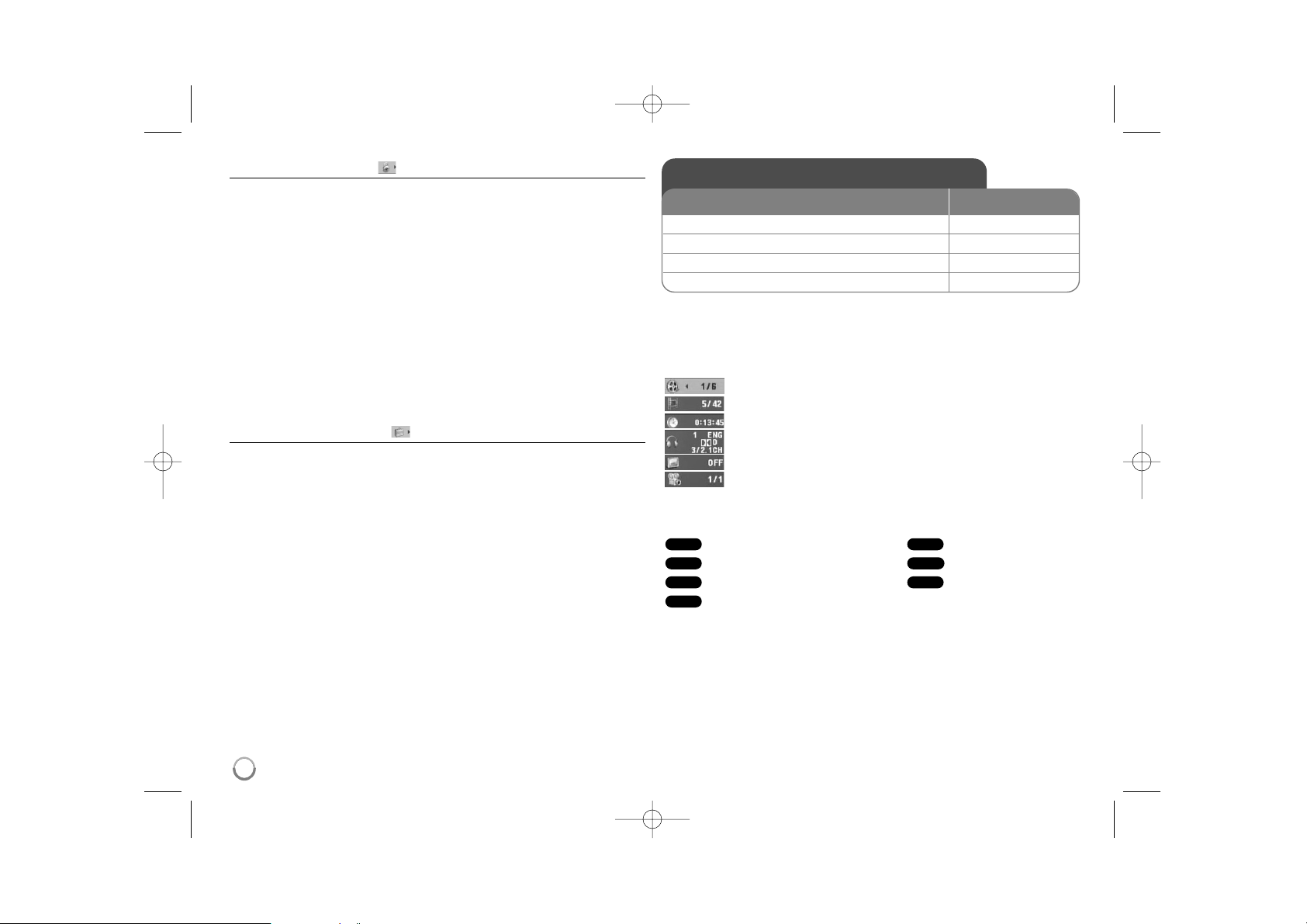
10
Adjust the lock settings
You must set the [Area Code] option to use the lock options. Select [Area Code]
option then press B. Enter a 4-digit password then press ENTER. Enter it again
then press ENTER to verify. If you make a mistake while entering number,
press CLEAR then correct it.
If you forget your password you can reset it. First, remove the disc in the unit.
Display setup menu then input the 6-digit number “210499”. The “P CLR”
appear in the display window and the password is deleted.
Rating – Select a rating level. The lower the level, the stricter the rating. Select
[Unlock] to deactivate the rating.
Password – Sets or changes the password for lock settings.
[New]: Enter a new 4-digits password using the numerical buttons then press
ENTER. Enter the password again to confirm.
[Change]: Enter the new password twice after entering the current password.
Area Code – Select a code for a geographic area as the playback rating level.
This determines which area’s standards are used to rate DVDs controlled by the
parental lock. (See page 15)
Adjust the others settings
B.L.E. (Black Level Expansion) – To select the black level of playback
pictures. Set your preference and monitor’s ability.
DivX(R) VOD – DivX® is a digital video format created by DivX, Inc. This is an
official DivX Certified device that plays DivX video in HD resolutions.
This DivX Certified ® device must be registered in order to play DivX Video-onDemand (VOD) content. First generate the DivX VOD registration code for your
device and submit it during the registration process. [Important: DivX VOD
content is protected by a DivX DRM (Digital Rights Management) system that
restricts playback to registered DivX Certified devices. If you try to play DivX
VOD content not authorized for your device, the message “Authorization Error”
will be displayed and your content will not play.] Learn more at
www.divx.com/vod.
Press ENTER when [Select] icon is highlighted and you can view the
registration code of the unit. All the downloaded videos from DivX® VOD can
only be played back on this unit.
Displaying Disc Information - more you can do
You can select an item by pressing vV and change or select the setting by
pressing bB.
Current title (or track) number/total number of titles (or tracks)
Current chapter number/total number of chapters
Elapsed playing time
Selected audio language or channel
Selected subtitle
Selected angle/total number of angles
Symbol Used in this Manual
All discs and file listed below Audio CDs
DVD and finalized DVD±R/RW
CD-G discs
MP3 files
DivX files
WMA files
WMA
DivXMP3
CD-G
DVD
ACDALL
Displaying Disc Information
1 Press DISPLAY: DISPLAY
2Select a item:
vv VV
3 Adjust the Display menu settings:
bb BB
/ ENTER
4To return the exit: DISPLAY
ON REMOTE
DV4S2H-P.BISRLLK_5964_ENG 2/13/09 3:04 PM Page 10
