LG DV4951E Instruction manual
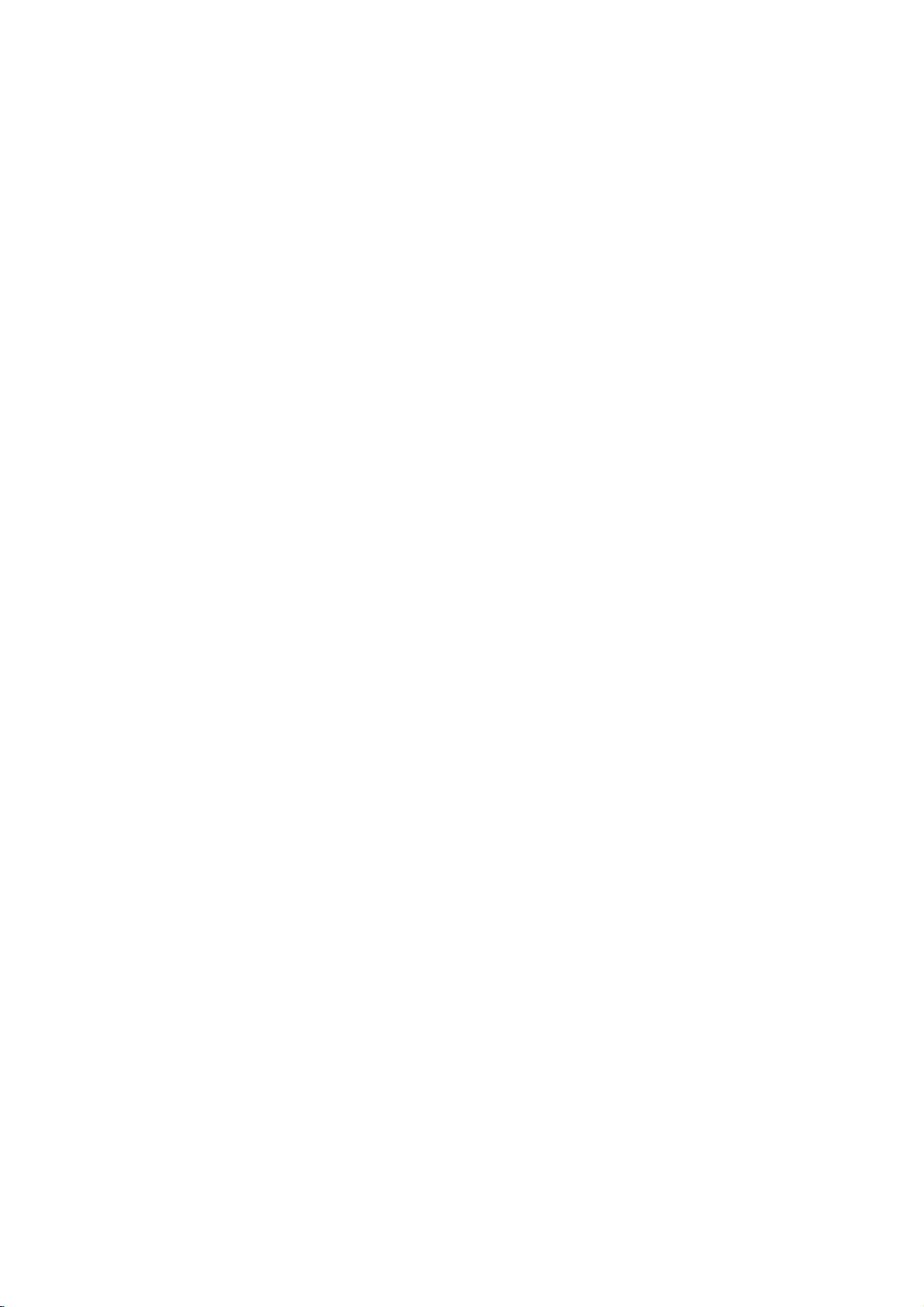
DV4951E
HA3GLL
-ENG
DVD
OWNER'S
MODEL
Before
please
connecting,
read
this
PLAYER
MANUAL
:
DVD4950
operatingoradjusting
instruction
booklet
this
carefully
product,
and
completely.
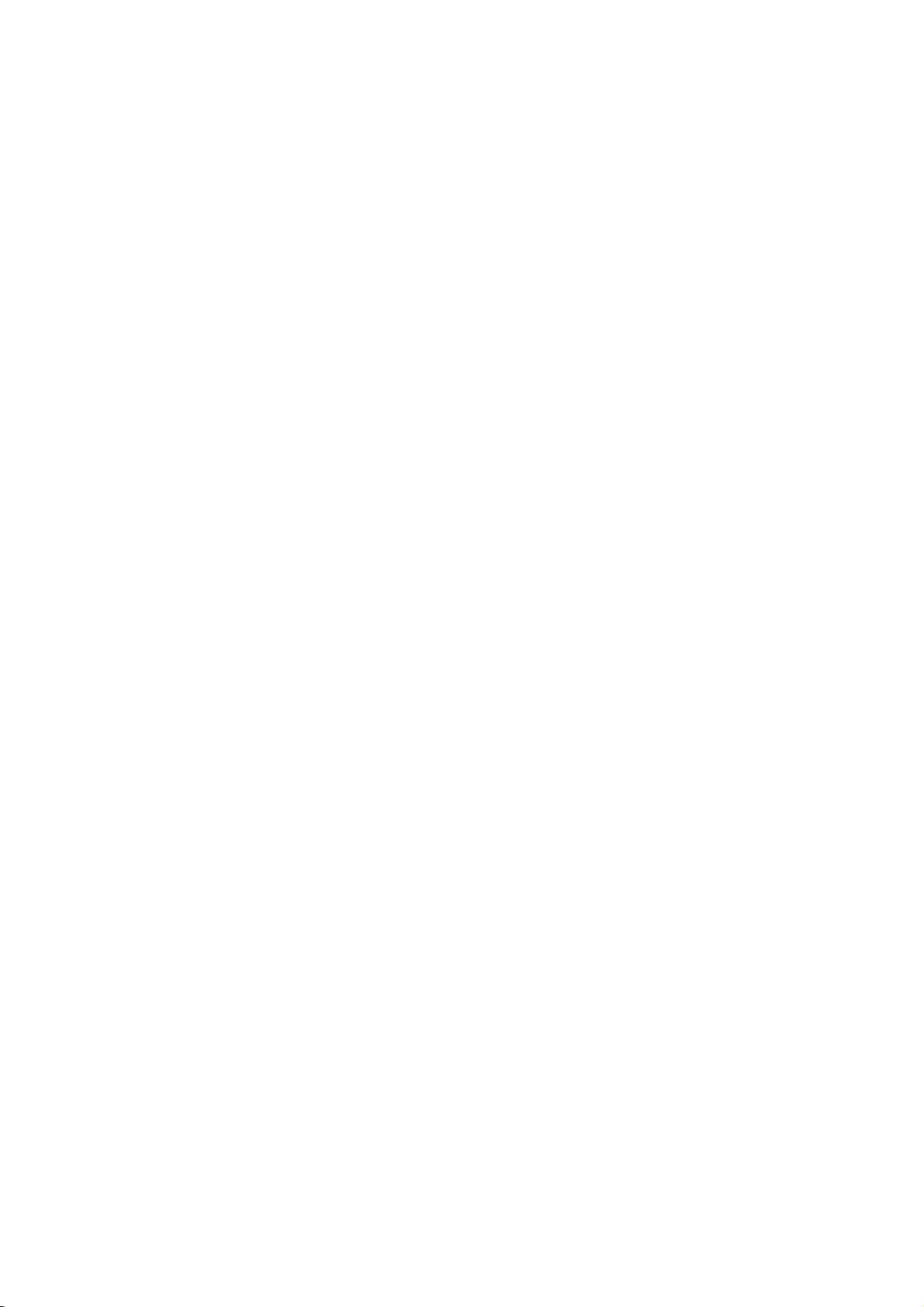
PAGE
2
INTRODUCTION
Safety
WARNING:
CAUTION:
WARNING:
Precautions
TO
REDUCE
TO
RAIN
THIS
TO
ENSURE
CAREFULLY
MAINTENANCE,
PROCEDURE.
USE
THAN
TO
PREVENT
ENCLOSURE.
DO
NOT
THE
OBJECTS
APPARATUS.
CHANGES
RESPONSIBLE
OPERATE
OR
DVD
OF
CONTROLS,
THOSE
STARE
APPARATUS
THE
MOISTURE.
PLAYER
PROPER
AND
FILLED
OR
THE
RISK
EMPLOYS
RETAIN
CONTACT
ADJUSTMENTS
SPECIFIED
DIRECT
VISIBLE
INTO
SHALL
WITH
MODIFICATIONS
FOR
COMPLIANCE
EQUIPMENT.
OF
USE
EXPOSURE
LASER
BEAM.
NOT
LIQUIDS,
FIRE
OR
A
LASER
OF
THIS
FOR FUTURE
AN
AUTHORIZED
MAY
RESULT
RADIATION
BE
EXPOSED
SUCH
NOT
ELECTRIC
PRODUCT,
OR
TO
EXPRESSLY
COULD
SYSTEM.
REFERENCE,
THE
IN
HAZARDOUS
LASER
IS
AS
VOID
SHOCK,
SERVICE
PERFORMANCE
BEAM,
PRESENT
TO
VASES,
PLEASE
DRIPPING
SHALL
APPROVED
THE
DO
READ
SHOULD
LOCATION-SEE
RADIATION
DO
NOT
WHEN
OR
USER'S
NOT EXPOSE
THIS
THE
OF
TRY
THE
SPLASHING
BE
PLACED
BY
THE
AUTHORITY
OWNER'S
UNIT
SERVICE
PROCEDURES
EXPOSURE.
TO
OPEN
ENCLOSURE
ON
PARTY
THIS
REQUIRE
THE
AND
THE
TO
PRODUCT
MANUAL
IS
THAT
OTHER
OPEN.
NO
RECORD
The
model
player
nience,
MODEL
SERIAL
This
with
of
EEC
93/68/EEC
YOUR
and
are
locatedonthe
we
suggest
product
the
MODEL
radio
DIRECTIVE
serial
is
and
NUMBER
number
that
manufactured
interference
89/336/EEC,
73/23/EEC.
(Now,
of
backofthe
record
you
requirements
while
new
your
DVD
these
you
to
numbers
comply
can
DVD
player
NO.____________________________________
NO.____________________________________
see
it)
cabinet.
here:
For
your
future
conve-
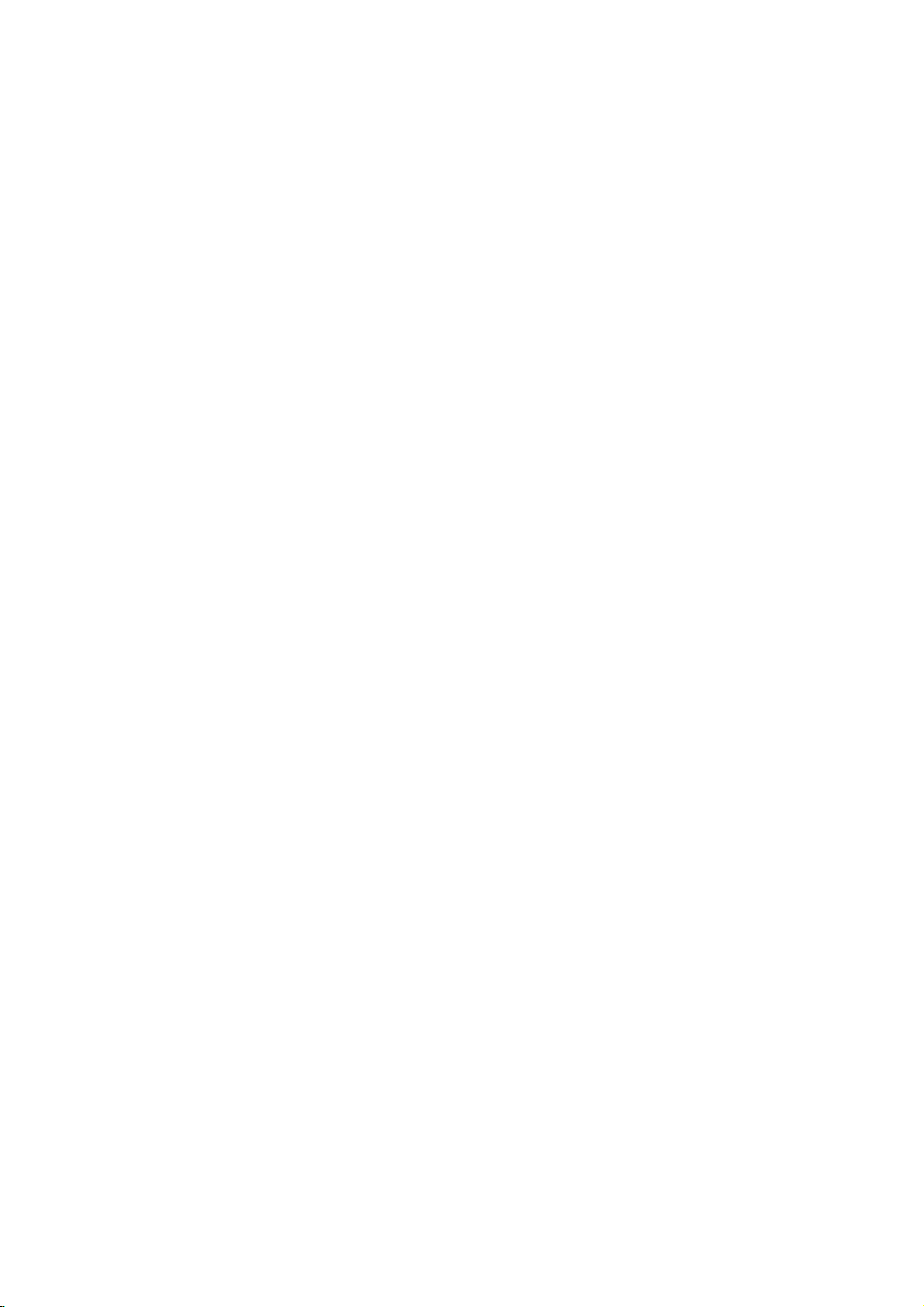
INTRODUCTION
PAGE
3
Table
of
Contents
Introduction
SafetyPrecautions........................2
TableofContents.........................3
Precautions.............................4
NotesonDiscs..........................5
IdentificationofControls..................6-9
FrontPanel/Displaywindow.....................6
RearPanel.................................7
RemoteControl..............................8
PreparingtheRemoteControl...................9
OperatingwiththeRemoteControl.
. . . . . . . . . . . . .
Connections
ConnectingtoaTV......................10
ConnectingtoanAudioSystem.
Logic
Digital
Audio
Surround
Stereo
ConnectingtoOptional
EnjoyingDolbyDigitalSound...................12
EnjoyingDolbyDigital(5.1CH)Sound.
Pro
Enjoying
Enjoying
EnjoyingDTSSound.........................15
Basic
Dolby
2
Channel
Operations
BasicPlayback.......................16-19
BasicPlayback......................16-17
StillPicture............................18
FrameAdvance........................18
and
Skipping
chapters
tracks
ScanningatHighSpeed..................19
PlayinginSlow-Motion...................19
Operation
General
Detailed
Using
Information
description
GUI
about
of
each
. . . . . . . . . . .
System
Sound
Sound.
forwardorback
Menu
GUI
menu
GUI
menu
. . . . . .
. . . . . . . . . .
Icons
icons
12-15
. . . . . . . .
. . . . . . . . .
. . . .
icon
. . . .
Advanced
Operation
Usingatitlemenu.......................22
UsingaDVDmenu......................22
Memorizing
Settings
Viewed
DVDs
for
(LastConditionMemory)..................23
Changingsubtitlelanguage................24
Changing
soundtrack
language.
. . . . . . . .
24
audio
Viewingfromanotherangle................25
Producinga3DSurroundeffect.
. . . . . . . . . . .
.25
RepeatPlay............................26
.9
Storing
markers
in
memory
to
be viewed
(listenedto)again.......................27
ZoomFeature..........................28
RandomPlay...........................28
.11
ProgramPlay...........................29
PlaybackwithMP3....................30-31
.13
Initial
14
Selectionofinitialsettings.................32
15
SelectingdiscLanguages.................33
Settings
Selecting
rating
level
and
password
. . . . . . .
34-35
SelectingTVAspect......................36
SelectingMenuLanguage.................37
Others(DRC/Pseudo/Vocal)................38
SelectingDigitalAudioOutput.
. . . . . . . . . . . .
.39
SettingtheSpeakerSetup.................40
Table
of
Languages
. .
18
and
Their
Abbreviations
. . .
41
Reference
Disc
Requirements/Copyright
BeforeCallingServicePersonnel.
Information
. . . . . . . . . .
. . . . . .
42
.43
Specifications...........................44
20
21
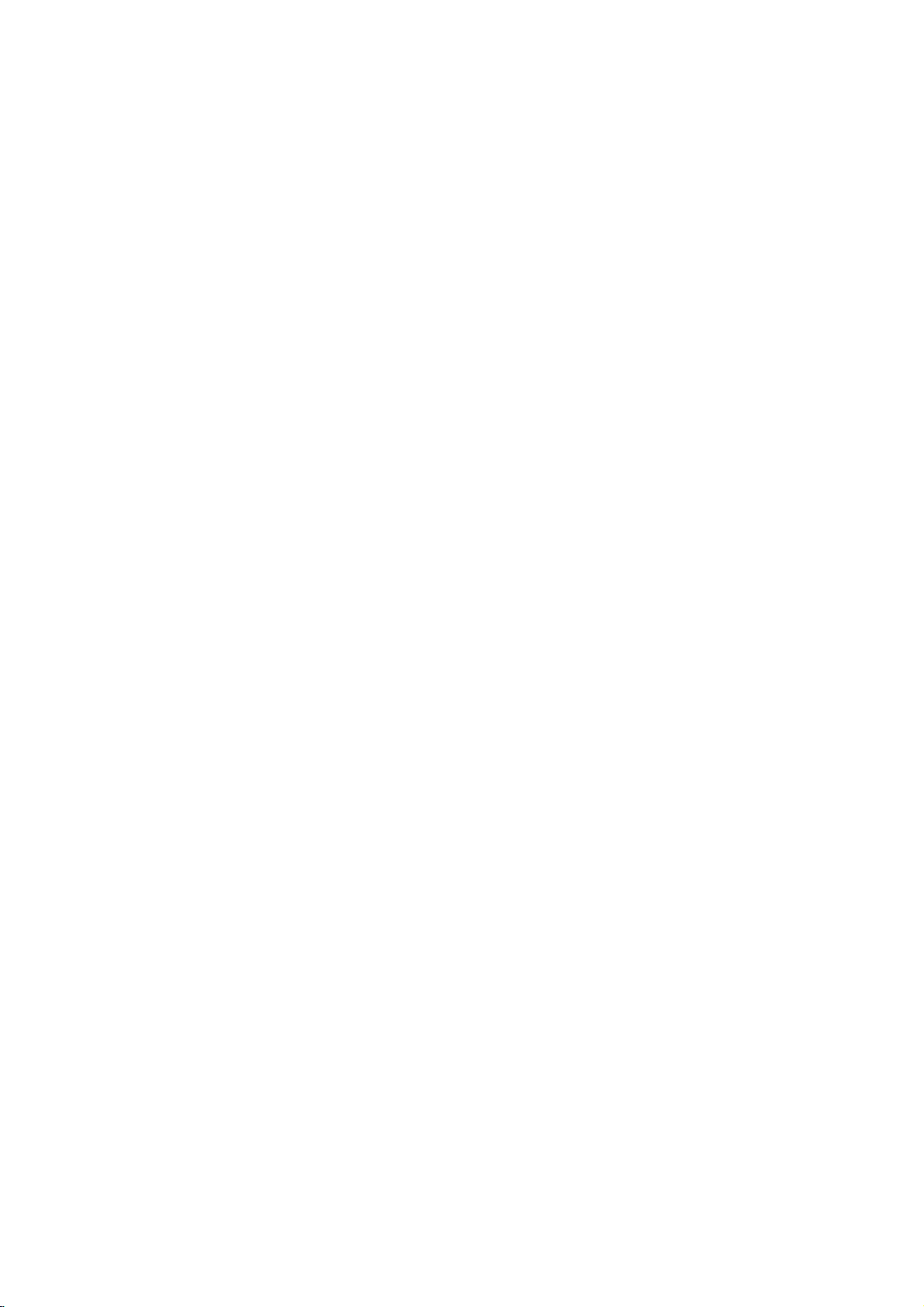
PAGE
Precautions
4
INTRODUCTION
When
original
For
originally
Do
the
products
time.
The
become
normal
When
remove
If
you
unit
and
When
VCR,
sound
player
Use
a
soft,
For
solution,
it
dry.
and
DVD
If
you
unit,
Warning:
and/or
should
technician.
The
DVD
the
optical
worn
down,
a
clear
maintenance
hours
1,000
environment.
shipping
shipping
maximum
not
use
DVD
in
They
and
top
warm
and
the
the
do
not
not
may
use
the
you
the
may
away
dry
stubborn
wring
Do
not
benzine,
player.
use
follow
other
be
To
player
pick-up
the
picture,
For
Notes
the
carton
protection,
packed
at
volatile
player.
contact
will
leave
rear
after
not
a
malfunction.
DVD
player
disc
and
use
the
function
DVD
player
Notes
this
place
playback
be
distorted.Inthis
from
the
Notes
cloth
soak
dirt,
well
use
any
as
they
a
chemical
that
product's
Cleaning
components
performed
Obtain
is
a
high
lens
picture
we
recommend
(cleaning
of
use
details,
on
handling
DVD
and
the
factory.
liquids,
Do
not
with
the
marks
panels
a
long
is
turn
DVD
properly
occasionally.
on
Locating
DVD
picture
TV,
radio,
on
Cleaning
for
cleaning.
the
and
wipe.
type
may
saturated
and
a
Clear
technology,
and
disc
quality
or
parts
depending
contact
player,
always
packing
the
repack
suchasinsect
leave
rubber
DVD
player
on
the
finish.
of
the
DVD
period
not
in
use,
off
the
power.
for
in
the
near
become
case,
or
VCR.
inaweak
Use
a
solvent,
clothtoclean
a
dry
the
player
player
may
cloth
of
damage
instructions.
adjustment
of
playback
a
by
qualified
Picture
precision
drive
becomes
parts
regular
replacement)
on
nearest
your
use
materials.
unitasit
spray,
or
plastic
for
a
player
of
use.
This
be
sure
long
period,
future.
Turn
a
TV,
radio,
and
poor
move
the
detergent
cloth
to
suchasthinner
surfaceofthe
of
lenses
mechanism
service
device.
are
dirty
To
poor.
obtain
inspection
the
every
operating
dealer.
the
was
near
long
may
the
on
the
DVD
wipe
the
and
Notes
Moisture
Please
Moisture
you
Drops
the
cal
cial
is
to
Moisture
cases.
When
place
or
When
just
wind
In
and
an
When
Do
densation
If
damage
connect
outlet,
two
DVD
any
the
dom
If
or
read
pour
same
pick-up
internal
turned
from
summer,
humid
air
not
you
or
player
moisture.
wall
occur.
on
condensation
the
following
condensation
a
cold
of
water
way,
lens
parts
condensation
you
bring
to
a
warm
use
you
on
the
when
place
conditioned
use
you
use
the
may
use
the
discs
the
power
turn
on
three
will
outlet
Moisture
drink
form
on
moisture
inside
of
the
occurs
the
DVD
place.
the
DVD
the
heater,
air
conditioner
you
just
room.
the
DVD
DVD
occur.
DVD
player
and
internal
cordofthe
the
DVD
hours.
After
have
the
Keep
and
moisture
Wait!
Condensation
damages
carefully.
occurs,
into
a
glass
the
outside
condense
may
this
unit,
DVD
during
player
player
or
a
directly
use
the
after
you
player
player
in
such
parts.
DVD
player
two
warmed
DVD
condensation
the
for
one
player.
directly
in
a
place
DVD
move
inahumid
too
It's
warm!
when
a
Remove
player
and
or
three
up
player
DVD
player.
example,
onawarm
of
the
glass.
on
the
of
the
most
Optical
lens
pick-up
the
following
fromacold
room
where
where
the
hits
the
inahot
player
the
unit
place.
moisture
situation,
the
to
the
leaveit"ON"
hours,
and
evaporated
connected
will
when
unit.
con-
it
day.
In
opti-
cru-
you
cold
from
may
disc,
wall
for
the
to
sel-
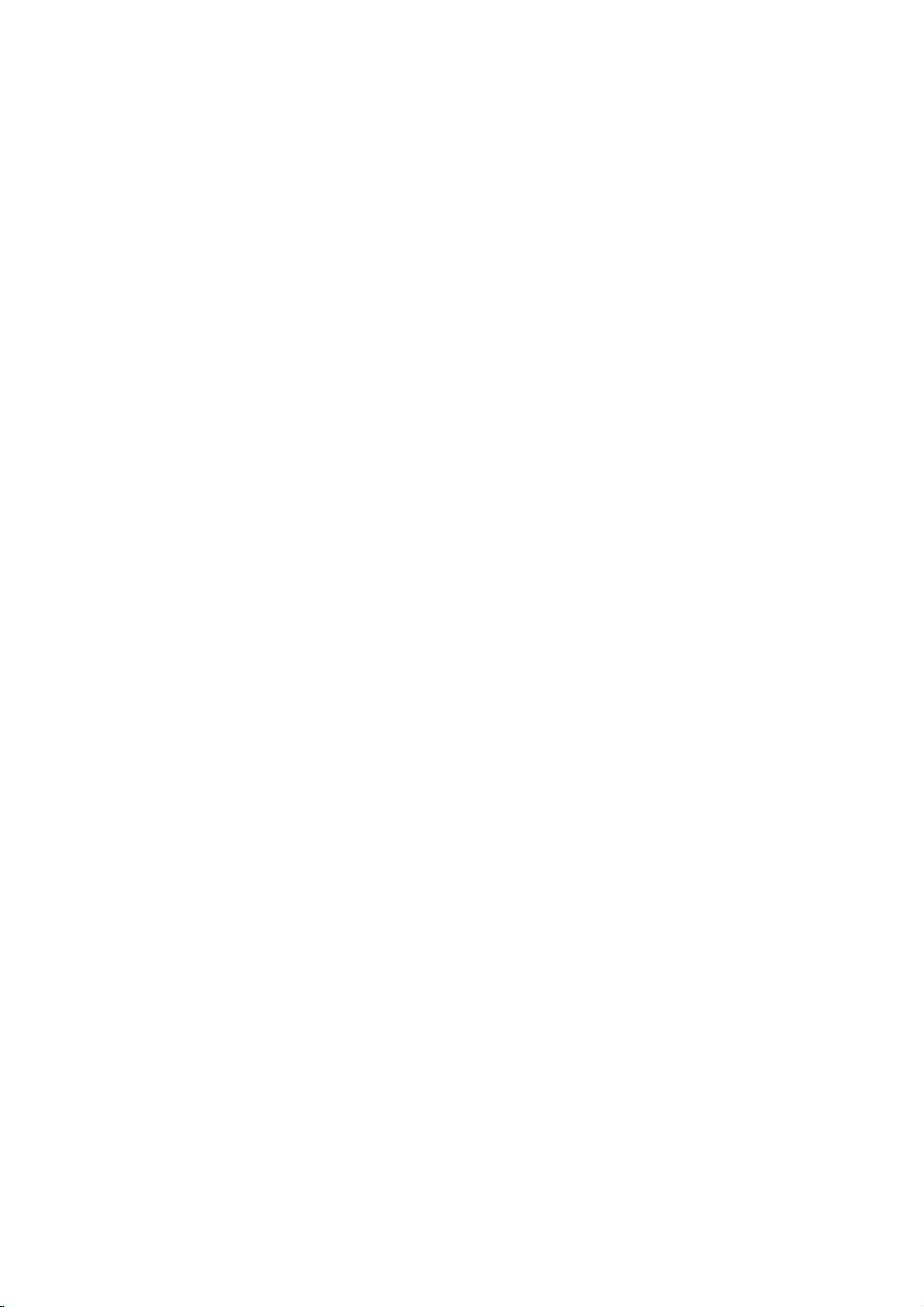
INTRODUCTION
PAGE
5
This
Notes
section
On
on
shows
Handling
Do
not
touch
Do
not
Discs
attach
you
Discs
the
how
playback
paper
to
or
handle,
sideofthe
tape
to
clean,
discs.
and
disc.
store
discs.
On
Storing
Do
not
direct
sunlight
Do
not
moisture
near a
Store
discs
placing
case
may
Discs
store
discs
store
discs
and
dust
humidifier.
vertically
objects
cause
or
near
on
warping.
in
in
such
discs
a
place
heat
places
as a
in
a
outside
sources.
case.
subject
subject
bathroom
Stacking
of
to
to
or
or
their
On
Cleaning
Fingerprints
picture
disc
cloth.
If
you
cloth,
moistened
cloth.
Do
thinner,
cleaners
They
from
not
and
the
Always
cannot
wipe
use
benzine,
or
may
Discs
and
sound
centre
keep
wipe
the
disc
soft
cloth
any
type
anti-static
damage
dustonthe
deterioration.
outward
the
disc
off
the
dust
with
lightly
and
finish
of
solvents
commercially
spray
the
disc.
disc
cause
Wipe
withasoft
clean.
withasoft
a
slightly
with
such
available
for
vinyl
a
dry
as
LPs.
the
About
This
This
owner's
instructionsofthis
Some
DVD
not
may
Therefore,
this
owner's
instructions.Inthis
displayed
"
during
operation.
function
not
available
disc.
Owner's Manual
manual
DVD
video
discs
be
explained
some
instructions
manual,
the
appear
on
TV
that
case,
screen
This
in
on
"
may
explained
explains
player.
have
in
this
and
there
follow
or
on
the
icon
this
owner's
specific
the
basic
functions
owner's manual.
differ
may
be
may
the
instructions
package.
TV
screen
means
the
manual
DVD
video
that
from
extra
is
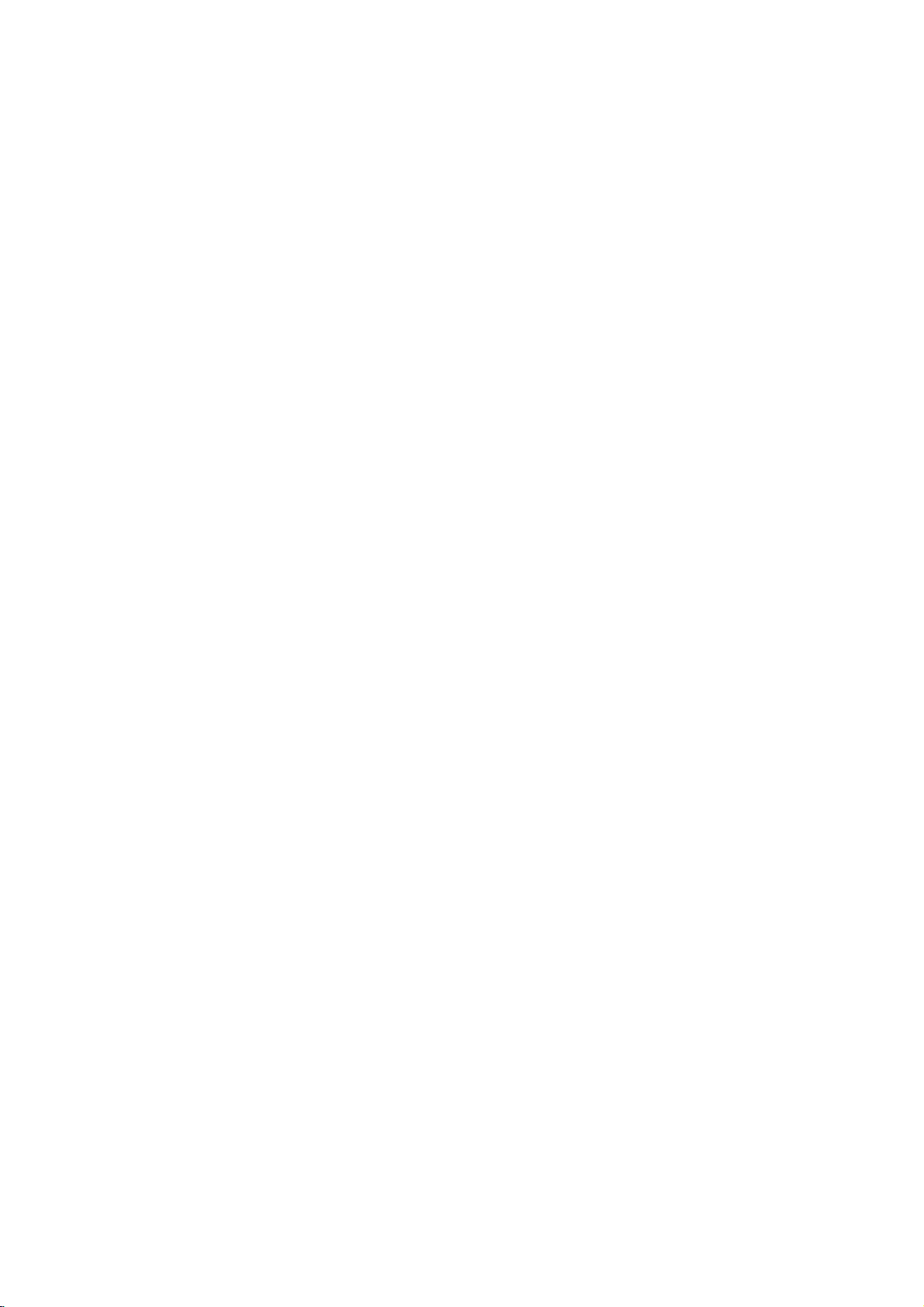
PAGE
6
INTRODUCTION
Identification
Front
Panel
POWER/Standby
ON
(Power
Standby
of
and
indicator
mode: Green
mode:
Red
Controls
button
color
color)
Display
window
Disc
Remote
OPEN/CLOSE
tray
sensor
PLAY
button
SKIP/SCAN
button
buttons
STOP
button
Display
MP3
Window
Operating
indicator
indicator
Angle
MP3
icon
status
indicator
PAUSE/STEP
CD
indicator
DVD
indicator
CD
DVD
TITLE
CHP/TRK
Chapter/Track
Title
number
indicator
Total
button
PROG.
playing
PROGRAM
time/elapsed
number
indicator
RANDOM
RANDOM
indicator
Repeat
mode
ALL
time
indicator
playback
indicators
AB
indicators
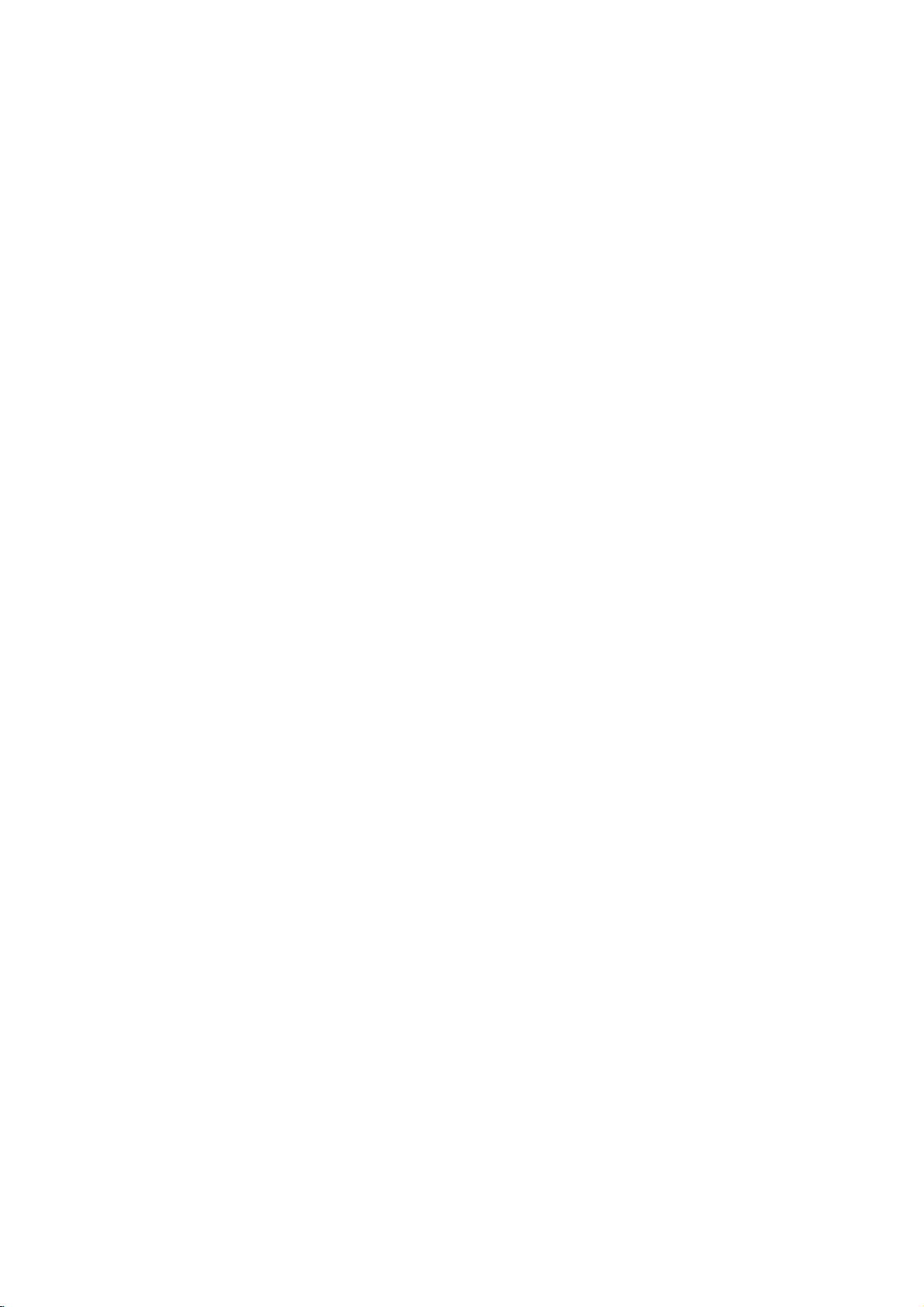
INTRODUCTION
PAGE
7
Identification
Rear
OPTICAL
Remove
the
digital
that
cable
the
reattach
connector
Panel
EXTERNAL
TV
SYSTEM
Refer
DIGITAL
the
connector
cable
the
configurations
and
the
dust
protection
the
to
to
dust
(not
cap
protect
of
Controls
COAXIAL
INPUT
SELECT
explanation
PAL
AUDIO
protection
and
connect
supplied)
of
connector
cap
when
not
against
DIGITAL
(SCART)
below.
AUTO
NTSC
both
match.
and
using
Switch
DIGITAL
OUT
OPTICAL
OUT
cap
the
optical
firmly
the
always
dust.
jack
from
so
Keep
the
AUDIO
jack
EXTERNAL
INPUT
TO
TV
OUT
jack
S-VIDEO
COMPONENT
VIDEO
OUTPUT
VIDEO
TO
TV
(SCART)
DIGITAL
OUT
COAXIAL
S-VIDEO
OUT
5.1CH
FRONT
CENTER
S-VIDEO
OUTPUT
5.1CH
AUDIO
L
R
WOOFER
jack
AUDIO
OUT
AUDIO
REAR
OUT
AUDIO
OUT
L
R
VIDEO
OUT
VIDEO
SELECT
jack
OUT
OUT
OUT
Switch
jacks
(L/R)
jack
jacks
Dust
TV
You
?
If
?
When
picture
?
Select
?
When
bottom
Position
protection
System
can
enjoy
you
try
the
may
the
you
of
cap
Select
NTSC
to
backaPAL
play
selected
not
be
TV
SYSTEM
playback
the
screen.
ofTVSYSTEM
NTSC
AUTO
or
PAL
TV
SYSTEM
displayed.
SELECT
NTSC
SELECT
PAL
discs
disc
disc
with
by
using
your
withanNTSC-TV.
SELECT
switch
switch
when
PAL-TV,
switch
TV
the
some
MULTI
SYSTEM
The
does
power
discs
Connected
player
not
is
SELECT
coincide
turned
may
TV
will
off.
produce
PAL
NTSC NTSC
system
TV
switchtochoose
not
playback
with
the
system
black
bands
Available disc
NTSC/PAL
NTSC/PAL
POWER
Connect
50/60Hz
the
DVD
disc.
of
at
DVD
DVD
CORD
to
an
outlet
the
appropriate
your
the
top
disc
disc
disc
TV,
AC
only.
normal
and
110-240V,
system.
color
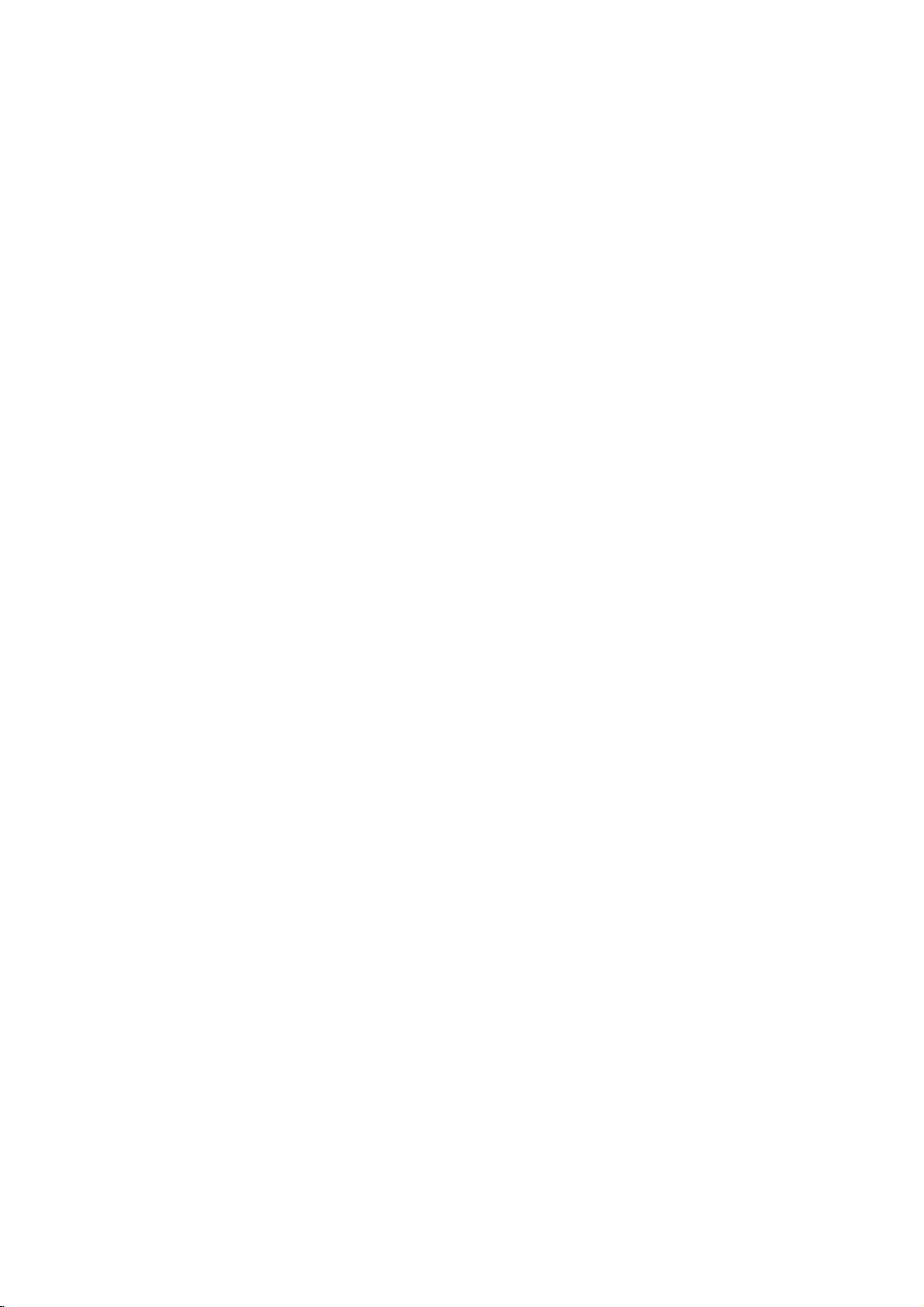
PAGE
8
INTRODUCTION
Identification
REMOTE
You
will
find
instruction
SUBTITLE
NUMBER
REV
DISPLAY
instructions
manual.
POWER
AUDIO
SKIP
ZOOM
of
Controls
CONTROL
button
button
button
buttons
button
button
button
for
each
(con'd)
of
the
remote
123
456
789
SKIP
ZOOM
DISPLAY
control
PLAY
STOP
SLOW
functions
in
0
SKIP
PAUSE
/STEP
SELECT/ENTER
the
appropriate
sections
MARKER-SEARCH
OPEN/CLOSE
ANGLE
RANDOM
PROGRAM
CLEAR
PLAY
button
FWD
SKIP
STOP
button
PAUSE/STEP
SELECT/ENTER
button
button
button
button
button
of
button
button
this
buttons
button
***TITLE
Use
title
discs.
follow
Menu"
*MENU
Use
menu
discs.
follow
DVD
the
screen
the
Menu"
FWD/REV
TITLE
To
the
(page
button
MENU
screen
To
the
***TITLE
REPEAT
button
operate
operate
*MENU
button
included
a
instructions
22).
button
included
a
instructions
(page
SLOW
button
button
button
on
menu
menu
22).
to
display
DVD
in
"Using
to
on
in
"Using
video
screen,
display
DVD
screen,
the
a
the
video
a
Title
**
ARROW
SETUP
RETURN
A-B
button
**
Directional
down,
(up,
highlighting
menu
screen,
screen.
button
button
left,
a
buttons
arrow
right)
selection
TITLE
buttons
for
on
and
use
a
MENU
in
GUI
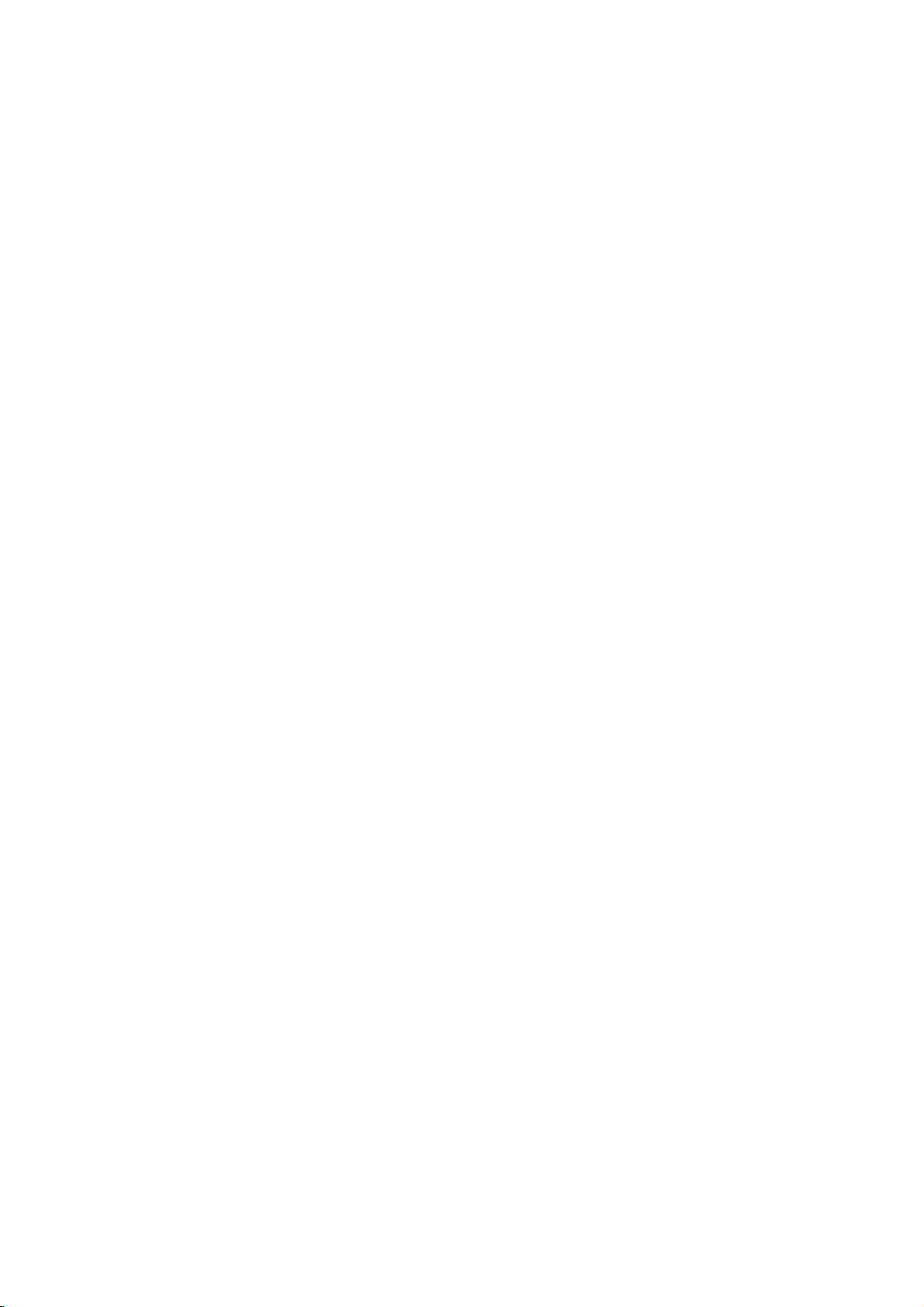
INTRODUCTION
PAGE
9
Identification
Preparing
Insert
the
batteries
use
it
to
operate
Open
1
Insert
2
Make
sure
the
marks
Close
3
-+
the
the
battery
batteries
to
inside
the
match
cover.
into
of
the
DVD
(AAA
the
Controls
Remote
the
remote
player.
cover.
the+and
battery
control
size).
-
on
compartment.
(con'd)
Control
so
you
the
batteries
with
the
how
the
sensor
Remote
to
remote
use
Operating
can
This
section
shows
you
Point
remote
and
the
control
press
Control
remote
at
the
control.
the
buttons.
to
Within
Distance:
Angle:
*
Do
not
player
sunlight
be
able
About
sensor
About
remote
expose
to
or
to
a
23
ft
(7
30°
in
sensor
the
strong
light
illumination.
operate
m)
each
remote
the
30°
30°
about23ft
123
456
789
PLAY
SKIP
STOP
ZOOM
SLOW
DISPLAY
from
the
frontofthe
directionofthe
sensor
source
such
If
do
so,
you
DVD
player
(about7m)
0
SKIP
PAUSE
/STEP
SELECT/ENTER
frontofthe
of
the
as
direct
you
with
the
DVD
may
remote
not
remote
control.
Notes
Improper
corrosion.
To
operate
instructions.
Do
not
insert
direction.
wrong
Do
not
charge,
Do
not throw
Do
not
leave
control.
Do
not
use
old
and
new
If
do
you
remove
time,
from
battery
If
the
remote
operating
with
new
If
battery
battery
compartment,
The
batteries
use.
on
batteries
use
of
the
remote
the
heat,
the
deadorexhausted
different
batteries.
not
use
the
corrosion.
control
becomes
range
ones.
leakage
should
batteries
may
control
batteries
batteries
the
batteriestoavoid
open,
types
remote
does
into
or
into
of
not
batteries
control
reduced,
occurs,
wipe
then
insert
last
about
cause
battery
correctly,
the
remote
short-circuit
fire.
batteriesinthe
together,
for
possible
function
correctly
replace
the
battery
new
batteries.
one
year
leakage
follow
the
controlinthe
the
batteries.
a
period
long
damage
all
batteries
liquid
with
normal
remote
or
or
from
mix
Notes
on
the
remote
and
of
if
the
the
Direct
DVD
Do
Do
humid
Do
trol.
Do
the
player.
not
not
not
not
remote
drop
leave
place.
spill
open
or
water
the
give
the
remote
control
controlatthe
the
remote
remote
control
or
put
anything
control.
remote
sensor
controlashock.
near
an
extremely
wet
on
the
remote
of
the
hot
or
con-
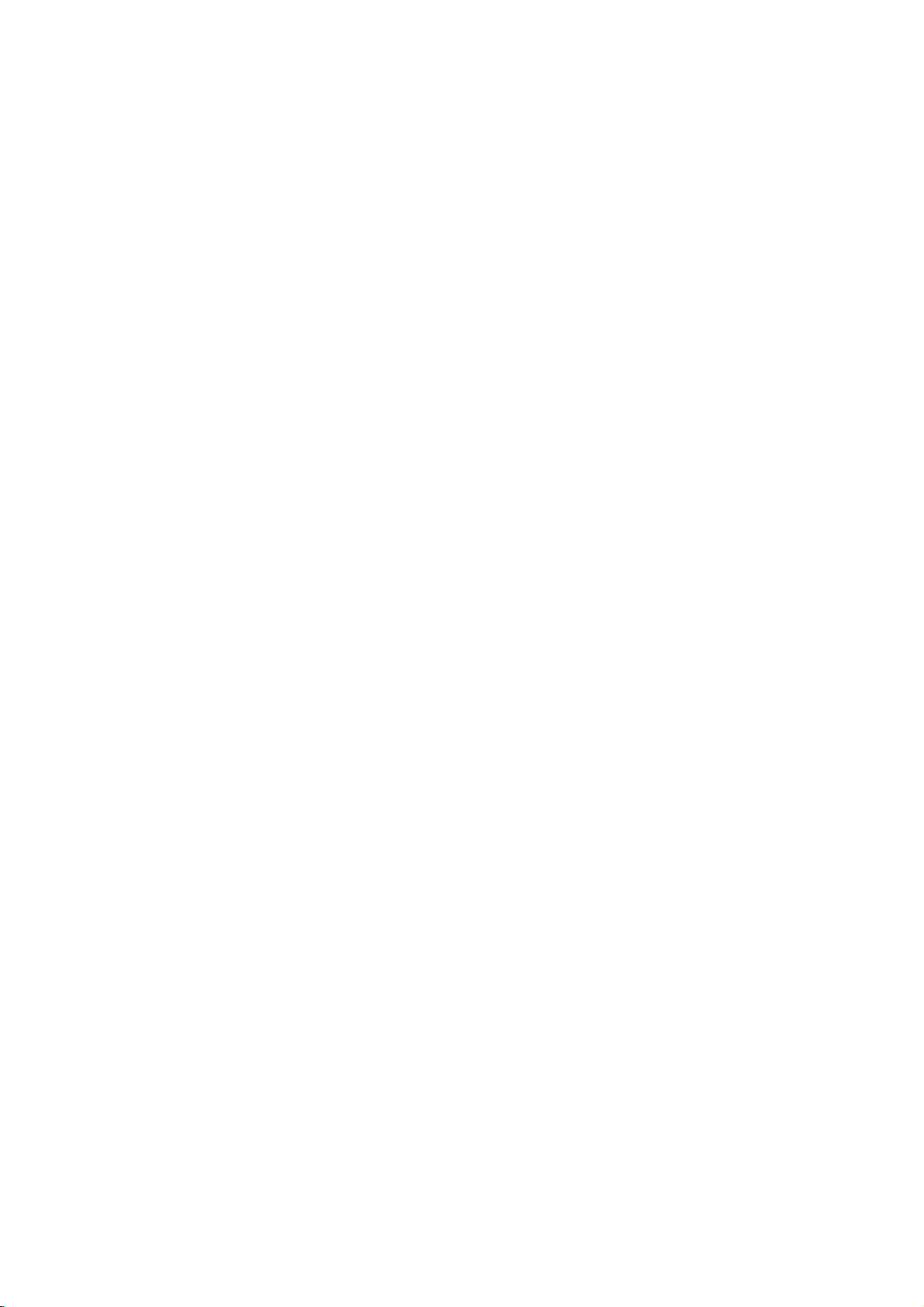
PAGE
10
Connecting
CONNECTIONS
to
a
TV
Connect
If
the
normally
recorder
?
To
view
To
DVD
SCART
the
player
with
when
pictures
AUTO
PA
L
NTSC
(TO
DVD
some
setting
EXTERNAL
DIGITAL
OUT
TOTV
OPTICAL
TV)
player
is
DVDs.
from
INPUT
to
connected
up
your
the
To
SCART
(EXTERNAL
S-VIDEO
COMPONENT
VIDEO
OUTPUT
To
S-VIDEO
OUT
So
video
VIDEO
SELECT
your
DIGITAL
OUT
COAXIAL
S-VIDEO
OUT
we
home
5.1CH
FRONT REAR
CENTER
to
INPUT)
OUTPUT
AUDIO
TV
the
strongly
entertainment
cassette
Switch
OUT
L
R
WOO
ER
TV
through
recommended
recorder,
AUDIO
OUT
L
R
VEO
OUT
To
AUDIO(L/R)/
VIDEO
OUT
Audio/Video
(Supplied)
If
theTVhasanS-video
input,
player
cable.
system.
connect
with
a
set
21-pin
SCART
socket
cable
video
the
you
the
the
S-video
cassette
nottoconnect
to
player
AV1
AV2
DVD
To
recorder,
the
standby
Video
Recorder
For
"VIDEO
or
"VIDEO
video
input
using
for
the
the
Cassette
using
To
socket
DVD
mode.
SCART's
OUTPUT"
OUTPUT"
21-pin
picture
may
player
RGB
switchto"COMPONENT"
S-VIDEO
switchto"S-VIDEO".
SCART
to
OUT
not
your
signal,
jack,
be
video
set
set
played
cassette
the
the
back
Do
DVD
as
not
the
Notes
Refertothe
When
you
any
making
Connect
because
In
case
of
"VIDEO
Warning
set
the
to
player
speakers
connect
the
DVD
the
OUTPUT
Digital
an
(Refer
owner's
the
connections.
DVD
player
video
TV
set
Switch"
Audio
AV
decoder
to
S-video
21-pin
(Not
Supplied)
manual
of
your
DVD
player
to
your
discs
are
copy
corresponding
is
set
of
Output
that
has
"Selecting
SCART
TVaswell.
to
TV
directly.
protected.
to
to
"COMPONENT"
this
the
Digital
(Supplied)
Cable
TV,
your
If
RGB
signal,
DVD
playerto"Dolby
Dolby
Digital
Audio
Output"
be
you
sure
to
connect
the
on
the
decoding
on
To
21-pin
terminalofTV
turn
off
the
RGB
signal
Rear
Digital"
function.
39).
page
SCART
the
DVD
Panel).
unless
To
audio
To
S-video
set
and
power
to
player
is
automatically
you
volume
High
input
input
a
VCR,
are
unplug
connecting
sound
TVormonitor
audio/video
both
units
the
playback
selectedinthe
the
may
damage
with
inputs
from
DIGITAL
the
picture
TV
(Only
wall
outlet
willbedistorted
when
OUT
jack
your
hearing
the
before
of
as
this
well
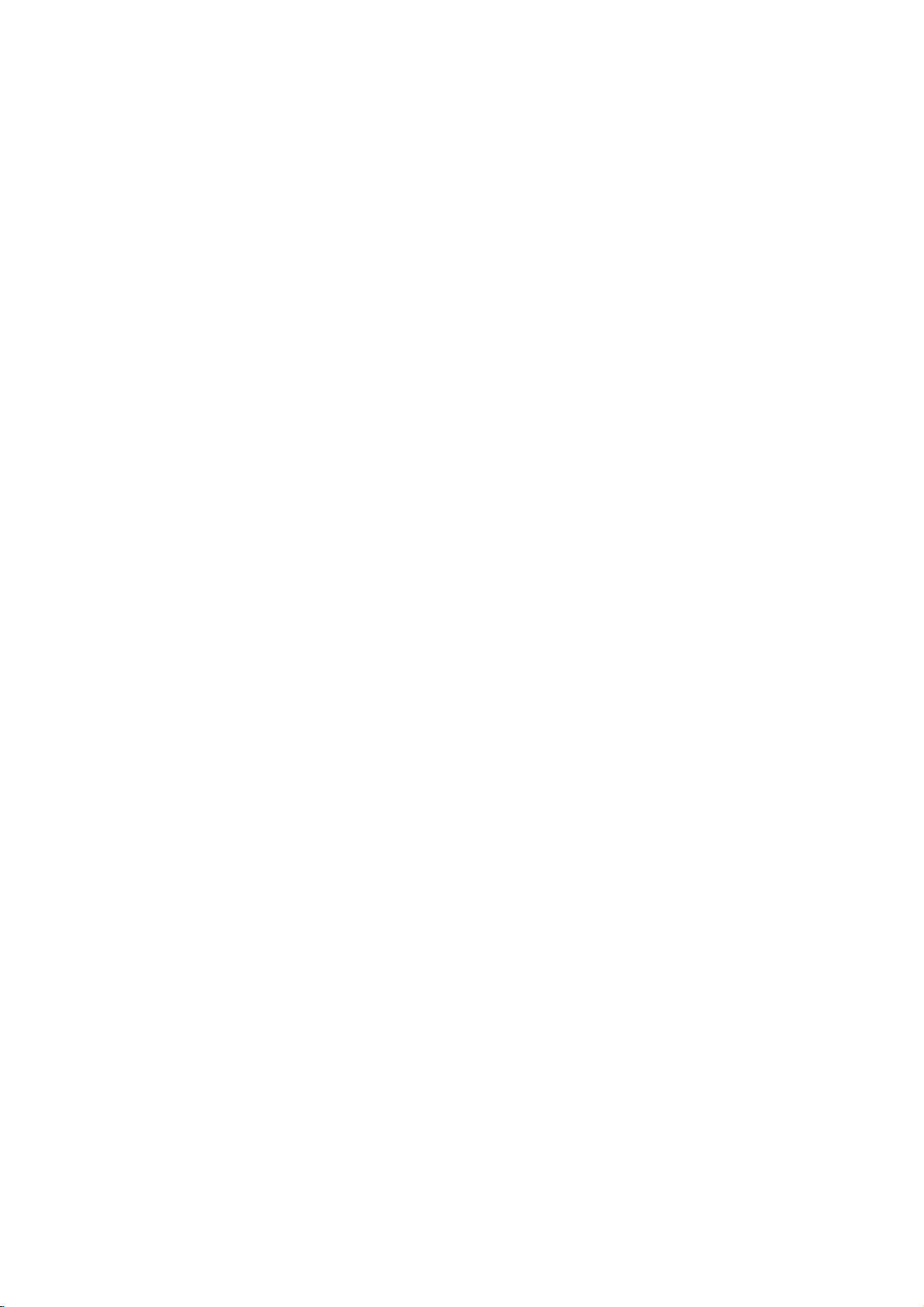
Connecting
You
can
listentothe
CONNECTIONS
to
an
Audio
sound
EXTERNAL
INPUT
DIGITAL
OUT
TO
TV
AUTO
PAL
OPTICAL
NTSC
To
AUDIO
DIGITAL
COAXIAL
S-VIDEO
COMPONENT
S-VIDEO
VIDEO
OUTPUT
OUT
(L/R)
System
of
audio
CDs
and
DVD
video
discs
in
stereo.
S-video
cable
connect
To
(Supplied)
the
To
video
S-video
input
DVD
input
To
S-VIDEO
5.1CH
AUDIO
OUT
OUT
OUT
AUDIO
OUT
FRONT
RER
L
L
R
R
VIDEO
CENTER
WOOFER
OUT
To
VIDEO
Video
OUT
If
theTVhasanS-video
with
player
OUT
cable
(Supplied)
the
S-video
input,
cable.
PAGE
11
Notes
Refertothe
When
you
wall
outlet
If
you
place
player
away
The
output
listening
Turn
off
speakers
level.
the
may
owner's
connect
before
the
from
sound
receiver
manual
the
making
DVD
player
the
tuner
of
Otherwise,
before
be
damaged.
the
DVD
player
any
and
DVD
the
you
of
your
to
connections.
near
a
radio.
player
speakers
connect
Audio
audio
other
tuner
hasawide
may
cable
system
equipment,
or
radio,
be
or
disconnect
(Supplied)
as
the
dynamic
damaged
well.
be
radio
the
sure
by
DVD
to
broadcast
range.
a
sudden
player's
turn
TVormonitor
audio/video
To
audio
the
the
volume
power
inputs
amplifier
power
might
to
adjust
cord.
and
unplug
be
distorted.Inthis
the
receiver's
sound.
If
you
leave
Audio
allofthe
the
system
volume
receiver
of
off
sound
Be
sure
high
equipment
case,
with
inputs
move
to
power
a
from
the
moderate
on,
the
DVD
the
Warning
Do
not
player
speakers
set
to
the
an
AV
(Refer
Digital
decoder
to
"Selecting
Audio
that
Output
has
Digital
the
of
this
Dolby
Audio
DVD
playerto"Dolby
Digital
Output"
decoding
on
page
Digital"
function.
39).
unless
High
you
volume
are
connecting
sound
may
the
damage
DIGITAL
your
OUT
hearing
jack
as
of
this
DVD
wellasthe
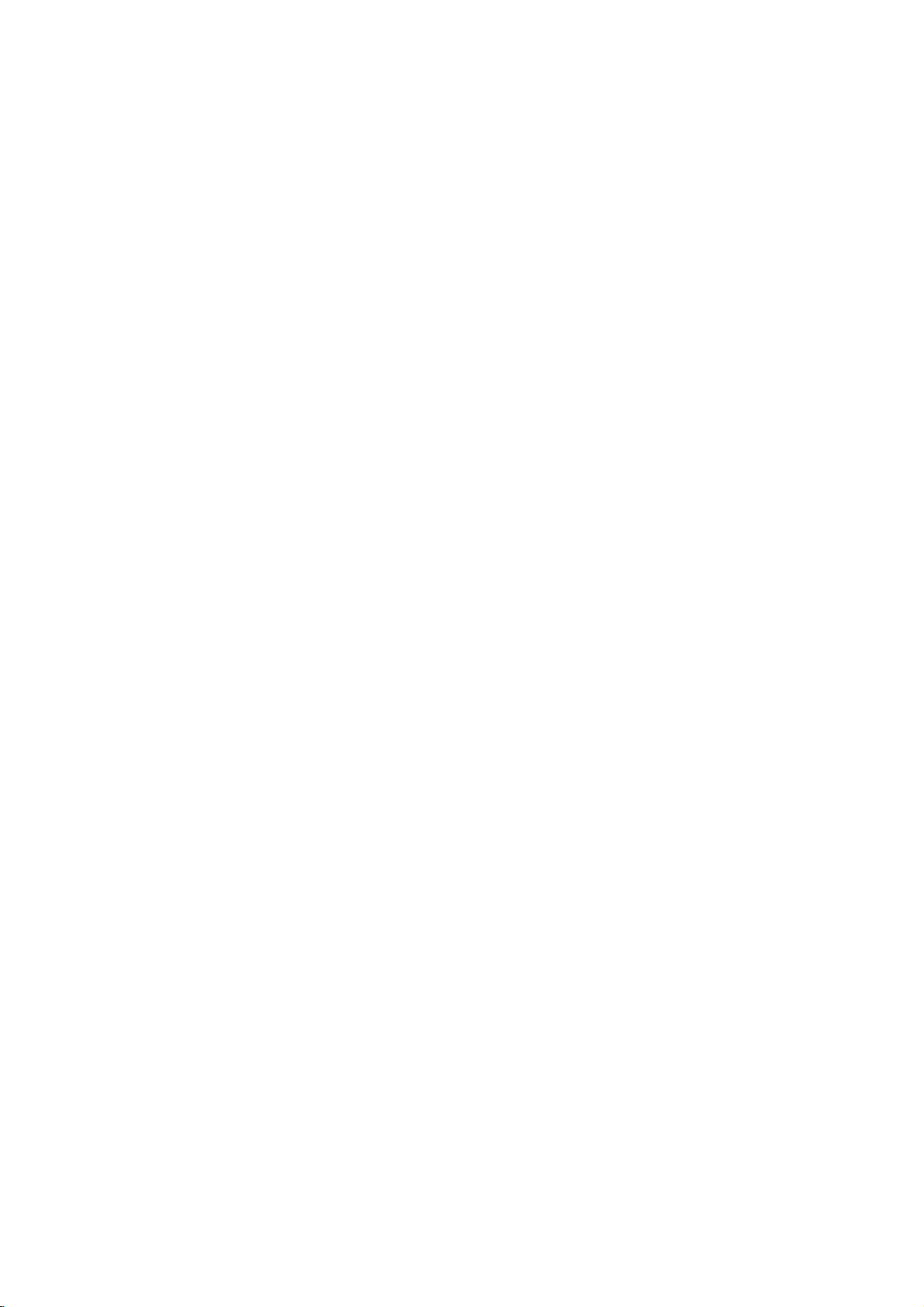
PAGE
12
CONNECTIONS
Connecting
Enjoying
You
can
enjoy
Dolby
Digital
Dolby
Digital
reproduce
dynamic
or
Dolby
realistic
Digital
this
Dolby
the
high
is
the
realistic
processor.
to
surround
sound
Optional
Digital
quality
dynamic
effectinthe
by
connecting
sound
Audio
Sound
sound
of
technology
home.
You
the
DVD
(COAXIALorOPTICAL)
75
or
System
Dolby
Digital,
usedintheatres
can
enjoy
player
AUTO
PAL
NTSC
To
DIGITAL
ohm
coaxial
cable
Optical
Receiver
equipped
with
a
Dolby
decoder
Dolby
to
a
DIGITAL
OUT
OPTICAL
OUT
cable
Digital
motion
6
channel
EXTERNAL
TO
Pro
INPUT
TV
To
audio
Logic,
showing
picture
receiver
digital
input
and2Channel
the
latest
and
live
equipped
DIGITAL
OUT
COAXIAL
S-VIDEO
COMPONENT
-VIDEO
VIDEO
OUT
OUTPUT
To
S-VIDEO
or
VIDEO
S-Video
or
Video
movies,
concert
5.1CH
FRONT
CENTER
OUT
OUT
cable
cable
Stereo.
Digital
and
DVD
with
a
AUDIO
OUT
REAR
L
R
WOOFER
Connection
is
video
Dolby
AUDIO
OUT
L
R
VIDEO
OUT
now
available
discs
Digital
example
with
decoder
to
this
To
enjoy
from
this
the
following:
DVD
6
channel
with
or
Dolby
power
5
speakers
To
enjoy
You
need
Digital"
Notes
Refertothe
When
wall
outlet
The
output
listening
Turn
speakers
recorded
a
receiver
on
you
off
the
Dolby
DVD
player
receiver
Dolby
Digital
and1sub
Dolby
to
the
SETUP
owner's
connect
before
soundofthe
level.
Otherwise,
receiver
be
may
Digital
in
Dolby
Digital
processor
Digital
select
manual
the
making
before
damaged.
sound
need
you
Digital
equipped
decoder,
woofer
sound
"Dolby
menu.
DVD
any
DVD
the
you
and
of
your
player
connections.
player
speakers
connect
*
audio
to
other
hasawide
may
Manufactured
and
the
Confidential
All
rights
equipment
equipment,
dynamic
be
damaged
or
disconnect
Rear
(left
double-D
Unpublished
reserved.
as
the
Front
(left)
speaker
surround)
under
well.
be
sure
range.
by
DVD
speaker
license
symbol
to
Be
a
sudden
player's
turn
are
works.
sure
from
trademarks
Copyright
off
the
to
adjust
volume
high
power
To
or
Dolby
power
cord.
S-video
Video
Input
Centre
speaker
Laboratories.
of
Dolby
1992-1997
and
unplug
the
receiver's
sound.
If
you
Input
Rear
speaker
(right
Laboratories.
leave
surround)
"Dolby",
Dolby
allofthe
volume
the
receiver
Front
speaker
(right)
"Pro
Laboratories.
equipment
to
a
Sub
moderate
power
woofer
Logic",
from
on,
the
the
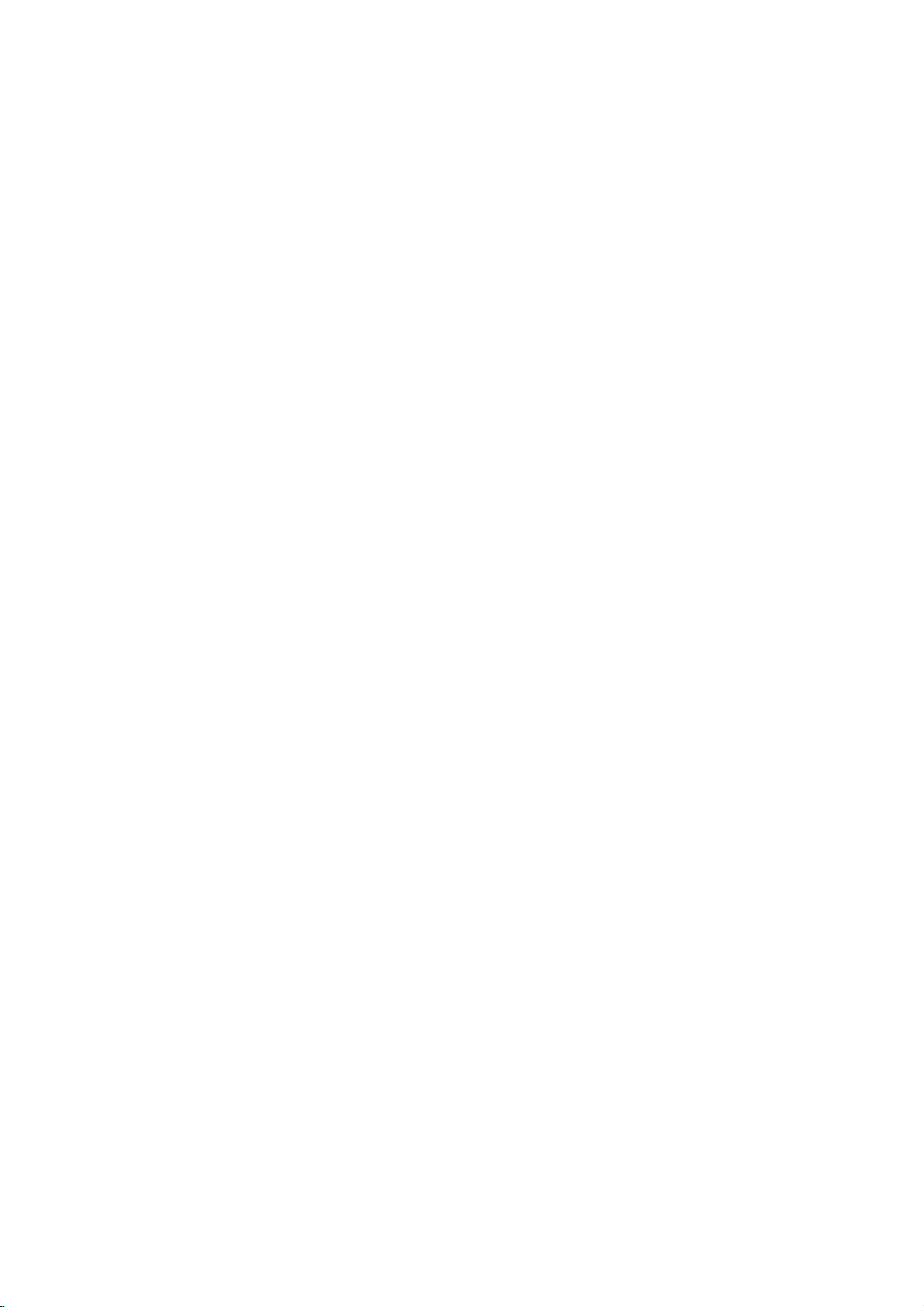
CONNECTIONS
PAGE
13
Connecting
Enjoying
Dolby
Digital
Dolby
Digital
sound
reproduction.
surround
subwoofer
Hookups
Connectareceiver
sound
make
DIGITAL
OUT
AUTO
PA
L
OPTICAL
NTSC
with
to
Optional
Dolby
Surround
isasix-channel
DVDs
from
DVD
the
up
with
EXTERNAL
INPUT
TO
TV
Front
To
5.1CH
AV
Receiver
5.1CH
input
Digital
(5.1
CH)
digital
supporting
movieormusic
"5.1-channel"
5.1
channel
S-VIDEO
COMPONENT
VIDEO
OUTPUT
L
Front
R
input
DIGITAL
OUT
COAXIAL
S-VIDEO
OUT
Audio
(5.1
surround
inputs
FRONT
CENTER
Center
Dolby
audio
5.1CH
AUDIO
L
R
REAR
WOOFER
Woofer
OUT
CH)
sound
Digital
disc
system
to
the
System
Sound
technology
technology
featuring
that
player
AUDIO
OUT
L
R
VIDEO
OUT
RearRRear
developedbyDolby
feature
this
logo.
Dolby
Digital
andtothe
To
L
or
the
Two
front,
uses.
speakers.
S-Video
Video
S-Video
or
Video
Out
one
See
Out
cable
cable
Laboratories
logo.
centre
the
You
and
figure
can
two
below.
for
enjoy
rear
theatre-like
realistic,
speakers
surround
theatre-like
a
plus
Rear
(left
Front
(left)
speaker
surround)
speaker
To
or
Video
Centre
speaker
S-video
Input
Input
Rear
(right
speaker
surround)
Connection
Front
(right)
speaker
Sub
example
woofer
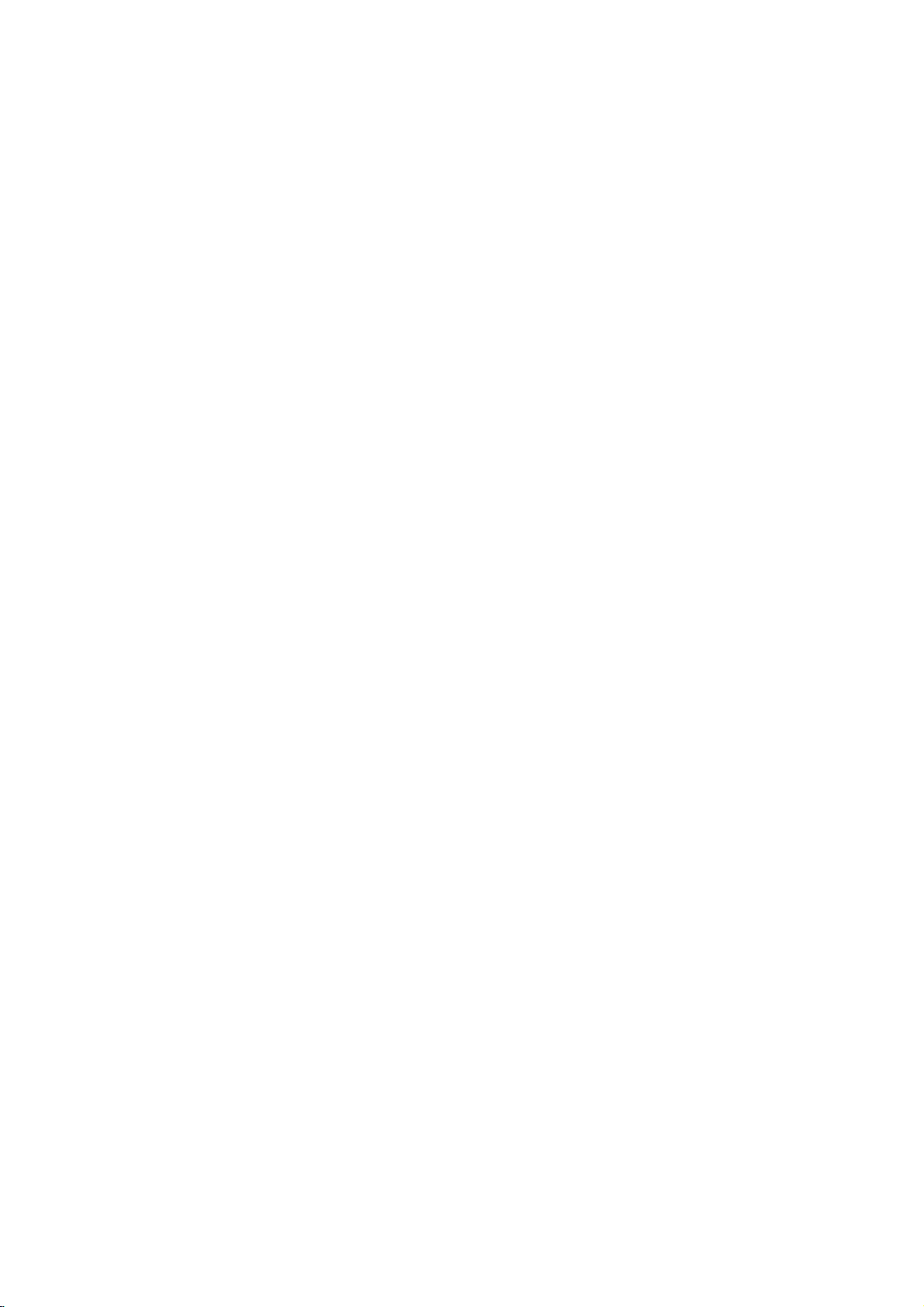
PAGE
14
CONNECTIONS
Connecting
Enjoying
Pro
Dolby
You
A/V
Connect
The
willbemonaural
rear
can
still
receiver
output
speakers.
Logic
enjoy
has
one
sound
to
Dolby
Surround
the
a
Dolby
or
two
from
even
Optional
Pro
excitement
Pro
Logic
rear
speakers.
the
rear
if
connect
you
Connection
Audio
Logic
of
Surround
decoder.
speakers
example
Surround
AUTO
PA
L
NTSC
two
Receiver
with
Logic
System
Sound
Refertothe
EXTERNAL
INPUT
DIGITAL
OUT
TO
TV
OPTICAL
To
VIDEO
Video
equipped
Dolby
Surround
Pro
even
S-VIDEO
COMPONENT
VIDEO
OUTPUT
OUT
cable
Sound
if
your
following
5.1CH
AUDIO
OUT
DIGITAL
OUT
FRONT
REAR
L
COAXIAL
R
S-VIDEO
CENTER
WOOFER
OUT
A/V
receiver
connection
AUDIO
OUT
L
R
VIDEO
OUT
does
not
diagram.
To
AUDIO
Audio
To
audio
cable
offer
OUT
input
Dolby
Digital
decoding,
if
your
Warning
Do
not set
player
speakers
Withareceiver
Connect
the
receiver's
the
Digital
to
an
AV
decoder
to
(Refer
equipped
equipment
owner's
Audio
that
"Selecting
manual
Output
has
with
the
same
and
of
the
Digital
speaker
set
this
Dolby
Audio
Front
(left)
Dolby
Digital
as
way
the
receiver
DVD
playerto"Dolby
Digital
Output"
Rear
speaker
described
decoding
on
so
page
(left)
in
you
To
video
"Enjoying
can
Digital"
function.
39).
input
enjoy
Dolby
unless
High
Dolby
volume
TV
Digital
Pro
are
you
Centre
Sound"
Logic
connecting
sound
speaker
on
Surround
may
the
previous
the
damage
Rear
(right)
sound.
DIGITAL
your
speaker
page.
OUT
hearing
Front
speaker
(right)
Refertothat
of
this
jack
as
wellasthe
DVD
