
DV144PM_NAAPSL_ENG
DVD
OWNER'S
MODEL
Before
connecting,
read
please
this
PLAYER
MANUAL
:
DVX144G
operatingoradjusting
instruction
booklet
this
carefully
product,
and
completely.
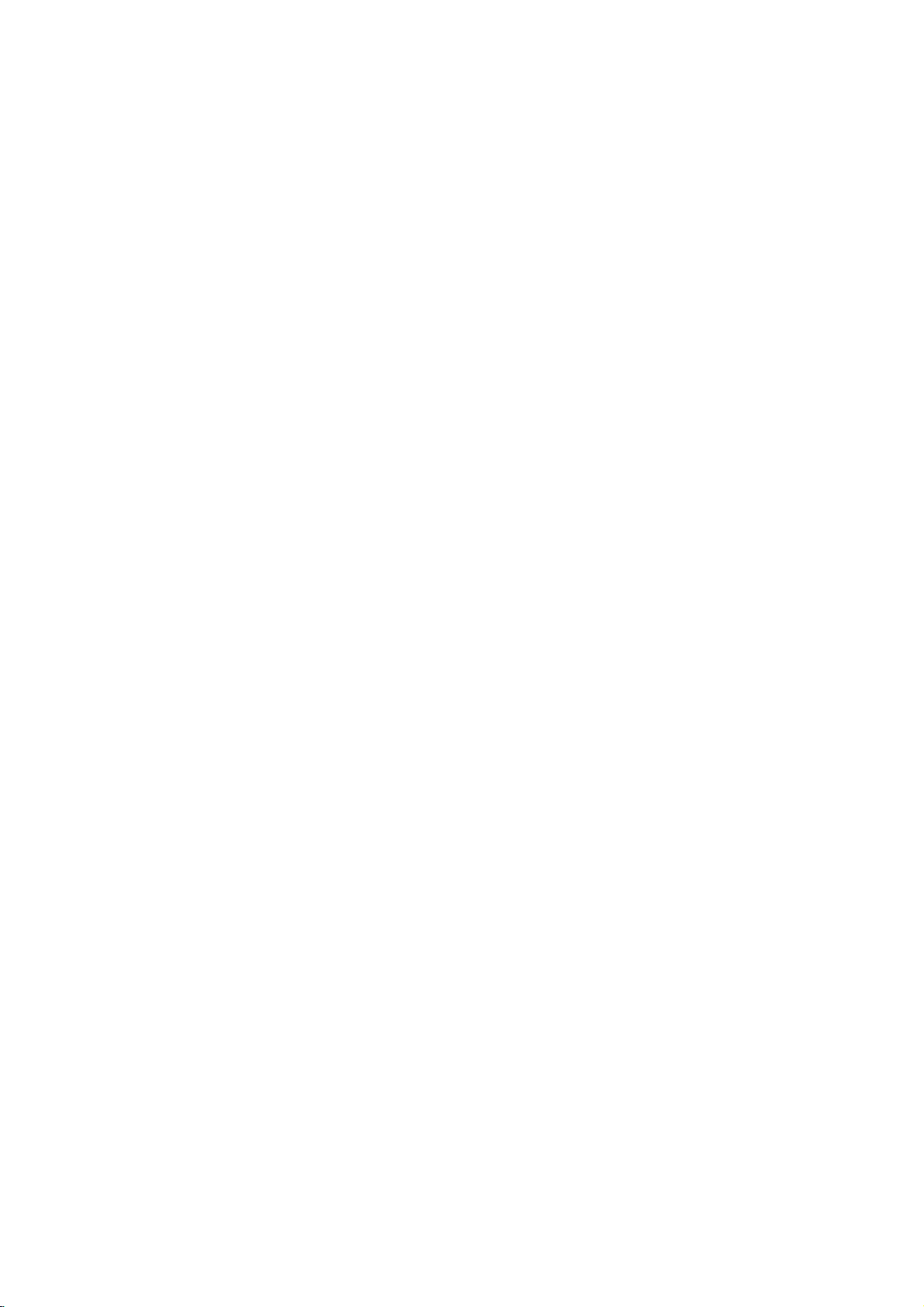
WARNING:
HAZARD,
OR
CAUTION:
Do
not
with
the
Slots
and
to
it
from
The
openings
product
product
a
bookcase
the
manufacturer's
DO
NO
REFER
This
an
to
within
sufficient
shock
The
triangle
presence
(servicing)
accompanying
MOISTURE.
block
manufacturer's
and
openings
ensure
over
on
a
should not
CAUTION:
OF
NOT
REMOVE
USER-SERVICEABLE
SERVICING
lightning
equilateral
the
presence
the
magnitude
to
persons.
exclamation
is
of
TO PREVENT
DO
NOT
ventilation
any
in
reliable
heating.
should
bed,
sofa,
be
or
rack
unless
instruction
CAUTION
TO
REDUCE
ELECTRIC
PERSONNEL
flash
triangle
product's
intendedtoalert
important operating
instructionsinthe
the
EXPOSE
instructions.
the
cabinet
operation
be
never
rug
placed
COVER
TO
QUALIFIED
with
is
of
uninsulated
enclosure
to
point
product.
FIRE
THIS
openings.
of
be
or
other
inabuilt-in
proper
have
SHOCK
arrowhead
intendedtoalert
constitutearisk
within
OR
are
the
blocked
ventilation
been
THE
RISK
(OR
BACK)
PARTS
INSIDE
SERVICE
.
symbol
dangerous
that
may
an
equilateral
the
user
to
and
maintenance
literature
ELECTRIC
PRODUCT
Installinaccordance
product
by
surface.This
installation
adhered
for
and
placing
is
provided
provided
similar
within
the
voltage
be
of
of electric
the
SHOCK
TO
RAIN
ventilation
to
protect
the
such
to.
user
CAUTION:
(drippingorsplashing)
as
vases,
CAUTION
Most
dedicated
That
appliance
Check
certain.
Do
or
damaged
cords,
Any
Periodically
appearance
discontinue
with
Protect
such
walked
and
To
disconnect
plug.
easily
as
or
appliances
a
is,
the
not
overload
or
damaged
of
these
an
exact
the
as
being
upon.
the
point
When
accessible.
The
apparatus
should
be
concerning
recommend
circuit;
outlet
single
and
hasnoadditional
specification
wall
wall
outlets,
or
conditions
examine
indicates
use
of
the
replacement
cord
power
twisted,
Pay
particular
where
the
power
installing
should
and
placed
the
circuit
page
outlets.
extension
cracked
could
the
cord
damage
appliance,
part
from
kinked,
cord
from
the
the
product,
not
no
objects
on
the
apparatus.
Power
Cord
theybeplaced
which
powers
outletsorbranch
of
this
owner's
Overloaded
cords,
wire
insulation
resultinelectric
of
your
or
deterioration,
and
an
by
pinched,
exits
mains,
the
ensure
or
pull
physical
attention
be
exposed
filled
with
only
manual
wall
outlets,
frayed
are
appliance,
have
the
authorized
mechanical
closed
to
plugs,
appliance.
out
the
that
the
to
water
such
liquids,
a
upon
that
circuits.
to
be
loose
power
dangerous.
shockorfire.
andifits
it,
unplug
cord
replaced
servicer.
abuse,
in
a
or
door,
wall
outlets,
mains
cord
is
plug
2
CAUTION:
WHEN
OPEN
CAUTION:
This
product
To
ensure
owner
's
Should
the
service
center.
Performing
other
than
radiation
To
prevent
the
enclosure.
STARE
INTO
VISIBLE
proper
manual
unit
controls,
those
exposure.
direct
AND
INVISIBLE
AND
INTERLOCKS
a
employs
Visible
BEAM.
Laser
use
of
this
carefully
require
specified
and
maintenance,
adjustments,orcarrying
herein
exposure
to
laser
System.
product,
retainitfor
may
laser
radiation
LASER
DEFEATED.
read
please
future
contact
resultinhazardous
do
beam,
when
open.
RADIATION
this
reference.
an
authorized
out
procedures
not
try
DO
to
open
NOT
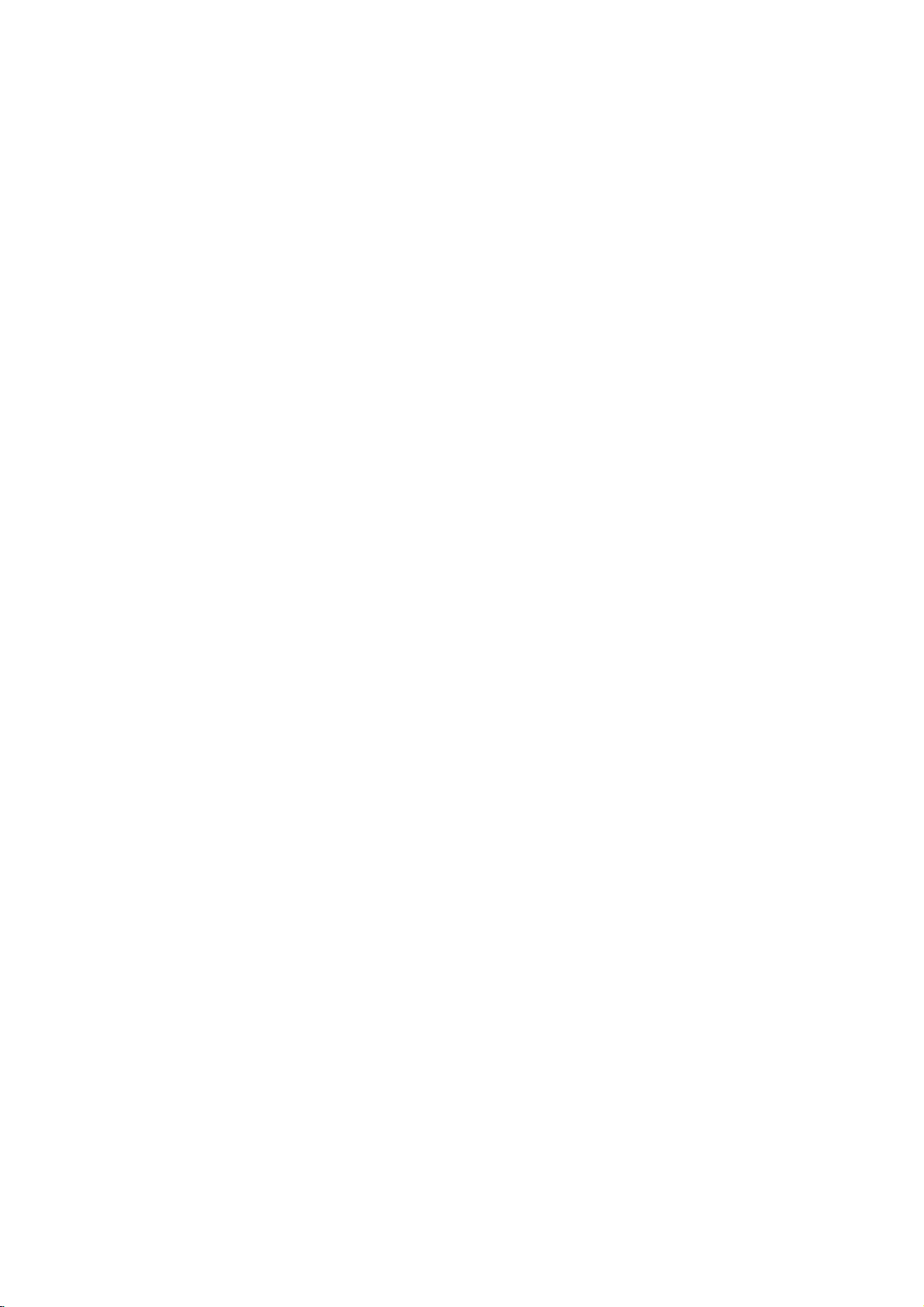
Contents
Introduction..................4-7
AbouttheSymbolDisplay............4
SymbolusedinthisManual..............4
NotesonDiscs........................4
HandlingDiscs......................4
StoringDiscs........................4
CleaningDiscs......................4
MaintenanceandService................4
TypesofPlayableDiscs.................5
RegionalCode........................5
FrontPanel...........................6
RemoteControl........................7
RemoteControlOperation..............7
Remote
InstallationandSetup.
Control
Battery
Installation
. . . . . . .
SettingupthePlayer...................8
DVDPlayerConnections................8
Video
and
Audio
Audio
Connection
Displaying
Disc
Connections
to
Optional
Information
to
Equipment
on-screen
InitialSettings........................10
GeneralOperation...................10
LANGUAGE.......................11
?MenuLanguage...................11
?
DiscAudio/Subtitle/Menu
DISPLAY..........................11
?TVAspect.......................11
?DisplayMode.....................11
?ProgressiveScan..................11
?TVOutputSelect...................11
AUDIO...........................12
?DolbyDigital/DTS/MPEG
?
SampleFreq.(Frequency).
?
Dynamic
Range
Control
. . . . . . . . . .
(DRC)
LOCK(ParentalControl)..............12
?Rating..........................12
?Password........................12
?AreaCode.......................13
OTHERS..........................13
?PBC............................13
?AutoPlay........................13
?
B.L.E.
(Black
Level
Expansion)
?DivX(R)VOD.....................13
?Game...........................13
. . . . . .
.8-13
Your
TV
. . . . . . . .
. . . . . . . . .
. . . . . .
. . . . . .
Operation..................14-22
GeneralFeatures.....................14
AdditionalFeatures...................15
an
Audio
CD
or
Playing
MP3/WMA
ProgrammedPlayback................17
RepeatProgrammedTracks
a
Track
Erasing
Erasing
the
from
Complete
Program
Program
ViewingaJPEGfile...................18
SlideShow........................18
StillPicture.........................18
MovingtoanotherFile................18
Zoom.............................18
.7
Torotatepicture.....................18
To
listentoMP3/WMA
music
watchingpicture....................18
PlayingaDivXMoviefile...............19
Game.............................20-21
other
TVs
with
.8
. .
.9
. .
.10
VideoModeSetting......................22
Reference..................23-24
. .
Controlling
the
LanguageCodes.......................23
AreaCodes...........................23
Troubleshooting.......................24
.11
.12
.12
.12
.13
Specifications.........................24
file
. . . . . . . . . .
List
List
while
remote
. . . .
. . . . .
. . . . .
control
.16
.17
.17
.17
.22
3
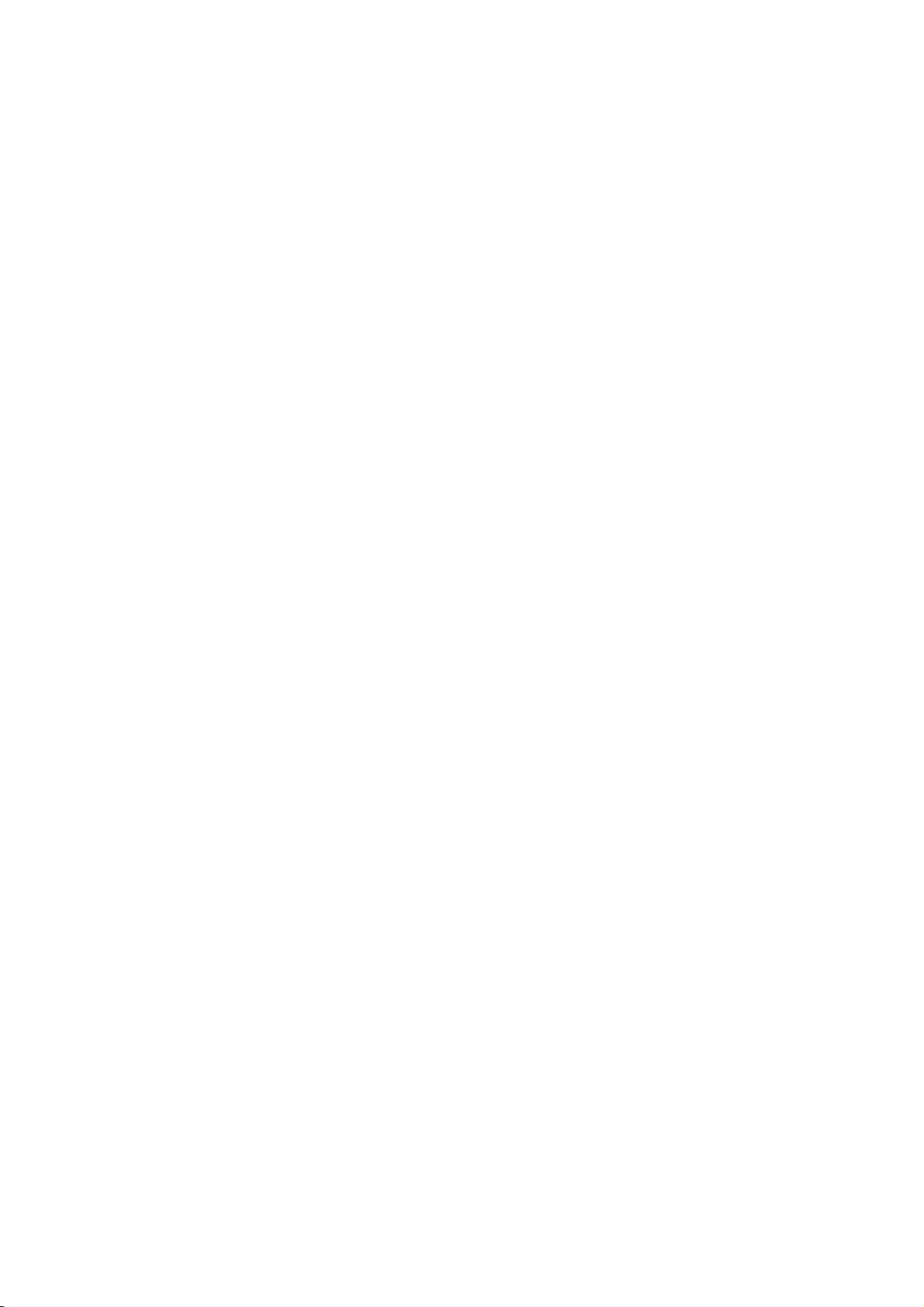
Introduction
To
ensure
owner's
reference.
This
manual
and
maintenance
require
manual
service,
proper
provides
use
of
carefully
information
of
your
contact
an
this
and
DVD
authorized
product,
retain
on
player.
please
for
the
Should
service
read
future
operation
this
the
unit
location.
Cleaning
Discs
Fingerprints
picture
the
center
quality
disc
clean
the
and
and
withaclean
out.
dustonthe
sound
disc
distortion.
cloth.
can
Wipe
cause
Before
the
poor
playing,
disc
from
About
"
"
may
operation
this
DVD
and
owner's
video
Symbol
Note:
Indicates
Tip:
Indicates
A
section
is
symbol.
ALL
DVD
VCD
ACD
MP3
WMA
DivX
Notes
Handling
Do
discbythe
the
Storing
After
the
leaveitin
special
tips
whose
applicable only
All
DVD
Video
Audio
MP3
WMA
DivX
Discs
not
touch
surface.
Discs
playing,
disctodirect
a
the
appear
manual
disc.
discs
on
edges
Never
parked
indicates
Used
notes
and
title
and
CDs
CDs
files
files
files
Discs
the
playback
store
sunlight
Symbol
on
your
is
hints
has
to
the
listed
finalized
so
that
stick
the
car
TV
display
that
the
not
available
in
this
and
operating
for
making
one
of
disc
represented
below
DVD±R/RW
sideofthe
fingerprints
or
paper
discinits
or
sources
exposed
Display
during
function
on
Manual
features.
the
task
the
following
disc.
do
on
tape
case.
of
to
direct
explained
that
specific
easier.
symbols
the
by
Hold
not
get
the
disc.
Do
not
heat
and
sunlight.
the
on
expose
never
in
Do
not
use
strong
thinner,
spray
commercially
intended
Maintenance
Refertothe
shipping
save
factory.
Do
not
spray
Do
not
with
the
leave
not
use
unit
lens
quality
1,000
details,
center.
a
the
If
re-pack
the
use
near
leave
unit
marks
the
the
are
withamild
strong
as
is
a
on
and
please
contacting
Handling
When
Please
materials.
protection,
at
the
Keeping
?
?
Cleaning
To
clean
surfaces
moistened
Do
or
thinner,
unit.
Maintaining
The
pick-up
picture
Depending
inspection
every
For
service
solvents
for
older
information
service
Unit
the
the
original
need
you
the
exterior
volatile
the
unit.
rubber
for
a
on
the
unit
player,
extremely
solvents
these
the
Unit
high-tech,
and
disc
could
the
operating
maintenance
hours
of
contact
available
vinyl
and
in
technician.
unit
shipping
to
ship
unitasit
surfaces
liquids
or
long
surface.
use
a
dirty,
detergent
might
damage
precision
drive
be
diminished.
use.
such
as
cleaners,
records.
Service
this
chapter
carton
the
unit,
was
clean
such
plastic
products
of
period
soft,
dry
use
a
solution.
such
as
device.Ifthe
are
parts
environment,
are
recommended
nearest
your
alcohol,
or
before
and
for
maximum
originally
as
insecticide
in
time.
since
cloth.Ifthe
soft
cloth
alcohol,
the
surfaceofthe
or
dirty
regular
authorized
benzine,
anti-static
packing
packed
contact
they
lightly
benzine,
optical
the
worn,
after
4
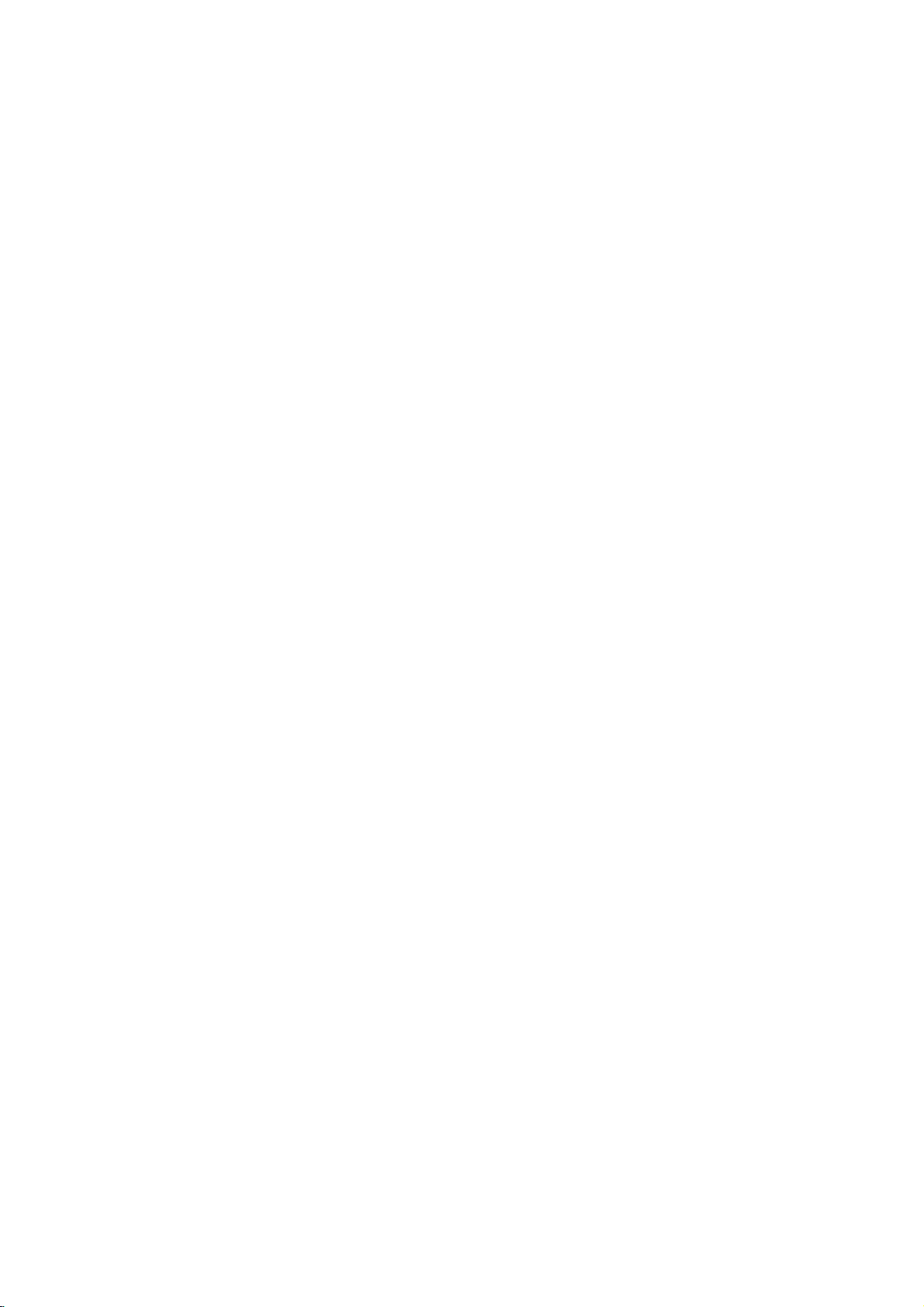
contains
files.
of
Playable
this
unit
audio
Types
In
addition,
that
JPEG
Notes:
?
Depending
equipment
itself,
cannot
?
Do
not
some
be
use
on
the
or
the
CD-R/RW
played
irregularly
shapedoroctagonal)
malfunctions.
has
unit
of
Regional
in
must
to
try
Code"
Code
a
regional
can
the
discs
it
clearly
match
disc
play
your
Regional
This
unit
unit.
This
as
the
rear
on
Notes
?
Most
DVD
numbers
number
codeorthe
?
If
you
code
from
Regional
DVD
(8cm/12cmdisc)
Video
(8cm/12cmdisc)
Audio
(8cm/12cmdisc)
DVD±R/RW
plays
titles,
DivX,
conditions
CD-R/RW
(or
on
the
unit.
shaped
since
code
play only
unitor"ALL".
Codes
have
a
globe
visibleonthe
your
cannot
player,
appears
a
DVD
play.
withadifferent
the
on
Discs
CD
(VCD/SVCD)
CD
MP3,
of
the
(or
DVD±R/RW)
DVD±R/RW)
CDs
they
may
printed
DVD
discs
with
DVD
player's
message
the
TV
and
CD-R/RW
WMA,
recording
discs
heart-
(e.g.,
result
on
the
labelled
one
or
cover.
This
regional
regional
"Check
screen.
and/or
disc
in
rear
more
same
on
Notes
Itisforbidden
broadcast
material
copy
Copy
When
discs
incorporates
protected
and
Macrovision
of
this
authorized
intended
unless
Corporation.
Copyrights:
via
without
protection
protection
recording
picture
by
other
intellectual
copyright
by
for
otherwise
law
to
by
cable,
playinpublic,
permission.
function
signals
and
noise
playing
will
copyright
method
claimsofcertain
property
Corporation
protection
Macrovision
home
and
authorized
Reverse
engineeringordisassembly
broadcast,
copy,
This
developed
are
recorded
the
appear.
This
protection
rights
and
other
technology
Corporation,
other
limited
by
or
rent
product
Macrovision.
by
on
pictures
product
technology
U.S.
owned
rights
must
viewing
Macrovision
show,
copyrighted
features
some
discs.
of
these
that
patents
by
owners.
be
and
is
uses
the
is
Use
only
is
prohibited.
CONSUMERS
DEFINITION
COMPATIBLE
CAUSE
PICTURE.
SCAN
PICTURE
RECOMMENDED
the
CONNECTION
OUTPUT.
OUR
TV
AND
525p
OUR
CUSTOMER
of
TELEVISION
ARTIFACTS
IN
IF
THERE
SET
625p
SHOULD
WITH
THIS
TO
CASE OF
PROBLEMS,
THAT
TO THE
ARE
COMPATIBILITY
DVD
PLAYER,
SERVICE
NOTE
SETS
PRODUCT
BE
DISPLAYED
525
OR
THE
'STANDARD
QUESTIONS
CENTER.
IT
USER
WITH
THAT
ARE
625
IS
PLEASE
NOT
FULLY
AND
IN
PROGRESSIVE
SWITCH
DEFINITION'
REGARDING
THIS
CONTACT
ALL
MAY
THE
MODEL
HIGH
THE
5

Front
Panel
POWER
a
Switches
N
b
Starts
x
c
Stops
Disc
d
Insertadisc
Z
e
Opens
the
unit
(PLAY)
playback.
(STOP)
playback.
Tray
here.
(OPEN/CLOSE)
or
closes
the
ab
de
f
ON
and
OFF.
g
disc
tray.
f g
Display
Shows
Remote
Point
the
window
the
Sensor
current
remote
status
control
of
here.
the
c
unit.
6
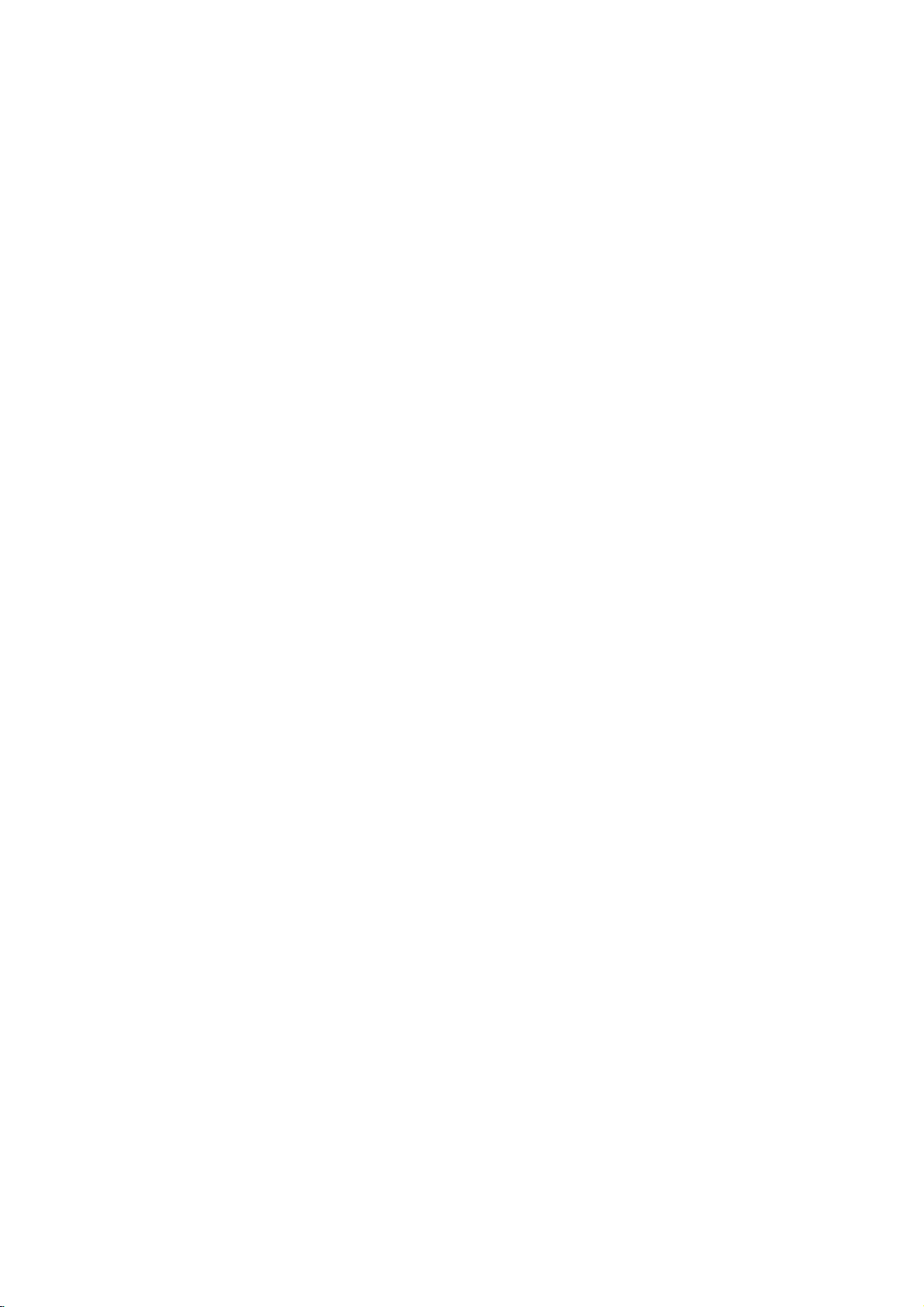
Remote
Switches
Opens
Removes
POWER:
PR/CH
Accesses
Displays
b
/B/v/
Displays
Selects
Program
AV:
+/--:
VOL
Selects
Accesses
Control
DVD
and
0-9
Selects
+/--:
the
the
numbered
a
List
Marker
TV
Turns
Selects
Adjusts
menu
V
an
ON
Player
OPEN/CLOSE
closes
the
numerical
options
track
number
or
a
mark
Search
Control
the
TV
the
TV's
TV's
TV's
DVD
on a
disc's
Title
(left/right/up/down)
in
option
On-Screen
RETURN
Removes
menu
ofavideo
POWER
and
disc
buttons
menu.
CLEAR
on
on
menu.
Buttons
on
or
source.
channel.
volume.
MENU
DVD
TITLE
menu,
available.
the
menu.
DISPLAY
Display.
the
menu.
with
OFF
(Z)
tray.
in
disc.
(O)
CD
PBC.
the
the
off.
SCAN(m/M)
Search
backward
or
forward.
SKIP(./>)
Go
to
next
or
go
playback
chapter
to
for
to
beginning
track
track.
a
PAUSE/STEP(X)
Pauses
repeatedly
or
track.
of
current
previous
chapter
chapter
temporarily/
frame-by-frame
Returns
or
or
press
playback.
N
(PLAY)
Starts
playback.
STOP
(x)
Stops
playback.
AUDIO
Selects
audio
SUBTITLE
Selectsasubtitle
ANGLE
SelectsaDVD
available.
SETUP
Accesses
menu.
if
MARKER
Marks
SEARCH
Displays
PROGRAM
Enter
ZOOM
Enlarges
REPEAT
Repeat
A-B
Repeat
point
RANDOM
Plays
an
audio
channel.
camera
or
removes
any
point
during
MARKER
to
program
DVD
video
chapter,
track,
sequence
B.
tracksinrandom
language
language.
angle,
the
playback.
SEARCH
edit
mode.
image.
title,
from
point
order.
or
Setup
all.
A
an
if
menu.
to
Remote
Point
the
the
press
Caution:
Do
not
different
etc.
Control
mix
types
remote
buttons.
old
Operation
controlatthe
and
new
of
batteries
batteries
such
remote
and
as
sensor
never
standard,
and
mix
alkaline,
Remote
Control
AAA
AAA
Detach
remote
(size
Battery
the
control,
AAA)
installation
battery
and
with3and
cover
insert
on
#
aligned
two
the
batteries
rear
of
correctly.
the
7
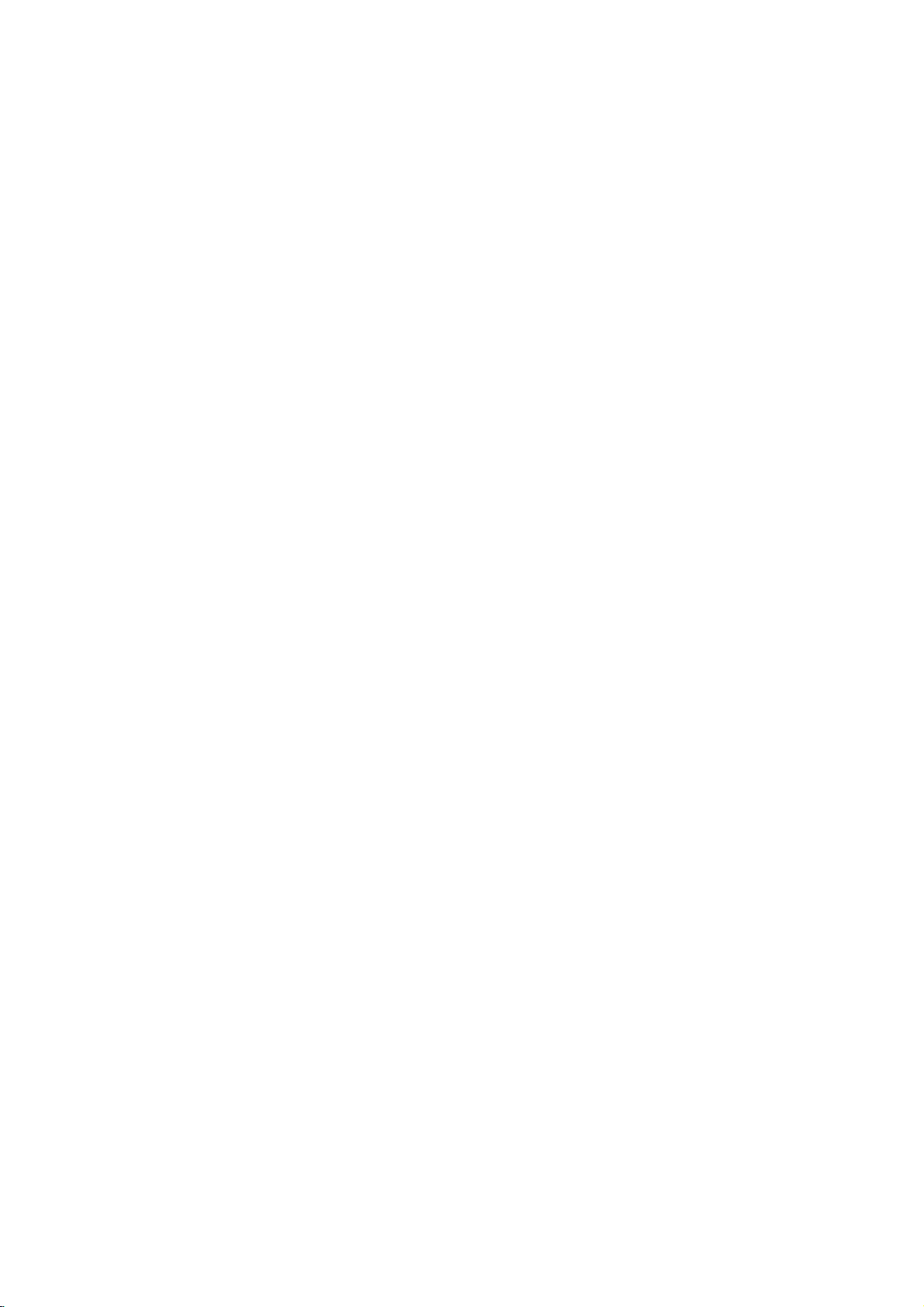
Installation
and
Setup
Setting
The
picture
be
turn
the
distorted
the
off
Player
ways
manuals
as
may
position
or
DVD
Depending
various
to
devices
information.
up
and
player
the
unit
on
you
necessary
the
sound
during
away
after
Connections
TV
your
can
of
your
Player
of
a
nearby
playback.
from
removing
and
other
connect
stereo
TV,
for
additional
the
TV,
the
equipment
the
system
TV,
VCR,
If
this
occurs,
VCR,orradio,
disc.
Please
player.
or
connection
or
there
other
radio
refer
Video
to
Make
not
distorted
are
and
Audio
TV
Your
sure
the
unitisconnected
to
a
Video--Connect
to
the
cable
S-Video:
DVD
the
Audio
jacks
on
connect
in
jack
VCR,
by
video
(V).
Player
S-Video
of
the
otherwise
the
Connect
--
Connect
the
TV
(A)
the
(record
Component
VIDEO
unittothe
an
OUT/PROGRESSIVE
correspondinginjacks
YPbPr
Progressive
?
If
television
your
television,
ready"
the
DVD
the
highest
?
Set
the
menu
for
to
(Refer
?
Progressive
analog
cable
Progressive
video
Connections
the
copy
protection
the
VIDEO
in
on
the
S-Video
(S).
the
the
AUDIO
(C).
video
11)
scan
connections
the
S-VIDEO
left
audio
of
your
is
a
you
progressive
resolution
does
jack
to
the
cable
unittothe
using
unit's
deck)
Video--Connect
Scan
player's
progressive
page
to
the
DVD
directly
image
could
TV
be
system.
and
audio
OUT
OUT
TV
using
in
jack
right
left
cables.
jack
audio
the
SCAN
jack
the
OUT
jack
on
the
AUDIO
and
rightINjacks
Do
to
the
system.
COMPONENT
jacks
on
the
on
video
TV
the
on
TV
OUT
not
phone
on
unit
the
using
the
using
high-definitionor"digital
may
take
advantage
scan
output
of
for
possible.
Scan
to
scan
not
(yellow
"On"onthe
signal.
work
with
VIDEO
setup
the
OUT
and
jack).
8
Caution:
You
must
menu
setup
PROGRESSIVE
to
page
set
11.)
the
TV
to
use
COMPONENT
SCAN
Output
jack
Select
or
S-Video
option
VIDEO
on
OUT/
jack.
the
(Refer
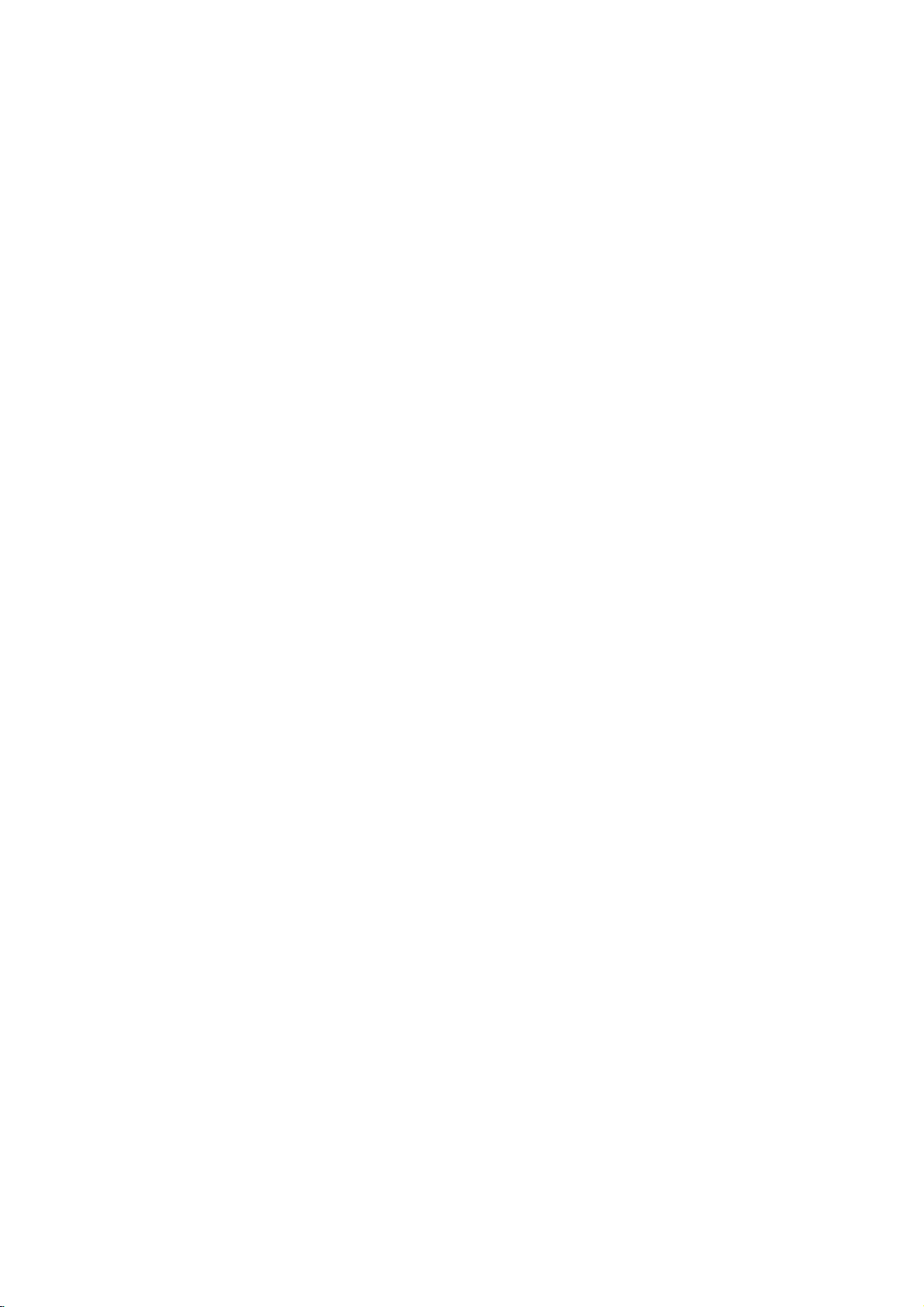
Audio
Connection
Equipment
Connect
for
audio
RearofDVD
Amplifier
Manufactured
Laboratories.
the
Dolby
the
DVD
output.
double-D
player
player
O
X
OPTICAL
COAXIAL
DIGITAL
INPUT
(Receiver)
under
"Dolby",
symbol
Laboratories.
2-channel
to
Optional
to
your
optional
equipment
Amplifier
or
and
audio
receiver,
Amplifier
(PCM)
multi-channel
or
AUDIO
Dolby
right
left
DTS):
equipped
Pro
AUDIO
and
or
stereo
equipped
or
audio/video
Connect
OUT
jacks
correspondinginjack
optional
cable.
Digital
A
sound
/
A
audio
MPEG
manual
digital
video
digital
Multi-channel
multi-channel
quality.
receiver
formats
2,
Dolby
and
the
with
ll/Pro
Logic
OUT
jacks
rightINjacks
system,
with
receiver
decoder
(Dolby
one
of
(OPTICAL
on
(OPTICAL
sound
connection
For
this
you
that
supports
supported
and
Digital
on
logos
analog
Connect
Logic:
on
the
DVD
on
your
amplifier,
the
using
2-channel
audio
digital
equipped
DigitalTM,
the
DVD
Player's
OorCOAXIAL
your
amplifier.
OorCOAXIAL
provides
needamulti-channel
one
or
more
by
the
DVD
your
DTS.
Check
frontofthe
player
MPEG
Use
X)
of
player
the
receiver.
stereo
the
cables
stereo
with
DIGITAL
X)
an
audio
the
the
such
receiver
to
to
best
left
the
(A).
a
2,
the
audio
as
Notes:
?
If
the
license
"Pro
are
AUDIO
from
Logic",
trademarks
INPUT
Dolby
and
audio formatofthe
the
capabilities
a
strong,
?
Six
Channel
connection
equipped
of
distorted
Digital
can
with
of
only
a
Digital
your
sound
digital
receiver,
Surround
be
obtained
Multi-channel
or
no
Sound
output
the
sound
if
does
receiver
at
via
your
decoder.
not
produces
all.
a
digital
receiver
match
is
DTS
of
and
Digital
DTS
Theater
Digital
Systems,
Out
are
trademarks
Inc.
9
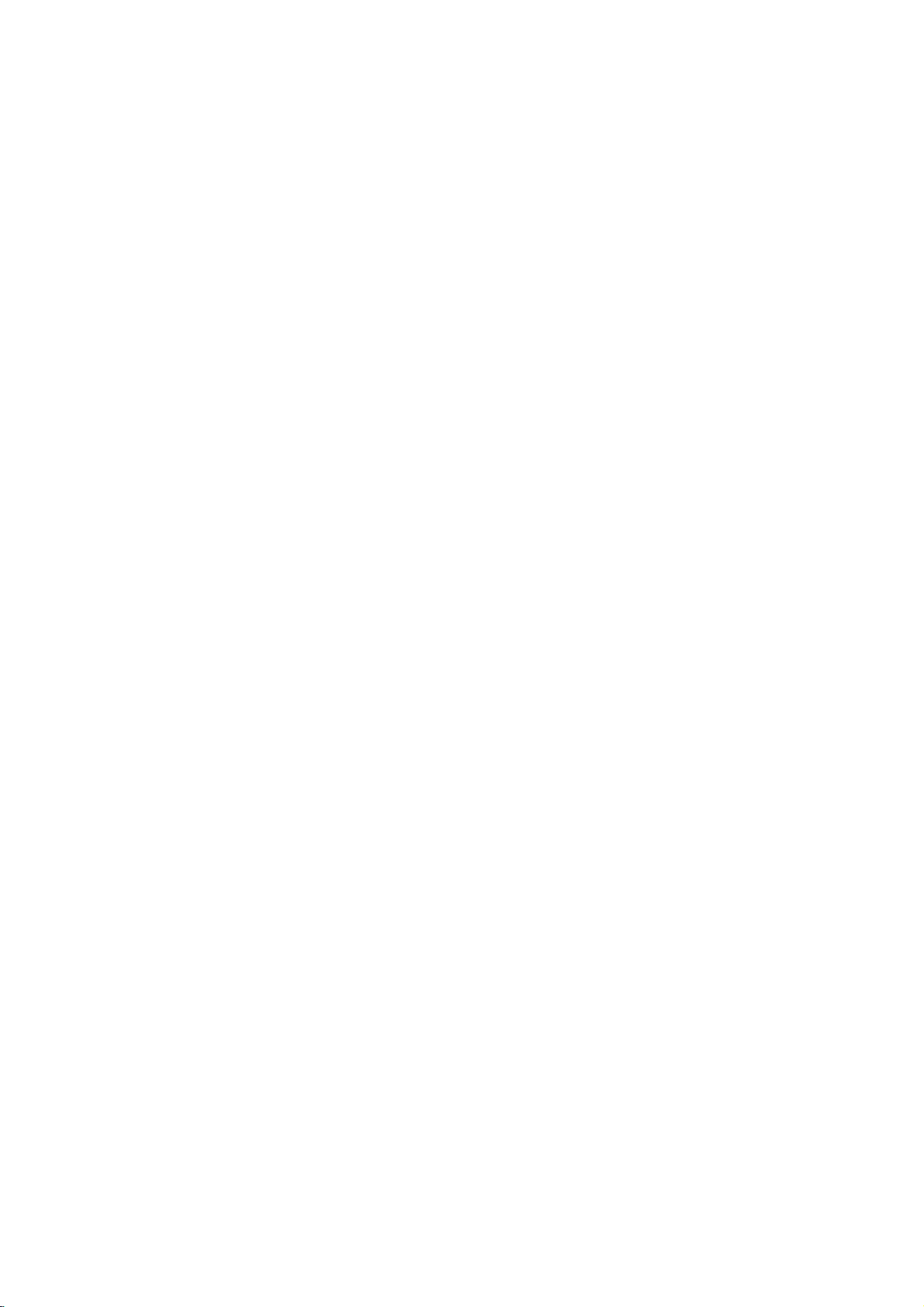
Displaying
on-screen
You
can
loaded
1.
display
on-screen.
Press
DISPLAY
information.
The
items
or
type
displayed
playing
0:20:09
various
1/3
1/12
Disc
to
status.
Information
information
show
various
differ
depending
about
playback
on
the
the
disc
disc
Initial
By
using
adjustments
can
also
set
menu,
Setup
menu
Setup
To
display
Press
SETUP
SETUP
To
Press
To
Press
go
go
will
to
Bonthe
back
b
on
Settings
the
and
take
the
to
the
Setup
to
items
a
language
among
item,
exit
to
next
remote
the
remote
menu,
see
display
you
level
previous
can
you
such
as
picture
for
the
subtitles
other
things.
11to13.
pages
Menu
the
:
:
menu.
level
the
backtoinitial
control.
control.
make
various
and
sound.
and
For
detailsoneach
A
second
screen.
:
the
press
You
of
ABC
2.
You
can
change
Title
number/total
Chapter
of
chapters
Time
Audio--Selected
Subtitle--Selected
Angle
Sound
Note:
Ifnobutton
screen
display
1
ENG
1/1
3D
SUR.
selectanitem
or
select
--
(Track)
--
--
Elapsed
--
Selected
--
Selected
is
pressed
number
Current
disappears.
by
the
Current
pressing
settingbypressing
title
of
titles
chapter
audio
subtitle
time
language
playing
angle/total
sound
mode
forafew
v
(or
track)
(or
tracks)
number/total
or
number
seconds,
/Vand
b
channel
of
angles
the
/
B.
number
on-
General
1.
Press
2.
Usev/
B
the
alternate
3.
Usev/
press
4.
Usev/
ENTER
require
5.
Press
Operation
SETUP.
to
move
current
B
SETUP
The
V
to
select
to
the
setting
setting(s).
V
to
select
to
move
V
to
select
to
confirm
additional
to
Setup
the
second
for
the
to
the
the
your
steps.
exit
desired
the
second
third
desired
selection.
the
menu
level.
selected
level.
Setup
appears.
option
The
screen
item,
desired
setting
Some
menu.
then
as
option
then
items
press
shows
well
press
as
then
10

LANGUAGE
Menu
Select
display.
Audio
Disc
Select
(disc
audio),
Original
the
Other
buttons
digit
on
press
DISPLAY
Language
a
language
/
the
language
--
disc
was
--
To
then
number
23.
page
CLEAR.
for
Subtitle
you
subtitles,
Referstothe
recorded.
select
ENTER
according
If
you
the
/
Menu
prefer
and
another
to
enter
Setup
the
original
enter
to
the
the
menu
for
the
disc
menu.
language
language,
the
corresponding
language
wrong
and
on-screen
audio
track
press
code
language
in
number
which
list
code,
4-
Progressive
Progressive
pictures
If
connection
a
On.
To
Connect
your
with
are
you
progressive
Turn
ON
component
TV
or
Component
1.
Select
then
press
2.
Select
3.
Press
The
confirm
4.
When
Cancel
buttons
5.
Pressing
scan
mode.
Caution:
Once
the
compatible
to
remove
press
releasing
the
standard
visible
an
On
entered,
scan
Scan
First,
Next,
before
to
be
Scan
Scan
Video
less
flickering.
the
using
to
aTVor
scan
signal,
progressive
monitor,
Input.
"Progressive
B.
"On"
using
ENTER
the
setting
to
menu
confirm
is
highlighted
to
highlight
ENTER
for
will
image
TVormonitor.
in
error,
the
discinthe
STOP(x)and
it.
The
setting,
on a
conventional
provides
Component
monitor
out
of
set
your
Scan"
thev/Vbuttons.
confirm
will
menu
as
Enter.
will
set
progressive
only
must
you
video
and
Video
that
set
Progressive
scan:
the
DVD
TVormonitor
on
the
selection.
your
appear.
appears
default.
the
playertoProgressive
scan
be
visible
If
reset
DVD
holditfor five
output
a
picture
analog
the
highest
jacks
is
compatible
to
the
DISPLAY
on
your
Use
theb/
output
on
a
set
you
the
Progressive
unit.
Player.
willberestored
will
once
TVormonitor.
quality
for
with
Scan
to
of
input
to
menu
screen
B
is
progressive
seconds
again
Installation and Setup
TV
Aspect
4:3--Select
16:9--Select
Display
Display
mode
is
Letterbox
the
Panscan
on
do
Mode
upper
the
not
Mode
set
to
--
entire
fit.
whenastandard
when
a
works
setting
"4:3".
--
Displays
and
lower
Automatically
screen
16:9
only
a
wide
portions
displays
and
cuts
4:3
TVisconnected.
wide
TVisconnected.
when
picture
of
the
off
the
the
with
screen.
the
wide
portions
TV
Aspect
bands
picture
that
TV
Set
theTVconnection
on
Output
the
YPbPr
COMPONENT
SCAN
S-Video
S-Video
Select
player'sTVOutput
--
When
jacks
--
When
jack.
on
type.
TVisconnected
your
VIDEO
this
unit.
your
Select
options
OUT/PROGRESSIVE
TVisconnected
according
with
the
with
the
to
11
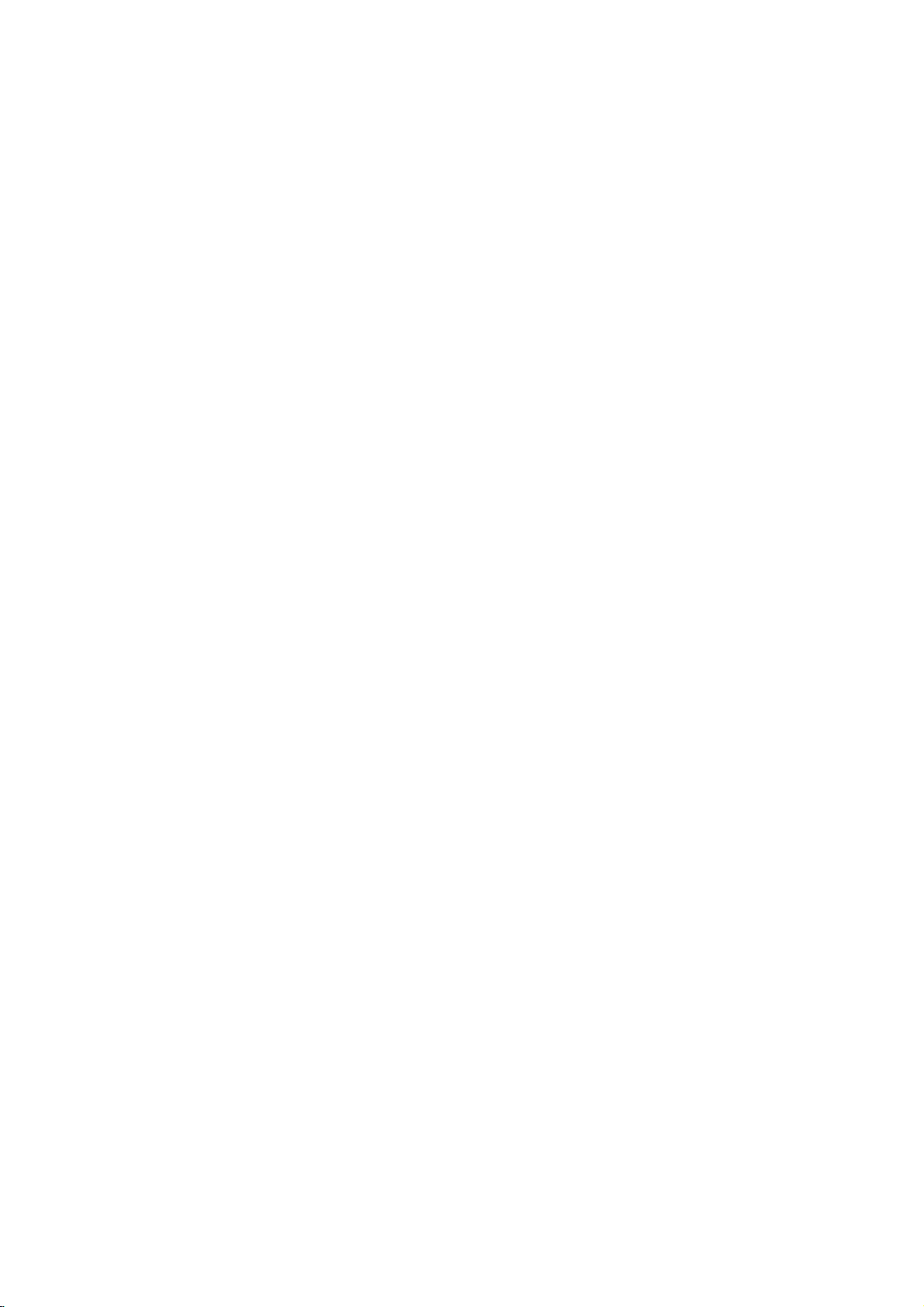
AUDIO
Each
DVD
Set
the
audio
Digital
Bitstream
DVD
other
MPEG
PCM
connected
DVDs
player's
system
player's
equipment
(for
encoded
of
Dolby
automatically
audio.
Off
(for
not
output
Sample
If
handling
choice
96
them.
If
kHz
Check
its
Dynamic
With
soundtrack
Freq.
receiver
your
96
is
made,
kHz
signals
receiver
your
signals,
the
capabilities.
Range
the
DVD
presentation
to
the
between
ones).
volume
On
only
The
stereo
compress
difference
quietest
a
lower
DRC
Vocal
SettoOn
playing.
normal
disc
has
a
variety
AUDIO
use.
you
/
DTS/MPEG
--
Select
DIGITAL
with
decoder.
Dolby
Digital/MPEG)
to
a
two-channel
in
Dolby
downmixed
If
DTS):
through
you
the
(Frequency)
or
amplifier
kHz
signals,
this
unit
to
48
kHz
or
amplifieriscapableofhandling
select
96
kHz.
documentation
Control
format,
in
the
possible.
you
most
However,
dynamic
the
This
allows
without
for
this
effect.
whenamulti-channel
karaoke
channels
sound.
of
audio
options
"Bitstream"
a
OUT
Dolby
according
jack
digital
Digital
to
two-channel
select
"Off",
DIGITAL
is
NOT
select48kHz.
automatically
so
your
for
your
(DRC)
can
hear
accurate
range
loudest
losing
of
sounds and
you
clarity
on
and
you
the
to
output
options.
to
the
type
if
connect
you
to
an
amplifier
DTS
Select
DTS
jack.
When
can
or
when
amplifier.
will
PCM
signal
of
this
any
decode
Digital,
--
stereo
or
MPEG
the
OUT
capable
converts
system
amplifiertoverify
a
program's
realistic
wish
to
output
the
a
movie
DVD
mix
to
into
may
audio
listen
of
karaoke
the
sound. Set
disc
this
be
96
(the
LOCK
(Parental
Control)
Rating
Blocks
playback
content.
1.
or
2.
Select
press
To
Not
B.
access
password
entered
Inputapassword
and
press
before
3.
Select
is
Rating
restrictions
restrictive.
Unlock
If
and
4.
Press
press
Password
You
1.
Select
2.
To
Press
you
the
SETUP
can
enter
make
highlighted.
numbered
password
To
at
change
Press
highlighted.
numbered
password
ENTER.
is
3.
Press
SETUP
of
rated
all
discs
you
the
on
LOCK
have
"Rating"
password,
ENTER
rating
Rating
and
disc
or
a
new
Enter
buttons
ENTER,
from
rating
unlock,
plays
to
to
exit
change
password:
when
pressing
a
1-8:
select
ENTER
Password
ENTER
againtoverify.
the
buttons
using
Enter
password:
when
Enter
the
the
to
exit
ENTER
are
the
options,
created.
you
and
to
verify.
1to8
one
parental
in
full.
confirm
the
on
the
the
a
new
then
the
a
current
then
numbered
password
the
DVDs
based
rated.
LOCK
menu
If
are
prompted
ENTER.
press
If
press
using
has
(1)
eight
(8)
your
menu.
password.
LOCK
"New"
password
press
"Change"
password
press
againtoverify.
menu.
on
their
then
must
you
you
you
CLEAR.
is
control
rating
menu
option
input
have
not
to
do
Enter
makeamistake
thev/Vbuttons.
the
most
the
least
is
not
selection,
then
is
using
ENTER.
Enter
option
using
ENTER.
buttons
Enter
then
the
is
yet
so.
it
active
press
the
press
the
again
then
the
a
new
B.
12
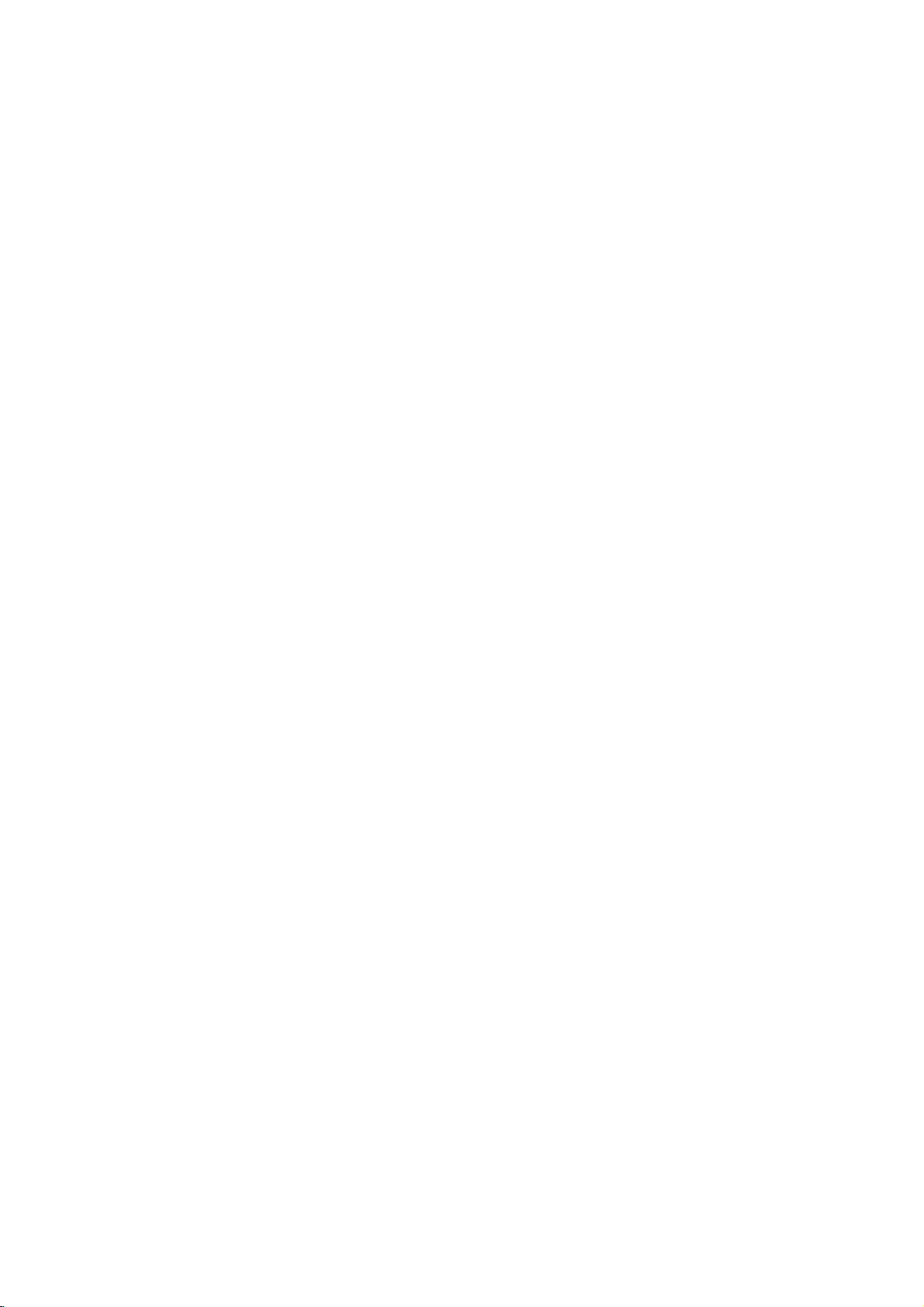
If
you
forget
If
you
forget
following
1.
Press
2.
Input
codeiscleared.
Area
Code
Enter
the
used
to
rate
23.
page
1.
Select
press
2.
Follow
3.
Select
4.
Press
using
5.
Press
OTHERS
your
your
steps:
SETUP
the
6-digit
codeofthe
the
DVD
"Area
Code"
B.
2
step
the
first
ENTER
v
/Vbuttons.
ENTER
password
password,
to
display
number
area
video
on
as
shown
character
and
select
to
confirm
you
the
"210499"
whose
disc,
the
LOCK
previous
using
the
your
can
clear
Setup
standards
based
menu
page
v
/Vbuttons.
second
Area code
menu.
and
on
it
using
the
security
were
the
then
(Rating).
character
selection.
list
the
on
B.L.E.
(Black
To
select
the
preference
On:
Expanded
Off:
Standard
Note:
The
B.L.E.
DivX(R)
We
VOD
provide
registration
videos
using
information,
1.
Select
2.
Press
ENTER
registration
Use
the
videos
www.divx.com/vod.
download
this
unit.
3.
Press
ENTER
Note:
All
the
downloaded
be
played
Level
black
level
and
monitor's
grey
scale.
grey
function
the
you
code
that
the
DivXVOD
visit
www.divx.com/vod.
"DivX(R)
while
code
registration
from
DivXVOD
the
video
to
videos
back
on
this
Expansion)
of
playback
ability.
scale.(0IRE
(7.5
works
NTSC
DivXVOD
allows
you
service.
VOD"
option
"Select"isselected
will
appear.
code
to
service
Follow
the
onto
a
exit.
from
unit.
pictures.
cut
off)
IRE
cut
off)
system
only.
(VideoOnDemand)
to
rent
and
purchase
For
more
then
purchase
at
instructions
disc
for
DivXVOD
press
or
playback
B.
and
rent
can
Set
your
the
the
and
on
Installation and Setup
only
PBC
Set
Playback
On:
Video
the
Off:
Video
way
Auto
Play
You
can
set
automatically
inserted.
If
Auto
Play
search
for
title
then
play
back
Note:
The
Auto
Play
PBC.
as
up
starts
mode
Control
CDs
CDs
Audio
the
that
the
function
(PBC)
with
PBC
with
PBC
CDs.
DVD
player
playing
is
set
to
has
the
title
automatically.
may
to
OnorOff.
are
are
so
whenever
this
On,
longest
not
played
played
a
work
according
the
DVD
the
DVD
player
playback
for
some
disc
DVD
same
time
is
will
DVDs.
and
Game
You
can
control.
Select:
to
play
(See
The
game
games
"Game"
menu
with
on
this
page
appears
unit
20-21)
using
on
the
remote
TV
screen.
13
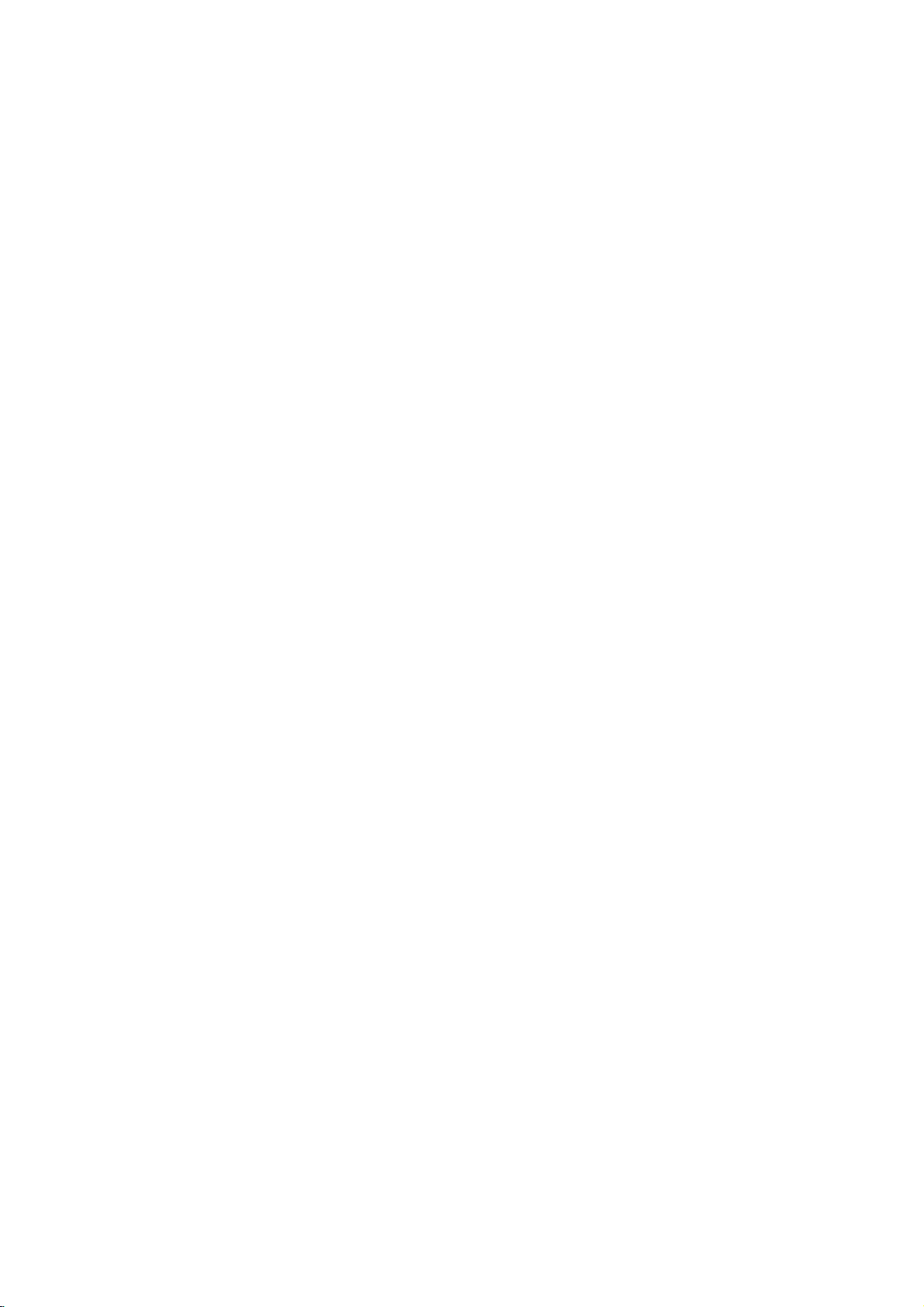
Operations
General
Buttons
Z
(OPEN/CLOSE)
X
(PAUSE)
SKIP
(.
SCAN
(m/M)
REPEAT
A-B
ZOOM
RANDOM
features
/
>)
Operations
or
closes
Opens
During
playback,
Press
X
repeatedlytoplay
During
playback,
chapter/track
chapter/track.
Press
SKIP
chapter/track.
During
playback,
select
the
DivX
DVD,
Video
CD,
While
the
repeatedlytoplay
During
playback,
desired
DVD
Video
During
and
repeat
Video
CD,
playback,
point
point)topointB(End
During
playback
the
video
DivX
DVD,
Video
CD:
You
can
move
buttons.
During
playback
random
playback.
the
press
press
or
to
.
twice
press
required
disc:
4
MP3,
WMA,
playbackispaused,
press
mode.
discs:
Chapter/Title/Off
Audio
CD,
each
B
and
repeats
or
image.
disc:
4
3
steps
through
or
disc
return
scan
steps
in
slow
DivX/MP3/WMA
point).
pause
steps
in
stop
tray.
X
to
pause
Frame-by-Frame.
SKIP
(.
to
the
beginning
to
briefly
SCAN
(m
speed.
Audio
CD:
press
motion
REPEAT
of
a
sequence
A-B
press
mode,
the
zoomed
mode,
playback.
or
>)
backtothe
step
or
M)
3
steps
SCAN
(4
steps).
repeatedly
discs:
buttontoselect
from
ZOOM
press
picture
RANDOM
press
togoto
of
the
current
the
next
previous
repeatedly
(m
to
select
Track/All/Off
to
or
M)
a
point
pointA(Starting
to
enlarge
bBvV
using
for
Discs
(forward
A
only)
TITLE
DVD
MENU
(ANGLE)
(SUBTITLE)
(AUDIO)
14
If
the
on
the
The
disc
During
different
a
desired
During
desired
During
audio
current
screen.
menu
playback
camera
angle.
playback,
subtitle
playback,
language
DVD
title
Otherwise,
appears
of
DVD
angles,
press
language.
press
or
audio
has
the
on
disc
press
SUBTITLE
AUDIO
track.
a
menu,
disc
the
screen.
contains
ANGLE
repeatedly
the
title
menu
may
scenes
repeatedly
repeatedly
to
menu
appears
appears.
recorded
to
select
to
select
a
hearadifferent

Notes
?
?
?
?
on
OnaVideo
on
the
setup
"PBC"
on
If
you
press
(Track)
Zoom
When
recorded
will
at
playback,
may
you
blinkonthe
different
general
CD
menu
page
SKIP
not
are
playing
different
angles
work
switchingispossible.
Additional
3D
Surround
To
produce
channel
five+
audio
1.
Press
2.
Use
The
3.
Use
To
1.
Press
"3D
2.
To
repeatedly
menu
Time
To
start
1.
Press
2.
Pressv/
"-:--:--"
3.
Use
time
right.
CLEAR
input
4.
Press
selected
a
3D
audio
from
speakers
fromahome
turn
SUR."
return
Search
normally
DISPLAY
3
or
4
to
sound
option
1or2toselect
off
the3DSurround
AUDIO
appears
to
until
screen.
playing
DISPLAY
V
appears.
numerical
in
hours,
If
enter
you
to
remove
the
correct
ENTER
time.
surround
during
normal
at
to
features:
with
PBC,
to
use
13).
(>)
the
repeat
on
some
a
camera
TV
screen
as
an
features
two
stereo
required
theater
during
select
the
will
be
"3D
playback.
on
playback,
"3D
SUR."
chosen
any
during
select
the
buttons
minutes,
the
wrong
the
numbers.
to
confirm.
must
you
the
repeat
once
during
playback
DVDs.
DVD
disc
angles,
during
indication
effect
that
speakers
for
system).
playback.
sound
highlighted.
SUR.".
effect,
the
menu
press
disappears
timeonthe
playback.
time
clock
to
input
and
seconds
numbers,
numbers
Playback
set
function
Repeat
cancels.
contains
the
angle
scenes
that
simulates
(instead
multi-channel
option.
select
screen.
AUDIO
icon
the
required
from
entered.
you
starts
PBC
recorded
angle
from
disc:
and
press
to
Off
(See
Chapter
scenes
indicator
multi-
of
"Normal".
the
start
left
to
Then
from
the
the
Marker
To
You
points.
desired
the
markers.
To
1.
2.
3.
4.
Last
This
thatisviewed.
even
off
enter
can
TV
Recall
During
search
Within
number
Press
scene.
erased
You
the
Scene
player
if
the
player.
Search
a
start
To
point
screen
can
marker
you
enter
or
disc
menu
10
ENTER
Or,
from
memorized,
Note:
This
player
switch
you
the
disc.
Screen
The
Saver
screen
playerinStop
Screen
Player
System
You
TV
press
to
Saver
automatically
Select
must
system.
and
be
abletoselect
select
hold
Marker
playback
a
marker,
on
the
briefly.
ClearaMarked
playback,
appears
seconds,
that
you
and
Press
the
list.
play
any
search
Memory
memorizes
The
last
remove
does
off
saver
IfNODISC
If
the
the
mode
is
the
you
scene
not
player
appears
displayed
the
appropriate
PAUSE/STEP
a
from
up
press
disc.
The
Repeat
press
on
press
want
to
recallorclear.
playback
CLEAR
marker
menu.
last
scene
scene
disc
from
loadadisc
is
automatically
memorize
before
when
for
about
for five
turns
itself
appears
system
to
nine
memorized
MARKER
Marker
to
Scene
the
b
and
by
remains
icon
enter
up
SEARCH.
screen.
/
Btoselectamarker
starts
from
the
marker
inputting
from
the
in
the
player
that
has
the
recalled.
the
scene
commencing
leave
you
five
minutes.Ifthe
minutes,
off.
in
the
more
NTSC,
mode
display
than5seconds
system
for
(PAL,
at
the
appears
to
nine
The
the
number
its
number
last
memory
or
scene
ofadisc
to
the
the
for
or
AUTO).
on
marker
marked
is
on
disc
switch
if
play
DVD
DVD
your
window,
15

Playing
MP3/WMA
This
unit
can
recorded
MP3/
WMA/
Once
you
Audio
CD,
Pressv/
ENTER
playback
ID3
?
Tips:
?
?
TAG
When
track
DISPLAY.
Title,
[
Press
OnaCD
MP3/WMA
PHOTO
and
functions.
playing
titles,
Artist,
DVD
an
Audio
file
Audio
play
media.
Audio
CD
insertanMP3/WMA
a
menu
V
word
appears
to
selectatrack/file
playback
Refer
a
file
containing
can
you
Album,
MENU
to
with
MP3/WMA
and
JPEG.
on
top
CDs
starts.
see
Year,
move
Press
of
on
to
the
and
the
CD
or
MP3/WMA
files
the
then
You
page
information
information
Comment
to
the
JPEG
TITLE
menu
or
recorded
TV
screen.
press
can
use
14-15.
]
next
you
and
is
highlighted.
files
PLAY
variable
such
by
page.
can
MUSIC
media
or
as
pressing
switch
or
MP3/WMA
limited
?
Sampling
within
?
Bit
32
?
?
?
The
a
file
CD-R
If
you
cannot
or
impossibletoplayback
recommend
creates
?
File
and
?
They
?*:"<>letc.
?
The
less
?
This
certain
optimal
automatically
many
(including
and
(see
Customers
required
and
no
should
owner.
as
32
rate:
-
192kbps
player
extension
physical
record
names
must
should
total
than
unit
different
these
above)
music
right
disc
follows:
frequency:
-
48kHz
within
(WMA)
cannot
MP3/WMA
create
that
an
ISO
should
incorporate
not
number
650.
requires
technical
playback
set
CD-R
require
to
should
in
order
from
to
grant
always
compatibility
within
(WMA)
-
8
320kbps
read
an
other
than
format
should
a
file
system
MP3/WMA
use
you
9660
file
haveamaximum
an
contain
of
filesonthe
discs
and
standards
quality.
to
these
of
types
recordable
containing
certain
ensure
compatible
note
download
to
the
Internet.
such
be
permission.
sought
with
8-48
kHz
(MP3),
MP3/WMA
/
".mp3"
be
ISO
files
using
(eg.
Direct-CD)
Easy-CD
system.
or
.mp3
special
.wma
letters
disc
recordings
in
ordertoachieve
Pre-recorded
standards.
MP3
or
pre-existing
that
permission
MP3/WMA
Our
from
the
this
player
(MP3),
file
".wma".
9660
software
files.
We
Creator,
of8letters
extension.
such
should
to
DVDs
There
disc
formats
WMA
files)
conditions
playback.
company
Permission
copyright
that
meet
it
which
as
be
are
is
is
has
that
is
/
are
files
has
16

Programmed
The
program
favorite
A
program
1.
InsertanAudio
media.
2.
Press
Note:
Press
mode,
Video
stopped.
PROGRAM
Note:
OnaVideo
the
setup
"PBC"
(See
3.
Selectatrackonthe
place
Repeattoplace
4.
Select
"Program"
5.
Press
the
Playback
"Program"
6.
To
playback,
PLAY.
function
tracks
from
can
AUDIO
PROGRAM.
PROGRAM
then
the
CD:
The
CD
menu
on
the
selected
the
track
list.
PLAY
orderinwhich
stops
list
resume
selectatrackonthe
any
contain
CDorMP3/WMA
CD
again
mark
Press
program
again
with
to
use
page
additional
you
or
ENTER
after
have
normal
Playback
enables
discinthe
30
tracks.
or
MUSIC
The
to
will
PROGRAM
menu
to
exit
PBC,
you
the
programmed
13).
"List",
trackonthe
wanttostart
to
you
programmed
allofthe tracksonthe
played
playback
you
menu
mark
exit
the
disappear.
while
appears.
the
menu.
must
then
tracks
start.
once.
from
to
player
program
set
press
"Program"
Playback
list
store
your
memory.
files
recorded
appears.
will
appear.
edit
playback
Press
PBC
playback
ENTER
on
the
list.
playing
the
tracks.
programmed
and
then
to
Off
list.
on
the
begins
press
Repeat
Press
?
Track:
?
All:
?
Off(No
Programmed
REPEAT
repeats
repeats
display):
all
Tracks
to
selectadesired
the
current
the
tracksonthe
does
not
track
play
repeat
"Program"
repeatedly.
mode.
list.
Note:
If
you
the
repeat
Erasing
1.
Use
erase
2.
is
Press
tracksonthe
Erasing
Use
vVbBto
on
Note:
The
programs
or
the
to
in
>
press
once
playback
a
Track
from
vVbBto
from
the
CLEAR.
list.
the
Complete
select
are
discisremoved.
during
cancels.
"Program"
select
Program
Repeat
"Clear
also
cleared
the
list.
step
Program
Repeat
track
1-2
List
All",
when
List
to
then
that
Track
erase
the
you
press
power
playback,
wish
to
additional
ENTER.
is
off
17

can
appears
want
V
to
areina
and
DVD
are
a
play
V
highlight
to
press
Folder
press
MENU
three
Viewing
This
unit
1.
InsertaJPEG
menu
2.
Pressv/
A
listoffilesinthe
3.
If
you
v
/
4.
To
return
pictures,
Tips:
?
If
you
previous
?
Press
?
There
(Fast),>>(Normal)
Use
vVbBto
select
the
option
?
Onadisc
MP3/WMA
PHOTO
?
While
the
Slide
Use
vVbBto
press
Still
1.
Press
The
2.
To
PAUSE/STEP
with
and
word
watchingapicture,
menu.
help
Show
ENTER.
Picture
PAUSE/STEP
player
return
to
JPEG
JPEG
files
on
to
select
to
view
the
PHOTO
STOP.
file
list,
ENTER.
Slide
highlight
you
MP3/WMA
JPEG.
on
top
highlight
will
now
the
slide
again.
the
a
list
to
recorded
folder
a
file
and
use
move
Speed
and
want
of
go
file
files
recorded
media.
TV
screen.
a
folder,
appears.
particular
and
press
menu
want
v
/Vbuttons
to
the
options
>
(Slow).
.
to
use.
and
Press
TITLE
the
menu
press
the
slide
during
into
PAUSE
show,
press
and
file,
while
to
Then,
JPEG
RETURN
(Slide
ENTER
return
next
is
show.
PLAY
media.
The
PHOTO
ENTER.
press
press
or
PLAY.
watching
to
the
to
highlight
page.
:
>>>
b
use
/
B
can
you
and
switch
MUSIC
highlighted.
to
hide
then
Show)
mode.
or
press
Moving
Press
while
previous
Zoom
During
video
You
vVbuttons.
To
Pressv/
picture
To
to
SKIP
viewingapicture
file.
watching
image(3steps).
can
move
rotate
clockwise
listen
to
another
(.
picture
V
during
MP3/WMA
File
or
pictures,
through
>)
to
the
or
advance
press
showingapicture
or
counter
music
cursor
zoomed
clockwise.
while
ZOOM
(borB)
to
the
to
picture
to
watching
next
enlarge
using
rotate
once
or
the
bB
the
picture
1.
Insert
the
the
2.
Press
3.
Pressv/
4.
Use
Playback
STOP
disc
player.
TITLE
V
Btoselect
starts.
is
pressed.
containing
to
display
to
select
The
the
PHOTO
a
photo
icon
then
playback
two
file.
press
will
types
menu.
continue
ENTER.
of
file
in
until
Tip:
To
listen
to
the
only
picture,
to
or
menu
JPEG
limited
?
Depending
files,
the
screen
files
the
2048
?
The
less
?
Some
different
?
Ensure
extensions
?
If
the
rename
?
File
abletobe
the
Windows
program
and
disc
it
disc's
may
JPEG
total
than
names
files
then
as
follows:
could
display
pixels
discs
recording
that
files
them
are
desired
the
proceed
compatibility
the
upon
take
contents.
after
be
too
large
filestoless
and
burn
number
650.
be
may
all
the
when
copying
have
".jpe"or".jpeg"
as
".jpg"
without
readbythis
shown
Explorer.
music
desired
as
tracks
above.
with
size
and
a
time
long
If
do
you
several
---
reduce
than
another
of
filesonthe
incompatible
formatorthe
selected
into
file.
extension
".jpg"
DVD
as
JPEG
while
this
number
for this
not
minutes,
2M
pixels
disc.
disc
files
the
extensions,
player.
image
watching
from
player
unittoread
see
an
some
the
resolution
as
should
due
condition
have
CD
will
Even
files
the
"MUSIC"
is
of
JPEG
on-
2760
to
a
of
the
".jpg"
layout.
not
though
in
of
the
of
x
be
disc.
please
be
18
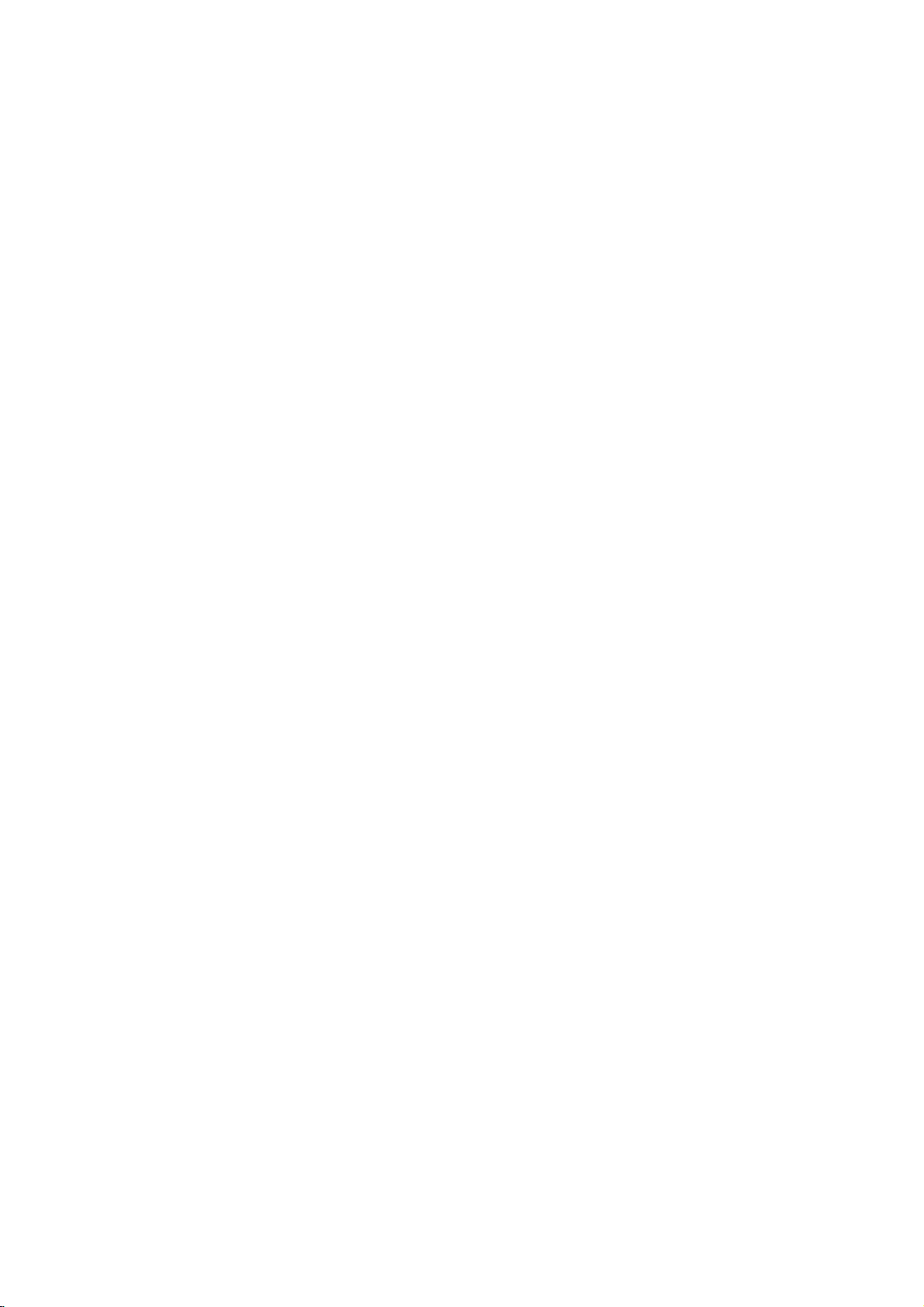
Playing
this
Using
1.
InsertaDivX
menu
appears
2.
Pressv/
A
listoffilesinthe
3.
If
want
you
highlight
use
variable
15.
4.
To
return
STOP.
press
Tips:
?
If
areina
you
previous
and
?
Press
DVD
?
OnaCD
can
you
Press
TITLE
on
of
top
?
The
disc
DivX
subtitleisdownloaded
?
If
the
disc
DivX
subtitle
subtitle
Notice
If
playback,
then
the
the
subtitle
for
subtitle
press
DivX
a
DVD
Player
V
to
to
a
file
playback
to
the
file
Folder
press
MENU
with
MP3/WMA,
switch
and
the
menu
subtitle
subtitle
language
language
displaying
does
and
press
b
/
Btoselect
is
displayed
file
on
select
view
and
MOVIE
list
list,
ENTER.
MUSIC,
MUSIC,
may
setup
may
not
Movie
can
you
recorded
the
TV
a
folder,
folder
a
particular
press
functions.
menu
and
use
v
to
move
PHOTO
is
highlighted.
not
be
menu
you
not
the
display
hold
SUBTITLE
another
properly.
file
DivX
play
media.
The
screen.
and
press
appears.
file,
ENTER
wanttoreturn
/Vbuttons
JPEG
PHOTO
be
or
Refer
while
to
the
next
and
and
and
displayed
through
does
are
goingtoplay,
displayed
DivX
subtitle
properly
about3seconds
language
not
file.
MOVIE
ENTER.
v
press
PLAY.
to
page
playback,
to
the
to
highlight
page.
MOVIE
MOVIE
MOVIE
properly,
the
internet.
have
properly.
during
code
/
You
file,
menu.
the
the
V
word
to
can
14-
if
a
until
DivX
disc
file
characters.
there
is
it
may
compatibility
resolution
(WxH)
name
of
the
impossible
be
displayed
as
?
Available
720x576
?
The
56
?
If
file,
follows:
display.
?
If
per
the
number
1
second,
of
this
normally.
?
If
video
and
audio
interleaved,
file
the
is
not
outputted.
?
If
fileisrecorded
the
supports
*
GMC?
GMC
Compensation.
MPEG4
DivX
There
usually
Playable
.avi,
Playable
.mpg,
is
or
are
called
DivX
Subtitle
only
the
acronym
standard.
Xvid,
different
.mpeg
1-point
It
have
1-point,
file
format
SubRip(*.srt/*.txt)
SAMI(*.smi)
SubStation
Alpha(*.ssa/*.txt)
MicroDVD(*.sub/*.txt)
SubViewer
TMPlayer(*.txt)
Dvd
VobSub
Playable
"DIVX3.xx
"MP43
Playable
"Dolby
?
Sampling
within
?
Bit
32
2.0(*.sub/*.txt)
Subtitle
(*.sub)
Codec
",
"3IVX
",
Audio
Digital
frequency:
-
32
rate:
within
-
192kbps
System(*.txt)
b
Sub/idx,
format
"DIVX4.xx
".
format
"DTS","PCM
",
48kHz
-
8
(WMA)
with
this
sizeofthe
pixel.
DivX
subtitleisavailable
code
to
express
"_"
as
the
screen
unit
may
structure
either
with
GMC,
of
the
for
Global
is
an
encoding
Some
MPEG4
this
option.
levelsofGMC
2-point,or3-point
stream
"DIVX5.xx
",
",
within
8-48
(WMA)
320kbps
(MP3),
DivX
frame
not
video
record
Motion
based
"MP3
player
fileisunder
in
mark
on
over
is
operate
of
recorded
or
the
unit
level.
tool
specified
encoders,
encoding,
format.
"XVID
",
"WMA
",
kHz
(MP3),
is
the
the
audio
GMC.
limited
by
DivX
30
is
in
like
Operation
",
".
19
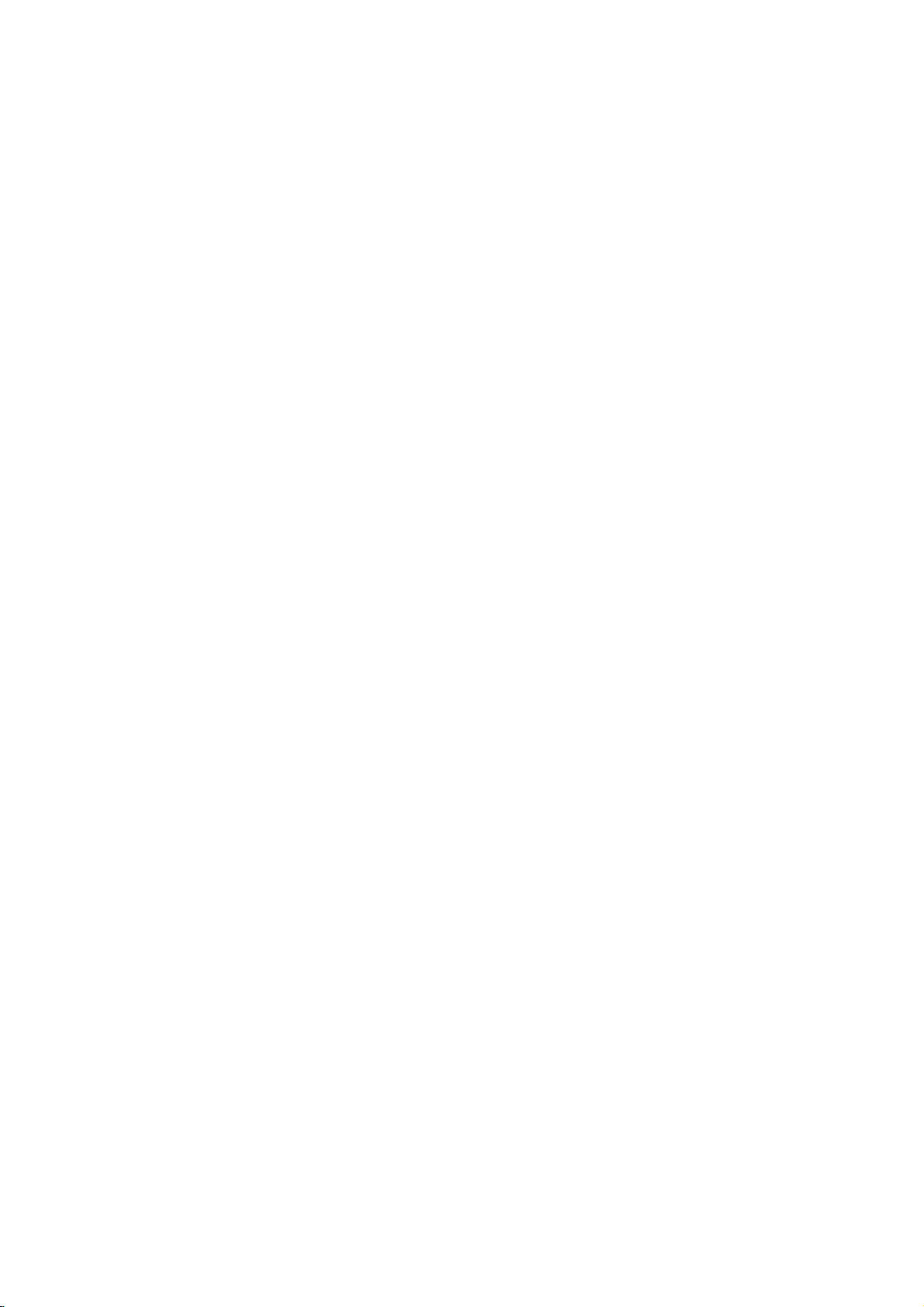
Game
You
can
play
Toplayagame:
1.
Press
SETUP.
2.
Usev/
B
to
move
3.
Usev/
B
to
move
4.
Press
ENTER
highlighted.
screen.
5.
Usev/
ENTER.
6.
Press
RETURN
Chess
The
aiminthe
your
opponent's
and
players
a
time.
Each
movement.
or
may
captuer
exception
through
of
any
5
games
The
V
to
select
to
the
V
to
select
to
the
when
The
V
to
select
game
King.
take
turns
of
type
A
piece
an
the
knight,apiece
of
the
With
Setup
the
"Other"
second
the
"GAME"
third
level.
the
menu
game
the
desired
to
return
of
chess
White
alternately
has
piece
be
may
opponent's
other
pieces.
this
menu
level.
"Select"
to
the
istowin
is
always
its
moved
piece.
can
DVD
appears.
option
option
option
appears
game
previous.
moving
own
to
not
player
on
by
first
method
another
With
move
then
press
then
is
the
then
press
trapping
to
move
one
piece
of
position
the
over
press
TV
Key
configuration:
b:
Moves
the
unittothe
B:
Moves
the
unittothe
Black
Black
closest
banker
chooses
dealt
at
jack
isacard
jack
to
21
dealt
get
to
receive
(Stand).
wins
two
You
game.
the
cards
another
can
game.
get
left.
right.
The
The
each.
card
as
many
one
The
(Hit)
whose
player
player
or
cards
use
and
cards
as
the
then
what
you
add
was
can.
Key
configuration:
ENTER:
b/B/v/V:Movesthecursor.
1
and
2
Select
:
Undo
1
for
a
previous
player
(black).
3
:
Starts
a
new
game
Acorn
The
basical
When
increased
game
menu
you
speed.
option
game
clear
numbers
When
appears
a
pieceorposition
move.
when
next
clear
the
and2for
the
game
istocollect
stage
to
collect
the
TV
screen.
1(white)
instruction
stage,
of
acorns
you
on
to
will
stage
move
player
is
and
drawn.
the
start
10,
2
acorn.
with
faster
the
game
Key
configuration:
ENTER:
b:
B:
v
Hit
Stand
/
V:
Start
Adjusts
100G.
game
amount
Othello
How
to
Othelloisthat
play
on
the
capture
your
play
chips.
Select.
board,
the
own
continues
chips
as
to
one
of
one.
This
full
of
Key
configuration:
ENTER:
b/B/v/V:MovetheCursor.
of
adjacent
opponent's
already
money
on
until
you
to
line
the
place
an
board
the
to
bet
from
one
opponent's
of
chips
and
board
is
10G
of
your
chip
betweeen
the
new
completely
to
so
20

Battle
The
game
of
Battle
card's
with
Hoola
Hoola
7
pieces
numbers
isacard
Commands
Get
Gets
a
Register Register
Attach Attach
already
Discard
You
should
change
Stop
Stops
of
cards
is
lowest
new
card.
card(s)
card(s)
registered
discard
the
turn.
the
game.
game.
and
or
you
you
Players
the
none
have
have
card(s)
one
one
wins
selected.
selected
on
of
your
start
whose
the
the
card
the
game.
to
board.
?
The
STOP
command
a
new
discarded
register,
who
two
can use
cards
cards
Proceed
the
the
card.
appears.
card.
card
getting
Thank
sum
You:
?
If
a
player
need
to
automatically
?
The
player
card
discarded.
Joker
?
There
are
suits.
You
card.
?
The
Joker
?
The
joker
has
stopped.
Key
configuration
ENTER:
to
b/B:Movesthearrow.
v
:
Selects
V
:
Cancels
push
Joker
are
the
the
the
can
counted
selected
selection.
must
a
card
"Thank
the
cards
cards
not
be
that
You"
ENTER
are
for
be
registered
as1or
command.
proceed
before
the
other
players
message
faster
gets
includedinthe
alternative
alone.
2
when
the
card
of
any
a
game
General
When
Sum
Condition:
you
of
Winning
?
?
players
Registering
?
Number
?
More
than
?
More
than
same
suit.
Attaching
?
A
player
After
registered
every
your
Condition:
Stop
?
Sum
of
with
registration.
?
Sum
of
without
?
If
have
you
?
If
7
your
same
suit.
?
When
you
STOP
command
activated.
rules
have
no
card's
your
the
stops
Condition:
7
Condition:
have
your
your
game.
can
register
3
pieces
3
piecesofstraight
to
register
once,
turn
as
many
card's
card's
registration.
four
cards
of
in
condition
icon
cards
pieces
are
card.
numbers
alone.
of
cards
you
numbers
numbers
numbered
will
have
is
lowest,
with
same
numbers
once
before
can
attach
as
can.
you
must
be
must
be
7.
straight
to
the
stop
automatically
If
one
of
number.
cards
attaching.
cards
your
lower
than
lower
than
number
the
game,
be
with
with
four
Operation
at
10
20
21

Controlling
remote
You
can
power
control.
You
can
power
listedinthe
manufacturer
1.
While
number
for
2.
Release
Code
If
more
them
with
your
Manufacturer
LG/GoldStar
Zenith
Samsung
Sony
Hitachi
Notes:
?
Depending
function
manufacturer
?
If
you
previously
?
When
code
default
again.
control
control
switch
control
switchofnon-LG
your
numbers
than
one
enter
you
number
the
of
your
the
table
code.
holding
buttonstoselect
TV
(see
TV
POWER
of
one
at
a
time
TV.
on
your
on
the
code.
a
new
entered
replace
you
setting.
other
sound
LG
sound
below,
down
TV
the
controllable
code
number
until
TV,
even
TV,
code
willbeerased.
the
have
Set
the
TVs
level,
with
level,
as
the
POWER
the
below).
find
Code
1
1,3,4
6,7
8,9
4
some
after
number,
set
may
input
the
input
well.
appropriate
manufacturer
TVs
is
listed,
the
Number
(Default),
or
all
entering
the
be
TV
TVs
set
table
button.
you
batteriesofthe
appropriate
with
source,
supplied
source,
If
your
button,
try
one
that
2
buttons
the
code
remote,
reset
code
the
and
remote
and
TV
is
press
code
entering
works
may
correct
number
the
to
the
number
the
not
Video
?
With
flickering
That
not
picture
video
?
To
DISPLAY
The
on
has
until
?
Video
MODE1
?
If
backtoinitial
certain
means
perfectly
mode.
change
new
the
TV
improved.
picture
mode
turn
you
Mode
or
quality
about3seconds
video
screen.
→
MODE2
Tip:
Detailed
MODE1:
materialorvideo
information.
MODE2:
video
scan
MODE3:
comparatively
Note:
The
Progressive
menu.
Descriptions
The
Suitable
based
method.
Suitable
video
mode
Scan
Setting
the
discs,
Dot
Vertical
matched
may
the
video
If
qualityisimproved.
change
off
the
state
source
material
little
setting
playback
Crawlisshown
interpolation
with
be
improvedbychanging
mode,
mode
number
Check
whether
not,
repeat
sequence:
→
MODE3
the
power,
(MODE1).
for
Video
materialofthe
playing
recorded
playing
only
is
set
is
works
material)
for
for
motion.
mode
picture
on
the
disc.Inthis
press
during
selected
the
above
→
MODE1
video
Modes
determined
film
based
the
by
video
when
to
"On"inthe
may
straight
or
De-interlace
and
hold
disc
playback.
is
the
video
procedure
mode
DVD
video
from
content
progressive
based
content
the
be
lines.
case,
the
displayed
quality
will
be
(film
disc
or
with
Setup
is
the
22
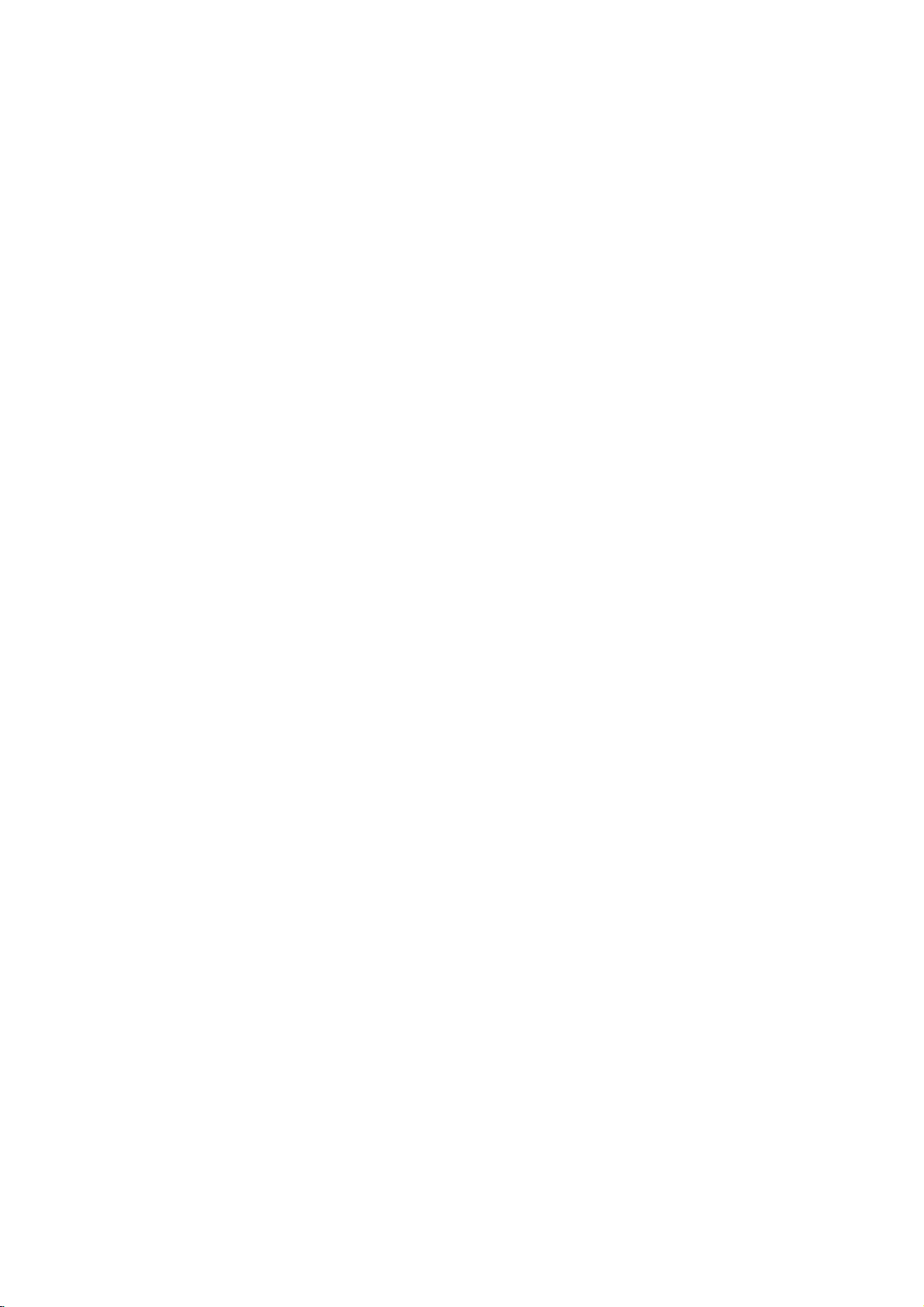
Reference
Language
Use
this
Disc
Audio,
Language
Abkhazian
Afar
Afrikaans
Albanian
Ameharic
Arabic
Armenian
Assamese
Aymara
Azerbaijani
Bashkir
Basque
Bengali;
Bhutani
Bihari
Breton
Bulgarian
Burmese
Byelorussian
Cambodian
Catalan
Chinese
Corsican
Croatian
Czech
Danish
Dutch
English
Esperanto
Estonian
Faroese
list
Bangla
Codes
to
Disc
input
Subtitle,
Code
6566
6565
6570
8381
6577
6582
7289
6583
6588
6590
6665
6985
6678
6890
6672
6682
6671
7789
6669
7577
6765
9072
6779
7282
6783
6865
7876
6978
6979
6984
7079
your
desired
Disc
language
Menu.
Language
Fiji
Finnish
French
Frisian
Galician
Georgian
German
Greek
Greenlandic
Guarani
Gujarati
Hausa
Hebrew
Hindi
Hungarian
Icelandic
Indonesian
Interlingua
Irish
Italian
Japanese
Javanese
Kannada
Kashmiri
Kazakh
Kirghiz
Korean
Kurdish
Laothian
Latin
Latvian,
Lettish
for
the
Code
7074
7073
7082
7089
7176
7565
6869
6976
7576
7178
7185
7265
7387
7273
7285
7383
7378
7365
7165
7384
7465
7487
7578
7583
7575
7589
7579
7585
7679
7665
7686
following
initial
settings:
Language
Lingala
Lithuanian
Macedonian
Malagasy
Malay
Malayalam
Maltese
Maori
Marathi
Moldavian
Mongolian
Nauru
Nepali
Norwegian
Oriya
Panjabi
Pushto
Pashto,
Persian
Polish
Portuguese
Quechua
Rhaeto-Romance
Rumanian
Russian
Samoan
Sanskrit
Scots
Gaelic
Serbian
Serbo-Croatian
Shona
Sindhi
Code
7678
7684
7775
7771
7783
7776
7784
7773
7782
7779
7778
7865
7869
7879
7982
8065
8083
7065
8076
8084
8185
8277
8279
8285
8377
8365
7168
8382
8372
8378
8368
Language
Singhalese
Slovak
Slovenian
Somali
Spanish
Sudanese
Swahili
Swedish
Tagalog
Tajik
Tamil
Tatar
Telugu
Thai
Tibetan
Tigrinya
Tonga
Turkish
Turkmen
Twi
Ukrainian
Urdu
Uzbek
Vietnamese
Volapuk
Welsh
Wolof
Xhosa
Yiddish
Yoruba
Zulu
Code
8373
8375
8376
8379
6983
8385
8387
8386
8476
8471
8465
8484
8469
8472
6679
8473
8479
8482
8475
8487
8575
8582
8590
8673
8679
6789
8779
8872
7473
8979
9085
Area
Codes
Choose
Area
Afghanistan
Argentina
Australia
Austria
Belgium
Bhutan
Bolivia
Brazil
Cambodia
Canada
Chile
China
Colombia
Congo
Costa
Rica
Croatia
Czech
Republic
Denmark
Ecuador
Egypt
El
Salvador
an
area
code
from
this
list.
Code
AF
AR
AU
AT
BE
BT
BO
BR
KH
CA
CL
CN
CO
CG
CR
HR
CZ
DK
EC
EG
SV
Area
Ethiopia
Fiji
Finland
France
Germany
Great
Britain
Greece
Greenland
Heard
and
McDonald
Hong
Kong
Hungary
India
Indonesia
Israel
Italy
Jamaica
Japan
Kenya
Kuwait
Libya
Luxembourg
Islands
Code
ET
FJ
FI
FR
DE
GB
GR
GL
HM
HK
HU
IN
ID
IL
IT
JM
JP
KE
KW
LY
LU
Area
Malaysia
Maldives
Mexico
Monaco
Mongolia
Morocco
Nepal
Netherlands
Netherlands
New
Zealand
Nigeria
Norway
Oman
Pakistan
Panama
Paraguay
Philippines
Poland
Portugal
Romania
Russian
Federation
Antilles
Code
OM
MY
MV
MX
MC
MN
MA
NP
NL
AN
NZ
NG
NO
PK
PA
PY
PH
PL
PT
RO
RU
Area
Saudi
Arabia
Senegal
Singapore
Slovak
Slovenia
South
Africa
South
Korea
Spain
Sri
Lanka
Sweden
Switzerland
Taiwan
Thailand
Turkey
Uganda
Ukraine
United
Uruguay
Uzbekistan
Vietnam
Zimbabwe
Republic
States
Code
SA
SN
SG
SK
SI
ZA
KR
ES
LK
SE
CH
TW
TH
TR
UG
UA
US
UY
UZ
VN
ZW
23
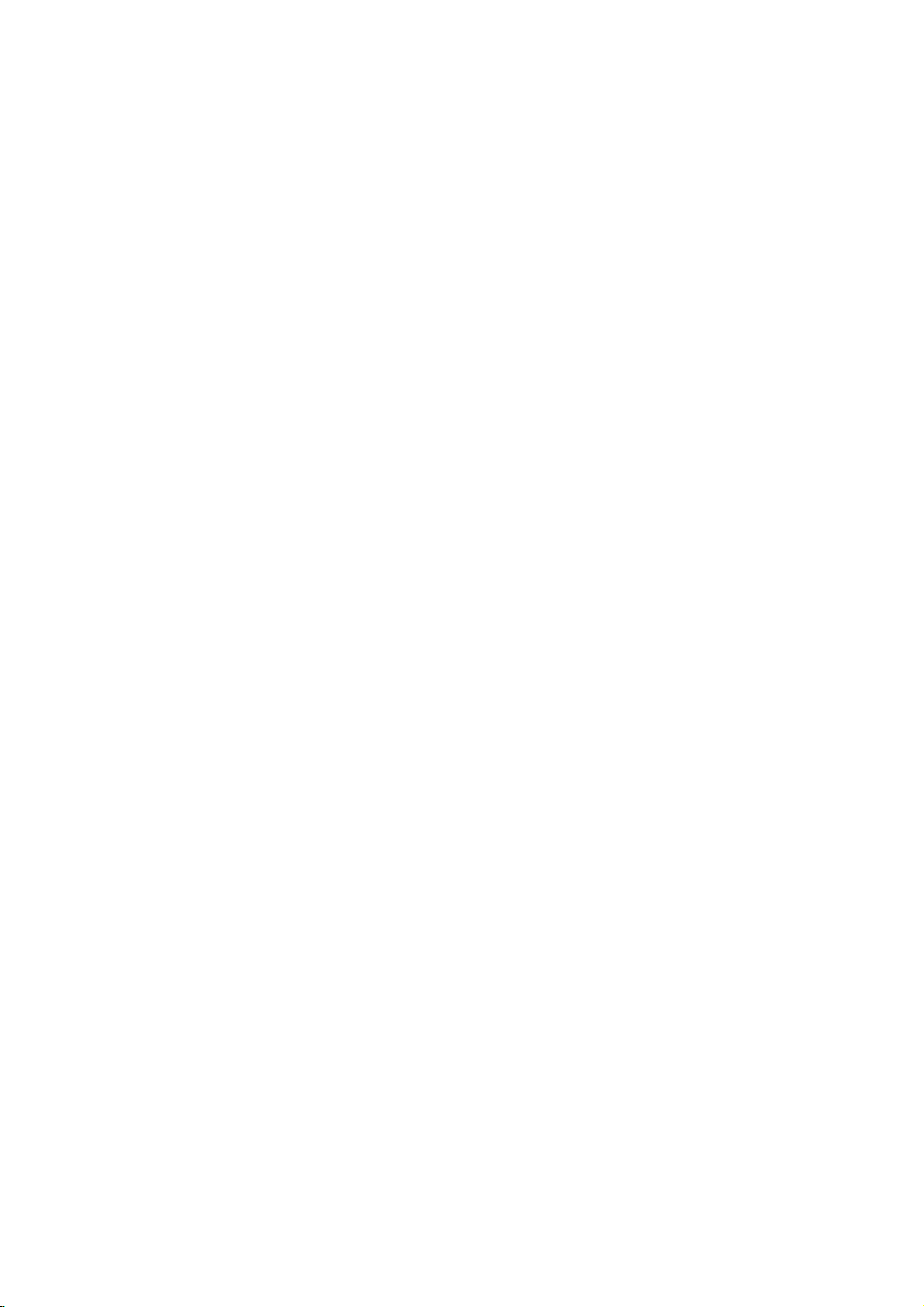
Troubleshooting
No
The
the
not
No
No
The
not
The
does
Symptom
power.
power
DVD
player
work.
picture.
sound.
DVD
start
playback.
remote
not
work
is
on,
player
control
but
does
does
properly.
?
The
?
No
discisinserted.
?
The
signal
?
The
securely.
?
The
audio
signal
?
The
with
?
The
wrong
?
An
unplayable
?
The
?
The
the
remote
?
The
DVD
Possible
cordisdisconnected.
power
TV
is
not
output.
video
cable
equipment
cable
is
output.
of
power
the
audio
AUDIO
options
position.
level
rating
remote
remote
control
sensor on
control
player.
Cause
set
to
receive
is
not
connected
connected
not
set
to
the
equipment
cableisturned
are
set
discisinserted.
is
set.
is
not
the
is
too
DVD
with
receive
connected
to
pointed
DVD
far
the
off.
the
player.
from
DVD
at
the
?
the
Plug
power
securely.
?
Insertadisc.
in
the
display
?
Select
the
on
receiver
on
audio
the
appropriate
the
the
the
correct
from
the
cable.
AUDIO
then
mode
?
Connect
?
Select
audio
sound
?
Turn
the
?
Set
position,
againbypressing
?
Insert
a
playable
and
type
?
Change
?
Point
sensor
?
Operate
the
DVD
the
the
of
regional
remote
the
the
player.
Correction
cord
(Check
window
TV.
video
cable
input
so
you
the
DVD
equipment
option
turn
on
POWER.
disc.
code.)
level.
rating
controlatthe
DVD
player.
remote
into
the
is
lit.)
video
mode
can
player.
connected
to
the
(Check
control
the
wall
disc
indicator
input
securely.
of
listentothe
the
correct
DVD
player
the
remote
closer
outlet
the
with
disc
to
Specifications
General
Power
requirements:
Power
consumption:
Dimensions
(Approx.):
360x35x242mm(14.2x1.4x9.5inches)
(WxHxD)withoutfoot
Weight
Operating
(Approx.):
temperature:
5°Cto35°C(41°Fto95°F)
Operating
humidity:
Outputs
VIDEO
S-VIDEO
(Y)
(C)0.3V(p-p)75Ω
COMPONENT
(Y)
(Pb)/(Pr)
AUDIO
2.0Vrms(1KHz,0dB),600Ω,RCAjack(L,R)x1
Note:
1.0
OUT:
V
1.0
1.0
75
(p-p),
V
Design
Ω,
OUT:
75
(p-p),
VIDEO
V
(p-p),75Ω,negative
0.7
V
(p-p),
OUT:
and
AC
200-240
8W
1.7
kg
(3.7
5
to
%
sync
negative,
Ω,
negative
OUT:
75
RCA
Ω,
specifications
lbs)
90
sync,
sync,
V,50/60
%
RCA
Mini
RCA
x
jack
are
subjecttochange
jack
DIN
2
x
jack
Hz
1
4-pin
x
DIGITAL
OUT
(COAXIAL):
0.5V(p-p),75Ω,RCAjackx1
DIGITAL
3
V
(p-p),
OUT
75
(OPTICAL):
Ω,
Optical
jack
x
1
System
Laser:
Semiconductor
Signal
system:
Frequency
laser,
PAL/NTSC
response:
wavelength
DVD(PCM96kHz):8Hzto44kHz
DVD(PCM48kHz):8Hzto22kHz
CD:8Hzto20kHz
Signal-to-noise
More
than
Harmonic
1
Dynamic
More
Accessories:
Video
Batteries
notice.
prior
than
cable
x
1
90
dB
distortion:
range:
95
dB
(1),
(2)
ratio:
(ANALOG
(DVD/CD)
Audio
Less
cable
OUT
than
(1),
650
connectors
0.02%
Remote
nm
control
only)
(1),
24

DV144PM_NAAPSL_ARABIC
DVD
DVX144G
.
:

)
:
(
.
;
.
.
.
(
)
:
.
.
.
.
.
( )
.
.
.
.
:
.
.
:
.
.
(
)
.
.
.
:
.
:
.
.
.
.
.
.
.

-
...............................................
...............................................
... ...
.....
...........
...........
...........
.............................................
........................................
...............................
..................................
......................................................................
......................................................
.........................................................
..........................................
........................................
....................................................
....................................................
.................................................
-
................................................................................
......
.........................................
-
..............................................................
...............................................................
........................................
.................................................................
..............................
MP3/WMA
...............................
MP3/WMA
JPEG
( / )
DivX
Movie
ZOOM
Game
.................................
-
...........................................
..............................
.........................................
...............................................
.....................................................
....................................................
..............................................
....................................
...............................................
...............................................
...............................................
............................................
.........................
.......................
-
...............................................................................
..........................................................
.............................
.....................................
.............................
.............................................
.....................................................
..................................................................
.......................................................
.......
................................................................
.......................................................
......................................................
.....................................................
...........................................
...............................................................
.....................................
...........................................
.....................
.............................................................................
.......................................
........................................................
.......................................................
.......................................................
...........................................................
....................................
.............................
............................
..............................................................
............................................................................
DVD
/
/
MPEG/DTS/
)
DRC
)
(
(
(
(
Vocal
(
(
)
)
)
Auto
)
DivX(R)
PBC
Play
B.L.E
VOD
Game
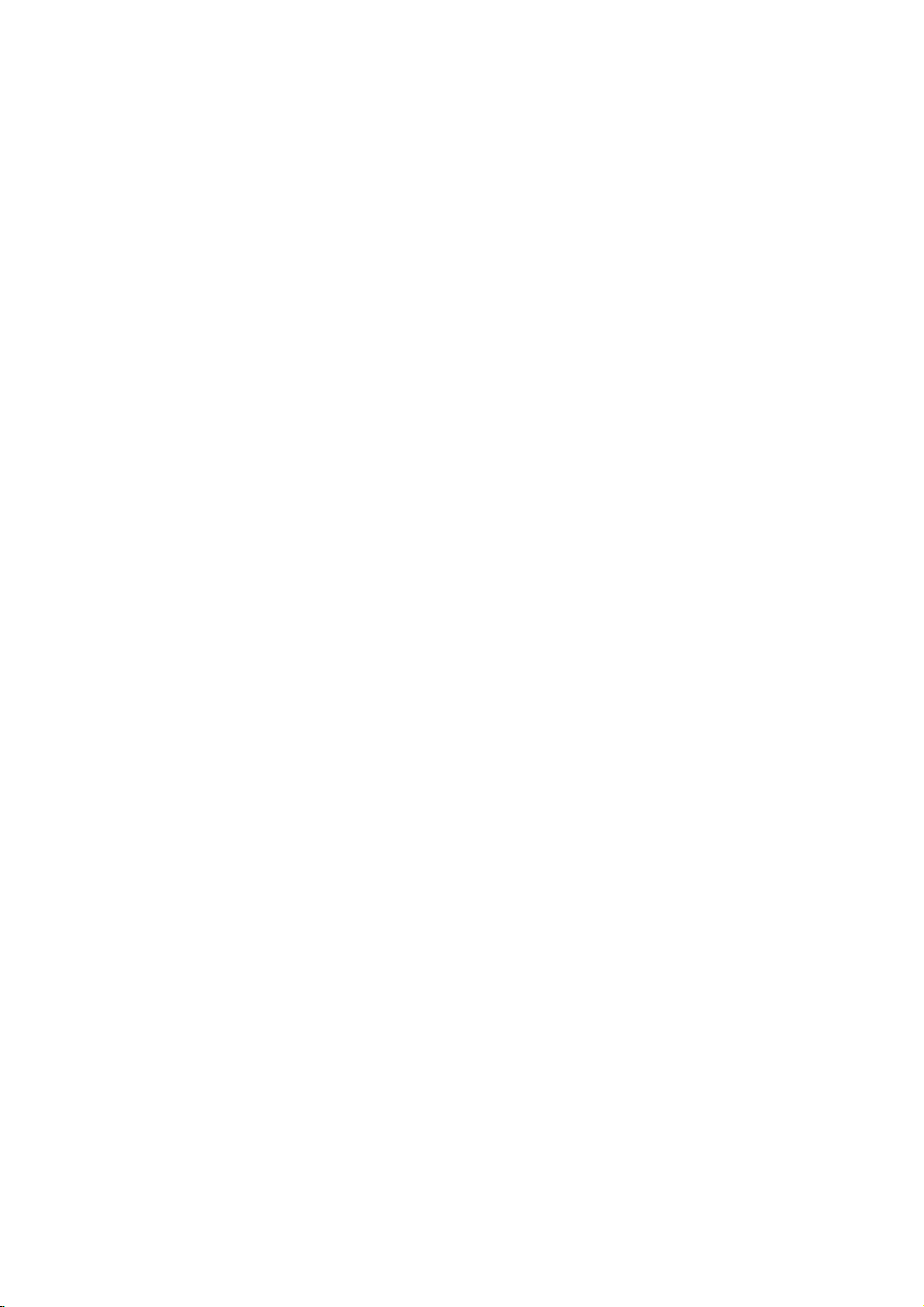
.
.
.
.
DVD
.
.
«
»
DVD
.
.
.
:
.
:
.
.
.
ALL
.
.
.
.
DVD
±R/RW
.
.
.
.
DVD
.
.
DVD
MP3
WMA
DivX
DVD
VCD
ACD
MP3
WMA
DivX
.
.
.
.
.
.

Macrovision
.
.
:
DVD
.
.
( /
(VCD/SVCD)
( /
)
)
.
Macrovision
.«
Macrovision
Macrovision
.
.
WMA
CD-R/RW
/
DVD±R/RW
MP3
( /
DivX
/
)
/
JPEG
.
/
:
.
»
pp
DVD
.
CD-R/RW
)
DVD
DVD
±R/RW
)
.(
DVD
±R/RW
)
(
CD-R/RW
(
.
.
.« »
.
.
DVD
DVD
Check
«
(
)
Regional
Code
»
.

.
.
( )
(
.
( )
Z
Z
Z
( / )
Z
POWER
)
NN
N
N
(PLAY)
.
x
(STOP)
.
.
(OPEN/CLOSE)
.
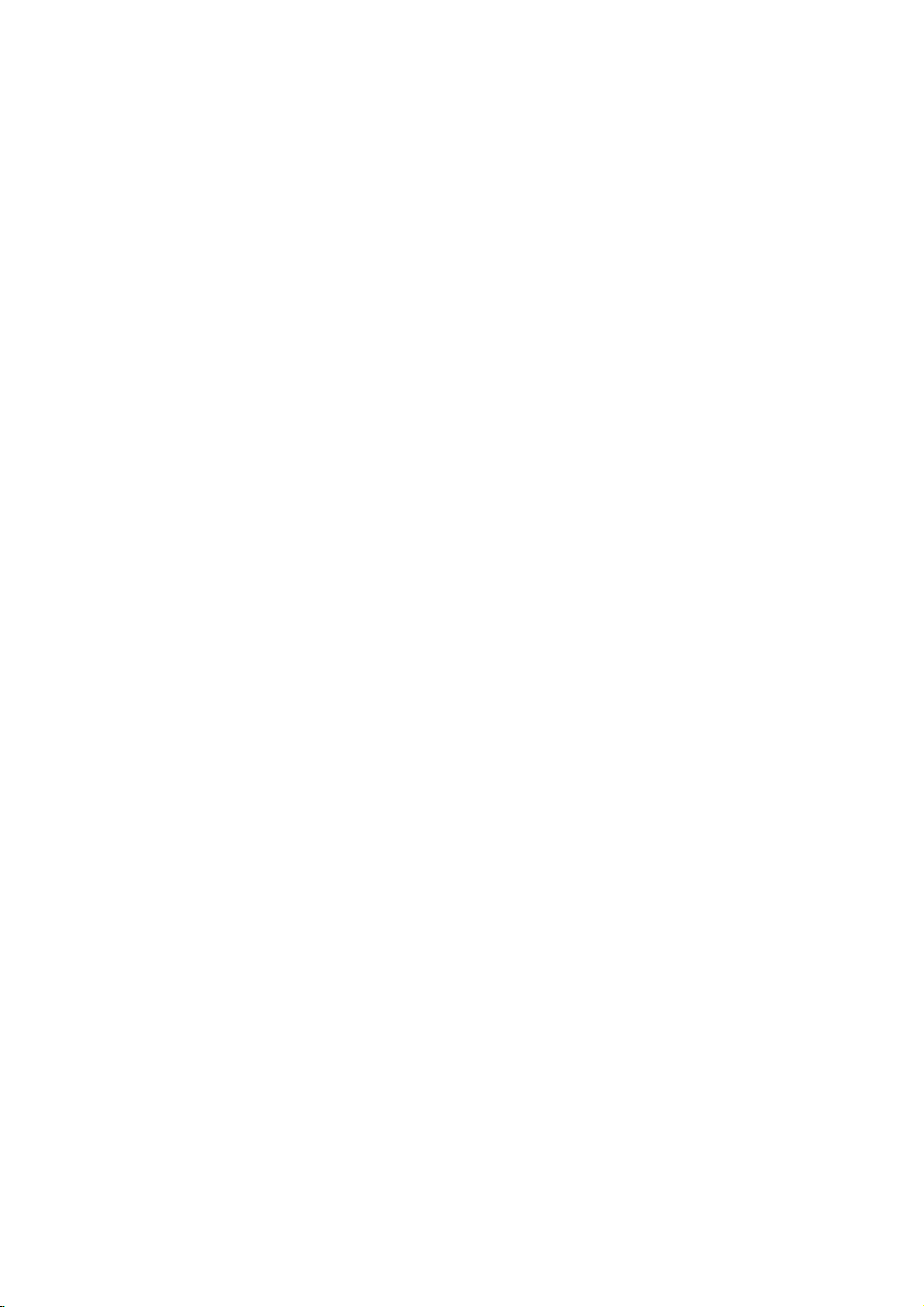
( /
.
SCAN
m
m/
)
/CLOSE
POWER
( )
Z
Z
(Z
Z)
( )
SKIP
(
DVD
OPEN
)
M
m
m
M
M
(
M)
.
>
>
.
./>
(.
>)
.
.(
.
)
:(-/+
:(-/+
DVD
.
( / / / )
.
PBC
MARKER
:(
(
(
.
DVD
.
/
)
( )
.
.(
)
title
.
( )
( )
SEARCH
)
)
)
DVD
( )
RETURN
CLEAR
POWER
/
PR/CH
VOL
b
b
b
bB
DISPLAY
)
MENU
TITLE
B
B
Bv
vvVV
O
O
O
(
O)
.
( /
PAUSE
)
/STEP
X
X
(X
X)
/
.
PLAY
N
N
N
(
STOP
N)
x
x
(x
x)
( )
.
( )
AV:
.
+/-
AUDIO
+/-
( )
.
(
SUBTITLE
)
.
ANGLE
( )
( )
DVD
SETUP
.
MARKER
)
(
.
SEARCH
( )
V
v
V
MARKER
.(
( )
SEARCH
)
PROGRAM
.
( / )
DVD
.
( )
.
-
-
-
-
B
A
B
.
( )
ZOOM
REPEAT
A
RANDOM
.
.
AAA
(
)
.
3
#
3
#
3
3#
#
AAA
AAA
:
.

VCR
.
(
-
S-VIDEO
)
-
(
VIDEO
)
OUT
AUDIO
)
/
DVD
)
Pr
C
.
)
(
.
.
-
COMPONENT
DVD
Y
Pb
( )
.
(
VIDEO
»
On
«
DVD
OUT
DVD
S-VIDEO
S
.
)
(
OUT
DVD
(
(
)
OUT/PROGRESSIVE
(
(
DVD
DVD
:
( - )
A
)
(
)
)
Component
/
Progressive
)
-
«
( )
DVD
V
.
(
-
( )
AUDIO
)
S-Video
»
.
Video
(
Audio
OUT
Video
SCAN
Scan
VCR
.
VCR
.
DVD
:
.
.(
VIDEO
OUT
(
)
)
DVD
:
(
S-Video
COMPONENT
TV
)
VIDEO
(
(.
Output
OUT/
/
Select
PROGRESSIVE
)
.( -
SCAN
)
)

/
COAXIAL
COAXIAL
AUDIO
Dolby
DIGITAL
.
.
.
DVD
X
X
Dolby
OUT
A
.
(
DigitalTM
AUDIO
(
)
(
DVD
Pro
-
:
:
::
Doyby
Pro
Pro
ll
/
LogicLogic
(
)
.
DVD
/
)
-
PCM
)
(
)
:
:
:
OUT
OPTICAL
)
OPTICAL
:
(DTS
O
)
(
((
O)
.
((
MPEG
2
)
)
)
DVD
/
O
MPEG
DTS
.
2
X
:
.
( )
.
OPTICAL COAXIAL
DIGITAL
INPUT
A
L
R
AUDIO
INPUT
«
Dolby
.
.
Digital
«
DTS
Theater
.
Digital
Systems,
Out
«
DTS
Pro
Logic
DD
«
Inc

ENTER
.
.
.
DISPLAY
)
(
:
.
.
( )
( )
SETUP
SETUP
.
.
.
.
1/3
1/12
:
-
.
0:20:09
3D
( )
-
-
-
-
1
ENG
1/1
SUR.
.
-
-
:
.
B
:
SETUP
b
.
ABC
v/V
.
b/B
/(
)
(
)
.
.
.( )
/
/
B
V/v
.
.
.
( )
V/v
.
v
/
.
( )
.
B
.V
.
.
( )
SETUP
.

.
.( )
On
:
DVD
.
.
»
( )
ENTER
ENTER
(x)
.
Scan
B
.
On
«
Cancel
( )
Enter
.
.
.
.
»
.
.
(
/
/
)
.
-
.
-
.
.
CLEAR
( )
ENTER
:
-
.( )
«
Progressive
)
(
V/v
.
.
( )
.
B
b
/
.
( )
.
( )
On
( )
.
DVD
.
STOP
COMPONENT
.
.S-Video
.
TV
(
)
Output
Select
.
-
-
-
-
(
VIDEO
OUT/
/
PROGRESSIVE
-
-
-
-
YPbPr
SCAN
)
S-Video
.
.
.« : »
.
.
wide
-
:
-
:
Letterbox
-
Panscan
-
:
:

(
)
DVD
.
AUDIO
)
(
.
(
.
ENTER
.
( )
ENTER
( )
( )
)
( )
New
.«
«
Change
LOCK
»
.
ENTER
.
Unlock
.
»
LOCK
( )
ENTER
V/v
.
.( )
LOCK
( )
.
DVD
.
( )
( )
.
(
.( )
ENTER
( )
.
.
-
:(
( )
)
:
( )
( )
SETUP
«
Rating
.( )
: -
.
ENTER
( )
Password
«
ENTER
:
ENTER
ENTER
.
B
.
.( )
)
B
.
.( )
»
CLEAR
Unlock
SETUP
»
.
.
(
.
.
(
DVD
PCM
)
Bitstream
«
)
)
.MPEG
.
MPEG
Off
«
»
.
(
MPEG/DTS/
-
»
DTS
-
MPEG/
(
-
DIGITAL
DTS
(
DTS
(
)
)
)
(
OUT
DIGITAL
Bitstream
)
)
DVD
PCM
.
Off
(
OUT
( )
.
.
.
.
.
.
.
(DRC)
DVD
.
)
.(
Vocal
On
( )
.
DRC
On
.
.
DVD
.
.

(
B.L.E.
)
.
0
IRE
(
7.5
IRE
(
)
.
)
.
:(
:( )
)
Off
On
.
.
210499
«
( )
»
SETUP
:
.
.
:
NTSC
.
.
B
DivXVOD
DivXVOD
.
«
DivX(R)
(
)
« »
VOD
DivX
B.L.E.
.
www.divx.com/vod
VOD
( )
DivX(R)
»
ENTER
.
VOD
.
.
LOCK
( )
.( )
DVD
.
.
ENTER
Code
.
»
B
.
.
.
.
v/V
.
Area
(
V/v
.
.
)«
( )
( )
ENTER
.www.divx.com/vod
.
.
( )
ENTER
.
:
.
DivXVOD
Game
»
Game
( -
.
«
.
)
:Select
(
Off
)
( )
On
PBC
)
(
PBC
)
.(
PBC
( )
.
(
:(
(
.
(
DVD
On
(
(
.
DVD
)
)
Auto
Auto
PBC
)
)
Play
.
Play
:( )
)
)
Auto
On
Off
Play
:
DVD
.

ALL
ALL
DVD
ALL
ALL
DVD
VCD
ALL
DVD
DivX
DVD
VCD
WMA
DVD
DVD
DVD
DVD
DVD
VCD
VCD
DivX
VCD
ACD
VCD
ACD
Karaoke
DivX
DivX
Z
Z
Z
Z
(
SKIP
OPEN/CLOSE
X
X
X
X
)
.
.
.
./
(
PAUSE
>
>
>
>
)
DivX
.
X
X
X
.
.
.
.
.
/
.
.
(
/
/
X
X
X
X
X
>
>
SKIP
>
>
)
.
.
SKIP
.
.
( / )
( )
.
m
)
)
ANGLE
m/M
(
RANDOM
DVD
m
m
REPEAT
ZOOM
TITLE
M
M
M
)
B-A
M
m
M
m
m
m
(
WMA
m
MM
m
m
m
(
(
)
SCAN
M
M
)
REPEAT
/
/ /
B
B
)
ZOOM
V
v
V
V
RANDOM
ANGLE
DivX
MP3
DVD
.(
b
b
B
B
v
b
bB
Bv
vV
.
.
SCAN
M
M
)
MP3
.(
/
B-AA
(
.
.
.
DivX
DVD
)
.
:
DVD
:
MP3
DivX/
A
)
DivX
DVD
DVD
/WMA
.
DVD
.
( )
(
SCAN
)
(
(
)
(
(
)
.
SUBTITLE
SUBTITLE
)
(
.
AUDIO
.
(
AUDIO
)

Off
SKIP
:
PBC
.(
>
)
(
(
(
( )
/
DVD
.
DVD
MARKER
(
)
.( )
VCD
SEARCH
.
b
.
DivX
PBC
)
(
)
»
PBC
«
.
.
.
.
.
B
/
.
ENTER
( )
CLEAR
( )
.
.
.
.
)
.
DVD
.
)
.
)
DVD
.
.
.
.
.
:
SUR
3D
«
.
)
.(
DVD
VCD
DISPLAY
)
(
.
»
b
DivX
.
Vv
B
.
.
VCD1.1
ACD
.(
DVD
.
PAUSE/STEP
»
Normal
«
.( )
.
.
DVD
.
(
AUDIO
)
.(
AUTO
(
NO
DISC
PAL
NTSC
)
.
-:--:-
.«
.
3D
SUR
«
:
.
»
.»
DVD
.
( )
(
)
CLEAR
AUDIO
)
3D
SUR
«
VCD
(
DivX
DISPLAY
)
ACD
.
.»
.
.
.
V/v
.
.
.
( )
ENTER
.
.
.

Direct-CD
(
.
MP3
-
DVD
mp3
»/«.
»
DVD
/WMA
:
-
MP3/WMA
:
.
»
ISO
9660
MP3/WMA
MP3/WMA
MP3/WMA
/
.
( )
?*:"<>I
/
.
PLAY
/
.
. -
v/V
( )
ID3
ENTER
.
:
MP3
)
(
MP3
/
)
(
WMA
(
MP3/WMA
CD-R
MP3
.
«
.
WMA
(
/
)
MP3
/WMA
Easy-CD
.wma
.
)
/WMA
.«.
-
-
)
ISO
.
DVD
wma
Creator
9660
.mp3
.
MP3
CD-R
.
)
WMA
(
(
)
.(
DISPLAY
)
[
Tilte,
Artist,
Album,
Year,
Comment]
:
MP3
.
/WMA
.
.
TITLE
)
(
.
JPEG
DVD
(
.
PHOTO
MP3/WMA
JPEG
)
DVD
MP3/WMA
MUSIC
MENU
.

.
.
.
)
:(
(
>
.
.(
-
Clear
(
«
)
.( )
.
»
All
CLEAR
)
(
:( )
)
v
v
Vb
Vb
v
v
Vb
Vb
Program
)
v
v
v
vVb
.( )
REPEAT
Track
:( )
.
B
B
B
B
Vb
B
B
Vb
B
VbB
ENTER
All
Off
DVD
.
.
MP3/WMA
MUSIC
)
.(
E
:
.
(
.(
AUDIO
)
PROGRAM
)
.
.
CD
.
:
PROGRAM
)
PROGRAM
PBC
PBC
ROGRAM
»
)
(
Edit
Program
(
)
)
:
.
.
:
PBC
Off
E
.
.
.
.
(
(
)
(
«
)
.(
.
.
«
Program
.
List
«
»
»
ENTER
:
.
.(
«
)
Program
»
.(
( )
)
.
.
.( )
( )
PLAY
ENTER
( )
PLAY
.
.
.
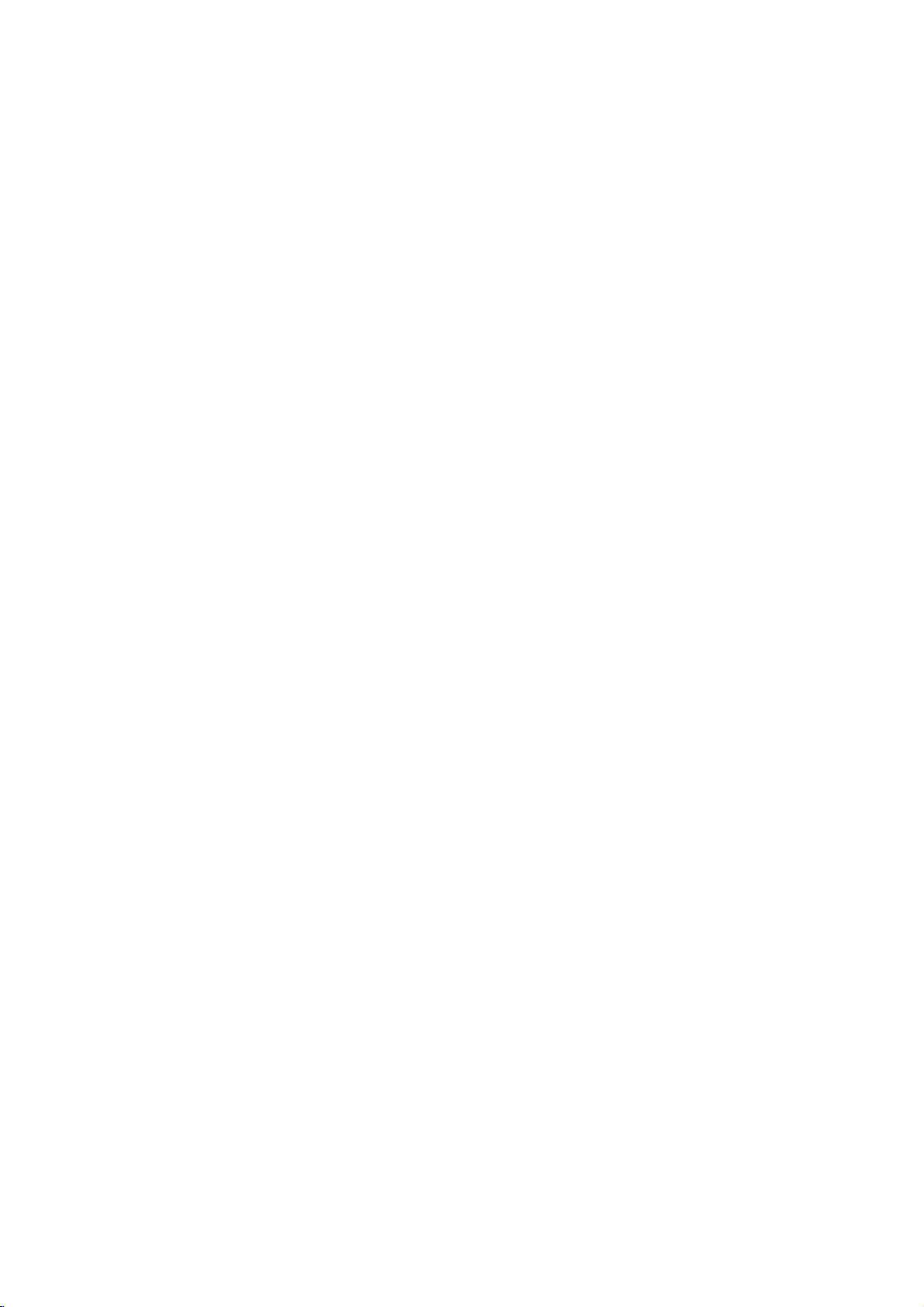
JPEG
B
b
(
)
.
(
.
( / )
ZOOM
Vb
B
B
v
v
Vb
B
v
vVb
VbB
.
.
.(
SKIP
>
)
JPEG
.
Zoom
PHOTO
.
JPEG
.
( )
.
)
V/v
STOP
.
ENTER
.
JPEG
.( )
x
.
(
PHOTO
.
MP3/WMA
.
ENTER
.
TITLE
)
(
V/v
B
.
.
.
.
.( )
.
V/v
.( )
PLAY
( )
V/v
ENTER
.
( )
.( )
:
)
:
JPEG
-
.
>>
JPEG
DVD
»
MUSIC
«
.
.( )
(Fast)
)
(
ENTER
(
.
b
b
b/
TITLE
v/V
.
DVD
MENU
:
>>>
Normal
)
MP3/WMA
v
v
v
MUSIC
>
(
BB
Vb
Vb
B
B
v
Vb
Vb
Slow
.(
BB
b
B
B
.
RETURN
)
JPEG
.
MP3/WMA
JPEG
.
PHOTO
.
.
.
.PHOTO
STOP
:
)
.
.
B
B
v
v
Vb
Vb
B
B
v
v
Vb
(
»
«.
jpg
.
.«.
JPEG
.jpe
jpg
.jpg
»
»
DVD
»
Windows
.
/
(
.
.(
( )
«.
jpeg
» «
.«
)
)
PAUSE
)
PLAY
/
(
Vb
PAUSE/STEP
)
.( )
.
PAUSE/STEP
ENTER
.
.

Global
:
x
.
DivX
DivX
DivX
.
DivX
.
x
(
)
»
«
_
DivX
DivX
.
.
.
DivX
Movie
( )
DVD
.
MOVIE
.
.
Motion
Compensation
MPEG4
.
Xvid
.
GMC
.
VobSub
GMC
GMC
DivX
-
(*.sub)
.(
MPEG4
-
".mpeg"
SubStation
MicroDVD(*.sub/*.txt)
SubViewer
Dvd
Subtitle
b
Sub/idx,
stream
.
GMC*
GMC
)
-
DivX
".mpg"
SubRip(*.srt/*.txt)
Alpha(*.ssa/*.txt)
2.0(*.sub/*.txt)
TMPlayer(*.txt)
".avi"
SAMI(*smi)
System(*.txt)
based
format
. -
.( )
.( )
( )
.
.
PHOTO
(
ENTER
.
V/v
PLAY
.
v/V
(
.( )
MUSIC
)
( )
( )
)
MOVIE
( )
ENTER
MUSIC
MOVIE
MOVIE
.( )
ENTER
.
DVD
( )
JPEG
(
( )
( )
MENU
MOVIE
MP3/WMA
)
V/v
PHOTO
.
.
.
STOP
:
Folder
TITLE
"XVID"
"WMA"
(
MP3
/
)
(
WMA
(
"DIVX5.xx"
"MP3"
MP3
)
WMA
(
/
)
"PCM"
)
-
-
"DIVX4.xx""DIVX3.xx"
"3IVX" "MP43"
"DTS"
"Dolby
:
-
:
-
Digital"
.
DivX
DivX
.
DivX
BB
b
b
B
B
b
b
/
.
SUBTITLE
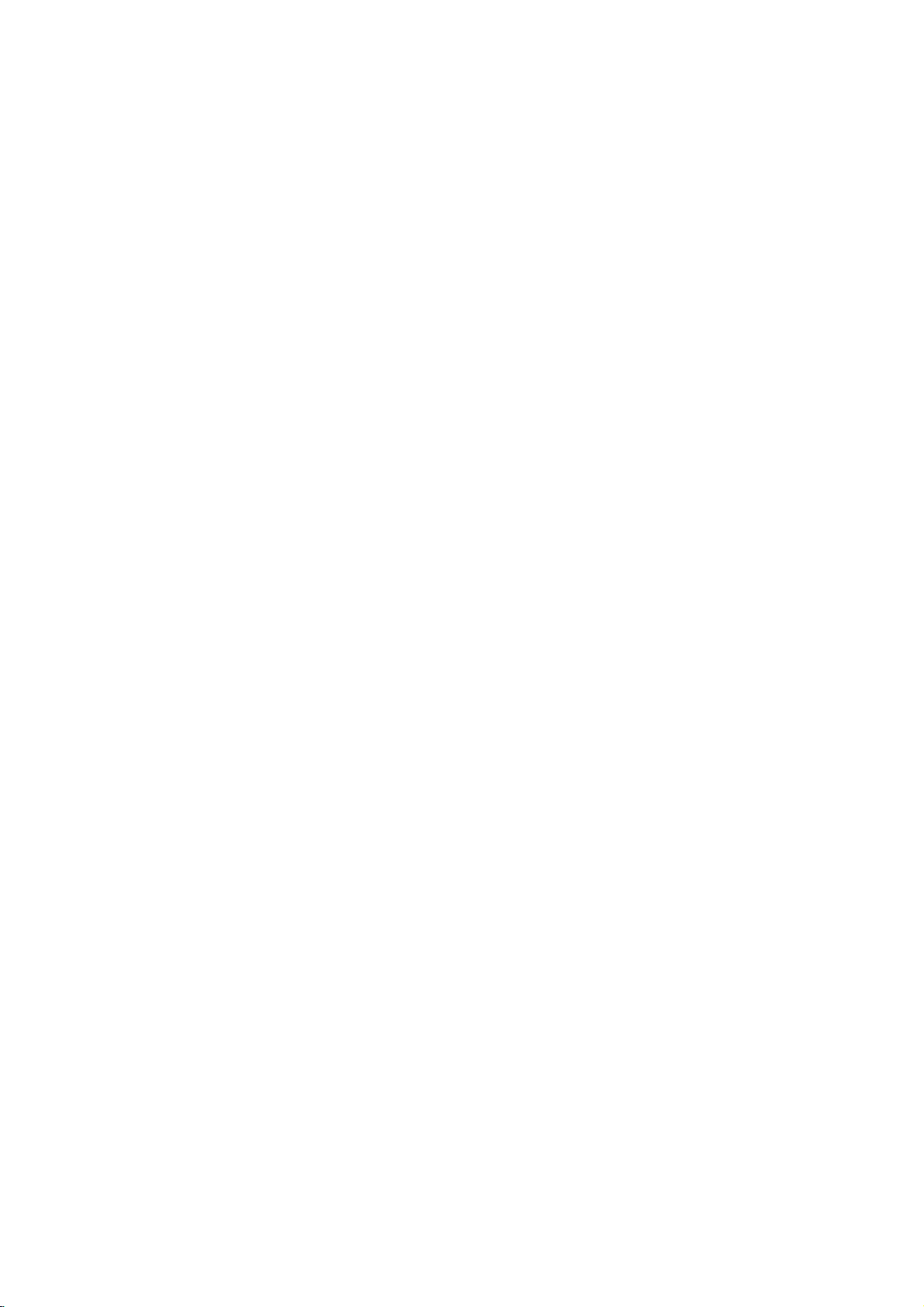
Game
DVD
.
:
SETUP
.
SETUP
.
B
«
Other
»
V/v
.
.
.
:
:
b
Black
:B
jack
jack
b
b
b
B
B
B
ENTER
.
.
.
Black
.
.
.
B
»
Select
.«
.
»
GAME
«
.
V/v
.
ENTER
V/v
RETURN
(Hit)
.(Stand)
.
.
.
.
.
:
:
ENTER
:
b
b
b
b
B
B
B
:B
V
v
v
V
:v
vV
.
V
:
Othello
.
)
.
.(
.
( )
.
Chess
.
:
ENTER
bb
Bv
Bv
b
b
Bv
.
.
.
.
V
V.
Bv
V
V
:
:
Acorn
.
.
.
:
:
.
ENTER
V
b
b
B
BvBv
V
:b
bv
BvV
V.
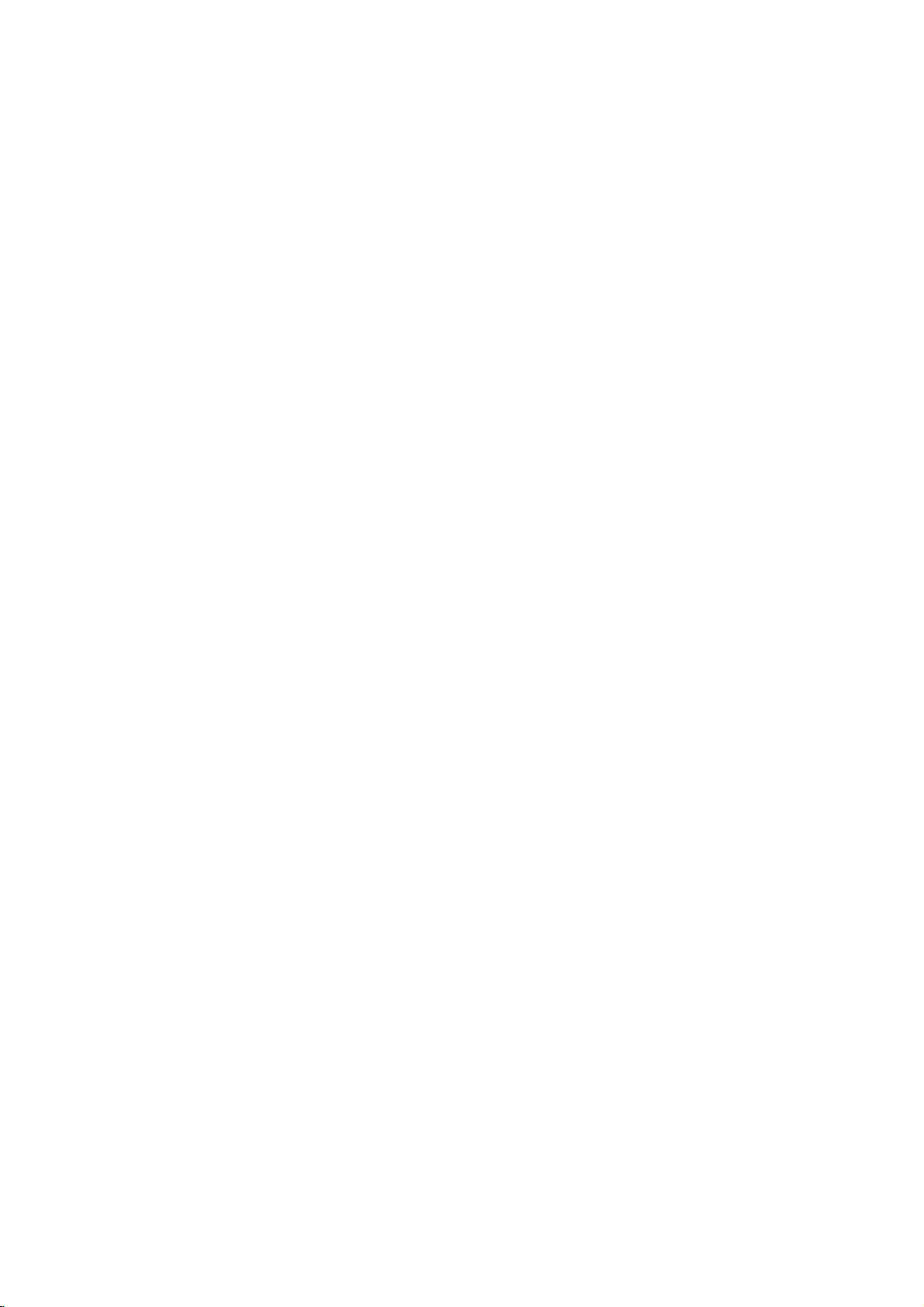
Thank
You:
?
«
Thank
.
ENTER
»
You
?
.
Battle
.
Hoola
.
Joker
:
ENTER
?
?
?
:
B
B
b
b
B
B
b
b
:
v
:
V
.
.
Get
Register
Attach
.
.
.
.
.
.
.
.
.
.
.
Discard
Stop
:
.
?
?
.
:
.
.
.
?
?
?
:
.
.
:
.
?
?
?
.
.
.
STOP
.
.
?
?
?
?
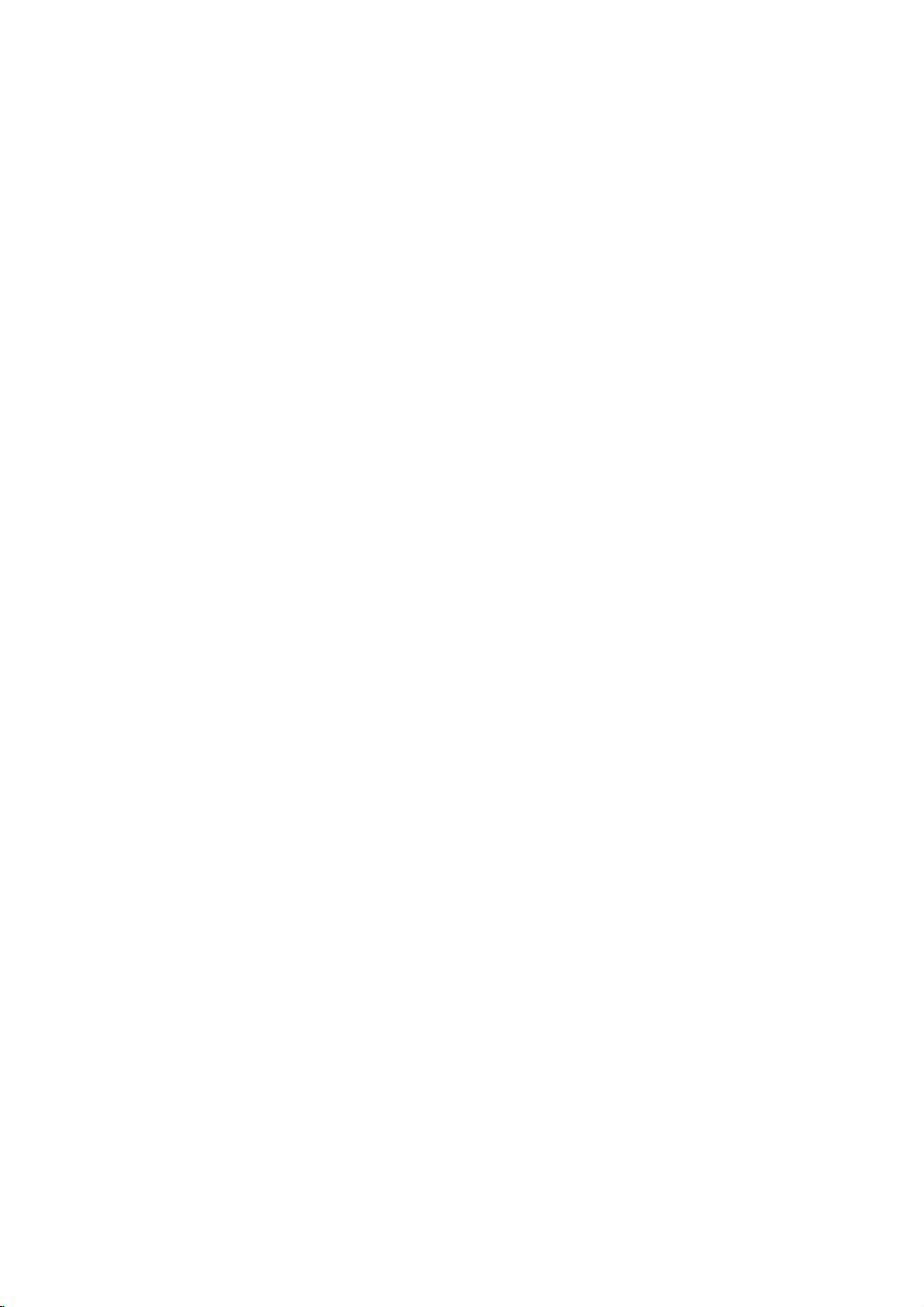
.
De-interlace
DISPLAY
.
.
MODE1
Dot
Crawl
.
.
LG
.
.
.
.
.(
:
→
MODE2
→
MODE3
→
MODE1
MODE1
.(
)
.
:
.
.
)
.
.
DVD
)
.
.
:MODE1
(
:MODE2
:MODE3
.
)
(
LG
/GoldStar
Zenith
Samsung
Sony
Hitachi
:
»
On
.
«
:
.
.
.
.
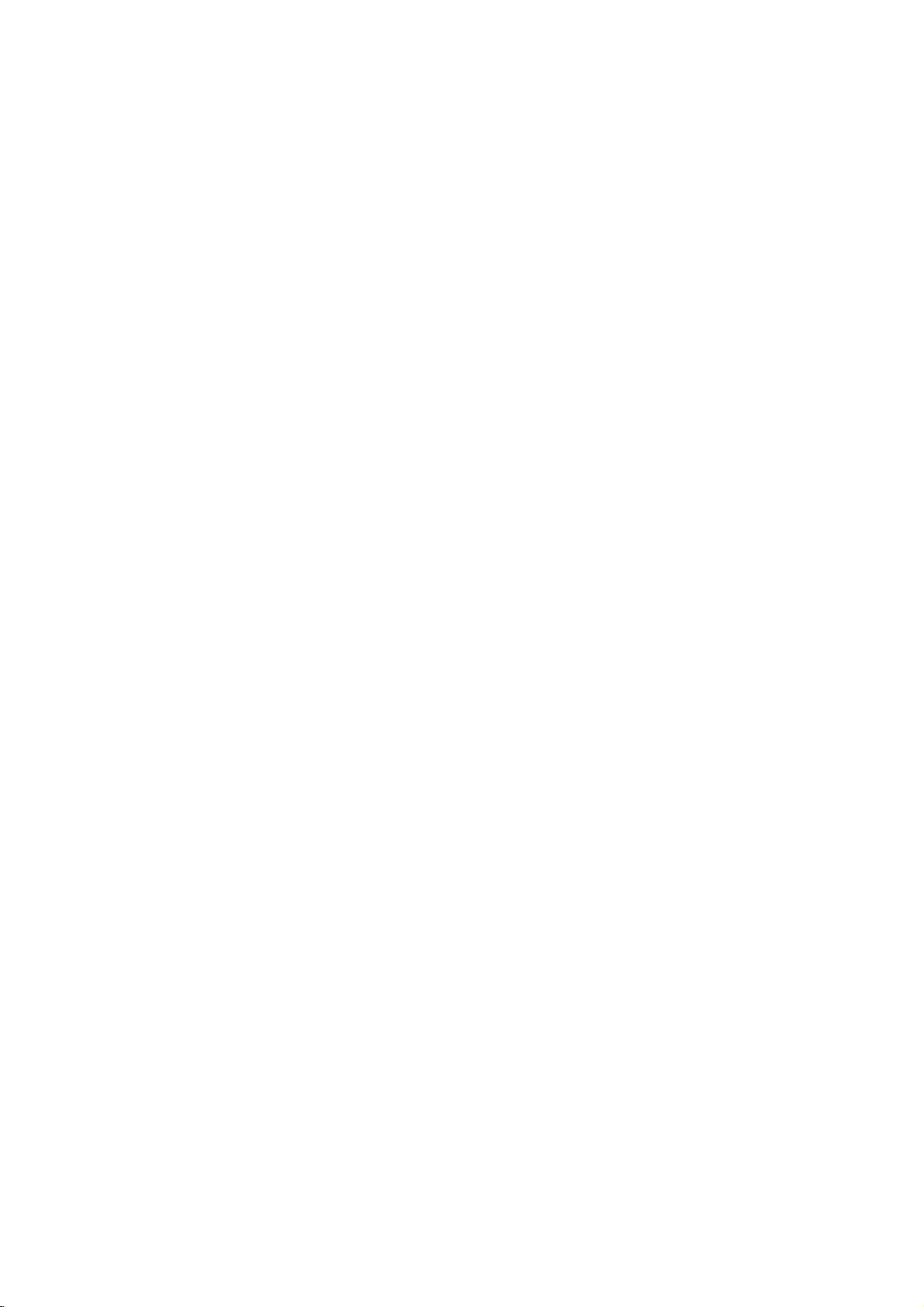
:
.
8373
8375
8376
8379
6983
8385
8387
8386
8476
8471
8465
8484
8469
8472
6679
8473
8479
8482
8475
8487
8575
8582
8590
8673
8679
6789
8779
8872
7473
8979
9085
7678
7684
7775
7771
7783
7776
7784
7773
7782
7779
7778
7865
7869
7879
7982
8065
8083
7065
8076
8084
8185
8277
8279
8285
8377
8365
7168
8382
8372
8378
8368
7074
7073
7082
7089
7176
7565
6869
6976
7576
7178
7185
7265
7387
7273
7285
7383
7378
7365
7165
7384
7465
7487
7578
7583
7575
7589
7579
7585
-
7679
7665
7686
6566
6565
6570
8381
6577
6582
7289
6583
6588
6590
6665
6985
6678
6890
6672
6682
6671
7789
6669
7577
6765
9072
6779
7282
6783
6865
7876
6978
6979
6984
7079
.
SA
SN
SG
SK
SI
ZA
KR
ES
LK
SE
CH
TW
TH
TR
UG
UA
US
UY
UZ
VN
ZW
MY
MV
MX
MC
MN
MA
NP
NL
AN
NZ
NG
NO
OM
PK
PA
PY
PH
PL
PT
RO
RU
ET
FJ
FI
FR
DE
GB
GR
GL
HM
HK
HU
IN
ID
IL
IT
JM
JP
KE
KW
LY
LU
AF
AR
AU
AT
BE
BT
BO
BR
KH
CA
CL
CN
CO
CG
CR
HR
CZ
DK
EC
EG
SV

.
.
.
)
.(
.
.
TV
DVD
.
.
DVD
.
((
( )
.
DVD
.
.
POWER
.
.
)
.
DVD
.
.
AUDIO
)
(
.
.
.
.
DVD
(.
.
DVD
.
DVD
.
:(
x
RCA
x
-
Ω
)
(
:( )
Ω
(
VIDEO
( )
OUT
(COAXIAL)
)
DIGITAL
OUT
)
:
PAL/NTSC
:(
:(
ANALOG
)
(
OUT
:
)
:
:
PCM
DVD
)
DVD
PCM
)
:CD
:
DVD/CD
(
:
)
( )( ) ( )
.
DVD
.
DVD
.
/
.
(
-
xx
)
(
)
(
.
:
:
:
:
:
)
:(
xx
xx
)
)
:(
:
(
)
:
(VIDEO
)
-VIDEO
VIDEO
(AUDIO
)
OUT)
(
(
(
(Pb)/(Pr)
OUT)
Ω
:
OUT
OUT
Vrms
Y
)
)c
Y
)
x RCA
x
4-pin
DIN
:(
x
RCA
x
RCA
Ω
(
.
Ω
(
:( -
Ω
(
Ω
(
COMPONENT
)
Ω
(
(
:(
)
(
x
(
)
S
)
)
)
)
)
)
RCA
)
:(
