LG DU50PX13 Users manual
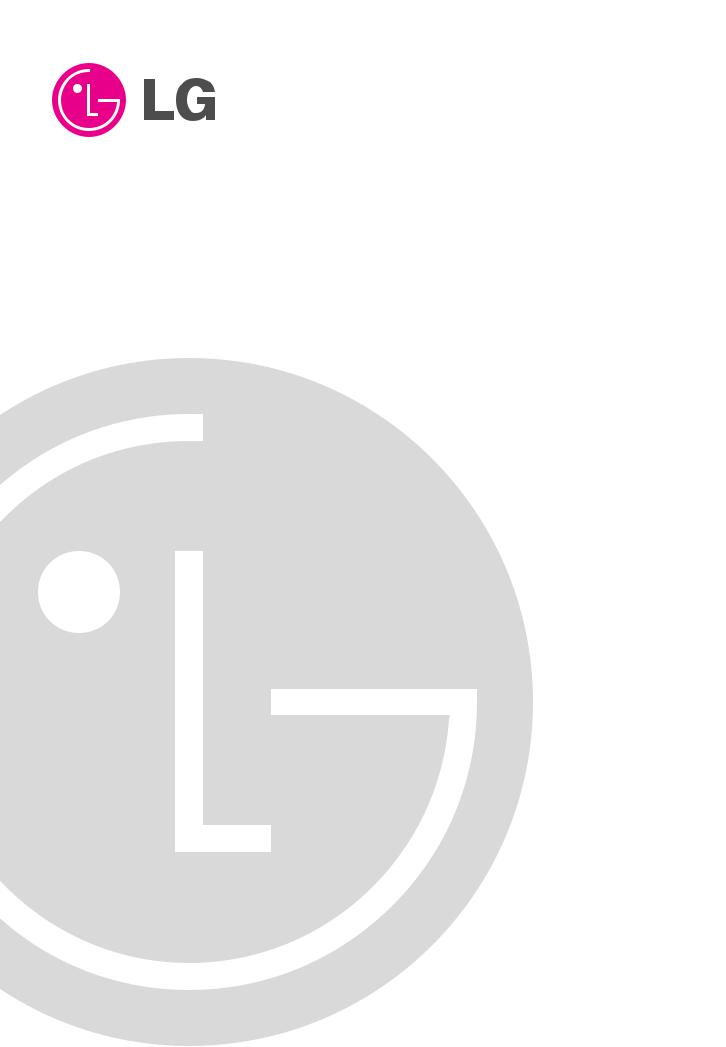
PLASMA TV
OWNER’S MANUAL
MODELS: 42PX1D/50PX1D
42PX1D-UC/50PX1D-UC
Please read this manual carefully and completely before operating your TV.
Retain this manual for future reference.
Record model number and serial number of the TV in the spaces provided below.
See the label attached on the back cover and relate this information to your dealer if you require service.
Model Number :
Serial Number :
LG Electronics U.S.A., Inc.
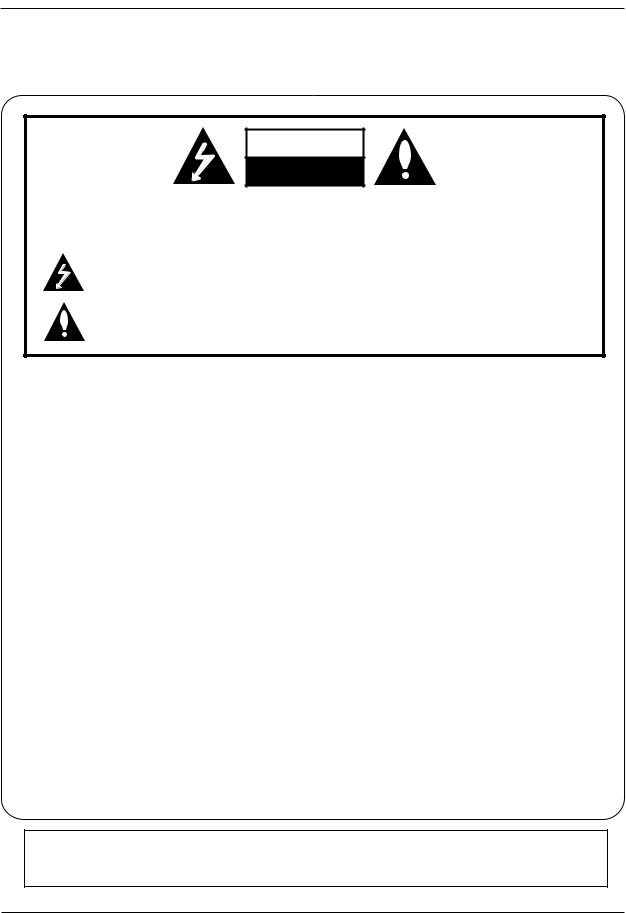
Warning/Caution
Warning/Caution
WARNING/CAUTION
RISK OF ELECTRIC SHOCK
DO NOT OPEN
WARNING/CAUTION:
TO REDUCE THE RISK OF ELECTRIC SHOCK DO NOT REMOVE COVER (OR BACK). NO USER SERVICEABLE PARTS INSIDE. REFER TO QUALIFIED SERVICE PERSONNEL.
The lightning flash with arrowhead symbol, within an equilateral triangle, is intended to alert the user to the presence of uninsulated “dangerous voltage” within the product’s enclosure that may be of sufficient magnitude to constitute a risk of electric shock to persons.
The exclamation point within an equilateral triangle is intended to alert the user to the presence of important operating and maintenance (servicing) instructions in the literature accompanying the appliance.
WARNING/CAUTION:
TO PREVENT FIRE OR SHOCK HAZARDS, DO NOT EXPOSE THIS PRODUCT TO RAIN OR MOISTURE.
FCC NOTICE
•A Class B digital device
This equipment has been tested and found to comply with the limits for a Class B digital device, pursuant to Part
15 of the FCC Rules. These limits are designed to provide reasonable protection against harmful interference in a residential installation. This equipment generates, uses and can radiate radio frequency energy and, if not installed and used in accordance with the instructions, may cause harmful interference to radio communications. However, there is no guarantee that interference will not occur in a particular installation. If this equipment does cause harmful interference to radio or television reception, which can be determined by turning the equipment off and on, the user is encouraged to try to correct the interference by one or more of the following measures:
-Reorient or relocate the receiving antenna.
-Increase the separation between the equipment and receiver.
-Connect the equipment into an outlet on a circuit different from that to which the receiver is connected.
-Consult the dealer or an experienced radio/TV technician for help.
•Any changes or modifications not expressly approved by the party responsible for compliance could void the user’s authority to operate the equipment.
.
CAUTION:
Do not attempt to modify this product in any way without written authorization from LG Electronics. Unauthorized modification could void the user’s authority to operate this product.
COMPLIANCE:
The responsible party for this product’s compliance is: LG Electronics U.S.A., Inc
1000 Sylvan Avenue, Englewood Cliffs, NJ 07632
1-800-243-0000 http://www.lgusa.com
WARNING/CAUTION
TO REDUCE THE RISK OF FIRE AND ELECTRIC SHOCK, DO NOT EXPOSE THIS PRODUCT TO RAIN OR MOISTURE.
2 Plasma TV
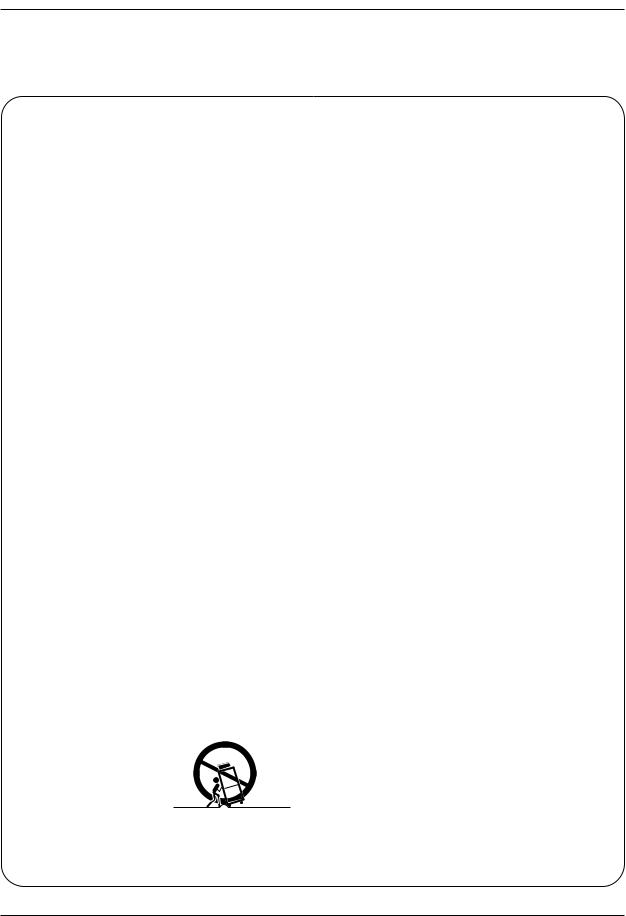
Safety Instructions
Safety Instructions
IMPORTANT SAFETY INSTRUCTIONS
Important safety instructions shall be provided with each apparatus. This information shall be given in a separate booklet or sheet, or be located before any operating instructions in an instruction for installation for use and supplied with the apparatus. This information shall be given in a language acceptable to the country where the apparatus is intended to be used. The important safety instructions shall be entitled “Important Safety Instructions”. The following safety instructions shall be included where applicable, and, when used, shall be verbatim as follows. Additional safety information may be included by adding statements after the end of the following safety instruction list. At the manufacturer’s option, a picture or drawing that illustrates the intent of a specific safety instruction may be placed immediately adjacent to that safety instruction :
1.Read these instructions.
2.Keep these instructions.
3.Heed all warnings.
4.Follow all instructions.
5.Do not use this apparatus near water.
6.Clean only with dry cloth.
7.Do not block any ventilation openings. Install in accordance with the manufacturer’s instructions.
8.Do not install near any heat sources such as radiators, heat registers, stoves, or other apparatus (including amplifiers)that produce heat.
9.Do not defeat the safety purpose of the polarized or grounding-type plug. A polarized plug has two blades with one wider than the other. A grounding type plug has two blades and a third grounding prong, The wide blade or the third prong are provided for your safety. If the provided plug does not fit into your outlet, consult an electrician for replacement of the obsolete outlet.
10.Protect the power cord from being walked on or pinched particularly at plugs, convenience receptacles, and the point where they exit from the apparatus.
11.Only use attachments/accessories specified by the manufacturer.
12.Use only with the cart, stand, tripod, bracket, or table specified by the manufacturer, or sold with the apparatus. When a cart is used, use caution when moving the cart/apparatus combination to avoid injury from tip-over.
PORTABLE CART WARNING
Owner’s Manual 3

Safety Instructions
Safety Instructions continued
13.Unplug this apparatus during lightning storms or when unused for long periods of time.
14.Refer all servicing to qualified service personnel. Servicing is required when the apparatus has been damaged in any way, such as power-supply cord or plug is damaged, liquid has been spilled or objects have fallen into the apparatus, the apparatus has exposed to rain or moisture, does not operate normally, or has been dropped.
15.CAUTION concerning the Power Cord :
Most appliances recommend they be placed upon a dedicated circuit; that is, a single outlet circuit which powers only that appliance and has no additional outlets or branch circuits. Check the specification page of
this owner's manual to be certain.
Do not overload wall outlets. Overloaded wall outlets, loose or damaged wall outlets, extension cords, frayed power cords, or damaged or cracked wire insulation are dangerous. Any of these conditions could result in electric shock or fire. Periodically examine the cord of your appliance, and if its appearance indicates damage or deterioration, unplug it, discontinue use of the appliance, and have the cord replaced with an exact replacement part by an authorized servicer.
Protect the power cord from physical or mechanical abuse, such as being twisted, kinked, pinched, closed in a door, or walked upon. Pay
particular attention to plugs, wall outlets, and the point where the cord exits the appliance.
16.Outdoor Use Marking :
WARNING - To Reduce The Risk Of Fire Or Electric Shock, Do Not Expose This Appliance To Rain Or Moisture.
17.Wet Location Marking :
Apparatus shall not be exposed to dripping or splashing and no objects filled with liquids, such as vases, shall be placed on the apparatus.
4 Plasma TV

Contents
Contents
Warning/Caution . . . . . . . . . . . . . . . . . . . . . . . . . . . . . . . .2
Safety Instructions . . . . . . . . . . . . . . . . . . . . . . . . . . . . .3~4
Introduction
Controls . . . . . . . . . . . . . . . . . . . . . . . . . . . . . . .7
Connection Options . . . . . . . . . . . . . . . . . . . . . .8
Remote Control Key Functions . . . . . . . . . . . 9~10
Installation
Accessories . . . . . . . . . . . . . . . . . . . . . . . . . . . . .11 Installation Instructions . . . . . . . . . . . . . . . . . .11~12 Joining the TV assembly to the wall to protect the set tumbling . . . . . . . . . . . . . . . . . . . . . . . . . . . . . . . . .11 External Equipment Connections . . . . . . . . . .13~18
Antenna or Cable Connection . . . . . . . . . . .13~14 VCR Setup . . . . . . . . . . . . . . . . . . . . . . . . . . .14 External A/V Source Setup . . . . . . . . . . . . . . . .15 DVD Setup . . . . . . . . . . . . . . . . . . . . . . . . . . . .15 CableCARDTM Setup . . . . . . . . . . . . . . . . . . . . .16 HDSTB Setup . . . . . . . . . . . . . . . . . . . . . . . . .16 PC Setup . . . . . . . . . . . . . . . . . . . . . . . . . . . . .17 Monitor Out Setup . . . . . . . . . . . . . . . . . . . . . .18 Digital Audio Output . . . . . . . . . . . . . . . . . . . . .18
HDMI . . . . . . . . . . . . . . . . . . . . . . . . . . . . . . .19~21
Operation
Turning the TV On . . . . . . . . . . . . . . . . . . . . . . . .22
On-screen Menus Language Selection . . . . . . . . .22
Setup Menu Options
EZ Scan (Channel Search) . . . . . . . . . . . . . . . .23
Manual Scan . . . . . . . . . . . . . . . . . . . . . . . . . .23
Channel Edit . . . . . . . . . . . . . . . . . . . . . . . . . . .24
DTV Signal Strength . . . . . . . . . . . . . . . . . . . . .24
Channel Label Setup . . . . . . . . . . . . . . . . . . . .25
INput Source . . . . . . . . . . . . . . . . . . . . . . . . . .25
Input Label . . . . . . . . . . . . . . . . . . . . . . . . . . . .25
Video Menu Options
EZ Picture . . . . . . . . . . . . . . . . . . . . . . . . . . . .26
Manual Picture Control (Custom Option) . . . . . .26
Color Temperature Control . . . . . . . . . . . . . . . .26
Video Reset . . . . . . . . . . . . . . . . . . . . . . . . . . .26
Audio Menu Options
Audio Language . . . . . . . . . . . . . . . . . . . . . . . .27
EZ SoundRite / EZ Sound . . . . . . . . . . . . . . . . .27
Manual Sound Control (Custom Option) . . . . . .27
Front Surround . . . . . . . . . . . . . . . . . . . . . . . . .28
BBE . . . . . . . . . . . . . . . . . . . . . . . . . . . . . . . . .28
TV Speakers On/Off Setup . . . . . . . . . . . . . . . .29
Stereo/SAP Broadcasts Setup . . . . . . . . . . . . .29
Time Menu Options
Auto Clock Setup . . . . . . . . . . . . . . . . . . . . . . .30
Manual Clock Setup . . . . . . . . . . . . . . . . . . . . .30
On/Off Timer Setup . . . . . . . . . . . . . . . . . . . . .30
Sleep Timer / Auto Off . . . . . . . . . . . . . . . . . . . .31
Option Menu Features
Aspect Ratio Control . . . . . . . . . . . . . . . . . . . . .32 Cinema 3:2 Mode Setup . . . . . . . . . . . . . . . . . .32 Caption . . . . . . . . . . . . . . . . . . . . . . . . . . . . . . .33 Caption / Text . . . . . . . . . . . . . . . . . . . . . . . . . .33 Caption Option . . . . . . . . . . . . . . . . . . . . . . . .34 ISM Method . . . . . . . . . . . . . . . . . . . . . . . . . . .34 Low Power . . . . . . . . . . . . . . . . . . . . . . . . . . . .35 Freeze & Magnify . . . . . . . . . . . . . . . . . . . . . . .35
Lock Menu Options
Parental Lock Setup . . . . . . . . . . . . . . . . . . . . .37 CableCARDTM Function
Cable menu options . . . . . . . . . . . . . . . . . . . . .38 Scrambled channel . . . . . . . . . . . . . . . . . . . . . .38 Cable Channel List . . . . . . . . . . . . . . . . . . . . . .39 Emergency Alert Message . . . . . . . . . . . . . . . .39 EPG (Electronic Programme Guide) . . . . . . . . . . .40 Brief Info. . . . . . . . . . . . . . . . . . . . . . . . . . . . . . . .41 EZ Mute . . . . . . . . . . . . . . . . . . . . . . . . . . . . . . . .42
Screen Setup for PC mode
Operation . . . . . . . . . . . . . . . . . . . . . . . . . . . . . .43 Adjustments for screen Position,Size,Phase and Reset . .43
External Control Device Setup . . . . . . . . . . . . . . . |
.44~49 |
IR Codes . . . . . . . . . . . . . . . . . . . . . . . . . . . . . . . . |
50~51 |
Programming the Remote . . . . . . . . . . . . . . . . . . . |
. . .52 |
Programming Codes . . . . . . . . . . . . . . . . . . . . . . . |
53~54 |
Troubleshooting Checklist . . . . . . . . . . . . . . . . . . . |
. . .55 |
Maintenance . . . . . . . . . . . . . . . . . . . . . . . . . . . . . . |
. . .56 |
Product Specifications . . . . . . . . . . . . . . . . . . . . . . |
. . .57 |
Warranty . . . . . . . . . . . . . . . . . . . . . . . . . . . . . . . . . |
59~60 |
Setup and Operation Checklist
Setup and Operation Checklist
(See pages 13~21 for available connection and operational setup options.)
1.Unpack TV and all accessories.
2.Connect all external video and audio equipment. see pages 13~18.
3Install batteries in remote control. See page 9.
4.Turn TV on. See page 22.
5.Turn video source equipment on.
6.Select viewing source for TV. See pages 25.
7.Fine-tune source image and sound to your personal preference or as required by source.
See pages 26~ 29.
8.Additional features set up See Contents above.
After reading this manual, keep it handy for future reference.
Owner’s Manual 5

Introduction
Introduction
What is a Plasma Display Panel (PDP)?
A plasma display panel is the latest display technology and the best way to achieve flat panel displays with excellent image quality and large screen sizes that are easily viewable. The PDP can be thought of as a descendant of the neon lamp and it can be also be viewed as a series of fluorescent lamps.
How does it work?
PDP is an array of cells, known as pixels, which are comprised of 3 sub pixels, corresponding to the colors red, green, and blue.
Gas in a plasma state is used to react with phosphors in each sub-pixel to produce colored light (red, green, or blue). These phosphors are the same types used in Cathode Ray Tube (CRT) devices such as televisions and common computer monitors.
You get the rich, dynamic colors that you expect. Each sub-pixel is individually controlled by advanced electronics to produce over 16 million different colors. All of these mean that you get perfect images that are easily viewable in a display that is less than 5 inches thick.
160° - Wide angle range of vision
Your flat panel plasma screen offers an exceptionally broad viewing angle -- over 160 degrees. This means that the display is clear and visible to viewers anywhere in the room who can see the screen.
Wide Screen
The screen of the Plasma Display is so wide that your viewing experience is as if you are in a theater.
Multimedia
Connect your plasma display to a PC and you can use it for conferencing, games, and Internet browsing. The Picture-in-Picture feature allows you to view your PC and video images simultaneously.
Versatile
The light weight and thin size makes it easy to install your plasma display in a variety of locations where conventional TVs will not fit.
The PDP Manufacturing Process: a few minute colored dots may be present on the PDP screen
The PDP (Plasma Display Panel), which is the display device of this product, is composed of 0.9 to 2.2 million cells. A few cell defects will normally occur in the PDP manufacturing process. Several tiny, minute colored dots visible on the screen should be acceptable. This also occurs in other PDP manufacturers' products. The tiny dots appearing does not mean that this PDP is defective. Thus a few cell defects are not sufficient cause for the PDP to be exchanged or returned. Our production technology minimizes these cell defects during the manufacture and operation of this product.
6 Plasma TV

Introduction
Controls
-This is a simplified representation of front panel.
Here shown may be somewhat different from your TV.
Front Panel Controls
|
|
|
|
|
|
|
|
|
|
|
|
|
|
|
|
|
|
|
|
|
|
|
|
|
|
|
|
|
|
|
|
|
|
|
|
|
|
|
|
|
|
|
|
|
|
|
|
|
|
|
|
|
|
|
|
|
|
|
|
|
|
|
|
|
|
|
|
|
|
|
|
|
|
|
|
|
|
|
|
|
|
|
|
|
|
|
|
|
|
|
|
|
|
|
|
|
|
|
|
|
|
|
|
|
|
|
|
|
|
|
|
|
|
|
|
|
|
|
|
|
|
|
|
|
|
|
|
|
|
|
|
|
|
|
|
|
|
|
|
|
|
|
|
|
|
|
|
|
|
|
|
|
|
|
|
|
|
|
|
|
|
|
|
|
|
|
|
|
|
|
|
|
|
|
|
|
|
|
|
|
|
|
|
|
|
|
|
|
|
|
|
|
|
|
|
|
|
|
|
|
|
|
|
|
|
|
|
|
|
|
|
|
|
|
|
|
|
|
|
|
|
|
|
|
|
|
|
|
|
|
|
|
|
|
|
|
|
|
|
|
|
|
|
|
|
|
|
|
|
|
|
|
|
|
|
|
|
|
|
|
|
|
|
|
|
|
|
|
|
|
|
|
|
|
|
|
|
|
|
|
|
|
|
|
|
|
|
|
|
|
|
|
|
|
|
|
|
|
|
|
|
|
|
|
|
|
|
|
|
|
|
|
|
|
|
|
|
|
|
|
|
|
|
|
|
|
|
|
|
|
|
|
|
|
|
|
|
|
|
|
|
|
|
|
|
|
|
|
|
|
|
|
|
|
|
|
|
|
|
|
|
|
|
|
|
|
|
|
|
|
|
|
|
|
|
|
|
|
|
|
|
|
|
|
|
|
|
|
|
|
|
|
|
|
|
|
|
|
|
|
|
|
|
|
|
|
|
|
|
|
|
|
|
|
|
|
|
|
|
|
|
|
|
|
|
|
|
|
|
|
|
|
|
|
|
|
|
|
|
|
|
|
|
|
TV/VIDEO MENU |
|
|
VOL |
|
|
|
CH |
|
||||||||||||||
|
|
|
|
|
|
|
|
|
|
|
|
|
|
|
|
|
|
|
|||||||||||||||||
|
|
|
|
|
|
|
|
|
|
|
|
|
|
|
|
|
|
|
|
|
|
|
|
|
|
|
|
|
|
|
|
|
|
|
|
|
|
|
|
|
|
|
|
|
|
|
|
|
|
|
|
|
|
|
|
|
|
|
|
|
|
|
|
||||||||
|
|
|
|
|
|
|
|
|
|
|
|
|
|
|
|
|
|
|
|
|
|
|
|
|
|
|
|
|
|
|
|
|
|
|
|
ON/OFF Button |
|
|
|
|
|
|
|
|
|
|
|
|
|
|
|
|
|
|
|
|
|
|
|
|
|
||||||||||
|
|
|
|
|
|
|
MENU Button |
|
|
|
|
|
CHANNEL (E, D) Buttons |
||||||||||||||||||||||
|
|
|
|
|
|
|
|
|
|
|
|
|
|
|
|
|
|
|
|
||||||||||||||||
|
|
|
|
|
|
|
|
|
|
|
|
|
|
|
|
||||||||||||||||||||
|
Remote Control Sensor |
|
TV/VIDEO Button |
|
|
VOLUME (F,G) Buttons |
|||||||||||||||||||||||||||||
|
|
|
|
|
|
|
|
|
|
|
|
|
|
|
|
|
|
|
|
|
|
|
|
|
|||||||||||
|
|
|
|
|
|
|
Power Standby Indicator |
|
|
|
|
|
|
|
|
|
|
|
|
|
|
||||||||||||||
Illuminates red in standby mode, Illuminates green when the TV is turned on.
Owner’s Manual 7

Introduction
Connection Options
Back Connection Panel
FRONT
A/V INPUT
VIDEO S-VIDEO

L / MONO |
R AUDIO
S-VIDEO Input
A connection available to provide better picture quality than the video input.
VIDEO Input
Connects the video signal from a video device.
AUDIO Input
Use to connect to hear stereo sound from an external device.
|
RGB/AUDIO INPUT |
Remote Control Port |
|
|
Connect the monitor output connector |
||
|
Connect your wired |
||
CableCARD™ |
from a PC to the appropriate input port. |
||
remote control here. |
|||
Used for |
|
||
|
|
CableCARD™ |
RS-232C INPUT (CON- |
|
DVD/DTV Input |
|
|
S-Video Input |
|
|
||
|
(Component 1-2) |
|
|
|
||||||
received from |
TROL/SERVICE) PORT |
|
|
Connect S- |
|
|
||||
|
Connect a DVHS, a |
|
Antenna Inputs |
|||||||
Cable Service |
Connect to the RS-232C |
|
|
Video out from |
||||||
|
MicroMV Camcorder, or |
Connect antenna |
||||||||
Provider. |
port on a PC. |
|
|
an S-VIDEO |
||||||
|
|
|
|
a Set-Top Box to one of |
device to the S- |
signals to the TV. |
||||
|
|
|
|
IEEE1394 connectors. |
VIDEO input. |
|
|
|||
|
|
|
|
|
|
|
|
|
||
|
RS-232C INPUT |
|
|
|
|
|
|
|
|
|
|
(CONTROL/SERVICE) |
|
|
|
|
|
|
|
|
|
|
OUTPUT |
|
|
VIDEO |
AUDIO |
VIDEO AUDIO |
|
|
||
|
|
|
|
|
|
|
|
|
AC INPUT |
|
|
|
|
|
|
|
|
|
|
|
|
|
|
|
|
|
L |
R |
L |
R |
|
|
|
|
|
|
COMPONENT INPUT 2 |
|
MONITOR OUTPUT |
|
|
||
|
COMPONENT2 |
DIGITAL AUDIO (OPTICAL) |
|
DVD |
|
|
|
|
|
|
|
INPUT |
|
|
|
|
|
REMOTE |
CABLE |
ANTENNA |
|
|
|
|
/DTV |
|
|
|
||||
Cable |
HDMI /DVI |
RGB INPUT |
AUDIO |
INPUT |
|
|
|
CONTROL |
|
|
|
|
|
|
|
|
|
|
|||
|
|
|
INPUT |
|
|
|
(MONO) |
|
|
|
|
DVI |
|
|
COMPONENT INPUT 1 |
|
A/V INPUT |
S-VIDEO |
|
|
|
|
INPUT |
|
|
|
|
|
|
|
|
|
|
|
|
Digital Audio (DVI: |
|
Monitor Output |
HDMI/DVI |
Digital Visual |
Audio/Video Input |
Connect a second |
||
connect a |
Interface/Component2) |
Connect audio/video |
TV or Monitor. |
||
DVI(Video) |
Input/ |
output from an |
CABLE Inputs |
||
signal to |
Digital Audio Output |
external device to |
Connect cable signals to the |
||
HDMI/DVI. |
Connect digital audio |
these jacks. |
TV, either directly or through |
||
|
|
|
from various types of |
|
your cable box. |
equipment. Note: In standby mode,
Power Cord Socket
these ports will not
This TV operates on an AC power. The voltage
work.
is indicated on the Specifications page. Never attempt to operate the TV on DC power.
8 Plasma TV
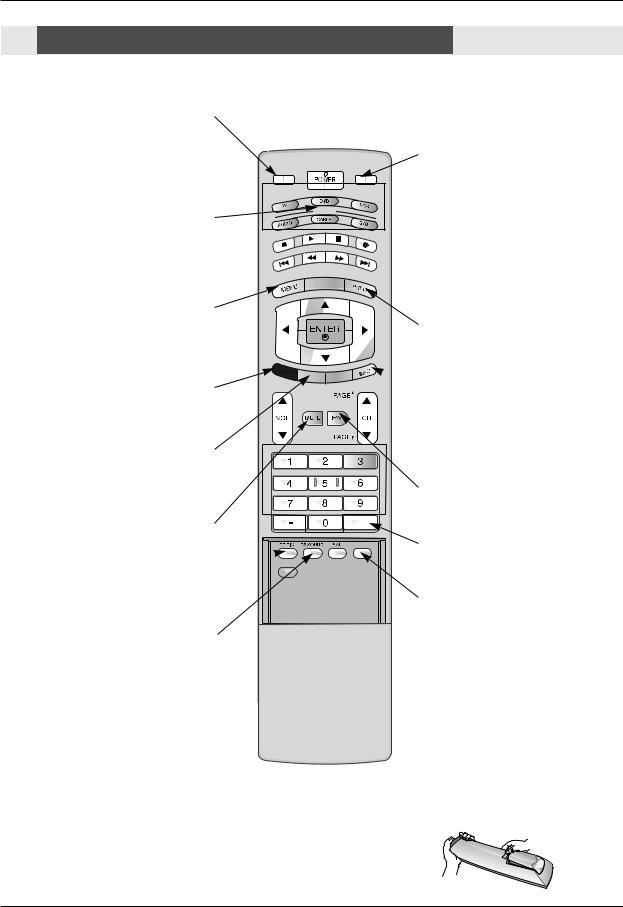
Introduction
Remote Control Key Functions
- When using the remote control, aim it at the remote control sensor on the TV.
TV INPUT
When you watch the TV, Antenna and Cable is toggled. In Video, Front Video, Component 1-2, RGB-DTV (or RGB-PC), HDMI/DV and IEEE1394 input sources, screen return to the last TV channel.
MODE
Selects the remote operating mode: TV, DVD, VCR, AUDIO, CABLE or STB. Select a mode other than TV, for the remote to operate an external device.
MENU
Brings up the main menu to the screen. Enters or exits a Panel Menu in the TV Guide On Screen system.
TV INPUT |
TV/VIDEO |
MODE
DAY |
- |
DAY + |
|
|
GUIDE
TV/VIDEO
When you watch the TV, screen return to the last external ( Video, Front Video, Component 1-2, RGB-DTV (or RGB-PC), HDMI/DVI) input.
Selects: Video, Front Video, Component 1-2, RGB-DTV (or RGB-PC), HDMI/DVI input sources.
(Only when the jack connects , Video, Front Video, Component 1-2 input sources are linked automatically)
RATIO
Changes the aspect ratio.
EXIT
EXIT
Clears all on-screen displays and returns to
TV viewing from any menu.
TIMER
Lets you select the amount of time before your TV turns itself off automatically.
MUTE
Switches the sound on or off.(Refer to p.84)
EZ PIC 


Selects a factory preset picture mode depending on the viewing environment.
EZ SOUND
Selects the sound appropriate for the program's character.
TIMER
CC
FLASHBK
FREEZE
 INFO
INFO
When you watch the TV, information displays on top of the screen. Not available in Component 1-2, RGB and HDMI/DVI mode.(Refer to p.83)
FAV
Scroll the Favorite channels.
FLASHBK
Tunes to the recent channels.
FREEZE
Freezes the currently-viewed picture. Main picture is frozen in PIP/Twin picture mode.
Installing Batteries
•Open the battery compartment cover on the back side and install the batteries matching correct polarity (+ with +, - with -).
•Install two 1.5V AA batteries. Don’t mix old or used batteries with new ones.
Replace cover.
Owner’s Manual 9

Introduction
Remote Control Key Functions
POWER
Turns your TV or any other programmed equipment on or off, depending on mode.
GUIDE
Shows programme schedule.
THUMBSTICK (Up/Down/Left/Right/ENTER)
Allows you to navigate the on-screen menus and adjust the system settings to your preference.
CC
Select a closed caption:
Off, CC1~4, Text1~4.
TV INPUT |
TV/VIDEO |
MODE
DAY |
- |
DAY + |
|
|
GUIDE
EX |
|
|
IT |
TI |
CC |
|
MER |
VOLUME UP/DOWN
Increases/decreases the sound level.
NUMBER buttons
FLASHBK
FREEZE
EZ SOUND 
Selects the sound appropriate for the program's character.
ADJUST
Adjusts screen position, size, and phase in
PC mode.
VCR/DVD BUTTONS
•Control some video cassette recorders or DVD players. ("RECORD" button is not available for DVD players.)
< Only TV mode >
•In Photo mode of Xstudio, the view state changes to the slide show state with “PLAY” button and the slide show state changes to the view state with “PAUSE” button.
•In Music mode of Xstudio, controls the music with “PAUSE”, “STOP”, ”PLAY”, ”(Left/Right) SKIP” buttons. Note that FF and REW do not work in the mode.
•Control the DVHS or Camcorder of IEEE
1394 mode.
DAY+/DAY-
Moves forward or backward in 24 hour increments in the Listings Grid.
CHANNEL UP/DOWN
Selects available channels found with EZ scan.
PAGE UP/PAGE DOWN
Moves from one full set of screen information to the next one.
SAP
Selects MTS sound: Mono, Stereo, and SAP in Analog mode. Change the audio language in DTV mode.
LIGHT
Illuminates the remote control buttons.
10 Plasma TV
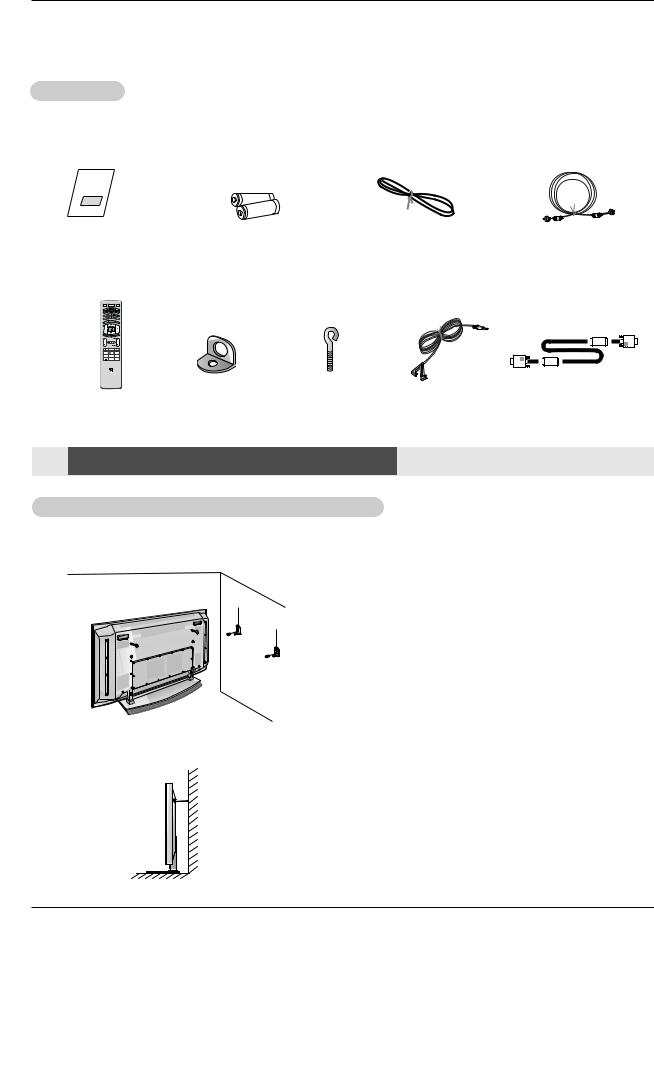
Installation
Installation
Accessories
accessories are included with your plasma display. If an accessory is missing, please contact the dealer the product.
1.5V |
|
|
Batteries |
Power Cord |
75Ω Round Cable |
|
|
|
|
|
|
|
|
|
|
|
|
|
|
|
|
|
|
|
|
|
|
|
|
|
|
|
|
|
|
|
|
|
|
|
|
|
|
|
|
|
|
|
|
|
|
|
|
|
|
|
|
|
|
|
|
|
|
|
|
2-Wall brackets |
2-TV bracket bolts |
G-LINK Cable |
|
D-sub 15 pin Cable |
||||||||||
Instructions
Joining the TV assembly to the wall to protect the set tumbling
.
• After the set must be mounted on the desk top, install the TV brackets on the TV as shown.
Install the TV brackets on the TV as shown.
Insert the 2 eye-bolts and tighten securely, in the upper holes.
Install the wall brackets on the wall with 2 bolts*, (not supplied with the product), as shown.
Check to be sure the brackets are tightened securely.
• Secure the TV assembly to the wall with strong strings or wound wire cables, (not supplied with the product), as shown.
Owner’s Manual 11
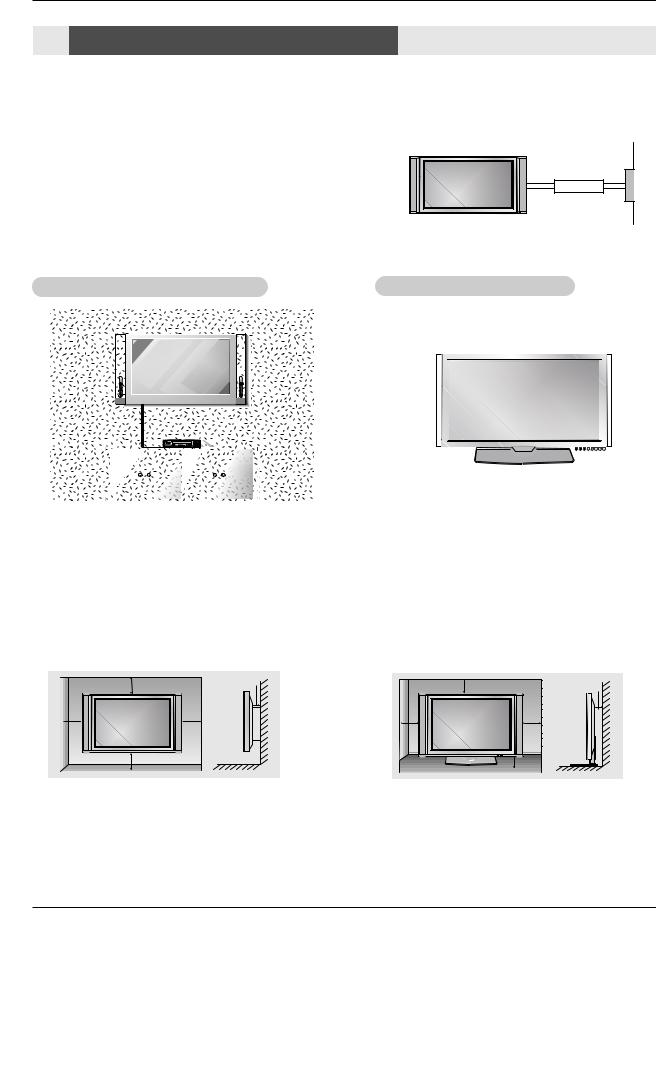
Installation
Installation Instructions
•The TV can be installed in various ways such as on a wall, or on a desktop etc.
•The TV is designed to be mounted horizontally.
GROUNDING
Ensure that you connect the grounding / earth wire to prevent possible electric shock. If grounding methods are not possible, have a qualified electrician install a separate circuit breaker. Do not try to ground the unit by connecting it to telephone wires, lightening rods, or gas pipes.
Power
Supply
Short-circuit
Breaker
Wall Mount: Horizontal installation |
Desktop Pedestal Installation |
|
|
|
|
||||||||||||||||||||||||||||||
|
|
|
|
|
|
|
|
|
|
|
|
|
|
|
|
|
|
|
|
|
|
|
|
|
|
|
|
|
|
|
|
|
|
|
|
|
|
|
|
|
|
|
|
|
|
|
|
|
|
|
|
|
|
|
|
|
|
|
|
|
|
|
|
|
|
|
|
|
|
|
|
|
|
|
|
|
|
|
|
|
|
|
|
|
|
|
|
|
|
|
|
|
|
|
|
|
|
|
|
|
|
|
|
|
|
|
|
|
|
|
|
|
|
|
|
|
|
|
|
|
|
|
|
|
|
|
|
|
|
|
|
|
|
|
|
|
|
|
|
|
|
|
|
|
|
|
|
|
|
|
|
|
|
|
|
|
|
|
|
|
|
|
|
|
|
|
|
|
|
|
|
|
|
|
|
|
|
|
|
|
|
|
|
|
|
|
|
|
|
|
|
|
|
|
|
|
|
|
|
|
|
|
|
|
|
|
|
|
|
|
|
|
|
|
|
|
|
|
|
|
|
|
|
|
|
|
|
|
|
|
|
|
|
|
|
|
|
|
|
|
|
|
|
|
|
|
|
|
|
|
|
|
|
|
|
|
|
|
|
|
|
|
|
|
|
|
|
|
|
|
|
|
|
|
|
|
|
|
|
|
|
|
|
|
|
|
|
|
|
|
|
|
|
|
|
|
|
|
|
|
|
|
|
|
|
|
|
|
|
|
|
|
|
|
|
|
|
|
|
|
|
|
|
|
|
|
|
|
|
|
|
|
|
|
|
|
|
|
|
|
|
|
|
|
|
|
|
|
|
|
|
|
|
|
|
|
|
|
|
|
|
|
|
|
|
|
|
|
|
|
|
|
|
|
|
|
|
|
|
|
|
|
|
|
|
|
|
|
|
|
|
|
|
|
|
|
|
|
|
|
|
|
|
|
|
|
|
|
|
|
|
|
|
|
|
|
|
|
|
|
|
|
|
|
|
|
|
|
|
|
|
|
|
|
|
|
|
|
|
|
|
|
|
|
|
|
|
|
|
|
|
|
|
|
|
|
|
|
|
|
|
|
|
|
|
|
|
|
|
|
|
|
|
|
|
|
|
|
|
|
|
|
|
|
|
|
|
|
|
|
|
|
|
|
|
|
|
|
|
|
|
|
|
|
|
|
|
|
|
|
|
|
|
|
|
|
|
|
|
|
|
|
|
|
|
|
|
|
|
|
|
|
|
|
|
|
|
|
|
|
|
|
|
|
|
|
|
|
|
|
|
|
|
|
|
|
|
|
|
|
|
|
|
|
|
|
|
|
|
|
|
|
|
|
|
|
|
|
|
|
|
|
|
|
|
|
|
|
|
|
|
|
|
|
|
|
|
|
|
|
|
|
|
|
|
|
|
|
|
|
|
|
|
|
|
|
|
|
|
|
|
|
|
|
|
|
|
|
|
|
|
|
|
|
|
|
|
|
|
|
|
|
|
|
|
|
|
For proper ventilation, allow a clearance of 4” on each side and 2” from the wall. Detailed installation instructions are available from your dealer, see the optional
Wall Mounting Bracket Installation.
For proper ventilation, allow a clearance of 4” on each side and the top, 2.36” on the bottom, and 2” from the wall. Detailed installation instructions are included in the optional Desktop Stand Installation.
|
2 inches |
|
4 inches |
4 inches |
4 inches |
|
4 inches |
4 inches
4 inches |
4 inches |
2.36 inches |
2 inches
12 Plasma TV
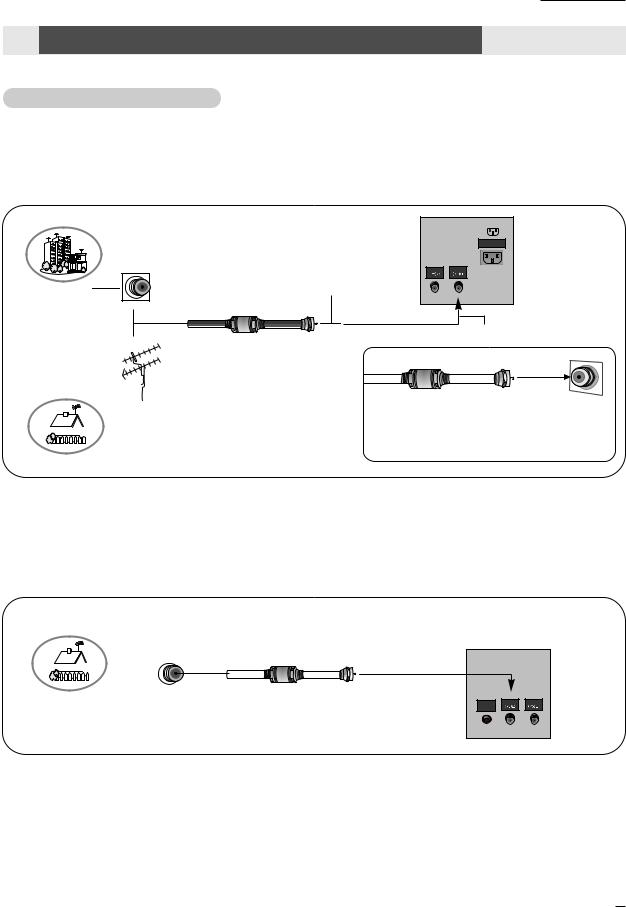
Installation
External Equipment Connections
Antenna or Cable Connection
1. Analog and Digital TV signals provided on antenna
-Wall Antenna Socket or Outdoor Antenna without a Cable Box Connections
-For optimum picture quality, adjust antenna direction if needed.
Multi-family Dwellings/Apartments
(Connect to wall antenna socket)
Wall Antenna
Socket
Bronze Wire
RF Coaxial Wire (75 ohm)
VHF Antenna
Turn clockwise to tighten.
UHF Antenna
Outdoor
Antenna
Single-family Dwellings /Houses (Connect to wall jack for outdoor antenna)
AC INPUT
CABLE ANTENNA
Bronze Wire
Be careful not to bend the bronze wire when connecting the antenna.
2. Analog and Digital TV signals provided on cable
Bronze Wire
Cable TV Wall |
|
Jack |
RF Coaxial Wire (75 ohm) |
|
Bronze Wire
REMOTE |
CABLE |
ANTENNA |
CONTROL |
|
|
O
Owner’s Manual 13

Installation
3. Analog and Digital TV signals provided on cable and antenna
Antenna
Bronze Wire
RF Coaxial Wire (75 ohm)
Cable TV Wall |
Turn clockwise to tighten. |
Jack |
RF Coaxial Wire (75 ohm) |
|
|
|
Bronze Wire |
AC INPUT
CABLE ANTENNA
• In a poor signal area to improve picture quality, purchase
and install a signal amplifier.
CABLE ANTENNA
• If the antenna needs to be split for two TV’s, install a “2- Way Signal Splitter” in the connections.
• If the antenna is not installed properly, contact your deal-
er for assistance.
Signal
Amplifier
VCR Setup
(interference), leave an adequate distance between the VCR and TV
(on the Option menu) feature to avoid having a fixed image remain on the screen for a long period of time. is used; the fixed images on the sides of the screen may remain visible on the screen.
1
to channel 3 or 4 and the same channel number.
UT
CE)
2
and video cables from the |
VIDEO |
|
AUDIO |
|
VIDEO AUDIO |
||||||||||
|
|
|
|
|
|
|
|
|
|
AC INPUT |
|||||
|
L R |
|
|
L R |
|||||||||||
to the TV input jacks, as |
|
|
COMPONENT INPUT 2 |
|
|
MONITOR OUTPUT |
|
|
|
|
|||||
|
|
|
|
|
|
|
|
|
|
|
|
|
|
|
|
. |
|
|
DVD |
|
|
REMOTE |
CABLE ANTENNA |
|
|
/DTV |
|
|
|||
INPUT |
AUDIO |
INPUT |
|
|
CONTROL |
|
|
INPUT |
|
|
|
|
|
||
TV to VCR, match the |
|
|
|
|
(MONO) |
|
|
|
|
COMPONENT INPUT 1 |
|
A/V INPUT |
S-VIDEO |
|
|
yellow, Audio Left = white, |
|
|
|
|
|
|
|
. |
|
|
|
|
|
|
|
-VIDEO output from VCR to |
|
|
|
|
|
|
|
the picture quality is |
|
|
|
|
|
|
|
to connecting a regular |
|
|
|
|
|
|
|
. |
|
|
|
|
|
|
|
into the VCR and press |
|
|
1 |
|
|
2 |
|
(Refer to the VCR owner’s |
|
|
|
|
|
||
with using the |
|
|
|
|
|
|
|
the remote control. Note |
|
|
|
|
|
|
|
connected input sources |
|
|
ANT OUT |
|
|
|
|
Front Video and |
|
|
|
|
|
|
|
|
|
|
|
|
|
VCR Rear |
|
is presumed that RGB and |
|
|
ANT IN |
S-VIDEO |
OUT |
|
|
are connected. |
|
|
|
OUTPUT |
(R) AUDIO (L) |
VIDEO |
|
|
|
|
SWITCH |
|
|
|
|
|
|
|
|
3 4 |
IN |
|
|
to both Video and |
|
|
|
|
|
|
|
the same time. |
|
|
|
|
|
|
|
14 Plasma TV

Installation
External A/V Source Setup
the external equipas shown in the
match the
= white, and Audio
|
RS-232C INPUT |
|
|
|
|
|
|
|
|
|
|
(CONTROL/SERVICE) |
|
|
|
|
|
|
|
|
|
|
|
|
|
|
|
|
|
|
|
|
R |
C |
|
|
|
|
VIDEO |
AUDIO |
|
VIDEO |
AUDIO |
E |
O |
|
|
OUTPUT |
|
|
|
M N |
|
||||||
|
|
|
|
|
|
|
|
O T |
AC INPUT |
||
|
|
|
|
|
|
|
L |
|
T |
R |
|
|
|
|
|
L |
R |
|
R |
E |
O |
|
|
|
|
|
|
|
|
L |
|
||||
|
|
|
COMPONENT INPUT 2 |
|
MONITOR OUTPUT |
|
|
|
|||
COMPONENT2 |
DIGITAL AUDIO (OPTICAL) |
|
DVD |
|
|
|
|
|
|
|
|
INPUT |
|
|
|
|
|
|
|
|
CABLE |
ANTENNA |
|
|
|
AUDIO |
/DTV |
|
|
|
|
|
|
||
|
RGB INPUT |
INPUT |
|
|
|
|
|
|
|
|
|
|
INPUT |
|
|
|
|
|
|
|
|
|
|
|
|
|
|
|
|
(MONO) |
|
|
|
|
|
DVI |
|
|
COMPONENT INPUT 1 |
|
|
A/V INPUT |
|
|
|
|
|
INPUT |
|
|
|
|
|
|
|
|
|
|
|
TV/VIDEO button on |
|
|
the connected |
|
|
1-2 and Component 1- |
|
|
sources are con- |
|
|
. |
|
|
|
|
R AUDIO L VIDEO |
DVD Setup |
|
|
RS-232C INPUT |
|
|
(CONTROL/SERVICE) |
|
|
VIDEO |
AUDIO |
VIDEO AUDIO |
OUTPUT |
|
AC INPUT |
|
L R |
L R |
|
|
|
|
COMPONENT INPUT 2 |
MONITOR OUTPUT |
|
|
|
COMPONENT2 |
DIGITAL AUDIO (OPTICAL) |
|
DVD |
|
|
|
|
INPUT |
|
|
/DTV |
REMOTE |
CABLE |
ANTENNA |
Cable |
HDMI /DVI |
|
AUDIO |
INPUT |
CONTROL |
|
|
RGB INPUT |
|
|
|
|
|||
|
INPUT |
|
(MONO) |
|
|
||
|
|
|
|
|
|
DVI |
COMPONENT INPUT 1 |
A/V INPUT |
S-VIDEO |
INPUT
Camcorder
Video Game
Device
DVD
or
or |
DIGITAL AUDIO |
(R) AUDIO (L) |
B |
R |
S-VIDEO |
(R) AUDIO (L) |
OPTICAL |
|
|
|
|
|
,PR) to the COMPONENT (Y, PB, PR) INPUT jacks on the TV and connect the DVD on the TV, as shown in the figure.
jack, connect this to the S-VIDEO input on the TV and connect the DVD audio outputs as shown in the figure.
component video output, use S-Video.
.
control to select Component 1 or Component 2. (If connected to S-VIDEO, select source.)
operating instructions.
•Component Input ports
To get better picture quality, connect a DVD player to the component input ports as shown below.
Component ports |
Y |
PB |
PR |
|
on the TV |
||||
|
|
|
||
|
|
|
|
|
Video output ports |
Y |
Pb |
Pr |
|
Y |
B-Y |
R-Y |
||
on DVD player |
Y |
Cb |
Cr |
|
|
Y |
PB |
PR |
Notes:
•Digital Audio will not work for Component 1 input source.
•Digital Audio operation has priority if Digital Audio and AUDIO L/R are connected at the same time.
Owner’s Manual 15

Installation
CableCARDTM Setup
How to use
Insert the CableCARDTM received from the cable service provider to the CableCARDTM slot of TV back panel.
If the pairing information about this TV and the CableCARD is automatically displayed on the screen, contact with the cable service provider by phone.
Note :
•CableCARDTM have the types of Motorola, Scientific Atlanta, SCM etc.. These 3 types of CableCARDTM can be used for this PLASMA TV.
Caution: When removing the CableCARDTM, do not drop it as this may cause impact to the CableCARDTM.
|
|
RS-232C INPUT |
|
(CONTROL/SERVICE) |
|
|
OUTPUT |
|
|
COMPONENT2 |
DIGITAL AUDIO (OPTICAL) |
|
INPUT |
|
Cable |
HDMI /DVI |
RGB INPUT |
|
||
|
DVI |
|
|
INPUT |
|
Over-the-air/Cable signals without an external digital set-top box. However, if you do receive Digital
-top box or other digital external device, refer to the figure as shown below.
(High-bandwidth Digital Contents Protection) protocol for Digital Contents (480p,720p,1080i).
|
RS-232C INPUT |
|
|
|
|
|
|
|
|
|
(CONTROL/SERVICE) |
|
|
|
|
|
|
|
|
|
|
OUTPUT |
|
|
VIDEO |
AUDIO |
|
VIDEO |
AUDIO |
|
|
|
|
|
|
|
|
|
|
|
|
AC INPUT |
|
|
|
|
|
|
|
|
|
|
|
|
|
|
|
|
L |
R |
|
L |
R |
|
|
|
|
|
COMPONENT INPUT 2 |
|
MONITOR OUTPUT |
|
|
|||
COMPONENT2 |
DIGITAL AUDIO (OPTICAL) |
|
DVD |
|
|
|
|
|
|
|
INPUT |
|
|
|
|
|
|
REMOTE |
CABLE |
ANTENNA |
|
|
|
/DTV |
|
|
|
|
||||
|
|
AUDIO |
INPUT |
|
|
|
|
CONTROL |
|
|
|
RGB INPUT |
|
|
|
|
|
|
|
|
|
|
INPUT |
|
|
|
|
(MONO) |
|
|
|
|
|
|
|
|
|
|
|
|
|
||
DVI |
|
|
COMPONENT INPUT 1 |
|
|
A/V INPUT |
S-VIDEO |
|
|
|
INPUT |
|
|
|
|
|
|
|
|
|
|
or
or
|
|
|
|
|
|
|
|
|
|
|
|
|
|
|
|
|
|
|
|
|
|
|
|
|
|
|
|
|
|
|
|
|
|
|
|
|
|
|
|
|
|
|
|
|
|
|
|
|
|
|
|
|
|
|
|
|
|
|
|
|
|
|
|
|
|
|
|
|
|
|
|
|
|
|
|
|
|
|
|
|
|
|
|
|
|
|
|
|
|
|
|
|
|
|
|
|
|
|
|
|
|
|
|
|
|
|
|
|
|
|
|
|
|
|
|
|
|
|
|
|
|
|
|
|
|
|
|
|
|
|
|
|
|
|
|
|
|
|
|
|
|
|
|
|
|
|
|
|
|
|
|
|
|
|
|
|
|
|
|
|
|
|
|
|
|
|
|
|
|
|
|
|
|
|
|
|
|
|
|
|
|
|
|
|
|
|
|
|
|
|
|
|
|
|
|
|
|
|
|
|
|
|
|
|
|
|
|
|
|
|
|
|
|
|
|
|
|
|
|
|
|
|
|
|
|
|
|
|
|
|
|
|
|
|
|
|
|
|
|
|
|
|
|
|
|
|
|
|
|
|
|
|
|
|
|
|
|
|
|
|
|
|
|
|
|
|
|
|
|
|
|
|
|
|
|
|
|
|
|
|
|
|
|
|
|
|
|
|
|
|
|
|
|
|
|
|
|
|
|
|
|
|
|
|
|
|
|
|
|
|
|
|
|
|
|
|
|
|
|
|
|
|
|
|
|
|
|
|
|
|
|
|
|
|
|
|
|
|
|
|
|
|
|
|
|
|
|
|
|
|
|
|
|
|
|
|
|
|
|
|
|
|
|
|
|
|
DIGITAL AUDIO |
|
|
|
|
|
|
|
|
|
|
||
RGB-DTV OUTPUT (R) AUDIO (L) |
|
(R) AUDIO (L) |
DIGITAL AUDIO |
DVI-DTV OUTPUT HDMI-DTV OUTPUT |
|
(R) AUDIO (L) |
|
|
B |
|
R |
||||||||||||||||||||||||||
|
OPTICAL |
|
OPTICAL |
|
|
|
|||||||||||||||||||||||||||||||
|
|
|
|
|
|
|
|
|
|
|
|
|
|
|
|
|
|
|
|
|
|
|
|
|
|
|
|
|
|
|
|
|
|
|
|
|
|
Digital Set-top Box
(Y, PB, PR) INPUT, RGB or HDMI/DVI jack on your set-top box connector. Then,
audio connections.
box. (Refer to the owner’s manual for the
remote control to select Component 1,
-DTV, or HDMI/DVI source.
Signal |
Component 1/2 |
RGB-DTV , HDMI/DVI |
480i |
Yes |
No |
480p |
Yes |
Yes |
720p |
Yes |
Yes |
1080i |
Yes |
Yes |
|
|
|
16 Plasma TV

Installation
PC Setup
-This TV provides Plug and Play capability, meaning that the PC adjusts automatically to the TV's settings.
-The TV perceives 640x480, 60Hz as DTV 480p based on the PC graphic card, change the screen scanning rate for the graphic card accordingly.
<When the PC supports DVI>
How to connect
1.Connect the PC to HDMI/DVI port of this TV with an HDMI-to-DVI cable(not supplied with this product). If you do not need to connect audio, HDMI2 port is also available for the DVI video connection.
2.If the PC(or the sound card of the PC) has a fiber optic digital audio output connector, connect the PC's audio output to DIGITAL AUDIO(OPTICAL) port for DVI INPUT.
3.If the PC(or the sound card of the PC) has an analog audio output connector, connect the PC's audio output to AUDIO INPUT port located on the right side of RGB INPUT port.
How To Use
1.To get the best picture quality, adjust the PC graphics card to 1024x768, 60Hz.
2.Select HDMI/DVI input source in main input option of SETUP menu.(Refer to P.23)
TV/VIDEO button is also available for this purpose.
3.Check the image on your TV. There may be noise associated with the resolution, vertical pattern, contrast or brightness in PC mode. If noise is present, change the PC output to another resolution, change the refresh rate to another rate or adjust the brightness and contrast on the VIDEO menu until the picture is clear. If the refresh rate of the PC graphic card can not be changed, change the PC graphic card or consult the manufacturer of the PC graphic card.
<When the PC supports RGB>
How to connect
1.Connect the PC to RGB INPUT port of this TV with a RGB cable(not supplied with this product).
2.If the PC(or the sound card of the PC) has an analog audio output connector, connect the PC's audio output to AUDIO INPUT port located on the right side of RGB INPUT port.
How To Use
1.To get the best picture quality, adjust the PC graphics card to 1024x768, 60 Hz.
2.Select RGB-PC input source in main input option of SETUP menu.(Refer to P.23)
Once you select RGB-PC in main input option of SETUP menu, TV/VIDEO button is also available for this purpose.
3. Check the image on your TV. There may be noise associated with the resolution, vertical pattern, contrast or brightness in PC mode. If noise is present, change the PC output to another resolution, change the refresh rate to another rate or adjust the brightness and contrast on the VIDEO menu until the picture is clear. If the refresh rate of the PC graphic card can not be changed, change the PC graphic card or consult the manufacturer of the PC graphic card.
Monitor Display Specifications (RGB-PC )
Resolution |
|
Horizontal |
Vertical |
Resolution |
Horizontal |
Vertical |
|
|
Frequency(KHz) |
Frequency(Hz) |
Frequency(KHz) |
Frequency(Hz) |
|
||
|
|
|
|
||||
|
|
31.469 |
70.08 |
|
35.156 |
56.25 |
|
720x400 |
|
|
|
||||
|
|
37.879 |
60.31 |
|
|||
|
37.927 |
85.03 |
|
|
|||
|
|
800x600 |
48.077 |
72.18 |
|
||
|
|
|
|
|
|||
|
|
31.469 |
59.94 |
|
|||
|
|
|
46.875 |
75.00 |
|
||
|
|
37.861 |
72.80 |
|
|
||
640x480 |
|
|
53.674 |
85.06 |
|
||
|
|
|
|
|
|
|
|
|
37.500 |
75.00 |
|
48.363 |
60.00 |
|
|
|
|
|
|
||||
|
|
43.269 |
85.00 |
1024x768 |
56.476 |
70.06 |
|
|
|
|
60.023 |
75.02 |
|
||
|
|
|
|
|
|
||
|
|
|
|
|
|
|
|
Owner’s Manual 17
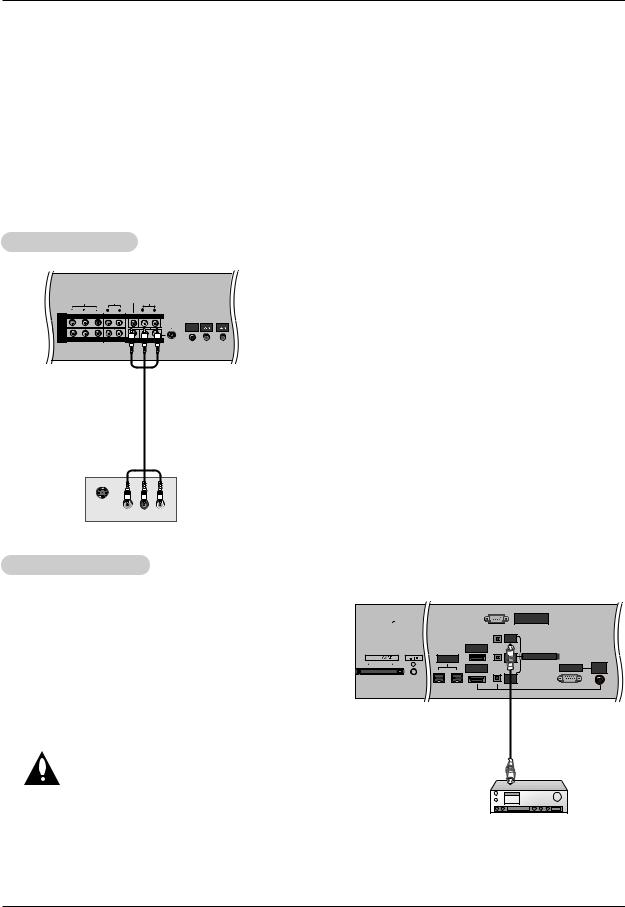
Installation
Monitor Display Specifications (HDMI/DVI Mode)
Resolution |
Horizontal |
Vertical |
Resolution |
|
Horizontal |
Vertical |
|
Frequency(KHz) |
Frequency(Hz) |
|
Frequency(KHz) |
Frequency(Hz) |
|
||
|
|
|
|
||||
|
|
|
|
|
|
|
|
|
31.469 |
59.94 |
|
48.363 |
60.00 |
|
|
|
|
|
|||||
640x480 |
37.861 |
72.80 |
1024x768 |
56.476 |
70.06 |
|
|
|
37.500 |
75.00 |
|
60.023 |
75.02 |
|
|
|
|
|
|
|
|
||
|
|
|
|
|
|
|
|
|
35.156 |
56.25 |
|
|
|
|
|
800x600 |
37.879 |
60.31 |
|
|
|
|
|
48.077 |
72.18 |
|
|
|
|
|
|
|
|
|
|
|
|
||
|
46.875 |
75.00 |
|
|
|
|
|
|
|
|
|
|
|
|
|
|
|
|
|
|
|
|
|
Monitor Out Setup
AUDIO
INPUT
L R
OUTPUT
REMOTE CABLE ANTENNA
CONTROL
(MONO) |
|
A/V INPUT |
S-VIDEO |
The TV has a special signal output capability which allows you to hook up a second TV or monitor.
Connect the second TV or monitor to the TV’s MONITOR OUTPUT. See the Operating Manual of the second TV or monitor for further details regarding that device’s input settings.
Note
•Component, RGB-PC/RGB-DTV, HDMI/DVI, DTV input sources cannot be used for Monitor out.
S-VIDEO
IN
VIDEO (L) AUDIO (R)
Digital Audio Output
audio equipment (stereo system) via port.
cable to the TV Digital Audio
optical cable to the digital audio (opti-
.
- Off” in the AUDIO menu. Refer to
instruction manual for operation.
into the optical output port. at the laser beam may damage
.
|
|
|
RS-232C INPUT |
|
|
|
(CONTROL/SERVICE) |
|
|
|
|
OUTPUT |
|
|
|
HDMI 2 |
|
|
|
Cable |
IEEE-1394 |
COMPONENT2 |
DIGITAL AUDIO (OPTICAL) |
|
INPUT |
|
|
||
|
HDMI1 /DVI |
|
RGB INPUT |
AUDIO |
|
|
INPUT |
||
|
|
DVI |
|
|
|
|
INPUT |
|
|
18 Plasma TV
