LG DT LG24V55 User Manual
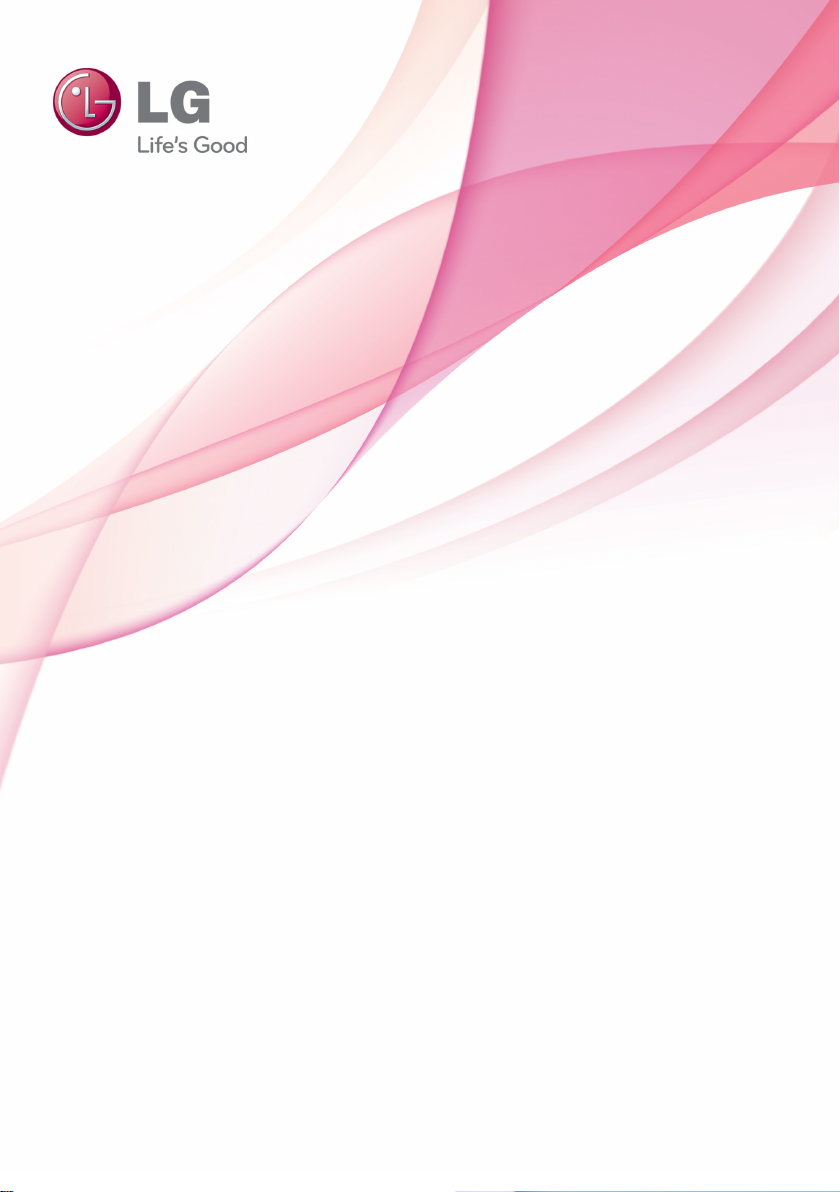
LG Easy Guide
Model Name : LG24V55
www.lg.com

Instruction / Safety Information
2
Instruction / Safety Information
ENGLISH
Using LG Easy Guide, LG Troubleshooting
LG Easy Guide (User's Guide) and LG Troubleshooting (Troubleshooting Guide) are
provided to users for easy and convenient use of the product.
LG Easy Guide and LG Troubleshootingcan be used on the Start screen and the
Desktop.
Running in the Start Screen
On the Start screen, press [LG Easy Guide] or [LG Troubleshooting] tile to run it.
LG Easy Guide and LG Troubleshooting on the Start screen can be used only in the
•
online environment.
If the product is not connected to the Internet, use [LG Easy Guide] and [LG
•
Troubleshooting] installed on the Desktop.

Running on the Desktop PC
Instruction / Safety Information
3
1
On the Start screen or Desktop, click [ ] icon to run [LG Easy Starter].
TIP
LG Easy Starter may be installed through LG Update Center.
From [LG Software] menu, run [LG Easy Guide] or [LG Troubleshooting].
2
•
If LG Easy Starter is not installed, refer to [Running, Standing by and Exiting App]
and then run [LG Easy Guide] or [LG Troubleshooting].
ENGLISH

Instruction / Safety Information
4
Information / Precautions Before Using
ENGLISH
Before reading LG Easy Guide, first check the following information.
•
Representative images are used in LG Easy Guide. Product purchase may differ in
appearance and color.
•
LG Easy Guide includes instruction about optional products. There may be information
about products you did not purchase.
•
LG Easy Guide has been written for the Windows 8.1 operating system.
•
Use, duplication, or reproduction of any part of LG Easy Guide without prior permission
from LG Electronics Inc. is strictly prohibited.
The contents of LG Easy Guide are subject to change without prior notice.
•
•
LG Electronics does not provide warranty for the data loss. In order to minimize damage
from data loss, please make backup copies of important data.
•
The optical disk drive (DVD, CD-ROM, etc.) is optional and may not be provided with the
product.
Safety Precaution Notations
The below symbols are to inform you of dangers and safety concerns that you must be
aware of. Read the symbol-indicated instructions with caution to avoid any possible mishap.
WARNING
Appears in the case of noncompliance with the instruction that may cause serious
physical damage or fatal injuries.
CAUTION
Appears in the case of noncompliance with the instruction that may cause minor damage
to the body or the machine.
Text Notations
The below symbols are used to display information required to use the product. Familiarize
yourself with the instructions marked by the symbols to ensure proper operation of the
product.
TIP
Indicates that the following information is added to help the user utilize the machine more
conveniently.
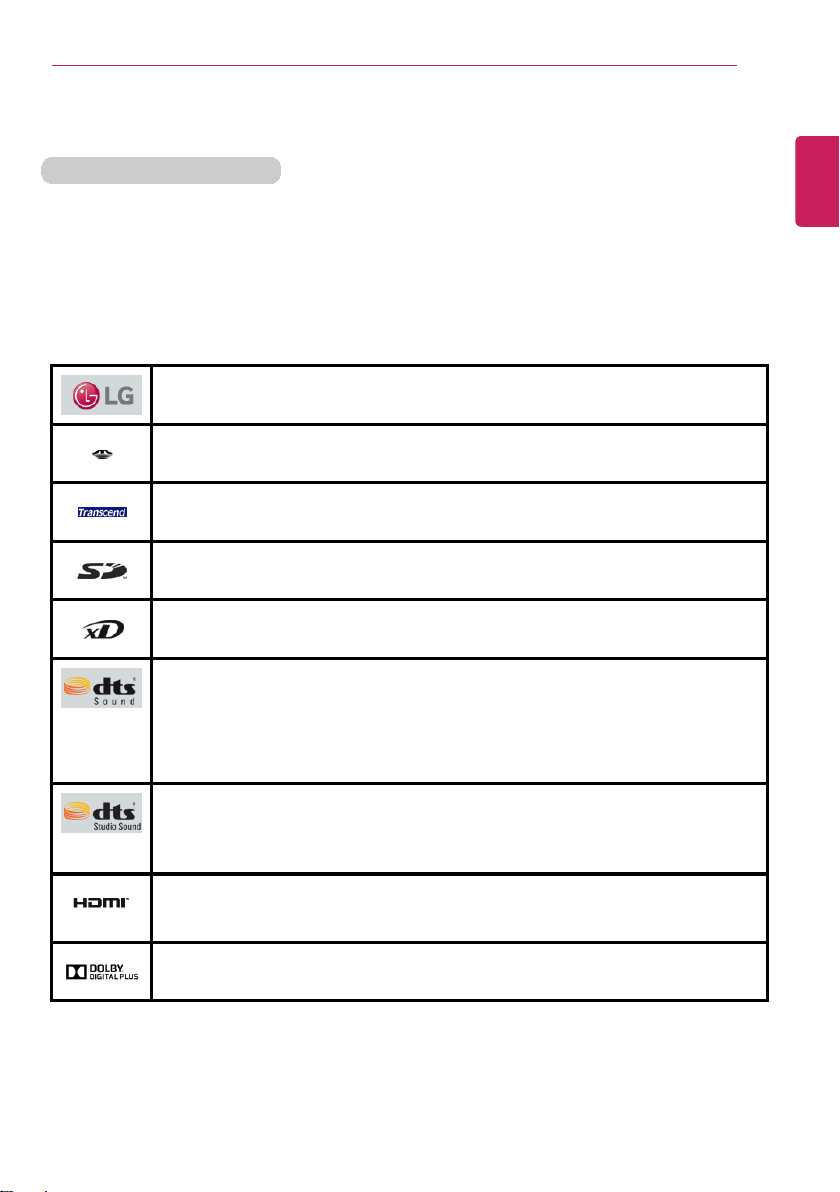
Instruction / Safety Information
The Option symbol indicates that the concerned device is not included in the product
package and thus has to be purchased separately, or the device may not be applied to
the user's machine depending on model type.
Manufacturer and Copyright
Microsoft™, MS™, WinPE™, and Windows
®
are the registered trademarks of Microsoft
Corporation™.
IBM™, IBM Personal Computer™, PS/2™, and PC AT™ are the registered trademarks of
International Business Machines Corporation™.
The SuperSpeed USB Trident logo is a registered trademark of USB Implementers Forum,
Inc.
LG™ logo is a registered trademark of LG™ Corporation.
SONY ™logo and Memory Stick™ are the registered trademarks of
SONY™ Corporation.
Transcend™ logo is a registered trademark of Transcend™ Corporation.
SD™ logo is a registered trademark of Secure Digital™ Corporation.
xD™ logo is a registered trademark of FUJIFILM™ Co., ltd.
5
ENGLISH
For DTS patents, see http://patents.dts.com. Manufactured under license
from DTS Licensing Limited. DTS, the Symbol, & DTS and the Symbol
together are registered trademarks, and DTS Sound is a trademark of DTS,
Inc. © DTS, Inc. All Rights Reserved.
For DTS patents, see http://patents.dts.com. Manufactured under license
from DTS Licensing Limited. DTS, the Symbol, & DTS and the Symbol
together are registered trademarks, and DTS Studio Sound is a trademark
of DTS, Inc. © DTS, Inc. All Rights Reserved.
The terms HDMI and HDMI High-Definition Multimedia Interface, and the
HDMI logo are trademarks or registered trademarks of HDMI Licensing LLC
in the United States and other countries.
Manufactured under license from Dolby Laboratories. Dolby and the doubleD symbol are trademarks of Dolby Laboratories.
LG Easy Guide may contain undetectable errors despite our dedicated efforts to provide
users with reliable information.
The illustrated figures in LG Easy Guide may differ in appearance with the actual products.
Unauthorized reproduction or duplication of any part of LG Easy Guide is strictly prohibited.
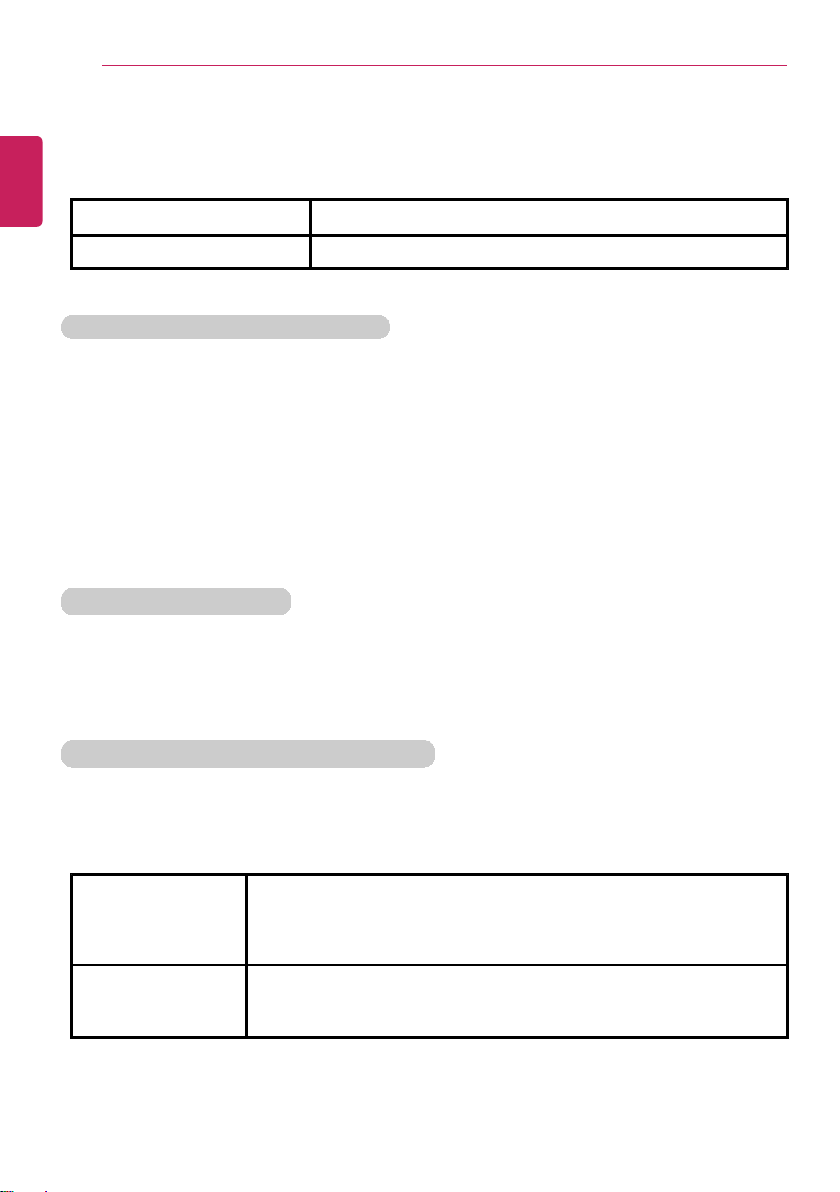
Instruction / Safety Information
6
LG Electronics Inc. reserves the right to modify any part of this manual for quality purposes,
without prior notice.
ENGLISH
Copyright (C) 2014 LG Electronics Inc. Digitalmate Co., LTD
Country of Origin R.O. Korea
Manufacturer LG Electronics Inc.
OPEN SOURCE SOFTWARE NOTICE
To obtain the source code under GPL, LGPL, MPL and other open source licenses, that is
contained in this product, please visit http://opensource.lge.com.
In addition to the source code, all referred license terms, warranty disclaimers and copyright
notices are available for download.
LG Electronics will also provide open source code to you on CD-ROM for a charge covering
the cost of performing such distribution (such as the cost of media, shipping and handling)
upon email request to opensource@lge.com. This offer is valid for three (3) years from the
date on which you purchased the product.
System Protection Feature
If the system becomes too hot, the system protection feature automatically stops battery
recharging and switches the power mode to Maximum Power Saving or OFF.
The PC system may not be reactivated until it cools down enough.
Information on Hard Drive / Memory Capacity
Information on Hard Drive (HDD, SSD, eMMC) Capacity
The hard drive capacity shown by Windows is lower than that stated by the hard drive
manufacturer due to a difference in calculation.
Manufacturer Hard drive manufacturers use a decimal definition of 1 KB = 1,000
Bytes.
100 GB Storage Device (HDD, SSD, eMMC): 100,000 MB /
1,000 Bytes = 100 GB
Windows Windows use the binary definition of 1 KB = 1,024 Bytes.
100 GB Storage Device (HDD, SSD, eMMC): 100,000 MB /
1,024 Bytes = 97.6 GB
RAM Capacity

Instruction / Safety Information
RAM capacity shown by Windows may be lower than the actual capacity because the PC
uses shared memory for BIOS and the integrated graphics card.
Due to the system setup using shared memory, 1,024 MB RAM may be reported as 1,022
MB or slightly less.
If the PC has integrated graphics card, 1,024 MB RAM may be reported as 1,022 MB or
less than 1,000 MB.
Function of a CMOS backup battery
The CMOS backup battery of the main board ensures that the system setup (BIOS) does
not disappear even if the power is disconnected.
The CMOS backup battery is an expendable part.
CAUTION
Please visit the LG Electronics Service Center to exchange the CMOS backup
•
battery.
The computer may be damaged if an incompatible battery is used.
•
•
The product warranty is not applied to failure or breakdown caused by willful
damage by the user.
7
ENGLISH
Adjusting Volume (headset and speakers)
Check the volume before listening to music.
CAUTION
• Before using the headset, check if the volume is too high.
• Do not use the headset too long.
Notes for using the product
TIP
•
If you are using the product in high temperature and humidity or if the temperature
changes due to the use of air conditioner, condensation could occur on the inside of
the window. Please be careful when using the product.
The condensation will be removed with time though different depending on the using
•
conditions.
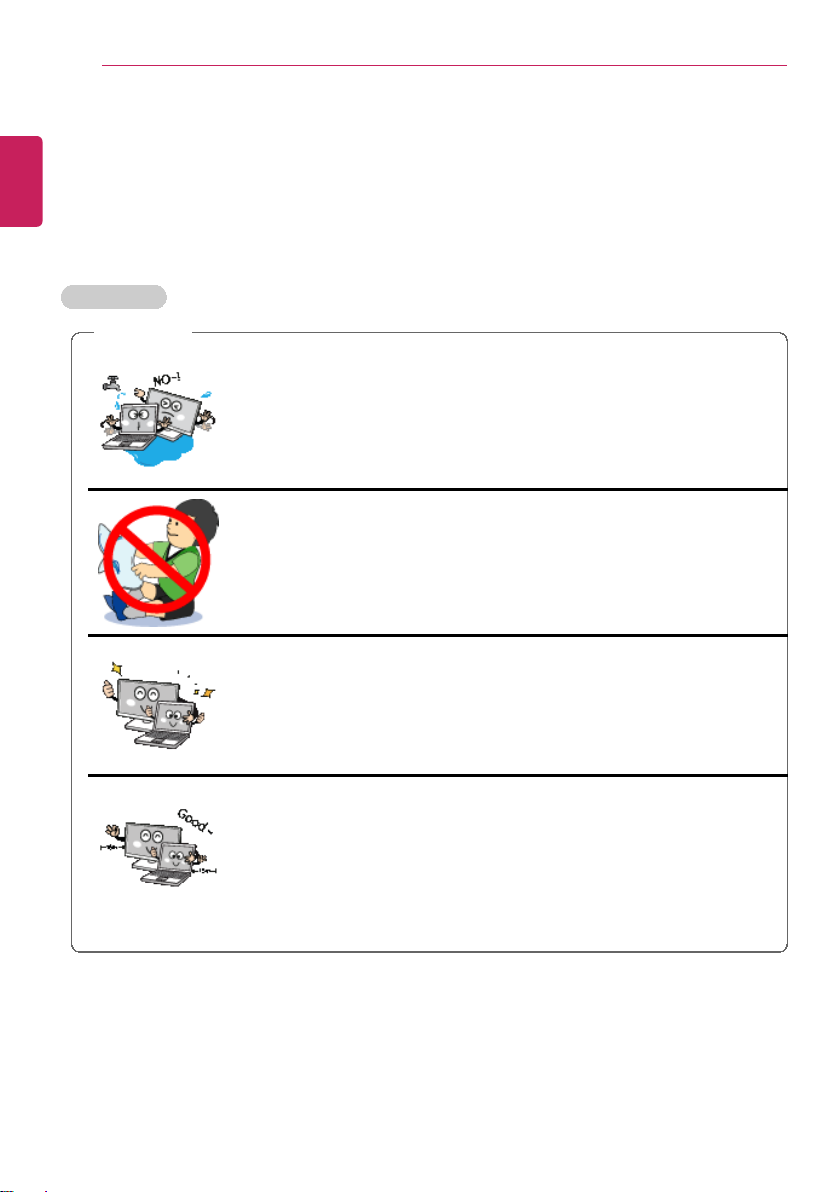
Instruction / Safety Information
8
Important Safety Precautions
ENGLISH
Please use the machine in the proper environment to extend the machine's lifespan. Use
the machine in a safe and stable place.
The warranty does not cover any damage resulting from reckless use or use in
undesirable environments.
Installation
WARNING
Do not use the machine in damp places like a laundry room or
bathroom.
• Moisture may cause a glitch or electric shock.
• Please use the machine within the appropriate temperature range
(10 °C to 35 °C) and humidity range (20% RH to 80% RH).
Dispose of the desiccating agent and plastic wrap properly.
• The desiccating agent and plastic wrap may cause suffocation.
Use the product in a clean, dust-free environment.
• Otherwise, the system may not function properly.
Do not place any objects within 15 cm of the PC.
• Lack of ventilation could overheat the PC from inside and put
users at risk of burn injuries.

CAUTION
Instruction / Safety Information
9
Place the machine in a safe place so it does not fall.
• If dropped, the machine could be damaged and even cause an
injury.
Do not store or use the PC near a magnetic object (i.e. a bag
with a magnetic object, a diary, a wallet, a memo board, highpowered speakers, a bracelet, or etc.).
• Otherwise, the storage device (HDD, SSD, eMMC) and the system
may be damaged, and the system may fail to operate properly.
Do not use the PC on a bag with magnetic objects attached to it.
• Otherwise, the storage device and the system may be damaged,
and the system may fail to operate properly.
Operate the product where there is no electromagnetic
interference.
• Keep a proper distance between the PC and electronic appliances
such as speakers that generate strong magnetic fields.
• Otherwise, data may be lost from the storage device (HDD, SSD,
eMMC) or the LCD color may be damaged.
Do not put any heavy objects on the machine.
• There is the risk of malfunction. If the object were to fall, it could
cause an injury or damage the machine.
ENGLISH
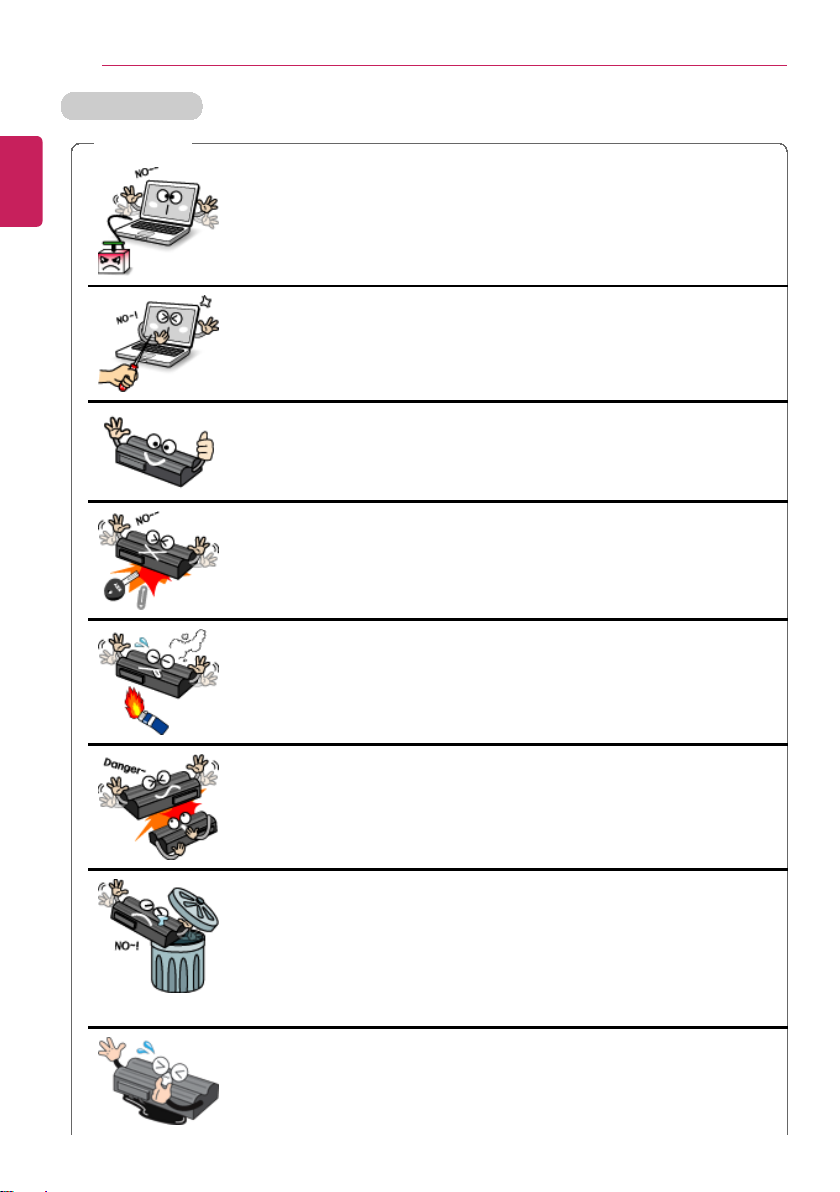
10
Using a Battery
ENGLISH
Instruction / Safety Information
WARNING
Charge the battery only with the provided instrument.
• Otherwise, the battery may be damaged presenting a risk of fire.
Do not throw or disassemble the battery.
• The resulting damage may cause an injury, explosion, or fire.
Use batteries certified and acknowledged by LG Electronics
Inc™.
• Otherwise, an explosion or fire may occur.
Prevent the battery from being contact with any metallic object
like a car ignition key or a paper clip.
• Otherwise, the battery may be overheated to be damaged resulting
in a fire or an injury.
Keep the battery away from heat.
• Otherwise, an explosion or fire may occur.
Do not short-circuit the battery.
• Otherwise, it may explode.
Do not dispose of a spent or backup (standby) battery
arbitrarily.
• It may explode or cause a fire.
• Disposal methods may differ by country and region. Dispose of
spent batteries in accordance with the laws and safety rules of the
country and region you reside in.
If you find leakage or smell bad odor from the battery, remove
the battery and contact the local service center.
• It may explode or cause a fire.
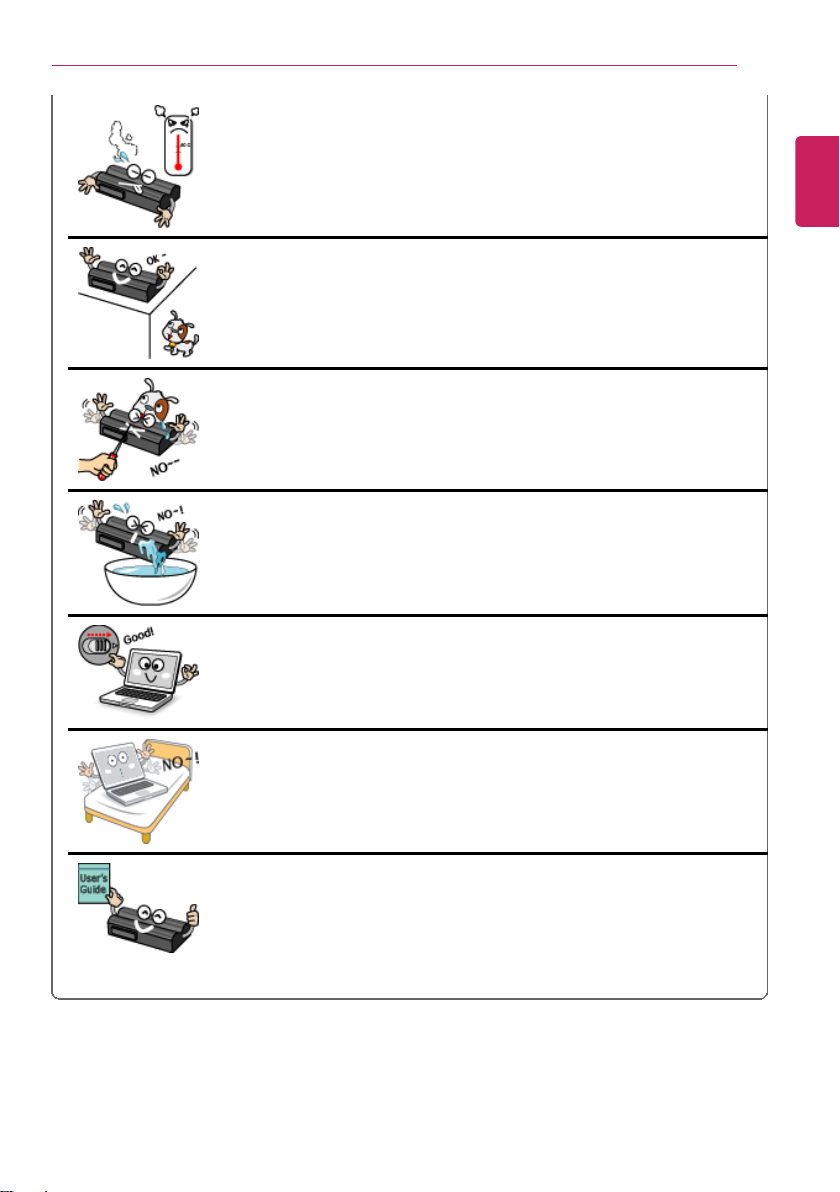
Instruction / Safety Information
Do not store in places with temperatures above 60 °C and high
humidity (in cars or saunas).
• It may explode or cause a fire.
Keep the battery out of reach of children or pets.
• If damaged, it could cause an injury.
Keep the battery from being pierced by a sharp object or
chewed by pets.
• It may explode or cause a fire.
Do not put the battery in water.
• Otherwise, the battery may be damaged or explode.
11
ENGLISH
When installing the battery, be sure that the bottom of the PC is
locked in place.
• Otherwise, the battery may be damaged.
Do not use the PC on a carpet, blanket or bed. Also, do not put
the adapter under a blanket.
• The PC may malfunction, cause a fire or burn the user due to
temperature rise.
Read the directions printed on the battery pack carefully before
use.
• Keep the battery at room temperature. Refer to other Tips and
directions in this guide to store the battery properly.

Instruction / Safety Information
12
Plugging in the AC Adapter
ENGLISH
WARNING
Do not bend the power cable for AC adapter too much or get
stamped by a sharp object.
• The wires inside the cable may break and cause electric shock or
fire.
Do not use loose plugs or damaged power cords.
• An electric shock or fire may occur.
Do not touch the power cord with your hands wet.
• Otherwise, an electric shock may occur.
Pull the plug, not the cord, to disconnect the AC adapter and
power jack.
• Otherwise, a fire or product damage may occur.
Operate the product at the proper voltage.
• Excessive voltage may result in damage on the product, electric
shock or fire.
Use power outlets with an earth pin installed and proper supply of
rated electricity.
• An electric leakage may cause an electric shock or fire.
Plug the power cord tightly into the outlet.
• Loose connection of the power cord could cause a fire.

Instruction / Safety Information
In the case of strange noise from the cord or plug, disconnect the
power cord from the outlet immediately and contact the service
center.
• A fire or electric shock may occur.
Use the power supply/adapter provided with the product and
never disassemble the product.
• Using a different product or disassembling it may cause an electric
shock or fire.
Use a socket with an earth pin equipped.
• If not earthed, the product may cause an electric shock and get
damaged.
Ensure that the power outlet is earthed before plugging in.
• Otherwise, an electric shock from power leakage may occur.
Always keep the AC adapter and power outlet clean.
• A fire may occur.
13
ENGLISH
Do not impair the cord by bending or pressing it too hard. Keep
children and pets from damaging the power cord.
• An impaired cord could damage the PC parts causing a fire or an
electric shock.
Disconnect the PC completely before cleaning it.
• Otherwise, an electric shock or impairment may occur.
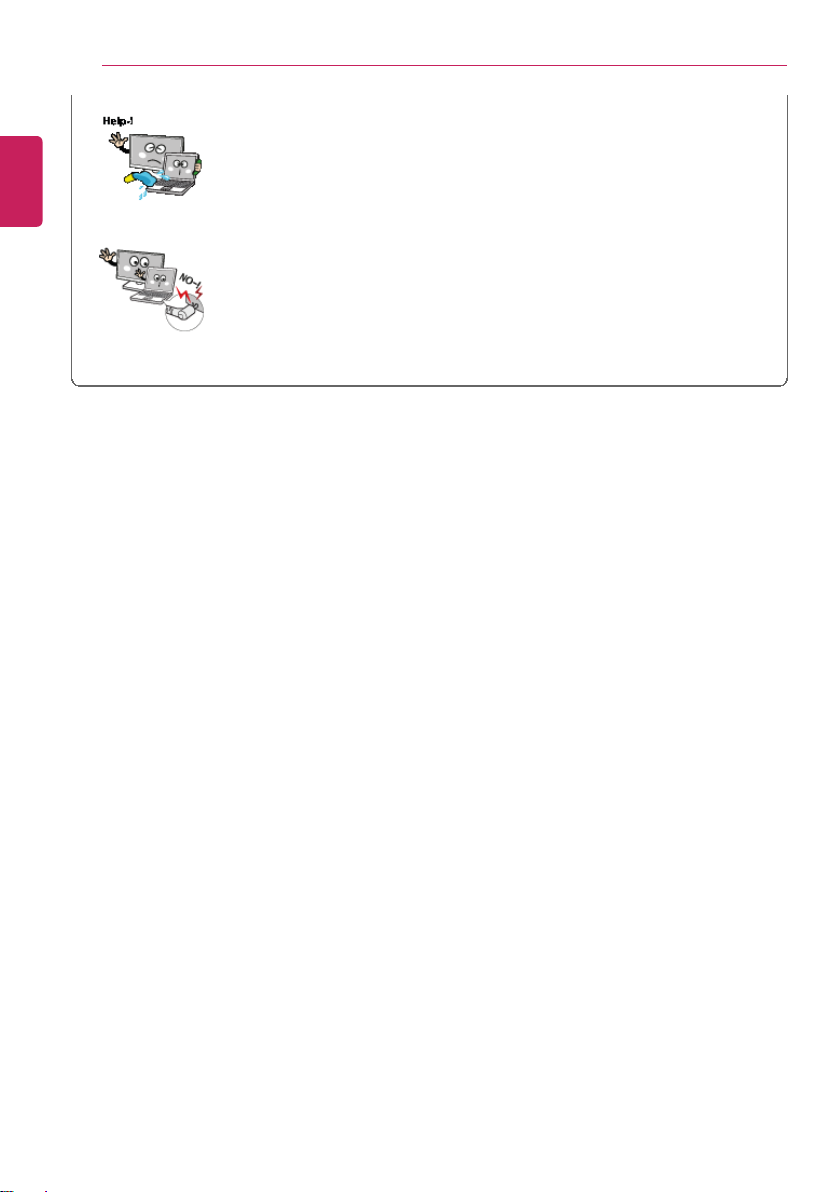
14
ENGLISH
Instruction / Safety Information
If the power/AC adapter or the product is soaked, disconnect the
battery, power/AC adapter, and all other lines before contacting
the local service center.
• An electric shock or fire may occur.
Ensure that the power jack linked to the AC adapter and product
is connected firmly.
• Loose connection may cause malfunction or fire.

Using the PC
WARNING
Instruction / Safety Information
Clean the PC with a proper agent and dry it completely before
using it again.
• If the PC is wet while used, an electric shock or fire may occur.
When lightning flashes in your area, disconnect the power,
modem, LAN and other connections.
• An electric shock or fire may occur.
Do not leave a cup or other containers filled with watery
substance near the PC.
• In the case that liquid goes inside the PC, a fire or electric shock
may occur.
Do not connect the modem to a key telephone system.
• A fire may occur or the product may get damaged.
15
ENGLISH
If you have dropped or damaged the PC, disconnect the power
and contact the local service center for a safety check.
• If a damaged PC is used continuously, an electric shock or fire may
occur.
Do not put a lit candle or live cigarette on the PC.
• A fire may occur.
The fluorescent lamps on the LCD contain mercury.
• If you have contacted the liquid from the LCD panel, immediately
wash the substance away with water. If you feel any slightest
trouble, visit your doctor immediately.

16
ENGLISH
Instruction / Safety Information
If you detect or smell smoke from the PC, stop use immediately
and disconnect the power source before contacting your local
service center.
• A fire may occur.
Do not play the PC games excessively.
• Playing a PC game for an extensive time may cause a mental
disorder. It could even inflict physical impairments on feeble people
including children and the elderly.
You may hear noise while on 3D mode.

CAUTION
Instruction / Safety Information
17
Do not leave any objects such as a pen between the keypad and
the LCD.
• You might break the LCD by unwittingly closing it with a foreign
object remaining on the pad.
Do not press or scratch the LCD with a sharp object.
• It may cause impairment.
Ensure the power is off before shutting the LCD.
• The machine may be deformed due to temperature rise.
The bottom of the PC gets hot when the system is working.
Please avoid touching it and do not put it on your laps.
Do not impose excessive force on the LCD screen or drop it.
• You could break the LCD glass panel.
ENGLISH
Do not forcibly open the LCD screen with one hand.
• The machine may be twisted.
To clean the LCD screen, use designated agents and soft cloth
and rub the screen in one direction.
• Too much force may damage the LCD screen.
When handling PC parts, follow the instructions in the manual.
• Otherwise, damage may be inflicted.
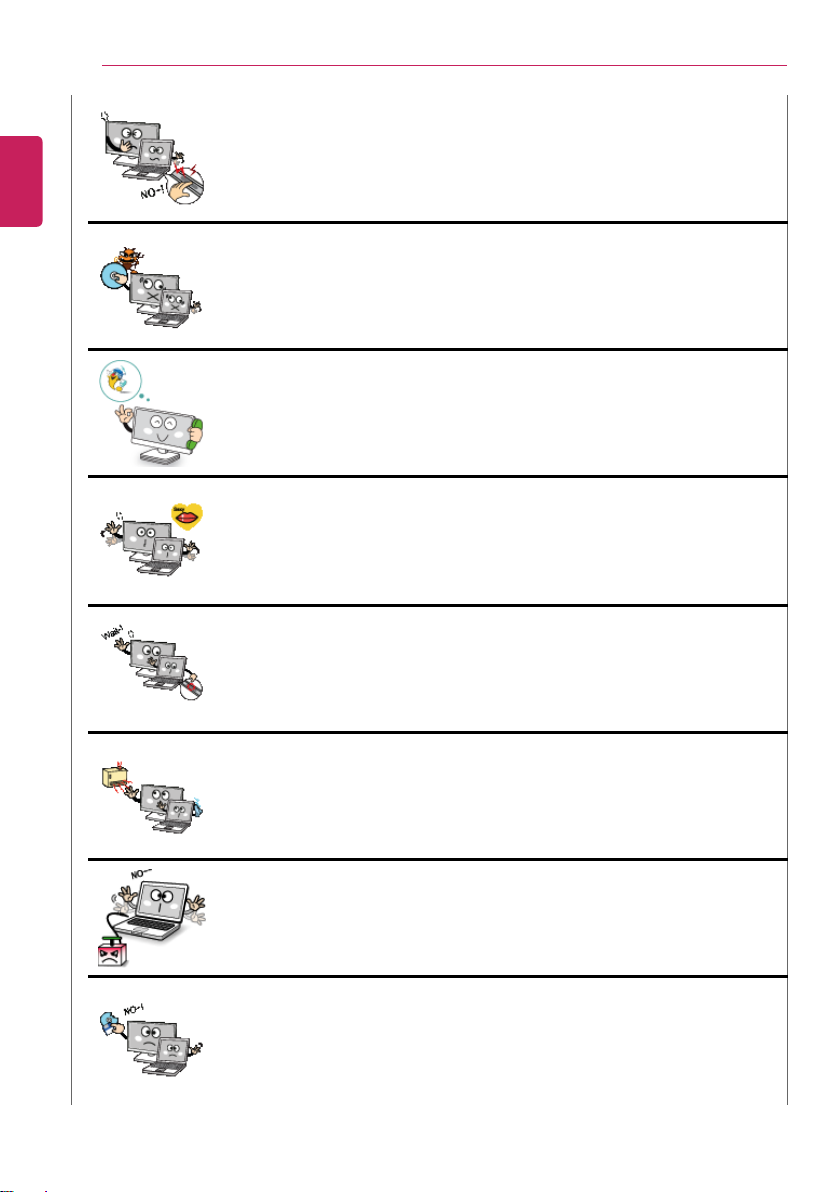
18
ENGLISH
Instruction / Safety Information
Do not put your finger or an object in the PC card slots.
• An injury or electric shock may occur.
Install a vaccine program on your PC and do not download illegal
programs nor access any corruptive web site such as those
pushing pornographic contents.
• The system may be infected and impaired.
Ask one of our engineers to run a safety check after your
computer has been repaired.
• Otherwise, an electric shock or fire may occur.
For minors, we recommend a program that blocks access to
illegal or pornographic web sites.
• Minors' exposure to adult-only contents may inflict psychological
instability or even trauma on them. Take an extra precaution for your
children if the whole family is using this machine.
Do not press the Eject button while the optical disk drive (CD/
DVD/Blu-ray) is running.
• The data may be lost or the disk may spin out unexpectedly to cause
an injury.
Keep the machine away from heat-emitting devices such as a
heater.
• The product may get deformed or catch on fire.
Do not insert other devices than designated ones in the ports.
• Otherwise, the product may get damaged.
Do not use a damaged optical disc (CD/DVD/Blu-ray) or floppy
disk.
• It may cause product damage or physical injury.
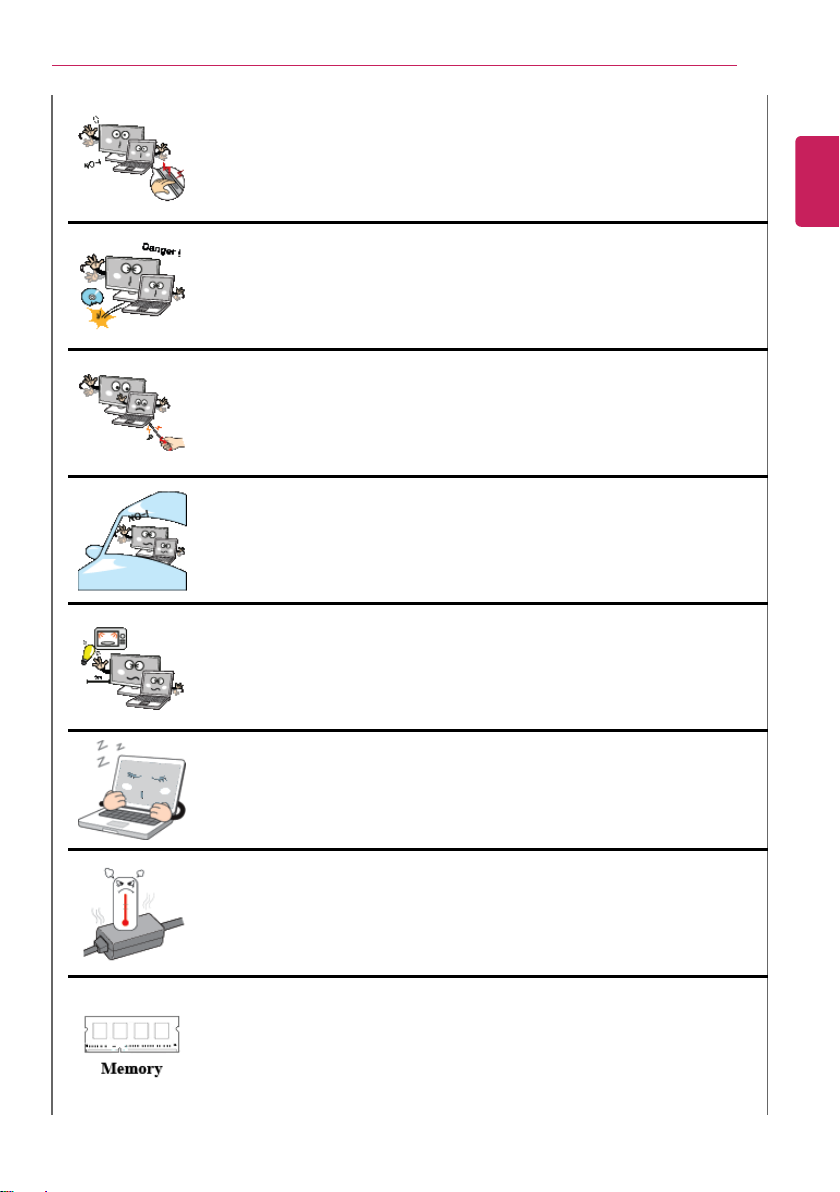
Instruction / Safety Information
Prevent children from thrusting their finger into the optical disk
drive (CD/DVD/Blu-ray) tray.
• The finger may be stuck in the tray and injured.
To remove an optical disc (CD/DVD/Blue-ray) from the tray, turn
off the program accessing the disc and wait until the disc drive
light is turned off before pressing the [Eject] button.
• The optical disk spins fast inside the tray and may be ejected from
the tray to cause bodily injury.
Do not block the ventilation hole with any object.
• Otherwise, an electric shock may occur.
Do not leave the machine in a car.
• The battery may cause an explosion or fire.
Avoid using a wireless LAN connection within the 5 m radius of a
microwave or plasma lamp. If you have to use wireless LAN and a
plasma bulb within the range, do it between channels 11 and 13.
• The transmission rate may drop even if the connection is made.
19
ENGLISH
Turn off the PC if you are not going to use it for an extended time
period.
• It may overheat the battery.
As the AC adapter can be hot, do not touch it with bare skin while
using it.
• Extended period of exposure may cause burn.
Make sure that the memory cover is securely closed before
turning on the PC.
• Do not use the machine when the memory cover is open. It may
damage the machine.
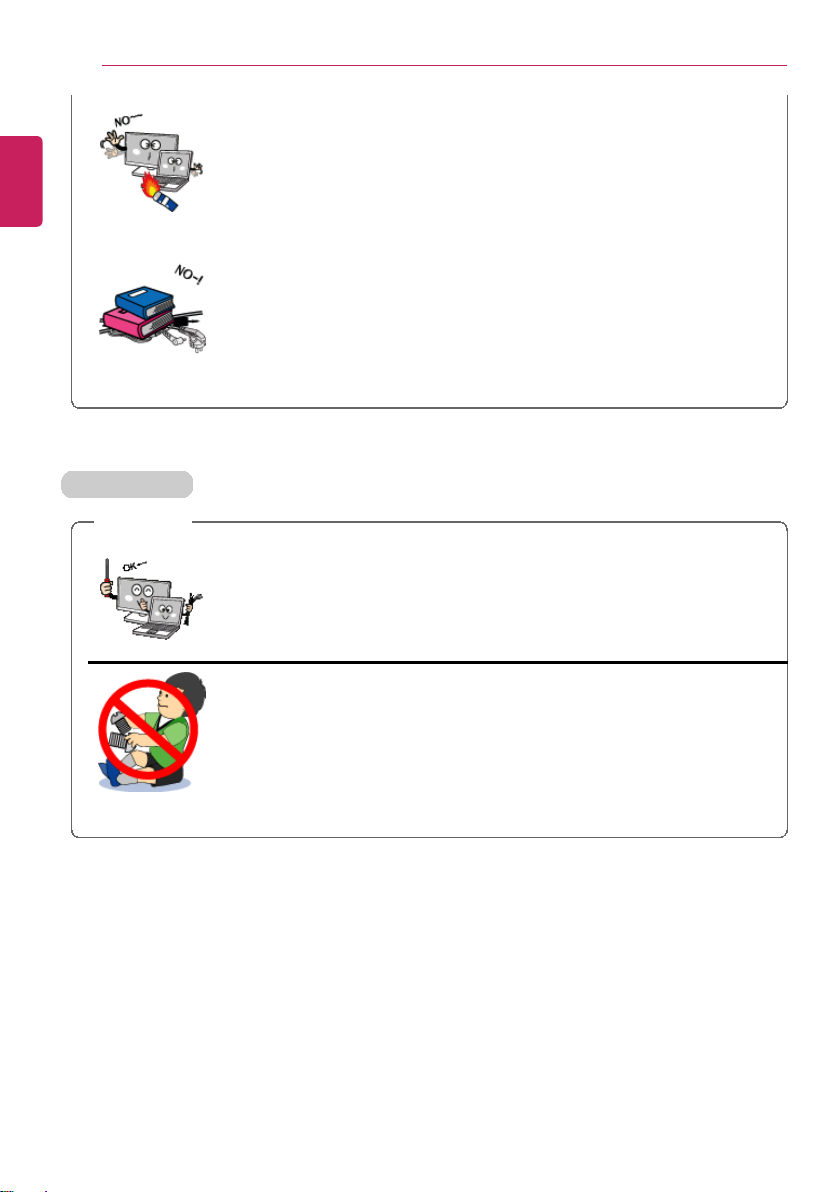
20
ENGLISH
Upgrading PC
Instruction / Safety Information
Do not put in metal items such as coins, hair pin or other irons or
inflammables such as paper or matches. Especially, ensure that
children will not do so.
• A fire or electric shock may occur.
• If any foreign substance gets in the product, unplug the product and
contract the local service center
Do not put any heavy object on the power cable and AC adapter,
and avoid damage from impacts.
• A malfunction or fire may occur.
WARNING
To upgrade the PC, turn off the system and disconnect the power
cord and battery. Disconnect the telephone line if linked to the
modem.
• An electric shock or fire may occur.
When you upgrade the PC, ensure that children will not swallow
any parts including bolts.
• If a child swallowed a nut, they may get suffocated.
• In that case, see the doctor immediately.
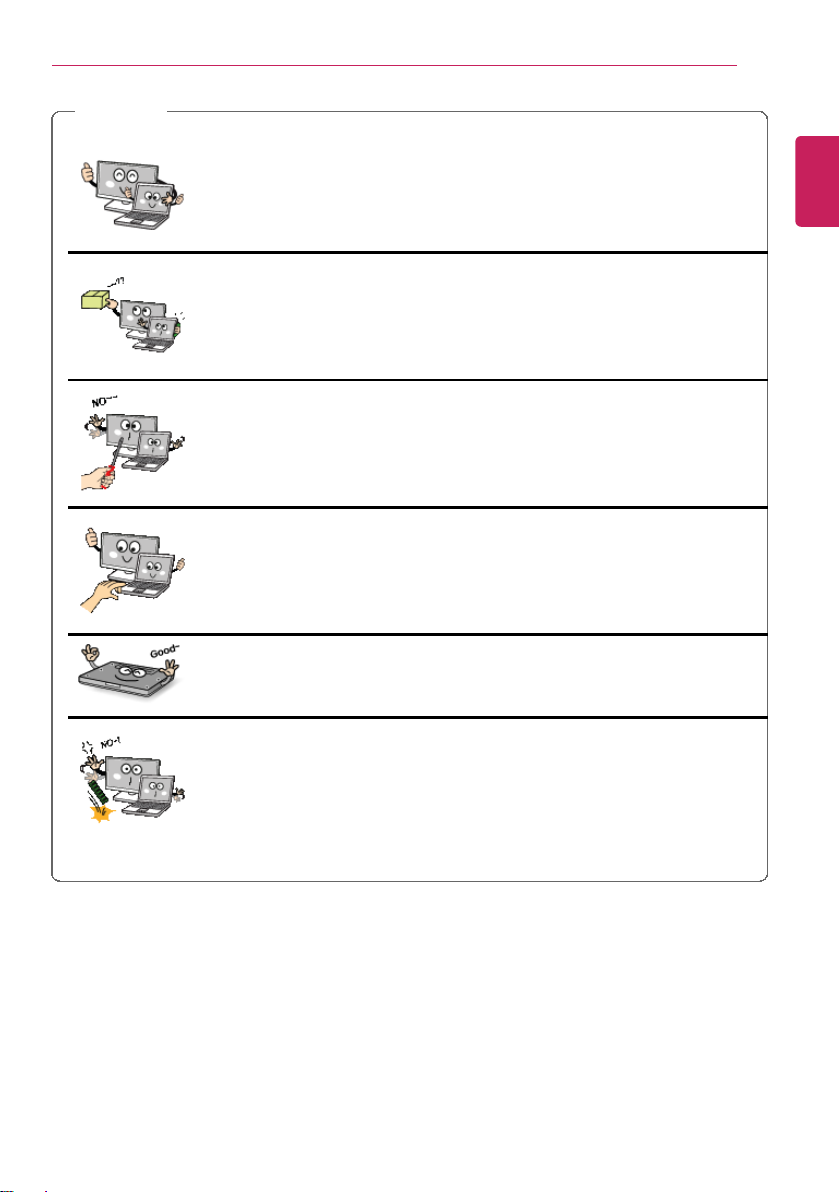
CAUTION
Instruction / Safety Information
21
Please use parts certified by LG Electronics Inc.™.
• Otherwise, a fire or product damage may occur.
Consult our service engineer before you use a peripheral device
not manufactured by LG Electronics Inc.™
• The product may get damaged.
Do not disassemble or moderate the machine arbitrarily.
• You could get an electric shock and would not be able to receive the
warranty service for that.
Handle devices and parts of the machine with care.
• The product may get damaged.
If you dissemble the PC, connect the power after reassembly is
done.
• Any exposed part may give you an electric shock.
ENGLISH
Do not drop any part or device of the machine while
disassembling it.
• If dropped, it may be damaged and cause an injury.

22
Carrying the PC
ENGLISH
Instruction / Safety Information
CAUTION
Before carrying the machine, turn off the power and disconnect
all the cables.
• Otherwise, you may trip over the wire, damaging the PC and getting
an injury.
During air travel, follow the directions of flight attendants.
• Using the PC during flight may cause an aircraft accident.
Do not carry the machine with the LCD open.
• Otherwise, the product may get damaged.
When leaving the machine in a car, keep it in shadow.
• The product may get deformed or caught on fire due to a
temperature rise.
Protect the machine from any shock while carrying it.
• System damage or an injury may result.
Carry the product in a bag designed for it.
• Carrying it in another type of bag may result in product damage.
If the machine is not used for a long time, remove the battery
pack and discharge electricity to store them.
• That way, the battery can maintain the optimal state.
Do not leave the powered-on PC in a space without enough
ventilation (i.e. bags) for an extended or repeated time.
• The battery may overheat and cause a fire.

Precautions on data loss (storage device management)
CAUTION
Handle the machine with care to prevent loss of data from the
storage device (HDD, SSD, eMMC).
• Since the storage device is fragile, you need to back up your
important data frequently.
• The manufacturer is not responsible for any storage device data loss
caused by a user's mistake.
Damage to the storage device (HDD, SSD, eMMC) and data loss
occurs when
• External shocks are inflicted on the machine while disassembling or
installing it.
• The machine is reset (i.e. restarted) or turned on again after a power
outage while the storage device is operating.
• The PC is infected with a virus, tainting the data irrecoverably.
• Abrupt turning-off of the PC can damage the PC.
• The product is moved, shaken or exposed to external shock while
the storage device is running, and file damage or bad sectors may
occur.
To minimize data loss resulting from storage device damage
(HDD, SSD, eMMC), frequently back up important data.
• The manufacturer is not responsible for any data loss.
Instruction / Safety Information
23
ENGLISH
Precautions When Installing Other Operating System
CAUTION
We do not refund or replace a product that malfunctions due to
the installation or use of an operating system other than the
one provided by LG Electronics.
• Some software applications may not work properly in other
operating systems. Such malfunctions are not covered by the
warranty.
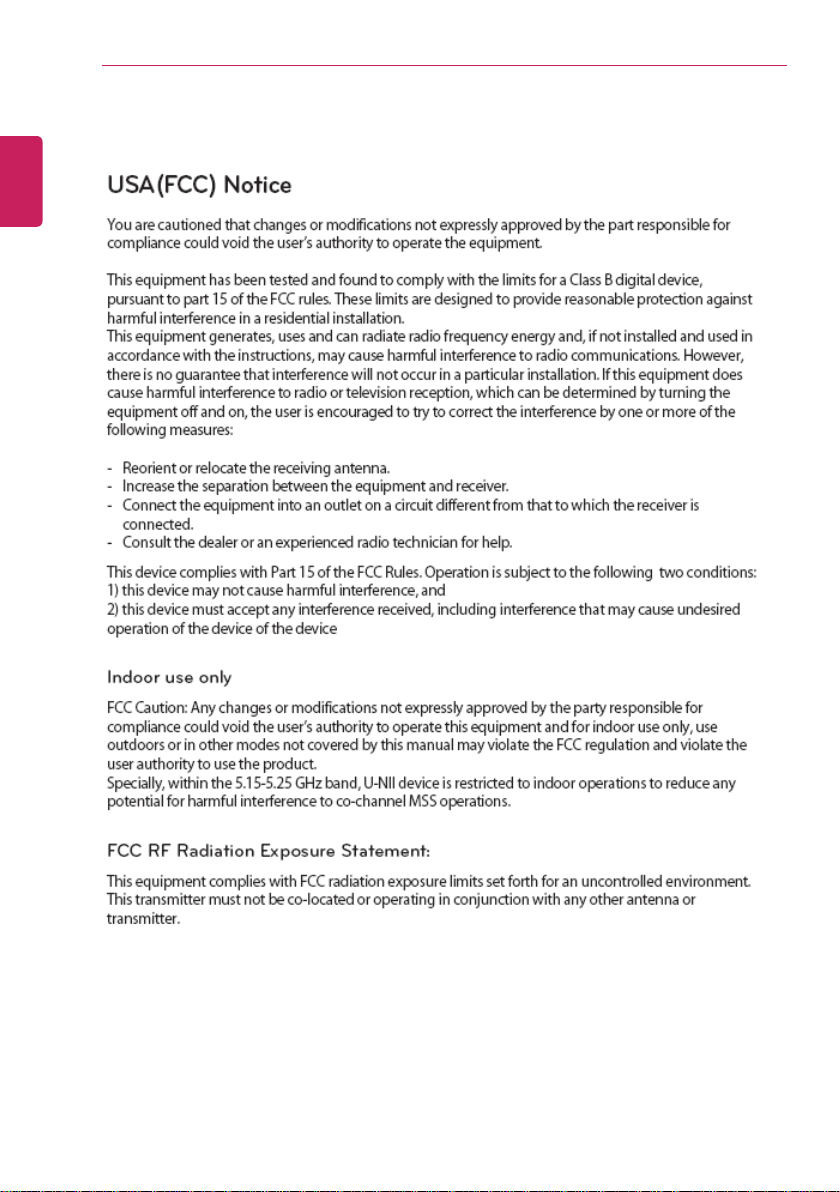
Instruction / Safety Information
24
Regulatory Notices
ENGLISH
This equipment should be installed and operated with minimum 20Cm between the radiator any your body.
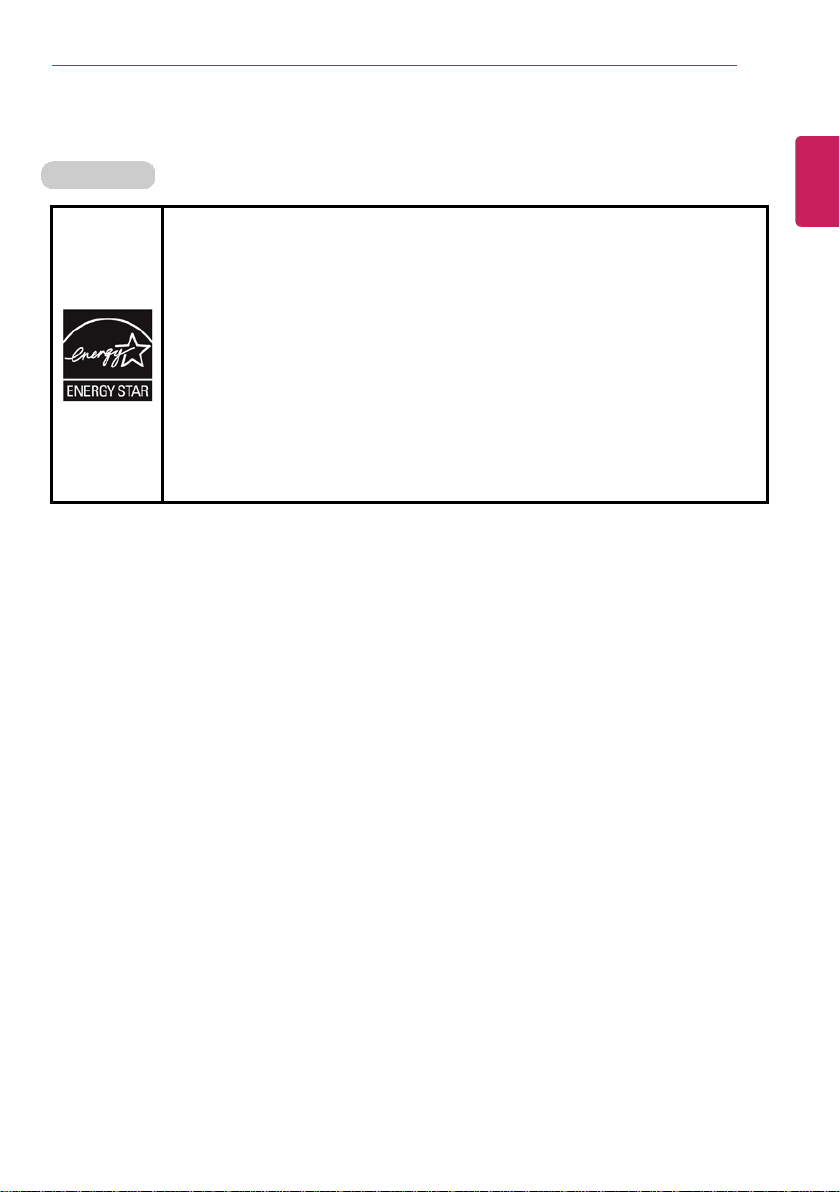
Energy Star
Energy Star
Instruction / Safety Information
Energy Star Specifications
• LG Electronics participates in Energy Star and the energy efficiency of
the product complies with the specifications of ENERGY STAR.
• ENERGY STAR is a set of regulations that encourages manufacturers of
electronic devices to create more energy efficient products.
• The energy consumption of this product was decreased along with the
cost. Also, it helps preserve natural resources.
• This PC includes a function that lets it turn into (Sleep) mode when not
used for up to 30 minutes.
• To leave the sleep mode, click a mouse button or press any key on the
keyboard.
25
ENGLISH

Instruction / Safety Information
26
Product Specifications
ENGLISH
PC Specifications
Display 68.5 cm IPS LCD
60.4 cm IPS LCD
CPU Intel
®
Core™ i7 / i5 / i3, Intel®Pentium®processor
The CPU differs depending on model type and cannot be replaced
by the user.
Graphics NVIDIA
®
Geforce®840M (NVIDIA®Optimus™ Technology)
®
NVIDIA
Intel
Optimus™ may not be supported in some models.
®
HD Graphics 5500 or Intel®HD Graphics (Dynamic Video Memory
Technology)
When processing large graphic data like 3D graphics. it utilizes
dynamically allocated shared graphics memory. The size of the allocated
memory depends on the system memory size.
System
Memory
DDR3L SODIMM
Each socket supports 1024 MB to 4096 MB, and the maximum capacity
of the main board is 8 GB (8,192 MB).
Memory of 3 GB or more is supported only in a 64-bit O/S.
Storage
device
6.35 cm Hard Dive or SSD (stand-alone SSD or a combination of SSD
and Hard Dive)
The SSD, or some space in the SSD occupied for express cache is not
found in the Windows Explorer, and users cannot utilize this space on
their own, for example, for software installation.
Any malfunction of a Solid State Disk (SSD)-built-in model may
cause the loss of the stored data. You must back up all critical user
data to an external storage device (USB HDD, memory card, etc.).
Bluetooth Bluetooth 4.0 + LE
If you connect to Bluetooth device and wireless LAN at the same time,
the system may become slow.
In order to use Bluetooth 4.0, the device you want to connect to should
support Bluetooth 4.0.
Wireless LAN Intel
®
3160NGW
Manufacturers and installers cannot provide services related to
human safety as this wireless device may cause radio interference.
Webcam HD Web Camera
LAN Gigabit Ethernet
Product
Weight
27V750 Series: Approx. 7.4 kg
24V550 Series: Approx. 5.9 kg
The weight may differ according to the model.

Instruction / Safety Information
Types and specifications of display, CPU, Graphics, Storage Device (HDD, SSD,
eMMC), Bluetooth, Wireless LAN and Web Camera may differ depending on the PC
model. The user must not replace them.
Power Supply and Environments
27
ENGLISH
AC Adapter (Free Voltage) Power Capacity: 65 W / 110 W / 140 W
Input: AC 100 V to 240 V, 1.5 A - 2.0 A 50 / 60 Hz
Output: DC 19 V 3.42 A / 19 V 5.79 A / 19 V 7.37 A
Operating and Storage
Conditions
Operating Temperature: 10°C to 35°C
Operating Humidity: 20 % RH to 80 % RH
Storage Temperature: 0°C to 50°C
Storage Humidity: 10 % RH to 80 % RH
Power Consumption (27V750 / 24V550 Series)
Operation State 45 W or lower The system is running video clips.
Idle State 25 W or lower When the monitor display is off
Sleep Mode 1.0 W or lower In S3(Suspend)
Off (Standby) Mode 0.5 W or lower The system is turned off.
Power consumption in the idle state, sleep mode and off mode depends on the
running programs, product specifications, or adapter type. Even when the system is
turned off, a small amount of power will be consumed as long as the power cord is
connected. To cut off the power supply completely, disconnect the power cord from
the power outlet.
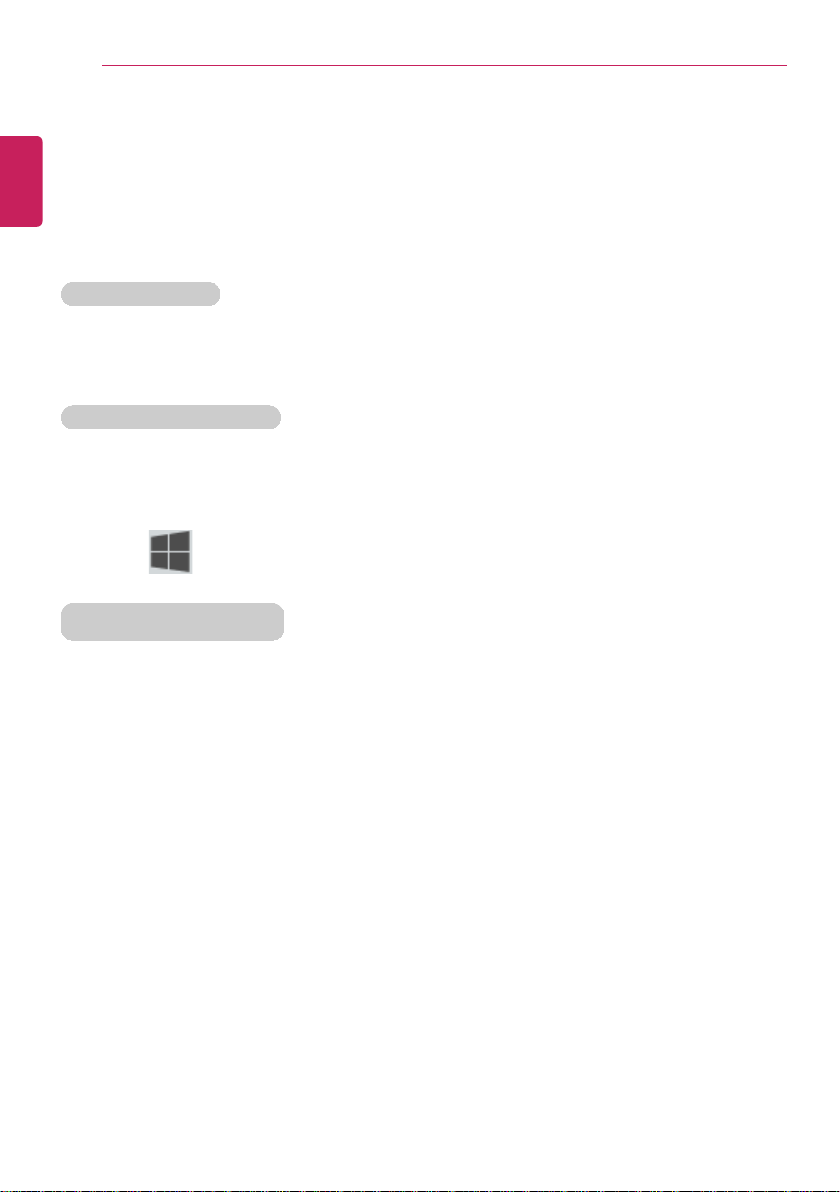
Using Windows 8.1
] + [X] keys, and then the pop-up menu of the Start button appears.
Start Screen and Desktop
Windows 8.1 supports Desktop screen for compatibility with the Desktop app.
Users can switch between the Start screen and the Desktop screen at any time, if
necessary, while using the PC.
ENGLISH
28
Using Windows 8.1
Before Use
This LG Easy Guide has been created for the latest Windows update.
New Start Screen
For the new Windows, a new Start screen was added to the existing desktop screen from
which programs may be run and a variety of functions may be used.
Windows 8.1 Start Button
Windows 8.1 Start button is designed to allow you to easily switch from Desktop to Start
Screen and also provides the pop-up menu including the shortcut keys for Control Panel,
Explorer, Search, System Shutdown, and the Desktop.
• Press [
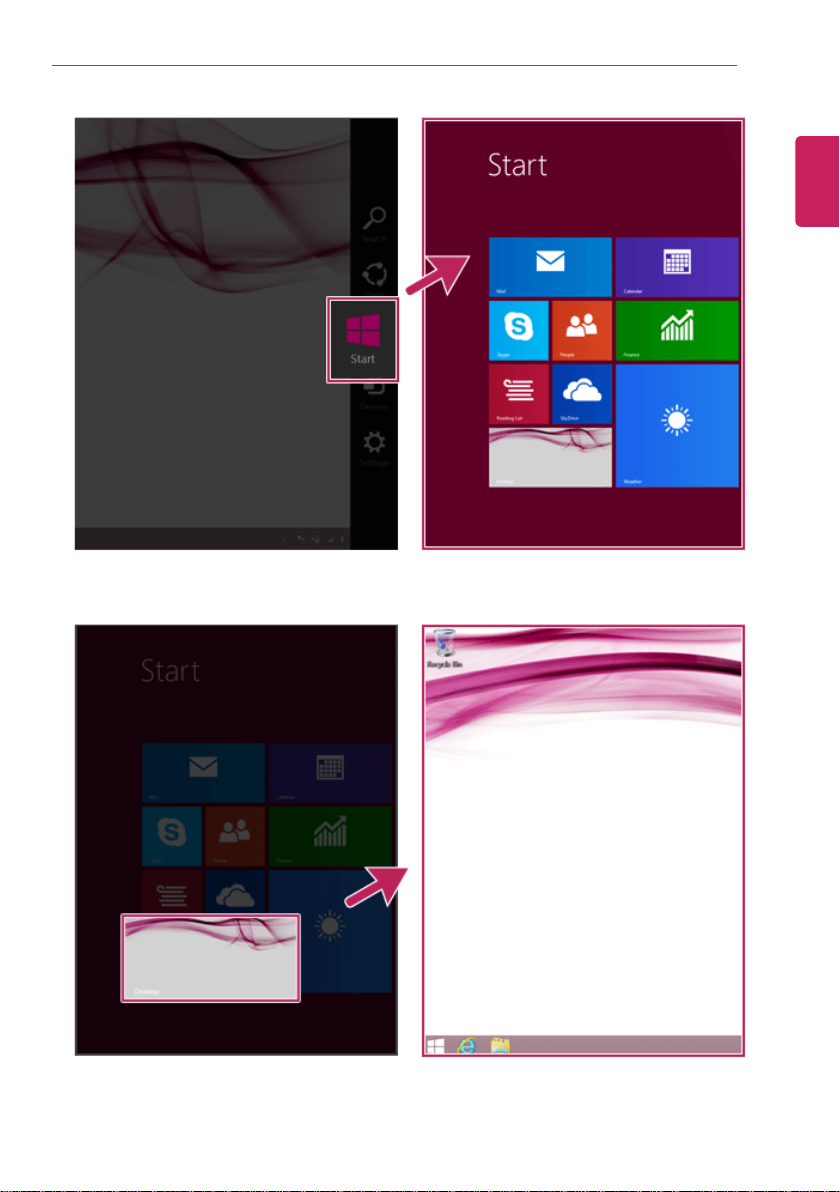
Using Windows 8.1
ENGLISH
29
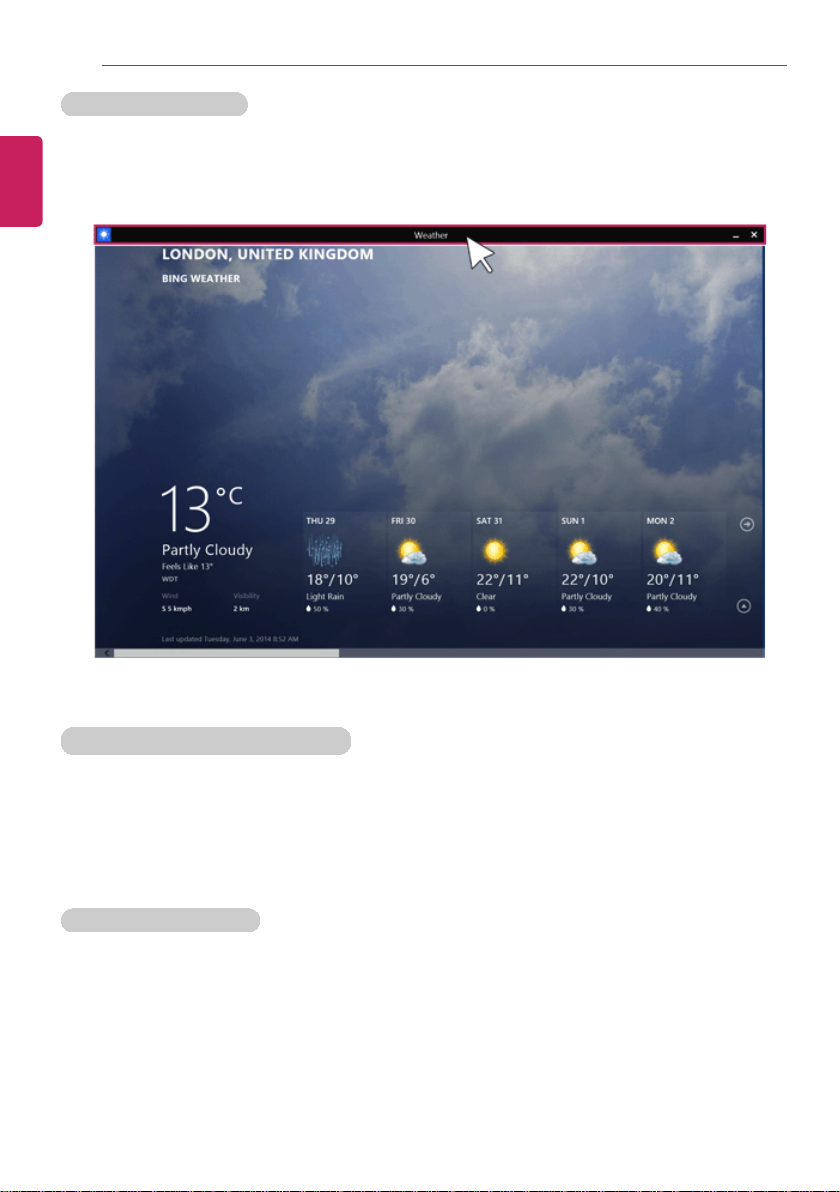
Using Windows 8.1
LG Easy Starter for Desktop Start
To use the Desktop like in previous versions of Windows, LG Electronics provides LG Easy
Starter.
LG Easy Starter may be installed through LG Update Center.
For more information, refer to [Using Software] > [LG Easy Starter].
Windows Live Account
Windows 8.1 is built to connect you with your social media accounts through the Windows
Live account service, and allows you to download and use various apps found throughout
the entire store.
You must create a Windows Live account to access various features online and the App
Store provided by Microsoft.
ENGLISH
30
Taskbar and Title Bar
With the new Windows 8.1 taskbar and title bar, it is easier to use features like app
switching, power options, and screen split.
