LG DT-KK Users manual
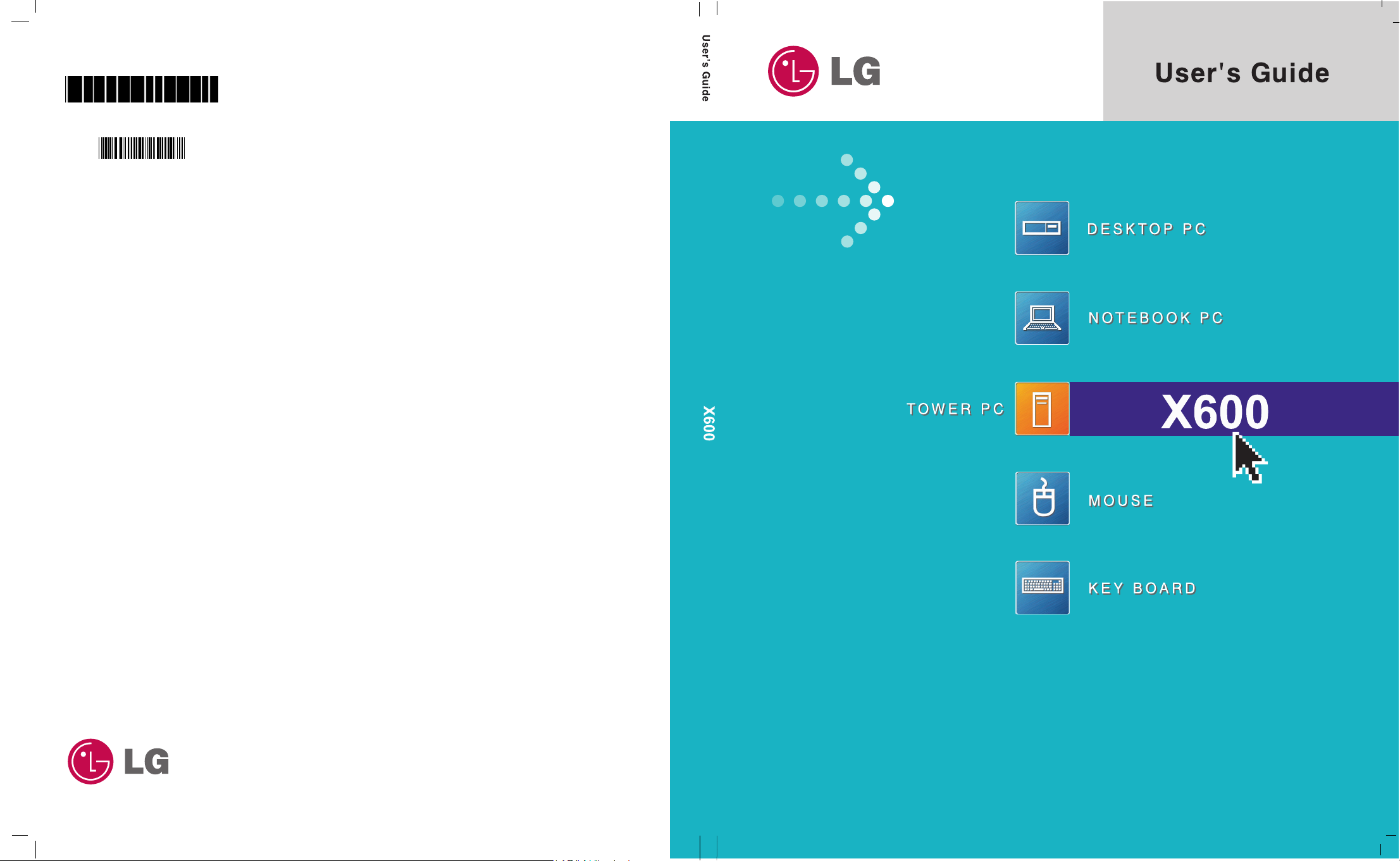
KK series
KKseries
Copyright 2005
LG Electronics, Inc., DigitalMate Co., Ltd.
P/N:3828BPH013A
Rev.00
P/N: 3828BPH013A(Rev.00)
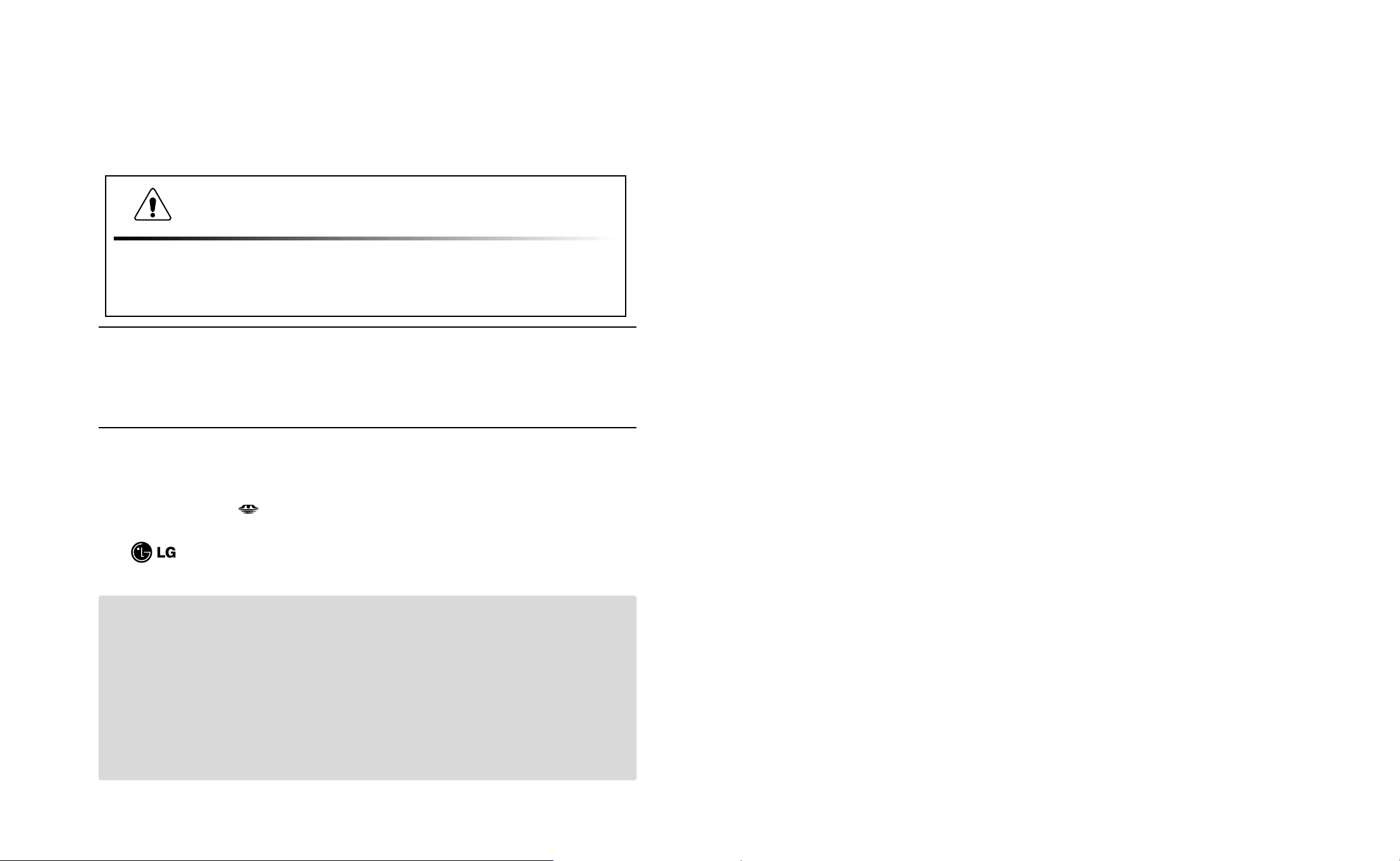
Thank you for using the LG product.
LG has manufactured and tested this product to provide you with a reliable computing
environment.
Please read this manual carefully before using the computer.
Þ
Information in this manual may include technical inaccuracies or typographical
errors. Images in this manual are for illustrative purposes only and may be
different from the actual product.
Þ
LG reserves the rights to make improvements and/or changes to the product
without notice.
Þ
Reproducing any or all of the information contained in this publication without
written permission is prohibited.
Þ
This computer complies with the radio frequency and safety standards of any
country or region in which it has been approved for wireless use.
1.Warning: Not following the instruction could result in death or serious injury.
This sign calls attention to features and operations that may be dangerous
to the user. Follow the instruction closely to reduce the risk of bodily harm
or damage to the equipment
2.Caution: Not following the instruction could result in minor or moderate
injury and/or damage to the product.
Þ
Microsoft, MS, MS-DOS, and Windows are trademarks of Microsoft Corporation.
Þ
IBM, IBM Personal Computer, PS/2 and PC AT are trademarks of International Business
Machine Corporation.
Þ
Memory Stick and are trademarks of Sony Corporation, and other company
names and product names are registered trademarks of legitimate owners.
Þ
is a trademark of LG.
Þ
Copyright 2005 LG Electronics, Inc., DigitalMate Co., Ltd
Memory Stick
This User's guide is for KK model.
Instructions may be different depending on models.
Check your model before reading User's guide.
Keep User's guide at a place where other users always can reach
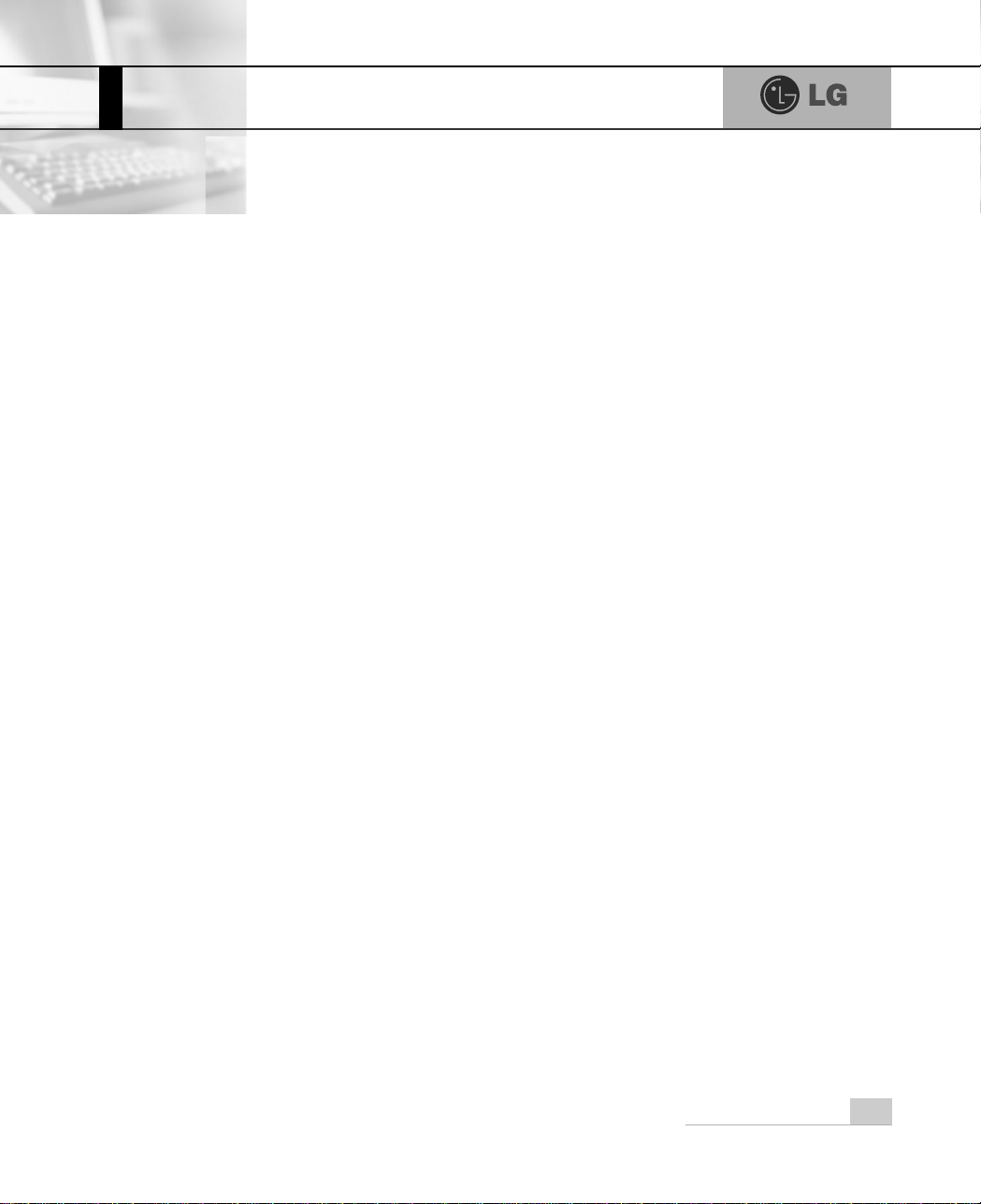
1Contents
Contents
Important Safety Instructions .................................................................................................. 2
1-1 Contents of the Product .......................................................................................................................... 9
1-2 Composition ........................................................................................................................................... 10
1-3 Installation .............................................................................................................................................. 15
1-4 Connecting Peripheral Devices (To Be Separately Purchased) ............................................................ 17
1. Installing the system
2. Using the system
3-1 Entering System Setup .......................................................................................................................... 46
3-2 Booting with a USB drive ....................................................................................................................... 48
3-3 Setting a Password ................................................................................................................................ 49
3-4 Deleting or Changing a Password ......................................................................................................... 50
3-5 Initializing System Setup ....................................................................................................................... 52
3-6 Deciding the Temporary Booting Orders................................................................................................ 53
3-7 Setting the Power Saver Mode .............................................................................................................. 54
3-8 Using Hyper-Threading Feature............................................................................................................. 55
3. System Setup
4. System Recovery.................................................................................................................
56
5. Reinstallation of Drivers
Product Specifications . . . . . . . . . . . . . . . . . . . . . . . . . . . . . . . . . . . . . . . . . . . . . . . . . . . . . . . . . . . . . . . . . . . . . . . . . . . . . . . . . . . . . . . . . . . . . . . . . . . . . . . 8 4
6-1 Opening the Computer Case ................................................................................................................. 64
6-2 Main Board ............................................................................................................................................ 65
6-3 Internal Connectors................................................................................................................................ 66
6-4 Replacing the CPU................................................................................................................................. 68
6-5 Expanding the Computer Memory ........................................................................................................ 70
6-6 Adding a Hard Disk ................................................................................................................................ 74
6-7 Installing an Expansion Card ................................................................................................................. 82
5-1 Reinstalling Printer driver ....................................................................................................................... 58
5-2 Reinstalling Sound driver ....................................................................................................................... 62
5-3 Reinstalling Video driver ........................................................................................................................ 63
2-1 Turning on the Computer ....................................................................................................................... 20
2-2 Using Windows XP................................................................................................................................. 23
2-3 Turning off the Computer ....................................................................................................................... 30
2-4 Rebooting the Computer ........................................................................................................................ 31
2-5 Using the Mouse .................................................................................................................................... 32
2-6 Cleaning the Mouse ............................................................................................................................... 34
2-7 Using the Keyboard................................................................................................................................ 35
2-8 Using the CD-ROM Drive....................................................................................................................... 37
2-9 Using the Disk Drive............................................................................................................................... 39
2-10 Computer Virus .................................................................................................................................... 41
6. System Expansion
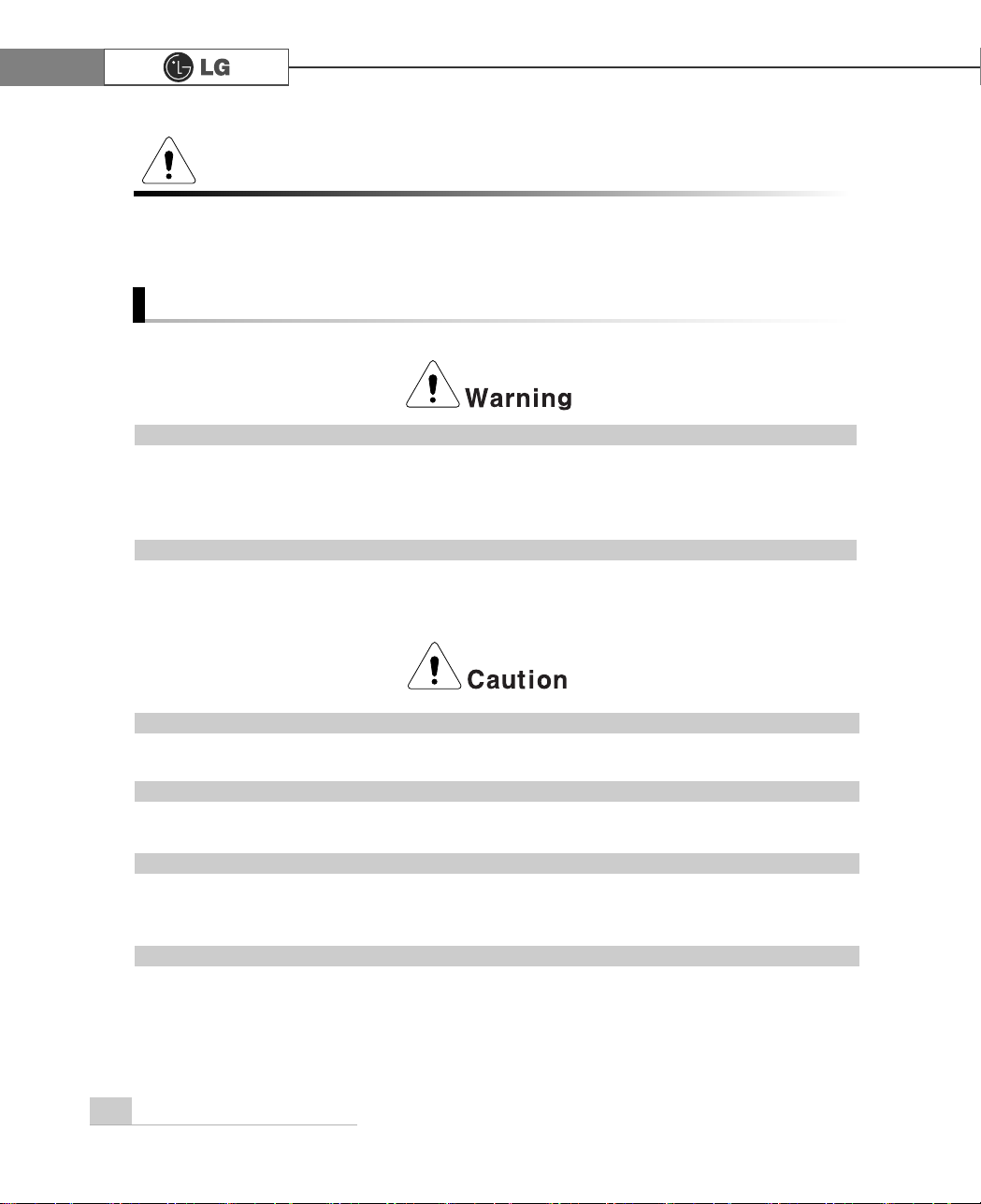
2 Important Safety Instructions
Following instructions are to help users to use the product safely and properly and
to prevent any potential risk or damage. Please read the following instructions
carefully before using the product.
Installation
Important Safety Instructions
Do not use the product in damp places including a laundry room and bathroom.
The computer may not function correctly, and there is the risk of electric shock.
Operate the computer within a temperature range of 41 to 95
ĕ (5Ë~35Ë) and 30 to 80% of
relative humidity
Dispose of its desiccating agent and vinyl packages properly.
A child may get suffocated by swallowing the desiccating agent or wearing the packages on
head.
Use the product in a dust-free environment.
Otherwise, the product may malfunction.
Do not place any mechanical interference within a 15cm radius of the computer.
The computer may be heated from inside and result in a burn.
Keep away from the moisture condensation.
It may damage on the computer. If this happens, turn off the computer and make it dry before
power is on
Operate the product in a place without electromagnetic interference.
Keep a proper distance between the computer and such electronic appliances as speakers
that generate strong magnetic fields. Otherwise, data stored on the hard disk may be lost or
the display color on the monitor may be impaired.
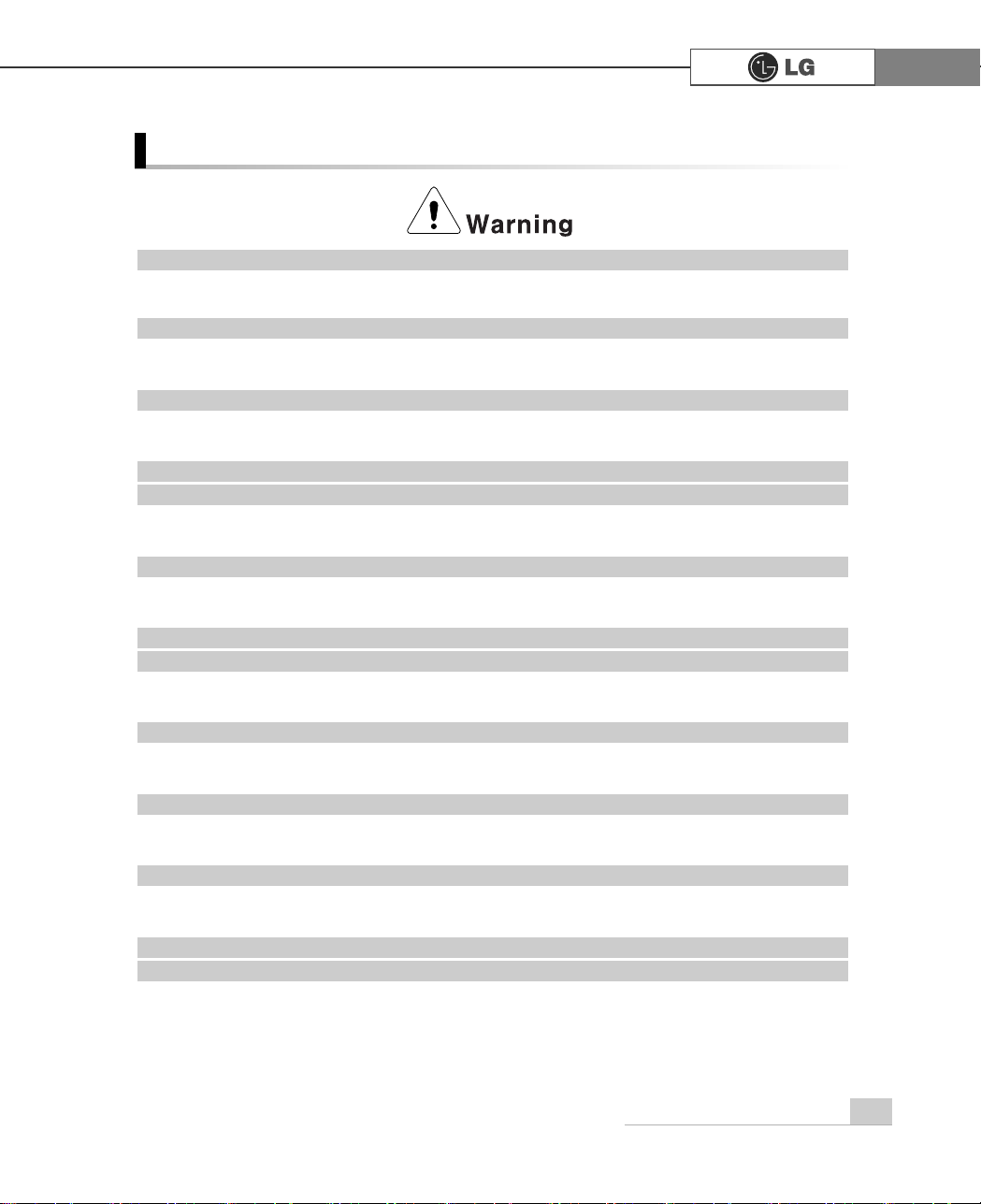
3Important Safety Instructions
Do not use loose plugs or damaged power cords.
An electric shock or fire may occur.
Operate the product at the proper voltage.
Excessive voltage may result in damage on the product, electric shock or fire.
Use a socket with an earth pin equipped.
If not earthed, the product may cause an electric shock and get damaged.
Use power outlets with an earth pin installed and proper supply of rated elec
tricity.
An electric leakage may cause an electric shock or fire.
Do not touch the power cord with your hands wet.
There is a possibility of an electric shock.
In the case that a strange noise is heard from the cord or plug, disconnect the
power cord from the outlet immediately and contact the service center.
A fire or electric shock may occur.
Tightly connect the power cord to the outlet.
Loose connection of the power cord could cause a fire.
Pull the plug, not the cord, to disconnect the power.
Otherwise, a fire may occur or the product may get damaged.
Always keep the power cord and the outlet clean.
A fire may occur.
In the case that a watery or other alien substance enters inside the computer,
disconnect the power and contact the service center.
Damaged parts may cause a fire or electric shock.
Power Connection
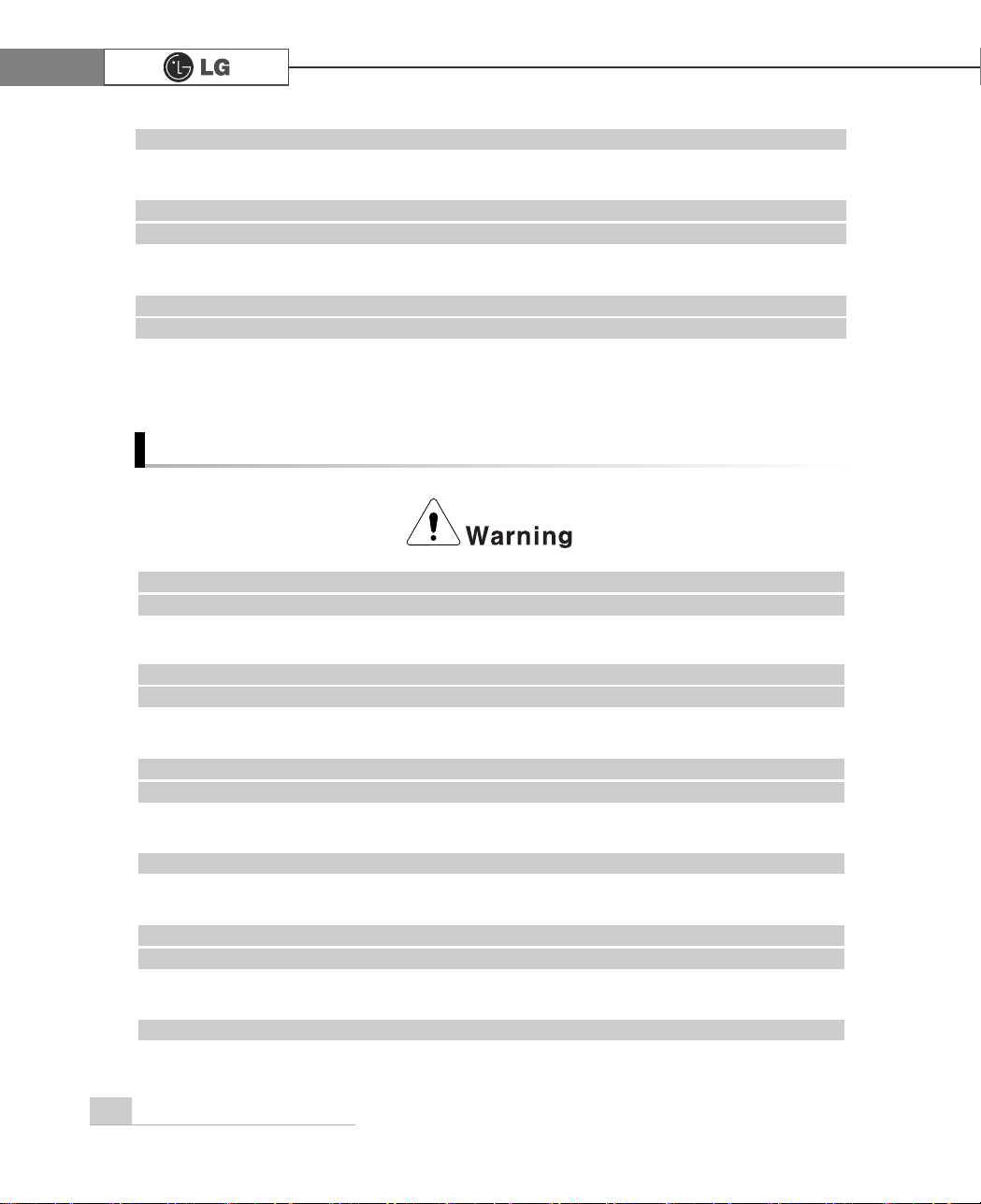
4 Important Safety Instructions
Using the Computer
Use a socket with an earth pin equipped.
If not earthed, the product may cause an electric shock and get damaged.
Use power outlets with an earth pin installed and proper supply of rated elec
tricity.
An electric leakage may cause an electric shock or fire.
Do not impair the cord by excessive bending or hard pressing. Keep the power
cord out of reach of children and pets.
A damaged power cord may cause an electric shock or fire.
Clean the computer with proper detergent and dry it completely before using it
again.
Otherwise, a fire or electric shock may occur.
Disconnect the power and the Internet line from the modem, the LAN card and
others in case of a lightning strike.
An electric shock or fire may occur.
Do not leave a cup or other containers filled with chemical or water near the
computer.
In the case that liquid is spilt inside the computer, a fire or electric shock may occur.
Do not connect a key-phone line to the modem.
A fire may occur or the product may get damaged.
In the case that the computer is dropped or get damaged, disconnect the
power and contact the service center.
If a damaged computer is used continuously, an electric shock or fire may occur.
Do not expose the computer to direct sunlight.
The product may be deformed or caught on fire due to a temperature rise.
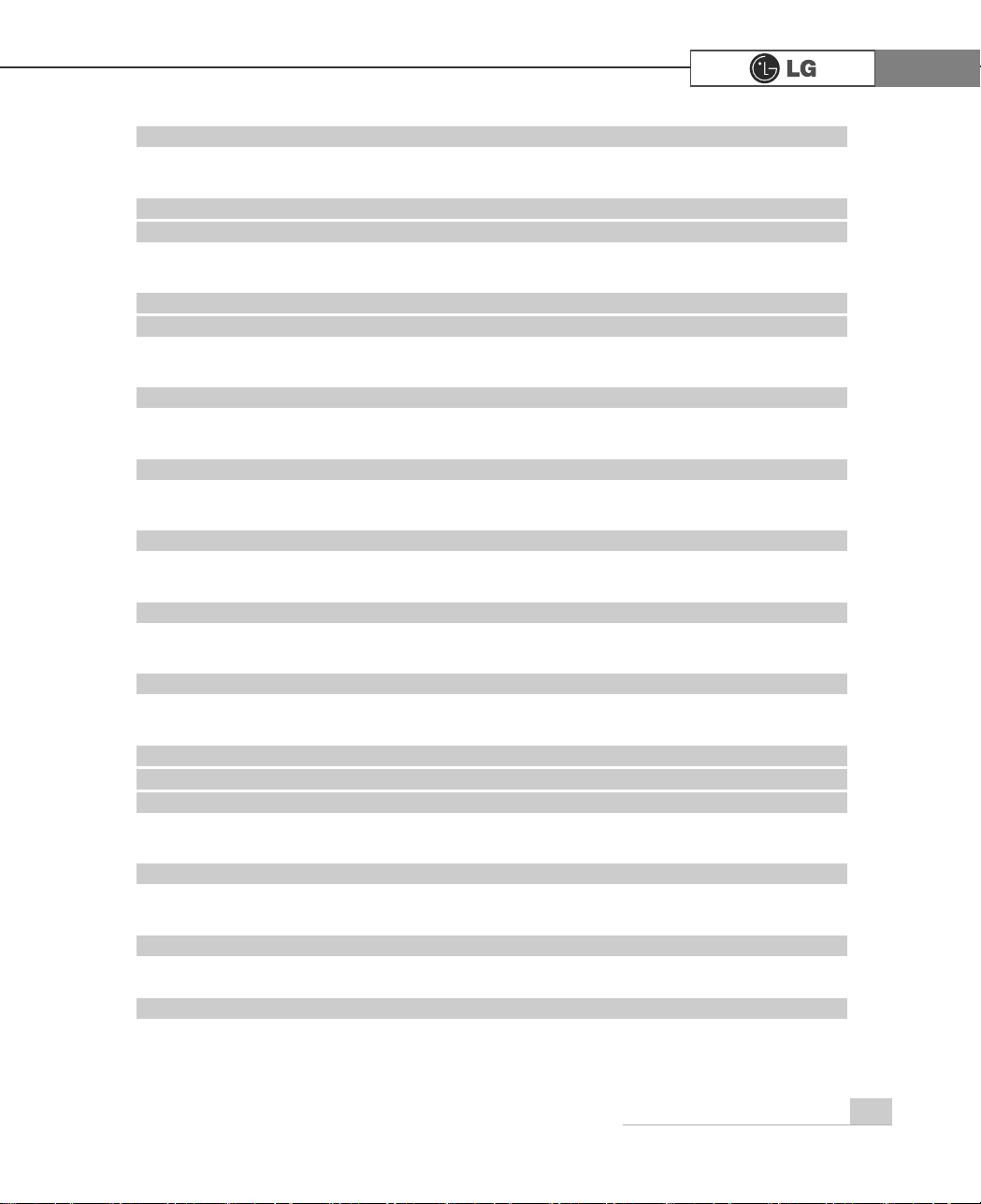
5Important Safety Instructions
Do not put a lit candle or burning cigarette on the computer.
A fire may occur or the product may get damaged.
If you smell or see smoke from the computer, stop using the computer and dis
connect the power before contacting the service center.
A fire may occur.
Please ask one of our engineers to check the operational state after your com
puter has been repaired.
Otherwise, there exists a possibility of an electric shock or fire.
Leave the product away from heat-generating devices such as a heater.
The product may get deformed or catch on fire.
Before turning on the system, switch on peripheral devices.
Otherwise, the product may get damaged.
Turn off the system before switching off peripheral devices.
Otherwise, the product may get damaged.
Connect allowed devices only.
Otherwise, the product may get damaged.
Do not use a damaged CD-ROM disk or floppy disk.
Otherwise, the product may get damaged or an injury may occur.
It is recommended not to use a wireless LAN connection within a 5m radius of a
microwave or plasma light. If you have to use wireless LAN and a plasma bulb
within the range, however, do it through a channel between 11 and 13.
Still, the connection may not be made, or the transmission rate may drop.
Do not press "Eject" button while the Floppy/CD-ROM drive is running.
The data may be lost or the disk may spin out unexpectedly to cause an injury.
Insert a memory card in the correct direction.
A forceful insertion of the memory card may damage the product and the memory.
Do not drop a part or device of a computer when ejecting it.
If dropped, they may get damaged and cause an injury.
