Page 1
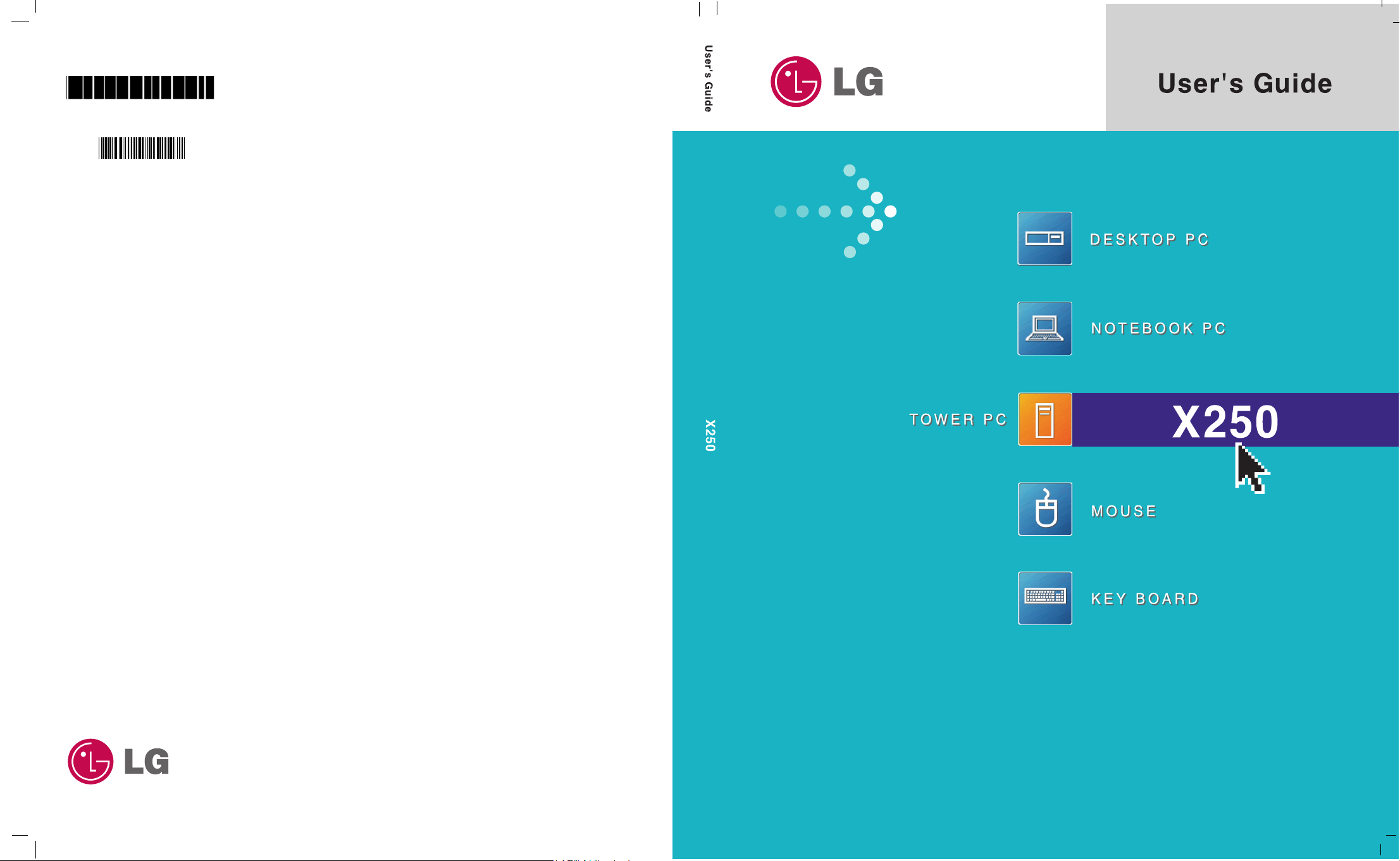
CG/CM series
CK/DK series
Copyright 2005
LG Electronics, Inc., DigitalMate Co., Ltd.
P/N:3828BPH016A
Rev.00
P/N: 3828BPH016A(Rev.00)
Page 2

Þ
Microsoft, MS, MS-DOS, and Windows are trademarks of Microsoft Corporation.
Þ
IBM, IBM Personal Computer, PS/2 and PC AT are trademarks of International Business
Machine Corporation.
Þ
is a trademark of LG.
Þ
Copyright 2004 LG Electronics, Inc., DigitalMate Co., Ltd.
Thank you for using the LG product.
LG has manufactured and tested this product to provide you with a reliable computing
environment.
Please read this manual carefully before using the computer.
This User's guide is for CG/CM model.
Instructions may be different depending on models.
Check your model before reading User's guide.
Keep User's guide at a place where other users always can reach
Þ
Information in this manual may include technical inaccuracies or typographical
errors. Images in this manual are for illustrative purposes only and may be
different from the actual product.
Þ
LG reserves the rights to make improvements and/or changes to the product
without notice.
Þ
Reproducing any or all of the information contained in this publication without
written permission is prohibited.
Þ
This computer complies with the radio frequency and safety standards of any
country or region in which it has been approved for wireless use.
1.Warning: Not following the instruction could result in death or serious injury.
This sign calls attention to features and operations that may be dangerous
to the user. Follow the instruction closely to reduce the risk of bodily harm
or damage to the equipment
2.Caution: Not following the instruction could result in minor or moderate
injury and/or damage to the product.
Page 3
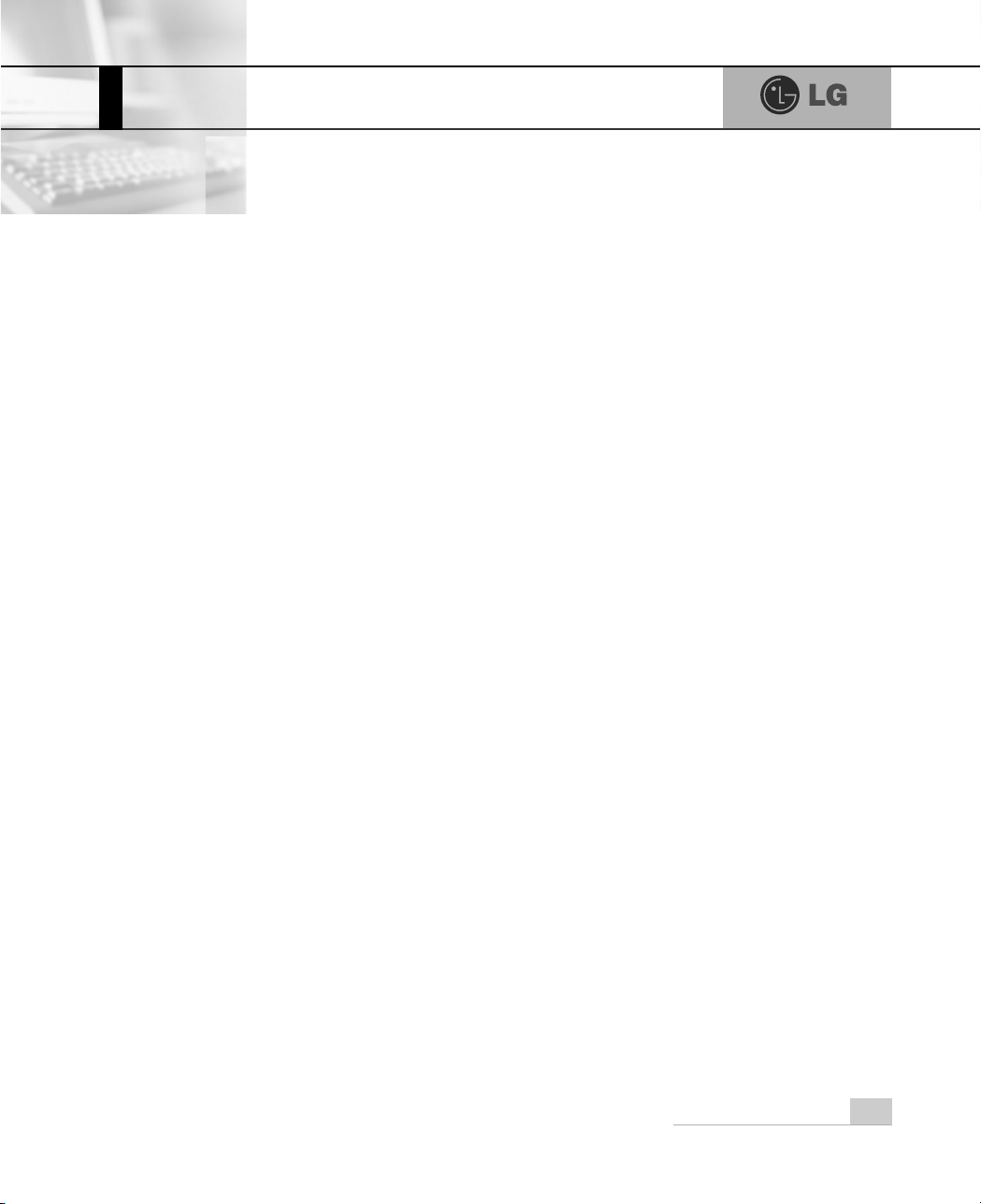
1Contents
Contents
Contents..................................................................................................................................... 1
Important Safety Instructions .................................................................................................. 2
1-1 Package contents..................................................................................................................................... 9
1-2 Components........................................................................................................................................... 10
1-3 Installing the computer ........................................................................................................................... 14
1-4 Attaching external devices (customer purchased devices) .................................................................... 16
1. Installing the system
2. Using the system
3-1 Starting the system setup....................................................................................................................... 48
3-2 Booting the system floppy disk............................................................................................................... 50
3-3 Booting with a bootable USB device disk............................................................................................... 51
3-4 Setting a password................................................................................................................................. 52
3-5 Changing or removing the password ..................................................................................................... 54
3-6 Recovering the factory default settings .................................................................................................. 55
3-7 Using power saving function .................................................................................................................. 56
3. System Setup
4. System Recovery ................................................................................................................ 58
5.Reinstallation of Drivers
Specifications .......................................................................................................................... 89
6-1 Opening the computer case ................................................................................................................... 66
6-2 Main board ............................................................................................................................................. 67
6-3 Connectors............................................................................................................................................. 68
6-4 Replacing the CPU................................................................................................................................. 70
6-5 Increasing memory................................................................................................................................. 75
6-6 Adding a hard disk drive......................................................................................................................... 79
6-7 Installing expansion cards...................................................................................................................... 87
5-1 Reinstalling Printer driver ....................................................................................................................... 60
5-2 Reinstalling Sound driver ....................................................................................................................... 64
5-3 Reinstalling Video driver ........................................................................................................................ 65
2-1 Turning on the computer ........................................................................................................................ 18
2-2 Using Windows XP................................................................................................................................. 21
2-3 Turning off the computer ........................................................................................................................ 28
2-4 Restarting the computer......................................................................................................................... 29
2-5 Using Mouse .......................................................................................................................................... 30
2-6 Cleaning the mouse ............................................................................................................................... 32
2-7 Using keyboard ...................................................................................................................................... 33
2-8 Using the optical disk drive .................................................................................................................... 35
2-9 Using disk drive...................................................................................................................................... 39
2-10 Computer virus..................................................................................................................................... 42
6. System Expansion
Page 4
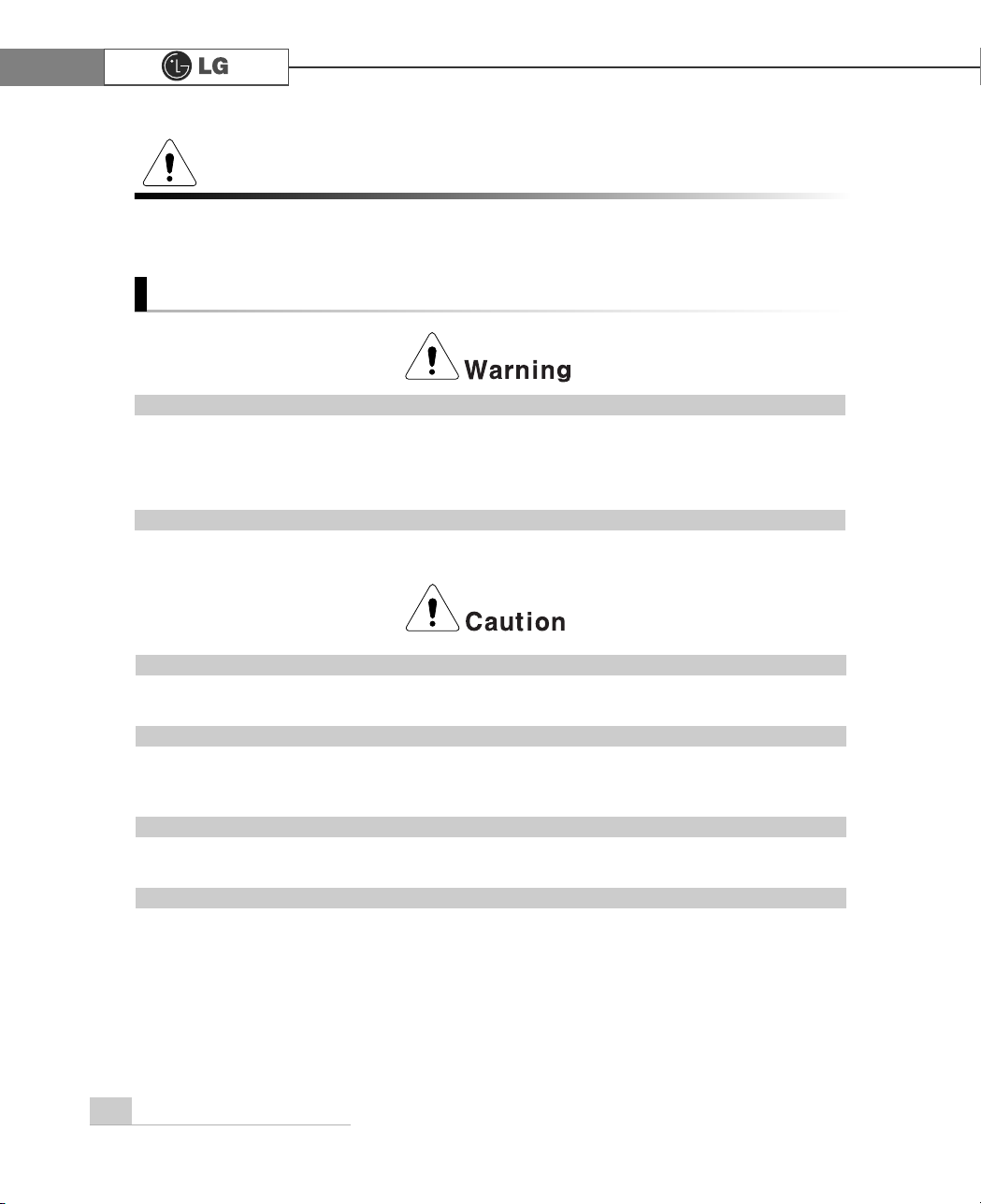
2 Important Safety Instruntions
These safety instructions will ensure many years of safe enjoyment from the product. Read this safety instructions carefully before installing the computer.
Installing the computer
Important Safety Instructions
Do not operate your computer near water; for example, in a bathroom.
The computer may not function correctly, and there is the risk of electric shock.
Operate the computer within a temperature range of 41 to 95
ĕ (5Ë~35Ë) and 30 to 80% of
relative humidity.
Safely dispose of the packing materials, such as desiccant and plastic bags.
Children may swallow desiccant or suffocate from plastic bags.
Keep your computing environment clean and free of dust.
There is a risk of dysfunction to the computer.
Keep away from the moisture condensation.
It may damage on the computer. If this happens, turn off the computer and make it dry
before power is on.
Do not place any object within 15cm of the computer.
The computer may overheat and result in fire or injuries.
Keep your computer away from electromagnetic fields.
Exposure to the electromagnetic field may result in loss of data in the hard disk drive and/or
damage to the monitor.
Page 5
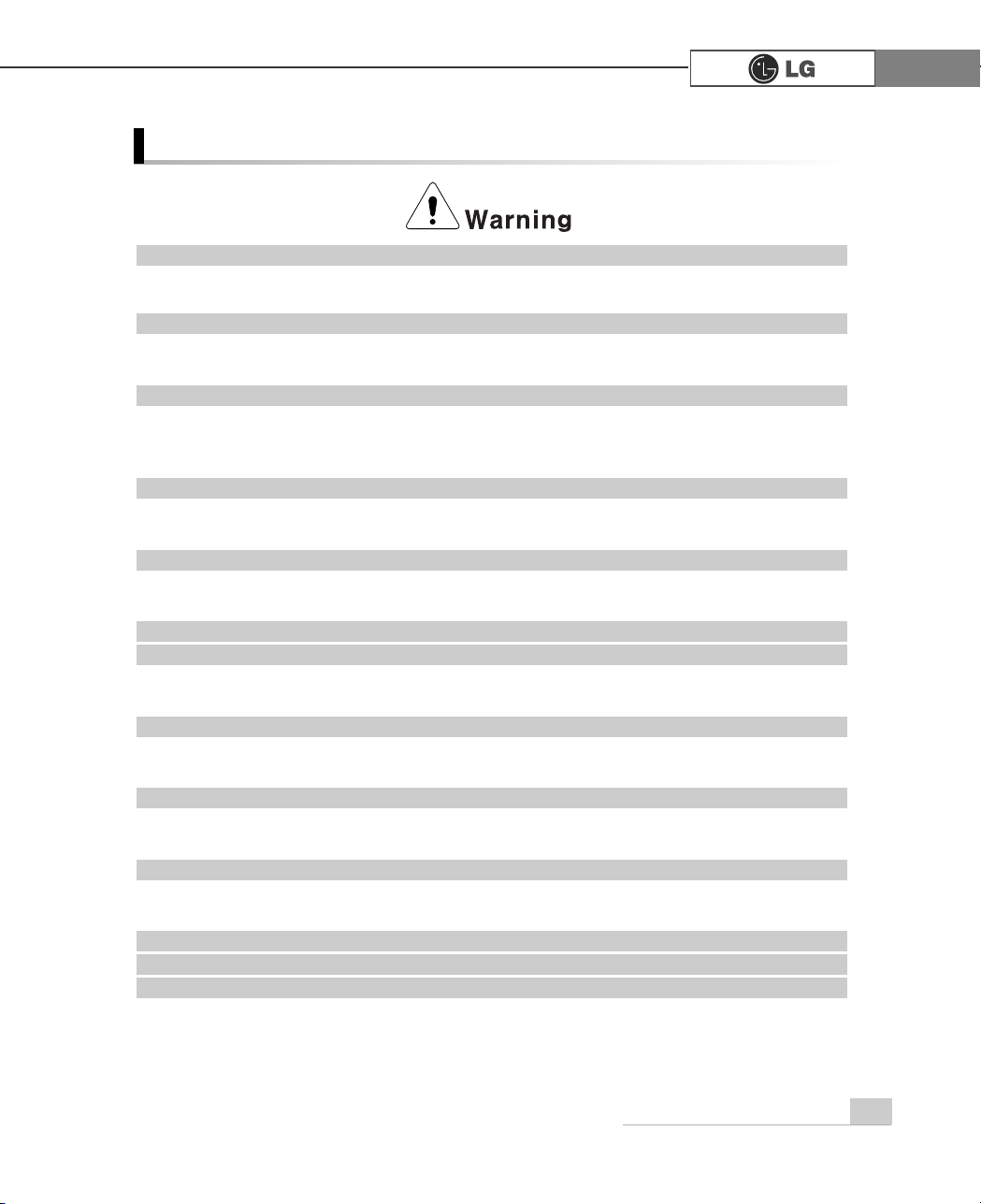
3Important Safety Instruntions
Do not use loose or damaged power plugs.
There is a risk of electric shock or fire.
Use a correct voltage outlet.
There is a risk of fire or electric shock.
Use properly grounded outlet.
Connecting the computer to an outlet without proper grounding may result in electric shock
and damages to your computer.
Use your computer at the proper voltage/current level indicated.
There is a risk of fire or electric shock.
Do not touch or grab the power plug with wet hands.
There is a risk of fire or electric shock.
If you hear a noise from the power cord or outlet, unplug the power cord imme
diately, and contact the customer service for help.
There is a risk of fire or electric shock.
Hold the plug body when removing the power cord from an outlet.
There is a risk of fire and damages to the computer.
Make sure the power plug fits snugly into the electrical outlet.
Loose fit may result in fire.
Keep near the power cable and power cord clean.
There is a risk of fire.
If an object or liquid enters the computer or an adaptor, remove power cord,
battery, and any other cables from the computer, and contact the customer
service for help.
There is a risk of an electric shock, fire, or damage to the computer.
Connecting to the power
Page 6
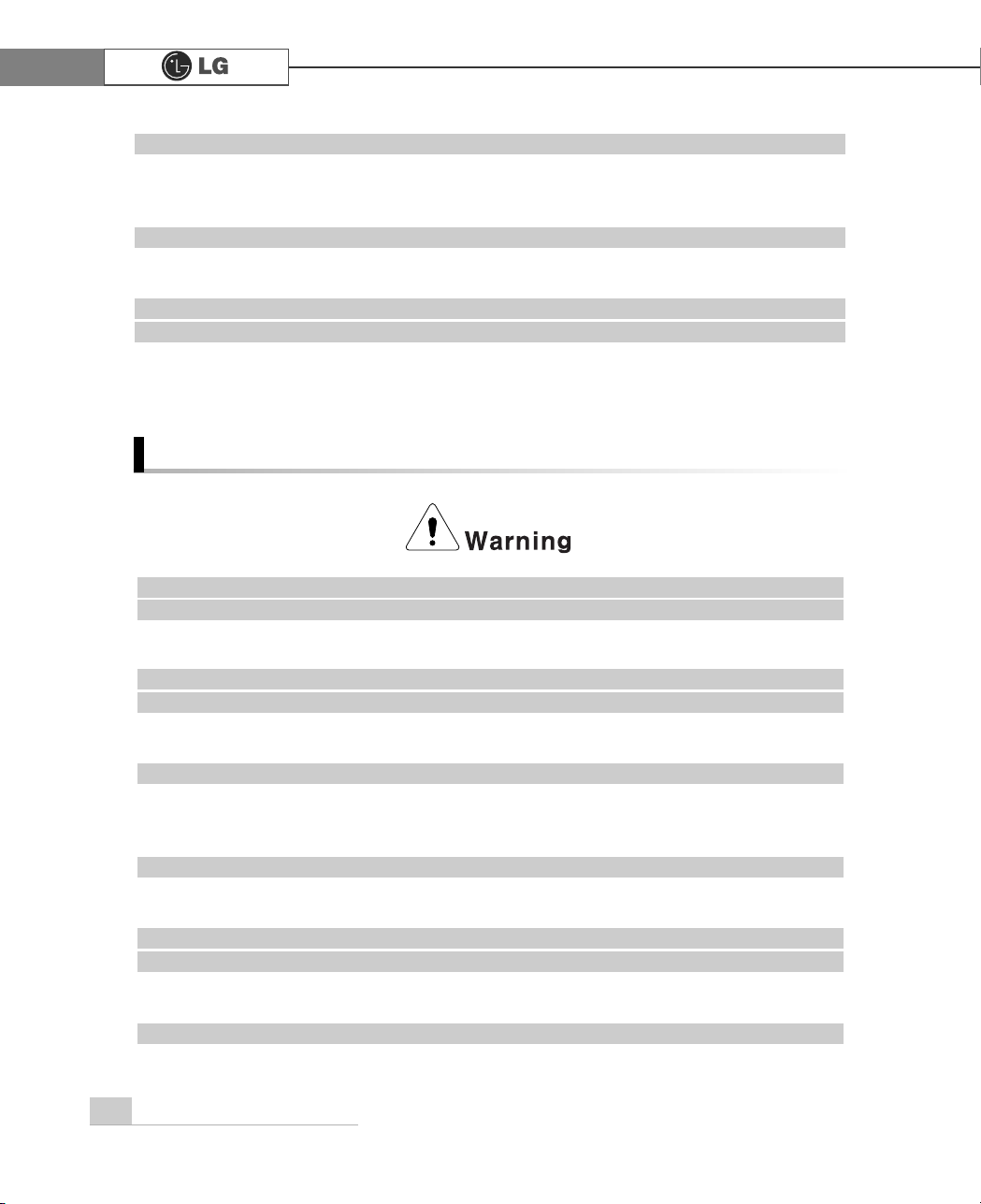
4 Important Safety Instruntions
Using the computer
Use properly grounded outlet.
Connecting the computer to an outlet without proper grounding may result in electric shock
and damages to your computer.
Use your computer at the proper voltage/current level indicated outlet.
There is a risk of fire or electric shock.
Do not bend or place a heavy object on top of the power cord. Keep the chil-
dren and pets from damaging the power cord.
Damaged power cord may result in electric shock or fire.
For cleaning your computer, use mild detergent or computer cleaning products.
Be sure to dry completely before using the computer.
Using the computer without completely drying it may result in electric shock or fire.
During a lightning storm, disconnect the power cord, telephone line, and LAN
cable from the computer.
There is a risk of electric shock or fire.
Do not place water, chemicals, or liquid of any kind on the computer.
Liquid of any kind entering inside the computer may result in an electric shock, fire, or damage to the computer.
Do not connect the modem directly to a multi-line telephone.
There is a risk of fire or damage to the computer.
If you drop your computer, remove the power cord and battery pack, and then
contact the customer service for check.
There is a risk of electric shock or fire.
Do not expose your computer to the direct sunlight.
The computer may overheat and result in fire or injuries.
Page 7

5
Important Safety Instruntions
Do not place a burning candle or cigarette on the computer.
There is a risk of fire or damage to the computer.
If you see or smell smoke from the computer or adaptor, turn off the computer,
remove the power cord, and then contact the customer service for help.
There is a risk of fire.
Upon completion of any service or repairs, ask service technician to perform
safety checks.
Ignoring safety checks may result in electric shock or fire.
Keep the computer away from heat.
The computer may deform and there is a risk of fire.
Turn on the external devices first and the system.
There is a risk of damage to the computer.
Turn off the external devices first and and the system.
There is a risk of damage to the computer.
Use only the proper devices to the connector.
There is a risk of damage to the computer.
Do not use any damaged CD or floppy disk.
There is a risk of damage to the computer or injuries.
Use the Wireless LAN at least 5m away from a microwave oven or plasma lamp.
When using the Wireless LAN near a plasma lamp, use the channel 11, 12, or 13.
The connection can be unavailable or slow.
Do not press eject button while the CD-ROM or floppy drive is in use.
Data can be lost and there is a risk of injuries.
Place the memory card in a correct position when inserting it.
There is a risk of damage to the memory.
Do not drop the parts of computer.
There is a risk of injuries or damage to the computer.
Page 8

6 Important Safety Instruntions
Carrying and storing the computer
Before moving the computer, turn the power off and remove all the cables.
You may trip over the loose cables and fall.
Upgrading the computer
Keep screws and other small parts away from children.
Children may choke on a screw or other small part. If a child swallows a small part, receive a
medical care.
Do not disassemble the power supply devices.
There is a risk of an electrical shock.
Before disassembling the computer for upgraing purposes, turn off the power
and remove the power cord, phone line, and battery pack.
There is a risk of electric shock or fire. If you need to open the computer cover, contact the
Technical support for help.
Do not attempt to disassemble or modify the computer without consulting
Technical support. If you need to open the computer cover, contact the
Technical support for help.
There is a risk of an electrical shock.
Always refer to the User's guide
There is a risk of injury.
Replace only with the parts approved by LG.
There is a risk of fire or damage to the computer.
Consult with the customer service before connecting and using the computer
with any non-LG product.
There is a risk of damage to the computer.
Page 9

7Important Safety Instruntions
Be cautious when handling the hard disk drive.
Þ
The hard disk drive is very delicate to any physical impact. Always make backups for your data
Þ
LG is not responsible for the data lose caused by users.
The data on the hard disk or the drive itself may be damaged in the following
situations.
Þ
Exposure to a physical shock during the disassembling or installing process
Þ
The computer is reset (rebooted), for example by power outage, while the hard disk drive
is operating
Þ
Exposure to virus
Þ
The computer is turned off during operation
To prevent data loss due to hard disk drive damages, always backup your data.
LG is not responsible for the loss of data.
Preventing data loss (handling hard disk drives)
Page 10

8 Helf and support
1. Click [Help and Support] to learn how to solve problems you may encounter
while using the computer. Click [Start] - [Help and Support].
Help and Support
Then, the following screen will appear.
Suggested items, text
search result, Microsoft
Knowledge Base and
other contents are
investigated. Microsoft
Knowledge Base is
supported only when the
Internet is connected.
By selecting proper
items, the user can
check functions of
Windows XP and troubleshooting.
Through the Internet
connection, the user
can ask others for a
help and receive the
telephone number of
the technical support
center.
The user can configure
the optimal environment
for computers.
Page 11

9Installing the system
Power cable
7URXEOHVKRRWLQJJXLGH
User's guide
Troubleshooting guide
LG Giljabi CD
( Software Installations CD)
Recovery CD
Mouse
Keyboard
CK DK
Modem cable
1. Installing the system
1-1. Contents of the Product
The following items are included in this package. Match the items below
with the items in your package. Some items may look different from the pictures.
Be sure to use designated cleaning chemicals to clean your computer. Use of other
chemicals such as thinner, benzene or alcohol may cause damage or deformation of the
product.
Computer
Page 12

10 Installing the systemtem
1-2. Composition
Front view
℘
℘
ℜ
℟
℟
ℝ
ℜ
ℝ
℞
℞
ℙ
ℚ
ℚ
ℙ
ℛ
ℛ
DK
CK
Floppy Disk Drive
ℚ
Page 13

11Installing the system
℘ Power button
Turns the power on/off the computer.
ℙ Power/ Hard disk drive status indicator
Indicates whether the computer is on and the hard disk drive is in use(blinking
indicates the hard disk drive is in use).
ℚ Floppy Disk Drive
Enables reading from and writing to a 3.5 inch floppy disk.
ℛ Floppy Disk Drive Button
Floppy disk drive button is used when insert/eject floppy into floppy disk drive
ℜ CD-ROM Drive Button
Inserts or ejects a CD in/from the CD-ROM drive.
ℝ CD-ROM Drive
Operates a large-capacity data CD or video/audio CD as one of auxiliary memory
devices. (Depending on product model, CD-RW and DVD-ROM drives may be
equipped.
℞ Sound Connector
Earphone Connector
A port for external earphones.
Microphone Connector
A port for external microphone.
℟ USB Connector
Connects to a USB device or HUB. For example, you can connect to a USB
mouse, digital camera, or external hard disk drive.
ã Depending on the hard disk drive, the indicator may not blink and simply goes off during
multiple operations.
Note
ã Your computer supports USB 2.0.
ã Your computer may have different features and configuration from the computers shown above.
Note
Page 14

℘
ℙ ℚ
ℛ
ℜ
ℝ
℠
℞
℟
12 Installing the system
Rear view
ã Your computer may have different features and configuration from the computers shown above.
ã Power specifications may be different depending on the country or region, check the power
specifications before use.
Note
Page 15

13Installing the system
℘ Power Connector
Connects the power cord to provide power to the computer.
ℙ Key board Connector
Connects to a PS/2 keyboard.
ℚ Mouse Connector
Connects to a PS/2 mouse.
ℛ Serial Connector
A serial communication connector to exchange data between the computer and
external devices.
ℜVideo Connector
Connects the monitor cable to use a built-in video. Does not function when a
video card is installed.
ℝ Parallel Connector
Parallel communication connector to transmit data from the computer to external
devices, mostly to the printer.
℞ USB Connector
Connects USB devices or hubs such as USB mouse or digital cameras.
℟Sound Connector
External Speaker Connector
Hosts an external speaker Connector.
Line Input Connector
Hosts an external audio Connector.
Microphone Connector
Hosts an external microphone Connector.
℠ LAN Connector
Connects other systems and hubs through the UTP at 10/100/1000 Mps.
ã Modem cable is offered for models that support modem card.
Note
Page 16

14 Installing the system
1-3. Installation
Installation is not difficult, and we recommend users to install by themselves.
Before installation, turn off the computer and all peripheral devices. As the keyboard and the mouse use same-shaped connectors, please check the symbols
next to the mouse connector hole and the keyboard connector hole. Card composition is different from product to product.
ã
Do not place a glass or container with water, chemicals, or liquid of any kind in it on the
computer.
There is a risk of electric shock and/or damage to the computer.
ã For USB mouse users, USB connectors are located both the front and rear of the computer.
Note
ℙ
ℚ
ℛ
℘
Page 17

15Installing the system
℘ Connecting the Keyboard
The keyboard cable has a round connector with 6 pins.
Insert the keyboard connector pin correctly in the keyboard connector
hole on the rear panel of the computer. Insert the keyboard cable connector as shown in the figure.
ℙ
Connecting a Mouse
The mouse cable has a round connector with 6 pins.
The round connector on the mouse cable fits into the PS/2 connector
on the rear of the computer. Be sure to align the 6 pins on the cable
with the corresponding holes on the connector.
ℛ Connecting Power
Power supply is 110V/220V (selection) or 220V only.
Connect the power cord to the computer and the outlet on the wall.
ℚ Using the Keyboard Support
The keyboard stand is located at the bottom of the keyboard.
Raise the keyboard supports to relieve fatigue on the wrists.
ã
Operate the product at the proper voltage when selecting 110V
or 220V power supply. Incorrect use of power supply may
damage on the product or fire.
ã
Power supply is 110V/220V (selection) or 220V only.
ã
Check the location of the switching button when 110V/220V
(selection) is used.
220V use
110V use
Page 18

16 Installing the system
1-4.
Connecting Peripheral Devices (To Be Separately Purchased)
ãDo not connect too many cables to one extension cord. An electric shock may occur.
ãDo not leave the power cord below the body.
ãDo not touch the outlet when connecting or disconnecting the power cord. An electric
shock may occur.
ãYour computer may have different features and configuration from the pictures shown above.
Note
℞
ℚ
℘
ℛ
ℜ
ℝ
ℙ
Page 19

17Installing the system
Connecting a monitor(customer purchased device)
The monitor cable and power cord are included with the monitor. For using the monitor, refer
to the user manual that comes with the monitor.
Connecting a printer(customer purchased device)
The printer cable and power cord are included with the printer. For using the printer, refer to
the user manual that comes with the printer.
Connecting the Speakers (To BE Separately Purchased)
Your computer does not have built-in speakers. You must attach an external speaker to out
put sound.
℘ Connect the monitor signal cable to the Video port
to transmit computer signals to the monitor.
ℙ Connect the monitor power cable both to the moni-
tor and the power outlet to supply power to the
monitor. When turning on/off the computer, turn
on/off the monitor. When using the same power
supply unit for the computer and the monitor,
check the voltage of the monitor before turning on.
ℚ Connect the printer cable to the parallel connector on the computer.
ℛ Connect the printer cable to the parallel connector on the printer.
ℜ, ℝ Connect the power cord to the printer and plug it into an elec-
trical outlet.
℞ Connect a speaker cable to the speaker connector on the real of
the computer.
ãIn the case where sound is to low or mute, adjust the
volume by clicking on the [Volume] icon on the right
end of the Windows task bar.
Note
When using a
built-in video
When the video
card is installed
Page 20

2.Using the System
18 Using the system
Check if the floppy disk drive on the front part of the computer is empty and the power
cord and the peripheral devices are connected to the computer on the rear panel.
After installing the system, register user information. Turn on the power of the main
body, and register user information by following the Windows screen instructions.
2-1.Turning on the computer
ⓞ Pressing the power switch starts the self-diagnostic procedures; then Windows(R) XP
startup screen is displayed .In a moment, a dialogue box, saying "Welcome to
Microsoft Windows" appears on the screen. Then Click [Next].
Registration process
ⓟ After "Help protect your PC" message appears on the screen, select "Help protect
my PC by turning on Automatic Updates now" and then press [Next].
