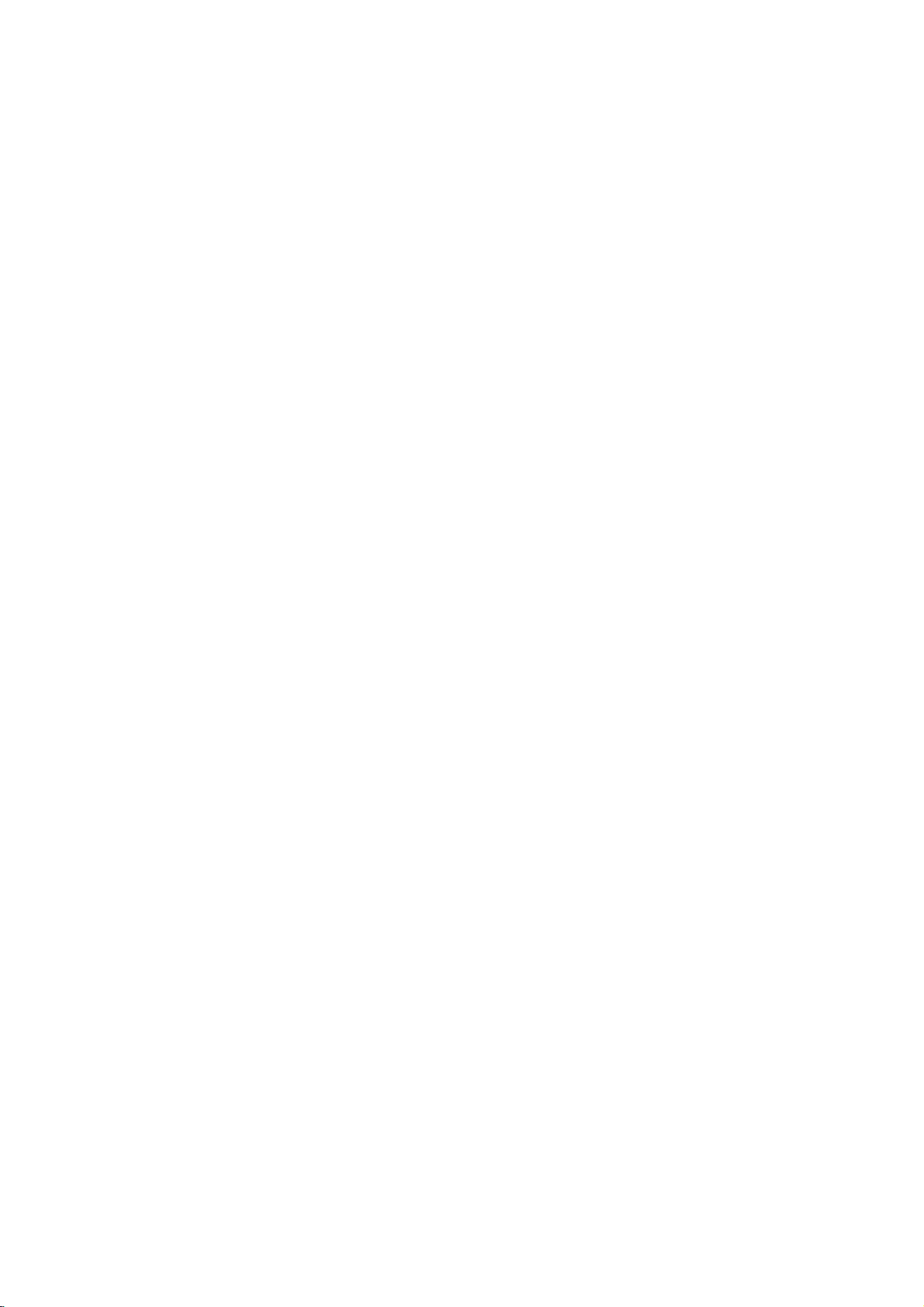
RECEIVER/
DVD
PLAYER/
VIDEO
RECORDER
OWNER'S
MODEL
(Speakers
XHS-CW1040L/R)
CD-R/RW
:
XH-CW1040X
:
XHS-CW1040T,
CASSETTE
MANUAL
XHS-CW1040C,
PAL
BZ03
XHS-CW1040W,
Before
please
completely.
connecting,
read
this
Internet
»IUO I‡?EOII‡ˇ
Address:http://www.lg.ru
operatingoradjusting
instruction
OIUE·‡
booklet
LG
Electronics
this
carefully
(095)771-76-76
product,
and
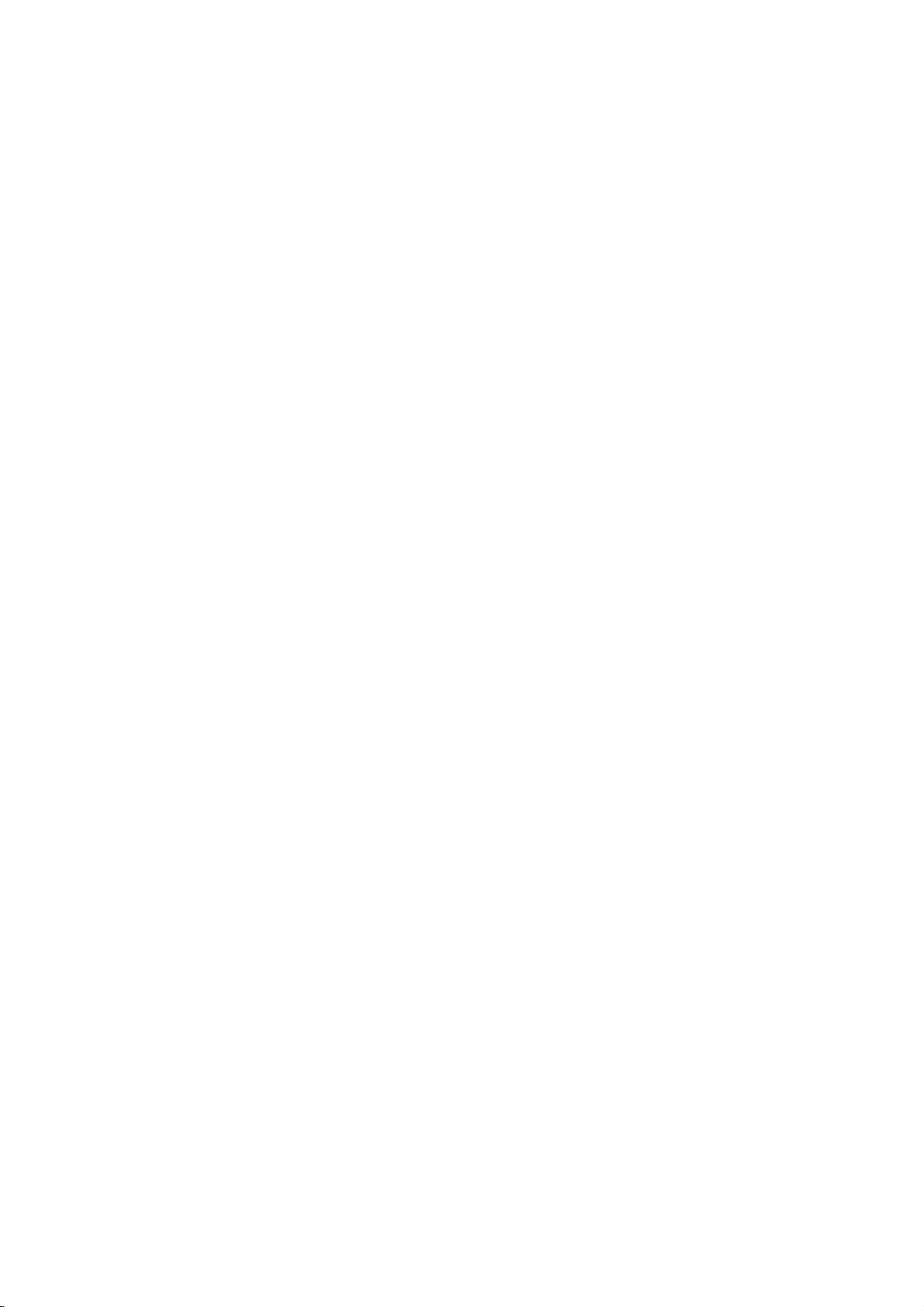
Safety
Precautions
/
Important
notes
on
controlling
this
unit
CAUTION:
DO
NOT
NO
USER-SERVICEABLE
REFER
SERVICING
This
lightning
an
equilateral
to
the
presence
within
the
sufficient
shock
to
The
exclamation
is
intendedtoalert
important operating
instructionsinthe
product.
WARNING:
ELECTRIC
RAIN
CAUTION:
This
Digital
To
ensure
manual
require
see
service
Use
of
other
radiation
To
prevent
the
enclosure.
STARE
CAUTION:
OR
MOISTURE.
Video
proper
carefully
maintenance,
procedure.
controls,
than
those
exposure.
direct
INTO
The
TO
REDUCE
SHOCK,
Disc
use
and
adjustments
specified
exposure
Visible
BEAM.
apparatus
drippingorsplashing
such
as
vases,
This
radio
shall
product
interference
89/336/EEC,
CAUTION
RISK
OF
OF
ELECTRIC
REMOVE
product's
magnitude
persons.
DO
Player
of
this
retain
contact
laser
and
be
placed
is
93/68/EEC
ELECTRIC
DO
NOT
TO
REDUCE
COVER
TO
PERSONNEL.
with
flash
triangle
of
uninsulated
enclosure
to
mark
the
and
literature
THE
NOT
EXPOSE
employs
product,
for
future
an
or
the
herein
to
laser
radiation
shall
that
no
on
manufactured
requirements
SHOCK
OPEN
THE
PARTS
(OR
RISK
BACK)
INSIDE
SERVICE
symbol
SHOCK
QUALIFIED
arrowhead
is
intendedtoalert
dangerous
that
constitutearisk
within
an
user
to
the
maintenance
be
may
of electric
equilateral
presence
(servicing)
accompanying
RISK
authorized
FIRE
OF
THIS
a
Laser
read
please
reference,
service
OR
PRODUCT
System.
this
should
location-
performanceofprocedures
resultinhazardous
may
do
not
EEC
with
try
DO
to
water,
with
DIRECTIVE
to
liquids,
beam,
not
objects
the
and
when
be
exposed
apparatus.
to
73/23/EEC.
open.
filled
comply
of
within
the
user
voltage
of
triangle
of
the
owner's
the
open
NOT
the
Notes
on
It
via
is
forbidden
cable,
copyrights:
law
to
by
playinpublic,
permission.
This
Macrovision.
by
discs.
This
is
protected
intellectual
and
other
nology
intended
otherwise
product
product
must
for
features
Copy
incorporates
method
by
property
owners.
rights
be
authorized
home
authorized
the
protection
rights
and
by
engineeringordisassemblyisprohibited.
SERIAL
this
others.
retain
Model
Serial
TO
unit
NUMBER:
unit.
This
number
You
should
this
guide
No.
___________________________________
No.
___________________________________
Features:
?
Complete
Tapes,
?
Watch
?
Remote
?
Records
with
?
Amplifier
?
BuiltinAM/FM
?
Dolby
?
DTS
?
Hi-Fi
versatilitytoplay
DVD-R,
DVD
a
controls
from
Macrovision).
built
Digital
Decoder.
Stereo
Important
unit
This
unit
uses
and
VCR.
The
successfully
POWER
1
Press
the
front
panel
DVD
Button
2
3
4
Press
want
VCR
Press
want
you
DVD/VCR
Press
toggle
DVD
to
Button
the
the
control
The
is
record
as
a
permanent
DVD-RW
while
recording
both
DVD
to
in
DVD
Tuner.
Decoder.
VCR.
notes
one
set
following
controlling
Button
POWER
to
turn
buttononthe
control
VCR
to
control
Button
DVD/VCR
the
buttononthe
between
broadcast,
copy,
or
rent
copyright
copy
protection
signals
copyright
claimsofcertain
owned
Useofthis
by
other
Macrovision
serial
unique
protection
by
copyright
Macrovision
limited
viewing
numberisfoundonthe
to
this
requested
record
DVD,
VCDs,
DVD+RW.
or
TV
a
DVD
and
VCR
VCR
(unless
player.
on
controlling
of
controls
buttons
each
part.
buttononthe
on
this
unit.
remote
DVD.
the
VCR.
buttononthe
DVD
the
show,
material
function
are
recorded
technology
U.S.
Macrovision
patents
protection
Corporation,
uses
Corporation.
unit
and
information
of
your
audio
showtothe
decks.
DVD
is
copy
to
operate
are
helpful
remote
control
remote
and
control
front
the
broadcast
without
developed
on
and
Corporation
unless
only
Reverse
back
not
available
here
and
purchase.
CDs,
VCR.
protected
this
both
in
control
when
panel
VCR.
VCR
some
tech-
and
DVD
when
that
other
is
of
to
or
you
to
2
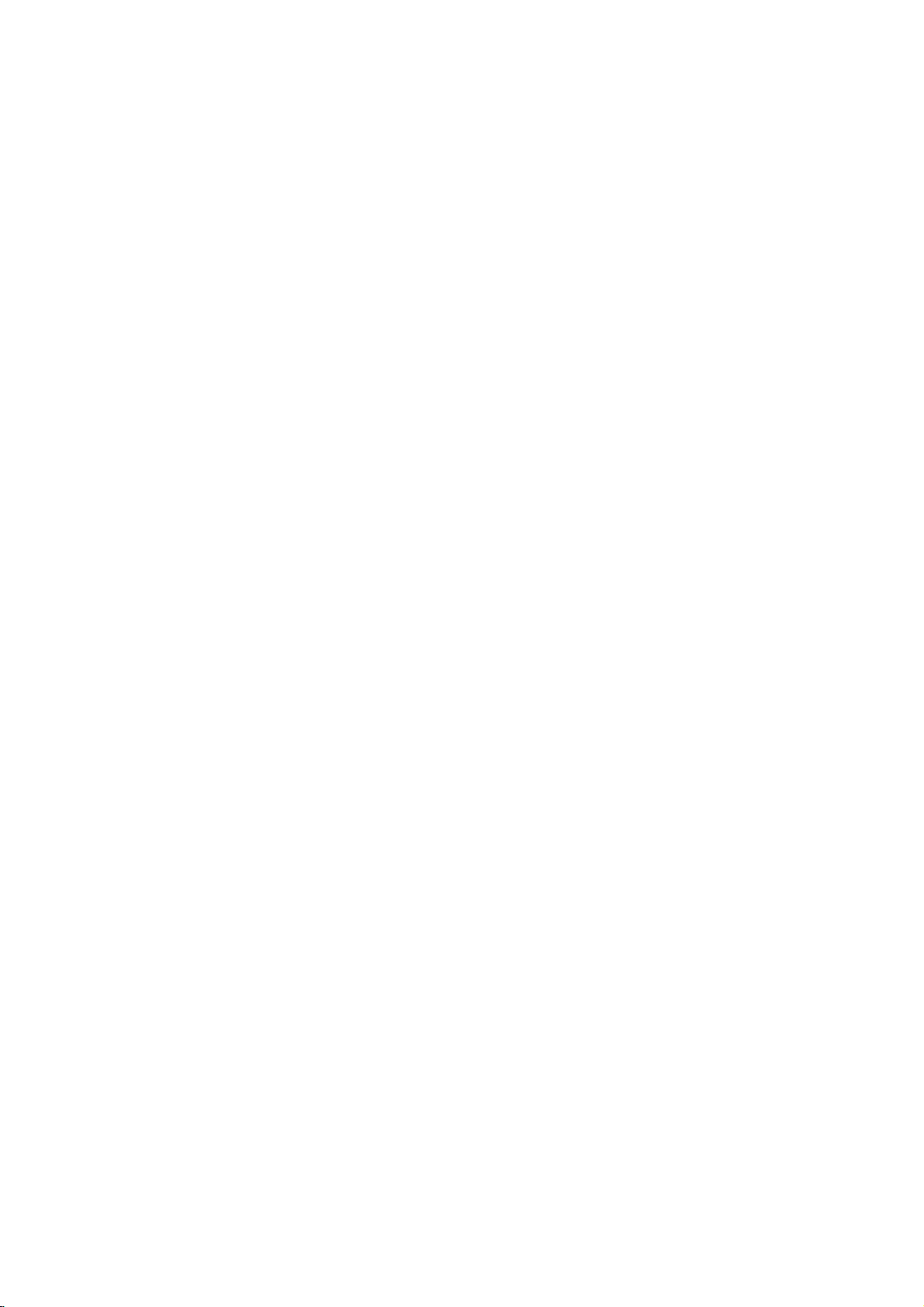
Contents
Introduction
SafetyPrecautions.........................2
Important
TableofContents..........................3
BeforeUse..............................4-5
PlayableDiscs...........................4
Precautions.............................5
NotesonDiscs..........................5
AboutSymbols..........................5
FrontPanelandDisplayWindow.
RemoteControl............................7
RearPanel................................8
Preparation
Connections............................9-13
ConnectingtoaTV.......................9
RadioAerialConnections...................9
AssemblingtheFrontSpeaker.
AssemblingtheWirelessSpeaker
Setting
SpeakerSystemConnection.
SpeakerPositioning......................13
BeforeOperation..........................14
MiniGlossaryforSoundMode.
SoundMode...........................14
BeforeOperation-VCRpart.
TuninginavideochannelonyourTV.
UsingyourVCRfortheveryfirsttime
SettingtheclockManually.................16
Tosetthecoloursystem..................16
Howtousingthemainmenu...............17
TuninginTVstationsAutomatically.
TuninginTVstationsManually.
ChangingtheorderofTVstations.
DeletingTVstations......................19
BeforeOperation-DVDpart.
GeneralExplanation......................20
On-ScreenDisplay.......................20
Operation
OperationwithTape.....................24-26
Playingatape..........................24
CM(CommercialMessage)Skip.
OPR(OptimumPictureResponse).
Timer
OperationwithDVDandVideoCD.
PlayingaDVDandVideoCD...............27
GeneralFeatures........................27
SpecialDVDFeatures....................29
notes
on
controlling
the
Wireless
InitialSettings........................21-23
Initial
Language..........................21
Picture.............................21
5.1Speakersettings..................22
Others............................22
Settings
Speaker
General
this
unit.
. . . . . . . . . . . .
. . . . . . . . . . . .
. . . . . . . . . .
Channel
. . . . . . . . . . .
. . . . . . . . . . . .
. . . . . . . . . . . .
. . . . . . . .
. . . . . . . . . . . .
. . . . . . . . .
. . . . . . . . . . . .
Operation.
. . . . . . . .
. . . . . . .
. . . . . . . .
ParentalControl......................23
. . . . . . . . .
. . . . . . .
InstantTimerRecording(ITR).
recording
MovingtoanotherTITLE...............27
Moving
SlowMotion.........................27
Still
Search.............................28
Random...........................28
Picture
to
another
and
On
using
CHAPTER/TRACK
Frame-by-Frame
. . . . . . . . . . . .
Screen
Display.
. . . . . . . .
Playback
Repeat............................28
RepeatA-B.........................28
TimeSearch........................28
3DSurround........................28
Zoom..............................29
MarkerSearch.......................29
TitleMenu..........................29
DiscMenu..........................29
CameraAngle.......................29
ChangingtheAudioLanguage.
ChangingtheAudioChannel.
Subtitles...........................29
. . . . . . . . .
. . . . . . . . . .
. . . . . . . .
.11-13
.15-19
. . . . . .
.20-23
. . . . .
.27-29
. . . . .
. . . .
.10
.10
.14
.15
.15
.17
.18
.19
.24
.24
.25
.29
.29
with
Audio
CD
Operation
and
PlayinganAudioCDandMP3/WMADisc.
2
NotesonMP3/WMARecordings.
Pause.............................31
MovingtoanotherTrack...............31
RepeatTrack/All/Off...................31
Search.............................31
Random...........................31
.6
RepeatA-B.........................31
3DSurround........................31
ChangingtheAudioChannel.
OperationwithJPEGDisc...................32
ViewingaJPEGdisc.....................32
Movingtoanotherfile.................32
StillPicture.........................32
Toflipthepicture.....................32
Torotatepicture......................32
10
NotesonJPEGRecordings.
ProgrammedPlayback.....................33
Programmed
WMADisc................................33
Playback
with
Audio
ProgrammedPlaybackwithVideoCD.
RepeatProgrammedTracks
ErasingaTrackfromProgramlist.
Erasing
the
Complete
AdditionalOperation-VCRpart.
OnScreenDisplay.......................34
TapeCounterMemoryStop................34
VideoDoctor(Self-Diagnosis).
ez(easy)repeat.........................34
Hi-FiStereoSoundSystem................35
WideScreenCompatibility16:9.
AdditionalOperation-DVDpart.
LastConditionMemory...................36
ScreenSaver...........................36
SpecialRecording.........................37
21
CopyingfromDVDtoVCR.................37
Recording
from
another
video
RadioOperation........................38-39
PresettingtheRadioStations.
ListeningtotheRadio....................38
ToCleartheStoredRadioStations
TuningintoaStationManually.
TuningintoaStationAutomatically.
Mute.................................39
Reference
SpeakerSettings..........................40
Troubleshooting..........................41
LanguageCodeList.......................42
26
CountryCodelist.........................43
Specification.............................44
27
About
28
the
symbols
Indicates
itselforother
Indicates
Indicates
hazards
special
tips
material
operating
and
hints
for
likely
damage.
to
for
MP3/WMA
. . . . . . . . . .
. . . . . . . . . . .
CD
and
. . . . . . . . .
. . . . . . . . . . .
Program
list.
. . . . . . . . .
. . . . . . . . . . . .
. . . . . . . . . . .
. . . . . . . . . . . .
recorder
. . . . . . . . . . . . .
. . . . . . . . .
. . . . . . . . . . . .
. . . . . . . . .
instructions
cause
harm
featuresofthis
making
the
Disc
. . . . . .
. . . . . . .
MP3/
. . . . . .
. . . . . . .
. . . . . . .
to
task
. .
.34-35
the
unit.
easier.
30-31
.30
.30
.31
INTRODUCTION
.32
.33
.33
.33
33
.34
.35
.36
37
.38
.38
.39
.39
unit
3
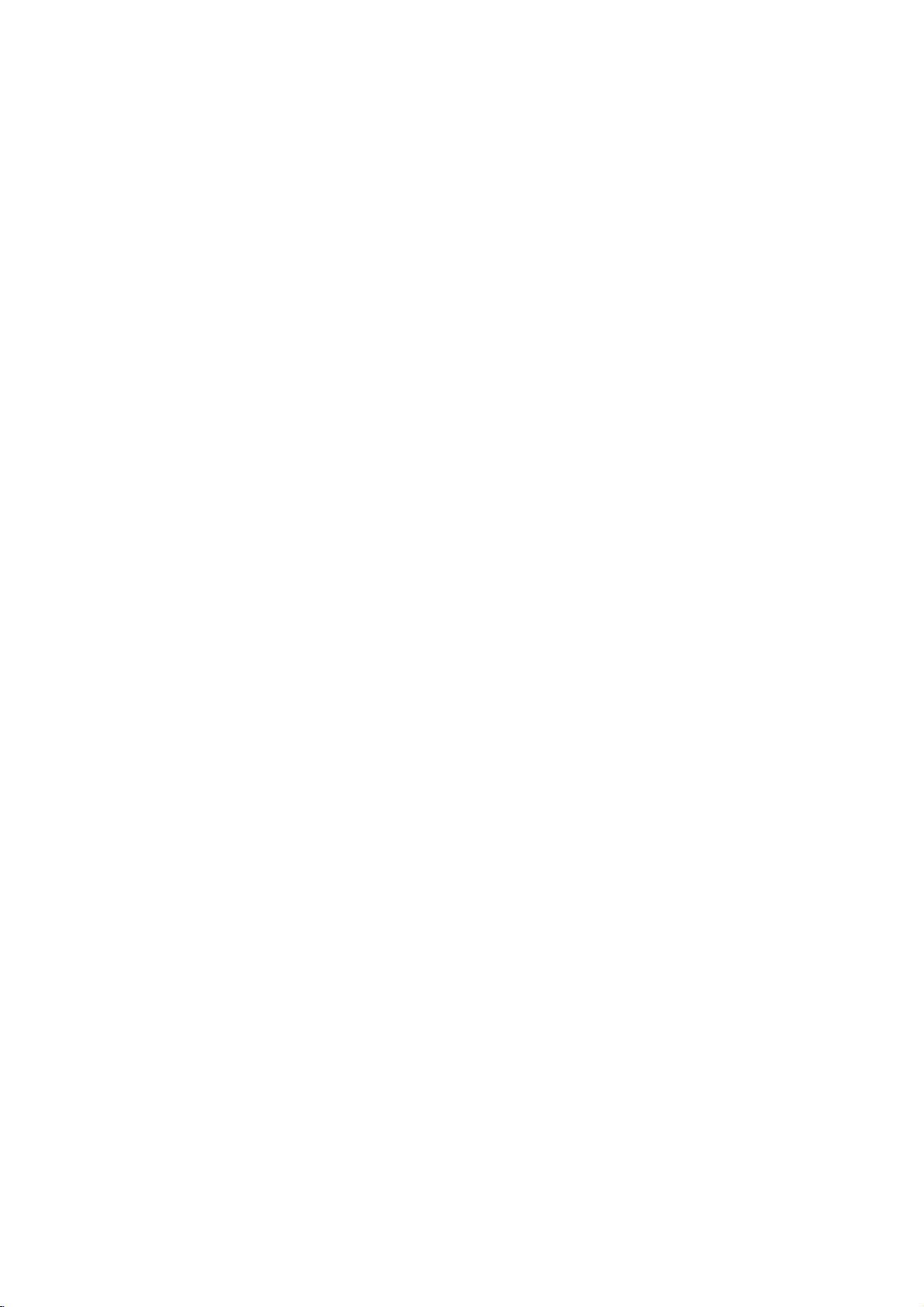
Before
Use
Playable
In
addition,
Kodak
audio
Notes
--
Depending
ment
some
played
--
Do
labeled
--
Do
or
Notes
Some
may
As
this
disc
some
able,
Refer
Video
may
Regional
This
for
playbackofregion
ware.
DVD
play
labeled
message
screen.
label
limits.
this
PICTURE
titles,
MP3,
or
the
CD-R/RW
on
the
not
attach
sideorthe
not
use
octagonal).
on
playback
be
intentionally
unit
plays
content
designed
playback
or
other
alsotothe
CDs.
Some
not
be
played
code
DVD
playerisdesigned
The
region
discs
indicates
those
discs.
"5"
or
"Check
Some
even
though
Discs
unit
can
CD
and
WMA
on
the
conditionsofthe
CD-R/RW
(or
unit.
sealorlabeltoeither
any
recorded
irregular
It
may
DVDs
and
operations
fixedbysoftware
DVDs
featuresofthe
functions
instructions
DVDs
on
the
of
the
"5"
code
which
This
unit
"ALL".
If
you
Regional
DVD
discs
their
DVD
(8cm/12cmdisc)
Video
CD
(VCD)
(8cm/12cmdisc)
Audio
CD
(8cm/12cmdisc)
a
play
or
DVD-R,
CD-R
JPEG
or
CD-RW
files
DVD±RW,
and
recording
(or
DVD-R/±RW)
DVD-R/±RW)
shaped
resultinmalfunctions.
Video
of
and
Video
the
by
be
may
made
unit.
DVD
player
and
encoded
on
the
type
can
try
Code"
may
side)
CDs
CDs
DVDs
software
unit
added.
applied
for
manufactured
DVD
labels
of
player
play
to
play
will
not
have
discs
ofadisc.
(e.g.,
and
Video
manufacturers.
CDs
according
manufacturer,
not
may
with
business
and
DVDs
soft-
of
some
can
DVD
only
other
any
appear
a
region
heart-shaped
playbackisprohibited
that
SVCD
disc
cannot
side
be
the
contains
equip-
itself,
(the
CDs
avail-
DVDs
purposes
discs
discs,
on
the
code
area
by
also.
be
to
TV
Disc-related
Title
(DVD
The
main
or
additional
is
assigned
it
locate
Chapter
Sections
than
titles.
A
title
is
chapterisassignedachapter
locate
the
chapters
Track
(Video
Sections
or
an
audio
enabling
Scene
On
a
video
moving
tions
called
menu
screen
to
locate
you
A
scene
Types
There
are
Video
CDs
the
PBC
(Playback
with
the
typical
of
high
the
disc.
Video
Operated
allow
playback
are
they
computer-like
CDs
and
5
only)
film
feature
a
title
easily.
(DVD
of
a
picture
composed
chapter
may
of
a
picture
CD.
to
you
CD
pictures
"Scenes".
and
the
is
composed
of
video
two
equipped
system
resolution
not
in
the
not
equipped
terms
content
reference
only)
be
recorded.
CD
and
Each
locate
with
and
assigned
scene
CDs
types
control)
via
can
equipped
same
of
video
or
accompanying
content,
or
a
of
one
want.
you
audio
or
a
track
the
PBC
still
pictures
Each
you
of
one
of
video
with
functions
menus,
operations.
be
playedifthey
way
pictures
with
or
music
number
musical
or
several
number,
Depending
CD
musical
is
assigned
track
you
(Playback
scene
a
scene
want.
or
several
CDs:
PBC
search
Moreover,
with
PBC
as
audio
as
PBC.
album.
enabling
piece
chapters.
enable
only)
piece
want.
control)
are
divided
is
displayed
number,
tracks.
(Version
allow
you
functions,
are
(Version
CDs,
well
feature
that
on
on
a
a
track
2.0)
included
these
as
sound,
content
Each
to
you
are
smaller
Each
you
the
disc,
video
number,
functions,
into
sec-
in
the
enabling
to
interact
or
other
still
pictures
1.1)
discs
title
to
no
CD
in
but
4
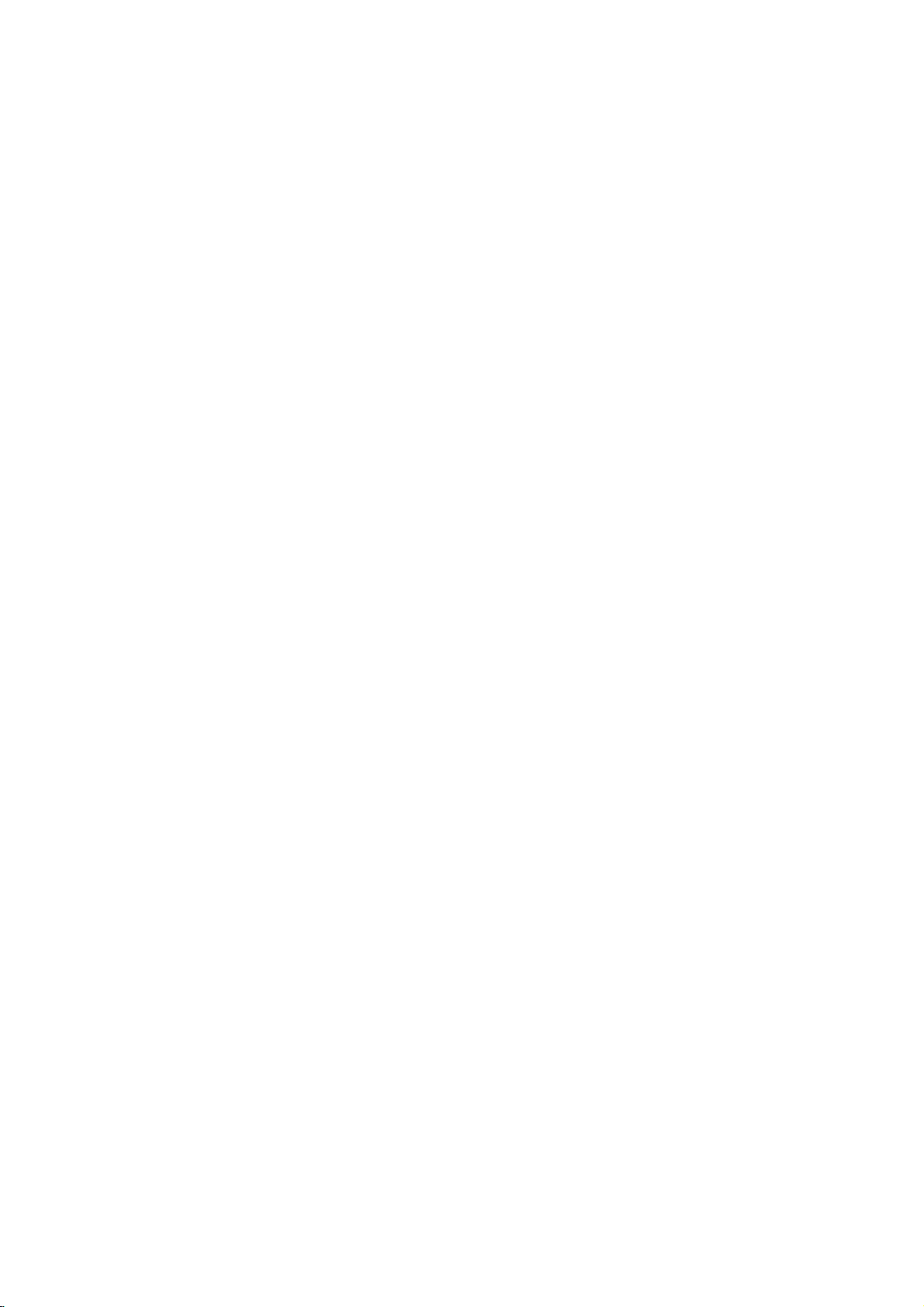
Before
Use
(Cont'd)
Precautions
the
Handling
When
shipping
The
original
in
come
unit
asitwas
When
setting
The
picture
distorted
from
away
removing
To
keep
Do
not
use
near
the
contact
leave
with
marks
Cleaning
To
clean
Use
a
soft,
use
a
soft
solution.
benzine,orthinner,
of
the
unit.
To
obtainaclear
DVD
The
optical
pick-up
worn
down,
Regular
after
every
operating
For
details,
Notes
Handling
Do
not
touch
Hold
the
on
the
get
Do
not
stick
unit
the
shipping
For
handy.
originally
the
and
sound
during
playback.
TV
the
the
disc.
the
surface
volatile
unit.
Do
the
unit
on
the
the
unit
the
cabinet
cloth.Ifthe
dry
cloth
lightly
Do
not
use
is
player
lens
the
picture
inspection
1,000
environment.)
please
on
Discs
discs
the
discbythe
surface.
paper
unit
carton
maximum
packed
unit
of
or
radio,
clean
liquids,
not
leave
for
surface.
moistened
strong
as
these
picture
a
high-tech,
and
quality
and
hours
contact
playback
edges
or
tape
and
protection,
a
nearby
In
this
or
turn
such
rubber
a
long
surfaces
solvents,
might
disc
drive
will
maintenance
of
use.
your
sideofthe
so
that
on
the
packing
at
the
factory.
TV
case,
off
the
as
insecticide
of
plastic
of
period
are
with
such
damage
precision
parts
be
poor.
are
(This
depends
nearest
fingerprints
disc.
materials
re-pack
or
radio
position
unit
products
time.
extremely
a
mild
detergent
as
the
device.Ifthe
are
dirty
recommended
dealer.
disc.
the
may
the
after
spray,
They
dirty,
alcohol,
surface
or
on
the
will
not
be
unit
will
in
playing,
not
expose
or
as
discs
leave
there
inside
Storing
After
Do
heat,
light,
increase
Cleaning
Fingerprints
ture
quality
disc
out.
not
section
DVD
VCD2.0
VCD1.1
CD
MP3
WMA
JPEG
with
use
commercially
intended
Symbols
the
"
may
icon
means
is
not
the
whose
DVD
Video
function.
Video
function.
Audio
MP3
WMA
JPEG
the
ter
Do
thinner,
spray
About
About
"
This
manual
About
A
applicable
store
discs
and
and
a
strong
appear
disc
only
disc.
the
the
disctodirect
it
in
a
parked
beaconsiderable
may
the
car.
dustonthe
sound
clean
cloth.
solvents
available
for
older
symbol
on
the
function
available
symbols
title
has
to
the
with
CDs
CDs
without
CDs.
disc.
disc.
discinits
car
distortion.
Wipe
such
vinyl
display
TV
the
on
that
one
disc
represented
the
the
case.
sunlight
exposed
disc
can
Before
the
as
cleaners,
records.
screen
explained
specific
for
instructions
of
the
PBC
(playback
PBC
or
to
temperature
cause
playing,
disc
from
alcohol,
or
during
in
this
DVD
following
the
by
(playback
sources
direct
sun-
poor
pic-
clean
the
cen-
benzine,
anti-static
operation.
owner's
video
disc.
symbol
symbol.
control)
control)
of
INTRODUCTION
is
5
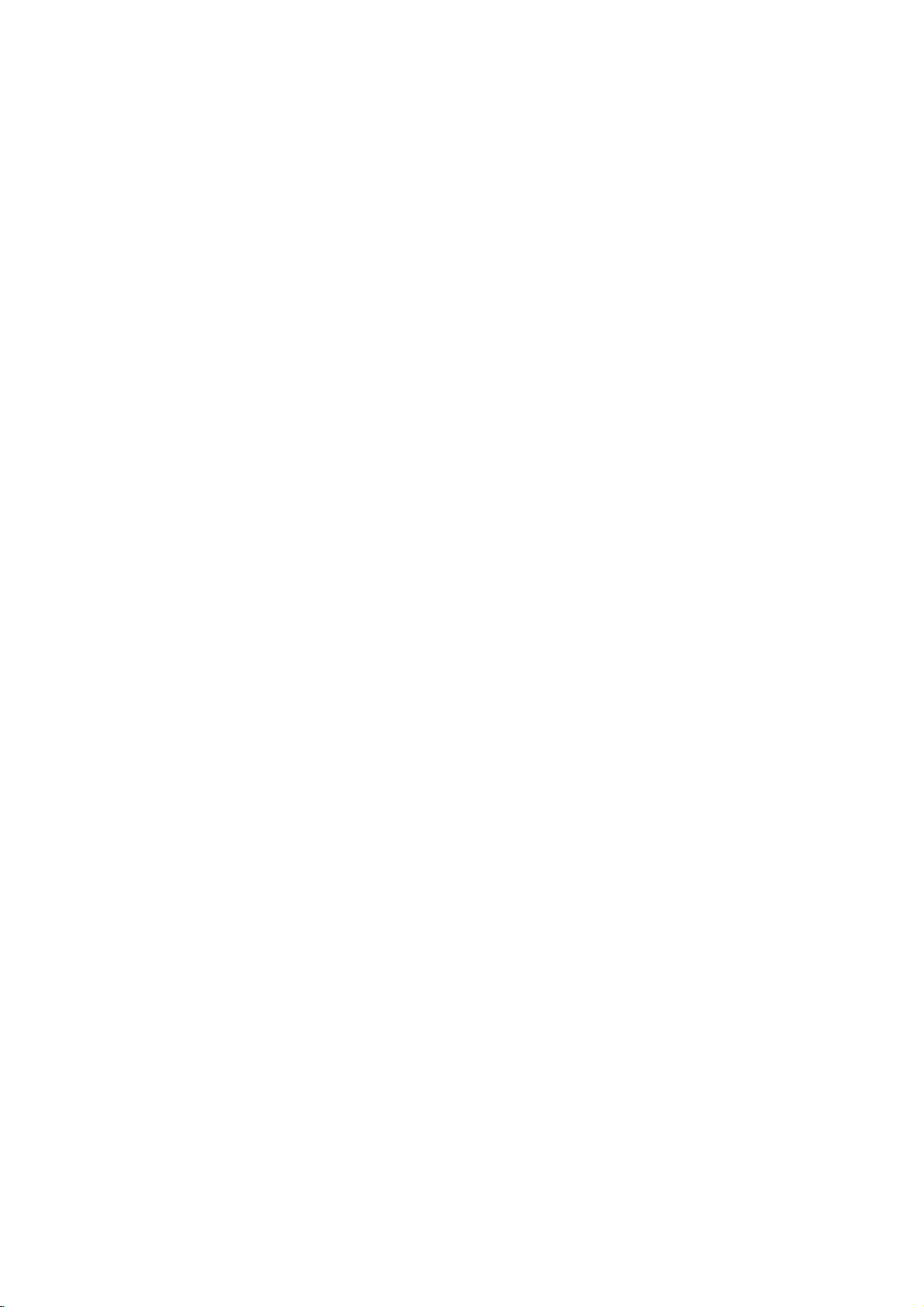
Front
Scans
channels
-
Enteraradio
-
DVD
up
or
Panel
Opens
or
down
radio
frequencies
Insertadisc here.
COPY/MEMORY
stations
into
to
VCR
Copy
POWER
Switches
ON
or
OFF.
and
DVD
PROG./PRESET
through
Disc
frequency
the
tuner.
Button
the
unit
Display
OPEN/CLOSE
or
closes
memorized
(stations).
Tray
to
the
Window
disc
(
tray.
)
Forward
Press
Reverse
Go
to
Press
Tape
Skip/Scan,
and
hold
press
Skip/Scan,
beginning
to
and
hold
reverse
DVD/VCR
Compartment
for
two
search.
Pause
repeatedly
Rewind
of
current
PREVIOUS
for
two
search.
Fast-Forward
NEXT
Go
to
seconds
Winds
the
PAUSE/STEP
playback
for
frame-by-frame
Stops
(
chapter/track
chapter/track.
seconds
Rewinds
VCR
Selector
forafast
the
Record
(
chapter/track.
forafast
forwards.
tape
/
(
temporarily
playback.
STOP(A)
playback.
)
or
tape.
forward
Tape
Eject
)
)
/
IN
Video
Audio
To
To
IndicatesTVmode
Indicates
broadcast
receivedinradio
IN
tune
change
Sound
ST
when
Jack
(L/R)
in
the
between
PROG
VCD
the
unitisradio
mode
Lights
a
is
Jacks
TUNING
desired
(Radio
Programmed
(See
Indicates
MP3
DVD DVD
Video
indicator
up
stereo
being
mode.
AM
MP3
PCM
(D/E)
station
Mode).
FM/AM
and
bands.
Notes
repeat
disc
inserted
CD
inserted
mode.
DIGITAL
ST
FM
playback
on
page
inserted
RADIO
VCD
RPT ALL
mode
PROLOGIC
DVD
25.)
MP3
AB
active
II
TV
PROG
Point
the
CHPTRK
Display
Shows
status
Remote
remote
CHPTRK
window
the
current
of
the
unit.
Sensor
control
here.
Indicates
A
discisloadedinthe
A
timer
DVD
COPY MUTE
PLAY
(
Starts
current
G)
playback.
chapter
DVD
deck.
or
track
recordingisprogrammed
to
VCR
VCR
recordingisengaged.
Indicates
elapsed
REC
copy
HI-FI
The
VCR
in
is
time/
VOLUME
or
progress.
total
volume
Hi-Fi
tape
MUTE
number
in
progress
playing
track
is
playing
indicator
Cassette-In
indicator
ms
dB
MHz
kHz
time/
etc.
of
a
6
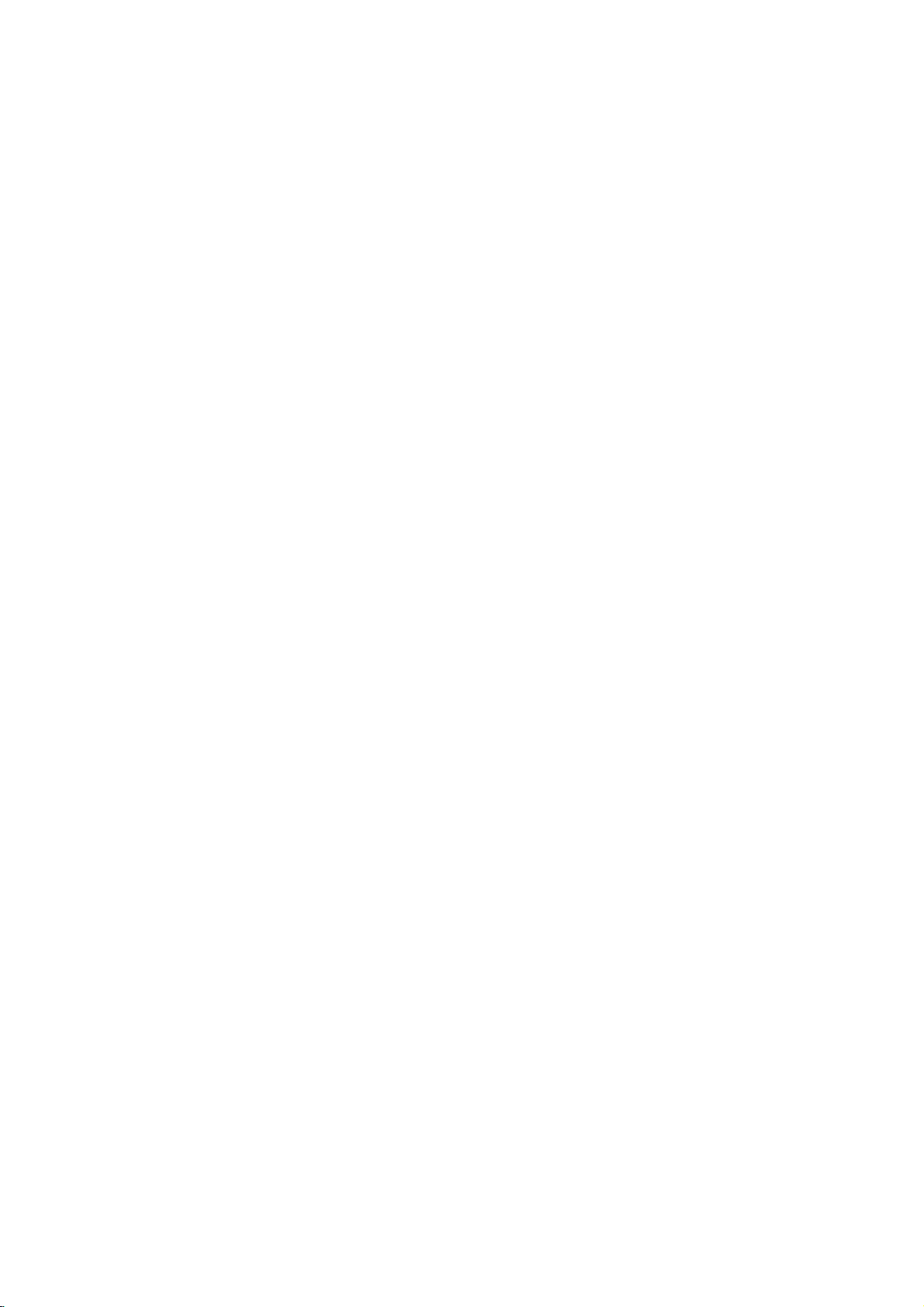
Remote
Control
DISPLAY
CLK/CNT
RETURN
TV/VCR
AV
MARKER
SEARCH
REC/ITR
OPEN/CLOSE
-
Open
POWER
VCR
FM/AM
SOUND
MODE
PROGRAM
CLEAR
SUBTITLE
TITLE
MUTE
SETUP
ENTER
DISC
MENU
PAUSE/STEP
PLAY
BACKWARD
FORWARD
RANDOM
REPEAT
ez
REPEAT
CM
SKIP
-
Tape
POWER
Switch
this
AUX
For
selecting
DIGITAL
DVD
VCR
Selects
FM/AM
Select
this unit's
AM
or
(FM
AV
Select
input
SOUND
0-9
numerical
Select
numbered
PROGRAM
Access
CLEAR
-
Clear
a
menu
SEARCH
-
Reset
-
Presstoclear
tuner
memory.
AUDIO
Select
an
audio
channel
ZOOM
Enlarge
ANGLE
DVD
Select
SUBTITLE
Select
a
TITLE
Display
MARKER
Mark
any
SEARCH
Display
MUTE
Momentarily
EJECT
or
close the
Eject.
unit
ONorOFF.
the
AUDIO
select
operational
tuner
bands).
source
MODE
buttons
or
remove
track
number
or
a
mark
menu.
counter
tape
preset
audio
language
(CD).
video
image.
camera
subtitle
language.
the
title
menu
point
during
MARKER
silence
disc
digital
IN
(OPTICAL).
button
mode
as
for
items
program
on
the
to
angle
of
playback.
SEARCH
the
tray.
signal
of
remote
the
listening
recording
in
a
menu.
menu.
on
the
MARKER
zero.
stations
(DVD)
if
avail
the
discifavailable.
menu.
speaker
from
into
program
from
or
able
of
control.
choice
tape.
the
an
unit.
the
VOLUME
DISPLAY
Access
Shows
SETUP/
Access
-
-
-
-
-
-
TV/VCR
VCR's
STOP(9)
the
you
i
or
FGDE(left
Select
an
Select
programme
Adjusts
manually
screen
(3/4).
in
To
tune
SELECT/ENTER/OK
-
Acknowledge
-
Enteraradio
tuner.
RETURN
Remove
Displays
DISC
MENU
Access
menu
Switch
between
internal
Stops
playback.
PAUSE/STEP
Pause
playback
repeatedly
PLAY
(G)
Starts
playback.
Reverse
-
-
*
Forward
-
-
*
REC/ITR
Record
A-B/LP
REPEAT/ez
-
-
RANDOM/CM
-
-
Search
to
go
beginning
current
chapter
Rewinds
Press
and
seconds.
Search
to
next
Winds
Press
and
seconds.
your
-
Repeat
-
Select
Repeat
REPEAT
ez
tracksinrandom
Play
CM
SKIP
SKIP/SCAN
backward*
chapter
the
(+/-)
CLK/CNT
On-Screen
the
current
remove
/right/up/down)
iteminthe
the
desired
menu
stations
the
setup
the
menu
of
a
your
tuner.
temporarily
for
frame-by-frame
of
or
chapter
or
track.
the
tape.
hold button
SKIP/SCAN
forward*
or
forwards.
tape
hold
button
input
sequence.
the
recording
REPEAT
chapter,
SKIP
setup
of
the
menu.
of
DVD
/
track
/
go
track.
sources
track,
Display.
time
or
menu.
menu
VCR
tape's
radio
selection.
frequency
a
video
disc.
TV's
tuner
()
or
for
(
for
into
speed
title,
order.
counter.
or
Tuner
picture
stations
CD
/
press
playback.
/
BACKWARD
go
about
FORWARD
)/
about
tape.
of
all.
on
into
with
and
to
previous
two
two
the
(3/4).
(1/
2).
the
PBC.
the
tape.
INTRODUCTION
Remote
Point
the
Distance:
remote
Angle:
remote
the
buttons.
Control
remote
About
sensor
About
sensor
Operation
controlatthe
ft
23
(7
in
30°
each
Range
remote
from
m)
directionofthe
the
sensor
and
frontofthe
frontofthe
press
Remote
Do
types
Caution
not
of
control
AAA
AAA
mix
batteries
old
battery
Detach
the
remote
(size
AAA)
aligned
and
new
(standard,
installation
the
battery
control,
batteries
correctly.
batteries.
alkaline,
cover
and
with
Never
etc.).
on
insert
mix
the
two
and
rear
R03
different
7
of
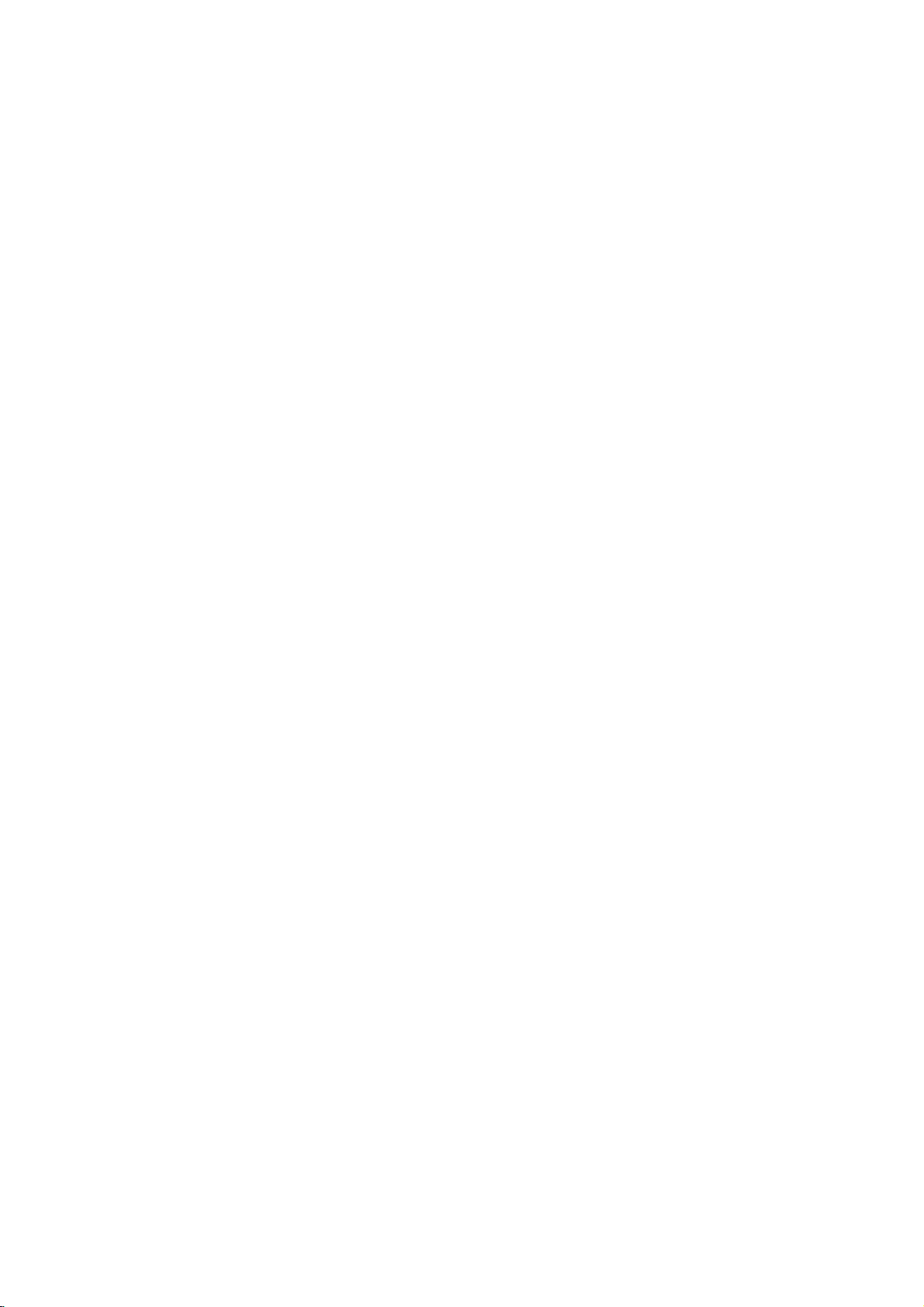
Rear
Panel
EURO
Connect
AV2
to
a
Satellite
Receiver
Connect
or
another
the
FM
ANTENNA
FM
video
antenna
recorder.
CONNECTOR
to
this
terminal.
AC
Connect
source.
Power
this
EXCLUSIVE
S-VIDEO
S-VIDEO
OUT)
Connect
DVD
OUT
OUT
AERIAL
Connect
aerial
AERIAL
RF.OUT
DVD/VCR
jack.
OUT
Cord
to
a
power
EURO
AV2
DECODER
EURO
AV1
AUDIO/VIDEO
VCR
IN+OUT/DVD
OUT
the
using
GROUND
DIGITAL
Connect
RF.OUT
Connect
(Both
to
your
DVD
TV
using
to
SR(8)FR(8)W(4)C(8)FL(8)SL(8)
CABLE
AUDIO
AM
the
and
VCR
this
OUT
a
ANTENNA
AM
(DVD
TV
SPEAKER
antenna
OUT)
jack.
with
SPEAKER
Connector
IN
(OPTICAL)
EXCLUSIVE
S-Video
CONNECTORS
to
this
input.
Connectors
AUDIO
terminal.
FM
AM
DIGITAL
IN
Do
not touch
panel.
damage
the
Electrostatic
to
the
unit.
inner
discharge
pins
EURO
AV1
AUDIO/VIDEO
Connect
of
the
may
jacks
cause
on
to
your
the
permanent
TV
rear
set
or
IN+OUT/DVD
(VCR
another
Dust
Remove
AUDIO
digital
video
protection
the
IN
(OPTICAL)
cable
urationsofboth
the
when
intrusion.
dust
not
Keep
cap
dust
recorder.
cap
dust
protection
(not
supplied)
the
protection
using
Dust
protection
OUT)
cable
the
jack
and
cap
connector
from
cap
and
connect
securely
the
and
cap
the
so
connector
always
to
protect
the
that
DIGITAL
optical
the
match.
reattach
against
config-
the
8
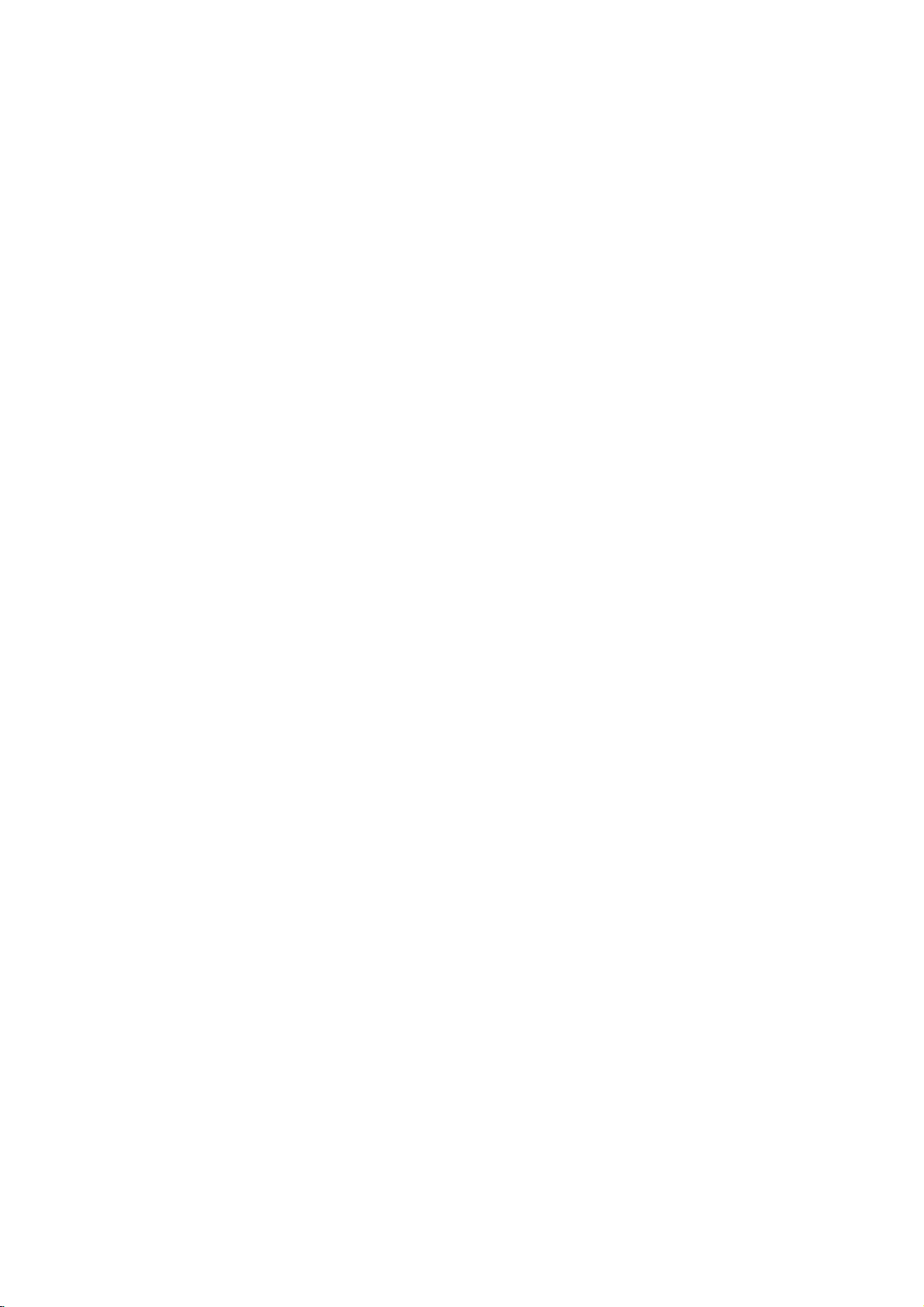
Connections
Tips
Depending
to
the
Please
System
best
Caution
--
Make
Set
connect,
unit.
the
on
there
refertothe
or
other
connections.
sure
this
TV
to
Connecting
Make
one
of
the
capabilities
Basic
connection
1
Basic
1
2
Connect
panel
TV
Connect
outdoor
of
Connect
RF.OUT
television's
the
of
this
using
connection
the
antenna
this
unit.
the
jack
a
TV
your
are
various
manuals
devices
unitisconnected
the
correct
to
a
the
following
of
your
(AV)
EURO
AV1
unittothe
RCA-SCART
(RF)
RF
antenna
AERIAL
to
supplied
on
the
rear
Antenna
Input.
and
other
ways
of
as
necessary
video
TV
connections,
existing
AUDIO/VIDEO
RCA
lead.
cable
jack
RF
antenna
panel
equipment
you
TV,
your
directly
channel.
input
equipment.
socket
input
from
your
on
the
cable
of
this
you
could
Stereo
to
make
to
the
depending
on
the
on
indoor/
rear
from
unit
to
wish
connect
the
TV.
rear
the
panel
the
your
Device
Digital
OPTICAL
OUT
Rearofthis
EXCLUSIVE
on
RearofTV
COMPONENT
Pr(R)
DVD
OUT
S-VIDEO
OUT
Pr
Pb(B) Y(G)
unit
SR(8)FR(8)W(4)C(8)FL(8)SL(8)
VIDEO
INPUT
Pb Y
(S-Video
SPEAKER
AUDIO
L-OUT
AUDIO
L R
INPUT
connection)
VIDEO
INPUT
AUDIO
R-OUT
VIDEO-OUT
FM
PREPARATION
AM
IN
S-VIDEO
INPUT
AERIAL
S-Video
You
Connect
S-Video
cable.
Radio
Connect
radio.
Connect
Connect
Notes
To
this
Be
After
possible.
connection
can
the
in
jack
Aerial
the
prevent
unit
and
sure
to
connecting
watch
only
S-VIDEO
on
supplied
AM
the
FM
he
noise
other
extend
fully
the
OUT
TV
the
using
Connections
FM/AM
aerialtothe
loop
wire
aerialtothe
pickup,
keep
components.
theFMwire
theFMwire
DVD
jack
playback.
on
the
aerial
the
aerial,
this
optional
for
AM
FM
AM
aerial.
keep
unittothe
listening
aerial
aerial
aerial
loop
it
as
S-Video
to
connector.
connector.
away
horizontal
the
from
EURO
AERIAL
OUT
unit
EXCLUSIVE
S-VIDEO
DVD
OUT
OUT
RF.OUT
DVD/VCR
(Basic
SR(8)FR(8)W(4)C(8)FL(8)SL(8)
OUT
connection)
SPEAKER
EURO
AV1
AUDIO/VIDEO
VCR
IN+OUT/DVD
Rearofthis
FM
Wire
aerial
(supplied)
as
AERIAL
RF.OUT
DVD/VCR
OUT
DVD
EXCLUSIVE
OUT
S-VIDEO
OUT
AM
aerial
Loop
(supplied)
FM
AM
DIGITAL
AUDIO
IN
9
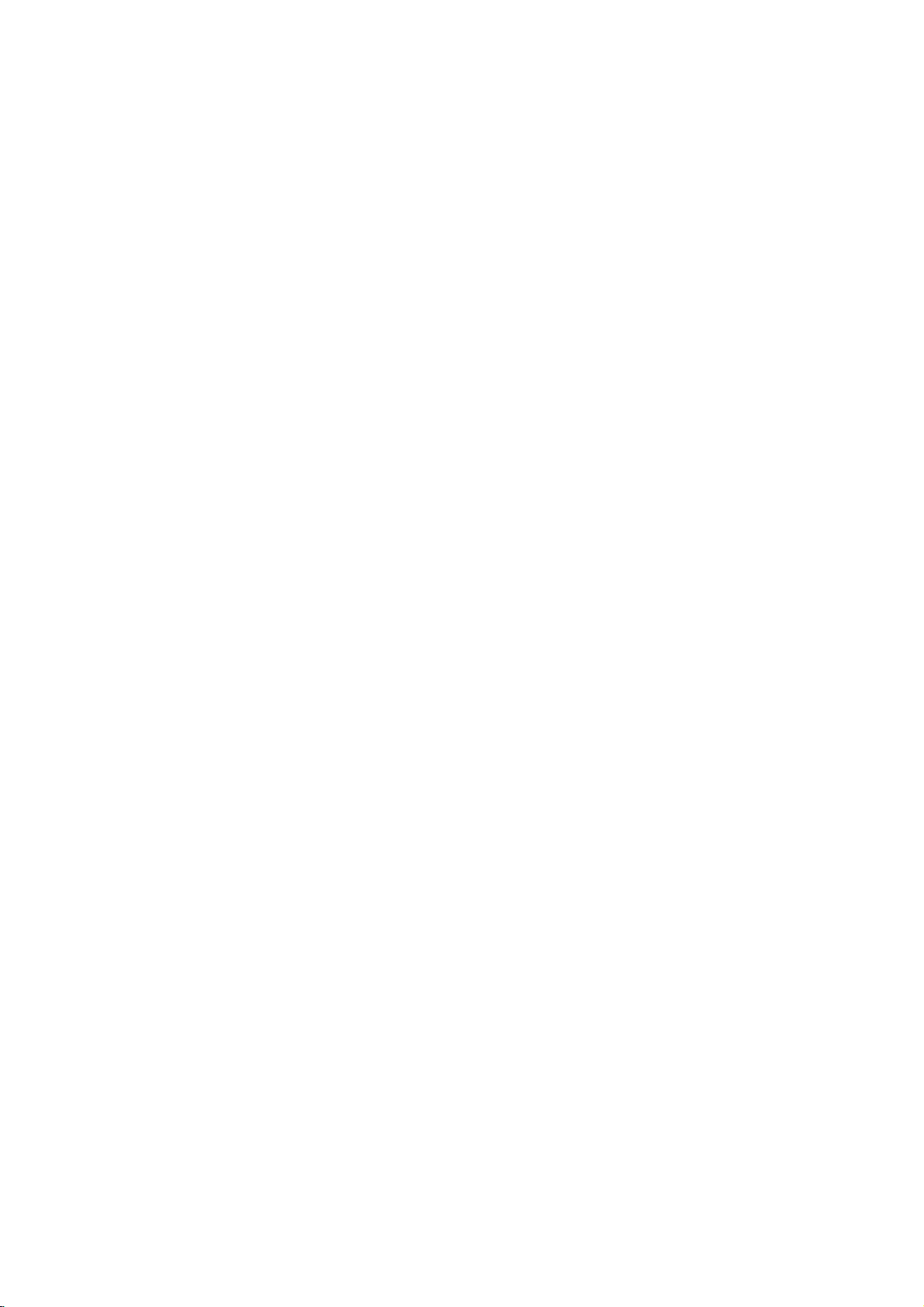
Connections
Assembling
The
front
stands.
Connect
speakers
How
When
Connect
on
the
When
After
terminals
speaker,
speaker
speakers
the
to
to
connect
do
you
the
speaker
bottom
use
you
connecting
on
the
attach
stands.
the
are
speaker
the
speaker
the
not
use
cordstothe
faceofeach
the
stand
the
speaker
bottom
the
front
(Continued)
Front
detached
cords
stands
front
the
front
cordstothe
faceofeach
and
rear
from
and
assemble
as
speakers
stand
appropriate
and
speakers
Speaker
illustrated.
rear
front
the
speaker
the
front
terminals
speaker.
appropriate
and
rear
to
the
upper
Assembling
To
attach
to
the
Connect
and
screw,
To
detach
from
Reverse
wireless
stand
the
as
the
the
speaker
the
speaker
stand
operations
the
wireless
to
illustrated.
the
wireless
to
the
Wireless
the
stand
described
stand".
speaker
using
speaker
in
"To
Speaker
the
screwdriver
attach
the
To
To
attach
detach
the
the
front
front
speaker
speaker
Push
such
through
the
speaker
from
a
pointed
as
ball
the
to
the
the
object
point
hole
as
illustrated.
stand
pen
and
stand
tilt
Setting
Channel
If
there
isasimilar
interference
channel
then
By
channel.
Rear
In
Wireless
Sound
radio
switchtoother
turn
using
of
Transmitter
Notes
order
to
may
waves.
the
may
on
again.
the
Channel
operate
Speakers
be
interrupted
Wireless
wireless
occur.
Channel
the
unit
must
speaker
In
this
channel,
Switch,
CHANNEL
12
properly,
be
turned
duetothe
Speaker
case,
and
set
Switch
3
on.
product
change
turn
to
the
Wireless
both
effect of
nearby,
the
off
the
power,
same
Left/Right
Speaker
Left
and
external
Right
10
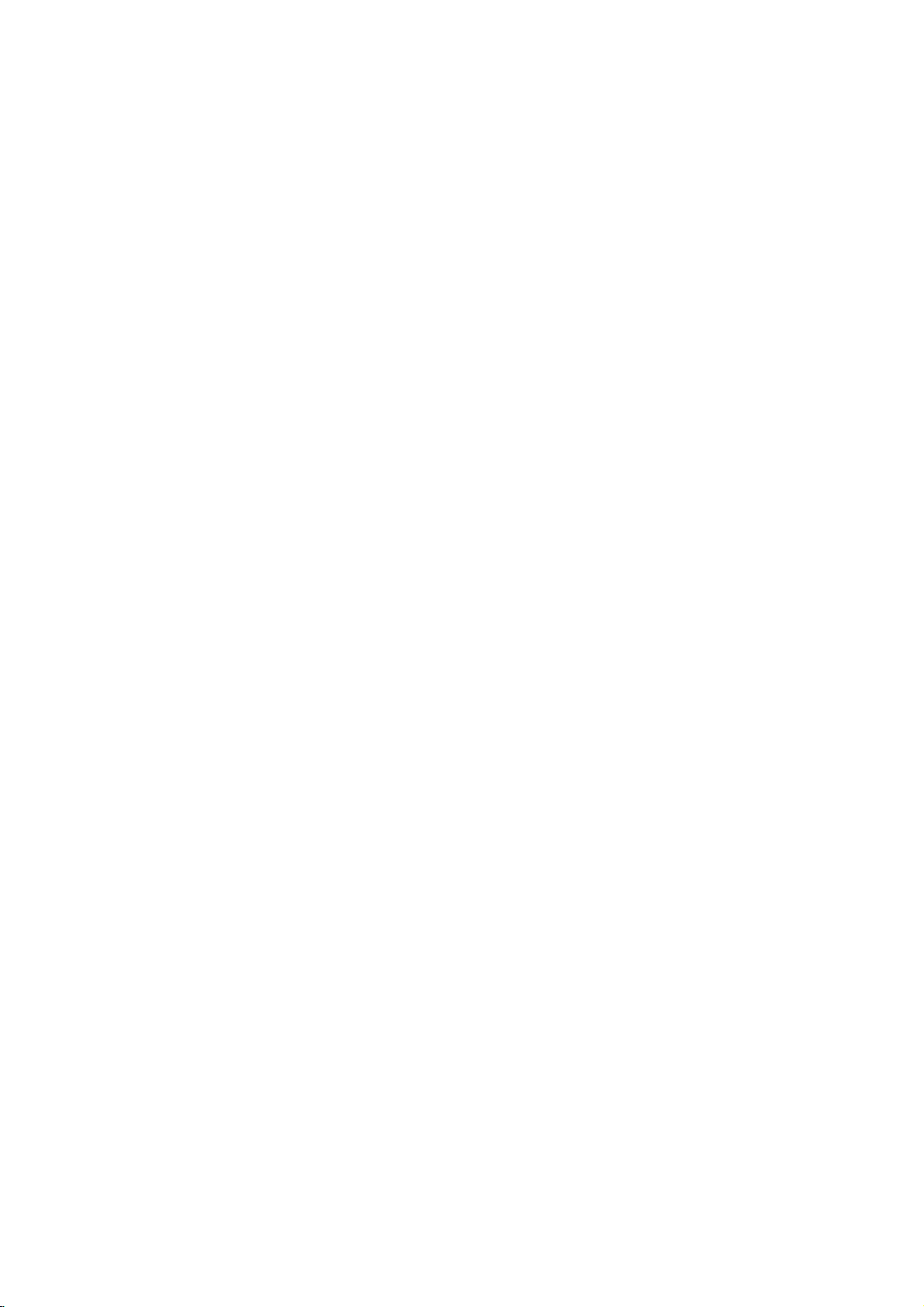
Connections
(Continued)
Speaker
Connect
Connect
Connect
speaker.
Connect
Connect
Set
the
Front
System
the
the
the
the
the
distance
Speaker
speakers
subwoofer
power
adaptor
ground
between
Connection
to
the
to
the
cordofthe
(DC
7V)
cabletothe
this
(Right)
front
woofer
wireless
to
unit
(right,
connector.
speaker
the
outlet
transmitter
and
wireless
left)
and
or
center
to
transmitter.
and
rear
speaker
the
Center
speaker
outlet,
(right,
(right,
Speaker
then
left)
left)
connectors.
press
speaker
within
the
power
connectors.
10m.
Front
buttononthe
Speaker
wireless
(Left)
PREPARATION
Wireless
EURO
EURO
Speaker
(Right)
VCR
AV2
DECODER
AV1
AUDIO/VIDEO
IN+OUT/DVD
AERIAL
RF.OUT
DVD/VCR
OUT
OUT
Subwoofer
EXCLUSIVE
DVD
OUT
S-VIDEO
OUT
SR(8)FR(8)W(4)C(8)FL(8)SL(8)
SPEAKER
Transmitter
FM
AM
DIGITAL
AUDIO
IN
Wireless
Be
ground
ground
this
plied
not
mitter
Speaker
sure
to
cable
cable
unit
by
hand
connected,
will
connect
using
screw.
not
to
the
connector
the
If
the
function.
the
this
trans-
of
sup-
is
(Left)
Adaptor
(DC
7V)
It
When
If
Notes
takes
either
about
the
wireless
unit
five
is
seconds
turned
speaker
(and
may
the
transmitterisalso
off,
(left.
right)
take
is
longer)
turned
off,
for
the
turned
the
transmitter
off
wireless
and
wireless
automatically
speaker
will
after
not
speaker
about
function.
(left,
twenty
right)
seconds.
to
communicate
with
each
other.
11
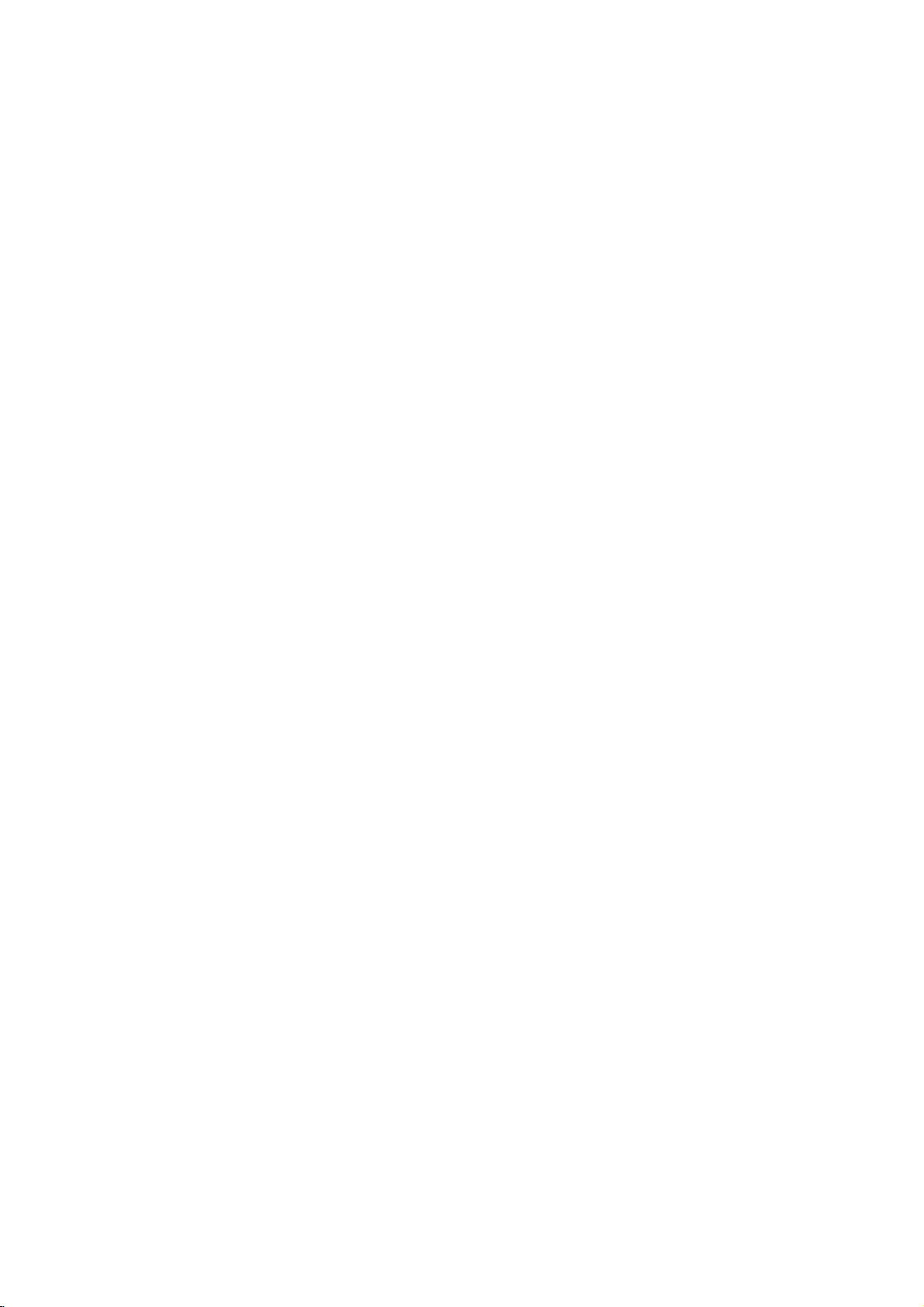
Connections
(Continued)
Speaker
Connect
To
obtain
EURO
AV2
EURO
AV1
VCR
IN+OUT/DVD
the
DECODER
AUDIO/VIDEO
System
speakers
the
best
OUT
possible
Front
AERIAL
RF.OUT
DVD/VCR
OUT
Connection
the
using
surround
Speaker
supplied
sound,
(Right)
DVD
EXCLUSIVE
OUT
S-VIDEO
OUT
(Continued)
adjust
Center
SPEAKER
cords.
the
speaker
SR(8)FR(8)W(4)C(8)FL(8)SL(8)
speaker
Speaker
Front
parameters
Speaker
FM
AM
DIGITAL
AUDIO
IN
(distance,
(Left)
level,
etc.).
12
If
Note
you
Wireless
use
front
Speaker
(Right)
speakers
Subwoofer
with
low
maximum
input
rating,
adjust
the
volume
Wireless
Speaker
(Left)
carefully
If
connect
you
using
speaker
match
the
appropriate
nents:+to+and--to--.Ifthecords
are
reversed,
torted
and
to
avoid
excessive
the
wireless
cords,
speaker
cordtothe
terminalonthe
the
sound
lack
bass.
on
output
be
the
speakers
sure
to
compo-
will
be
speakers.
dis-
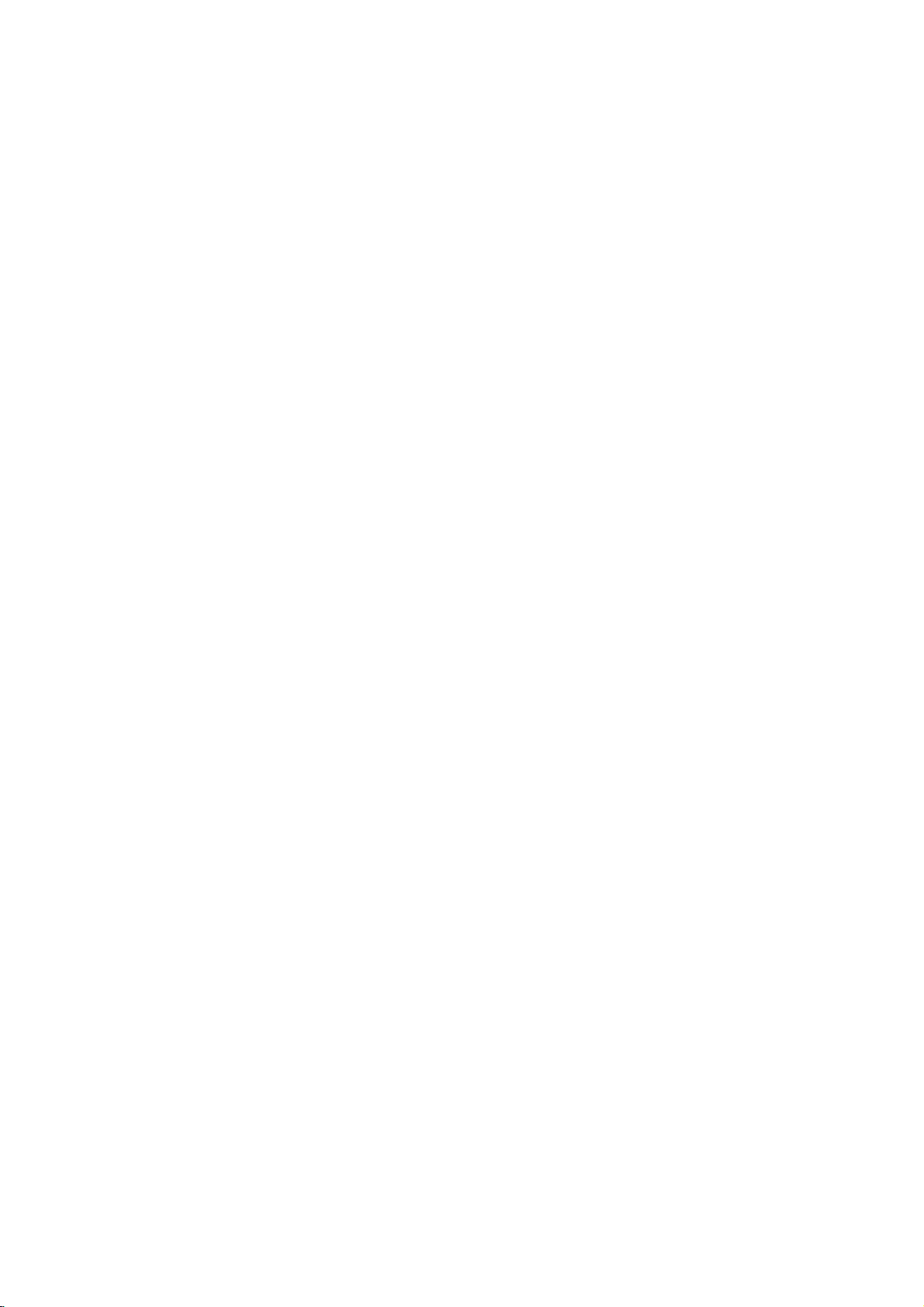
Connections
(Continued)
Speaker
System
(Continued)
Important
About
Be
connecting
This
How
1
2
3
Ferrite
sure
to
ferrite
to
attach
Push
the
Wind
the
core.
Pass
Pass
cable
the
the Front
on
the
Speaker
Wind
straight
Close
Speaker
In
the
case
If
want
you
?
Front
speakers
According
between
?
Center
speaker
It
is
ideal
But
height.
?
Rear
speakers
Place
left
recreate
sound
back.
For
behind
the
of
the
listener's
towardsawall
In
the
caseofa
rear
wall
rear
speakers
?
Subwoofer
This
can
attach
to
this
core
the
stopper
Rear
Speaker
the
Front
straight
Rear
Speaker
Speaker
the
other
ferrite
Positioning
of
normal
to
play
to
your
speakers
that
the
normally
and
right
best
results,
listening
or
set
the
above
be
placed
Note
Core
the
unit).
can
[a]
core
position
the
listening
center
behind
motion
ears.
ceiling
smaller
rear
ferrite
reduce
ferrite
of
the
(Right
Speaker
on
one
(Left
(Left)
ferrite
until
excellent
to
45
place
and
do
position
It
is
also
to
room
speakers
60-90
in
any
Connection
core
noises.
core.
ferrite
core
Surround)
(Right)
ferrite
Surround)
cable
core.
it
clicks.
use
the
bass
sound,
position
degree.
speakers
it
aboveorbelow
the
listening
atmosphere
not
install
and
install
effectivetodirect
further
disperse
size,
opposite
cm
than
front
position.
to
the
to
cable
cable
core.
cableonthe
and
the
6
speakers
set
up
and
front
area.
required
the
rear
them
if
the
the
speaker
open.
once on
and
the
Center
DTS
the
speakers
the
These
speakers
at
or
the
sound.
audience
each
listener
cables
Subwoofer
other
Speaker
front
(2
digital
speakers
television.
speakers
for
surround
above
the
rear
is
other,
's
ears.
one
ferrite
ferrite
cable
speakers,
surround
for
are
same
too
far
the
level
speakers
near
to
and
set
(for
core.
or
equal
play-
the
the
center
Dolby
distance.
1
2
3
speaker,
surround,
Digital
And
Rear
Speaker
(Left)
2
rear
by
Subwoofer
Front
Speaker
(Left)
Speaker
speakers
you
hearing
[a]
SR(8)FR(8)W(4)C(8)FL(8)SL(8)
and
subwoofer).
should
connect
set
position
Center
Speaker
Positioning
SPEAKER
a
the
up
Example
[a]
PREPARATION
subwoofer.
interval
Front
Speaker
(Right)
Rear
Speaker
(Right)
13
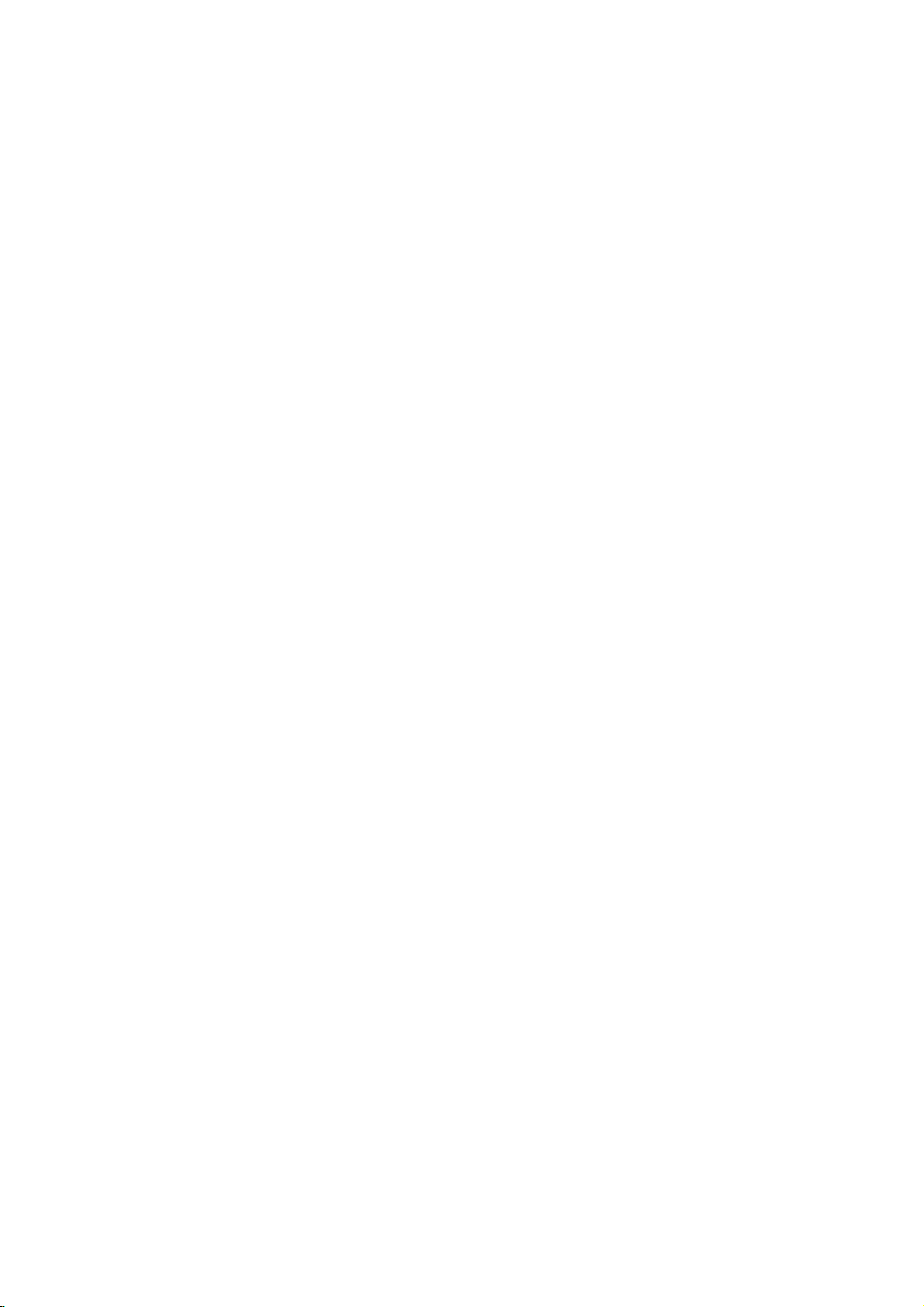
Before
Operation
Mini
Allows
digital
and
Surround
means
tional
term
Manufactured
Glossary
to
you
audio
compact
delivers
identicaltothe
clarity
DTS
isatrademark
Dolby
The
Dolby
source.
even
Digital
of
better
dynamic
channels
gram
enjoy
improved
Dolby
Use
this
mode
which
carries
being
intensity
than
before.
in
a
SURROUND.
of
in
the
of
an
LOGIC
movement
position
ic
Dolby
Pro
Dolby
from
high-purity
properties
soundsortonal
3D
This
Sound
back
or
audio
encoded
two-channel
MOVIE
The
Movie
programs
soundfield
5.1-channel
MUSIC
The
Music
and
provides
includes
listening
MATRIX
The
Matrix
directional
enhance
Matrix
tuations
turbing
"cure"
for
audio
to
SURROUND
unit
technology,
from
more
speakers
fromahome
Logic
matrix
of
mode:
encoded
mode:
controls
tastes.
mode:
mono
mode
from
surround
poor
mono.
can
two
with
enjoy
5.1(or
from
DTS
discs,
etc.bearing
to
up
original
throughout
under
license
Digital
surround
surround
digital
If
you
play
sound
range.
Pro
Logic
when
playing
"
the
movie
theatreorlive
which
can
the
sound
sound
image,
Pro
Logic
II
creates
sources.
surround
the
original
colorations.
mode
is
for
in
directionality
sound.
mode
is
for
a
wide
and
that
modeisthe
enhancement
signalsbymaking
also
may
FM
poor
signals
FM
stereo
which
conventional
normally
theatre.
Pro
Dolby
a
produce
for
6)
program
6
channels
a
true
of
DTS
from
format
sound
DVDs
quality,
"
mark.
be
only
The
image,
II
five
Thisisdone
decoder
recording
with
use
Dolby
that
with
use
deep
allow the
same
logic
find
use
stereo
from
reception
3D
Surround
simulates
stereo
required
This
Logic
Sound
discrete
sources
the
channels
trademark.
of
transparent
masters)
360
degree
Technology,
DTS
Technology,
lets
you
from
"
with
greater
movie
or
Dolby
This
mode
concert
obtained
effectofthe
as
wellasthe
is
much
clearer
full-bandwidth
that
without
stereo
television
The
stereo
any
sound
space.
soundtobe
as
the
Music
is
turned
them
in
auto
systems,
logic
can
decoder.
may
a
effect,
multi-channel
speakers
to
listentomulti-channel
feature
Dolby
Surround.
approaches
reception
and
Mode
of
high
discs,
DTS
Digital
audio(which
in
field.
LLC.
to
up
Digital
can
you
accuracy,
2
the
effect
DOLBY
sense
more
channels
advanced,
the
spatial
any
shows
of
discrete
recordings,
Music
except
be
used
The
where
cause
ultimate
to
force
3D
Surround
audio
DVD
audio
tracks.
quality
excep-
The
5.1
channel
of
dynam-
new
and
mode
the
such
as
and
results
sound
LLC.
enjoy
a
Dolby
"
mark,
spatial
Digital
provides
house-an
through
front/back/left/right
and
output
an
using
extracts
adding
resultisenhanced
the
quality
music
The
tailoredtoindividual
mode
It
off.
may
seem
"larger."
otherwise
The
be
simply
using
insteadofthe
with
works
Digital
DVD
pro-
and
effect
PRO
fixed
that
to
fluc-
the
play-
five
discs
with
all
dis-
the
BYPASS
Software
according
with
to
the
Sound
You
can
of
program
Press
you
Each
mode
PROL
PROLOGIC
3D
When
You
etc)bypressing
back.
Although
ing
Each
changed
For
?
?
enjoy
the
pre-programmed
you
SOUND
want
appears
time
is
changed
(PRO
SUR
(3D
DVD
can
change
the
explains
time
you
as
reference
your
This
unit
each
source
You
can
software
-
Dolby
-
Dolby
the
-
DTS
Digital
Note
When
you
the
cy,
output
frequency).
you
II
the
the
→→→
identify
Digital
Surround
multichannel
it
way
Mode
surround
want
to
MODE
in
press
in
→
LOGIC)
MUSIC
SURROUND)
is
inserted.
the
stream
AUDIO
the
DVD
contents
basic
AUDIO
press
following
memorizes
individually.
by
looking
discs
logo.
Surround
sound
play
signals
surround
was
recorded.
sound
sound
listen
repeatedly
the
display
SOUND
the
following
PROLOGIC
→
PROLOGIC
→
of
buttononthe
differ
operation
order;
the
the
encoding
at
are
encoded
tracks
will
audio
signalsisplayed
simplybyselecting
fields
to.
BYPASS
DVD
when
button,
last
its
labeled
discs
be
convertedto48kHz
according
until
window
MODE
order;
II
MOVIE
II
MTRX
(Dolby
from
disc
this
the
sound
mode
format
packaging.
with
programs
are
marked
with
96kHz
the
button,
remote
featureisused.
sound
as
below.
→
(MATRIX)
Digital,
to
disc,
mode
settings
of
the
are
sampling
to
the
DTS,
during
the
of
program
labeled
with
(sampling
one
the
mode
sound
→
PCM,
play-
follow-
DVD
for
logo.
with
DTS.
frequen-
is
14

Before
Tuning
Notes
The
output
(VCR)
is
already
picture
transmitter
will
show
frequency
Your
recorder
have
and
tune
tapes.
then
video
Make
1
VCR
Press
Turn
Insert
2
and
Select
watch
Don't
this
stages
your
Tune
3
and
If
you
not
channel.
optimum
Store
4
You
you
Only
5
clear
Select
watch
Make
POWER
be
displayed).
Press
6
more
RF36
The
screen.
Operation
in
a
video
frequency
is
set
at
used
is
distorted,
channel
you
of
your
TV
receives
(VCR)
to
selectachannel
it
in
so
If
have
you
TV
your
channel
sure
as
on
press
worryifyou
stage!
TV
this
the
have
this
will
do
carry
video
sure
than4seconds.
following
should
that
described
POWER
TV.
your
a
pre-recorded
PLAY
TV
a
channel
video's.
If
you
~
3
instead
4,
until
you
channel
soundisclear.
have
used
to
tune
AV
The
video
channel
need
to
not
know
out
playback
TV
a
channel
video's.
that
on
the
PROG.
will
appear
UHF
another
by
how
to
VCR.
signals
like
that
used
built
you
earlierinthis
to
turn
on
don't
switch
see
until
RCA-SCART
a
your
channel
playback
on
lookatthe
howtodo
stages
your
remote
3
or4on
in
picture
channel
of
channel
you
of
your
change
another
you
already
into
have
on
video
the
remote
number
have
your
of
seeing
a
bright
the
TV,
on
your
5~8
as
number
VCR
control
the
the
display
will
-
VCR
on
this
video
36.
TV
can
station,
change
VCR.
the
from
the
TV
station.
number
watch
may
RCA-SCART
a
have
it,
usually
correctly
your
video
simply
is
TV.
described
is
installed
book.
VCR.
into
tape
control.
on
which
a
video-tapetoplay
VCR
on
video
blue
screen.
pictureissharp
cable
select
already
TV.
your
TV
instruction
this.
if
you
on
which
in
standby
(only
front
of
window.
be
displayed
part
your
recorder
If
channel
or
the
Stages
output
video
on
your
video
a
dedicated
called
your
you
and
playback
you
the
pre-tuned
cannot
in
stages
you
pressing
the
clock
VCR
your
on
the
if
the
5~8
You
TV
cable
AV.
your
VCR
wish
continue
will
AV
for
book
obtain
1~4.
wish
will
for
TV
TV
36
to
tune
if
to
at
Press
7
You
and
You
interference
VCR
Select
8
watch
Press
finished.
Tune
appears.
Store
Notes
Make
sure
VCR
and
channel
dedicated
unable
Using
Following
when
you
for
the
very
To
make
4
3
to
as
PROG.
select
may
68.
can
also
when
with
a
RCA-SCART
TV
a
channel
video's.
I
on
this
channel
this
channel
that
successfully
on
your
video
to
view
your
picture
have
first
tuning
shown
3
or
any
setitto
the
you
TV.
channel
and
VCR
will
just
time.
TV
"ACMS"
Pr-12
ACMS
4
to
select
channel
"OFF"
TV
your
number
front
of
so
that
on
your
have
correctly
tuned
If
you
on
record
for
display
connected
stations,
(see
ACMS
is
lead.
your
a
bright
TV.
do
your
video
the
please
another
number
if
there
connected
on
VCR
in
a
not
very
on
the
your
p.17).
between
is
which
when
blue
installed
dedicated
tune
TV
you
tapes!
TV
video
follow
OKi
video
any
to
you
screen
in
will
first
screen
channel.
22
the
wish
you
your
video
a
be
time
recorder
stages
to
have
PREPARATION
RF
KAHAa
PSET
R
36
i
15

Before
Setting
The
clock
Press
Press
Press
Use
to
alter
YEAR.
Please
1pm
The
you
for
the
will
day
enter
settings
1
2
Operation
the
clock
in
i.
1or2
OK.
the
note
your
your
numbered
HOURS,
your
be
displayed
of
the
the
VCR.
to
HHMMDDMMYY
12
TIME
DATE
week
year.
VCR
select
--
Manually
controls
TIME
--
-- --
:.
buttons
MINUTES,
VCR
as
will
uses
-
.
13:00.
appear
VCR
time
DATE.
--
---
i
on
the
DAY,
24
a
hour
automatically
part
and
remote
MONTH
date
clock.
control
and
e.g.
when
To
2
4
3
5
1
set
Press
The
Press
Press
system
Press
Press
used.
the
main
1or2
3
1or2
3
i.
menu
or
used.
or
colour
will
to
select
4
to
select
REC
OSD
f
ON
OFF
4:3
to
select
4
to
select
AUTO
PAL
MESECAM
appear
OPR
system
on
SYSTEM
the
according
VCR
AB
C
SYS-
OSD
Dr.
TEM
RF
the
according
the
SYS-
TEM
AUDIO.
TV
screen.
press
COLOUR
RF
OK.
AUDIO
and
to
the
i
to
the
3
4
If
you
correct
Press
HHMMDDMMYY
:.
8
12
TIME
DATE
makeamistake
details.
i.
0010103WED
press
.
1or2
VCR
AB
RF
REC
RF
OS
f
RF
ON
OFF
4:3
i
i
and
enter
the
Press
6
to
remove
the
C
I/I
SYS-
OSD
E
TEM
Dr.
from
SYS-
TEM
i
TV
the
screen.
B/G
D/K
OPR
menus
16

Before
How
This
VCR
menus
The
menus
Control
Switch
1
the
Pressibutton.
2
The
REC
PR
ACMS
TIME
O
SYSTEM
RF
O
ABC
O
Dr.
O
O
O
OPR
O
Press1and
3
Press
Press
4
Operation
to
using
can
displayed
are
Handset.
on
POWER
main
-
Timer
SET
-
DATE
AUDIO
OSD
-
To
(seep.34).
F.OSD
ON/OFF
16:9/4:3
-
To
(seep.24).
-
NIC
To
sound
OK
"i"
to
-
the
main
easilybeprogrammed
on
screen.
controlled
TV
your
button.
will
menu
PSET
REC
R
OSD
f
ON
16:9
OFF
4:3
recording
-
Manual
ACMS
System)
-
Date&clock
-
To
set
(seep.16).
-
To
put
for
"D/K"
-
To
OSD.
You
English,
Polski,
check
a
-
To
select
(see
improve
activateordeactivate
(seep.35).
2
to
and
press
return
from
set
and
appear
12
Pr-12
SYS-
TIME
ACMS
TEM
DATE
NIC
OPR
setting
tuning
(Automatic
(seep.17).
the
Colour
select
the
according
PAL
I/I
TV,
PAL
for
change
the
can
select
Deutsch,
Czech
problem
-
To
display
mode
the
p.35).
the
playback
select
the
3
or
TV
to
a
video
on
VCR
AB
C
OSD
Dr.
setting
channel
with
of
aspect
desired
4
to
picture.
VCR
menu
the
recorder
the
REC
OKi
(seep.26).
Channel
setting
TV
to
your
"B/G"
D/K
TV)
language
the
language
Francais,
and
Hungarian.
your
the
VCR
your
ratio
picture
the
select.
part
by
using
Remote
by
pressing
TV
screen.
(seep.18).
Memory
(seep.16).
System
of
audio
TV
type
PAL
for
operational
NICAM
menu.
B/G
(seep.16).
setting
among
Russian,
VCR
(seep.34).
of
your
digital
the
out-
("I/I"
TV,
for
TV
Tuning
If
TV
the
not
detect
be
able
problem
section
Press
1
Pressibutton.
2
The
Press
Press
Press
3
process.
The
4
is
complete.
Press
in
broadcast
the
to
store
please
on
page
POWER
main
1or2
OK.
OK
TV
STATION
i
to
TV
necessary
them
turn
18.
menu
to
REC
OSD
f
ON
OFF
Pr-12
ACMS
again
ACMS
save
01
02
03
04
05
06
07
08
PSET
R
Stations
signal
correctly.
to
the
to
turn
will
appear
select
12
Pr-12
TIME
PSET
ACMS
R
DATE
NIC
16:9
OPR
4:3
to
start
01
C02
02
C03
03
C04
Pr-12
TABLE
your
settings.
C02
C03
C04
C05
C06
C07
C08
C09
is
weak
information
MANUAL
on
your
on
ACMS.
the
AB
C
SYS-
OSD
TEM
ACMS
the
automatic
00
00
00
will
00
00
00
00
00
00
00
00
MOVE
:
DELETE
:
Automatically
VCR
To
VCR
Dr.
PR-01
PR-02
PR-03
PR-04
PR-05
PR-06
PR-07
PR-08
overcome
VCR.
the
ACMS
OKi
OKi
PR-01
PR-02
PR-03
appear
,
OKi
Pr-12
your
TV
ES
i
and
TUNING
screen.
tuning
when
will
this
tuning
may
not
PREPARATION
17

Before
Operation
-
VCR
part
Tuning
In
certain
be
may
process
You
must
manually
Press
1
The
Press
Press
Press
2
The
Press
you
in
TV
areas
of
too
weak
to
find
or
in
tune
in
order
i.
main
menu
1or2
to
OK.
REC
f
ON
OFF
i.
station
table
3
4
or
wanttotune
Stations
the
for
your
assign
these
for
your
will
select
Pr-12
P
SET
ACMS
R
OSD
16:9
OPR
4:3
PR CH
01
C02
PSET
R
will
to
select
(for
01
C02
02
C03
03
C04
04
C05
05
C06
06
C07
07
C08
08
C09
PSET
R
country
VCR's
TV
weaker
VCR
appear
the
12
SYS-
TIME
DATE
TEM
NIC
MFT
00
CHANNEL/CABLE
appear.
the
example,
00
00
00
00
00
00
00
00
MOVE
DELETE
Manually
broadcast
automatic
stations
broadcast
to
on
the
PR
SET.
VCR
AB
C
OSD
Dr.
PSET
R
OKi
STATION
PR-01
programme
PR
PR-01
PR-02
PR-03
PR-04
PR-05
PR-06
PR-07
PR-08
:
OKi
:
,
correctly.
store
TV
screen.
:
AV
i
09).
signals
tuning
stations
them.
number
that
Press
5
your
Press
Press
6
new
Press
characters.
Press
Pressi,confirm
7
Press
Your
If
you
stages
2
TV
OK.
3
station
1or2
OK.
i
again.
new
wish
1-7.
to
select
station.
4
or
name.
TV
station
to
STATION
PR CH
09 00
C10
PSET
R
to
select
to
move
PR CH
C0900C10
PSET
R
the
station
has
manually
09
C10
-- --
10
-- --
11
-- --
12
-- --
13
-- --
14
-- --
15
-- --
16
PSET
R
MFT
letters
back
MFT
now
tune
00
DELETE
so
that
STATION
-
and
and
forth
STATION
TV2
placement.
been
tuned
other
TV2
-----
-----
-----
-----
-----
-----
-----
MOVE
:
:
,
you
i
OK
numbers
i
OK
stations
OKi
may
between
into
your
repeat
name
for
the
VCR.
Press
3
Press
(Cable
C02
Enter
to
to
Searching
4
Press
Press
18
-
tune
find
OK.
AV
to
select
stations):
S01-S41.
C69,
the
channel
with
the
the
required
will
2
to
select
3
4
or
C
(Standard
number
numbered
of
station
buttons
station.
PR CH
09
C--
PSET
R
whenitlocatesastations.
stop
MFT
--
CHANNEL/CABLE
STATION
----
MFT.
to
adjust.
PR CH
09 00
C10
PSET
R
MFT
CHANNEL/CABLE
STATION
stations)
that
or
:
AV
i
:
AV
i
S
or
want
you
use3or
4

Before
Operation
-
VCR
part
Changing
After
tuning
wish
to
without
on
them
1
2
3
4
having
this
page
into
Press
The
Press
Press
Press
Press
you
Press
Press
you
Press
The
programme
If
you
Press
change
your
i.
main
1or2
OK.
i.
3
want
2.
3
want
OK.
selected
wish
i
to
TV
will
or
to
or
to
to
the
stations
the
to
desired
menu
to
REC
OSD
f
ON
OFF
PSET
R
4
move
PSET
R
4
move
number.
move
remove
retune
show
PR CH
01
to
01
02
03
04
05
06
07
08
01
02
03
04
05
06
07
08
PSET
R
to
01
02
03
04
05
06
07
08
PSET
R
programme
01
02
03
04
05
06
07
08
PSET
R
order
into
orderinwhich
them!
how
you
order.
will
appear
select
the
12
AB
Pr-12
SYS-
TIME
PSET
ACMS
R
16:9
4:3
OPR
C02
select
C02
C03
C04
C05
C06
C07
C08
C09
select
otherTVstations
(for
C02
C03
C04
C05
C06
C07
C08
C09
to
C02
C03
C05
C06
C04
C07
C08
C09
the
C02
C03
C05
C06
C04
C07
C08
C09
DATE
OSD
TEM
NIC
MFT
00
CHANNEL/CABLE
the
example,
00
00
00
00
00
00
00
00
MOVE
DELETE
00
00
00
00
00
00
00
00
the
(for
example,
00
00
00
00
00
00
00
00
menus
00
00
00
00
00
00
00
00
MOVE
DELETE
TV
of
your
The
you
on
the
PR
SET.
VCR
C
Dr.
STATION
PR-01
programme
PR-01
PR-02
PR-03
PR-04
PR-05
PR-06
PR-07
PR-08
:
:
,
PR-01
PR-02
PR-03
PR-04
PR-05
PR-06
PR-07
PR-08
programme
PR-01
PR-02
PR-04
PR-05
PR-03
PR-06
PR-07
PR-08
will
be
from
PR-01
PR-02
PR-03
PR-04
PR-05
PR-06
PR-07
PR-08
:
:
,
Stations
VCR
you
are
they
instructions
can
simply
TV
screen.
PSET
R
OKi
:
AV
i
03).
PR
moved
repeat
the
number
number
05).
TV
PR
OKi
OKi
OKi
OKi
may
stored
given
the
to
stages
screen.
move
new
1-4.
TV
TV
Stations
stations
Deleting
After
tuning
wishtodeleteastation.
The
instructions
how
easily
Press
1
The
Press
Press
Press
2
Press
you
Press
3
Afterashort
deleted.
Press
4
If
stages
How
to
Stored
Press
tuned
You
may
numbered
main
want
you
selecting
TV
PROG.
into
also
given
delete
any
i.
will
menu
1or2
to
select
OK.
PSET
REC
R
OSD
f
ON
16:9
OFF
4:3
PR CH
01
PSET
R
i.
3
4
or
to
select
to
delete.
01
02
03
04
05
06
07
08
PSET
R
1.
while,
01
02
03
04
05
06
07
08
P
SET
R
i
to
remove
wishtodelete
1-3.
01
02
03
04
05
06
07
08
PSET
R
Stored
stations
your
3
directly
buttons
or
VCR.
can
4
on
Pr-12
ACMS
OPR
C02
C02
C03
C05
C06
C04
C07
C08
C09
the
to
select
into
on
this
unwanted
appear
the
12
SYS-
TIME
DATE
TEM
NIC
MFT
CHANNEL/CABLE
the
(for
example,
00
00
00
00
00
00
00
00
the
selected
C02
C03
C05
C06
C04
C07
C08
C09
menus
your
PR
AB
C
OSD
00
MOVE
DELETE
00
00
00
00
00
00
00
00
MOVE
DELETE
VCR
page
TV
on
the
SET.
VCR
Dr.
OKi
STATION
PR-01
programme
PR-01
PR-02
PR-03
PR-04
PR-05
PR-06
PR-07
PR-08
:
:
,
station
PR-01
PR-02
PR-03
PR-04
PR-05
PR-06
PR-07
PR-08
:
:
,
from
PSET
R
:
OKi
OKi
otherTVstations
C02
00
00
00
00
00
00
00
00
MOVE:
DELETE
stations:
different
PR-01
PR-02
PR-03
PR-04
PR-05
PR-06
PR-07
PR-08
OKi
:
,
C03
C06
C04
C07
C08
C09
C10
TV
be
selectedineither of
select
stations
the
remote
control.
you
will
stations.
TV
AV
i
PR
03)
the
stations
using
show
screen.
number
will
TV
repeat
the
may
be
screen.
two
you
that
ways.
PREPARATION
are
19

Before
Operation
-
DVD
part
General
This
manual
this
unit.
Some
limited
only
occurs,
the
indicating
or
is
not
availableonthe
On-Screen
The
general
TV
screen.
On-screen
Press
1
Press
2
The
selected
Press
3
The
number
numbers
press
DVD
Explanation
the
gives
DVDs
operation
symbol
that
the
operation
Display
playback
Some
items
display
DISPLAY
3
or
1or2
(e.g.,
SELECT/ENTER
4
to
item
to
buttons
title
during
select
change
basic
require
during
appears
disc.
status
can
operation
will
be
can
number).
instructions
specific
playback.
on
the
is
not
permitted
can
be
be
displayed
changed
playback.
an
item.
highlighted.
the
setting
be
also
For
to
execute
for
operation
When
TV
screen,
on
ofanitem.
be used
some
functions,
the
setting.
operating
or
allow
this
this
by
on
the
the
menu.
for
setting
unit
Temporary
TITLE
CHAPT
TRACK
ALL
AB
OFF
Action
Notes
Some
Screen
If
no
button
Display
Feedback
Repeat
Repeat
Repeat
Repeat
Repeat
Repeat
Title
Chapter
Track
All
A-B
Off
Resume
prohibited
discs
may
Display.
is
pressed
disappears.
Tracks
play
Field
(non-PBC
from
or
not
provide
for
Icons
Video
(non-PBC
this
point
not
available
10
seconds,
CDs
Video
allofthe
the
only)
CDs
below
On-Screen
only)
On-
Items
Title
Number
Chapter
Time
Audio
and
Digital
Output
Subtitle
Angle
Sound
VCD2.0
Items
Track
Time
Audio
Sound
Number
search
language
mode
language
VCD1.1
Number
Channel
Audio
Function
Shows
the
1/3
1
/12
0:20:09
1
ENG
5.1
CH
ABC
OFF
1/1
BYPASS
titles,
Shows
chapters,
Shows
searches
Shows
D
encoding
changes
Shows
changes
Shows
angles,
Shows
changes
and
the
the
the
the
the
the
the
the
and
the
the
current
skips
current
and
elapsed
current
method,
current
current
current
Function
Shows
the
1/4
0:20:09
STER.
BYPASS
and
Shows
Shows
changes
Shows
changes
PBC
the
the
the
current
On
elapsed
audio
the
current
the
(Press
to
skips
point
setting.
setting.
changes
setting.
(Press
mode,
channel,
audio
channel.
setting.
3/4
title
the
chapter
to
playing
the
by
audio
and
subtitles
angle
the
sound
3/4
track
and
playing
sound
to
number
desired
the
elapsed
channel
angle
to
number,
skip
select
title
number
desired
time,
soundtrack
language,
number
number.
mode,
select
to
the
time
and
mode,
desired
and
total
number.
and
chapter
and
time
number,
and
and
desired
total
desired
(Display
and
item)
number
total
number.
directly.
language,
and
and
total
number
item)
number
track
only)
number
of
tracks
number.
Selection
of
Numbers,
of
Numbers
Numbers
Method
1/2,or
SELECT/ENTER
1/2,or
SELECT/ENTER
,
SELECT/ENTER
,
1/2,or
AUDIO
1/2,or
SUBTITLE
of
SOUND
Selection
1/2,or
ANGLE
1/2,or
MODE
Method
1/2,or
Numeric,
SELECT/ENTER
--
1/2,or
AUDIO
1/2,or
SOUND
MODE
20

Before
Initial
You
can
set
Initial
Settings
Press
1
The
setup
Press
2
The
screen
selected
While
3
3/4
to
Press
4
selection.
Some
Press
5
setup
Language
Disc
Language
Select
a
Subtitle.
Original
Other
enter
guage
code,
language
:
:
To
the
corresponding
code
press
Operation
Settings
own
your
SETUP.
menu
Disc
Disc
Disc
Rating
Country
TV
Menu
5.1
Others
3/4
to
select
will
as
item,
the
desired
select
the
SELECT/ENTER
items
require
SETUP,
menu.
for
The
original
select
another
list
on
page
CLEAR.
(Continued)
Personal
General
appears.
Audio
Subtitle
Menu
Code
Aspect
Language
Speaker
show
wellasalternate
desired
RETURN
DVD
the
language
language,
4-digit
42.
Setup
the
the
item
is
to
additional
disc's
number
If
you
Original
Russian
English
French
German
Spanish
Italian
Polish
Hungarian
Other------------
desired
current
or
set
enter
Preferences
Operation
item.
setting
setting(s).
selected,
setting.
confirm
steps.
PLAY
to
Menu,
Audio,
for
the
discisselected.
number
press
according
the
wrong
your
exit
press
on
this
for
the
2,
the
and
buttons
to
the
language
lan-
-
unit.
then
to
DVD
part
Menu
Select
see
you
Picture
TV
Aspect
4:3
Letterbox:
nected.
above
4:3
Panscan:
connected.
Scan
styleisplayed
picture
16:9
Wide:
Language
a
language
when
Displays
and
below
The
are
cut
Select
for
the
you
press
Disc
Audio
Disc
Subtitle
Disc
Menu
Rating
Code
Country
TV
Aspect
Menu
Language
5.1
Speaker
Setup
Others
DVD
Select
whenastandard
theatrical
the
picture.
Select
whenaconventional
video
material
backinthat
off).
when
Disc
Audio
Disc
Subtitle
Disc
Menu
Rating
Code
Country
TV
Aspect
Menu
Language
5.1
Speaker
Setup
Others
menu.
setup
SETUP.
Russian
English
images
formattedinthe
a
16:9
wide
4:3
Letterbox
4:3
Panscan
16:9
Wide
with
style
Thisisthe
4:3
masking
TV
(Both
TV
is
connected.
menu
TV
is
con-
bars
set
is
Pan
sidesofthe
PREPARATION
&
Disc
Disc
Disc
Rating
Country
TV
Menu
5.1
Others
Audio
Subtitle
Menu
Aspect
Speaker
Code
Language
Setup
Original
Russian
English
French
German
Spanish
Italian
Polish
Hungarian
Other------------
21

Before
Operation
(Continued)
-
DVD
part
5.1
Speaker
Select
time,
delay
Speaker
Channel
Others
The
DRC,
changed.
Press
SELECT/ENTER.
changed
speaker
or
settings
Output.
Vocal,
3/4
between
settings
settings,
test
the
are
(See
Disc
Audio
Disc
Subtitle
Disc
Menu
Rating
Country
TV
Aspect
Menu
5.1
Speaker
Others
PBC
to
select
Disc
Audio
Disc
Subtitle
Disc
Menu
Rating
Country
TV
Aspect
Menu
5.1
Speaker
Others
speaker
only
"Speaker
Code
Language
Setup
and
the
The
On
Code
Language
Setup
DVD
including
settings.
activeonthe
Settings",
R R
Front L
Volume
Size
Distance1ft
Test
Return
Auto
Play
desired
setting
and
Off.
of
DRC
On
On
Vocal
PBC
On
Auto
Off
Play
volume
Small
item
the
balance
Analog
page
0
dB
settings
and
selected
can
press
Multi-
40.)
be
item
and
is
Dynamic
With
the
Range
DVD
trackinthe
a
may
output
the
lower
to
thanks
wish
quietest
volume
On
possible,
you
audio
and
at
DRC
Vocal
Set
Vocal
to
DVD
is
mix
playing.
intoanormal
PBC
Set
Playback
On:
Video
Video
CDs.
can
starts
CDs
CDs
Play
set
Play
Off:
Auto
You
ically
If
Auto
searchatitle
back
Auto
Auto
the
Play
Play
play
On:
Off:
Control
format,
most
to
(the
you
accurate
to
digital
compress
difference
ones).
Then,
without
for
this
effect.
On
up
playing
mode
that
functionisactivated.
function
whenamulti-channel
only
The
karaoke
stereo
Control
DVD
with
with
the
(PBC)
PBC
PBC
DVD
whenever
is
set
playback
title
automatically.
is
sound.
are
are
Player
to
not
(DRC)
can
and
audio
the
between
you
losing
channels
to
played
played
the
On,
time
activated.
hear
a
program's
realistic
technology.
dynamic
the
may
clarity
OnorOff.
according
the
same
DVD
so
a
DVD
DVD
this
is
long
sound-
presentation
However,
of
sound.
karaoke
the
to
the
way
disc
to
disc
as
automat-
and
the
sounds
a
PBC.
Audio
will
range
loudest
listen
of
on
is
inserted.
player
most
movie
Set
will
then
The
Note
Auto
Play
function
may
not
work
for
some
DVDs.
22

Before
Operation
(Continued)
-
DVD
part
Parental
Rating
Movies
children.
information
certain
1
from
available
DVD
on
DVDs
Therefore,
that
scenes
to
and
8,
for
Control
applies
on
alternatively,
selection
country-dependent.
you
or
1
to
to
Select
3
While
prevent
have
and4buttons.
discs
certain
"Rating"
"Rating"
2
When
3
Enter
tonstocreate
then
word
When
Enter
tons
word,
If
you
press
Select
4
tons.
Eight
Unlock:
not
Ratings
suitable
er,
be
unless
The
lower
back
or
Press
5
selection,
active.
all
played.
change
have
you
a
4-digit
SELECT/ENTER.
press
and
again
have
you
a
4-digit
to
confirm
then
press
makeamistake
CLEAR
a
rating
One
(1)
has
(8)
If
you
The
1to8:
for
children.
disc
scenes
Higher
an
alternative
alternative
one.Ifno
will
stop.
the
SELECT/ENTER
then
may
discs
the
The
from
discs
Disc
Audio
Disc
Subtitle
Disc
Menu
Rating
Country
TV
Aspect
Menu
Language
5.1
Speaker
Others
is
password
a
personal
press
password
the
and
enter
from
has
the
select
disc
Some
must
suitable
You
rating
press
contain
disc.
on
may
to
the
These
some
Parental
scenes
complete
more
being
played
Code
Setup
on
the
Setup
selected,
not
entered
using
4-digit
SELECT/ENTER
already
entered
using
personal
SELECT/ENTER.
before
4-digit
1to8
the
least
most
playback
Unlock,
will
play
discs
If
you
with
the
rated
scenes
scene
have
alternative
must
enter
levelinorder
to
SETUP
not
contain
scenes
discs.
Parental
suitable
Ratings
Control
played
alternative
menu
press
a
password
the
by
numbered
with
8
7
6
5
4
3
2
1
Unlock
Change
security
Enter
the
a
the
numbered
4-digit
security
security
using
SELECT/ENTER,
password
the
pressing
playback
restrictions.
Parental
in
full.
contain
set
a
rating
same
rating
will
is
availableonthe
the
same
the
4-digit
to
confirm
to
exit
suitable
disc
or
are
rated
scenes
feature
your
using
2.
password,
4-digit
to
verify.
password;
3/4
restrictions.
Control
scenes
for
or
not
be
rating
is
found,
password
the
play
your
rating
the
Control
to
are
allows
children
scenes.
the
yet.
but-
but-
pass-
again.
but-
not
the
lower
played
or
a
play-
disc.
menu.
for
are
pass-
is
play-
will
disc.
Country
Enter
the
used
to rate
(See
"Country
Select
1
the
setup
While
2
Follow
3
Select
4
Shift
5
the
second
Press
6
code
menu.
Note
Confirmation
the
code
below
).
Changing
1
Follow
2
Enter
the
3
Select
SELECT/ENTER.
4
Enter
the
SELECT/ENTER.
5
Enter
exactly
fybypressing
6
Press
SETUP
If
you
forget
If
you
forget
follow
word,
1
Press
SETUP
2
Use
the
"210499".
The
4-digit
3
Enter
a
Code
code
of
the
Code
Country
menu.
Country
step
the
first
the
cursor
SELECT/ENTER
selection,
of
the
is
changed
the
Steps
old
code,
Change
new
your
your
the
Number
password
new
codeasshown
DVD
a
country/area
DVD
video
List",
Disc
Audio
Disc
Subtitle
Disc
Menu
Rating
Code
Country
TV
Aspect
Menu
Language
5.1
Speaker
Setup
Others
Code
Code
3
of
"Rating"
character
using
character
then
4-digit
(see
4-digit
1-2
as
shown
then
the
using
code,
4-digit
the
same
SELECT/ENTER.
to
exit
the
4-digit
password,
procedure
to
display
buttons
is
cleared.
whose
disc,
referring
page
43.).
Code
Set
RU
the
using
is
selected,
on
using
1/2
buttons
using
to
confirm
SETUP
press
password
"Changing
code
abovetothe
SELECT/ENTER.
press
3/4
buttons
then
codeasecond
menu.
code
to
clear
below.
the
setup
to
enter
abovetothe
3/4
left.
the
is
the
press
the
menu.
the
standards
to
3/4
press
3/4
and
buttons.
your
to
necessary
4-digit
then
time
current
6-digit
the
buttons
2.
select
country
exit
left
press
left
(Rating).
were
list
on
buttons.
the
when
code"
(Rating).
and
veri-
pass-
number
PREPARATION
23

Operation
Playing
will
You
when
Your
tapes
Getting
When
automatic
possible
recording
remote
any
0
back
1
2
3
4
your
VCR
(on
a
distortions
on
the
on
Make
VCR
Turn
Press
Insert
The
facing
Press
If
you
record
cassette
AUTO
Your
give
Press
Press
tape
If
you
down
Tapes
minutes
damaging
Still
pressing
Press
Picture
During
BACKWARD
wind
where
Logic
During
FORWARD
played
only
PAL
a
cassette
tracking
picture
is
control
remote
again.
sure
as
on
POWER
the
video
up
PLAY
loadavideo
VCR
the best
PAUSE/STEP
PAUSE/STEP
frame
press
at
can
picture
PLAY
the
you
search:
a
VCR
may
tape
be
with
abletoload
is
also
tape
plugged
playback
TV).
better
picture
is
inserted
function
automatically.
poor,
repeatedly
to
manually
have
been
removed.
controltoswitch
that
described
your
video
cassette
and
protection
will
TRACKING
will
by
FORWARD,
about
be
your
the
quality
3
or
search:
playing
tape
are
fast
forwardingorrewinding
or
back
have
you
earlierinthis
TV.
to
turn
on
cassette
should
the
arrow
to
start
playing
cassette
tab
start
removed,
automatically.
automatically
picture
quality.
to
repeatedly
frame.
1/19
times
will
or
can
4.
continue
back
this
times
on
the
BACKWARD
7
times
for
stop
your
press
will
tape.
paused
VCR
tape
to
and
(7
at
still
be
normal
normal
and
eject
into
the
recordings
and
playback
works
If
the
press
adjust
correctly
VCR.
your
into
your
have
facing
your
which
adjust
a
picture.
the
picture
the
normal
to
up
the
VCR
improved
playing
either
enable
playback)
the
playback
video
cassettes
mains.
from
started,
to
the
get
quality
3
the
Press
automatic
connected
book.
VCR.
the
away
best
of
4
or
on
tracking
numbered
tracking
window
from
you.
tape.
has
had
its
of
tracking
will
be
the
slowed
playback
the
to
advance
playback.
5
minutes.
After
tapetoprevent
.
slightly
your
tape.
FORWARD
to
you
rapidly
and
and
press
will
picture
speed.
the
the
until
side
the
by
or
see
be
NTSC
your
to
hold
5
5
the
6
CM
This
skip
normal
While
control
material).
Repeatedly
1
Press
2
Press
3
Press
4
Press
5
Press
6
Press
OPR
This
qualitybyadjusting
tape.
1
2
3
4
5
Slow
motion
During
playing
You
can
reach
(-7xplay,
7xplay)
To
switch
desired
During
appear
function.
slow
on
tape.
If
distortions
with
them
STOP
Press
EJECT.
Press
If
the
endofthe
playback
(Commercial
feature
a
enables
commercial
playback.
is
tape
to
skip
press
30
seconds
60
seconds
90
seconds
120
150
180
(Optimum
feature
Press
Press
Press
Press
SHARP.
Please
playing
Press
automatically
i.
1or2
OK.
3
note
a
i
return
playback,
backorstill
the
following
-3xplay,
off
D
the
the
motion
picture
can
or
to
-play,
slow
be
E.
end
and
seen
playback.
tape
automatically,
Message)
you
in
break
playing
seconds
seconds
seconds
or
commercial
CM
Picture
your
to
select
OFF
R
SOFT
SHARP
f
ON
16:9
OFF
4:3
4
repeatedly
you
press
SKIP
Response)
VCR
12
MS
OPR
may
tape.
to
screen.
Shuttle
picture
still,
motion
shuttle,
according
in
is
reached,
rewind,
Skip:
during
a
few
CM
SKIP
another
(or
to
skip:
improves
to
OPR.
12
AB
C
SYS-
TIME
OSD
TEM
DATE
NIC
to
only
:
press
playback
1/19
slow,
and
shuttle,
the
noise
to
the
the
picture,
your
stop,
playback
seconds,
on
programme
playback
the
conditionofthe
VCR
Dr.
OPR
i
select:
OFF,
set
OPR
F
speeds.
play,
status
reduce
VCR
eject
of
a
then
the
remote
SOFT
when
G.
or
2xplay,
press
bars
of
will
the
tape.
tape
resume
picture
the
may
stop
to
or
24

Operation
Instant
Your
varietyofsimple
Instant
immediately
video
Your
enables
time
record
using
Please
sound
1
2
Timer
VCR
allows
Timer
cassette
VCR
incorporates
to
you
on
a
video
to
180
up
LP
you
note
there
quality
Make
sure
VCR
as
described
POWER
Press
Insertavideo
VCR.
The
video
facing
up
Recording
for
will
when
that
cassette
and
with
Recording
to
you
methods:
a
set
period
runs
out.
record
up
cassette.
minutes
be
abletorecord
will
be
using
have
you
earlierinthis
to
turn
cassette
should
the
arrow
tape
make
(ITR)
Long
to
For
using
a
LP.
on
with
facing
recordings
start
of
time
Play
twice
example
Standard
loss
slight
correctly
VCR.
your
protection
have
away
(ITR)
recording
or
(LP)
the
amount
to
up
in
connected
book.
the
window
from
using
until
which
an
E-180
Play
360
picture
tab
into
you.
a
the
of
will
(SP);
minutes.
and
your
your
side
5
6
7
8
Press
Standard
will
SP
however
time
as
Press
RECORD
Press
will
press
until
you
Press
scenes.
Press
If
you
enter
the
Tapes
will
be
minutes
damaging
Press
ing.
Press
EJECT
seconds.
LP
if
you
Play.
produce
LP
will
SP.
REC/ITR
will
REC/ITR
PAUSE/STEP
PAUSE/STEP
press
can
appear
increase
reachamaximum
PAUSE/STEP
record
be
paused
displayed
VCR
your
the
tape
STOP
twice
EJECT.
will
appear
wishtorecord
improved
provide
to
several
pause
when
start
the
to
to
will
or
within
on
on
for
stop
your
the
picture
twiceasmuch
recording.
the
times.
record
avoid
continue
mode
up
a
tape
5
TV
in
Long
and
TV
screen.
Each
time
of9hours.
recording
recording.
during
and
to
5
minutes;
is
paused.
recording
VCR.
seconds
screen
sound
successive
30
by
ITR,
ITR
to
to
forafew
or
Play
recording
minutes
unwanted
this
unit
is
cancelled.
RECP
After
prevent
end
record-
quality,
OPERATION
will
5
Press
3
you
You
using
If
you
4
RCA
you
AV
on
the
AV
on
the
AV
(Left&Right)
4
3
or
to
wishtorecord.
also
may
the
wishtorecord
sockets
wishtorecord
1
for
2
for
3
for
numbered
recording
rear
of
recording
rear
of
recording
directly
repeatedly
your
your
sockets
select
from
from
unit.
from
unit.
from
the
select
buttons
directly
press
is
displayed.
EURO
EURO
VIDEO
on
the
programme
programme
on
the
from
AV
AV1
AV2
IN
front
the
until
and
of
remote
SCART
SCART
SCART
your
number
number
the
AUDIO
control.
socket
socket
socket
unit.
Notes
If
do
not
you
quite
the
back
It
is
or
record
with
Remember
possible
self
watching
press
window
TV.
IN
wishtorecord
easilybyaccident!)
of
you
another
then
the
to
record
can
to
selecting
tab
tape.
by
appear
edge
protection
adhesive
TV/VCR
and
remove
video
on
removed
record
starting
on
a
tape
the
cassette.
a
video
by
one
your
TV
indicatorinthe
a
different
can
(this
protection
cassette
covering
programme
instant
channel
happen
tab
on
with
the
the
hole
while
recording,
display
on
your
25

Operation
with
tape
Timer
Display
You
may
one
month
Note
Before
the
you
2
4
VCR
have
Insertavideo
1
VCR.
The
facing
Press
Press
Press
Press
3
If
all
select
replace.
Press
Press
that
When
channel
may
Once
If
you
VIDEO
sockets
for
Press
5
the
If
you
select
features.
confirm.
DLY
Sunday)
SU~SA
setting
video
you
correct
programme.
recording
setupto
of
clock
tuned
up
i.
1or2
OK.
OK
timer
the
1
the
selecting
also
selected
wishtorecord
IN
on
the
press
one
To
record
seven
the
current
the
timer
correctly
TV
cassette
cassette
and
the
to
select
to
start
record
event
that
to
delete the
PR DATE
--
--
--
--
--
--
--
numbered
wishtorecord.
stations
number;
select
Channels
press
on
the
the
back
display
PR DATE
FR3
PR-01
--
--
--
--
--
--
numbered
OK
before
of
the
1or2
Press
every
at
the
same
To
recordatthe
using
timer
date.
make
and
stations
with
should
arrow
facing
REC.
the
setting
events
are
wish
you
event.
TIME
--
---- --
~
::
--
---- --
~
::
--
----
----
~
::
--
----
----
~
::
--
----
----
~
::
--
----
----
~
::
--
----
----
~
::
buttons
1
for
example
2.
from
frontorfrom
of
your
AV2
(AV1,
TIME
--
---- --
~
::
--
---- --
~
::
--
----
~
::
--
----
~
::
--
----
~
::
--
----
~
::
--
----
~
::
buttons
entering
following
to
select,
day
(except
time.
On
record
sure
know
you
on
your
protection
have
the
away
timer
full
press
to
--
SP
--
SP
SP
SP
SP
SP
SP
to
-
9,
press
Stations
by
pressing
AUDIO
the
unit,
or
AV3).
--
SP
--
SP
----
SP
----
SP
----
SP
----
SP
----
SP
to
the
automated
same
time
Screen
events
that
you
which
VCR.
window
from
record
remove
i
enter
0
3-03.
IN
(L/R)
EURO
press
i
enter
date
recording
then
press
Saturday
every
tab
you.
event.
3
or
and
the
first,
3
or
SCART
AV
the
you
within
have
stations
into
side
4
station
then
You
4.
and
to
select
date
may
OK
and
week.
your
to
of
to
set
the
Press
6
and
end
Please
will
1pm
You
may
pressing
Press
7
Press
IP
3
mode
switches
complete
Check
8
Pressitwice.
If
PLEASE
incorrect
Press
will
VCR
your
DVD
during
POWER
Press
9
recording.
Notes
If
at
a
later
settings
to
having
Simply
display
select
the
1
Press
OK
Press
Station,
4
to
enter
If
Timer
Make
sure
events
do
will
alwaysbegiven
Example:
Programme
Programme
this
case,
(In
the
only
last30minutes
numbered
the
timesofthe
note
your
be
displayed
also
3
or
2
to
select
4
or
to
select
determines
speed
recording
that
the
CHECK
will
and
POWER
appear
waitstomake
timer
DVD
and
POWER
date
you
in
timer
enter
the
event
that
to
delete
to
change;
Start
Date,
the
correct
record
that
the
not
overlap.Ifthey
1
is
programmed
2
is
programmed
Programme
buttons
programme
VCR
select
4.
DATE
PR
PR-01
--
--
--
--
--
--
the
the
from
PR DATE
16
PR-01
--
--
--
--
--
--
--
--
--
--
--
--
timer
need
to
switch
in
the
recording
to
twice
wish
event
all
the
timer
you
the
and
events
preset
priority.
1
of
to
uses
as
13:00.
the
the
TIME
~
16
19002000
::
--
---- --
~
::
--
----
----
~
::
--
----
----
~
::
--
----
----
~
::
--
----
----
~
::
--
----
----
~
::
recording
desired
how
much
SP
to
the
program.
TIME
~
19002000
::
--
----
~
::
--------
~
::
--------
~
::
--------
~
::
--------
~
::
--------
~
::
event
details
is
displayed,
to
re-enter
your
video
recorder's
the
switch
within
delete
to
memory
timer
event
wish
to
event...or
then
press
End
times
information.
Overlap...
timesofthe
do,
to
start at
to
start at
will
be
recordedinits
Programme
enter
that
you
24
a
hour
start
and
SP
--
SP
SP
SP
SP
SP
SP
i
speed.
tape
speed
tape
if
LP,
necessary,
SP
--
SP
SP
SP
SP
SP
SP
i
are
you
the
VCR
recording.
standby
DVD
to
5
seconds
or
change
you
may
event
screen.
delete
1
and
timer
the
earlier
16:00
16:30
2
will
the
recording
wishtorecord.
clock.
end
times
(SP,
is
left
correct.
have
data.
Standby.
display
To
watch
mode,
mode.
to
end
any
do
so
information
Press
or
change.
or
LP.
2
3
to
Press
recording
programme
and end
and end
entirety,
be
recorded.)
e.g.
or
IP,
and
to
entered
while
press
of
without
again.
or
select;
at
17:00.
at
17:30.
start
by
LP).
4
3
but
a
the
to
or
26
PR DATE
--
--
PR-0116--
--
--
--
--
--
--
--
--
--
--
DLYSUMOTUWETHFRSA
TIME
---- --
::
----
::
----
::
----
::
----
::
----
::
----
::
--
~
SP
--
~
SP
----
~
SP
----
~
SP
----
~
SP
----
~
SP
----
~
SP
i
OK

Operation
Playing
with
DVD
a
and
DVD
Video
and
Video
CD
CD
General
Features
Playback
TurnontheTVand
nectedtothe
Audio
system:
and
select
the
DVD
player.
Press
OPEN/CLOSE
1
Load
2
3
The
DVD
DVD
Use
you
playback.
Press
screen.
VCD2.0
Use
to
Press
Menu
using
Follow
You
22.
--
If
Rating
be
"Parental
--
DVDs
--
Your
different
player
--
To
mode,
mode.
your
facing
up.
When
a
double-sided
the
side
you
Press
OPEN/CLOSE
READING
starts
automatically.Ifplayback
PLAY.
press
In
some
a
or
TITLE
the
menu
Video
1 2
to
RETURN
cases,
screen
3
view,
or
number
instead.
If
menu
the
want
view.
setting
the
menu
the
instructionsonthe
also
may
Notes
Parental
Control
settings
entered
and/or
Control",
have
may
player
from
is
5
(five).
press
DVD
a
watch
Setup
select
DVD
player.
Turnonthe
source
input
chosen
want
to
appears
the
screen
may
CD
which
4
buttonstoselect
then
DISC
MENU
buttonstoselect
to
return
and
the
may
set
PBC
is
(not
authorized),
the
on
a
region
will
not
play
your
player.
during
POWER
DVD
the
audio
connected
to
open
discinthe
DVD
is
playisfacing
to
close
TV
on
the
disc
menu
is
displayed
be
displayed
contains
SELECT/ENTER
press
to
return
to
the
exact
operating
differ
depending
each
to
Off
under
set
and
the
disc
must
page
23).
code.
discs
that
The
timer
recording
DVD
and
VCD2.0
video
system
the
tray,
inserted,
the
screen,
does
might
first
a
menu.
the
the
menu
disc
the
be
have
region
to
switch
VCD1.1
source
input
to
the
disc
tray.
with
make
down.
tray.
and
not
start,
appear
after
title/chapter
to
the
menu
track
you
screen.
procedures
on
the
menu
screen.
See
setup.
within
is
not
code
4-digit
authorized
a
region
code
for
standby
DVD
to
con-
the
label
sure
playback
loading
to
start
want
for
disc.
page
the
must
(see
code
this
Unless
described
features
Moving
Whenadisc
another
Moving
DVD
Whenatitle
disc
chapter/track
Press
playback
to
a
Press
chapter/track.
To
press
chapter/track
number
For
(0-9)inrapid
Slow
1
Press
The
2
Use
T
3
To
Slow
Video
Note
stated
use
may
to
1/3
titleasfollows:
Press
DISPLAY,
bered
button
to
VCD1.1
on
has
more
.
to
the
beginning
.
go
directly
DISPLAY.
using
Note
two-digit
Motion
.
will
player
.
the
1/16,t1/8,
1/8,
exit
Note
motion
T
slow
playback
CD.
otherwise,
the
alsobeavailable
all
remote
another
has
more
than
then
press
to
(0-9)
selectatitle
another
1
/12
a
disc
has
than
one
briefly
the
of
the
briefly
any
chapter
Then,
Then,
numbered
press
DVD
during
SLOW
>
1/4ort
1/2
mode,
in
track,
next
current
press
to
select
reverse
as
follows:
>
or
select
twice
to
icon.
the
numbers,
succession.
>
or
enter
or
t
1/4orT
motion
operations
control.
TITLE
one
Some
on
the
title,
the
appropriate
DVD
you
number.
CHAPTER/TRACK
1/3
more
than
one
can
you
during
chapter/track
chapter/track.
to
backtothe
step
during
3/4
enter
the
buttons
the
numbered
VCD2.0
pause.
mode.
the
1/2
(backward),
(forward).
PLAY.
press
is
not
to
chapter/track
VCD1.1
required
menu.
Setup
can
chapter
move
to
or
to
previous
DVD
playback,
select
the
(0-9).
buttons
speed:
or
applicable
move
num-
another
T
or
return
1/16,
for
OPERATION
to
a
t
27

Operation
with
DVD
and
Video
CD
General
Still
Picture
DVD
1
Press
The
player
2
You
can
PAUSE/STEP
Search
1
Press
during
The
player
2
Press
required
(backward)
Features
VCD2.0
PAUSE/STEP
will
advance
DVD
and
hold
playback.
will
and
hold
speed:
or
and
Frame-by-frame
VCD1.1
during
now
repeatedly
now
MX2,
the
.
.
mX2,
go
VCD2.0
go
into
picture
on
>
or
into
SEARCH
>
or
mX4,
MX4,
(continued)
playback.
PAUSE
frame-by-framebypressing
the
VCD1.1
mode.
remote
for
about
mode.
repeatedly
mX16,
MX16,
(forward).
With
a
mX4,
Video
mX8
the
CD,
(backward)
Search
speed
or
MX2, MX4,
changes:
(forward).
3
To
Random
1
Press
The
"RANDOM"
2
To
"NORMAL"
exit
unit
return
SEARCH
RANDOM
mode,
Karaoke
during
automatically
appears
to
normal
playback,
appears
DVD
begins
on
on
press
VCD2.0
playback
TV
the
TV
the
PLAY.
Random
screen.
press
screen.
or
in
RANDOM
Tips
By
pressing
selects
another
>
title
during
(track)
Random
and
playback,
resumes
playback.
Note
with
This
video
function
CD
only
without
works
PBC.
DVD
Karaoke
OnaVideoCDwithPBC,youmustsetPBCtoOffon
the
page
Repeat
CHAPT
DVD
1
To
REPEAT.
The
2
To
second
The
3
To
The
setup
22.
Video
repeat
Repeat
repeat
Repeat
exit
Repeat
menu
DVD
TITLE
Discs
the
Chapter
the
time.
Title
Repeat
Off
to
use
VCD2.0
TRACK
-
Repeat
currently
icon
title
currently
icon
appears
mode,
icon
appears
the
Random
VCD1.1
ALL
Chapter/Title/Off
playing
appears
chapter,
on
the
playing,
TV
on
the
REPEAT
press
TV
on
the
function.
OFF
press
screen.
screen.
playback
control.
two
seconds
to
select
mX100
MX100
VCD1.1
stop
Playback
the
Random
press
TV
screen.
REPEAT
a
third
MX8
mode.
unit
discs
See
time.
mX2,
until
the
and
and
a
Video
CDs
1
To
repeat
The
Repeat
2
To
repeat
second
The
Repeat
3
To
exit
The
Repeat
Note
On
a
Video
menu
setup
Repeat
A*
To
repeat
1
Press
A*
appears
2
Press
A
B
appears
begins.
3
To
cancel
Time
The
Time
chosen
any
1
Press
play
appears
The
Time
current
2
Within
Search
"-:--:--"
The
3
Within
the
required
onds
from
If
enter
you
numbers
4
Within
the
start
Playback
an
invalid
3D
Surround
BYPASS
This
unit
simulates
conventional
more
speakers
channel
1
Press
playback.
2
To
turn
MODE
-
Repeat
the
Track
the
time.
All
Repeat
Off
CD
to
A-B
AB
a
sequence
A-B
at
briefly
A-B
again
briefly
the
Search
Search
timeonthe
DISPLAY
Search
disc.
10
seconds,
iconinthe
appears
10
seconds,
left
the
entered.
you
10
seconds,
time.
starts
time,
3D
SUR
can
produce
multi-channel
stereo
audio
SOUND
off
the
again
Track/All/Off
track
currently
icon
appears
disc
currently
icon
appears
mode,
icon
appears
with
PBC,
use
the
Repeat
DVD
OFF
in
chosen
your
on
the
at
your
on
the
sequence,
DVD
function
during
on
the
screen.
box
shows
press
on-screen
in
the
use
start
time.
to
right
numbers,
wrong
Then
press
from
the
playback
DVD
a
speakers,
normally
fromahome
MODE
3D
Surround
to
select
on
press
you
VCD2.0
a
title:
starting
TV
screen.
chosen end
TV
screen,
press
allows
disc.
playback.
the
3/4
Time
the
Enter
in
the
enter
SELECT/ENTER
selected
will
continue
VCD2.0
3D
Surround
audio
required
theater
to
select
"BYPASS".
playing,
TV
on
the
playing,
TV
the
REPEAT
TV
on
the
must
set
function.
VCD1.1
point.
and
A-B.
0:20:09
you
The
elapsed
to
select
display.
Search
number
hours,
box.
CLEAR
press
the
correct
timeonthe
from
VCD1.1
playback
insteadofthe
to
listentomulti-
system.
"3D
effect,
press
press
screen.
press
screen.
a
third
screen.
PBCtoOff
See
page
point.
the
repeat
-:--:--
to
start
on-screen
playing
the
box.
buttons
minutes,
numbers.
disc.
the
current
effect,
from
SUR"
SOUND
REPEAT.
REPEAT
time.
sequence
playing
timeofthe
Time
to
and
to
remove
to
confirm
If
you
which
two
five
during
on
22.
dis-
enter
sec-
enter
point.
or
a
the
at
the
28
Note
On
a
playing
DVD
2
channel
disc,
you
can
audio.
select
"3D
SUR"
only
during

Operation
with
DVD
and
Video
CD
General
Zoom
The
Zoom
and
image
1
Press
ZOOM
vate
the
If
you
press
increases
2
Use
the
zoomed
3
Press
the
paused
Note
The
zoom
The
zoom
scenes.
Marker
1/9
You
can
nine
points
To
enter
1
During
playback
memorize.
The
Marker
2
Repeat
disc.
To
RecallaMarked
1
During
MARKER
The
2
Within
ber
that
3
Press
Playback
4
To
remove
SEARCH.
To
clearaMarked
1
During
MARKER
The
2
Press
to
erase.
3
Press
The
Marker
4
Repeat
numbers.
5
To
remove
SEARCH.
Features
DVD
function
to
move
during
Zoom
function.
ZOOM
to
six
up
4
1 2
3
picture.
CLEAR
start
a
10
SELECT/ENTER.
1/2
CLEAR.
function
function
Search
can
mark,
disc
reaches
step
disc
seconds,
you
will
disc
steps
to
image.
MARKER
playback
be
follow
playback,
will
icon
1
to
playback,
SEARCH
want
start
MARKER
the
playback,
SEARCH
to
select
number
2
MARKER
the
VCD2.0
allows
through
playback
repeatedly,
times.
buttons
resume
may
may
DVD
SEARCH
fromamemorized
memorized.
these
press
the
spot
appear
enterupto
Scene
press
menu
press
to
recall.
from
the
Scene
press
menu
the
will
be
and
3
to
(continued)
VCD1.1
to
you
enlarge
the
enlarged
or
still
playback
the
magnification
to
move
through
normal
playback
not
work
for
some
not
work
on
multi-angle
VCD1.1
want
you
TV
screen
Marker
appear
to
selectaMarker
scene.
menu,
appear
number
from
the
additional
menu,
that
on
1/2
Marked
SEARCH
Marker
erased
erase
SEARCH
VCD2.0
steps.
MARKER
the
nine
SEARCH.
will
SEARCH.
will
the
image.
point.
when
on
the
on
that
list.
video
level
the
or
return
DVDs.
to
briefly.
points
screen.
press
the
screen.
you
Marker
press
to
Up
acti-
on
num-
want
Menus
contain
may
the
press
use
Or,
then
Menu
TITLE.
current
Otherwise,
menu
can
subtitle
Menu
DISC
disc
menu
Angle
contains
can
you
playback.
ANGLE
angle.
DVD
the
To
options,
the
the
of
Special
Checking
discs:
DVDs
cial
features.
Then,
option.
selection,
Title
to
1
Press
If
the
screen.
2
The
and
3
To
remove
Disc
1
to
a
Press
The
2
To
remove
Camera
If
the
angles,
during
Press
desired
The number
disc
Changing
1
ENG
D
5.1
CH
Press
AUDIO
ferent
audio
Changing
Press
AUDIO
ferent
audio
Subtitles
Press
SUBTITLE
different
Note
If
appears,
repeatedly
language
the
repeatedly
channel
subtitle
Features
contents
menus
use
the
appropriate
1/2/3/4
the
SELECT/ENTER.
press
DVD
title
has
the
list
camera
title
menu,
DVD
MENU.
is
displayed.
disc
menu,
scenes
change
repeatedly
the
current
the
Audio
Audio
(STER.,
DVD
repeatedly
languages.
the
feature
a
menu,
disc
and
DVD
or
ABC
that
disc
menu
chapters
recorded
to
a
angle
during
audio
during
1
ENG
is
number
buttons
angles,
press
press
during
Channel
not
allow
menu,
the
different
Language
track.
LEFT
during
DVD
DVD
of
you
press
buttontoselect
to
highlight
will
menu
may
appear.
spoken
for
the
TITLE
DISC
1/1
at
different
camera
playback
appears
on
playback
playback
or
RIGHT).
playback
available
Video
to
access
DISC
appear
language
title.
again.
MENU
angle
to
the
display.
DVD
to
hearadif-
VCD2.0
to
hearadif-
to
on
the
MENU.
your
on
again.
camera
select
VCD1.1
see
disc.
spe-
an
OPERATION
the
a
the
29

Operation
with
Audio
CD
and
MP3/WMA
Disc
Playing
MP3
CD
DVD
The
on
ings
Before
MP3/WMA
2
3
4
CD-ROM,
playing
Insertadisc
1
Audio
screen
MP3/WMA
menu
Press
SELECT/ENTER.
The
Press
choice
Press
A
listoffilesinthe
Press
SELECT/ENTER.
Playback
During
time
Playback
Press
Press
CD
TRACK01
TRACK02
TRACK03
TRACK04
TRACK05
TRACK06
TRACK07
TRACK08
0:
56:
18
MP3/WMA
will
an
Audio
Player
MP3/WMA
WMA
CD
can
CD-R
play
or
MP3/WMA
recordings,
Recordingsonright.
and
close
Audio
CD
on
menu
to
00:00
on
BYPASS
4.
The
the
to
All
the
move
folder
the
at
to
move
menu
MP3/WMA-JPEG
TV
MP3
JPEG
the
appears
a
folder,
current
the
the
CD;
to
go
step
disc;
appears
3/4toselect
RETURN
menu.
MP3
WMA
Folder1
Folder2
Folder3
Folder4
Folder5
Folder6
Folder7
Folder8
3/4
to
select
3/4toselectatrack
starts.
playback,
appear
will
STER.
stop
to
MENU
Program
move
Clear
TITLE
DISC
and
CD-RW
the
tray.
appears
screen.
WMA
MP3/WMA
to
the
Program
Clear
OFF
appears.
then
track's
display
endofthe
next
to
the
MP3
WMA
TRACK
TRACK
TRACK
TRACK
TRACK
TRACK
TRACK
TRACK
00:00
MP3/WMA
formatted
discs.
read
Go
on
the
MP3/WMA-JPEG
All
and
SELECT/ENTER.
press
elapsed
window
disc.
page.
previous
1.mp3
2.mp3
3.mp3
4.mp3
5.mp3
6.mp3
7.mp3
8.mp3
on
to
then
1
the
choice
step
TV
and
page.
Program
the
screen.
PLAY
record-
notes
TV
press
menu.
Clear
OFF
Disc
on
2
or
playing
All
Notes
About
About
MP3
An
MP3
MPEG1
files
that
The
player
extension
WMA(Window
An
WMA
on
MP3/WMA
fileisaudio
audio
have
can
other
file
data
layer-3
the
".mp3"
not
readanMP3
than
file-coding
".mp3".
Media
isaMicrosoft
Recordings
compressed
scheme.
file
extension
file
Audio)
audio
compression
technology.
WMA(Windows
compression
MP3/WMA
limited
1.
2.
3.
4.
5.
6.
7.
8.
This
certain
playback
set
of
MP3
conditions
as
Sampling
22.05-44.1
Bit
32-128
CD-R
If
which
rate
you
/
kbps
physical
record
cannot
"Direct-CD"
MP3/WMA
CD
Creator",
A
single
first
track.Ifthere
it
track,
to
playback
the
disc
File
names
and
must
"********.MP3"
e.g.
Donotusespecialletterssuchas"/:*?"<>"etc.
Total
number
650.
DVD
player
technical
quality.
to
these
recordable
WMA
or
(see
Media
of
the
MP3
Disc
compatibility
follows:
Frequency/only
kHz
(WMA)
within
32-320
(WMA)
format
MP3/WMA
create
it
is
etc.,
files.Werecommend
which
creates
session
disc
isnoMP3/WMA
cannot
playback
MP3/WMA
or
useanew
should
be
incorporate
or
of
filesonthe
requires
standards
Pre-recorded
standards.
disc
files).
above)
There
formats
That
to
a
impossibletoplayback
requires
"********.WMA".
offers
Audio)
format.
with
44.1
at
kbps
(MP3),
should
be
"ISO
files
using
FILE
SYSTEM,
that
an
ISO9660
MP3/WMA
MP3/WMA
format
files,
one.
named
".mp3"
or
disc
using
".wma"
should
discs/recordings
in
ordertoachieve
DVDs
are
are
many
(including
require
insure
CD-R
certain
compatible
by
using
We
"MP3
that
hasafile
double
the
this
player
kHz
(MP3),
9660"
the
software
for
example
use
you
file
filesinthe
fileinthe
If
files.
all
8
you
the
data
lettersorless
extension
be
less
to
meet
optimal
automatically
different
containing
pre-existing
playback.
the
call
files".
audio
is
"Easy-
system.
1st
wish
in
than
types
If
you
use
return
5
30
Audio
Tip
areina
the
to
To
34
the
stop
CD
menu
file
list
to
highlight
previous
playback
and
wanttoreturn
and
menu
screen.
at
any
MP3/WMA
press
other
menu
to
the
SELECT/ENTER
time,
press
Folder
list,
STOP.
Customers
required
music
to
grant
to
alwaysbesought
from
in
such
should
order
to
the
Internet.
permission.
from
also
download
note
Our
the
that
MP3/WMA
company
Permission
copyright
permission
files
has
should
owner.
is
and
no
right

Operation
with
Audio
and
MP3/WMA
Disc
(Continued)
Pause
1
Press
2
To
return
PAUSE/STEP
Moving
Press
next
track.
Press
track.
In
case
the
track
during
Repeat
1
To
repeat
The
screen.
2
To
repeat
second
The
3
To
cancel
The
Search
1
Press
two
The
player
2
Press
required
MX2,
Search
screen.
3
To
exit
Random
1
Press
stopped.
The
"RAND."
2
To
return
repeatedly
screen.
CD
PAUSE/STEP
to
playback,
to
another
.
or
track
or
.
twice
of
audio
number
playback.
Track/All/Off
the
icon
Repeat
all
time.
icon
Repeat
Repeat
icon
Repeat
CD
and
hold
seconds
will
and
hold
speed:
MX4,
speed
SEARCH
RANDOM
unit
automatically
appears
to
normal
until
MP3
again.
>
to
return
CD,
track
and
tracks
and
and
.
during
now
.
mX2,
MX8
and
direction
CD
"RAND."
during
briefly
to
briefly
to
using
currently
"TRACK"
on
"ALL"
mode,
"OFF"
MP3
or
playback.
into
go
or
mode,
MP3
during
on
the
playback,
WMA
playback.
PLAY
press
Track
during
the
beginning
to
step
go
directly
the
numbered
CD
playing,
appears
a
disc,
press
appears
press
appears
WMA
>
for
SEARCH
>
repeatedly
mX4,
(forward).
are
indicatedonthe
press
WMA
playback
Random
begins
menu
press
disappears
or
CD
playback
backtothe
to
MP3
press
on
REPEAT
on
the
REPEAT
on
the
about
mode.
mX8
PLAY
2.
or
when
screen.
RANDOM
on
press
MP3
togoto
of
the
previous
track,
any
buttons
WMA
REPEAT.
the
menu
menu
a
third
menu
to
select
(backward)
menu
playback
Playback
the
menu
current
(0-9)
a
screen.
screen.
WMA
enter
time.
the
and
the
or
is
Repeat
To
repeat
1
2
3
3D
This
simulates
conventional
more
multi-channel
1
During
ing
point.
The
Repeat
Press
The
Repeat
and
the
To
exit
A-B
again.
The
Repeat
Surround
unit
speakers
Press
disc
A-B
sequence
the
can
SOUND
playback.
2
To
turn
SOUND
Changing
Press
AUDIO
ferent
audio
A-B
a
sequence.
playback,
icon
and
again
icon
and
sequence
icon
and
produce
multi-channel
stereo
normally
audio
MODE
off
the
3D
MODE
the
repeatedly
channel
CD
press
"
*
"A
appears
at
your
"A
B"
chosen
appears
beginstoplay
and
return
"OFF"
appears
CD
a
3D
Surround
audio
speakers,
required
fromahome
to
select
Surround
to
again
select
Audio
during
(STER.,
A-B
at
your
on
the
end
on
the
repeatedly.
to
normal
on
the
effect,
playback
insteadofthe
to
listen
theater
"3DSURR"
effect,
press
"BYPASS".
Channel
playback
or
LEFT,
chosen
menu
point.
menu
menu
which
from
to
system.
CD
to
hearadif-
RIGHT).
screen.
screen,
play,
screen.
two
five
during
start-
press
OPERATION
or
31

Operation
with
JPEG
Disc
Viewing
DVD
This
Kodak
picture
read
the
notes
Insertadisc
1
The
MP3/WMA-JPEG
TV
screen.
Press
2
SELECT/ENTER.
The
JPEG
Press
3
A
listoffilesinthe
Press
choice
Tip
If
areina
you
use
"
and
If
you
highlight
PLAY.
Viewing
During
the
Press
Press
JPEG
Picture1.jpg
Picture2.jpg
Picture3.jpg
Picture4.jpg
Picture5.jpg
Picture6.jpg
Picture7.jpg
5/32
the
menu
previous
Folder1
1024X768
list,
"
previous
4
a
Player
3/4
3/4
RETURN
menu.
34
press
want
the
viewing
TITLE
DSIC
JPEG
can
CD.
Before
on
JPEG
and
to
select
menu
JPEG
Folder1
Folder2
Folder3
Folder4
Folder5
Folder6
Folder7
Folder8
to
select
file
list
buttons
SELECT/ENTER
screen.
to
view
a
file
and
file
proceeding
a
menu
to
move
MENU
Slide
Speed
play
close
appears
folder
to
move
and
file,
to
Off
on
(JPEG
to
move
disc
with
discs
playing
Recordings
the
tray.
choice
MP3
WMA
JPEG
the
JPEG
on
Slide
Speed
a
folder,
appears.
to
the
want
to
the
remote
a
particular
SELECT/ENTER
press
starts.
RETURN
press
menu).
the
next
to
the
5/32
JPEG
JPEG
JPEG
on
menu
then
TV
the
Off
and
SELECT/ENTER.
MP3/WMA-JPEG
return
to
to
return
file,
page.
previous
1024X768
files
and
recordings,
the
right.
appears
press
screen.
to
the
Folder
highlight
to
the
press
to
move
page.
Picture5.jpg
on
3/4
to
Moving
.
Press
advance
Still
Picture
1
the
to
or
to
Press
The
2
To
return
PAUSE/STEP
To
flip
Press
picture
To
rotate
Press
picture
Notes
Depending
files,
read
screen
are
to
less
Total
be
Some
recording
When
Creator"
that
when
If
the
rename
File
be
shown
player
3/4
horizontally
1/2
clockwise
it
the
too
number
less
all
names
readbythis
another
>
or
to
the
once
next
PAUSE/STEP
will
now
to
the
slide
again.
the
picture
during
showingapicturetoflip
or
picture
during
showingapicture
or
on
JPEG
the
upon
could
take
disc's
contents.
display
than
disc
you
the
copying
files
as
after
---
reduce
big
2
mega
of
files
than
650.
be
may
formatorconditionofdisc.
are
using
to
burn
the
selected
into
have
them
".jpe"or".jpeg"
as
".jpg"
without
DVD
JPEG
image
File
during
file
or
to
the
during
into
go
show,
a
vertically.
counter
clockwise.
Recordings
size
and
a
time
long
If
you
several
the
resolutionofthe
and
pixels
and
foldersonthe
incompatible
software
files
jpeg
files
have
the
CD
layout.
files.
extension
".jpg"
player.
filesinwindows
viewingapicture
show.
mode.
PLAY
to
rotate
the
another
as
the
".jpg"
will
though
of
DVD
see
some
disc
"Easy
CD-R,
not
file.
or
the
the
extensions
previous
slide
PAUSE
press
number
for
don't
minutes,
burn
duetodifferent
such
into
the
extensions,
Even
explorer.
press
the
player
an
on-
of
JPEG
please
be
the
to
JPEG
the
disc.
should
CD
ensure
able
files
to
files
files
to
are
Tip
There
Normal,
Speed
use,
To
5
The
32
and
are
then
Slow,
press
stop
JPEG
three
press
viewing
viewing
and
Off.
3/4
SELECT/ENTER.
at
menu
appears.
Slide
Press
to
any
select
other
Speed
1/2
to
highlight
the
option
time,
options:
you
press
Fast,
the
want
Slide
to
STOP.

Programmed
Playback
VCD2.0
CD
VCD1.1
MP3
WMA
Programmed
and
MP3/WMA
The
Program
tracks
from
any
Press
mode
The
on
the
Note
PROGRAM
E
mark
Select
place
Repeat
Program
CD
TRACK
1
TRACK
2
TRACK
3
TRACK
4
TRACK
5
TRACK
6
TRACK
7
TRACK
8
0:
56:
Audio
Press
The
the
program
Press
playing.
Press
Press
Press
Playback
the
tracks
Playback
have
To
resume
playback,
mark
and
"PROG."
can
PROGRAM
to
E
mark
right
a
the
18
2.
programmed
3/4
TITLE
DISC
PLAY
played
and
then
Program
1
Press
the
2
3
4
5
6
7
Playback
Disc
function
contain
enter
sideofthe
will
track,
selected
step
list.
STER.
CD
begins
and
stops
selectatrackofCD
press
indicator
discinthe
30
the
will
appear
to
exit
disappear.
then
2
to
Program
TRACK
12
TRACK
8
TRACK
10
TRACK
3
Clear
All
BYPASS
menu
track
list.
to
select
to
move
MENU
to
to
start.
in
the
"PROG."
after
once.
normal
PROGRAM
press
SELECT/ENTER.
disappears
enables
player
tracks.
during
Program
to
menu
the
press
track
place
E
you
the
to
the
move
orderinwhich
appears
allofthe
playback
with
to
you
memory.
playback
Edit
the
right
screen.
Program
SELECT/ENTER
on
the
additional
MP3
WMA
TRACK
1.mp3
TRACK
2.mp3
TRACK
3.mp3
TRACK
4.mp3
TRACK
5.mp3
TRACK
6.mp3
TRACK
7.mp3
TRACK
8.mp3
00:00
MP3/WMA
selected
track
you
next
page.
to
the
previous
on
tracksonthe
from
to
on
the
Audio
store
or
mode.
of
the
word
Edit
Program
tracks
Program
3
menu
last
is
highlighted
want
you
programmed
the
menu
programmed
disappear
(or
MP3/WMA)
menu
screen.
your
in
the
mode;
on
TRACK
TRACK
TRACK
TRACK
Clear
OFF
to
page.
screen.
Program
CD
favorite
stop
Program
to
list.
the
E
8.mp3
2.mp3
4.mp3
3.mp3
All
start
list
the
on
E
list
Programmed
Note
On
a
Video
CD
menu
Insert
to
Video
setup
1
Press
PROGRAM
2
The
VCD
Note
Press
RETURN
Follow
3
Audio
To
4
"NORMAL"
Repeat
To
The
screen.
To
REPEAT
The
To
The
Erasing
1
Press
MP3/WMA
Program
The
2
Press
3
Use
from
4
Press
The
CD
resume
playback,
Programmed
repeat
Repeat
repeat
Repeat
cancel
Repeat
a
PROGRAM
Edit
E
mark
2
to
3/4
to
the
Program
CLEAR.
will
track
steps
Track
with
use
the
CD
Program
VCD
TRACK
1
TRACK
2
TRACK
3
TRACK
4
TRACK
5
TRACK
6
TRACK
7
TRACK
8
or
PROGRAM
2-6
and
normal
press
appears
the
track
icon
and
all
tracksonthe
a
second
icon
and
Repeat
icon
and
disc
only)
mode.
will
appear.
move
select
be
erased
Playback
PBC,
you
Program
and
close
while
will
menu
Program
of
"Programmed
MP3/WMA
playback
PROGRAM.
on
the
Tracks
currently
"TRACK"
time.
"ALL"
appears
mode,
press
"OFF"
appears
from
Program
during
playback
in
or
to
the
Program
the
track
list.
from
with
Video
must
set
PBCtoOff
function.
the
tray.
See
page
playbackisstopped.
appear.
E
Clear
All
to
exit
the
Program
Playback
disc"
on
left.
from
programmed
TV
screen.
playing,
appears
program
the
that
the
stop
Program
on
REPEAT
on
List
list.
you
press
on
the
list,
the
menu
the
(Audio
mode
wish
list.
press
a
menu
to
to
menu
third
CD
CD
on
menu.
REPEAT.
screen.
screen.
and
enter
erase
the
22.
OPERATION
with
time.
the
Erasing
1
Follow
List"asabove.
2
3/4
Use
SELECT/ENTER.
The
complete
The
programs
the
steps
to
Complete
1-2
of
select
"Clear
Program
are
also
Program
"Erasing
All",
for
the
cleared
disc
when
a
Track
then
will
List
from
press
be
erased.
the
discisremoved.
Program
33

Additional
On
Screen
You
may
amount
programme
of
is
recorded
2
Tape
The
window
the
the
2
of
VCR
your
taking
Press
1
Press
display
tape
After3seconds
Displays
counter
Press
TV
the
Digital
insteadofthe
remote
relative
Press
1
Press
Press
The
hours,
Press
Press
The
the
counter
place
Counter
tape
tape
Operation
Display
the
easily
tape
channel,
will
onto
CLK/CNT
CLK/CNT
options.
will
left
will
and
CLK/CNT
screen.
display
left,
appear
these
the
tape.
appear
clear
the
current
month,
day,
tape
speed
on
the
On
Screen
to
display.
repeatedlytocycle
The
tape
if
there
the
majority
leaving
amount
to
again
Memory
Counter
Tape
control.
positionsofrecordings
CLK/CNT.
CLEAR
PLAY
or
counter
minutes
STOP
when
BACKWARD.
will
rewind
returns
can
time
Digital
set
the
recording.
will
display
seconds.
by
The
to
start
and
playbackorrecordingiscomplete.
and
to
0:00:00.
-
VCR
time
or
year,
day
and
operational
TV
screen.
Displays
counter
only
of
remove
is
of
tape
and
a
tape
the
On
the
clock
leftonthe
all
Stop
be
displayed
the
Counter
on
to
actual
CLK/CNT
the
0:00:00.
pressing
Tape
counter
automatically
tape
of
week,
If
a
will
not
through
amount
loaded.
Screen
or
displays
on
the
indicates
tape.
play
stop
part
counter,
mode
recording
be
the
of
tape
screen.
from
display
on
in
time
when
Video
This
your
screen.
1
2
Press
Press
Press
Press
HEAD
O
TAPE
O
NO.
O
NEXT
O
Press
Doctor
feature
VCR.
informs
These
i.
1or2
OK.
3
or
STATUS
PLEASE
Clean
your
STATUS
NOT
RECORDABLE:
Insert
a
tape
OF
TIMER
2Shows
Shows
PR-01
the
TIMER
26
the
i.
(Self-Diagnosis)
that
messages
12
Pr-12
TIME
ACMS
DATE
OPR
VCR
VIDEO
Dr.
HEAD
STATUS
TAPE
STATUS
NO.OFTIMER
NEXT
TIMER
OK
heads.
its
of
status
there
Dr.
AB
C
SYS-
OSD
TEM
NIC
DOCTOR
PROGRAMME
PROGRAMME
a
problem.
protection
timer
SP
of
will
VCR
Dr.
recording.
timer
you
error
to
select
PSET
REC
R
OSD
f
ON
16:9
OFF
4:3
4
to
check
CLEAN:
video
with
PROGRAMME
number
PROGRAMME
10:00~11:00
current
is
a
appear
VCR
Dr.
OKi
tab
problem
on
i
in
place
recording.
with
the
TV
34
ez
(easy)
By
pressing&holding
During
1
point
Then,
Release
2
is
The
Note
Pressing
return
section
to
start.
holding
to
play
where
your
ez
ez
normal
holding
repeat
is
replayed
back,
repeat
will
VCR
REPEAT
section
REPEAT
play.
ez
press
play
go
REPEAT
twice
istobe
into
at
the
is
replayed
again
during
automatically.
ez
&
hold
concluded.
reverse
point
twice
during
play
REPEAT
search.
where
repeat
automatically.
repeat
back,
at
play,
the
the
play
will

Additional
Operation
-
VCR
part
Hi-Fi
Your
VCR
In
additionithas
decoder.
in
sound
ed
on
your
and
two
tracks
allow
stereo
or
audio
system,
Your
1
you
as
standard
particular
will
be
couple
STEREO
Sound
and
BIL
Both
stereo
be
recorded
MONO
The
mono
Stereo
will
record
This
allows
several
VCR
Hi-Fi
VHS
you
bilingual
video
VCR's
to
enjoy
type
briefly
of
seconds:
NICAM
is
automatically
mono
NICAM
audio
tracks.
sound
trackofthe
Sound
and
a
stereo
you
different
will
haveanormal
stereo
to
make
mode
from
discoranother
NICAM
stereo,
tracksofthe
channels
on
is
broadcasts
of
sound
displayed
The
primary
the
mono
recorded
video
digital
bilingual
will
playback
NICAM
to
record
ways.
audio
audio
a
with
received
on
recorded
video
be
language
trackofthe
on
tape
System
Hi-Fi
digital
and
Video
mono
tracks.
recordings
TV
broadcast,
Hi-Fi
sound
decoder
NICAM
and
mono
or
TV
the
on
tape.
recorded
Hi-Fi
the
without
stereo
stereo
playback
cassettes
audio
These
in
VCR.
sound,
sound.
that
screen
the
on
the
channel
video
tracks
any
sound.
sound
the
record-
track
stereo
Hi-Fi
stereo
allows
as
well
The
recorded
for
a
Hi-Fi
stereo
Hi-Fi
will
(left)
tape.
and
the
separation.
Press
2
16:9.
AUTO:
Automatically
programmes
programmes
4:3
Only
recordings
16:9:
Only
format
Press
3
To
enjoy
connect
SCART-SCART
DorE
for
playing
(4:3).
for
playing
recordings
i
to
remove
Wide-Screen
your
repeatedly
back
plays
as
Wide-Screen
as
normal.
back
back
(16:9).
Pr-12
PSET
REC
ACMS
R
OSD
f
ON
16:9
OFF
4:3
OPR
the
unittothe
cable.
to
Wide-Screen
and
recording
and
recording
12
AB
AUTO
4:3
16:9
menus
playback
Wide-Screen
select:
and Normal
VCR
C
OSD
Dr.
from
you
16:9
4:3
i
AUTO,
the
4:3
Normal
Wide-Screen
TV
screen.
must
TV
using
or
format
OPERATION
a
2
3
Wide
Your
ratio
mat
screen
1
Press
mode
The
choice
In
BIL
output
nel
is
output
when
audio
language
audio
Please
Hi-Fi
stereo
Screen
VCR
programmes
programme
signal
Switch
Press
Press
Press
AUDIO
appears.
NICAM
onthe
willbe
setting
note
can
record
must
on
your
i.
F
G
or
OK.
is
output
sound
successfully
repeatedly
STEREO,
playback
left
channel
until
LEFT,
the
and
simultaneously
set
to
from
adjusting
revert
STEREO.
is
that
is
output
MONO.
when
may
Compatibility
and
(16:9).
be
broadcast
VCR.
to
select
back
play
To
recordawide
the
16:9/4:3.
the
RIGHT
primary
the
from
both
channels
the
to
wide
correct
the
by
desired
and
language
secondary
the
right
The
tracking
MONO.
16:9
screen
screen
type
TV
station.
audio
MONO.
chan-
channel
primary
when
control
aspect
of
wide
is
the
for-
12
Pr-12
P
TIME
SET
REC
ACMS
R
DATE
NIC
OSD
f
ON
16:9
OFF
4:3
OPR
VCR
AB
C
SYS-
OSD
Dr.
TEM
16:9
4:3
OKi
REC
f
ON
OFF
12
Pr-12
P
SET
ACMS
R
OSD
16:9
4:3
OPR
VCR
S SAB
C
OSD
Dr.
AUTO
4:3
16:9
16:9
4:3
i
35

Additional
Last
Condition
DVD
-
Operation
DVD
part
Memory
VCD1.1
CD
This
player
that
you
if
remove
you
player.
memorized,
recalled.
Notes
--
Settings
--
This
player
switch
you
it.
Screen
The
screen saver
DVD
Player
have
If
you
memorizes
viewed.
the
loadadisc
the
latest
are
stored
does
off
Saver
in
stop
disc
not
the
picture
mode
the
user
settings
Settings
from
stop
in
memorize
player
remain
the
player
that
has
its
positionisautomatically
memory
for
settings
before
commencing
about
when
five
appears
for
for
in
memory
or
switch
settings
use
any
ofadisc
you
minutes.
the
time.
leave
last
off
to
disc
even
the
if
play
the
36

Special
Recording
Copying
This
unit
allows
VHS
tape
Note
If
DVD
the
protected,
Insert
1
Insert
and
close
Insert
2
Insertablank
Press
3
Copy
4
Press
REC/ITR.
The
go
If
the
press
Stop
5
When
button
You
the
record
from
youtocopy
with
a
you
you
Disc
the
disc
the
VHS
DVD.
the
DVD
COPY/MEMORY
DVD
will
into
Record
DVD
the
the
Copy
DVD
the
twice
must
DVD
movie
over
press
are
may
you
disc
Tape
VHS
disc
Play
within
stop
and
DVD
of
the
attempting
not
be
wish
tray.
videotape
to
VHS
into
go
mode.
menu
button
Process
is
finished
5
seconds
the
Copy
ends,
over
To
VCR
the
contents
COPY/MEMORY
to
able
to
to
copy
of
copyiscopy
the
copy
in
the
into
the
Tape
on
the
front
panel
mode
you
and
may
Play
appears,
manuallytobegin
playing,
process
or
the
to
unit
press
end
manually
may
the
again.
a
DVD
VCR
the
replay
DVD
button.
disc.
deck
deck.
or
press
VCR
need
copying.
the
STOP
copy.
when
to
and
a
will
to
Recording
recorder
With
this
video
an
external
recorder
Note
In
the
one
B.
The
will
be
VCR
1
on
the
2
tape
3
displayed.
AV
on
AV
on
AV
To
4
source,
or
a
following
used
for
other
referred
A
should
the
rear
front
Insert
the
into
AV
Press
1
for
the
rear
2
for
the
rear
3
for
(Left&Right)
start
recording,
PLAY
and
from
recorder
such
camcorder.
description,
recording
appliance
to
as
be
panel
of
panel
recorded
B.
VCR
until
the
(VCR
recording
of
your
recording
of
your
recording
sockets
on
VCR
another
you
as
and
will
VCR
connected
of
your
your
tape
socket
B)
from
unit.
from
unit.
from
press
A.
video
can
make
recordings
copying
this
will
be
A.
unit.
into
EURO
EURO
VIDEO
on
the
from
video
recorder
be
referred
used
for
playback
to
the
SCART
unitortheAVsockets
A
VCR
you
the
REC/ITR
andablank
wishtorecord
AV1
SCART
AV2
SCART
IN
and
front
of
your
another
to
AUDIO
on
will
as
socket
unit.
VCR
from
video
be
VCR
and
from
socket
socket
IN
OPERATION
on
is
B
5
When
on
Press
both
you
STOP
video
want
twice
to
finish
recorders.
within
copying,
5
seconds
press
the
STOP
at
this
unit.
37

Radio
Operation
Presetting
You
can
preset
make
Press
front
the
Press
desired
sure
FM/AM
panel
display
3/4
radio
ing,
1
2
30
that
on
FM
the
stations
on
until
and
RADIO
AM
,
OK,
the
channel.
RADIO
108.
,
OK,
you
522kHz
CLEAR
00MHz
CLEAR
Radio
the
the
TV
01
remote
06
forFMand
have
turned
remote
frequency
screen.
Stations
down
control
band
control
AM.
to
the
Listening
Before
tun-
the
volume.
or
on
the
appears
to
select
your
on
Preset
radio
"Presetting
Press
1
front
the
display
The
last
Press
2
select
Each
time
preset
Adjust
3
front
remote
To
Clear
Press
1
front
the
display
stationsinthis
the
radio
FM/AM
until
panel
and
received
3/4
on
the
preset
you
press
station
at
the
volume
panelorby
control
the
FM/AM
until
panel
and
Radio
unit's
stations"onthe
on
the
remote
the
frequency
TV
screen.
stationistuned
the
remote
station
the
button,
a
time.
by
rotating
pressing
repeatedly.
Stored
on
the
remote
the
frequency
TV
screen.
memory
control
you
this
VOLUME
Radio
left).
control
band
in.
want.
unit's
VOLUME
control
band
first
(see
or
on
appears
repeatedly
tunes
on
+
or-on
Stations
or
on
appears
the
on
to
in
one
the
the
the
on
Press
3
front
Hold
4
or
hold
1or2
automatically.
Press
5
COPY/MEMORY
Repeat
6
FM/AM
panel
down
down
seconds,
OK
steps
on
the
remote
to
select
the
TUNING
FM
on
,
OK,
3
or
1
2
or
on
andastationissearched
RADIO
06
87.
50MHz
CLEAR
the
remote
on
the
front
2to5
to
desired
4
the
control
store
control
on
the
remote
panel.
other
band.
or
or
front
control
press
stations.
on
the
panel
for
for
2
3
Press
desired
Press
stored
3/4
station.
CLEAR
radio
FM
on
FM
RADIO
108.
00MHz
CLEAR
,
OK,
the
RADIO
AM
522kHz
CLEAR
,
OK,
the
station.
RADIO
98.
CLEAR
,
OK,
remote
00MHz
06
10
remote
10
control
control
to
select
your
to
clear
the
38

Radio
Tuning
Press
1
front
the
Press
2
front
Press
3
press
the
Tuning
Operation
into
a
FM/AM
until
panel
FM/AM
panel
TUNING
1
into
and
to
or
station.
a
display
desired
Station
on
on
select
3
2
on
Station
the
the
TV
the
or
the
(Continued)
Manually
remote
frequency
screen.
remote
the
4
control
control
desired
on
the
remote
control
Automatically
band
front
band.
or
on
appears
or
on
panel
to
tune
the
on
the
or
in
OPERATION
Hold
down
down1or
seconds,
Note
The
weak
Mute
Press
You
can
the
telephone,
may
not
3
stop
or4on
TUNING
2ontheremotecontrolfor1or2
andastationissearched
search
signal.
MUTE
to
mute
your
mute
your
MUTING
unit
in
order,
appear
at
unit.
a
station
in
the
front
for
automatically.
for
example,
the
display.
with
panel
a
very
to
or
answer
hold
39

Speaker
Make
the
surround
Settings
following
decoder.
settings
Disc
Audio
Disc
Subtitle
Disc
Menu
Rating
Country
TV
Aspect
Menu
Language
5.1
Speaker
Others
for
the
built-in
5.1
channel
R R
Front
Code
Setup
Volume
Size
Distance
Test
Return
L
0
dB
Small
1 ft
Distance
If
connected
you
Distance
to
traveltoreach
the
sound
same
time.
Note
You
can
lets
not
from
(1
the
set
speakers
speakers
your
each
=
ft
the
speaker
30.48
distance
set
listening
cm)
to
know
your
to
of
subwoofer
unit,
how
reach
setting
far
point.
the
the
the
sound
This
allows
listeneratthe
speaker.
has
Select
1
tons
While
2
button.
Press2button
3
Adjust
4
Speaker
Select
a
ers
(Left),
speakers
Volume
1/2
Press
speaker.
Size
Since
the
the
settings.
"5.1
Speaker
on
the
setup
"5.1
Speaker
options
selection
Front
(Left),
to
adjust
that
speakers
Rear
speaker
(-6dB~+6dB)
speaker
settings
menu.
to
select
by
using
you
speakers
the
Setup"
Setup"
the
want
(Right),
output
are
using
is
selected,
desired
3/4/1/2
to
adjust.
Center
(Right),
levelofthe
fixed,
you
the
3/4
speaker.
buttons.
(Front
Speaker,
or
Subwoofer)
selected
cannot
press
speak-
but-
2
Rear
change
Test
Press
speaker.
signals
Front
→
Rear
Return
Press
SELECT/ENTER
Adjust
memorized
Left
(L)
Right
SELECT/ENTER
the
→
(R)
volume
in
the
Center
→
to
test
system.
→
Rear
to
return
to
the
match
Front
Left
signals
Right
(L)
to
the
the
volume
→
Subwoofer
previous
(R)
of
each
of
test
menu.
40

Troubleshooting
Check
the
following
guide
for
the
possible
cause
of
a
problem
before
contacting
service.
DVD
work
No
power.
The
power
DVD
the
not
work.
No
picture.
No
sound.
The
picture
DVD
The
not
start
The
remote
does
Hi-Fi
No
Radio
be
tuned
Video
Dirt
accumulating
up.
High
might.
Symptom
or
VCR
properly.
is
player
is
player
playback.
control
not
work
sound
stations
in.
Head
Cleaning
quality
Clean
the
do
not
but
on,
does
poor.
does
properly.
cannot
on
video
video
the
cassette
heads
DVD
or
properly.
The
power
No
discisinserted.
TV
The
output.
The
video
securely.
The
equipment
audio
cable
signal
output.
The
audio
securely.
The
power
with
the
The
disc
TV
The
An
unplayable
The
disc
The
disc
The
disc
The
Rating
There
isanobstacleinthe
remote
The
batteriesinthe
exhausted.
Audio
mode
The
antenna
poorly.
The
signal
weak
(when
tuning).
No
stations
stations
tuningbyscanning
head
after
a
tapes
with
a
commercially
Cause
VCR
button
cordisdisconnected.
is
not set
to
cable
is
not
connected
is
not
set
cables
are
of
the
audio
is
channels
is
is
is
control
have
equipment
cableisturned
dirty.
are
discisinserted.
placed upside
not
placed
dirty.
level
is
set.
and
this
is
not
set
is
positioned
tuning
been
of
in
been
cleared
strength
have
preset
period
normally
of
available
long
will
not
is
not
switched
connected
to
receive
not
connected
tuned
down.
within
DVD
with
connected
off.
in
the
receive
not
path
unit.
remote
control
properly.
or
connected
the
stations
with
automatic
presetorpreset
(when
stations).
time
can
deposit
video
signal
the
DVD
properly.
guide.
of
the
are
is
too
cause
dirt
onto
heads
the
Refer
Plug
securely.
Insertadisc.
audio
window
Select
on
the
player
Connect
securely.
Select
audio
sound
Connect
securely.
Turn
the
Clean
Check
Insert
type
Place
down.
Place
inside
Clean
Cancel
the
Remove
Replace
Select
"AUDIO"
Connect
Adjust
external
Tuneinthe
Preset
playback
the
video
cleaning
to
the
CD
the
TV
appears
the
receiver
from
on
audio
the
tuning,
a
and
the
the
the
the
the
rating
"STEREO"
the
the
picture
head,
tape.
page
power
is
the
the
the
playable
the
the
the
antenna
Correction
2.
cord
(Check
indicatorinthe
lit.)
appropriate
so
the
picture
on
the
video
cable
correct
the
so
audio
input
you
DVD
cable
equipment
cable.
disc.
out
carry
disc.
Regional
disc
disconthe
with
code.)
the
guide.
disc.
function
Rating
level.
obstacle.
batteries
by
on
the
remote
antenna
antennas
if
necessary.
station
manually.
stations
but
to
become
old
(page
or
into
the
wall
the
DVD
that
display
video
input
from
TV
screen.
into
the
mode
can
listentothe
player.
into
the
connected
tuning
(Check
playback
disc
tray
or
with
new
repeatedly
control.
securely.
and
connect
38).
blurredorbroken
damaged
outlet
or,
mode
DVD
the
jacks
of
the
jacks
with
again.
the
disc
side
correctly
change
ones.
pressing
an
tapes
REFERENCE
41

Language
Enter
the
(See
page
Code
appropriate
21).
code
List
number
for
the
initial
settings
"Disc
Audio",
"Disc
Subtitle"
and/or
"Disc
Menu"
Code
6566
6565
6570
8381
6577
6582
7289
6583
6588
6590
6665
6985
6678
6890
6672
6682
6671
7789
6669
7577
6765
9072
6779
7282
6783
6865
7876
6978
6979
6984
7079
Language
Abkhazian
Afar
Afrikaans
Albanian
Ameharic
Arabic
Armenian
Assamese
Aymara
Azerbaijani
Bashkir
Basque
Bengali;
Bhutani
Bihari
Breton
Bangla
Bulgarian
Burmese
Byelorussian
Cambodian
Catalan
Chinese
Corsican
Croatian
Czech
Danish
Dutch
English
Esperanto
Estonian
Faroese
Code
7074
7073
7082
7089
7176
7565
6869
6976
7576
7178
7185
7265
7387
7273
7285
7383
7378
7365
7165
7384
7465
7487
7578
7583
7575
7589
7579
7585
7679
7665
7686
Language
Fiji
Finnish
French
Frisian
Galician
Georgian
German
Greek
Greenlandic
Guarani
Gujarati
Hausa
Hebrew
Hindi
Hungarian
Icelandic
Indonesian
Interlingua
Irish
Italian
Japanese
Javanese
Kannada
Kashmiri
Kazakh
Kirghiz
Korean
Kurdish
Laothian
Latin
Latvian,
Lettish
Code
7678
7684
7775
7771
7783
7776
7784
7773
7782
7779
7778
7865
7869
7879
7982
8065
8083
7065
8076
8084
8185
8277
8279
8285
8377
8365
7168
8382
8372
8378
8368
Language
Lingala
Lithuanian
Macedonian
Malagasy
Malay
Malayalam
Maltese
Maori
Marathi
Moldavian
Mongolian
Nauru
Nepali
Norwegian
Oriya
Panjabi
Pushto
Pashto,
Persian
Polish
Portuguese
Quechua
Rhaeto-Romance
Rumanian
Russian
Samoan
Sanskrit
Scots
Gaelic
Serbian
Serbo-Croatian
Shona
Sindhi
Code
8373
8375
8376
8379
6983
8385
8387
8386
8476
8471
8465
8484
8469
8472
6679
8473
8479
8482
8475
8487
8575
8582
8590
8673
8679
6789
8779
8872
7473
8979
9085
Language
Singhalese
Slovak
Slovenian
Somali
Spanish
Sudanese
Swahili
Swedish
Tagalog
Tajik
Tamil
Tatar
Telugu
Thai
Tibetan
Tigrinya
Tonga
Turkish
Turkmen
Twi
Ukrainian
Urdu
Uzbek
Vietnamese
Volapuk
Welsh
Wolof
Xhosa
Yiddish
Yoruba
Zulu
42

Country
Enter
the
Code
appropriate
code
List
number
for
the
initial
setting
"Country
Code"
(See
page
23).
Code
Country
AD
Andorra
AE
United
AF
Afghanistan
AG
Antigua
AI
Anguilla
AL
Albania
AM
Armenia
AN
Netherlands
AO
Angola
Antarctica
AQ
AR
Argentina
AS
American
AT
Austria
AU
Australia
AW
Aruba
AZ
Azerbaidjan
BA
Bosnia-Herzegovina
BB
Barbados
BD
Bangladesh
BE
Belgium
BF
Burkina
BG
Bulgaria
BH
Bahrain
BI
Burundi
BJ
Benin
BM
Bermuda
BN
Brunei
BO
Bolivia
BR
Brazil
BS
Bahamas
BT
Bhutan
BV
Bouvet
BW
Botswana
BY
Belarus
BZ
Belize
CA
Canada
CC
Cocos
CF
Central
CG
Congo
CH
Switzerland
CI
Ivory
CK
Cook
CL
Chile
CM
Cameroon
CN
China
CO
Colombia
CR
Costa
CS
Former
CU
Cuba
CV
Cape
CX
Christmas
CY
Cyprus
CZ
Czech
DE
Germany
DJ
Djibouti
DK
Denmark
DM
Dominica
DO
Dominican
DZ
Algeria
EC
Ecuador
EE
Estonia
EG
Egypt
EH
Western
Arab
Emirates
and
Samoa
Faso
Darussalam
Island
(Keeling)
African
Coast
Islands
Rica
Czechoslovakia
Verde
Island
Republic
Republic
Sahara
Barbuda
Antilles
Republic
Islands
Code
ER
ES
ET
FI
FJ
FK
FM
FO
FR
FX
GA
GB
GD
GE
GF
GH
GI
GL
GM
GN
GP
GQ
GR
GS
GT
GU
GW
GY
HK
HM
HN
HR
HT
HU
ID
IE
IL
IN
IO
IQ
IR
IS
IT
JM
JO
JP
KE
KG
KH
KI
KM
KN
KP
KR
KW
KY
KZ
LA
LB
Country
Eritrea
Spain
Ethiopia
Finland
Fiji
Falkland
Micronesia
Faroe
Islands
France
France
Territory)
Gabon
Britain
Great
Grenada
Georgia
French
Guyana
Ghana
Gibraltar
Greenland
Gambia
Guinea
Guadeloupe
Equatorial
Greece
S.
Georgia
Isls.
Guatemala
Guam
(USA)
Guinea
Guyana
Hong
Kong
Heard and
Islands
Honduras
Croatia
Haiti
Hungary
Indonesia
Ireland
Israel
India
British
Indian
Territory
Iraq
Iran
Iceland
Italy
Jamaica
Jordan
Japan
Kenya
Kyrgyzstan
Cambodia6
Kiribati
Comoros
Saint
Kitts&Nevis
North
Korea
South
Korea
Kuwait
Cayman
Kazakhstan
Laos
Lebanon
Islands
(European
(French)
Guinea
&
S.
Bissau
McDonald
Ocean
Islands
Sandwich
Anguilla
Code
LC
LI
LK
LR
LS
LT
LU
LV
LY
MA
MC
MD
MG
MH
MK
ML
MM
MN
MO
MP
MQ
MR
MS
MT
MU
MV
MW
MX
MY
MZ
NA
NC
NE
NF
NG
NI
NL
NO
NP
NR
NU
NZ
OM
PA
PE
PF
PG
PH
PK
PL
PM
PN
PR
PT
PW
PY
QA
RE
RO
RU
RW
SA
SB
Country
Lucia
Saint
Liechtenstein
Lanka
Sri
Liberia
Lesotho
Lithuania
Luxembourg
Latvia
Libya
Morocco
Monaco
Moldavia
Madagascar
Marshall
Macedonia
Mali
Myanmar
Mongolia
Macau
Northern
Martinique
Mauritania
Montserrat
Malta
Mauritius
Maldives
Malawi
Mexico
Malaysia
Mozambique
Namibia
New
Caledonia
Niger
Norfolk
Island
Nigeria
Nicaragua
Netherlands
Norway
Nepal
Nauru
Niue
New
Zealand
Oman
Panama
Peru
Polynesia
New
Papua
Philippines
Pakistan
Poland
Saint
Pierre
Pitcairn
Island
Puerto
Rico
Portugal
Palau
Paraguay
Qatar
Reunion
Romania
Russian
Rwanda
Arabia
Saudi
Solomon
Islands
Mariana
(French)
(French)
Guinea
and
(French)
Federation
Islands
Islands
(French)
Miquelon
Code
SC
SD
SE
SG
SH
SI
SJ
SK
SL
SM
SN
SO
SR
ST
SU
SV
SY
SZ
TC
TD
TF
TG
TH
TJ
TK
TM
TN
TO
TP
TR
TT
TV
TW
TZ
UA
UG
UK
UM
US
UY
UZ
VA
VC
VE
VG
VI
VN
VU
WF
WS
YE
YT
YU
ZA
ZM
ZR
ZW
Country
Seychelles
Sudan
Sweden
Singapore
Saint
Helena
Slovenia
Svalbard
Islands
Slovak
Republic
Sierra
Leone
San
Marino
Senegal
Somalia
Suriname
Saint
Tome
Former
USSR
El
Salvador
Syria
Swaziland
Turks
and
Chad
French
Southern
Territories
Togo
Thailand
Tadjikistan
Tokelau
Turkmenistan
Tunisia
Tonga
East
Timor
Turkey
Trinidad
Tuvalu
Taiwan
Tanzania
Ukraine
Uganda
United
Kingdom
USA
Minor
Islands
United
States
Uruguay
Uzbekistan
Vatican
City
Saint
Vincent
Grenadines
Venezuela
Islands
Virgin
Islands
Virgin
Vietnam
Vanuatu
Wallis
and
Samoa
Yemen
Mayotte
Yugoslavia
Africa
South
Zambia
Zaire
Zimbabwe
and
Caicos
and
Outlying
Futuna
Jan
and
Principe
Tobago
State
&
(British)
(USA)
Mayen
REFERENCE
Islands
Islands
43

Specification
General
Power
requirements
Power
consumption
Dimensions
Mass
Operating
Operating
Timer
RF
Modulator
(approx.)
(approx.)
temperature
humidity
AC
200-240V,
74W
430X83.5X360
6.3
kg
5˚Cto35˚C
5%to90%
24
hours
UHF
display
22-68
(41˚Fto95˚F)
(Adjustable)
50/60
mm
tape
Hz
(w/h/d)
System
Laser
Video
Head
system
Signal
system
Frequency
Signal-to-noise
Harmonic
Dynamic
Inputs
Audio
Video
Outputs (DVD)
S-VIDEO
Outputs
Audio
Video
Amplifier
Stereo
Surround
(*Depending
settings
may
response
distortion
range
(VCR)
OUT
(VCR/DVD)
mode
and
benosound
on
the
ratio
the
source,
sound
output.)
there
mode
Semiconductor
Double
PAL
DVD(PCM48kHz):8Hzto22kHz
CD:8Hzto20kHz
More
Less
More
More
than
than
than
than
azimuth
-6.0dBm,
-6.0dBm,
1.0
Vp-p,
1.0
(Y)
Vp-p,
0.3
(C)
Vp-p,
-6.0
dBm,
1.0
Vp-p,
100dB
0.008%
100
95
more
more
75
less
75
dB
ohms,
75
75
ohms,
laser,
wavelength
4
heads,
(ANALOG
dB
(DVD)
(CD)
than
10
47
than
unbalanced
ohms,
negative
ohms
than1k-ohms
unbalanced
helical
OUT
kohms
kohms
(SCART)
nm
650
scanning.
connectors
(SCART)
(RCA)
(SCART/RCA)
Mini
sync.,
(SCART)
60W+60W(8ohmsat1kHz,THD10%)
Front:60W+60W(THD10%)
:
Center*
W
60
Surround*:60W+60W(8ohmsat1kHz,THD10%)
:
Subwoofer*
100
W
ohms
(4
at
THD
30
Hz,
Din
10%)
only)
4-pin
x
1
Speakers
Type
Impedance
Sound
Pressure
Rated
Input
Max.
Input
Net
Dimensions
Net
weight
Design
Manufactured
Laboratories.
"DTS"
and
44
Level
Power
Power
(W
and
specifications
under
"DTS
Digital
xHx
license
Surround"
D)
are
subjecttochange
from
Dolby
are
trademarks
Satellite
Speaker
2
3
Way
Speaker
8
ohms
83
dB/W
(1m)
60W 60W
W
120
270x1150x270mm
4.78
kg
Laboratories.
of
Digital
"Dolby",
notice.
"Pro
Systems,
Center
2
Way
8
ohms
83
120
329x117x90mm
0.92
Logic",
(XHS-CW1040T)
without
Theater
Speaker
(XHS-CW1040C)
3
Speaker
dB/W
(1m)
W
kg
and
Inc.
the
Passive
1
4
82
100
200
350x326x350mm
7.2
double-D
Speaker
Way
ohms
dB/W
W
W
kg
1
symbol
(XHS-CW1040W)
Speaker
(1m)
are
trademarks
Wireless
Speaker
Way
ohms
dB/W
W
kg
3
Speaker
(1m)
of
(XHS-CW1040L/R)
2
8
83
60W
120
270x1150x270mm
5.1
Dolby

P/NO
:
3834RP0105V
