LG DT-62SZ71DB Schematic

DLP Projection TV
SERVICE MANUAL
CAUTION
BEFORE SERVICING THE CHASSIS,
READ THE SAFETY PRECAUTIONS IN THIS MANUAL.
CHASSIS : MB-04EA
MODEL : DT-62SZ71DB
website:http://biz.LGservice.com
e-mail:http://www.LGEservice.com/techsup.html

- 2 -
CONTENTS
CONTENTS ..................................................................................................................... 2
SAFETY PRECAUTIONS ................................................................................................3
SERVICING PRECAUTIONS .......................................................................................... 4
CONTROL DESCRIPTIONS ............................................................................................6
SPECIFICATIONS ..........................................................................................................10
ADJUSTMENT INSTRUCTIONS ....................................................................................14
BLOCK DIAGRAM..........................................................................................................18
PRINTED CIRCIUT BOARD ...........................................................................................41
EXPLODED VIEW ......................................................................................................... 54
EXPLODED VIEW PARTS LIST .....................................................................................55
REPLACEMENT PARTS LIST .......................................................................................56
SVC. SHEET ......................................................................................................................

- 3 -
SAFETY PRECAUTIONS
Many electrical and mechanical parts in this chassis have special safety-related characteristics. These parts are identified by in
the Schematic Diagram and Replacement Parts List.
It is essential that these special safety parts should be replaced with the same components as recommended in this manual to
prevent X-RADIATION, Shock, Fire, or other Hazards.
Do not modify the original design without permission of manufacturer.
General Guidance
An lsolation Transformer should always be used during
the servicing of a receiver whose chassis is not isolated from
the AC power line. Use a transformer of adequate power rating
as this protects the technician from accidents resulting in
personal injury from electrical shocks.
It will also protect the receiver and it's components from being
damaged by accidental shorts of the circuitary that may be
inadvertently introduced during the service operation.
If any fuse (or Fusible Resistor) in this TV receiver is blown,
replace it with the specified.
When replacing a high wattage resistor (Oxide Metal Film
Resistor, over 1W), keep the resistor 10mm away from PCB.
Keep wires away from high voltage or high temperature parts.
Due to high vacuum and large surface area of picture tube,
extreme care should be used in handling the Picture Tube.
Do not lift the Picture tube by it's Neck.
Before returning the receiver to the customer,
always perform an AC leakage current check on the exposed
metallic parts of the cabinet, such as antennas, terminals, etc.,
to be sure the set is safe to operate without damage of
electrical shock.
Leakage Current Cold Check(Antenna Cold Check)
With the instrument AC plug removed from AC source,
connect an electrical jumper across the two AC plug prongs.
Place the AC switch in the on positioin, connect one lead of
ohm-meter to the AC plug prongs tied together and touch other
ohm-meter lead in turn to each exposed metallic parts such as
antenna terminals, phone jacks, etc.
If the exposed metallic part has a return path to the chassis, the
measured resistance should be between 1MΩ and 5.2MΩ.
When the exposed metal has no return path to the chassis the
reading must be infinite.
An other abnormality exists that must be corrected before the
receiver is returned to the customer.
Leakage Current Hot Check (See below Figure)
Plug the AC cord directly into the AC outlet.
Do not use a line Isolation Transformer during this check.
Connect 1.5K/10watt resistor in parallel with a 0.15uF capacitor
between a known good earth ground (Water Pipe, Conduit, etc.)
and the exposed metallic parts.
Measure the AC voltage across the resistor using AC
voltmeter with 1000 ohms/volt or more sensitivity.
Reverse plug the AC cord into the AC outlet and repeat AC
voltage measurements for each esposed metallic part. Any
voltage measured must not exceed 0.75 volt RMS which is
corresponds to 0.5mA.
In case any measurement is out of the limits sepcified, there is
possibility of shock hazard and the set must be checked and
repaired before it is returned to the customer.
Leakage Current Hot Check circuit
1.5 Kohm/10W
To Instrument's
exposed
METALLIC PARTS
Good Earth Ground
such as WATER PIPE,
CONDUIT etc.
AC Volt-meter
IMPORTANT SAFETY NOTICE
0.15uF

- 4 -
CAUTION: Before servicing receivers covered by this service
manual and its supplements and addenda, read and follow the
SAFETY PRECAUTIONS on page 3 of this publication.
NOTE: If unforeseen circumstances create conflict between the
following servicing precautions and any of the safety
precautions on page 3 of this publication, always follow the
safety precautions. Remember: Safety First.
General Servicing Precautions
1. Always unplug the receiver AC power cord from the AC
power source before;
a. Removing or reinstalling any component, circuit board
module or any other receiver assembly.
b. Disconnecting or reconnecting any receiver electrical plug
or other electrical connection.
c.
Connecting a test substitute in parallel with an electrolytic
capacitor in the receiver.
CAUTION: A wrong part substitution or incorrect
polarity installation of electrolytic capacitors may result
in an explosion hazard.
d. Discharging the picture tube anode.
2. Test high voltage only by measuring it with an appropriate
high voltage meter or other voltage measuring device (DVM,
FETVOM, etc) equipped with a suitable high voltage probe.
Do not test high voltage by "drawing an arc".
3. Discharge the picture tube anode only by (a) first connecting
one end of an insulated clip lead to the degaussing or kine
aquadag grounding system shield at the point where the
picture tube socket ground lead is connected, and then (b)
touch the other end of the insulated clip lead to the picture
tube anode button, using an insulating handle to avoid
personal contact with high voltage.
4. Do not spray chemicals on or near this receiver or any of its
assemblies.
5. Unless specified otherwise in this service manual, clean
electrical contacts only by applying the following mixture to
the contacts with a pipe cleaner, cotton-tipped stick or
comparable nonabrasive applicator; 10% (by volume)
Acetone and 90% (by volume) isopropyl alcohol (90%-99%
strength)
CAUTION: This is a flammable mixture.
Unless specified otherwise in this service manual, lubrication
of contacts in not required.
6. Do not defeat any plug/socket B+ voltage interlocks with
which receivers covered by this service manual might be
equipped.
7. Do not apply AC power to this instrument and/or any of its
electrical assemblies unless all solid-state device heat sinks
are correctly installed.
8. Always connect the test receiver ground lead to the
receiver chassis ground before connecting the test receiver
positive lead.
Always remove the test receiver ground lead last.
9. Use with this receiver only the test fixtures specified in this
service manual.
CAUTION: Do not connect the test fixture ground strap to
any heatsink in this receiver.
Electrostatically Sensitive (ES) Devices
Some semiconductor (solid state) devices can be damaged
easily by static electricity. Such components commonly are
called Electrostatically Sensitive (ES) Devices. Examples of
typical ES devices are integrated circuits and some fieldeffect
transistors and semicounductor "chip" components. The
following techniques should be used to help reduce the
incidence of component damage caused by static by static
electricity.
1. Immediately before handling any semiconductor component
or semiconductor-equipped assembly, drain off any
electostatic charge on your body by touching a known earth
ground. Alternatively, obtain and wear a commercially
available discharging wrist strap device, which should be
removed to prevent potential shock reasons prior to
applying power to the unit under test.
2. After removing an electrical assembly equipped with ES
devices, place the assembly on a conductive surface such as
aluminum foil, to prevent electrostatic charge buildup or
exposure of the assembly.
3. Use only a grounded-tip soldering iron to solder or unsolder
ES devices.
4. Use only an anti-static type solder removal device. Some
solder removal devices not classified as "anti-static" can
generate electrical charges sufficent to demage ES devices.
5. Do not use freon-propelled chemicals. These can generate
electrical charges sufficient to damage ES devices.
6. Do not remove a repalcement ES device from its protective
package until immediately before you are ready to install it.
(Most replacement ES devices are packaged with leads
electrically shorted together by conductive foam, aluminum
foil or comparable conductive material).
7. Immediately before removing the protective material from
the ieads of a replacement ES device, touch the protective
material to the chassis or circuit assembly into which the
device will be installed.
CAUTION:Be sure no power is applied to the chassis or
circuit, and observe all other safety precautions.
8. Minimize bodily motions when handling unpackaged
replacement ES devices. (Otherwise harmless motion such
as the bruching together of your clothes fabric or the lifting
of your foot from a carpeted floor can generate static
electricity sufficient to damage an ES device.)
General Soldering Guidelines
1. Use a grounded-tip, low-wattage soldering iron and
appropriate tip size and shape that will maintan tip
temperature within the range or 500
¡£F to 600¡£F.
2. Use an appropriate gauge of RMA resin-core solder
composed of 60 parts tin/40 parts lead.
3. Keep the soldering iron tip clean and well tinned.
4. Thorohly clean the surfaces to be soldered. Use a mall
wirebristle (0.5 inch, or 1.25cm) brush with a metal handle.
Do not use freon-propelled spray-on cleaners.
5. Use the following unsoldering technique
a. Allow the soldering iron tip to reach normal temperature.
(500¡£F to 600¡£F)
b. Heat the component lead until the solder melts.
c. Quickly draw the melted solder with an anti-static,
suction-type solder removal device or with solder braid.
CAUTION: Work quickly to avoid overheating the
circuiboard printed foil.
6. Use the following soldering technique.
a. Allow the soldering iron tip to reach a normal
temperature (500¡£F to 600¡£F)
b. First, hold the soldering iron tip and solder the strand
against the component lead until the solder melts.
SERVICING PRECAUTIONS

- 5 -
c. Qulckly move the soldering iron tip to the junction of the
component lead and the printed circuit foil, and hold it
there only until the solder flows onto and around both the
component lead and the foil.
CAUTION: Work quickly to avoid overheating the circuit
board printed foil.
d. Closely inspect the solder area and remove any excess
or splashed solder with a small wire-bristle brush.
IC Remove/Replacement
Some chassis circuit boards have slotted holes (oblong) through
which the IC leads are inserted and then bent flat against the
circuit foil. When holes are the slotted type, the following
technique should be used to remove and replace the IC. When
working with boards using the familiar round hole, use the
standard technique as outlined in parapraphs 5 and 6 above.
Removal
1. Desolder and straighten each IC lead in one operation by
gently prying up on the lead with the soldering iron tip as the
solder melts.
2. Draw away the melted solder with an anti-static suctiontype solder removal device (or with solder braid) before
removing the IC.
Replacement
1. Carefully insert the replacement IC in the circuit boare.
2. Carefully bend each IC lead against the circuit foil pad and
solder it.
3. Clean the soldered areas with a small wire-bristle brush.
(It is not necessary to reapply acrylic coating to the areas).
"Small-Signal" Discrete Transistor
Removal/Replacement
1. Remove the defective transistor by clipping its leads as
close as possible to the component body.
2. Bend into a "U" shape the end of each of three leads
remaining on the circuit board.
3. Bend into a "U" shape the replacement transistor leads.
4. Connect the replacement transistor leads to the
corresponding leads extending from the circuit board and
crimp the "U" with long nose pliers to insure metal to metal
contact then solder each connection.
Power Output, Transistor Device
Removal/Replacement
1. Heat and remove all solder from around the transistor leads.
2. Remove the heatsink mounting screw (if so equipped).
3. Carefully remove the transistor from the heat sink of the
circuit board.
4. Insert new transistor in the circuit board.
5. Solder each transistor lead, and clip off excess lead.
6. Replace heatsink.
Diode Removal/Replacement
1. Remove defective diode by clipping its leads as close as
possible to diode body.
2. Bend the two remaining leads perpendicula y to the circuit
board.
3. Observing diode polarity, wrap each lead of the new diode
around the corresponding lead on the circuit board.
4. Securely crimp each connection and solder it.
5. Inspect (on the circuit board copper side) the solder joints of
the two "original" leads. If they are not shiny, reheat them
and if necessary, apply additional solder.
Fuse and Conventional Resistor
Removal/Replacement
1. Clip each fuse or resistor lead at top of the circuit board
hollow stake.
2. Securely crimp the leads of replacement component around
notch at stake top.
3. Solder the connections.
CAUTION: Maintain original spacing between the replaced
component and adjacent components and the circuit board
to prevent excessive component temperatures.
Circuit Board Foil Repair
Excessive heat applied to the copper foil of any printed circuit
board will weaken the adhesive that bonds the foil to the circuit
board causing the foil to separate from or "lift-off" the board.
The following guidelines and procedures should be followed
whenever this condition is encountered.
At IC Connections
To repair a defective copper pattern at IC connections use the
following procedure to install a jumper wire on the copper
pattern side of the circuit board. (Use this technique only on IC
connections).
1. Carefully remove the damaged copper pattern with a sharp
knife. (Remove only as much copper as absolutely
necessary).
2. carefully scratch away the solder resist and acrylic coating
(if used) from the end of the remaining copper pattern.
3. Bend a small "U" in one end of a small gauge jumper wire and
carefully crimp it around the IC pin. Solder the IC connection.
4. Route the jumper wire along the path of the out-away
copper pattern and let it overlap the previously scraped end
of the good copper pattern. Solder the overlapped area and
clip off any excess jumper wire.
At Other Connections
Use the following technique to repair the defective copper
pattern at connections other than IC Pins. This technique
involoves the installation of a jumper wire on the component
side of the circuit board.
1. Remove the defective copper pattern with a sharp knife.
Remove at least 1/4 inch of copper, to ensure that a
hazardous condition will not exist if the jumper wire opens.
2. Trace along the copper pattern from both sides of the
pattern break and locate the nearest component that is
directly connected to the affected copper pattern.
3. Connect insulated 20-gauge jumper wire from the lead of
the nearest component on one side of the pattern break to
the lead of the nearest component on the other side.
Carefully crimp and solder the connections.
CAUTION: Be sure the insulated jumper wire is dressed so
the it does not touch components or sharp edges.

- 6 -
CONTROL DESCRIPTIONS
123
456
789
0
DVD
HDSTB
AUDIO
MODE
POWER
ARC
D/A TV
TV/AV
MULTIMEDIA
FAVOURITE
TEXT
MUTE
SLEEP
GUIDE
MENU
PIP PR-
TIME
PLAY
REW FF SKIP
PAUSE STOP
RECORD
MIX
INDEX
REVEAL
PIP INPUT
I/II
UPDATE
SIZE
STILL
PIP PR+
SWAP
EXIT
PSM SSM
OK
INFO
PIP
PR
VOL
CABLE
VCR
?
TV
LIST
1
2
3
4
5
7
9
10
11
12
13
14
8
6
All the functions can be controlled with the remote control handset.
Some functions can also be adjusted with the buttons on the front
panel of the set.
Remote control handset
Before you use the remote control handset, please install the batteries. See the next page.
1. D/A TV
selects analog or digital mode.
2. TV/AV
selects the remote operating mode.
switches the set on from standby.
3. MULTIMEDIA
selects Component 1/2, RGB-DTV, RGB-PC, DVI-DTV or DVI-PC
modes.
4. NUMBER BUTTONS
switches the set on from standby or directly select a number.
5. SLEEP
sets the sleep timer.
6. MUTE
switches the sound on or off.
7. VOL +/- (Volume Up/Down)
Increases/decreases sound level.
PR +/- (Programme Up/Down)
selects a programme.
8. INFO
displays information on top of the screen during watching the TV.
9. GUIDE
shows a programme schedule.
10. LIST
displays the programme table.
11. OK
accepts your selection or displays the current mode.
D/E
or F / G
adjusts menu settings.
selects menu item.
12. MENU
selects a menu.
13. PSM (Picture Status Memory)
recalls your preferred picture setting.
14. VCR BUTTONS
control a LG video cassette recorder.
15. MODE
selects another device.
16. POWER
switches the set on from standby or off to standby.
17. ARC (Aspect Ratio Control)
changes the picture format.

- 7 -
1 2 3
4 5 6
7 8 9
0
DVD
HDSTB
AUDIO
MODE
POWER
ARC
D/A TV
TV/AV
MULTIMEDIA
FAVOURITE
TEXT
MUTE
SLEEP
GUIDE
MENU
PIP PR-
TIME
PLAY
REW FF SKIP
PAUSE STOP
RECORD
MIX
INDEX
REVEAL
PIP INPUT
I/II
UPDATE
SIZE
STILL
PIP PR+
SWAP
EXIT
PSM SSM
OK
INFO
PIP
PR
VOL
CABLE
VCR
?
TV
LIST
18. TELETEXT BUTTONS
These buttons are used for teletext.
For further details, see the ÔTeletextÕ section.
switches the subtitle on or off in Digital mode.
19. FAVOURITE
selects a favourite programme.
20. PIP BUTTONS
PIP
switches the sub picture on or off.
PR +/-
selects a programme for the sub picture.
SWAP
alternates between main and sub picture.
INPUT
selects the input mode for the sub picture.
21. EXIT
Clears all on-screen displays and returns to TV viewing from any
menu.
22. SSM (Sound Status Memory)
recalls your preferred sound setting.
23. I/II
selects the language during dual language broadcast.
selects the sound output.
changes the audio mode (MPEG or AC3) in Digital mode.
24. STILL
freezes motion of the picture.
Note : In teletext mode, the PIP PR +/-, SWAP and PIP INPUT buttons are used for teletext function.
Battery installation
The remote control handset is powered by two AA type batteries. To
load the batteries, turn the remote control handset over and open
the battery compartment. Install two batteries as indicated by the
polarity symbols ( and ) marked inside the compartment.
Note : To avoid damage from possible battery leakage, remove the
batteries if you do not plan to use the remote control handset for an
extended period of time.
15
16
17
18
19
20
21
22
23
24
+
-

- 8 -
switches the set on or off.
selects the remote operating mode.
switches the set on from standby.
selects a menu.
accepts your selection or displays the current
mode.
adjusts the volume.
adjusts menu settings.
7.
DD/EE
(Programme Up/Down)
selects a programme or a menu item.
switches the set on from standby.
8. OPERATION INDICATOR (Refer to p.7)
9. LAMP INDICATOR (Refer to p.7)
10. TEMPERATURE INDICATOR (Refer to p.7)
Note : There might be a faint white trace on the
center of the screen according to the position.
This is normal and is a characteristic of the
screen.
Front panel
TV/AV MENU
OK VOL VOL PR PR
Lamp indicator, temperature indicator, and operation indicator, located side the front panel controls
reveal the operating status of the DLP (Digital Light Processing) projection TV.
2
1
3 4 5 8 9 106 7

- 9 -
VIDEO3
S-VIDEO
VIDEO
(L)/
(R)
MONO
AUDIO
PC/DTV
(XGA
/480p
/720p
/1080i)
DVI INPUT
RGB/DVI INPUT
P
R
(L)
(R)
AUDIO
(L)
(R)
AUDIO
(L)
(R)
AUDIO
VIDEO
MONO
P
B
Y
DTV/DVD INPUT
RGB INPUT
PC/DTV
(XGA
/480p
/720p
/1080i)
DIGITAL AUDIO
OPTICAL INPUT2
(DVI)
DIGITAL AUDIO
OPTICAL INPUT1
DIGITAL AUDIO
OPTICAL OUTPUT
UPGRADE PORT
(COMPONENT2)
COMPONENT
INPUT2 INPUT1
S-VIDEO
AUDIO
A/V 1
INPUT
A/V 2
INPUT
MONITOR
OUT
CENTER
MODE IN
VARIABLE
AUDIO OUT
DVI INPUT
RGB/DVI INPUT
P
R
(L)
(R)
AUDIO
(L)
(R)
AUDIO
(L)
(R)
AUDIO
(L)
(R)
AUDIO
VIDEO
MONO
P
B
Y
DT V/D VD I NPUT
RGB INPUT
PC/DTV
(XGA
/480p
/576p
/720p
/1080i)
DIGITAL AUDIO
OPTICAL INPUT2
(DVI)
DIGITAL AUDIO
OPTICAL INPUT1
DIGITAL AUDIO
OPTICAL OUTPUT
UPGRADE PORT
(COMPONENT2)
CO MPO NENT
IN PUT 2 I NPUT 1
S-VIDEO
AUDIO
VIDEO 1
INPUT
VIDEO 2
INPUT
MONITOR
OUT
CENTER
MODE IN
VARIABLE
AUDIO OUT
PC/DTV
(XGA
/480p
/576p
/720p
/1080i)
Rear panel
AERIAL
SOCKET
RGB/DVI INPUT
Connect the monitor
output connector from a
PC to the appropriate
input port.
VIDEO1/2 / MONITOR
OUT(AUDIO/VIDEO),
S-VIDEO INPUT
SOCKETS
UPGRADE PORT
This port is used to
upgrade the software ver-
sion and debug without
changing the hardware.
Be careful not to use this
port. Just contact your
dealer or service centre.
DTV/DVD INPUT
SOCKETS
DIGITAL AUDIO OPTI-
CAL OUTPUT/
DIGITAL AUDIO OPTI-
CAL INPUT1 (COMPO-
NENT2)/DIGITAL AUDIO
OPTICAL INPUT2 (DVI)
Connect digital audio from
various types of equipment.
Note: In standby mode,
these ports will not work.
RGB INPUT SOCKETS
S-VIDEO INPUT
SOCKET
VIDEO3 INPUT
SOCKET
VARIABLE AUDIO
OUT SOCKETS
Off Power cord is not connected.
Red Power Cord is connected, unit is on standby.
Green On
Orange (flashing) Preparing operation in standby.
Orange Projection lamp is reaching the end of its life and
needs to be replaced with a new lamp.
Green (flashing) The lamp cover is not closed.
Orange The set is overheating.
Red The set has shut down due to overheating.
Red (flashing) The set has shut down, check the cooling fan.
Operation Indicator
Lamp Indicator
Temperature Indicator
¥Status Indicators

SPECIFICATIONS
NOTE : Specifications and others are subject to change without notice for improvement
.
V Scope
This specification can be applied to the DLP Projection(RT-62SZ71DB)
V Test and Inspection Method
1) performance:Follow the Standard of LG TV test
2) Standards of Extra requirement
Safety: Follow the standard of CB
EMC : Follow the standard of CE
V Test Condition
1) Temperature :25¡ 5¡C(But, CST must be tested 40¡C ± 2¡C)
2) Relative Humidity:65¡ 10%
3) Power Voltage:Standard input voltage(AC 240V¡ 10%, @50Hz)
But Standard input voltage mark value is marked by model.
4) Use the parts only designated in B.O.M.,PARTS SPEC.,or drawings.
5) Follow each drawing or spec for spec and performance of parts,based upon P/N of B.O.M
6) Warm up TV set for more than 30min. before the measurement.
Video input applicable
system
AV receiving system
Tuner IF
Input Voltage
Market
Screen size
Aspect ratio
Operating Temperature
Operating Humidity
Storage Temperature
Storage Humidity
Specification
PAL-B/B, DTV : DVB-T
1) VHF : 00~12
2) UHF : 28~69
3) CATV : 02~44
4) DTV : 06~12, 27~69
1) PAL : 38.90MHZ
2) DVB-T : 36.167MHZ
AC 240V, 50Hz
Austrailia
62 inch
16:9 (wide)
0
-20
- 10 -
V General Specification
Min
Typ Max Unit
No
Item Remark
deg
%
deg
%
40
85
60
85
1
2
3
4
5
6
7
8
9
10
11

REMOCON
RGB Input
DVI Input
Optical Audio
RGB Audio(L,R) Input
Center Speaker Mode Input
Component Audio(L,R) input
Component input
AV Input
S-video Input
Monitor out
Varialbe Audio out
Serial Port
Local Key
Main Power Key
PIP/POP Mode
SSC(Split Screen) Mode
Favourite
Teletext
AVL
On/Off Timer
ARC
PSM
SSM
SETUP
PICTURE
Auto program
Manual program
Program edit
signal stregth
PSM
Contrast
Brightness
Colour
Sharpness
Tint
XD
Colour temp
Video preset
V Feature and Function
- 11 -
D-Sub 15 pin
DVI-D
Input1 : Input DVI-D
Input2 : Input Componet2
DonÕt DTV signal Monitor out
Update
Analog : 2000Page
Digital : Sub Title
Signal strength -> DTV
Tint(60HZ AVinput only)
LG Code
1 analog RGB(separate)
1 digital RGB
3 (INPUT:2, OUTPUT: 1 )
1
1
2 L, R
2 Y, P
B, PR
3 (1 side / 2 rear)
4 (1 side / 1 rear)
1 Rear
1 L, R
1
TV/AV, MENU, OK, VOL(
F,G), PR(D,E)
O
O
O
O
O
O
O
AUTO/ 4:3/ 16:9/ 14:9/ Zoom/ Cinema Zoom
Dynamic/ Standard/ Mild/ Game/ User
Standard/ Music/ Movie/ Speech/ User
Analog/ DTV
Band/channel/dearch/ fine/Name/Storage/Booster
Analog/ Digtal
Bad/ Normal/ Good
Dynamic/ Standard/ Mild/ Game/ User
Left(0~50)/ Right(0~50)
0~100
0~100
0~100
0~100
Off/ ON
Normal/ Warm/ Cool
G/ OK
1
2
3
4
5
6
7
8
9
10
11
12
13
14
15
16
17
18
19
20
21
22
23
24
25
26
Typ
Item
Remark
Min
Max
Unit
No
Specification
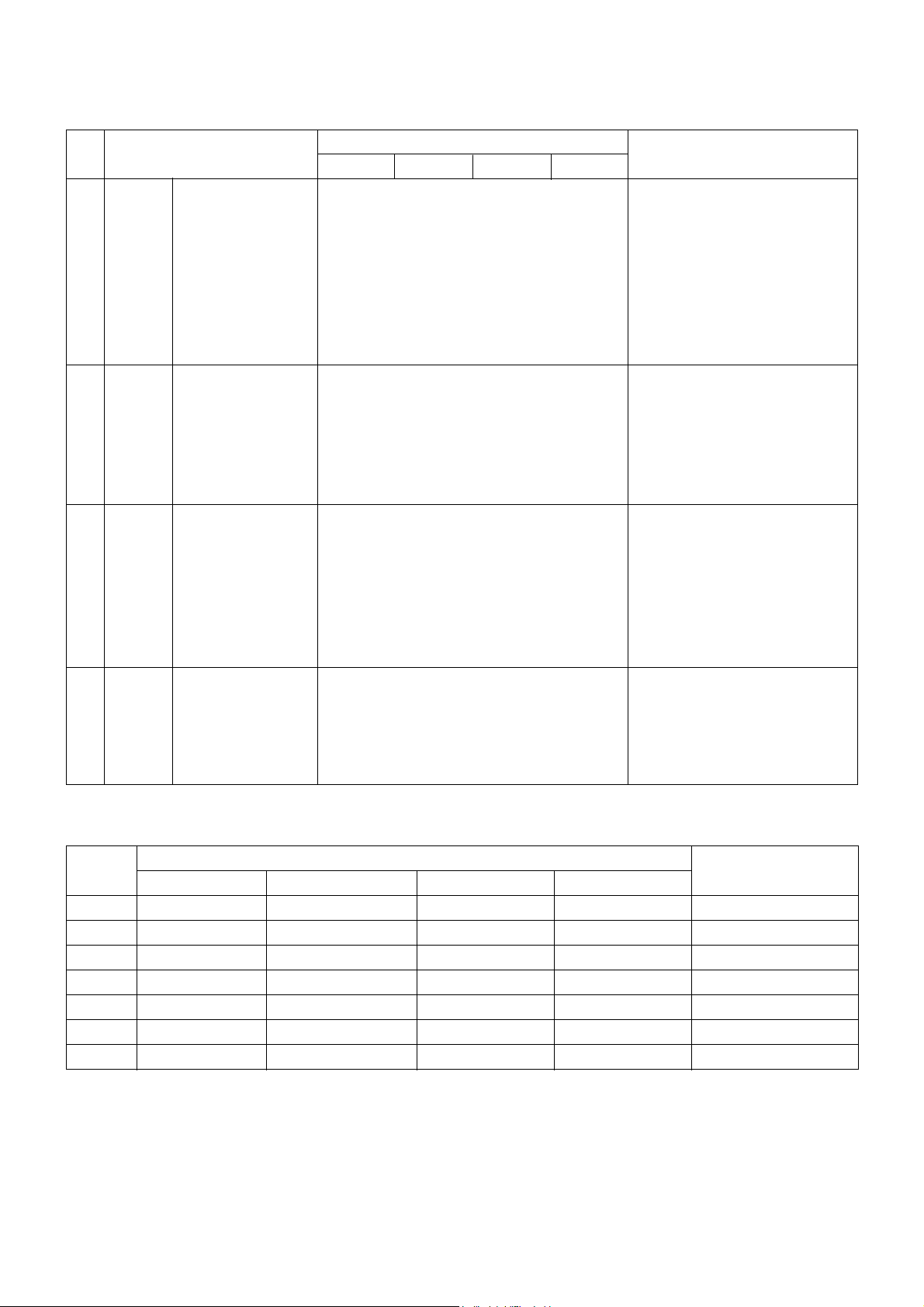
- 12 -
Audio
TIME
SPECIAL
LOCK
Standard/ Music/ Movie/ Speech/ User
Off/ On
Left(0~50)/ Right(0~50)
0~100
0~100
Off/3D EchoSound System/ SRS TruSurround
XT
Off/ Center/ On
Off/ On/ Time zone
Year/ Date/ Time
Off/ On/ Time
Off/ On/ Time/ Pr/ Vol
Off/ 10/ 20/ 60/ 90/ 120/ 180/ 240min
Off / On
Digital/ Analog/ Video 1/2/3 / Comp 1/2/
RGB-DTV/ PC DVI-DTV/ PC
Digital Analog/ Video 1/2/3
Off/ On
Off/ On
Auto/ 4:3/ 14:9/ 16:9/ Zoom/ Cinema Zoom
Auto Demo/ XD Demo
Off/ On
New/ Confirm
G/ OK
G/ PG/ M/ MA/ AV R
Video1/2/3 Comp1/2 RGB/ DVI
SSM
AVL
Balance
Treble
Bass
Front surround
TV speaker
Auto clock
Manual clock
Off timer
On timer
Sleep timer
Auto sleep
Main input
Sub input
Sub title
Child Lock
ARC
Demo
Lock system
Set Password
Block program
Parental guidance
Aux. Block
27
28
29
30
Typ
Item
Remark
Min
Max
Unit
No
Specification
SDTV 480i
SDTV 480i
EDTV 480p
SDTV 576i
EDTV 576p
HDTV 720p
HDTV 1080i
1
2
3
4
5
6
7
640x480
640x480
704x480
720x576
720x576
1280x720
1920x1080
15.73
15.73
31.47
15.625
31.250
37.5/ 45.0
28.125/33.75
59.94/ 60
59.94/ 60
59.94
50
50
50/ 59.94/ 60
50/ 59.94/ 60.0
No
V Component Video Input (Y, P
B
, PR)
Proposed
Specification
Resolution H-freq(kHz) V-freq(Hz) Pixel clock

- 13 -
1
2
3
4
5
6
7
8
9
10
11
12
Video Input Level
Video Input Frequency Response
Video output S/N
S-Video Input Level (Y)
S-Video Input Level (C-Burst)
Component Video Input Level
(Y, C
B
/ PB, CR/ PR)
DVI Input Level
R/G/B Video Input Level
Audio Input S/N
Audio Input Distortion
Audio Input Level
Audio Input Frequencyl Range
0.85
3
40
0.85
0.256
0.6
0.4
0.6
40
0.47
0.05
1
1
0.286
0.7
0.5
0.7
0.63
1.15
1.15
0.316
0.8
0.6
0.8
2
0.79
7
Vpp
MHz
DB
Vpp
Vpp
Vpp
Vpp
Vpp
DB
%
Vrms
kHz
No Item
Specification
Min Typ Max Unit
Remark
V External Interface
Normal 240V
Normal 240V
1
2
3
4
5
6
7
8
9
10
11
12
13
14
Power ON/OFF operation
Staring Voltage
Staring Voltage, -10 Degree
DC Voltage, Ballast
DC Voltage, 7V, stand-by
DC Voltage, Digital, 3.3V
DC Voltage, Digital, 2.5V
DC Voltage, Digital, 5V
DC Voltage,Tuning Voltage
DC Voltage, DLP Driver, 3.3V
DC Voltage, DLP Driver, 2.5V
DC Voltage, MICOM
DC Voltage, FAN
AUDIO Amp
10000
-20
-15
360
6.53
3.135
2.375
4.5
29
3.135
2.375
4.5
5.25
21
380
7.23
3.3
2.5
5
31
3.3
2.5
5
6.00
24
-20
15
400
7.93
3.465
2.625
5.5
33
3.465
2.625
5.5
6.15
27
times
%
%
V
V
V
V
V
V
V
V
V
V
V
No Item
Specification
Min Typ Max Unit
Remark
V Power
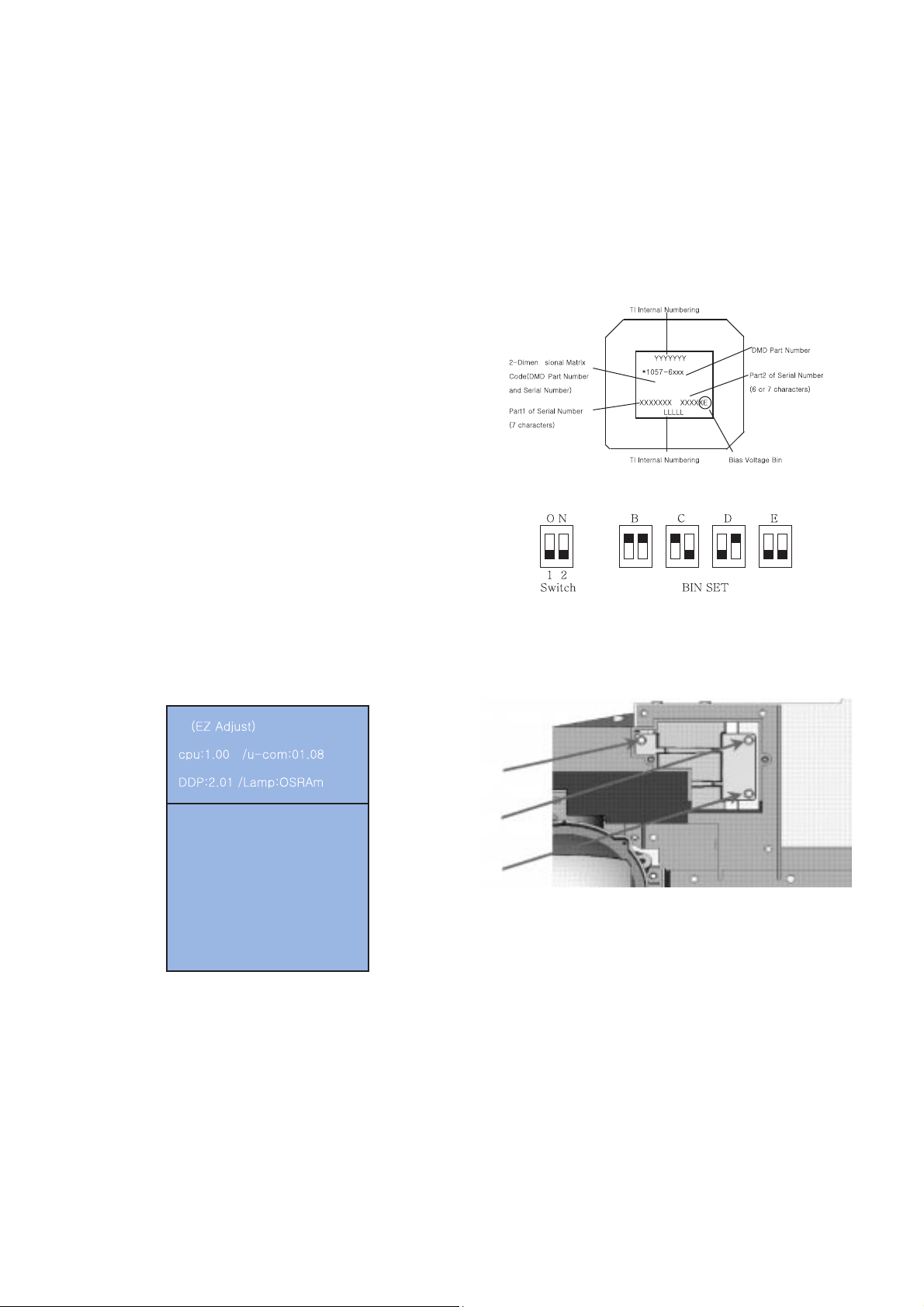
- 14 -
1. Application Object
This instruction is for the application to the DLP Projection
2. Notes
(1) The power source insulation of this DLP Projection is not
charging type and you may not use the transformer for
insulation. But youÕd better adjust the set after operating it
with insulation transformer between power supply cable
and input part of the set for protecting the adjusting
equipments.
(2) The adjustment must be performed under the correct
sequence.
(3) The adjustment must be performed in the circumstance of
25
¡ 5¡C of temperature and 65¡ 10% of relative humidity
if there is no specific designation.
(4) The input voltage of the receiver must keep 230V, 60Hz in
adjusting.
(5) The set must be operated for 5 minutes preliminarily
before adjustment if there is no specific designation.
The preliminary operation must be performed after
receiving 100% white pattern,but reception of the moving
picture may also be possible in unavoidable case.
3. Composition of Adjustment Mode
(1) All adjustment mode are entered by pressing the ADJ key
on the remore control,after adjustment pess the ADJ key to
come out.
(2) Below picture is screen composition when press the first
ADJ key.
(3) Select menu to adjust with using (CH+(
D),CH-(E)) key
above screen and press Enter key or Volume+(
G)key to
adjust on the wanting menu.
(4) Adjust the value of adjustment with using the volume
+(
F),volume -(G) key.
(5) Press the ADJ key to come out after adjustment.
(6) Preparation for Adjustment
1) Connect the power to TV Set and set the status of
ÒPower onÓ.
2) Heat-Run must operate over 5 minitues before
adjustment.
4. Driver Board Bin Setting
See Bias Voltage Bin on the DMD as shown Fig 2 and adjust
the switch on the lower Driver Board as shown Fig 3.
5. Adjustment the optical engine
(1) After placing the optical enging on the JIG, adjust
illuminator by adjuting the A, B, and C as shown Fig 4.
¤ The screen change when adjusting the A
When fasten the screw: Fall out the upper/right illuminator
When loosen the screw: Fall out the lower/left illuminator
¤ŁThe screen change when adjusting the B
When fasten the screw: Fall out the lower illuminator
When loosen the screw: Fall out the upper illuminator
¤Ø The screen change when adjusting the C
When fasten the screw: Fall out the upper/left illuminator
When loosen the screw: Fall out the lower/right illuminator
Check the spot (phenomenon such as Light tunnel exit) on the
edge of the white screen as shown Fig 5.
ADJUSTMENT INSTRUCTIONS
<Fig 2.DMD Marking Locations>
<Fig 1.Adjustment Mode OSD>
1. Patter n ¢”
2. Po s itio n
3. Whit e Bal anc e
4. AD988 3A- Set
5. CWI
<Fig 3.Driver Board Bin Setting>
<Fig 4>
A
B
C

(2) After adjustment the illuminator, adjust the focus using the
focus adjustment screw of projection lens. After fasten the
nut tightenly, inject the resilock.
* Caution: The focus check position is not the center screen but
to be same proportion about upper/lower screen.
¤ The pattern when adjustment
¤ŁAdjust the 4 gold ellipse to focus as same level.
¤Ø If you canÕt check the DMD cell bourder at red center
position after adjustment, regard as NG.
¤ŒThe magnified pattern for checking the focus adjustment
6. Caution for DMD(Digital Micro-mirror
Device)
(1) Caution for DMD ESD
¤ You connect the grounding to prevent ESD
(Electrostatic Discharge) when handing the DMD.
¤Ł The worker have to wear wrist strap that connect to
ground.
¤Ø Electric workshop and an electric conductor surface
connect to ground.
¤Œ Save the DMD after removement a static electricity.
Keep it at an exclusive case when moving it. When
grounding, open the case.
¤ºPut on gloves that to prevent static electricity. If itÕs old,
replace it.
¤ The work is done at the electro static-free location.
Attach the tape or remove dust on the front or back pin
of DMD glass.
(2) Caution
¤ Keep the procedure and caution to prevent the screen
strange phenomenon. DonÕt make a scratch.
¤Ł When DMD stains with dust, polish the front and back
DMD with soft wiper. Then, polish the front and back
DMD after rotating 180 degree the DMD. If necessary,
take a inspection.
¤Ø DonÕt clean the DMD with the high pressure. Because
the electric static and pollution influence to DMD.
7. EDID Data Input
(1) Required Test Equipment
1) A jig for adjusting PC, DDC (PC serial to D-sub Connection
equipment).
2) S/W for writing DDC (EDID Data Write & Read).
3)
D-sub Connection.
(2) Setting of Device
- 15 -
<Fig 5>
<Fig 6.>
<Fig 7.>
PC
JIG
DLP PJTV SET
(or digital board)
<Fig 8.How to connect the MEMORY JIG and PC>

(3) Preparation for Adjustment
1) Set devices as above and turn the PC, jig on.
2) Put S/W for writing DDC (EDID data Write & Read) into
operation. (operated in DOS mode.)
(4) Sequence of Adjustment
1). Put the set on the table and turn the power on.
2). Input the code(Product Code), production week/year,
Serial number(If it is not input write Ò01Ó) to the S/W for
writing DDC.
3. Operate EDID Write command.
8. CPLD Download Work
(1) Required Test Equipments & Preparation for Adjustment
1) Connect the PC and memory JIG as shown <fig8>.
2) Turn on JIG MAIN POWER SW.
3) After turn on the PC and moniter, operate the device
programming.
(2) Adjustment Sequence
1) After program running, displayed [OPTION MODE
SELECTION] window.
Check the ÒLoad configuration File(.cdf, .pdr)Ó in this
window and click the finish button
2) When the screen displays the open window, select the
suitable file(*.cdf) according to model.
3) IC figure is change to green by clicking it.
4) Select the [Program] of [Operations].
5) Check the [Erase before programming] and [Verify] menu
as shown <Fig4> and press the OK button.
6) At this time, the download starts. The download finished
after 10 seconds.
9. Screen Position Adjustment
(1) Required Test Equipments
A remote control of adjustment
(2) Horizontal Position Adjustment
1) Press ADJ key on the remote control to enter the
adjustment mode
2) Select the POSITION of the adjustment menu.
3) Select the H_position of the Adjust Mode.
4) Adjust data with using the left/right key on the remote
control in order to be left/right semmetry screen.
5) After adjustment over, recieve PAL-B/G Digital and chedk
the adjusmen level.
(3). Vertical Position Adjustment
1) Select V-position with channel key.
2) Change the data to symmetrized upper and down of screen
(refer to Fig12) and then press the Volume key on Remote
control to get out of adjustment mode.
- 16 -
<Fig 10>
<Fig.9>
<Fig 12> Pattern for screen adjustment
<Fig 8.How to connect the MEMORY JIG and PC>

- 17 -
10. Component Offset/Gain Adjustment
(1) Required Test Equipments :
A remote control for adjustment, 801GF or 802F
(2) Preparation for Adjustment
1) Connect a power source with TV Set and turn TV set on.
2) Do Heat-Run for 5 minutes and over before adjustment.
3) Receive the Component 2.
4) Receive the 720P TV30Bar Pattern of 801GF/802F(Fig11)
(3) Offset/ Gain Adjustment
1) Press Adjust key on the remote control to enter the
adjustment mode after more than 10 seconds of receiving
the signals.
2) Press ÒAD9883-setÓ to adjust.
3) When the OSD of ÒAdjust EndÓ appeared and
disappears,The adjustment is completed
11. White Balance & Gamma Adjustment
(1) Required Test Equipments : CA110 or CA210
(2)
White basse balue(Medium):X = 0.283¡ 0.01, Y = 0.297¡ 0.01
(3) Adjustment Sequence
1) Install the equipment(CA110 or CA210) be 20cm away from
screen center.
2) Select White balance by pressing ADJ Mode Key on
Remote control.
3) Medium(9300
¡) : x=0.283, y=0.297
(Gain default : R=110, G=100, B=100)
- R Gain 110 on Fix
- G, B gain a variable adjust
- Offset on fix R/G/B -> -16, -16, -13
Cool(12000
¡) : x=0.275, y=0.274
- R Gain 110 on Fix
- G, B gain a variable adjust
- Offset on fix R/G/B -> -16, -16, -13
Warm(6500
¡) : x=0.313, y=0.329
- R Gain 110 on Fix
- G, B gain a variable adjust
- Offset on fix R/G/B -> -16, -16, -13
* reference : Gamma table -> 2
Brightness -> 200 Level
Spoke Func. -> 0
R offset -> -39
G offset -> -38
B offset -> -36
12. CWI adjustment
(1) Required Test Equipments : remote control for adjustment
(2) Preparation for Adjustment
1) Connect the power at TV set to turn set on
2) Using the remote control, enter from ADJUST to CWI.
(3) Adjustment Sequence
1) Using the Volume key, adjust CWI to the left/right
2) As adjustment, check the appearance noise in the TEST
Pattern. Setting the value reduced 3~4 step at a GREEN
noise disappearing spot.<Fig 14>
3) Using CH UP/DOWN key of th remote control, enter the
RED PATTERN.<Fig 15>
4) Check the RED Pattern to uniform. After checking unless
abnormality do OK.
* As temperature is different sensitivity, change angle of the
color wheel. At this time, the adjustment is done because
color may be changed.
A
B
<Fig 13> EU 05ch
(c ol or whe el ind ex )
CWI
16 0
<Fig 14> TEST PATTERN
<Fig 15> TEST Pattern(RED Pattern)
<Fig11 720P TV30Bar Pattern>

- 18 -
BLOCK DIAGRAM

- 19 -

- 20 -
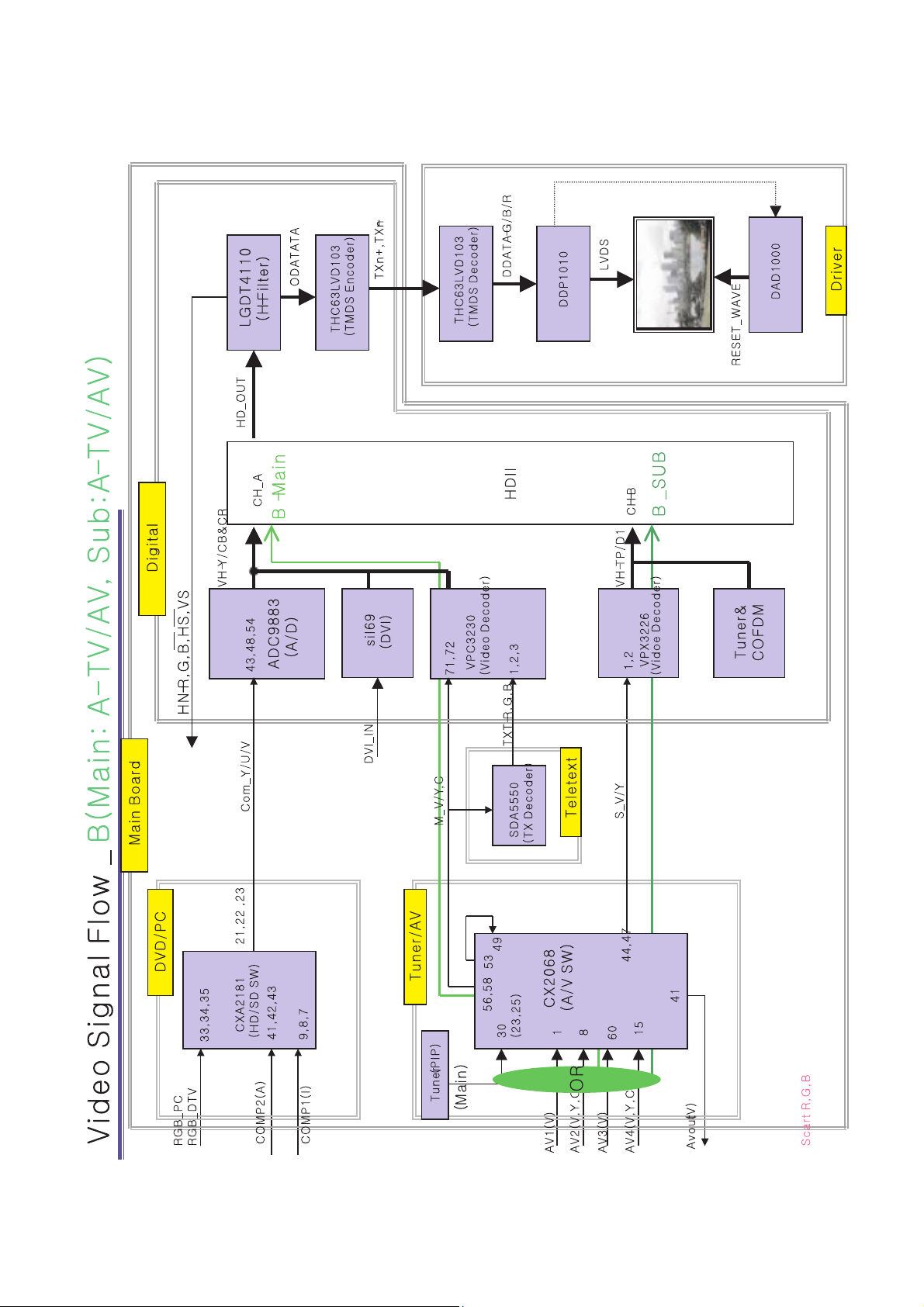
- 21 -

- 22 -
