LG DT-50PY10 Owner’s Manual
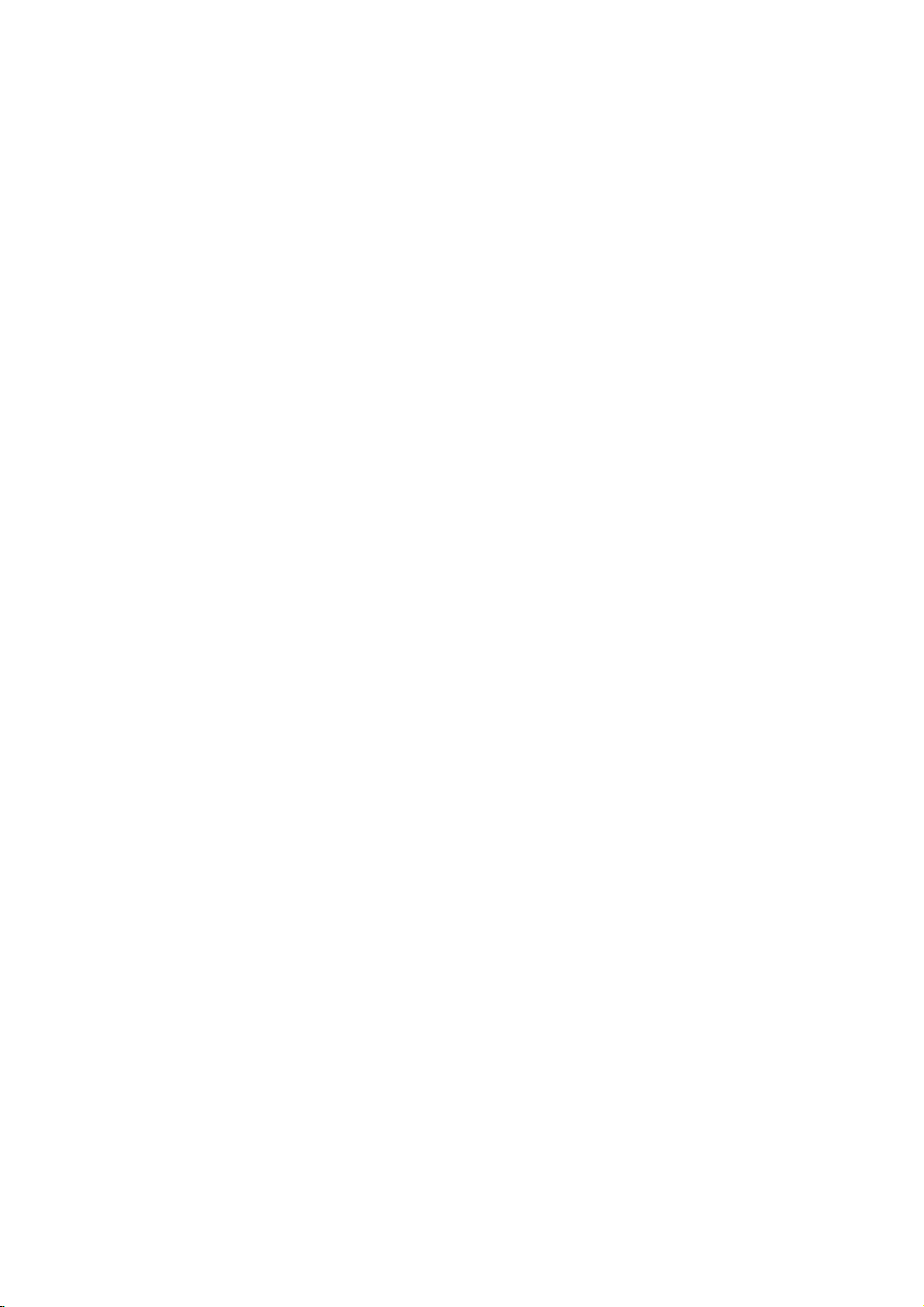
PLASMA
TV
OWNER'S
Please
Retainitfor
Record
See
mation
Model
Serial
the
number
read
model
label
to
your
number
this
future
manual
reference.
number
attached
dealer
:
:
carefully
and
on
the
when
MANUAL
before
serial
number
back
cover
you
require
operating
of
the
and
quote
service.
set.
your
this
set.
infor-
P/NO:3828VA0505A
(AF046A,
116X
TX,
026H)
d
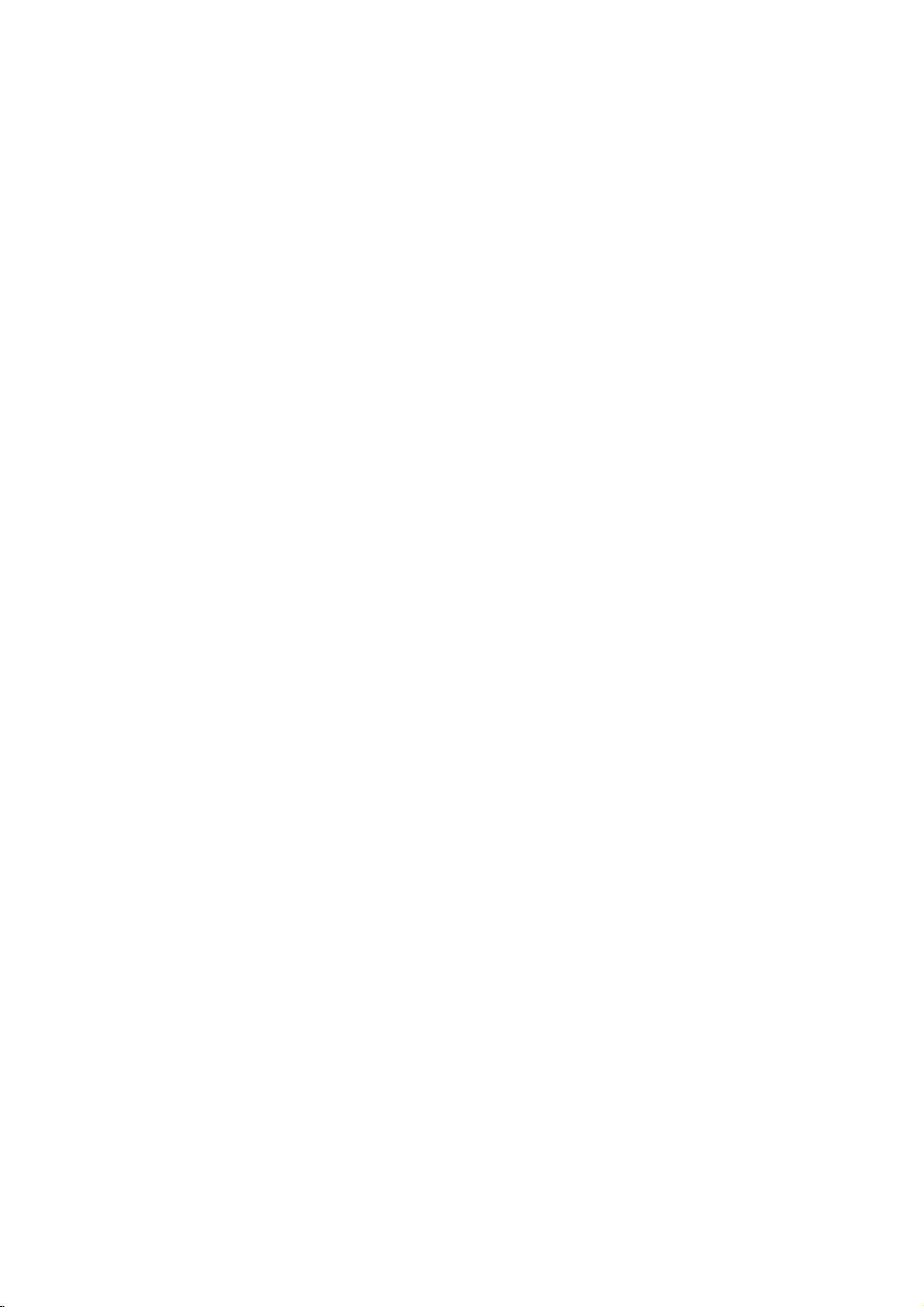
Safety
Warnings
Safety
Safety
-
Use
the
sound.
W
WARNING
Do
not
-
This
any
This
This
electric
If
electric
If
er
place
may
use
not
place
may
antenna
may
wire
the
earth
grounding
should
sources
-
Do
or
-
Bend
building
-
Earth
-
Instructions
Instructions
set
at
the
place
such
to
cause
shock.
shock
cause
the
cause
prevent
should
wire
be
the
as
whereitis
causedbythe
methods
employed
set
heat
a
fire.
in
set
a
fireorcould
cable
water
be
is
not
in
registers,
damp
between
rain
damaged
connected.
connected,
are
not
and
lower
direct
place
likely
give
from
current
possible,
installed
sunlight
stove
such
to
get
an
inside
flowing
inside
the
there
leakage.
byaqualified
than
the
altitude
or
and
so
as
a
wet.
electric
shock.
and
in.
set
and
is
possibleadanger
a
separate
near
on.
bathroom
outside
could
circuit
electrician.
give
break-
heat
of
6562
feet
Do
-
This
shock.
In
case
off
it
dealerorservice
-
This
Do
an
your
-
This
shock.
of
Duringalightning
wall
-
This
shock.
(2000m)
use
not
water
cause
may
of
smoke
may
attempt
may
may
it
cause
cause
and
cause
,unplug
not
dealerorservice
outlet
to
get
while
damaged
or
from
center.
a
fireorcould
to
damaged
don't
damaged
the
best
cleaning
strange
the
service
center.
thunder,
touch
qualityofpicture
the
the
set
or
could
smell
outlet
give
the
set
unplug
an
set
an
set
or
antenna
or
from
electric
could
could
wall
the
the
set.
give
the
and
contact
shock.
yourself.
give
the
set
cable.
give
set,
an
switch
Contact
an
from
an
and
electric
your
electric
the
electric
-
Do
set.
-
Do
-
Do
-
Do
pipe.
not
This
not
This
not
This
not
connect
place
may
insert
may
place
may
groundtotelephone
anything
cause
a
fireorcould
any
object
cause
a
fireorcould
heavy
cause
serious
containing
objects
injury
into
to
Short-circuit
wires,
an
give
the
an
give
on
the
a
childoradult.
breaker
liquid
electric
exhaust
electric
set.
Power
supplier
lightning
on
shock.
vent.
shock.
top
rods
or
gas
of
the
2
PLASMA
TV
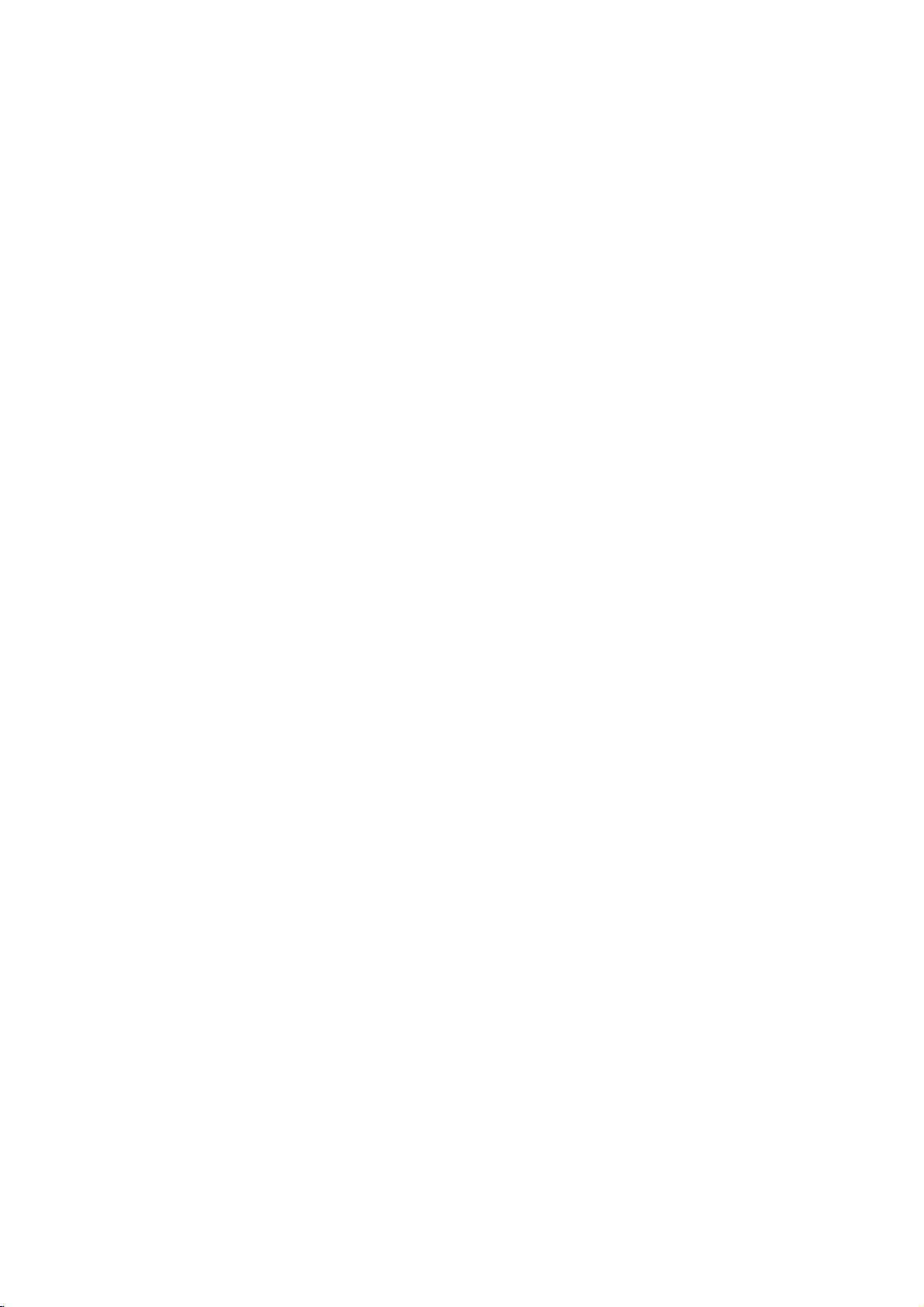
Safety
Warnings
*
Safety
NOTES
Never
-
This
Disconnect
before
tions
Do
not
bookcase
-
Ventilation
When
place
-
This
adult,
instructions
WARNING
NOTES
touch
cause
may
from
place
or
required.
installing
the
edge
cause
may
and
serious
the
power
an
moving.
the
set
rack.
the
of
the
damage
have
The
The
product.
Take
electric
mains
the
in
set
its
stand.
set
to
two
violation
violation
care
plug
shock.
a
built-in
on
fall,
causing
to
the
with
and
a
kinds
of
table,
set.
of
information,
of
this
of
this
danger
a
hand.
wet
remove
installation
be
serious
instruction
instruction
that
all
such
careful
injury
may
to
connec-
a
and
happen
as
not
child
each
meaning
may
may
under
Ensure
objects
-
This
Do
aged
loose.
a
-
This
Dispose
from
-
In
When
carry
-
This
adult,
Unplug
to
ing.
-
This
or
Contact
internal
-
Accumulated
cause
cause
may
not
or
may
eating
case
holding
may
Do
may
specific
the
like
plug
moving
and
this
not
ofitisasbelow.
serious
light
injuriesordamage
condition.
power
a
heater.
cause a
fire
when
the
connecting
cause a
fire
of
used
them.
that
it
eats
the
the
cause
the
serious
damage
product
use
liquid
cause
damaged
service
the
of
the
part
dust
can
injuries
cord
or
an
the
power
or
an
batteries
take
them,
assembled
set
speakers.
set
to
fall,
from
cleaners
the
center
set.
cause
doesn't
electric
part
electric
carefully
it
to
causing
to
the
the
set
once
mechanical
and
shock.
cord
of
shock.
see a
Monitor.
wall
or
or
could
even
trail
or
the
doctor
with
serious
outlet
aerosol
a
of
across
the
power
to
protect
speakers
injury
give
year
failure.
death.
the
any
is
plug
outlet
immediately.
to
a
before
cleaners.
an
electric
clean
to
a
do
child
clean-
hot
dam-
is
child
not
or
shock.
the
Do
not
head
power
cuits.
-
This
There
antenna
touching
-
This
Do
not
-
This
place
may
should
may
pull
may
and
the
cause
cause
cause
the
an
lines
be
power
latter
outside
an
enough
an
cord
a
fire.
or
other
electric
even
electric
but the
lines
antenna
shock.
distance
when
electric
to
keep
the
shock.
plug
in
between
antenna
when
the
light
vicinity
the
of
or
power
an
outside
former
falls.
unplugging.
over-
from
cir-
The
distance
5~7
about
screen.
-
If
not,
Unplug
tended
-
Accumulated
deteriorationorelectric
eyes
the
and
times
will
set
unused
dust
between
strain.
from
eyes
as
longasdiagonal
wall
the
for
long
cause
may
leakage.
and
outlet
periods
a
fire
the
whenitis
or
an
screen
of
time.
electric
Owner's
should
length
shock
left
of
unat-
from
Manual
be
the
3
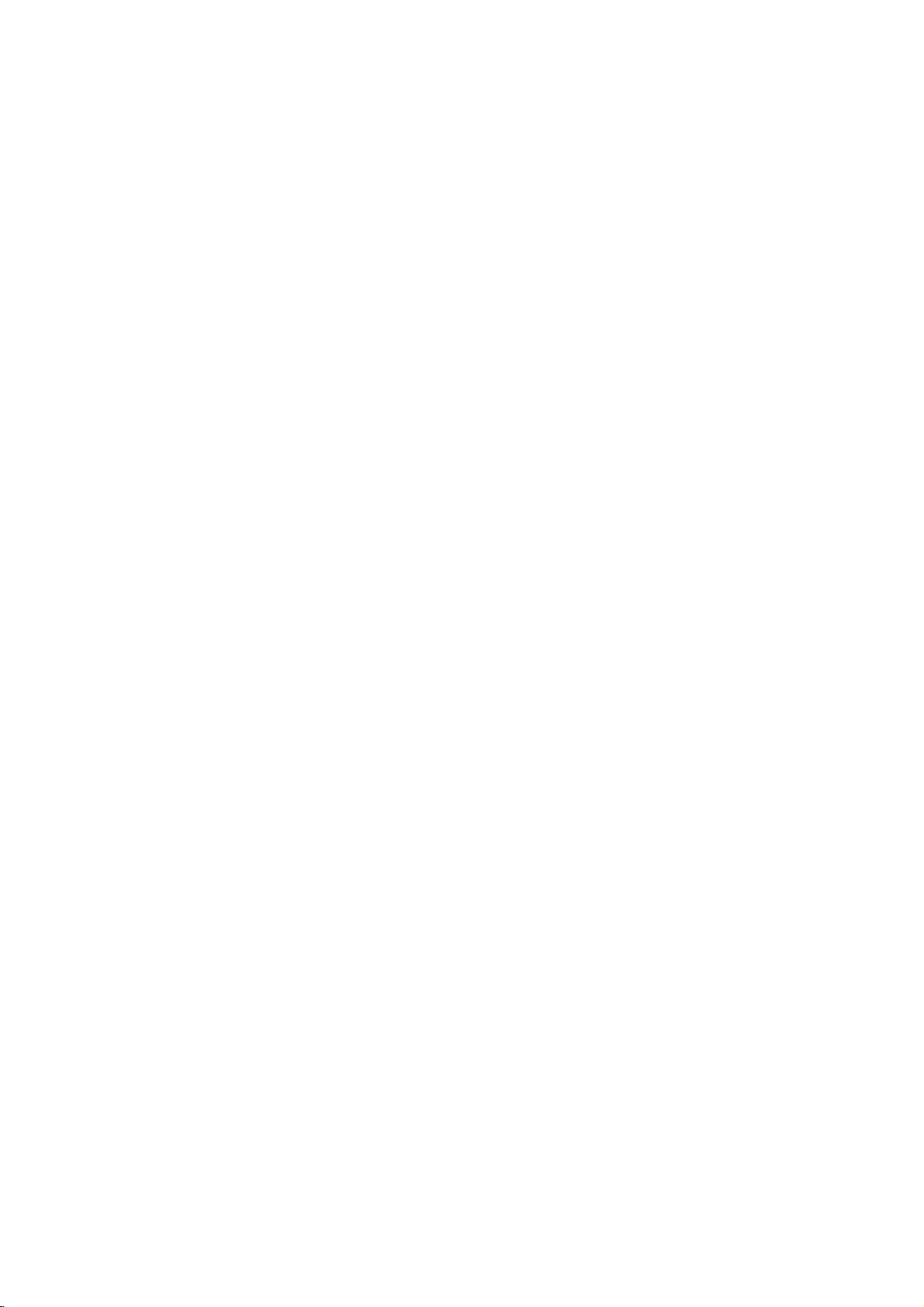
Contents
Contents
Contents
Safety
Introduction
Installation
Operation
Channel
Picture
Audio
Warnings
SafetyInstructions.......................2~3
RemoteControlKeyFunctions................6
LocationandFunctionofControls
External
Accessories.............................14
Equipment
Viewing
InstallationOptions.......................15
TurningontheSet........................16
Programmeselection......................16
Volumeadjustment.......................16
Mutefunction............................16
Menu
AutoProgrammeTuning...................17
Manual
Assigning
Booster................................18
Options
Programme
a
station
Tuning
name
(In
(In
Analogue
Finetuning(InAnaloguemodeonly)
Digital
signal
strength
(In
Digital
LEDDISPLAYadjustment..................18
ProgrammeEdit..........................19
CallingtheProgrammeTable................19
Menu
Options
PSM(PictureStatusMemory)...............20
Pictureadjustment........................20
AdjustingAutoColourControl.
..................................21
Videopreset............................21
Menu
Options
SSM(SoundStatusMemory)................22
AVL(AutoVolumeLeveler).................22
AdjustingSoundControl...................22
Frontsurround...........................22
Speakeradjustment.......................23
BBE...................................23
Sound
Stereo
output
reception
selection
(In
(In
Analogue
Analogue
. . . . . . . . . .
Setups
Analogue
mode
mode
. . . . . . . . . . . . .
mode
. . . . . . . .
mode
only)
only)
. . . . . . . . .
only)
mode
only)
. . . . .
only)
. . .
. . . .
.7~8
.9~13
.
.17
.18
.18
.18
.20
.23
.23
Time
Menu
Options
Autoclocksetup.........................24
Manualclocksetup.......................24
SettingtheOn/Offtime.....................24
Sleeptimer.............................25
Autosleep..............................25
Special
Lock
PIP
Teletext
Menu
MainPictureSourceSelection.
Subtitle(InDigitalmodeonly).
ChildLock..............................27
Pictureformat...........................27
Cinema................................27
Demo.................................28
ISM
LowPower..............................28
Menu
Locksetup..............................29
(Picture-In-Picture)
Onandoff..............................30
Inputmodeselectionforsubpicture.
Subpicturepositionchange.................30
Programme
Swapping
Adjusting
POP
Switchon/off............................31
Options
(Image
Sticking
Minimization)
Options
/
POP/Twin
selection
between
main
and sub
for
main
picture
sub
and
(Picture-out-of-Picture:
(option)
. . . . . . . . . . . . .
. . . . . . . . . . . . .
Method
Picture
picture
sub
picture
sizes
for
Twin
Channel
. . . . . . . . .
. . . . . . . . .
Scan)
SIMPLEText(option)......................31
TOPText(option).........................31
FASTEXT..............................32
SpecialTeletextFunctions..................32
Miscellaneous
EPG
(Electronic
Programme
Guide)
(In
Digital
mode
IRCode(NECformat)..................34~35
TroubleshootingChecklist..................38
ProductSpecifications.....................39
. . . . .
. . . . . .
Picture
only)
. . . .
.26
.26
.28
.30
.30
.30
.
.30
.30
. .
.33
4
After
al,
keep
where
always
PLASMA
reading
itinthe
the
contact
user
this
TV
manu-
place
can
easily.
DVB
is
a
registered
trademarkofthe
DVB
Project
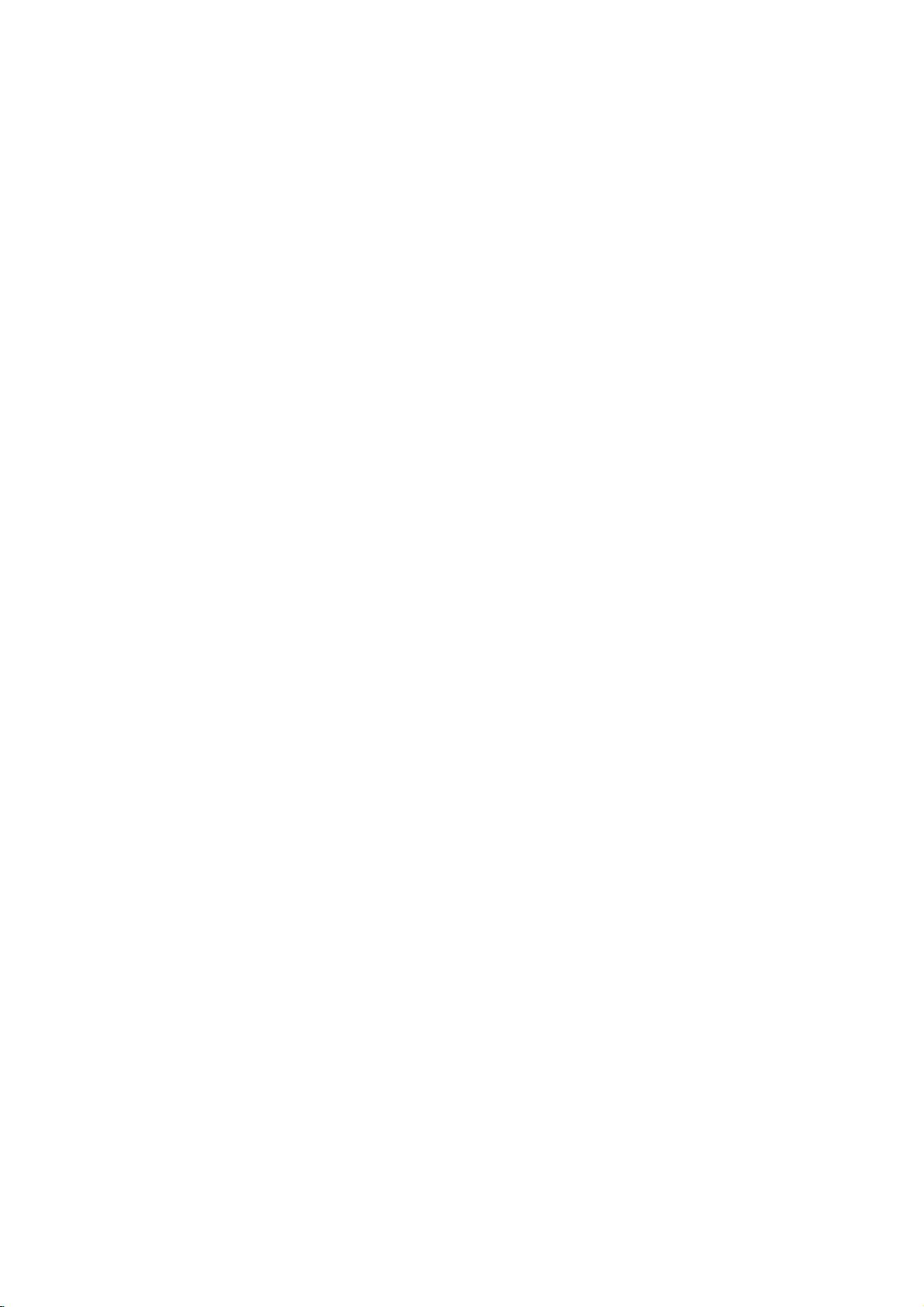
Introduction
Introduction
Introduction
isaPlasma
What
If
voltage
is
emitted.APlasma
light
-
160°
Wide
A
Plasma
direction.
installation
Easy
A
Plasma
at
the
desired
screen
Big
The
screen
Multimedia
A
Plasma
and
so
on.
The
explanation
The
PDP
in
the
manufacture
manufacturers
to
sponds
We
promise
is
inputted
angle
Display
Display
place.
ofaPlasma
Plasma
Display
whichisthe
and
this
standard
that
we'll
Display
to
gas
range
provides
is
much
Display
can
be
about
display
of
the
would
is
do
in
glass
Display
of
more
lighter
Display
connected
coloured
deviceofthis
PDP.
not
regarded
our
best
?
is
Several
mean
panels,
a
next
vision
than
and
is
42",
as
to
ultraviolet
generation
160°
angle
smaller
than
50"or60"
with
a
computer
dots
may
productiscomposed
coloured
that
the
PDP
acceptable.
develop
our
is
rays
outputted
flat
Display
of visionsothat
range
other
same
so
that
you
so
that
be
present
dots
visibleonthe
is
faulty.Wehope
It
means
technology
and
fused
this
using
class
products
can
vivid
get
can useitasascreen
you
on
PDP
of
0.9to2.2
screen
thatitcould
to
you
minimize
withafluorescent
phenomenon.
can
you
get
so
that
experience
screen
million
would be
will
understand
not
be
changed
the
cell
defects.
a
picture
you
as
for
cells
andafew
acceptable,
or
substance.Atthis
without
can
install
if
areina
you
conference,
cell
in
that
the
product
refunded.
distortion
the
Plasma
theater.
defects
line
with
game,
which
can
other
moment,
from
Display
internet
occur
PDP
corre-
any
The
explanation
In
the
same
reliability
any
noise
of
negative
from
acceptable.
TO
AVOID
OF
TIME.
WARNING
ThisisClass
case
the
WARNING
TO
REDUCE
RAIN
OR
about
thatafanisused
way
this
product.
effectonits
the
fansisnormalinthe
It
means
thatitis
BURNING
IMAGE
user
IMAGE
AFTER
B
product.
may
THE
MOISTURE.
noise
Therefore,
efficiency
not
INTO
BURN
Inadomestic
be
required
RISK
OF
of
inaPC
a
certain
and
operation
changeable
THE
WILL
NOT
to
FIRE
PDP
to
levelofnoise
liability
DISPLAY,
BE
take
AND
the
keep
and
it's
of
this
product.Wehope
nor
refundable.
DO
NOT
COVERED
environment
adequate
ELECTRIC
CPU
cool,
could
also
determined
HAVEASTILL
UNDER
this
measures.
SHOCK,
the
occur
WARRANTY
product
PDP
when
to
you
DO
have
IMAGE
may
is
the
will
NOT
equipped
fan
no
difficulty
understand
ON
ie.Menus,
cause
EXPOSE
with
is
cooling
operated.
while
thatacertain
SCREEN FOR
Video
radio
THIS
fans
This
noise
using
EXTENDED
BordersorLOGOS
games,
interference
PRODUCT
to
improve
doesn't
this
product.
levelofnoise
in
which
the
have
The
is
PERIOD
TO
Owner's
Manual
5
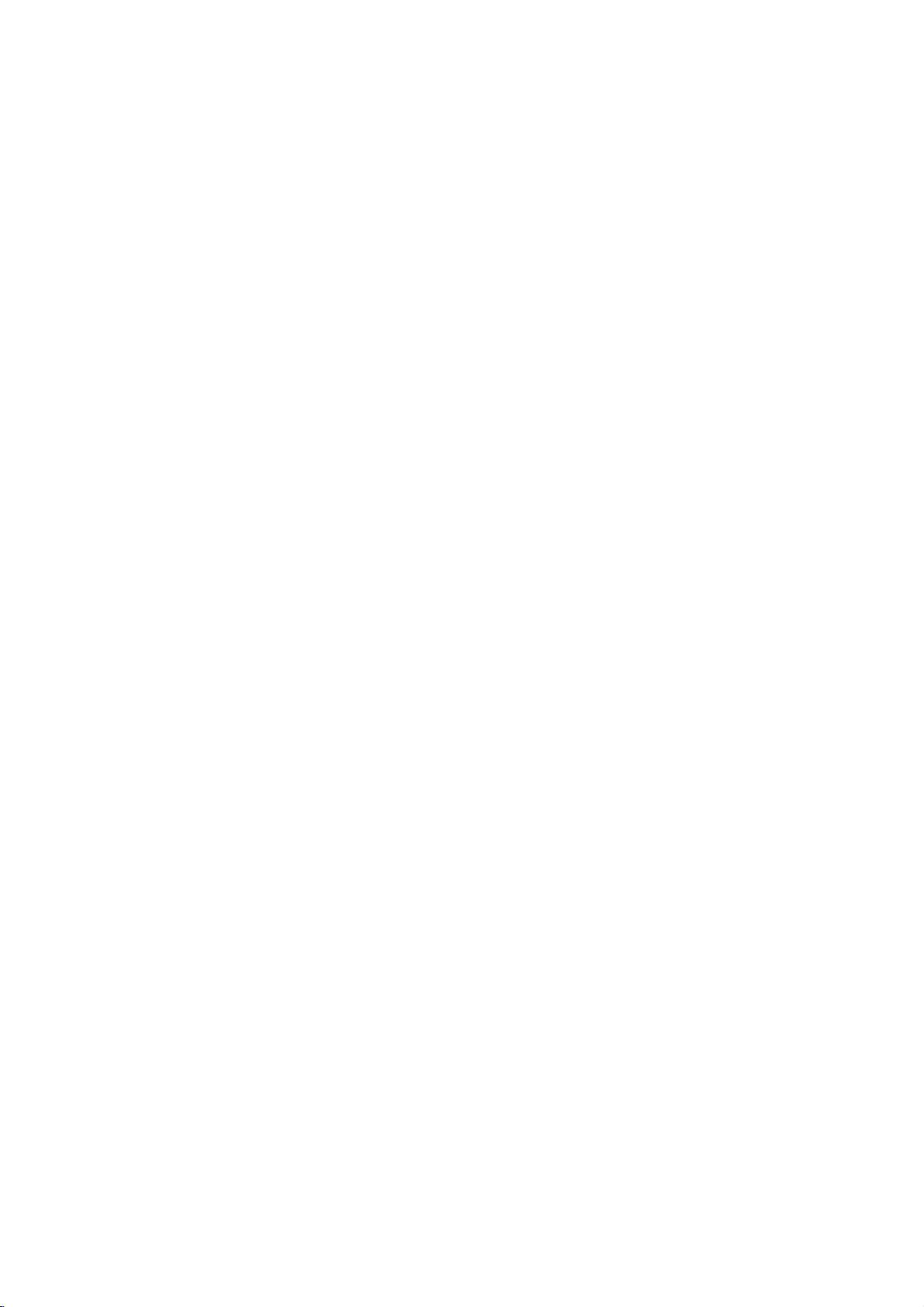
Introduction
Remote
Remote
-
When
-
There's
displays
selects
selects
the
switches
switches
shows
displays
screen
accepts
PSM
recalls
your
controlsaLG
Control
Control
the
maybe
the
selects
remote
a
defectinconsecutive
selected
another
using
analogueordigital
remote
operating
the
set
on
from
NUMBER
sets
the
sleep
the
sound
on
a
programme
(In
information
during
(In
selection
your
adjusts
(Picture
preferred
selects
Digital
watching
Digital
selects
the
current
D/EorF/G
menu
Status
picture
VCR
video
mode
on
mode
or
menu
schedule.
top
Memory)
BUTTONS
settings.
recorder.
control
device.
MODE
device.
D/A
TV
mode.
TV/AV
mode.
standby.
buttons
SLEEP
timer.
MUTE
or
off.
GUIDE
only)
INFO
of
the
the TV.
only)
MENU
a
menu.
OK
displays
mode.
item.
setting.
cassette
aim
itatthe
operation
Key
Key
remote
Functions
Functions
control
of
remote
VCR
DVD
CABLE
HDSTB
AUDIO
MODE
TV
D/A
MULTIMEDIA
TV/AV
123
456
789
SLEEP
MUTE
VOL
INFO
GUIDE
MENU
PSM SSM
PLAY
PAUSE
REW
FF
PIP
PR-
PIP
PR+
UPDATE
SIZE
TIME
REVEAL
sensor
control
TV
0
OK
STILL
?
MIX
of
the
set.
in
specified
POWE
ARC
TEXT
FAVOURITE
PR
LIST
PIP
brightness
POWER
switches
off
MULTIMEDIA
selects
RGB-PC,
switches
ARC
changes
TEXT
These
For
section.
switches
mode.
Note
SWAP
for
VOL
increases/decreases
PR
selects
switches
FAVOURITE
selectsafavourite
LIST
according
to
further
teletext
+/-
displays
PIP
switches
PIP
PR
selects
ture.
SWAP
EXIT
STOP
RECORD
SKP
PIP
INPUT
SWAP
I/II
INDEX
alternates
picture.
PIP
INPUT
selects
picture.
EXIT
clears
returns
menu.
SSM
recalls
DVD
controlsaLG
I/II
selects
mode.
the
standby.
Component
DVI-DTV
the
(Aspect
the
buttons
details,
the
:
In
teletext
and
PIP
function.
+/-
(Volume
(Programme
a
programme.
the
the
the
+/-
a
programme
between
the
all
on-screen
to
TV
(Sound
your
BUTTONS
the
to
this
set
on
set
on
Ratio
picture
are
subtitle
mode,
INPUT
set
on
programme
sub
picture
mode
input
viewing
Status
preferred
DVD
sound
set
feature.
from
1/2,
or
DVI-PC
from
Control)
format.
used
see
the
on
or
the
buttons
Up/Down)
sound
Up/Down)
from
programme.
for
main
for
displays
from
Memory)
sound
player.
output
standby
RGB-DTV,
modes.
standby.
for
teletext.
'Teletext'
off
in
PIP
are
level.
standby.
table.
on
or
the
sub
and
sub
the
and
any
setting.
or
the
or
Digital
PR
+/-,
used
off.
pic-
sub
audio
Installing
6
PLASMA
Batteries
TV
?
Open
insert
?
Install
batteries
the
the
two
battery
batteries
1.5V
with
compartment
alkaline
new
batteries.
with
correct
batteriesofAA
cover
on
polarity.
the
type.
back
Don't
side
mix
and
used
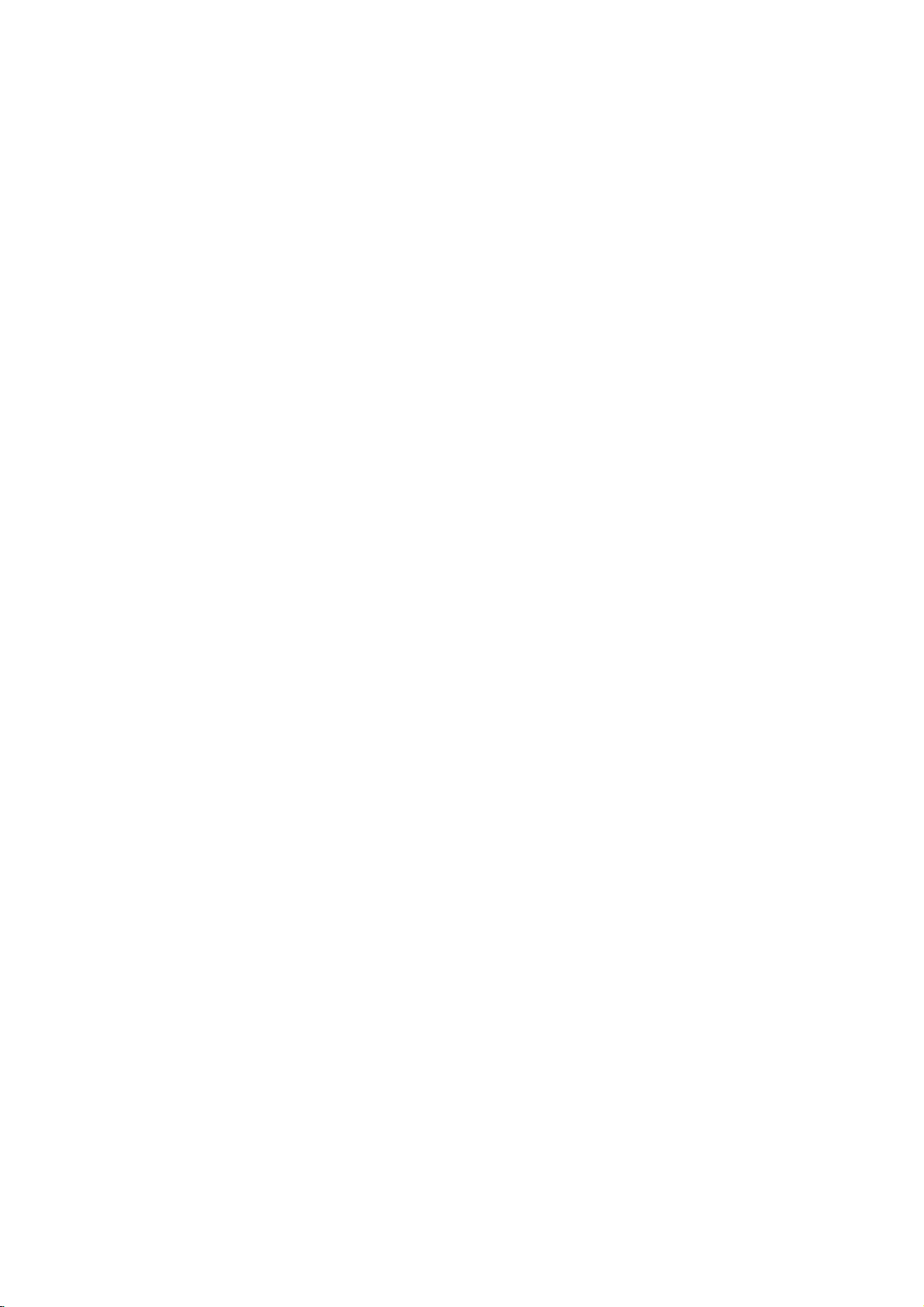
Introduction
Location
Location
and
and
Function
Function
<Front
Panel
of
of
Controls>
Controls
Controls
Remote
Power
Illuminates
mode,
when
the
Control
Standby
red
Illuminates
set
is
Sensor
Indicator
in
standby
green
turned
on
Main
Power
ON/OFF
Button
selects
RGB
switches
the
or
TV,
DVI
modes.IfOSDisdis-
selects
played,
the
set
displays
on
memorizes
AV,
on
screen
TV/AV
from
exits
TV/AV
Button
Component,
menu
item.
standby.
menus
the
current
menu
MENU
MENU
onebyone.
menu.
changes.
VOL
E
D
/
selects
switches
F/G
adjusts
adjusts
PR
(Programme
a
programme
the
set
(Volume
the
volume.
menu
settings.
Up/Down)
oramenu
on
from
Up/Down)
item.
standby.
Owner's
Manual
7
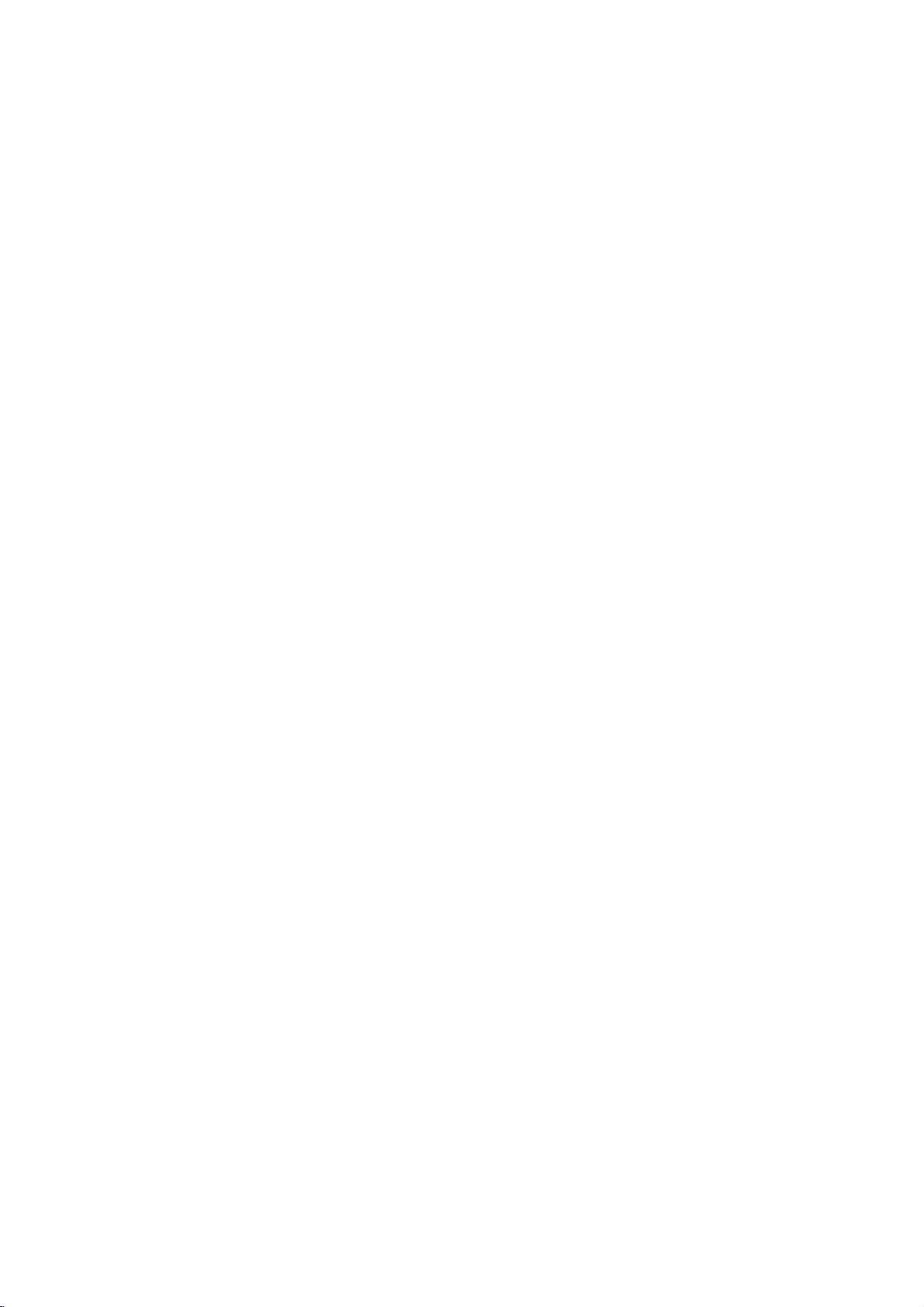
Introduction
Location
Location
-
Shown
is
-
Here
-
This
a
shown
manual
simplified
be
may
explains
and
and
representation
somewhat
the
different
features
Function
Function
of
the
set.
from
availableonthe
your
set.
DT-50PY10
<Back
of
series.
Panel>
Controls
of
Controls
S-VIDEO
VIDEO
A/V INPUT 2
L/MONO
AUDIO
R
9
1.
2.
3.
4.
5.
UPGRADE
This
without
Be
vice
CONTROL
DVI
AUDIO
Connect
Note:
DVI
Connect
PUTER
Note:
mend
core
COMPONENT
Connect
INPUT
UPGRADE
CONTROL
PORT
1
PORT
is
used
port
changing
careful
not
centre.
LOCK/REMOTE
INPUT/COMPONENT
(OPTICAL))
digital
In
standby
INPUT/AUDIO
the
to
this
If
you
that
you
with
along
DVD
and
audio
REMOTE
DVI
INPUT
2 3
to
upgrade
the
hardware.
to
use
audio
mode,
monitor
socket.
want
to
use
use
the
separate
INPUT
video
outputs
DIGITALAUDIO
(OPTICAL)
COMPONENT
1
OUTPUT
INPUT
the
this
port.
1
INPUT/OUTPUT
from
various
these
INPUT/RGB
socketofthe
output
RGB/DVI
cable
that
cable.
outputs
to
Audio
DVI
INPUT
(PC/DTV)
software
Just
contact
CONTROL
types
will
ports
INPUT
audio,
has
a
to
Y,
PB,
socketsofAUDIO
RGB
AUDIO
version
your
INPUT
INPUT
(PC/DTV)
4 5
and
debug
dealer
or
ser-
(DIGITAL
of
equipment.
not
work.
(PC/DTV)
PERSONAL
we
strongly
or
core,
PRofCOMPONENT
the
EMI
COM-
recom-
Filter
INPUT.
COMPONENT
COMPONENT
R
L
AUDIO
INPUT
6.
AUDIO/VIDEO
Connect
these
S-VIDEO/AUDIO
Connect
socket.
Connect
ets
AUDIO/VIDEO
7.
ANTENNA
8.
POWER
This
catedonthe
the
9.
AUDIO/VIDEO
S-VIDEO/AUDIO
2
1
VIDEO
INPUT
the
audio/video
sockets.
the
S-VIDEO
the
as
audio
in
A/V
INPUT
INPUT
CORD
Monitor
operates
MonitoronDC
Specifications
DVD
.
DTV
INPUT
IN
OUT
IN
IN
SOCKET
IN
MONITOR
OUTPUT
A/V
INPUT
1
R
AUDIO
SOCKETS
out
SOCKETS
out
out
socketsofthe
1.
SOCKETS
on
power.
SOCKETS
SOCKETS
(MONO)
L
VIDEO
6 7 8
(A/V
socketsofexternal
socketofthe
an
AC
page.
(A/V
Antenna
ANALOG/DTV
S-VIDEO
INPUT
VCR
(MONITOR
power.
Never
INPUT
1)
VCRtothe
to
the
OUTPUT)
The
voltage
attempttooperate
2)
AC
INPUT
equipment
S-VIDEO
audio
is
to
sock-
indi-
8
PLASMA
TV
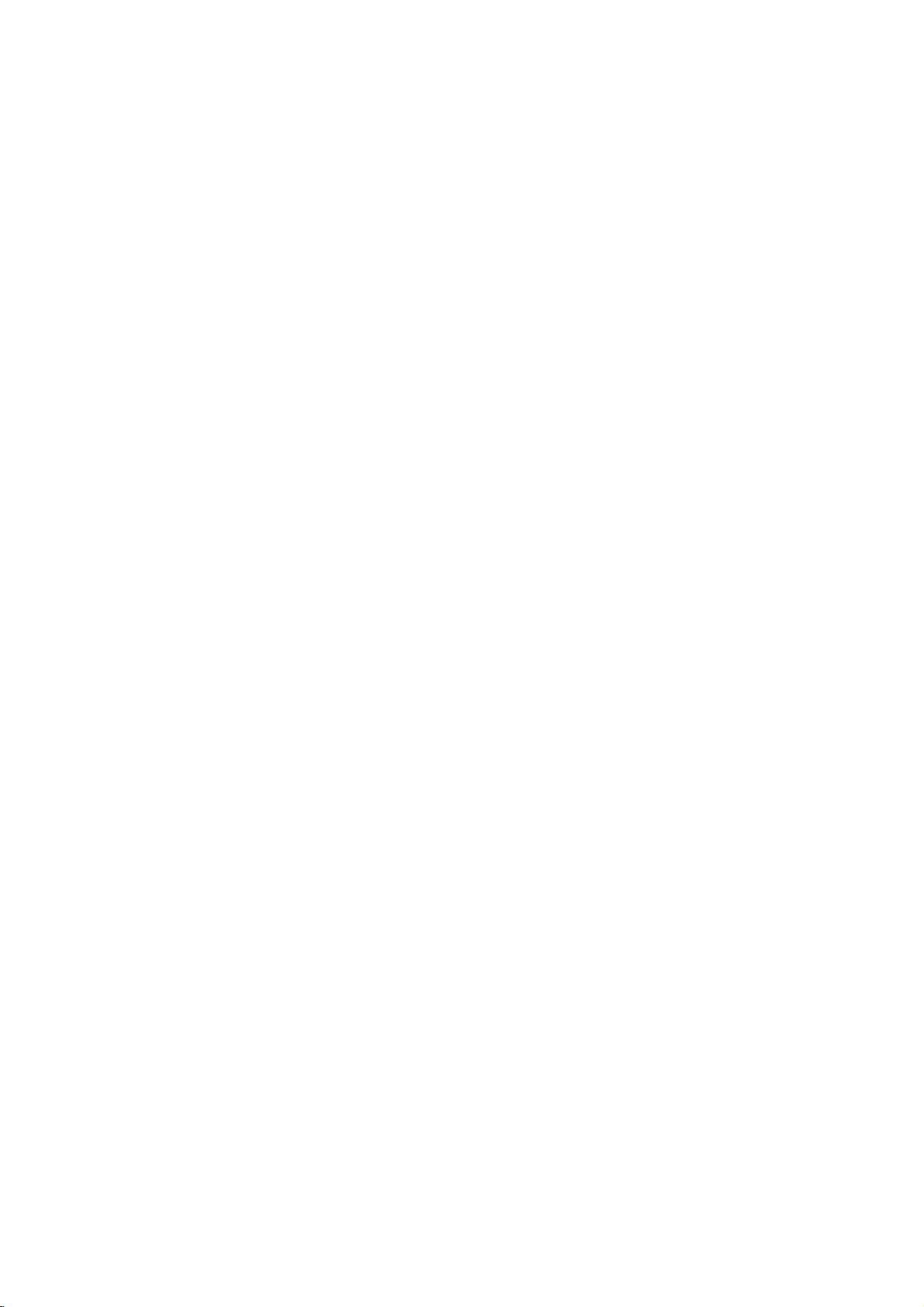
Installation
External
External
Antenna
-
Be
Watching
-
When
Audio
-
Connect
-
If
-
If
to
-
Use
ture
If
-
To
Watching
-
careful
VHF
antenna
UHF
antenna
connecting
(R)
have
you
connect
you
the
Video
the
fromaVCR.
a
4:3
avoid
Turn
want.
Connection
for
VCR
-red).
the
a
orbiter
picture
picture
TV
the
the
bronze
Apartments
(connecting
wall
antenna
outdoor
house
Private
(connecting
the
Monitortoexternal
VIDEO
OUTPUT
mono
VCR,
an
S-VIDEO
input.
functiontoAvoid
(Refer
format
is
noise
programmes
set
on
and
Equipment
Equipment
wire
not
to
be
bended
wall
to
antenna
socket)
socket
RF
coaxial
wire
(75
antenna
wall
to
outdoor
antenna)
equipment,
socket
28)
the
the
having
fixed
the
(yellow)
audio
S-VIDEO
a
image
leave
programme
fixed
connect
VCRtothe
to
p.
used;
(interference),
select
ohms)
to
cable
an
in
connecting
the
VIDEO
from
input,
image
remain
may
adequate
you
V
iewing
Viewing
to
antenna
Antenna
match
the
colours
INPUT
the
VCR
to
the
picture
remainonthe
visibleonthe
distance
between
Setups
Setups
input
port.
<
on
the
Back
of
connecting
the
set.
AUDIO
of
panel
(L/MONO)
qualityisimproved;
screen
for
a
long
screen.
the
VCR
the
ports
compared
period
and
set
the
>
(Video-yellow,
on
input
the
to
connectingaregular
of
time.
Typically
set.
set.
<
Audio
Back
a
frozen
panel
(L)
of
-
white,
still
the
VCR
pic-
set
>
Watching
1.
Use
select
-
If
both
connected
the
S-VIDEO
2.
Insertavideo
PLAY
(See
VCR
the
TV/AV
VIDEO
S-VIDEO
to
the
can
buttononthe
VCR
owner's
button
1orVIDEO
and
S-VHS
be
tape
VCR.
manual)
on
VIDEO
VCR
received.
into
the
the
remote
2.
sockets
simultaneously,
VCR
and
control
have been
only
press
the
to
MONITOR
DVD
OUTPUT
.
DTV
A/V
INPUT
IN
(MONO)
R
L
AUDIO
VIDEO
INPUT
<VCR>
VIDEO
Owner's
Antenna
ANALOG/DTV
S-VIDEO
Manual
9
RGB
(PC/DTV)
COMPONENT
2
COMPONENT
INPUT
1
R
L
AUDIO
INPUT
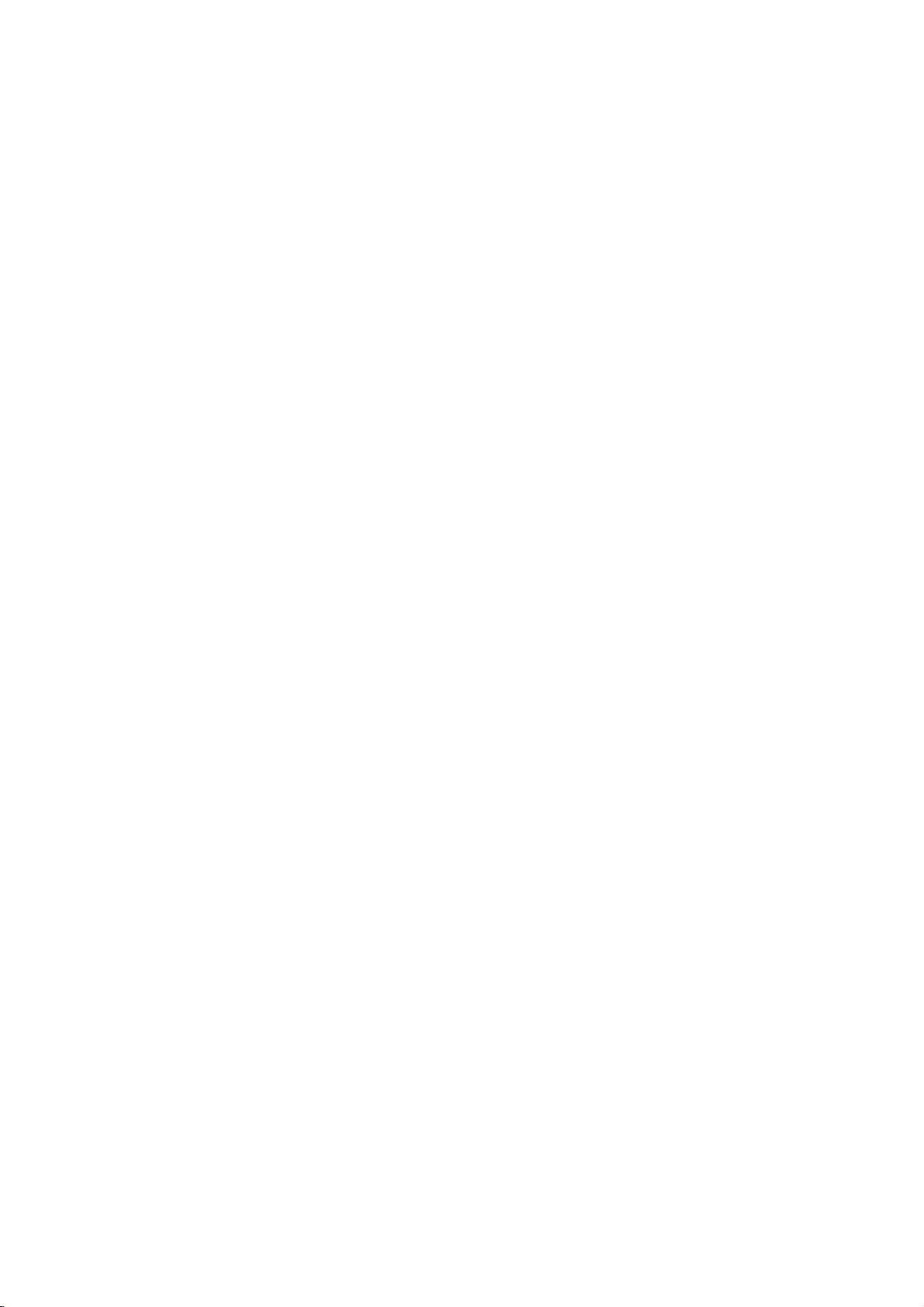
Installation
External
External
subscribing
further
INPUT
to
connect
the
outputs
DVD
AUDIO
Cable
DVD
informationofcable
Watching
-
After
-
For
RGB
(PC/DTV)
Watching
How
1.
Connect
audio
2.
If
your
to
the
Note:
a.
If
DVD
your
b.
are
How
1.
Turnonthe
2.
Use
Component
(If
input
3.
Refertothe
Digital
connected
use
to
the
connected
source.)
Audio
TV/AV
foralocal
COMPONENT
COMPONENT
R
L
AUDIO
INPUT
DVD
to
the
hasanS-Video
only
INPUT
player
will
at
the
DVD
player,
or
1
or
to
S-VIDEO,
DVD
player's
Equipment
Equipment
TV
cableTVstation
TV,
MONITOR
VIDEO
INPUT
<
Cable
outputs
jacks
does
work
same
insertaDVD.
manual
DVD
OUTPUT
.
DTV
A/V
INPUT
INPUT
1
box
(Y,
INPUT
output
on
the
set,
not
have
for
Component2input
time.
buttononthe
2.
select
the
for
2
1
video
AUDIO
not
MULTIMEDIA
Component
contact
R
L
AUDIO
>
PB,
jacks
as
component
VIDEO
operating
and
the
(MONO)
S-VIDEO
VIDEO
to
the
PR)
on
the
connect
jack,
showninthe
remote
1orVIDEO
installing
local
cableTVstation.
<
Back
panel
Antenna
ANALOG/DTV
COMPONENT
as
showninthe
set,
thistothe
figure.
video
output,
source.
controltoselect
instructions.
V
iewing
Viewing
a
converter
of
the
you
set
To
>
1.
2.
PB,
(Y,
PR)
figure.
S-VIDEO
use
S-Video.
Audio
Digital
2
external
operation
can
watch
Use
select
Tune
the
INPUT
input
?
Component
You
DVD
watch
cable
on
Component
Setups
Setups
cable
TV.
cable
TV
the
TV/AV
button
VIDEO
1orVIDEO
to
cable
service
box.
on
set
and
priority
Input
better
get
with
set
output
player
the
ports
the
has
can
player
Video
of
jacks
DVD
set
connect
if
Digital
ports
picture
component
of
the
ports
on
the
2.
provided
and
connect
the
Audio
quality
input
remote
DVD
YPBPR
Y
Y
Y
Y
<
channels
the
audio
and
if
ports
Pb
B-Y
Cb
PB
Back
control
AUDIO
you
panel
DVD
outputs
as
Pr
R-Y
Cr
PR
of
using
L/R
connect
below.
the
to
set
>
DIGITALAUD
O
(OPTICAL)
OTE
DVI
COMPONENT
1
DVI
INPUT
10
PLASMA
TV
(PC/DTV)
INPUT
OUTPUT
INPUT
TROL
RGB NPUT
AUDIO
INPUT
(PC DTV)
DIGITAL
AUDIO
OPTICAL
COMPONENT
2
OMPONENT
1
R
L
AUDIO
INPUT
VIDEO
or
AUDIO
(R)
(L)
MONITOR
DVD
OUTPUT
.
DTV
A/V
INPUT
INPUT
1
(MONO)
VIDEO
L
R
player
AUDIO
or
>
NPUT
B R
<
DVD
Antenna
ANALOG/DTV
SVIEO
S-VIDEO
AC
INPUT
AUDIO
(R)
(L)
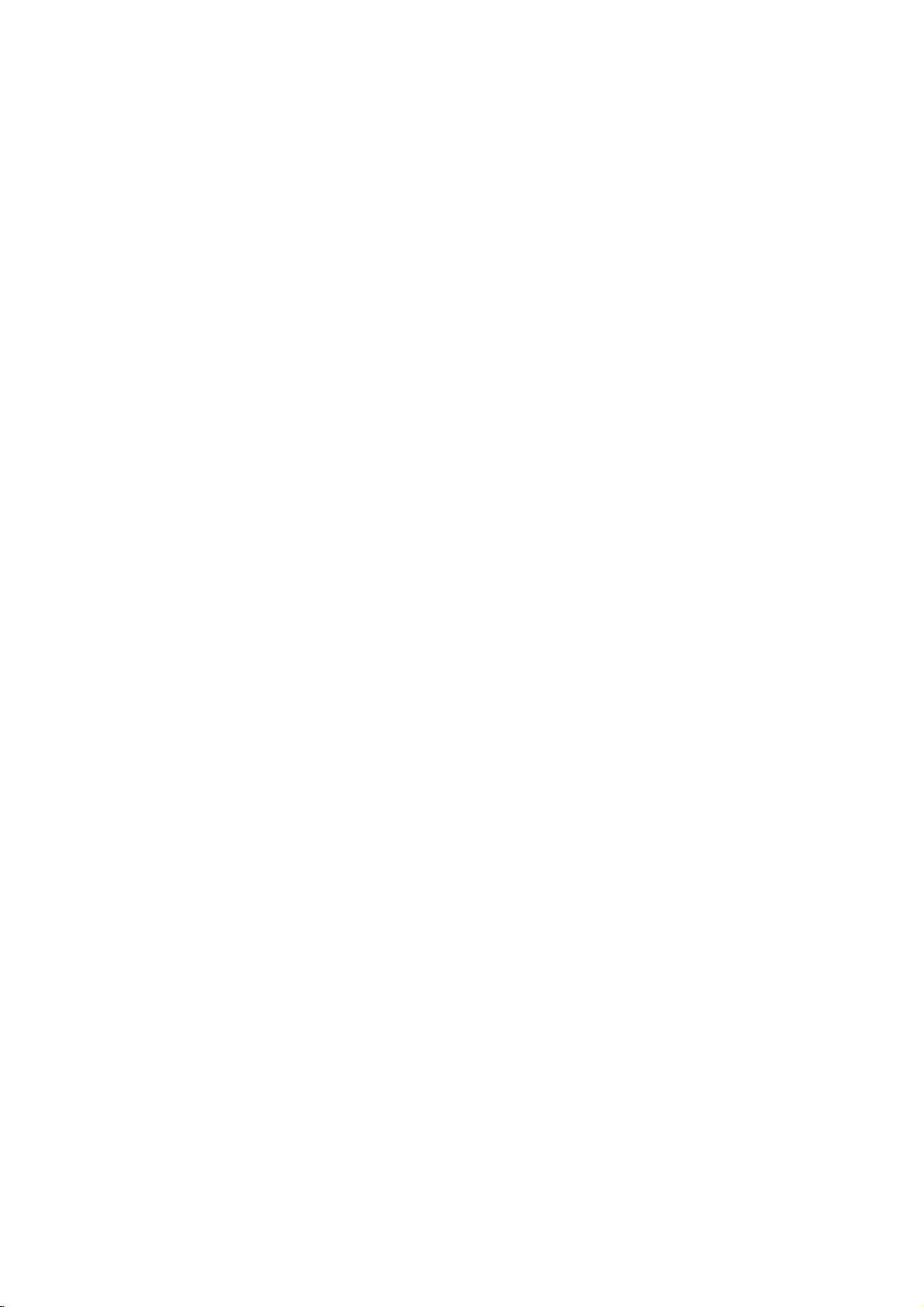
Watching
-
When
on
the
How
1.
Use
select
2.
Operate
See
external
connecting
audio/video
use
to
the
TV/AV
VIDEO
the
external
AV
source
the
set
to
equipment:
button
1orVIDEO
corresponding
equipment
an
external
Video
on
the
2.
external
operating
remote
source,
=
yellow,
guide.
match
Audio
control
equipment.
to
the
coloursofAUDIO/VIDEO
=
white,
(Left)
AUDIO
Installation
on
the
set
with
input
(Right)
=
R
AUDIO
Audio
RGB
INPUT
INPUT
(PC/DTV)
red.
INPUT
jacks
MONITOR
COMPONENT
2
COMPONENT
1
L
DVD
OUTPUT
.
DTV
A/V
INPUT
INPUT
1
VIDEO
INPUT
the
output
jacks
<
Back
AUDIO
R
of
the
set
panel
(MONO)
L
VIDEO
>
Antenn
ANALOG/D
S-VIDEO
Watching
-
This
receive
How
1.
Use
jack
nector.
How
1.
Turnonthe
the
2.
Use
Component
DTV
set
can
Digital
to
connect
the
monitor'sCOMPONENT
for
video
Then,
use
to
digital
set-top
digital
TV/AV
or
receive
Digital
signals
connections,
make
the
set-top
box.)
MULTIMEDIA
1,
Component
Over-the-air/Cable
from
a
digital
depending
corresponding
box.
(Refer
on
2,
set-top
PB,
(Y,
the
RGB-DTV
on
audio
to
remote
PR)
the
signals
boxorother
INPUT,
your
set-top
connections.
owner
controltoselect
or
DVI-DTV.
withoutanexternal
external
digital
RGB
or
DVI
box
con-
's
manual
for
Camcorder
Video
?
set
game
digital
device,
DTV
Input
Terminal
Mode
480i/576i
480p/576p
720p
(50/60Hz)
1080i
(50/60Hz)
<
Back
panel
set-top
refertothe
signal
of
the
set
AUDIO
RL
box.
However,
figure
Component
o
o
o
o
>
VIDEO
if
do
you
as
shown
below.
RGB
x
o
o
o
DVI
x
o
o
o
DIGITALAUD
O
(OPTICAL)
MOTE
DVI
COMPONENT
1
DVI
NTROL
INPUT
INPUT
AUDIO
(R)
(PC/DTV)
DTV
(L)
OUTPUT
INPUT
OUTPUT
RGB
INPUT
<
Digital
(PC/DTV)
or
INPUT
DIGITAL
Set-top
AUDIO
COMPONENT
2
COMPONENT
1
R
L
AUDIO
INPUT
VIDEO
or
AUDIO
OPTICAL
AUDIO
(R)
(L)
Box
>
MONITOR
DVD
OUTPUT
.
DTV
A/V
INPUT
INPUT
1
(MONO)
R
INPUT
AUDIO
YP
BR
S-VI
L
VIDEO
P
Owner's
Manual
11
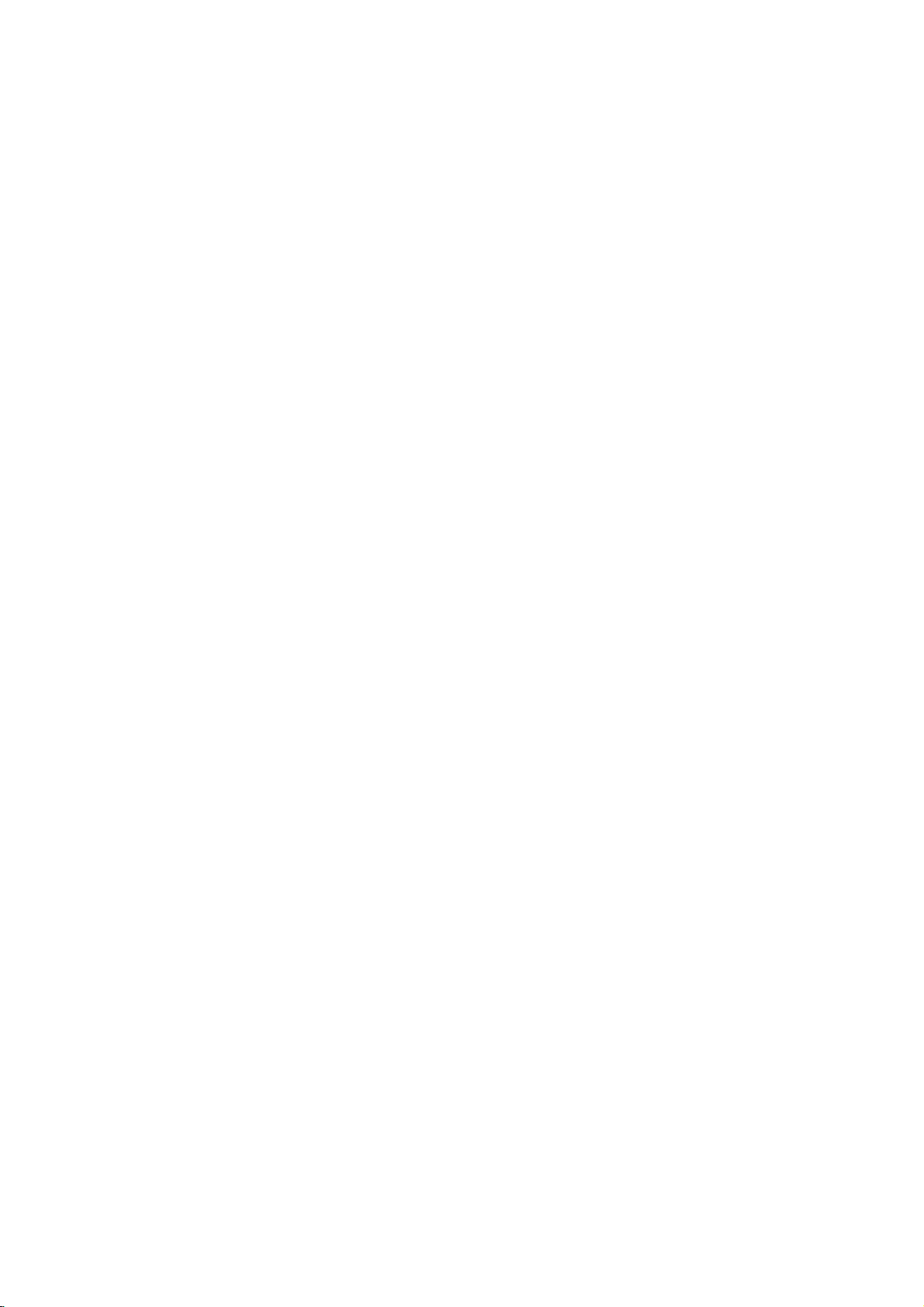
Installation
External
External
Connecting
How
to
connect
1.
To
the
get
2.
Use
the
set's
If
the
graphic
INPUT
to
3.
How
1.
2.
3.
4.
5.
Note:
a.
b.
c.
make
Then,
use
to
TurnonthePCand
Press
the
Press
the
Press
the button
PC
screen
The
set
can
Check
the
mode.Ifnoise
ness
and
the
PC
graphic
Depending
Avoid
keeping
on
the
screen.
The
synchronization
PC
best
RGB
cardonthe
display
the
MENU
button
appears
be
image
is
contrast
on
the
a
Equipment
Equipment
picture
quality,
INPUT
the
PConthe
adjust
or
DVI
PC
does
corresponding
apply
and
and
then
and
then
on
the
your
on
the
graphics
image
input
power
then
/
set.
as
thePCmonitor.
set.
There
change
menu
card,
on
form
button
operated
on
present,
cardorconsult
fixed
the
PC
graphics
Visual
(Digital
set.
audio
to
the
not
connections.
/
Interface)
RGB
output
set.
buttontoselect
buttontoselect
buttontoselect
/
be
noise
may
thePCmodetoanother
until
the
DOS
the
for
the
manufacturer
mode
TV's
Horizontal
picture
may
screen
is
and
V
Viewing
card
INPUT
and
DVI
If
a
using
the
Main
input.
RGB-PC,
associated
resolution,
clear.Ifthe
of
the
PC
not
work
for
a
period
long
Vertical
frequencies
iewing
to
1024x768,
for
video
port
simultaneously,
sound
card,
SPECIAL
RGB-DTV,
graphic
if
you
with
refresh
use
of
the
change
card.
time.
menu.
DVI-PC
resolution,
rate
a
DVI-D
is
60Hz.
connections,
connect
adjust
the
of
the
cable.
The
fixed
separate.
Setups
Setups
depending
one
only
thePCsound
or
DVI-DTV.
vertical
rate
graphic
image
pattern,
to
card
may
refresh
PC
of
as
required.
contrast
another
can
become
on
your
either
rate
not
permanently
PC
RGB
or
brightness
or
adjust
be
changed,
connector.
INPUT
the
or
DVI
in
PC
bright-
change
imprinted
<
Back
panel
of
the
set
>
Displayable
Monitor
Specification
RGBPC/DVIPCmode
Resolution
640x350
DIGITALAUDIO
(OPTICAL)
MOTE
DVI
COMPONENT
1
DVI
INPUT
TROL
INPUT
OUTPUT
INPUT
(PC/DTV)
or
RGB
AUDIO
NPUT
INPUT
(PC
DTV)
COMPONENT
2
COMPONENT
1
R
L
AUDIO
INPUT
VIDEO
MONITOR
DVD
OUTPUT
.
DTV
A/V
INPUT
INPUT
1
INPUT
640x480
800x600
1024x768
Horizontal
Frequency(KHz)
31.468
31.469
37.861
37.500
35.156
37.879
48.077
46.875
48.363
56.476
60.023
Vertical
Frequency(Hz)
70.09
59.94
72.80
75.00
56.25
60.31
72.18
75.00
60.00
70.06
75.02
12
PLASMA
TV
