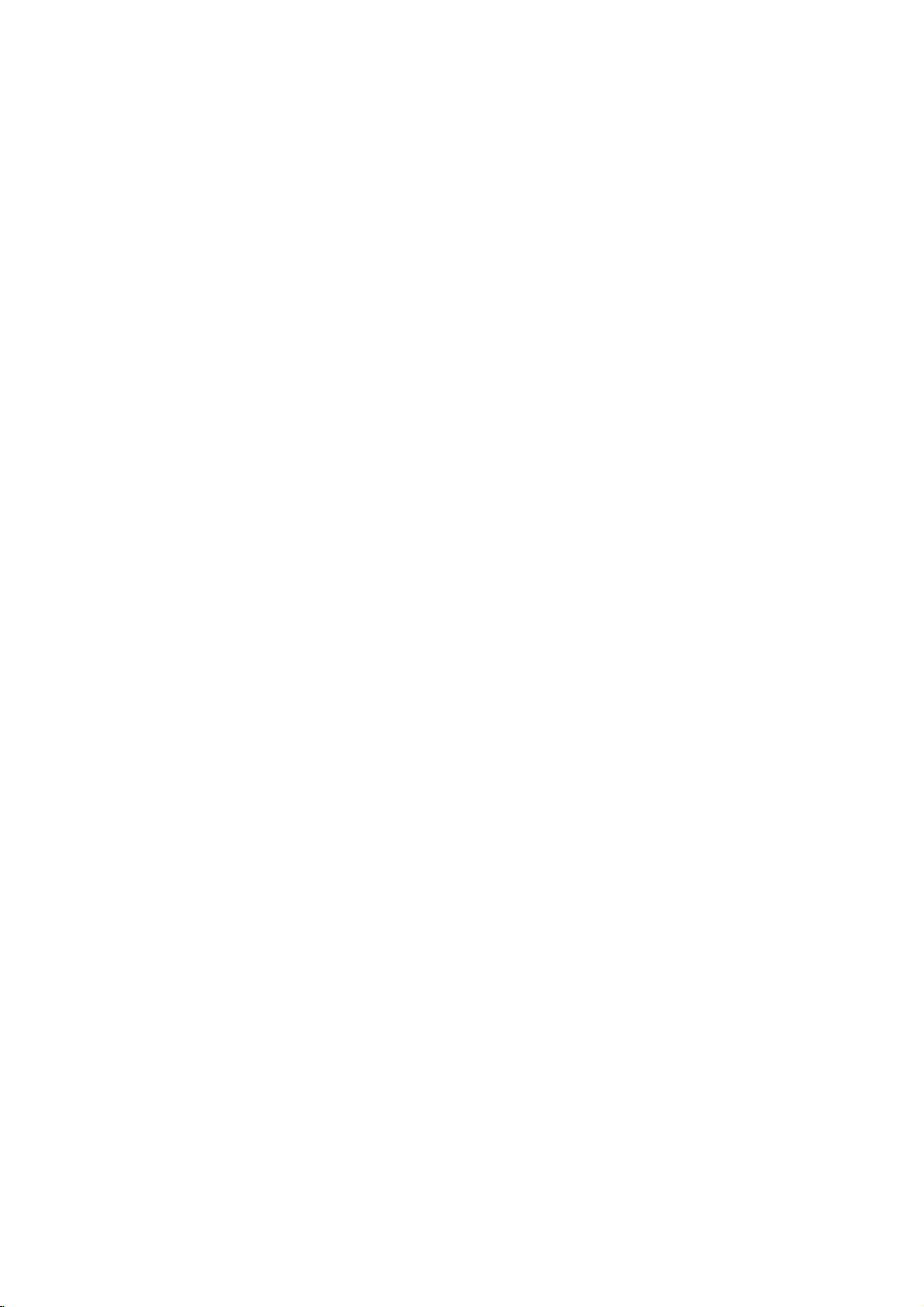
DS8400E4CA/DS8500E4CA_HA6SLL_ENG
DVD
OWNER'S
MODEL
Before
connecting,
read
please
this
PLAYER
MANUAL
:
DS8400C/
operatingoradjusting
instruction
booklet
DS8500C
this
carefully
product,
and
completely.
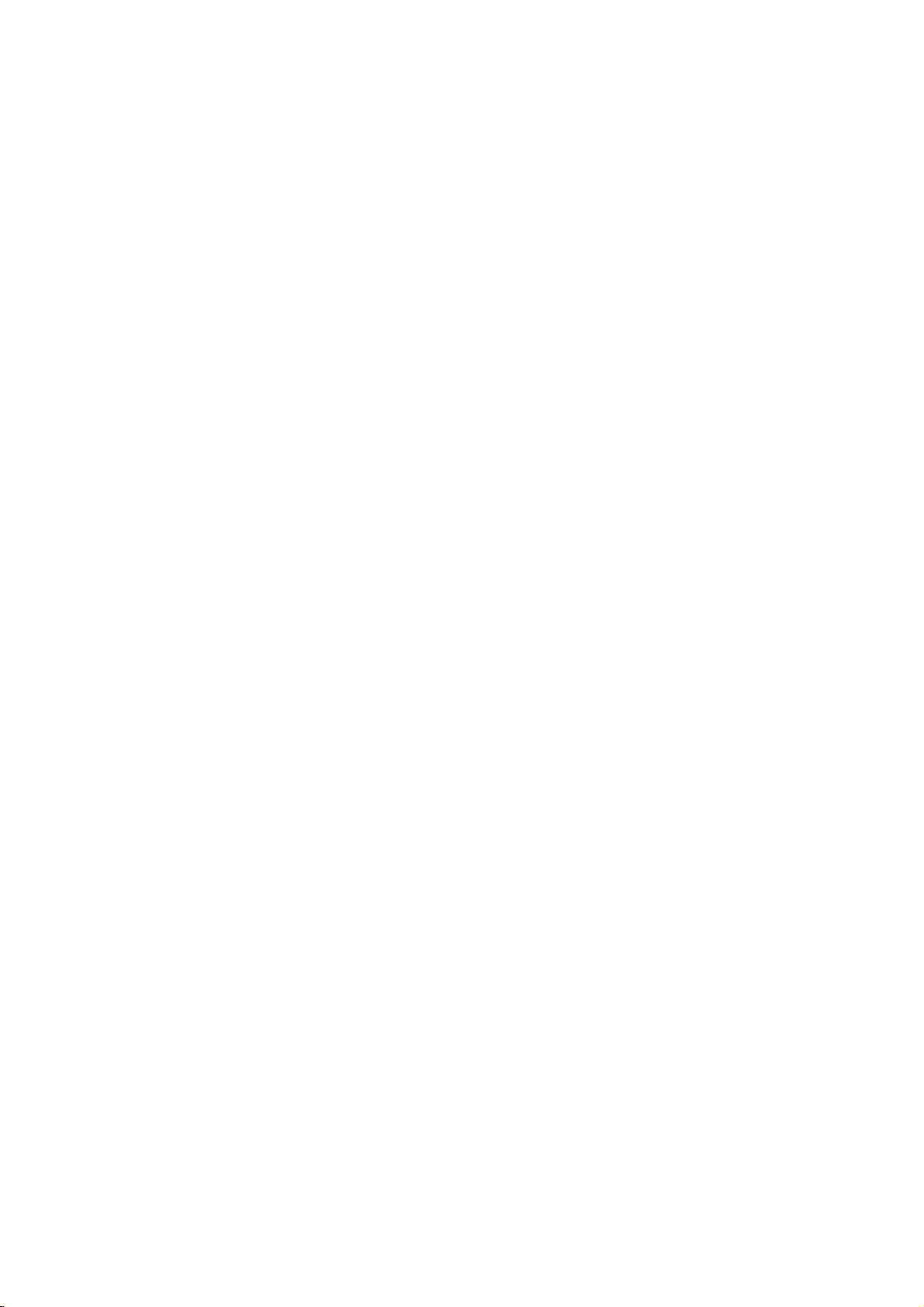
CAUTION
To
Warning:
shock,
of
this
serviceable
to
qualified
Warning:
electric
do
not
product.
parts
service
To
shock,
reduce
reduce
producttodrippingorsplashing
or
rain,
filled
moisture.
with
water
product.
remove
There
do
such
the
the
are
inside.
personnel.
the
not
expose
Do
not
as
riskofelectric
cover
no
user-
Refer
riskoffire
place
vases,
or
back
servicing
or
this
water,
objects
on
the
This
with
of
93/68/EEC
Notes
on
Copyrights:
Itisforbidden
broadcast
material
copy
Copy
When
discs
via
without
protection
protection
recording
picture
incorporates
protected
and
Macrovision
of this
authorized
intended
unless
other
copyright
for
otherwise
by
intellectual
Corporation.
prohibited.
product
the
EEC
DIRECTIVE
law
by
cable,
permission.
function
signals
and
noise
copyright
method
Corporation
protection
Macrovision
by
home
and
authorized
Reverse
is
manufactured
radio
interference
requirements
89/336/EEC,
and
73/23/EEC.
to
playinpublic,
playing
will
claimsofcertain
property
broadcast,
copy,
This
developed
are
recorded
the
appear.
This
protection
rights
and
other
technology
Corporation,
other
limited
by
or
rent
product
Macrovision.
by
on
pictures
product
technology
U.S.
owned
rights
viewing
Macrovision
show,
some
of
must
and
engineeringordisassembly
to
comply
copyrighted
features
these
that
the
discs.
is
patents
by
owners.
be
is
uses
Use
only
is
Warning:
employs
adjustments,
procedures
herein
exposure.
a
may
Warning:
laser
beam,
Visible
laser
Warning:
laser
beam.
Caution:
confined
similar
space
unit.
This
laser
or
other
resultinhazardous
To
prevent
do
radiation
Never
Do
not
digital
system.
the
performance
than
not
open
stare
install
such
video
direct
when
as a
disc
Use
those
exposure
the
enclosure.
open.
directly
this
product
book
player
of
controls,
of
specified
radiation
into
the
case
SERIAL
You
This
others.
and
can
number
You
retain
NUMBER:
find
should
this
the
is
serial
unique
guide
record
as a
number
to
this
requested
permanent
unit
on
the
backofthe
and
information
record
not
available
of
your
unit.
to
here
purchase.
Model
No.
to
Serial
Date
in
a
or
______________________________
No.
______________________________
of
Purchase_________________________
2
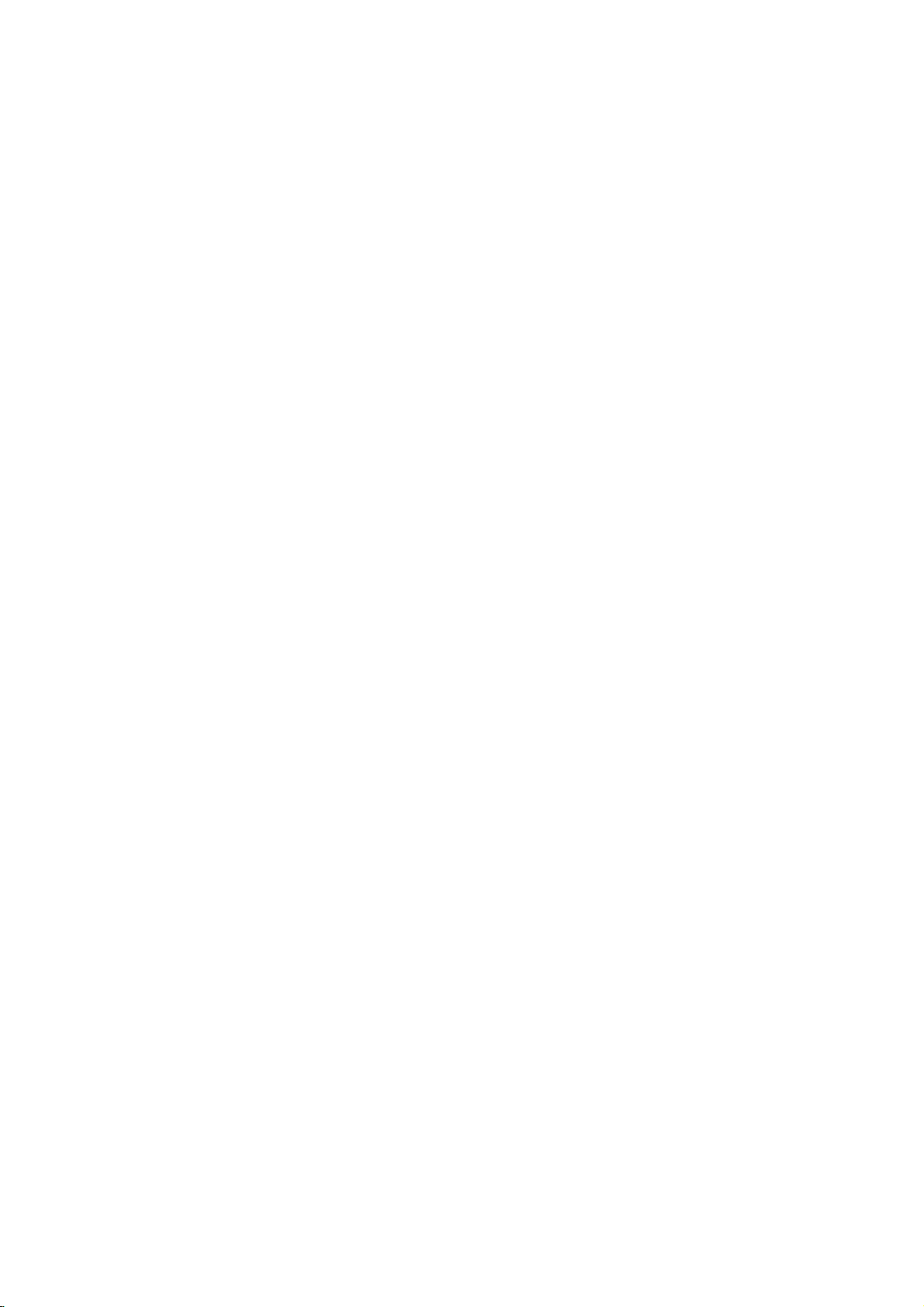
Contents
Introduction......................4
SymbolusedinthisManual..............4
AbouttheSymbolDisplay............4
NotesonDiscs........................4
HandlingDiscs......................4
StoringDiscs.......................4
CleaningDiscs......................4
TypesofPlayableDiscs.................5
Regionalcode........................5
Disc-relatedterms.....................6
FrontPanel...........................7
DisplayWindow........................7
RemoteControl........................8
RemoteControlOperation..............8
Remote
Control
Battery
Installation
. . . . . .
InstallationandSetup..............9
SettingupthePlayer...................9
DVDPlayerConnections................9
Video
and
Audio
AudioConnectiontoYourTV.
Audio
Connection
Connections
to
Optional
to
Your
. . . . . . . . . .
Equipment
On-ScreenDisplay....................11
Playback
Status/Restrictions
. . . . . . . . . .
InitialSettings........................12
GeneralOperation...................12
LANGUAGE.......................12
?MenuLanguage...................12
?DiscAudio/Subtitle/Menu
DISPLAY..........................12
. . . . . . . . .
?TVAspect.......................12
?DisplayMode.....................12
AUDIO...........................13
?DolbyDigital/DTS/MPEG.
?SampleFreq.(Frequency).
?
Dynamic
?Vocal...........................13
OTHERS..........................13
?PBC............................13
?AutoPlay........................13
?
B.L.E.
...........................13
Range
Control
. . . . . . . . . .
(DRC)
. . . . . . . . .
. . . . . .
LOCK(ParentalControl)..............14
?Rating..........................14
?Password(SecurityCode).
. . . . . . . . . .
?CountryCode.....................14
Operation.......................15
Search............................15
ChangingtheAudioChannel
Still
Picture
and
SlowMotion........................16
Random...........................16
Frame-by-Frame
. . . . . . . . .
Playback
.15
. .
.16
RepeatA-B........................16
Repeat............................16
3DSurround.......................16
TimeSearch.......................16
Zoom...........................17
MarkerSearch...................17
SpecialDVDFeatures.................17
the
Checking
TitleMenu........................17
DiscMenu........................17
contents
of
DVD
discs:
Menus
.17
CameraAngle.....................17
Disc
. . . . . . . . .
Disc
Features
ChangingtheAudioLanguage
Subtitles.........................17
an
Audio
CD
or
.8
Playing
Audio
CD
and
MP3/WMA
Pause...........................19
MP3/WMA
.17
. .
.18
. .
.19
MovingtoanotherTrack.............19
RepeatTrack/All/Off.................19
Search...........................19
TV
. .
.9
.9
.
.10
.11
Random..........................19
RepeatA-B.......................19
3DSurround.......................19
ProgrammedPlayback................20
RepeatProgrammedTracks
a
Track
Erasing
Erasing
the
from
Complete
Program
Program
. . . . . . . . . .
List
List
. . . . . .
. . . . .
.20
.20
.20
ViewingaJPEGDisc..................21
SlideShow........................21
.12
StillPicture.........................21
MovingtoanotherFile................21
Zoom.............................21
Torotatepicture.....................21
To
.13
.13
.13
listentomusic
watching
PlayingaDVDVRformatDisc
MaintenanceandService...............22
AdditionalFeatures...................23
LastSceneMemory..................23
ScreenSaver.......................23
picture
. . . . . .
. . . . . . . . . .
.21
.22
SystemSelect........................23
other
TVs
with
the
remote
control
. .
Controlling
.23
Reference.......................24
.14
LanguageCodes.......................24
CountryCodes........................24
Troubleshooting.......................25
Specifications.........................25
PlayingaDVDorVideoCD.............15
PlaybackSetup...................15
GeneralFeatures.....................15
MovingtoanotherTITLE..............15
to
Moving
another
CHAPTER/TRACK
. . .
.15
3
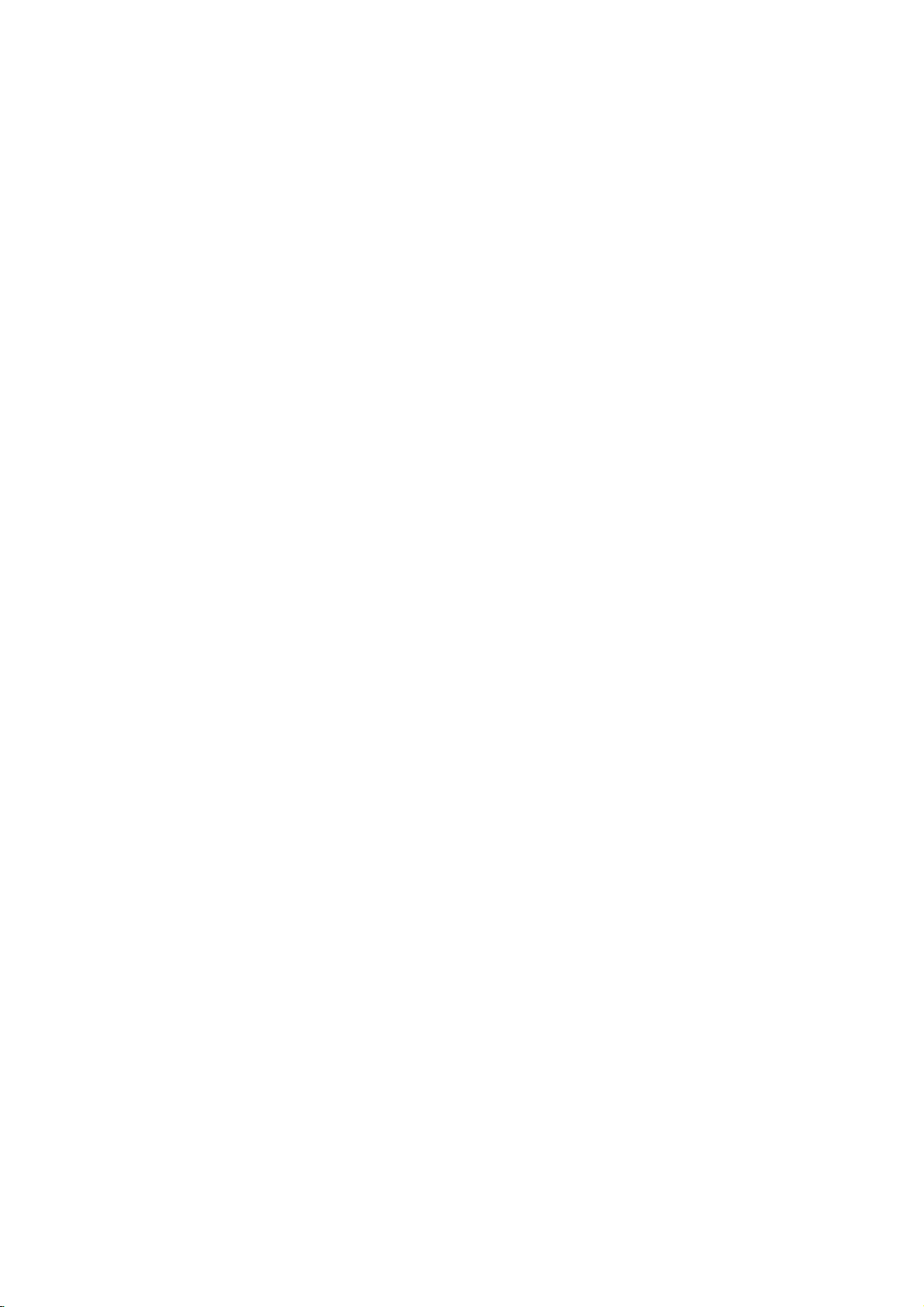
Introduction
To
ensure
owner's
reference.
This
manual
and
maintenance
require
location.
Symbol
Note:
Indicates
Tip:
Indicates
proper
manual
provides
service,
Used
The
lightning
presence
product
electric
The
exclamation
presence
maintenance
Indicates
unit
itselforother
special
and
tips
use
carefully
of
your
contact
in
this
flash
of
dangerous
enclosure
shock.
of
important
/
hazards
notes
hints
of
this
product,
and
information
DVD
an
authorized
Manual
symbol
that
point
servicing
likely
material
and
operating
for
making
retain
for
on
the
player.
please
alerts
voltage
constitutearisk
may
alerts
you
operating
instructions.
to
cause
damage.
the
future
operation
Should
service
you
within
to
the
and
harmtothe
features.
task
read
the
to
the
easier.
the
this
unit
of
About
"
and
owner's
video
Notes
the
"
may
indicates
manual
disc.
on
Handling
Do
not
touch
discbythe
the
surface.
Storing
After
the
leaveitin
Cleaning
Discs
playing,
disctodirect
a
Discs
Fingerprints
picture
quality
clean
the
disc
the
center
appear
that
Discs
Discs
the
edges
Never
store
parked
and
out.
Symbol
on
your
the
function
is
not
available
playback
so
that
stick
the
sunlight
car
dustonthe
and
sound
withaclean
Display
TV
display
explained
sideofthe
fingerprints
or
paper
discinits
or
sources
exposed
disc
distortion.
cloth.
on
to
that
tape
case.
can
Wipe
during
disc.
do
of
direct
cause
Before
in
specific
Hold
not
on
the
Do
not
heat
sunlight.
the
disc
operation
this
DVD
the
on
get
disc.
expose
and
never
poor
playing,
from
4
A
section
is
applicable
symbol.
DVD
VCD
CD
MP3
WMA
JPEG
whose
DVD
Video
Audio
MP3
WMA
JPEG
only
and
Discs
title
CDs
CDs
Discs
Discs
has
to
the
finalized
one
disc
represented
DVD±R/RW
of
the
following
by
symbols
the
Do
not
thinner,
spray
use
strong
commercially
intended
for
solvents
available
older
vinyl
such
records.
as
alcohol,
cleaners,
benzine,
or
anti-static
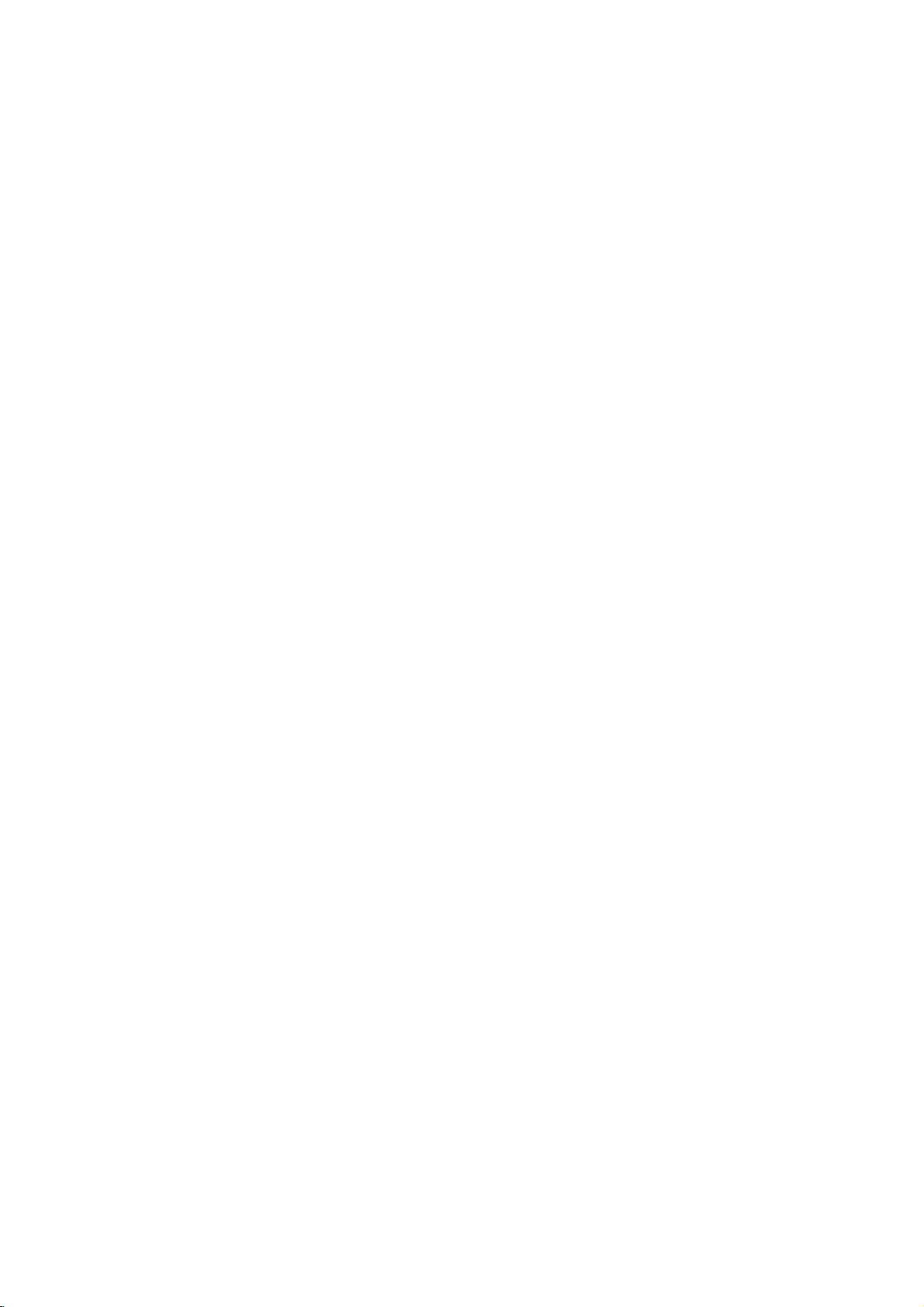
TypesofPlayable
In
addition,
DVD
CD-R/CD-RW
and/or
-RW,
JPEG
DVD
This
this
unit
+RW,
that
files.
indicates
capableofplaying
with
Video
Notes:
?
Depending
equipment
DVD
(or
cannot
?
Do
labeled
?
Do
DVD
not
not
-RW,
-R,
be
played
attach
sideorthe
use
on
the
or
the
DVD
DVD
any
irregularly
shapedoroctagonal)
malfunctions.
Discs
DVD
(8cm/12cmdisc)
Video
CD
(8cm/12cmdisc)
Audio
CD
(8cm/12cmdisc)
DVD
a
product
disc
DVD
unit.
shaped
since
-R,
Picture
audio
DVD-RW
format.
of
the
DVD
(or
itself,
-RW,
side)
CDs
they
plays
Kodak
contains
Recording
conditions
CD-R/RW
+RW)
+R,
on
the
sealorlabeltoeither
recorded
(VCD)
DVD
+R,
CDs,
titles,
feature
discs
recording
-R,
some
DVD
+RW)
ofadisc.
(e.g.,
result
may
SVCD,
MP3,
that
DVD
CD-R/RW
side
heart-
and
WMA,
is
recorded
+R,
discs
(the
in
Regional
This
DVD
manufactured
encoded
DVD
only
Notes
on
?
Most
numbers
number
codeorthe
?
If
you
from
your
Code"
code
playerisdesigned
for
DVD
discs
DVD
try
appears
playbackofregion
software.
labeled
Regional
discs
have
in
it
clearly
must
match
disc
cannot
to
a
play
player,
on
Codes
DVD
the
the
and
This
unit
can
"2"or"ALL".
a
visibleonthe
your
globe
DVD
with
player's
play.
withadifferent
message
TV
"Check
screen.
"2"
play
one
cover.
or
more
This
regional
region
Regional
2
code
Notes
on
DVDs
and
Some
playback
be
may
manufacturers.
intentionally
according
manufacturer,
not
be
availableorother
Manufactured under
Laboratories.
double-D
Laboratories.
DTS
and
Theater
Digital
to
disc
symbol
DTS
operations
This
therefore
"Dolby",
Digital
Systems,
Video
programmed
unit
content
are
CDs
of
plays
designed
some
functions
license
"Pro
trademarks
Out
are
Inc.
DVDs
by
DVDs
by
playback
may
from
Logic",
trademarks
and
software
and
the
features
be
Dolby
and
of
Dolby
Video
Video
software
added.
CDs
CDs
may
the
of
5
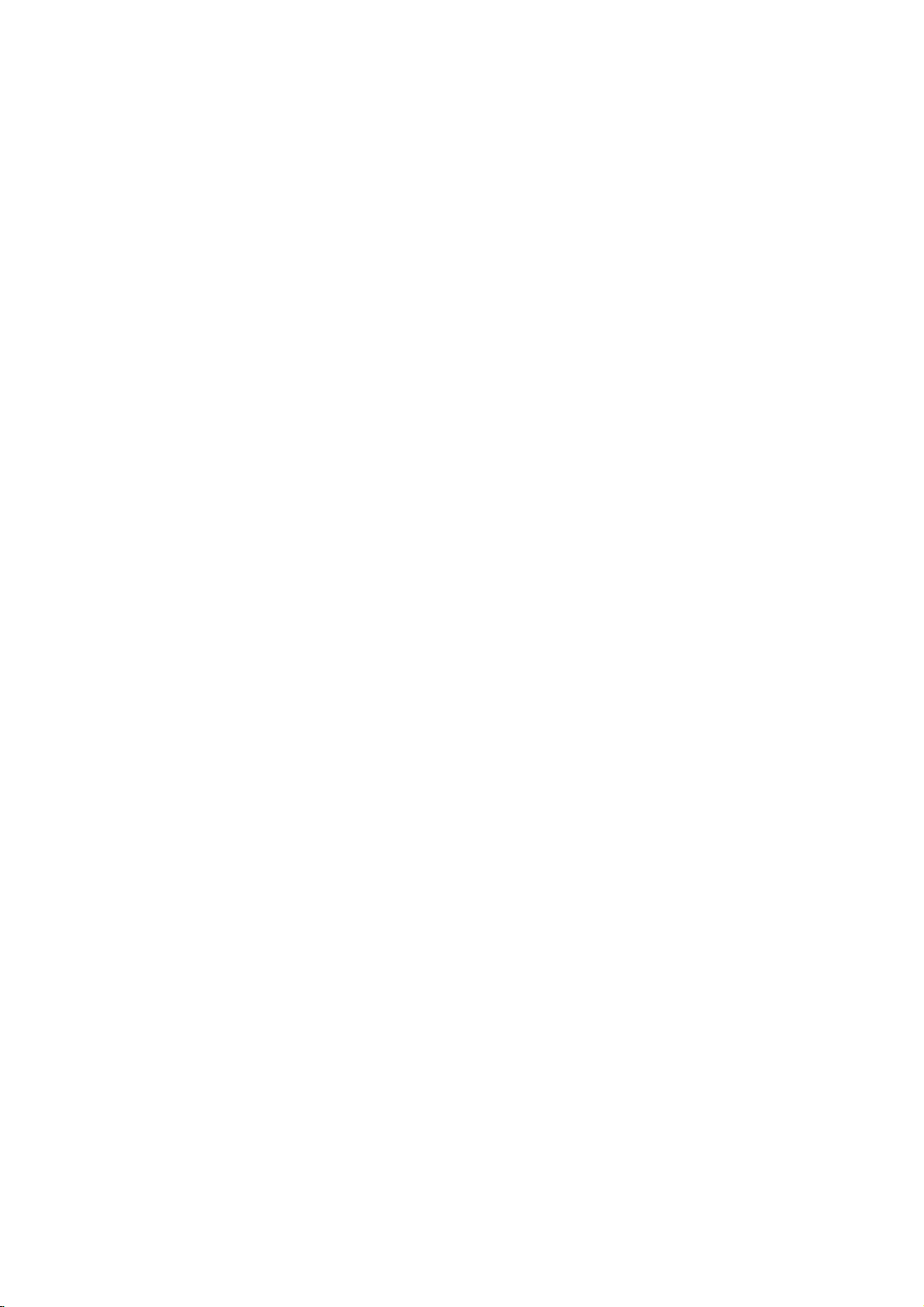
Disc-related
DVD±R/DVD±RW
DVD
-R
and
recordable
information
once.
DVD
re-writable
erased
and
4.38
Gigabytes
much. There
discs.
VCD
(Video
A
VCD
holds
minutes
along
MPEG
MPEG
(700MBdisc)
with
isaninternational
compression.
VCD
and
provides
such
coding
audio.
MP3
MP3
is
a
audio
WMA
Windows
popular
files
media
developed
JPEG
Joint
Pictures
file
format
on
the
number
terms
DVD
DVD
drives
to
be
+RW
media,
re-recorded.
and
are
CD)
to
up
quality
MPEG-1
as
PCM,
that
yields
audio
Microsoft
by
Expert
that
allows
of
+R
are
two
and
recorded
and
DVD -RW
meaning
Single-sided
double-sided
no
dual
layer
74
minutes
of
stereo
sound.
standard
is
used
for
multichannel
Dolby
compression
very
file.
Corp.
Group.
you
colors.
different
discs.
onto
the
MPEG-1
Digital,
high
A
type
JPEG
to
save
standards
This
format
the
DVD
are
two
standards
DVD
content
discs
discs
hold
sided
single
MB
(650
full-motion
for
video
in
encoding
surround
DTS
format
used
near-CD
of
coding/decoding
is
a
compressed
images
allows
disc
only
can
can
hold
twice
recordable
or
and
and
video
sound
for
80
video
MPEG
digital
disc)
quality.
withnolimit
for
for
be
as
audio
for
PBC:
Playback
Playback
version
with
typical
2.0
the
system
computer-like
picturesofhigh
includedinthe
PBC
(Version
CDs.
Title
(DVD
A
title
is
generally
example
documentary
be
title2,and
title
is
assigned
locate
it
easily.
Chapter
A
chapter
film
or
one
Control
controlisavailable
disc
formats.
via
resolution
disc.
1.1)
only)
the
main
describing
cast
a
(DVD
only)
is
a
segment
interview
assignedachapter
chapter
not
may
Scene
Onavideo
moving
sections
the
menu
enabling
composed
Track
A
distinct
the
picture
(DVD),
Each
to
locate
trackofvideo
of
audio.
you
be
(VCD)
pictures
called
you
element
or
track
the
want.
recorded.
CD
screen
of
or
a
musical
is
track
with
and
"scenes".
to
locate
one
sound
assigned
(with
menus,
operations.
Video
operate
a
distinct
feature
interviews
reference
ofatitle
inaseries.
number,
Depending
PBC
still
and
assigned
the
or
several
of
audiovisual
track
piece
a
want.
you
multiple
(Video
for
PBC
allows
search
can
be
CDs
in
the
section
could
how
the
could
number
enabling
on
(playback
pictures
Each
scene
scene
tracks.
for
a
specific
on
a
track
number,
DVD
angles)
CD
only)
Video
CD
you
functions,
Moreover,
playedifthey
not
equipped
same
way
ofaDVD
be
title
1,
film
was
be
title3.Each
enabling
such
as a
Each
chapter
you
the
disc,
control)
are
divided
is
scene
you
displayed
want.
a
information,
language
video
or
enabling
discs
allow
and
(VCD)
to
interact
still
as
a
made
scene
to
locate
chapters
functions,
into
number,
A
audio
several
or
with
audio
disc.
you
is
scene
such
CD.
one
other
are
could
to
in
you
tracks
For
a
the
in
is
as
6
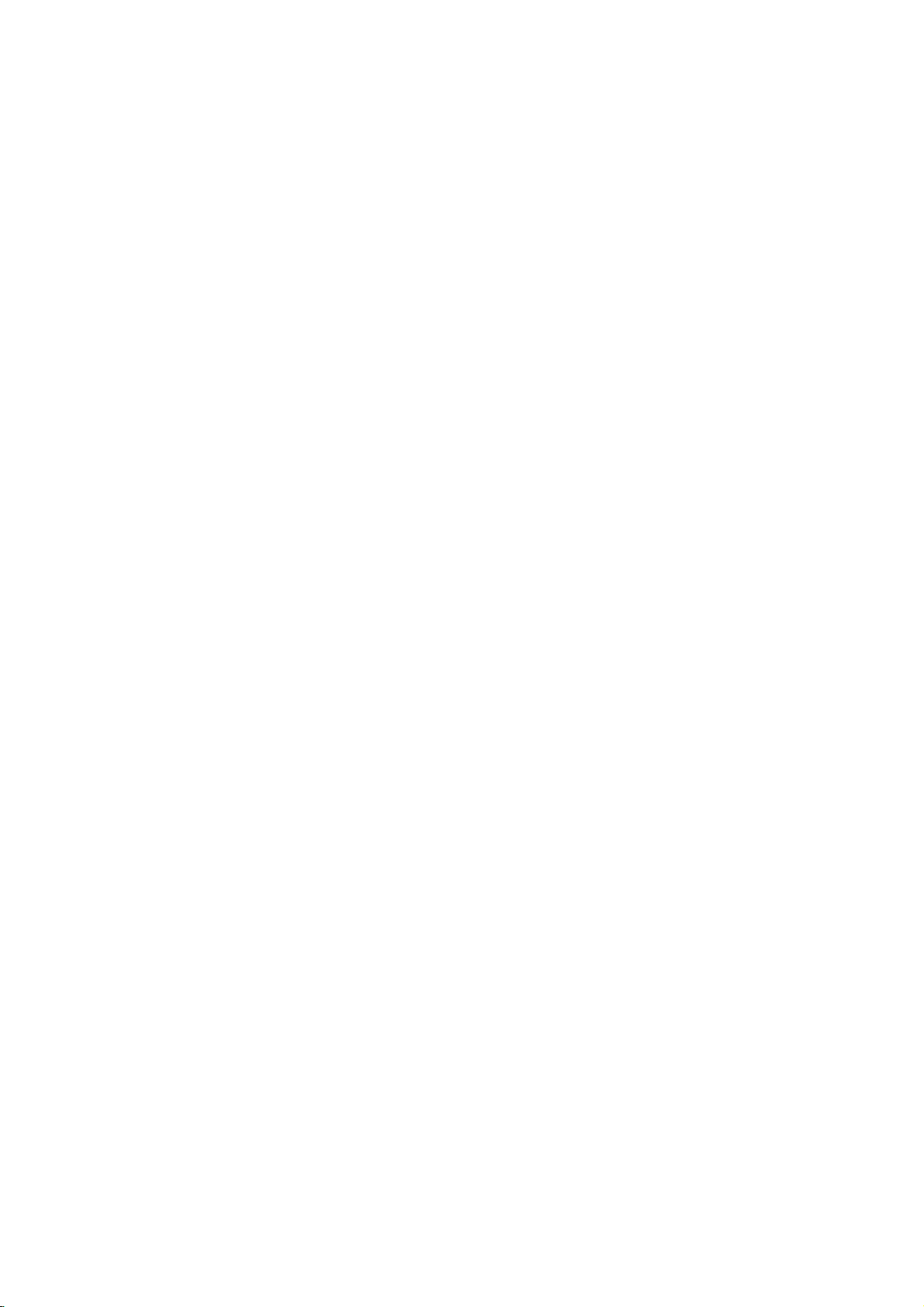
Front
123
123
Panel
1.
POWER
Switches
2.
4
4
5 6
5 6
7
O
7
Disc
Insertadisc
3.
OPEN/CLOSE(Z)
Opens
4.
Display
Shows
5.
Remote
Point
6.
STOP(x)
Stops
7.
PLAY(N)
Starts
the
Tray
or
closes
window
the
Sensor
the
DVD
playback.
playback.
player
here.
current
the
status
Player
ON
disc
remote
and
tray.
of
OFF.
the
control
player.
here.
Display
Window
Indicates
function
CD
VCD
SVCD
S
VCD CHP
current
(Play,
DVD
Audio
Video
Super
CD TRK
player
Pause)
inserted
CD
CD
Video
CHP/TRK
current
track
inserted
inserted
CD
chapter
number
inserted
Indicates
Indicates
Indicates
DTS
of
Indicates
or
time/elapsed
and
the
total
encoding
Dolby
current
playing
time
AD
repeat
digital
disc.
B
mode
ALL
7
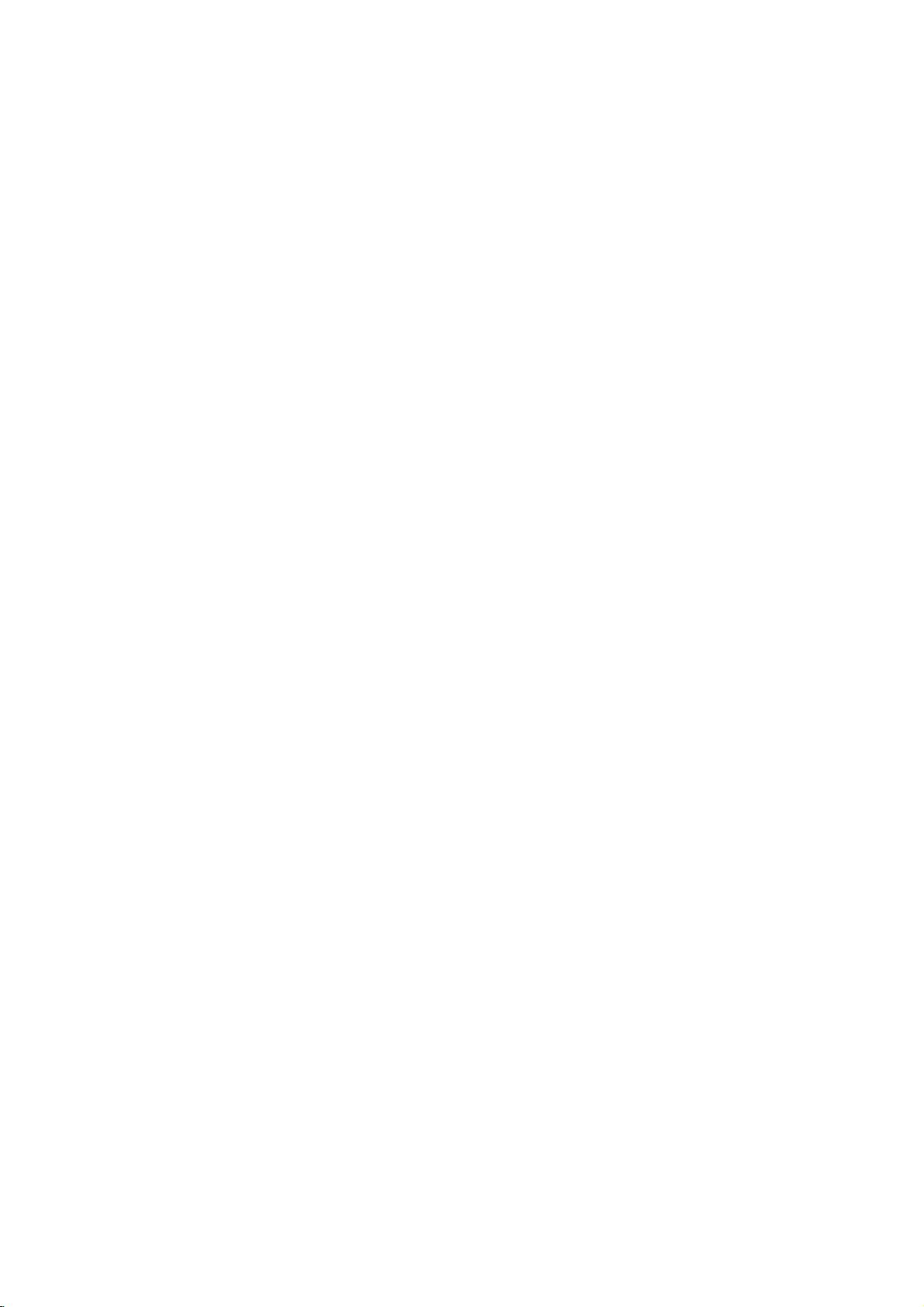
and
DVD
closes
Player
0-9
a
track
list
number
items
or
Opens
Switches
Selects
Removes
numbered
program
MARKER
SCAN(m/M)
Search
backward
PAUSE/STEP(X)
Pauses
playback
repeatedly
Accesses
temporarily/
for
menu
bBvV(left/right/up/down)
Selects
Accesses
Selects
SelectsaDVD
Accesses
an
iteminthe
Confirms
On-Screen
an
audio
language
Selectsasubtitle
or
removes
OPEN/CLOSE
the
disc
POWER
ON
and
OFF.
buttons
in
a
menu.
CLEAR
number
SEARCH
on
a
mark
on
menu.
or
forward.
press
frame-by-frame
playback.
PLAY(N)
Starts
playback.
DVD
MENU
on
a
DVD
disc.
menu.
ENTER
menu
selection.
DISPLAY
display.
AUDIO
(DVD).
SUBTITLE
language.
ANGLE
camera
setup
angle
available
SETUP
menu.
tray.
the
the
TV
Control
TV
POWER:
TurnstheTVon
TV
PR/CH
Selects
TV
VOL
Adjusts
TV's
+/--:
TV's
Remote
Buttons
+/--:
channel.
volume.
or
Control
off.
AV:
Selects
the
TV's
source.
SKIP(./>)
Go
to
Returns
chapter
previous
next
to
or
chapter
chapter
beginning
track
or
track.
of
current
or
to
go
or
track.
STOP(x)
Stops
playback.
TITLE
Displays
title
RETURN
?
?
MARKER
Marks
Removes
?
playback.
?
SEARCH
Displays
menu.
?
?
PROGRAM
any
the
point
MARKER
Placesatrackonthe
?
?
if
?
list.
?
ZOOM
Enlarges
?
REPEAT
Repeat
?
A-B
Repeat
?
RANDOM
Plays
*
?
This
video
chapter,
sequence.
tracksinrandom
button
menu,
setup
image.
is
if
menu.
during
SEARCH
track,
not
available.
program
title
all.
order.
available.
Remote
Point
press
8
Control
the
remote
the
buttons.
Do
not
mix
standard,
mix
different
Operation
controlatthe
old
and
new
of
types
alkaline,
etc.
remote
batteries
batteries
sensor
such
and
Remote
and
never
as
Control
AAA
AAA
Detach
remote
(size
Battery
the
control,
AAA)
installation
battery
and
with
cover
insert
and
on
the
two
aligned
rear
batteries
correctly.
of
the
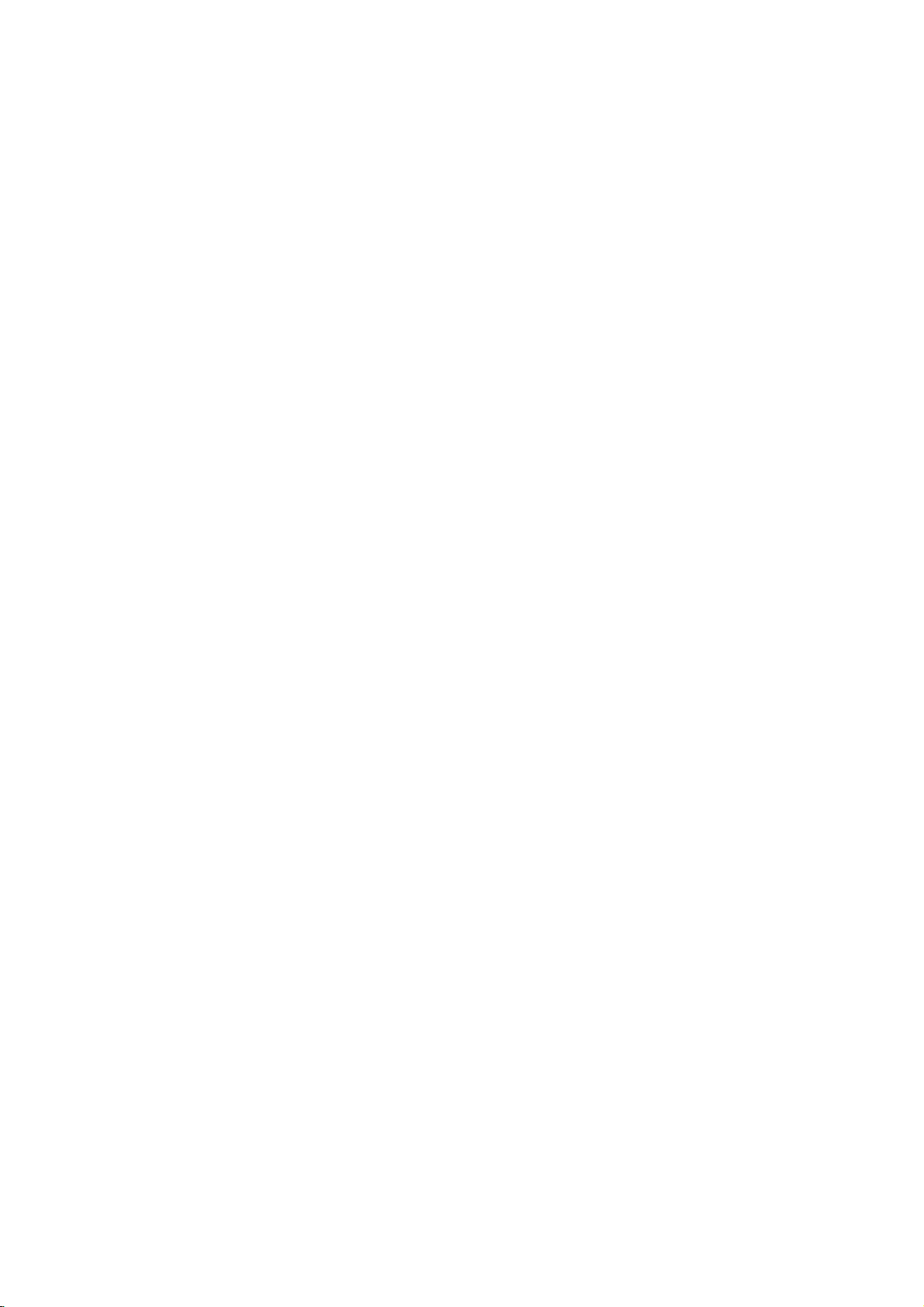
Installation
and
Setup
Setting
The
picture
be
may
position
turn
off
DVD
Player
Depending
various
to
the
manuals
devices
information.
RearofTV
up
and
distorted
the
player
the
unit
on
ways
as
necessary
the
Player
sound
during
away
after
Connections
TV
your
can
you
of
your
of
a
playback.
from
removing
and
other
connect
stereo
TV,
for
additional
AUDIO
INPUT
AV
nearby
the
the
the
VIDEO
INPUT
TV,
VCR,
If
this
occurs,
TV,
VCR,orradio,
disc.
equipment
Please
player.
system
or
connection
T
SCART
or
there
other
INPUT
radio
refer
Video
Make
TV
or
be
are
Audio
Connect
DVD
TV
DVD
(record
and
sure
and
not
distorted
Video:
Connect
to
player
video cable
SCART
on
jack
on
jacks
Connection
the
Player
(A)
using
Player's
deck)
Audio
the
DVD
to
a
VCR,
the
by
the
video
(V).
connection:
the
DVD
the
TV
left
and
to
the
the
audio
AUDIO
of
your
Connections
player
otherwise
copy
the
VIDEO
in
Player
using
right
audio
cables.
OUT
audio
is
connected
the
protection
OUT
on
jack
Connect
to
the
the
scart
to
Your
AUDIO
left
and
Do
to
jack
system.
to
directly
DVD
image
system.
on
jack
the
TV
using
theTOTV
corresponding
cable
(T).
TV:
OUT
jacks
rightINjacks
not
connect
the
phonoinjack
Your
the
scart
of
the
on
the
the
TV
to
could
DVD
in
the
the
RearofDVD
player
9
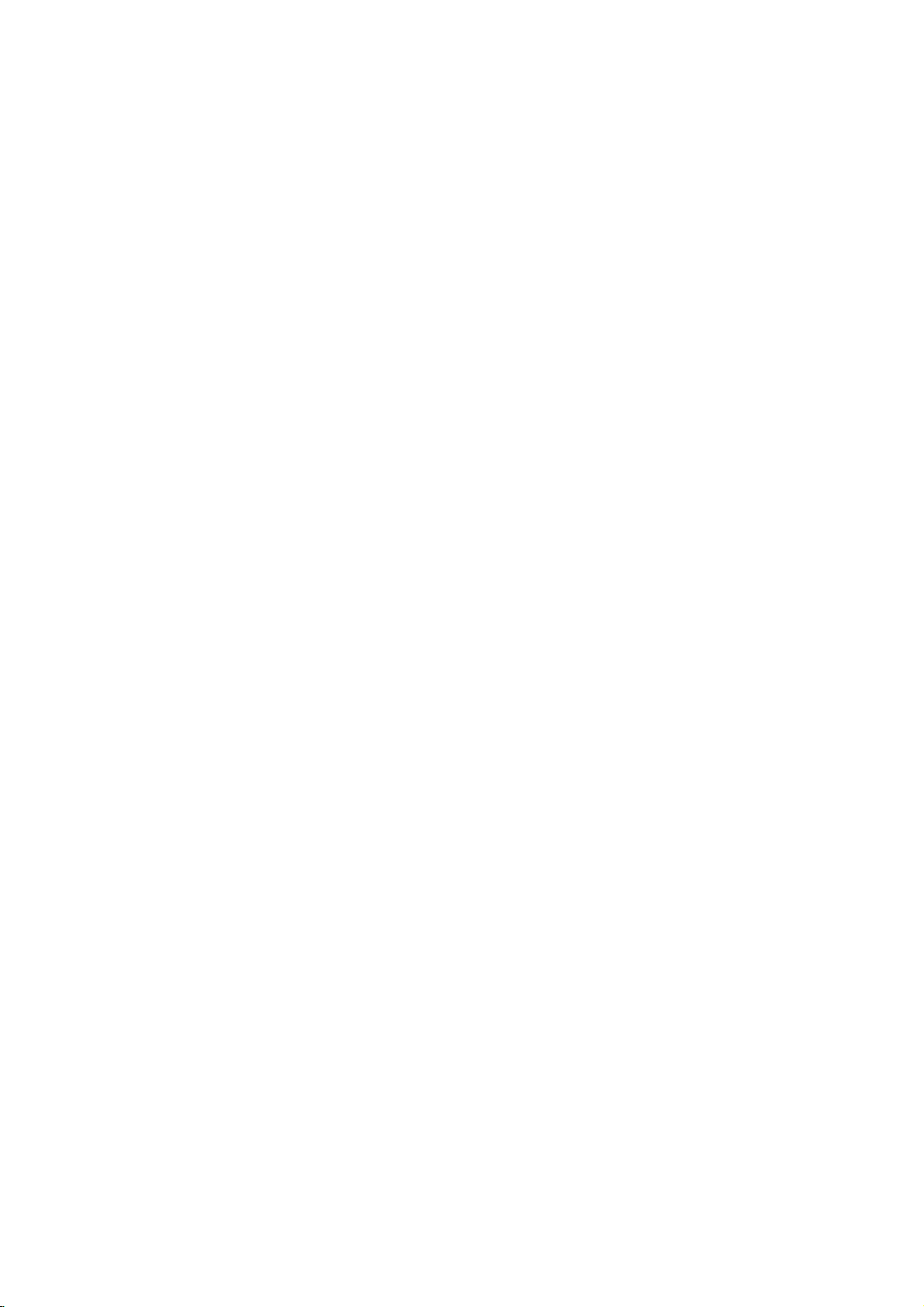
Audio
Connect
for
audio
RearofDVD
Amplifier
Connection
the
DVD
output.
player
(Receiver)
player
X
COAXIAL
DIGITAL
to
to
INPUT
Optional
your
optional
Equipment
equipment
A
AUDIO
INPUT
Amplifier
or
Dolby
and
right
audio
left
or
stereo
Amplifier
or
(PCM)
multi-channel
or
DTS):
AUDIO
in
jack
OUT
on
(coaxial
digital
video
If
the
match
Multi-channel
quality.
receiver
formats
2,
and
audio
Digital
A
sound
/
audio
MPEG
manual
Notes:
?
produces
all.
?
Six
Channel
connection
equipped
?T
o
see
on-screen
equipped
Pro
Logic
AUDIO
and
rightINjacks
system,
equipped
audio/video
decoder
Connect
jacks
your
amplifier.
audio
X)
multi-channel
For
that
supported
Dolby
Digital
the
logos
formatofthe
the
capabilities
a
strong,
Digital
can
with
a
the
audio
display,
with
ll/Pro
OUT
jacks
the
using
with
receiver
(Dolby
one
of
the
(COAXIAL
Use
cable.
sound
connection
this
you
supports
by
and
on
of
distorted
Surround
be
only
Digital
formatofthe
press
2-channel
Logic:
on
on
audio
2-channel
the
your
cables
analog
Connect
DVD
amplifier,
digital
equipped
DigitalTM,
DVD
Player's
to
the
X)
an
corresponding
optional
provides
needamulti-channel
one
or
more
DVD
your
DTS.
the
frontofthe
digital
your
obtained
Multi-channel
AUDIO.
Check
output
receiver,
sound
Sound
if
current
player
the
or
via
your
decoder.
the
player
(A).
stereo
with
MPEG
DIGITAL
digital
the
of
such
receiver
receiver.
does
the
no
sound
a
digital
receiver
DVD
stereo
left
to
the
receiver,
a
2,
best
audio
the
as
not
receiver
at
is
in
the
10
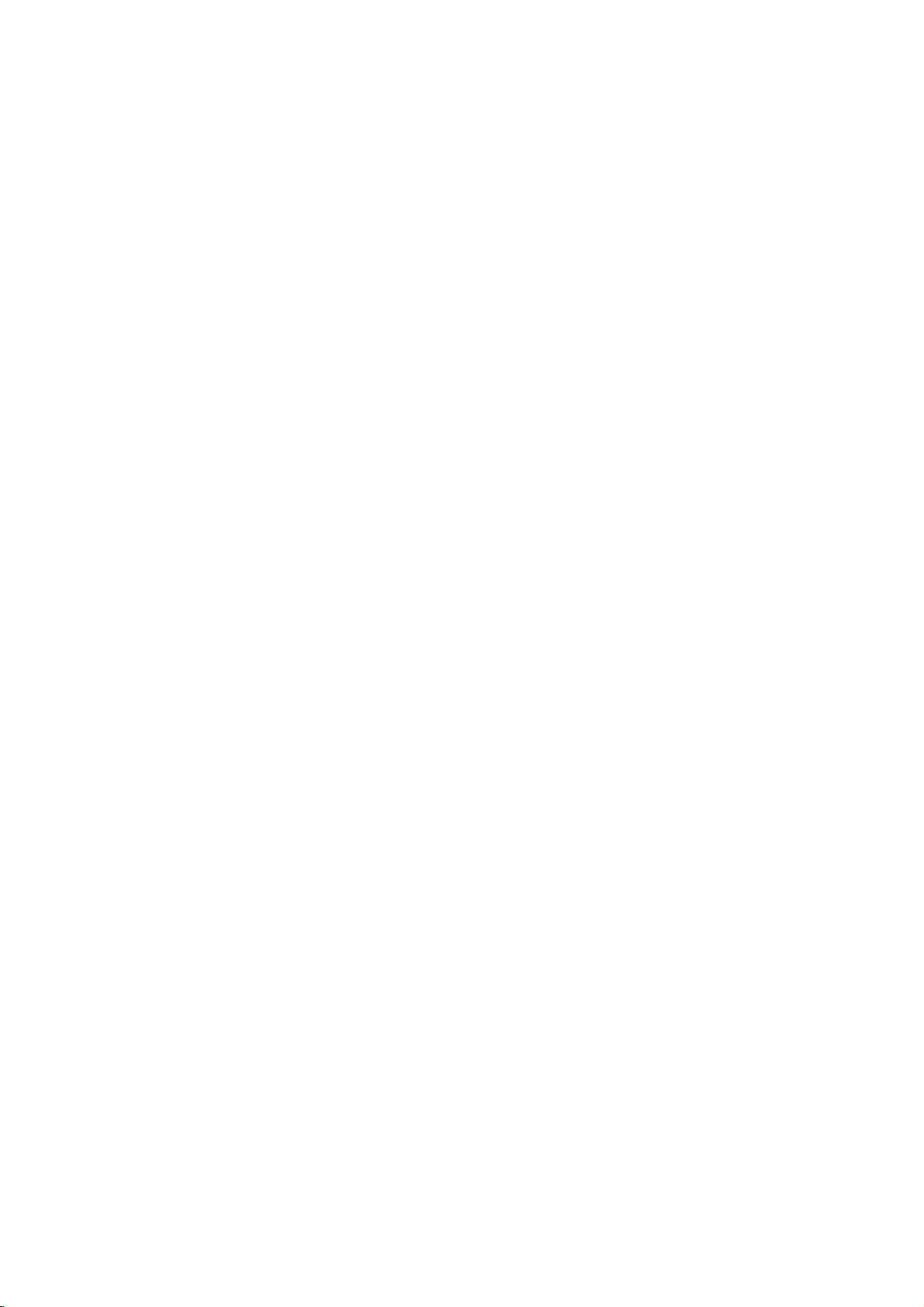
On-Screen
You
can
screen.
To
use
the
1.
Press
2.
Pressv/
The
3.
Pressb/
use
inputting
press
Notes:
?
Some
shown
?
Ifnobutton
on-screen
display
Some
on-screen
DISPLAY
selected
the
number
ENTER
discs
below.
Display
the
items
V
to
item
B
to
the
title
may
is
pressed
display
to
general
can
be
playback
changed
display:
during
playback.
selectanitem.
is
highlighted.
buttons
number).
execute
not
provide
for
the
if
the
10
setting.
appropriate
For
change
disappears.
some
setting.
allofthe
seconds,
status
using
You
(e.g.
functions,
features
the
Number
Number
search
language
Digital
mode
language
On-Screen
DVD
Audio
Video
Display
1/3
1/12
0:20:09
ABC
1
ENG
1/3
3D
SUR
during
Selection
b
/B,Numbers
b
/B,Numbers
Numbers,
SUBTITLE
Method
ENTER
ENTER
ENTER
b/Bor
AUDIO
b/Bor
b/Bor
ANGLE
b/B
Example:
on
the
the
menu.
can
also
playing
TV
Items
Title
Chapter
Time
Audio
and
Output
Subtitle
Angle
Sound
Playback
A-B
#1:1/9
123456789
Status/Restrictions
Title
Repeat
Repeat
EnteraMarker
Resume
Action
prohibited
title
sequence
Marker
play
from
Search
this
or
not
menu
point
available
Example:
playing
Items
Tr
ack
Number
PBC
(or
Time
search
Audio
Channel
Sound
VCD
mode)
On-Screen
Display
1/3
0:20:09
3D
SUR
during
Selection
b
/B,Numbers
Installation and Setup
Method
ENTER
Numbers
ENTER
b/Bor
AUDIO
b/B
11
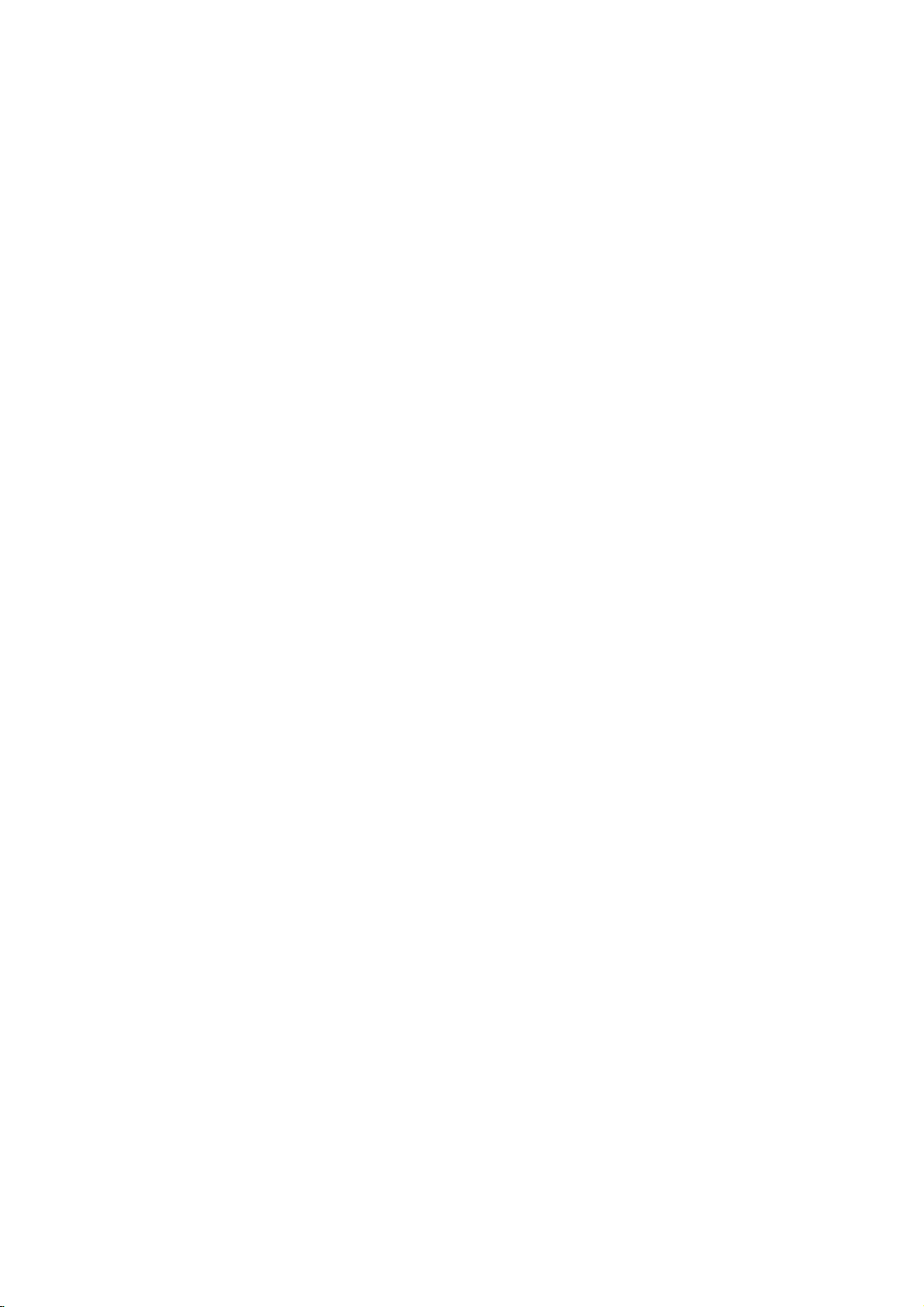
Initial
using
also
menu,
menu
the
set
By
adjustments
can
Setup
Setup
Settings
menu,
Setup
to
items
such
a
language
other
among
see
item,
for
pages
can
you
as
picture
the
things.
12to14.
make
subtitles
For
various
and
sound.
and
the
detailsoneach
You
LANGUAGE
LANGUAGE
Menu
Disc
Disc
Disc
Language
Audio
Subtitle
Menu
English
Original
Off
Original
To
display
Press
SETUP
To
go
Press
To
go
Press
General
1.
Press
2.
Usev/
B
the
alternate
3.
Usev/
press
4.
Usev/
ENTER
require
5.
Press
menu.
SETUP
will
to
the
Bonthe
back
b
on
SETUP.
to
move
current
B
SETUP,
and
exit
the
to
display
take
you
next
level:
remote
to
the
previous
the
remote
Operation
The
V
to
select
to
the
setting
setting(s).
V
to
select
to
move
to
V
to
select
to
confirm
additional
RETURN,
Menu:
the
menu.
backtoinitial
control.
level:
control.
menu
Setup
the
desired
second
for
the
your
the
the
the
level.
selected
second
third
level.
desired
selection.
steps.
or
PLAY
A
second
screen.
appears.
option
The
screen
item,
desired
setting
Some
to
exit
then
as
option
then
items
the
press
press
shows
well
press
then
Setup
of
as
Menu
Language
Select
a
language
display.
Disc
Audio/Subtitle/Menu
Select
the
language
audio),
Referstothe
recorded.
select
then
chapter.
press
subtitles,
ENTER
according
CLEAR.
(disc
Original:
disc
was
Other:To
buttons
number
digit
reference
code,
DISPLAY
for
another
If
DISPLAY
TV
Aspect
Display
the
you
and
original
to
enter
to
you
Mode
Setup
for
prefer
the
disc
language
language,
the
the
language
enter
the
Move
Select
menu
and
DVD
the
audio
menu.
in
number
press
corresponding
code
wrong
language
16:9
Widescreen
on-screen
track
which
listinthe
the
4-
Move
Select
TV
Aspect
4:3:
Select
16:9:
Select
Display
Display
mode
Letterbox:
upper
Panscan:
the
entire
DVD
whenastandard
when
Mode
Mode
set
setting
to
is
Displays
and
lower
Automatically
screen
a
DVD
"4:3".
portions
and
16:9
works
a
wide
cuts
4:3
wide
only
picture
of
the
displays
off
the
TVisconnected.
TVisconnected.
when
the
TV
with
bands
screen.
the
wide
picture
portions
that
Aspect
on
the
on
do
not
fit.
12

AUDIO
Each
DVD
disc
Set
the
audio
Digital
Bitstream:
DVD
other
MPEG
PCM
connected
DVDs
player's
system
Player's
equipment
decoder.
(for
encoded
of
Dolby
automatically
audio.
Off
(for
not
output
Sample
If
handling
choice
kHz
them.
If
kHz
this
any
Check
your
signals
your
signals,
unit
further
Freq.
receiver
96
is
made,
receiver
passes
processing.
the
documentation
capabilities.
Dynamic
With
soundtrack
the
Range
DVD
in
presentation
technology.
dynamic
between
This
without
effect.
allows
range
the
you
losing
has
a
AUDIO
use.
you
AUDIO
Dolby
Digital
DTS
MPEG
Sample
Freq.
DRC
Vocal
/
DTS/MPEG
Select
DIGITAL
with
Dolby
Digital/MPEG):
to
a
two-channel
in
Dolby
downmixed
If
DTS):
you
through
(Frequency)
or
amplifier
kHz
signals,
this
unit
to
48
kHz
or
amplifieriscapableofhandling
select
96
each
type
Control
format,
the
you
most
possible,
However,
loudest
of
the
to
listen
clarity
you
audio
sounds and
of
of
variety
options
"Bitstream"
OUT
a
Dolby
Digital
to
select
the
DIGITAL
DVD
is
NOT
select48kHz.
automatically
so
your
system
kHz.
When
of
signal
for
your
(DRC)
can
hear
accurate
thanks
to
wish
may
output
to
a
movie
sound. Set
audio
according
Bitstream
Bitstream
PCM
48
kHz
On
On
Move
DVD
if
jack
Digital,
digital
two-channel
"Off",the
this
and
digital
the
output
options.
to
the
type
Select
connect
you
to
an
Select
stereo
or
MPEG
OUT
capable
When
converts
can
choice
through
jack.
amplifier
DTS
or
when
amplifier.
will
PCM
DTS
signal
of
this
decode
is
without
the
be
any
96
made,
amplifiertoverify
DVD
a
program's
realistic
audio
to
compress
(the
quietest
at
a
DRC
difference
lower
to
On
the
ones).
volume
for
this
or
is
96
its
Vocal
SettoOn
playing.
normal
DVD
only
The
stereo
OTHERS
The
PBC,
Auto
changed.
VCD
PBC
Set
Playback
On:
Video
the
PBC.
Off:
Video
as
can
Audio
Play
set
way
Auto
You
automatically
inserted.
If
Auto
Play
search
for
title
then
On:
Off:
Note:
The
B.L.E.
To
preference
On:
Off:
Note:
The
play
Auto
Auto
Auto
(Black
select
Expanded
Standard
B.L.E.
back
Play
Play
Play
the
and
function
whenamulti-channel
karaoke
DVD
up
mode
black
channels
sound.
and
Play
OTHERS
Control
CDs
CDs
CDs.
the
starts
that
the
functionisactive.
function
function
Level
monitor's
grey
grey
B.L.E.
PBC
Auto
Play
B.L.E.
(PBC)
with
with
DVD
Player
playing
is
set
to
has
the
title
automatically.
is
may
Expansion)
level
of
scale.(0IRE
scale.
works
PBC
PBC
not
ability.
(7.5
NTSC
on
settings
On
Off
On
to
OnorOff.
are
are
so a
whenever
this
On,
longest
active.
not
work
playback
IRE
system
karaoke
the
disc
Move
played
played
DVD
the
DVD
playback
for
DVD
pictures.
cut
off)
cut
mix
can
Select
according
the
disc
DVD
player
some
VCD
off)
only.
be
same
time
Set
DVD
into
is
will
DVDs.
and
your
is
to
Installation and Setup
13
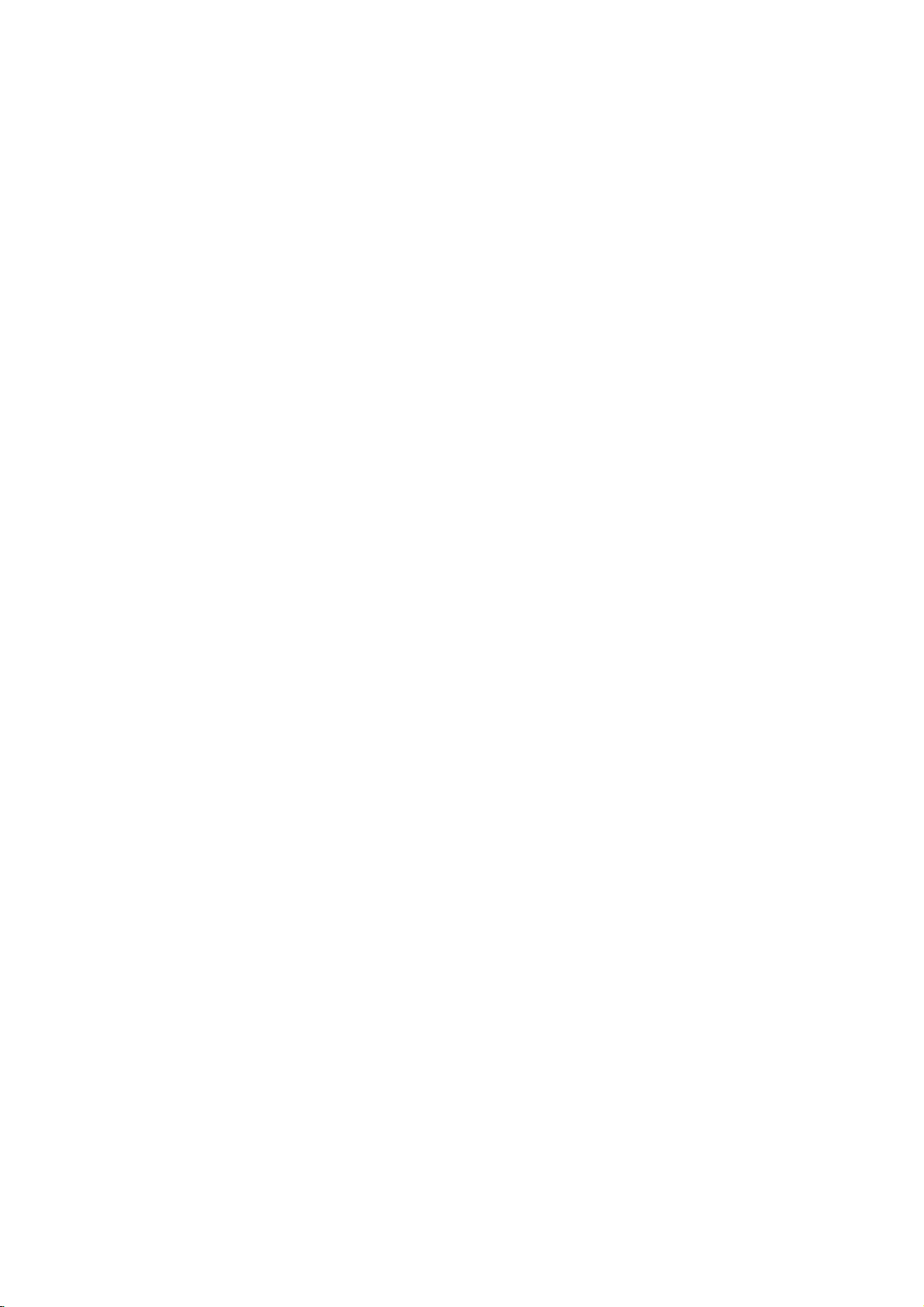
LOCK
(Parental
Rating
Some
movies
for
childrentoview.
parental
complete
and
country.
alternative.
The
access
control
disc
scenes
Some
parental
to
preventing
material
1.
2.
Select
press
To
you
"Rating"
B.
access
features,
created.
you
code
you
Inputa4-digit
and
again
mistake
3.
Select
a
Rating
restrictions
restrictive.
Unlock
If
select
you
and
the
Control)
LOCK
Rating
Password
Code
Country
DVD
contain
or
are
control
scenes
your
believeisunsuitable.
the
you
are
press
before
rating
1-8:
disc
Many
information
to
certain
rated
discs
below
children
on
Rating,
must
If
you
prompted
code
ENTER
pressing
from
Rating
and
rating
unlock,
plays
scenes
from
offer
feature
the
input
have
and
1to8
one
parental
in
of
that
scenes
1
more
the
from
LOCK
Password
the
not
to
press
to
ENTER,
(1)
eight
full.
Unlock
New
DE
Move
that
may
these
discs
applies
on
to
8,
depending
suitable
allows
you
rating
you
being
menu
and
4-digit
entered
yet
do
so.
ENTER.
verify.
thev/Vbuttons.
using
has
the
is
(8)
control
Select
not
be
contain
to
the
the
disc.
scenes
to
block
input,
abletoview
then
Country
security
a
Enter
If
make
you
CLEAR.
press
most
the
least
is
not
suitable
Movies
on
the
as
an
thereby
Code
code
security
it
a
active
4.
Press
press
Password
You
can
1.
Select
2.
Follow
"New"
3.
Enter
ENTER
SETUP
enter
Password
step
is
the
to
to
(Security
or
change
2
as
highlighted.
new
4-digit
Inputitagaintoverify.
4.
Press
If
you
forget
If
you
forget
the
following
1.
Press
2.
Input
codeiscleared.
3.
Enter
Country
Enter
the
were
used
listinthe
1.
Select
press
2.
Follow
3.
Select
4.
Shift
the
second
5.
Press
selection.
SETUP
the
a
Code
codeofthe
reference
B.
your
your
steps:
SETUP
6-digit
new
code
to
rate
"Country
2
step
the
first
cursor
character
ENTER
to
Security
security
to
DVD
the
as
character
to
confirm
exit
the
Code)
password.
on
the
LOCK
shown
left
code,
exit
the
Code
code
display
number
as
described
country/area
DVD
video
chapter.
Code"
on
shown
B
using
using
confirm
v
your
rating
menu.
menu
(Rating).
then
menu.
you
the
Setup
"210499"
above.
disc,
the
LOCK
left
(Rating).
using
button
/Vbuttons.
your
country
selection,
then
"Change"
press
can
clear
menu.
and
whose
based
menu
v
/Vbuttons.
and
select
press
ENTER.
it
the
security
standards
on
then
the
code
then
B.
or
using
the
Notes:
If
set
you
the
same
scenes
available
same
rating
found,
playback
passwordorchange
the
disc.
14
a
rating
are
on
rating
not
played
the
or
a
for
or
lower
disc.
lower
stops.
the
unless
The
one.Ifno
You
the
rating
player,
are
played.
an
alternative
must
all
disc
scenes
Higher
alternate
must
suitable
enter
the
levelinorder
with
rated
scene
have
the
alternative
4-digit
to
play
is
is
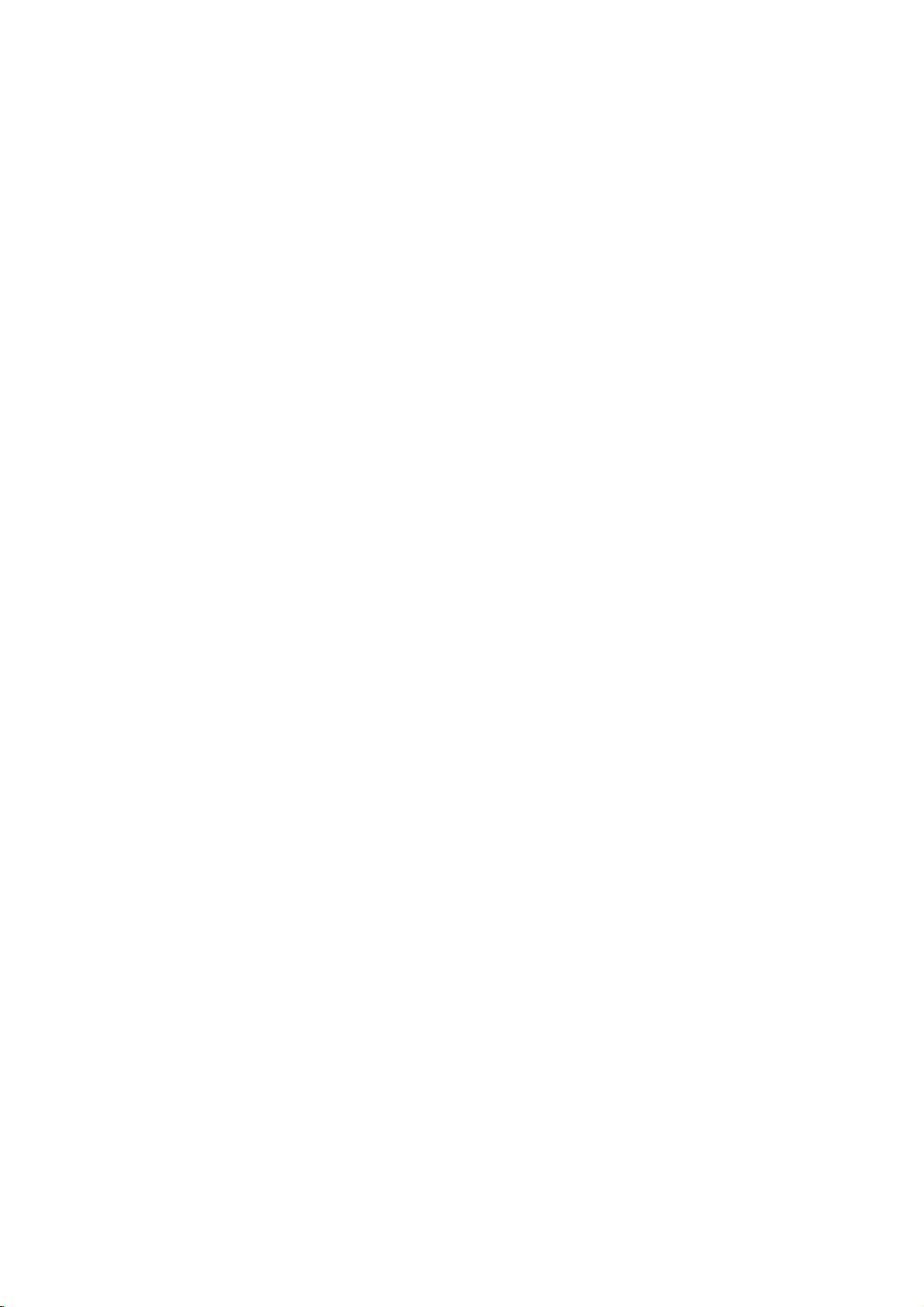
Operation
Playing
Playback
1.
Turnonthe
connected
2.
Turnonthe
the
input
3.
Press
load
your
side
down.
4.
Press
starts
press
In
some
instead:
Use
the
want
you
Press
screen.
Use
the
want
to
menu
procedures
the
each
Off
(See
Notes:
?
If
parental
the
rating
"Lock
(See
?D
VDs
may
discs
play
your
player.
(two).
DVD
a
or
Video
Setup
TV
and
select
the
to
the
DVD
player.
audio
source
OPEN/CLOSE
chosen
OPEN/CLOSE
system
connected
discinthe
to
to
(if
applicable)
to
open
tray,
close
automatically.Ifplayback
PLAY.
the
disc
then
MENU
press
settings
page
set
you
on
page
region
a
region
must
code
menu
press
RETURN
Follow
You
13).
and
code.
to
to
also
the
input
14.)
code
for
cases,
bBvVbuttons
to
TITLE
number
view
screen.
menu
"PBC"
control
settings
Menu"
have
that
The
view,
or
DVD
buttonstoselect
and
Menu
differ.
may
screen.
on
is
a
have
region
video
the
the
the
might
select
ENTER
return
and
the
disc
Your
this
CD
input
DVD
disc
with
tray.
does
not
appear
the
to
the
to
return
operating
instructions
set
may
is
the
password.
player
different
player
source
and
select
player.
and
tray
the
playback
Playback
start,
title/chapter
start.
to
the
menu
track
you
to
the
on
PBC
to
not
within
does
not
from
is
2
General
Features
Note:
Unless
stated
on
to
disc
title.
then
to
play
otherwise,
control.
the
another
has
Press
the
another
any
Setup
more
appropriate
title
the
remote
available
Moving
When
another
stopped
B
to
move
You
can
a
playbackisstopped.
to
Moving
When
disc
another
?
Press
select
beginning
?
Press
previous
?T
press
chapter/track
numberoruseb/B.
Search
1.
Press
2.
Press
required
DVD;
Video
3.
To
another
a
title
has
more
chapter/track
SKIP
the
SKIP
o
go
directly
DISPLAY
SCAN
SCAN
speed.
X2, X4,
CD;
exit
SEARCH
on
a
disc
than
.
next
of
the
.
chapter/track.
to
icon.
(m
(m
X16orX100
X2,
all
menu.
title.
by
has
as
or
than
track,
>
operations
features
one
while
number
inputting
more
follows:
briefly
Some
TITLE
DISPLAY
CHAPTER/TRACK
one
chapter/track
current
any
and
X4orX8
twice
Then,
or
or
mode,
chapter
press
M)
M)
chapter/track.
briefly
input
press
may
title,
you
playback
(0-9)
its
number
than
one
can
you
during
or
to
return
to
step
during
V
v
/
to
the
chapter/track
during
playback.
repeatedly
PLAY.
described
also
be
can
is
or
while
chapter
move
to
playback
to
backtothe
DVD
playback,
select
the
to
select
move
use
the
use
b
or
the
to
/
a
to
Changing
Press
different
AUDIO
the
audio
Audio
Channel
repeatedly
channel
during
(Stereo,
playback
or
Left,
to
hear
Right).
a
15

Still
Picture
1.
Press
playback.
pressing
2.
To
exit
Slow
Motion
1.
Press
The
2.
Use
speed:
(backward),
(forward).
WithaVideo
1/16,T1/8,
3.
To
exit
Note:
Slow
motion
Video
CDs.
and
Frame-by-Frame
PAUSE/STEP
Advance
PAUSE/STEP
still
motion
PAUSE/STEP
DVD
player
the
SCAN
(m
t
1/16,t1/8,t1/4,
or
T
CD,
T
Slow
Motion
playback
Playback
on
the
remote
the
picture
frame-by-frame by
repeatedly.
press
during
into
go
to
PLAY.
playback.
PAUSE
select
will
mode,
(X)
now
or
M)
1/16,T1/8,T1/4,
the
Slow
mode,
reverse
speed
1/2
(forward).
press
is
not
1/4orT
in
control
the
or
t
changes:
PLAY
possible
during
mode.
required
1/2
or
T
(N).
T
with
1/2
Repeat
You
can
Press
repeat
DVD
?
Chapter:
?
Title:
?
Off:does
Video
?
Track
?
All
?
Off:does
Notes:
?
OnaVideo
on
the
"PBC"
?
If
you
Chapter
cancels.
3D
Surround
playatitle/chapter/all/track
REPEAT
mode.
Video
:
setup
on
press
repeats
repeats
CDs
:
repeats
repeats
CD
page
(Track)
during
Discs
not
-
Repeat
all
not
with
menu
13).
SKIP
playback,
the
play
play
-
current
the
the
to
(>)
playback
Repeat
the
repeatedly.
current
tracks
repeatedly.
PBC,
use
to
Chapter/Title/Off
current
title.
Track/All/Off
track
on
must
you
the
repeat
once
during
the
repeat
on
a
disc.
selectadesired
chapter.
a
disc.
set
PBC
function
Repeat
playback
to
(See
Off
Random
1.
Press
automatically
RANDOM
2.
Press
Tip:
By
pressing
unit
selects
playback.
Note:
OnaVideo
the
setup
"PBC"
on
Repeat
To
repeat
1.
Press
appears
2.
Press
"A-B"
repeat
3.
Press
RANDOM
RANDOM
menu
page
A-B
a
A-B
A-B
A-B
appears
SKIP
another
CD
sequence.
at
briefly
again
appears
sequence
again
begins
with
to
13).
your
during
again
>
title
PBC,
use
chosen
on
the
at
briefly
begins.
to
random
on
the
to
during
(track)
You
the
random
TV
your
on
cancel.
playback.
playback
TV
screen.
normal.
random
and
must
starting
screen.
chosen
the
TV
The
playback,
resumes
set
function
point.
end
screen
unit
and
PBC
(See
point.
random
to
"
A
and
-
Off
the
"
the
To
produce
channel
the
five+
audio
1.
Press
2.
Use
The
3.
UseborBtotoselect"3DSUR".
To
Time
on
To
start
1.
Press
box
2.
Pressv/
-"
3.
Input
seconds
numbers,
you
4.
Press
selected
a
audio
speakers
fromahome
DISPLAY
V
v
or
sound
turn
off
Search
playing
DISPLAY
shows
appears.
the
required
from
press
entered.
ENTER
time.
3D
from
to
option
the
at
the
V
to
Then
surround
two
normally
theater
during
select
3D
any
during
elapsed
select
left
to
CLEAR
to
confirm.
stereo
the
will
be
Surround
chosen
the
start
right.
input
effect
that
speakers
required
system).
playback.
sound
option.
highlighted.
effect,
time
playback.
to
the
time
If
in
you
remove
correct
time.
clock
hours,
playing
time
Playback
simulates
for
select
on
the
The
enter
the
numbers.
starts
multi-
(instead
multi-channel
"Normal".
disc:
time
search
icon
and
minutes,
the
wrong
numbers
from
of
"-:--:-
and
the
16

Zoom
Use
1.
2.
3.
4.
Note:
Zoom
zoom
Press
activate
appears
Each
screen
→
normal
Use
zoomed
To
resume
CLEAR
may
to
ZOOM
press
in
the
enlarge
during
the
Zoom
briefly
of
the
sequence:
size
bBvVbuttons
picture.
normal
button
not
work
the
video
playback
function.
in
the
right
the
ZOOM
playback,
repeatedly.
on
some
image.
or
The
square
bottomofthe
button
size
400%
to
move
press
DVDs.
still
playback
changes
→
through
ZOOM
frame
picture.
the
1600%
or
the
to
TV
size
Special
Checking
DVDs
special
MENU.
B
v
ENTER.
Title
1.
2.
DVD
the
offer
may
features.
Input
V
buttons
Menu
Press TITLE.Ifthe
menu
appears
menu
may
The
menu
spoken
language
chapters
3.
Press
TITLE
Features
contents
menus
To
use
the
corresponding
to
highlight
on
appear.
offers
for
the
title.
to
exit.
of
that
the
current
the
features
and
DVD
allow
disc
your
screen.
such
subtitle
discs:
you
menu,
number
selection.
title
has
Otherwise,
as
options,
to
press
a
camera
Menus
access
or
Then
menu,
and
use
the
DVD
the
press
the
disc
angles,
b
Marker
To
enter
You
can
points.
desired
the
TV
markers.
To
Recall
1.
During
search
2.
Within
number
3.
Press
marked
number
4.
You
on
Search
To
point
screen
can
the
a
start
enter
or
10
ENTER
marker
Marker
playback
a
marker,
on
the
briefly.
ClearaMarked
disc
playback,
menu
appears
seconds,
that
you
and
scene.
Or,
is
erased
play
any
search
from
disc.
Repeat
press
want
playback
Press
from
marker
to
up
MARKER
press
The
Marker
to
enter
Scene
SEARCH.
press
on
the
screen.
b
/
Btoselectamarker
to
recallorclear.
starts
CLEAR
the
list.
by
inputting
menu.
nine
memorized
icon
up
from
and
at
appears
to
The
the
its
the
nine
the
marker
number
marker
on
Disc
Menu
Press
DVD
MENU
and
Press
DVD
MENU
again
Camera
If
camera
angle
during
the
the
disc
during
playback
number
Angle
contains
angles,
playback.
of
scenes
can
you
to
selectadesired
the
current
display.
Tip:
The
scenes
angle
Changing
Press
different
With
bothamain
switch
both
indicator
angle
recordedatdifferent
will
switchingispossible.
the
Audio
Language
AUDIO
DVD-RW
audio
between
repeatedly
language
discs
and
a
Bilingual
Main
recorded
(L),
(Main+Bilingual)bypressing
the
disc
to
exit.
recorded
change
Press
ANGLE
angle
blinkonthe
angles
during
or
audio
inVRmode
audio
Bilingual
menu
at
to
a
different
repeatedly
angle.
appears
TV
screen
as
an
playback
track.
channel,
(R),
AUDIO.
is
displayed.
different
Note
on
the
indication
to
hear
that
you
or
a
mix
camera
that
during
that
a
have
can
of
Subtitles
Press
the
different
SUBTITLE
subtitle
repeatedly
languages.
during
playback
to
see
17

Playing
The
DVD
recordings
Audio
CD
Once
you
TV
screen.
PLAY
or
ENTER
MP3/WMA
1.
Pressv/
to
see
2.
Pressv/
ENTER.
Note:
Displays
path
an
Audio
can
player
on
CD-ROM,
insertanaudio
Pressv/
and
AUDIO
CD
0:00:00
List
Track1
Track2
Track3
Track4
Track5
Track6
Track7
Track8
V
to
select
the
folder
contents.
V
to
selectatrack
Playback
MUSIC
0:00:00
List
1-Music1
2-Music2
3-Music3
4-Music4
5-Music5
6-Music6
7-Music7
of
track
CD
MP3/WMA
play
CD-R,
CD
V
to
selectatrack
playback
1/12
a
starts.
1/104
from
or
or
a
menu
starts.
folder,
the
disconthe
MP3/WMA
formatted
CD-RW
appears
Program
and
press
then
press
Program
then
discs.
press
ENTER
PLAY
TV
Disc
on
screen.
the
or
MP3/WMA
limited
?
Sampling
within
?
Bit
40
?
The
a
file
?
CD-R
?
If
you
cannot
as
22
rate:
-
192kbps
player
extension
physical
record
disc
follows:
frequency:
-
48kHz
within
cannot
create
compatibility
32
(WMA)
other
format
MP3/WMA
a
impossibletoplayback
recommend
creates
?
File
names
and
must
?
They
?*:"<>letc.
?
The
total
less
than
This
DVD
meet
certain
optimal
automatically
different
many
(including
these
require
above)
Customers
required
and
music
no
right
should
owner.
that
an
ISO
9660
should
incorporate
should
not
number
999.
player
requires
technical
playback
set
quality.
to
types
CD-R
containing
certain
to
ensure
compatible
should
in
order
from
the
to
grant
alwaysbesought
within
(WMA)
-
320kbps
read
an
than
should
file
system
MP3/WMA
use
you
file
haveamaximum
an
contain
of
filesonthe
discs
standards
Pre-recorded
these
standards.
of
recordable
pre-existing
note
that
to
download
Internet.
such
permission.
8-48
(MP3),
MP3/WMA
".mp3"
be
files
(eg.
Easy-CD
system.
.mp3
special
and
MP3
playback.
permission
Our
from
with
this
kHz
(MP3),
file
/
".wma".
ISO
9660
software
using
Direct-CD)
files.
Creator,
of8letters
or
.wma
letters
such
disc
should
recordings
in
ordertoachieve
DVDs
There
disc
formats
or
WMA
conditions
MP3/WMA
company
Permission
the
copyright
player
that
it
is
We
which
extension.
as
be
to
are
are
and
files)
(see
is
files
has
is
has
that
/
Tip:
?
If
areina
you
wanttoreturn
highlight
?
PressandholdV/vtogotothenext/previous
page.
?
OnaCD
MP3/WMA
or
JPEG
18
with
word
and
file
to
and
MP3/WMA
on
listonthe
the
Folder
press
JPEG.
top
Press
of
ENTER.
and
the
MP3/WMA
list,
JPEG
TITLE
menu
use
thev/
is
menu
and
V
to
can
you
and
switch
MP3/WMA
highlighted.

Audio
Features
Pause
1.
Press
2.
To
return
press
Moving
1.
Press
togoto
of
the
2.
Press
previous
3.
You
can
can
Press
icon
Press
?
Track:
?
All:
?
Off(No
you
press
Press
Press
required
To
Track/All/Off
exit
Repeat
You
1.
2.
Note:
If
playback,
Search
1.
2.
3.
CD
PAUSE/STEP
to
PAUSE/STEP
to
another
SKIP
the
current
SKIP
track.
play
play
REPEAT
appears.
REPEAT
repeats
repeats
display):
SKIP
the
SCAN
SCAN
speed:
SEARCH
and
playback,
(.
next
track.
.
any
a
track/all
all
(>)
repeat
(m
(m
MP3
during
press
again.
Track
or
>)
track
or
to
twice
briefly
track
by
on
a
disc.
when
playing
to
selectadesired
the
current
the
tracks
does
not
once
playback
or
M)
or
M)
mode,
X8
press
X2, X4,
WMA
/
playback.
PLAY,
briefly
during
return
to
go
inputting
a
disc.
track
on
a
disc.
play
repeatedly.
during
Repeat
cancels.
during
playback.
repeatedly
backward
PLAY.
Disc
ENTER
playback
to
the
beginning
backtothe
its
number.
The
repeat
repeat
to
select
or
forward.
or
mode.
Track
the
Random
1.
Press
Playback
appears
2.
To
return
repeatedly
menu
Tip:
By
pressing
unit
selects
playback.
Repeat
1.
To
repeat
A-B
and
2.
Press
Repeat
screen,
repeatedly.
3.
To
exit
press
the
3D
Surround
To
produce
channel
the
five+
audio
fromahome
1.
Press
"3D
2.
To
return
repeatedly
menu
RANDOM
screen.
A-B
at
your
"A"
appear
A-B
icon
and
the
A-B
menu
a
audio
speakers
AUDIO
SUR"
screen.
begins
on
the
to
until
SKIP
another
a
sequence
chosen
again
sequence
again.
screen.
3D
from
appears
to
until
normal
>
and
the
surround
during
normal
menu
RANDOM
track
on
sequence
two
normally
theater
"3D
during
playback.
immediately
screen.
playback,
disappears
during
and
during
starting
the
menu
at
chosen
your
"A-B"
appear
and
return
The
Repeat
effect
stereo
required
system).
playback.
on
the
menu
playback,
SUR"
disappears
Random
and
RANDOM
RANDOM
press
random
resumes
disc
point.
screen.
on
playback,
random
playback
The
end
point.
the
menu
from
beginstoplay
to
normal
icon
disappears
that
simulates
speakers
press
for
screen.
AUDIO
(instead
multi-channel
from
Repeat
The
play,
the
the
the
press
icon
from
multi-
of
19

Programmed
The
program
favorite
program
tracks
1.
Insertadisc.
Audio
Audio
AUDIO
0:00:00
List
Track1
Track2
Track3
Track4
Track5
Track6
Track7
Track8
Audio
Video
stopped.
RETURN
Note:
OnaVideo
the
setup
"PBC"
function
tracks
can
contain
(MP3/WMA).
CD
CDorMP3/WMA
CD
1/12
CD
CD:
The
to
CD
menu
on
page
from
and
Press
Track8
Track3
Track12
Track7
Track6
Track9
Track10
Track1
Menu
program
exit
with
to
13).
VIDEO
Track1
Track2
Track3
Track4
MP3/WMA
Program
use
0:11:07
List
Playback
enables
discinthe
any
99
tracks
PROGRAM
menu
the
menu.
PBC,
you
the
programmed
CD
1/4
menu
you
(Audio
Discs:
appears
MUSIC
0:00:00
List
1-Music1
2-Music2
3-Music3
4-Music4
5-Music5
6-Music6
7-Music7
MP3/WMA
while
appears.
must
Program
Track2
Track3
Track4
Track1
to
store
player
CD)
1/104
set
your
memory.
or
999
as
Program
Music8
Music16
Music5
Music9
Music1
Music7
Music6
Music3
Menu
playback
Press
PBC
to
playback
below.
is
Off
A
on
(See
5.
Press
the
orderinwhich
"PROG."
stops
have
Repeat
You
can
1.
Press
icon
2.
Press
?
Track:
?
All:
?
Off(No
Note:
If
you
press
playback,
Erasing
1.
Use
erase
2.
Press
ENTER
list.
Erasing
"
Select
Program
Note:
The
programs
removed.
PLAY
or
appears
after
allofthe
once.
played
Programmed
ENTER
you
on
Tracks
the
tracks
to
start.
programmed
display
on
the
playatitle/chapter/all/track
REPEAT
appears.
REPEAT
repeats
repeats
the
a
Track
vVbBto
from
CLEAR.
to
Repeat
the
",
for
when
to
the
all
the
display):
SKIP
(>)
repeat
from
the
Program
Or,
place
to
erase
Complete
then
press
the
disciserased.
are
also
playing
selectadesired
current
tracks
does
playback
once
not
track
on
play
during
cancels.
Program
select
the
track
list.
"
select
the
selected
additional
Program
ENTER.
cleared
a
disc.
programmed
repeatedly.
List
"
icon
trackonthe
tracksonthe
List
The
when
Playback
the
window.
Program
on a
disc.
The
repeat
Repeat
that
you
then
complete
the
disc
begins
tracks
Playback
list
repeat
mode.
list.
Track
wish
Press
Program
list.
is
in
and
to
Video
CD
Menu
2.
Selectatrackonthe
3.
Press
PROGRAM.
ENTER
list.
You
""
4.
Select
Program
next
20
to
place
Repeattoplace
can
add
all
icon
then
the
track
list.
Press
/
previous
List.
select
Or,
the
selected
additional
tracksinthe
ENTER.
press
wanttostart
you
and
holdv/
page.
"
"
icon
trackonthe
tracks
disc.
Select
playing
V
to
on
move
then
Program
the
on
list.
the
to
the

Viewing
this
Using
CDs
and
discs
1.
Insertadisc
appears
DVD
on
a
Player
with
the
JPEG
and
TV
PHOTO
List
JPEG
JPEG
JPEG
JPEG
JPEG
JPEG
JPEG
JPEG
JPEG
Folder
Folder
Folder
Folder
Folder
Folder
Folder
Folder
you
close
screen.
1
2
3
4
5
6
7
8
Disc
can
files.
the
II
view
tray.
Preview
The
Kodak
PHOTO
PICTURE
menu
Moving
Press
while
previous
Zoom
Use
to
SKIP
viewingapicture
file.
JPEG
zoom
to
(see17page)
To
rotate
picture
Pressb/
picture
B
clockwise
another
(.
enlarge
during
JPEG
File
or
>)
the
to
or
advance
photo
cursor
image.
showingapicture
or
counter
clockwise.
(vorV)
to
the
to
next
rotate
once
or
the
2.
Pressv/
A
listoffilesinthe
file
list,
highlight
3.
If
you
v
/
Slide
option
While
to
V
list
and
use
thev/Vbuttons
want
V
to
highlight
Show
is
not
viewing
the
previous
to
select
a
folder
wanttoreturn
and
press
to
view
a
particular
a
file
starts
from
Off.
a
file,
you
menu
(PHOTO
and
folder,
appears.Ifyou
to
the
on
the
ENTER.
file,
and
press
the
selected
can
press
menu).
Tip:
?
PressandholdV/vtogotothenext/previous
page.
?
There
are
four
Slide
Speed
>>
(Normal),>(Slow)
Use
vVbBto
Btoselect
ENTER.
?
Onadisc
MP3/WMA
or
JPEG
?
Press
RETURN,
Slide
Show
Use
vVbBto
ENTER.
press
Still
Picture
1.
Press
PAUSE/STEP
The
player
2.
To
return
PA
USE/STEP
with
word
to
the
and
JPEG
JPEG
will
the
highlight
option
MP3/WMA
JPEG.
on
top
information
highlight
now
slide
again.
and
you
Press
of
the
the
during
go
show,
II
the
want
and
into
options
(Off).
Speed.
to
JPEG
TITLE
menu
of
fileishidden.
(Slide
slide
PAUSE
press
press
previous
remote
press
ENTER
file
if
STOP
>>>
:
Then,
use
then
can
you
and
MP3/WMA
is
highlighted.
Show)
show.
mode.
PLAY
or
ENTER.
areina
Folder
to
or
PLAY.
Speed
to
move
(Fast),
use
press
switch
then
press
MP3
ENTER.
continue
JPEG
music
of
files
file in
until
To
listentoMP3
You
can
recorded
1.
Insert
the
2.
Press
3.
Pressv/
4.
Use
Playback
STOP
display
on
the
the
disc
player.
TITLE
V
Btoselect
starts.
is
pressed.
music
files
while
same
containing
to
display
to
select
The
watching
listering
disc.
PHOTO
a
photo
icon
playback
the
then
picture
to
two
menu.
file.
press
will
types
Tip:
When
MP3
and
can
you
listen
only
picture.
JPEG
disc
read
JPEG
files
as
it
could
may
pixels
total
discs
files
names
compatibility
follows:
upon
take
the
disc's
display
be
too
filestoless
and
number
be
less
may
recording
that
all
when
have
them
without
readbythis
are
shown
Explorer.
b
limited
/
?
Depending
files,
to
screen
files
the
2048
?
The
should
?
Some
different
?
Ensure
extensions
?
If
the
rename
?
File
abletobe
the
Windows
are
picture
MP3
music
the
size
a
long
contents.
after
several
---
large
than
burn
another
of
files
than
999.
be
incompatible
formatorthe
the
selected
copying
".jpe"or".jpeg"
as
".jpg"
file.
".jpg"
DVD
as
JPEG
includedinthe
during
watching
with
this
player
and
number
time
for
the
If
don't
you
minutes,
reduce
and
the
5M
pixels
disc.
foldersonthe
condition
files
have
into
the
due
CD
extensions,
extension
player.
will
Even
image
same
is
of
JPEG
DVD
see
some
resolution
as
2760
to
a
the
layout.
not
though
files
in
disc,
player
an
of
the
disc
of
disc.
".jpg"
please
be
Operation
on-
of
x
21

DVD
unit
Video
will
will
appears
and
a
play
format
play
Recording
and
V
to
playback
Playing
This
unit
the
DVD-Video
a
DVD-recorder.
?
This
the
1.
Insertadisc
menu
2.
Pressv/
ENTER
Note:
?
Unfinalized
this
player.
?
Some
DVD
kindsofdiscs
What
CPRM
system)
broadcast
Protection
This
can
you
cannot
you
CPRM
discs
can
onlybeplayedonplayers
compatible
DVD-VR
RECORDER.
is
'CPRM'?
is
a
only
programs.
for
is
play
record
recordings
formatted
DVD-R/RW
and
copy
allowing
Recordable
CPRM
then
with
VR
DVD-R/RW
that
have
DVD-RW
(VR)
close
the
on
the
TV
selectatrack
starts.
discs
disc
are
made
Player
display
protection
the
CPRM
compatible,
copy-once
make
a
copy
can
only
in
VR
mode,
CPRM.
format
discs
been
discs
format.
tray.
screen.
then
cannot
does
the
"CHECK
system
with
not
recorded
finalized
recorded
The
press
be
CPRM
support
(with
Disc
TITLE
PLAY
played
DISC".
scramble
recordingof'copy
stands
for
Content
Media.
which
means
broadcast
be
and
of
made
that
programs,
those
on
CPRM
are
recordings.
DVD-RW
recordings
specifically
using
using
using
LIST
data
these
once'
that
in
or
by
but
Maintenance
Refertothe
shipping
save
factory.
Do
not
spray
Do
not
with
the
leave
the
not
use
DVD
pick-up
the
1,000
details,
center.
a
the
If
re-pack
the
use
near
leave
marks
the
are
withamild
strong
as
player
picture
on
and
please
contacting
Handling
When
Please
materials.
protection,
at
the
Keeping
?
?
Cleaning
To
clean
surfaces
moistened
Do
or
thinner,
unit.
Maintaining
The
optical
worn,
Depending
inspection
every
For
service
information
service
Unit
the
the
original
need
you
exterior
volatile
the
rubber
unit
for
on
unit
player,
extremely
solvents
these
the
Unit
is
lens
quality
the
operating
maintenance
hours
and
in
technician.
unit
shipping
to
ship
the
unitasit
surfaces
liquids
unit.
or
a
long
the
surface.
use
a
dirty,
detergent
might
a
high-tech,
and
disc
could
of
use.
contact
Service
this
chapter
carton
the
unit,
was
clean
such
plastic
of
period
soft,
dry
use
a
solution.
such
as
damage
precision
drive
be
environment,
are
recommended
nearest
your
before
and
for
originally
as
insecticide
products
time.
cloth.Ifthe
soft
cloth
alcohol,
the
surfaceofthe
are
parts
diminished.
authorized
packing
maximum
packed
in
contact
since
they
lightly
benzine,
device.Ifthe
or
dirty
regular
after
22

Additional
Last
Scene
This
player
thatisviewed.
even
if
you
off
the
player.
memorized,
Note:
This
player
switch
you
the
Screen
The
playerinStop
Screen
Player
System
You
TV
press
to
be
off
disc.
Saver
screen
Saver
automatically
Select
must
select
system.
and
hold
abletoselect
Features
Memory
memorizes
The
remove
If
you
the
scene
does
not
the
player
saver
appears
mode
is
displayed
the
IfNODISC
PAUSE/STEP
last
scene
last
scene
the
disc
from
loadadisc
is
automatically
memorize
before
when
for
about
for
turns
itself
appropriate
appears
a
system
from
remains
the
that
the
scene
commencing
you
five
minutes.Ifthe
five
minutes,
off.
system
in
the
for
more
NTSC,
(PAL,
the
last
in
memory
or
player
has
the
scene
recalled.
ofadisc
leave
the
the
mode
display
than5seconds
or
disc
switch
to
play
DVD
DVD
for
window,
AUTO).
your
if
Controlling
You
can
control
switch
power
control.
You
can
control
switchofnon-LG
power
listedinthe
manufacturer
1.
While
number
for
your
2.
Release
Code
numbers
If
more
than
them
one
with
your
Manufacturer
LG/GoldStar
Zenith
Samsung
Sony
Hitachi
other
TVs
the
sound
of
your
the
sound
table
below,
code.
holding
at
TV.
down
buttonstoselect
TV
TV
a
one
(see
POWER
of
code
time
the
controllable
until
Code
6,7
8,9
4
with
level,
LG
TV
level,
TVs
set
TV
POWER
table
button.
number
you
Number
1
(Default),
1,3,4
the
remote
input
with
the
input
as
well.
the
appropriate
the
manufacturer
below).
TVs
is
listed,
find
the
2
control
source,
supplied
source,
If
your
button,
try
one
that
and
remote
and
TV
is
press
code
entering
works
the
Note:
?
Depending
function
manufacturer
?
If
you
previously
?
When
code
default
again.
on
enter
you
number
setting.
on
your
the
TV,
code.
a
new
entered
replace
you
Set
some
TV,
even
after
code
number,
willbeerased.
the
batteriesofthe
have
set
the
may
appropriate
or
all
buttons
entering
the
be
reset
code
the
code
remote,
may
correct
number
to
number
not
the
the
23

Reference
Language
Use
this
Disc
Audio,
Language
Abkhazian
Afar
Afrikaans
Albanian
Ameharic
Arabic
Armenian
Assamese
Aymara
Azerbaijani
Bashkir
Basque
Bengali;
Bhutani
Bihari
Breton
Bulgarian
Burmese
Byelorussian
Cambodian
Catalan
Chinese
Corsican
Croatian
Czech
Danish
Dutch
English
Esperanto
Estonian
Faroese
list
Disc
Bangla
Codes
to
input
Subtitle,
Code
6566
6565
6570
8381
6577
6582
7289
6583
6588
6590
6665
6985
6678
6890
6672
6682
6671
7789
6669
7577
6765
9072
6779
7282
6783
6865
7876
6978
6979
6984
7079
your
desired
Disc
language
Menu.
Language
Fiji
Finnish
French
Frisian
Galician
Georgian
German
Greek
Greenlandic
Guarani
Gujarati
Hausa
Hebrew
Hindi
Hungarian
Icelandic
Indonesian
Interlingua
Irish
Italian
Japanese
Javanese
Kannada
Kashmiri
Kazakh
Kirghiz
Korean
Kurdish
Laothian
Latin
Latvian,
Lettish
for
the
following
Code
7074
7073
7082
7089
7176
7565
6869
6976
7576
7178
7185
7265
7387
7273
7285
7383
7378
7365
7165
7384
7465
7487
7578
7583
7575
7589
7579
7585
7679
7665
7686
initial
settings:
Language
Lingala
Lithuanian
Macedonian
Malagasy
Malay
Malayalam
Maltese
Maori
Marathi
Moldavian
Mongolian
Nauru
Nepali
Norwegian
Oriya
Panjabi
Pushto
Pashto,
Persian
Polish
Po
r
tuguese
Quechua
Rhaeto-Romance
Rumanian
Russian
Samoan
Sanskrit
Scots
Gaelic
Serbian
Serbo-Croatian
Shona
Sindhi
Code
7678
7684
7775
7771
7783
7776
7784
7773
7782
7779
7778
7865
7869
7879
7982
8065
8083
7065
8076
8084
8185
8277
8279
8285
8377
8365
7168
8382
8372
8378
8368
Language
Singhalese
Slovak
Slovenian
Somali
Spanish
Sudanese
Swahili
Swedish
Tagalog
Tajik
Tamil
Tatar
Telugu
Thai
Tibetan
Tigrinya
Tonga
Turkish
Tu
rkmen
Twi
Ukrainian
Urdu
Uzbek
Vietnamese
Volapuk
Welsh
Wolof
Xhosa
Yiddish
Yoruba
Zulu
Code
8373
8375
8376
8379
6983
8385
8387
8386
8476
8471
8465
8484
8469
8472
6679
8473
8479
8482
8475
8487
8575
8582
8590
8673
8679
6789
8779
8872
7473
8979
9085
24
Country
Choose
Country
Afghanistan
Argentina
Australia
Austria
Belgium
Bhutan
Bolivia
Brazil
Cambodia
Canada
Chile
China
Colombia
Congo
Costa
Rica
Croatia
Czech
Republic
Denmark
Ecuador
Egypt
El
Salvador
a
country
Codes
code
Code
from
this
list.
AF
AR
AU
AT
BE
BT
BO
BR
KH
CA
CL
CN
CO
CG
CR
HR
CZ
DK
EC
EG
SV
Ethiopia
Fiji
Finland
France
Germany
Great
Britain
Greece
Greenland
Islands
Hong
Kong
Hungary
India
Indonesia
Israel
Italy
Jamaica
Japan
Ke
nya
Kuwait
Libya
Luxembourg
Country
Code
GR
HM
KW
ET
FJ
FI
FR
DE
GB
Malaysia
Maldives
Mexico
Monaco
Mongolia
Morocco
Nepal
Country
GL
HK
HU
IN
ID
IL
IT
JM
JP
KE
LY
LU
Netherlands
Netherlands
New
Zealand
Nigeria
Norway
Oman
Pakistan
Panama
Paraguay
Philippines
Poland
Po
r
tugal
Romania
Russian
Federation
Antilles
Code
OM
MY
MV
MX
MC
MN
MA
NP
NL
AN
NZ
NG
NO
PK
PA
PY
PH
PL
PT
RO
RU
Saudi
Arabia
Senegal
Singapore
Slovak
Slovenia
South
Africa
South
Korea
Spain
Sri
Lanka
Sweden
Switzerland
Taiwan
Thailand
Turkey
Uganda
Ukraine
United
Uruguay
Uzbekistan
Vietnam
Zimbabwe
Republic
States
Country
Code
SA
SN
SG
SK
SI
ZA
KR
ES
LK
SE
CH
TW
TH
TR
UG
UA
US
UY
UZ
VN
ZW

Tr
oubleshooting
No
The
the
not
No
No
The
not
The
does
Symptom
power.
power
DVD
player
work.
picture.
sound.
DVD
player
start
playback.
remote
not
work
is
on,
control
properly.
does
does
but
?
The
power
?
No
discisinserted.
?
The
TV
signal
?
The
video
securely.
?
The
equipment
audio
signal
?
The
power
with
the
?
The
AUDIO
wrong
?
An
unplayable
?
The
?
The
the
remote
?
The
DVD
Possible
cordisdisconnected.
is
not set
output.
cable
cable
is
output.
of
the
audio
options
position.
level
rating
remote
control
sensor on
remote
control
player.
Cause
to
receive
is
not
connected
connected
not
set
to
receive
equipment
cableisturned
are
set
discisinserted.
is
set.
is
not
pointed
the
DVD
is
too
far
DVD
with
connected
off.
to
the
from
the
DVD
at
player.
the
?
the
Plug
securely.
?
Insertadisc.
audio
window
?
Select
mode
?
Connect
?
Select
audio
sound
?T
urn
on
the
audio
?
Set
the
correct
player
?
Insert
color
type,
?
Cancel
the
rating
?P
oint
the
sensor
?
Operate
the
DVD
Correction
cord
(Check
so
you
DVD
into
that
cable
input
player.
power
CD
indicatorinthe
is
lit.)
the
appropriate
on
the TV.
the
video
the
correct
receiver
from
the
the
equipment
cable.
Audio
Digital
position,
Output
then
againbypressing
a
playable
the
remote
of
the
system,
rating
level.
the
remote
disc.
and
function
controlatthe
DVD
player.
control
player.
the
the
display
video
securely.
mode
can
connected
turn
POWER.
(Check
regional
wall
outlet
DVD
or
input
of
the
listentothe
with
to
the
on
the
DVD
the
disc
code.)
or
change
remote
closer
to
Specifications
General
Power
requirements:
Power
consumption:
Dimensions
(Approx.):
360x39x242mm(WxHxD)withoutfoot
Weight
(Approx.):
Operating temperature:
5°Cto35°C(41°Fto95°F)
Operating
humidity:
Outputs
VIDEO
OUT:
1
75
Vp-p
AUDIO
2.0Vrms(1KHz,0dB),600Ω,RCAjack(L,R)x1/
SCART
Note:
Design
Ω,
sync
OUT:
(TO
TV)
and
specifications
AC
12W
1.95
kg
5
%
negative,
110-240
to
V,50/60
90
%
RCA
jack
are
subjecttochange
x
DIGITAL
Hz
0.5V(p-p),75Ω,RCAjackx1
OUT
(COAXIAL):
System
Laser:
Semiconductor
Signal
Frequency
system:
response:
laser,
PAL/NTSC
wavelength
DVD(PCM96kHz):8Hzto44kHz
DVD(PCM48kHz):8Hzto22kHz
CD:8Hzto20kHz
Signal-to-noise
More
1/
SCART
(TO
TV)
Harmonic
Dynamic
More
than
than90dB
Accessories
Video
cable
Batteries
notice.
prior
100
distortion:
range:
(1),
(2)
ratio:
dB
(ANALOG
(DVD/CD)
Audio
Less
cable
OUT
than
(1),
650
connectors
0.008%
Remote
nm
P/NO:
control
only)
(1),
3834RD0018T
25

DS8400E4CA/DS8500E4CA_HA6SLL_SPA
REPRODUCTOR
MANUAL
MODELO
Antes
de
detenida
conectar,
y
completamente
:
manejaroajustar
DEL
DS8400C/
este
DE
USUARIO
DS8500C
este
librodeinstrucciones.
producto,
DVD
lea
Lea
detenidamente
de
Garantia.
el
contenido
de
esta
tarjeta

PRECAUCION
Advertencia:
descarga
trasera
utiles
las
cualificadas
Advertencia:
incendio
producto
lluviaohumedad.
aparato
jarrones.
Advertencia:
de
El
procedimientos
en
exposicion
Advertencia:
directa
envoltorio.
cuando
electrica,
de
este
el
para
reparaciones
para
o
descarga
a
gotas
objetos
video
digital
uso
de
controles,
este
manual,
a
al
rayo
Radiacion
esta
Para
disminuir
no
retire
producto.
usuarioenel
las
efectuen
ello.
Para
disminuir
electrica,
o
salpicaduras
No
coloque
con
agua,
Este
reproductor
utilizaunsistema
ajustes
distintosalos
podria
la
radiacion.
Para
evitar
no
laser,
de
abierto.
la
No
interior.
por
ser
abra
laser
el
riesgo
tapaoparte
contiene
Deje
personas
el
riesgo
no
exponga
de
agua,
sobre
ejemplo,
de
de
u
otro
indicados
peligroso
la
exposicion
el
visible
de
piezas
de
el
discos
laser.
tipo
por
que
Este
producto
cumplimiento
interferencias
DIRECTIVA
73/23/CEE.
Notas
sobre
el
copyright:
La
ley
el
prohibe
retransmitir
material
cuenta
Macrovision.
estan
registradasenalgunos
por
registrado
con
la
proteccion
Las
copiar,
cable,
senales
grabanoreproducen
estas
tendran
interferencias.
tecnologiadeproteccion
encuentra
patentes
propiedad
otros
del
amparada
estadounidenses
intelectual
titulares.
copyright
debe
El
uso
Corporationyqueda
usos
limitados,
autoricelocontrario.
retroactivayel
de
NUMERO
la
Encontrara
unidad.
Este
sido
asignadoaninguna
requerida
prueba
permanente
DE
el
en
a
desmontaje
SERIE:
numero
numero
este
manual
menos
de
ha
con
radiofonicas
89/336/CEE,
retransmitir,
reproducir
sin
autorizacion.
contra
de
las
imagenes
del
el
por
de
Macrovision
de
esta
ser
autorizado
limitado
que
Queda
de
serieenla
es
exclusivo
otra.
conservar
y
su
compra.
sido
fabricado
los
requisitos
93/68/CEE
en
sobre
de
la
proyectar,
en
copias
proteccion
discos.
Este
copyright
registro
otros
y
publico
Este
de
producto
de
derechos
creada
contra
Cuando
estos
que
ciertas
o
alquilar
producto
por
copias
se
discos,
utiliza
se
de
Corporation
tecnologiadeproteccion
Macrovision
por
al
uso
domestico
Macrovision
prohibida
del
producto.
parte
de
Debera
esta
guardar
esta
Corporation
la
tecnica
trasera
unidad
la
guia
de
no
y
informacion
como
y
la
y
otros
y
la
ha
Advertencia:
al
rayo
laser.
Precaucion:
un
espacio
estanteria
2
Nunca
No
limitado,
o
espacio
instale
por
similar.
mire
este
directamente
producto
ejemplo,
una
Modelo
Serie
Fecha
en
no.______________________________
no.
_______________________________
de
compra_________________________

Indice
Introduccion......................4
Simbolo
Elvisualizadordesimbolos...........4
Notassobrelosdiscos..................4
Tiposdediscosreproducibles.
Codigo
Terminos
Paneldelantero........................7
Pantalladevisualizacion.................7
Mandoadistancia......................8
Instalacionyconfiguracion
Configuraciondelreproductor
Conexiones
Conexion
Visualizadorenpantalla................11
Parametrosiniciales...................12
Utilizados
en
este
manual
ManejodelosDiscos..................4
ColocaciondelosDiscos...............4
LimpiezadelosDiscos.................4
regional.
relacionados
Funcionamiento
Colocacion
Conexiones
Conexiondeaudioasutelevisor.
de
Iconos
de
.......................5
del
de
las
pilas
del
reproductor
de
video
audio
con
de
campos
con
los
mando
a
del
mandoadistancia
de
audio
con
y
equipos
retroalimentacion
Funcionamientogeneral...............12
IDIOMA...........................12
?IdiomadelMenu...................12
?Audio/Subtitulo/MenuDelDisco
PANTALLA.........................12
?AspectoTV.......................12
?Pantalla.........................12
AUDIO............................13
?DolbyDigital/DTS/MPEG
?MuestreoPCM(Frecuencia).
?
Control
de
rango
dinamico
(DRC)
?Vocal............................13
OTROS...........................13
?PBC............................13
?AutoPlay.........................13
?
B.L.E.
(Expansion
del
nivel
de
BLOQUEO.........................14
?Indice..........................14
?
Contrasena
(Codigo
de
seguridad)
?CodigoDelPais...................14
. . . . . . .
. . . . . . . . . .
discos
distancia
. . . . . . . . .
. . . . . . . . . . .
DVD
. . . . .
. . . . . .
su
televisor
. . . . . . . . . . .
. . . .
opcionales
temporal
. . . . .
. . . . . . . . .
. . . . . . . . .
. . . . . .
negros)
. . . . .
Busqueda..........................15
Cambiodelcanaldeaudio.............15
Imagen
congelada
y
reproduccion
fotogramaafotograma................16
.4
Camaralenta.......................16
Aleatoria..........................16
RepeticionA-B......................16
Repeticion.........................16
Envolvente3D......................16
Busquedaportiempo.................16
.5
.6
.8
. .
.8
.9
.9
.9
. .
.9
.9
10
Zoom.............................17
Busquedademarcadores..............17
Caracteristicas
Comprobacion
Menudetitulos.....................17
Menudeldisco......................17
de
DVD
del
contenidodelos
especiales
discos
. . . . . . .
DVD:Menus
Angulodelacamara.................17
Cambiodelidiomadeaudio.
Subtitulos..........................17
de
un
CD
Reproduccion
de
MP3/WMA............................18
Caracteristicas
del
CD
de
MP3/WMA...........................19
Pausa...........................19
Cambiodepista.....................19
de
Repeticion
Pista/Todo/Desactivada
. . . . . . . . . .
audioodisco
audioydel
disco
.17
.
.17
.17
.
.19
Busqueda..........................19
.11
Aleatorio..........................19
RepeticionA-B......................19
Envolvente3D......................19
Reproduccionprogramada..............20
.12
Repeticion
Borrado
Borrado
de
pistas
de
una
pista
delalista
programadas
delalista
de
programas
VisionadodeundiscoJPEG............21
Mostrar
(Proyeccion
de
diapositivas)
de
. . . . . .
programas
completa
. . . . .
.20
.20
.20
.21
Imagencongelada....................21
.13
.13
.13
. .
.13
MoveraotroFichero.................21
Zoom.............................21
imagen............................21
de
un
disco
Reproduccion
formatoDVDVR.......................22
Mantenimiento
Caracteristicasadicionales.
Memoriadelaultimaescena
y
reparaciones
en
. . . . . . . . . . . .
. . . . . . . . .
. . . . . . . . . .
.22
.23
.23
Salvapantallas......................23
Selecciondelsistema..................23
.14
Control
distancia..............................23
de
otros
televisores
con
el
mando
a
Funcionamiento..................15
Reproduccion
Configuracion
de
DVDoCD
la
reproduccion
de
de
un
Caracteristicasgenerales...............15
CambioaotroTITULO................15
CambioaotroCAPITULO/PISTA
video
. . . . . . .
. . . . . .
Referencias.....................24
. .
.15
.15
Codigosdelidioma.....................24
Codigosdepaises......................24
Localizaciondefallos....................25
Especificaciones.......................25
.15
3

Introduccion
Para
garantizar
detenidamente
futuras
para
Este
manual
mantenimiento
la
unidad
que
contacto
Simbolo
El
presencia
producto,
peligrodedescarga
consultas.
ofrece
necesite
con
un
Utilizados
simbolo
el
uso
este
de
su
servicio
de
cuya
adecuado
manual
informacion
reproductor
alguna
del
rayo
tension
magnitud
de
del
usuario
sobre
de
reparacion,
de
reparaciones
en
este
alertaalusuario
peligrosa
podria
electrica.
este
el
DVD. En
manual
en
suponer
producto,
conservelo
y
manejo
caso
pongase
autorizado.
de
la
caja
El
lea
el
y
de
en
la
del
un
visualizador
El
simbolo
televisor
funcion
explicada
disponible
Notas
Manejo
No
toque
los
extremos
por
Nunca
pegue
"
durante
para
sobre
de
la
los
cara
"
ese
Discos
papel
puede
el
funcionamiento
en
este
disco
los
Discos
grabada
no
para
o
cinta
de
simbolos
aparecer
manual
de
del
dejar
adhesiva
video
disco.
huellas
en
la
e
indica
del
usuario
DVD
Sostenga
en
pantalla
que
no
especifico.
el
en
la
superficie.
el
disco.
de
la
esta
disco
su
El
signo
existencia
mantenimiento
Indica
peligros
la
unidad
Nota:
Indicalaexistencia
funcionamiento
Consejo:
Senala
Un
siguientes,
exclusivamente
apartado
DVD
VCD
CD
MP3
WMA
JPEG
consejos
cuyo
indica
DVDyDVD±R/RW
CDs
de
CDs
de
Discos
Discos
Discos
de
exclamacion
de
instrucciones
/
reparacion
que
u
otro
de
pueden
tipo
notas
particulares.
trucos
y
que
al
video
audio
MP3
WMA
JPEG
titulo
este
disco
para
tenga
es
representado
alertaalusuario
de
importantes.
provocar
de
danos
caracteristicas
y
facilitar
uno
de
aplicable
finalizados
manejo
danos
materiales.
la
tarea.
los
simbolos
con
el
simbolo.
de
la
y
en
Colocacion
Trasla
exponga
calor,
expuesto
de
Limpieza
La
existencia
disminuirlacalidad
sonido.
limpio.
fuera.
No
utilice
disolvente,
antiestaticos
vinilo.
de
los
Discos
el
disco
reproduccion,
el
discoala
ni
lo
dentro
deje
a
la
luz
de
los
de
Antes
de
Pase
el
pano
disolventes
guarde
luz
solar
deuncoche
solar
directa.
Discos
huellas
y
de
la
imagen
utilizarlo,
desde
fuertes
polvo
limpie
el
centro
como
directa
en
y
el
en
aparcado
el
disco
distorsionar
disco
del
alcohol,
productosdelimpiezaopulverizadores
pensados
para
los
antiguos
o
su
a
con
disco
discos
fuentes
caja.
y
puede
el
un
hacia
bencina,
de
No
de
pano
4

Tipos
de
Asimismo,
DVD
-RW,
CD-R/CD-RW
archivos
JPEG.
Notes:
?
En
funcion
grabacion
DVD
+R,
CD-R/RW
no
+RW)
?
No
pegue
lados
del
grabado).
?
No
utilice
forma
de
provocar
discos
esta
unidad
DVD
+RW,
con
Esto
indica
queescapaz
DVD-RW
grabacion
de
las
o
del
propio
DVD
-RW,
DVD
(o
pueden
etiquetas
disco
(el
CDs
con
corazon
el
funcionamiento
reproducibles
DVD
(discode8cm/12cm)
CD
de
video
(discode8cm/12cm)
CD
de
audio
(discode8cm/12cm)
reproduce
CD
de
titulos
grabados
de
condiciones
-R,
ser
lado
forma
u
imagen
de
audio,
una
caracteristica
de
reproducir
en
video.
disco
CD-R/RW
DVD
+RW),
DVD
+R,
reproducidos
ni
sellos
en
etiquetado
irregular
octogonal)
incorrecto
del
(VCD)
DVD
Kodak,
MP3,
formato
equipo
algunos
DVD
en
ninguno
o
(por
pues
DVD
-R,
SVCD,
WMA,
del
producto
discos
de
de
DVD
(o
discos
DVD
-RW,
esta
unidad.
de
los
el
lado
ejemplo,
podrian
delaunidad.
+R,
y
-R,
dos
y
con
Codigo
Este
disenado
regional
reproductor
y
reproduccion
codificado
solo
lleven
Notas
?
La
uno
visibleenla
con
el
?
Si
distintoalde
puede
la
etiqueta
sobre
mayoria
o
mas
el
codigo
disco
intenta
por
pantalla
Regional".
de
fabricado
del
software
la
zona
reproducir
"2"o"ALL".
los
codigos
de
los
numeros
cubierta.
regional
no
podra
reproducir
su
del
televisor
DVD
ha
sido
la
para
de
"2".
Esta
discos
regionales
discos
DVD
en
su
interior
Este
numero
de
su
ser
reproducido.
un
DVD
reproductor,
el
mensaje
DVD
unidad
DVD
que
tiene
claramente
reproductor
con
un
aparecera
"Chequee
un
debe
codigo
globo
coincidir
de
en
la
Codigo
de
DVD
2
con
o
zona
Notas
sobre
?
Algunas
CDs
de
programadas
unidad
contenido
software,
disponibles
reproduccion
adicionales.
Fabricado
Laboratories.
doble
D
Laboratories.
DTSyDTS
Theater
Digital
DVDs
funciones
video
reproduce
del
por
algunas
bajo
"Dolby",
son
marcas
Digital
CDs
de
y
de
la
reproduccion
los
DVDs
disenado
ser
fabricantes
y
pueden
por
disco
consiguiente,
de
las
o
existan
que
autorizacion
"Pro
y
comerciales
Out
son marcas
Systems,
Inc.
video
intencionadamente
de
software.
CDs
de
video
el
fabricante
por
puede
que
caracteristicas
otras
funciones
de
Dolby
Logic",
el
de
Dolby
comerciales
de
no
simbolo
DVDs
segun
esten
de
y
Esta
el
del
de
de
5

Terminos
DVD±R/DVD±RW
DVD
--RyDVD
unidadesydiscos
permite
una
sola
de
reescritura
DVD
para
discos
Gigas
regrabables
VCD
(CD
Un
VCD
650
MB)
en
movimiento
MPEG
El
MPEG
compresion
codificar
para
codificacion
audio
MP3
El
MP3
archivos
parecida
WMA
Archivo
/
decodificacion
JPEG
Joint
Pictures
archivo
sin
limitaciondenumero
relacionados
la
que
vez.
poder
de
una
losdedos
y
de
de
contiene
o
80
es un
de
de
PCM,
Dolby
es un
de
audio
a
la
de
audio
comprimido
video)
+RW
de
informacion
DVD
+RW
que
permiten
grabar
sola
cara
caras
doble
un
minutos
MPEG-1
estandar
video
imagenes
sonido
Digital,
conocido
digital
del
CD.
de
creado
Expert
son
dos
DVD
grabables.
se
DVD -RW
y
borrarelcontenido
informacion
pueden
el
doble.
capa.
maximo
(disco
calidad
y
internacional
audio.ElMPEG-1
y
de
VCDyfacilita
envolvente
DTSyMPEG.
formato
ofrece
que
Windows.
Microsoft
por
JPEG
Group.
le
que
permite
de
colores.
con
los
medios
grabe
distintos
Este
en
son
distinta.
guardar
No
existen
de74minutos
de
700
MB)deimagen
de
sonido
multi-canal
utilizado
una
Un
tipo
de
Corp.
es un
guardar
discos
formato
el
disco
dos
Los
hasta
(disco
estereo.
la
para
se
la
para
calidad
codificacion
formato
imagenes
para
DVD
medios
del
4,38
discos
utiliza
como
muy
PBC:
Control
El
control
formatos
para
video
(VCD).
sistema
otras
operaciones
Asimismo,
resolucion
incluidas
(Version
Titulo
(solo
Por
lo
general,
secciones
caracteristica
de
documental
ser
podria
personajes
asignado
localizarlo
Capitulo
Un
capitulo
ejemplo,
de
una
numero,
Los
capitulos
del
disco.
Escena
EnunCD
reproduccion
imagen
"escenas".
menu
y
localizar
de
compuesta
Pista
Elemento
como
por
idioma
CD
de
un
numero
Los
discos
video
multiples
de
de
a
traves
en
1.1)
reproduccion
reproduccion
de
disco
El
PBC
de
tipicas
las
imagenes
el
disco.
funcionan
ser
pueden
se
de
la
le
permite
menus,
funciones
parecidas
congeladas
reproducidas
Los
CDs
igual
DVD)
un
titulo
deundisco
principal
que
el
titulo
serianeltitulo
un
numero
DVD.
podria
explique
2
las
y
de
representa
Por
como
entrevistas
3.
A
referencia
facilmente.
(solo
DVD)
es un
una escena
serie.Acada
segmento
permitiendole
no
pueden
de
una
capitulo
localizar
ser
de
pelicula
grabados
(VCD)
de
video
con
funciones
(PCB),laimagen
se
congelada
Cada
recibe
la
escena
por
distintivodela
dividen
escena
un
una
numero
que
o
desee.
varias
se
de
muestra
pistas.
informacion
ejemplo,laimagenopista
o
varias
una
localizar
una
pistas
especifico
o
audio.Acada
le
que
DVD
angulos)
(DVD)
permite
aceptan
y
(Solo
encuentra
version
comunicarse
de
video
los
que
ejemplo,
ser
el
se
filmo
cada
que
un
lehasido
el
capitulo
de
en
movimiento
en
secciones
escena
Una
pieza
lehasido
pista
pista
de
CD
disponible
2.0
de
de
busqueda
a
las
informaticas.
de
alta
si
se
encuentran
sin
CDs
de
a
cada
una
la
titulo
1,
la
pelicula
con
los
titulo
lehasido
le
permite
como
titulo,
o
una
asignado
que
dependiendo
control
en
la
pantalla
le
que
escena
audiovisual,
de
sonido
musical
la
pista
de
video
audio.
de
video)
CD
de
con
PBC
audio.
de
un
por
entrevista
desee.
de
y
llamadas
permite
esta
de
de
asignado
desee.
que
(con
el
y
las
un
la
del
un
un
6

Panel
delantero
123
123
1.
POWER
ENCIENDE
2.
4
4
5 6
5 6
7
O
7
Bandeja
Introduzca
3.
OPEN/CLOSE(Z)
Abreycierra
4.
Pantalla
Muestra
5.
Sensor
Dirija
del
reproductor
6.
STOP(x)
Para
7.
PLAY(N)
Inicia
hacia
la
la
APAGA
y
del
disco
el
disco.
aqui
la
bandeja
de
visualizacion
el
estado
actual
remoto
este
punto
de
DVD.
reproduccion.
reproduccion.
el
reproductor.
del
disco.
del
reproductor.
el
mandoadistancia
Pantalla
de
Indica
la
en
curso
CD
VCD
SVCD
S
VCD CHP
visualizacion
funcion
(Reproduccion,
DVD
Audio
CD
Super
CD TRK
dentro
CD
de
del
insertado
video
Video
CHP/TRK
o
la
reproductor
Pausa)
dentro
CD
insertado
Indica
en
pista
el
numero
reproduccion
del
capitulo
Indica
Indica
DTS
y
del
Indica
el
tiempo
reproduccion
transcurrido
tiempo
modo
de
codificacion
Dolby
Digital
disco
actual.
de
total
/
AD
ALL
repeticion
B
7

OPEN/CLOSE
POWER
y
apaga
Botones
opciones
una
olamarca
la
CLEAR
(ABRIR/CERRAR)
bandeja
de
(POTENCIA)
el
reproductor
numericos
numeradas
(ELIMINAR)
delalista
pista
DE
en
MARCADOR.
Abreocierra
Enciende
Selecciona
Elimina
programa
de
BUSQUEDA
SCAN(m/M)
Busca
hacia
atras
PAUSE/STEP(X)
Interrumpe
reproduccion
una
para
reproduccion
temporalmente
/
oprimir
varias
fotograma
fotograma.
PLAY
(REPRODUCIR)
Accede
Comienza
DVD
al
menu
la
MENU
deundisco
reproduccion.
(DVD
bBvV(izda/dcha/arriba/abajo)
Selecciona
Confirma
Accesoala
Selecciona
Selecciona
SUBTITLE
un
Selecciona
camara
SETUP
Accede
una
opcion
la
seleccion
DISPLAY
pantalla
idioma
ANGLE
en
(PANTALLA)
de
visualizacion.
un
idioma
(SUBTITULADO)
de
subtitulado.
(ANGULO)
el
angulo
si
esta
Disponible
(CONFIGURACION)
o
sale
del
configuracion.
un
el
o
delante.
el
ENTER
del
AUDIO
de
menu
discos.
DV
0-9
menu.
del
menu
veces
(N)
MENU)
DVD.
menu.
menu.
audio
(DVD).
de
Mando
Botones
televisor
TV
POWER:
Enciende
de
D.
en
la
a
?
?
?
TV
PR/CH
Selecciona
televisor.
TV
VOL
+/--:
el
Ajusta
AV:
Selecciona
SKIP(./>)
Va
al
siguiente
Vuelve
al
o
actual
pista
anterior.
pista
STOP
(PARAR)
Detiene
TITLE
Despliega
disco,
RETURN
Sale
despliega
video
?
Marca
la
?
Muestra
DE
?
Pone
la
(TITULO)
si
esta
del
menu
CD
MARKER
cualquier
reproduccion.
SEARCH
el
MARCADOR.
PROGRAM
una
a
distancia
de
control
apaga
un
fuente
o
el
canal
del
capitulo
va
al
y
+/--:
volumen
la
comienzo
(x)
reproduccion.
el
menu
de
disponible.
de
el
con
configuracion,
menu
deunCD
funcion
(MARCADOR)
punto
(BUSQUEDA)
menu
BUSQUEDA
en
pista
la
del
televisor.
del
televisor.
del
televisor.
o
del
capitulo
capitulo
titulos
PBC.
durante
lista
pista.
o
del
de
de
programas.
?
?
?
la
?
de
ZOOM
Aumenta
?
REPEAT
Repetir
todos.
grupo,
?
A-B
Repetir
?
RANDOM
Reproduce
aleatorio.
*
?
Este
la
imagen
(REPETIR)
capitulo,
la
secuencia.
(ALEATORIO)
las
boton
no
pista,
pistas
se
encuentra
de
en
video.
titulo,
orden
disponible.
8
Funcionamiento
el
Dirija
pulse
mando
los
No
distintos
normales
a
botones.
mezcle
tiposdepilas,
con
del
mando
distancia
pilas
alcalinas,
viejas
hacia
con
a
distancia
como
etc.
el
otras
sensor
por
remoto
nuevas
ejemplo
de
Colocacion
y
AAA
ni
AAA
las
Retire
trasera
dos
pilas
alineacion
pilas
la
del
tapa
mando
(tamano
correcta.
del
mando
de
las
pulas
a
distanciaeintroduzca
AAA)
a
distancia
de
y
la
parte
con
la

Instalacion
y
configuracion
Configuracion
La
imagen
video
reproduccion.
del
lejos
cuando
Conexiones
En
funcion
distintas
los
manuales
aparatos
necesaria
Parte
y
cercano
televisor,
haya
desutelevisor
formas
para
para
trasera
el
puede
Si
sacado
de
obtener
del televisor
del
sonido
distorsionarse
esto
ocurre,
video
el
del
reproductor
de
conectar
su
televisor,
la
conexion.
reproductor
deuntelevisor
coloqueelreproductor
o
radio
y
disco.
la
informacion
AUDIO
INPUT
AV
y
apague
otros
equipos,
el
reproductor.
sistema
VIDEO
INPUT
o
aparato
durante
de
estereo
adicional
T
la
DVD
existen
SCART
de
la
unidad
Consulte
u
otros
INPUT
Conexiones
Asegurese
conectado
de
video,
verse
distorsionada
contra
copias.
Video:
reproductor
del
televisor
EUROCONECTOR:
PARA
EUROCONECTOR
utilizando
Conexion
Conecte
izquierda
ENTRADA
utilizando
SALIDA
de
entrada
sistema
de
de
directamente
de
lo
Conecte
TV
del
de
las
tomas
del
reproductor
izquierda
los
DE
AUDIO
de
de
audio.
video
el
que
contrario,
de
DVDala
utilizando
reproductor
un
cable
audio
de
cables
fono
(pletina
audio
y
con
reproductor
al
televisor
la
imagen
el
sistema
por
la
toma
de
toma
un
cable
Conecte
de
correspondiente
EUROCONECTOR
a
su
televisor:
SALIDA
de
DVDalas
derecha
y
de
audio.
del
reproductor
de
su
televisor
de
DVD
noaun
y
del
de
proteccion
SALIDA
de
entrada
de
video
el
EUROCONECTOR
DVD
al
DE
AUDIO
del
televisor
No
conecte
de
DVDala
grabacion)
DVD
DE
del
tomas
esta
podria
VIDEO
de
(V).
televisor
(T).
derecha
(A)
la
toma
de
su
aparato
del
video
e
de
de
toma
Parte
reproductor
trasera
del
de
DVD
9

Conexion
opcionales
Conecte
para
el
salida
Parte
trasera
Amplificador
de
audio
reproductor
de
audio.
del
reproductor
X
COAXIAL
DIGITAL
(Receptor)
con
2
con
equipos
de
DVD
a su
equipo
opcional
de
DVD
A
Amplificador
analogo
tomas
o
Dolby
de
SALIDA
reproductor
izquierda
sistema
y
estereo,
Amplificador
estereo
digital
equipado
DigitalTM,
tomas
MPEG
de
SALIDA
reproductor
entrada
cable
Sonido
Una
sonido
audio
formatos
DVD,
DTS.
logotipos
correspondiente
de
audio
digital
conexion
optima.
/
video
de
como
Compruebe
de
equipado
de
derecha
equipado
con
de
multi-canal
multi-canal
audio
por
la
Pro
Logic
DE
DVDalas
de
utilizando
(PCM)
un
decodificador
2
o
DE
DVD
(COAXIAL
digital
multi-canal
Para
ello
admitido
ejemplo,
el
manual
parte
ll/Pro
AUDIO
tomas
su
amplificador,
con
o
receptor
DTS):
AUDIO
de
opcional
digital
necesita
que
MPEG
delantera
canales
los
Conecte
su
por
del
de
Logic:
derecha
cables
2
DIGITAL
de
canales
de
multi-canal
a
X)
e
ENTRADA
de
audio
una
del
la
toma
amplificador.
(coaxial
ofrece
un
receptor
soporte
uno
su
reproductor
2,
Dolby
receptor
del
receptor.
sonido
Conecte
izquierda
receptor
audio
de
sonido
/
de
de
Utilice
X).
una
calidad
o
mas
Digital
los
y
estereo
las
del
o
(A).
video
(Dolby
las
un
de
de
de
y
Notas:
?
AUDIO
INPUT
INPUT
Sielformatodeaudiodela
las
caracteristicas
fuerteydistorsionado
?
El
sonido
envolvente
la
conexion
con
un
decodificador
?P
ara
ver
el
visualizador
de
digital,
formato
en
pantalla,
solo
salida
su
receptor,
o
no
emitira
de
digital
se
obtiene
multi-canal
de
audio
pulse
digital
este
sonido
seis
canales
si
digital.
del
AUDIO.
su
DVD
emitira
receptor
no
coincide
un
sonido
alguno.
a
traves
cuenta
actualenel
con
de
10

Visualizador
Puede
visualizarelestado
en
la
pantalla
cambiarse
visualizador
1.
Pulse
el
2.
Pulsev/
Se
marcara
3.
Pulseb/
tambien
introducir
para
funciones,
configuracion.
Notes:
?
Puede
que
caracteristicas
?
Si
no
pulsa
visualizador
Iconos
de
campos
Title
A-B
#1:1/9
123456789
Reanuda
Accion
en
del
televisor.
utilizando
en
pantalla:
boton
DISPLAY
V
para
la
opcion
B
cambiar
para
los
botones
el
numero
SELECT/ENTER
pulse
algunos
indicadas
ningun
en
pantalla
de
Repeticion
Repeticion
Introduzca
Menu
la
prohibida
pantalla
general
Algunas
el
menu.
Para
durante
seleccionar
seleccionada.
la
configuracion.
numericos
de
titulo).
discos
no
dispongan
a
continuacion.
boton
durante
desaparece.
retroalimentacion
de
titulo
de
secuencia
un
marcador
Marcador
reproduccion
o
no
disponible
de
la
opciones
utilizar
la
reproduccion.
una
opcion.
si
procede
Para
para
ejecutar
10
segundos,
temporal
Busqueda
a
de
partir
reproduccion
pueden
el
Puede
usar
(por
ejemplo,
algunas
la
de
todas
las
el
este
punto
Ejemplo:
Visualizador
reproduccion
Opciones
Numero
Numero
capitulo
Busqueda
Idioma
y
de
Idioma
subtitulos
modo
audio
de
de
de
de
audio
de
digital
de
los
titulo
salida
Angulo
Sonido
Ejemplo:
Visualizador
reproduccion
Opciones
Numero
(o
Hora
Canaldeaudio
Sonido
modo
de
PBC)
pista
hora
en
de
un
pantalla
DVD
Metodo
1/3
1/12
0:20:09
ABC
1
ENG
1/3
3D
SUR
en
de
un
pantalla
VCD
durante
de
seleccion
b
/
B,Numeros
ENTER
b
/
B,Numeros
ENTER
Numeros,ENTER
b/Bo
AUDIO
b/Bo
SUBTITLE
b/Bo
ANGLE
b/B
durante
la
la
Instalacion y configuracion
de
b
/B,Numeros
ENTER
Numeros
ENTER
b/Bo
AUDIO
b/B
seleccion
3D
Metodo
1/3
0:20:09
SUR
11

Parametros
Con
el
menu
de
configuracion,
ajustesenopciones
Asimismo,
idioma
Para
menu
Para
Pulse
nuevo
Para
Pulse
Para
Pulse
Funcionamiento
1.
configuracion.
2.
segunda
configuracion
como
3.
segunda
4.
configuracion
5.
puede
para
conocer
de
configuracion,
entrar
SETUP
SETUP
pasar
Benel
volverala
b
en
Pulse
SETUP.
Utilice
los
deseada
opcion
los
Utilice
los
la
tercera
Utilice
los
confirmar
para
requieren
Pulse
SETUP,
menu
de
los
subtitulos
mas
salir
y
para
volvera
a
la
categoria
mando
categoria
el
mando
botones
categoria.
parametros
botones
opcion
categoria.
botones
pasos
Configuracion.
iniciales
tales
como
configurar,
del
entrar
a
a
y
veanse
menu:
en
a
la
distancia.
distancia.
detalles
general
Aparecera
V
v
/
y
pulse
La
actual
deseada
su
RETURN,
pantalla
de
alternativos.
V
v
/
deseada
V
v
/
y
eleccion.
adicionales.
puede
la
imagen
entre
otras
el
menu
sobre
cada
las
el
menu.
pantalla
siguiente:
anterior:
el
menu
seleccionar
para
B
para
muestra
la
opcion
seleccionar
para
y
pulse
seleccionar
para
SELECT/ENTER
pulse
Algunas
o
PLAY
efectuar
el
y
cosas,
de
configuracion.
opcion
Pulsando
de
12a14.
a
la
la
paginas
inicial.
pasar
elegida,
B
para
opciones
salir
para
varios
sonido.
del
la
asi
la
pasar
la
del
IDIOMA
IDIOMA
Idioma
Del
Menu
Audio
Del
un
de
a
Idioma
Elija
visualizador
Audio
Seleccione
audio
Original:
se
Otros:Para
botones
para
corresponda
capitulo
idioma
un
/
(audio
grabo
introducir
Del
Menu
idioma
en
Subtitulo
el
idioma
del
Hace
el
disco.
seleccionar
numericos
el
en
de
referencia.Siintroduce
erroneo,
Subtitulo
Del
Menu
Del
Disco
el
para
pantalla.
/
Menu
que
disco),
referencia
a
y
numero
la
lista
CLEAR.
pulse
Disco
Disco
menu
subtitulosymenu
otro
continuacion,
de
de
Del
Disco
prefiera
al
idioma
idioma,
de
4
digitos
codigos
Original
Off
Original
Mover
Select
configuracion
DVD
la
para
original
pulse
SELECT/ENTER
que
de
idiomas
un
codigo
pista
del
en
los
el
y
de
disco.
el
del
de
que
PANTALLA
PANTALLA
Aspecto
Pantalla
TV
16:9
panoramico
Mover
Select
DVD
Aspecto
4:3:
16:9:
Pantalla
La
funciona
encuentra
Letterbox:
en
PanScan:
la
que
12
TV
Opcion
para
Opcion
para
DVD
configuracion
cuando
en
Muestra
la
parte
superior
Muestra
pantalla
no se
completa
ajusten
la
"4:3".
conexion
la
conexion
del
modo
el
modo
una
e
inferiordela
de
y
a
la
deuntelevisor
deuntelevisor
de
de
imagen
forma
corta
las
misma.
visualizacion
aspecto
alargada
pantalla.
automatica
partes
del
de
4:3
ancho
solo
televisor
con
la
imagen
la
imagen
estandar.
16:9.
se
bandas
en

AUDIO
Cada
disco
de
audio.
Configure
reproductor
utilice.
Dolby
Digital
Bitstream:
conector
DVD
a
un
decodificador
PCM
(para
esta
opcion
amplificador
canales.
MPEG
se
PCM
de dos
Off
(para
habra
salida
de
jack
Muestreo
Si
su
96
eleccion,
senales
pueda
Si
su
kHz,
eleccion,
necesidad
receptor
seleccione
kHz,
la
de96kHz
descodificarlas.
receptor
seleccione
la
PCM
de
Compruebe
verificar
Control
Conelformato
de
realista
digital.
dinamico
sonidos
permite
sin
DRC.
su
de
un
programa
posible,
No
obstante,
delasalidadeaudio
mas
escuchar
la
perder
DVD
cuenta
el
segun
AUDIO
Dolby
DTS
MPEG
Muestreo
DRC
Vocal
/
DTS/MPEG
Seleccione
de
SALIDA
amplificador
de
Dolby
cuando
de
sonido
Los
DVDs
mezclaran
canales.
DTS):
de
SALIDA
(Frecuencia)
o
amplificador
48
unidad
convierte
a
o
amplificador
96
unidad
admite
ningun
la
documentacion
capacidad.
dinamico
rango
DVD,
con
gracias
altosylos
una
claridad
con
varias
las
opciones
de
sistema
tipo
Digital
PCM
"Bitstream"
DIGITAL
o
a
Dolby
Digital,
Digital/MPEG):
conectado
haya
estereo
codificados
automaticamente
Si
selecciona
senal
DTS
DIGITAL.
NO
kHz.
Cuando
automaticamente
48
kHz
para
acepta
kHz.
Cuando
cada
otro
proceso.
(DRC)
escuchar
puede
la
presentacion
a
la
vez
mas
tecnologia
desee
bajos).
tal
pelicula
del
sonido.
opciones
de
AUDIO
de
audio
Bitstream
Bitstream
PCM
48
kHz
On
On
Mover
Select
DVD
si
del
reproductor
otro
equipo
DTSoMPEG.
Seleccione
el
digital
con
Dolby
"Off(Apagado)",
a
traves
del
DVD
acepta
efectua
su
que
senales
efectua
de
senal
tipo
de
su
amplificador
DVD
la
banda
mas
de
comprimir
(diferencia
Esta
a un
volumen
Para
ello,
del
conecto
con
equipo
de dos
en
conector
senales
esta
sistema
esta
precisa
audio
el
entre
opcion
mas
active
de
salida
que
el
de
a un
Digital
audio
de
las
de
96
sin
para
sonora
y
rango
los
le
bajo
el
Vocal
Active
con
discosecombinan
normal.
DVD
esta
karaoke
OTROS
Pueden
B.L.E.
PBC
Ajuste
Desactivado.
o
cambiarse
VCD
el
On
(Activado):
control
reproducen
Off
no
Auto
(Desactivado):
reproducen
Play
Puede
configurarelreproductor
disco
DVD
introducirlo.Siactivaelmodo
automatica,
duracion
cuya
reproducira
On
(Activado):
Off
(Desactivado):
Nota:
Puede
que
con
algunos
B.L.E.
(Expansion
Para
seleccionar
de
reproduccion:
capacidad
On:
Escala
Off:
Escala
opcion
multi-canal.
OTROS
PBC
Auto
B.L.E.
de
segun
igual
DVD
se
reproduzca
el
reproductor
de
reproduccion
de
forma
La
automatica
la
reproduccion
DVDs.
el
Ajuste
del
monitor.
de
grises
de
grises
solo
cuando
Los
crear
para
los
ajustes
Play
reproduccion
Los
CDs
los
parametros
Los
CDs
los
que
automaticamente
de
automatica.
funcion
del
La
funcion
automatica
nivel
nivel
de
sus
de
esta
automatica
de
expandida
estandar.
reproduzca
canales
un
PBC,
de
sonido
Auto
On
Off
On
Mover
(PBC)
de
video
con
del
de
video
CDs
de
audio.
de
DVD
de
reproduccion
DVD
buscara
sea
mayor
reproduccion
activada.
de
reproduccion
no
esta
negros)
de
negros
preferencias
IRE
(0
IRE
(7,5
un
karaoke
estereo
Play
Select
en
Activado
PBC
PBC.
con
PBC
para
que
al
el
titulo
lo
y
activada.
no
funcione
DVD
las
imagenes
la
y
recortado)
recortado)
DVD
y
del
o
se
se
un
VCD
Instalacion y configuracion
Nota:
La
funcion
B.L.E.
funciona
solo
en
sistemas
NTSC.
13

BLOQUEO
Indice
Algunas
adecuadas
peliculas
incluyen
al
aplica
Las
peliculas
funcion
escenas
de
escenas
del
control
clasificacion
hijos
puedan
adecuado.
1.
Seleccione
pulse
2.
Para
acceder
y
Codigo
seguridad
no
ha
lo
que
Introduzca
Introduzca
confirmar.
pulse
3.
una
Elija
botones
Indice
mas
restriccionesyla
Desbloqueo
Si
selecciona
parental
reproducira
Notas:
Si
establece
reproducen
clasificacion
clasificacion
existan
alternativas
inferior.
la
4
escenas
Si
reproduccion
digitos
reproducir
BLOQUEO
Indice
Contrasena
DVD
contienen
los
para
informacion
disco
pais.
mas
ninos.
para
completo
escenas
y
Algunos
apropiadas
parentallepermite
se
encuentren
que
realice,
que
ver
material
"Indice"enel
B.
a
las
Pais,
4
digitos
un
codigo
opciones
debe
Del
de
creado
haga.
un
codigo
de
nuevo
Si
se
CLEAR.
v
1-8:
no se
o
cambiar
el
equivoca
clasificacion
/
V.
La
clasificacion
la
estara
en
una
todas
igual
mayor
deberan
disco.
opcion
su
clasificacion
las
o
no se
alternativas
encuentra
se
detiene.
el
no
activadoyel
totalidad.
escenas
inferior.
tener
nivel
Desbloqueo
Nueva
DE
Mover
o
se
discos
como
Muchos
el
a
escenas
control
ciertas
clasifican
que
de
estos
parental
escenas
del1al
ofrecen
alternativa.
bloquear
por
debajo
evitando
que
que
de
el
codigo
del1al8utilizando
ocho
de
con
usted
menu
de
de
introducir
haya
de
seguridad,
4
digitos
y
antes
uno
la
(8)
desbloqueo,
para
del
disco
Las
escenas
ello
no
BLOQUEO
Indice,
el
creado.
y
pulse
pulse
de
pulsar
es
(1)
que
disco
el
reproductor,
reproduciran
en
el
disco.
una
clasificacion
una
alternativa
Debe
introducirlaclave
de
clasificacion
Select
no
otras
La
el
acceso
de
la
que
considera
Contrasena
codigo
Si
se
ENTER
la
que
menos.
el
se
con
con
a
menos
Las
igual
adecuada,
para
son
discos
que
del
8
en
funcion
sus
de
no
le
pedira
ENTER.
ENTER,
los
tiene
control
una
que
escenas
se
disco.
a
y
aun
para
se
o
poder
de
4.
Pulse
ENTER
a
continuacion,
Contrasena
Puede
introducirocambiar
1.
Seleccione
y
pulse
2.
Siga
el
(Contrasena).
"Nueva".
3.
Introduzca
ENTER.
confirmarlo.
4.
Pulse
SETUP
Si
olvida
su
Si
olvida
su
siguiendo
1.
Pulse
Configuracion.
2.
Introduzca
codigo
3.
Introduzca
indicados.
ya
sido
D,
segun
Seleccione
Del
Codigo
Introduzca
haya
DV
referencia.
1.
BLOQUEO
2.
3.
4.
el
Siga
Elijaelprimer
V.
Mueva
segundo
5.
Pulse
que
haya
(Codigo
Contrasena
B.
paso
el
Introduzca
c digo
codigo
los
pasos
SETUP
de
seguridad
Pais
el
codigo
utilizada
la
paso
el
cursor
caracter
ENTER
elegido.
confirmar
para
pulse
de
2
indicadoala
Se
marcara
nuevo
para
de
de
siguientes:
para
el
numero
un
codigo
DVD
del
para
lista
incluidaenel
"Codigo
y
pulse
2
indicadoala
caracter
con
con
para
la
clasificacion
SETUP
para
seguridad)
la
clave.
en
el
menu
izquierda
la
opcion
de
del
4
de
menu.
codigo
el
codigo
salir
seguridad
seguridad
mostrar
de
se
nuevo
pais
clasificareldisco
el
6
digitos
anulara.
siguiendo
/
area
puede
menu
capitulo
Del
Pais"
en
B.
izquierda
utilizando
el
boton
Byseleccione
los
botones
confirmar
el
salir
del
menu.
de
BLOQUEO
"Cambiar"
digitos
y
anularlo
de
"210499"
los
normativa
de
de
menu
pulse
para
y
pasos
video
de
nuevo
cuya
el
(Indice).
elegida,
los
botones
v
/
V.
codigodepais
o
el
v
/
el
14

Funcionamiento
Reproduccion
de
video
de
Configuracion
1.
Encienda
de
video
2.
Encienda
la
fuente
DVD.
3.
Pulse
OPEN/CLOSE
disco
y
cara
coloque
grabada
OPEN/CLOSE
la
4.
Pulse
reproduccion
inicia
la
En
algunos
del disco:
Utilice
los
capitulo
ENTER
DVD
MENU
Utilice
los
pista
que
a
la
pantalla
los
procedimientos
diferir.
Siga
menu.
Tambien
apartado
Notas:
?
Si
ha
configurado
se
ajusta
introducirlaclave.
la
pagina
?
Puede
que
reproductornoreproduce
de
codigo
zona
de
este
la
el
televisor
conectada
el
sistema
de
entrada
el
hacia
se
inicia
reproduccion,
casos,
botones
desee
que
iniciar
para
para
botones
desee
ver
del
menu.
las
instrucciones
puede
"PCB"
en
el
a
los
parametros
14.)
los
DVDs
zona
distintoalde
reproductor
de
un
reproduccion
y
elija
al
reproductor
de
audio
conectada
abrir
para
disco
elegido
abajo.
para
automaticamente.
pulse
puede
que
bBvVpara
ver,
seguidamente,
la
reproduccion.
volverala
numericos
y
pulse
Los
de
funcionamiento
desactivar
la
pagina
control
(Vease
parental
de
el
tengan
discos
es
DVD
la
fuente
de
de
(si
procede)yelija
al
reproductor
la
bandeja
en
la
cerrar
la
bandeja.
PLAY.
aparezca
elegir
Pulse
para
cada
el
codigo
que
El
del
seleccionar
pantalla
PBC
el
y
"Bloqueo"
tengan
codigo
pantalla
RETURN
parametros
de
13).
clasificacion,
apartado
un
este.
2
(dos).
o
entrada
DVD.
misma,
Si
el
el
pulse
menu.
para
del
pueden
(vease
disco
de
zona.
CD
del
no
menu
titulo
TITLE
volver
menu
debera
un
de
Caracteristicas
generales
Nota:
A
menos
operaciones
Algunas
disponibles
de
con
Cambio
Cuando
cambiar
reproduccion
o
utiliceb/
9)
reproducir
La
se
numero
Cambio
Cuando
o
un
disco
capitulo
?
/
o
la
?
?P
Pulse
para
regresar
Pulse
volver
ara
reproduccion
y
botones
capitulo
de
el
numero
b/B.
se
establezca
que
descritas
caracteristicas
en
el
menu
a
otro
TITULO
un
disco
tiene
de
uno
a
otro.
parada
B
para
cualquier
con
la
reproduccion
a
otro
CAPITULO
un
titulo
deundisco
tiene
mas
/
como
pista
SKIP
.
seleccionar
al
inicio
dos
veces
al
capitulo
ir
directamente
de
V
v
/
/
pista.
del
capitulo
emplean
pueden
de
mas
Pulse
el
numero
y
cambiar
titulo
con
de
una
sigue:
o
>
el
capitulo
del
capitulo
brevemente
/
pista
a un
un
DVD,
seleccionar
para
A
continuacion,
/
pista
lo
contrario,
el
mando
encontrarse
Configuracion.
de
un
titulo,
DISPLAY
con
correspondiente
a
otro.
Puede
solo
introducir
parada.
/
PISTA
tiene
mas
pista,
puede
durante
anterior.
/
pista
/
pista
SKIP
capitulo
pulse
o
utilice
la
reproduccion
siguiente
actual.
.
durante
DISPLAY
el
icono
introduzca
los
todas
a
puede
de
cambiar
botones
las
distancia.
tambien
la
su
un
capitulo
o
para
la
los
y
del
el
(0-
de
Busqueda
1.
Pulse
SCAN
no
2.
Pulse
en
Su
seleccionar
DVD;
X2, X4,
CDdevideo;X2,X4oX8
3.
Para
salir
Cambio
Pulse
AUDIO
reproduccion
diferente
(moM)
SCAN
(moM)
la
velocidad
X16oX100
del
modo
del
canal
repetidas
para
(Estereo,
de
oir
IzquierdooDerecho).
durante
repetidamente
deseada.
de
SEARCH,
audio
veces
un
canal
la
pulse
durante
de
audio
reproduccion.
para
PLAY.
la
15

Imagen
congelada
fotograma
1.
Pulse
PAUSE/STEP
durante
la
reproduccion.
fotogramaafotograma
PAUSE/STEP.
2.
Para
salir
del
en
movimiento,
Camara
1.
2.
3.
lenta
Pulse
PAUSE/STEP
El
reproductor
Use
SCAN
velocidad
1/2
(hacia
1/2
(hacia
Con
un
T
1/16,T1/8,
Para
salir
(m
deseada:
atras),
adelante).
CD
de
del
modo
Nota:
La
reproduccion
con
RANDOM
RANDOM
RANDOM
CDs
automaticamente
aparecera
posible
Aleatoria
1.
Pulse
iniciara
y
2.
Pulse
Consejo:
Si
la
reproduccion
Nota:
EnunCD
en
Aleatoria
Repeticion
Para
1.
2.
3.
pulsa
unidad
el
menu
repetir
Pulse
-
"A
televisor.
Pulse
que
en
la
secuencia
Pulse
SKIP
elige
aleatoria.
de
video
de
(vease
A-B
una
A-B
"
aparecera
de
nuevo
haya
elegido.
pantalla
de
nuevo
>
otro
configuracion
en
de
y
reproduccion
en
modo
de
PLAY.
pulse
(X)
DVD
entrara
o
M)
t
o
T
la
video,
T
1/4oT
a
camara
en
retroceso
de
video.
durante
de
nuevo
durante
titulo
(pista)
con
PBC,
el
apartado
secuencia.
el
punto
brevemente
A-B
en
"A-B"
del
televisor
repeticion.
A-B
para
fotograma
el
mando
a
distancia
Adelante
pulsando
congelacion
durante
para
ahora
seleccionar
la
imagen
repetidas
de
la
la
reproduccion.
en
modo
1/16,t1/8,t1/4,
1/16,T1/8,T1/4,
velocidad
a
la
la
en
la
para
la
reproduccion
debe
para
"PBC"
de
inicio
el
punto
aparecera
y
anular.
lenta
1/2
(hacia
lenta,
pulse
camara
lenta
reproduccion.
reproduccion
regresar
reanuda
desactivar
utilizar
en
que
en
la
del
la
haya
pantalla
de
terminacion
brevemente
la
pagina
pantalla
y
comenzara
cambia:
adelante).
PLAY
televisor.
aleatoria,
la
funcion
la
a
veces
imagen
PAUSE.
la
o
t
o
T
(N).
no
es
La
unidad
aleatoria
a
normal.
el
PBC
13).
elegido.
del
de
Repeticion
Puede
reproducir
un
disco.
Pulse
REPEAT
modo
de
Discos
Titulo
?
Capitulo:
?
Titulo:
?
Desactivado:
CDs
de
Desactivada
?
Pista:
?
Todo:
?
Desactivada:
Notas:
?
EnunCD
PBC
en
funcion
la
pagina
?
Si
pulsa
de
capitulo
anula.
Envolvente
La
unidad
simula
que
dos
altavoces
altavoces
audio
multicanal
1.
Pulse
2.
Use
v
La
opcion
3.
b
Use
Para
seleccione
Busqueda
Para
iniciar
seleccionado
1.
Pulse
de
tiempo
reproduccion
2.
Pulsev/
"-:.---:-"
3.
Introduzca
minutos
de
que
CLEAR
continuacion,
4.
Pulse
se
iniciara
un
titulo
durante
repeticion
de
video
/
Desactivada
repite
repite
video
la
deseado.
DVD
el
capituloenreproduccion.
el
titulo
no
repite
-
Repeticion
repitelapista
todas
repite
de
video
el
menu
de
repeticion
las
no
repite
con
de
configuracion
(vease
13).
SALTO
(pista),
3D
puede
una
estereo
normalmente
que
DISPLAY
V
o
de
o
B
desactivar
"Normal".
por
la
reproduccion
del
DISPLAY
canal
V
producir
reproduccion
en un
para
sonido
para
tiempo
transcurrido.
para
una
(>)
la
reproduccionderepeticion
(en
sistema
durante
seleccionar
aparecera
seleccionar
el
efecto
disco:
durante
muestra
seleccionar
aparecera.
el
y
segundosdeizquierda
introduzca
borre
y
el
boton
a
partir
tiempo
un
los
numeros
introduzca
ENTER
del
de
numero
para
momento
/
capitulo
reproduccion
--
RepeticiondeCapitulo
en
la
en
reproduccion.
pistas
la
PBC,
un
efecto
de
lugar
se
la
en
la
inicio
/
todo
para
reproduccion.
reproduccion.
de
Pista/Todo
deundisco.
reproduccion.
debe
desactivar
para
el
apartado
vez
durante
envolvente
audio
multicanal
de
los
cinco
necesitan
de
cine
para
en
reproduccion.
la
opcion
iluminada.
"3D
SUR".
envolvente
3D,
cualquier
reproduccion.
el
tiempo
de
el
icono
requerido
a
derecha.
/
utilizar la
"PBC"
la
o
casa).
de
momento
del
en
equivocado,
haya
La
introducido.
correctos.
reproduccion
que
los
numeros
confirmar.
seleccionado.
de
pista
el
elegir
/
el
en
repeticion
se
en
3D,
con
mas
escuchar
sonido.
La
caja
tiempo
y
horas,
En
caso
pulse
A
/
16

Zoom
Utilice
el
1.
Pulse
reproduccion
ampliacion
aparece
de
la
2.
Cada
pantalla
→
tamano
3.
Utilice
imagen
4.
Para reanudar
boton
Nota:
Puede
que
DVDs.
Busqueda
Para
introducir
Puede
iniciar
nueve
puntos
marcador,
desee
marcar.
brevemente
operacion
Para
mostrar
1.
Durante
SEARCH.
aparecera
2.
En
los
elegir
o
anular.
3.
Pulse
de
la
numero
4.
Puede
introduciendo
de
marcadores.
zoom
para
ZOOM
de
brevemente
imagen.
vez
que
del
televisor
1600%
los
botones
ampliada.
ZOOM
la
opcion
de
marcadores
la
memorizados.
pulse
El
en
la
introducir
para
o
la
reproduccion
El
en
10
segundos
un
numero
ENTER
escena
del
marcador
reproducir
ampliarlaimagen
durante
congelada
la
reproduccion
para
imagen.Elfotograma
en
la
parte
el
boton
pulse
en
→
este
tamano
ZOOM
orden:
bBvVpara
la
reproduccion
o
CLEAR
un
reproduccion
MARKER
icono
pantalla
anular
menu
de
zoom
marcador
de
una
de
hasta
repetidamente.
no
desde
Para
en
el
punto
marcador
del
televisor.
nueve
escena
del
disco,
busqueda
pantalla.
siguientes,
de
marcador
la
y
reproduccion
marcada.
su
O,
se
cualquier
numero
pulse
borrara
marcador
en
el
activar
inferior
normal
cambiar
normal,
funcione
un
introducir
aparece
marcadores.
marcada
pulse
de
pulse
que
se
CLEAR
delalista.
menu
de
video.
o
la
la
funcion
cuadrado
derecha
cambiara
tamano
pulse
en
maximo
un
del
disco
Repita
marcadores
b
/
desee
inicia
y
de
busqueda
400%
la
el
algunos
de
que
esta
B
para
mostrar
a
partir
el
Caracteristicas
DVD
acceder
menu
el
numero
pule
titulos
TITLE.
este
aparecera
aparecera
ofrece
camara,
y
capitulos
pulse
disco
MENU
pulse
la
camara
contiene
diferentes,
veces
el
angulo
angulo
del
pueden
del
Si
de
ANGLE
Comprobacion
Menus
de
Los
discos
permitan
utilizar
el
Introduzca
la
botones
bBvVpara
continuacion,
de
Menu
1.
Pulse
menu,
contrario,
2.
El
menu
de
la
subtitulos
3.
Para
salir,
del
Menu
Pulse
DVD
Para
salir,
Angulo
Sieldisco
de
camara
de
camara
diferente
repetidas
seleccionar
numero
del
DVD
de
contenido
ofrecer
a
caracteristicas
disco,
pulse
correspondiente
marcar
ENTER.
el
titulo
en
el
menu
caracteristicas
opciones
del
TITLE.
y
aparecera
nuevo
DVD
escenas
puede
durante
deseado.
actual
la
durante
aparece
especiales
de
los
discos
menus
especiales.
DVD
MENU.
o
su
eleccion.
en
reproduccion
la
pantalla.
del
disco.
tales
de
idioma
hablado
titulo.
el
menu
MENU.
grabadas
cambiar
reproduccion.
No
con
a un
la
reproduccion
olvide
en
el
DVD:
le
que
Para
utilice
los
A
tiene
De
lo
como
angulos
y
del
disco.
angulos
angulo
Pulse
el
que
visualizador.
un
de
para
Consejo:
El
indicador
televisor
diferentes
angulo
Cambio
Pulse
para
diferente.
Con
discos
tienen
principal,
Bilingual
(Main+Bilingual)
oir
durante
es
del
AUDIO
un
tanto
del
angulo
las
como
indicacion
posible.
idioma
repetidas
idioma
DVD-RW
un
canal
cambiar
podra
(bilingue)
parpadeara
escenas
de
audio
veces
de
audio
grabados
de
o
(R),
pulsando
audio
entre
una
grabadas
de
que
durante
o
una
bilingue
Main
mezcla
AUDIO.
en
el
cambio
pista
en
modo
(principal)
de
la
pantalla
en
angulos
de
la
reproduccion
de
audio
VR
que
como
(L),
ambos
del
Subtitulos
Pulse
SUBTITLE
reproduccion
subtitulado.
para
repetidas
ver
los
veces
distintos
durante
idiomas
la
de
17

Reproduccion
disco
El
en
CD-RW.
CD
Cuando
en
seleccionar
reproduccionsepondra
MP3/WMA
1.
2.
MP3/WMA
reproductor
formato
de
la
Pulsev/
ENTER
Pulsev/
ENTER.
MP3/WMA
audio
introduce
pantalla
una
para
de
DVD
un
del
televisor.
pista
AUDIO
CD
0:00:00
Listadeusuario
Track1
Track2
Track3
Track4
Track5
Track6
Track7
Track8
V
para
ver
el
V
para
La
reproduccionsepondra
MUSIC
0:00:00
Listadeusuario
Music
Folder
Music
Folder
Music
Folder
Music
Folder
Music
Folder
Music
Folder
Music
Folder
Music
Folder
de
un
puede
en
discos
CD
de
Pulsev/
PLAYoENTER
y
en
marcha.
1/12
seleccionar
contenido
seleccionar
1/104
1
2
3
4
5
6
7
8
CD
reproducir
CD-ROM,
audio,
Programa
una
de
una
Programa
de
aparece
V
carpeta
la
carpeta.
pista
audio
grabaciones
CD-R
un
menu
para
la
y
y
PLAY
y
en
marcha.
o
o
La
compatibilidad
reproductor
?F
recuencia
entre
?
Regimen
192
?
El
reproductornopuede
MP3/WMA
22
kbps
queda
-48
binario:
(WMA)
que
de
muestra:
kHz
del
(WMA)
entre
no
disco
limitada
32
tenga
MP3/WMA
como
sigue:
a
-
320kbps
-
8
entre
leerunarchivo
la
extension
48kHz
con
(MP3),
".mp3"
este
(MP3),
40
/
-
".wma".
?
El
formato
?
Si
graba
de
software
(por
reproduccion
recomendamos
Creator
fisico
archivos
ejemplo:
para
de
CD-R
MP3/WMA
no
que
cree
Direct-CD),
de
archivos
que
crear
un
utilice
sistema
sera
con
un
sistema
sera
imposible
MP3/WMA.
el
programa
de
ISO
archivos
9660.
un
de
programa
archivos
la
Le
Easy-CD
ISO
9660.
?
El
?
nombre
letras
No
de
llevaralaextension
y
llevaran
caracteres
los
archivos
tendra
.mp3
especiales
un
maximo
o
.wma.
como
de
8
"
*
/
<
?
:
>letc.
?
El
numero
ser
Este
o
reproductor
grabaciones
estandar
reproduccion
adaptan
muchos
grabables
WMA)
(veanse
una
reproduccion
totaldearchivos
inferior
a
cumplan
para
optima.
automaticamente
tipos
(incluidos
estos
y
las
indicaciones
999.
de
poder
diferentes
exigen
compatible.
DVD
ciertas
obtener
Los
de
CD-R
ciertas
anteriores)
exige
DVDs
a
estas
formatos
con
en
el
disco
los
que
normas
una
calidad
ya
grabados
normas.
archivos
condiciones
debera
discosylas
tecnicas
de
de
discos
MP3
previas
para
garantizar
se
Existen
o
18
Nota:
Visualiza
del
disco.
Consejos:
?
Si
se
encuentra
de
MP3/WMA
carpetas,
y
?
Mantenga
siguiente
?
EnunCD
JPEG,
y
JPEG.
JPEG
en
pulse
o
puede
Pulse
en
la
pantalla
utilice
ENTER.
pulsado
anterior.
mixto
TITLE
la
parte
en
desea
y
los
que
cambiar
del
una
listadearchivos
regresar
botones
V
/
v
contenga
se
y
superior
televisor
v/V
para
del
menu
marcara
del
la
a
la
para
irala
archivos
MP3/WMA
MP3/WMA
menu.
ruta
lista
seleccionar
pagina
MP3/WMA
del
de
Los
clientes
necesaria
de
la
pista
archivos
Nuestra
garantizar
debera
menu
al
o
de
copyright.
no
una
MP3/WMA
empresa
dicha
solicitarse
deberan
autorizacion
autorizacion.
olvidar
para
del
desde
derecho
musica
y
no
goza
La
siemprealpropietario
es
que
descargarse
Internet.
para
autorizacion
del

Caracteristicas
del
y
Pausa
1.
2.
Cambio
1.
2.
3.
Repeticion
Puede
1.
2.
Nota:
Si
una
Busqueda
1.
2.
3.
disco
PAUSE/STEP
Para
volverala
o
pulse
de
Pulse
SKIP
reproduccion
regresar
Pulse
dos
volverala
Puede
numero.
reproducirunpista
Pulse
REPEAT
disco.
Aparecera
Pulse
REPEAT
deseado.
?
Track
?
Todo:
?
Off
(Desactivada):norepite
SKIP
pulsa
pista,
Pulse
SCAN
Pulse
SCAN
seleccionar
hacia
atras
Para
salir
durante
de
nuevo
pista
(.
para
al
iniciodela
veces
pista
reproducir
de
Pista/Todo/Desactivada
(Pista):
todas
repite
(>)
la
reproduccionderepeticion
(m
(m
la
velocidad
o
hacia
del
modo
del
MP3
reproduccion,
PAUSE/STEP.
o
brevemente
anterior.
cualquier
durante
el
para
repitelapista
una
/
la
>)
seleccionar
pista
/
todo
la
icono
elegir
las
pistas
vez
o
M)
o
M)
deseada.:
adelante.
de
SEARCH,
WMA
reproduccion.
brevemente
reproduccion
de
durante
durante
repetidamente
CD
pulse
la
pista
actual.
SKIP
introduciendo
pista
deundisco.
repeticion.
el
modo
en
reproduccion.
deundisco.
la
reproduccion.
la
la
pulse
de
audio
ENTER
PLAY,
durante
siguiente
.
para
de
un
de
repeticion
repeticion
se
anula.
reproduccion.
para
X2, X4,
X8
PLAY.
Aleatorio
1
Pulse
reproduccion
RANDOM
y
2P
ara
RANDOM
desaparezca
RANDOM
regresar
durante
aleatoria
aparecera
a
la
reproduccion
repetidamente
de
la
pantalla
la
reproduccion.
se
iniciara
en
la
pantalla
hasta
del
inmediatamente
del
normal,
RANDOM
que
menu.
La
menu.
pulse
Consejo:
Si
la
la
aleatoria.
o
Repeticion
1.
su
2.
3.
Envolvente
Esta
simule
dos
de
los
escuchar
de
1.
2.
SKIP
pulsa
unidad
elige
A-B
Para
repetir
reproduccion
donde
desee
de
repeticion
menu.
Pulse
de
que
haya
apareceran
se
reproducira
Para
salirdela
reproduccion
El
icono
de
unidad
una
reproduccion
altavoces
altavoces
sonido
teatro
en
Pulse
AUDIO
Aparecera
Para
regresar
AUDIO
repetidamente
desaparezca
>
otra
una
de
que
y
nuevo
elegido.
en
normal,
repeticion
3D
puede
estereos
5
o
mas
de
casa.
durante
en
la
a
de
durante
pista
secuencia
"A"
A-B
la
y
un
disco,
comience
apareceran
en
El
icono
pantalla
la
reproduccion
reanuda
durante
pulse
el
punto
de
del
repetidamente.
secuencia
y
pulse
la
pantalla
crear
un
efecto
de
audio
convencionales,
normalmente
audio
multi-canal
la
reproduccion.
pantalla
la
la
del
reproduccion
hasta
pantalla
del
la
reproduccion
A-B
la
repeticion.
en
la
de
repeticion
menu
regresar
de
nuevo
del
envolvente
multi-canal
requeridos
deunsistema
menu
normal,
"3D
que
menu.
aleatoria,
la
en
el
pantalla
terminacion
y
la
secuencia
y
a
la
A-B.
menu.
en
lugar
"3D
SUR".
pulse
SUR"
punto
El
"A-B"
3D
por
para
icono
del
que
los
de
19

Reproduccion
La
funcion
favoritas
Un
o
999
1.
como
AUDIO
Track1
Track2
Track3
Track4
Track5
Track6
Track7
Track8
Menu
Nota:
EnunCD
en
el
reproduccion
en
la
de
programa
deundisco
programa
pistas
puede
(MP3/WMA).
Introduzca
CD
de
audioydiscos
El
menu
de
sigue.
CD
0:00:00
1/12
Listadeusuario
deCDde
CD
de
video:
reproduccion
programa.
menu
Pulse
de
video
de
programada
pagina
13).
un
CD
Track8
Track3
Track12
Track7
Track6
Track9
Track10
Track1
audio
parada.
configuracion
VIDEO
0:11:07
Listadeusuario
Track1
Track2
Track3
Track4
programada
le
en
la
contener
disco.
de
audiooMP3/WMA
Programa
Pulse
PROGRAM
Aparecera
RETURN
con
PBC,
CD
1/4
permite
memoria
99
MP3/WMA:
Menu
para
debe
para
(vease
Programa
Track2
Track3
Track4
Track1
pistas
MUSIC
0:00:00
Listadeusuario
1-Music1
2-Music2
3-Music3
4-Music4
5-Music5
6-Music6
7-Music7
el
guardar
del
reproductor.
(CDdeaudio)
1/104
de
MP3/WMA
con
el
menu
salir
del
desactivar
utilizar
apartado
sus
aparece
la
menu.
la
funcion
Programa
de
el
"PBC"
pistas
PBC
de
Repeticion
Puede
reproducir
un
disco.
1.
Pulse
disco.
2.
Pulse
deseado.
?
Track
?
Todo:
?
Off
(Desactivada):norepite
Nota:
Si
una
Borrado
1.
pulsa
pista,
Utilice
SKIP
de
pista
2.
Pulse
ENTER
programa.
pistas
Borrado
Seleccione
programa
Nota:
Los
programas
disco.
de
pistas
programadas
un
titulo
/
capitulo
REPEAT
Aparecera
REPEAT
(Pista):
repite
durante
para
el
la
icono
elegir
repitelapista
todas
las
pistas
reproduccion
de
el
programada.
una
vez
(>)
la
reproduccionderepeticion
una
pista
los
botones
desea
Repita
la
lista.
se
borrar
O,
colocar
de
y
pulse
del
eliminan
seleccione
la
que
CLEAR.
para
en
delalista
" "
completo
durante
delalista
vVbBpara
delalista
la
pista
operacion
programas
ENTER.
disco.
tambien
/
todo
repeticion.
modo
de
en
reproduccion.
delalista
la
reproduccion.
la
repeticion
se
de
programas
seleccionar
del
programa.
icono
para
" "
en
borrar
el
elegida
completa
Se
borrara
cuando
/
de
pista
de
un
repeticion
de
anula.
la
y
pulse
la
lista
del
otras
el
retira
el
Menu
de
CD
de
video
2.
3.
4.
Seleccione
Pulse
pulse
lista
colocar
Puede
Seleccione
Seleccione
la
pulsado
reproduccion
PROGRAM.
ENTER
del
anadir
una
programa.
otras
el
la
V
v
/
pista
para
pistas
todas
icono
pista
en
para
delalista.
seleccione
O,
colocar
Repita
en
la
las
pistas
" "
porlaque
la
lista
irala
la
pista
la
operacion
lista.
del
y
pulse
desea
del
programa.
pagina
el
icono
elegida
para
disco.
ENTER.
que
Mantenga
siguiente
"
"y
en
la
se
inicie
o
anterior.
5.
Pulse
PLAYoENTER
La
reproduccion
programo
visualizador.
todas
las
sido
reproducidas
20
las
pistas
La
pistas
se
efectua
y
reproduccion
delalista
una
para
"PROG."
vez.
iniciar
en
del
el
orden
Aparece
se
detiene
programa
la
reproduccion.
en
el
en
el
cuando
hayan
que

Visionado
Con
este
reproductor
imagen
1.
2.
3.
Kodakydiscos
Introduzcaundiscoycierre
PHOTO
Pulsev/
Aparecera
encuentra
a
la
lista
mandoadistancia
Si
desea
marcarloyENTER
diapositivas
si
la
opcion
Mientras
al
menu
de
un
de
con
aparecera
V
de
en
pantalla
PHOTO
Listadeusuario
JPEG
Folder
1
JPEG
Folder
2
JPEG
Folder
3
JPEG
Folder
4
JPEG
Folder
5
JPEG
Folder
6
JPEG
Folder
7
JPEG
Folder
8
seleccionar
para
una
listadearchivos
en
una
listadearchivosydesea
carpetas,
para
ver
un
archivo
o
comienza desdeelarchivo
de
velocidad
ve
un
archivo,
anterior
(menu
Consejo:
?
Mantenga
siguiente
?
Existen
:
Utilice
A
continuacion,
opcion
?
Enundisco
a
MP3/WMA
MP3/WMA
y
se
iluminara.
?
Pulse
del
fichero.
Mostrar
Utilice
los
proyeccion
Imagen
1.
Pulse
pulsado
o
anterior.
cuatro
>>>
(Bajo),>>(Normal),>(Alto)
los
botones
que
RETURN,
(Proyeccion
botones
congelada
PAUSE/STEP
V
/
opciones
vVbBpara
utiliceb/
desee
y
pulse
con
MP3/WMA
JPEG.
y
o
Pulse
JPEG
y
se
ocultaralainformacion
y
de
vVbBpara
de
diapositivasypulse
JPEG
diapositivas.Elreproductor
de
PAUSA.
2.
Para
pulse
volverala
PLAY
proyeccion
o
pulse
disco
DVD
podra
archivos
la
bandeja.
del
televisor.
Imagen
II
una
de
utilice
los
botones
seleccionar
particular,
PLAY.
La
proyeccion
no
esta
puede
pulsar
PHOTO).
v
irala
para
de
velocidad
marcar
B
para
ENTER.
JPEG
y
sobre
la
parte
superior
diapositivas)
marcar
durante
pasara
de
de
nuevo
JPEG
ver
CDs
de
JPEG.
El
menu
carpeta
la
y
pulse
desactivada.
seleccionar
puede
la
la
diapositivas,
PAUSE/STEP.
ENTER.
y
carpeta.
regresar
v/V
ENTER.
pulse
v/V
de
seleccionado
RETURN
pagina
de
proyeccion
II
y
(Off).
la
velocidad.
cambiar
palabra
del
menu
JPEG
la
opcion
ENTER.
proyeccion
al
modo
de
Si
del
para
para
la
TITLE
acerca
Mover
Pulse
mientras
siguiente
Zoom
Use
la
foto.
(consulte
Para
Pulseb/Bmientras
hacerla
Para
se
imagen
Puede
de
1.
2.
3.
ir
4.
Consejo:
Cuando
MP3yde
mientras
La
reproductor
?
?
?
de
?
de
?
?
a
otro
Fichero
SKIP
(.
visualiza
o
al
anterior.
JPEG
zoom
para
la
pagina
rota
la
imagen
rotar
en
escuchar
JPEG
visualizar
musica
fichero
Pulse
Use
MP3
Inserteeldisco
en
el
TITLE
Pulsev/
V
B
para
continuacion,
aumentar
sentido
musica
grabados
reproductor.
para
para
seleccionar
JPEG
o
>)oel
una
imagen
el
17)
se
muestra
horariooantihorario.
MP3
ficheros
pulse
contiene
que
que
seleccionar
ENTER.
mientras
en
aparezca
cursor
tamano
mientras
el
el
icono
reproduccion.Lareproduccion
se
que
se
ve
compatibilidad
Dependiendo
JPEG,
reproductor
Si
no
ve un
varios
demasiado
ficheros
x
2048
El
numero
debera
Algunos
haber
sido
el
estado
por
Asegurese
seleccionados
los
copie
Si
la
extension
cambiela
Este
reproductor
cuyos
obstante,
de
imagen
STOP.
pulse
incluyen
imagen,
en
solo
imagenes.
del
limitada
queda
del
tamano
tardarse
podria
DVD
lea
mensajeenpantalla
minutos,
pixeles
ser
nombres
algunos
grandes.
JPEG
a
menos
y
grabe
totaldearchivos
inferior
discos
pueden
grabados
del
disco.
de
que
tengan
en
el
CD.
de
por
".jpg".
de
no
los
archivos
JPEG
en
a
todos
los
tengan
el
mismo
podra
disco
y
mucho
todos
de
Reduzca
de
otro
999.
ser
en
un
los
la
extension
archivos
DVD
se
el
Explorador
escuchar
numero
los
los
5M
disco.
no
la
muestran
(voV)
avanza
para
de
la
una
imagen
se
escucha
mismo
disco.
los
dos
tipos
PHOTO
un
ficherodefotos.
y,
Se
iniciara
continuara
disco
ficheros
musica
JPEG
con
como
sigue:
de
los
en
tiempo
contenidos
transcurridos
ficheros
la
pixeles,
y
carpetas
incompatibles
formato
archivos
tal
resolucion
como
diferente
".jpg"
es
".jpe"o".jpeg",
leer
podra
extension
como
de
Windows.
una
al
fichero
imagen
para
mira
ficheros
de
en
el
a
la
hasta
este
ficheros
el
que
del
disco.
vez
de
2760
en
el
por
cuando
archivos
".jpg".
archivos
vez
una
menu.
de
MP3
sean
los
disco
o
No
de
Funcionamiento
21

VR
reproducir
el
formato
de
DVD.
el
formato
Listadeusuario
seleccionar
pulse
de
PLAYoENTER.
Reproduccion
formato
Esta
unidad
grabados
con
una
?
Esta
grabados
1.
Inserte
TITLE
2.
Pulsev/
continuacion,
DVD
puede
usando
grabadora
unidad
usando
un
discoycierre
LIST
V
reproduce
aparecera
para
reproduccion.
Nota:
?
Este
reproductornopuede
DVD-R/RW
?
Algunos
mediante
reproductor
el
y
mensaje
discos
una
no
finalizados.
DVD-VR
GRABADORA
no
soporta
"Chequee
pantalla.
es
Que
CPRM
(con
la
CPRM
Media
grabables)
CPRM,
programas
despuesnopodra
grabaciones.
realizarse
modo
'CPRM'?
es un
un
sistema
grabacion
significa
(Proteccion
lo
VR,
que
en
y
sistema
de
Esta
que
Las
discos
las
de
de
condificacion)
programas
Content
de
contenidos
grabadoraescompatible
significa
solo
que
se
hacer
grabaciones
DVD-RW
grabaciones
reproducirseenreproductores
con
compatibles
CPRM.
un
discos
Video
discos
DVD-R/RW
Videograbacion
la
bandeja.
en
la
pantalla
una
reproducir
se
hacen
DE
ningun
tipo
Disco"
aparecera
proteccion
'de
una
Protection
puedes
pueden
una
copia
CPRM
dormateados
CPRM
especificamente
disco
DVD-R/RW
DVD
pista
con
DVD.
de
que
sola
for
para
copiar
de
finalizado
El
del
Comenzara
discos
datos
El
estos
contra
solo
grabacion'
Recordable
soportes
grabar
una
esas
solo
solo
en
menu
televisor.
a
y,
CPRM
discos
en
copia
permite
con
vez,
pueden
en
podran
(VR).
pero
Mantenimiento
Consulte
antes
Manejo
Durante
Conserve
originales.
para
empaquetela
Conservacion
?
No
cerca
?
No
contacto
prolongado,
Limpieza
la
Para
seco.
utilice
una
No
utilice
disolvente,
Mantenimiento
El
reproductor
alta
unidad
calidad
Dependiendo
inspeccion
horas
Para
su
distribuidor
la
informacion
de
ponerse
el
una
maxima
utilice
delaunidad.
deje
de
la
la
unidad
transporte
caja
y
Si
necesita
como
de
liquidos
productos
con
la
en
contacto
los
materiales
enviar
proteccion
venia
las
superficies
volatiles,
de
unidad
podrian
de
la
unidad
limpiarelreproductor,
Si
las
superficies
un
solucion
suave
pano
de
disolventes
podria
ligeramente
detergente
fuertes,
danar
de
de
DVD
Si
las
tecnologia.
del
disco
de
la
imagen
del
el
y
de
uso.
obtener
mas
lentes
estan
podria
medio
mantenimiento
detalles,
mas
cercano.
sucias
y
reparaciones
facilitada
delaunidad
de
caucho
dejar
estan
la
la
es un
en
con
el
de
de
nuevo
de
la
misma,
fabrica.
como
o
durante
marcas
utilice
un
extremadamente
humedecido
suave.
como
superficie
unidad
aparato
externas
un
opticas
o
deterioradas,
verse
reducida.
de
uso,
se
regulares
pongase
este
capitulo
servicio
embalaje
la
unidad,
insecticidas,
plastico
en
tiempo
en
la
superficie.
suave
pano
alcohol,
y
recomienda
en
bencina
delaunidad.
de
precision
las
piezas
tras
contacto
tecnico.
limpias
y
sucias,
con
de
la
la
1.000
con
o
de
la
22

Caracteristicas
Memoria
Este
ultimo
memoria
reproductor.
escena
automatica.
Nota:
Este
disco
comenzar
de
la
ultima
reproductor
disco
que
inclusosiretiraeldisco
Si
carga
memorizada,
reproductor
cuando
si
apaga
la
reproduccion
escena
memoriza
vio.
La
no
memoriza
adicionales
la
ultima
escena
un
disco
esta
el
que
reaparecera
reproductor
del
disco.
permanece
o
apaga
tiene
la
escena
escena
antes
Control
Conelmando
sonido,
la
desuTVLG.
Conelmando
nivel
encendido
TV
del
en
el
la
de
forma
correspondiente
1.
de
un
de
2.
de
recepcion
de
sonido,
esta
listadoenla
Para
seleccionar
TV,
pulse
pulsado
Suelte
otros
de
el
el
boton
a
a
otros
las
boton
televisores
distancia,
de
senal
distancia,
recepcion
televisores
siguiente
a su
fabricante.
el
codigo
teclas
numericas
TV
POWER
TV
POWER.
con
el
mando
puede
regular
e
interruptor
puede
regular
de
senal
e
no
que
tabla,
desufabricante
mientras
(vealasiguiente
a
distancia
el
nivel
de
encendido
tambien
interruptor
son
LG.
indique
el
para
mantiene
de
el
de
Si
su
codigo
su
tabla).
Salvapantallas
El
salvapantallas
de
DVD
se
encuentra
durante
minutos
DVD
Seleccion
Debe
su
visualizador
pulsado
de
(PAL,
se
elegir
sistema
5
segundos
NTSC,
unos
con
apaga
el
el
del
el
de
aparece
boton
cinco
aparece
minutos.
cuando
en
la
el
reproductor
posicion
de
Transcurridos cinco
salvapantallas,elreproductor
de
forma
automatica.
sistema
modo
de
TV.
para
o
AUTO).
Sienla
NO
de
PAUSE/STEP
poder
sistema
DISCO,
apropiado
pantalla
elegir
del
mantenga
durante
un
sistema
parada
para
mas
Numeros
Sienla
uno
con
de
Fabricante
LG/GoldStar
Zenith
de
codigo
lista
uno,
TV.
aparece
hasta
a
su
Samsung
Sony
Hitachi
de
TVs
controlables
mas
de
encuentre
que
Numero
1
(Predeterminado),
1,3,4
6,7
8,9
4
un
del
codigo,
el
que
codigo
indiquelos
funcione
2
mejor
Notas:
?
?
?
Segun
no
funcionen
codigo
Si
indica
el
numero
Cuando
es
posible
regrese
el
numero
su
televisor,
correcto
un
nuevo
previamente
recambie
que
al
valor
de
es
posible
el
para
del
el
aparato,
fabricante.
numero
las
pilas
numero
introducido.
predeterminado.
codigo.
de
de
del
codigo
que
algunos
incluso
codigo,
mando
Indique
tras
este
a
distancia,
indicado
botones
indicar
sustituira
de
nuevo
el
23

Referencias
del
Codigos
Utilice
esta
Subtitulos
lista
Del
idioma
introducirelidioma
para
Menu
disco,
Del
disco.
deseado
en
los
parametros
iniciales
siguientes.
Audio
Del
disco,
Idioma
Abjaso
Afaro
Afrikaans
Albanes
Amarico
Arabe
Armenio
Asames
Aymara
Azerbaijano
Basquiro
Eusquera
Bengali;
Bhutan
Bihari
Breton
Bulgaro
Burmese
Bielorruso
Camboyano
Catalan
Chino
Corso
Croata
Checoslovaco
Danes
Holandes
Bangla
Ingles
Esperanto
Estonio
Faroes
Codigo
6566
6565
6570
8381
6577
6582
7289
6583
6588
6590
6665
6985
6678
6890
6672
6682
6671
7789
6669
7577
6765
9072
6779
7282
6783
6865
7876
6978
6979
6984
7079
Idioma
Fiji
Finlandes
Frances
Frisio
Gallego
Georgiano
Aleman
Griego
Groenlandes
Guarani
Gujarati
Hausa
Hebreo
Hindi
Hungaro
Islandes
Indonesio
Interlingua
Irlandes
Italiano
Japones
Javanes
Canares
Cachemiro
Kazakh
Kirguizo
Coreano
Kurdo
Lao
Latin
Leton
Codigo
7074
7073
7082
7089
7176
7565
6869
6976
7576
7178
7185
7265
7387
7273
7285
7383
7378
7365
7165
7384
7465
7487
7578
7583
7575
7589
7579
7585
7679
7665
7686
Idioma
Lingala
Lituano
Macedonio
Malagasy
Malayo
Malayalam
Maltes
Maori
Marathi
Moldavo
Mongol
Nauru
Nepali
Noruego
Oriya
Punjabi
Pashto,
Persa
Polaco
Por
tugues
Quechua
Retorromano
Rumano
Ruso
Samoano
Sanscrito
Gaelico
Serbio
Serbo-croata
Shona
Sindhi
Pushto
escoces
Codigo
7678
7684
7775
7771
7783
7776
7784
7773
7782
7779
7778
7865
7869
7879
7982
8065
8083
7065
8076
8084
8185
8277
8279
8285
8377
8365
7168
8382
8372
8378
8368
Idioma
Singales
Eslovaco
Esloveno
Somali
Espanol
Sudanes
Suahili
Sueco
Tagalo
Tajik
Tamil
Tartaro
Telugu
Tailandes
Tibetano
Tigrinya
Tongo
Tu
rco
Turkmenistan
Twi
Ucraniano
Urdu
Uzbeco
Vietnamita
Volapuk
Gales
Wolf
Xhosa
Yiddish
Yoruba
Zulu
Codigo
8373
8375
8376
8379
6983
8385
8387
8386
8476
8471
8465
8484
8469
8472
6679
8473
8479
8482
8475
8487
8575
8582
8590
8673
8679
6789
8779
8872
7473
8979
9085
24
Codigos
Utilice
esta
Pais
Afganistan
Argentina
Australia
Austria
Belgica
Bhutan
Bolivia
Brasil
Camboya
Canada
Chile
China
Colombia
Congo
Costa
Rica
Croacia
Republica
Dinamarca
Ecuador
Egipto
El
Salvador
Checa
de
lista
paises
introducir
para
Codigo
AF
AR
AU
AT
BE
BT
BO
BR
KH
CA
CL
CN
CO
CG
CR
HR
CZ
DK
EC
EG
SV
el
Pais
codigo
de
su
pais.
Codigo
Etiopia
Fiji
Finlandia
Francia
Alemania
Gran
Bretana
Grecia
Groenlandia
Islas
HeardyMcDonald
Hong
Kong
Hungria
India
Indonesia
Israel IL
Italia
Jamaica
Japon
Kenia
Kuwait
Libia
Luxemburgo
ET
FJ
FI
FR
DE
GB
GR
GL
HM
HK
HU
IN
ID
IT
JM
JP
KE
KW
LY
LU
Pais
Malasia
Maldivas
Mejico
Monaco
Mongolia
Marruecos
Nepal
Paises
Antillas
Nueva
Nigeria
Noruega
Oman
Pakistan
Panama
Pa
raguay
Filipinas
Polonia
Por
tugal
Rumania
Federacion
Bajos
Holandesas
Zelanda
Rusa
Codigo
MY
MV
MX
MC
MN
MA
NP
NL
AN
NZ
NG
NO
OM
PK
PA
PY
PH
PL
PT
RO
RU
Pais
Arabia
Saudita
Codigo
Senegal
Singapur
RepublicadeEslovaquia
Eslovenia
Sudafrica
Corea
del
Sur
Espana
Sri
Lanka
Suecia
Suiza
Taiwan
Tailandia
Turquia
Uganda
Ucrania
Estados
Unidos
Uruguay
Uzbekistan
Vietnam
Zimbabwe
SA
SN
SG
SK
SI
ZA
KR
ES
LK
SE
CH
TW
TH
TR
UG
UA
US
UY
UZ
VN
ZW

Localizacion
de
fallos
Sintoma
No
El
encendido
de
No
corriente.
hay
interruptor
de
pero
DVDnofunciona.
muestra
imagen.
No
emite
ningun
sonido.
El
reproductor
no
inicia
la
reproduccion.
El
mando
a
no
funciona
correctamente.
corriente
el
reproductor
ninguna
de
DVD
distancia
esta
?
El
cable
desconectado.
?
No
ha
introducido
?
No
ha
configurado
recibalasenal
que
?
El
cable
correctamente.
?
El
equipo
audio
no
recibirlasenal
?
El
interruptor
con
equipo
?
Las
opciones
configuradas
?
Ha
introducido
puede
reproducir.
?
El
nivel
?
El
mandoadistancia
el
sensor
?
El
mando
del
lejos
Posible
de
corriente
de
video
conectado
ha
sido
de
de
corriente
el
cabledeaudio
de
de
un
de
clasificacion
remoto
del
a
distancia
reproductor
causa
esta
ningun
el
televisor
de
DVD.
no
esta
con
el
configurado
DVD.
que
AUDIO
forma
disco
han
incorrecta.
que
esta
no
esta
reproductor
esta
de
DVD.
disco.
para
conectado
cable
para
conecta
esta
apagado.
sido
no
activado.
dirigido
de
demasiado
se
de
hacia
DVD.
Correccion
?
Enchufe
corrienteala
?
Introduzca
el
visualizador
?
Seleccione
video
?
Conecte
indicador
apropiado
correctamente
salida
un
disco.
de
DVDoCD
este
el
modo
correctamente
el
de
la
(Compruebe
encendido.)
de
entrada
en
el
televisor.
el
cable
pared.
de
audio
cable
de
que
del
de
de
video.
?
Seleccioneelmododeentrada
de
receptor
el
sonido
?
el
Encienda
cable
?
Coloque
posicion
el
reproductor
interruptor
?
Introduzca
reproducir.
el
sistema
?Anule
cambie
?
Dirija
sensor
?
Utiliceelmando
reproductor
audio
reproductor
el
equipo
audio.
la
salida
correcta
para
del
de
de
de
corriente.
un
disco
(Compruebeeltipo
de
coloryel
la
funcion
el
el
mandoadistancia
remoto
nivel
de
de
de
del
a
DVD.
que
conectado
de
encienda
y
DVD
que
clasificacion
clasificacion.
reproductor
distancia
pueda
de
DVD.
audio
pulsando
se
codigo
hacia
correcto
digital
de
pueda
de
de
de
cerca
escuchar
con
el
en
nuevo
el
disco,
zona.)
o
el
DVD.
del
del
la
Especificaciones
General
de
Requisitos
Consumo
Dimensiones
360x39x242
Peso
(aprox.):
Temperatura
de5°Ca35°C(de41°Fa95°F)
Humedad
Salidas
SALIDA
1.0
V
(p-p),
EUROCONECTOR
SALIDA
2.0
Vrms
EUROCONECTOR
Nota:
El
disenoylas
corriente:
electrico:
(aprox.)
mm
1.95
de
funcionamiento
de
funcionamiento:
DE
VIDEO
75
Ω,
DE
AUDIO:
0
kHz,
(1
especificaciones
sinc.
(PARA
dB),
(PARA
12W
:
(Ancho
kg
:
negativa,
600
AC
x
TV)
TV)
Alto
Ω,
110-240
x
de
conector
conector
Largo)
:
5
%
estan
V,50/60
sin
base
a
90
jack
jack
sujetos
SALIDA
Hz
0.5
V
DE
(p-p),
DIGITAL
75
Ω,
conector
(COAXIAL):
jack
RCA
x
1
Sistema
Laser:
Laser
semiconductor,
Sistema
Respuesta
de
senal:
de
frecuencia:
PAL/NTSC
longitud
de
onda
650
nm
DVD(PCM96kHz):de8Hza44kHz
%
RCA
x
1
/
RCA
(I,
D)
a
cambios
DVD(PCM48kHz):de8Hza22kHz
CD:de8Hza20kHz
Indice
de
Mas
de
Distorsion
Rango
Mas
x
1
/
de90dB
Accesorios
Cabledevideo
Mandoadistancia
sin
previo
senal
100
dB
harmonica:
dinamico:
aviso.
a
interferencia:
(solo
(DVD/CD)
Cabledeaudio
(1),
(1),
conectores
Menos
Pilas
(2)
de
de
SALIDA
0,008%
(1),
ANALOGA)
25
