Page 1
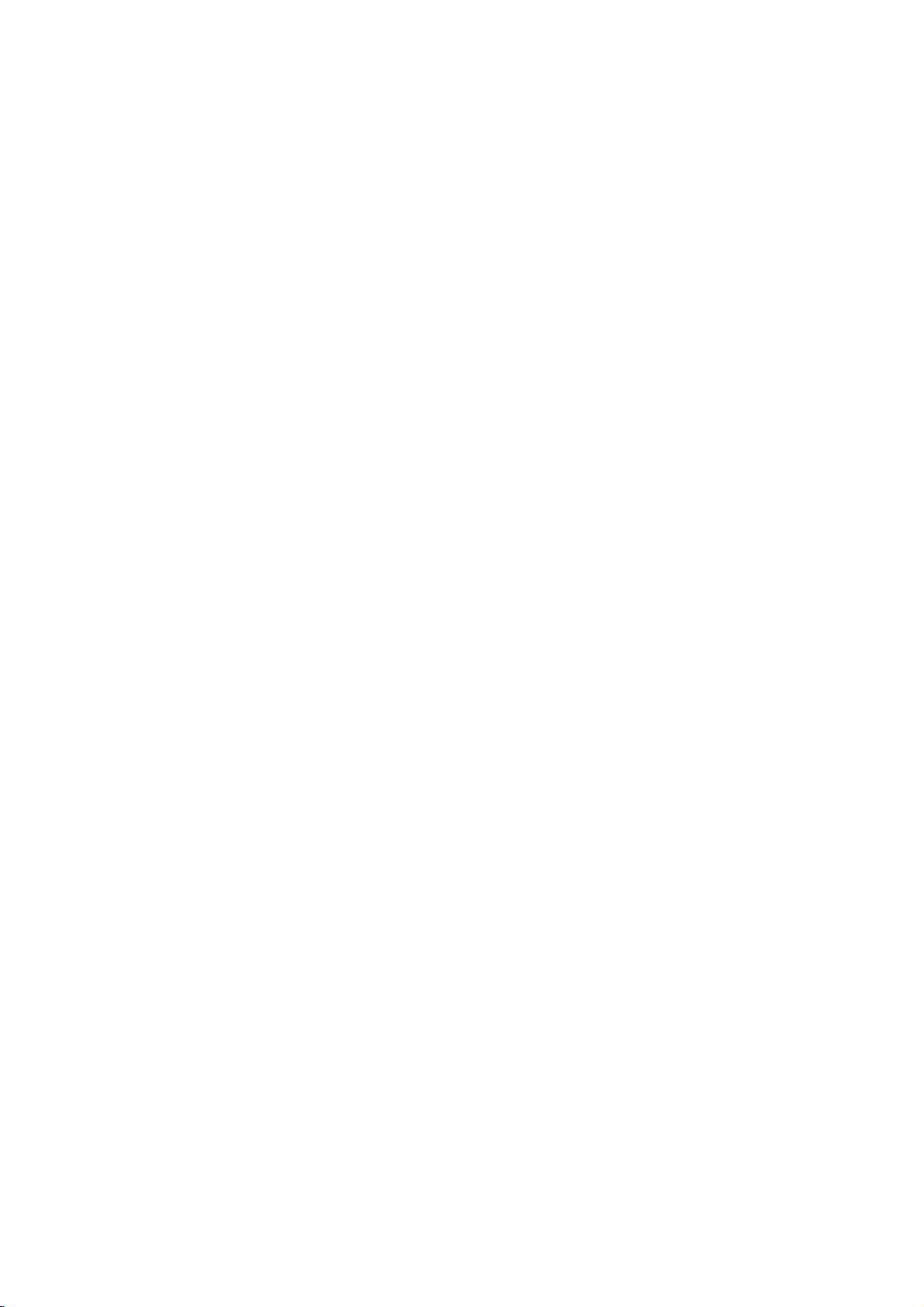
DR6720NP4_HA3RML_ENG
DVD
OWNER'S
MODEL
Before
please
connecting,
read
this
RECORDER
MANUAL
:
DR467
operatingoradjusting
instruction
booklet
this
carefully
product,
and
completely.
Internet
»IUO I‡?EOII‡ˇ
Address:http://www.lg.ru
OIUE·‡
LG
Electronics
(095)771-76-76
Page 2
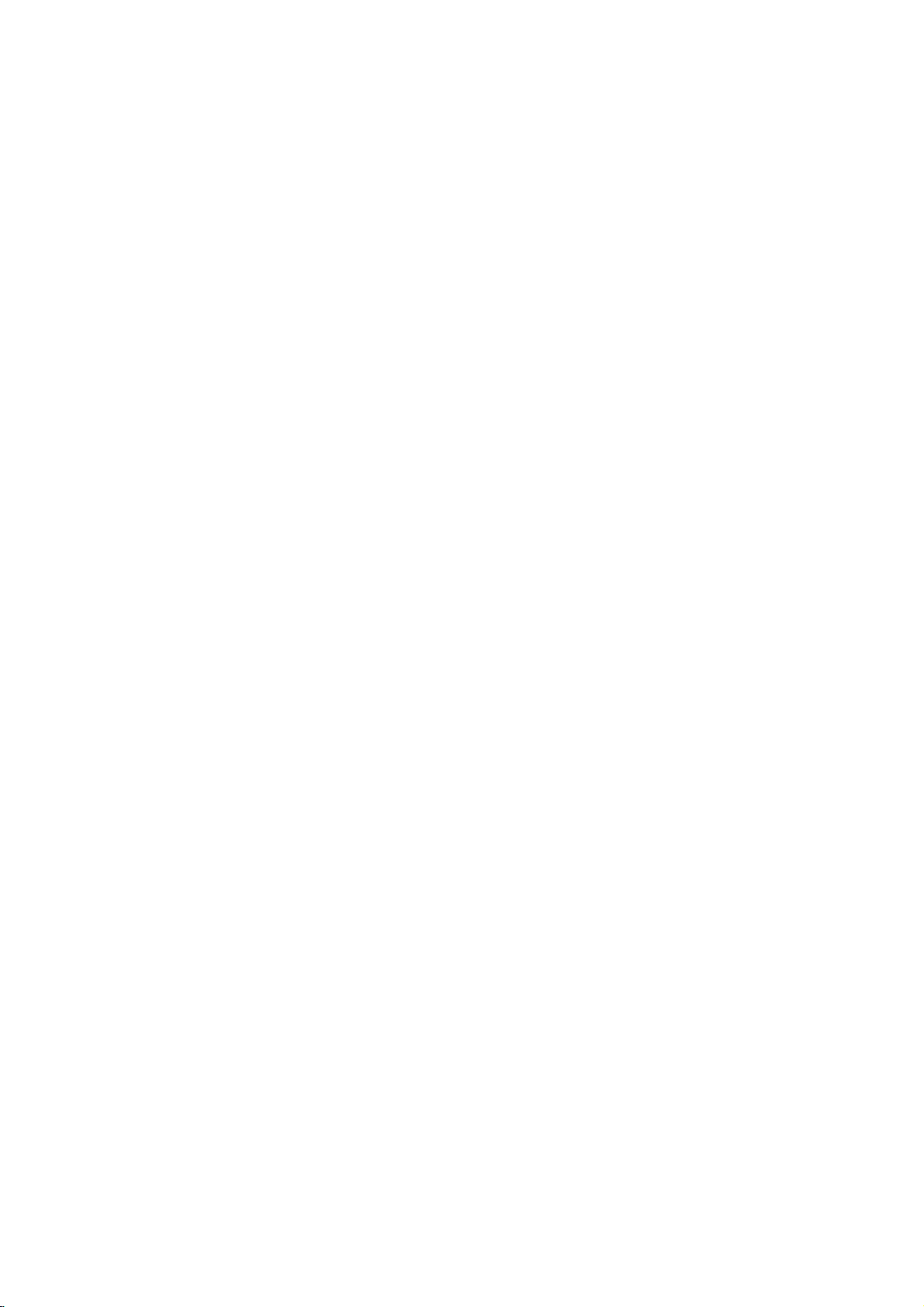
Safety
Precautions
WARNING:
TRIC
RAIN
WARNING:
such
CAUTION:
DO
NO
USER-SERVICEABLE
REFER
This
lightning
equilateral
the
presence
within
sufficient
shock
The
exclamation
is
intendedtoalert
important operating
instructionsinthe
product.
TO
a
book
MOISTURE.
Do
not
case
DO
SHOCK,
OR
as
RISK
OF
NOT
SERVICING
the
magnitude
to
persons.
REDUCE
NOT
install
CAUTION
OF
ELECTRIC
DO
TO
ELECTRIC
REMOVE
PERSONNEL.
flash
triangle
of
uninsulated
product's
point
THE
EXPOSE
this
or
similar
NOT
TO
literature
SHOCK
OPEN
REDUCE
SHOCK
COVER
PARTS
QUALIFIED
with
arrowhead
is
intendedtoalert
enclosure
to
constitutearisk
within
the
user
and
maintenance
RISK
OF
THIS
equipment
unit.
THE
RISK
(OR
BACK)
INSIDE
SERVICE
symbol
dangerous
that
may
an
equilateral
to
the
presence
accompanying
FIRE
OR
PRODUCT
inaconfined
within
the
user
to
voltage
be
of
of electric
triangle
of
(servicing)
the
ELEC-
TO
space
SERIAL
this
others.
retain
Model
Serial
an
unit.
this
No.
No.
NUMBER:
This
You
should
guide
___________________________________
___________________________________
number
as
The
is
record
a
permanent
serial
unique
requested
number
to
record
this
information
is
foundonthe
unit
and
of
your
back
not
available
here
and
purchase.
of
to
CAUTION:
This
DVD
Recorder
To
ensure
manual
carefully
maintenance,
require
service
(see
Use
of
controls,
dures
other
ardous
radiation
To
prevent
the enclosure.
STARE
INTO
CAUTION:
(drippingorsplashing)
as
vases,
proper
procedure).
adjustments,
than
direct
Visible
BEAM.
The
apparatus
should
This
product
the
radio
use
and
those
exposure.
exposure
be
DIRECTIVE
73/23/EEC.
employs
of
this
retain for
contact
specified
to
laser
radiation
should not
and
no
placed
is
interference
89/336/EEC,
a
Laser
product,
future
an
authorized
or
the
performance
herein
laser
beam,
objects
on
the
apparatus.
manufactured
requirements
System.
please
reference
may
when
be
exposed
filled
93/68/EEC
read
should
service
resultinhaz-
do
not
open.
with
liquids,
to
comply
this
of
try
DO
to
of
owner
the
location
proce-
to
open
NOT
water
such
with
EEC
and
's
unit
2
Page 3
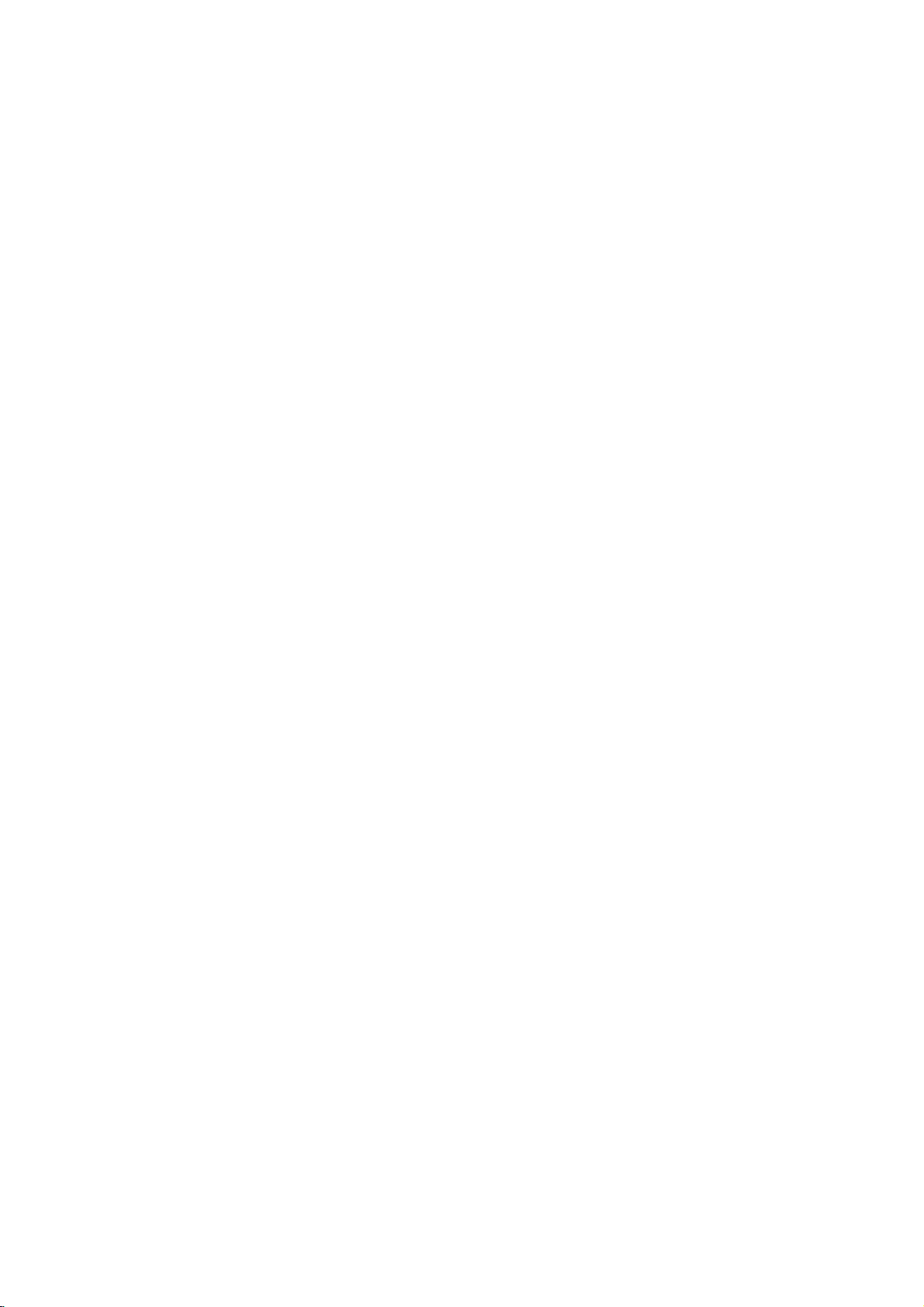
Table
of
Contents
INTRODUCTION
SafetyPrecautions.......................2
TableofContents......................3-4
DVDRecorderOverview................5-10
RecordableDiscs.......................5
PlayableDiscs.........................5
Disc-relatedterms......................6
?T
ypesofvideoCDs..................6
AboutSymbols.........................6
?Aboutthesymboldisplay............6
?
About
the
disc
Aboutrecordablediscs...................7
?Whatare'recordingmodes'?.
?
Is
editing
?
About
word
AboutDVDrecording...................8-9
?
Disc
types
symbols
a
DVD
'Original'
and
recording
like
for
editing
and
'Playlist'
formats,
instructions
a
andsettings........................8
?RecordingTVaudiochannels.
?Notesforrecording...................8
?Restrictionsonvideorecording.
?Whatis'CPRM'?....................9
?Copyright..........................9
RemoteControlOperatingRange.
Remote
Control
Battery
Installation
ResettingtheDVDRecorder...............9
Precautions..........................10
?Handlingtheunit...................10
?Cleaningtheunit...................10
NotesonDiscs........................10
?Handlingdiscs.....................10
?Storingdiscs......................10
?Cleaningdiscs.....................10
FrontPanel............................11
FunctionDisplayWindow................12
RemoteControlOverview................13
RearPanelConnections.................14
. . . .
. . . . . . . . .
video
tape?
. . . . . . .
modes,
. . . . . . . . .
. . . . . . . .
. . . . . . . . .
. . . . . . . . . .
DVR
HOOKUP
Connections........................15-19
ConnectingtotheAerial.................15
ConnectionstoYourTV.................16
to
a
cable
Connecting
Connecting
an
external
boxorsatellite
decoder
box
receiver
. . . . . . . .
17
17
ConnectingtoanAmplifier...............18
Accessory
toDVDRecorder......................19
6
DVR
SETUP
.7
.
7
7
Pre-operationSetup..................20-31
InitialSettings.........................20
GeneralOperation.....................20
General...........................20-25
Audio/Video
(A/V)
Connections
INTRODUCTION
?AutoProgramming..................20
?ProgramEdit....................21-22
.8
.9
?ClockSet.........................23
?TVAspectRatio....................23
?DisplayMode......................24
?A
V1Decoder......................24
?ProgressiveScan...................24
.9
9
?PBC(On/Off)......................25
?FactorySet.......................25
Language............................25
?DisplayLanguage..................25
?DiscLanguage.....................25
Audio...............................26
?DolbyDigital.......................26
?DTS.............................26
?MPEG...........................26
?SamplingFrequency................26
?
DRC(DynamicRangeControl).
?V
ocal............................26
. . . . . . .
.26
Lock(ParentalControl)...............27-28
?SetPassword......................27
?Rating...........................27
?CountryCode......................28
Recording............................28
?RecordModeSet...................28
?RecordAspect.....................28
?AutoChapter......................28
Disc..............................29-30
?DiscFormat.......................29
?DiscProtect.......................29
?Finalize..........................30
?DiscLabel........................30
Overview
?
?
for
Displaying
Disc
Information
the
On-Screen
Information
While
On-screen
Display
Watching
Display
. . . . . . . .
TV
. . . . .
31
. .
31
31
3
Page 4
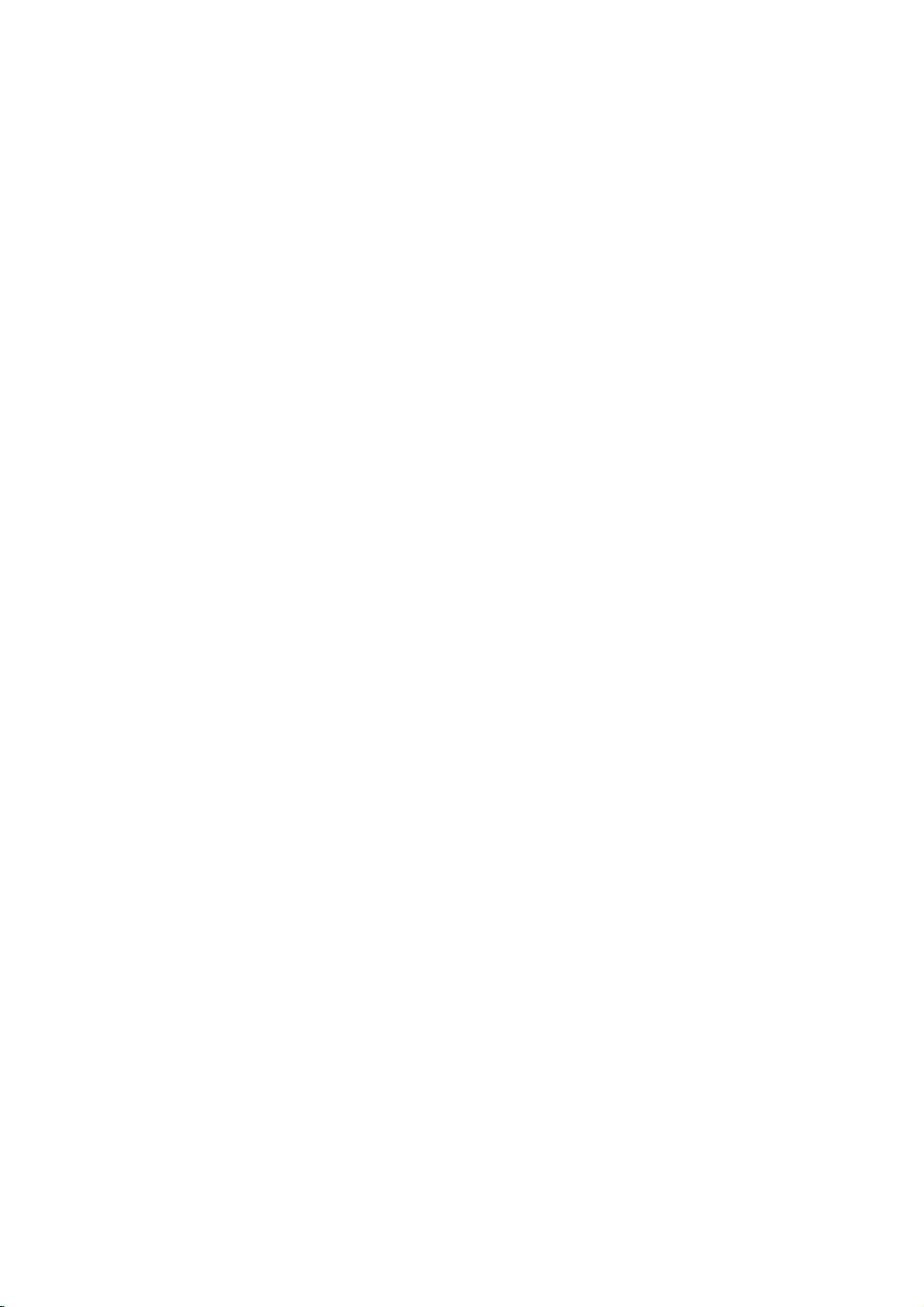
Table
of
Contents
PLAYBACK
DVDandVideoCDOperation.
DVDorVideoCDPlayback..............32
GeneralFeatures......................32
?TITLESelection....................32
?CHAPTER/TRACKSelection.
?Search...........................32
?
Still
Picture
and
?SlowMotion.......................33
?Random..........................33
Frame-by-Frame
?Repeat..........................33
?RepeatA-B.......................33
?T
imeSearch.......................33
?Zoom............................34
?MarkerSearch....................34
?
Reviewing
Discs:Menus......................34
?T
itleMenu........................34
?DiscMenu........................34
?CameraAngle.....................34
?
ChangingtheAudioSoundtrack.
?AudioChannelSelection.
?3DSurround......................35
?Subtitles..........................35
the
Contents
?InstantSkip.......................35
?LastConditionMemory...............35
?PIP(Picture-in-Picture)...............35
Audio
CD
and
MP3/WMA
PlayinganAudioCDorMP3/WMAfile
NotesonMP3/WMARecordings.
?Pause...........................37
?T
rackSelection....................37
?RepeatTrack/All/Off.................37
?Random..........................37
?3DSurround......................37
?Search...........................37
?RepeatA-B.......................37
ProgrammedPlayback................38
JPEGFileOperation....................39
ViewingJPEGDisc.....................39
?SlideShow........................39
?StillPicture........................39
?MovingtoanotherFile...............39
?T
orotatepicture...................39
. . . . . . . . .
of
Operation
RECORDING
BasicRecording........................40
BasicRecordingfromTVchannels.
InstantTimerRecording.................40
TimerRecording.......................41
Reviewing
CancelingaTimerRecording.
Stopping
Timer
Timer
a
Timer
Recording
Recording
Details
RecordinginProgress
Troubleshooting
.32-35
. . . . . . . .
Playback
DVD
Video
. . . . . .
. . . . . . . . . . .
. . . . . .
. . . . .
. . . . . . .
. . . . . . .
. . . . . . . . .
. . . . . . . . . . .
. . . . .
. . . . . . . . . .
.32
. 32
.34
.35
36-38
.36
.36
.40
.41
41
41
41
Recording
Recording
from
External
External
source
Input
Components
from
EDITING
TitleListandChapterListMenu
TitleandChapterEditing.
AdditionalInformation...................54
the
Using
Using
Using
Using
Using
the
the
the
the
Title
List-Original
Chapter
Title
List-Playlist
Chapter
Title
List
List-Original
List-Playlist
menu
menu
menu
Video
menu
menu
...........45
?DeletingaTitle.....................45
Using
Using
Using
Using
the
the
the
the
Title
List
Chapter
Title
List
Chapter
List
List
menu
menu
+RW
............46
+RW
menu
+R
............47
menu
+R
. . . . . . . . . . . .
Titles,ChaptersandParts................48
AddingChapterMarkers.................48
ChangingTitleThumbnails...............48
MakingaNewPlaylist...................49
Adding
Additional
Title/Chapters
to
DeletingaTitle/Chapter.................50
DeletingaPart........................50
NamingaTitle........................51
CombiningTwoChaptersIntoOne.
MovingaPlaylistChapter................52
ProtectaTitle.........................52
HideaChapter........................53
DivideOneTitleIntoTwo................53
OverwriteRecording....................54
Title
List
Viewing
menu
displayed
DVDRecordersorPlayers...............54
Playing
Your
Recordings
on
Other
DVDPlayers(FinalizingaDisc).
REFERENCE
Language
Controlling
Your
and
TV
Country
with
the
Code
Supplied
Code
Troubleshooting.....................57-58
Specifications.........................59
About
Note
Tip
the
Indicates
itselforother
Indicates
Indicates
symbols
hazards
material
special
and
tips
for
likely
damage.
operating
hints
for
instructions
to
cause
featuresofthis
making
. . . . . .
. . . . . . . 42
. . . . . . .
VR
......43
VR
VR
......44
VR
.........46
.........47
the
Playlist
. . . . . . .
on
other
. . . . . . . . .
. . . . .
List
Remote
harm
to
the
task
.43-47
...43
...44
.48-53
the
unit.
easier.
.51
.54
.
42
49
55
56
unit
4
Page 5
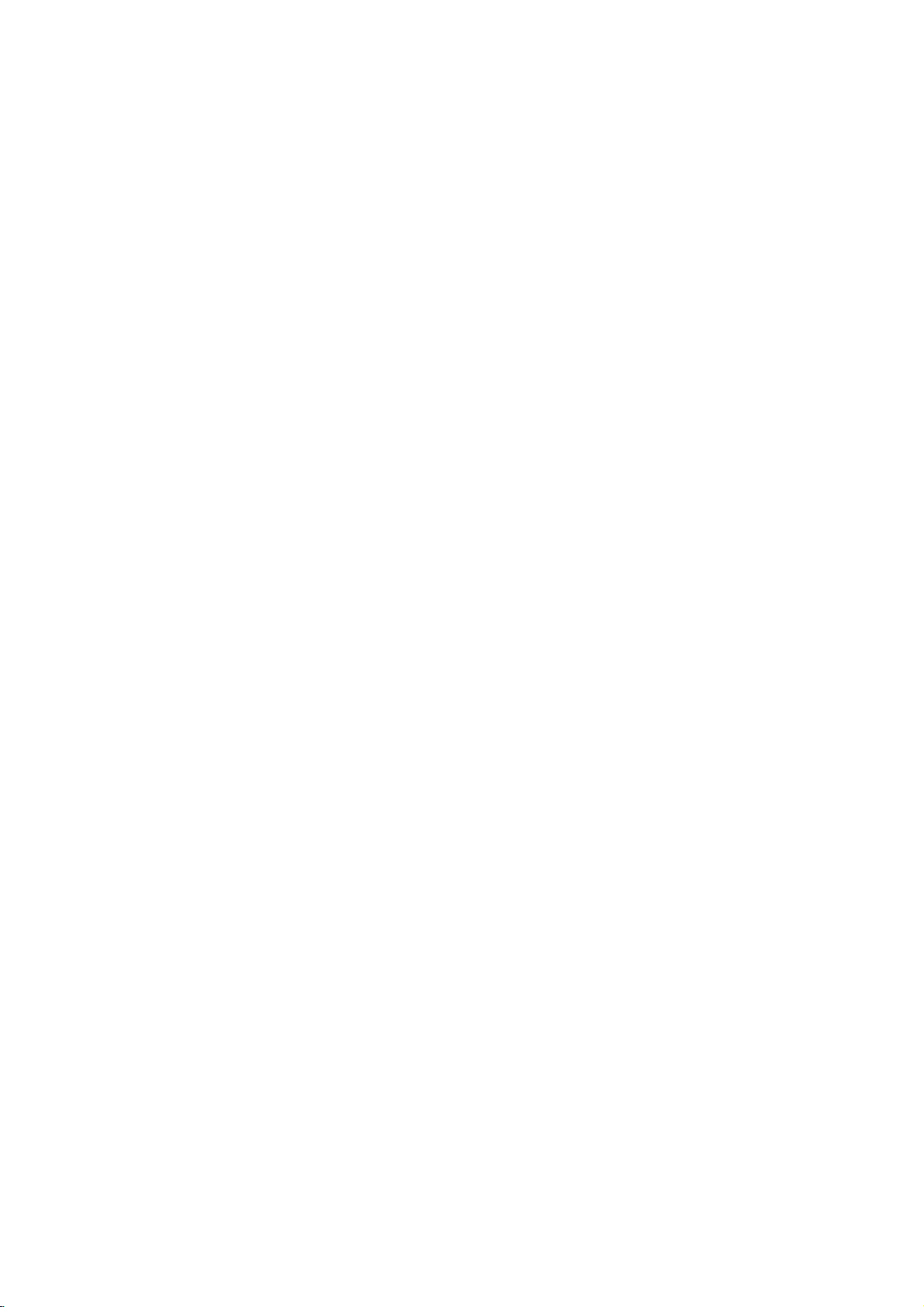
DVD
Recorder
Overview
Recordable
Notes
--
--
--
:
This
Recorder
DVD-R/RW,
ed
usingapersonal
Recorder
or
if
thereisdirtorcondensation
lens.
If
recordadisc
you
ifitis
recorded
cases
in
of
the
application
(Check
information.)
--
The
Recommendable
DVD-R
SONY
TDK TDK TDK TDK
Imation Imation Imation Imation
Verbatim
RiDATA
Panasonic
LG
Mitsubishi
That's That's
Pioneer
Discs
DVD-RW
These
Discs
Recordings
record
again
DVD-R
These
After
record
DVD+RW
These
(Digital
Discs
you
onitor
Discs
Recordings
on
again
DVD+R
These
After
record
may
(Digital
Discs
you
onitor
cannot
DVD+R/RW
not
(Digital
finalize
(Digital
the
finalize
play
can
can
be
on
the
Video
can
edit
can
be
can
be
same
Video
can
edit
record
computer
if
the
Video
be
erased,
same
be
a
DVD-R,
it.
Video
recorded
erased,
Disc.
be
a
DVD+R,
it
and
Disc
recorded
Disc
recorded
Disc
Disc
recorded
any
CD-R
CD-R/RW
or
a
disc
on
Disc.
then
more.
is
usingapersonal
in
which
with
the
DVD+R
SONY
MAXELL
RiDATA
a
it
may
software
software
compatible
not
DVD
format,
because
play
used
to
publisher
discs
:
DVD-RW
SONY
Verbatim
Memorex
create
Fujifilm Fujifilm Fujifilm
Ricoh
HP
LG
Mitsubishi
Samsung
Philips
Pioneer
then
-
Recordable):
you
+
on
+
you
or
CD-RW
DVD
damaged
the
computer,
for
-
ReWritable):
on
repeatedly.
can
you
once.
only
cannot
ReWritable):
repeatedly.
can
you
record
Recordable):
once.
only
cannot
discs.
discs
record-
or
CD
or
Recorder's
even
there
are
of
the
settings
the
disc.
more
detailed
DVD+RW
SONY
Verbatim
RiDATA
Ricoh
HP
Ritek
Radus
dirty,
Playable
In
addition,
DVD+R/DVD+RW
DVD-RW/DVD+R/DVD+RW
titles,
Notes
--
Depending
ment
some
played
--
Do
labeled
--
Do
or
--
Depending
some
not
Regional
This
tured
software.
discs
those
or
ALL.
"Incorrect
the
TV
code
area
Notes
Some
may
As
this
disc
some
or
other
Refer
and
poses
this
MP3
files,
:
or
the
CD-R/RW
on
the
not
attach
sideorthe
not
use
octagonal).
recorded
be
playable.
codeofthe
DVD
Recorder
for
playbackofRegion
The
indicates
discs.
This
If
you
region
screen.
label
even
limits.
on
DVDs
playback
be
intentionally
unit
plays
content
designed
playback
functions
alsotothe
Video
CDs.
not
may
Discs
unit
can
discs;
WMA
on
the
conditions
CD-R/RW
(or
unit.
sealorlabeltoeither
any
recorded
irregularly
Doing
on
the
recording
discs
DVD
is
designed
code
region
which
type
unit
can
to
try
play
code.
Some
DVD
though
and
operations
fixedbysoftware
DVDs
features
may
instructions
Some
be
played
DVD
(8cm/12cmdisc)
Video
CD
(VCD)
(8cm/12cmdisc)
Audio
CD
(8cm/12cmdisc)
DVD-R/DVD-RW
play
CD-R/CD-RW/DVD-R/
discs
that
or
Files,
JPEG
of
(or
DVD±R/±RW)
the
DVD±R/±RW)
ofadisc.
side)
shaped
so
(CD-R/RW
any
Can't
their
Video
by
be
CDs
resultinmalfunctions.
may
software&the
or
Recorder
and
manufac-
5
encoded
on
the
labels
of
DVD
Recorder
only
other
play
DVD
discs,
back"
may
play
discs
playbackisprohibited
CDs
of
DVDs
and
and
Video
CDs
the
software
of
the
unit
added.
may
supplied
DVDs
made
for
on
the
unit.
contain
files
and
recording
disc
discs
cannot
side
(e.g.,
heart-shaped
finalization,
DVD±R/RW)
and
DVDs
DVD
of
some
can
discs
the
message
will
appear
not
have
Video
manufacturers.
according
manufacturer,
not
be
with
the
business
discs;
audio
SVCD.
equip-
itself,
be
(the
may
DVD
play
labeled
a
region
CDs
available
DVDs
pur-
INTRODUCTION
5
5
on
by
to
5
Page 6
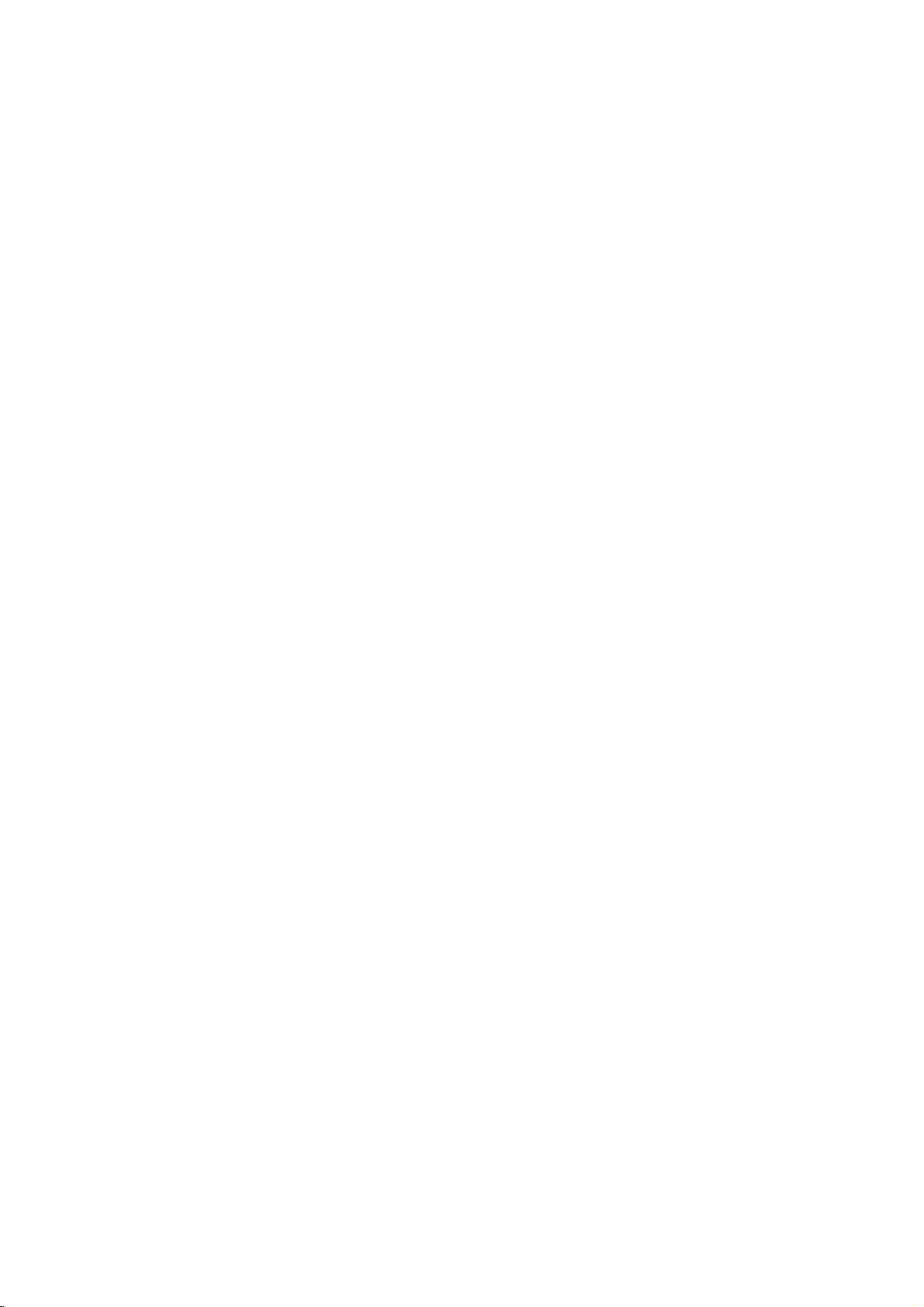
DVD
Recorder
Overview
(Continued)
Disc-related
Title
(DVD
The
main
film
or
music
album.
Each
title is
to
locate
you
Chapter
Sections
than
ters.
enable
on
Track
Sections
or
enabling
Scene
OnaVideo
moving
tions
on
enabling
A
Types
There
Video
PBC
with
typical
tion
the
Video
Operated
allow
they
(DVD
of
titles.Atitle
Each
you
the
disc,
(Video
of
an
Audio
you
pictures
called
the
Scene
you
scene
may
of
are
CDs
(Playback
the
system
computer-like
still
pictures
disc.
CDs
playback
are
not
chapterisassignedachapter
Video
two
in
only)
content,
assigned
it
easily.
only)
a
picture
is
to
locate
chapters
CD
a
picture
CD.
Each
to
locate
CD
with
and
"Scenes".
menu
to
locate
be
composed
types
equipped
control)
via
can
not
equipped
the
same
of
equipped
terms
accompanying
a
title
or
a
composed
the
may
and
Audio
or
a
track
the
PBC
still
Each
and
the
CDs
of
Video
with
functions
menus,
operations.
be
playedifthey
way
video
pictures
with
reference
musical
of
chapter
not
be
CD
musical
is
assigned
track
(Playback
pictures
scene
assigned
scene
of
one
CDs:
PBC
search
with
as
audio
PBC.
piece
one
or
want.
you
labeled.
only)
piece
want.
you
control)
are
divided
available
a
scene
want.
you
or
several
(Version
allow
functions,
Moreover,
PBC
(Version
CDs,
as
well
feature
number
that
several
number
on
a
track
you
are
as
content,
enabling
are
chap-
Depending
a
Video
number,
functions,
into
is
displayed
number,
tracks.
2.0)
to
interact
or
high
included
1.1)
these
sound,
smaller
to
CD
sec-
other
resolu-
on
discs
but
About
About
"
This
manual
time.
About
A
are
the
"
may
icon
is
the
section
applicable only
symbol.
functions
Many
dent
on
the
Video
VR
+R
+RW
DVD
VCD
CD
MP3
WMA
JPEG
VR
function
at
a
glance
finalized
bols(
each
see
loaded.
The
Symbols
symbol
appear
means
not
whose
DVD-R/RW
DVD-RW
DVD+R
DVD+RW
DVD-Video
Video
Audio
MP3
WMA
JPEG
on
the
function
available
disc
symbols
title
to
provided
recording
Video
, , ,
(explained
whether
with
with
disc
disc
disc
CDs
CDs
CDs
CDs
CDs
DVD
disc
display
the
TV
on
that
has
one
those
on
mode.
DVD+R
in
this
it's
applicable
Video
VR
recording
isaDVD-Video
screen
explained
specific
for
instructions
of
the
discs
represented
this
Recorder
One
or
DVD+RW
manual)
recording
during
operation.
in
this
disc,
following
are
more
of
)
appear
so
that
to
the
mode
mode
disc.
owner's
or
at
symbols
by
depen-
the
sym-
you
disc
that
the
by
can
6
Page 7

DVD
Recorder
Overview
(Continued)
About
How
The
DVD+R
record-once
re-recordable/erasable
erase a
1,000
Can
recordable discs
are
recordable
essential
times.
I
play
and
DVD-RW
difference
DVD+RW
medium,
my
recordable
player?
must
they
of
players
playable
DVD-R,
mode
the
discs
DVD+RW
be
disctomake
as
recorded
in
some
Generally,
edinVideo
but
contents
DVD
DVD-RW
are
Unfinalized
DVD
player.This
capableofplaying
with
What
are
'recording
There
are
various
Recorder.
DVD+RW
DVD-RW
or
Video
VR
?4different
able
?
Not
?
Recordings
Video
?4different
able
?
Playableonregular
?
Limited
When
disc,
recordings
discs
can
mode
recording.
mode
recording
picture
SQ,
(HQ,
playableonregular
can
mode
recording
picture
SQ,
(HQ,
editing
discs
different?
among
is
that
while
DVD-RW
medium.
and
DVD+RW
discs
DVD+R
are
'finalized'
DVD-Video
and
playable
first.
in
VR
players.
discs
are
indicates
Video
a
Recording
modes'?
recording
be
to
are
formatted
VR
recording
quality/recording
LQ,
EQ)
DVD
be
extensively
Video
quality/recording
LQ,
EQ)
DVD
features
players
DVD-R,
DVD-R
You
disc
DVD-RW
in
This
them
discs.
(Video
playable
product
DVD-RW
modes
a
DVD-R,
always
forVRmode
players
edited
DVD-RW,
and
and
can
approximately
in
a
regular
a
regular
process
readable
Recording)
in
feature
discs
format.
available
DVD+R
in
Video
time
time
(after
DVD+R
DVD+RW
re-record/
discs
DVD
fixes
to
other
a
regular
that
recorded
using
are
are
DVD
record-
player,
the
mode
is
this
or
mode.
recording
settings
settings
avail-
avail-
finalization)
DVD+RW
?4different
able
?
Playableonregular
?
The
ers
?
Recordings
DVD+R
?4different
able
?
Playableonregular
?
Any
DVD
mark,
?
Limited
Note
DVD-Video
recording
was
therefore
discs
facts,
denly
Our
playing
ers.
Is
editing
No.
deck
edits.
to
play
plays
About
Throughout
Original
the
?
Original:
on
?
Playlist:
disc
(HQ,
edited
only
mode
(HQ,
edited
players.
etc.)
:
approved
in
some
audio
stopping.
company
discs
When
to
play
With
and
the
word
and
edited
the
---
mode
picture
SQ,
contents
after
can
recording
picture
SQ,
contents
title/chapter
Format
on
DVD-R/RW
by
experience
players.
and/or
cannot
recorded
DVD
a
editavideo
you
the
DVD,
when
disc
according
'Original'
this
Playlist
version.
content
disc.
content
how
the
recording
quality/recording
LQ,
EQ)
DVD
is
playableonregular
finalizing
be
edited
quality/recording
LQ,
EQ)
DVD
are
not
(Hide,
chapter
editing
(Video
mode)
and
the
DVD
Forum
problems
Symptoms
video
dropouts
take
responsibility
on
this
like
editing
tape
original
you
tape
edit
play
to
by
it.
the
to
and
manual,
you
to
refertothe
referstowhat's
referstothe
Original
content
+RW
time
settings
players
the
title/chapter
+R
time
settings
players
(after
a
in
2000.
include
and
video
need
another
new
finalization)
added
format
discs
You
recordable
video
playback
for
problems
in
other
tape?
one
to
be
compatibleonregular
combine,
features.
is
DVD+R/RW
playing
Recorder
a
you
and
makinga'Playlist'
On
playback,
the
Playlist.
'Playlist'
will
often
see
the
actual
content
actually
edited
istobe
recorded
versionofthe
played.
DVD
chapter
that
may
arti-
play-
video
record
of
Recorder
words
avail-
play-
avail-
INTRODUCTION
for
DVD
sud-
the
what
and
Disc
type
DVD-Video
DVD-RW
DVD-R
DVD+RW
DVD+R
Disc
Video
Video
format
Video
Video
+RW
+R
format
format
Recording
(default)
format
format
Video
Video
format
format
Recording
n/a
VR
mode
Video
mode
Video
mode
DVD+RW
DVD+R
mode
Functions
Playback
Playback,
Playback,
Playback,
Playback,
Playback,
only
Recording,
limited
Recording,
limited
Recording,
limited
Recording,
limited
Recording,
Original/Playlist
limited
Editing
limited
Editing
Title/Chapter
limited
Title/Chapter
Editing
Editing
Editing
7
Page 8
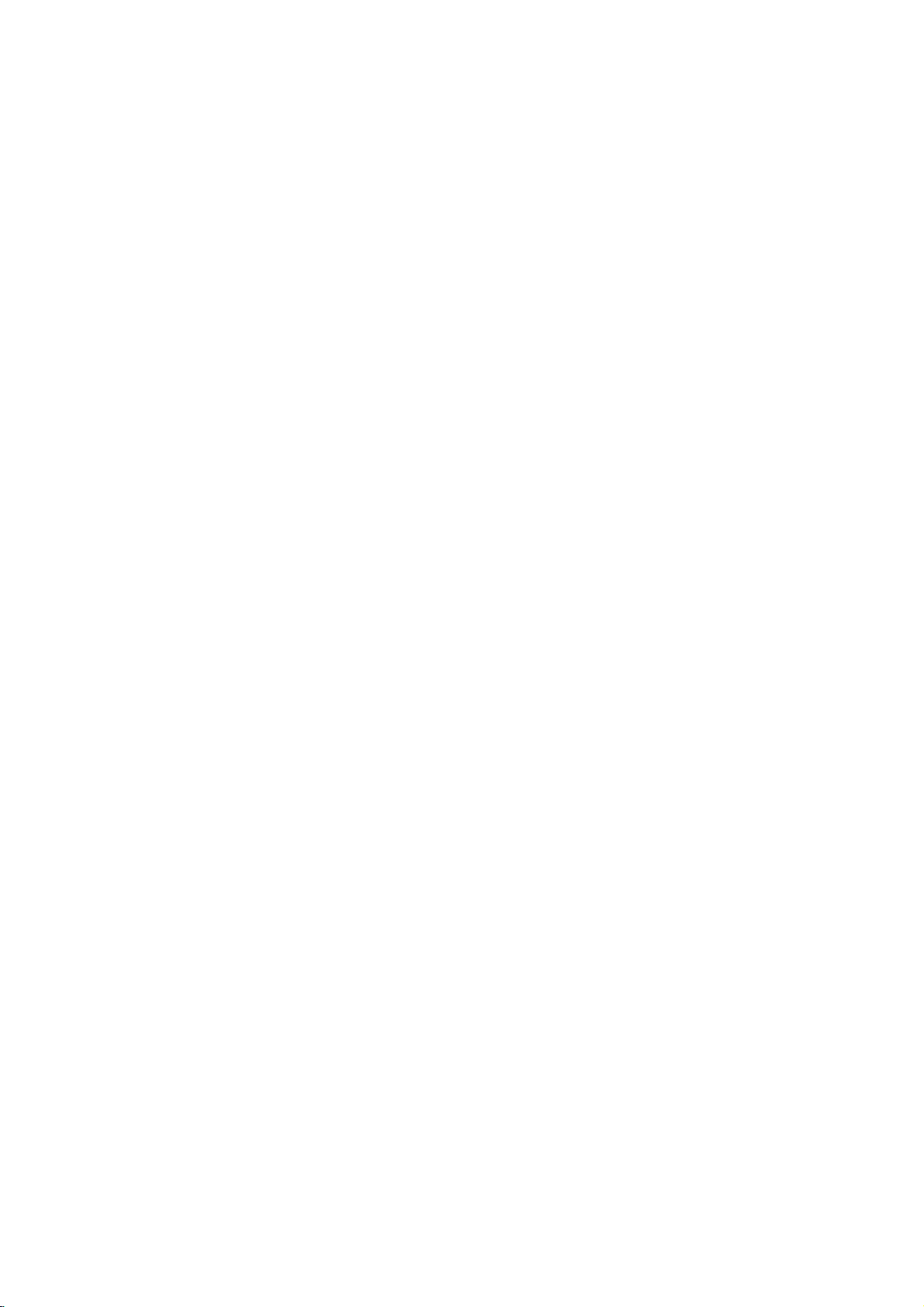
DVD
Recorder
Overview
(Continued)
company
due
the
DVD
:
discs.
to
Recorder.
About
Notes
?
This recorder
CD-RW
?
Our
ure
to
?
Fingerprints
playback
care
proper
Disc
types
and
settings
This recorder
pre-recorded
DVD+RW
discs
ed
you
By
(VR)
mat,
contents
The
mat.
the
Video
(except
does
Within the
whole
changed
the
will
is
always
DVD-Video
can
play
default,
format,
if
required.
of
recording
If
the
recording
mode,
for
not
have
disc)
as
picture
take
up
and
recording
cannot
takes
power
and
and/or
recording
of
your
and
recording
can
play
DVD-Video
DVD+R
"Video
discs.
a
DVD-R
the
DVD-RW
though
(Reinitializing
the
disc.)
mode
disc
formatisVideo
mode
then
the
DVD-Video,
a
recording
recording
are
the
required
and
quality
on
the
make
no
outages,
small
discs.
five
discs.
format"---the
This
in
you
is
closely
is
VR
recording
which
modes
record
for
how
disc.
scratches
can
each
recordings
responsibility
defective
on
performance.
formats,
different
discs,
means
a
regular
disc
kindsofDVD
DVD-RW,
The
disc
same
that
DVD
formatisVideo
change
thistoVideo
the
disc
relatedtothe
Recording
if
mode
is
not
the
recordable,
mode;
mode).
are
(which
settings.
These
recording
much
space
on
for
discs,
a
disc
format
once
player.
will
disc
is
Video
fixed
and
the
CD-R
recording
or
damage
can
Please
modes,
DVD-R,
for
as
pre-record-
finalized,
Recording
erase
disc
format,
format
mode
for
them
can
be
determine
recording
affect
discs:
DVD-R
the
for-
then
and
or
take
for-
is
fail-
so
Notes
?
The
recording
recorder
This
on
the
?
When
poor
times
ing
?
If
you
time
?
The
displayed
may
disc.
?
The
recording
heavily
?
If
using
recording
record
you
Format)
?
When
until
the
Before
amount
?
When
time
title
recorded
?
The
Erase
only
from
able
discinVideo
?
Overwrite
discs.
for
recording
uses
means
material
recording
or
the
may
record
be
may
not
always
editadisc.
a
DVD-RW
format
for
using
disc
you
of
recording
using
available
hides
the
the
disc
(except
recording
times
variable
that
the
being
a
picture
be
still
longer.
times
add
time
anything
howtodo
a
DVD-R
is
full,
start
a
a
DVD-RW
will
on
the
Title
option
title,
and
for
the
mode).
shown
bit-rate
exact
recorded.
TV
broadcast,
contains
shorter.
pictures
for
up
available
disc,
(Video
on
this.
disc,
or
until
recording
time
increase
only
disc.
in
it
does
increase
last
is
available
are
not
video
recording
interference,
or
audio
recording
to
exactly
may
make
sure
mode
or
the
disc.
can
you
finalize
you
session,
leftonthe
discinVideo
the
Title
not
actually
the
recording
recorded
exact
because
compression.
time
will
if
the
reception
the
the
only,
and
time
the
length
decrease
you
mode)
page
keep
check
disc.
change
recording
the
VR
See
mode,
if
erase
you
List-Original
erase
time
title
on a
DVD+RW
using
depend
is
record-
recording
remaining
of
the
if
you
the
before
29
(Disc
disc.
the
recording
the
last
menu
the
title
avail-
DVD-RW
the
Recording
This recorder
If
the
NICAM
broadcast
If
the
broadcast
always
recorded.
8
is
NICAM,
TV
audio
can
setting
is
channels
record
either
(page
can
you
non-NICAM,
22)
NICAM
is
record
the
set
regular
to
the
or
Auto,
NICAM
regular
thenifthe
audio
audio.
audio.
is
Page 9
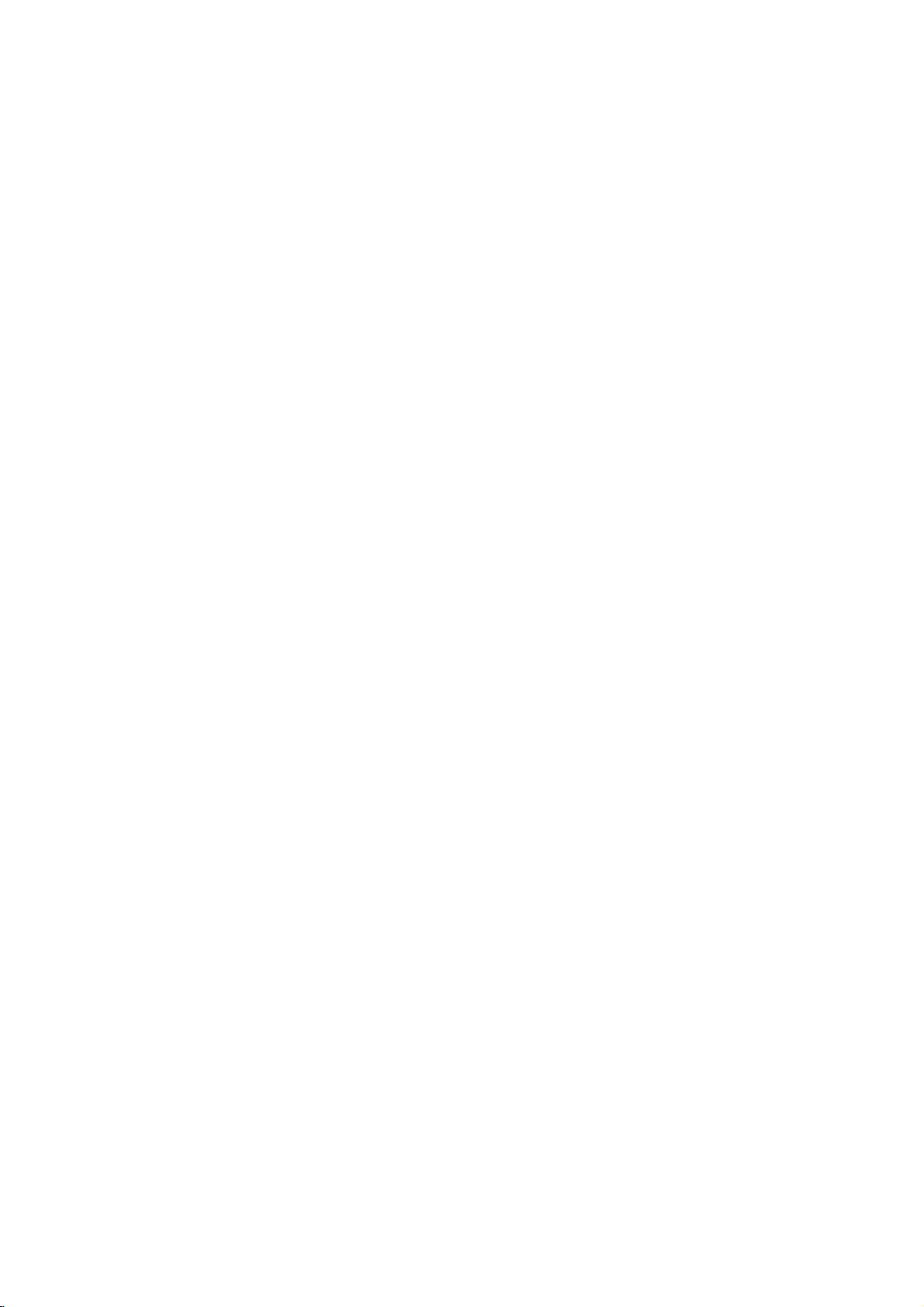
DVD
Recorder
Overview
(Continued)
Restrictions
?Y
ou
cannot
recorder.
discs
materialisencountered
will
pause
will
be
?V
ideo
using
below).
?
NTSC
recorded
?V
ideo
tuner
format.
What
is
CPRM
tem)
cast
This
you
cannot
is
only
programs.
Recordable
Recorder
can
then
recordings
tedinVR
on
record
Copy-protected
and
some
or
stop
displayed
that
is
'copy-once
a
DVD-RW
format
correctly
signals
or
from
'CPRM'?
a
copy
allowing
CPRM
Media.
is
record
copy-once
make
can
only
mode,
playedonplayers
CPRM.
Copyright
?
Recording
copying
is
lawful
a
copy.
musicisunlawful
tionorconsented
?
This
nology
U.S.
owned
owners.
must
is
intended
only,
poration.
hibited.
?
CONSUMERS
DEFINITION
PATIBLE
ARTIFACTS
IN
CASE OF
PROBLEMS,
USER
DARD
QUESTIONS
BILITY
PLEASE
CENTER.
equipment
and
you
copying
Copyingofcopyright
product
patents
be
unless
incorporates
that
is
and
Macrovision
by
Useofthis
authorized
for
otherwise
Reverse
TELEVISION
WITH
TO
SWITCH
DEFINITION'
WITH
CONTACT
video
recording
copy-protected
video
includes
satellite
broadcasts.
duringarecording,
automatically
on-screen.
discinVR
from
signals
with
in
SECAM
the
analog
protection
the
recordingof'copy
stands
CPRM
compatible,
a
copy
be
made
and
CPRM
that
are
should
are
advised
in
the
unless
to
by
only'
this
broadcast
of
specifically
area
the
and
can
mode
the
analog
recorder.
format
(from
are
inputs)
system
for
Content
those
on
DVD-RW
recordings
be
to
check
in
which
material
permitted
rights
(with
recordings.
used
copyright
protected
other
method
by
intellectual
Corporation
home
copyright
by
and
Macrovision
other
authorized
protection
limited
engineeringordisassembly
SHOULD
THIS
BE
625
ITISRECOMMENDED
THE
REGARDING
THIS
PRODUCT
DISPLAYED
PROGRESSIVE
CONNECTION
OUTPUT.
MODEL
OUR
NOTE
SETS
OUR
625p
CUSTOMER
THAT
AND
IF
video
using
DVD-Video
If
copy-protected
recording
an
error
message
be
with
CPRM
inputs
the
recorded
scramble
once'
Protection
programs,
can
recorded
is
built-in
broad-
means
CPRM
discs
only
only
which
compatible
for
only
carefully
are
you
such
as
byalegal
owner.
excep-
protection
claimsofcertain
property
and
rights
other
technology
Corporation,
viewing
Macrovision
by
NOT
ALL
ARE
FULLY
MAY
CAUSE
IN
THE
PICTURE.
SCAN
PICTURE
THAT
THE
TO THE
THERE
TV
DVD
ARE
SET
RECORDER,
SERVICE
COMPATI-
this
(see
not
TV
in
PAL
sys-
that
but
you
format-
be
with
lawful
what
making
films
tech-
rights
and
uses
cor-
is
pro-
HIGH
COM-
'STAN-
for
or
Remote
Point
the
Remote
the
Caution
not
of
buttons.
Control
mix
batteries
press
Remote
Do
types
Resetting
If
observe
you
The
unit
or
off.
The
front
The
DVD
can
...you
Press
and
seconds.
Press
the
on.
Unplug
and
then
Control
old
the
any
is
plugged
panel
Recorder
reset
hold
This
POWER
the
plug
Controlatthe
Battery
Remove
rear
insert
with
and
new
(standard,
DVD
of
the
display
the
DVD
the
will
force
cord,
power
it
in
again.
Operation
remote
Installation
the
of
following
in,
is
Recorder
POWER
button
battery
the
Remote
two
R03
and
batteries.
alkaline,
Recorder
but
the
is
not
working.
not
operating
button
the
unit
again
waitatleast
Range
sensor
cover
Control,
(size
AAA)
matched
Never
etc.).
symptoms...
will
power
normally.
as
follows:
foratleast
to
power
to
turn
five
and
on
and
batteries
correctly.
mix
different
not
turn
off.
the
unit
seconds,
the
INTRODUCTION
on
five
back
9
Page 10
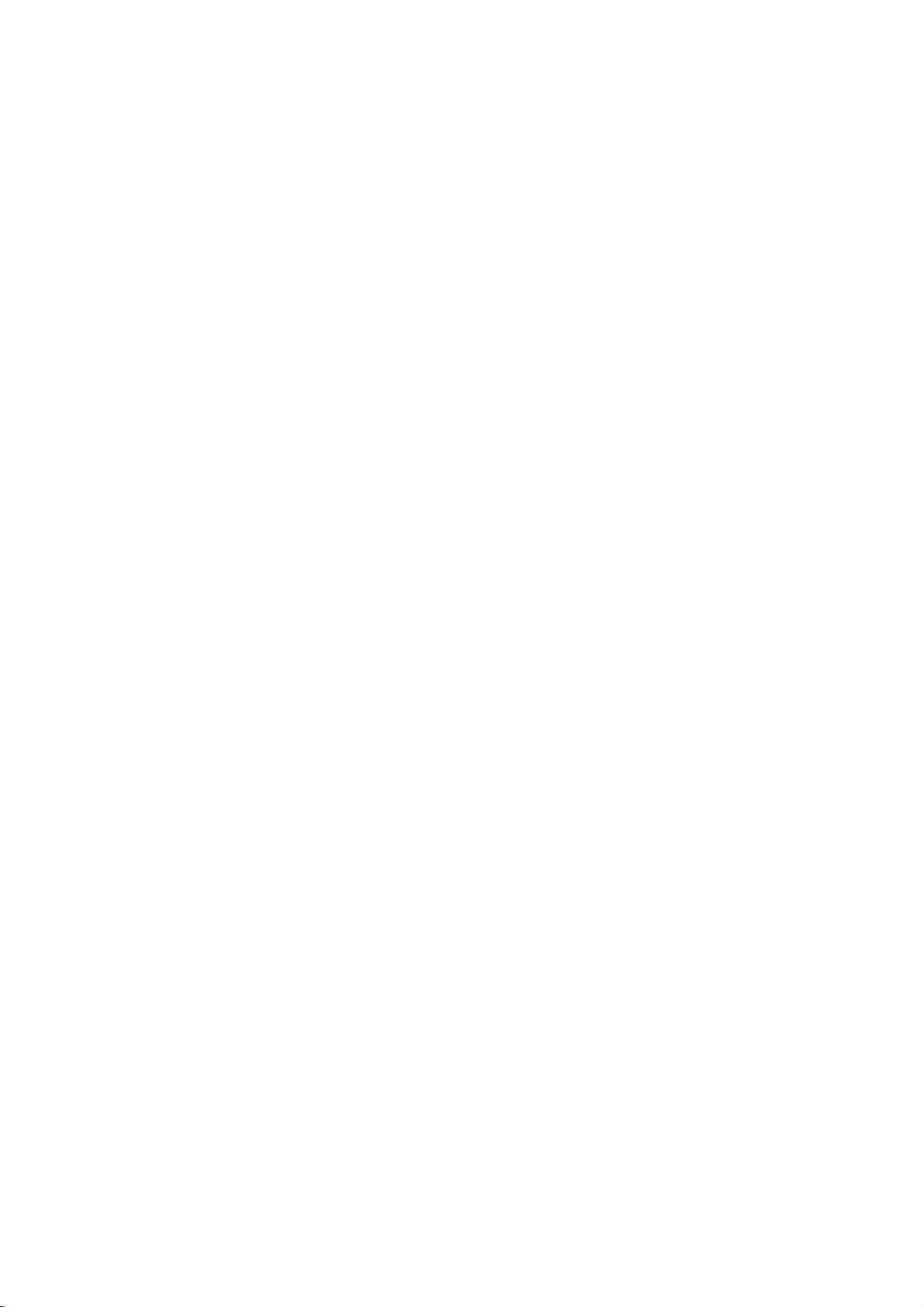
DVD
Recorder
Overview
(Continued)
Precautions
the
Handling
When
shipping
The
original
come
in
unitasit
When
setting
The
picture
be
unit
after
keep
not
the
distorted
away
use
with
marks
may
the
unit
To
Do
near
contact
leave
Cleaning
To
clean
Use
a
soft,
use
a
soft
solution.
benzine,orthinner,
of
the
unit.
To
obtainaclear
The
DVD
the
optical
the
worn,
Regular
after
operating
For
inspection
every
details,
unit
the
shipping
For
handy.
was
originally
up
and
sound
during
from
removing
the
surface
volatile
unit.
Do
not
the
unit
on
the
the
unit
the
cabinet
cloth.Ifthe
dry
cloth
lightly
Do
not
use
Recorder
pick-up
picture
quality
1,000
environment.)
please
unit
carton
maximum
the
the
the
clean
liquids,
leave
for
surface.
strong
as
picture
is
a
lens
and
hours
contact
and
protection,
packaged
unit
of
a
nearby
playback.
TV,
VCR,orradio,
disc.
such
rubber
a
long
period
surfaces
moistened
solvents
these
might
high-tech,
and
disc
will
be
maintenance
of
use.
your
packing
at
the
TV,
In
this
as
insecticide
or
plastic
are
withamild
such
damage
precision
drive
poor.
are
(This
depends
nearest
materials
re-pack
factory.
VCR,
case,
or
of
time.
extremely
as
parts
recommended
dealer.
the
or
radio
position
turn
off
spray,
products
They
dirty,
detergent
alcohol,
the
surface
device.
are
dirty
on
the
the
will
If
in
or
Notes
on
Handling
Do
not
touch
discbythe
surface.
Storing
After
Do
heat,
light,
increase
playing,
not
expose
or
as
Do
discs
leaveitin
there
inside
Cleaning
Fingerprints
ture
quality
the
disc
withaclean
ter
outward.
Yes
Do
not
use
thinner,
spray
commercially
intended
Discs
discs
the
edges
not
store
may
discs
and
and
strong
playback
so
that
stick
paper
the
discinits
the
disctodirect
a
parked
beaconsiderable
the
car.
dustonthe
sound
distortion.
cloth.
solvents
available
for
older
sideofthe
fingerprints
or
tape
case.
sunlight
car
exposed
disc
can
Before
the
Wipe
No
such
as
cleaners,
records.
vinyl
disc.
will
not
on
the
or
to
temperature
cause
playing,
disc
from
alcohol,
or
Hold
get
disc.
sources
direct
poor
the
benzine,
anti-static
the
on
sun-
pic-
clean
the
of
cen-
10
Page 11
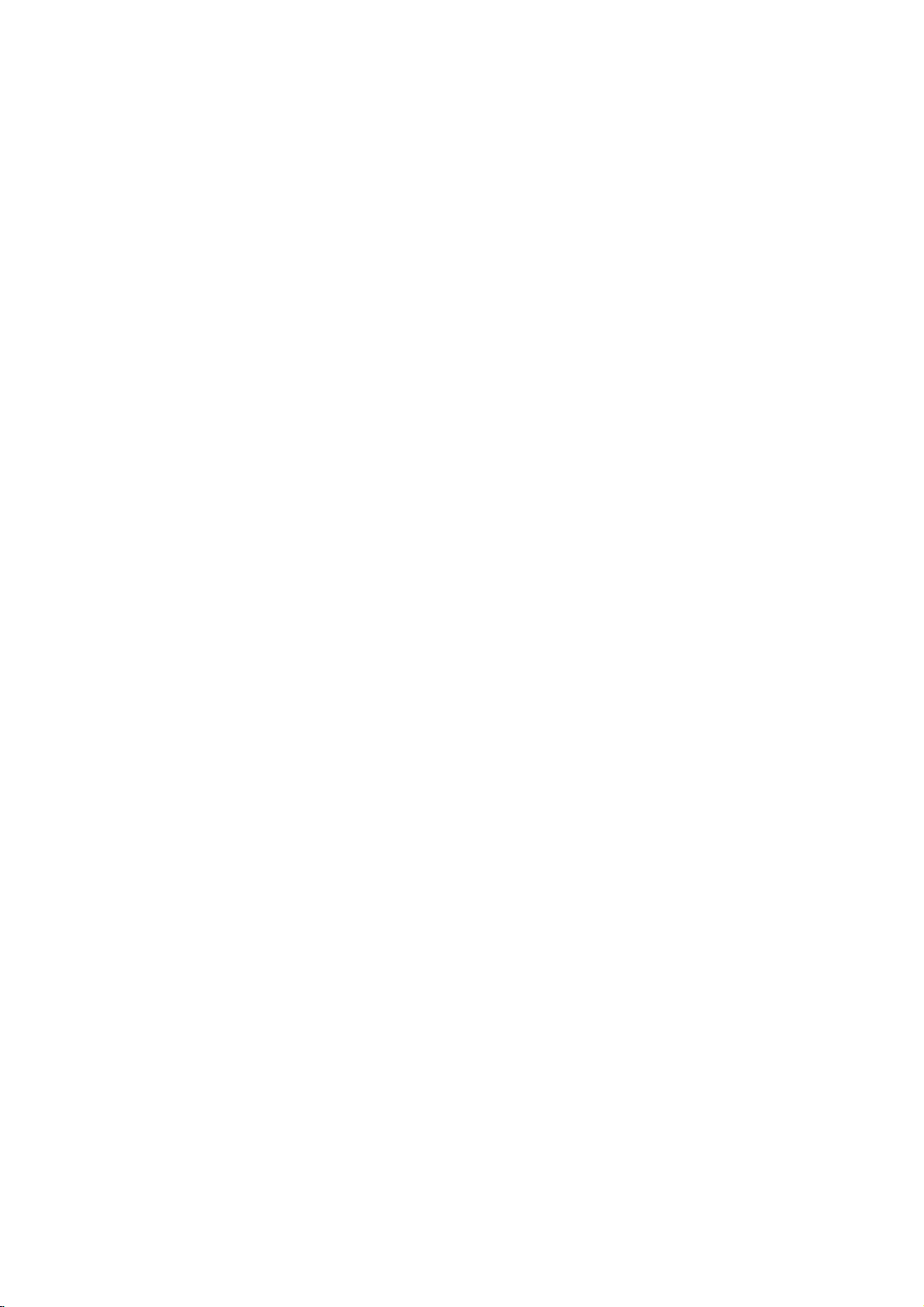
Front
Panel
INPUT4
Connect
(Audio
(VIDEO
the
system,
POWER
Switches
Lights
standby
IN/AUDIO
audio/video
TV/
button
the
red
up
mode.
INPUT
Connect
external
Camcorder,
Monitor,
and
DVD
when
IN
(Left/Right))
output
VCR,
indicator
Recorder
the
recorderisin
4
(S-VIDEO
the
S-Video
source
etc.).
ofanexternal
Camcorder,
ON
or
OFF.
IN)
output
Monitor,
(TV/
Insertadisc
Disc
source
etc.).
of
VCR,
Starts
an
recording.
Tray
here.
STOP
(x)
Stops
playbackorrecording.
Pause
playbackorrecording
PAUSE
(X)
temporarily,
press
again
exit
pause
mode.
to
INTRODUCTION
PLAY
To
play
REC
Press
to
set
the
repeatedly
recording
time.
(N)
backadisc.
(z)
Press
Shows
Go
to
and
Press
the
current
Point
beginning
hold
for
and
hold
the
two
status
of
seconds
for
DVD
current
two
of
the
Recorder
chapter/
forafast
seconds
Display
DVD
Opens
forafast
window
Recorder.
remote
track
reverse
Remote
or
control
OPEN/CLOSE
closes
or
to
search
forward
Sensor
here.
the
previous
GotoNEXT
search
(Z)
disc
tray.
m/.
chapter/track.
during
playback.
chapter/track.
during
Scans
>/M
playback.
or
up
memorized
down
PROG.
channels.
(+/-)
through
11
Page 12
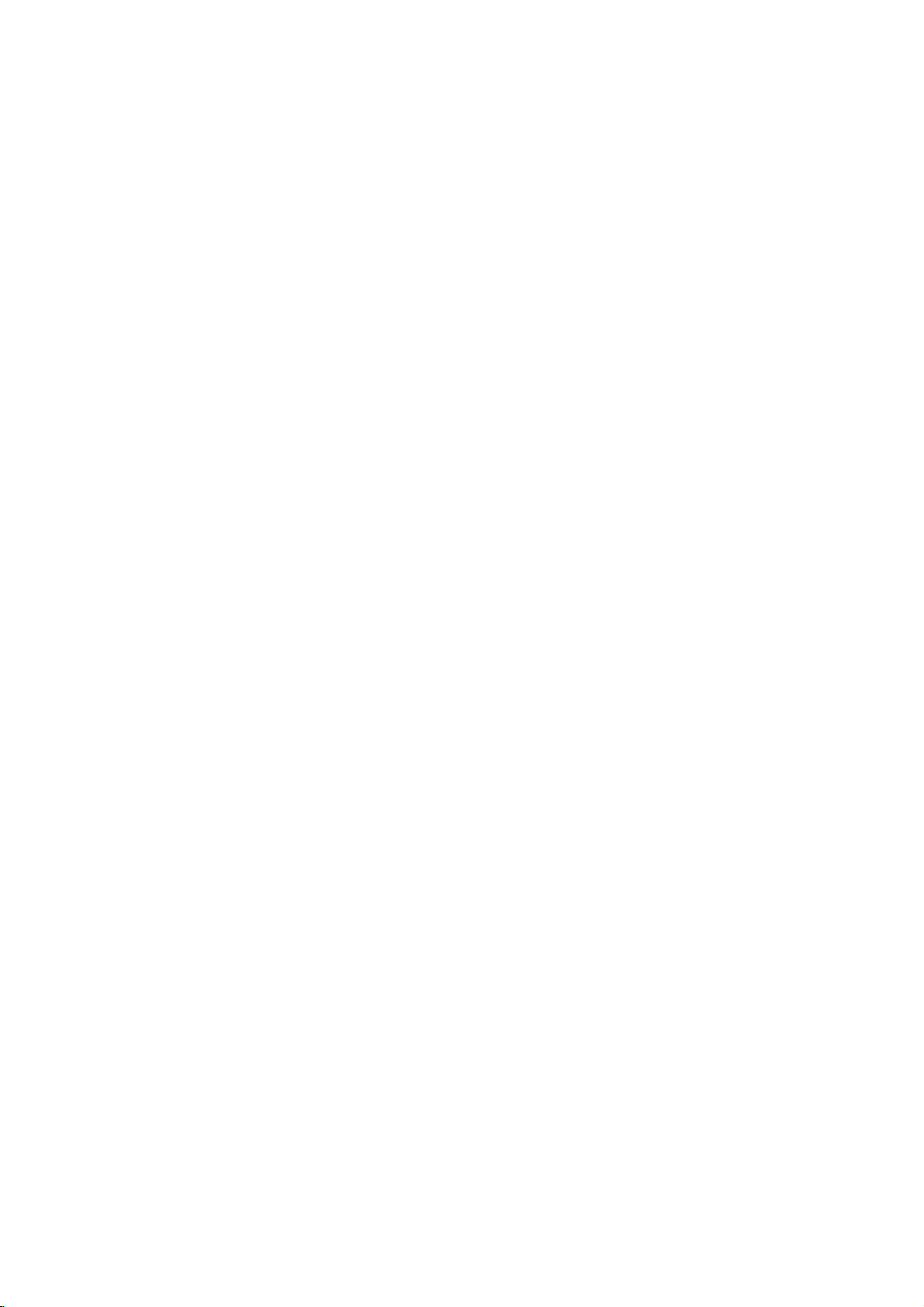
Function
Disc
Indicates
Display
indicators
type
the
type
of
Window
disc
loaded.
Indicates
recording
REC
that
or
thatatimer
The
Recorder
the
recorderistimer
recording
programmed.
is
recording.
is
DVD
SVC
TV
TRK
Indicates
current
+RW
D
TITLE
-
-RW
BIL
CHP
Indicates
when
is in
title
ST
Indicates
Indicates
Indicates
current
TV
Indicates
number
a
whenaBILINGUAL
current
track
the
recorder
tuner
mode.
TITLE
stereo
chapter
number.
TV
broadcast
is
being
number.
TRK
is
broadcast
received.
CHP
Indicates
being
BIL
HQ,
received.
SQ,
recording
ST
LQ,
mode.
HQSQLQEQ
EQ
REC
12
Character
Indicates
indicators
clock,
chapter/track
total
number,
playing
channel,
time,
etc.
elapsed
time,
title
number,
Page 13
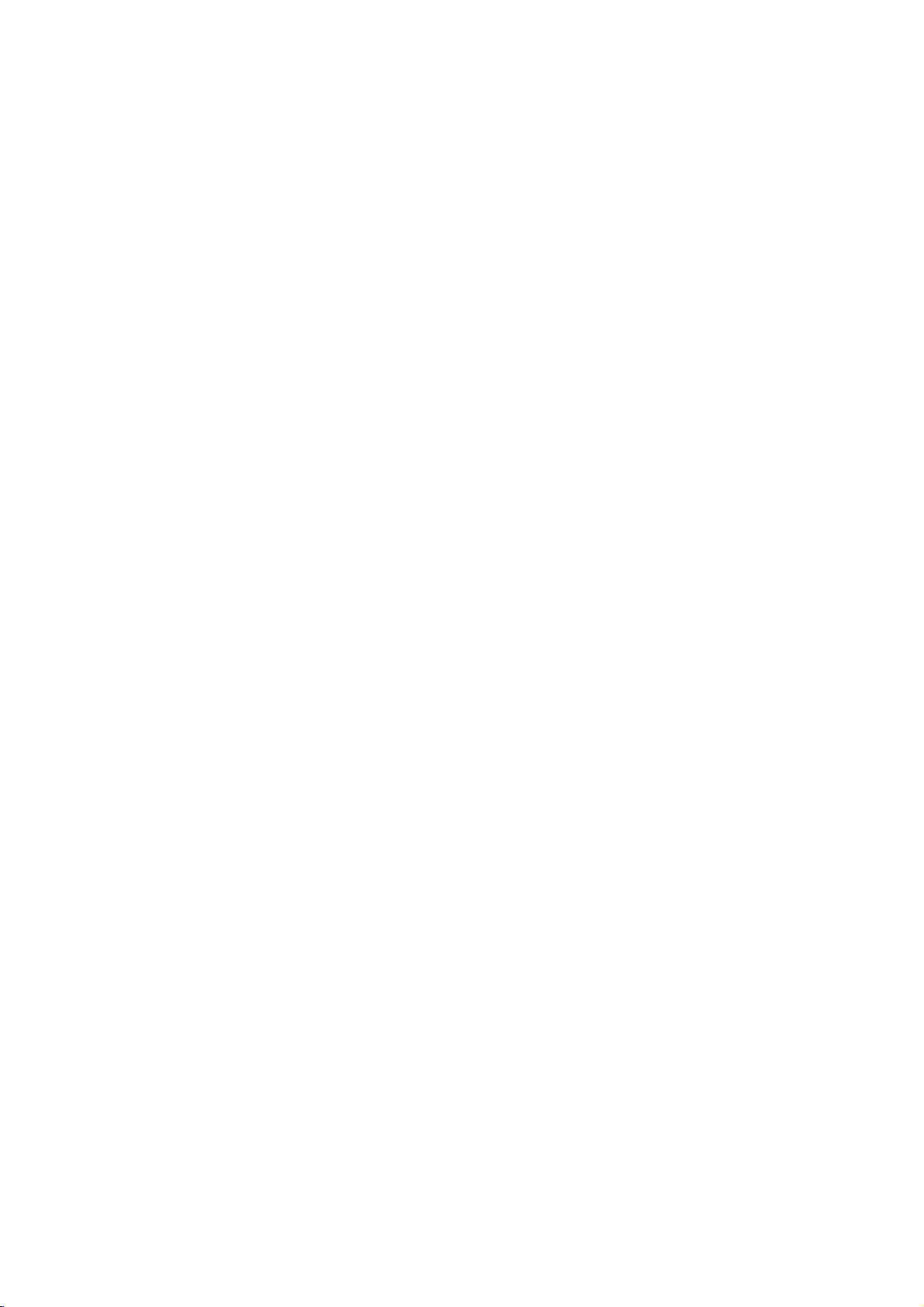
Remote
Control
Overview
Switches
To
view
recorder
Selects
Selects
numbered
Changes
Selectsanaudio
Starts
the
SelectsaDVD
recording.
Displays
Removes
Program
15
Skips
(about
Displays
Selectsathumbnail
current
title
Inserts
a
chapter
Marks
Displays
Add
the
the
recorder
channels
tuner
0-9
or
by
PIP
function
numerical
selectedbythe
options
to
use
input
(Tuner,
language
audio
Selectsasubtitle
Press
repeatedly
the
recording
Selects
the
recording
HQ,
SQ,
Timer
a
track
List
or
Marker
forward
the
length
the
disc's
and
chapter
marker
any
point
Marker
tracktothe
DVD
INSTANT
THUMBNAIL
and
during
Enlarges
seconds
Original
POWER
ONorOFF.
TV/DVD
the
TV
on
buttons
in
a
menu.
for
recording
AV1-4).
AUDIO
(DVD)
channel
SUBTITLE
language.
ANGLE
camera
if
available.
REC
REC
MODE
mode:
or
LQ,
TIMER
Record
menu.
CLEAR
number
on
a
markonthe
Search
menu.
ZOOM
video
image.
on
the
of
a
typical
commercial).
TITLE
Title
menu,
available.
for
picture
for
use
menu.
Playlist
CHP
when
playing/
recording.
MARKER
playback.
SEARCH
Search
menu.
PROGRAM
Program
tuner.
PIP
or
off.
AV
or
an
(CD).
angle,
(z)
to
set
time.
EQ.
REC
the
SKIP
disc
TV
the
in
the
ADD
List.
OPEN/CLOSE
and
Opens
TV
Control
POWER:
AV:
Selects the
PR
+/--:
VOL
MUTE:
OFF,
SKIP(./>)
Go
Selects
+/--:
Temporarily
press
to
next
beginning
to
go
previous
SCAN(m/M)
Search
backward
PAUSE/STEP
Pause
playbackorrecording
ly,
press
N
(PLAY)
Starts
playback.
STOP
(x)
Stops
playbackorrecording.
closes
Turns
Adjusts
again
chapter
of
current
again
(Z)
Buttons
the
TV's
TV's
TV's
to
chapter
or
(X)
to
exit
the
TV
source.
channel.
turns
restore.
or
chapter
forward.
disc
on
volume.
track.
or
pause
tray.
or
off.
TV
sound
Returns
or
track.
temporari-
mode.
track
to
or
INTRODUCTION
MENU/LIST
Accesses
or
Playlist
menu
menu.
on
a
DVD
disc,
Title List
SETUP
Accesses
or
removes
the
Setup
menu.
ENTER
-
Acknowledges
-
Displays
TV
program.
b
/B/v/
Selects
PRv/
Scans
up
channels.
an
V
menu
information
V
option
(up/down)
or
down
selection.
while
(left/right/up/down)
in
the
menu.
through
viewing
memorized
a
DISPLAY
Accesses
RETURN
if
-
-
3D
Selects
Removes
Displays
with
PBC.
SURR.
3D
On-Screen
(O)
the
the
SURROUND
menu
menu.
Display.
ofavideo
during
CD
playback.
RANDOM
Plays
REPEAT
Repeat
A-B
Repeat
tracksinrandom
chapter,
sequence.
track,
order.
title,
all.
13
Page 14
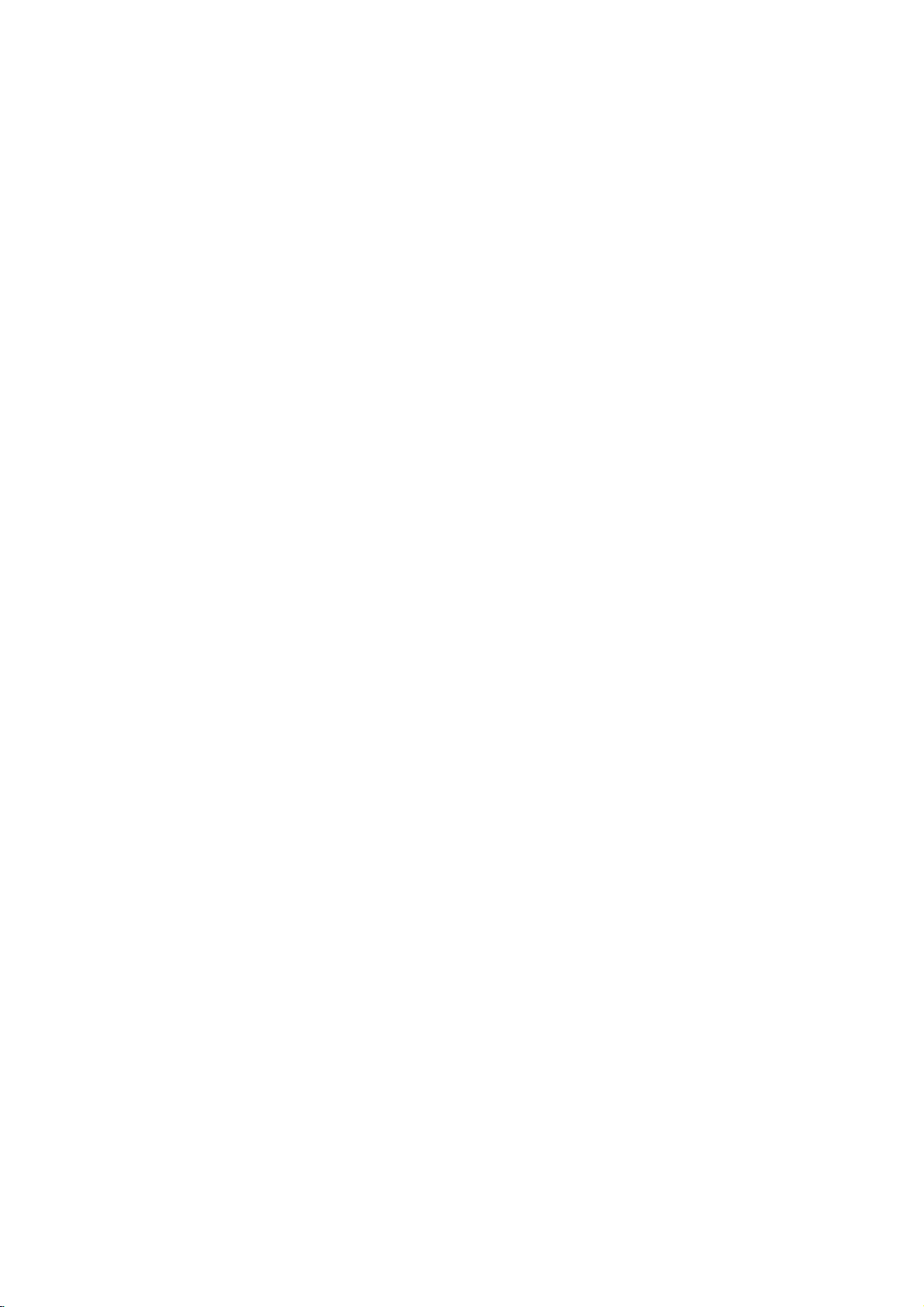
Rear
Panel
AERIAL
Connect
Connections
the
aerialtothis
EURO
AV2DECODER
Connect
Set
Top
the
Box,
terminal.
audio/video
VCR,
etc.).
output
ofanexternal
source
(Pay-TV
decoder,
COAXIAL
Connect
to
COMPONENT
Connect
VIDEO
Connect
(Digital
digital
to
a
OUT/AUDIO
to
VIDEO
Connect
(Audio
audio
(coaxial)
VIDEO
TV
withYPb
a
TV
IN3/
the
system,
out
jack)
audio
OUT/PROGRESSIVE
Pr
OUT
with
video
AUDIO
audio/video
TV/Monitor,
equipment.
inputs.
(Left/Right)
and
audio
IN
3
(Left/Right)
output
VCR,
Cooling
into
Plug
SCAN
inputs.
ofanexternal
Camcorder).
fan
AC
Power
the
power
(YPbPr)
source
Cord
source.
Caution
Do
not
panel.
damage
14
RF.
OUT
Passes
touch
the
Electrostatic
to
the
the
unit.
EURO
Connect
signal
inner
discharge
VIDEO
VIDEO
AV1AUDIO/VIDEO
to
a
from
the
of
pins
the
may
Select
TV
AERIAL
jacks
S-VIDEO
Connect
either
with
cause
OUTPUT
terminal
SCART
to
on
permanent
OUT
to
a
COMPONENT
depending
jack.
your
rear
the
S-Video
Switch
TV/monitor
OPTICAL
Connect
Input
VIDEO
on
on
how
(Digital
to
digital
TV.
OUT
you
(optical)
or
connect
audio
RGB
out
signal
the
audio
DVD
jack)
equipment.
of
EURO
Recorder
AV1
AUDIO/
to
the
TV.
Page 15
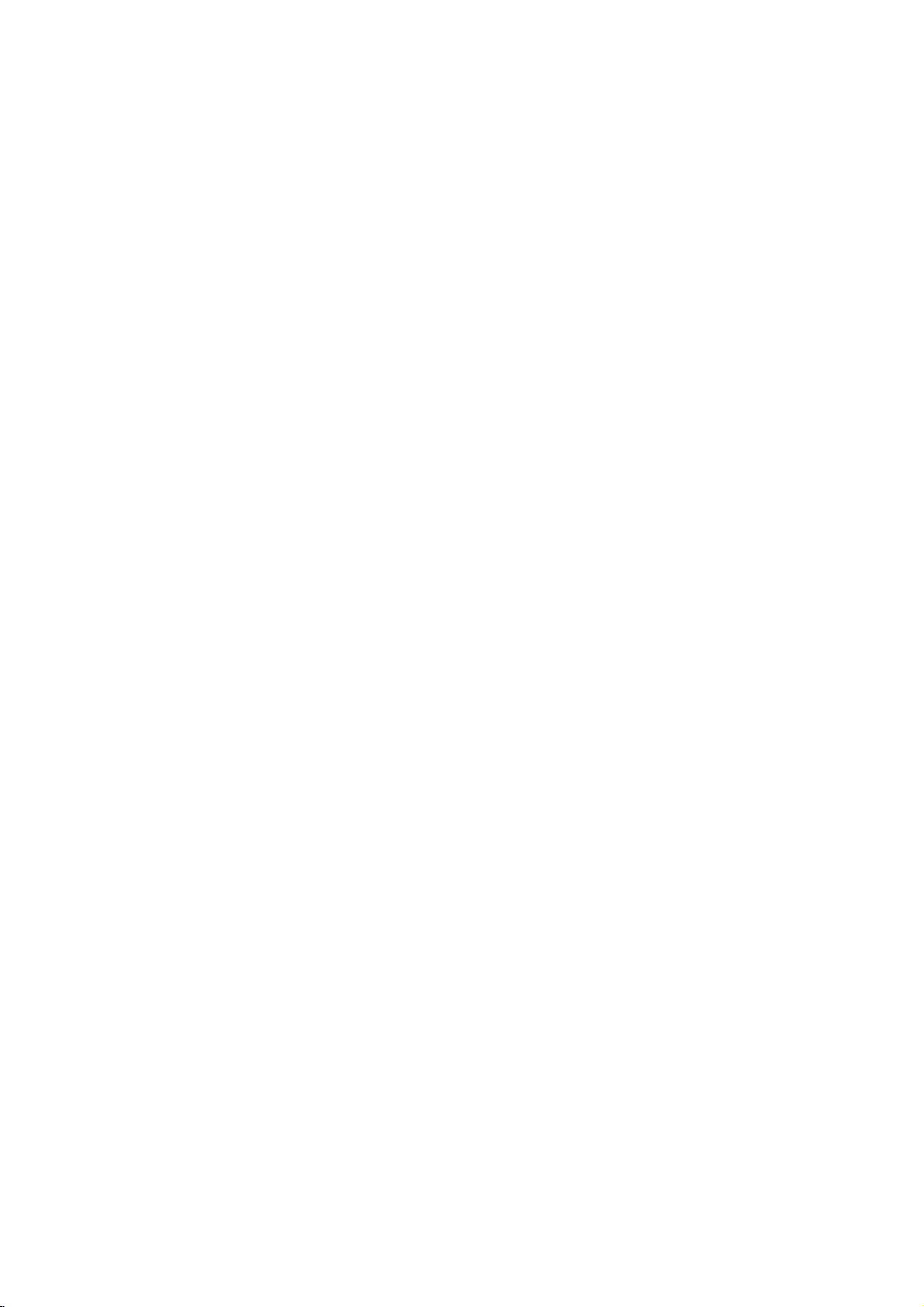
Connections
Connecting
Remove
insertitinto
recorder.
socket
aerial
RF
Connect
aerial
Cable
through
on
input
coaxial
input
supplied
from
the
Plug
the
socket
the
jack
aerial
the
one
DVD
connection
RF.
the
cable
aerial
endofthe
on
OUT
on
(R).
AERIAL
to
the
plug
socketatthe
recorder
TV
your
on
jack
the
TV
using
The
RF.
jack.
Aerial
from
aerial
and
set.
the
OUT
your
backofthe
cable
the
other
DVD
the
75-ohm
jack
TV
Recorder
passes
into
end
set
Coaxial
the
the
and
into
TV
the
to
the
signal
DVR HOOKUP
Aerial
ANTENNA
RearofTV
SCART
INPUT
INPUT
R
Rear
AUDIO
of
DVD
INPUT
L
R
Recorder
VIDEO
INPUT
15
Page 16
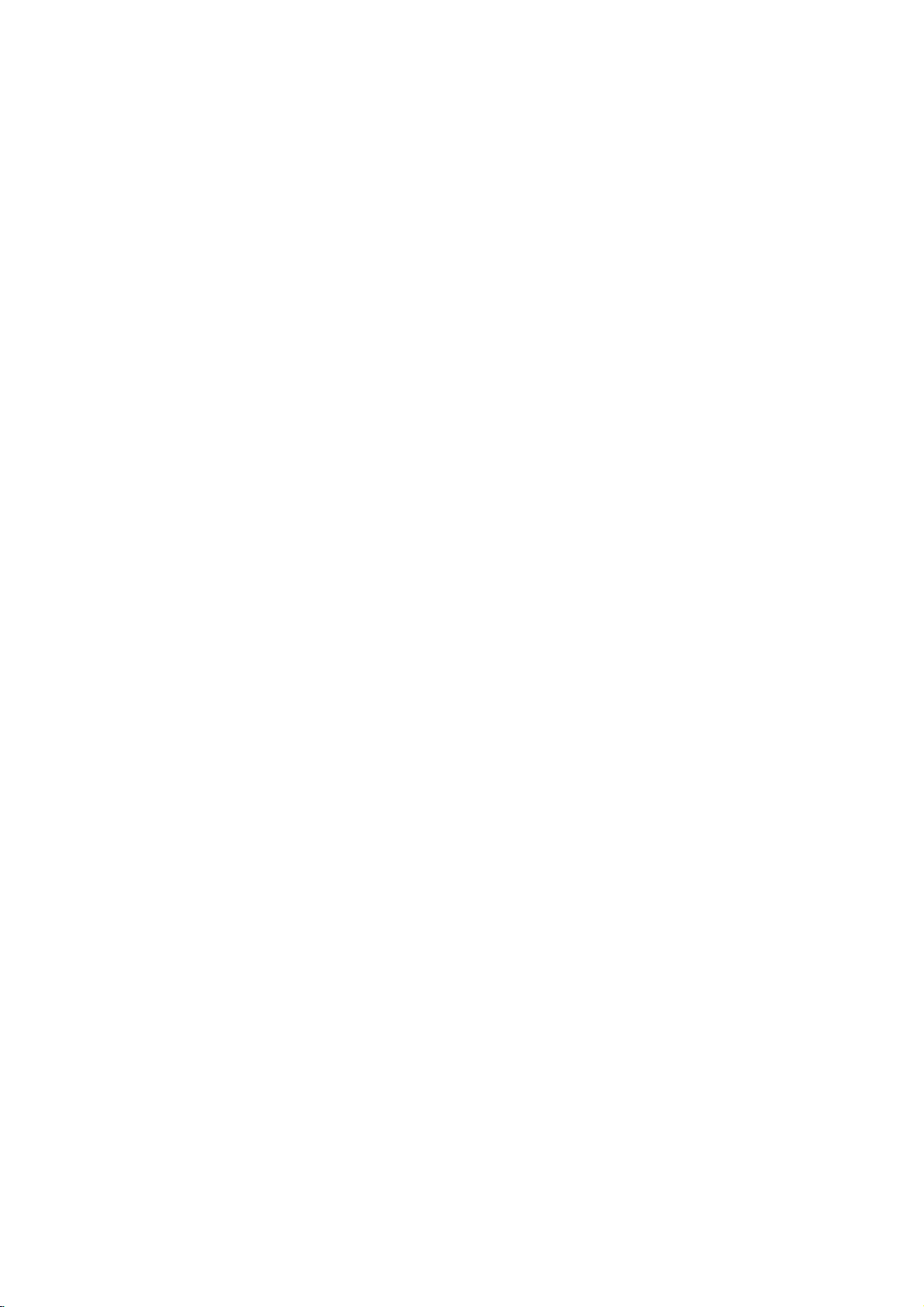
Connections
(Continued)
Tips
Depending
to
the
described
Please
System
best
Caution
--
Make
the
nel.
--
Do
to
tem.
--
Do
The
tection
Rear
connect,
recorder.
refertothe
or
connections.
sure
TV.
Tune
not
connect
the
phonoinjack
not
connect
DVD
image
system.
of
TV
SCART
INPUT
T
on
there
below.
other
the
the
your
Use
devices
DVD
TVtothe
the
your
could
S-VIDEO
INPUT
S
TV
are
only
manuals
Recorder
DVD
(record
DVD
and
other
various
one
of
as
correct
Recorder's
ways
the
of
necessary
is
deck)
Recorder
be
distortedbythe
COMPONENT
VIDEO
Pb
Y
C
equipment
you
connections
your
connected
video
of
via
INPUT
Pr
TV,
AUDIO
your
AUDIO
L
AV
could
VCR,
to
input
audio
your
INPUT
R
you
connect
Stereo
make
directly
chan-
OUT
VCR.
copy
VIDEO
INPUT
the
sys-
pro-
wish
to
jack
Connections
Make
one
the
capabilities
When
using
set
the
VIDEO
When
using
PUT
switchtoRGB.
SCART
Connect
the
TV
Video
Connect
the
S-Video
Connect
to
cable
Component
Connect
DVD
TV
Progressive
If
your
television,
progressive
possible.
Scan
Progressive
DVD
using
video
the
using
connection
the
Recorder
the
connection
the
in
connection
the
S-Video
(S).
the
Recorder
an
television
you
If
format,
EURO
VIDEO
jack
S-VIDEO
COMPONENT
Y
scan
your
Scan
to
of
the
following
of
your
the
COMPONENT
OUTPUT
the
SCART
AV1
AUDIO/VIDEO
to
the
scart
on
in
jack
Video
to
the
PbPrcable
Scan
is
may
output
TV
the
picture
correspondinginjacks
cable
(T).
OUT
the
TV
OUT
on
the
connection
corresponding
(ColorStreamPro)
a
high-definitionor"digital
take
advantage
for
does
will
on
the
recorder.
Your
TV
connections,
existing
jack
equipment.
VIDEO
switchtoCOMPONENT.
set
jack,
using
jack
VIDEO
the
on
the
DVD
the
video cable
on
the
TV
using
the
OUT
input
(C).
of
the
the
highest
not
appear
accept
the
scrambled
depending
OUT
jacks,
VIDEO
scart
DVD
Recorder
S-Video
jacks
jacks
OUT-
jack
Recorder
on
on
connection
ready"
recorder's
video
resolution
Progressive
if
on
(V).
the
you
on
on
the
to
the
try
16
Rear
Connect
PROGRESSIVE
correspondinginjacks
cable
Notes
of
DVD
Recorder
Audio
Connect
Recorder
using
Recorder's
(record
the
(C).
:
Set
the
Progressive
progressive
Set
the
from
DISC"
press
progressive
the
unit
is
STOP
releasing
Progressive
video
connections
VIDEO
connection.
(Left/Right)
the
to
the
audio
AUDIO
deck)
COMPONENT
SCAN
signal,
and
displayed
and
it.
scan
left
and
the
audio
cables
OUT
of
your
jacks
on
the
to
"On"
see
page
to
"Off"
close
the
on
the
holditfor
does
not
(yellow
Connection
AUDIO
right
left
and
(A).
jack
audio
VIDEO
on
the
TV
using
on
the
24.
by
removing
disc
tray.
display
five
seconds
work
with
VIDEO
OUT
rightINjacks
Do
not
connect
to
the
system.
OUT
/
recorder
setup
to
theYPb
menu
any
See
that
window.
OUT
the
jacks
Then
before
analog
jack)
of
on
the
phonoinjack
or
the
the
DVD
the
Pr
for
disc
"NO
S-
DVD
TV
Page 17
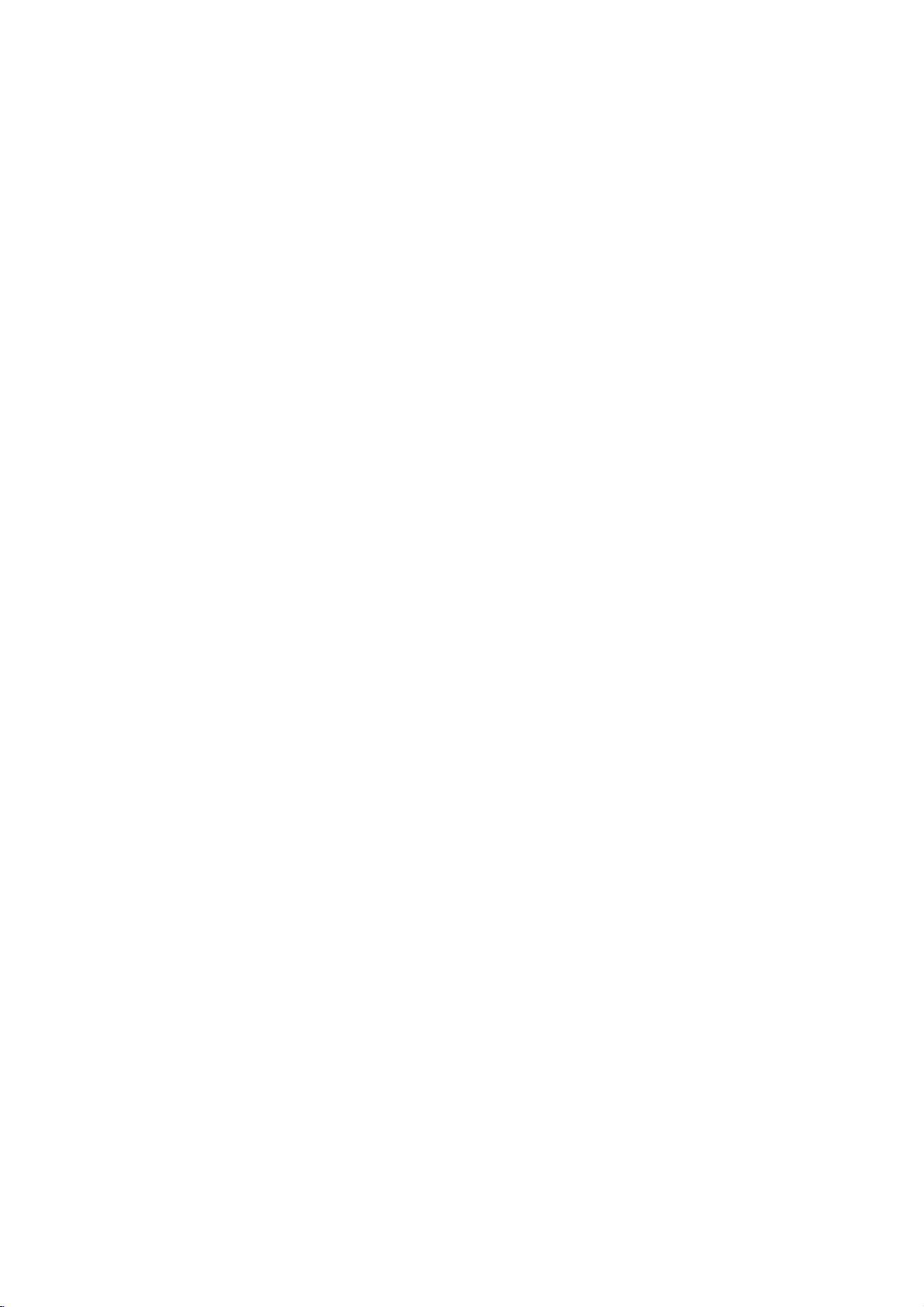
Connections
Connecting
satellite
If
haveacableorsatellite
you
decoder,
shown
decoder
the
instructions
the
Using
?
Record
box/satellite
Connect
1
This
Use
2
AUDIO/VIDEO
on
This
UseaSCART
3
DECODER
your
This
Tip
This recorder
allows
tuner
in
channel.
recording.
receiver
connect
on
this
page.Ifyou
box
for
setup
any
RF
enables
the
SCART
TV.
your
enables
satellite/cable
enables
has
to
recordaTV
you
this
recorder,
Press
The
ittothis
your
on
on
channel
tuner.
cables
you
you
connector
you
a
TV/DVD
TV
(Continued)
to
a
cable
recorder
are
cable/satellite
the
right.
this
page
you
by
selecting
as
shown.
to
watch
cable
to
connect
connector
to
cable
to
'loop
while
indicator
watch
to
connect
to
box.
record
through'
program
watching
to
select
appears
to
a
receiver
and
using
can:
and
a
SCART
discs.
SCART
scrambled
function.
from
the
box
or
withabuilt-in
TV
your
a
separate
set
TV,
record
up
itonthe
the
a
TV
cable
TV
the
EURO
AV
EURO
AV
connector
TV
This
the
built-in
satelliteorcable
mode
as
following
channels.
AV1
connector
AV2
channels.
feature
TV
during
Connecting
decoder
If
satelliteorcable
this
1
2
3
4
on
have
you
page.
Connect
the
aerial
UseaSCART
your
See
detailed
UseaSCART
DECODER
your
Use
AUDIO/VIDEO
on
your
Caution:
Do
not
recorder.
Information
TV
pay
is
off
(in
For
timer
the
satellite/cable
ing
recording.
an
box
an
external,
TV
system,
the
cable
on
input
cable/satellite
the
manual
instructions.
satellite/cable
the
SCART
TV.
connect
from
services),isonly
standby).
recording
your
cable
for
cable
connector
cable
connector
your
the
to
box
external
dedicated
use
from
the
cable/satellite
to
connect
tuner.
decoder
your
to
connect
to
a
box.
to
connect
decoder
decoder
viewable
work
must
decoder
the
setup
aerial/cable
decoder
your
box
the
EURO
SCART
to
properly
alsobeswitched
a
box
(for
AV
the
SCART
directly
example,
when
on
EURO
this
box
described
TV
tuner.
for
more
connector
AV
connector
to
this
relating
this
recorder,
for
your
outlet
to
AV2
AV1
recorder
on
dur-
on
to
DVR HOOKUP
on
to
Caution:
Do
not
connect
lite
receiverorcable
nent
directly
Aerial/Cable
Wall
Jack
this
recorder
box.
to
TVorAV
your
TV
Cable
AERIAL
AERIAL
INPUT
OUTPUT
'through'
Always
Box
Rear
connect
receiver.
or
Satellite
SCART
AV1
your
of
DVD
VCR,
each
Receiver
Recorder
SCART
satel-
compo-
AV2
Aerial/
Cable
Wall
Jack
TV
Cable
Satellite
AERIAL
INPUT
Box
AERIAL
OUTPUT
or
Receiver
Decoder
SCART
SCART
Rear
AV
AV1
of
DVD
SCART
Recorder
AV2
17
Page 18

Connections
Connecting
Connecting
channel
Pro
Logic
Connect
DVD
Recorder
your
amplifier,
audio
cables
Connecting
channel
Video
decoder
Connect
1
AUDIO
the
optional
You
2
put.
to
analog
the
Left
receiver,
(A).
to
digital
receiver
(Dolby
one
OUT
correspondinginjack
digital
will
needtoactivate
"Audio"
(See
to
an
amplifier
stereo
and
Right
to
the
audio
an
amplifier
stereo
equipped
DigitalTM,
of
the
jacks
(optical
on
(Continued)
an
Amplifier
equipped
or
Dolby
AUDIO
left
or
stereo
(PCM)
withamulti-channel
MPEG
DVD
Recorder's
(OPTICAL
on
OorcoaxialX)audio
the
page
OUT
and
rightinjacks
system,
equipped
ortoan
2,
OorCOAXIAL
your
recorder's
26).
Pro
amplifier.
jacks
or
DIGITAL
with
Logic
using
with
Audio/
DTS)
digital
on
the
two
Use
two
ll/
the
on
X)
cable.
out-
Rear
of
DVD
Recorder
X
to
an
COAXIAL
DIGITAL
INPUT
Amplifier
(Receiver)
A
R
L
AUDIO
INPUT
DIGITAL
O
OPTICAL
INPUT
Digital
A
digital
sound
quality.
Audio/Video
audio
formats
(MPEG
manual
Caution:
Duetothe
willbein
selected.
Notes
--
If
the
the
capabilities
produce
--
Six
Channel
nection
equipped
--To
see
screen
--
This recorder
decoding
multi
recorder
recorder's
Multi-channel
multi-channel
For
receiver
supported
2,
Dolby
and
the
logos
DTS
Licensing
DTS
digital
:
audio
formatofthe
a
strong,
Digital
can
only
with
the
audio
display,
does
ofaDTS
channel
to
surround,
a
DTS
digital
connection
this
you
that
and
Digital
on
out
of
receiver,
your
distorted
Surround
be
obtained
a
Digital
formatofthe
AUDIO.
press
not
sound
compatible
audio
sound
provides
needamulti-channel
DVD
your
Check
DTS).
frontofthe
DTS
output
the
sound
or
Sound
if
your
current
internal
track.
To
must
receiver
one
Recorder
the
audio
does
receiver
no
via
receiver
enjoy
connect
supports
by
the
agreement,
when
digital
Multi-channel
perform
you
outputs.
the
best
or
more
of
the
receiver
receiver.
digital
output
stream
not
match
will
soundatall.
con-
digital
is
decoder.
DVD
in
the
(2
channel)
DTS
this
via
one
of
the
is
on-
this
18
Page 19

Connections
(Continued)
Accessory
Connections
Connect
Recorder
ry
Note
If
VIDEO
component,
:
use
you
IN
Jack
the
input
to
the
the
jack
panelofAccessory
Audio/Video
jacks (AV3,
audio/video
using
S-VIDEO
on
the
Camcorder,
(VCR,
DVD
to
audio/video
IN
jack
front
panel
S-VIDEO
OUTPUT
AUDIO
OUTPUT
R
L
VIDEO
OUTPUT
AV4)
out
Recorder
on
on
jacks
cables.
on
the
is
not
Component
etc.)
(A/V)
the
DVD
your
front
panel,
available.
OR
accesso-
the
DVR HOOKUP
Rear
DVD
of
Recorder
OR
Front
of
DVD
Recorder
19
Page 20

Pre-operation
Setup
Initial
In
this
tomize
three
greater
SETUP,
tem
will
menu
the
levels
depth
only
appear
Settings
system,
settings
to
set
up
for
the
the
first
on
the
displayedbypressing
will
see
els,
you
to
help
To
bring
Press
SETUP
To
go
Press
To
go
Press
General
Press
1
The
Use
you
SETUP
will
to
Bonthe
back
b
on
Setup
"B"onthe
to
go
and
up
to
take
you
the
next
remote
to
the
the
remote
Operation
SETUP.
menu
V
v
/
to
the
exit
bring
level:
previous
select
2
While
the
desired
3
move
to
the
second
V
v
/
Use
to
select
4
B
Press
move
to
5
V
v
/
6
Use
press
Some
Press
ENTER
items
SETUP
to
select
require
to
to
7
there
are
several
Most
provided.
the
options,
menus
but
varietyofsettings.
and
second
TV
B.
For
next
the
the
up
backtoinitial
control.
control.
appears.
the
item
level.
the
to
the
the
confirm
additional
exit
screen.
navigating
right
level.
Menu:
menu.
level:
desired
is
selected,
second
third
desired
your
the
Setup
levelofthe
The
sideofthe
screen.
level.
steps.
ways
consist
some
If
you
third
the
A
second
option.
press
desired
setting
selection.
menu.
to
cus-
require
press
menu
level
menu
menu
press
B
option.
then
of
can
lev-
label
to
sys-
of
be
General
Auto
This
synthesized
channels.
Preparation:
Connect
shown
1
DVD
Press
The
Use
Programming
the
in
Setup
v
2
While
3
move
v
Use
4
option.
Press
5
"Start"
icon
Press
6
The
tuner
available
the
tuner's
Note
:
After
very
can
can
you
first
only
set
have
time.
set
the
Recorder
tuner
DVD
Connecting
SETUP.
menu
V
/
to
select
the
General
to
the
second
V
/
to
select
B
move
to
is
highlighted.
ENTER
will
channels
memory.
connected
If
you
the
"Auto
other
options.
is
equipped
with
capableofreceiving
Recorder
Auto
Program
Clock
TV
Display
AV1
Progressive
PBC
Factory
to
automatically
to
the
Programming
Edit
Set
Aspect
Mode
Decoder
Setting
appears.
option
to
begin
in
press
Ratio
Scan
the
level.
the
the
the
your
to
Aerial
Auto
the
SETUP
the
desired
on
General
is
third
channel
cycle
area
DVD
page
Searching
selected,
Programming
level.
and
recorder
for
Programming"
a
frequency
to
up
type
15.
Stop
11%
option.
search.
through
place
initial
option.
88
TV
of
aerial,
press
all
them
for
the
setting,
Then
you
as
B
to
in
you
20
Page 21

Pre-operation
Program
You
can
move,
Press
1
The
Use
Edit
editachannel
etc.).
SETUP.
Setup
V
v
/
menu
to
select
manually
Auto
Programming
Program
Clock
Set
TV
Aspect
Display
AV1
Decoder
Progressive
PBC
Factory
appears.
Setup
Edit
Ratio
Mode
Scan
Setting
the
(Continued)
(add,
Edit
General
option.
delete,
name,
Press
8
List
Program
You
can
nels
manually.
1.
Usev/
menu
Program
Program
2.
Usev/
options
Program
2
While
the
General
3
move
to
the
V
v
/
Use
4
press
"Edit"
Press
5
Program
6Usev/VtoselectaPRnumberthenpress
ENTER.
Program
menu
Use
7
to
confirm.
Program
Station
Move
Delete
Decoder
Nicam
B
icon
ENTER.
PR-01
display.
V
v
/
Edit
Rename
On/Off
Auto/Off
to
move
to
is
highlighted.
List
List
to
second
select
menu
NICAM
Close
options
select
option
to
appears.
Program
ed
Station
tion
Move:
locationonthe
Delete:
from
Decoder
decoder
or
Nicam
functiontofor
or
level.
the
the
PR
01
02
03
04
05
06
07
08
09
10
11
Page
appears
an
program.
name.
Off.
Off.
is
Program
third
Ch.
C12
C23
C7
C27
C17
C33
C34
C47
C10
Up/Down
option
Rename:
Moves
Deletes
program
for
Auto/Off:
selected,
level.
MFT
+10
0
0
-10
0
0
+20
0
-60
Move
on
the
then
Edit:
the
list.
On/Off:
the
the
Edit
Station
BBC1
BBC2
ITV
CH2
CHTV
WEST
ANGLI
ABC
TV2
left
press
Edits
Edits
program's
program
the
Set
program
Set
program
program
press
option
Select
sideofthe
ENTER
the
select-
the
list.
the
to
the
NICAM
Auto
B
sta-
On
then
to
3.
See
the
menu.
b
/
B
next
column.
V
v
/
cursor
PR:
Indicates
Seek:
b
/
Btoselect
Searching
station.
Ch.:
to
select
MFT:
Useb/BtoselectMFToptionthenpressv/V.
4.
Choose
and
returns
RETURN
menu.
Edit
V
V
then
PR
List
List
Edit
to
press
to
1
select
select
press
a
options
menu.
menu
perform
then
descriptions
(left/right):
(up/down):
position.
program
Searches
Seek
stops
Changes
Changes
the
Ch.
option
the
OK
then
to
the
(O)
search
ENTER.
ENTER.
Seek
Moves
Changes
a
station
when
channel
frequency
press
Program
repeatedly
to
select
a
program
appears
'Program
appears.
Ch.
C2
on
below
the
number
automatically.
option
the
then
press
ENTER
cursor
the
then
DVD
number
List
and
on
the
on
the
Edit'
MFT
0
to
use
setting
(display
press
recorder
v
/
for
fine
to
menu.
to
exit
store
Program
left
option
Program
to
the
at
to
edit.
V.
tuning.
confirm
Program
TV
sideofthe
from
OK
previous
the
current
only)
Use
v
/
V.
tunes
Useb/
the
chan-
List
the
Edit
or
in
a
B
setting
DVR SETUP
21
Page 22

Pre-operation
Program
Station
You
can
to
up
1.
Usev/
menu
Program
Program
2.
Usev/
Program
Keyboard
3.
Enter
a
character
tion.
?
Alphabet
case
?
Alphabet
case
?
Symbol:
acters.
?
OK:
?
Cancel:
?
Space:
?
cursor
?
b
Tip
Remote
Numbers
ing
4.
Choose
and
Edit
Rename
name
stations
5
characters
V
to
select
then
press
List
options
List
menu.
V
to
select
List
options
menu
ABC
a
name
then
Capital:
characters.
Small:
characters.
Switches
Selecttofinish.
Selecttoexit
Inserts
Delete:
Deletes
position.
/B:Moves
control
(0~9):
locationonthe
'OK'
icon
returns
to
for
the
Setup
(Continued)
independently.
long.
a
program
ENTER.
appears
'Station
appears.
123456789
ABCDE
KLMNOPQRST
UVWXYZ
OK
the
press
Switches
a
space
the
cursor
buttons
Enters
selected
then
Program
Rename'
then
press
Alphabet
Capital
FGH
Cancel
Space
station.
ENTER
Switches
the
keyboardtosymbol
the
at
previous
to
left
for
the
character
column.
press
List
(Continued)
Names
on
the
Program
on
the
left
sideofthe
option
ENTER.
0
I
J
Delete
Use
vVbBto
to
confirm
the
keyboard
the
keyboard
menu.
the
cursor
right.
position.
a
of
correspond-
to
fix
character
or
entering
ENTER
menu.
name
your
at
the
can
to
from
upper
the
be
List
select
selec-
lower
char-
name
can
Usev/
menu
TV
sort
then
Sorting
You
menu.
1.
Program
Program
2.
Usev/
options
3.
Usev/
ENTER
Deleting
You
can
delete
1.
Usev/
menu
then
Program
Program
2.
Usev/
options
Usev/
the
decoder
press
Program
Program
Usev/
Program
select
DVD
due
Usev/
menu
Program
Program
Usev/
Program
select
the
ENTER.
On,
the
recorder
then
Auto,
Setting
1.
2.
Setting
This
sionsinNICAM
occurs,
1.
2.
channels
the
program's
V
to
select
press
List
options
List
menu.
V
to
select
then
press
V
to
selectadesired
to
store.
a
program
a
V
to
select
press
List
options
List
menu.
V
to
select
then
press
Decoder
V
to
select
function
List
options
List
menu.
V
to
select
List
options
'Decoder'
NICAM
Stereo.
to
poor
V
to
select
press
List
options
List
menu.
V
to
select
List
options
'NICAM'
a
ENTER.
'Move'
ENTER.
program
a
ENTER.
'Delete'
ENTER.
the
'Decoder
Auto/Off
can
reception,
a
ENTER.
'Nicam
manually
position
program
appears
on
the
program
appears
On/Off
program
on
the
appears
then
press
appears
receive
However,
program
appears
then
press
appears
on
on
option
position
Program
on
on
option
The
Program
on
On/Off'
on
Hi-Fi
if
can
you
on
on
Auto/Off'
on
on
the
the
the
left
from
the
the
left
from
Program
wishtolink
you
List
the
left
option
ENTER.
the
menu
sound
sound
switch
the
the
left
option
ENTER.
the
menu
Program
Program
sideofthe
Program
then
press
List
Program
sideofthe
Program
is
menu
sideofthe
If
you
screen.
transmis-
distortion
Off
Program
sideofthe
from
If
you
screen.
List
List
List
menu.
List
List
deleted.
with
then
from
List
22
Page 23

Pre-operation
Setup
(Continued)
Clock
1
2
3
4
5
6
7
Press
The
Use
While
move
Use
Press
Enter
time.
b
/
or
v
/
cursor
Press
press
Set
Setup
v
v
B
next
V
SETUP.
menu
appears.
V
/
to
select
the
General
to
the
second
V
/
to
select
B
move
to
Auto
Programming
Program
Clock
TV
Aspect
Display
AV1
Decoder
Progressive
PBC
Factory
the
necessary
(left/right):
column.
(up/down):
Moves
Changes
position.
ENTER
SETUP
to
to
confirm
exit
the
option
the
to
Edit
Set
Ratio
Mode
Setting
the
General
is
level.
Clock
third
Date
Year
Scan
Time
information
the
cursor
the
your
the
Setup
menu.
selected,
Set
option.
level.
Manual
-- --
/
----
-- --
:
for
to
setting
setting,
menu.
date
the
at
press
and
previous
the
current
then
TV
Aspect
You
can
-
4:3:
16:9:
Select
Select
-
B
to
choose:
Ratio
whenastandard
when
a
16:9
Auto
Programming
Edit
Program
Clock
Set
TV
Ratio
Aspect
Mode
Display
AV1
Decoder
Scan
Progressive
PBC
Factory
Setting
4:3
wide
TVisconnected.
4:3
16:9
TVisconnected.
DVR SETUP
23
Page 24

Pre-operation
Setup
(Continued)
Display
Letter
Pan
have
pay-TV
is
can
Scan:
Decoder
AV1
until
Mode
set
choose:
Box:
'On'
otherwise
Display
Ratio
You
-
-
AV1
We
for
ofanencoded
connector,
select
shortly
Choose
decoder,
Mode
setting
to
"4:3".
Displays
upper
Automatically
the
entire
that
already
station
program
do
you
source
the
decoding
if
your
works
only
a
wide
lower
picture
portions
and
displays
screen
and
do
not
fit.
Auto
Programming
Edit
Program
Clock
Set
TV
Ratio
Aspect
Mode
Display
AV1
Decoder
Scan
Progressive
PBC
Factory
Setting
described,
on
not
by
recorderisconnected
leave
Auto
Program
Clock
TV
Aspect
Display
AV1
Progressive
PBC
Factory
how
17.
from
For
EURO
page
havetocontrol
will
it
Edit
Ratio
Mode
Setting
AV
start.
set
to
Scan
pressing
Programming
Set
Decoder
when
the
TV
Aspect
with
bands
on
of
the
screen.
the
wide
picture
off
the
portions
Box
a
decoder
Letter
Pan
to
cuts
Scan
connect
viewingorrecording
AV1
AUDIO/VIDEO
and
with
You
wait
a
button
'OFF
OFF
ON
anything.
'.
the
on
just
Progressive
Progressive
pictures
?
If
you
PROGRESSIVE
DVD
Progressive
?
If
you
for
with
to
Caution
Once
an
image
compatible
to
ON
Remove
1)
tray.
window.
Press
2)
releasing
standard
visible
with
are
Recorder
are
connection
a
progressive
ON.
the
setting
will
in
error,
See
STOP
on
Scan
less
using
using
TVormonitor.
any
that
setting
Scan
Video
flickering.
the
to
Scan
the
to
for
be
only
you
disc
"NO
and
it.
The
a
conventional
provides
COMPONENT
SCAN
jacks,
a
standard
to
OFF.
COMPONENT
aTVor
scan
signal,
Auto
Programming
Edit
Program
Clock
Set
TV
Ratio
Aspect
Mode
Display
AV1
Decoder
Scan
Progressive
PBC
Factory
Setting
progressive
visible
If
must
reset
from
the
DISC"
holditfor
video
output
and
a
picture
the
highest
VIDEO
but
are
connecting
(analog)
television,
VIDEO
monitor
on
you
scan
a
progressive
set
the
unit
is
displayed
five
that
is
set
Progressive
OFF
ON
output
Progressive
unit.
and
close
on
seconds
willberestoredtothe
will
once
TVormonitor.
analog
quality
OUT
/
OUT
jacks
compatible
Scan
is
entered,
scan
Scan
the
disc
the
display
before
be
again
the
set
24
Page 25

Pre-operation
Setup
(Continued)
PBC
The
PBC
to
(PBC)
-
ON:
Video
PBC.
-
OFF:
Video
as
Factory
If
need
you
tory
settings.
Note
:
Some
options
Country
setting
ON
Audio
Code)
or
CDs
CDs
Set
to,
Select
can
can
be
OFF.
with
with
CDs.
Auto
Program
Clock
TV
Aspect
Display
AV1
Decoder
Progressive
PBC
Factory
can
you
''Set''
notbereset.
changed.
PBC
PBC
Programming
Edit
Set
Ratio
Mode
Scan
Setting
reset
icon
are
played
are
played
the
Recorder
then
(Rating,
Set
OFF
ON
press
Password,
Playback
according
the
same
to
all
ENTER.
and
Control
to
way
its
fac-
the
Language
Display
Select
a
language
display.
Disc
Language
Select
a
-
-
language
Original:
Other:
The
selected.
To
option
and
corresponding
the
mistake
repeatedly
Language
for
for
the
original
select
another
then
ENTER
language
before
the
Setup
disc's
language
press
buttons
4-digit
code
pressing
to
delete
menu
Menu,
set
language,
ENTER.
to
key-in
number
list
on
ENTER,
one
by
and
Audio,
for
the
select
Use
page
one
on-screen
and
disc
Other
the
numbered
the
according
55.
If
press
and
correct
Subtitle.
is
to
a
you
b
DVR SETUP
it.
Auto
Programming
Program
Clock
Set
TV
Aspect
Mode
Display
AV1
Decoder
Progressive
PBC
Factory
Setting
Menu
Edit
Ratio
Scan
Set
Display
Disc
Disc
Disc
Menu
Audio
Subtitle
Original
Russian
English
German
French
Other----
25
Page 26

Pre-operation
Setup
(Continued)
Audio
Each
DVD
Set
the
of
audio
Dolby
PCM:
Select
stereo
amplifier.
sound
puts
DVD
video
system.
Bitstream:
Recorder's
decoder
Dolby
Digital
DTS
OFF:
If
through
Bitstream:
Recorder's
Amplifier
disc
has
a
Recorder's
system
Audio
you
Digital
when
connected
The
in
the
PCM
disc
recorded
Select
"Bitstream"
DIGITAL
(oranAmplifier
select
you
the
DIGITAL
Select
DIGITAL
or
other
OUT
decoder).
Dolby
DTS
MPEG
Sampling
DRC
Vocal
"OFF",
"Bitstream"
OUT
equipment
Dolby
DTS
MPEG
Sampling
DRC
Vocal
variety
use.
DVD
2ch
or
Digital
Freq.
OUT
Digital
Freq.
of
Output
to
Recorder's
format
on
the
if
jack
other
the
DTS
jack.
if
jack
withaDTS
audio
according
a
2-channel
when
Dolby
you
to
a
Dolby
equipment
PCM
Bitstream
signal
you
to
a
DTS
OFF
Bitstream
output
digital
you
Digital
connected
is
connected
decoder
decoder).
options.
to
the
digital
audio
play
recording
Digital
with
not
type
out-
a
the
a
output
the
(or
DVD
DVD
an
Sampling
If
Receiver
your
96
kHz
If
DRC
your
unit
kHz
kHz
unit
further
may
the
a
the
output
lower
to
signals,
will
so
Receiver
signals,
will
(Dynamic
DVD
wish
quietest
ON
this
48
96
this
any
With
trackinthe
possible,
you
audio
and
at
DRC
Frequency
or
select
automatically
your
system
or
select
each
pass
processing.
Vocal
format,
most
accurate
thanks
to
to
compress
difference
(the
ones).
volume
for
without
this
is
kHz.Ifthis
convert
can
decode
NOT
capableofhandling
choice
96
any
kHz
them.
is
made,
signals
Amplifier
48
Amplifieriscapableofhandling
96
Dolby
Digital
DTS
MPEG
Sampling
DRC
Range
you
digital
effect.
Dolby
Digital
DTS
MPEG
Sampling
DRC
Vocal
kHz.Ifthis
of
type
Freq.
can
and
audio
the
between
Then,
losing
Freq.
choice
signal
through
48KHz
96KHz
Control)
hear
a
realistic
technology.
dynamic
the
you
may
clarity
OFF
ON
is
made,
without
program's
presentation
However,
of
range
loudest
listen
to
of
sound. Set
sound-
the
sounds
a
movie
to
MPEG
PCM:
stereo
sound
puts
video
disc
Bitstream:
Recorder's
an
Amplifier
26
Select
when
amplifier.
in
the
recorded
Select
DIGITAL
or
The
PCM
"Bitstream"
other
Dolby
DTS
MPEG
Sampling
DRC
Vocal
connected
DVD
2ch
on
the
OUT
equipment
Digital
Freq.
to
Recorder's
format
MPEG2
if
to
jack
a
2-channel
digital
if
you
recording
connected
you
an
MPEG
withaMPEG
PCM
Bitstream
play
digital
audio
a
DVD
system.
the
decoder
decoder).
out-
DVD
(or
Vocal
Set
VocaltoON
DVD
mix
into
is
playing.
normal
whenamulti-channel
only
The
karaoke
stereo
sound.
Dolby
Digital
DTS
MPEG
Sampling
Freq.
DRC
Vocal
channels
OFF
ON
karaoke
on
the
disc
will
Page 27

Pre-operation
Setup
(Continued)
Lock
Set
Password
Changing
Press
1
The
Use
2
While
3
move
Use
4
Press
5
If
you
6
Enter
tonstocreate
then
and
If
you
Enter
tons
word,
Tip
If
makeamistake
you
repeatedly
then
correct
While
7
If
you
wordisdeleted.
Enter
8
buttons
password
highlighted.
Enter
9
ENTER
Tip
If
a
mistake
you
repeatedly
then
correct
(Parental
the
4-digit
Set
Password
Rating
Country
SETUP.
menu
Setup
V
v
/
to
select
the
Lock
to
the
second
V
v
/
to
select
B
move
to
have
not
a
4-digit
password
a
personal
ENTER.
press
ENTER
press
have
already
a
4-digit
confirm
press
delete
it.
4-digit
to
create
then
4-digit
to
verify
delete
it.
password
the
password
"Delete"
password
before
password
to
then
to
"Change"
select
a
the
to
Control)
code
Code
appears.
the
option
level.
the
to
the
entered
Enter
to
verify
entered
personal
ENTER
before
is
selected,
then
a
personal
ENTER
press
password
when
pressing
Chang
Delete
Lock
is
selected,
Set
Password
third
a
password
using
4-digit
the
when
using
4-digit
when
pressing
numbers
press
using
again
"OK"
ENTER,
numbers
New
Password
option.
press
level.
the
numbered
security
4-digit
password
"OK"
a
password;
the
numbered
security
"OK"
ENTER,
one
press
ENTER.
the
4-digit
when
and
is
highlighted.
one
OK
B
option.
yet;
password,
is
highlighted.
pass-
is
highlighted.
press
one
by
ENTER.
The
numbered
security
"OK"
is
press
b
press
one
by
to
but-
again
but-
pass-
If
you
forget
If
you
forget
follow
word,
1.
Press
SETUP
2.
Use
the
"210499".
3.
Select
wordiscleared.
Rating
Movies
children.
information
certain
from
scenes
Ratings
feature
by
alternate
Level
your
Follow
1
Password).
Use
on
Therefore,
scenes
are
are
allows
children
v
your
4-digit
your
password,
the
procedure
to
on
to
display
buttons
then
Enter
may
applies
the
and
8,
press
discs
for
Number
"Yes"
DVDs
that
1
available
country-dependent.
to
you
prevent
or
to
have
scenes.
Set
Password
Rating
Country
1-3
steps
V
/
to
select
code
to
clear
below.
the
Setup
to
enter
ENTER.
a
new
code
contain
disc.
scenes
contain
may
to
the
complete
These
scenes
alternatively,
selection
Code
as
the
shown
discs
certain
Rating
The
on
No
Level
Level
Level
Level
Level
Level
Level
Level
above
the
menu.
the
The
as
not
more
some
Parental
from
discs
limit
8
7
6
5
4
3
2
1
option.
current
6-digit
4-digit
shown
suitable
Parental
disc
are
suitable
being
played
(Adult)
(Kids)
to
or
discs.
Control
the
pass-
number
pass-
left.
Control
to
rated
played
with
left
DVR SETUP
for
(Set
2
B
Press
3
b
Follow
4
Password).
5Selectaratingfrom1to8usingthev/Vbut-
tons.
Eight
No
limit:
not
active.
Level
able
Recorder,
lower
played
disc.
or
ing
found,
passwordorchange
the
disc.
Press
6
then
to
step
One
(8)
1to8:
for
children.
will
unless
The
a
lower
playback
ENTER
press
move
6
as
has
(1)
has
the
If
you
The
Some
all
disc
be
played.
an
alternate
one.Ifno
to
SETUP
to
shown
the
most
select
disc
If
scenes
alternate
will
confirm
the
will
discs
you
Higher
scene
stop.
the
to
least
No
exit
third
above
playback
playback
limit,
in
play
contain
a
set
rating
with
rated
scene
must
suitable
You
rating
your
the
level.
to
the
restrictions.
restrictions.
Parental
full.
scenes
for
the
same
the
scenes
is
available
have
the
alternate
must
enter
levelinorder
selection,
rating
menu.
left
Control
not
rating
will
same
scene
the
(Set
suit-
or
not
on
rat-
4-digit
to
play
is
be
the
is
27
Page 28

Pre-operation
Setup
(Continued)
Country
Enter
the
used
to
rate
(See
"Country
Press
1
The
Use
2
While
3
move
Use
4
Press
5
If
you
6
Enter
tonstocreate
then
and
press
If
you
Enter
tons
word,
Tip
If
a
mistake
you
repeatedly
then
correct
Select
7
buttons.
Shift
8
second
Press
9
selection,
code
SETUP.
Setup
v
/
the
to
v
/
B
have
a
press
have
a
to
confirm
then
to
the
the
ENTER
Code
of
the
DVD
Codes",
menu
V
to
Lock
the
V
to
move
to
not
4-digit
ENTER.
ENTER
already
4-digit
press
before
delete
it.
first
cursor
character
then
a
country/area
video
page
Set
Password
Rating
Code
Country
appears.
select
the
option
second
select
the
to
the
entered
password
a
personal
Enter
to
verify
entered
password
the
personal
ENTER
pressing
password
character
using
using
to
confirm
press
disc,
55.).
is
level.
Country
B
SETUP
whose
referring
Lock
selected,
third
a
password
using
4-digit
the
4-digit
when
a
using
4-digit
when
ENTER,
numbers
using
buttons
V
v
/
your
standards
US
option.
press
Code
level.
the
numbered
security
password
"OK"
password;
the
numbered
security
"OK"
one
the
and
buttons.
country
to
exit
to
the
list
B
option.
yet;
password,
is
highlighted.
pass-
is
highlighted.
b
press
one
by
V
v
/
select
code
menu.
the
were
to
but-
again
but-
the
Recording
Record
You
Quality),SQ(Standard
(Extend
Record
When
you
you're
Auto
When
specified
10
minutes,
es
automatic
can
set
Quality).
recording
can
set
recording
Chapter
recording,
interval.
Mode
the
picture
Aspect
inVRmode
the
recording
(16:9
chapter
or
15
chapter
Set
Rec
Rec
Auto
Rec
Rec
Auto
You
minutes.
Rec
Rec
Auto
for
quality
recording;HQ(High
Quality),LQ(Low
Mode
Aspect
Chapter
Set
HQ
SQ
LQ
EQ
Ratio
formatted
ratiotosuit
aspect
widescreen,
Mode
Set
Aspect
Chapter
markers
can
set
marking
Mode
Set
Aspect
Chapter
4:3
16:9
are
this
interval
If
select
you
no
off,
None
5 Min
10
15
Quality),
DVD-RW
or
4:3
standard).
inatthe
put
to
None,
separations.
Min
Min
the
5
minutes,
it
EQ
disc,
material
switch-
28
Page 29

Pre-operation
Setup
(Continued)
Disc
Disc
If
you
menu
Recorder
DVD-R:
mode.
mode.
DVD-RW:
mode.
DVD+R
Also,
below.
1
2
3
4
5
6
Format
load
will
you
Press
The
Use
While
move
Use
Press
"Start"
Press
Disc
a
appear.
will
The
The
/
DVD+RW:
can
SETUP.
Setup
v
/
the
to
v
/
B
icon
ENTER.
Format
The
V
V
completely
Select
initialize
Recorder
recording
Recorder
format
the
Disc
Finalize
Disc
Disc
menu
to
select
Disc
option
the
second
to
select
move
to
is
highlighted.
menu
blank
"Yes"
the
disc.
initializes
mode
The
disc
Format
Label
Protect
appears.
the
level.
the
to
the
appears.
disc,
then
will
always
initializes
Recorder
from
Disc
is
selected,
Disc
third
the
"Disc
press
the
disc
the
initializes
the
Setup
Start
option.
Format
level.
ENTER.
for
be
disc
press
option.
Format"
Video
for
menu
Video
VR
the
B
disc.
to
The
as
For
Mode
ENTER.
For
Use
It
takesafew
Caution
you
DVD-RWs,
DVD+RWs,
b
want
on
Protect
recording
DVD-RW
7
8
If
recorded
Disc
When
matted
recording,
needtounlock
b
use
or
(Vr
/
B
to
the
Mode
to
change
go
Disc
Format
SelectaMode.
select
moments
Disc
Format
All
dataonthe
Proceed?
disc
in
DVD+RW
disc,
Video
to
Vr
Mode
"Yes"
disc
Yes
the
will
set
to
editingordeleting
the
disctomake
Disc
Format
Finalize
Disc
Label
Disc
Protect
/
B
to
selectaDisc
Mode)
8.
step
Video
Mode
then
to
format
willbedeleted.
No
disc
format,
be
erased.
/+RdiscorVR
ON
to
prevent
of
the
disc
edits,
OFF
ON
then
press
the
everything
loaded.
select
press
ENTER.
disc.
accidental
OFF.
mode
Format
If
you
DVR SETUP
for-
29
Page 30

Pre-operation
Setup
(Continued)
Finalize
Finalizing
can
be
played
equipped
Finalizing
navigating
MENU/LIST
Caution
After
you've
DVD-RW,
anything
disc.
Follow
1
Format).
Use
2
Press
3
Finalize
Press
4
Finalize
'fixes'
the
on
a
withasuitable
a
Video
mode
the
disc.
or
TITLE.
finalizedadisc
or
a
DVD+R
on
else
v
steps
V
/
to
B
move
to
is
highlighted.
ENTER.
menu
Finalize
Do
want
you
that
Disc
Finalize
Disc
Disc
1-3
select
appears.
recordingsinplace
regular
Thisisaccessed
DVD
DVD-ROM
disc
player
creates
recording
you
except
Finalize
third
No
can't
Finalize
Unfinalize
on
level.
disc,
disc
Format
Label
Protect
as
to
finalization?
Yes
shown
the
the
so
that
or
computer
drive.
a
menu
by
pressing
on
editorrecord
on
a
DVD+RW
29
page
option.
for
a
(Disc
the
DVD-R,
disc
Disc
Use
appears
disc
?
The
?
For
will
1
2
3
4
Label
this
to
when
information
disc
discs
see
only
Follow
29.
v
Use
Press
"Edit"
icon
Press
Keyboard
enter
you
name
formatted
a
steps
V
/
to
B
to
is
ENTER.
menu
a
name
for
load
the
on-screen.
can
be
up
on
a
limited
number
Disc
Format
Finalize
Disc
Label
Disc
Protect
1-3
as
select
the
move
to
the
highlighted.
appears.
DVD-RW
123456789
ABCDEFGH
KLMNOPQRST
UVWXYZ
OK
Alphabet
Cancel
the
disc
to
different
shown
Disc
third
Capital
Space
disc.
and
21
characters
of
Disc
Delete
This
when
DVD
characters.
Edit
Format
Label
level.
0
I
J
name
you
display
long.
Recorder,
on
option.
you
page
Select
5
The
recorder
Note
:
How
long
how
much
titlesonthe
8
minutes
Tip
If
loadaDVD-RW
you
can
you
Finalize
record
'unfinalize'
menu.
onto
30
"Yes"
finalization
is
recorded
disc.
A
or
more
After
the
disc.
then
starts
heavily
to
it
doing
press
finalizing
takes
on
the
finalize.
that
by
choosing
this,
ENTER.
depends
disc,
recorded
has
already
you
the
disc.
on
and
disc
Unfinalize
can
the
the
can
been
edit
of
type
number
take
finalized,
from
and
re-
disc,
up
the
a
name
5
Enter
a
character
then
for
the
press
disc.
ENTER
Use
vVbBto
to
confirm
select
your
selection.
?
of
to
6
upper
?
Alphabet
case
?
Symbols:
acters.
?
OK:
?C
?
Space:
?
Delete:
cursor
?
b
Choose
and
Press
ancel:
/B:Moves
Alphabet
Capital:
case
Small:
characters.
Switches
Selecttofinish.
Selecttoexit
Inserts
Deletes
position.
OK
then
return
to
SETUP
characters.
Switches
a
space
the
cursor
press
the
Setup
to
exit
Switches
the
previous
to
the
the
the
keyboardtosymbol
the
menu.
at
the
cursor
character
left
or
right.
ENTER
menu.
menu.
keyboard
keyboard
position.
to
save
to
to
lower
char-
at
the
name
the
7
Page 31

Pre-operation
Overview
This
manual
DVD
Recorder.
or
allow
this
occurs,
indicating
Recorder
Displaying
While
viewing
to
display
Indicates
name,
only
that
or
the
MONO)
the
is
and
for
gives
Some DVDs
limited
symbol
the
not
Information
the
information
channel
audio
received
Setup
the
basic
instructions
operation
operation
available
TV
channels,
number,
signal
On-Screen
require
during
appears
by
on
is
not
permitted
on
the
disc.
While
press
displayed
station
(STEREO,
the
tuner.
01/01/2004
(Continued)
Display
for
operating
specific
playback.
the
TV
Watching
ENTER
on-screen.
PR-06
STEREO
ABC
13:35
the
operation
When
screen,
the
DVD
by
TV
Disc
You
can
loaded
Press
1
information
To
2
DISPLAY
See
detailed
playing.
Recorder
Notes
Some
On-Screen
Ifnobutton
Display
Information
DISPLAY
various
repeatedlytodisplay/change
display
on-screen.
displayed
remove
the
On-Screen
repeatedly
the
descriptions
explanationsofdisplays
Status
Resume
Action
:
discs
will
Icon
play
prohibited
not
may
Display,
is
pressed
disappear.
from
provide
examples
On-screen
information
on-screen.
until
it
on
the
Displays
this
point
or
not
allofthe
for
5
seconds,
Display
about
Display,
disappears.
following
as a
available
features
shown
the
the
the
press
pages
disc
below.
On-Screen
disc
is
for
the
DVR SETUP
on
the
Indicates
DVD VR
Menu
Title
Number
Chapter
Time
Search
Audio
Language
(DVD
only)
Audio
Output
Subtitle
Angle
Sound
VCD
Menu
Track
Number
Time
Options
Number
and
Digital
Mode
Language
Options
current
Video
date
and
time.
+RW
00:10:30
D
ABC
00:10:30
+R
V
v
/
to
select
title
number
desired
time,
language,
mode,
select
the
time
and
number.
chapter
and
time
number,
number.
and
and
desired
(Display
desired
total
and
directly.
language,
total
desired
total
total
and
number
track
option)
number
number.
and
option)
number
number.
only).
number
of
of
of
tracks
Selection
Numbers,
of
Numbers,
Numbers,
Selection
Numbers,
b/B,or
b/B,or
b/B,
b/B
b/B
b/B
b/B
b/B,or
--
Method
ENTER
ENTER
ENTER
Method
ENTER
Function
Shows
1/6
titles,
Shows
4/26
chapters,
Shows
searches
Shows
2CH
encoding
changes
Shows
OFF
changes
Shows
1/3
angles,
NORM
Shows
changes
Function
Shows
1/6
or
PBC
Shows
and
the
the
the
the
the
the
and
the
the
On
the
current
skips
current
and
elapsed
the
current
method,
the
current
the
current
current
the
current
mode,
elapsed
(Use
to
skips
point
setting.
setting.
changes
setting.
v
(Use
and
title
the
desired
chapter
to
the
playing
the
by
audio
and
subtitles
angle
the
sound
V
/
track
skip
playing
number
elapsed
soundtrack
channel
number,
angle
to
number
to
Audio
Sound
Channel
Stereo
NORM
Shows
changes
Shows
changes
the
the
the
the
audio
audio
current
setting.
channel,
channel.
sound
and
mode,
and
b/B
b/B
31
Page 32

DVD
and
Video
CD
Operation
DVD
Playback
Turn
the
nectedtothe
Audio
the
input
Press
1
Load
2
playback
Press
3
READING
playback
start,
In
some
instead.
Tip
If
a
menu
A
menu
Video
CD
DVD
Use
the
want
to
Press
TITLE
display.
VCD
Use
the
to
view.
Press
Menu
using
Follow
You
may
See
page
Notes
--
--
:
If
Parental
Rating
be
entered
"Rating",
DVDs
Your
recorder
code
this
Recorder
or
Video
Setup
TV
System:
source
OPEN/CLOSE
your
OPEN/CLOSE
starts
press
cases,
is
be
may
that
bBvVbuttons
then
view,
or
number
RETURN
setting
the
menu
the
instructions
also
25.
Control
settings
and/or
on
have
may
different
CD
Playback
on
and
select
the
DVD
Recorder.
Turn
the
Audio
chosen
side
appears
connected
down.
to
to
(Z)
discinthe
to
(Z)
on
the
display
automatically.Ifplayback
N
(PLAY).
the
disc
menu
displayed
first
a
menu.
ENTER
to
exact
on
to
disc
play
to
after
select
to
return
to
select
return
operating
depending
each
OFF
and
the
must
Code.
discs
recorder.
displayed
contains
press
MENU/LIST
buttons
(O)
and
may
set
(not
page
a
will
from
is
5
the
differ
PBC
is
set
authorized),
the
27).
Region
not
your
(five).
video
System
the
DVD
open
tray,
close
might
loading
the
to
start
the
to
the
menu
in
the
disc
the
be
that
The
to
source
input
on
and
select
Recorder.
the
disc
with
the
the
tray.
appear
a
and
does
DVD
window,
title/chapter
playback.
the
menu
track
you
menu
display.
procedures
on
the
disc.
screen.
menu.
Setup
is
not
within
code
4-digit
authorized
have
a
region
code
region
con-
tray.
not
or
you
want
must
(see
for
the
for
General
Note
:
Unless
stated
the
Remote
ableonthe
TITLE
DVD
Ifadisc
another
Press
icon.
(0-9)
CHAPTER/TRACK
DVD
Ifatitle
can
move
Press
select
ning
Press
previous
To
press
icon
the
(0-9)
Search
DVD
1.
Press
The
2.
Press
speed:
or
WithaVideo
mX4,
(forward).
3.Toexit
Still
DVD
Control.
Setup
Selection
Video
has
titleasfollows:
DISPLAY
Then,
b
or
4/26
Video
on
a
to
SKIP
the
next
of
the
SKIP
chapter/track.
go
directly
DISPLAY.
foraVideo
(or
chapter/track
or
press
Video
SCAN
Recorder
SCAN
mX2,
MX2,
mX8
SEARCH
Picture
Video
Features
otherwise,
more
press
/
Btoselectatitle
disc
another
(.
chapter/track
current
(.)
to
b
(m
will
(m
MX4,
CD,
and
all
Some
menu.
VR
than
one
then
use
the
appropriate
VR
has
more
chapter/track
or
>)
chapter/track.
twice
any
chapter/track
use
Then,
CD,
number
/
B.
VR
or
M)
enter
SEARCH
or
M)
mX4,
mX16,
MX16,
the
Search
(backward)
mode,
Frame-by-Frame
VR
operations
features
+RW
title,
you
V
v
/
number.
Selection
1/6
+RW
than
one
briefly
or
to
to
briefly
V
v
/
select track
the
using
+RW
during
mode.
to
select
MX100
speed
or
MX2, MX4,
N
press
+RW
described
alsobeavail-
may
1/6
+R
can
move
to
select
the
numbered
+R
VCD
chapter/track,
as
follows:
during
playback
return
to
backtothe
step
during
select
icon).
numbered
playback,
chapter
Then,
VCD
to
+R
playback.
the
required
mX100
(forward).
changes:
(PLAY).
Playback
+R
VCD
use
to
title
button
you
to
the
begin-
enter
buttons
(backward)
mX2,
MX8
32
1.
Press
ing
playback.
pressing
2.Toexit
PAUSE/STEP
PAUSE/STEP
PAUSE
Advance
mode,
(X)
the
press
on
the
picture
(X)
repeatedly.
N
remote
control
frame-by-frame
(PLAY).
dur-
by
Page 33

DVD
and
Video
CD
Operation
(Continued)
General
Slow
DVD
1.
Press
The
2.
Press
The
DVD
3.
Use
speed:
ward),
WithaVideo
T
1/4orT
4.Toexit
Note
:
Slow
motion
Video
CDs.
Random
1.
Press
The
"RANDOM"
2.
To
return
"NORMAL"
Tip
By
pressing
unit
selects
playback.
Note
:
This
function
Video
OnaVideo
in
the
page
Repeat
DVD
DVD
Discs
Press
REPEAT
?
Chapter:
?
Title:
?
Off:
Features
Motion
Video
PAUSE/STEP
Recorder
SCAN
Recorder
the
SCAN
t
or
T
Slow
playback
RANDOM
unit
automatically
to
appears
SKIP
another
CDs
without
CD
Setup
25.
Video
-
Repeat
repeats
repeats
does
not
(Continued)
+RW
VR
(X)
will
(m
will
(m
1/16,t1/8,t1/4,
1/16,T1/8,T1/4,
CD,
1/2
(forward).
Motion
Karaoke
during
appears
normal
>
title
works
only
with
menu
Chapter
VR
to
selectadesired
the
play
during
enter
PAUSE
or
M)
during
enter
SLOW
or
the
mode,
in
DVD
M)
Slow
reverse
to
speed
press
is
VCD
playback.
the
the
with
+RW
the
you
Random
TV
press
TV
Random
and
DVD
must
Random
begins
on
playback,
on
during
(track)
PBC.
PBC,
to
use
Chapter/Title/Off
the
current
current
title
chapter.
.
repeatedly.
+R
playback.
mode.
PAUSE
mode.
select
the
or
t
or
T
changes:
N
(PLAY).
not
possible
screen.
RANDOM
screen.
playback,
resumes
Karaoke
set
+R
repeat
VCD
mode.
required
1/2
(back-
1/2
Playback
Random
discs
PBC
function.
VCD
mode.
(forward).
T
1/8,
with
and
until
the
or
to
OFF
See
Video
CDs
Press
REPEAT
?
Track:
?
All:
repeats
?
Off:
does
Note
:
OnaVideo
the
Setup
25.
Repeat
DVD
To
repeat
1.
Press
Repeat
2.
Press
Repeat
repeat
3.Tocancel
select
Time
The
at
1.
2.
3.
4
DVD
Time
any
Press
Screen
The
current
Within
Search
The
Within
the
seconds
You
If
you
the
Within
time.
Playback
Search
chosen
Time
"0:00:00"
required
can
enter
correct
-
Repeat
repeats
not
CD
menu
A-B
Video
a
sequence
A-B
at
icon
and
A-B
again
icon
and
sequence
the
Off.
Video
Search
DISPLAY
Display
Search
disc.
10
seconds,
iconinthe
10
seconds,
from
not
enter
the
numbers.
3
seconds,
starts
Track/All/Off
to
selectadesired
the
current
the
all
tracks
play
repeatedly.
with
PBC,
to
use
VR
inatitle:
chosen
your
'A-'
appears
at
your
'A-B'
appears
begins.
sequence,
VR
function
timeonthe
twice
appears
box
shows
use
On-Screen
display
appears
use
start
time.
left
to
an
invalid
numbers,
wrong
press
from
the
you
the
+RW
+RW
allows
during
Enter
right
selected
track.
on
Repeat
A-B
starting
on
chosen
on
press
00:10:30
disc.
on
the
the
V
v
/
in
the
in
time.
ENTER
repeat
the
disc.
must
set
function.
+R
point.
the
TV
ending
the
TV
A-B
+R
you
playback.
TV
elapsed
to
select
Display.
the
Time
number
hours,
the
box.
press
to
timeonthe
mode.
PBC
See
VCD
screen.
point.
screen,
repeatedly
to
start
The
screen.
playing
the
Search
buttons
minutes,
CLEAR.
confirm
disc.
to
OFF
page
and
the
to
playback
On-
timeofthe
Time
box.
to
enter
and
Then
enter
the
start
in
PLAYBACK
33
Page 34

DVD
and
Video
CD
Operation
(Continued)
General
Zoom
DVD
The
Zoom
and
image
1.
Press
vate
Each
the
sequence
x2
size
2.
Use
zoomed
3.
To
resume
ZOOM
Note
:
The
Zoom
Marker
DVD
You
can
nine
points
To
enter
1.
During
playback
memorize.
The
Marker
2.
Repeat
disc.
To
Recall
1.
During
The
Marker
2.
Within
number
3.
Press
scene.
erased
4.
You
can
the
marker
Video
function
to
ZOOM
the
Zoom
press
→
x4
the
bBvVbuttons
picture.
repeatedly
function
Search
Video
start
can
a
mark,
disc
reaches
step
or
disc
10
seconds,
that
ENTER
Or,
from
play
Features
VR
allows
move
through
during
function.
of
the
ZOOM
shown
size→normal
normal
may
VR
playback
be
memorized.
follow
playback,
the
icon
will
1
to
enter
Clear
a
playback,
Search
menu
want
you
and
Press
CLEAR
the
list.
marker
any
search
(Continued)
+RW
to
you
the
enlarged
playback
button
below.
playback,
until
fromamemorized
these
appear
Marked
use
playback
menu.
changes
size
to
move
press
the
normal
not
work
+RW
steps.
MARKER
press
that
spot
on
the
to
nine
up
Scene
SEARCH.
press
will
appear
b
/
Btoselect
to
recallorclear.
starts
and
by
inputting
+R
enlarge
or
still
for
some
1/9
+R
you
TV
screen
Marker
on
the
marker
VCD
the
image.
playback
the
through
CLEAR
picture
VCD
point.
when
want
the
TV
the
from
the
its
video
TV
display
the
or
appears.
DVDs.
to
briefly.
points
screen.
marker
marked
number
number
to
press
Up
acti-
to
on
on
Reviewing
Discs:
DVDs
special
MENU/LIST.
to
select
highlight
Title
in
1.
Press
If
the
TV
2.
The
guage
Disc
1.
Press
The
2.
To
Camera
If
the
disc
camera
screen.
wish.
Press
to
select
a
The
Changing
DVD
Press
backtohearadifferent
is
audio
Note
Some
tracks.
selected.
Recorder
See
puts.
Menus
contain
may
features.
an
your
Menu
TITLE.
current
screen.
menu
and
Menu
MENU/LIST.
disc
menu
remove
Angle
contains
angles,
You
ANGLE
the
number
D
Video
AUDIO
soundtrack
:
discs
There
To
to
page
the
menus
To
open
Then,
press
Or,
option.
selection,
DVD
title
has
Otherwise,
contain
may
subtitle
DVD
is
displayed.
the
disc
sequences
the
angle
can
then
thenb/
desired
of
the
current
the
Audio
2CH
VR
then
press
if
available.
feature
a
both
is
no
analog
listentothe
DTS
decoder
18
for
Contents
that
the
the
use
the
then
a
menu,
the
disc
camera
options,
menu,
icon
change
B
angle.
angle
+RW
b
/
audio
Dolby
audio
DTS
connection
of
allow
disc
menu,
appropriate
bBvVbuttons
ENTER.
press
the
menu
menu
may
angles,
and
chapters
MENU/LIST
press
1/3
recorded from
appears
the
camera
repeatedly
appears
Soundtrack
+R
B
repeatedly
language
Digital
output
soundtrack,
via
one
of
details.
DVD
you
will
DVD
and
the
to
access
press
number
appear
appear.
spoken
for
briefly
angle
during
on
the
during
(DVD
DTS
when
connect
digital
Video
button
to
on
lan-
the
again.
different
on
the
if
you
playback
TV
screen.
play-
only)
sound-
DTS
is
this
out-
the
title.
TV
or
34
Page 35

DVD
and
Video
CD
Operation
(Continued)
Audio
Press
backtohearadifferent
AUDIO
Channel
Stereo
then
VCD
press
Right).
3D
Surround
DVD
This
unit
simulates
conventional
more
speakers
channel
1.
Press
playback
2.
To
turn
Subtitles
DVD
Press
SUBTITLE
playback
Instant
DVD
Each
press
Note
:
If
appears,
Last
Condition
DVD
This
Recorder
disc
that
even
if
you
off
the
Recorder.
memorized,
recalled.
Video
can
multi-channel
audio
3D
off
Video
to
Skip
Video
Video
you
VR
produce
stereo
speakers,
normally
fromaHome
SURR.
to
see
INSTANT
remove
the
then
select
the3DSurround
ABC
VR
then
the
different
VR
the
feature
VR
memorizes
have
viewed.
the
If
you
latest
Selection
b
/
B
NORM
+RW
3D
Surround
audio
required
Theater
press
SUR".
OFF
+RW
b
subtitle
+RW
skips
is
not
repeatedly
channel
+R
effect,
playback
insteadofthe
to
listentomulti-
System.
b
/
B
repeatedly
select
effect,
+R
/
B
repeatedly
languages.
+R
forward
available
audio
a
"3D
press
SKIP
Memory
from
user
+R
settings
remain
the
Recorder
that
+RW
the
Settings
disc
loadadisc
stop
positionisautomatically
during
(Stereo,
VCD
which
from
five
"NORM".
15
seconds.
on
for
in
had
its
play-
Left
two
or
during
during
the
disc.
the
memory
or
settings
or
last
switch
PIP
(Picture-in-Picture)
enables
during
On
and
selection
time
AV
for
the
V)tochange
is
Tuner.
on
the
position
B
repeatedly
The
sub
VR
sub
DVD
This
the
Turning
Press
again
Input
Press
ture.
available
below.
Tuner→AV1→AV2→AV3→AV4
Program
Use
input
is
selected
Sub
Pressb/
achieved.
counterclockwise.
Video
function
sub
picture
PIP
PIPtoswitch
to
source
AVtoselect
Each
selection
PR(v/
source
displayed
picture
switchitoff.
program
+RW
to
view
you
the
playback.
Off
on
the
sub
picture,
for
sub
the
is
pressed,
input
picture
source
each
pictureisdisplayed
for
sub
picture
the
screen.
program
selected
You
STOP
TV
by
pressing
The
change
until
desired
picture
moves
+R
stored
for
input
program
can
(x).
position
clockwise
VCD
stations
press
the
sub
source
as
if
sub
display
in
PLAYBACK
PIP
pic-
shown
picture's
number
the
is
or
Notes
--
Settings
--
This
if
you
play
:
Recorder
switch
the
disc.
are
stored
off
does
the
in
memory
not
Recorder
memorize
for
before
use
any
settings
commencing
time.
foradisc
to
35
Page 36

Audio
CD
and
MP3/WMA
Operation
Playing
file
The
recordings
DVD-RW,
Audio
Once
screen.
N
MP3
1.
2.
CD
DVD
CD
you
Pressv/
(PLAY)
WMA
/
Pressv/
see
the
Pressv/
or
ENTER.
an
Audio
MP3
Recorder
on
DVD+R
can
CD-ROM,
or
insertanaudio
V
to
or
ENTER
1:10:00
Audio
CD
List
TRACK1
TRACK2
TRACK3
TRACK4
TRACK5
TRACK6
TRACK7
TRACK8
V
to
select
folder
contents.
V
to
selectatrack
Playback
00:00:00
MP3/WMA
List
Music
Folder
Music
Folder
Music
Folder
Music
Folder
Music
Folder
Music
Folder
Music
Folder
Music
Folder
CD
WMA
MP3/WMA
play
CD-R,
DVD+RW
CD
a
selectatrack
and
playback
1/12
a
folder,
starts.
1
2
3
4
5
6
7
8
or
CD-RW,
discs.
menu
and
then
Program
MP3/WMA
formatted
appears
then
starts.
Program
press
press
DVD-R,
press
N
ENTER
on
TV
(PLAY)
to
Notes
MP3/WMA
on
MP3/WMA
disc
itedasfollows:
?
Sampling
32
?
Bit
32
?
The
a
file
?
CD-R
?
If
you
cannot
-
48kHz
rate:
-
192kbps
recorder
extension
physical
record
frequency:
(WMA)
within
create
32
(WMA)
cannot
format
MP3/WMA
a
impossibletoplayback
mend
that
an
ISO
?
File
names
must
They
incorporate
should
?
"<>letc.
?
The
total
than
999.
This
DVD
meet
certain
optimal
matically
ent
playback
set
types
containing
patible
playback.
Customers
in
ordertodownload
from
the
Internet.
such
grant
be
sought
you
9660
file
should
not
number
recorder
technical
to
these
of
recordable
MP3
or
should
permission.
from
the
use
quality.
Recordings
compatibility
within
-
320kbps
read
an
other
than
".mp3"
should
files
file
system
MP3/WMA
Easy-CD
system.
haveamaximum
an
contain
of
requires
WMA
note
Our
or
.mp3
special
filesonthe
discs
standards
Pre-recorded
standards.
disc
formats
files)
that
MP3/WMA
company
Permission
copyright
with
32-48
this
kHz
(MP3),
player
is
within
(MP3),
MP3/WMA
be
using
(eg.
Direct-CD)
Creator,
.wma
disc
and
in
There
and
ISO
letters
these
file
that
/
".wma".
9660
software
it
is
files.
We
recom-
which
creates
of8letters
extension.
such
as
should
be
recordings
ordertoachieve
DVDs
are
are
many
(including
CD-R
require
that
and
/
less
to
auto-
differ-
com-
permissionisrequired
files
and
music
no
has
should
owner.
right
to
always
has
lim-
?
*
:
Tips
If
areina
you
Folder
ENTER
Pressandholdv/Vtogotothenext/previous
page.
On
CDs
files
and
MP3/WMA
MP3/WMA
highlighted.
then
press
You
can
pressing
AUDIO
36
file
use
to
(or
JPEG
return
DVDs)
menu
or
the
files),
JPEG
list,
Use
ENTER.
view
TV
RETURN
CDorMP3/WMA
list
and
want
v/V
to
the
with
you
word
highlight
previous
mixed
can
JPEG
on
to
and
b/Btoselect
channel
(O).
or
If
menu,
menu.
top
video
you
to
menu
content
select
on
MP3/WMA
want
press
return
Press
the
input
to
and
screen.
(MP3/WMA
between
menu
source
to
return
MENU/LIST.
the
press
TITLE
or
JPEG
to
the
and
is
by
the
Page 37

Audio
CD
and
MP3/WMA
Operation
(Continued)
Pause
1.
Press
2.
To
return
PAUSE/STEP
Track
Press
playback
beginning
Press
vious
On
an
track
ing
playback
Repeat
CD
Press
?
TRACK:
?
ALL
?
OFF
Random
1.
Press
The
"Random"
2.
To
return
repeatedly
display.
CD
PAUSE/STEP
to
playback,
Selection
SKIP
.
togoto
of
the
SKIP
.
track.
Audio
number
Track/All/Off
MP3
REPEAT
repeats
:
repeats
(No
display):
CD
RANDOM
unit
automatically
appears
to
normal
until
MP3
(X)
(X)
again.
or
>
the
next
current
twice
to
CD,
go
the
using
on
the
Track
WMA
to
selectadesired
the
the
all
does
MP3
during
on
playback,
"Random"
WMA
during
press
CD
briefly
track
track.
briefly
directly
numbered
List.
current
tracks
not
WMA
playback
begins
the
menu
disappears
playback.
N
(PLAY)
MP3
during
or
to
step
to
repeat
track.
on
the
play
Random
press
or
WMA
to
return
backtothe
track,
any
buttons
mode.
disc.
repeatedly.
or
in
Stop
Playback
display.
RANDOM
from
press
to
enter
(0-9)
mode.
the
the
pre-
dur-
menu
and
the
Search
1.
Press
The
Recorder
2.
Press
speed:
MX4,
Search
display.
3.Toexit
Repeat
To
repeat
1.
Press
Repeat
2.
Press
The
Repeat
and
the
3.Toexit
A-B
The
Repeat
CD
SCAN
SCAN
mX2, mX4,
MX8
speed
SEARCH
A-B
a
sequence
A-B
at
icon
and
A-B
again
icon
repeat
the
sequence
again.
icon
or
(m
will
enter
or
(m
(forward).
and
direction
mode,
CD
chosen
your
'A'
appears
at
and
sequence
disappears
M)
SEARCH
M)
mX8
are
press
MP3
inatrack:
on
chosen
your
'A-B'
appears
begins.
and
return
from
during
playback.
mode.
to
select
(backward)
indicatedonthe
N
(PLAY).
WMA
starting
the
point.
menu
ending
on
to
normal
the
menu
the
screen.
the
required
or
MX2,
menu
point.
menu
screen,
play,
screen.
PLAYBACK
press
Tip
By
pressing
unit
selects
back.
3D
Surround
This
unit
late
multi-channel
stereo
normally
Home
1.
Press
2.
To
turn
until
SKIP
another
can
produce
speakers,
required
Theater
3D
SURR.
the
"3D
SUR"
>
during
track
CD
3D
audio
insteadofthe
to
listentomulti-channel
System.
during
3D
Surround
disappears
Random
and
resumes
MP3
Surround
playback
playback
effect
from
five
WMA
effects,
from
or
to
off,
press
the
playback,
Random
that
two
conventional
more
speakers
audio
select
"3D
3D
menu
display.
play-
simu-
from
SURR.
the
a
SUR".
37
Page 38

Audio
CD
and
MP3/WMA
Operation
(Continued)
Programmed
The
program
tracks
can
contain
(MP3/WMA).
1.
Insertadisc.
Audio
Audio
2.
Selectatrackonthe
3.
Press
ENTER
list.
You
""
4.
Select
Program
next
1:10:00
Audio
CD
List
TRACK1
TRACK2
TRACK3
TRACK4
TRACK5
TRACK6
TRACK7
TRACK8
Audio
function
from
any
99
CD
and
CD
or
PROGRAM.
to
place
Repeattoplace
can
add
icon
then
the
track
list.
/
previous
1/12
CD
Playback
enables
discinthe
tracks
(Audio
MP3/WMA
MP3/WMA
the
all
tracksinthe
press
you
Press
page.
Program
Track8
Track3
Track12
Track7
Track6
Track9
Track10
Track1
Menu
you
player
CD)
Discs:
menu
List.
select
Or,
selected
additional
ENTER.
wanttostart
and
holdv/
MP3/WMA
to
store
memory.
or
256
appears.
"
"
icon
trackonthe
tracks
disc.
Select
playing
V
to
00:00:00
List
1-Music1
2-Music2
3-Music3
4-Music4
5-Music5
6-Music6
7-Music7
MP3/WMA
your
A
tracks
then
on
move
Menu
program
Program
the
list.
on
the
to
Program
1-Music8
2-Music16
3-Music5
4-Music9
5-Music1
6-Music7
7-Music6
8-Music3
favorite
press
the
Repeat
You
can
1.
Press
appears.
2.
Press
?
TRACK:
?
ALL:
?
Off(No
Note
If
you
back,
Erasing
1.
Use
erase
2.
Press
ENTER
list.
Erasing
Select
for
the
Note:
The
programs
removed.
Programmed
a
play
REPEAT
REPEAT
repeats
repeats
display):
:
SKIP
press
the
repeat
a
Track
vVbBto
from
the
CLEAR.
to
erase
Repeat
the
Complete
"
then
",
disciserased.
are
track/all
when
to
all
(>)
playback
from
select
Program
Or,
the
to
erase
press
also
the
Tracks
on
a
disc.
playing
selectadesired
the
current
tracks
on
does
not
play
once
during
cancels.
Program
the
track
list.
"
select
selected
additional
Program
ENTER.
cleared
when
a
disc.
The
repeat
track
programmed
repeatedly.
Repeat
List
that
you
"
icon
then
trackonthe
tracksonthe
List
The
complete
the
disc
repeat
mode.
Track
wish
press
Program
Program
is
icon
list.
play-
to
list.
5.
Press
begins
tracks.
Program
N
(PLAY)
in
the
Playback
list
or
ENTER
orderinwhich
stops
have
played
after
you
allofthe
once.
to
start.
programmed
Playback
tracks
the
on
the
38
Page 39

JPEG
File
Operation
Viewing
this
Using
DVD+R/RW
1.
Insertadisc
appears
2.
Pressv/
listoffilesinthe
list
and
thev/Vbuttons
then
press
3.
If
want
you
V
v
/
to
N
(PLAY).
if
Speed
While
viewing
the
previous
DVD
Recorder
or
DVD-R/RW
on
the
JPEG
List
JPEG
JPEG
JPEG
JPEG
JPEG
JPEG
JPEG
JPEG
Folder:JPEG
V
to
want
ENTER.
to
highlight
Slide
option
JPEG
and
TV
Folder
Folder
Folder
Folder
Folder
Folder
Folder
Folder
Folder
select
to
view
a
menu
return
is
file,
close
screen.
1
2
3
4
5
6
7
8
01/
folder
on
a
a
file
Show
not
(JPEG
you
you
a
to
the
particular
II
Disc
can
with
JPEG
the
tray.
II
then
folder,
appears.Ifyou
the
previous
remote
then
press
starts
from
(Off).
can
press
menu).
a
Tip:
?
There
are
four Slide
>>
(Normal),>(Slow)
V
v
use
press
areina
use
to
b
the
the
B
b
/
ENTER.
v/V
previous
Use
Then,
then
?
If
you
list,
return
?
Pressandholdv/Vtogotothenext/previous
page.
?
On CDs
files
MP3/WMA
MP3/WMA
lighted.
press
?Y
pressing
JPEG
(or
DVDs)
and
JPEG
menu
or
Use
b/Btoselect
ENTER.
ou
can
view
RETURN
menu,
to
highlight
Btoselect
file
list
to
highlight
with
files),
and
JPEG
TV
channel
(O).
MENU/LIST.
press
Speed
and
and
menu
you
JPEG
word
the
the
want
mixed
can
on
or
If
options
II
(Off).
Speed
option
screen.
select
menu.
top
MP3/WMA
video
you
to
and
content
want
view
CD-R/RW,
files.
The
JPEG
Preview
press
Folder
to
highlight
file,
press
ENTER
the
STOP
( )
options().
you
return
press
(MP3/WMA
between
Press
on
the
or
input
to
return
menu
ENTER.
areina
or
selected
to
>>>
:
want
to
the
ENTER
TITLE
menu
JPEG
source
file
list,
move
(Fast),
to
use
Folder
the
and
is
high-
then
by
to
the
use
file
to
Slide
Use
JPEG
Still
1.
2.
Moving
Press
viewingapicture
To
A
Pressv/
ture
JPEG
limited
?
Depending
could
to
the
play
too
less
another
?
The
should
?
Some
recording
?
Ensure
sions
?
If
rename
?
File
be
are
Show
V
b
v
menu
Picture
Press
PAUSE/STEP
The
recorder
To
return
PAUSE/STEP
press
SKIP
rotate
V
clockwise
disc
as
take
disc's
after
large
than
disc.
total
be
discs
that
when
the
files
them
names
readbythis
shown
JPEG
B
to
highlight
then
press
JPEG
will
now
to
the
slide
to
another
or
(.
to
>)
advance
picture
during
showingapicture
or
counter
compatibility
follows:
the
upon
a
time
long
contents.
several
---
5M
number
less
may
formatorthe
all
copying
have
without
as
If
minutes,
reduce
the
as
pixels
of
files
than
999.
be
incompatible
the
selected
into
".jpe"or".jpeg"
as
".jpg"
".jpg"
DVD
JPEG
the
(Slide
ENTER.
slide
during
into
go
show,
PAUSE
press
again.
JPEG
File
or
cursor
to
the
JPEG
clockwise.
with
size
and
number
for
the
DVD
don't
some
and
foldersonthe
files
the
CD
see
you
resolutionofthe
2760x2048
conditionofdisc.
extensions,
file.
extension
Recorder.
image
Even
filesinWindows
show.
N
(borB)
next
to
this
Recorder
an
of
the
pixels
due
have
layout.
will
though
Show)
mode.
(PLAY)
once
or
previous
rotate
recorder
of
JPEG
on-screen
files
JPEG
and
to
a
different
the
".jpg"
please
not
be
on
the
or
while
file.
the
pic-
is
files,
to
read
dis-
be
may
files
burn
disc
exten-
able
the
files
Explorer.
PLAYBACK
it
to
to
39
Page 40

Basic
Recording
Basic
Follow
the
Recording
discisfull
Switch
1
Also
this
the
recorder
Set
2
REC
HQ;
LQ:
Use
3
to
record.
Changing
You
can
pressing
rent
audio
Stereo
or
Bilingual
?
If
the
sound
can
often
Right).
?
This
recorder
audio.Ifthe
thenifthe
cally
changes
NICAM
ular
audio
If
NICAM
tion,
you
Press
4
Recording
display
Recording
the
To
Timer
Press
5
Recording
instructions
starts
immediately
or
you
stop
on
the
recorder
make
sure
that
recorder.
a
recording
MODE
High
Low
PR
select
AUDIO
mono
broadcast:
audio.Ifthe
discisfull.
record
If
you
takesashort
mode
repeatedly.
the
SQ;
EQ:
buttons
Channel
audio
Quality,
Quality,
(v/V)
TV
Audio
during
channel
broadcast:
is
of
is
displayed
Main+Sub
poor
improveitby
can
record
NICAM
broadcast
to
NICAM
is
always
sound
distortion
can
switch
REC
will
(z)
once.
start.
window.)
continues
forafixed
Recordingonright.
STOP
(x)
to
from
below
the
recording.
the
load
Standard
Extended
channel
viewing
Stereo
quality
changing
either
setting
is
NICAM,
and
broadcast
recorded.
off
NICAM
(The
until
length
stop
TV
to
recordaTV
and
continues
and
loadarecordable
TV's
a
completely
whiletoinitialize
as
necessary
(HQ,
to
on-screen.
→
when
(page
you
occurs,
REC
recording.
input
SQ,
Quality,
Quality
select
(language)
TV
program.
→
Left
Main
set
to
Mono
NICAM
22)
the
audio
can
is
non-NICAM,
due
setting
indicator
you
press
of
time,
source
LQ,
the
→
channels
program.
until
is
blank
the
by
pressing
EQ)
TV
channel
to
The
→
Right
Sub
to
Stereo,
(Left
or
regular
is
set
to
automati-
record
the
to
poor
of
the
program.
lights
STOP
see
Instant
the
set
disc,
listen
cur-
or
Auto,
the
recep-
in
(x)
disc.
to
disc.
you
reg-
the
by
or
To
record
watching
1
Press
TV/DVD
The
ing.
2
Using
the
Instant
Instant
Timer
of
easily
timer.
1
2
a
Follow
fromaTV
Press
time
ing
Recording
additional
10
minutes
mum
The
recording
At
the
stop
recording
Checking
Press
REC
remaining
moment.
To Extend
The
recording
REC
ing
Each
10
120
(z).
additional
minutes
minutes).
one
another
TV
indicator
TV,
Timer
Recording
preset
steps
channels).
REC
(z)
length.
starts
press
within
120
minutes).
endofthe
Instant
the
once
(z)
time
will
the
time
press
within
TV
to
select
appears
select
the
Recording
length
1-4
as
repeatedly
after
increases
the
time
is
recording,
and
shut
40M
Timer
Recording
to
check
be
displayed
Recording
can
be
increases
the
available
program
the
TV
channel
allows
without
shown
the
first
the
available
displayed
off.
0:39:59
Recording
the
extended
mode
in
the
to
to
you
using
left
to
select
press.
recording
free
the
Rec
Time
recording
on
the
the
free
space
while
during
display
be
viewed.
make
the
program
(Basic
the
Each
space
on
the
TV
DVD
Recorder
Menu
TV
screen
Time
anytime
recording
(maximum
record-
window.
a
recording
Recording
record-
time
by
(maxi-
screen.
time.
The
for
by
press-
time
will
a
by
To
Pause
1.
Press
recording.
2.
When
PAUSE/STEP
40
the
PAUSE/STEP
want
you
Recording
(X)
to
continue
(X).
to
pause
recording,
the
disc
press
during
If
the
while
lost.
Caution
Recorder
the
Recorder
is
unplugged
is
(or
recording,
there
the
is
a
power
recording
failure)
will
be
Page 41

Timer
This
7
programs
recording,
be
recorded,
Press
1
The
?
?
?
?
?
?
DVD
Recorder
over
the timer
TIMER
Timer
Timer
PR
4
OK
PR--Choose
one
of
--
Date
Start
Time--Set
End
Mode
or
EQ,
AT
(Auto)
is
available
to
sary,
Repeat
Recording
can
a
period
needs
the
starting
REC.
Record
Record
Date
Start
25/7
Sun
TIMER
REC
Timer
a
the
external
Choose
Time--Set
--
Choose
AT).
mode
and
complete
--
Choose
(Monday-Friday),orWeekly).
Enter
the
2
recording(s).
?
b
?
v
rent
?
Press
menu.
?
Press
necessary
/
B
(left/right)
V
/
(up/down)--changes
cursor
position
RETURN
ENTER
after
mation.
?
Press
3
Press
ENTER,
the
by
To
check
will
appear.
Check
field's
indicates
correctly
RETURN
Press
TIMER
DVD
REC
the
Recorder.
the
programming,
"Rec.
that
the
andarecordable
(O)
4
Make
sure
that
5
Notes
?
The
Recorder
?Y
?
There
confirm
set
very
press
timer
ou
must
to
beginning
POWER
:
indicator
is
press
isashort
the
record
recorded
you
to
lights
in
standby
POWER
delay
sequentially
of
the
be
programmed
of1month.
tobeset
time
menu
Time
End
19:20
Record
List
memorized
inputs
a
date
the
the
recording
a
record
determines
switches
recording
a
desired
19:50
recording
and
will
Time
up
length.
appear.
Mode
SQ
program
from
to
1
mode
how
record
the
repeat
with
information
--
moves
the
cursor
the
to
exit
(O)
filling
to
program
OK"
timer
the
in
all
display
Timer
will
the
Timer
on
the
Timer
recordingisprogrammed
discisinserted.
to
exit
the
loadarecordable
switch
in
with
to
whenatimer
program.
(one
later
program
your
the
the
stop
If
right
unit
display
timer
the
recording
two
after
may
to
For
unattended
the
SQ
119Min
Repeat
Once
which
month
starting
ending
(HQ,
much
mode,
program.
(Once,
for
setting
Timer
the
program
Record
be
memorized
Record
Record
Program
to
window
active.
timer
timer
recordings
the
not
record
up
channels
Free
Close
number,
to
record.
in
advance.
time.
time.
SQ,
LQ,
disc
time
if
neces-
Daily
timer
your
left/right
at
the
Record
infor-
List.
List
List
List.
disc
and
Standby.
if
the
recording.
finishes
the
other),
be
recorded.
or
cur-
to
to
to
are
Reviewing
Programming
Recorder
?
Usev/
?
Press
Timer
?
Press
from
is
V
ENTER
Record
CLEAR
the
Canceling
You
can
clearatimer
ing
actually
?
Usev/
the
V
Timer
program,
The
confirm
"Yes"
then
Stopping
Afteratimer
the
program.
?
Press
POWER.
Timer
Even
record
?
?Anon-recordable
?
?
?
Yo
?Arecording
?
?
If
?
?
?
If
pleted
field
Recording
though
when:
There
isnodisc
Disc
Protect
(see
page
Power
There
are
DVD+R),
u
cannot
The
time
There
are
or
two
The
earlier
After
the
starts.
If
two
programs
the
time,
the
disc
successfully.
shows
is
more
is
Timer
can
turned
to
selectatimer
to
menu
to
Timer
Timer
PR
5
51
Edit
a
starts.
to
select
Recorder
press
message
press
a
Timer
recording
the
is
29).
turned
already
49
titles
enter
is
already
you're
already
timer
program
earlier
program
damaged,
"Rec.
Recording
be
checked
on.
Press
TIMER
recording.
edit
the
selected
appears.
remove
Record
Record
Date
17/7
(Sa)
25/7
(Su)
Timer
CLEAR.
ENTER.
Start
10:20
1:20 50
CLEAR
Delete
setting
a
List.
List
program
the
List.
Time
Length
60
TIMER
REC
Recording
anytime
If
you
will
appear.
Recording
has
started,
Troubleshooting
timer
is
set,
loaded.
discisloaded.
set
to
ONinthe
on.
99
titles
(DVD-RW,
(DVD+RW)
program
trying
7
program
are
entered
In
OK",
for
underway.
to
set
timer
programs
programs
takes
priority.
finishes,
settostart
first
the
recording
this
case even
it
may
not
whenever
selected
Mode
LQ
HQ
Timer
Record
you
want
the
Setup
recorded
a
timer
has
overlap:
at
takes
be.
Details
REC
program.
program
Check
Rec.
OK
Rec.
OK
Close
before
want
to
use
in
can
you
Recorder
menu
DVD-R,
recording
already
set.
the
later
exactly
priority.
may
though
the
DVD
twice.
the
to
remove
remove
b/B
to
Progress
still
will
on
the
passed.
program
the
same
not
be
the
RECORDING
record-
on
the
select
cancel
not
disc.
if:
com-
Check
41
Page 42

Recording
from
an
External
Input
Source
Recording
You
can
record
camcorder
external
1
2
or
inputs.
Make
sure
from
record
Recorder.
AV
Press
to
record
?T
uner:
V1:
V2:
V3:
V4:
mounted
Built-in
EURO
EURO
AUDIO
INPUT
?A
?A
?A
?A
Loadarecordable
3
Select
4
5
the
pressing
SQ,
(HQ,
HQ;
High
Extended
EQ:
REC
Press
Recording
display
Recording
discisfull.
To
record
window.)
Recording
STOP
Press
6
from
from
connected
VCR,
that
is
connected
See
page
repeatedly
from.
tuner
AV1
AV2
IN3/
4
(VIDEO,
on
front
recording
REC
MODE
LQ,
EQ)
Quality,
Quality
(z)
will
start.
continues
forafixed
on
page
(x)
External
an
external
the
component
AUDIO
DECODER
VIDEO
panel
disc.
Standard
SQ;
once.
(The
until
length
40.
to
stop
A/V
to
any
properly
19.
to
select
VIDEO
mounted
IN3mounted
AUDIO
mode
as
repeatedly.
Quality,
REC
you
press
of
time,
recording.
Components
of
the
want
you
to
external
on
S-VIDEO
necessary
LQ:
STOP
see
Instant
such
Recorder's
the
on
back
back
on
back
Low
lights
(x)
device,
the
mounted
(L/R),
indicator
as a
to
DVD
input
panel
panel
panel
IN)
by
Quality,
in
the
or
the
Timer
Note
If
your
be
abletorecord
9
for
more
42
:
source
is
copy-protected
details.
it
using
this
using
Recorder.
CopyGuard,
See
Copyright
you
will
on
not
page
Page 43

Title
List
and
Chapter
List
Menu
Using
The
Title
Playlist,
changes
also
play
Original
The
Recorder
the
using
Press
1
Original
?
Use
next
?Toexit
RETURN
To view
2
title
Title
the
Use
3
to
confirm.
Play
Chapter
Delete
Edit
Playlist
Title
Delete
the
Title
List-Original
and
where
to
the
Original
individual
menu.
must
Title
List-Original.
MENU/LIST
menu.
thev/Vbuttons
if
page
the
(O).
Title
List
Original
DVD-VR
EQ
1:54:55
Free
Title
want
you
List-Original
menu.
V
v
/
to
Name
Part
List-Original
is
where
can
you
titles
be
there
Title
TITLE
7/12
TITLE
13/12
Select
List-Original
then
select
delete
content
directly
in
Stop
to
display
to
are
more
List-Original
1
TITLE
2
0:16:00
9/12
4
TITLE
5
0:08:00
16/12
LIST
DISPLAY
Info
press
options
an
Play:
selected
appears
option
Starts
Chapter:
List-Original
(refertoright
Delete:
50)
Selects
Edit:
?T
Name:
itle
name.
?
Delete
of
the
Playlist:
Playlist.
menu
build
you
titles
of
the
disc.
from
the
mode
in
the
display
than6titles.
menu,
TITLE
3
0:35:00
10/12
TITLE
6
0:10:00
19/12
Playlist
options,
ENTER.
on
then
playback
title.
Moves
menu
on
Deletes
Edit
Edits
(page
Parts:
Title.
(page
Adds
the
(page
49)
and
edit
and
make
You
Title List-
ordertoedit
Title List-
the
previous/
press
1/12
0:30:00
0:15:00
Close
select
the
left
press
for
to
Chapter
of
the
this
page)
the
title.
options.
the
title
51)
Deletes
50)
titletothe
your
can
the
side
ENTER
the
title.
(page
a
part
other
want
then
the
left
the
select
on
the
press
of
chapter.
page)
chapter.
options.
two
(page
chapter
Chapter
VRVR
to
press
side
TV
left
ENTER
the
51)
to
of
EDITING
the
the
Press
1
menu.
Use
view
ENTER.
Title
the
Use
3
Original
Chapter
screen.
To view
4
chapter
Chapter
sideofthe
Use
5
to
Play
Title
Delete
Edit
Playlist
Combine
the
Chapter
MENU/LIST
vVbBto
the
Chapter
List-Original
menu.
V
v
/
to
options
List-Original
Chapter
Original
Chapter
you
List-Original
menu.
V
v
/
to
confirm.
List-Original
to
display
choose
List-Original
options
select
'Chapter'
then
menu
Title
List
want
select
1
06/27
Select
List-Original
then
options
an
Play:
selected
Title:
Original
(refer
Delete:
(page
Edit:
?
Combine:
the
appears
press
Sun
0:30:16
LIST
Playlist
press
option
Starts
Moves
to
50)
Selects
Using
2
of
chapters
Playlist:
Playlist.
RETURN
Press
6
List-Original
menu.
(O)
repeatedly
menu
Title
title
you
menu
on
from
ENTER.
appears
options,
ENTER.
appears
then
playback
chapter.
to
Title List-
menu
of
leftonthis
Deletes
Edit
Combines
into
one.
Adds
the
(page
49)
to
List-Original
Title List-
on
1/9
Close
the
the
exit
Press
4
List-Original
Tip
Press
DISPLAY
for
selected
RETURN
title.
to
exit
the
(O)
show
repeatedly
more
detailed
title
menu.
to
Title
information
43
Page 44

Title
List
and
Chapter
List
Menu
(Continued)
Using
Press
1
List-Playlist
?
Use
next
?
To
To view
2
you
Title
the
Use
3
to
confirm.
Play
Chapter
Delete
Edit
Title
Name
Delete
Press
4
Playlist
Tip
Press
DISPLAY
for
selected
the
Title
MENU/LIST
menu.
thev/Vbuttons
if
there
page
exit
the
Title
Title
List
Playlist
TITLE
7/12
TITLE
13/12
Select
Title
want
List-Playlist
then
List-Playlist
menu.
V
v
/
to
select
Part
RETURN
menu.
to
title.
List-Playlist
repeatedlytodisplay
to
display
are
more
List-Playlist,
1
TITLE
0:16:00
9/12
4
TITLE
0:08:00
16/12
LIST
press
options
an
Play:
selected
Chapter:
List-Playlist
(refertoright
Delete:
Title
50)
Edit:
?T
name.
?
Delete
the
(O)
display
press
2
TITLE
0:35:00
10/12
5
TITLE
0:10:00
19/12
Original
options,
ENTER.
appears
option
Starts
title.
Moves
Deletes
List-Playlist
Selects
Name:
itle
(page
Part:
Title.
repeatedly
more
detailed
Menu
the
0:30:00
0:15:00
Close
then
1/12
on
previous/
RETURN
select
the
press
left
than6titles.
3
6
playback
to
on
Edit
Edits
Chapter
of
this
the
title
menu.
options.
the
the
page)
menu
51)
Deletes
(page
50)
to
exit
title
the
Title
(O).
the
title
side
ENTER
the
title.
from
(page
title
a
part
Title List-
information
of
the
Using
2
3
4
5
of
the
Press
1
List-Playlist
Use
view
ENTER.
Title
the
menu.
Use
Playlist
Chapter
screen.
To
view
chapter
Chapter
sideofthe
Use
to
confirm.
Play
Title
Delete
Edit
Combine
Move
Chapter
MENU/LIST
menu.
vVbBto
Chapter
List-Playlist
v
/
v
/
List-Playlist
V
to
select
options
List-Playlist
List
Chapter
Playlist
Select
Chapter
want
you
List-Playlist
menu.
V
to
select
List-Playlist
repeatedlytodisplay
choose
options
then
List-Playlist
the
appears
'Chapter'
press
menu
Title
1
6/27
Sun
0:25:45
LIST
Original
then
press
options
an
option
Starts
Play:
selected
Moves
Title:
menu
of
leftonthis
Delete:
the
Chapter
(page
50)
Selects
Edit:
?
Combine:
chapters
?
Move:
menu
appears
chapter.
the
Deletes
Moves
Chapter
position
Menu
title
you
then
on
the
from
Title
ENTER.
on
1/9
Close
options,
ENTER.
then
on
press
appears
playback
to
Title
chapter.
page)
the
List-Playlist
Edit
options.
Combines
into
one.
a
chapter
List-Playlist
on
the
menu.
VRVR
the
Title
want
to
press
left
side
of
List-
the
TV
select
the
the
left
ENTER
of
the
List-Playlist
to
(refer
menu
from
menu.
two
51)
of
to
chapter
(page
(page
a
52)
RETURN
Press
6
List-Playlist
menu.
(O)
repeatedly
to
exit
Chapter
44
Page 45

Title
List
and
Chapter
List
Menu
(Continued)
the
to
Press
the
titles.
its
play.
Using
From
delete
AfteraVideo
changes
titles
1
v
Use
2
Title
List
List
display.
v
Use
3
to
confirm.
Play
Delete
Edit
Title
Name
Press
4
Tip
Press
DISPLAY
for
selected
Title
appearance
MENU/LIST
V
/
options
V
/
RETURN
title.
Title
List
mode
Title
DVD-RW
HQ
1:05:43
to
to
display
List
Free
choose
select
to
display
List
disc
Title
1
7/12
Title
4
13/12
Select
appears
(O)
menu
you
is
finalized,
and
to
display
Title
0:16:00
9/12
Title
0:08:00
16/12
DISPLAY
a
title
an
option
Play:
selected
Delete:
Title
List.
Edit:
?T
itle
name.
repeatedly
more
can
all
you
2
0:35:00
5
0:10:00
Info
on
Starts
title.
Deletes
Selects
Name:
(page
detailed
play,
the
can
the
Title
10/12
Title
19/12
then
the
then
playback
Video
name,
Title
doisselect
Title
1/12
3
0:30:00
6
0:15:00
Close
press
left
sideofthe
press
the
Edit
Edits
51)
to
exit
title
and
List
List.
ENTER.
ENTER
of
the
title
from
options.
the
title
Title
information
screen
Title
the
List.
Deleting
Beforeadisc
on
the
Caution
?
If
you
disappear
ing
?
When
remaining
increaseifitisthe
Press
a
disc.
deleteatitle
from
time
will
deleting
time
MENU/LIST
1
Use
2
3
4
5
6
vVbBto
delete
then
Title
List
List
menu.
V
v
/
Use
confirm.
The
confirm
b
/
Use
The
After
B
selected
pressing
displayed.
Repeat
the
Press
Title
steps
Title
RETURN
List
Title
is
finalized,
the
not
increase.
a
available
press
options
to
select
message
to
select
chapter
List.
display.
Video
you
fromaDVD-R
Title
title
fromaDVD-RW
last
titleonthe
to
choose
ENTER.
appears
'Delete'
Play
Delete
Edit
'Yes'
or
ENTER,
2-3
to
delete
(O)
can
delete
but
List,
for
display
for
the
recording
Title
a
title
on
the
then
deleting
then
titleisdeleted.
the
new,
additional
repeatedly
disc,
available
disc,
disc.
List
you
left
press
will
press
updated
to
titles
recorded
the
title
the
will
only
want
to
sideofthe
ENTER
appear.
ENTER.
menu
titles
remove
will
record-
EDITING
Title
to
is
from
the
45
Page 46

Title
List
and
Chapter
List
Menu
(Continued)
Using
The
Title
titles,
changes
also
play
The
Recorder
using
Press
1
?
?Toexit
To view
2
want
Title
menu.
Use
3
to
Play
Full
Chapter
Delete
Protect
Edit
Title
Divide
Press
4
menu.
the
Title
Listiswhere
and
where
to
the
titles
the
Title
MENU/LIST
Use
thev/Vbuttons
next
page
the
Title
HQ
Title
then
List
options
V
v
/
confirm.
Play
Name
RETURN
you
Original
directly
must
be
List
menu.
if
there
Title
List
Original
DVD+RW
Title
1:07:16
7/12
Free
Title
13/12
Select
List
press
to
select
List
you
can
content
from
in
to
are
List
1
0:16:00
4
0:08:00
DISPLAY
options,
ENTER.
appears
an
Play:
selected
chapters.
Full
the
hidden
Chapter:
menu
on
Delete:
(page
Protect:
dental
deleting
Edit:
?T
name.
?
Divide:
two
(O)
menu
can see
delete
titles
of
the
Title
mode
Stop
display
to
display
more
menu,
Title
2
9/12
0:35:00
Title
5
0:10:00
16/12
REC
Info
select
on
the
option
Starts
title
Play:
selected
chapters.
of
the
this
page)
Deletes
50)
Protects
recording,
of
Selects
Name:
itle
(page
titles.
repeatedly
+RW
the
all
recorded
and
make
the
disc.
List
menu.
in
ordertoedit
the
Title
the
3
6
previous/
RETURN
1/12
0:30:00
0:15:00
Close
than6titles.
press
Title
10/12
Title
19/12
the
left
sideofthe
then
press
playback
except
Starts
playback
title
including
Moves
to
Chapter
title.
(refertoright
the
against
editing,
the
title.
(page
Edit
options.
Edits
51)
Divides
(page
to
one
53)
exit
You
List
title
of
the
title.
the
Title
can
you
ENTER
the
hidden
title
title
other
menu.
(O).
of
the
acci-
or
52)
into
List
List
Tip
Press
DISPLAY
for
selected
Caution
If
you
press
appears,
recording
Using
Press
1
Use
2
view
Title
menu.
Use
3
options
Chapter
To
4
you
Chapter
menu.
Use
5
to
confirm.
Play
Title
Edit
Combine
Hide
Press
6
List
the
the
vVbBto
Chapter
List
v
view
want
v
menu.
to
title.
REC
selected
starts.
Chapter
MENU/LIST
options
V
/
to
then
List
Capter
Original
Chapter
then
List
V
/
to
RETURN
display
(z)
(See
choose
List
appears
select
press
menu
List
Select
press
options
select
(O)
more
after
the
titleiserased
54
page
List
to
display
the
menu
then
on
'Chapter'
ENTER.
appears
Title
1
06/16
Wed
0:30:56
List
options,
ENTER.
appears
an
option
Starts
Play:
selected
Moves
Title:
of
the
chapter.
this
page)
Selects
Edit:
?
Combine:
chapters
?
Hide
(Show):
Shows)
(page
repeatedly
detailed
Title
for
more
menu
Title
title
press
the
left
from
on
the
select
on
the
then
playback
chapter.
to
Edit
Combines
into
the
selected
53)
title
menu
List
then
details.)
List
you
ENTER.
sideofthe
Title
TV
screen.
1/9
Close
left
press
Title
(refer
options.
one.
Hides
to
exit
information
overwrite
+RW
menu.
want
to
List
the
chapter
sideofthe
ENTER
of
the
List
menu
to
left
two
(page
(or
chapter.
Chapter
on
51)
46
Page 47

Title
List
and
Chapter
List
Menu
(Continued)
Using
The
Title
titles,
changes
also
play
The
Recorder
using
Press
1
?
?Toexit
To
2
want
Title
List
Use
3
to
Play
Full
Chapter
Delete
Protect
Edit
Title
Divide
the
Title
Listiswhere
and
where
to
the
titles
must
the
Title
MENU/LIST
Use
thev/Vbuttons
next
page
the
Title
HQ
view
Title
then
List
options
menu.
V
v
/
confirm.
Play
Name
List
you
Original
directly
be
List
menu.
if
there
Title
List
Original
DVD+R
Title
0:50:36
7/12
Free
Title
13/12
Select
List
press
to
select
menu
you
can
delete
content
from
in
Stop
to
display
are
List
menu,
1
0:16:00
4
0:08:00
options,
ENTER.
appears
an
Play:
selected
chapters.
Full
the
hidden
Chapter:
menu
on
this
Delete:
(page
Protect:
dental
deleting
Edit:
?T
name.
?
Divide:
(DVD+RW
can
see
the
Title
mode
to
display
more
Title
2
9/12
0:35:00
Title
5
16/12
0:10:00
DISPLAY
Info
on
option
Starts
Play:
selected
chapters.
of
page)
Deletes
50)
recording,
of
Selects
Name:
itle
+R
the
all
titles
and
of
the
disc.
List
in
ordertoedit
the
Title
the
than6titles.
RETURN
press
Title
3
10/12
0:30:00
Title
Empty
-
-/--0:38:00
Close
select
the
the
left
sideofthe
then
playback
title
except
Starts
playback
title
including
Moves
to
the
title.
the
Protects
the
title.
Edit
Edits
(page
51)
Not
available
disc
recorded
make
other
You
can
menu.
menu.
List
previous/
(O).
1/6
title
you
Title
ENTER
press
of
the
the
hidden
of
the
Chapter
List
(refertoright
title.
(page
acci-
or
52)
against
editing,
options.
the
title
only)
Using
Press
1
Use
2
view
Title
menu.
Use
3
options
Chapter
Toview
4
you
Chapter
menu.
Use
5
to
Play
Title
Edit
Combine
Hide
Press
6
List
the
MENU/LIST
vVbBto
the
List
v
/
want
v
/
confirm.
RETURN
menu.
Chapter
Chapter
options
V
to
select
then
press
List
menu
List
Capter
Original
Chapter
then
List
options
V
to
select
to
choose
List
appear
appears
Select
List
press
Play:
selected
Title:
menu
leftonthis
Edit:
?
?
(O)
List
display
the
menu
on
the
'Chapter'
ENTER.
on
Title
1
06/16
Wed
0:30:56
options,
ENTER.
appear
an
option
Starts
chapter.
Moves
of
the
Selects
Combine:
chapters
Hide
(Show):
Shows)
(page
53)
repeatedly
menu
Title
title
then
from
the
on
page)
into
the
List
you
press
left
sideofthe
the
TV
1/9
Close
select
the
left
then
press
playback
to
the
chapter.
Edit
options.
Combines
one.
Hides
selected
to
exit
+R
menu.
want
to
ENTER.
Title
screen.
the
chapter
sideofthe
ENTER
of
the
Title
List
(refer
two
(page
(or
chapter.
Chapter
List
EDITING
to
51)
4
Tip
Press
for
Press
menu.
DISPLAY
selected
RETURN
title.
to
display
(O)
repeatedly
more
detailed
to
exit
title
Title
List
information
47
Page 48

Title
and
Chapter
Editing
Edits
you
al
content
or
chapter
that
title
or
extra
recording
When
you
not
changing
when
you
the
telling
deleted
ally
Titles,
Titlesinthe
chapters.
chapters
chapters
DVD-Video
Playlist
can
Playlist
chapter)
part
?
?
titles.
addordelete
creates
ofatitle
Caution
When
editing
the
tions,
set
in
the
During
tary
pause
make
to
the
of
the
disc.
from
the
time.
the
the
is
Playlist,
content
the
chapter
edit
deleteatitle
Recorder
from
Chapters,
disc's
you
that
the
Playlist
disc
do.
From
a
an
Original
from
using
start
and end
starting
playback,
between
original
the
parts.
new
the
When
within
in
of
Playlist
example,
content
from
on
of
the
the
to
play
and
content
also
appear.
are
Original
content
the
the
other
disc.
Playlist,
that
Parts
contain
into
exactlyaschapters
sections
and
Original
For
Original
deleted
from
not
disc.
insertatitle
title
behave
Parts
Addingachapter
title
made
title.
up
Deleting
OriginalorPlaylist
the
and
Delete,
frames
ending
edits.
you
This
Add,
may
points
may
is
the
actu-
if
change
you
deleteatitle
(TitleorChapter),
disc,
freeing
you
are
just
is
or
words,
menu,
titletothe
(ie.,
removes
func-
exactly
are
more
all
or
hand,
For
example,
you
title;
nothing
VR
one
the
Playlist,
In
other
of
Original
Playlist
or
ofasection
a
part
menu.
or
Move
not
be
display.
notice
a
momen-
not
a
malfunction.
up
actu-
the
on
you
a
as
Adding
+RW
VR
You
can
put
Original
Once
Search
chapters
Playlist
Note
Chapter
title
the
feature,
in
menu.
:
markers
matically.
menu
Setup
Play
1
At
the
2
press
A
chapter
?Y
ou
Changing
+RW
VR
Each
title
a
thumbnail
by
chapter.
If
you
prefer,
title.
Chapter
+R
a
chapter
during
playback.
chapter
You
the
can
displayed
is
as
well
the
Chapter
are
can
change
Auto
(see
title
(OriginalorPlaylist).
point
you
CHP
ADD.
marker
also
put
Title
+R
picture
selectadifferent
Markers
Chapter
marker
marked,
as
anywhere
you
delete,
can
combine
List-OriginalorChapter
inserted
want
icon
chapter
this
Chapter
to
appears
at
regular
interval
on
page
a
start
on
the
markersinwhile
Thumbnails
Thumbnail
in
the
Title
List
menu
taken
from
the
still
picture
in
use
intervals
from
28).
new
TV
start
a
Playlist
the
Chapter
and
move
List-
the
Initial
chapter,
screen.
recording.
is
represented
of
that
from
within
auto-
title
or
or
a
48
the
Play
title
1
THUMBNAIL
Press
2
played
OriginalorPlaylist
The
OriginalorPlaylist
Tip
You
can
the
Chapter
Select
List-Playlist
nail
picture
changed.
picture
still
picture
also
change
List-OriginalorChapter
a
chapter
menu,
of
the
(OriginalorPlaylist).
make
that
the
menu.
the
one
you
to
menu.
choose
thumbnail
that
the
appears
appears
picture
List-Playlist
on
the
then
title
Chapter
press
that
List-OriginalorChapter
THUMBNAIL.
includes
the
currently
in
the
in
both
of
The
chapter
the
dis-
the
menu.
thumb-
is
title
on
Page 49

Title
and
Chapter
Editing
(Continued)
a
Making
Use
this
the
Playlist.
the
Playlist
see
DeletingaTitle/Chapter
The
title
ter
markers
add
you
these
are
title.
You
can
want
to
title/chapter
Press
1
Title
If
you
menu,
menu"
Choose
2
to
Original
sideofthe
New
functiontoadd
When
can
(you
appears
that
more
add
add
appeared
chapter
not
automatically
to
up
a
chapter
to
the
MENU/LIST
List-Original
want
to
refer
to
on
page
a
title
into
put
the
(TitleorChapter)
Original
in
Play
Chapter
Delete
Edit
Playlist
Title
List-Original
V
v
/
3
4
Use
options
Select
The
chapters
to
then
'New
title
of
the
Playlist'
new
Playlist
an
Original
do
you
delete
the
markers
999
chapters
of
Playlist
display
"Using
43.
or
chapter
Playlist,
select
press
Select
New
appears
title
the
this,
bits
you
on
page
Playlist
on
complete
the
to
copied
a
use
title,
on
this
repeatedlytodisplay
menu.
the
Chapter
the
Chapter
on
then
options
menu.
Play
Title
Chapter
'Playlist'
ENTER.
a
Playlist
Playlist
then
press
in
the
are
added
VR
title
whole
don't
50).
Original.
the
Original
over
to
one
disc.If
the
Adding
page.
List-Original
List-Original
the
Original
press
appear
Delete
Edit
Playlist
List-Original
from
ENTER.
updated
to
the
or
chapter
title is
need
with
the
However,
later,
into
the
ENTER.
on
Original
Playlist.
Playlist.
to
into
put
---
later
chap-
if
Playlist
you
only
a
menu
the
left
All
can
add
ifitis
Press
Title
List-Original
If
want
you
refer
to
43.
Choose
the
Playlist,
Original
screen.
Additional
VR
an
already
MENU/LIST
"Using
an
menu
Adding
Playlist
You
even
1
2
Play
Chapter
Delete
Edit
Playlist
Title
List-Original
V
v
/
Use
3
options
Choose
4
teredtoinsertatitle
ENTER.
The
menu.
Repeat
5
ter
Press
6
back
title
on
the
RETURN
to
to
then
a
Title
or
steps
Playlist.
the
Original
registered.
to
show
the
Original
then
options
select
press
Select
New
List-Playlist
chapter
1-4
(O)
Title
List-Original
Title/Chapters
title
or
chapter
repeatedlytodisplay
menu.
the
Chapter
Chapter
press
List-Original"
or
title
ENTER.
appear
Chapter
'Playlist'
ENTER.
a
Playlist
Playlist
TITLE
1
TITLE
2
or
chapter,
appears
to
add
additional
to
exit,
to
List-Original
chapter
on
the
Play
Title
Delete
Edit
Playlist
List-Original
from
that
is
then
in
the
updated
or
MENU/LIST
menu.
left
Original
already
title
a
Playlist
on
to
put
sideofthe
press
or
to
the
title
menu,
page
into
menu
regis-
Playlist
chap-
to
go
EDITING
49
Page 50

Title
and
Chapter
Editing
(Continued)
Deleting
+RW
VR
If
erase a
you
DVD-RW
it
from
Original
If
you
or
deleted
for
Original
Note
It
may
than5seconds
1
the
menu.
choose
Chapter
from
recording
are
:
not
On
the
bBto
delete
discs
Options
Select
2
e.g.,Ifyou
menu.
a
Title/Chapter
+R
title
or
chapter
formatted
to
deleteatitle
menu,
the
disc
increases.
also
removed
possible
the
the
and
to
Playlist;
List
be
long.
List
press
select
or
a
chapter
on
from
"Delete"
Title
choose
then
appears
'Delete'
Play
Chapter
Delete
Edit
from
the
in
VR
mode,
title/chapter
or
chapter
title
or
chapterisactually
the
remaining
Titles/chapters
from
the
delete
chapters
or
left
sideofthe
options
on
List
title
the
Chapter
ENTER.
the
the
Playlist
you
remains
from
time
deleted
Playlist.
that
menu,
you
on
the
Title
List-Original
menu
only
in
the
Title
available
are
use
want
screen.
menu.
remove
from
to
List
less
vV
on
the
Deleting
You
can
delete
Press
1
Title
Use
2
delete
The
options
Select
3
menu.
e.g.,Ifyou
Original
Press
4
Title
screen.
'Start
a
Part
a
part
MENU/LIST
List-Original
vVbBto
then
press
appears
'Delete
Part'
select
menu.
Play
Chapter
Delete
Edit
Playlist
ENTER.
Edit
(Delete
Point'
icon
Title
Title
Edit
20/8 00:35:42
Delete
Part
VR
which
you
do
not
repeatedlytodisplay
or
Title
List-Playlist
choose
"Delete
Part)
is
1
a
title
ENTER.
on
the
left
from
the
Part"onthe
Title
Delete
menu
appears
highlighted.
you
sideofthe
options
Name
Part
want
want
on
Title
on
in
menu.
the
the
to
menu.
the
List-
title.
TV
3
4
5
6
Notes
?
When
changed
?
If
titles
?
When
one
time.
50
The
The
After
more
ENTER
Press
confirm
b
/
Use
B
selected
pressing
displayed.
Repeat
menu.
Press
menu.
:
are
on
steps
RETURN
DVD+RW
to
than
combined
you
DVD+R/RW
to
'Deleted
two
are
Playlist
to
confirm.
message
select
chapter
ENTER,
1-4
(O)
recording,
Title'.
titles
into
deleting
increases
for
deleting
'Yes'
then
or
titleisdeleted.
the
to
continue
repeatedly
the
are
repeatedly
one.
a
title
press
new,
updated
to
deleted
or
chapter,
remaining
will
appear.
ENTER.
delete
to
exit
title's
deleted,
menu
from
the
name
the
the
only
recording
is
the
last
is
Starts
5
slow-motion
Press
6
7
8
9
10Use
you
'End
The
Use
the
Press
you
You
select
After
then
The
The
want
part
pause
ending
want
can
confirm
b
selected
List-Original
Start
Point
End
Point
Cancel
Done
playback
ENTER
Point'
is
ENTER
cancel
'Cancel'
you
press
/
B
to
to
delete.
icon
indicated
step,
point.
to
delete.
finish
ENTER.
message
to
select
part
or
Select
and
use
find
the
at
the
starting
is
highlighted.
on
search
at
the
ending
the
selected
icon
then
editing,
'Yes'
is
deleted
Title
List-Playlist
0:00:00.00
Move
starting
the
press
for
Point
pause
point
Progress
and
slow-motion
point
point,
ENTER.
select
deleting
then
press
from
step,
point.
the
will
the
menu
Close
of
use
of
Bar.
the
v
'Done'
appear.
ENTER.
title
appears.
search
the
/
and
section
to
section
V
to
icon
Title
and
find
Page 51

Title
and
Chapter
Editing
(Continued)
Naming
You
can
On
1
the
Options
Use
2
press
Keyboard
e.g.,Ifyou
Original
Enter
3
a
character
selection.
(Disc
name
the
title
v/V
ENTER.
a
Label).
a
Title
titles
Title
List
want
you
appears
to
select
menu
select
menu.
Play
Chapter
Delete
Edit
Playlist
name
then
Refer
Title
1
123456789
ABCDE
KLMNOPQRST
UVWXYZ
VR
Video
independently.
use
menu,
name
to
on
the
left
the
'Title
appears.
"Title
Name"
Title
Delete
for
the
title.
ENTER
press
step
Alphabet
5
to
vVbBto
then
sideofthe
Name'
on
Name
Part
Use
as
shown
Capital
FGH
+RW
press
the
vVbBto
to
I
ENTER.
menu.
option
Title List-
confirm
on
0
J
+R
choose
then
page
select
your
Combining
+RW
VR
Use
this
functiontocombine
Original
Note
This
within
1
2
chapters
:
function
the
title.
On
the
chapter
bine
then
Chapter
menu.
v
Use
The
combine
chapters
e.g.,Ifyou
Playlist
is
Chapter
of
the
press
List
V
/
to
you
select
menu.
Two
Chapters
+R
into
one.
not
availableifthere
List
two
chapters
ENTER.
options
select
indicator
want
"Combine"
appear
'Combine'.
to
two
menu,
appears
combine.
Into
adjacent
is
select
you
on
the
between
on
the
Playlist
only
the
want
left
Chapter
One
or
one
chapter
second
to
com-
sideofthe
the
two
List-
EDITING
Play
Press
After
pressing
played.
Title
Delete
Edit
ENTER
to
confirm.
ENTER,
Combine
Move
the
updated
menu
is
dis-
30
3
4
5
Notes
?
Names
?
For
will
?
When
discs,
player
Choose
and
Press
menu.
discs
see
OK
return
RETURN
:
can
be
formatted
only
recording
the
entered
after
only
OK
then
to
the
up
a
limited
on
finalization.
Cancel
press
previous
(O)
to
21
on
character
DVD-R,
name
Space
ENTER
repeatedly
characters
a
different
DVD+R
is
displayed
Delete
menu
set.
to
to
long.
DVD
or
save
display.
exit
Recorder,
DVD+RW
on
the
the
the
name
you
DVD
51
Page 52

Title
and
Chapter
Editing
(Continued)
Moving
Use
this
Playlist
Press
1
List-Playlist
To
display
"Using
Note
:
This
function
Select
2
menu.
Press
3
Chapter
of
the
Use
4
options
a
Playlist
function
chapters
MENU/LIST
the
is
Chapter
a
chapter
ENTER.
List-Playlist
menu.
V
v
/
then
Play
Title
Delete
Edit
to
re-arrange
on
the
menu.
the
Chapter
Chapter
not
availableifthere
List
Playlist
Select
from
to
select
press
Chapter
Title
List-Playlist
the
VR
playing
orderofthe
menu.
repeatedlytodisplay
List-Playlist
List-Playlist"
Title
1
6/27
Sun
0:25:45
LIST
Original
the
options
'Move'
ENTER.
Combine
Move
on
is
Chapter
appear
from
menu,
page
only
1/9
Close
List-Playlist
on
the
Playlist
44.
one
Title
refer
chapter.
left
to
side
Protect
Use
this
a
function
Title
editingordeleting
MENU/LIST
Press
1
Use
2
vVbBto
tect
then
Options
Select
press
appear
'Protect'
3
Play
Full
Chapter
Delete
Protect
Edit
ENTER
Press
4
The
lock
mark
Tip
If
selectatitle
you
the
Title
List
"Protect"
that,
you
from
can
menu,
the
edit
to
of
to
will
that
Title
and
+RW
protect
the
to
choose
ENTER.
on
the
from
Play
confirm.
appears
has
can
you
List
delete
+R
against
title.
display
a
title
left
sideofthe
the
options.
on
already
'unprotect'itby
menu
options.
the
title.
accidental
the
Title
you
the
title's
been
recording,
List
want
to
screen.
thumbnail.
protected
choosing
After
doing
menu.
pro-
on
5
52
Use
move
After
vVbBto
the
chapter
pressing
choose
ENTER,
to
the
then
updated
place
press
menu
you
ENTER.
want
is
displayed.
to
Page 53

Title
and
Chapter
Editing
(Continued)
Hide
Use
this
menu.
On
1
choose
ENTER.
Options
Select
2
e.g.,Ifyou
Press
3
The
Tip
If
you
Chapter
"Show"
that,
you
a
Chapter
functiontohide
the
Chapter
a
chapter
appear
''Hide'
select
Play
Title
Edit
ENTER
chapter's
select
a
chapter
List
menu,
from
the
are
able
List
on
from
"Hide"
to
confirm.
thumbnail
you
Chapter
to
see
+RW
a
you
the
the
+R
chapteronChapter
want
left
sideofthe
use
to
menu,
options.
on
the
Combine
Hide
will
dim.
that
is
already
can
'show'
it
List
menu
the
title.
vVbBto
hide
then
Chapter
dim
on
by
choosing
options.
screen.
After
List
the
List
press
menu.
doing
Dividing
Use
this
command
On
the
1
divide
The
menu
screen.
Select
2
Press
3
lighted.
Title
Edit
STOP
One
Title
then
'Divide'
Play
Full
Chapter
Delete
Protect
Edit
ENTER
(Divide)
mode.
Current
Title
to
List
press
options
from
Play
after
picture
split
menu,
ENTER.
appears
the
the
menu
Into
Two
a
titleupinto
selectatitle
on
Title
Title
Name
Divide
'Divide'
appears
+RW
two
new
you
the
left
sideofthe
menu
List
optionishigh-
and
goes
titles.
want
options.
into
to
EDITING
4
5
6
Divide
Cancel
Done
Title
Edit
Divide
Use
the
When
ENTER
You
Edit
option
removed.
Choose
the
The
4
minutes
Title
1
20/8 00:35:42
Select
pause
step,
point
you
the
'Divide'
at
that
can
remove
then
press
'Done'
to
menu,
point.
divide.
(Divide)
dividing
titleisdivided
#01
00:00:00
00:00:00
Move
Point
search
want
to
and
divide
Close
slow-motion
the
optionishighlighted,
point.
the
dividing
use
ENTER.
option
into
then
two
point
V
v
/
to
The
press
new
The
first
thumbnail
The
second
thumbnail
title.
and
exit
select
'Cancel'
division
titles.Ittake
point
ENTER
title's
title's
to
press
the
is
to
up
find
Title
fix
to
53
Page 54

Additional
Information
Overwriting
To
overwrite
recorded
available
the
Disc.
Select
1
channel,
Press
a
title,
for
DVD+Rs,
input
MENU/LIST
2
Title
HQ
Use
write.
Press
Overwrite
title.
Press
The
played.
:
This
function
If
the
of
the
if
But
at
the
If
the
selected
seconds,
title
is
vVbBto
REC
STOP
new
title is
overwrite
current
next
starting
the
protected,
3
4
5
Notes
Recording
new
video
follow
these
source
AV1-4).
List
Original
DVD+RW
Title
1
1:07:16
7/12
Free
Title
4
13/12
Select
choose
to
(z)
recording
(x)
created
is
not
is
longer
title,
title
is
protected,
point
title's
next
titleisoverwritten.
overwriting
recording
steps.
that
always
you
to
display
Title
2
0:16:00
9/12
Title
5
0:08:00
16/12
DISPLAY
Info
start
starts
to
stop
and
available
the
next
of
the
recording
+RW
on
a
previously
This
feature
recordatthe
want
to
record
the
Title
1/12
Title
3
0:35:00
10/12
0:30:00
Title
6
0:10:00
19/12
0:15:00
REC
a
overwrite
from
title
Close
you
recording.
the
start
want
the overwrite
updated
for
a
than
protected
the
recording
titleisoverwritten.
the
overwriting
title.
is
length
Butifthe
stops.
is
(TV
List
point
recording.
menu
title.
less
than
not
end
to
is
of
menu.
over-
of
the
dis-
length
stops
10
next
Viewing
on
other
+RW
You
can
DVD
player
DVD+R
Insert
1
already.
Press
2
Title
Tip
You
STOP
To
play
3
then
Playing
Other
Most
regular
recorded
DVD+RWs.
DVD-RW
Check
the
check
what
+R
view
discs.
DVD+R
TITLE
List
can
(x).
press
DVD
in
discs
manual
Title
List
DVD
Recorders
the
Title
that
is
capableofplaying
or
in
Play
menu
will
remove
DVD+RW
Title
List
TITLE
7/12
TITLE
13/12
a
back
title,
ENTER
Your
Recordings
Players
DVD
players
Video
mode,
A
small
number
recorded
that
formats
of
menu
List
menu
DVD+RW
mode.
appear
the
Title
1
TITLE
0:16:00
9/12
4
TITLE
0:08:00
16/12
select
or
N
(Finalizing
can
finalized
in
VR
came
discsitwill
as
List
2
5
1/2
play
of
players
with
displayed
disc
0:35:00
0:10:00
the
(PLAY).
mode,
displayed
or
Players
on
DVD+RW
recorded
shown
below.
menu
by
pressing
TITLE
3
0:30:00
10/12
TITLE
6
19/12
0:15:00
title
you
on
a
finalized
DVD+R
the
play.
or
can
finalized
other
also
player
the
want
Disc)
discs
or
other
or
play
not.
to
54
'saves'
Finalizing
that
the
disc
computer
Finalizing
navigating
pressing
To
finalize
Notes
:
Unfinalized
MENU/LIST
can
equipped
a
Video
the
disc.
a
disc,
DVD+RW
the
be
players.
The
edited
contents
on
Any
regular
edited
DVD
contents
compatibleonregular
combine,
added
recordings
on
played
withasuitable
mode
The
or
referto"Finalize"
ofaDVD+RW
players
of
chapter
a
disc
creates
menu
can
TITLE.
is
playableonregular
after
only
the
DVD+R
DVD
players.
mark,
and
editingsinplace
regular
DVD
DVD-ROM
a
menu
be
accessed
on
page
disc
finalization.
disc
are
(Hide,
etc.)
player
drive.
screen
30.
DVD
is
compatible
not
chapter
so
or
for
by
Page 55

Language
Code
and
Country
Code
List
Language
Use
this
Disc
Audio,
Language
Abkhazian
Afar
Afrikaans
Albanian
Ameharic
Arabic
Armenian
Assamese
Aymara
Azerbaijani
Bashkir
Basque
Bengali;
Bhutani
Bihari
Breton
Bulgarian
Burmese
Byelorussian
Cambodian
Catalan
Chinese
Corsican
Croatian
Czech
Danish
Dutch
English
Esperanto
Estonian
Faroese
list
Disc
Bangla
Codes
to
input
Subtitle,
Code
6566
6565
6570
8381
6577
6582
7289
6583
6588
6590
6665
6985
6678
6890
6672
6682
6671
7789
6669
7577
6765
9072
6779
7282
6783
6865
7876
6978
6979
6984
7079
your
desired
Disc
language
Menu.
Language
Fiji
Finnish
French
Frisian
Galician
Georgian
German
Greek
Greenlandic
Guarani
Gujarati
Hausa
Hebrew
Hindi
Hungarian
Icelandic
Indonesian
Interlingua
Irish
Italian
Japanese
Javanese
Kannada
Kashmiri
Kazakh
Kirghiz
Korean
Kurdish
Laothian
Latin
Latvian,
Lettish
for
the
Code
7074
7073
7082
7089
7176
7565
6869
6976
7576
7178
7185
7265
7387
7273
7285
7383
7378
7365
7165
7384
7465
7487
7578
7583
7575
7589
7579
7585
7679
7665
7686
following
initial
settings:
Language
Lingala
Lithuanian
Macedonian
Malagasy
Malay
Malayalam
Maltese
Maori
Marathi
Moldavian
Mongolian
Nauru
Nepali
Norwegian
Oriya
Panjabi
Pashto,
Persian
Polish
Portuguese
Quechua
Rhaeto-Romance
Rumanian
Russian
Samoan
Sanskrit
Scots
Serbian
Serbo-Croatian
Shona
Sindhi
Pushto
Gaelic
Code
7678
7684
7775
7771
7783
7776
7784
7773
7782
7779
7778
7865
7869
7879
7982
8065
8083
7065
8076
8084
8185
8277
8279
8285
8377
8365
7168
8382
8372
8378
8368
Language
Singhalese
Slovak
Slovenian
Somali
Spanish
Sudanese
Swahili
Swedish
Tagalog
Tajik
Tamil
Tatar
Telugu
Thai
Tibetan
Tigrinya
Tonga
Turkish
Turkmen
Twi
Ukrainian
Urdu
Uzbek
Vietnamese
Volapuk
Welsh
Wolof
Xhosa
Yiddish
Yo
ruba
Zulu
Code
8373
8375
8376
8379
6983
8385
8387
8386
8476
8471
8465
8484
8469
8472
6679
8473
8479
8482
8475
8487
8575
8582
8590
8673
8679
6789
8779
8872
7473
8979
9085
REFERENCE
Country
Choose
Country
Afghanistan
Argentina
Australia
Austria
Belgium
Bhutan
Bolivia
Brazil
Cambodia
Canada
Chile
China
Colombia
Congo
Costa
Rica
Croatia
Czech
Republic
Denmark
Ecuador
Egypt
El
Salvador
Codes
a
country
code
Code
from
this
list.
AF
AR
AU
AT
BE
BT
BO
BR
KH
CA
CL
CN
CO
CG
CR
HR
CZ
DK
EC
EG
SV
Ethiopia
Fiji
Finland
France
Germany
Great
Britain
Greece
Greenland
Islands
Hong
Kong
Hungary
India
Indonesia
Israel
Italy
Jamaica
Japan
Kenya
Kuwait
Libya
Luxembourg
Country
Code
GB
GR
HM
HU
JM
KW
ET
FJ
FI
FR
DE
Malaysia
Maldives
Mexico
Monaco
Mongolia
Morocco
Nepal
Country
GL
HK
Netherlands
Netherlands
New
Zealand
Nigeria
IN
ID
IL
IT
Norway
Oman
Pakistan
Panama
Paraguay
JP
KE
Philippines
Poland
Portugal
LY
LU
Romania
Russian
Federation
Antilles
Code
OM
MY
MV
MX
MC
MN
MA
NP
NL
AN
NZ
NG
NO
PK
PA
PY
PH
PL
PT
RO
RU
Saudi
Arabia
Senegal
Singapore
Slovak
Slovenia
South
Africa
South
Korea
Spain
Sri
Lanka
Sweden
Switzerland
Taiwan
Thailand
Turkey
Uganda
Ukraine
United
Uruguay
Uzbekistan
Vietnam
Zimbabwe
Republic
States
Country
Code
SA
SN
SG
SK
SI
ZA
KR
ES
LK
SE
CH
TW
TH
TR
UG
UA
US
UY
UZ
VN
ZW
55
Page 56

Controlling
You
can
control
switch
power
You
can
of
control
the
your
your
Your
sound
LG
TV
level,
TV
using
with
TV
the
TV
Buttons
with
input
the
buttons
Control
source,
supplied
below.
the
and
remote.
Supplied
Controlling
You
power
in
code.
1.
2.
Code
If
them
your
Remote
can
control
switchofnon-LG
the
table
While
the
number
for
code
Release
numbers
more
than
one
TV.
below,
holding
your
TV
one
at
a
time
other
the
sound
set
down
buttons
TV
POWER
code
until
TVs
level,
TVs
as
the
appropriate
TV
POWER
to
select
the
(see
button.
of
controllable
number
find
you
with the
source,
input
well.
If
manufacturer
button,
the
table
below).
is
listed,
the
one
remote
and
TVislisted
your
press
manufacturer
TVs
try
entering
that
works
with
By
POWER
AV
PR
VOL
MUTE
pressing
+/--
+/--
You
can
Turn
the
TV
Switch
the
between
sources.
Scan
memorized
Adjust
the
or
up
the
Temporarily
press
again
on
TV's
TV
down
channels.
sound
turn
to
or
off.
input
and
through
levelofthe
TV
sound
restore.
source
other
input
TV.
OFF,
Manufacturer
LG/GoldStar
Zenith
Samsung
Sony
Hitachi
Notes
:
Depending
function
manufacturer
If
enter
you
previously
After
you
number
setting.
on
on
the
a
entered
replace
you
Re-enter
your
TV,
code.
new
have
Code
Number
1
(Default),
1,3,4
6,7
8,9
4
some
TV,
even
after
code
number,
willbeerased.
the
batteriesinthe
set
may
the
appropriate
be
2
or
all
buttons
entering
the
reset
to
code
the
code
remote,
the
number
may
correct
number
the
default
not
code
again.
56
Page 57

Troubleshooting
Check
the
following
guide
for
the
possible
cause
of
a
problem
before
contacting
service.
Symptom
No
power.
No
picture.
No
sound.
The
playback
poor.
The
DVD
Recorder
does
not
start
The
picture
external
ed
Some
skipped
input
channels
over
usingv/V.
The
picture
broadcasting
weak
or
missing.
Camcorder
shown.
Camcorder
A/V
Recorder
on
input
TV
to
is
screen.
picture
playback.
from
is
are
when
or
sound
channel
image
image
DVD
not
shown
the
distort-
is
not
via
is
of
is
The
TV/DVD
TV.
The
Recorder
The
cordisdisconnected.
power
mode
TV
is
not
signal
video cable
securely.
The
connected
The
equipment
audio
cable(s)
Recorder
The
audio
signal
cables
securely.
The
with
The
The
No
discisinserted.
An
unplayable
The
The
The
The
The
ponent
Those
Recorder.
Aerialorcables
Camcorder
DVD
incorrect.
of
power
the
audio
audio
connecting
disc
is
dirty.
disc
is
placed
disc
is
not
disc
is
dirty.
level
Rating
video
signal
is
copy-protected.
channels
is
Recorder
Cause
for
the
recorder
set
to
receive
output.
is
not
connected
TV
power
connected
is
not
set
to
output.
are
not
the
equipment
cableisturned
cord
discisinserted.
upside
within
placed
is
set.
from
the
are
not
storedinthe
are
loose.
off.
INPUT
SELECT
DVD
is
turned
with
receive
connected
connected
off.
is
damaged.
down.
the
external
is
set
the
guide.
is
off.
DVD
com-
Solution
Plug
the
power
cord
into
the
wall
outlet
securely.
to
Press
TV/DVD
repeatedly
indicator
window.
Select
on
Recorder
Connect
Turn
Select
Audio
sound
Connect
Turn
the
Replace
Clean
Insertadisc.
cator
Insert
type,
Place
down.
Place
inside
Clean
Cancel
the
You
Connect
TV.
Restore
on
Tighten
Turn
the
on
on
audio
in
a
color
the
the
rating
cannot
pages
camcorder
disappears
the
TVsothe
the
the
the
Receiver
from
the
the
it
the
the
playable
the
the
the
the
channels.
connections
on
the
to
choose
appropriate
picture
appears
video cable
TV.
correct
the
audio
input
so
DVD
equipment
cable.
with
new
disc.
(Check
display
disc.
system,
disc
with
disconthe
guide.
disc.
function
Rating
level.
connect
component
21-22.
on
in
on
you
cable
one.
window
and
the
via
See
or
and
remote
DVD
the
video
from
the
TV
securely.
mode
can
Recorder.
securely.
connected
that
the
(Check
regional
playback
disc
this
directly
"Program
replace
operate
control
mode.
TV
display
input
the
DVD
screen.
on
the
listentothe
disc
is
lit.)
the
code.)
side
tray
correctly
or
change
Recorder.
to
Edit"
cable.
mode
REFERENCE
with
indi-
disc
your
properly.
Use
AVtoselect
AV2,
etc.)
input
channel
(AV1,
57
Page 58

Troubleshooting
(Continued)
Symptom
Can't
play
recorded
Recorder
player.
Cannot
not
record
Timer
recording
possible.
Stereo
Audio
and/or
Playback
present.
The
Remote
does
not
a
disc
this
using
on
another
recordordid
successfully.
is
Record
is
Control
work
properly.
not
not
The
disc
was
Some
players
ized disc
The
Discs
cannot
The
is
The
copy
When
channel
When
programs
cannot
ClockinDVD
rect
Timer
recorded
disc
was
recorded
be
remaining
insufficient.
source
protected.
setting
is
recording
that
be
time.
has
incorrectly.
Timer
record
appear
TV
Broadcast
mat.
DVD
connected
DVD
selected
DVD
to
The
remote
The
DVD
There
The
exhausted.
after
is
not
Stereo-compatible.
Recorder
Recorder
for
Recorder's
mono.
Remote
sensor
Remote
Recorder.
isanobstacleinthe
Remote
Control
batteriesinthe
Cause
recorded
will
recorded
with
on
played
blank
are
you
the
recording
tuned
on
to
are
recorded.
Recorder
been
programmed
indicator
programming
program
A/V Out
to
TV
A/V
Audio/Video
viewing
TV
Control
on
the
Control
and
in
not
play
in
Video
in
copy-once
other
space
trying
the
a
Video
copy-once
light
is
notinstereo
In
at
the
audio
is
not
DVD
is
too
the
Remote
Video
even
mode.
VR
players.
on
to
channel,
TV's
mode
is
not set
does
timer.
jacks
jacks.
Out
TV.
channel
pointed
Recorder.
far
path
DVD
mode.
a
final-
mode,
material
the
disc
record
own
tuner.
disc,
protected
to
not
are
not
is
not
at
from
of
the
Recorder.
Control
is
cor-
for-
is
the
the
the
are
set
Finalize
No
solution.
The
other
bleinorder
No
solution.
Use
another
You
cannot
Select
the
built-in
TV
UseaVR
copy-once
Set
clock
Set"
on
page
Reprogram
Recording"
Reprogram
No
solution.
No
solution.
Make
A/V
available
Recorder.
Select
AUX
Set
TV
Point
audio
"Changing
40.
the
See
page
sensor on
Operate
Remove
Replace
the
disc.
player
to
disc.
record
channel
tuner.
mode
material.
to
correct
23.
Timer.
on
Timer.
connections.
only
or
channel
Remote
the
the
Remote
the
obstacle.
the
batteries
Solution
(page
must
it.
play
the
on
formatted
time.
See
41.
page
via
A/V
A/V
source
TV
audio
Controlatthe
DVD
Recorder.
Control
30)
be
source.
the
See
"Timer
Stereo
output
mode
channel"
with
RW
compati-
Recorder's
disc
for
"Clock
is
from
as
TV
to
Stereo.
within
new
ones.
DVD
input.
on
remote
7
m.
Moisture
?
If
the
warm
?
Under
58
condensation
DVD
Recorder
place.
extremely
humid
can
is
moved
conditions.
occur:
fromacold
Moisture
place
to
a
Condensation
In
locations
?
Keep
outlet
sation.
?
If
condensation
DVD
the
DVD
with
Recorder
where
POWER
moisture
Recorder
On.
has
to
dry
condensation
plugged
This
occurred,
before
intoanAC
will
help
waitafew
using
prevent
it.
may
hours
occur:
power
conden-
for
the
Page 59

Specifications
General
Power
requirements
Power
Dimensions
Operating
consumption
Mass
Operating
Television
Recording
(approx.)
(approx.)
temperature
humidity
system
format
AC
110-240V,
30W
430x69x280
3.8Kg
5˚Cto35˚C
5
to
90
%
PAL
PAL
B/G,
%
D/K,
50/60
mm
PAL
I/I
Hz
(w
xhx
colour
d)
system
Recording
Video
Audio
Playback
Inputs
Outputs
COMPONENT
Audio
Audio
Audio
Recording
Recordable
Recordable
recording
Sampling
frequency
Compression
recording
Sampling
frequency
Compression
Frequency
response
Signal-to-noise
Harmonic
distortion
Dynamic
ANTENNA
VIDEO
AUDIOIN
VIDEO
S-VIDEO
VIDEO
output
(digital
output
(optical
output
(analog
format
discs
time
format
format
format
format
ratio
range
OUT
OUT
OUT
audio)
audio)
audio)
REFERENCE
DVD
Video
Recording,
DVD-ReWritable,
1
(EQ
2
Digital
(PCM
hour
mode)
48
(HQ
kHz):
Approx.
6
hours
27MHz
MPEG
48kHz
Dolby
DVD
DVD(PCM96kHz):8Hzto44kHz
More
than
100
dB
Less
than
0.008%
More
than
95
dB
IN
IN
Antenna
1.0
Vp-p
0dBm
1
Vp-p
(Y)
75
input,
75
ohms,
morethan47kohms,RCAjack(L,R)x2/SCARTx2
75
Ω,
V
sync
(p-p),
75
1.0
(C)0.3V(p-p)75Ω
1.0
(Y)
(Pb)/(Pr)
0.5
V
(p-p),
3
V
(p-p),
2.0
Vrms
V
(p-p),
0.7
V
75
75
KHz,
(1
75
(p-p),
Ω,
Ω,
DVD-VIDEO
DVD-Recordable,
mode),
8
Hz
to
(AUDIO
THD
(AUDIO
ohms
sync
OUT
(AUDIO
OUT
negative,
negative,
Ω,
negative
Ω,
negative
75
Ω,
RCA
jack
0
dB),
connector
600
Optical
2
hours
22
kHz,
connector)
RCA
sync,
sync,
RCA
x
1
RCA
Ω,
DVD+ReWritable,
(SQ
mode),
CD:8Hz
connector)
OUT
connector)
RCA
jack
x
1
jack
Mini
DIN
RCA
x
2
jack
x
1
jack
/
SCART
jack
(L,
x
to
2
/
4-pin
x
R)
4
1
x
hours
20
SCART
1
DVD+Recordable
(LQ
kHz
x
x
1
/
SCART
mode),
2
Accessories:
Scartcable.............................1
Audiocable(L,R)........................1
Remotecontrol..........................1
and
of
and
Dolby
DTS
Design
Manufactured
marks
DTS
P/NO:3834RD0040W
specifications
under
Laboratories.
Digital
license
Out
are
subjecttochange
from
Dolby
are
registered
without
Laboratories.
trademarks
Videocable.....................1
RFCoaxialCable................1
Batteries.......................2
notice.
Digital
"Pro
Theater
Logic"
Systems,
"Dolby",
of
and
the
double-D
Inc.
symbol
are
trade-
59
