
DR4922XVL_AA3RML_ENG
DVD
OWNER'S
MODEL
Before
please
connecting,
read
this
RECORDER
MANUAL
:
DR489
operatingoradjusting
instruction
booklet
this
carefully
product,
and
completely.
Internet
»IUO I‡?EOII‡ˇ
Address:http://www.lg.ru
OIUE·‡
LG
Electronics
(095)771-76-76
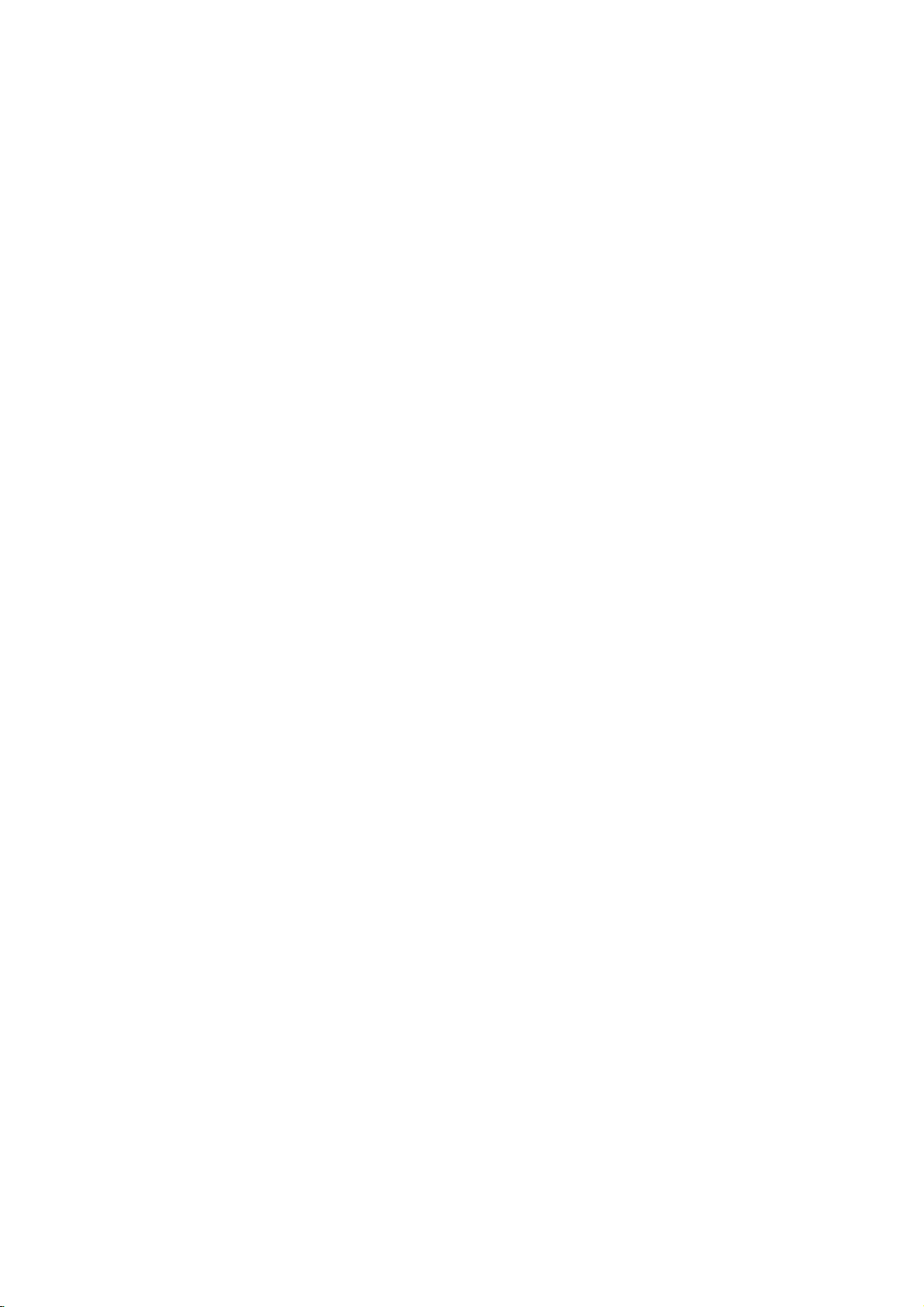
Safety
Precautions
WARNING:
TRIC
RAIN
WARNING:
such
CAUTION:
DO
NO
USER-SERVICEABLE
REFER
This
lightning
equilateral
the
presence
within
sufficient
shock
The
exclamation
is
intendedtoalert
important operating
instructionsinthe
product.
TO
a
book
MOISTURE.
Do
not
case
DO
SHOCK,
OR
as
RISK
OF
NOT
SERVICING
the
magnitude
to
persons.
REDUCE
NOT
install
CAUTION
OF
ELECTRIC
DO
TO
ELECTRIC
REMOVE
PERSONNEL.
flash
triangle
of
uninsulated
product's
point
THE
EXPOSE
this
or
similar
NOT
TO
literature
SHOCK
OPEN
REDUCE
SHOCK
COVER
PARTS
QUALIFIED
with
arrowhead
is
intendedtoalert
enclosure
to
constitutearisk
within
the
user
and
maintenance
RISK
OF
THIS
equipment
unit.
THE
RISK
(OR
BACK)
INSIDE
SERVICE
symbol
dangerous
that
may
an
equilateral
to
the
presence
accompanying
FIRE
OR
PRODUCT
inaconfined
within
the
user
to
voltage
be
of
of electric
triangle
of
(servicing)
the
ELEC-
TO
space
an
NOTES
Itisforbidden
via
cable,
permission.
This
product
Macrovision.
by
discs.
on
a
VCR,
This
product
is
protected
intellectual
and
other
nology
intended
otherwise
ON
by
playinpublic,
features
When
recording
picture
incorporates
by
property
rights
must
be
for
home
authorized
COPYRIGHTS:
law
Copy
noise
method
rights
owners.
authorized
and
to
copy,
or
the
copy
protection
and
will
copyright
claimsofcertain
Useofthis
other
Macrovision
by
engineeringordisassemblyisprohibited.
SERIAL
this
others.
retain
Model
Serial
unit.
this
No.
No.
NUMBER:
This
You
should
guide
___________________________________
___________________________________
number
as
The
is
record
a
permanent
serial
unique
broadcast,
rent
copyrighted
protection
signals
playing
appear.
owned
Macrovision
by
limited
number
to
requested
record
are
the
pictures
protection
Macrovision
by
copyright
viewing
Corporation.
is
this
unit
information
of
broadcast
show,
material
function
recorded
of
technology
U.S.
patents
Corporation
protection
Corporation,
uses
foundonthe
and
not
here
your
purchase.
without
developed
on
these
discs
and
tech-
and
unless
only
Reverse
back
available
and
some
that
other
is
of
to
CAUTION:
This
DVD
Recorder
To
ensure
manual
carefully
maintenance,
require
service
(see
Use
of
controls,
dures
other
ardous
radiation
To
prevent
the enclosure.
STARE
INTO
CAUTION:
(drippingorsplashing)
as
vases,
proper
procedure).
adjustments,
than
direct
Visible
BEAM.
The
apparatus
should
This
product
the
radio
use
and
those
exposure.
exposure
be
DIRECTIVE
73/23/EEC.
employs
of
this
retain for
contact
specified
to
laser
radiation
should not
and
no
placed
is
interference
89/336/EEC,
a
Laser
product,
future
an
authorized
or
the
performance
herein
laser
beam,
objects
on
the
apparatus.
manufactured
requirements
System.
please
reference
may
when
be
exposed
filled
93/68/EEC
read
should
service
resultinhaz-
do
not
open.
with
liquids,
to
comply
this
of
try
DO
to
of
owner
the
location
proce-
to
open
NOT
water
such
with
EEC
and
's
unit
2
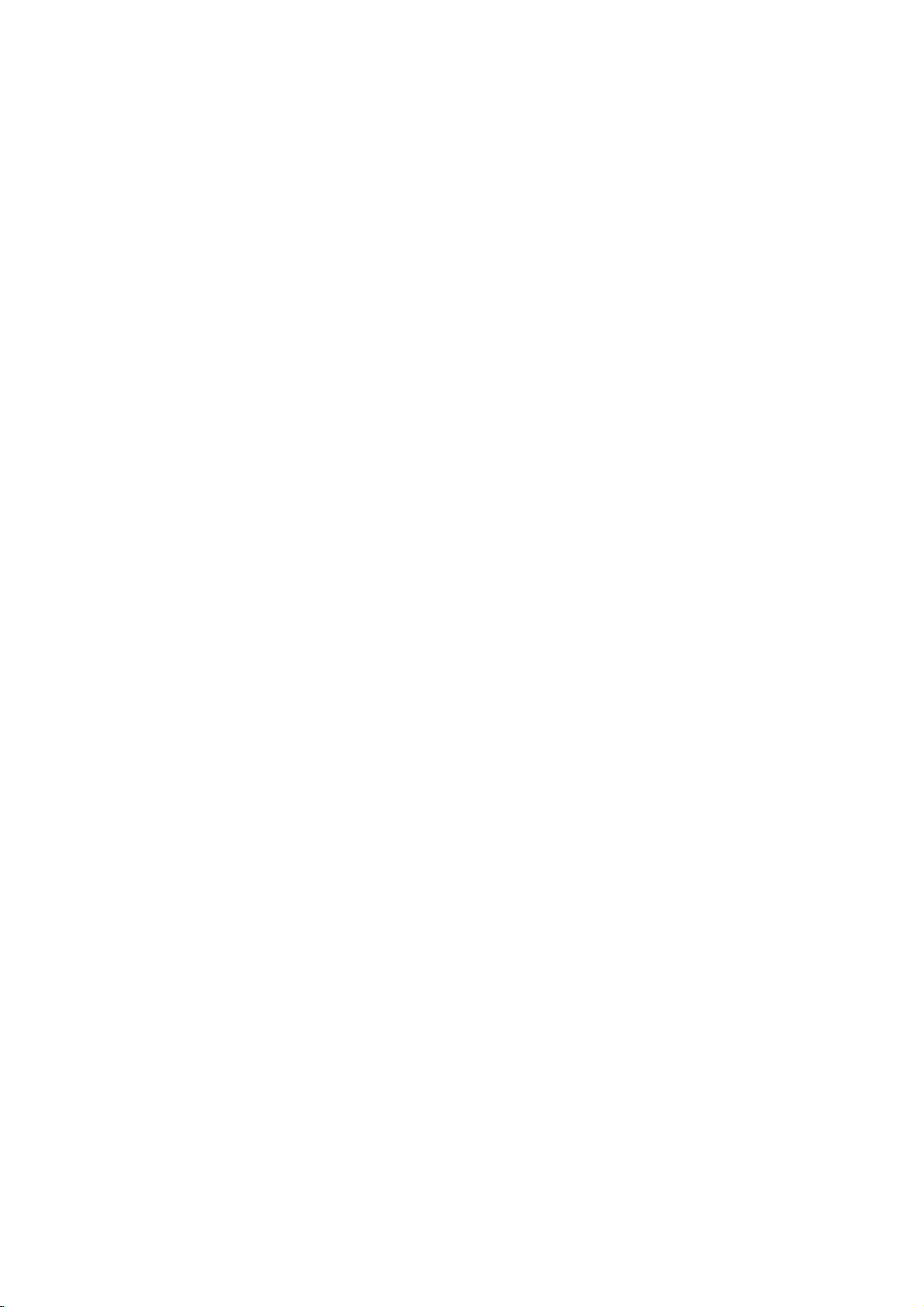
Table
of
Contents
INTRODUCTION
SafetyPrecautions.......................2
TableofContents......................3-4
DVDRecorderOverview................5-10
RecordableDiscs.......................5
PlayableDiscs.........................5
Disc-relatedterms......................6
?T
ypesofvideoCDs..................6
AboutSymbols.........................6
?Aboutthesymboldisplay............6
?
About
the
disc
AboutDVD-RandDVD-RWdisc.
?Whatare'recordingmodes'?.
?
Is
editing
?
About
word
AboutDVD+RandDVD+RWdisc.
AboutDVDrecording....................8
?
Disc
types
symbols
a
DVD
'Original'
and
recording
like
for
editing
and
'Playlist'
formats,
instructions
a
andsettings........................8
?Notesforrecording...................8
?RecordingTVaudiochannels.
?Restrictionsonvideorecording.
?Whatis'CPRM'?....................9
?Copyright..........................9
Cards
capableofdisplaying
Precautions..........................10
and
saving
?Handlingtheunit...................10
?Cleaningtheunit...................10
NotesonDiscs........................10
?Handlingdiscs.....................10
?Storingdiscs......................10
?Cleaningdiscs.....................10
RemoteControlOperationRange.
Remote
ResettheDVDRecorder................10
FrontPanel............................11
Control
Battery
Installation
FunctionDisplayWindow................12
RemoteControlOverview................13
RearPanel............................14
DVR
HOOKUP
Connections........................15-18
ConnectingtotheAerial.................15
ConnectionstoYourTV.................15
to
a
cable
Connecting
Connecting
an
external
boxorsatellite
decoder
box
ConnectingtoanAmplifier...............17
Accessory
toDVDRecorder......................18
Audio/Video
(A/V)
Connections
ConnectingaDigitalCamcorder.
BeforeOperation.....................19-31
InitialSettings.........................19
GeneralOperation.....................19
General...........................19-23
?AutoProgramming..................19
?ProgramEdit....................20-21
?ClockSet.........................22
. . . .
. . . . . . . . . .
. . . . . . . . .
video
tape?
. . . . . . .
. . . . . . . . .
modes,
. . . . . . . . .
. . . . . . . .
. . . . . .
. . . . . . . .
. . . . . . . . .
receiver
. . . . . . . .
. . . . . . . . .
?TVAspect........................22
?DisplayMode......................22
?A
V1Decoder......................22
?PBC.............................23
?FactorySet.......................23
Language............................23
?DisplayLanguage..................23
?DiscLanguage.....................23
Audio...............................24
?DolbyDigital.......................24
6
.7
.7
.
7
7
.7
?DTS.............................24
?MPEG...........................24
?SamplingFrequency................24
?
DRC(DynamicRangeControl).
?V
ocal............................24
. . . . . . .
Lock(ParentalControl)...............25-26
?SetPassword......................25
INTRODUCTION
.24
?Rating...........................25
?CountryCode......................26
Recording.........................26-27
.9
.9
9
.10
10
?RecordModeSet...................26
?RecordAspect.....................26
?DVRecAudio.....................27
?TVRecAudio......................27
?AutoChapter......................27
Disc..............................27-28
?DiscFormat.......................27
?Finalize..........................28
?DiscLabel........................28
?DiscProtect.......................28
General
?
?
Explanation
Displaying
Displaying
of
Information
Disc
Information
On-Screen
While
Watching
on-screen
Display.
TV
.
29-31
. .
29-31
29
PLAYBACK
Operation
with
and
DVD
PlayingaDVDorVideoCD..............32
GeneralFeature.......................32
?MovingtoanotherTITLE.............32
?
Moving
?Search...........................32
?
Still
?SlowMotion.......................33
?Random..........................33
. .
16
16
.18
?Repeat..........................33
?RepeatA-B.......................33
?T
?Zoom............................34
?MarkerSearch....................34
?
Checking
DVDVideodiscs:Menus.............34
?T
?DiscMenu........................34
?CameraAngle.....................34
?
ChangingtheAudioSoundtrack.
to
another
Picture
and
imeSearch.......................33
the
itleMenu........................34
CHAPTER/TRACK
Frame-by-Frame
contents
?ChangingtheAudioChannel.
?3DSurround......................35
Video
CD.
. . . . . .
of
. . . . . . . .
Playback
. . . . . .
32-35
. . .
.
.34
.35
32
32
3
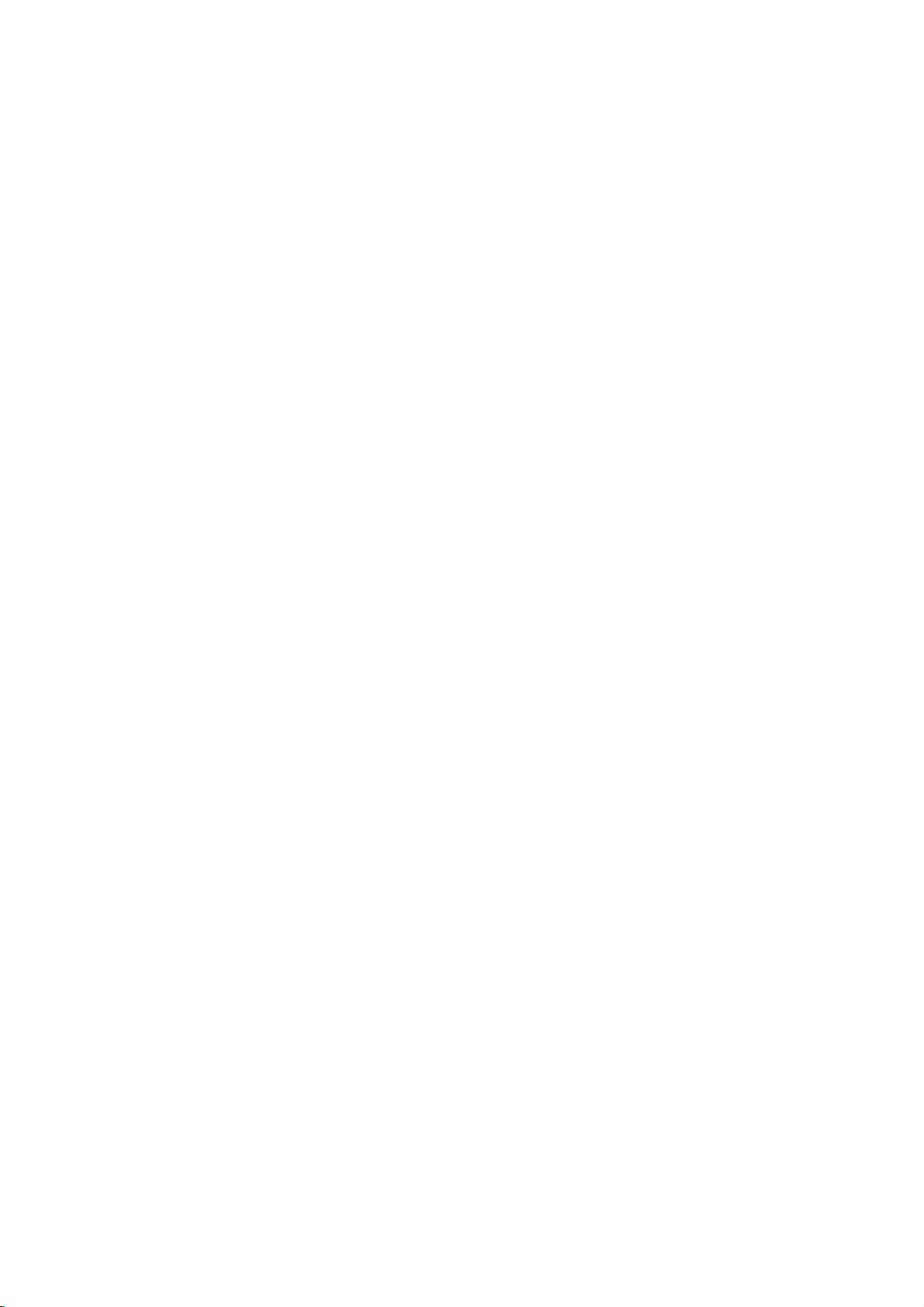
Table
of
Contents
?Subtitles..........................35
?InstantSkip.......................35
?FindingLocationsonaDisc.
?LastConditionMemory...............35
?PIP(PictureinPicture)...............35
AudioCDandMP3FileOperation.
PlayinganAudioCDorMP3file.
Musicmenuoptions....................36
?Pause...........................37
?MovingtoAnotherTrack..............37
?
RepeatTrack/All(Floder)/Off.
?Random..........................37
?3DSurround......................37
?ChangetheAudioChannel.
?Search...........................37
?RepeatA-B.......................37
NotesonMP3Recordings..............37
AdditionalfunctionforMP3File.
?
Copying
MemoryCard......................38
?
Erasing
MP3
file(s)
MP3
file(s)orfolder(s)
on
the
theMemoryCard...................38
with
Programmed
Playback
Audio
JPEGFileOperation..................40-41
ViewingaJPEGFile....................40
Photomenuoptions....................40
?SkipImage........................41
?RotateImages.....................41
?V
iewSlideShows...................41
?
Copying
MemoryCard......................41
?
Erasing
JPEG
file(s)
JPEG
file(s)orfolder(s)
on
the
theMemoryCard...................41
?NotesorJPEGRecordings.
RECORDING
BasicRecording........................42
BasicRecordingfromaTV...............42
InstantTimerRecording.................42
TimerRecording.......................43
Checking
CancelingaTimerRecording.
Stopping
Timer
RecordingfromExternalInput.
Recording
Recording
WhatisDV?..........................45
?D
?T
Timer
Recording
a
Timer
RecordinginProgress
Recording
V
-RelatedMessages...............45
Troubleshooting
from
External
from
a
Digital
Details
Components
Camcorder
roubleshooting....................45
. . . . . . . . .
. . . . .
.36-38
. . . . . . . . .
. . . . . . . . .
. . . . . . . . . .
. . . . . . . . . .
disc
to
from
CD
disc
. . . . . . . . . .
. . . . . . . . . . .
. . . . . . . .
MP3.39
and
to
from
. . . . . . . . . 43
. . . . . 43
. . . . . . . . . . 43
.44-45
. . . . . . .
. . . . . . . .
.35
.36
.37
.37
.38
.41
.43
44
44
EDITING
TitleListandChapterListMenu
TitleandChapterEditing.
AdditionalInformation...................58
the
Using
Using
Using
Using
Using
?DeletingaTitle.....................48
?
Using
Using
Using
Using
Title
the
the
the
the
If
the
the
the
the
the
List-Original
Chapter
Title
List-Playlist
Chapter
Title
List
disc
has
Title
List
Chapter
Title
List
Chapter
List-Original
List-Playlist
menu
already
menu
List
menu
List
menu
menu
menu
menu
Video
............48
been
+RW
............49
+RW
menu
+R
............50
menu
+R
. . . . . . . . . . . .
finalized
Titles,ChaptersandParts................51
AddingChapterMarkers.................51
ChangingTitleThumbnails...............51
MakingaNewPlaylist...................52
Adding
Additional
Title/Chapters
to
DeletingaTitle/Chapter.................53
DeletingaPart........................53
the
Undoing/Redoing
Last
Deleting
NamingaTitle........................54
CombiningTwoChaptersIntoOne.
MovingaPlaylistChapter................55
ProtectaTitle.........................56
HideaTitle/Chapter....................56
DivideOneTitleIntoTwo................57
Clean-upRecording....................58
OverwriteRecording....................58
Title
List
Viewing
menu
displayed
DVDrecordersorplayers................58
on
Playing
your
recordings
other
DVDplayers(FinalizingaDisc).
REFERENCE
LanguageCodeList.....................59
CountryCodeList......................60
Your
TV
with
Controlling
the
Supplied
Troubleshooting.....................62-63
Specifications.........................64
About
the
symbols
Indicates
itselforother
Indicates
Indicates
hazards
special
tips
material
operating
and
hints
for
likely
damage.
instructions
to
cause
features
for
making
. . . . . . .
VR
on
. . . . . . . . . .
.46-50
VR
......46
VR
......47
VR
. . . . 48
.........49
.........50
.51-57
the
Playlist
. . . . . . . . . 54
. . . . . . .
other
Remote
harm
to
of this
unit.
the
task
...46
...47
.55
.58
.
the
easier.
52
61
unit
4
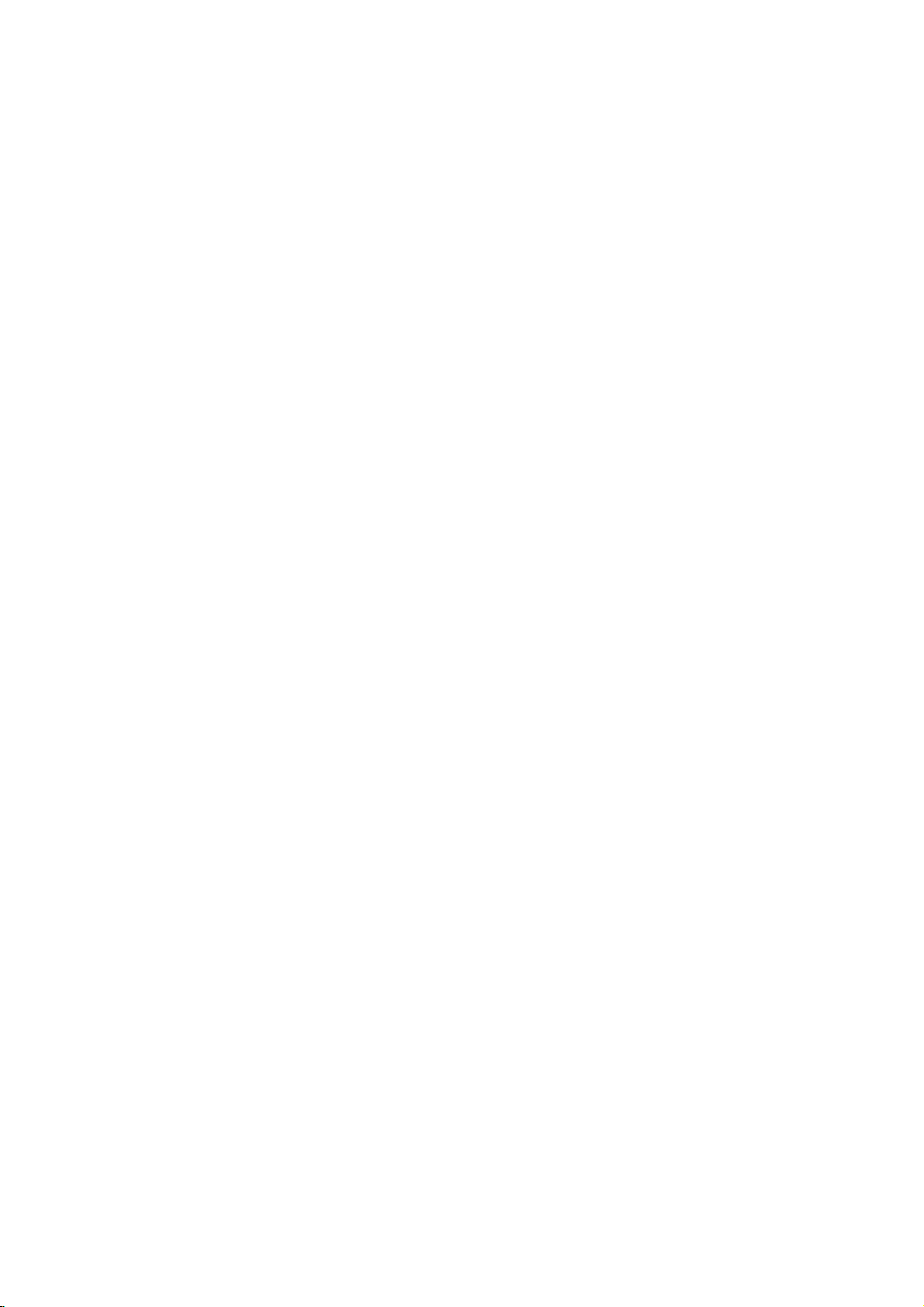
DVD
Recorder
Overview
Recordable
DVD-RW
These
Recordings
record
DVD-R
These
After
record
DVD+RW
These
Recordings
record
DVD+R
These
After
record
otes
--
This recorder
--
DVD-R/RW,
ed
usingapersonal
recorder
or
if
thereisdirtofcondensation
lens.
--
If
you
ifitis
cases
of
the
(Check
DVD+R/RW
may
recordadisc
recorded
in
which
application
with
the
information.)
Discs
(Digital
Discs
can
can
on
again
(Digital
Discs
can
finalize
you
onitor
(Digital
Discs
can
can
on
again
(Digital
Discs
can
finalize
you
onitor
cannot
record
computer
not
play
usingapersonal
in
a
compatible
it
not
may
software
software
Video
be
be
the
Video
be
a
edit
Video
be
be
the
Video
be
a
edit
and
if
the
play
used
publisher
recorded
erased,
same
Disc
recorded
DVD-R,
it
any
recorded
erased,
same
Disc
recorded
DVD+R,
it
any
CD-R
CD-R/RW
or
disc
format,
because
Disc
Disc.
more.
Disc
Disc.
more.
or
a
DVD
is
damaged
on
to
create
for
then
-
you
then
+
you
CD-RW
the
computer,
-
ReWritable):
on
repeatedly.
can
you
Recordable):
once.
only
cannot
+
ReWritable):
on
repeatedly.
can
you
Recordable):
once.
only
cannot
discs.
discs
record-
or
CD
or
the
the
dirty,
even
are
settings
disc.
detailed
recorder's
there
of
more
Playable
In
addition,
DVD+R/DVD+RW
contain
and
--
--
--
Regional
This
tured
software.
discs
those
or
"Incorrect
the
code
area
audio
kodak
otes
Depending
ment
or
some
CD-R/RW
played
Do
not
labeled
Do
not
or
octagonal).
DVD
for
indicates
discs.
ALL.
If
TV
screen.
label
limits.
Discs
DVD
(8
Video
(8cm/12cmdisc)
Audio
(8
this
unit
can
play
discs;
MP3
titles,
CDs.
picture
on
the
conditions
the
CD-R/RW
on
the
unit.
attach
any
sideorthe
use
irregularly
Doing
codeofthe
Recorder
(or
(or
DVD±R/±RW)
sealorlabeltoeither
recorded
shaped
so
DVD
is
designed
playbackofRegion
The
This
you
region
even
region
which
unit
to
try
code.
Some
though
code
type
can
play
DVD
any
Can't
their
cm/12
cm
disc)
CD
(VCD)
CD
cm/12
cm
disc)
DVD-R/DVD-RW
CD-R/CD-RW
or
files,
of
JPEG
the
discs
files;
recording
DVD±R/±RW)
discs
ofadisc.
side)
CDs
(e.g.,
resultinmalfunctions.
may
Recorder
5
on
of
DVD
play
other
play
discs
and
encoded
the
only
labels
Recorder
DVD
discs,
back"
may
and
manufac-
DVD
of
discs
the
will
not
DVDs
have
playbackisprohibited
discs;
that
SVCD;
equip-
disc
itself,
cannot
be
side
(the
heart-shaped
5
some
DVD
can
play
labeled
message
a
region
on
by
appear
INTRODUCTION
5
Some
may
As
disc
some
or
Refer
and
poses
otes
playback
be
intentionally
this
unit
content
playback
other
functions
alsotothe
Video
may
on
plays
CDs.
not
DVDs
designed
and
Video
operations
fixedbysoftware
DVDs
and
the
by
featuresofthe
be
may
instructions
Some
be
played
added.
DVDs
on
CDs
of
DVDs
Video
software
unit
supplied
made
the
and
CDs
may
for
unit.
Video
CDs
manufacturers.
according
manufacturer,
not
be
available
with
the
DVDs
business
pur-
to
5
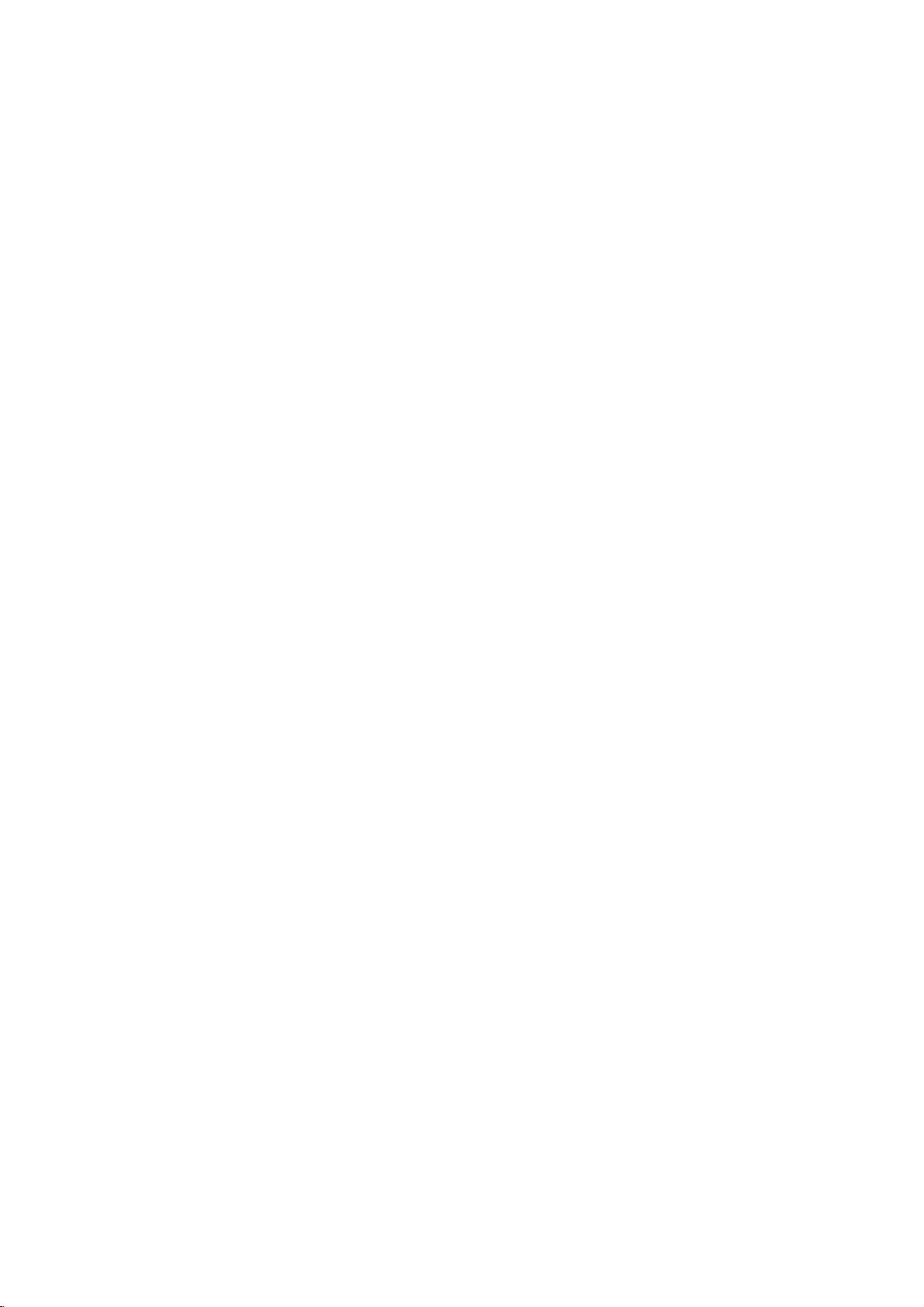
DVD
Recorder
Overview
(Continued)
Disc-related
Title
(DVD
The
main
film
or
music
album.
Each
title is
to
locate
you
Chapter
Sections
than
ters.
enable
on
Track
Sections
or
enabling
Scene
Onavideo
moving
tions
on
enabling
A
Types
There
Video
PBC
with
typical
tion
the
Video
Operated
allow
they
(DVD
of
titles.Atitle
Each
you
the
disc,
(Video
of
an
audio
you
pictures
called
the
Scene
you
scene
may
of
are
CDs
(Playback
the
system
computer-like
still
pictures
disc.
CDs
playback
are
not
chapterisassignedachapter
video
two
in
only)
content
assigned
it
easily.
only)
a
picture
is
to
locate
chapters
CD
a
picture
CD.
Each
to
locate
CD
with
and
"Scenes".
menu
to
locate
be
composed
types
equipped
control)
via
can
not
equipped
the
same
of
equipped
terms
or
a
title
or
a
composed
the
may
and
audio
or
a
track
the
PBC
still
Each
and
the
CDs
of
video
with
functions
menus,
operations.
be
way
video
pictures
with
accompanying
reference
musical
chapter
musical
track
not
CD
is
piece
of
one
you
be
labeled.
only)
piece
assigned
you
(Playback
scene
of
PBC
search
scene
CDs:
are
you
one
(Version
allow
available
a
or
functions,
pictures
assigned
Moreover,
playedifthey
PBC
with
as
audio
as
PBC.
feature
number
that
or
several
want.
on
a
want.
control)
divided
scene
want.
several
you
are
(Version
CDs,
well
as
enabling
are
number
Depending
a
video
track
functions,
into
is
displayed
number,
tracks.
2.0)
to
interact
or
high
included
these
sound,
content
smaller
chap-
to
CD
number,
sec-
other
resolu-
on
1.1)
discs
but
About
About
"
This
manual
About
A
are
the
"
may
icon
is
the
section
applicable only
symbol.
functionsofthis
Many
recording
Video
(,
function
a
The
glance
Video
VR
+R
+RW
DVD
VCD
CD
MP3
JPEG
M/C
explained
DVD-R/RW
DVD-RW
DVD+R
DVD+RW
DVD-Video
Video
Audio
MP3
JPEG
Memory
finalized
Symbols
symbol
appear
means
not
available
disc
whose
mode.
VR
whether
CDs
CDs
CDs
CDs
DVD
on
the
function
symbols
title
has
to
One
,
in
this
it's
relevant
with
with
disc
disc
disc
Card
disc
display
the
TV
screen
explained
on
that
for
one
of
those
discs
recorder
or
more
of
+R
VR
+RW
,
manual
for
Video
recording
isasDVD-Video
during
specific
instructions
the
following
represented
are
dependent
the
symbols
)
appear
so
that
the
disc
recording
mode
in
disc.
you
mode
disc
this
loaded.
operation.
owner's
symbols
the
by
on
the
each
by
can
see
at
6
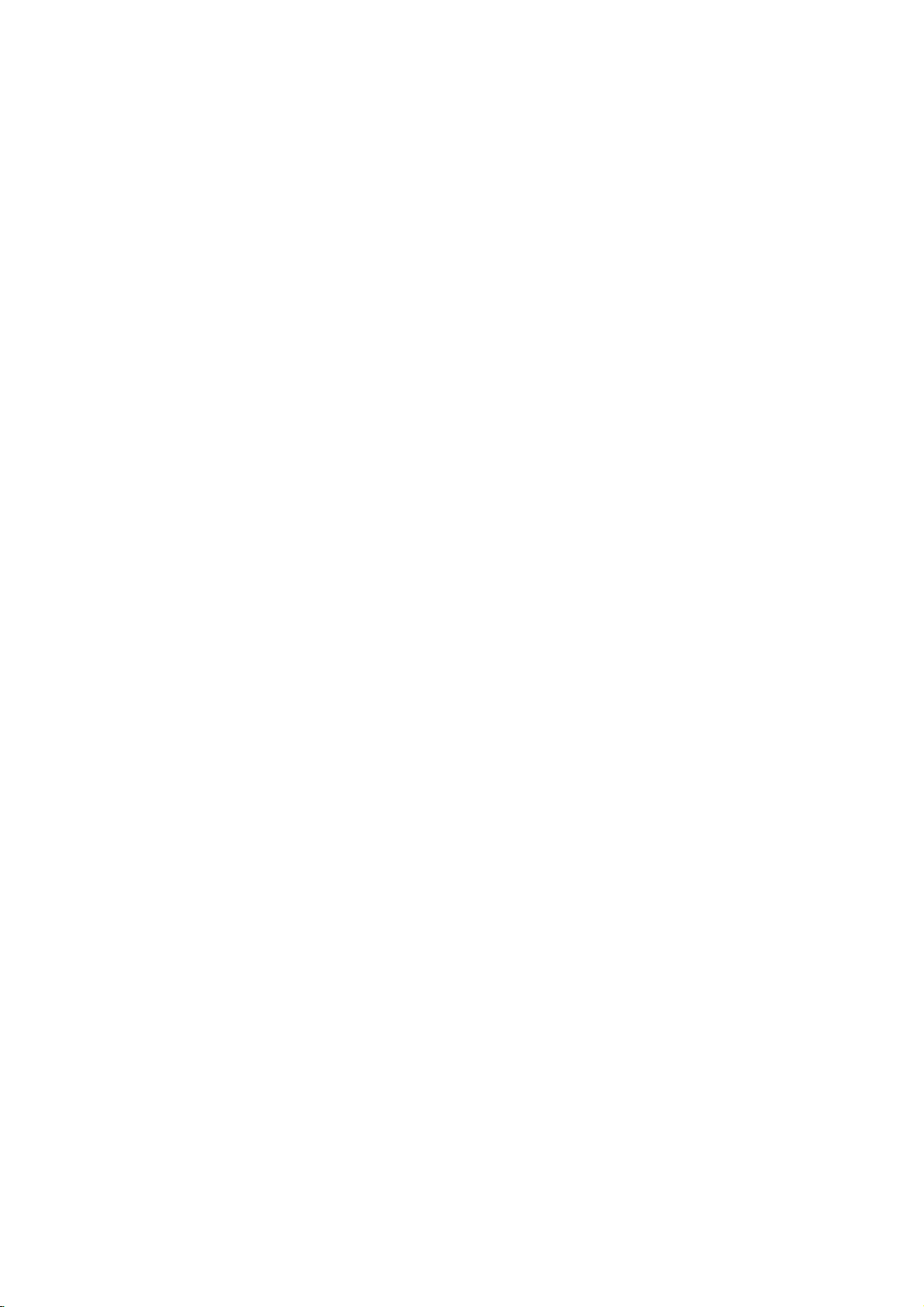
DVD
Recorder
Overview
(Continued)
essential
that
I
are
DVD-R
play
DVD-R
DVD-R
DVD-RW
my
and
difference
isarecord-once
disc
recordable
About
How
The
is
isare-recordable/erasable
erase a
Can
player?
Generally,
Video
they
tents
players
DVD-RW
are
What
There
recorder:
a
DVD-R
DVD-RW
or
Video
VR
?4different
able
?
Not
?
Recordings
Video
?4different
able
?
Playableonregular
?
Limited
DVD-Video
recording
was
therefore
discs
facts,
denly
Our
playing
DVD-R
mode
must
be
of
the
as
DVD-Video
discs
playable
are
are
two
VR
disc,
discs
mode
mode
recording
(HQ,
playableonregular
mode
(HQ,
editing
ote
on
approved
experience
in
some
audio
stopping.
company
discs
discs
are
playable
'finalized'
disctomake
recorded
in
some
This
indicates
ble
of
playing
Video
Recording
'recording
recording
mode
recordings
can
recording.
picture
SQ,
LQ,
can
be
recording
picture
SQ,
LQ,
features
Format
DVD-R/RW
the
by
players.
and/or
video
cannot
recorded
DVD-RW
and
DVD-RW
between
discs
DVD-R
medium,
medium.
approximately
in
discs
and
DVD-RW
in
a
regular
first.
This
VR
process
readable
(Video
them
discs.
in
players.
a
product
DVD-RW
discs
format.
modes'?
modes
available
and
Video
mode.
are
formatted
always
forVRmode
be
quality/recording
EQ)
DVD
players
extensively
edited
quality/recording
EQ)
DVD
players
(Video
DVD
problems
Symptoms
take
on
and
dropouts
this
is
mode)
DVD+R/RW
Forum
in
playing
include
and
responsibility
recorder
disc
different?
while
You
1,000
a
regular
discs
DVD
to
Recording)
feature
When
in
Video
time
time
(after
a
new
2000.
recordable
playback
for
in
and
DVD-RW
DVD-RW
can
re-record/
times.
DVD
recorded
but
player,
fixes
the
other
DVD
mode
that
is
recorded
using
capa-
this
recording
mode.
recording
settings
settings
finalizing)
format
for
discs
that
You
may
DVD
video
arti-
sud-
problems
other
players.
con-
with
avail-
avail-
in
to
Is
editing
No.
When
deck
to
edits.
With
to
play
the
plays
About
Throughout
Original
the
edited
?
Original:
on
the
?
Playlist:
disc
About
How
are
The
essential
is
that
DVD+RW
re-record/
times.
DVD+RW
?4different
able
?
Playableonregular
?
The
ers
only
?
Recordings
DVD+R
?4different
able
?
Playableonregular
?
Any
DVD
mark,
?
Limited
DVD
a
editavideo
you
the
play
DVD,
and
when
disc
according
word
'Original'
this
and
Playlist
version.
content
disc.
content
---
how
the
DVD+R
DVD+R
difference
DVD+R
isarecord-once
isare-recordable/erasable
erase a
mode
picture
SQ,
(HQ,
edited
contents
after
can
mode
recording
picture
SQ,
(HQ,
edited
contents
players.
etc.)
title/chapter
like
editing
original
you
tape
edit
play
by
it.
to
to
and
manual,
you
to
refertothe
referstowhat's
referstothe
Original
content
and
DVD+RW
and
between
DVD+RW
recording
quality/recording
LQ,
EQ)
DVD
is
playableonregular
finalizing
be
edited
quality/recording
LQ,
EQ)
DVD
are
not
(Hide,
chapter
editing
a
video
tape?
need
tape
and
you
another
one
to
makinga'Playlist'
On
the
playback,
Playlist.
the
'Playlist'
will
often
see
the
actual
content
actually
edited
versionofthe
istobe
DVD+RW
discs
DVD+R
medium,
disc
approximately
players
the
title/chapter
players
be
compatibleonregular
combine,
features
played.
disc
different?
and
while
medium.
time
settings
time
settings
(after finalizing)
added
video
record
of
recorder
words
recorded
DVD+RW
You
1,000
DVD
chapter
the
what
and
INTRODUCTION
can
avail-
play-
avail-
7
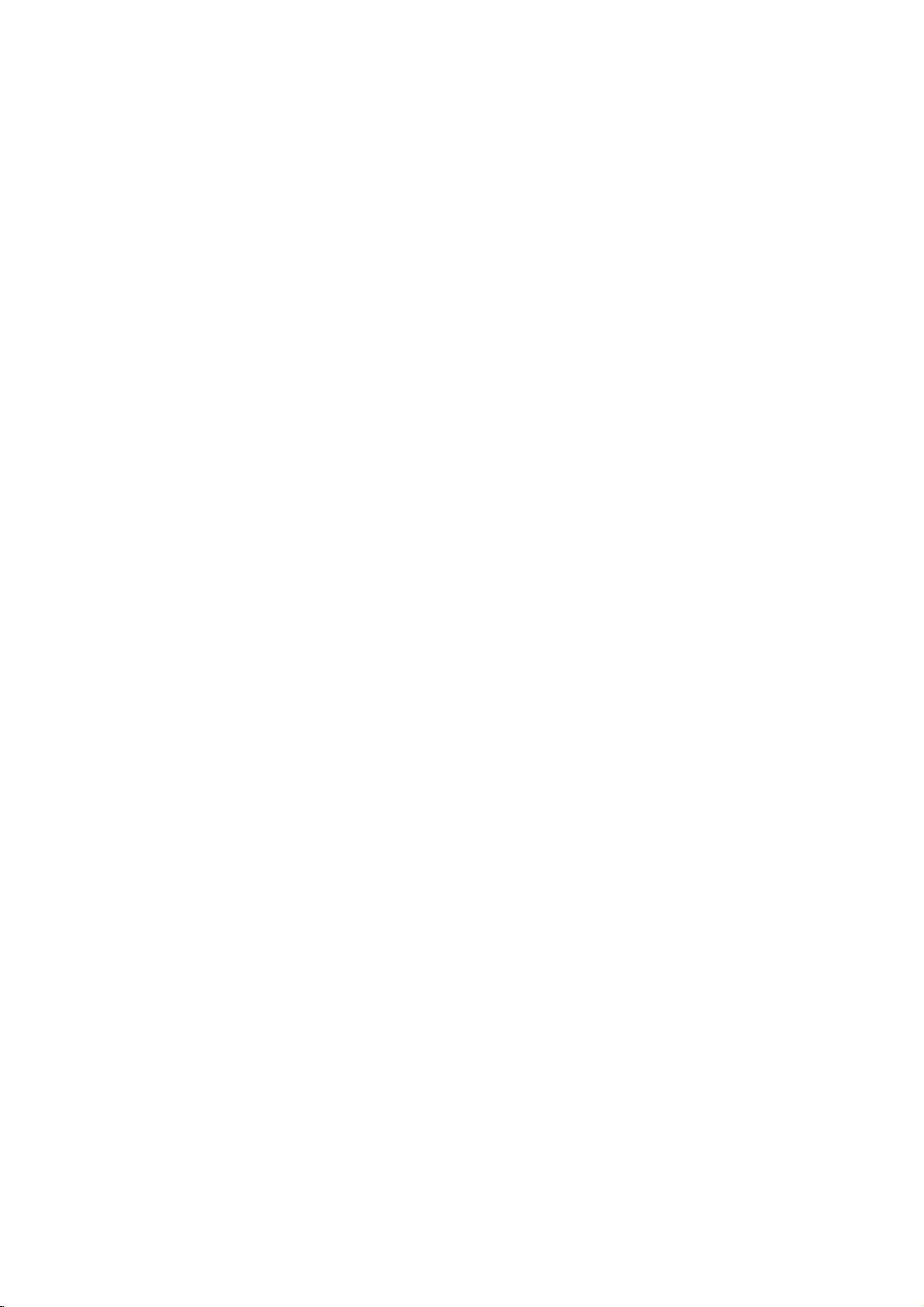
DVD
Recorder
Overview
(Continued)
About
?
?
?
DVD
otes
This recorder
CD-RW
Our
ure
the
discs.
company
due
to
recorder.
Fingerprints
playback
care
proper
Disc
types
and
settings
This recorder
pre-recorded
DVD+RW
discs
ed
you
By
format,
required.
of
the
The
mat.
the
Video
(except
does
Within the
whole
changed
the
will
is
always
DVD-Video
can
play
default,
though
(Reinitializing
disc.)
recording
If
the
recording
mode,
for
not
have
disc)
as
picture
take
up
and
recording
cannot
takes
power
and
and/or
of
your
and
can
play
DVD-Video
DVD+R
"Video
discs.
a
DVD-R
the
DVD-RW
you
mode
disc
formatisVideo
mode
then
DVD-Video,
a
recording
recording
are
the
required
quality
on
the
make
no
responsibility
defective
cuts,
small
scratches
recording
discs.
recording
five
discs,
discs.
format"---the
This
means
in
a
disc
can
change
the
is
closely
is
VR
recording
modes
record
for
how
disc.
mode;
which
settings.
each
the
and
recordings
discs,
on
performance.
formats,
different
DVD-RW,
The
disc
that
regular
disc
DVD
formatisVideo
thistoVideo
will
relatedtothe
Recording
if
the
mode
is
not
mode).
are
(which
recording
much
space
on
CD-R
for
recording
or
damage
a
disc
Please
modes,
kindsofDVD
DVD-R,
format
same
as
once
finalized,
player.
erase
the
format,
disc
format
is
Video
recordable,
fixed
These
can
and
the
or
fail-
to
can
affect
take
disc:
for
DVD-R
pre-record-
Recording
contents
for-
then
mode
and
the
be
if
is
so
format,
disc
for
determine
recording
Notes
?
The
recording
recorder
This
on
the
?
When
poor
times
ing
?
If
you
time
?
The
displayed
may
disc.
?
The
recording
heavily
?
If
using
recording
record
you
Format)
?
When
until
the
Before
amount
?
When
time
title
recorded
?
The
Erase
only
from
able
discinVideo
?
The
overwrite
disc.
for
recording
uses
means
material
recording
or
the
may
record
be
may
not
always
editadisc.
a
DVD-RW
format
for
using
disc
you
of
using
available
hides
the
disc
(except
times
variable
that
the
being
a
picture
be
shorter.
still
pictures
longer.
times
add
time
(Video
anything
howtodo
a
DVD-R
is
full,
start
a
recording
a
DVD-RW
will
only
on
the
Title
option
the
title,
and
increase
for
the
mode).
recording
shown
bit-rate
exact
recorded.
TV
broadcast,
contains
or
for
recording
to
up
available
make
disc,
mode
on
the
this.
disc,
or
until
recording
time
leftonthe
discinVideo
increase
disc.
in
the
it
does
last
recorded
is
are
not
video
recording
if
the
interference,
audio
only,
and
disc.
you
you
may
sure
or
the
decrease
VR
See
can
finalize
exactly
session,
if
you
Title
List-Original
not
actually
the
recording
title
available
exact
because
compression.
time
will
reception
the
the
recording
time
remaining
of
length
if
you
change
before
mode)
27
page
keep
recording
the
disc.
check
the
disc.
mode,
recording
erase
the
erase
time
on a
DVD-RW
with
DVD+RW
depend
is
record-
the
you
the
(Disc
last
menu
the
title
avail-
the
Disc
type
DVD-Video
DVD-RW
DVD-R
DVD+RW
DVD+R
8
Disc format
Video
format
Video
Recording
format
(default)
Video
format
Video
format
+RW
Video
+R
Video
format
format
Recording
n/a
VR
mode
Video
mode
Video
mode
DVD+RW
DVD+R
mode
Functions
Playback
Playback,
Playback,
Playback,
Playback,
Playback,
only
recording,
limited
limited
limited
limited
Original/Playlist
recording,
recording,
recording,
recording,
limited
limited
Title/Chapter
limited
editing
editing
editing
editing
Title/Chapter
editing
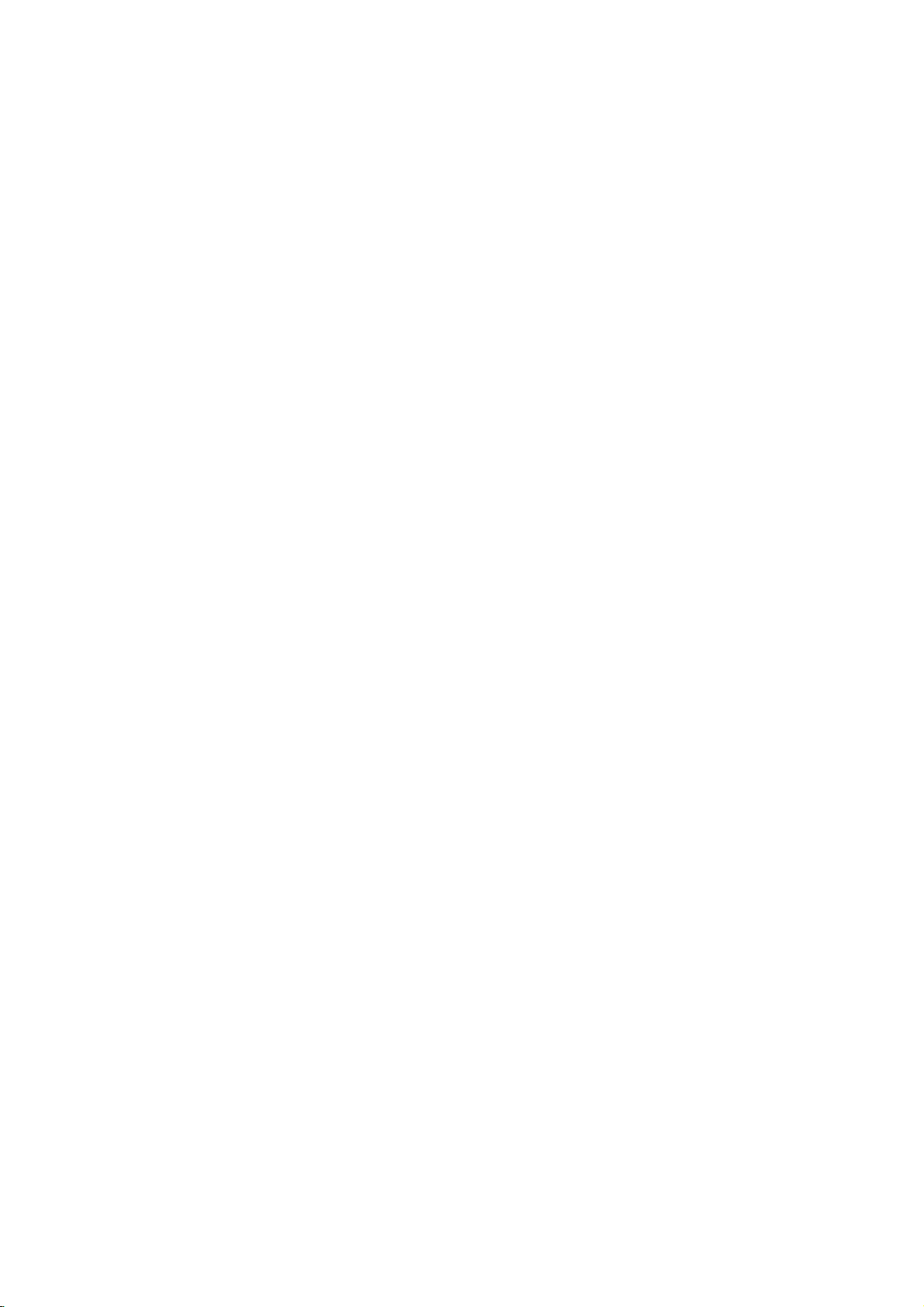
DVD
Recording
This recorder
If
the
broadcast
If
the
always
Restrictions
?Y
recorder.
discs
materialisencountered
will
will
?V
using
below).
?
NTSC
inputs
?V
tuner
format.
NICAM
broadcast
ou
pause
be
ideo
ideo
Recorder
TV
can
setting
is
NICAM,
recorded.
cannot
record
Copy-protected
and
some
or
displayed
that
is
a
DVD-RW
format
is
not
signals
or
from
on
stop
'copy-once
recorded
audio
record
(page
you
is
non-NICAM,
video
copy-protected
satellite
automatically
on-screen.
discinVR
signals
in
SECAM
the
analog
Overview
channels
either
NICAM
is
set
record
the
can
mode
analog
to
the
regular
video
includes
and
only
with
with
(from
are
21)
can
recording
video
broadcasts.
duringarecording,
only'
from
the
correctly
format
inputs)
(Continued)
or
regular
Auto,
NICAM
If
copy-protected
an
error
be
CPRM
or
this
the
recorded
thenifthe
audio
using
DVD-Video
recording
message
recorded
the
DV
recorder.
built-in
audio.
audio.
is
this
(see
in
PAL
Cards
?
?
?
?
?
?
capable
SD
Memory
Multi
Media
Memory
Compatible
Use
this
the
first
time.
be
longer
on
this
unit.
use
Only
Stick
unittoformat
usable
the
Regarding
For
cards
that
isonit
will
not
of
the
card.
Inserting/Removing
TV
of
Card
Card
(MMC)
(MS),
with:
FAT
Note
on
memory
Write
Protect
haveawrite
be
possible
displaying
Memory
FAT
12,
a
memory
that
the
memory
other
equipment
cards
protect
to
write
the
Memory
Stick
Pro
or
16,
card
recommended
switch,
or
card
erase
and
FAT
when
once
Card
saving
32
using
may
formatted
above.
if
the
the
for
no
INTRODUCTION
switch
contents
What
is
'CPRM'?
CPRM
tem)
cast
This recorderisCPRM
you
cannot
tedinVR
playedonplayers
CPRM.
is
only
programs.
Recordable
can
then
recordings
a
copy
allowing
Media.
record
make
can
mode,
protection
the
CPRM
copy-once
a
only
and
that
Copyright
?
Recording
copying
is
lawful
ing
filmsormusicisunlawful
exception
?
This
nology
U.S.
owned
owners.
must
is
intended
only
poration.
hibited.
a
copy.
product
that
patents
by
be
unless
equipment
and
you
copying
Copyingofcopyright
or
consented
incorporates
is
protected
and
Macrovision
Useofthis
authorized
for
home
otherwise
Reverse
system
recordingof'copy
stands
for
compatible,
broadcast
of
CPRM
are
the
made
should
advised
country
to
those
on
recordings
specifically
be
to
unless
the
by
copy
be
are
in
copyright
method
by
other
intellectual
Corporation
copyright
by
and
authorized
protection
Macrovision
other
DVD-RW
scramble
(with
once'
Content
which
programs,
Protection
means
recordings.
can
compatible
used
only
check
carefully
in
which
you
material
permitted
owner.
rights
protection
claimsofcertain
property
and
other
technology
Corporation,
limited
viewing
Macrovision
by
engineeringordisassembly
broad-
but
CPRM
discs
format-
only
for
lawful
are
such
byalegal
tech-
rights
rights
is
be
as
uses
sys-
that
with
what
mak-
and
you
cor-
pro-
for
Inserting
Insert
straight-in
Removing
Press
on
otes
?
Keep
swallowed,
?Amemory
?
This
DVD
Caution
Do
not
playing
malfunction
Using
1.
Insert
file.
2.
Press
The
screen.
3.
You
menu
4.
Press
memory
the
the
remove
back,
Photo
a
Photo
can
using
the
the
memory
Recorder
or
memory
MEMORY
select
MEMORY
card.
card.
card
center
seek
card
the
etc.).
the
or
or
TITLE
untilitfits
of
the
card
medical
not
may
can
card
in
Should
card
may
Music
card
on
the
Music
menu
between
button
to
exit
Insert
into
place.
card.
out
of
reachofchildren.
advice
be used
not
format
operation
do
you
be
damaged.
menu
recorded
remote
appears
the
Music
on
the
the
Photo
label
side
immediately.
for
this
recorder.
a
memory
(copying,
the
unit
so,
for
Memory
with
JPEG
control.
on
the
menu
remote
or
Music
up.
card.
writing,
may
Card
or
TV
and
control.
menu
If
MP3
Photo
for
9
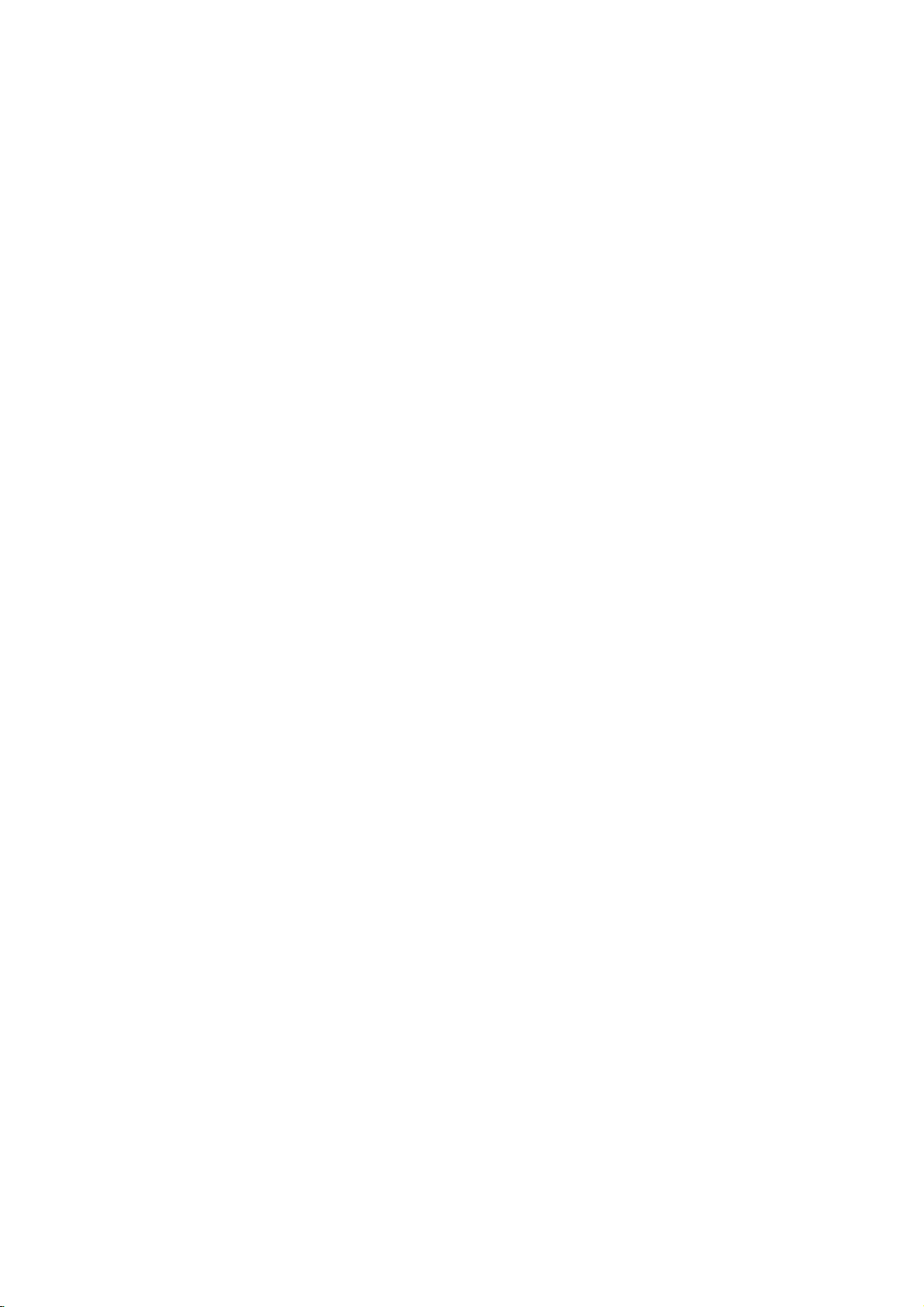
DVD
Recorder
Overview
(Continued)
Precautions
the
shipping
handy.
was
originally
and
from
removing
the
surface
volatile
unit.
Do
the
on
the
the
cabinet
dry
cloth
Do
not
unit
the
For
up
sound
during
not
unit
the
unit
cloth.Ifthe
lightly
use
Handling
When
shipping
The
original
come
in
unitasit
When
setting
The
picture
be
unit
after
keep
not
the
distorted
away
use
with
marks
may
the
unit
To
Do
near
contact
leave
Cleaning
To
clean
Use
a
soft,
use
a
soft
solution.
benzine,orthinner,
of
the
unit.
unit
carton
maximum
packaged
the
unit
of
the
TV,
the
disc.
clean
liquids,
leave
for
surface.
moistened
strong
as
these
and
packing
protection,
a
nearby
playback.
VCR,orradio,
such
as
rubber
a
long
period
surfaces
withamild
solvents
might
at
the
TV,
In
this
insecticide
or
plastic
of
are
such
damage
materials
re-pack
factory.
VCR,
case,
or
turn
products
time.
extremely
detergent
as
alcohol,
the
or
radio
position
off
spray,
They
surface
the
the
will
dirty,
in
Cleaning
Fingerprints
ture
quality
the
disc
withaclean
ter
outward.
Yes
Do
not
use
thinner,
spray
Remote
Point
the
Remote
commercially
intended
the
remote
buttons.
Control
discs
and
and
sound
strong
for
Control
dustonthe
distortion.
cloth.
solvents
available
older
vinyl
Operation
controlatthe
Battery
Detach
the
(size
aligned
the
remote
AAA)
correctly.
disc
can
Before
the
Wipe
No
such
as
cleaners,
records.
remote
Installation
battery
control,
batteries
cause
playing,
disc
from
alcohol,
or
Range
sensor
cover
and
insert
with
poor
the
benzine,
anti-static
and
on
the
two
and
pic-
clean
cen-
press
rear
of
R03
To
obtainaclear
The
DVD
the
optical
the
worn,
Regular
after
every
operating
For
details,
Notes
Handling
Do
not
touch
discbythe
surface.
Storing
After
playing,
Do
not
expose
or
heat,
light,
increase
leaveitin
as
there
Recorder
pick-up
picture
picture
quality
inspection
hours
1,000
environment.)
please
on
Discs
discs
the
playback
so
edges
Do
not
stick
discs
store
the
a
may
inside
the
is
a
high-tech,
lens
and
disc
will
be
and
maintenance
of
use.
contact
the
disctodirect
beaconsiderable
car.
that
fingerprints
paper
discinits
parked
your
sideofthe
or
tape
car
precision
drive
poor.
(This
nearest
on
case.
sunlight
exposed
device.
are
parts
are
recommended
depends
dealer.
disc.
Hold
will
not
get
the
disc.
or
sources
to
direct
temperature
dirty
on
the
on
the
sun-
If
the
of
Caution
Do
not
mix
old
and
new
batteries.
of
you
The
or
The
The
Press
seconds.
Press
on.
Unplug
and
batteries
the
observe
unit
off.
front
DVD
can
then
reset
and
the
is
panel
This
the
plug
(standard,
DVD
any
plugged
Recorder
the
hold
will
POWER
power
it
Recorder
of
the
in,
display
is
DVD
the
POWER
force
button
cord,
in
again.
alkaline,
following
but
is
not
Recorder
the
waitatleast
or
types
Reset
If
...you
Never
symptoms...
the
power
not
working.
operating
as
button
unit
to
to
again
mix
etc.).
will
normally.
follows:
foratleast
power
turn
the
five
seconds,
not
off.
different
turn
five
unit
on
back
10
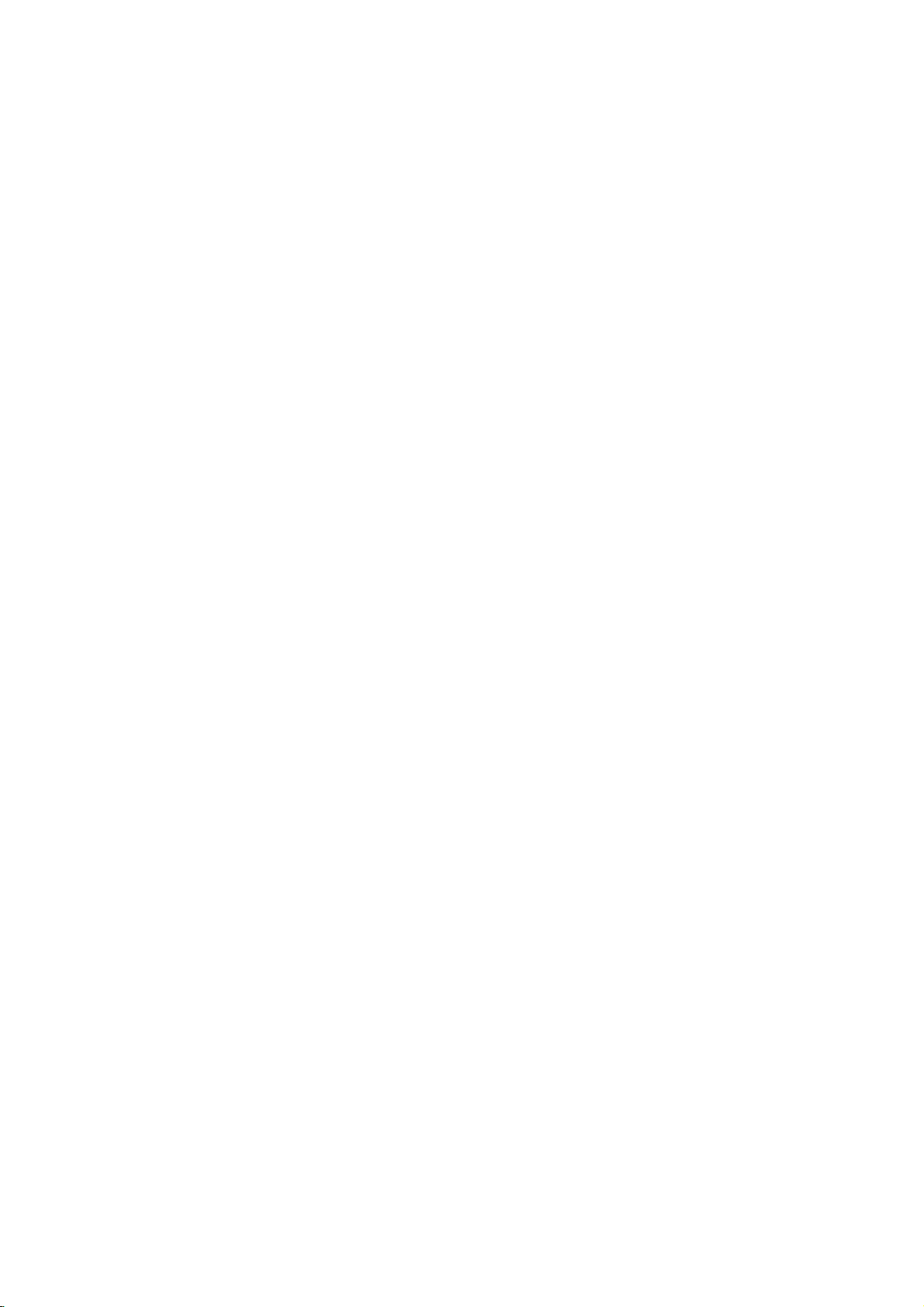
Front
Panel
POWER
Switches
INPUT4
Connect
(Audio
the
(VIDEO
the
system,
Display
Shows
DVD
DVD
audio/video
Recorder.
Recorder
IN/AUDIO
TV/
Monitor,
window
the
current
INPUT
Connect
external
Camcorder,
DV
Connect
output
camcorder.
ON
IN
output
status
4
(S-VIDEO
the
source
INPUT
of
or
OFF.
(Left/Right))
ofanexternal
VCR,
Camcorder,
of
the
IN)
S-Video
Monitor,
(TV/
etc.).
the
DV
a
digital
output
Opens
source
etc.).
Pause
playbackorrecording
press
of
an
VCR,
OPEN/CLOSE
or
closes
Power
indicator
Lights
up
the
recorder
standby
mode.
the
red
again
To
disc
when
is in
Starts
recording.
to
set
Stops
playbackorrecording.
PAUSE
temporarily,
to
exit
pause
PLAY
(N)
backadisc.
play
(Z)
tray.
Press
the
STOP
mode.
REC
repeatedly
recording
(x)
(X)
(z)
time.
INTRODUCTION
Press
Go
Press
to
and
beginning
hold
for
and
hold
two
of
for
current
seconds
two
Insertadisc
Scans
chapter/
forafast
seconds
Disc
or
up
memorized
track
reverse
forafast
Point
Tray
here.
PROG.
down
or
channels.
to
forward
the
(+/-)
through
previous
search
GotoNEXT
search
DVD
chapter/track.
during
during
Recorder
Insert
a
memory
m/.
playback.
>/M
chapter/track.
playback.
Remote
remote
control
MEMORY
card
Sensor
(SD,
here.
MMC
CARD
Slot
or
MS).
11
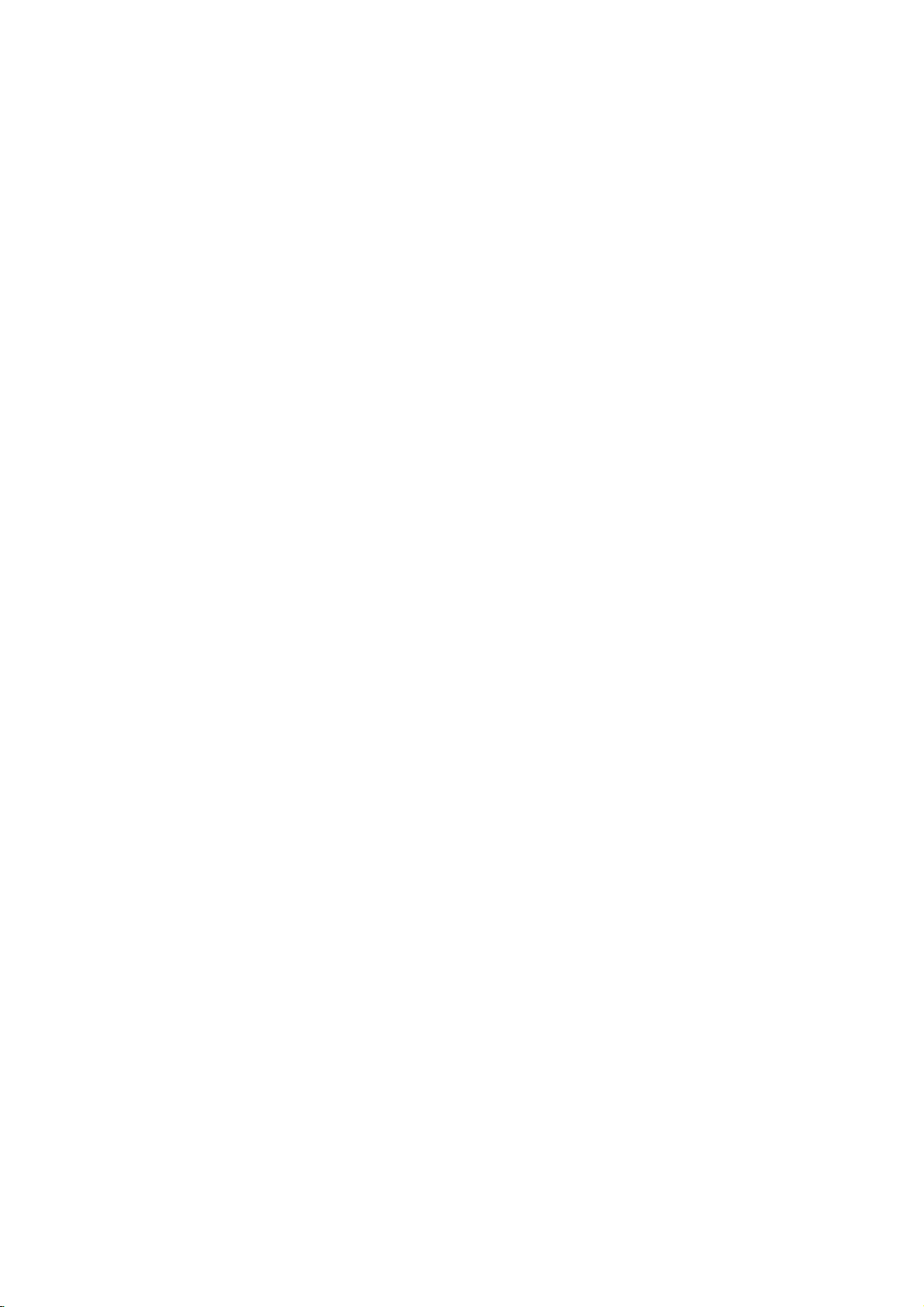
Function
Disc
Indicates
Display
indicators
type
the
type
of
Window
disc
loaded.
recording
Indicates
or
a
REC
The
when
the
recorderisin
timer
recordingisprogrammed.
recorder
is
recording.
timer
DVD
SVC
TRK
recorder
current
A
+RW
D
TITLE
-
-RW
BIL
CHP
Indicates
TV
Indicates
Indicates
Indicates
is in
Indicates
title
ST
TV
number
Indicates
whenaBILINGUAL
current
current
tuner
TITLE
track
when
mode.
a
the
stereo
TV
is
chapter
number.
broadcast
being
number.
TRK
is
broadcast
received.
CHP
Indicates
being
BIL
HQ,
received.
SQ,
recording
ST
LQ,
mode.
HQSQLQEQ
EQ
REC
12
Character
Indicates
indicators
clock,
chapter/track
total
number,
playing
channel,
time,
etc.
elapsed
time,
title
number,
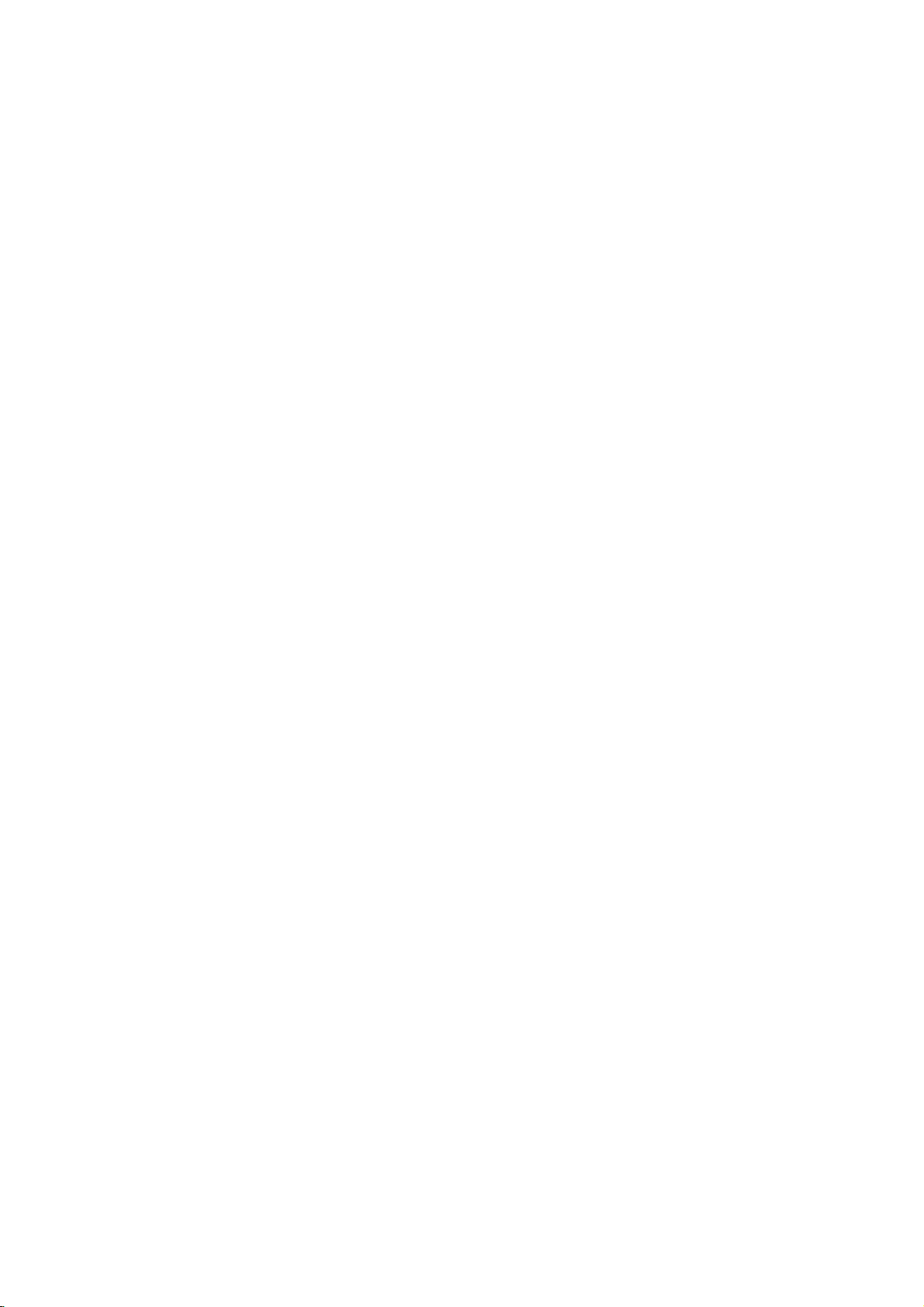
Remote
Control
Overview
Switches
To
view
recorder
Accesses
Music)
Selects
Selects
numbered
Changes
Selectsanaudio
Starts
the
SelectsaDVD
recording.
Displays
Removes
Program
15
Skips
(about
Displays
Selectsathumbnail
current
title
Inserts
a
chapter
recording
Marks
Displays
Add
the
the
recorder
channels
tuner
or
0-9
or
removes
menu
PIP
numerical
selectedbythe
by
for
function
options
to
use
input
AV1-4,
(Tuner,
language
audio
Selectsasubtitle
Press
repeatedly
the
recording
Selects
the
recording
HQ,
SQ,
Timer
a
track
List
or
Marker
forward
the
length
the
disc's
and
chapter
marker
a
VR
mode
any
point
Marker
tracktothe
DVD
INSTANT
THUMBNAIL
and
during
Enlarges
seconds
Original
POWER
ONorOFF.
TV/DVD
the
TV
MEMORY
the
Photo
memory
on
buttons
in
a
menu.
for
recording
or
DV
AUDIO
(DVD)
channel
SUBTITLE
language.
ANGLE
camera
if
available.
REC
REC
MODE
mode:
or
LQ,
TIMER
Record
menu.
CLEAR
number
on
a
markonthe
Search
menu.
ZOOM
video
image.
on
the
of
a
typical
commercial).
TITLE
Title
menu,
available.
for
picture
for
use
menu.
Playlist
CHP
when
playing/
DVD-RW
MARKER
playback.
SEARCH
Search
menu.
PROGRAM
Program
tuner.
(or
card.
PIP
or
off.
AV
IN).
or
an
(CD).
angle,
(z)
to
set
time.
EQ.
REC
the
SKIP
disc
TV
the
in
the
ADD
disc.
List.
OPEN/CLOSE
and
Opens
TV
Control
POWER:
AV:
Selects the
PR
+/--:
VOL
MUTE:
OFF,
SKIP(./>)
Go
Selects
+/--:
Temporarily
press
to
next
beginning
to
go
previous
SCAN(m/M)
Search
backward
PAUSE/STEP
Pause
playbackorrecording
ly,
press
again
N
(PLAY)
Starts
playback.
STOP
(x)
Stops
playbackorrecording.
closes
Buttons
Turns
Adjusts
again
chapter
of
current
chapter
to
the
TV's
TV's
(X)
(Z)
the
TV's
to
or
exit
disc
TV
source.
channel.
volume.
turns
restore.
or
track.
chapter
or
forward.
pause
on
TV
track.
tray.
or
off.
sound
Returns
or
track
temporari-
mode.
to
or
INTRODUCTION
MENU/LIST
Accesses
or
Playlist
menu
menu.
on
a
DVD
disc,
Title List
SETUP
Accesses
or
removes
the
Setup
menu.
ENTER
-
Acknowledges
-
Displays
TV
program.
b
/B/v/
Selects
PRv/
Scans
up
channels.
an
V
menu
in
the
through
selection.
while
menu.
information
V
(left/right/up/down)
option
(up/down)
or
down
viewing
memorized
a
DISPLAY
Accesses
RETURN
-
-
if
3D
Selects
Removes
Displays
with
PBC.
SURR.
3D
On-Screen
(O)
the
the
SURROUND
menu
menu.
Display.
ofavideo
during
CD
playback.
RANDOM
Plays
REPEAT
Repeat
A-B
Repeat
tracksinrandom
chapter,
sequence.
track,
order.
title,
all.
13
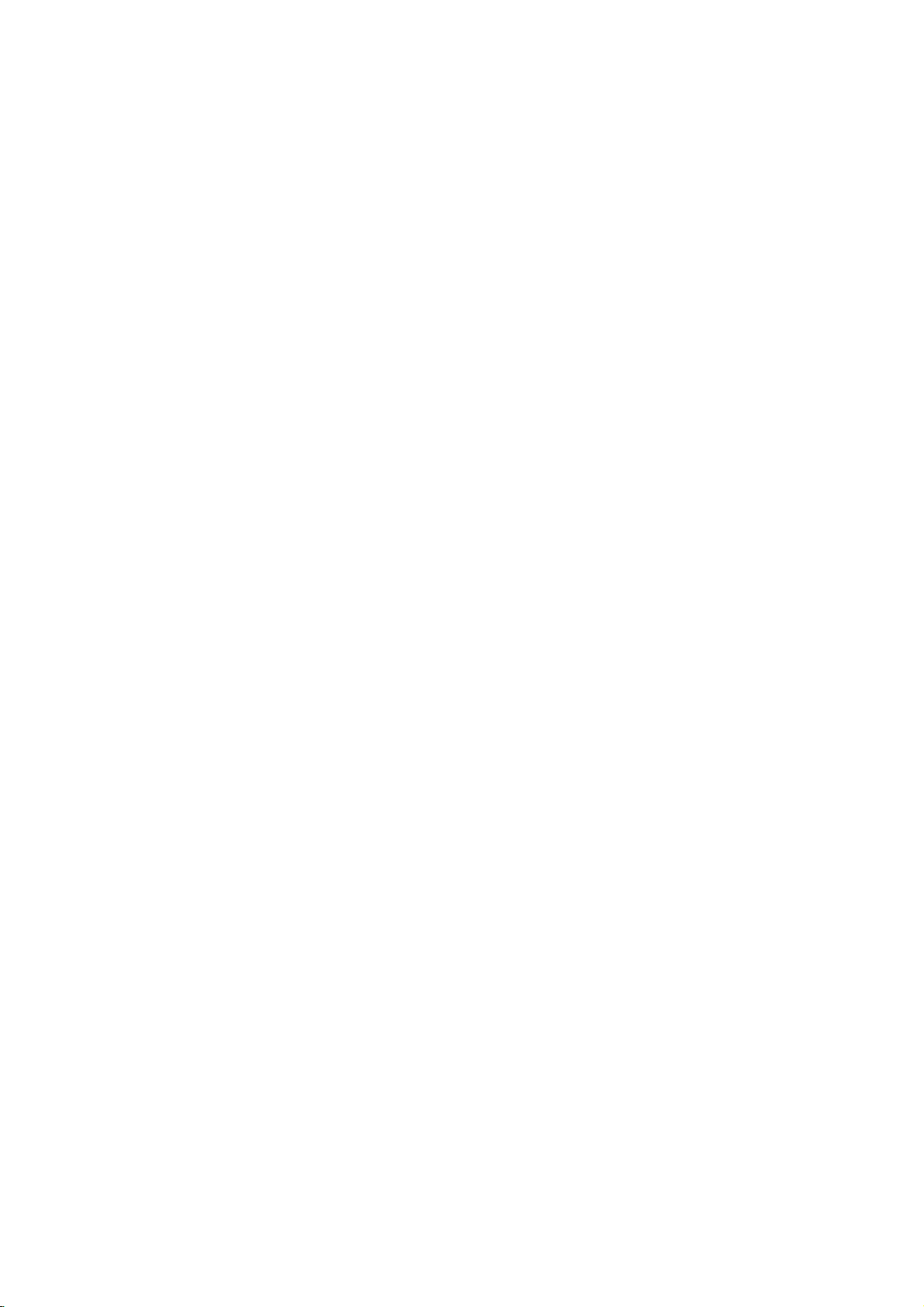
Rear
Panel
AERIAL
Connect
the
aerialtothis
EURO
Connect
Set
AV2DECODER
the
Box,
Top
terminal.
audio/video
VCR,
etc.).
output
ofanexternal
source
(Pay-TV
decoder,
COAXIAL
Connect
(Digital
to
digital
COMPONENT
Connect
to
VIDEO OUT/AUDIO
Connect
VIDEO
Connect
(Audio
audio
(coaxial)
VIDEO
a
TV
to
a
IN3/
the
system,
out
audio
OUT
withYPb
TV
with
AUDIO
audio/video
TV/Monitor,
jack)
equipment.
(YPbPr)
Pr
OUT
video
IN
Plug
inputs.
(Left/Right)
and
audio
3
(Left/Right)
ofanexternal
output
VCR,
AC
into
the
inputs.
Camcorder).
Power
Cord
source.
power
source
Caution
Do
not
panel.
damage
14
RF.
OUT
Passes
touch
the
Electrostatic
to
the
the
unit.
EURO
Connect
signal
inner
discharge
VIDEO
Select
VIDEO
AV1AUDIO/VIDEO
to
a
from
the
of
pins
the
may
TV
OUTPUT
either
terminal
with
AERIAL
jacks
cause
S-VIDEO
Connect
SCART
on
OUT
to
Switch
COMPONENT
depending
jack.
to
your
rear
the
permanent
a
S-Video
TV/monitor
VIDEO
on
OPTICAL
Connect
Input
how
OUT
you
on
(Digital
to
digital
TV.
or
RGB
connect
audio
(optical)
signal
the
DVD
out
audio
of
Recorder
jack)
EURO
equipment.
AV1
AUDIO/
to
the
TV.
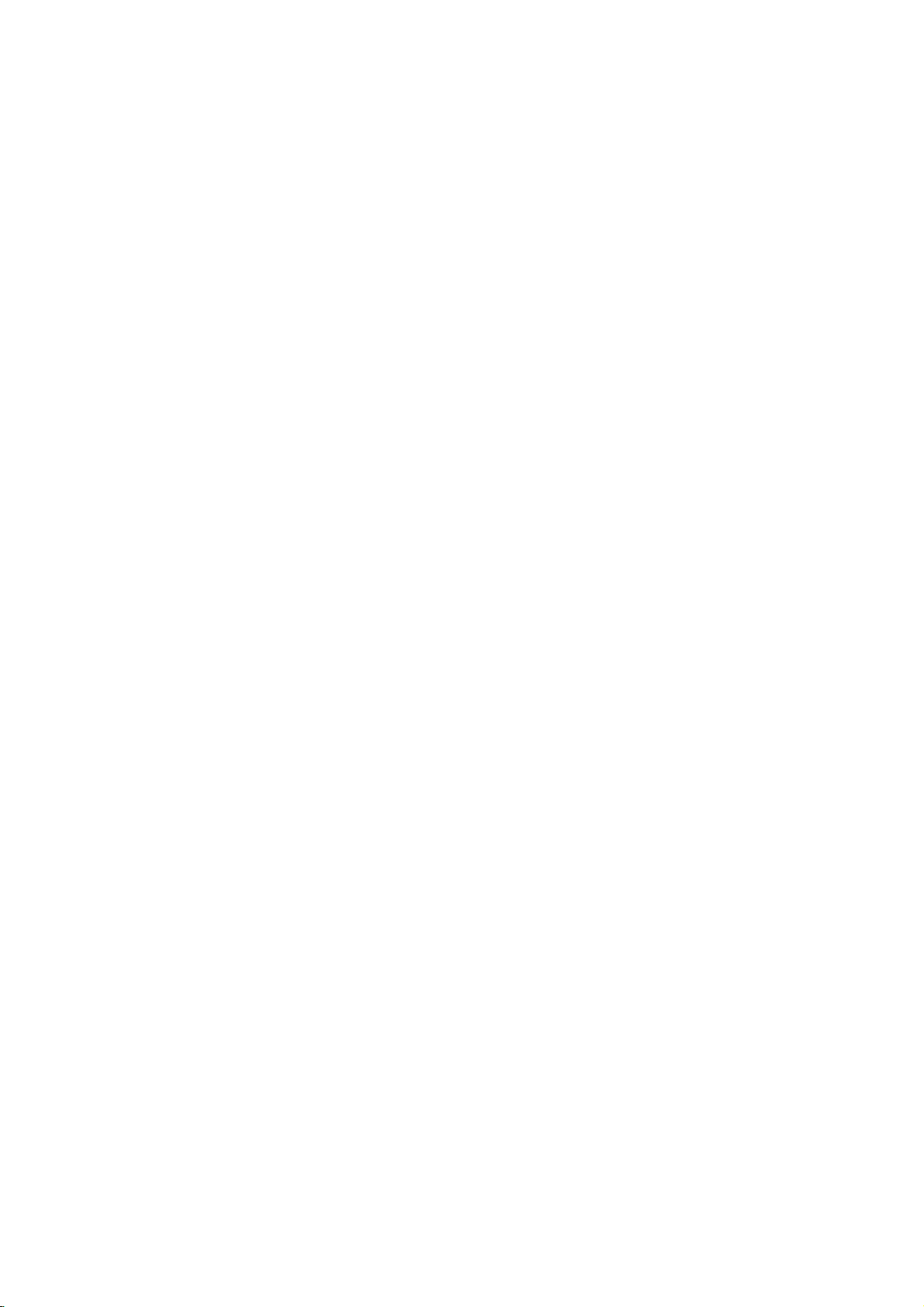
Connections
ips
Depending
to
the
described
Please
System
best
Caution
--
Make
the
nel.
--
Do
to
tem.
--
Do
The
tection
connect,
recorder.
TV.
not
the
not
DVD
on
there
below.
refertothe
or
other
connections.
sure
the
Tune
connect
phonoinjack
connect
image
system.
Connecting
Remove
insertitinto
recorder.
socket
aerial
RF
Connect
aerial
Cable
through
on
input
coaxial
input
supplied
from
the
Plug
the
socket
the
jack
aerial
the
one
DVD
connection
RF.
the
your
Use
DVD
the
TVtothe
the
your
could
cable
aerial
endofthe
on
OUT
on
(R).
AERIAL
TV
and
are
various
one
only
manuals
devices
Recorder
DVD
(record
DVD
be
to
the
plug
socketatthe
recorder
TV
your
on
jack
the
TV
using
The
RF.
jack.
other
ways
of
the
of
as
necessary
is
correct
Recorder's
deck)
Recorder
distorted
Aerial
from
aerial
and
the
set.
the
the
OUT
equipment
you
connections
TV,
your
connected
video
AUDIO
of
your
via
by
your
backofthe
cable
other
DVD
Recorder
75-ohm
jack
passes
the
TV
could
VCR,
to
input
your
set
into
end
you
connect
Stereo
make
directly
chan-
OUT
audio
VCR.
copy
and
DVD
the
into
Coaxial
the
wish
the
jack
sys-
pro-
TV
the
to
the
signal
Connections
SCART
Connect
to
the
TV
Video
Connect
the
S-Video
Connect
to
cable
Component
Connect
DVD
TV
Audio
Connect
Recorder
using
Recorder's
(record
Make
the
capabilities
When
set
the
When
PUT
switchtoRGB.
DVD
using
connection
video
the
S-Video
(S).
Recorder
using
(Left/Right)
the
deck)
one
of
the
the
using
VIDEO
the
using
connection
the
EURO
Recorder
the
scart
the
VIDEO
in
jack
connection
the
S-VIDEO
in
Video
the
COMPONENT
to
an
Y
PbPrcable
the
left
to
the
audio
cables
AUDIO
of
to
following
of
your
COMPONENT
OUTPUT
SCART
AV1
to
the
cable
OUT
on
the
OUT
on
jack
connection
the
corresponding
Connection
and
right
audio
left
OUT
audio
your
Your
TV
connections,
existing
AUDIO/VIDEO
equipment.
VIDEO
switchtoCOMPONENT.
set
the
jack,
VIDEO
scart
correspondinginjacks
(T).
on
the
TV
jack
the
using
jack
TV
VIDEO
the
on
the
using
OUT
DVD
video cable
DVD
the
jacks
input
(C).
AUDIO
(A).
jack
and
rightINjacks
Do
not
to
the
OUT
jacks
connect
phonoinjack
system.
depending
OUT
jacks,
OUT-
jack
on
Recorder
Recorder
S-Video
on
on
jacks
of
the
on
the
the
DVD
on
(V).
the
the
DVD
TV
on
DVR HOOKUP
the
to
Aerial
ANTENNA
Rear
of
TV
SCART
INPUT
INPUT
R
Rear
AUDIO
of
DVD
L
INPUT
R
Recorder
VIDEO
INPUT
RearofTV
SCART
T
INPUT
S-VIDEO
S
COMPONENT
INPUT
Pb
Y
C
Rear
AUDIO
VIDEO
INPUT
Pr
AV
of
DVD
L
INPUT
R
Recorder
VIDEO
INPUT
15
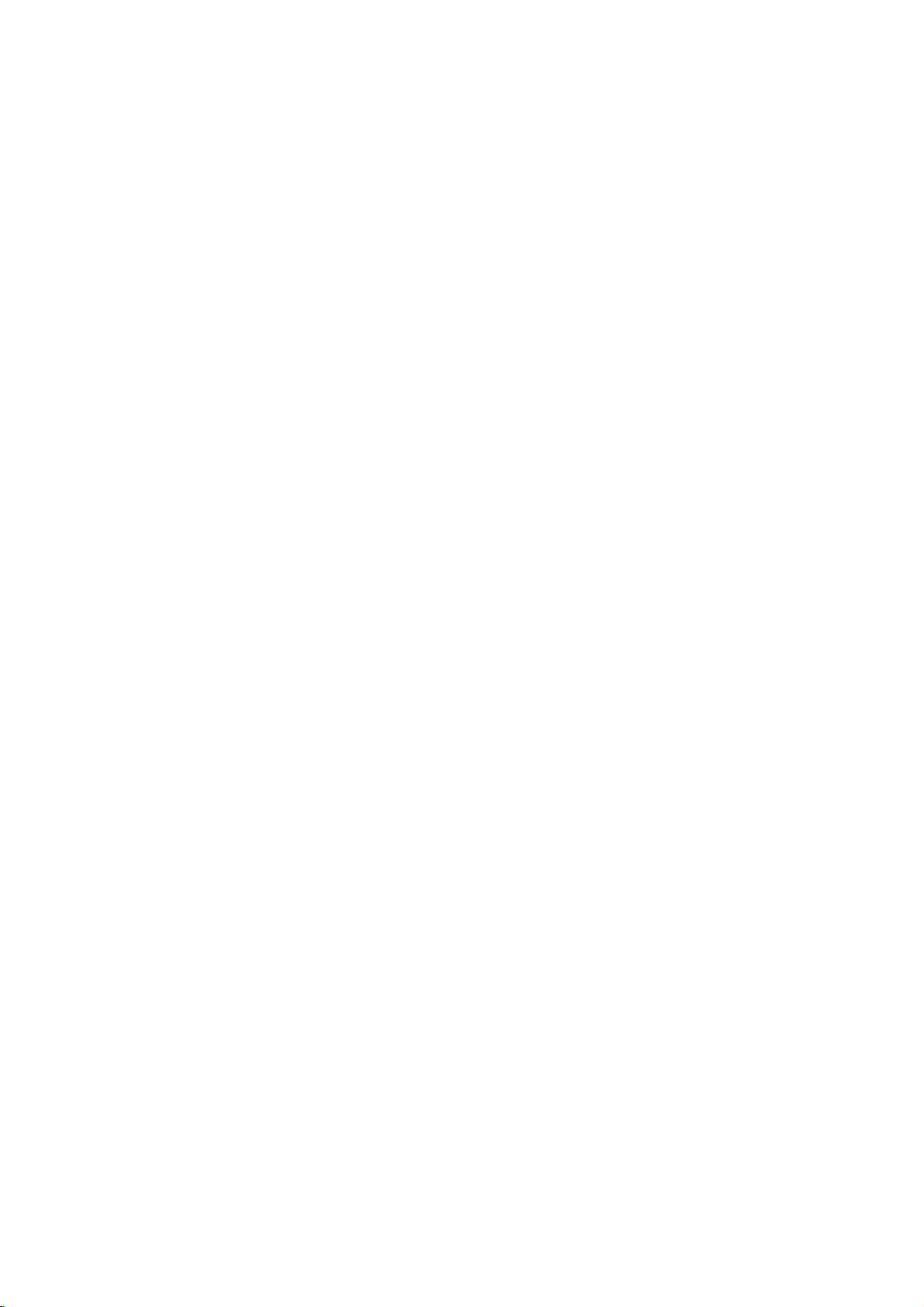
Connections
Connecting
satellite
If
haveacableorsatellite
you
decoder,
shown
decoder box
the
instructions
the
Using
?
Record
box/satellite
Connect
1
This
Use
2
AUDIO/VIDEO
on
This
UseaSCART
3
DECODER
your
This
ip
This recorder
allows
tuner
in
channel
Caution:
Do
not
lite
receiverorcable
nent
directly
Aerial/Cable
Wall
Jack
receiver
connect
on
this
page.Ifyou
for
setup
any
RF
enables
the
SCART
TV.
your
enables
satellite/cable
enables
has
to
recordaTV
you
this
recorder,
(see
page
connect
to
TV
channel
ittothis
your
on
the
on
tuner.
cables
you
you
cable
connector
you
a
this
your
(Continued)
to
a
cable
receiver
recorder
are
page
selecting
as
shown.
watch
to
watch
to
connect
to
record
through'
program
watching
Always
using
you
and
connect
to
discs.
a
SCART
'through'
receiver.
cable/satellite
right.
this
by
to
cable
connector
to
box.
to
'loop
while
42).
recorder
box.
TVorAV
and
TV,
can:
itonthe
record
a
SCART
the
scrambled
function.
from
connect
box
or
withabuilt-in
TV
your
a
separate
set
up
following
cable
TV
channels.
the
EURO
AV
connector
EURO
AV2
AV
connector
TV
channels.
This
the
built-in
a
satelliteorcable
VCR,
your
each
compo-
as
AV1
feature
TV
satel-
Connecting
decoder
If
satelliteorcable
this
1
2
3
4
on
Aerial/
Cable
Wall
have
you
page.
Connect
the
aerial
UseaSCART
your
See
detailed
UseaSCART
DECODER
your
Use
AUDIO/VIDEO
on
your
Caution:
Do
not
recorder.
Information
TV
pay
is
off
(in
For
timer
the
satellite/cable
ing
recording.
It
is
not
another
TV
Jack
an
box
an
external,dedicated
TV
system,
the
cable
on
input
cable
cable/satellite
the
manual
instructions.
satellite/cable
the
SCART
TV.
connect
services),isonly
standby).
recording
possible
using
connector
from
your
this
for
cable
cable
connector
the
to
box
to
watch
setup.
external
from
the
cable/satellite
your
to
connect
tuner.
your
to
connect
to
box.
to
decoder
decoder
viewable
work
must
one
Decoder
decoder
use
the
setup
aerial/cable
your
decoder
a
connect
to
properly
alsobeswitched
SCART
SCART
a
box
(for
TV
AV
box
the
AV
the
SCART
directly
example,
when
on
program
EURO
box
described
TV
tuner.
decoder
for
connector
EURO
AV
to
this
this
for
your
outlet
to
more
AV2
AV1
connector
this
relating
recorder
recorder,
on
dur-
and
record
on
to
on
to
16
Cable
Box
Cable
Box
or
Satellite
AERIAL
AERIAL
INPUT
OUTPUT
SCART
Rear
AV1
of
DVD
Receiver
SCART
Recorder
AV2
Satellite
AERIAL
INPUT
Receiver
AERIAL
OUTPUT
or
SCART
Rear
AV1
of
DVD
SCART
Recorder
AV2
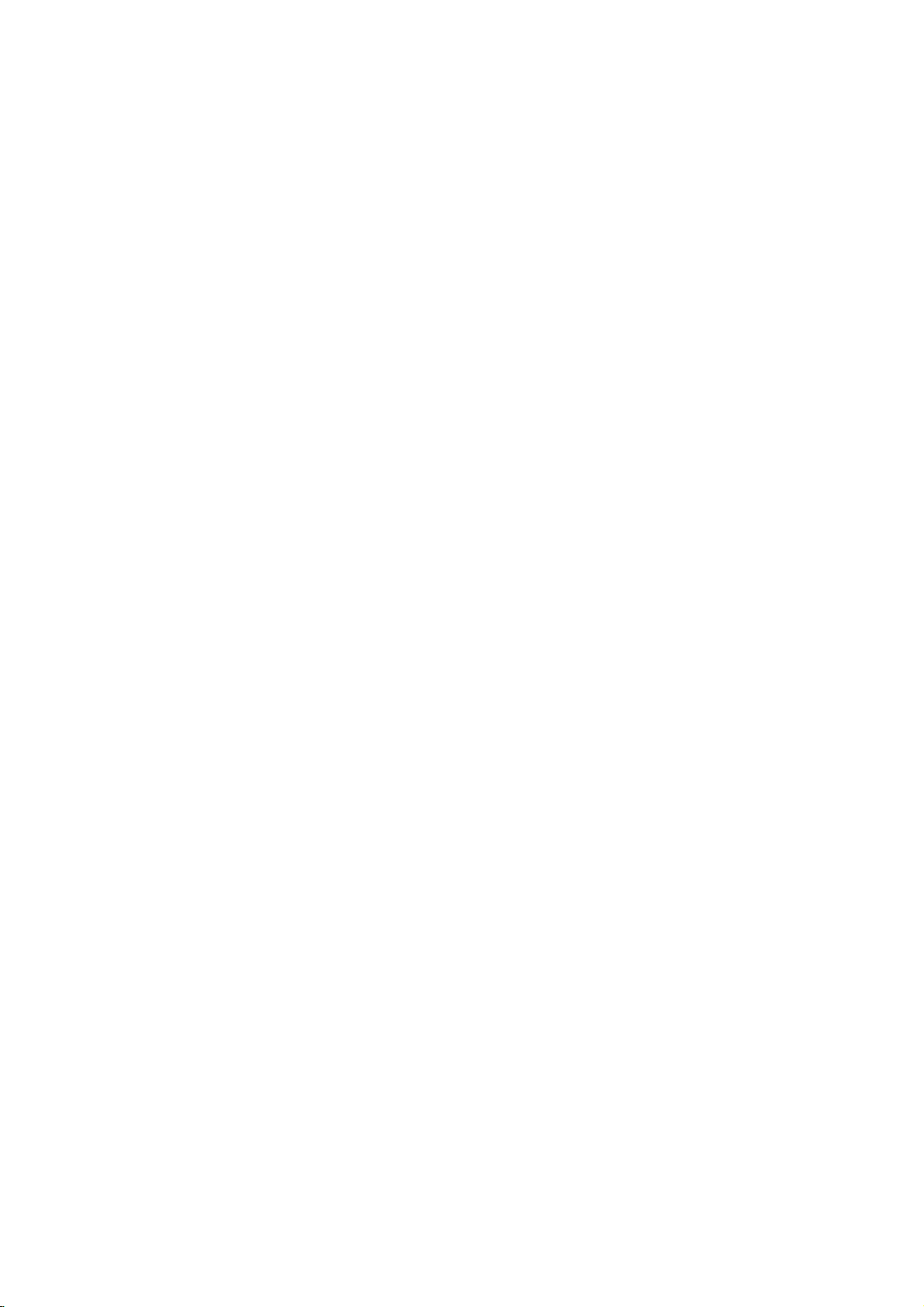
Connections
Connecting
analog
the
Left
to
(A).
Connecting
channel
Pro
Logic
Connect
DVD
Recorder
your
amplifier,
audio
cables
to
an
amplifier
stereo
and
Right
to
the
audio
receiver,
(Continued)
an
Amplifier
equipped
or
Dolby
AUDIO
left
or
stereo
OUT
and
rightinjacks
system,
Pro
Logic
jacks
using
with
Rear
of
DVD
Recorder
two
ll/
on
the
on
the
Connecting
channel
Video
decoder
1
2
digital
receiver
Connect
AUDIO
the
correspondinginjack
optional
You
will
put.
(See
Digital
A
sound
Audio/Video
audio
(MPEG
manual and
Duetothe
willbein
selected.
digital
quality.
formats
Caution:
multi-channel
2,
DTS
to
an
(Dolby
one
OUT
digital
need
"Audio"
Multi-channel
For
receiver
supported
Dolby
the
logos
DTS
Licensing
digital
amplifier
stereo
(PCM)
equipped
DigitalTM,
of
the
DVD
jacks
(OPTICAL
(optical
to
activate
on
page
connection
this
you
that
by
and
Digital
on
the
out
when
equipped
ortoan
withamulti-channel
MPEG
Recorder's
on
Oorcoaxial
the
24).
sound
needamulti-channel
supports
your
DTS).
frontofthe
agreement,
DTS
or
2,
OorCOAXIAL
your
amplifier.
X)
recorder's
provides
one
or
DVD
Recorder
Check
the
audio
with
Audio/
DTS)
DIGITAL
audio
digital
the
more
the
receiver
receiver.
digital
stream
two
Use
best
of
output
X)
cable.
out-
the
is
DVR HOOKUP
X
to
an
COAXIAL
DIGITAL
INPUT
Amplifier
(Receiver)
A
R
L
AUDIO
INPUT
DIGITAL
O
OPTICAL
INPUT
otes
--
If
the
the
capabilities
produce
--
Six
Channel
nection
equipped
--To
see
screen
--
This recorder
decoding
multi
recorder
recorder's
audio
a
can
the
display,
channel
to
formatofthe
of
your
distorted
strong,
Digital
be
only
with
a
Digital
audio
format
press
does
ofaDTS
surround,
a
DTS
audio
digital
digital
receiver,
sound
Surround
obtained
Multi-channel
of
the
AUDIO.
not
perform
sound
track.
you
compatible
outputs.
output
the
Sound
if
current
must
receiver
receiver
or
your
internal
To
connect
does
not
no
soundatall.
via
digital
receiver
decoder.
DVD
(2
DTS
enjoy
via
match
will
con-
is
in
the
channel)
this
one
of
on-
this
17
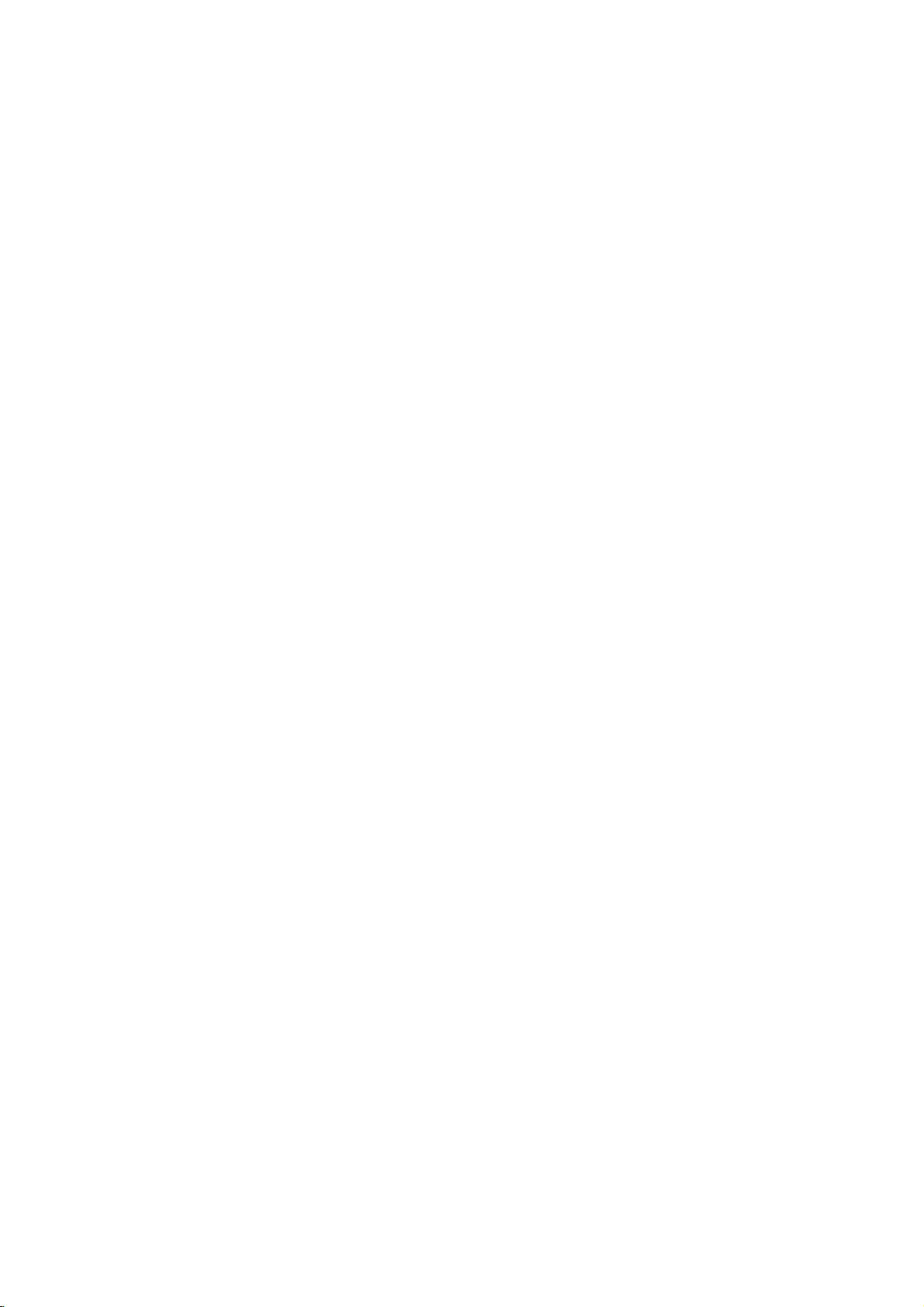
Connections
(Continued)
Accessory
Connections
Connect
Recorder
ry
If
VIDEO
the
component,
ote
use
you
IN
Jack
to
the
jack
the
panel
Audio/Video
input
jacks (AV3,
audio/video
using
S-VIDEO
on
the
of
(VCR,
DVD
to
audio/video
IN
jack
front
panel
Accessory
Camcorder,
S-VIDEO
OUTPUT
AUDIO
OUTPUT
R
L
VIDEO
OUTPUT
AV4)
out
Recorder
on
on
jacks
cables.
on
the
is
not
Component
etc.)
(A/V)
the
DVD
your
front
panel,
available.
OR
accesso-
the
Connecting
the
Using
connect
DVD-R/RW
DVD-R/RW
UseaDV
jack
DV
This
not
video
front
a
DV
discstoDVD-R/RW.
cable
of
your
IN
ote
jack
jack
of
is
for
compatible
decks.
digital
recorder
DV
this
a
Digital
DV
panel
camcorder
and
(not
supplied)
camcorder/video
recorder.
connection
with
digital
IN
jack,
or
digitally
to
to
DV
satellite
DV
DV
IN/OUT
Camcorder
it
is
possible
video
deck
transfer
connect
decktothe
equipment
tuners
Camcorder
Digital
DV
the
or
to
or
tapes
DV
front
only.
D-VHS
or
in/out
panel
It
is
Rear
DVD
of
Recorder
OR
Front
of
DVD
Recorder
Front
of
DVD
Recorder
18
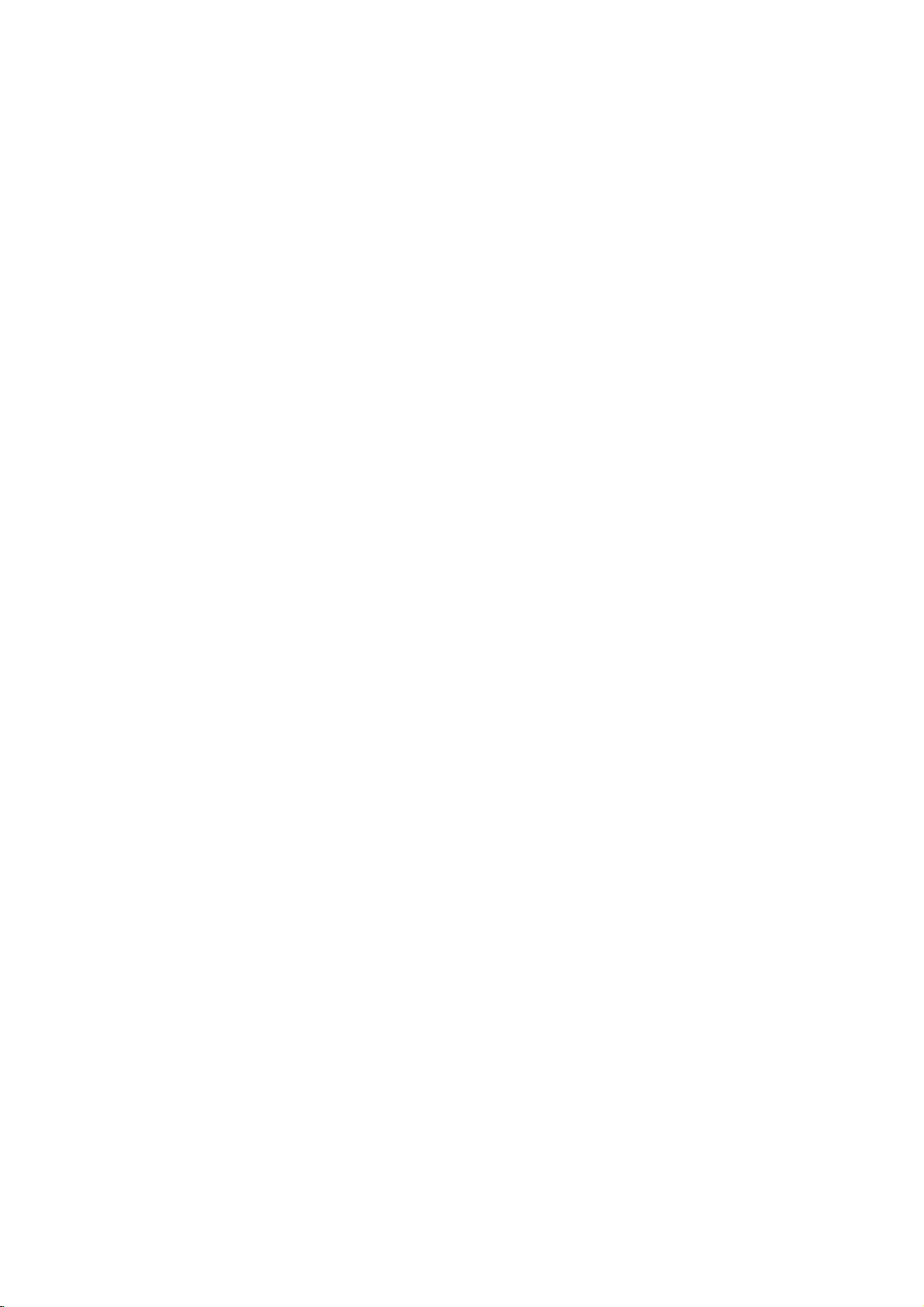
Before
Operation
Initial
In
this
tomize
three
greater
SETUP,
tem
levels
will
menu
the
depth
only
appear
Settings
system,
settings
provided.
to
set
up
for
the
the
first
on
the
displayedbypressing
will
see
els,
you
to
help
To
bring
Press
SETUP
To
go
Press
To
go
Press
General
Press
1
The
Use
you go
SETUP
will
to
Bonthe
backtothe
b
on
Setup
v
"B"onthe
to
the
and
take
the
to
next
exit
bring
you
remote
remote
up
the
Operation
SETUP.
menu
V
/
to
level:
previous
select
2
While
the
desired
3
move
to
the
second
V
v
/
Use
to
select
4
B
Press
move
to
5
V
v
/
6
Use
press
Some
Press
ENTER
items
SETUP
to
select
require
to
to
7
there
are
several
Most
menus
the
options,
but
some
varietyofsettings.
and
second
TV
screen.
B.
For
next
level.
Menu:
the
the
up
backtoinitial
control.
control.
appears.
the
item
level.
the
to
the
the
confirm
additional
exit
the
levelofthe
navigating
sideofthe
right
menu.
level:
desired
is
selected,
second
third
desired
your
Setup
The
A
screen.
option.
desired
level.
setting
selection.
steps.
menu.
ways
If
third
the
second
to
consist
require
you
level
menu
menu
press
cus-
of
press
menu
can
label
press
B
option.
then
sys-
lev-
to
be
of
General
Auto
This
synthesized
channels.
Preparation:
Connect
shown
1
DVD
Press
The
Use
Programming
the
in
Setup
v
2
While
3
move
v
Use
4
option.
Press
5
"Start"
Press
6
The
tuner
available
the
tuner's
Recorder
tuner
DVD
Connecting
SETUP.
menu
V
/
to
the
General
to
the
V
/
to
B
move
to
icon
is
highlighted.
ENTER
will
channels
memory.
is
equipped
with
capableofreceiving
Recorder
Auto
Program
Clock
TV
Display
AV1
PBC
Factory
select
second
select
to
automatically
to
the
Programming
Edit
Set
Aspect
Mode
Decoder
Set
appears.
option
to
begin
in
the
level.
the
the
the
to
Aerial
Auto
the
the
desired
on
General
is
third
channel
cycle
area
page
Searching
selected,
Programming
level.
and
a
frequency
to
up
type
15.
Stop
11%
option.
search.
through
place
88
of
press
all
them
TV
aerial,
as
DVR HOOKUP
B
to
in
19
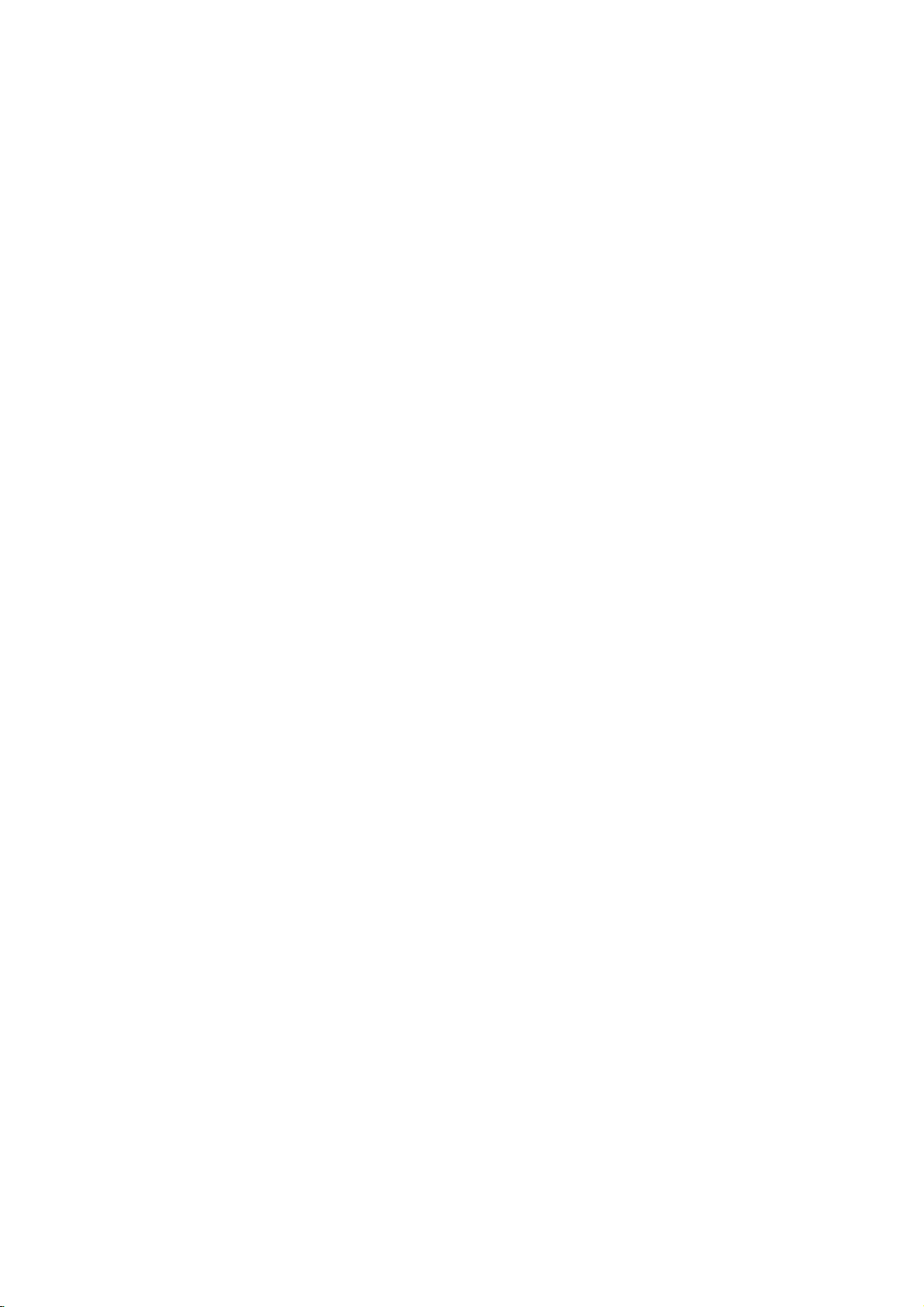
Before
Program
You
can
move,
etc.).
Press
1
The
Use
Operation
Edit
editachannel
SETUP.
menu
Setup
V
v
/
to
select
Auto
Program
Clock
TV
Aspect
Display
AV1
PBC
Factory
manually
Programming
Set
Mode
Decoder
Set
appears.
(Continued)
(add,
Edit
the
General
delete,
Edit
option.
name,
Press
8
List
Program
You
can
nels
manually.
1.
Usev/
menu
Program
Program
2.
Usev/
options
Program
2
While
the
General
3
move
to
the
V
v
/
Use
4
press
"Edit"
Press
5
Program
6Usev/VtoselectaPRnumberthenpress
ENTER.
Program
menu
Use
7
to
confirm.
Program
Station
Move
Delete
Decoder
NICAM
B
icon
ENTER.
PR-01
Select
display.
V
v
/
Edit
Rename
On/Off
Auto/Off
to
move
to
is
highlighted.
List
Decoder
List
to
second
select
to
menu
NICAM
Move
options
select
ed
Station
tion
option
appears.
Program
Move:
locationonthe
Delete:
from
Decoder
decoder
or
NICAM
NICAM
gram
level.
the
Program
the
third
PR
01
C12
C23
02
03
C27
04
C17
05
C33
06
C34
07
C47
08
C10
09
10
11
appears
an
option
program.
name.
program
Off.
AutoorOff.
is
selected,
Edit
level.
Ch.
MFT
Station
+10
BBC1
0
0
-10
0
0
+20
0
-60
Up/Down
on
the
BBC2
ITV
CH2
CHTV
WEST
ANGLI
ABC
TV2
C7
Page
then
Edits
Edit:
Rename:
Moves
the
program
Deletes
the
list.
On/Off:
for
the
program
Auto/Off:
functiontofor
left
press
Edits
program's
program
Set
Set
press
option
Close
sideofthe
ENTER
the
select-
the
list.
the
to
the
the
pro-
B
then
sta-
On
to
3.
See
the
menu.
b
/
B
next
column.
V
v
/
cursor
PR:
Indicates
Seek:
b
/
Btoselect
Searching
station.
Ch.:
to
select
MFT:
Useb/BtoselectMFToptionthenpressv/V.
4.
Choose
and
returns
RETURN
menu.
Edit
V
V
then
to
List
List
to
Edit
a
select
press
options
menu.
select
press
menu
Seek
perform
then
PR
07
descriptions
(left/right):
(up/down):
position.
program
Searches
Seek
stops
Ch.
the
option
Changes
Changes
OK
then
to
the
(O)
search
ENTER.
Moves
Changes
a
station
when
channel
the
press
Program
repeatedly
to
select
a
program
appears
'Program
ENTER.
appears.
Ch.
C7
on
below
the
number
automatically.
option
the
then
press
frequency
ENTER
cursor
the
then
DVD
number
List
and
on
the
on
the
Edit'
MFT
0
to
use
setting
(display
press
recorder
v
/
for
fine
to
menu.
to
store
Program
left
option
Program
to
the
to
edit.
V.
tuning.
confirm
exit
Program
TV
sideofthe
from
OK
previous
at
the
only)
Use
v
/
V.
tunes
Useb/
the
chan-
List
the
Edit
current
in
setting
or
a
B
20

Before
Program
Station
You
can
to
5
up
1.
Usev/
menu
Program
Program
2.
Usev/
Program
Keyboard
3.
Enter
a
character
tion.
?
Alphabet
case
?
Alphabet
case
?
Symbols:
acters.
?
OK:
?
Cancel:
?
Space:
?
Delete:
cursor
?
b
N
(PLAY):
X
(PAUSE/STEP):
cursor
x
(STOP),
at
.
Numbers
ding
MENU/LIST,
(Alphabet
4.
Choose
and
returns
Operation
Edit
Rename
name
stations
characters
V
to
select
then
press
List
options
List
menu.
V
to
select
List
options
menu
ABC
a
name
for
then
Capital:
characters.
Small:
characters.
Switches
Selecttofinish.
Selecttoexit
Inserts
Deletes
position.
/B:Moves
Remote
the
/
position.
cursor
>:
(0~9):
location
'OK'
control
Inserts
CLEAR:
Moves
DISPLAY:
Capital,
icon
to
the
(Continued)
(Continued)
independently.
long.
a
program
ENTER.
appears
'Station
appears.
123456789
ABCDEFGH
KLMNOPQRST
UVWXYZ
OK
the
press
Switches
a
space
the
cursor
a
Deletes
position.
cursor
Enters
on
the
then
Program
Rename'
then
press
Alphabet
Capital
Cancel
Space
station.
ENTER
Switches
the
keyboardtosymbol
the
at
previous
to
left
buttons
at
space
the
Deletes
to
the
character
selected
Switches
Alphabet
press
List
on
on
Delete
Use
to
the
the
menu.
the
or
for
the
the
left
Small,
ENTER
Names
the
the
left
ENTER.
6
(1.6)
0
I
J
vVbBto
confirm
keyboard
keyboard
cursor
character
right.
entering
cursor
after
character
previous
or
right.
column.
the
menu.
can
Program
sideofthe
option
your
position.
at
position.
character
of
correspon-
keyboard
Symbols)
to
fix
the
from
to
a
select
upper
the
name
be
List
selec-
lower
char-
at
type
name
the
TV
Sort
You
menu.
1.
can
Usev/
menu
channels
sort
then
Program
Program
2.
Usev/
options
3.
Usev/
ENTER
Deleting
You
can
delete
1.
Usev/
menu
then
Program
Program
2.
Usev/
options
Usev/
the
decoder
press
Program
Program
Usev/
Program
select
DVD
due
Usev/
menu
Program
Program
Usev/
Program
select
the
ENTER.
On,
the
then
Auto,
Setting
1.
2.
Setting
This
sionsinNICAM
occurs,
1.
2.
the
program's
V
to
select
press
List
options
List
menu.
V
to
select
then
press
V
to
selectadesired
to
store.
a
program
a
V
to
select
press
List
options
List
menu.
V
to
select
then
press
Decoder
V
to
select
function
List
options
List
menu.
V
to
select
List
options
'Decoder'
NICAM
recorder
Stereo.
to
poor
V
to
select
press
List
options
List
menu.
V
to
select
List
options
'NICAM'
manually
a
ENTER.
'Move'
ENTER.
program
a
ENTER.
'Delete'
ENTER.
the
'Decoder
Auto/Off
can
reception,
a
ENTER.
'NICAM
position
program
appears
on
program
appears
On/Off
program
on
the
appears
then
appears
receive
However,
program
appears
then
appears
on
option
position
the
on
option
The
Program
on
On/Off'
press
on
Hi-Fi
you
on
Auto/Off'
press
on
on
on
the
the
from
Program
on
the
the
from
Program
you
the
ENTER.
the
sound
if
sound
can
on
the
the
ENTER.
the
the
Program
Program
left
sideofthe
Program
then
press
List
menu.
Program
left
sideofthe
Program
is
deleted.
wishtolink
List
menu
left
sideofthe
from
option
If
you
menu
screen.
transmis-
distortion
switch
Off
Program
left
sideofthe
from
option
If
you
menu
screen.
List
List
List
DVR HOOKUP
List
List
with
then
List
21

Before
Operation
(Continued)
Clock
1
2
3
4
5
6
7
TV
You
-
4:3:
-
16:9:
Set
Press
The
Setup
v
Use
While
move
v
Use
Press
Enter
time.
b
/
B
or
next
V
v
/
cursor
Press
press
Aspect
can
choose:
Select
Select
SETUP.
menu
appears.
V
/
to
select
the
General
to
the
second
V
/
to
select
B
move
to
Auto
Programming
Program
Clock
TV
Aspect
Display
AV1
Decoder
PBC
Factory
the
necessary
(left/right):
Moves
column.
(up/down):
Changes
position.
ENTER
SETUP
to
confirm
to
exit
whenastandard
when
a
the
option
the
to
Edit
Set
Mode
Set
16:9
the
General
is
level.
Clock
third
Date
Year
Time
information
the
cursor
the
your
the
Setup
4:3
wide
TVisconnected.
menu.
selected,
Set
option.
level.
Manual
-- --
/
----
-- --
:
for
date
to
the
at
setting
setting,
menu.
TVisconnected.
press
and
previous
the
current
then
Mode
is
set
can
Box:
Scan:
Decoder
AV1
until
Mode
setting
to
"4:3".
choose:
Displays
upper
Automatically
the
that
already
station
program
you
source
the
'On'
if
your
otherwise
works
a
wide
and
lower
entire
screen
do
not
fit.
Auto
Programming
Edit
Program
Clock
Set
TV
Aspect
Mode
Display
AV1
Decoder
PBC
Set
Factory
described,
on
page
from
do
not
havetocontrol
by
pressing
decoding
will
recorderisconnected
leave
it
Auto
Programming
Edit
Program
Clock
Set
TV
Aspect
Mode
Display
AV1
Decoder
PBC
Set
Factory
when
only
picture
portions
displays
and
how
to
16.
For
EURO
AV
start.
set
to
the
TV
Aspect
with
bands
on
of
the
screen.
the
wide
cuts
Letter
Pan
Scan
connect
picture
off
the
portions
Box
a
decoder
viewingorrecording
AV1
AUDIO/VIDEO
and
with
You
wait
a
button
'OFF
OFF
ON
anything.
'.
the
on
just
Display
Display
ratio
You
-
Letter
B
to
-
Pan
AV1
We
have
for
pay-TV
ofanencoded
connector,
select
shortly
Choose
decoder,
22
Auto
Program
Clock
TV
Aspect
Display
AV1
PBC
Factory
Programming
Edit
Set
Mode
Decoder
Set
4:3
16:9

Before
Operation
(Continued)
PBC
The
PBC
to
(PBC)
-
ON:
Video
PBC.
-
OFF:
Video
Audio
Factory
If
need
you
ry
settings.
ote
Some
options
Country
setting
ON
Code)
or
CDs
CDs
CDs.
Set
to,
Select
can
can
be
OFF.
with
with
Auto
Programming
Program
Clock
Set
TV
Aspect
Display
AV1
Decoder
PBC
Factory
can
you
'SET'
notbereset.
Auto
Programming
Program
Clock
Set
TV
Aspect
Display
AV1
Decoder
PBC
Factory
changed.
PBC
PBC
Edit
Mode
Set
reset
icon
Edit
Mode
Set
are
are
played
the
then
(Rating,
Set
played
OFF
ON
recorder
press
Password,
SET
Playback
according
the
same
to
ENTER.
way
all its
and
Control
to
as
facto-
the
Language
Display
Select
a
language
display.
Disc
Language
Select
a
-
-
language
Original:
Other:
The
selected.
To
option
and
ding
guage
before
to
Language
for
for
the
original
select
another
then
ENTER
4-digit
code
pressing
delete
one
Display
Disc
Menu
Disc
Audio
Disc
Subtitle
the
Setup
disc's
language
press
buttons
number
list
on
ENTER,
by
Menu
menu
Menu,
set
language,
ENTER.
to
according
page
one
and
Original
Russian
English
German
French
Spanish
Italian
Other----
Audio,
for
Use
key-in
59.
press
correct
and
the
select
the
to
If
you
on-screen
and
disc
Other
the
numbered
correspon-
the
lan-
a
mistake
b
repeatedly
it.
DVR HOOKUP
Subtitle.
is
23
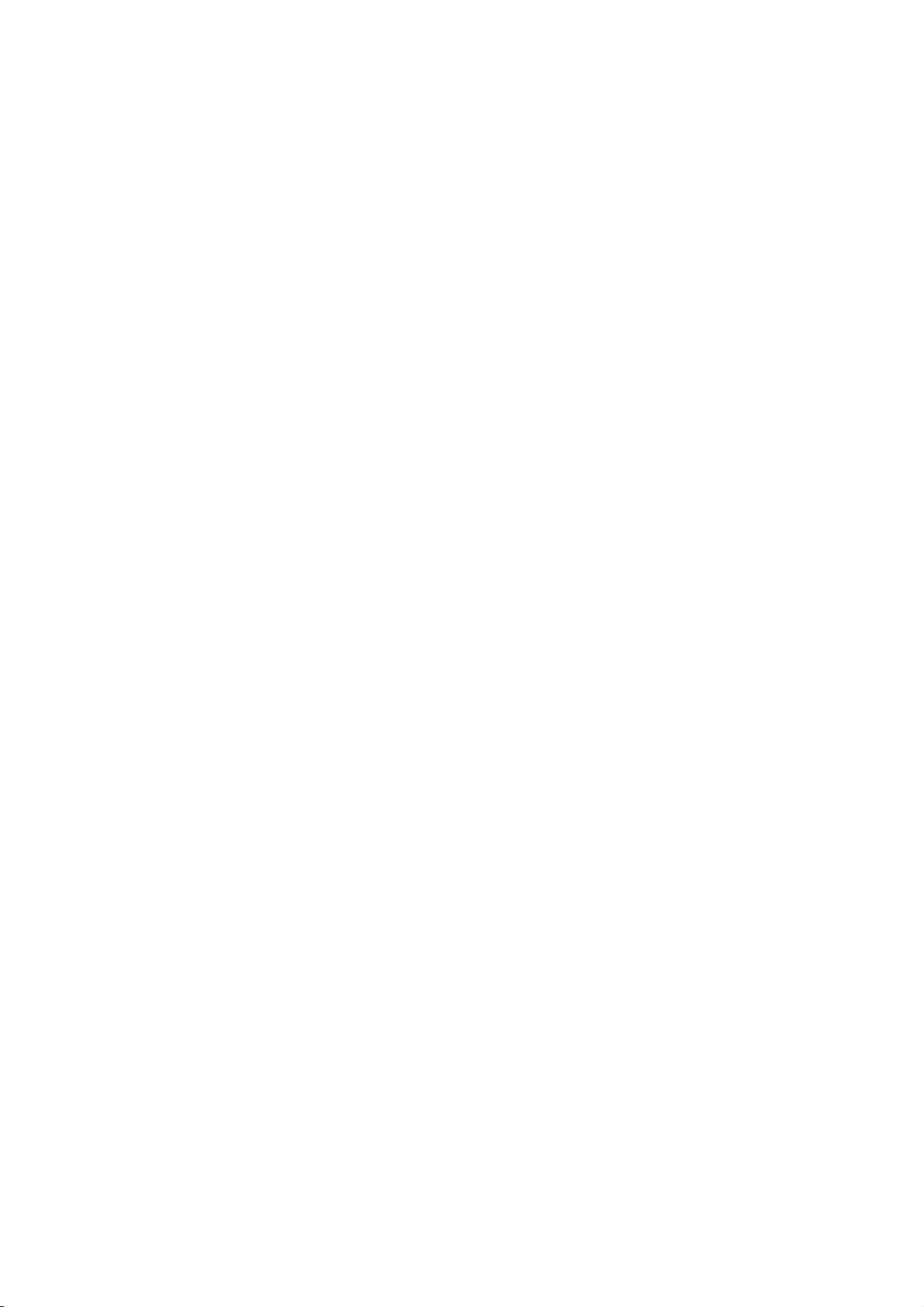
Before
Operation
(Continued)
Audio
Each
DVD
Set
the
recorder's
audio
system
Dolby
PCM:
Select
amplifier.
in
the
PCM
recorded
Bitstream:
Recorder's
decoder
Dolby
Digital
DTS
OFF:
If
you
through
Bitstream:
Recorder's
amplifier
the
disc
has
a
variety
Audio
use.
you
Digital
when
connected
The
DVD
Recorder's
2ch
format
when
on
the
Dolby
Select
DIGITAL
(oranamplifier
decoder).
select
DIGITAL
Select
DIGITAL
or
other
Digital
"Bitstream"
OUT
Dolby
Digital
DTS
MPEG
Sampling
DRC
Vocal
"OFF",
OUT
"Bitstream"
OUT
equipment
Dolby
Digital
DTS
MPEG
Sampling
DRC
Vocal
Output
jack
or
Freq.
the
jack
Freq.
of
to
a
digital
you
recording
if
to
other
DTS
jack.
if
to
withaDTS
audio
output
according
2-channel
audio
a
DVD
play
system.
connected
you
a
Dolby
equipment
PCM
Bitstream
signal
connected
you
a
DTS
OFF
Bitstream
options.
to
the
digital
outputs
video
the
Digital
with
is
not
output
the
decoder
decoder).
type
stereo
sounds
disc
a
(or
DVD
DVD
of
an
Sampling
If
receiver
your
96
kHz
signals,
this
made,
signals
If
96
made,
without
DRC
With
trackinthe
possible,
you
audio
and
at
DRC
your
a
kHz
the
may
the
lower
to
to
receiver
signals,
this
any
(Dynamic
DVD
wish
output
quietest
ON
Frequency
unit
48
kHz
unit
further
format,
most
thanks
to
(the
volume
for
or
amplifier
select
will
automatically
so
or
amplifieriscapableofhandling
select
will
pass
your
48
96
kHz.
system
kHz.
each
is
NOT
capableofhandling
When
this
convert
When
type
can
of
any
decode
this
signal
processing.
Dolby
Digital
DTS
MPEG
Sampling
DRC
Vocal
accurate
to
compress
difference
ones).
without
this
Dolby
DTS
MPEG
Sampling
DRC
Vocal
Freq.
Range
you
digital
Then,
effect.
Digital
Freq.
can
and
audio
the
between
losing
48KHz
96KHz
Control)
hear
a
realistic
technology.
dynamic
the
you
may
clarity
OFF
ON
program's
presentation
range
loudest
listen
of
choice
is
96
kHz
them.
choice
is
through
sound-
However,
of
the
sounds
to
a
sound. Set
movie
MPEG
PCM:
stereo
sounds
puts
DVD
video
system.
Bitstream:
Recorder's
an
amplifier
24
Select
when
amplifier.
in
disc
Select
DIGITAL
or
The
the
recorded
other
Dolby
DTS
MPEG
Sampling
DRC
Vocal
connected
DVD
PCM
2ch
"Bitstream"
OUT
equipment
Digital
Freq.
to
Recorder's
format
on
the
if
to
jack
a
2-channel
digital
when
MPEG2
connected
you
a
MPEG
withaMPEG
PCM
Bitstream
digital
audio
you
play
recording
the
decoder
decoder).
out-
a
DVD
(or
Vocal
Set
VocaltoON
DVD
mix
into
is
playing.
normal
whenamulti-channel
only
The
karaoke
stereo
sound.
Dolby
Digital
DTS
MPEG
Sampling
Freq.
DRC
Vocal
channels
OFF
ON
karaoke
on
the
disc
will

Before
Operation
(Continued)
Lock
Set
Password
Changing
Press
1
The
Use
2
While
3
move
Use
4
Press
5
When
6
Enter
tonstocreate
then
and
When
Enter
tons
word,
ip
If
makeamistake
you
repeatedly
then
correct
While
7
If
you
wordisdeleted.
Enter
8
buttons
password
Enter
9
ENTER
ip
If
a
mistake
you
repeatedly
then
correct
(Parental
the
4-digit
Set
Password
Rating
Code
Country
SETUP.
menu
Setup
V
v
/
to
select
the
Lock
to
the
second
V
v
/
to
select
B
move
to
have
you
a
4-digit
password
a
personal
ENTER.
press
ENTER
press
have
you
a
4-digit
confirm
press
delete
it.
4-digit
to
create
then
4-digit
to
verify.
delete
it.
password
the
password
"Delete"
password
before
password
to
then
to
"Change"
select
a
the
to
Control)
code
appears.
the
option
level.
the
to
the
not
entered
Enter
to
verify.
already
personal
ENTER.
before
is
selected,
then
a
personal
ENTER.
press
password
pressing
Chang
Delete
Lock
is
selected,
Set
Password
third
using
4-digit
the
entered
using
4-digit
pressing
numbers
press
using
again
ENTER,
numbers
New
Password
option.
level.
a
password
the
numbered
security
4-digit
a
the
numbered
ENTER,
press
ENTER.
the
4-digit
press
option.
password,
password
password;
security
one
by
ENTER.
The
numbered
security
and
press
press
one
by
B
yet;
pass-
press
one
b
one
to
but-
again
but-
pass-
If
you
forget
If
you
forget
follow
word,
1.
Press
2.
Use
the
"210499".
3.
Select
wordiscleared.
Rating
Movies
children.
information
certain
from
scenes
Ratings
feature
by
alternative
Level
your
Follow
1
Password).
Use
on
Therefore,
scenes
are
are
allows
children
v
your
4-digit
your
password,
the
procedure
SETUP
"Yes"
Number
DVDs
that
on
1
to
available
to
display
buttons
then
Enter
may
discs
applies
the
and
8,
press
for
country-dependent.
to
you
prevent
or
to
have
scenes.
Set
Password
Rating
Country
1-3
steps
V
/
to
select
code
to
clear
below.
the
Setup
to
enter
ENTER.
a
new
code
contain
disc.
scenes
contain
may
to
the
complete
These
alternatively,
selection
Code
as
shown
the
discs
certain
Rating
The
No
8
7
6
5
4
3
2
1
on
(Adult)
(Kids)
above
the
the
The
scenes
more
some
Parental
from
discs
Limit
option.
current
menu.
6-digit
4-digit
as
shown
not
Parental
disc
being
played
to
suitable
or
are
suitable
discs.
Control
the
pass-
number
pass-
left.
Control
to
rated
played
with
left
DVR HOOKUP
for
(Set
2
B
Press
move
to
to
the
third
level.
3
b
Follow
4
Password).
5Selectaratingfrom1to8usingthev/Vbut-
tons.
Eight
No
Limit:
not
active.
Level
able
for
all
disc
played.
unless
The
alternative
lower
back
or
change
Press
6
then
press
step
One
has
(8)
If
1to8:
children.
scenes
Higher
an
alternative
one.Ifno
will
stop.
the
ENTER
(1)
you
The
SETUP
6
as
has
the
disc
Some
with
rated
You
rating
to
shown
the
most
select
If
you
must
suitable
must
confirm
to
above
least
playback
playback
No
Limit,
will
discs
the
scenes
have
levelinorder
play
set
same
scene
alternative
enter
exit
in
contain
a
rating
will
is
the
your
the
to
restrictions.
Parental
full.
scenes
rating
not
available
same
the
4-digit
to
rating
menu.
the
left
restrictions.
for
the
or
lower
be
played
on
rating
is
found,
play
selection,
(Set
Control
not
suit-
recorder,
will
the
disc.
or
a
play-
password
the
disc.
is
be
25
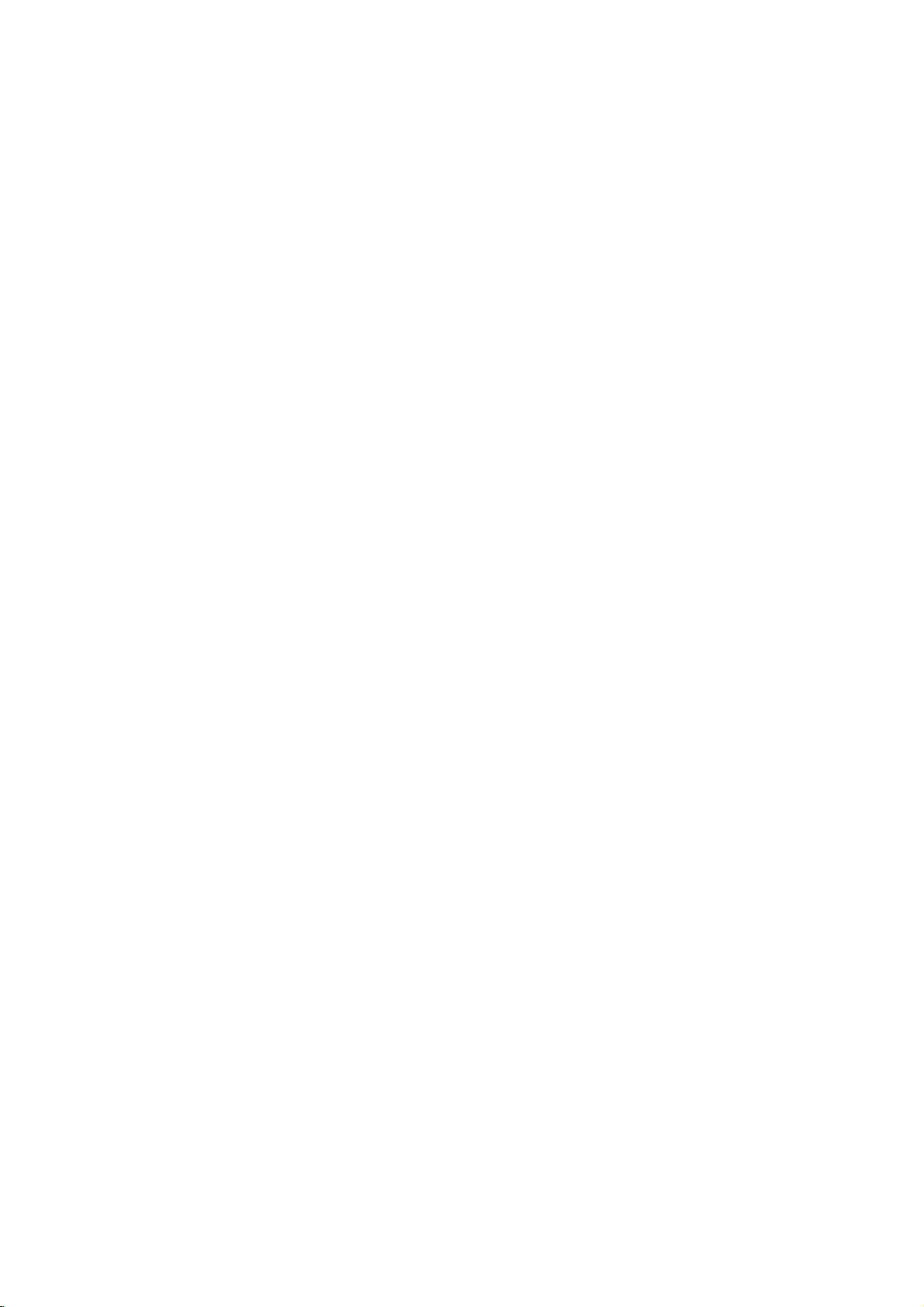
Before
Operation
(Continued)
Country
Enter
the
used
to
rate
(See
"Country
Press
1
The
Use
2
While
3
move
Use
4
Press
5
When
6
Enter
tonstocreate
then
and
press
When
Enter
tons
word,
ip
If
a
mistake
you
repeatedly
then
correct
Select
7
buttons.
Shift
8
second
Press
9
selection,
code
SETUP.
Setup
v
/
the
to
v
/
B
you
a
press
you
a
to
confirm
then
to
the
the
ENTER
Code
of
the
DVD
Code
Set
Rating
Country
menu
V
to
Lock
the
V
to
move
to
have
4-digit
ENTER.
ENTER
have
4-digit
press
before
delete
it.
first
cursor
character
then
a
country/area
video
List",
Password
Code
appears.
select
the
option
second
select
the
to
the
not
entered
password
a
personal
Enter
to
verify.
already
password
the
personal
ENTER.
pressing
password
character
using
using
to
confirm
press
disc,
page
is
level.
Country
B
SETUP
whose
referring
60.).
Lock
selected,
third
a
using
4-digit
the
4-digit
entered
using
4-digit
ENTER,
numbers
using
buttons
V
v
/
your
US
option.
Code
level.
password
the
numbered
security
a
the
numbered
security
the
and
buttons.
country
to
exit
standards
to
the
press
option.
password,
password
password;
press
one
by
V
v
/
select
code
menu.
the
list
B
yet;
pass-
b
one
were
to
but-
again
but-
the
Recording
Record
You
Quality),SQ(Standard
(Extend
1
can
Press
The
Use
Mode
set
the
Quality).
SETUP.
menu
Setup
V
v
/
to
Set
picture
Rec
Rec
DV
TV
Auto
select
2
While
the
v
to
V
/
Recording
the
second
to
select
3
to
move
Use
4
B
Press
move
to
5
V
v
/
6
(HQ,
7
press
Record
When
to
suit
or
4:3
Use
Press
recording,
the
standard).
LQ
SQ,
ENTER
SETUP
Aspect
material
to
selectadesired
or
to
to
you
you're
Rec
Rec
DV
TV
Auto
for
quality
Quality),LQ(Low
Mode
Set
Aspect
Rec
Audio
Rec
Audio
Chapter
appears.
the
Recording
option
level.
the
Rec
to
the
third
EQ)
confirm
exit
can
set
the
your
menu.
the
recording
recording
Mode
Set
Aspect
Rec
Audio
Rec
Audio
Chapter
recording;HQ(High
Quality),
EQ
LQ
SQ
HQ
EQ
option.
is
selected,
Mode
level.
Record
selection,
(16:9
4:3
16:9
press
Set
option.
Mode
then
aspect
widescreen,
ratio
B
26

Before
DV
Rec
You
need
32kHz/12-bit
jack.
Some
digital
audio.
Oneisrecorded
is
for
overdubbing
On
the
Audio
while
shooting
On
the
Audio
TV
Rec
When
TV
audio
channel
Main+Sub:
Main:
Main
Sub:
Sub
Auto
When
setting.
10
automatic
Separation
Chapter
recording,
You
minutes,
Operation
Audio
to
set
this
sound
connected
camcorders
after
1
setting,
is
used.
2
setting,
Rec
Rec
DV
TV
Auto
Audio
to
record.
language
chapter
change
15
minutes.
marking
with
only
Rec
Rec
DV
TV
Auto
Rec
Rec
DV
TV
Auto
recording
Main
language
language
can
or
chapter
setting.
if
haveacamcorder
you
have
at
the
shooting.
the
the
Mode
Set
Aspect
Rec
Audio
Rec
Audio
Chapter
bilingual,
and
only
Mode
Set
Aspect
Rec
Audio
Rec
Audio
Chapter
markers
this
Mode
Set
Aspect
Rec
Audio
Rec
Audio
Chapter
(Continued)
to
the
front
two
stereo
time
of
shooting;
sound
that
was
overdubbed
Audio
1
Audio
2
can
you
Sub
language
Main+Sub
Main
Sub
are
select
None
5 Min
10
Min
15 Min
to
put
5
with
interval
If
you
altogether
panel
tracks
recorded
sound
choose
in
minutes,
None,
the
using
DV
for
the
other
is
used.
specified
switch
No
Disc
Disc
If
you
DVD-R:
The
DVD-RW:
DVD+R:
then
DVD+RW:
mode.
below.
1
2
3
4
5
6
7
8
Format
load
the
disc.
The
recording
press
can
you
SETUP.
Press
The
Setup
v
Use
While
the
move
to
v
Use
Press
Start
icon
Press
Disc
Format
In
case
Disc
Format
then
press
In
case
SelectaMode
b
Use
It
takesafew
All
Proceed?
a
completely
recorder
mode
The
recorder
The
Initialize
ENTER.
The
format
menu
V
/
to
Disc
the
second
V
/
to
B
move
to
is
highlighted.
ENTER.
menu
of
DVD-RW,
ENTER.
of
DVD+RW,
Disc
Format
Mode
/
B
to
Disc
Format
dataonthe disc
Ok
will
recorder
the
Disc
Format
Finalize
Disc
Label
Disc
Protect
appears.
select
option
select
Mode
select
moments
willbedeleted.
blank
initialize
always
initialize
menu
initialize
disc
the
is
level.
the
to
the
appears.
use
(VR
go
Video
ModeVR
"Ok"
to
Cancel
disc,
the
be
will
appears.
from
Disc
option.
selected,
Disc
Format
third
b
/
B
Mode
to
step
then
format
the
recorder
disctoVideo
Video
mode.
the
disctoVR
the
disctoDVD+RW
the
Setup
Start
press
option.
level.
to
selectadesired
or
Video
8.
ENTER.
press
the
disc.
Select
menu
Mode)
will
mode.
B
ini-
mode.
"Yes"
DVR HOOKUP
as
to
IN
tialize
Also,
off
Caution
If
you
recorded
want
to
change
on
the
disc
the
will
disc
be
format,
erased.
everything
27

Before
Operation
(Continued)
Finalize
Finalizing
can
be
played
equipped
Finalizing
navigating
MENU/LIST
Caution
?
When
you've
record
DVD+RW.
Follow
1
Format).
Use
2
Press
3
Finalize
Press
4
Finalize
Select
5
The
recorder
ote
How
long
how
much
titlesonthe
utes
or
more
'fixes'
the
recordingsinplace
on
a
or
disc.
TITLE.
regular
mode
Thisisaccessed
DVD-RW,
withasuitable
a
Video
the
DVD-R,
finalizedadisc
anything
steps
v
/
B
ENTER.
Do
Ok
finalization
is
disc.Adisc
elseonthat
Disc
Format
Finalize
Disc
Label
Disc
Protect
1-3
V
to
select
move
to
is
highlighted.
menu
appears.
Finalize
want
finalization?
you
Ok
then
press
starts
recorded
to
finalize.
DVD-ROM
disc
recording,
as
shown
the
to
the
Cancel
finalizing
takes
on
the
recorded
DVD
creates
and
Finalize
third
ENTER.
depends
disc,
player
drive.
DVD+R
disc
Finalize
Unfinalize
on
level.
the
and
can
so
or
a
menu
by
pressing
recording,
you
except
page
option.
disc.
on
the
the
take
that
the
computer
screen
can't
27
(Disc
type
number
to
up
edit
of
8
disc
disc,
of
min-
for
or
Disc
Use
appears
disc
?
The
?
For
will
1
2
3
4
5
6
7
Disc
Label
this
to
when
information
disc
discs
see
only
Follow
27.
v
Use
Press
Edit
icon
Press
Keyboard
a
Enter
a
character
selection.
(Station
Choose
and
return
Press
Protect
enter
you
on-screen.
name
formatted
a
steps
V
/
to
B
move
to
is
highlighted.
ENTER.
menu
DVD-RW
name
Refer
Rename).
OK
to
SETUP
a
name
load
can
limited
Disc
Finalize
Disc
Disc
1-3
select
123456789
ABCDEFGH
KLMNOPQRST
UVWXYZ
for
then
then
the
to
the
be
on
character
Format
Label
Protect
as
the
to
appears.
OK
Cancel
the
press
step
press
Setup
exit
for
disc
to
up
a
different
shown
the
Alphabet
Space
disc.
3
the
the
Disc
third
Capital
ENTER
as
ENTER
menu.
disc.
and
32
Delete
Use
shown
menu.
This
when
characters
DVD
set.
Edit
Disc
Format
Label
level.
6
(1.6)
0
I
J
vVbBto
to
to
name
you
Recorder,
option.
confirm
on
page
fix
the
display
long.
on
name
you
page
select
your
21
ip
If
you
been
finalized,
Unfinalize
can
edit
28
loadaDVD-RW
you
from
the
and
re-record
or
can
Finalize
onto
DVD+RW
'unfinalize'
menu.
the
disc.
that
it
by
After
has
already
choosing
doing
this,
you
When
recording
matted
recording,
needtounlock
DVD-RW
editingordeleting
in
DVD+RW
disc,
the
disctomake
Disc
Finalize
Disc
Disc
Format
Label
Protect
set
to
/+RdiscorVR
ON
to
prevent
of
the
disc
select
edits,
OFF
ON
accidental
loaded.
mode
OFF.
for-
If
you
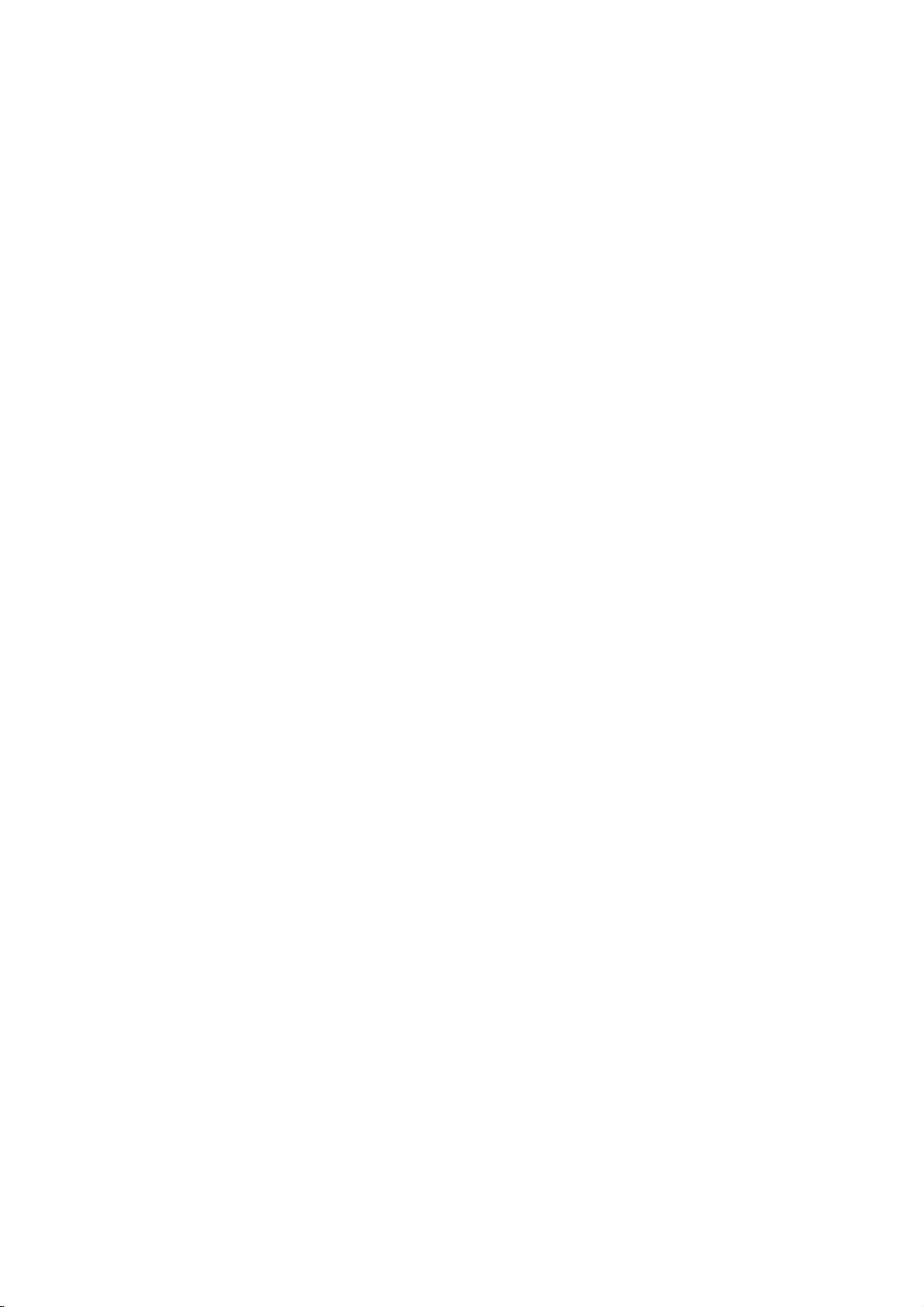
Before
General
On-Screen
This
manual
DVD
Recorder.
or
allow
occurs,
only
the
that
or
this
indicating
Recorder
Displaying
During
display/remove
on-screen.
e.g.,
when
Indicates
audio
viewing
DVD-RW
channel
Operation
Explanation
Display
basic
gives
Some
limited
symbol
the
is
not
Information
the
the
signal
instructions
DVDs
operation
operation
available
TV,
press
information
inVRmode
number,
(NICAM,
received
appears
require
during
is
not
on
the
While
ENTER
station
STEREO,
of
for
operating
specific
playback.
on
the
permitted
disc.
Watching
or
displayed
is
inserted.
name,
MONO)
the
by
operation
TV
by
DISPLAY
and
tuner.
When
screen,
the
the
TV
DVD
to
Displaying
You
can
loaded
1
2
Temporary
display
on-screen.
Press
information
To
remove
DISPLAY
See
the
explanation
Resume
Action
otes
Some
discs
on-screen
Ifnobutton
display
disappears.
DISPLAY
Disc
various
repeatedlytodisplay/change
displayed
the
on-screen
repeatedly
descriptions
during
Feedback
from
play
prohibited
not
may
display
is
pressed
example
Information
information
on-screen.
display,
until
it
on
next
pages
a
Field
this
or
for
point
not
allofthe
shown
20
disc.
Icons
available
seconds,
playing
provide
on-screen
about
the
press
disappears.
for
features
on
next
the
disc
detailed
pages.
on-screen
the
DVR HOOKUP
on
the
Indicates
free
Indicates disc
and
DVD-RW
the
space,
time
format.
VR
record
and
progress
Mode
Indicates
mode,
elapsed
bar.
name
1H
SQ
current
PR-06
STEREO
28/8/2003
time.
N
ABC
11:35
32M
Free
date
and
29
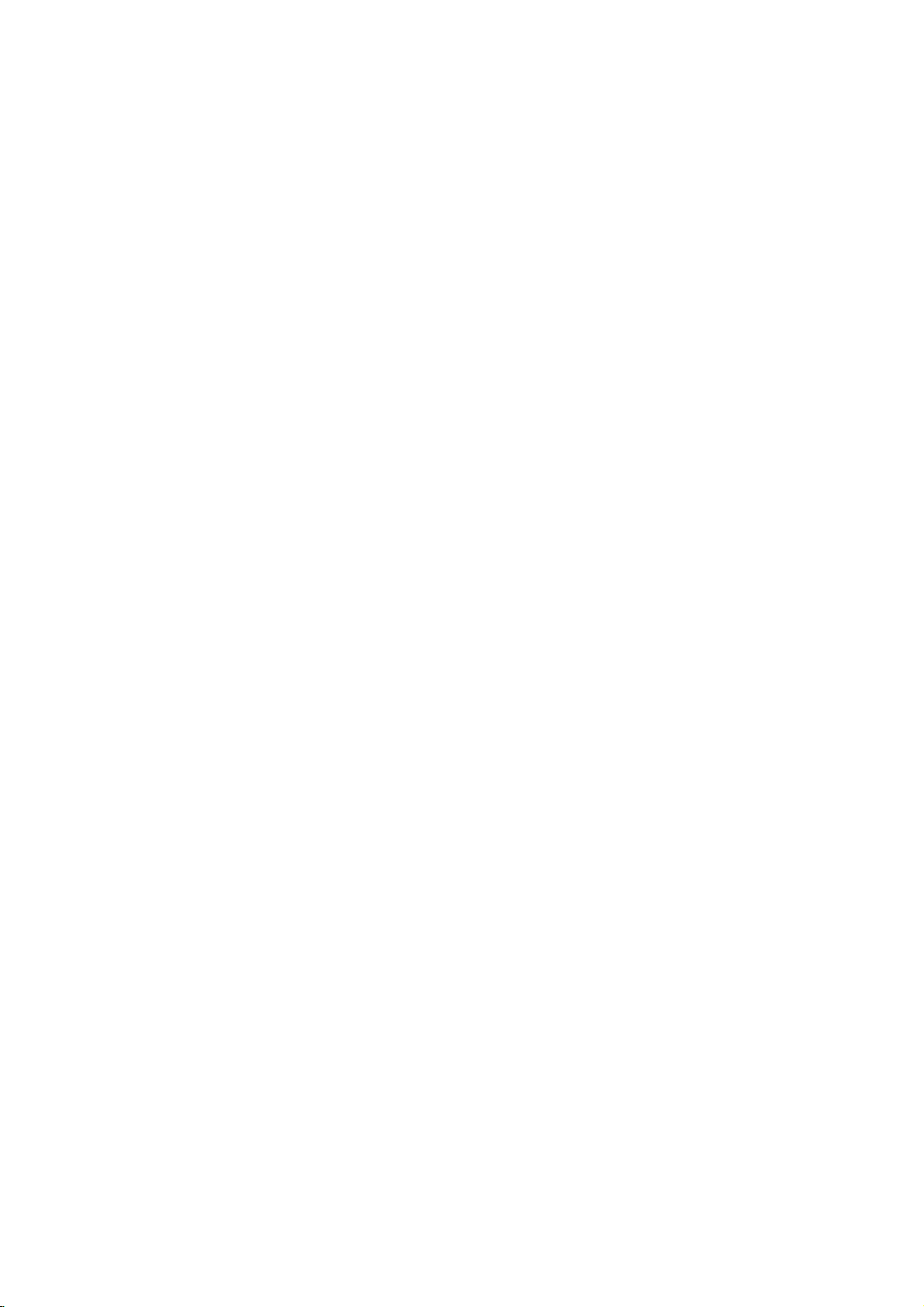
Before
Displaying
Operation
Disc
Information
on-screen
(Continued)
DVD
Shows
title/chapter
and
total
titles/chapters.
Menu
Options
Title
Number
Chapter
Time
Audio
and
Output
Subtitle
Angle
Sound
Number
search
language
Digital
mode
language
the
Audio
number
number
current
Shows
the
elapsed
and
TITLE:
1/4
of
ABC
1.
0:10:30
D
3D
CHAPTER:
1/6
4/26
ENG
5.1CH
OFF
1/3
SUR.
3/28
Function
Shows
and
titles,
Shows
chapters,
Shows
searches
Shows
encoding
changes
Shows
changes
Shows
angles,
Shows
changes
the
the
the
the
the
the
the
the
and
the
the
(Use
current
skips
current
and
elapsed
the
point
current
method,
setting.
current
setting.
current
changes
current
setting.
to
skips
0:06:32
v
/
title
the
chapter
to
playing
the
by
audio
and
subtitles
angle
the
sound
V
number
desired
the
channel
total
/
to
select
number
desired
time,
elapsed
soundtrack
language,
number
angle
mode,
playing
time.
2:12:10
title
number.
desired
and
total
number.
and
chapter
and
time
number,
and
and
time
option)
number
total
number.
directly.
language,
and
and
total
number
number
Shows
the
Current
mode.
Selection
of
Numbers,
of
Numbers,
Numbers,
of
b/B,or
b/B,or
b/B,
b/B
b/B
b/B
b/B
Method
ENTER
ENTER
ENTER
VCD
Shows
number
of
Menu
Track
Time
Audio
Sound
30
and
tracks,
Options
Number
Channel
the
or
current
total
shows
On
track
number
mode.
PBC
STEREO
3D
1/4
0:10:30
SUR.
TRACK:1/17
Function
Shows
or
PBC
Shows
Shows
changes
Shows
changes
the
On
the
the
the
current
the
the
Shows
(Use
mode,
elapsed
audio
audio
current
setting.
the
0:06:32
V
v
/
track
and
skip
playing
channel,
channel.
sound
elapsed
and
to
number
to
total
select
the
time
and
mode,
playing
time.
/
1:00:00
desired
and
desired
(Display
and
total
number
track
time
option)
number.
only).
of
tracks
Shows
mode.
Selection
Numbers,
the
b/B,or
--
b/B
b/B
Current
Method
ENTER

Before
Displaying
Operation
Disc
Information
on-screen
(Continued)
VR
Shows
recording
Menu
Title
Number
Chapter
Time
search
Digital
Output
Subtitle
Sound
the
title
recording
mode,
ORG:
PList:
Options
Number
Audio
mode
language
name,
date,
etc.
Original
Playlist
Shows
TITLE
20/08
ORG
the
elapsed
and
SQ
0:06:32
total
time.
/
playing
2:12:10
time
Shows
mode.
the
Current
DVR HOOKUP
V
v
/
to
select
title
number
desired
time,
setting.
language,
mode,
desired
and
number.
chapter
and
time
and
total
and
total
directly.
method,
and
option)
number
number
number.
and
of
chan-
of
Selection
b/B,or
Numbers,
b/B,or
Numbers,
Numbers,
b/B,
b/B
b/B
b/B
Method
ENTER
ENTER
ENTER
Function
Shows
1/6
titles,
Shows
4/26
chapters,
0:10:30
1.
STEREO
D
ABC
3D
Shows
searches
Shows
2CH
nel
number,
Shows
OFF
changes
Shows
SUR.
changes
and
the
the
the
the
the
the
and
the
the
the
(Use
current
skips
current
skips
elapsed
point
current
and
current
setting.
current
setting.
title
to
the
chapter
by
audio
changes
subtitles
sound
number
desired
to
the
playing
the
elapsed
encoding
the
Video
Shows
recording
Menu
Title
Number
Chapter
Time
search
Audio
Digital
Output
Subtitle
Angle
(Video
Sound
+RW
the
title
recording
mode,
Options
Number
mode
language
Mode
only)
name,
date,
+R
etc.
Shows
the
elapsed
and
TITLE
20/08
SQ
Function
Shows
1/6
4/26
0:10:30
1.
STEREO
2CH
D
ABC
OFF
1/1
3D
SUR.
and
titles,
Shows
chapters,
Shows
searches
Shows
nel
number,
Shows
changes
Shows
angles,
Shows
changes
the
skips
the
and
the
the
the
the
the
the
and
the
the
(Use
current
to
current
skips
elapsed
point
current
and
current
setting.
current
changes
current
setting.
0:06:32
V
v
/
title
the
chapter
to
playing
the
by
audio
changes
subtitles
angle
the
sound
desired
the
total
/
to
select
number
desired
elapsed
encoding
the
number
angle
mode,
playing
time.
2:12:10
title
number
time,
setting.
language,
number.
desired
and
number.
chapter
and
time
and
and
time
total
and
total
directly.
method,
and
total
option)
number
number
number.
and
number
of
chan-
Shows
the
Current
mode.
Selection
Numbers,
of
Numbers,
Numbers,
of
b/B,or
b/B,or
b/B,
b/B
b/B
b/B
b/B
Method
ENTER
ENTER
ENTER
31

Operation
with
DVD
and
Video
CD
Playing
Playback
Turn
the
nectedtothe
Audio
system:
the
input
Press
1
Load
2
playback
Press
3
READING
playback
start,
In
some
instead.
ip
If
a
menu
The
menu
DVD
or
Video
DVD
Use
the
bBvVbuttons
want
to
Press
screen.
--
--
General
Unless
the
ableonthe
view,
TITLE
VCD
Use
the
to
view.
Press
Menu
setting
the
using
Follow
You
may
See
page
otes
If
Parental
Rating
be
entered
"Rating",
DVDs
Your
recorder
code
different
this
recorder
ote
stated
remote
RETURN
may
a
Setup
TV
on
source
OPEN/CLOSE
your
side
OPEN/CLOSE
appears
starts
press
cases,
screen
screen
CD
then
or
number
menu
the
instructions
also
23.
Control
settings
and/or
on
page
have
is
Features
otherwise,
control.
Setup
DVD
DVD
chosen
and
Turn
connected
down.
or
select
Recorder.
the
audio
(Z)
discinthe
(Z)
on
Video
the
to
to
to
the
video
system
the
open
close
display
automatically.Ifplayback
N
(PLAY).
the
disc
menu
is
displayed
be
may
which
press
MENU/LIST
buttons
(O)
and
may
set
(not
displayed
contains
to
ENTER
to
to
to
return
the
exact
differ
on
the
PBC
to
OFF
is
set
and
authorized),
the
disc
a
select
to
return
select
to
operating
depending
each
under
the
must
25).
will
from
5
a
Region
not
(five).
Some
menu.
your
play
recorder.
all
operations
features
Code.
discs
CD
input
on
DVD
the
with
tray,
the
window,
might
appear
first
menu.
the
title/chapter
start
playback.
to
the
the
track
the
menu
procedures
on
menu
Setup
disc
is
the
4-digit
be
authorized
that
have
The
region
described
alsobeavail-
may
source
and
Recorder.
disc
the
tray.
does
after
loading
menu
you
screen.
the
disc.
screen.
menu.
not
within
code
a
region
select
tray.
and
want
(see
code
use
con-
not
you
for
must
the
for
Moving
DVD
When
another
Press
icon.
(0-9)
Moving
DVD
When
can
you
Press
select
ning
Press
previous
To
press
a
icon
the
(0-9)
Search
DVD
1
Press
The
2 Press
speed:b(Reverse
mX16,
MX8,
WithaVideo
mX4,
(forward).
3Toexit
Still
DVD
1
Press
The
2
You
frame
mode.
3Toexit
ote
The
picture
for
Video
ip
You
can
PAUSE/STEP
ing
to
another
Video
a
disc
has
titleasfollows:
DISPLAY
Then,
press
b
or
/
Btoselectatitle
to
another
4/26
Video
a
title
on
a
move
to
SKIP
(.
the
next
of
the
current
SKIP
(.)
chapter/track.
go
directly
DISPLAY.
foraVideo
(or
chapter/track
or
press
Video
SCAN
SCAN
mX100
will
(m
(m
recorder
MX16,
CD,
mX8
SEARCH
Picture
recorder
can
Video
PAUSE/STEP
advance
by
pressing
PAUSE
and
will
frame-by-frame
CD.
advance
TITLE
+RW
VR
more
than
then
use
the
appropriate
CHAPTER/TRACK
1/4
+RW
VR
disc
has
more
another
chapter/track
or
>)
chapter/track
chapter/track.
twice
briefly
to
any
chapter/track
use
b
Then,
/
VR
now
CD,
number
B.
or
go
or
play),
select track
using
+RW
M)
into
M)
mX2,
(backward)
MX100
the
Search
(backward)
mode,
press
Frame-by-Frame
+RW
VR
(X)
go
or
back
b
/
B
press
picture
repeatedly
during
into
repeatedly
in
now
mode,
the
(X)
+R
one
title,
you
V
v
/
to
select
numbered
number.
+R
than
one
as
briefly
during
or
to
return
to
step
during
V
v
/
to
select
icon).
the
numbered
+R
during
playback.
SEARCH
to
select
mode.
the
mX4,
or
MX2,
(forward).
speed
MX2,
N
changes:
MX4,
(PLAY).
+R
or
playback.
PAUSE
the
up
mode.
picture
during
N
(PLAY).
reverse
is
frame-by-frame
on
the
1/6
can
move
the
title
button
VCD
chapter/track,
follows:
the
to
begin-
playback
to
backtothe
playback,
chapter
enter
Then,
buttons
VCD
required
mX8,
MX4,
mX2,
MX8
Playback
VCD
frame-by-
PAUSE
not
available
by
remote
press-
control.
to
32

Operation
with
DVD
and
Video
CD
(Continued)
General
Slow
DVD
1
Press
The
recorder
2 Press
The
DVD
3
Use
the
speed:
ward),
WithaVideo
T
1/4orT
4Toexit
ote
Slow
motion
Video
CDs.
Random
1
Press
The
unit
"RANDOM"
2
To
return
"NORMAL"
ip
By
pressing
unit
selects
playback.
ote
This
function
video
OnaVideo
in
the
page
Repeat
DVD
DVD
Discs
Press
REPEAT
?
Chapter:
?
Title:
?
All:
?
OFF:
Features
Motion
Video
PAUSE/STEP
SCAN
Recorder
SCAN
t
or
Slow
RANDOM
automatically
CDs
Setup
23.
Video
VR
will
now
(m
(m
1/16,t1/8,t1/4,
T
1/16,T1/8,T1/4,
CD,
1/2
(forward).
Motion
playback
Karaoke
during
appears
to
normal
appears
SKIP
>
another
only
without
CD
with
menu
VR
-
Repeat
to
selectadesired
repeats
repeats
repeats
mode
(VR
does
not
(Continued)
+RW
(X)
during
into
go
or
M)
will
enter
or
M)
the
Slow
mode,
in
reverse
DVD
playback.
begins
on
the
playback,
on
the
during
title
(track)
works
with
PBC.
PBC,
to
use
the
Chapter
+RW
Chapter/Title/All/Off
the
current
the
current
the
all
DVD-RW
play
repeatedly.
+R
playback.
PAUSE
PAUSE
during
SLOW
mode.
to
select
or
or
speed
changes:
N
press
is
not
VCD
Random
TV
screen.
press
TV
screen.
Random
and
resumes
DVD
Karaoke
must
you
Random
+R
repeat
chapter.
title
titlesonthe
disc
.
VCD
mode.
mode.
the
required
t
1/2
T
1/2
(PLAY).
possible
Playback
RANDOM
playback,
set
PBC
function.
VCD
mode.
disc.
only)
(back-
(forward).
T
1/8,
with
and
until
the
Random
discs
or
to
OFF
See
Video
CDs
Press
REPEAT
?
Track:
?
All:
?
OFF:
ote
OnaVideo
the
Setup
23.
Repeat
DVD
To
repeat
1
Press
Repeat
2 Press
Repeat
repeat
3Tocancel
select
Time
The
any
1
2
3
4
DVD
Time
chosen
Press
display
The
Time
current
Within
Search
The
"0:00:00"
Within
the
required
onds
You
can
If
you
under
numbers.
Within
time.
Playback
Search
from
enter
bar
-
Repeat
repeats
repeats
does
CD
menu
A-B
Video
a
sequence
A-B
at
icon
and
A-B
again
icon
and
sequence
the
OFF.
Video
Search
timeonthe
DISPLAY
appears
Search
disc.
20
seconds,
iconinthe
20
seconds,
left
not
enter
the
to
(_)
20
seconds,
starts
Track/All/Off
to
selectadesired
the
the
not
play
with
PBC,
to
use
VR
inatitle:
chosen
your
'A-'
appears
at
your
'A-B'
appears
begins.
sequence,
VR
function
twice
on
the
box
shows
use
on-screen
wrong
from
to
the
right
an
in
use
time.
invalid
numbers,
wrong
press
the
appears
start
current
all
repeatedly.
you
the
Repeat
A-B
+RW
chosen
press
0:10:30
+RW
allows
disc.
during
TV
the
v
the
Time
the
Enter
in
the
time.
number.
selected
track.
tracks
must
starting
on
the
on
the
A-B
you
playback.
screen.
elapsed
V
/
to
display.
Search
number
hours,
box.
press
Then
ENTER
timeonthe
repeat
on
the
set
PBC
function.
+R
point.
TV
screen.
end
point.
TV
screen,
repeatedly
+R
to
start
playing
select
box.
buttons
minutes,
b
B
/
enter
to
confirm
mode.
disc.
The
the
to
disc.
to
See
VCD
and
playing
on-screen
timeofthe
Time
to
move
the
the
OFF
page
the
to
enter
and
the
correct
in
PLAY BACK
at
sec-
start
33

Operation
with
DVD
and
Video
CD
(Continued)
General
Zoom
DVD
The
Zoom
and
image
1
Press
ZOOM
vate
the
Each
press
the
sequence
→
x1
size
2
Use
the
zoomed
3
To
resume
ZOOM
ote
The
zoom
Marker
DVD
You
can
start
six
points
To
enter
a
1
During
playback
memorize.
The
Marker
2
Repeat
disc.
To
RecallaMarked
1
During
The
Marker
2
Use
the
that
you
3 Press
4
Playback
To
remove
RETURN
ENTER.
Features
Video
function
to
move
during
Zoom
function.
of
the
shown
→
x2
size
bBvVbuttons
picture.
normal
repeatedly
function
Search
Video
playback
can
be
memorized.
follow
mark,
disc
playback,
reaches
icon
will
1
to
step
disc
playback,
Search
bBvVbuttons
want
to
will
start
the
Marker
(O).
Marker
VR
allows
through
playback
ZOOM
button
below.
x4
size
playback,
until
not
may
VR
fromamemorized
these
press
the
spot
appear
enter
up
Scene
press
menu
recall.
from
the
Search
Search
(continued)
+RW
you
the
→
to
the
work
+RW
on
will
to
Marked
+R
to
enlarge
enlarged
or
still
changes
x1
size
(normal
move
through
press
normal
for
1/6
picture
some
+R
steps.
MARKER
that
you
the
TV
screen
to
six
Marker
SEARCH.
on
appear
selectaMarked
scene.
menu,
the
image.
playback
the
CLEAR
when
want
points
the
TV
press
VCD
video
TV
screen
size)
the
or
appears.
DVDs.
VCD
point.
to
briefly.
screen.
to
press
Up
on a
scene
acti-
in
to
3 Press
4
5
6
Checking
Discs:
DVDs
special
MENU/LIST.
to
highlight
Title
1
2
Disc
1
2
Camera
If
angles,
during
CLEAR.
"Delete
selected
Useb/
Repeat
To
steps
remove
RETURN
Menus
may
features.
select
an
your
Menu
Press TITLE.
If
the
current
TV
screen.
The
menu
and
guage
Menu
Press
MENU/LIST.
The
disc
menu
To
remove
the
disc
contains
you
playback.
Press
ANGLE
playback
The
number
Btoselect
the
(O).
the
contain
Then,
option.
selection,
Otherwise,
may
subtitle
the
Angle
can
to
of
ip
The
ANGLE
recordedatdifferent
indicator
possible.
Changing
1.
ENG
5.1CH
D
marker?
Proceed?"
"Yes"
2-4
to
erase
Marker
Search
Contents
menus
that
To
DVD
title
contain
DVD
is
displayed.
disc
change
then
selectadesired
the
the
open
press
Or,
has
a
options,
menu,
scenes
current
will
angles
Audio
DVD
the
the
use
then
menu,
the
disc
camera
to
press
angle
blinkonthe
to
then
press
additional
menu,
of
allow
disc
menu,
appropriate
the
bBvVbuttons
press
the
menu
menu
angles,
and
chapters
press
1/3
recorded
a
different
b
/
B
angle.
appears
TV
indicate
Soundtrack
message
ENTER.
Marked
press
DVD
to
you
press
number
ENTER.
will
may
appear.
spoken
MENU/LIST
DVD
at
different
camera
repeatedly
on
screen
that
angle
appears.
Video
access
appear
for
the
angle
during
the
TV
at
scenes
switching
scene.
button
to
on
lan-
title.
again.
camera
screen.
the
is
To
clearaMarked
1
Press
The
Marker
2
Use
bBvVto
want
34
SEARCH
to
erase.
Move
Search
Select
Scene
during
menu
select
Delete
CLEAR
playback
will
appear
the
Marked
Press
AUDIO
then
backtohearadifferent
press
b
audio
/
B
repeatedly
language
or
during
audio
play-
sound-
trackifavailable.
Close
or
in
mode.
stop
on
the
TV
screen.
scene
that
you
ote
Some
tracks.
selected.
recorder
puts.
discs
See
There
To
to
page
feature
is
no
analog
listentothe
a
DTS
decoder
17
for
both
connection
Dolby
audio
DTS
via
and
Digital
output
soundtrack,
one
of
the
details.
DTS
when
connect
digital
DTS
sound-
is
this
out-

Audio
LEFT
recorded
(L),
DVD
+RW
AUDIO
or
Bilingual
Operation
Changing
STEREO
VCD
WithaVideo
repeatedly
channel
With
bothamain
switch
Video
during
(STEREO,
DVD-RW
between
and
the
CD,
discs
with
VR
press
playback
a
Bilingual
Main
(Main+Bilingual)bypressing
3D
Surround
DVD
This
unit
simulates
conventional
more
speakers
channel
1
Press
playback
2
To
turn
Video
can
produce
multi-channel
stereo
normally
audio
fromahome
3D
SURR.
to
select
off
the3DSurround
VR
+RW
a
3D
audio
speakers,
required
then
press
"3D
SUR.".
and
Channel
+R
then
to
RIGHT).
audio
3D
Surround
theater
press
hearadifferent
inVRmode
channel,
(R),
AUDIO.
SUR.
+R
playback
insteadofthe
to
listentomulti-
system.
b
/
B
select
effect,
Video
b
/
that
you
or
a
mixofboth
VCD
which
effect,
from
two
five
repeatedly
"NORMAL".
B
audio
have
can
or
during
CD
(Continued)
Last
DVD
This recorder
disc
even
off
the
memorized,
recalled.
--
Settings
--
This
you
play
PIP
DVD
This
sub
Condition
that
you
if
you
recorder.
otes
recorder
switch
it.
Video
memorizes
have
remove
the
are
off
VR
viewed.
the
If
you
latest
stored
does
the
recorder before
Memory
+RW
the
disc
loadadisc
stop
in
memory
not
memorize
(PictureinPicture)
function
picture
Video
during
VR
enables
playback.
you
VCD
to
+R
user
Settings
from
the
settings
that
remain
recorder
had
for
in
its
the
memory
or
switch
settings
positionisautomatically
for
use
settings
any
time.
ofadisc
commencing
view
+RW
the
stored
+R
stations
last
PLAYBACK
if
to
in
Subtitles
DVD
Press
SUBTITLE
playback
Instant
DVD
Each
press
ote
If
appears,
Finding
You
can
this
function.
playing.
1
Press
The
progress
PBC
TRK
1
2
Useb/
3 Press
Playback
ote
This
function
Video
to
see
Skip
Video
INSTANT
the
Locations
directly
Use
Playback
SEARCH
bar
Btofind
ENTER
starts
works
ABC
the
access
to
from
VR
then
different
VR
feature
this
jumps
during
appears
a
confirm
the
only
OFF
press
SKIP
any
function
to
playback.
on
start
selected
when
+RW
b
/
subtitle
+RW
skips
is
not
on
a
point
only
the
point
the
TV
position
the
selected
position.
no
+R
B
repeatedly
during
languages.
+R
forward
available
Disc
on a
15
seconds.
on
the
VCD
video
CD
whileavideo
specified.
screen.
for
playback.
position.
markerismemorized.
disc.
using
CD
33%
33%
On
Input
is
Program
Sub
Zoom
off
and
Press
PIPtoswitch
ton
Press
Each
the
Tuner→AV1→AV2→AV3→AV4
Usev/
input
displayed
ed
Pressb/
achieved.
counterclockwise.
Press
the
to
again
mode
sub
program
picture
Sub
switchitoff.
selection
AVtoselect
time
this
pictureisdisplayed
selection
V
to
is
change
settotuner.
on
the
by
position
B
repeatedly
The
picture
ZOOM
repeatedlytoenlarge
magnification
button
TV
pressing
sub
level
on
for
the
is
for
sub
the
The
screen.
change
picture
the
sub
sub
input
pressed,
picture
program
selected
STOP
until
moves
increases
picture,
picture
mode
as
shown
You
(x).
desired
for
each
when
program
can
view
position
clockwise
the
to
up
press
the
input
below.
sub
sub
three
this
sub
picture.
mode
picture's
number
the
select-
is
or
picture,
steps.
but-
for
is
35
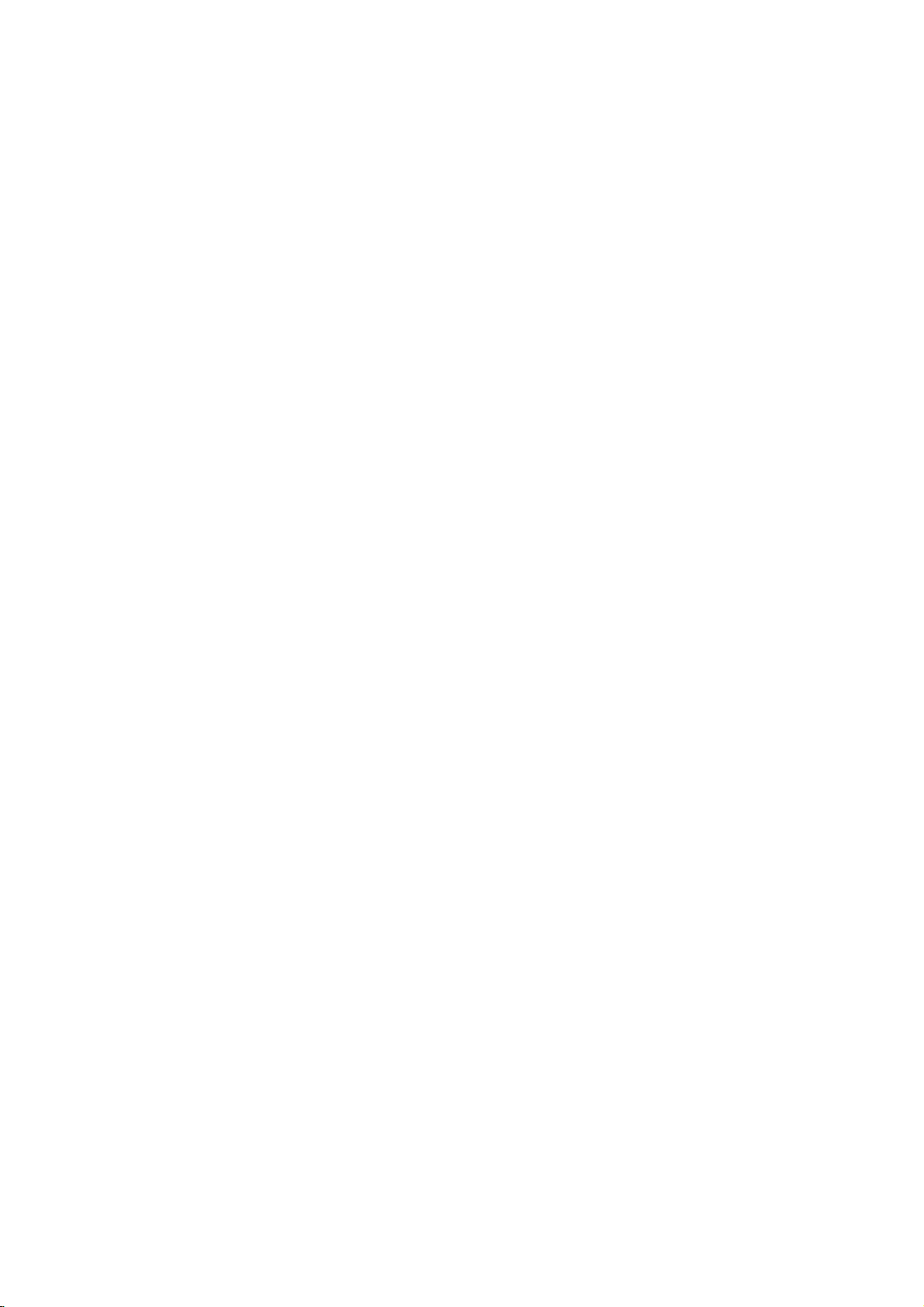
Audio
CD
and
MP3
File
Operation
an
Recorder
play
CD-R,
MP3
on
page
the
memory
for
Memory
CD
or
1
2
3
4
5
6
7
8
9
10
Mark
MARKER
CD
starts.
playback,
appear
will
Audio
M/C
can
MP3
CD-RW
recordings,
37.
and
Music
card,
MP3
LIST
Program
Menu
on
stop
play
formatted
close
Card"
CD
Duration
04:47
04:01
03:01
03:30
04:24
05:01
03:48
04:09
05:10
04:11
Close
the
the
at
disc
current
the
Playing
MP3
CD
The
DVD
Recorder
CD-ROM,
Before
Recordings
1
Music
-
Audio
0:52:16
2Usev/Vtoselectatrackthenpress
can
playing
Insertadisc
To
display
on
the
menu
AUDIO
screen.
Title
CD
TRACK
TRACK
TRACK
TRACK
TRACK
TRACK
TRACK
TRACK
TRACK
TRACK
Select
AUDIO
N
(PLAY).
Playback
During
time
will
Playback
CD
audio
or
the
menu
see
"Using
on
menu
Music
-MP3CD
00:00
display
endofthe
or
MP3
CDs.
recordings
Memory
read
the
tray.
for
MP3
page
appears
FOLDER
FILE
1.mp3
FILE
2.mp3
FILE
3.mp3
FILE
4.mp3
FILE
5.mp3
FILE
6.mp3
FILE
7.mp3
FILE
8.mp3
FILE
9.mp3
FILE
10.mp3
Select
MP3
track's
window
Also,
Card.
notes
file
Photo
9.
on
01
Mark
MARKER
Menu
elapsed
disc.
and
file
the
on
on
recorded
or
the
LIST
Program
menu.
DVD
MP3
Music
TV
152
Items
Close
playing
Music-Audio
Music-MP3
?
?
ips
You
can
view
TV
by
pressing
menu,
You
can
Program
On
the
or
M)
On
CDs
files
and
Music-Audio
and
Photo
press
switch
List
Music-MP3
to
move
with
JPEG
CD
AV.
If
MENU/LIST.
between
menus
to
mixed
files),
CD
menu
channel
you
menu,
by
CD
the
content
by
or
want
the
pressing
menu,
previous
can
you
Music-MP3
pressing
video
to
return
Track
press
(audio
select
input
to
List
MENU/LIST.
SCAN
or
next
tracks,
among
CD
TITLE
source
the
Music
and
(m
page.
MP3
the
menu,
repeated-
Music-MP3
?
ly.
3
Music
1.
2.
To
stop
STOP
To
display
the
menu
Usev/
confirm
(x).
menu
V
your
playback
menu
then
to
options
options,
press
select
selection.
at
an
any
ENTER.
option
other
time,
selectatack
then
press
press
(or
folder)
ENTER
?
on
to
Play
Program
When
Play
Program
Folder
View
All
Copy
When
Open
Program
Folder
View
All
Copy
When
Play
Program
Delete
When
Open
Program
Delete
Add
CD
selectatrack.
you
Add
selectafolder.
you
Add
Memory
selectatrack.
you
Add
selectafolder.
you
Add
CD
Play:
track.
Program
Program
menu
Play:
track.
Program
Program
Folder:
the
disc.
View
the
disc.
Copy:
memory
Open:
MP3
Program
the
folder
Folder:
the
disc.
View
the
disc.
Copy:
memory
Play:
track.
Program
Program
Delete:
the
memory
Open:
MP3
Program
the
folder
Delete:
the
memory
menu
Starts
Add:
List.
options
Starts
Add:
List.
Displays
All:
Displays
Copies
card.
Displays
filesinthe
Add:
to
Displays
All:
Displays
Copies
card.
menu
Starts
Add:
List.
Deletes
card.
Displays
files
only
Add:
to
Deletes
card.
options
playback
Adds
(page
playback
Adds
(page
the
all
the
track(s)
(page
sub-folders
folder.
Adds
Program
the
all
the
folder(s)
(page
options
playback
Adds
(page
the
(page
sub-folders
in
the
Adds
Program
the
(page
the
selected
the
track(s)
39)
MP3
the
selected
the
track(s)
39)
folder
MP3
files
to
38)
all
track(s)
List.
(page
folder
MP3
files
to
38)
the
selected
the
track(s)
39)
track(s)
38)
folder.
all
track(s)
List.
(page
folder(s)
38)
CD
list
and
list
from
and
to
to
on
on
the
in
39)
on
on
the
M/C
to
in
39)
from
36
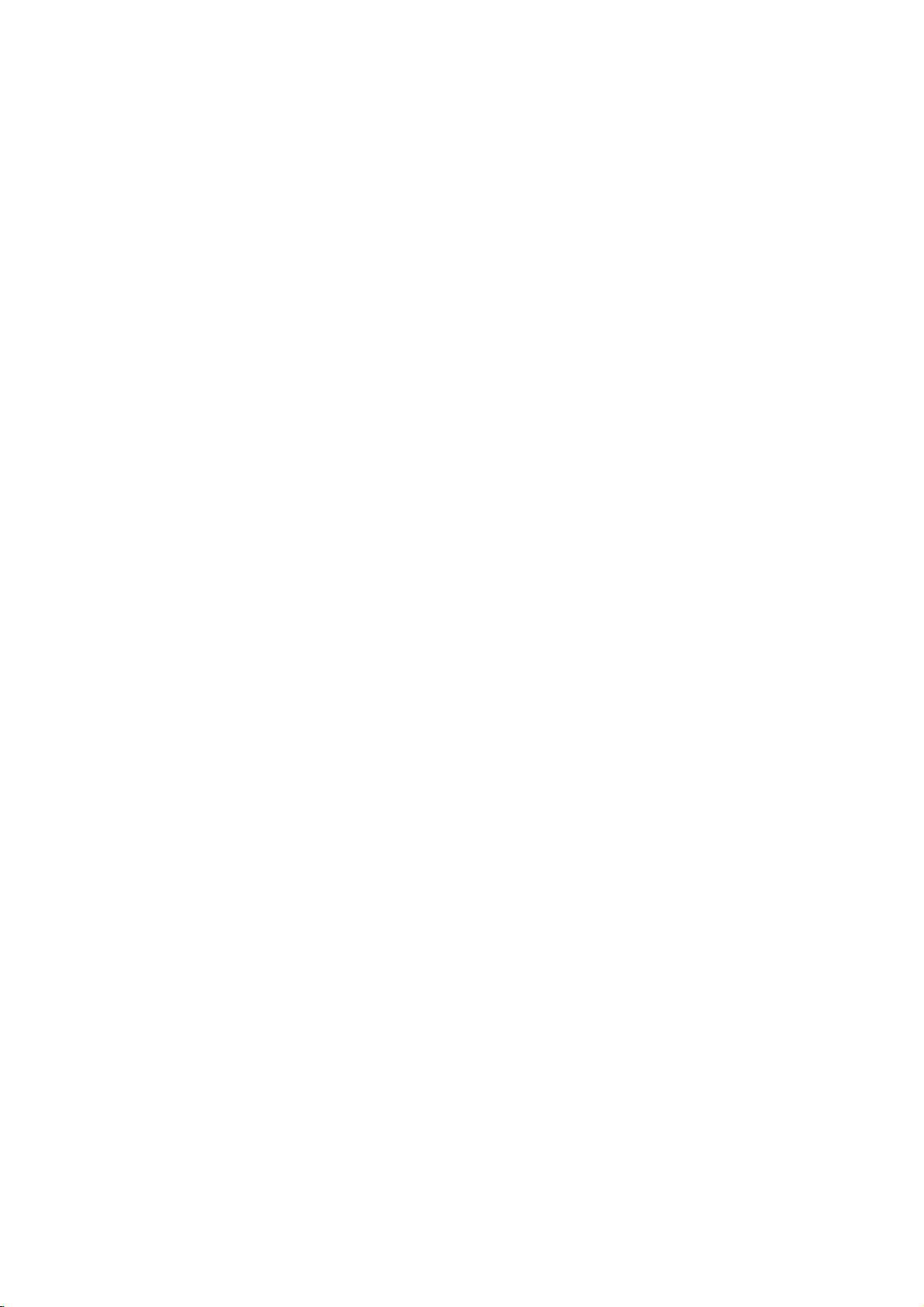
Audio
CD
and
MP3
File
Operation
(Continued)
Pause
1
Press
PAUSE/STEP
2
To
return
PAUSE/STEP
Moving
CD
Press
SKIP
playback
beginning
Press
SKIP
vious
track.
On
an
Audio
track
number
ing
playback
Repeat
CD
Press
REPEAT
?
TRACK:
?
ALL
(CD):
?
FOLDER
folder.
?
OFF
(No
Random
1
Press
RANDOM
The
unit
"RANDOM"
2
To
return
until
edly
screen.
ip
By
pressing
unit
selects
back.
3D
Surround
This
unit
can
simulates
conventional
more
speakers
channel
1
2
Press
To
until
audio
3D
turn
"3D
Changing
CD
Press
AUDIO
nel
(stereo,
CD
to
to
MP3
togoto
of
MP3
playback,
(X)
Another
M/C
.
or
the
the
current
.
twice
to
CD,
using
on
the
(X)
press
again.
>
next
go
the
Track
M/C
during
N
Track
briefly
track
track.
briefly
directly
numbered
List.
playback.
(PLAY)
during
or
to
step
to
any
Track/All(Folder)/Off
MP3
M/C
to
selectadesired
repeats
repeats
(MP3):
display):
CD
during
automatically
appears
to
normal
"RANDOM"
SKIP
>
another
produce
multi-channel
stereo
normally
fromahome
SURR.
during
off
the3DSurround
SUR"
disappears
the
Audio
MP3
M/C
repeatedly
left
or
right).
the
current
the
all
repeats
does
MP3
playback
begins
on
the
playback,
disappears
during
track
and
CD
a
3D
audio
speakers,
required
playback
to
repeat
track.
tracksonthe
the
all
tracksinthe
not
play
M/C
or
Random
menu
screen.
press
from
Random
resumes
MP3
Surround
playback
insteadofthe
to
listentomulti-
theater
system.
to
effect,
from
the
Channel
hearadifferent
or
press
to
return
backtothe
track,
buttons
(0-9)
mode.
disc.
repeatedly.
in
stop
Playback
RANDOM
the
menu
playback,
Random
M/C
which
effect,
from
two
five
select
"3D
3D
press
menu
screen.
audio
to
enter
mode.
SURR.
the
pre-
the
dur-
current
and
repeat-
the
play-
or
SUR".
chan-
Search
1
Press
The
recorder
2 Press
speed:
MX4,
Search
screen.
3Toexit
Repeat
To
repeat
1
Press
Repeat
2 Press
The
Repeat
and
the
3Toexit
A-B
The
Repeat
Notes
About
An
MP3
MPEG1
files
The
extension
MP3
Disc
limited
1.
CD-R
"JOLIET".
2.
If
you
cannot
CD"
recommend
creates
3.
Total
be
This
DVD
certain
playback
set
to
these
of
recordable
MP3
files)
(see
above)
Customers
required
from
the
such
grant
be
sought
CD
SCAN
will
SCAN
mX2,
MX8
speed
SEARCH
A-B
a
sequence
A-B
at
icon
and
A-B
again
icon
repeat
the
sequence
again.
icon
on
MP3
MP3
fileisaudio
audio
that
have
recorder
other
compatibility
as
follows:
physical
record
create
it
etc.,
an
number
less
than
Recorder
technical
quality.
standards.
disc
that
to
should
in
ordertodownload
Internet.
permission.
from
or
(m
(m
and
your
sequence
M)
now
into
go
or
M)
mX4,
(forward).
mX8
direction
mode,
CD
inatrack:
chosen
'A'
appears
at
your
and
'A-B'
begins.
and
disappears
during
SEARCH
to
select
are
indicatedonthe
N
press
start
on
the
chosen
appears
return
from
the
Recordings
data
compressed
layer-3
".mp3"
not
than
format
files
a
FILE
you
files
requires
formats
compatible
also
Our
copyright
file-coding
file
read
an
".mp3".
with
should
using
SYSTEM,
use
"Easy-CD
or
JOLIET
and
foldersonthe
discs/recordings
in
ordertoachieve
There
are
(including
certain
pre-existing
note
that
company
Permission
extension
DVDs
owner.
the
can
MP3
is
impossibletoplayback
that
ISO9660
of
999.
standards
Pre-recorded
require
insure
the
playback.
mode.
the
(backward)
(PLAY).
point.
menu
screen.
end
point.
on
the
to
normal
menu
scheme.
MP3
file
this
recorder
be
"ISO
the
software
for
example
MP3
Creator",
file
system.
are
different
many
CD-R
playback.
permission
MP3
files
no
has
should
required
or
MX2,
menu
menu
screen,
play,
press
screen.
using
We
call
files".
hasafile
the
by
"MP3
that
is
9660"
and
which
"Direct-
files.
We
which
disc
should
to
meet
optimal
automatically
types
containing
conditions
is
and
music
to
right
always
PLAYBACK
37

Additional
function
for
MP3
File
MP3
multiple
again
1
V
to
will
CD
appear
file(s)
menu.
fileorfolder
appears
to
to
mark
select
appear.
Copy
Select
the
C:\
NONAME
NONAME
NONAME
Copying
check
Card
mark
step
ENTER.
options
v
/
ENTER.
menu
Memory
1Usev/VtoselectanMP3fileorfolderonthe
Music-MP3
Selecting
1.
SelectaMP3
A
MARKER
2.
Repeat
Press
2
The
Use
3
press
Copy
CD
cancel
on
the
album
01
02
03
on
tracks
then
on
the
the
additional
the
left
"Copy"
the
(folders)
press
track
marked
tracks
sideofthe
option
Copy
Cancel
New
Album
disc
to
MARKER.
(folder).
trackorfolder
(folders).
menu.
then
Press
Erasing
the
Memory
1.
Select
Music-MP3
Use
2.
Press
The
menu.
3.
Select
The
4.
Useb/
The
Memory
an
ip
the
ENTER.
menu
'Delete'
confirm
selected
MP3
MP3
MARKER
Btoselect
Card.
file(s)orfolder(s)
Card
fileorfolder
Memory
options
option
message
file(s)orfolder(s)
M/CM/C
you
menu.
buttontoselect
on
for
then
the
press
deleting
appear
then
'Yes'
wish
press
is
to
multiple
left
sideofthe
ENTER.
will
ENTER.
deleted
from
erase
appear.
from
on
tracks.
the
the
Use
4
Copy
When
5
menu,
otes
?
If
you
MP3
So
the
?Y
ou
to
use
ip
You
can
option
"NONAME##"
V
v
/
to
select
optionishighlighted.
'Copy'
optionishighlighted
ENTER
press
selectafolderonthe
filesinthe
sub-folders
must
this
create
on
the
folder
in
insert
a
memory
function.
new
album
menu
Copy
folderiscreated.
the
a
copied
to
begin
will
be
folder
cardinthe
(folder).
then
disc
copied.
will
press
folder
copying.
to
copy,
not
Select
ENTER.
on
be
DVD
then
only
copied.
'New
press
the
recorder
B.
Copy
the
Album'
38

Programmed
Playback
with
Audio
CD
and
MP3
The
Program
tracks
from
Program
tracks
(MP3).
InsertanAudio
1
Audio
Use
2
Selecting
1.
Press
A
check
MARKER
2.
Repeat
Press
3
The
Use
4
then
Repeat
5
the
Press
6
You
List
Music
-
Audio
CD
Program
TRACK
TRACK
TRACK
TRACK
0:52:16
TRACK
TRACK
TRACK
TRACK
TRACK
TRACK
Select
function
discinthe
any
can
contain
CDorMP3
V
v
/
to
selectatrack
multiple
MARKER.
mark
appears
again
1
to
step
ENTER.
options
v
Program
can
menus
appear
V
/
to
select
ENTER.
press
2-4
steps
list.
MENU/LIST
switch
by
pressing
list
5 04:24
2
8
4
1
10
7
6
3
9
MARKER
List
Mark
LIST
enables
99
CD
CD
to
cancel
mark
to
between
Duration
04:01
04:09
03:30
04:47
04:11
03:48
05:01
03:01
05:10
Close
tracks
or
menu
tracks
on
additional
on
the
place
to
display
you
recorder
(Audio
MP3
will
the
the
the
left
"Program
the
MENU/LIST.
Music
-MP3CD
00:00
additional
to
store
your
memory.
or
CD)
disc.
appear.
(or
folder).
(folders)
trackorfolder.
marked
Track
trackorfolder.
tracks
sideofthe
Add"
Program
List
List
Program
FILE
20.mp3
FILE
3.mp3
FILE
9.mp3
FILE
2.mp3
FILE
14.mp3
FILE
8.mp3
FILE
5.mp3
FILE
10.mp3
FILE
13.mp3
FILE
7.mp3
Mark
MARKER
Select
(folders).
tracks
and
256
menu.
option
List
Program
List
LIST
favorite
Press
on
menu.
152 Items
Close
Play
Move
Delete
Delete
Copy
Repeat
Press
desired
?
TRACK:
?
ALL
?
OFF
Erasing
1.
Select
List.
Use
2.
Press
The
menu.
3.
Select
The
All
Programmed
REPEAT
repeat
repeats
:
repeats
(No
a
Track
the
ip
the
MARKER
ENTER.
menu
'Delete'
selected
Play:
in
which
from
Move:
the
Delete:
the
Delete
the
Copy
to
repeatedly
mode.
the
the
display):
from
track
you
options
option
trackisdeleted
Playback
you
selected
Moves
Deletes
All:
(MP3
memory
programmed
order.
List
Deletes
List
CD):
the
program
Program
Program
the
Tracks
during
current
track.
all
tracks
on
does
not
play
the
Program
wish
to
erase
buttontoselect
on
appear
then
the
press
from
in
begins
the
the
menu.
menu.
Copies
card.
playback
the
the
track.
track(s)tochange
track(s)
all
tracks
the
to
Program
repeatedly.
List
from
the
multiple
left
sideofthe
ENTER.
the
Program
order
the
from
from
track(s)
select
list.
Program
tracks.
tracks
PLAYBACK
a
List.
Use
7
playing
On
M)
Press
8
Playback
grammed
Playback
trackonthe
Program
CD
1.
To
display
Program
The
menu.
2.
Usev/
confirm
v
ip
the
menu
/
Music-MP3
to
move
N
MP3
V
your
V
to
on
the
(PLAY).
begins
the
stops
List
menu
List
options
to
select
Program
to
the
in
tracks.
after
Program
menu
M/C
options,
menu
appear
select
selection.
the
track
List
CD
menu,
previous
the
playing
List.
or
orderinwhich
the
options
selectatackonthe
then
press
on
the
an
option
then
you
menu.
press
next
ENTER.
want
SCAN
page.
last
programmed
left
sideofthe
press
you
to
pro-
ENTER
start
(m
or
to
ip
Use
"Delete
Changing
1.
Select
ip
Use
the
2.
Press
The
menu
menu.
3.
Select 'Move'
A
yellow
4.
Usev/
location,
The
selected
Save
Your
This recorder
list
from
list
for
is
gram
Program
disc
loadadisc
gram
All"
Track
the
track
MARKER
ENTER.
options
option
bar
appears
V
to
move
then
press
trackismoved.
Program
automatically
the
disc
list
remains
the
recorder
that
has
automatically
to
option
Order
in
wish
you
buttontoselect
appear
then
in
the
the
yellow
ENTER.
List
memorizes
that
you
in
memory
or
switch the
its
program
recalled.
delete
the
to
move.
on
press
Program
MP3
have
list
even
all
tracks.
Program
multiple
the
left
ENTER.
bartothe
the
programmed.
if
you
recorder
memorized,
List
tracks.
sideofthe
List.
desired
user
pro-
remove
off.
the
the
If
you
pro-
39

JPEG
Viewing
The
recorder
files.
Before
JPEG
Recordings"
Insertadisc
1
To
display
recorded
or
Music
The
Photo
File
a
can
playing
the
on
menu
menu
JPEG
play
and
the
Operation
File
discs
or
JPEG
on
Photo
for
page
close
memory
appears
Memory
recordings,
41.
the
menu
card,
Memory
on
JPEG
tray.
for
Card"
the
JPEG
see
TV
Card
read
"Using
on
screen.
M/C
with
"Notes
files
page
JPEG
on
Photo
9.
4
Use
press
v
V
/
ENTER.
File
"Full
to
select
03.jpg
4/20
90 90
View"
Stop
option
Hide
then
Use
2
A
listoffilesinthe
ote
If
the
cannot
Use
3
The
ip
If
you
use
list,
the
You
can
pressing
press
On
the
move
On
CDs
and
JPEG
CD
menu,
pressing
Photo
-CD
vVbB
Photo
-CD
icon
displays
see
those
vVbB
options
areina
MENU/LIST.
to
appear
file
thev/Vbuttons
icon
and
view
TV
AV.
If
you
Photo
menu,
the
previous
with
mixed
files),
MP3
TITLE
JPEG
Folder
03
Folder
06
Select
MARKER
Mark
select
JPEG
Select
select
list
press
want
a
selected
MARKER Mark
in
the
files.
on
the
and
ENTER.
to
want
or
to
JPEG
to
channel
press
or
next
content
can
you
CD
select
menu,
repeatedlyin
Folder
01
Folder
04
Folder
07
folder,
folder
Photo
a
file,
left
on
the
video
return
SKIP
page.
(audio
and
Stop
Folder
Folder 05
Folder
Close
then
appears.
Close
menu,
then
sideofthe
to
return
remote
input
to
the
(.
tracks,
among
Photo
mode.
02
08
press
press
or
the
CD
it
means
menu.
to
the
to
highlight
source
Photo
>)
MP3
AUDIO
menu
ENTER.
ENTER.
Folder
by
menu,
to
files
by
Photo
1.
2.
Photo-CD
?
you
?
Photo-Memory
?
?
5
When
Full
Slide
Copy
When
Open
Copy
When
Full
Slide
Delete
When
Open
Delete
To
stop
The
Photo
To
display
the
menu
Usev/
confirm
you
View
Show
you
you
View
Show
you
viewing
menu
menu
menu
then
V
to
select
selection.
your
menu
select
selectafolder.
select
selectafolder.
at
any
reappears.
options
options,
ENTER.
press
an
options
a
photo
Full
View:
as
full
screen.
Show:
Slide
menu.
(page
Copy:
Copies
card.
(page
Open:
JPEG
filesinthe
Copy:
Copies
card.
ory
menu
a
photo
Full
View:
as
full
screen.
Show:
Slide
menu.
(page
Delete:
from
the
Open:
JPEG
filesinthe
Delete:
folder(s)
(page
41)
time,
selectafile
then
option
file.
Shows
Displays
41)
41)
Displays
(page
options
file.
Shows
Displays
41)
Deletes
memory
Displays
Deletes
from
the
press
press
JPEG
the
the
file(s)
sub-folders
folder.
the
folder(s)
41)
the
the
card.
sub-folders
folder.
the
memory
STOP.
(or
selected
Slide
to
M/C
selected
Slide
selected
(page
selected
folder)
ENTER
Show
memory
and
to
mem-
Show
file(s)
41)
and
card.
on
to
file
file
40

JPEG
Skip
While
to
advance
Rotate
Usev/Vwhile
clockwise
View
1.
Select
2.
Press
The
3.
Use
Object:
Speed:
or
4.
Select
Slide
5.
Press
the
ote
Use
Copying
Memory
1Usev/VtoselectanJPEGfileorfolderonthe
Photo-CD
1.
SelectaJPEG
A
MARKER
2.
Repeat
Press
2
The
Use
3
ENTER.
Copy
File
Operation
Images
viewingapicture,
to
the
next
Images
viewingapicturetoflip
or
counterclockwise.
Slide
Slide
vVbB
Fast)
Photo
the
Selecting
check
"Slide
ENTER.
Show
Selected
Sets
the
Start
Show.
STOP
menu.
MARKER
JPEG
Card
mark
step
ENTER.
options
V
v
/
menu
Shows
Show"
Slide
to
the
option
to
stop
buttontoselect
menu.
multiple
fileorfolder
appears
again
1
to
appear
to
select
will
Copy
Select
press
file
option
menu
Show
Object
Speed
Start
set
the
fileorAll
speed
the
file(s)
CD
to
cancel
mark
on
the
appear.
the
album
C:\
NONAME
NONAME
NONAME
or
return
appears.
options.
files.
for
Slide
then
Slide
tracks
on
the
the
additional
the
"Copy"
01
02
03
(Continued)
SKIP
(.
to
the
on
the
Photo
All
Normal
Cancel
Show
ENTER
press
Show
and
multiple
on
the
M/C
(folders)
then
press
track
(folder).
marked
tracks
left
sideofthe
option
Copy
Cancel
New
Album
or
>)
previous
the
picture
menu.
Normal,
(Slow,
to
start
returns
files.
disc
to
MARKER.
Press
trackorfolder
(folders).
menu.
then
once
file.
the
to
press
Use
4
Copy
When
5
menu,
Copy
otes
?
If
selectafolderonthe
you
JPEG
filesinthe
So
the
?Y
ou
must
to
use
ip
You
can
on
option
"NONAME##"
Erasing
the
Memory
1.
Select
the
Photo-Memory
ip
Use
the
2.
Press
The
menu
3.
Select
The
confirm
4.
Useb/
The
selected
Memory
Notes
Depending
take
may
disc's
content.
after
several
reduce
mega
pixels
The
total
total
number
999.
Some
recording
When
you
Creator"
selected
before
If
the
files
as
".jpg"or".jpeg"
File
names
cannot
are
shown
V
v
/
to
optionishighlighted.
'Copy'
press
optionishighlighted.
sub-folders
insert
this
function.
create
the
Copy
folderiscreated.
JPEG
an
JPEG
MARKER
ENTER.
options
'Delete'
Btoselect
Card.
on
JPEG
on
several
minutes,
the
resolutionofthe
and
number
discs
may
formats
are
to
burn
files
copying
have
without
be
readbythis
as
a
select
copied
optionishighlighted
ENTER
a
new
folder
in
memory
album
menu
to
will
the
then
begin
disc
be
copied.
folder
cardinthe
(folder).
press
file(s)orfolder(s)
Card
option
message
file(s)orfolder(s)
M/C
fileorfolder
menu.
buttontoselect
on
appear
then
for
deleting
'Yes'
then
you
the
press
Recordings
the
size
and
number
minutes
If
you
burn
of
of
filesonthe
be
or
using
JPEG
have
them
".jpe"
files.
JPEG
for
don't
see
some
of
JPEG
another
files
and
folder
incompatible
the
conditionofthe
software
files
on
the
".jpg"or".jpeg"
into
the
extensions,
the
".jpg"or".jpeg"
recorder,
filesinWindows
image
the
an
the
disc.
folders
such
CD
folder
then
on
copying.
to
copy,
will
not
be
DVD
Select
ENTER.
wish
to
multiple
left
sideofthe
ENTER.
will
appear.
ENTER.
press
is
deleted
of
JPEG
recorder
on-screen
files
are
filestoless
are
should
duetodifferent
as
"Easy
a
CD-R,
ensure
extension
layout.
please
extension
even
though
press
the
the
only
copied.
recorder
'New
Album'
from
erase on
files.
from
files,
to
read
display
too
free
but the
be
less
discs.
CD
rename
the
Explorer.
Copy
menu.
the
big
than
that
B.
PLAYBACK
it
the
---
4
than
all
them
files
41
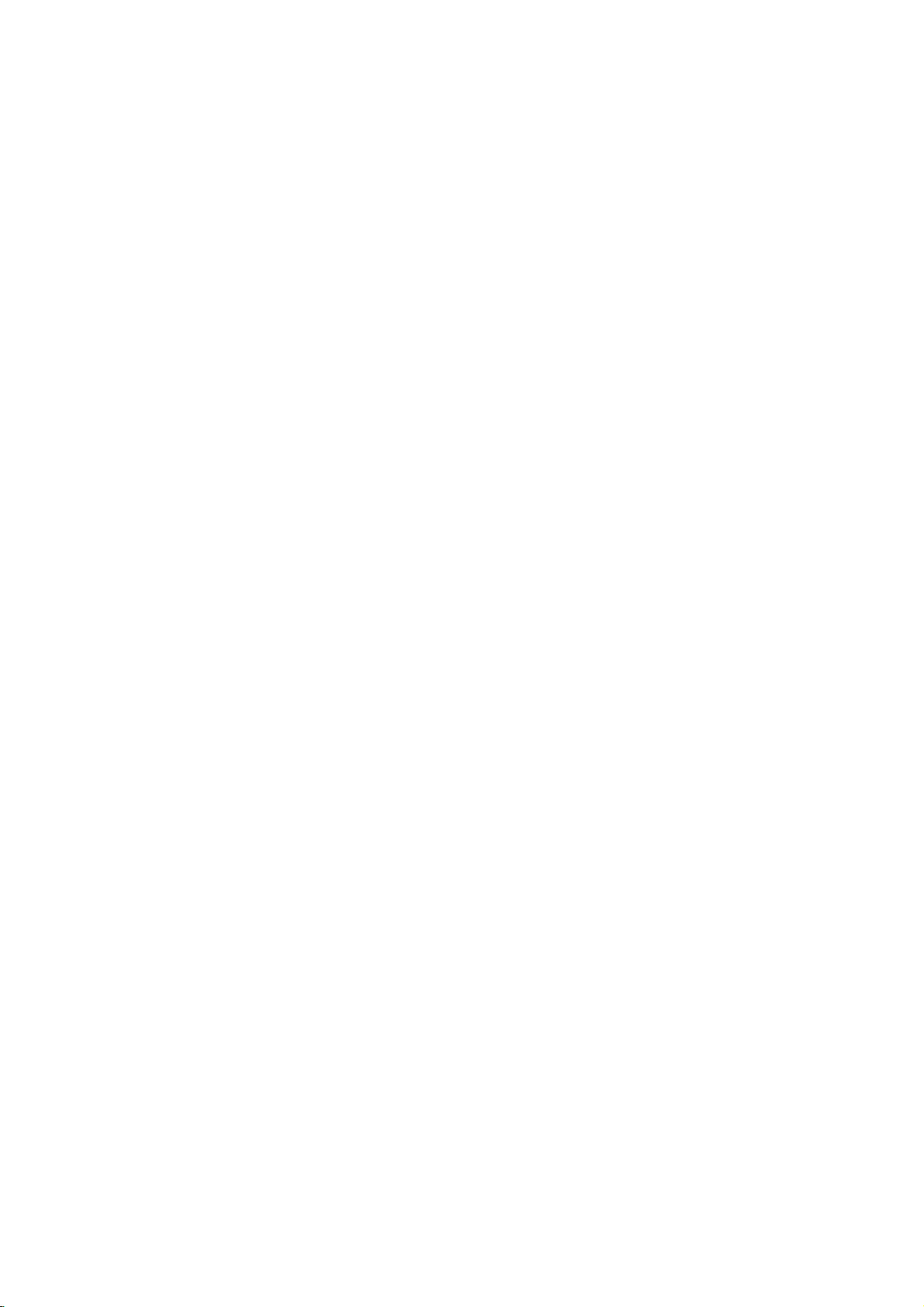
Basic
Recording
Basic
Follow
the
you
Switch
Also
short
Set
stop
If
you
REC
HQ;
EQ:
Use
record.
starts
make
whiletoinitialize
a
MODE
High
Extended
v
Recording
or
1
2
3
Changing
You
can
select
For
from
menu
If
can
audio
the
AUDIO
or
broadcat:
TV
the
(see
sound
often
pressing
rent
Stereo
Bilingual
?
?
Right).
?
This recorder
audio.Ifthe
thenifthe
cally
changes
NICAM
ular
audio
If
NICAM
tion,
you
Press
4
Recording
display
Recording
discisfull.
To
record
Recordingonright.
Press
5
To
Pause
1
Press
PAUSE/STEP
recording.
2
When
you
PAUSE/STEP
Recording
instructions
the
on
load
recording
V
/
channel
mono
recording
TV
improveitby
broadcast
audio.Ifthe
is
sound
can
REC
window.)
STOP
belowtorecordaTV
immediately
recording.
the
recorder
sure
that
a
completely
repeatedly.
SQ;
Quality,
Quality
buttons
TV
Audio
the
audio
during
is
broadcat:
Main+Sub
with
Rec
Audioinsub-menu
page
27).
is
of
poor
can
record
NICAM
to
NICAM
always
distortion
switch
once.
(z)
will
start.
continues
forafixed
(x)
the
Recording
want
to
(X).
mode
displayed
to
continue
from
and
and
the
TV
blank
the
disc.
as
Standard
to
select
Channel
channel
viewing
Stereo
bilingual,
quality
changing
either
setting
is
NICAM,
and
broadcast
recorded.
occurs,
off
NICAM
(The
until
length
stop
to
(X)
a
continues
loadarecordable
is
set
input
disc,
necessary
(HQ,
to
the
SQ,
Quality,
TV
the
(language)
TV
program.
on-screen.
→
Left
→
(page
Main
set
when
NICAM
the
you
is
→
audio
of
set
to
Mono
21)
audio
can
non-NICAM,
due
setting
REC
indicator
press
time,
STOP
see
you
of
recording.
the
pause
recording,
TV
program.
until
this
recorder
by
LQ,
LQ:
channel
→
Sub
the
to
or
is
set
record
to
of
Instant
disc
press
the
discisfull
recorder.
takes
pressing
EQ)
Low
to
The
Right
channel
Setup
Stereo,
(Left
regular
to
automati-
the
poor
the
program.
lights
(x)
during
disc.
Quality,
to
listen
cur-
you
or
Auto,
the
reg-
recep-
in
or
the
Timer
a
by
the
To
record
watching
1
Press
TV/DVD
The
ing.
2
Using
the
Instant
Instant
Timer
of
easily
timer.
1
2
a
Follow
from
Press
time
ing
Recording
quent
minutes
The
recording
At
the
stop
recording
Checking
Press
REC
recalled
screen
Also,
play
To Extend
The
ing
Each
10
If
while
lost.
remaining
window.
recording
REC
subsequent
minutes
Caution
the
recorder
the
setting
for
(z).
one
another
TV
indicator
TV,
Timer
Recording
preset
steps
a
TV).
REC
length.
starts
press
within
endofthe
Instant
the
(z)
will
a
moment.
the
time
within
is
recorder
TV
to
select
select
the
Recording
length
1-4
as
(z)
repeatedly
after
increases
free
space.
time
is
recording,
and
shut
65Min
Timer
Recording
once
to
automatically
time
of
recording
Recording
can
be
press
free
space.
unplugged
is
recording,
program
the
appears.
channel
allows
without
shown
the
the
displayed
off.
Continue
Record
check
extended
increases
(or
TV
mode
to
to
you
using
left
to
select
first
press.
recording
on
the
DVD
Free
Menu
Time
the
recording
return
is
shown
Time
anytime
the
there
the
recording
while
during
be
viewed.
make
the
program
(Basic
the
Each
time
the
TV
Recorder
to
the
in
recording
is
a
power
record-
a
recording
Recording
record-
subse-
10
by
screen.
time.
The
TV
the
dis-
by
press-
time
failure)
will
be
will
by
42

Timer
This
7
programs
recording,
recorded,
Press
1
The
?
?
?
?
?
?
DVD
Recorder
within
the timer
the
TIMER
Timer
PR--Choose
one
of
--
Date
Start
Length
Mode
or
EQ,
AT
(Auto)
is
available
to
sary,
Repeat
Recording
can
a
period
needs
REC.
Record
Record
Date
9/5
TIMER
Enter
a
external
--
Set
the
Choose
mode
and
complete
--
Choose
time
Fr
starting
Timer
PR
05
C50
the
Choose
Time--Set
--
AT).
(Monday-Friday),orWeekly).
Enter
the
2
recording(s).
?
b
?
v
rent
?
Press
menu.
?
Press
mation.
?
Press
Press
3
by
To
check
will
Check
indicates
correctly
Press
4
Make
5
press
otes
?
The
timer
the
recorderisin
?
For
TV
from
the
menu
?Y
ou
must
necessary
/
B
(left/right)
V
/
(up/down)--change
cursor
position
RETURN
ENTER
TIMER
ENTER,
DVD
the
Recorder.
the
programming,
appear.
field's
"Rec.
that
the
and
recordable
RETURN
sure
that
POWER
indicator
recording
TV
Rec
(see
page
POWER
press
after
REC
the
(O)
you
to
lights
standby
with
Audioinsub-menu
27).
be
programmed
of1month.
to
know
the
and
length.
menu
will
appear.
SQ
Start
19:20
REC
Timer
Rec
memorized
inputs
a
date
the
recording
a
record
determines
switches
recording
a
desired
Time
List
recording
up
Length
----
program
from
to
mode
record
the
Mode
1
length.
how
repeat
information
--
move
the
cursor
the
to
exit
(O)
filling
to
program
OK"
timer
to
the
in
all
display
Timer
will
the
Timer
on
the
Timer
recordingisprogrammed
disc
inserted.
exit
the
loadarecordable
switch
in
with
bilingual,
to
your
the
stop
unit
display
the
timer
set
the
to
For
channels
198Min
Repeat
Once
SQ
Close
which
month
start
(HQ,
much
mode,
program.
(Once,
for
left/right
setting
Timer
the
program
be
memorized
Record
Record
Program
to
window
active.
audio
of
the
timer
record
unattended
to
Free
number,
to
record.
in
advance.
time.
SQ,
LQ,
disc
if
neces-
timer
your
at
the
Record
Record
List.
disc
Standby.
channel
Setup
recording.
up
be
or
time
Daily
cur-
infor-
List.
List
List
and
when
to
Checking
Programming
Recorder
?
Usev/
?
Press
Timer
?
Press
from
Canceling
You
can
ing
actually
?
Usev/Vtoselectaprogramyouwanttoeraseon
the
Timer
program,
Stopping
Afteratimer
the
program.
?
Press
Timer
Even
though
record
?
There
?Anon-recordable
?
Disc
(see
?
Power
?
There
You
cannot
?Arecording
?
The
time
?
There
If
or
two
?
The
earlier
?
When
starts.
?
If
two
time,
If
the
disc
successfully.
shows
Timer
can
is
turned
V
to
selectatimer
ENTER
Record
CLEAR
the
Timer
Timer
Edit
a
clearatimer
starts.
Recorder
press
a
Timer
recording
POWER.
Recording
the
when:
isnodisc
Protect
page
"Rec.
is
turned
are
you're
are
more
the
programs
the
program
is
is
28).
already
enter
is
already
timer
program
earlier
damaged,
In
this
OK",
Recording
be
checked
on.
Press
to
edit
the
selected
menu
appears.
to
delete
the
Record
Timer
List.
Record
List
Date
Start
Time
10/4
10/6Sa5
CLEAR
Length
SaPR5
19:20
19:20
TIMER
REC
Timer
Delete
Recording
setting
List.
If
CLEAR.
Recording
has
started,
Troubleshooting
timer
is
set,
loaded.
discisloaded.
set
to
ONinthe
on.
99
titles
a
timer
program
already
trying
7
timer
programs
program
are
settostart
entered
case even
it
may
underway.
to
set
programs
takes
the
recording
not
finishes,
whenever
TIMER
recording.
selected
Mode
Check
30MLQRec.
50MHQRec.
Rec
anytime
want
you
the
Setup
recorded
has
already
overlap:
priority.
at
first
takes
though
be.
Details
REC
program.
program
OK
OK
Close
before
to
in
can
you
recorder
on
when:
set.
the
exactly
priority.
may
the
the
DVD
twice.
the
erase
the
Progress
still
will
menu
the
disc.
passed.
later
program
the
same
not
complete
Check
RECORDING
record-
cancel
not
field
43

Recording
from
an
External
Input
Recording
You
can
record
camcorder
external
1
2
or
inputs.
Make
sure
from
record
Recorder.
AV
Press
to
record
?T
uner:
V1:
V2:
V3:
panel
V4:
mounted
Built-in
EURO
EURO
AUDIO
INPUT
?A
?A
?A
?A
?DV:DVINmounted
Loadarecordable
3
Select
4
5
the
pressing
SQ,
(HQ,
HQ;
High
Extended
EQ:
REC
Press
Recording
display
Recording
discisfull.
To
record
window.)
Recording
STOP
Press
6
ote
If
source
your
be
abletorecord
9
for
more
is
details.
from
from
an
connected
VCR,
that
the
is
connected
See
page
repeatedly
from.
tuner
AV1
AUDIO
AV2
DECODER
AV
IN3/
4
(VIDEO,
on
front
panel
recording
REC
MODE
LQ,
EQ)
SQ;
Quality,
Quality
once.
(z)
will
start.
continues
forafixed
on
page
to
(x)
copy-protected
it
using
External
external
component
18.
to
select
VIDEO
VIDEO
AUDIO
on
front
disc.
mode
repeatedly.
Standard
(The
until
you
length
42.
stop
using
this
recorder.
Components
component,
to
of
any
you
properly
the
mounted
mounted
IN3mounted
(L/R),
panel
as
necessary
Quality,
REC
indicator
press
of
see
time,
recording.
CopyGuard,
See
such
the
recorder's
want
to
the
external
on
on
back
S-VIDEO
Low
LQ:
lights
STOP
(x)
Instant
Copyright
back
on
you
as a
to
DVD
input
panel
panel
back
IN)
by
Quality,
in
the
or
the
Timer
will
not
on
page
on
jack
remote,
this
is
set
signal
remote.
cannot
control
to
record
sure
front
that
choose
2
(overdubbed
is
Input
Setup
information.
AV
repeatedly
in
the
place
to
the
results,
to
record.
PLAY
REC
from
from
recorder.
up
a
second
the
your
panel
the
set
menu.
the
recording
on
remote
(z)
Recording
You
can
record
the
DV
IN
the
recorder's
corder
and
Before
recording,
DV
IN
jack
ips
?
The
source
?
Some
camcorders
recorder's
?
If
connect
you
cable,
connected
cassette.
Make
to
the
Check
You
Audio
?
DV
the
more
Press
DV
Find
want
For
you
?
Depending
recorder's
STOP,
Press
you
can
appears
best
want
?Youcan't
?Youcan't
1
2
3
4
5
?
Recordingisautomatically
detects
?Y
PAUSE/STEP
control
during
?
In
may
recording
?
For
recorder,
switched
ou
Video
timer
no
can
pause
the
recording.
mode,
remain
stops.
recording
the
on
signal.
camcorder
a
digital
the
front
you
make
sure
(see
must
cannot
control
this
unit
DV
IN
date
and
digital
DV
DV
audio
between
audio).
from
theDVRec
See
display
on
the
pause
camcorder,
your
to
and
PAUSE
once
or
stop
(X)
the
displayed
digital
and
in
a
Digital
camcorder
panel
can
control
that
page
27).
be
DVC-SD
be
controlled
DVD
Recorder
the
second
remotely
jack.
time
camcorder
IN
jack.
input
Audio
DV
Rec
to
select
window
camcorder
to
start
playback
control
the
functions.
to
start
the
or
STOP
from
final
frameofthe
on
screen
to
work
camcorder
operating.
Camcorder
connected
of
this
recorder.
both
the
the
audio
input
format.
using
using
DVD
from
from
a
information
is
connected
See
page
is
as
1
(original
Audio
andonthe
you
audio)
Audioinsub-menu
on
page
DV
the
tape
from.
at
the
point
can use
you
camcorder
recording.
if
stopped
the
recordingbypressing
You
(x).
this
cannot
remote
recording
forawhile
must
on
also
properly
Using
cam-
for
this
a
DV
this
component
fromaDV
18.
require.
and
27
for
input.
TV
screen.
that
you
from
which
this
the
using
recorder
control
after
this
be
to
the
one.
of
44
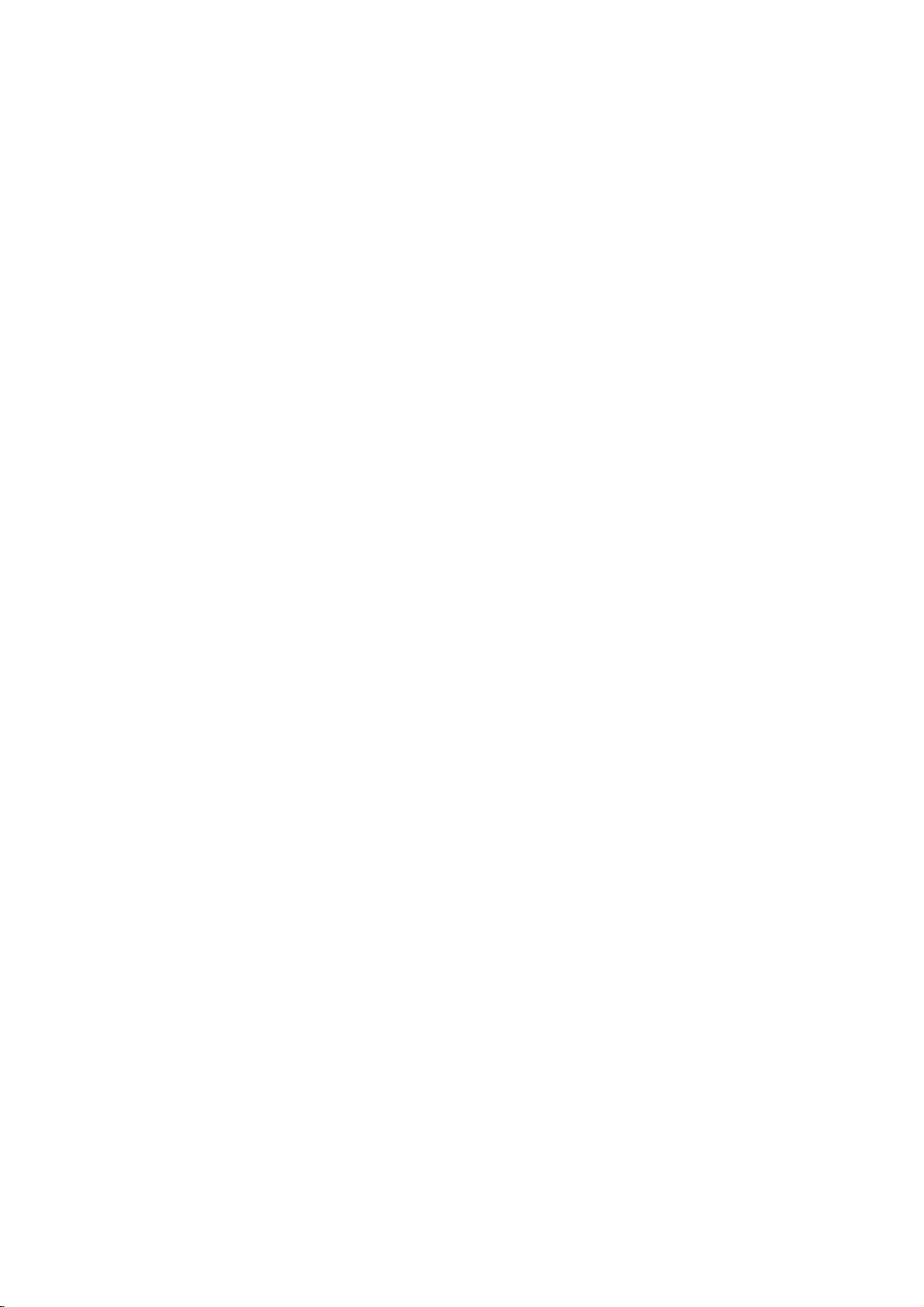
Recording
from
an
External
Input
(Continued)
What
DV,
Using
DV-equipped
DV
cable
control
The
"i.LINK"
?
?Y
?Y
?
?
?
?
?
signals.
i.LINK
and
This recorder
(DVC-SD)
VHS
Digital
ou
cannot
a
timetothis
ou
cannot
ment
connected
DVD
recorders).
It
not
may
ed
camcorder
camcorders
Digital
16-bit/48kHz,
This recorder
Set
DV
(see
page
Audio
input
(not
44.1kHz).
Picture
source
unrecorded
source
nected.
Although
is
signal
Audio
1
DV?
is
also
known
as
camcorder
for
and
input
interfaceisalso
the
"i.LINK"
is
only
camcorders.
video
recorders
connect
control
recorder.
via
more
this
the
alwaysbepossible
via
the
can
or
twin
can
Rec
only
AudiotoAudio
27).
to
the
DV
disturbance
component
section
component,
DV
not
Rec
Audio
present,
on
pauses
of
or
automatically.
i.LINK,
this
known
recorder
of
are
you
audio,
to
output
logo
compatible
satellite
Digital
are
than
one
recorder
DV
IN
jack
to
DV
IN
jack.
usually
stereo
record
IN
the
record
tracksof12-bit/32kHz.
one
1
or
should
jack
recording
playbackorplays
or
tape,
the
DV
if
DV
cable
is
set
to
Rec
Audio
can
usingasingle
video,
as
IEEE
trademarks.
with
DV-format
tuners
not
compatible.
DV
from
external
(including
control
audio
stereo
Audio
2
be
may
the
power
becomes
Audio2and
will
connect
data
1394-1995.
camcorder
the
connect-
as
audio
as
required
32 or
occur
failsinthe
be
reset
a
and
equip-
two
stereo
track.
48kHz
if
an
discon-
Audio
and
to
the
DV-Related
You
may
TV
screen
Not
connected
The
camcorder
corderisswitched
Too
many
The
DV
one
just
at
Check
There
ment.
Uncontrollable
This recorder
Updating
Camcorder
Camera
Camcorder
Troubleshooting
If
you
check
jack,
?
?T
?T
Make
ry
switch
ry
2
see
when
devices
on
jack
camcorder.
the
tape
is
no
cassette
Information
is
mode
is
can't
get
the
sure
the
switching
back
switching
Messages
the
following
using
to
camcorder
is
not
off.
this
device
cannot
updating
set
to
a
picture
bullet
DV
off
the
on.
the
the
connected
connected
recorder
loaded
control
information
camera
and/or
points:
cable
connected
audio
messages
DV
supports
into
the
mode.
is
properly
input.
IN
jack.
properly,
the
camcorder.
for
audio
equipment
appear
connection
connected
DV.
through
connected.
on
your
or
the
cam-
to
RECORDING
equip-
the
DV
IN
then
ote
Depending
be
abletocontrol
with
this
on
recorder.
the
connected
it
using
camcorder,
the
remote
control
you
not
may
supplied
45
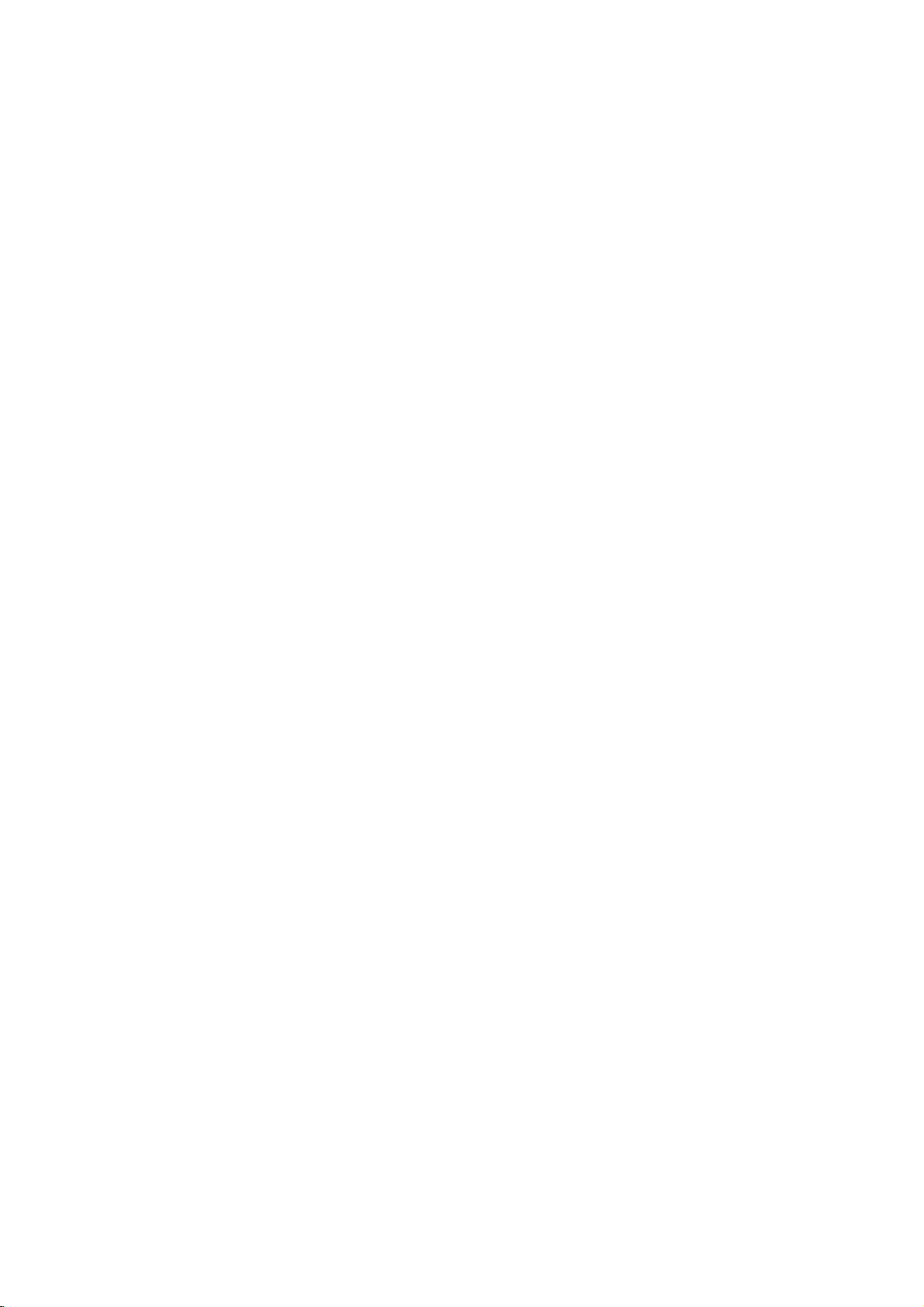
Title
List
and
Chapter
List
Menu
Using
The
Title
Playlist,
changes
also
play
Original
The
recorder
Title
List-Original.
Press
1
List-Original
?
Use
next
?Toexit
RETURN
To view
2
title
Title
the
Use
3
to
confirm.
Play
Chapter
Delete
Protect
Edit
Playlist
Title
Name
Delete
Undo
Redo
the
Title
List-Original
and
where
to
the
Original
individual
menu.
must
MENU/LIST
menu.
thev/Vbuttons
if
there
page
the
Title
(O).
Title
List
Original
DVD-RW
HQ
1H
5M
Free
Title
List-Original
want
you
List-Original
menu.
V
v
/
to
select
Part
List-Original
is
where
you
can
you
titles
be
TITLE
7/12
TITLE
13/12
Select
then
delete
content
stopped
directly
in
of
the
from
ordertoedit
repeatedlytodisplay
to
display
are
more
than6titles.
List-Original
1
TITLE
2
0:16:00
4
0:08:00
DISPLAY
0:35:00
9/12
TITLE
5
16/12
0:10:00
LIST
Info
Playlist
options,
ENTER.
press
options
an
option
Starts
Play:
selected
Chapter:
Original
appears
title.
Moves
menu
(refertoright
Delete:
Deletes
53)
title.
Selects
itle
name.
Delete
of
the
Undo:
ing.
Redo:
action.
Protects
editingordeleting
(page
Name:
(page
Parts:
Title.
Undoes
(page
Redoes
(page
Adds
(page
Protect:
recording,
the
Edit:
?T
?
?
?
Playlist:
Playlist.
menu
build
titles
and
disc.
the
the
menu,
TITLE
3
0:30:00
10/12
TITLE
6
19/12
0:15:00
Close
on
then
playback
of
on
this
the
56)
Edit
Edits
54)
Deletes
(page
54)
54)
the
52)
and
edit
make
You
Title
previous/
press
1/12
select
the
left
press
the
Chapter
the
title.
page)
title.
accidental
options.
the
53)
the
last
the
undo
titletothe
VR
your
can
List-
using
the
the
side
ENTER
List-
(page
title
a
delet-
other
Title
part
the
of
ip
Press
DISPLAY
for
selected
1
2
3
the
Press
Title
Use
view
ENTER.
Title
the
menu.
Use
Original
Using
Chapter
screen.
of
4
To
view
chapter
Chapter
sideofthe
Use
5
to
confirm.
Play
Title
Delete
Combine
Playlist
Press
6
List-Original
to
display
title.
Chapter
MENU/LIST
List-Original
vVbBto
Chapter
List-Original
v
/
v
/
RETURN
List-Original
V
to
select
options
List-Original
List
Chapter
Original
Chapter
want
you
List-Original
menu.
V
to
select
menu.
more
detailed
List-Original
repeatedlytodisplay
menu.
choose
options
then
Select
List-Original
(O)
the
appears
'Chapter'
press
menu
TITLE
1
7/12Su30M56S
LIST
Playlist
then
press
options
an
option
Starts
Play:
selected
Moves
Title:
Original
to
(refer
Delete:
(page
53)
Combine:
ters
into
Playlist:
Playlist.
repeatedly
title
menu
from
ENTER.
appears
PR-01
options,
ENTER.
appears
then
playback
chapter.
to
menu
leftonthis
Deletes
Combines
one.
(page
Adds
(page
title
menu
want
you
then
on
the
Title
on
the
1/9
Close
on
press
Title List-
of
the
page)
the
chapter.
55)
the
chapter
52)
to
exit
information
VR
to
press
left
side
List-
TV
select
the
left
ENTER
of
the
chapter.
two
chap-
to
Chapter
of
the
the
4
46
Press
Original
RETURN
menu.
(O)
repeatedly
to
exit
Title List-
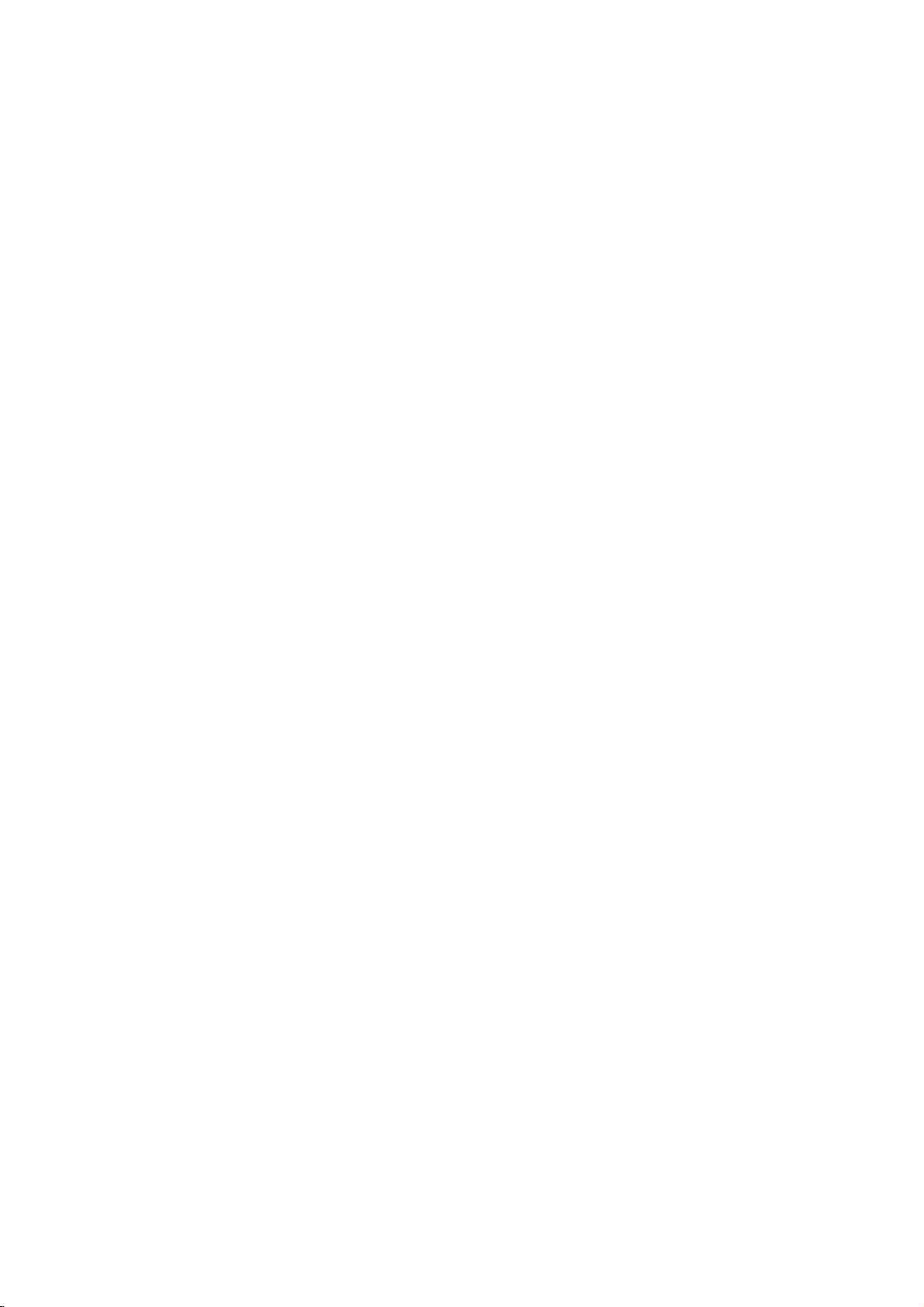
Title
List
and
Chapter
List
Menu
(Continued)
Using
Press
1
List-Playlist
?
Use
next
?
To
To view
2
you
Title
the
Use
3
to
confirm.
Play
Chapter
Delete
Title
Delete
Press
4
Playlist
ip
Press
DISPLAY
for
selected
the
Title
MENU/LIST
menu.
thev/Vbuttons
if
page
exit
the
Title
Title
List
Playlist
DVD-RW
TITLE
HQ
1H
5M
7/12
Free
TITLE
13/12
Select
Title
want
then
List-Playlist
menu.
V
v
/
to
Name
Part
RETURN
menu.
to
title.
List-Playlist
repeatedlytodisplay
to
there
List-Playlist,
1
0:16:00
4
0:08:00
DISPLAY
Info
List-Playlist
press
options
select
Play:
selected
Chapter:
Playlist
to
Delete:
Title
53)
Title
name.
Delete
the
(O)
display
display
are
more
TITLE
2
9/12
0:35:00
TITLE
5
16/12
0:10:00
LIST
Original
options,
ENTER.
appears
an
option
Starts
menu
on
right
Deletes
List-Playlist
Name:
(page
Part:
Title.
repeatedly
more
TITLE
10/12
TITLE
19/12
title.
Menu
the
than6titles.
RETURN
press
1/12
3
0:30:00
6
0:15:00
Close
select
on
the
then
press
playback
Moves
Chapter
of
the
this
page)
the
menu.
Edits
54)
Deletes
(page
53)
to
exit
detailed
title
the
previous/
left
the
title.
title
from
(page
the
title
a
part
Title
information
Title
(O).
the
side
ENTER
List-
(refer
of
List-
title
of
the
Using
Press
1
List-Playlist
Use
2
view
ENTER.
Title
the
Use
3
Playlist
Chapter
screen.
Chapter
Toview
4
chapter
Chapter
sideofthe
Use
5
to
confirm.
Play
Title
Delete
Combine
Move
the
Chapter
MENU/LIST
menu.
vVbBto
Chapter
List-Playlist
menu.
V
v
/
to
select
options
List-Playlist
List
Playlist
Select
Chapter
want
you
List-Playlist
menu.
V
v
/
to
select
List-Playlist
repeatedlytodisplay
choose
List-Playlist
options
then
TITLE
1
7/12Su30M56S
LIST
Original
List-Playlist
the
appears
'Chapter'
press
menu
then
press
options
an
option
Starts
Play:
selected
Moves
Title:
menu
of
leftonthis
Delete:
the
Chapter
(page
53)
Combine:
ters
into
Move:
Moves
Chapter
position
title
menu
ENTER.
appears
appears
chapter.
the
Deletes
one.
List-Playlist
on
Menu
want
you
then
press
on
the
from
Title List-
on
the
1/9
Close
options,
ENTER.
on
then
press
playback
to
Title
List-Playlist
chapter.
page)
the
chapter
List-Playlist
Combines
(page
55)
a
chapter
menu
the
menu.
the
left
side
TV
select
the
left
ENTER
of
the
(refer
menu.
two
of
(page
VRVR
Title
to
the
to
from
chap-
to
55)
of
EDITING
a
Press
6
List-Playlist
RETURN
menu.
(O)
repeatedly
to
exit
Chapter
47

Title
List
and
Chapter
List
Menu
(Continued)
the
titles.
the
Title
Using
From
delete
OnceaVideo
screen
changes
select
titles
Press
1
v
Use
2
Title
List
List
display.
v
Use
3
to
confirm.
Play
Title
Name
Delete
Press
4
Title
List
mode
to
play.
MENU/LIST
Title
List
DVD-RW
HQ
1H
V
/
to
options
V
/
to
RETURN
display
its
appearance
5M
Free
choose
select
List
disc
TITLE
TITLE
TITLE
TITLE
TITLE
TITLE
Select
appears
selected
Title
Title
(O)
menu
you
is
finalized,
to
display
Title
1
2
3
4
5
6
Info
DISPLAY
a
title
an
option
Play:
Name:
name.
Delete:
List.
repeatedly
can
and
on
Starts
title.
(page
Deletes
play,
all
the
Date
12/11
14/11
18/11
20/11
23/11
25/11
then
the
then
playback
Edits
Video
name
the
you
Title
Duration
0:20:15
0:43:30
0:33:00
0:10:00
0:15:00
0:17:00
Close
press
left
sideofthe
54)
the
to
Title
1/12
press
the
exit
can
List.
ENTER.
the
title
title
Title
and
List
do
ENTER
from
is
Title
the
List.
Deleting
a
Beforeadisc
on
the
disc.
Caution
?
If
deleteatitle
you
disappear
ing
?
When
remaining
time
deleting
from
will
time
increaseifitisthe
MENU/LIST
Press
1
Use
2
3
4
5
vVbBto
delete
then
Title
List
List
menu.
v
/
Use
confirm.
After
pressing
displayed.
Play
Title
Name
Delete
Repeat
the
Press
Title
steps
Title
RETURN
List
options
V
Title
is
finalized,
the
not
increase.
a
title
available
press
to
select
ENTER,
2-3
List.
display.
Video
can
you
fromaDVD-R
Title
List,
fromaDVD-RW
for
last
choose
recording
titleonthe
to
display
a
ENTER.
appears
on
'Delete'
the
to
delete
(O)
repeatedly
delete
but the
Title
title
the
then
new,
additional
disc,
available
disc,
will
disc.
List
you
left
sideofthe
press
updated
to
titles
the
want
remove
recorded
title
the
only
to
ENTER
title
titles
will
record-
Title
list
from
the
to
is
Press
for
ip
selected
48
DISPLAY
title.
to
display
more
detailed
title
information
If
the
You
?
Also
MENU/LIST.
should
Disc
DVD-RW
1
TITLE
2
TITLE
3
TITLE
4
TITLE
5
TITLE
6
TITLE
you
disc
seeascreen
Indicates
name
Title
1
2
3
4
5
6
can
has
list
total
exit
already
and
12/11
0:30:21
14/11
0:20:08
18/11
1:10:03
20/11
0:43:21
23/11
0:15:21
25/11
1:13:21
the
Title
like
current
the
1/2
PAGE
UP
PAGE
DOWN
EXIT
List
been
one
page
display
finalized
below.
number
Movestothe
previous
Exits
the
using
page
Title
next
List
TITLE
or
screen.
or

Title
List
and
Chapter
List
Menu
(Continued)
Using
The
Title
titles,
changes
also
play
The
recorder
Title
List
Press
1
?
?Toexit
To view
2
want
Title
menu.
Use
3
to
Play
Full
Chapter
Delete
Protect
Edit
Title
Divide
Hide
the
Title
Listiswhere
and
where
to
the
titles
must
menu.
MENU/LIST
Use
thev/Vbuttons
next
page
the
Title
HQ
Title
then
List
options
V
v
/
confirm.
Play
Name
List
you
Original
directly
be
if
there
Title
List
DVD+RW
TITLE
1H
5M
7/12
Free
TITLE
13/12
Select
List
press
to
select
menu
can
you
can
delete
content
from
stopped
to
display
are
List
menu,
1
TITLE
0:16:00
9/12
4
TITLE
0:08:00
16/12
Info
DISPLAY
options,
ENTER.
appears
an
Play:
selected
chapters.
Full
selected
den
Chapter:
menu
on
this
Delete:
(page
Protect:
recording,
the
title.
Edit:
?T
itle
name.
?
Divide:
two
?
Hide
Shows)
the
+RW
see
the
titles
and
of
the
the
Title
List
in
ordertoedit
the
to
display
more
than6titles.
press
2
TITLE
3
0:35:00
10/12
5
TITLE
6
0:10:00
19/12
REC
select
on
the
left
then
option
Starts
playback
title
except
Starts
Play:
title
including
chapters.
Moves
of
the
title.
page)
Deletes
53)
Protects
editingordeleting
(page
Selects
Edit
Name:
(page
Divides
titles.
(page
(Show):
the
all
title.
(page
all
recorded
make
disc.
You
menu.
using
Title
List
the
previous/
RETURN
1/12
0:30:00
0:15:00
Close
the
title
sideofthe
press
the
the
hidden
playback
the
Chapter
(refertoright
the
title.
accidental
56)
options.
Edits
the
title
54)
one
title
57)
Hides
(or
chapters
56)
other
can
menu.
(O).
you
ENTER
hid-
List
within
the
into
the
of
ip
Press
DISPLAY
for
selected
Caution
If
you
press
appears,
recording
Using
Press
1
Use
2
view
Title
menu.
Use
3
options
Chapter
To view
4
you
Chapter
menu.
Use
5
to
confirm.
Play
Title
Combine
Hide
Press
6
List
title.
the
starts.
the
MENU/LIST
vVbBto
Chapter
List
V
v
/
then
List
Capter
Chapter
want
List
V
v
/
RETURN
menu.
to
display
REC
(z)
selected
(See
Chapter
List
options
to
select
press
menu
List
then
options
to
select
when
titleiserased
page
to
display
choose
menu
appears
'Chapter'
ENTER.
appears
TITLE
7/12Su30M56S
Select
List
press
appears
an
Play:
selected
Title:
of
the
this
Combine:
ters
Hide
the
(O)
repeatedly
more
detailed
the
58
for
List
menu
the
then
on
the
on
1
options,
ENTER.
option
Starts
chapter.
Moves
chapter.
page)
into
one.
(Show):
selected
Title
more
Title
title
press
left
from
the
select
on
the
then
playback
to
Combines
(page
chapter.
title
List
then
details.)
List
you
ENTER.
sideofthe
Title
TV
screen.
1/9
Close
left
press
Title
(refer
Hides
to
exit
information
menu
overwrte
+RW
menu.
want
to
List
the
chapter
sideofthe
ENTER
of
the
List
menu
to
left
two
chap-
55)
(or
Shows)
(page
Chapter
EDITING
on
56)
4
Press
menu.
RETURN
(O)
repeatedly
to
exit
Title
List
49

Title
List
and
Chapter
List
Menu
(Continued)
Using
The
Title
titles,
changes
also
play
The
recorder
Title
List
Press
1
?
?Toexit
To view
2
want
Title
List
Use
3
to
Play
Full
Chapter
Delete
Protect
Edit
Title
Divide
Hide
Press
4
menu.
the
Title
Listiswhere
and
where
to
the
titles
must
menu.
MENU/LIST
Use
thev/Vbuttons
next
page
the
Title
Title
then
List
options
menu.
V
v
/
confirm.
Play
Name
RETURN
you
Original
directly
be
if
there
Title
List
DVD+R
TITLE
HQ
1H
5M
7/12
Free
TITLE
13/12
Select
List
press
to
select
List
you
can
delete
content
from
stopped
to
are
List
1
0:16:00
4
0:08:00
DISPLAY
options,
ENTER.
appears
an
Play:
selected
chapters.
Full
selected
den
Chapter:
menu
on
Delete:
(page
Protect:
recording,
the
Edit:
?T
name.
?
Hide
Shows)
the
(O)
menu
can see
titles
of
the
the
Title
in
ordertoedit
display
to
display
more
than6titles.
menu,
press
TITLE
2
9/12
0:35:00
TITLE
5
0:10:00
16/12
Info
select
on
the
option
Starts
title
Starts
Play:
title
chapters.
Moves
of
the
this
page)
Deletes
53)
Protects
editingordeleting
title.
(page
Selects
Name:
itle
(page
(Show):
the
title.
(page
repeatedly
+R
the
all
and
disc.
List
menu.
the
Title
the
RETURN
TITLE
3
10/12
0:30:00
Title
Empty
-
-
1:38:00
-/-
Close
the
left
sideofthe
then
playback
except
playback
including
Chapter
title.
(refertoright
the
56)
Edit
Edits
54)
Hides
all
chapters
56)
to
recorded
make
You
using
List
previous/
1/6
title
press
the
the
the
title.
accidental
options.
the
(or
exit
Title
other
can
menu.
(O).
you
ENTER
hidden
the
hid-
List
title
within
the
Title
List
Press
the
MENU/LIST
Chapter
Using
1
Use
view
Title
menu.
Use
options
Chapter
To
you
Chapter
menu.
Use
to
Play
Title
Combine
Hide
Press
List
vVbBto
Chapter
List
v
/
view
want
v
/
confirm.
RETURN
menu.
options
V
to
select
then
List
menu
List
Capter
Chapter
then
List
options
V
to
select
List
press
2
3
4
5
6
of
choose
appears
Select
List
press
(O)
List
to
display
menu
'Chapter'
ENTER.
appears
TITLE
1
7/12Su30M56S
options,
ENTER.
appears
an
option
Play:
selected
Title:
of
the
this
page)
Combine:
ters
into
Hide
(Show):
the
selected
repeatedly
menu
Title
the
title
then
press
on
the
from
on
the
on
Starts
chapter.
Moves
chapter.
Combines
one.
select
then
playback
to
chapter.
List
you
left
sideofthe
TV
Close
the
left
Title
(refer
(page
Hides
to
+R
menu.
want
ENTER.
Title
screen.
1/9
the
sideofthe
press
List
to
two
55)
(or
(page
exit
to
List
chapter
ENTER
of
the
menu
left
on
chap-
Shows)
Chapter
56)
Press
for
ip
selected
50
DISPLAY
title.
to
display
more
detailed
title
information

Title
and
Chapter
Editing
Edits
you
actual
content
title
or
chapter
Chapter),
freeing
When
not
when
telling
ally
up
you
changing
you
the
deleted
Titles,
Titlesinthe
chapters.
chapters
chapters
DVD-Video
Playlist
can
Playlist
chapter)
part
?
?
titles.
addordelete
creates
ofatitle
Caution
When
editing
the
tions,
set
in
the
During
tary
pause
make
to
of
the
from
that
title
extra
recording
edit
the
the
content
deleteatitle
recorder
from
the
Chapters
disc's
When
you
within
that
in
the
Playlist
disc
do.
From
parts.
a
new
of
an
Original
from
using
start
and end
start
and end
Playlist
playback,
between
the
Original
disc.
the
or
chapter
Playlist,
from
not
to
disc.
original
insertatitle
title
Parts
the
For
Original
is
time.
on
of
the
the
play
and
content
also
appear.
behave
are
Original
content
example,
deleted
the
disc.
that
Parts
exactlyaschapters
sections
and
Addingachapter
title
made
title.
the
Deleting
OriginalorPlaylist
the
Delete,
frames
point
display.
you
edits.
may
This
changes
content
from
other
For
Playlist,
title;
nothing
contain
into
the
In
other
of
Playlist
ofasection
up
a
part
Add
and
not
may
notice
is
not
a
if
delete
you
or
(Title
the
hand,
you
example,
are
you
VR
one
or
Playlist,
words,
Original
menu
or
titletothe
removes
menu.
Move
be
exactly
a
momen-
malfunction.
the
disc,
just
is
actu-
more
all
or
(ie.,
func-
are
you
a
the
on a
as
Adding
VR
You
can
put
Original
Once
Search
title
the
feature,
chapters
can
ote
menu.
insert
and
markers
Playlist
You
Original
Chapter
matically.
menu
Setup
Play
1
At
the
2
press
A
chapter
?Y
ou can
Changing
VR
Each
title
a
thumbnail
by
chapter.
If
you
prefer,
title.
Chapter
+RW
a
chapter
during
chapter
in
You
the
+RW
displayed
is
as
well
the
Chapter
to
up
Playlist
are
can
change
Auto
(see
title
(OriginalorPlaylist).
point
you
CHP
ADD.
marker
also
put
Title
picture
selectadifferent
Markers
marker
Chapter
anywhere
+R
recordingorplayback.
can
marked,
as
you
delete,
use
combine
List-OriginalorChapter
999
contents.
inserted
Chapter
want
icon
appears
chapter
chapter
this
to
markers
markers
at
regular
interval
on
start
on
page
the
a
in
from
new
TV
during
Thumbnails
Title
from
still
Thumbnail
List
the
picture
menu
start
+R
in
the
taken
in
a
Playlist
the
Chapter
and
in
both
intervals
the
27).
chapter,
screen.
recording.
is
represented
of
that
from
move
List-
the
auto-
Initial
within
title
or
EDITING
or
a
the
title
THUMBNAIL
picture
2
1
Play
Press
played
OriginalorPlaylist
The
still
picture
OriginalorPlaylist
ip
You
can
also
the
Chapter
Select
List-Playlist
nail
picture
change
List-OriginalorChapter
a
chapter
menu
of
changed.
(OriginalorPlaylist).
make
to
one
the
on
the
that
menu.
the
then
title
you
the
Chapter
press
that
that
menu.
choose
thumbnail
THUMBNAIL.
includes
the
currently
appears
appears
in
picture
List-Playlist
in
the
both the
of
the
dis-
title
menu.
List-OriginalorChapter
The
thumb-
the
chapter
is
51
on

Title
and
Chapter
Editing
(Continued)
a
Making
Use
this
the
Playlist.
the
Playlist
see
DeletinganOriginalorPlaylist
New
functiontoadd
When
you
can
(you
Playlist
an
do
delete
53).
The
title
ter
add
are
You
want
appears
markers
more
not
automatically
can
add
to
add
title/chapter
Press
1
Title
List-Original
If
you
menu,
menu"
Choose
2
to
put
Original
left
sideofthe
in
the
that
appear
chapter
markers
copied
to
999
up
a
chapter
to
the
Playlist
MENU/LIST
want
to
display
refer
to
a
page
title
the
"Using
46.
or
Playlist,
on
into
(TitleorChapter)
Original
Playlist
in
chapters
of
a
repeatedlytodisplay
menu.
chapter
Play
Chapter
Delete
Protect
Edit
Playlist
Title
List-Original
V
v
/
3
4
Use
options
Select
The
chapters
to
select
'Playlist'
press
Select
appears
title
ENTER.
Playlist.
New
are
then
'New
title
of
the
Playlist'
new
Original
this,
bits
the
Original.
to
the
over
title,
on
this
the
Chapter
the
Chapter
then
options
menu.
Chapter
Playlist
then
in
the
added
VR
title
the
whole
don't
you
title/chapter
complete
Original
into
the
to
one
use
the
page.
on
the
press
appears
Play
Title
Delete
Combine
Playlist
from
press
updated
to
the
or
chapter
title
is
put
need
later
on
with
the
chap-
However,
disc.If
Adding
these
later,
Playlist
you
a
if
title.
List-Original
List-Original
ENTER.
menu
on
the
Original
List-Original
Original
ENTER.
Playlist.
All
Playlist.
to
into
page
you
only
can
add
title
Press
Title
List-Original
If
you
refer
to
46.
Choose
the
Playlist,
Original
the
screen.
Additional
VR
an
Original
even
ifitis
MENU/LIST
want
to
show
the
"Using
an
Original
then
menu
options
Title/Chapters
title
or
chapter
already
repeatedlytodisplay
menu.
Chapter
press
the
title
Chapter
ENTER.
appears
registered.
List-Original
List-Original"
or
chapter
on
the
Adding
Playlist
You
---
Playlist
1
2
to
the
to
add
to
a
menu,
on
page
to
into
put
left
side
of
Play
ENTER.
Playlist
or
add
to
Play
Title
Delete
Combine
Playlist
Chapter
from
1
2
that
chapter,
in
additional
or
exit,
List-Original
Original
is
already
then
the
updated
title
MENU/LIST
menu.
press
or
menu
regis-
Playlist
chap-
to
go
Chapter
Delete
Protect
Edit
Playlist
Title
List-Original
V
v
/
Use
3
options
Choose
4
teredtoinsertatitle
ENTER.
The
menu.
Repeat
5
ter
Press
6
back
on
title
to
then
a
or
steps
the
RETURN
the
to
Title
chapter
Playlist.
select
press
Select
Playlist.
New
TITLE
TITLE
List-Playlist
appears
1-4
to
(O)
Title
List-Original
'Playlist'
52

Title
and
Chapter
Editing
(Continued)
Deleting
you
on
remove
the
Original
choose
Chapter
from
recording
are
ote
not
On
the
bBto
delete
Options
Select
menu.
e.g.,Ifyou
menu.
Press
The
confirm
b
Use
The
selected
After
displayed.
Repeat
menu.
Press
menu.
ote
DVD+RW
the
deleted
are
+RW
DVD-RW
be
pressing
VR
When
menu
only
in
If
you
or
deleted
for
Original
It
may
than5seconds
1
2
3
4
5
6
?
When
changed
?
If
titles
a
Title/Chapter
+R
erase a
List
it
from
menu.
to
deleteatitle
menu,
the
disc
increases.
also
removed
possible
title
discs
the
the
and
to
long.
List
press
select
or
a
chapter
on
option
"Delete"
Title
choose
then
appears
'Delete'
Play
Chapter
Delete
Protect
Edit
Playlist
ENTER
/
RETURN
to
combined
B
to
steps
'Deleted
to
message
select
chapter
ENTER,
1-4
recording,
titles
confirm.
(O)
Title'.
more
into
or
chapter
formatted
Playlist;
title
the
from
in
the
title/chapter
or
chapter
or
chapterisactually
remaining
Titles/chapters
from
the
Playlist.
delete
chapters
Chapter
ENTER.
the
for
'Yes'
or
to
List
or
title
left
sideofthe
on
the
options
on
Title
deleting
then
press
titleisdeleted.
the
new,
continue
repeatedly
the
deleted
than
two
one.
the
Playlist
VR
mode,
from
time
deleted
that
menu,
want
you
screen.
on
List-Original
will
appear.
ENTER.
updated
to
delete
to
exit
title's
are
continued,
you
remains
Title
List
available
from
are
less
vV
use
to
the
menu
from
the
name
the
VR
which
part
you
repeatedlytodisplay
or
Title
ENTER.
on
from
Title
Delete
Undo
Redo
a
the
choose
press
Part'
"Delete
do
not
want
List-Playlist
title
you
left
sideofthe
the
options
Part"onTitle
Name
Part
in
the
menu.
want
to
menu.
on
the
List-Original
title.
EDITING
the
Deleting
You
can
delete
Press
1
Title
Use
2
delete
The
options
Select
3
menu.
e.g.,Ifyou
menu.
a
Part
a
MENU/LIST
List-Original
vVbBto
then
appears
'Delete
select
Play
Chapter
Delete
Protect
Edit
Playlist
ENTER.
Press
4
Title
Edit
you
Title
-Delete
find
icon
Edit
Part
playback
ENTER
want
icon
part
pause
the
ENTER
want
can
cancel
'Cancel'
finish
ENTER.
confirm
b
/
B
selected
(Delete
is
highlighted.
TITLE
1
20/8
00:35:42
Select
to
at
to
delete.
is
highlighted.
is
indicated
step,
ending
at
to
delete.
icon
to
message
to
select
part
or
Title
screen.
'Start'
Start
End
Cancel
Done
Starts
5
slow-motion
Press
6
you
is
the
is
'End'
The
Use
7
to
Press
8
you
You
select
If
9
press
The
10Use
The
List-Original
menu
Part)
0:00:00.00
and
use
find
the
the
starting
on
search,
point.
the
ending
the
selected
then
select
edit,
for
'Yes'
is
deleted
List-Playlist
Move
Point
pause
starting
the
Progress
skip
point,
press
'Done'
deleting
then
from
appears
point
and
point
ENTER.
press
menu
on
step,
point.
of
Bar.
slow-motion
of
use
icon
will
the
title
the
search
the
the
v
/
then
appear.
ENTER.
and
appears.
TV
section
section
V
to
Title
and
53
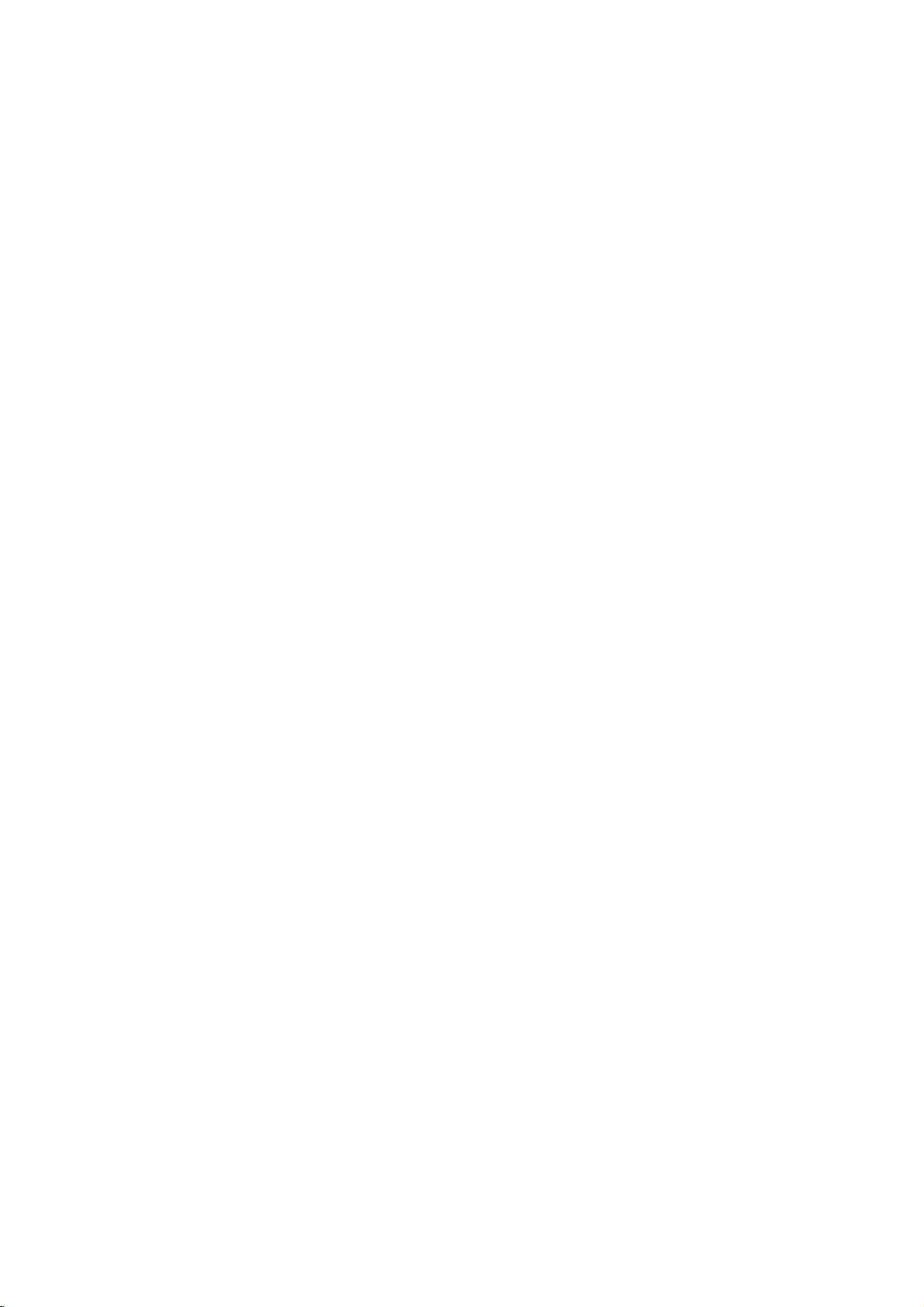
Title
and
Chapter
Editing
(Continued)
Undoing/Redoing
If
makeamistake
you
There
is
one
levelofundo
undo
the
last
one
deleting
Select
1
then
Title
otes
You
You
the
You
screen.
ip
You
option.
menu
'Undo'
press
It
doesn't
List-Original;
e.g.,Ifyou
menu.
Play
Chapter
Delete
Protect
Edit
Playlist
can't
undo
can't
undo
recorder
can
still
can
redo
Select
options
ENTER.
matter
select
a
anything
or
switching
undo
the
'Redo'
then
the Last
while
you
from
the
whether
the
last
"Undo"
Title
Delete
Undo
Redo
recording.
deleting
last
undo
from
press
deleting,
other
(in
made).
Title
you
deleting
on
Name
Part
after
ejecting
the
recorder
after
action
the
Title
ENTER.
Deleting
can
you
words,
you
List-Original
are
currently
is
undone.
Title
List-Original
the
into
the
exiting
using
List-Original
undo
can
menu
in
disc
from
standby.
menu
'Redo'
the
+R
can
be
to
up
choose
ENTER.
menu.
then
press
List-Original
vVbBto
then
Names
option
on
+RW
press
Title
VR
it.
Naming
You
32
characters
On
1
the
Options
2
e.g.,Ifyou
can
name
the
title
v/V
Use
ENTER.
Keyboard
menu.
a
Title
long.
Title
you
appears
to
menu
titles
select
VR
independently.
List
menu,
want
to
on
the
select
'Title
appears.
"Title
name
left
Name"
Video
use
sideofthe
Name'
Play
Title
Delete
Undo
Redo
Name
Part
Chapter
Delete
Protect
Edit
Playlist
a
name
3
Enter
a
character
selection.
(Station
then
Refer
Rename).
TITLE
1
123456789
ABCDEFGH
KLMNOPQRST
UVWXYZ
for
the
press
step
Alphabet
title.
ENTER
3
as
Capital
Use
shown
vVbBto
to
on
6
(1.6)
0
I
J
confirm
page
select
your
21
54
4
5
?
?
?
Names
For
will
When
entered
after
Choose
and
return
Press
menu.
otes
can
discs
see
only
recording
finalizing.
OK
RETURN
be
formatted
name
to
a
OK
then
up
limited
is
Cancel
press
the
previous
(O)
repeatedly
to
32
characters
on
a
character
in
DVD-R,
displayed
Space
ENTER
different
DVD+R
on
Delete
the
menu
set.
to
to
long.
DVD
or
DVD
fix
the
screen.
exit
the
Recorder,
DVD+RW,
player only
name
you
the

Title
and
Chapter
Editing
(Continued)
Combining
VR
Use
Original
This
within
1
2
+RW
this
functiontocombine
chapters
ote
function
the
title.
On
the
chapter
bine
then
Chapter
menu.
v
Use
The
combine
chapters
e.g.,Ifyou
Original
is
not
Chapter
of
the
press
List
V
/
to
you
select
menu.
Play
Title
Delete
Combine
Playlist
Two
Chapters
+R
into
one.
availableifthere
List
menu,
two
chapters
ENTER.
options
select
indicator
want
"Combine"
appears
'Combine'.
to
combine.
two
appears
Into
adjacent
is
only
select
want
you
on
the
between
on
Chapter
One
Playlist
one
the
left
or
chapter
second
to
com-
sideofthe
the
two
List-
Moving
Use
this
Playlist
Press
1
List-Playlist
To
"Using
ote
This
function
Select
2
menu.
Press
3
Chapter
sideofthe
Use
4
options
a
function
chapters
MENU/LIST
display
the
Chapter
a
ENTER.
List-Playlist
V
v
/
then
Playlist
to
re-arrange
on
the
menu.
the
Chapter
Chapter
is
not
availableifthere
List
Playlist
Select
chapter
menu.
to
select
press
Chapter
Title
List-Playlist
the
VR
playing
repeatedlytodisplay
appears
from
menu,
on
page
is
only
Close
Playlist
List-Playlist
List-Playlist"
TITLE
1
7/12Su30M56S
LIST
Original
from
the
Chapter
options
'Move'
ENTER.
order
of
menu.
Title
refer
to
47.
one
chapter.
1/9
List-Playlist
on
the
left
EDITING
3
Press
After
pressing
played.
ENTER
to
confirm.
ENTER,
the
updated
menu
Use
move
After
Play
Title
Delete
Combine
Move
vVbBto
the
chapter
pressing
choose
ENTER,
to
the
then
updated
place
press
menu
you
ENTER.
want
is
displayed.
to
is
dis-
5
55

Title
and
Chapter
Editing
(Continued)
Protect
Use
this
or
deleting
Press
1
Use
2
tect
Options
Select
3
e.g.,Ifyou
Press
4
The
ip
If
you
the
Title
"Protect"
this,
you
a
Title
function
of
the
MENU/LIST
vVbBto
then
press
appears
'Protect'
select
Play
Full
Chapter
Delete
Protect
Edit
ENTER
lock
mark
selectatitle
List
menu,
from
the
can
edit
to
protect
title.
Play
to
will
that
you
Title
and
VR
to
choose
ENTER.
on
the
option
"Protect"
confirm.
appears
has
can
List
delete
+RW
accidental
a
title
left
sideofthe
on
the
on
on
already
Title
you
options.
Title
the
been
display
'unprotect'itby
menu
options.
the
title.
+R
recording,
menu.
List
want
screen.
List
menu.
title's
thumbnail.
protected
choosing
After
editing
to
pro-
doing
on
List
menu,
or
chapter
options.
List
+R
the
Title
List
you
screen.
menu.
Hide
Use
or
1
2
Chapter
a
Title/Chapter
this
functiontohide
List
On
the
Title
use
vVbBto
want
to
hide
Options
Select
e.g.,Ifyou
appears
'Hide'
menu.
List
then
option
select
a
title/chapter
or
Chapter
choose
press
on
the
on
"Hide"
+RW
a
title
ENTER.
left
sideofthe
the
on
Title
Play
Full
Play
Chapter
Delete
Protect
Edit
ENTER
3
Press
The
title's
to
thumbnail
ip
If
selectatitle
you
Title
List
on
from
can
menu,
the
Title
see
the
List
title.
that
you
menu
confirm.
has
can
Title
Divide
Hide
willbedim.
already
'show'
it
options.
Name
been
by
After
dim
choosing
doing
on
"Show"
this,
the
you
56

Title
and
Chapter
Editing
(Continued)
Divide
Use
this
On
1
divide
The
screen.
Select
2
Press
3
ed.
Title
mode.
One
command
the
Title
then
menu
'Divide'
Play
Full
Chapter
Delete
Protect
Edit
ENTER
Edit-Divide
Current
Title
to
List
press
options
from
Play
when
picture
split
menu,
menu
Into
a
ENTER.
appears
the
Title
'Divide'
appears
Two
titleupinto
selectatitle
Title
+RW
two
on
the
left
menu
List
Name
Divide
Hide
optionishighlight-
and
goes
new
titles.
want
you
sideofthe
options.
into
STOP
to
EDITING
4
5
6
Divide
Cancel
Done
Title
TITLE
Edit
-
20/8 00:35:42
Divide
Select
Use
pause
to
find
When
ENTER
You
can
Edit-Divide
then
option
clear.
Choose
the
dividing
The
title is
4
minutes
1
the
point
'Divide'
at
the
clear
menu,
'Done'
divided
to
#1
Thumbnail
0:00:00.00
Move
Point
search,
step,
you
want
skip
to
optionishighlighted,
point.
the
press
dividing
use
ENTER.
option
v
/
then
point
V
to
The
point.
into
two
new
divide.
The
thumbnail
The
thumbnail
and
divide
and
select
dividing
press
titles.Ittake
first
title's
second
slow-motion
the
title.
press
exit
the
'Cancel'
point
ENTER
title's
Title
is
to
up
fix
to
57

Addition
Information
Clean-up
You
can
start
disc
simply
format
then
The
Switch
1
disc.
Press
2
seconds.
The
message
b/B
Use
3
Recording
the
display
Overwrite
To
overwrite
recorded
available
the
1
Disc.
Select
nel,
Press
title,
on
AV1-4,
2
Use
vVbBto
3
write.
Recording
clean-up
recording
is
on
the
and
hold
Delete
to
will
window.)
Recording
a
new
follow
DVD+R,
source
input
DV).
MENU/LIST
Title
List
DVD+RW
TITLE
HQ
1H
5M
7/12
Free
TITLE
13/12
Select
from
not
recorder
REC
will
all
Yes
select
start.
video
these
1
0:16:00
4
0:08:00
DISPLAY
choose
(erase)
the
changed.
(z)
appears
title
and
No
"Yes"
(The
recording
steps.
which
you
to
display
TITLE
2
9/12
TITLE
5
16/12
REC
Info
first
and
button
record?
always
want
0:35:00
0:10:00
a
Video
on
then
REC
+RW
TITLE
10/12
TITLE
19/12
title
all
sectionofthe
This
VR
contents
on
disc.
loadarecordable
for
more
the
TV
screen.
ENTER.
press
indicator
to
a
feature
recordatthe
to
record
the
Title
1/12
3
0:30:00
6
0:15:00
Close
you
lights
previously
is
(chan-
List
want
to
+RW
the
than
not
end
menu.
over-
disc
3
in
of
Viewing
on
other
+RW
You
can
another
or
DVD+R
Insert
1
already.
Press
2
ton
Title
You
STOP
To
play
3
then
Playing
Players
Most
regular
recorded
A
small
recorded
al
that
came
of
discsitwill
Title
DVD
+R
view
the
Title
DVD
player
discs.
DVD+R
TITLE
or
for
three
List
menu
ip
can
remove
(x).
DVD+RW
Title
List
TITLE
7/12
TITLE
13/12
back
ENTER
press
Your
(Finalizing
DVD
in
Video
number
of
in
VR
mode,
with
the
play.
List
menu
recorders
List
menu
that
is
capableofplaying
or
DVD+RW
and
press
the
0:16:00
0:08:00
appear
Title
TITLE
9/12
TITLE
16/12
select
or
in
2
0:35:00
5
0:10:00
1/2
N
seconds
will
1
4
a
title,
Recordings
a
finalized
finalized
other
can
can
player
players
mode,
players
displayed
or
displayed
disc
hold
stop
as
below.
List
menu
TITLE
3
10/12
TITLE
6
19/12
the
(PLAY).
Disc)
finalized
play
DVD+R
also
play
or
not.
to
players
recorded
MENU/LIST
mode.
by
0:30:00
0:15:00
title
on
Other
DVD-RW
Check
check
on
DVD+RW
pressing
want
you
discs
or
DVD+RW.
the
what
the
but-
DVD
discs
manu-
kinds
Press
4
Overwrite
the
Press
5
The
played.
otes
This
If
the
length
But
if
at
the
If
the
seconds,
protected,
58
REC
title.
STOP
new
function
(z)
recording
(x)
title is
created
is
not
to
start
to
available
is
stop
overwritingiselapsed
of
the
next
title
starting
selected
the
the
current
title,
is
protected,
of
point
title's
next
the
recording
titleisoverwrited.
overwritingisstopped.
overwrite
started
from
the overwrite
and
updated
with
a
more
the
the
title.
protected
than
next
titleisoverwrited.
overwritingisstopped
length
But
recording.
the
start
recording.
menu
the
recording
is
less
than
if
next
point
is
dis-
title.
title
'fixes'
of
Finalizing
that
the
computer
Finalizing
navigating
MENU/LIST
To
finalize
otes
Unfinalized
disc
can
equipped
a
Video
the
or
a
the
recordings
be
played
withasuitable
mode
disc.
Thisisaccessed
TITLE.
referto"Finalize"
disc,
DVD+RW
and
on
disc
editingsinplace
a
regular
DVD-ROM
creates
a
menu
by
on
is
playableonregular
DVD
player
drive.
screen
pressing
page
DVD
so
or
for
28.
players.
The
edited
contents
on
10
is
regular
Any
compatibleonregular
combine,
edited
DVD
contents
added
of
players
of
chapter
DVD+RW
only
the
DVD
DVD+R
players.
mark,
disc
after
etc.)
is
compatible
finalizing.
disc
are
(Hide,
chapter
not
be

Language
Enter
the
appropriate
(See
page
23).
Code
code
List
number
for
the
initial
settings
"Disc
Audio",
"Disc
Subtitle"
and/or
"Disc
Menu"
Code
6566
6565
6570
8381
6577
6582
7289
6583
6588
6590
6665
6985
6678
6890
6672
6682
6671
7789
6669
7577
6765
9072
6779
7282
6783
6865
7876
6978
6979
6984
7079
Language
Abkhazian
Afar
Afrikaans
Albanian
Amharic
Arabic
Armenian
Assamese
Aymara
Azerbaijani
Bashkir
Basque
Bengali;
Bhutani
Bihari
Breton
Bangla
Bulgarian
Burmese
Byelorussian
Cambodian
Catalan
Chinese
Corsican
Croatian
Czech
Danish
Dutch
English
Esperanto
Estonian
Faeroese
Code
7074
7073
7082
7089
7176
7565
6869
6976
7576
7178
7185
7265
7387
7273
7285
7383
7378
7365
7165
7384
7465
7487
7578
7583
7575
7589
7579
7585
7679
7665
7686
Language
Fiji
Finnish
French
Frisian
Galician
Georgian
German
Greek
Greenlandic
Guarani
Gujarati
Hausa
Hebrew
Hindi
Hungarian
Icelandic
Indonesian
Interlingua
Irish
Italian
Japanese
Javanese
Kannada
Kashmiri
Kazakh
Kirghiz
Korean
Kurdish
Laothian
Latin
Latvian,
Lettish
Code
7678
7684
7775
7771
7783
7776
7784
7773
7782
7779
7778
7865
7869
7879
7982
8065
8083
7065
8076
8084
8185
8277
8279
8285
8377
8365
7168
8382
8372
8378
8368
Language
Lingala
Lithuanian
Macedonian
Malagasy
Malay
Malayalam
Maltese
Maori
Marathi
Moldavian
Mongolian
Nauru
Nepali
Norwegian
Oriya
Panjabi
Pushto
Pashto,
Persian
Polish
Portuguese
Quechua
Rhaeto-Romance
Romanian
Russian
Samoan
Sanskrit
Scots
Gaelic
Serbian
Serbo-Croatian
Shona
Sindhi
Code
8373
8375
8376
8379
6983
8385
8387
8386
8476
8471
8465
8484
8469
8472
6679
8473
8479
8482
8475
8487
8575
8582
8590
8673
8679
6789
8779
8872
7473
8979
9085
Language
Singhalese
Slovak
Slovenian
Somali
Spanish
Sudanese
Swahili
Swedish
Tagalog
Tajik
Tamil
Tatar
Telugu
Thai
Tibetan
Tigrinya
Tonga
Turkish
Turkmen
Twi
Ukrainian
Urdu
Uzbek
Vietnamese
Volapuk
Welsh
Wolof
Xhosa
Yiddish
Yoruba
Zulu
REFERENCE
59
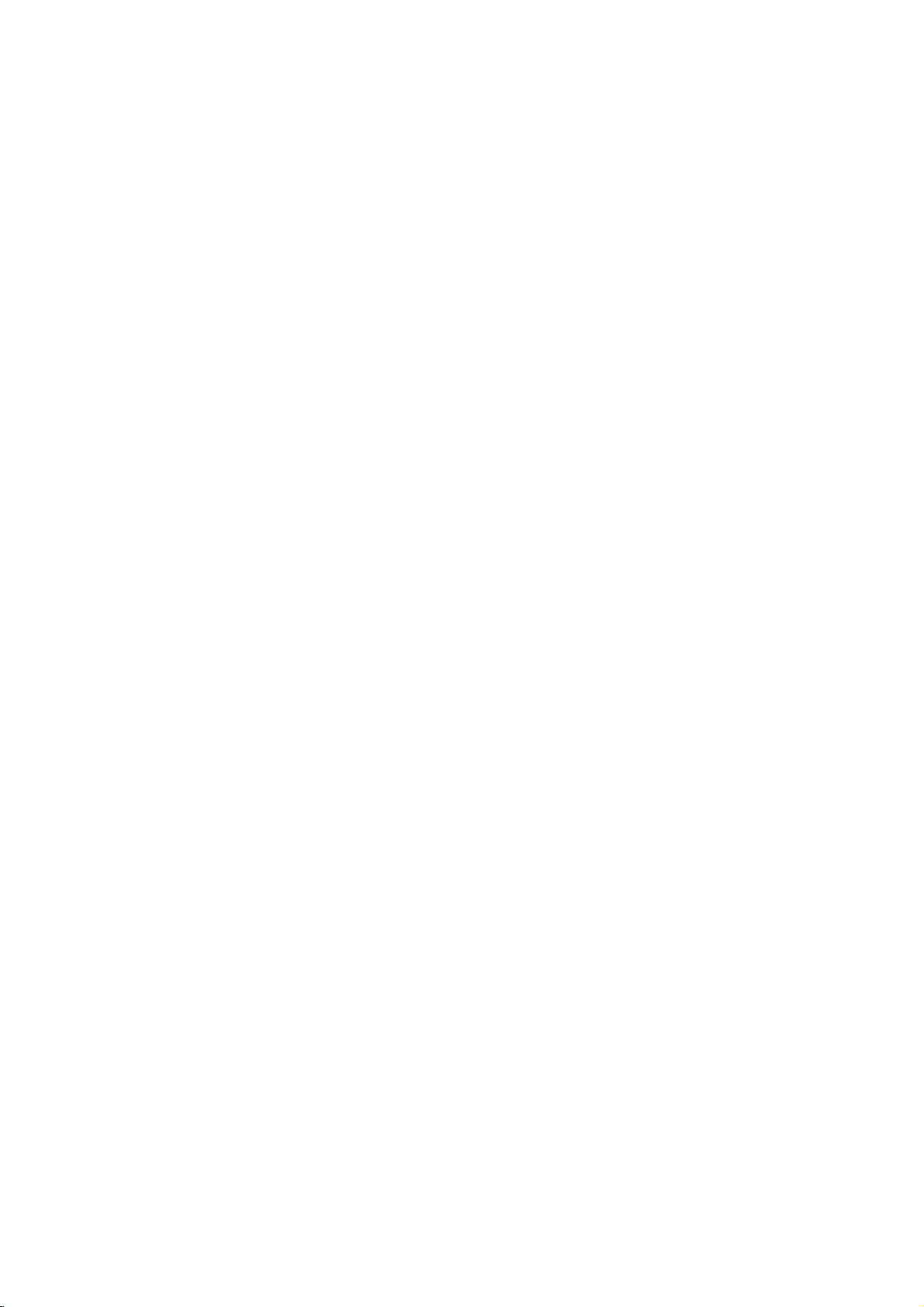
Country
Enter
the
Code
appropriate
code
List
number
for
the
initial
setting
"Country
Code"
(See
page
26).
Code
Country
AD
Andorra
AE
United
AF
Afghanistan
AG
Antigua
AI
Anguilla
AL
Albania
AM
Armenia
AN
Netherlands
AO
Angola
Antarctica
AQ
AR
Argentina
AS
American
AT
Austria
AU
Australia
AW
Aruba
AZ
Azerbaidjan
BA
Bosnia-Herzegovina
BB
Barbados
BD
Bangladesh
BE
Belgium
BF
Burkina
BG
Bulgaria
BH
Bahrain
BI
Burundi
BJ
Benin
BM
Bermuda
BN
Brunei
BO
Bolivia
BR
Brazil
BS
Bahamas
BT
Bhutan
BV
Bouvet
BW
Botswana
BY
Belarus
BZ
Belize
CA
Canada
CC
Cocos
CF
Central
CG
Congo
CH
Switzerland
CI
Ivory
CK
Cook
CL
Chile
CM
Cameroon
CN
China
CO
Colombia
CR
Costa
CS
Former
CU
Cuba
CV
Cape
CX
Christmas
CY
Cyprus
CZ
Czech
DE
Germany
DJ
Djibouti
DK
Denmark
DM
Dominica
DO
Dominican
DZ
Algeria
EC
Ecuador
EE
Estonia
EG
Egypt
EH
Western
Arab
and
Samoa
Faso
Darussalam
Island
(Keeling)
African
Coast
Islands
Rica
Czechoslovakia
Verde
Island
Republic
Republic
Sahara
Emirates
Barbuda
Antilles
Republic
Islands
Code
ER
ES
ET
FI
FJ
FK
FM
FO
FR
FX
GA
GB
GD
GE
GF
GH
GI
GL
GM
GN
GP
GQ
GR
GS
GT
GU
GW
GY
HK
HM
HN
HR
HT
HU
ID
IE
IL
IN
IO
IQ
IR
IS
IT
JM
JO
JP
KE
KG
KH
KI
KM
KN
KP
KR
KW
KY
KZ
LA
LB
Country
Eritrea
Spain
Ethiopia
Finland
Fiji
Falkland
Micronesia
Faroe
Islands
France
France
Territory)
Gabon
Great
Britain
Grenada
Georgia
French
Ghana
Gibraltar
Greenland
Gambia
Guinea
Guadeloupe
Equatorial
Greece
S.
Georgia
Isls.
Guatemala
Guam
(USA)
Guinea
Guyana
Hong
Kong
Heard
and
Islands
Honduras
Croatia
Haiti
Hungary
Indonesia
Ireland
Israel
India
British
Indian
Territory
Iraq
Iran
Iceland
Italy
Jamaica
Jordan
Japan
Kenya
Kyrgyzstan
Cambodia6
Kiribati
Comoros
Saint
Kitts&Nevis
North
Korea
South
Korea
Kuwait
Cayman
Kazakhstan
Laos
Lebanon
Islands
(European
Guyana
(French)
Guinea
&S.Sandwich
Bissau
McDonald
Ocean
Islands
Anguilla
Code
LC
LI
LK
LR
LS
LT
LU
LV
LY
MA
MC
MD
MG
MH
MK
ML
MM
MN
MO
MP
MQ
MR
MS
MT
MU
MV
MW
MX
MY
MZ
AN
NC
NE
NF
NG
NI
NL
NO
NP
NR
NU
NZ
OM
PA
PE
PF
PG
PH
PK
PL
PM
PN
PR
PT
PW
PY
QA
RE
RO
RU
RW
SA
SB
Country
Saint
Lucia
Liechtenstein
Sri
Lanka
Liberia
Lesotho
Lithuania
Luxembourg
Latvia
Libya
Morocco
Monaco
Moldavia
Madagascar
Marshall
Macedonia
Mali
Myanmar
Mongolia
Macau
Northern
Martinique
Mauritania
Montserrat
Malta
Mauritius
Maldives
Malawi
Mexico
Malaysia
Mozambique
Namibia
New
Caledonia
Niger
Norfolk
Island
Nigeria
Nicaragua
Netherlands
Norway
Nepal
Nauru
Niue
New
Zealand
Oman
Panama
Peru
Polynesia
New
Papua
Philippines
Pakistan
Poland
Saint
Pierre
Pitcairn
Island
Puerto
Rico
Portugal
Palau
Paraguay
Qatar
Reunion
Romania
Russian
Federation
Rwanda
Saudi
Arabia
Solomon
Islands
Mariana
(French)
(French)
Guinea
and
(French)
Islands
Islands
(French)
Miquelon
Code
SC
SD
SE
SG
SH
SI
SJ
SK
SL
SM
SN
SO
SR
ST
SU
SV
SY
SZ
TC
TD
TF
TG
TH
TJ
TK
TM
TN
TO
TP
TR
TT
TV
TW
TZ
UA
UG
UK
UM
US
UY
UZ
VA
VC
VE
VG
VI
VN
VU
WF
WS
YE
YT
YU
ZA
ZM
ZR
ZW
Country
Seychelles
Sudan
Sweden
Singapore
Saint
Helena
Slovenia
Svalbard
Slovak
Sierra
San
and Jan
Islands
Republic
Leone
Marino
Senegal
Somalia
Suriname
Saint
Tome
Former
USSR
El
Salvador
Syria
Swaziland
Turks
and
Chad
French Southern
Te
Caicos
rritories
Togo
Thailand
Tadjikistan
Tokelau
Turkmenistan
Tunisia
Tonga
East
Timor
Turkey
Trinidad
and
Tuvalu
Taiwan
Tanzania
Ukraine
Uganda
United
Kingdom
USA
Minor
Islands
United States
Uruguay
Uzbekistan
Vatican
City
Saint
Vincent
Grenadines
Venezuela
Islands
Virgin
Islands
Virgin
Vietnam
Vanuatu
Wallis
and
Samoa
Yemen
Futuna
Mayotte
Yugoslavia
South
Africa
Zambia
Zaire
Zimbabwe
and
Principe
Tobago
Outlying
State
&
(British)
(USA)
Mayen
Islands
Islands
60
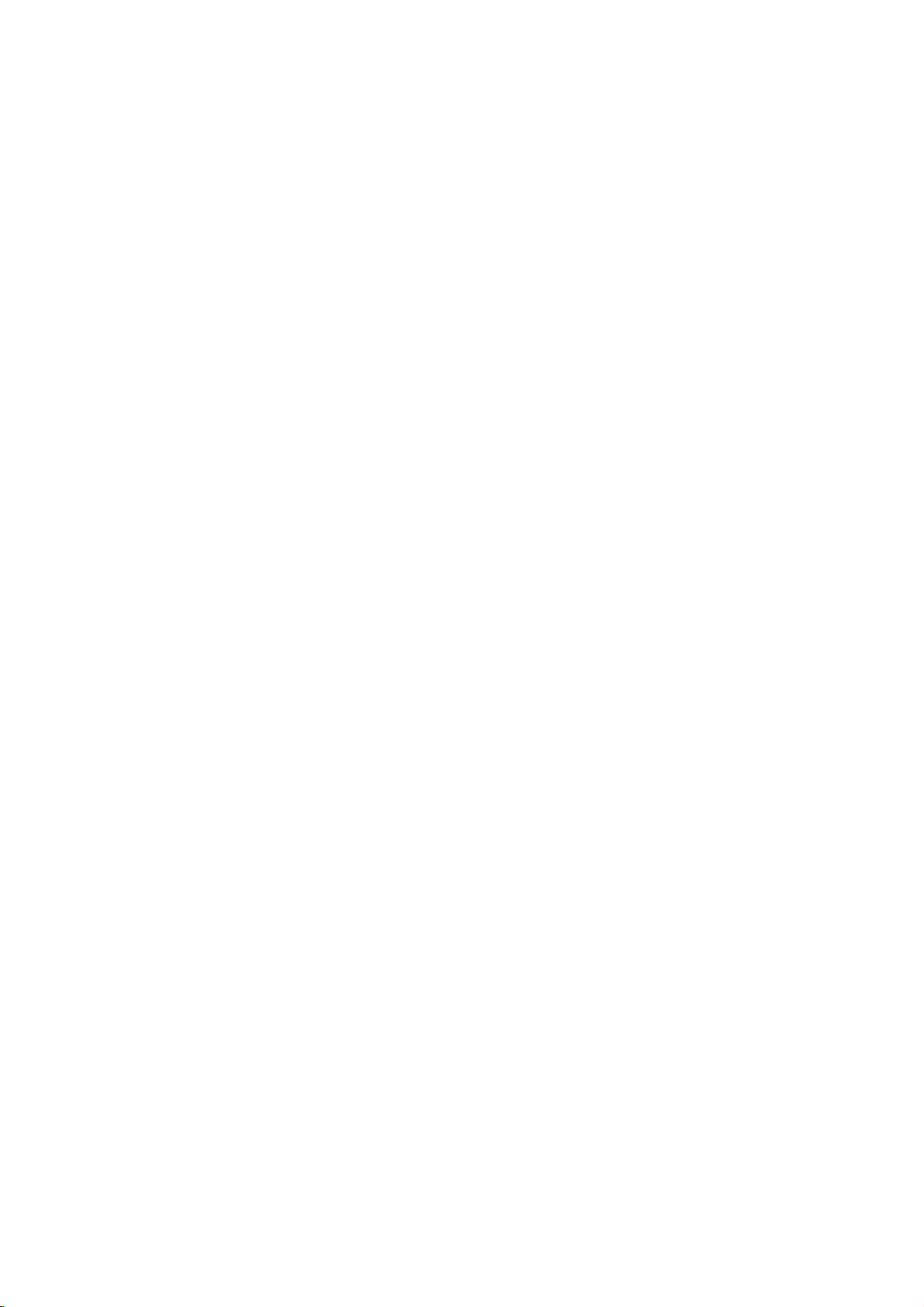
Controlling
You
can
control
switch
power
You
can
of
control
the
your
your
Your
sound
LG
TV
level,
TV
using
with
TV
the
TV
Buttons
with
input
the
buttons
Control
the
source,
supplied
below.
Supplied
and
remote.
Remote
Controlling
You
can
control
switchofnon-LG
power
in
the
table
one
TV.
below,
holding
number
for
numbers
than
at
your
TV
one
a
code.
1.
2.
Code
If
more
them
your
While
the
code
Release
the
buttons
POWER
time
other
sound
set
down
TV
code
until
TVs
level,
TVs
as
the
appropriate
TV
POWER
to
select
the
(see
button.
of
controllable
number
find
you
with the
source,
input
well.
If
manufacturer
button,
the
table
below).
is
listed,
the
one
remote
and
TVislisted
your
press
manufacturer
TVs
try
entering
that
works
REFERENCE
with
By
POWER
AV
PR
VOL
MUTE
pressing
+/--
+/--
You
can
Turn
the
TV
Switch
the
between
sources.
Scans
memorized
Adjust
theTVand
up
the
Temporarily
press
again
on
TV's
or
down
channels.
volume
turns
to
or
off.
input
through
of
TV
restore.
source
other
the
sound
TV.
input
OFF,
Manufacturer
LG/GoldStar
Zenith
Samsung
Sony
Hitachi
otes
Depending
function
manufacturer
If
enter
you
previously
When
you
code
number
default
again.
on
on
the
a
entered
replace
setting.
Code
1
1,3,4
6,7
8,9
4
your
TV,
code.
new
code
willbeerased.
the
have
you
Set
the
Number
(Default),
some
TV,
even
after
number,
batteriesofthe
set
may
appropriate
2
or
all
buttons
entering
the
be
reset
code
the
code
remote,
may
correct
number
to
number
not
the
the
61
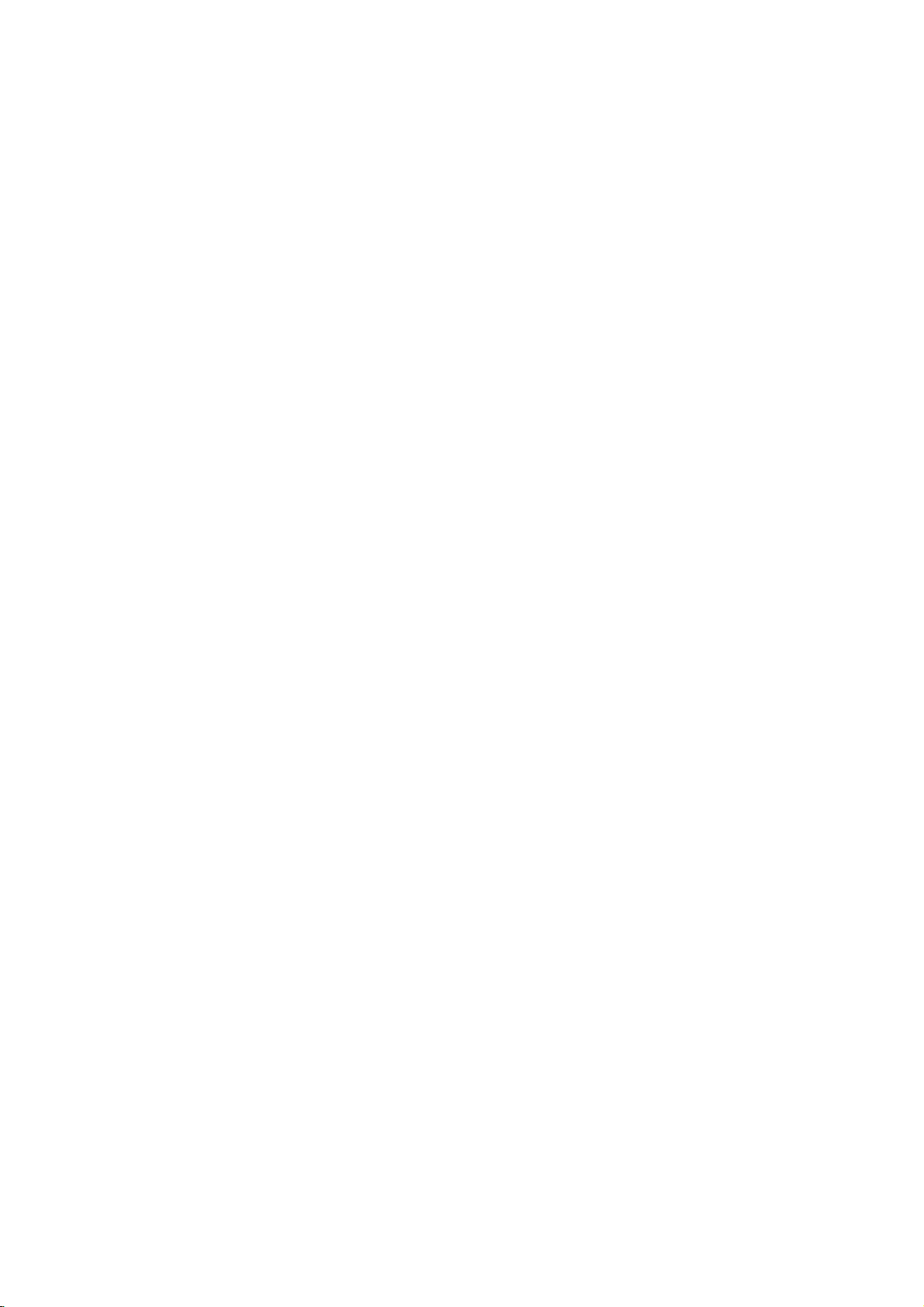
Troubleshooting
Check
the
following
guide
for
the
possible
cause
of
a
problem
before
contacting
service.
Symptom
No
power.
No
picture.
No
sound.
The
playback
poor.
The
DVD
does
not
start
The
picture
external
ed
Some
skipped
input
channels
over
usingv/V.
The
picture
broadcasting
weak
or
missing.
Camcorder
shown.
Camcorder
A/V
DVD
shown
input
Recorder
on
or
picture
Recorder
playback.
from
is
when
or
sound
channel
image
image
DV
TV
screen.
the
distort-
are
is
via
IN
is
not
The
cordisdisconnected.
power
Cause
Plug
the
power
Solution
cord
into
the
wall
outlet
securely.
TV/DVD
TV.
The
Recorder
The
mode
TV
is
not set
signal
video cable
for
the
to
output.
is
receive
not
recorder
connected
DVD
is
set
to
Press
TV/DVD
repeatedly
indicator
window.
Select
the
on
the
TV
Recorder
Connect
on
to
choose
disappears
appropriate
so
the
appears
the
video cable
the
remote
DVD
in
picture
on
the
mode.
the
display
video
from
TV
securely.
control
input
the
screen.
TV
mode
DVD
securely.
The
The
audio
Recorder
The
connected
equipment
cable
audio
is
signal
cables
TV
connected
not
set
output.
are
power
to
not
is
turned
with
receive
connected
the
DVD
off.
Turn
Select
audio
sound
Connect
on
the
receiver
from
the
the
TV.
correct
the
audio
mode
on
input
so
can
you
DVD
Recorder.
cable
securely.
the
listentothe
securely.
is
of
is
not
The
with
The
The
No
discisinserted.
An
unplayable
The
The
The
The
The
ponent
Those
recorder.
Aerialorcables
Camcorder
of
power
the
audio
audio
connecting
disc
is
dirty.
disc
is
placed
disc
is
not
disc
is
dirty.
level
Rating
video
signal
is
copy-protected.
channels
is
the
equipment
cableisturned
cord
discisinserted.
upside
within
placed
is
set.
from
the
are
not
storedinthe
are
loose.
off.
connected
off.
is
damaged.
down.
the
external
guide.
com-
Turn
on
the
the
audio
in
a
color
the
the
rating
cannot
pages
camcorder
it
the
the
playable
the
the
the
the
channels.
connections
Replace
Clean
Insertadisc.
cator
Insert
type,
Place
down.
Place
inside
Clean
Cancel
the
You
Connect
TV.
Restore
on
Tighten
Turn
equipment
cable.
with
new
disc.
(Check
display
disc.
system,
disc
with
disconthe
guide.
disc.
Rating
level.
connect
component
20-21.
on
one.
that
window
(Check
and
the
disc
function
via
See
or
and
connected
the
disc
is
regional
playback
tray
or
this
recorder.
directly
"Program
replace
operate
with
indi-
lit.)
the
disc
code.)
side
correctly
change
to
your
Edit"
cable.
properly.
DVD
Recorder
to
incorrect.
INPUT
SELECT
is
Use
AV2,
AVtoselect
DV,
etc.)
input
channel
(AV1,
62
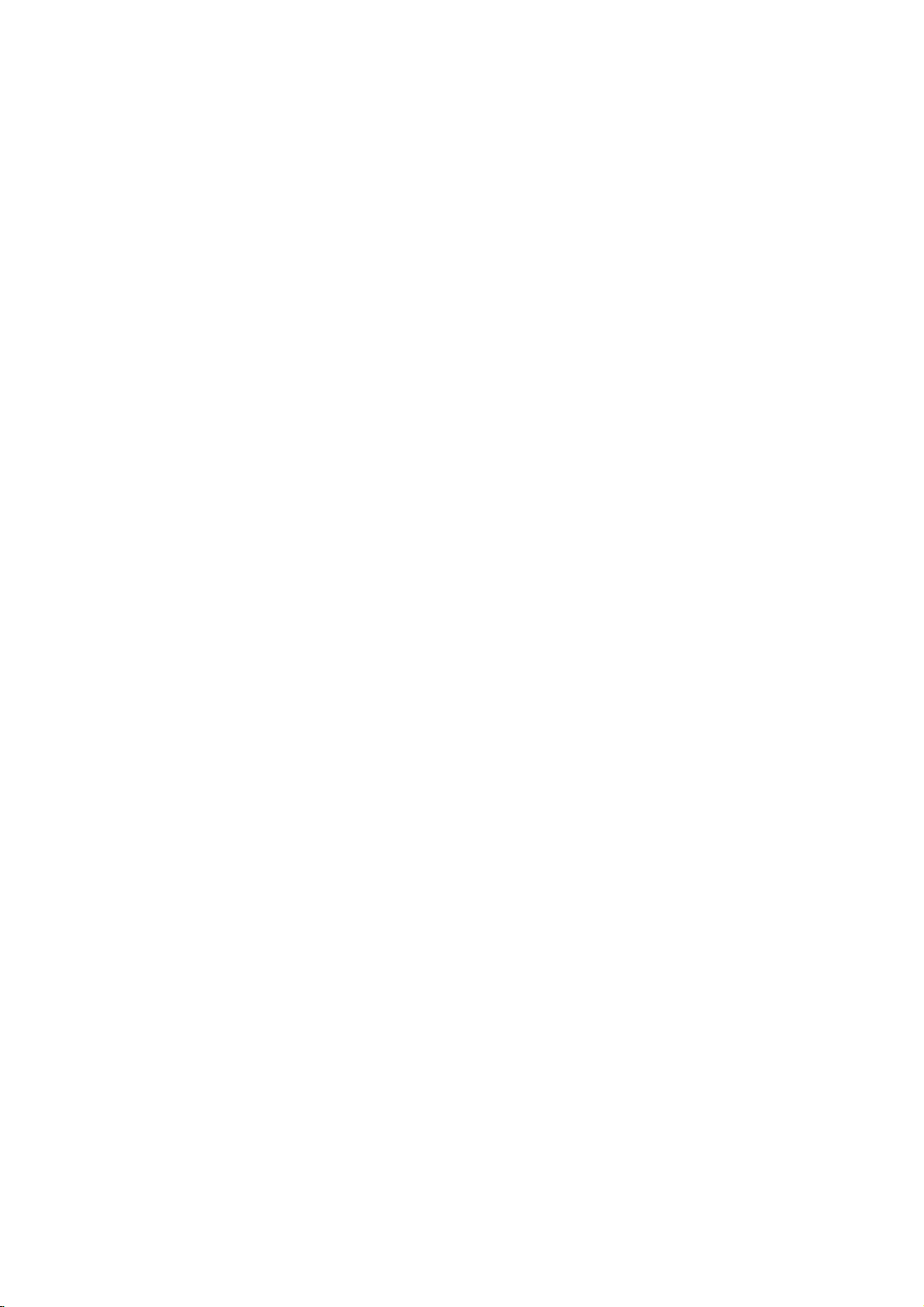
Troubleshooting
(Continued)
Symptom
Can't
play
recorded
recorder
player.
Cannot
not
record
Timer
recording
possible.
Stereo
Audio
and/or
Playback
present.
The
remote
does
not
a
disc
this
using
on
another
recordordid
successfully.
is
Record
is
control
work
properly.
not
not
The
disc
was
Some
players
ized
disc
recorded
The
disc
was
Discs
recorded
cannot
be
The
remaining
is
insufficient.
The
source
copy
protected.
When
setting
channel
When
programs
cannot
ClockinDVD
rect
Timer
is
recording
that
be
time.
has
incorrectly.
Timer
record
appear
TV
Broadcast
mat.
DVD
connected
DVD
selected
DVD
to
The
remote
The
DVD
There
remote
The
exhausted.
after
is
not
Stereo-compatible.
Recorder
Recorder
for
Recorder's
mono.
remote
sensor
remote
Recorder.
isanobstacleinthe
control
batteriesinthe
Cause
recorded
will
recorded
with
played
blank
are
you
the
recording
tuned
on
to
are
recorded.
Recorder
been
programmed
indicator
programming
program
A/V
to
TV
A/V
Audio/Video
viewing
TV
control
of
the
control
and
not
play
in
Video
copy-once
on
other
space
trying
the
a
Video
copy-once
light
is
notinstereo
Out
In
at
audio
is
not
DVD
is
too
the
DVD
remote
in
Video
in
VR
to
TV's
is
not
jacks
jacks.
the
pointed
far
mode.
even
a
mode.
mode,
material
players.
on
the
record
channel,
own
mode
protected
set
does
timer.
are
Out
is
TV.
channel
Recorder.
from
of
path
Recorder.
control
final-
disc
tuner.
disc,
to
not
for-
not
not
at
the
the
are
Solution
Finalize
No
The
bleinorder
No
Use
is
the
cor-
You
Select
built-in
UseaVR
once
Set
Set"
Reprogram
Recording"
Reprogram
No
No
Make
available
Recorder.
Select
is
set
Set
See
page
the
Point
sensor
Operate
Remove
Replace
the
solution.
other
solution.
another
cannot
the
TV
material.
clock
on
page
solution.
solution.
A/V
only
AUX
TV
audio
"Changing
42.
the
of
the
the
the
disc.
player
to
play
disc.
record
channel
tuner.
mode
formatted
to
correct
22.
Timer.
on
page
Timer.
connections.
via
or
A/V
channel
TV
remote
the
DVD
remote
obstacle.
batteries
(page
28)
must
be
RW
it.
the
source.
on
the
recorder's
disc
time.
See
See
"Timer
43.
Stereo
A/V
output
source
controlatthe
mode
audio
Recorder.
control
with
as
channel"
new
compati-
"Clock
is
from
TV
to
Stereo.
remote
within
for
input.
7
ones.
REFERENCE
copy-
DVD
on
m.
Moisture
?
When
to
?
Under
a
warm
condensation
the
DVD
place.
extremely
Recorder
humid
can
conditions.
occur:
is
moved
Moisture
fromacold
place
Condensation
In
locations
?
Keep
outlet
sation.
?
When
for
the
with
condensation
the
DVD
where
DVD
POWER
moisture
Recorder
Recorder
On.
has
condensation
plugged
This
occurred,
to
dry
will
before
intoanAC
help
prevent
waitafew
using
may
occur:
power
conden-
hours
it.
63

Specifications
General
Power
requirements
Power
Dimensions
Operating
Recording
Video
Audio
Playback
Frequency
consumption
Mass
temperature
Operating
Television
Recording
Recording
Recordable
Recordable
recording
Sampling
Compression
recording
Sampling
Compression
Signal-to-noise
Harmonic
Dynamic
(approx.)
(approx.)
humidity
system
format
format
discs
time
format
frequency
format
format
frequency
format
response
ratio
distortion
range
AC
110-240V,
30W
430X76X383
5.5
kg
5˚Cto35˚C
5
to
%
PAL
B/G,
PAL
DVD
VideoRecording,
DVD-ReWritable,
Approx.
6
hours
27MHz
MPEG
48kHz
Dolby
Digital
DVD
(PCM
90
2
1
(EQ
%
D/K,
hour
48
50/60
mm
PAL
I/I
DVD-Recordable,
(HQ
mode),
mode)
kHz):
Hz
(w
DVD-VIDEO
8
Hz
DVD(PCM96kHz):8Hzto44kHz
More
than
100
dB
dB
(AUDIO
(AUDIO
(AUDIO
Less
More
than
than
0.008%
95
xhx
to
OUT
2
22
OUT
OUT
d)
hours
kHz,
connector)
connector)
connector)
DVD+ReWritable,
(SQ
mode),
CD:8Hz
4
to
20
hours
kHz
DVD+Recordable
(LQ
mode),
Inputs
AERIAL
VIDEO
AUDIOIN
IN
IN
Aerial
1.0
0dBmmorethan47kohms,RCAjack(L,R)x2/SCARTx2
DV
IN
4
Outputs
VIDEO
S-VIDEO
COMPONENT
Audio
Audio
Audio
output
output
output
VIDEO
(digital
(optical
(analog
Accessory:
Scartcable.............................1
Audiocable(L,R)........................1
Remotecontrol..........................1
and
and
of
Dolby
DTS
specifications
under
Laboratories.
Digital
Design
Manufactured
marks
DTS
audio)
audio)
audio)
license
Out
OUT
OUT
OUT
are
subjecttochange
from
Dolby
are
registered
1
(Y)
(C)0.3V(p-p)75Ω
(Y)
(Pb)/(Pr)
0.5
3
2.0
input,
Vp-p
pin
(i.LINK/IEEE
75
Vp-p
1.0
V
1.0
V
V
(p-p),
V
(p-p),
Vrms
Laboratories.
trademarks
75
75
ohms,
Ω,
(p-p),
(p-p),
0.7
75
75
KHz,
(1
without
sync
V
Ω,
ohms
sync
negative,
1394
standard)
negative,
75
Ω,
75
Ω,
(p-p),
RCA
Ω,
Optical
0
"Dolby",
of
Digital
dB),
notice.
RCA
negative
negative
75
jack
Videocable.....................1
RFCoaxialCable................1
Batteries.......................2
RCA
Ω,
x
connector
600
"Pro
Theater
1
Ω,
sync,
sync,
jack
RCA
Logic"
RCA
jack
x
jack
Mini
RCA
x
2
x
1
jack
and
Systems,
1
/
SCART
DIN
jack
(L,
the
x
2
4-pin
R)
double-D
Inc.
/
SCART
x
1
x
x
2
x
1
1
/
SCART
are
symbol
trade-
P/NO:3834RD0028U
64
