LG DR4810SVL User Manual
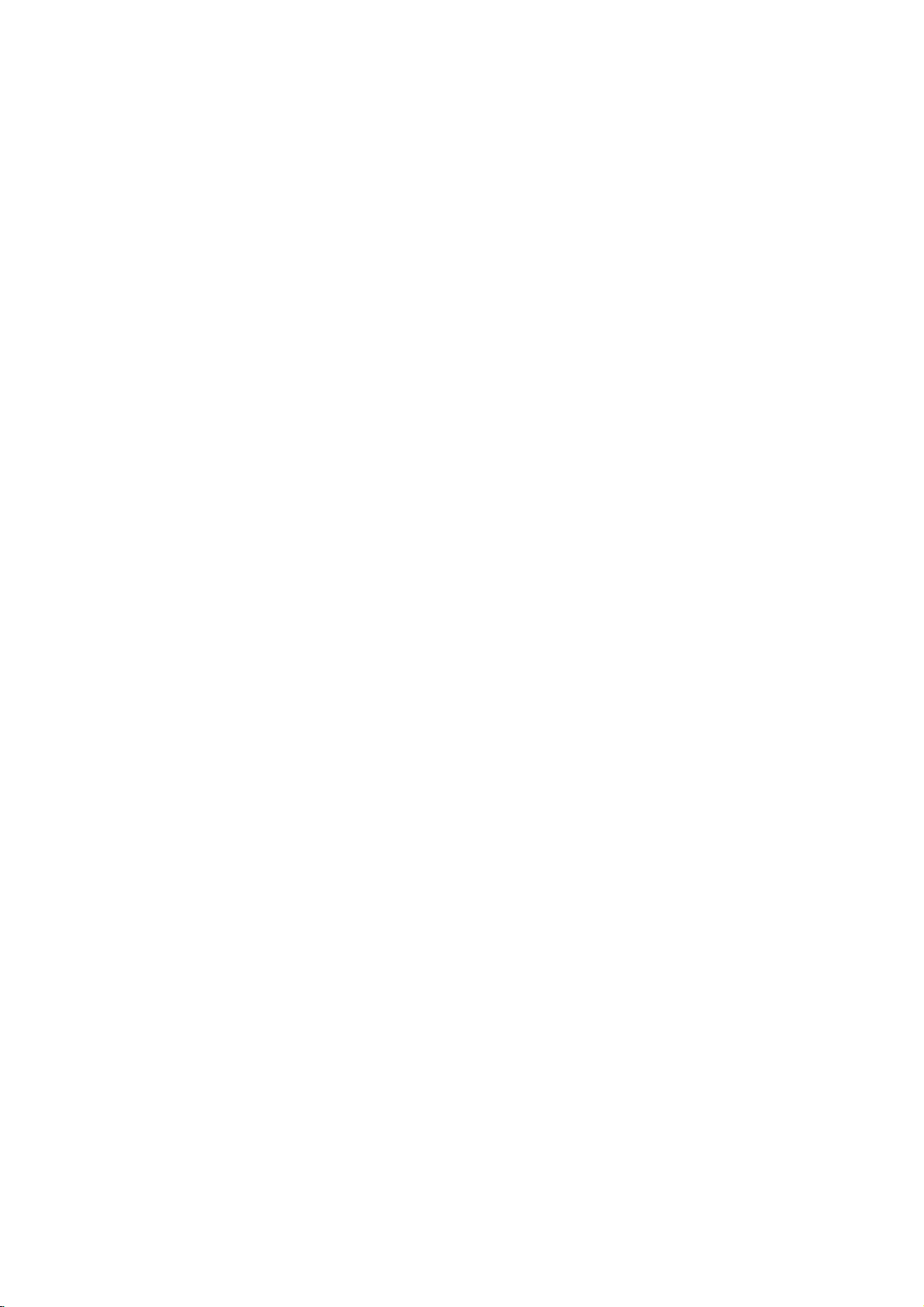
DVD
RECORDER
OWNER'S
MANUAL
MODEL
:
DR4810
Before
connecting,
operating
or
adjusting
this
product,
please
read
this
instruction
booklet
carefully
and
completely.
DR4810SVL_AA9SSL_ENG
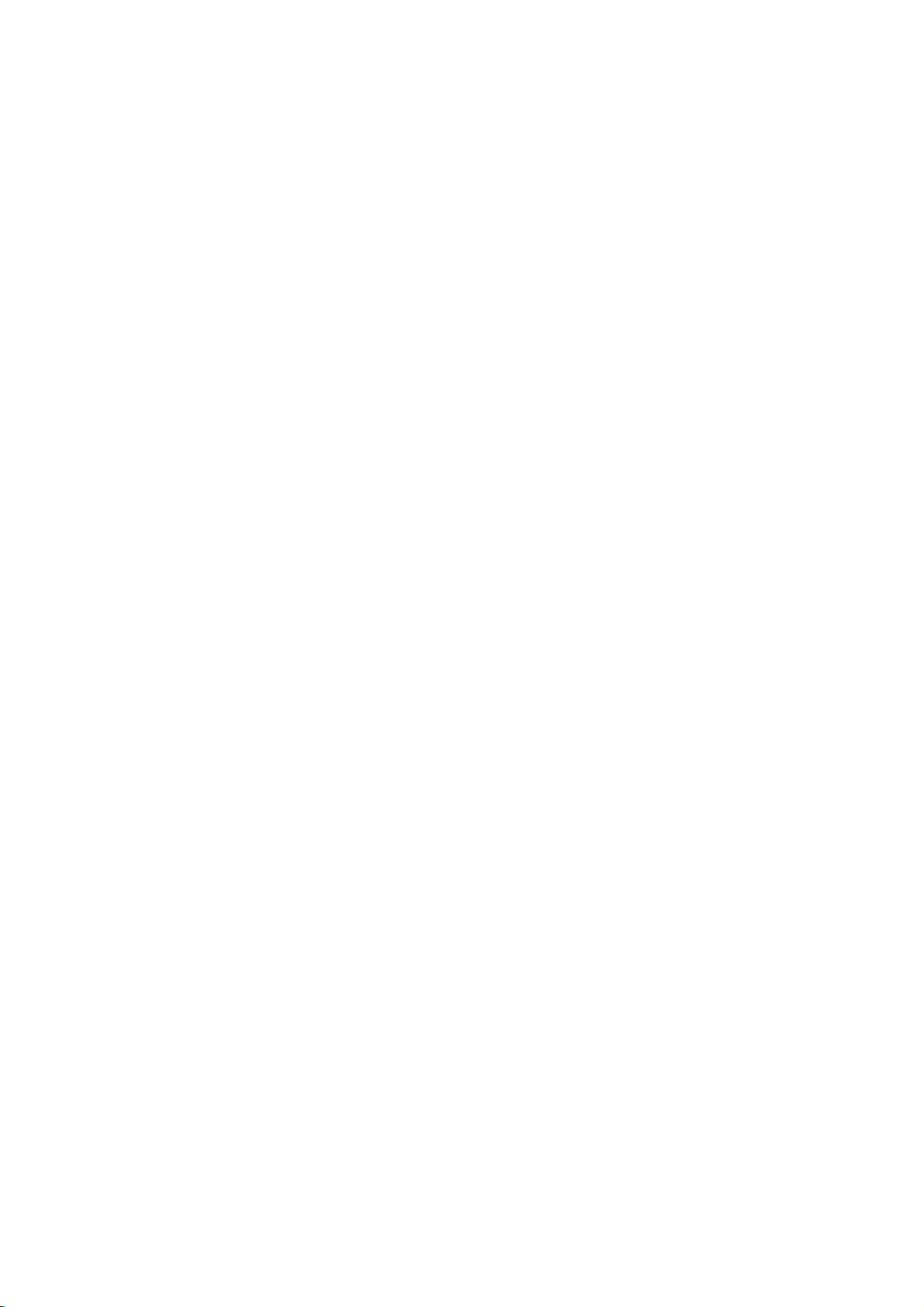
2
Safety
Precautions
This
lightning
flash
with
arrowhead
symbol
within
an
equilateral
triangle
is
intended
to
alert
the
user
to
the
presence
of
uninsulated
dangerous
voltage
within
the
product's
enclosure
that
may
be
of
sufficient
magnitude
to
constitute
a
risk
of
electric
shock
to
persons.
The
exclamation
point
within
an
equilateral
triangle
is
intended
to
alert
the
user
to
the
presence
of
important operating
and
maintenance
(servicing)
instructions
in
the
literature
accompanying
the
product.
WARNING:
Do
not
install
this
equipment
in
a
confined
space
such
as
a
book
case
or
similar
unit.
CAUTION:
This
DVD
Recorder
employs
a
Laser
System.
To
ensure
proper
use
of
this
product,
please
read
this
owner
's
manual
carefully
and
retain for
future
reference
should
the
unit
require
maintenance,
contact
an
authorized
service
location
(see
service
procedure).
Use
of
controls,
adjustments,
or
the
performance
of
proce-
dures
other
than
those
specified
herein
may
result
in
haz-
ardous
radiation
exposure.
To
prevent
direct
exposure
to
laser
beam,
do
not
try
to
open
the enclosure.
Visible
laser
radiation
when
open.
DO
NOT
STARE
INTO
BEAM.
CAUTION:
The
apparatus
should not
be
exposed
to
water
(dripping
or
splashing)
and
no
objects
filled
with
liquids,
such
as
vases,
should
be
placed
on
the
apparatus.
This
product
is
manufactured
to
comply
with
the
radio
interference
requirements
of
EEC
DIRECTIVE
89/336/EEC,
93/68/EEC
and
73/23/EEC.
NOTES
ON
COPYRIGHTS:
It
is
forbidden
by
law
to
copy,
broadcast,
show,
broadcast
via
cable,
play
in
public,
or
rent
copyrighted
material
without
permission.
This
product
features
the
copy
protection
function
developed
by
Macrovision.
Copy
protection
signals
are
recorded
on
some
discs.
When
recording
and
playing
the
pictures
of
these
discs
on
a
VCR,
picture
noise
will
appear.
This
product
incorporates
copyright
protection
technology
that
is
protected
by
method
claims
of
certain
U.S.
patents
and
other
intellectual
property
rights
owned
by
Macrovision
Corporation
and
other
rights
owners.
Use
of
this
copyright
protection
tech-
nology
must
be
authorized
by
Macrovision
Corporation,
and
is
intended
for
home
and
other
limited
viewing
uses
only
unless
otherwise
authorized
by
Macrovision
Corporation.
Reverse
engineering
or
disassembly
is
prohibited.
SERIAL
NUMBER:
The
serial
number
is
found
on
the
back
of
this
unit.
This
number
is
unique
to
this
unit
and
not
available
to
others.
You
should
record
requested
information
here
and
retain
this
guide
as
a
permanent
record
of
your
purchase.
Model
No.
___________________________________
Serial
No.
___________________________________
WARNING:
TO
REDUCE
THE
RISK
OF
FIRE
OR
ELEC-
TRIC
SHOCK,
DO
NOT
EXPOSE
THIS
PRODUCT
TO
RAIN
OR
MOISTURE.
CAUTION
RISK
OF
ELECTRIC
SHOCK
DO
NOT
OPEN
CAUTION:
TO
REDUCE
THE
RISK
OF
ELECTRIC
SHOCK
DO
NOT
REMOVE
COVER
(OR
BACK)
NO
USER-SERVICEABLE
PARTS
INSIDE
REFER
SERVICING
TO
QUALIFIED
SERVICE
PERSONNEL.
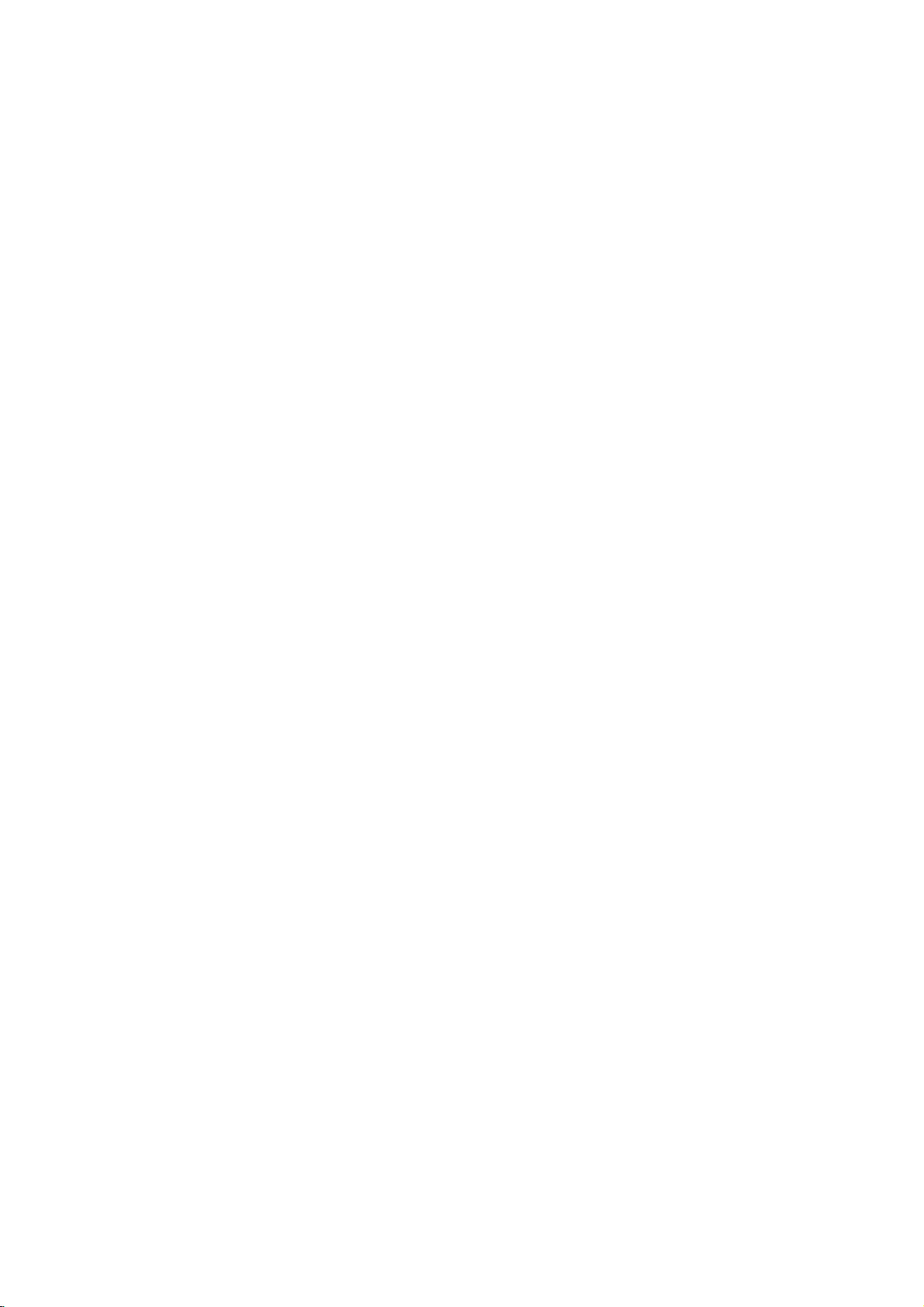
INTRODUCTION
Table
of
Contents
INTRODUCTION
SafetyPrecautions.......................2
TableofContents......................3-4
DVDRecorderOverview.................5-8
RecordableDiscs.......................5
PlayableDiscs.........................5
Disc-relatedterms......................5
TypesofvideoCDs.....................5
AboutDVD-RandDVD-RWdisc.
. . . . . . . . . .
.6
?Whatare'recordingmodes'?.
. . . . . . . . .
.6
?
Is
editing
a
DVD
like
editing
a
video
tape?
.
6
?
About
word
'Original'
and
'Playlist'
. . . . . . .
6
AboutDVDrecording...................6-7
?
Disc
types
and
recording
formats,
modes,
andsettings........................6
?Notesforrecording...................7
?RecordingTVaudiochannels.
. . . . . . . . .
.7
?Restrictionsonvideorecording.
. . . . . . . .
.7
?Whatis'CPRM'?....................7
?Copyright..........................7
Precautions...........................8
?Handlingtheunit....................8
?Cleaningtheunit....................8
?
Remote
Control
Operation
Range.
. . . . . . .
8
?
Remote
Control
Battery
Installation
. . . . . .
8
NotesonDiscs.........................8
?Handlingdiscs......................8
?Storingdiscs.......................8
?Cleaningdiscs......................8
AboutSymbols.........................8
?Aboutthesymboldisplay............8
?
About
the
disc
symbols
for
instructions
. . . .
8
FrontPanel.............................9
FunctionDisplayWindow................10
RemoteControlOverview................11
RearPanel............................12
DVR
HOOKUP
Connections........................13-16
ConnectingtotheAerial.................13
ConnectionstoYourTV.................13
Connecting
to
a
cable
box
or
satellite
receiver
. .
14
Connecting
an
external
decoder
box
. . . . . . . .
14
ConnectingtoanAmplifier...............15
Accessory
Audio/Video
(A/V)
Connections
toDVDRecorder......................16
ConnectingaDigitalCamcorder.
. . . . . . . . .
.16
BeforeOperation.....................17-29
InitialSettings.........................17
GeneralOperation.....................17
General...........................17-19
?AutoProgramming..................17
?ProgramEdit....................18-19
?AutoClockSet.....................20
?ManualClockSet...................20
?TVAspect........................20
?DisplayMode......................21
?A
V1Decoder......................21
?PBC.............................21
?FactorySet.......................21
Language............................21
?DisplayLanguage..................21
?DiscLanguage.....................21
Audio...............................22
?DolbyDigital.......................22
?DTS.............................22
?MPEG...........................22
?SamplingFrequency................22
?
DRC(DynamicRangeControl).
. . . . . . .
.22
?V
ocal............................22
Lock(ParentalControl)...............23-24
?SetPassword......................23
?Rating...........................23
?CountryCode......................24
Recording.........................24-25
?RecordModeSet...................24
?RecordAspect.....................24
?DVRecAudio.....................25
?AutoChapter......................25
Disc..............................25-26
?DiscFormat.......................25
?DiscProtect.......................25
?Finalize..........................26
?DiscLabel........................26
General
Explanation
of
On-Screen
Display.
27-29
?
Displaying
Information
While
Watching
TV
. . 27
?
Displaying
Disc
Information
on-screen
.
27-29
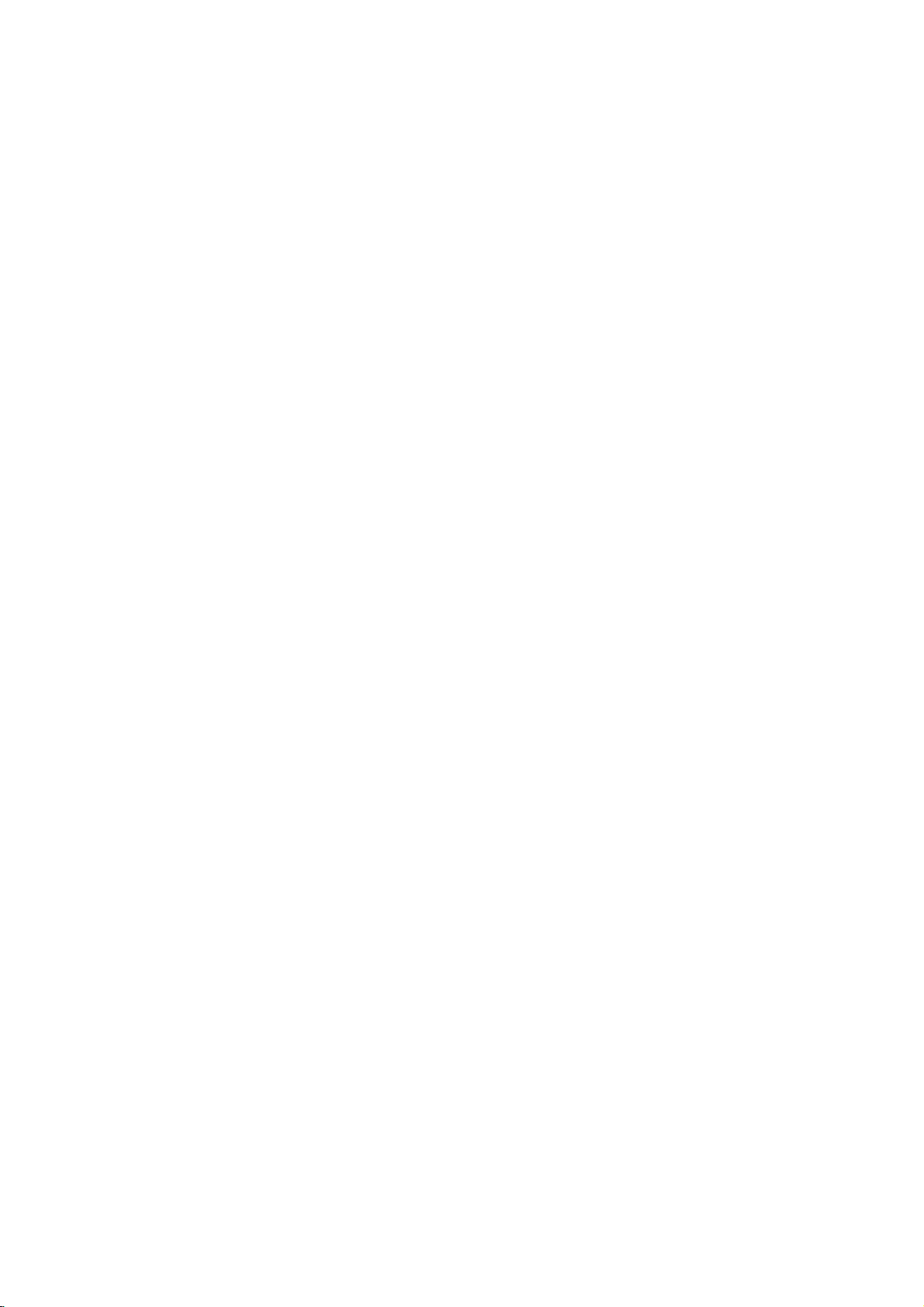
Table
of
Contents
PLAYBACK
Operation
with
DVD
and
Video
CD.
. . . . . .
30-33
PlayingaDVDorVideoCD..............30
GeneralFeature.......................30
?MovingtoanotherTITLE.............30
?
Moving
to
another
CHAPTER/TRACK
. . . 30
?Search...........................30
?
Still
Picture
and
Frame-by-Frame
Playback
. 30
?SlowMotion.......................31
?Random..........................31
?Repeat..........................31
?RepeatA-B.......................31
?T
imeSearch.......................31
?Zoom............................32
?MarkerSearch....................32
?
Checking
the
contents
of
DVDVideodiscs:Menus.............32
?T
itleMenu........................32
?DiscMenu........................32
?CameraAngle.....................32
?
ChangingtheAudioSoundtrack.
. . . . . .
.32
?ChangingtheAudioChannel.
. . . . . . . .
.33
?3DSurround......................33
?Subtitles..........................33
?InstantSkip.......................33
?FindingLocationsonaDisc.
. . . . . . . . .
.33
?LastConditionMemory...............33
?PIP(PictureinPicture)...............33
AudioCDandMP3Operation.
. . . . . . . . .
.34-35
PlayinganAudioCDorMP3Disc.
. . . . . . . .
.34
NotesonMP3Recordings...............34
?Pause...........................35
?MovingtoAnotherTrack..............35
?RepeatTrack/All/Off.................35
?Random..........................35
?3DSurround......................35
?Search...........................35
?RepeatA-B.......................35
JPEGDiscOperation....................36
ViewingaJPEGDISC..................36
?SkipImage........................36
?RotateImages......................36
?ViewSlideShows...................36
?NotesorJPEGRecording.............36
Programmed
Playback
with
Audio
CD
and
MP3
.
37
RECORDING
BasicRecording........................38
BasicRecordingfromaTV...............38
InstantTimerRecording.................38
Playing
your
recordings
on
other
DVD
players
38
?FinalizingaDisc....................38
TimerRecording.......................39
Clean-upRecording....................39
Checking
Timer
Recording
Details
. . . . . . . . .
40
CancelingaTimerRecording.
. . . . . . . . . . .
.40
Stopping
a
Timer
Recording
in
Progress
. . . . .
40
Timer
Recording
Troubleshooting
. . . . . . . . . . 40
RecordingfromExternalInput.
. . . . . . . .
.41-42
Recording
from
External
Components
. . . . . . .
41
Recording
from
a
Digital
Camcorder
. . . . . . . .
41
WhatisDV?..........................42
?D
V
-RelatedMessages...............42
?T
roubleshooting....................42
EDITING
VR
Mode:
Original
and
Playlist
Editing
. . .
43-49
Titles,ChaptersandParts................43
AddingChapterMarkers.................43
Changing
Title
or
Chapter
Thumbnails
. . . . . .
43
UsingtheOriginal(Title)menu.
. . . . . . . . . .
.44
UsingtheOriginal(Chapter)menu
. . . . . . . .
.44
UsingthePlaylist(Title)menu.
. . . . . . . . . . .
.45
UsingthePlaylist(Chapter)menu.
. . . . . . . .
.45
MakingaNewPlaylist...................46
Adding
Additional
Title/Chapters
to
the
Playlist
46
Deleting
an
Original
or
Playlist
Title/Chapter
. . 47
DeletingaPart........................47
Undoing/RedoingtheLastEdit.
. . . . . . . . . .
.48
NamingaTitle........................48
CombiningTwoChaptersIntoOne.
. . . . . . .
.49
MovingaPlaylistChapter................49
VideoMode:OriginalEditing.
. . . . . . . . . . . .
.50
UsingtheTitleList.....................50
DeletingaTitle........................50
Ifthedischasalreadybeenfinalized.
. . . . .
.50
REFERENCE
LanguageCodeList.....................51
CountryCodeList......................52
Controlling
Your
TV
with
the
Supplied
Remote
.
53
Troubleshooting.....................54-55
Specifications.........................56
About
the
symbols
for
instructions
Indicates
hazards
likely
to
cause
harm
to
the
unit
itself
or
other
material
damage.
Indicates
special
operating
features
of this
unit.
Indicates
tips
and
hints
for
making
the
task
easier.
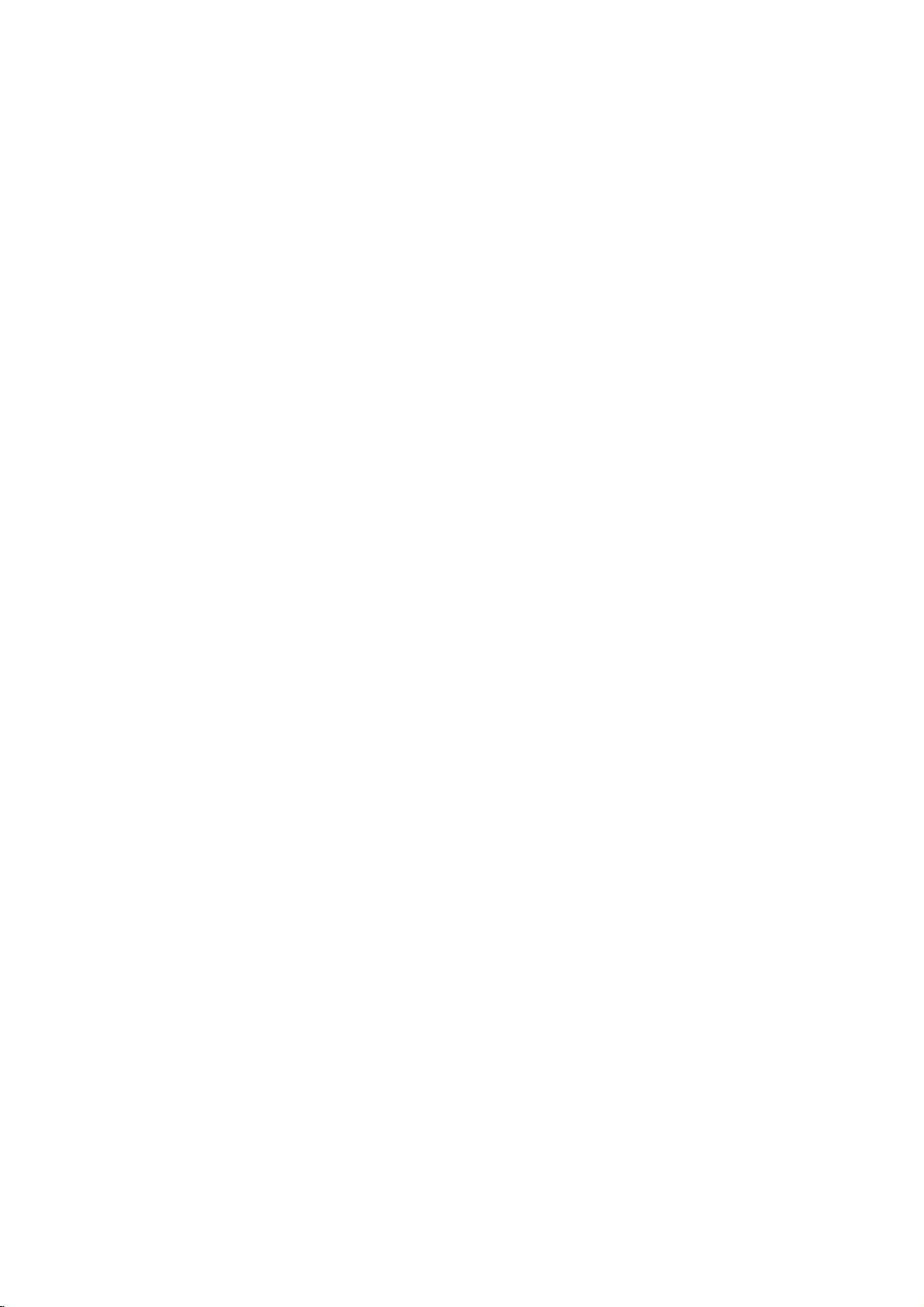
INTRODUCTION
DVD
Recorder
Overview
Recordable
Discs
12cm/8cm,
single-sided,
single
layer
disc
Approx.
max.
recording
time
(LQ
mode):
240
minutes
(4.7GB),
80
minutes
(1.46GB)
12cm/8cm,
single-sided,
single
layer
disc
Approx.
max.
recording
time
(LQ
mode):
240
minutes
(4.7GB),
80
minutes
(1.46GB)
otes
--
This recorder
cannot
record
CD-R
or
CD-RW
discs.
--
DVD-R/RW
and
CD-R/RW
discs
recorded
using
a
personal
computer
or
a
DVD
or
CD
recorder
may
not
play
if
the
disc
is
damaged
or
dirty,
or
if
there
is
dirt
of
condensation
on
the
recorder's
lens.
--
If
you
record
a
disc
using
a
personal
computer,
even
if
it
is
recorded
in
a
compatible
format,
there
are
cases
in
which
it
may
not
play
because
of
the
settings
of
the
application
software
used
to
create
the
disc.
(Check
with
the
software
publisher
for
more
detailed
information.)
Playable
Discs
DVD
(8
cm/12
cm
disc)
Video
CD
(VCD)
(8cm/12cmdisc)
Audio
CD
(8
cm/12
cm
disc)
In
addition,
this
unit
can
play
DVD-R/DVD-RW
discs;
DVD+R/DVD+RW
discs;
CD-R/CD-RW
discs
that
contain
audio
titles,
MP3
files,
or
JPEG
files;
SVCD;
and
kodak
picture
CDs.
otes
--
Depending
on
the
conditions
of
the
recording
equip-
ment
or
the
CD-R/RW
(or
DVD±R/±RW)
disc
itself,
some
CD-R/RW
(or
DVD±R/±RW)
discs
cannot
be
played
on
the
unit.
--
Do
not
attach
any
seal
or
label
to
either
side
(the
labeled
side
or
the
recorded
side)
of
a
disc.
--
Do
not
use
irregularly
shaped
CDs
(e.g.,
heart-shaped
or
octagonal).
Doing
so
may
result
in
mal-
functions.
Regional
code
of
the
DVD
Recorder
and
DVDs
This
DVD
Recorder
is
designed
and
manufactured
for
playback
of
Region
2
encoded
DVD
software.
The
region
code
on
the
labels
of
some
DVD
discs
indicates
which
type
of
DVD
Recorder
can
play
those
discs.
This
unit
can
play
only
DVD
discs
labeled
2
or
ALL.
If
you
try
to
play
any
other
discs,
the
message
"Incorrect
region
code.
Can't
play
back"
will
appear
on
the
TV
screen.
Some
DVD
discs
may
not
have
a
region
code
label
even
though
their
playback
is
prohibited
by
area
limits.
otes
on
DVDs
and
Video
CDs
Some
playback
operations
of
DVDs
and
Video
CDs
may
be
intentionally
fixed
by
software
manufacturers.
As
this
unit
plays
DVDs
and
Video
CDs
according
to
disc
content
designed
by
the
software
manufacturer,
some
playback
features
of
the
unit
may
not
be
available
or
other
functions
may
be
added.
Refer
also
to
the
instructions
supplied
with
the
DVDs
and
Video
CDs.
Some
DVDs
made
for
business
pur-
poses
may
not
be
played
on
the
unit.
Disc-related
terms
Title
(DVD
only)
The
main
film
content
or
accompanying
feature
content
or
music
album.
Each
title
is
assigned
a
title
reference
number
enabling
you
to
locate
it
easily.
Chapter
(DVD
only)
Sections
of
a
picture
or
a
musical
piece
that
are
smaller
than
titles.
A
title
is
composed
of
one
or
several
chap-
ters.
Each
chapter
is
assigned
a
chapter
number
to
enable
you
to
locate
the
chapter
you
want.
Depending
on
the
disc,
chapters
may
not
be
labeled.
Track
(Video
CD
and
audio
CD
only)
Sections
of
a
picture
or
a
musical
piece
on
a
video
CD
or
an
audio
CD.
Each
track
is
assigned
a
track
number,
enabling
you
to
locate
the
track
you
want.
Scene
On
a
video
CD
with
PBC
(Playback
control)
functions,
moving
pictures
and
still
pictures
are
divided
into
sec-
tions
called
"Scenes".
Each
scene
available
is
displayed
on
the
Scene
menu
and
assigned
a
scene
number,
enabling
you
to
locate
the
scene
you
want.
A
scene
may
be
composed
of
one
or
several
tracks.
Types
of
video
CDs
There
are
two
types
of
video
CDs:
Video
CDs
equipped
with
PBC
(Version
2.0)
PBC
(Playback
control)
functions
allow
you
to
interact
with
the
system
via
menus,
search
functions,
or
other
typical
computer-like
operations.
Moreover,
high
resolu-
tion
still
pictures
can
be
played
if
they
are
included
on
the
disc.
Video
CDs
not
equipped
with
PBC
(Version
1.1)
Operated
in
the
same
way
as
audio
CDs,
these
discs
allow
playback
of
video
pictures
as
well
as
sound,
but
they
are
not
equipped
with
PBC.
2
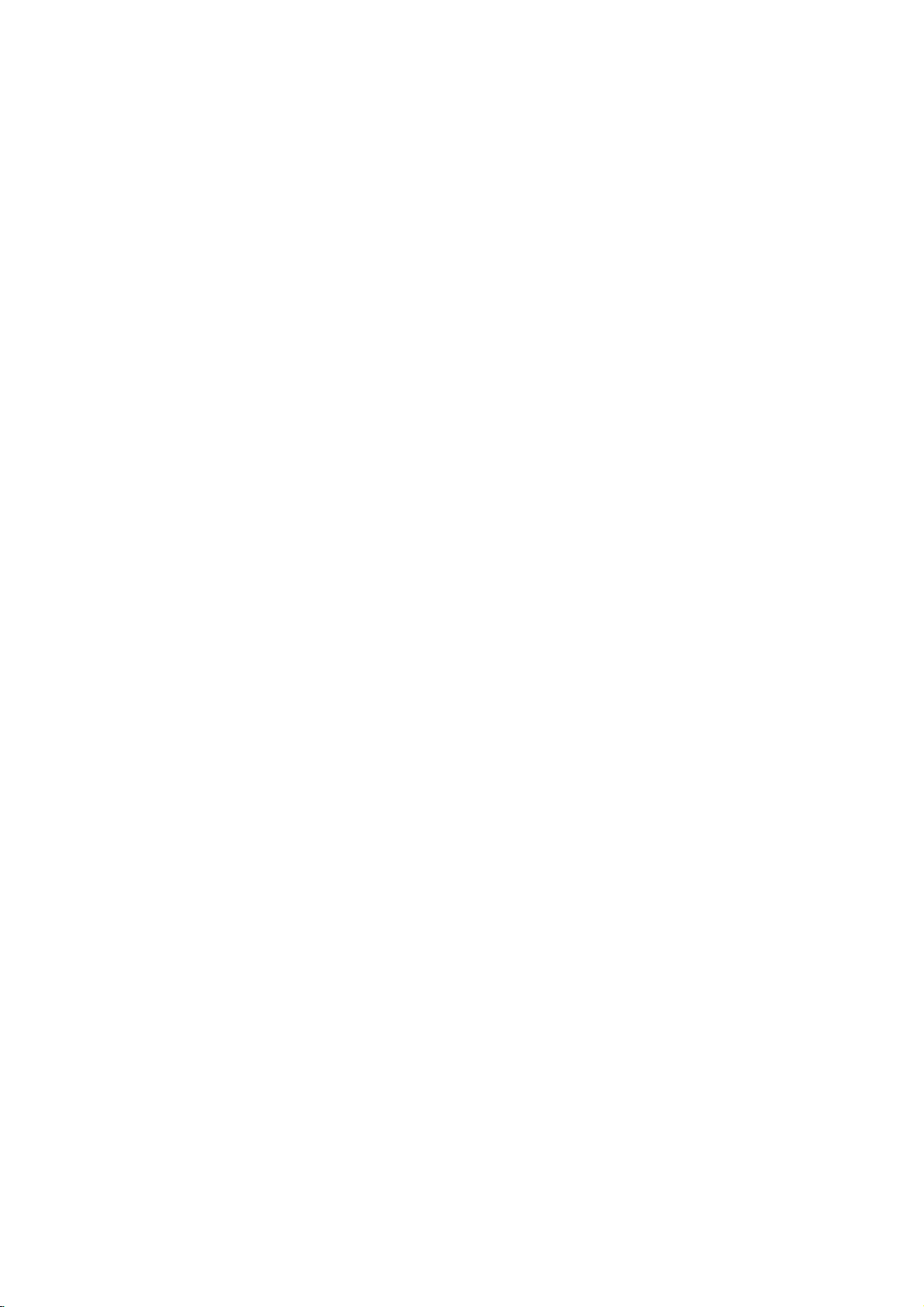
DVD
Recorder
Overview
About
DVD-R
and
DVD-RW
disc
How
are
DVD-R
and
DVD-RW
discs
different?
The
essential
difference
between
DVD-R
and
DVD-RW
is
that
DVD-R
is
a
record-once
medium,
while
DVD-RW
is
a
re-recordable/erasable
medium.
You
can
re-record/
erase a
DVD-RW
disc
approximately
1,000
times.
Can
I
play
my
recordable
discs
in
a
regular
DVD
player?
Generally,
DVD-R
discs
and
DVD-RW
discs
recorded
in
Video
mode
are
playable
in
a
regular
DVD
player,
but
they
must
be
'finalized'
first.
This
process
fixes
the
con-
tents
of
the
disc
to
make
them
readable
to
other
DVD
players
as
DVD-Video
discs.
DVD-RW
discs
recorded
in
VR
(Video
Recording)
mode
are
playable
in
some
players.
This
indicates
a
product
feature
that
is
capa-
ble
of
playing
DVD-RW
discs
recorded
with
Video
Recording
format.
What
are
'recording
modes'?
There
are
two
recording
modes
available
using
this
recorder:
VR
mode
and
Video
mode.
When
recording
to
a
DVD-R
disc,
recordings
are
always
in
Video
mode.
DVD-RW
discs
can
be
formatted
for
VR
mode
recording
or
Video
mode
recording.
VR
mode
recording
?3different
picture
quality/recording
time
settings
avail-
able
(HQ,
SQ,
LQ)
?
Not
playable
on
regular
DVD
players
?
Recordings
can
be
extensively
edited
Video
mode
recording
?3different
picture
quality/recording
time
settings
avail-
able
(HQ,
SQ,
LQ)
?
Playable
on
regular
DVD
players
(after
finalizing)
?
Limited
editing
features
Many
functions
of
this
recorder
are
dependent
on
the
recording
mode.
One
or
more
of
the
symbols
(,
)
appear
by
each
function
explained
in
this
manual
so
that
you
can
see
at
a
glance
whether
it's
relevant
for
the
disc
loaded.
You
can
find
more
information
on
disc
formats
and
recording
modes
on
next
page.
ote
DVD-Video
Format
(Video
mode)
is
a
new
format
for
recording
on
DVD-R/RW
discs
that
was
approved
by
the
DVD
Forum
in
2000.
You
may
therefore
experience
problems
playing
recordable
DVD
discs
in
some
play-
ers.
Symptoms
include
video
artifacts,
audio
and/or
video
dropouts
and
playback
suddenly
stopping.
Our
company
cannot
take
responsibility
for
problems
playing
discs
recorded
on
this
recorder
in
other
players.
Is
editing
a
DVD
like
editing
a
video
tape?
No.
When
you
edit
a
video
tape
you
need
one
video
deck
to
play
the
original
tape
and
another
to
record
the
edits.
With
DVD,
you
edit
by
making
a
'Playlist'
of
what
to
play
and
when
to
play
it.
On
playback,
the
recorder
plays
the
disc
according
to
the
Playlist.
About
word
'Original'
and
'Playlist'
Throughout
this
manual,
you
will
often
see
the
words
Original
and
Playlist
to
refer
to
the
actual
content
and
the edited
version.
?
Original:
content
refers
to
what's
actually
recorded
on
the
disc.
?
Playlist:
content
refers
to
the
edited
version
of
the
disc
---
how
the
Original
content
is
to
be
played.
About
DVD
recording
otes
?
This recorder
cannot
make
recordings
on
CD-R
or
CD-RW
discs.
?
Our
company
takes
no
responsibility
for
recording
fail-
ure
due
to
power
cuts,
defective
discs,
or
damage
to
the
recorder.
?
Fingerprints
and
small
scratches
on
a
disc
can
affect
playback
and/or
recording
performance.
Please
take
proper
care
of
your
discs.
Disc
types
and
recording
formats,
modes,
and
settings
This recorder
can
play
three
different
kinds
of
DVD
disc:
pre-recorded
DVD-Video
discs,
DVD-RW
and
DVD-R
discs.
The
disc
format
for
DVD-R
discs
is
always
"Video
format"---the
same
as
pre-recorded
DVD-Video
discs.
This
means
that
once
finalized,
you
can
play
a
DVD-R
in
a
regular
DVD
player.
By
default,
the
DVD-RW
disc
format
is
Video
Recording
format,
though
you
can
change
this
to
Video
format,
if
required.
(Reinitializing
the
disc
will
erase
the
contents
of
the
disc.)
The
recording
mode
is
closely
related
to
the
disc
for-
mat.
If
the
disc
format
is
Video
Recording
format,
then
the
recording
mode
is
VR
mode;
if
the
disc
format
is
Video
mode,
then
the
recording
mode
is
Video
mode
(except
for
DVD-Video,
which
is
not
recordable,
and
so
does
not
have
a
recording
mode).
Within
the
recording
modes
(which
are
fixed
for
the
whole
disc)
are
the
record
settings.
These
can
be
changed
as
required
for
each
recording
and
determine
the
picture
quality
and
how
much
space
the
recording
will
take
up
on
the
disc.
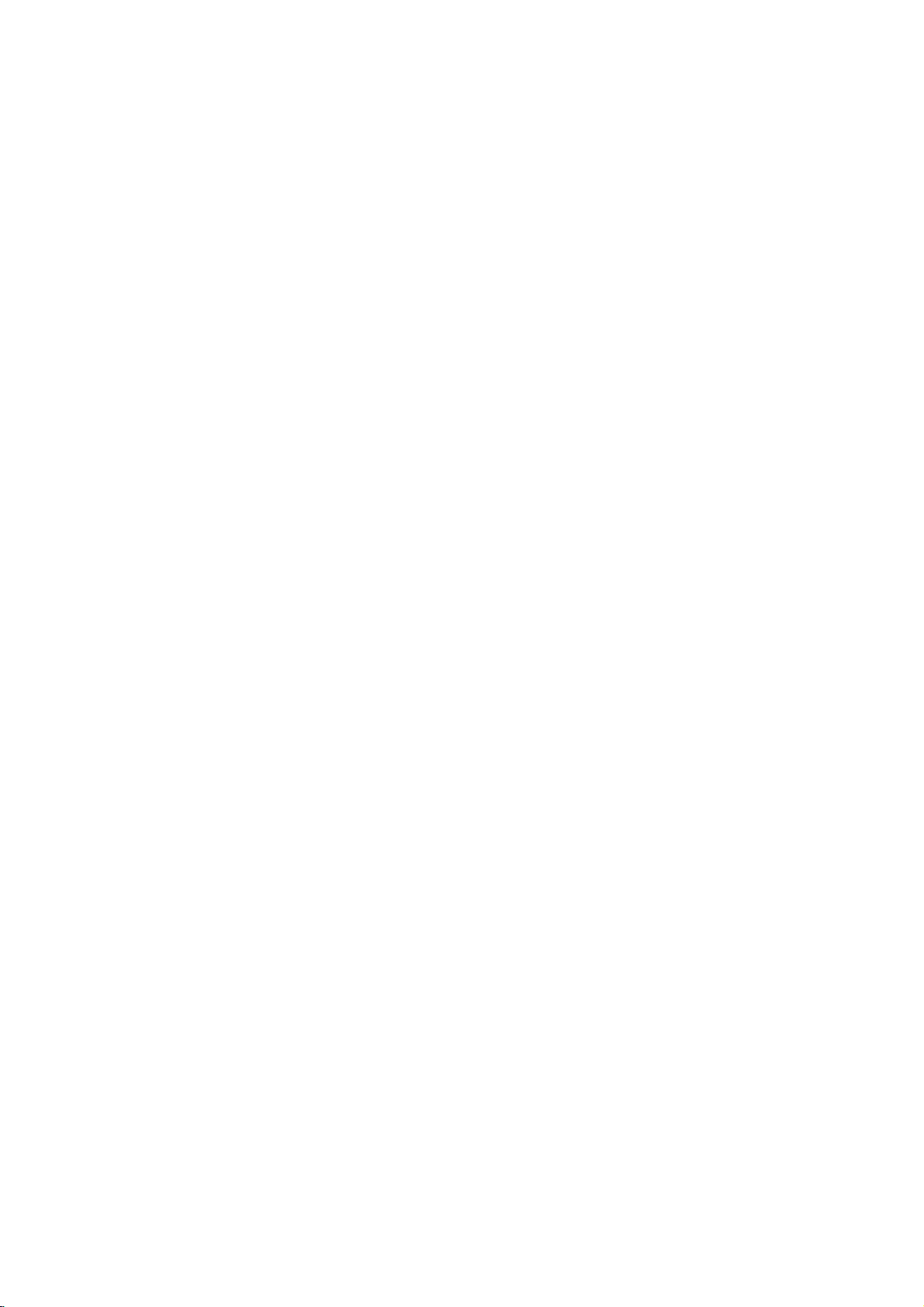
INTRODUCTION
DVD
Recorder
Overview
Notes
for
recording
?
The
recording
times
shown
are
not
exact
because
the
recorder
uses
variable
bit-rate
video
compression.
This
means
that
the
exact
recording
time
will
depend
on
the
material
being
recorded.
?
When
recording
a
TV
broadcast,
if
the
reception
is
poor
or
the
picture
contains
interference,
the
record-
ing
times
may
be
shorter.
?
If
you
record
still
pictures
or
audio
only,
the
recording
time
may
be
longer.
?
The
displayed
times
for
recording
and
time
remaining
may
not
always
add
up
to
exactly
the
length
of
the
disc.
?
The
recording
time
available
may
decrease
if
you
heavily
edit
a
disc.
?
If
using
a
DVD-RW
disc,
make
sure
you
change
the
recording
format
(Video
mode
or
VR
mode)
before
you
record
anything
on
the
disc.
See
page
25
(Disc
Format)
for
how
to
do
this.
?
When
using
a
DVD-R
disc,
you
can
keep
recording
until
the
disc
is
full,
or
until
you
finalize
the
disc.
Before
you
start
a
recording
session,
check
the
amount
of
recording
time
left
on
the
disc.
?
When
using
a
DVD-RW
disc
in
Video
mode,
recording
time
available
will
only
increase
if
you
erase
the
last
title
recorded
on
the
disc.
?
The
Erase
Title
option
in
the
Original
(Title)
menu
only
hides
the
title,
it
does
not
actually
erase
the
title
from
the
disc
and
increase
the
recording
time
available
(except
for
the
last
recorded
title
on a
DVD-RW
disc
in
Video
mode).
Recording
TV
audio
channels
This recorder
can
record
either
NICAM
or
regular
audio.
If
the
NICAM
setting
(page
19)
is
set
to
Auto,
then
if
the
broadcast
is
NICAM,
you
can
record
the
NICAM
audio.
If
the
broadcast
is
non-NICAM,
the
regular
audio
is
always
recorded.
Restrictions
on
video
recording
?Y
ou
cannot
record
copy-protected
video
using
this
recorder.
Copy-protected
video
includes
DVD-Video
discs
and
some
satellite
broadcasts.
If
copy-protected
material
is
encountered
during
a
recording,
recording
will
pause
or
stop
automatically
and
an
error
message
will
be
displayed
on-screen.
?V
ideo
that
is
'copy-once
only'
can
only
be
recorded
using
a
DVD-RW
disc
in
VR
mode
with
CPRM
(see
below).
?
NTSC
format
signals
from
the
analog
or
the
DV
inputs
is
not
recorded
correctly
with
this
recorder.
?V
ideo
signals
in
SECAM
format
(from
the
built-in
TV
tuner
or
from
the
analog
inputs)
are
recorded
in
PAL
format.
What
is
'CPRM'?
CPRM
is
a
copy
protection
system
(with
scramble
sys-
tem)
only allowing
the
recording
of
'copy
once'
broad-
cast
programs.
CPRM
stands
for
Content
Protection
for
Recordable
Media.
This recorder
is
CPRM
compatible,
which
means
that
you
can
record
copy-once
broadcast
programs,
but
you
cannot
then
make
a
copy
of
those
recordings.
CPRM
recordings
can
only
be
made
on
DVD-RW
discs
format-
ted
in
VR
mode,
and
CPRM
recordings
can
only
be
played
on
players
that
are
specifically
compatible
with
CPRM.
Copyright
?
Recording
equipment
should
be
used
only
for
lawful
copying
and
you
are
advised
to
check
carefully
what
is
lawful
copying
in
the
country
in
which
you
are
mak-
ing
a
copy.
Copying
of
copyright
material
such
as
films
or
music
is
unlawful
unless
permitted
by
a
legal
exception
or
consented
to
by
the
rights
owner.
?
This
product
incorporates
copyright
protection
tech-
nology
that
is
protected
by
method
claims
of
certain
U.S.
patents
and
other
intellectual
property
rights
owned
by
Macrovision
Corporation
and
other
rights
owners.
Use
of
this
copyright
protection
technology
must
be
authorized
by
Macrovision
Corporation,
and
is
intended
for
home
and
other
limited
viewing
uses
only
unless
otherwise
authorized
by
Macrovision
cor-
poration.
Reverse
engineering
or
disassembly
is
pro-
hibited.
Disc
type
Disc format
Recording
mode
Functions
DVD-Video
Video
format
n/a
Playback
only
DVD-RW
Video
Recording
VR
mode
Playback,
recording,
Original/Playlist
editing
format
(default)
Video
format
Video
mode
Playback,
limited
recording,
limited
editing
DVD-R
Video
format
Video
mode
Playback,
limited
recording,
limited
editing
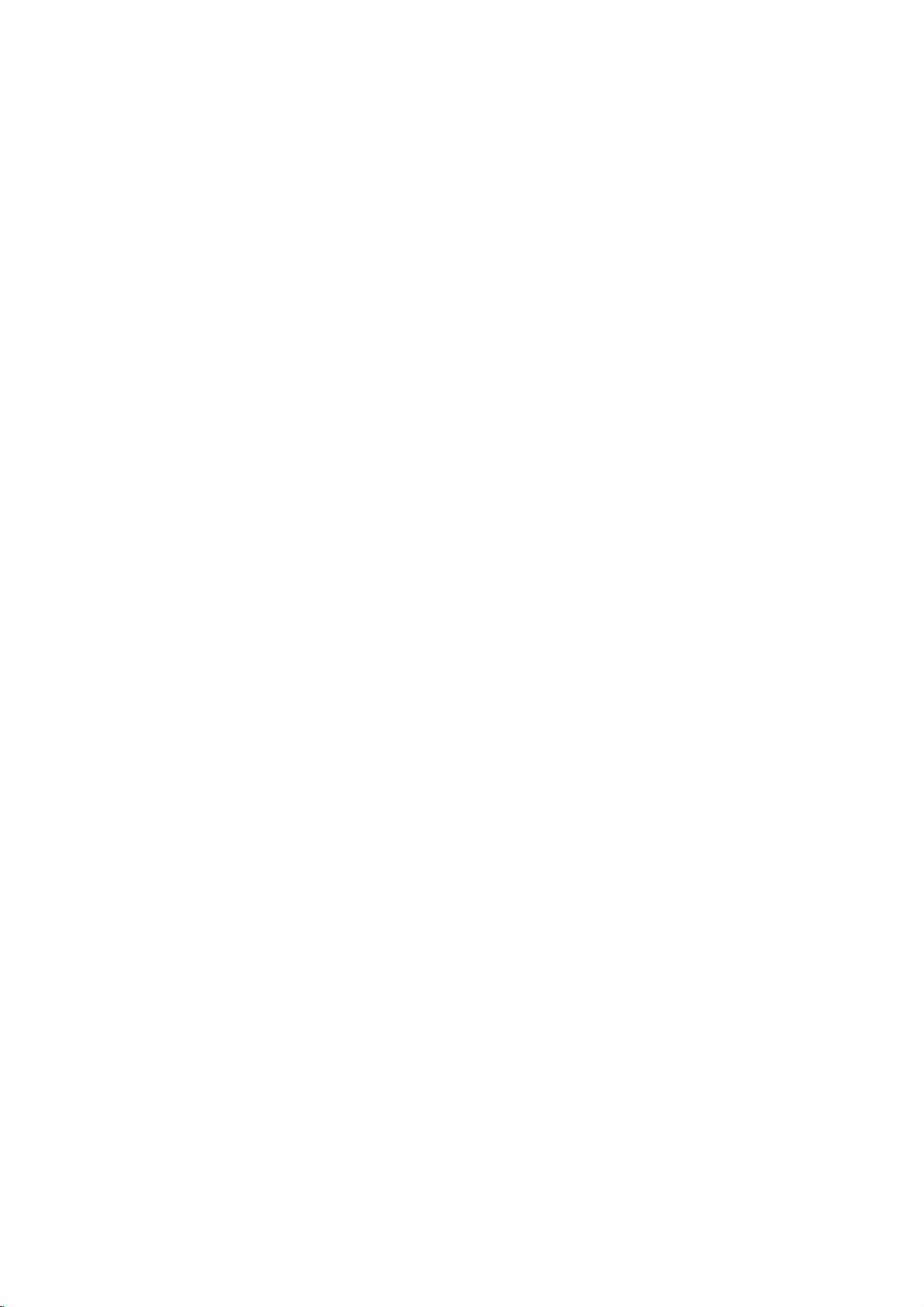
8
DVD
Recorder
Overview
(Continued)
Precautions
Handling
the
unit
When
shipping
the
unit
The
original
shipping
carton
and
packing
materials
come
in
handy.
For
maximum
protection,
re-pack
the
unit
as
it
was
originally
packaged
at
the
factory.
When
setting
up
the
unit
The
picture
and
sound
of
a
nearby
TV,
VCR,
or
radio
may
be
distorted
during
playback.
In
this
case,
position
the
unit
away
from
the
TV,
VCR,
or
radio,
or
turn
off
the
unit
after
removing
the
disc.
To
keep
the
surface
clean
Do
not
use
volatile
liquids,
such
as
insecticide
spray,
near
the
unit.
Do
not
leave
rubber
or
plastic
products
in
contact
with
the
unit
for
a
long
period
of
time.
They
will
leave
marks
on
the
surface.
Cleaning
the
unit
To
clean
the
cabinet
Use
a
soft,
dry
cloth.
If
the
surfaces
are
extremely
dirty,
use
a
soft
cloth
lightly
moistened
with
a
mild
detergent
solution.
Do
not
use
strong
solvents
such
as
alcohol,
benzine,
or
thinner,
as
these
might
damage
the
surface
of
the
unit.
To
obtain
a
clear
picture
The
DVD
Recorder
is
a
high-tech,
precision
device.
If
the
optical
pick-up
lens
and
disc
drive
parts
are
dirty
or
worn,
the
picture
quality
will
be
poor.
Regular
inspection
and
maintenance
are
recommended
after
every
1,000
hours
of
use.
(This
depends
on
the
operating
environment.)
For
details,
please
contact
your
nearest
dealer.
Remote
Control
Operation
Range
Point
the
remote
control
at
the
remote
sensor
and
press
the
buttons.
Remote
Control
Battery
Installation
Detach
the
battery
cover
on
the
rear
of
the
remote
control,
and
insert
two
R03
(size
AAA)
batteries
with
and
aligned
correctly.
Caution
Do
not
mix
old
and
new
batteries.
Never
mix
different
types
of
batteries
(standard,
alkaline,
etc.).
Notes
on
Discs
Handling
discs
Do
not
touch
the
playback
side
of
the
disc.
Hold
the
disc
by
the
edges
so
that
fingerprints
will
not
get
on
the
surface.
Do
not
stick
paper
or
tape
on
the
disc.
Storing
discs
After
playing,
store
the
disc
in
its
case.
Do
not
expose
the
disc
to
direct
sunlight
or
sources
of
heat,
or
leave
it
in
a
parked
car
exposed
to
direct
sun-
light,
as
there
may
be
a
considerable
temperature
increase
inside
the
car.
Cleaning
discs
Fingerprints
and
dust
on
the
disc
can
cause
poor
pic-
ture
quality
and
sound
distortion.
Before
playing,
clean
the
disc
with
a
clean
cloth.
Wipe
the
disc
from
the
cen-
ter
outward.
Do
not
use
strong
solvents
such
as
alcohol,
benzine,
thinner,
commercially
available
cleaners,
or
anti-static
spray
intended
for
older
vinyl
records.
About
Symbols
About
the
symbol
display
"
"
may
appear
on
the
TV
screen
during
operation.
This
icon
means
the
function
explained
in
this
owner's
manual
is
not
available
on
that
specific
disc.
About
the
disc
symbols
for
instructions
A
section
whose
title
has
one
of
the
following
symbols
are
applicable only
to
those
discs
represented
by
the
symbol.
DVD-R/RW
with
Video
recording
mode
DVD-RW
with
VR
recording
mode
DVD-Video
disc
Video
CDs
Audio
CDs
MP3
Discs
JPEG
Discs
JPEG
MP3
CD
VCD
DVD
VR
Video
No
Yes
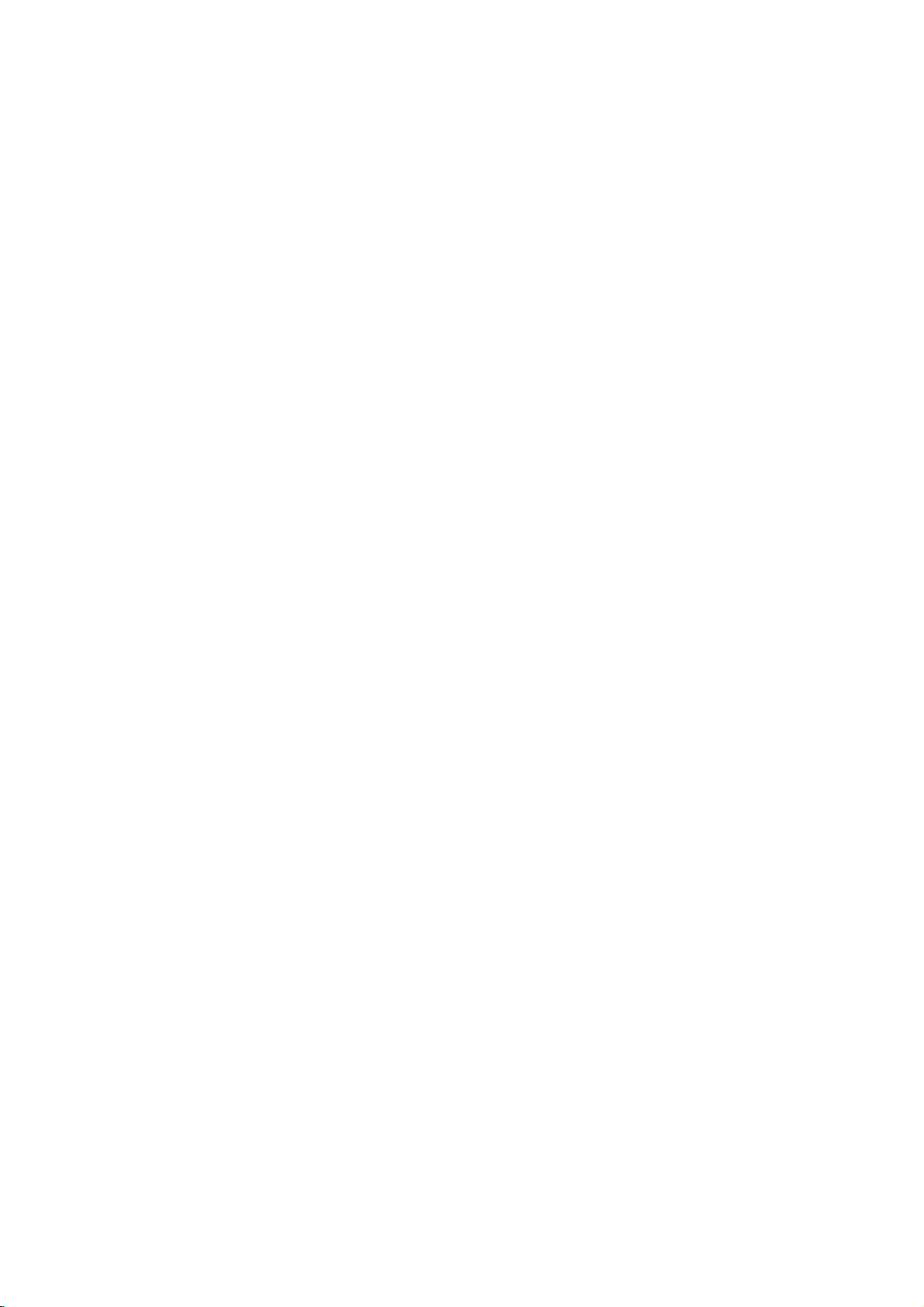
INTRODUCTION
Front
Panel
>/M
Go
to
NEXT
chapter/track.
Press
and
hold
for
two
seconds
for
a
fast
forward
search
during
playback.
PAUSE
(X)
Pause
playback
or
recording
temporarily,
press
again
to
exit
pause
mode.
Disc
Tray
Insert
a
disc
here.
POWER
button
and
indicator
Switches
the
DVD
Recorder
ON
or
OFF.
Lights
up
red
when
the
recorder
is
in
standby
mode.
REC
(z)
Starts
recording.
Press
repeatedly
to
set
the
recording
time.
Remote
Sensor
Point
the
DVD
Recorder
remote
control
here.
Display
window
Shows
the
current
status
of
the
DVD
Recorder.
PROG.
(+/-)
Scans
up
or
down
through
memorized
channels.
STOP
(x)
Stops
playback
or
recording.
m/.
Go
to
beginning
of
current
chapter/
track
or
to
previous
chapter/track.
Press
and
hold
for
two
seconds
for
a
fast
reverse
search
during
playback.
PLAY
(N)
To
play
back
a
disc.
OPEN/CLOSE
(Z)
Opens
or
closes
the
disc
tray.
INPUT4
(VIDEO
IN/AUDIO
IN
(Left/Right))
Connect
the
audio/video
output
of
an
external
source
(Audio
system,
TV/
Monitor,
VCR,
Camcorder,
etc.).
INPUT
4
(S-VIDEO
IN)
Connect
the
S-Video
output
of
an
external
source
(TV/
Monitor,
VCR,
Camcorder,
etc.).
DV
INPUT
Connect
the
DV
output
of
a
digital
camcorder.
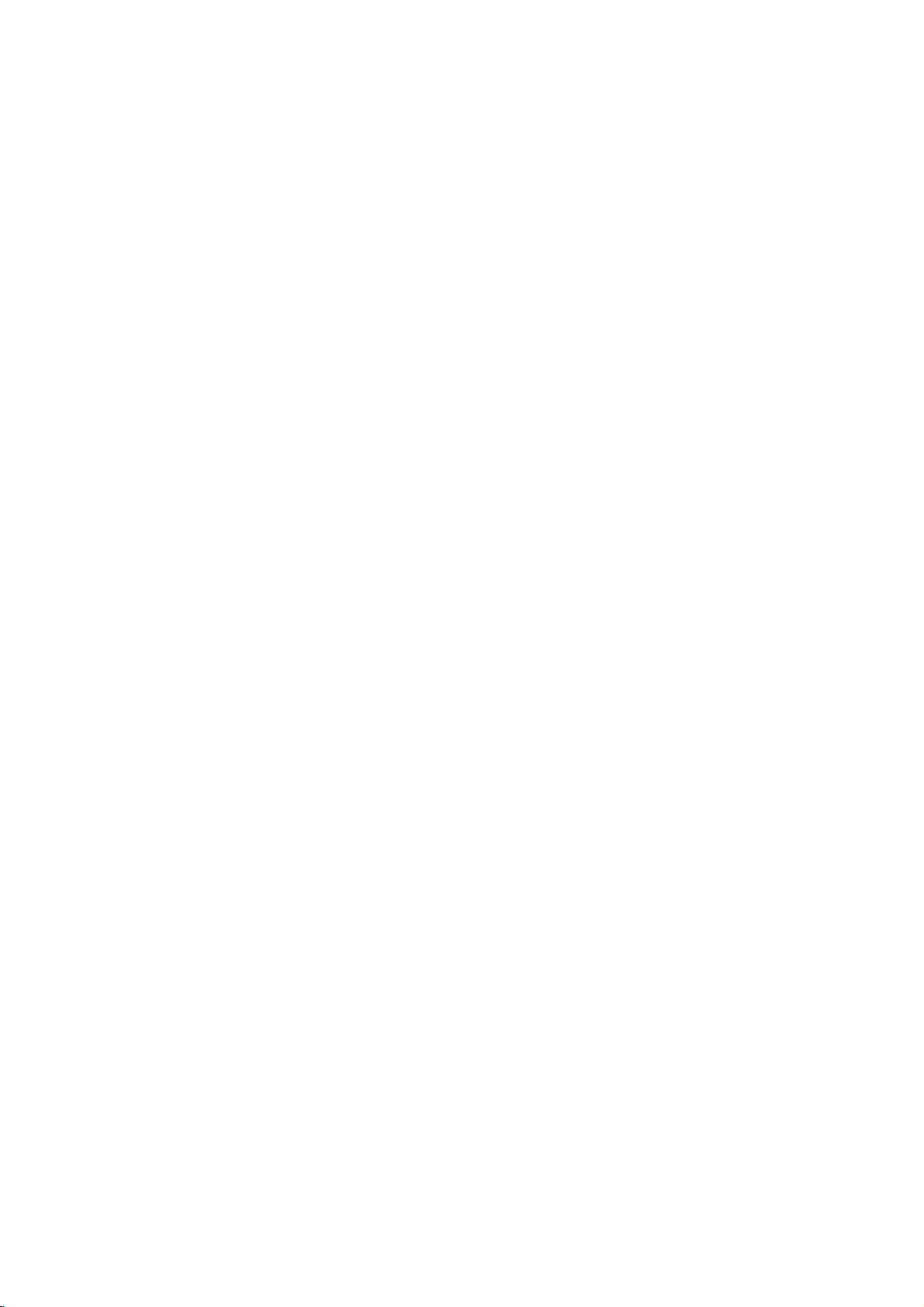
Function
Display
Window
DVD
A
SVC
D
-RW
-RW
TITLE
TV
TRK
CHP
BIL
ST
HQSQLQ
REC
ST
Indicates
a
stereo
broadcast
is
being
received.
Disc
type
indicators
Indicates
the
type
of
disc
loaded.
Character
indicators
Indicates
clock,
total
playing
time,
elapsed
time,
title
number,
chapter/track
number,
channel,
etc.
REC
The
recorder
is
recording.
Indicates
when
the
recorder
is
in
timer
recording
or
a
timer
recording
is
programmed.
HQ,
SQ,
LQ
Indicates
recording
mode.
BIL
Indicates
when
a
BILINGUAL
broadcast
is
being
received.
TV
Indicates
when
the
recorder
is in
TV
tuner
mode.
TITLE
Indicates
current
title
number
TRK
Indicates
current
track
number.
CHP
Indicates
current
chapter
number.
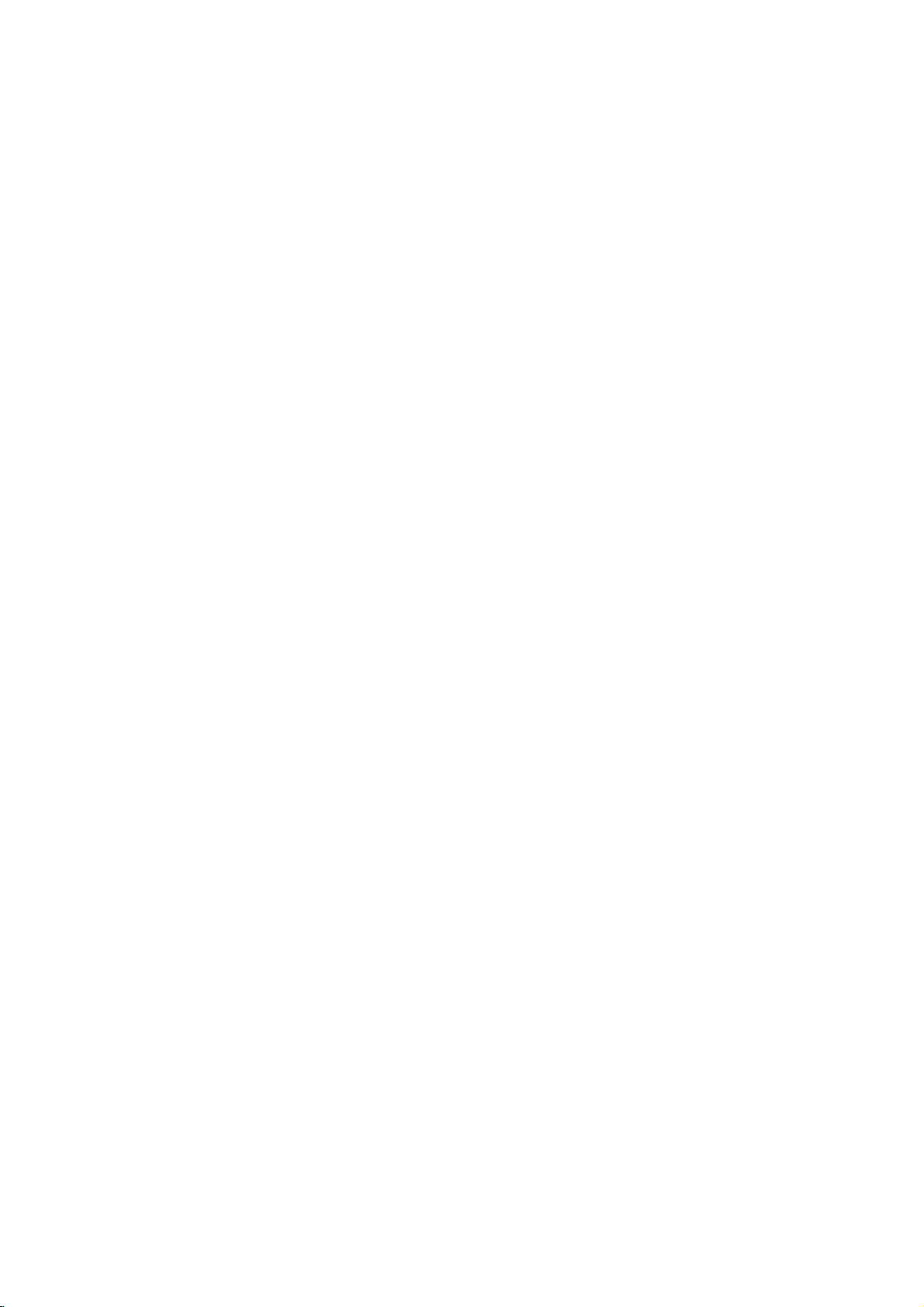
INTRODUCTION
Remote
Control
Overview
PROGRAM
POWER
CAR
OWR
ROG
VO
UM
MN
S
SP
ZOOM
REC
MODE
T
MER
REC
NR
REC
AUD
O
SKP
PLA
PP
3DS
RR
V
DVD
SUB
ANG
NSAN
SK
C
PADD
UMBNA
MARK
R
S
ARC
R
A
AB
RANDOM
POWER
Switches
the
DVD
Recorder
ON
or
OFF.
PIP
Selects
PIP
function
on
or
off.
3D
SURR.
Selects
3D
SURROUND
during
playback.
TV/DVD
To
view
channels
selected
by
the
recorder
tuner
or
by
the
TV
tuner.
AV
Changes
the
input
to
use
for
recording
(Tuner,
AV1-4,
or
DV
IN).
0-9
numerical
buttons
Selects
numbered
options
in
a
menu.
TV
Control
Buttons
POWER:
Turns
the
TV
on
or
off.
VOLUME
+/--:
Adjusts
TV's
volume.
PROG.
+/--:
Selects
TV's
channel.
AV:
Selects the
TV's
source.
REC
MODE
Selects
the
recording
mode:
HQ,
SQ,
or
LQ.
TIMER
REC
Displays
Timer
Record
menu.
REC
(z)
Starts
recording.
Press
repeatedly
to
set
the
recording
time.
SKIP(./>)
Go
to
next
chapter
or
track.
Returns
to
beginning
of
current
chapter
or
track
or
go
to
previous
chapter
or
track.
SCAN(m/M)
Search
backward
or
forward.
AUDIO
Selects
an
audio
language
(DVD)
or
an
audio
channel
(CD).
SUBTITLE
Selects
a
subtitle
language.
ANGLE
Selects
a
DVD
camera
angle,
if
available.
INSTANT
SKIP
Skips
15
seconds
forward
on
the
disc
(about
the
length
of
a
typical
TV
commercial).
REPEAT
Repeat
chapter,
track,
title,
all.
A-B
Repeat
sequence.
RANDOM
Plays
tracks
in
random
order.
OPEN/CLOSE
(Z)
Opens
and
closes
the
disc
tray.
PROGRAM
Add
the
track
to
the
Program
List.
CLEAR
Removes
a
track
number
on
the
Program
List
or
a
mark
on
the
Marker
Search
menu.
ZOOM
Enlarges
DVD
video
image.
TITLE
Displays
the
disc's
Title
menu,
if
available.
MENU/LIST
Accesses
menu
on
a
DVD
disc
Switches
between
Original
(Title)
and
Playlist
(Title)
menu.
SETUP
Accesses
or
removes
the
Setup
menu.
DISPLAY
Accesses
On-Screen
Display.
RETURN
(O)
-
Removes
the
menu.
-
Displays
the
menu
of
a
video
CD
with
PBC.
bBvV(left/right/up/down)
Selects
an
option
in
the
menu.
v
/
V
(up/down)
Scans
up
or
down
through
memorized
channels.
ENTER
-
Acknowledges
menu
selection.
-
Displays
information
while
viewing
a
TV
program.
PAUSE/STEP
(X)
Pause
playback
or
recording
temporari-
ly,
press
again
to
exit
pause
mode.
PLAY
(N)
Starts
playback.
STOP
(x)
Stops
playback
or
recording.
CHP
ADD
Inserts
a
chapter
marker
when
playing/
recording
a
VR
mode
DVD-RW
disc.
THUMBNAIL
Selects
a
thumbnail
picture
for
the
current
title
and
chapter
for
use
in
the
Original
and
Playlist
menu.
MARKER
Marks
any
point
during playback.
SEARCH
Displays
Marker
Search
menu.
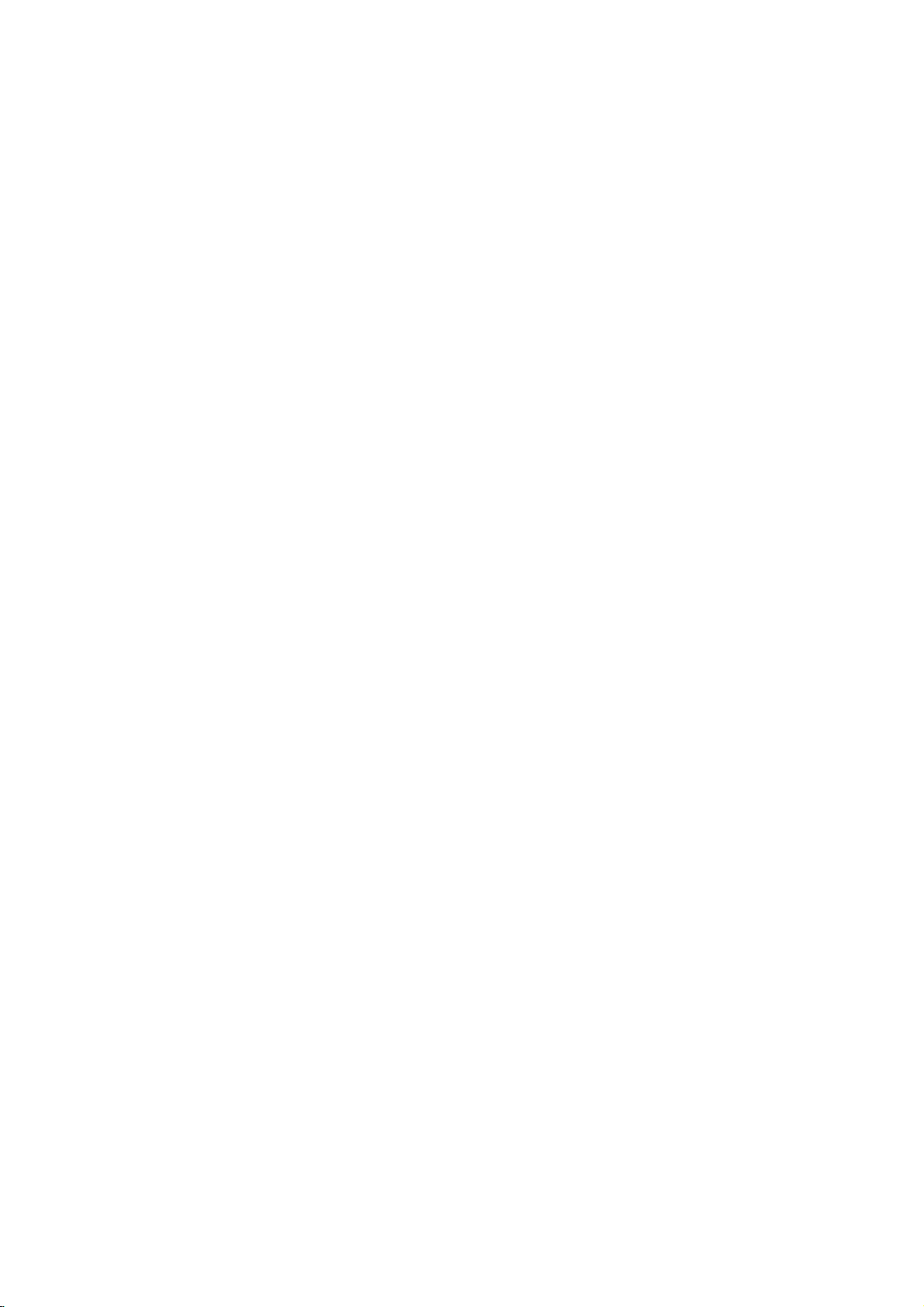
Rear
Panel
Caution
Do
not
touch
the
inner
pins
of
the
jacks
on
the
rear
panel.
Electrostatic
discharge
may
cause
permanent
damage
to
the
unit.
AERIAL
Connect
the
aerial
to
this
terminal.
COAXIAL
(Digital
audio
out
jack)
Connect
to
digital
(coaxial)
audio
equipment.
COMPONENT
VIDEO
OUT
(Y
Pb
Pr)
Connect
to
a
TV
with
Y
Pb
Pr
inputs.
VIDEO OUT/AUDIO
OUT
(Left/Right)
Connect
to
a
TV
with
video
and
audio
inputs.
VIDEO
IN
3
/
AUDIO
IN
3
(Left/Right)
Connect
the
audio/video
output
of
an
external
source
(Audio
system,
TV/Monitor,
VCR,
Camcorder).
AC
Power
Cord
Plug
into
the
power
source.
S-VIDEO
OUT
Connect
to
a
S-Video
Input
on
TV.
OPTICAL
(Digital
audio
out
jack)
Connect
to
digital
(optical)
audio
equipment.
RF.
OUT
Passes
the
signal
from
the
AERIAL
to
your
TV/monitor
EURO
AV
2
DECODER
Connect
the
audio/video
output
of
an
external
source
(Pay-TV
decoder,
Set
Top
Box,
VCR,
etc.).
EURO
AV
1
AUDIO/VIDEO
Connect
to
a
TV
with
SCART
jack.
VIDEO
OUTPUT
Switch
Select
either
COMPONENT
VIDEO
OUT
or
RGB
signal
of
EURO
AV1
AUDIO/
VIDEO
terminal
depending
on
how
you
connect
the
DVD
Recorder
to
the
TV.
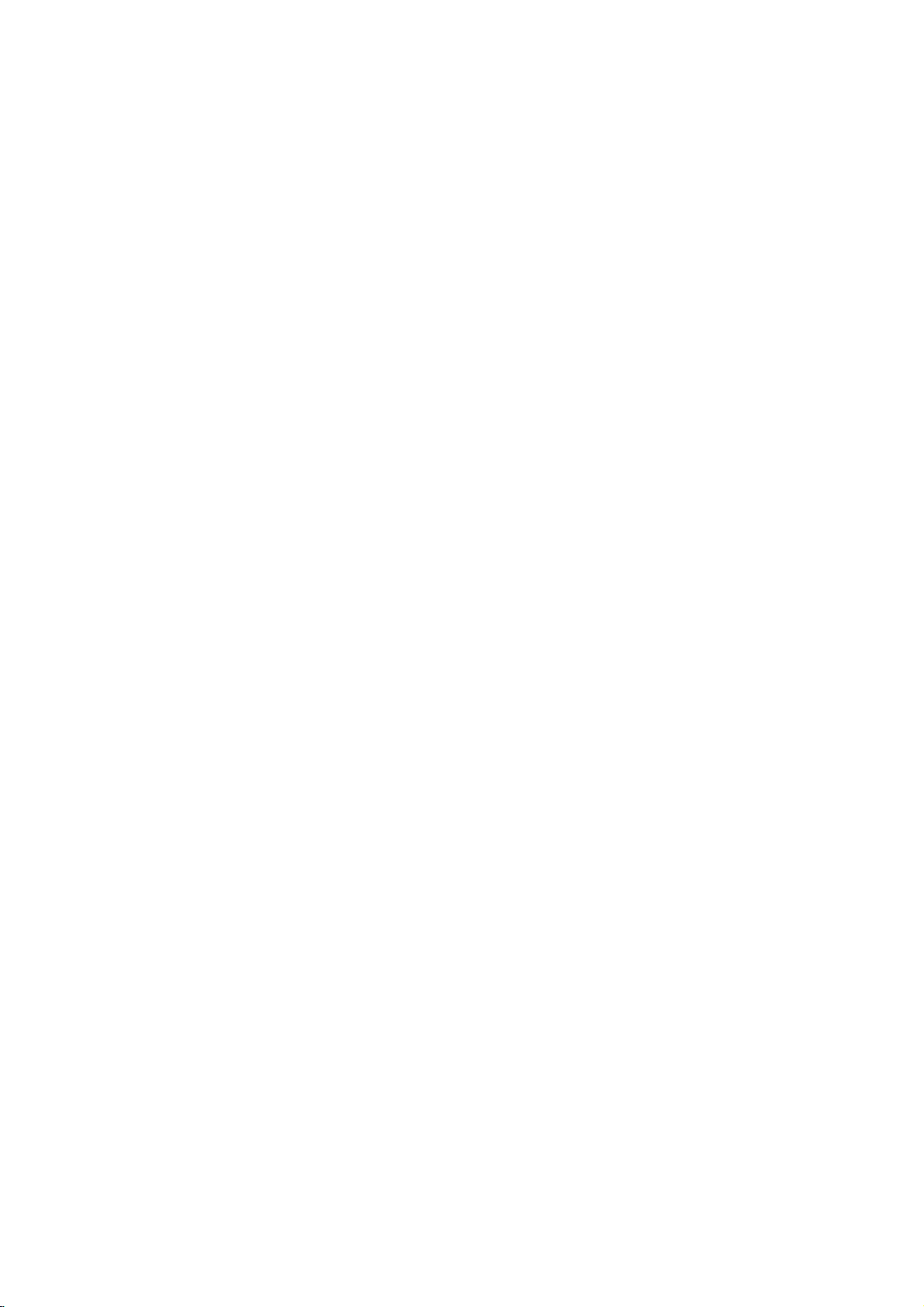
DVR HOOKUP
Connections
ips
Depending
on
your
TV
and
other
equipment
you
wish
to
connect,
there
are
various
ways
you
could
connect
the
recorder.
Use
only
one
of
the
connections
described
below.
Please
refer
to
the
manuals
of
your
TV,
VCR,
Stereo
System
or
other
devices
as
necessary
to
make
the
best
connections.
Caution
--
Make
sure
the
DVD
Recorder
is
connected
directly
to
the
TV.
Tune
the
TV
to
the
correct
video
input
chan-
nel.
--
Do
not
connect
the
DVD
Recorder's
AUDIO
OUT
jack
to
the
phono
in
jack
(record
deck)
of
your
audio
sys-
tem.
--
Do
not
connect
your
DVD
Recorder
via
your
VCR.
The
DVD
image
could
be
distorted
by
the
copy
pro-
tection
system.
Connecting
to
the
Aerial
Remove
the
aerial
cable
plug
from
your
TV
set
and
insert
it
into
the
aerial
socket
at
the
back
of
the
DVD
recorder.
Plug
one
end
of
the
aerial
cable
into
the
TV
socket
on
the
DVD
recorder
and
the
other
end
into
the
aerial
input
socket
on
your
TV
set.
RF
coaxial
connection
Connect
the
RF.
OUT
jack
on
the
DVD
Recorder
to
the
aerial
input
jack
on
the
TV
using
the
75-ohm
Coaxial
Cable
supplied
(R).
The
RF.
OUT
jack
passes
the
signal
through
from
the
AERIAL
jack.
Connections
to
Your
TV
Make
one
of
the
following
connections,
depending
on
the
capabilities
of
your
existing
equipment.
When
using
the
COMPONENT
VIDEO
OUT
jacks,
set
the
VIDEO
OUTPUT
switch
to
COMPONENT.
When
using
the
SCART
jack,
set
the
VIDEO
OUT-
PUT
switch
to
RGB.
SCART
connection
Connect
the
EURO
AV1
AUDIO/VIDEO
scart
jack
on
the
DVD
Recorder
to
the
corresponding
in
jacks
on
the
TV
using
the
scart
cable
(T).
Video
connection
Connect
the
VIDEO
OUT
jack
on
the
DVD
Recorder
to
the
video
in
jack
on
the
TV
using
the
video cable
(V).
S-Video
connection
Connect
the
S-VIDEO
OUT
jack
on
the
DVD
Recorder
to
the
S-Video
in
jack
on
the
TV
using
the
S-Video
cable
(S).
Component
Video
connection
Connect
the
COMPONENT
VIDEO
OUT
jacks
on
the
DVD
Recorder
to
the
corresponding
input
jacks
on
the
TV
using
an
Y
Pb
Pr
cable
(C).
Audio
(Left/Right)
Connection
Connect
the
left
and
right
AUDIO
OUT
jacks
of
the
DVD
Recorder
to
the
audio
left
and
right
IN
jacks
on
the
TV
using
the
audio
cables
(A).
Do
not
connect
the
DVD
Recorder's
AUDIO
OUT
jack
to
the
phono
in
jack
(record
deck)
of
your
audio
system.
ANTENNA
INPUT
Aerial
Rear
of
DVD
Recorder
Rear
of
TV
AUDIO
INPUT
VIDEO
INPUT
SCART
INPUT
R
AUDIO
INPUT
VIDEO
INPUT
S-VIDEO
INPUT
SCART
INPUT
Pr
Pb
Y
COMPONENT
VIDEO
INPUT
Rear
of
DVD
Recorder
Rear
of
TV
S
AV
T
C
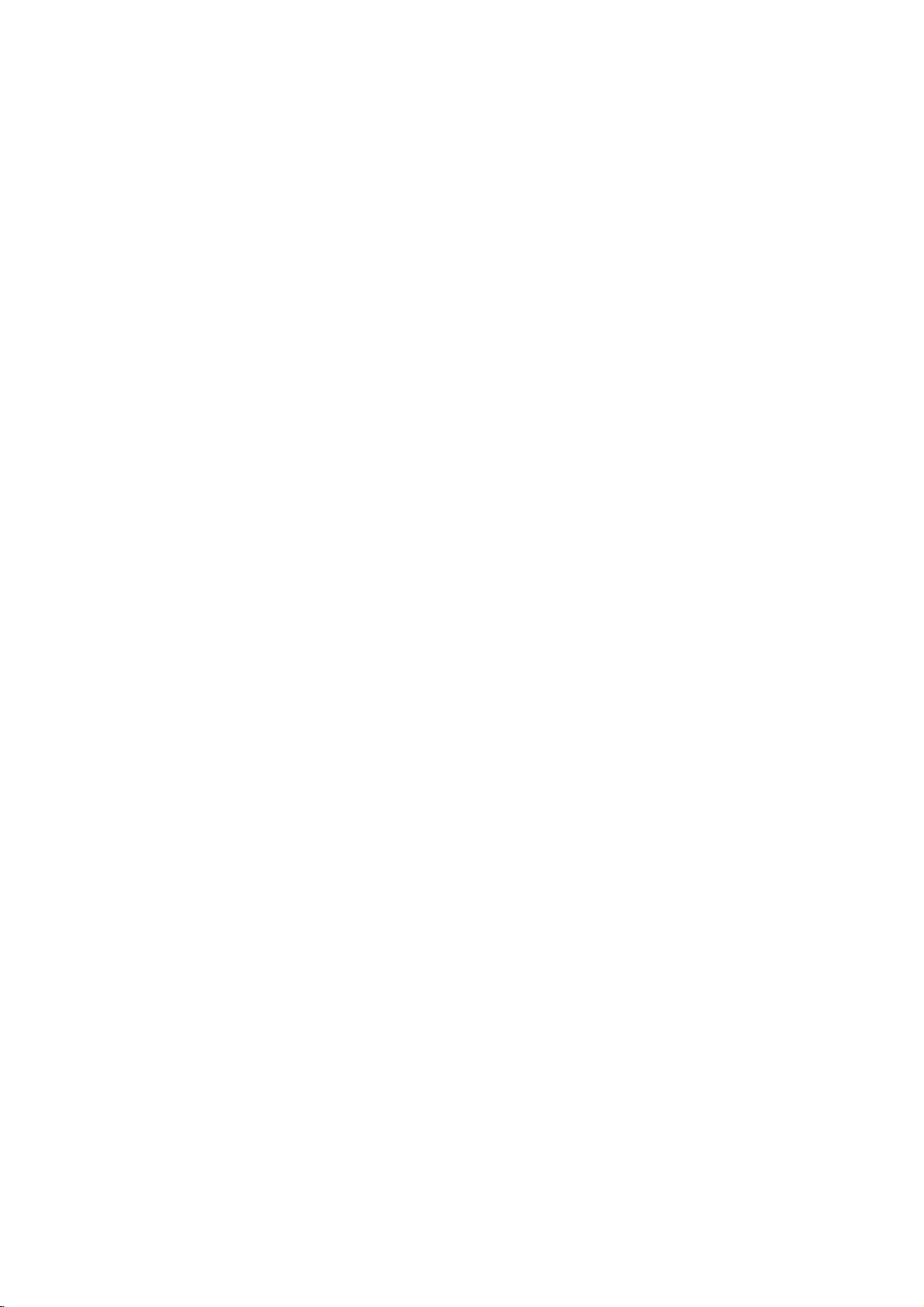
Connecting
to
a
cable
box
or
satellite
receiver
If
you
have
a
cable
or
satellite
receiver
with
a
built-in
decoder,
connect
it
to
this
recorder
and
your
TV
as
shown
on
this
page.
If
you
are
using
a
separate
decoder box
for
your
cable/satellite
TV,
set
up
following
the
instructions
on
the
right.
Using
the
setup
on
this
page
you
can:
?
Record
any
channel
by
selecting
it
on
the
cable
box/satellite
tuner.
1
Connect
RF
cables
as
shown.
This
enables
you
to
watch
and
record
TV
channels.
2
Use
the
SCART
cable
to
connect
the
EURO
AV1
AUDIO/VIDEO
connector
to
a
SCART
AV
connector
on
your
TV.
This
enables
you
to
watch
discs.
3
Use
a
SCART
cable
to
connect
the
EURO
AV2
DECODER
connector
to
a
SCART
AV
connector
on
your
satellite/cable
box.
This
enables
you
to
record
scrambled
TV
channels.
ip
This recorder
has
a
'loop
through'
function.
This
feature
allows
you
to
record
a
TV
program
from
the
built-in
TV
tuner
in
this
recorder,
while
watching
a
satellite
or
cable
channel
(see
page
38).
Caution:
Do
not
connect
this
recorder
'through'
your
VCR,
satel-
lite
receiver
or
cable
box.
Always
connect
each
compo-
nent
directly
to
your
TV
or
AV
receiver.
Connecting
an
external
decoder
box
If
you
have
an
external,dedicated
decoder
box
for
your
satellite
or
cable
TV
system,
use
the
setup
described
on
this
page.
1
Connect
the
cable
from
the
aerial/cable
TV
outlet
to
the
aerial
input
on
your
cable/satellite
tuner.
2
Use
a
SCART
cable
to
connect
your
decoder
to
your
cable/satellite
tuner.
See
the
manual
for
your
decoder
box
for
more
detailed
instructions.
3
Use
a
SCART
cable
to
connect
the
EURO
AV2
DECODER
connector
to
a
SCART
AV
connector
on
your
satellite/cable
box.
4
Use
the
SCART
cable
to
connect
the
EURO
AV1
AUDIO/VIDEO
connector
to
a
SCART
AV
connector
on
your
TV.
Caution:
Do
not
connect
your
decoder
box
directly
to
this
recorder.
Information
from
the
decoder
(for
example,
relating
to
pay
TV
services),
is
only
viewable
when
this
recorder
is
off
(in
standby).
For
timer
recording
to
work
properly
on
this
recorder,
the
satellite/cable
box
must
also
be
switched
on
dur-
ing
recording.
It
is
not
possible
to
watch
one
TV
program
and
record
another
using
this
setup.
Connections
(Continued)
SCART
AV1
SCART
AV2
AERIAL
INPUT
AERIAL
OUTPUT
Rear
of
DVD
Recorder
Cable
Box
or
Satellite
Receiver
Aerial/Cable
TV
Wall
Jack
SCART
AV1
SCART
AV2
AERIAL
INPUT
AERIAL
OUTPUT
SCART
AV
Rear
of
DVD
Recorder
Cable
Box
or
Satellite
Receiver
Decoder
Aerial/
Cable
TV
Wall
Jack
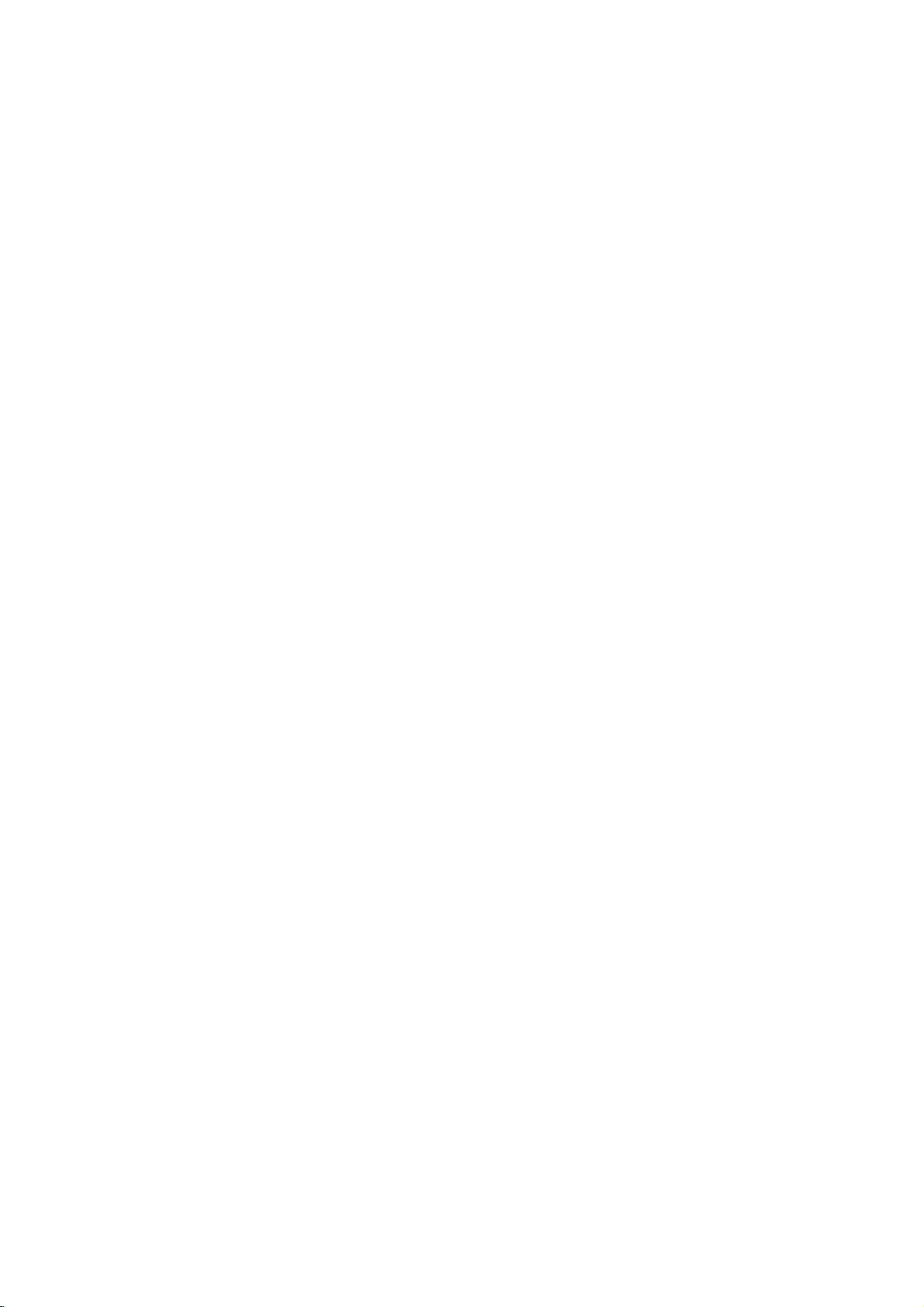
Connections
(Continued)
Connecting
to
an
Amplifier
Connecting
to
an
amplifier
equipped
with
two
channel
analog
stereo
or
Dolby
Pro
Logic
ll/
Pro
Logic
Connect
the
Left
and
Right
AUDIO
OUT
jacks
on
the
DVD
Recorder
to
the
audio
left
and
right
in
jacks
on
your
amplifier,
receiver,
or
stereo
system,
using
the
audio
cables
(A).
Connecting
to
an
amplifier
equipped
with
two
channel
digital
stereo
(PCM)
or
to
an
Audio/
Video
receiver
equipped
with
a
multi-channel
decoder
(Dolby
DigitalTM,
MPEG
2,
or
DTS)
1
Connect
one
of
the
DVD
Recorder's
DIGITAL
AUDIO
OUT
jacks
(OPTICAL
O
or
COAXIAL
X)
to
the
corresponding
in
jack
on
your
amplifier.
Use
an
optional
digital
(optical
O
or
coaxial
X)
audio
cable.
2
You
will
need
to
activate
the
recorder's
digital
out-
put.
(See
"Audio"
on
page
22).
Digital
Multi-channel
sound
A
digital
multi-channel
connection
provides
the
best
sound
quality.
For
this
you
need
a
multi-channel
Audio/Video
receiver
that
supports
one
or
more
of
the
audio
formats
supported
by
your
DVD
Recorder
(MPEG
2,
Dolby
Digital
and
DTS).
Check
the
receiver
manual and
the
logos
on
the
front
of
the
receiver.
Caution:
Due
to
the
DTS
Licensing
agreement,
the
digital
output
will
be
in
DTS
digital
out
when
DTS
audio
stream
is
selected.
otes
--
If
the
audio
format
of
the
digital
output
does
not
match
the
capabilities
of
your
receiver,
the
receiver
will
produce
a
strong,
distorted
sound
or
no
sound
at
all.
--
Six
Channel
Digital
Surround
Sound
via
digital
con-
nection
can
only
be
obtained
if
your
receiver
is
equipped
with
a
Digital
Multi-channel
decoder.
--To
see
the
audio
format
of
the
current
DVD
in
the
on-
screen
display,
press
AUDIO.
--
This recorder
does
not
perform
internal
(2
channel)
decoding
of
a
DTS
sound
track.
To
enjoy
DTS
multi
channel
surround,
you
must
connect
this
recorder
to
a
DTS
compatible
receiver
via
one
of
this
recorder's
digital
audio
outputs.
DVR HOOKUP
Amplifier
(Receiver)
Rear
of
DVD
Recorder
A
X
O
AUDIO
INPUT
DIGITAL
INPUT
COAXIAL
DIGITAL
INPUT
OPTICAL

Connections
(Continued)
16
Accessory
Audio/Video
(A/V)
Connections
to
DVD
Recorder
Connect
the
input
jacks (AV3,
AV4)
on
the
DVD
Recorder
to
the
audio/video
out
jacks
on
your
accesso-
ry
component,
using
audio/video
cables.
ote
If
you
use
the
S-VIDEO
IN
jack
on
the
front
panel,
the
VIDEO
OUT
jack
on
the
front
panel
is
not
available.
Connecting
a
Digital
Camcorder
Using
the
front
panel
DV
IN
jack,
it
is
possible
to
connect
a
DV
digital
camcorder
or
video
deck
or
DVD-R/RW
recorder
and
digitally
transfer
DV
tapes
or
DVD-R/RW
discs
to
DVD-R/RW.
Use
a
DV
cable
(not
supplied)
to
connect
the
DV
in/out
jack
of
your
DV
camcorder/video
deck
to
the
front
panel
DV
IN
jack
of
this
recorder.
ote
This
jack
is
for
connection
to
DV
equipment
only.
It
is
not
compatible
with
digital
satellite
tuners
or
D-VHS
video
decks.
L
R
VIDEO
OUTPUT
AUDIO
OUTPUT
Jack
panel
of
Accessory
Component
(VCR,
Camcorder,
etc.)
Rear
of
DVD
Recorder
Front
of
DVD
Recorder
OR
OR
S-VIDEO
OUTPUT
DV
Digital
Camcorder
Front
of
DVD
Recorder
DV
IN/OUT
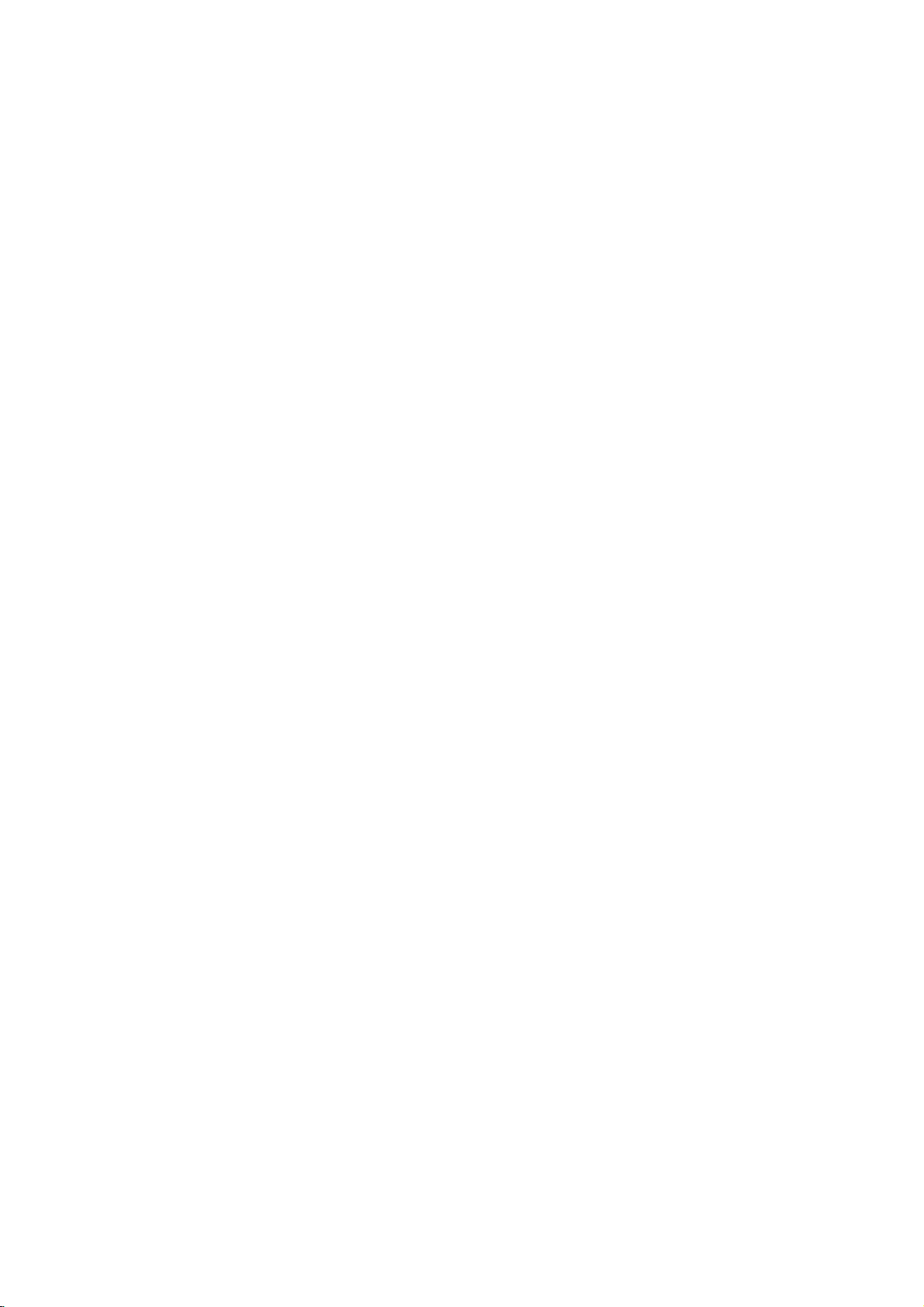
DVR HOOKUP
17
Before
Operation
Initial
Settings
In
this
menu
system,
there
are
several
ways
to
cus-
tomize
the
settings
provided.
Most
menus
consist
of
three
levels
to
set
up
the
options,
but
some
require
greater
depth
for
the
variety
of
settings.
If
you
press
SETUP,
only
the
first
and
second
level
of
the
menu
sys-
tem
will
appear
on
the
TV
screen.
The
third
level
can
be
displayed
by
pressing
B.
For
navigating
the
menu
lev-
els,
you
will
see
"B"
on
the
right
side
of
the
menu
label
to
help
you go
to
the
next
level.
To
bring
up
and
exit
the
Menu:
Press
SETUP
to
bring
up
the
menu.
A
second
press
of
SETUP
will
take
you
back
to
initial
screen.
To
go
to
the
next
level:
Press
B
on
the
remote
control.
To
go
back
to
the
previous
level:
Press
b
on
the
remote
control.
General
Operation
1
Press
SETUP.
The
Setup
menu
appears.
2
Use
v
/
V
to
select
the
desired
option.
3
While
the
desired
item
is
selected,
press
B
to
move
to
the
second
level.
4
Use
v
/
V
to
select
the
second
desired
option.
5
Press
B
to
move
to
the
third
level.
6
Use
v
/
V
to
select
the
desired
setting
then
press
ENTER
to
confirm
your
selection.
Some
items
require
additional
steps.
7
Press
SETUP
to
exit
the
Setup
menu.
General
Auto
Programming
This
DVD
Recorder
is
equipped
with
a
frequency
synthesized
tuner
capable
of
receiving
up
to
88
TV
channels.
Preparation:
Connect
the
DVD
Recorder
to
the
desired
type
of
aerial,
as
shown
in
Connecting
to
the
Aerial
on
page
13.
1
Press
SETUP.
The
Setup
menu
appears.
2
Use
v
/
V
to
select
the
General
option.
3
While
the
General
option
is
selected,
press
B
to
move
to
the
second
level.
4
Use
v
/
V
to
select
the
Auto
Programming
option.
5
Press
B
to
move
to
the
third
level.
Country
option
is
highlighted.
6
Use
v
/
V
to
select
a
country
then
press
B.
"Start"
icon
is
highlighted.
7
Press
ENTER
to
begin
the
channel
search.
The
tuner
will
automatically
cycle
through
all
available
channels
in
the
area
and
place
them
in
the
tuner's
memory.
Auto
Programming
Program
Edit
Clock
Set
TV
Aspect
Searching
11%
Display
Mode
AV1
Decoder
PBC
Factory
Set
Stop
Swiss
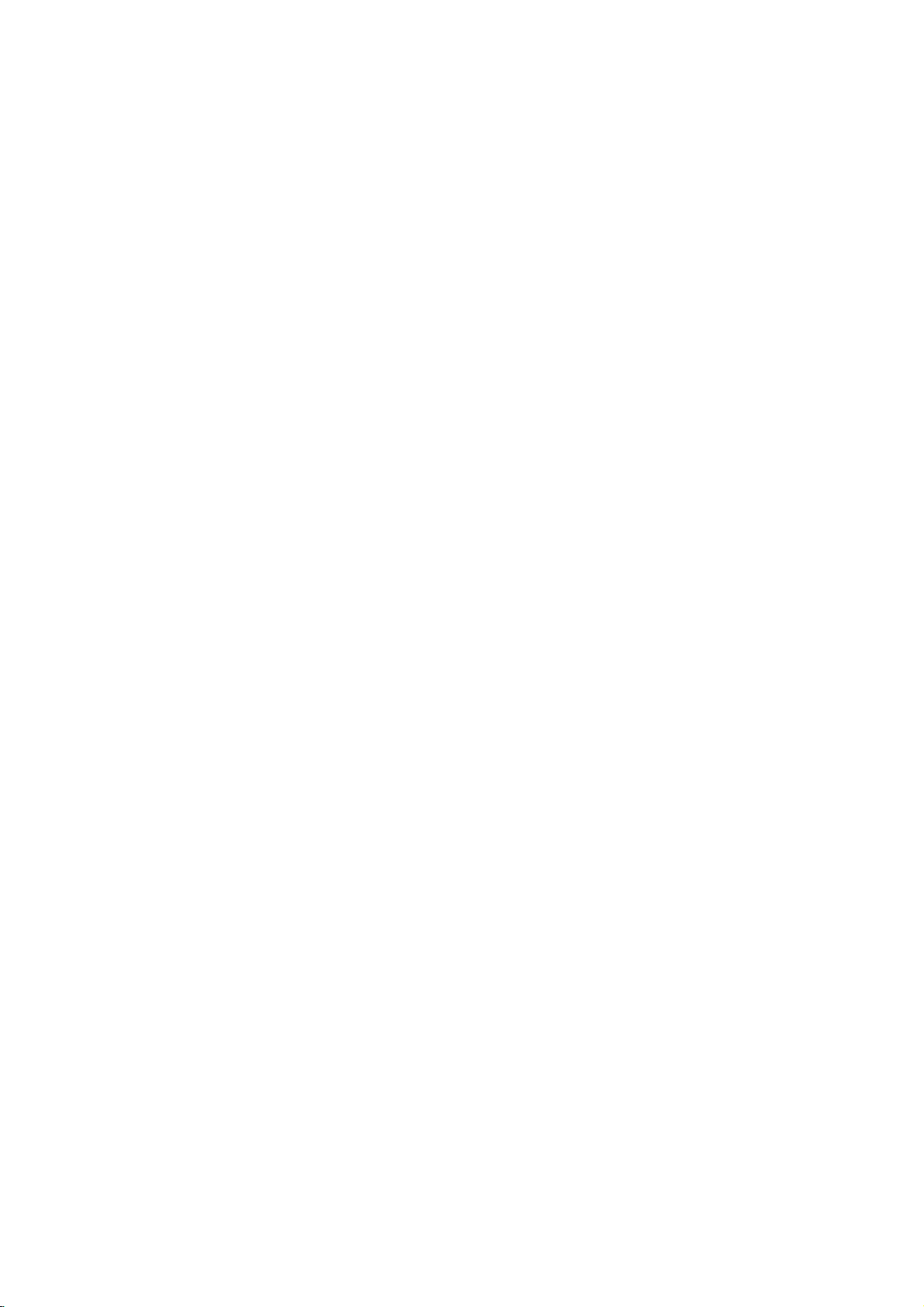
18
Before
Operation
(Continued)
Program
Edit
You
can
edit
a
channel
manually
(add,
delete,
name,
move,
etc.).
1
Press
SETUP.
The
Setup
menu
appears.
2
Use
v
/
V
to
select
the
General
option.
3
While
the
General
option
is
selected,
press
B
to
move
to
the
second
level.
4
Use
v
/
V
to
select
the
Program
Edit
option
then
press
B
to
move
to
the
third
level.
"Edit"
icon
is
highlighted.
5
Press
ENTER.
Program
List
menu
appears.
6Usev/VtoselectaPRnumberthenpress
ENTER.
Program
List
options
appears
on
the
left
side
of
the
menu
display.
7
Use
v
/
V
to
select
an
option
then
press
ENTER
to
confirm.
Program
Edit:
Edits
the
select-
ed
program.
Station
Rename:
Edits
the
sta-
tion
name.
Move:
Moves
the
program's
location
on
the
program
list.
Delete:
Deletes
the
program
from
program
list.
Decoder
On/Off:
Set
the
decoder
for
the
program
to
On
or
Off.
NICAM
Auto/Off:
Set
the
NICAM
function
to
for
the
pro-
gram
Auto
or
Off.
8
Press
RETURN
(O)
repeatedly
to
exit
Program
List
menu.
Program
Edit
You
can
perform
a
search
to
select
and
store
TV
chan-
nels
manually.
1.
Use
v
/
V
to
select
a
program
on
the
Program
List
menu
then
press
ENTER.
Program
List
options
appears
on
the
left
side
of
the
Program
List
menu.
2.
Use
v
/
V
to
select
'Program
Edit'
option
from
the
options
then
press
ENTER.
Program
Edit
menu
appears.
3.
See
the
descriptions
on
below
to
use
Program
Edit
menu.
b
/
B
(left/right):
Moves
the
cursor
to
the
previous
or
next
column.
v
/
V
(up/down):
Changes
the
setting
at
the
current
cursor
position.
PR:
Indicates
program
number
(display
only)
Seek:
Searches
a
station
automatically.
Use
b
/
B
to
select
Seek
option
then
press
v
/
V.
Searching
stops
when
the
DVD
recorder
tunes
in
a
station.
Ch.:
Changes
the
channel
number
to
edit.
Use
b
/
B
to
select
Ch.
option
then
press
v
/
V.
MFT:
Changes
the
frequency
for
fine
tuning.
Useb/BtoselectMFToptionthenpressv/V.
PAL/SECAM:
Changes
TV
signal
system
(PAL
or
SECAM).
Use
b
/
B
to
select
PAL/SECAM
option
then
press
v
/
V.
4.
Choose
OK
then
press
ENTER
to
confirm
the
setting
and
returns
to
the
Program
List
menu.
Auto
Programming
Program
Edit
Clock
Set
TV
Aspect
Display
Mode
AV1
Decoder
PBC
Factory
Set
Edit
Select
Move
Close
Page
Up/Down
PR
Ch.
MFT
Station
PR-01
01
C12
C23
C7
C27
C17
C33
C34
C47
C10
+10
0
0
-10
0
0
+20
0
-60
BBC1
BBC2
ITV
CH2
CHTV
WEST
ANGLI
ABC
TV2
02
03
04
05
06
07
08
09
10
11
NICAM
Decoder
Program
Edit
Station
Rename
Move
Delete
Decoder
On/Off
NICAM
Auto/Off
PR
Seek
Ch.
MFT
OK
C7
PAL/SECAM
SECAM
07
0
