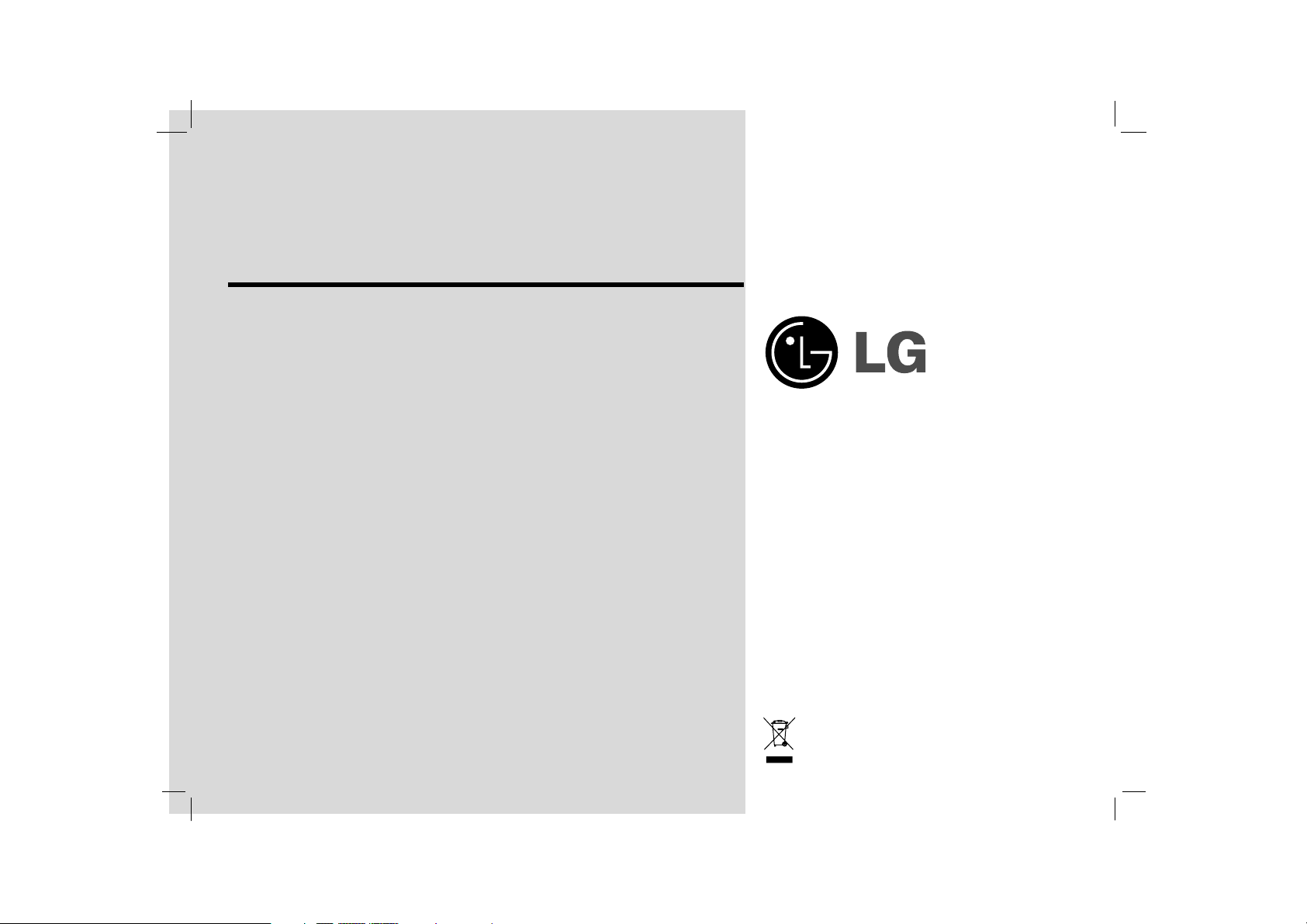
Portable DVD Player
Before connecting, operating or adjusting this product,
please read this instruction booklet carefully and
completely.
Owner’s Manual
Model: DP9821
P/NO : 3834RD0077M
DP9821PM_AAACLL_ENG
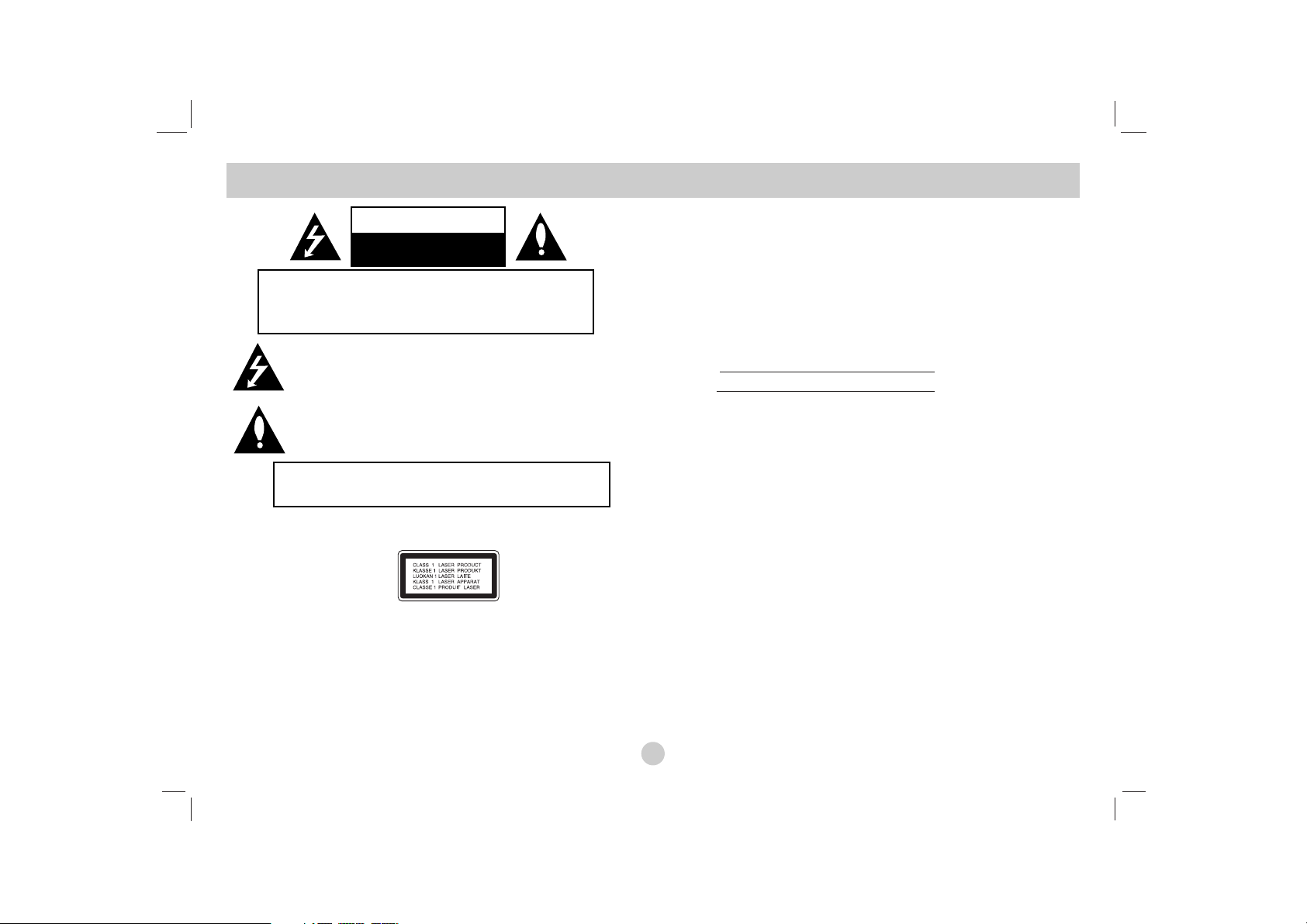
This lightning flash with arrowhead symbol within an equilateral triangle is intended to alert the user to the presence of uninsulated dangerous voltage within the product’s enclosure that may be of sufficient
magnitude to constitute a risk of electric shock to persons.
The exclamation point within an equilateral triangle is intended to
alert the user to the presence of important operating and maintenance
(servicing) instructions in the literature accompanying the product.
WARNING: Do not install this equipment in a confined space such as a bookcase
or similar unit.
CAUTION: This product employs a Laser System.
To ensure proper use of this product, please read this owner’s manual carefully
and retain it for future reference. Should the unit require maintenance, contact an
authorized service center.
Performing controls, adjustments, or carrying out procedures other than those
specified herein may result in hazardous radiation exposure.
To prevent direct exposure to laser beam, do not try to open the enclosure. Visible
laser radiation when open. DO NOT STARE INTO BEAM.
CAUTION: VISIBLE AND INVISIBLE LASER RADIATION WHEN OPEN
AND INTERLOCKS DEFEATED.
CAUTION: The apparatus should not be exposed to water (dripping or splashing)
and no objects filled with liquids, such as vases, should be placed on the apparatus.
SERIAL NUMBER: The serial number is found on the back of this unit. This
number is for this unit only. You should record the serial number in the space provided and retain this guide as a permanent record of your purchase.
Model No.
Serial No.
Safety Precautions
2
CAUTION: TO REDUCE THE RISK OF ELECTRIC SHOCK
DO NOT REMOVE COVER (OR BACK)
NO USER-SERVICEABLE PARTS INSIDE
REFER SERVICING TO QUALIFIED SERVICE PERSONNEL.
CAUTION
RISK OF ELECTRIC SHOCK
DO NOT OPEN
WARNING: TO PREVENT FIRE OR ELECTRIC SHOCK
HAZARD, DO NOT EXPOSE THIS PRODUCT TO RAIN OR
MOISTURE.
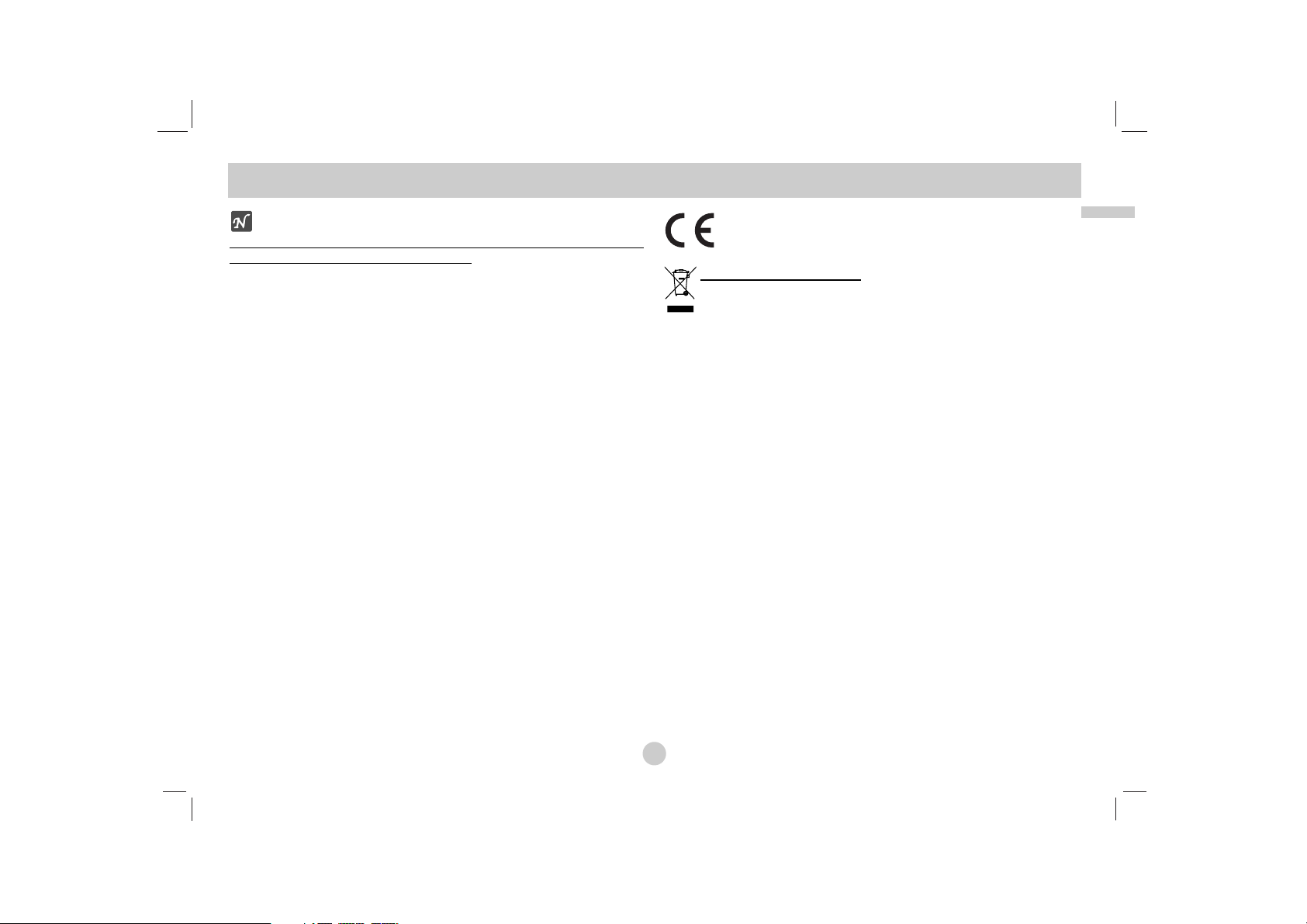
Introduction
3
NOTES ON COPYRIGHTS:
It is forbidden by law to copy
, broadcast, show, broadcast via cable, play in public,
or rent copyrighted material without permission.
This product features the copy protection function developed by Macrovision.
Copy protection signals are recorded on some discs. When recording and playing
the pictures of these discs on a VCR, picture noise will appear.
This product incorporates copyright protection technology that is protected by
method claims of certain U.S. patents and other intellectual property rights owned
by Macrovision Corporation and other rights owners. Use of this copyright protection technology must be authorized by Macrovision Corporation, and is intended
for home and other limited viewing uses only unless otherwise authorized by
Macrovision Corporation. Reverse engineering or disassembly is prohibited.
CAUTION concerning the Power Cord
Most appliances recommend they be placed upon a dedicated circuit;
That is, a single outlet circuit which powers only that appliance and has no
additional outlets or branch circuits. Check the specification page of this owner's
manual to be certain.
Do not overload wall outlets. Overloaded wall outlets, loose or damaged wall
outlets, extension cords, frayed power cords, or damaged or cracked wire
insulation are dangerous. Any of these conditions could result in electric shock or
fire. Periodically examine the cord of your appliance, and if its appearance
indicates damage or deterioration, unplug it, discontinue use of the appliance, and
have the cord replaced with an exact replacement part by an authorized servicer.
Protect the power cord from physical or mechanical abuse, such as being twisted,
kinked, pinched, closed in a door, or walked upon. Pay particular attention to
plugs, wall outlets, and the point where the cord exits the appliance.
This product is manufactured to comply with the radio interference
requirements of EEC DIRECTIVE 89/336/EEC, 93/68/EEC and
73/23/EEC.
Disposal of your old appliance
1. When this crossed-out wheeled bin symbol is attached to a product it
means the product is covered by the European Directive 2002/96/EC.
2. All electrical and electronic products should be disposed of separately
from the municipal waste stream via designated collection facilities
appointed by the government or the local authorities.
3. The correct disposal of your old appliance will help prevent potential
negative consequences for the environment and human health.
4. For more detailed information about disposal of your old appliance,
please contact your city office, waste disposal service or the shop where
you purchased the product.
Safety Precautions (Continued)
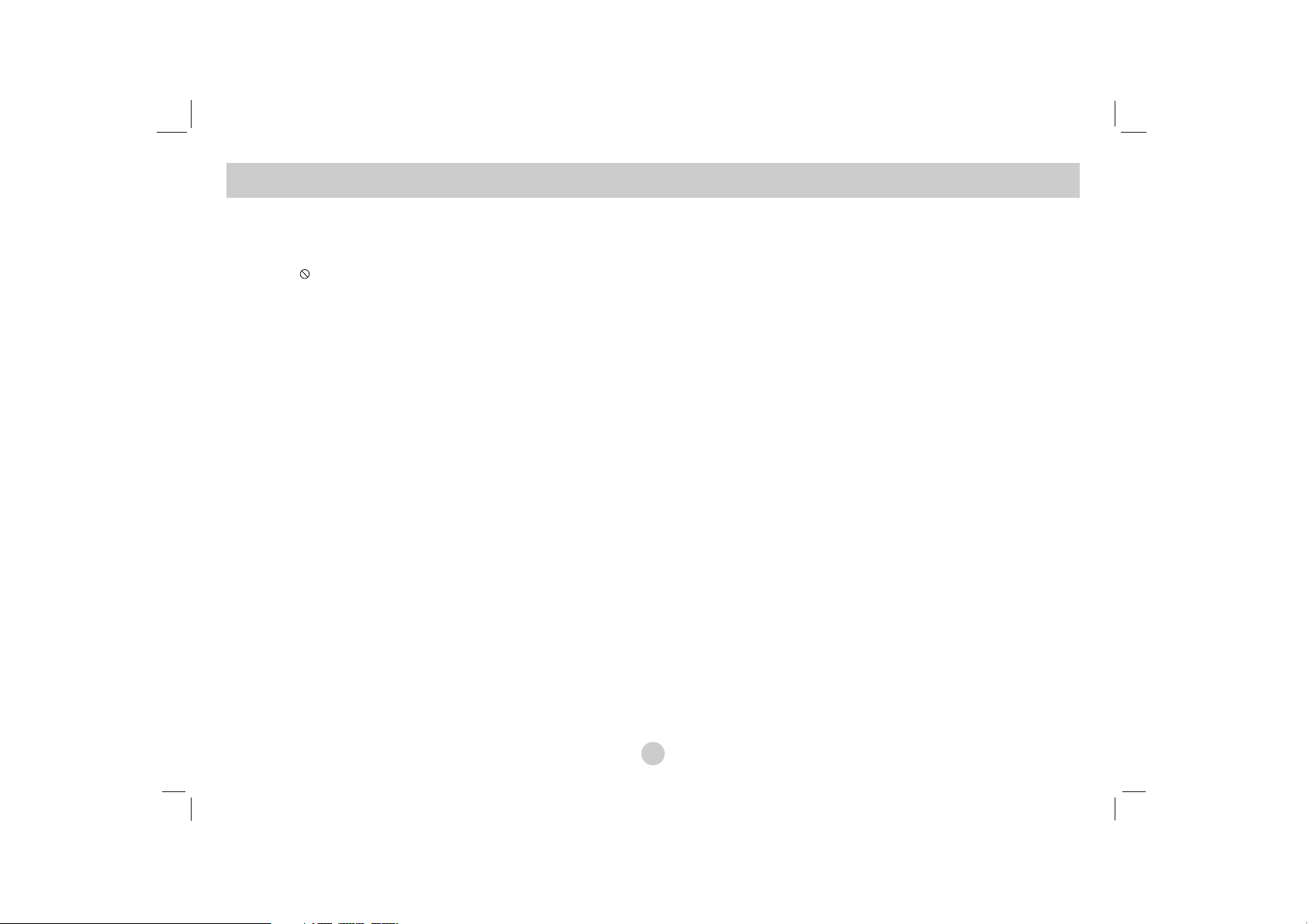
Table of Contents
Introduction
Safety Precautions . . . . . . . . . . . . . . . . . . . . . . . . . . . . . . . . . . . . . . . . . . . . . . . . . . . . . 2-3
Table of Contents . . . . . . . . . . . . . . . . . . . . . . . . . . . . . . . . . . . . . . . . . . . . . . . . . . . . . . . 4
Before Use . . . . . . . . . . . . . . . . . . . . . . . . . . . . . . . . . . . . . . . . . . . . . . . . . . . . . . . . . . 5-8
Symbol used in this Manual . . . . . . . . . . . . . . . . . . . . . . . . . . . . . . . . . . . . . . . . . . . 5
About the Symbol Display . . . . . . . . . . . . . . . . . . . . . . . . . . . . . . . . . . . . . . . . 5
Notes on Discs. . . . . . . . . . . . . . . . . . . . . . . . . . . . . . . . . . . . . . . . . . . . . . . . . . . . 5-6
Disc-related terms . . . . . . . . . . . . . . . . . . . . . . . . . . . . . . . . . . . . . . . . . . . . . . . . . . . 6
Maintenance and Service. . . . . . . . . . . . . . . . . . . . . . . . . . . . . . . . . . . . . . . . . . . . . . 7
Types of Playable Discs . . . . . . . . . . . . . . . . . . . . . . . . . . . . . . . . . . . . . . . . . . . . . . 8
Identification of Controls . . . . . . . . . . . . . . . . . . . . . . . . . . . . . . . . . . . . . . . . . . . . . . .9-12
Main Unit . . . . . . . . . . . . . . . . . . . . . . . . . . . . . . . . . . . . . . . . . . . . . . . . . . . . . . .9-10
Remote Control . . . . . . . . . . . . . . . . . . . . . . . . . . . . . . . . . . . . . . . . . . . . . . . . . .11-12
Power Connections . . . . . . . . . . . . . . . . . . . . . . . . . . . . . . . . . . . . . . . . . . . . . . . . . .13-16
AC Adapter . . . . . . . . . . . . . . . . . . . . . . . . . . . . . . . . . . . . . . . . . . . . . . . . . . . . . . .13
Automotive Adapter . . . . . . . . . . . . . . . . . . . . . . . . . . . . . . . . . . . . . . . . . . . . . . . . .14
Battery Pack . . . . . . . . . . . . . . . . . . . . . . . . . . . . . . . . . . . . . . . . . . . . . . . . . . . .15-16
Playing a Disc. . . . . . . . . . . . . . . . . . . . . . . . . . . . . . . . . . . . . . . . . . . . . . . . . . . . . . . . . 17
Advanced Operations
On-Screen Display. . . . . . . . . . . . . . . . . . . . . . . . . . . . . . . . . . . . . . . . . . . . . . . . . . . 18-19
General Features . . . . . . . . . . . . . . . . . . . . . . . . . . . . . . . . . . . . . . . . . . . . . . . . . . . . 20-24
• Moving to another TITLE . . . . . . . . . . . . . . . . . . . . . . . . . . . . . . . . . . . . . . . . 20
• Moving to another CHAPTER/TRACK. . . . . . . . . . . . . . . . . . . . . . . . . . . . . . 20
• Search . . . . . . . . . . . . . . . . . . . . . . . . . . . . . . . . . . . . . . . . . . . . . . . . . . . . . . . 20
• Still Picture and Frame-by-Frame Playback . . . . . . . . . . . . . . . . . . . . . . . . . . . 21
• Slow Motion . . . . . . . . . . . . . . . . . . . . . . . . . . . . . . . . . . . . . . . . . . . . . . . . . . 21
• Time Search. . . . . . . . . . . . . . . . . . . . . . . . . . . . . . . . . . . . . . . . . . . . . . . . . . . 21
• Repeat A-B . . . . . . . . . . . . . . . . . . . . . . . . . . . . . . . . . . . . . . . . . . . . . . . . . . . 21
• Repeat . . . . . . . . . . . . . . . . . . . . . . . . . . . . . . . . . . . . . . . . . . . . . . . . . . . . . . . 21
• Marker Search . . . . . . . . . . . . . . . . . . . . . . . . . . . . . . . . . . . . . . . . . . . . . . . . . 22
• Zoom. . . . . . . . . . . . . . . . . . . . . . . . . . . . . . . . . . . . . . . . . . . . . . . . . . . . . . . . 23
• Resume Play . . . . . . . . . . . . . . . . . . . . . . . . . . . . . . . . . . . . . . . . . . . . . . . . . . 23
Special DVD Features . . . . . . . . . . . . . . . . . . . . . . . . . . . . . . . . . . . . . . . . . . . . . . . . 23-24
• Title Menu . . . . . . . . . . . . . . . . . . . . . . . . . . . . . . . . . . . . . . . . . . . . . . . . . . . . 23
• Disc Menu. . . . . . . . . . . . . . . . . . . . . . . . . . . . . . . . . . . . . . . . . . . . . . . . . . . . 23
• Changing the Audio Language . . . . . . . . . . . . . . . . . . . . . . . . . . . . . . . . . . . . . 23
• Camera Angle . . . . . . . . . . . . . . . . . . . . . . . . . . . . . . . . . . . . . . . . . . . . . . . . . 24
• Subtitles. . . . . . . . . . . . . . . . . . . . . . . . . . . . . . . . . . . . . . . . . . . . . . . . . . . . . . 24
• Last Scene Memory. . . . . . . . . . . . . . . . . . . . . . . . . . . . . . . . . . . . . . . . . . . . . 24
• Screen Saver . . . . . . . . . . . . . . . . . . . . . . . . . . . . . . . . . . . . . . . . . . . . . . . . . . 24
• Changing the Audio Channel . . . . . . . . . . . . . . . . . . . . . . . . . . . . . . . . . . . . . . 24
Playing an Audio CD and MP3/WMA Disc . . . . . . . . . . . . . . . . . . . . . . . . . . . . . . . 25-27
Audio CD and MP3/WMA Disc Features . . . . . . . . . . . . . . . . . . . . . . . . . . . . . 26-27
• Pause. . . . . . . . . . . . . . . . . . . . . . . . . . . . . . . . . . . . . . . . . . . . . . . . . . . . . . . . 26
• Moving to another Track . . . . . . . . . . . . . . . . . . . . . . . . . . . . . . . . . . . . . . . . . 26
• Search . . . . . . . . . . . . . . . . . . . . . . . . . . . . . . . . . . . . . . . . . . . . . . . . . . . . . . . 26
• Repeat Track/ All/ Off . . . . . . . . . . . . . . . . . . . . . . . . . . . . . . . . . . . . . . . . . . . 26
• Repeat A-B . . . . . . . . . . . . . . . . . . . . . . . . . . . . . . . . . . . . . . . . . . . . . . . . . . . 26
• MP3 / WMA disc compatibility with this player is limited as follows . . . . . . . 27
Programmed Playback . . . . . . . . . . . . . . . . . . . . . . . . . . . . . . . . . . . . . . . . . . . . . . . . 28-29
• Repeat Programmed Tracks . . . . . . . . . . . . . . . . . . . . . . . . . . . . . . . . . . . . . . . 29
• Erasing a Track from Program List . . . . . . . . . . . . . . . . . . . . . . . . . . . . . . . . . 29
• Erasing the Complete Program List . . . . . . . . . . . . . . . . . . . . . . . . . . . . . . . . . 29
Viewing a JPEG disc . . . . . . . . . . . . . . . . . . . . . . . . . . . . . . . . . . . . . . . . . . . . . . . . 30-31
• Slide Show . . . . . . . . . . . . . . . . . . . . . . . . . . . . . . . . . . . . . . . . . . . . . . . . . . . 30
• Still Picture . . . . . . . . . . . . . . . . . . . . . . . . . . . . . . . . . . . . . . . . . . . . . . . . . . . 30
• Moving to another File . . . . . . . . . . . . . . . . . . . . . . . . . . . . . . . . . . . . . . . . . . 31
• Zoom. . . . . . . . . . . . . . . . . . . . . . . . . . . . . . . . . . . . . . . . . . . . . . . . . . . . . . . . 31
• To rotate picture. . . . . . . . . . . . . . . . . . . . . . . . . . . . . . . . . . . . . . . . . . . . . . . . 31
• To listen to MP3/WMA music while watching picture . . . . . . . . . . . . . . . . . . . 31
• JPEG disc compatibility with this player is limited as follows . . . . . . . . . . . . . 31
Playing a DVD VR format Disc . . . . . . . . . . . . . . . . . . . . . . . . . . . . . . . . . . . . . . . . . . . 32
Playing a DivX Movie Disc . . . . . . . . . . . . . . . . . . . . . . . . . . . . . . . . . . . . . . . . . . . . . . 33
• DivX disc compatibility with this player is limited as follows . . . . . . . . . . . . . 33
Initial Settings
Initial Settings . . . . . . . . . . . . . . . . . . . . . . . . . . . . . . . . . . . . . . . . . . . . . . . . . . . . . . 34-39
General Operation . . . . . . . . . . . . . . . . . . . . . . . . . . . . . . . . . . . . . . . . . . . . . . . . . . 34
LANGUAGE . . . . . . . . . . . . . . . . . . . . . . . . . . . . . . . . . . . . . . . . . . . . . . . . . . . . . 34
DISPLAY . . . . . . . . . . . . . . . . . . . . . . . . . . . . . . . . . . . . . . . . . . . . . . . . . . . . . . . . 35
AUDIO . . . . . . . . . . . . . . . . . . . . . . . . . . . . . . . . . . . . . . . . . . . . . . . . . . . . . . . 35-36
OTHERS . . . . . . . . . . . . . . . . . . . . . . . . . . . . . . . . . . . . . . . . . . . . . . . . . . . . . . 36-37
LOCK (Parental Control) . . . . . . . . . . . . . . . . . . . . . . . . . . . . . . . . . . . . . . . . . . 38-39
Connections
Setting up the Player . . . . . . . . . . . . . . . . . . . . . . . . . . . . . . . . . . . . . . . . . . . . . . . . . 40-41
DVD Player Connections . . . . . . . . . . . . . . . . . . . . . . . . . . . . . . . . . . . . . . . . . . . . 40
Audio Connection to Optional Equipment . . . . . . . . . . . . . . . . . . . . . . . . . . . . . . . . 41
Reference
Troubleshooting . . . . . . . . . . . . . . . . . . . . . . . . . . . . . . . . . . . . . . . . . . . . . . . . . . . . . . . 42
Language Code List . . . . . . . . . . . . . . . . . . . . . . . . . . . . . . . . . . . . . . . . . . . . . . . . . . . . 43
Area Codes . . . . . . . . . . . . . . . . . . . . . . . . . . . . . . . . . . . . . . . . . . . . . . . . . . . . . . . . . . . 44
Specifications . . . . . . . . . . . . . . . . . . . . . . . . . . . . . . . . . . . . . . . . . . . . . . . . . . . . . . . . . 45
4
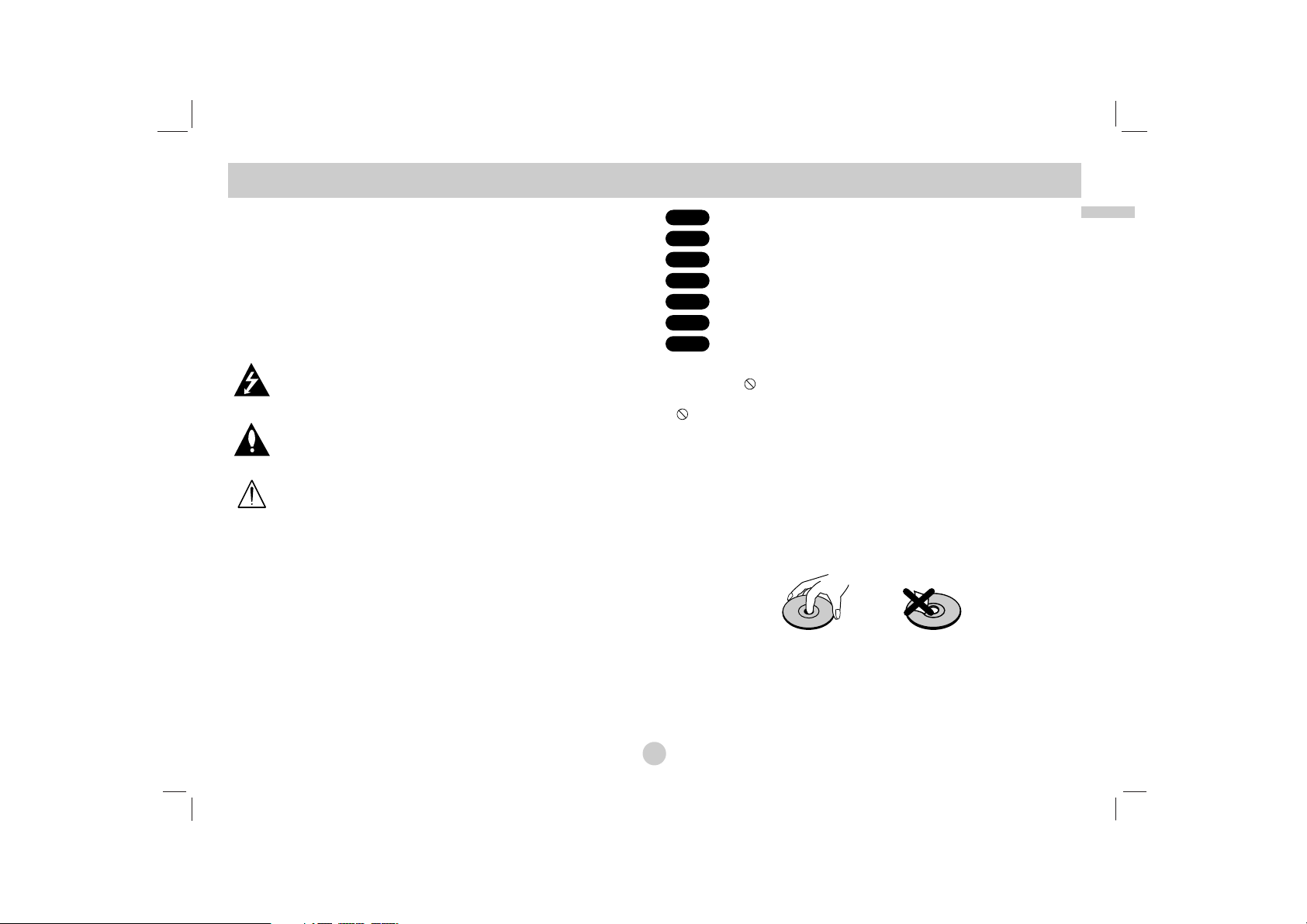
5
Introduction
Before Use
To ensure proper use of this product, please read this owner’s manual
carefully and retain for future reference.
This manual provides information on the operation and maintenance of
your DVD player. Should the unit require service, contact an authorized
service location.
Symbol Used in this Manual
The lightning flash symbol alerts you to the presence of dangerous voltage within the product enclosure that may constitute a
risk of electric shock.
The exclamation point alerts you to the presence of important
operating and maintenance / servicing instructions.
Indicates hazards likely to cause harm to the unit itself or other
material damage.
NOTE
Indicates special notes and operating features.
TIP
Indicates tips and hints for making the task easier.
A section whose title has one of the following symbols is applicable only
to the disc represented by the symbol.
DVD and finalized DVD±R/RW
Video CDs.
Audio CDs.
MP3 discs.
WMA discs.
JPEG discs.
DivX discs
About the Symbol Display
“ ” may appear on your LCD display during operation and indicates
that the function explained in this owner’s manual is not available on that
specific DVD video disc.
Notes on Discs
Handling Discs
Do not touch the playback side of the disc. Hold the disc by the edges so
that fingerprints do not get on the surface. Never stick paper or tape on
the disc.
DivX
JPEG
WMA
MP3
CD
VCD
DVD
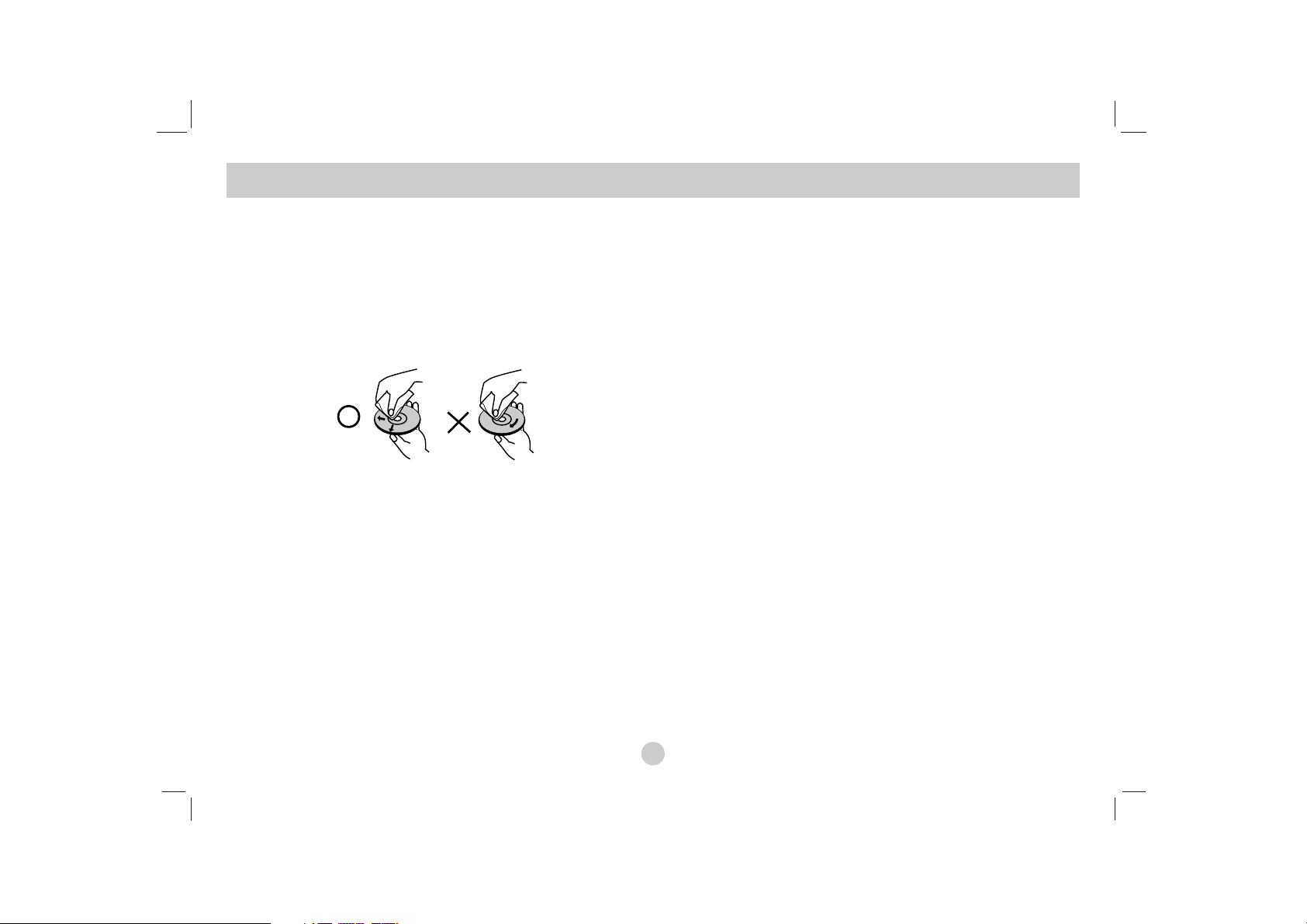
6
Before Use (Continued)
Storing Discs
After playing, store the disc in its case. Do not expose the disc to direct
sunlight or sources of heat and never leave it in a parked car exposed to
direct sunlight.
Cleaning Discs
Fingerprints and dust on the disc can cause poor picture quality and
sound distortion. Before playing, clean the disc with a clean cloth. Wipe
the disc from the center out.
Do not use strong solvents such as alcohol, benzine, thinner, commercially available cleaners, or anti-static spray intended for older vinyl records.
Disc-related terms
DVD ±R / DVD ±RW
DVD -R and DVD +R are two different standards for recordable DVD
drives and discs. This format allows information to be recorded onto the
DVD disc only once. DVD +RW and DVD -RW are two standards for
re-writable media, meaning the DVD content can be erased and rerecorded.
VCD (Video CD)
A VCD holds up to 74 minutes (650 MB disc) or 80 minutes (700 MB
disc) of MPEG-1 full-motion video along with quality stereo sound.
MPEG
MPEG is an international standard for video and audio compression.
MPEG-1 is used in encoding video for VCD and provides for multichannel surround sound coding such as PCM, Dolby Digital, DTS and MPEG
audio.
MP3
MP3 is a popular compression format used for digital audio files that
yields very high near-CD quality.
WMA
Windows media audio file. A type of coding / decoding developed by
Microsoft Corp.
JPEG
Joint Pictures Expert Group. JPEG is a compressed file format that
allows you to save images with no limit on the number of colors.
DivX
DivX is the name of a revolutionary new video codec which is based on
the new MPEG-4 compression standard for video.You will be able to
play DivX movies using this DVD player.
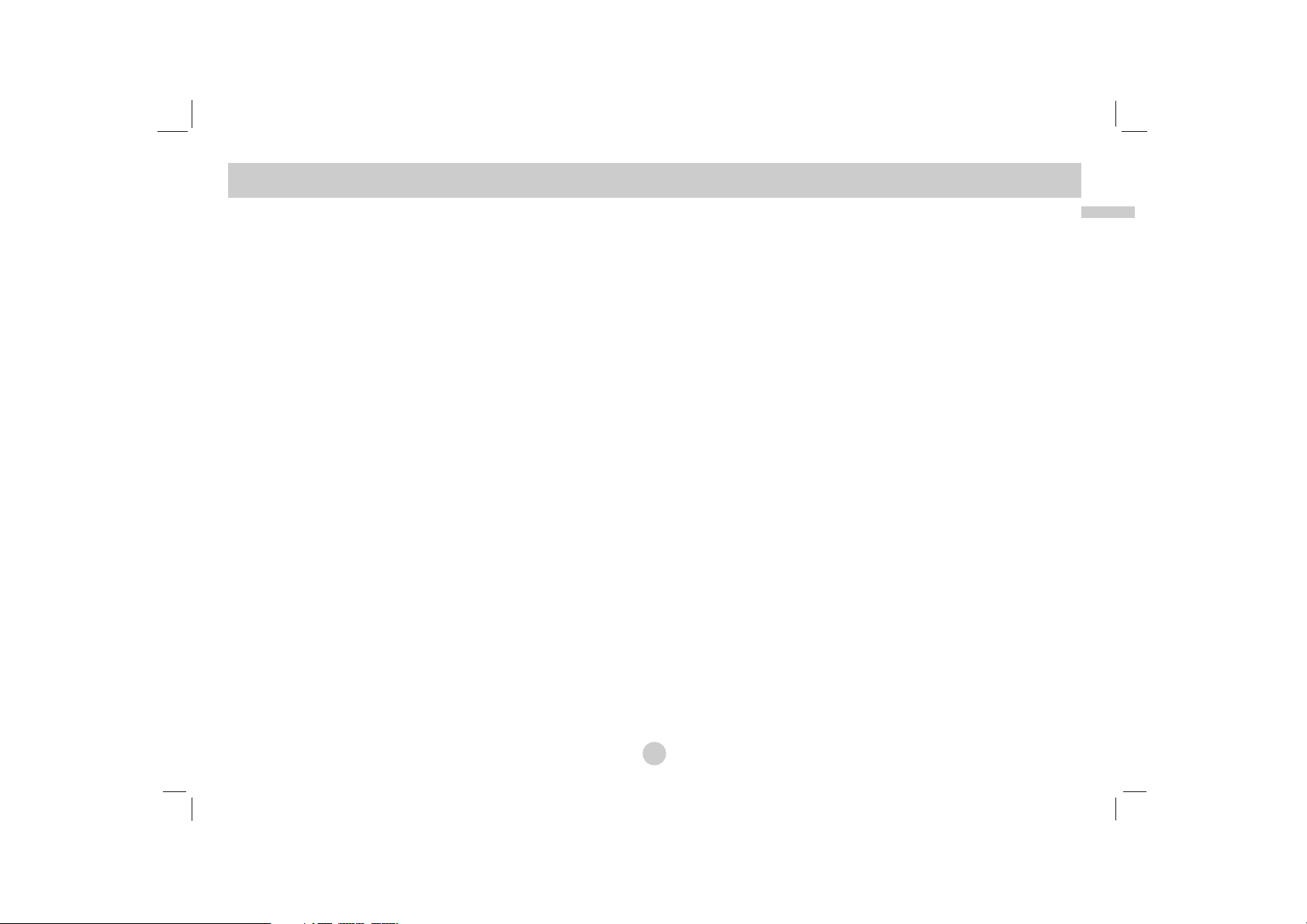
7
Introduction
PBC: Playback Control (Video CD only)
Playback control is available for Video CD (VCD) version 2.0 disc formats. PBC allows you to interact with the system via menus, search functions, or other typical computer-like operations. Moreover, still pictures
of high resolution can be played if they are included in the disc. Video
CDs not equipped with PBC (Version 1.1) operate in the same way as
audio CDs.
Title (DVD video discs only)
A title is generally a distinct section of a DVD disc. For example the
main feature could be title 1, a documentary describing how the film was
made could be title 2, and cast interviews could be title 3. Each title is
assigned a reference number enabling you to locate it easily.
Maintenance and Service
Refer to the information in this chapter before contacting a service
technician.
Handling the Unit
When shipping the unit
Please save the original shipping carton and packing materials. If you
need to ship the unit, for maximum protection, re-pack the unit as it was
originally packed at the factory.
Keeping the exterior surfaces clean
• Do not use volatile liquids such as insecticide spray near the unit.
• Do not leave rubber or plastic products in contact with the unit for a
long period of time. since they leave marks on the surface.
Cleaning the unit
To clean the player, use a soft, dry cloth. If the surfaces are extremely
dirty, use a soft cloth lightly moistened with a mild detergent solution.
Do not use strong solvents such as alcohol, benzine, or thinner, as these
might damage the surface of the unit.
Maintaining the Unit
The DVD player is a high-tech, precision device. If the optical pick-up
lens and disc drive parts are dirty or worn, the picture quality could be
diminished.
Depending on the operating environment, regular inspection and maintenance are recommended after every 1,000 hours of use.
For details, please contact your nearest authorized service center.
Before Use (Continued)
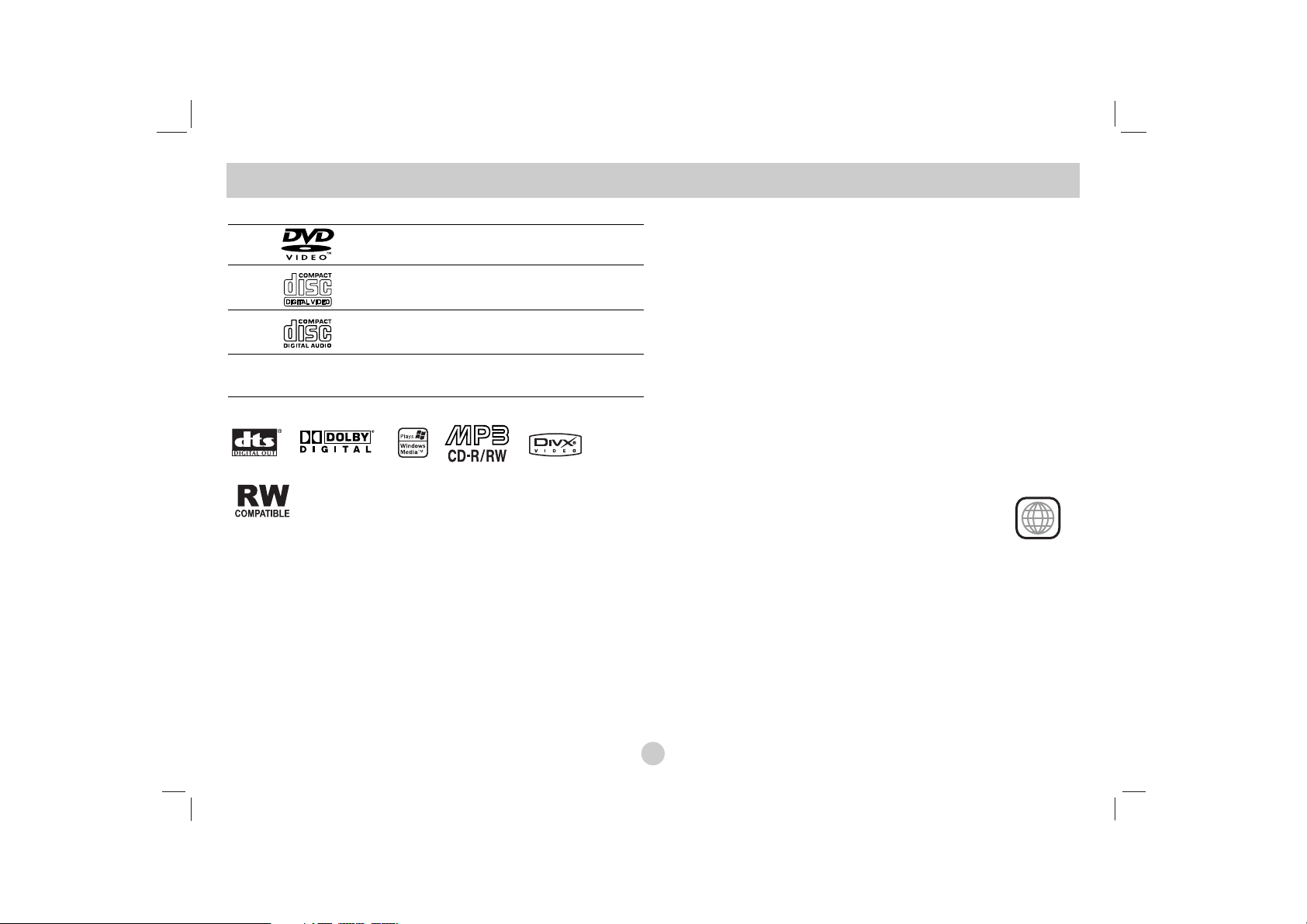
8
Before Use (Continued)
Types of Playable Discs
DVD
(8 cm / 12 cm disc)
Video CD (VCD)
(8 cm / 12 cm disc)
Audio CD
(8 cm / 12 cm disc)
In addition, this unit plays DivX file, DVD±R, DVD±RW, SVCD, and CD-R
or CD-RW that contains audio titles, MP3, WMA or JPEG files.
This indicates a product feature that is capable of playing
DVD-RW discs recorded with Video Recording format.
Manufactured under license from Dolby Laboratories. “Dolby”,
“Pro Logic”, and the double-D symbol are trademarks of Dolby
Laboratories.
DTS and DTS Digital Out are trademarks of Digital Theater
Systems, Inc.
NOTES
• Depending on the conditions of the recording equipment or the
CD-R/RW (or DVD
±
R/±RW) disc itself, some CD-R/RW
(or DVD±R/±RW) discs cannot be played on the unit.
• Do not attach any seal or label to either side (the labeled side or the
recorded side) of a disc.
•
Do not use irregularly shaped CDs (e.g., heart-shaped
or octagonal). It may result in malfunctions.
Notes on DVDs and Video CDs
Some playback operations of DVDs and Video CDs may be intentionally programmed by software manufacturers. This unit plays DVDs
and Video CDs according to disc content designed by the software
manufacturer, therefore some playback features may not be available
or other functions may be added.
Regional code
This DVD player is designed and manufactured for playback
of region “2” encoded DVD software. This unit can play only
DVD discs labeled “2” or “ALL”.
Notes on Regional Codes
• Most DVD discs have a globe with one or more numbers in it clearly
visible on the cover. This number must match your DVD player’s
regional code or the disc cannot play.
• If you try to play a DVD with a different region code from your player,
the message “Check Regional Code” appears on the screen.
2
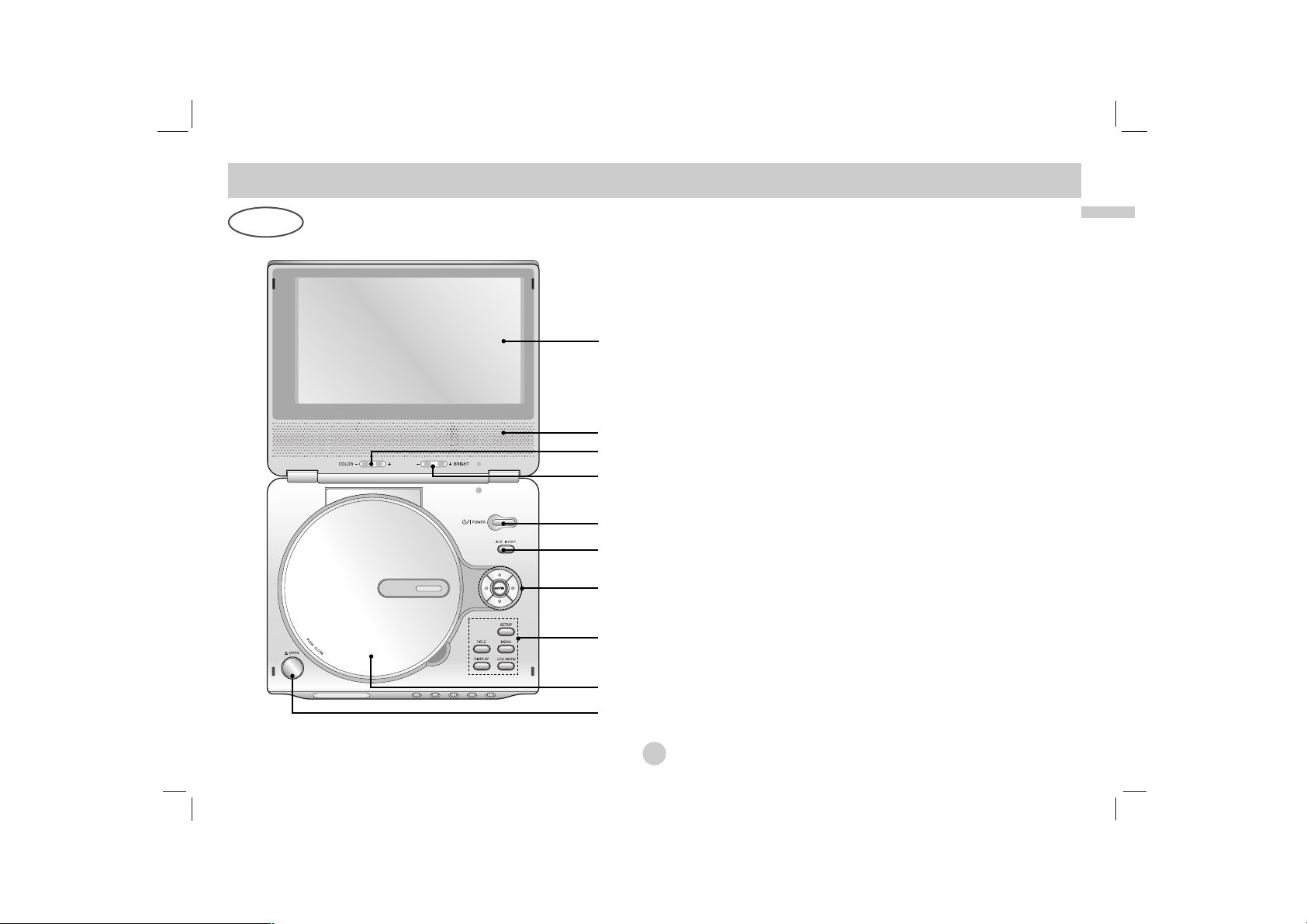
9
Introduction
Identification of Controls
1
2
3
4
5
6
10
9
7
8
1. LCD screen
2. Speaker
3. COLOR control buttons :
– ; black and white, + ; color
4. BRIGHT control buttons : – ; dark, + ; light
5. POWER
Switches the player ON and OFF.
6. A/V
IN/OUT
Selects the TV’s source.
7. • bBvV(left/right/up/down)
Selects an item in the menu.
• ENTER
Confirms menu selection.
8. • TITLE
Displays title menu, if available.
• LCD MODE
NORMAL → FULL → ZOOM → OFF
• MENU
Accesses menu on a DVD disc.
• DISPLAY
Accesses On-Screen display.
• SETUP
Accesses or removes setup menu.
9. Disc Lid
10. OPEN button
Push this button to open the Disc lid.
NOTE
Place a disc with the playback side down on the spindle, and push gently on
the center of the disc so it goes into position.
Main Unit
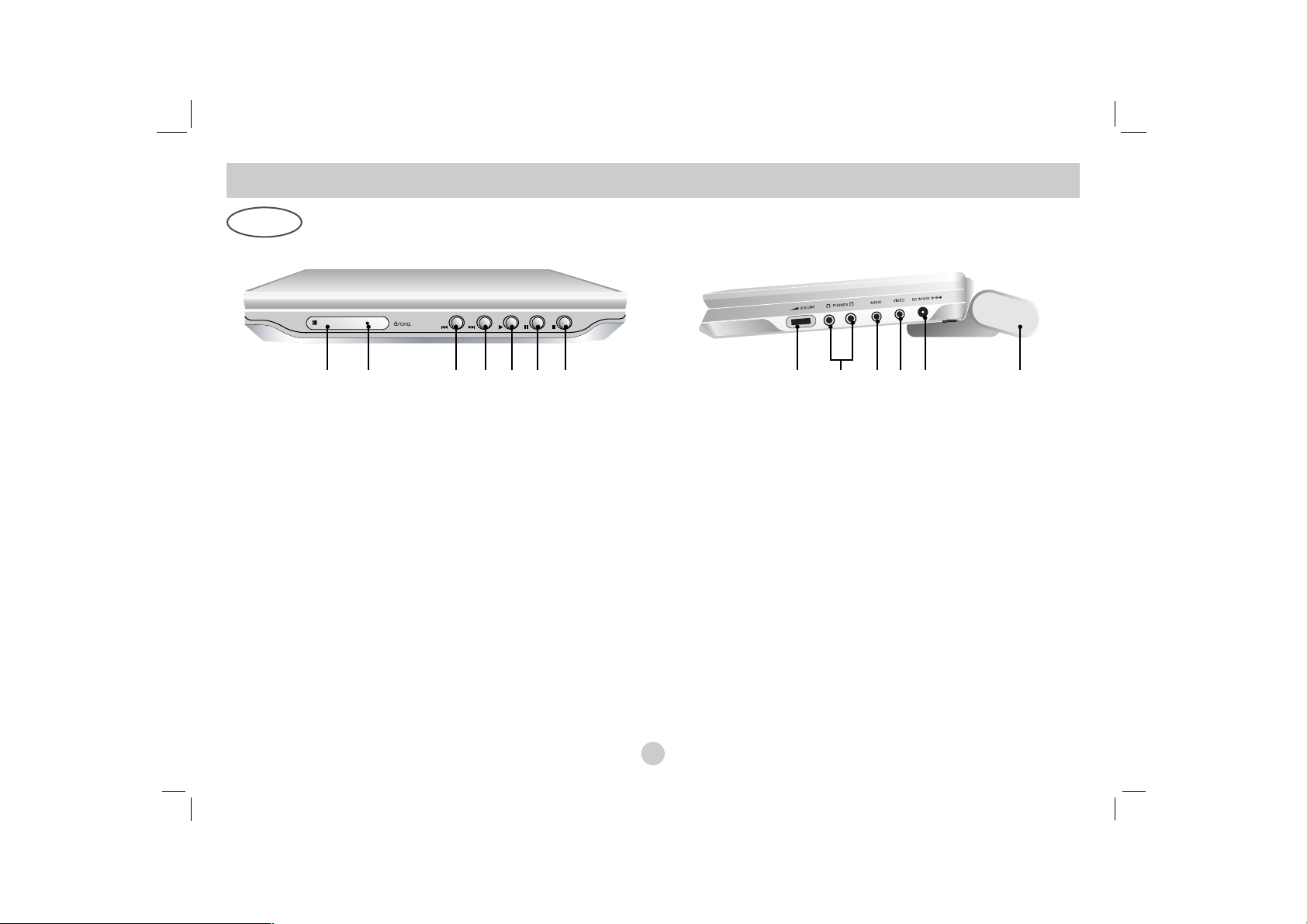
1. Remote sensor
2. Charge indicator
During recharging, charge indicator is red.
If recharging is complete, charge indicator changes to green color.
3. Reverse Skip/Search
Go to previous chapter / track or to the beginning.
Press and hold for two seconds for fast reverse search.
4. Forward Skip/Search
Go to the next chapter / track.
Press and hold for two seconds for fast forward search.
5. PLAY
Starts playback.
6. PAUSE
Pause playback temporarily/press repeatedly for frame-by-frame
playback.
7. STOP
Stops playback.
8. Volume Control
9. Earphone jack
10. AUDIO In/Out jack (OPTICAL OUT)
11. VIDEO In/Out jack
12. DC IN 9.5V
Connect the AC adapter.
13. Battery Pack
Identification of Controls (continued)
10
Main Unit
1 2
3 4 5 6 7 8 9
10 11 12 13
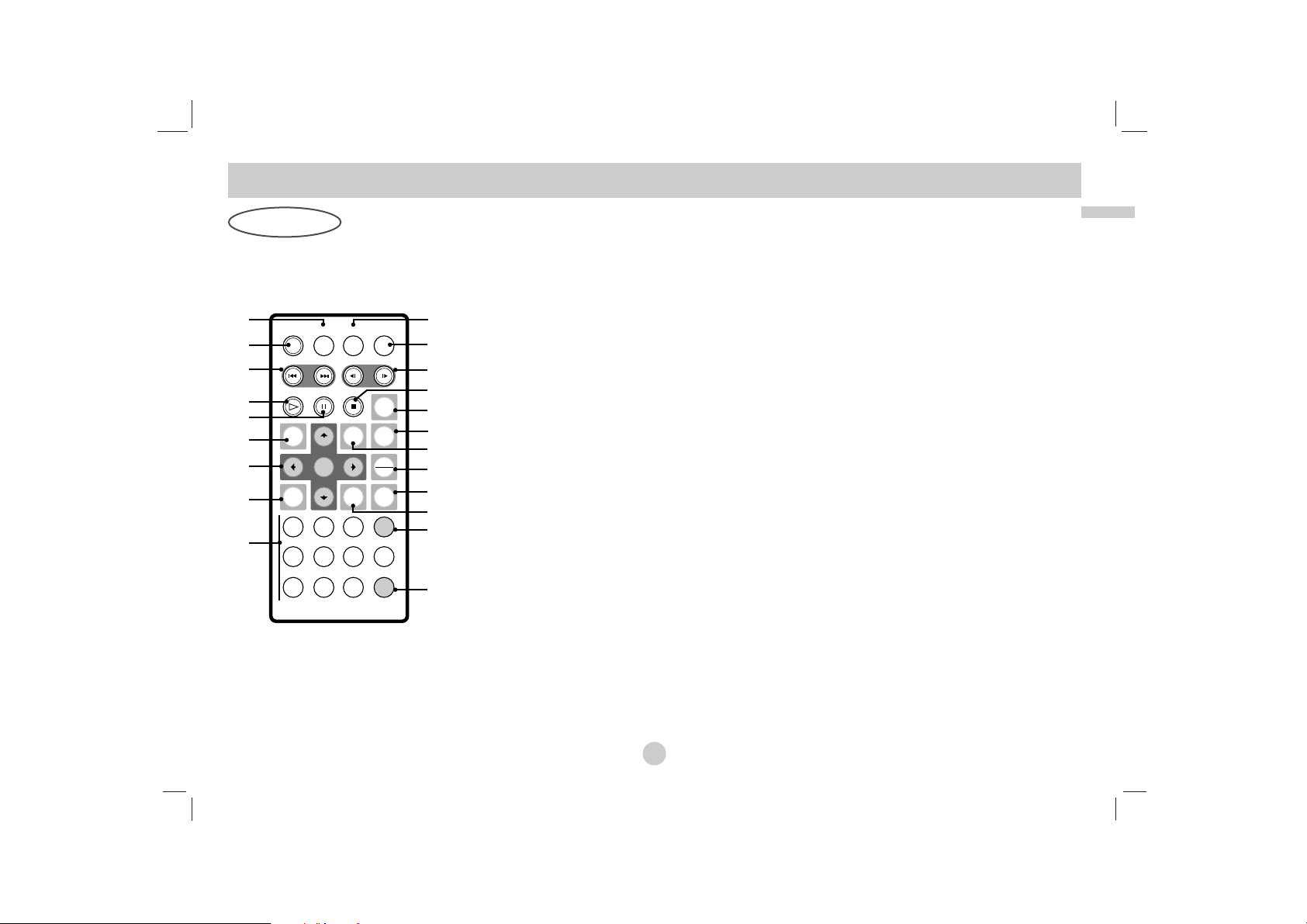
11
Introduction
1. AUDIO
Selects an audio language (DVD).
2. POWER
Switches DVD Player ON and OFF.
3. • Reverse SKIP/SEARCH (
SS
)
Search backward*/ go to beginning of
current chapter or track or go to
previous chapter or track.
• Forward SKIP/SEARCH (
TT
)
Search forward*/ go to next chapter or
track.
* Press and hold button for about two
seconds.
4. PLAY
Starts playback.
5. PAUSE
Pauses playback temporarily/ press repeatedly
for frame-by-frame playback.
6. MENU
Accesses menu on a DVD disc.
7. • bBvV(left/right/up/down)
Selects an item in the menu.
• ENTER
Confirms menu selection.
8. SETUP
Accesses or removes setup menu.
9. 0-9 number buttons
Selects numbered items in a menu.
10. SUBTITLE
Selects a subtitle language.
11. A-B
Repeat sequence.
12. SLOW (
,, / ..
)
Reverse/ Forward slow playback.
13. STOP ( x )
Stops playback.
14. ZOOM
Enlarges video image.
15. TITLE
Displays title menu, if available.
16. DISPLAY
Accesses On-Screen display.
17. • MARKER
Marks any point during playback.
• SEARCH
Displays MARKER SEARCH menu.
18. REPEAT
Repeat chapter, track, title all.
19. RETURN
Removes the setup menu, displays the video
CD with PBC.
20. PROG.
Places a track on the program list.
21. CLEAR
Removes a track number on the
program list or a mark on the MARKER
SEARCH menu.
Identification of Controls (continued)
1
2
3
4
5
6
7
8
9
10
11
12
14
13
15
16
17
18
19
20
21
Remote Control
POWER
SKIP/SEARCH
PLAY
MENU
SETUP
1
4
7
AUDIO
PAUSE
ENTER
2
5
8
SUBTITLE
STOP
DISPLAY
RETURN
3
6
9
SLOW
A-B
ZOOM
TITLE
MARKER
SEARCH
REPEAT
PROG
0
CLEAR
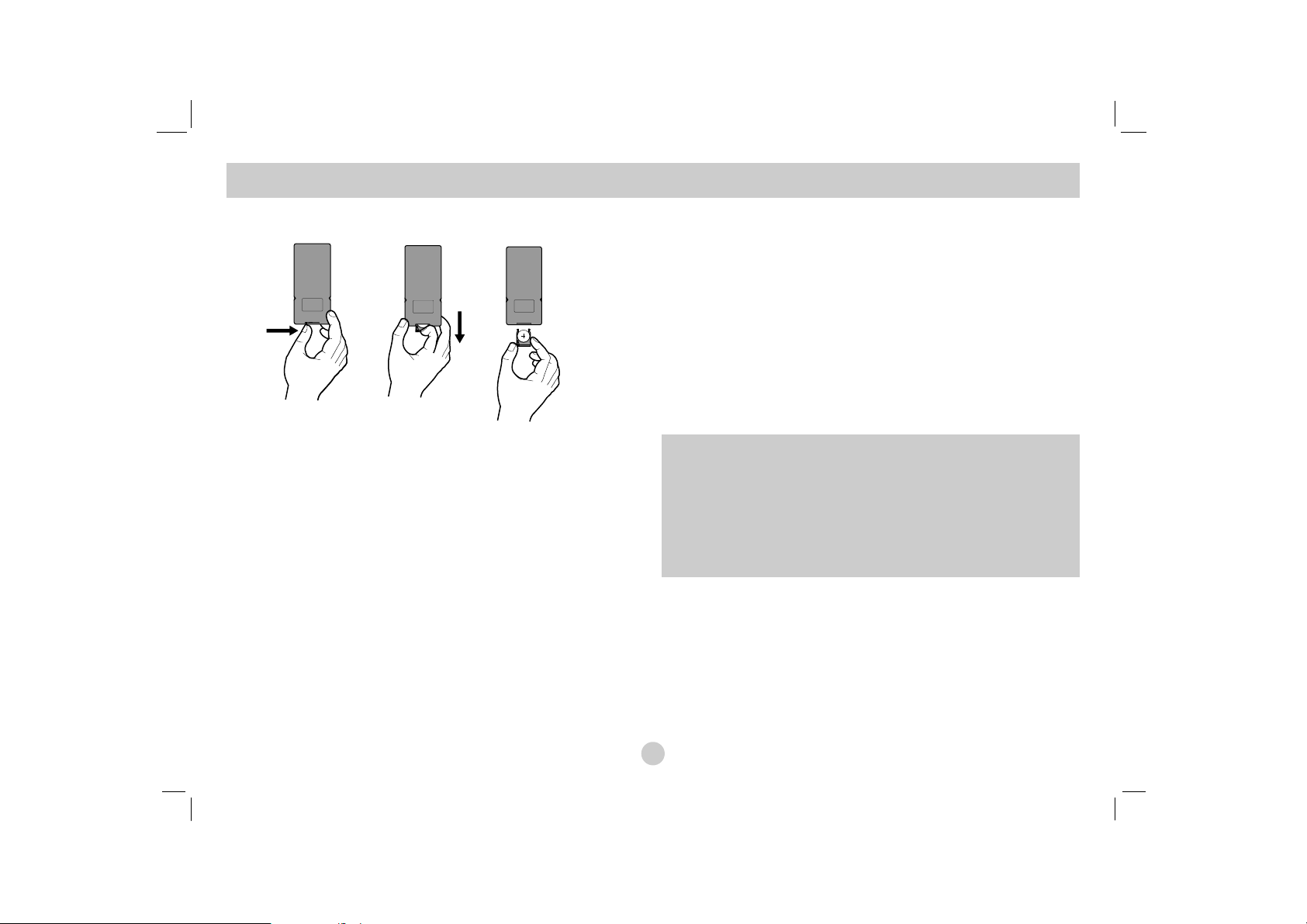
Insert the battery (Lithium battery)
NOTES
• Do not expose the remote control sensor to bright light.
• Do not place obstacles between the remote control sensor and the
remote control.
VV
Replacing the button-type battery
The battery normally lasts for about a year. Replace the battery if the
remote control fails to operate the unit when used within the operation
range.
Button-type battery (Lithium battery)
1. Pinch the battery holder clip together then pull the tab to remove the
battery holder.
2. Insert the battery with the + facing in the same direction as the + on
the battery holder.
3. Replace the battery holder with battery into the remote control unit
making sure that it is fully inserted.
• Replace remote control unit battery with 3V micro lithium cells such as
CR. 2025 or its equivalent.
• Dispose of battery safety in accordance with local laws. Do not dispose
of in fire.
Identification of Controls (continued)
12
Warning : The battery used in this device may present a fire or chemical burn hazard if mistreated. Do not recharge, disassemble, incinerate,
or heat above 100 °C (212 °F).
Replace the battery with Matsushita Elec. Ind. Co., Ltd. (Panasonic),
part no. CR. 2025 only.
Use of another battery may present a risk of fire or explosion. Dispose
of used batteries. Keep batteries away from children. Do not disassemble or dispose of in fire.
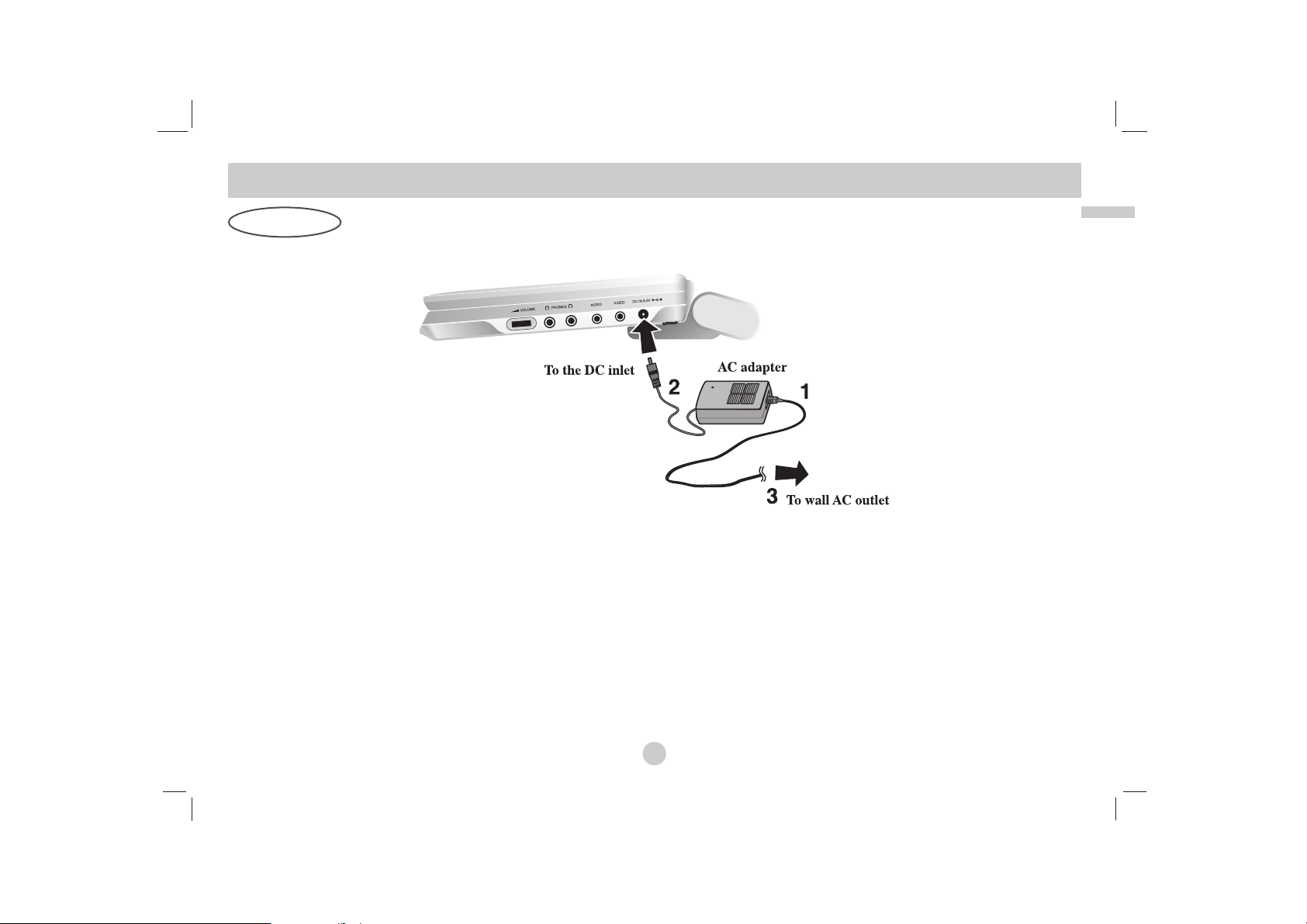
13
Introduction
Caution
• Do not connect the power plug to a power outlet other than that
indicated on the label, as this can result in a risk of fire or electric
shock.
• Do not connect or disconnect the power plug with wet hands. Doing so
may cause electric shock.
• Do not use an AC adapter other than one specified, as it can cause a fire
or damage to the player.
AC adapter
• This AC adapter operates on 100-240V~ 1.5A 50-60Hz.
• MODEL NO. : DP-AC90
• Manufactured by WANLIDA Digital Technology Co., Ltd.
• Contact an electrical parts distributor for assistance in selecting a
suitable AC plug adapter or AC cord set.
Power Connections
AC Adapter
Follow steps 1 to 3 to connect.
When disconnecting, reverse the order.
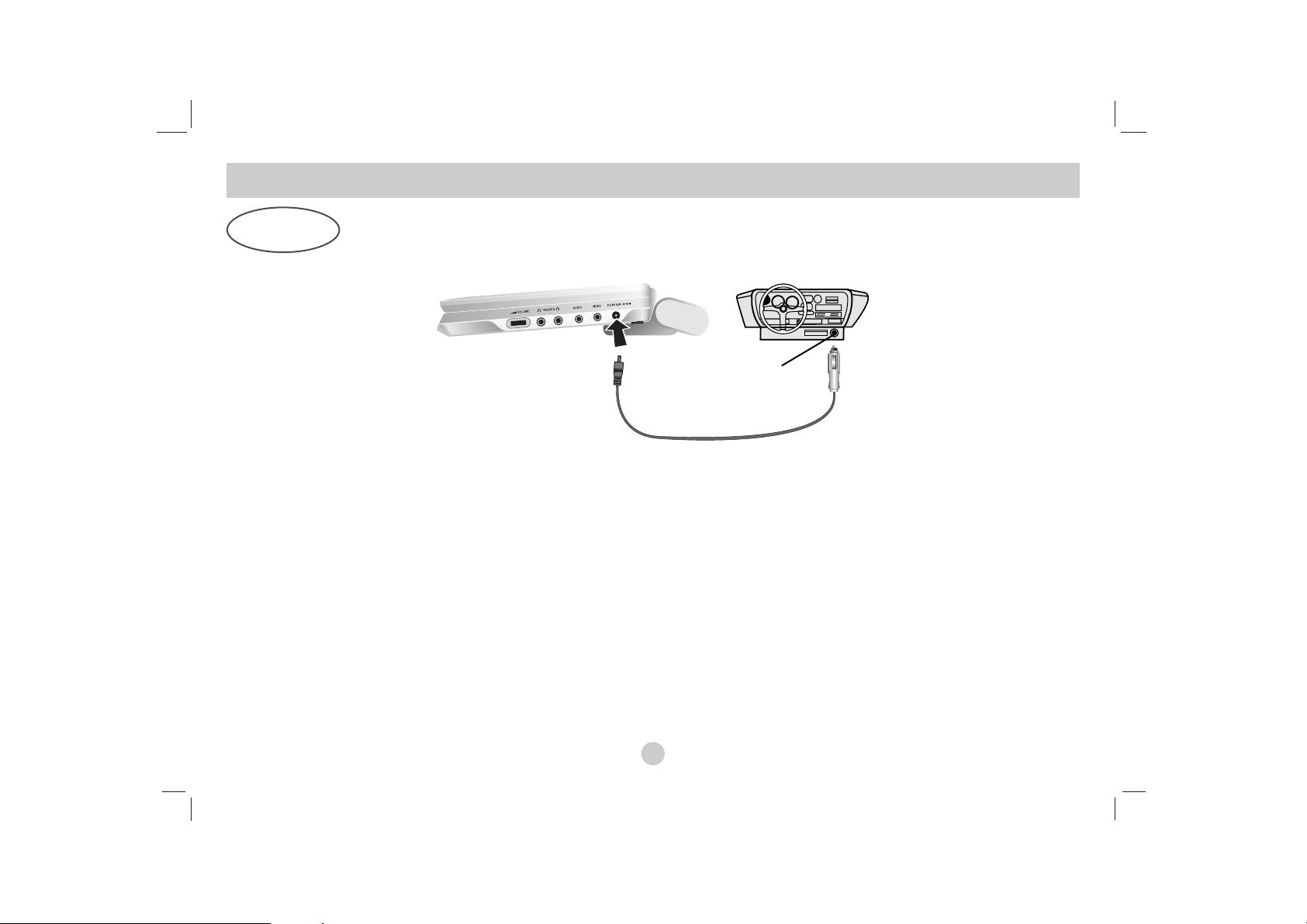
14
Caution
•To prevent electrical shock and possible damage to your DVD player or vehicle,
always unplug the automotive adapter from the cigarette lighter socket before
you remove the plug from your DVD player.
•A3 amp. 250V fuse for protection is installed in the automotive adapter.
• While the engine is being started, disconnect the automotive adapter from the
car’s cigarette lighter socket.
•
Do not operate your DVD player when the car battery is discharged. Peak current
from the car generator may cause the DC fuse to blow.
• If the vehicle’s supply voltage drops below approximately 10 volts, your DVD
player may not work properly.
• Do not leave your DVD player in a place where the temperature exceeds 70°C
(158°F), or the pick-up device may be damaged.
Examples include:
- Inside a car with the windows closed and in direct sunshine.
- Near a heating appliance.
Automotive adapter
• This automotive adapter operates on DC 12 V.
• MODEL NO. : DPB-C90
• Manufactured by WANLIDA Digital Technology Co., Ltd.
• Contact an electrical parts distributor for assistance in selecting
a suitable automotive adapter.
Power Connections
(continued)
Automotive
Adapter
Follow steps 1 to 2 to connect.
When disconnecting, reverse the order.
This DVD player and its automotive adapter are designed for use in vehicles that have 12 volt, negative ground electrical
systems. (This is standard for most vehicles.) If your vehicle has a different type of electrical system, the DC power system
cannot be used.
Cigarette lighter socket
1
2
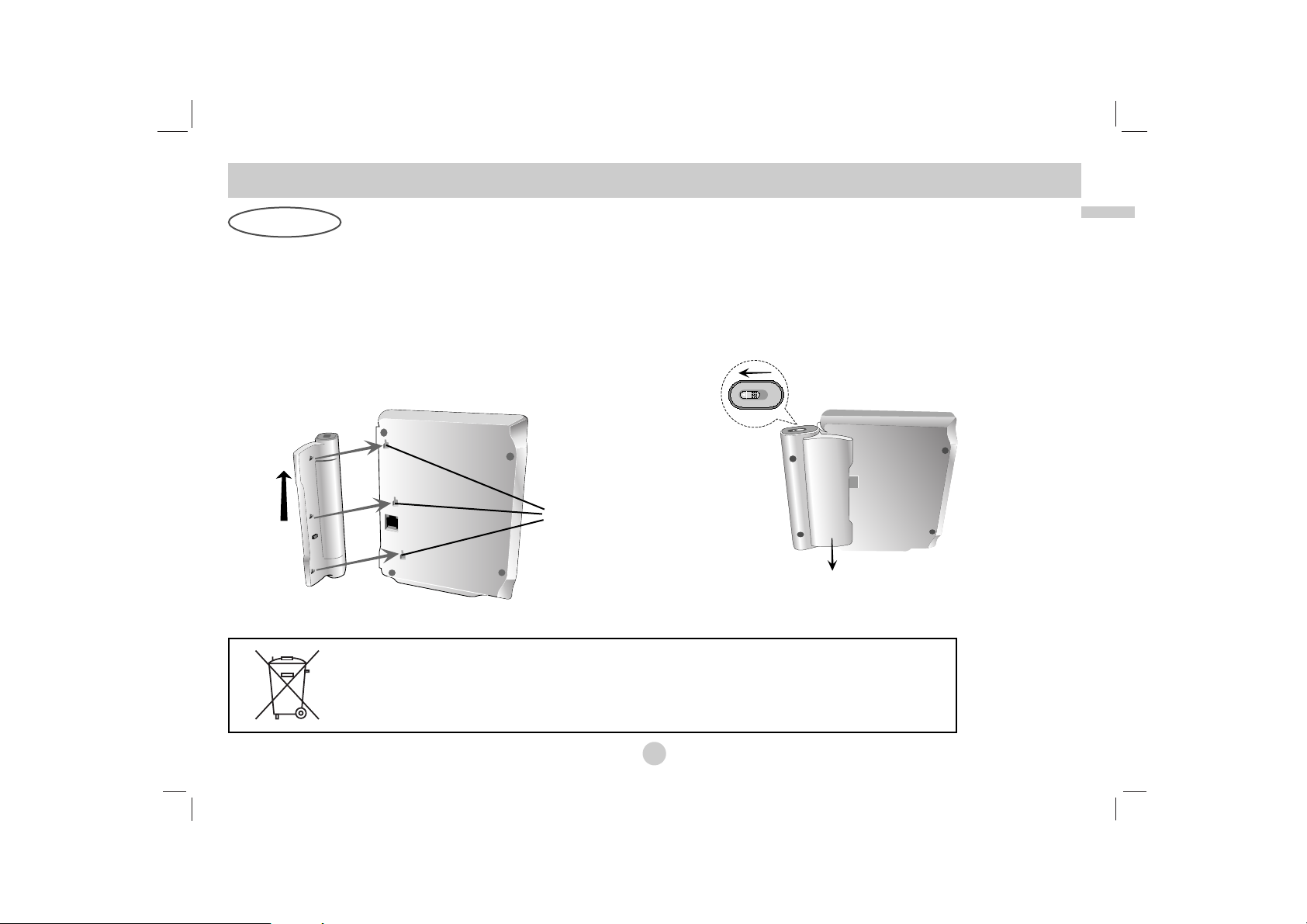
15
Introduction
• Charge the battery pack before using it for the first time.
A
Attaching the battery pack
1. Match the hooks of the battery pack into the holes on the bottom of the
player.
2. Combine the battery pack to push toward up until you can hear the
click sound.
A
Detaching the battery pack
To separate the battery pack, pull the switch which is locate beside the
battery pack then slide down the battery pack at the same time.
Power Connections
(continued)
Battery Pack
ATTENTION
The product that you have purchased contains a rechargeable battery. The battery is recyclable. At the end of
it’s useful life, under various state and local laws, it may be illegal to dispose of this battery into the municipal
waste stream. Check with your local solid waste/officials for details in your area for recycling options or proper disposal.
2
1
Hooks
2
1
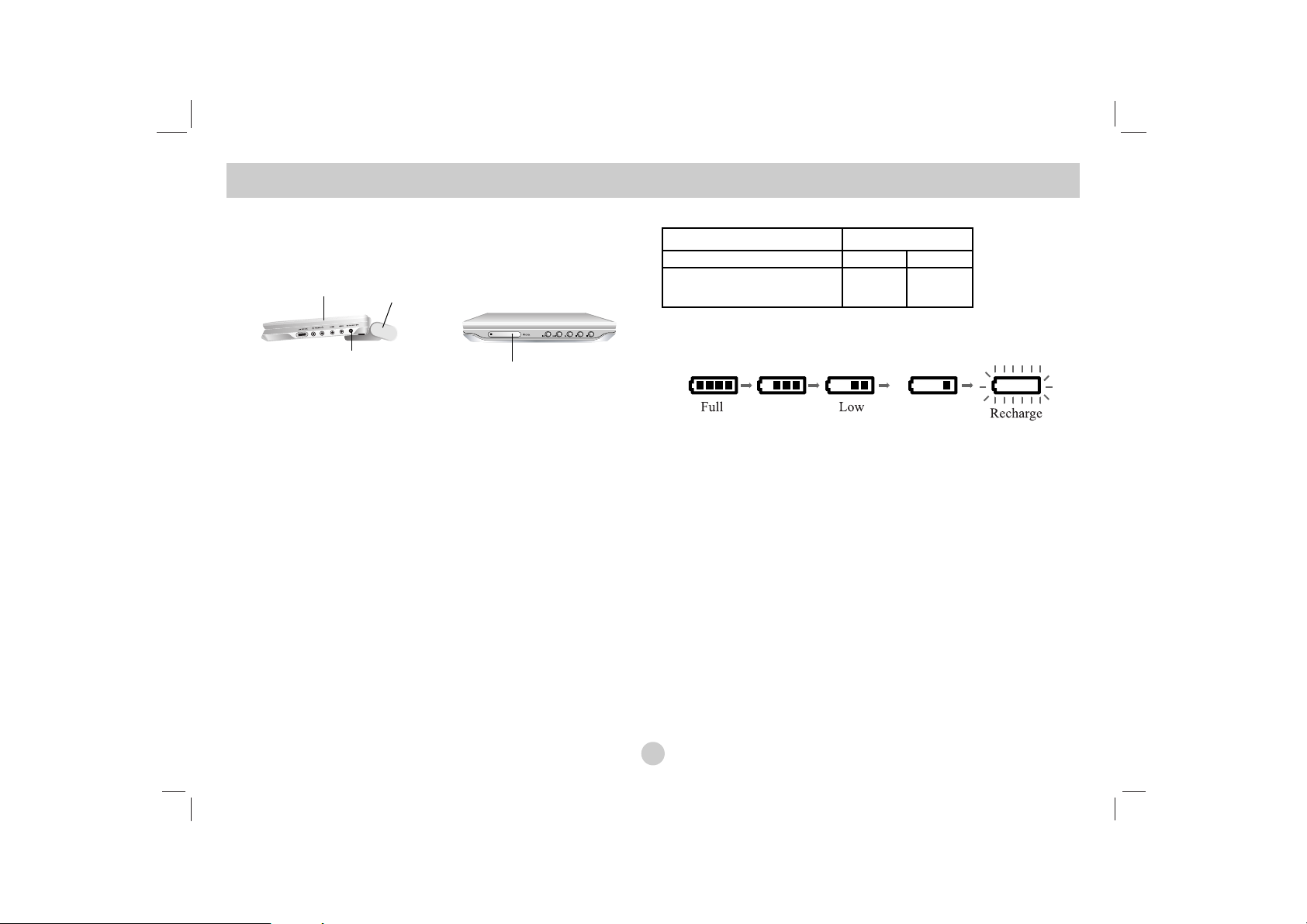
16
A
Charging the battery pack
1. Attach the battery pack to the player.
2. Connect the AC power adapter to the player and
the plug into an AC outlet.
3. During recharging, charge indicator is red. If recharging is complete,
charge indicator changes to green color.
CAUTION
Take the following precautions to avoid liquid leakage, overheating, etc.
• Do not use any unauthorized parts.
• Use the authorized AC adapter when recharging battery.
• Do not expose to high temperature above 60°C (140°F).
• Do not attempt to dismantle or modify the unit.
• Excessive impact may cause the unit to malfunction.
• Do not incinerate.
• Do not disassemble; dispose of properly.
• Do not short-circuit.
NOTE
Charging a battery is only happens when the power is off.
The battery will not be charged when it is naturally or purposely
discharged. Because the unit cannot perceive battery voltage, even if you
attached the battery.
When you are in this situation, power on the unit and then power off
again. Then battery charge will proceed.
A
Recharging and play times
* When Brightness control is set to initial mode.
A
Press “Display” to display the battery status on the screen.
• If using the AC adapter, battery display does not appear.
A
If play time dramatically reduces after recharging
The battery pack has reached the end of its service life (it can be recharged
about 300 times).
A
If the unit is not to be used for a long time
• Detach the battery pack. (Even if the unit is off, it still uses some power. This
can lead to over discharging of the battery and malfunction.)
• Recharge the battery pack when you are ready to use it again.
A
Battery Pack
• MODEL NO. : DP-BS930
Power Connections
(continued)
Battery Pack
Player
AC adapter cord
insert jack (DC IN 9.5V)
Charge indicator
Recharging Play time
without player LCD On LCD Off
Approx. Approx. Approx.
3.5 hour 3 hours* 4 hours
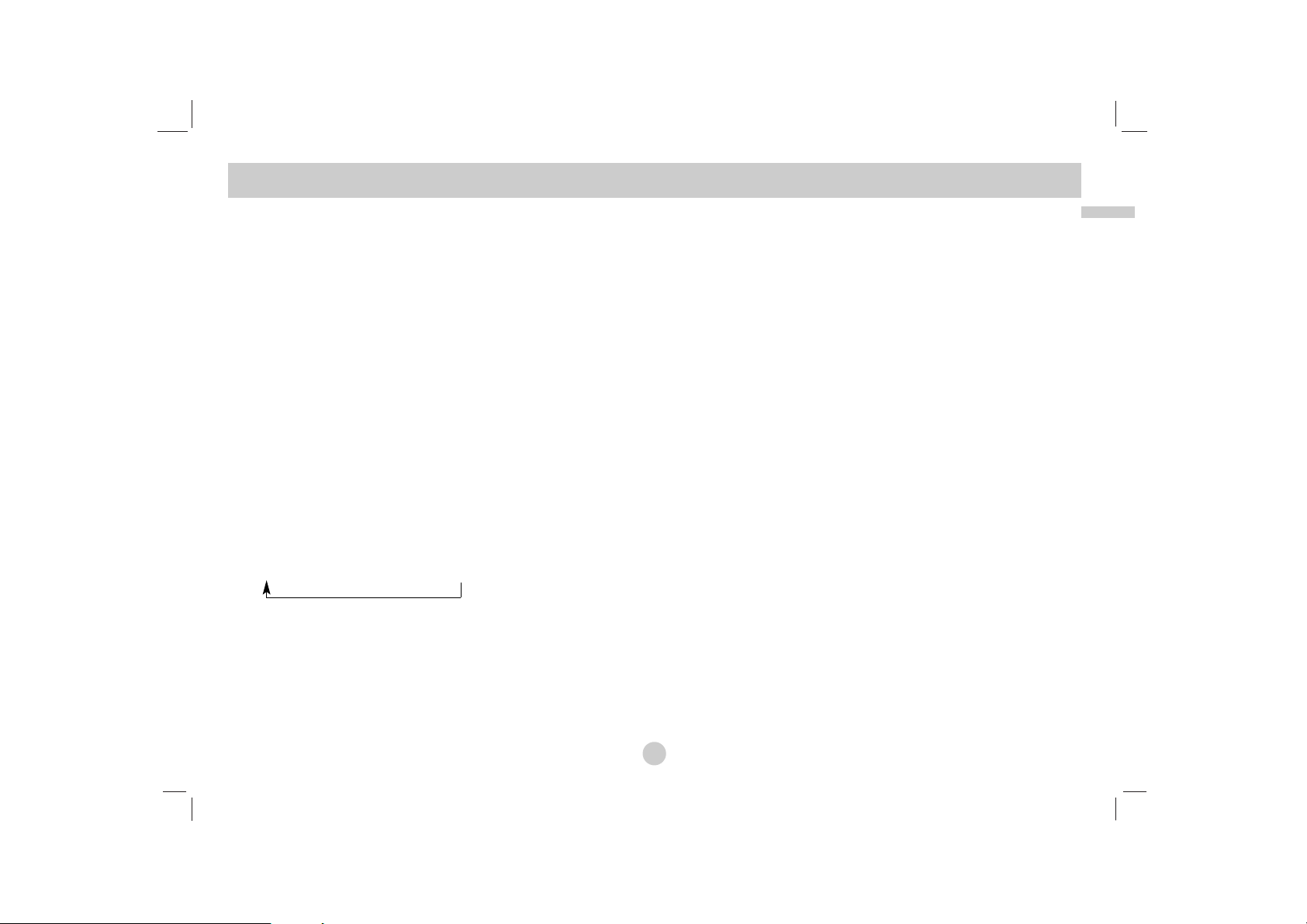
17
Introduction
1. Prepare the power supply.
2. Open the outer cover and press POWER button.
3.
Press OPEN to open the disc lid and insert a disc with the side you want
to play label up. Close the disc lid by hand.
• If the disc is placed in upside down (and it is a single-sided disc),
“NO DISC” or “DISC ERROR” appears on the screen.
• After playing back all of the chapters in the title, the DVD player automatically stops and returns to the menu screen.
4. Press PLAY to start play.
5. Adjust the volume.
NOTES
• Place a disc with the playback side down on the
spindle, and push gently on the center of the disc so
it goes into position.
•
Confirm LCD MODE position by pressing LCD MODE button.
A
Changing the size of the picture
Use the LCD MODE button to change the picture mode. The mode is
shown on the unit’s display as follows.
NORMAL → FULL → ZOOM → OFF
NOTE
May appear to differ according to kind of disc.
AA
The picture mode and size
The picture shown on the LCD depends on the display mode and the
size recorded on the disc.
NOTES
• If you are not using the LCD on this unit, select OFF to conserve
power.
• The LCD is turned off if you close the unit.
•
Horizontal lines may appear in the picture when the mode is switched to
ZOOM, but this is not an indication of a malfunction.
Playing a Disc
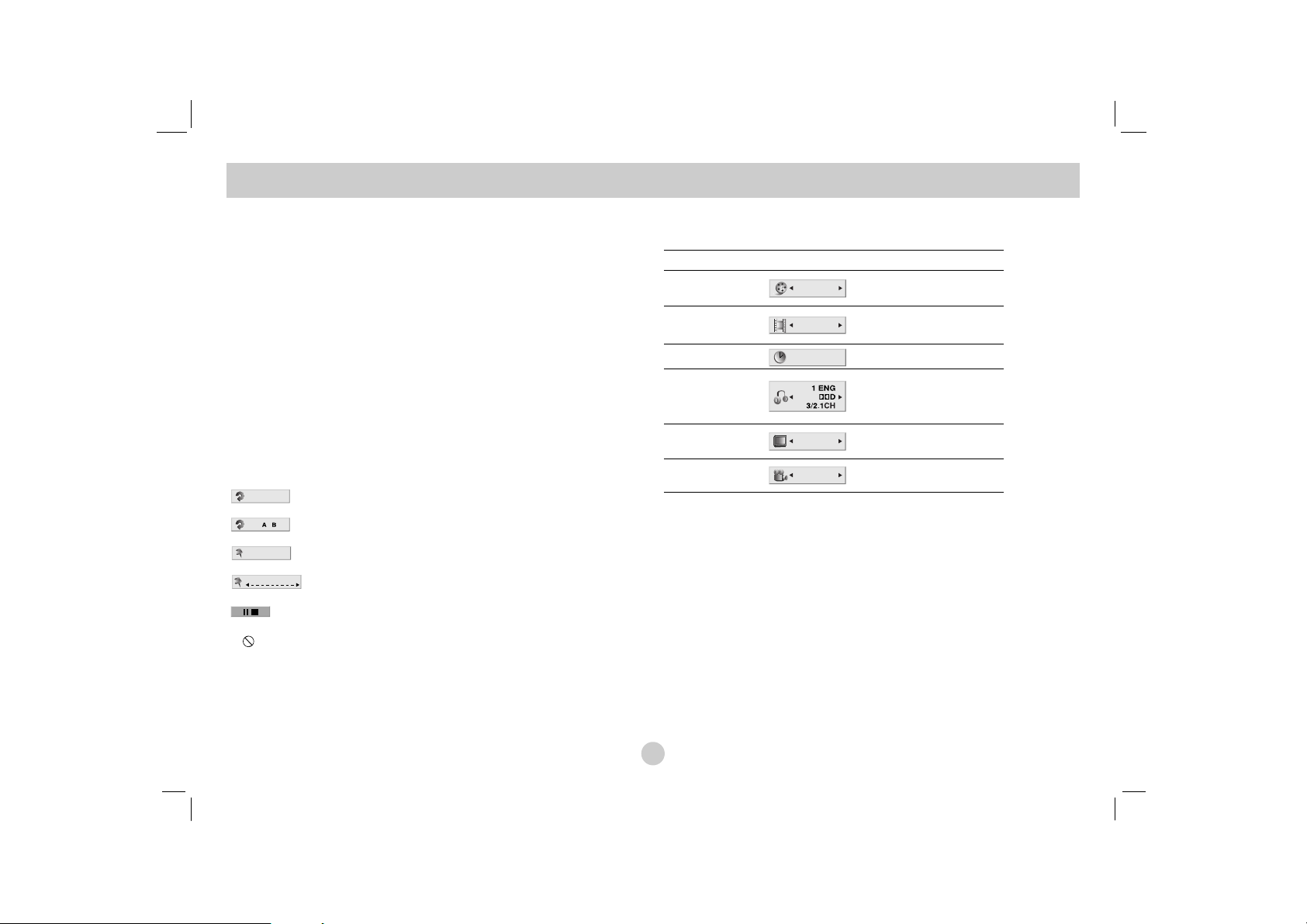
You can display the general playback status on the screen. Some items
can be changed using the menu. To use the on-screen display:
1. Press DISPLAY during playback.
2. Press v / V to select an item.
The selected item is highlighted.
3. Press b / B to change the setting. You can also use the number but-
tons if appropriate (e.g. inputting the title number).
For some functions, press ENTER to execute the setting.
NOTES
• Some discs may not provide all of the features shown below.
• If no button is pressed for 10 seconds, the on-screen display
disappears.
Playback Status/Restrictions
Repeat title
Repeat sequence
Enter a Marker
Marker Search menu
Resume play from this point
Action prohibited or not available
On-Screen Display
18
Items
Title Number
Chapter Number
Time search
Audio language
and Digital Audio
Output mode
Subtitle language
Angle
Selection Method
b/ B
, Numbers
ENTER
b/ B
, Numbers
ENTER
Numbers, ENTER
b/ B
or
AUDIO
b/ B
or
SUBTITLE
b/ B
1 / 3
1 / 12
0:20:09
A
B
C
1 ENG
1 / 3
Example: On-Screen Display during
playing DVD Video
Title
1 / 9
MARKER SEARCH
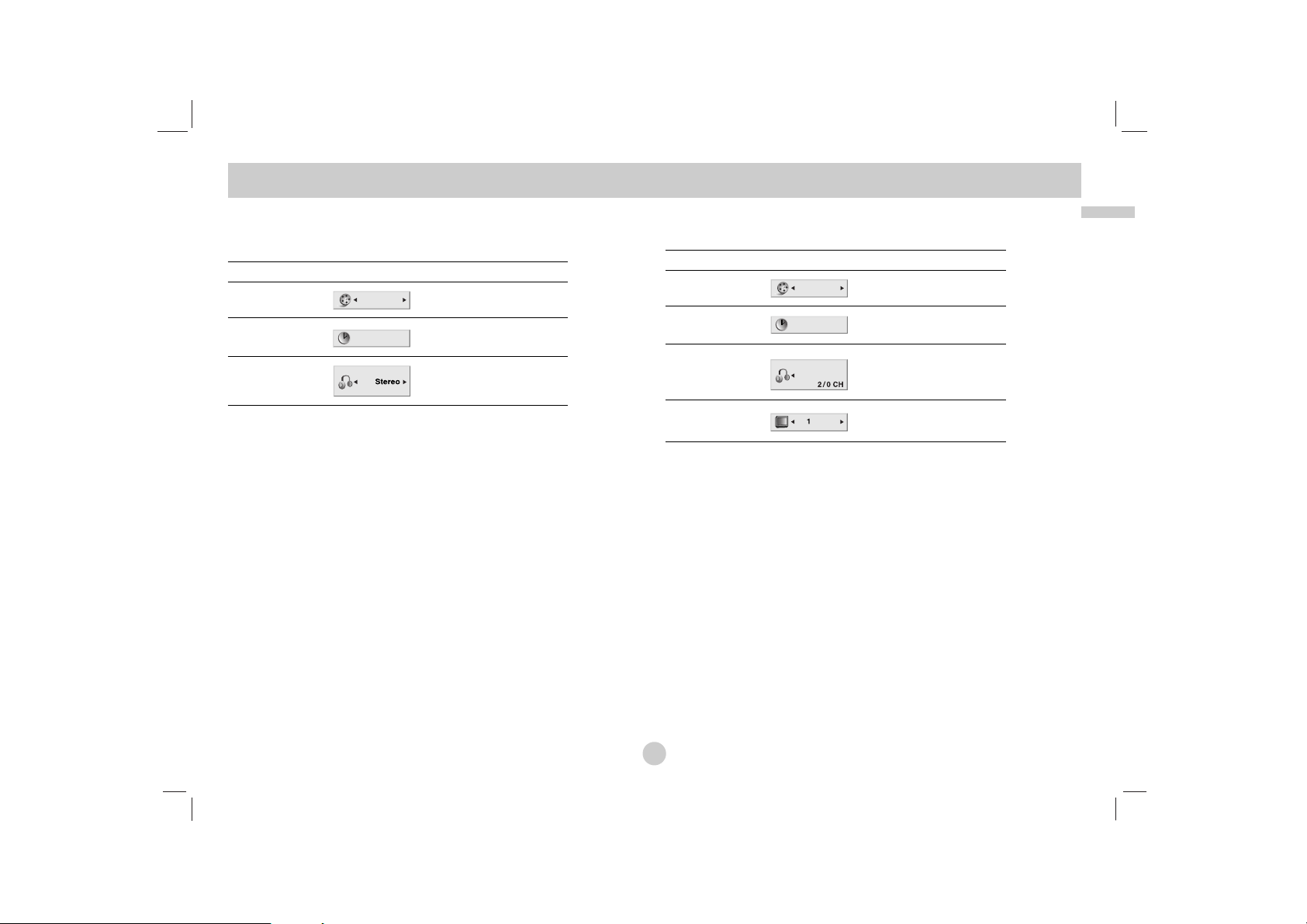
19
Advanced Operations
On-Screen Display (continued)
Example: On-Screen Display during
playing VCD
Items
Track Number
(or PBC mode)
Time search
Audio Channel
Selection Method
b/ B
, Numbers
ENTER
Numbers
ENTER
b/ B
or
AUDIO
1 / 3
0:20:09
Items
Track Number
Time search
Audio language
and Digital Audio
Output mode
Subtitle language
Selection Method
b/ B
, Numbers
ENTER
Numbers,
ENTER
b/ B
or
AUDIO
b/ B
or
SUBTITLE
1 / 3
0:20:09
MP3
1
A
B
C
ENG
Example: On-Screen Display during
playing divx movie disc
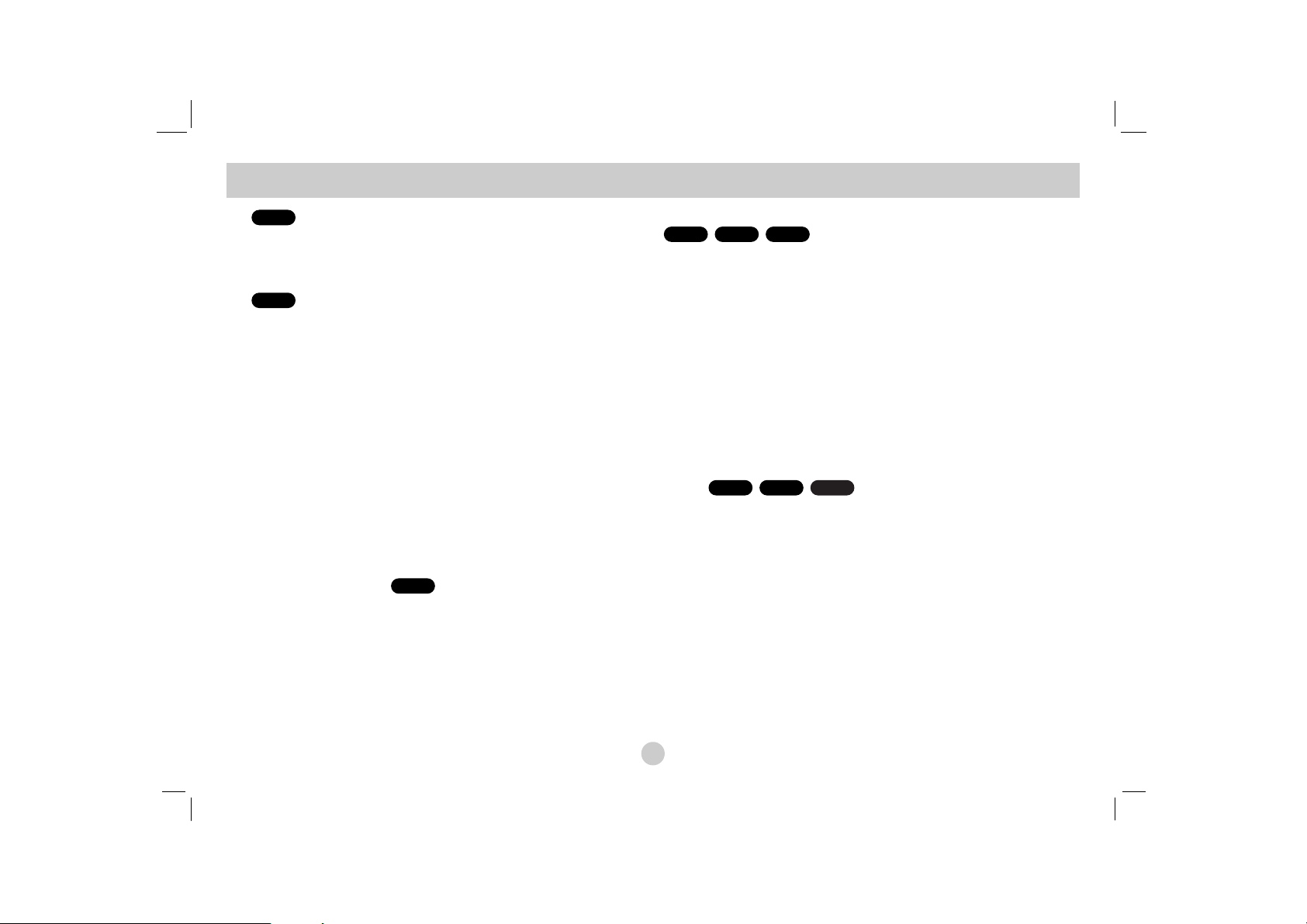
Use the bB v Vbuttons to select the title/chapter you want to
view, then press ENTER to start. Press TITLE or MENU to return to
the menu screen.
Use the number buttons to select the track you want to view and
press RETURN to return to the menu screen. Menu settings and
operating procedures may differ. Follow the instructions on the each
menu screen. You also may set PBC to Off (See “PBC” on page 36).
NOTES
• If parental control is set and the disc is not within the rating settings
you must input the password.
(See “Lock Menu” on page 38-39.)
• DVDs may have a region code. Your player does not play discs that
have a region code different from your player. The region code for this
player is 2 (two).
Unless stated otherwise, all operations described use the remote
control. Some features may also be available on the Setup menu.
Moving to another TITLE
When a disc has more than one title, you can move to another title. Press
DISPLAY while playback is stopped then the appropriate number (0-9)
or use b / B to move to another title.
You can play any title by inputting its number while playback is stopped.
Moving to another CHAPTER/TRACK
When a title on a disc has more than one chapter or a disc has more than
one track, you can move to another chapter/track as follows:
• Press SKIP/SEARCH . or > briefly during playback to select
the next chapter/track or to return to the beginning of the current
chapter/track.
• Press SKIP/SEARCH . twice briefly to step back to the previous
chapter/track.
•To go directly to any chapter during DVD playback, press DISPLAY
and press v / V to select the chapter/track icon. Then, input the
chapter/track number or use b / B.
Search
1. Press and hold SKIP/SEARCH . or > for about two seconds
during playback.
The player will now go into SEARCH mode.
2. Press and hold SKIP/SEARCH . or > repeatedly to select the
required speed: mX2, mX4, mX16, mX100 (backward) or
MX2, MX4, MX16, MX100 (forward).
With a Video CD, the Search speed changes: mX2, mX4,
mX8, (backward) or MX2, MX4, MX8, (forward).
3. To exit SEARCH mode, press PLAY.
DivXVCDDVD
DivXVCDDVD
DVD
VCD
DVD
General Features
20
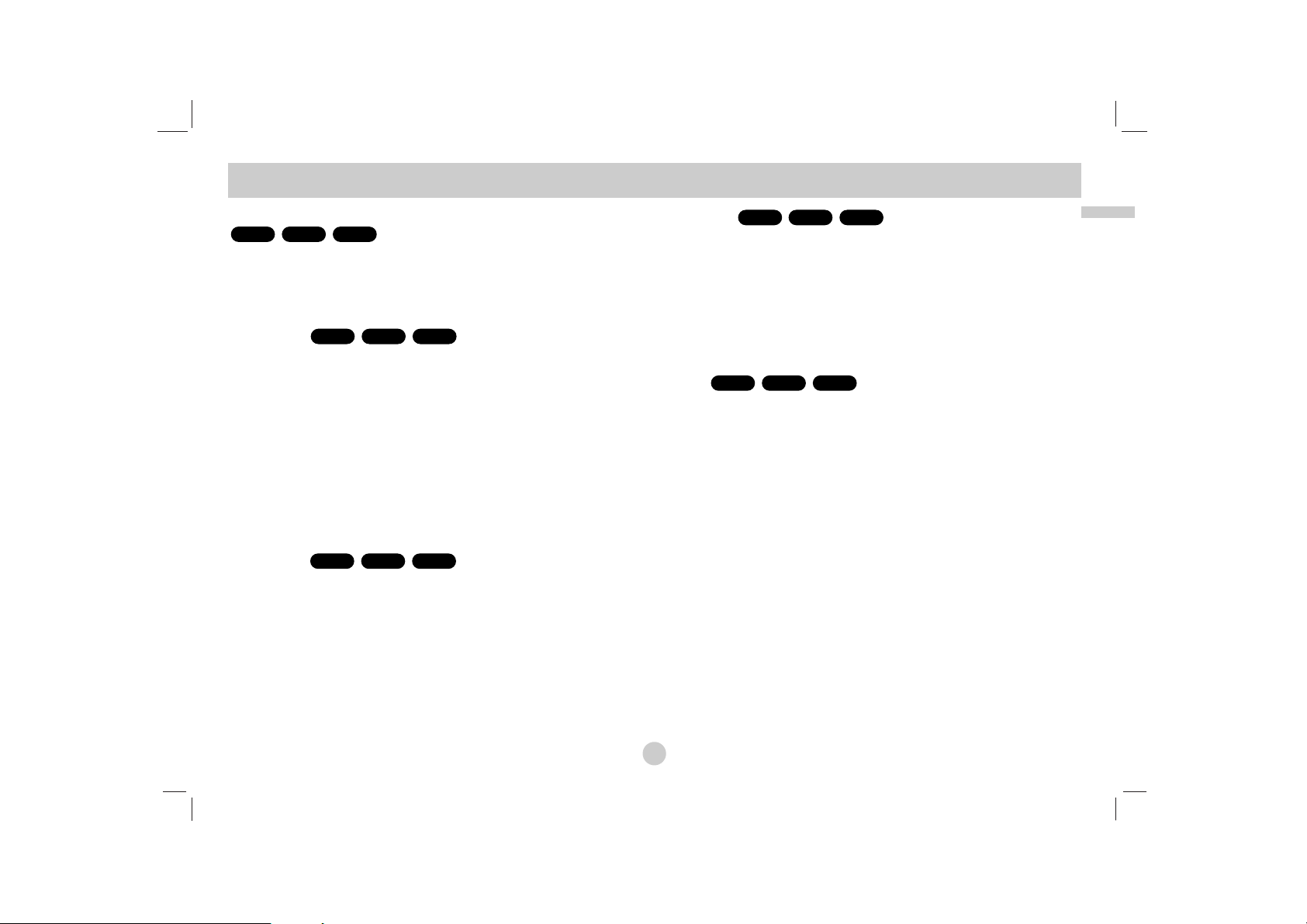
21
Advanced Operations
Still Picture and Frame-by-Frame Playback
1. Press PAUSE on the remote control during playback. Advance the
picture frame-by-frame by pressing PAUSE repeatedly.
2. To exit still motion mode, press PLAY.
Slow Motion
1. Press SLOW t or T during playback.
The player will enter SLOW mod
e.
2. Use the SLOW t or T to select the required speed: t 1/16,
t 1/8, t 1/4 or t 1/2 (backward), or T 1/16, T 1/8, T 1/4 or
T 1/2 (forward).
3. To exit slow motion mode, press PLAY.
NOTE
Slow motion playback in reverse is not applicable for Video CD and
DivX Discs.
Time Search
To start playing at any chosen time on the disc:
1. Press DISPLAY during playback. The time search box shows the
elapsed playing time.
2. Press v / V to select the time clock icon and “-:--:--” appears.
3. Input the required start time in hours, minutes, and seconds from left
to right. If you enter the wrong numbers, press CLEAR to remove the
numbers you entered. Then input the correct numbers.
4. Press ENTER to confirm. Playback starts from the selected time.
Repeat A-B
To repeat a sequence.
1. Press A-B at your chosen starting point. “ A*” appears briefly on
the screen.
2. Press A-B again at your chosen end point.
“A B” appears briefly on the screen and the repeat sequence begins.
3. Press A-B again to cancel.
Repeat
You can play a title/chapter/all/track on a disc.
Press REPEAT during playback to select a desired repeat mode.
DVD Video Discs - Repeat Chapter/Title/Off
• Chapter: repeats the current chapter.
• Title: repeats the current title.
• Off : does not play repeatedly.
Video CDs, DivX discs - Repeat Track/All/Off
• Track : repeats the current track
• All : repeats all the tracks on a disc.
• Off : does not play repeatedly.
NOTES
• On a Video CD with PBC, you must set PBC to Off on the setup menu to use
the repeat function (See “PBC” on page 36).
• If you press SKIP (>) once during Repeat Chapter (Track) playback, the
repeat playback cancels.
DivX
VCD1.1
DVD
DivXVCDDVD
DivXVCDDVD
DivXVCDDVD
DivXVCDDVD
General Features
(continued)

General Features
(continued)
22
Marker Search
Storing a MARKER in the DVD memory is similar to marking your page
in a book. It allows you to quickly return to any point on the disc.
Storing a marker in the memory
1. Press MARKER/SEARCH during play.
The MARKER SEARCH menu appears on the screen.
2. During playback, press ENTER when playback reaches the spot
that you want to memorize.
• The Marker number appears.
• Do this within 10 seconds while the MARKER SEARCH menu
appears.
•To enter additional Marker points, press
FF/GG
until another empty
point on the MARKER SEARCH menu is highlighted, then press
ENTER when playback reaches the point at which you want the next
Marker.
3. Repeat step 2 to enter up to nine Marker points on a disc.
4. To remove the MARKER SEARCH menu, press
MARKER/SEARCH.
Recalling/Clearing a marker
5. Press MARKER/SEARCH during playback.
The MARKER SEARCH menu will appear on the screen.
6. Press
FF/GG
to select the marker to be recalled/ cleared.
7. Press ENTER to recall a marker.
Press CLEAR to clear a marker.
Play resumes from the point corresponding to the
selected marker, or the selected marker is cleared.
NOTES
• These operations work only with discs for which the elapsed playing
time appears in the display window during playback or stop.
• Some subtitles recorded around the marker may fail to appear (DVD).
• All the markers are cleared when the power is turned off or the disc is
removed.
• The marker is not stored when the DVD or title menu is displayed on
the screen.
DivXVCDDVD
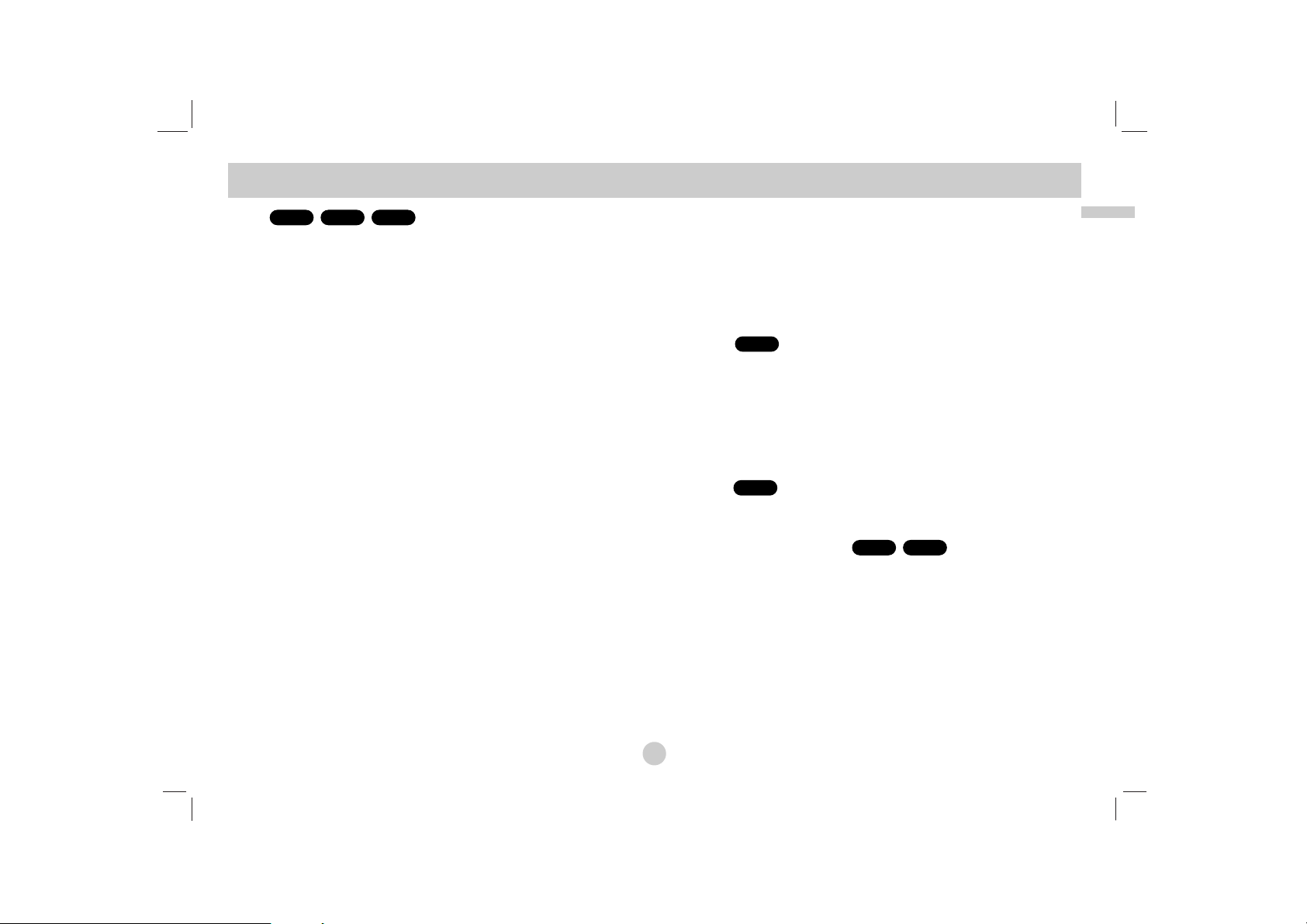
23
Advanced Operations
General Features
(continued)
Zoom
Use zoom to enlarge the video image.
1. Press ZOOM during playback or still playback to activate the Zoom
function. The square frame appears briefly in the right bottom of the
picture.
2. Each press of the ZOOM button changes the screen in the sequence:
100% size → 400% size → 1600% size → screen fit mode → 100%
size
Screen fit mode:
You can change the way the image appears on the screen when
you’re playing a DVD movie. Press 33/44to select between Normal,
Enhanced, and Maximum.
3. Use the bBvVbuttons to move through the zoomed picture.
4. To resume normal playback, press CLEAR.
NOTES
• Zoom may not work on some DVDs.
• Screen fit mode is available for playing the DVD disc, VR disc and
movie file.
Resume Play
When play is stopped, the unit records the point where STOP was
pressed (RESUME function).
Press PLAY and play will resume from this point.
Special DVD Features
Checking the contents of DVD discs: Menus
DVDs may offer menus that allow you to access special features. To use
the disc menu, press MENU. Input the corresponding number or use the
bB v Vbuttons to highlight your selection.
Then press ENTER.
Title Menu
1. Press TITLE. If the current title has a menu, the menu appears on the
screen. Otherwise, the disc menu may appear.
2. The menu offers features such as camera angles, spoken language
and subtitle options, and chapters for the title.
3. Press TITLE to exit.
Disc Menu
Press MENU and the disc menu is displayed. Press MENU again to exit.
Changing the Audio Language
Press AUDIO repeatedly during playback to hear a different audio language or audio track.
With DVD-RW discs recorded in VR mode that have both a main and a
Bilingual audio channel, you can switch between Main (L), Bilingual
(R), or a mix of both (Main + Bilingual) by pressing AUDIO.
DivXDVD
DVD
DVD
DivXVCDDVD
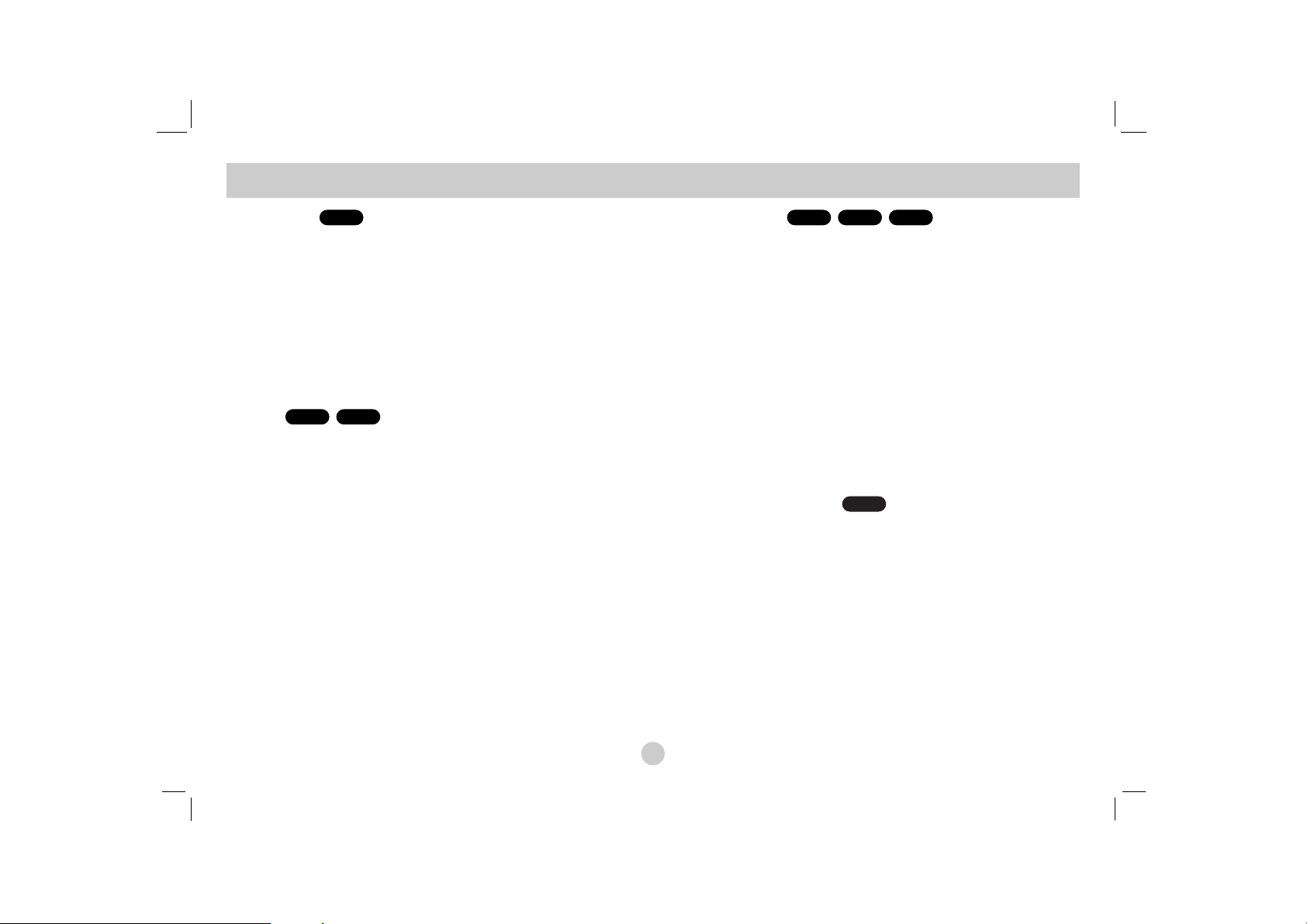
Camera Angle
If the disc contains scenes recorded at different camera angles, you can
change to a different camera angle during playback.
1. Press DISPLAY during playback.
2. Press D/E to select Angle item.
3. Press
F/G repeatedly until the desired Angle is selected.
TIP
The angle indicator will blink on the screen during scenes recorded at different
angles as an indication that angle switching is possible.
Subtitles
Press SUBTITLE repeatedly during playback to see the different subtitle
languages.
NOTES
• The subtitle file of the DivX file is displayed only
smi, srt and sub.
• If there is no information or there is a code that can not read in the
DivX file, “ 1 ” etc are displayed.
Last Scene Memory
This player memorizes last scene from the last disc that is viewed. The
last scene remains in memory even if you remove the disc from the
player or switch off the player. If you load a disc that has the scene
memorized, the scene is automatically recalled.
NOTES
• Settings are stored in memory for use any time.
• This player does not memorize settings of a disc if you switch off the
player before commencing to play it.
Screen Saver
The screen saver appears when you leave the DVD player in Stop mode
for about five minutes. If the Screen Saver is displayed for five minutes,
the DVD Player automatically turns itself off.
Changing the Audio Channel
Press AUDIO repeatedly during playback to hear a different audio channel (STEREO, LEFT, or RIGHT).
VCD
VCD1.1
CDDVD
DivXDVD
DVD
General Features
(continued)
24
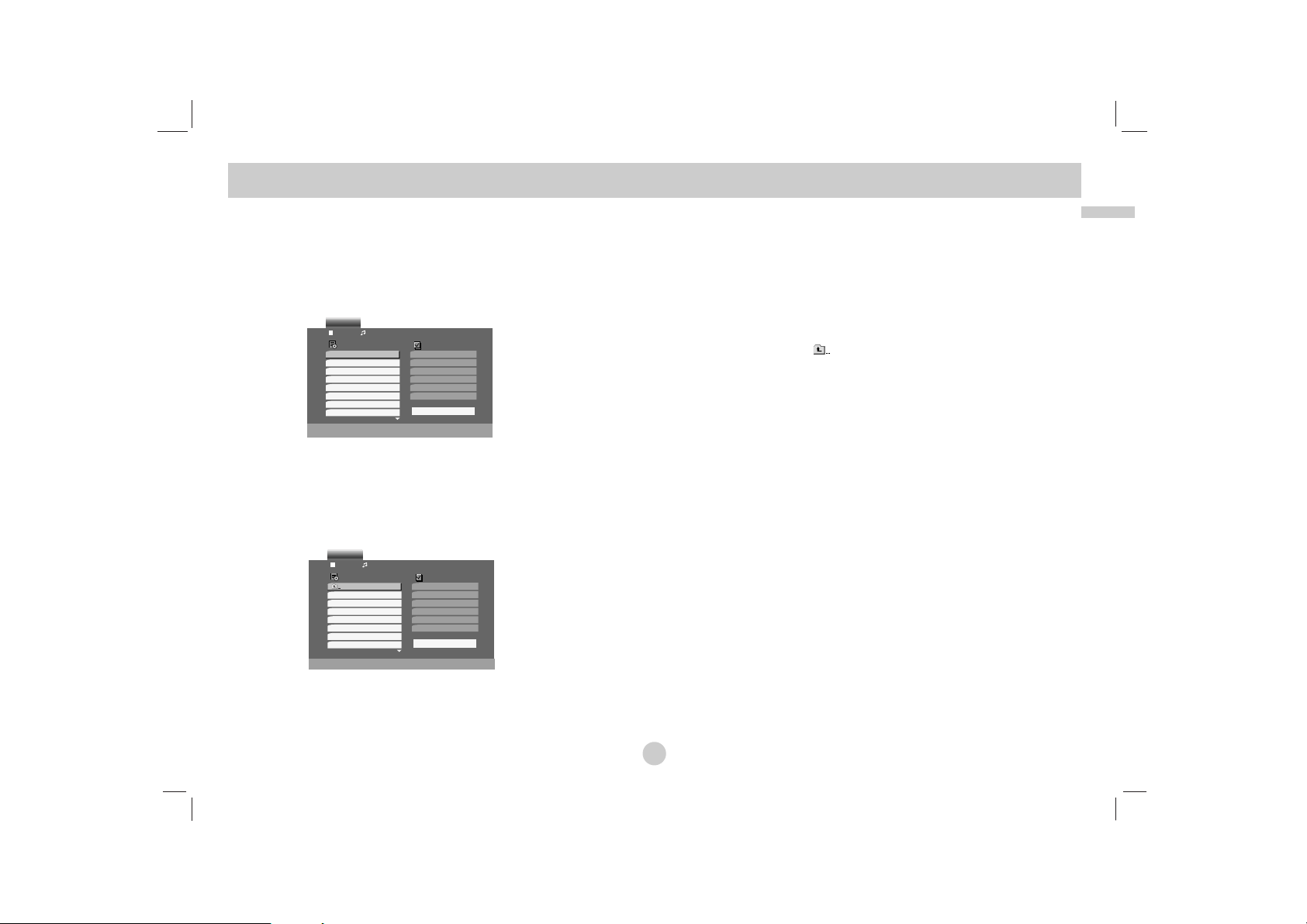
25
Advanced Operations
The DVD player can play MP3/WMA formatted recordings on
CD-ROM, CD-R, or CD-RW discs.
Audio CD
Once you insert an audio CD a menu appears on the screen. Press v / V
to select a track then press PLAY or ENTER and playback starts.
MP3 / WMA
1. Press v / V to select a folder, and press ENTER to see the folder
contents.
2. Press v / V to select a track then press PLAY or ENTER. Playback
starts.
ID3 TAG
• When playing a file containing information such as track titles, you
can see the information by pressing DISPLAY.
[ Title, Artist, Album, Year, Comment ]
• If there is no information, “NO ID3 TAG” appears on the display.
TIPS
• If you are in a file list on the MUSIC menu and want to return to the Folder list,
use the v / V to highlight and press ENTER.
• Press MENU to move to the next page.
• On a CD with MP3/WMA and JPEG you can switch MP3/WMA and JPEG.
Press TITLE and MUSIC or PHOTO word on top of the menu is highlighted.
Playing an Audio CD or MP3/WMA Disc
Program
List
Track1
Track2
Track3
Track4
Track5
Track6
Track7
Track8
AUDIO CD
0:52:07
1 / 12
Clear All
Program
List
0:00:00
1 / 12
Clear All
MUSIC
2-Music2
1-Music1
3-Music3
4-Music4
5-Music5
6-Music6
7-Music7
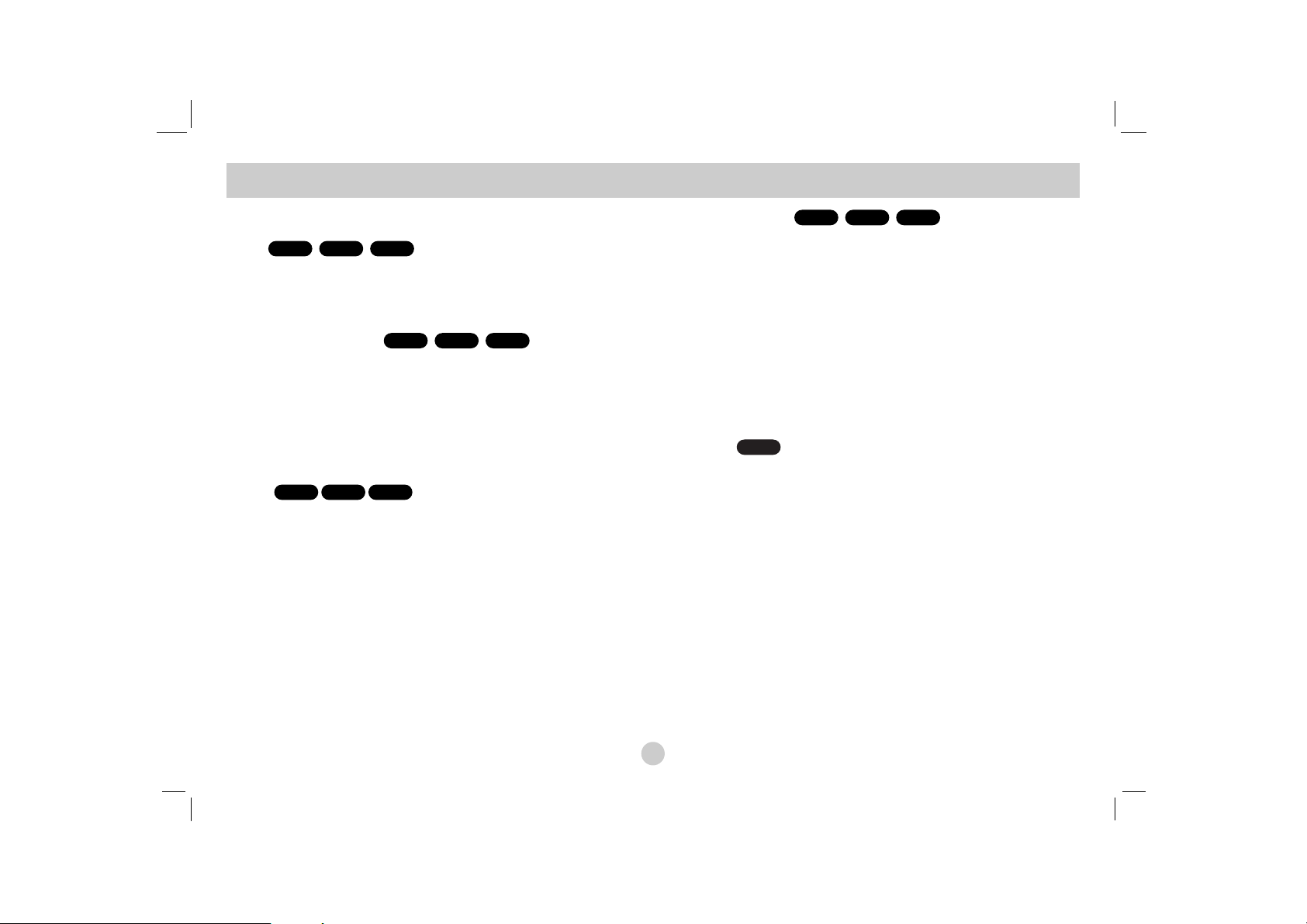
Audio CD and MP3 / WMA Disc Features
Pause
1. Press PAUSE during playback.
2. To return to playback, press PLAY, ENTER or press PAUSE again.
Moving to another Track
1. Press SKIP/SEARCH (. or >) briefly during playback to go to
the next track or to return to the beginning of the current track.
2. Press SKIP/SEARCH . twice briefly to go back to the previous
track.
3. You can play any track by inputting its number.
Search
1. Press and hold SKIP/SEARCH (. or >) for about
two seconds during playback.
The player will now go into SEARCH mode.
2. Press and hold SKIP/SEARCH (. or >) repeatedly to select
the required speed: mX2, mX4, mX8 (backward) or MX2,
MX4, MX8 (forward).
Search speed and direction are indicated on the menu screen.
3. To exit SEARCH mode, press PLAY.
Repeat Track/All/Off
You can play a track/all on a disc.
1. Press REPEAT when playing a disc. The repeat icon appears.
2. Press REPEAT to select a desired repeat mode.
• Track: repeats the current track
• All: repeats all the tracks on a disc.
• Off(No display): does not play repeatedly.
NOTE
If you press SKIP (>) once during Repeat Track playback, the repeat playback
cancels.
Repeat A-B
1. To repeat a sequence during disc playback press A-B at your chosen
starting point. The Repeat icon and “A” appear on the menu screen.
2. Press A-B again at your chosen end point. The Repeat icon and “AB” appear on the menu screen, and the sequence begins to play
repeatedly.
3. To exit the sequence and return to normal play, press A-B again.
CD
WMA
MP3CD
WMA
MP3CD
WMA
MP3CD
WMA
MP3CD
Playing an Audio CD or MP3/WMA Disc
(continued)
26

27
Advanced Operations
MP3 / WMA disc compatibility with this player is limited as
follows:
• Sampling frequency: within 8 - 48 kHz (MP3),
within 32 - 48kHz (WMA)
• Bit rate: within 8 - 320kbps (MP3),
32 - 192kbps (WMA)
• The player cannot read an MP3/WMA file that has a file extension other than
“.mp3” / “.wma”.
• CD-R physical format should be ISO 9660
• If you record MP3 / WMA files using software that cannot create a file system
(eg. Direct-CD) it is impossible to playback MP3 / WMA files. We recommend that you use Easy-CD Creator, which creates an ISO 9660 file system.
• File names should have a maximum of 8 letters and must incorporate an .mp3
or .wma extension.
• They should not contain special letters such as / ? * : “ < > l etc.
• The total number of files on the disc should be less than 650.
This DVD player requires discs and recordings to meet certain technical
standards in order to achieve optimal playback quality. Pre-recorded
DVDs are automatically set to these standards. There are many different
types of recordable disc formats (including CD-R containing MP3 or
WMA files) and these require certain pre-existing conditions (see above)
to ensure compatible playback.
Customers should note that permission is required in order to
download MP3 / WMA files and music from the Internet. Our company has no right to grant such permission. Permission should
always be sought from the copyright owner.
Playing an Audio CD or MP3/WMA Disc
(continued)
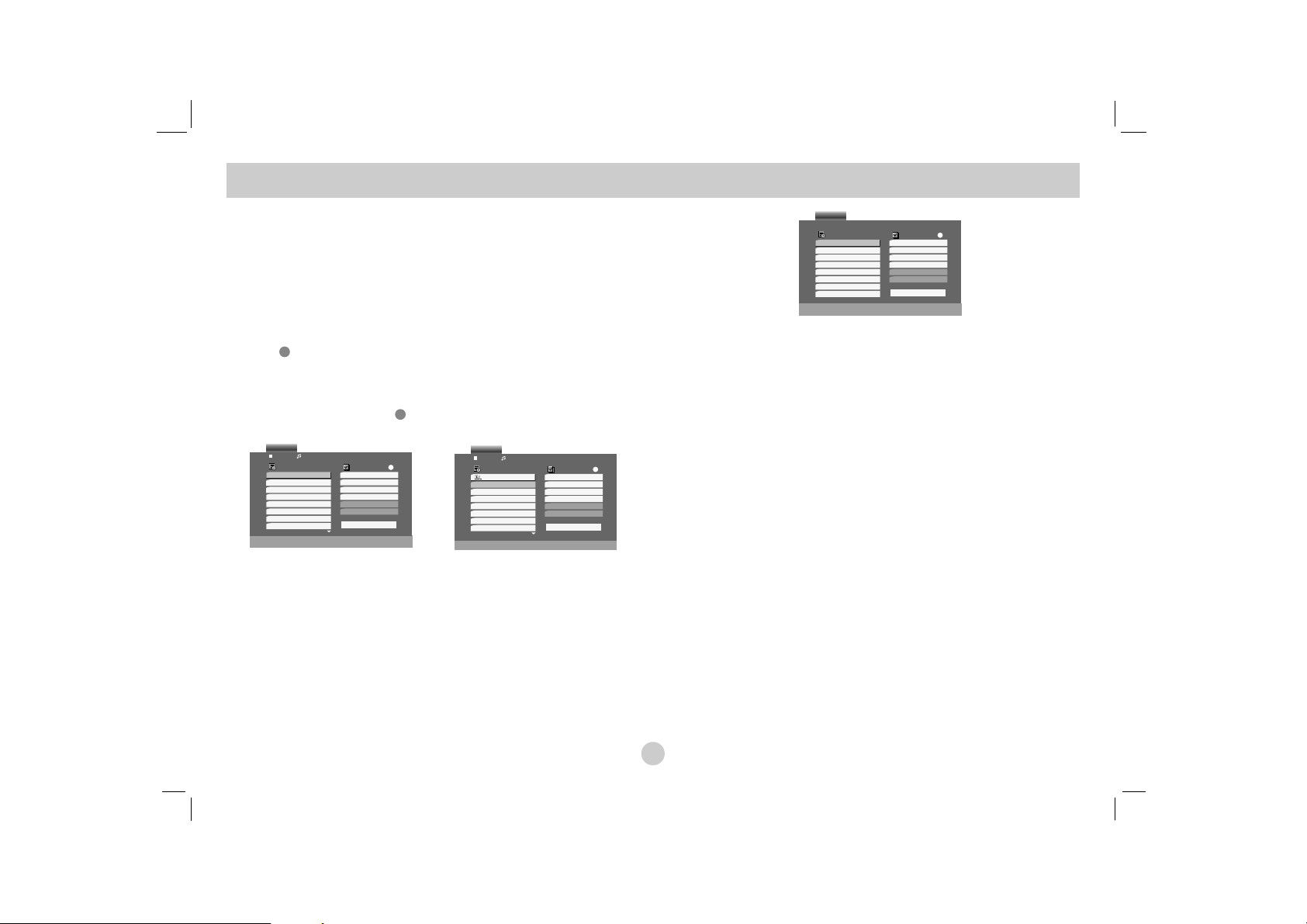
The program function enables you to store your favorite tracks from any
disc in the player memory.
A program can contain 30 tracks.
1. Insert a disc.
Audio CD or MP3/WMA Discs:
AUDIO CD or MUSIC menu appears.
2. Press PROG.
The mark will appear to the right of the word “Program” on the
right side of the menu screen.
NOTE
Press PROG. again, then the mark will disappear to exit the Program
Edit mode.
Audio CD Menu MP3/WMA Menu
Video CD: Press PROG. while playback is stopped. The program
menu appears. Press PROG. again and hold it down for a few
seconds to exit the menu.
NOTE
On a Video CD with PBC, you must set PBC to Off on the setup menu to
use the programmed playback (See “PBC” on page 36).
Video CD Menu
3. Select a track on the “List”, then press ENTER to place the selected
track on the “Program” list. Repeat to place additional tracks on the
list.
4. Press B.
Select the track you want to start playing on the “Program” list.
5. Press PLAY or ENTER to start. Playback begins in the order in
which you programmed the tracks. Playback stops after all of the
tracks on the “Program” list have played once.
6. To resume normal playback from programmed playback, select a
track of AUDIO CD (or MUSIC) list and then press PLAY.
Programmed Playback
28
Program
List
Track1
Track1
Track4
Track7
Track5
Track2
Track3
Track4
Track5
Track6
Track7
Track8
AUDIO CD
0:52:07
1 / 12
Clear All
E
Program
List
0:00:00
1 / 12
Clear All
E
MUSIC
2-Music2
2-Music2
4-Music4
6-Music6
1-Music1
1-Music1
3-Music3
4-Music4
5-Music5
6-Music6
7-Music7
Program
List
Track1
Track1
Track3
Track2
Track5
Track2
Track3
Track4
Track5
Clear All
E
VIDEO CD
E
E
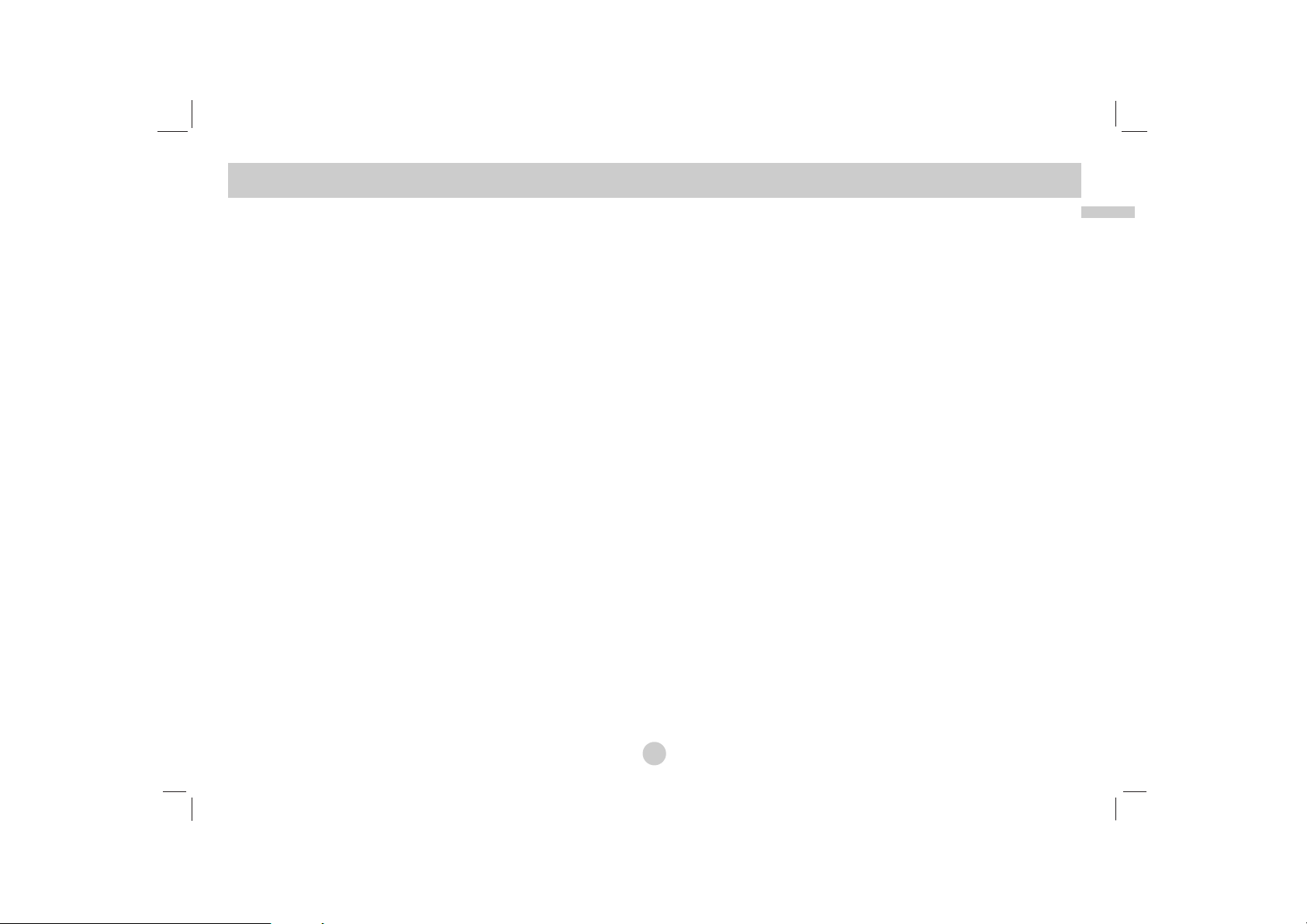
29
Advanced Operations
Repeat Programmed Tracks
1. Press REPEAT when playing a disc. The repeat icon appears.
2. Press REPEAT to select a desired repeat mode.
• Track: repeats the current track
• All: repeats all the tracks on programmed list.
• Off(No display): does not play repeatedly.
NOTE
If you press > once during Repeat Track playback, the repeat playback cancels.
Erasing a Track from Program List
1. Use vVBto select the track that you wish to erase from the
Program list.
2. Press CLEAR. Repeat to erase additional tracks on the list.
Erasing the Complete Program List
1. Press B to move to the “Program” list.
2. Use v / V to select “Clear All”, then press ENTER.
NOTE
The programs are also cleared when the disc is removed.
Programmed Playback
(continued)
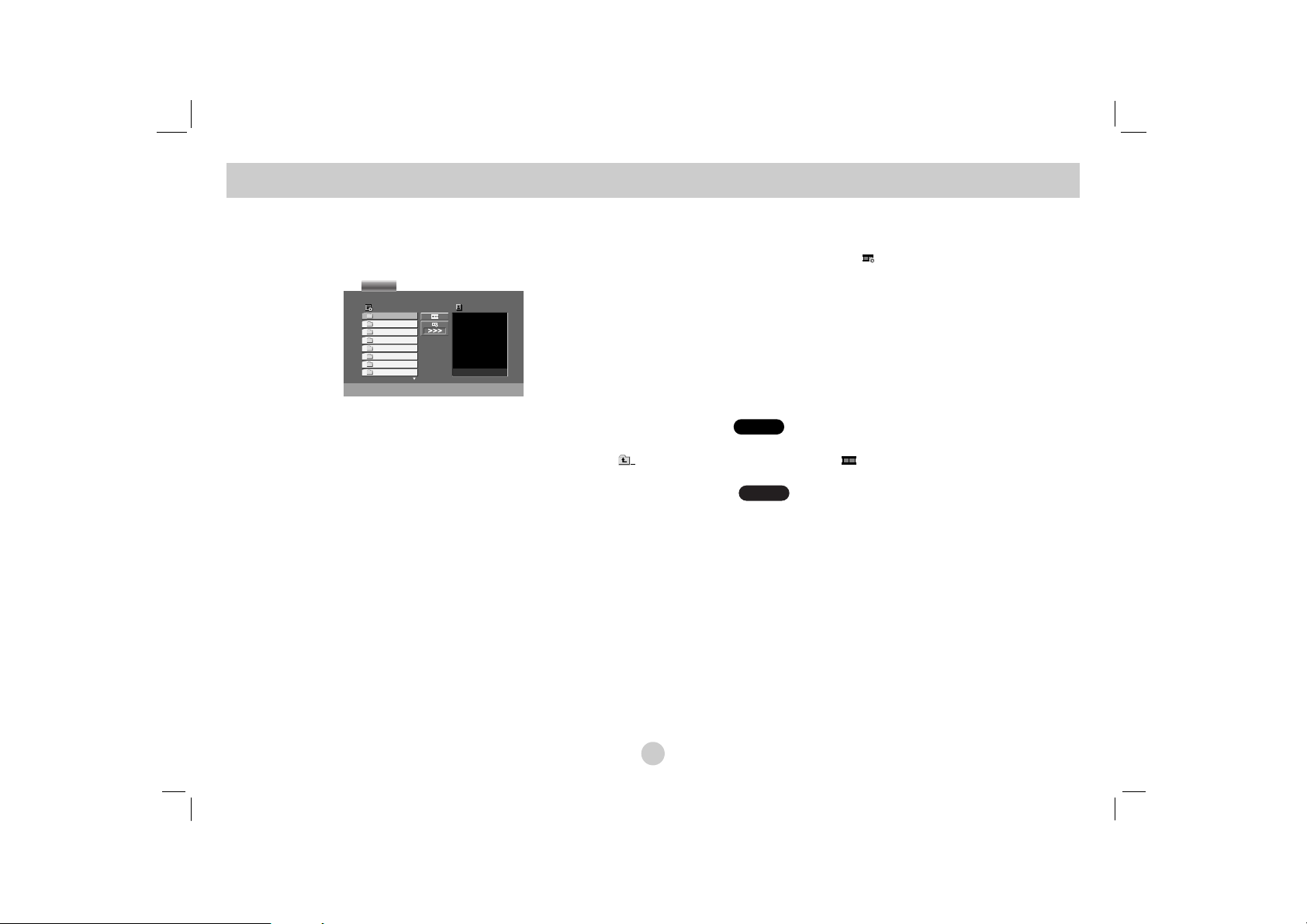
Using this DVD Player you can view discs with JPEG files.
1. Insert a disc and close the tray. The PHOTO menu appears on the
screen.
2. Press v / V to select a folder, and press ENTER. A list of files in the
folder appears. If you are in a file list and want to return to the previ-
ous Folder list, use the v / V buttons on the remote to highlight
and press ENTER.
3. If you want to view a particular file, press v / V to highlight a file
and press ENTER or PLAY. Viewing the file proceeding starts.
While viewing a file, you can press STOP to move to the previous
menu (PHOTO menu).
TIPS
• Press MENU to move to the next page.
• There are three Slide Speed options : >>> (Fast), >> (Normal)
and > (Slow).
Use vVbBto highlight the Speed. Then, use b / B to select the option you
want to use then press ENTER.
• On a disc with MP3/WMA and JPEG you can switch MP3/WMA and JPEG.
Press TITLE and MUSIC or PHOTO word on top of the menu is highlighted.
• Press RETURN, information of file is hidden.
Slide Show
Use vVbBto highlight the (Slide Show) then press ENTER.
Still Picture
1. Press PAUSE during slide show.
The player will now go into PAUSE mode.
2. To return to the slide show, press PLAY or press PAUSE again.
JPEG
JPEG
Viewing a JPEG Disc
30
Preview
List
JPEG Folder 1
JPEG Folder 2
JPEG Folder 3
JPEG Folder 4
JPEG Folder 5
JPEG Folder 6
JPEG Folder 7
JPEG Folder 8
PHOTO
