LG DP472B-P Owner’s Manual [ar]
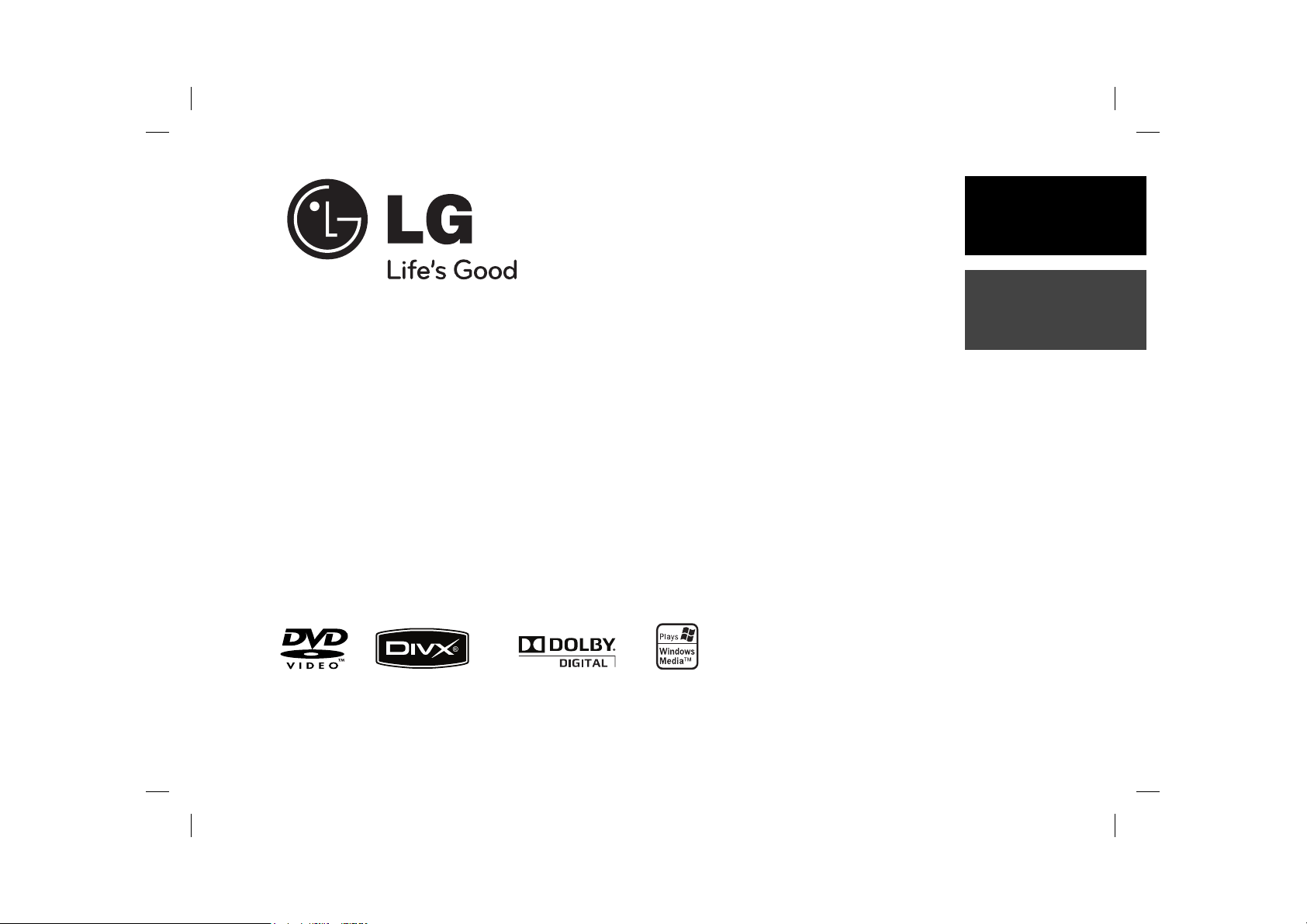
DP472B
ENGLISHENGLISH
FRANÇAIS
P/NO : MFL61969625
DP472B-P.AMARLLK_eng_MFL619696251 1DP472B-P.AMARLLK_eng_MFL619696251 1 4/1/09 3:12:55 PM4/1/09 3:12:55 PM
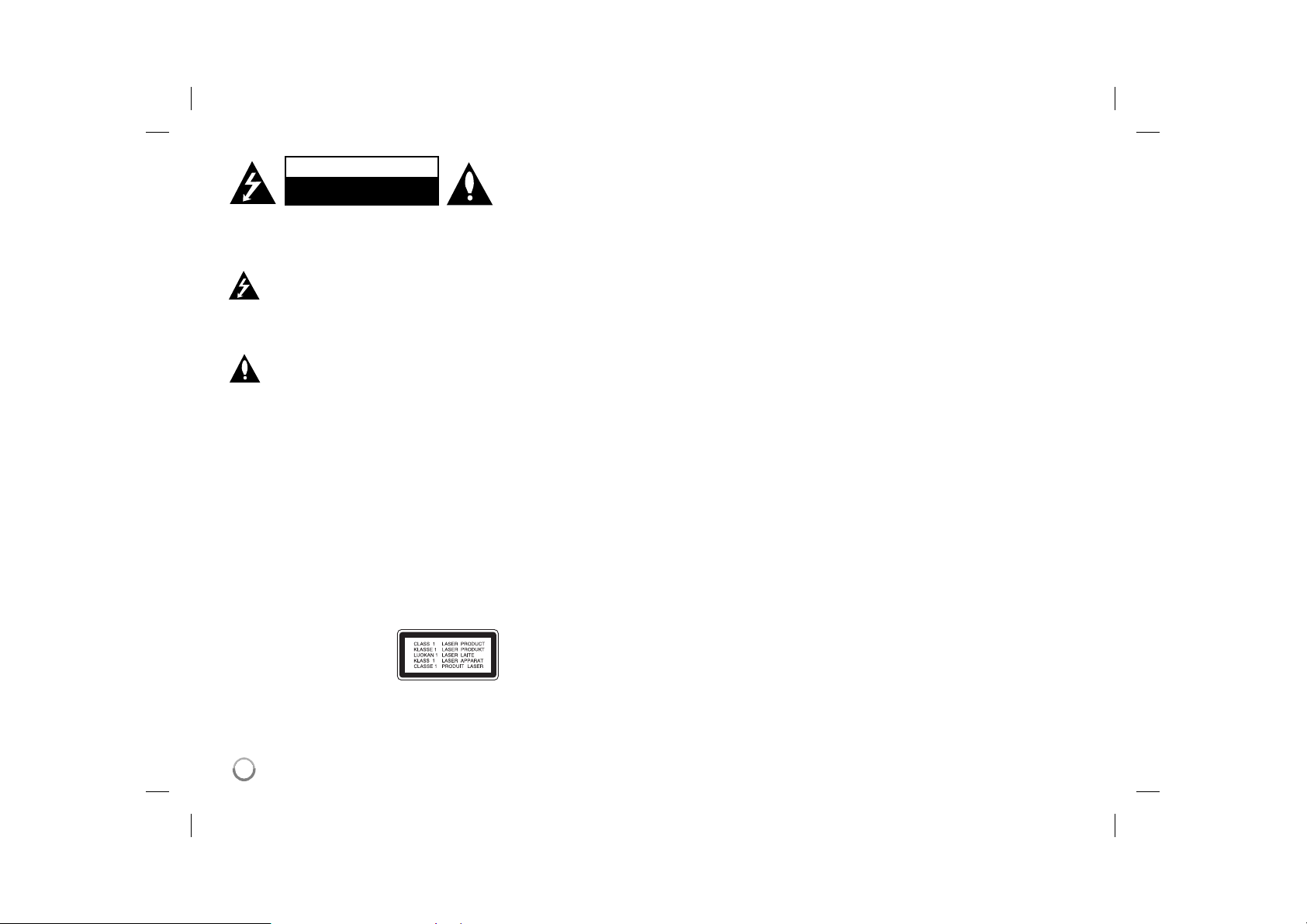
CAUTION
RISK OF ELECTRIC SHOCK
DO NOT OPEN
CAUTION: TO REDUCE THE RISK OF ELECTRIC
SHOCK. DO NOT REMOVE COVER (OR BACK).
NO USER-SERVICEABLE PARTS INSIDE. REFER
SERVICING TO QUALIFIED SERVICE PERSONNEL.
This lightning flash with arrowhead symbol
within an equilateral triangle is intended to
alert the user to the presence of uninsulated
dangerous voltage within the productʼs enclosure that may be of sufficient magnitude to
constitute a risk of electric shock to persons.
The exclamation point within an equilateral
triangle is intended to alert the user to the
presence of important operating and maintenance (servicing) instructions in the literature
accompanying the product.
WARNING: TO PREVENT FIRE OR ELECTRIC
SHOCK HAZARD, DO NOT EXPOSE THIS PRODUCT
TO RAIN OR MOISTURE.
WARNING: Do not install this equipment in a confined
space such as a book case or similar unit.
CAUTION: Do not block any ventilation openings.
Install in accordance with the manufacturer's instructions. Slots and openings in the cabinet are provided
for ventilation and to ensure reliable operation of the
product and to protect it from over heating. The openings shall be never be blocked by placing the product
on a bed, sofa, rug or other similar surface. This product shall not be placed in a built-in installation such as
a bookcase or rack unless proper ventilation is provided
or the manufacturer's instruction has been adhered to.
CAUTION: This product employs
a Laser System. To ensure proper
use of this product, please read
this ownerʼs manual carefully
and retain it for future reference.
Shall the unit require maintenance, contact an authorized service center.Use of controls, adjustments or the
performance of procedures other than those specified
herein may result in hazardous radiation exposure. To
prevent direct exposure to laser beam, do not try to
2
open the enclosure. Visible laser radiation when open.
DO NOT STARE INTO BEAM.
CAUTION: The apparatus shall not be exposed to
water (dripping or splashing) and no objects filled with
liquids, such as vases, shall be placed on the apparatus.
CAUTION
• The ventilation shall not be impeded by covering the
ventilation openings with items, such as newspapers,
table-cloth, curtains etc.
• No naked flame sources, such as lighted candles,
shall be placed on the apparatus.
• Used batteries shall be disposed of safely and not
incinerated. Attention shall be shown to the environment aspects of battery disposal.
• Use the apparatus in tropical and moderate climates
only.
• The excessive sound pressure from earphones and
headphones can cause hearing loss.
• The battery shall not be exposed to excessive heat
such as sunshine, fire or the like.
• Do not remove the battery incorporated with product
for your safety.
If you need to replace the battery, take it to the
nearest authorized LG Electronics service point or
dealer for assistance
Warning for replaceable lithium battery
• Danger of explosion if battery incorrectly replaced.
• Replace only with the same type battery.
• Additional warning marking close to the battery if
intended to be replaced by users.
CAUTION concerning the Power Cord
Most appliances recommend they be placed upon a
dedicated circuit;
That is, a single outlet circuit which powers only that
appliance and has no additional outlets or branch
circuits. Check the specification page of this owner's
manual to be certain. Do not overload wall outlets.
Overloaded wall outlets, loose or damaged wall outlets, extension cords, frayed power cords, or damaged or cracked wire insulation are dangerous. Any of
these conditions could result in electric shock or fire.
Periodically examine the cord of your appliance, and
if its appearance indicates damage or deterioration,
unplug it, discontinue use of the appliance, and have
the cord replaced with an exact replacement part by an
authorized service center. Protect the power cord from
physical or mechanical abuse, such as being twisted,
kinked, pinched, closed in a door, or walked upon. Pay
particular attention to plugs, wall outlets, and the point
where the cord exits the appliance.To disconnect power
from the mains, pull out the mains cord plug. When
installing the product, ensure that the plug is easily
accessible.
DP472B-P.AMARLLK_eng_MFL619696252 2DP472B-P.AMARLLK_eng_MFL619696252 2 4/1/09 3:12:56 PM4/1/09 3:12:56 PM
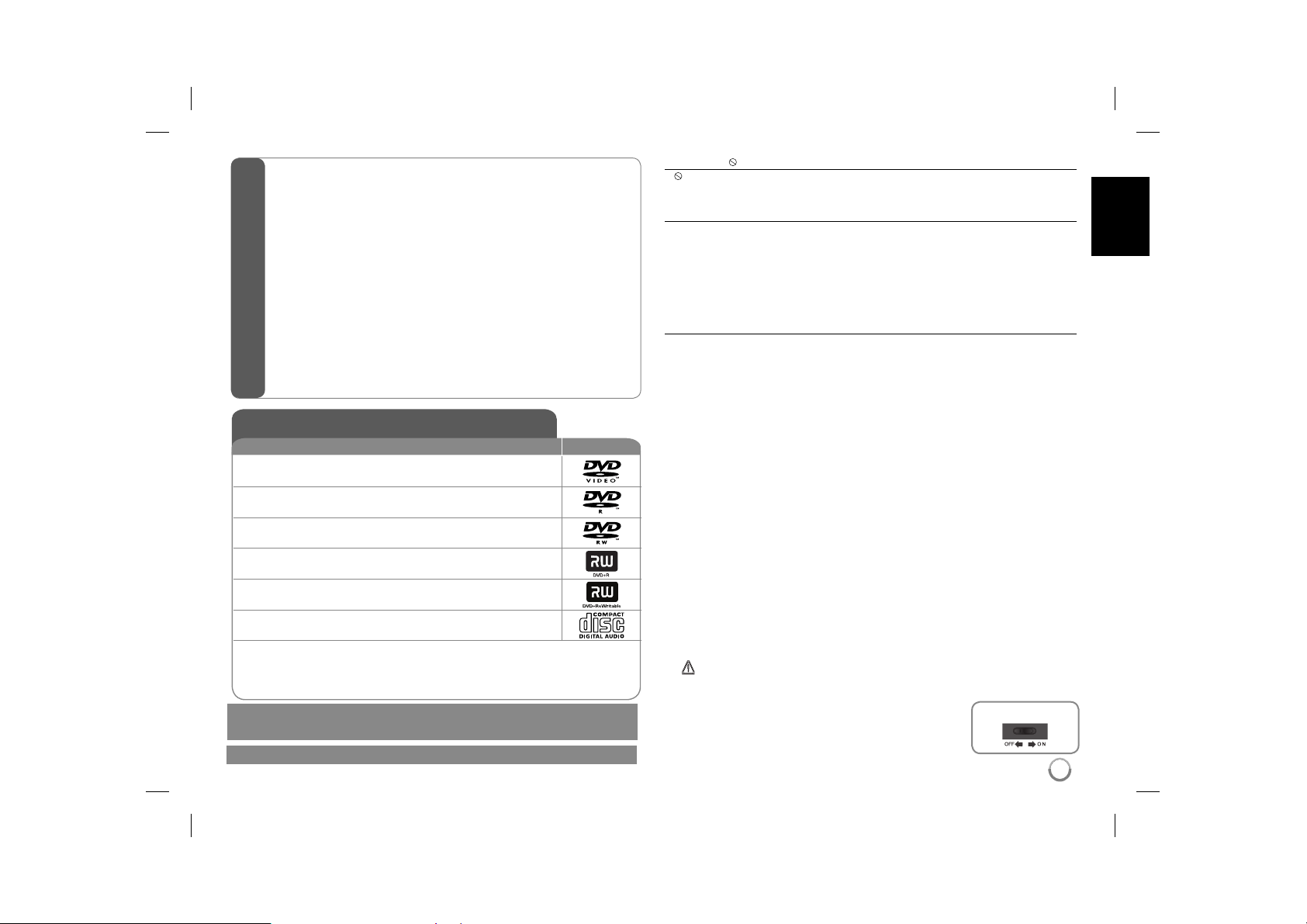
Types of Playable Discs ............................................................................. 3
Rechargeable battery ................................................................................. 3
Main Unit .................................................................................................... 4
Remote Control .......................................................................................... 5
Power connections ..................................................................................... 6
Hooking up the unit ................................................................................... 7
Revolving the LCD panel ........................................................................... 7
Adjust the settings .................................................................................. 8-9
Displaying Disc Information ........................................................................ 9
Playing a Disc...................................................................................... 10-11
Playing a DivX movie file...........................................................................11
Listening to Music Disc or files ................................................................. 12
Viewing photo files ................................................................................... 12
Contents
USB Direct Recording .............................................................................. 13
Using a USB Flash Drive ......................................................................... 13
Playing a Game ........................................................................................ 14
Language Codes ...................................................................................... 15
Area Codes .............................................................................................. 15
Troubleshooting ........................................................................................ 16
Specifications ........................................................................................... 16
Types of Playable Discs
Type Logo
DVD-VIDEO: Discs such as movies that can be
purchased or rented.
DVD-R: Video mode and finalized only
DVD-RW: VR mode, Video mode and finalized only
DVD+R: Video mode only
DVD+RW: Video mode only
Audio CD: Music CDs or CD-R/CD-RW in music CD
format that can be purchased.
This unit plays DVD±R/RW and CD-R/RW that contains audio titles, DivX,
MP3, WMA and/or JPEG files. Some DVD±RW/DVD±R or CD-RW/CD-R cannot be played on this unit due to the recording quality or physical condition of
the disc, or the characteristics of the recording device and authoring software.
Manufactured under license from Dolby Laboratories. Dolby and the
double-D symbol are trademarks of Dolby Laboratories.
"DVD Logo" is a trademark of DVD format/Logo Licensing Corporation.
About the Symbol Display
“ ” may appear on your TV display during operation and indicates that the
function explained in this ownerʼs manual is not available on that disc.
Regional Codes
This unit has a regional code printed on the rear of the unit. This unit can play
only DVD discs labeled same as the rear of the unit or “ALL”.
• Most DVD discs have a globe with one or more numbers in it clearly visible
on the cover. This number must match your unitʼs regional code or the disc
cannot play.
• If you try to play a DVD with a different regional code from your player, the
message “Check Regional Code” appears on the TV screen.
Copyrights
It is forbidden by law to copy, broadcast, show, broadcast via cable, play in
public, or rent copyrighted material without permission. This product features
the copy protection function developed by Macrovision. Copy protection signals are recorded on some discs. When recording and playing the pictures
of these discs picture noise will appear. This product incorporates copyright
protection technology that is protected by U.S. patents and other intellectual
property rights. Use of this copyright protection technology must be authorized
by Macrovision, and is intended for home and other limited viewing uses only
unless otherwise authorized by Macrovision. Reverse engineering or disassembly is prohibited.
Rechargeable battery
• Its internal rechargeable battery provides you with the freedom to pass it
around and play the files without the power cord.
• The internal rechargeable battery will start charging only when the AC adapter is connected to a power outlet.
• Operating time on battery: approximately 2 hours and 30 minutes.
The operating time on battery may vary depending on the battery status,
operational status and environment conditions and the maximum playing
time is approximately 3 hours.
• The battery indicator will turn red while charging. Once the charging is complete, the indicator will be turned off.
• When the remaining time of the battery power is under a few seconds,
“
Check Battery” will appear on the screen.
Charging Time on Battery
• Fast Battery Charge Mode (When the power switch
is located OFF): Less than 3 hours.
• Slow Battery Charge Mode (When the power
switch is located ON): More than 8 hours.
Power switch
3
3
DP472B-P.AMARLLK_eng_MFL619696253 3DP472B-P.AMARLLK_eng_MFL619696253 3 4/1/09 3:12:56 PM4/1/09 3:12:56 PM
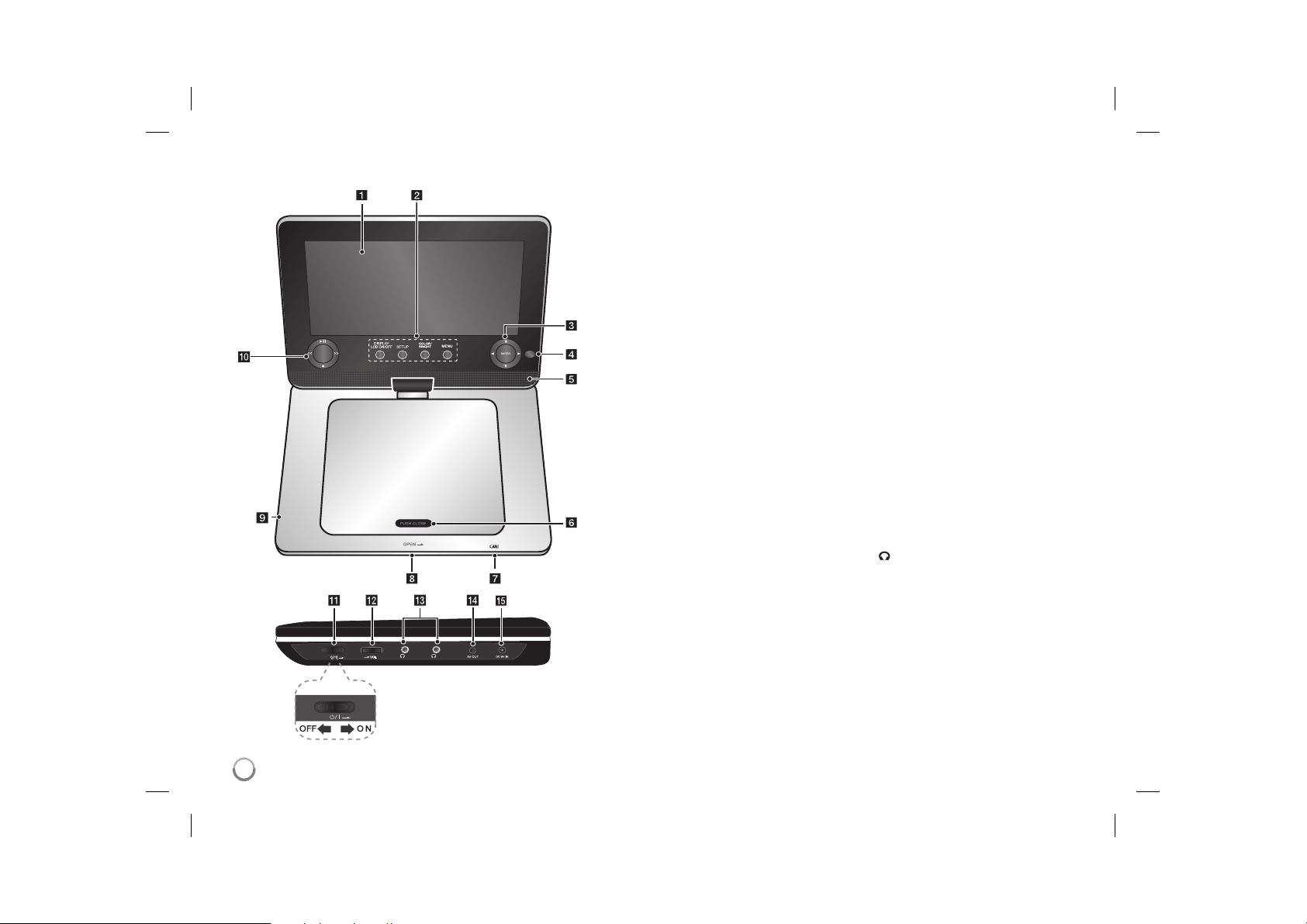
Main Unit
a LCD screen
b Function buttons
• DISPLAY
LCD ON/OFF: Accesses On-
Screen Display. To turn off the LCD
,press and hold DISPLAY for about
2 seconds and to turn on the LCD,
press DISPLAY again.
• SETUP: Accesses or exits the
setup menu.
• COLOR/BRIGHT*: Displays the
Brightness or Colour menu for LCD
display.
• MENU: Accesses the DVD menu.
* To adjust the colour or brightness
of the LCD display, press COLOR/
BRIGHT repeatedly on the main unit
to display the Brightness or Colour
menu then use
b / B to adjust the value. Press
ENTER to confirm the adjustment.
c Menu control buttons
• b B v V (left/right/up/down):
Selects an item in the menu.
• ENTER: Confirms menu selection.
d Remote sensor: Point the remote
control here. To control the unit using
the remote control, do not fold the
LCD panel down.
e Speakers
f Disc lid
g Battery charge and power indicator
• The indicator turns red in charging
and it will be turned off when the
charging is complete. (Refer to
page 3 for details.)
• The indicator turns green when the
unit is turned on.
h OPEN: Opens the disc lid using the
slide open switch.
i USB Port: Connect a USB Flash
Drive.
j Playback control buttons
• N (Play) / X (Pause): Starts
playback and pauses playback temporarily, press again to exit pause
mode.
• x (Stop): Stops playback.
• << (Skip): Searches backward* or
returns to the beginning of current
chapters/ tracks/ files or goes to the
previous chapters/ tracks/ files.
• >> (Skip): Searches forward* or
goes to next chapters/ tracks/ files.
* Press and hold button for about two
seconds.
k 1/q (Power switch):
or OFF.
Note: To operate this unit, the power
switch must be located ON.
l w VOL (Volume): Adjusts the vol-
ume level of the built-in speaker and
earphones.
m (Earphones): Connect earphones
here.
n AV OUT: Connect to a TV with video
and audio input.
o DC 9V IN: Connect the AC adapter or
automotive adapter.
Turn the unit ON
4
DP472B-P.AMARLLK_eng_MFL619696254 4DP472B-P.AMARLLK_eng_MFL619696254 4 4/1/09 3:12:57 PM4/1/09 3:12:57 PM
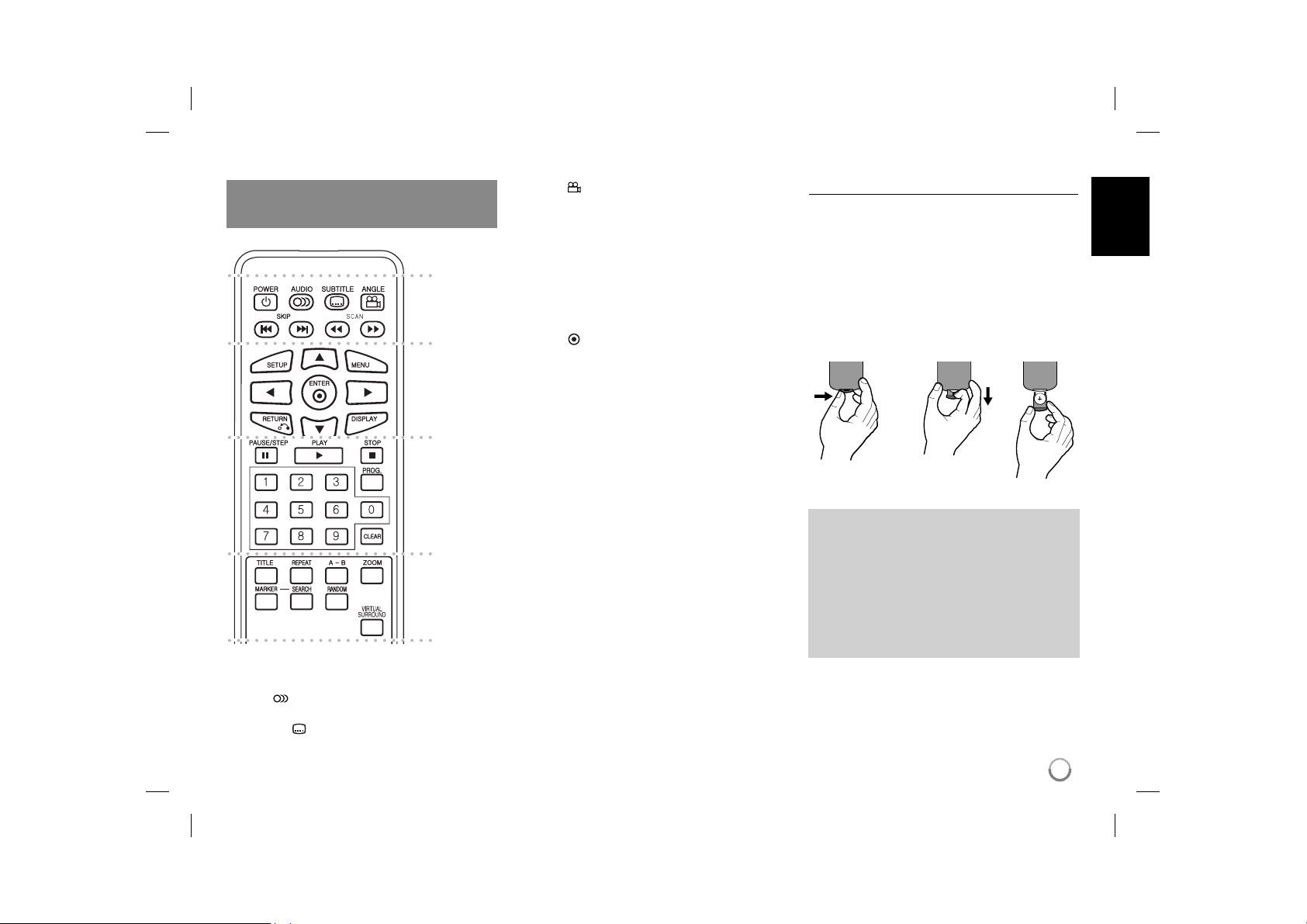
mM
Remote Control
Note: To operate this unit with remote control,
the power switch must be located ON. (Refer to 4
page)
a
b
c
d
l l l l l l l a l l l l l l l
POWER (1): Switches the unit ON or OFF.
AUDIO ( ): Selects an audio language or audio
channel.
SUBTITLE (
): Selects a subtitle language.
ANGLE (
available.
SKIP (. / >): Goes to next or previous chap-
ter/track/file.
SCAN (
l l l l l l l b l l l l l l l
SETUP: Accesses or exits the setup menu.
MENU: Accesses the DVD menu.
vV b B: Navigates the menus.
ENTER (
RETURN (O): Press to move backwards in the
menu or exit the menu.
DISPLAY: Accesses or exits On-Screen Display.
l l l l l l l c l l l l l l l
PAUSE/STEP (X): Pauses playback temporarily/
press repeatedly for frame-by-frame playback.
PLAY (N): Starts playback.
STOP (x): Stops playback.
Numerical buttons: Selects numbered options in
a menu.
PROG.: Enters the program edit mode.
CLEAR: Removes a track number on the Program
List.
l l l l l l l d l l l l l l l
TITLE: Access the discʼs title menu.
REPEAT: Repeats a chapter, track, title or all.
A-B: Repeats a section.
ZOOM: Enlarges a video image.
MARKER : Marks any point during playback.
SEARCH : Displays [Marker Search] menu.
RANDOM: Plays tracks in random order.
VIRTUAL SURROUND: Press repeatedly to apply
the various sound effects. (Refer to 11 page)
): Selects a DVD camera angle, if
): Searches backward or forward.
): Confirms menu selection.
Put the battery into the Remote Control
Pinch the battery holder clip together then pull the
tab to remove the battery holder. Insert the battery
with the + facing in the same direction as the + on
the battery holder. Replace the battery holder with
battery into the Remote Control unit making sure
that it is fully inserted.
• Replace Remote Control unit battery with 3V
micro lithium cells such as CR. 2025 or its equivalent.
• Dispose of battery safety in accordance with
local laws. Do not dispose of in fire.
Warning : The battery used in this device may
present a fire or chemical burn hazard if mistreated. Do not recharge, disassemble, incinerate, or heat above 100 °C (212 °F).
Replace the battery with Matsushita Elec. Ind.
Co., Ltd. (Panasonic), part no. CR. 2025 only.
Use of another battery may present a risk of fire
or explosion. Dispose of used batteries. Keep
batteries away from children. Do not disassemble or dispose of in fire.
5
DP472B-P.AMARLLK_eng_MFL619696255 5DP472B-P.AMARLLK_eng_MFL619696255 5 4/1/09 3:12:57 PM4/1/09 3:12:57 PM
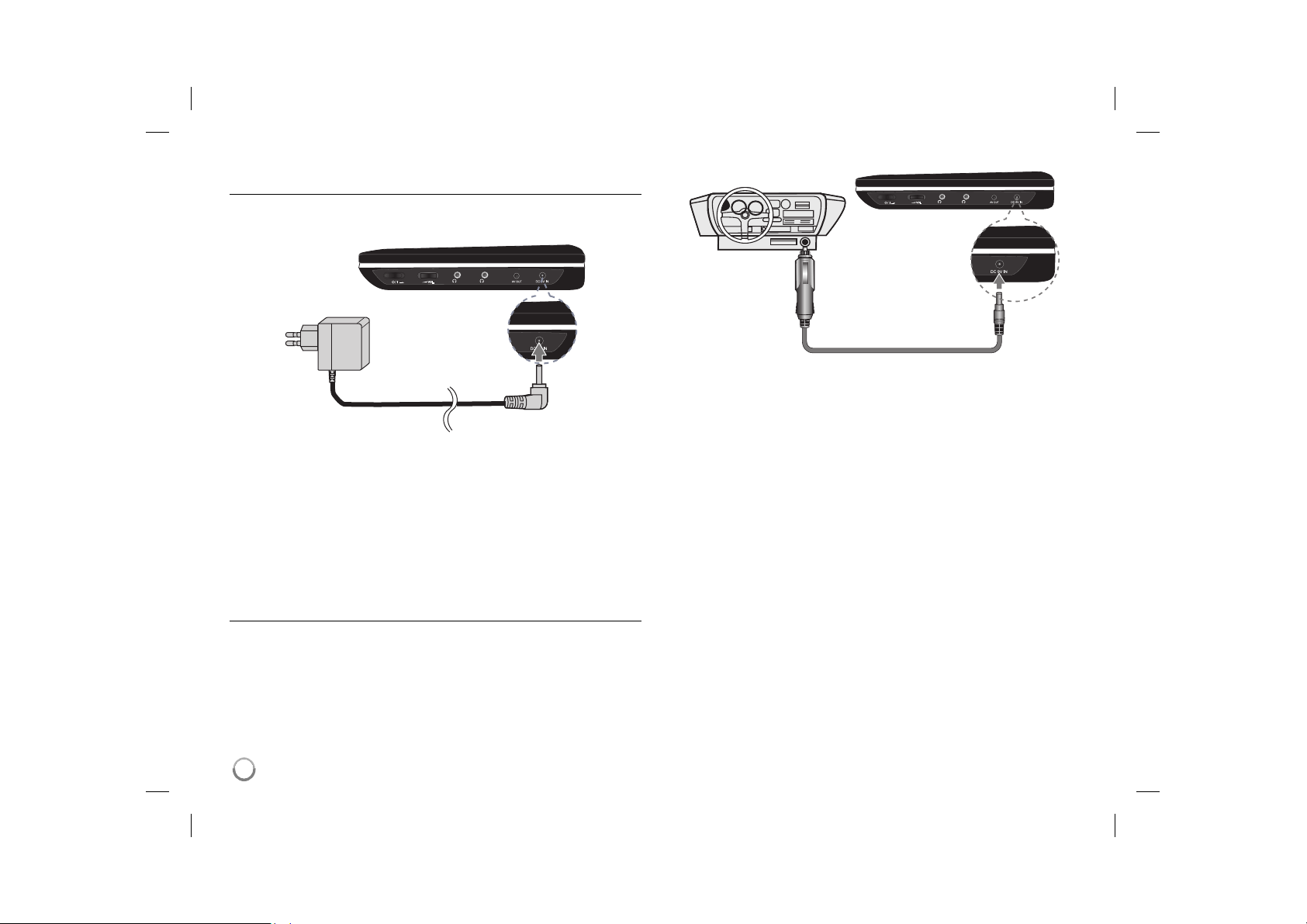
Power connections
Connecting the AC Adapter
Connect the supplied AC Adapter from the unit to a power socket.
Right side of the unit
Plug into the carʼs
cigarette lighter
socket.
Right side of the unit
Plug into the
“DC 9V IN” jack.
Plug into a
power source.
Plug into the “DC 9V IN” jack.
* The actual set may differ from the drawing.
AC adapter
• This AC adapter operates on 100-240V~ 0.5A 50/60Hz.
• Contact an electrical parts distributor for assistance in selecting a suitable
AC plug adapter or AC cord set.
• Manufactured by I-MAG ELECTRONICS(DONG GUAN) CO., LTD
Connect the Automotive adapter
This unit and its automotive adapter are designed for use in vehicles that
have 8.5-15 volt, negative ground electrical systems. This is standard for most
vehicles. If your vehicle has a different type of electrical system, the DC power
system cannot be used.
6
Automotive adapter
• This automotive adapter operates on DC 8.5-15V.
• Contact an electrical parts distributor for assistance in selecting a suitable
automotive adapter.
• Manufactured by GRAND POWER ELECTRONIC TECHNOLOGY
(SHENZHEN) CO., LTD.
Caution
• To prevent electrical shock and possible damage to your unit or vehicle,
always unplug the automotive adapter from the cigarette lighter socket
before you remove the plug from your unit.
• A 1.5 amp. 250V fuse for protection is installed in the automotive adapter.
• While the engine is being started, disconnect the automotive adapter from
the carʼs cigarette lighter socket.
• Do not operate your unit when the car battery is discharged.
Peak current from the car generator may cause the DC fuse to blow.
• If the vehicleʼs supply voltage drops below approximately 10 volts, your unit
may not work properly.
• Do not leave your unit in a place where the temperature exceeds 70°C
(158°F), or the pick-up device may be damaged.
Examples include:
- Inside a car with the windows closed and in direct sunshine.
- Near a heating appliance.
DP472B-P.AMARLLK_eng_MFL619696256 6DP472B-P.AMARLLK_eng_MFL619696256 6 4/1/09 3:12:58 PM4/1/09 3:12:58 PM
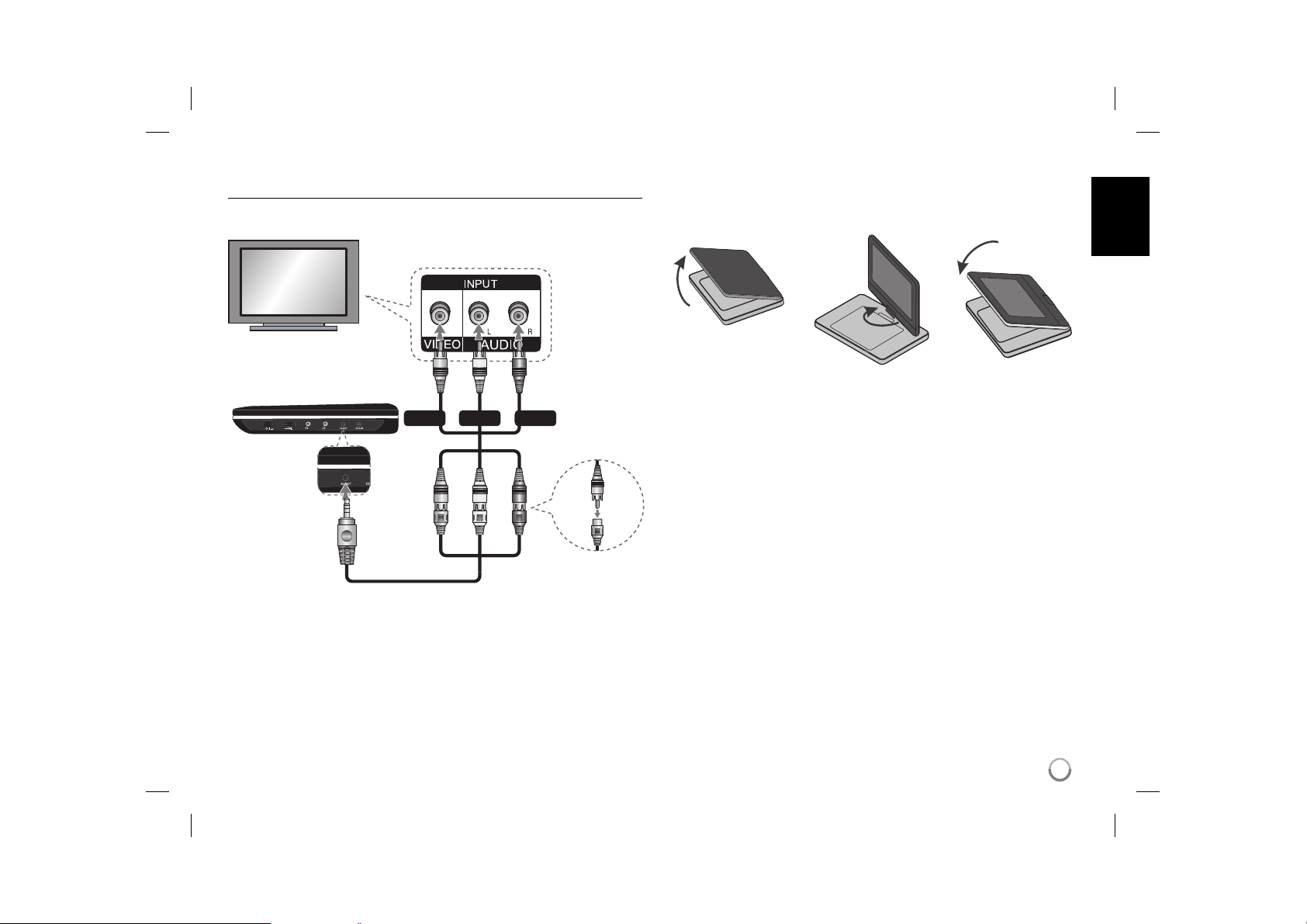
Hooking up the unit
Audio and Video Connections to your TV
Connect the AV OUT jack on the unit to the corresponding input jacks on your
TV as shown below.
TV
Audio/Video Cable
Right side of the unit
whiteyellow
Plug into the
“AV OUT” jack.
Audio/Video Adapter
(not supplied)
red
Revolving the LCD panel
You can revolve the LCD panel of the unit clockwise a maximum of 180
degrees for use. You can also operate the unit after revolving the LCD panel
180 degrees and folding it back down.
To revolve the LCD panel, place the unit on a stable and even surface such
as on a table. Push the LCD panel up and then lift it into a vertical position.
Revolve the LCD panel clockwise slowly 180 degrees. If you need, fold the
LCD panel after revolving it.
To revolve the LCD panel to its original position, open the LCD panel to a vertical position. Revolve the LCD panel counter clockwise slowly 180 degrees.
• When finished using the unit, return the LCD panel to its original position.
• Do not leave the LCD panel in the face-up position, or sudden shocks may
damage it.
7
DP472B-P.AMARLLK_eng_MFL619696257 7DP472B-P.AMARLLK_eng_MFL619696257 7 4/1/09 3:12:58 PM4/1/09 3:12:58 PM
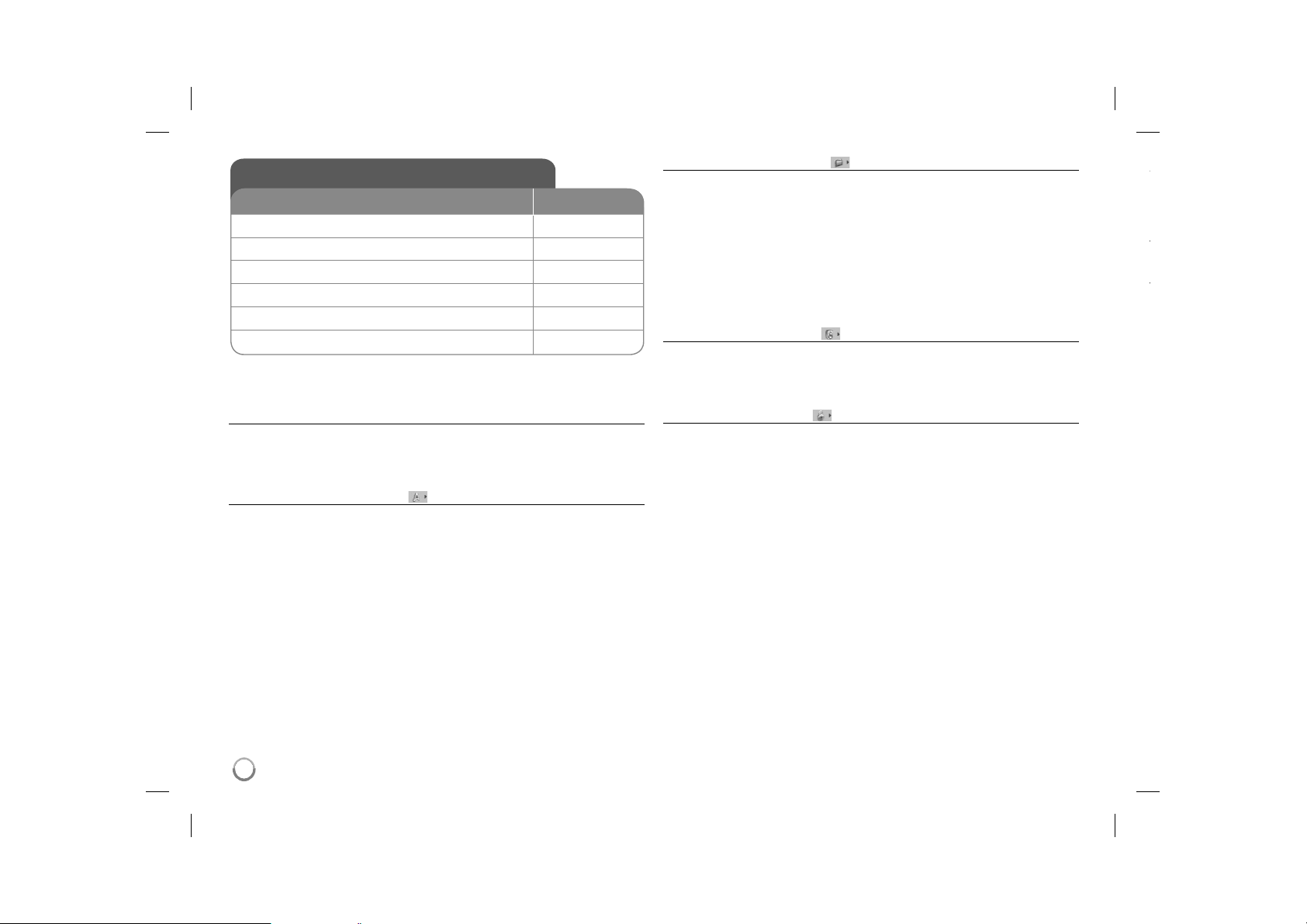
Adjust the settings
t
t
BUTTON
1 Display setup menu: SETUP
2 Select a desired option on the first level:
3 Move to second level:
4 Select a desired option on the second level:
5 Move to third level:
6 Change the setting:
Adjust the settings - more you can do
When you turn on for the first time (optional)
The menu for a language selection will appear when you turn on the unit for the
first time. You must select a language to use the unit. Use vV b B to select
a language then press ENTER and the confirm menu will appear. Use b B to
select [ENTER] then press ENTER.
Adjust the language settings
Menu Language – Select a language for the Setup menu and on-screen dis-
play.
Disc Audio/Subtitle/Menu – Select a language for the Disc Audio/Subtitle/
Menu.
[Original]: Refers to the original language in which the disc was recorded.
[Other]: To select another language, press number buttons then ENTER to
enter the corresponding 4-digit number according to the language code list.
(see page 15) If you make a mistake while entering number, press CLEAR to
delete numbers then correct it.
[Off] (for Disc Subtitle): Turn off Subtitle.
v V
B
v V
B
v V / ENTER
Adjust the display settings
TV Aspect – Select which screen aspect to use based on the shape of your TV
screen.
[4:3]: Select when a standard 4:3 TV is connected.
[16:9]: Select when a 16:9 wide TV is connected.
Display Mode – If you selected 4:3, youʼll need to define how you would like
widescreen programs and films to be displayed on your TV screen.
[Letterbox]: This displays a widescreen picture with black bands at the top
and bottom of the screen.
[Panscan]: This fills the entire 4:3 screen, cropping the picture as necessary.
Adjust the audio settings
DRC (Dynamic Range Control) – Make the sound clear when the volume is
turned down (Dolby Digital only). Set to [On] for this effect.
Vocal – Set to [On] only when a multi-channel karaoke DVD is playing. The
karaoke channels on the disc mix into normal stereo sound.
Adjust the lock settings
You must set the [Area Code] option to use the lock options. Select [Area Code]
option then press B. Enter a 4-digit password then press ENTER. Enter it again
then press ENTER to verify. If you make a mistake while entering number, press
CLEAR then correct it.
If you forget your password you can reset it. First, remove the disc in the unit.
Display setup menu then input the 6-digit number “210499” and the password
will be cleared.
Rating – Select a rating level. The lower the level, the stricter the rating. Select
[Unlock] to deactivate the rating.
Password – Sets or changes the password for lock settings.
[New]: Enter a new 4-digits password using the numerical buttons then press
ENTER. Enter the password again to confirm.
[Change]: Enter the new password twice after entering the current password.
Area Code – Select a code for a geographic area as the playback rating level.
This determ ines which areaʼs standards are used to rate DVDs controlled by the
parental lock. (See page 15)
8
DP472B-P.AMARLLK_eng_MFL619696258 8DP472B-P.AMARLLK_eng_MFL619696258 8 4/1/09 3:12:58 PM4/1/09 3:12:58 PM
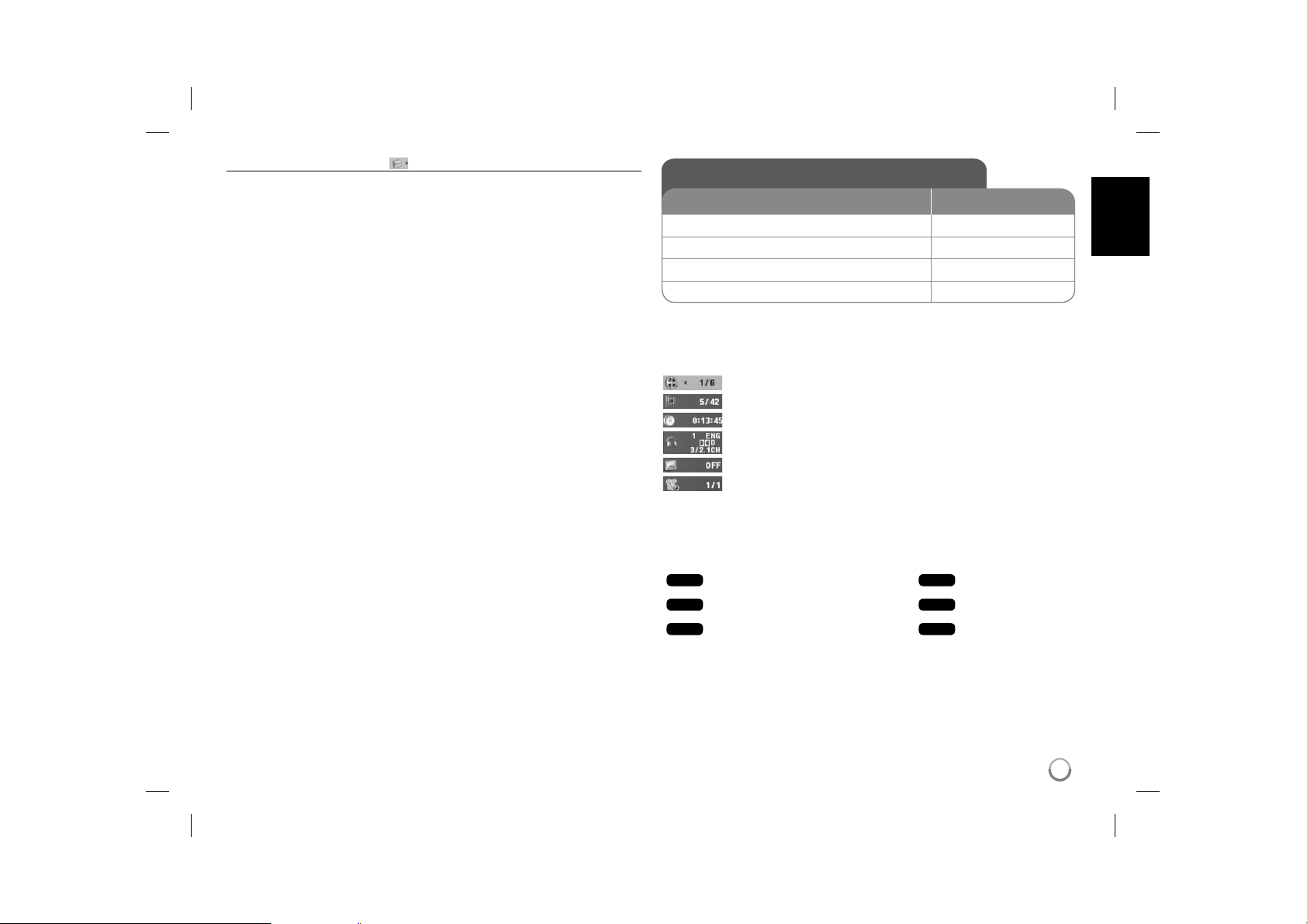
Adjust the others settings
REC Bit Rate – You can choose a bit rate for USB direct recording.
Higher bit rate gives the better sound quality but uses more space on the USB
Flash Drive. For USB direct recording, see page 13.
DivX(R) VOD – We provide you with the DivX® VOD (Video On Demand) regis-
tration code that allows you to rent and purchase videos using the DivX® VOD
service. For more information, visit www.divx.com/vod.
Press ENTER when [Select] icon is highlighted and you can view the registration code of the unit.
All the downloaded videos from DivX® VOD can only be played back on this
unit.
Game – You can play games with this unit using remote control. (See “Game”
on page 14)
[Select]: The game menu appears on the TV screen.
Displaying Disc Information
BUTTON
1 Press DISPLAY during playback: DISPLAY
2 Select an item:
3 Adjust the Display menu settings:
4 Exit the menu: DISPLAY
Displaying Disc Information - more you can do
You can select an item by pressing vV and change or select the setting by
pressing b B or using the numbered buttons (0-9).
Current title number/total number of titles
Current chapter number/total number of chapters
Elapsed playing time
Selected audio language or channel
Selected subtitle
Selected angle/total number of angles
Symbol Used in this Manual
A section whose title has one of the following symbols are applicable only to the
disc or file represented by the symbol.
ALL
DVD
DivX
All discs and files
DVD and finalized DVD±R/RW
DivX files
v V
b B / ENTER
ACD
MP3
WMA
Audio CDs
MP3 files
WMA files
9
DP472B-P.AMARLLK_eng_MFL619696259 9DP472B-P.AMARLLK_eng_MFL619696259 9 4/1/09 3:12:59 PM4/1/09 3:12:59 PM
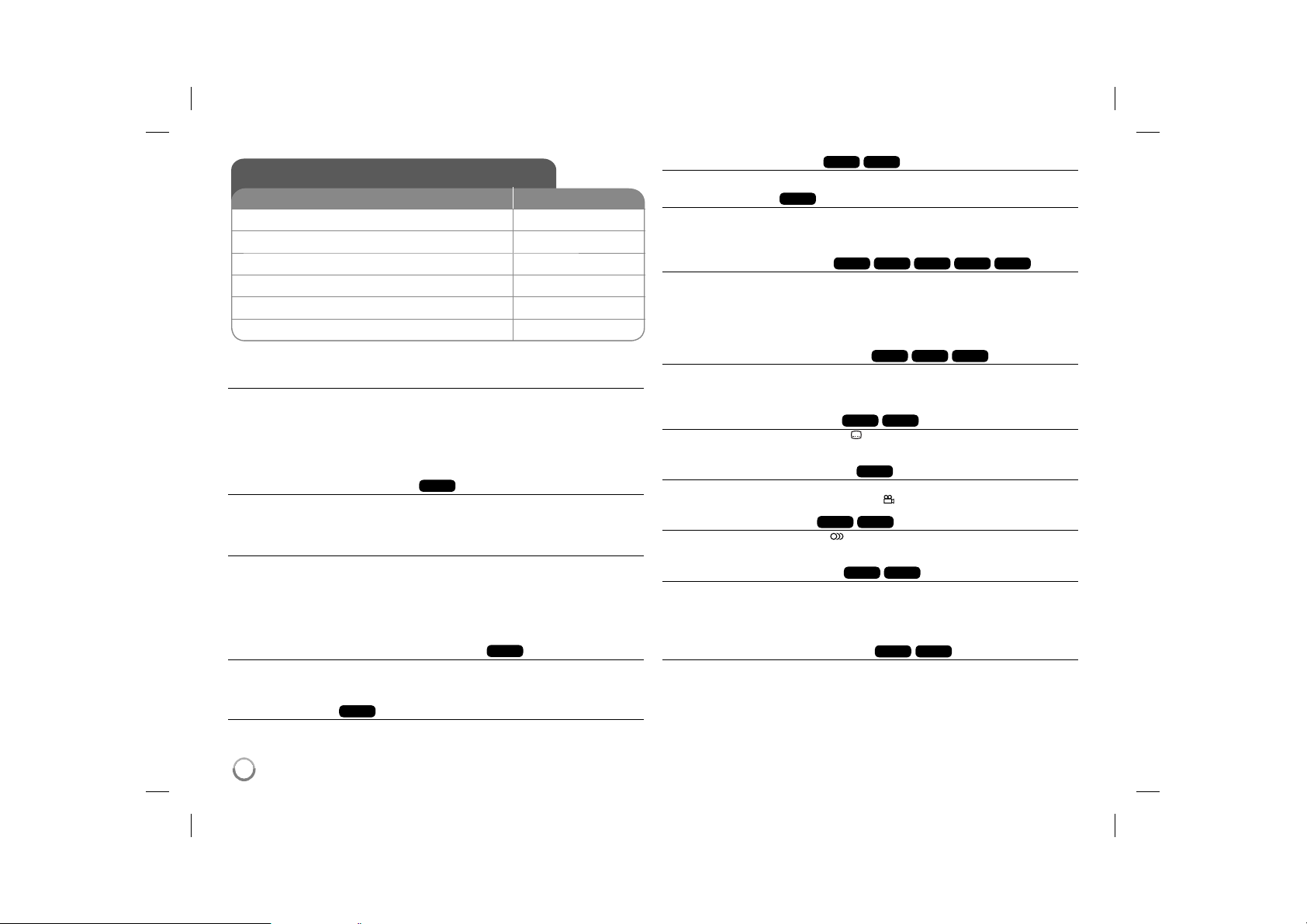
Playing a Disc
mor
mororM
BUTTON
1 Open the disc lid: -
2 Insert a disc: -
3 Close the disc lid: -
4 Start playback:
5 Adjust the volume: VOLUME
6 To stop playback:
Playing a Disc - more you can do
Stops the playback
Press STOP (x) to stop playback, the unit records the stopped point depending
on the disc. “ Xx ” appears on the screen briefly. Press PLAY ( N) to resume
playback (from the scene point). If you press STOP (x) again or unload the disc
(“ x ” appears on the screen), the unit will clear the stopped point.
(Xx =Resume Stop, x =Complete Stop) The resume point may be cleared
when a button is pressed. (for example: POWER, OPEN, etc)
Playing a DVD that has a menu
Most DVD now have menus which load first before the film begins to play. You
can navigate these menus using vV b B or number button to highlight an
option. Press ENTER to select.
Playing a DVD VR disc
This unit will play DVD-RW disc that is recorded using the Video Recording
(VR) format. When you insert a disc DVD VR disc, the menu will appear on the
screen. Use vV to select a title then press PLAY ( N). To display DVD-VR
menu, press MENU or TITLE.
Some DVD-VR disc are made with CPRM data by DVD RECORDER. The unit
does not support these kinds of discs.
Skip to the next/previous chapter/track/file
Press SKIP (>) to move to the next chapter/track/file.
Press SKIP (.) to return to the beginning of the current chapter/track/file.
Press SKIP (.) twice briefly to step back to the previous chapter/track/file.
Pause a playback
Press PAUSE/STEP (X) to pause playback. Press PLAY ( N) to continue
playback.
ALL
DVD
N PLAY
x STOP
ALL
DivX
ALL
DVD
DVD
DVD
DVD
DVD
SCAN
ACD
DivX
DVD
DivX
DVD
DivX
DivX
(M) to slow down forward play-
DVD
DivX
DivX
WMA
ACD
SCAN
MP3
M)
(M)
Frame-by-Frame playback
Press PAUSE/STEP (X) repeatedly to play Frame-by-Frame playback.
Playing repeatedly
Press REPEAT repeatedly to select an item to be repeated. The current title,
chapter or track will be played back repeatedly. To return to normal playback,
press REPEAT repeatedly to select [Off].
Fast forward or fast reverse
Press SCAN (
You can change the various playback speed by pressing SCAN (
repeatedly. Press PLAY ( N) to continue play at normal speed.
- DVD, DivX: mmb P mm P mb P m / M p MB p MM p MMB
- ACD, WMA, MP3: mx8 P mx4 P mx2 / Mx2 p Mx4 p Mx8
or M) to play fast forward or fast reverse during playback.
Repeating a specific portion (A-B)
Press A-B at the beginning of the portion you wish to repeat and again at the
end of the portion. Your selected portion will be repeated continually.
To return to normal playback, press A-B to select [Off].
Selecting a subtitle language
During playback, press SUBTITLE ( ) repeatedly to select a desired subtitle
language.
Watching from a different angle
If the angle indicator appears on the screen for a moment, you can select a different camera angle by pressing ANGLE ( ) repeatedly.
Hearing a different audio
During playback, press AUDIO ( ) repeatedly to switch between the available
audio languages, channels or encoding methods.
Slow down the playing speed
While the playback is paused, press
back. You can change the various playback speed by pressing
repeatedly to play in slow motion. Press PLAY ( N) to continue play at normal
speed.
Watching an enlarged video image
During playback or pause mode, press ZOOM repeatedly to select zoom
mode. You can move through the zoomed picture using vVb B buttons. Press
CLEAR to exit. (100% p 200% p 300% p 400% p 100%)
10
DP472B-P.AMARLLK_eng_MFL6196962510 10DP472B-P.AMARLLK_eng_MFL6196962510 10 4/1/09 3:13:00 PM4/1/09 3:13:00 PM
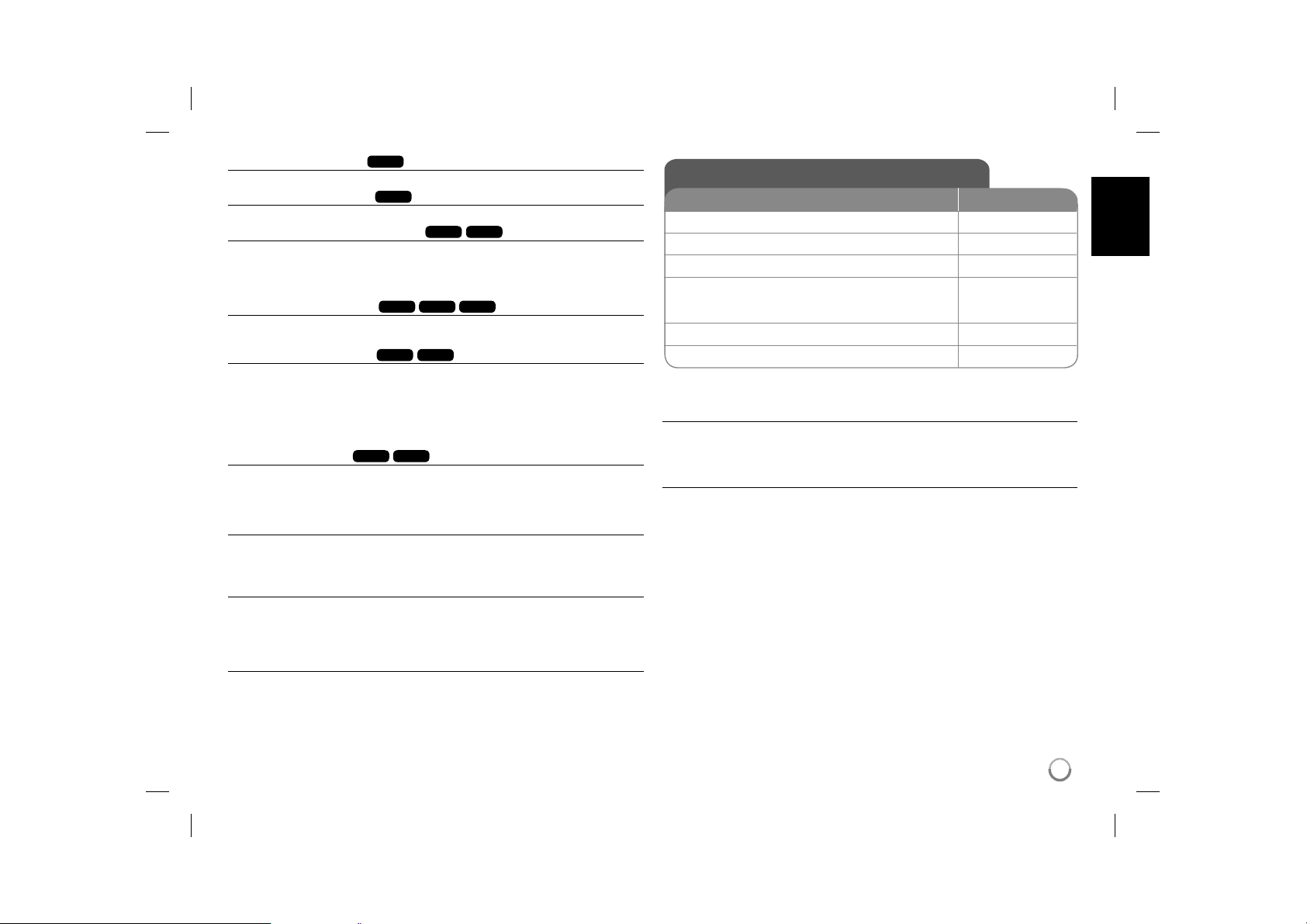
DVD
DVD
DVD
DVD
ACD
DivX
DVD
For example, to find a scene at 1
WMA
DivX
ACD
Press DISPLAY then select
MP3
Viewing the title menu
Press TITLE to display the disc's title menu, if available.
Viewing the DVD menu
Press MENU to display the disc menu, if available.
Starting play from selected time
Searches for the starting point of entered time code.
clock icon. Enter a time then press ENTER.
hours, 10 minutes, and 20 seconds, enter "11020" and press ENTER. If you
enter the wrong number, press CLEAR to enter again.
Playing in random order
During playback or in stop mode, press RANDOM for playback in random order.
Press RANDOM again to return to normal playback.
Mark a scene on a disc
You can mark a position on a disc to return to at the place. Simply press
MARKER at the desired position. The marker icon will appear on-screen briefly.
Repeat to place up to nine markers.
Also you can recall or clear the positions. Press SEARCH and [Marker Search]
menu will appear. Use b or B to select a desired marker on the menu, then
press ENTER to recall it or CLEAR to clear it.
Last Scene Memory
This unit memorizes last scene from the last disc that is viewed. The last scene
remains in memory even if you remove the disc from the player or switch off the
unit. If you load a disc that has the scene memorized, the scene is automatically recalled.
Screen Saver
The screen saver appears when you leave the unit in Stop mode for about five
minutes. If the Screen Saver is displayed for five minutes, the unit automatically
turns itself off.
Virtual Surround
You can enjoy the surround sound simply by selecting one of the pre-programed sound field according to the program you want to listen to. Each time
you press VIRTUAL SURROUND, the sound mode is changed as follows.
Concert t Hall t Arena
Mixed disc or USB Flash Drive – DivX, MP3/WMA and JPEG
When playing a disc or USB Flash Drive contained with DivX, MP3/WMA and
JPEG files together, you can select which menu of files you would like to play
by pressing TITLE.
Playing a DivX movie file
BUTTON
1 Open the disc lid: -
2 Insert a disc: -
3 Close the disc lid: -
4 Select a movie file from the menu:
To go directly to file and play, enter the file number using the numbered buttons (0-9).
5 Start playback:
6 To stop playback:
Playing a DivX movie file - more you can do
Changing the character set to display DivX® subtitle correctly
Press and hold SUBTITLE for 3 seconds during playback. The language code
will appear. Press b B to select another language code until the subtitle is displayed properly and then press ENTER.
DivX file requirement
DivX file compatibility with this player is limited as follows:
• Available resolution size: 720x576 (W x H) pixel.
• The file names of DivX and subtitle are limited to 45 characters.
• DivX file extensions: “.avi”, “.mpg”, “.mpeg”
• Playable DivX subtitle: SubRip (.srt / .txt), SAMI (.smi),
SubStation Alpha (.ssa/.txt), MicroDVD (.sub/.txt), VobSub (.sub),
SubViewer 2.0 (.sub/.txt), TMPlayer (.txt), DVD Subtitle System (.txt)
• Playable Codec format: “DIVX3.xx”, “DIVX4.xx”, “DIVX5.xx”, “MP43”,
“3IVX”
• Only the playback function is supported with DivX 6.0 in the unit.
• Playable Audio format: “Dolby Digital”, “PCM”, “MP3”, “WMA”
• Sampling frequency: within 8 - 48 kHz (MP3), within 32 - 48 kHz (WMA)
• Bit rate: within 32 - 320 kbps (MP3), within 32 - 192 kbps (WMA),
less than 4Mbps (DivX file)
• CD-R/RW, DVD±R/RW Format: ISO 9660
• Maximum Files/Folders: Less than 600 (total number of files and folders)
v V, MENU
N PLAY
x STOP
11
DP472B-P.AMARLLK_eng_MFL6196962511 11DP472B-P.AMARLLK_eng_MFL6196962511 11 4/1/09 3:13:01 PM4/1/09 3:13:01 PM
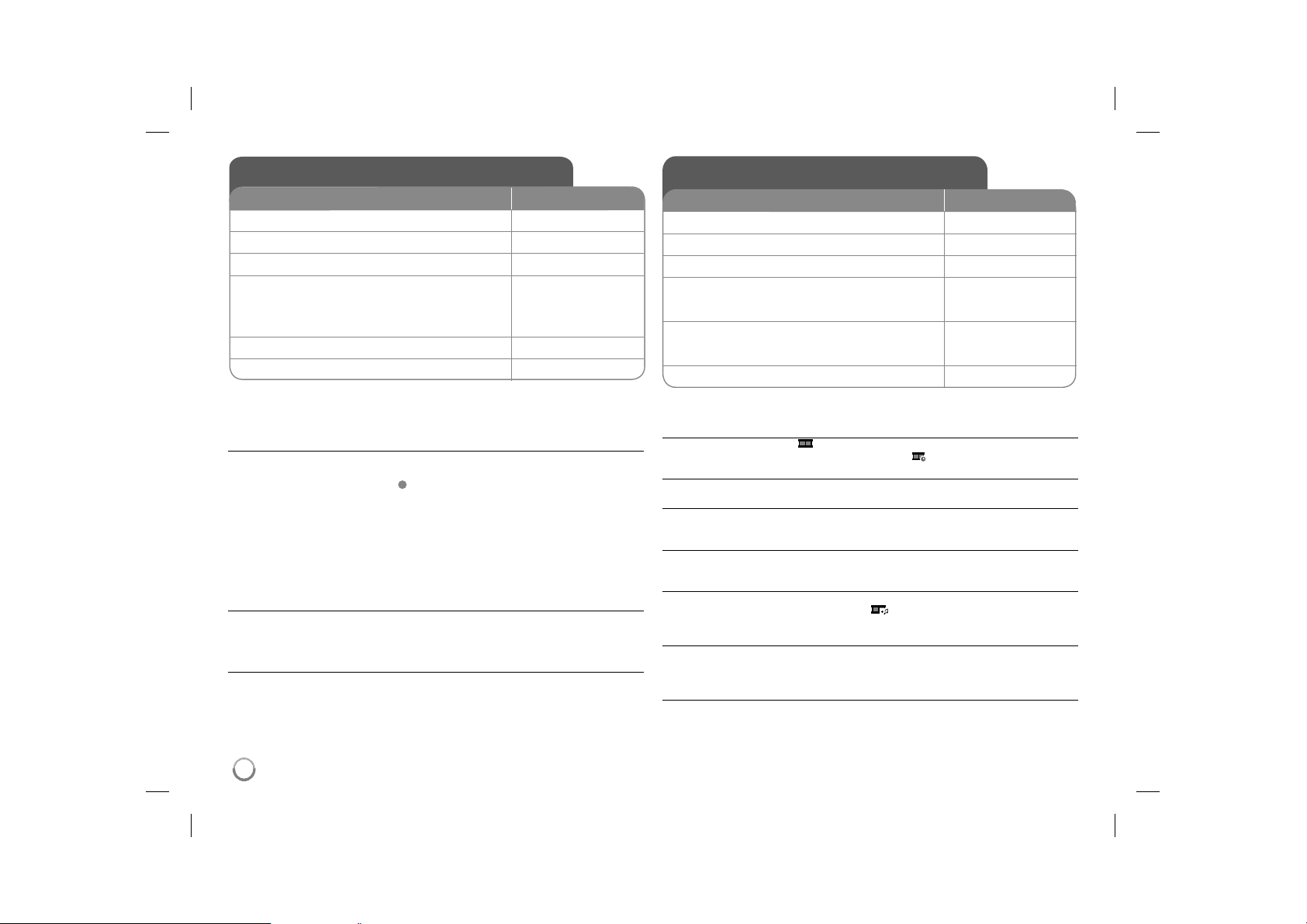
Listening to Music Disc or files
1 Open the disc lid: -
2 Insert a disc: -
3 Close the disc lid: -
Select a music from the menu:
To go directly to track/file and play, enter the
4
track/file number using the numbered buttons
(0-9).
5 Start playback:
6 To stop playback:
v V, MENU
N PLAY
x STOP
BUTTON
Viewing photo files
1 Open the disc lid: -
2 Insert a disc: -
3 Close the disc lid: -
Select a photo file on the menu:
To go directly to file and play, enter the file
4
number using the numbered buttons (0-9).
Display the selected file in full screen:
Photo information displays on the screen. If
5
you want to hide it, press RETURN (O)
6 To return to the menu:
BUTTON
v V, MENU
N PLAY
x STOP
Listening to Music Disc or files - more you can
do
Creating your own program
You can play the contents of a disc in the order you want by arranging the order
of the musics on the disc. To add a music(s) on the program list, press PROG.
to enter the program edit mode (
Select a desired music on the [List] then press ENTER to add the music to
the program list. Select a music from the program list then press ENTER to
start programmed playback. To clear a music from the program list, select the
music you want to clear then press CLEAR in program edit mode. To clear all
music from the program list, select [Clear all] then press ENTER in program edit
mode. The program is cleared when the disc is removed or the unit is turned
off.
Displaying file information (ID3 TAG)
While playing a MP3 file containing file information, you can display the information by pressing DISPLAY repeatedly. If the file does not have ID3-Tag informa-
tion, [NO ID3 TAG] appears on the screen.
MP3/WMA music file requirement
MP3/WMA compatibility with this unit is limited as follows:
• File extensions: “.mp3”, “.wma”
• Sampling frequency: within 8 - 48 kHz (MP3), within 32 - 48kHz (WMA)
• Bit rate: within 32 - 320kbps (MP3), within 32 - 192kbps (WMA)
• CD-R/RW, DVD±R/RW Format: ISO 9660
• Maximum Files/Folders: Less than 600 (total number of files and folders)
E
mark appears on the menu).
Viewing photo files - more you can do
Viewing photo files as a slide show
Use vV b B to highlight ( ) icon then press ENTER to start slide show. You
can change slide show speed using b B when (
Skip to the next/previous photo
Press SKIP (. or >) to view the previous/next photo in full screen.
Rotate a photo
Use vV to rotate the photo in full screen counter clockwise or clockwise while
viewing a photo in full screen.
Pause a slide show
Press PAUSE/STEP (X) to pause a slide show. Press PLAY ( N) to continue
the slide show.
Listening to music during slide show
You can listen to music during slide show, if the disc contain music and photo
files together. Use vV b B to highlight (
slide show.
Watching an enlarged photo image
While viewing a photo in full screen, press ZOOM repeatedly to select zoom
mode. You can move through the zoomed photo using vVb B buttons. Press
CLEAR to exit.
Photo file requirement
JPEG file compatibility with this unit is limited as follows:
• File extensions: “.jpg”
• Photo size: Less than 2MB recommended
• CD-R/RW, DVD±R/RW Format: ISO 9660
• Maximum Files/Folders: Less than 600 (total number of files and folders)
) icon is highlighted.
) icon then press ENTER to start
12
DP472B-P.AMARLLK_eng_MFL6196962512 12DP472B-P.AMARLLK_eng_MFL6196962512 12 4/1/09 3:13:01 PM4/1/09 3:13:01 PM
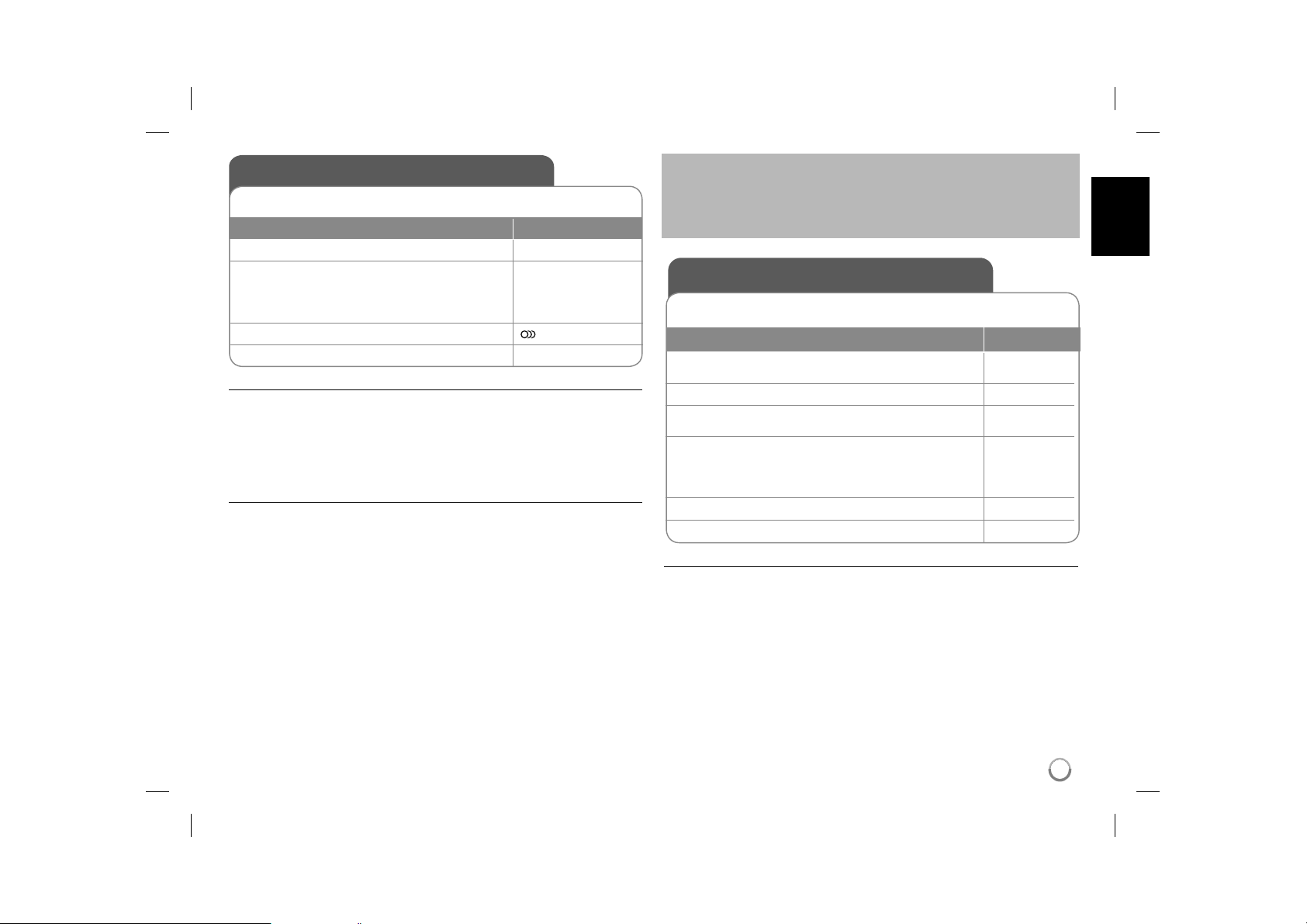
USB Direct Recording
Connect a USB Flash Drive to the unit before recording.
Set [REC Bit Rate] option as required. (Refer to 9 page)
BUTTON
1 Insert an Audio CD: -
Select a track:
To go directly to track and play, enter the
2
track number using the numbered buttons
(0-9).
3 Start recording:
4 To stop recording:
Recordable mode
You can record a desired track or all of the tracks in Audio CD to USB Flash
Drive.
• For track recording: Press AUDIO in play, pause or resume stop mode.
• For disc recording: Press AUDIO in complete stop mode.
• For program list recording: In stop mode, press AUDIO after selecting a track
on the program list.
Notes a USB direct Recording
• The recording is available only for Audio CD tracks.
• If you use this function, the “CD_REC” folder will be created automatically in
the USB Flash Driver then the music file(s) is saved in it.
• If you remove USB Flash Drive or turn off the while recording, it can make a
malfunction.
• If the remaining space on the USB Flash Drive is insufficient, the recording is
not available. To increase the free space, delete files in it using your PC.
• CD-G disc and Audio CDs encoded in DTS cannot be recorded.
• External HDD, Multi Card reader, Multi Partition USB, Locked device and
MP3 player is not supported.
• Use AUDIO to select a desired recording speed.
• Recording speed
- X1 Track: While normal speed recording, you can listen to the music.
- X4 Track: While 4X speed recording, you can not listen to the music.
• Recording format: MP3 file
• Encoding Bitrate: 128kbps / 160kbps / 192kbps / 256kbps / 320kbps
• Maximum Files/Floders: Less than 600 (total number of files and folders)
v V, MENU
AUDIO
x STOP
The making of unauthorized copies of copy-protected material, including
computer programs, files, broadcasts and sound recording, may be an
infringement of copyrights and constitute a criminal offence.
This equipment should not be used for such purposes.
Be responsible
Respect copyrights
Using a USB Flash Drive
You can play MP3/WMA/JPEG/DivX files in the USB Flash Drive with version 1.1, 2.0.
BUTTON
Connect a USB Flash Drive to the USB port on
1
the unit:
2
Display [
Press the RETURN(O) button to switch the
3
USB operateing mode.
O USB] on the screen:
Select a file:
4
To go directly to file and play, enter the track/file
number using the numbered buttons (0-9).
5 Play the file:
6 Remove the USB Flash Drive: -
Notes a USB Flash Drive
• You can switch between [DISC] and [USB] mode using RETURN (O) but-
ton.
• Do not extract the USB device in operating.
• We recommend that you back up your important files in the USB Flash Drive
to protect against accidental loss.
• If you use a USB extension cable or USB HUB, the USB device might not be
recognized.
• Music files (MP3/WMA), photo files (JPEG) and DivX files can be played.
For details of operations on each files, refer to relevant pages.
• Maximum Files/USB Flash Drive: Less than 600 (total number of files and
folders)
• The USB function of this unit does not support all kinds of USB devices.
• Digital camera and mobile phone are not supported.
-
-
O RETURN
v V, MENU
N PLAY
13
DP472B-P.AMARLLK_eng_MFL6196962513 13DP472B-P.AMARLLK_eng_MFL6196962513 13 4/1/09 3:13:02 PM4/1/09 3:13:02 PM
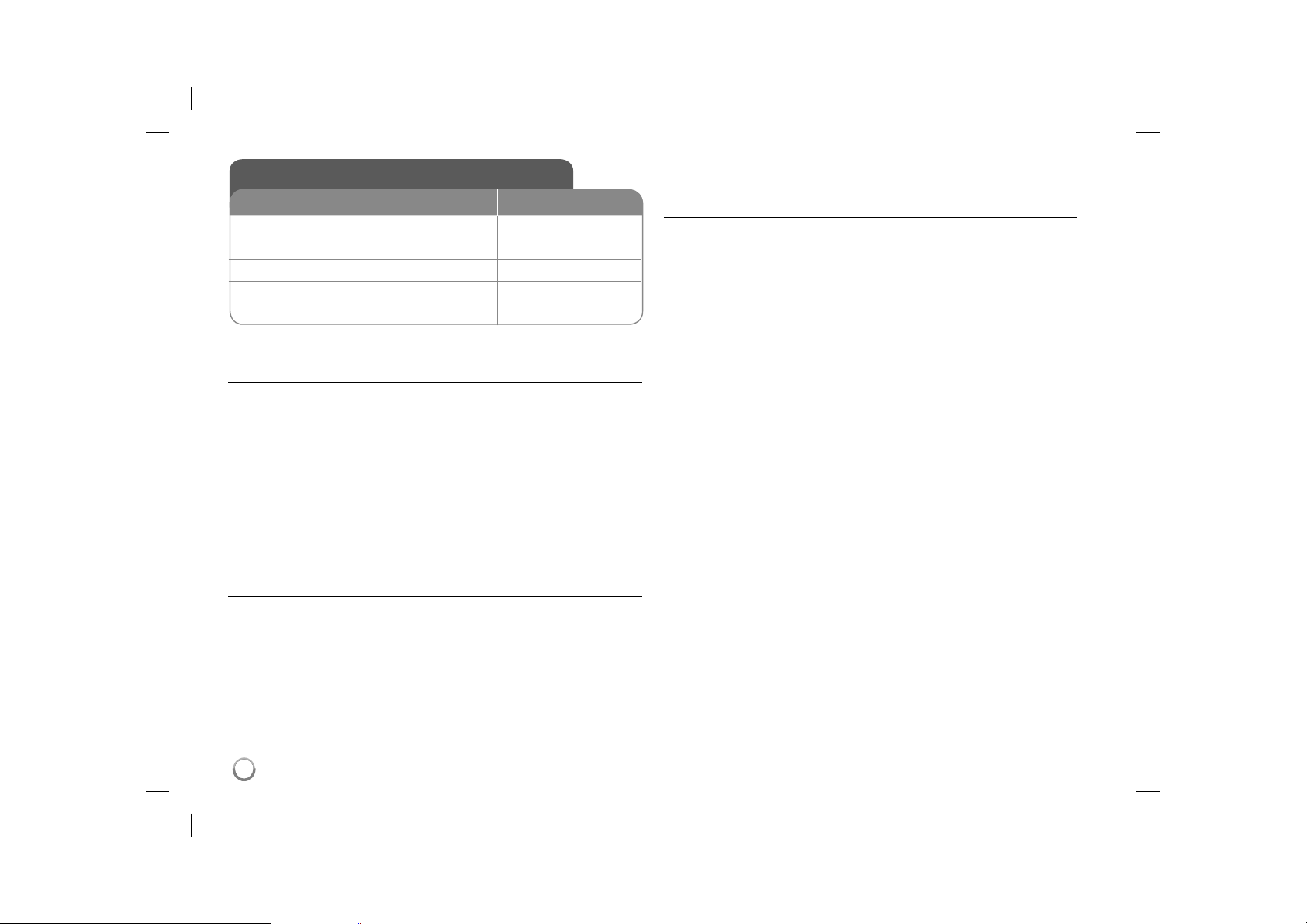
Playing a Game
BUTTON
1 Displays the setup memu: SETUP
2 Select [Game] on the [OTHERS]:
3 Select [Select]: ENTER
4 Select and start a game:
5 To exit the game:
Playing a Game - more you can do
Sudoku
The same numbers in a row or column are not allowable. Fill number in every
space.
Key configuration:
vV b B: Move the Cursor.
Number button (1-9): Input number
Number button (0): Clear number
Return: Switch cursor to current game menu or return
Enter: Select
Menu function
RESET: Clear all select numbers
NEW: New game
EXIT: Quit game
Gobang
Five chessmen which are continuously in a line at any direction make win. Key
configuration
vV b B: Move the Cursor
Enter: Infill chessman
Return: Switch cursor to current game menu or return
Menu function
CHOICE: Select chessman color for player
LEVEL: Set all level (EASY, NORMAL or HARD)
START: Start game
v V / B
v V / ENTER
O RETURN
UNDO: Backward step
REDO: Forward step
EXIT: Quit game
Hitrat
The rat hides in 1 of 9 holes. Hit the rat when it appears, one time matching hit
makes one score. The time is limited to within 90 seconds. You can go to the
next level if you get 60 scores.
Key configuration
Number button (1-9): Mapping to hit point
Return: Quit game
Pause: Pause / Continue
Menu: Restart game (Only Pause mode)
Tetris
Floor without space will be removed. One removed floor make 10 score while
two make 40 score, three make 60 score, and four make 80 score.
1,000 score is need to next level. Block ball speed up while level rise. When
no block can fall, game is over. Falling block can be rotated or moved to left or
right.
Key configuration
Enter: Rotate
Pause: Pause / Continue
b B: Move to left or right
Menu: Restart game
Return: Quit game
Boxman
The yellow balls are which boxes be moved to. Difficulty will increase while the
level rise, from 1 to 28. Moving steps will be recorded and 999th step is the
deadline.
Key configuration
vV b B: Move the Cursor
Menu: Restart game
Enter: Go to next level
RETURN: Quit game
14
DP472B-P.AMARLLK_eng_MFL6196962514 14DP472B-P.AMARLLK_eng_MFL6196962514 14 4/1/09 3:13:03 PM4/1/09 3:13:03 PM
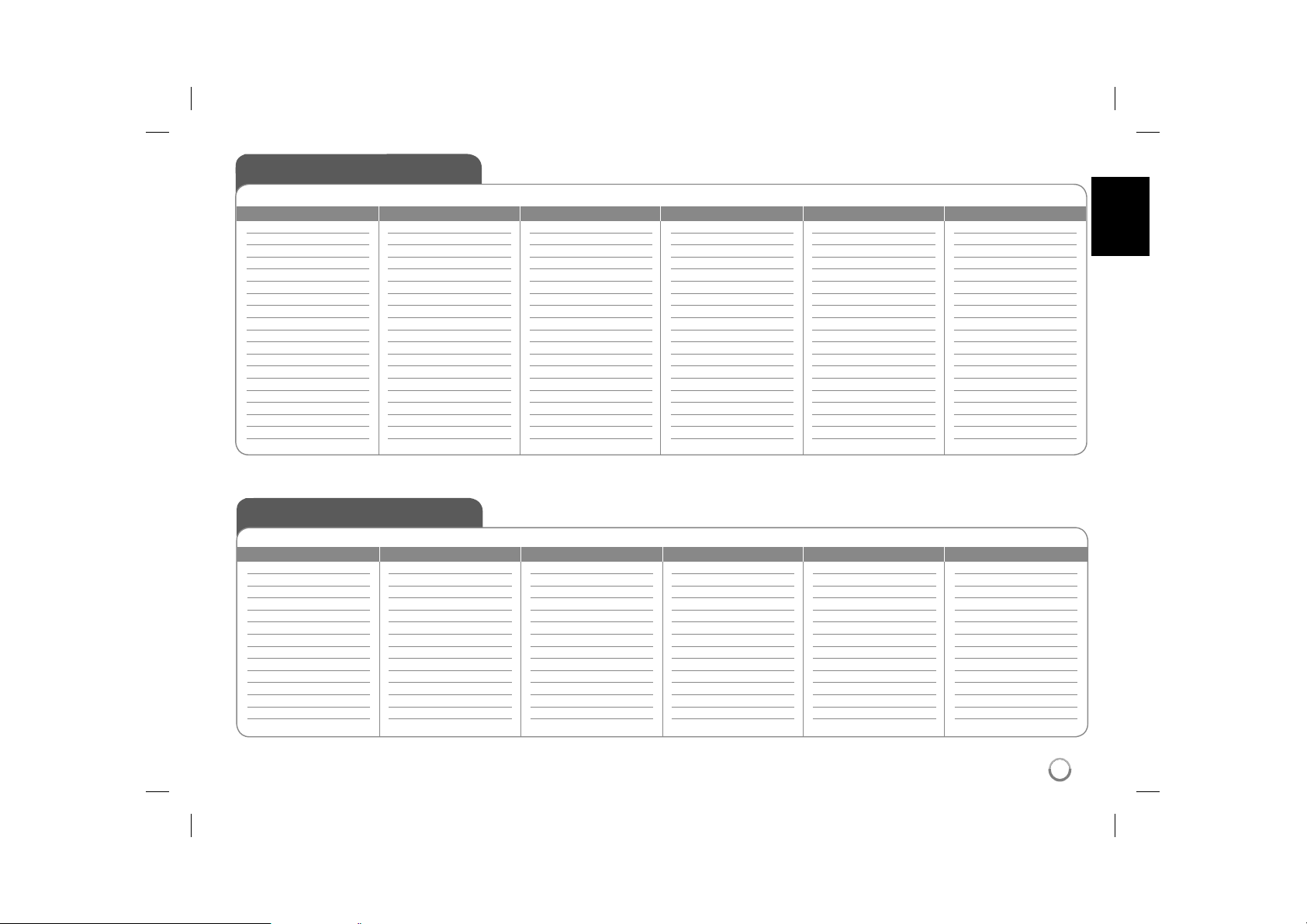
Language Codes
Use this list to input your desired language for the following initial settings: Disc Audio, Disc Subtitle, Disc Menu.
Language Code
Afar 6565
Afrikaans 6570
Albanian 8381
Ameharic 6577
Arabic 6582
Armenian 7289
Assamese 6583
Aymara 6588
Azerbaijani 6590
Bashkir 6665
Basque 6985
Bengali, Bangla 6678
Bhutani 6890
Bihari 6672
Breton 6682
Bulgarian 6671
Burmese 7789
Byelorussian 6669
Chinese 9072
Language Code
Croatian 7282
Czech 6783
Danish 6865
Dutch 7876
English 6978
Esperanto 6979
Estonian 6984
Faroese 7079
Fiji 7074
Finnish 7073
French 7082
Frisian 7089
Galician 7176
Georgian 7565
German 6869
Greek 6976
Greenlandic 7576
Guarani 7178
Gujarati 7185
Language Code
Hausa 7265
Hebrew 7387
Hindi 7273
Hungarian 7285
Icelandic 7383
Indonesian 7378
Interlingua 7365
Irish 7165
Italian 7384
Japanese 7465
Kannada 7578
Kashmiri 7583
Kazakh 7575
Kirghiz 7589
Korean 7579
Kurdish 7585
Laothian 7679
Latin 7665
Latvian, Lettish 7686
Language Code
Lingala 7678
Lithuanian 7684
Macedonian 7775
Malagasy 7771
Malay 7783
Malayalam 7776
Maori 7773
Marathi 7782
Moldavian 7779
Mongolian 7778
Nauru 7865
Nepali 7869
Norwegian 7879
Oriya 7982
Panjabi 8065
Pashto, Pushto 8083
Persian 7065
Polish 8076
Portuguese 8084
Area Codes
Choose an area code from this list.
Area Code
Afghanistan AF
Argentina AR
Australia AU
Austria AT
Belgium BE
Bhutan BT
Bolivia BO
Brazil BR
Cambodia KH
Canada CA
Chile CL
China CN
Colombia CO
Congo CG
Area Code
Costa Rica CR
Croatia HR
Czech Republic CZ
Denmark DK
Ecuador EC
Egypt EG
El Salvador SV
Ethiopia ET
Fiji FJ
Finland FI
France FR
Germany DE
Great Britain GB
Greece GR
Area Code
Greenland GL
Hong Kong HK
Hungary HU
India IN
Indonesia ID
Israel IL
Italy IT
Jamaica JM
Japan JP
Kenya KE
Kuwait KW
Libya LY
Luxembourg LU
Malaysia MY
Area Code
Maldives MV
Mexico MX
Monaco MC
Mongolia MN
Morocco MA
Nepal NP
Netherlands NL
Netherlands Antilles AN
New Zealand NZ
Nigeria NG
Norway NO
Oman OM
Pakistan PK
Panama PA
Language Code
Quechua 8185
Rhaeto-Romance 8277
Rumanian 8279
Russian 8285
Samoan 8377
Sanskrit 8365
Scots Gaelic 7168
Serbian 8382
Serbo-Croatian 8372
Shona 8378
Sindhi 8368
Singhalese 8373
Slovak 8375
Slovenian 8376
Spanish 6983
Sudanese 8385
Swahili 8387
Swedish 8386
Tagalog 8476
Area Code
Paraguay PY
Philippines PH
Poland PL
Portugal PT
Romania RO
Russian Federation RU
Saudi Arabia SA
Senegal SN
Singapore SG
Slovak Republic SK
Slovenia SI
South Africa ZA
South Korea KR
Spain ES
Language Code
Tajik 8471
Tamil 8465
Telugu 8469
Thai 8472
Tonga 8479
Turkish 8482
Turkmen 8475
Twi 8487
Ukrainian 8575
Urdu 8582
Uzbek 8590
Vietnamese 8673
Volapük 8679
Welsh 6789
Wolof 8779
Xhosa 8872
Yiddish 7473
Yoruba 8979
Zulu 9085
Area Code
Sri Lanka LK
Sweden SE
Switzerland CH
Taiwan TW
Thailand TH
Turkey TR
Uganda UG
Ukraine UA
United States US
Uruguay UY
Uzbekistan UZ
Vietnam VN
Zimbabwe ZW
15
DP472B-P.AMARLLK_eng_MFL6196962515 15DP472B-P.AMARLLK_eng_MFL6196962515 15 4/1/09 3:13:03 PM4/1/09 3:13:03 PM
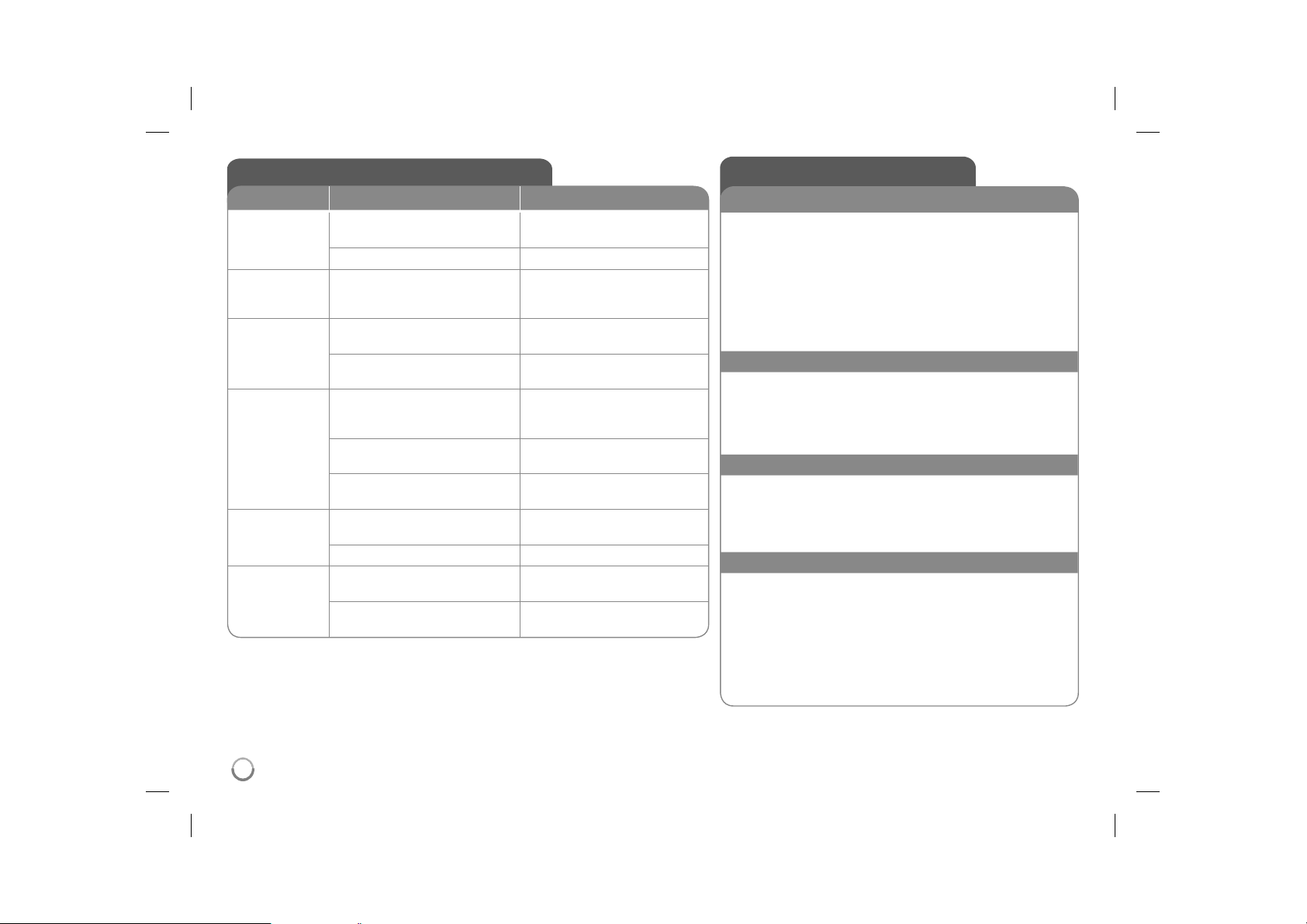
Troubleshooting
Symptom Cause Correction
No power. The power cord is disconnected. Plug the power cord into the wall
The battery is discharged. Recharge the battery.
The power is on,
but the unit does
not work.
No picture. The TV is not set to receive the
No sound. The equipment connected with
The unit does
not start playback.
The remote
control does not
work properly.
No disc is inserted. Insert a disc.
signal from the unit.
The video cable is not connected
securely.
the audio cable is not set to
receive the signal from the unit.
The volume is set to minimum. Use the volume controller to
The AUDIO options are set to the
wrong position.
An unplayable disc is inserted. Insert a playable disc. (Check the
The rating level is set. Change the rating level.
The remote control is not pointed
at the remote sensor on the unit.
The remote control is too far from
the unit.
outlet securely.
Select the appropriate video input
mode on the TV.
Connect the video cable securely.
Select the correct input mode of
the audio amplifier.
adjust the volume.
Set the AUDIO settings to the
correct position.
disc type and regional code.)
Point the remote control at the
remote sensor of the unit.
Operate the remote control closer
to the unit.
Specifications
General
Power requirements DC 9V
Power consumption 12W
External Dimensions 202 x 41 x 168 mm (W x H x D)
Net Weight (Approx.) 0.76kg
Operating temperature: 5 °C to 40 °C
Operating humidity 5 % to 90 %
Laser Semiconductor laser
Signal system PAL
Connectors
Audio/Video Output ø3.5mm mini jack x 1
- Video: 1.0 V (p-p), 75 Ω, sync negative
- Audio: 1.5 Vrms (1 KHz, 0 dB)
Earphone terminal ø3.5mm stereo mini jack x 2
USB IN 4 pin (USB 2.0 / 1.1 standard)
Liquid Crystal Display
Panel size 7 inches wide (diagonal)
Projection system R.G.B. stripe
Driving system TFT active matrix
Resolution 480 x 234 (WQVGA)
Accessories
• Audio/Video adapter
• AC Adapter (IM090WU-150B)
• Automotive Adapter (Cu-2993)
• Remote Control
• Battery for Remote Control (Lithium Battery)
Designs and specifications are subject to change without
prior notice.
16
DP472B-P.AMARLLK_eng_MFL6196962516 16DP472B-P.AMARLLK_eng_MFL6196962516 16 4/1/09 3:13:04 PM4/1/09 3:13:04 PM
