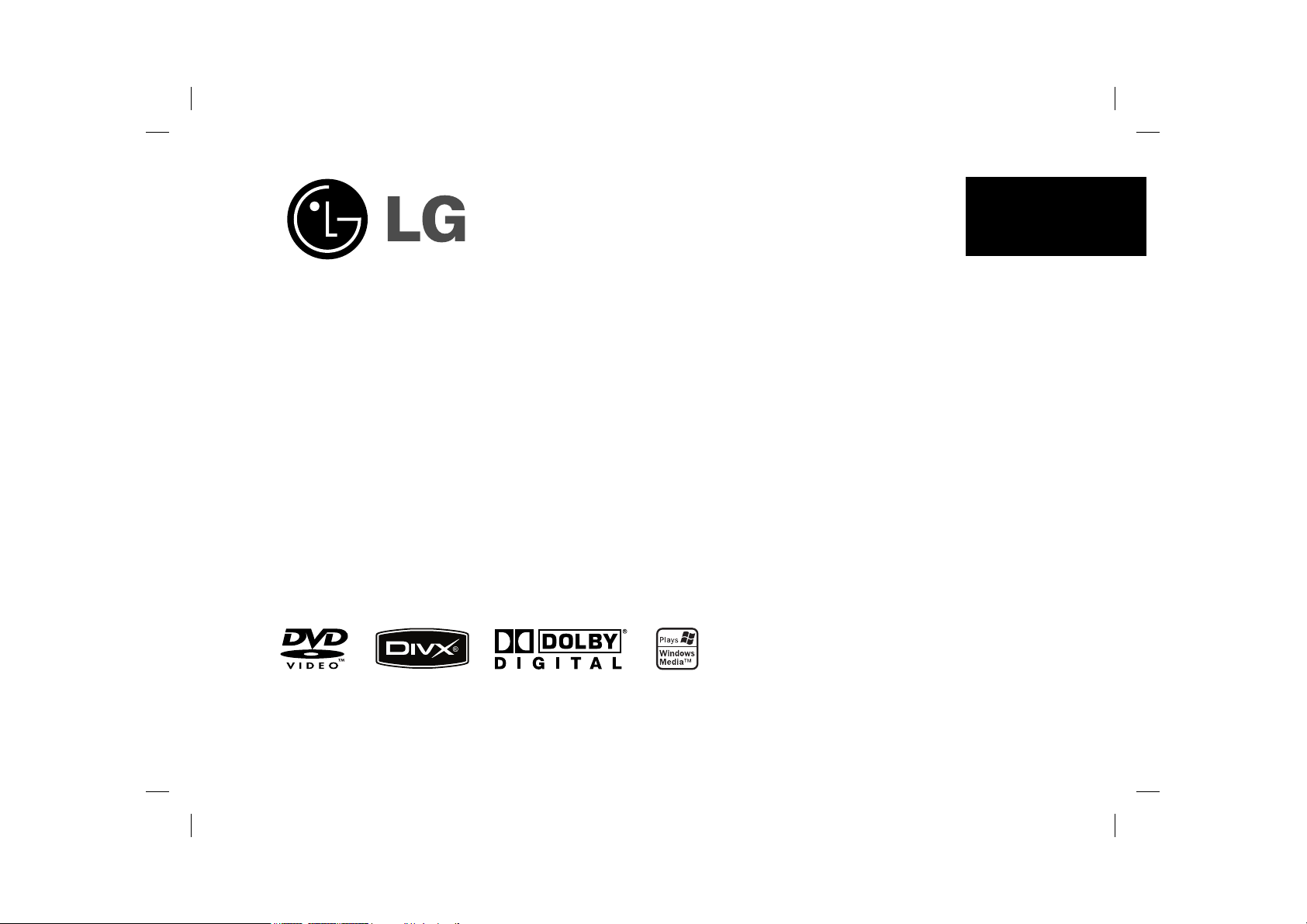
DP372D
ENGLISH
P/NO. : MFL47349756
DP372D-P_AJORMLK_ENG_MFL473497561 1DP372D-P_AJORMLK_ENG_MFL473497561 1 9/29/08 2:17:57 PM9/29/08 2:17:57 PM
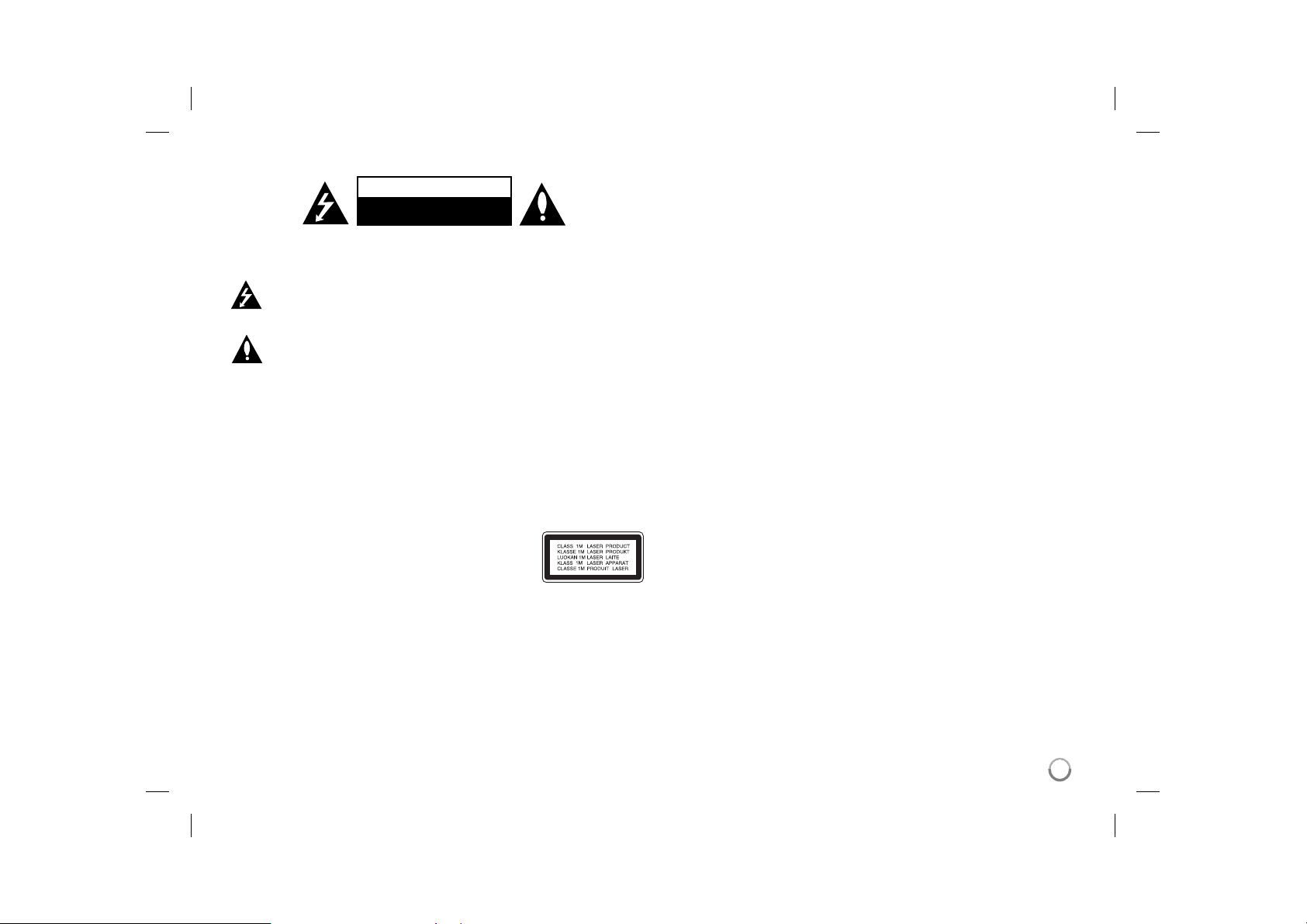
Safety Precaution
CAUTION
RISK OF ELECTRIC SHOCK
DO NOT OPEN
CAUTION: TO REDUCE THE RISK OF ELECTRIC SHOCK. DO NOT
REMOVE COVER (OR BACK). NO USER-SERVICEABLE PARTS INSIDE.
REFER SERVICING TO QUALIFIED SERVICE PERSONNEL.
This lightning flash with arrowhead symbol within an equilateral triangle
is intended to alert the user to the presence of uninsulated dangerous
voltage within the productʼs enclosure that may be of sufficient
magnitude to constitute a risk of electric shock to persons.
The exclamation point within an equilateral triangle is intended to alert
the user to the presence of important operating and maintenance
(servicing) instructions in the literature accompanying the product.
WARNING: TO PREVENT FIRE OR ELECTRIC SHOCK HAZARD, DO NOT
EXPOSE THIS PRODUCT TO RAIN OR MOISTURE.
WARNING: Do not install this equipment in a confined space such as a book
case or similar unit.
CAUTION: Do not block any ventilation openings. Install in accordance with the
manufacturer's instructions. Slots and openings in the cabinet are provided for
ventilation and to ensure reliable operation of the product and to protect it from
over heating. The openings should be never be blocked by placing the product
on a bed, sofa, rug or other similar surface. This product should not be placed
in a built-in installation such as a bookcase or rack unless proper ventilation is
provided or the manufacturer's instruction has been adhered to.
CAUTION: This product employs a Laser System.
To ensure proper use of this product, please read this
ownerʼs manual carefully and retain it for future reference.
Should the unit require maintenance, contact an authorized
service center.
Use of controls, adjustments or the performance of procedures other than those
specified herein may result in hazardous radiation exposure.
To prevent direct exposure to laser beam, do not try to open the enclosure.
Visible laser radiation when open. DO NOT STARE INTO BEAM.
CAUTION: The apparatus should not be exposed to water (dripping or
splashing) and no objects filled with liquids, such as vases, should be placed
on the apparatus.
CAUTION
• The ventilation should not be impeded by covering the ventilation openings
with items, such as newspapers, table-cloth, curtains etc.
• No naked flame sources, such as lighted candles, should be placed on the
apparatus.
• Used batteries should be disposed of safely and not incinerated. Attention
should be shown to the environment aspects of battery disposal.
• Use the apparatus in tropical and moderate climates only.
• The excessive sound pressure from earphones and headphones can cause
hearing loss.
• The battery shall not be exposed to excessive heat such as sunshine, fire or
the like.
CAUTION concerning the Power Cord
Most appliances recommend they be placed upon a dedicated circuit;
That is, a single outlet circuit which powers only that appliance and has no
additional outlets or branch circuits. Check the specification page of this owner's
manual to be certain.Do not overload wall outlets. Overloaded wall outlets,
loose or damaged wall outlets, extension cords, frayed power cords, or
damaged or cracked wire insulation are dangerous. Any of these conditions
could result in electric shock or fire. Periodically examine the cord of your
appliance, and if its appearance indicates damage or deterioration, unplug it,
discontinue use of the appliance, and have the cord replaced with an exact
replacement part by an authorized service center.
Protect the power cord from physical or mechanical abuse, such as being
twisted, kinked, pinched, closed in a door, or walked upon. Pay particular attention to plugs, wall outlets, and the point where the cord exits the appliance.
To disconnect power from the mains, pull out the mains cord plug. When
installing the product, ensure that the plug is easily accessible.
2
DP372D-P_AJORMLK_ENG_MFL473497562 2DP372D-P_AJORMLK_ENG_MFL473497562 2 9/29/08 2:17:57 PM9/29/08 2:17:57 PM
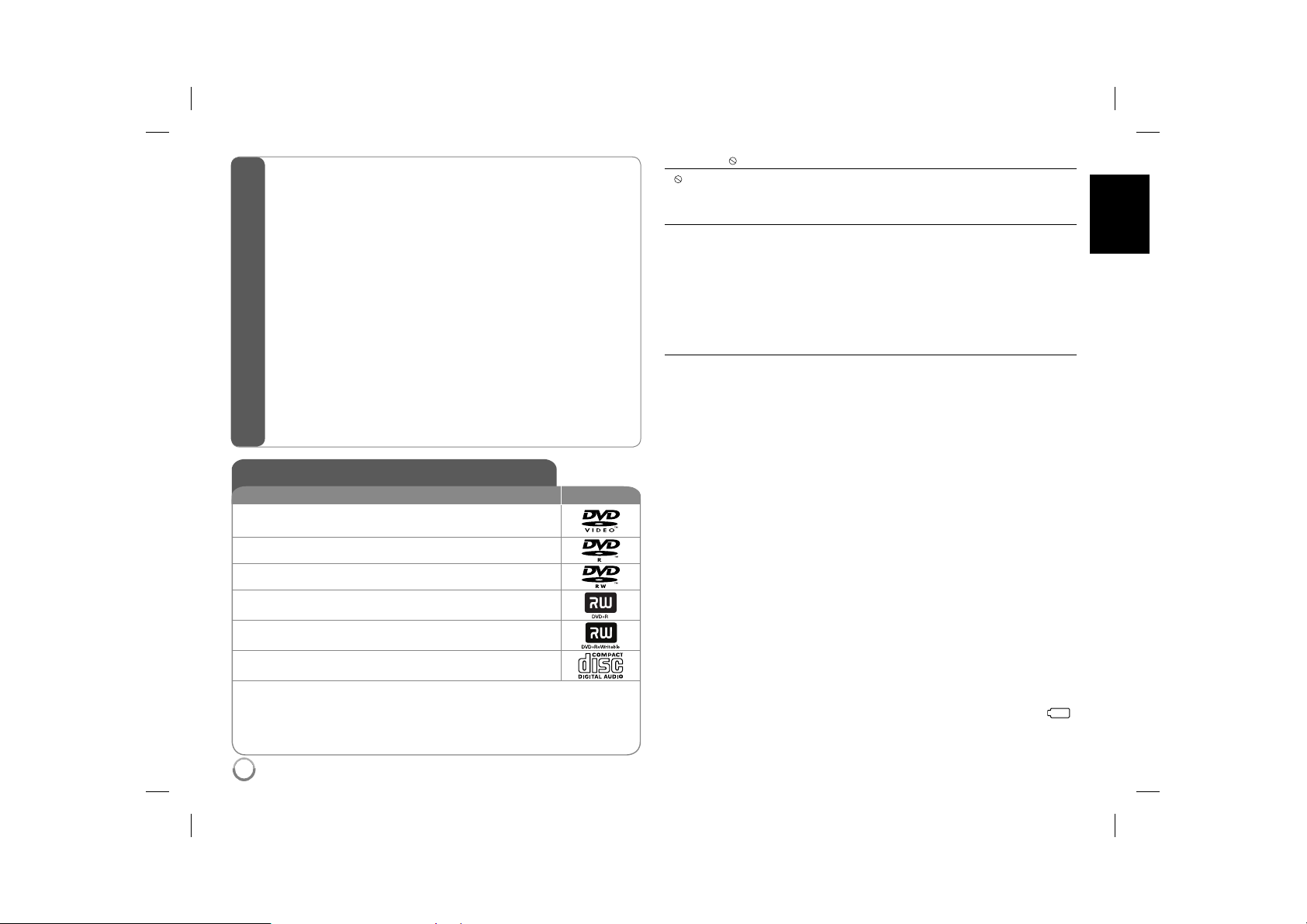
Types of Playable Discs ............................................................................. 3
Rechargeable battery ................................................................................. 3
Main Unit .................................................................................................... 4
Remote Control .......................................................................................... 5
Power connections ..................................................................................... 6
Hooking up the unit ................................................................................... 7
Revolving the LCD panel ........................................................................... 7
Selecting the operation mode .................................................................... 7
Adjust the settings .................................................................................. 8-9
Displaying Disc Information ........................................................................ 9
Playing a Disc...................................................................................... 10-11
Playing a DivX movie file...........................................................................11
Listening to Music Disc or files ................................................................. 12
Viewing photo files ................................................................................... 12
Contents
Using an USB Flash Drive ....................................................................... 13
Watching the TV program ........................................................................ 14
Auto Channel Memory.............................................................................. 15
Language Codes ...................................................................................... 16
Area Codes .............................................................................................. 16
Troubleshooting ........................................................................................ 17
Specifications ........................................................................................... 17
Enjoying in a car with the Headrest Mounting Bracket ............................ 18
Types of Playable Discs
Type Logo
DVD-VIDEO: Discs such as movies that can be
purchased or rented.
DVD-R: Video mode and finalized only
DVD-RW: VR mode, Video mode and finalized only
DVD+R: Video mode only
DVD+RW: Video mode only
Audio CD: Music CDs or CD-R/CD-RW in music CD
format that can be purchased.
This unit plays DVD±R/RW and CD-R/RW that contains audio titles, DivX,
MP3, WMA and/or JPEG files. Some DVD±RW/DVD±R or CD-RW/CD-R cannot be played on this unit due to the recording quality or physical condition of
the disc, or the characteristics of the recording device and authoring software.
About the Symbol Display
“ ” may appear on your TV display during operation and indicates that the
function explained in this ownerʼs manual is not available on that disc.
Regional Codes
This unit has a regional code printed on the rear of the unit. This unit can play
only DVD discs labeled same as the rear of the unit or “ALL”.
• Most DVD discs have a globe with one or more numbers in it clearly visible
on the cover. This number must match your unitʼs regional code or the disc
cannot play.
• If you try to play a DVD with a different regional code from your player, the
message “Check Regional Code” appears on the TV screen.
Copyrights
It is forbidden by law to copy, broadcast, show, broadcast via cable, play in
public, or rent copyrighted material without permission. This product features
the copy protection function developed by Macrovision. Copy protection signals are recorded on some discs. When recording and playing the pictures
of these discs picture noise will appear. This product incorporates copyright
protection technology that is protected by method claims of certain U.S. patents and other intellectual property rights owned by Macrovision Corporation
and other rights owners. Use of this copyright protection technology must
be authorized by Macrovision Corporation, and is intended for home and
other limited viewing uses only unless otherwise authorized by Macrovision
Corporation. Reverse engineering or disassembly is prohibited.
Rechargeable battery
• Its internal rechargeable battery provides you with the freedom to pass it
around and play the files without the power cord.
• The internal rechargeable battery will start charging only when the unit is
turned off and the AC adapter is connected to a power outlet.
• The charging stops if you turn on the unit.
• The charging will take approximately 2 hour 30 minutes.
• Operating time on battery: approximately 2 hour 20 minutes.
The operating time on battery may vary depending on the battery status,
operational status and environment conditions.
• The battery indicator will turn red while charging. Once the charging is complete, the indicator light changes to green.
• When the remaining time of the battery power is under a few minutes, “
or " Check Battery Status" will blink on the screen.
”
3
DP372D-P_AJORMLK_ENG_MFL473497563 3DP372D-P_AJORMLK_ENG_MFL473497563 3 9/29/08 2:17:58 PM9/29/08 2:17:58 PM
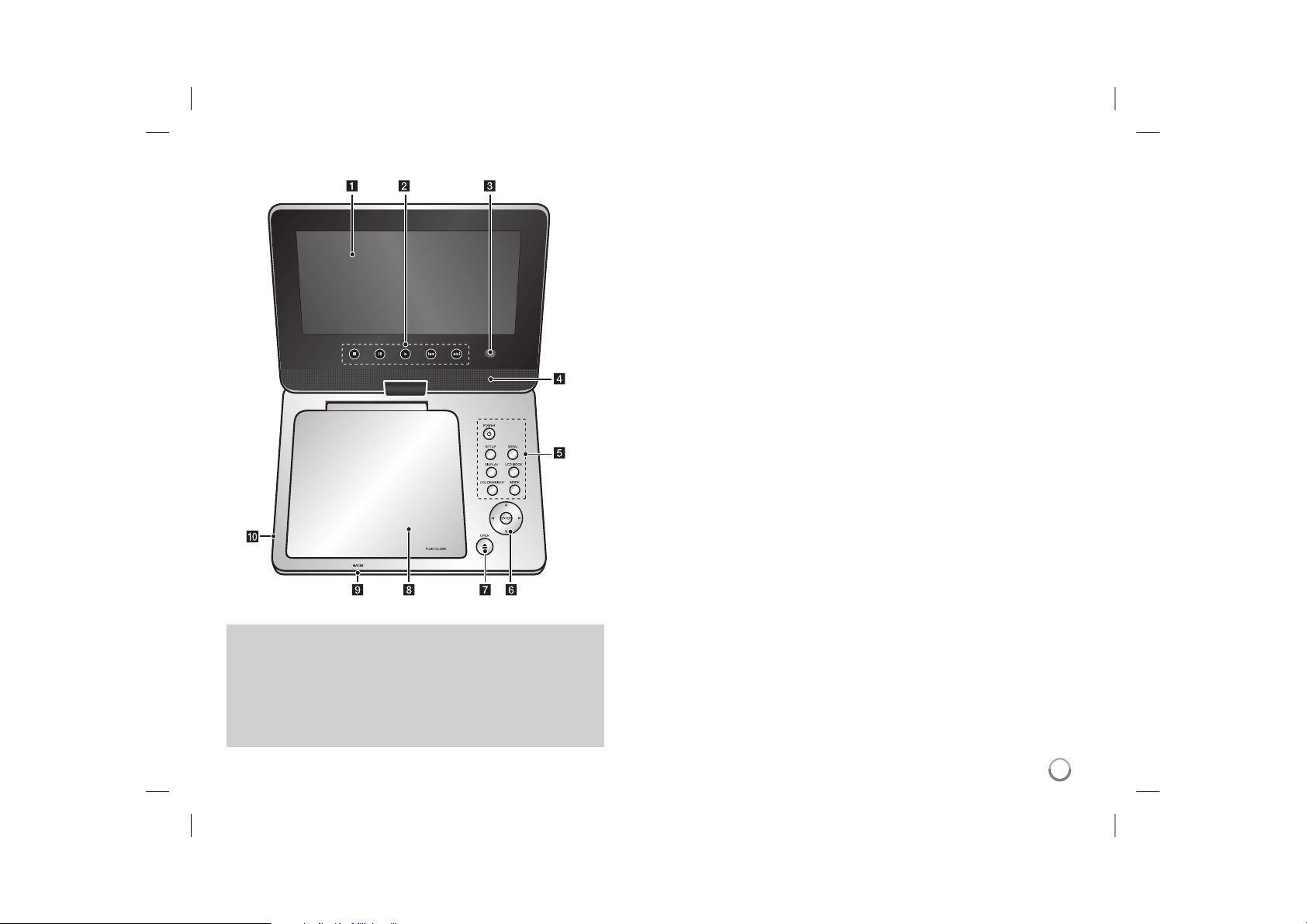
Main Unit
Volume: You can adjust the volume level using the volume controller
on the right side.
Earphones: Connect a earphones to the earphones jack on the right
side to enjoy the sound individually.
Antenna Input: Refer to page 14-15.
AV OUT: Refer to page 7.
a LCD screen
b Playback Control Buttons
• x (Stop): Stops playback.
• X (PAUSE/STEP): Pauses playback temporarily/ press repeatedly for
frame-by-frame playback.
• N (Play): Starts playback.
• . (Skip): Search backward* or returns to the beginning of current chapter or
track or go to the previous chapter or track.
• > (Skip): Search forward* or Go to next chapter or track.
* Press and hold button for about two seconds.
c Remote sensor: Point the remote control here. To control the unit using the remote
control, do not fold the LCD panel down.
d Speakers
e Function Buttons
• POWER (1): Turn the unit ON or OFF.
• SETUP: Accesses or exits the setup menu.
• MENU: Accesses the DVD menu.
• DISPLAY: Accesses On-Screen Display.
• LCD MODE: Selects the LCD mode. (16:9, 4:3 or Off)
• COLOR/BRIGHT*: Displays the Brightness or Color menu for LCD display.
• MODE: Selects a operation mode between [DISC], [TV] and [USB].
* To adjust the color or brightness of the LCD display, press COLOR/BRIGHT
repeatedly on the main unit to display the Brightness or Color menu then use
b / B to adjust the value. Press ENTER to confirm the adjustment.
f Menu Control Buttons
• b B v V (left/right/up/down): Selects an item in the menu.
• ENTER: Confirms menu selection.
g OPEN (Z): Opens the disc lid.
h Disc Lid
i Battery charge and power indicator
• The indicator turns red in charging and changes to green color when the charging
is complete. (Refer to page 3 for details.)
• The indicator turns green for a few seconds when the unit is turned on.
j USB Port: Connect an USB Flash Drive.
4
DP372D-P_AJORMLK_ENG_MFL473497564 4DP372D-P_AJORMLK_ENG_MFL473497564 4 9/29/08 2:17:58 PM9/29/08 2:17:58 PM
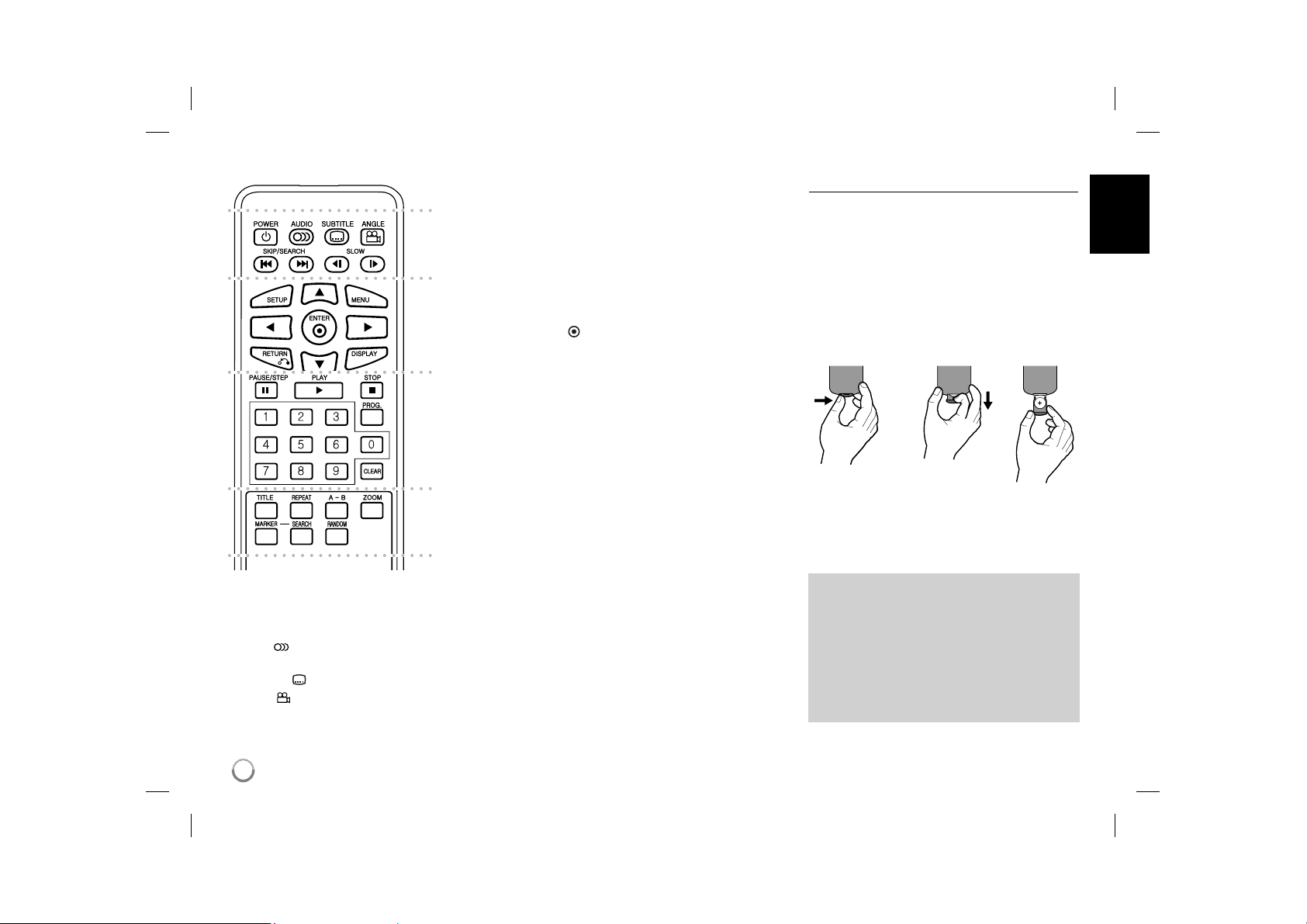
Remote Control
a
b
c
d
l l l l l l l a l l l l l l l
POWER (1): Switches the unit ON or OFF.
AUDIO ( ): Selects an audio language or audio
channel.
SUBTITLE (
ANGLE ( ): Selects a DVD camera angle, if
available.
): Selects a subtitle language.
SKIP/SEARCH (. / >): Search* backward /
forward. Go to next or previous chapter/track.
* Press and hold button for about two seconds.
SLOW (t / T): Reverse/ Forward slow playback.
l l l l l l l b l l l l l l l
SETUP: Accesses or exits the setup menu.
MENU: Accesses the DVD menu.
vV b B: Navigates the menus.
ENTER (
RETURN (O): Press to move backwards in the
menu or exit the menu.
DISPLAY: Accesses On-Screen Display.
l l l l l l l c l l l l l l l
PAUSE/STEP (X): Pauses playback temporarily/
press repeatedly for frame-by-frame playback.
PLAY (N): Starts playback.
STOP (x): Stops playback.
Numerical buttons: Selects numbered options in
a menu.
PROG.: Enters the program edit mode.
CLEAR: Removes a track number on the Program
List.
l l l l l l l d l l l l l l l
TITLE: Access the discʼs title menu.
REPEAT: Repeats a chapter, track, title or all.
A-B: Repeats a section.
ZOOM: Enlarges video image.
MARKER : Marks any point during playback.
SEARCH : Displays [Marker Search] menu.
RANDOM: Plays tracks in random order.
): Confirms menu selection.
Put the battery into the Remote Control
Pinch the battery holder clip together then pull the
tab to remove the battery holder. Insert the battery
with the + facing in the same direction as the + on
the battery holder. Replace the battery holder with
battery into the Remote Control unit making sure
that it is fully inserted.
• Replace Remote Control unit battery with 3V
micro lithium cells such as CR. 2025 or its equivalent.
• Dispose of battery safety in accordance with
local laws. Do not dispose of in fire.
Warning for replaceable lithium battery
• danger of explosion if battery incorrectly replaced.
• replace only with the same type battery.
• additional warning marking close to the battery if
intended to be replaced by users.
Warning : The battery used in this device may
present a fire or chemical burn hazard if mistreated. Do not recharge, disassemble, incinerate, or heat above 100 °C (212 °F).
Replace the battery with Matsushita Elec. Ind.
Co., Ltd. (Panasonic), part no. CR. 2025 only.
Use of another battery may present a risk of fire
or explosion. Dispose of used batteries. Keep
batteries away from children. Do not disassemble or dispose of in fire.
5
DP372D-P_AJORMLK_ENG_MFL473497565 5DP372D-P_AJORMLK_ENG_MFL473497565 5 9/29/08 2:17:59 PM9/29/08 2:17:59 PM
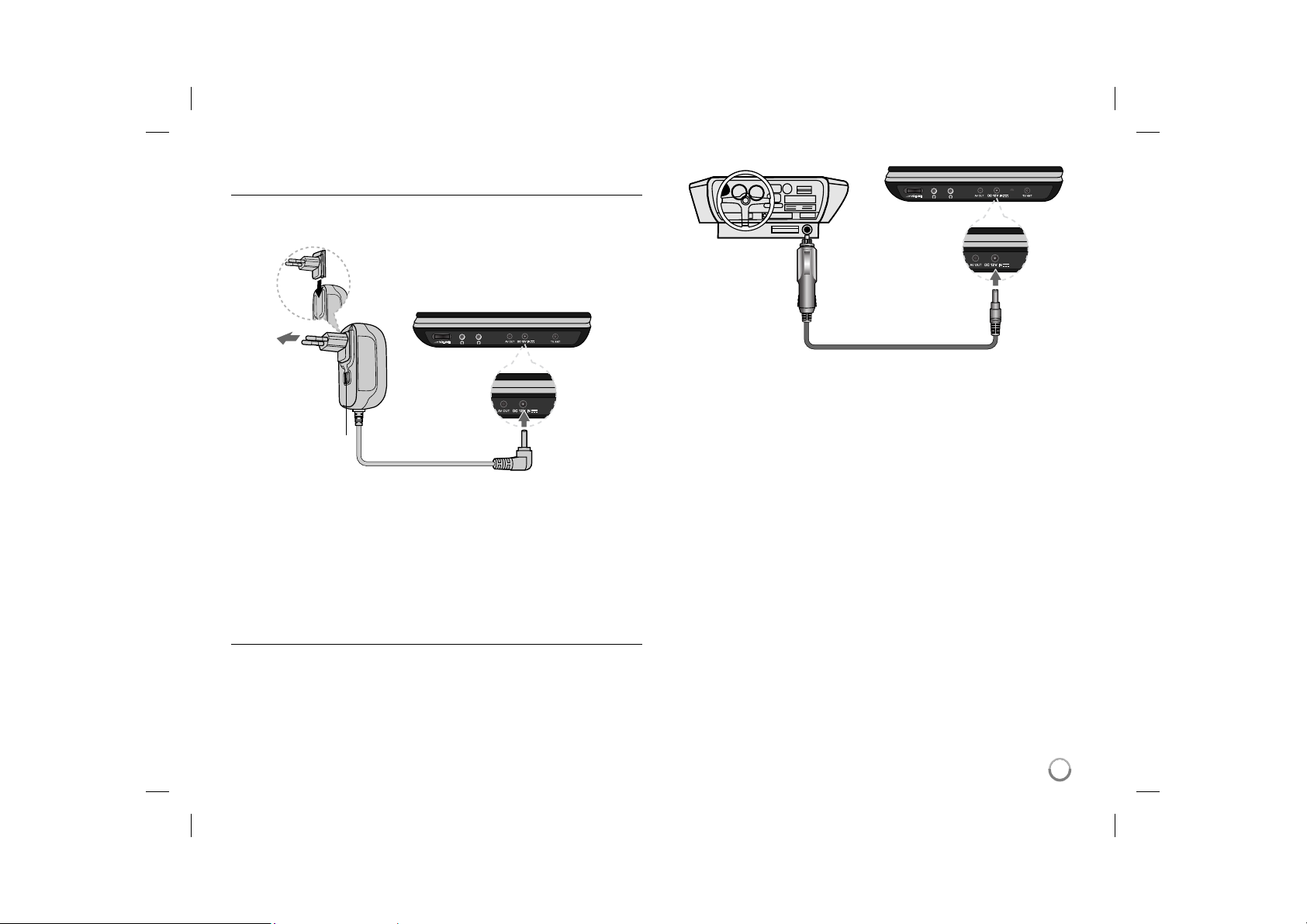
Power connections
Connecting the Power Cable
Connect the supplied power cable from the unit to a power socket.
Right side of unit
Attach the power plug to the body of the AC adapter.
(The actual set may differ from the drawing.)
Right side of the unit
Plug into a
power source.
Power cord
release knob
Plug into the “DC 12V IN” jack.
AC adapter
• This AC adapter operates on 100-240V~ 1A 50/60Hz.
• Contact an electrical parts distributor for assistance in selecting a suitable
AC plug adapter or AC cord set.
• Manufactured by NANJING WANLIDA TECHNOLOGY CO., LTD
Connect the Automotive adapter
This unit and its automotive adapter are designed for use in vehicles that
have 8.5-16 volt, negative ground electrical systems. This is standard for most
vehicles. If your vehicle has a different type of electrical system, the DC power
system cannot be used.
Plug into the carʼs
cigarette lighter
socket.
Plug into the
“DC 12V IN” jack.
Automotive adapter
• This automotive adapter operates on DC 8.5-16V.
• Contact an electrical parts distributor for assistance in selecting a suitable
automotive adapter.
• Manufactured by NANJING WANLIDA TECHNOLOGY CO., LTD.
Caution
• To prevent electrical shock and possible damage to your unit or vehicle,
always unplug the automotive adapter from the cigarette lighter socket
before you remove the plug from your unit.
• A 3 amp. 250V fuse for protection is installed in the automotive adapter.
• While the engine is being started, disconnect the automotive adapter from
the carʼs cigarette lighter socket.
• Do not operate your unit when the car battery is discharged.
Peak current from the car generator may cause the DC fuse to blow.
• If the vehicleʼs supply voltage drops below approximately 10 volts, your unit
may not work properly.
• Do not leave your unit in a place where the temperature exceeds 70°C
(158°F), or the pick-up device may be damaged.
Examples include:
- Inside a car with the windows closed and in direct sunshine.
- Near a heating appliance.
6
DP372D-P_AJORMLK_ENG_MFL473497566 6DP372D-P_AJORMLK_ENG_MFL473497566 6 9/29/08 2:18:00 PM9/29/08 2:18:00 PM
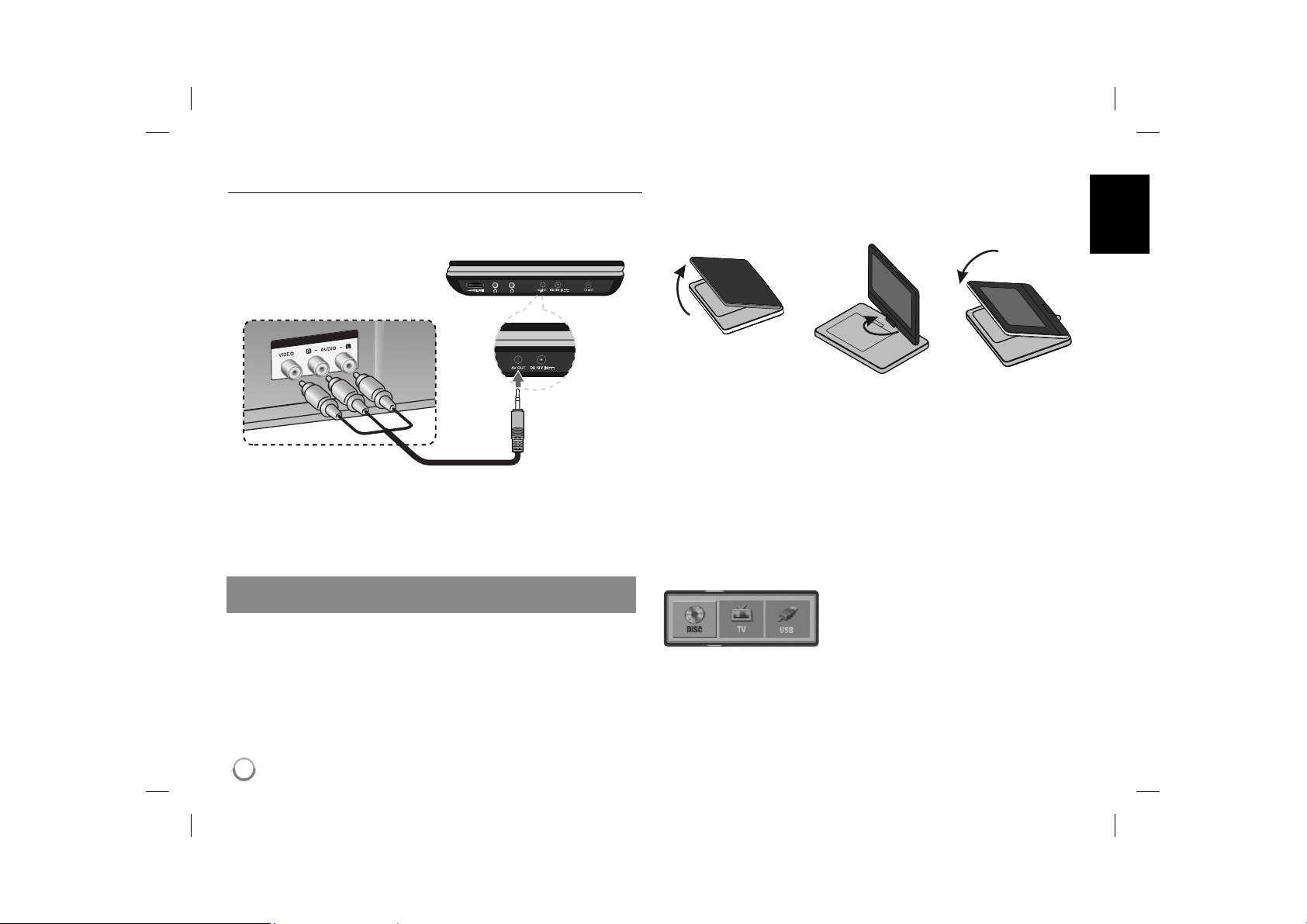
Hooking up the unit
Audio and Video Connection
Connect the AV OUT jack on the unit to the corresponding input jacks on your
TV using the supplied AV cable as shown below.
Right side of the unit
Revolving the LCD panel
You can revolve the LCD panel of the unit clockwise a maximum of 180
degrees for use. You can also operate the unit after revolving the LCD panel
180 degrees and folding it back down.
Plug into the
“AV OUT” jack.
TV
Note: The signal does not come out from AV OUT jack when the unit is set to
[TV] mode.
To revolve the LCD panel, place the unit on a stable and even surface such
as on a table. Push the LCD panel up and then lift it into a vertical position.
Revolve the LCD panel clockwise slowly 180 degrees. If you need, fold the
LCD panel after revolving it.
To revolve the LCD panel to its original position, open the LCD panel to a
vertical position. Revolve the LCD panel counter clockwise slowly 180 degrees.
• When finished using the unit, return the LCD panel to its original position.
• Do not leave the LCD panel in the face-up position, or sudden shocks may
damage it.
Selecting the operation mode
Manufactured under license from Dolby Laboratories. “Dolby” and the
double-D symbol are trademarks of Dolby Laboratories.
• Select [DISC] to playback the inserted disc.
• Select [TV] to view the TV connecting the antenna.
• Select [USB] to playback the file(s) in the connected USB Flash Drive.
7
7
DP372D-P_AJORMLK_ENG_MFL473497567 7DP372D-P_AJORMLK_ENG_MFL473497567 7 9/29/08 2:18:00 PM9/29/08 2:18:00 PM
You need to select a operation mode before
using this unit. Press MODE on the unit and the
operation mode selection menu appears. Use
b / B to select a mode then press ENTER.
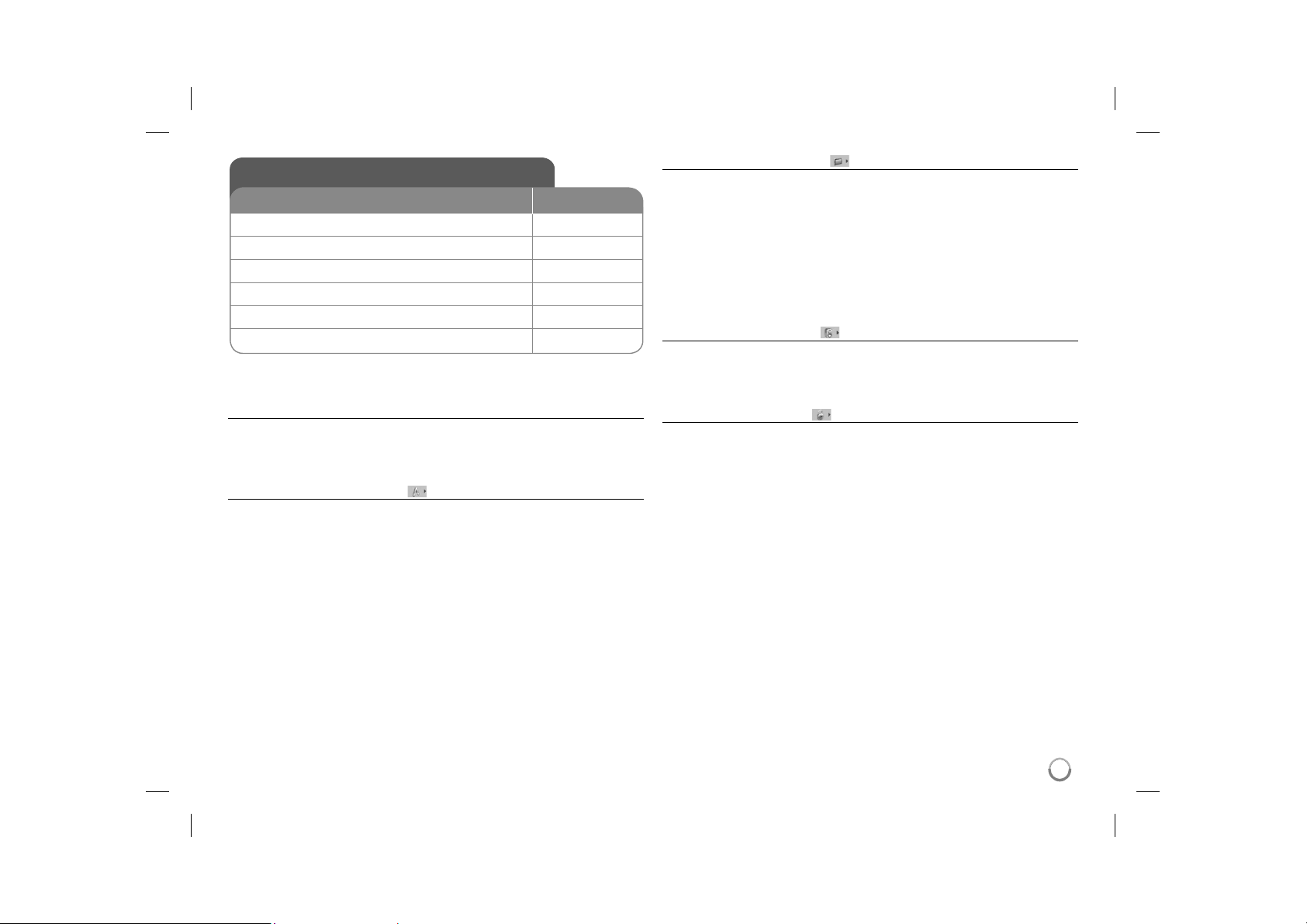
Adjust the settings
BUTTON
1 Display setup menu: SETUP
2 Select a desired option on the first level:
3 Move to second level:
4 Select a desired option on the second level:
5 Move to third level:
6 Change the setting:
Adjust the settings - more you can do
When you turn on for the first time
The menu for a language selection will appear when you turn on the unit for the
first time. You must select a language to use the unit. Use vV b B to select
a language then press ENTER and the confirm menu will appear. Use b B to
select [ENTER] then press ENTER.
Adjust the language settings
Menu Language – Select a language for the Setup menu and on-screen dis-
play.
Disc Audio/Subtitle/Menu – Select a language for the Disc Audio/Subtitle/
Menu.
[Original]: Refers to the original language in which the disc was recorded.
[Other]: To select another language, press number buttons then ENTER to
enter the corresponding 4-digit number according to the language code list.
(see page 16) If you make a mistake while entering number, press CLEAR to
delete numbers then correct it.
[Off] (for Disc Subtitle): Turn off Subtitle.
v V
B
v V
B
v V / ENTER
Adjust the display settings
TV Aspect – Select which screen aspect to use based on the shape of your TV
screen.
[4:3]: Select when a standard 4:3 TV is connected.
[16:9]: Select when a 16:9 wide TV is connected.
Display Mode – If you selected 4:3, youʼll need to define how you would like
widescreen programs and films to be displayed on your TV screen.
[Letterbox]: This displays a widescreen picture with black bands at the top
and bottom of the screen.
[Panscan]: This fills the entire 4:3 screen, cropping the picture as necessary.
Adjust the audio settings
DRC (Dynamic Range Control) – Make the sound clear when the volume is
turned down (Dolby Digital only). Set to [On] for this effect.
Vocal – Set to [On] only when a multi-channel karaoke DVD is playing. The
karaoke channels on the disc mix into normal stereo sound.
Adjust the lock settings
You must set the [Area Code] option to use the lock options. Select [Area Code]
option then press B. Enter a 4-digit password then press ENTER. Enter it again
then press ENTER to verify. If you make a mistake while entering number, press
CLEAR then correct it.
If you forget your password you can reset it. First, remove the disc in the unit.
Display setup menu then input the 6-digit number “210499” and the password
will be cleared.
Rating – Select a rating level. The lower the level, the stricter the rating. Select
[Unlock] to deactivate the rating.
Password – Sets or changes the password for lock settings.
[New]: Enter a new 4-digits password using the numerical buttons then press
ENTER. Enter the password again to confirm.
[Change]: Enter the new password twice after entering the current password.
Area Code – Select a code for a geographic area as the playback rating level.
This determ ines which areaʼs standards are used to rate DVDs controlled by the
parental lock. (See page 16)
8
8
DP372D-P_AJORMLK_ENG_MFL473497568 8DP372D-P_AJORMLK_ENG_MFL473497568 8 9/29/08 2:18:01 PM9/29/08 2:18:01 PM
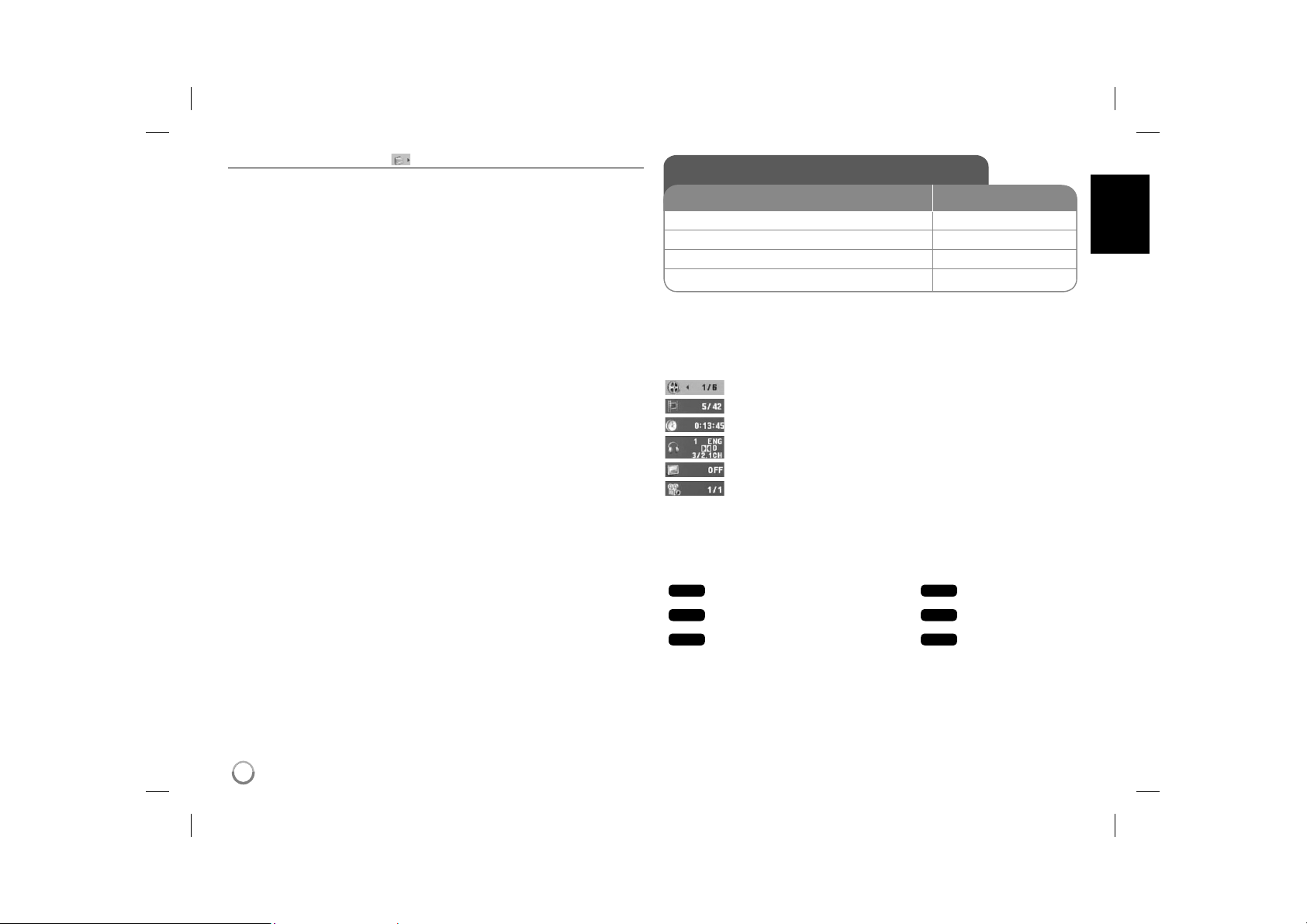
Adjust the others settings
PBC (Playback Control) - Playback control provides special navigation fea-
tures that are available on some disc. Select [On] to use this feature.
DivX(R) VOD – We provide you with the DivX® VOD (Video On Demand) regis-
tration code that allows you to rent and purchase videos using the DivX® VOD
service. For more information, visit www.divx.com/vod.
Press ENTER when [Select] icon is highlighted and you can view the registration code of the unit.
All the downloaded videos from DivX® VOD can only be played back on this
unit.
Displaying Disc Information
BUTTON
1 Press DISPLAY during playback: DISPLAY
2 Select an item:
3 Adjust the Display menu settings:
4 Exit the menu: DISPLAY
Displaying Disc Information - more you can do
You can select an item by pressing vV and change or select the setting by
pressing b B.
Current title (or track) number/total number of titles (or tracks)
Current chapter number/total number of chapters
Elapsed playing time
Selected audio language or channel
Selected subtitle
Selected angle/total number of angles
Symbol Used in this Manual
A section whose title has one of the following symbols are applicable only to the
disc or file represented by the symbol.
ALL
DVD
DivX
All discs and files
DVD and finalized DVD±R/RW
DivX files
v V
b B / ENTER
ACD
MP3
WMA
Audio CDs
MP3 files
WMA files
9
DP372D-P_AJORMLK_ENG_MFL473497569 9DP372D-P_AJORMLK_ENG_MFL473497569 9 9/29/08 2:18:02 PM9/29/08 2:18:02 PM
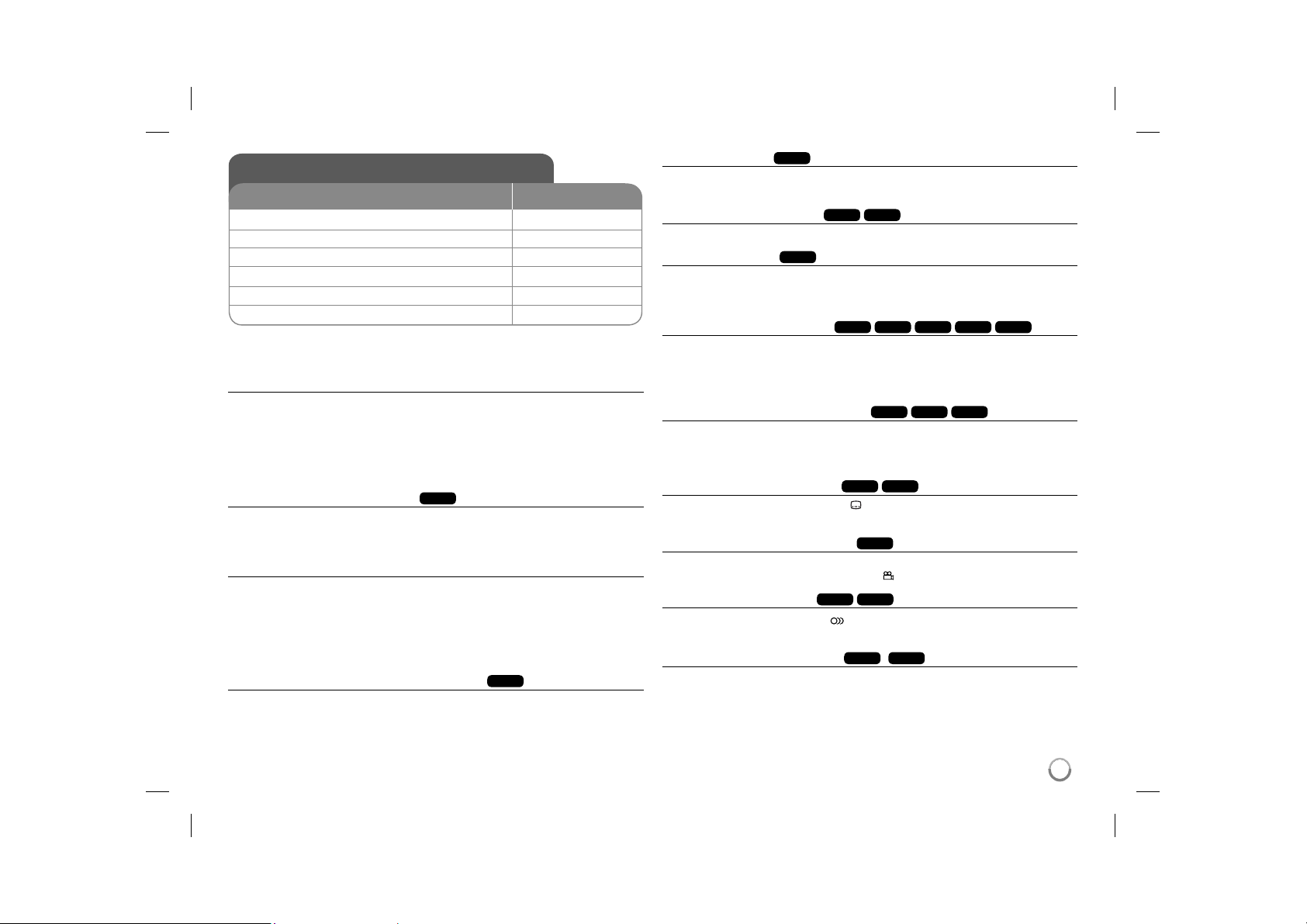
Playing a Disc
BUTTON
1 Open the disc lid:
2 Insert a Disc: 3 Close the disc lid: 4 Start playback:
5 Adjust the volume: VOLUME
6 To stop playback:
Playing a Disc - more you can do
Stops the playback
Press STOP (x) to stop playback, the unit records the stopped point depending
on the disc. “ Xx ” appears on the screen briefly. Press PLAY ( N) to resume
playback (from the scene point). If you press STOP (x) again or unload the disc
(“ x ” appears on the screen), the unit will clear the stopped point.
(Xx =Resume Stop, x =Complete Stop) The resume point may be cleared
when a button is pressed. (for example: POWER, OPEN, etc)
Playing a DVD that has a menu
Most DVD now have menus which load first before the film begins to play. You
can navigate these menus using vV b B or number button to highlight an
option. Press ENTER to select.
Playing a DVD VR disc
This unit will play DVD-RW disc that is recorded using the Video Recording
(VR) format. When you insert a disc DVD VR disc, the menu will appear on the
screen. Use vV to select a title then press PLAY ( N). To display DVD-VR
menu, press MENU or TITLE.
Some DVD-VR disc are made with CPRM data by DVD RECORDER. The unit
does not support these kinds of discs.
Skip to the next/previous chapter/track/file
Press SKIP (>) to move to the next chapter/track/file.
Press SKIP (.) to return to the beginning of the current chapter/track/file.
Press SKIP (.) twice briefly to step back to the previous chapter/track/file.
DVD
OPEN (Z)
N PLAY
x STOP
ALL
Pause a playback
Press PAUSE/STEP (X) to pause playback. Press PLAY ( N) to continue
playback.
Frame-by-Frame playback
Press PAUSE/STEP (X) repeatedly to play Frame-by-Frame playback.
Playing repeatedly
Press REPEAT repeatedly to select an item to be repeated. The current title,
chapter or track will be played back repeatedly. To return to normal playback,
press REPEAT repeatedly to select [Off].
Fast forward or fast reverse
Press and hold SKIP (. or >) to play fast forward or fast reverse during
playback. You can change the various playback speed by pressing and hold
SKIP (. or >) repeatedly. Press PLAY ( N) to continue play at normal
speed.
Repeating a specific portion (A-B)
Press A-B at the beginning of the portion you wish to repeat and again at the
end of the portion. Your selected portion will be repeated continually.
To return to normal playback, press A-B to select [Off].
Selecting a subtitle language
During playback, press SUBTITLE ( ) repeatedly to select a desired subtitle
language.
Watching from a different angle
If the angle indicator appears on the screen for a moment, you can select a different camera angle by pressing ANGLE ( ) repeatedly.
Hearing a different audio
During playback, press AUDIO ( ) repeatedly to switch between the available
audio languages, channels or encoding methods.
Slow down the playing speed
During playback, press SLOW (t or T) to slow down reverse or forward playback. You can change the various playback speed by pressing SLOW (t or T)
repeatedly. Press PLAY ( N) to continue play at normal speed.
ALL
ALL
DivX
DVD
DivX
ACD
WMA
DivX
ACD
: Forward only)
MP3
DVD
DVD
DVD
DVD
DVD
DivX
DVD
DivX
(
DivX
10
DP372D-P_AJORMLK_ENG_MFL4734975610 10DP372D-P_AJORMLK_ENG_MFL4734975610 10 9/29/08 2:18:03 PM9/29/08 2:18:03 PM
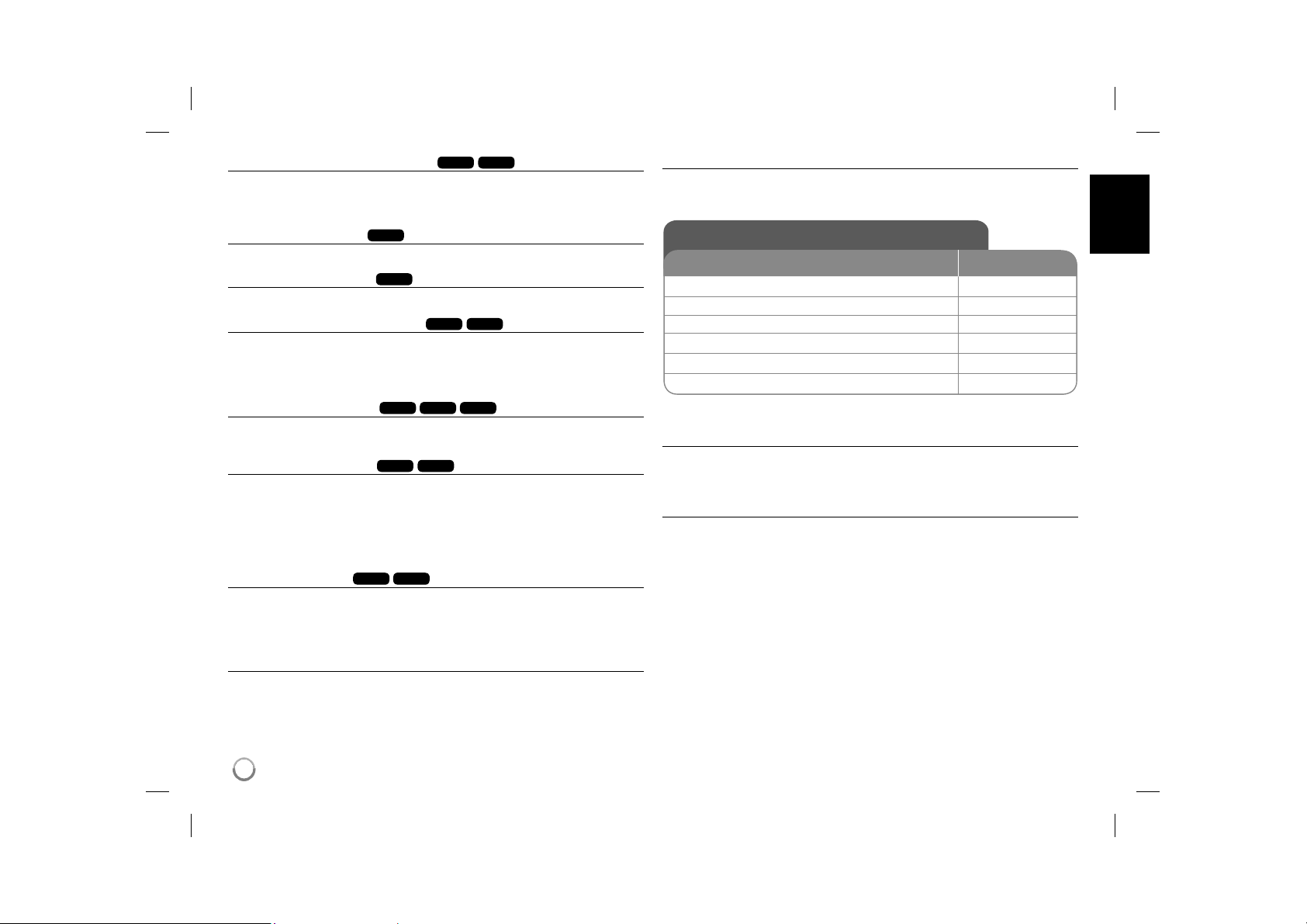
DivX
Watching a enlarged video image
During playback or pause mode, press ZOOM repeatedly to select zoom
mode. You can move through the zoomed picture using vVb B buttons. Press
CLEAR to exit.
Viewing the title menu
Press TITLE to display the disc's title menu, if available.
Viewing the DVD menu
Press MENU to display the disc menu, if available.
DVD
DVD
Starting play from selected time
Searches for the starting point of entered time code.
clock icon. Enter a time then press ENTER.
hours, 10 minutes, and 20 seconds, enter "11020" and press ENTER. If you
enter the wrong number, press CLEAR to enter again.
DVD
ACD
DVD
Playing in random order
During playback or in stop mode, press RANDOM for playback in random order.
Press RANDOM again to return to normal playback.
Mark a scene on a disc
You can mark a position on a disc to return to at the place. Simply press
MARKER at the desired position. The marker icon will appear on-screen briefly.
Repeat to place up to nine markers.
Also you can recall or clear the positions. Press SEARCH and [Marker Search]
menu. Use b or B to select a desired marker on the menu, then press ENTER
to recall it or CLEAR to clear it.
Last Scene Memory
This unit memorizes last scene from the last disc that is viewed. The last scene
remains in memory even if you remove the disc from the player or switch off the
unit. If you load a disc that has the scene memorized, the scene is automatically recalled.
DVD
DivX
DVD
For example, to find a scene at 1
WMA
DivX
ACD
Press DISPLAY then select
MP3
Screen Saver
The screen saver appears when you leave the unit in Stop mode for about five
minutes. If the Screen Saver is displayed for five minutes, the unit automatically
turns itself off.
Mixed disc or USB Flash Drive – DivX, MP3/WMA and JPEG
When playing a disc or USB Flash Drive contained with DivX, MP3/WMA and
JPEG files together, you can select which menu of files you would like to play
by pressing TITLE.
Playing a DivX movie file
BUTTON
1 Open the disc lid:
2 Insert a disc: 3 Close the disc lid: 4 Select a movie file from the menu:
5 Start playback:
6 To stop playback:
Playing a DivX movie file - more you can do
Changing the character set to display DivX® subtitle correctly
Press and hold SUBTITLE for 3 seconds during playback. The language code
will appear. Press b B to select another language code until the subtitle is displayed properly and then press ENTER.
DivX file requirement
DivX file compatibility with this player is limited as follows:
• Available resolution size: 720x576 (W x H) pixel.
• The file names of DivX and subtitle are limited to 20 characters.
• DivX file extensions: “.avi”, “.mpg”, “.mpeg”
• Playable DivX subtitle: SubRip (.srt / .txt), SAMI (.smi),
SubStation Alpha (.ssa/.txt), MicroDVD (.sub/.txt), VobSub (.sub),
SubViewer 2.0 (.sub/.txt), TMPlayer (.txt), DVD Subtitle System (.txt)
• Playable Codec format: “DIVX3.xx”, “DIVX4.xx”, “DIVX5.xx”, “MP43”,
“3IVX”
• Only the playback function is supported with DivX 6.0 in the unit.
• Playable Audio format: “Dolby Digital”, “PCM”, “MP3”, “WMA”
• Sampling frequency: within 8 - 48 kHz (MP3), within 32 - 48 kHz (WMA)
• Bit rate: within 8 - 320 kbps (MP3), within 32 - 192 kbps (WMA),
less than 4Mbps (DivX file)
• CD-R/RW, DVD±R/RW Format: ISO 9660
• Maximum Files/Disc: Less than 650 (total number of files and folders)
OPEN (Z)
v V, MENU
N PLAY
x STOP
11
DP372D-P_AJORMLK_ENG_MFL4734975611 11DP372D-P_AJORMLK_ENG_MFL4734975611 11 9/29/08 2:18:04 PM9/29/08 2:18:04 PM
