Page 1
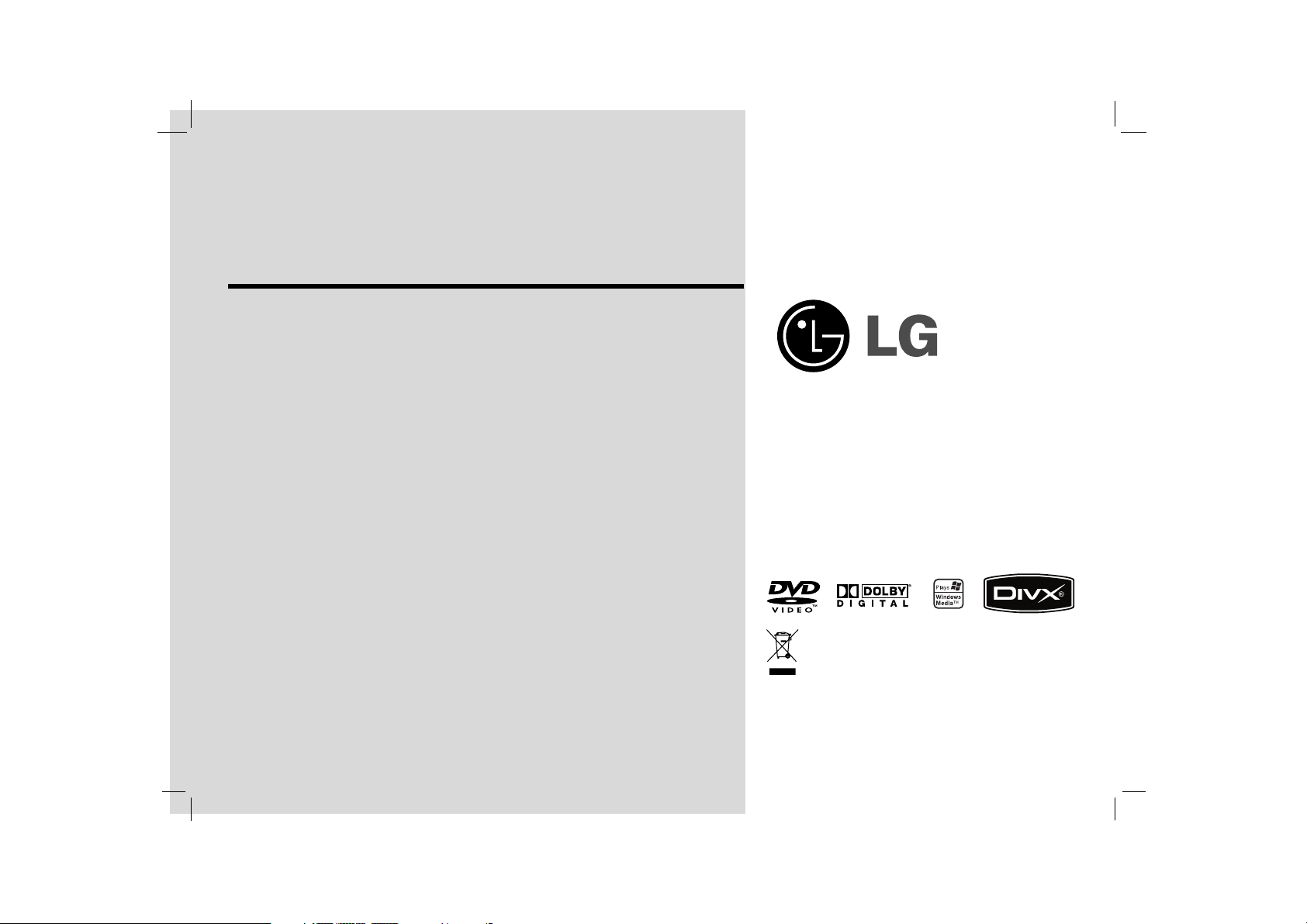
Portable DVD Player
Before connecting, operating or adjusting this
product, please read this instruction booklet carefully
and completely.
Owner’s Manual
Model: DP271/DP271B
DP271B-P_AAACLLW_ENG
Page 2

This lightning flash with arrowhead symbol within an equilateral
triangle is intended to alert the user to the presence of uninsulated dangerous voltage within the product’s enclosure that may be
of sufficient magnitude to constitute a risk of electric shock to persons.
The exclamation point within an equilateral triangle is intended to
alert the user to the presence of important operating and maintenance (servicing) instructions in the literature accompanying the
product.
WARNING : Do not install this equipment in a confined space such a
bookcase or similar unit.
CAUTION: Do not block any ventilation openings. Install in accordance
with the manufacturer's instructions.
Slots and openings in the cabinet are provided for ventilation and to
ensure reliable operation of the product and to protect it from over heating.
The openings should be never be blocked by placing the product on a bed,
sofa, rug or other similar surface. This product should not be placed in a
built-in installation such as a bookcase or rack unless proper ventilation is
provided or the manufacturer's instruction have been adhered to.
CAUTION:
This product employs a Laser System.
To ensure proper use of this product, please read this owner’s manual
carefully and retain it for future reference. Should the unit require maintenance, contact an authorized service center.
Use of controls, adjustments or the performance of procedures other than
those specified herein may result in hazardous radiation exposure.
To prevent direct exposure to laser beam, do not try to open the enclosure.
Visible laser radiation when open. DO NOT STARE INTO BEAM.
CAUTION: The apparatus should not be exposed to water (dripping or
splashing) and no objects filled with liquids, such as vases, should be
placed on the apparatus.
NOTES ON COPYRIGHTS:
It is forbidden by law to copy
, broadcast, show, broadcast via cable, play in
public, or rent copyrighted material without permission.
This product features the copy protection function developed by
Macrovision. Copy protection signals are recorded on some discs. When
recording and playing the pictures of these discs on a VCR, picture noise
will appear.
This product incorporates copyright protection technology that is protected
by method claims of certain U.S. patents and other intellectual property
rights owned by Macrovision Corporation and other rights owners. Use of
this copyright protection technology must be authorized by Macrovision
Corporation, and is intended for home and other limited viewing uses only
unless otherwise authorized by Macrovision Corporation. Reverse engineering or disassembly is prohibited.
Safety Precautions
2
CAUTION: TO REDUCE THE RISK OF ELECTRIC SHOCK
DO NOT REMOVE COVER (OR BACK)
NO USER-SERVICEABLE PARTS INSIDE
REFER SERVICING TO QUALIFIED SERVICE PERSONNEL.
CAUTION
RISK OF ELECTRIC SHOCK
DO NOT OPEN
WARNING: TO PREVENT FIRE OR ELECTRIC SHOCK HAZARD, DO
NOT EXPOSE THIS PRODUCT TO RAIN OR MOISTURE.
Page 3
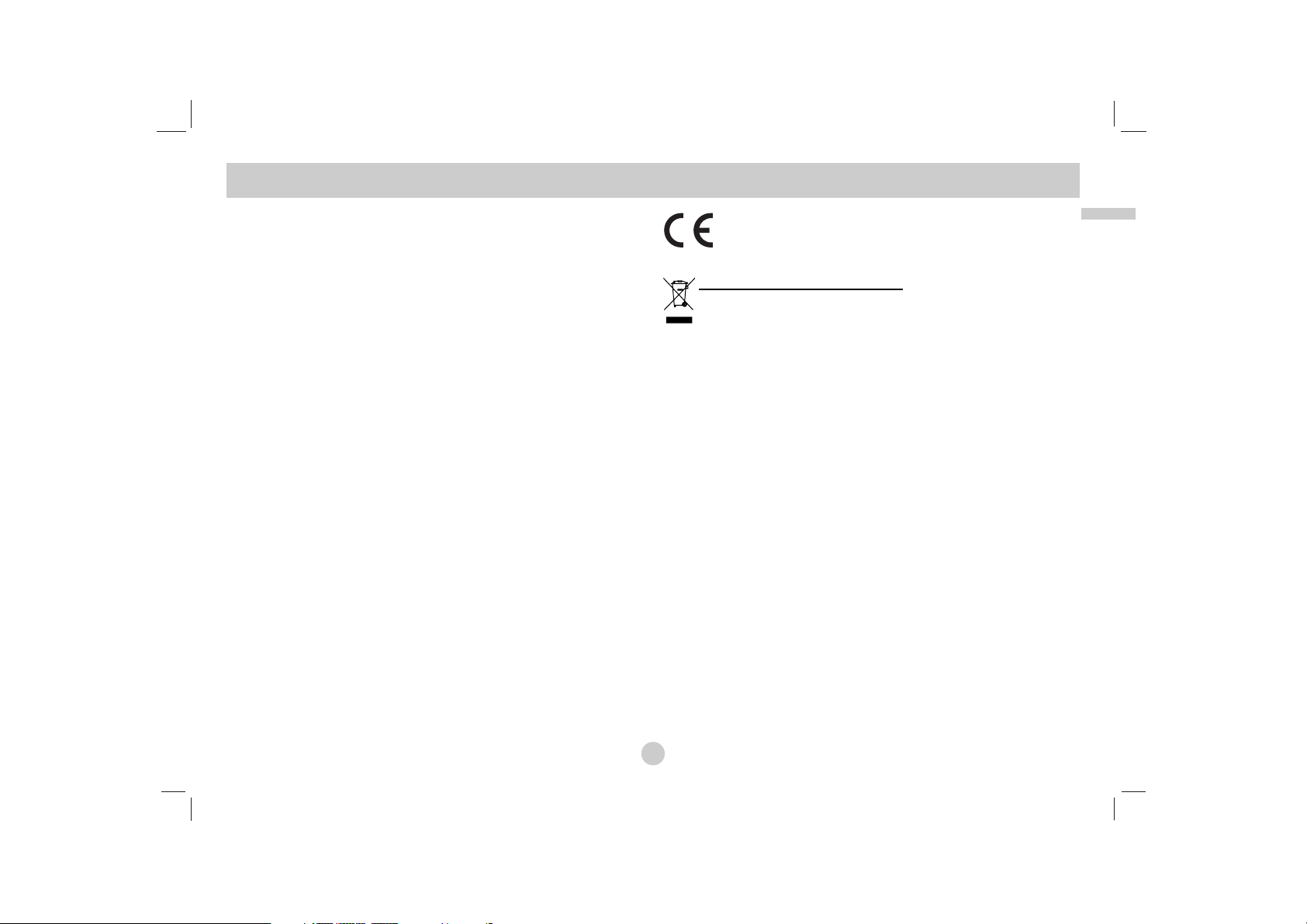
3
CAUTION concerning the Power Cord
Most appliances recommend they be placed upon a dedicated
circuit;
That is, a single outlet circuit which powers only that appliance and
has no additional outlets or branch circuits. Check the specification
page of this owner's manual to be certain.
Do not overload wall outlets. Overloaded wall outlets, loose or damaged wall outlets, extension cords, frayed power cords, or damaged
or cracked wire insulation are dangerous. Any of these conditions
could result in electric shock or fire. Periodically examine the cord of
your appliance, and if its appearance indicates damage or deterioration, unplug it, discontinue use of the appliance, and have the cord
replaced with an exact replacement part by an authorized servicer.
Protect the power cord from physical or mechanical abuse, such as
being twisted, kinked, pinched, closed in a door, or walked upon.
Pay particular attention to plugs, wall outlets, and the point where the
cord exits the appliance.
To disconnect power from the mains, pull out the mains cord plug.
When installing the product, ensure that the plug is easily accessible.
This product is manufactured to comply with the
EEC DIRECTIVE 89/336/EEC, 93/68/EEC and
2006/95/EC.
Disposal of your old appliance
1. When this crossed-out wheeled bin symbol is attached to a
product it means the product is covered by the European
Directive 2002/96/EC.
2. All electrical and electronic products should be disposed
of separately from the municipal waste stream via designated collection facilities appointed by the government or
the local authorities.
3. The correct disposal of your old appliance will help prevent potential negative consequences for the environment
and human health.
4. For more detailed information about disposal of your old
appliance, please contact your city office, waste disposal
service or the shop where you purchased the product.
Safety Precautions (Continued)
Introduction
Page 4
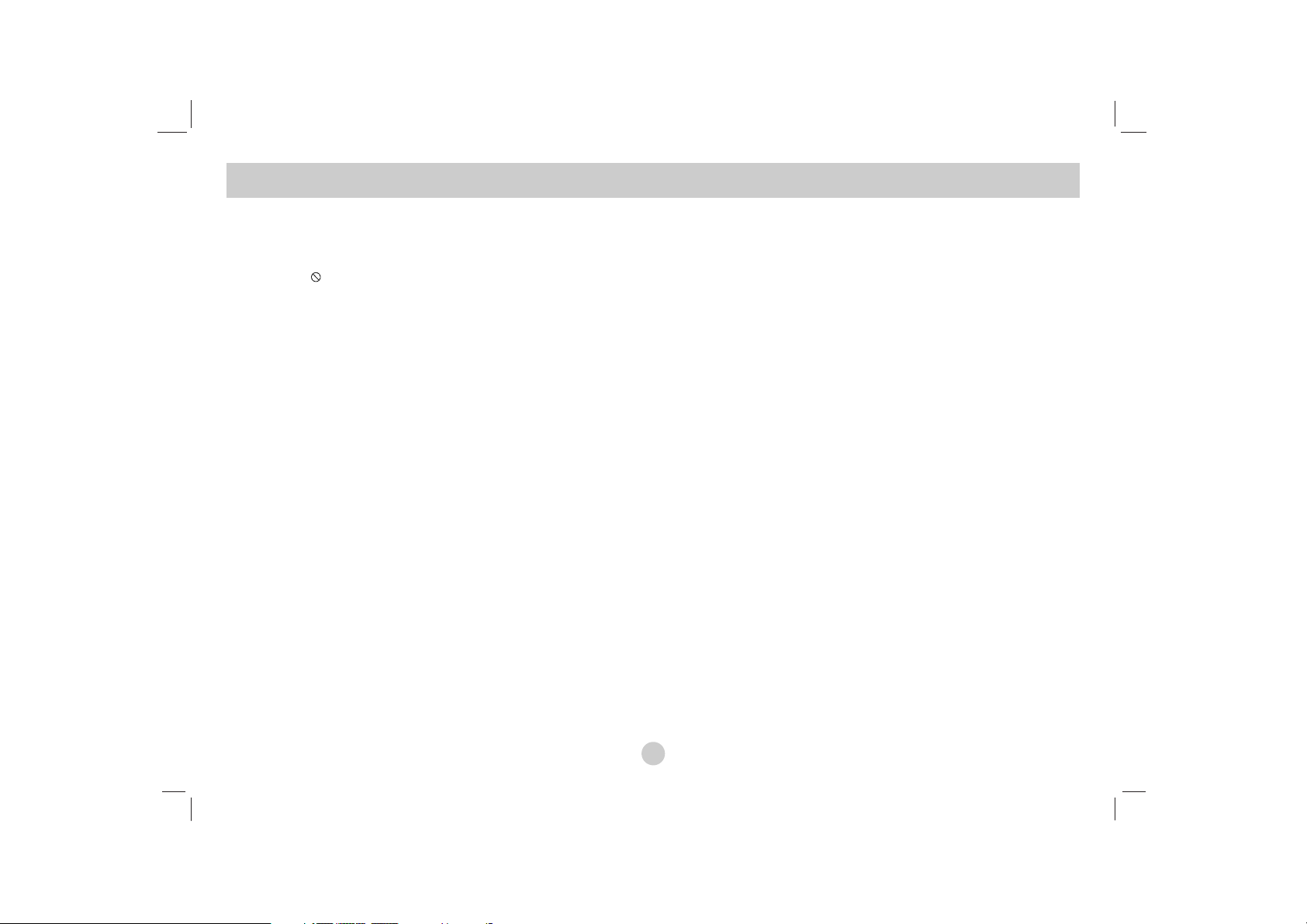
4
Contents
Introduction
Safety Precautions . . . . . . . . . . . . . . . . . . . . . . . . . . . . . . . . . . . . . . 2-3
Contents . . . . . . . . . . . . . . . . . . . . . . . . . . . . . . . . . . . . . . . . . . . . . . . 4
Before Use. . . . . . . . . . . . . . . . . . . . . . . . . . . . . . . . . . . . . . . . . . . . 5-7
About the Symbol Display. . . . . . . . . . . . . . . . . . . . . . . . . . . . 5
Symbol used in this Manual. . . . . . . . . . . . . . . . . . . . . . . . . . . . . . 5
Notes on Discs . . . . . . . . . . . . . . . . . . . . . . . . . . . . . . . . . . . . . . . 5
Maintenance and Service . . . . . . . . . . . . . . . . . . . . . . . . . . . . . . . 6
Types of Playable Discs . . . . . . . . . . . . . . . . . . . . . . . . . . . . . . . . 7
Regional Code . . . . . . . . . . . . . . . . . . . . . . . . . . . . . . . . . . . . . . . 7
Identification of Controls . . . . . . . . . . . . . . . . . . . . . . . . . . . . . . . . .8-11
Main Unit . . . . . . . . . . . . . . . . . . . . . . . . . . . . . . . . . . . . . . . . . . .8-9
Remote Control . . . . . . . . . . . . . . . . . . . . . . . . . . . . . . . . . . . .10-11
Power Connections . . . . . . . . . . . . . . . . . . . . . . . . . . . . . . . . . . .12-15
Connect the AC adapter . . . . . . . . . . . . . . . . . . . . . . . . . . . . . . . .12
Connect the Automotive adapter. . . . . . . . . . . . . . . . . . . . . . . . . .13
Battery Pack . . . . . . . . . . . . . . . . . . . . . . . . . . . . . . . . . . . . . .14-15
Rotating the LCD . . . . . . . . . . . . . . . . . . . . . . . . . . . . . . . . . . . . . . . .16
Playing a Disc . . . . . . . . . . . . . . . . . . . . . . . . . . . . . . . . . . . . . . . . . . 17
Advanced Operations
Displaying Disc Information on-screen. . . . . . . . . . . . . . . . . . . . . . . . . 18
Initial Settings . . . . . . . . . . . . . . . . . . . . . . . . . . . . . . . . . . . . . . . 18-23
General Operation. . . . . . . . . . . . . . . . . . . . . . . . . . . . . . . . . . . . 18
LANGUAGE . . . . . . . . . . . . . . . . . . . . . . . . . . . . . . . . . . . . . . . . 19
DISPLAY. . . . . . . . . . . . . . . . . . . . . . . . . . . . . . . . . . . . . . . . . . . 19
AUDIO . . . . . . . . . . . . . . . . . . . . . . . . . . . . . . . . . . . . . . . . . . . . 20
LOCK (Parental Control). . . . . . . . . . . . . . . . . . . . . . . . . . . . . 21-22
OTHERS. . . . . . . . . . . . . . . . . . . . . . . . . . . . . . . . . . . . . . . . . . . 23
General Features . . . . . . . . . . . . . . . . . . . . . . . . . . . . . . . . . . . . . 24-26
Additional Features . . . . . . . . . . . . . . . . . . . . . . . . . . . . . . . . . . . . . . 27
Playing an Audio CD or MP3/WMA file . . . . . . . . . . . . . . . . . . . . . . . 28
Programmed Playback . . . . . . . . . . . . . . . . . . . . . . . . . . . . . . . . . . . 29
Repeat Programmed Tracks . . . . . . . . . . . . . . . . . . . . . . . . . . . . . 29
Erasing a Track from Program List . . . . . . . . . . . . . . . . . . . . . . . . 29
Erasing the Complete Program List. . . . . . . . . . . . . . . . . . . . . . . . 29
Viewing a JPEG file . . . . . . . . . . . . . . . . . . . . . . . . . . . . . . . . . . . 30-31
Slide Show . . . . . . . . . . . . . . . . . . . . . . . . . . . . . . . . . . . . . . . . . . 30
Still Picture . . . . . . . . . . . . . . . . . . . . . . . . . . . . . . . . . . . . . . . . . . 30
Moving to another File . . . . . . . . . . . . . . . . . . . . . . . . . . . . . . . . . 31
Zoom . . . . . . . . . . . . . . . . . . . . . . . . . . . . . . . . . . . . . . . . . . . . . . 31
To rotate picture . . . . . . . . . . . . . . . . . . . . . . . . . . . . . . . . . . . . . . 31
To listen to MP3/WMA music while watching picture . . . . . . . . . . . 31
JPEG disc compatibility with this unit is limited as follows . . . . . . . 31
Playing a DVD VR format Disc . . . . . . . . . . . . . . . . . . . . . . . . . . . . . 32
Playing a DivX Movie file . . . . . . . . . . . . . . . . . . . . . . . . . . . . . . . 33-34
DivX disc compatibility with this unit is limited as follows . . . . . . . . 34
Playing an USB Flash Drive . . . . . . . . . . . . . . . . . . . . . . . . . . . . . . 35
Connections
Setting up the Player . . . . . . . . . . . . . . . . . . . . . . . . . . . . . . . . . . 36-38
AV output Connections . . . . . . . . . . . . . . . . . . . . . . . . . . . . . . . . . 36
AV input Connections . . . . . . . . . . . . . . . . . . . . . . . . . . . . . . . . . . 37
Audio Connection to Optional Equipment . . . . . . . . . . . . . . . . . . . 38
Reference
Troubleshooting. . . . . . . . . . . . . . . . . . . . . . . . . . . . . . . . . . . . . . . . . 39
Language Code. . . . . . . . . . . . . . . . . . . . . . . . . . . . . . . . . . . . . . . . . 40
Area Codes . . . . . . . . . . . . . . . . . . . . . . . . . . . . . . . . . . . . . . . . . . . . 41
Specifications . . . . . . . . . . . . . . . . . . . . . . . . . . . . . . . . . . . . . . . . . . 42
Page 5
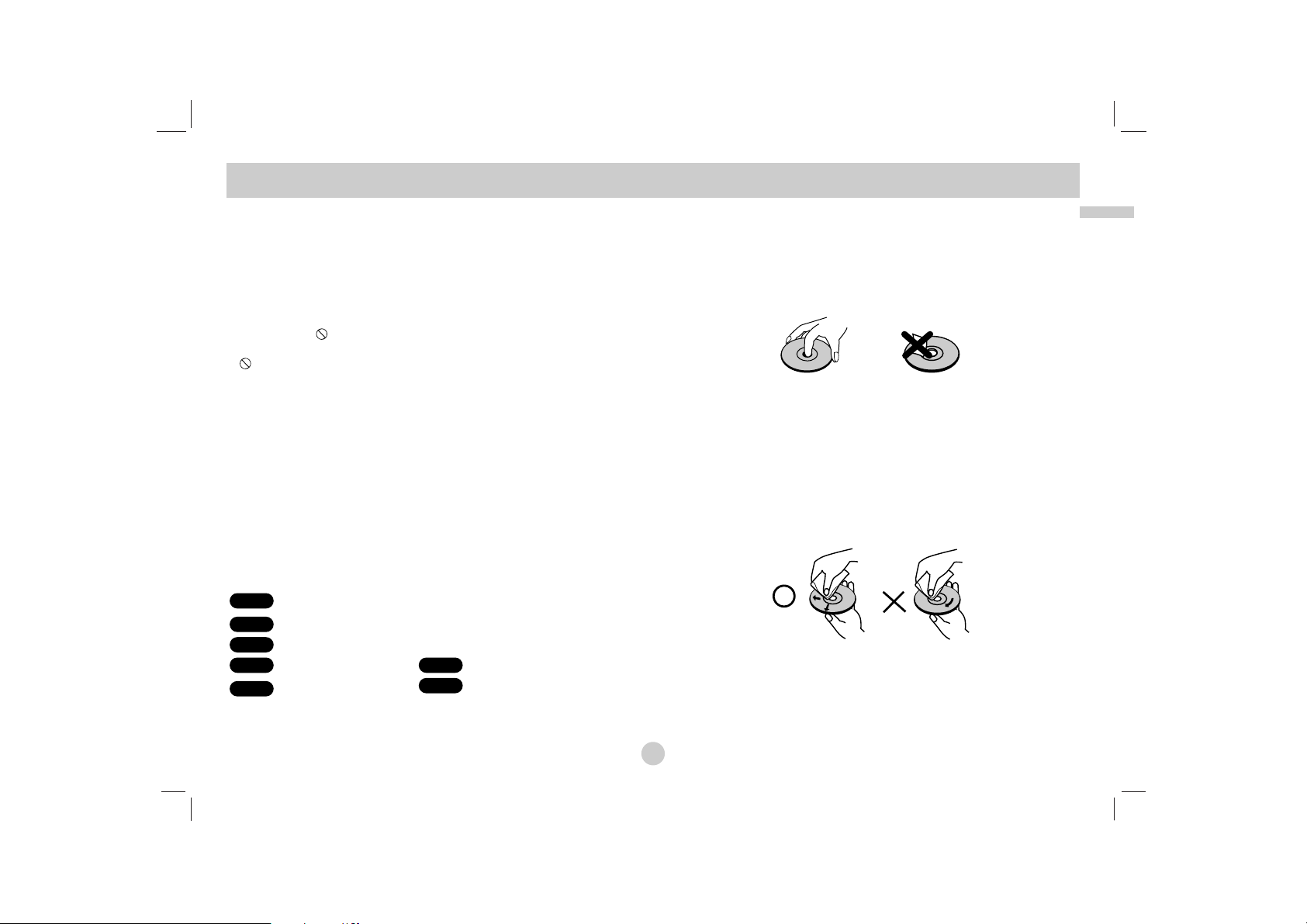
5
Introduction
Before Use
To ensure proper use of this product, please read this owner’s
manual carefully and retain for future reference.
This manual provides information on the operation and maintenance of your unit. Should the unit require service, contact an
authorized service location.
About the Symbol Display
“ ” may appear on your LCD display during operation and
indicates that the function explained in this owner’s manual is not
available on that specific DVD video disc.
Symbol Used in this Manual
NOTE
Indicates special notes and operating features.
TIP
Indicates tips and hints for making the task easier.
A section whose title has one of the following symbols is
applicable only to the disc represented by the symbol.
All discs and files listed below
DVD and finalized DVD±R/RW
Video CDs.
Audio CDs. MP3 files.
WMA files.
DivX files.
Notes on Discs
Handling Discs
Do not touch the playback side of the disc. Hold the disc by the
edges so that fingerprints do not get on the surface. Never stick
paper or tape on the disc.
Storing Discs
After playing, store the disc in its case. Do not expose the disc to
direct sunlight or sources of heat and never leave it in a parked
car exposed to direct sunlight.
Cleaning Discs
Fingerprints and dust on the disc can cause poor picture quality
and sound distortion. Before playing, clean the disc with a clean
cloth. Wipe the disc from the center out.
Do not use strong solvents such as alcohol, benzine, thinner, commercially available cleaners, or anti-static spray intended for older
vinyl records.
DivX
WMA
MP3ACD
VCD
DVD
ALL
Page 6
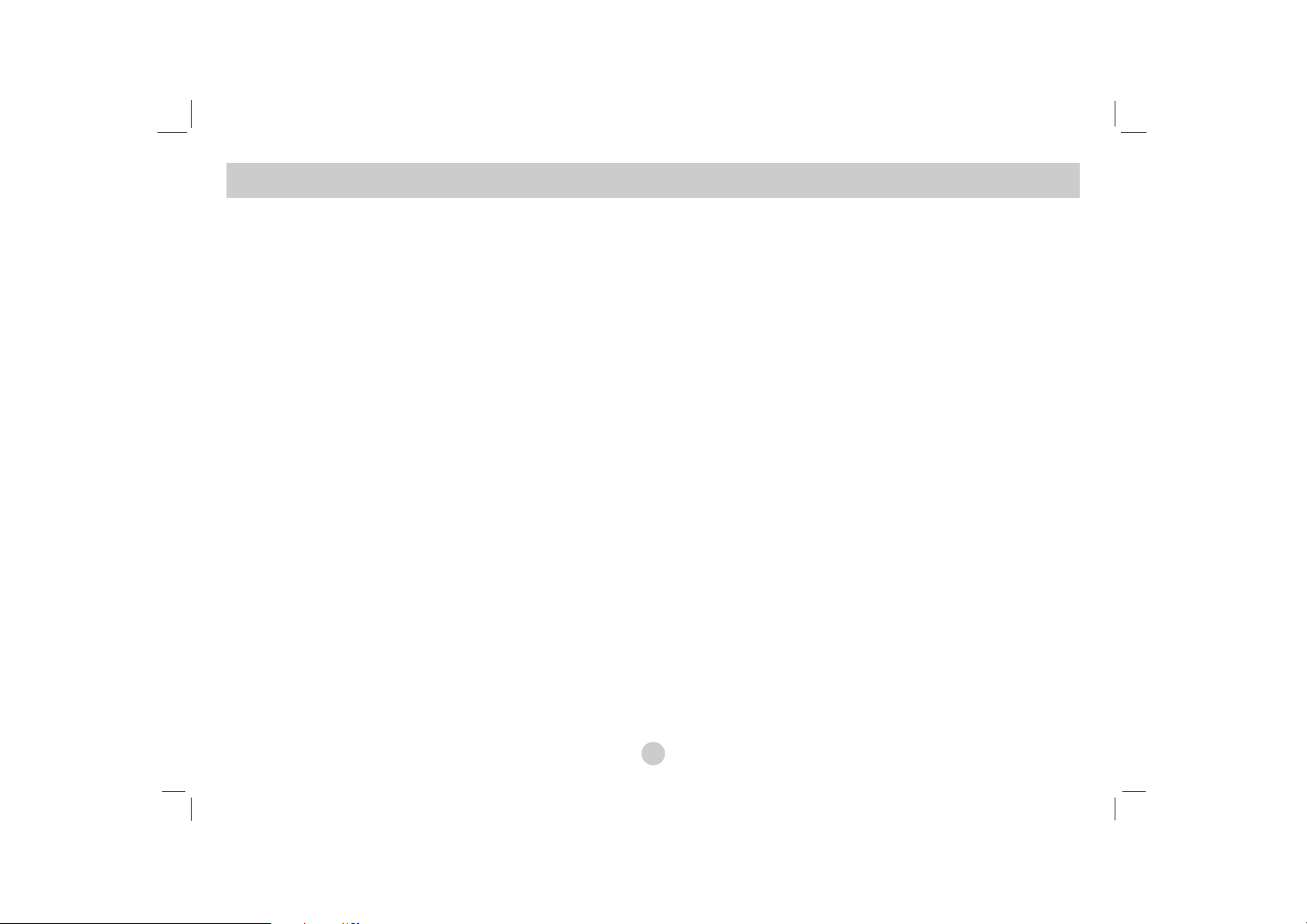
6
Before Use (Continued)
Maintenance and Service
Refer to the information in this chapter before contacting a service
technician.
Handling the Unit
When shipping the unit
Please save the original shipping carton and packing materials. If
you need to ship the unit, for maximum protection, re-pack the unit
as it was originally packed at the factory.
Keeping the exterior surfaces clean
• Do not use volatile liquids such as insecticide spray near the
unit.
• Do not leave rubber or plastic products in contact with the unit
for a long period of time. since they leave marks on the
surface.
Cleaning the unit
To clean the player, use a soft, dry cloth. If the surfaces are
extremely dirty, use a soft cloth lightly moistened with a mild detergent solution.
Do not use strong solvents such as alcohol, benzine, or thinner, as
these might damage the surface of the unit.
Maintaining the Unit
The DVD player is a high-tech, precision device. If the optical
pick-up lens and disc drive parts are dirty or worn, the picture
quality could be diminished.
Depending on the operating environment, regular inspection and
maintenance are recommended after every 1,000 hours of use.
For details, please contact your nearest authorized service center.
Page 7
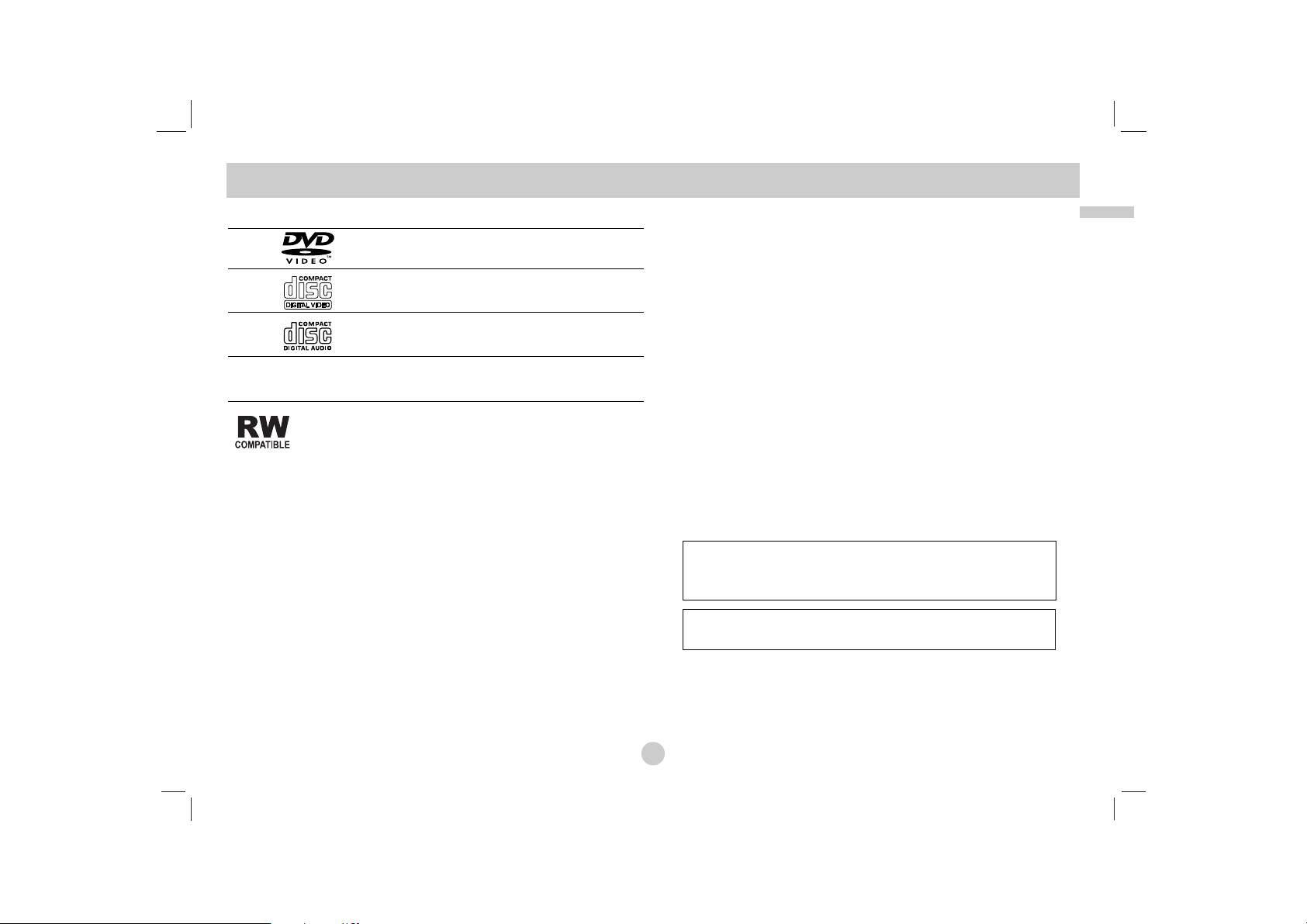
7
Introduction
Before Use (Continued)
Types of Playable Discs
DVD
(8 cm / 12 cm disc)
Video CD(VCD)
(8 cm / 12 cm disc)
Audio CD
(8 cm / 12 cm disc)
In addition, this unit plays DVD±R/RW and CD-R/RW, SVCD, USB
that contains audio titles, DivX, MP3, WMA, and/or JPEG files.
This indicates a product feature that is capable of
playing DVD-RW discs recorded with Video Recording
format.
NOTES
• Depending on the conditions of the recording equipment or the
CD-R/RW (or DVD±R/RW) disc itself, some CD-R/RW
(or DVD
±
R/RW) discs cannot be played on the unit.
• Do not attach any seal or label to either side (the labeled side or
the recorded side) of a disc.
•
Do not use irregularly shaped CDs (e.g., heart-shaped
or octagonal). It may result in malfunctions.
Customers should note that permission is required in order to
download MP3 / WMA files and music from the Internet. Our
company has no right to grant such permission. Permission
should always be sought from the copyright owner.
Regional Code
This unit has a regional code printed on the rear of the unit. This
unit can play only DVD discs labelled same as the rear of the unit
or “ALL”.
Notes on Regional Codes
• Most DVD discs have a globe with one or more numbers in it
clearly visible on the cover. This number must match your unit’s
regional code or the disc cannot play.
• If you try to play a DVD with a different regional code from your
player, the message “Check Regional Code” appears on the TV
screen.
Manufactured under license from Dolby
Laboratories. “Dolby”, “Pro Logic” and the double-D
symbol are trademarks of Dolby Laboratories.
DTS and DTS Digital Out are trademarks of Digital
Theater Systems, Inc.
Page 8
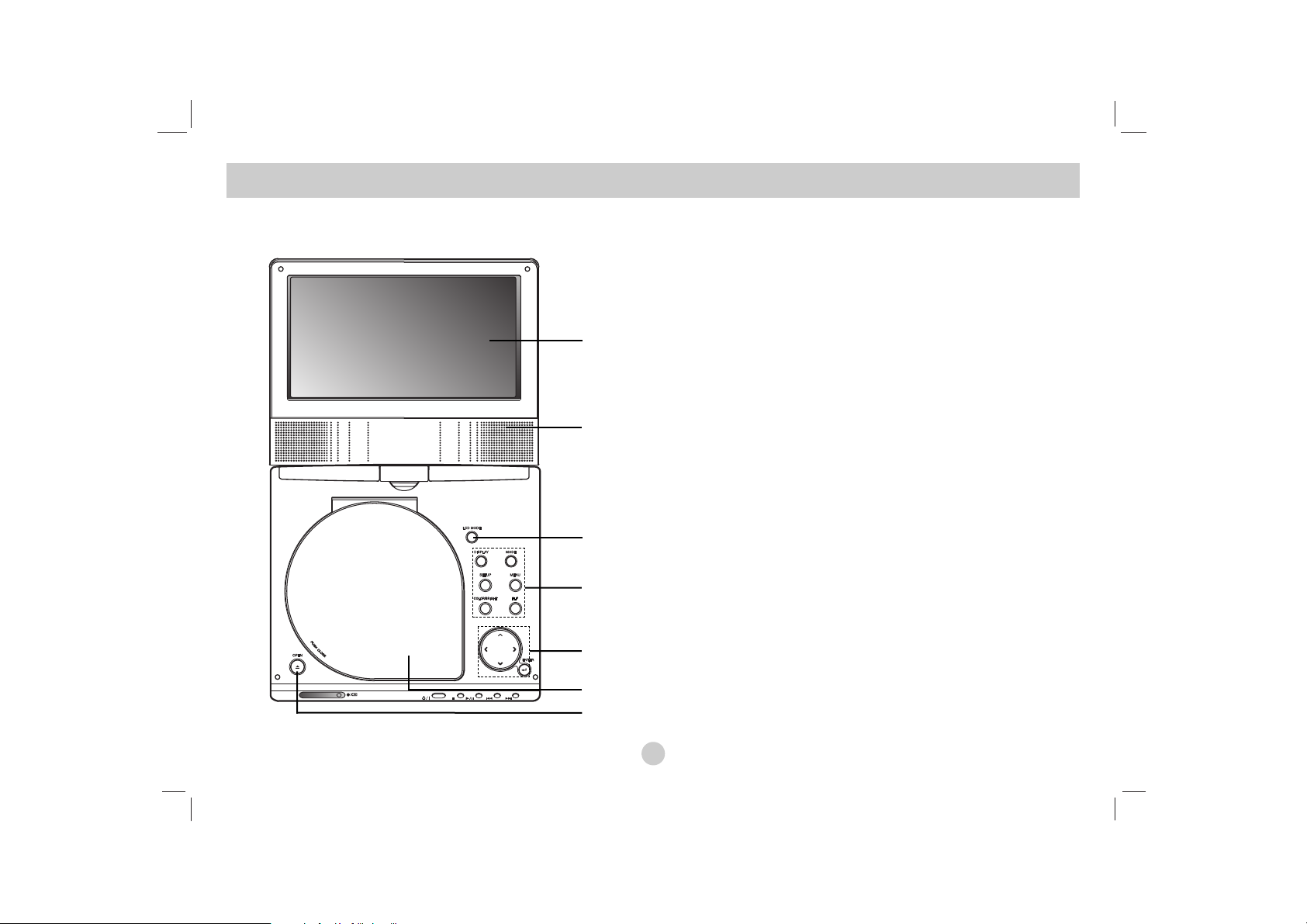
8
Identification of Controls
Main Unit
a LCD screen
b Speaker
c LCD MODE: NORMAL → 4:3 Mode → OFF
d Function Buttons
• DISPLAY: Accesses On-Screen display.
• MODE: Selects a mode among DISC, AV IN or USB.
• SETUP: Accesses or removes setup menu.
• MENU: Accesses menu on a DVD disc.
• COLOR/BRIGHT: Selects the mode of LCD adjustment
Brightness → Color → OFF
• FLIP: Rotates the screen.
e Menu Control Buttons
• bBvV(left/right/up/down)
Selects an item in the menu.
• bB: Adjusts the COLOR/BRIGHT.
• ENTER: Confirms menu selection.
f Disc Lid
g OPEN button: Push this button to open the Disc lid.
a
b
c
d
e
f
g
Page 9

9
Introduction
Main Unit
a Volume Control
b Earphones jacks
c COAXIAL jack
d AV IN/OUT jack
NOTE
If the VIDEO IN signal is not connected in AV IN mode, this unit
will automatically power off in 10 minutes to prevent battery discharge.
e DC IN
Connect the AC adapter or Automotive adapter.
f Remote sensor
Receive the signal from the Remote Control for operation.
g Battery charge indicator
h (POWER): Switches the player ON or OFF.
i Playback buttons
• x ( STOP ): Stops playback.
• B/X ( PLAY/PAUSE ):
Starts playback/ Pauses playback temporarily.
• . (Reverse SKIP/SEARCH )
Search backward*/ go to beginning of current chapter or
track or go to previous chapter or track.
• > (Forward SKIP/SEARCH)
Search forward*/ go to next chapter or track.
* Press and hold button for about two seconds.
j USB: Connect an USB Flash Drive.
Identification of Controls (continued)
abcde
fg h i
j
Page 10
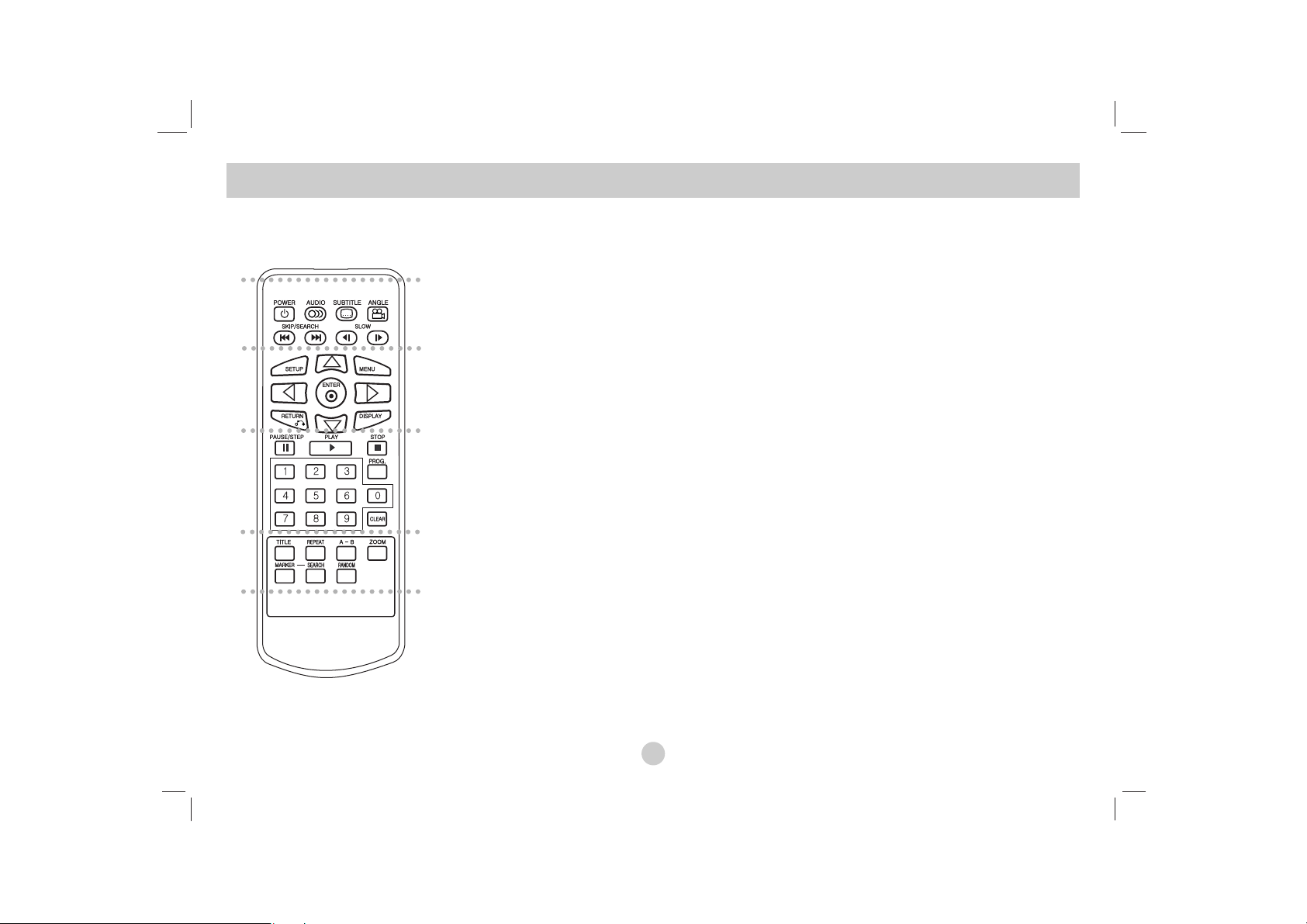
10
a
POWER: Switches DVD Player ON or OFF.
AUDIO: Selects an audio language.
SUBTITLE: Selects a subtitle language.
ANGLE:
Selects a DVD camera angle, if available.
Reverse SKIP/SEARCH ( . ):
Search backward*/ go to beginning of current
chapter or track or go to previous chapter or
track.
Forward SKIP/SEARCH ( > ):
Search forward*/ go to next chapter or track.
* Press and hold button for about two
seconds.
SLOW ( t / T ):
Reverse/ Forward slow playback.
b
SETUP: Accesses or removes setup menu.
MENU: Accesses menu on a DVD disc.
RETURN (O): Removes the menu.
DISPLAY: Accesses On-Screen display.
bBvV(left/right/up/down):
Selects an item in the menu.
ENTER: Confirms menu selection.
c
PAUSE/STEP ( X ):
Pauses playback temporarily/ press
repeatedly for frame-by-frame playback.
PLAY (N): Starts playback.
STOP ( x ): Stops playback.
0-9 number buttons:
Selects numbered items in a menu.
PROG.: Places a track on the program list.
CLEAR:
Removes a track number on the program list
or a mark on the MARKER SEARCH menu.
d
TITLE: Displays title menu, if available.
REPEAT: Repeat chapter, track, title all.
A-B: Repeat sequence.
ZOOM: Enlarges video image.
MARKER: Marks any point during playback.
SEARCH: Displays MARKER SEARCH menu.
RANDOM: Plays tracks in random order.
Identification of Controls (continued)
Remote Control
a
b
c
d
Page 11
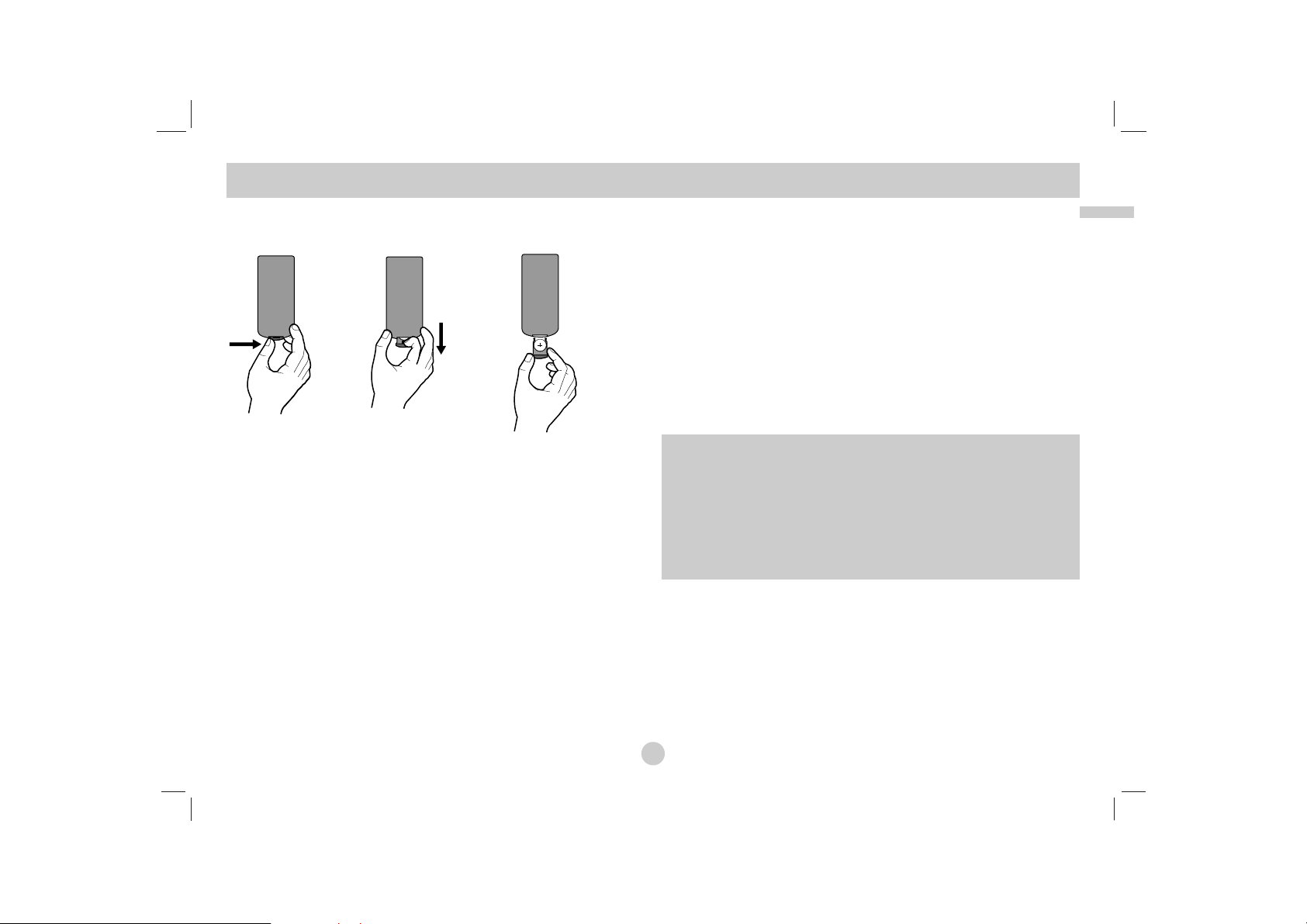
11
Introduction
Insert the battery (Lithium battery)
NOTES
• Do not expose the Remote Control sensor to bright light.
• Do not place obstacles between the Remote Control sensor and
the Remote Control.
V Replacing the button-type battery
The battery normally lasts for about a year. Replace the battery if
the Remote Control fails to operate the unit when used within the
operation range.
Button-type battery (Lithium battery)
1. Pinch the battery holder clip together then pull the tab to
remove the battery holder.
2. Insert the battery with the + facing in the same direction as the
+ on the battery holder.
3. Replace the battery holder with battery into the Remote Control
unit making sure that it is fully inserted.
NOTES
• Replace Remote Control unit battery with 3V micro lithium cells
such as CR. 2025 or its equivalent.
• Dispose of battery safety in accordance with local laws. Do not
dispose of in fire.
Identification of Controls
(Continued)
Warning :
The battery used in this device may present a fire or
chemical burn hazard if mistreated. Do not recharge, disassemble, incinerate, or heat above 100 °C (212 °F).
Replace the battery with Matsushita Elec. Ind. Co., Ltd.
(Panasonic), part no. CR. 2025 only.
Use of another battery may present a risk of fire or explosion. Dispose of used batteries. Keep batteries away
from children. Do not disassemble or dispose of in fire.
Page 12
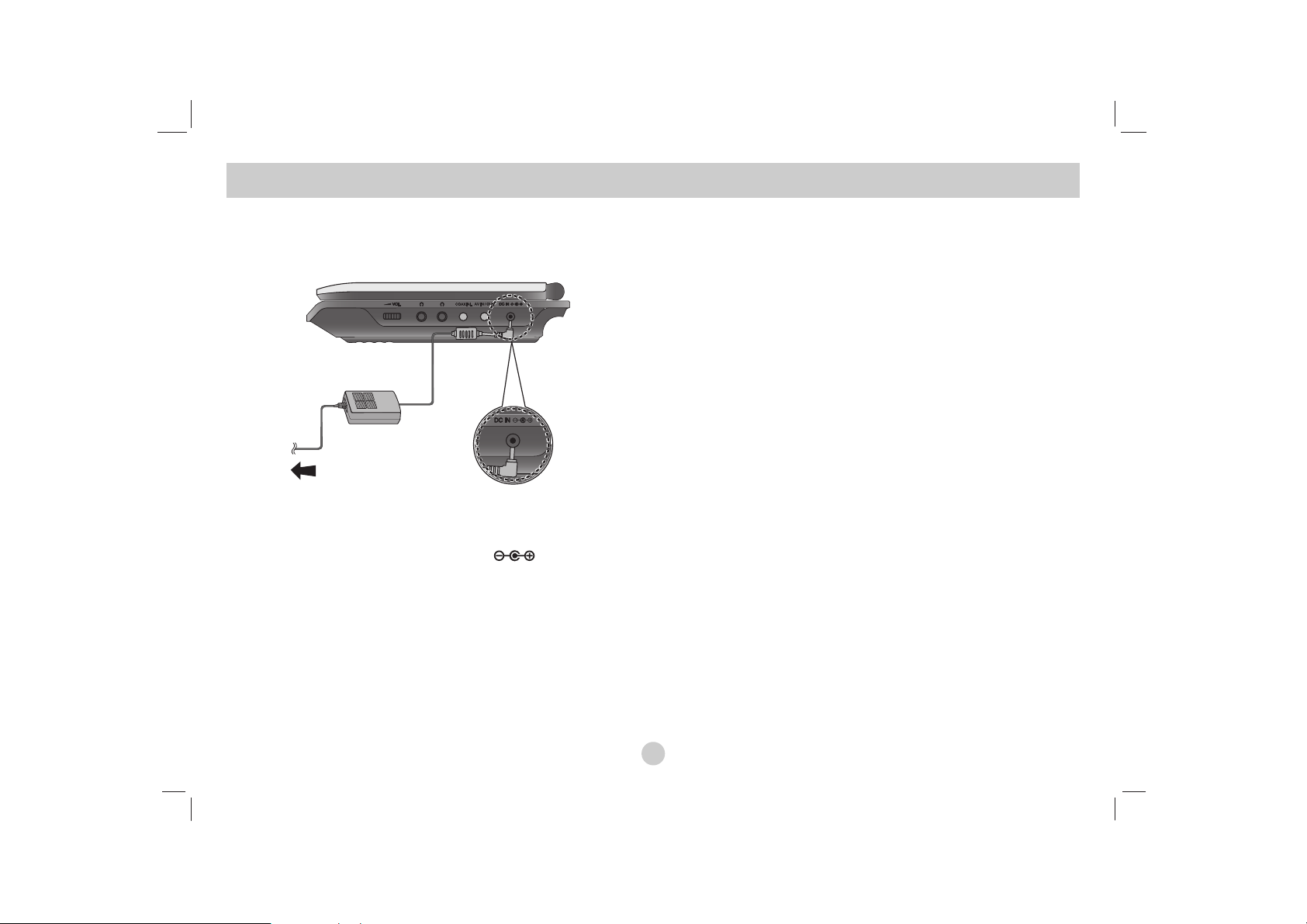
12
Connect the AC adapter.
a Connect the AC Adapter to the DC IN jack on the unit.
b Connect the AC adapter to the wall outlet.
Caution
• Do not connect the power plug to a power outlet other than that
indicated on the label, as this can result in a risk of fire or
electric shock.
• Do not connect or disconnect the power plug with wet hands.
Doing so may cause electric shock.
• Do not use an AC adapter other than one specified, as it can
cause a fire or damage to the player.
AC adapter
• This AC adapter operates on 100-240V~ 50/60Hz 1.5A.
• Contact an electrical parts distributor for assistance in selecting
a suitable AC plug adapter or AC cord set.
• Manufactured by WANLIDA Digital Technology Co., Ltd.
Power Connections
a
b
Page 13
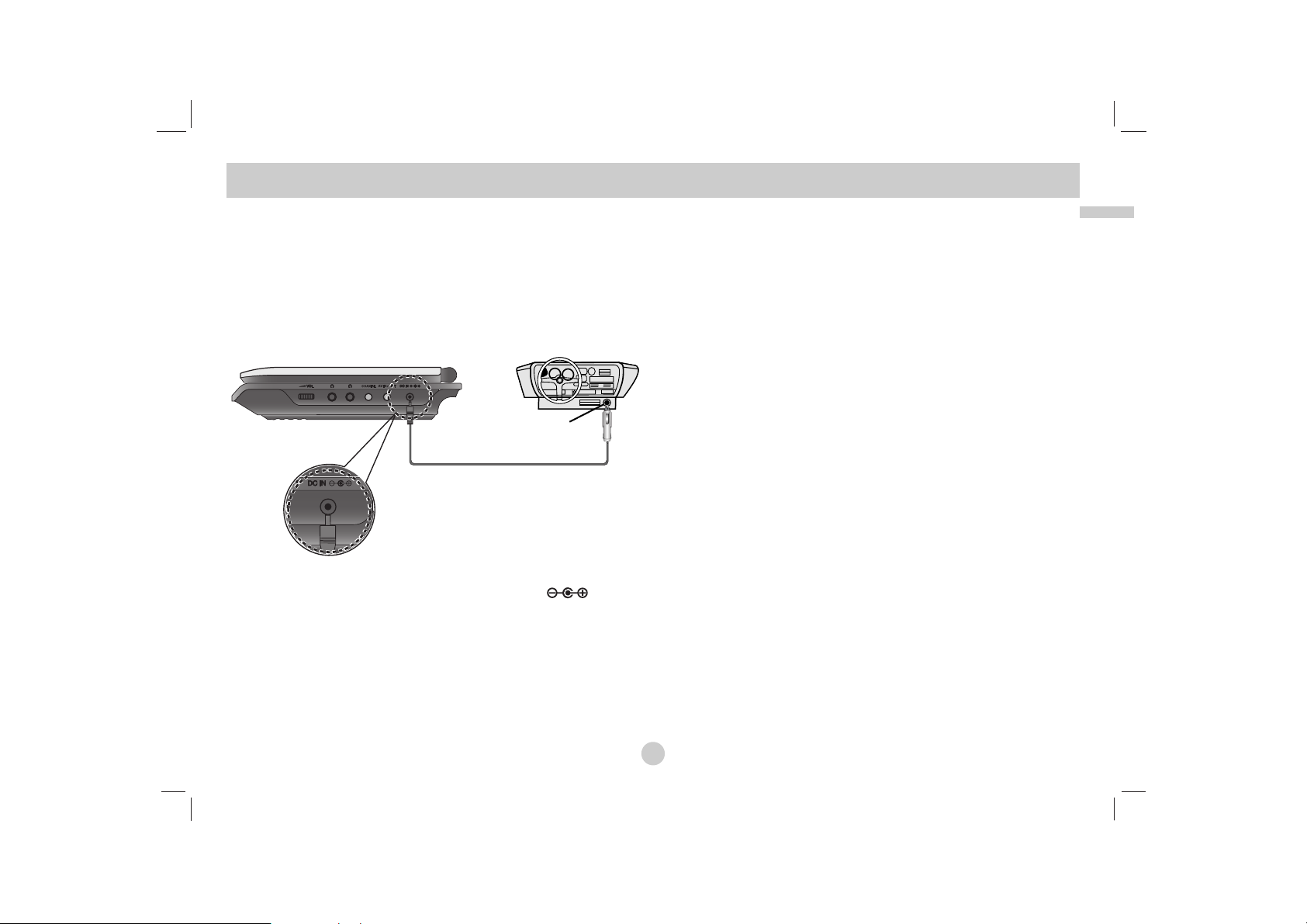
13
Introduction
Connect the Automotive adapter
This unit and its automotive adapter are designed for use in vehicles that have 8.5-16 volt, negative ground electrical systems.
(This is standard for most vehicles.) If your vehicle has a different
type of electrical system, the DC power system cannot be used.
a Connect the automotive adapter to the DC IN jack on
the unit.
b Connect the automotive adapter to the car’s cigarette lighter
socket.
Caution
• To prevent electrical shock and possible damage to your unit or
vehicle, always unplug the automotive adapter from the cigarette
lighter socket before you remove the plug from your unit.
• A 3 amp. 250V fuse for protection is installed in the automotive
adapter.
• While the engine is being started, disconnect the automotive
adapter from the car’s cigarette lighter socket.
•
Do not operate your unit when the car battery is discharged.
Peak current from the car generator may cause the DC fuse to
blow.
• If the vehicle’s supply voltage drops below approximately 10
volts, your unit may not work properly.
• Do not leave your unit in a place where the temperature
exceeds 70°C (158°F), or the pick-up device may be damaged.
Examples include:
- Inside a car with the windows closed and in direct sunshine.
- Near a heating appliance.
Automotive adapter
• This automotive adapter operates on DC 8.5-16V.
• Contact an electrical parts distributor for assistance in selecting
a suitable automotive adapter.
• Manufactured by WANLIDA Digital Technology Co., Ltd.
Power Connections
(continued)
Cigarette lighter socket
a
b
Page 14
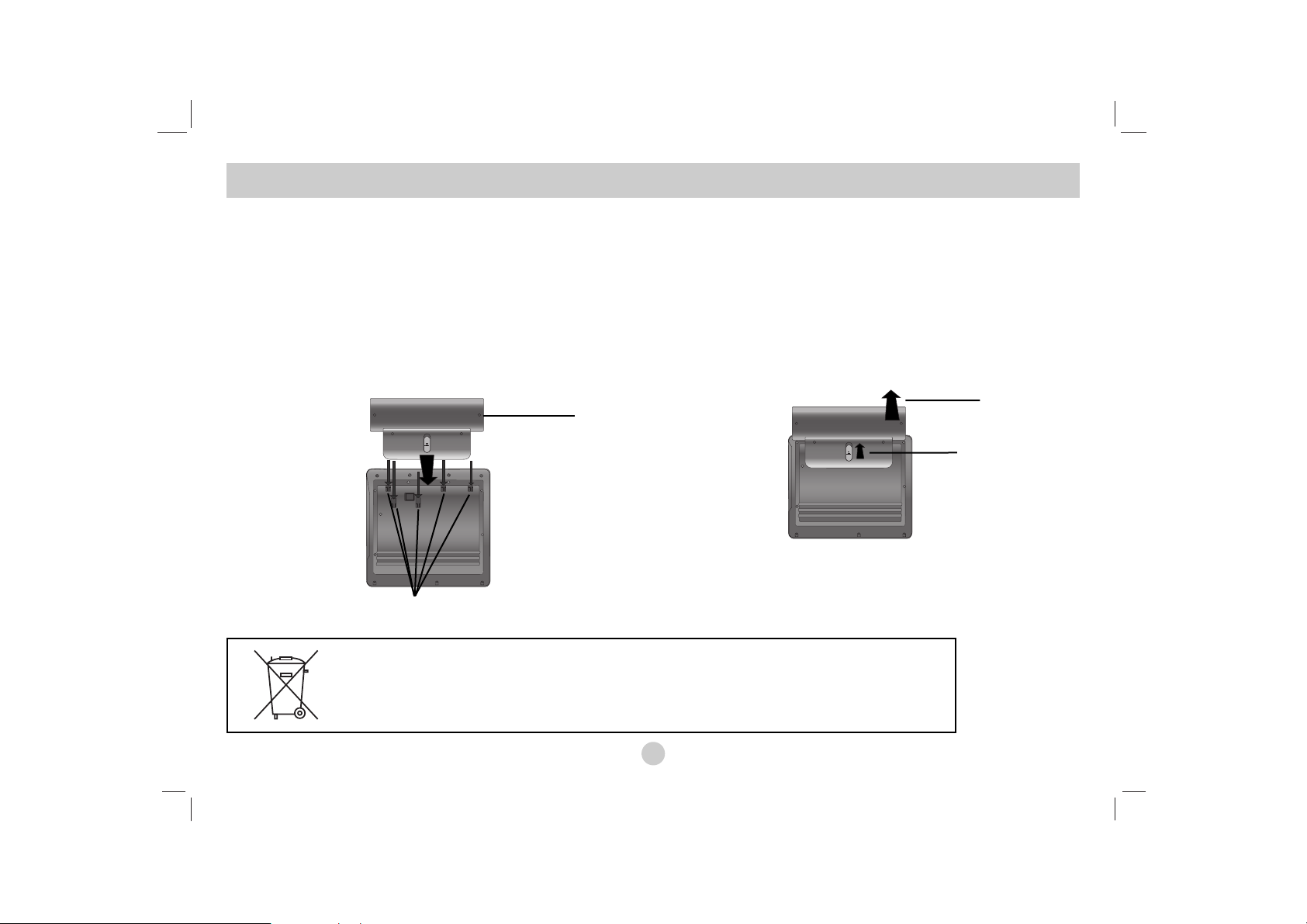
14
Battery Pack
Charge the battery pack before using it for the first time.
A
Attaching the battery pack
a Match the hooks of the battery pack into the holes on the
bottom of the player.
b Press and slide the battery pack until the hooks click.
NOTES
• Do not detach the battery pack during playback.
• Be careful not to drop the battery pack.
A
Detaching the battery pack
a Press the PUSH knob.
b Pull the battery pack until the hooks click.
Power Connections (continued)
ATTENTION
The product that you have purchased contains a rechargeable battery. The battery is recyclable. At
the end of it’s useful life, under various state and local laws, it may be illegal to dispose of this battery into the municipal waste stream. Check with your local solid waste/officials for details in your
area for recycling options or proper disposal.
a
b
Hooks
a
b
Page 15
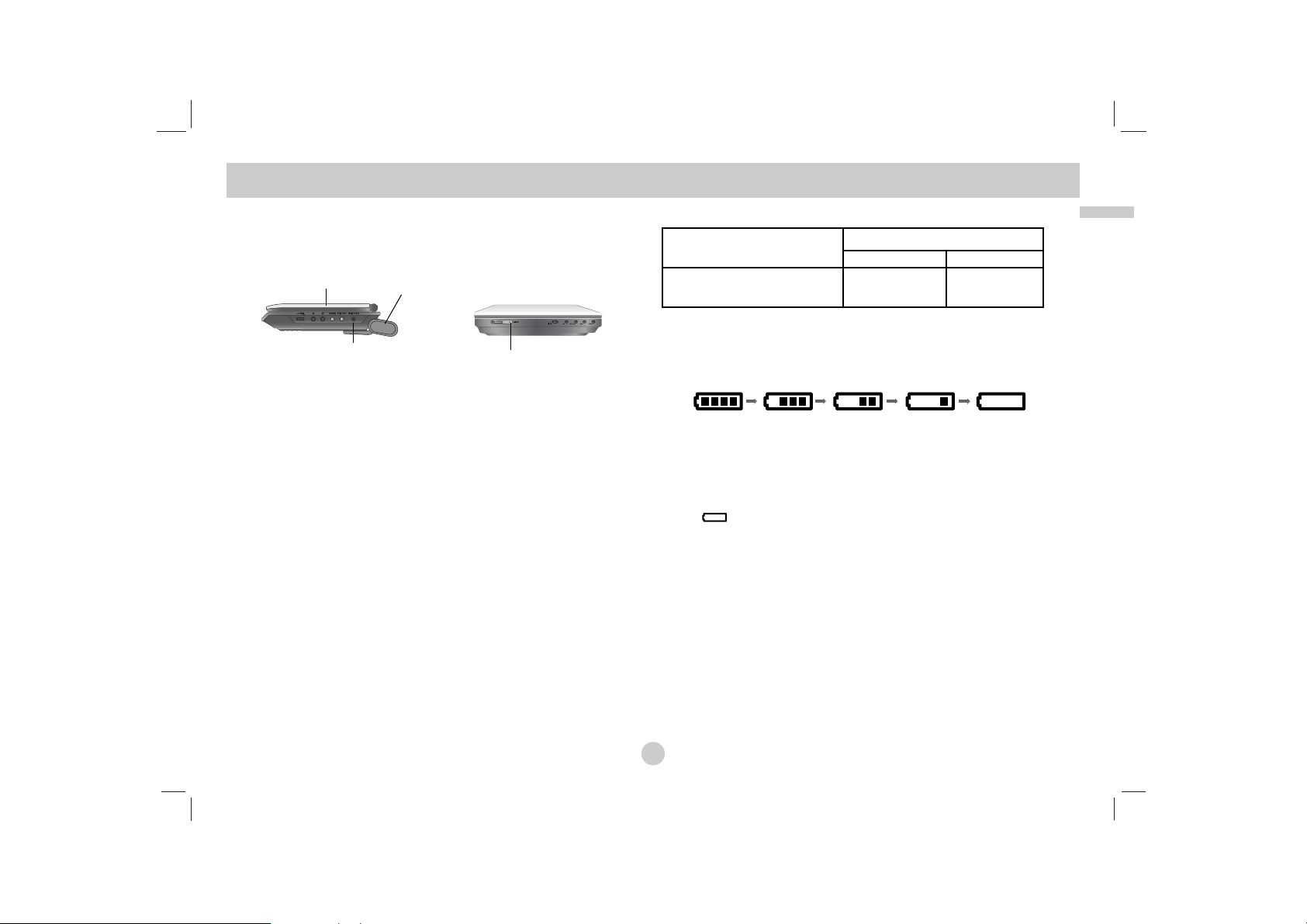
15
Introduction
A
Charging the battery pack
1. Attach the battery pack to the player.
2. Connect the AC power adapter to the player and
the plug into an AC outlet.
3. During recharging, charge indicator is red. If recharging is
complete, charge indicator changes to green color.
CAUTION
Take the following precautions to avoid liquid leakage,
overheating, etc.
• Do not use any unauthorized parts.
• Use the authorized AC adapter when recharging battery.
• Do not expose to high temperature above 60°C (140°F).
• Do not attempt to dismantle or modify the unit.
• Excessive impact may cause the unit to malfunction.
• Do not incinerate.
• Do not disassemble; dispose of properly.
• Do not short-circuit.
NOTE
Charging a battery only happens when the power is off.
The battery will not be charged when it is naturally or purposely
discharged. Because the unit cannot perceive battery voltage,
even if you attached the battery.
When you are in this situation, power on the unit and then power
off again. Then battery charge will proceed.
A
Recharging and play times
* When Brightness control is set to initial mode.
- using the headphones and volume center.
A
Press “Display” to display the battery status on the screen.
If using the AC adapter, battery display does not appear.
If the battery capacity is not enough, “Check Battery Status”
or “ ” is displayed on the screen and then the power is
automatically turned off after a few minute.
A
If play time dramatically reduces after recharging
The battery pack has reached the end of its service life (it can be
recharged about 300 times).
A
If the unit is not used for a long time
• Detach the battery pack. (Even if the unit is off, it still uses some power.
This can lead to over discharging of the battery and malfunction.)
• Recharge the battery pack when you are ready to use it again.
Power Connections (Continued)
Battery Pack
Player
Connect the AC
adapter cord
Charge indicator
Recharging Play time
without Playback LCD On LCD Off
Approx. Approx. Approx.
3 hour 3.5 hours* 4 hours
Full
Low
Recharge
Page 16
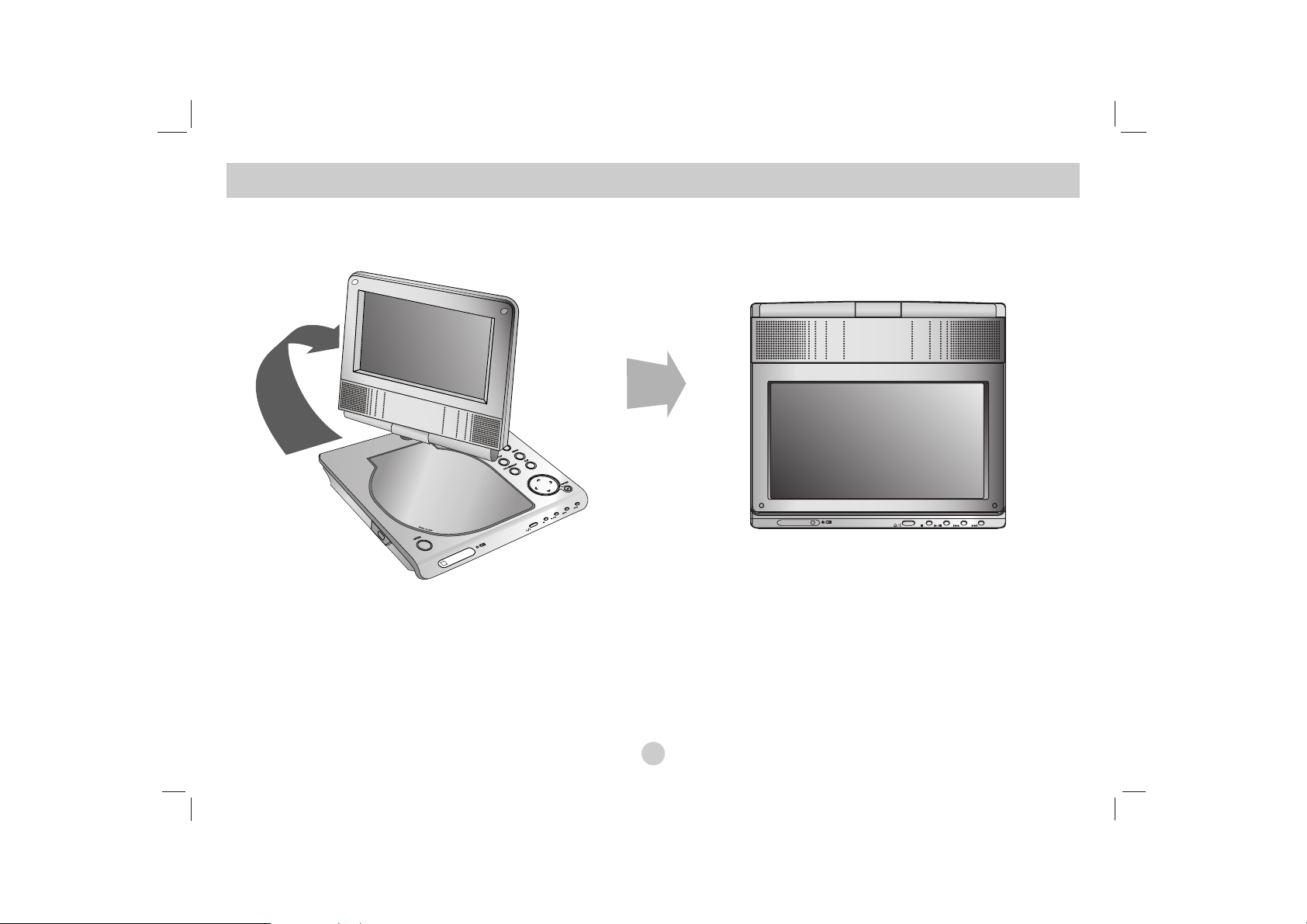
16
You can rotate LCD clockwise an angle of 180 degrees. However,
if you turn it by force, it can cause serious damage.
After rotating LCD completely, you can fold the LCD screen as
shown above.
Rotating the LCD
Page 17
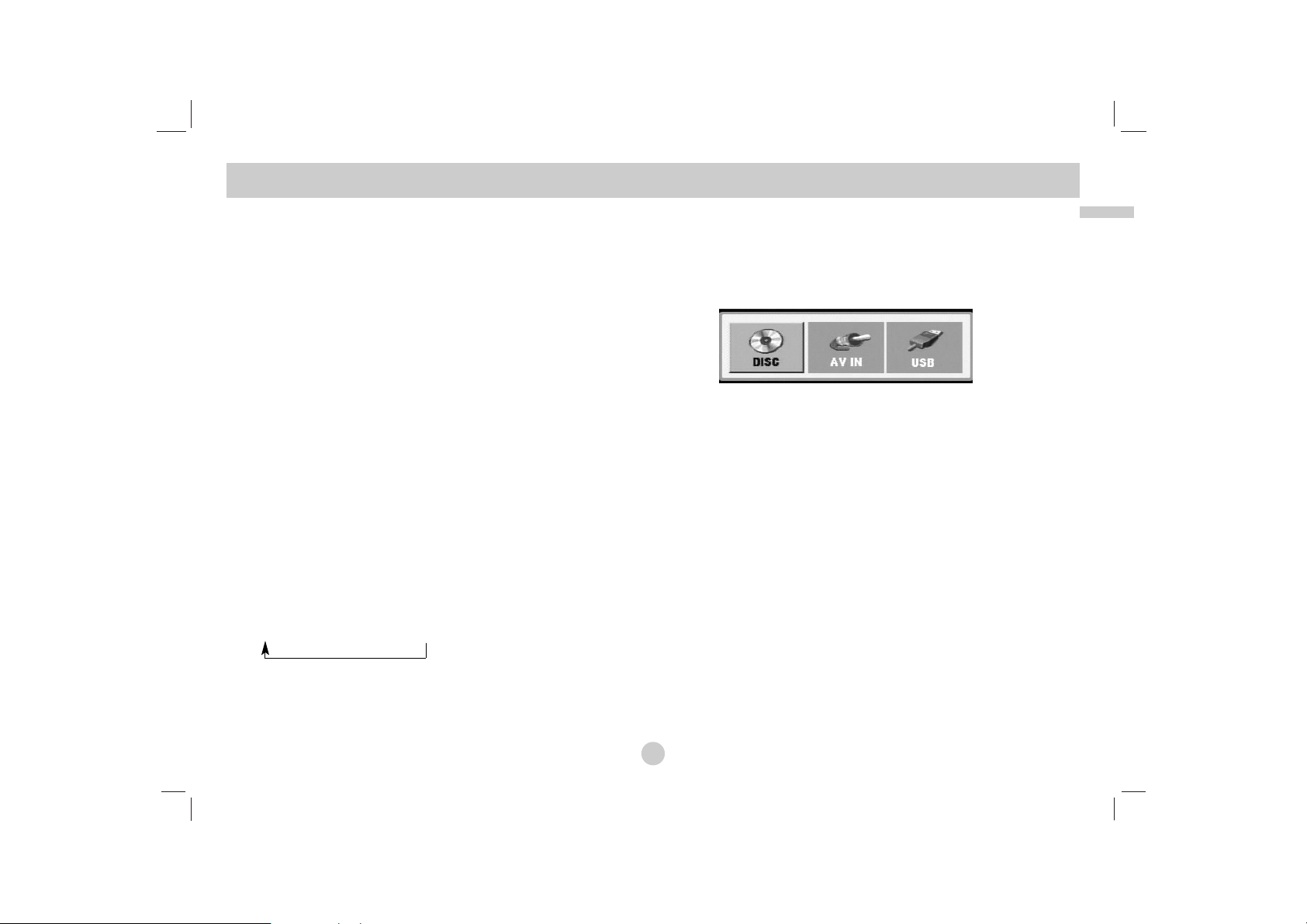
17
Introduction
1. Prepare the power supply.
2. Open the outer cover and press POWER button.
3.
Press OPEN to open the disc lid and insert a disc with the side
you want to play label up. Close the disc lid by hand.
• If the disc is placed in upside down (and it is a single-sided disc),
“CHECK DISC” or “DISC ERROR” appears on the screen.
• After playing back all of the chapters in the title, the unit automatically
stops and returns to the menu screen.
4. Press PLAY(N) to playback.
5. Adjust the volume.
NOTES
• Place a disc with the playback side down on the spindle, and
push gently on the center of the disc so it goes into position.
• If you are not using the LCD on this unit, select OFF to conserve
power.
• The LCD is turned off if you close the unit.
• The picture shown on the LCD depends on the display mode
and the size recorded on the disc.
A
Changing the size of the picture
Use the LCD MODE button to change the picture mode.
The mode is shown on the unit’s display as follows.
NORMAL → 4:3 mode → OFF
NOTE
May appear to differ according to kind of disc.
Select a MODE
Selects a mode among DISC, AV IN or USB.
1. Press MODE button on the unit.
The mode selection menu appears on the screen.
2. Use b / B to select the mode then press ENTER.
•
DISC:
The disc menu or playback picture for the disc appears
on the screen .
• AV IN: A picture from external device appears on the screen.
• USB: A file or folder list in USB Flash Drive appears on the
screen.
Playing a Disc
Page 18
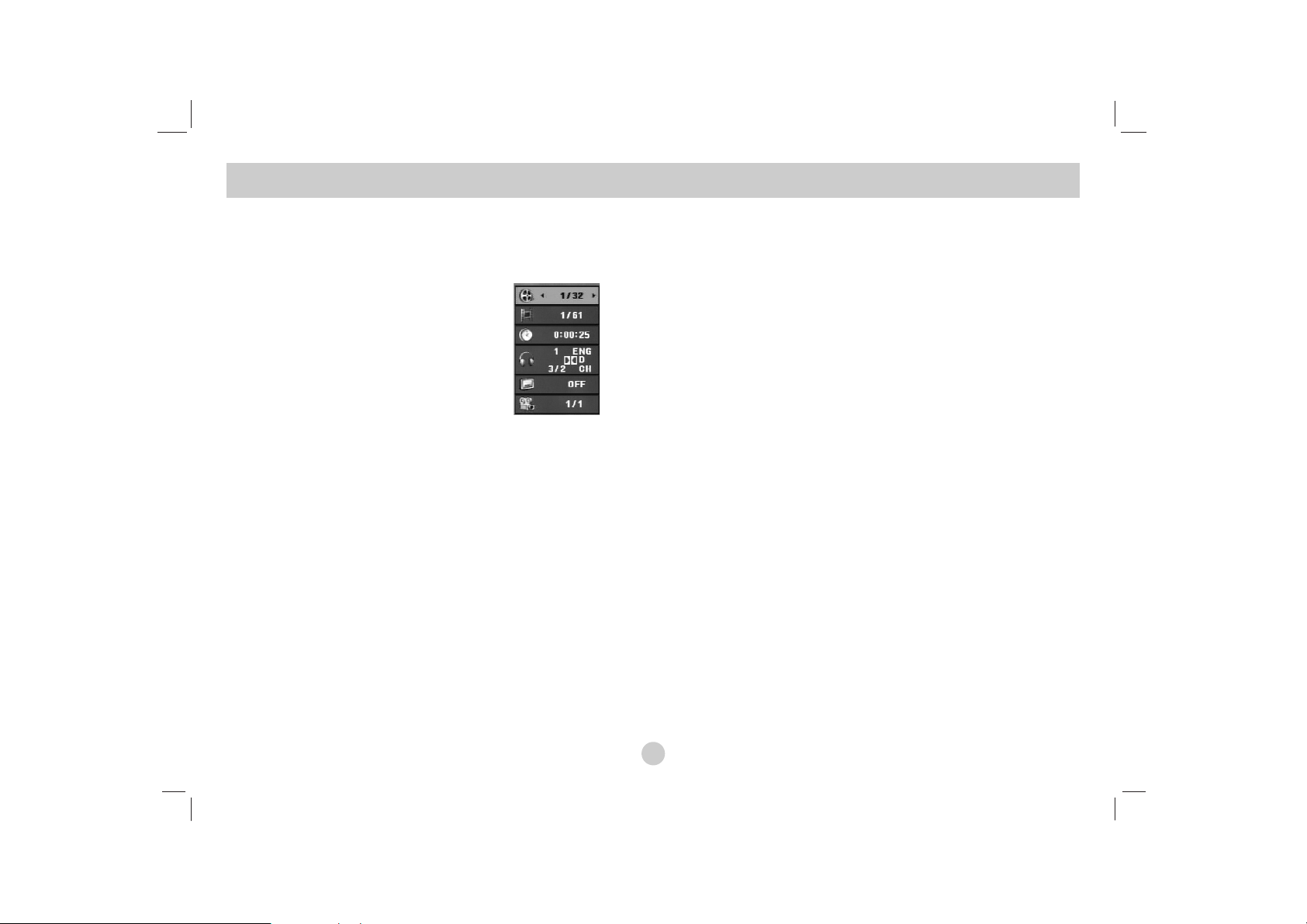
18
On-Screen Display
Displaying Disc Information on-screen
You can display various information about the disc loaded
on-screen.
1. Press DISPLAY to show various
playback information. The items
displayed differ depending on the
disc type or playing status.
2. You can select an item by pressing v / V and change or select
the setting by pressing b / B.
Title (Track) – Current title (or track). number/total number of
titles (or tracks).
Chapter – Current chapter number/total number of chapters.
Time – Elapsed playing time.
Audio – Selected audio language or channel.
Subtitle – Selected subtitle.
Angle – Selected angle/total number of angles.
NOTE
If no button is pressed for a few seconds, the on-screen display
disappears.
Initial Settings
By using the Setup menu, you can make various adjustments to
items such as picture and sound. You can also set a language for
the subtitles and the Setup menu, among other things. For details
on each Setup menu item, see pages 19 to 23.
To display and exit the Menu:
Press SETUP to display the menu. A second press of SETUP will
take you back to initial screen.
To go to the next level:
Press B on the Remote Control.
To go back to the previous level:
Press b on the Remote Control.
General Operation
1. Press SETUP. The Setup menu appears.
2. Use v / V to select the desired option then press B to move to
the second level. The screen shows the current setting for the
selected item, as well as alternate setting(s).
3. Use v / V to select the second desired option then press B to
move to the third level.
4.
Use v / V to select the desired setting then press ENTER to
confirm your selection. Some items require additional steps.
5. Press SETUP or PLAY(N) to exit the Setup menu.
Page 19
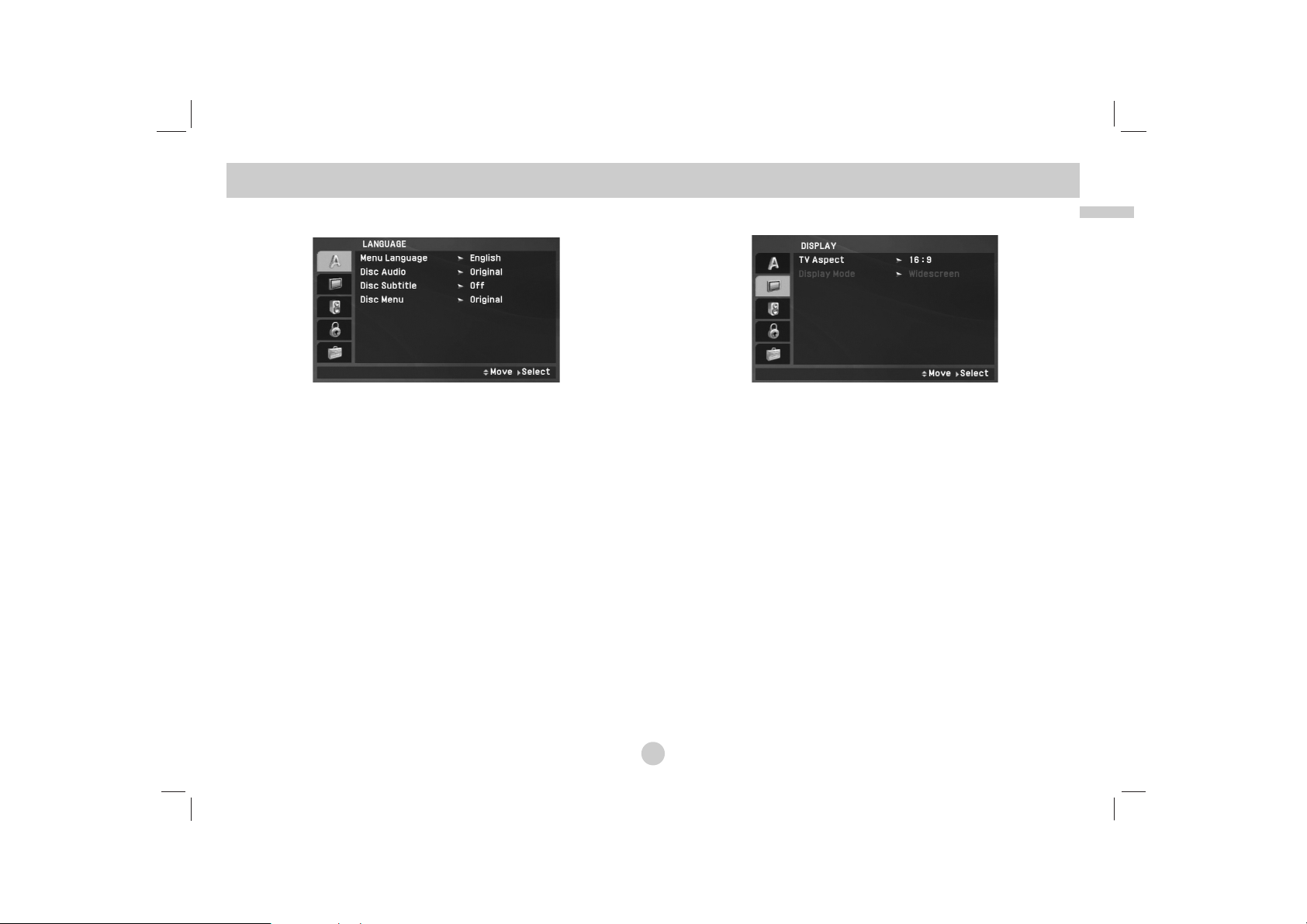
Advanced Operations
19
LANGUAGE
Menu Language
Select a language for the Setup menu and on-screen display.
Disc Audio / Subtitle / Menu
Select the language you prefer for the audio track (disc audio),
subtitles and the disc menu.
Original: Refers to the original language in which the disc was
recorded.
Other: To select another language, press numeric buttons and
then ENTER to enter the corresponding 4-digit number according to the language code list on the page 40. If you enter the
wrong language code, press CLEAR.
Off (for Disc Subtitle) – Turn off Subtitle.
DISPLAY
TV Aspect
4:3:
Select when a standard 4:3 TV is connected.
16:9: Select when a 16:9 TV is connected.
NOTE
If the TV Aspect option is set to 16:9, the Display Mode setting is
automatically set to Widescreen.
Display Mode
Display Mode setting works only when the TV Aspect mode is set
to “4:3”.
LetterBox: Displays a wide picture with bands on the upper
and lower portions of the screen.
Panscan:
Automatically displays the wide picture on the entire
screen and cuts off the portions that do not fit.
Initial Settings
Page 20
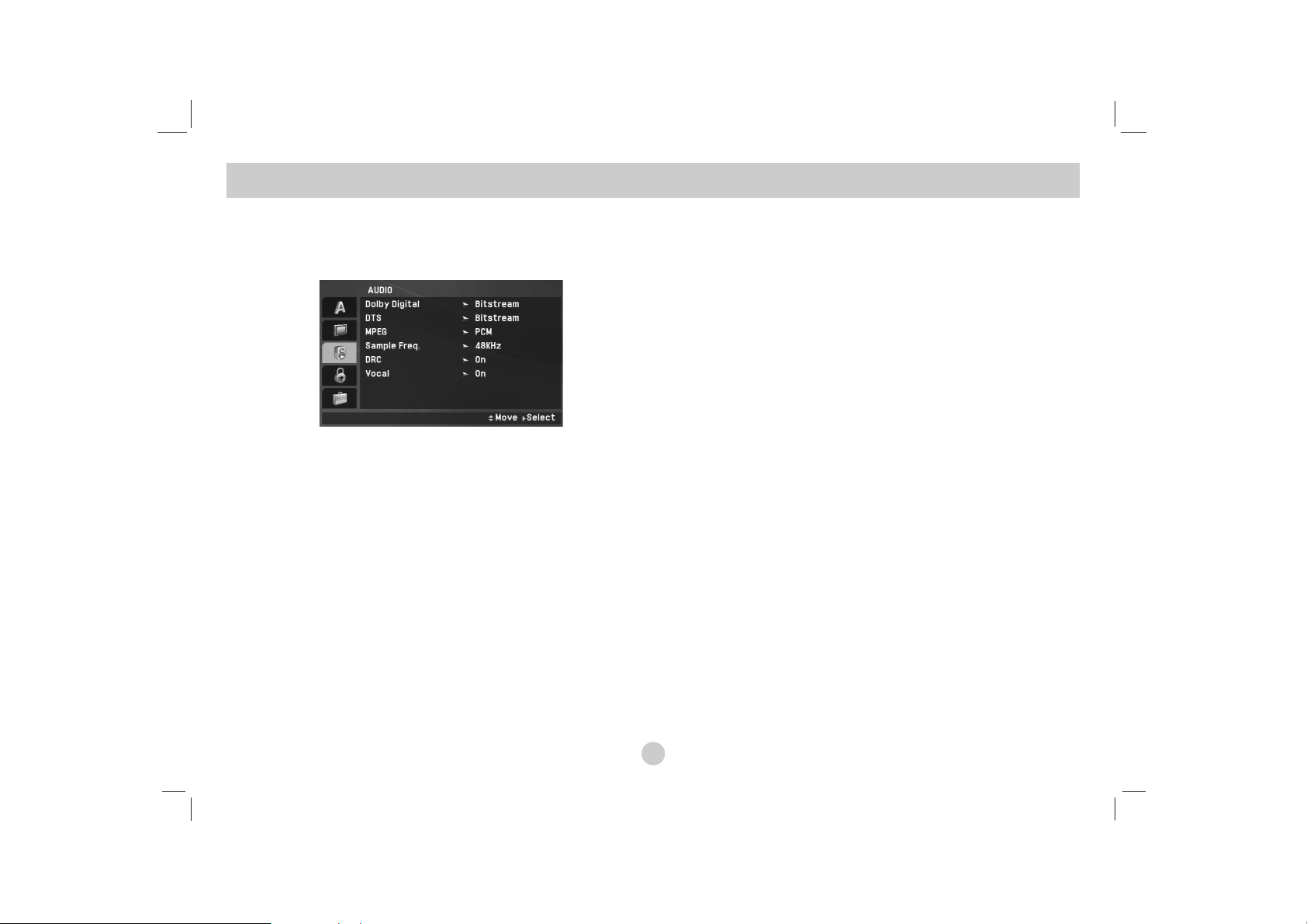
20
AUDIO
Each DVD disc has a variety of audio output options. Set the player’s AUDIO options according to the type of audio system you use.
Dolby Digital / DTS / MPEG
Bitstream: Select “Bitstream” if you connect the unit’s DIGITAL
OUT jack to an amplifier or other equipment with a Dolby
Digital, DTS or MPEG decoder.
PCM (for Dolby Digital / MPEG): Select when connected to a
two-channel digital stereo amplifier. DVDs encoded in Dolby
Digital or MPEG will be automatically downmixed to two-channel PCM audio.
Off (for DTS): If you select “Off”, the DTS signal is not output
through the DIGITAL OUT jack.
Sample Freq. (Frequency)
If your receiver or amplifier is NOT capable of handling 96 kHz
signals, select 48 kHz. When this choice is made, this unit automatically converts any 96 kHz signals to 48 kHz so your system
can decode them.
If your receiver or amplifier is capable of handling 96 kHz signals,
select 96 kHz. When this choice is made, this unit passes each
type of signal through without any further processing.
Check the documentation for your amplifier to verify its
capabilities.
DRC (Dynamic Range Control)
With the DVD format, you can hear a program’s soundtrack in the
most accurate and realistic presentation possible, thanks to digital
audio technology. However, you may wish to compress the
dynamic range of the audio output (the difference between the
loudest sounds and the quietest ones). This allows you to listen to
a movie at a lower volume without losing clarity of sound. Set
DRC to On for this effect.
Vocal
Set to On only when a multi-channel karaoke DVD is playing.
The karaoke channels on the disc mix into normal stereo sound.
Initial Settings
(continued)
Page 21
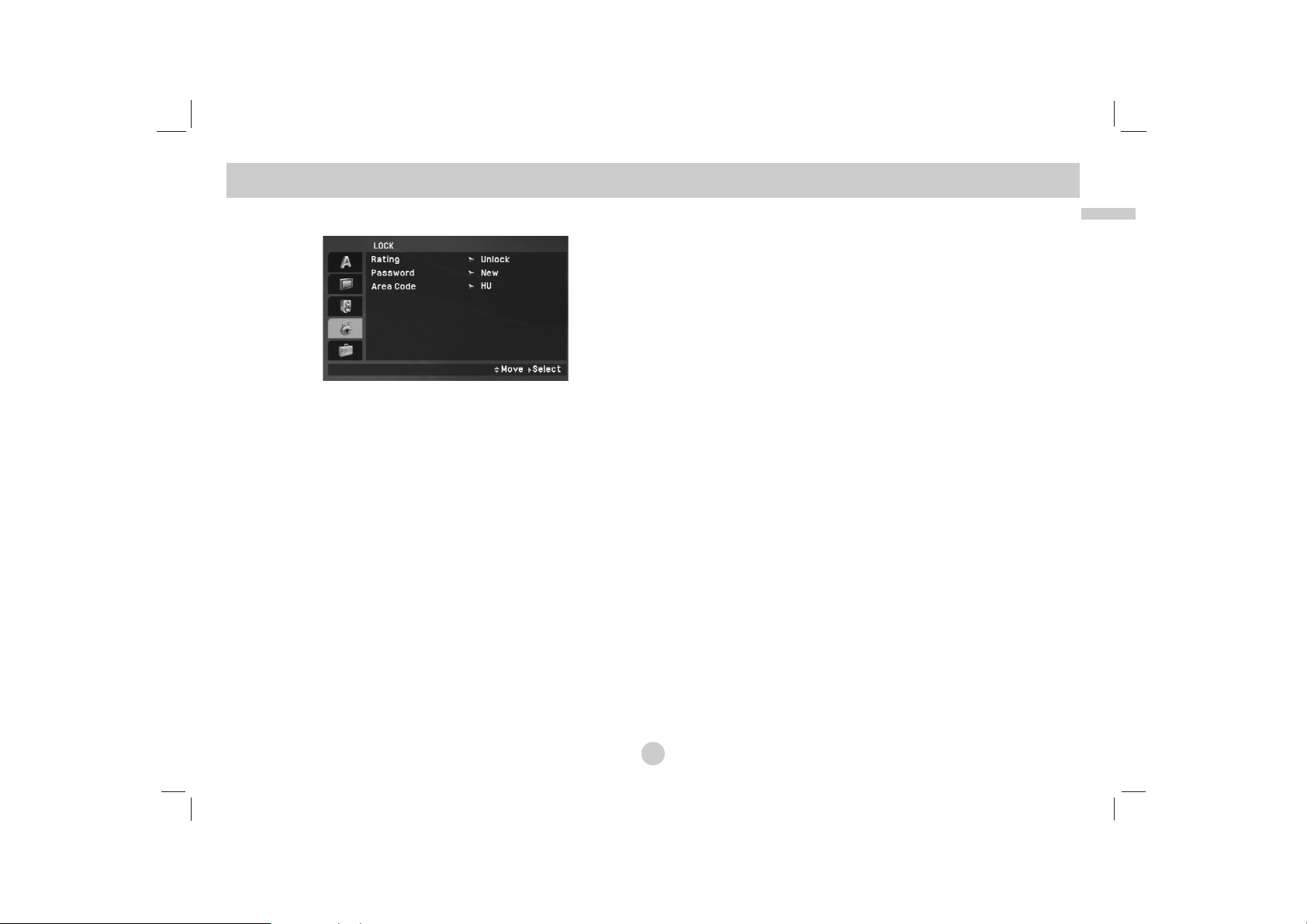
21
Advanced Operations
Initial Settings
(continued)
LOCK (Parental Control)
Rating
Blocks playback of rated DVDs based on their content. Not all
discs are rated.
1. Select “Rating” on the LOCK menu then press B.
2. To access the Rating, Password and Area Code features, you
must input the 4-digit password you created. If you have not yet
entered a password you are prompted to do so.
Input a 4-digit code and press ENTER. Enter it again and press
ENTER to verify. If you make a mistake before pressing
ENTER, press CLEAR.
3. Select a rating from 1 to 8 using the v / V buttons.
Rating 1-8: Rating one (1) has the most restrictions and rating
eight (8) is the least restrictive.
Unlock: If you select unlock, parental control is not active and
the disc plays in full.
NOTE
If you set a rating for the unit, all disc scenes with the same
rating or lower are played. Higher rated scenes are not played
unless an alternate scene is available on the disc. The alternative must have the same rating or a lower one. If no suitable
alternative is found, playback stops. You must enter the 4-digit
password or change the rating level in order to play the disc.
4. Press ENTER to confirm your rating selection, then press
SETUP to exit the menu.
Page 22
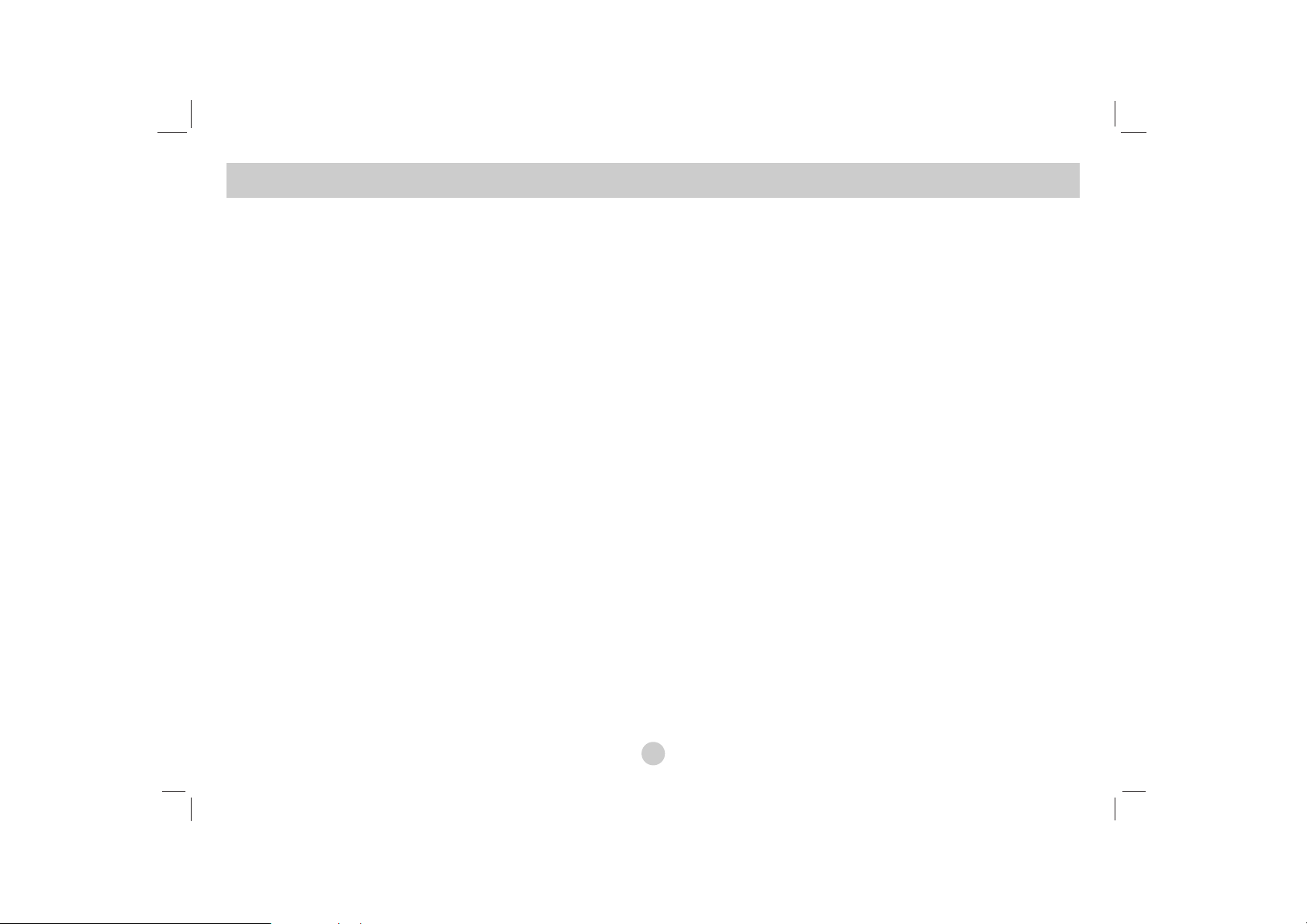
22
Initial Settings
(continued)
Password
You can enter or change password.
1. Select Password on the LOCK menu then press B.
2. To make a new password:
Press ENTER when the “New” option is highlighted. Enter a
new password using the numbered buttons then press ENTER.
Enter the password again to verify.
To change the password:
Press ENTER when the “Change” option is highlighted. Enter a
current password using the numbered buttons then press
ENTER. Enter a new password using the numbered buttons
then press ENTER. Enter the password again to verify.
3. Press SETUP to exit the menu.
If you forget your password
If you forget your password, you can clear it using the following
steps:
1. Press SETUP to display the Setup menu.
2. Input the 6-digit number “210499” and the password is cleared.
Area Code
Enter the code of the area whose standards were used to rate the
DVD video disc, based on the list on page 41.
1. Select “Area Code” on the LOCK menu then press B.
2. Follow step 2 as shown previous page (Rating).
3. Select the first character using v / V buttons.
4. Press ENTER and select the second character using v / V
buttons.
5. Press ENTER to confirm your area code selection.
Page 23
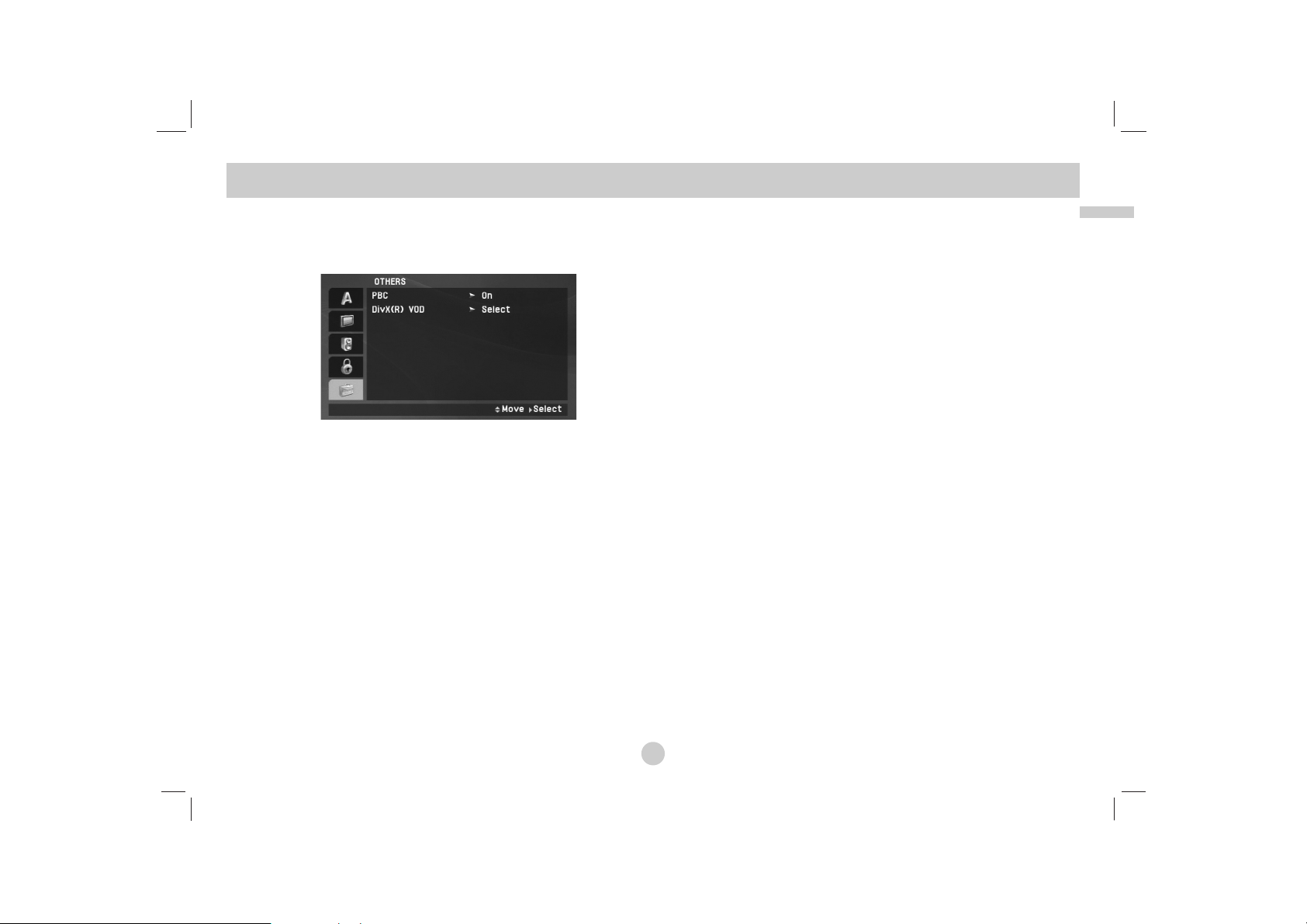
23
Advanced Operations
Initial Settings(Continued)
OTHERS
The PBC, DivX(R) VOD settings can be changed.
PBC
Set Playback Control (PBC) to On or Off.
On: Video CDs with PBC are played according to the PBC.
Off: Video CDs with PBC are played in the same way as Audio
CDs.
DivX(R) VOD
We provide you the DivX®VOD (Video On Demand) registration
code that allows you to rent and purchase videos using the DivX
®
VOD service. For more information, visit www.divx.com/vod.
1. Select “DivX(R) VOD” option then press B.
2. Press ENTER while “Select” is selected and the registration
code will appear.
Use the registration code to purchase or rent the videos from
DivX
®
VOD service at www.divx.com/vod. Follow the instructions
and download the video onto a disc for playback on this unit.
3. Press ENTER to exit.
NOTE
All the downloaded videos from DivX®VOD can only be played
back on this unit.
Page 24
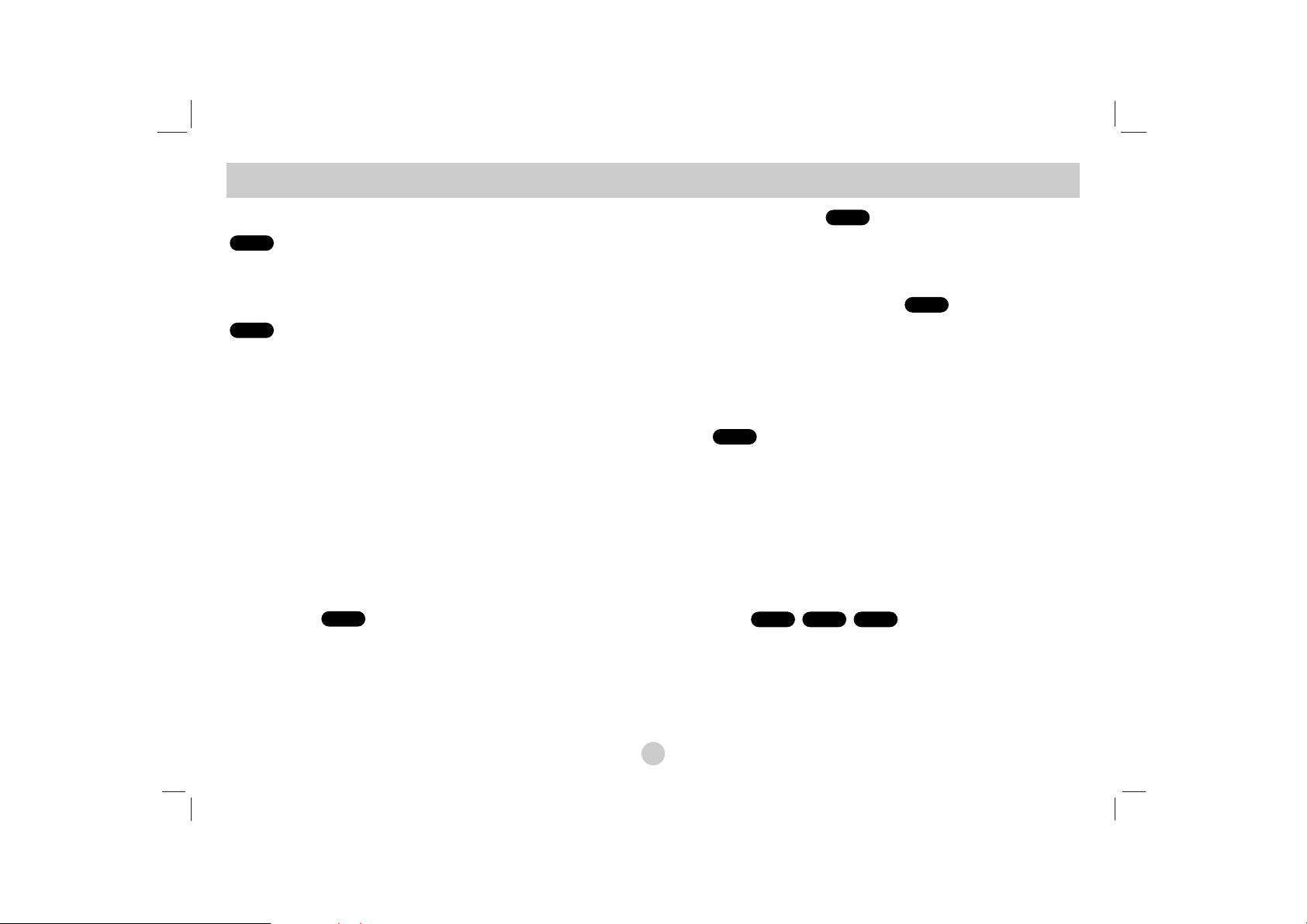
24
If a menu screen is displayed
Use the bB v Vbuttons to select the title/chapter you want to view,
then press ENTER to start. Press TITLE or MENU to return to the
menu screen.
Use the number buttons to select the track you want to view and
press RETURN to return to the menu screen. Menu settings and
operating procedures may differ. Follow the instructions on the each
menu screen. You also may set PBC to Off (See “PBC” on page 23).
NOTES
• If parental control is set and the disc is not within the rating settings
you must input the password.
(See “LOCK Menu” on page 21-22.)
• DVDs may have a region code. Your unit does not play discs that
have a region code different from your unit.
Unless stated otherwise, all operations described use the
Remote Control. Some features may also be available on the
Setup menu.
Resume Play
When play is stopped, the unit records the point where STOP was
pressed (RESUME function).
Press PLAY(N) and play will resume from this point.
Moving to another TITLE
When a disc has more than one title, you can move to another title.
Press DISPLAY during playback or resume play then the appropriate
number (0-9) or use b / B to move to another title.
Moving to another CHAPTER/TRACK
During playback, press SKIP/SEARCH (. or >) to go to the
next chapter/track or to return to the beginning of the current
chapter/track.
Press SKIP . twice briefly to step back to the previous
chapter/track.
Search
1. Press and hold SKIP/SEARCH (. or >) for about two
seconds during playback.
The player will now go into SEARCH mode.
2. Press and hold SKIP/SEARCH (. or >) repeatedly to select
the required speed.
DVD, DivX disc: 4 steps
Video CD, MP3, WMA, Audio CD: 3 steps
3. To exit SEARCH mode, press PLAY(N).
Slow Motion
1. Press SLOW (t or T) during playback.
The player will enter Slow mod
e.
DVD disc: 4 steps
Video CD, DivX: 4 steps
(forward only)
2. To exit slow motion mode, press PLAY(N).
DivXVCDDVD
ALL
ALL
DVD
ALL
VCD
DVD
General Features
Page 25
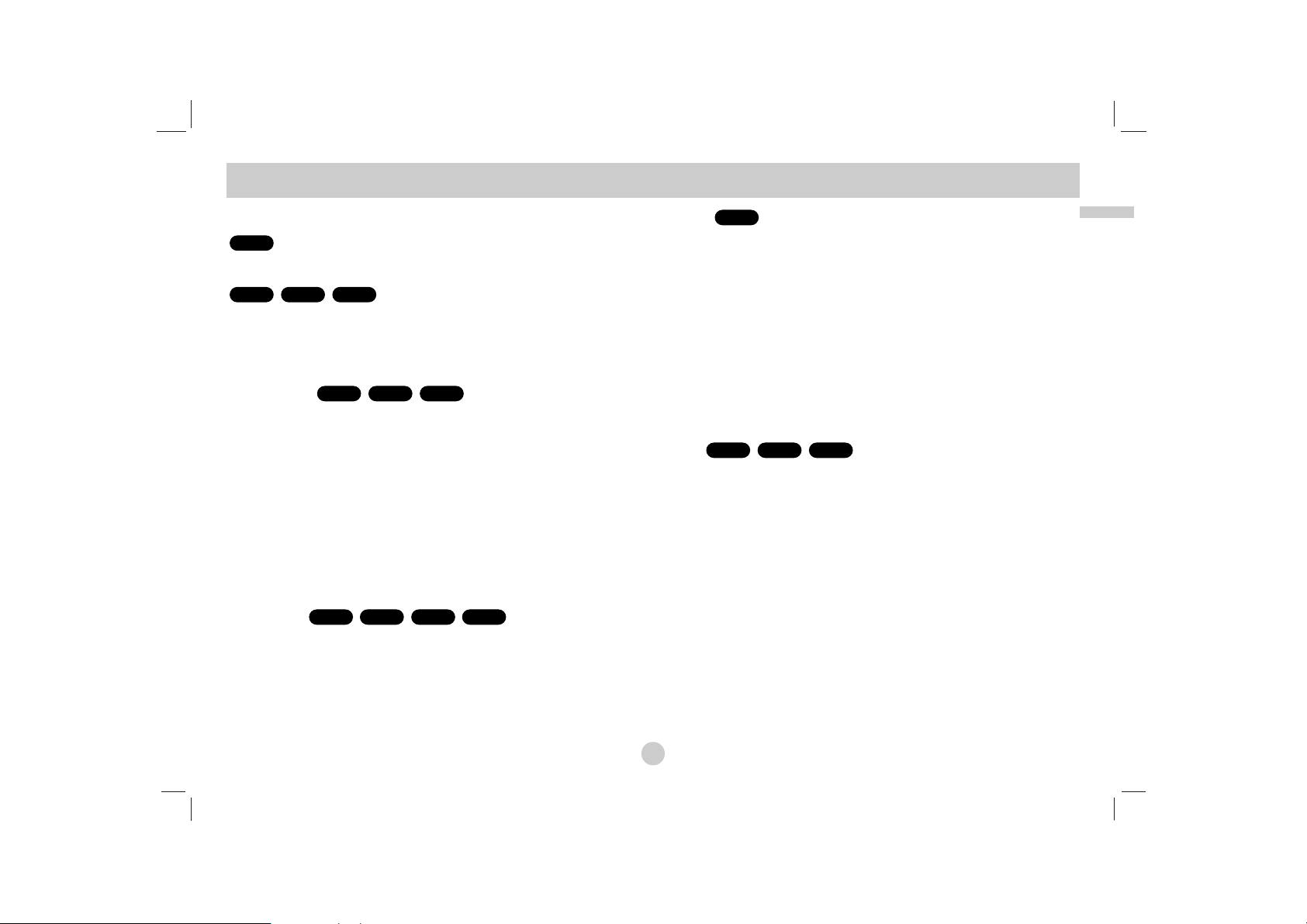
25
Advanced Operations
Still Picture and Frame-by-Frame Playback
During playback, press PAUSE/STEP(X) to pause playback.
Press PAUSE/STEP(X) repeatedly to play Frame-by-Frame.
( Remote Control Only )
To exit still motion mode, press PLAY(N).
Time Search
To start playing at any chosen time on the disc:
1. Press DISPLAY during playback. The time search box shows
the elapsed playing time.
2. Use v / V to select the time search box and “-:--:--” appears.
3. Input the required start time in hours, minutes, and seconds
from left to right. If you enter the wrong numbers, press
CLEAR to remove the numbers you entered. Then input the
correct numbers.
4. Press ENTER to confirm. Playback starts from the selected
time.
Repeat A-B
During playback, each press of A-B button to select point A and
point B and repeats a sequence from point A (Starting point) to
point B (End point).
Press A-B again to cancel.
Repeat
During playback, press REPEAT repeatedly to select a desired
repeat mode.
DVD Video Discs: Chapter/Title/Off
Video CDs, Audio CD, DivX/MP3/WMA discs: Track/All/Off
NOTES
• On a Video CD with PBC, you must set PBC to Off on the setup menu
to use the repeat function (See “PBC” on page 23).
• If you press SKIP (>) once during Repeat Chapter (Track) playback,
the repeat playback cancels.
Zoom
During watching pictures, press ZOOM to enlarge the video image
(3 steps).
You can move through the zoomed picture using bBvVbuttons.
Press CLEAR to exit.
NOTES
Zoom may not work on some DVDs.
DivXVCDDVD
ALL
ACDDivXVCDDVD
DivXVCDDVD
DivXVCDDVD
ALL
General Features (Continued)
Page 26
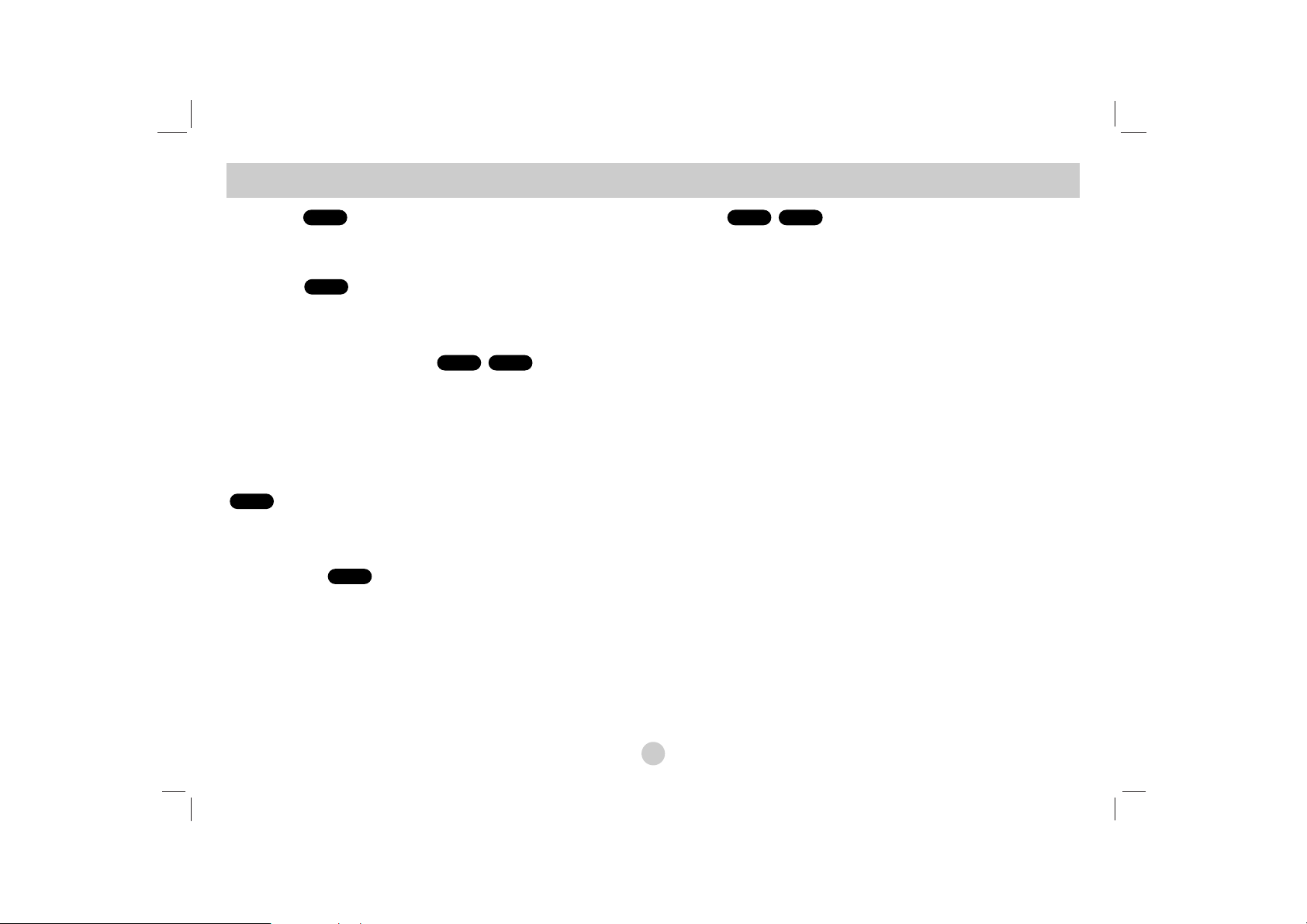
26
General Features (Continued)
Title Menu
If the current DVD title has a menu, the title menu appears on the
screen. Otherwise, the disc menu may appears.
Disc Menu
Press MENU and the disc menu is displayed. Press MENU again
to exit.
Changing the Audio Language
Press AUDIO repeatedly during playback to hear a different audio
language or encoding method.
With DVD-RW discs recorded in VR mode that have both a main
and a Bilingual audio channel, you can switch between Main (L),
Bilingual (R), or a mix of both (Main + Bilingual) by pressing
AUDIO.
Press AUDIO repeatedly during playback to hear a different audio
channel (STEREO, LEFT, or RIGHT).
Camera Angle
During playback of DVD disc contains scenes recorded different
camera angles, press ANGLE repeatedly to select a desired angle.
TIP
The angle indicator will blink on the screen during scenes recorded at
different angles as an indication that angle switching is possible.
Subtitles
Press SUBTITLE repeatedly during playback to see the different
subtitle languages.
NOTE
If there is no information or there is a code that can not read in the
DivX file, “ 1 ” etc are displayed.
DivXDVD
DVD
VCD
DivXDVD
DVD
DVD
Page 27
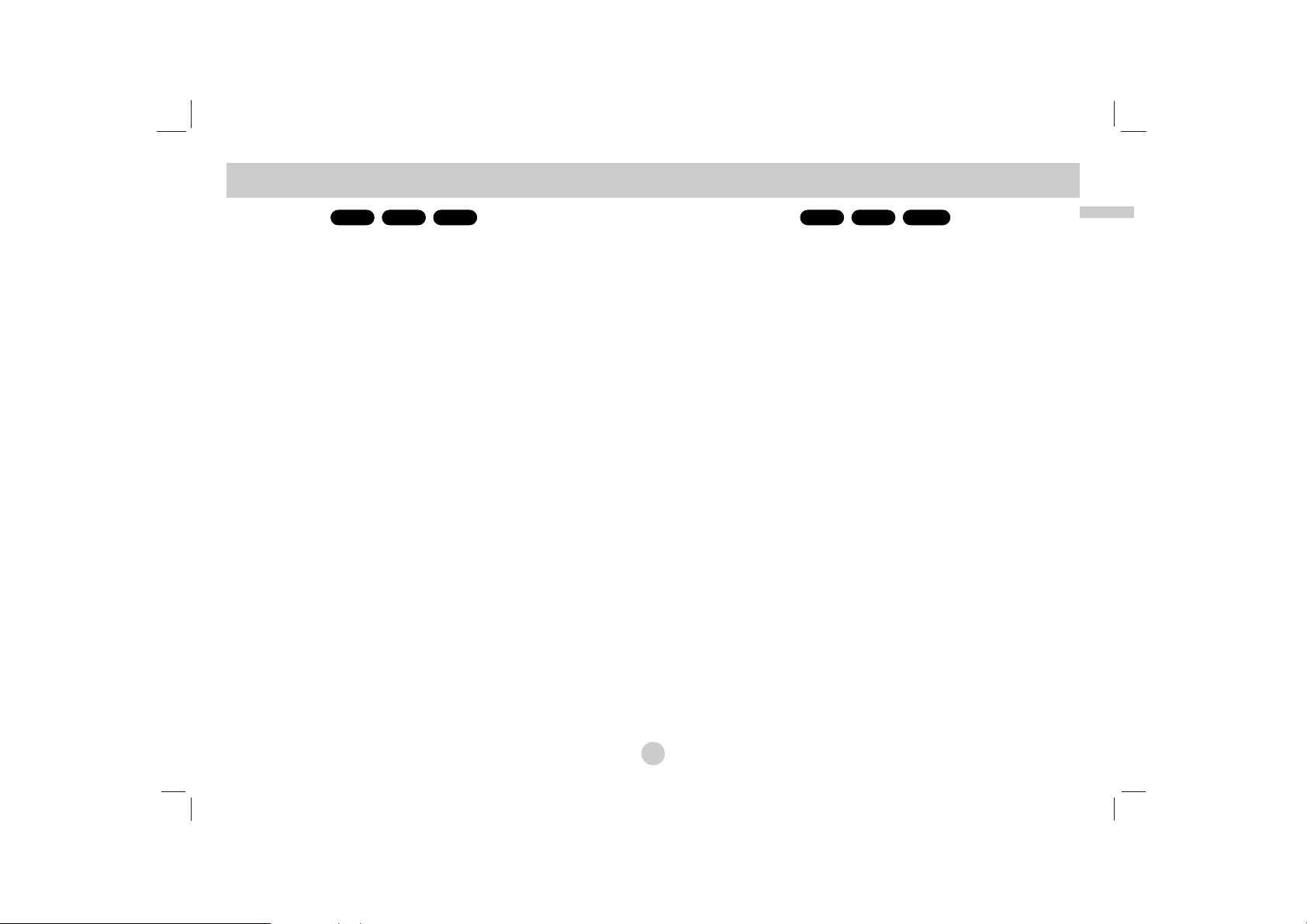
27
Advanced Operations
Additional features
Marker Search
To enter a Marker
You can start playback from up to nine memorized points. To enter
a marker, press MARKER at the desired point on the disc. The
Marker icon appears on the TV screen briefly. Repeat to enter up
to nine markers.
To Recall or Clear a Marked Scene
1. During disc playback, press SEARCH. The marker search
menu appears on the screen.
2. Within 9 seconds, press b / B to select a marker number that
you want to recall or clear.
3. Press ENTER and playback starts from the marked scene. Or,
Press CLEAR and the marker number is erased from the list.
4. You can play any marker by inputting its number on the marker
search menu.
NOTES
• Some subtitles recorded around the marker may fail to appear
(DVD).
• All the markers are cleared when the power is turned off or the
disc is removed.
• The marker is not stored when the DVD or title menu is dis-
played on the screen.
Last Scene Memory
This unit memorizes last scene from the last disc that is viewed.
The last scene remains in memory even if you remove the disc
from the unit or switch off the unit. If you load a disc that has the
scene memorized, the scene is automatically recalled.
NOTES
This unit does not memorize the scene of a disc if you switch off
the unit before commencing to play the disc.
Screen Saver/Auto Power Off
The screen saver appears when you leave the unit in Stop mode
for about five minutes. If the Screen Saver is displayed for five
minutes, the unit automatically turns itself off.
VCD1.1
ACDDVDDivXVCDDVD
Page 28
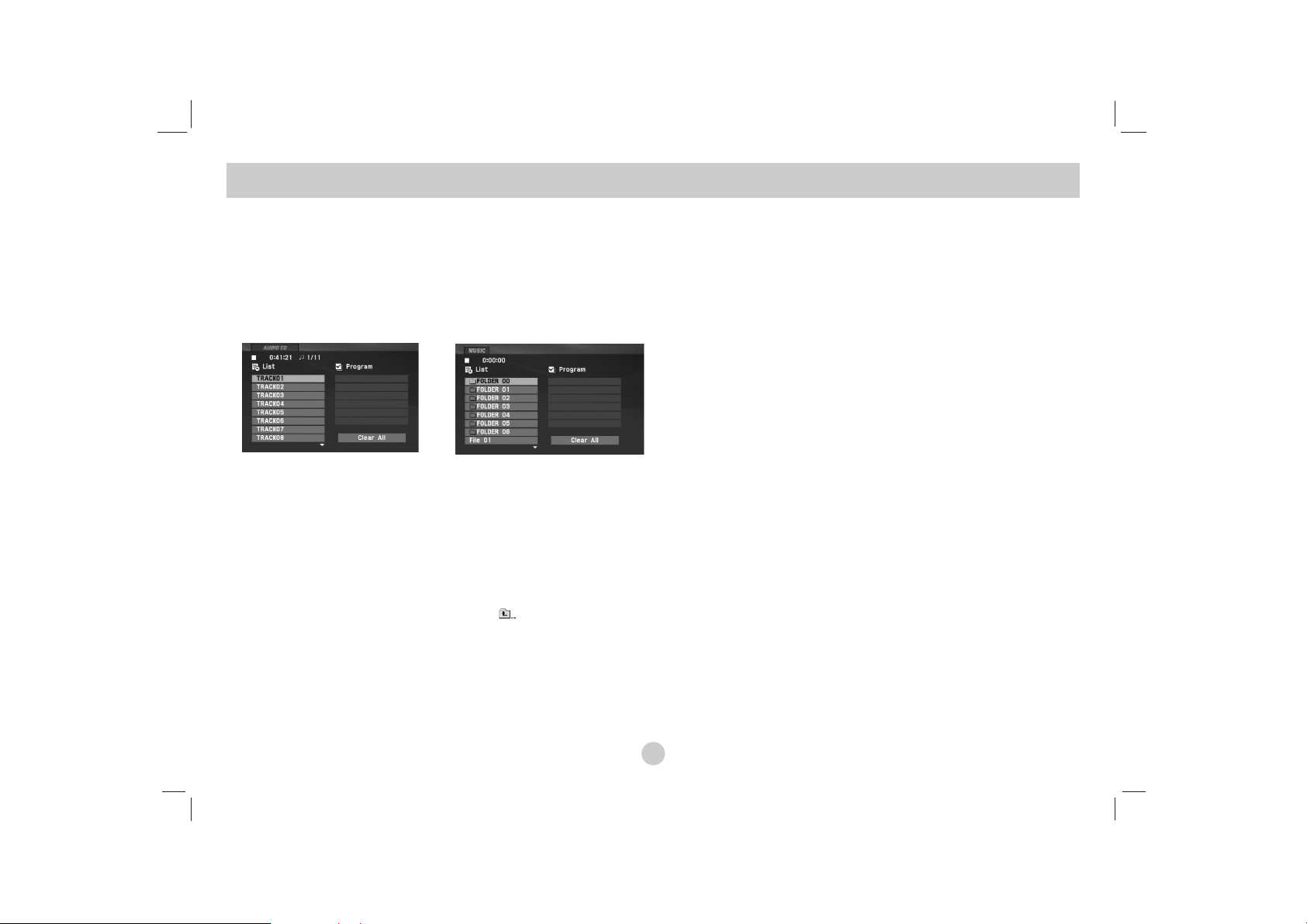
28
This unit can play Audio CDs or MP3/WMA files.
MP3/ WMA/ Audio CD
Once you insert an MP3/WMA files recorded media or Audio CD, a
menu appears on the TV screen.
Press v / V to select a track/file then press PLAY(N) or ENTER
and playback starts. You can use variable playback functions.
Refer to page 24-25.
ID3 TAG
• When playing a file containing information such as track titles,
you can see the information by pressing DISPLAY.
[ Title, Artist, Album, Year, Comment ]
• If there is no information, “NO ID3 TAG” appears on the display.
TIPS
• If you are in a file list on the MUSIC menu and want to return to
the Folder list, use the v / V to highlight and press ENTER.
• Press MENU to move to the next page.
• On a CD with MP3/WMA, JPEG and MOVIE file, you can switch
MUSIC, PHOTO and MOVIE menu. Press TITLE and MUSIC,
PHOTO and MOVIE word on top of the menu is highlighted.
MP3 / WMA file compatibility with this unit is limited as
follows:
• Sampling frequency: within 8 - 48 kHz (MP3),
within 32 - 48kHz (WMA)
• Bit rate: within 8 - 320kbps (MP3),
32 - 192kbps (WMA)
• The unit cannot read an MP3/WMA file that has a file extension
other than “.mp3” / “.wma”.
• CD-R physical format should be ISO 9660
• If you record MP3 / WMA files using software that cannot create
a file system (eg. Direct-CD) it is impossible to playback MP3 /
WMA files. We recommend that you use Easy-CD Creator, which
creates an ISO 9660 file system.
• File names should have a maximum of 16 letters and must incorporate an .mp3 or .wma extension.
• They should not contain special letters such as / ? * : “ < > l etc.
• The total number of files on the disc should be less than 650.
• This unit requires discs and recordings to meet certain technical
standards in order to achieve optimal playback quality. Prerecorded DVDs are automatically set to these standards. There
are many different types of recordable disc formats (including
CD-R containing MP3 or WMA files) and these require certain
pre-existing conditions (see above) to ensure compatible playback.
Playing an Audio CD or MP3/WMA file
Page 29
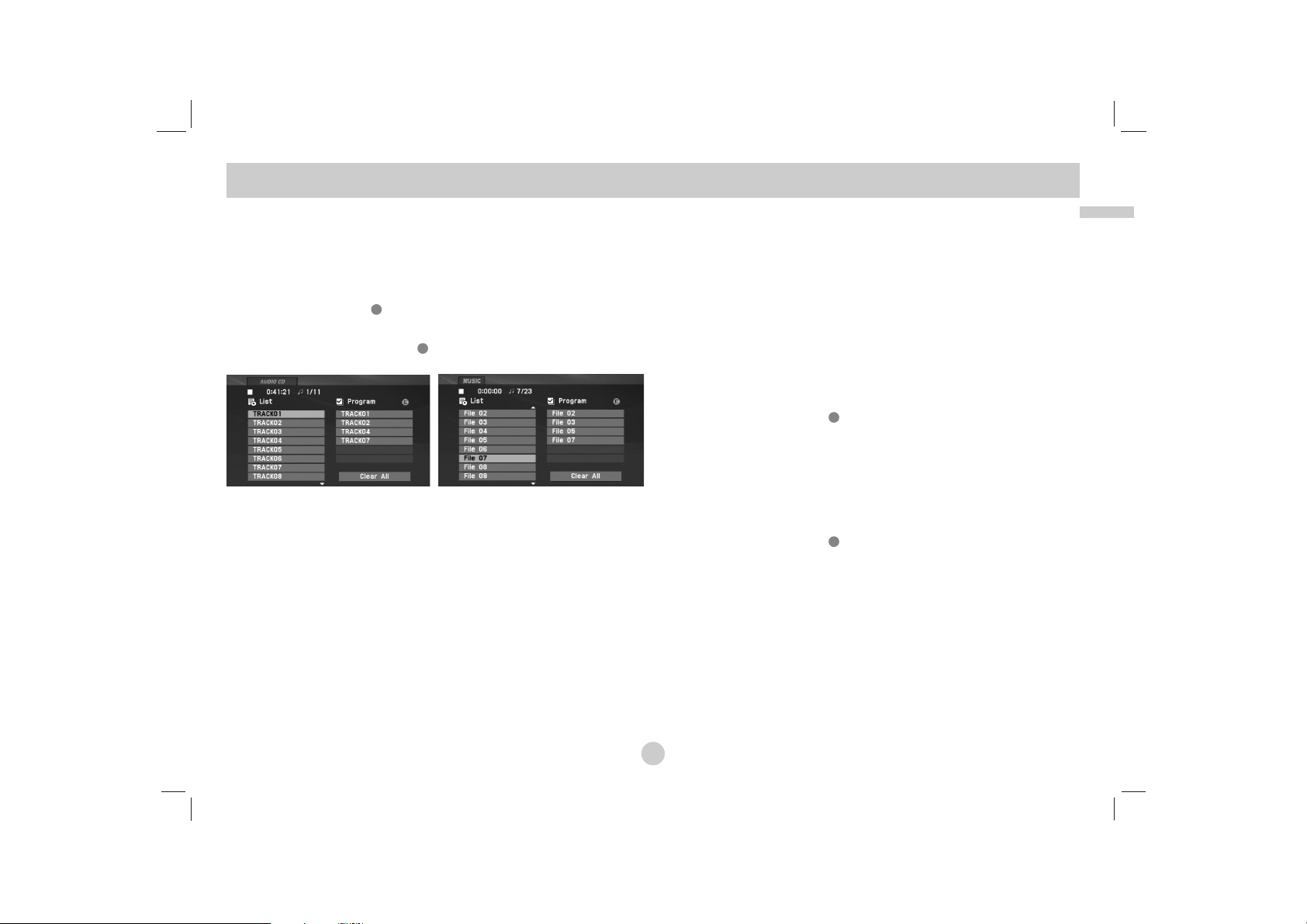
29
Advanced Operations
The program function enables you to store your favorite tracks
from any disc in the player memory.
A program can contain 30 tracks.
1. Insert an Audio CD or MP3/WMA files recorded media. AUDIO
CD or MUSIC menu appears.
2. Press PROG. The mark will appear
NOTE
Press PROG. again, then the mark will disappear to exit the
Program Edit mode.
Audio CD Menu MP3/WMA Menu
3. Select a track on the “List”, then press ENTER to place the
selected track on the “Program” list. Repeat to place additional
tracks on the list.
4. Press B.
Select the track you want to start playing on the “Program” list.
5. Press PLAY(N) or ENTER to start. Playback begins in the
order in which you programmed the tracks. Playback stops
after all of the tracks on the “Program” list have played once.
6.
To resume normal playback from programmed playback, select
a track of AUDIO CD (or MUSIC) list and then press PLAY(N
).
Repeat Programmed Tracks
Press REPEAT to select a desired repeat mode.
• Track: repeats the current track
• All: repeats all the tracks on programmed list.
• Off(No display): does not play repeatedly.
NOTE
If you press > once during Repeat Track playback, the repeat
playback cancels.
Erasing a Track from Program List
1. Press PROG. and the mark will appear
2. Use vVb Bto select the track that you wish to erase from
the Program list.
3. Press CLEAR. Repeat step 1-3 to erase additional tracks on
the list.
Erasing the Complete Program List
1. Press PROG. and the mark will appear
2. Use vVb Bto select “Clear All”, then press ENTER.
NOTE
The programs are also cleared when the power is off or the disc is
removed.
Programmed Playback
E
E
E
E
Page 30
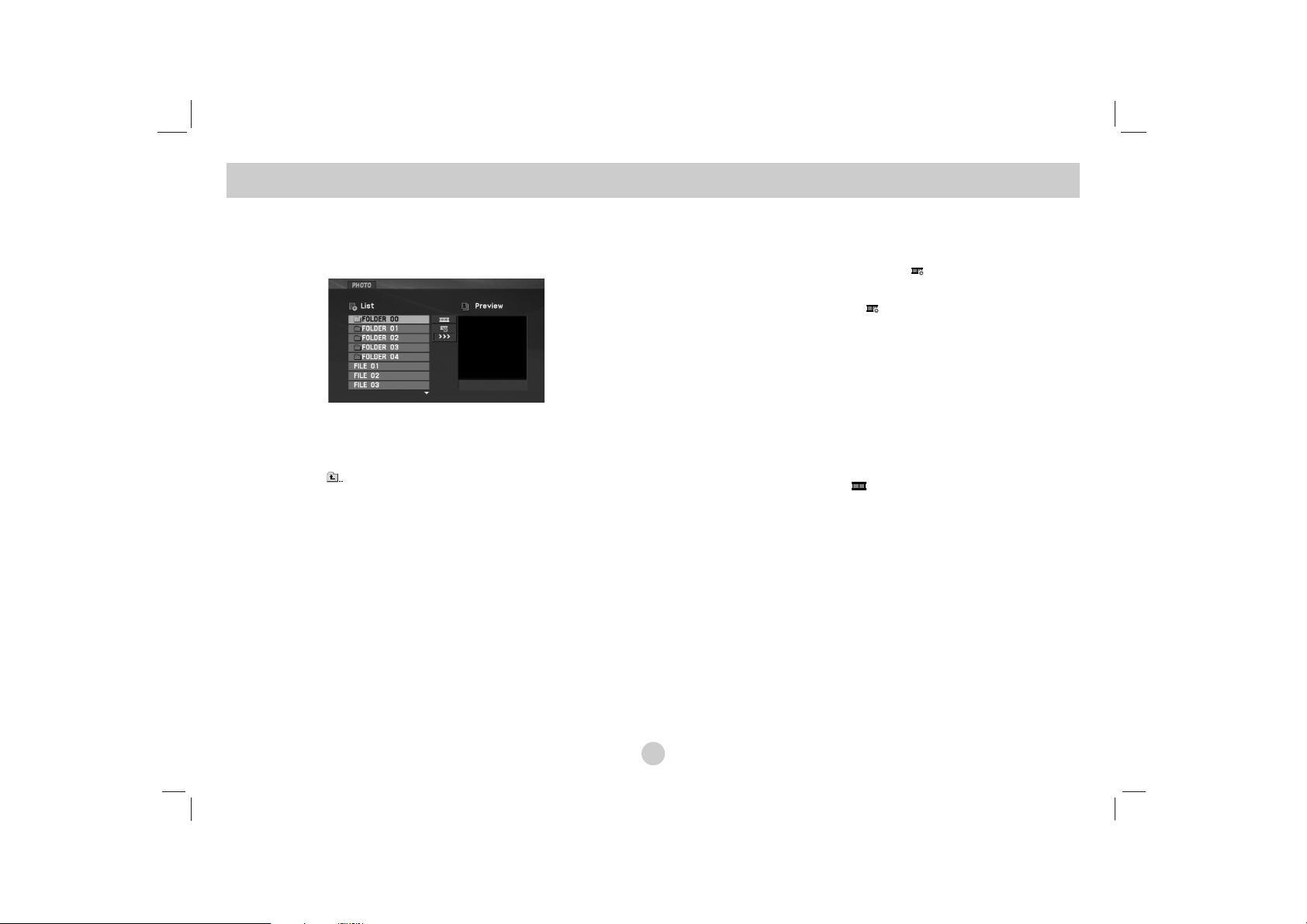
30
This unit can play JPEG files.
1. Insert a JPEG files recorded media. The PHOTO menu
appears on the TV screen.
2. Press v / V to select a folder, and press ENTER. A list of files
in the folder appears. If you are in a file list and want to return
to the previous Folder list, use the v / V buttons on the remote
to highlight and press ENTER.
3. If you want to view a particular file, press v / V to highlight a
file and press ENTER or PLAY(N).
4. While viewing a file, you can press STOP(x) to move to the
previous menu (PHOTO menu).
TIPS
• Press MENU to move to the next page.
• There are three Slide Speed options :
>>> (Fast), >> (Normal) and > (Slow).
Use vVbBto highlight the . Then, use b / B to select the
option you want to use.
• On a CD with MP3/WMA, JPEG and MOVIE file, you can switch
MUSIC, PHOTO and MOVIE menu. Press TITLE and MUSIC,
PHOTO and MOVIE word on top of the menu is highlighted.
• While watching a picture, press RETURN (O) to hide the help
menu.
Slide Show
Use vVbBto highlight the (Slide Show) then press
ENTER.
Still Picture
1. Press PAUSE/STEP(X) during slide show.
The unit will now go into pause mode.
2. To return to the slide show, press PLAY(N) or press
PAUSE/STEP(X) again.
Viewing a JPEG file
Page 31

31
Advanced Operations
Moving to another file
Press SKIP/SEARCH (. or >) or cursor (b or B) once while
viewing a picture to advance to the next or previous file.
Zoom
During watching pictures, press ZOOM to enlarge the video image
(3 steps).
You can move through the zoomed picture using bBvVbuttons.
Press CLEAR to exit.
To rotate picture
Press v / V during showing a picture to rotate the picture clockwise or counter clockwise.
To listen to MP3/WMA music while watching picture
1. Insert the disc containing the two types of file in the unit.
2. Press TITLE to display PHOTO menu.
3. Press v / V to select a photo file.
4. Use B to select icon then press ENTER.
Playback starts.
5. While viewing a file, you can press STOP(x) to move to the
previous menu (PHOTO menu).
TIP
To listen to only the desired music while watching picture, programmed the desired files from the “MUSIC” menu and then proceed as above
.
JPEG disc compatibility with this unit is limited as
follows:
• Depending upon the size and number of JPEG files, it could take a
long time for the unit to read the disc’s contents. If you don’t see an
on-screen display after several minutes, some of the files may be too
large — reduce the resolution of the JPEG files to less than 2M pixels
as 2760 x 2048 pixels and burn another disc.
• The total number of files and folders on the disc should be less than
650.
• Some discs may be incompatible due to a different recording format or
the condition of disc.
• Ensure that all the selected files have the “.jpg” extensions when
copying into the CD layout.
• If the files have “.jpe” or “.jpeg” extensions, please rename them as
“.jpg” file.
• File names without “.jpg” extension will not be able to be read by this
unit. Even though the files are shown as JPEG image files in Windows
Explorer.
Viewing a JPEG file (Continued)
Page 32

32
This unit will play DVD-RW discs recorded using the Video
Recording (VR) format.
1. Insert a disc and close the tray. The DVD-VR menu appears
on the screen.
2. Press v / V to select a track then press PLAY(N) or ENTER
and playback starts.
3. Press MENU to move to the list menu.
NOTES
• This unit will play DVD-R/RW disc that is recorded using the DVD-Video
format that have been finalized using a DVD-recorder. Unfinalized DVDR/RW discs cannot be played in this unit.
• Some DVD-VR disc are made with CPRM data by DVD RECORDER.
Player does not support these kinds of discs.
What is ‘CPRM’?
CPRM is a copy protection system (with scramble system) only allowing
the recording of ‘copy once’ broadcast programs. CPRM stands for
Content Protection for Recordable Media.
Playing a DVD VR format Disc
Page 33

33
Advanced Operations
This unit can play DivX files.
1. Insert a DivX file recorded media. The MOVIE menu appears
on the screen.
2. Press v / V to select a folder, and press ENTER. A list of files
in the folder appears. If you are in a file list and want to return
to the Folder list, use the v / V buttons on the remote to highlight and press ENTER.
3. If you want to view a particular file, press v / V to highlight a
file and press ENTER or PLAY(N). You can use variable play-
back functions. Refer to page 24-27.
4. Press STOP(x) to stop the playback. The Movie menu
appears.
Notice for displaying the DivX subtitle
If the subtitle does not display properly during playback, press and
hold SUBTITLE about 3 seconds then press b / B to select anoth-
er language code until the subtitle is displayed properly.
TIPS
• Press MENU to move to the next page.
• On a CD with MP3/WMA, JPEG and MOVIE file, you can switch
MUSIC, PHOTO and MOVIE menu. Press TITLE and MUSIC,
PHOTO and MOVIE word on top of the menu is highlighted.
• The disc subtitle may not be displayed properly, if a DivX subtitle
is downloaded through the internet.
• If the disc subtitle setup menu does not have the DivX subtitle
language you are going to play, the subtitle language may not
be displayed properly.
• The DivX subtitle file name has to be identified with the DivX file
name to display by this unit.
Playing a DivX Movie file
Page 34

34
DivX disc compatibility with this unit is limited as follows:
• Available resolution size of the DivX file is under 720x576 (W x H)
pixel.
• The file name of the DivX subtitle is limited to 56 characters.
• If there is impossible code to express in the DivX file, it may be displayed as " _ " mark on the display.
• If the frame rate is over 30 frames per second, this unit may not
operate normally.
• If the video and audio structure of recorded file is not interleaved,
either video or audio is outputted.
• If the file is recorded with GMC, the unit supports only 1-point of
the record level.
*
GMC?
GMC is the acronym for Global Motion Compensation. It is an encoding tool specified in MPEG4 standard. Some MPEG4 encoder, like
DivX , have this option.
There are different levels of GMC encoding, usually called 1-point, 2point, or 3-point GMC.
Playable DivX file
".avi ", ".mpg ", ".mpeg "
Playable Subtitle format
SubRip(*.srt/*.txt)
SAMI(*.smi)
SubStation Alpha(*.ssa/*.txt)
MicroDVD(*.sub/*.txt)
SubViewer 2.0(*.sub/*.txt)
TMPlayer(*.txt)
Dvd Subtitle System(*.txt)
VobSub (*.sub) → Sub/idx, stream based format.
Playable Codec format
"DIVX3.xx ", "DIVX4.xx ", "DIVX5.xx ",
"MP43 ", "3IVX ".
Playable Audio format
"Dolby Digital ", "DTS ", "PCM ", "MP3 ", "WMA ".
• Sampling frequency: within 8 - 48 kHz (MP3),
within 32 - 48kHz (WMA)
• Bit rate: within 8 - 320kbps (MP3),
32 - 192kbps (WMA)
Playing a DivX Movie file (Continued)
Page 35

35
Advanced Operations
This unit can play DivX or MP3/WMA files.
1. Connect the USB Flash Drive to the USB port on the unit after
power is on.
2. Press MODE on the unit.
The mode selection menu appears on the screen.
3. Select the USB using b / B buttons and press ENTER.
The file or folder list in USB Flash Drive appears on the
screen.
4. If you want to change the other mode, select the other mode in
mode selection menu.
To Remove the USB Flash Drive from the unit
1. Follow step 4 as shown above, to exit the menu.
2. Remove the USB Flash Drive from the unit.
NOTES
• Do not extract the USB Flash Drive in operating.
• Music files (MP3/WMA), image files (JPEG) and DivX files can
be played.
• The total number of files in a USB Flash Drive should be less
than 650 files.
• Some USB Flash Drive is not supported on this unit.
• This unit supports only USB Flash Drive.
• This unit can support USB1.1.
For details on each operations item,
refer to relevant page. (See pages 24-34)
Playing an USB Flash Drive
Page 36

36
The picture and sound of a nearby TV, VCR, or radio may be
distorted during playback. If this occurs, position the player away
from the TV, VCR, or radio, or turn off the unit after removing the
disc.
AV output Connections
Depending on your TV and other equipment there are various
ways you can connect the unit. Please refer to the manuals of
your TV, stereo system or other devices as necessary for
additional connection information.
AV output Connections to Your TV
1. Set the Mode selection menu to “USB” or “ DISC” mode.
2. Connect the black end of supplied AV cable to the AV IN/OUT
jack on the unit.
3. Connect the yellow end of supplied AV cable to the VIDEO
Input jack on your TV.
4. Connect the red and white ends of supplied AV cable to the
AUDIO Input jacks on your TV.
NOTE
Make sure the DVD player is connected directly to the TV and not
to a VCR, otherwise the DVD image could be distorted by the
copy protection system.
Setting up the Player
Audio/Video cable
(Supplied)
Rear of TV
Right side of unit
Page 37

37
Connections
AV input Connections
Connect the input jacks (Audio/Video) on the unit to the
audio/video out jacks on your external device, using audio/video
cables.
AV input Connections to Your unit
1. Set the Mode selection menu to “AV IN” mode.
2. Connect the black end of supplied AV cable to the AV IN/OUT
jack on the unit.
3. Connect the yellow end of supplied AV cable to the VIDEO
Output jack on your external device.
4. Connect the red and white ends of supplied AV cable to the
AUDIO Output jacks on your external device.
Setting up the Player (Continued)
Audio/ Video cable
(Supplied)
External Device
Right side of unit
Page 38

38
Audio Connection to Optional Equipment
Connect the unit to your optional equipment for audio output.
You must set the Mode selection menu to “USB” or “ DISC” mode.
Amplifier equipped with 2-channel analog stereo or Dolby Pro
Logic ll / Pro Logic: Connect the AV IN/OUT jacks on the unit to
the audio left and right IN jacks on your amplifier, receiver, or
stereo system, using the audio cables.
Amplifier equipped with 2-channel digital stereo (PCM) or
audio / video receiver equipped with a multi-channel decoder
(Dolby Digital™, MPEG 2, or DTS): Connect one of the unit
Coaxial jack to the corresponding in jack on your amplifier. Use an
optional digital audio cable.
Digital Multi-channel sound
A digital multi-channel connection provides the best sound quality.
For this you need a multi-channel audio / video receiver that supports one or more of the audio formats supported by your unit
such as MPEG 2, Dolby Digital and DTS. Check the receiver manual and the logos on the front of the receiver.
NOTES
•
If the audio format of the digital output does not match the capabilities of your receiver, the receiver produces a strong, distorted
sound or no sound at all.
• Six Channel Digital Surround Sound via a digital connection can
only be obtained if your receiver is equipped with a Digital Multichannel decoder.
• To see the audio format of the current DVD in the on-screen dis-
play, press AUDIO.
Setting up the Player (Continued)
Coaxial cable
(Not supplied)
Audio/ Video
cable (Supplied)
and/or
Amplifier(Receiver)
Right side of unit
L
COAXIAL
DIGITAL INPUT
R
AUDIO INPUT
Page 39

39
Reference
Troubleshooting
Symptom
No power.
No picture on the LCD
or TV (including video
from another unit).
No sound.
The unit does not start
playback.
No response when buttons are pressed.
The Remote Control
does not work properly.
Correction
• Plug the power cord into the wall outlet securely.
• Recharge the battery.
• Connect the video cable into the jacks securely.
• Set the MODE correctly.
While you are viewing video from other equipment,
set the MODE to A/V IN mode.
• Select a LCD mode other than OFF.
• Select the appropriate video input mode on the TV
so the picture from the unit appears on the screen.
• Select the correct input mode of the audio receiver
so you can listen to the sound from the unit.
• Connect the audio cable into the jacks securely.
• Insert a playable disc. (Check the disc type and
Regional code.)
• Cancel the Rating function or change the rating level.
• “ ” may appear on the screen during operation.
• Operate the Remote Control within about 23 ft
(7 m).
Cause
• The power cord is disconnected.
• The battery is discharged.
• The video cable is not connected securely.
• The MODE selection is not set correctly.
• LCD mode is set to OFF.
• The TV is not set to receive DVD signal
output.
•
The equipment connected with the audio cable
is not set to receive DVD signal output.
• The audio cables are not connected
securely.
• An unplayable disc is inserted.
• The Rating level is set.
• Some discs prohibit certain operations.
• The Remote Control is too far from the
unit.
Page 40

40
Use this list to input your desired language for the following initial settings:
Disc Audio, Disc Subtitle, Disc Menu.
Language Codes
Language Code
Abkhazian 6566
Afar 6565
Afrikaans 6570
Albanian 8381
Ameharic 6577
Arabic 6582
Armenian 7289
Assamese 6583
Aymara 6588
Azerbaijani 6590
Bashkir 6665
Basque 6985
Bengali; Bangla 6678
Bhutani 6890
Bihari 6672
Breton 6682
Bulgarian 6671
Burmese 7789
Byelorussian 6669
Cambodian 7577
Catalan 6765
Chinese 9072
Corsican 6779
Croatian 7282
Czech 6783
Danish 6865
Dutch 7876
English 6978
Esperanto 6979
Estonian 6984
Faroese 7079
Language Code
Fiji 7074
Finnish 7073
French 7082
Frisian 7089
Galician 7176
Georgian 7565
German 6869
Greek 6976
Greenlandic 7576
Guarani 7178
Gujarati 7185
Hausa 7265
Hebrew 7387
Hindi 7273
Hungarian 7285
Icelandic 7383
Indonesian 7378
Interlingua 7365
Irish 7165
Italian 7384
Japanese 7465
Javanese 7487
Kannada 7578
Kashmiri 7583
Kazakh 7575
Kirghiz 7589
Korean 7579
Kurdish 7585
Laothian 7679
Latin 7665
Latvian, Lettish 7686
Language Code
Lingala 7678
Lithuanian 7684
Macedonian 7775
Malagasy 7771
Malay 7783
Malayalam 7776
Maltese 7784
Maori 7773
Marathi 7782
Moldavian 7779
Mongolian 7778
Nauru 7865
Nepali 7869
Norwegian 7879
Oriya 7982
Panjabi 8065
Pashto, Pushto 8083
Persian 7065
Polish 8076
Portuguese 8084
Quechua 8185
Rhaeto-Romance 8277
Rumanian 8279
Russian 8285
Samoan 8377
Sanskrit 8365
Scots Gaelic 7168
Serbian 8382
Serbo-Croatian 8372
Shona 8378
Sindhi 8368
Language Code
Singhalese 8373
Slovak 8375
Slovenian 8376
Somali 8379
Spanish 6983
Sudanese 8385
Swahili 8387
Swedish 8386
Tagalog 8476
Tajik 8471
Tamil 8465
Tatar 8484
Telugu 8469
Thai 8472
Tibetan 6679
Tigrinya 8473
Tonga 8479
Turkish 8482
Turkmen 8475
Twi 8487
Ukrainian 8575
Urdu 8582
Uzbek 8590
Vietnamese 8673
Volapük 8679
Welsh 6789
Wolof 8779
Xhosa 8872
Yiddish 7473
Yoruba 8979
Zulu 9085
Page 41

41
Reference
Choose an area code from this list.
Area Codes
Area Code
Afghanistan AF
Argentina AR
Australia AU
Austria AT
Belgium BE
Bhutan BT
Bolivia BO
Brazil BR
Cambodia KH
Canada CA
Chile CL
China CN
Colombia CO
Congo CG
Costa Rica CR
Croatia HR
Czech Republic CZ
Denmark DK
Ecuador EC
Egypt EG
El Salvador SV
Area Code
Ethiopia ET
Fiji FJ
Finland FI
France FR
Germany DE
Great Britain GB
Greece GR
Greenland GL
Herd and Mcdonald Islands
HM
Hungary HU
India IN
Indonesia ID
Israel IL
Italy IT
Jamaica JM
Japan JP
Kenya KE
Kuwait KW
Libya LY
Luxembourg LU
Area Code
Malaysia MY
Maldives MV
Mexico MX
Monaco MC
Mongolia MN
Morocco MA
Nepal NP
Netherlands NL
Netherlands Antilles AN
New Zealand NZ
Nigeria NG
Norway NO
Oman OM
Pakistan PK
Panama PA
Paraguay PY
Philippines PH
Poland PL
Portugal PT
Romania RO
Russian Federation RU
Area Code
Saudi Arabia SA
Senegal SN
Singapore SG
Slovak Republic SK
Slovenia SI
South Africa ZA
South Korea KR
Spain ES
Sri Lanka LK
Sweden SE
Switzerland CH
Thailand TH
Turkey TR
Uganda UG
Ukraine UA
United States US
Uruguay UY
Uzbekistan UZ
Vietnam VN
Zimbabwe ZW
Page 42

42
General
Power supply:
DC 9.5V (AC adapter terminal), DC 7.4V (Battery)
Power consumption: 12W with battery
Net Weight: 1.60 lbs (0.73 kg) (without battery pack)
External dimensions (W x H x D):
7.6 x 1.5 x 6.7 inches (195 x 38.5 x 172.6 mm)
Signal system: PAL
Laser:
DVD Laser wavelength 662+25 / 662-15 nm
CD Laser wavelength 785+25 / 785-15 nm
Frequency range (audio):
DVD linear sound: 48kHz sampling 8 Hz to 20 kHz
96kHz sampling 8 Hz to 44 kHz
Signal-to-noise ratio (audio): More than 80 dB
Dynamic range (audio): More than 80 dB
Harmonic distortion (audio): 0.02 %
Operating conditions:
Temperature: 5°C to 35°C, Operation status: Horizontal
Connectors
Video input/output (VIDEO In/Out):
1.0 V (p-p), 75 Ω, negative sync., ø3.5mm mini jack x 1
Audio input/output (AUDIO In/Out, analog audio):
2.0 Vrms(1 KHz, 0 dB), ø3.5mm mini jack x 1
Earphone terminal: ø3.5mm stereo mini jack x 2
Liquid Crystal Display
Panel size: 7 inches wide (diagonal)
Projection system: R.G.B. stripe
Driving system: TFT active matrix
Resolution: 234 x 480 x 3 (effective pixel rate: more than
99.99%)
Accessories
• RCA Audio/Video cable...........................................................1
• AC Adapter (DPAC1T) ............................................................1
• Automotive Adapter (DPDC1) .................................................1
• Battery Pack (DPB27).............................................................1
• Remote control........................................................................1
• Battery for Remote control (Lithium Battery) ..........................1
Design and specifications are subject to change without notice.
Specifications
Page 43

Hordozható DVD-lejátszó
A készülék csatlakoztatása, bekapcsolása és
beállítása előtt kérjük, gondosan és alaposan
olvassa el ezt a könyvecskét.
KEZELÉSI UTASÍTÁS
TÍPUS: DP271/DP271B
DP271B-P_AAACLLW_HUN
Page 44

A háromszögben található villám arra hívja fel a figyelmet, hogy a
terméken belül olyan veszélyes elektromos feszültség van, amely
áramütést és személyi sérülést okozhat.
A háromszögben található felkiáltó jel arra utal, hogy a termék
használatával (és javításával) kapcsolatos fontos információk
találhatóak a termékhez adott irodalomban.
FIGYELEM: Ne helyezze a készüléket zárt helyre, például könyvespolcra
vagy hasonló bútorra.
VIGYÁZAT: Ne takarja el a szellőzőnyílásokat! A készüléket a gyártó
előírásainak megfelelően helyezze el.
A készülék rései és nyílásai a szellőzést, a készülék megbízható
működését és túlmelegedés elleni védelmét szolgálják.
Ezeket a nyílásokat ne takarja el úgy, hogy a készüléket ágyra, heverőre,
szőnyegre vagy más hasonló felületre helyezi. A készüléket csak akkor
helyezze el szűk, zárt térben, pl. könyvespolcon vagy –állványon, ha a
megfelelő szellőzés biztosított, illetve megfelel a gyártó előírásainak.
VIGYÁZAT!
A készülék lézerrel működik.
A rendeltetésszerű használathoz alaposan olvassa át ezt a használati
útmutatót, majd őrizze meg: később is szüksége lehet rá. Ha a berendezést karban kell tartani, forduljon valamelyik márkaszervizhez.
A kezelőfelületek, beállítások és egyéb eljárások előírttól eltérő
használatával veszélyes sugárzásnak teheti ki magát.
A lézersugár közvetlen hatásának megelőzése érdekében ne próbálja felnyitni a készülékházat.
Nyitott állapotban a lézersugár látható. SOHA NE NÉZZEN A
LÉZERSUGÁRBA!
Vigyázat! A készüléket nem érheti csepegő vagy freccsenő víz. Ne
tegyen a tetejére vízzel teli tárgyat, például vázát.
Megjegyzések a szerzői jogokkal kapcsolatban:
A
törvény tiltja a szerzői joggal védett anyagok engedély nélküli
másolását, sugárzását, bemutatását, kábelen keresztüli sugárzását, nyilvános vetítését, valamint kölcsönzését.
A készülékben megtalálható a Macrovision által kifejlesztett másolásvédelmi funkció. Egyes lemezeken másolásvédelmi jelek vannak rögzítve. Az
ilyen lemezek képeinek rögzítése és visszajátszása során a kép zavarosan
jelenik meg.
A készülékben olyan szerzői jogvédő technológia található, amelyet
egyes Egyesült Államok-beli szabadalmak és egyéb, a Macrovision
Corporation és egyéb jogtulajdonosok szellemi tulajdonát képező jogok
védenek. E szerzői jogvédő technológia használatához a Macrovision
Corporation engedélye szükséges, és ez csak házi, illetve korlátozott
számú nézőt kiszolgáló használatra alkalmas, kivéve, ha a Macrovision
Corporation más tartalmú engedélyt ad. Tilos a visszafejtés és visszafordítás.
Biztonsági óvintézkedések
2
FIGYELMEZTETÉS
: AZ ÁRAMÜTÉS VESZÉLYÉNEK ELKERÜLÉSE
CÉLJÁBÓL NE NYISSA FEL A KÉSZÜLÉKET (VAGY A HÁTULJÁT):
NEM TARTALMAZ A FELHASZNÁLÓ ÁLLTAL SZERVIZELHETŐ
ALKATRÉSZEKET. BÍZZA A JAVÍTÁSOKAT SZAKKÉPZETT SZERVÍZRE.
FIGYELMEZTETÉS
ÁRAMÜTÉS VESZÉLYE
NE NYISSA FEL
FIGYELEM! TŰZ ÉS ÁRAMÜTÉS ELKERÜLÉSE ÉRDEKÉBEN
NE TEGYE KI A KÉSZÜLÉKET ESŐNEK ÉS NEDVESSÉGNEK.
Page 45

3
ÓVINTÉZKEDÉS a hálózati kábellel kapcsolatban
A legtöbb készüléket ajánlatos külön hálózati áramkörre csatlakoztatni;
A legtöbb készülék esetében ajánlatos, hogy olyan áramkörre
legyen rákapcsolva, amely az adott berendezés számára van fenntartva. Más szóval egy olyan aljzatba kell csatlakoztatni, amelynek áramkörén nincsenek további csatlakozási pontok, illetve
mellékáramkörök. A biztonság kedvéért nézze meg használati
útmutatónk műszaki adatokat tartalmazó oldalát.
A fali dugaszoló aljzatokat ne terhelje túl. A fali aljzat túlterhelése,
a meglazult, sérült aljzat vagy hosszabbító kábel, a sérült vagy
törött szigetelés veszélyt jelent. Az ilyen állapot áramütéshez
vezethet, tüzet okozhat. Rendszeresen vizsgálja meg készüléke
vezetékét, és ha sérülést vagy elhasználódást tapasztal, húzza ki
a vezetéket az aljzatból, a készüléket ne használja tovább, és
hozzáértő szervizszakemberrel végeztesse el a megfelelő cserealkatrész beépítését.
A hálózati kábelt védeni kell a fizikai és mechanikai sérülésektől:
nem szabad megcsavarni, megcsomózni, összecsípni, ajtórésbe
csukni, járni rajta. Különösen figyelni kell a dugaszra, a fali aljzatra
és arra a pontra, ahol a vezeték kilép a készülékből.
A hálózati feszültség kikapcsolásához húzza ki a hálózati kábelt a
hálózati csatlakozóból. A készülék lehelyezésekor ügyeljen arra,
hogy a hálózati csatlakozó jól hozzáférhető legyen.
A készülék a következő EU-irányelveknek felel meg:
89/336/EGK, 93/68/EGK és 2006/95/EK.
Régi eszközök ártalmatlanítása
1. A terméken található áthúzott, kerekes szeméttároló jel
jelöli, hogy a termék a 2002/96/EC EU-direktíva hatálya
alá esik.
2. Minden elektromos és elektronikai terméket a lakossági
hulladéktól elkülönítve kell begyűjteni, a kormány vagy
az önkormányzatok által kijelölt begyűjtő eszközök
használatával.
3. Régi eszközeinek megfelelő ártalmatlanítása segíthet
az esetleges egészségre vagy környezetre ártalmas
hatások csökkentésében.
4. Ha régi eszközeinek ártalmatlanításával kapcsolatban
több információra van szüksége, tanulmányozza a
vonatkozó környezetvédelmi szabályokat, vagy
érdeklődjön az üzletben, ahol a terméket vásárolta.
Biztonsági óvintézkedések (Folytatás)
Bevezetés
Page 46

Tartalomjegyzék
Bevezetés
Biztonsági óvintézkedések . . . . . . . . . . . . . . . . . . . . . . . . . . . . . . . . 2-3
Tartalomjegyzék . . . . . . . . . . . . . . . . . . . . . . . . . . . . . . . . . . . . . . . . . 4
Üzembe helyezés előtt . . . . . . . . . . . . . . . . . . . . . . . . . . . . . . . . . . 5-7
A szimbólum megjelenítése . . . . . . . . . . . . . . . . . . . . . . . . . . . 5
A kézikönyvben használt szimbólumok . . . . . . . . . . . . . . . . . . . . . 5
Megjegyzések a lemezekkel kapcsolatban. . . . . . . . . . . . . . . . . . . 5
Karbantartás és javítás . . . . . . . . . . . . . . . . . . . . . . . . . . . . . . . . . 6
A lejátszható lemezek típusai. . . . . . . . . . . . . . . . . . . . . . . . . . . . . 7
Régiókód. . . . . . . . . . . . . . . . . . . . . . . . . . . . . . . . . . . . . . . . . . . . 7
A kezelőszervek . . . . . . . . . . . . . . . . . . . . . . . . . . . . . . . . . . . . . .8-11
A készülék . . . . . . . . . . . . . . . . . . . . . . . . . . . . . . . . . . . . . . . . . .8-9
A távvezérlő . . . . . . . . . . . . . . . . . . . . . . . . . . . . . . . . . . . . . .10-11
Tápfeszültség-csatlakozások . . . . . . . . . . . . . . . . . . . . . . . . . . . .12-15
Csatlakoztassa a hálózati adaptert. . . . . . . . . . . . . . . . . . . . . . . . .12
Csatlakoztassa a szivargyújtó-adaptert. . . . . . . . . . . . . . . . . . . . .13
Akkumulátor . . . . . . . . . . . . . . . . . . . . . . . . . . . . . . . . . . . . . .14-15
Az LCD forgatása
. . . . . . . . . . . . . . . . . . . . . . . . . . . . . . . . . . . . . . .16
Lemez lejátszása. . . . . . . . . . . . . . . . . . . . . . . . . . . . . . . . . . . . . . . . 17
Használat haladó szinten
Lemez-információk megjelenítése a képernyőn . . . . . . . . . . . . . . . . . 18
Alapbeállítások . . . . . . . . . . . . . . . . . . . . . . . . . . . . . . . . . . . . . . . 18-23
Általános működtetés . . . . . . . . . . . . . . . . . . . . . . . . . . . . . . . . . . 18
Nyelv. . . . . . . . . . . . . . . . . . . . . . . . . . . . . . . . . . . . . . . . . . . . . . 19
Ki jelz ő . . . . . . . . . . . . . . . . . . . . . . . . . . . . . . . . . . . . . . . . . . . . 19
Audió . . . . . . . . . . . . . . . . . . . . . . . . . . . . . . . . . . . . . . . . . . . . . 20
Lezár (gyerekzár) . . . . . . . . . . . . . . . . . . . . . . . . . . . . . . . . . . 21-22
Egyéb . . . . . . . . . . . . . . . . . . . . . . . . . . . . . . . . . . . . . . . . . . . . . 23
Általános funkciók. . . . . . . . . . . . . . . . . . . . . . . . . . . . . . . . . . . . . 24-26
További funkciók . . . . . . . . . . . . . . . . . . . . . . . . . . . . . . . . . . . . . . . . 27
Audio CD vagy MP3/WMA fájl lejátszása . . . . . . . . . . . . . . . . . . . . . . 28
Programozott lejátszás . . . . . . . . . . . . . . . . . . . . . . . . . . . . . . . . . . . 29
Programozott sávok ismétlése . . . . . . . . . . . . . . . . . . . . . . . . . . . 29
Sáv törlése a programlistáról . . . . . . . . . . . . . . . . . . . . . . . . . . . . 29
A teljes Programlista törlése . . . . . . . . . . . . . . . . . . . . . . . . . . . . 29
JPEG-fájl megtekintése . . . . . . . . . . . . . . . . . . . . . . . . . . . . . . . . 30-31
Bemutató (Diavetítés) . . . . . . . . . . . . . . . . . . . . . . . . . . . . . . . . . 30
Állókép . . . . . . . . . . . . . . . . . . . . . . . . . . . . . . . . . . . . . . . . . . . . 30
Ugrás másik fájlra . . . . . . . . . . . . . . . . . . . . . . . . . . . . . . . . . . . 31
Nagyítás . . . . . . . . . . . . . . . . . . . . . . . . . . . . . . . . . . . . . . . . . . . 31
Kép elforgatása . . . . . . . . . . . . . . . . . . . . . . . . . . . . . . . . . . . . . . 31
MP3/WMA zenehallgatás képnézegetés közben . . . . . . . . . . . . . 31
A készülék az alábbi korlátozásokkal kezeli a JPEG fájlokat . . . . 31
DVD VR formátumú lemez lejátszása . . . . . . . . . . . . . . . . . . . . . . . . 32
DivX-film lejátszása . . . . . . . . . . . . . . . . . . . . . . . . . . . . . . . . . . . 33-34
A lejátszó a következő korlátozásokkal kezeli a DivX-fájlokat. . . 34
Lejátszás USB Flash-meghajtóról . . . . . . . . . . . . . . . . . . . . . . . . . . . 35
Csatlakoztatások
A lejátszó beállítása . . . . . . . . . . . . . . . . . . . . . . . . . . . . . . . . . . . 36-38
Az AV-kimenet csatlakoztatása . . . . . . . . . . . . . . . . . . . . . . . . . . . 36
Az AV-bemenet csatlakoztatása . . . . . . . . . . . . . . . . . . . . . . . . . . 37
Hang csatlakoztatása külső berendezéshez . . . . . . . . . . . . . . . . 38
Melléklet
Probléma esetén . . . . . . . . . . . . . . . . . . . . . . . . . . . . . . . . . . . . . . . . 39
Nyelvkódok . . . . . . . . . . . . . . . . . . . . . . . . . . . . . . . . . . . . . . . . . . . . 40
Országkódok . . . . . . . . . . . . . . . . . . . . . . . . . . . . . . . . . . . . . . . . . . . 41
Műszaki adatok . . . . . . . . . . . . . . . . . . . . . . . . . . . . . . . . . . . . . . . . . 42
4
Page 47

5
Bevezetés
Üzembe helyezés előtt
A készülék rendeltetésszerű használata érdekében kérjük, olvassa
el és őrizze meg ezt a kézikönyvet.
Ez a kézikönyv a DVD lejátszó használatával és karbantartásával
kapcsolatos információkat tartalmaz. Amennyiben a készülék
javításra szorulna, keresse fel a hivatalos szakszervizt.
A szimbólum megjelenítése
“ ” szimbólum működés közben megjelenhet a TV képernyőn
és azt jelzi, hogy a kézikönyvben leírt funkció az adott DVD videolemeznél nem használható.
A kézikönyvben használt szimbólumok
MEGJEGYZÉS
Különleges megjegyzéseket és működési jellemzőket jelöl.
TIPP
A feladatokat megkönnyítő tippeket és tanácsokat jelöl.
Az olyan részek, amelyeknek címe mellett az alábbi szimbólumok
egyike látható, csak a szimbólum által jelölt lemezre vonatkoznak.
Minden alább felsorolt lemez
DVD és lezárt DVD±R/RW
VCD Video CD-k
CD Audió CD-k MP3 fájlok
WMA fájlok
DivX fájlok
Megjegyzések a lemezekkel kapcsolatban
A lemezek kezelése
Ne érintse meg a lemezek lejátszási oldalát.
A lemezeket a széleiknél fogja meg, hogy ne kerüljenek ujjlenyomatok a felületre. Soha ne ragasszon papírt vagy ragasztószalagot a lemezekre.
A lemezek tárolása
Lejátszás után tegye vissza tokjukba a lemezeket . Ne tegye ki a
lemezeket közvetlen napsütésnek és hőforrásnak, továbbá soha
ne hagyja azokat közvetlen napfénynek kitett parkoló autóban.
A lemezek tisztítása
A lemezen található ujjnyomok és por rossz képminőséget és torz
hangot okozhatnak. Lejátszás előtt tiszta ronggyal tisztítsa meg a
lemezeket . A lemezeket középről kifelé haladva törölje le.
Ne használjon erős oldószereket, például alkoholt, benzint,
higítót, a kereskedelemben kapható tisztítószert, illetve régi
hanglemezhez készített antisztatikus spray-t.
DivX
WMA
MP3ACD
VCD
DVD
ALL
Page 48

6
Üzembe helyezés előtt (folytatás)
Karbantartás és javítás
Mielőtt szervizhez fordulna, olvassa el ezt a fejezetet.
A készülék kezelése
A készülék szállítása
Kérjük, őrizze meg az eredeti kartondobozt és
csomagolóanyagokat. Ha szállítania kell a készüléket, a
legnagyobb védelem érdekében csomagolja vissza úgy, ahogy az
a gyárból érkezett.
A külső felületek tisztántartása
• A készülék közelében ne használjon illékony folyadékokat,
például fertőtlenítő spray-t .
• Gumi vagy műanyag tárgyak ne érintkezzenek hosszú ideig a
készülékkel, mert nyomot hagyhatnak a felületen.
A készülék tisztítása
A készülék tisztítására használjon puha, száraz rongyot.
Ha a felület különösen szennyezett, enyhe tisztítószer-oldattal
nedvesítse be a puha rongyot .
Ne használjon erős oldószereket, például alkoholt, benzint és
higítót, mivel ezek kárt tehetnek a készülék felületében.
A készülék karbantartása
A DVD lejátszó fejlett technológiájú, érzékeny eszköz. Ha az
optikai olvasófej és a lemezmechanika alkatrészei bepiszkolódnak
vagy elkopnak, romolhat a képminőség.
A működési környezettől függően rendszeres vizsgálat, és minden ezer órányi üzemelés karbantartás elvégzése ajánlatos.
Részleteket a legközelebbi kereskedőtől tudhat meg.
Page 49

7
Bevezetés
Üzembe helyezés előtt (folytatás)
A lejátszható lemezek típusai
DVD
(8 cm / 12 cm lemez)
Videó CD (VCD)
(8 cm / 12 cm lemez)
Audio CD
(8 cm / 12 cm lemez)
Ezen felül, a készülék lejátssza a hangfájlokat, DivX, MP3, WMA,
és/vagy JPEG fájlokat tartalmazó DVD±R/RW és CD-R/RW,
SVCD, USB lemezeket is.
A VR (videorögzítés) módban rögzített DVD-RW
lemezek egyes lejátszókkal lejátszhatóak.
MEGJEGYZÉSEK
• A lemezt író készülék, vagy a CD-R/RW (ill. DVD±R/RW) lemez
állapotától függően előfordulhat, hogy a készülék egyes
CD-R/RW (ill. DVD±R/RW) lemezeket nem tud lejátszani.
• Ne tegyen semmilyen pecsétet vagy címkét a lemezek egyik
oldalára sem (sem a címkézett, sem a rögzített oldalra).
• Ne használjon szabálytalan alakú CD-ket (például szív alakút
vagy nyolcszögletűt), mivel ezek meghibásodást okozhatnak.
Felhívjuk vásárlóink figyelmét, hogy MP3 / WMA fájlok
internetről történő letöltéséhez engedély szükséges.
Cégünknek nem áll módjában ilyen engedélyt adnia.
Az engedélyt mindig az adott szerzői jogtulajdonostól kell
beszerezni.
Régiókód
A készülék régiókódja a hátlapra van nyomtatva. A készülék csak
a hátlapon feltüntetett DVD-k, vagy minden DVD "ALL" lejátszására képes.
Megjegyzések a régiókódokkal kapcsolatban
• A legtöbb DVD lemez borítóján jól látható helyen egy földgömb
található, benne egy vagy több számmal. Ennek a számnak
meg kell egyeznie a DVD lejátszó régiókódjával, különben a
lemezt nem lehet lejátszani.
• Ha más régiókódú lemezt próbál lejátszani a készüléken, a TV
képernyőn az "Ellenőrizze a régiókódot" felirat jelenik meg.
Készült a Dolby Laboratories licence alapján. A
“Dolby”, “Pro Logic”, és a dupla D szimbólum a
Dolby Laboratories védjegyei.
A DTS és a DTS Digital Out a Digital Theater
Systems, Inc védjegyei.
Page 50

8
A kezelőszervek
A készülék
a LCD képernyő
b Hangszóró
c LCD MODE: Normál → 4:3 mód → Kikapcsolás
d Funkciógombok
• DISPLAY: A képernyőn megjelenő feliratok megjelenítése.
• MODE: DISC, AV IN vagy USB bemenet választása.
• SETUP: Beállítási menü előhívása és eltüntetése.
• MENU: DVD lemez menüjének előhívása.
• COLOR/BRIGHT: Az LCD-beállítás módjának kijelölése
Fényerő → Szín → Kikapcsolva
• FLIP: A képernyő elforgatása.
e Menüvezérlő gombok.
• bBvV(balra/jobbra/fel/le)
Menüelem kiválasztása.
• bB: A SZÍNTELÍTETTSÉG/FÉNYERŐ BEÁLLÍTÁSA.
• ENTER: A kiválasztott menüpont megerősítése.
f Lemezfedél
g OPEN (nyitás) gombja : A gombot megnyomva kinyílik a
lemeztálca.
a
b
c
d
e
f
g
Page 51

9
Bevezetés
A kezelőszervek (folytatás)
A készülék
a Hangerőszabályzó
b Fejhallgató-csatlakozó
c COAXIAL bemenet
d AV IN/OUT bemenet
MEGJEGYZÉS
Ha a bejövő (VIDEO IN) jel nem az AV IN módon csatlakozik
(azaz megszűnik), akkor a készülék az akkumulátor védelme
érdekében 10 perc múlva kikapcsol.
e DC IN
A hálózati vagy gépkocsi-adapter csatlakoztatása.
f Távvezérlő érzékelő
A távvezérlő jeleit fogadja.
g Töltésjelző
h (POWER): A lejátszó be- és kikapcsolása.
i Lejátszás-gombok
• x ( STOP ): A lejátszás leállítása.
• B/X ( PLAY/PAUSE ):
A lejátszás indítása./ Lejátszás ideiglenes leállítása.
• . (UGRÁS/KERESÉS visszafelé)
Keresés visszafelé* / ugrás a jelenlegi fejezet, illetve
zeneszám elejére vagy ugrás az előző fejezet vagy
zeneszám elejére.
• > (UGRÁS/KERESÉS előr)
Keresés előre* / ugrás a következő fejezetre vagy
zeneszámra
* Tartsa nyomva a gombot körülbelül két másodpercig.
j USB: Csatlakoztasson egy USB Flash-meghajtót.
abcde
fg h i
j
Page 52

10
A kezelőszervek (folytatás)
a
POWER: A DVD-lejátszó ki- és bekapcsolása
AUDIO: Nyelv, illetve hangcsatorna.
SUBTITLE: Felirat nyelvének kiválasztása.
ANGLE:
DVD kameraállás kiválasztása, ha van.
UGRÁS/KERESÉS visszafelé ( . ):
Keresés visszafelé* / ugrás a jelenlegi
fejezet, illetve zeneszám elejére vagy ugrás
az előző fejezet vagy zeneszám elejére.
UGRÁS/KERESÉS elő ( > ):
Keresés előre* / ugrás a következő
fejezetre vagy zeneszámra
* Tartsa nyomva a gombot körülbelül két
másodpercig.
SLOW ( t / T ):
Lassított lejátszás előre / hátra
b
SETUP:
Beállítási menü előhívása és
eltüntetése
MENU: DVD lemez menüjének előhívása.
RETURN (O): Beállítási menü eltüntetése.
DISPLAY: A képernyőn megjelenő feliratok
megjelenítése.
bBvV(balra/jobbra/fel/le)
Menüelem kiválasztása.
ENTER: Belépés a kiválasztott menüpontba.
c
PAUSE/STEP ( X ):
Lejátszás ideiglenes leállítása / ismételt
megnyomásra lejátszás kockáról kockára.
PLAY (N): Lejátszás indítása.
STOP ( x ): Lejátszás leállítása.
0-9 számgombok
Menü számozott elemeinek kiválasztása.
PROG.: Programszerkesztési mód indítása,
illetve kilépés onnan.
CLEAR:
Sávszám eltávolítása a programlistáról,
illetve jelölőé a MARKER SEARCH
menüről.
d
TITLE: Cím menü megjelenítése, ha van.
REPEAT: Fejezet, sáv, cím, minden
ismétlése.
A-B: Ismétlendő szakasz.
ZOOM: Kép nagyítása.
MARKER: Megjelölés lejátszás közben.
SEARCH:
Megjeleníti a MARKER SEARCH
menüt.
RANDOM:
Sávok lejátszása véletlenszerű sor-
rendben.
A távvezérlő
a
b
c
d
Page 53

11
Bevezetés
Az elem behelyezése (lítiumelem)
MEGJEGYZÉSEK
• A távvezérlő érzékelőjébe ne jusson erős fény.
• A távvezérlő érzékelője és a távvezérlő közé ne helyezzen
akadályt.
VV
A gombelem kicserélése
Az elem általában egy évig tart. Akkor kell kicserélni, ha a
távvezérlő a működési hatósugáron belül nem működteti a
készüléket .
Gombelem (lítium-elem)
1. Nyomja össze az elemtartó kapcsát, majd húzza ki az elemtartót.
2. Tegye be az elemet, a + jel ugyanabba az irányba nézzen, mint
az elemtartón látható + jel.
3. Az elemet tartalmazó elemtartót kattanásig tolja vissza a
távvezérlőbe.
MEGJEGYZÉSEK
• A távvezérlőben CR. 2025 vagy annak megfelelő 3 V-os micro
lítium elemet kell használni.
• A rossz elemet a helyi törvényeknek megfelelő
hulladékgyűjtőben kell elhelyezni. Ne dobja tűzbe az elemet.
A kezelőszervek (folytatás)
Figyelmeztetés: Az elem helytelen kezelése esetén tűz- vagy
kémiai égésveszélyt léphet fel. Ne töltse újra,
ne szedje szét, ne égesse el és ne hevítse
100°C fölötti hőmérsékletre.
Az elemet kizárólag Matsushita Elec. Ind. Co.,
Ltd. (Panasonic) gyártmányú CR. 2025 típusú
elemmel cserélje ki.
Más elem használata tűz- vagy
robbanásveszélyt idézhet elő.
Távolítsa el a használt elemeket. Az elemeket
tartsa gyermekek elől elzárva. Az elemeket ne
szedje szét és ne dobja tűzbe.
Page 54

12
Tápfeszültség-csatlakozások
Csatlakoztassa a hálózati adaptert.
a A hálózati adaptert csatlakoztassa a készülék DC IN
csatlakozójára.
b A hálózati adaptert csatlakoztassa a hálózati feszültségre.
Vigyázat
• A hálózati feszültségnek meg kell egyeznie a típustáblán feltün-
tetett feszültséggel, egyébként tűz- és áramütés veszélye állhat
fenn.
• A tápcsatlakozót ne helyezze be és ne távolítsa el nedves
kézzel. Ha így tesz, áramütést szenvedhet.
• A mellékelttől eltérő adapter használata tüzet okozhat vagy kárt
tehet a készülékben.
Hálózati adapter
• Ez az adapter 100-240V~ 50/60Hz 1,5A feszültséggel működik.
• A megfelelő hálózati adapter és hálózati kábel kiválasztásához
kérje ki szakember tanácsát.
• Gyártó: WANLIDA Digital Technology Co., Ltd.
a
b
Page 55

13
Bevezetés
Tápfeszültség-csatlakozások (folytatás)
Csatlakoztassa a szivargyújtó-adaptert.
A DVD lejátszó és a gépkocsi-adapter 8.5-16 voltos, negatív
földelésű rendszerben működik. (Ez a szabvány a legtöbb gépkocsinál). Ha az Ön gépkocsija ettől eltér, akkor a készülék ott akkumulátorról nem használható.
a A szivargyújtó-adaptert csatlakoztassa a készülék DC IN
csatlakozójára.
b Az adaptert csatlakoztassa a gépjármű szivargyújtó-csat-
lakozójára.
Vigyázat
• Az áramütés és a DVD lejátszó illetve a gépkocsi
károsodásának elkerülése érdekében az adapter kábelét mindig
először a szivargyújtóból húzza ki.
• Az adaptert 3 A/250 V-os olvadó biztosító védi.
• A motor indítása alatt a szivargyújtó-csatlakozó ne legyen
bedugva.
• Ne használja a DVD lejátszót, ha az akkumulátor kimerült.
A gépkocsi
generátorának nagy töltőárama miatt a biztosító kiolvadhat.
• Ha az akkumulátor feszültsége 10 V alá esik, akkor a készülék
nem működik megfelelően.
• Ne hagyja a DVD lejátszót olyan helyen, ahol a hőmérséklet
meghaladja a 70 °C-ot, vagy az olvasófej megsérülhet.
Példa:
- Közvetlen napsütésben parkoló, zárt ablakú gépkocsi.
- Fűtőkészülék közelében.
Gépkocsi-adapter
• Az adapter DC 8,5-16 V egyenfeszültséggel működik.
• A megfelelő gépkocsi-adapter kiválasztásához kérje szakember
segítségét.
• Gyártó: WANLIDA Digital Technology Co., Ltd.
Szivargyújtó
a
b
Page 56

14
Tápfeszültség-csatlakozások (folytatás)
Akkumulátor
Az első használat előtt töltse fel az akkumulátort.
A
Az akkumulátor behelyezése
a Az akkumulátor horgait illessze a készülék alján található
lyukakhoz.
b Nyomja le és ütközésig csúsztassa be az akkumulátort.
MEGJEGYZÉSEK
• Lejátszás közben ne vegye ki az akkumulátort.
• Ne ejtse le az akkumulátort.
A
Az akkumulátor kivétele
a Nyomja meg a nyomógombot.
b Húzza kifelé az akkumulátort, amíg kattanást nem hall.
FIGYELEM
A készülék újratölthető akkumulátort tartalmaz. Az akkumulátor újrahasznosítható. A használhatatlanná vált akkumulátort a törvények értelmében nem szabad a háztartási hulladékba helyezni. Az
akkumulátort a kijelölt gyűjtőhelyen kell leadni.
a
b
Horgok
a
b
Page 57

15
Bevezetés
A
Az akkumulátor töltése
1.Helyezze a készülékbe az akkumulátort.
2.A hálózati adaptert csatlakoztassa a lejátszóhoz és a hálózati
fali csatlakozóhoz.
3.Töltés közben a töltésjelző piros. A töltés végeztével a
töltésjelző színe zöldre vált.
VIGYÁZAT!
A folyadékszivárgás, túlmelegedés, stb. megelőzése céljából
tartsa be a következő óvórendszabályokat:
• Ne használjon a javasolttól eltérő alkatrészeket.
• Az akkumulátor töltéséhez kizárólag a mellékelt adaptert használja.
• Az akkumulátort ne érje 60 °C-nál magasabb hőmérséklet.
• Ne próbálja szétszedni vagy megváltoztatni az akkumulátort.
• Erős ütés hatására az akkumulátor meghibásodhat.
• Ne égesse el.
• Ne szedje szét. A megfelelő hulladékgyűjtő helyen adja le.
• Ne okozzon rövidzárlatot.
MEGJEGYZÉS
Az akkumulátor csak a készülék kikapcsolt állapotában töltődik.
Az akkumulátor természetes vagy szándékos kimerülése után nem
töltődik automatikusan, mert a készülék nem érzékeli az
akkumulátor feszültségét.
Ilyen esetben kapcsolja be majd ki a készüléket és az akkumulátor
feltöltése elkezdődik.
A
Töltési és lejátszási idők
* Ha a fényerő a gyári alapbeállításon van.
- Fejhallgató használatával és közepes hangerővel.
A
Az akkumulátor töltöttségének jelzése a készülék kijelzőjén.
A hálózati adapter használata közben akku-állapot nem látható
a kijelzőn.
Ha az elem kapacitása nem elegendő, a kijelzőn “Check
Battery Status” (Ellenőrizze az elemet) vagy “ ” jelenik
meg és a készülék pár perc múlva automatikusan kikapcsol.
A
Ha töltés után jelentősen csökken a lejátszási idő
Az akkumulátor elérte élettartamának végét (körülbelül 300-szor lehet
újratölteni).
A
Ha a készüléket sokáig nem használja
• Távolítsa el az akkumulátort (a készülék még kikapcsolt állapotban is
fogyaszt áramot, azért az akkumulátor lemerülhet és a készülék hibásan
működhet).
• Amikor ismét használni szeretné a készüléket, töltse fel az akkumulátort.
Tápfeszültség-csatlakozások (folytatás)
Akkumulátor
Lejátszó
Csatlakoztassa a hálózati
adapter kábelét.
Töltésjelző
Töltési idő Lejátszási idő
lejátszás nélkül
LCD bekapcsolva LCD kikapcsolva
Körülbelül Körülbelül Körülbelül
3 óra 3,5 óra* 4 óra
Teljes
Alacsony
Töltés
Page 58

16
Az LCD-képernyőt az óramutató járásával azonos irányban
180 fokkal el lehet fordítani.
Ha azonban forgatás közben erőlteti, súlyos károsodást
okozhat a készülékben.
Az LCD-kijelzőt teljesen elfordítva a fenti ábra szerint le lehet
hajtani.
Az LCD forgatása
Page 59

Bevezetés
1.Csatlakoztassa a tápfeszültséget.
2.
Nyissa fel a külső fedelet és nyomja meg a POWER gombot.
3.
Az OPEN gombbal nyissa fel a lemezmeghajtó fedelét és címkéjével
felfelé helyezzen be egy lemezt. Zárja be kézzel a fedelet.
• Ha a lemezt fordítva tette be, (és az nem kétoldalas),
a “CHECK DISC”, vagy “DISC ERROR” felirat jelenik meg a
képernyőn.
• Egy cím összes fejezetének lejátszása után a DVD-lejátszó
automatikusan leáll és visszatér a menüképernyőre.
4.
A lejátszás megkezdéséhez nyomja meg a PLAY(N) gombot.
5.Állítsa be a hangerőt.
MEGJEGYZÉSEK
• A lemezt a címkével felfelé helyezze be, majd finoman nyomja
meg, hogy a helyére kerüljön.
• Ha nem használja az LCD kijelzőt, az energiatakarékosság
érdekében válassza az OFF állást.
• Ha bezárja a készüléket, kikapcsol az LCD kijelző.
• Az LCD kijelzőn megjelenő kép a beállított módtól és a
lemezen rögzített felvétel felbontásától függ.
A
A képméret megváltoztatása
A képmegjelenítést az LCD MODE gombbal lehet megváltoztatni.
Ez a gomb többszöri megnyomásával a következőképpen
változik:
NORMAL(Normál) → 4:3 mód → OFF(Kikapcsolva)
MEGJEGYZÉS
A lehetőségek a lemez típusától függnek.
Válasszon egy bemenetet (MODE).
A DISC, AV IN vagy USB bemenet kijelölése.
1. Nyomja meg a készülék MODE gombját.
A képernyőn az üzemmód-választó menü jelenik meg.
2. A b / B gombbal válassza ki a bemenetet majd nyomja meg
az ENTER-t.
• DISC: A kijelzőn a lemezmenü vagy a lemezlejátszás képe jelenik
meg.
• AV IN: A külső készülék képe jelenik meg a kijelzőn.
• USB: Az USB Flash-meghajtó fájljai/mappái jelennek meg a kijelzőn.
Lemez lejátszása
17
Page 60

18
A képernyőmenü
Lemez-információk megjelenítése a
képernyőn
A képernyőn meg lehet jeleníteni a behelyezett lemezzel
kapcsolatos információkat.
1. Ezek a Display gomb megnyomásakor
jelennek meg.
A kijelzett információk a lemez típusától és a
lejátszási állapottól függően változnak.
2. A kívánt információt a v / V gombbal lehet kijelölni, beállítását
a b / B gombbal lehet megváltoztatni.
Cím (sáv) – A lemez címe (vagy a pillanatnyilag játszott sáv)
/ az összes szám (vagy track)
Fejezet – A pillanatnyi fejezet / az összes fejezet száma
I d ő – Az eltelt játékidő
Hang – A kijelölt hangcsatorna vagy nyelv
Felirat – A kijelölt felirat-nyelv
Kameraállás – A kijelölt kameraállás / összes kameraállás
száma
MEGJEGYZÉS
Ha néhány másodpercig egy gombot sem nyom meg, akkor a
kijelzés eltűnik a képernyőről.
Alapbeállítások
A beállítási menüvel számos beállítást lehet végezni (pl. kép és a
hang). Egyebek mellett a feliratok nyelve is itt állítható be.
A beállítási menü egyes elemeinek részletes leírása a 19-23.
oldalon található.
A menü megjelenítése, illetve eltüntetése:
A menü megjelenítéséhez nyomja meg a SETUP gombot. Ha még
egyszer megnyomja a SETUP gombot, visszajut az eredeti
képernyőre.
Tovább a következő szintre:
Nyomja meg a távvezérlő B gombját.
Vissza az előző szintre:
Nyomja meg a távvezérlő b gombját.
Általános működtetés
1. Nyomja meg a SETUP gombot. Ekkor megjelenik a beállítás
menü.
2. A v / V gombokkal válassza ki a kívánt beállítást, majd nyomja meg a B gombot a következő szinthez. Ekkor a képernyőn
megjelenik a kiválasztott elem jelenlegi beállítása, illetve a
többi lehetséges beállítás.
3. A v / V gombokkal válassza ki a második kívánt beállítást,
majd a B gombbal lépjen tovább a harmadik szintre.
4.
i A
v / V
gombokkal válassza ki a kívánt beállítást, majd nyomja
meg a ENTER gombot. Egyes beállítások esetén további
lépések szükségesek.
5. A beállítás menüből a SETUP vagy PLAY(N) gombbal léphet
ki.
Page 61

19
Használat haladó szinten
Nyelv
Nyelvi Menü
Itt lehet kiválasz-tani a beállítási menü és a képernyőkijelzés
nyelvét .
Audio CD, Disc Alcím, Menü
Itt lehet beállítani a hang (hangsáv), felirat és lemezmenü kívánt
nyelvét.
Default: A rögzítés eredeti nyelve.
Egyéb: Más nyelv választásához a számgombokkal írja be a
nyelv négyszámjegyű kódját (ld. 40. oldal) és nyomja meg az
ENTER-t. Rossz kód beírása esetén nyomja meg a CLEAR
gombot.
Kikapc (felirat) – A felirat kikapcsolása.
Kijelző
TV Megjelenés
4:3:
Válassza ezt, ha hagyományos 4:3 képarányú
TV-re csatlakozik
16:9: Válassza ezt, ha TV-készüléke16:9 képarányú.
MEGJEGYZÉS
Ha a TV Aspect (TV-képarány) beállítása 16:9, akkor a Display
Mode (Megjelenítési mód) automatikusan Widescreen (Széles)
lesz.
Bemutatás Mód
A beállítás csak akkor működik, ha a TV képarány 4:3-ra van állítva.
Levélszekrény: Szélesvásznú képet jelenít meg, a képernyő
alsó és felső részén fekete csíkokkal.
Panscan: Automatikusan széles képet jelenít meg a teljes
képernyőn és a két szélén levágja azokat a részeket, amelyek
nem férnek el.
Alapbeállítások
Page 62

20
Audió
Minden DVD lemez több hangkimeneti lehetőséget nyújt.
A lejátszó hangbeállításait a hangrendszerének megfelelően állítsa be.
Dolby Digital / DTS / MPEG
Bitfolyam Akkor válassza ezt, ha a DVD lejátszó digitális
kimenete Dolby Digital, DTS vagy MPEG-dekóderrel
rendelkező erősítőre vagy egyéb berendezésre kapcsolódik.
PCM (Dolby Digital / MPEG): Válassza ezt, ha a készülék
kétcsatornás digitális erősítőre kapcsolódik. A Dolby Digital,
illetve MPEG-rendszerű hang automatikusan kétcsatornás
PCM hangra keverődik le.
Kikapc (DTS): Ha ezt választja, a digitális kimenetre nem kerül
DTS jel.
Sample Freq.
Ha a rádióerősítő vagy erősítő NEM képes a 96 kHz-es jelek
kezelésére, válassza a 48 kHz-et. Ekkor a készülék
automatiku- san 48 kHz-re alakítja a 96 kHz-es jeleket, így a
rendszer képes azokat dekódolni.
Ha a rádióerősítő vagy erősítő kezeli a 96 kHz-es jeleket,
válassza ezt. Ilyenkor a készülék minden jelet fel dolgozás nélkül
továbbít.
Az erősítő jellemzőit ellenőrizze annak kézikönyvében.
DRC (Dinamika-kompresszió)
A DVD-formátum didgitális hangrögzítési technológiája a lehető
legpontosabban és legélethűbben rögzíti a műsorok hangját.
Előfordulhat azonban, hogy a hangkimenet dinamikatartományát
szűkíteni kell (a leghangosabb és leghalkabb hangok közti
különb- séget) szűkíteni kell. Így a kisebb hangerővel is élvezni
lehet a filmet anélkül, hogy csökkenne a hang tisztasága.
Ehhez kapcsolja be a DRC funkciót.
Hanggal Bíró
Csak akkor kapcsolja be, ha többcsatornás karaoke DVD-t
játszik le. A lemez karaoke-csatornái a szokásos sztereó hanghoz
keverednek.
Alapbeállítások (folytatás)
Page 63

21
Használat haladó szinten
Alapbeállítások (folytatás)
Lezár (gyerekzár)
Korlátozási Szintek
Meggátolja a tartalmuk alapján korhatáros DVD-k lejátszását.
Nem minden lemez korhatáros.
1. Válassza a LEZÁRÁS menü Korlátozási szintek elemét, majd
nyomja meg a B gombot.
2. A Rating (Korhatár), Password (Jelszó) és Area Code
(Területkód) használatához be kell írni a korábban létrehozott 4számjegyű jelszót. Ha még nem írt be jelszót, akkor a
megjelenő ablak felszólítja erre.
Írjon be egy négyjegyű kódot, majd nyomja meg a ENTER
gombot. Nyugtázásképpen írja be még egyszer, majd ismét
nyomja meg a ENTER gombot. Ha a ENTER megnyomása
előtt hibát vét, nyomja meg a CLEAR gombot.
3. A v / V gombokkal 1 és 8 közötti szintet lehet választani.
1-8 Korlátozási szintek: Az 1. szint a legszigorúbb, a 8. szint
a legengedékenyebb.
Kinyit: Ha ezt választja, a szülői ellenőrzés kikapcsolódik és
minden lemez teljesen lejátszható.
MEGJEGYZÉS
Ha korlátozást állított be, akkor a készülék minden olyan
jelenetet lejátszik, amelynek besorolása ugyanaz vagy
ala-csonyabb.
A magasabb korlátozási szintű jeleneteket nem játssza le,
helyette az alternatív jelenet látható (ha van a lemezen).
Ennek ugyanolyan vagy alacsonyabb besorolásúnak kell
lennie. Ha nincs megfelelő alternatív jelenet, a lejátszás leáll.
Ekkor a további lejátszáshoz meg kell adni a négyjegyű jelszót
vagy meg kell változtatni a korlátozási szintet.
4. A korlátozási szint kijelölése után nyomja meg az ENTER
gombot, majd a SETUP gombbal lépjen ki a menüből.
Page 64

22
Alapbeállítások (folytatás)
jelszó
Jelszó beírása és megváltoztatása.
1. A LEZÁRÁS menüben válassza a "jelszó" lehetőséget és
nyomja meg a B gombot.
2. Új jelszó létrehozása:
A "New" menüpontra állva nyomja meg az ENTER-t. A számgombokkal írja be az új jelszót és nyomja meg az ENTER-t.
Nyugtázásképpen írja be ismét az új jelszót.
A jelszó megváltoztatása:
A "Change" menüpontra állva nyomja meg az ENTER-t. A
számgombokkal írja be a jelenlegi jelszót és nyomja meg az
ENTER-t. A számgombokkal írja be az új jelszót és nyomja meg
az ENTER-t. Nyugtázásképpen írja be ismét az új jelszót.
3. A menüből a SETUP megnyomásával lehet kilépni.
Ha elfelejtette a jelszót
Ha elfelejtette a jelszót, akkor a jelszót az alábbiak szerint törölni
lehet:
1. Hívja elő a beállítási menüt a SETUP gombbal.
2. Írja be a következő hatjegyű számot: "210499". Ekkor törlődik
a biztonsági kód.
Ország Kód
A 41. oldalon látható lista alapján írja be annak az országnak a
kódját, amelynek szabványai alapján a videolemez
korhatárosítása történt.
1. A LEZÁRÁS menüben válassza a Ország Kód menüpontot és
nyomja meg a B gombot.
2. Végezze el az előző oldal 2. lépését (korlátozási szint).
3. A v / V gombokkal jelölje ki a kód első számjegyét.
4. Nyomja meg az ENTER gombot és a v / V gombokkal jelölje
ki a második számjegyet.
5. Nyomja meg az ENTER-t.
Page 65

23
Használat haladó szinten
Alapbeállítások (folytatás)
Egyéb
Itt lehet megváltoztatni a PBC és DivX(R) VOD beállításait.
PBC
A lejátszás-vezérlés (PBC) ki- és bekapcsolása.
Bekapc: A PBC-funkciót tartalmazó videó CD-k lejátszását a
PBC vezérli.
Kikapc: A PBC-funkciót tartalmazó videó CD-k lejátszása az
audió CD-khez hasonlóan történik.
DivX(R) VOD
Az általunk megadott DivX
®
VOD (Video On Demand, igény
szerinti videó) regisztrációs kóddal a DivX
®
VOD szolgáltatás
használatával videót lehet bérelni vagy vásárolni. További
információk: www.divx.com/vod.
1. Válassza a “DivX(R) VOD” lehetőséget és nyomja meg a B
gombot.
2. A "Select"-et kijelölve nyomja meg az ENTER gombot:
megjelenik a regisztrációs kód.
Ezzel a kóddal a www.divx.com/vod honlapon a DivX
®
VOD
szolgáltatás használatával videókat lehet bérelni vagy
vásárolni. Kövesse a honlapon található utasításokat és a
letöltött videót írja a készülékkel lejátszható lemezre.
3. A kilépéshez nyomja meg az ENTER gombot.
MEGJEGYZÉS
A DivX
®
VOD honlapról letöltött minden videót csak ezzel a
készülékkel lehet lejátszani.
Page 66

24
Ha a képernyőn a menü látható.
A bB v Vgombokkal jelölje ki a megtekinteni kívánt
címet/fejezetet, majd indítsa el a ENTER gombbal.
A menüképernyő megjelenítéséhez nyomja meg a TITLE vagy
MENU gombot.
A számjegy-gombokkal írja be a megtekinteni kívánt sáv számát. A
menüképernyőre a RETURN gombbal lehet visszatérni. A
menübeállítások és kezelési eljárások eltérhetnek. Kövesse a
menüképernyőkön megjelenő utasításokat. A PBC-t ki is lehet
kapcsolni (Lásd "PBC", 23. oldal).
MEGJEGYZÉSEK
• Ha be van állítva a gyerekzár és a lemez kívül esik a
megengedett besoroláson, meg kell adni a jelszót.
(Lásd "Lezárás", 21-22. oldal)
• A DVD lemezek rendelkezhetnek régiókóddal. A készülék csak a
rajta feltüntetett régiókódú lemezeket játssza le.
Az itt leírt műveletekhez általában a távvezérlőt használjuk.
Egyes funkciókat a beállítás menüből is el lehet érni.
Lejátszás folytatása
A lejátszás leállításakor a készülék megjegyzi azt a pontot, ahol a
STOP megnyomásakor tartott (RESUME funkció).
A PLAY(N) gomb megnyomásakor a lejátszás ennél a pontnál
folytatódik.
Ugrás másik címre
Ha a lemezen egynél több cím van, akkor át lehet ugrani egy másik
címre. Lejátszás közben nyomja meg a DISPLAY gombot és a
megfelelő szám beírásával (0-9) vagy a b / B gombbal ugorjon egy
másik címre.
Ugrás másik fejezetre/sávra
Lejátszás közben a
SKIP/SEARCH (.
vagy
>)
gombot
lenyomva a következő fejezetre / sávra lehet ugrani, illetve vissza
lehet térni az épp játszott fejezet / sáv elejére.
A SKIP . kétszeri rövid lenyomásával az előző fejezetre /
sávra lehet visszalépni.
Keresés
1. Lejátszás közben körülbelül két másodpercig tartsa lenyomva
a SKIP/SEARCH (.
vagy
>) gombot.
Ekkor a lejátszó a SEARCH (keresés) módba lép.
2. A SKIP/SEARCH (.
vagy
>) gombot többször lenyomva
jelölje ki a keresési sebességet.
DVD, DivX lemez: 4 sebesség választható
Video CD, MP3, WMA, Audio CD: 3 sebesség választható
3.
A keresés módból a PLAY(N) gomb megnyomásával léphet ki.
Lassítás
1.
Lejátszás közben nyomja meg a
SLOW (t
vagyT)gombot.
A lejátszó a SLOW (lassítás) módba lép.
DVD: 4 sebesség választható
Video CD, DivX : 4 sebesség választható (csak előre)
2. A lassított lejátszást a PLAY(N) gombbal fejezheti be.
DivXVCDDVD
ALL
ALL
DVD
ALL
VCD
DVD
Általános funkciók
Page 67

25
Használat haladó szinten
Állókép és kockázás
Lejátszás közben az PAUSE/STEP(X). gombot megnyomva a
lejátszás megáll.
Ezután a PAUSE/STEP(X) többszöri megnyomásával a műsort
képkockánként lehet lejátszani (Csak távvezérlővel).
A PLAY(N) gombbal folytatni lehet a lejátszást.
Időpont szerinti keresés
Lejátszás megkezdése a lemez bármelyik kiválasztott
időpontjánál:
1.
Lejátszás közben nyomja meg a DISPLAY gombot. Ekkor az idő
szerinti keresés mezőben megjelenik az eltelt lejátszási idő.
2. A v / V gombbal válassza az idő szerinti keresést, “-:--:--”
jelenik meg a képernyőn.
3. Adja meg a kívánt időpontot (óra, perc, másodperc, balról jobbra haladva). Helytelen beírást a CLEAR gombbal lehet törölni.
Ezután írja be helyesen a számokat.
4. Nyomja meg az ENTER gombot.
Ekkor a kijelölt időpontnál megkezdődik a lejátszás .
Ismétlés A-B
Lejátszás közben az A-B gomb minden megnyomásával az "A"
(kezdő) és a "B" (vég) pontot lehet kijelölni.
Ezek az A-B szakaszok később megismételhetők.
A kilépéshez ismét nyomja meg az A-B gombot.
Ismétlés
Lejátszás közben a REPEAT gombot többször megnyomva a
kívánt ismétlési módot lehet kijelölni.
DVD : Fejezet/Cím/Ki
Video CD, Audio CD, DivX/MP3/WMA: Sáv /Mind/ Ki
MEGJEGYZÉSEK
• PBC-s videó CD esetén az ismétlés csak akkor használható, ha a PBC
ki van kapcsolva (ld. "PBC", 23. oldal)
• A fejezet (sáv) ismétlése közben a SKIP (>) gombot egyszer megnyomva az ismétlés leáll.
Nagyítás
Lejátszás vagy PAUSE módban a ZOOM megnyomásával
nagyítani lehet a képet (3 lépésben).
A kinagyított képet a bBvVgombokkal lehet mozgatni.
A kilépéshez nyomja meg az CLEAR gombot.
MEGJEGYZÉS
Egyes DVD-k esetén a nagyítás nem működik.
DivXVCDDVD
ALL
ACDDivXVCDDVD
DivXVCDDVD
DivXVCDDVD
ALL
Általános jellemzők (folytatás)
Page 68

26
Általános jellemzők (folytatás)
Cím menü
Ha a játszott DVD-műsornak van menüje, akkor ez jelenik meg a
képernyőn. Egyébként a DVD menüje jelenhet meg.
Lemez menüje
A lemez menüje a MENU gombbal hívható elő, újbóli megnyomására pedig eltüntethető.
A hang nyelvének kijelölése
Lejátszás közben az AUDIO gombot többször megnyomva a
különböző nyelvek vagy kódolási módok között lehet átkapcsolni.
VR módban rögzített, fő- és kétnyelvű hangcsatornával is
rendelkező DVD-RW lemezeknél az AUDIO gombbal válthat a
Main (=fő nyelv, bal csatorna), Bilingual (=kétnyelvű, jobb csatorna), illetve a kettő keveréke (fő + kétnyelvű) között.
Lejátszás közben nyomja meg többször az AUDIO gombot, így
más-más hangcsatornákat hallhat (sztereó, bal vagy jobb).
Kameraállás
Ha a DVD különböző kameraállásokkal felvett jeleneteket tartalmaz, akkor lejátszás közben az ANGLE ismételt megnyomásával
lehet kijelölni a kívánt kameraállást.
TIPP
Ha a lejátszás különböző kameraállásokból felvett jelenetekhez ér, akkor
a TV képernyőjén egy villogó ikon jelzi, hogy kameraállást lehet váltani.
Feliratok
Lejátszás közben SUBTITLE gombot többször megnyomva a felirat nyelvét lehet kiválasztani.
MEGJEGYZÉS
Ha nincs adat, vagy olvashatatlan kód van a DivX-fájlban, "1" stb.
jelenik meg.
DivXDVD
DVD
VCD
DivXDVD
DVD
DVD
Page 69

27
Használat haladó szinten
További funkciók
Jelölő keresése
Jelölő megadása
A lejátszás legfeljebb kilenc beprogramozott helyről indulhat.
Jelölő (marker) megadásához a lemez kívánt pontjára érve
nyomja meg a MARKER gombot. Ekkor a TV-képernyőn röviden
megjelenik a jelölő ikon. Ugyanilyen módon legfeljebb kilenc
jelölőt adhat meg
Megjelölt jelenet visszajátszása és törlése
1. Nyomja meg lejátszás közben a SEARCH gombot. Ekkor a
képernyőn meg jelenik a jelölő keresése menü.
2. A b / B gombokkal 9 másodpercen belül válassza ki a lejátszani, illetve törölni kívánt jelölő számát.
3. A ENTER gomb megnyomására a lejátszás a megjelölt jelenetnél indul el. A CLEAR gomb megnyomására pedig az adott
jelölő száma törlődik a listáról.
4. Bármelyik jelölőt lejátszhatja, ha számát megadja a jelölő
keresése menüben.
MEGJEGYZÉSEK
• Előfordulhat, hogy egyes, a jelölő környékén rögzített feliratok
nem jelennek meg (DVD).
• A készülék kikapcsolásakor, illetve a lemez eltávolításakor
minden jelölő törlődik.
• A jelölő nem tárolódik, ha a képernyőn a DVD vagy
a cím menüje jelenik meg.
Utolsó jelenet memória
A lejátszó megjegyzi az utolsó megtekintett lemez utolsó jelenetét.
Ez a jelenet még akkor is megmarad a memóriában, ha kiveszi a
lemezt és kikapcsolja a készüléket. Ha ezután olyan lemezt tesz
be, amelynek a jelenete a memóriában van, a lejátszás
automatikusan ezzel a jelenettel indul.
MEGJEGYZÉSEK
A berendezés nem jegyzi meg a lemez paramétereit, ha a lejátszás előtt kikapcsolja a lejátszót.
Screen Saver (Képernyővédő)/Auto Power Off (Automatikus
kikapcsolás)
A képernyőkímélő akkor jelenik meg, ha a készülék kb. öt percig
leállított módban marad. Újabb öt perc múlva a készülék
automatikusan kikapcsolódik.
VCD1.1
ACDDVDDivXVCDDVD
Page 70

28
A készülék audio CD vagy MP3/WMA fájlok lejátszására alkalmas.
MP3/ WMA/ Audio CD
MP3/WMA fájlokat tartalmazó lemez vagy Audio CD behelyezésekor egy menü jelenik meg a TV-képernyőn.
A v / V gombbal jelöljön ki egy sávot / fájlt majd nyomja meg a
PLAY(N) vagy ENTER gombot. A lejátszás elindul. Ezután
használhatók a lejátszási funkciók (ld. 24-25. oldal).
ID3 TAG
• Ha olyan fájlt játszik le, amelyhez tájékoztató adatok tartoznak,
pl. a sávok címei, az információkat a DISPLAY gomb
lenyomásával nézheti meg (cím, előadó, album, megjelenés
éve, megjegyzések).
[ Title, Artist, Album, Year, Comment ]
• Ha nincsenek tájékoztató adatok, a kijelzőn a NO ID3 TAG
felirat jelenik meg.
TIPP
• A MUSIC menü fájllistájából a
v/V
gombokkal a ikonra állva és
az ENTER-t megnyomva a könyvtárlistához juthat vissza.
• A következő lapra a MENU gomb megnyomásával léphet.
• Az olyan CD-n, amelyen MP3/WMA-, JPEG- és MOVIE-fálj is
van, át tud kapcsolni a MUSIC, a PHOTO és a MOVIE menü
között. Nyomja meg a TITLE gombot, és a menü tetején a
MUSIC, PHOTO és MOVIE szó kiemelve jelenik meg.
Az MP3 / WMA lemezekkel a készülék az alábbi korlátozásokkal használható:
• Mintavételi frekvencia: 8 -48 kHz (MP3),
32 - 48 kHz (WMA)
• Bitráta: 8 - 320 kbps (MP3), 32 - 192 kbps (WMA)
• A lejátszó csak az olyan fájlokat játssza le,
melyek kiterjesztése ".mp3" vagy ".wma".
• A CD-R fizikai formátuma csak ISO 9660 lehet.
• Ha olyan szoftverrel rögzíti az MP3 / WMA fájlokat, amelyek
nem
hoznak létre fájlrendszert (pl. DirectCD), akkor a készülék nem
tudja ezeket lejátszani. Célszerű az Easy-CD Creatort
használni, amely ISO 9660 fájlrendszert hoz létre.
• A fájlnevek legfeljebb
16
karakterből állhatnak és kiter-
jesztésüknek .mp3-nak vagy .wma-nak kell lenniük.
• Nem tartalmazhatnak különleges karaktereket, például a
következőket: / ? * : " < > stb.
• A fájlok száma lemezenként legfeljebb 650 lehet.
• Az optimális lejátszáshoz a lemeznek teljesítenie kell bizonyos
műszaki előírásokat. A gyári DVD-k ennek megfelelően
készülnek. Nagyon sok különböző írható lemez formátum
létezik (ideértve az MP3 és WMA fájlokat tartalmazó CD-R
lemezeket is), ezek lejátszásához szintén bizonyos
előírásoknak kell megfelelni (lásd fent).
Audio CD vagy MP3/WMA fájl lejátszása
Page 71

29
Használat haladó szinten
A Program funkció segítségével kiválaszthatja kedvenc sávjait a
lemezről, és eltárolhatja a lejátszó memóriájában. Egy program
30 sávot képes tárolni.
1. Helyezzen be egy Audio CD-t vagy MP3/WMA fájlokat tartalmazó lemezt. Az AUDIO CD vagy MUSIC menü jelenik meg
2. Nyomja meg a PROG. gombot, az jelzés jelenik meg.
MEGJEGYZÉSEK
A programszerkesztés módból a PROG. gomb ismételt megnyomásával lehet kilépni, ekkor az jelzés eltűnik.
Audio-CD menü MP3/WMA menü
3. Válasszon sávot a listáról, majd nyomja meg a ENTER-t. A
kiválasztott sáv a Programlistára kerül. Ha további sávokat
kíván felvenni, ismételje meg a műveletet.
4. Nyomja meg a B gombot.
Válassza ki az elindítani kívánt sávot a programlistáról.
5. A lejátszás megkezdéséhez nyomja meg a PLAY(N) vagy az
ENTER gombot. A lejátszás abban a sorrendben kezdődik el,
ahogy a sávok programozása történt. A programlistán lévő
összes szám egyszeri lejátszása után a lejátszás befejeződik.
6.
Ha a programozott lejátszásból vissza kíván térni a rendes
lejátszáshoz, válasszon ki a AUDIO CD-ről (vagy az
MUSIC-listáról) egy sávot, és nyomja meg a PLAY(N) gombot.
Programozott sávok ismétlése
A REPEAT gombbal válassza ki a kívánt ismétlési módot.
• Sáv: az aktuális sáv ismétlése
• Egész: a Programlistán található összes sáv ismétlése
• Kikapcsolás (nincs kijelzés): az ismételt lejátszás
kikapcsolása
MEGJEGYZÉS
Az ismétlés funkcióból úgy lehet kilépni, hogy a Sáv ismétlése
(Repeat Track) közben egyszer megnyomja a > gombot.
Sáv törlése a programlistáról
1. Nyomja meg a PROG. gombot, az jelzés jelenik meg.
2. A vVb Bgombbal jelölje ki a műsorlistából törölni kívánt
sávot.
3. Nyomja meg a CLEAR gombot. További sávok törléséhez
ismételje meg az 1.-3. lépést.
A teljes Programlista törlése
1. A STOP módban nyomja meg a PROG. gombot, az jelzés
jelenik meg.
2. A vVb Bgombokkal válassza ki a “Törlés” (Clear All) opciót,
és nyomja meg az ENTER-t.
MEGJEGYZÉS
A programozás a hálózati feszültség megszűnésekor vagy a lemez
eltávolításakor is törlődik.
Programozott lejátszás
E
E
E
E
Page 72

30
A készülék képes a JPEG fájlok megjelenítésére.
1. Helyezzen be egy JPEG-fájlokat tartalmazó lemezt. Ekkor a
PHOTO jelenik meg a TV képernyőn .
2. A v / V gombokkal válasszon könyvtárat , majd nyomja meg
az ENTER gombot. Ekkor megjelenik a könyvtárban található
fájlok listája. A fájllistából a távvezérlő v / V gombjával a
ikonra állva és az ENTER-t megnyomva a könyvtárlistába lehet
visszatérni.
3. Ha egy adott fájlt szeretne megnézni, jelölje ki a v / V
gombokkal, majd nyomja meg a ENTER vagy
PLAY(N) gombot.
4. Fájl megtekintése közben a STOP(x) gomb megnyomásával
az előző menüre (PHOTO menü) lehet visszatérni.
TIPP
• A következő lapra a MENU gomb megnyomásával léphet.
• Négy diavetítési sebesség van :
>>> (gyors), >> (normál) és > (lassú).
A vVbBgombbal álljon a lehetőségre.
Ezután a b / B gombbal jelölje ki a kívánt beállítást.
• Az olyan CD-n, amelyen MP3/WMA-, JPEG- és MOVIE-fálj is
van, át tud kapcsolni a MUSIC, a PHOTO és a MOVIE menü
között. Nyomja meg a TITLE gombot, és a menü tetején a
MUSIC, PHOTO és MOVIE szó kiemelve jelenik meg.
• Képnézegetés közben a RETURN (O) megnyomásával el lehet
rejteni a Súgó menüt.
Bemutató (Diavetítés)
Jelölje ki a diavetítést a vVbBgombokkal , majd nyomja
meg a ENTER gombot.
Állókép
1. Nyomja meg diavetítés közben a PAUSE/STEP(X) gombot.
Ekkor a lejátszó pillanat-állj módba kerül.
2. A diavetítés folytatásához nyomja meg a PLAY(N), illetve
ismét a PAUSE/STEP(X) gombot.
JPEG-fájl megtekintése
Page 73

31
Használat haladó szinten
Ugrás másik fájlra
Kép megtekintése közben az UGRÁS/KERESÉS (. vagy >),
illetve a kurzormozgató (b vagy B) gombokkal az előző vagy a
következő fájlra lehet ugrani .
Nagyítás
Lejátszás vagy PAUSE módban a ZOOM megnyomásával
nagyítani lehet a képet (3 fokozat).
A kinagyított képet a bBvVgombokkal lehet mozgatni.
A kilépéshez nyomja meg az CLEAR gombot.
Kép elforgatása
Ha egy képet el szeretne forgatni az óramutató járásával megegyező,
illetve azzal ellentétes irányba, akkor annak megtekintése közben
nyomja meg a v / V gombot.
MP3/WMA zenehallgatás képnézegetés közben
1.
Tegye be a készülékbe a kétféle típusú fájlokat tartalmazó lemezt.
2. A TITLE gombbal lépjen a PHOTO menübe .
3. A v / V gombokkal válasszon ki egy képfájlt .
4. A gombbal álljon a B ikonra, majd nyomja meg az ENTER
gombot.
5. Fájl megtekintése közben a STOP(x) gomb megnyomásával
az előző menüre (PHOTO menü) lehet visszatérni.
TIPP
Ha képnézés közben csak a kívánt zeneszámokat szeretné hallgatni, a "MUSIC" (Zene) menüben programozza be őket és folytassa a fentiek szerint.
A készülék az alábbi korlátozásokkal kezeli a JPEG fájlokat:
• A JPEG fájlok méretétől és számától függően sokáig is eltarthat,
amíg a DVD készülék beolvassa egy-egy lemez tartalmát. Ha néhány
perc elteltével sem jelenik meg a lemez tartalma, akkor lehet, hogy
egyes fájlok túl nagyok – ekkor csökkentse a JPEG fájlok felbontását 2
megapixelnél kisebbre, például 2760 x 2048 pixelre, és írjon új CD-t.
• A fájlok és könyvtárak száma összesen legfeljebb 650 lehet
lemezenként.
• Egyes lemezek eltérő formátumuk, illetve állapotuk miatt
inkompatibilisek.
• A CD készítése során gondoskodjon arról, hogy a kijelölt fájlok
kiterjesztése ".jpg" legyen
• Ha a fájlok kiterjesztése ".jpe" vagy ".jpeg", akkor nevezze át ezeket
".jpg"-re.
• A készülék nem kezeli a ".jpg" kiterjesztés nélküli fájlokat, még akkor
sem, ha azok a Windows Explorerben JPEG képként jelennek meg.
JPEG-fájl megtekintése (folytatás)
Page 74

32
A készülék lejátssza a Video Recording (VR) formátumban
rögzített DVD-RW lemezeket.
1. Helyezze be a lemezt és zárja be a tálcát. A DVD-VR menü
jelenik meg a képernyőn.
2. A v / V gombokkal válasszon sávot, majd a PLAY(N) vagy
ENTER gombbal indítsa a lejátszást.
3. A MENU megnyomásával a lemez menüje jelenik meg.
MEGJEGYZÉSEK
• A készülék DVD-felvevővel, DVD-Video formátumban felvett és lezárt
DVD-R/RW lemez lejátszására képes. A készülék a le nem zárt DVDR/RW lemezeket nem tudja lejátszani.
• Néhány DVD-FELVEVŐ a DVD-VR lemezt CPRM adatokkal írja fel.
A lejátszó ilyen lemezt nem képes lejátszani.
Mi a CPRM?
A CPRM egy olyan másolásvédelmi rendszer (összezavaró rendszerrel
ellátva), amely lehetővé teszi a "csak egyszer másolható" sugárzott
műsorok rögzítését. A CPRM a Content Protection for Recordable Media
("rögzíthető adathordozók tartalomvédelme") kifejezés rövidítése.
DVD VR formátumú lemez lejátszása
Page 75

33
Használat haladó szinten
Ezzel a DVD-játszóval DivX-fájlt is le lehet játszani.
1. Helyezzen be DivX-fájlokat tartalmazó lemezt.
A televízió képernyőjén a MOVIE menü jelenik meg.
2.
A v / V gombokkal válasszon mappát, majd nyomja
meg az ENTER-t. Megjelenik a mappában található
fájlok listája. Ha a fájllistából vissza akar térni a mappák
felsorolásához, a távvezérlő v / V gombjaival jelölje ki
a ikont, majd nyomja meg az ENTER-t.
3. Ha egy adott fájlt szeretne megnézni, a v / V gombbal álljon a
kívánt fájlra és nyomja meg az ENTER vagy
PLAY(N) gombot.
A különböző lejátszási funkciók (ld. 24-27- oldal) ebben az
esetben is használhatók.
4. A lejátszást a STOP(x) megnyomásával állíthatja le.
Ekkor megjelenik a mozgókép menü.
DivX-filmek feliratainak megjelenítése
Ha a lejátszás során a felirat helytelenül jelenik meg, kb. 3 mp-ig
tartsa nyomva a SUBTITLE gombot, majd a b / B gombbal
válasszon másik nyelvkódot addig, amíg a kijelzés helyes nem
lesz.
TIPP
• A következő lapra a MENU gomb megnyomásával léphet.
• Az olyan CD-n, amelyen MP3/WMA-, JPEG- és MOVIE-fálj is
van, át tud kapcsolni a MUSIC, a PHOTO és a MOVIE menü
között. Nyomja meg a TITLE gombot, és a menü tetején a
MUSIC, PHOTO és MOVIE szó kiemelve jelenik meg.
• A lemezen a feliratok esetleg nem jelennek meg megfelelően,
ha a DivX-címet az internetről töltötte le.
• Ha a lemezen a felirat nyelvének beállító menüje nem tartalmazza azt a DivX feliratnyelvet, amelyet le kíván játszani,
előfordulhat, hogy az illető feliratnyelv nem játszható le
megfelelően.
•
Ahhoz, hogy ezen a készüléken megjelenjen, a
DivX-feliratfájl nevének meg kell egyeznie a DivX-fájl nevével.
DivX-film lejátszása
Page 76

34
A lejátszó a következő korlátozásokkal kezeli a DivXfájlokat:
• A DivX-fájl elérhető legnagyobb felbontása
720x576 (szélesség x magasság) pixel.
• A DivX feliratának fájlneve legfeljebb 56 karakterből állhat.
• Ha a DivX-fájlban megjelenítésre alkalmatlan kód szerepel, a kijelzőn
a “_” jel látható.
• Ha a képváltási frekvencia nagyobb mint 30 kép/mp, a készülék
rendellenesen működhet.
• Ha a rögzített fájl kép- és hangstruktúrája nem időosztásos,
akkor vagy csak a kép látható, vagy csak a hang hallható.
• Ha a fájlt GMC-vel rögzítették, a készülék csak az egypontos
rögzítési szintet támogatja.
* GMC?
A GMC a Global Motion Compensation rövidítése. Ez egy MPEG4
szabvány szerint meghatározott kódolási eszköz. Egyes MPEG4
kódolók – ilyen a DivX – rendelkeznek ezzel a lehetőséggel. A GMCkódolásnak különböző szintjei vannak,
amelyeket általában egypontos, kétpontos és hárompontos GMC-nek
neveznek.
Lejátszható DivX-fájlok
".avi ", ".mpg ", ".mpeg "
Lejátszható feliratformátumok
SubRip(*.srt/*.txt)
SAMI(*.smi)
SubStation Alpha(*.ssa/*.txt)
MicroDVD(*.sub/*.txt)
SubViewer 2.0(*.sub/*.txt)
TMPlayer(*.txt)
Dvd Subtitle System(*.txt)
VobSub (*.sub) → Sub/idx, stream-alapú formátum.
A használható kodekek
"DIVX3.xx ", "DIVX4.xx ", "DIVX5.xx ",
"MP43 ", "3IVX ".
A lejátszható hangformátumok
"Dolby Digital ", "DTS ", "PCM ", "MP3 ", "WMA ".
• Mintavételi frekvencia: 8 - 48 kHz (MP3), 32 - 48kHz (WMA)
• Bitráta: 8 - 320kbps (MP3), 32 - 192kbps (WMA)
DivX-film lejátszása (folytatás)
Page 77

A készülék DivX vagy MP3/WMA fájlok lejátszására alkalmas.
1. A készülék bekapcsolása után az USB Flash-meghajtót csatlakoztassa a készülék USB-csatlakozójára.
2. A készüléken nyomja meg a MODE gombot.
A képernyőn az üzemmód-választó menü jelenik meg.
3. A b / B gombokkal álljon az USB lehetőségre és nyomja meg
az ENTER-t.
Az USB Flash-meghajtó fájljai/mappái jelennek meg a
kijelzőn.
4. Ha más bemenetre szeretne váltani, akkor az üzemmódválasztó menüben válasszon másik bemenetet.
Az USB Flash-meghajtó eltávolítása.
1. A fenti 4. pont szerint lépjen ki a menüből.
2. Az USB Flash-meghajtót vegye ki a készülékből.
MEGJEGYZÉSEK
• Lejátszás közben ne vegye ki az USB Flash-meghajtót.
• Az USB-eszközről zene- (MP3/WMA),
kép- (JPEG) és DivX-fájlokat lehet lejátszani.
• Az USB Flash-meghajtón legfeljebb 650 fájl lehet.
• A készülék néhány USB Flash-meghajtó használatára nem alkalmas.
• A készülékkel csak USB Flash-meghajtó használható.
• A készülékkel USB 1.1 eszköz is használható.
Az egyes üzemmódok használatát lásd a következő
oldalakon (24-34)
Lejátszás USB Flash-meghajtóról
35
Használat haladó szinten
Page 78

A lejátszás következtében torzulhat a közelben lévő TV-k, videomagnetofonok és rádiók képe és hangja. Ilyen esetben helyezze
távolabb a lejátszót a készülékektől, vagy kapcsolja ki azt a
lemez kivétele után.
Az AV-kimenet csatlakoztatása
A TV-től és egyéb berendezésektől függően a lejátszót számos
módon lehet csatlakoztatni. A csatlakoztatással kapcsolatos
további információt a TV, sztereó rendszer és egyéb készülékek
kézikönyvében találhat.
Az AV-kimenet csatlakoztatása a TV-készülékre
1. Válassza az “USB” vagy “ DISC” üzemmódot.
2. A mellékelt AV-kábel fekete csatlakozóját csatlakoztassa a
készülék AV IN/OUT csatlakozójára.
3. A mellékelt AV-kábel sárga csatlakozóját csatlakoztassa a TVkészülék VIDEO bemeneti csatlakozójára.
4. A mellékelt AV-kábel piros és fehér csatlakozóját csatlakoztassa
a TV-készülék AUDIO bemeneti csatlakozóira.
MEGJEGYZÉS
Gondoskodjon arról, hogy a DVD lejátszó közvetlenül
csatlakozzék a TV-hez, nem pedig videomagnetofonon keresztül,
mert különben a DVD kép a másolásvédelmi rendszer miatt torzulhat.
A lejátszó beállítása
36
Hang – és videokábel (a
készülék tartozéka)
A TV hátoldala
A készülék jobb oldala
Page 79

37
Csatlakoztatások
Az AV-bemenet csatlakoztatása
A készülék bemeneti csatlakozóit (Audio/Video) audio- és
videokábellel csatlakoztassa a külső készülék kimeneti
csatlakozóira (audio/video).
AV-bemenet csatlakoztatása az Ön készülékére.
1. Válassza az “AV IN” üzemmódot.
2. A mellékelt AV-kábel fekete csatlakozóját csatlakoztassa a
készülék AV IN/OUT csatlakozójára.
3. A mellékelt AV-kábel sárga csatlakozóját csatlakoztassa a
külső készülék VIDEO kimeneti csatlakozójára.
4. A mellékelt AV-kábel piros és fehér csatlakozóját csatlakoztassa
a külső készülék AUDIO kimeneti csatlakozóira.
A lejátszó beállítása (folytatás
)
Hang – és videokábel (a készülék
tartozéka)
Külső készülék
A készülék jobb oldala
Page 80

38
A lejátszó beállítása (folytatás
)
Hang csatlakoztatása külső berendezéshez
A DVD lejátszó hangkimenetének csatlakoztatása külső
berendezéshez.
Az üzemmód-választó (Mode) menüben az “USB” vagy “ DISC”
üzemmódot kell választani.
Kétcsatornás analóg sztereó, illetve Dolby Pro Logic ll / Pro
Logic erősítő: Az audiokábelek segítségével csatlakoztassa a
DVD lejátszó AV IN/OUT aljzatait az Ön erősítőjének,
felvevőjének, vagy sztereó-rendszerének bal-, ill. jobb oldali IN
(bemenő) aljzataihoz.
Kétcsatornás digitális sztereó (PCM) erősítő, illetve
többcsatornás dekóderrel (Dolby DigitalTM, MPEG 2, vagy
DTS) rendelkező auidó-/videóerősítő: A készülék egyik
koaxiális csatlakozóját csatlakoztassa az erősítő megfelelő
bemeneti csatlakozójára. Ehhez külön megvásárolható koaxiális
kábelt használjon.
Többcsatornás digitális hang
A többcsatornás digitális csatlakozás biztosítja a legjobb
minőséget. Ehhez olyan többcsatornás audio-/videoerősítő
szükséges, amely támogatja a DVD lejátszó egy vagy több
hang- formátumát, például az MPEG 2-t, a Dolby Digital-t vagy a
DTS-t. Ellenőrizze az erősítő kézikönyvét és az előlapon
látható logókat.
MEGJEGYZÉSEK
• Ha a digitális kimenet hangformátuma nem felel meg az
erősítő képességeinek, az erősítőből erős, torz hang
hallható vagy néma marad.
• Hatcsatornás digitális térhatású hang digitális csatlakozáson
keresztül csak úgy érhető el, ha az erősítőn van digitális
többcsatornás dekóder.
• A jelenleg lejátszott DVD hangformátumát megnézheti, ha meg-
nyomja az AUDIO gombot.
koaxiális kábel
(nem tartozék)
Hang – és videokábel
(a készülék tartozéka)
és/vagy
Erősítő (Rádióerősítő)
A készülék jobb oldala
L
COAXIAL
DIGITAL INPUT
R
AUDIO INPUT
Page 81

39
Melléklet
Probléma esetén
Jelenség
Nincs tápellátás
Nincs kép az LCD
kijelzőn vagy a TV-n
(ideértve más egység
képét is)
Nincs hang.
A DVD lejátszó nem
kezdi el a lejátszást.
A készülék nem reagál
gombnyomásra
A távvezérlő nem
megfelelően működik.
Megoldás
• Helyezze pontosan a tápvezeték dugóját a fali
csatlakozó aljzatba.
• Töltse fel az akkumulátort.
• Csatlakoztassa szilárdan a videokábeleket a csatlakozókba.
• Válassza a megfelelő üzemmódot.
Más jelforrás lejátszása közben a MODE
menüben válassza az A/V IN üzemmódot.
• Válasszon másik módot.
• Válassza ki a DVD lejátszónak megfelelő videó
bemenetet.
• Válassza ki a DVD lejátszó hangjának meg felelő
hangbemenetet.
• Csatlakoztassa szilárdan a hangkábeleket a
csatlakozókba.
• Helyezzen be egy lejátszható lemezt.
(Ellenőrizze a lemez típusát és régiókódját.)
• Kapcsolja ki a funkciót, vagy csökkentse a
korlátozási szintet.
• A művelet közben a kijelzőn a “ ” jel jelenhet
meg.
• A távvezérlőt 7 m távolságon belül használja.
Ok
• A tápvezeték nincs csatlakoztatva.
• Az akkumulátor lemerült.
• A videókábel nincs pontosan csatlakoztatva.
• Az üzemmód (MODE) nem megfelelő.
• Az LCD mód “OFF” állásban van.
• A televízió nem a DVD lejátszó bemenetre
van kapcsolva.
• Az audió kábellel összekötött berendezés
nincs beállítva a DVD lejátszó kimenő
jeleinek fogadására.
• Az audió kábel nincs tökéletesen bekötve.
• Nem lejátszható lemez van behelyezve.
• A gyerekzár be van állítva.
• Egyes lemezek egyes műveleteket letiltanak.
• A távvezérlő túl messze van a DVD
lejátszótól.
Page 82

40
E lista segítségével állíthatja be ac Audio CD, filmfelirat és a menü nyelvét.
Nyelvkódok
Nyelv Kód
abház 6566
afar 6565
afrikaans 6570
albán 8381
amhara 6577
arab 6582
örmény 7289
asszámi 6583
aymara 6588
azeri 6590
baskír 6665
baszk 6985
bengáli; bangla 6678
bhutáni 6890
bihari 6672
breton 6682
bolgár 6671
burmai 7789
bjelorusz 6669
kambodzsai 7577
katalán 6765
kínai 9072
korzikai 6779
horvát 7282
cseh 6783
dán 6865
holland 7876
angol 6978
eszperantó 6979
észt 6984
feröeri 7079
Nyelv Kód
fiji 7074
finn 7073
francia 7082
fríz 7089
gallego 7176
grúz 7565
német 6869
görög 6976
grönlandi 7576
guarani 7178
gudzsaráti 7185
hausza 7265
héber 7387
hindu 7273
magyar 7285
izlandi 7383
indonéz 7378
interlingua 7365
ír 7165
olasz 7384
japán 7465
jávai 7487
kannada 7578
kasmíri 7583
kazah 7575
kirgiz 7589
koreai 7579
kurd 7585
laoszi 7679
latin 7665
lett, litván 7686
Nyelv Kód
lingala 7678
litván 7684
macedón 7775
malagaszi 7771
maláj 7783
malajalam 7776
máltai 7784
maori 7773
maráthi 7782
moldáviai 7779
mongol 7778
nauru 7865
nepáli 7869
norvég 7879
orija 7982
pandzsábi 8065
pastu, pusto 8083
perzsa 7065
lengyel 8076
portugál 8084
kecsua 8185
rétoromán 8277
román 8279
orosz 8285
szamoai 8377
szanszkrit 8365
skót 7168
szerb 8382
szerb-horvát 8372
sona 8378
szindhi 8368
Nyelv Kód
szingaléz 8373
szlovák 8375
szlovén 8376
szomáli 8379
spanyol 6983
szudáni 8385
szuahéli 8387
svéd 8386
tagalog 8476
tádzsik 8471
tamír 8465
tatár 8484
telugu 8469
thai 8472
tibeti 6679
tigrinya 8473
tonga 8479
török 8482
türkmén 8475
tui 8487
ukrán 8575
urdu 8582
üzbég 8590
vietnami 8673
volapük 8679
wales-i 6789
wolof 8779
xhosa 8872
jiddis 7473
joruba 8979
zulu 9085
Page 83

41
Melléklet
A következő lista az országkódok megadására használható.
Országkódok
Ország Kód
Afganisztán AF
Argentína AR
Ausztrália AU
Ausztria AT
Belgium BE
Bhután BT
Bolivia BO
Brazília BR
Kambodzsa KH
Kanada CA
Chile CL
Kína CN
Kolumbia CO
Kongó CG
Costa Rica CR
Horvátország HR
Csehország CZ
Dánia DK
Ecuador EC
Egyiptom EG
Salvador SV
Ország Kód
Etiópia ET
Fiji-szigetek FJ
Finnország FI
Franciaország FR
Németország DE
Nagy-Britannia GB
Görögország GR
Grönland GL
Heard és McDonald-szigetek
HM
Magyarország HU
India IN
Indonézia ID
Izrael IL
Olaszország IT
Jamaika JM
Japán JP
Kenya KE
Kuvait KW
Líbia LY
Luxemburg LU
Ország Kód
Malajzia MY
Maldív-szigetek MV
Mexikó MX
Monaco MC
Mongólia MN
Marokkó MA
Nepál NP
Hollandia NL
Holland Antillák AN
Új-Zéland NZ
Nigéria NG
Norvégia NO
Omán OM
Pakisztán PK
Panama PA
Paraguay PY
Fülöp-szigetek PH
Lengyelország PL
Portugália PT
Románia RO
Orosz Föderáció RU
Ország Kód
Szaúd-Arábia SA
Szenegál SN
Szingapúr SG
Szlovákia SK
Szlovénia SI
Dél-Afrika ZA
Dél-Korea KR
Spanyolország ES
Srí Lanka LK
Svédország SE
Svájc CH
Thaiföld TH
Törökország TR
Uganda UG
Ukrajna UA
Egyesült Államok US
Uruguay UY
Üzbegisztán UZ
Vietnam VN
Zimbabwe ZW
Page 84

42
Általános
Áramellátás:
9,5 V egyenfeszültség (hálózati adapter-bemenet),
7,4 V egyenfeszültség (akkumulátor)
Fogyasztás: 12 W akkumulátorral
Nettó tömeg: 0,73 kg (akkumulátor nélkül)
Külső méretek (szél. X mag. x mélys.):
195 x 38.5 x 172,6 mm
Video-jelrendszer: PAL
Lézer:
DVD lézer hullámhossza 662+25 / 662-15 nm
CD lézer hullámhossza 785+25 / 785-15 nm
Frekvencia-tartomány (hang):
DVD hang: 48 kHz mintavétel 8 Hz – 20 kHz
96 kHz mintavétel 8 Hz – 44 kHz
Jel-zaj viszony (hang): Nagyobb mint 80 dB
Dinamikatartomány (hang): Nagyobb mint 80 dB
Harmonikus torzítás (hang): 0,02 %
Működési feltételek:
Hőmérséklet: 5 °C – 35 °C, Működési helyzet: vízszintes
Csatlakozók
Video ki- és bemenet (VIDEO In/Out):
1,0 V (p-p), 75Ω, negatív szinkron, ø3,5 mm mini csatlakozó x 1
Hang ki- és bemenet (AUDIO In/Out, analóg hang):
2,0 Vrms (1 kHz, 0 dB), ø3,5 mm mini csatlakozó x 1
Fülhallgató csatlakozója: ø3,5 mm sztereó mini csatlakozó x 2
Folyadékkristályos kijelző
Panelméret: 17,78 cm (képátló)
Megjeneítési rendszer: R.G.B. képsoros
Kijelző típusa: TFT aktív mátrix
Felbontás: 234 x 480 x 3 (valódi pixelarány: több mint 99,99%)
Tartozékok:
• RCA hang- és videokábel ......................................................1
• Hálózati adapter (DPAC1T) ...................................................1
• Gépkocsi adapter (DPDC1) ....................................................1
• Akkumulátor (DPB27) ............................................................1
• A távvezérlő ..........................................................................1
• Távvezérlő eleme (lítium-elem) .............................................1
A műszaki adatok és a készülék megjelenése előzetes értesítés
nélkül megváltoztatható.
Műszaki adatok
Page 85

Přenosný DVD přehrávač
Před zapojením, používáním a nastavováním tohoto
systému si prosím pečlivě přečtěte návod v této
instruktážní příručce.
PŘÍRUČKA UŽIVATELE
Model: DP271/DP271B
DP271B-P_AAACLLW_CZE
Page 86

Tento symbol blesku v trojúhelníku upozorňuje uživatele na
přítomnost neizolovaného nebezpečného napětí uvnitř pouzdra
zařízení, jež je kvůli své výšce schopno způsobit úraz
elektrickým proudem.
Vykřičník v trojúhelníku upozorňuje uživatele na přítomnost
důležitých pokynů k obsluze a údržbě (servisu) v materiálech
přiložených k výrobku.
VÝSTRAHA: Neinstalujte zařízení ve stísněných prostorách,
např. v knihovně nebo v podobné skříni.
VÝSTRAHA: Neblokujte ventilační otvory. Instalujte v souladu
s instrukcemi výrobce.
Štěrbiny a otvory ve skříni slouží k větrání a zajištění spolehlivého chodu
přístroje a jeho ochraně před přehřátím. Tyto otvory by neměly být
blokovány umisťováním přístroje na postel, pohovku, předložku nebo
podobné místo.
Tento výrobek by neměl být umisťován do vestavěného nábytku jako je
knihovna nebo polička, pokud nebude zajištěno dobré větrání nebo pokud
nebudou dodrženy pokyny výrobce.
UPOZORNĚNÍ:
Tento výrobek používá laserový systém.
Abyste zajistili správné používání výrobku, přečtěte si prosím pečlivě
návod k obsluze a uschovejte ho pro budoucí potřebu. Pokud bude třeba
na výrobku provést údržbu, obraťte se na autorizovaný servis. Používání
ovládacích prvků, nastavení nebo vykonávání postupů jiných než jsou uvedené zde, může vést k vystavení se nebezpečnému ozáření.
Abyste předešli přímému vystavení se laserovému paprsku,
nepokoušejte se přístroj otevřít. Při jeho otevření je vyzařováno viditelné
laserové záření. NEDÍVEJTE SE PŘÍMO DO PAPRSKU.
UPOZORNĚNÍ : Přístroj nevystavujte působení vody (kapající či stříkající)
a nepokládejte na něj či do jeho blízkosti předměty obsahující tekutinu,
např. vázy.
Informace o autorském právu:
Bez předchozího souhlasu je zákonem zakázáno kopírovat, vysílat,
promítat, vysílat kabelem, veřejně přehrávat a pronajímat materiál
ochraňovaný autorským právem.
Tento výrobek disponuje funkcí ochrany kopírování, jež byla vyvinuta
společností Macrovision. Na některých discích jsou uloženy signály ochrany
proti kopírování. Při nahrávání a přehrávání takovýchto disků je porušen
obraz. Tento výrobek obsahuje technologii ochrany autorských práv, jež je
chráněna určitými patenty registrovanými v USA a jinými právy duševního
vlastnictví společnosti Macrovision a ostatních držitelů autorských práv.
Použití této technologie ochrany autorských práv podléhá schválení
společnosti Macrovision a omezuje se, pokud společnost Macrovision
nestanoví jinak, na účel domácího a jiného omezeného promítání. Zpětné
inženýrství a demontáž jsou zakázány.
Bezpečnost
2
VAROVÁNÍ: NEODSTRAŇUJTE KRYT – NEBEZPEČÍ ÚRAZU
ELEKTRICKÝM PROUDEM. UVNITŘ NEJSOU ŽÁDNÉ
UŽIVATELSKY OPRAVITELNÉ PRVKY. PRO ÚDRŽBU SE
OBRAŤTE NA KVALIFIKOVANÝ SERVIS
POZOR
NEBEZPEČÍ ÚRAZU ELEKTRICKÝM
PROUDEM NEOTEVÍREJTE
VÝSTRAHA: V ZÁJMU SNÍŽENÍ NEBEZPEČÍ VZNIKU POŽÁRU
NEBO ÚRAZU ELEKTRICKÝM PROUDEM NEVYSTAVUJTE
TENTO PŘÍSTROJ PŮSOBENÍ DEŠTĚ ANI VLHKOSTI.
Page 87

3
UPOZORNĚNÍ týkající se napájecího kabelu
Pro většinu přístrojů se doporučuje, aby byly umístěné do
vyhrazeného obvodu;
Tzn. do obvodu s jediným výstupem, který zásobuje elektrickou
energií pouze daný přístroj a nemá žádné přídavné výstupy nebo
proudové odbočky. Pro jistotu si přečtěte stranu technických
specifikací v tomto manuálu.
Nepřetěžujte elektrické zásuvky. Přetížené, uvolněné nebo
poškozené zásuvky, prodlužovací kabely, roztřepené napájecí
kabely, poškozená či popraskaná izolace kabelů atd. jsou
značně nebezpečné. Jakákoliv z výše zmíněných závad může
způsobit úraz elektrickým proudem či požár.
Pravidelně kontrolujte kabely vašich přístrojů a pokud objevíte
jakékoliv jejich poškození nebo opotřebování, přístroj odpojte a
přestaňte ho používat. Kabel nechejte vyměnit za přesně
odpovídající náhradní kabel u autorizovaného servisu.
Napájecí kabel chraňte před fyzickým či mechanickým
poškozením, nekruťte s ním, nemačkejte ho, nepřivírejte do
dveří ani na něj nestoupejte. Mimořádnou pozornost věnujte
zástrčkám, elektrickým zásuvkám a místu, kde napájecí kabel
vychází z přístroje.
Odpojení výrobku od napájení provádějte vytažením napájecí
šňůry ze zásuvky. Při instalaci výrobku se ujistěte, že zásuvka je
snadno přístupná.
Tento výrobek je vyroben tak, že splňuje požadavky směrnic
89/336/EHS, 93/68/EHS a 2006/95/ES.
Likvidace starých spotřebičů
1. Pokud je u výrobku uveden symbol pojízdného kontejneru
v přeškrtnutém poli, znamená to, že na výrobek se vztahuje
směrnice Evropské unie číslo 2002/96/EC.
2. Všechny elektrické a elektronické výrobky by měly být likvidovány
odděleně od běžného komunálního odpadu prostřednictvím
sběrných zařízení zřízených za tímto účelem vládou nebo místní
samosprávou.
3. Správný způsob likvidace starého elektrického spotřebiče
pomáhá zamezit možným negativním dopadům na životní
prostředí a zdraví.
4. Bližší informace o likvidaci starého spotřebiče získáte u místní
samosprávy, ve sběrném zařízení nebo v obchodě, ve kterém
jste výrobek zakoupili.
Bezpečnost (pokračování)
Úvod
Page 88

Obsah
Úvod
Bezpečnost . . . . . . . . . . . . . . . . . . . . . . . . . . . . . . . . . . . . . . . . . . . 2-3
Obsah . . . . . . . . . . . . . . . . . . . . . . . . . . . . . . . . . . . . . . . . . . . . . . . . . 4
Před použitím systému . . . . . . . . . . . . . . . . . . . . . . . . . . . . . . . . . . . 5-7
O symbolu . . . . . . . . . . . . . . . . . . . . . . . . . . . . . . . . . . . . . . . 5
Symboly používané v této příručce . . . . . . . . . . . . . . . . . . . . . . . . 5
Informace o discích . . . . . . . . . . . . . . . . . . . . . . . . . . . . . . . . . . . . 5
Údržba a servis . . . . . . . . . . . . . . . . . . . . . . . . . . . . . . . . . . . . . . . 6
Podporované formáty disků. . . . . . . . . . . . . . . . . . . . . . . . . . . . . . 7
Kód regionu . . . . . . . . . . . . . . . . . . . . . . . . . . . . . . . . . . . . . . . . . 7
Označení ovládacích prvků . . . . . . . . . . . . . . . . . . . . . . . . . . . . . .8-11
Hlavní jednotka . . . . . . . . . . . . . . . . . . . . . . . . . . . . . . . . . . . . . .8-9
Dálkové ovládání . . . . . . . . . . . . . . . . . . . . . . . . . . . . . . . . . . .10-11
Připojení napájení . . . . . . . . . . . . . . . . . . . . . . . . . . . . . . . . . . . .12-15
Připojení napájecího adaptéru . . . . . . . . . . . . . . . . . . . . . . . . . . .12
Připojení automobilového napájecího adaptéru . . . . . . . . . . . . . . .13
Bateriový modul . . . . . . . . . . . . . . . . . . . . . . . . . . . . . . . . . . . .14-15
Otočení LCD displeje . . . . . . . . . . . . . . . . . . . . . . . . . . . . . . . . . . . .16
Přehrávání disku. . . . . . . . . . . . . . . . . . . . . . . . . . . . . . . . . . . . . . . . 17
Pokročilé operace
Zobrazení informací o disku na obrazovce. . . . . . . . . . . . . . . . . . . . . . 18
Počáteční nastavení. . . . . . . . . . . . . . . . . . . . . . . . . . . . . . . . . . . 18-23
Obecná obsluha počátečních nastavení . . . . . . . . . . . . . . . . . . . 18
Jazyky. . . . . . . . . . . . . . . . . . . . . . . . . . . . . . . . . . . . . . . . . . . . . 19
Displej. . . . . . . . . . . . . . . . . . . . . . . . . . . . . . . . . . . . . . . . . . . . . 19
Audio . . . . . . . . . . . . . . . . . . . . . . . . . . . . . . . . . . . . . . . . . . . . . 20
Blokovat . . . . . . . . . . . . . . . . . . . . . . . . . . . . . . . . . . . . . . . . . 21-22
Atd. . . . . . . . . . . . . . . . . . . . . . . . . . . . . . . . . . . . . . . . . . . . . . . . 23
Hlavní funkce . . . . . . . . . . . . . . . . . . . . . . . . . . . . . . . . . . . . . . . . 24-26
Přídavné funkce . . . . . . . . . . . . . . . . . . . . . . . . . . . . . . . . . . . . . . . . 27
Přehrávání zvukového disku CD nebo souboru MP3/WMA . . . . . . . . 28
Programovatelné přehrávání . . . . . . . . . . . . . . . . . . . . . . . . . . . . . . . 29
Opakování naprogramovaných stop . . . . . . . . . . . . . . . . . . . . . . . 29
Vymazání stopy ze seznamu „Program“. . . . . . . . . . . . . . . . . . . . 29
Vymazání kompletního seznamu Program List. . . . . . . . . . . . . . . 29
Prohlížení disku JPEG. . . . . . . . . . . . . . . . . . . . . . . . . . . . . . . . . . 30-31
Promítání obrázků . . . . . . . . . . . . . . . . . . . . . . . . . . . . . . . . . . . 30
Nehybný obraz . . . . . . . . . . . . . . . . . . . . . . . . . . . . . . . . . . . . . . 30
Přesun k jinému souboru . . . . . . . . . . . . . . . . . . . . . . . . . . . . . . 31
Lupa . . . . . . . . . . . . . . . . . . . . . . . . . . . . . . . . . . . . . . . . . . . . . . 31
Pootočení obrázku . . . . . . . . . . . . . . . . . . . . . . . . . . . . . . . . . . . 31
Reprodukce hudby MP3/WMA současně s
prohlížením obrázku. . . . . . . . . . . . . . . . . . . . . . . . . . . . . . . . . . . 31
Tento přehrávač vyžaduje disky JPEG s splňující níže
uvedené podmínky: . . . . . . . . . . . . . . . . . . . . . . . . . . . . . . . . . . . 31
Přehrávání disků DVD ve formátu VR. . . . . . . . . . . . . . . . . . . . . . . . 32
Přehrávání filmového souboru DivX . . . . . . . . . . . . . . . . . . . . . . . 33-34
Kompatibilita disků DivX s tímto přehrávačem je
omezena následovně . . . . . . . . . . . . . . . . . . . . . . . . . . . . . . . . . 34
Přehrávání z USB flashdisku. . . . . . . . . . . . . . . . . . . . . . . . . . . . . . . 35
Připojení
Nastavení přehrávače . . . . . . . . . . . . . . . . . . . . . . . . . . . . . . . . . 36-38
Připojení AV výstupu. . . . . . . . . . . . . . . . . . . . . . . . . . . . . . . . . . . 36
Připojení vstupu AV . . . . . . . . . . . . . . . . . . . . . . . . . . . . . . . . . . . 37
Připojení zvuku k externímu zařízení . . . . . . . . . . . . . . . . . . . . . . 38
Tabulky
Odstraňování závad . . . . . . . . . . . . . . . . . . . . . . . . . . . . . . . . . . . . . 39
Kódy jazyků . . . . . . . . . . . . . . . . . . . . . . . . . . . . . . . . . . . . . . . . . . . 40
Kódy oblastí . . . . . . . . . . . . . . . . . . . . . . . . . . . . . . . . . . . . . . . . . . . 41
Technické údaje. . . . . . . . . . . . . . . . . . . . . . . . . . . . . . . . . . . . . . . . . 42
4
Page 89

5
Úvod
Před použitím systému
Pro správné používání tohoto výrobku si prosím pečlivě prostudujte
tuto uživatelskou příručku a uschovejte ji pro budoucí použití.
Tato příručka obsahuje informace o provozu a údržbě přehrávače
DVD. Je-li zapotřebí provést servis zařízení, obraťte se na
autorizovaný servis.
O symbolu
Za provozu může obrazovka televizoru zobrazit symbol „ “,
který upozorňuje, že funkce popsaná v této uživatelské příručce
není pro daný disk DVD s videozáznamem k dispozici.
Symboly používané v této příručce
POZNÁMKA
Označuje zvláštní poznámky a provozní funkce tohoto zařízení.
TIPY
Upozorňuje na tipy a pokyny usnadňující obsluhu.
Odstavec uvedený některým z následujících symbolů platí pouze
pro disk označený příslušným symbolem.
Všechny níže uvedené typy disků a souborů
DVD a uzavřené DVD±R/RW
Média CD s videozáznamem
Zvuková CD Soubory MP3
Soubory WMA
Soubory DivX
Informace o discích
Manipulace s disky
Nedotýkejte se povrchu disku na straně se záznamem.
Disk přidržujte za okraje, abyste na povrchu nezanechali otisky
prstů. Na disk zásadně nelepte papír ani lepicí pásku.
Uchovávání disků
Po přehrání uložte disk do pouzdra. Nevystavujte disk působení
přímého slunečního svitu ani zdrojů tepla a nenechávejte disk v
zaparkovaném vozidle na přímém slunečním svitu.
Čištění disků
Otisky prstů a prach na disku mohou být příčinou snížení kvality
obrazu a zvuku. Před přehráváním otřete disk čistým hadříkem.
Disk otírejte směrem od středu.
Nepoužívejte silná rozpouštědla jako alkohol, benzín, ředidlo,
běžné dostupná čistidla ani antistatické přípravky určené k použití
na vinylových deskách.
DivX
WMA
MP3ACD
VCD
DVD
ALL
Page 90

6
Před použitím systému (pokračování)
Údržba a servis
Dříve než se obrátíte na servisní středisko, věnujte pozornost
informacím uvedeným v této kapitole.
Manipulace se zařízením
Při expedici
Uschovejte prosím originální obal a obalový materiál. Chcete-li
zařízení expedovat co nejbezpečněji, zabalte je původním
způsobem do originálního obalu.
Udržování čistoty vnějších povrchů
• Nepoužívejte v blízkosti přístroje těkavé kapaliny, např. spej
proti hmyzu.
• Neponechávejte v dlouhodobém kontaktu s povrchem zařízení
pryžové, resp. umělohmotné předměty. V opačném případě
může dojít k porušení povrchu.
Čištění zařízení
Pro čištění přehrávače používejte jemný suchý hadřík.
Při výrazném znečištění povrchu použijte jemný hadřík mírně
zvlhčený vodním roztokem jemného čisticího prostředku.
Nepoužívejte silná rozpouštědla, tj. alkohol, benzín či ředidlo.
V opačném případě může dojít k poškození povrchu zařízení.
Údržba zařízení
Přehrávač DVD je jemným zařízením využívajícím špičkové
technologie. Při znečištění nebo opotřebení může dojít ke
snížení kvality obrazu.
V závislosti na provozních podmínkách vám doporučujeme
provádět vždy po uplynutí 1000 hodin provozu pravidelnou
prohlídku a údržbu.
Další informace vám poskytne nejbližší prodejce.
Page 91

7
Úvod
Před použitím systému (pokračování)
Podporované formáty disků
DVD
(disky o průměru 8 cm / 12 cm)
Video CD (VCD)
(disky o průměru 8 cm / 12 cm)
zvukové CD
(disky o průměru 8 cm / 12 cm)
Toto zařízení dále umožňuje přehrávat disky DVD±R/RW a
CD-R/RW, SVCD, USB se zvukovými tituly a soubory DivX, MP3,
WMA a/nebo JPEG.
Označení výrobku, který je schopen přehrávat média
DVD-RW nahraná v režimu nahrávání videozáznamu.
POZNÁMKY
• V závislosti na vlastnostech nahrávacího zařízení a CD-R/RW
(nebo DVD±R/RW) disků na tomto přístroji nelze přehrávat
některé disky CD-R/RW (resp. DVD±R/RW).
• Nepřilepujte na disk žádné nálepky či štítky (to platí pro obě
strany disku – stranu s popisky i stranu s nahrávkou).
• Nepoužívejte CD nepravidelných tvarů (např. disky ve tvaru
srdce nebo osmiúhelníku). Mohlo by dojít k selhání funkce
přístroje.
Zákazníci by si měli uvědomit, že pro stahování MP3 / WMA
souborů z internetu je nutné povolení. Naše společnost
nemůže takové povolení poskytovat. Povolení může vydat
pouze vlastník autorských práv.
Kód regionu
Tento přístroj má kód regionu vytištěn na zadní straně. Na tomto
přístroji lze přehrávat pouze disky DVD označené stejným kódem
regionu jako na zadní straně tohoto přístroje nebo jako
„ALL (Všechno)“.
Informace o kódech regionů
• Většina disků DVD je na obalu označena symbolem glóbu
s jedním nebo více čísly. Toto číslo se musí shodovat s
regionálním kódem vašeho přehrávače. V opačném případě
nebude možné disk přehrát.
• Pokusíte-li se přehrát DVD s odlišným regionálním kódem,
obrazovka televizoru zobrazí hlášení „Ověřit regionální kód“.
Vyrobeno s použitím licence poskytnuté společností
Dolby Laboratories. „Dolby“, „Pro Logic“, a symbol
dvojitého D jsou obchodní známky společnosti
Dolby Laboratories.
„DTS“ a „DTS Digital Out“ jsou obchodní známky
společnosti Digital Theater Systems, Inc.
Page 92

8
Označení ovládacích prvků
Hlavní jednotka
a LCD obrazovka
b Reproduktor
c LCD MODE (režim LCD): NORMAL → Režim 4:3 → OFF
d Funkční tlačítka
• DISPLAY: Zobrazuje displej na obrazovce.
• MODE: Volí režim DISC, AV IN nebo USB.
• SETUP: Zobrazuje a vypíná nabídku nastavení.
• MENU: Zobrazuje nabídku disku DVD.
• BARVA/JAS: Vybírá režim seřízení LCD displeje
Jas → Barva → VYPNUTO
• FLIP: Otočení obrazu.
e Tlačítka ovládání nabídky
• bBvV(
vlevo/vpravo/nahoru/dolů
)
Volí položku nabídky.
• bB: Nastavují BARVU/JAS
• ENTER: Potvrzuje volbu v nabídce.
f Kryt disku
g Tlačítko OPEN (OTEVŘÍT): Stisknutím tohoto tlačítka
otevřete víko přihrádky na disk.
a
b
c
d
e
f
g
Page 93

9
Úvod
Označení ovládacích prvků (pokračování)
Hlavní jednotka
a Ovládání hlasitosti
b Konektor sluchátek
c COAXIAL konektor
d AV IN/OUT konektor
POZNÁMKA
Pokud v režimu AV IN není připojen signál VIDEO IN, přístroj se
za 10 minut automaticky vypne, aby předešel vybití baterie.
e DC IN
Připojte AC adaptér nebo autoadaptér.
f Snímač dálkového ovládání
Přijímá řídicí signál z dálkového ovladače.
g Indikátor nabíjení baterie
h (POWER): Slouží k zapnutí a vypnutí přehrávače.
i Tlačítka přehrávání
• x ( STOP ): Zastaví přehrávání.
• B/X ( PLAY/PAUSE ):
Spustí/pozastaví přehrávání.
• . (Zpětné přetáčení SKIP(skok)/SEARCH (hled.))
Vyhledává zpětně*/ jde na začátek aktuálního úseku
nebo stopy nebo na předchozí úsek či stopu.
• > (Vpřed SKIP(skok)/SEARCH (hled.))
Vyhledá vpřed*/ jde na další úsek nebo stopu.
* Stiskněte a podržte tlačítko na dobu asi 2 sekund.
j USB: Připojte USB flashdisk.
abcde
fg h i
j
Page 94

10
Označení ovládacích prvků (pokračování)
a
POWER: Zapíná a vypíná přehrávač DVD.
AUDIO: Volí jazyk zvukové stopy.
SUBTITLE: Volí jazyk titulků.
ANGLE:
Volí pohled kamery DVD, je-li k dispozici.
Zpětné přetáčení SKIP(skok)/SEARCH
(hled.)
( . ):
vyhledává zpětně*/ jde na začátek aktuálního
úseku nebo stopy nebo na předchozí úsek či
stopu.
Vpřed SKIP(skok)/SEARCH (hled.
( > ):
Vyhledá vpřed*/ jde na další úsek nebo stopu.
*
Stiskněte a podržte tlačítko na dobu asi 2
sekund.
SLOW (pomalu) ( t / T ):
Zpět/vpřed pomalým přehráváním.
b
SETUP: Zobrazuje a vypíná nabídku
nastavení.
MENU: Zobrazuje nabídku disku DVD.
RETURN (O): Skryje nabídku.
DISPLAY: Zobrazuje displej na obrazovce.
bBvV(
vlevo/vpravo/nahoru/dolů
):
Volí položku nabídky.
ENTER: Potvrzuje volbu v nabídce.
c
PAUSE/STEP ( X ):
Dočasné pozastavení přehrávání /
pro přehrávání po jednotlivých snímcích
tiskněte opakovaně.
PLAY (N): Spouští přehrávání.
STOP ( x ): Zastaví přehrávání.
Číselná tlačítka 0-9
Volí číslované položky nabídek.
PROG.: Zapíná a vypíná režim úpravy
programu.
CLEAR:
Odstraňuje stopu z programu
nebo značku v nabídce MARKER SEARCH
(vyhledávání značky).
d
TITLE: Zobrazuje nabídku titulu, je-li k
dispozici.
REPEAT: Opakované přehrávání kapitoly,
stopy, titulu, kompletního obsahu.
A-B: Opakované přehrávání sekvence.
ZOOM: Zvětšuje obraz.
MARKER: Označuje místo záznamu
v průběhu přehrávání.
SEARCH:
Zobrazuje nabídku MARKER
SEARCH.
RANDOM:
Přehrávání stop v náhodném
pořadí.
Dálkové ovládání
a
b
c
d
Page 95

11
Úvod
Vložte baterie (Lithiové baterie)
POZNÁMKY
• Nevystavujte čidlo dálkového ovládání jasnému světlu.
• Neumisťujte překážky mezi čidlo dálkového ovládání a dálkový
ovladač.
VV
Výměna baterie
Baterie má obvykle životnost asi jeden rok. Vyměňte baterii,
pokud dálkové ovládání neovládá přístroj, ani když je v dosahu
ovladače.
Baterie (Lithiová baterie)
1. Stiskněte svorku držáku baterie, potom vytáhněte destičku,
abyste odstranili držák baterie.
2. Vložte baterii pólem + ve stejném směru jako + na držáku
baterie.
3. Vraťte držák baterie s baterii do jednotky dálkového ovladače a
ujistěte se, že je zcela zastrčen.
POZNÁMKY
• Nahrazujte baterie jednotky dálkového ovládání 3V mikro
lithiovými články jako CR. 2025 nebo ekvivalentními.
• Udržujte bezpečnost při použití baterií dle místních zákonů.
Neodhazujte baterie do ohně.
Označení ovládacích prvků (pokračování)
Varování: Baterie, použité v tomto přístroji, mohou při špatném
zacházení přivodit požární nebo chemické nebezpečí.
Nedobíjejte je, nerozebírejte, nepalte a nezahřívejte
nad 100 °C (212 °F).
Měňte baterie jen za Matsushita Elec. Ind. Co., Ltd.
(Panasonic), díl č. CR. 2025.
Použití jiných baterií může vést ke vzniku požáru nebo
výbuchu. Zneškodňujte použité baterie.
Udržujte baterie z dosahu dětí. Nerozebírejte a
neodhazujte do ohně.
Page 96

12
Připojení napájení
Připojení napájecího adaptéru.
a Připojte napájecí adaptér ke konektoru DC IN na
přístroji.
b Připojte napájecí adaptér k zásuvce ve zdi.
Varování
• Nepřipojujte zástrčku do jiné zásuvky než je uvedeno na
nálepce, protože toto může způsobit nebezpečí požáru nebo
úraz elektrickým proudem.
• Nezapojujte nebo nevypojujte zástrčku vlhkýma rukama. Můžete
si způsobit úraz elektrickým proudem.
• Nepoužívejte síťový adaptér jinak než je popsáno, protože toto
může způsobit nebezpečí požáru nebo poškození přístroje.
AC síťový adaptér
• Tento síťový adaptér pracuje při 100-240V~ 50/60Hz 1,5A.
• Při výběru vhodného síťového adaptéru nebo sady kabelů
kontaktujte prodejce elektrosoučástek.
• Výrobce WANLIDA Digital Technology Co., Ltd.
a
b
Page 97

13
Úvod
Připojení napájení (pokračování)
Připojení automobilového napájecího adaptéru
Tento přehrávač disků DVD a adaptér do auta jsou určeny pro
používání ve vozidlech, která jsou vybavena elektroinstalací s
uzemněným negativním pólem 8,5-16 V. (Tato elektroinstalace je
standardní pro většinu vozidel.) Pokud je vaše vozidlo vybaveno
odlišnou elektroinstalací, nelze stejnosměrné napájení použít.
a Připojte
automobilovy napájecí adaptér ke konektoru DC IN
na přístroji.
b Připojte automobilový napájecí adaptér k zásuvce pro
zapalovač.
Výstraha
• Zabraňte úrazu elektrickým proudem a možnému poškození
přehrávače DVD nebo vozidla – před odpojením zástrčky
z přehrávače DVD vždy nejprve odpojte adaptér do auta ze
zásuvky zapalovače cigaret.
• V adaptéru je nainstalována ochranná pojistka A3 A / 250 V.
• Před nastartováním motoru odpojte adaptér ze zásuvky
zapalovače cigaret.
• Nepoužívejte přehrávač DVD, pokud se akumulátor vozidla
vybíjí. Vrcholový proud z alternátoru vozidla může spálit pojistku
stejnosměrného proudu.
• Pokud napětí napájení vozidla klesne přibližně pod 10 V,
přehrávač DVD pravděpodobně nebude fungovat správně.
• Nenechávejte přehrávač DVD na místě s teplotou nad 70 °C
(158 °F) – může dojít k poškození snímače.
Příklady:
- Uvnitř vozidla se zavřenými okny na přímém slunci.
- V blízkosti topení.
Adaptér do auta
• Tento adaptér do auta používá jako napájení stejnosměrný proud
DC 8,5-16 V.
• Při výběru vhodného adaptéru do auta se obraťte o pomoc na
prodejce náhradních dílů.
• Výrobce WANLIDA Digital Technology Co., Ltd.
Zásuvka zapalovače
a
b
Page 98

14
Připojení napájení (pokračování)
Bateriový modul
Před prvním použitím nabijte bateriový modul.
A
Připojení bateriového modulu
a Připojte háčky bateriového modulu do otvorů na spodní
straně přehrávače.
b Zatlačte na baterii a posuňte ji, až háčky zacvaknou.
POZNÁMKA
• Během přehrávání neodpojujte baterii.
• Dbejte na to, abyste baterii neupustili.
A
Oddělení baterie
a Stiskněte tlačítko PUSH.
b Zatáhněte za baterii, až háčky cvaknou.
UPOZORNĚNÍ
Výrobek, který jste si zakoupili, obsahuje dobíjitelnou baterii. Baterie je recyklovatelná. Na konci doby
životnosti, podle různých státních a místních zákonů, může být zakázáno vhazovat tyto baterie do
komunálního odpadu. Podrobnosti ohledně možností recyklace nebo správného zneškodnění
prověřte u místních úřadů pro správu pevných odpadů.
a
b
Háčky
a
b
Page 99

15
Úvod
A
Dobíjení bateriového modulu
1. Připojte bateriový modul k přehrávači.
2. Připojte adaptér střídavého proudu AC k přehrávači a
k zásuvce.
3. Během dobíjení je indikátor dobíjení červený. Po ukončení
dobíjení změní indikátor barvu na zelenou.
VAROVÁNÍ
Dodržujte následující opatření pro zabránění úniku tekutiny,
přehřátí atd.
• Nepoužívejte žádné neautorizované díly.
• Pro dobíjení baterií používejte schválený síťový AC adaptér.
• Nevystavujte teplotám vyšším než je 60 °C (140 °F).
• Nesnažte se jednotku rozebírat nebo upravovat.
• Příliš silné nárazy mohou způsobit poruchy funkčnosti přístroje.
• Nespalujte.
• Nerozebírejte, řádně likvidujte odpad.
• Zabraňte zkratu.
POZNÁMKA
Baterii lze nabíjet pouze, pokud je vypnuté napájení.
Baterii nelze nabíjet, pokud se přirozeně nebo záměrně vybíjí.
I když připojíte baterii, zařízení nemůže snímat její napětí.
V takovém případě vypněte a znovu zapněte zařízení.
Potom bude pokračovat nabíjení baterie.
A
Časy dobíjení a přehrávání
* Když je ovládání jasu nastaveno na výchozí režim.
- Při použití sluchátek a střední hlasitosti.
A
Ověřte, zda je na displeji zařízení zobrazeno nabíjení baterie
Při použití AC síťového adaptéru se zobrazení baterií neobjeví
Pokud kapacita baterie není dostatečná, na obrazovce se
objeví zpráva „Check Battery Status“ (Zkontrolujte stav
baterie) nebo „ “ a přístroj se po několika minutách
automaticky vypne.
A
Pokud se po dobití baterií čas přehrávání dramaticky sníží
Bateriový modul dosáhl konce své provozní životnosti (lze jej dobít asi
300 krát).
A
Pokud nebude přístroj delší dobu používán
• Odpojte bateriový modul. (I pokud je přístroj vypnut, stále má určitý
příkon. Toto může vést k přílišnému vybíjení baterie a k poruchám.)
•
Pokud jste připraveni na opětovné použití bateriového modulu, dobijte jej.
Připojení napájení (pokračování)
Bateriový modul
Přehrávač
Připojte kabel
napájecího adaptéru.
Indikátor dobíjení
Dobíjení Čas přehrávání
bez přehrávání
LCD zap. LCD vyp.
Cca. Cca. Cca.
3 hod 3,5 hod* 4 hod
Plná
Slabá
Nabít
Page 100

16
LCD displej lze otočit po směru hodinových ručiček o 180
stupňů. Použití nadměrné síly při otáčení však může
způsobit vážné poškození.
Po úplném otočení LCD displeje jej lze složit jako na obrázku
nahoře.
Otočení LCD displeje
