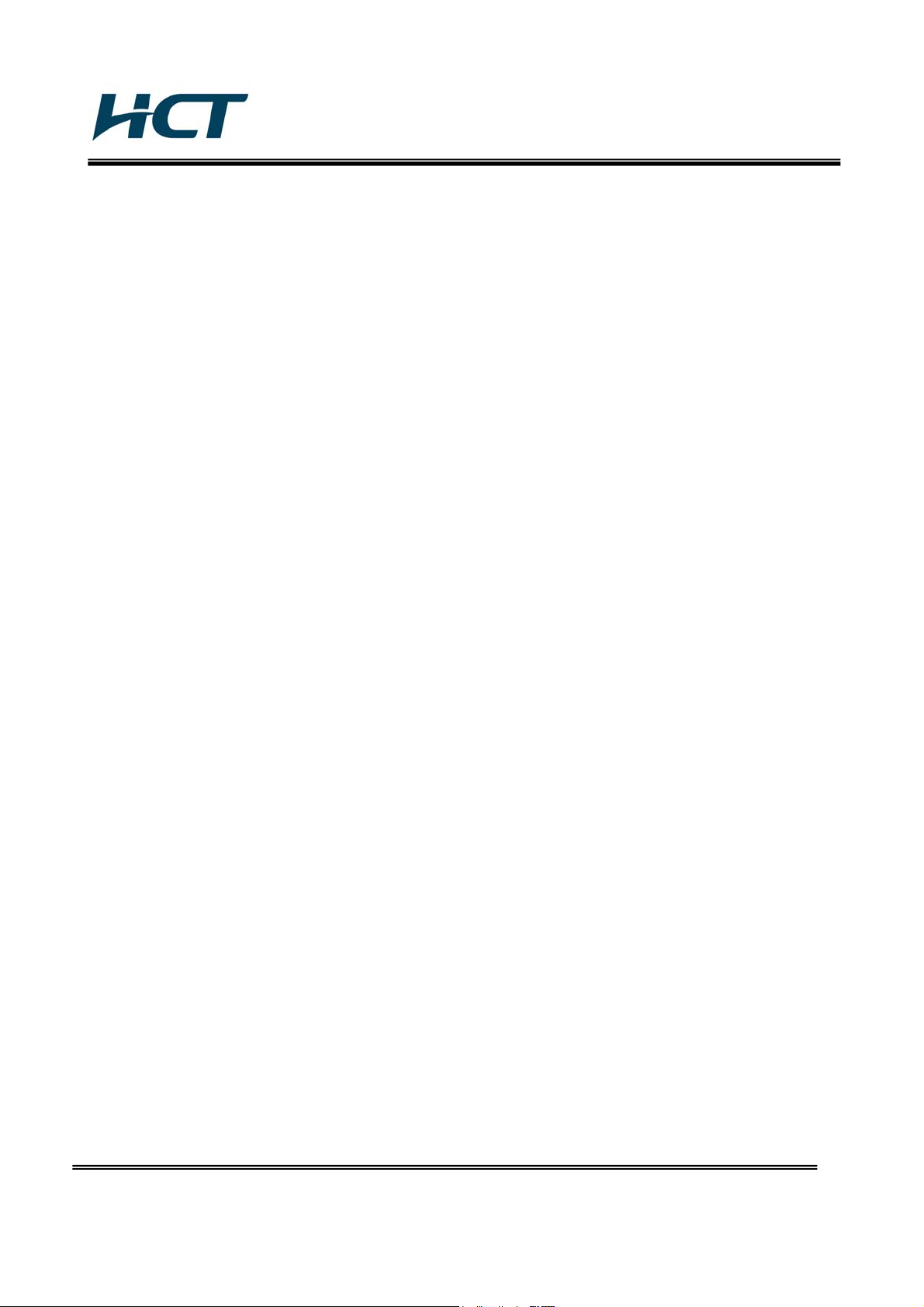
FCC ID: SSNDP1W0702
ATTACHMENT E.
- User Manual -
HCT CO., LTD.
SAN 136-1, AMI-RI, BUBAL-EUP, ICHEON-SI, KYOUNGKI-DO, 467-701, KOREA
TEL:+82 31 639 8517 FAX:+82 31 639 8525 www.hct.co.kr
Report No. : HCTR1005FR15 1/1
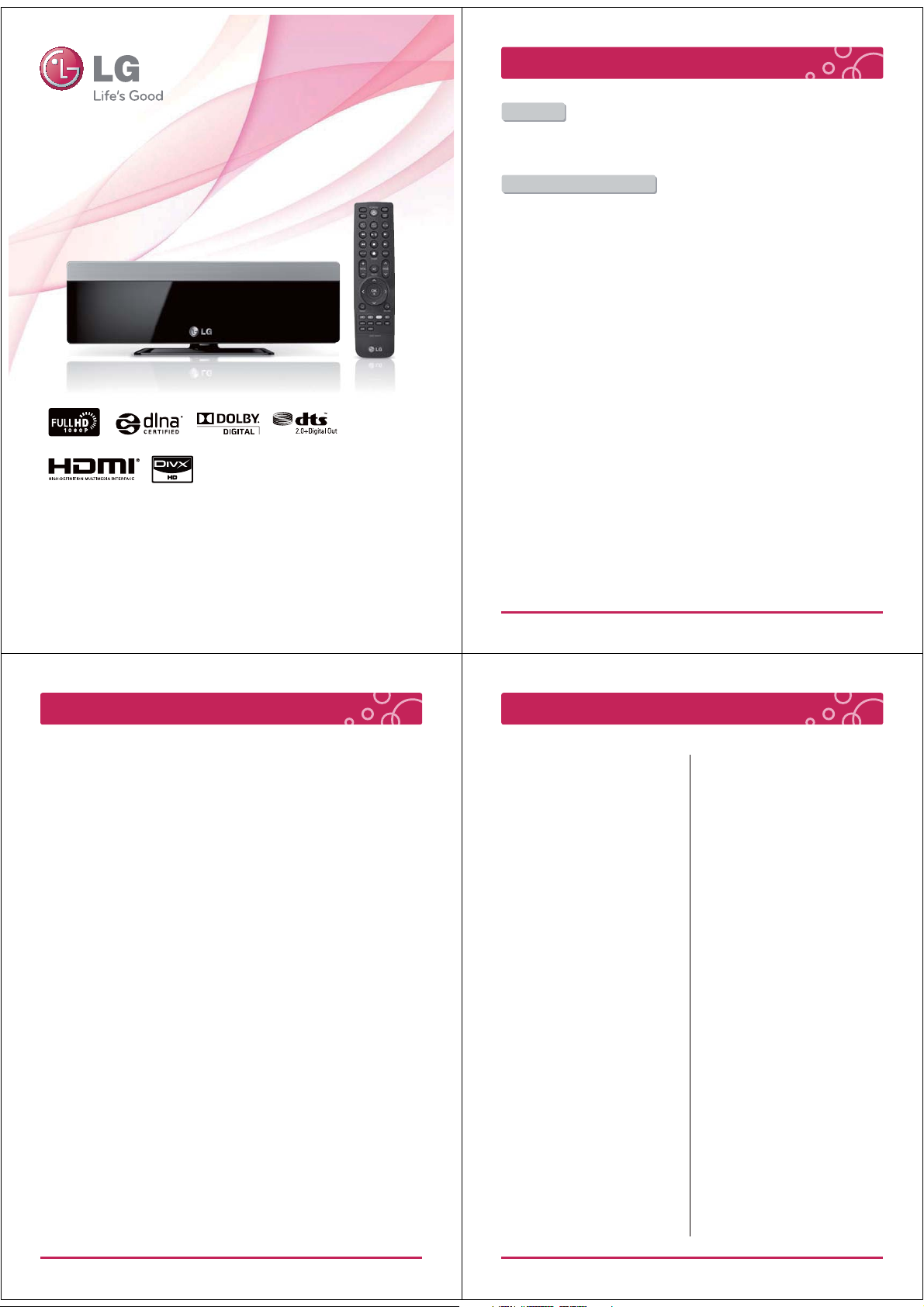
Portable Theater
Copyright / Open Source Software Notice
Quick Guide
DP1B
DP1W
- This user manual contains instructions on how to use the product properly.
- Please read this manual carefully. Be sure to follow the instructions and notices.
- GUI and package contents are subject to change without prior notice to improve the product quality.
- To view HD qualit y resolution, you must connect the HDMI cable.
- Firmware can be updated frequently to improve the product quality.
- To download the latest firmware, please visit www.lg.com or www.lgservice.com
* Manufactured under license from Dolby Laboratories.
* "Dolby" and the double-D symbol are trademarks of Dolby Laboratories
UL1F30HZH
Copyright
Under the U.S. Copyright laws and Copyright laws of other countries, unauthorized recording, use,
display, distribution, or revision of television programs, videotapes, BD-ROM discs, DVDs, CDs and
other materials may subject you to civil and/or criminal liability.
Open Source Software Notice
The following GPL executables and LGPL libraries used in this product are subject to the GPL2.0 /
LGPL2.1 License Agreements
GPL EXECUTABLES :
Linux kernel 2.6, busybox-1.10.0, dhcpcd-1.3.22-pl1, e2fsprogs-1.41.12, proc_pipe, samba-3.0.28a,
utelnetd-0.1.9-nommu, udev-141, udev-146, wireless_tools.29
LGPL LIBRARIES :
flac-1.2.1, libiconv-1.12, log4c-1.2.1, mac-3.99-u4-b5, mxml-2.2, zeroconf-0.6
LG Electronics offers to provide source code to you on CD-ROM for a charge covering the cost of
performing such distribution, such as the cost of media, shipping and handling upon e-mail
request to LG Electronics at : opensource@lge.com
This offer is valid for a period of three (3) years from the date of the distribution of this product
by LG Electronics. You can obtain a copy of GPL, LGPL license from http://www.gnu.org/licenses/
old-licenses/gpl-2.0.html, http://www.gnu.org/licenses/old-licenses/lgpl-2.1.html
This software is based in part on the work of the Independent JPEG Group copyright 1991-1998,
Thomas G. Lane.
This product includes
· diskdev_cmds-332.14 : Copyright (c) 1999 Apple Computer, Inc. Apple Public Source License
Version 1.0
· dbus-1.3.0 : Academic Free License version 2.1
· sdparm-1.05 : Copyright (c) 2005-2009 Douglas Gilbert.
· curl-7.19.5 : Copyright (c) 1996 - 2009, Daniel Stenberg, <daniel@haxx.se>.
· expat-2.0.1 :
- Copyright (c) 1998, 1999, 2000 Thai Open Source Software Center Ltd and Clark Cooper
- Copyright (c) 2001, 2002, 2003, 2004, 2005, 2006 Expat maintainers. freetype-2.3.7 :
- The FreeType Project LICENSE, 2006-Jan-27
- Copyright 1996-2002, 2006 by David Turner, Robert Wilhelm, and Werner Lemberg
· libevent-1.4.12-stable : Copyright (c) 2000-2007 Niels Provos <provos@citi.umich.edu>, 3-clause
BSD license
· jpeg-6b : This software is based in part on the work of the Independent JPEG Group copyright
1991-1998, Thomas G. Lane.
· openssl-0.9.8k :
- crytographic software written by Eric Young (eay@cryptsoft.com).
- software written by Tim Hudson (tijh@cryptsoft.com)
- software developed by the OpenSSL Project for use in the OpenSSL Toolkit.
(http://www. Openssl.org)
2 LG Multimedia Player User’s Manual
Open Source Software Notice
· libpng-1.2.14 : Copyright (c) 1998-2006 Glenn Randers-Pehrson
· libungif-4.1.3 : Copyright (c) 1997 Eric S. Raymond
· libxml2-2.6.32 : Copyright (C) 1998-2003 Daniel Veillard.
· microwin-0.90 : Mozilla Public License Version 1.1
· tiff-3.7.1 :
- Copyright (c) 1988-1997 Sam Leffler
- Copyright (c) 1991-1997 Silicon Graphics, Inc.
· tremor-1.0-svn : Copyright (c) 2002, Xiph.org Foundation
· zlib-1.2.2 : (C) 1995-2004 Jean-loup Gailly and Mark Adler
Permission is hereby granted, free of charge, to any person obtaining a copy of this software and
associated documentation files (the Software), to deal in the Software without restriction, including
without limitation the rights to use, copy, modify, merge, publish, distribute, sublicense, and / or sell
copies of the Software, and to permit persons to whom the Software is furnished to do so, subject
to the following conditions:
The software is provided “AS IS”, without warranty of any kind, express or implied, including but not
limited to the warranties of merchantability, fitness for a particular purpose and no infringement.
In no event shall the authors or copyright holders be liable for any claim, damages or other liability,
whether in an action of contract, tort or otherwise, arising from, out of or in connection with the
software or the use or other dealings in the software.
Table of contents
Copyright / Open Source Software Notic
Open Source Software Notice
Cautions & Warnings
General Information
Compatibility Notes
Package Contents
Name of Parts
Remote control
Touch Button
USB Device Connection / Stand Installation
Connecting to your TV
Connecting to an Amplifier
Connecing to your Home Network
Wired Network Connection
Wireless Network Connection
Notes on Network Connection
Home Menu
Video / Audio Setting
Digital Audio Output
Audio Output Specifications
TV Aspect Ratio
Resolution
Resolution Setting
Brightness | Contrast
HDMI Color Setting
Network Setting
Connection Setting
Connection Status
Device Name
Sharing on Network | Auto Login |
Clear Login Information
Disclaimer Notice
Others Setting
Menu Language Setting
DivX VOD
Power Mode
Screen Saver
Information | Initialize
Software (Firmware Upgrade)
USB Device Connection
USB Device Connection
Caution During Using USB Device
File Setting
File Information | File Search
File Copy
File Rename
File Delete
........................................................
........................................................
..............................................................
....................................................................
...................................................................
.......................................................................
.......................................................
........................................................................
......................................................
..............................................................
........................................................................
..........................................................
......................................................
.........................................................
........................................................
.........................................................
..................................................................
............................................................
.........................................................................
.....................................................................
...................................................................
.....................................................
...........................................................................
.....................................................................
........................................................................
.....................
.........................................
................
..............................................
...........................................
.......................................
......................................
.........................................
.................................................
................................................
.......................................
...............................................
..............................
.........................................
2
Playing a Video File
3
General Playback | Using colored buttons (R, G, Y, B)
5~6
General Playback
Slow | Fast Forward / Rewind |
7
Fast Forward / Rewind Skip (5 min)
8
Previous / Next file playback | Repeat | Information
9
Enlarge the Playback Video | Time Search
10~13
On-Screen Display
13
Selecting Audio dubbing | Selecting Subtitle file
15~16
17~18
30~32
14
19
20
21
22
23
24
25
26
27
28
29
33
34
35
35
36
37
38
39
40
41
42
43
44
45
46
47
.............................................................................
Video files
Listening to Music File
General Playback
General Playback | Fast Forward / Rewind |
Repeat Playback
Previous / Next file playback | Information
Viewing a Photo File
General Playback
Repeat Playback | Enlarge the Playback Image
On-Screen Display
Playing YouTube Videos
About YouTube Menu
Playing YouTube Videos
Sign in / Sign out
Searching Videos
Viewing Picasa Web Albums
About Picasa Web Albums Menu
Viewing Picasa Web Albums
Sign in / Sign out
Searching Photos
Adding NetCast friends
Using the AccuWeather
Playing content via your home network
Accessing a DLNA media server
Entering a network user ID and the password
Sharing files and folders for PC
Sharing Files and Folders in DLNA (UPnP)
File Compatibility
Trouble Shooting
IMPORTANT INFORMATION RELATING
TO NETWORK SERVICES
Trademarks and Licenses
F
Specification
LG Service Site
.....................................................................
........................................................................
egulation
CC R
............................................................................
.......................................................................
.................................................................
.................................
..............................................................
.................................................................
..................................................................
.................................................................
..............................................................
........................................................
........................................................
................................................................
................................................................
...............................................................
................................................................
........................................................
.................................................................
......................
..........
.....................
.............
.....................................................
...................................
.............................................
.....................................................
.....................................
.................
.........................................
.....................
....................................................
.....................................................
...
48
49
50
.....
51
52
53
54
55
56
57
58
59
60
61
62
63
64
65
66
67
68
69
70
71
72~73
74
75
76~77
78
79~82
83
84
85
86
87~88
3 LG Multimedia Player User’s Manual
4 LG Multimedia Player User’s Manual
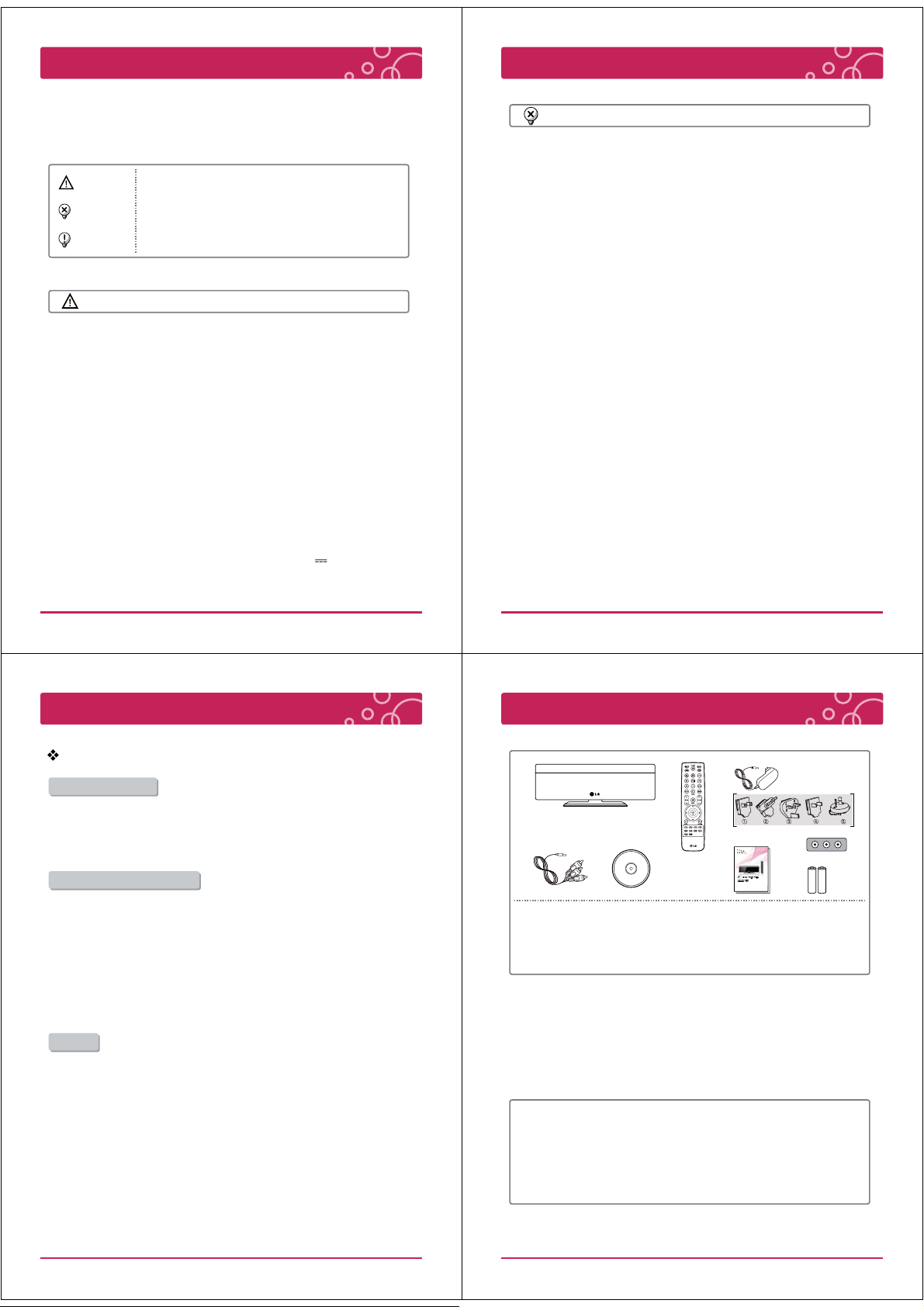
Cautions & Warnings
Cautions & Warnings
- This user manual contains instructions on how to use the product properly.
- Please read this manual carefully.
- Be sure to follow the instructions and notices.
● Notes are divided into “Warning”, “Caution” and “Tip” each denotes the following:
Warning
Caution
Tip
Failure to follow the instructions below may result
in injuries or product damage.
Failure to follow the instructions below may result
in serious injuries or product damage.
It provides a recommendation to prevent product failure
or malfunction in advance when using the product.
Warning
- LG EXCLUDES LIABILITY FOR ALL CONSEQUENTIAL AND OTHER LOSS,
INCLUDING LOSS OF DATA.
- Defects may occur under following circumstance.
: Keep away from humidity, dust, and soot (may cause fire or electrocution).
: Keep away from areas with temperature of above 35 ℃ (95 ℉).
: Keep away from magnetic fields, water, heat.
: Do not use during thunder and lightning.
: Do not drop the product or place heavy objects on it.
- Make sure no dust or other foreign matter gets inside the port.
It may cause data damage.
- Do not pull out the USB cable while the product operating.
(The product may malfunction.)
- If smoke, unpleasant odor or noise is produced, unplug the power
and peripherals immediately and remove all cables.
- Use only power supplies listed in the user's manual.
- The USB-Modem has to be connected to USB interfaces USB 2.0 versions or higher.
The connection to the so-called power USB is prohibited.
- Switching Adapter: Shenzhen Honor Electronics Co., Ltd.(t ype: ADS-24RD-12 1224G)
Rating: Input: 100-240 V~, 50/60 Hz, max. 0.7 A /Output: 12 V , 2.0 A
Cautions
- DO NOT PLACE THIS PRODUCT WHERE IT CAN BE REACHED BY CHILDREN.
THE PRODUCT CAN GET HOT WHILE WORKING. IT MAY RESULT IN BURNS.
- Do not touch the heat vent when the product is operating.
It may become hot and may result in burns.
- Intended for personal use. Do not use for commercial purposes.
- Do not use the product for a long time without cooling it down.
- Do not drop the product or place heavy objects on it.
- This product is intended for use with TV’s and monitors.
Do not use this product for anything other than its intended purpose.
- Do not touch the power plug with wet hands. Additionally,
if the cord pin is wet or covered with dust, dr y the power plug completely
or wipe dust off. You may be electrocuted due to moisture.
- Do not attempt to modify this product in any way without authorization from
LG Electronics. Unauthorized modification could void the user’s authority
to operate this product
- Please read this manual carefully before using the product.
If you abuse the product, it can be damaged.
General Information
Compatibility Notes
Compatibility Notes
· To display full HD contents, the TV with HDMI port is required.
· This player supports Dolby digital and DTS 5.1 Channels if an amplifier / receiver is connected
using a HDMI cable or a Optical Digital audio cable.
· OGG and FLAC (Audio codec) only support audio files. (Video files are not supported.)
· This product is not support external Blue ray Drive and DVD Drive.
Certain System Requirement
Requirement for HD content display
· To display full HD contents, the TV with HDMI port is required.
- To connect TV or monitor with DVI port, please use the HDMI-DVI conversion cable, and please
connect Optical Digital audio cable or composite cable for audio.
- The USB Storage device including HD contents is required.
· For up-conversion of standard definition DVD, a HDMI or HDCP capable DVI input on your display
device is required for copy protected content.
Requirement for Dolby Digital Audio playback.
· Amplifier with Dolby Digital or DTS decoder (A/V receiver)
· 5.1 Channel speaker
(Front surround speaker, Rear surround speaker, Center speaker, Sub woofer)
AVCHD
AVCHD (Advanced Video Codec High Definition)
· This player can playback AVCHD format. These format is normally recorded and used in camcorders.
· The AVCHD format is a high definition digital video camera format.
· The MPEG-4 AVC/H.264 format is capable of compressing images at higher efficiency than that
of the conventional image compressing format.
· Some AVCHD format use the “x.v.Color” format.
· This player can playback AVCHD format using “x.v.Color” format.
· Some AVCHD format may not play depending on the recording condition.
· “x.v.Color” is trademarks of Sony Corporation.
· “AVCHD” and the “AVCHD” logo are trademarks of Panasonic Corporation and Sony Corporation.
5 LG Multimedia Player User’s Manual
6 LG Multimedia Player User’s Manual
Package Contents
ڡ
ڢ
ڤ ڥ
1. Multimedia Player
2. Remote control
3. Power adapter (Optional Plug)
4. A/V composite cable
※ Check to make sure that you have all the components shown above.
If there are any problems with the package contents,
please consult the store or retailer.
※ The accessories included may differ from the images.
※ Components are subject to change without prior notice to improve
the product quality.
※ Depending on the region, some of the plugs may not be included.
<< Note for cable connection >>
- Connect the audio/video connection securely.
(Please see the User’s manual of TV or monitor for your reference.)
- After audio/video connection, plug in the product to protect it from over heat
and electric shock.
- Connect the A/V composite cable properly to corresponding jack.
ڣ
ڦ
Portable Theater
- This user manual contains instructions on how to use the product properly.
- Please read this manual carefully. Be sure to follow the instructions and notices.
- GUI and package contents are subject to change without prior notice to improve the product quality.
- To view HD quality resolution, you must connect the HDMI cable.
- Firmware can be updated frequently to improve the product quality.
- To download the latest firmware, please visit www.lg.com or www.lgservice.com
* Manufactured under license from Dolby Laboratories.
* "Dolby" and the double-D symbol are trademarks of Dolby Laboratories
Depending on the region, some
of the plugs may not be included
Quick Guide
DP1B
DP1W
ڧ
ڨ
(EU region only)
5. Manual CD
6. Quick guide
7. SCART adapter (EU region only)
8. Batteries (2 pcs, AAA type)
7 LG Multimedia Player User’s Manual
8 LG Multimedia Player User’s Manual
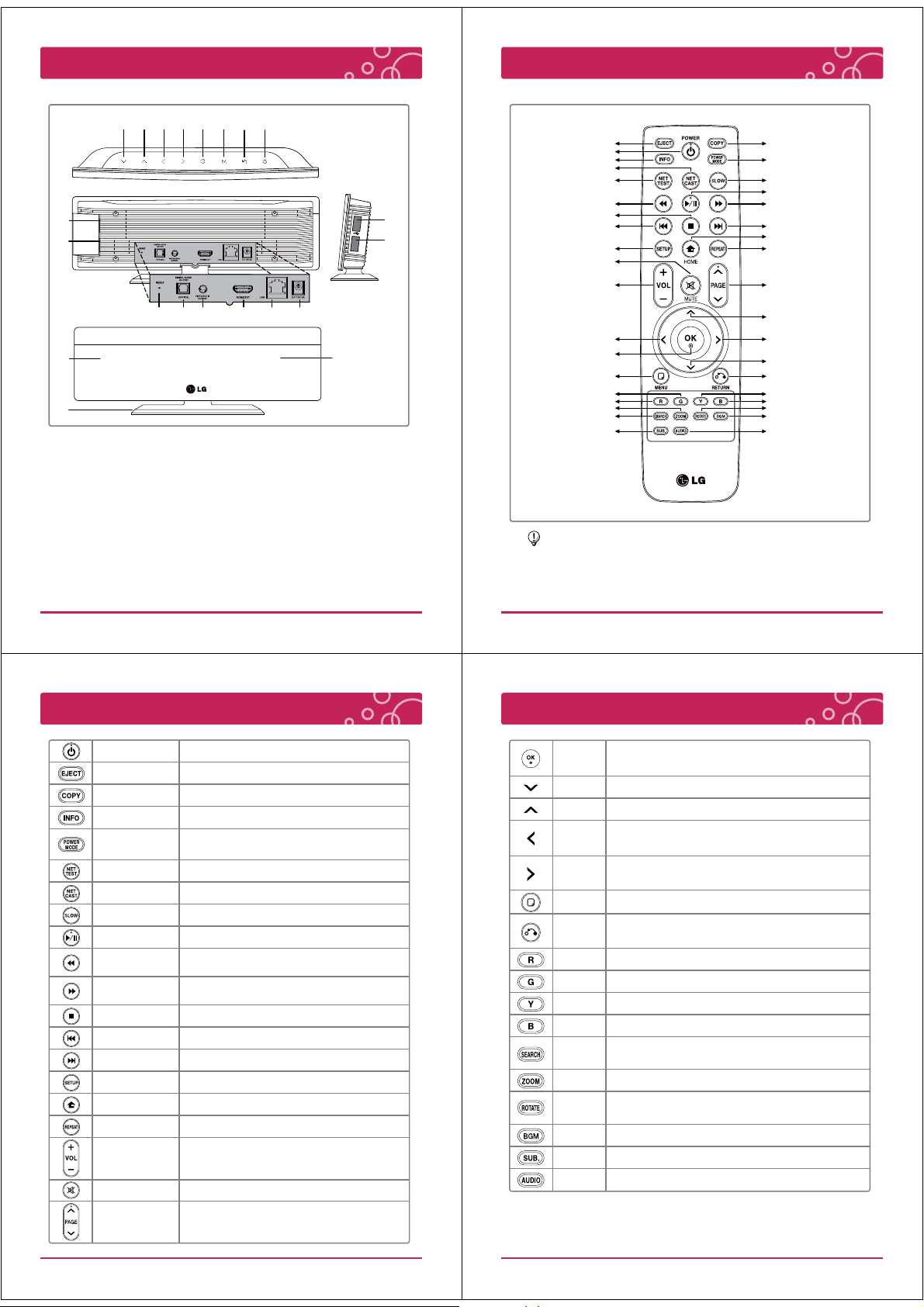
Name of Parts
Remote control
ڡ ڢ ڣ ڤ ڥ ڦ
ک
ڪ
ײ
׳
1. Direction (Down) Button
2. Direction (Up) Button
3. Direction (Left) Button
4. Direction (Right) Button
5. OK Button
6. Menu Button
7. Return Button
8. Power Button
9. USB Host port 1
10. USB Host port 2
ڧ ڨ
ګ ڬ ڭ ڮ گ װ
11. Reset Button
12. Digital audio out port (Optical)
13. A/V composite port (Phone jack type)
14. HDMI port
15. LAN port
16. Power supply connector (12 V, 2 A)
17. Status LED
18. Remote Control Sensor
19. Stand
EJECT
POWER
INFO
NET CAST
NET TEST
REWIND
ک
ԫ
ڪ
Ԭ
ױ
STOP
PREVIOUS
SETUP
MUTE
VOLUME (+, -)
LEFT
MENU
GREEN
RED
ZOOM
SEARCH
SUBTITLE
OK
COPY
POWER MODE
SLOW
PLAY / PAUSE
FAST FORWARD
NEXT
HOME
REPEAT
PAGE (ખL@ગ)
UP
RIGHT
DOWN
RETURN
YELLOW
BLUE
ROTAT E
BGM
AUDIO
If you press and hold the button, it may jump to the next step
due to the remote control sensitivity.
Remote control
POWER
EJECT
COPY
INFO
POWER MODE
NET TEST
NET CAST
SLOW
PLAY / PAUSE
REWIND
FAST FORWARD
STOP
PREVIOUS
NEXT
SETUP
HOME
REPEAT
VOLUME (+, -)
MUTE
Turn on / off power
USB safely remove
File copy
Display the file information
Change power mode
(Power Off – Network – Check Mode)
Network connection test
Display YouTube, Picasa, AccuWeather
Play movie slowly in full screen mode
Play / pause the file
Rewind the movie or music playback
Forward the movie or music playback
Stop playing
Play the previous file, movie chapter
Play the next file, movie chapter
Go to the setup menu
Go to the main menu
Change the repeat function of movie, music, photo
Increase / decrease the volume
(To maximize the volume, increase the TV volume)
Mute / resume audio output
9 LG Multimedia Player User’s Manual
10 LG Multimedia Player User’s Manual
Remote control
Confirm / play selected file
OK
Display the status bar during playing movie, photo
DOWN
RIGHT
MENU
RETURN
GREEN
YELLOW
SEARCH
ZOOM
ROTAT E
SUBTITLE
AUDIO
Move down
Move up
UP
Move left,
LEFT
Move to 5 minutes before in movie full screen mode
Move right,
Move to 5 minutes after in movie full screen mode
Go to option menu
Stop / return playing file
Go to upper folder / menu
Control function button
RED
Control function button
Control function button
Control function button
BLUE
File search,
Playback navigation available in movie full screen mode
Zoom in / out during movie, photo playing
Rotate the photo to 90 degrees (Clockwise)
in full screen mode
Background music customizable in photo full screen screen
BGM
Subtitle setting
Change the available audio track of movie
PAGE (
ખL@ગ)
Go to the next / previous page of the list
11 LG Multimedia Player User’s Manual
12 LG Multimedia Player User’s Manual
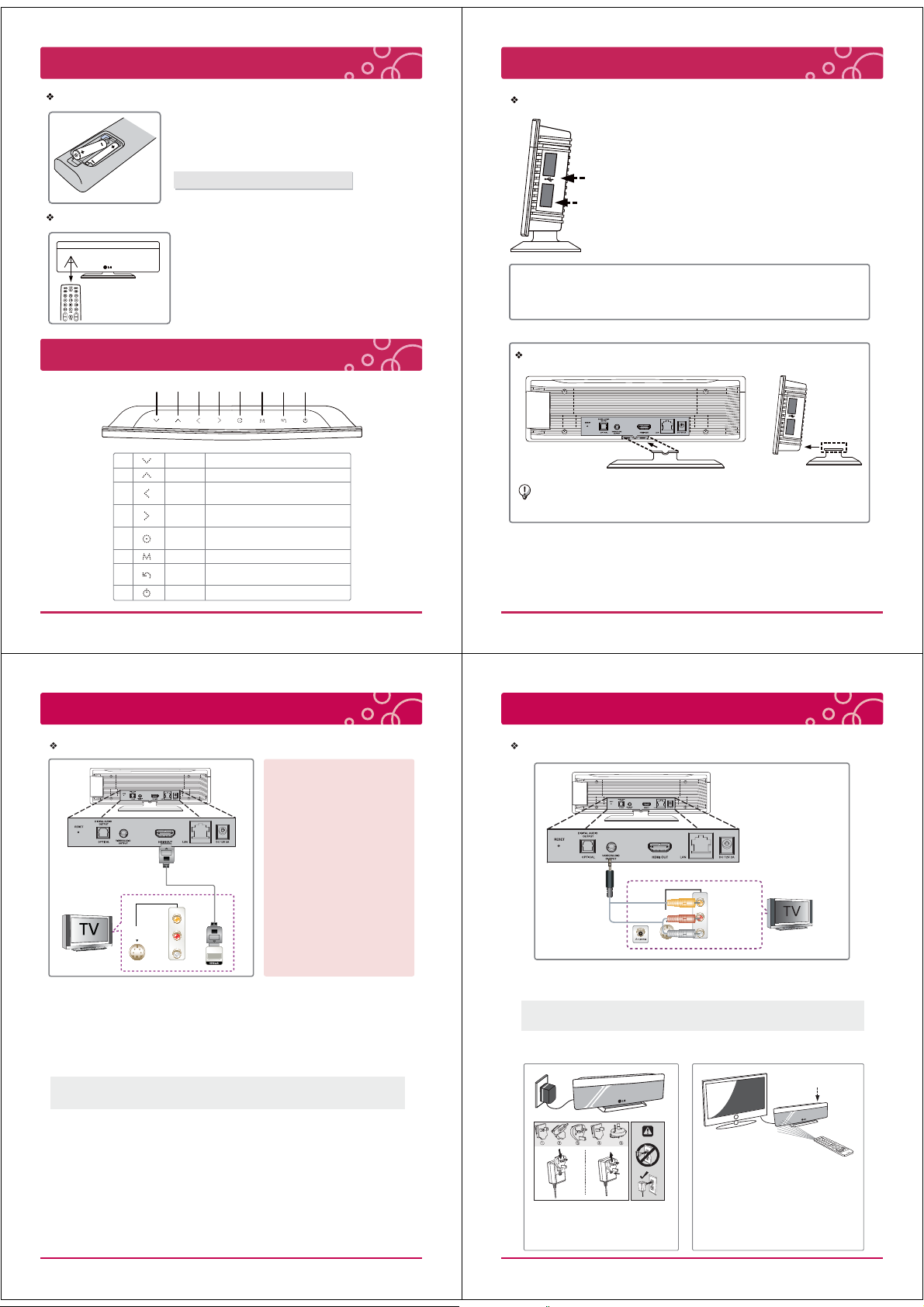
Remote control
USB Device Connection / Stand Installation
Battery Installation
Remove the battery cover on the rear of the Remote control,
and insert two R03 (size AAA) batteries with + and – matched
correctly.
· Do not mix old or used batteries with new ones.
Precaution in Installing the Product
30°30°
Point the remote control directly at the remote control sensor
within 7 m.
Touch Button
ڡ ڢ ڣ ڤ ڥ ڦ
1
2
3
4
5
6
7
8
DOWN
UP
LEFT
RIGHT
OK
MENU
RETURN
POWER
ڧ ڨ
Move down
Move up
Move left,
Move to 5 minutes before in movie full screen mode
Move right,
Move to 5 minutes after in movie full screen mode
Confirm / play selected file
Display the status bar during playing movie, photo
Go to option menu
Stop / return playing file
Go to upper folder / menu
Turn on / off power
USB Device Connection
※
If you lack USB port space or a USB port is blocked
due to multiple input devices, please utilize USB
ԫ
extension cables.
(USB extension cable is not included.)
Ԭ
※
This player can play movie, music and photo files contained
in the USB drive, external HDD and flash memory card reader.
When you connect a USB Storage device to the player,
USB icon will be activated on file list mode.
<< Precaution in USB connection >>
- When you connect the 3.5 External HDD, use the power adapter as well.
(HDD would not be recognized due to insufficient power.)
Stand Installation
This high performance portable multimedia device supports
Full HD capabilities. (It works properly without the stand as well.)
1. To secure the device into the stand, firmly support the back of the device
from below while positioning the insertion tab into corresponding opening.
Slide device forward to lock the device in place.
2. To disengage the stand, press lightly on it while sliding back
and out of locking device.
Connecting to your TV
HDMI Connection
※ Additional Information for HDMI ※
· When you connect a HDMI or DVI
compatible device make sure of the
following:
-Try switching off the HDMI/DVI device
and this player. Next, switch on the HDMI /
DVI device and leave it for around 30
seconds, then switch on this player.
HDMI cable delivers all the
picture and sound data.
1. If you have a HDMI TV or monitor, you can connect it to this player using a HDMI cable (Type A,
Version 1.3). Connect the HDMI jack on the player to the HDMI jack on a HDMI compatible TV
or monitor.
2. When you us HDMI connection, you can change the resolution for the HDMI output (Auto, 480p,
720p, 1080i, 1080p)
(Refer to “resolution setting” chapter.)
3. Select the type of video output from the HDMI OUT jack using [HDMI Color Setting] option on
[Setup] menu.
· It takes about few seconds (Approximately 30 seconds) to display Main menu after showing
LG Logo.
S-Video
in
HDMI cable (Ver. 1.3)
Video in
(Right)
Audio in
(Left)
AV in
-The connected device’s video input is set
correctly for this unit.
-The connected device is compatible with
720x480p, 1280x720p, 1920x1080i or
1920x1080p video input.
· Not all HDCP-compatible HDMI or DVI
devices will work with this player.
- The picture will not be displayed properly
with non-HDCP device.
- This player does not playback and TV
screen is changed to black screen.
- To view HD quality resolution you must
connect the HDMI cable.
13 LG Multimedia Player User’s Manual
14 LG Multimedia Player User’s Manual
Connecting to your TV
Audio (Left / Right) / Video Connection
S-Video
Connect the A/V Composite port on the player to the video / Audio jack on the TV
using A/V Composite cable (Phone jack type).
· Depending on TV, it can be connected to [AV1], [AV2], [AV3] or [AV4]
· It takes about few seconds (Approximately 30 seconds) to display Main menu after showing LG Logo.
※ Power adapter connection ※ LED operating status
Video in
AV in
(Right)
Audio in
(Left)
(Power Button)
in
TV
※ To turn on the product, press power
button of the remote control or product.
Plugged in (Red LED)
※ Connect the power adapter with
regional plug.
Depending on the region, some
of the plugs may not be included.
15 LG Multimedia Player User’s Manual
LED Flashes)
Blue LED will flash during operating.
It takes about few seconds (Approximately
30 seconds) to display Main menu
after showing LG logo.
→ Boot up (Red
→ Ready to use (Blue LED)
16 LG Multimedia Player User’s Manual
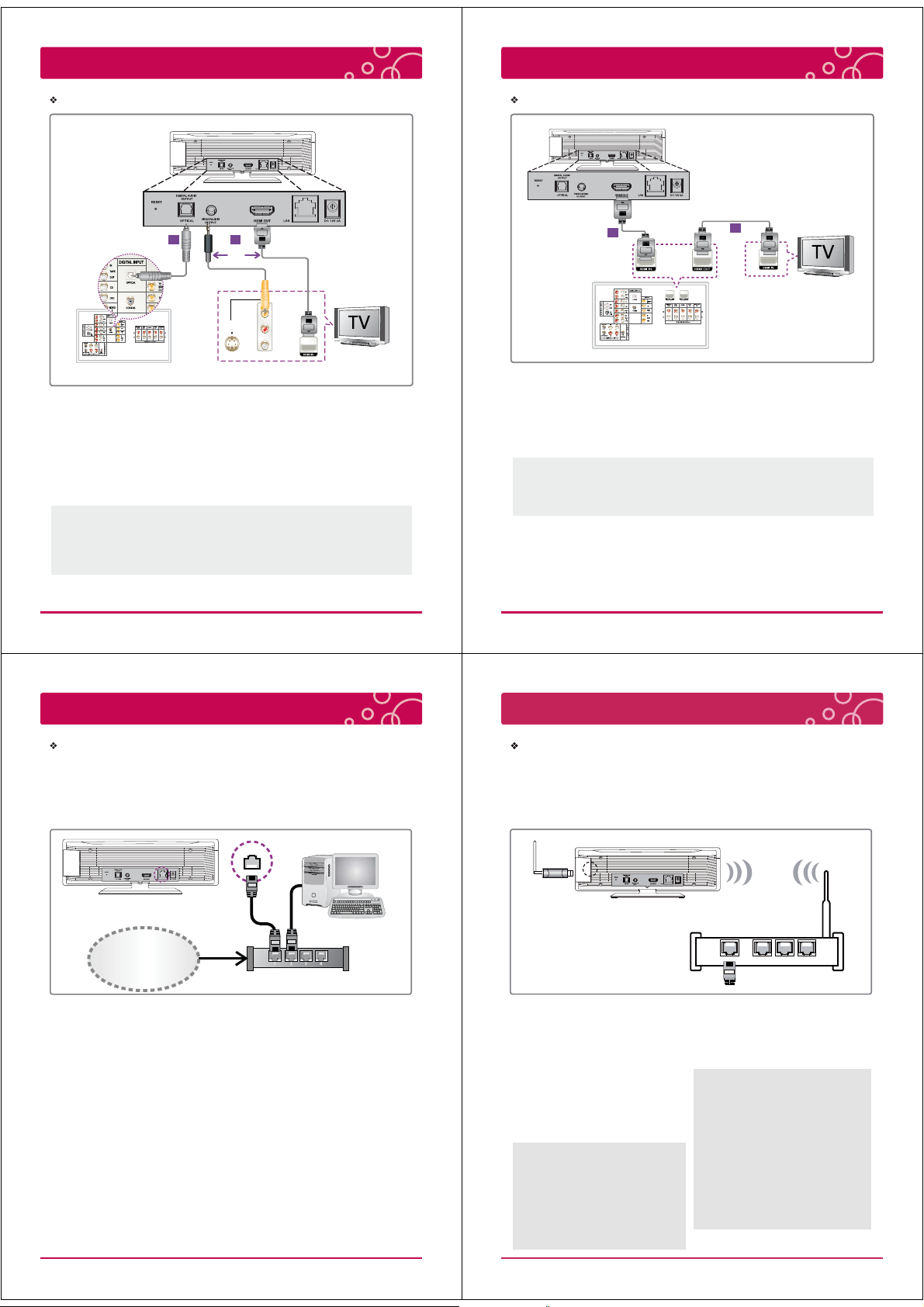
Connecting to an Amplifier
Connecting to an Amplifier
Dolby Digital Amplifier | DTS Amplifier (High Quality Digital Audio)
21
Or
Composite A/V cable
Optical cable
S-Video
in
Receiver / Amplifier
1. Connect the player’s Digital audio out port (Optical) to the corresponding in optical
jack on your amplifier. Use an optional digital audio cable. You will need to activate
the player’ digital output.
- It supports surround sound.
2. Connect the player’s [A/V composite port (phone jack type)] to TV’s [Video in]
port using a A/V composite cable, or Connect the player’s [HDMI port] to TV’s
[HDMI in] port using a HDMI cable.
· Select the output sound format when a device equipped with a HDMI or Digital Audio input jack
is connected to the HDMI OUT or DIGITAL AUDIO OUT jack on this player.
· Depending on the Amplifier or receiver, the port will be differ from image. Please see the User’s
manual of Amplifier.
· Output levels should be properly adjusted before use to prevent damage to the output device.
AV in
HDMI cable (ver. 1.3)
Video in
(Right)
Audio in
(Left)
Connecting to an Amplifier via HDMI Output
HDMI cable (ver. 1.3)
1
Receiver / Amplifier
1. Connect the player’s HDMI out jack to the corresponding in jack on your amplifier
using a HDMI cable (ver. 1.3).
2. Connect the amplifier’s HDMI output jack to HDMI input jack on your TV using a
HDMI cable if your amplifier has HDMI jack. (to connect TV and amplifier using
HDMI cable, please see the User’s manual of amplifier for you reference.)
· Select the output sound format when a device equipped with a HDMI or Digital Audio input jack
is connected to the HDMI OUT or DIGITAL.
· Depending on the amplifier, location of jack will be different. Please see the User’s manual of
amplifier for a reference.
2
Connecting to your Home Network
Wired Network Connection
This player can be connected to a local area network (LAN) via the LAN port on the rear panel
or the wireless device. By connecting the player to a broadband home network, you have access
to service such as YouTube, Picasa and AccuWeather.
Connect the player’s LAN Port(RJ-45) to the corresponding port on your Modem or Router using a
commercially available LAN or Ethernet cable.
PC
Internet
Service
Using a wired network provides the best performance,
because the attached devices connect directly to the
network and are not subject to radio frequency
interference.
Please refer to the documentation for your network
device for further instructions.
Connect the player’s LAN port to the corresponding
port on your Modem or Router using a commercially
available LAN or Ethernet cable (CAT5 or better with
RJ45 connector).
In the example configuration for wired connection
above, this player would be able to access content
from either of the PCs.
If there is a DHCP server on the local area network
(LAN) via wired connection, this player will
automatically be allocated an IP address. After
making the physical connection, small number of
home networks ma required the player’s network
setting to be adjusted.
Modem or Router
Note
When plugging or unplugging the LAN cable, hold
the plug portion of the cable. When unplugging, do
not pull on the LAN cable but unplug while pressing
down on the lock.
Do not connect a modular phone cable to the LAN
port.
Since there are various connection configurations,
please follow the specifications of your
telecommunication carrier or internet service provider.
If you want to access content from PCs or DLNA
servers, this player must be connected to the same
local area network with them via a router.
17 LG Multimedia Player User’s Manual
18 LG Multimedia Player User’s Manual
Connecting to your Home Network
Wireless Network Connection
This player can be connected to a local area network (LAN) via the LAN port on the rear panel
or the wireless device. By connecting the player to a broadband home network, you have access
to service such as YouTube, Picasa and AccuWeather.
※ DP1W Model : Wi-Fi module is embedded for Wireless network connection.
※ DP1B Model : Wi-Fi dongle is required for Wireless network connection.
Wireless
Communication
Access Point /
Wireless router
Another connection option is to use an Access Point or
a wireless router. In the example configuration for
wireless connection above, this player would be able to
access content from either of the PCs.
The network configuration and connection method may
vary depending on the equipment in use and the
network environment.
This player is equipped with an IEEE 802.11n (2.4 GHz
band only) wireless module, which also supports the
802.11b / g standards. For the best wireless
performance, we recommend using a IEEE 802.11n
certified Wi-Fi network (access point or wireless router).
Available Wi-Fi standards:
802.11b / 802.11g / 802.11n (single-band 2.4 GHz)
※ WPS PBC Mode
WPS : Wi-Fi Protect Setup
PBC : Push Button Connect
· Press PBC button on the Access Point / Wireless
router to connect to player directly.
(Some of Access Point / Wireless routers do not
have the PBC button.)
· First of all, proper wireless network setting is required.
· In the Wireless Network list, Press “Push Button” and
the press PBC button on the Access Point / Wireless
router, it will be directly connected in 2 minutes
19 LG Multimedia Player User’s Manual
For the wireless network connection, the player needs to
be set up for network communication. This adjustment
can be done from the [Setup] menu, Adjust the
[Network] setting as follow. Setting up the access point
or the wireless router is required before connecting the
player to the network.
Wired internet connection is strongly recommended.
Using the [Home Link] features, network update and
video streaming services (such as, YouTube, Picasa and
AccuWeather) with wireless network can be affected by
the household devices using radio frequencies.
The content of internet service and related service
information, including user interface, is subject to
change. Please refer to the web site of each service for
updated information.
※ Note for DP1B Model
Wi-Fi Dongle is only compatible with pre-approved
models listed on LG website.
(www.lg.com or www.lgservice.com)
Check LG website for compatibility before purchasing
Wi-Fi dongle.
20 LG Multimedia Player User’s Manual
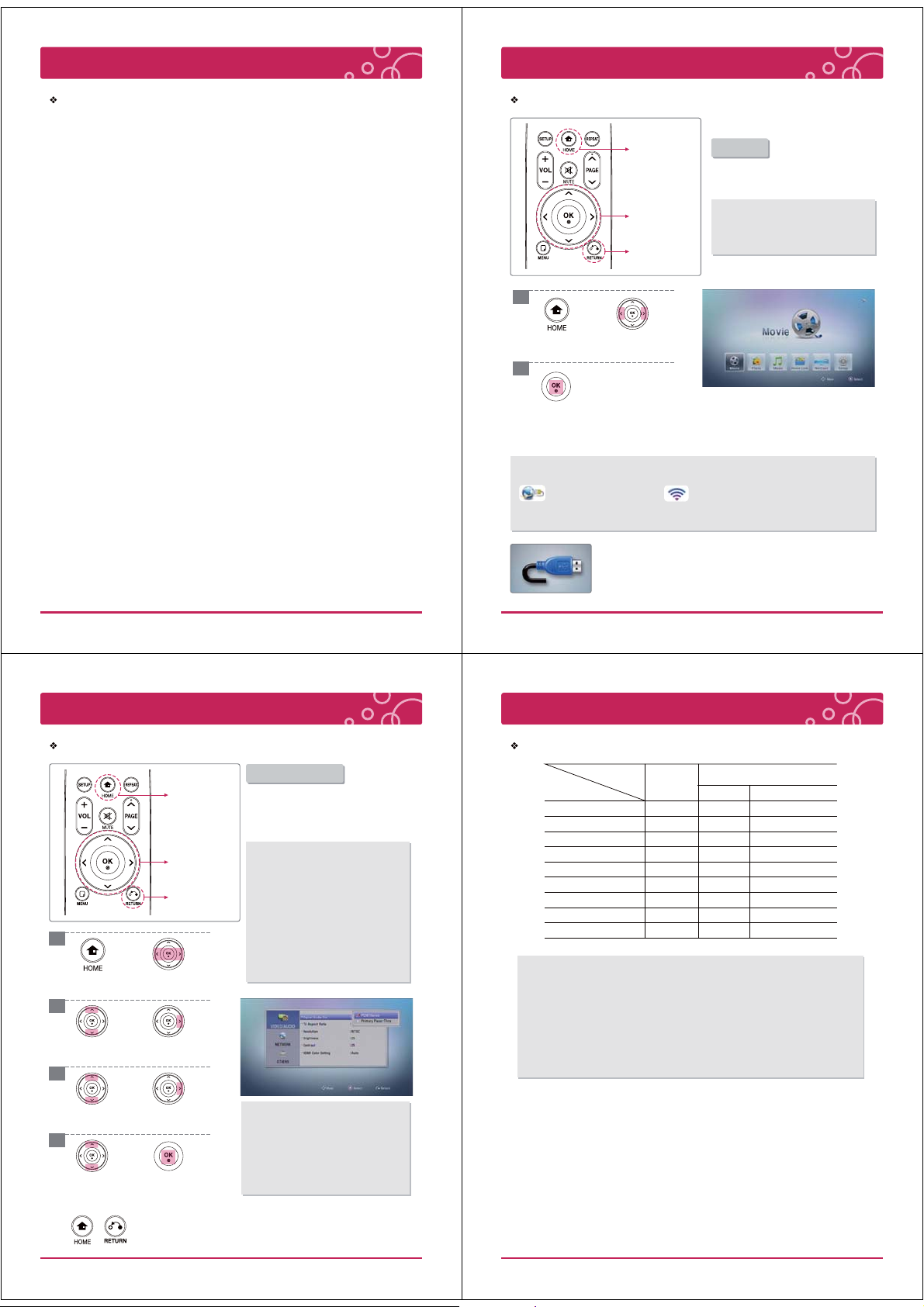
Connecting to your Home Network
Home Menu
Notes on Network Connection
※ Many network connection problems during set up can often be fixed by re-setting the router or
modem. After connecting the player to the home network, quickly power off and/or disconnect
the power cable of the home network router or cable modem. Then power on and/or connect
the power cable again.
※ Depending on the internet service provider (ISP), the number of devices that can receive
internet service may be limited by the applicable terms of service. For details, contact your ISP.
※ Our company is not responsible for any malfunction of the player and/or the internet
connection feature due to communication errors/malfunctions associated with your broadband
internet connection, or other connected equipment.
※ The features of contents made available through the Internet Connection feature are not
created or provided by our company, and our company is not responsible for their functionality
or continued availability. Some contents related material available by the Internet Connection
may not be compatible with this player. If you have questions about such content, please contact
the producer of the content.
※ Some internet contents may require a higher bandwidth connection.
※ Even if the player is properly connected and configured, some internet contents may not operate
properly because of internet congestion, the quality or bandwidth of your internet service, or
problems at the provider of the content.
※ Some internet connection operations may not be possible due to certain restrictions set by the
Internet service provider (ISP) supplying your broadband Internet connection.
※ Any fees charged by an ISP including, without limitation, connection charges are your
responsibility.
※ A 10 Base-T or 100 Base-TX LAN port is required for wired connection to this player. If your
internet service does not allow for such a connection, you will not be able to connect the player.
※ You must use a Router to use xDSL service.
※ A DSL modem is required to use DSL service and a cable modem is required to use cable
modem service. Depending on the access method of and subscriber agreement with your ISP,
you may not be able to use the internet connection feature contained in this player or you may
be limited to the number of devices you can connect at the same time. (If your ISP limits
subscription to one device, this player may not be allowed to connect when a PC is already
connected.)
※ The use of a IRouterI may not be allowed or its usage may be limited depending on the policies
and restrictions of your ISP. For details, contact your ISP directly.
※ The wireless network operate at 2.4 GHz radio frequencies that are also used by other household
devices such as cordless telephone, Bluetooth® devices, Microwave oven, and can be affected by
interference from them.
※ Turn off all unused network equipment in your local home network. Some devices
may generate network traffic.
※ For the purpose of the better transmission, placing the player from the access point as close as
possible.
※ In some instances, placing the access point or wireless router at least 0.45 m (1.5 ft) above the
floor may improve the reception.
※ Move closer to the access point if possible or re-orient the player so there is nothing between it
and the access point.
※ The reception quality over wireless depends on many factors such as type of the access point,
distance between the player and access point, and the location of the player.
Home Menu
[HOME]
Navigation button
and [OK]
[RETURN]
1
Press [HOME]. Select option
using < / >.
2
Press [OK]. Selected option
ormenu will be shown.
· After connecting to wired / wireless network, you will see the icons.
(You can check the connection strength of a wireless connection.)
: Wired network is connected
· The network connection screen can only be seen in each menu within browser mode. You can not see
these icons during playing movie, photo and music files. These icons can not see in [Setup] menu as well.
※ Media Selection Menu.
When a USB Device or External Hard Disk Drive is connected on the product.
Media Selection Menu will be displayed.
Select the [USB1] or [USB2] option using < / >, and press enter [OK].
Home Menu
In Home Menu, use various Multimedia
player’s functions conveniently.
· Some of Menus are not activated without proper
contents.
· If you press [HOME] during playing content,
Home Menu is shown. (the played content is
paused.)
Movie : Display [Movie] Menu.
Photo : Display [Photo] Menu.
Music : Display [Music] Menu.
Home Link : Display Media Server Selection Menu.
NetCast : Display [Netcast] Menu.
Setup : Display [Setup] Menu.
: Wireless network is connected
Video / Audio Setting
Digital Audio Output
[HOME]
Navigation button
and [OK]
[RETURN]
1
Press [HOME]. Move to [SETUP]
2
Move to [VIDEO
/ AUDIO].
3
and press [OK].
Go to next step.
Digital Audio Output
Select the output sound format when a
device equipped with a HDMI or Digital
Audio input jack is connected to the HDMI
out or Digital Audio jack on this player.
[PCM Stereo]
Select if you connect this unit’s HDMI out or
Digital audio out jack to a device with two-channel
digital stereo decoder.
[Primary Pass-Thru]
Select if you connect this unit’s Digital Audio Out
and HDMI Out jack to a device with LPCM, Dolby
digital, DTS decoder.
· If the audio format of the digital output does not
match the capabilities of your receiver, the
receiver will produce a strong, distorted sound or
no sound at all.
21 LG Multimedia Player User’s Manual
22 LG Multimedia Player User’s Manual
Video / Audio Setting
Audio Output Specifications
Jack / Setting
Audio Source
Dolby Digital (5.1 Ch) PCM 2 Ch PCM 2 Ch Dolby Digital (5 .1 Ch)
Dolby Digital Plus (7.1 Ch) PCM 2 Ch PCM 2 Ch Dolby Digital (5.1 Ch)
Dolby TrueHD (7.1 Ch) PCM 2 Ch PCM 2 Ch Dolby Digital (5.1 Ch)
DTS (5.1 Ch) PCM 2 Ch PCM 2 Ch DTS (5.1 Ch)
DTS-HD (7.1 Ch) PCM 2 Ch PCM 2 Ch DTS (5.1 Ch)
Linear PCM 2 Ch PCM 2 Ch PCM 2 Ch PCM 2 Ch
Linear PCM 5.1 Ch PCM 2 Ch PCM 2 Ch PCM 2 Ch
Linear PCM 7.1 Ch PCM 2 Ch PCM 2 Ch PCM 2 Ch
Multi-Channel analog PCM 2 Ch PCM 2 Ch No Sound
1. The secondary and interactive audio may no be included in the output bitstream if
[Digital Output] or [HDMI] option is set to [Primary Pass-Thru]. (Except LPCM Codec :
the output always include interactive and secondary audio.)
2. [Primary Pass-thru] does not support Multi-Channel analog audio source. (the sound
may not be heard through SPDIF or HDMI.) Please set to [PCM Stereo] for Multi-
Channel analog audio source.
3. If the Audio format of the digital output does not match the capabilities of your
receiver, the receiver will produce a strong, distorted sound or no sound at all.
Analog
Audio Out
Digital Audio Out (HDMI / SPDIF)
PCM Stereo Primary Pass-thru
4
Go to [SPDIF].
Select option
using ∧ / ∨.
Go to next step.
Press [OK] for
confirmation.
Press [HOME] or [RETURN] to exit menu or cancel the selection.
※ Caution
· If you select [Primary Pass-Thru] for
[Digital Audio Output], This player
cannot support to increase / decrease
the volume of Dolby Digital (AC3) and
DTS audio format.
· To increase / decrease the volume,
control the volume of Amplifier.
23 LG Multimedia Player User’s Manual
24 LG Multimedia Player User’s Manual
