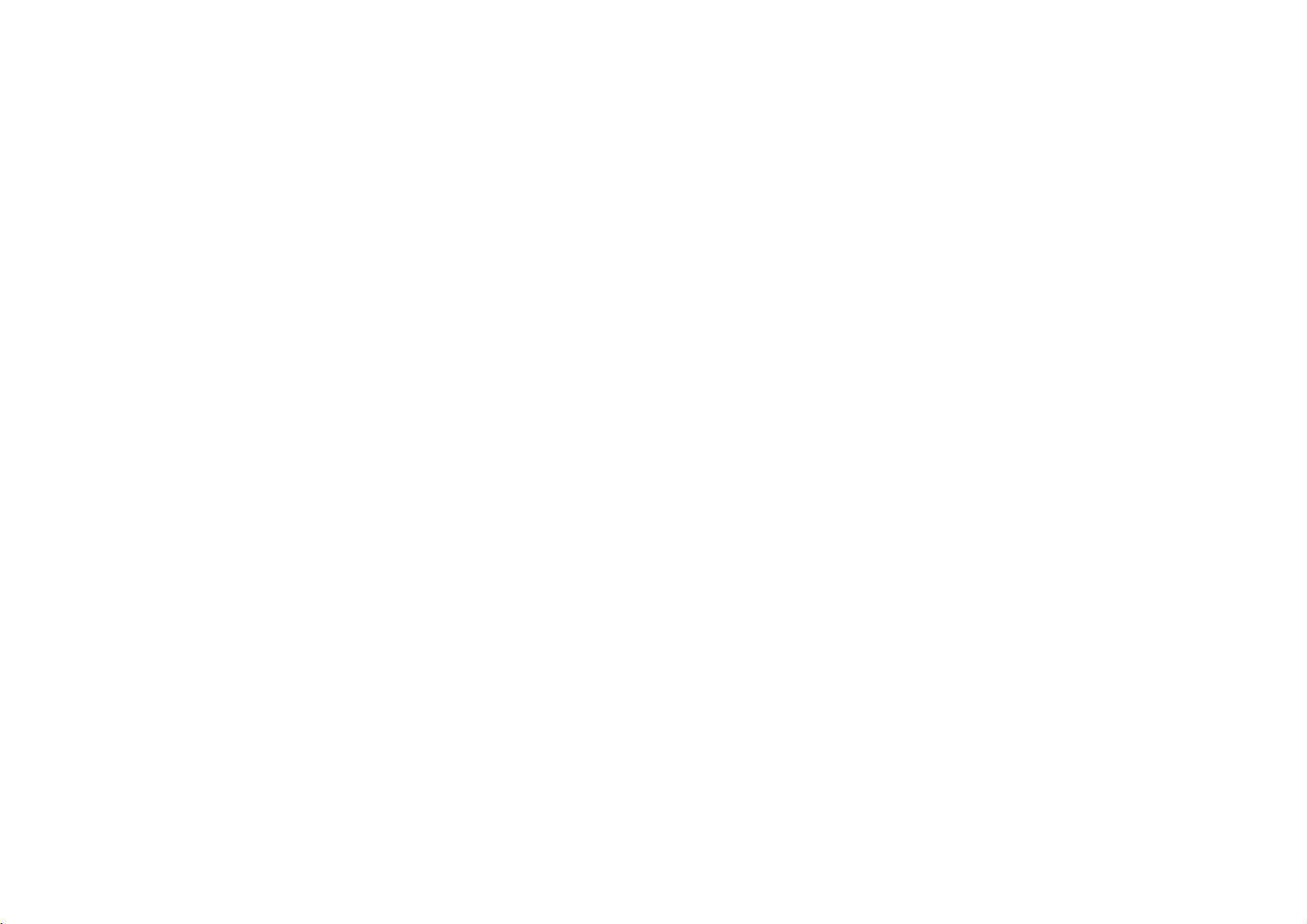
DP171P_AAACLLW_ENG
Portable
DVD
Player
Owner's
Model:
Before
connecting,
product,
and
please
completely.
Manual
DP171
operatingoradjusting
read
this
instruction
booklet
this
carefully
P/NO:MFL30593016
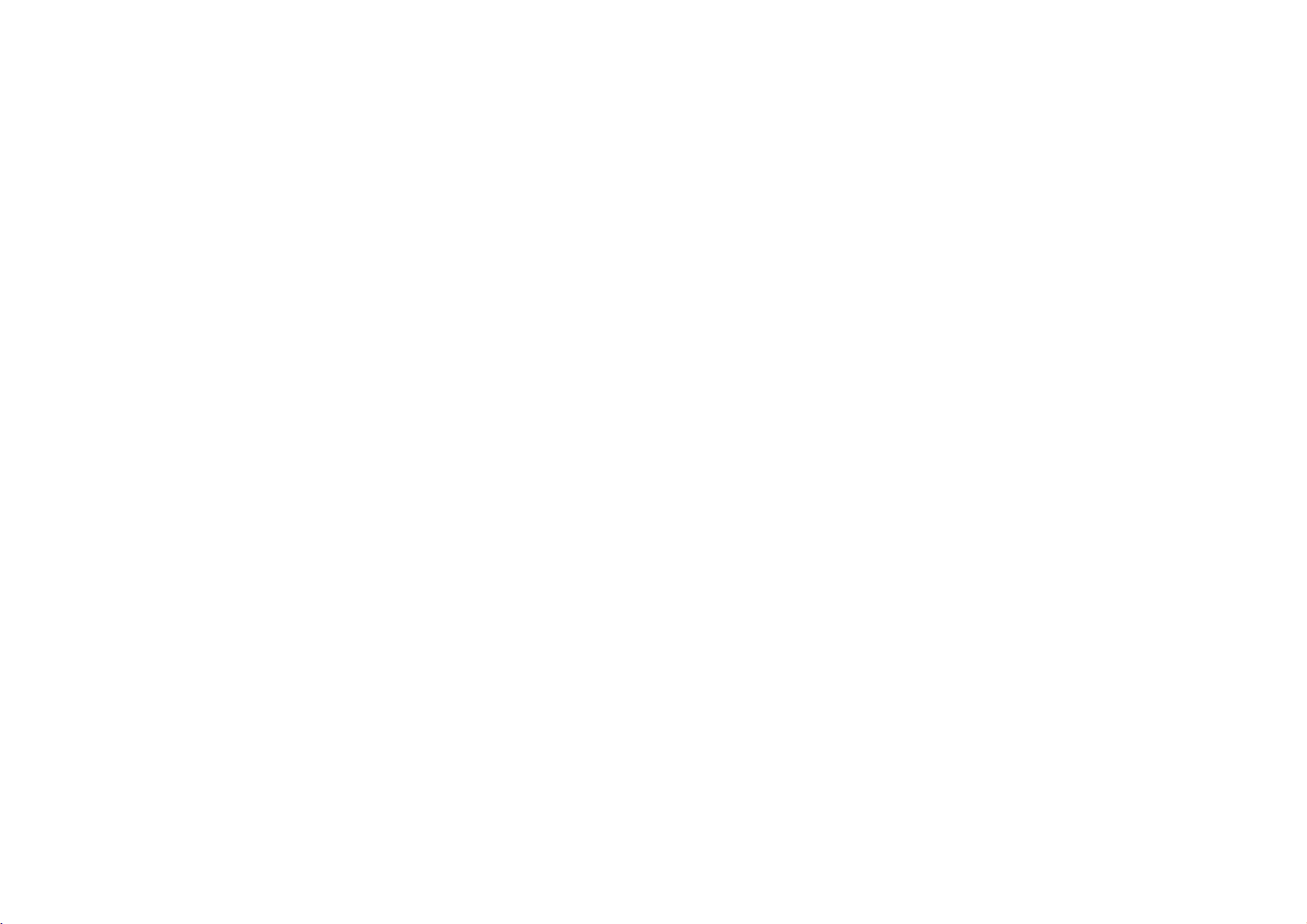
Safety
CAUTION:
with
the
Slots
and
ensure
The
openings
sofa,
rug
built-in
provided
Precautions
CAUTION:
REFER
This
triangle
ed
dangerous
of
sufficient
sons.
The
exclamation
alert
nance
product.
WARNING:
HAZARD,
OR
MOISTURE.
Do
manufacturer's
openings
reliable
or
other
installation
or
the
TO
DO
NOT
NO
USER-SERVICEABLE
SERVICING
lightning
is
intendedtoalert
magnitude
the
user
(servicing)
TO PREVENT
DO
not
block
in
operation
should
be
similar
such
manufacturer's
CAUTION
RISK
OF
ELECTRIC
DO
REDUCE
flash
voltage
to
NOT
the
THE
REMOVE
TO
QUALIFIED
with
within
to
within
point
the
presence
instructionsinthe
EXPOSE
ventilation
any
instructions.
cabinet
of
the
product
never
be
surface.
as
a
bookcase
instruction
NOT
arrowhead
SHOCK
OPEN
RISK
OF
COVER
the
the
constituteariskofelectric
FIRE
are
blocked
This
ELECTRIC
(OR
BACK)
PARTS
INSIDE
SERVICE
user
product's
an
equilateral
of
important operating
OR
THIS
openings.
provided
and
by
product
or
rack
have been
PERSONNEL.
symbol
to
the
presence
enclosure
literature
ELECTRIC
PRODUCT
Installinaccordance
for
ventilation
to
protect
placing
should not
unless
within
triangle
the
adhered
SHOCK
an
equilateral
of
that
shock
is
intended
and
accompanying
SHOCK
TO
RAIN
and
it
from
over
product
be
placed
ventilation
proper
to.
uninsulat-
may
to
mainte-
the
to
heating.
on
a
in
CAUTION:
AND
CAUTION:
This
To
ensure
carefully
nance,
Use
those
To
prevent
Visible
be
per-
CAUTION:
splashing)
to
placed
NOTES
Itisforbidden
public,
This
Macrovision.
recording
will
This
method
by
rights
this
Corporation,
unless
neeringordisassemblyisprohibited.
bed,
a
is
INTERLOCKS
product
and
contact
of
controls,
specified
laser
on
the
ON
or
rent
product
and
appear.
product
owned
copyright
otherwise
VISIBLE
employs
use
proper
retainitfor
an
authorized
adjustments
herein
direct
exposure
radiation
The
apparatus
and
no
objects
apparatus.
COPYRIGHTS:
law
by
copyrighted
features
Copy
protection
playing
incorporates
claimsofcertain
Macrovision
by
protection
andisintended
authorized
AND
DEFEATED.
a
Laser
of
this
future
may
when
to
copy,
the
copy
the
technology
INVISIBLE
should not
filled
material
pictures
copyright
LASER
System.
product,
or
resultinhazardous
to
open.
U.S.
Corporation
for
by
please
reference.
service
center.
the
performanceofprocedures
laser
beam,
DO
NOT
be
with
liquids,
broadcast,
without
protection
are
signals
of
these
protection
patents
must
home
and
Macrovision
RADIATION
read
Should
radiation
do
not
STARE
exposed
such
broadcast
show,
permission.
function
recorded
discs
technology
and
other
and
other
be
authorized
other
Corporation.
this
owner
the
unit
to
try
INTO
to
water
as
vases,
developed
on
some
on
a
VCR,
intellectual
rights
limited
WHEN
require
exposure.
open
BEAM.
(dripping
via
that
owners.
Macrovision
by
viewing
Reverse
OPEN
's
manual
mainte-
other
the enclosure.
should
be
cable,
play
by
discs.
When
noise
picture
is
protected
property
Use
uses
engi-
than
or
in
of
only
2
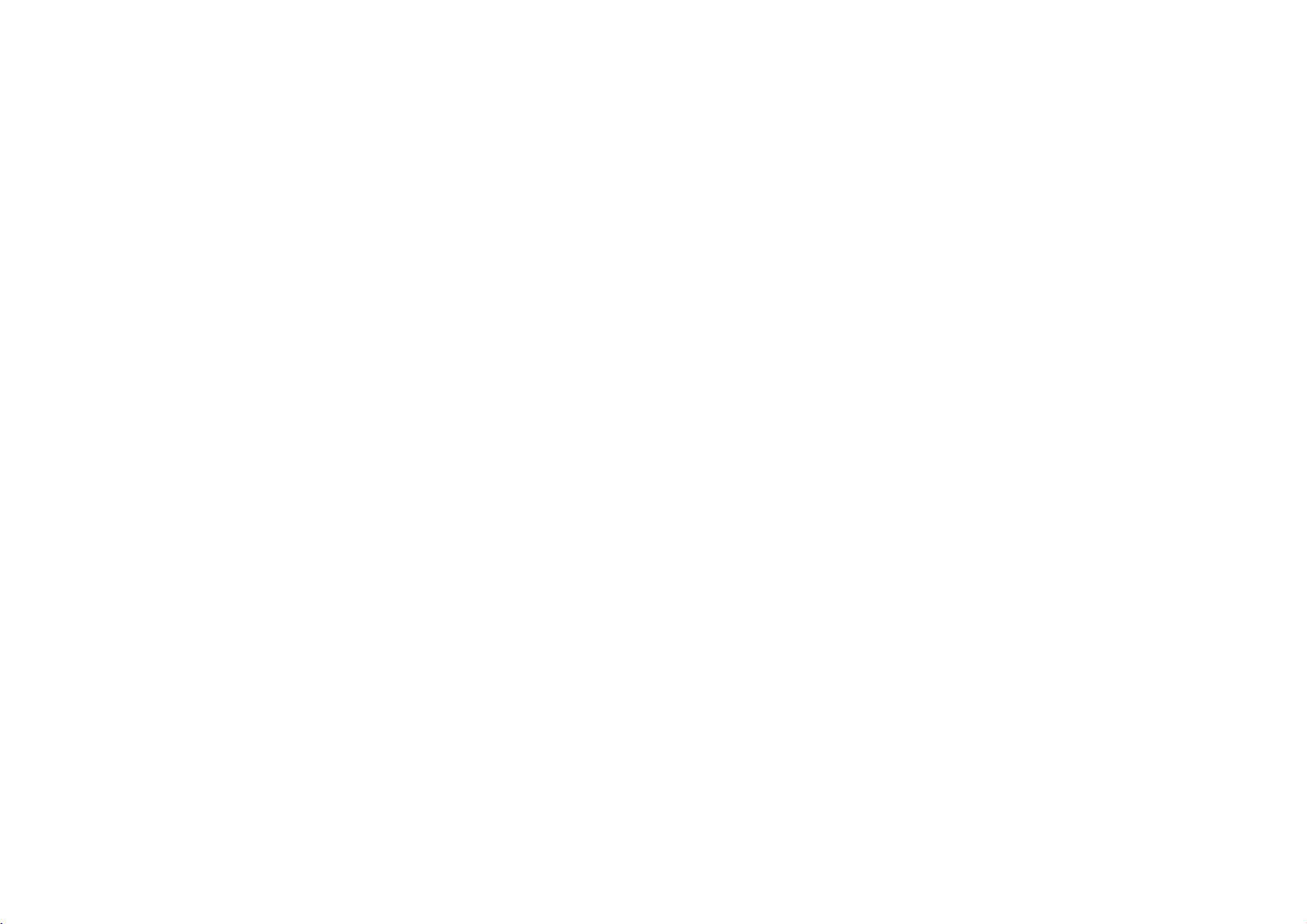
Safety
CAUTION
Most
appliances
circuit;
That
is,
and
has
cation
Do
not
damaged
damaged
conditions
ine
the
damage
ance,
an
by
Protect
as
being
upon.
where
To
disconnect
When
ble.
Precautions
concerning
a
single
no
additional
of
page
overload
wall
or
cracked
could
cord
of
or
deterioration,
and
have
authorized
the
power
twisted,
Pay
particular
the
cord
installing
the
recommend
outlet
circuit
outletsorbranch
this
owner's
wall
outlets.
outlets,
your
extension
wire
resultinelectric
appliance,
unplug
the
cord
cord
kinked,
attention
the
from
product,
replaced
from
pinched,
appliance.
servicer.
exits
power
the
(Continued)
Power
Cord
theybeplaced
which
powers
manual
insulation
the
Overloaded
cords,
shock
andifits
it,
with
physical
closed
to
plugs,
mains,
ensure
to
are
discontinue
that
circuits.
be
certain.
wall
frayed
dangerous.
or
fire.
appearance
an
exact
or
mechanical
in
wall
out
pull
the
a
upon
that
only
Check
outlets,
power
appliance
loose
cords,
Any
Periodically
indicates
use
of
the
replacement
abuse,
a
outlets,
door,
the
mains
or
and
walked
plugiseasily
dedicated
the
specifi-
of
these
exam-
appli-
the
cord
accessi-
or
or
part
such
point
plug.
This
interference
93/68/EEC
Disposal
1.
When
product
2002/96/EC.
2.
All
electrical
separately
collection
authorities.
3.
The
potential
health.
4.
For
appliance,
or
the
correct
more
shop
product
of
your
this
crossed-out
it
means
from
facilities
negative
detailed
please
is
requirements
and
73/23/EEC.
old
the
and
electronic
the
disposal
consequences
contact
where
manufactured
appliance
wheeled
product
products
municipal
appointed by
of
old
your
information
your
you
purchased
of
bin
is
covered
waste
the
appliance
about
city
to
comply
EEC
symbol
should
stream
government
for
the
disposal
office,
the
product.
DIRECTIVE
the
by
will
environment
waste
with the
is
attached
European
be
disposed
via
designated
help
of
your
disposal
radio
89/336/EEC,
or
the
local
prevent
and
old
to
a
Directive
of
human
service
Introduction
3
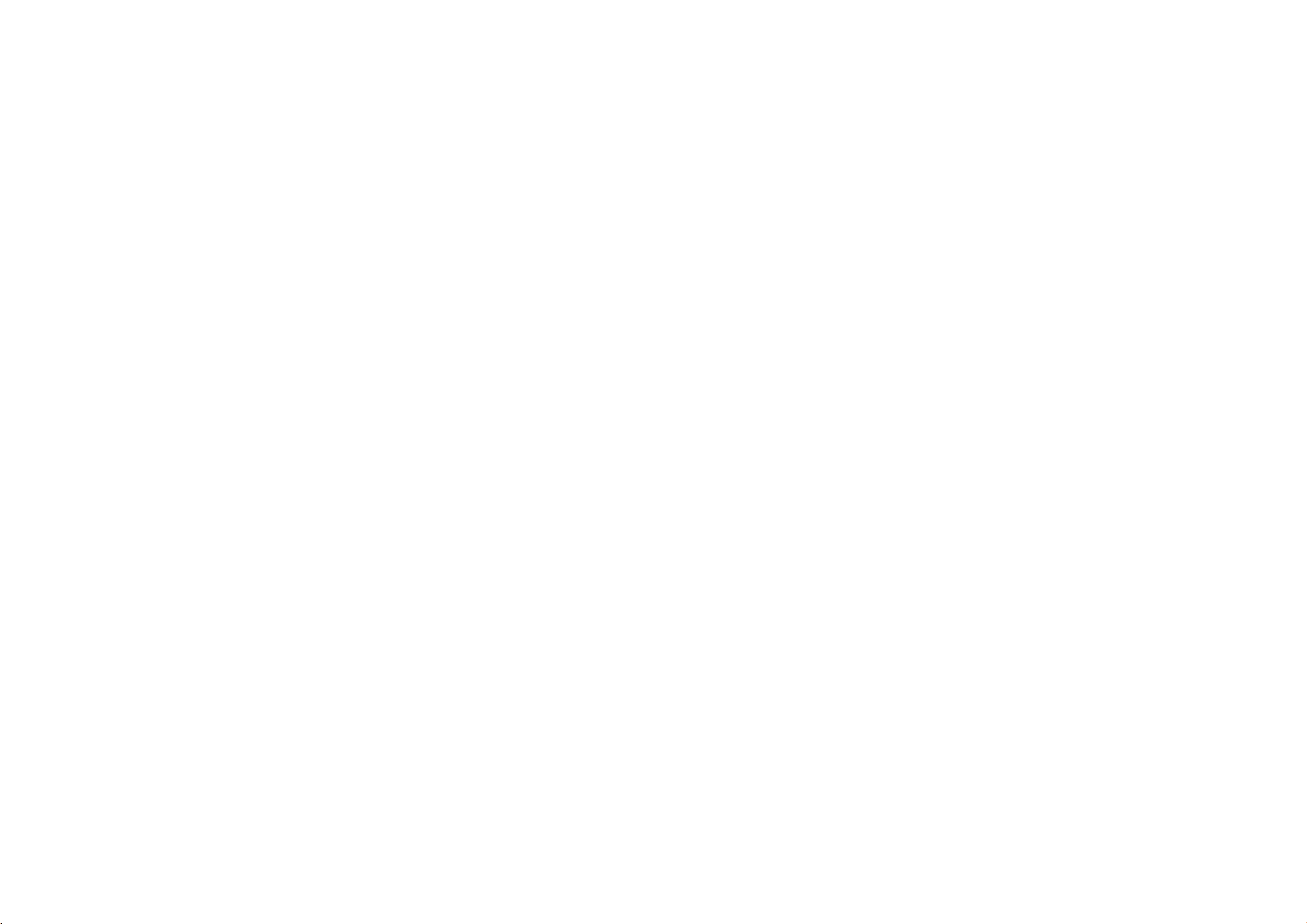
Table
of
Contents
Introduction
SafetyPrecautions......................................2-3
TableofContents........................................4
BeforeUse............................................5-7
AbouttheSymbolDisplay............................5
SymbolusedinthisManual..............................5
NotesonDiscs.......................................5
MaintenanceandService...............................6
TypesofPlayableDiscs................................7
IdentificationofControls.................................8-11
MainUnit...........................................8-9
RemoteControl....................................10-11
PowerConnections...................................12-15
ACAdapter..........................................12
AutomotiveAdapter...................................13
BatteryPack......................................14-15
Rotate
the
LCD
.........................................
PlayingaDisc..........................................17
Advanced
Operations
DisplayingDiscInformationon-screen.........................18
InitialSettings.......................................18-23
GeneralOperation....................................18
LANGUAGE........................................19
DISPLAY...........................................19
AUDIO............................................20
LOCK(ParentalControl).............................21-22
OTHERS...........................................23
GeneralFeatures.....................................24-26
AdditionalFeatures......................................27
PlayinganAudioCDandMP3/WMADisc.....................28
ProgrammedPlayback...................................29
?RepeatProgrammedTracks...........................29
?ErasingaTrackfromProgramList......................29
?ErasingtheCompleteProgramList......................29
ViewingaJPEGdisc..................................30-31
?SlideShow........................................30
?StillPicture........................................30
?MovingtoanotherFile...............................31
?Zoom............................................31
?Torotatepicture....................................31
?TolistentoMP3/WMAmusicwhilewatchingpicture
?
JPEG
disc
compatibility
with
this
player
is
. . . . . . . .
limitedasfollows
. . .
.31
31
PlayingaDVDVRformatDisc.............................32
16
PlayingaDivXMovieDisc..............................33-34
?
DivX
disc
compatibility
with
this
player
is
limitedasfollows
Connections
. . . .
34
SettingupthePlayer..................................35-36
DVDPlayerConnections...............................35
AudioConnectiontoOptionalEquipment.
Reference
. . . . . . . . . . . . . . . . .
.36
Troubleshooting.........................................37
LanguageCodeList.....................................38
AreaCodes............................................39
Specifications..........................................40
4
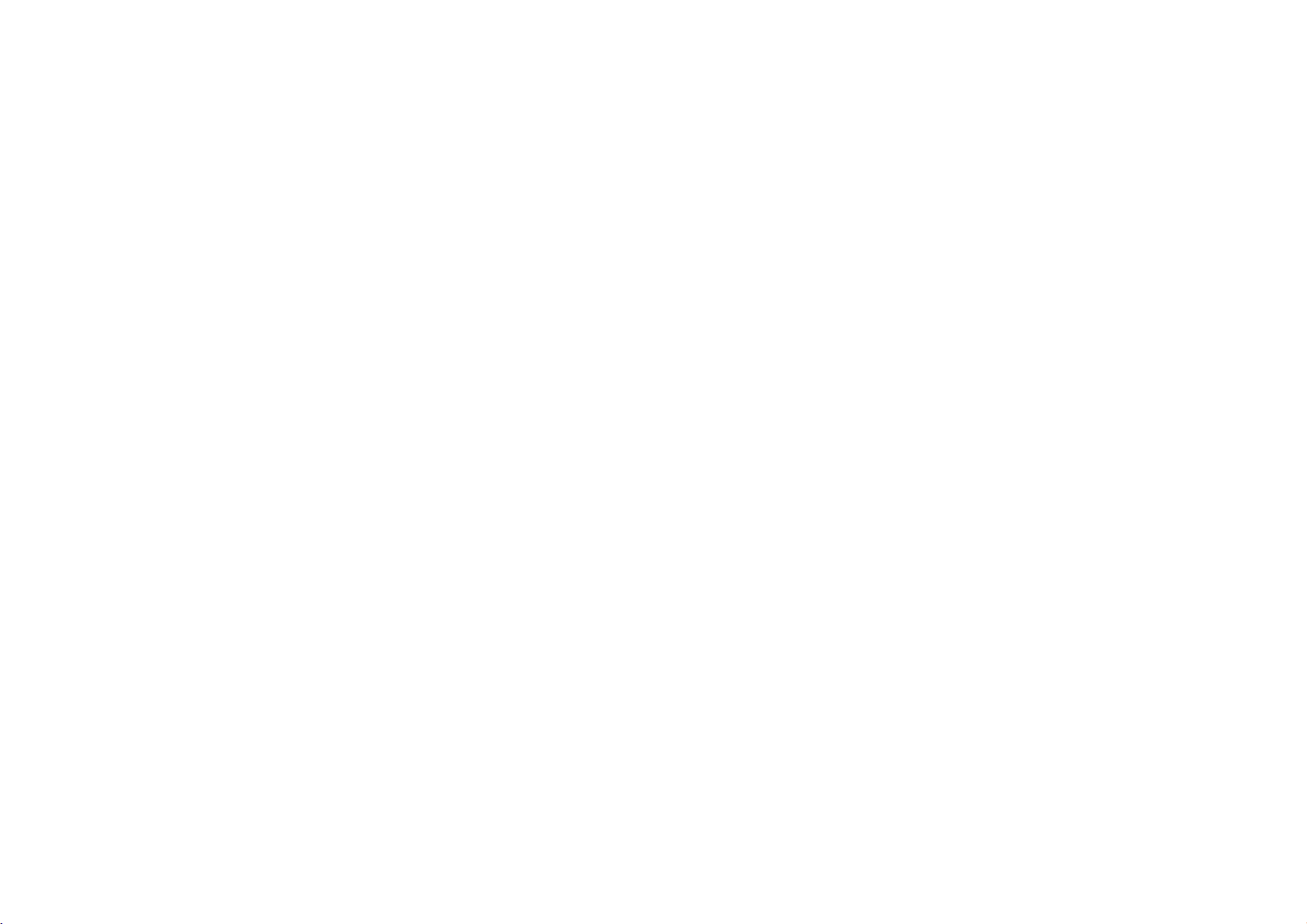
Before
To
manual
This
nance
an
ensure
carefully
manual
of
authorized
proper
your
Use
and
provides
DVD
service
use
player.
of
this
retain
for
information
Should
location.
product,
future
on
the
please
reference.
the
operation
unit
read
require
this
owner's
and
mainte-
service,
contact
Notes
Handling
Do
not
edges
paper
touch
so
or
on
tape
Discs
Discs
that
the
playback
fingerprints
on
the
disc.
sideofthe
do
not
get
on
disc.
the
Hold
surface.
the
discbythe
Never
stick
Introduction
About
"
indicates
available
Symbol
the
"
may
appear
that
on
that
Used
NOTE
Indicates
special
TIP
Indicates
A
section
tips
whose
applicable only
ALL
All
discs
DVD
DVD
VCD
Video
Audio
CD
WMA
WMA
the
and
to
and
CDs.
CDs.
discs.
Symbol
on
your
function
specific
in
this
notes
hints
title
has
the
disc
listed
finalized
Display
LCD
explained
DVD
Manual
and
operating
for
making
one
of
represented
below
DVD±R/RW
display
video
the
MP3
DivX
during
in
this
disc.
features.
the
task
following
by
MP3
DivX
owner's
easier.
the
discs.
discs
operation
manual
symbols
symbol.
and
is
not
Storing
After
direct
car
Cleaning
Fingerprints
and
cloth.
is
Do
mercially
vinyl
5
Discs
playing,
sunlight
exposed
sound
Wipe
not
use
records.
store
or
to
Discs
and
distortion.
the
strong
available
the
sources
direct
sunlight.
dustonthe
Before
disc
from
solvents
cleaners,
discinits
of
heat
disc
playing,
the
center
such
or
case.
and
never
can
cause
clean
out.
as
alcohol,
anti-static
Do
spray
not
expose
leaveitin
poor
the
disc
benzine,
intended
the
a
parked
picture
withaclean
thinner,
disc
quality
com-
for
older
to
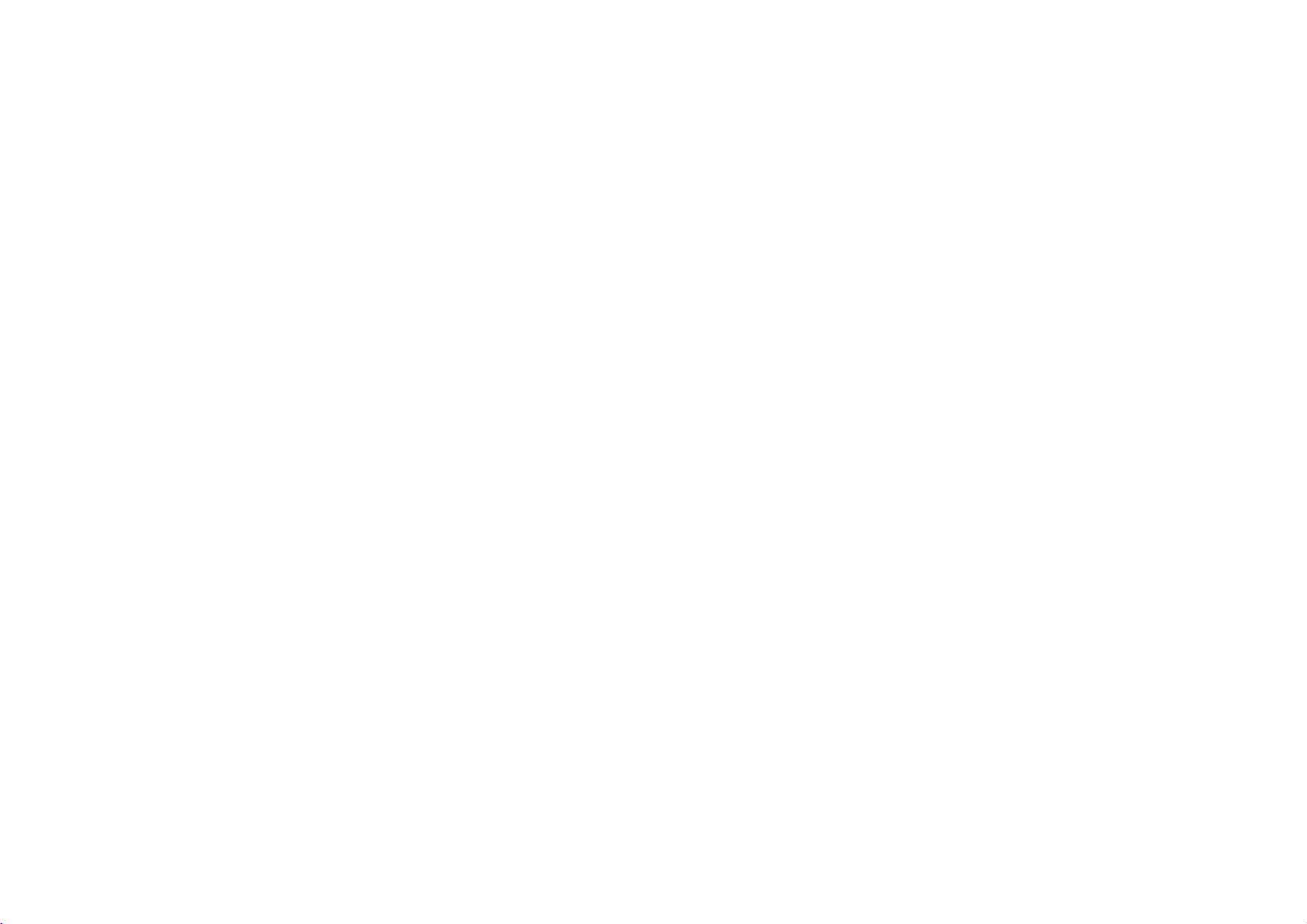
Before
Use
Maintenance
Refertothe
technician.
Handling
When
shipping
Please
save
need
you
asitwas
to
originally
(Continued)
information
the
Unit
the
the
original
the
ship
packed
and
unit
unit,
Service
in
this
shipping
for
maximum
at
the
chapter
carton
factory.
before
contacting
and
packing
protection,
materials.
re-pack
a
service
the
If
unit
Maintaining
The
DVD
pick-up
quality
lens
could
Depending
maintenance
For
details,
the
player
and
be
on
are
please
Unit
is
a
disc
diminished.
the
operating
recommended
contact
high-tech,
drive
parts
environment,
your
precision
are
dirty
after
every
nearest
device.Ifthe
or
worn,
regular
1,000
authorized
optical
the
picture
inspection
hours
of
service
and
use.
center.
Keeping
?
Do
not
unit.
?
Do
not
for
a
face.
Cleaning
To
clean
extremely
solution.
gent
Do
not
use
these
might
the
use
leave
long
the
the
dirty,
strong
exterior
volatile
rubber
period
unit
player,
use
damage
surfaces
of
use
a
soft
solvents
the
liquids
time.
clean
such
or
plastic
products
since
a
soft,
dry
cloth
lightly
such
as
surfaceofthe
as
insecticide
leave
they
cloth.Ifthe
moistened
alcohol,
unit.
near
spray
in
contact
marks
surfaces
withamild
on
with
the
the
sur-
are
benzine,orthinner,
the
unit
deter-
as
6
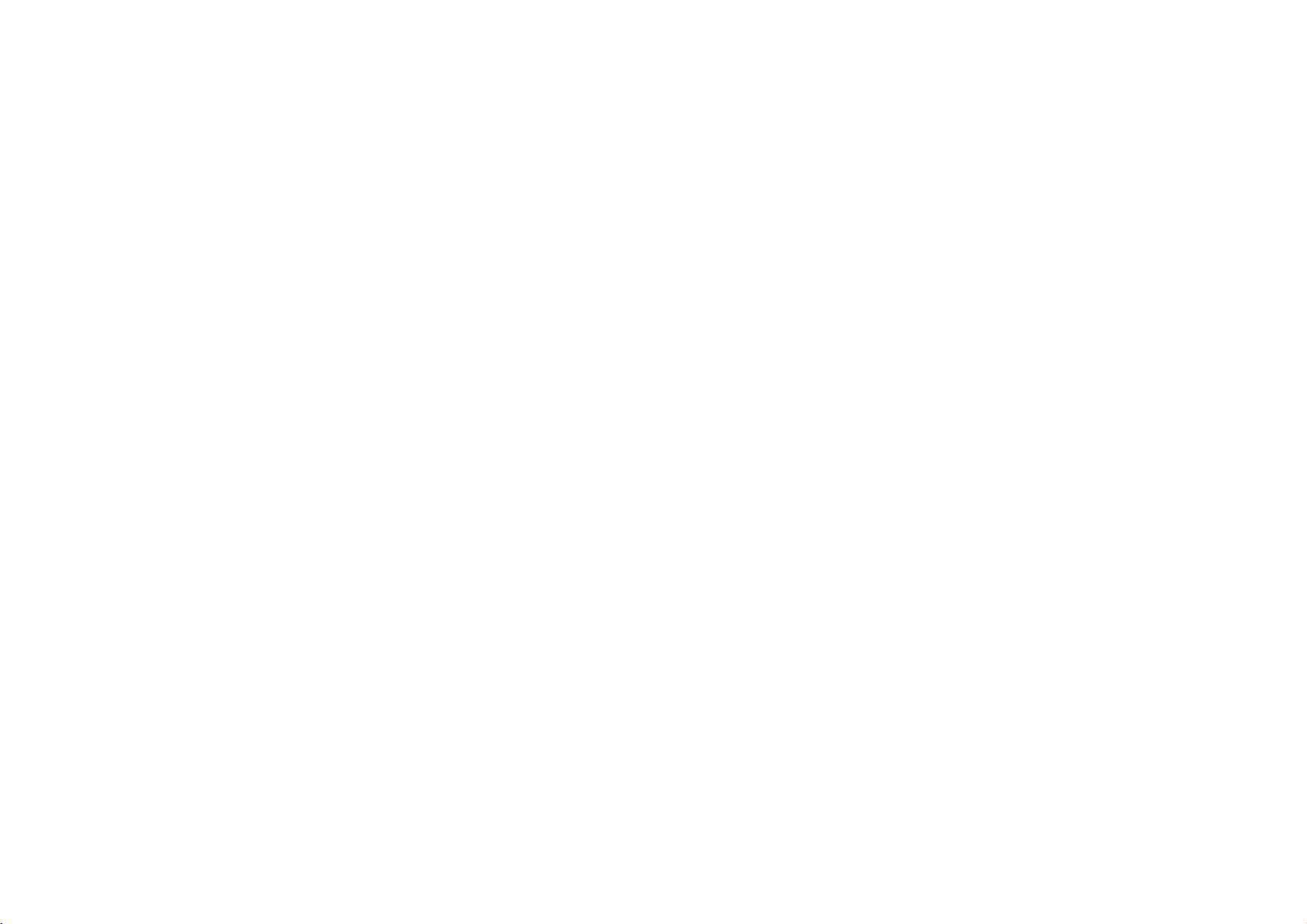
Before
Types
In
addition,
CD-R
or
Use
of
this
CD-RW
This
playing
format.
(Continued)
Playable
unit
plays
that
contains
indicates
DVD-RW
Discs
DVD
(8cm/12cmdisc)
Video
CD
(VCD)
(8cm/12cmdisc)
Audio
CD
(8cm/12cmdisc)
DivX
file,
DVD±R,
audio
titles,
a
product
discs
feature
recorded
DVD±RW,
MP3,
that
with
WMA
is
capable
Video
SVCD,
or
JPEG
Recording
of
and
files.
Customers
download
company
should
always
Regional
This
unit
has
unit
can
or
Notes
?
?
play only
"ALL".
on
Most
DVD
clearly
regional
If
you
try
player,
screen.
visibleonthe
should
MP3/WMA
no
has
be
Code
a
regional
Regional
discs
codeorthe
to
play
the
message
note
right
sought
DVD
Codes
have
a
DVD
that
permissionisrequired
and
files
to
grant
from
code
printed
discs
labelled
a
globe
cover.
This
disc
cannot
withadifferent
"Check
Regional
music
such
the
with
number
play.
from
permission.
copyright
on
the
rear
same
as
one
or
more
must
regional
Code"
the
owner.
of
the
match
appears
Internet.
Permission
the
rear
numbers
code
in
unit.
of
your
from
on
order
the
in
the
to
Our
Introduction
This
unit
it
unit's
your
TV
NOTES
?
Depending
CD-R/RW
(or
?
Do
the
?
Do
or
octagonal).
on
(or
DVD±R/±RW)
DVD±R/±RW)
not
attach
recorded
not
use
irregularly
side)
the
conditions
discs
cannot
sealorlabeltoeither
any
ofadisc.
shaped
It
resultinmalfunctions.
may
of
disc
CDs
the
itself,
be
recording
some
played
side
(e.g.,
heart-shaped
on
equipment
CD-R/RW
the
unit.
labeled
(the
or
side
the
or
Manufactured
"Dolby",
trademarks
DTS
Systems,
7
and
"Pro
DTS
Inc.
under
Logic",
of
Digital
Dolby
and
the
are
from
trademarks
license
Laboratories.
Out
Dolby
double-D
Laboratories.
symbol
of
Digital
are
Theater
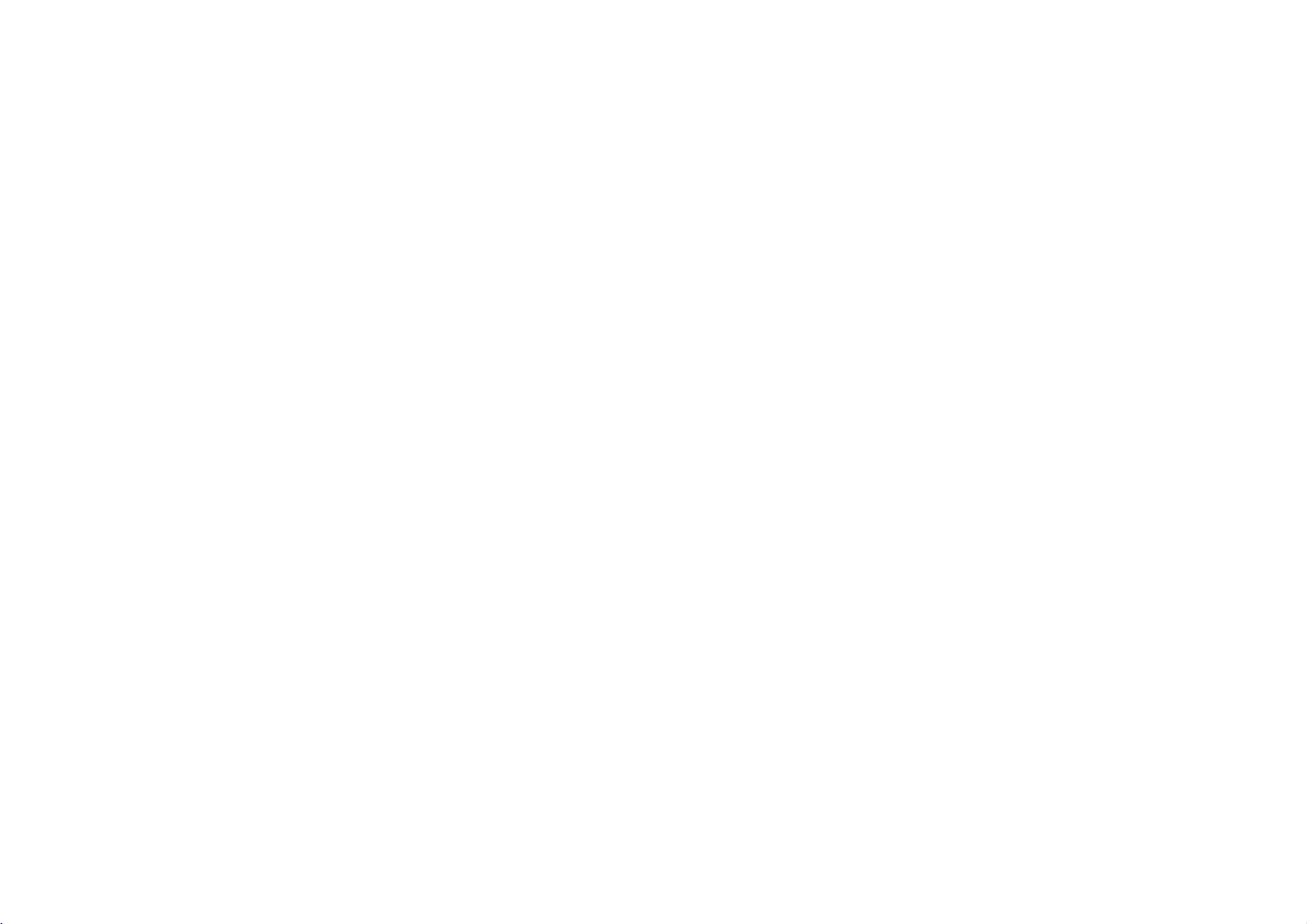
Identification
Main
Unit
L
O
E
of
Controls
1.
LCD
screen
2.
Speaker
3.
Power
ON/OFF
4.
A/V
IN/OUT:Selects
?
5.
bBvV(left/right/up/down)
Selects
1
?
?
bB:
ENTER
an
Adjusts
6.?COLOR/BRIGHT
Brightness
?
SETUP
?
TITLE
2
?
?
MENU
DISPLAY
:
:
?LCDMODE:
7.
3
8.
Disc
OPEN
Lid
button
:
Switches
iteminthe
the
COLOR/BRIGHT.
:
Confirms
:
→
Color
:
Accesses
Displays
title
Accesses
:
Accesses
NORMAL→FULL→ZOOM→OFF
:
Push
the
menu.
menu
Selects
→
or
removes
menu,
menu
On-Screen
this
the
source.
selection.
OFF
on
button
player
the
if
available.
a
DVD
mode
setup
disc.
display.
to
open
ON
and
OFF.
of
LCD
adjustment
menu.
the
Disc
lid.
4
NOTE
ENTER
5
Placeadisc
gently
6
7
with
the
on
the
center
playback
of
the
side
discsoit
down
goes
on
into
the
spindle,
position.
and
push
8
8
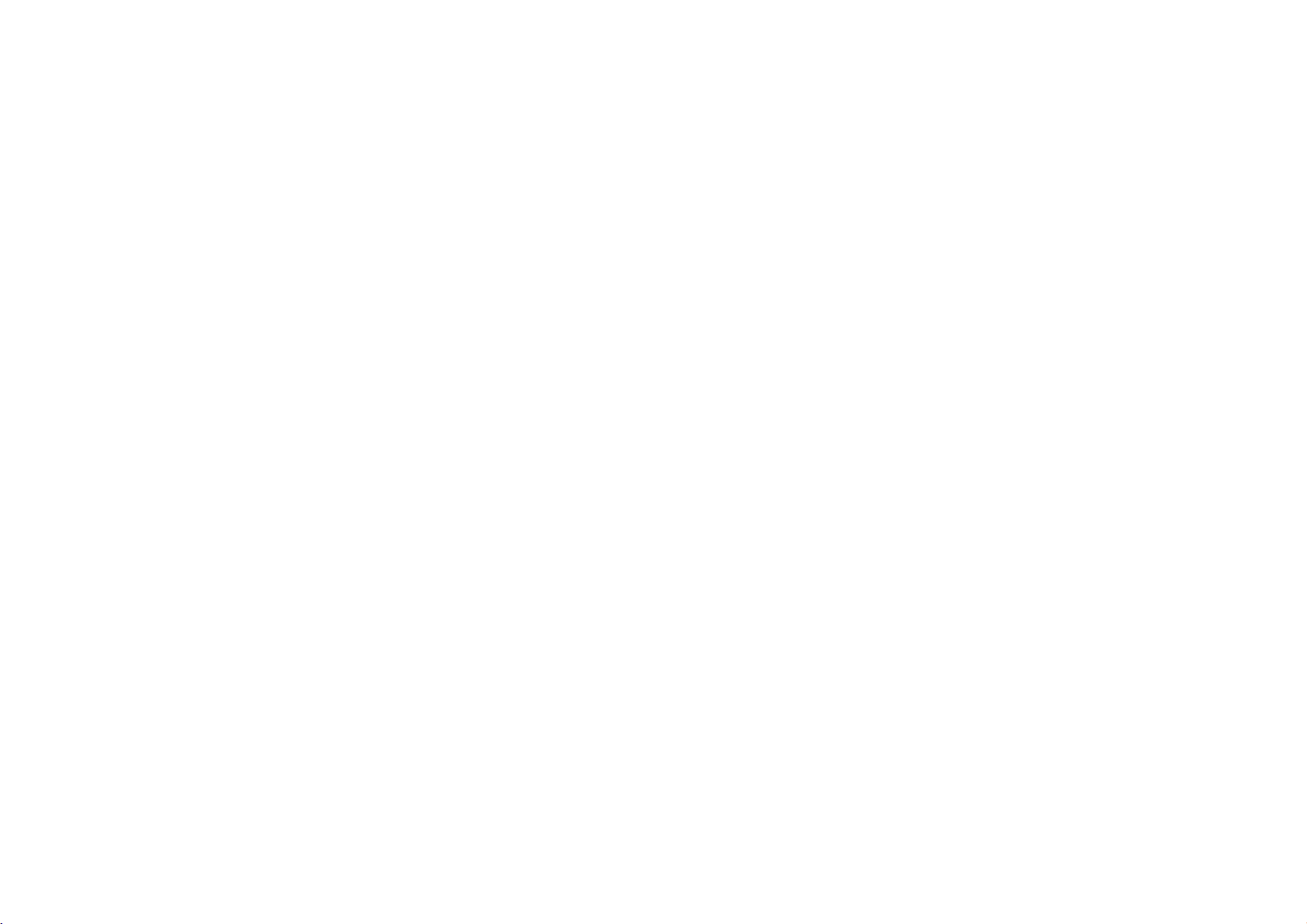
Identification
Main
Unit
of
Controls
(continued)
Introduction
Volume
a
b
Earphone
AUDIO
c
VIDEO
d
NOTE
If
the
VIDEO
will
automatically
charge.
eDC9.5VIN
Connect
Control
In/Out
In/Out
IN
the
jack
signal
AC
ab
jack
jack
power
adapter.
(OPTICAL
is
not
off
in10minutes
connected
c d e
OUT)
inAVIN
to
mode,
prevent
this
battery
unit
dis-
f
g
h
9
fg
Remote
Receive
Battery
During
complete,
?
PLAY(B/X
?
STOP
?
Reverse
Search
track
?
Forward
Search
*
Press
sensor
the
signal
charge
indicator
recharging,
charge
):
(x):Stops
SKIP/SEARCH
backward*/
or
to
go
SKIP/SEARCH
forward*/
and
from
the
charge
indicator
Starts
playback/
playback.
previous
go
hold button
Remote
indicatorisred.
changes
Pauses
(
.)
to
go
beginning
chapter
(
>)
to
next
chapter
for
about
Control
to
green
or
track.
two
h
for
If
recharging
color.
playback
of
current
or
track.
seconds.
operation.
is
temporarily.
chapter
or
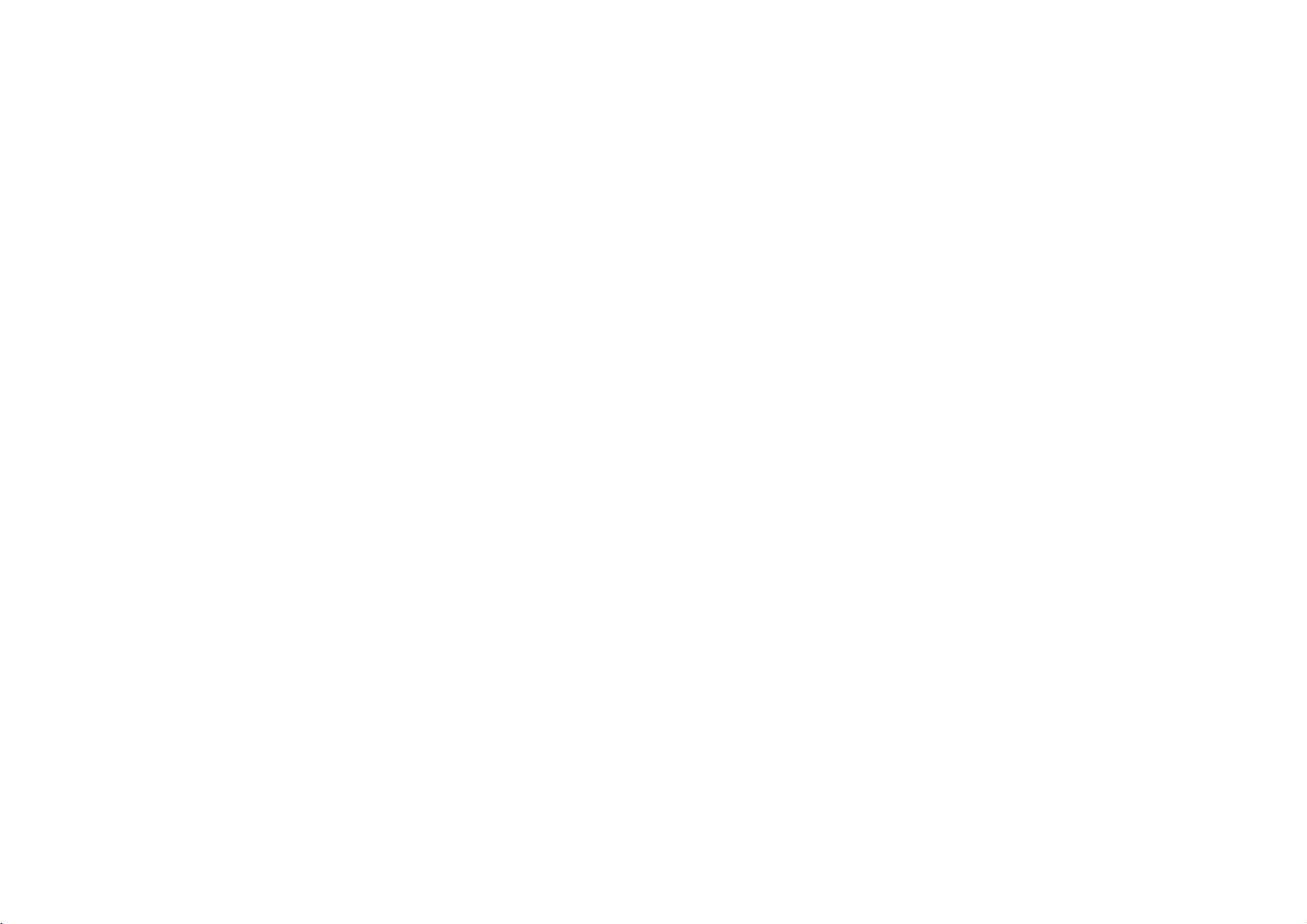
Identification
Remote
1
2
3
4
5
6
Control
of
Controls
(continued)
7
8
9
10
11
12
1.
AUDIO
2.
3.
Selects
POWER
Switches
?
?
*
Reverse
Search
current
previous
Forward
Search
track.
Press
an
audio
DVD
SKIP/SEARCH
backward*/
chapter
chapter
SKIP/SEARCH
forward*/
and
hold
seconds.
4.?SETUP
Accesses
?
MENU
Accesses
?
RETURN
Displays
?
DISPLAY
Accesses
?
bBvV(left/right/up/down)
Selects
?
ENTER
Confirms
or
menu
the
video
On-Screen
an
iteminthe
menu
removes
5.?PAUSE
Pauses
repeatedly
?
PLAY
Starts
playback
for
playback.
?STOP(x)
Stops
playback.
language
ON
or
go
track
track.
and
(
to
beginning
or
Player
or
(
to
next
go
button
for
setup
on a
DVD
CD
with
display.
menu.
selection.
temporarily/
frame-by-frame
(DVD).
OFF.
S
to
go
T
chapter
about
menu.
disc.
PBC.
press
)
of
)
or
two
playback.
6.
0-9
number
7.
Selects
SUBTITLE
numbered
Selectsasubtitle
8.
ANGLE
SelectsaDVD
9.
10.
SLOW
Reverse/
PROG.
(
,/.
Forward
Placesatrackonthe
11.
CLEAR
Removes
program
SEARCH
a
list
menu.
12.?A-B
Repeat
?
ZOOM
Enlarges
?
TITLE
Displays
?
MARKER
Marks
?
SEARCH
Displays
?
REPEAT
Repeat
?
RANDOM
Plays
sequence.
video
title
any
MARKER
chapter,
tracksinrandom
buttons
camera
track
or
a
menu,
point
items
language.
)
slow
program
number
mark
image.
if
during
SEARCH
track,
in
a
angle,
playback.
on
the
on
the
available.
playback.
title
all.
order.
menu.
if
available.
list.
MARKER
menu.
10
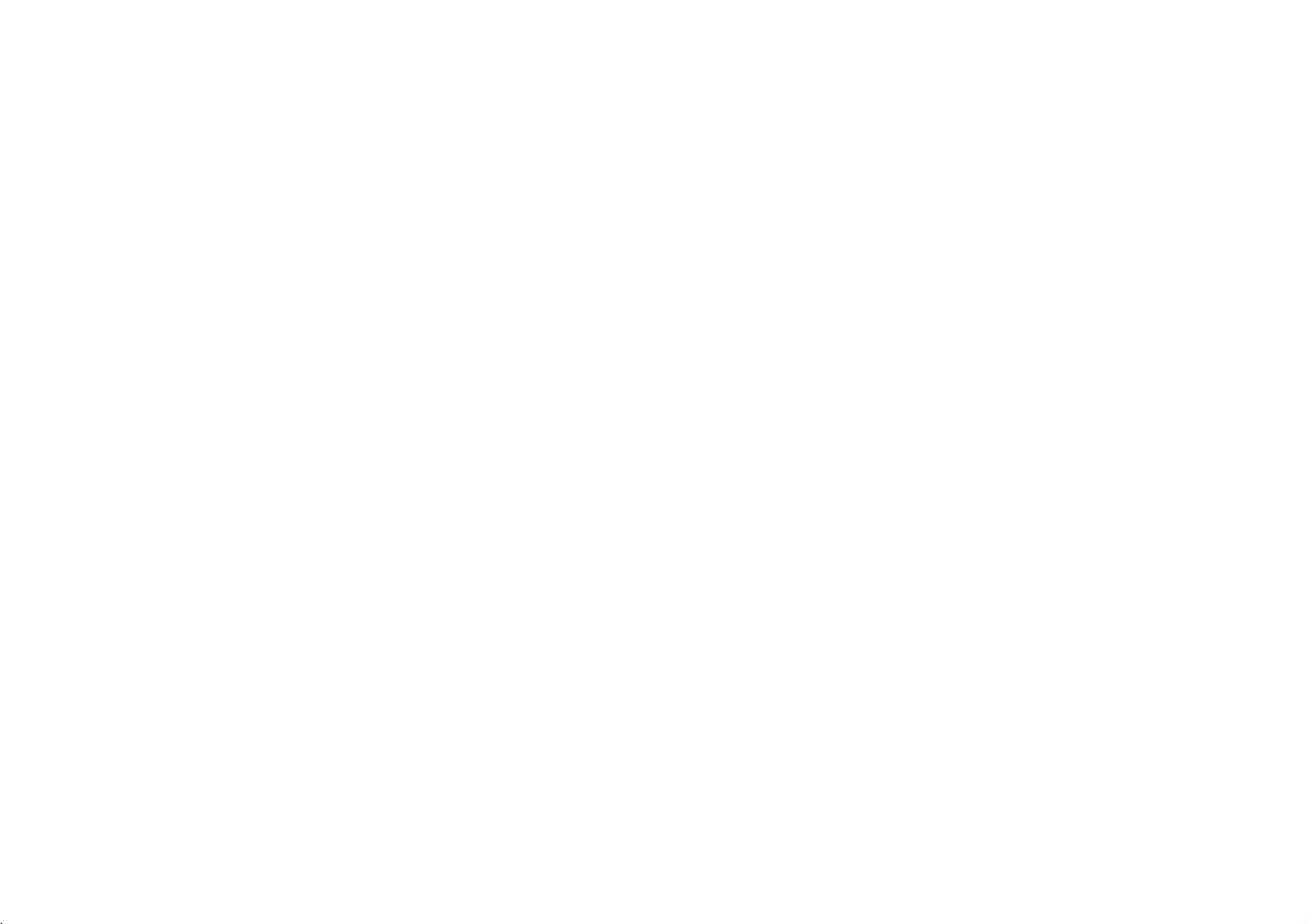
Identification
Insert
the
battery
of
Controls
(Lithium
battery)
(continued)
Button-type
1.
Pinch
remove
2.
Insert
+
on
the
3.
Replace
unit
making
the
the
the
battery
the
battery
battery
battery
battery
battery
sure
(Lithium
holder
holder.
with
holder.
holder
thatitis
the
clip
+
with
fully
battery)
together
facing
battery
inserted.
then
in
the
into
the tab
pull
same
directionasthe
the
remote
to
control
Introduction
NOTES
?
Do
not
?
Do
not
the
remote
V
Replacing
The
battery
the
remote
operation
expose
place
control
range.
the
obstacles
control.
the
button-type
normally
remote
fails
lasts
between
to
operate
control
for
the
battery
about
the
sensor
a
remote
year.
unit
to
bright
control
Replace
when
used
light.
sensor
the
within
and
battery
the
?
Replace
such
?
Disposeofbattery
dispose
Warning
chemical
ble,
Replace
(Panasonic),
Useofanother
Dispose
not
if
11
remote
as
CR.
ofinfire.
:
The
burn
incinerate,
the
of
used
disassemble
control
2025
battery
hazardifmistreated.
or
battery
part
battery
batteries.
or
or
safety
heat
with
no.
CR.
dispose
unit
its
equivalent.
in
usedinthis
above
Matsushita
2025
may
Keep
battery
accordance
100
°C
only.
present
batteries
ofinfire.
with3Vmicro
with
device
may
Do
not
recharge,
(212
°F).
Elec.
Ind.
a
riskoffire
away
local
present
Co.,
or
from
lithium
cells
laws.
Do
a
fire
disassem-
Ltd.
explosion.
children.
not
or
Do
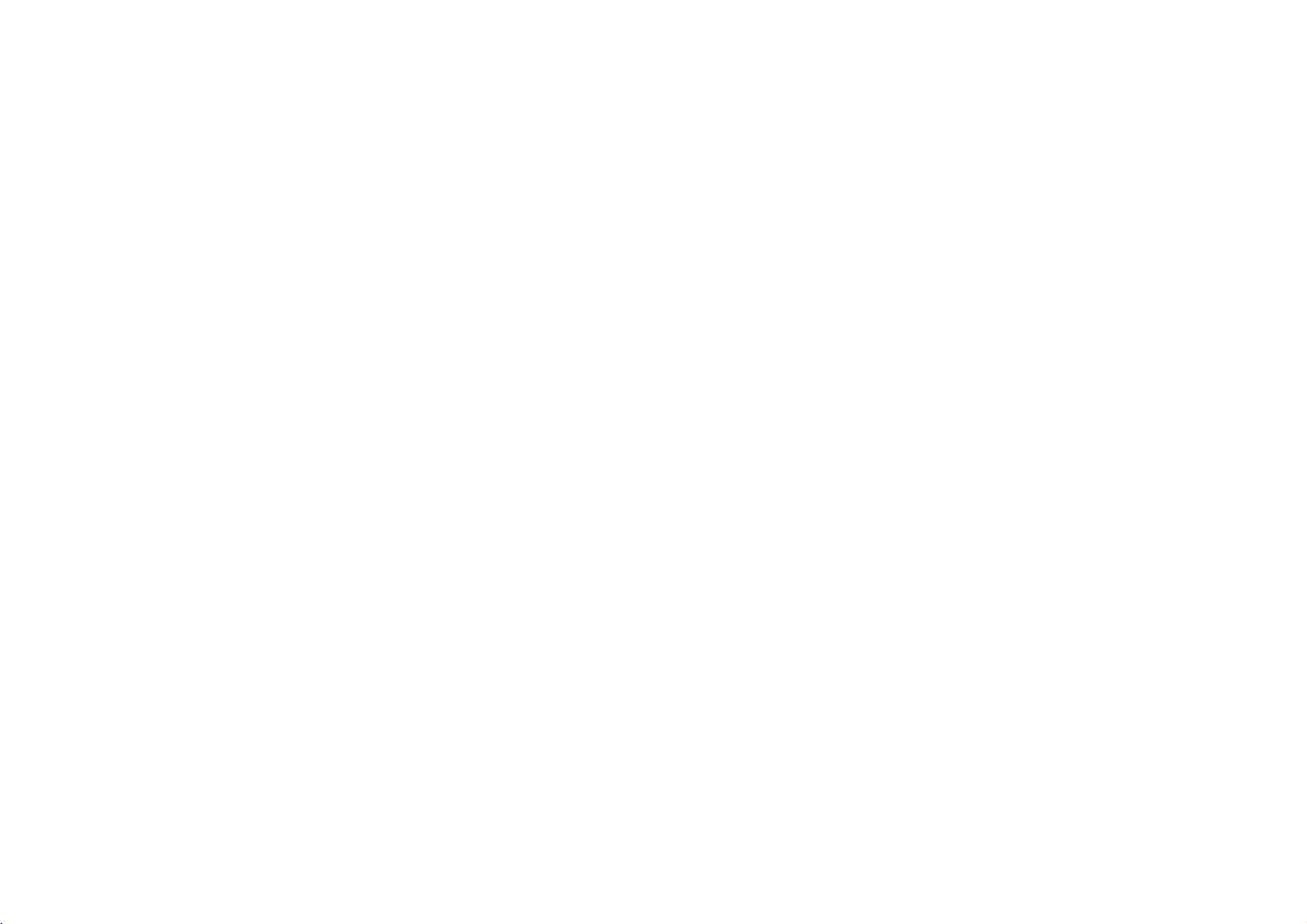
Power
AC
Connections
Adapter
Caution
?
Do
indicated
shock.
?
Do
Doing
?
Do
cause
not
not
not
connect
connect
so
use
a
fire
on
may
an
or
the
cause
AC
the
label,
or
disconnect
adapter
damage
power
as
electric
Follow
When
disconnecting,
AC
adapter
to
plug
this
can
the
a
result
power
outlet
power
other
inariskoffireorelectric
with
plug
wet
than
hands.
that
shock.
other
than
one
to
the
player.
specified,
asitcan
?
This
AC
?
MODEL
?
Manufactured
?
Contact
suitable
adapter
operates
NO.:DP-AC90
WANLIDA
by
an
electrical
AC
plug
adapter
parts
on
100-240V~
Digital
distributor
or
AC
steps
Technology
cord
1to2
for
set.
to
connect.
reverse
1.5A
50-60Hz.
assistance
Co.,
the
order.
Ltd.
in
selecting
a
12
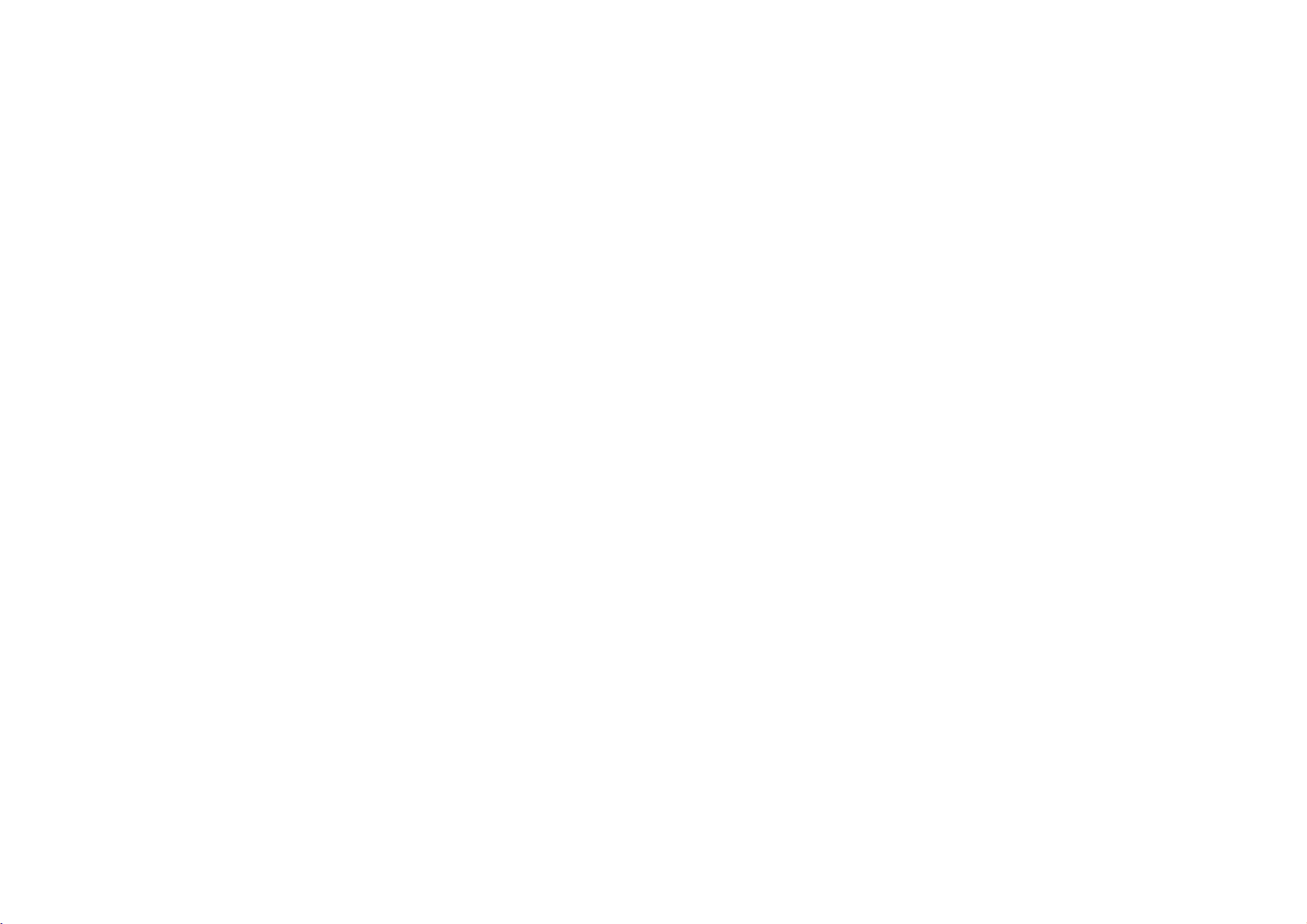
Power
Automotive
Adapter
Connections
This
electrical
DC
(continued)
DVD
player
systems.
power
system
and
(This
cannot
its
automotive
is
standard
be
used.
adapter
for
most
are
designed
vehicles.)
for
use
in
vehicles
If
vehicle
your
that
have
hasadifferent
type
12
volt,
of
electrical
negative
ground
system,
the
Introduction
Follow
When
Caution
?
To
vehicle,
socket
?
A
3
?
While
from
?
Do
current
?
If
the
DVD
?
Do
70°C
Examples
-
Inside
-
Near
prevent
amp.
not
not
1to2
steps
disconnecting,
electrical
always
before
the
the
operate
from
vehicle's
player
(158°F),
a
unplug
you
250V
fuse
engineisbeing
car's
cigarette
your
the
car
supply
not
may
leave
your
or
the
include:
a
car
with
heating
appliance.
to
reverse
shock
the
remove
for
DVD
generator
voltage
work
DVD
pick-up
the
windows
connect.
and
possible
automotive
the
plug
protection
started,
socket.
lighter
when
player
may
drops
properly.
in
player
device
closed
the
order.
adapter
from
is
installedinthe
disconnect
the
cause
below
a
place
may
andindirect
to
damage
from
DVD
your
the
car
batteryisdischarged.
theDCfusetoblow.
your
the
player.
automotive
automotive
DVD
cigarette
approximately
where
the
be
temperature
damaged.
sunshine.
10
player
adapter.
adapter
volts,
exceeds
or
lighter
Peak
your
1
Automotive
?
?
?
?
13
Cigarette
This
automotive
MODEL
Manufactured
Contact
a
suitable
lighter
adapter
adapter
NO.:DPDC1
by
an
electrical
automotive
socket
WANLIDA
operates
parts
adapter.
2
Digital
distributor
on
DC
12V.
Technology
for
assistance
Co.,
Ltd.
in
selecting
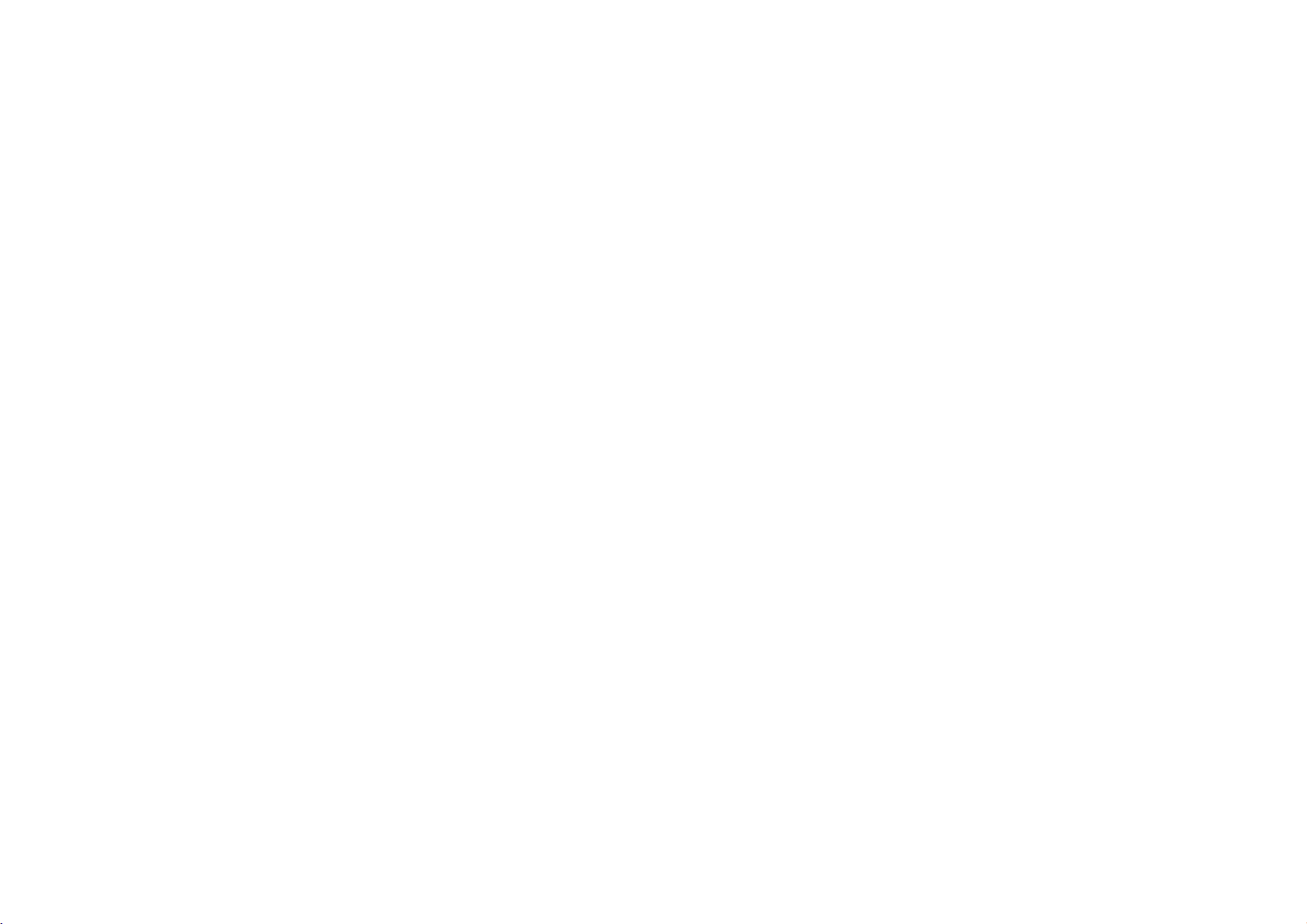
Power
Connections
(continued)
Battery
?
Charge
A
Attaching
1.
Match
of
the
2.
Press
Pack
the
battery
the
the
hooks
player.
and
slide
battery
of
the
ATTENTION
The
product
the
endofit's
into
tery
area
for
pack
the
battery
1
the
recycling
before
pack
battery
pack
Hooks
that
useful
municipal
using
pack
until
you
life,
options
into
have
waste
it
for
the
the
purchased
under
or
the
hooks
stream.
proper
first
holes
click.
various
time.
on
the
2
contains
state
Check
disposal.
bottom
a
rechargeable
and
local
with
your
NOTES
?
Do
?
Be
A
Detaching
1.
Press
2.
Pull
laws,
local
solid
not
detach
careful
the
the
battery.
it
may
waste/officials
the
not
to
drop
the
battery
RELEASE
battery
pack
The
be
illegaltodispose
battery
pack
battery
during
pack.
the
pack
knob.
until
the
hooks
click.
batteryisrecyclable.
of this
for
details
in
your
playback.
2
1
At
bat-
14
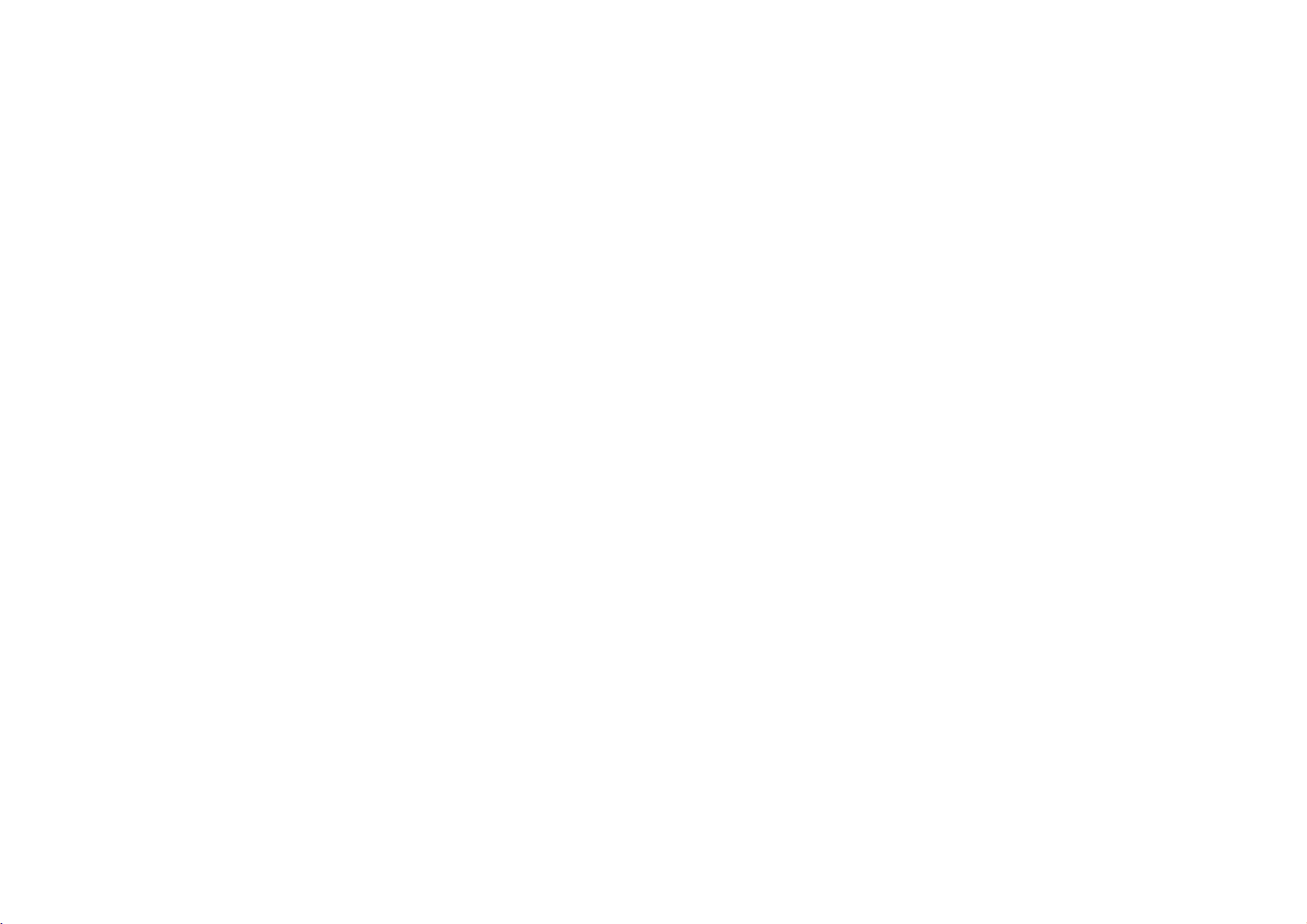
Power
Connections
(continued)
A
Charging
1.
Attach
2.
Connect
the
plug
the
the
battery
the
intoanAC
battery
AC
Player
AC
adapter
insert
jack
(DCIN9.5V)
3.
During
recharging,
plete,
charge
CAUTION
Take
the
overheating,
?
Do
not
Use
the
Do
not
Do
not
Excessive
Do
not
Do
not
Do
not
use
expose
attempt
incinerate.
disassemble;
short-circuit.
?
?
?
?
?
?
?
indicator
following
etc.
unauthorized
any
authorized
to
to
impact
NOTE
Chargingabattery
The
discharged.
even
When
off
again.
battery
if
you
you
Then
will
Because
attached
are
not
in
battery
pack
to
pack
power
the
adapter
outlet.
Battery
cord
charge
indicatorisred.
changes
precautions
AC
high
dismantle
may
disposeofproperly.
only
be
this
parts.
adapter
temperature
or
cause
the
happens
charged
the
unit
the
battery.
situation,
when
modify
cannot
charge
player.
to
the
player
Pack
to
to
avoid
recharging
above
the
unittomalfunction.
when
whenitis
color.
green
liquid
60°C
unit.
the
power
naturallyorpurposely
perceive
on
power
will
the
proceed.
and
indicator
Charge
If
recharging
leakage,
battery.
(140°F).
is off.
battery voltage,
unit
and
then
is
power
com-
A
Recharging
*
When
A
Press
?
If
?
This
Status"
A
If
play
The
recharged
A
If
the
?
Detach
This
?
Recharge
A
Battery
?
MODEL
and
play
times
Recharging
without
player
Approx. Approx.
3
hour
control
is
Brightness
set
"Display"todisplay
AC
the
using
unit
time
battery
unit
the
can
lead
NO.:DPB135
displayed
about
battery
the
Pack
adapter,
is
power
dramatically
has
300
not
to
over
battery
reached
times).
to
pack.
discharging
pack
pack
is
off
on
be
(Even
Play
LCD
On
3.5
hours*4hours
to
initial
mode.
the
battery
battery
display
automatically
the
screen.
reduces
the
endofits
for
used
when
a
if
the
unit
of
the
are
you
time
LCD
Approx.
status
after
after
service
long
is
off,
battery
ready
Off
on
the
does
not
"Check
the
recharging
life
time
it
still
uses
and
malfunction.)
to
use
it
screen.
appear.
can
(it
some
again.
Introduction
Battery
be
power.
15
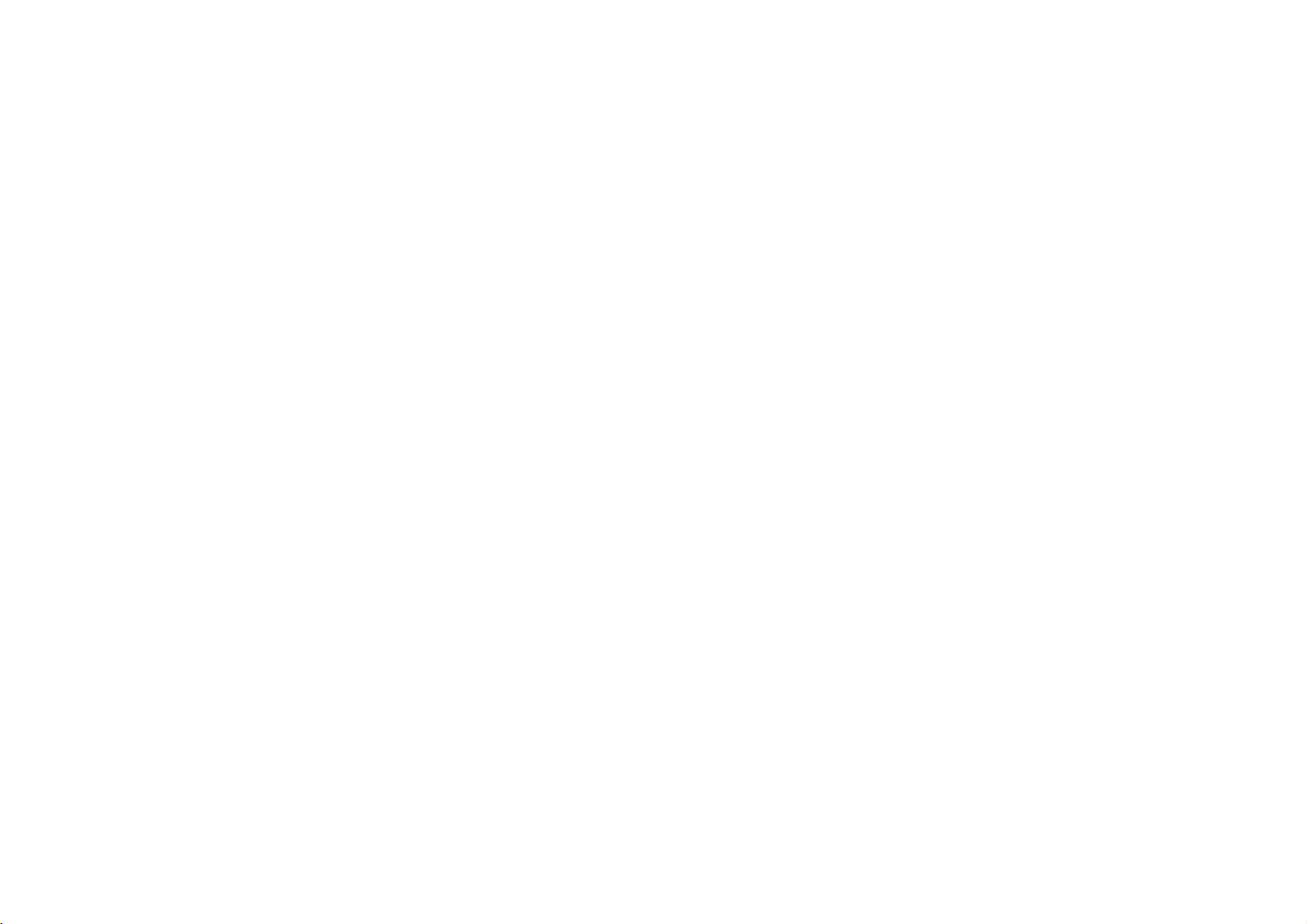
Rotate
You
can
However,
damage.
the
rotate
if
you
LCD
LCD
turn
clockwise
it
force,
by
an
it
angle
can
cause
TER
EN
of
180
serious
degrees.
After
screen
rotating
as
shown
LCD
above.
completely,
you
can
fold
the
LCD
16
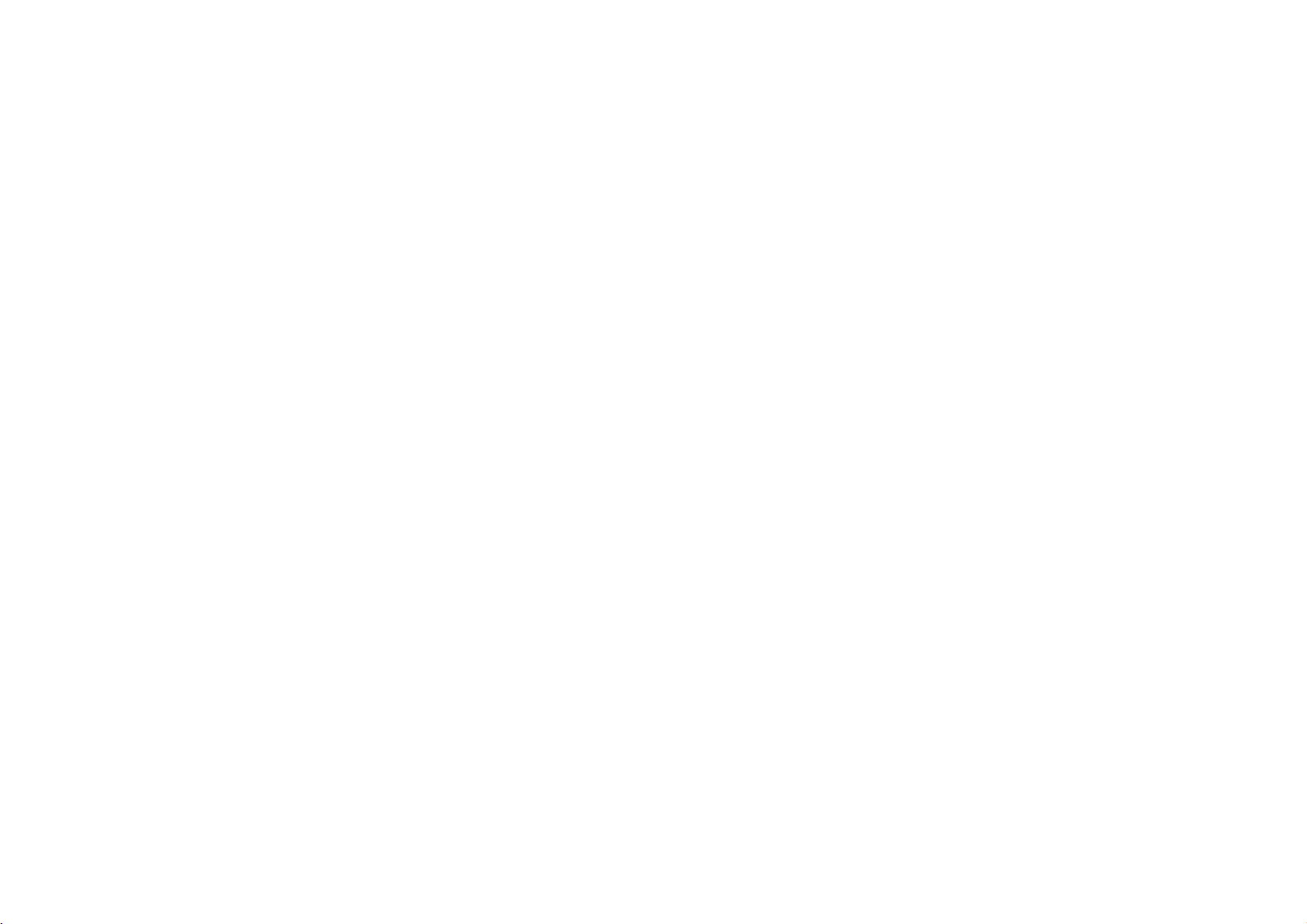
Playing
a
Disc
1.
Prepare
2.
Open
3.
Press
want
you
?
If
the
"NO
?
After
matically
4.
Press
5.
Adjust
NOTES
?
Placeadisc
push
?
Confirm
A
Changing
Use
mode
NORMAL
NOTE
May
appear
the
power
the
outer
OPEN
to
to
play
disc
is
placedinupside
DISC"or"DISC
playing
stops
PLAY
to
volume.
the
with
on
gently
LCD
MODE
the
the
LCD
is
shown
→
to
differ
supply.
cover
and
the
ERROR"
allofthe
returns
the
center
disc
up.
play.
playback
open
label
back
and
start
the
positionbypressing
sizeofthe
MODE
button
on
the
unit's
→
FULL
ZOOM
according
press
Close
down
chapters
to
the
of
the
picture
to
display
to
POWER
lid
and
the
disc
(and
appears
in
menu
side
down
discsoit
change
→
OFF
kindofdisc.
button.
insertadisc with
lidbyhand.
it
is
a
single-sided
on
the
screen.
the
as
title,
screen.
LCD
the
follows.
the
on
the
goes
MODE
picture
DVD
spindle,
into
the
player
position.
button.
mode.
side
disc),
and
The
auto-
A
The
The
and
NOTES
?
If
power.
?
The
?
Horizontal
to
picture
picture
the
are
you
LCDisturned
ZOOM,
size
not
lines
but
mode
shown
recorded
using
may
this
is
and
on
the
off
appear
not
size
the
on
LCD
if
you
an
LCD
the
disc.
on
close
in
the
indication
depends
this
unit,
the
unit.
when
picture
ofamalfunction.
on
the
select
the
modeisswitched
display
OFF
to
mode
conserve
Introduction
17
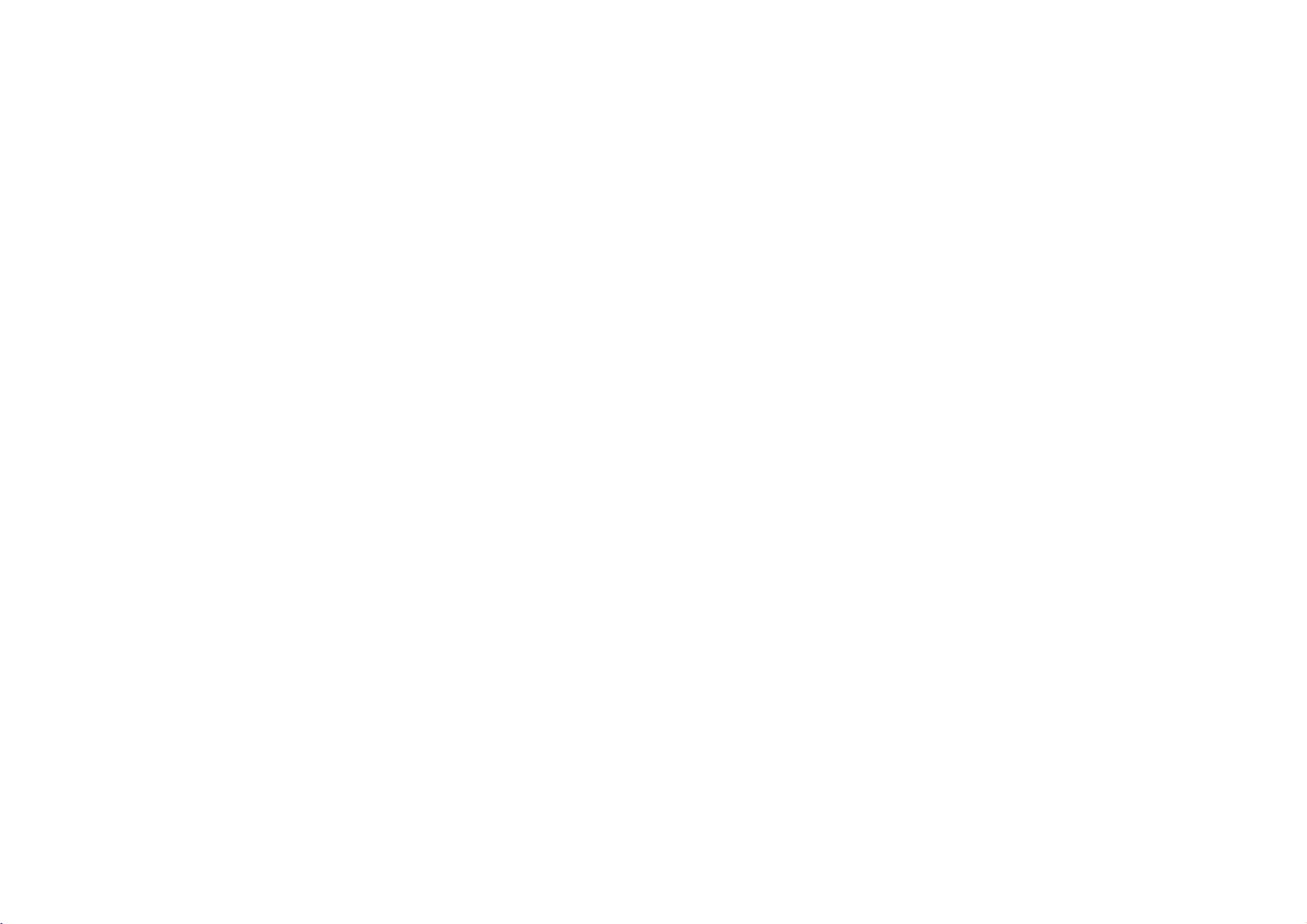
On-Screen
Display
Displaying
You
can
screen.
1.
2.
NOTE
Ifnobutton
disappears.
display
Press
DISPLAY
playback
displayed
disc
You
the
Title
titles
Chapter
Time
Audio--Selected
Subtitle--Selected
Angle
information.
differ
or
type
can
select
settingbypressing
(Track)
(or
tracks).
--
--
Elapsed
--
Selected
is
pressed
Disc
various
to
depending
playing
an
--
Current
Current
Information
information
show
various
The
items
status.
item
by
pressing
b
/
title
chapter
playing
time.
audio
language
subtitle.
angle/total
forafew
on
the
B.
(or
track).
number/total
number
seconds,
about
the
v
/Vand
number/total
or
channel.
of
the
on-screen
disc
change
number
angles.
on-screen
loaded
on-
or
number
of
chapters.
display
select
of
Initial
By
using
items
the
subtitles
on
each
To
display
Press
take
you
To
go
Press
To
go
Press
General
1.
Press
2.
Usev/
the
selected
3.
Usev/
move
4.
Usev/
confirm
5.
Press
Settings
the
Setup
such
as
and
Setup
and
SETUP
backtoinitial
to
the
next
Bonthe
back
to
b
on
the
Operation
SETUP.
V
to
second
item,
V
to
to
the
V
to
your
SETUP
menu,
picture
the
menu
exit
to
display
level:
remote
the
previous
remote
The
select
level.
as
select
third
select
selection.
or
can
you
and
sound.
menu,
Setup
see
item,
the
screen.
control.
control.
Setup
the
The
wellasalternate
the
level.
the
PLAY
Menu:
the
screen
Some
menu.
level:
menu
desired
second
desired
to
exit
pages
shows
items
make
You
can
among
19to23.
A
second
appears.
option
setting(s).
desired
setting
the
Setup
various
also
other
then
the
current
option
then
require
set
things.
press
press
press
additional
menu.
adjustments
a
language
For
of
SETUP
B
to
move
for
setting
then
press
ENTER
steps.
to
for
details
will
the
B
to
to
to
18
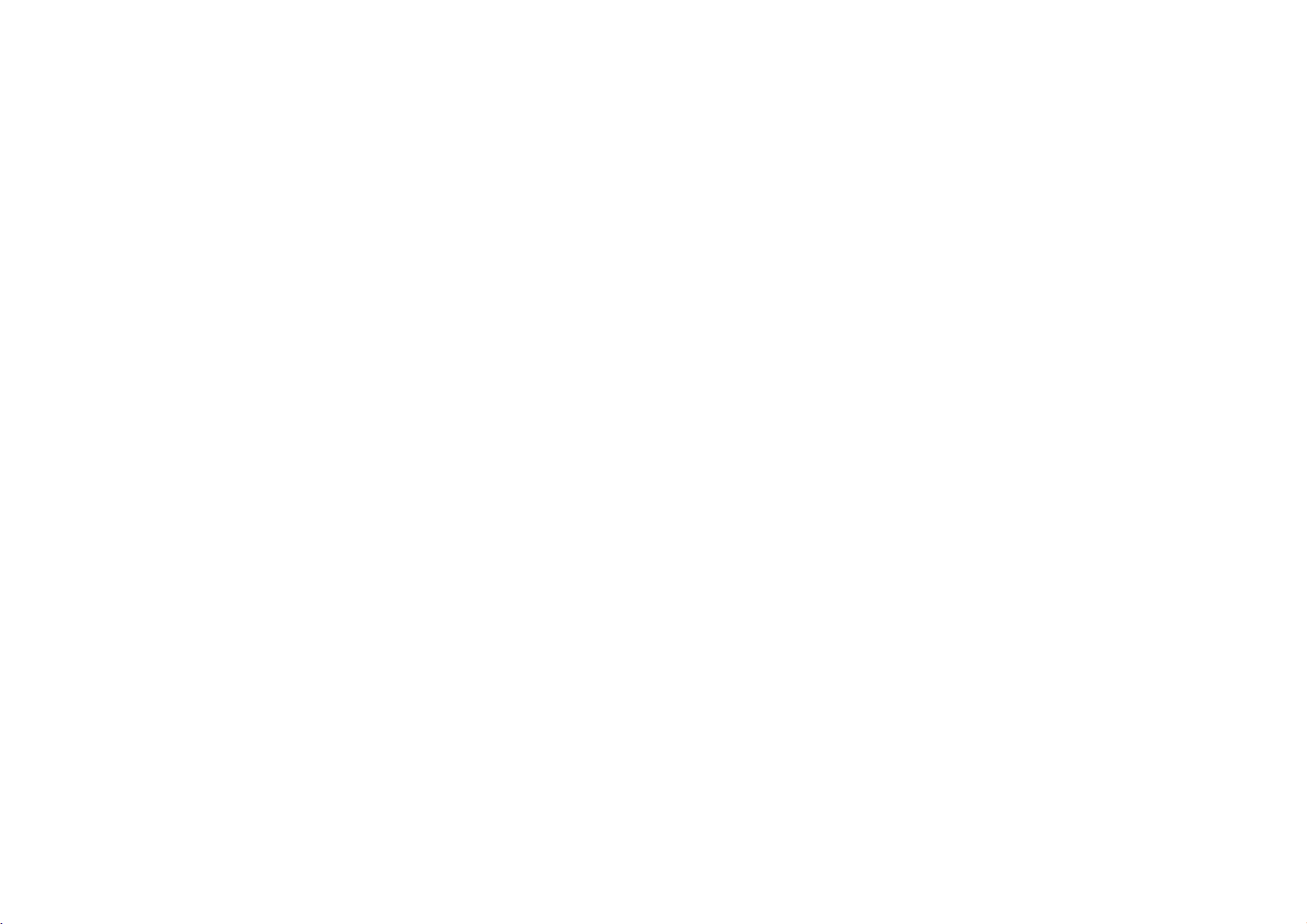
Initial
Settings
LANGUAGE
Menu
Language
Select
a
Audio
Disc
Select
the
subtitles,
Original:
recorded.
To
Other:
ENTER
to
language
language
language
/
Subtitle
language
and
the
disc
Referstothe
select
another
enter
the
code
listinthe
code,
press
LANGUAGE
Menu
Language
Disc
Audio
Disc
Subtitle
Disc
Menu
for
the
Setup
/
Menu
you
prefer
menu.
original
language,
corresponding
reference
CLEAR.
menu
for
the
language
press
4-digit
chapter.
English
Original
Off
Original
Move
and
audio
number
number
in
If
Select
on-screen
track
which
you
display.
(disc
the
disc
buttons
according
enter
the
audio),
was
then
to
the
wrong
DISPLAY
TV
Aspect
4:3: Select
16:9:
Select
Display
Display
to
"4:3".
LetterBox:
lower
portions
Panscan:
screen
and
whenastandard
when
Mode
Mode
setting
Displays
of
the
Automatically
cuts
off
a
the
16:9
works
a
screen.
wide
portions
DISPLAY
TV
Aspect
Mode
Display
4:3
TVisconnected.
TVisconnected.
when
only
picture
displays
the
that
with
do
wide
16:9
Widescreen
the
bands
not
Move
TV
picture
fit.
Select
Aspect
on
the
on
the
mode
upper
entire
Advanced Operations
is
set
and
19
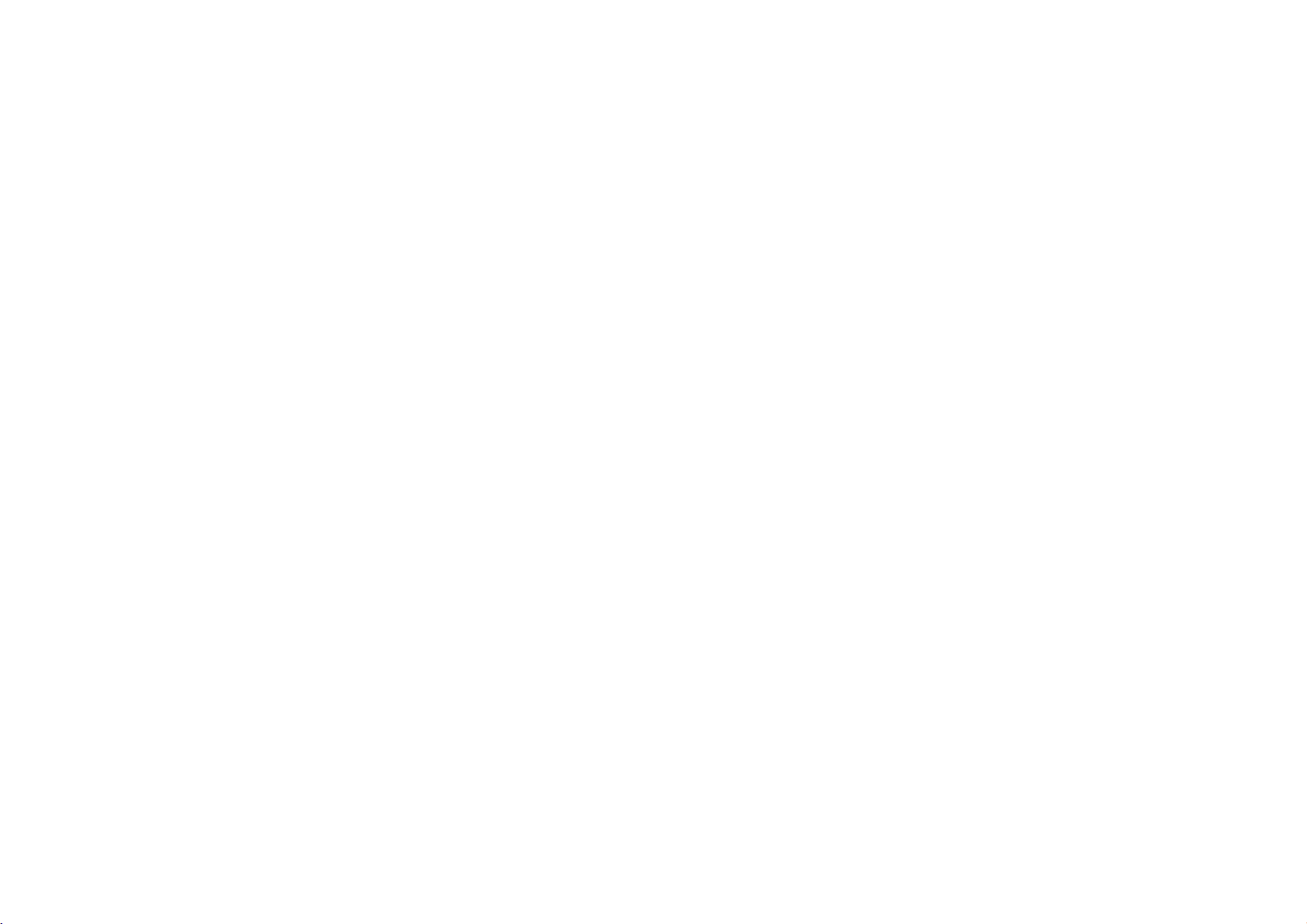
Initial
Settings
(continued)
AUDIO
Each
er's
Dolby
DVD
AUDIO
Digital
Bitstream:
DIGITAL
Dolby
Digital,
PCM
(for
two-channel
Digital
nel
PCM
Off
(for
through
disc
options
/
OUT
Dolby
or
MPEG
audio.
DTS):
the
has
a
variety
according
DTS/MPEG
Select
"Bitstream"
to
jack
DTS
or
Digital/MPEG):
stereo
digital
will
If
you
DIGITAL
of
audio
to
AUDIO
Dolby
Digital
DTS
MPEG
Sample
Freq.
DRC
Vocal
an
amplifier
MPEG
amplifier.
be
automatically
select
"Off",
OUT
jack.
the
type
if
you
decoder.
the
output
Bitstream
Bitstream
PCM
48
On
On
connect
or
other
Select
DVDs
options.
of
audio
kHz
Move
when
downmixed
DTS
system
Select
the
DVD
equipment
connected
encoded
to
is
signal
Set
in
two-chan-
not
the
play-
use.
you
Player's
with
a
to
Dolby
output
Sample
If
nals,
cally
decode
If
select96kHz.
type
Check
ties.
Dynamic
With
most
audio
dynamic
loudest
a
a
DRC
Vocal
SettoOn
karaoke
your
select
converts
your
of
the
accurate
technology.
movie
to
Freq.
receiver
them.
receiver
signal
the
documentation
Range
DVD
range
sounds
at
a
On
only
channels
(Frequency)
or
amplifier
48
kHz.
96
any
or
amplifieriscapableofhandling
When
through
Control
format,
and
realistic
However,
of
the
and
lower
volume
for this
effect.
whenamulti-channel
on
When
kHz
this
without
you
audio
the
the
is
NOT
this
choice
signals
choice
any
for
your
(DRC)
can
hear
presentation
you
output
quietest
without
disc
mix
to
is
may
ones).
capableofhandling
48
made,
further
is
kHz
this
made,
so
your
this
unit
processing.
96
passes
amplifiertoverify
a
program's
wish
(the
losing
karaoke
into
possible,
difference
This
normal
to
compress
allows
clarity
DVD
stereo
soundtrack
thanks
between
of
sound.
unit
system
kHz
its
capabili-
you
is
playing.
sound.
96
kHz
automati-
can
signals,
each
in
to
digital
the
the
to
listen
Set
sig-
the
to
The
20
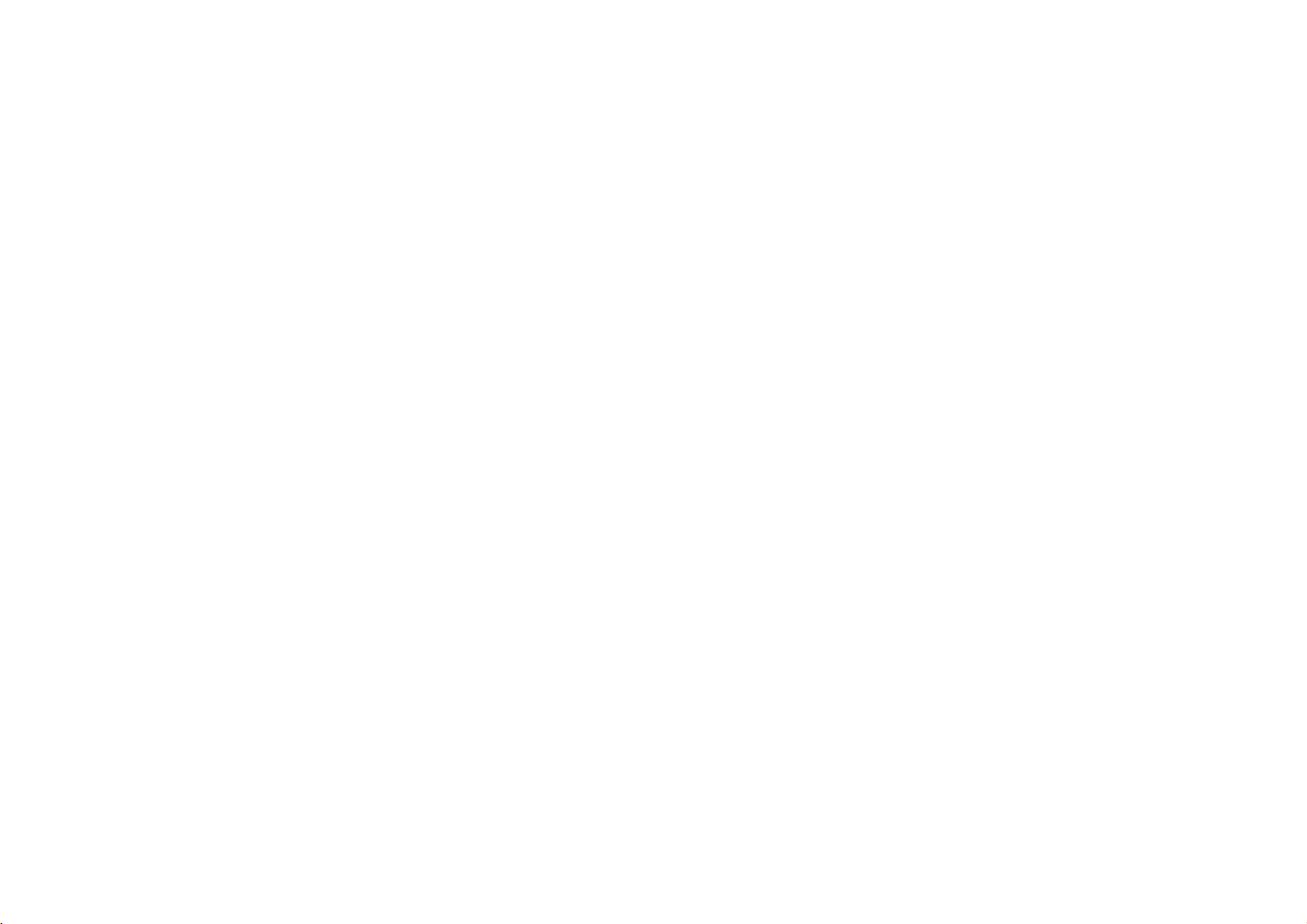
Initial
Settings
(continued)
LOCK
(Parental
Rating
Blocks
playback
discs
are
1.
Select
2.
To
access
must
input
entered
yet
Inputa4-digit
ENTER
ENTER,
3.
Select
Rating
eight
(8)
Unlock
If
you
in
plays
rated.
"Rating"
the
the
a
to
verify.
press
a
rating
1-8:
Rating
is
the
select
full.
Control)
of
rated
on
the
Rating,
4-digit
security
code
If
you
CLEAR.
from
least
unlock,
LOCK
Rating
Password
Area
Code
DVDs
LOCK
Password
security
code
and
you
press
makeamistake
1to8
using
one
(1)
restrictive.
parental
Unlock
New
CZ
based
on
menu
then
and
Area
code
you
are
prompted
ENTER.
thev/Vbuttons.
has
the
most
control
is
Move
their
press
Code
created.
Enter
before
restrictions
not
Select
content.
B.
to
it
again
pressing
active
Not
features,
If
have
you
do
so.
and
and
and
the
all
you
press
rating
disc
not
NOTE
If
you
or
ing
an
alternate
have
found,
change
4.
Press
SETUP
set
a
lower
the
same
playback
the
ENTER
rating
are
scene
rating
to
exit
for
the
played.
is
available
or
rating
stops.
levelinorder
to
confirm
the
menu.
player,
Higher
a
You
lower
must
your
all
disc
rated
on
the
one.Ifno
enter
to
play
rating
scenes
scenes
disc.
suitable
the
4-digit
the
selection,
The
disc.
with
are
not
alternative
the
played
alternative
password
then
press
same
rat-
unless
must
is
or
Advanced Operations
21
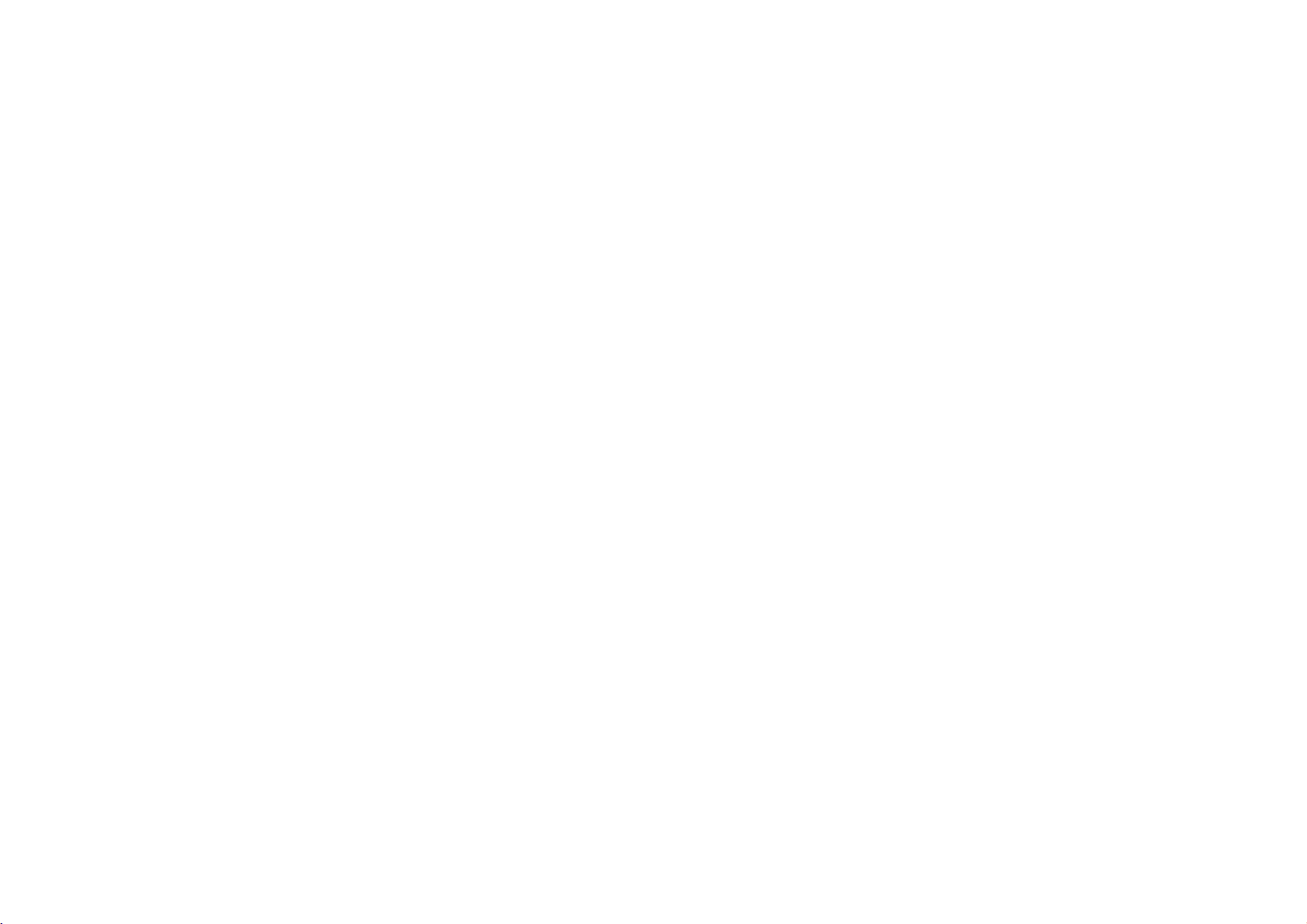
Initial
Password
You
can
1.
Select
2.
To
Press
new
Enter
To
Press
current
ENTER.
then
3.
Press
Settings
enter
Password
make
ENTER
password
the
change
ENTER
password
press
SETUP
or
change
a
new
when
password
the
when
Enter
ENTER.
to
(continued)
password.
on
the
password:
the
the
using
againtoverify.
password:
the
using
a
new
password
Enter
exit
the
LOCK
menu
"New"
optionishighlighted.
numbered
"Change"
the
numbered
buttons
optionishighlighted.
using
the
password
menu.
then
press
then
buttons
the
then
numbered
againtoverify.
B.
press
Enter
press
buttons
ENTER.
Enter
Area
Code
Enter
the
codeofthe
DVD
video
disc,
1.
Select
"Area
a
2.
Follow
step
3.
Select
the
first
4.
Press
a
5.
buttons.
Press
ENTER
ENTER
Code"
2
based
as
area
on
shown
character
and
select
to
confirm
on
whose
the
listinthe
the
LOCK
previous
using
the
your
standards
menu
page
v
/Vbuttons.
second
area
reference
(Rating).
character
code
were
then
selection.
used
chapter.
press
using
to
rate
the
B.
V
v
/
If
you
If
you
steps:
1.
Press
2.
Input
cleared.
3.
Enter
forget
forget
SETUP
the
a
your
your
6-digit
new
Security
security
to
display
number
code
as
Code
code
the
"210499"
described
you
Setup
can
and
above.
menu.
clear
the
it
using
security
the
code
following
is
22
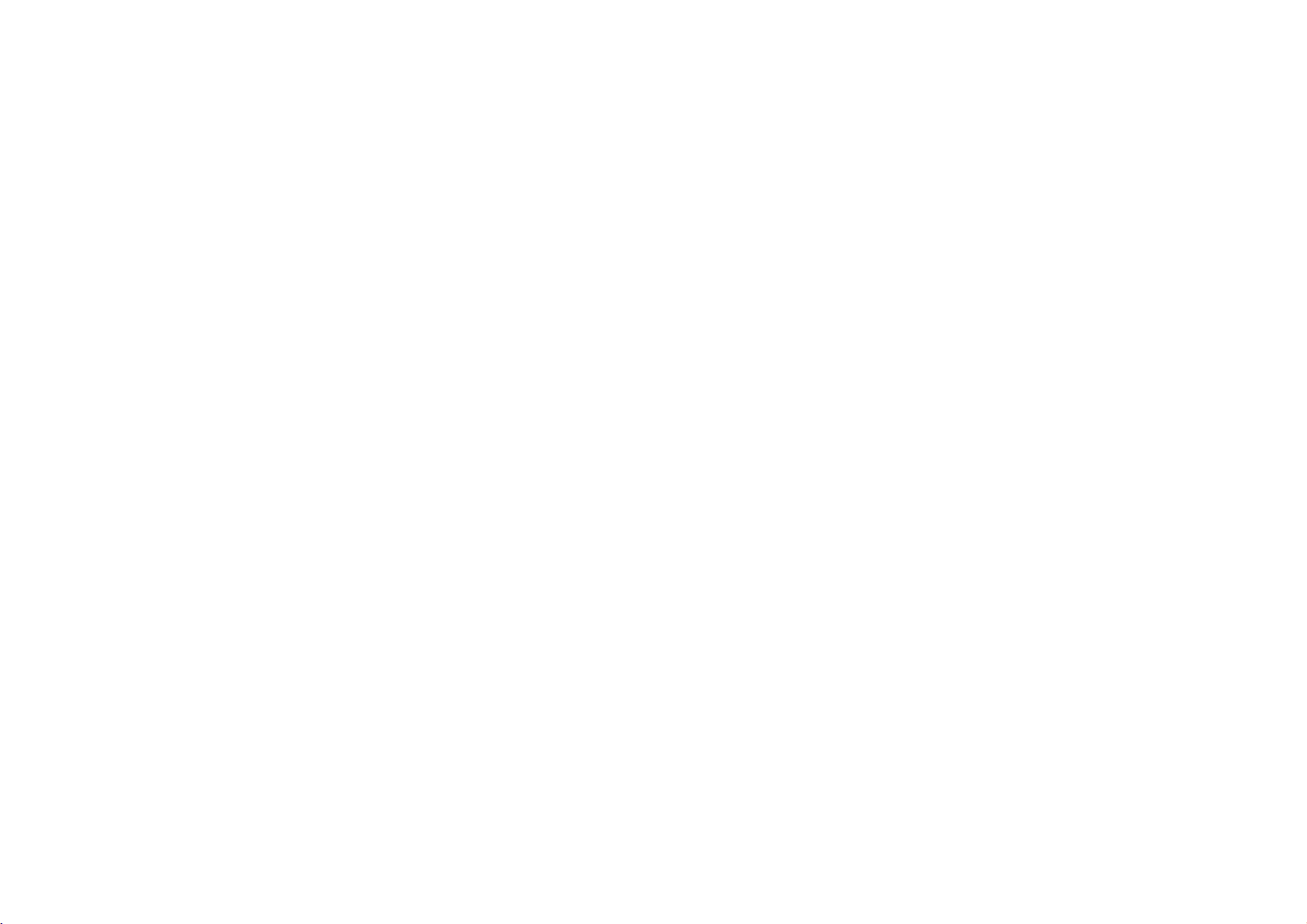
Initial
Settings
OTHERS
The
PBC
Set
On:
Off:
Auto
You
playing
If
Auto
that
Auto
PBC,
Playback
Video
Video
Play
can
set
whenever
Play
has
the
CDs
CDs
up
mode
longest
automatically.
Play,
Control
with
with
the
(continued)
and
DivX(R)
OTHERS
PBC
Auto
Play
DivX(R)
(PBC)
PBC
are
PBC
are
DVD
Player
the
DVD
is
set
to
playback
VOD
to
played
is
inserted.
On,
played
time
VOD
On
Off
Select
OnorOff.
according
the
so
a
DVD
this
DVD
and
settings
Move
same
disc
player
then
play
can
be
changed.
Select
to
the
PBC.
as
way
Audio
automatically
will
search
back
the
for
title
CDs.
starts
title
DivX(R)
We
provide
code
VOD
1.
Select
2.
Press
code
Use
DivXVOD
tions
unit.
3.
Press
NOTE
All
the
back
VOD
that
service.
will
the
and
downloaded
on
this
the
you
allows
"DivX(R)
ENTER
registration
ENTER
DivXVOD
to
rent
you
For
more
information,
VOD"
option
while
"Select"isselected
appear.
serviceatwww.divx.com/vod.
download
unit.
to
code
the
exit.
videos
(VideoOnDemand)
and
purchase
visit
then
to
purchase
video
onto
from
DivXVOD
videos
www.divx.com/vod.
B.
press
and
or
rent
Follow
a
disc
for
can
registration
the
using
the
registration
the
videos
the
instruc-
playback
on
onlybeplayed
DivX
from
this
Advanced Operations
NOTE
The
Auto
Play
function
may
not
work
for
some
DVDs.
23
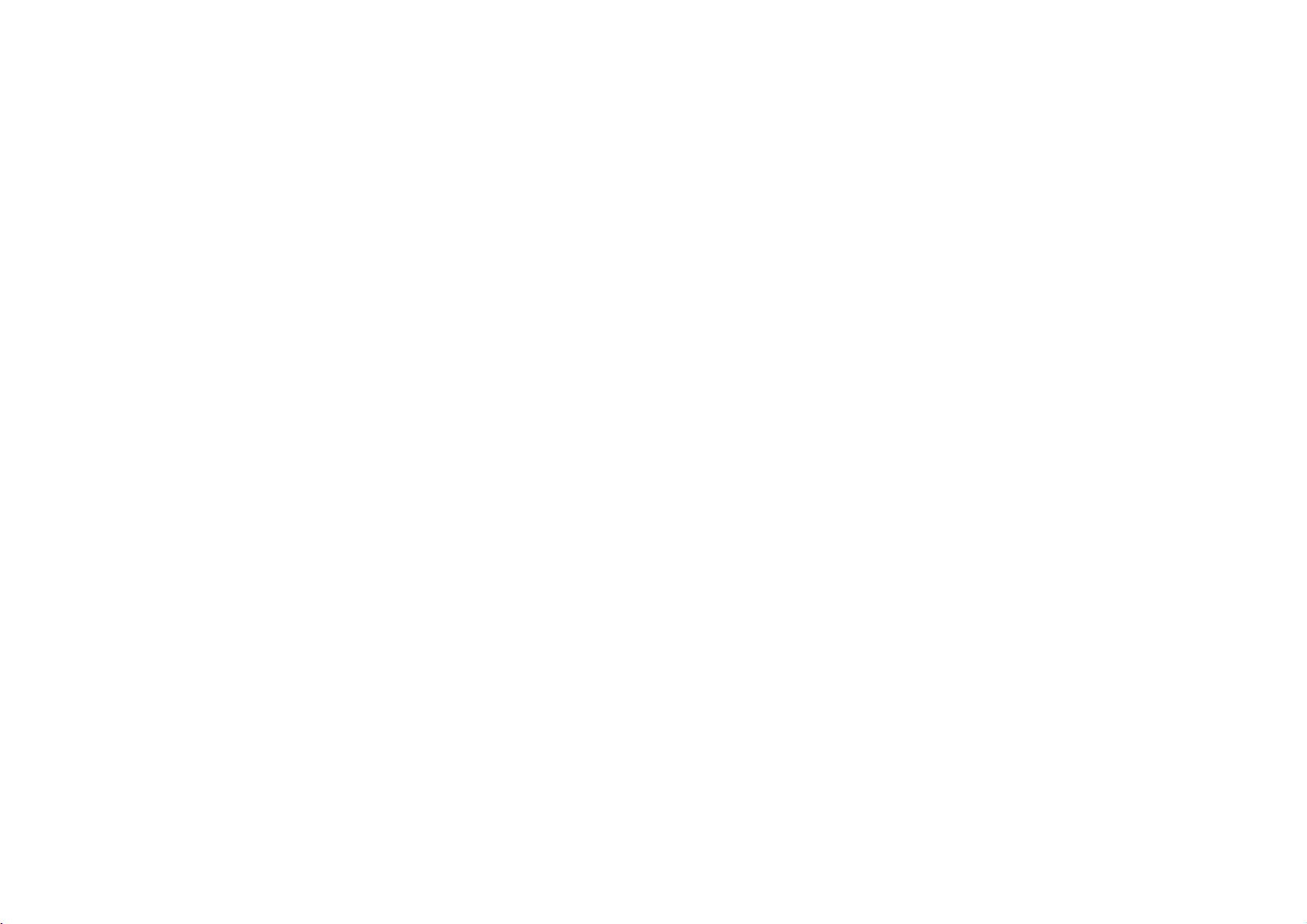
General
Features
Use
view,
to
the
Use
press
operating
each
page
NOTES
?
If
parental
must
you
(See
?
DVDs
have
Unless
control.
menu.
Moving
When
Press
DISPLAY
ber
(0-9)
You
can
stopped.
the
the
"Lock
a
stated
a
bBvVbuttons
then
menu
number
RETURN
menu
23).
input
may
region
Some
to
another
disc
or
use
play
ENTER
press
screen.
buttonstoselect
to
procedures
screen.
control
is
the
Menu"
have
a
code
otherwise,
features
TITLE
has
more
while
b
/
B
title
any
to
select
to
start.
return
to
the
menu
differ.
set
You
may
also
and
the
Follow
may
disc
password.
on
page
21-22.)
code.
region
different
may
than
from
all
operations
also
one
title,
Your
your
be
playbackisstopped
to
move
to
another
by
inputting
its
the
title/chapter
Press
TITLE
the
track
screen.
the
set
PBCtoOff
is
not
player
player.
described
available
can
you
then
title.
number
you
or
MENU
want
Menu
to
settings
you
instructionsonthe
(See
within
the
rating
does
not
play
use
on
the
Setup
move
to
another
the
appropriate
while
playback
want
to
view
"PBC"
settings
discs
the
is
to
return
and
and
on
remote
title.
num-
that
to
Moving
During
another
playback,
chapter/track
chapter/track.
Press
SKIP
.
chapter/track.
Search
1.
Press
and
onds
during
The
player
2.
Press
and
the
required
DivX
DVD,
Video
CD,
3.
To
exit
SEARCH
Slow
Motion
1.
Press
SLOW
The
player
DVD
disc;
Video
CD,
2.
To
exit
slow
press
or
to
return
twice
hold
SKIP/SEARCH
playback.
will
now
hold
SKIP/SEARCH
speed.
disc
MP3,
t
will
enter
4
steps
DivX
motion
CHAPTER/TRACK
SKIP
to
briefly
into
go
:
4
steps
Audio
WMA,
mode,
press
or
T
during
SLOW
4
;
steps
mode,
(.
the
beginning
to
step
SEARCH
PLAY.
mode.
(forward
press
or
>)
backtothe
.
or
mode.
.
or
CD
:
3
steps
playback.
only)
PLAY.
togoto
of
>
>
the
the
current
previous
for
about
repeatedly
two
next
to
sec-
select
24
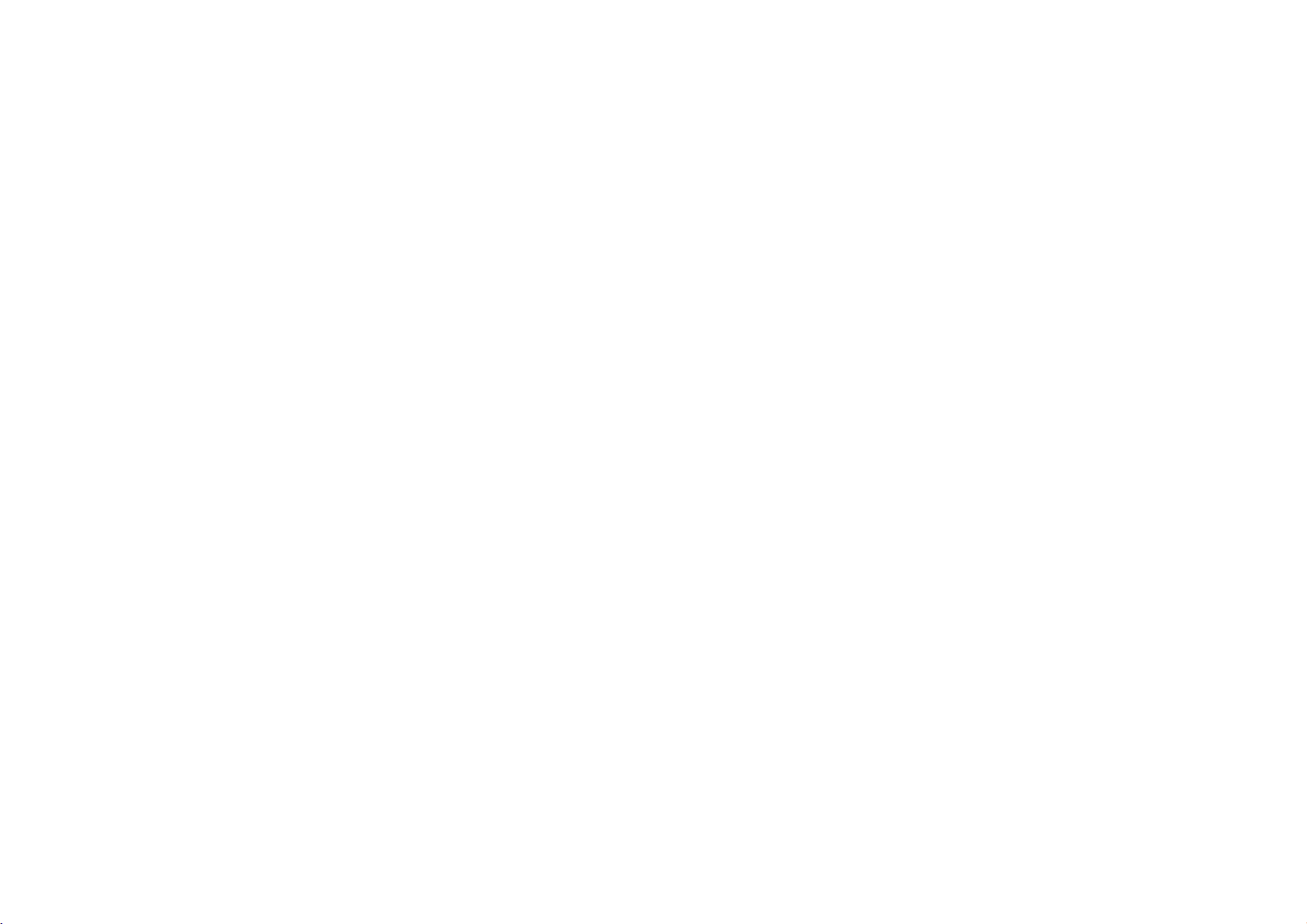
General
Features
(Continued)
Still
Picture
During
playback,
Press
X
To
Time
To
1.
2.
3.
4.
Repeat
During
point
repeatedlytoplay
exit
still
Search
start
playing
Press
the
elapsed
Pressv/
the
Input
from
left
CLEAR
correct
Press
time.
A-B
playback,
B
and
pointB(End
and
motion
DISPLAY
V
required
to
to
numbers.
ENTER
repeats
point).
Frame-by-Frame
press
mode,
at
chosen
any
during
select
to
each
time.
start
If
you
the
confirm.
press
a
sequence
playing
to
right.
remove
X
to
pause
Frame-by-Frame.
PLAY.
press
timeonthe
playback.
the
time
time
in
enter
the
numbers
Playback
of
A-B
from
Playback
playback.
disc:
The
time
clock
icon
and
hours,
minutes,
numbers,
wrong
entered.
you
starts
buttontoselect
pointA(Starting
(Only
search
from
Remocon)
box
"-:--:--"
and
press
Then
the
point
shows
appears.
seconds
input
selected
A
point)
and
the
Repeat
During
repeat
DVD
Video
playback,
mode.
Video
CDs,
Discs
Audio
REPEAT
press
-
Chapter/Title/Off
DivX/MP3/WMA
CD,
repeatedly
to
selectadesired
discs-Track/All/Off
NOTES
?
OnaVideo
to
?
If
you
the
Zoom
During
(4
steps).
You
Press
use
can
the
press
repeat
watching
move
CLEAR
CD
with
repeat
SKIP
playback
through
to
PBC,
function
once
(>)
cancels.
pictures,
the
exit.
you
(See
press
zoomed
must
"PBC"
during
ZOOM
set
PBCtoOffonthe
on
page
Repeat
Chapter
to
enlarge
picture
using
23).
setup
(Track)
playback,
the
video
bBvVbuttons.
menu
Advanced Operations
image
NOTES
?
Zoom
?
Screen
and
to
Resume
When
pressed
Press
not
fit
mode
file.
work
is
may
movie
Play
playisstopped,
(RESUME
PLAY
and
play
on
some
available
the
unit
function).
will
resume
DVDs.
for
records
playing
from
the
this
the
point
DVD
point.
disc,
where
VR
STOP
disc
was
25
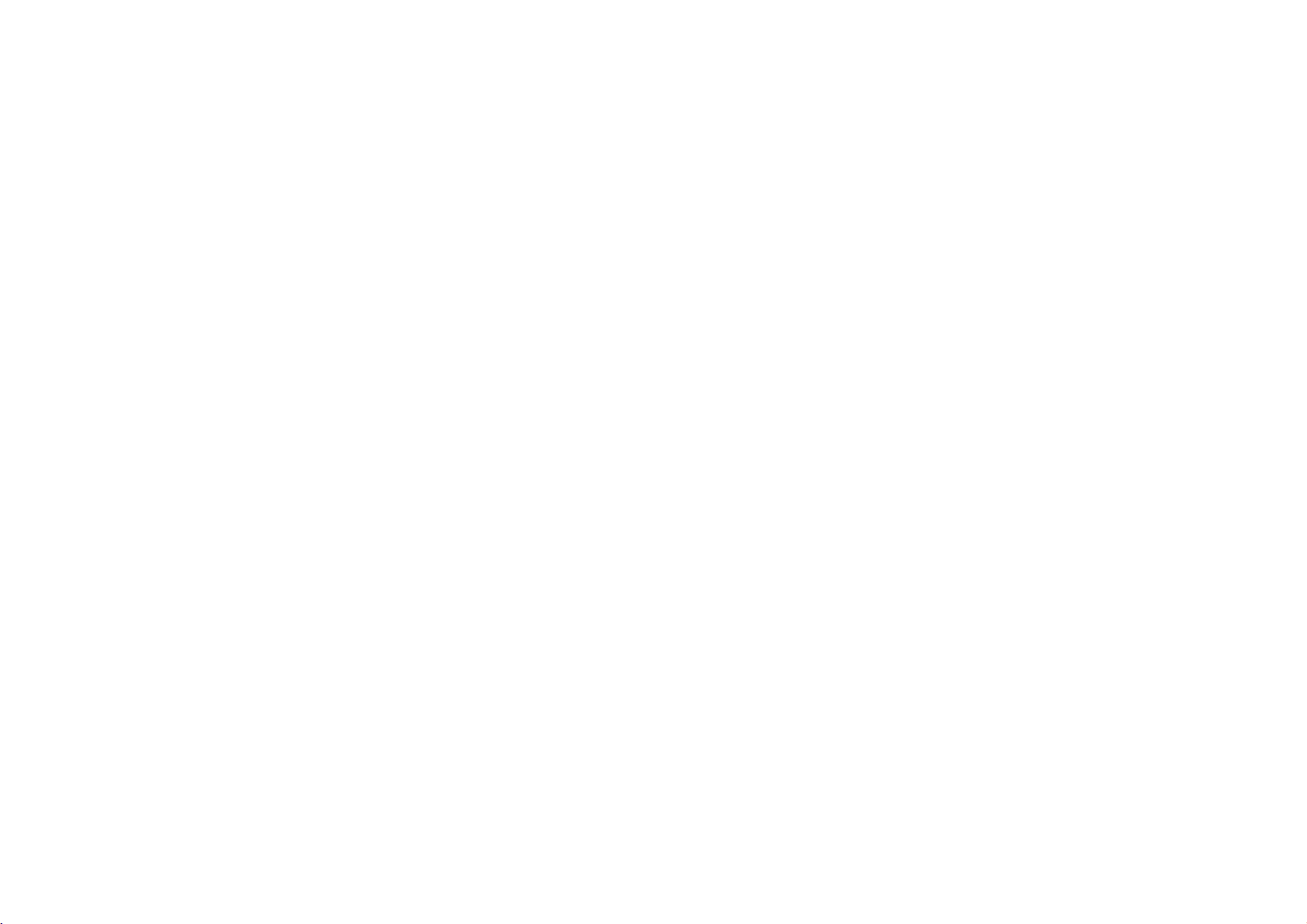
General
Menu
Title
If
the
current
screen.
Menu
Disc
Press
MENU
to
exit.
Changing
Press
AUDIO
language
With
DVD-RW
and
a
Bilingual
Bilingual
AUDIO.
Press
AUDIO
channel
Features
DVD
Otherwise,
and
Audio
the
repeatedly
or
audio
discs
audio
or
(R),
repeatedly
(STEREO,
title
the
the
disc
track.
recorded
channel,
a
mixofboth
LEFT,
(Continued)
has
a
menu,
disc
menu
menu
Language
during
inVRmode
you
(Main+Bilingual)bypressing
during
or
RIGHT).
the
may
is
displayed.
playback
can
playback
title
menu
appears.
Press
to
hearadifferent
that
switch
to
hearadifferent
have
between
appears
MENU
bothamain
Main
on
again
audio
(L),
audio
the
Subtitles
Press
subtitle
NOTE
If
there
DivX
file,
SUBTITLE
languages.
isnoinformation
"1"
etc
repeatedly
or
are
displayed.
during
there
playback
isacode
that
to
see
the
different
can
not
readinthe
Camera
During
camera
TIP
The
angle
ferent
Angle
playback
angles,
indicator
angles
of
DVD
disc
contains
ANGLE
press
will
blinkonthe
as
an
indication
repeatedly
that
angle
scenes
to
selectadesired
screen
during
scenes
switchingispossible.
recorded
recordedatdif-
different
angle.
26
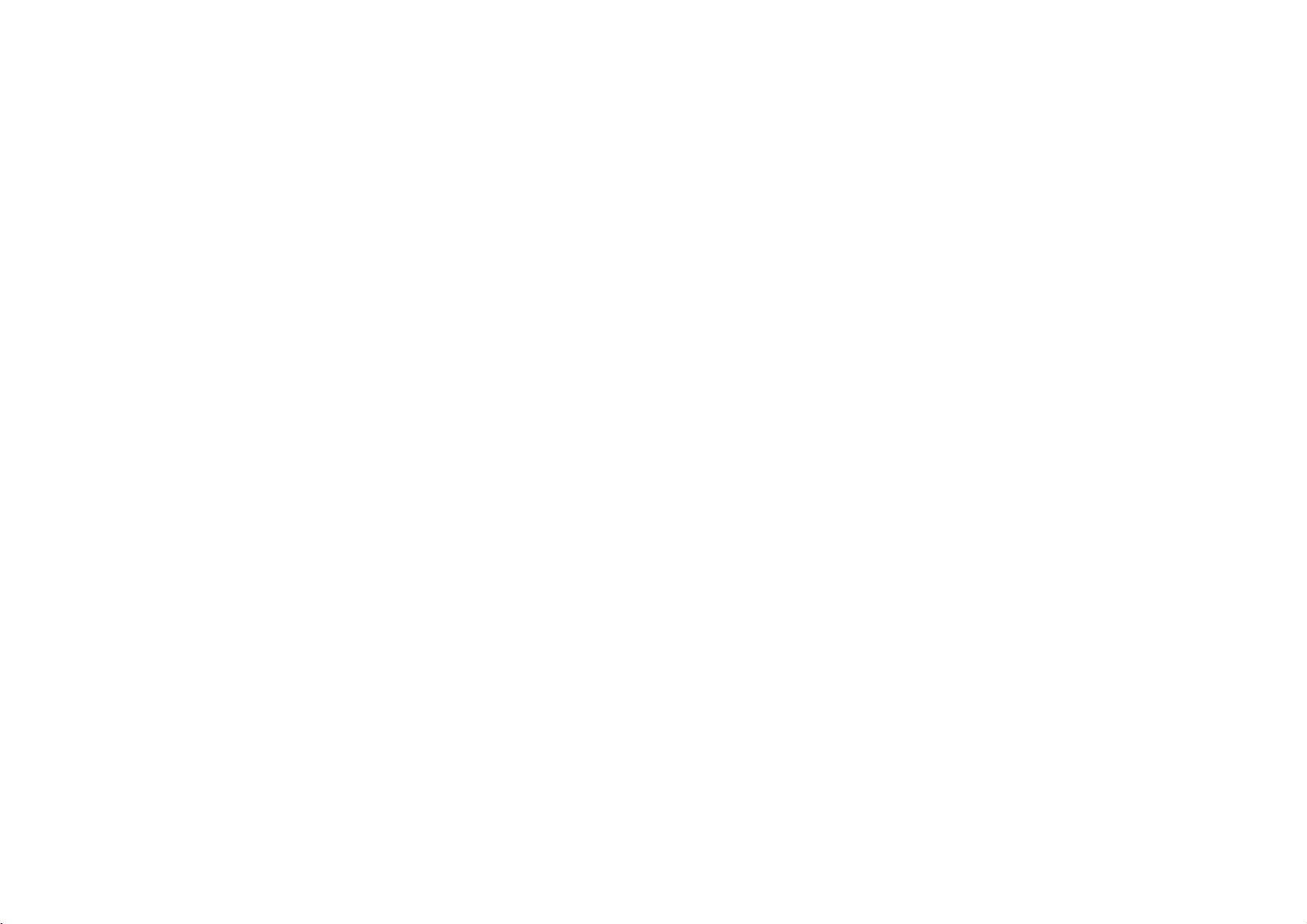
Additional
features
Marker
To
You
a
Marker
to
To
1.
2.
3.
4.
enter
can
marker,
nine
Recall
During
menu
Within
you
Press
Press
You
search
Search
a
start
icon
markers.
want
can
NOTES
?
These
operations
playing
stop.
?
Some
subtitles
(DVD).
?
All
the
markers
discisremoved.
?
The
marker
on
played
Marker
playback
MARKER
press
appears
or
ClearaMarked
disc
playback,
appears
10
seconds,
to
recallorclear.
ENTER
CLEAR
play
any
menu.
time
appears
recorded
is
not
the
screen.
on
and
and
are
from
on
the
press
playback
the
marker
work
in
cleared
stored
the
screen.
at
press
marker
only
the
around
when
to
nine
up
the
TV
screen
Scene
b
/
by
with
display
when
memorized
desired
briefly.
SEARCH.
Btoselectamarker
starts
from
number
inputting
discs
window
the
marker
the
power
the
DVD
point
The
the
is
its
for
or
on
Repeat
erased
number
which
during
may
is
title
the
marker
marked
turned
menu
points.
disc.
to
search
number
from
on
the
elapsed
playback
fail
to
To
enter
The
enter
scene.
the
list.
the
marker
appear
offorthe
is
dis-
up
that
Or,
or
Last
This
The
from
the
NOTE
This
the
Screen
The
mode
five
Scene
player
last
scene
the
player
scene
player
player
Saver
screen
for
minutes,
Memory
memorizes
remains
or
memorized,
does
before
saver
about
five
the
last
in
switch
off
the
not
memorize
commencing
appears
minutes.Ifthe
DVD
Player
scene
from
memory
the
player.
scene
is
the
to
play
when
you
Screen
automatically
the
last
even
if
you
If
loadadisc
you
automatically
scene
ofadisc
the
disc.
leave
the
Saver
turns
disc
thatisviewed.
remove
recalled.
if
DVD
playerinStop
is
displayed
itself
you
the
off.
disc
that
switch
has
off
Advanced Operations
for
27
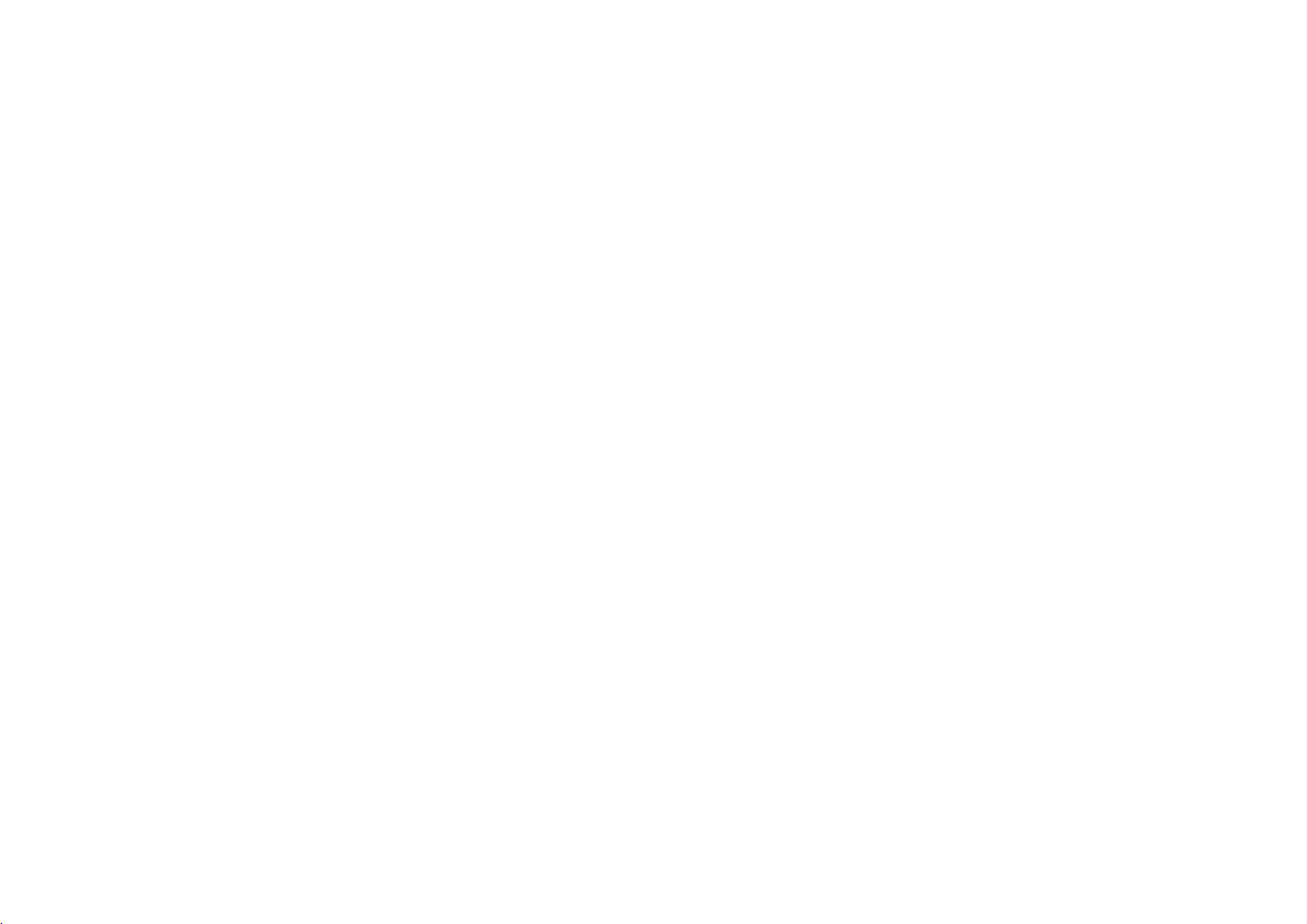
Playing
The
DVD
CD-ROM,
MP3/
WMA/
Once
you
menu
appears
Pressv/
playback
24-25.
page
ID3
TAG
?
When
can
you
Title,
[
?
If
there
TIPS
?
If
you
Folder
?
Press
?
OnaCD
JPEG.
highlighted.
an
Audio
can
player
CD-R,
or
Audio
insertanMP3/WMA
on
V
to
selectatrack/file
starts.
You
AUDIO
CD
0:52:07
1/12
List
Track1
Track2
Track3
Track4
Track5
Track6
Track7
Track8
is
see
no
use
to
with
TITLE
a
the
Album,
information,
file
thev/
move
MP3/WMA
playing
Artist,
areina
list,
MENU
Press
play
CD-RW
CD
the
TV
can
Program
Clear
All
file
containing
information
Year,
listonthe
V
to
the
and
MUSIC
CD
MP3/WMA
screen.
use
"NO
MUSIC
to
highlight
next
and
or
discs.
files
variable
by
Comment
page.
JPEG
or
MP3/WMA
formatted
recorded
then
press
playback
information
pressing
]
ID3
TAG"
menu
can
you
PHOTO
and
and
2-Music2
3-Music3
4-Music4
5-Music5
6-Music6
7-Music7
1-Music1
word
MUSIC
0:00:00
List
DISPLAY.
appears
press
switch
Disc
recordings
media
or
PLAY
or
functions.
1/12
such
as
on
wanttoreturn
ENTER.
MP3/WMA
on
of
top
Audio
ENTER
Program
track
the
the
Clear
All
to
on
CD,
and
Refer
titles,
display.
the
and
menu
is
to
a
MP3/WMA
follows:
?
Sampling
within
?
Bit
rate:
-
32
?
The
player
other
?
CD-R
?
If
you
system
We
recommend
9660
?
File
names
an
.mp3
?
They
?
The
total
?
This
technical
Pre-recorded
ty.
dards.
mats
require
compatible
disc
frequency:
-
32
48kHz
within
192kbps
cannot
than
".mp3"
physical
record
(eg.
Direct-CD)
file
system.
should
or
.wma
should not
number
DVD
player
standards
There
(including
certain
compatibility
within
(WMA)
-
8
320kbps
(WMA)
readanMP3/WMA
/
".wma".
format
should
MP3/WMA
that
you
haveamaximum
extension.
contain
of
filesonthe
requires
DVDs
are
many
CD-R
pre-existing
playback.
with
8-48
kHz
(MP3),
be
ISO
9660
files
it
is
impossibletoplayback
use
special
in
ordertoachieve
are
different
containing
software
using
Easy-CD
of8letters
letters
disc
shouldbeless
discs
and
automatically
types
MP3
conditions
this
player
(MP3),
file
that
Creator,
such
as
recordings
optimal
of
or
(see
hasafile
that
cannot
MP3/WMA
which
and
*
/
?
than
set
to
recordable
WMA
above)
is
limited
extension
create
creates
must
incorporate
"
:
< >
650.
to
meet
playback
these
disc
and
files)
to
l
etc.
stan-
ensure
as
a
file
files.
an
ISO
certain
quali-
for-
these
28
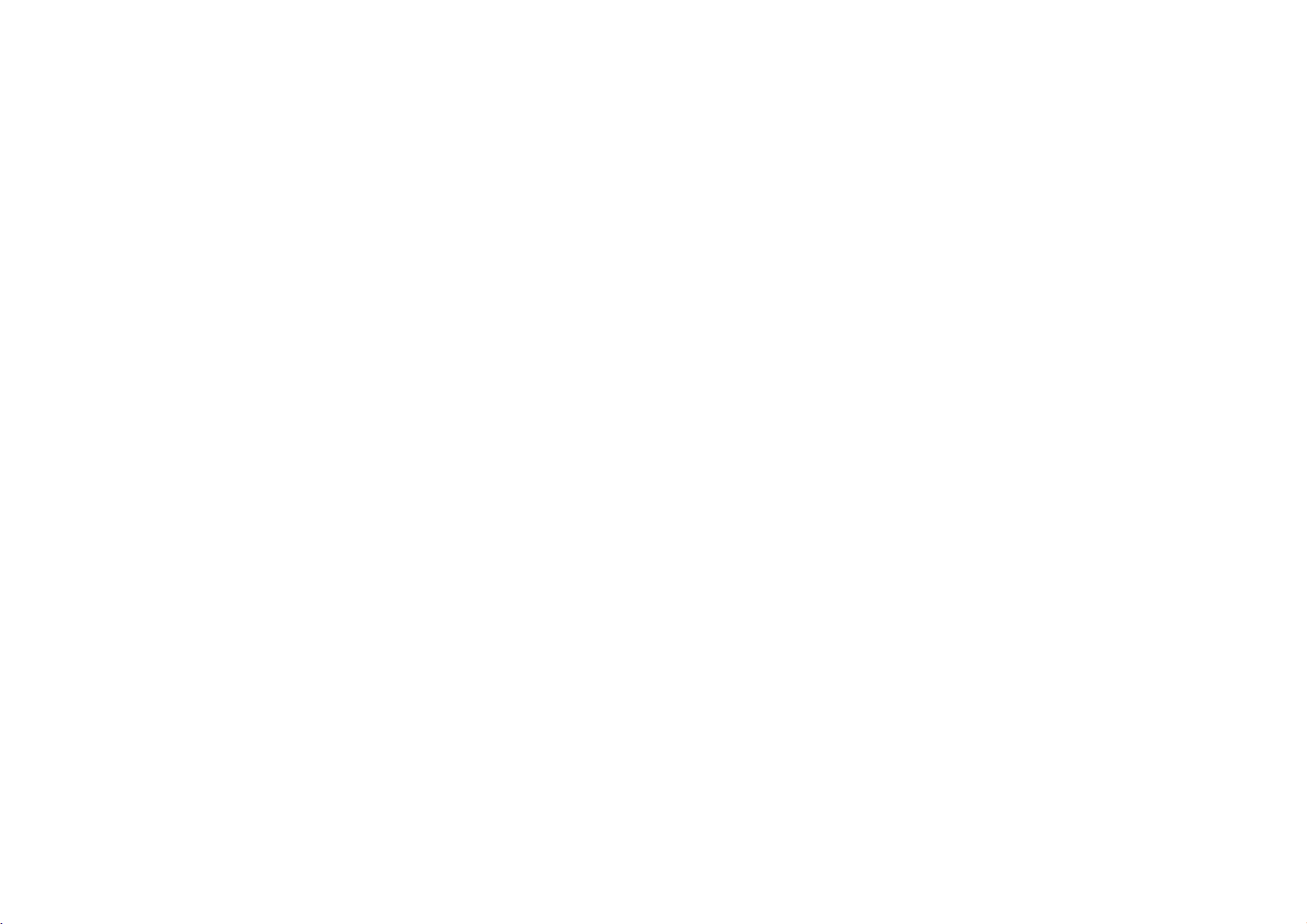
Programmed
The
program
from
any
A
program
1.
InsertanAudio
CD
2.
Press
NOTE
Press
Program
3.
Selectatrackonthe
selected
tracks
4.
Press
Select
5.
Press
which
the
6.
To
a
trackofAUDIO
discinthe
or
MUSIC
PROG.
PROG.
Edit
AUDIO
CD
0:52:07
List
Track1
Track2
Track3
Track4
Track5
Track6
Track7
Track8
Audio
on
B.
the
PLAY
you
tracks
resume
function
can
again,
mode.
1/12
CD
trackonthe
the
track
programmed
on
contain
menu
The
list.
or
the
normal
Playback
enables
player
30
CD
or
appears.
E
then
Program
Track5
Track7
Track4
Track1
Clear
All
Menu
"List",
"Program"
want
you
ENTER
"Program"
playback
CD
(or
memory.
tracks.
MP3/WMA
mark
the
E
to
the
MUSIC)
you
E
then
to
start.
tracks.
to
will
mark
start
list
from
store
your
files
recorded
appear
will
disappear
MUSIC
0:00:00
List
1-Music1
2-Music2
3-Music3
4-Music4
5-Music5
6-Music6
7-Music7
MP3/WMA
ENTER
press
list.
Repeattoplace
playing
Playback
Playback
have
played
programmed
list
and
favorite
1/12
on
the
begins
stops
once.
then
tracks
media.
to
exit
Program
2-Music2
4-Music4
6-Music6
1-Music1
Clear
Menu
to
place
additional
"Program"
in
the
after
playback,
PLAY.
press
All
order
AUDIO
the
E
the
all
select
list.
in
of
Repeat
Press
?
Track:
?
All:
?
Off(No
NOTE
If
you
playback
Erasing
1.
Press
2.
Use
the
3.
Press
the
Erasing
1.
Press
2.
Use
NOTE
The
programs
removed.
Programmed
REPEAT
repeats
repeats
display):
>
press
cancels.
a
Track
PROGRAM
vVbBto
Program
CLEAR.
list.
the
PROGRAM
vVbBto
to
selectadesired
all
the tracks
once
from
list.
Repeat
Complete
are
also
the
does
and
select
and
select
Tracks
current
not
during
Program
the
the
step
Program
the
"Clear
cleared
repeat
track
on
programmed
play
Repeat
List
E
mark
track
1~3
List
E
mark
All",
when
mode.
repeatedly.
Track
playback,
will
appear
that
to
the
erase
then
you
will
wish
additional
appear
press
power
list.
is
the
to
erase
ENTER.
offorthe
tracks
repeat
from
on
disc
Advanced Operations
is
29
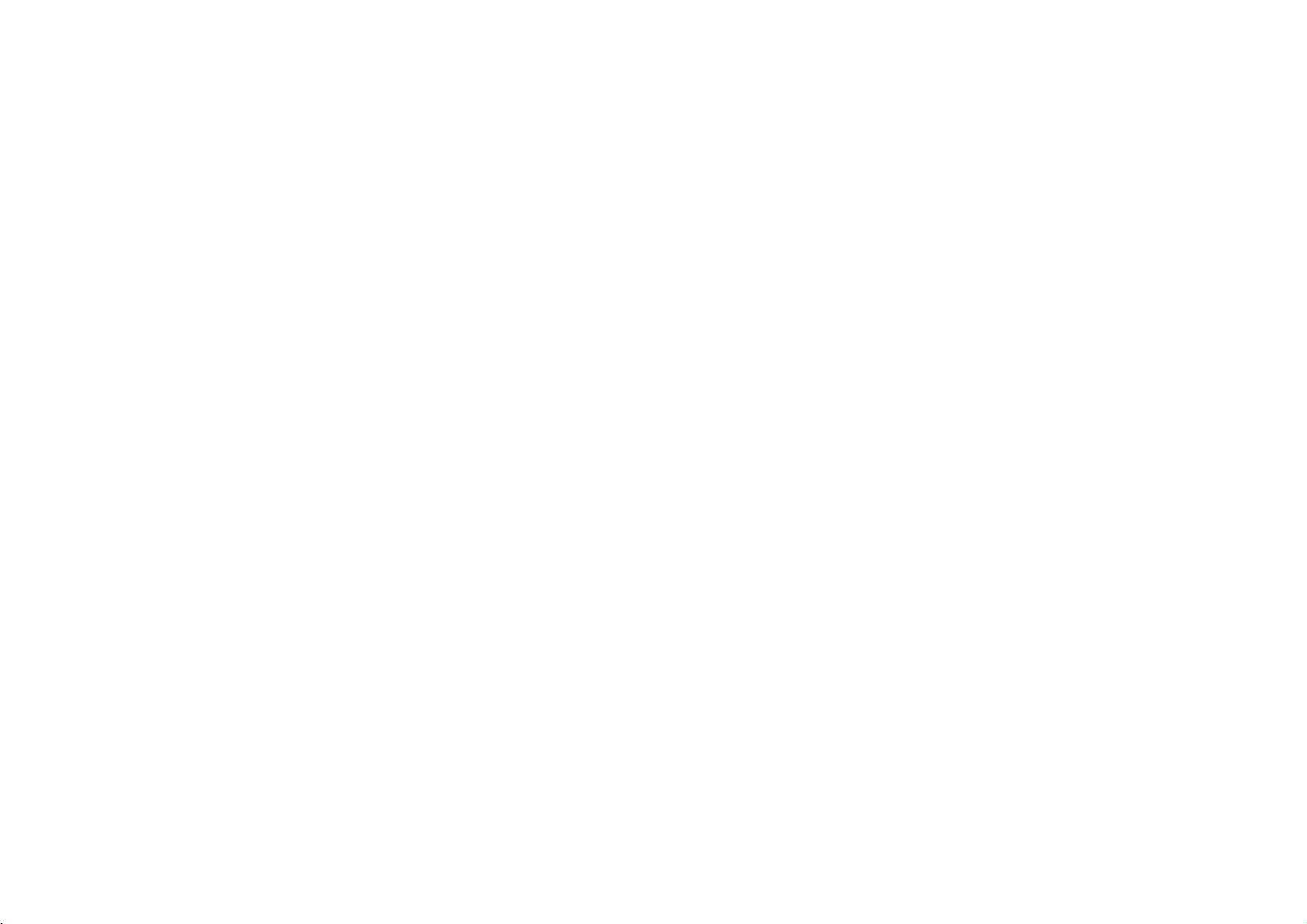
Viewing
this
Using
1.
InsertaJPEG
appears
DVD
on
a
JPEG
Player
files
the
TV
Disc
you
recorded
screen.
PHOTO
List
JPEG
Folder
JPEG
Folder
JPEG
Folder
JPEG
Folder
JPEG
Folder
JPEG
Folder
JPEG
Folder
JPEG
Folder
can
view
discs
with
JPEG
files.
media.
The
PHOTO
1
2
3
4
5
6
7
8
Preview
menu
TIPS
?
Press
?
There
and
>
Use
vVbBto
option
?
Onadisc
JPEG.
highlighted.
?
Press
MENU
are
three
(Slow).
want
you
with
Press
RETURN,
to
move
to
the
next
Slide
Speed
options
to
MP3/WMA
TITLE
highlight
the
then
and
MUSIC
Speed.
press
JPEG
or
use
and
informationoffileishidden.
page.
ENTER.
PHOTO
Then,
you
:
>>>
(Fast),>>(Normal)
b
B
use
/
can
switch
word
on
to
MP3/WMA
top
select
of
the
menu
the
and
is
2.
Pressv/
in
to
to
3.
If
file
While
ous
the
folder
the
previous
highlight
want
you
and
press
viewing
menu
V
to
select
appears.Ifyou
Folder
and
to
view
ENTER
a
file,
(PHOTO
a
folder,
list,
press
a
particular
or
PLAY.
can
you
menu).
and
press
areina
use
thev/Vbuttons
ENTER.
file,
press
STOP
press
file
ENTER.
list
v
to
and
wanttoreturn
on
V
/
to
move
A
listoffiles
the
remote
highlight
to
the
a
previ-
30
Slide
Use
ENTER.
Still
1.
2.
Show
vVbBto
Picture
Press
The
To
player
return
PAUSE
JPEG
JPEG
will
to
the
highlight
during
now
go
slide
the
slide
into
show,
show.
PAUSE
press
(Slide
PLAY
Show)
mode.
then
press
or
press
PAUSE
again.

to
another
SKIP/SEARCH
a
Viewing
Moving
Press
viewingapicture
Zoom
During
watching
(4
steps).
You
can
move
through
To
rotate
picture
Pressv/
wise
To
1.
2.
3.
4.
V
or
counter
listen
to
Insert
the
Press
TITLE
Pressv/
Use
Btoselect
Playback
during
MP3/WMA
disc
V
starts.
pressed.
TIP
To
listen
to
the
above.
desired
only
tracks
JPEG
to
pictures,
File
(.
advance
the
Disc
or
press
zoomed
showingapicture
clockwise.
music
containing
to
to
the
display
select
from
The
desired
PHOTO
a
photo
icon
then
playback
music
the
"MUSIC"
(continued)
or
>)
to
the
next
ZOOM
picture
to
while
watching
the
two
types
menu.
file.
press
will
continue
watching
menu
cursor
or
to
rotate
ENTER.
(borB)
previous
enlarge
using
the
of
fileinthe
until
picture,
and
file.
the
bBvVbuttons.
picture
picture
STOP
programmed
then
proceed
once
video
player.
while
image
clock-
is
JPEG
disc
compatibility
with
this
player
is
limited
fol-
as
lows:
?
Depending
time
long
see
an
on-screen
be
too
large
as
pixels
?
The
total
650.
?
Some
discs
the
conditionofdisc.
?
Ensure
that
into
the
ing
?
If
the
files
file.
".jpg"
?
File
names
DVD
player.
Windows
as
the
upon
for
the
DVD
---
reduce
2760x2048
number
of
be
may
all
the
CD
layout.
have
".jpe"or".jpeg"
without
Even
Explorer.
size
and
player
after
display
the
pixels
files
and
incompatible
selected
extension
".jpg"
the
though
number
read
several
burn
due
have
of
the
minutes,
another
to
the
to
resolutionofthe
and
foldersonthe
files
extensions,
will
files
not
are
shown
JPEG
disc's
a
different
".jpg"
please
be
files,
contents.
JPEG
disc.
disc
extensions
abletobe
as
it
some
of
filestoless
should
recording
rename
JPEG
could
take
If
you
the
files
be
less
when
them
readbythis
image
don't
than
than
format
files
a
may
2M
or
Advanced Operations
copy-
as
in
31

Playing
This
unit
Recording
1.
Insertadisc
on
the
will
(VR)
screen.
a
play
DVD
DVD-RW
format.
and
VR
close
DVD-VR
format
discs
the
tray.
recorded
The
Disc
DVD-VR
using
the
menu
Video
appears
2.
Pressv/
playback
3.
Press
NOTES
?
Unfinalized
?
Some
DVD-VR
Player
DISC".
What
is
CPRM
the
recordingof'copy
Content
DISC
does
'CPRM'?
is
a
Protection
V
to
starts.
DVD-R/RW
not
copy
MENU
disc
support
selectatrack
to
move
discs
are
made
these
protection
once'
for
Recordable
to
cannot
with
kindsofdiscs
system
broadcast
then
the
CPRM
(with
Media.
press
be
played
programs.
list
menu.
databyDVD
and
scramble
PLAY
in
this
display
CPRM
or
player.
system)
ENTER
RECORDER.
the
"CHECK
only allowing
stands
for
and
32

Playing
Using
1.
InsertaDivX
on
2.
Pressv/
in
the
to
the
light
3.
If
you
file
functions.
4.
Press
this
the
and
a
DVD
screen.
V
folder
Folder
and
want
press
Refer
STOP
DivX
Player
file
to
select
Movie
you
recorded
MOVIE
0:00:00
List
Movie
Movie
Movie
Movie
Movie
Movie
Movie
Movie
a
appears.Ifyou
use
thev/Vbuttons
ENTER.
a
particular
to
list,
press
view
ENTER
to
page
to
stop
the
can
media.
Folder
1
Folder
2
Folder
3
Folder
4
Folder
5
Folder
6
Folder
7
Folder
8
folder,
or
PLAY.
24-25.
playback.
Disc
DivX
play
and
areina
file,
You
The
press
press
The
file
can
file.
MOVIE
list
on
Movie
ENTER.
the
v
use
menu
and
remote
V
/
variable
menu
A
listoffiles
want
to
highlight
appears.
appears
to
return
to
high-
playback
Notice
If
the
hold
er
language
for
subtitle
SUBTITLE
displaying
does
not
about3seconds
code
until
DivX
the
display
the
subtitle
subtitle
properly
then
is
displayed
during
press
playback,
b
/
Btoselect
properly.
press
and
anoth-
TIPS
?
Press
MENU
to
move
to
the
next
page.
?
OnaCD
PHOTO
MOVIE
?
The
is
?
If
language
be
a
and
word
disc
downloaded
the
disc
displayed
with
MOVIE
on
subtitle
subtitle
you
MP3/WMA,
menu.
of
top
may
through
setup
are
goingtoplay,
properly.
the
not
JPEG
menu
the
menu
Press
be
internet.
and
MOVIE
TITLE
is
highlighted.
displayed
does
not
the
subtitle
file,
and
MUSIC,
properly,
have
can
you
PHOTO
ifaDivX
the
DivX
language
switch
may
MUSIC,
and
subtitle
subtitle
not
Advanced Operations
33

DivX
disc
compatibility
resolution
a
Playing
DivX
?
Available
pixel.
?
The
file
name
of
the
?
If
there
is
impossible
"_"
as
played
?
If
frame
the
operate
?
If
video
the
videooraudio
either
?
If
fileisrecorded
the
record
the
*
GMC?
GMCisthe
tool
ing
DivX
or
There
are
point,or3-point
Playable
".avi
",
".mpg",".mpeg
Playable
rate
normally.
and
level.
acronym
specified
have
Xvid,
different
DivX
file
Subtitle
mark
is
audio
in
GMC.
format
SubRip(*.srt/*.txt)
SAMI(*.smi)
SubStation
Alpha(*.ssa/*.txt)
MicroDVD(*.sub/*.txt)
SubViewer
2.0(*.sub/*.txt)
TMPlayer(*.txt)
Dvd
Subtitle
VobSub
System(*.txt)
b
(*.sub)
Sub/idx,
Movie
with
sizeofthe
DivX
subtitleislimited
code
to
on
the
over
30
structure
is
outputted.
with
GMC,
for
Global
MPEG4
this
option.
levelsofGMC
"
stream
Disc
this
DivX
express
display.
frames
of
the
Motion
standard.
encoding,
(Continued)
is
player
file is
under
to
56
in
the
DivX
second,
per
recorded
unit
supports
Compensation.
Some
MPEG4
usually
based
format.
limited
720x576
characters.
file,
this unit
file
is
called
as
(WxH)
it
may
not
interleaved,
only
1-point
It
isanencod-
encoder,
1-point,
follows:
be
dis-
may
like
not
Playable
Playable
of
2-
Codec
"DIVX3.xx","DIVX4.xx
"MP43","3IVX
Audio
"Dolby
Digital
?
Sampling
within
?
Bit
rate:
-
32
192kbps
format
",
".
format
"DTS","PCM","MP3","WMA
frequency:
-
32
48kHz
within
",
8
(WMA)
-
320kbps
within
(WMA)
"DIVX5.xx
8-48
(MP3),
kHz
",
"XVID
(MP3),
",
".
34

Setting
The
picture
torted
during
from
the
disc.
the
up
and
sound
playback.
TV,
VCR,orradio,
Player
of
a
nearby
If
this
or
occurs,
turn
TV,
VCR,
position
off
the
unit
or
the
radio
after
may
player
removing
away
be
dis-
the
DVD
Player
Depending
ways
you
TV,
your
al
connection
Video
and
Make
sure
to
a
VCR,
copy
protection
Video:
Connect
on
jack
Audio
Connection
Connect
and
rightINjacks
nect
the
(record
can
stereo
otherwise
the
the
the
DVD
deck)
Connections
on
your
connect
system
information.
Audio
the
DVD
system.
VIDEO
TV
using
AUDIO
Player's
of
TV
Connections
player
the
OUT
the
to
OUT
on
the
your
and
the
Your
AUDIO
audio
or
DVD
jack
video
jacks
TV
other
player.
other
is
connected
image
on
cable.
TV:
using
OUT
system.
equipment
Please
devices
Your
to
could
the
of
the
the
jack
refertothe
as
TV
directly
DVD
DVD
audio
to
there
necessary
to
be
distorted
to
player
Player
cables.
the
phoneinjack
are
various
manuals
for
addition-
theTVand
by
the
video
to
the
audio
Do
not
the
con-
of
in
not
left
You
must
set
the
A/V
(Black)
IN/OUT
switch
Audio/
Video
(Supplied)
(Yellow)
to
the
cable
"A/V
OUT"
Connections
mode
35

Setting
Audio
Connect
put.
the
up
Connection
the
DVD
Optical
(Not
Player
player
DIGITALINPUT
cable
supplied)
to
to
OPTICAL
(continued)
Optional
your
optional
or
Equipment
equipment
L
R
AUDIO
INPUT
Audio/
cable
for
Video
(Supplied)
audio
out-
Amplifier
Logic
player
er,
Amplifier
audio/video
(Dolby
Player's
ll/Pro
to
or
stereo
equipped
the
equipped
DigitalTM,
DIGITAL
youramplifier.
digital
this
one
such
manual
Multi-channel
multi-channel
you
or
as
and
Digital
A
For
ports
player
er
2-channel
with
Connect
Logic:
audio
left
and
rightINjacks
system,
receiver
AUDIO
Use
MPEG
an
using
2-channel
with
equipped
2,
OUT
optional
the
or
sound
connection
needamulti-channel
more
of
the
audio
MPEG
2,
logos
Dolby
on
the
the
analog
the
AUDIO
on
audio
cables.
digital
withamulti-channel
Connect
DTS):
to
the
jack
digital
correspondinginjack
audio
provides
audio/video
formats
Digital
supported
and
frontofthe
stereo
OUT
your
stereo
one
cable.
the
best
DTS.
receiver.
or
on
jacks
amplifier,
(PCM)
of
the
sound
receiver
by
your
Check
Dolby
the
decoder
DVD
quality.
that
DVD
the
Pro
DVD
receiv-
or
on
sup-
receiv-
You
must
set
the
A/V
IN/OUT
switch
(Black)
to
the
"A/V
OUT"
mode
36
NOTES
?
If
ities
sound
?
Six
only
channel
?
To
play,
the
see
audio
of
your
or
Channel
be
the
press
formatofthe
receiver,
no
soundatall.
Digital
obtained
decoder.
audio
AUDIO.
digital
the
receiver
Surround
if
receiver
your
formatofthe
output
Sound
current
does
produces
via
is
equipped
DVD
not
a
a
digital
match
strong,
with
in
the
the
distorted
connection
a
Digital
on-screen
capabil-
can
Multi-
dis-

Troubleshooting
No
No
or
from
No
The
not
No
tons
The
not
power.
picture
TV
(including
another
sound.
DVD
start
response
are
remote
work
Symptom
on
unit).
player
playback.
when
pressed.
control
properly.
the
LCD
video
does
but-
does
?
The
power
?
The
batteryisdischarged.
?
The
video
cable
?
The
A/V
IN/OUT
?
LCD
mode
?
Check
that
?
The
TV
is
not
output.
?
The
equipment
is
not set
to
?
The
audio
cables
securely.
?
An
unplayable
?
The
Rating
?
Some
discs
?
The
remote
DVD
player.
Cause
cordisdisconnected.
is
not
connected
switch
is
not set
is
set
to
OFF.
is
to
are
receive
DVD
set.
certain
is
control
signal
not
too
with
connected
far
Brightness
set
connected
receive
discisinserted.
level
prohibit
control
securely.
correctly.
is
set
to
DVD
signal
the
audio
output.
operations.
from
the
"--".
cable
?
the
Plug
?
Recharge
?
Connect
?
Set
the
-
While
switchtoOUT
-
While
set
the
?
SelectaLCD
?
Adjust
?
Select
so
the
screen.
?
Select
so
you
?
Connect
?
Insert
system
?
Cancel
"
?"
?
may
Operate
power
the
the
A/V
you
you
A/V
the
brightness.
the
appropriate
picture
the
correct
can
the
a
playable
and
the
Rating
appear
the
Correction
cord
battery.
video
cable
IN/OUT
are
are
IN/OUT
listentothe
mode
mode
from
audio
switch
playing
viewing
switchtoIn
other
the
input
cable
disc.
Regional
function
on
remote
control
into
a
video
video
DVD
mode
sound
(Check
code.)
the
the
wall
into
the
correctly.
set
disc,
from
than
OFF.
input
player
of
from
into
the
the
or
change
screen
within
outlet
jacks
the
other
mode.
mode
the
jacks
disc
during
about
securely.
securely.
A/V
appears
audio
the
DVD
securely.
type,
the
operation.
IN/OUT
equipment,
on
the
TV
on
the
receiver
player.
color
level.
rating
23
ft
(7
Reference
m).
37

Language
Use
this
Disc
Audio,
Language
Abkhazian
Afar
Afrikaans
Albanian
Ameharic
Arabic
Armenian
Assamese
Aymara
Azerbaijani
Bashkir
Basque
Bengali;
Bhutani
Bihari
Breton
Bulgarian
Burmese
Byelorussian
Cambodian
Catalan
Chinese
Corsican
Croatian
Czech
Danish
Dutch
English
Esperanto
Estonian
Faroese
list
Bangla
to
Disc
Codes
input
Subtitle,
Code
6566
6565
6570
8381
6577
6582
7289
6583
6588
6590
6665
6985
6678
6890
6672
6682
6671
7789
6669
7577
6765
9072
6779
7282
6783
6865
7876
6978
6979
6984
7079
your
desired
Disc
language
Menu.
Language
Fiji
Finnish
French
Frisian
Galician
Georgian
German
Greek
Greenlandic
Guarani
Gujarati
Hausa
Hebrew
Hindi
Hungarian
Icelandic
Indonesian
Interlingua
Irish
Italian
Japanese
Javanese
Kannada
Kashmiri
Kazakh
Kirghiz
Korean
Kurdish
Laothian
Latin
Lettish
Latvian,
for
the
Code
7074
7073
7082
7089
7176
7565
6869
6976
7576
7178
7185
7265
7387
7273
7285
7383
7378
7365
7165
7384
7465
7487
7578
7583
7575
7589
7579
7585
7679
7665
7686
following
initial
settings:
Language
Lingala
Lithuanian
Macedonian
Malagasy
Malay
Malayalam
Maltese
Maori
Marathi
Moldavian
Mongolian
Nauru
Nepali
Norwegian
Oriya
Panjabi
Pushto
Pashto,
Persian
Polish
Portuguese
Quechua
Rhaeto-Romance
Rumanian
Russian
Samoan
Sanskrit
Scots
Gaelic
Serbian
Serbo-Croatian
Shona
Sindhi
Code
7678
7684
7775
7771
7783
7776
7784
7773
7782
7779
7778
7865
7869
7879
7982
8065
8083
7065
8076
8084
8185
8277
8279
8285
8377
8365
7168
8382
8372
8378
8368
Language
Singhalese
Slovak
Slovenian
Somali
Spanish
Sudanese
Swahili
Swedish
Tagalog
Tajik
Tamil
Tatar
Telugu
Thai
Tibetan
Tigrinya
Tonga
Turkish
Turkmen
Twi
Ukrainian
Urdu
Uzbek
Vietnamese
Volapuk
Welsh
Wolof
Xhosa
Yiddish
Yoruba
Zulu
Code
8373
8375
8376
8379
6983
8385
8387
8386
8476
8471
8465
8484
8469
8472
6679
8473
8479
8482
8475
8487
8575
8582
8590
8673
8679
6789
8779
8872
7473
8979
9085
38

Area
Codes
Choose
Area
Afghanistan
Argentina
Australia
Austria
Belgium
Bhutan
Bolivia
Brazil
Cambodia
Canada
Chile
China
Colombia
Congo
Costa
Rica
Croatia
Czech
Republic
Denmark
Ecuador
Egypt
El
Salvador
an area
code
Code
CO
CG
from
this
list.
AF
AR
AU
AT
BE
BT
BO
BR
KH
CA
CL
CN
Area
Ethiopia
Fiji
Finland
France
Germany
Great
Greece
Greenland
Herd
and
Hungary
India
Indonesia
Israel
Britain
Mcdonald
Italy
CR
HR
CZ
DK
EC
EG
SV
Jamaica
Japan
Kenya
Kuwait
Libya
Luxembourg
Islands
Code
ET
FJ
FI
FR
DE
GB
GR
GL
HM
HU
IN
ID
IL
IT
JM
JP
KE
KW
LY
LU
Area
Malaysia
Maldives
Mexico
Monaco
Mongolia
Morocco
Nepal
Netherlands
Netherlands
New
Zealand
Nigeria
Norway
Oman
Pakistan
Panama
Paraguay
Philippines
Poland
Portugal
Romania
Russian
Federation
Antilles
Code
MY
MV
MX
MC
MN
MA
NP
NL
AN
NZ
NG
NO
OM
PK
PA
PY
PH
PL
PT
RO
RU
Area
Saudi
Arabia
Senegal
Singapore
Slovak
Slovenia
South
Africa
South
Korea
Spain
Sri
Lanka
Sweden
Switzerland
Thailand
Turkey
Uganda
Ukraine
United
Uruguay
Uzbekistan
Vietnam
Zimbabwe
Republic
States
Code
SA
SN
SG
SK
SI
ZA
KR
ES
LK
SE
CH
TH
TR
UG
UA
US
UY
UZ
VN
ZW
Reference
39

Specifications
DVD
Player
Power
supply:
DC
9.5V
(AC
Power
Weight:
External
adapter
consumption:
1.46
lbs
dimensions
(0.66
terminal),
12W
kg)
(W
7.5x1.1x6.3inches(190x28x159.5mm)
PA
ratio
(audio):
5°C
Ω,
0
L
662+25
785+25
(audio):
48kHz
96kHz
(audio):
(audio):
to
35°C,
(VIDEO
negative
(AUDIO
ø3.5mm
dB),
ø3.5mm
Signal
system:
Laser:
DVD
Laser
linear
wavelength
wavelength
range
sound:
CD
Laser
Frequency
DVD
Signal-to-noise
Dynamic
Harmonic
Operating
range
distortion
conditions:
Temperature:
Connectors
Video
input/output
1.0
V
Audio
2.0
Vrms(1
Earphone
75
(p-p),
input/output
KHz,
terminal:
DC
with
(without battery
xHx
D):
/
/
785-15
sampling
sampling
More
More
than
0.008
Operation
In/Out):
sync.,
In/Out,
stereo
7.4V
battery
662-15
8
Hz
8
Hz
than
95
%
status:
ø3.5mm
analog
mini
jack
mini
(Battery)
pack)
nm
nm
to
20
to
44
95
dB
mini
x
1
jack
kHz
kHz
dB
Horizontal
jack
audio):
x
2
Liquid
Crystal
Panel
size:
Projection
Driving
Resolution:
7
inches
system:
system:
234x480x3
Display
R.G.B.
TFT
wide
active
(diagonal)
stripe
matrix
(effective
pixel
rate:
more
than
99.99%)
Supplied
?
RCA
?
AC
?
Automotive
?
Battery
?
Remote
?
Battery
z
Design
x
1
Accessories
Audio/Video
Adapter
Pack
control........................................................................1
for
and
cable
...........................................................1
(DP-AC90)
Adapter
...........................................................1
(DPDC1)
.................................................1
(DPB135)...........................................................1
Remote
control
specifications
(Lithium
are
Battery)
subjecttochange
..........................1
without
notice.
40

DP171P_AAACLLW_CZE
P?enosny
DVD
p?ehrava?
P?IRU?KA
Model:
P?ed
zapojenim,
systemu
instrukta?ni
si
prosim
p?iru?ce.
DP171
pou?ivanim
pe?liv?
U?IVATELE
a
nastavovanim
p?e?t?te
navodvteto
tohoto

Bezpe?nost
VAROVANI:
ELEKTRICKYM
U?IVATELSKY
Tento
p?itomnost
za?izeni,
elektrickym
Vyk?i?nik
d?le?itych
p?ilo?enychkvyrobku.
VYSTRAHA:
NEBO
URAZU
TENTO
VYSTRAHA:
instrukcemi
t?rbiny
p?istrojeajeho
blokovany
podobne
Tento
knihovna
nebudou
a
otvory
umis?ovanim
misto.
vyrobek
nebo
dodr?eny
vyrobce.
NEODSTRA?UJTE
OBRA?TE
symbol
je?
v
trojuhelniku
pokyn?
V
ZAJMU
ELEKTRICKYM
P?ISTROJ
Neblokujte
ve
sk?ini
ochran?
nem?l
by
poli?ka,
pokyny
POZOR
NEBEZPE?I
OPRAVITELNE
blesku
neizolovaneho
je
proudem.
P?SOBENI
pokud
URAZU
PROUDEM
PROUDEM.
NA
KVALIFIKOVANY
v
trojuhelniku
kv?li
sve
upozor?uje
k
obsluze
SNI?ENI
ventila?ni
slou?ikv?trani
p?ed
p?eh?atim.
p?istrojenapostel,
umis?ovan
byt
nebude
vyrobce.
ELEKTRICKYM
NEOTEVIREJTE
KRYT
UVNIT?
PRVKY.
nebezpe?neho
vy ce
schopno
a
udr?b?
NEBEZPE?I
PROUDEM
DE T?
ANI
otvory.
Instalujte
a
Tyto
do
vestav?neho
zaji t?no
--
NEBEZPE?I
NEJSOU
PRO
UDR?BU
SERVIS
upozor?uje
nap?ti
zp?sobit
u?ivatele
(servisu)
VZNIKU
NEVYSTAVUJTE
VLHKOSTI.
zaji t?ni
otvory
pohovku,
dobre
URAZU
?ADNE
SE
u?ivatele
uvnit?
uraz
na
p?itomnost
v
materialech
PO?ARU
v
souladu
spolehliveho
by
nem?ly
p?edlo?ku
nabytku
v?trani
pouzdra
s
byt
nebo
jako
nebo
na
chodu
je
pokud
UPOZORN?NI:
JE
P?ISTROJ
OTEV?EN
UPOZORN?NI:
Tento
vyrobek
Abyste
navodkobsluze
na
vyrobku
ovladacich
dene
zde,
Abyste
nepokou ejte
laserove
pou?iva
zajistili
provest
prvk?,
m??e
p?ede li
se
za?eni.
spravne
UPOZORN?NI
a
nepokladejtenan?j
nap?.
vazy.
Informace
Bez
promitat,
ochra?ovany
Tento
spole?nosti
proti
obraz.
chran?na
vlastnictvi
Pou?iti
spole?nosti
nestanovi
in?enyrstvi
o
autorskem
p?edchoziho
vysilat
autorskym
vyrobek
Macrovision.
kopirovani.
Tento
vyrobek
ur?itymi
spole?nosti
teto
technologie
Macrovision
jinak,
a
demonta?
disponuje
VIDITELNEANEVIDITELNE
A
JE
ODBLOKOVANE
a
uschovejte
udr?bu,
nastaveni
vest
p?imemu
p?istroj
NEDIVEJTE
:
P?istroj
souhlasu
kabelem,
laserovy
k
?i
system.
pou?ivani
ho
obra?te
nebo
vystaveni
vystaveni
otev?it.
SE
nevystavujte
do
jeho
pravu:
zakonem
je
ve?ejn?
vyrobku,
pro
se
vykonavani
se
nebezpe?nemu
se
P?i
P?IMO
blizkosti
p?ehravatapronajimat
pravem.
funkci
ochrany
Na
P?i
patenty
na
u?el
n?kterych
nahravani
obsahuje
Macrovisionaostatnich
jsou
a
p?ehravani
technologii
registrovanymi
ochrany
a
omezuje
domaciho
autorskych
zakazany.
se,
a
jineho
LASEROVE
p?e?t?tesiprosim
budouci
na
autorizovany
pot?ebu.
postup?
laserovemu
otev?eni
jeho
DO
PAPRSKU.
p?sobeni
p?edm?ty
zakazano
kopirovani,
discich
jsou
takovychto
ochrany
v
USA
dr?itel?
prav
pokud
spole?nost
omezeneho
ZA?ENI
ZAJI T?NI.
pe?liv?
Pokud
bude
servis.
Pou?ivani
ne?
jinych
oza?eni.
paprsku,
jevyza?ovano
vody
(kapajici?ist?ikajici)
obsahujici
kopirovat,
je?
ulo?eny
autorskych
a
jinymi
autorskych
podleha
byla
disk?
pravy
schvaleni
Macrovision
tekutinu,
vysilat,
material
vyvinuta
signaly
prav,
promitani.
jsou
viditelne
ochrany
je
poru en
je?
du evniho
prav.
Zp?tne
KDY?
t?eba
uve-
je
2

Bezpe?nost
UPOZORN?NI
Pro
v?t inu
vyhrazeneho
Tzn.
do
obvodu
energii
pouze
proudove
specifikaci
Nep?et??ujte
po kozene
kabely,
zna?n?
zp?sobit
Pravideln?
jakekoliv
p?esta?te
odpovidajici
Napajeci
po kozenim,
dve?i
zastr?kam,
odbo?ky.
po kozena?ipopraskana
nebezpe?ne.
uraz
jejich
ho
kabel
ani
na
(pokra?ovani)
tykajicisenapajeciho
p?istroj?
obvodu;
s
jedinym
dany
v
tomto
elektricke
zasuvky,
elektrickym
kontrolujte
po kozeni
pou?ivat.
nahradni
chra?te
nekru?te
n?j
nestoupejte.
elektrickym
vychazizp?istroje.
se
doporu?uje,
vystupem,
a
p?istroj
Pro
jistotu
manualu.
zasuvky.
prodlu?ovaci
Jakakoliv
proudem
kabely
nebo
Kabel
kabel
p?ed
s
nim,
zasuvkam
kabelu
aby
byly
ktery
nema
si
p?e?t?te
P?eti?ene,
kabely,
izolace
z
vy e
?i
Va ich
opot?ebovani,
nechejte
u
autorizovaneho
zasobuje
?adne
p?idavne
stranu
uvoln?ne
rozt?epene
kabel?
zmin?nych
po?ar.
p?istroj?
a
p?istroj
vym?nitzap?esn?
servisu.
technickych
pokud
fyzickym?imechanickym
mistu,
ho,
nep?ivirejte
pozornost
kde
napajeci
nema?kejte
Mimo?adnou
a
umist?ne
elektrickou
vystupy
nebo
napajeci
atd.
zavad
v?nujte
nebo
jsou
m??e
objevite
odpojte
do
kabel
Tento
p?istroj
je
do
radiovou
93/68/EEC
vyroben
interferenci
a
73/23/EEC.
podle
v
souladu
sm?rnic
s
po?adavky
EEC
pro
89/336/EEC,
Uvod
Likvidace
1.
p?e krtnutem
nice
2.
V echny
odd?len?
sb?rnych
samospravou.
3.
Spravny
pomaha
a
prost?edi
4.
samospravy,
jste
starych
Pokud
jeuvyrobku
Evropske
elektrickeaelektronicke
od
za?izeni
zp?sob
zamezit
a
zdravi.
Bli? i
informaceolikvidaci
vyrobek
spot?ebi??
uveden
znamena
poli,
unie
?islo
b??neho
z?izenych
likvidace
mo?nym
ve
sb?rnem
zakoupili.
symbol
to,
2002/96/EC.
komunalniho
za
stareho
negativnim
stareho
za?izeni
pojizdneho
?e
na
vyrobeksevztahuje
vyrobkybym?ly
odpadu
timto
u?elem
elektrickeho
dopad?m
spot?ebi?e
nebo
v
obchod?,
kontejneru
byt
prost?ednictvim
vladou
likvidovany
nebo
spot?ebi?e
na
?ivotni
ziskateumistni
ve
kterem
v
sm?r-
mistni
Odpojeni
??ry
snadno
vyrobkuodnapajeni
ze
zasuvky.
P?i
p?istupna.
instalaci
provad?jte
vyta?enim
vyrobkuseujist?te,
napajeci
?e
zasuvka
je
3

Obsah
Uvod
Bezpe?nost...........................................2-3
Obsah.................................................4
P?edpou?itimsystemu...................................5-7
O
symbolu
Symbolypou?ivanevtetop?iru?ce........................5
Informaceodiscich....................................5
Udr?baaservis.......................................6
.......................................5
Podporovaneformatydisk?..............................7
Ozna?eniovladacichprvk?..............................8-11
Hlavnijednotka......................................8-9
Dalkoveovladani...................................10-11
P?ipojeniksiti.......................................12-15
ACsi?ovyadapter....................................12
Adapterdoauta......................................13
Bateriovymodul....................................14-15
Oto?te
LCD
P?ehravanidisku........................................17
Nadstandardni
Zobrazeniinformaciodiskunaobrazovce......................18
Po?ate?ninastaveni...................................18-23
monitor
......................................
operace
Obecnaobsluhapo?ate?nichnastaveni...................18
Jazyky.............................................19
Displej.............................................19
Audio.............................................20
Blokovat.........................................21-22
Atd................................................23
Hlavnifunkce........................................24-26
P?idavnefunkce........................................27
P?ehravanizvukovehoCDadiskuMP3/WMA.
Programovatelnep?ehravani...............................29
?Opakovaninaprogramovanychstop......................29
?Vymazanistopyzeseznamu"program?"
?Vymazanicelehoseznamuprogram?....................29
Prohli?enidiskuJPEG..................................30-31
?Promitaniobrazk?..................................30
?Nehybnyobraz.....................................30
?P?esunkjinemusouboru.............................31
?Lupa.............................................31
?Pooto?eniobrazku..................................31
?
Reprodukce
prohli?enimobrazku.................................31
?
Tento
16
P?ehravanidisk?DVDveformatuVR........................32
P?ehravanidiskusfilmemveformatuDivX.
p?ehrava?
uvedenepodminky:..................................31
?
Kompatibilita
omezenanasledovn?................................34
hudby
disk?
MP3/WMA
vy?aduje
DivXstimto
disky
sou?asn?
JPEG
p?ehrava?em
P?ipojeni
Nastavenip?ehrava?e.................................35-36
Zapojenip?ehrava?eDVD..............................35
P?ipojenizvukukexternimuza?izeni......................36
Tabulky
Odstra?ovanizavad.....................................37
Kodyjazyk?...........................................38
Kodyoblasti...........................................39
Technickeudaje.........................................40
. . . . . . . . . . . . . . . .
. . . . . . . . . . . . . . . .
s
s
spl?ujici
. . . . . . . . . . . . . . .
ni?e
je
.28
.29
.33-34
4

P?ed
Pro
spravne
tuto
u?ivatelskou
Tato
p?iru?ka
DVD.
Je-li
zovany
O
Za
ktery
neni
servis.
symbolu
provozu
upozor?uje,
pro
Symboly
POZNAMKA
Ozna?uje
TIPY
Upozor?uje
Odstavec
disk
pro
ozna?eny
pou?itim
pou?ivani
p?iru?ku
obsahuje
zapot?ebi
m??e
obrazovka
?e
disk
dany
pou?ivane
zvla tni
uvedeny
poznamky
na
tipyapokyny
systemu
tohoto
vyrobku
a
uschovejte
informace
provest
funkce
DVD
servis
televizoru
popsana
s
videozaznamem
v
teto
a
provozni
usnad?ujici
n?kterymznasledujicich
p?islu nym
si
o
provozu
za?izeni,
v
p?iru?ce
symbolem.
prosim
ji
pro
zobrazit
teto
funkce
obsluhu.
pe?liv?
budouci
a
udr?b?
obra?te
symbol
u?ivatelske
k
dispozici.
tohoto
symbol?
prostudujte
pou?iti.
p?ehrava?e
se na
autori-
"
",
p?iru?ce
za?izeni.
plati
pouze
Informace
o
discich
Manipulacesdisky
Nedotykejte
p?idr?ujte
Na
disk
Uchovavani
Po
p?ehrani
p?imeho
zaparkovanem
?i t?ni
Otisky
obrazuazvuku.
Disk
za
zasadn?
slune?niho
disk?
prst?
otirejte
se
povrchu
okraje,
disk?
ulo?te
vozidle
a
prach
sm?rem
nelepte
P?ed
disku
na
stran?sezaznamem.
abystenapovrchu
ani
papir
disk
do
pouzdra.
svitu
ani
zdroj?
na
p?imem
na
disku
mohou
p?ehravanim
od
st?edu.
nezanechali
lepici
pasku.
Nevystavujte
a
tepla
slune?nim
byt
p?i?inou
ot?ete
disk
Disk
otisky
disk
p?sobeni
nenechavejte
svitu.
sni?eni
had?ikem.
?istym
prst?.
disk
kvality
Uvod
v
WMA
DVD
VCD
ALL
DVD±R/RW
DivX
MP3
ni?e
Soubory
Soubory
MP3
DivX
Nepou?ivejte
b??ne
na
vinylovych
5
dostupna
silna
rozpou t?dla
?istidla
deskach.
ani
antistaticke
jako
alkohol,
p?ipravky
benzin,
ur?ene
?edidlo,
k
pou?iti
V echny
DVD
media
CD
zvukova
Soubory
a
uzav?ene
CD
CD
disky
s
videozaznamem
WMA
vypsane
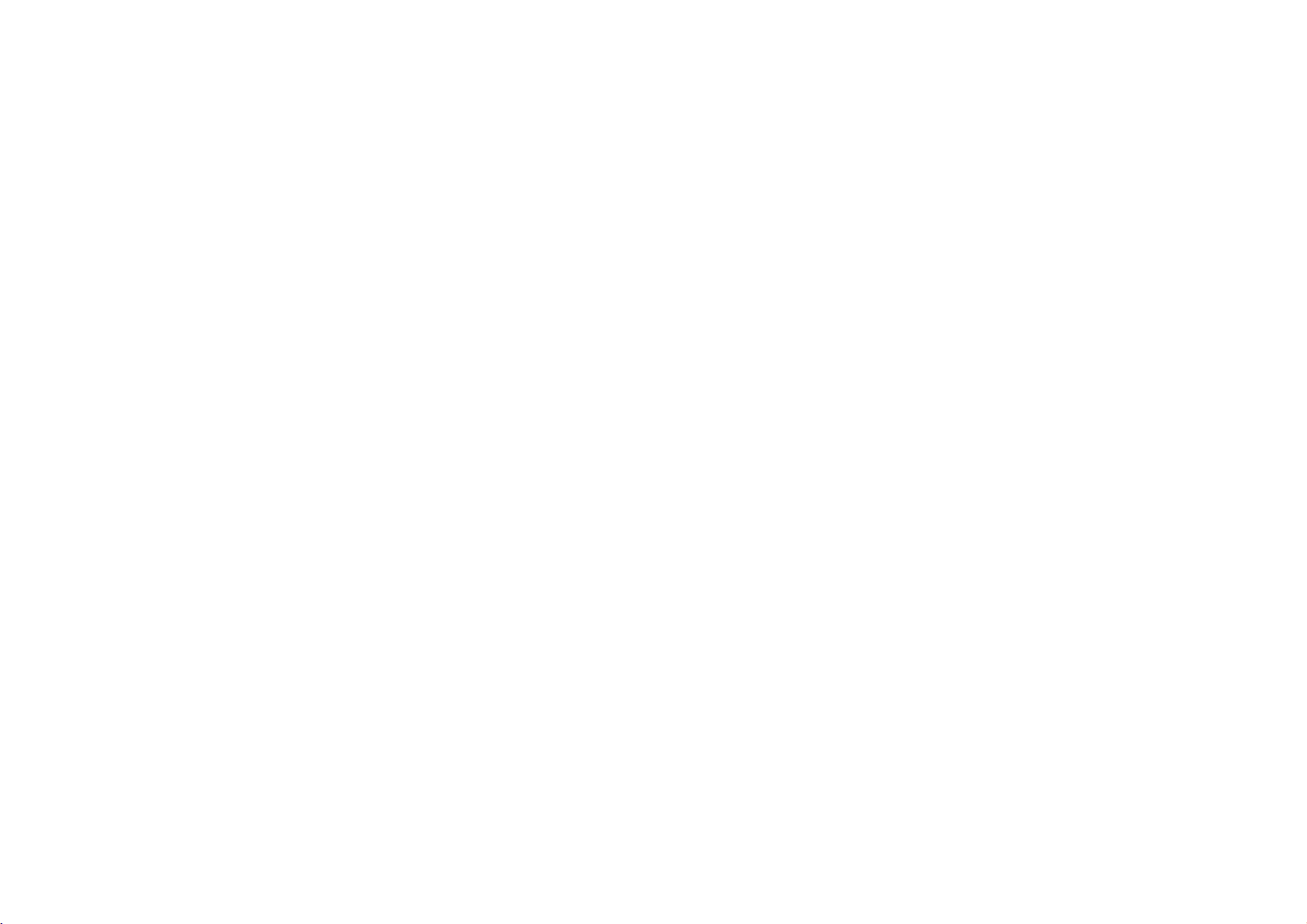
P?ed
pou?itim
systemu
(pokra?ovani)
Udr?ba
D?ive
ne?
se
informacim
Manipulace
P?i
expedici
Uschovejte
za?izeni
zp?sobem
Udr?ovani
?
?
?i t?ni
Pro
P?i
zvlh?eny
Nepou?ivejte
V
expedovat
Nepou?ivejte
proti
hmyzu.
Neponechavejte
pry?ove,
m??e
dojit
za?izeni
?i t?ni
vyraznem
vodnim
opa?nem
a
servis
obratite
uvedenym
se
prosim
originalni
do
originalniho
?istoty
resp.
k
vn?j ich
v
blizkosti
um?lohmotne
poru eni
p?ehrava?e
zne?i t?ni
roztokem
silna
rozpou t?dla,
p?ipad?
na
servisni
v
teto
kapitole.
za?izenim
obal
co
nejbezpe?n?ji,
obalu.
p?istroje
v
dlouhodobem
povrchu.
pou?ivejte
povrchu
jemneho
m??e
dojit
st?edisko,
a
obalovy
v?nujte
material.
zabalte
povrch?
t?kave
kapaliny,
kontaktu
p?edm?ty.Vopa?nem
jemny
suchy
pou?ijte
tj.
k
po kozeni
?isticiho
alkohol,
jemny
prost?edku.
benzin
povrchu
je
p?vodnim
s
povrchem
had?ik.
had?ik
pozornost
Chcete-li
nap?.
za?izeni
p?ipad?
mirn?
?i
?edidlo.
za?izeni.
spej
Udr?ba
P?ehrava?
za?izeni
technologie.
sni?eni
V
provad?t
prohlidku
Dal i
kvality
zavislosti
v?dypouplynuti
a
informace
DVD
P?i
obrazu.
na
provoznich
udr?bu.
je
jemnym
zne?i t?ni
vam
poskytne
za?izenim
nebo
opot?ebeni
podminkach
1000
hodin
nejbli? i
vyu?ivajicim
m??e
vam
doporu?ujeme
provozu
pravidelnou
prodejce.
pi?kove
ke
dojit
6

P?ed
pou?itim
Podporovane
Dale
lze
SVCD
nebo
POZNAMKY
?
?
?
p?ehravat
a
CD-R
soubory
Ozna?eni
DVD-RW
V
zavislosti
(nebo
DVD±R/DVD±RW)
vat
n?ktere
Nep?ilepujte
disku
strany
Nepou?ivejte
srdce
nebo
p?istroje.
systemu
formaty
DVD
(disky
Video
(disky
zvukove
(disky
diskysesoubory
nebo
CD-RW,
WMA
MP3,
typu
vyrobku,
nahrana
na
vlastnostech
CD-R/RW
disky
na
disk
-
stranu
CD
osmiuhelniku).
?adne
s
popisky
nepravidelnych
(pokra?ovani)
disk?
o
pr?m?ru
CD
(VCD)
o
pr?m?ru
CD
o
pr?m?ru
DivX,
ktere
obsahuji
nebo
JPEG.
ktery
je
v
nahravaciho
disk?
(nebo
nalepky?ititky
Mohlo
schopen
re?imu
na
tomto
DVD±R/DVD±RW).
i
stranu
tvar?
by
8
cm
8
cm
8
cm
DVD±R,
zvukove
nahravani
za?izeni
p?istroji
s
nahravkou).
(nap?.
k
dojit
/
12
/
12
/
12
DVD±RW,
p?ehravat
videozaznamu.
(to
plati
disky
selhani
cm)
cm)
cm)
nahravky
a
CD-R/RW
nelze
pro
ve
tvaru
funkce
media
p?ehra-
ob?
Zakaznici
soubor?
nem??e
pouze
Kod
Tento
p?istroji
regionu
takove
vlastnik
regionu
p?istroj
lze
jako
(V echno)".
Informace
?
V?t ina
jednim
nim
kodem
mo?ne
disk
?
Pokusite-li
obrazovka
Vyrobeno
Laboratories.
obchodni
jsou
"DTS"
a
spole?nosti
si
by
z
internetu
ma
p?ehravat
na
o
kodech
disk?
nebo
vice
va eho
p?ehrat.
se
televizoru
s
pou?itim
"DTS
Digital
m?li
uv?domit,
nutne
je
povoleni
autorskych
kod
zadni
DVD
regionu
pouze
stran?
oblasti
je
?isly.
poskytovat.
prav.
disky
tohoto
na
obalu
Toto
p?ehrava?e.Vopa?nem
p?ehrat
"Dolby",
znamky
Digital
DVD
zobrazi
licence
"Pro
spole?nosti
Out"
Theater
jsou
?e
stahovani
pro
povoleni.
vyti t?n
DVD
Na e
Povoleni
na
zadni
ozna?ene
p?istroje
ozna?ena
?islosemusi
s
odli nym
hla eni
regionalnim
"Ov??it
poskytnute
Logic",asymbol
Dolby
obchodni
Systems,
Inc.
MP3/WMA
spole?nost
m??e
stran?.
stejnym
nebo
jako
symbolem
shodovat
p?ipad?
regionalni
spole?nosti
dvojiteho
Laboratories.
znamky
vydat
Na
tomto
kodem
"ALL
globu
s
regional-
nebude
kodem,
kod".
Dolby
Uvod
s
D
7

Ozna?eni
Hlavni
jednotka
ovladacich
L
O
E
prvk?
1.
LCD
obrazovka
2.
Reproduktor
3.
Power
ON/OFF:
4.
A/V
IN/OUT(A/V
televizoru.
?
5.
bBvV(vlevo/vpravo/nahoru/dol?)
Voli
1
6.
2
3
4
ENTER
5
7.
8.
polo?ku
?
bB:
Nastavuje
?
ENTER:
?
BARVA/JAS:
Jas→Barva
?
SETUP:
?
TITLE:
?
MENU:
?
DISPLAY:
?
LCD
MODE
NORMAL
disku
Kryt
Tla?itko
viko
p?ihradky
Zobrazuje
Zobrazuje
OPEN
Zapinaavypina
zap./vyp.):
nabidky.
Potvrzuje
Vybira
→
Zobrazuje
Zobrazuje
(re?im
→
PLNY
(OTEV?IT):
na
BARVU/JAS.
volbuvnabidce.
re?im
VYPNUTO
a
vypina
nabidku
nabidku
displej
LCD):
(
FULL)
disk.
p?ehrava?.
Voli
zdroj
se?izeni
nabidku
titulu,
je-likdispozici.
disku
DVD.
na
obrazovce.
→
ZOOM
Stisknutim
vstupniho
LCD
displeje
nastaveni.
→
OFF
tohoto
signalu
tla?itka
otev?ete
POZNAMKA
6
Umist?te
dol?
7
disk
na
v?eteno
a
lehce
zatla?te
na
v
p?ihradce
st?ed
stranou
disku,
abysezajistila
pro
p?ehravani
jeho
sm?rem
poloha.
8
8

Ozna?eni
Hlavni
jednotka
ovladacich
prvk?
(pokra?ovani)
Uvod
Ovladani
a
Konektor
b
AUDIO
c
VIDEO
d
POZNAMKA
Pokudvre?imu
za
10
minut
VSTUP
e
P?ipojte
ab
hlasitosti
sluchatek
konektor
konektor
AVINneni
automaticky
DC
9.5V
adapter
(OPTICKY
(in/out)
p?ipojen
vypne,
st?idaveho
c d e
VYSTUP(OUT))
VIDEO
signal
aby
p?ede el
proudu
AC.
IN,
vybiti
p?istroj
baterie.
fg
Snima?
f
P?ijima
Indikator
g
B?hem
Po
zelenou.
?
se
h
9
p?ehravani
?
?
?
dalkoveho
?idici
nabijeni
nabijeni
ukon?eni
PLAY(B/X
STOP
(x):
Zp?tne
p?eta?eni
Vyhledava
nebo
Vp?ed
SKIP(skok)/SEARCH
Vyhleda
*
Stiskni
signal
nabijeni
):
Zastavi
stopy
vp?ed*/
a
ovladani
z
dalkoveho
baterie
sviti
indikator
zm?ni
Spusti
p?ehravani/
p?ehravani.
SKIP(skok)/SEARCH
zp?tn?*/
nebo
podr?
jde
na
p?edchozi
na
jde
tla?itkonadobu
ovlada?e.
nabijeni
indikator
Do?asne
na
za?atek
(hled.)(>)
dal i
usek
nabijeni
usek
h
?erven?.
barvu
pozastaveni
(hled.)(.)
aktualniho
?i
stopu.
nebo
asi2sekund.
stopu.
na
useku

Ozna?eni
Dalkove
1
2
3
4
5
6
ovladani
ovladacich
prvk?
7
8
9
10
11
12
(pokra?ovani)
1.
AUDIO
Voli
2.
POWER
Zapinaavypina
?
3.
Zp?tne
(hled.)
vyhledava
aktualniho
p?edchozi
?
Vp?ed
Vyhleda
nebo
*
Stiskni
sekund.
?
4.
SETUP
Zobrazuje
?
MENU
Zobrazuje
?
RETURN
Zobrazuje
?
DISPLAY
Zobrazuje
?
bBvV(vlevo/vpravo/nahoru/dol?)
Voli
?
ENTER
Potvrzuje
?
5.
PAUSE
Do?asne
p?ehravanipojednotlivych
tiskn?te
?
PLAY
Spou ti
zvukove
jazyk
p?eta?eni
S
(
)
zp?tn?*/
useku
usek
SKIP(skok)/SEARCH
vp?ed*/
stopu.
a
podr?
a
vypina
nabidku
Video
displej
polo?ku
nabidky.
volbuvnabidce.
pozastaveni
opakovan?.
p?ehravani.
stopy
p?ehrava?
SKIP(skok)/SEARCH
nebo
?i
stopu.
jde
tla?itkonadobu
disku
CDsfunkci
na
(DVD).
na
jde
stopy
na
dal i
nabidku
DVD.
obrazovce.
p?ehravani
10
DVD.
za?atek
nebo
(hled.)
usek
asi
nastaveni.
PBC.
snimcich
?STOP(x)
Zastavi
6.
?iselna
Voli
7.
SUBTITLE
Voli
8.
na
T
(
2
ANGLE
Voli
9.
SLOW
)
Zp?t/vp?ed
10.
PROG.
Zapinaavypina
11.
CLEAR
Odstra?uje
nebo
SEARCH
?
12.
A-B
Opakovane
?
ZOOM
Zv?t uje
?
TITLE
Zobrazuje
?
MARKER
Ozna?uje
p?ehravani.
?
/
pro
SEARCH
Zobrazuje
?
REPEAT
Opakovane
titulu,
?
RANDOM
P?ehravani
p?ehravani.
tla?itka
?islovane
jazyk
pohled
polo?ky
titulk?.
kamery
(pomalu)
pomalym
stopu
zna?kuvnabidce
(vyhledavani
p?ehravani
obraz.
nabidku
misto
nabidku
p?ehravani
kompletniho
stop
0-9
nabidek.
DVD,
,/.
(
p?ehravanim.
re?im
z
programu
zna?ky).
titulu,
zaznamu
MARKER
obsahu.
v
nahodnem
je-likdispozici.
)
upravy
programu.
MARKER
sekvence.
je-likdispozici.
v
pr?b?hu
SEARCH.
kapitoly,
stopy,
po?adi.

Ozna?eni
Vlo?te
baterie
ovladacich
(Lithiove
baterie)
prvk?
(pokra?ovani)
Baterie
1.
Stiskn?te
abyste
2.
Vlo?te
baterie.
3.
Vra?te
ujist?te
(Lithiova
svorku
odstranili
baterii
dr?ak
bateriesbaterii
?ejezcela
se,
baterie)
dr?aku
dr?ak
polem
baterie.
+
ve
zastr?en.
baterie,
stejnem
do
potom
sm?ru
jednotky
vytahn?te
+
na
jako
dalkoveho
desti?ku,
dr?aku
ovlada?e
Uvod
a
POZNAMKY
?
Nevystavujte
?
Neumis?ujte
ovlada?.
V
Vym?na
Baterie
pokud
ovlada?e.
ma
dalkove
?idlo
p?eka?ky
baterie
obvykle
ovladani
dalkoveho
mezi
?ivotnost
neovlada
ovladani
?idlo
asi
dalkoveho
jeden
p?istroj,
jasnemu
rok.
ani
ovladani
Vym??te
kdy?
sv?tlu.
baterii,
je
v
a
dosahu
dalkovy
?
Nahrazujte
lithiovymi
?
Udr?ujte
Neodhazujte
Varovani:
zachazeni
Nedobijejte
100
°C
M??te
dil?.CR.
Pou?iti
Zne kod?ujte
baterie
?lanky
bezpe?nost
Baterie,
p?ivodit
je,
(212
baterie
2025.
jinych
jako
baterie
po?arni
nerozebirejte,
°F).
za
jen
baterii
pou?ite
Nerozebirejteaneodhazujte
11
jednotky
CR.
p?i
pou?iti
do
ohn?.
pou?ite
Matsushita
m??e
baterie.
2025
v
nebo
vest
dalkoveho
nebo
baterii
tomto
chemicke
nepalte
Elec.
ke
vzniku
Udr?ujte
do
ohn?.
ovladani
ekvivalentnimi.
dle
mistnich zakon?.
p?istroji,
nebezpe?i.
a
nezah?ivejte
Ind.
Co.,
po?aru
bateriezdosahu
mohou
3V
mikro
p?i
nad
Ltd.
(Panasonic),
nebo
vybuchu.
patnem
d?ti.

P?ipojeni
AC
si?ovy
adapter
k
siti
Varovani
?
Nep?ipojujte
nalepce,
elektrickym
?
Nezapojujte
si
zp?sobit
?
Nepou?ivejte
m??e
zp?sobit
zastr?ku
proto?e
proudem.
nebo
uraz
si?ovy
do
toto
m??e
nevypojujte
elektrickym
adapter
nebezpe?i
jine
zp?sobit
jinak
po?aru
zasuvky
zastr?ku
proudem.
ne?
nebo
ne?jeuvedeno
nebezpe?i
vlhkyma
je
popsano,
po kozeni
Do
po?aru
rukama.
proto?e
p?istroje.
na
DC
nebo
vstupu
M??ete
toto
uraz
AC
si?ovy
?
Tento
?ISLO
Vyrobce
P?i
vyb?ru
si?ovy
?
?
?
kontaktujte
AC
adapter
MODELU
WANLIDA
si?ovy
adapter
vhodneho
prodejce
Pro
P?i
adapterr
Do
elektricke
pracuje
:
DP-AC90
Digital
Technology
si?oveho
elektrosou?astek.
p?ipojeni
odpojovani
zasuvky
100-240V~
p?i
adapteru
provad?jte
obra?te
1,5A
Ltd.
Co.,
nebo
kroky
po?adi.
50-60Hz.
sady
1a?2.
kabel?
12

P?ipojeni
k
siti
(pokra?ovani)
Adapter
do
auta
P?i
zapojovani
P?i
odpojovani
Vystraha
?
Zabra?te
DVD
nebo
nejprve
?
?
?
odpojte
V
adapteru
P?ed
nastartovanim
cigaret.
Nepou?ivejte
Vrcholovy
stejnosm?rneho
?
Pokud
nap?ti
pravd?podobn?
?
Nenechavejte
m??e
dojit
P?iklady:
-
Uvnit?
vozidla
-
V
blizkosti
urazu
vozidla
je
proud
k
po kozeni
topeni.
postupujte
postupujte
elektrickym
--
p?ed
adapter
nainstalovana
motoru
p?ehrava?
z
alternatoru
proudu.
napajeni
nebude
p?ehrava?
se
zav?enymi
Tento
p?ehrava?
troinstalaci
va e
je
podle
obracen?.
proudem
odpojenim
do
auta
ochranna
odpojte
DVD,
pokud
vozidla
vozidla
klesne
fungovat
DVD
na
snima?e.
okny
disk?
s
uzemn?nym
vozidlo
vybaveno
bod?
1a2.
a
mo?nemu
zastr?kyzp?ehrava?e
ze
zasuvky
pojistka
adapter
se
akumulator
m??e
zapalova?e
ze
spalit
p?ibli?n?
spravn?.
mist?
s
teplotou
na
p?imem
DVD
po kozeni
A3A/
zasuvky
pojistku
pod
nad
slunci.
a
adapter
negativnim
odli nou
cigaret.
250
V.
zapalova?e
vozidla
vybiji.
10
V,
p?ehrava?
70°C
do
auta
12
polem
elektroinstalaci,
p?ehrava?e
DVD
v?dy
DVD
--
(158°F)
jsou
V.
Adapter
?
?
?
?
13
ur?eny
(Tato
nelze
1
Tento
12V.
?ISLO
Vyrobce
P?i
vyb?ru
prodejce
pro
pou?ivani
elektroinstalace
stejnosm?rne
Zasuvka
do
auta
adapter
MODELU:
WANLIDA
vhodneho
nahradnich
zapalova?e
do
auta
DPDC1
Digital
ve
vozidlech,
standardni
je
napajeni
pou?iva
Technology
adapteru
dil?.
pou?it.
2
jako
do
ktera
pro
napajeni
Co.,
auta
se
jsou
vybavena
v?t inu
stejnosm?rny
Ltd.
obra?te
vozidel.)
o
pomoc
elek-
Pokud
Uvod
proud
na

P?ipojeni
k
siti
(pokra?ovani)
Bateriovy
?
P?ed
prvnim
A
P?ipojeni
1.
P?ipojte
p?ehrava?e.
2.
Zatla?te
modul
pou?itim
baterioveho
ha?ky
na
baterii
nabijte
baterioveho
a
posu?te
1
UPOZORN?NI
Vyrobek,
?ivotnosti,
komunalniho
prov??te
bateriovy
modulu
modulu
a?
ji,
Ha?ky
ktery
jstesizakoupili,
podle
r?znych
odpadu.
u
mistnich
modul.
do
ha?ky
statnich
Podrobnosti
u?ad?
otvor?
zacvaknou.
pro
na
spodni
obsahuje
a
mistnich
ohledn?
spravu
stran?
2
dobijitelnou
zakon?,
mo?nosti
pevnych
baterii.
m??e
odpad?.
POZNAMKA
?
B?hem
?
Dbejte
Odd?leni
A
1.
Stiskn?te
2.
Zatahn?te
Baterie
byt
recyklace
p?ehravani
na
to,
abyste
baterie
tla?itko
za
je
zakazano
nebo
spravneho
neodpojujte
baterii
neupustili.
RELEASE.
a?
baterii,
ha?ky
recyklovatelna.
vhazovat
tyto
zne kodn?ni
baterii.
cvaknou.
Na
baterie
konci
2
1
doby
do
14

P?ipojeni
k
siti
(pokra?ovani)
A
Dobijeni
1.
P?ipojte
2.
P?ipojte
zasuvce.
AC
Vlo?te
3.
B?hem
dobijeni
VAROVANI
Dodr?ujte
p?eh?ati
?
Nepou?ivejte
?
Pro
?
Nevystavujte
?
Nesna?te
?
P?ili
?
Nespalujte.
?
Nerozebirejte,
?
Zabra?te
atd..
dobijeni
silne
POZNAMKA
Baterii
lze
Baterii
nelze
I
kdy?
p?ipojite
V
takovem
Potom
bude
baterioveho
bateriovy
adapter
P?ehrava?
kabel
dobijeni
zm?ni
st?idaveho
si?oveho
konektor
je
indikator
nasledujici
?adne
neautorizovane
baterii
pou?ivejte
teplotam
se
jednotku
mohou
narazy
?adn?
zkratu.
nabijet
pouze,
nabijet,
baterii,
p?ipad?
pokra?ovat
modulu
modul
k
Bateriovy
adapteru
(DCIN9.5V)
indikator
barvu
opat?eni
vy im
rozebirat
zp?sobit
likvidujte
pokud
se
pokud
za?izeni
vypn?te
nabijeni
p?ehrava?i.
proudu
modul
dobijeni
na
zelenou.
zabran?ni uniku
pro
dily.
schvaleny
ne?je60°C
nebo
upravovat.
poruchy
odpad.
je
vypnute
p?irozen?
nem??e
a
znovu
baterie.
AC
?erveny.
si?ovy
(140°F).
funk?nosti
nebo
snimat
zapn?te
k
p?ehrava?i
Indikator
Po
AC
adapter.
napajeni.
zam?rn?
jeji
za?izeni.
a
k
dobijeni
ukon?eni
tekutiny,
p?istroje.
vybiji.
nap?ti.
A
?asy
Dobijeni
Bez
*
Kdy?
je
A
Ov??te,
Plna
?
P?i
?
Pote
(Zkontrolujte
A
Pokud
Bateriovy
300
krat).
A
Pokud
?
Odpojte
p?ikon.
?
Pokud
A
Bateriovy
?
?ISLO
dobijeniap?ehravani
nastaveno
baterie),
baterii
konce
p?istroj
(I
vest
k
p?ili nemu
na
op?tovne
DPB135
LCD
3.5
pokudjep?istroj
p?ehr
Cca.
3
hod
ovladani
zda
pou?iti
se na
co,
se
po
modul
nebude
bateriovy
Toto
jste
p?ipraveni
modul
MODELU
jasu
jenadispleji
AC
si?oveho
obrazovce
stav
dobiti
dosahl
modul.
m??e
:
?as
p?ehravani
zap.
Cca. Cca.
hod*
na
za?izeni
Slaba
adapteru
zobrazi
p?istroj
?as
sve
del i
vychozi
zobrazeno
se
zprava
se
p?ehravani
provozni
dobu
vybijeni
pou?iti
re?im.
zobrazeni
"Check
automaticky
?ivotnosti
pou?ivan
vypnut,
baterieak
baterioveho
LCD
4
hod
nabijeni
dramaticky
stale
vyp.
baterii
Battery
vypne.
(lze
jej
ma
porucham.)
modulu,
baterie
Nabit
neobjevi
dobit
ur?ity
dobijte
Uvod
Status"
sni?i
asi
jej.
15

Oto?te
LCD
monitor
TER
EN
LCD
180
m??e
displej
stup??.
zp?sobit
lze
Pou?iti
oto?it
va?ne
sm?ru
po
nadm?rne
po kozeni.
hodinovych
p?i
ota?eni
sily
ru?i?ek
v ak
o
Po
uplnem
obrazku
16
oto?eni
naho?e.
LCD
displeje
jej
lze
slo?it
jako
na

P?ehravani
disku
1.
P?ipravte
2.
Otev?ete
(NAPAJENI).
3.
Stiskn?te
chcete
p?ehravat,
?
Pokud
se
jednaojednostranny
"NO
DISC"
?
Po
p?ehrani
zastavi
4.
Stiskn?te
5.
Nastavte
POZNAMKY
?
Umist?te
zatla?te
?
Potvr?te
A
Zm?na
Pomoci
zobrazeni.
Re?imy
po?adi.
NORMAL
napajeni.
kryt
pro
a
otev?eni
vn?j i
OPEN
potiskem
vlo?ite
disk
stranou
disk)
pro
disku,
LCD
obrazu
LCD
nebo
kapitol
obrazovky.
spu t?ni
MODE
MODE
→
ZOOM
(Neni
v ech
senamenu
PLAY
hlasitost.
disk
p?ehravaci
na
st?ed
polohu
velikosti
tla?itka
jsou
zobrazenynadispleji
→
FULL
stiskn?te
nahoru.
pro
disk),
"DISC
v
tituluseDVD
stranou
abyste
stiskem
(RE?IM
tla?itko
disku
krytu
Rukou
p?ehravani
na
obrazovce
ERROR"
p?ehravani.
dol?
dostali
jej
tla?itka
za?izeni
→
OFF
LCD)
a
vlo?te
zav?ete
sm?rem
se
(Chyba
p?ehrava?
na
stopku
do
LCD
zm??te
v
zobrazi
POWER
disk,
ktery
disku.
kryt
nahoru
(a
zprava
disku).
automaticky
a
jemn?
spravne
polohy.
MODE.
re?im
nasledujicim
pokud
A
Mod
Obrazek
zaznamenane
POZNAMKY
?
Pokud
pro
?
LCD
?
P?i
zvoleni
talni
a
velikost
zobrazeny
nepou?ivate
udr?eni
displej
ale
?ary,
na
vykonu.
se
p?i
modu
toto
obrazku
disku.
na
zav?eni
ZOOM,
neni
na
LCD
tomto
se
znamkou
zavisi
p?istroji
p?istroje
mohou
vady.
na
LCD
vypne.
na
modu
obraze
displeje
displej,
objevit
zvolte
a
velikosti
horizon-
Uvod
OFF
POZNAMKA
V
zavislosti
na
typu
disku
se
toto
zobrazeni
m??e
li it.
17

Displej
na
obrazovce
Zobrazeni
obrazovce
Na
obrazovce
1.
Stisknutim
r?zne
informace
Zobrazene
disku
nebo
2.
Polo?ku
nastaveni
Titul
po?et
Kapitola
?as
Audio
Titulky
Uhel
POZNAMKA
Pokud
neni
zobrazeni
m??ete
tla?itka
polo?ky
stavu
lze
pomoci
(Stopa)
titul?
--
--
Uplynuly
--
Vybrany
--
Vybrane
--
Vybrany
b?hem
na
obrazovce
informaci
zobrazit
DISPLAY
o
p?ehravani.
se
p?ehravani.
zvolit
pomoci
tla?itekb/
--
?islo
(stop)
?islo
aktualni
?as
jazyk
titulky
uhel
n?kolika
r?zne
zobrazite
li i
podle
tla?itekv/
aktualniho
kapitoly
p?ehravani
zvuku
/
celkovy
sekund
zmizi.
o
typu
B.
nebo
po?et
stisknuto
disku
informace
V
titulu
/
celkovy
zvukovy
a
zm?nit
(nebo
uhl?
na
o
?adne
vlo?enem
stopy)
po?et
kanal
nebo
vybrat
/
celkovy
kapitol
tla?itko,
disku.
Po?ate?ni
Prost?ednictvim
nastaveni,
nastavovat
Podrobne
na
stranach
Zobrazeni
Stisknutim
tla?itka
P?echod
Stiskn?te
P?echod
Stiskn?te
Obecna
1.
Stiskn?te
2.
Stisknutim
B
nastaveni
3.
Tla?itky
stisknutim
4.
Tla?itky
tla?itka
provedeni
5.
Stisknutim
opustite.
18
nap?.
rovn??
informace
a
tla?itka
SETUP
na
tla?itko
na
tla?itko
obsluha
p?epn?te
v
v
ENTER
nastaveni
nabidky
nastaveni
jazyk
ke
19a?23.
vypnuti
SETUP
dojde
nasledujici
B
na
p?edchozi
b
na
tla?itko
v
/Vzvolte
na
druhou
zvolene
V
/
prove?te
tla?itka
/Vzvolte
volbu
dal ich
tla?itka
SETUP.
nastavovani
obrazuazvuku.
titulk?
a
ka?de
jazyk
polo?ce
nabidky:
zobrazite
k
p?epnuti
dalkovem
urove?:
dalkovem
zp?tnapo?ate?ni
urove?:
ovladani.
ovladani.
po?ate?nich
Zobrazi
po?adovanou
urove?.
a
polo?ky
B
p?epn?te
po?adovane
potvr?te.
ukon?.
SETUP
alternativni
druhou
N?ktere
nebo
m??ete
Mimo
nabidky
nabidky
nabidku.
nastaveni
se
nabidka
polo?ku
Obrazovka
nastaveni.
po?adovanou
na
t?eti
urove?.
nastavene
z
polo?ek
PLAY
nabidku
provad?t
jine
nastaveni.
nastaveni
Po
druhem
obrazovku.
nastavovani.
a
pote
zobrazi
volbu
a
pote
vy?aduji
nastavovani
r?zna
m??ete
naleznete
stisknuti
tla?itkem
aktualni
a
pote
stisknutim

Po?ate?ni
nastaveni
(
pokra?ovani
)
Jazyky
Jazykovy
Voli
Zvukovy
Voli
disku.
Original:Jevybrana
Atd.:
?ty?mistneho
?iselnych
Zadate-li
menu
jazyk
nabidky
disk
jazykovou
Jinou
jazykovou
tla?itek
nespravny
/
Diskovy
mutaci
kodu
a
nastavovani
podtitul
zvukove
originalni
mutaci
jazyka
naslednym
stiskn?te
kod,
dle
a
displeje
/
Diskovy
stopy
jazykova
zvolite
seznamu
stisknutim
tla?itko
disku,
mutace
vlo?enim
v
tla?itka
na
obrazovce.
menu
titulk?
p?iloze
CLEAR.
a
nabidky
disku.
p?islu neho
pomoci
ENTER.
Displej
Televizni
4:3:
Nastavte,
4:3.
16:9:
Nastavte,
stran
16:9.
Modus
Nastaveni
stran
obrazovky
Letter
horni
?asti
Panscan:
a
o?ezava
aspekt
displeje
re?imu
Box:
Zobrazuje
obrazovky.
Automaticky
bo?ni
je-li
je-li
zobrazeni
televizoru
?asti
p?ipojen
p?ipojen
iroky
zobrazuje
obrazu.
televizor
televizorsobrazovkou
je
"4:3".
u?inne
obraz
se
s
iroky
standardni
pouze
tmavymi
obraz
je-li
pasy
na
obrazovkou
o
nastaven
v
cele
pom?ru
pom?r
dolni
obrazovce
Nadstandardni operace
a
19

Po?ate?ni
Audio
disk
Ka?dy
Zvukove
ktery
pou?ivate.
Digitalni
Bitstream:
DIGITAL
za?izeni
MPEG.
PCM
p?ipad?,
stereofonnimu
nebovMPEG
zvuk
Vypnuto
veden
DVD
volby
Dolby
OUT
vybavenemu
(pro
Dolby
?e
PCM.
(pro
do
konektoru
nastaveni
ma
k
dispozici
p?ehrava?e
/
DTS/MPEG
Polo?ku
"Bitstream"
p?ehrava?e
Digital/MPEG):
je
p?ehrava?
zesilova?i.
budou
DTS):
(
pokra?ovani
?adu
nastavte
Audio
DVD
dekoderem
DVD
Media
automaticky
Zvolite-li
DIGITAL
)
mo?nosti
dle
zvolte
p?ipojen
Dolby
p?ipojen
DVD
p?evedenanadvoukanalovy
"Vypnuto",
OUT.
typu
v
Tuto
nahrana
zvukoveho
zvukoveho
p?ipad?,
k
zesilova?i
Digital,
polo?ku
k
dvoukanalovemu
v
signal
?ejekonektor
DTS
zvolte
Dolby
DTS
vystupu.
systemu,
?i
jinemu
nebo
v
Digital
neni
Vzor
Frek.
(vzorkovaci
Pokud
Va
p?ijima?
se
tohoto
48
kHz,
Va
zvolte
kHz,
(?izeni
formatu
m??ete
dosa?itelne
dynamicky
vzorkovaci
nastaveni
aby
je
p?ijima?
96
jakykoli
informace
dynamickeho
DVD,
naslouchat
rozsah
nebo
kHz.
signaly
deni
na
Je-li
96
ponechava
P?islu ne
mentaci.
DRC
Diky
zvuku,
nejlep i
zu?it
sit?j imanejti im
mo?nost
beze
ty
ztraty
polo?ky
naslouchat
jasnosti
DRC
na
Hlasity
Hodnotu
p?ehravani
na
disku
polo?ky
vicekanaloveho
budou
p?imichavany
Hlasity
frekvence)
nebo
frekvenci
p?istroj
mohl
Va
zesilova?
Po
typ
signalu
o
funkci
ktery
vyu?iva
p?esnosti
zvukoveho
zvukem).
filmu
reprodukovanemu
zvuku.
Zapnuto.
nastavte
zesilova?
system
96
kHz,
p?evadi
NENI
zvolte48kHz.
signaly
dekodovat.
schopen
bez
tohoto
dal iho
naleznete
provedeni
zesilova?e
rozsahu)
digitalni
zvukovemu zaznamu
a
v?rnosti.
technologie
vystupu
V
takovem
Tento
efekt
zapnete
na
do
Zapnuto
karaoke
b??neho
disku
schopen
96
kHz
pracovat
nastaveni
zpracovani.
programu
Mate
v ak
mezi
(rozdil
p?ipad?
se
sni?enou
nastavenim
pouze
DVD.
Kanaly
stereofonniho
zpracovavat
Po
prove-
automaticky
se
signaly
p?istroj
v
doku-
jeho
zpracovani
v
mo?nost
nejhla-
budete
v
mit
hlasitosti
hodno-
p?ipad?
karaoke
zvuku.
20

Po?ate?ni
nastaveni
(
pokra?ovani
)
Blokovat
Klasifikace
Zablokuje
obsahu.
1.
Zvolte
tla?itko
2.
Pro
p?istup
zadat
tento
Zadejte
zadani
p?eklepu
CLEAR.
3.
Tla?itky
Klasifikace
Hodnoceni
Odem?eni
Po
volb?
p?ehravan
p?ehravani
Ne
v echny
B.
k
vytvo?eny
"Klasifikace"
funkcim
polo?ku
vami
bezpe?nostni
?ty?mistny
a
stisknutim
stisknutim
p?ed
v
/Vzvolte
(Rating)
osm
(8)
teto
polo?ky
ve kery
DVDshodnocenim
maji
hodnoceni.
disky
nabidky
Klasifikace,
?ty?mistny
kodu
dosud
kod
a
stiskn?te
tla?itka
obsahuje
hodnoceni
1a?8:
se
obsah.
ENTER
tla?itka
Jedna
nejmen?
rodi?ovska
CZ
na
Blokovat
HesloaVola?ka
bezpe?nostni
nezadali,
ENTER
od1do
(1)
zadejte
tla?itko
zadani
8.
omezuje
omezeni
kontrola
zaklad?
a
kod.
ENTER.
ov??te.
stiskn?te
p?ehravani
pro
vypne
jejich
stiskn?te
pote
musite
Pokud
jej.
Zopakujte
V
p?ipad?
tla?itko
nejvice.
p?ehravani.
a
je
jste
POZNAMKA
Nastavite-li
teho?
sceny
cenim
p?ehravany
obsah.
Alternativni
Neni-li
nalezena
Pro
p?ehrani
hodnoceni.
4.
Stisknutim
naslednym
hodnoceni
nebo
vhodna
disku
tla?itka
stisknutim
ni? iho
nejsou,
obsah
musite
ENTER
pro
p?ehrava?,
hodnoceni.
neni-li
musi
mit
alternativa,
zadat
potvr?te
tla?itka
jsou
Scenysvysokym
ov em
na
shodne
dojde
?ty?mistne
volbu hodnoceni
SETUP
opus?te
p?ehravany
disku
nebo
ni? i
k
zastaveni
heslo
nabidku.
v echny
hodno-
alternativni
hodnoceni.
p?ehravani.
nebo
zm?nit
a
Nadstandardni operace
21

Po?ate?ni
nastaveni
(
pokra?ovani
)
Heslo
M??ete
1.
2.
3.
zadat
Vyberte
Vytvo?eni
Kdy?
je
Zadejte
ENTER.
Zm?na
Kdy?
je
ENTER.
stiskn?te
tla?itek
Stiskn?te
heslovnabidce
zvyrazn?na
nove
hesla:
zvyrazn?na
a
Zapomenete-li
Pokud
jste
zapomn?li
1.
Stisknutim
2.
Zadejte
bezpe?nostniho
3.
Dle
popisu
nebo
noveho
heslo
Vlo?te
Zadejte
ENTER.
stiskn?te
SETUP
bezpe?nostni
tla?itka
estimistne
vy e
zm?nit
hesla:
mo?nost
pomoci
heslo
znovu
mo?nost
aktualni
Zadejte
ENTER.
pro
vystup
bezpe?nostni
SETUP
?islo
kodu.
zadejte
heslo.
Blokovat
New"
numerickych
pro
Change"
heslo
nove
Vlo?te
z
kod
zobrazte
"210499".
novy
a
stiskn?te
(Nove),
tla?itek
ov??eni.
(Zm?nit),
pomoci
heslo
numerickych
pomoci
heslo
znovu
nabidky.
m??ete
kod,
nabidku
Dojde
bezpe?nostni
B.
stiskn?te
a
stiskn?te
numerickych
pro
jej
vymazat:
nastavovani.
k
vymazani
kod.
ENTER.
stiskn?te
tla?itek
ov??eni.
Vola?ka
kod
disku,
polo?ku
B.
potvrzeni
oblasti,
podle
podle
v
/Vzvolte
ENTER
jeji?
seznamu
"
Vola?ka"
va eho
standardy
kroku
prvni
a
tla?itky
uvedeneho
nabidky
2
na
vyb?ru
byly
p?edchozi
znak.
v
/Vzvolte
oblasti
pou?ity
v
Blokovat
stiskn?te
referen?ni
stran?
Zadejte
video
1.
Zvolte
tla?itko
2.
Postupujte
3.
Tla?itky
4.
5.
Stiskn?te
Pro
a
p?i
a
pote
(Klasifikace).
znak.
druhy
hodnoceni
kapitole.
stiskn?te
ENTER.
DVD
22

Po?ate?ni
nastaveni
(
pokra?ovani
)
Atd.
Lze
m?nit
nastaveni
PBC
Zapinaavypina
zp?sobem
bylo
media
media
DVD
automaticky
spu t?n,
jej
Zapnuto:
PBC.
Vypnuto:
shodnym
P?ehravka
P?ehrava?
DVD
P?ehravka
automaticky
PBC,
?izene
Video
CDsfunkci
Video
CDsfunkci
jako
m??ete
spu t?no
vyhleda
p?ehraje.
P?ehravka
Atd.
p?ehravani
zvukova
nastavit
tak,
p?ehrava?
(PBC).
PBC
PBC
CD.
aby
jeho
a
DivX(R)
jsou
p?ehravana
jsou
p?ehravana
v?dy
po
p?ehravani.
DVD
nejdel i
VOD.
vlo?eni
Je-li
disku
re?im
titul
dle
DivX(R)
Poskytujeme
-
pomoci
www.divx.com/vod.
1.
2.
3.
VOD
video
na
slu?by
Vyberte
Kdy?
registra?ni
p?j?eni
Postupujte
p?ehravani
Nabidku
vam
po?adani),
DivXVOD.
mo?nost
je
vybrana
kod.
film?
podle
na
opustite
registra?ni
ktery
"DivX(R)
mo?nost
Registra?ni
ze
slu?by
instrukci
teto
jednotce.
stisknutim
kod
vam
umo?ni
Vice
informaci
VOD"
"Vybrat",
kod
DivXVOD
a
nahrajte
tla?itka
DivXVOD
a
stiskn?te
stiskn?te
p?j?it
viz
(Video
si
a
zakoupit
stranky
B.
ENTER
pou?ijtekzakoupeni
na
www.divx.com/vod.
sinadisk
ENTER.
film
On
Demand
a
nebo
pro
filmy
objevi
se
Nadstandardni operace
POZNAMKA
Filmy
sta?ene
z
DivXVOD
lze
p?ehravat
pouze
na
tomto
p?istroji.
a
POZNAMKA
Ur?ita
media
DVD
nemusi
funkci
P?ehravka
podporovat.
23

Hlavni
funkce
stisknutim
nabidky
MENU.
pokyny
(viz
bBvVzvolte
tla?itky
"PBC"
Tla?itky
pote
Do
nebo
?iselnymi
stisknutim
Nastaveni
se
PBC
POZNAMKY
?
Je-li
nastavena
m??e
musite
mit
hodnoceni,
?
DVD
nep?ehrava
Neni-li
uvedeno
prost?ednictvim
P?i
titul.
rovn??
na
jiny
disk
obsahuje
zastavenem
?iselnym
Jakykoli
zastavene.
dostupne
P?esun
Pokud
titul.
p?islu nym
jiny
p?ehravani
tla?itka
na
obrazovce
zvolte
tla?itka
nabidky
na
RETURN
a
obrazovkach
na
stran?
rodi?ovska
zadat
p?i?azen
media
s
odli nym
jinak,
dalkoveho
prost?ednictvim
titul
vice
p?ehravani
tla?itkem
titul
m??ete
titul/kapitolu,
Enter
se
vratite
stopu,
zapn?te
zp?sob
obsluhy
nabidky.
23).
kontrolaadisk
heslo
(viz
regionalni
regionalnim
v echny
ovladani.
ne?
jeden
stiskn?te
nebo
p?ehrat
ktery
spus?te
stisknutim
kterou
nabidku
mohou
Rovn??
Blokovat
kod.
se
ukony
N?kterezfunkci
nabidky
m??ete
titul,
tla?itky
zadanim
chcete
p?ehravani.
tla?itka
chcete
p?ehravatapote
na
byt
m??ete
nema
odpovidajici
na
stran?
Va
p?ehrava?
kodem.
provad?ji
nastavovani.
p?epnoutnajiny
tla?itko
b
jeho
/
B
DISPLAY,
?isla,
p?ehrat
obrazovce.
r?zne.
vypnout
21-22).
p?epn?te
je-li
TITLE
?i?te
DVD
jsou
a
pote
na
P?epnuti
Kratce
p?echod
aktualni
Stiskn?te dvakrat
na
jinou
stiskn?te
na
dal i
kapitoly/stopy.
kapitolu/stopu.
Vyhledavani
1.
B?hem
SKIP/SEARCH
P?ehrava?
2.
Opakovanym
vyberete
DVD,
Video
3.
Re?im
Zpomalene
1.
B?hem
P?ehrava?
Disky
Video
2.
Re?im
PLAY.
p?ehravani
po?adovanou
disky
CD,
zpomaleneho
p?ehravan
p?ehravani
DVD
CD,
zpomaleneho
kapitolu/stopu
SKIP
(.
kapitolu/stopu
kratce
SKIP
stiskn?teadv?
.
nebo
se
DivX
MP3,
p?epne
stiskem
do
tla?itka
WMA,
p?ehravani
stiskn?te
zapne
zpomalene
disky;4kroky
DivX
4
;
kroky
p?ehravani
nebo
nebo
.
>.
modu
SKIP/SEARCH
rychlost.
Audio
CD:
SLOW
p?ehravani.
pouze
(
b?hem
>)
pro
pro
navrat
krok
sekundy
vyhledavani.
3
kroky
ukon?ite
t
nebo
vp?ed
)
opustite
p?ehravani
na
pro
za?atek
zp?tnap?edchozi
podr?te
.
nebo
>
tla?itkem
stisknutim
PLAY.
T.
tla?itka
24

Hlavni
funkce
(
pokra?ovani
)
Zastaveni
P?ehravani
Pro
(POUZE
Re?im
Vyhledavani
Spu t?ni
1.
2.
3.
4.
Opakovani
B?hem
-
bude
obrazu
a
p?ehravanipojednotlivych
lze
pozastavit
p?ehravanipojednotlivych
Dalkove
zastaveni
dle
ovladani)
obrazu
?asu
p?ehravani
Stiskn?te
udaje
Tla?itky
Zadejte
zleva
CLEAR
Stisknutim
od
p?i
zobrazi
v
po?adovany
doprava.
zadana
zvoleneho
A-B
p?ehravani
se
opakovat
p?ehravani
uplynulou
/Vzvolte
Zadate-li
?isla
tla?itka
momentu.
stiskn?te
usek
bod).
vypnete
ve
zvolenem
symbol
?as
vyma?ete.
ENTER
stisknutim
tla?itko
dobu
v
hodinach,
nespravna
tla?itko
od
A
X
snimcich
stisknutim
mist?
DISPLAY.
p?ehravani.
zobrazi
hodin,
Pote
zadani
potvr?te.
A-B
(po?ate?ni
snimcich
b?hem
?isla,
p?ehravani.
tiskn?te
obsahu
minutachasekundach
zadejte
a
bod)
tla?itka
Pole
se
stisknutim
Za?ne
vyberte
do
X
opakovan?.
PLAY.
disku:
?asoveho
napis
spravna
p?ehravani
bod
B
(koncovy
Aabod
"-:--:--".
tla?itka
?isla.
Opakovani
Stisknutim
vyberte
DVD
Video
po?adovany
video
CD,
Stopa/V echno/Vypnuto
POZNAMKY
?
V
p?ipad?
funkci
stran?
?
Po
jednorazovem
p?ehravani
p?ehravani.
Lupa
B?hem
ZOOM
Ve
vV.
p?ehravani
a
zv?t enem
Nabidku
POZNAMKY
?
Na
n?kterych
?
Re?im
B
Pokra?ovani
Kdy?
stisknuto
Stiskn?te
25
Screen
disk?asoubor?
je
p?ehravani
tla?itka
disky:
Audio
Video
PBC
23).
zv?t ete
STOP
PLAY
REPEAT
re?im
(Opakovat)
opakovani.
Kapitola/Titul/Vypnuto
disky
v
stisknuti
(stopy)
se
stisknutim
discich
dispozici
RESUME).
DivX/MP3/WMA:
musite
nabidce
tla?itka
dojde
(4
m??ete
nemusi
p?istroj
pokra?uje
CD,
CDsPBC
vypnout
kapitoly
nebovre?imu
videoobraz
obrazu
opustite
DVD
fitjek
film?.
v
p?ehravani
zastaveno,
(funkce
a
p?ehravani.
b?hem
pro
nastavovani
SKIP(>)
ke
zru eni
pozastaveni
kroky).
pohybovat
tla?itka
byt
lupakdispozici.
pro
p?ehravani
zaznamena
opakovane
(viz
stiskn?te
pomoci
CLEAR.
od
tohoto
p?ehravani
p?ehravani
"PBC"
p?i
opakovanem
opakovaneho
tla?itko
tla?itek
DVD
disk?,
kde
bod,
bodu.
na
VR
Nadstandardni operace
bB
bylo

Hlavni
funkce
(
pokra?ovani
)
Nabidka
Ma-li
Jinak
Nabidka
Stiskn?te
Op?tovnym
Zm?na
Opakovanym
mezi
hudebnimi
V
hlavni
AUDIO
aktualni
se
jazykove
dostupnymi
p?ipad?
i
dvojjazy?ny
volit
titulu
objevi
disku
tla?itko
stisknutim
stopami.
medii
polo?ky
titul
nabidka
MENU.
mutace
stisknutim
jazykovymi
DVD-RW
(Main+Bilingual).
Opakovanym
mezi
r?znymi
Pohled
B?hem
r?znymi
vyberte
TIPY
P?i
p?ehravani
zovce
stiskem
zvukovymi
p?ehravani
uhly
kamery,
po?adovany
ukazatel
scen
upozor?ujici
nabidku,
Zobrazi
tla?itka
zvukovy
Main
tla?itka
disku,
opakovan?
uhel.
nabidka
disku.
zvukoveho
tla?itka
nahranych
kanal,
(L),
kanaly
ktery
se
nabidka
MENU
AUDIO
mutacemi
Bilingual
AUDIO
(Stereo,
obsahuje
stiskn?te
titulu
nabidku
zaznamu
v
m??ete
p?i
p?i
zvukoveho
re?imu
(R)
p?ehravani
Nalevo
sceny
zaznamenanychzr?znych
na
mo?nost
zm?ny
se
objevi
disku.
opustite.
p?ehravani
VR,
tisknutim
nebo
jejich
a
zaznamenane
tla?itko
uhl?
pohledu.
na
obrazovce.
p?epinate
zaznamu
ktera
maji
tla?itka
kombinaci
p?epinate
Napravo).
ANGLE
blika
na
nebo
a
obra-
Titulky
Opakovanym
p?epinate
POZNAMKA
Pokud
neexistuje
DivX
nelze
stisknutim
mezi
p?e?ist,
dostupnymi
informace
zobrazi
tla?itka
jazykovymi
nebo
se
SUBTITLE
existuje
"
1
".
mutacemi
kod,
v
pr?b?hu
ktery
titulk?.
v
souboru
p?ehravani
26

P?idavne
funkce
Hledani
Zadani
P?ehravani
pam?ti
MARKER
kratce
zna?ky
lze
zobrazi
Vyvolani
1.
V
pr?b?hu
zobrazi
2.
V
pr?b?hu
chcete
3.
Po
stisknuti
ozna?eneho
vyma?te
4.
P?ehravani
p?islu neho
POZNAMKY
?
Tyto
operace
b?hem
p?ehravani.
?
N?ktere
zobrazit
?
V echny
vyjmuti
?
Zalo?ka
nebo
hlavni
zna?ky
lze
spustit
ulo?it
a?9zna?ek.
na
po?adovanem
symbol
nebo
vymazani
p?ehravani
nabidku
10
vyhledat
tla?itka
tak
?islo
od
?islavnabidce
jsou
p?ehravani
titulky,
(DVD).
zalo?ky
disku.
neni
ulo?ena,
menu.
z
zna?ky.
vyhledavani
sekund
nebo
mista.
Pop?ipad?
zna?ky
jakehokoli
mo?ne
nebo
zaznamenane
jsou
mista
Zna?ku
mist?
ozna?ene
stiskn?te
tla?itky
smazat.
ENTER
ze
ozna?eneho
pouze
p?i
vymazany
kdy?
je
zaznamenaneho
vlo?ite
disku.
Postup
lze
sceny
tla?itko
zna?ek.
b
/Bzvolte
zapo?ne
stiskn?te
seznamu.
vyhledavani
u
disk?,
zastaveni,
blizko
zalo?ky
p?i
na
obrazovce
stisknutim
Obrazovka
zopakovat
SEARCH.
p?ehravani
tla?itko
mista
u
kterych
zobrazena
vypnuti
v
pam?ti.
?islo
spustite
zna?ek.
se
mohou
proudu
zobrazeno
Do
tla?itka
televizoru
a?
dev?tkrat.
Obrazovka
zna?ky,
CLEAR
kterou
od
a
zadanim
jenadispleji,
uplynula
doba
chybn?
nebo
DVD
Pam??
posledniho
P?ehrava?
si
p?ehravaneho
p?ehrava?e
ulo?eno
POZNAMKA
P?ehrava?
v
pam?ti,
p?ehrava?,
Spo?i?
Pokud
obrazovce
5
minut,
obrazovky
nechate
p?ehrava?
pamatuje
disku.
a
po
si
nebude
ani?
se
objevi
nastaveni
posledni
Nastaveni
vypnuti
p?ehrava?e.
automaticky
pamatovat
disk
byste
p?ehrava?
spo?i?
DVD
p?ehravanou
z?stava
nalezena
je
p?ehrali.
DVD
obrazovky.
se
automaticky
v
pam?ti
Vlo?ite-li
nastaveni
zastaveny
Je-li
scenu
disk,
posledni
disku,
dobu
po
spo?i?
vypne.
posledniho
i
po
vyjmuti
nastaveni
jeho?
pozice
pokud
p?ti
aktivnipodobu
disku
na
disku.
vypnete
minut,
z
je
Nadstandardni operace
na
27

P?ehravani
zvukoveho
CD
a
disku
MP3/WMA
TP?ehrava?
zaznamenane
MP3/
WMA/
Po
vlo?eni
obrazovce
Pomoci
ENTER
p?ehravani.
ID3
?
TAG
P?i
p?ehravani
tla?itekv/
pro
AUDIO
0:52:07
List
Track1
Track2
Track3
Track4
Track5
Track6
Track7
Track8
nap?iklad
DISPLAY.
Title,
Artist,
[
?
Pokud
neexistuje
"NO
ID3
TIPY
?
Zobrazuje-li
vratit
do
a
stiskn?te
?
Pro
p?esun
?
V
p?ipad?
mezi
nabidkami
slovo
MUSIC
DVD
na
Audio
media
objevi
zahajeni
Viz
CD
1/12
titulky,
Album,
TAG".
se
seznamu
tla?itko
na
CD
nebo
je
discich
se
nabidka.
strany
souboru,
m??ete
seznam
dal i
se
smi enym
MP3/WMA
schopen
CD-ROM,
CD
soubory
V
vyberte
p?ehravani.
24-25.
Program
Clear
All
ktery
tyto
Year,
?adna
informace,
soubor?
adresa??,
ENTER.
stranu
stiskn?te
a
PHOTO
v
p?ehravat
MP3/WMA
stopu/soubor
Lze
obsahuje
informace
Comment
v
nabidce
pomoci
obsahem
JPEG.
Po
horni
?asti
nahravky
CD-RaCD-RW.
nebo
Audio
a
stiskn?te
r?zne
pou?it
MUSIC
0:00:00
1/12
List
1-Music1
2-Music2
3-Music3
4-Music4
5-Music5
6-Music6
7-Music7
informace
zobrazit
]
na
displejiseobjevi
MUSIC
tla?itekV/
MENU.
MP3/WMA
stisknuti
TITLE
nabidky.
v
a
JPEG
ve
funkce
stisknutim
formatu
CD
se
na
PLAY
Program
Clear
All
jako
a
chcete-li
zvyrazn?te
lze
p?epinat
se
zvyrazni
MP3
nebo
se
MP3/WMA
Disky
vat
tato
?
TV
?
?
?
?
?
?
?
?
28
kriteria:
Vzorkovaci
Bitova
rychlost:
P?ehrava?
nazvu
ne?
format
Fyzicky
Pokud
nahrajete
vytva?et
nelze
p?ehravat.
ktery
vytva?i
Nazev
souboru
p?iponou
nesmi
Nazvy
Na
diskubym?lo
Aby
bylo
tomto
p?ehrava?i,
po?adavky.
automaticky.
disk?
(v?etn?
ktere
musi
(viz
vy e).
p?ehravane
frekvence:
mezi
nep?ehrava
".mp3"
CD-R
soubory
soubor?,
system
Doporu?ujeme
system
musi
nebo
.mp3
obsahovat
mo?ne
dosahnout
Vyrobcem
Existuje
disk?
slu?itelnoststimto
pro
/
byt
DVD
8--320
".wma".
by
soubor?
byt
.wma.
men?
nahrane
velke
CD-R
mezi
timto
8-48
kHz
kbps
(MP3),
m?l
byt
MP3/WMA
nap?.
dle
nejvy e
specialni
ne?
formatu
"ISO
"Direct
Vam
normy
8
znak?
znaky,
650
soubory
optimalni
disky/nahravky
disky
mno?stvi
obsahujicich
p?ehrava?em
p?ehrava?em
(MP3),
32-192
MP3/WMA
9660".
pomoci
CD",
tyto
program
ISO
9660.
dlouhy
nap?.
soubor?.
zvukove
musi
spl?ovat
DVD
tato
r?znych
soubory
32-48
programu,
soubory
"Easy
a
/
?
kvality
kriteria
format?
MP3
splnit
kHz
kbps
s
jinou
CD
musi
"
*
<>
p?ehravani
ur?ite
spl?uji
pro
nebo
ur?ita
musi
(WMA)
(WMA)
p?iponou
ktery
MP3
Creator",
byt
dopln?n
atd.
technicke
nahravani
WMA),
kriteria
spl?o-
neumi
/WMA
na

Programovatelne
Funkce
skladeb
obsahovat
1.
2.
POZNAMKA
Pro
PROG.,
3.
4.
5.
6.
programu
ze
v ech
30
Vlo?te
disk
se
nabidka
Stiskn?te
opu t?ni
pak
AUDIO
CD
0:52:07
List
Track1
Track2
Track3
Track4
Track5
Track6
Track7
Track8
Menu
Zvolte
stopu
umist?ni
pro
Postup
opakujte
Stiskn?te
Vyberte
stopu,
"Program".
Pro
spu t?ni
ve
po?adi,
zastavi
Pro
seznamu
a
pak
pote,
obnoveni
stiskn?te
skladeb.
CD
AUDIO
PROG.
re?imu
zna?ka
1/12
Audio
na
vybrane
B.
stiskn?te
kterem
co se
normalniho
vyberte
Vam
disk?
audio
Track5
Track7
Track4
Track1
od
Program
seznamu
PLAY.
umo??uje
do
CD
Objevi
Program
zmizi
Clear
All
CD
umist?ni
pro
ktere
jste
jednou
stopu
nebo
E
stopy
stopy
p?ehravani
ulo?eni
pam?ti
disk
nebo
MUSIC.
se
zna?ka
Edit
E
.
"List",
na
chcete
PLAY
nebo
naprogramovali.
p?ehraly
p?ehravaniznaprogramovaneho
na
seznamu
Va ich
p?ehrava?e.
se
soubory
E
.
stiskn?te
MUSIC
0:00:00
1-Music1
2-Music2
3-Music3
4-Music4
5-Music5
6-Music6
7-Music7
Menu
stiskn?te
pak
seznamu
dal ich
zahajit
ENTER.
stop
p?ehravani
v echny
AUDIO
oblibenych
Program
MP3/WMA.
znovu
1/12
List
MP3/WMA
"Program".
do
P?ehravani
P?ehravani
stopy
CD
tla?itko
ENTER
seznamu.
(nebo
2-Music2
4-Music4
6-Music6
1-Music1
v
Program
na
Clear
seznamu
seznamu.
m??e
Objevi
E
All
za?ne
se
MUSIC)
v
29
Opakovani
Stiskn?te
opakovani.
?
Stopa:
?
V echno:
seznamu.
?
Vypnuto
POZNAMKA
Pokud
stisknete
track,
opakovane
Vymazani
1.
Stiskn?te
2.
Pomoci
vymazat
3.
Stiskn?te
postupujte
Vymazani
1.
Stiskn?te
2.
Pou?ijte
ENTER.
POZNAMKA
Program
disku.
naprogramovanych
tla?itko
opakuje
REPEAT
aktualni
opakuje
(?adne
>
jednou
zobrazeni):
p?ehravani
ze
tla?itko
seznamu
CLEAR.
podle
seznamu
PROGRAM
vVbBvyberte
krok?
stopy
tla?itek
ze
kompletniho
tla?itko
PROGRAM
vVbBpro
je
vymazan
v echny
Pro
seznamu
take
stop
pro
vyb?r
stopu
nep?ehrava
b?hem
se
"Program"
program?.
vymazani
1-3.
vyb?r
volby
p?i
vypnuti
po?adovaneho
na
stopy
p?ehravani
zru i.
a
objevi
stopu,
dal ich
Program
a
objevi
"Clear
p?istroje
re?imu
naprogramovanem
opakovan?.
v
re?imu
nebo
ze
pak
E
chcete
seznamu
E
stiskn?te
p?i
se
se
zna?ka
kterou
stop
List
zna?ka
All",
Repeat
.
.
vyjmuti
Nadstandardni operace

Prohli?eni
disku
JPEG
Tento
formatu
1.
Vlo?te
nabidku
2.
Tla?itky
Zobrazi
seznam
zvyrazn?te
stiskn?te
3.
Chcete-li
zvyrazn?te
P?i
navratu
p?ehrava?
JPEG.
disk
PHOTO.
v
se
soubor?
tla?itko
prohli?et
prohli?eni
do
DVD
se
soubory
/Vzvolte
seznam
a
tla?itky
ENTER.
a
stiskn?te
souboru
p?edchozi
umo??uje
PHOTO
List
JPEG
JPEG
JPEG
JPEG
JPEG
JPEG
JPEG
JPEG
JPEG.
Folder
Folder
Folder
Folder
Folder
Folder
Folder
Folder
prohli?et
1
2
3
4
5
6
7
8
Obrazovka
adresa?astiskn?te
soubor?
chcete-li
v
/
ur?ity
V
dalkoveho
soubor,
tla?itko
v
adresa?i.
zobrazit
ENTER
stisknutim
nabidky
(nabidka
diskysesoubory
Preview
seznam
ovladani
tla?itky
v
nebo
tla?itka
PHOTO).
televizoru
tla?itko
ENTER.
Zobrazuje-li
adresa??,
symbol
V
/
tento
PLAY.
RETURN
docilite
zobrazi
se
soubor
ve
a
TIPY
?
Pro
p?esun
?
Pro
rychlost
>>>
(Fast),>>(Normal)
Tla?itky
po?adovanou
?
V
p?ipad?
nat
mezi
nabidky
?
Po
stisknuti
Promitani
Tla?itky
stiskn?te
Nehybny
1.
V
pr?b?hu
P?ehrava?
2.
St?idani
op?tovnym
na
dal i
stranu
st?idani
obrazk?
vVbBzvyrazn?te
rychlost
disku
obsahujiciho
MP3/WMA
zvyrazni
tla?itka
a
napis
RETURN
obrazk?
vVbBzvyrazn?te
tla?itko
obraz
ENTER.
JPEG
promitani
se
p?epne
obrazk?
obnovite
stisknutim
stiskn?te
jsoukdispozici
a
>
(Slow).
polo?ku
a
stiskn?te
pote
soubory
JPEG.
Po
MUSIC
nebo
informaceosouboru
JPEG
polo?ku
obrazk?
do
re?imu
stisknutim
tla?itka
Speed.
stisknuti
PHOTO.
stiskn?te
PAUSE.
MENU.
tla?itko
MP3/WMA
tla?itka
do?asneho
tla?itka
?ty?i
Pote
ENTER.
zmizi.
Slide
tla?itko
volby
a
TITLE
:
b
se
/Bzvolte
m??ete
v
horni
a
pote
tla?itky
JPEG
Show
PAUSE.
pozastaveni.
PLAY
nebo
p?epi-
?asti
30

Prohli?eni
disku
JPEG
(
pokra?ovani
)
P?esun
P?i
(.
k
prohli?eni
nebo
p?edchoziho
Lupa
B?hem
ZOOM
Ve
bBvV.
Pooto?eni
Stisknutim
pooto?ite
p?ehravani
a
zv?t enem
zv?t ete
ve
Reprodukce
obrazku
1.
Vlo?te
2.
Stisknutim
3.
Tla?itky
4.
Tla?itkem
ENTER.
stisknuti
jinemu
obrazku
nebo
>)
nebo
obrazu
obrazku
tla?itkav/
sm?ru,
hudby
do
p?ehrava?e
tla?itka
v
/Vzobrazte
B
zvolte
Za?ne
tla?itka
souboru
jednim
kurzoru
nasledujiciho
nebovre?imu
videoobraz
se
m??ete
V
p?i
prohli?eni
resp.
proti
MP3/WMA
disk
TITLE
zobrazte
obrazovy
symbol
p?ehravani,
STOP.
stisknutim
nebo
(b
souboru.
pozastaveni
(4
kroky).
pohybovat
sm?ru
sou?asn?
obsahujici
nabidku
soubor.
a
pote
ktere
bude
tla?itka
zobrazite
B)
pomoci
obrazku
hodinovych
s
prohli?enim
oba
typy
PHOTO.
stiskn?te
pokra?ovat
SKIP/SEARCH
stiskn?te
tento
ru?ek.
soubor?.
tla?itko
obsah
tla?itko
tla?itek
obrazek
a?
Tento
uvedene
?
V
disku
obrazovce
tere
2
?
Celkovy
hodnoty
?
N?ktere
formatu
?
Ujist?te
dopln?ny
?
Maji-li
p?ehrava?
zavislosti
p?ehrava?em
soubory
milion?
n?ktere
podminky:
na
po?tu
nezobrazi
p?ili
pixel?,
soubor?aadresa??
po?et
650.
mohou
disky
nebo
kv?li
?e
se,
v echny
p?iponou
soubory
vy?aduje
a
velikosti
DVD
ani
velike
2760x2048
tj.
byt
technickemu
".jpg".
trvat
po
--
sni?te
nekompatibilni
soubory
p?ipony
disky
soubor?
i
del i
n?kolika
".jpe"
JPEG
JPEG
dobu.
minutach,
velikost
a
pixel?,
na
diskubynem?l
stavu
media.
kopirovane
nebo
spl?ujici
m??e
Pokud
je
soubor?
vypalte
kv?li
odli nemu
na
".jpeg",
ni?e
na?teni
se
displej
?e
mo?ne,
JPEG
jsou
na
souborynajiny
dosahnout
nahravacimu
disk
maji
zm??te
nazev
tyto
obsahu
na
men?
n?k-
ne?
disk.
Nadstandardni operace
p?iponyna".jpg".
?
Soubory
p?ipad?,?eje
do
bez
p?ipony
zobrazuje
".jpg"
Windows
tento
p?ehrava?
Explorer.
DVD
nep?ehrava
ani
v
TIPY
Pro
poslech
gramujte
podle
vy e
pouze
po?adovane
uvedeneho
vybrane
skladby
postupu.
hudby
v
menu
b?hem
"MUSIC"
sledovani
a
obrazu
pak
pokra?ujte
napro-
31

P?ehravani
disk?
DVD
ve
formatu
VR
Tento
p?istroj
Video
Recording
1.
Vlo?te
nabidka
2.
Stisknutim
PLAY
3.
Pro
p?echod
MENU.
POZNAMKY
?
Tento
p?ehrava?
?
N?ktere
takovato
Coje"CPRM"?
CPRM
ktery
umo??uje
norazove
nahravatelnych
p?ehrava
(VR).
disk
a
zav?ete
DVD-VR.
tla?itkav/Vzvolte
nebo
ENTER
na
neni
DVD-VR
disky
media
nep?ehrava,
je
system
ochrany
nahravat
zkopirovani
medii.
DVD-VR
nabidku
schopen
opat?uje
("copy
DVD-RW
disky
p?ihradku.
spus?te
seznamu
p?ehravat
zobrazi
p?ed
kopirovanim
pouze
vysilane
once").
nahrane
Na
obrazovce
stopu
p?ehravani.
stiskn?te
neuzav?ene
rekorder
napis
CPRM
DVD
programy
a
pote
daty
"Ov?
?it
ifrovacim
(s
zaji ?uje
pomoci
se
stisknutim
tla?itko
disky
CPRM.
disk".
ur?ene
ochranu
formatu
zobrazi
tla?itka
DISC
DVD-R/RW.
P?ehrava?
systemem),
pouze
pro
obsahu
jed-
32

P?ehravani
Na
tomto
1.
Vlo?te
menu
2.
Stiskn?te
Objevi
soubor?
jejich
stiskn?te
3.
Pokud
pomoci
funkce
4.
K
zastaveni
[Movie
disku
p?ehrava?i
disksesouborem
MOVIE.
V
v
/
a
pro
seznam
chcete
se
zvyrazn?ni
ENTER.
chcete
prohli?et
V
v
/
a
stiskn?te
p?ehravani.
p?ehravani
List].
s
filmem
DVD
lze
DivX.
MOVIE
0:00:00
List
Movie
Folder
Movie
Folder
Movie
Folder
Movie
Folder
Movie
Folder
Movie
Folder
Movie
Folder
Movie
Folder
vyb?r
soubor?
se
vratit
tla?itkav/
konkretni
ENTER
Viz
strany
stiskn?te
p?ehravat
Na
TV
1
2
3
4
5
6
7
8
slo?kyapak
ve
slo?ce.
do
seznamu
V
na
dalkovem
soubor,
nebo
24-25.
STOP.
ve
formatu
soubory
obrazovce
stiskn?te
Pokud
Folder,
zvyrazn?te
PLAY.
Objevi
DivX.
ENTER.
jste
pou?ijte
ovladani
Lze
pou?it
se
se
v
seznamu
soubor
nabidka
DivX
objevi
pro
r?zne
Poznamka
Pokud
podr?te
tla?itkab/
se
titulky
tla?itko
ke
zobrazovani
B
vyberte
b?hem
SUBTITLE
p?ehravani
na
kod
jiny
titulk?
dobu
jazyka,
u
DivX
nezobrazi
asi3sekund
dokud
soubor?
spravn?,
se
titulky
a
potom
nezobrazi
stiskn?te
stiskem
a
spravn?.
TIPY
?
Pro
?
Na
CD
menu
PHOTO
?
Titulky
sta?eny
?
a
Pokud
chcete
p?esun
se
MUSIC,
disku
z
menu
p?ehrat,
na
soubory
a
MOVIE
nemusi
internetu.
dal i
PHOTO
na
nastaveni
nemusi
stranu
MP3/WMA,
a
horni
byt
zobrazeny
titulk?
byt
stiskn?te
MOVIE.
stran?
jazyk
MENU.
JPEGaMOVIE
Stiskn?te
menu
spravn?,
disku
neobsahuje
t?chto
titulk?
m??ete
TITLEaslovo
se
zvyrazni.
pokudsejedna
zobrazen
jazyk
p?epinat
MUSIC,
titulk?
spravn?.
o
DivX,
titul
mezi
Nadstandardni operace
DivX
ktere
33

P?ehravani
Kompatibilita
disku
disk?
nasledovn?:
?
Dostupna
?
Nazev
?
Pokud
displeji
?
Pokud
nemusi
?
Pokud
prokladana,
?
Pokud
bodovou
*
GMC?
GMC
nastroj
DivX
Existuji
2-bodove,
P?ehravatelne
".avi
P?ehravatelne
velikost
souboru
neni
mo?ne
zna?ka
jako
je
po?et
tento
neni
soubor
je
zaznamovou
zkratka
je
specifikovany
nebo
Xvid
r?zne
3-bodove
",
".mpg",".mpeg
titulk?
snimk?
p?istroj
videoaaudio
na
je
pro
maji
urovn?
soubory
formaty
SubRip(*.srt/*.txt)
SAMI(*.smi)
SubStation
Alpha(*.ssa/*.txt)
MicroDVD(*.sub/*.txt)
SubViewer
2.0(*.sub/*.txt)
TMPlayer(*.txt)
Dvd
Subtitle
VobSub
System(*.txt)
b
(*.sub)
Sub/idx,
DivX
rozli eni
DivX
kod
vyjad?it
"
".
_
fungovat
vystupu
zaznamenan
urove?.
Global
v
norm?
tuto
kodovani
kodovani
"
s
filmem
s
timto
souboru
ma
obrazovky
struktura
bu?
Motion
MPEG4.
volbu.
GMC.
DivX
titulk?
format
p?ehrava?em
DivX
maximaln?
v
souboru
vy i
normaln?.
zaznamenaneho
video
nebo
s
GMC,
Compensation.
GMC,
oby?ejn?
datoveho
ve
je
DivX,
za?izeni
N?ktere
formatu
pod
56
znak?.
ne?
audio.
proudu.
je
720x576
m??e
se
30za1
podporuje
Jetokodovaci
kodery
nazyvane
omezena
zobrazit
sekundu,
souboru
MPEG4
DivX
bod?.
( xV)
pouze
jako
1-bodove,
(
pokra?ovani
P?ehravatelne
P?ehravatelne
na
1-
)
formaty
"DIVX3.xx","DIVX4.xx
"MP43","3IVX
"Dolby
Digital
?
Vzorkovaci
mezi
32
?
Rychlost
".
audio
"DTS","PCM","MP3","WMA
",
frekvence:
-
48kHz
p?enosu:
formaty
(WMA)
mezi
kodek?
"DIVX5.xx
",
mezi
8
8-48
-
320kbps
",
kHz
"XVID
(MP3),
(MP3),
",
".
-
32
192kbps
(WMA)
34

Nastaveni
p?ehrava?e
Obrazazvuk
orekorderu
takovem
televizoru,
za?izeni
p?ipad?
videorekorderu
po
Zapojeni
V
zavislosti
r?zne
zp?soby
naleznete
jeni
za?izeni.
jineho
P?ipojeni
Zajist?te,
nikoli
ru eni
Video:
Prost?ednictvim
p?ehrava?e
P?ipojeni
Pomoci
p?ehrava?e
Nep?ipojujte
linkovemu
videosignalu
aby
k
videorekorderu.
obrazu
zvuku
zvukovych
vstupu
v
bezprost?ednim
nebo
rozhlasoveho
p?ehrava?
vyjmuti
disku
p?ehrava?e
na
DVD
DVD
vystupy
televizoruaostatnim
typu
p?ipojeni
v
p?iru?ce
byl
p?ehrava?
systemem
videokabelu
ke
vstupnimu
k
televizoru:
kabel?
a
levyapravy
zvuku
(rekorderu)
p?ijima?e
umist?te
?i
rozhlasoveho
vypn?te.
DVD
p?ehrava?e.
televizoru,
a
zvukoveho
DVD
V
opa?nem
ochrany
p?ipojte
konektoru
propojte
vstup
AUDIO
zvukoveho
okoli
stereofonniho
p?ipojen
p?ipad?
proti
vystupy
OUT
umist?neho
m??e
do
v?t i
p?ijima?e
za?izeni
Dal i
signalu
p?imo
by
kopirovani.
konektor
videa
zvuku
zvuku
(jack)
p?ehrava?e
systemu.
televizoru,
ru en.
byt
vzdalenosti
nebo
jsoukdispozici
informace
systemu
k
televizoru
k
televizoru
mohlo
VIDEO
televizoru.
AUDIO
televizoru.
DVD
V
o
p?ipo-
dochazet
OUT
OUT
k
od
?i
vide-
a
Zadni
panel
televizoru
P?ipojeni
Audio/
Video
re?imu
kabel
"A/V
OUT".
(dodavan)
(?erny)
do
strana
p?epina?
(?luty)
p?istroje
A/V IN/OUT
k
Prava
Musite
nastavit
35

Nastaveni
p?ehrava?e(pokra?ovani
)
P?ipojeni
P?ipojte
dukci
Musite
p?ehrava?
zvuku.
Prava
nastavit
zvuku
Zesilova?
strana
DVD
Opticky
(neni
dodavan)
p?istroje
p?epina?
k
externimu
k
vn?j imu
(p?ijima?)
OPTICAL
DIGITALINPUT
kabel
A/V IN/OUT
nebo
za?izeni
za?izeni
L
R
AUDIO
INPUT
(?luty)
do
ur?enemu
Audio/
(dodavan)
re?imu
Video
"A/V
kabel
k
OUT"
repro-
Zesilova?
nebo
Dolby
propojte
pravy
vystupy
vstup
systemu.
P?ipojeni
nim
digitalnim
vybavenemu
MPEG2
DIGITAL
zesilova?e.
Digitalni
Digitalni
Pro
nebo
AUDIO
vicekanalovy
vicekanalove
tento
u?el
podporuje
Va im
p?ehrava?em
Zkontrolujte
p?ijima?e.
POZNAMKY
?
Pokud
Va
vystupu,
zvuk.
?
estikanalovy
digitalniho
vybaven
?
Zvukovy
AUDIO
na
vybaveny
Pro
zvuku
k
zesilova?i
dvoukanalovym
Logic
zvuku
AUDIO
(jack)
vybavenemu
II/Pro
zesilova?e,
vstupem
vicekanalovym
DTS):
P?ipojte
OUT
p?ehrava?e
Pou?ijte
dodate?ny
zvuk
zapojeni
pot?ebujete
nebo
jeden
vice
DVD
p?ijima?apatrejte
p?ijima?
bude
p?ipojeni
digitalnim
format
displeji
nepodporuje
reprodukovat
digitalni
zvuk Surround
ziskat
vicekanalovym
vlo?eneho
zobrazenem
Logic:
OUT
p?ehrava?e
nebokaudio/video
(PCM)
dekoderem
z
jeden
DVD
kabel
poskytuje
vicekanalovy
zvukovych
(MPEG
2,
po
symbolech
zvukovy
silny
zkresleny
pouze
disku
DVD
na
stereofonnim
Pomoci
p?ijima?e
zvukovych
nebo
dvoukanalovym
(Dolby
vystup?
digitalniho
digitalniho
k
p?islu ne
zvuku.
nejvy i
audio/video
format?
Dolby
pokud
dekoderem.
obrazovce.
podporovanych
DigitalaDTS).
na
format
zvuk
lze
prost?ednictvim
va
je
stisknutim
zjistite
zvukem
DVD
a
stereofonniho
DigitalTM,
zasuvce
kvalitu
p?ijima?,
?elnim
digitalniho
nebo
p?ijima?
kabel?
a
levy
stereofon-
p?ijima?i
zvuku
jack
zvuku.
ktery
panelu
?adny
tla?itka
36

Odstra?ovani
zavad
P?iznak
Vypadek
obrazek
?adny
displeji
videa
nebo
z
jineho
Vypadek
Za?izeni
p?ehravat.
Kdy?
jsou
ka
neni
?adna
Dalkove
guje
spravn?.
napajeni
TV
p?istroje).
zvuku
neza?alo
stisknuta
odezva.
ovladani
na
LCD
(v?etn?
nefun-
tla?it-
?
Odpojena
?
Baterie
je
?
Videokabel
?
A/V
IN/OUT
taven.
?
LCD
mod
?
P?ekontrolujte,
?
TV
neni
nastavena
DVD.
?
Za?izeni
taveno
?
Nespravn?
?
Byl
?
Je
?
N?ktere
?
Dalkove
za?izeni.
p?ipojene
na
vlo?en
nastavena
disky
ovladani
si?ova
vybita.
neni
p?epina?
nastaven
je
zda
p?ijem
p?ipojene
disk,
urove?
nedovoluji
P?i?ina
??ra.
pevn?
zapojen.
neni
na
ovladani
je
na
p?ijem
audiokabelem
vystupniho
audiokabely.
nelze
ktery
omezeni.
je
p?ili
spravn?
OFF(vyp.).
jasuvpoloze
vystup.signalu
signalu
p?ehrat.
ur?ite
operace.
vzdaleno
neni
nas-
DVD.
od
nas-
"--".
?
Zasu?te
?
Dobijte
?
Pevn?
?
Spravn?
-
Pokud
IN/OUT
-
Pokud
nastavte
?
Zvolte
?
Nastavte
?
Zvolte
?
Zvolte
signalu
?
P?ipojte
?
Vlo?te
system
?
Vypn?te
?"
provozu.
?
U?inny
23
p?ipojte
jiny
p?islu ny
p?islu ny
tak,
disk,
barevakod
"
se
stop
si?ovou
baterii.
nastavte
p?ehravate
do
modu
se
divate
p?epina?
mod
jas.
aby
audio
kabel
ktery
funkci
m??e
objevit
dosah
dalkoveho
(7
m).
??ru
kabel
p?epina?
OUT
na
LCD
vstupni
vstupni
zvuk
p?ehrat
regionu.)
omezeni
Naprava
?adn?
videa
nastavte
disk,
video
A/V
IN/OUT
displeje
re?im
re?im
zn?l
spravn?.
pevn?
lze.
nebo
na
obrazovce
ovladani
do
zasuvky.
na
konektory.
A/V
IN/OUT.
p?epina?
z
ne?
jineho
do
OFF.
televizoru.
za?izeni,
modu
p?ijima?e
ke
konektor?m.
(Zkontrolujte
zm??te
je
jeho
b?hem
cca
A/V
In.
zvukoveho
disku,
typ
urove?.
Tabulky
37

Kody
P?islu ny
Zvukovy
Jazyk
Abchaz tina
Afar tina
Afrikan tina
Alban tina
Amehari?tina
Arab tina
Armen tina
jazyk?
?iselny
disk,
Asamej tina
Aymar tina
Azerbajd?an tina
Ba kir tina
Baski?tina
Bengal tina;
Banglade tina
Bhutan tina
Bihar tina
Breton tina
Bulhar tina
Barm tina
B?loru tina
Kambod? tina
Katalan tina
?in tina
Korsi?tina
Chorvat tina
?e tina
Dan tina
Holand tina
Angli?tina
Esperanto
Eston tina
Faer tina
kod
Diskovy
Kod
6566
6565
6570
8381
6577
6582
7289
6583
6588
6590
6665
6985
6678
6890
6672
6682
6671
7789
6669
7577
6765
9072
6779
7282
6783
6865
7876
6978
6979
6984
7079
vlo?te
do
podtitul,
polo?ek
Diskovy
Jazyk
Fiji
Fin tina
Francouz tina
Fry? tina
Galicij tina
Gruzin tina
N?m?ina
?e?tina
Gron tina
Guarani
Gujarati
Hausa
Hebrej tina
Hind tina
Ma?ar tina
Island tina
Indonez tina
Interlingua
Ir tina
Ital tina
Japon tina
Javan tina
Kannad tina
Ka mir tina
Kaza tina
Kirgiz tina
Korej tina
Kurd tina
Laos tina
Latina
Loty tina
menu
po?ate?nich
Kod
7074
7073
7082
7089
7176
7565
6869
6976
7576
7178
7185
7265
7387
7273
7285
7383
7378
7365
7165
7384
7465
7487
7578
7583
7575
7589
7579
7585
7679
7665
7686
nastaveni
Jazyk
Lingala
Litev tina
Makedon tina
Malga tina
Malaj tina
Malajalam
Malt tina
Maor tina
Marat tina
Moldav tina
Mongol tina
Nauru
Nepal tina
Nor tina
Orij tina
Pand?ab tina
Pa tun tina
Per tina
Pol tina
Portugal tina
Ke?uj tina
Retoroman tina
Rumun tina
Ru tina
Samoj tina
Sanskrt
Skotska
Srb tina
Srbochorvat tina
on tina
Sind tina
gael tina
38
Kod
7678
7684
7775
7771
7783
7776
7784
7773
7782
7779
7778
7865
7869
7879
7982
8065
8083
7065
8076
8084
8185
8277
8279
8285
8377
8365
7158
8382
8372
8378
8368
Jazyk
Sinhal tina
Sloven tina
Slovin tina
Somal tina
pan?l tina
Sudan tina
Svahil tina
ved tina
Tagalog
Tajik
Tamil tina
Tatar tina
Telugu
Thaj tina
Tibet tina
Tigrinij tina
Tonga
Ture?tina
Turkmen tina
Twi
Ukrajin tina
Urd tina
Uzbe?tina
Vientam tina
Volapuk
Wel tina
Wolof
Xhosa
Jiddi
Yoruba
Zulu
Kod
8373
8375
8376
8379
6983
8385
8387
8386
8476
8471
8465
8484
8469
8472
6679
8473
8479
8482
8475
8487
8575
8582
8590
8673
8679
6789
8779
8872
7473
8979
9085

Kody
Kod
oblasti
oblasti
si
vyberte
z
tohoto
seznamu.
Oblast
Afganistan
Argentina
Australie
Rakousko
Belgie
Bhutan
Bolivie
Brazilie
Kambod?a
Kanada
Chile
?ina
Kolumbie
Kongo
Costa
Rica
Chorvatsko
?eska
republika
Dansko
Ekvador
Egypt
El
Salvador
Kod
CO
CG
AF
AR
AU
AT
BE
BT
BO
BR
KH
CA
CL
CN
CR
HR
CZ
DK
EC
EG
SV
Oblast
Etiopie
Fid?i
Finsko
Francie
N?mecko
Velka
Britanie
?ecko
Gronsko
HeardaMcDonald
Ostrovy
Ma?arsko
Indie
IIndonezie
Izrael
Italie
Jamajka
Japonsko
Ke?a
Kuvajt
Lybie
Luxembourg
Kod
GB
GR
HM
KW
ET
FJ
FI
FR
DE
Oblast
Malajsie
Maledivy
Mexiko
Monako
Mongolsko
Maroko
Nepal
GL
HU
IN
ID
IL
IT
JM
JP
KE
LY
LU
Nizozemi
Nizozemske
Zeland
Novy
Nigerie
Norsko
Oman
Pakistan
Panama
Paraguay
Filipiny
Polsko
Portugalsko
Rumunsko
Ruska
federace
Antily
Kod
MY
MV
MX
MC
MN
MA
NP
NL
AN
NZ
NG
NO
OM
PK
PA
PY
PH
PL
PT
RO
RU
Oblast
Saudska
Senegal
Singapur
Slovenska
Slovinsko
Ji?ni
Afrika
Ji?ni
Korea
pan?lsko
Sri
Lanka
vedsko
vycarsko
Thajsko
Turecko
Uganda
Ukrajina
Spojene
Uruguay
Uzbekistan
Vietnam
Zimbabwe
Arabie
republika
staty
Kod
ZW
SA
SN
SG
SK
SI
ZA
KR
ES
LK
SE
CH
TH
TR
UG
UA
US
UY
UZ
VN
Tabulky
39

Technicke
DVD
P?ehrava?
udaje
Napajeni:
DC
9,5V
P?ikon:
Hmotnost
koncovka
(AC
12Wsbaterii
(p?ibli?ny
si?oveho
udaj):
1,46
modulu)
Vn?j i
rozm?ry
xVx
(
H)::
7,5x1,1x6,3palc?(190x28x159,5mm)
System
Laser:
Vlnova
Vlnova
Frekven?ni
DVD
linearni
Pom?r
Dynamicky
Harmonicke
Provozni
Teplota:
kodovani
delka
delka
signal
5°C
barev:
laseru
laseru
rozsah
zvuk:
-
um
rozsah
(audio):
zkresleni
podminky:
a?
35°C,
PAL
DVD
662+25/662-15
CD
785+25/785-15
(audio):
48
kHz
96
kHz
(audio):
(audio):
Provozni
vzorkovani
vzorkovani
vice
vice
ne?
0.008
stav:
Konektory
Video
1.0
V
Audio
2.0
Vrms
Koncovka
vstup/vystup
75
(p-p),
vstup/vystup
KHz,
(1
sluchatek:
Ω,
negativ.
0
(VIDEO
(AUDIO
dB),
ø3,5
ø3,5
In/Out):
sync.,
In/Out,
mm
mm
adapteru),
lbs
(0,66
8
Hz
8
Hz
ne?
95
95
dB
%
horizontalni
mm
ø3,5
analog.
mini
jack
stereo
mini
kg)
nm
nm
a?20kHz
a?44kHz
dB
mini
x
jack
DC
7,4V
(bez
jack
audio):
1
baterioveho
x
x
2
(Baterie)
1
LCD
Velikost
Projek?ni
Napajeci
Rozli eni:
99,99%)
Dodavane
?
RCA
?
AC
?
Auto.
?
Bateriovy
?
Dalkove
?
Baterie
z
Vyhrazujeme
udaj?
40
displej
panelu:
system:
Audio/Video
si?ovy
adapter
pro
bez
i?ka
7
palc?
(diagonaln?)
system:
234x480x3
R.G.B.
TFT
pruh
aktivni
(efektivni
matrice
pom?r
pixel?:
vice
ne?
p?islu enstvi
kabel
...........................................................1
adapter
(DP-AC90)
................................................1
(DPDC1)...........................................................1
modul
ovladani
dalkovy
si
p?edchoziho
(DPB135)
....................................................................1
pravo
.....................................................1
ovlada?
provad?t
(lithiova
zm?ny
baterie)
.........................1
konstrukce
a
technickych
upozorn?ni.

DP171P_AAACLLW_SLO
Prenosny
DVD
prehrava?
U?IVATE?SKA
PRIRU?KA
prevadzkovanim
laskavo
pozorne
uplne.
DP171
MODEL:
Pred
pripajanim,
vyrobku
dokladne
si
a
alebo
pre?itajte
nastavovanim
tieto
pokyny,
a
to

Bezpe?nostne
VYSTRAHA:
URAZU
(ALEBO
OPRAVY
Tento
blesksnadol
juholnikujeur?enynaupozornenie
nebezpe?neho
zariadenia,
sobenie
Vykri?nik
pou?ivate?aopritomnosti
(servisnych)
UPOZORNENIE:
PO?IARU
TAVUJTE
UPOZORNENIE:
pokynov
Medzery
?innosti
zablokovane
nikdy
alebo
iny
priestoru,
to?ne
prudenie
ALEBO
vyrobcu.
a
otvory
pristroja
podobny
akojekni?nica
vzduchu,
predpisy
NEBEZPE?ENSTVO
ELEKTRICKYM
Z
DOVODU
ELEKTRICKYM
ZADNY
?IADNE
urazu
TENTO
a na
PANEL)
U?IVATE?OM
ZVERTE
SERVISNEHO
neizolovaneho
ktore
mo?e
elektrickym
v
rovnostrannom
pokynov
Z
DOVODU
URAZU
VYROBOK
Neblokujte
na
slu?ia
kryte
ochranu
tym,?epristroj
Tento
povrch.
alebo
alebo
VYSTRAHA
URAZU
NEOTVARA?
smerujucou
v
?iadne
PRUDOM
ZNI?ENIA
PRUDOM
VNUTRI
DO
by?
OPRAVITE?NE
RUK
KVALIFIKOVANEHO
PERSONALU
ipkou
vysokeho
dostato?ne
NEBEZPE?ENSTVA
NEOTVARAJTE
SA
NENACHADZAJU
?ASTI
v
rovnostrannom
u?ivate?a
napatia
silne
o
pre
prudom.
trojuholnikujeur?enynaupozornenie
dole?itych
literature
ZNI?ENIA
ELEKTRICKYM
DA??U
na
pred
umiestnite
pristroj
regal,
ak
to
prevadzkovych
sprevadzajucej
ALEBO
ventila?ne
vetranie,
prehriatim.
sa
nesmie
ak
tam
neumo??uju
NEBEZPE?ENSTVA
PRUDOM
VLHKOSTI.
otvory.
In talujte
na
zabezpe?enie
Tieto
otvory
na
poste?,
ulo?i?
nie
je
zabezpe?ene
pokyny
KRYT
pritomnosti
vo
vnutri
osobynaspo-
a
udr?bovych
tento
vyrobok.
NEVYS-
pod?a
spo?ahlivej
nesmu
do
uzatvoreneho
koberec
dosta-
pohovku,
vyrobcu.
tro-
skrinky
by?
UPOZORNENIE
OCHRANNYCH
?IARENIE.
UPOZORNENIE:
Tento
vyrobok
ste
zaistili
Aby
navod
na
V
ne
Pou?ivanie
su
o?iareniu.
nepoku ajte
nie.
UPOZORNENIE
striekajucej)
ako
POZNAMKY
Je
nictvom
neny
Tento
vyvinula
znemo??ujuce
na
Tento
chranena
pravami
vlastnikov
musi
domace
nechvali inak.
obsluhu
pripade,?eprodukt
stredisko.
ovlada?ov,
tu
uvedene,
Aby
NEPOZERAJTE
napr.
zakonom
sa
a
vazy.
O
zakazane
kablovych
autorskymi
vyrobok
spolo?nos?
videorekorderi
vyrobok
technologickymi
du evneho
prav.
schvalene
by?
alebo
:
UPOZORNENIE:
PR
VKOV
pou?iva
laserovy
spravne
pou?ivanie
a
ponechajte
vy?aduje
nastavovania
mo?e
ma?zanasledok
ste
predi li
otvara?
SA
:
Pristroj
na
pristroj
AUTORSKYCH
sieti,
pravami
Macrovision.
sa
na
vlastnictva
Pou?ivanie
spolo?nos?ou
obmedzene
funkciu,
technologiu
obsahuje
kopirovanie.
obsahuje
ine
Obchadzanie
SA VYSKYTUJE
system.
si
udr?bu,
priamemu
vnutro.
Pri
DO
LU?A.
sa
nesmie
sa
nesmu
PRAVACH:
kopirova?,
verejne
prehrava?
bez
predchadzajuceho
ktora
Na
Pri
nahravani
obraze
objavia
pravami
spolo?nosti
tejto
technologie
prehravanie,
alebo
PRI
OTVORENI
vyrobku,
hoporuke.
obra?te
alebo
vykonnych
nebezpe?ne
vystaveniu
otvoreni
vystavova?
dava?
predmety
vysiela?,
znemo??uje
niektorych
a
ru ive
na
ochranu
niektorych
Macrovision
naru ovanie
A
PORU ENI
VIDITE?NEANEVIDITE?NE
prosim,
sa
sa
je
pritomne
vode
pre?itajte
na
postupov
vystavenie
laserovemu
si
autorizovane
laserove
(kvapkajucej
pozorne
inych,
sa
lu?u,
obsahujuce
premieta?,
alebo
prehravani
?iary.
autorskych
patentov
Macrovision
na
ochranu
Corporationaje
len
tejto
po?i?iava?
suhlasu.
kopirovanie.
diskoch
obrazu
v
ak
spolo?nos?
ochrany
vysiela?
material
Tuto
su
nahrane
tychto
prav,
USA
a
ostatnymi
Corporation
autorskych
Macrovision
zakazane.
je
prostred-
ktora
ur?ene
servis-
ako
o?iare-
alebo
tekutiny,
chra-
funkciu
signaly
diskov
je
a
inych
prav
na
2

Bezpe?nostne
UPOZORNENIE
Pre
va? inu
vyhradenom
Jetoobvod
iba
giou
obvody.
Elektricke
po kodene
napajacie
nebezpe?ne.
elektrickym
kabel
opotrebovanie,
autorizovanom
?as?ou.
Napajaci
po kodenim,
na?
nestupajte.
trickym
dane
Pre
va ho
zasuvkam
zariadeni
s
jednym
istotu
zasuvky
elektricke
kable,
Ktorako?vek
prudom
zariadenia
kabel
predpisy
tykajucesanapajacieho
sa
okruhu.
zariadenie
si
nepre?a?ujte.
po kodena
alebo
zariadenie
servise
chra?te
nekru?te
Mimoriadnu
a
odporu?a,
vystupom,
a
nema
stranu
pozrite
zasuvky,
z
tychto
po?iar.
a
pokia?saobjavi
odpojte,
nechajte
pred
fyzickym
ho,
nestla?ajte,
miestu,
odkia?
ktory
pridavne
Pre?a?ene,
predl?ovacie
alebo
Pravidelne
nahradi?
pozornos?
(pokra?ovanie)
kabla
boli
aby
zasobuje
Technicke
popraskana
okolnosti
presta?te
alebo
nezatvarajte
venujte
kabel
vychadza
umiestnene
elektrickou
vystupy
podmienky.
uvo?nene
kable,
izolacia
mo?e
kontrolujte
po kodenie
ho
pou?iva?
kabel
bezchybnou
mechanickym
zastr?kam,
alebo
sposobi?
zo
vo
ener-
pridavne
alebo
rozstrapkane
drotov
zasah
napajaci
alebo
a v
do
zariadenia.
dveri,
elek-
ani
Vyrobok
stanovenymi
73/23/EHS.
sp??a
po?iadavkyoradiovych
Smernicou
EHS
89/336/EHS,
interferenciach
93/68/EHS
a
Uvod
Likvidacia
1.
Ke?
nadoby
europskej
2.
V etky
su
dovane
ur?enych
organmi
3.
Spravnou
potencialnym
zdravie.
4.
Podrobnej ie
miestnom
kde
va ho
stareho
sa
na
produkte
s
kolieskami,
Smernici?.2002/96/EC.
elektrickeaelektronicke
oddelene
zbernych
miestnej
likvidaciou
nachadza
znamena
od
komunalneho
zariadeni,
spravy.
starych
negativnym
informacieolikvidacii
v
urade,
ste
tento
slu?benalikvidaciu
produkt
pristroja
zariadeni
nasledkom
zakupili.
tento
to,
ktore
symbol
?e
dany
produkty
odpadu
boli
pomo?ete
na
starych
odpadu
pre?iarknutej
produkt
mali
by
prostrednictvom
ustanovene
prostredie
zariadeni
alebo
smetnej
vyhovuje
zlikvi-
by?
vladou
alebo
predchadza?
a
?udske
najdete
u
predajcu,
na
to
na
Pri
odpajani
pristroj
na.
elektrickej
in talujete,
siete
vytiahnite
zabezpe?te,
aby
elektricku
bola
zastr?ka
zastr?ku.
?ahko
Ke?
dostup-
3

Obsah
Uvod
Bezpe?nostnepredpisy..................................2-3
Obsah.................................................4
Predpou?itim..........................................5-7
Ozobrazenisymbolu................................5
Symbolypou?itevtejtopriru?ke..........................5
Poznamkyodiskoch...................................5
Udr?baaservis.......................................6
Druhyprehravate?nychdiskov............................7
Identifikaciaovlada?ov..................................8-11
Zakladnajednotka....................................8-9
Dia?koveovladanie.................................10-11
Sie?ovepripojenia....................................12-15
ACadapter..........................................12
Automobilovyadapter..................................13
Akumulator.......................................14-15
Oto?te
Prehravaniedisku.......................................17
Pokro?ila
Zobrazovanieinformaciiodiskunaobrazovke.
Po?iato?nenastavenie.................................18-23
V eobecnaprevadzka................................18
LANGUAGE........................................19
DISPLAY...........................................19
AUDIO............................................20
LOCK(Rodi?ovskeovladanie)........................21-22
OTHERS...........................................23
V eobecnevlastnost..................................24-26
Dodato?nefunkcie.......................................27
LCD
............................................
obsluha
. . . . . . . . . . . . . . . .
.18
PrehravanieAudioCDaMP3/WMAdisku.....................28
Programovaneprehravanie................................29
?Opakovanienaprogramovanychstop.....................29
?Mazaniestopyzozoznamu"Program"....................29
?VymazaniecelehozoznamuProgram.....................29
PrezeraniediskuJPEG................................30-31
?Postupneprezeranieobrazkov(SLIDESHOW).
?Zastavenyobraz....................................30
?Presko?enienainysubor.............................31
?Zoom(Pribli?enie)...................................31
?Ota?anieobrazku..................................31
?
Po?uvanie
?
Kompatibilita
obmedzenanasledovne..............................31
16
PrehravanieDVDdiskuvoformateVR.......................32
PrehravaniediskusfilmomDivX.........................33-34
?
Kompatibilita
obmedzenanasledovne:..............................34
hudby
JPEG
disku
MP3/WMA
disku
DivX
s
Pripojenia
Nastavenieprehrava?a.................................35-36
PripojeniaDVDprehrava?a.............................35
Audiopripojeniekdodato?nymzariadeniam.
Referencie
Rie enieproblemo......................................37
Jazykovekody.........................................38
Kodyoblasti...........................................39
Technickevlastnosti......................................40
s
tymto
tymto
po?as
prehrava?om
DVD
prezerania
prehrava?om
. . . . . . . . . . . . . . .
. . . . . . . . . . .
obrazkov
je
je
. . . . .
.30
31
.36
4

Pred
Za
u?elom
vo
pre?itajte
Priru?ka
va?a.
Ak
vane
servisne
O
zobrazeni
Na
obrazovke
zariadenia
popisana
Symboly
POZNAMKY
Obsahuje
RADA
Obsahuje
?as?,
ktorej
len
pre
pou?itim
spravneho
tuto
obsahuje
si
jednotka
centrum.
televizneho
zobrazi?
v
priru?ke
pou?ite
zvla tne
a
rady
nazov
disk,
ktory
pou?ivania
priru?ku
informacie
vy?aduje
symbolu
symbol
nie
v
komentare
navrhy
obsahuje
ozna?uje
a
odlo?te
prijima?a
"
je
pre
tejto
na
u?ah?enie
prislu ny
tohto
o
prevadzke
servisny
",
ktory
uvedeny
priru?ke
a
prevadzkove
jeden
vyrobku
si
ju
pre
a
buduce
udr?be
zasah,
sa
mo?e
znamena,
DVD
video
prevadzkovych
z
nasledujucich
symbol.
si
laskavo
potreby.
DVD
kontaktujte
po?as
prevadzky
?e
funkcia
disk
funkcie.
pokynov.
symbolov,
starostli-
prehra-
autorizo-
dostupna.
plati
Poznamky
Manipulacia
disku,
Strany
nedotykajte.
nezanechali
lepiacu
Skladovanie
Po
nevystavujte
nikdy
slne?nemu
?istenie
Odtla?ky
ty
pomocou
skon?eni
ho
obrazu
pasku.
nenechavajte
diskov
prstov
a
?istej
o
diskoch
s
diskami
na
ktorej
dr?tezaich
Disky
odtla?ky
diskov
prehravania
priamemu
?iareniu.
a
prach
ru enie
tkaniny.
sa
nachadza
prstov.
vra?te
slne?nemu
v
zaparkovanom
na
zvuku.
Disk
hrany
Na
disk
disk
disku
Pred
prehravanim
utierajte
nahravka,
tak,
nikdy
do
?iareniu
mo?u
od
sa
ste
aby
nelepte
povodneho
ani
zdrojom
aute
vystaveny
sposobi?
disky
stredu
nikdy
na
papier
zhor enie
smerom
povrchu
ani
obalu.
Disk
tepla
priamemu
vy?istite
von.
Uvod
a
kvali-
WMA
DVD
VCD
ALL
v
V etky
DVD
Video
CD
Audio
WMA
disky
a
finalizovane
[obrazove]
[zvukove]
disky
zozname
CD
CD
DVD±R/RW
disky
disky
ni? ie
MP3
DivX
MP3
DivX
disky
disky
Nepou?ivajte
tiace
prostriedky
sprej
ur?eny
5
silne
pre
rozpu ?adla
dostupne
star ie
v
maloobchodnej
vinylove
ako
platne.
alkohol,
benzin,
sieti
riedidlo,
alebo
?is-
antistaticky

Pred
pou?itim
(pokra?ovanie)
Udr?ba
Pred
informacie.
tym
a
ako
Manipulacia
Preprava
Povodne
jte.
povodneho
Udr?iavanie
?
?
?istenie
Na
povrch
slabym
Nepou?ivajte
alebo
jednotky
ochranne
Pre
maximalnu
obalu,
V
blizkosti
napriklad
Nenechavajte
te
s
jednotkou
Tieto
vyrobky
jednotky
?istenie
prehrava?a
ve?mi
?istiacim
riedidlo
servis
zavolate
s
jednotkou
balenieabaliaci
ochranu
v
ktorom
?isteho
insekticidne
zne?isteny,
povrchu
jednotky
gumene
po?as
zanechaju
prostriedkom.
silne
rozpu ?adla
tieto
latky
servisneho
jednotky
ste
ju
nepou?ivajte
rozpra ova?e.
ani
plastove
dlh ieho
na
povrchu
pou?ivajte
pou?ite
ako
mo?u
po kodi?
technika,
material
treba
ju
dostali
od
prchave
vyrobky
obdobia.
stopy.
makkuasuchu
makku
handru
napriklad
povrch
si
prezrite
starostlivo
zabali?
vyrobcu.
kvapaliny,
v
dlh om
handru.
jemne
alkohol,
jednotky.
nasledovne
uschova-
naspa?
ako
kontak-
Ak
navlh?enu
benzin
je
Udr?ba
DVD
technologie.Akje
mechanika
mo?e
Odporu?ame
po
Podrobnosti
do
jednotky
rekorder
zni?i?.
ka?dych
je
presne
zne?istena
preto
1
000
o
udr?be
opticka
alebo
pravidelne
hodinach
vam
zariadenie
snimacia
opotrebovana,
kontrolova?
prevadzky.
poskytne
vyrobene
o ovka
a
autorizovane
na
alebo
kvalita
udr?iava?
baze
diskova
obrazu
servisne
najnov ej
sa
zariadenie
centrum.
6

Pred
pou?itim
(pokra?ovanie)
Druhy
Okrem
toho
DVD±RW,
zvukove
POZNAMKY
?
V
zavislosti
CD-R/RW
CD-R/RW
prehrava?.
?
Na
?iadnu
ozna?enie)
?
Nepou?ivajte
alebo
po kodenie
prehravate?nych
DVD
(8cm/12cmdisk)
Video
(8cm/12cmdisk)
Audio
(8cm/12cmdisk)
tato
jednotka
a
SVCD,
nahravky,
Symbol
prehrava?
Recording.
od
stavu
(alebo
(alebo
stranu
nelepte
CD
osemuholnikov).
zariadenia.
doka?e
CD-R
alebo
MP3
subory,
ozna?uje
DVD-RW
nahravacieho
DVD±R/DVD±RW)
DVD±R/DVD±RW)
disku
(stranu
?iadne
nepravidelnych
Pou?ivanie
diskov
CD
CD
prehrava?
CD-RW
WMA
funkciu
disky
pre
nalepky
(VCD)
disky
alebo
vyrobku,
nahrane
zariadenia
disku
diskynatejto
nahravku
alebo
ozna?enia.
tvarov
(napr.
CD
tychto
DivX
subory,
obsahujuce
JPE
subory.
ktora
vo
alebo
nie
je
ani
CD
mo?e
doka?e
formate
samotneho
mo?ne
jednotke
stranu
v
tvare
sposobi?
DVD±R,
Video
niektore
pre
srdca
Zakaznici
MP3zinternetu
by
spolo?nos?
ziska?
od
majite?a
Regionalny
Tato
jednotka
Tato
jednotka
kodom,
istym
(V etky).
Poznamky
?
Va? ina
zemegule
Toto
va ho
schopny
?
Ak
va
sprava
Vyrobene
Logic"asymbol
Laboratories.
DTSaDTS
Theater
o
DVD
obsahujucim
?islosamusi
DVD
DVD
sa
pokusite
prehrava?,
"Check
v
Systems,
tie?
nemali
sa
toto
vy?aduje
povolenie
autorskych
kod
ma
na
zadnej
mo?e
prehrava?
aky
jenazadnej
regionalnych
diskov
zhodova?
prehrava?a.
prehrava?.
prehrava?
na
obrazovke
Regional
licencii
od
dvojite
Out
Digital
Inc.
zabudnu?,
na
je
jedno
V
Code
Dolby
D
su
pecialne
neude?uje.
prav.
?asti
vytla?eny
len
DVD
?asti,
kodoch
obale
vidite?ne
alebo
s
?islom
opa?nom
DVD
s
inym
televizneho
[Skontrolujte
Laboratories.
su
ochrannymi
ochrannymi
?e
pri
povolenie.
Povolenie
disky
alebo
ozna?ene
viacero
regionalneho
pripade
regionalnym
znamkami
preberani
regionalny
ozna?ene
ozna?ena
?isel.
prehrava?
prijima?a
regionalny
"Dolby",
znamkami
suborov
Na a
je
potrebne
kod.
takym
"ALL"
symbolom
kodu
kodom
sa
zobrazi
kod]".
"Pro
Dolby
Digital
Uvod
nebude
ako
7

Identifikacia
Zakladna
jednotka
ovlada?ov
1.
LCD
displej
2.
Reproduktor
3.
Power
ON/OFF
4.
A/V IN/OUT:Nastavenie
?
5.
bBvV(v?avo/vpravo/nahor/nadol)
Vyber
polo?kyvponuke.
bB:
Nastavenie
ENTER
COLOR/BRIGHT
Brightness
SETUP
ponuky
TITLE
[TITUL]
MENU
(PONUKA):Vstupdoponuky
DISPLAY
6.
?
?
?
displeja
?
?
?
?
1
2
:
Zapnutieavypnutie
zdroja
signalu
FARBY/JASU.
:
[POTVRDENIE]
(FARBA/JAS)
(Jas)
[NASTAVENIE]
Potvrdenie
→
:
:
Color
(Farba)
Spristupnenie
Vo?ba
nastavenia.
:
Zobrazenie
ponuky
[DISPLEJ]:Pristupkdispleju
prehrava?a.
na
televiznom
v
vyberu
re?imu
→
OFF
alebo
ak
titulu,
na
DVD
zobrazovaneho
je
ponuke.
nastavenia
(Vyp.)
zatvorenie
dostupne.
disku.
prijima?i.
LCD
na
obrazovke.
?
Re?im
LCD:
pre
NORMAL
OTVORENIE
3
4
ENTER
5
7.
8.
OFF
disku
Kryt
Tla?idlo
tla?idlo.
(VYPNUTE)
(NORMALNY
:
Pre
otvorenie
→
ZOOM(LUPA)
krytu
disku
→
stla?te
toto
6
L
O
E
7
8
POZNAMKA
Disk
jemne
8
s
prehravkou
zatla?te
na
oto?enou
stred
disku,
smerom
aby
dolu
zapadol
vlo?te
na
na
miesto.
stredovy
kolik
a

Identifikacia
ovlada?ov
(pokra?ovanie)
Zakladna
Ovladanie
a
Konektor
b
Konektor
c
Konektor
d
POZNAMKA
Akvre?ime
pristroj
baterie.
sa
eDC9,5VIN
Pripojte
jednotka
hlasitosti
pre
AUDIO
VIDEO
AVINnie
o
10
AC
adapter.
ab
sluchadlo
vstupu/vystupu
vstupu/vystupu
je
minut
automaticky
pripojeny
c d e
(OPTICKY
VIDEO
vypne,
IN
aby
(VIDEO
sa
VYSTUP)
VSTUP),
predi lo
vybitiu
fg
Snima? dia?koveho
f
g
h
Prijima
Kontrolka
Po?as
Ke?
zelenu.
?
?
?
?
signal
nabijania
nabijania
je
nabijanie
PREHRAVANIE
Pozastavenie
ZASTAVENIE
Spatne
PRESKO?ENIE/
Spatne
alebo
vyh?adavanie*/prejde
stopy
stopu.
PRESKO?ENIE/VYH?ADAVANIE
Vyh?adavanie
stopu.
*
Na
dve
ovladania
z
dia?koveho
kontrolka
je
ukon?ene,
B/X
(
prehravania.
:
Zastavenie
(x)
alebo
prejde
dopredu*/prejde
sekundy
stla?te
ovladania
nabijania
kontrolka
):
Spustenie
VYH?ADAVANIE
na
predchadzajucu
a
podr?te
obsluhu
pre
?ervena.
nabijania
prehravania/
prehravania.
na
za?iatok
dopredu(>)
na
?al iu
tla?idlo.
h
pristroja.
zmeni
(.)
aktualnej
kapitolu
kapitolu
farbu
kapitoly
alebo
alebo
Uvod
na
9

Identifikacia
Dia?kove
1
2
3
4
5
6
ovladanie
ovlada?ov
(pokra?ovanie)
1.
AUDIO
Vyber
2.
POWER
Zapnutieavypnutie
?
3.
Spatny
VYH?ADAVANIE
7
8
9
10
11
12
Spatne
aktualnej
na
?
PRESKO?ENIE/VYH?ADAVANIE
dopredu
Vyh?adavanie
?al iu
*
Na
?
4.
SETUP
Spristupnenie
nastavenia.
?
MENU
Vstupdoponuky
?
RETURN
Zobrazenie
?
DISPLAY
Pristupkdispleju
obrazovke.
?
bBvV(v?avo/vpravo/nahor/nadol)
Vyber
?
ENTER
Potvrdenie
?
5.
PAUSE
Pozastavenie
stla?anim
prehrava?
?
PLAY
Spustenie
?
STOP
Zastavenie
audio
jazyka
[ZAPNUTIE/VYPNUTIE]
PRESUN/
vyh?adavanie
kapitoly
predchadzajucu
T
(
dopredu*/prejde
dve
kapitolu
sekundy
alebo
[NASTAVENIE]
alebo
(PONUKA)
[NAVRAT]
video
[DISPLEJ]
polo?kyvponuke.
[POTVRDENIE]
vyberu
[PAUZA]
prehravania.
tohto
tla?idla
obraz
[PREHRAVANIE]
prehravania.
[ZASTAVENIE]
prehravania.
(DVD).
DVD
S
(
*/
prejde
alebo
stopy
kapitolu
)
stopu.
stla?te
a
zatvorenie
na
DVD
CDsPBC.
zobrazovaneho
v
ponuke.
mo?ete
obraze.
po
(x)
10
prehrava?a.
)
na
za?iatok
alebo
alebo
stopu.
na
podr?te
tla?idlo.
ponuky
disku.
na
Opakovanym
nahravku
prejde
6.
0-9
?iselnych
Vyber
o?islovanych
7.
SUBTITLE
Vyber
jazyka
8.
ANGLE
uhla
Vyber
tato
funkcia
9.
SLOW
Pomale
10.
PROG.
Umiestnenie
zoznamu.
11.
CLEAR
Odstranenie
gramovanom
zalo?ky
(VYH?ADAVANIE
?
12.
A-B
Opakovanie
?
ZOOM
Zva? enie
?
TITLE
Zobrazenie
?
MARKER
Ozna?enie
po?as
?
SEARCH
Zobrazenie
(VYH?ADAVANIE
?
REPEAT
Opakovanie
?
RANDOM
Prehravanie
tla?idiel
[TITULKY]
titulkov.
[UHOL]
DVD
kamery,akje
pristupna.
,/.
(
)
[POMALY]
prehravanie
stopy
[VYMAZANIE]
?isla
stopy
programovom
v
ponuke
MARKER
ZALO?IEK).
ozna?enej
[LUPA]
video
[TITUL]
ponuky
[ZALO?KA]
zalo?kou
prehravania.
[VYH?ADANIE]
ponuke
ZALO?IEK)
[OPAKOVANIE]
kapitoly,
[NAHODNE]
stop
polo?iekvponuke.
/
napro-
zozname
SEARCH
?asti.
ak
titulu,
dozadu.
je
SEARCH
poradi.
dostupna.
v etkych.
dopredu
do
naprogramovaneho
v
obrazu.
titulu,
akehoko?vek
MARKER
stopy,
v
nahodnom
alebo
bodu

Identifikacia
Vlo?te
bateriu
ovlada?ov
(litiovu
bateriu)
(pokra?ovanie)
Gombikova
1.
Stla?te
ste
2.
Vlo?te
nie
3.
Dr?iak
?e
je
?
Bateriuzdia?koveho
su
napriklad
?
Baterie
Nehad?te
bateria
spony
vybrali
bateriu
+
v
dr?iaku
s
bateriou
vlo?eny
zlikvidujte
ich
dr?iak
dr?iaka
s
cely.
CR.
do
(litiova
baterie.
ozna?enim
baterie.
vlo?te
2025
bezpe?ne
oh?a.
baterie
do
ovlada?a
alebo
bateria)
dokopyapotiahnite
+
rovnakym
dia?koveho
vyme?te
smerom,
ovlada?a
za
podobne.
v
sulade
s
miestnymi
3
V
jazy?ek,
akojeozna?e-
a
ubezpe?te
mikro
litiove,
nariadeniami.
aby
Uvod
sa,
ako
POZNAMKY
?
Snima?
?
Medzi
snima?
neukladajte
V
Vymena
Bateria
ovlada?
pri
dia?koveho
preka?ky.
gombikovej
normalnom
pri
pou?iti
ovlada?a
dia?koveho
pou?ivani
zlyha,
ovlada?a
baterie
vyme?te
nevystavujte
a
dia?kovy
asi
vydr?i
baterie.
silnemu
jeden
ovlada?
rok.
svetlu.
Ke?
nikdy
dia?kovy
VAROVANIE:
zaobchadzani
nebezpe?enstvo.
ich
teplotam
Vyme?te
(Panasonic),
Pou?itie
baterie
nehad?te
11
Baterie
predstavova?
Nevymie?ajte,
nad
100°C
ich
za
baterie
?islo
baterii
inych
zlikvidujte.
do
oh?a.
pou?ivane
CR.
mo?e
Chra?te
chemicke
(212
Matsushita
2025.
sposobi?
pred
v
tomto
nerozoberajte
F).
Elec.
po?iar
de?mi.
zariadeni
alebo
po?iarne
ani
Ind.
Co.
s.r.o.
alebo
exploziu.
Nerozoberajte,
mo?u
pri
zlom
nevystavuje
Pou?ite
ani
ich

Sie?ove
AC
adapter
pripojenia
Upozornenie
?
Zastr?ku
preto?e
elektrickym
?
Zasuvku
urobite,
?
Nepou?ivajte
nepripajajte
to
nepripajajte
mo?e
nebezpe?enstvu
mo?e
prudom.
to
iny
k
zasuvke
inej
vies?
k
nebezpe?enstvu
ani
vies?
ako
po?iaru
neodpajajte
k
zasahu
uvedenyACadapter,
prehrava?a.
ako
je
po?iaru
mokrymi
elektrickym
uvedena
rukami.
prudom.
preto?e
alebo
to
Do
mo?e
na
Ak
DC
titku,
k
zasahu
vstupu
tak
vies?
k
AC
adapter
?
Tento
?
TYP
?
Vyrobene
?
Pre
kablov
AC
AC
adapter
?ISLO
pomoc
kontaktujte
adapter
Do
pou?iva
:
DP-AC90
Spolo?nos?ou
pri
vybere
dodavate?a
Pri
zapojeni
1a?2
Pri
odpajani
poradi.
elektrickej
100-240V~
WANLIDA
vhodneho
postupujte
postupujtevopa?nom
zasuvky
1.5A
Digital
AC
adaptera
elektrickych
pod?a
50-60Hz.
Technology
alebo
su?iastok.
sadu
krokov
Co.,
AC
12

Sie?ove
Automobilovy
adapter
pripojenia
Tento
zaporne
elektrickeho
(pokra?ovanie)
DVD
prehrava?
uzemnene
systemu,
a
elektricke
nemo?ete
jeho
automobilovy
systemy.
pou?iva?
adapter
to
tandardne
(Je
energeticku
su
navrhnute
pre
sustavu
na
va? inu
DC.
pou?itie
vozidiel.)
vo
vozidlach,
ktore
Ak
ma
va e
maju
vozidlo
12
voltove
iny
druh
Uvod
Kvoli
pripojeniu
Pri
odpajani
Upozornenie
?
ste
Aby
va ho
DVD
va ho
DVD
zapa?ova?a.
?
A3
adapteri.
?
Skor
?
DVD
vybita.
?
Ak
DVD
?
Nenechavajte
70°C
Priklady:
-
-
predi li
250
amp.
ako
na tartujete,
prehrava?
Prud
dodavka
prehrava?
(158°F),
Vnutraj ok
svetle.
V
blizkosti
postupujte
postupujte
zasahu
prehrava?a
prehrava?a,
V
ochranna
odpojte
neuvadzajte
z
generatora
va ho
napatia
nemusi
va
DVD
snimacie
preto?e
automobilu
vykurovacieho
pod?a
opa?ne.
elektricky
alebo
vozidla,
odpojte
poistka
automobilovy
do
?innosti
auta
mo?e
auta
spravne
prehrava?
so
zatvorenymi
zariadenia.
krokov
a
prudom
v?dy
automobilovy
nain talovana
je
adapterzozasuvky
ke?jeautomobilova
sposobi?
klesne
pribli?ne
pracova?.
na
mieste,
zariadenie
oknami
1a2.
mo?nemu
pred
adapter
prepalenieDCpoistky.
kde
sa
vybratim
pod
mo?e
na
po kodeniu
zo
v
automobilovom
10
voltov,
teplota
po kodi?.
priamom
zastr?ky
zasuvky
zapa?ova?a.
bateria
presahuje
slne?nom
Zasuvka
1
Automobilovy
?
z
Tento
?
TYP
?
Vyrobene
?
Pre
?ISLO
pomoc
nakontaktujte
v
a
13
zapa?ova?a
adapter
automobilovy
:
DPDC1
Spolo?nos?ou
pri
vybere
dodavate?a
adapter
vhodneho
pou?iva
WANLIDA
automobiloveho
elektrickych
DC
12V.
Digital
su?iastok.
Technology
adaptera
Co.,
2

Sie?ove
Akumulator
?
Pred
prvym
A
Pripevnenie
1.
Spojte
2.
Stla?te
pripojenia
pou?itim
akumulatora
na
haky
a
zasu?te
akumulator
akumulatore
blok
baterie,
(pokra?ovanie)
nabite.
s
medzerami
a?
kym
na
zapadky
dne
prehrava?a.
nezaklapnu.
POZNAMKY
?
Nevyberajte
?
Dajte
A
Vybratie
1.
Stla?te
2.
Vytiahnite
si
blok
pozor,
bloku
tla?idlo
blok
baterie
vam
aby
baterie
RELEASE.
baterie,
po?as
blok
a?
prehravania.
baterie
kym
zapadky
nespadol.
nezaklapnu.
POZOR
Produkt,
?ivotnosti
neho
odpadu.
miestne
1
ktory
urady
Haky
mo?e
ste
Ak
pre
si
by?
chcete
spravu
zakupili,
pod?a
tatnych
viac
miestneho
obsahuje
a
miestnych
podrobnosti
odpadu).
2
dobijate?nu
o
recyklacii
bateriu.
predpisov
alebo
14
Bateria
zakazane
spravnej
je
recyklovate?na.
bateriu
vyhodi?
likvidacii,
obra?te
Na
do
sa na na
konci
komunal-
2
1
jej

Sie?ove
pripojenia
(pokra?ovanie)
A
Nabijanie
1.
Pripevnite
2.
Pripojte
vystupu
Vstupny
AC
3.
Po?as
ukon?ene,
UPOZORNENIE
Pre?itajte
tekutiny,
?
Nepou?ivajte
?
Pri
nabijani
?
Zariadenie
?
Zariadenie
?
Neprimerane
?
Zariadenie
?
Zariadenie
?
Neskracujte
POZNAMKA
Bateriu
Bateria
bateriu.
Ak
Preto?e
vznikne
Potom
vymie?ajte
nebude
jednotka
sa
akumulatora
akumulatora
AC
adapterdoprehrava?a
AC.
Akumulator
konektor
adaptera
nabijania
kontrolka
si
nasledovne
prehriatiu,
?iadne
baterie
nevystavujte
nerozoberajte
narazy
pre
(DCIN9.5V)
kontrolka
je
nabijania
at?.
neautorizovane
pou?ivajte
vysokym
mo?u
nepodpa?ujte.
nerozoberajte,
obvod.
iba
ak
ak
nabita,
nezaznamena
takato
za?ne
situacia,
nabijanie
k
prehrava?u.
Prehrava?
kabel
nabijania
zmeni
upozornenia,
?asti.
autorizovany
teplotam
ani
neupravujte.
sposobi?
poruchu
zaobchadzajte
je
odpojeny
je
prirodzene
napatie,
jednotku
baterie.
a
potom
?ervena.
farbu
aby
AC
nad
zariadenia.
s
nim
privod
alebo
dokonca
zapnite
ho
pripojte
Kontrolka
Ke?
na
zelenu.
ste
sa
vyhli
adapter.
60°C
(140°F).
spravne.
elektrickej
naschval
ajakpripevnite
a
potom
nabijania
je
nabijanie
uniku
energie.
vybita.
ju
vypnite.
A
Nabijanie
k
bez
Pribli?ne Pribli?ne Pribli?ne
3
*
Ke?jeovladanie
A
Na
?
Ke?
?
Potom
Status
vypne.
A
Ak
Akumulator
a
doba
prehravania
Nabijanie
prehrava?a
LCD
hodiny
nastavene
jasu
displeji
potvr?te
Plna
nabijanie
pou?ivateACadapter,
?o
sa
na
obrazovke
"(Skontrolujte
sa
doba
prehravania
dosiahol
koniec
obrazovka
3.5
hodiny*
stav
?ivotnosti
Doba
zapnuta
na
vychodiskovy
baterie
Slaba
nezobrazi
zobrazi
baterie),
dramaticky
(mo?e
prehravania
LCD
obrazovka
re?im.
sa
displej
"Check
sprava
pristroj
sa
zredukuje
by?
dobity
vypnuta
4
hodiny
Dobi?
baterie.
Battery
automaticky
po
nabijani.
pribli?ne
Uvod
300-krat).
A
Ak
sa
?
Odpojenie
nejaku
?innosti.)
?
Aksi?elate
A
Akumulator
?
TYP
zariadenie
energiu.
?ISLO
akumulatora.
znovu
:
dlh i
Mo?etovies?
pou?i?
DPB135
?as
nepou?iva.
ke?jezariadenie
(Aj
k
uplnemu
zariadenie,
vybitiu
akumulator
vypnute,
baterie
opatovne
stale
a
poruche
nabite.
vyu?iva
15

Oto?te
LCD
ru?i?iek
nasilu,
obrazovku
o
mo?ete
LCD
180
mo?ete
stup?ov.
sposobi?
oto?i?
Ak
va?ne
v
smere
v ak
ju
po kodenie.
TER
EN
hodinovych
budete
ota?a?
Po
ako
uplnom
znazornene
je
oto?eni
LCD
vy ie.
obrazovky
ju
mo?ete
sklopi?,
tak
16

Prehravanie
disku
1.
Pripravte
2.
Otvorte
3.
Stla?te
OPEN,
stranou
?
?
4.
Prehravanie
5.
Nastavenie
hore.
Ak
disk
obrazovke
disku).
Po
prehrati
zastaviavratisak
POZNAMKY
?
Disksnahranou
kolik
dovy
miesto.
?
Stla?enim
LCD
MODE
A
Zmena
Pre
zmenu
Re?im
jenadispleji
NORMAL
zdroj
kryt
spina?a
aby
Rukou
vlo?ite
sa
zobrazi
v etkych
spustite
hlasitosti.
a
jemne
tla?idla
(RE?IM
ve?kosti
re?imu
(NORMALNY
energie.
a
ste
otvorili
zatvorte
(obratene,
"NO
kapitol
obrazovkovej
stranou
zatla?te
LCD
LCD).
obrazu
obrazu
zobrazeny
stla?te
vypina?.
disku
a
vlo?te
kryt
disku.
kryt
doluzna?ky)(ajetojednostranny
DISC"
(?iadny
disk)
v
titulesaDVD
disk
"DISC
prehrava?
ponuke.
stla?enim
oto?enou
MODE
pou?ite
→
na
stred
(RE?IM
nasledovne:
ZOOM
PLAY.
smerom
LCD
(LUPA)
disku,
LCD)
MODE
dolu
aby
zapadol
potvr?te
(RE?IM
→
OFF
ozna?enou
disk),
ERROR"
automaticky
vlo?te
polohu
LCD).
(VYPNUTE)
na
na
re?imu
na
(chyba
stre-
A
Re?im
Obraz
nahranej
POZNAMKY
?
Ak
na
OFF
?
Ke?
?
Ke?
?iary.
Nie
obrazuave?kosti
zobrazeny
na
disku.
tomto
zariadeni
(VYPNUTE),
zariadenie
prepnete
jetoporucha
na
na
LCD
nepou?ivate
ste
aby
zatvorite,
ZOOM
?innosti.
zale?i
etrili
LCD
(LUPA),
od
LCD
energiou.
obrazovka
mo?u
re?imu
sa
displeja
obrazovku,
sa
vypne.
objavi?
a
od
ve?kosti
zvo?te
horizontalne
Uvod
POZNAMKA
Mo?u
sa
objavi?
zmeny,
pod?a
druhu
disku.
17

Displej
zobrazovany
na
obrazovke
Zobrazovanie
obrazovke
Mo?ete
obrazovke.
1.
2.
POZNAMKA
Ak
obrazovke
zobrazi?
Stla?te
DISPLAY
rozli?nych
Zobrazene
disku
alebo
Mo?ete
v
V
/
Titul
vybra?
a
zmeni?
(Skladba)
(alebo
Kapitola
--
?as
--
Audio
Titulky
--
Uhol
nie
stla?ene
je
zmizne.
skladby)/celkovy
Uplynuly
--
Vybrany
rozli?ne
na
informaciach
polo?ky
stavu
ktoruko?vek
alebo
--
--
?islo
?as
Vybrany
Vybrane
uhol
?iadne
informacii
informacie
zobrazenie
o
prehravani.
sa
li ia
pod?a
prehravania.
polo?ku
vybra?
?islo
aktualneho
po?et
aktualnej
audio
titulky.
kapitoly
prehravania.
jazyk
/celkovy
tla?idlo
o
vlo?enom
typu
nastavenie
titulov
alebo
po?et
nieko?ko
o
disku
stla?enim
stla?enim
titulu.
(alebo
/celkovy
kanal.
uhlov.
sekund,
na
disku
na
b
skladieb).
po?et
kapitol.
zobrazenie
Po?iato?ne
Pomocou
ako
napriklad
titulkov
jazyk
Podrobne
23.
Zobrazenie
Ponuka
Po
povodnej
Presko?enie
Stla?te
Navrat
Stla?te
sa
druhom
obrazovky.
tla?idlo
na
tla?idlo
V eobecna
1.
/
B.
na
Stla?te
Zobrazi
2.
Pomocou
stla?enim
zobrazuje
nativne
3.
Pomocou
potom
4.
Pomocou
potom
Niektore
5.
Ponuku
SETUP
nastavenie
obrazazvuk.
a
samotnej
informacie
a
zatvorenie
zobrazi
stla?eni
na
B
nastavenia
o
po
tla?idla
?al iu
na
dia?kovom
ponuky
predchadzajucu
b
na
dia?kovom
prevadzka
tla?idlo
stla?enim
stla?enim
SETUP
sa
ponuka
tla?idielv/
tla?idla
su?asne
nastavenie
tla?idielv/
tla?idielv/
polo?ky
nastavenia
B
tla?idla
tla?idla
si
(NASTAVENIE)
Okrem
ponuky
ponuke
ponuky:
stla?eni
SETUP
urove?:
(NASTAVENIE).
nastavenia.
V
vyberte
sa
posu?te
nastavenie
(-a).
V
vyberte
V
vyberte
ENTER
vy?aduju
zatvorite
alebo
mo?ete
nastavenia.
nastavenia
tla?idla
ovladani.
urove?:
ovladani.
B
sa
viacero
stla?enim
vykona?
mo?ete
ineho,
najdete
SETUP
(NASTAVENIE)
po?adovanu
do
druhej
vybranej
posu?te
druhu
polo?ky
po?adovanu
do
po?adovane
potvr?te
PLAY.
krokov.
vykonany
tla?idla
rozne
upravy
taktie?
na
stranach
(NASTAVENIE).
sa
vratite
polo?ku
urovne.
tretej
akoajalter-
urovne.
nastavenie
Obrazovka
polo?ku
vyber.
polo?iek
nastavi?
do
a
potom
a
19
a?
a
18

Po?iato?ne
nastavenie
LANGUAGE
Menu
Language
Vyber
jazyka
obrazovke.
Disc
Audio/Subtitle/Menu
Nastavenie
ponuky
Original
disk
nahrany.
Other
tla?idiel
4-miestne
pre
jazyka
disku.
(Original):
(Ostatne):Navyber
a
potom
?islo
kapitole.
Ak
vlo?ite
nespravny
ponuku
pre
zvukovy
Vz?ahuje
potvrdenim
zoznamu
pod?a
jazykovy
LANGUAGE
Menu
Language
Disc
Audio
Disc
Subtitle
Disc
Menu
nastavenia
ineho
(Zvuk
zaznam
sa na
jazyka,
tla?idlom
jazykovych
kod,
English
Original
Off
Original
Move
Select
a
displej
zobrazovany
disku/Titulky/Ponuka)
(zvuk
disku),
titulky
povodny
ENTER
stla?te
stla?enim
kodov
tla?idlo
jazyk,
vlo?te
v
CLEAR.
v
o?islovanych
referen?nej
na
a
ktorom
bol
prislu ne
DISPLAY
TV
Aspect
4:3:
Vyberte,akje
obrazovkou.
16:9:
Vyberte,akje
obrazovkou
Display
Nastavenie
televiznej
Letterbox
na
pasmi
Panscan
na
celej
(Vzh?ad
televiznej
pripojeny
pripojeny
16:9.
Mode
(Zobrazovaci
re?imu
zobrazovania
obrazovky
nastaveny
(Schranka
hornejaspodnej
(Rozsah
obrazovke
snimania):
a
DISPLAY
TV
Aspect
Display
sprav):
odstrihne
Mode
obrazovky)
tandardny
televizny
re?im)
je
na
Zobrazenie
?asti
obrazovky.
Automaticky
?asti,
u?inne,
"4:3".
ktore
16:9
Widescreen
Move
televizny
prijima?
len
irokeho
zobrazi
sa
Select
prijima?
so
irokouhlou
akjevzh?ad
obrazu
iroky
nezmestia.
Pokro?ila obsluha
s
s
obraz
19

Po?iato?ne
nastavenie
(
pokra?ovanie
)
AUDIO
DVD
Ka?dy
vystupu
prehrava?a
pou?ivate.
Dolby
Digital
Bitstream:
neho
prehrava?a
Digital,
PCM
pripojenia
DVD
icky
zmixujunadvojkanalove
Off
[Vypnute](pre
signal
(DIGITALNY
disk
obsahuje
/
DTS/MPEG
Vyberte
vystupu
k
DTS
alebo
(pre
Dolby
dvojkanaloveho
kodovane
disky
sa
z
koncovky
VYSTUP)
rozne
nastavte
AUDIO
Dolby
DTS
MPEG
Sample
DRC
Vocal
v
Digital
Freq.
"Bitstream",
DIGITAL
zosil?ova?u
OUT
MPEG
Digital/MPEG):
v
Dolby
DTS):Akvyberiete
digitalneho
nevydava.
audio
vo?by
zavislosti
ak
DVD
(DIGITALNY
alebo
inemu
dekoderom.
Vybertevpripade
digitalneho
Digital
PCM
vystupu
vystupu.
od
audio
Bitstream
Bitstream
PCM
48
kHz
On
On
Move
pripajate
zariadeniu
stereo
alebo
MPEG
audio.
"Off
DIGITAL
Vo?by
systemu,
Select
koncovku
VYSTUP
s
Dolby
zosil?ova?a.
sa
[Vypnute]",
OUT
AUDIO
ktory
digital-
DVD)
automat-
DTS
Sample
Ak
pripojeny
96
kHz
signaly,
maticky
pripojeny
Ak
je
pripojeny
kHz
signaly,
pu ?a
ka?dy
Tieto
technicke
zosil?ova?u.
Dynamicke
S
DVD
formatom
va?
zvukovu
verzii.
Av ak
vystupu
Takto
mi).
nosti
zvuku.
Vocal
Funkciu
viackanalove
vmie aju
Freq.
(Vzorkovacia
prijima?
vyberte
skonvertuje
stereo
system
prijima?
vyberte
druh
vlastnosti
ovladanie
mo?ete,
stopu
niekedy
mo?ete
Za
do
normalneho
medzi
tymto
nastavte
Karaoke
(rozdiel
vokaly
alebo
48
v etky
mohol
alebo
96
kHz.
signalu
rozsahu
programu
vhodne
je
najsilnej imi
pozera?
u?elom
na
DVD.
frekvencia)
zosil?ova?
kHz.
96
V
bez
si
preverte
kHz
dekodova?.
zosil?ova?
tomto
akehoko?vek
V
tomto
signaly
NIE
je
pripade
na
schopny
pripade
spracovania.
v
u?ivate?skej
schopny
jednotka
48
kHz
spracova?
tato
jednotka
priru?ke
(DRC)
v?aka
digitalnej
v
najpresnej ejanajrealistickej ej
zni?i?
film
pri
nastavte
ON
(ZAPNUTE),
Karaoke
stereo
zvuku.
dynamicky
zvukmi
ni? ej
kanaly
audio
hlasitosti
DRC
technologii,
rozsah
a
najslab imi
bez
na
ON
len
ak
na
disku
(ZAPNUTE).
prehravate
spracova?
auto-
tak,
aby
po?u-
audio
zvuk-
straty
sa
ich
96
k
jas-
20
