LG DP171BN Owner’s Manual
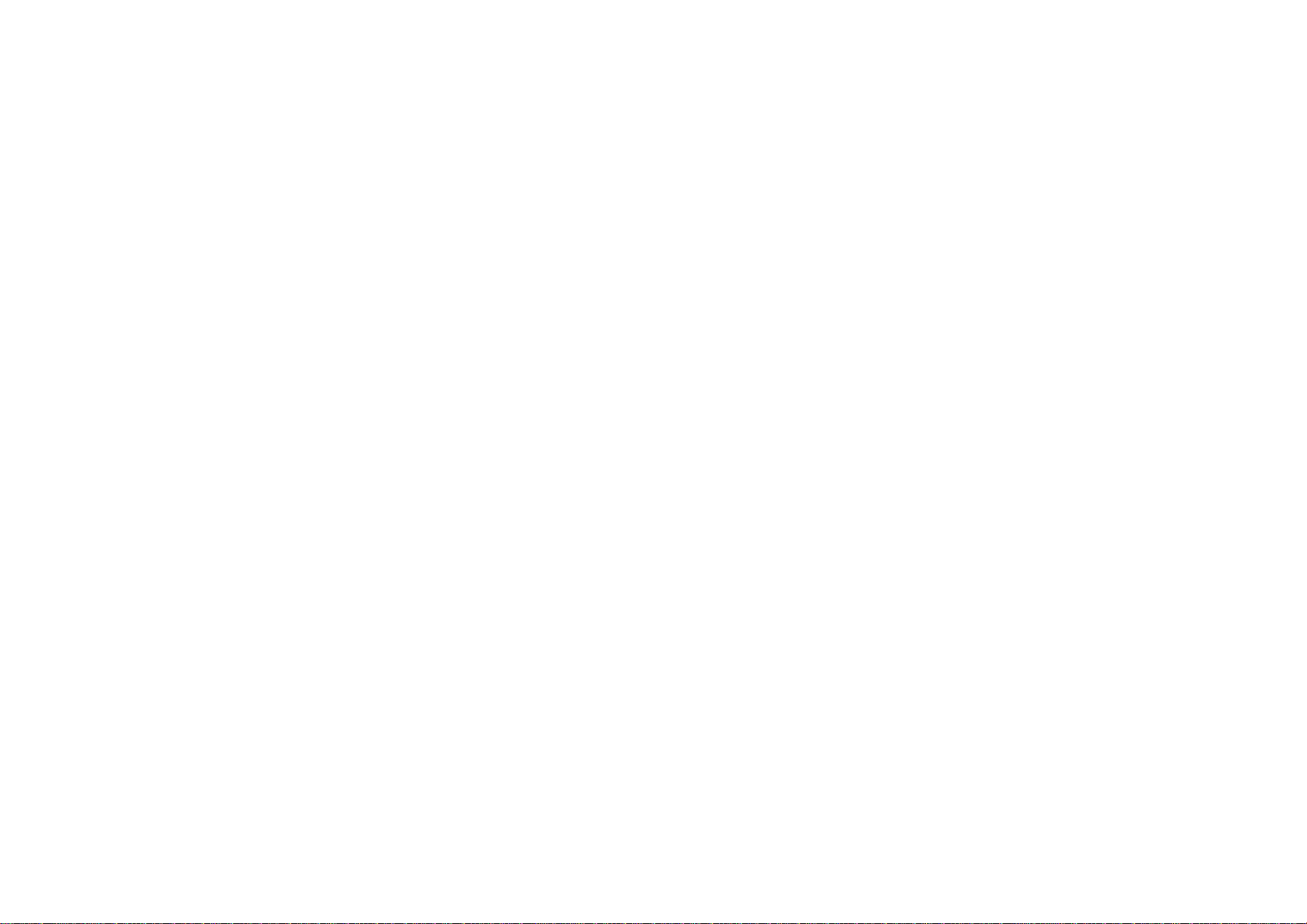
DP171BN_AA1CLLW_ENG
http://www.lg.ca
Portable
DVD
Player
Owner's
Model:
Before
connecting,
uct,
please
completely.
Manual
LPA-735
operatingoradjusting
read
this
instruction
booklet
this
prod-
carefully
and
P/NO:MFL30593007
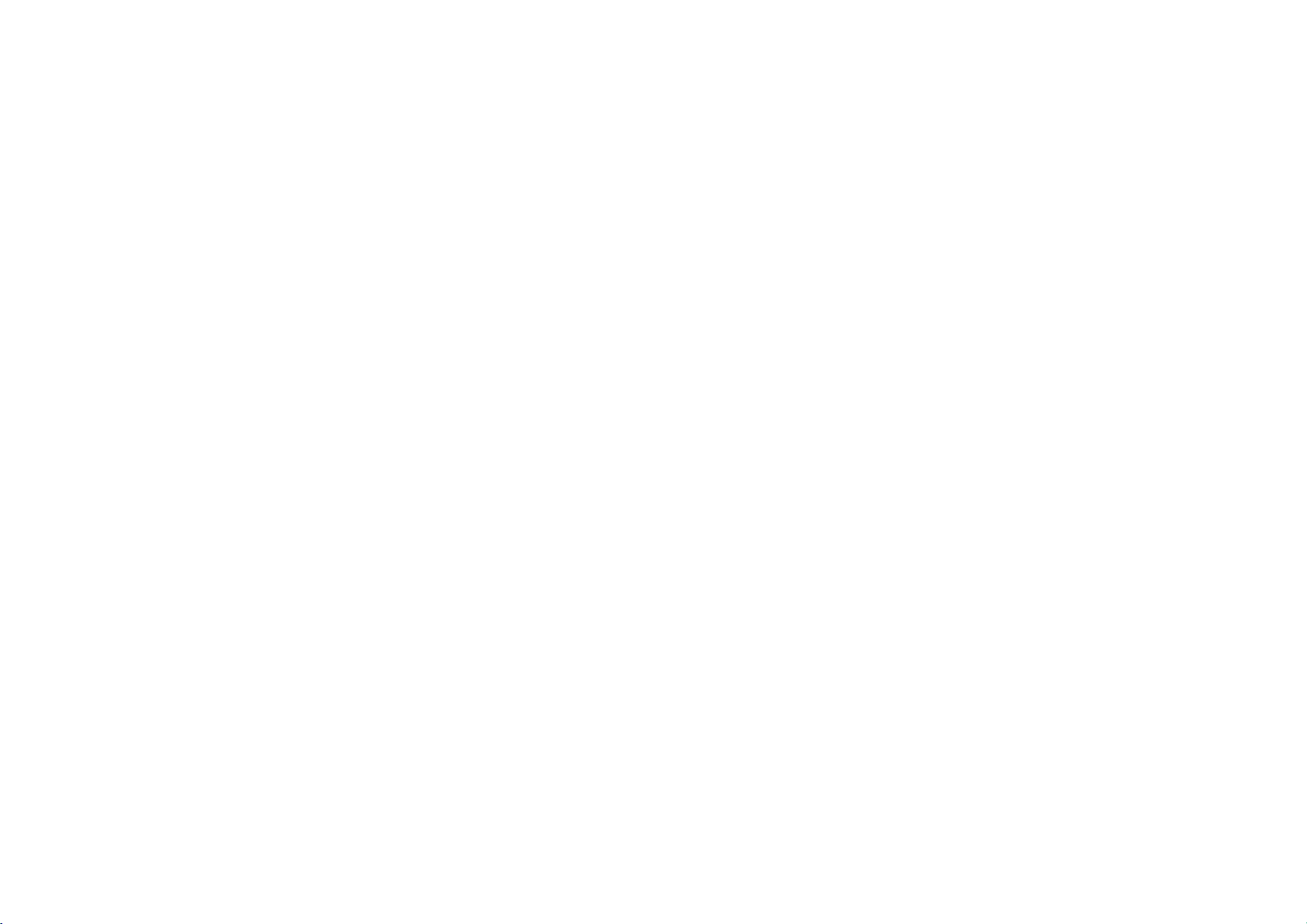
Safety
CAUTION:
with
the
Slots
and
ensure
The
openings
sofa,
rug
built-in
provided
Precautions
CAUTION:
REFER
This
triangle
ed
dangerous
of
sufficient
sons.
The
exclamation
alert
nance
product.
WARNING:
HAZARD,
OR
MOISTURE.
Do
manufacturer's
openings
reliable
or
other
installation
or
the
TO
DO
NOT
NO
USER-SERVICEABLE
SERVICING
lightning
is
intendedtoalert
magnitude
the
user
(servicing)
TO PREVENT
DO
not
block
in
operation
should
be
similar
such
manufacturer's
CAUTION
RISK
OF
ELECTRIC
DO
REDUCE
flash
voltage
to
NOT
the
THE
REMOVE
TO
QUALIFIED
with
within
to
within
point
the
presence
instructionsinthe
EXPOSE
ventilation
any
instructions.
cabinet
of
the
product
never
be
surface.
as
a
bookcase
instruction
NOT
arrowhead
SHOCK
OPEN
RISK
OF
COVER
the
the
constituteariskofelectric
FIRE
are
blocked
This
ELECTRIC
(OR
BACK)
PARTS
INSIDE
SERVICE
user
product's
an
equilateral
of
important operating
OR
THIS
openings.
provided
and
by
product
or
rack
have been
PERSONNEL.
symbol
to
the
presence
enclosure
literature
ELECTRIC
PRODUCT
Installinaccordance
for
ventilation
to
protect
placing
should not
unless
within
triangle
the
adhered
SHOCK
an
equilateral
of
that
shock
is
intended
and
accompanying
SHOCK
TO
RAIN
and
it
from
over
product
be
placed
ventilation
proper
to.
uninsulat-
may
to
mainte-
the
to
heating.
on
a
in
CAUTION:
AND
CAUTION:
This
To
ensure
carefully
nance,
Use
those
To
prevent
Visible
be
per-
CAUTION:
splashing)
to
placed
NOTES
Itisforbidden
public,
This
Macrovision.
recording
will
This
method
by
rights
this
Corporation,
unless
neeringordisassemblyisprohibited.
bed,
a
is
INTERLOCKS
product
and
contact
of
controls,
specified
laser
on
the
ON
or
rent
product
and
appear.
product
owned
copyright
otherwise
VISIBLE
employs
use
proper
retainitfor
an
authorized
adjustments
herein
direct
exposure
radiation
The
apparatus
and
no
objects
apparatus.
COPYRIGHTS:
law
by
copyrighted
features
Copy
protection
playing
incorporates
claimsofcertain
Macrovision
by
protection
andisintended
authorized
AND
DEFEATED.
a
Laser
of
this
future
may
when
to
copy,
the
copy
the
technology
INVISIBLE
to
should not
filled
material
pictures
copyright
LASER
System.
product,
or
resultinhazardous
open.
U.S.
Corporation
for
by
please
reference.
service
the
laser
with
broadcast,
protection
signals
patents
home
Macrovision
Should
center.
performanceofprocedures
do
beam,
DO
NOT
be
exposed
liquids,
show,
without
permission.
function
are
recorded
of
these
discs
protection
and
and
must
be
and
other
RADIATION
read
this
the
unit
radiation
not
to
try
STARE
INTO
to
as
broadcast
developed
on
on
technology
other
other
authorized
limited
water
vases,
a
intellectual
rights
such
Corporation.
owner
exposure.
open
some
VCR,
by
viewing
WHEN
's
manual
require
other
the enclosure.
BEAM.
(dripping
should
via
cable,
by
discs.
picture
that
is
property
owners.
Macrovision
Reverse
OPEN
mainte-
than
or
be
play
When
noise
protected
Use
uses
only
engi-
in
of
2
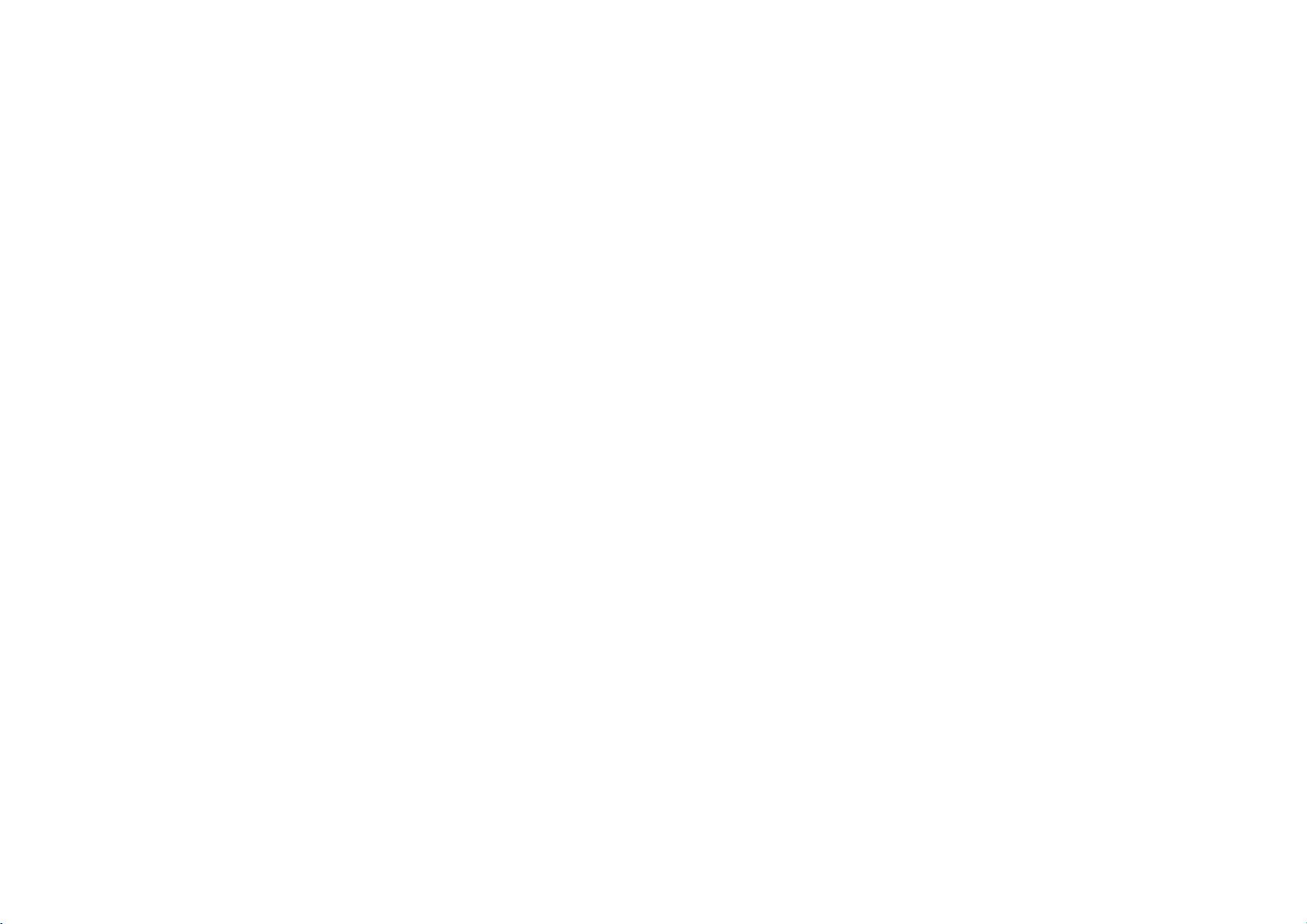
Safety
CAUTION
Most
appliances
circuit;
That
is,
and
has
cation
page
Do
not
overload
damaged
damaged
conditions
ine
the
cord
damage
and
ance,
an
authorized
by
Protect
as
being
upon.
Pay
where
the
To
disconnect
When
installing
ble.
FCC
WARNING:
energy.
Changes
equipment
expressly
authority
tionismade.
Precautions
concerning
a
single
no
additional
of
this
wall
outlets,
or
cracked
could
of
your
or
deterioration,
have
the
power
twisted,
particular
cord
exits
power
This
or
cause
may
approved
to
operate
Power
the
recommend
outlet
circuit
outletsorbranch
owner's
wall
manual
outlets.
extension
wire
insulation
resultinelectric
appliance,
unplug
the
cord
cord
from
kinked,
attention
the
from
product,
equipment
modifications
harmful
in
the
instruction
this
equipment
replaced
pinched,
appliance.
the
interference
servicer.
the
(Continued)
Cord
theybeplaced
which
powers
circuits.
to
be
certain.
Overloaded
cords,
shock
andifits
it,
physical
to
plugs,
mains,
ensure
may
to
this
manual.
ifanunauthorized
frayed
are
dangerous.
or
appearance
discontinue
with
an
or
mechanical
closed
wall
pull
that
generate
unless
wall
in
out
the
The
upon
that
only
Check
outlets,
power
fire.
Periodically
use
exact
replacement
a
door,
outlets,
the
mains
plugiseasily
or
use
radio
the
modifications
user
could
change
a
dedicated
appliance
the
loose
cords,
of
Any
indicates
of
the
abuse,
or
walked
and
the
cord
frequency
lose
or
modifica-
specifi-
or
or
these
exam-
appli-
part
such
point
plug.
accessi-
are
the
REGULATORY
This
Class
are
designedtoprovide
ence
uct
generates,
installed
harmful
antee
product
which
encouraged
measures:
ing
?
Reorientorrelocate
?
Increase
receiver.
?
Connect
which
?
Consult
has
product
B
digital
when
the
and
usedinaccordance
interference
that
interference
does
cause
can
be
to
the
the
the
receiverisconnected.
the
INFORMATION:
been
tested
device,
pursuant
reasonable
productisoperated
and
to
to
harmful
correct
the
or
can
radio
communications.
will
not
interferencetoradioortelevision
by
turning
the
receiving
between
intoanoutlet
an
experienced
uses,
determined
try
separation
product
dealer
FCC
found
to
Part15of
protection
inaresidential
with
occur
in
the
interference
antenna.
the
on
Part
the
and
radiate radio
15
to
comply
the
frequency
instruction
a
particular
product
by
product
a
circuit
radio/TV
with
the
FCC
Rules.
harmful
against
installation.
energy
manual,
However,
installation.Ifthis
off
and
on,
oneormore
and
different
technician
there
from
limits
These
interfer-
This
and,
may
is
no
reception,
the
user
of
the
that
for
help.
for
if
cause
a
limits
prod-
not
guar-
is
follow-
to
Introduction
3
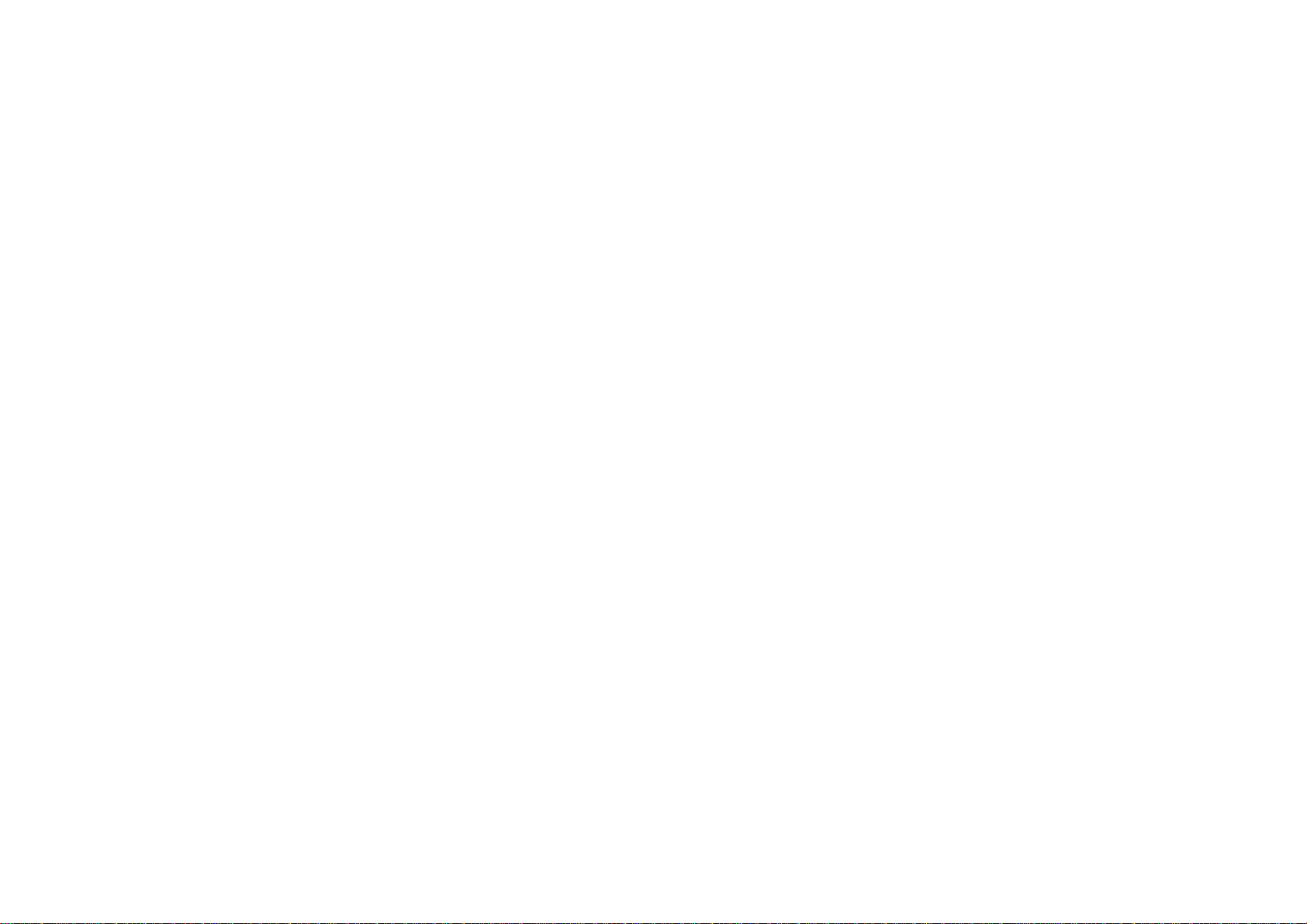
IMPORTANT
CAUTION:
This
product
sonal
ard.
The
observe
you
servicing.
This
product
the
user.
DO
NOT
EXPOSED
QUALIFIED
1.
Read
instructions
safety.
safeguards
REMOVE
TO
these
PLEASE
AND
AND
THIS
has
Improper
the
does
SERVICE
READ
INSTRUCTIONS
THOSE
MANUAL
been
incorporated
following
not
contain
THE
DANGEROUS
instructions.
should
be
AND
MARKED
FOR
designed
use
can
procedures
CABINET
PERSONNEL
read
SAFETY
OBSERVE
IN
THIS
ON
THE
FUTURE
and
manufactured
resultinelectric
in
this
product
for
parts
COVER,
these
that
ONLY.
safety
the
any
VOLTAGE.
-
All
before
INSTRUCTIONS
ALL
WARNINGS
OWNER'S
PRODUCT.
REFERENCE.
installation,
can
OR
REFER
and
productisoperated.
shock
will
be
YOU
SERVICING
MANUAL
RETAIN
to
assure
or
fire
protect
and
use,
repaired
MAY
operating
you
BE
per-
haz-
by
5.
Do
not
use
this
bath
ment;
water.
6.
Clean
if
TO
power
tub,
or
only
before
wash
near
product
bowl,
a
swimming
with
dry
cleaning.
kitchen
cloth.
Do
near
pool;
--
not
sink,
Unplug
use
water.
and
--
laundry
other
this
liquid
For
example:
tub,
areas
product
cleaners.
in
a
wet
located
from
near a
base-
near
the
wall
2.
Keep
instructions
3.
Heed
operating
4.
Follow
should
these
all
warnings.
instructions
all
be
instructions.
should
instructions.
followed.
be
-
retained
All
warnings
should
-
-
The
be
All
operating
safety,
for
future
on
adhered
operating
reference.
the
product
to.
and
use
and
use
andinthe
instructions
4
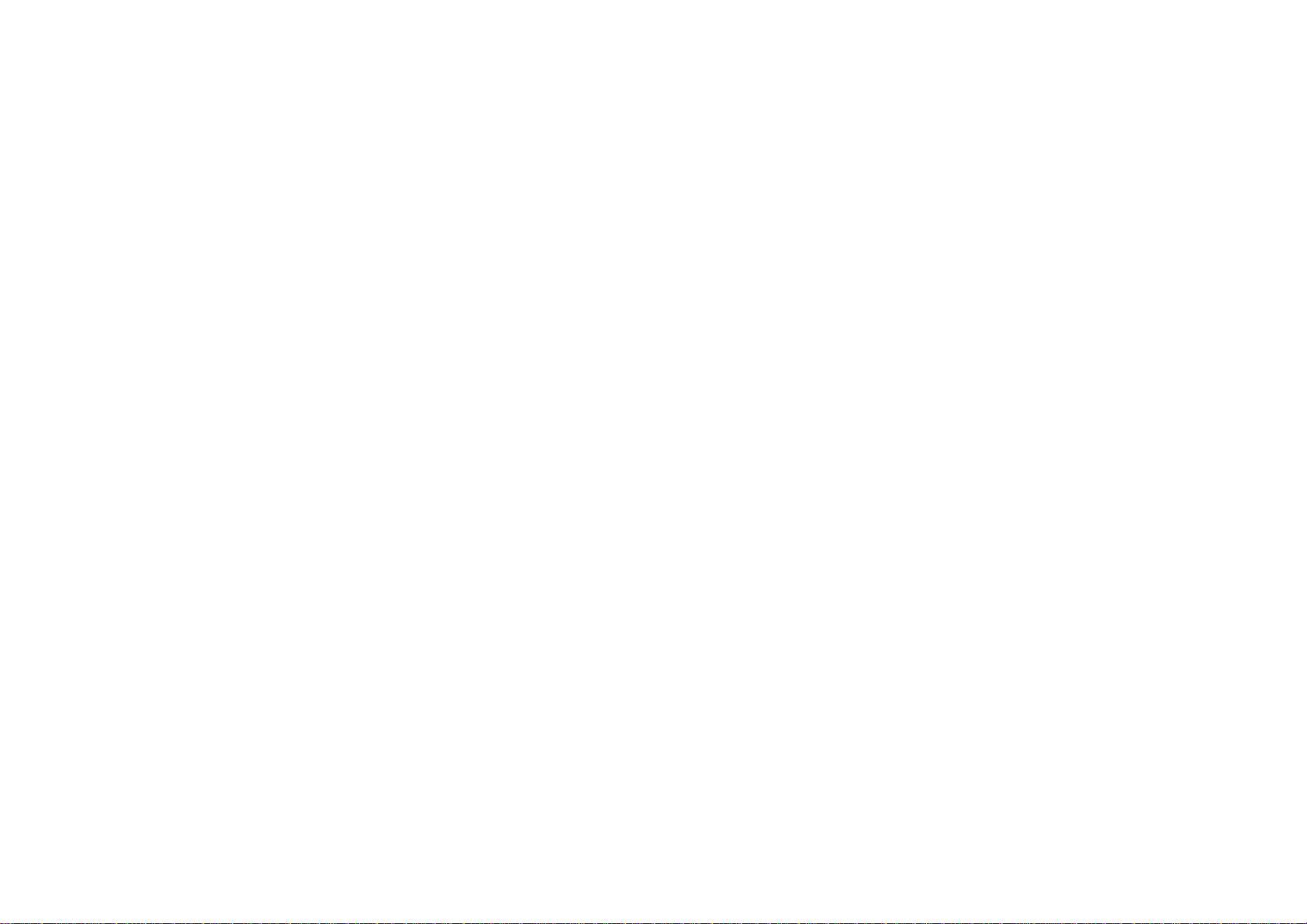
IMPORTANT
7.
Do
not
install
heat
tors,
(including
8.
Do
not
defeat
grounding-type
with
one
wider
has
two
blades
blade
or
the
the
provided
an
electrician
9.
Protect
pinched
cles,
10.
Only
manufacturer.
11.
Unplug
when
12.
Refer
Servicing
damaged
plugisdamaged,
have
exposed
mally,
the
and
use
this
unused
all
fallen
or
SAFETY
near
registers,
amplifiers)
the
plug.Apolarized
than
andathird
third
plug
for
power
particularlyatplugs,
the
point
attachments/accessories
product
for
servicingtoqualified
is
required
in
any
into
to
rain
has
been
heat
any
stoves,
that
produce
safety
prong
does
the
purpose
other.
are
not
replacement
cord
from
where
during
long
periods
when
such
way,
has
liquid
the
product,
or
moisture,
dropped.
sources
or
grounding
provided
fit
they
lightning
the
as
such
other
apparatus
heat.
of
the
polarized
has
plug
A
grounding
prong.
for
into
of
the
being
convenience
exit
your
obsolete
walked
from
outlet,
specified
storms
of
time.
service
personnel.
product
power-supply
been
spilledorobjects
the
product
does
not
INSTRUCTIONS
as
radia-
or
two
blades
type
plug
The
wide
your
on
recepta-
the
has
has
operate
safety.
consult
outlet.
product.
by
or
been
cord
If
or
the
or
been
nor-
13.
Do
ventilated
put
ventilation.
turer's
14.
Use
table
apparatus.
moving
injury
15.
Apparatus
splashing
vases,
not
block
product
instructions.
only
specified
the
from
shall
ventilation
any
conditions
on
Installinaccordance
with
When
the
bed,
by
cart,
the
a
cart
sofa
cart/apparatus
tip-over.
shall
not
be
and
no
objects
be
placed
openings.
around
or
stand,
the
anything
tripod,
manufacturer,
is
used,
combination
exposed
filled
on
the
apparatus.
product,
with the
use
to
dripping
with
Maintain
Do
that
blocks
bracket,
or
sold
caution
to
liquids,
not
manufac-
or
with
when
avoid
or
such
well
Introduction
the
as
5
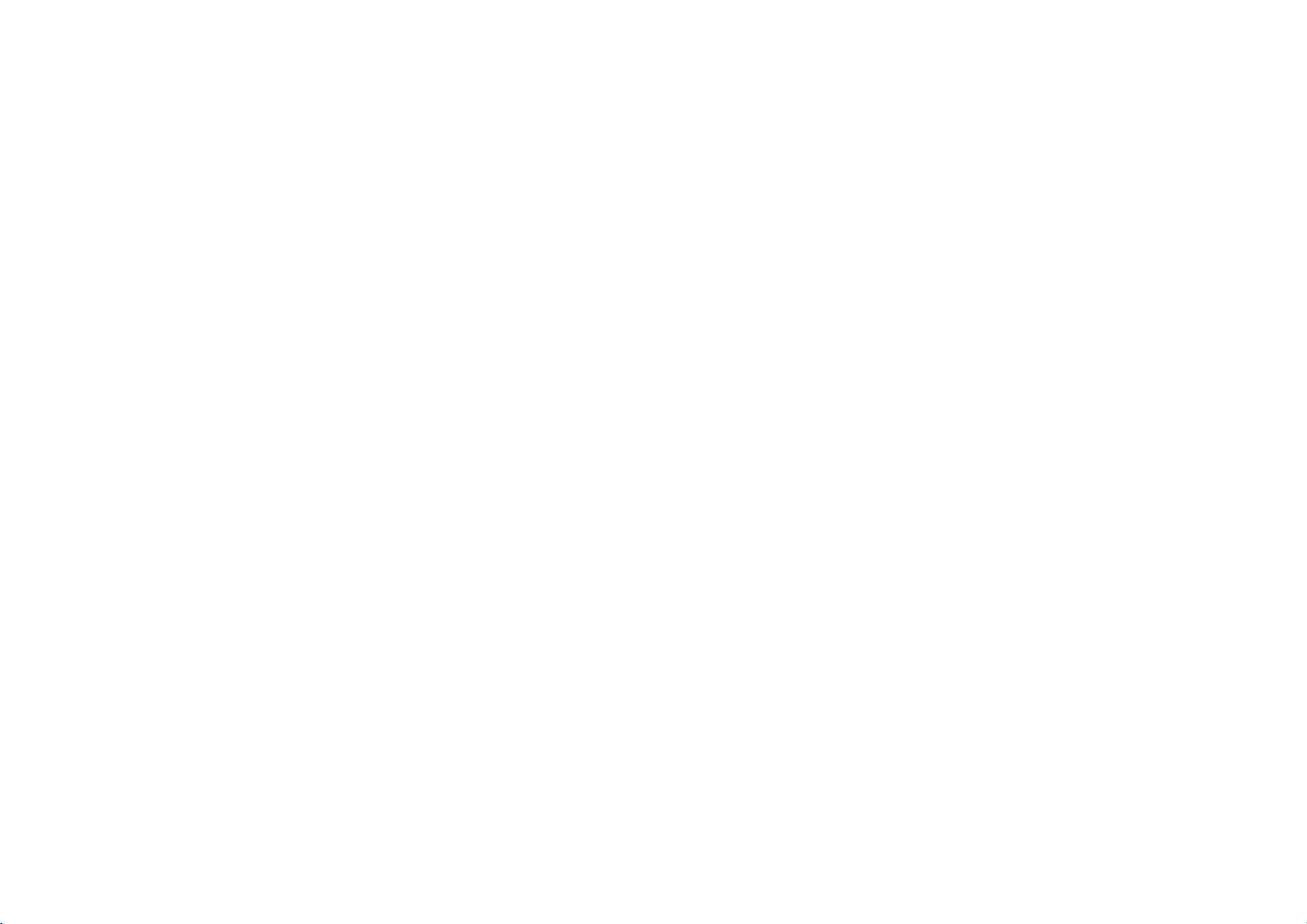
Table
of
Contents
Introduction
SafetyPrecautions......................................2-3
ImportantSafetyInstructions..............................4-5
TableofContents........................................6
BeforeUse...........................................7-9
AbouttheSymbolDisplay............................7
SymbolusedinthisManual..............................7
NotesonDiscs.......................................7
MaintenanceandService...............................8
TypesofPlayableDiscs................................9
IdentificationofControls................................10-13
MainUnit.........................................10-11
RemoteControl....................................12-13
PowerConnections...................................14-17
ACAdapter..........................................14
AutomotiveAdapter...................................15
BatteryPack......................................16-17
Rotate
the
LCD
.........................................
PlayingaDisc..........................................19
Advanced
Operations
DisplayingDiscInformationon-screen.........................20
InitialSettings.......................................20-25
GeneralOperation....................................20
LANGUAGE........................................21
DISPLAY...........................................21
AUDIO............................................22
LOCK(ParentalControl).............................23-24
OTHERS...........................................25
GeneralFeatures.....................................26-28
AdditionalFeatures......................................29
PlayinganAudioCDandMP3/WMADisc.....................30
ProgrammedPlayback...................................31
?RepeatProgrammedTracks...........................31
?ErasingaTrackfromProgramList......................31
?ErasingtheCompleteProgramList......................31
ViewingaJPEGdisc..................................32-33
?SlideShow........................................32
?StillPicture........................................32
?MovingtoanotherFile...............................33
?Zoom............................................33
?Torotatepicture....................................33
?TolistentoMP3/WMAmusicwhilewatchingpicture
?
JPEG
disc
compatibility
with
this
player
is
. . . . . . . .
limitedasfollows
. . .
.33
33
PlayingaDVDVRformatDisc.............................34
PlayingaDivXMovieDisc..............................35-36
18
?
DivX
disc
compatibility
with
this
player
is
limitedasfollows
. . . .
36
Connections
SettingupthePlayer..................................37-38
DVDPlayerConnections...............................37
AudioConnectiontoOptionalEquipment.
Reference
. . . . . . . . . . . . . . . . .
.38
Troubleshooting.........................................39
LanguageCodeList.....................................40
AreaCodes............................................41
Specifications..........................................42
6
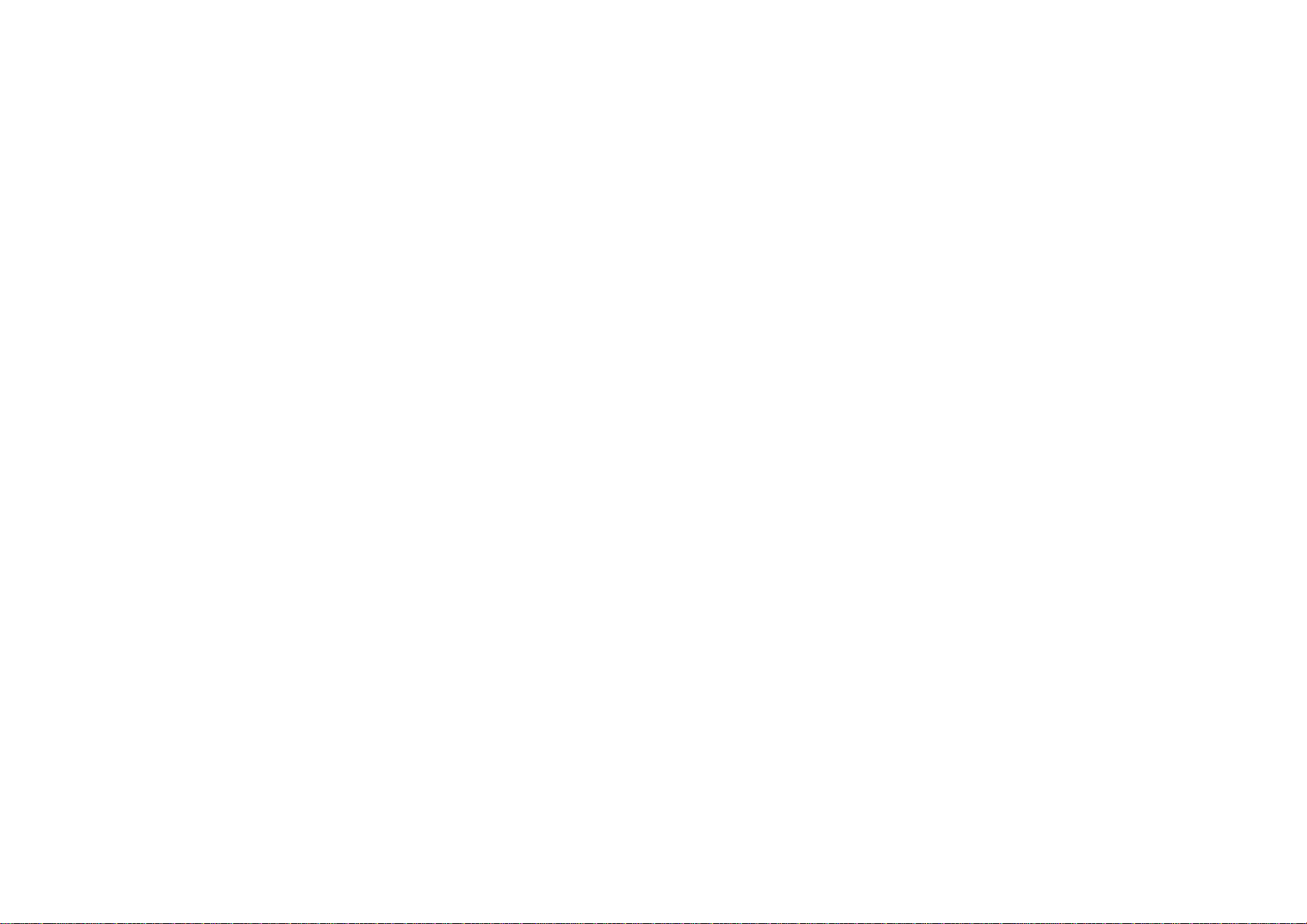
Before
To
manual
This
nance
an
ensure
carefully
manual
of
authorized
proper
your
Use
and
provides
DVD
service
use
player.
of
this
retain
for
information
Should
location.
product,
future
on
the
please
reference.
the
operation
unit
read
require
this
owner's
and
service,
mainte-
contact
Notes
Handling
Do
not
edges
paper
touch
so
or
on
tape
Discs
Discs
that
the
playback
fingerprints
on
the
disc.
sideofthe
do
not
get
on
disc.
the
Hold
surface.
the
discbythe
Never
stick
Introduction
About
"
indicates
available
Symbol
the
"
may
appear
that
on
that
Used
NOTE
Indicates
special
TIP
Indicates
A
section
tips
whose
applicable only
ALL
All
discs
DVD
DVD
VCD
Video
Audio
CD
WMA
WMA
the
and
to
and
CDs.
CDs.
discs.
Symbol
on
your
function
specific
in
this
notes
hints
title
has
the
disc
listed
finalized
Display
LCD
explained
DVD
Manual
and
operating
for
making
one
of
represented
below
DVD±R/RW
display
video
the
MP3
DivX
during
in
this
disc.
features.
the
task
following
by
MP3
DivX
owner's
easier.
the
discs.
discs
operation
manual
symbols
symbol.
and
is
not
Storing
After
direct
car
Cleaning
Fingerprints
and
cloth.
is
Do
mercially
vinyl
7
Discs
playing,
sunlight
exposed
sound
Wipe
not
use
records.
store
or
to
Discs
and
distortion.
the
strong
available
the
sources
direct
sunlight.
dustonthe
Before
disc
from
solvents
cleaners,
discinits
of
heat
disc
playing,
the
center
such
or
case.
and
never
can
cause
clean
out.
as
alcohol,
anti-static
Do
spray
not
expose
leaveitin
poor
the
disc
benzine,
intended
the
a
parked
picture
withaclean
thinner,
disc
quality
com-
for
older
to
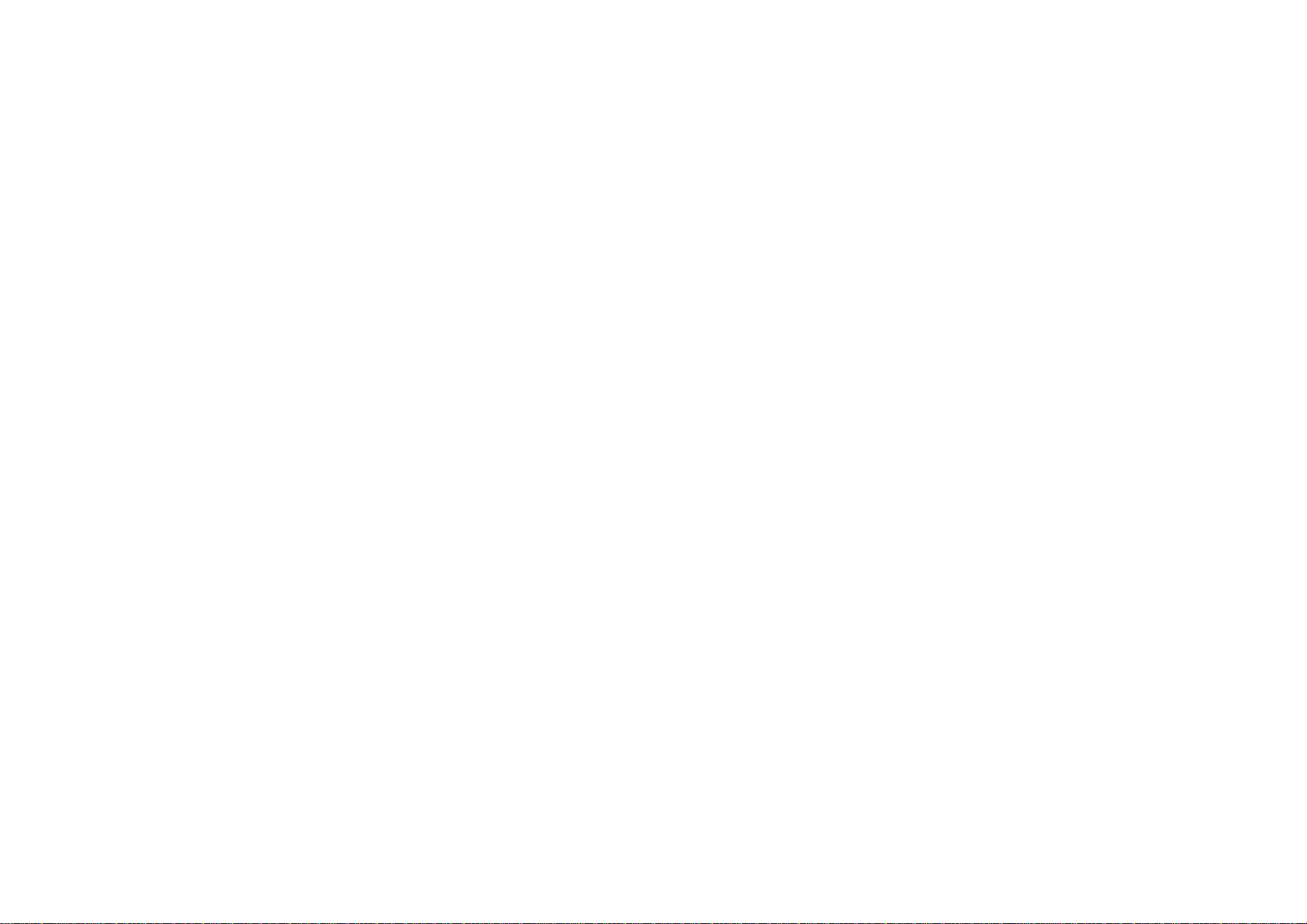
Before
Use
Maintenance
Refertothe
technician.
Handling
When
shipping
Please
save
need
you
asitwas
to
originally
(Continued)
information
the
Unit
the
the
original
the
ship
packed
and
unit
unit,
Service
in
this
shipping
for
maximum
at
the
chapter
carton
factory.
before
contacting
and
packing
protection,
materials.
re-pack
a
service
the
If
unit
Maintaining
The
DVD
pick-up
quality
lens
could
Depending
maintenance
For
details,
the
player
and
be
on
are
please
Unit
is
a
disc
diminished.
the
operating
recommended
contact
high-tech,
drive
parts
environment,
your
precision
are
dirty
after
every
nearest
device.Ifthe
or
worn,
regular
1,000
authorized
optical
the
picture
inspection
hours
of
service
and
use.
center.
Keeping
?
Do
not
unit.
?
Do
not
for
a
face.
Cleaning
To
clean
extremely
solution.
gent
Do
not
use
these
might
the
use
leave
long
the
the
dirty,
strong
exterior
volatile
rubber
period
unit
player,
use
damage
surfaces
of
use
a
soft
solvents
the
liquids
time.
clean
such
or
plastic
products
since
a
soft,
dry
cloth
lightly
such
as
surfaceofthe
as
insecticide
leave
they
cloth.Ifthe
moistened
alcohol,
unit.
near
spray
in
contact
marks
on
surfaces
withamild
with
the
the
sur-
are
benzine,orthinner,
the
unit
deter-
as
8
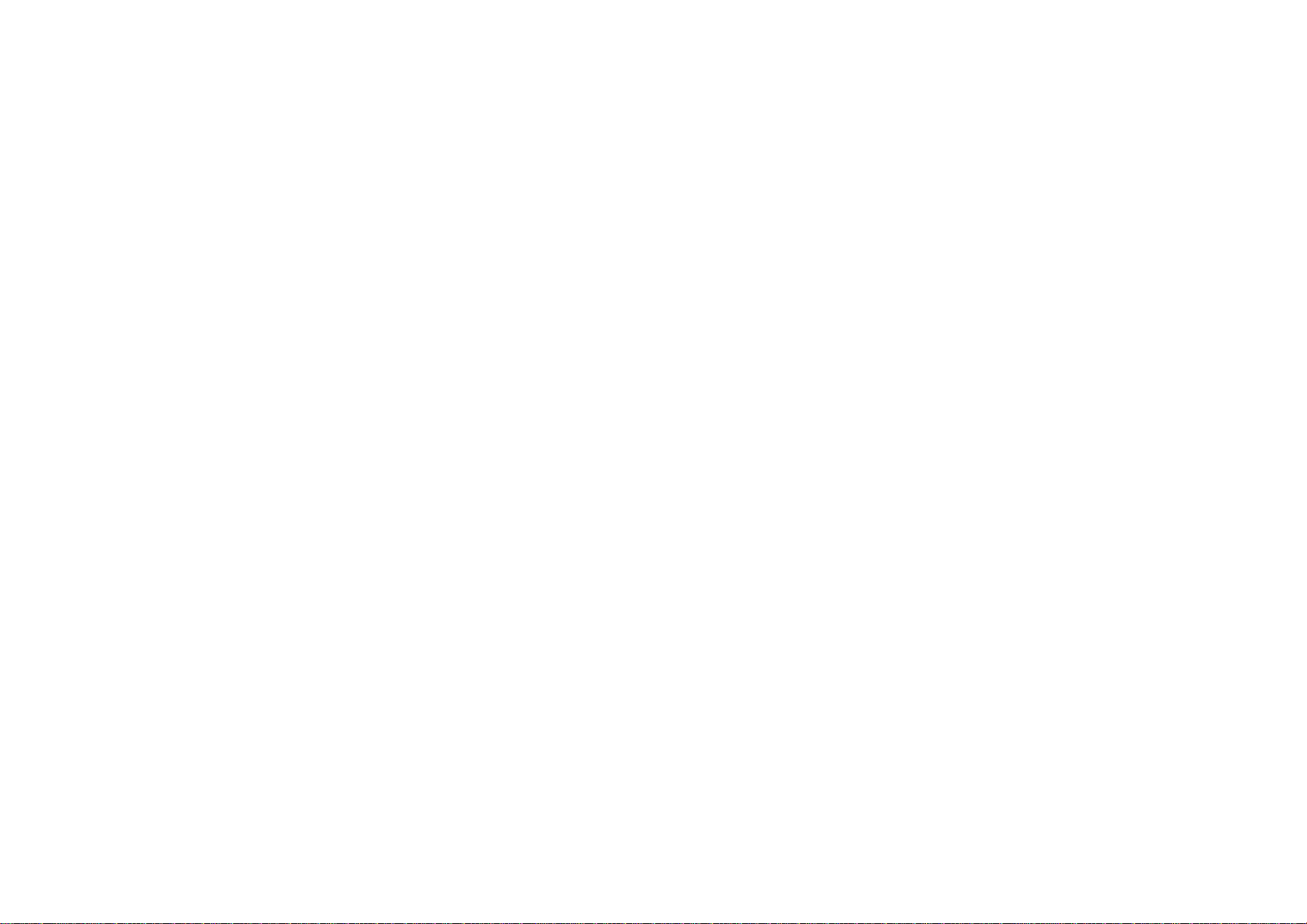
Before
Types
In
addition,
CD-R
or
Use
of
this
CD-RW
This
playing
format.
(Continued)
Playable
unit
plays
that
contains
indicates
DVD-RW
Discs
DVD
(8cm/12cmdisc)
Video
CD
(VCD)
(8cm/12cmdisc)
Audio
CD
(8cm/12cmdisc)
DivX
file,
DVD±R,
audio
titles,
a
product
discs
feature
recorded
DVD±RW,
MP3,
that
with
WMA
is
capable
Video
SVCD,
or
JPEG
Recording
and
of
files.
Customers
download
company
should
always
Regional
This
unit
has
unit
can
or
Notes
?
?
play only
"ALL".
on
Most
DVD
clearly
regional
If
you
try
player,
screen.
visibleonthe
should
MP3/WMA
has
Code
a
Regional
discs
code
to
play
the
message
note
no
right
be
sought
regional
DVD
Codes
have
or
the
a
DVD
that
permissionisrequired
and
files
to
grant
from
code
printed
discs
labelled
a
globe
cover.
This
disc
cannot
withadifferent
"Check
Regional
music
such
the
with
number
play.
from
permission.
copyright
on
the
rear
same
as
one
or
more
must
regional
Code"
the
owner.
of
the
match
appears
Internet.
Permission
the
rear
numbers
code
in
unit.
of
your
from
on
order
the
in
the
to
Our
Introduction
This
unit
it
unit's
your
TV
NOTES
?
Depending
CD-R/RW
(or
?
Do
the
?
Do
or
octagonal).
on
(or
DVD±R/±RW)
DVD±R/±RW)
not
attach
recorded
not
use
irregularly
side)
the
conditions
discs
cannot
sealorlabeltoeither
any
ofadisc.
shaped
It
resultinmalfunctions.
may
of
disc
CDs
the
itself,
be
recording
some
played
side
(e.g.,
heart-shaped
on
equipment
CD-R/RW
the
unit.
labeled
(the
or
side
the
or
Manufactured
"Dolby",
trademarks
DTS
Systems,
9
and
"Pro
DTS
Inc.
of
Digital
under
Logic",
Dolby
and
from
the
are
license
Laboratories.
Out
Dolby
double-D
trademarks
Laboratories.
symbol
of
Digital
are
Theater
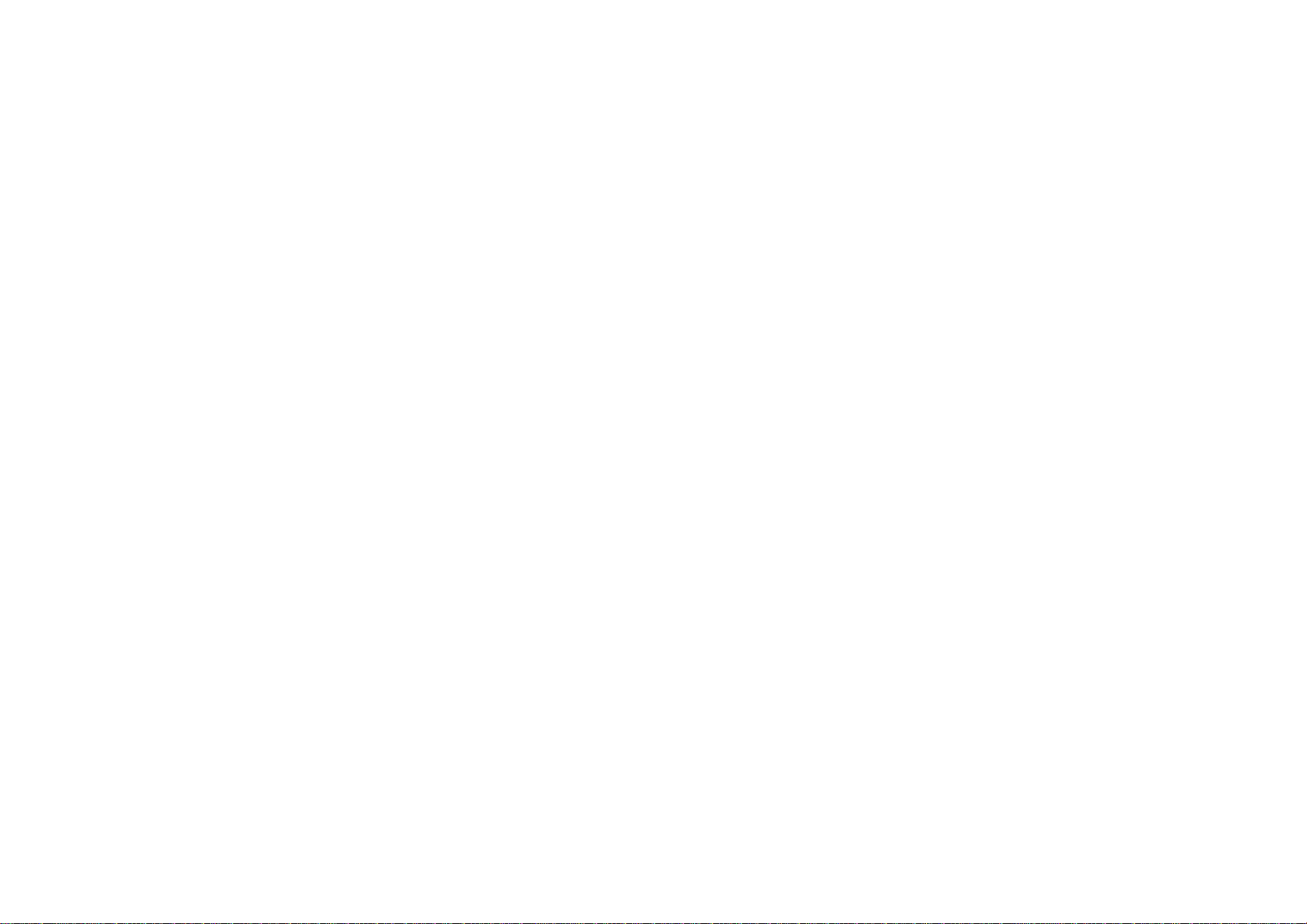
Identification
Main
Unit
L
O
E
of
Controls
1.
LCD
screen
2.
Speaker
3.
Power
4.
A/V
?
5.
Selects
1
?
?
6.?COLOR/BRIGHT
?
2
?
?
?
?LCDMODE:
7.
Disc
8.
N
4
3
OPEN
ON/OFF
IN/OUT:Selects
:
Switches
the
bBvV(left/right/up/down)
an
bB:
Adjusts
ENTER
Brightness
SETUP
TITLE
:
MENU
:
DISPLAY
Lid
button
iteminthe
:
Confirms
→
:
Accesses
Displays
Accesses
:
Accesses
:
menu.
the
COLOR/BRIGHT.
menu
:
Selects
→
Color
or
removes
title
menu,
menu
On-Screen
NORMAL→FULL→ZOOM→OFF
Push
this
the
source.
selection.
OFF
on
button
player
the
if
available.
a
DVD
mode
setup
display.
to
open
ON
of
disc.
menu.
and
LCD
the
OFF.
adjustment
Disc
lid.
NOTE
ENTER
5
Placeadisc
gently
6
7
with
the
on
the
center
playback
of
the
side
discsoit
down
goes
on
into
the
spindle,
position.
and
push
8
10
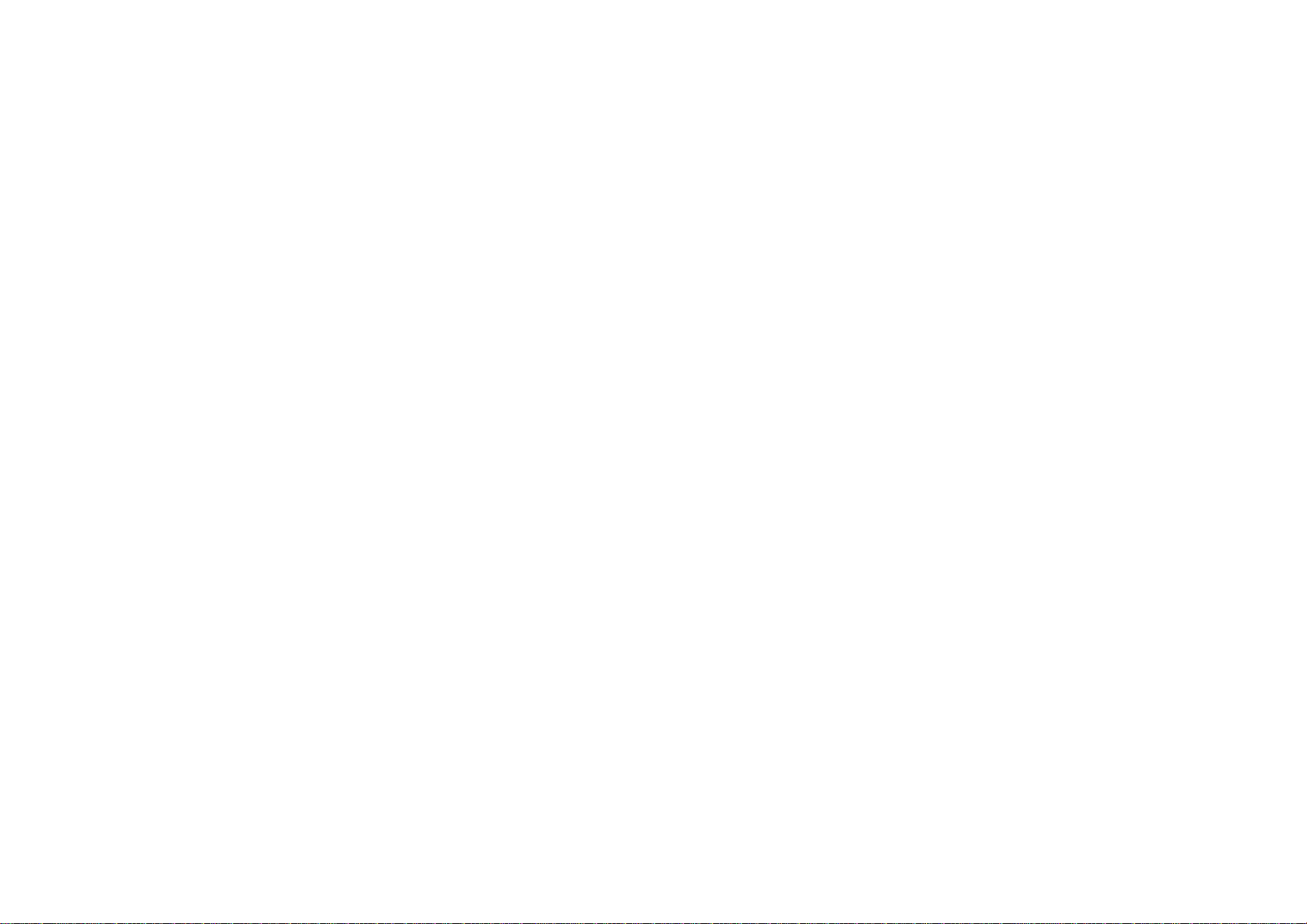
Identification
Main
Unit
of
Controls
(continued)
Introduction
Volume
a
b
Earphone
AUDIO
c
VIDEO
d
NOTE
If
the
VIDEO
will
automatically
charge.
eDC9.5VIN
Connect
Control
In/Out
In/Out
IN
the
jack
signal
AC
ab
jack
jack
power
adapter.
(OPTICAL
is
not
off
in10minutes
connected
c d e
OUT)
inAVIN
to
mode,
prevent
this
battery
unit
dis-
11
Remote
f
Receive
g
Battery
During
complete,
?
h
?
?
?
fg
sensor
the
charge
recharging,
PLAY(B/X
STOP
(x):Stops
Reverse
Search
track
Forward
Search
*
Press
signal
indicator
charge
):
SKIP/SEARCH
backward*/
or
go
SKIP/SEARCH
forward*/
and
from
charge
indicator
Starts
playback.
to
previous
go
hold button
the
Remote
indicatorisred.
changes
playback/
(
.)
to
go
beginning
chapter
(
>)
to
next
for
about
Control
to
Pauses
or
chapter
green
playback
of
track.
or
two
h
for
operation.
If
recharging
color.
current
track.
seconds.
is
temporarily.
chapter
or
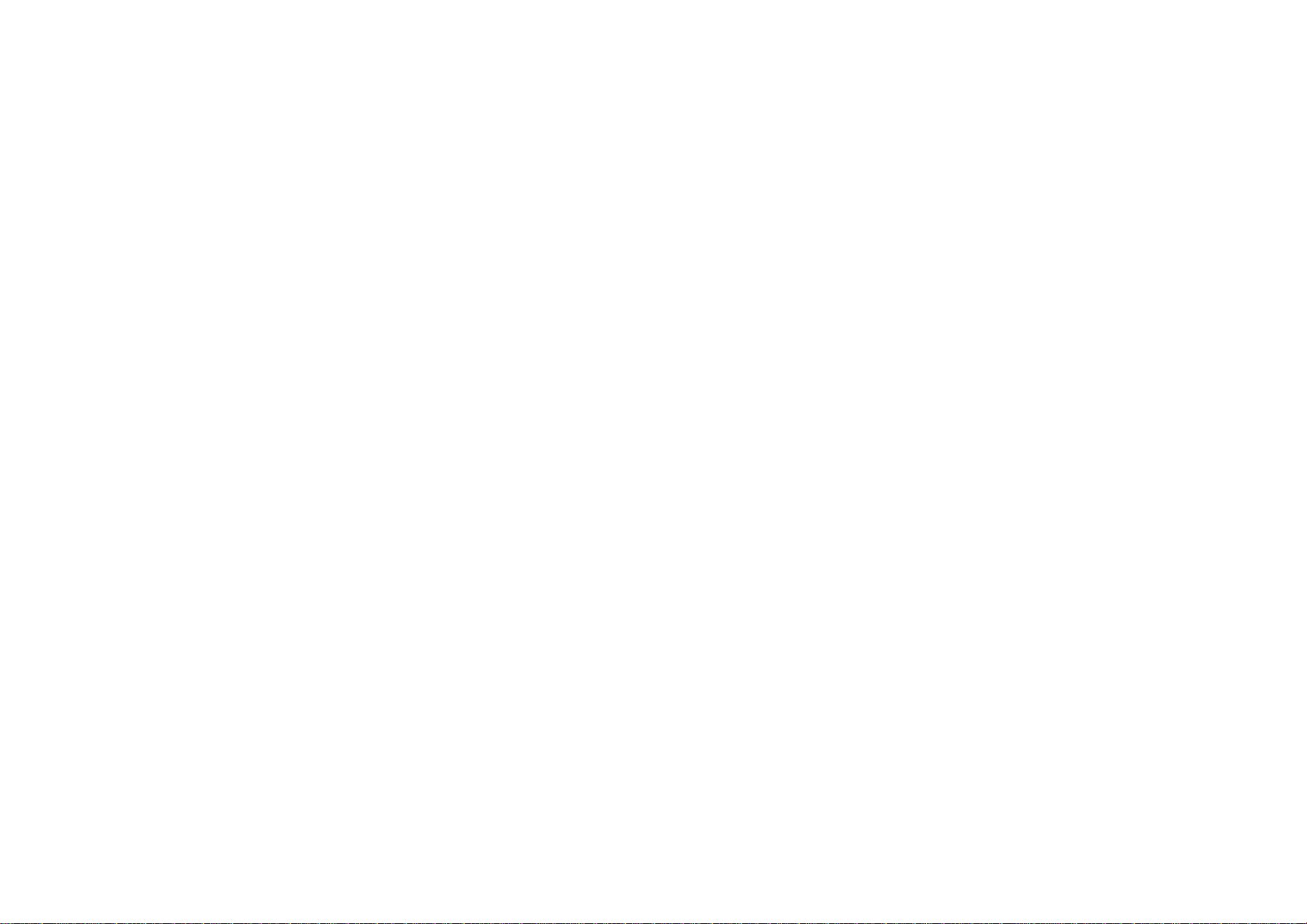
Identification
Remote
1
2
3
4
5
6
Control
of
Controls
(continued)
7
8
9
10
11
12
1.
AUDIO
2.
3.
Selects
POWER
Switches
?
?
*
Reverse
Search
current
previous
Forward
Search
track.
Press
an
audio
DVD
SKIP/SEARCH
backward*/
chapter
chapter
SKIP/SEARCH
forward*/
and
hold
seconds.
4.?SETUP
Accesses
?
MENU
Accesses
?
RETURN
Displays
?
DISPLAY
Accesses
?
bBvV(left/right/up/down)
Selects
?
ENTER
Confirms
or
menu
the
video
On-Screen
an
iteminthe
menu
removes
5.?PAUSE
Pauses
repeatedly
?
PLAY
Starts
playback
for
playback.
?STOP(x)
Stops
playback.
language
ON
or
go
track
track.
and
(
to
beginning
or
Player
or
(
to
next
go
button
for
setup
on a
DVD
CD
with
display.
menu.
selection.
temporarily/
frame-by-frame
(DVD).
OFF.
S
to
go
T
chapter
about
menu.
disc.
PBC.
press
)
of
)
or
two
playback.
6.
0-9
number
7.
Selects
SUBTITLE
numbered
Selectsasubtitle
8.
ANGLE
SelectsaDVD
9.
10.
SLOW
Reverse/
PROG.
(
,/.
Forward
Placesatrackonthe
11.
CLEAR
Removes
program
SEARCH
a
list
menu.
12.?A-B
Repeat
?
ZOOM
Enlarges
?
TITLE
Displays
?
MARKER
Marks
?
SEARCH
Displays
?
REPEAT
Repeat
?
RANDOM
Plays
sequence.
video
title
any
MARKER
chapter,
tracksinrandom
buttons
track
or
menu,
point
items
language.
camera
)
slow
number
a
mark
image.
during
track,
in
angle,
playback.
program
on
if
available.
playback.
SEARCH
title
order.
on
the
a
all.
menu.
if
list.
the
MARKER
menu.
available.
12
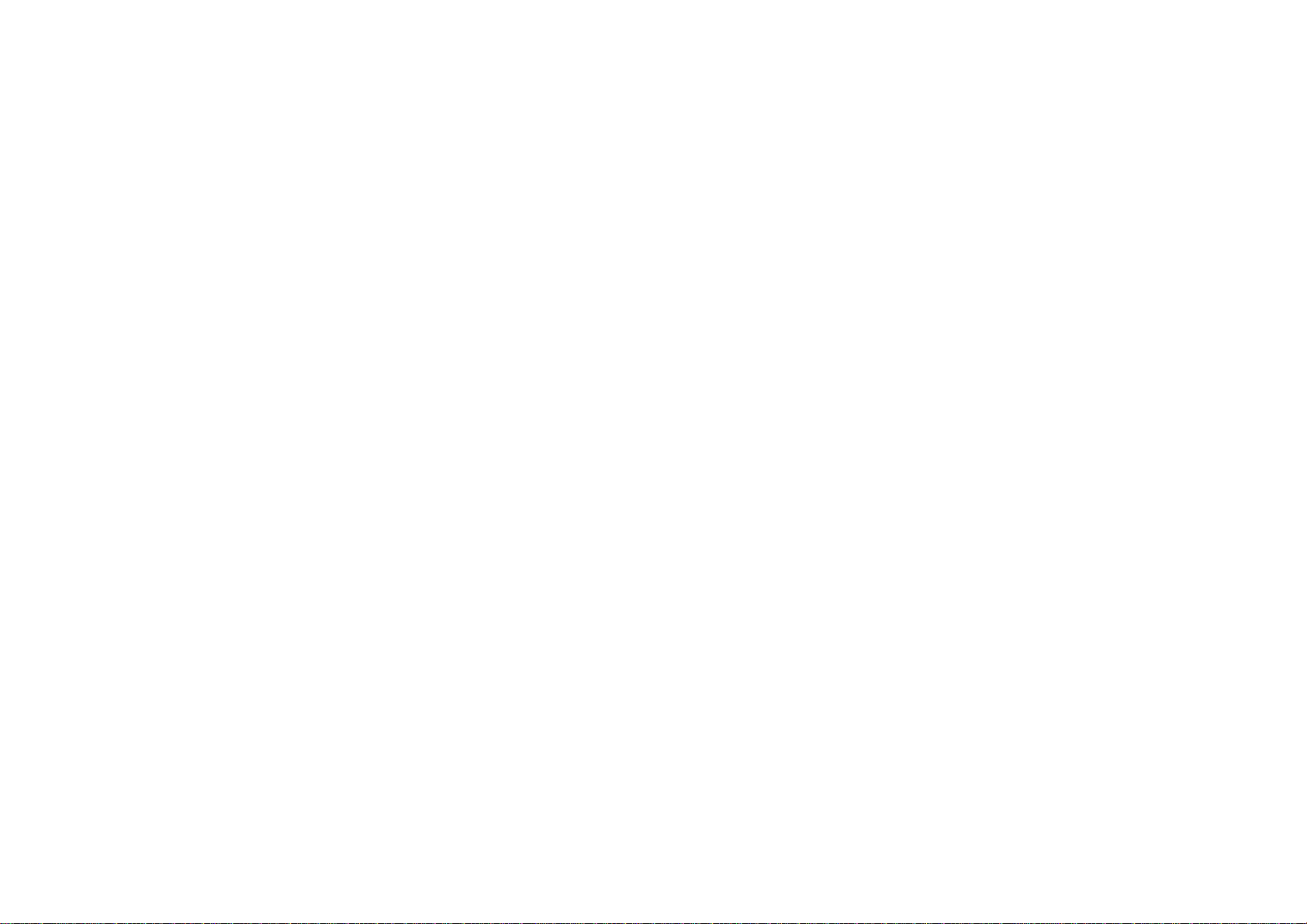
Identification
Insert
the
battery
of
Controls
(Lithium
battery)
(continued)
Button-type
1.
Pinch
remove
2.
Insert
+
on
the
3.
Replace
unit
making
the
the
the
battery
the
battery
battery
battery
battery
battery
sure
(Lithium
holder
holder.
with
holder.
holder
thatitis
the
clip
+
with
fully
battery)
together
facing
battery
inserted.
then
in
the
into
same
pull
the
the tab
to
directionasthe
remote
control
Introduction
NOTES
?
Do
not
?
Do
not
the
remote
V
Replacing
The
battery
the
remote
operation
expose
place
control
range.
the
obstacles
control.
the
button-type
normally
remote
fails
lasts
between
to
operate
control
for
the
battery
about
the
sensor
a
remote
year.
unit
to
bright
control
Replace
when
used
light.
sensor
the
within
and
battery
the
?
Replace
such
?
Disposeofbattery
dispose
Warning
chemical
ble,
Replace
(Panasonic),
Use
Dispose
not
if
13
remote
as
CR.
ofinfire.
:
The
burn
incinerate,
the
of
another
of
used
disassemble
control
2025
battery
hazardifmistreated.
or
battery
part
battery
batteries.
or
or
safety
heat
with
no.
CR.
dispose
unit
its
equivalent.
in
usedinthis
above
Matsushita
2025
may
Keep
battery
accordance
100
°C
only.
present
batteries
ofinfire.
with3Vmicro
with
device
may
Do
not
recharge,
(212
°F).
Elec.
Ind.
a
riskoffire
away
local
present
Co.,
or
from
lithium
cells
laws.
Do
a
fire
disassem-
Ltd.
explosion.
children.
not
or
Do
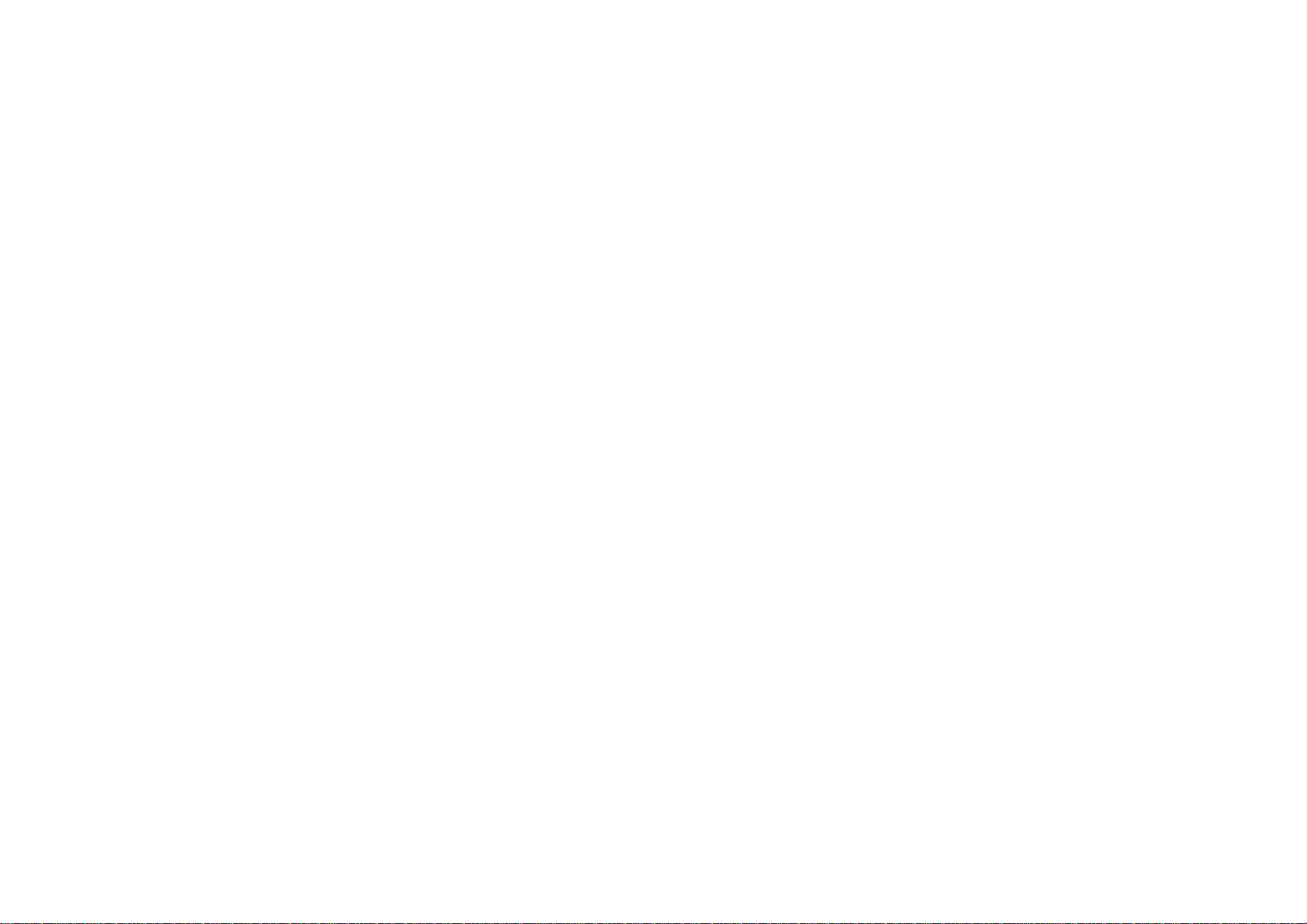
Power
AC
Connections
Adapter
Caution
?
Do
indicated
shock.
?
Do
Doing
?
Do
cause
not
not
not
connect
connect
so
use
a
fire
on
may
an
or
the
cause
AC
the
label,
or
disconnect
adapter
damage
power
as
electric
Follow
When
disconnecting,
AC
adapter
to
plug
this
can
the
a
result
power
outlet
power
other
inariskoffireorelectric
with
plug
wet
than
hands.
that
shock.
other
than
one
to
the
player.
specified,
asitcan
?
This
AC
?
MODEL
?
Manufactured
?
Contact
suitable
adapter
operates
NO.:DP-AC90
WANLIDA
by
an
electrical
AC
plug
adapter
parts
on
100-240V~
Digital
distributor
or
AC
steps
Technology
cord
1to2
for
set.
to
connect.
reverse
1.5A
50-60Hz.
assistance
Co.,
the
order.
Ltd.
in
selecting
a
14
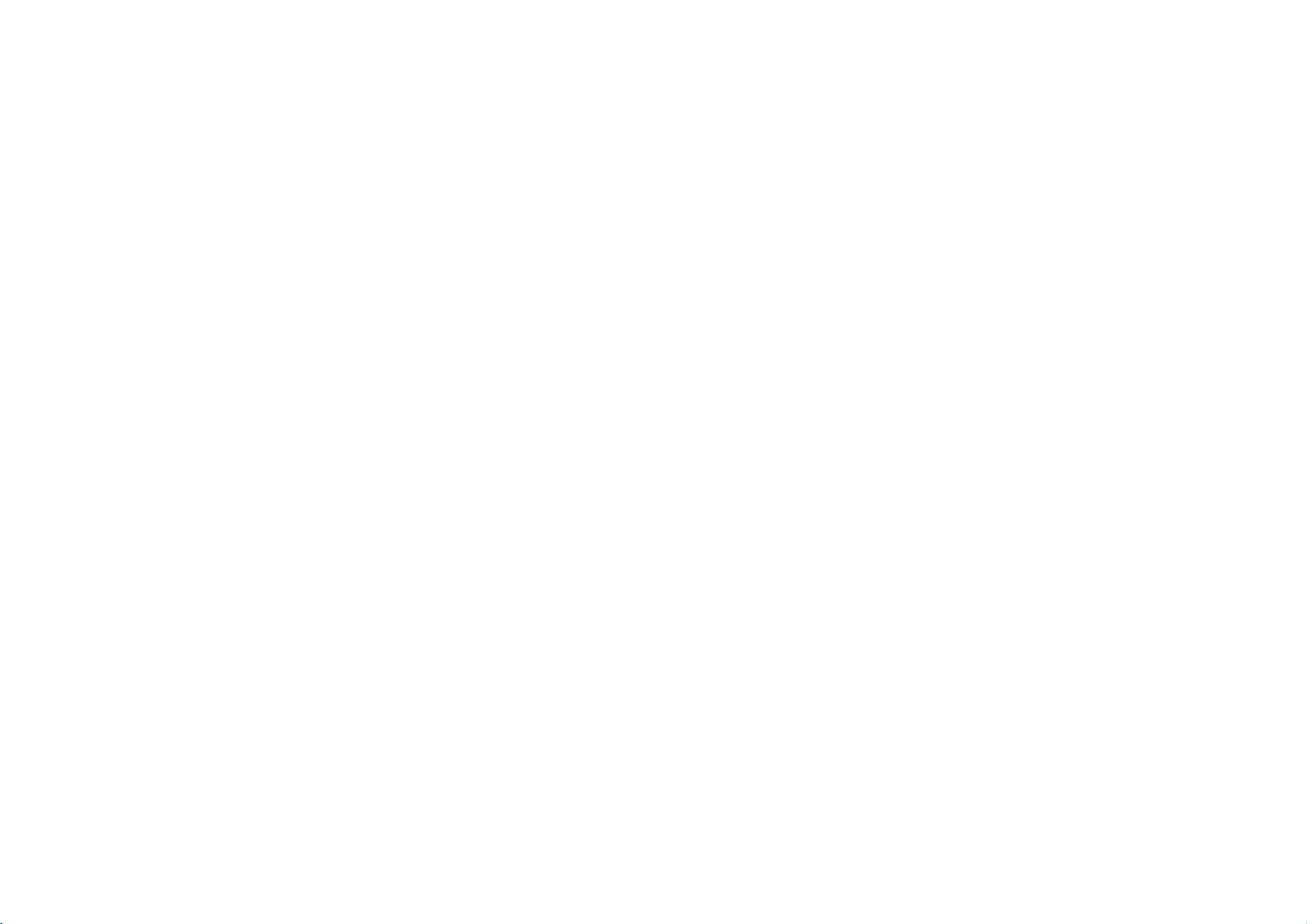
Power
Automotive
Adapter
Connections
This
electrical
DC
(continued)
DVD
player
systems.
power
system
and
(This
cannot
its
automotive
is
standard
be
used.
adapter
for
most
are
designed
vehicles.)
for
use
in
vehicles
If
vehicle
your
that
have
hasadifferent
type
12
volt,
of
electrical
negative
ground
system,
the
Introduction
Follow
When
Caution
?
To
vehicle,
socket
?
A
3
?
While
from
?
Do
current
?
If
the
DVD
?
Do
70°C
Examples
-
Inside
-
Near
prevent
amp.
not
not
1to2
steps
disconnecting,
electrical
always
before
the
the
operate
from
vehicle's
player
(158°F),
a
unplug
you
250V
fuse
engineisbeing
car's
cigarette
your
the
car
supply
not
may
leave
your
or
the
include:
a
car
with
heating
appliance.
to
reverse
shock
the
remove
for
DVD
generator
voltage
work
DVD
pick-up
the
windows
connect.
and
possible
automotive
the
plug
protection
started,
socket.
lighter
when
player
may
drops
properly.
in
player
device
closed
the
order.
adapter
from
is
installedinthe
disconnect
the
cause
below
a
place
may
andindirect
damage
your
theDCfusetoblow.
to
your
from
the
player.
automotive
automotive
cigarette
DVD
the
car
batteryisdischarged.
approximately
where
the
be
temperature
damaged.
sunshine.
DVD
10
player
lighter
adapter.
adapter
volts,
exceeds
Peak
your
2
Cigarette
1
Automotive
?
or
?
?
?
15
This
automotive
MODEL
Manufactured
Contact
a
suitable
NO.:DPDC1
an
lighter
adapter
by
electrical
automotive
socket
adapter
WANLIDA
parts
operates
Digital
distributor
adapter.
on
DC
12V.
Technology
for
assistance
Co.,
Ltd.
in
selecting
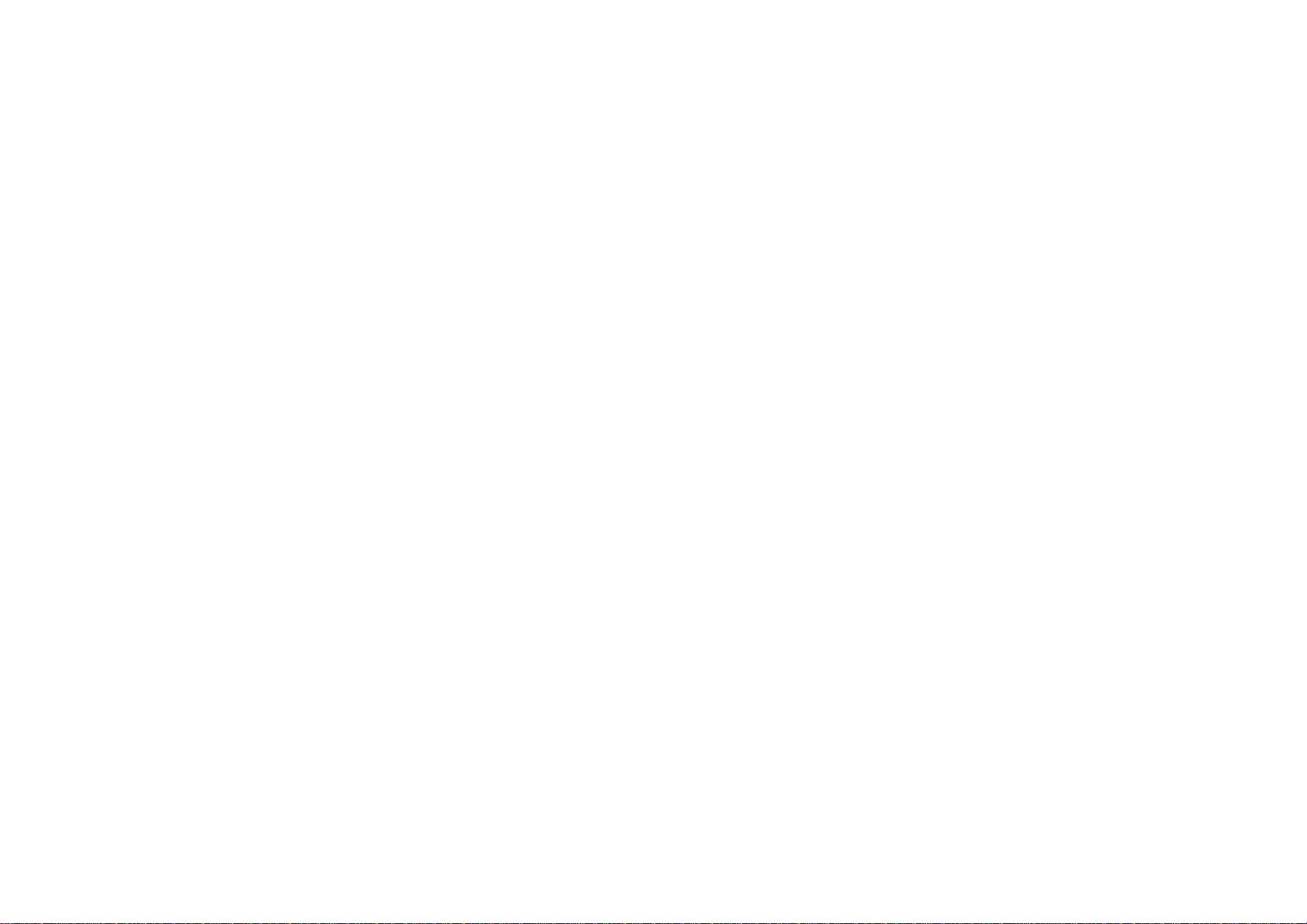
Power
Battery
Connections
Pack
(continued)
?
Charge
A
Attaching
1.
Match
of
the
2.
Press
the
battery
the
the
hooks
player.
and
slide
battery
of
the
ATTENTION
The
product
the
endofit's
into
tery
area
for
pack
the
battery
1
the
recycling
before
pack
battery
pack
Hooks
that
useful
municipal
using
pack
until
you
life,
options
into
have
waste
it
for
the
the
purchased
under
or
the
hooks
stream.
proper
first
holes
click.
various
time.
on
the
2
contains
state
Check
disposal.
bottom
a
rechargeable
and
local
with
your
NOTES
?
Do
?
Be
A
Detaching
1.
Press
2.
Pull
laws,
local
solid
not
detach
careful
the
the
battery.
it
may
waste/officials
the
not
to
drop
the
battery
RELEASE
battery
pack
The
be
illegaltodispose
battery
the
pack
battery
during
pack.
pack
knob.
until
the
hooks
click.
batteryisrecyclable.
of this
for
details
in
your
playback.
2
1
At
bat-
16
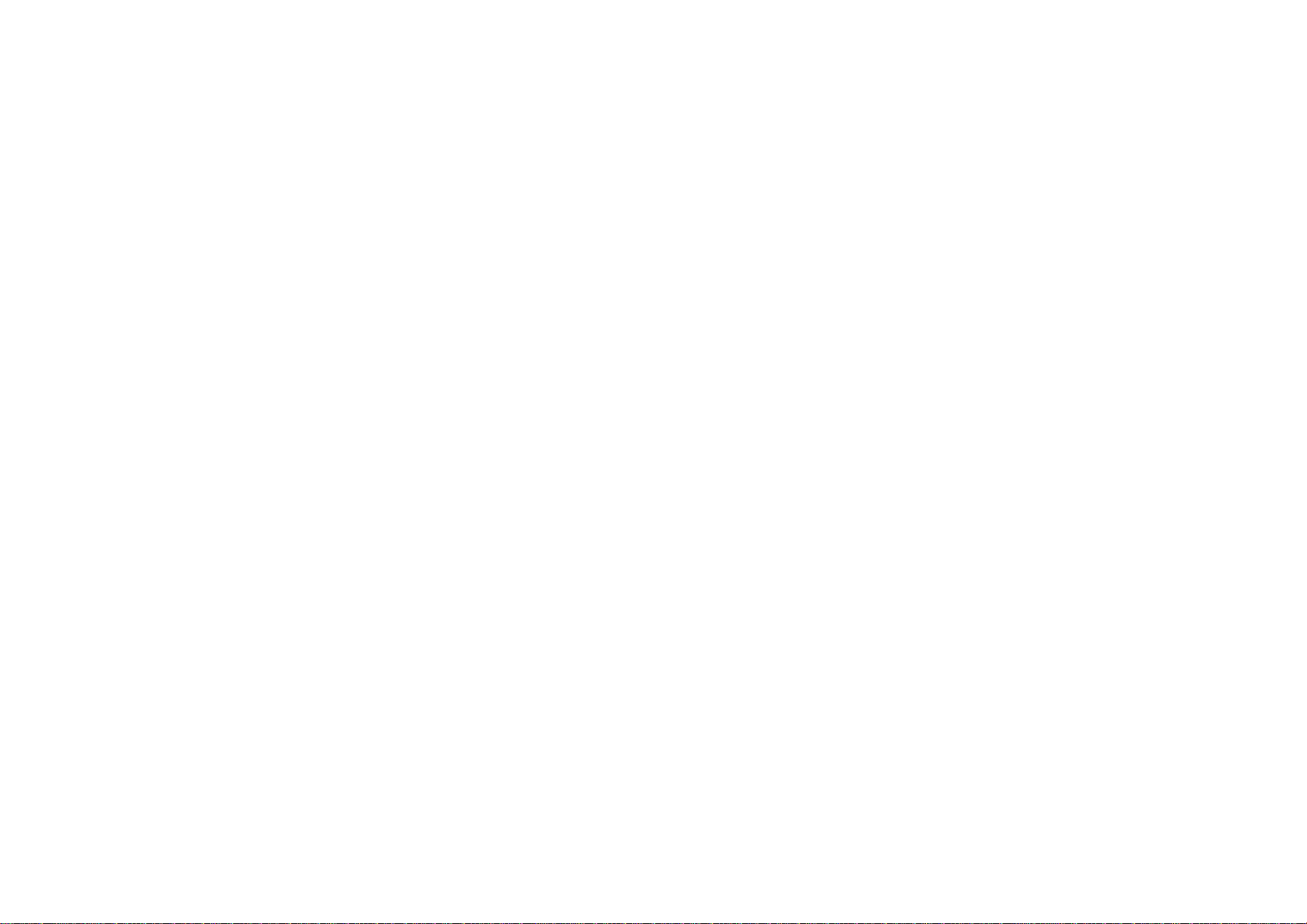
Power
Connections
(continued)
A
Charging
1.
Attach
2.
Connect
the
plug
the
the
battery
the
intoanAC
battery
AC
Player
AC
adapter
insert
jack
(DCIN9.5V)
3.
During
recharging,
plete,
charge
CAUTION
Take
the
overheating,
?
Do
not
Use
the
Do
not
Do
not
Excessive
Do
not
Do
not
Do
not
use
expose
attempt
incinerate.
disassemble;
short-circuit.
?
?
?
?
?
?
?
indicator
following
etc.
unauthorized
any
authorized
to
to
impact
NOTE
Chargingabattery
The
discharged.
even
When
off
again.
battery
if
you
you
Then
will
Because
attached
are
not
in
battery
pack
to
pack
power
the
adapter
outlet.
Battery
cord
charge
indicatorisred.
changes
precautions
AC
high
dismantle
may
disposeofproperly.
only
be
this
parts.
adapter
temperature
or
cause
the
happens
charged
the
unit
the
battery.
situation,
when
modify
cannot
charge
player.
to
the
player
Pack
to
green
to
avoid
liquid
recharging
above
60°C
the
unittomalfunction.
unit.
when
whenitis
the
naturallyorpurposely
perceive
on
power
will
the
proceed.
and
indicator
Charge
If
recharging
color.
leakage,
battery.
(140°F).
is off.
power
battery voltage,
unit
and
then
is
power
com-
A
Recharging
*
When
A
Press
?
If
?
This
Status"
A
If
play
The
recharged
A
If
the
?
Detach
This
?
Recharge
A
Battery
?
MODEL
and
play
times
Recharging
without
player
Approx. Approx.
3
hour
control
is
Brightness
set
"Display"todisplay
AC
the
using
unit
time
battery
unit
the
can
lead
NO.:DPB135
displayed
about
battery
the
Pack
adapter,
is
power
dramatically
has
pack
300
times).
is
not
to
pack.
to
over
battery
off
on
reached
be
(Even
discharging
pack
Play
LCD
On
3.5
hours*4hours
to
initial
mode.
the
battery
battery
display
automatically
the
screen.
reduces
the
endofits
for
used
when
a
long
if
the
unit
of
the
are
you
time
LCD
Approx.
status
after
after
service
is
off,
battery
ready
Off
on
the
does
not
"Check
the
recharging
life
time
it
still
uses
and
malfunction.)
to
use
it
screen.
appear.
can
(it
again.
some
Introduction
Battery
be
power.
17
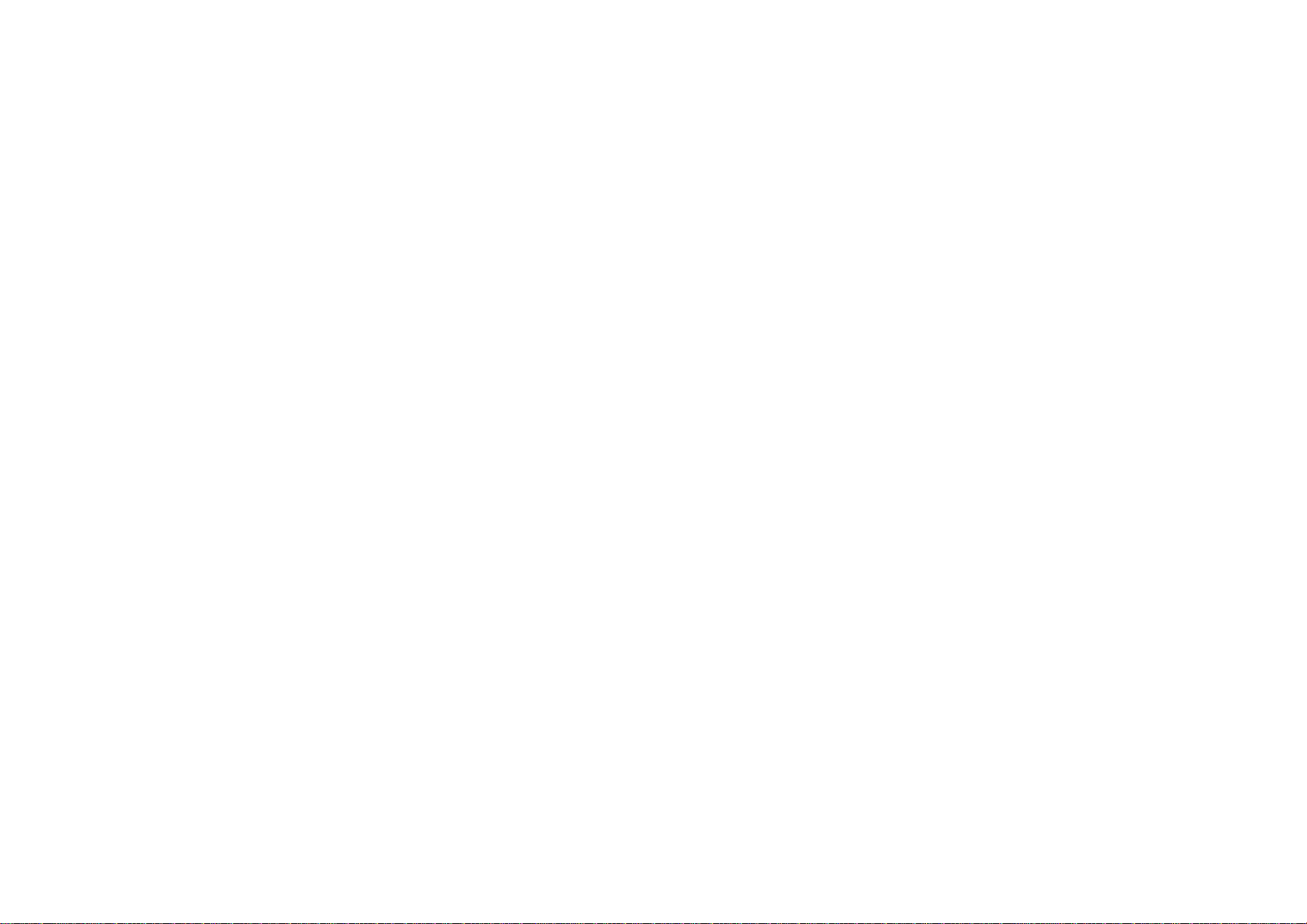
Rotate
You
can
However,
damage.
the
rotate
if
you
LCD
LCD
turn
clockwise
it
force,
by
an
it
angle
can
cause
TER
EN
of
180
serious
degrees.
After
screen
rotating
as
shown
LCD
above.
completely,
you
can
fold
the
LCD
18
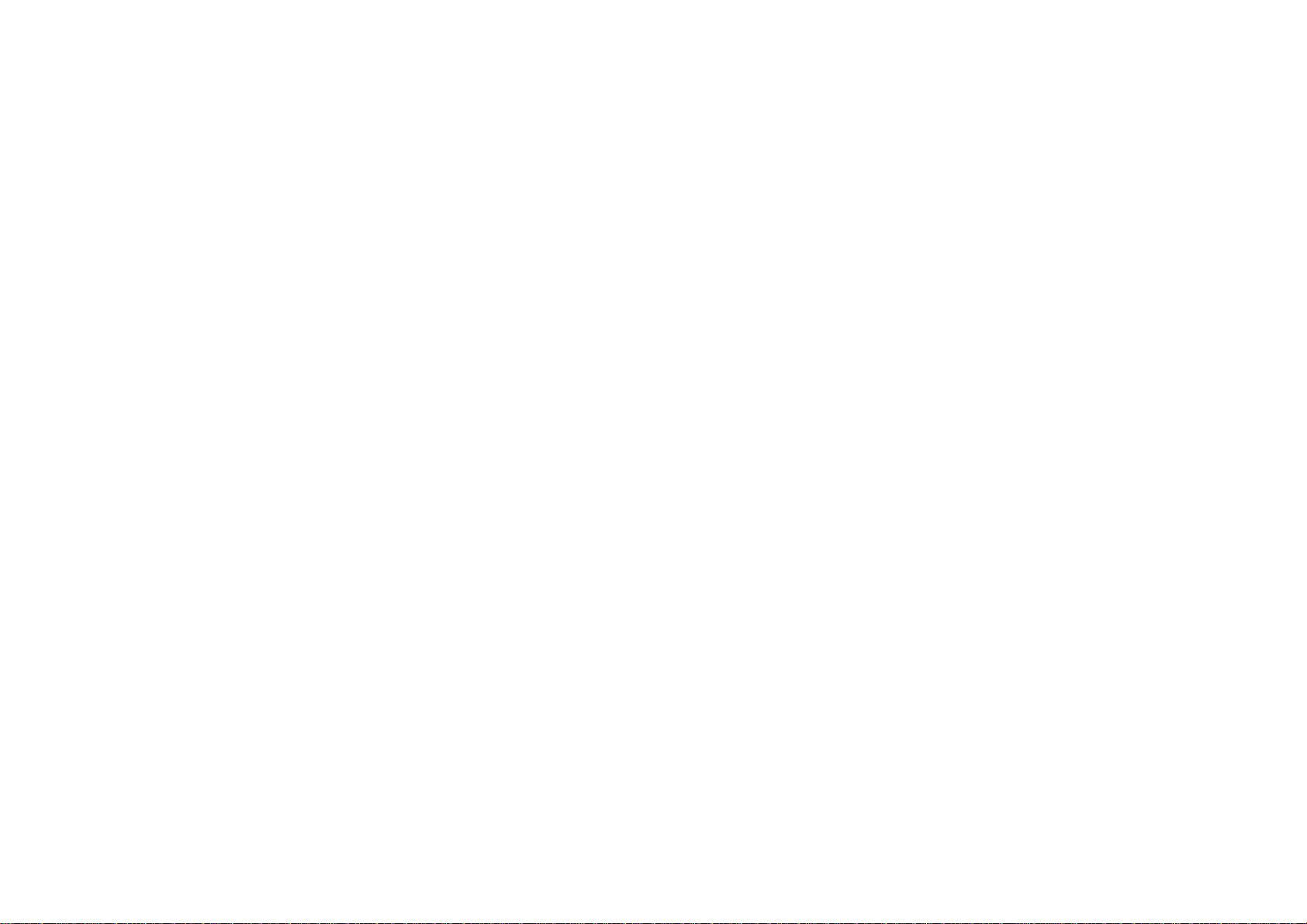
Playing
a
Disc
1.
Prepare
2.
Open
3.
Press
want
you
?
If
the
"NO
?
After
matically
4.
Press
5.
Adjust
NOTES
?
Placeadisc
push
?
Confirm
A
Changing
Use
mode
NORMAL
NOTE
May
appear
the
power
the
outer
OPEN
to
to
play
disc
is
placedinupside
DISC"or"DISC
playing
stops
PLAY
to
volume.
the
with
on
gently
LCD
MODE
the
the
LCD
is
shown
→
to
differ
supply.
cover
and
the
ERROR"
allofthe
returns
the
center
disc
up.
play.
playback
open
label
back
and
start
the
positionbypressing
sizeofthe
MODE
button
on
the
unit's
→
FULL
ZOOM
according
press
Close
down
chapters
to
the
of
the
picture
to
display
to
POWER
lid
and
the
disc
(and
appears
in
menu
side
down
discsoit
change
→
OFF
kindofdisc.
button.
insertadisc with
lidbyhand.
it
is
a
single-sided
on
the
screen.
the
as
title,
screen.
LCD
the
follows.
the
on
the
goes
MODE
picture
DVD
spindle,
into
mode.
the
side
disc),
player
and
position.
button.
The
auto-
A
The
The
and
NOTES
?
If
power.
?
The
?
Horizontal
to
picture
picture
the
size
are
you
LCDisturned
ZOOM,
not
lines
but
mode
shown
recorded
using
may
this
is
and
on
the
off
appear
not
size
the
on
LCD
if
you
an
LCD
the
disc.
on
close
in
the
indication
depends
this
unit,
the
unit.
when
picture
ofamalfunction.
on
the
select
the
modeisswitched
display
OFF
to
mode
conserve
Introduction
19
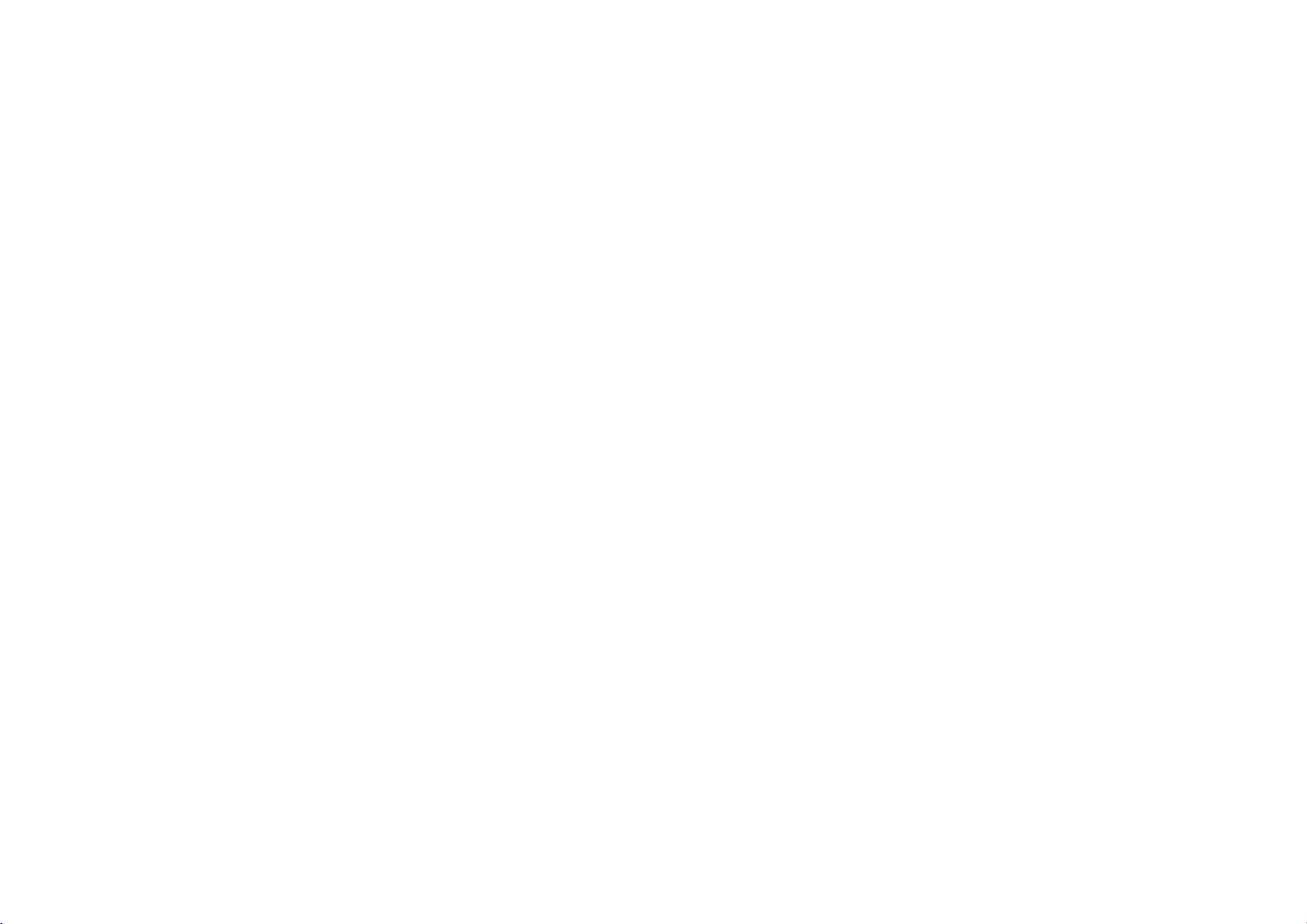
On-Screen
Display
Displaying
You
can
screen.
1.
2.
NOTE
Ifnobutton
disappears.
display
Press
DISPLAY
playback
displayed
disc
You
the
Title
titles
Chapter
Time
Audio--Selected
Subtitle--Selected
Angle
information.
differ
or
type
can
select
settingbypressing
(Track)
(or
tracks).
--
--
Elapsed
--
Selected
is
pressed
Disc
various
to
depending
playing
an
--
Current
Current
Information
information
show
various
The
items
status.
item
by
pressing
b
/
title
chapter
playing
time.
audio
language
subtitle.
angle/total
forafew
on
the
B.
(or
track).
number/total
number
seconds,
about
the
v
/Vand
number/total
or
channel.
of
the
on-screen
disc
change
number
angles.
on-screen
loaded
on-
or
number
of
chapters.
display
select
of
Initial
By
using
items
the
subtitles
on
each
To
display
Press
take
you
To
go
Press
To
go
Press
General
1.
Press
2.
Usev/
the
selected
3.
Usev/
move
4.
Usev/
confirm
5.
Press
Settings
the
Setup
such
as
picture
and
Setup
and
SETUP
to
Bonthe
back
b
to
backtoinitial
the
next
to
on
the
Operation
SETUP.
V
to
second
item,
V
to
to
the
V
to
your
SETUP
menu,
the
Setup
menu
item,
exit
the
display
level:
remote
the
previous
remote
The
select
level.
The
as
wellasalternate
select
third
level.
select
selection.
or
PLAY
and
the
screen.
control.
control.
Setup
the
the
the
you
sound.
see
Menu:
screen
second
desired
Some
to
can
menu,
menu.
level:
menu
desired
exit
You
among
pages
shows
items
the
make
can
21to25.
A
second
appears.
option
the
setting(s).
desired
setting
require
Setup
various
also
other
then
current
option
then
menu.
adjustments
set
a
things.
press
press
then
press
additional
language
For
of
SETUP
B
to
setting
press
ENTER
steps.
details
move
for
to
B
to
for
will
to
the
to
20
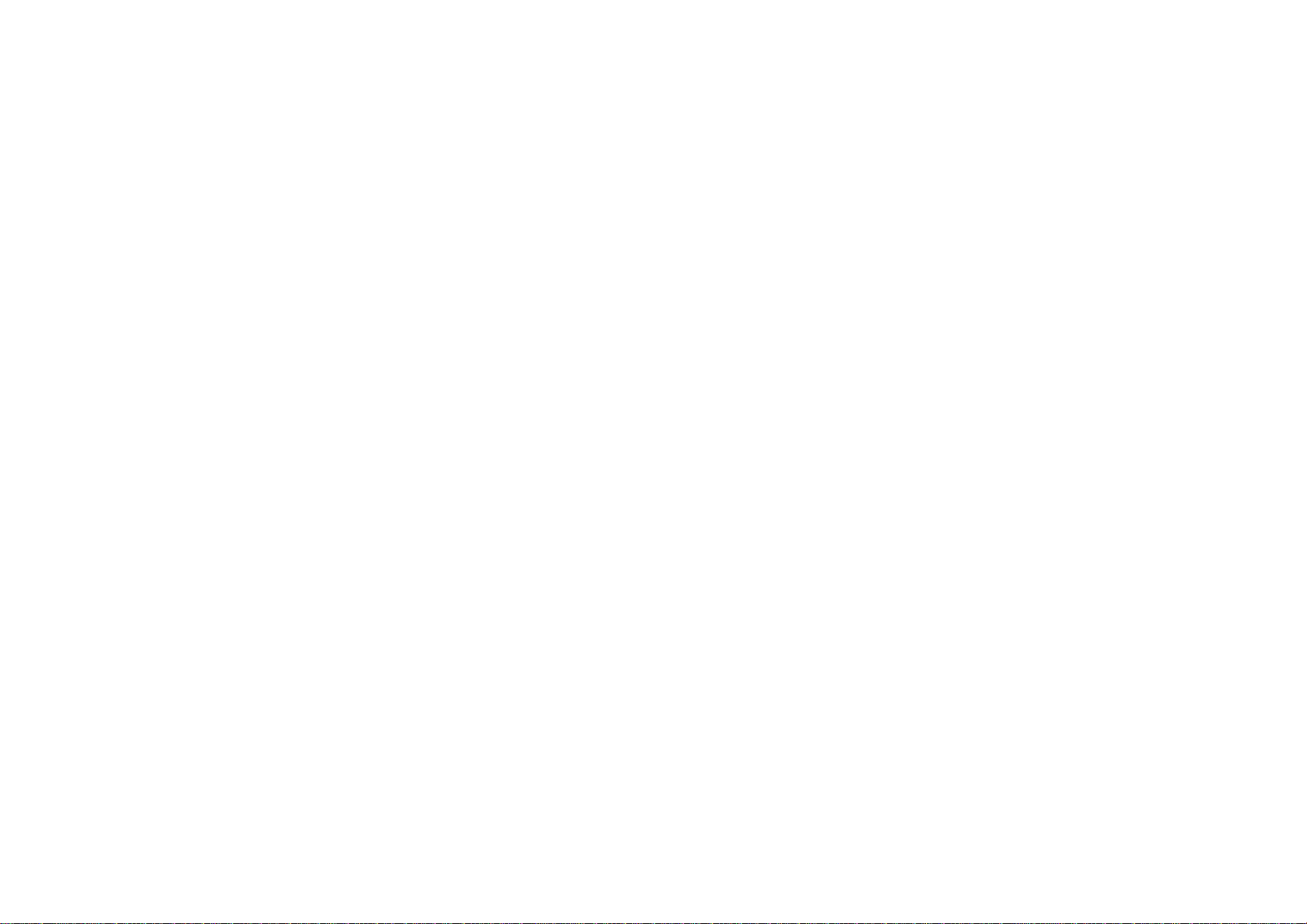
Initial
Settings
LANGUAGE
Menu
Language
Select
a
Audio
Disc
Select
the
subtitles,
Original:
recorded.
To
Other:
ENTER
to
language
language
language
/
Subtitle
language
and
the
disc
Referstothe
select
another
enter
the
code
listinthe
code,
press
LANGUAGE
Menu
Language
Disc
Audio
Disc
Subtitle
Disc
Menu
for
the
Setup
/
Menu
you
prefer
menu.
original
language,
corresponding
reference
CLEAR.
menu
for
the
language
press
4-digit
chapter.
English
Original
Off
Original
Move
and
audio
number
number
in
If
Select
on-screen
track
which
you
display.
(disc
the
disc
buttons
according
enter
the
audio),
was
then
to
the
wrong
DISPLAY
TV
Aspect
4:3: Select
16:9:
Select
Display
Display
to
"4:3".
LetterBox:
lower
portions
Panscan:
screen
and
whenastandard
when
Mode
Mode
setting
Displays
of
Automatically
cuts
off
the
a
the
16:9
works
a
screen.
wide
portions
DISPLAY
TV
Aspect
Mode
Display
4:3
TVisconnected.
TVisconnected.
when
only
picture
displays
the
that
with
do
wide
16:9
Widescreen
the
bands
not
Move
TV
picture
fit.
Select
Aspect
on
the
on
the
mode
upper
entire
Advanced Operations
is
set
and
21
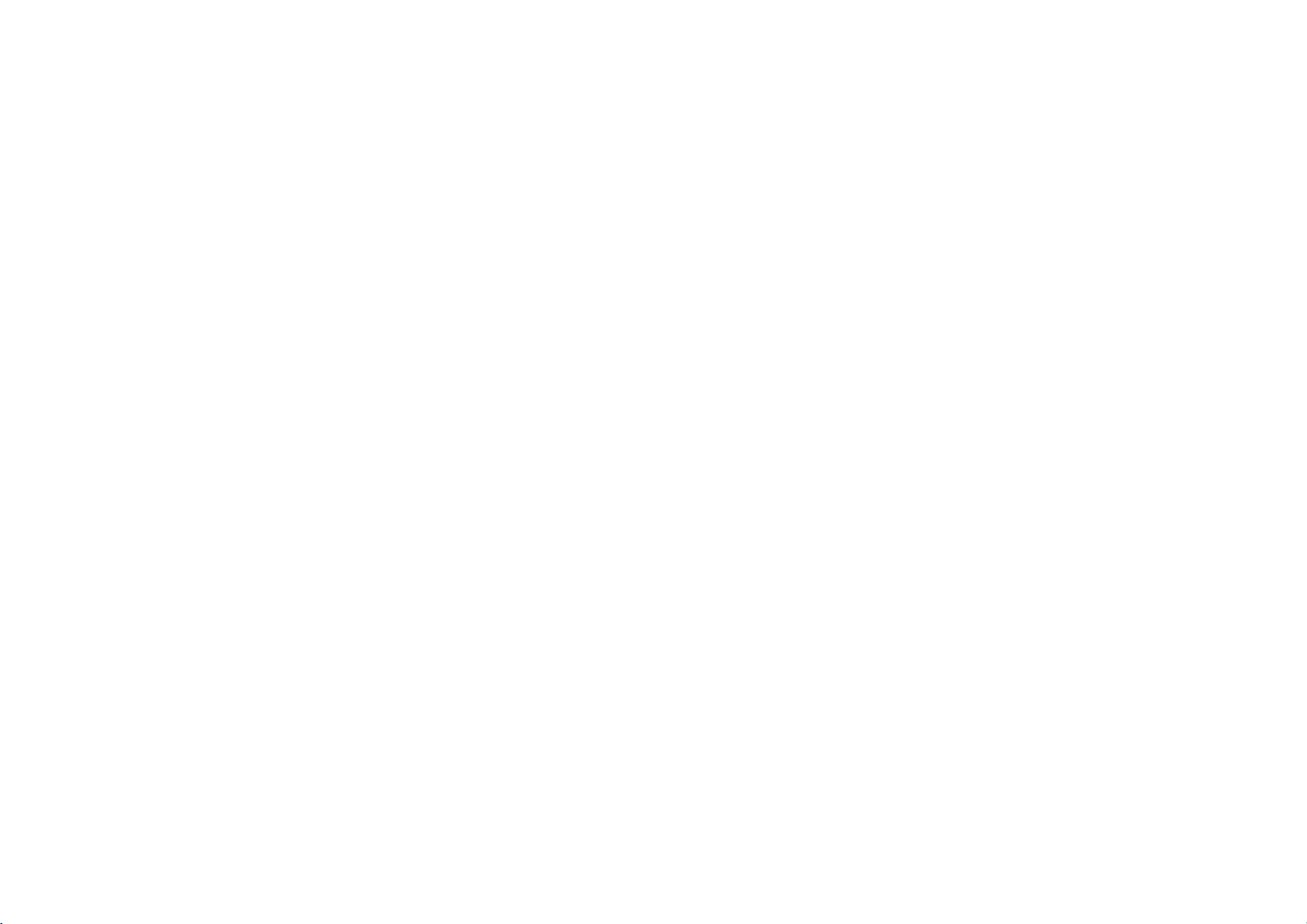
Initial
Settings
(continued)
AUDIO
Each
er's
Dolby
two-channel
through
DVD
AUDIO
Digital
Bitstream:
DIGITAL
Dolby
PCM
(for
Digital
nel
PCM
Off
(for
disc
has
options
/
DTS/MPEG
Select
OUT
Digital,
Dolby
digital
or
MPEG
audio.
DTS):
the
DIGITAL
a
variety
according
AUDIO
Dolby
DTS
MPEG
Sample
DRC
Vocal
"Bitstream"
to
an
jack
DTS
or
MPEG
Digital/MPEG):
stereo
will
be
If
select
you
OUT
of
audio
the
type
if
you
decoder.
output
or
Select
to
Digital
Freq.
amplifier
amplifier.
automatically
the
"Off",
jack.
of
Bitstream
Bitstream
PCM
48
kHz
On
On
Move
connect
other
DVDs
downmixed
DTS
options.
audio
Select
the
equipment
when
encoded
signal
Set
system
DVD
connected
to
is
not
the
you
Player's
with
in
Dolby
two-chan-
output
play-
use.
a
to
a
Sample
If
nals,
cally
decode
If
select96kHz.
type
Check
ties.
Dynamic
With
most
audio
dynamic
loudest
a
DRC
Vocal
SettoOn
karaoke
Freq.
receiver
your
select48kHz.
converts
them.
receiver
your
of
signal
the
the
DVD
accurate
technology.
range
sounds
movie
at
to
On
channels
documentation
Range
only
(Frequency)
or
amplifier
96
any
or
amplifieriscapableofhandling
When
through
Control
format,
and
realistic
However,
of
the
and
a
lower
volume
for this
effect.
whenamulti-channel
on
When
kHz
this
without
you
audio
the
the
is
NOT
this
choice
signals
choice
any
for
your
(DRC)
can
hear
presentation
you
output
quietest
without
disc
mix
may
ones).
capableofhandling
to
is
made,
further
is
48
kHz
this
made,
so
your
this
unit
processing.
amplifiertoverify
a
program's
possible,
wish
to
compress
difference
(the
This
allows
clarity
DVD
stereo
of
losing
karaoke
into
normal
unit
system
96
kHz
passes
its
soundtrack
thanks
between
you
sound.
is
playing.
sound.
96
kHz
automati-
can
signals,
each
capabili-
in
the
to
digital
the
the
to
listen
Set
The
sig-
to
22
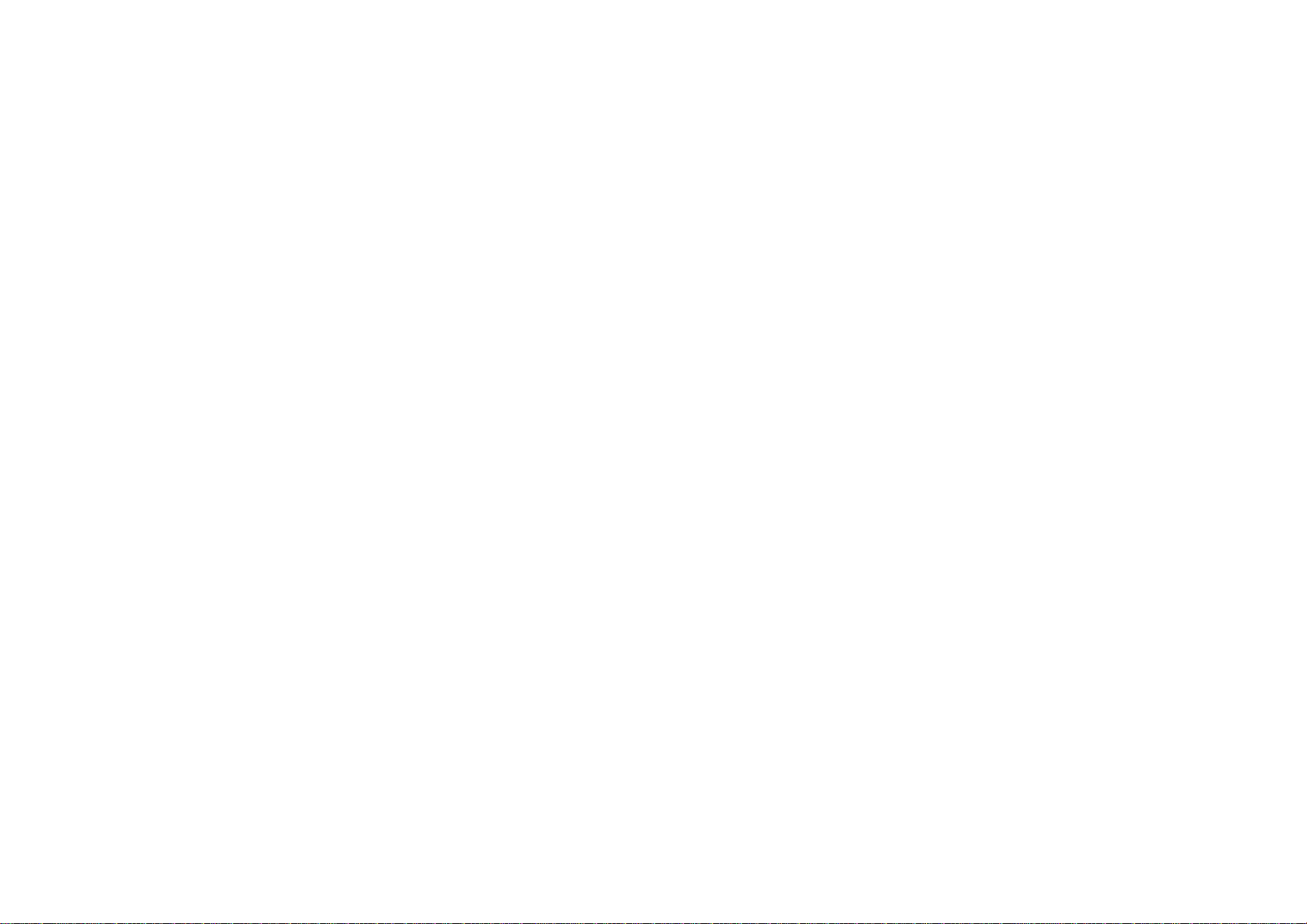
Initial
Settings
(continued)
LOCK
(Parental
Rating
Blocks
playback
discs
are
rated.
1.
Select
"Rating"
2.
To
access
must
input
entered
yet
Inputa4-digit
ENTER
ENTER,
3.
Select
a
Rating
eight
(8)
Unlock
If
select
you
in
plays
the
the
to
verify.
press
rating
1-8:
is
full.
of
on
Rating,
4-digit
a
security
code
CLEAR.
from
Rating
the
least
unlock,
Control)
LOCK
Rating
Password
Area
rated
DVDs
the
LOCK
Password
security
code
and
If
you
1to8
one
restrictive.
parental
Code
based
menu
and
code
are
you
ENTER.
press
makeamistake
thev/Vbuttons.
using
has
(1)
the
control
Unlock
New
US
Move
on
their
then
press
Area
created.
you
prompted
Enter
before
most
is
not
Select
content.
B.
Code
features,
If
to
do
it
again
pressing
restrictions
active
you
and
NOTE
If
set
you
or
ing
an
alternate
have
found,
change
4.
Press
SETUP
a
lower
the
same
playback
the
ENTER
rating
are
scene
rating
to
exit
for
the
played.
is
available
or
rating
stops.
levelinorder
to
confirm
the
menu.
player,
Higher
a
You
lower
must
your
all
disc
rated
on
the
one.Ifno
enter
to
play
rating
scenes
scenes
disc.
suitable
the
4-digit
the
selection,
The
disc.
with
are
not
alternative
the
played
alternative
password
then
press
same
rat-
unless
must
is
or
Advanced Operations
Not
all
you
have
not
so.
and
press
and
rating
the
disc
23
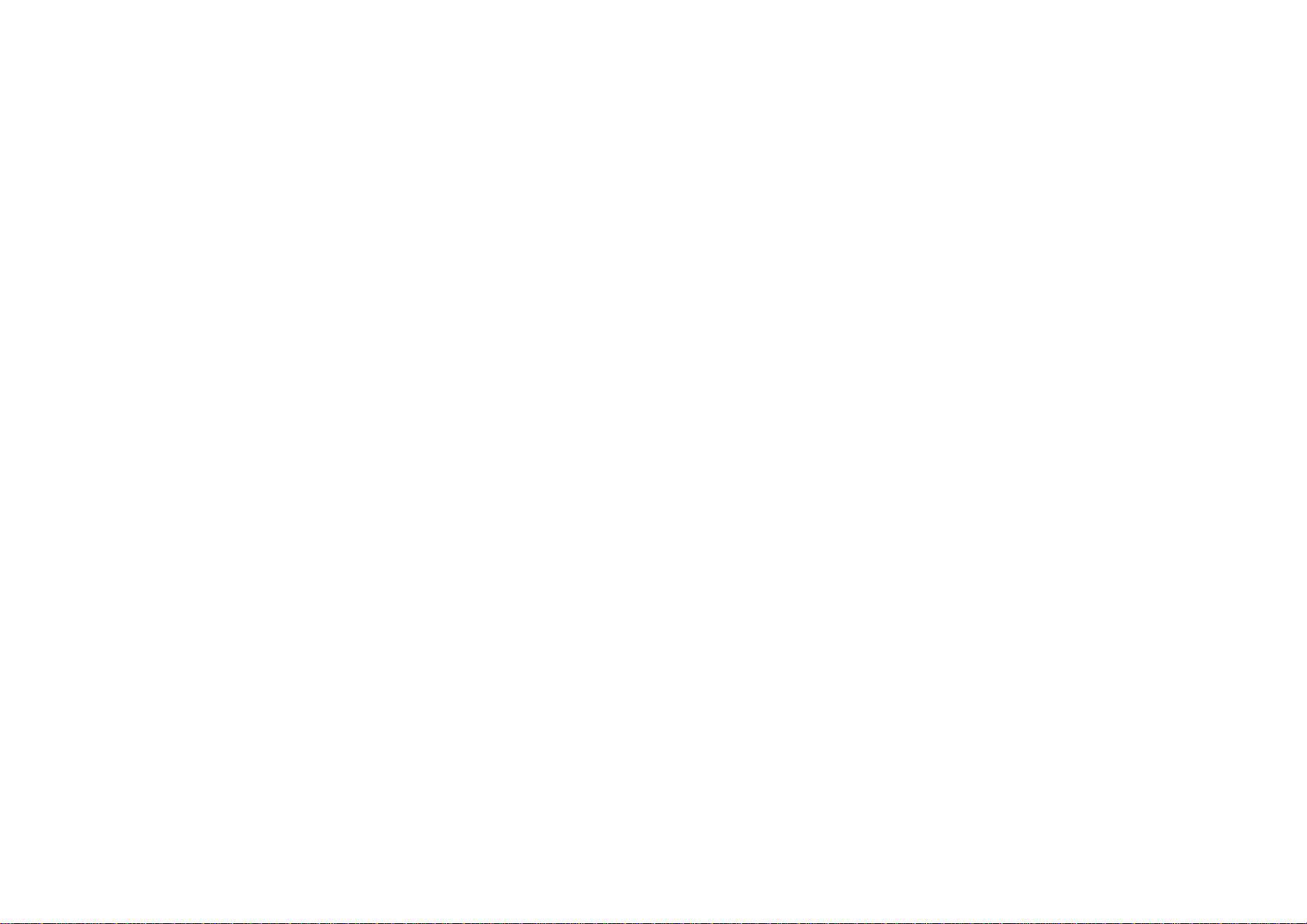
Initial
Password
You
can
1.
Select
2.
To
Press
new
Enter
To
Press
current
ENTER.
then
3.
Press
Settings
enter
Password
make
ENTER
password
the
change
ENTER
password
press
SETUP
or
change
a
new
when
password
the
when
Enter
ENTER.
to
(continued)
password.
on
the
password:
the
the
using
againtoverify.
password:
the
using
a
new
password
Enter
exit
the
LOCK
menu
"New"
optionishighlighted.
numbered
"Change"
the
numbered
buttons
optionishighlighted.
using
the
password
menu.
then
press
then
buttons
the
then
numbered
againtoverify.
B.
press
Enter
press
buttons
ENTER.
Enter
Area
Code
Enter
the
code
of
the
area
whose
standards
DVD
video
1.
Select
a
2.
Follow
3.
Select
4.
5.
Press
buttons.
Press
a
disc,
"Area
step
the
ENTER
ENTER
2
first
based
Code"
as
character
and
to
on
on
shown
select
confirm
the
listinthe
the
LOCK
previous
using
the
your
page
v
/Vbuttons.
second
area
menu
code
were
reference
then
(Rating).
character
selection.
used
chapter.
press
using
to
rate
the
B.
V
v
/
If
you
If
you
steps:
1.
Press
2.
Input
cleared.
3.
Enter
forget
forget
SETUP
the
a
your
your
6-digit
new
Security
security
to
display
number
code
as
Code
code
the
"210499"
described
you
Setup
can
and
above.
menu.
clear
the
it
using
security
the
code
following
is
24
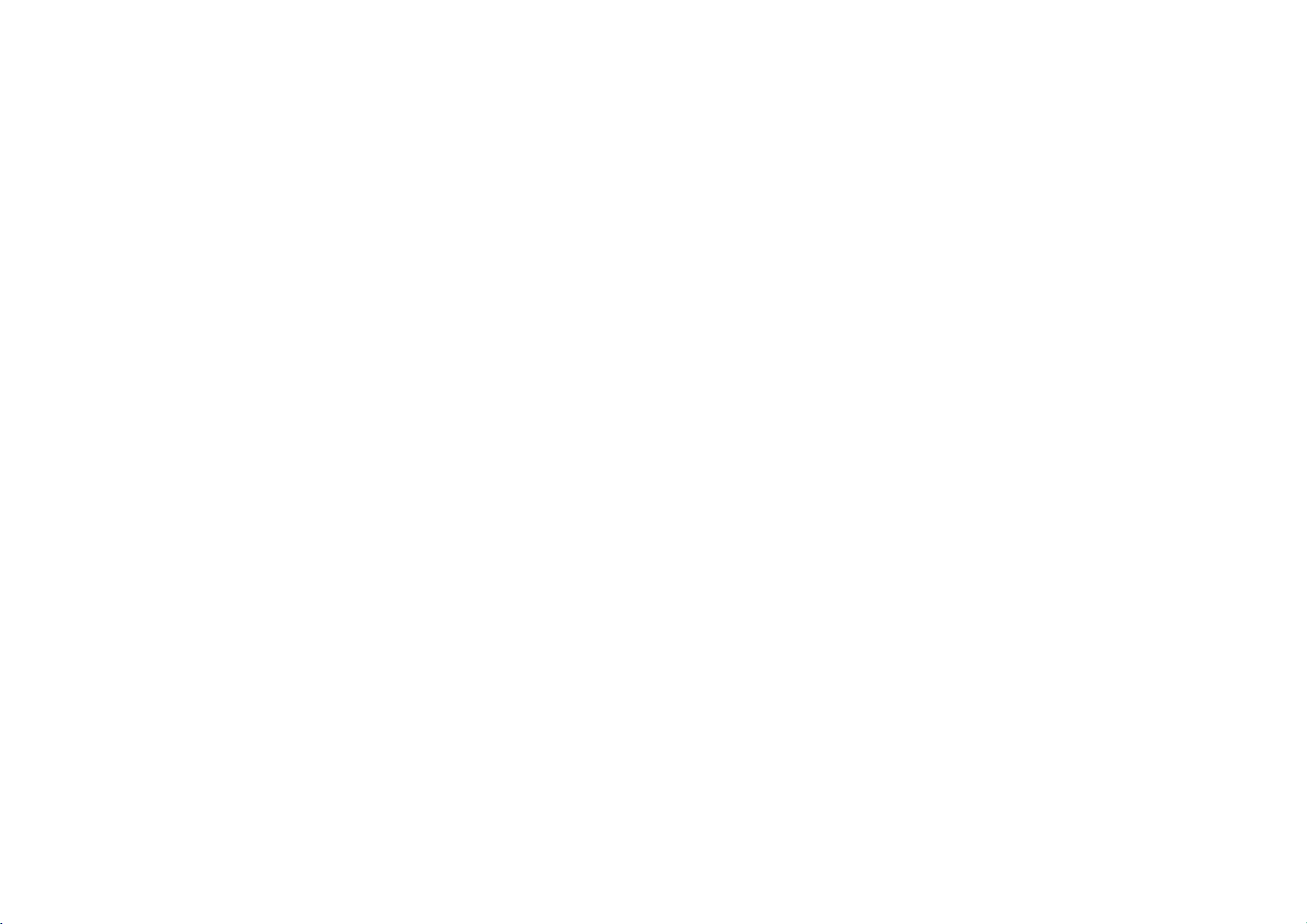
Initial
OTHERS
The
PBC,
changed.
Settings
Auto
Play,
(continued)
B.L.E.
and
OTHERS
PBC
Auto
Play
B.L.E.
VOD
DivX(R)
DivX(R)
On
Off
Off
Select
Move
VOD
settings
Select
B.L.E.
can
be
To
and
On:
Off:
select
monitor's
Expanded
Standard
DivX(R)
We
provide
code
that
VOD
service.
(Black
the
VOD
allows
Level
black
ability.
grey
grey
you
For
Expansion)
level
scale.(0IRE
scale.
the
DivXVOD
to
you
more
of
playback
IRE
(7.5
(VideoOnDemand)
rent
and
purchase
information,
pictures.
cut
off)
cut
off)
visit
Set
your
videos
www.divx.com/vod.
using
preference
registration
the
DivX
Advanced Operations
PBC
Set
Playback
On:
Video
CDs
Off:
Video
CDs
Auto
Play
You
can
set
up
Auto
has
whenever
Play
the
mode
longest
playing
If
that
automatically.
NOTE
The
Auto
Play
Control
with
with
the
function
(PBC)
PBC
PBC
DVD
the
DVD
is
set
playback
are
are
Player
to
may
to
is
On,
not
played
played
inserted.
time
OnorOff.
according
the
so
a
DVD
this
DVD
and
work
for
same
player
then
some
to
way
disc
automatically
will
play
DVDs.
the
back
PBC.
as
search
Audio
the
for
title
CDs.
starts
title
25
1.
2.
3.
NOTE
All
back
the
Select
Press
ENTER
code
will
Use
the
DivXVOD
tions
and
unit.
Press
ENTER
downloaded
on
this
"DivX(R)
registration
VOD"
option
while
"Select"isselected
appear.
serviceatwww.divx.com/vod.
download
unit.
to
exit.
videos
code
the
video
from
then
to
purchase
DivXVOD
onto
press
a
disc
B.
and
or
rent
Follow
for
can
the
registration
the
videos
the
instruc-
playback
on
onlybeplayed
from
this
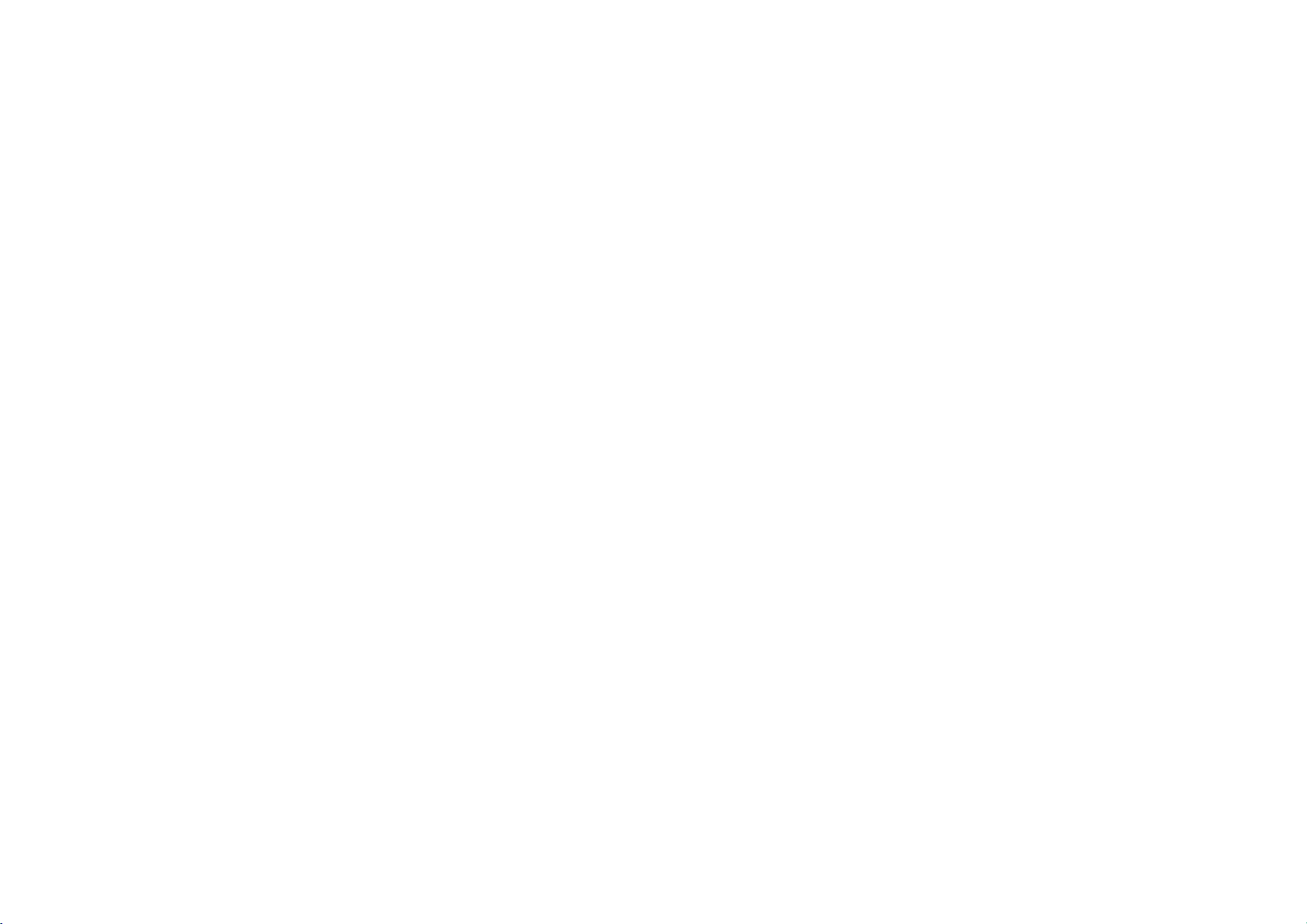
General
Features
Use
view,
to
the
Use
press
operating
each
page
NOTES
?
If
parental
must
you
(See
?
DVDs
have
Unless
control.
menu.
Moving
When
Press
DISPLAY
ber
(0-9)
You
can
stopped.
the
the
"Lock
a
stated
a
bBvVbuttons
then
menu
number
RETURN
menu
25).
input
may
region
Some
to
another
disc
or
use
play
ENTER
press
screen.
buttonstoselect
to
procedures
screen.
control
is
the
Menu"
have
a
code
otherwise,
features
TITLE
has
more
while
b
/
B
title
any
to
select
to
start.
Press
return
to
the
menu
differ.
set
You
may
also
and
the
Follow
may
disc
password.
on
page
23-24.)
code.
region
different
may
than
from
all
operations
also
one
title,
Your
your
be
playbackisstopped
to
move
to
another
its
by
inputting
number
the
title/chapter
TITLE
the
track
screen.
the
set
PBCtoOff
is
not
within
player
player.
described
available
can
you
then
title.
want
you
or
MENU
want
you
instructionsonthe
does
move
the
while
to
Menu
settings
(See
the
rating
not
play
use
on
the
Setup
to
another
appropriate
playback
"PBC"
the
to
return
view
settings
discs
remote
title.
is
to
num-
and
and
on
that
to
Moving
During
another
playback,
chapter/track
chapter/track.
Press
SKIP
.
chapter/track.
Search
1.
Press
and
onds
during
The
player
2.
Press
and
the
required
DivX
DVD,
Video
CD,
3.
To
exit
SEARCH
Slow
Motion
1.
Press
SLOW
The
player
DVD
disc;
Video
CD,
2.
To
exit
slow
press
or
to
return
twice
hold
SKIP/SEARCH
playback.
will
now
hold
SKIP/SEARCH
speed.
disc
MP3,
t
will
enter
4
steps
DivX
motion
CHAPTER/TRACK
SKIP
to
briefly
into
go
:
4
steps
Audio
WMA,
mode,
press
or
T
during
SLOW
4
;
steps
mode,
(.
the
beginning
to
step
SEARCH
PLAY.
mode.
(forward
press
or
>)
backtothe
.
or
mode.
.
or
CD
:
3
steps
playback.
only)
PLAY.
togoto
of
>
>
the
the
current
previous
for
about
repeatedly
two
next
to
sec-
select
26
