LG DN192KEH User guide
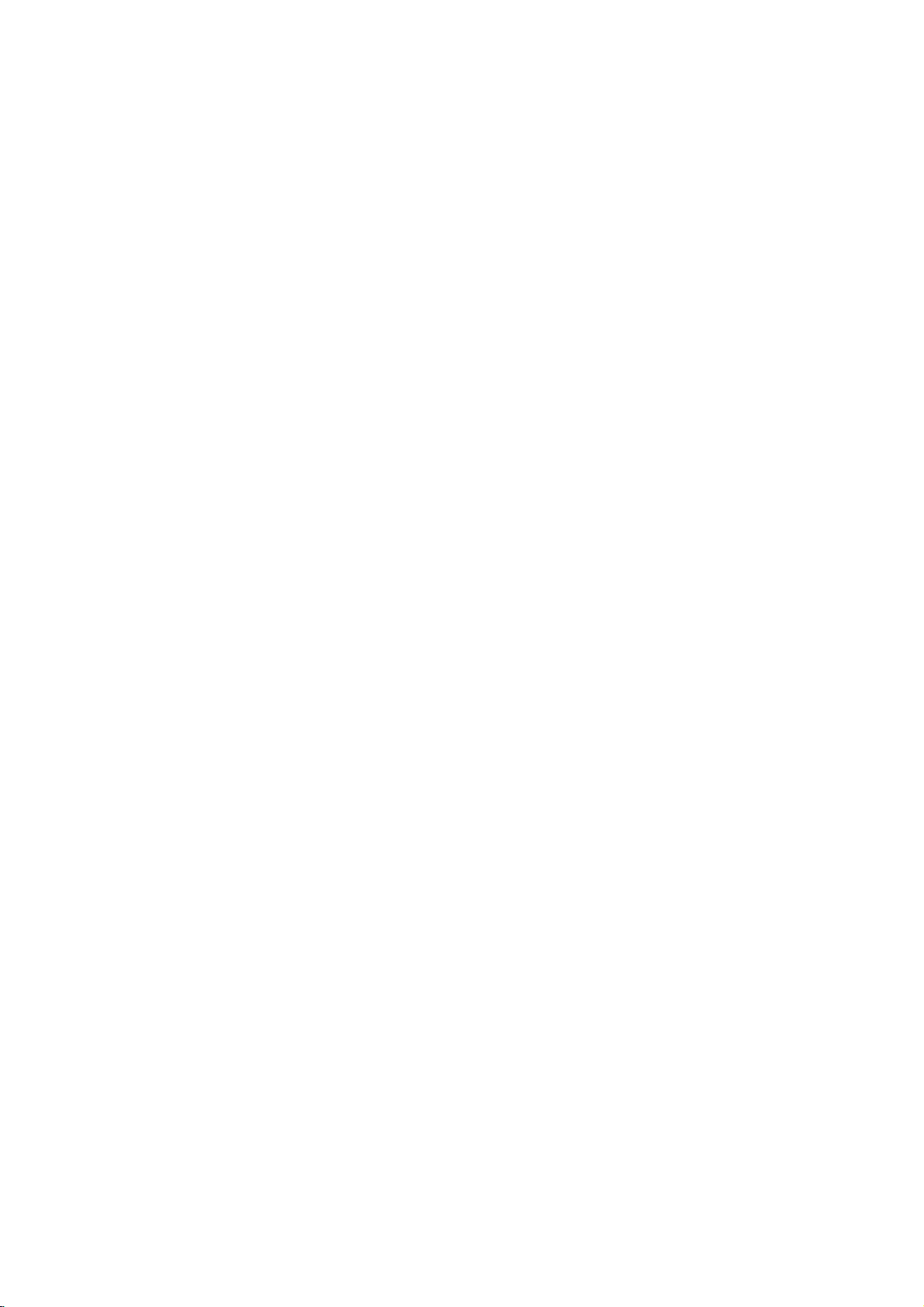
DN192KEH_HA3RMLD/HA8UKLD/HA6KALD_ENG
DVD
OWNER'S
MODEL
Before
connecting,
read
please
this
PLAYER
MANUAL
:
DNK699X/DNK799
operatingoradjusting
instruction
booklet
this
carefully
USB
product,
and
completely.
Internet
»IUO I‡?EOII‡ˇ
Address:http://www.lg.ru
OIUE·‡
LG
Electronics
(095)771-76-76
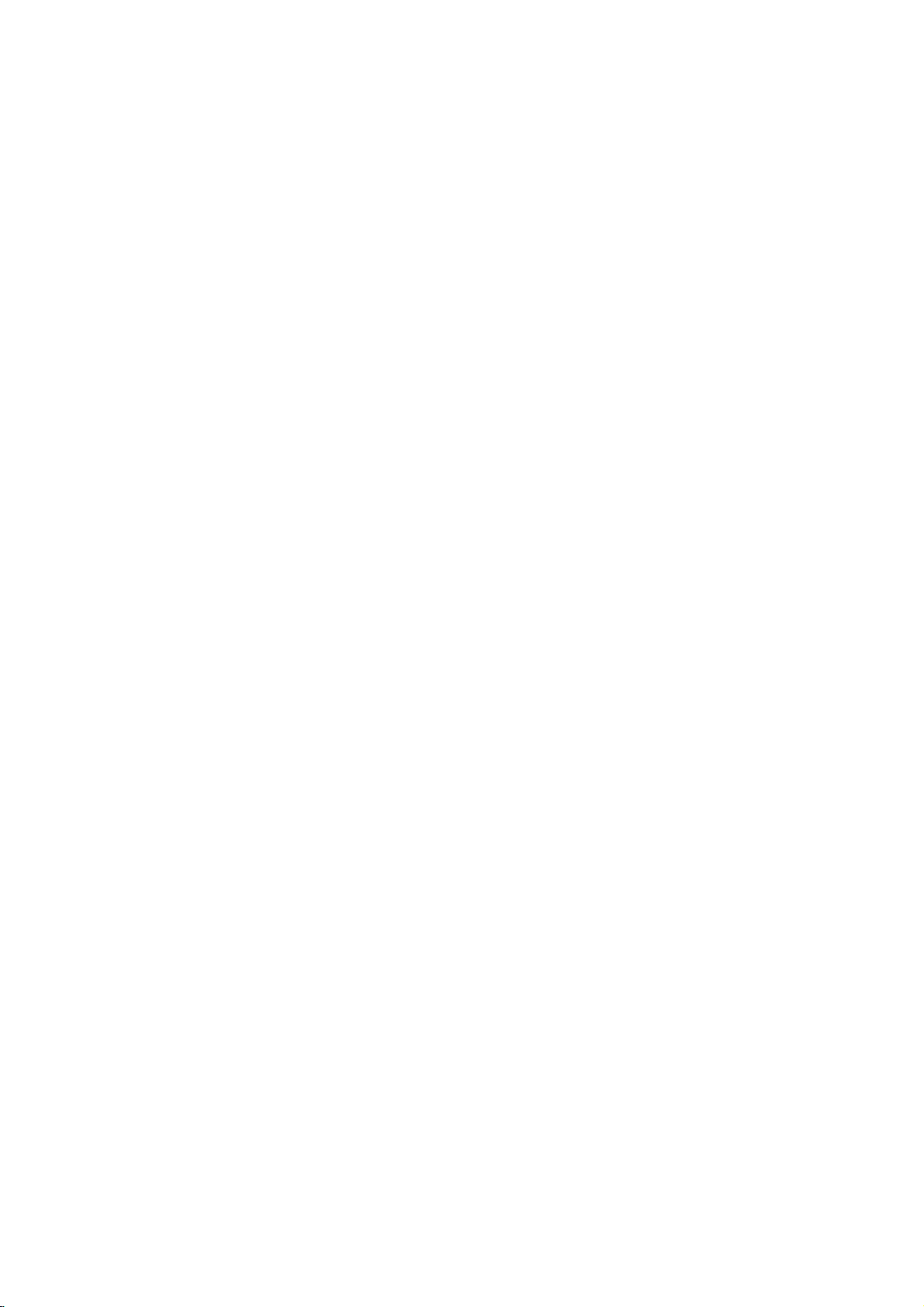
REFER
WARNING:
HAZARD,
OR
MOISTURE.
CAUTION:
accordance
Slots
and
and
to
ensure
it
from
over
The
openings
on
product
should not
product
a
bookcase
the
manufacturer's
CAUTION:
WHEN
OPEN
CAUTION:
This
product
To
ensure
owner
's
Should
the
service
center.
Use
of
controls,
procedures
hazardous
To
prevent
the
enclosure.
STARE
INTO
CAUTION:
DO
NOT
NO
USER-SERVICEABLE
SERVICING
This
lightning
an
equilateral
to
the
within
sufficient
shock
The
exclamation
triangle
presence
(servicing)
accompanying
TO PREVENT
DO
Do
not
with
openings
reliable
heating.
should
a
bed,
or
rack
VISIBLE
AND
employs
proper
manual
unit
require
other
radiation
direct
Visible
BEAM.
CAUTION
TO
OF
ELECTRIC
REMOVE
PERSONNEL.
flash
triangle
presence
the
product's
magnitude
to
persons.
is
intendedtoalert
of
important operating
instructionsinthe
the
NOT
EXPOSE
block
any
the
manufacturer's
in
the
cabinet
operation
be
never
sofa,
rug
be
placed
unless
instruction
AND
INVISIBLE
INTERLOCKS
a
Laser
use
of
this
than
exposure.
exposure
and
maintenance,
those
laser
carefully
adjustments
REDUCE
COVER
TO
QUALIFIED
with
of
uninsulated
enclosure
to
point
product.
FIRE
THIS
ventilation
of
be
or
other
inabuilt-in
proper
have
System.
product,
retainitfor
or
the
specified
to
laser
radiation
is
THE
SHOCK
constitutearisk
within
are
ventilation
RISK
(OR
BACK)
PARTS
INSIDE
SERVICE
arrowhead
intendedtoalert
OR
PRODUCT
instructions.
the
blocked
similar
been
LASER
DEFEATED.
please
contact
performance
beam,
when
dangerous
that
an
equilateral
the
user
and
literature
ELECTRIC
openings.
provided
product
by
surface.
installation
adhered
future
herein
do
open.
symbol
may
placing
is
RADIATION
read
an
may
not
the
be
of electric
to
the
maintenance
SHOCK
TO
Install
for
ventilation
and
to
This
such
provided
to.
this
reference.
authorized
of
result
to
try
DO
within
user
voltage
of
RAIN
in
protect
the
as
or
in
open
NOT
CAUTION:
(drippingorsplashing)
as
vases,
CAUTION
Most
dedicated
That
electronic
circuits.
to
be
Do
or
damaged
cords,
Any
Periodically
appearance
discontinue
with
Protect
such
walked
and
exits
To
disconnect
plug.
easily
devices
is,
certain.
not
overload
or
of
these
an
as
the
the
When
accessible.
The
should
concerning
circuit;
a
single
device
Check
wall
damaged
conditions
examine
indicates
use
exact
replacement
the
power
twisted,
being
upon.
Pay
where
point
appliance.
power
installing
Disposal
1.
When
is
attached
is
covered
apparatus
be
are
recommended
outlet
and
the
specification
wall
outlets,
or
of
the
cord
particular
of
this
2002/96/EC.
2.
All
electrical
be
disposedofseparately
municipal
collection
government
3.
The
correct
will
help
consequences
human
4.
For
of
city
shop
This
with the
of
93/68/EEC
more
your
office,
where
product
EEC
health.
old
DIRECTIVE
should
and
no
objects
on
the
circuit
extension
could
cord
the
Power
which
page
Overloaded
wire
resultinelectric
of
or
placed
hasnoadditional
outlets.
cracked
the
damage
appliance,
part
by
from
physical
kinked,
pinched,
attention
the
cord
from
the
your
mains,
product,
old
the
crossed-out
to
a
product
the
by
European
and
electronic
waste
stream
facilities
or
appointed
the
local
disposal
prevent
detailed
potential
for
the
information
appliance,
waste
disposal
you
purchased
is
manufactured
radio
interference
and
73/23/EEC.
not
be
exposed
filled
apparatus.
Cord
be
placed
powers
outletsorbranch
of
this
wall
cords,
frayed
insulation
your
appliance,
deterioration,
and
have
an
authorized
or
mechanical
closed
to
plugs,
out
pull
ensure
that
appliance
wheeled
it
means
Directive
products
from
via
designated
authorities.
of
your
old
negative
environment
please
serviceorthe
the
89/336/EEC,
to
with
only
the
water
liquids,
on
a
that
owner's
manual
outlets,
power
are
dangerous.
shockorfire.
andifits
unplug
cord
replaced
servicer.
loose
it,
abuse,
in
a
door,
wall
outlets,
the
mains
the
bin
plug
the
is
symbol
product
should
the
the
by
appliance
and
about
disposal
contact
your
product.
to
comply
requirements
such
or
cord
2
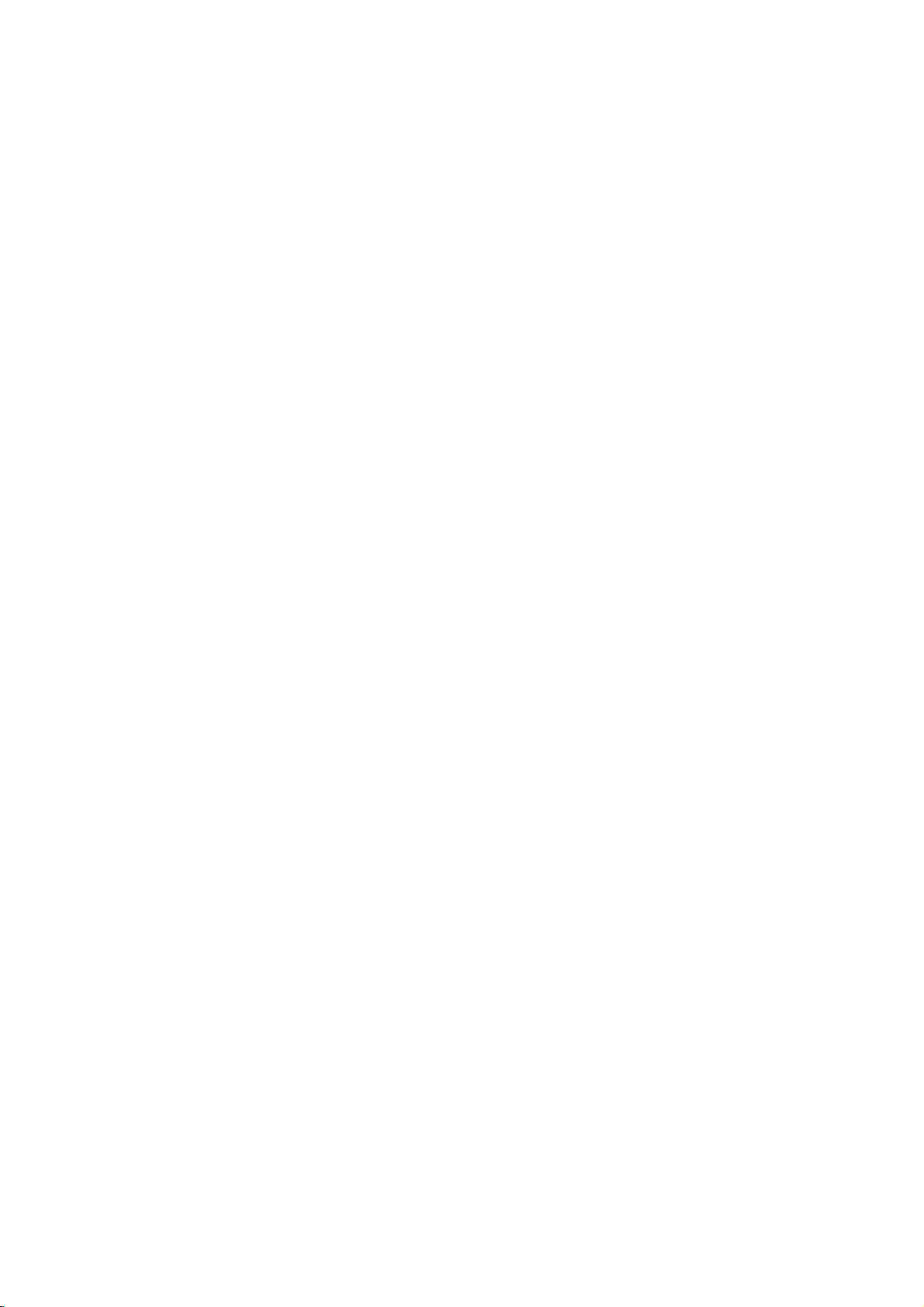
Contents
Introduction..................4-7
AbouttheSymbolDisplay.............4
SymbolusedinthisManual..............4
NotesonDiscs........................4
HandlingDiscs.......................4
StoringDiscs........................4
CleaningDiscs.......................4
TypesofPlayableDiscs.................5
RegionalCode.........................5
FrontPanel...........................6
RemoteControl........................7
RemoteControlOperation..............7
Remote
InstallationandSetup.
Control
Battery
Installation
. . . . . . .
SettingupthePlayer....................8
DVDPlayerConnections.................8
Video
and
Audio
Connections
to
Resolutionsetting.....................8
HDMIconnection.....................9
Audio
Connection
Displaying
Disc
to
Optional
Information
Equipment
on-screen
InitialSettings........................11
GeneralOperation...................11
LANGUAGE........................12
?MenuLanguage...................12
?
DiscAudio/Subtitle/Menu
DISPLAY..........................12
?TVAspect........................12
?DisplayMode.....................12
?TVOutputSelect..................13
AUDIO............................13
?DolbyDigital/DTS/MPEG
?
SampleFreq.(Frequency).
. . . . . . . . . .
?5.1SpeakerSetup....................13
?
DynamicRangeControl(DRC).
LOCK(ParentalControl)..............13
?Rating...........................13
?Password........................13
?AreaCode.......................14
OTHERS..........................14
?PBC............................14
?AutoPlay........................14
?
B.L.E.
(Black
Level
Expansion)
?DivX(R)VOD.....................14
. . . . . .
.8-14
Your
TV
. . . .
. . . . . . . . .
. . . . . . . . .
. . . . . .
. . . . . . .
Operation..................15-25
GeneralFeatures......................15
AdditionalFeatures....................16
DVDAudioDiscs......................17
MovingtoanotherGROUP.............17
ViewinganotherPAGE................17
PlayinganUSB.......................18
an
Audio
CD
or
Playing
MP3/WMA
ProgrammedPlayback.................19
RepeatProgrammedTracks.
a
Track
Erasing
Erasing
.7
ViewingaJPEGfile....................20
SlideShow.........................20
StillPicture.........................20
the
from
Complete
Program
Program
MovingtoanotherFile................20
Zoom.............................20
Torotatepicture.....................20
. .
.8
To
listentoMP3
music
while
picture............................20
PlayingaDivXMoviefile................21
.
.10
.11
PlayingaDVDVRformatDisc
UsingtheKaraokeFunction.
Your
TV
Controlling
with the
RemoteControl..........................24
MaintenanceandService...............24
SpeakerSetup........................25
.12
Reference..................26-27
LanguageCodes.......................26
AreaCodes...........................26
Troubleshooting........................27
.13
.13
.13
.14
Specifications.........................27
file
. . . . . . . . . .
List
List
watching
. . . . . . . . . .
.
.....
Supplied
. . . .
. . . . . .
. . . . .
. . .
.19
.19
.19
.19
.22
...23
3
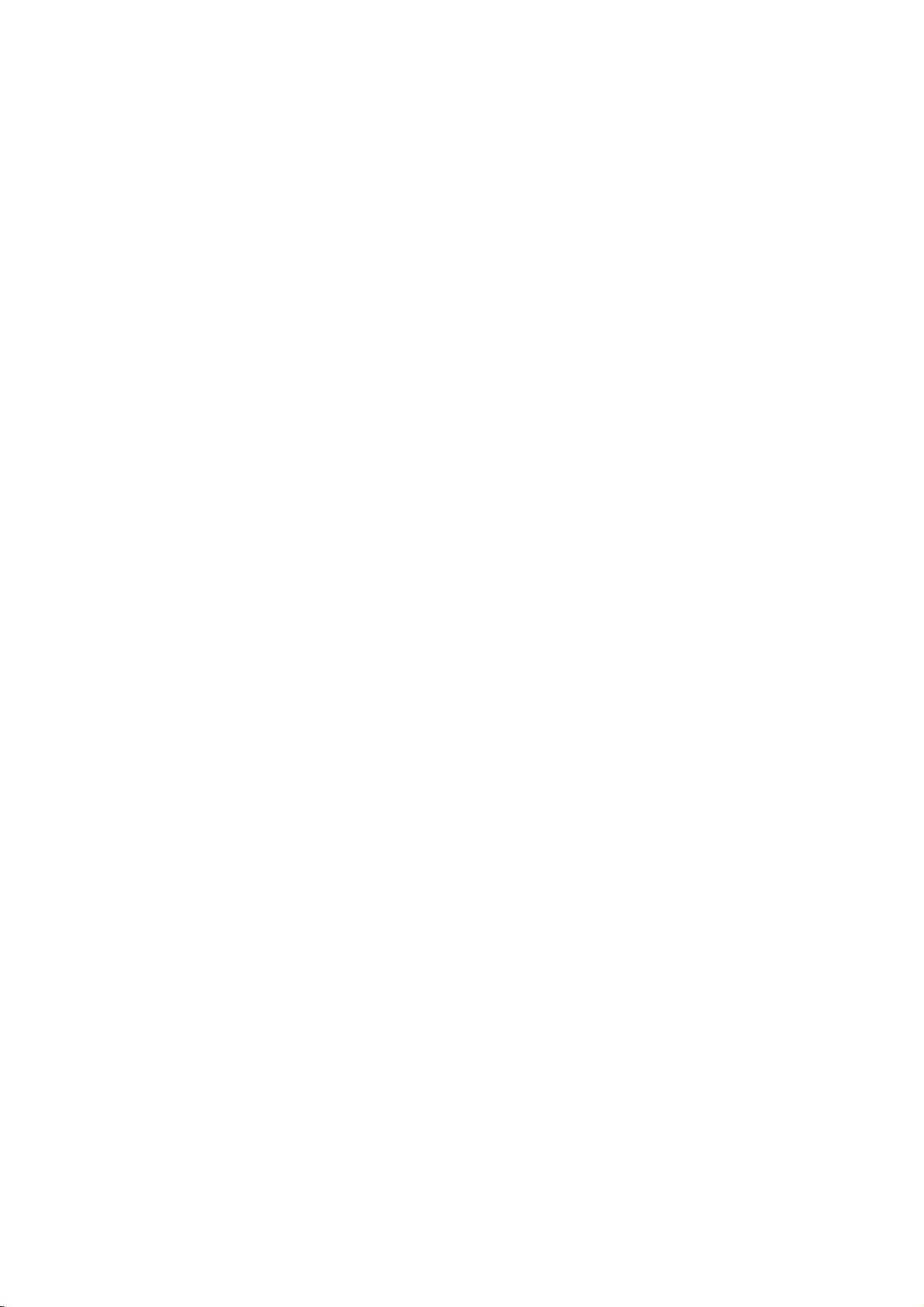
Introduction
To
ensure
owner's
reference.
This
manual
and
maintenance
require
manual
service,
proper
provides
use
of
carefully
information
of
your
contact
an
this
and
DVD
authorized
product,
retain
on
player.
please
for
the
Should
service
read
future
operation
this
the
unit
location.
Notes
Handling
Do
not
touch
discbythe
the
surface.
on
Discs
edges
the
Never
Discs
playback
so
stick
sideofthe
that
fingerprints
paper
disc.
Hold
the
do
not
on
or
tape
get
on
the
disc.
About
"
"
may
operation
this
owner's
DVD
video
Symbol
Note:
Indicates
Tip:
Indicates
A
section
applicable
ALL
DVD-V
DVD-A
VCD
ACD
MP3
WMA
DivX
the
appear
and
manual
disc.
special
tips
whose
only
All
discs
DVD
DVD
Video
Audio
MP3
WMA
DivX
indicates
Used
notes
and
title
to
the
and
and
Audio
CDs
CDs
files
files
files
Symbol
on
your
is
not
in
hints
has
disc
file
finalized
discs
TV
display
that
the
available
this
and
operating
for
making
one
of
represented
listed
DVD±R/RW
Display
function
on
Manual
the
the
following
below
during
explained
that
features.
task
the
by
specific
easier.
symbols
symbol.
in
is
Storing
After
the
leaveitin
Discs
playing,
disctodirect
Cleaning
Fingerprints
picture
clean
the
thinner,
spray
quality
the
disc
center
Do
not
use
commercially
intended
a
parked
Discs
out.
strong
store
and
the
sunlight
car
dustonthe
and
sound
withaclean
solvents
available
for
older
discinits
or
sources
exposed
disc
distortion.
cloth.
such
records.
vinyl
case.
of
to
direct
can
cause
Before
Wipe
as
alcohol,
cleaners,
Do
not
heat
sunlight.
playing,
the
disc
or
anti-static
expose
and
never
poor
from
benzine,
4
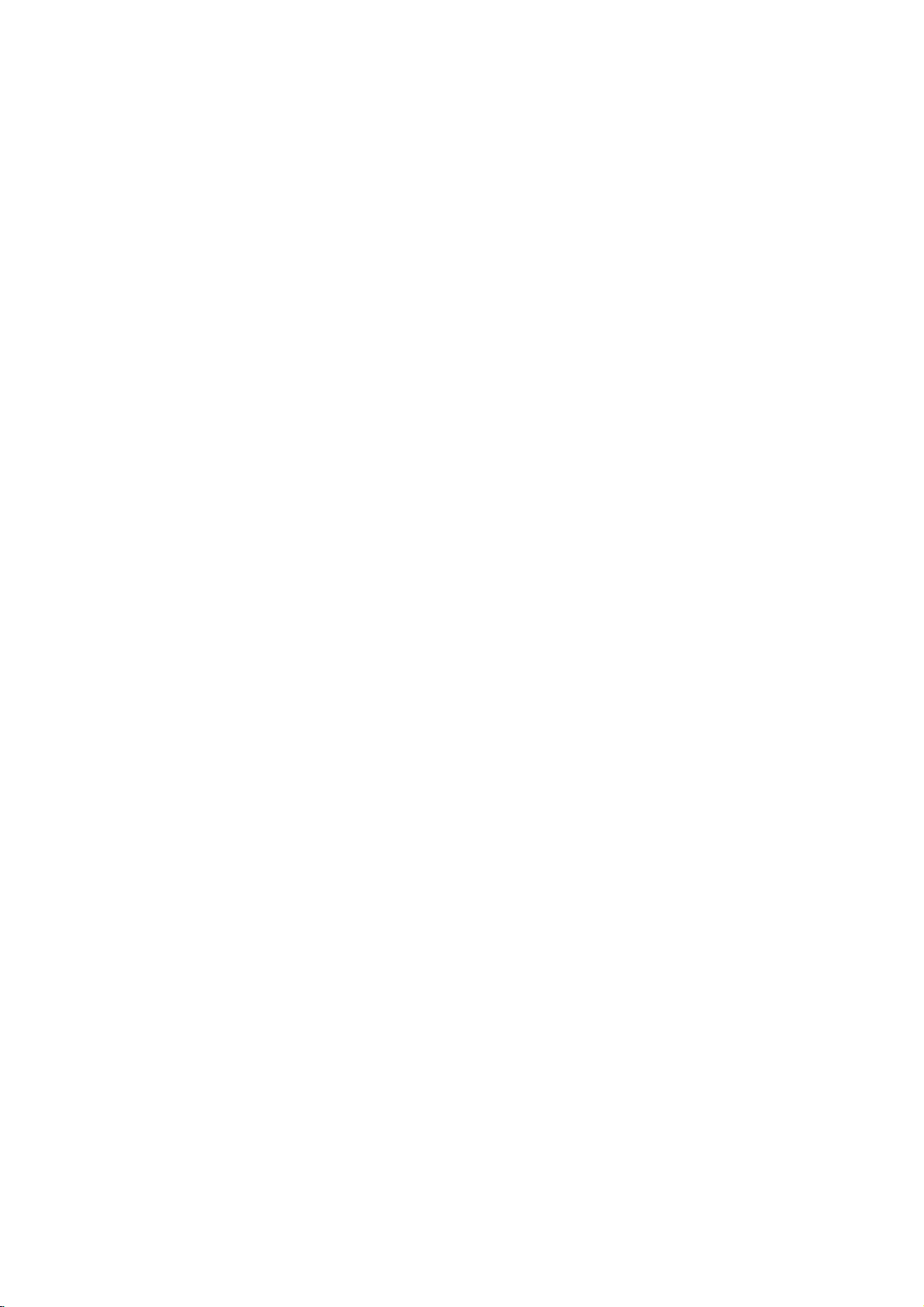
that
JPEG
of
this
contains
files.
This
Playable
unit
indicates
Types
In
addition,
USB
and/or
capableofplaying
recorded
Notes:
?
Depending
equipment
itself,
cannot
?
Do
not
some
be
use
on
the
or
the
CD-R/RW
played
irregularly
shapedoroctagonal)
malfunctions.
?
This
DVD
certain
different
require
music
right
player
technical
playback
CD-R
to
ensure
should
in
order
from
to
grant
always
set
certain
meet
optimal
automatically
many
(including
these
above)
Customers
required
and
no
should
owner.
plays
audio
with
conditions
CD-R/RW
on
the
requires
quality.
to
these
of
types
containing
pre-existing
compatible
note
download
to
the
such
be
sought
Discs
DVD
(8cm/12cmdisc)
DVD
audio
(8cm/12cmdisc)
Video
CD
(VCD/SVCD)
(8cm/12cmdisc)
Audio
CD
(8cm/12cmdisc)
DVD±R/RW
titles,
DivX,
a
product
DVD-RW
Video
Recording
of
the
(or
DVD±R/RW)
(or
DVD±R/RW)
unit.
shaped
since
standards
Internet.
CDs
they
discs
and
Pre-recorded
standards.
recordable
MP3
playback.
that
permission
Our
permission.
from
may
in
or
MP3/WMA
the
discs
and
CD-R/RW,
MP3,
WMA,
feature
that
discs
format.
recording
discs
heart-
(e.g.,
result
recordings
ordertoachieve
DVDs
There
disc
formats
WMA
conditions
files)
is
company
Permission
copyright
disc
in
are
(see
is
to
are
and
files
has
Regional
This
unit
has
unit.
This
unit
as
the
rear
of
on
Notes
?
Most
numbers
number
disc
?
If
code
Regional
Notes
Itisforbidden
broadcast
material
copy
Copy
When
discs
incorporates
protected
and
Macrovision
of
this
authorized
intended
unless otherwise
Corporation.
prohibited.
CONSUMERS
DEFINITION
COMPATIBLE
CAUSE
PICTURE.
SCAN
THAT
THE
ARE
COMPATIBILITY
DVD
SERVICE
Regional
DVD
must
cannot
you
try
from
on
Copyrights:
via
without
protection
protection
recording
picture
by
other
intellectual
copyright
for
ARTIFACTS
PICTURE
THE
'STANDARD
QUESTIONS
PLAYER,
CENTER.
in
to
Code"
by
IN
USER
Code
a
regional
can
play only
the
unitor"ALL".
Codes
discs
have
it
clearly
match
play.
a
DVD
play
your
player,
appears
law
to
by
cable,
playinpublic,
permission.
function
signals
and
will
protection
Macrovision
and
authorized
SHOULD
WITH
CASE
PROBLEMS,
SWITCH
DEFINITION'
REGARDING
WITH
PLEASE
playing
claimsofcertain
property
engineeringordisassembly
THIS
TO
OF
noise
copyright
method
Corporation
home
Reverse
TELEVISION
code
printed
DVD
a
visibleonthe
your
copy,
with
globe
unit's
withadifferent
the
message
on
the
broadcast,
This
developed
are
recorded
the
pictures
appear.
This
protection
rights
and
other
technology
Corporation,
other
limited
Macrovision
by
NOTE
THAT
SETS
PRODUCT
BE
DISPLAYED
525
OR
625
ITISRECOMMENDED
THE
CONNECTION
OUTPUT.
THIS
MODEL
CONTACT
on
the
discs
labelled
one
or
cover.
regional
regional
"Check
TV
screen.
show,
or
rent
Macrovision.
by
on
features
some
of
product
product
technology
U.S.
owned
owners.
rights
must
and
viewing
NOT
ARE
FULLY
AND
IN
PROGRESSIVE
OUR
TV SET
525p
OUR
CUSTOMER
rear
of
the
same
more
This
codeorthe
copyrighted
the
discs.
these
that
is
patents
by
Use
be
is
uses
only
is
ALL
HIGH
MAY
THE
TO
IF
THERE
AND
625p
5
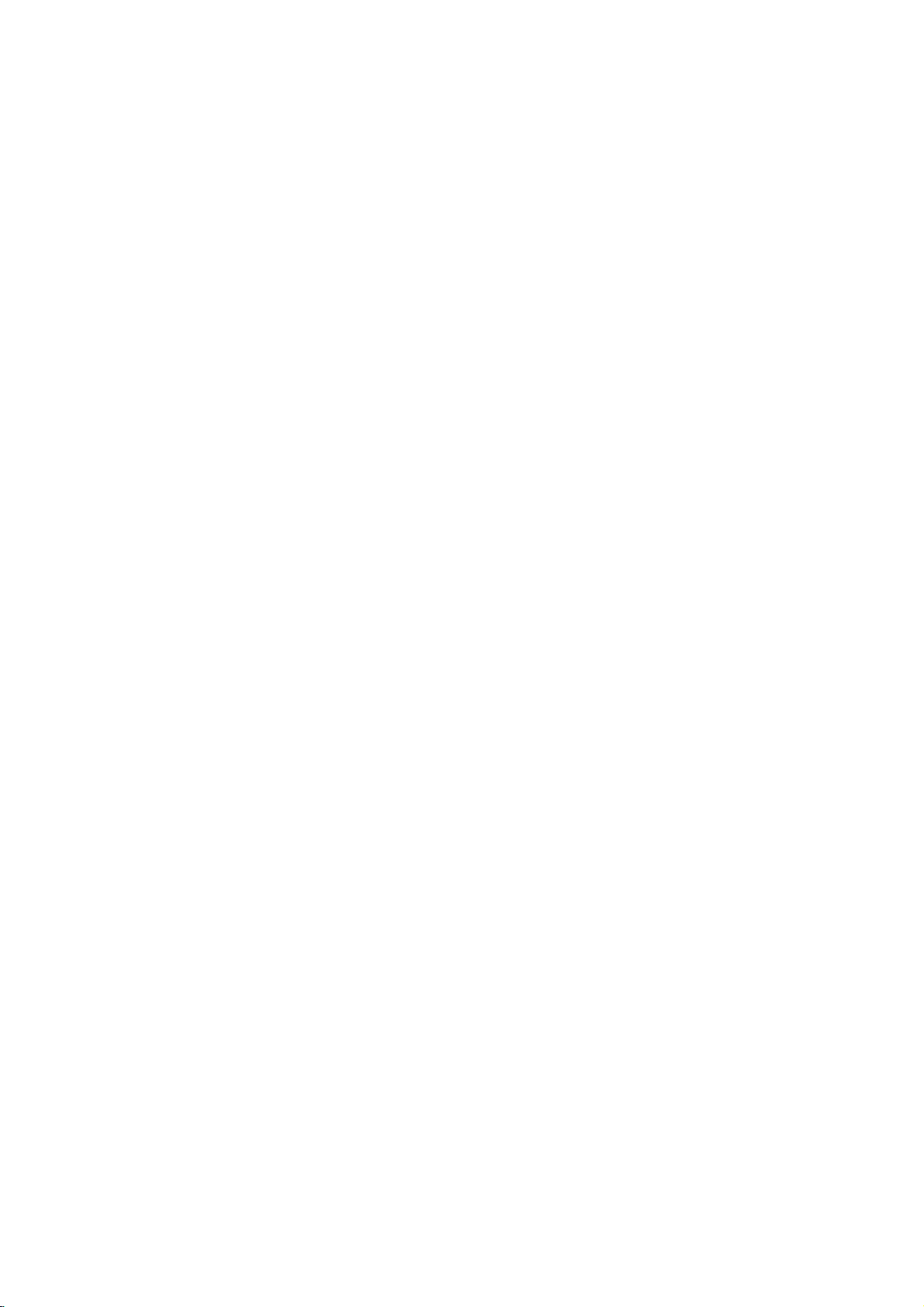
Front
Panel
a
b
c
d
e
f
g
POWER
Switches
RES.
You
your
MEMORY
Accesses
N
Starts
x
(STOP)
Stops
SKIP
Returns
to
go
SKIP
Go
to
the
can
change
TV.
(PLAY)
playback.
playback.
(.)
to
previous
(>)
next
abc
unit
the
menu
beginning
chapter
chapter
ON
the
jk
and
resolution
for
USB.
of
or
or
track.
OFF.
current
track.
depending
chapter
i
hl
Disc
h
i
on
j
k
l
m
or
track
or
n
Tray
Insertadisc here.
Z
(OPEN/CLOSE)
or
Opens
closes
Microphone
Connect
a
microphone(s)
Microphone
Adjusts
USB
InsertaUSB.
Display
Shows
Remote
Point
microphone
window
the
current
Sensor
the
remote
the
jack(s)
volume
status
control
mn
disc
control
volume.
tray.
to
of
here.
MIC
the
defg
socket(s).
unit.
6
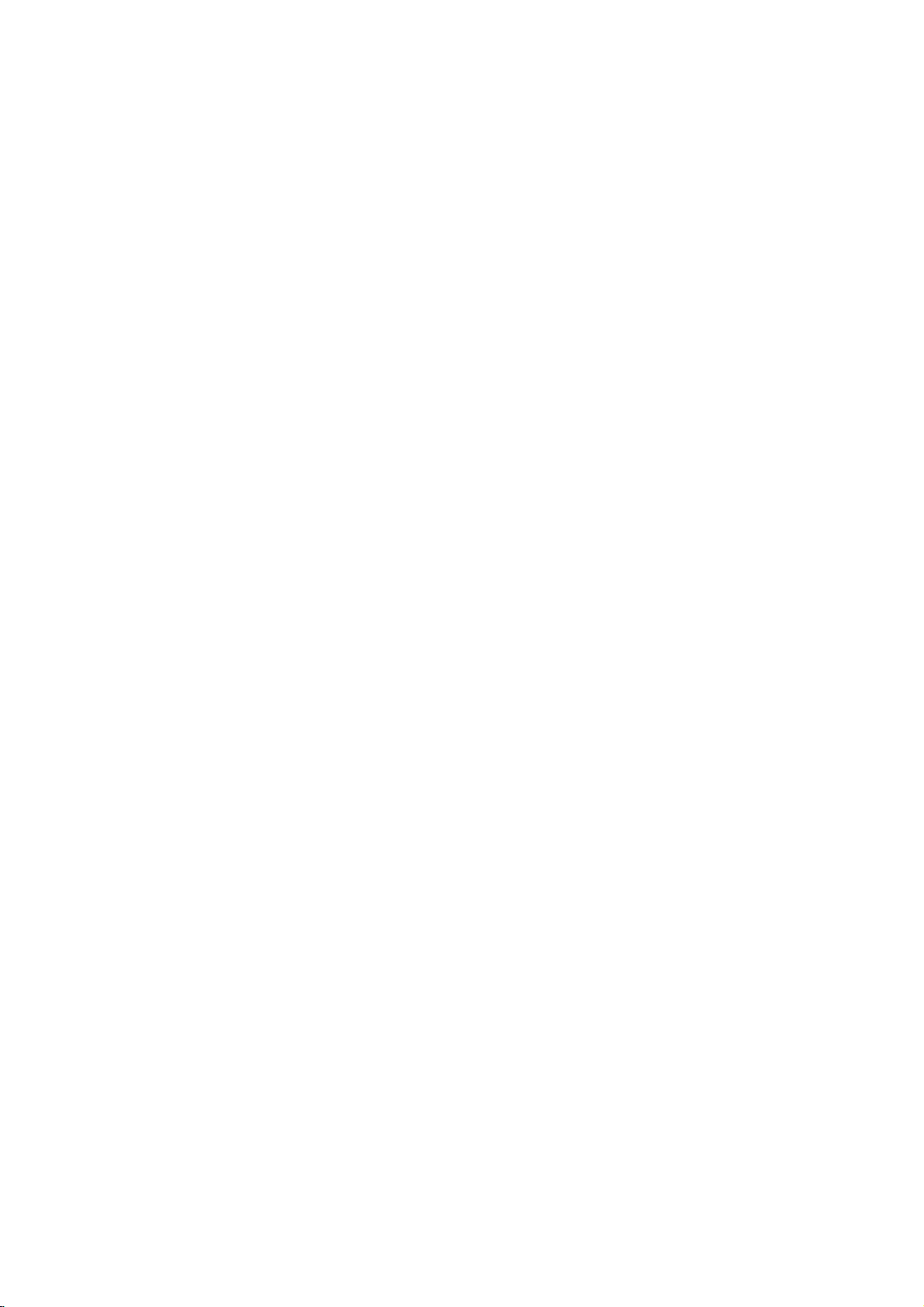
Remote
Switches
Selects
PR/CH
b
Displays
Opens
numbered
Removes
Program
POWER:
AV:
VOL
Accesses
Displays
/B/v/
Selects
Accesses
Control
DVD
Player
OPEN/CLOSE
and
closes
0-9
numerical
items
a
track
number
List
or
a
Selects
+/--:
+/--:
Marker
Turns
Selects
menu
title
V
the
Search
TV
Control
the
the
TV's
Adjusts
on
menu,
(left/right/up/down)
an
iteminthe
On-Screen
RETURN
video
CD
ON
the
mark
TV
TV's
TV's
DVD
a
if
POWER
and
disc
buttons
in
a
menu.
CLEAR
on
on
menu.
Buttons
on
or
source.
channel.
volume.
MENU
DVD
TITLE
available.
menu.
DISPLAY
Display.
with
OFF.
(Z)
tray.
the
the
off.
disc.
(O)
PBC.
SCAN(m/M)
Search
backward
SKIP(./>)
Go
to
next
to
beginning
track
track.
chapter
of
or
to
go
previous
PAUSE/STEP(X)
Pauses
repeatedly
playback
for
frame-by-frame
playback.
N
(PLAY)
Starts
playback.
STOP
(x)
Stops
playback.
AUDIO
Selects
audio
SUBTITLE
Selectsasubtitle
ANGLE
SelectsaDVD
available.
SETUP
Accesses
menu.
MARKER
Marks
SEARCH
Displays
PROGRAM
Enter
ZOOM
Enlarges
REPEAT
Repeat
A-B
Repeat
point
RANDOM
Plays
KARAOKE
Accesses
menu.
an
audio
channel.
or
removes
any
point
MARKER
to
program
video
chapter,
sequence
B.
tracksinrandom
(ECHO)
or
removes
or
forward.
or
track.
current
chapter
chapter
temporarily/
language
language.
camera
the
during
SEARCH
edit
mode.
image.
track,
title,
from
point
KARAOKE
Returns
press
or
an
if
angle,
Setup
playback.
menu.
all.
A
to
order.
or
or
Remote
Point
the
press
Caution:
Do
not
different
etc.
the
Control
remote
mix
types
buttons.
old
Operation
controlatthe
and
new
of
batteries
batteries
such
remote
and
as
sensor
never
standard,
and
mix
alkaline,
Remote
Control
AAA
AAA
Detach
remote
(size
Battery
the
control,
AAA)
installation
battery
and
with3and
cover
insert
on
#
the
two
batteries
aligned
rear
of
the
correctly.
7
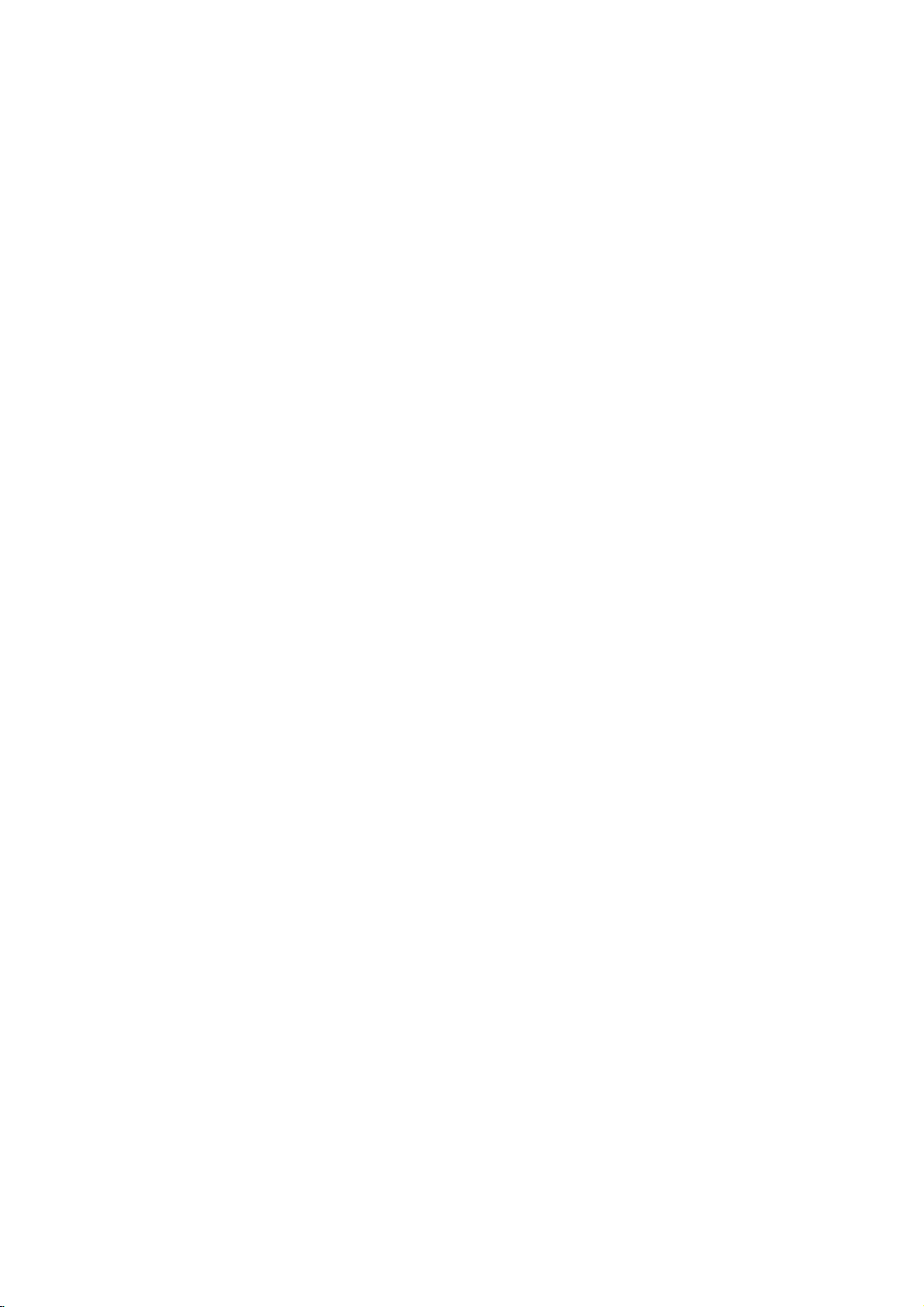
Installation
Setting
The
picture
be
turn
off
ways
manuals
necessary
distorted
the
Player
may
position
or
DVD
Depending
various
the
as
the
up
and
player
on
you
of
for
the
sound
during
away
unit
after
Connections
TV
your
can
TV,
your
additional
of
playback.
removing
and
connect
stereo
Player
a
nearby
from
the
other
equipment
the
system
connection
and
TV,
VCR,
If
this
occurs,
TV,
VCR,orradio,
the
disc.
Please
player.
or
other
information.
Setup
or
radio
there
are
refer
devices
SCART
INPUT
Component
VIDEO
Player
using
Progressive
?
If
your
ready"
the
highest
?
to
Progressive
analog
(yellow
?
The
progressive
Video--Connect
OUT/
(576p/720p)
to
the
correspondinginjacks
an
YPbPr
cable
Scan
television
television,
unit's
progressive
video
resolution
scan
video
connections
VIDEO
720p
and
scan
OUT
576p(480p)
is
a
you
does
applied
the
COMPONENT
on
the
jacks
DVD
on
the
TV
(C).
high-definitionor"digital
take
may
scan
output
advantage
for
the
possible.
not
work
with
the
jack).
resolutions
resolution.
are
the
of
Caution:
You
must
menu
setup
(576p/720p)
page
12.)
Video
to
Make
TV
be
and
Your
sure
and
not
distortedbythe
SCART
on
jack
on
jacks
Video--Connect
DVD
player
the
video
Audio--Connect
of
the
on
the
Do
not
the
phoneinjack
set
to
jack
TV
the
to
connection
the
the
DVD
TV
connect
the
use
Audio
DVD
a
DVD
to
cable
Player
(A)
TV
or
VCR,
TV
the
using
the
Output
COMPONENT
SCART's
Connections
player
otherwise
copy
--
player
using
the
video
(V)
the
left
to
the
the
DVD
(record
Select
RGB
is
connected
the
protection
Connect
to
the
the
scart
VIDEO
in
and
audio
audio
OUT
jack
right
left
cables.
Player's
of
deck)
T
on
option
VIDEO
signal.
OUT/
(Refer
directly
DVD
image
system.
the
TO
TV
corresponding
cable
(T).
on
jack
on
the
TV
AUDIO
OUT
and
rightINjacks
AUDIO
your
OUT
audio
the
to
to
could
scart
in
the
using
jacks
jack
system.
the
to
Resolution
1.
Before
stop
2.
Press
setting
3.
Press
resolution
The
available
are
as
shown
OUTPUT
CONNECTION
HDMI
VIDEO
COMPONENT
VIDEO
VIDEO
SCART
you
mode.
RESOLUTION
will
RESOLUTION
OUT
OUT
OUT
setting
set
Press
be
you
resolution
below.
Notes:
?
For
Video
and
be
set
to
RESOLUTION
576i(480i)or576p(480p)bypressing
alwaysat576i(480i)
?
If
TV
720p
out,
read
back.If
cable
does
picture
TV's
that
and
1080i
only
at
the
connection.
the
your
abnormal
Please
resolution
?
For
video
played
displayed
HDMI
connection,
properly.
the
resolution,
STOP
appears
want.
1920
1280
720
1280
720
720
720
720
SCART
button,
standard
not
accept
appears
owner's
TV
your
resolution
non-copy
the
disc
576p(480p)
picture
this
unit
must
to
stop
the
The
display
playback.
current
window.
once.
in
repeatedlytochange
to
the
1920
1280
720
1920
1280
720
720
720
720
resolution
Video
resolution
screen.
then
the
component
discs
cable
be
displayed
connections
NTSC
OUT
set
without
according
Available
PAL
x
1080i
x
720p
x
576p
x
720p
x
576p
x
576i
x
576i
x
576i
connections,
however
resolution.
your
on
the
manual
can
accept.
on
protected
is
copy
protected,
resolution
With
HDMI
not
may
Resolution
resolution
the
x
1080i
x
720p
x
480p
x
1080i
x
720p
x
480p
x
480i
x
480i
x
480i
is
setting,
the
can
it
will
be
in
must
be
be
8
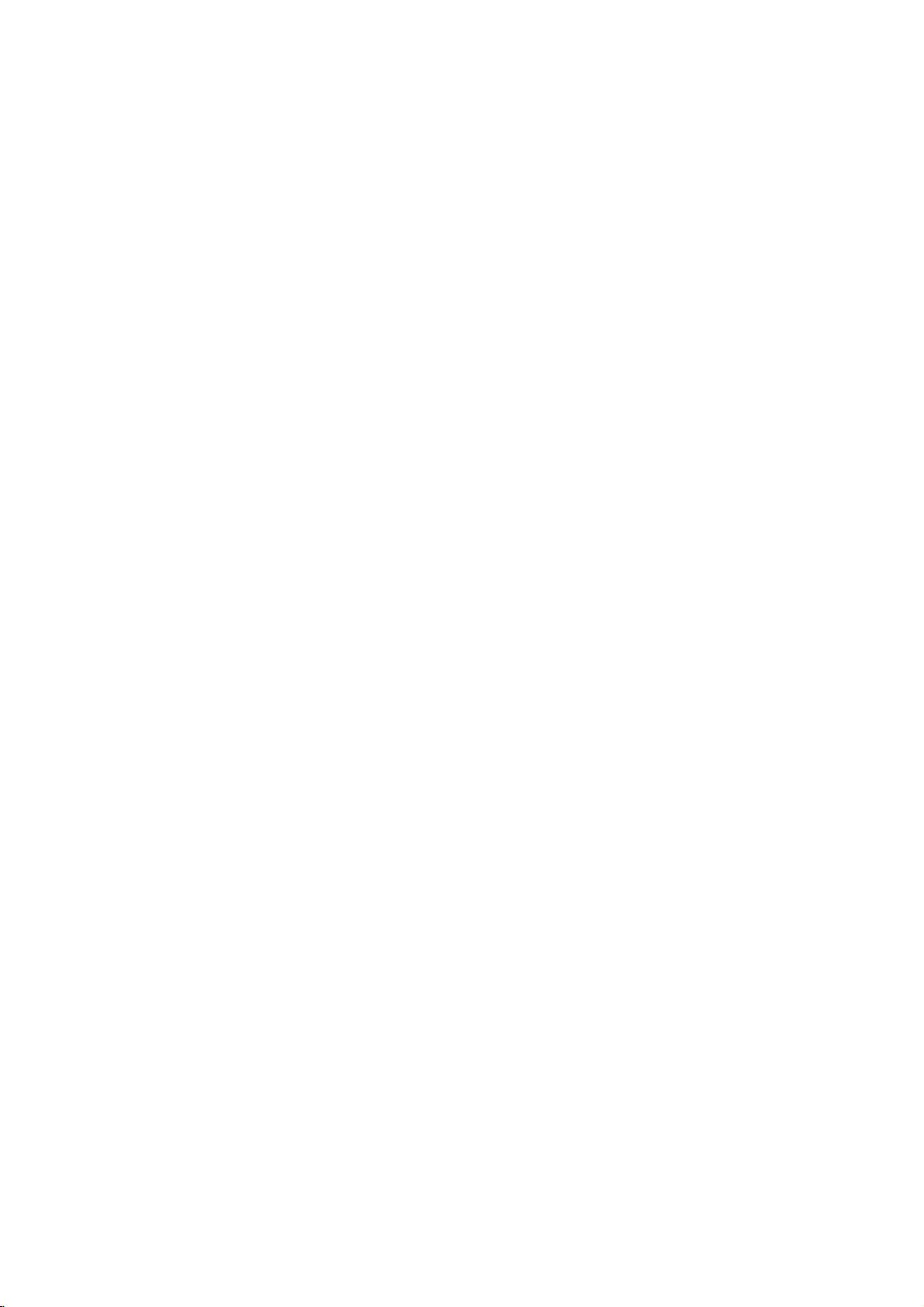
HDMI
If
to
1.
2.
3.
you
haveaHDMI
this
player
Set
Owner's
Connect
HDMI
monitor
Press
desired
connection
using
the
TV's
manual).
the
on
jack
(H).
RESOLUTION
resolution.
source
HDMI
a
TV
a
HDMI
HDMI
or
monitor,
cable.
to
HDMI
OUT
jack
compatible
repeatedly
you
(refer
on
the
to
can
to
TV's
unittothe
TV
or
select
connect
the
HDMI
it
HDMI
H
compatible
TV
Notes
?
?
?
?
:
Both
PCM
when
the
connection.
If
Audio
not
setup
support
connection,
distorted.
When
thenosound
HDMI
connection,
Off.
for
DTS
arrow
correct
Digital,
or
The
up
and
sample
Bitstream
audio
or
on
the
alignment
Bitstream
frequency
is
set
sound
set
MPEG]
cable
player.
?
If
thereisnoiseorlinesonthe
check
the
HDMI
cable.
?
Not
all
HDCP-compatible
this
unit.
?
If
HDMI
TV
unit
does
appears
picture
and
your
the
blue
?
Ifanabnormal
turn
off
screen
the
to
Audio
or
the
not
appears
then
Audio
is
bitstream
may
noisy
Audio
in
the
connector
with
DVI
support
on
the
turn
set
out
not
sound
SETUP
the
devices
the
out
to
and
in
output
option
body
connector
screen,
HDCP,
screen.
on
the
unit
is
available,
48kHz
your
HDMI
are
[Dolby
menu
please
will
TV
on
TV
or
output
should
on
work
screen,
again.
in
HDMI
does
with
to
PCM
face
the
RearofDVD
About
HDMI
both
use
with
devices.
HDMI
HDCP
HDCP
and
HDMI
received.
enhanced,
multi-channel
include
to
5
gigabytes
several
between
DTVs.
HDMI,
Interface
HDMI
with
player
HDMI
Definition
(High
video
and
audio
DVD
Players,
was
developedtoprovide
(High-bandwidth
is
used
to
protect
has
the
capability
or
high-definition
surround-sound
uncompressed
per
cables
and
the
AV
source
HDMI
the
are
licensing
logo
trademarks
LLC.
Multimedia
on
a
single
Set-Top
Digital
digital
to
support
video
digital
second,
one
connectors),
and
AV
and
High-Definition
or
registered
digital
Boxes,
the
Content
content
audio,
video,
connector
and
devices
Interface)
connection
and
technologies
Protection).
transmitted
standard,
standard
plus
HDMI
a
bandwidth
(instead
communication
such
Multimedia
trademarks
supports
other
to
features
as
for
AV
of
Installation and Setup
of
up
of
of
Tips:
?
When
the
for
?
The
you
connection.
you
resolution
the
HDMI
HDMI
set
the
use
HDMI
connection,
you
can
(576i(480i),576p(480p),720p,1080i)
output.
will
out
resolution
at
576p(480p)
to
576i(480i)
resolution,
on
the
change
even
HDMI
if
9
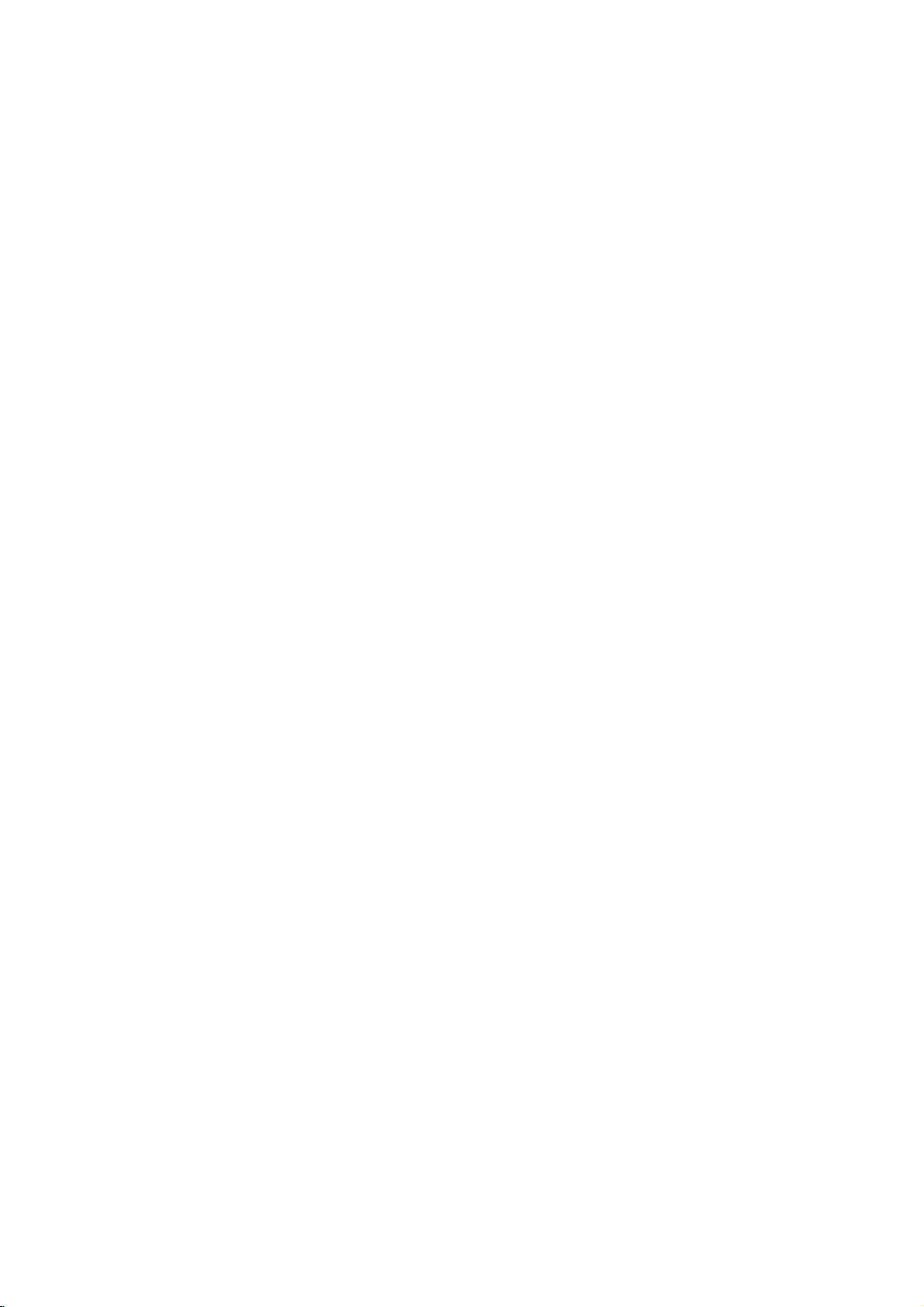
Audio
Connection
Equipment
Connect
for
the
audio
output.
RearofDVD
O
OPTICAL
DIGITAL
INPUT
Amplifier
Manufactured
Laboratories.
Lossless"
trademarks
DTS
registered
Systems,
X
COAXIAL
DIGITAL
(Receiver)
and
DVD
INPU
player
player
T
and
of
DTS
trademarks
Inc.
Rear
DVD
A
AUDIO
under
"Dolby",
the
Dolby
Digital
of
player
to
your
INPUT
license
double-D
Laboratories.
Surround
of
to
Optional
optional
from
"Pro
Logic",
symbol
Digital
F
equipment
Dolby
"MLP
are
are
Theater
Amplifier
or
and
audio
receiver,
Amplifier
(PCM)
multi-channel
or
AUDIO
Dolby
right
DTS):
equipped
Pro
AUDIO
left
and
or
stereo
equipped
or
audio/video
Connect
OUT
Logic
OUT
rightINjacks
system,
decoder
one
jacks
correspondinginjack
optional
cable.
Digital
A
sound
/
audio
MPEG
manual
digital
video
digital
Multi-channel
multi-channel
quality.
receiver
formats
2,
Dolby
and
the
(OPTICAL
For
this
that
supported
Digital
logos
Notes:
?
If
the
audio
formatofthe
the
capabilities
a
strong,
?
Six
Channel
connection
equipped
Analog
6
Channel
with
This
DVD
This
enables
Multi-channel
optional
Make
the
and
Output
See
page
connection
decoder.
of
distorted
Digital
can
only
with
a
Digital
connectors
containsamulti-channel
Player
playback
Surround
appropriate
Speaker
25.
with
ll/Pro
jacks
with
receiver
(Dolby
of
(OPTICAL
on
your
sound
connection
you
supports
by
and
on
receiver,
your
sound
Surround
be
a
to
of
without
Sound
Settings
2-channel
Logic:
on
on
using
2-channel
the
your
the
analog
Connect
DVD
amplifier,
audio
digital
equipped
DigitalTM,
the
DVD
Player's
OorCOAXIAL
amplifier.
OorCOAXIAL
Use
provides
needamulti-channel
one
or
more
DVD
your
DTS.
the
frontofthe
digital
or
no
obtained
Multi-channel
multi-channel
(Dolby
DVDs
settings
in
Check
output
the
sound
Sound
if
recorded
the
need
the
player
does
receiver
at
via
your
decoder.
Digital,
for
setup
the
player
cables
stereo
with
MPEG
DIGITAL
an
audio
X)
the
of
the
such
the
receiver
receiver.
not
produces
all.
a
digital
receiver
A/V
receiver
DTS):
decoder.
in
for
an
Analog
menu.
stereo
to
X)
best
left
the
a
2,
to
audio
match
(A).
the
as
is
C
FrontRFront
L
Center
RearRRear
L
Subwoofer
ANAOG5.1CH
AUDIO INPUT
R
Amplifier
(Receiver)
10
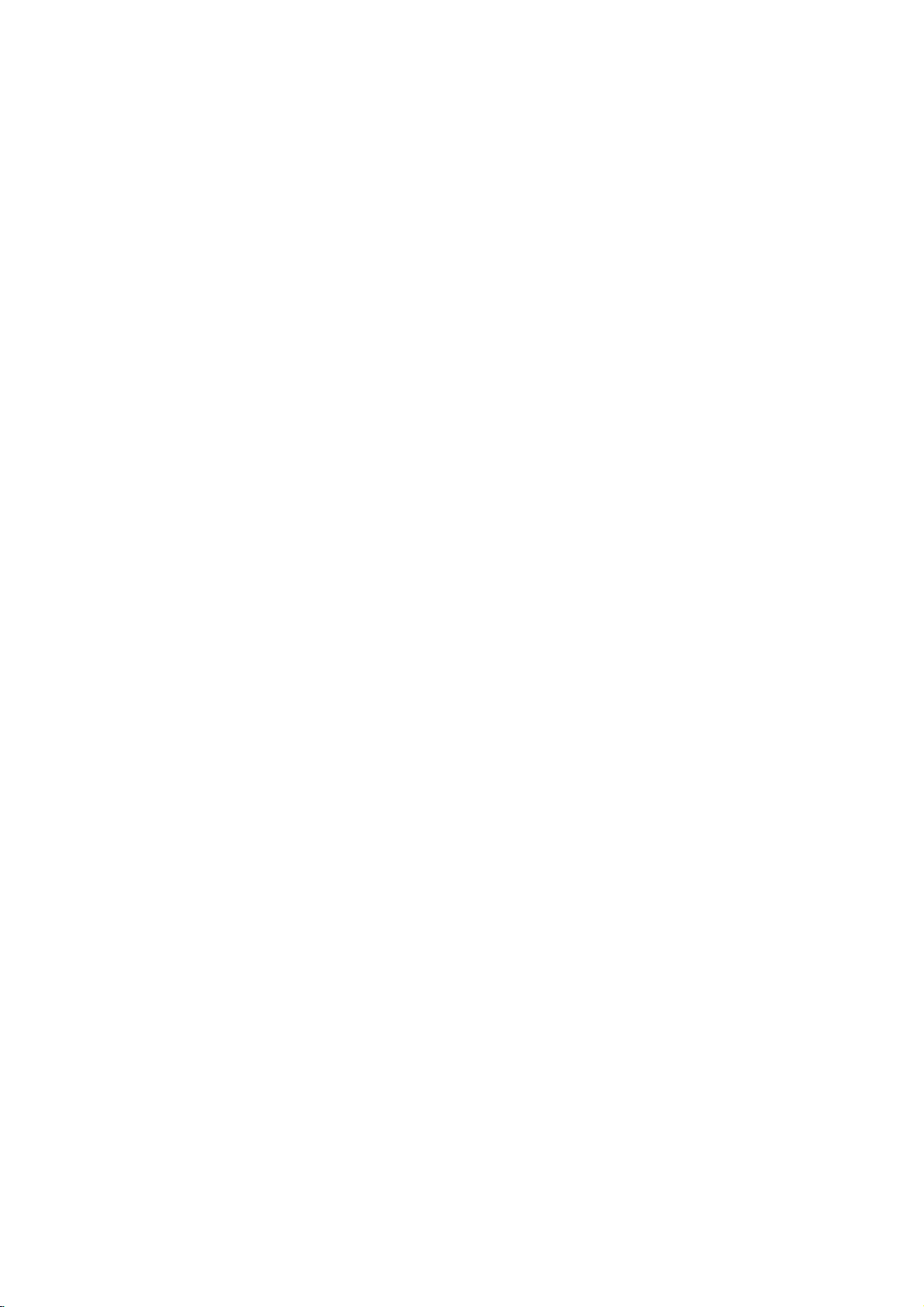
Displaying
on-screen
You
can
loaded
1.
display
on-screen.
Press
DISPLAY
information.
The
items
or
type
playing
displayed
0:20:09
various
1/3
1/12
Disc
to
status.
Information
information
show
various
differ
depending
about
playback
on
the
the
disc
disc
Initial
using
also
menu,
menu
display
SETUP
will
to
go
Bonthe
back
go
b
the
set
the
on
By
adjustments
can
Setup
Setup
To
Press
SETUP
To
Press
To
Press
Settings
menu,
Setup
to
items
such
a
language
exit
to
display
you
remote
the
remote
see
level:
previous
other
the
backtoinitial
among
item,
and
take
next
to
the
for
pages
Menu:
the
control.
control.
can
you
as
picture
the
subtitles
things.
12to14.
menu.
level:
make
various
and
and
For
detailsoneach
A
second
screen.
sound.
the
press
You
of
ABC
2.
You
can
change
Title
number/total
Chapter
of
chapters.
Time
Audio--Selected
Subtitle--Selected
Angle
Sound
Note:
Ifnobutton
screen
display
1
3D
SUR.
select
or
select
(Track)
--
--
Elapsed
--
Selected
--
Selected
is
pressed
disappears.
ENG
1/1
an
--
number
Current
item
by
the
Current
pressing
settingbypressing
title
of
titles
chapter
audio
subtitle.
time.
language
playing
angle/total
sound
mode.
forafew
v
(or
track).
(or
tracks).
number/total
or
number
seconds,
/Vand
b
channel.
of
angles.
the
/
B.
number
on-
General
1.
Press
2.
Usev/
B
the
alternate
3.
Usev/
press
4.
Usev/
ENTER
require
5.
Press
Operation
SETUP.
to
move
current
B
SETUP
The
V
to
select
to
the
setting
setting(s).
V
to
select
to
move
V
to
select
to
confirm
additional
or
Setup
the
second
for
the
to
the
the
your
steps.
PLAY
menu
desired
level.
the
selected
second
third
desired
selection.
to
exit
option
The
desired
level.
setting
the
appears.
screen
item,
Some
Setup
then
as
option
then
items
menu.
press
shows
well
press
Installation and Setup
as
then
11
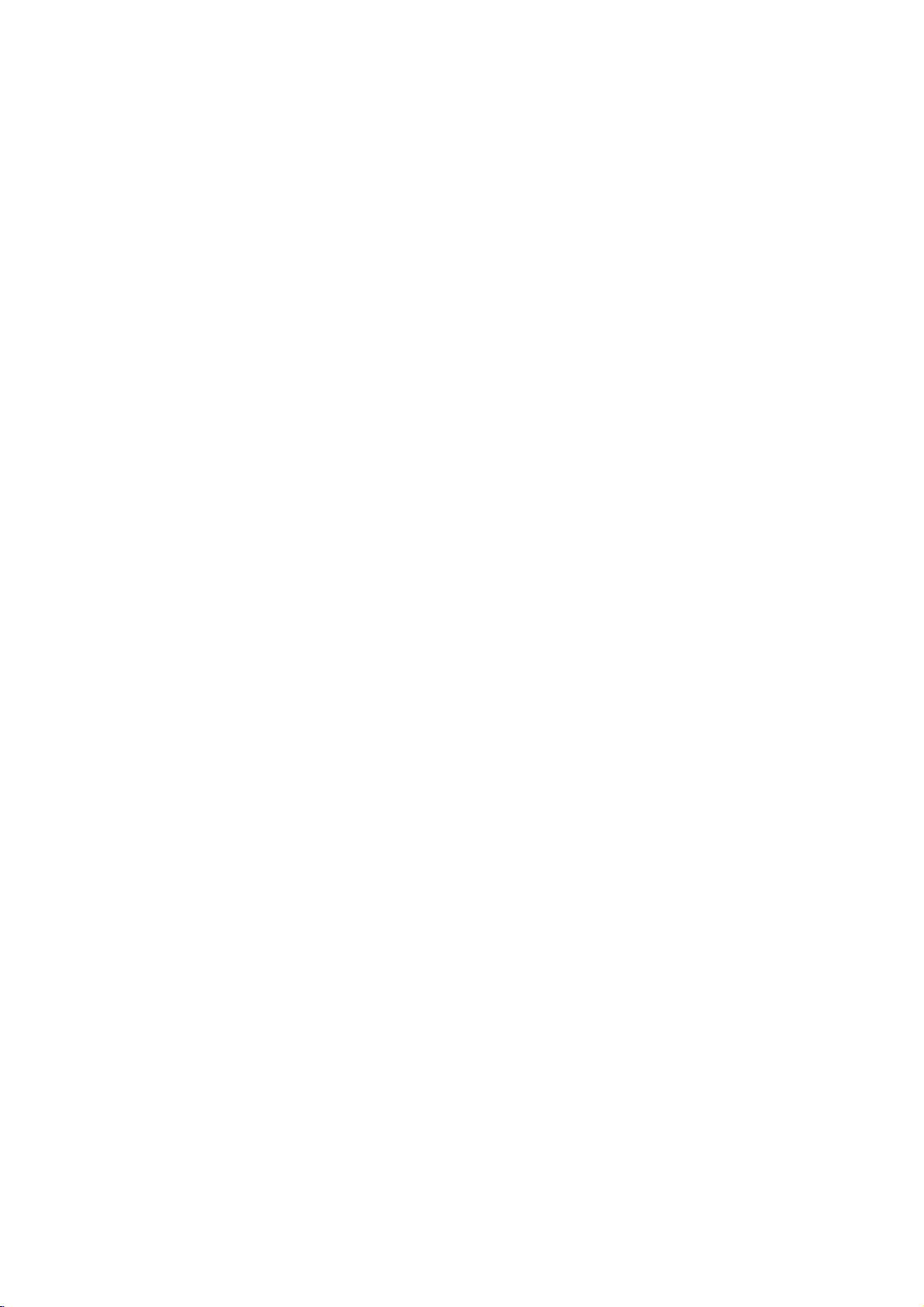
LANGUAGE
DISPLAY
Menu
Select
display.
Audio
Disc
Select
(disc
audio),
Original
the
Other
buttons
digit
on
press
Off
Language
a
language
/
the
language
subtitles,
--
disc
was
--
To
then
number
26.
page
CLEAR.
Disc
(for
for
the
Subtitle
/
you
and
Referstothe
recorded.
select
another
ENTER
according
If
enter
you
Subtitle)
Setup
Menu
prefer
the
to
to
--
menu
for
disc
original
language,
enter
the
the
wrong
Turn
and
the
audio
menu.
language
press
the
corresponding
language
language
off
Subtitle.
on-screen
track
in
code
which
number
list
code,
TV
Aspect
4:3--Select
16:9--Select
Display
Display
mode
4-
TV
Set
the
Mode
is
Letterbox
the
upper
Panscan
on
the
do
not
Output
the
player'sTVOutput
TV
connection
YPbPr
COMPONENT
the
DVD
RGB
SCART
Mode
set
--
to
entire
fit.
Select
--
When
player.
When
(RGB
--
whenastandard
when
a
works
setting
"4:3".
--
Displays
and
lower
Automatically
screen
type.
your
VIDEO
TVisconnected
your
signal)
4:3
16:9
wide
when
only
a
wide
picture
of
portions
the
displays
and
cuts
off
Select
options
TVisconnected
OUT/
(576p/720p)
jack.
TVisconnected.
TVisconnected.
the
TV
Aspect
with
bands
screen.
the
wide
the
picture
portions
according
with
the
jacks
with
the
on
that
to
on
12
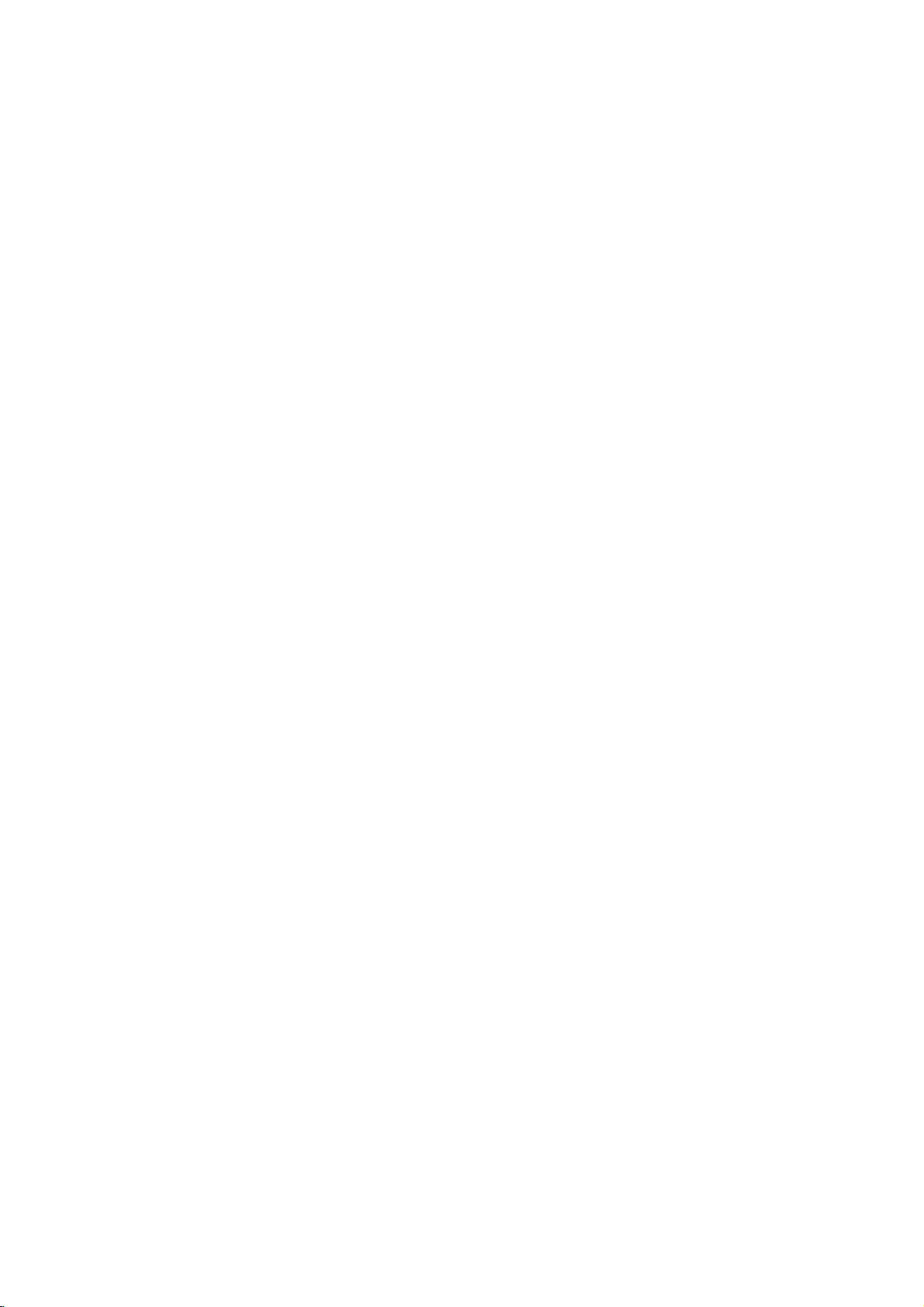
AUDIO
Each
DVD
Set
the
audio
Bitstream
unit's
player's
system
Digital
DIGITAL
of
Dolby
equipment
decoder.
PCM
(for
Select
when
stereo
amplifier.
MPEG,
two-channel
Sample
If
handling
choice
96
them.
If
kHz
Check
its
5.1
Select
distance,
Speaker
Channel
Dynamic
With
soundtrack
Freq.
receiver
your
96
is
made,
kHz
signals
receiver
your
signals,
the
capabilities.
Speaker
speaker
or
settings
Output.
Range
the
DVD
presentation
to
the
between
ones).
volume
On
compress
difference
quietest
a
lower
DRC
disc
has
AUDIO
you
/
DTS/MPEG
--
Select
OUT
with
a
Dolby
connected
DTS
will
PCM
(Frequency)
or
amplifier
kHz
signals,
this
to
48
or
amplifieriscapableofhandling
select96kHz.
documentation
Setup
settings,
test
the
are
(See "Speaker
Control
format,
in
the
most
possible.
dynamic
the
This
without
for this
effect.
a
variety
options
use.
"Bitstream"
jack
Dolby
Digital,
/
Digital
to
DVDs
encoded
be
automatically
audio.
is
select
unit
automatically
kHz
so
for
including
speaker
activeonthe
only
(DRC)
can
you
accurate
However,
range
loudest
allows
you
losing
of
audio
output
according
if
to
your
you
an
amplifier
DTS
MPEG
/
two-channel
in
downmixed
capable
48
kHz.
DTS)
a
NOT
system
your
amplifiertoverify
volume
settings.
Settings",
hear
a
program's
and
realistic
you
may
of
the
audio
sounds
to
listen
of
clarity
options.
to
the
connect
or
or
MPEG
--
digital
Dolby
Digital
of
When
converts
can
balance
Analog
page
wish
output
and
the
to
a
movie
sound. Set
type
other
this
any
decode
Multi-
25.)
to
this
to
96
and
(the
at
or
LOCK
(Parental
Rating
Blocks
1.
Select
press
To
playback
Not
"Rating"
B.
access
content.
2.
password
entered
Inputapassword
and
press
before
pressing
3.
Select
a
Rating
restrictions
restrictive.
Unlock:
not
active
4.
Press
ENTER
SETUP
press
Password
You
can
enter
1.
Select
Password
2.
Follow
step
To
change
"Change"
and
press
ENTER
3.
Press
SETUP
If
you
forget
If
you
forget
following
1.
2.
Press
Input
ENTER.
steps:
SETUP
the
Control)
of
rated
DVDs
all
discs
are
rated.
on
the
LOCK
the
LOCK
options,
have
and
to
ENTER,
from
Rating
rating
select
the
to
confirm
to
exit
change
on
as
shown
password,
to
exit
password
password,
to
display
number
password
created.
you
press
verify.
1to8
one
eight
unlock,
disc
the
password.
the
Enter
the
are
press
(1)
plays
your
menu.
LOCK
above
press
it
menu.
you
the
"210499"
is
you
password,
ENTER
rating
1-8:
and
If
you
and
or
2
the
optionishighlighted.
ENTER.
to
verify.
your
your
6-digit
The
based
on
menu
then
must
you
If
have
you
prompted
ENTER.
If
makeamistake
you
CLEAR.
thev/Vbuttons.
using
has
the
is
the
(8)
parental
in
full.
rating
menu
(Rating).
ENTER
Inputapassword
and
again
can
clear
menu.
Setup
and
cleared.
their
input
not
to
do
so.
Enter
it
most
least
control
selection,
then
press
when
press
it
using
press
the
yet
again
Installation and Setup
is
then
B.
the
the
13
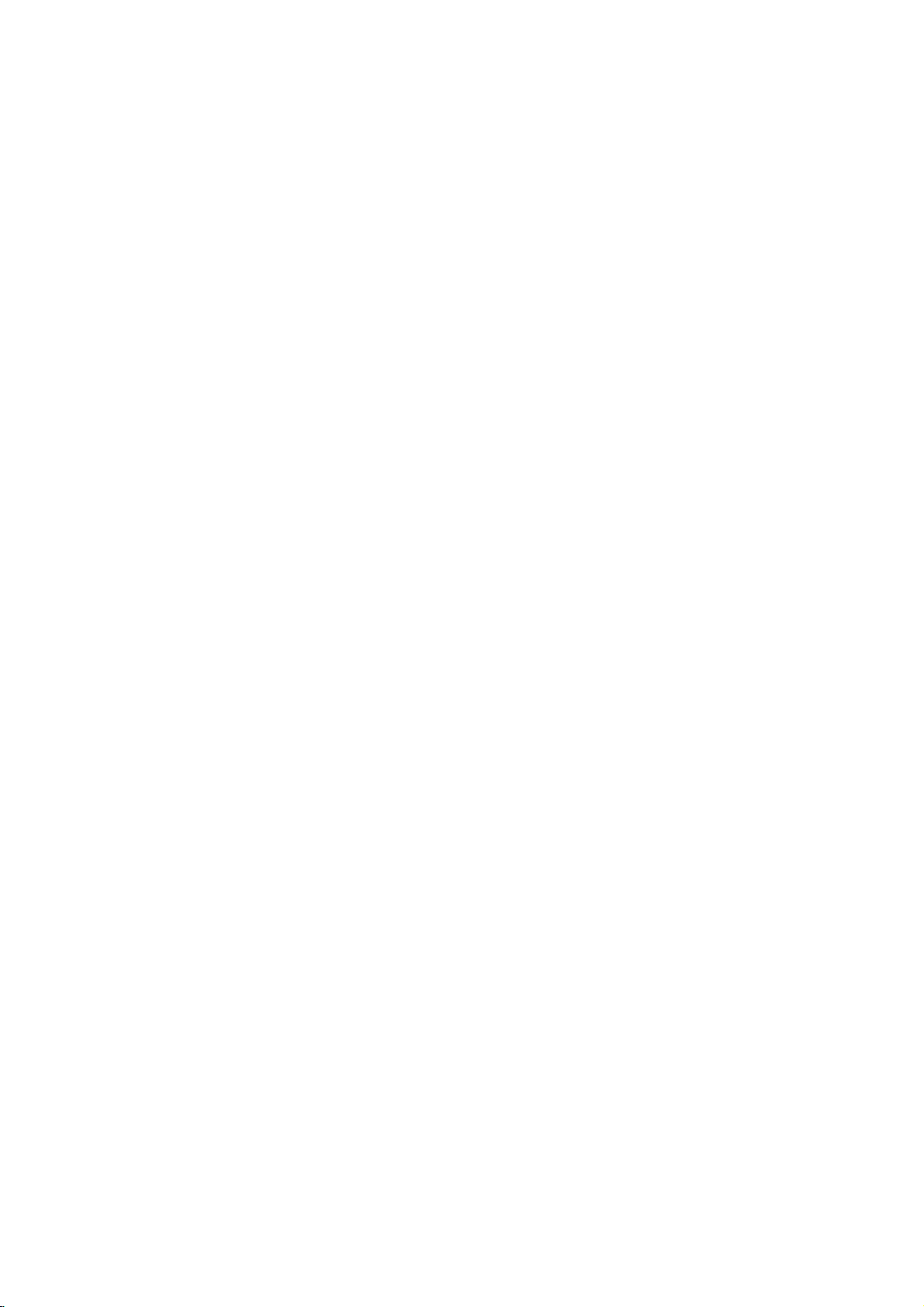
Area
Code
Enter
used
to
26.
page
1.
Select
press
2.
Follow
3.
Select
4.
PressBand
v
5.
Press
OTHERS
the
codeofthe
rate
the
"Area
B.
step
the
/Vbuttons.
ENTER
2
first
DVD
Code"
as
character
select
to
area
video
on
shown
the
confirm
whose
disc,
the
LOCK
previous
using
second
your
standards
based
menu
page
v
/Vbuttons.
character
Area
on
(Rating).
code
were
the
list
then
using
selection.
DivX(R)
We
on
registration
videos
information,
1.
2.
3.
VOD
provide
Select
Press
using
"DivX(R)
ENTER
you
code
the
visit
registration
Use
the
videos
www.divx.com/vod.
download
this
Press
registration
from
the
unit.
ENTER
the
DivXVOD
that
allows
DivXVOD
www.divx.com/vod.
VOD"
while
"Select"isselected
code
will
appear.
code
DivXVOD
Follow
video
onto
to
exit.
(VideoOnDemand)
to
rent
you
service.
then
option
to
purchase
service
the
instructions
a
disc
for
For
press
at
playback
and
more
or
purchase
B.
and
the
rent
the
and
on
Note:
All
the
be
downloaded
played
back
videos
from
DivXVOD
on
this
unit.
can
only
PBC
Set
Playback
On:
Video
the
Off:
Video
way
Auto
Play
You
can
starts
playing
If
Auto
Play
title
that
back
the
Note:
The
Auto
B.L.E.
(Black
To
select
preference
On:
Expanded
Off:
Standard
Note:
The
B.L.E.
Control
CDs
PBC.
CDs
as
Audio
set
the
up
whenever
mode
has
the
title
automatically.
function
Play
Level
the
black
and
monitor's
grey
grey
function
(PBC)
with
with
CDs.
unit
is
set
longest
Expansion)
level
scale.(0IRE
scale.
works
PBC
PBC
so
a
the
DVD
to
On,
playback
not
may
of
playback
ability.
(7.5
NTSC
to
OnorOff.
are
played
are
played
DVD
this
work
IRE
system
disc
automatically
is
inserted.
unit
will
time
and
for
pictures.
cut
off)
cut
off)
according
the
same
search
then
some
DVDs.
Set
only.
to
for
play
your
14
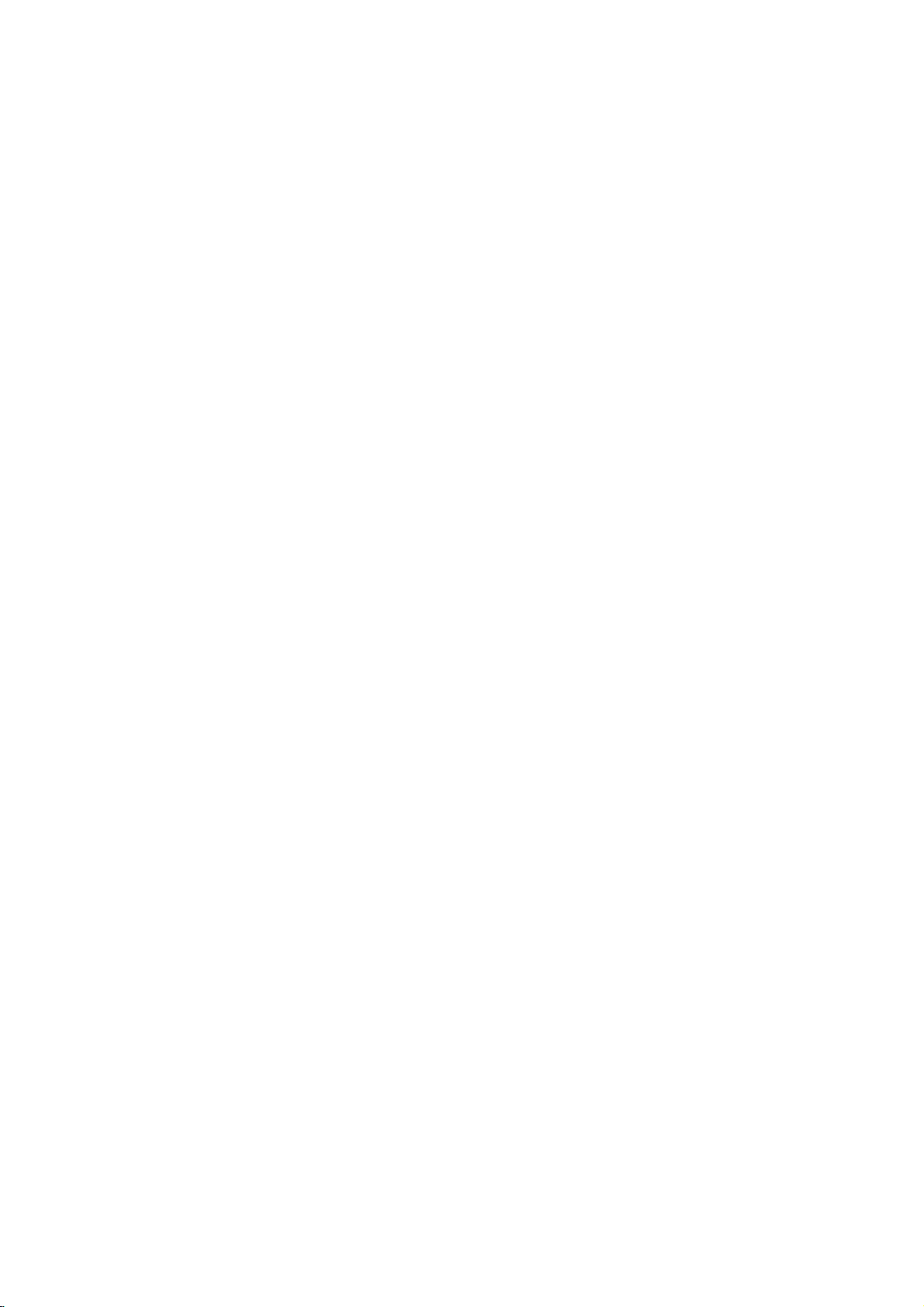
Operations
General
Buttons
Z
(OPEN/CLOSE)
X
(PAUSE)
SKIP
(.
SCAN
(m/M)
REPEAT
A-B
ZOOM
RANDOM
TITLE
DVD
MENU
features
/
>)
Operations
or
Opens
During
Press
During
next
current
Press
chapter/track.
During
select
DVD,
Video
While
repeatedlytoplay
During
desired
DVD
Video
During
A
and
(Starting
During
the
You
buttons.
During
random
If
the
appears
appears.
The
closes
playback,
X
repeatedlytoplay
playback,
chapter/track
chapter/track.
SKIP
.
playback,
the
required
DivX
disc;
CD,
MP3,
the
playbackispaused,
playback,
mode.
repeat
Video
discs:
Audio
CD,
playback,
B
point
and
point)topointB(End
playback
video
image(3steps).
can
move
through
Press
CLEAR
playback
playback.
current
disc
DVD
on
the
menu
the
disc
tray.
X
press
to
Frame-by-Frame.
SKIP
press
or
to
return
twice
briefly
SCAN
press
scan
steps
in
press
slow
speed.
CD
motion
REPEAT
3
;
4
Audio
Chapter/Title/Off
DivX/MP3/WMA
CD,
each
press
pause
in
stop
a
mode,
the
zoomed
to
exit.
mode,
has
a
Otherwise,
on
the
repeats
or
or
title
screen.
appears
pause
(.
to
the
to
step
(m
steps
press
repeatedly
of
A-B
sequence
point).
press
menu,
screen.
(4
playback.
or
>)
togoto
beginning
backtothe
or
M)
SCAN
forward
steps,
discs:
buttontoselect
from
ZOOM
picture
using
RANDOM
press
the
title
the
disc
the
of
the
previous
repeatedly
M
only).
to
select
Track/All/Off
point
A
point
to
enlarge
bBvV
for
menu
menu
may
Discs
to
a
(ANGLE)
(SUBTITLE)
(AUDIO)
During
playback
different
selectadesired
During
desired
During
different
camera
playback,
subtitle
playback,
audio
of
DVD
angles,
angle.
press
language.
press
language
disc
press
SUBTITLE
AUDIO
or
audio
contains
ANGLE
repeatedly
repeatedly
track.
scenes
repeatedly
to
hear
recorded
to
to
select
a
a
15
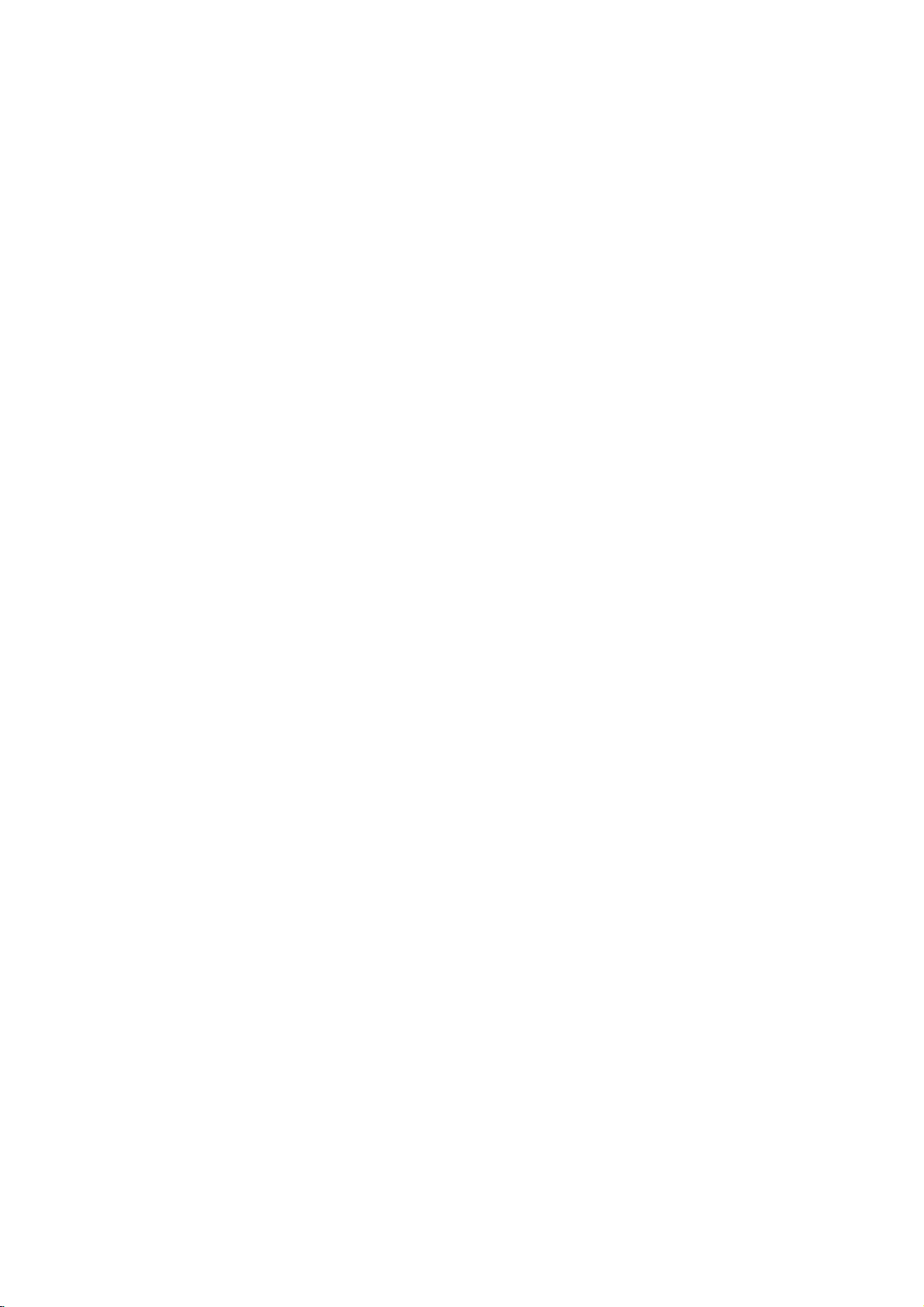
on
Notes
?
OnaVideo
on
"PBC"
?
If
(Track)
?
Zoom
?
When
recorded
will
at
the
setup
on
you
press
playback,
may
you
blinkonthe
different
general
CD
menu
page
SKIP
not
are
different
angles
work
playing
switchingispossible.
?
The
A-B
current
repeat
track.
Additional
3D
Surround
To
produce
channel
five+
audio
1.
Press
2.
Use
The
3.
Use1or2totoselect"3DSUR".
To
1.
Press
"3D
2.
To
repeatedly
menu
Time
To
start
1.
Press
2.
Pressv/
"--:--:--"
3.
Input
seconds
numbers,
you
4.
Press
selected
a
audio
speakers
fromahome
DISPLAY
3
or
4
sound
turn
off
AUDIO
SUR."
return
to
screen.
Search
playing
DISPLAY
appears.
the
required
from
entered.
ENTER
time.
3D
surround
from
normally
to
option
the3DSurround
during
appears
normal
until
at
V
to
press
Then
features:
with
PBC,
to
use
14).
(>)
the
repeat
on
a
camera
TV
screen
as an
functionisavailable
you
the
once
some
DVD
angles,
during
indication
must
repeat
during
playback
DVDs.
disc
features
effect
that
two
stereo
speakers
for
system).
playback.
sound
highlighted.
effect,
the
menu
press
disappears
timeonthe
playback.
time
clock
time
in
If
you
to
remove
the
correct
Playback
theater
during
select
"3D
any
during
select
left
CLEAR
to
required
the
will
be
playback.
on
playback,
SUR."
chosen
the
start
to
right.
input
confirm.
set
function
Repeat
cancels.
contains
the
angle
scenes
that
only
simulates
multi-channel
option.
select
screen.
AUDIO
icon
hours,
enter
the
numbers.
starts
PBC
Chapter
scenes
indicator
recorded
angle
in
the
(instead
"Normal".
from
disc:
and
minutes,
the
wrong
numbers
from
to
(See
multi-
of
the
Off
and
the
the
Marker
To
You
points.
desired
the
markers.
To
1.
2.
3.
4.
Last
This
thatisviewed.
even
off
enter
can
TV
Recall
During
search
Within
number
Press
scene.
erased
You
the
Scene
player
if
the
player.
Search
a
start
To
point
screen
can
marker
you
enter
or
disc
menu
10
ENTER
Or,
from
memorized,
Note:
This
player
switch
you
the
disc.
Screen
The
Saver
screen
playerinStop
Screen Saver
Player
automatically
System
You
TV
press
to
Select
must
system.
and
be
abletoselect
select
hold
Marker
playback
a
marker,
on
the
briefly.
ClearaMarked
playback,
appears
seconds,
that
you
and
Press
the
list.
play
any
search
Memory
memorizes
The
last
remove
does
off
saver
IfNODISC
If
the
the
mode
is
the
you
scene
not
player
appears
displayed
the
PAUSE/STEP
a
from
up
press
disc.
The
Repeat
to
press
on
the
b
press
want
to
recallorclear.
playback
CLEAR
marker
loadadisc
memorize
for
turns
and
by
menu.
last
scene
scene
disc
from
is
automatically
before
when
about
for
itself
appropriate
appears
system
(PAL,
to
nine
memorized
MARKER
Marker
enter
Scene
SEARCH.
screen.
/
Btoselectamarker
starts
the
inputting
from
remains
the
that
the
marker
player
has
scene
at
icon
to
up
The
from
its
the
in
memory
the
recalled.
ofadisc
appears
last
commencing
leave
you
five
minutes.Ifthe
five
minutes,
off.
system
in
the
for
more
the
the
mode
display
than5seconds
NTSC).
the
nine
the
number
number
or
scene
to
marker
marked
disc
switch
play
DVD
DVD
for
your
window,
on
is
on
if
16
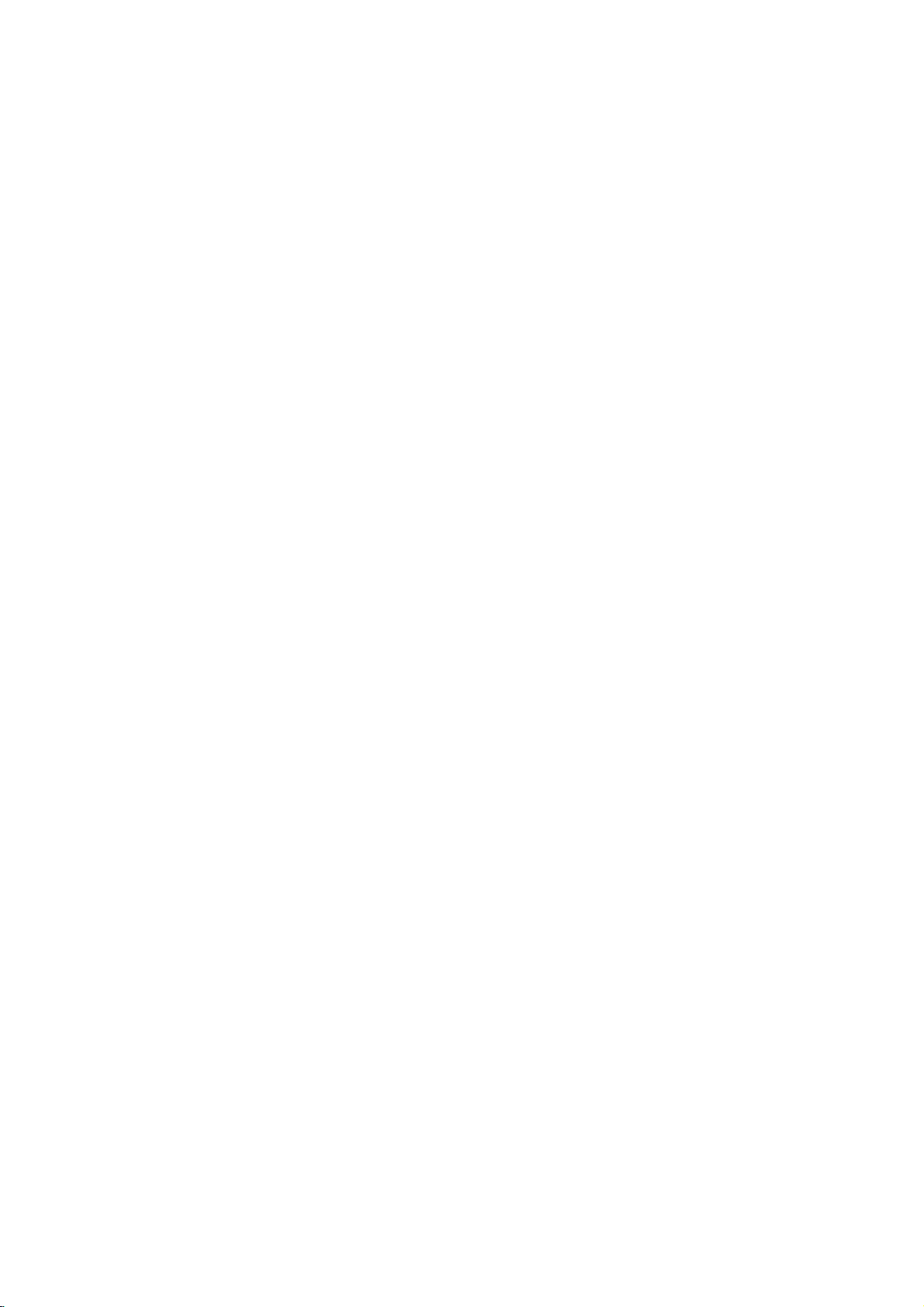
DVD
Audio
DVD
Audio
is
success
of
DVD
uncompressed,
disc
Audio
CDs
can
DVD
capacity
for
music,
sound
recording
discs
contain
in
itself.
can
with
to
be
to
contain
playlists,orlyrics.
experience
identifiedbythe
on
the
DVD
Audio
(compared
sound
(compared
A
typical
the
data
used
channel
master
Audio
biographies,
discs
Discs
a
new
to
provide
multi-channel
audio
DVD
provide
a
sampling
44.1kHz
delivered
16
bits
Audio
ofaCD.
either
quality
or
photo
disc
format
building
high
quality,
audio
A
quality.
audio
forastandard
disc
Advanced
for
on-screen
galleries
DVD
on
logo
higher
quality
rate
of
for
with
thatisclosertothe
longer
CDs).
up
contains
This
DVD
to
additional
Resolution
recordings.
text,
Some
or
video
for
Audio
the
stereo
to
up
Audio
24
bitsofdata
CD).
to
up
such
DVD
clips.
on
a
disc
192kHz
seven
as
the
new
disc
jacket
than
digital
space
multi-
artist's
Many
artist
Audio
can
times
is
DVD
player
during
to
select
GROUP
discs
enables
during
numbered
divide
you
playback
playback
Group
content
to
via
icon.
buttons
into
quickly
the
on-screen
on
in
(0-9)
different
access
stop
to
mode.
select
to
DVD
Your
group
another
Audio
groups
DISPLAY
4
1/2orthe
number.
Moving
Some
groups.
be
different
display.
or
1.
Press
2.
Press3/
3.
Press
a
Note:
Sometimes
content
password.
enter
disc's
control
functionofthe
Since
of
the
available
that
the
jacket
isn't
the
on-screen
the
authorofthe
can
If
the
password
cover
dictated
disc.
authoring
for
the
be
only
lock icon
(sometimes
orona
by
of
DVD
display
disc
you're
accessed
appears
web
your
choices
disc
creates
you'll
site).
DVD
Player
Audio
might
playing.
by
on
This
Discs
hidden
entering
the
TV
find
itonthe
password
---
it
varies,
not
be
a
screen,
is
a
some
Viewing
Since
are
various
1.
Press
2.
Press
3.
Press
What
disc
upon
Note:
Since
of
the
available
another
DVD
Audio
ways
DISPLAY
3/4toselect
1/2toselect
appears
because
the
way
the
authoring
on-screen
for
the
PAGE
discs
to
see
during
on
the
the
information
the
disc
of
display
disc
can
what's
Page
a
page
screen
was
DVD
choices
you're
holdalot
available
playback.
icon.
number.
will
available
created.
Audio
might
playing.
vary
Discs
of
content,
from
varies,
not
on
the
disc
depends
be
there
disc.
some
to
Operation
17
