LG DMS5520V, DMS5620V, DMS5620W, DM5620 Owner's Manual

DM5520 (DM5520, DMS5520V)
OWNER’S MANUAL
DVD MINI Hi-Fi System
Please read this manual carefully before operating
your set and retain it for future reference.
ENGLISH
DM5520-FU.AGHALLK_1701-ENG.indd 1 2012-06-21 3:13:48
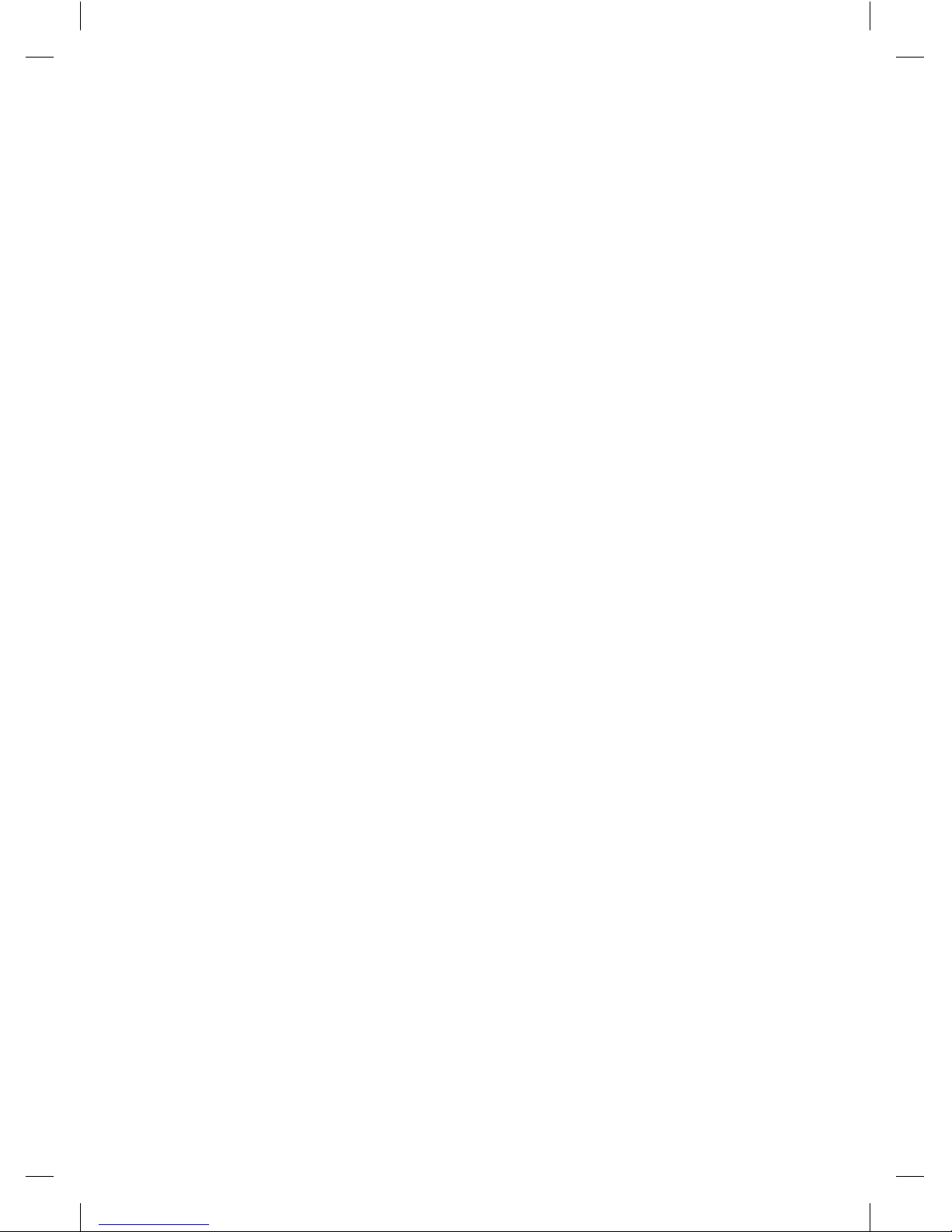
DM5520-FU.AGHALLK_1701-ENG.indd 2 2012-06-21 3:13:48
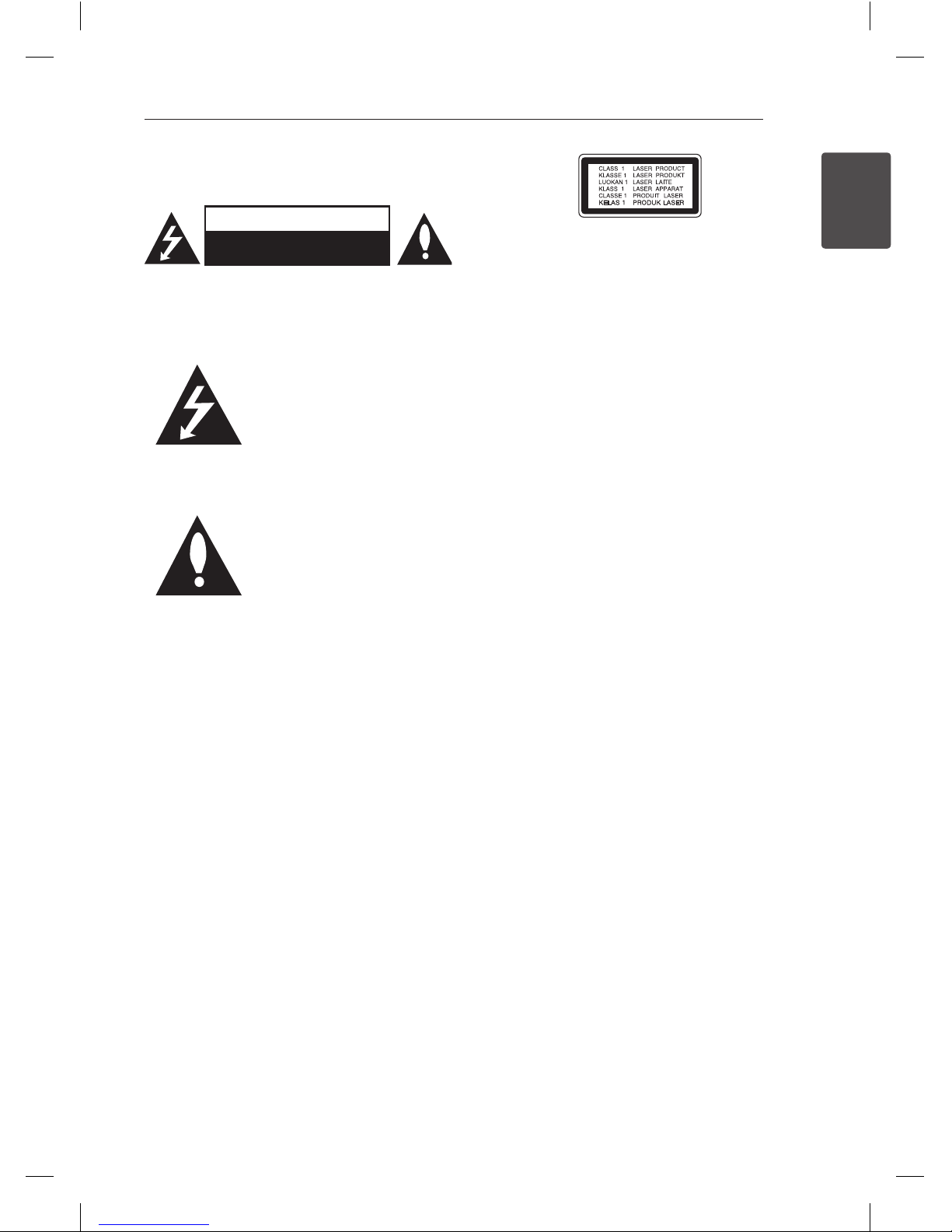
1 Getting Started
Getting Started 3
Getting Started
1
Safety Information
CAUTION
RISK OF ELECTRIC SHOCK
DO NOT OPEN
CAUTION: TO REDUCE THE RISK OF ELECTRIC
SHOCK DO NOT REMOVE COVER (OR BACK) NO
USER-SERVICEABLE PARTS INSIDE REFER SERVICING
TO QUALIFIED SERVICE PERSONNEL.
This lightning ash with
arrowhead symbol within an
equilateral triangle is intended to
alert the user to the presence of
uninsulated dangerous voltage
within the product’s enclosure that may be of
sucient magnitude to constitute a risk of electric
shock to persons.
The exclamation point within an
equilateral triangle is intended
to alert the user to the presence
of important operating and
maintenance (servicing)
instructions in the literature accompanying the
product.
WARNING: TO PREVENT FIRE OR ELECTRIC SHOCK
HAZARD, DO NOT EXPOSE THIS PRODUCT TO RAIN
OR MOISTURE.
WARNING: Do not install this equipment in a
conned space such as a book case or similar unit.
CAUTION: Do not block any ventilation openings.
Install in accordance with the manufacturer’s
instructions.
Slots and openings in the cabinet are provided for
ventilation and to ensure reliable operation of the
product and to protect it from over heating. The
openings shall be never be blocked by placing
the product on a bed, sofa, rug or other similar
surface. This product shall not be placed in a builtin installation such as a bookcase or rack unless
proper ventilation is provided or the manufacturer’s
instruction has been adhered to.
CAUTION: This product employs a Laser System.
To ensure proper use of this product, please read
this owner’s manual carefully and retain it for future
reference. Shall the unit require maintenance,
contact an authorized service center.
Use of controls, adjustments or the performance of
procedures other than those specied herein may
result in hazardous radiation exposure.
To prevent direct exposure to laser beam, do not
try to open the enclosure.
CAUTION concerning the Power Cord
Most appliances recommend they be placed upon
a dedicated circuit;
That is, a single outlet circuit which powers only
that appliance and has no additional outlets or
branch circuits. Check the specication page of this
owner’s manual to be certain. Do not overload wall
outlets. Overloaded wall outlets, loose or damaged
wall outlets, extension cords, frayed power cords, or
damaged or cracked wire insulation are dangerous.
Any of these conditions could result in electric
shock or re. Periodically examine the cord of your
appliance, and if its appearance indicates damage
or deterioration, unplug it, discontinue use of the
appliance, and have the cord replaced with an
exact replacement part by an authorized service
center. Protect the power cord from physical or
mechanical abuse, such as being twisted, kinked,
pinched, closed in a door, or walked upon. Pay
particular attention to plugs, wall outlets, and
the point where the cord exits the appliance. To
disconnect power from the mains, pull out the
mains cord plug. When installing the product,
ensure that the plug is easily accessible.
DM5520-FU.AGHALLK_1701-ENG.indd 3 2012-06-21 3:13:48
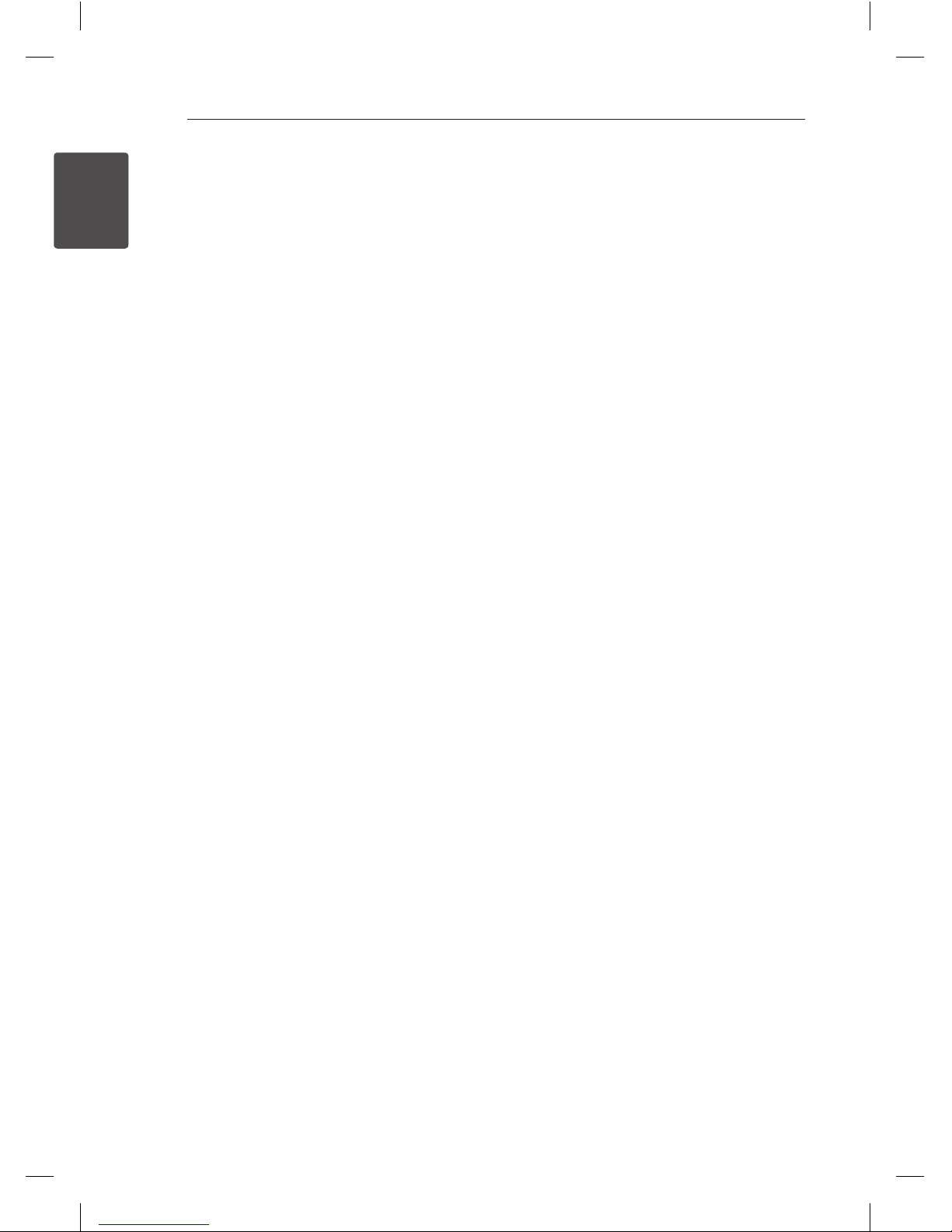
Getting Started4
Getting Started
1
This device is equipped with a portable battery or
accumulator.
Safety way to remove the battery or the
battery from the equipment: Remove the
old battery or battery pack, follow the steps
in reverse order than the assembly. To prevent
contamination of the environment and bring on
possible threat to human and animal health, the
old battery or the battery put it in the appropriate
container at designated collection points. Do
not dispose of batteries or battery together with
other waste. It is recommended that you use
local, free reimbursement systems batteries and
accumulators. The battery shall not be exposed to
excessive heat such as sunshine, re or the like.
CAUTION: The apparatus shall not be exposed to
water (dripping or splashing) and no objects lled
with liquids, such as vases, shall be placed on the
apparatus.
Copyrights
It is forbidden by law to copy, broadcast, show,
broadcast via cable, play in public, or rent
copyrighted material without permission. This
product features the copy protection function
developed by Macrovision. Copy protection signals
are recorded on some discs. When recording and
playing the pictures of these discs picture noise
will appear. This product incorporates copyright
protection technology that is protected by U.S.
patents and other intellectual property rights. Use
of this copyright protection technology must be
authorized by Macrovision, and is intended for
home and other limited viewing uses only unless
otherwise authorized by Macrovision. Reverse
engineering or disassembly is prohibited.
CONSUMERS SHOULD NOTE THAT NOT ALL
HIGH DEFINITION TELEVISION SETS ARE FULLY
COMPATIBLE WITH THIS PRODUCT AND MAY CAUSE
ARTIFACTS TO BE DISPLAYED IN THE PICTURE. IN
CASE OF 525 OR 625 PROGRESSIVE SCAN PICTURE
PROBLEMS, IT IS RECOMMENDED THAT THE USER
SWITCH THE CONNECTION TO THE ‘STANDARD
DEFINITION’ OUTPUT. IF THERE ARE QUESTIONS
REGARDING OUR TV SET COMPATIBILITY WITH THIS
MODEL 525p AND 625p UNIT, PLEASE CONTACT
OUR CUSTOMER SERVICE CENTER.
You have to set the disc format option to [Mastered]
in order to make the discs compatible with the LG
players when formatting rewritable discs. When
setting the option to Live File System, you cannot
use it on LG players.
(Mastered/ Live File System : Disc format system for
Windows Vista)
DM5520-FU.AGHALLK_1701-ENG.indd 4 2012-06-21 3:13:48
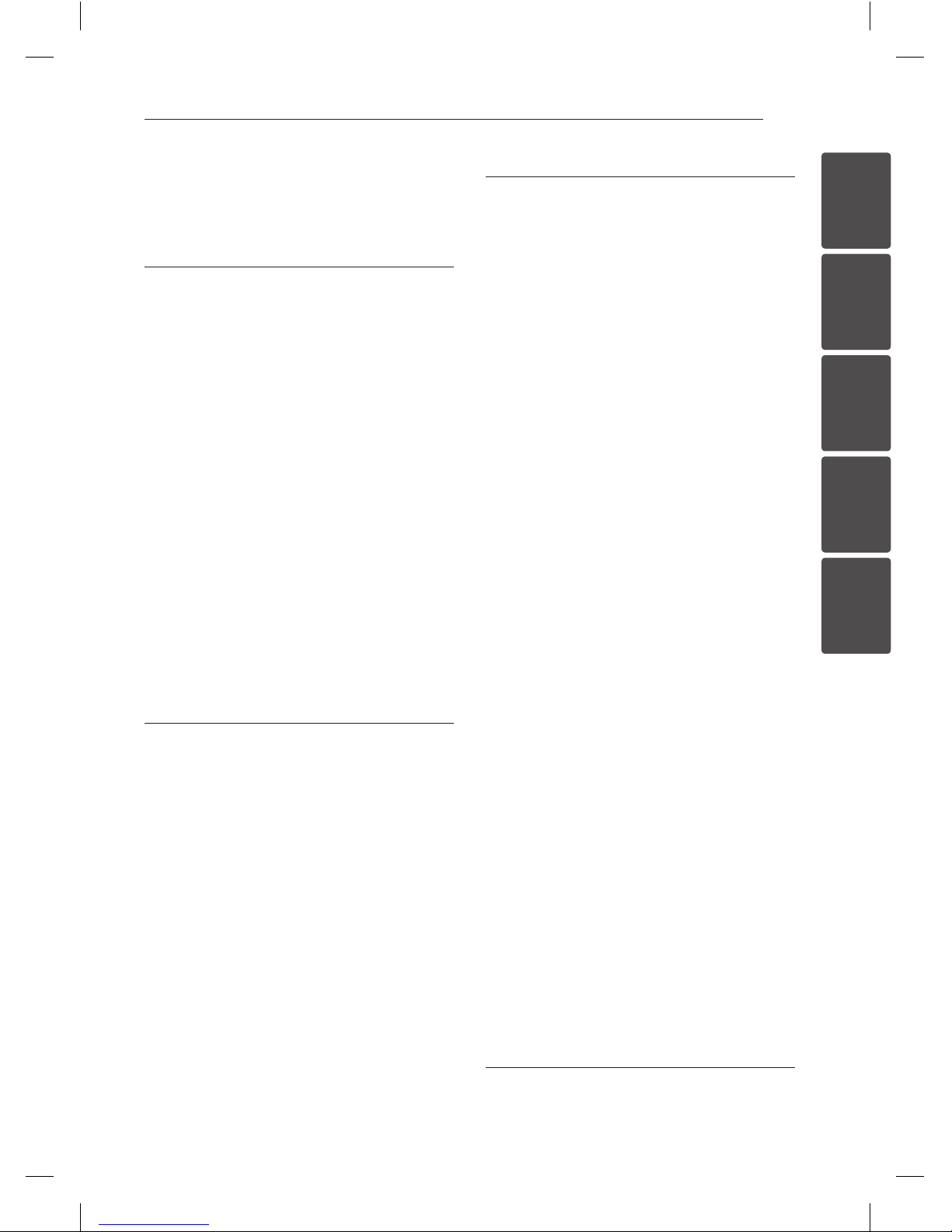
Table of Contents 5
1
2
3
4
5
Table of Contents
1 Getting Started
3 Safety Information
7 Unique Features
7 – USB Direct Recording
7 – AUTO DJ
7 Accessories
7 Introduction
7 – Playable Discs
7 – About the & Symbol Display
8 – Symbol Used in this Manual
8 – Regional Codes
8 Playable file Requirement
8 – MP3/WMA music file requirement
8 – Compatible USB Devices
9 – USB device requirement
9 – Photo file requirement
9 – DivX file requirement
10 Remote control
11 Front panel
13 Rear panel
2 Connecting
14 Connecting to speakers
14 – Attaching the speakers to the unit
14 Antenna Connection
15 Connections to Your TV
15 – Video Connection
16 – Component Video Connection
16 Optional Equipment Connection
16 – AUX In Connection
17 – USB Connection
17 Adjust the Setup settings
17 – OSD Initial language settings -
Optional
18 – To display and exit the Setup Menu
18 – LANGUAGE
19 – DISPLAY
19 – AUDIO
20 – LOCK (Parental Control)
21 – OTHERS
3 Operating
22 Basic Operations
22 – Disc/USB Operations
23 Other Operations
23 – Displaying Disc Information on-screen
24 – To display the DVD Menu
24 – To display the DVD title
24 – Selecting a subtitle language
24 – 1.5 times speed playback
24 – Starting play from selected
time
24 – Last Scene Memory
24 – Changing the character set to display
DivX® subtitle correctly - optional
25 – Programmed Playback
25 – Viewing a PHOTO file
25 – Viewing a PHOTO file as a slide show
25 – Setting the Clock
26 – Using your player as an alarm clock
26 – Sleep Timer Setting
26 – Dimmer
27 – DEMO
27 – Turning off the sound temporarily
27 – Screen Saver
27 – System Select - Optional
27 – Displaying file information
(ID3 TAG)
27 – AUTO DJ playback
28 – Using Microphone
28 Radio Operations
28 – Listening to the radio
29 – Presetting the Radio Stations
29 – Deleting all the saved stations
29 – Improving poor FM reception
29 Sound adjustment
29 – Setting the surround mode
30 – Setting the USER EQ
30 Advanced Operations
30 – Listening to music from your external
device
30 – Recording on USB
4 Troubleshooting
32 Troubleshooting
DM5520-FU.AGHALLK_1701-ENG.indd 5 2012-06-21 3:13:49
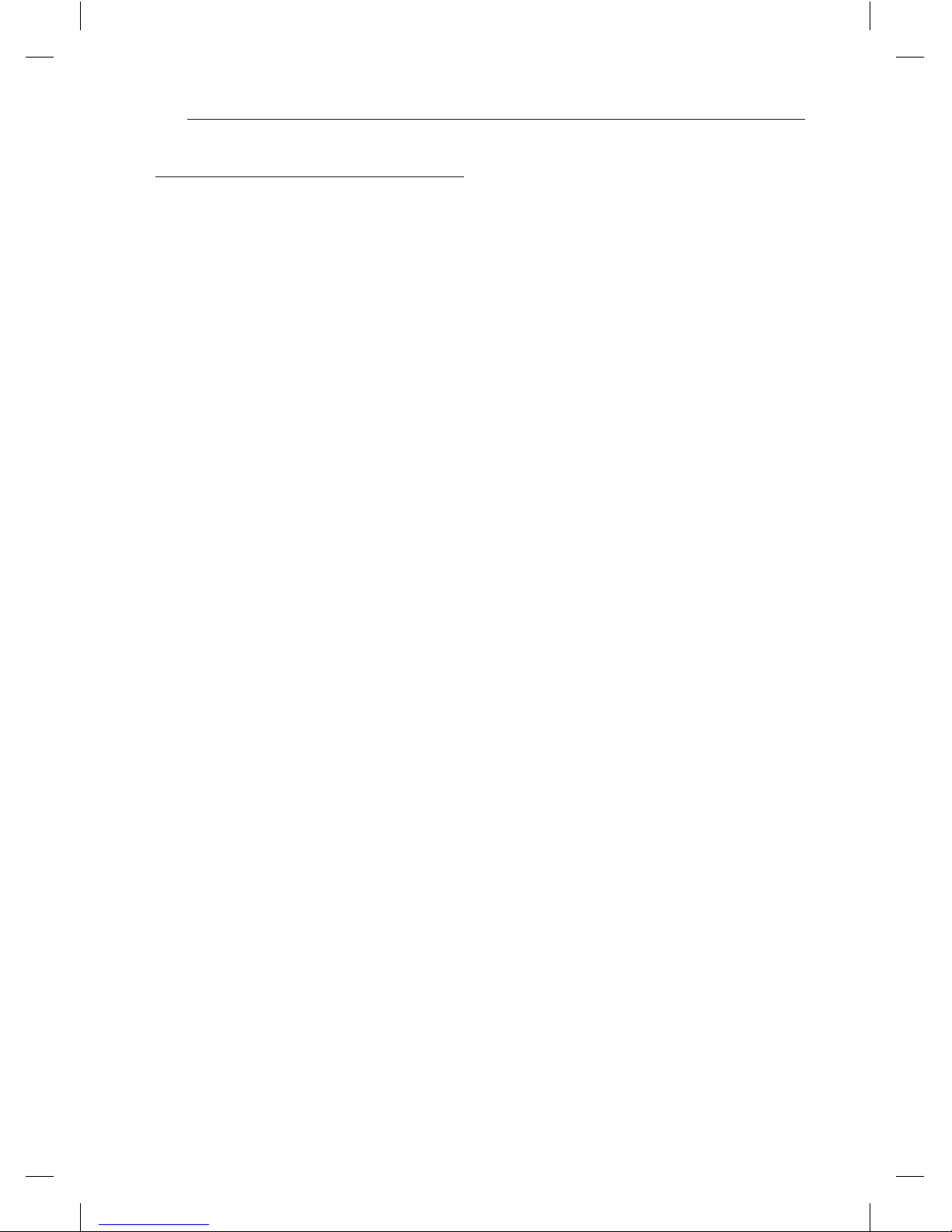
Table of Contents6
5 Appendix
33 Area Codes
34 Language Codes
35 Specifications
37 Maintenance
37 – Handling the Unit
37 – Notes on Discs
37 Trademarks and Licenses
DM5520-FU.AGHALLK_1701-ENG.indd 6 2012-06-21 3:13:49
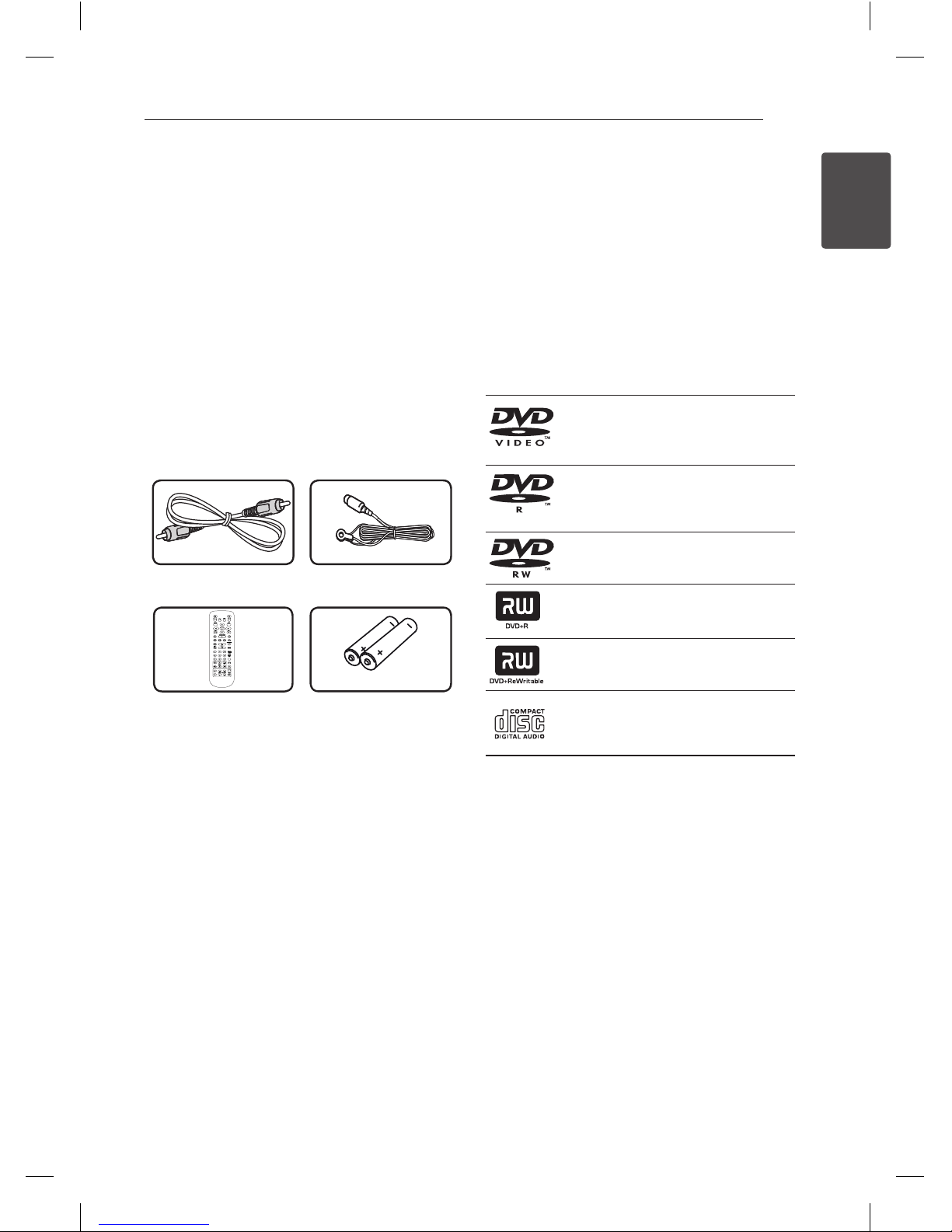
Getting Started 7
Getting Started
1
Unique Features
USB Direct Recording
Records music to your USB device.
AUTO DJ
Blends the end of one song into the beginning of
another for seamless playback.
Accessories
Please check and identify the supplied accessories.
Video cable (1) FM antenna (1)
0
Remote control (1) Batteries (2)
Introduction
Playable Discs
This unit plays DVD±R/RW and CD-R/RW that
contains audio titles, DivX, MP3, WMA and/or
JPEG les. Some DVD±RW/DVD±R or CD-RW/
CD-R cannot be played on this unit due to the
recording quality or physical condition of the disc,
or the characteristics of the recording device and
authoring software.
DVD-VIDEO (8 cm / 12 cm disc)
Discs such as movies that can be
purchased or rented.
DVD±R (8 cm / 12 cm disc)
Video mode and nalized only
DVD-RW (8 cm / 12 cm disc)
Video mode and nalized only
DVD+R: Video mode only
Supports the double layer disc also
DVD+RW (8 cm / 12 cm disc)
Video mode and nalized only
Audio CD: Music CDs or CD-R/CDRW in music CD format that can be
purchased.
About the & Symbol Display
“&” may appear on your TV display during
operation and indicates that the function explained
in this owner’s manual is not available on that disc.
DM5520-FU.AGHALLK_1701-ENG.indd 7 2012-06-21 3:13:50
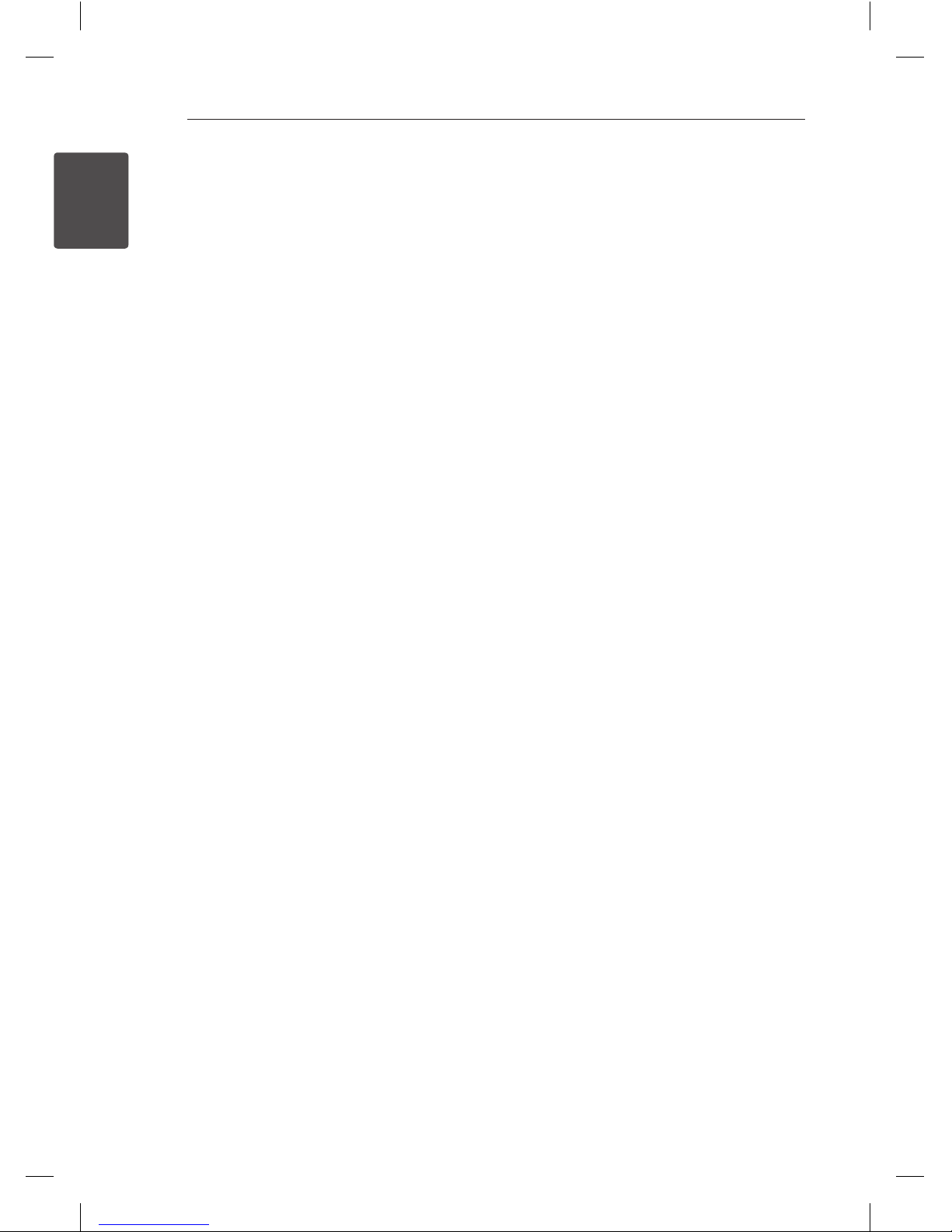
Getting Started8
Getting Started
1
Symbol Used in this Manual
DVD and nalized DVD±R/RW
r
DivX les
y
MP3/WMA les, Audio CDs
u
JPG les
i
Regional Codes
This unit has a regional code printed on the rear of
the unit. This unit can play only DVD discs labelled
same as the rear of the unit or “ALL”.
• Most DVD discs have a globe with one or more
numbers in it clearly visible on the cover. This
number must match your unit’s regional code or
the disc cannot play.
• If you try to play a DVD with a dierent regional
code from your unit, the message “Check
Regional Code” appears on the TV screen.
,
Note
Indicates special notes and operating features.
,
Tip
Indicates tip and hints for making the task easier.
>
Caution
Indicates cautions for preventing possible damages
from abuse.
Playable file
Requirement
MP3/WMA music file
requirement
MP3/ WMA le compatibility with this unit is limited
as follows :
• Sampling Frequency : 32 - 48 kHz (MP3), 32 - 48
kHz (WMA)
• Bit rate : 32 - 320 kbps (MP3), 40 - 192 kbps
(WMA)
• Maximum les : Under 999
• File extensions : “.mp3”/ “.wma”
• CD-ROM le format : ISO9660/ JOLIET
• We recommend that you use “Easy-CD Creator”,
which creates an ISO 9660 le system.
Compatible USB Devices
• MP3 Player : Flash type MP3 player.
• USB Flash Drive : Devices that support USB2.0 or
USB1.1.
• The USB function of this unit does not support
all USB devices.
DM5520-FU.AGHALLK_1701-ENG.indd 8 2012-06-21 3:13:50
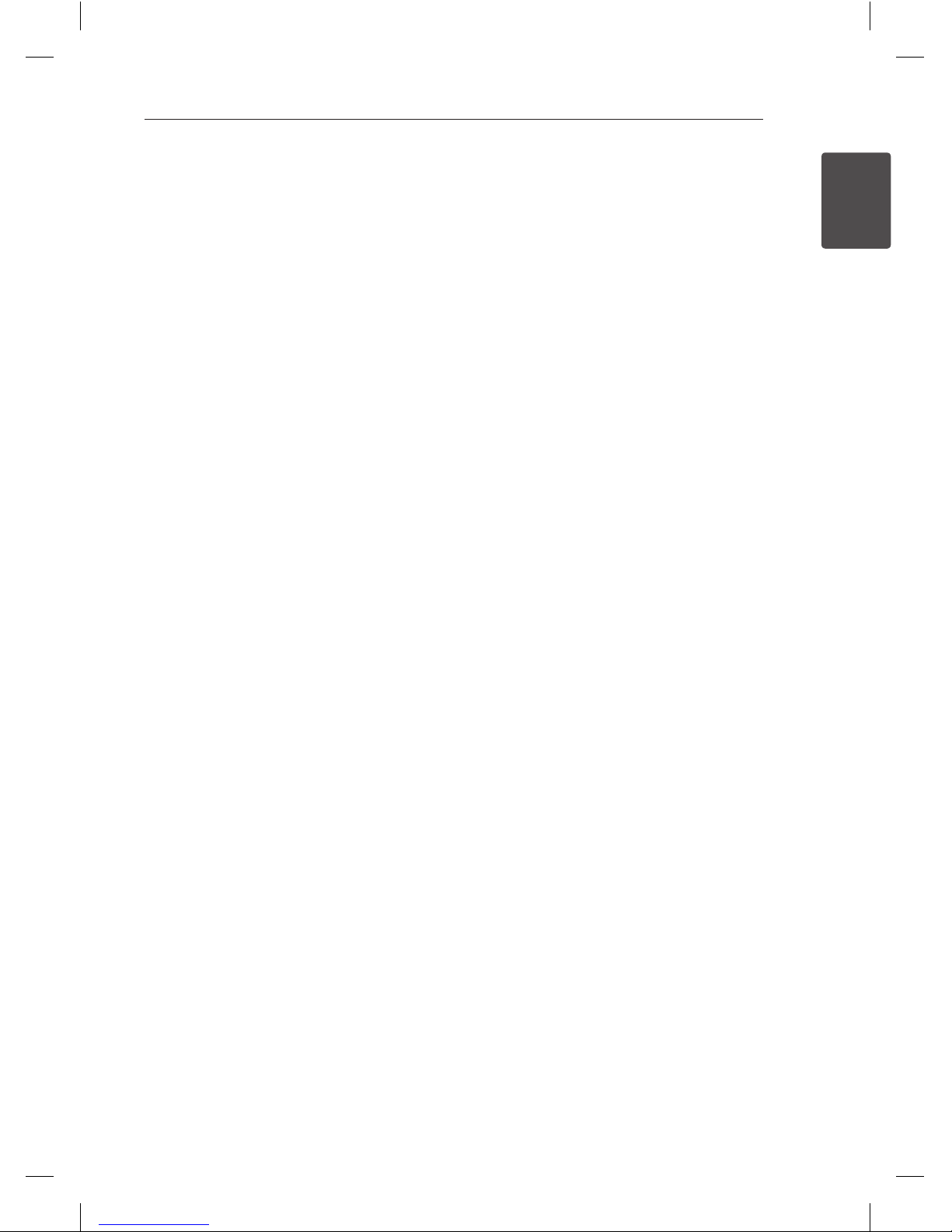
Getting Started 9
Getting Started
1
USB device requirement
• Devices which require additional program
installation when you have connected it to a
computer, are not supported.
• Do not extract the USB device while in operation.
• For a large capacity USB, it may take longer than
a few minute to be searched.
• To prevent data loss, back up all data.
• If you use a USB extension cable or USB hub, the
USB device is not recognized.
• Using NTFS le system is not supported. (Only
FAT(16/ 32) le system is supported.)
• This unit is not supported when the total
number of les is 1 000 or more.
• External HDD, Card readers, Locked devices, or
hard type USB devices are not supported.
• USB port of the unit cannot be connected to PC.
The unit cannot be used as a storage device.
Photo file requirement
Photo le compatibility with this unit is limited as
follows :
• Max pixel in width :
Normal : 5120 x 3840
Progressive JPEG : 2048 x 1536
• Maximum les : Under 999
• Some discs may not operate due to a dierent
recording format or the condition of disc.
• File extensions : “.jpg”
• CD-ROM le format : ISO9660 LEVEL 1/ JOLIET
DivX file requirement
DivX le compatibility with this unit is limited as
follows :
• Available resolution:
up to 800 x 600 (W x H) pixels.
• The le name of the DivX subtitle should be
entered 45 characters or less.
• If there is a code impossible to express in the
DivX le, it may be displayed as a “ _ “ mark on
the display.
• Frame rate : less than 30 fps.
• If the video and audio structure of recorded
les are not interleaved, either video or audio is
output.
• Playable DivX le : “.avi”, “.mpg”, “.mpeg”, “.divx”
• Playable Subtitle format : SubRip (*.srt/ *.txt),
SAMI (*.smi), SubStation Alpha (*.ssa/ *.txt),
MicroDVD (*.sub/ *.txt), SubViewer 2.0 (*.sub/
*.txt), Vobsub (*.sub)
• Playable Codec format : “DIVX3.xx”, “DIVX4.xx”,
“DIVX5.xx”, “MP4V3”, “3IVX”.
• Playable Audio format : “AC3”, “PCM”, “MP3”, “ WMA”.
• Sampling frequency : between 32 to 48 kHz
(MP3), between 32 to 48 kHz (WMA)
• Bit rate : between 32 to 320 kbps (MP3), 40 to
192 kbps (WMA)
• For Discs formatted in Live le system, you can
not use it on this unit.
• If the name of movie le is dierent from that of
the subtitle le, during playback of a DivX le,
subtitle may not be display.
• If you play a DivX le dier from DivX spec, it
may not operate normally.
DM5520-FU.AGHALLK_1701-ENG.indd 9 2012-06-21 3:13:50
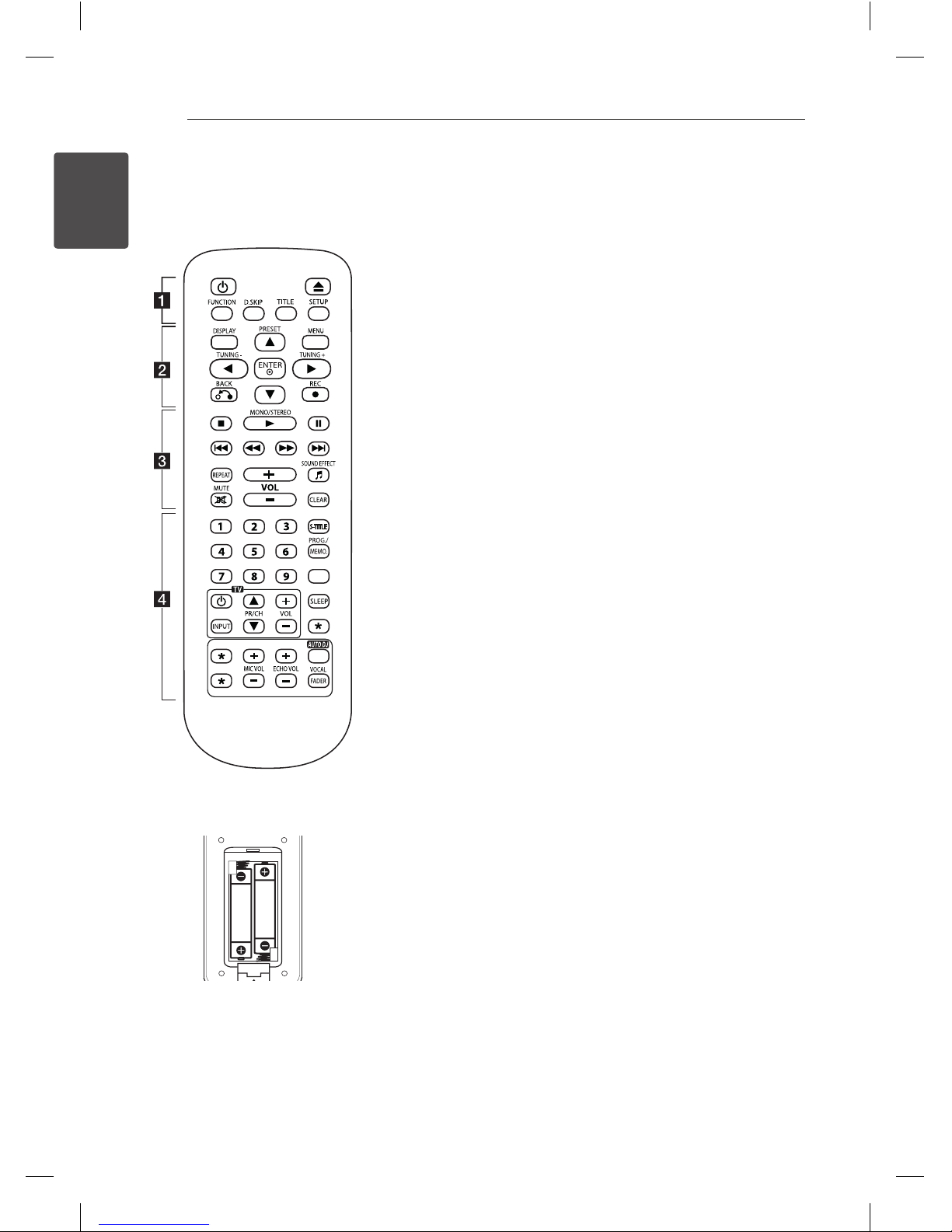
Getting Started10
Getting Started
1
Remote
control
0
Battery Installation
Remove the battery cover
on the rear of the remote
control, and insert two (size
AAA) batteries with 4 and 5
matched correctly.
• • • • • • a • • • • •
1
(POWER) : Switches the unit
ON or OFF.
B
(OPEN/CLOSE) : Opens and
closes the disc tray.
FUNCTION : Selects the
function and input source.
D.SKIP : Chooses a desired disc.
TITLE : If the current DVD
title has a menu, the title
menu appears on the screen.
Otherwise, the disc menu may
not appear.
SETUP : Accesses or removes
setup menu.
• • • • • • b • • • • •
DISPLAY : Accesses On-Screen
Display.
MENU : Accesses the menu on a
DVD disc.
PRESET(
w/s)
: Selects
programme of Radio.
TUNING(-/+) : Tunes in the
desired radio station.
w/s/a/d
: (up/down/left/
right) : Uses to navigate onscreen displays.
ENTERb : Acknowledges menu
selection.
BACKx : Moves backwards in
the menu.
RECX : Starts recording.
• • • • • • c • • • • •
Z
(STOP) : Stops playback or
recording.
MONO/STEREOz :
- Starts playback.
-Selects Mono/Stereo.
M
(PAUSE) :
- Pauses playback.
- Plays title Frame-by-Frame.
(DVD,DivX only)
C/V
(SKIP) : Goes to next
or previous chapter/track/le.
c/v
(SCAN) : Searches
backward or forward.
REPEAT : Selects a play mode.
VOL(+/-) (Volume) : Adjusts
volume level.
SOUND EFFECT9 : Selects a
sound eect mode.
MUTE@: Mutes the sound.
CLEAR :
-
Removes a number when
setting the password.
- Removes a track number on
the Program List.
- Removes language code when
setting the disc language.
• • • • • • d • • • • •
0 to 9 numerical buttons :
Selects numbered options in a
menu.
S-TITLE : During playback, press
S-TITLE repeatedly to select a
desired subtitle language.
PROG./MEMO. :
-Stores radio stations.
-Creates a playlist you want to
listen to.
TV Control buttons : Controls
the TV. (LG TV only)
Controlling the TV.
You can control the sound
level, input source, and power
switching of LG TVs as well.
Hold 1(POWER)(TV) and
press PR/CH(w/s) button
repeatedly until the TV turns
on or o.
SLEEP : Sets the system to turn
o automatically at a specied
time.
?
: This button is not available.
MIC VOL(+/-) : Adjusts
microphone volume.
ECHO VOL (+/ -) : Adjusts echo
volume.
AUTO DJ : Selects the AUTO DJ
mode.
VOCAL FADER : enjoys the
function as karaoke, by reducing
singer vocal of music in the
various sources.
DM5520-FU.AGHALLK_1701-ENG.indd 10 2012-06-21 3:13:51

Getting Started 11
Getting Started
1
Front panel
EQ
1/!
PRESET -
AUX
DM5520-FU.AGHALLK_1701-ENG.indd 11 2012-06-21 3:13:51
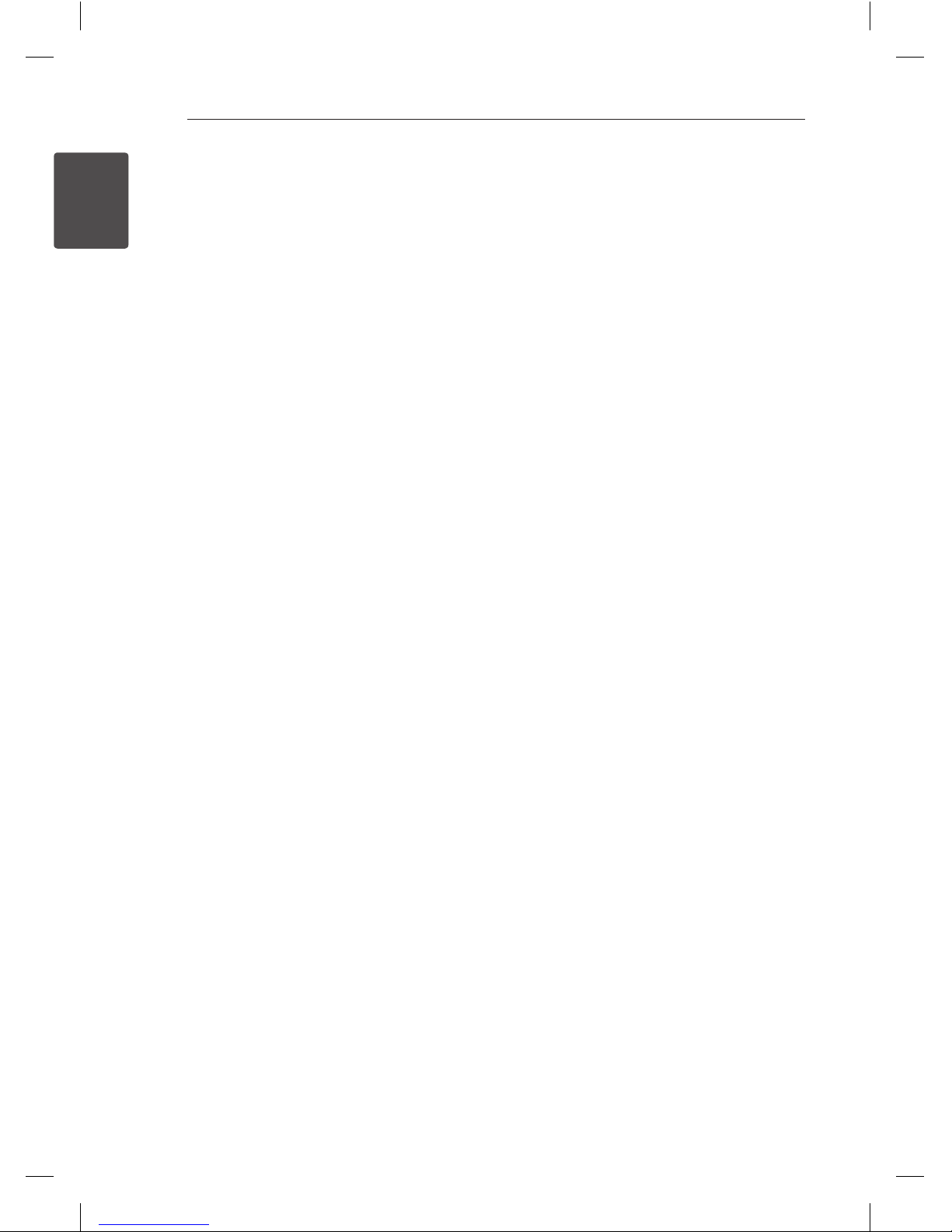
Getting Started12
Getting Started
1
a
MIC 1,2
Connects a microphone to this jack.
<
Headphone jack
A warning that excessive sound pressure from
earphones and headphones can cause hearing
loss.
b
DISC SKIP
Chooses a desired Disc.
c
AUTO DJ
Selects the AUTO DJ mode.
d
USER EQ
Controls sound register.
e
LG EQ
Selects a Natural or Local Specialization
equalizer eect by LG EQ.
f
EQ
Chooses sound impressions.
g
SET/CD M
- Pauses or conrms the setting.
- Pauses playback.
h
Display window
i 1/!
(POWER)
j
Remote sensor
k
CLOCK
Sets the clock and checks the time.
TIMER
Uses your player as an alarm clock.
l
USB
Selects the USB function.
DVD/CD
Selects the DVD/CD function.
TUNER
Selects the TUNER function.
AUX
Selects the AUX function.
m
STOP
Stops playback or recording.
n
DEMO
Demonstrates each of functions.
o
ST./MONO
Selects Stereo/Mono.
p
BASS BLAST/MP3 OPT.
- Reinforces the treble, bass and surround
eect.
- Optimizes compressible MP3 le to
improve the treble sound.
q D
(PLAY)
Starts playback.
PRESET(-/+)
Selects preset numbers.
TUNING(-/+)
Selects the radio station
Y/U
- Searches backward or forward.
- Skips to the previous/next chapter/track/le.
r
R (RECORD)
Starts recording.
s
OPEN/CLOSE
Opens and closes the disc tray.
t
USB port
Plays or records the audio les by connecting
the USB device.
u
Volume knob
Adjusts volume of speaker or headphone.
v
Disc tray
Roads a disc(discs).
DM5520-FU.AGHALLK_1701-ENG.indd 12 2012-06-21 3:13:51
