LG DMS5540F, DM5540, DMS5540W, DM7630 Owner's Manual
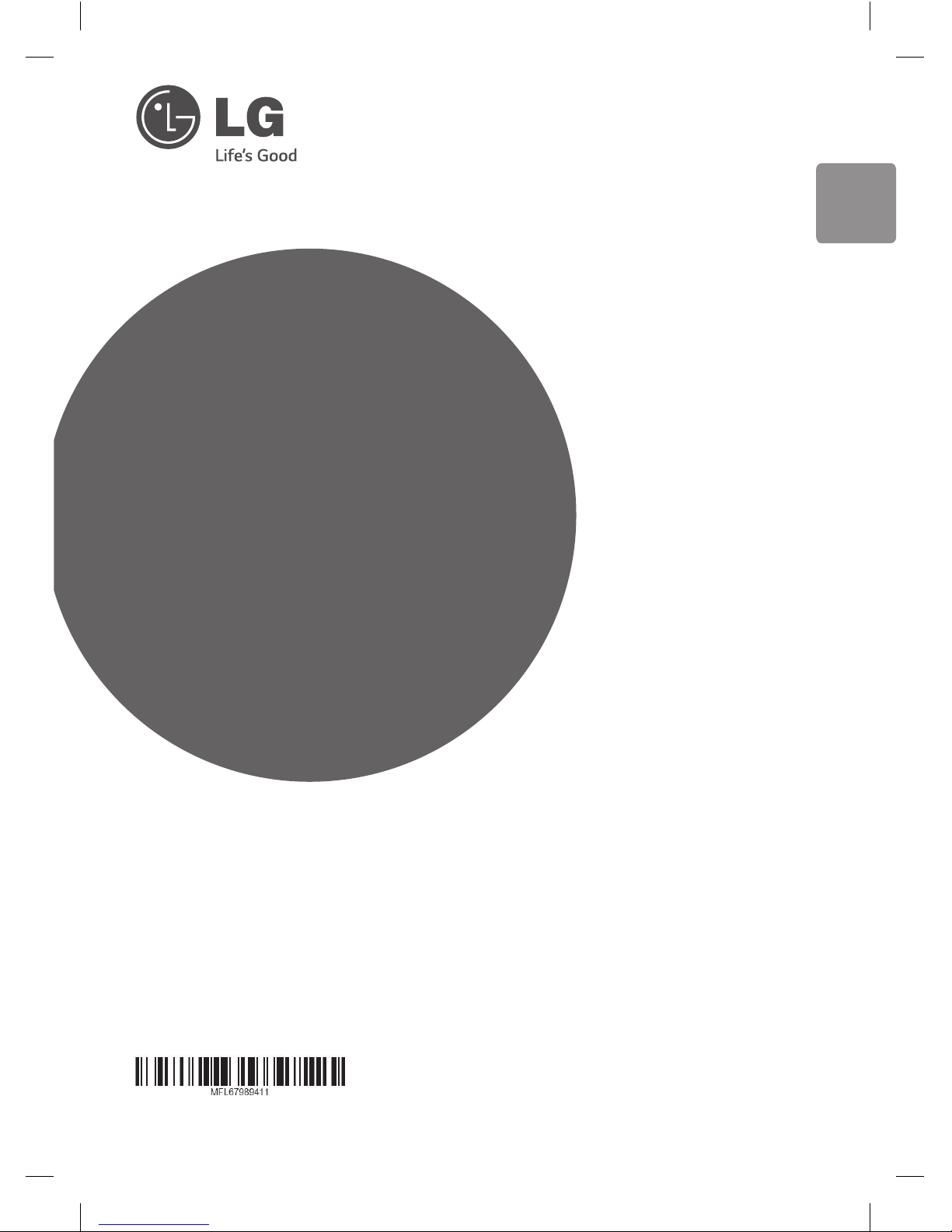
www.lg.com
ENGLISH
Please read this manual carefully before operating
your set and retain it for future reference.
DM5540(DM5540, DMS5540F/W)
OWNER’S MANUAL
DVD Mini Hi-Fi
System
SPK type changed_DM5540-FU_DPHLLLK_2013.12.07.indd 1 2013-12-19 6:56:00

1 Getting Started
Getting Started
2
Getting Started
1
Safety Information
CAUTION
RISK OF ELECTRIC SHOCK
DO NOT OPEN
CAUTION: TO REDUCE THE RISK OF ELECTRIC
SHOCK DO NOT REMOVE COVER (OR BACK) NO
USER-SERVICEABLE PARTS INSIDE REFER SERVICING
TO QUALIFIED SERVICE PERSONNEL.
This lightning ash with arrowhead
symbol within an equilateral triangle
is intended to alert the user to the
presence of uninsulated dangerous
voltage within the product’s
enclosure that may be of sucient
magnitude to constitute a risk of
electric shock to persons.
The exclamation point within an
equilateral triangle is intended
to alert the user to the presence
of important operating and
maintenance (servicing) instructions
in the literature accompanying the
product.
WARNING: TO PREVENT FIRE OR ELECTRIC SHOCK
HAZARD, DO NOT EXPOSE THIS PRODUCT TO RAIN
OR MOISTURE.
WARNING: Do not install this equipment in a
conned space such as a book case or similar unit.
CAUTION: Do not block any ventilation openings.
Install in accordance with the manufacturer’s
instructions.
Slots and openings in the cabinet are provided for
ventilation and to ensure reliable operation of the
product and to protect it from over heating. The
openings shall be never be blocked by placing
the product on a bed, sofa, rug or other similar
surface. This product shall not be placed in a builtin installation such as a bookcase or rack unless
proper ventilation is provided or the manufacturer’s
instruction has been adhered to.
CAUTION: This product employs a Laser System.
To ensure proper use of this product, please read
this owner’s manual carefully and retain it for future
reference. Shall the unit require maintenance,
contact an authorized service center.
Use of controls, adjustments or the performance of
procedures other than those specied herein may
result in hazardous radiation exposure.
To prevent direct exposure to laser beam, do not
try to open the enclosure.
CAUTION concerning the Power Cord
Most appliances recommend they be placed upon
a dedicated circuit;
That is, a single outlet circuit which powers only
that appliance and has no additional outlets or
branch circuits. Check the specication page of this
owner’s manual to be certain. Do not overload wall
outlets. Overloaded wall outlets, loose or damaged
wall outlets, extension cords, frayed power cords, or
damaged or cracked wire insulation are dangerous.
Any of these conditions could result in electric
shock or re. Periodically examine the cord of your
appliance, and if its appearance indicates damage
or deterioration, unplug it, discontinue use of the
appliance, and have the cord replaced with an
exact replacement part by an authorized service
center. Protect the power cord from physical or
mechanical abuse, such as being twisted, kinked,
pinched, closed in a door, or walked upon. Pay
particular attention to plugs, wall outlets, and
the point where the cord exits the appliance. To
disconnect power from the mains, pull out the
mains cord plug. When installing the product,
ensure that the plug is easily accessible.
SPK type changed_DM5540-FU_DPHLLLK_2013.12.07.indd 2 2013-12-19 6:56:00
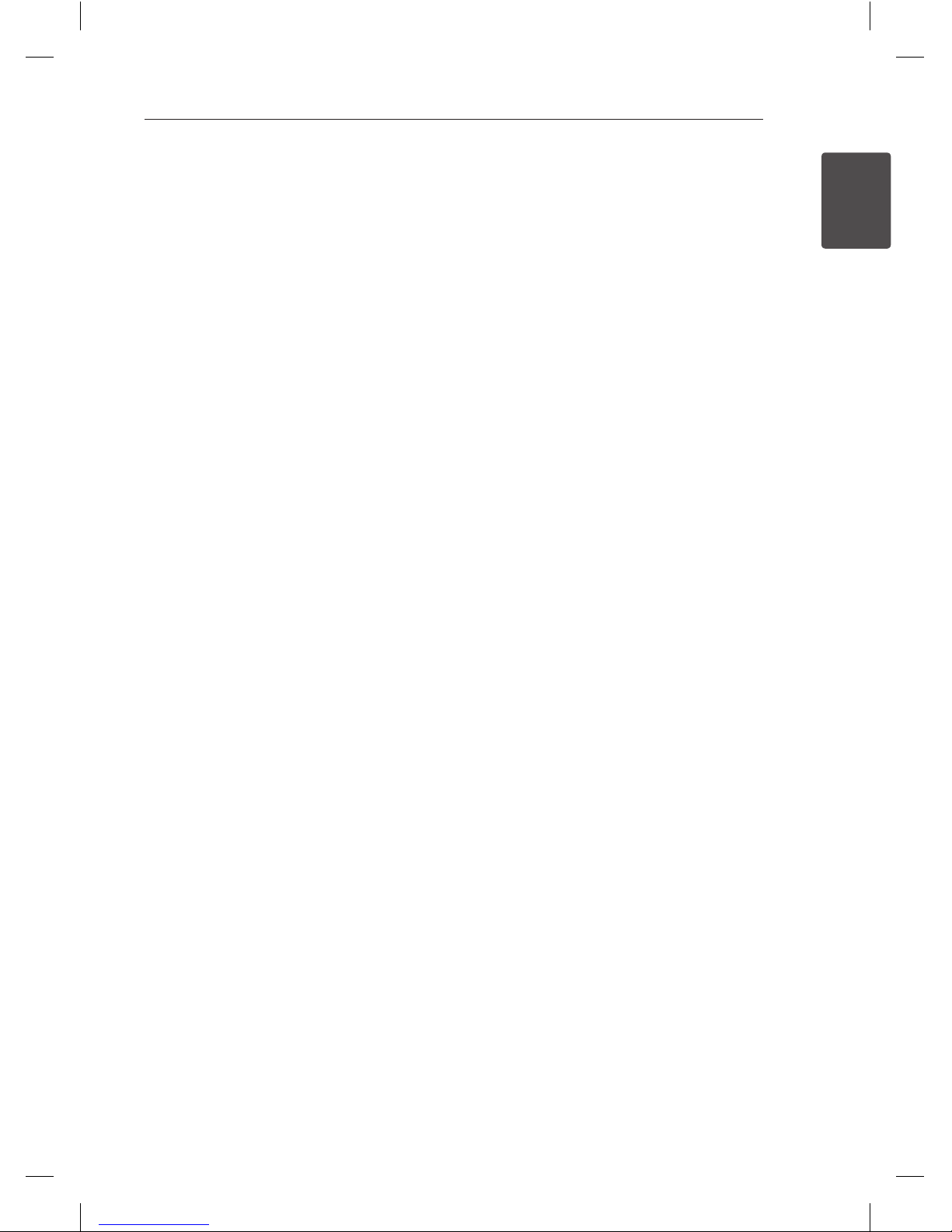
Getting Started
3
Getting Started
1
This device is equipped with a portable battery or
accumulator.
Safety way to remove the battery or the
battery from the equipment: Remove the
old battery or battery pack, follow the steps
in reverse order than the assembly. To prevent
contamination of the environment and bring on
possible threat to human and animal health, the
old battery or the battery put it in the appropriate
container at designated collection points. Do
not dispose of batteries or battery together with
other waste. It is recommended that you use
local, free reimbursement systems batteries and
accumulators. The battery shall not be exposed to
excessive heat such as sunshine, re or the like.
CAUTION: The apparatus shall not be exposed to
water (dripping or splashing) and no objects lled
with liquids, such as vases, shall be placed on the
apparatus.
Notes on Copyrights
yThis product incorporates copyright protection
technology that is protected by U.S. patents
and other intellectual property rights. Use of
this copyright protection technology must be
authorized by Rovi, and is intended for home and
other limited viewing uses only unless otherwise
authorized by Rovi. Reverse engineering or
disassembly is prohibited.
yUnder the U.S. Copyright laws and Copyright
laws of other countries, unauthorized recording,
use, display, distribution, or revision of television
programs, videotapes, BD-ROM discs, DVDs, CDs
and other materials may subject you to civil and/
or criminal liability.
SPK type changed_DM5540-FU_DPHLLLK_2013.12.07.indd 3 2013-12-19 6:56:00

Table of Contents
4
Table of Contents
1 Getting Started
2 Safety Information
6 Unique Features
6 Accessories
7 Introduction
7 – Playable Discs
7 – About the “7” Symbol Display
7 – Symbols Used in this Manual
7 – Regional Codes
8 Playable file Requirement
9 – Compatible USB Devices
9 – USB device requirement
10 Front panel
12 Rear panel
13 Remote control
2 Connecting
14 Connecting to speakers
14 – Attaching the speakers to the unit
14 – Attaching the subwoofer to the unit.
15 Positioning the system
16 Connections to Your TV
16 Component Video Connection
17 – Video Connection
18 Optional Equipment Connection
18 – AUX In Connection
18 – AUDIO (PORT. IN) In Connection
19 – USB Connection
19 Antenna Connection
SPK type changed_DM5540-FU_DPHLLLK_2013.12.07.indd 4 2013-12-19 6:56:00
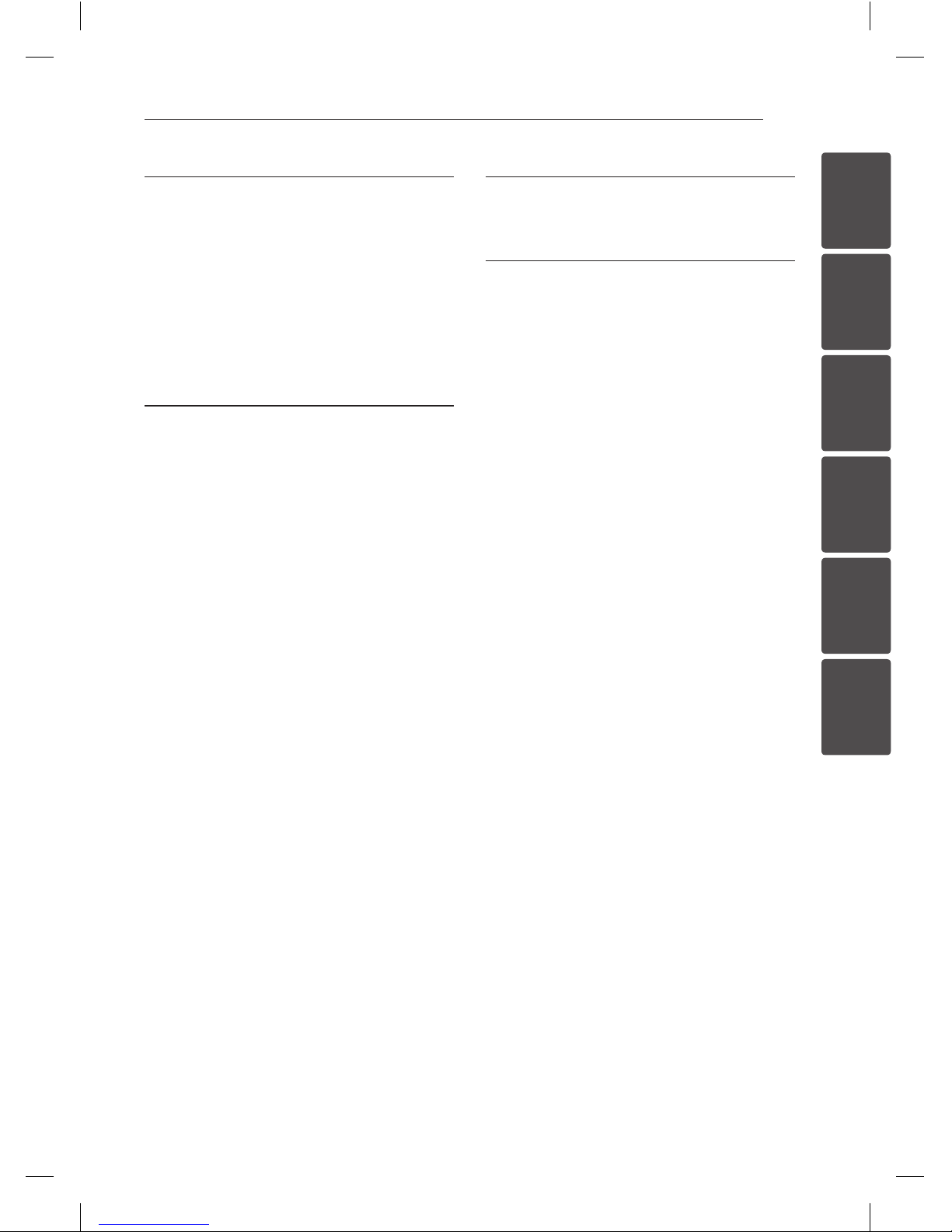
Table of Contents
5
1
2
3
4
5
6
3 System setting
20 Adjust the setup settings
20 – OSD Initial language settings -
Optional
20 – To display and exit the Setup menu
21 – Language
21 – Display
23 – Lock (Parental Control)
24 – Others
4 Operating
25 Using the Home Menu
25 Basic Operations
25 – CD / USB
26 Other Operations
26 – Displaying Disc Information on-screen
27 – To display the DVD Menu
27 – To display the DVD title
27 – Starting play from selected time
28 – Marked Playback
29 – AUTO DJ playback
29 – Viewing a PHOTO file
30 – Sleep Timer Setting
30 – Dimmer
30 – Turn off the sound temporarily
32 Radio Operations
32 – Listening to the radio
32 – Presetting the Radio Stations
32 – Deleting all the saved stations
32 – Deleting a saved station
32 – Improving poor FM reception
33 – Setting the Clock
33 – Using your player as an alarm clock
34 Sound adjustment
34 – Setting the surround mode
35 – Adjust the speaker level settings
35 – Setting the USER EQ
35 Advanced Operations
35 – Listening to music from your external
device
35 – Recording to USB
5 Troubleshooting
37 Troubleshooting
6 Appendix
38 Maintenance
38 – Handling the Unit
38 – Notes on Discs
39 Area Codes
40 Language Codes
41 Trademarks and Licenses
42 Specifications
SPK type changed_DM5540-FU_DPHLLLK_2013.12.07.indd 5 2013-12-19 6:56:00

Getting Started
6
Getting Started
1
Unique Features
Portable In
Listen to music from your portable device. (MP3,
Notebook, etc)
USB Direct Recording
Records music from CD to your USB device.
Accessories
Please check and identify the supplied accessories.
Video cable (1) FM antenna (1)
Remote control (1) Batteries (1)
SPK type changed_DM5540-FU_DPHLLLK_2013.12.07.indd 6 2013-12-19 6:56:01

Getting Started
7
Getting Started
1
Introduction
Playable Discs
This unit plays DVD±R/RW and CD-R/RW that
contains audio titles, DivX, MP3, WMA and/or
JPEG les. Some DVD±RW/DVD±R or CD-RW/
CD-R cannot be played on this unit due to the
recording quality or physical condition of the disc,
or the characteristics of the recording device and
authoring software.
DVD-VIDEO (8 cm / 12 cm disc)
Discs such as movies that can be
purchased or rented.
DVD±R (8 cm / 12 cm disc)
Video mode and nalized only.
DVD-RW (8 cm / 12 cm disc)
Video mode and nalized only.
DVD+R: Video mode only
Supports the double layer disc also.
DVD+RW (8 cm / 12 cm disc)
Video mode and nalized only.
Audio CD: Music CDs or CD-R/CDRW in music CD format that can be
purchased.
About the “7” Symbol Display
“7” may appear on your TV display during
operation and indicates that the function explained
in this owner’s manual is not available on that
specic media.
Symbols Used in this Manual
DVD
DVD and nalized DVD±R/RW
ACD Audio CDs
MUSIC
WMA / MP3 les
MOVIE
Video les contained in the
USB/Disc
PHOTO
Photo les
,
Note
Indicates special notes and operating features.
,
Tip
Indicates tip and hints for making the task easier.
>
Caution
Indicates cautions for preventing possible damages
from abuse.
Regional Codes
This unit has a regional code printed on the rear of
the unit. This unit can play only DVD discs labeled
same as the rear of the unit or “ALL”.
yMost DVD discs have a globe with one or more
numbers in it clearly visible on the cover. This
number must match your unit’s regional code or
the disc cannot play.
yIf you try to play a DVD with a dierent regional
code from your unit, the message “Check
Regional Code” appears on the TV screen.
SPK type changed_DM5540-FU_DPHLLLK_2013.12.07.indd 7 2013-12-19 6:56:01
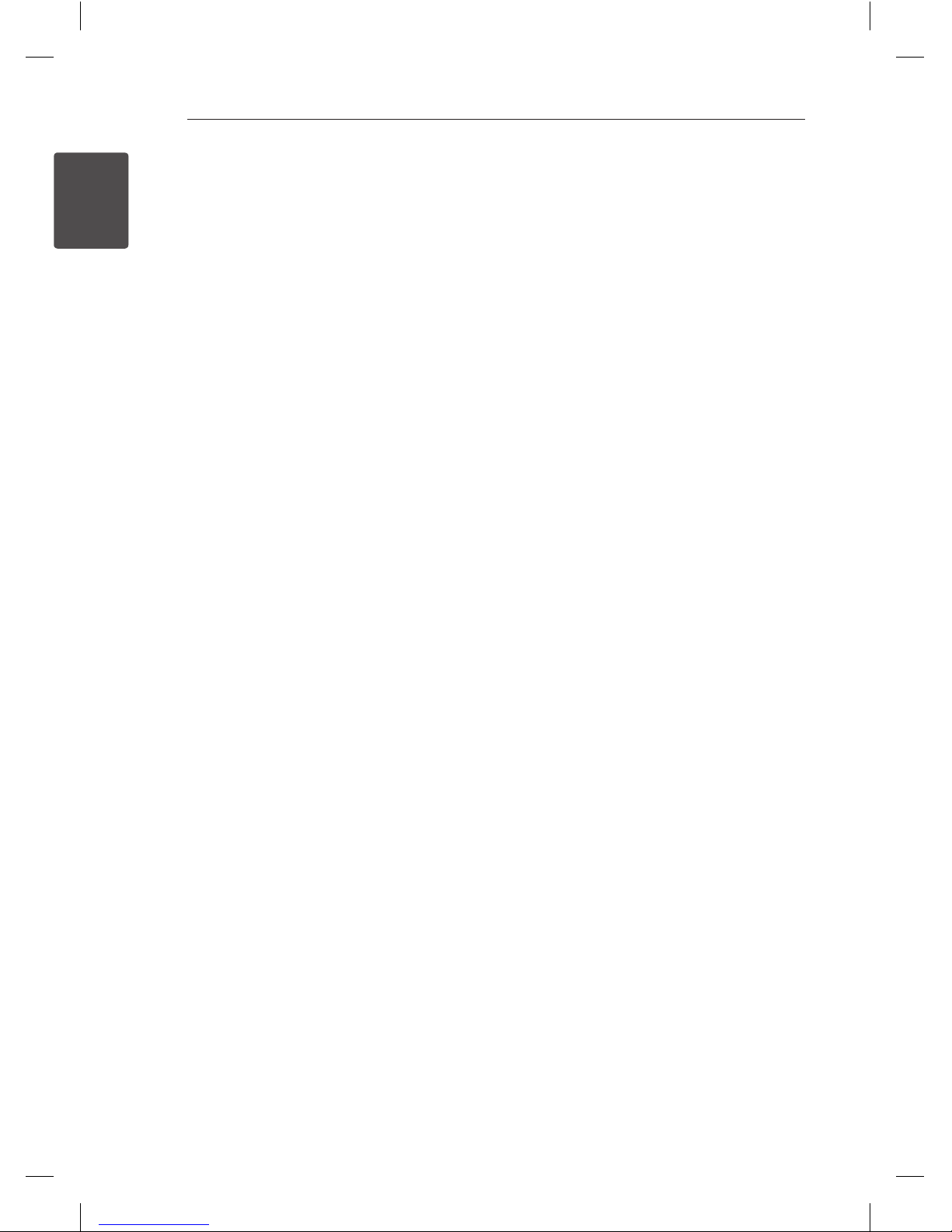
Getting Started
8
Getting Started
1
Playable file
Requirement
Music file requirement
MP3/ WMA le compatibility with this unit is limited
as follows :
• Sampling Frequency : 32 - 48 kHz (MP3), 32 - 48
kHz (WMA)
• Bit rate : 32 - 320 kbps (MP3), 40 - 192 kbps
(WMA)
• Maximum les : Under 999
• File extensions : “.mp3”/ “.wma”
• CD-ROM le format : ISO9660/ JOLIET
yWe recommend that you use “Easy-CD Creator”,
which creates an ISO 9660 le system.
yYou have to set the disc format option
to [mastered] in order to make the discs
compatible with the LG player when
formatting rewritable discs. When setting the
optin to Live File System, you cannot use it on
LG players. (mastered/ Love File System : Disc
format sysyem for Windows Vista)
The DTS is not supported. In case of DTS audio
format, audio is not output.
Photo file requirement
Photo le compatibility with this unit is limited as
follows :
yMax pixel in width : 2760 x 2048 pixel
yMaximum les : Under 999
ySome discs may not operate due to a dierent
recording format or the condition of disc.
yFile ex tensions: “.jpg”
yCD-ROM le format : ISO9660/ JOLIET
DivX file requirement
DivX le compatibility with this unit is limited as
follows:
• Available resolution:
up to 720 x 576 (W x H) pixels.
• The le name of the DivX subtitle should be
entered 45 characters or less.
• If there is a code impossible to express in the
DivX le, it may be displayed as a “ _ “ mark on the
display.
• Frame rate : less than 30 fps.
• If the video and audio structure of recorded
les are not interleaved, either video or audio is
output.
• Playable DivX le : “.avi”, “.mpg”, “.mpeg”, “.divx”
• Playable Subtitle format : SubRip (*.srt/ *.txt), SAMI
(*.smi), SubStation Alpha (*.ssa/ *.txt), MicroDVD
(*.sub/ *.txt), SubViewer 2.0 (*.sub/ *.txt), Vobsub
(*.sub)
yPlayable Codec format : “DIVX3.xx”, “DIVX4.xx”,
“DIVX5.xx”, “MP4V3”, “3IVX”.
yPlayable Audio format : “AC3”, “PCM”, “MP3”, “ WMA”.
• Sampling frequency : between 32 to 48 kHz
(MP3), between 32 to 48 kHz (WMA)
• Bit rate : between 32 to 320 kbps (MP3), 40 to 192
kbps (WMA)
• For Discs formatted in Live le system, you can
not use it on this unit.
• If the name of movie le is dierent from that of
the subtitle le, during playback of a DivX le,
subtitle may not be display.
yIf you play a DivX le dier from DivX spec, it may
not operate normally.
SPK type changed_DM5540-FU_DPHLLLK_2013.12.07.indd 8 2013-12-19 6:56:01

Getting Started
9
Getting Started
1
Compatible USB Devices
yMP3 Player : Flash type MP3 player.
yUSB Flash Drive : Devices that support USB2.0 or
USB1.1.
yThe USB function of this unit does not support
some USB devices.
USB device requirement
• Devices which require additional program
installation when you have connected it to a
computer, are not supported.
• Do not extract the USB device while in operation.
• For a large capacity USB, it may take longer than
a few minute to be searched.
• To prevent data loss, back up all data.
• If you use a USB extension cable or USB hub, the
USB device is not recognized.
• Using NTFS le system is not supported. (Only
FAT(16/ 32) le system is supported.)
• This unit is not supported when the total
number of les is 1000 or more.
• External HDD, Card readers, Locked devices, or
hard type USB devices are not supported.
• USB port of the unit cannot be connected to PC.
The unit cannot be used as a storage device.
SPK type changed_DM5540-FU_DPHLLLK_2013.12.07.indd 9 2013-12-19 6:56:01

Getting Started
10
Getting Started
1
Front panel
a
b
c
d
e
f
g
h
i
j
k
SPK type changed_DM5540-FU_DPHLLLK_2013.12.07.indd 10 2013-12-19 6:56:02
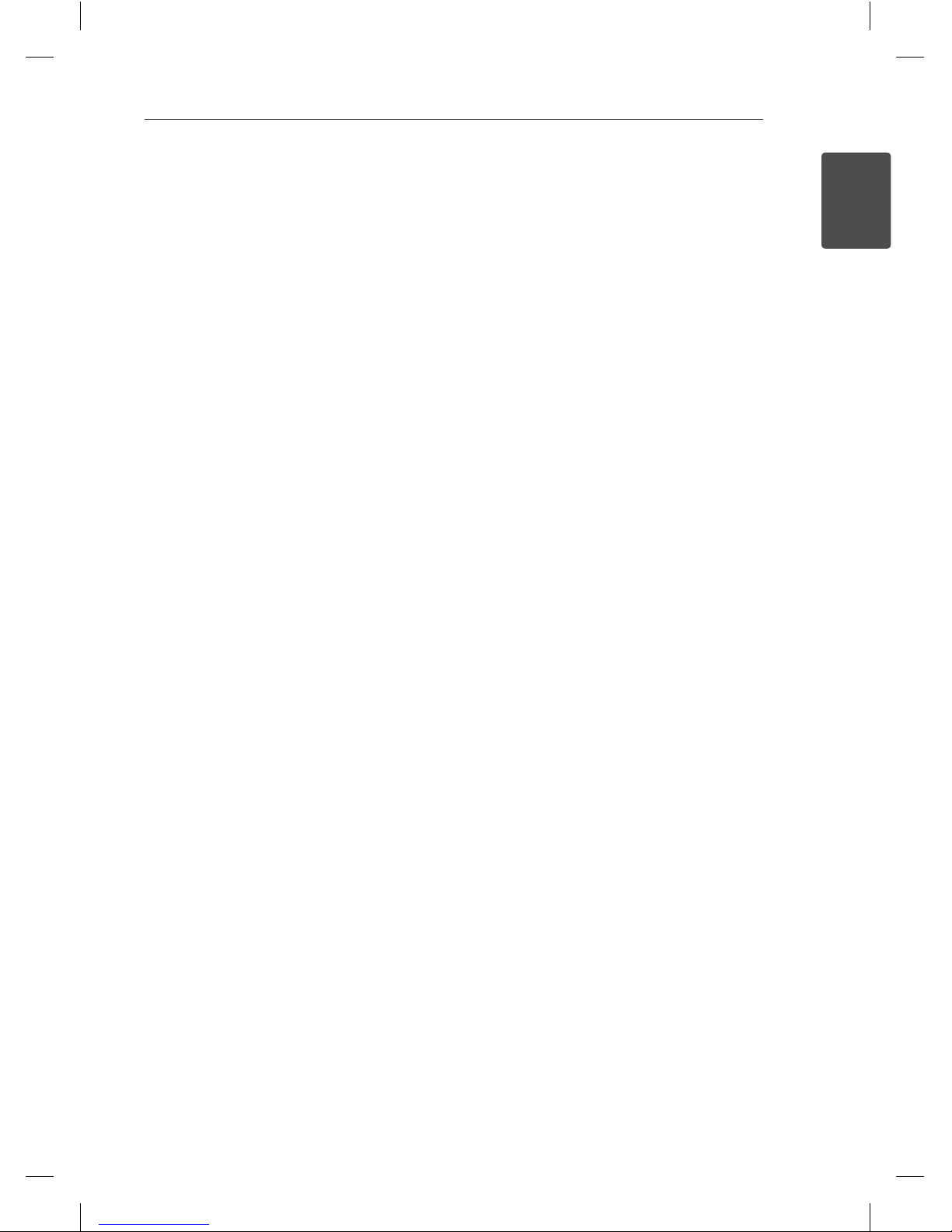
Getting Started
11
Getting Started
1
a
Disc tray
b 1/!
(POWER)
c
Display window
d
SET M
- Pauses or conrms the setting.
TUNING(-/+)
C/V
- Selects the radio station.
- Selects the [MUSIC],[MOVIE],[PHOTO],[SETUP]
menu.
PRESET(-) a
- Selects preset numbers.
PRESET(+)
d
- Selects preset numbers.
- Selects disc in the [MUSIC],[MOVIE] menu.
STOP Z
- Stops playback or recording.
e
TIMER
- With the TIMER function you can turn CD, USB
play and TUNER reception on or o at a desired
time.
CLOCK
- Sets the clock and checks the time.
USER EQ
- Controls sound register.
LG SOUND EFFECT
- You can select a Natural or Local Specialization
equalizer eect.
BASS BLAST/MP3 Opt.
- Reinforces the treble, bass and surround
eect.
- Optimizes compressible MP3 le to improve
the treble sound.
f
PORT. IN
PHONES
g
HOME
- Displays the [HOME] menu.
AUX
- Selects the AUX function.
ECHO VOL
- Adjusts echo volume.
MASTER VOLUME
- Controls the volume when using any
function.
MULITI JOG DIAL
- Moves to the another le/ track or you can
select the tuning range.
MIC VOL
- Adjusts microphone volume.
RADIO
- Selects the RADIO function.
PORTABLE
- Selects the PORTABLE function.
h
USB port
- Plays or records the audio les by connecting
the USB device.
i
MIC 1 / MIC 2
- Connects a microphone to this jack.
j
R (Record)
- Starts recording.
DEMO
- Demonstrates each of functions.
SOUND EFFECT
- Selects a sound eect mode.
DISC SKIP
- Choose a desired disc.
OPEN/CLOSE
- Opens and closes the disc tray Disc tray
k
AUTO DJ
- Selects the AUTO DJ mode.
SPK type changed_DM5540-FU_DPHLLLK_2013.12.07.indd 11 2013-12-19 6:56:02
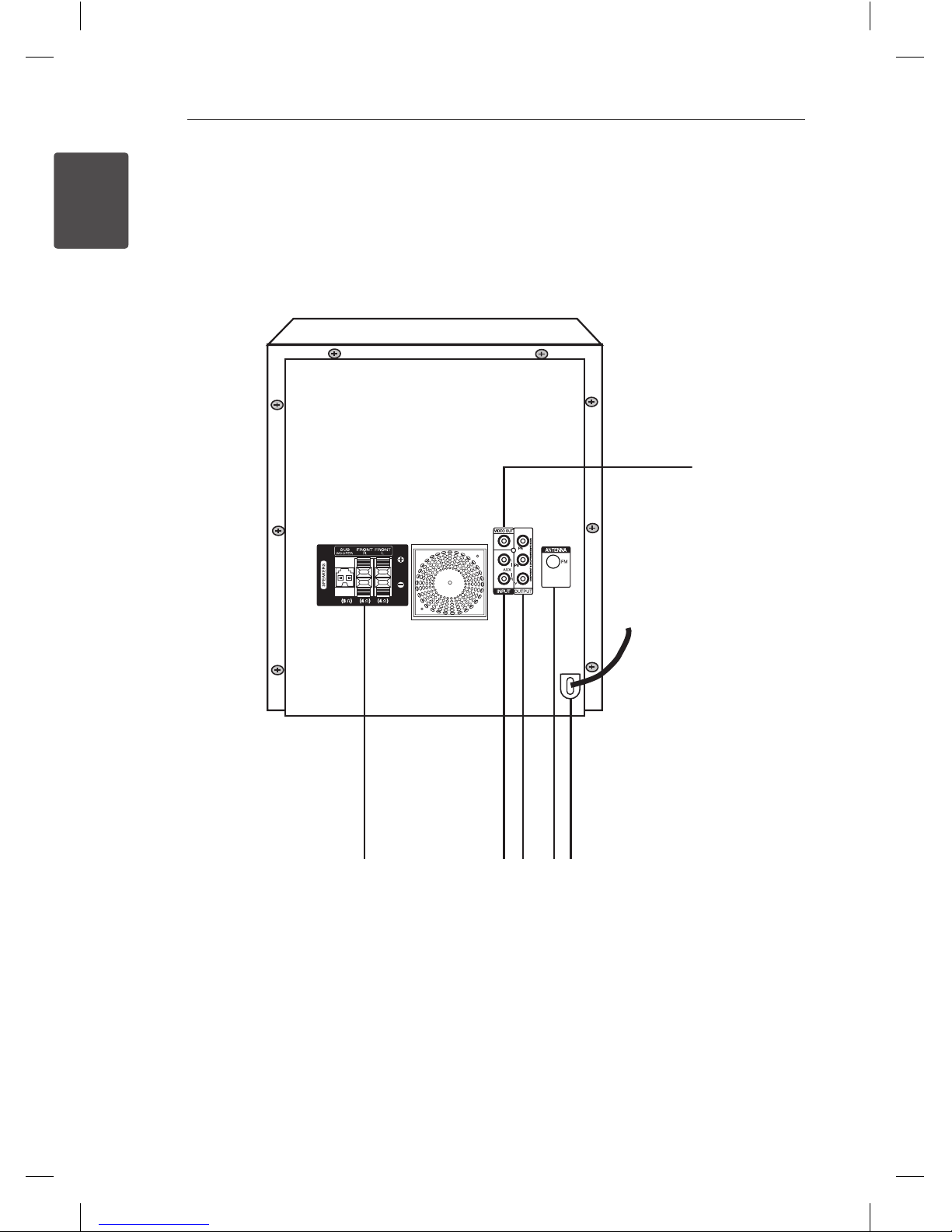
Getting Started
12
Getting Started
1
Rear panel
a
SPEAKERS terminal
b
IN PUT (AUX) connector
c
OUTPUT (COMPONENT VIDEO)connector
d
ANTENNA (FM)
e
Power cord
f
VIDEO OUT connector
a
b
c de
f
SPK type changed_DM5540-FU_DPHLLLK_2013.12.07.indd 12 2013-12-19 6:56:02

Getting Started
13
Getting Started
1
Remote control
Battery Installation
Remove the battery cover on the
rear of the Remote Control, and
insert one (size AAA) battery with
4
and 5 matched correctly.
• • • • • • a • • • • •
P
RADIO&INPUT: Changes
input sources.
D.SKIP : Choose a desired disc.
1
POWER: Switches the unit ON
or OFF.
B
OPEN/CLOSE: Opens and
closes the disc Drawer.
SLEEP: Sets the System to turn o
automatically at a specied time.
(Dimmer : The display window will
be darken by half.)
m
INFO/DISPLAY: Accesses On-
Screen Display.
n
HOME: Displays the [Home
Menu].
DISC MENU: Accesses the menu
on a DVD disc.
• • • • • • b • • • • •
W/S/A/D
(up/ down/ left/
right): Used to navigate on-screen
displays.
PRESET +/-: Selects programme
of Radio.
TUNING +/-: Tunes in the desired
radio station.
b
ENTER: Acknowledges menu
selection.
Presetting the radio stations.
x
RETURN: Moves backwards
in the menu or exits the setup
menu.
TITLE: If the current DVD title has
a menu, the title menu appears
on the screen. Otherwise, the disc
menu may not appear.
• • • • • • c • • • • •
Z
STOP: Stops playback.
d
PLAY, MONO/STEREO: Starts
playback. Selects Mono/ Stereo.
M
PAUSE/STEP: Pauses playback.
C/V
SKIP: Goes to the next
or previous chapter / track / le.
c/v
SCAN: Searches
backward or forward.
• • • • • • d • • • • •
AUTO DJ : Selects the AUTO DJ
mode. (For more information refer
to the page 29)
SOUND EFFECT: Selects a sound
eect mode.
VOL -/+ (Volume): Adjusts
speaker volume.
SPEAKER LEVEL: Sets the sound
level of desired speaker.
MUTE: Mutes the sound.
• • • • • • e • • • • •
0-9 numerical buttons: Selects
numbered options in a menu.
MARKER: Marks play list.
h
REPEAT: Selects a play
mode. (Repeat/ Random)
• • • • • • f • • • • •
TV Control buttons: Controls the
TV. (LG TV only)
-You can control the sound
level, input source, and power
switching of LG TVs as well.
Hold POWER (TV ) and press PR/
CH (
W/S
) button repeatedly
until the TV turns on or o.
X
REC: USB Direct Recording.
CLEAR: Removes a number when
setting the password.
MIC VOL -/+ : Adjusts microphone
volume.
ECHO VOL -/+ : Adjusts echo
volume.
VOCAL FADER : You can enjoy
the function as karaoke, by
reducing singer vocal of music in
the various source.
SPK type changed_DM5540-FU_DPHLLLK_2013.12.07.indd 13 2013-12-19 6:56:02

2 Connecting
Connecting
14
Connecting
2
Connecting to
speakers
Attaching the speakers to the
unit
Connect the wires to the unit. Match each wire’s
colored band to the same colored connection terminal on the rear of the unit. To connect the cable
to the unit, press each plastic nger pad to open the
connection terminal. Inset the wire and release the
nger pad.
Attaching the subwoofer to
the unit.
Connect the black stripe of each wire to the terminals marked -(minus) and the other end to the terminals marked + (plus).
Color Speaker Position
Orange Sub woofer Any front position
Red Front Front right
White Front Front left
To connect the cable to the speakers, press each
plastic nger pad to open the connection terminals
on the base of each speaker. Insert the wire and
release the nger pad.
yBe careful to make sure children do not put
their hands or any objects into the *speaker
duct.
*Speaker duct : A hole for plentiful bass
sound on speaker cabinet (enclosure).
yThe speakers contain magnet parts, so color
irregularity may occur on the TV screen or
PC monitor screen. Please use the speakers
far away from either TV screen or PC
monitor.
• Do not connect any other speaker except
sub woofer speaker to the sub woofer
connection terminal on the rear of the unit.
>
Caution
SPK type changed_DM5540-FU_DPHLLLK_2013.12.07.indd 14 2013-12-19 6:56:02
