
OWNER’S MANUAL
DVD Mini Hi-Fi
System
Please read this manual carefully before operating
your set and retain it for future reference.
DM5640K (DM5640K, DMS5540F/W)
ENGLISH
www.lg.com
DM5640M-FU.DRUSLLK_ENG_7057.indd 1 2014-09-16 10:13:16

1 Getting Started
Getting Started2
Safety Information
1
Getting Started
CAUTION: TO REDUCE THE RISK OF ELECTRIC
SHOCK DO NOT REMOVE COVER (OR BACK) NO
USER-SERVICEABLE PARTS INSIDE REFER SERVICING
TO QUALIFIED SERVICE PERSONNEL.
WARNING: TO PREVENT FIRE OR ELECTRIC SHOCK
HAZARD, DO NOT EXPOSE THIS PRODUCT TO RAIN
OR MOISTURE.
WARNING: Do not install this equipment in a
conned space such as a book case or similar unit.
CAUTION: Do not block any ventilation openings.
Install in accordance with the manufacturer’s
instructions.
Slots and openings in the cabinet are provided for
ventilation and to ensure reliable operation of the
product and to protect it from over heating. The
openings shall be never be blocked by placing
the product on a bed, sofa, rug or other similar
surface. This product shall not be placed in a builtin installation such as a bookcase or rack unless
proper ventilation is provided or the manufacturer’s
instruction has been adhered to.
CAUTION
RISK OF ELECTRIC SHOCK
DO NOT OPEN
This lightning ash with arrowhead
symbol within an equilateral
triangle is intended to alert the
user to the presence of uninsulated
dangerous voltage within the
product’s enclosure that may be of
sucient magnitude to constitute a
risk of electric shock to persons.
The exclamation point within
an equilateral triangle is
intended to alert the user to the
presence of important operating
and maintenance (servicing)
instructions in the literature
accompanying the product.
CAUTION: This product employs a Laser System.
To ensure proper use of this product, please read
this owner’s manual carefully and retain it for future
reference. Shall the unit require maintenance,
contact an authorized service center.
Use of controls, adjustments or the performance of
procedures other than those specied herein may
result in hazardous radiation exposure.
To prevent direct exposure to laser beam, do not
try to open the enclosure.
CAUTION concerning the Power Cord
Most appliances recommend they be placed upon
a dedicated circuit;
That is, a single outlet circuit which powers only
that appliance and has no additional outlets or
branch circuits. Check the specication page of this
owner’s manual to be certain. Do not overload wall
outlets. Overloaded wall outlets, loose or damaged
wall outlets, extension cords, frayed power cords, or
damaged or cracked wire insulation are dangerous.
Any of these conditions could result in electric
shock or re. Periodically examine the cord of your
appliance, and if its appearance indicates damage
or deterioration, unplug it, discontinue use of the
appliance, and have the cord replaced with an
exact replacement part by an authorized service
center. Protect the power cord from physical or
mechanical abuse, such as being twisted, kinked,
pinched, closed in a door, or walked upon. Pay
particular attention to plugs, wall outlets, and
the point where the cord exits the appliance. To
disconnect power from the mains, pull out the
mains cord plug. When installing the product,
ensure that the plug is easily accessible.
DM5640M-FU.DRUSLLK_ENG_7057.indd 2 2014-09-16 10:13:16

Getting Started 3
This device is equipped with a portable battery or
accumulator.
Safety way to remove the battery or the
battery from the equipment: Remove the
old battery or battery pack, follow the steps
in reverse order than the assembly. To prevent
contamination of the environment and bring on
possible threat to human and animal health, the
old battery or the battery put it in the appropriate
container at designated collection points. Do
not dispose of batteries or battery together with
other waste. It is recommended that you use
local, free reimbursement systems batteries and
accumulators. The battery shall not be exposed to
excessive heat such as sunshine, re or the like.
CAUTION: The apparatus shall not be exposed to
water (dripping or splashing) and no objects lled
with liquids, such as vases, shall be placed on the
apparatus.
Disposal of your old appliance
1. When this crossed-out wheeled bin
symbol is attached to a product it
means the product is covered by
the European Directive 2002/96/EC.
2. All electrical and electronic products
should be disposed of separately
from the municipal waste stream
via designated collection facilities
appointed by the government or
the local authorities.
3. The correct disposal of your
old appliance will help prevent
potential negative consequences
for the environment and human
health.
4. For more detailed information about
disposal of your old appliance,
please contact your city office,
waste disposal service or the shop
where you purchased the product.
Disposal of waste batteries/accumulators
1. When this crossed-out wheeled
bin symbol is attached to batteries/
accumulators of Your product
it means they are covered by
European Directive 2006/66/EC.
2. This symbol may be combined with
chemical symbols for mercury(Hg),
cadmium(Cd) or lead(Pb) if the
battery Contains more that 0.0005%
of mercury,0.002% of cadmium or
0.004% of lead.
3. All batteries/accumulators should
be disposed separately from
the municipal waste stream via
designated collection facilities
appointed by the government or
the local authorities.
4. The correct disposal of Your old
batteries/accumulators will help
to prevent potential negative
consequences for the environment,
animal and human health.
5. For more detailed information
about disposal of Your old batteries/
accumulators, please contact Your
city office, waste disposal service or
the shop where You purchased the
product.
1
Getting Started
DM5640M-FU.DRUSLLK_ENG_7057.indd 3 2014-09-16 10:13:17

Table of Contents4
Table of Contents
1 Getting Started
2 Safety Information
6 Unique Features
6 Accessories
7 Introduction
7 – Playable Discs
7 – About the “7” Symbol Display
7 – Symbols Used in this Manual
7 – Regional Codes
8 Playable file Requirement
9 – Compatible USB Devices
9 – USB device requirement
10 Front panel
12 Rear panel
13 Remote control
2 Connecting
14 Connecting to speakers
14 – Attaching the speakers to the unit
14 – Attaching the subwoofer to the unit
15 Positioning the system
16 Connections to Your TV
16 Component Video Connection
17 – Video Connection
18 Optional Equipment Connection
18 – AUX In Connection
18 – AUDIO (PORT. IN) In Connection
19 – USB Connection
19 Antenna Connection
3 System setting
20 Adjust the setup settings
20 – OSD Initial language settings -
Optional
20 – To display and exit the Setup menu
21 – Language
21 – Display
22 – Audio
23 – Lock (Parental Control)
24 – Others
4 Operating
25 Using the Home Menu
25 Basic Operations
25 – CD / USB
26 Other Operations
26 – Displaying Disc Information on-screen
27 – To display the DVD Menu
27 – To display the DVD title
27 – Starting play from selected time
28 – Marked Playback
29 – AUTO DJ playback
29 – Viewing a PHOTO file
30 – Sleep Timer Setting
30 – Dimmer
30 – Turn off the sound temporarily
31 – Screen Saver
31 – System Select - Optional
31 – Last Scene Memory
31 – DEMO
31 – VOCAL FADER
32 Radio Operations
32 – Listening to the radio
32 – Presetting the Radio Stations
32 – Deleting all the saved stations
32 – Deleting a saved station
32 – Improving poor FM reception
33 – Setting the Clock
33 – Using your player as an alarm clock
34 Sound adjustment
34 – Setting the surround mode
35 – Adjust the speaker level settings
35 – Setting the USER EQ
35 Advanced Operations
DM5640M-FU.DRUSLLK_ENG_7057.indd 4 2014-09-16 10:13:17

35 – Listening to music from your external
device
Table of Contents 5
5 Troubleshooting
36 Troubleshooting
6 Appendix
37 Maintenance
37 – Handling the Unit
37 – Notes on Discs
38 Area Codes
39 Language Codes
40 Trademarks and Licenses
41 Specifications
1
2
3
4
5
6
DM5640M-FU.DRUSLLK_ENG_7057.indd 5 2014-09-16 10:13:17

Getting Started6
ON
Unique Features
Portable In
1
Getting Started
Listen to music from your portable device. (MP3,
Notebook, etc)
Accessories
Please check and identify the supplied accessories.
FM antenna (1) Remote control (1)
Batteries (1)
Karaoke Disc (1) Song book (1)
Video cable (1)
Microphone (1)
DM5640M-FU.DRUSLLK_ENG_7057.indd 6 2014-09-16 10:13:20

Getting Started 7
Introduction
Playable Discs
This unit plays DVD±R/RW and CD-R/RW that
contains audio titles, DivX, MP3, WMA and/or
JPEG les. Some DVD±RW/DVD±R or CD-RW/
CD-R cannot be played on this unit due to the
recording quality or physical condition of the disc,
or the characteristics of the recording device and
authoring software.
DVD-VIDEO (8 cm / 12 cm disc)
Discs such as movies that can be
purchased or rented.
DVD±R (8 cm / 12 cm disc)
Video mode and nalized only.
DVD-RW (8 cm / 12 cm disc)
Video mode and nalized only.
DVD+R: Video mode only
Supports the double layer disc also.
DVD+RW (8 cm / 12 cm disc)
Video mode and nalized only.
Audio CD: Music CDs or CD-R/CDRW in music CD format that can be
purchased.
About the “7” Symbol Display
“7” may appear on your TV display during
operation and indicates that the function explained
in this owner’s manual is not available on that
specic media.
Symbols Used in this Manual
DVD
ACD Audio CDs
MUSIC
MOVIE
PHOTO
Note
,
Indicates special notes and operating features.
Tip
,
Indicates tip and hints for making the task easier.
Caution
>
Indicates cautions for preventing possible damages
from abuse.
DVD and nalized DVD±R/RW
WMA / MP3 les
Video les contained in the
USB/Disc
Photo les
Regional Codes
This unit has a regional code printed on the rear of
the unit. This unit can play only DVD discs labeled
same as the rear of the unit or “ALL”.
yMost DVD discs have a globe with one or more
numbers in it clearly visible on the cover. This
number must match your unit’s regional code or
the disc cannot play.
yIf you try to play a DVD with a dierent regional
code from your unit, the message “Check
Regional Code” appears on the TV screen.
1
Getting Started
DM5640M-FU.DRUSLLK_ENG_7057.indd 7 2014-09-16 10:13:22

Getting Started8
Playable file
Requirement
1
Getting Started
Music file requirement
MP3/ WMA le compatibility with this unit is limited
as follows :
ySampling Frequency : 32 - 48 kHz (MP3), 32 - 48
kHz (WMA)
yBit rate : 32 - 320 kbps (MP3), 40 - 192 kbps
(WMA)
yMaximum les : Under 999
yFile extensions : “.mp3”/ “.wma”
yCD-ROM le format : ISO9660/ JOLIET
yWe recommend that you use “Easy-CD Creator”,
which creates an ISO 9660 le system.
yYou have to set the disc format option to
[mastered] in order to make the discs compatible
with the LG player when formatting rewritable
discs. When setting the optin to Live File System,
you cannot use it on LG players. (mastered/ Love
File System : Disc format sysyem for Windows
Vista)
The DTS is not supported. In case of DTS audio
format, audio is not output.
Photo file requirement
Photo le compatibility with this unit is limited as
follows :
yMax pixel in width : 2760 x 2048 pixel
yMaximum les : Under 999
ySome discs may not operate due to a dierent
recording format or the condition of disc.
yFile extensions: “.jpg”
yCD-ROM le format : ISO9660/ JOLIET
DivX file requirement
DivX le compatibility with this unit is limited as
follows:
yAvailable resolution:
up to 720 x 576 (W x H) pixels.
yThe le name of the DivX subtitle should be
entered 45 characters or less.
yIf there is a code impossible to express in the
DivX le, it may be displayed as a “ _ “ mark on the
display.
yFrame rate : less than 30 fps.
yIf the video and audio structure of recorded
les are not interleaved, either video or audio is
output.
yPlayable DivX le : “.avi”, “.mpg”, “.mpeg”, “.divx”
yPlayable Subtitle format : SubRip (*.srt/ *.txt), SAMI
(*.smi), SubStation Alpha (*.ssa/ *.txt), MicroDVD
(*.sub/ *.txt), SubViewer 2.0 (*.sub/ *.txt), Vobsub
(*.sub)
yPlayable Codec format : “DivX3.11, DivX4, DivX5,
DivX6”, “MP4V3”, “3IVX”.
yPlayable Audio format : “AC3”, “PCM”, “MP3”, “WMA”.
ySampling frequency : between 32 to 48 kHz
(MP3), between 32 to 48 kHz (WMA)
yBit rate : between 32 to 320 kbps (MP3), 40 to 192
kbps (WMA)
yFor Discs formatted in Live le system, you can
not use it on this unit.
yIf the name of movie le is dierent from that of
the subtitle le, during playback of a DivX le,
subtitle may not be display.
yIf you play a DivX le dier from DivX spec, it may
not operate normally.
DM5640M-FU.DRUSLLK_ENG_7057.indd 8 2014-09-16 10:13:22

Compatible USB Devices
yMP3 Player : Flash type MP3 player.
yUSB Flash Drive : Devices that support USB2.0
or USB1.1.
yThe USB function of this unit does not support
some USB devices.
USB device requirement
yDevices which require additional program
installation when you have connected it to a
computer, are not supported.
yDo not extract the USB device while in operation.
yFor a large capacity USB, it may take longer than
a few minute to be searched.
yTo prevent data loss, back up all data.
yIf you use a USB extension cable or USB hub, the
USB device is not recognized.
yUsing NTFS le system is not supported. (Only
FAT(16/ 32) le system is supported.)
yThis unit is not supported when the total
number of les is 1000 or more.
yExternal HDD, Card readers, Locked devices, or
hard type USB devices are not supported.
yUSB port of the unit cannot be connected to PC.
The unit cannot be used as a storage device.
Getting Started 9
1
Getting Started
DM5640M-FU.DRUSLLK_ENG_7057.indd 9 2014-09-16 10:13:22

Getting Started10
Front panel
1
Getting Started
a
b
c
d
e
f
k
j
i
h
g
DM5640M-FU.DRUSLLK_ENG_7057.indd 10 2014-09-16 10:13:23

Getting Started 11
Disc tray
a
(POWER)
b 1/!
Display window
c
SET M
d
- Pauses or conrms the setting.
TUNING(-/+)
- Selects the radio station.
- Selects the [MUSIC],[MOVIE],[PHOTO],[SETUP]
menu.
PRESET(-) a
- Selects preset numbers.
PRESET(+)
- Selects preset numbers.
- Selects disc in the [MUSIC],[MOVIE] menu.
STOP Z
- Stops playback
TIMER
e
- With the TIMER function you can turn CD, USB
play and TUNER reception on or o at a desired
time.
CLOCK
- Sets the clock and checks the time.
USER EQ
- Controls sound register.
LG SOUND EFFECT
- You can select a Natural or Local Specialization
equalizer eect.
BASS BLAST/MP3 Opt.
- Reinforces the treble, bass and surround
eect.
- Optimizes compressible MP3 le to improve
the treble sound.
PORT. IN
f
PHONES
HOME
g
- Displays the [HOME] menu.
AUX
- Selects the AUX function.
ECHO VOL
- Adjusts echo volume.
MASTER VOLUME
- Controls the volume when using any
function.
MULITI JOG DIAL
- Moves to the another le/ track or you can
select the tuning range.
MIC VOL
- Adjusts microphone volume.
C/V
d
RADIO
- Selects the RADIO function.
PORTABLE
- Selects the PORTABLE function.
USB port
h
- Plays the audio les by connecting the USB
device.
MIC 1 / MIC 2
i
- Connects a microphone to this jack.
REPEAT
j
- Listens to your tracks/les repeatedly or
randomly.
DEMO
- Demonstrates each of functions.
SOUND EFFECT
- Selects a sound eect mode.
DISC SKIP
- Choose a desired disc.
OPEN/CLOSE
- Opens and closes the disc tray Disc tray
AUTO DJ
k
- Selects the AUTO DJ mode.
1
Getting Started
DM5640M-FU.DRUSLLK_ENG_7057.indd 11 2014-09-16 10:13:24

Rear panel
1
Getting Started
Getting Started12
f
a
SPEAKERS terminal
a
IN PUT (AUX) connector
b
OUTPUT (COMPONENT VIDEO)connector
c
ANTENNA (FM)
d
DM5640M-FU.DRUSLLK_ENG_7057.indd 12 2014-09-16 10:13:26
b
c de
Power cord
e
VIDEO OUT connector
f

Getting Started 13
Remote control
Battery Installation
Remove the battery cover on the
rear of the Remote Control, and
insert one (size AAA) battery with
and 5 matched correctly.
4
• • • • • • a • • • • •
RADIO&INPUT: Changes
P
input sources.
D.SKIP : Choose a desired disc.
POWER: Switches the unit ON
1
or OFF.
OPEN/CLOSE: Opens and
B
closes the disc Drawer.
SLEEP: Sets the System to turn o
automatically at a specied time.
(Dimmer : The display window will
be darken by half.)
INFO/DISPLAY: Accesses On-
m
Screen Display.
HOME: Displays the [Home
n
Menu].
DISC MENU: Accesses the menu
on a DVD disc.
• • • • • • b • • • • •
W/S/A/D
right): Used to navigate on-screen
displays.
PRESET +/-: Selects programme
of Radio.
TUNING +/-: Tunes in the desired
radio station.
ENTER: Acknowledges menu
b
selection.
Presetting the radio stations.
RETURN: Moves backwards
x
in the menu or exits the setup
menu.
TITLE: If the current DVD title has
a menu, the title menu appears
on the screen. Otherwise, the disc
menu may not appear.
• • • • • • c • • • • •
STOP: Stops playback.
Z
PLAY, MONO/STEREO: Starts
d
playback. Selects Mono/ Stereo.
PAUSE/STEP: Pauses playback.
M
C/V
or previous chapter / track / le.
c/v
backward or forward.
(up/ down/ left/
SKIP: Goes to the next
SCAN: Searches
• • • • • • d • • • • •
AUTO DJ : Selects the AUTO DJ
mode. (For more information refer
to the page 29)
SOUND EFFECT: Selects a sound
eect mode.
VOL -/+ (Volume): Adjusts
speaker volume.
SPEAKER LEVEL: Sets the sound
level of desired speaker.
MUTE: Mutes the sound.
• • • • • • e • • • • •
0-9 numerical buttons: Selects
numbered options in a menu.
MARKER: Marks play list.
REPEAT: Selects a play
h
mode. (Repeat/ Random)
• • • • • • f • • • • •
TV Control buttons: Controls the
TV. (LG TV only)
-You can control the sound
level, input source, and power
switching of LG TVs as well.
Hold POWER (T V) and press PR/
CH (
until the TV turns on or o.
: The button is not available for
?
any function.
CLEAR: Removes a number when
setting the password.
MIC VOL -/+ : Adjusts microphone
volume.
ECHO VOL -/+ : Adjusts echo
volume.
VOCAL FADER : You can enjoy
the function as karaoke, by
reducing singer vocal of music in
the various source.
) button repeatedly
W/S
1
Getting Started
DM5640M-FU.DRUSLLK_ENG_7057.indd 13 2014-09-16 10:13:27

Connecting14
Connecting to
speakers
Attaching the speakers to the
unit
Connect the wires to the unit. Match each wire’s
2
colored band to the same colored connection
Connecting
terminal on the rear of the unit. To connect the
cable to the unit, press each plastic nger pad to
open the connection terminal. Insert the wire and
release the nger pad.
Connect the black stripe of each wire to the
terminals marked -(minus) and the other end to the
terminals marked + (plus).
Color Speaker Position
Orange Sub woofer Any front position
Red Front Front right
White Front Front left
To connect the cable to the speakers, press each
plastic nger pad to open the connection terminals
on the base of each speaker. Insert the wire and
release the nger pad.
Caution
>
yBe careful to make sure children do not put
their hands or any objects into the *speaker
duct.
*Speaker duct : A hole for plentiful bass
sound on speaker cabinet (enclosure).
yThe speakers contain magnet parts, so color
irregularity may occur on the TV screen or
PC monitor screen. Please use the speakers
far away from either TV screen or PC
monitor.
yDo not connect any other speaker except
sub woofer speaker to the sub woofer
connection terminal on the rear of the unit.
Attaching the subwoofer to
the unit
Connect a woofer cord to the player. When
connecting a woofer cord to the player, insert the
connector until it clicks.
DM5640M-FU.DRUSLLK_ENG_7057.indd 14 2014-09-16 10:13:28

Connecting 15
Positioning the system
The following illustration shows an example of
positioning the system. Note that the illustrations
in these instructions dier from the actual unit for
explanation purposes.
For the best possible surround sound, all the
speakers other than the subwoofer should be
placed at the same distance from the listening
position ( ).
Front left speaker (L)/ Front right speaker (R):
Place the front speakers to the sides of the
monitor or screen and as ush with the screen
surface as possible.
Subwoofer: The position of the subwoofer is
not so critical, because low bass sounds are not
highly directional. But it is better to place the
subwoofer near the front speakers. Turn it slightly
toward the center of the room to reduce the wall
reections.
Unit
2
Connecting
DM5640M-FU.DRUSLLK_ENG_7057.indd 15 2014-09-16 10:13:29

Connecting16
Connections to Your
TV
Make one of the following connections, depending
on the capabilities of your existing equipment.
Note
,
yDepending on your TV and other
2
Connecting
equipment you wish to connect, there are
various ways you could connect the unit.
Use only one of the connections described
in this manual.
yPlease refer to the manuals of your TV,
Stereo System or other devices as necessary
to make the best connections.
yMake sure the unit is connected directly
to the TV. Tune the TV to the correct video
input channel.
yDo not connect your unit via your VCR.
The image could be distorted by the copy
protection system.
Component Video
Connection
Connect the COMPONENT VIDEO OUTPUT
(PROGRESSIVE SCAN) jacks on the unit to the
corresponding input jacks on the TV by using
component cables.
You can hear the sound through the system’s
speakers.
: Green
: Blue
: Red
DM5640M-FU.DRUSLLK_ENG_7057.indd 16 2014-09-16 10:13:30

Video Connection
Connect the VIDEO OUT jack on the unit to the
video in jack on the TV by using a video cable.
You can hear thr sound through the system’s
speakers.
: Yellow
Connecting 17
2
Connecting
DM5640M-FU.DRUSLLK_ENG_7057.indd 17 2014-09-16 10:13:30

Connecting18
Optional Equipment
Connection
AUX In Connection
Connect an Output of auxiliary device to the AUX
(L/R) IN Connector.
2
Connecting
: Red
: White
To the audio output jacks of
your component (TV, VCR,
Note
,
If your TV has only one output for audio
(mono), connect it to the left (white) audio jack
on the unit.
etc.)
AUDIO (PORT. IN) In
Connection
Connect an output of portable device (MP3 or PMP
etc) to the AUDIO (PORT. IN) input connector.
MP3 player, etc...
Enjoying audio from an
external source and selecting
the function
You can enjoy audio from an external source
through your unit. And you can select the
function.
Press RADIO&INPUT repeatedly to select the
desired input source or the function. - DVD/CD,
AUX, PORTABLE, FM.
DM5640M-FU.DRUSLLK_ENG_7057.indd 18 2014-09-16 10:13:31

Connecting 19
USB Connection
Connect the USB port of USB Memory (or MP3
player, etc.) to the USB port on the front of the unit.
Note
,
Removing the USB Device from the unit
1. Choose a different function mode or
press STOP (
2. Remove the USB device from the unit.
Z
) twice in a row.
Antenna Connection
Connect the supplied FM antenna for listening to
the radio.
Connect the FM wire antenna to the FM antenna
connector.
2
Connecting
DM5640M-FU.DRUSLLK_ENG_7057.indd 19 2014-09-16 10:13:31

3 System setting
System setting20
Adjust the setup
settings
By using the Setup menu, you can make various
adjustments to items such as picture and sound.
You can also set a language for the subtitles and
the Setup menu, among other things. For details on
each Setup menu item, see pages 20 to 24.
OSD Initial language settings
- Optional
During the rst use of this unit, the initial language
setup menu appears on your TV screen. You must
3
complete initial language selection before using
System setting
the unit. English will be selected as the initial
language.
1. Press
language setup menu will appear on the screen.
2. Use
press b ENTER.
The confirm menu will appear.
(POWER) to turn the unit on. The
1/!
or
W/S
to select a language then
A/D
To display and exit the Setup
menu
1. Press n HOME.
Displays the [Home] Menu.
2. Select an [Setup] by using
3. Press b ENTER.
Displays the [Setup].
4. Press n HOME or x RETURN to exit in the
[Setup] Menu.
About help menu for Setup
Menu Buttons Operation
ws
Move
a
Move
d
Move
x
Close
b
Select
WS
A
D
RETURN
ENTER To conrm menu.
.
A/D
Moving to another
menu.
Moving to previous
level.
Moving to next
level or selecting
menu.
To exit the [Setup]
menu or [ 2.1
Speaker Setup].
3. Use
b
DM5640M-FU.DRUSLLK_ENG_7057.indd 20 2014-09-16 10:13:32
to select the [Enter] then press
A/D
ENTER to finish the language setup.

System setting 21
Language
Menu Language
Select a language for the Setup menu and then on
screen display.
Disc Audio / Disc Subtitle / Disc
Menu
Select the language you prefer for the audio track
(disc audio), subtitles, and the disc menu.
[Original]
Refers to the original language in which the
disc was recorded.
[Other]
To select another language, press numeric
buttons and then b ENTER to enter the
corresponding 4-digit number according to
the language code list on the page 39. If you
enter the wrong language code, press CLEAR.
[O (for Disc Subtitle)]
Turn o Subtitle.
Display
TV Aspect
Select which screen aspect to use based on the
shape of your TV screen.
[4:3]
Select when a standard 4:3 TV is connected.
[16:9]
Select when a 16:9 wide TV is connected.
Display Mode
The Display Mode setting works only when the TV
Aspect mode is set to 4:3.
[Letterbox]
Displays a wide picture with bands on the
upper and lower portions of the screen.
[Panscan]
Automatically displays the wide picture on the
entire screen and cuts o the portions that do
not t. (If the disc/le is not compatible with
Pan Scan, the picture is displayed at Letterbox
ratio.)
3
System setting
DM5640M-FU.DRUSLLK_ENG_7057.indd 21 2014-09-16 10:13:32

System setting22
Progressive Scan (For Component
Video connections)
Selects whether the COMPONENT VIDIO
(PROGRESSIVE SCAN) OUTPUT jacks progressive
signal. If your TV accepts progressive format signals,
you will enjoy accurate color reproduction and high
quality image by selecting [On]. If your TV does not
accept progressive format signals, select [O].
If you set Progressive Scan to [On] in error, you must
reset the unit. First, remove the disc in the unit.
Next, press and hold STOP Z for ve seconds.
The video output will be restored to the standard
setting, and a picture will be visible on your TV.
3
System setting
Audio
2.1 Speaker Setup
Make the following settings for the built-in 2.1
channel surround decoder.
1. Select [2.1 Speaker Setup] on the [Audio] menu.
2. Press b ENTER.
The [2.1 SPEAKER] appears.
3. Use AD to select the desired speaker.
4. Adjust options using
5. Returns to the previous menu by pressing x
RETURN.
[Speaker]
Select a speaker that you want to adjust.
Note
,
Certain speaker settings are prohibited by
the Dolby Digital licensing agreement.
WSAD
buttons.
[Size]
Since the speaker settings are xed, you cannot
change the settings.
[Volume]
Adjust the output level of each speaker.
[Distance]
Adjust the distance between each speaker and
the listening position.
[Speaker Test Start]
Select [Speaker Test Start] by using the WS
and press b ENTER. Press b ENTER again to
stop. Adjust the volume to match the volume
of test signals memorized in the system.
DM5640M-FU.DRUSLLK_ENG_7057.indd 22 2014-09-16 10:13:32

System setting 23
DRC (Dynamic Range Control)
Make the sound clear when the volume is turned
down (Dolby Digital only). Set to [On] for this eect.
Vocal
Select [On] to mix karaoke channels into normal
stereo.
This function is eective for multi-channel karaoke
DVDs only.
Semi Karaoke
When a chapter/ title/ track is fully nished, this
function shows the score in the screen with a
fanfare sound.
[On]
When you nished singing a score will appear
on the screen.
[O ]
Fanfare and score do not appears on the
screen.
Note
,
y DVD, DVD Karaoke discs with more than
2 tracks are available discs for the this
function.
y When you watch movies, “o ” the Semi
Karaoke at the SETUP menu or enjoy it
without connecting the MIC if the fanfare or
score appears during changing a chapter.
y This function operate on the DVD/CD mode.
y The Semi Karaoke function is available only
when a microphone is connected.
Lock (Parental Control)
Initial Setting the Area Code:
When you use this unit for the rst time, you have
to set the Area Code.
1. Select the [Lock] menu and then press D.
2. Press D.
To access the [Lock] options, you must input the
password you have created. Input a password
and press b ENTER. Enter it again and press b
ENTER to verify. If you make a mistake before
pressing b ENTER, press CLEAR.
3. Select the first character using WS buttons.
4. Press b ENTER and select the second character
using WS buttons.
5. Press b ENTER to confirm your Area code
selection.
Rating
Blocks playback of rated DVDs based on their
contents. Not all discs are rated.
1. Select [Rating] on the [Lock] menu then press
.
D
2. Input a password and press b ENTER.
3. Select a rating from 1 to 8 using the WS
buttons.
[Rating 1-8]
Rating one (1) has the most restrictions and
rating eight (8) is the least restrictive.
[Unlock]
If you select unlock, parental control is not
active and the disc plays in full.
4. Press b ENTER to confirm your rating selection.
3
System setting
DM5640M-FU.DRUSLLK_ENG_7057.indd 23 2014-09-16 10:13:32
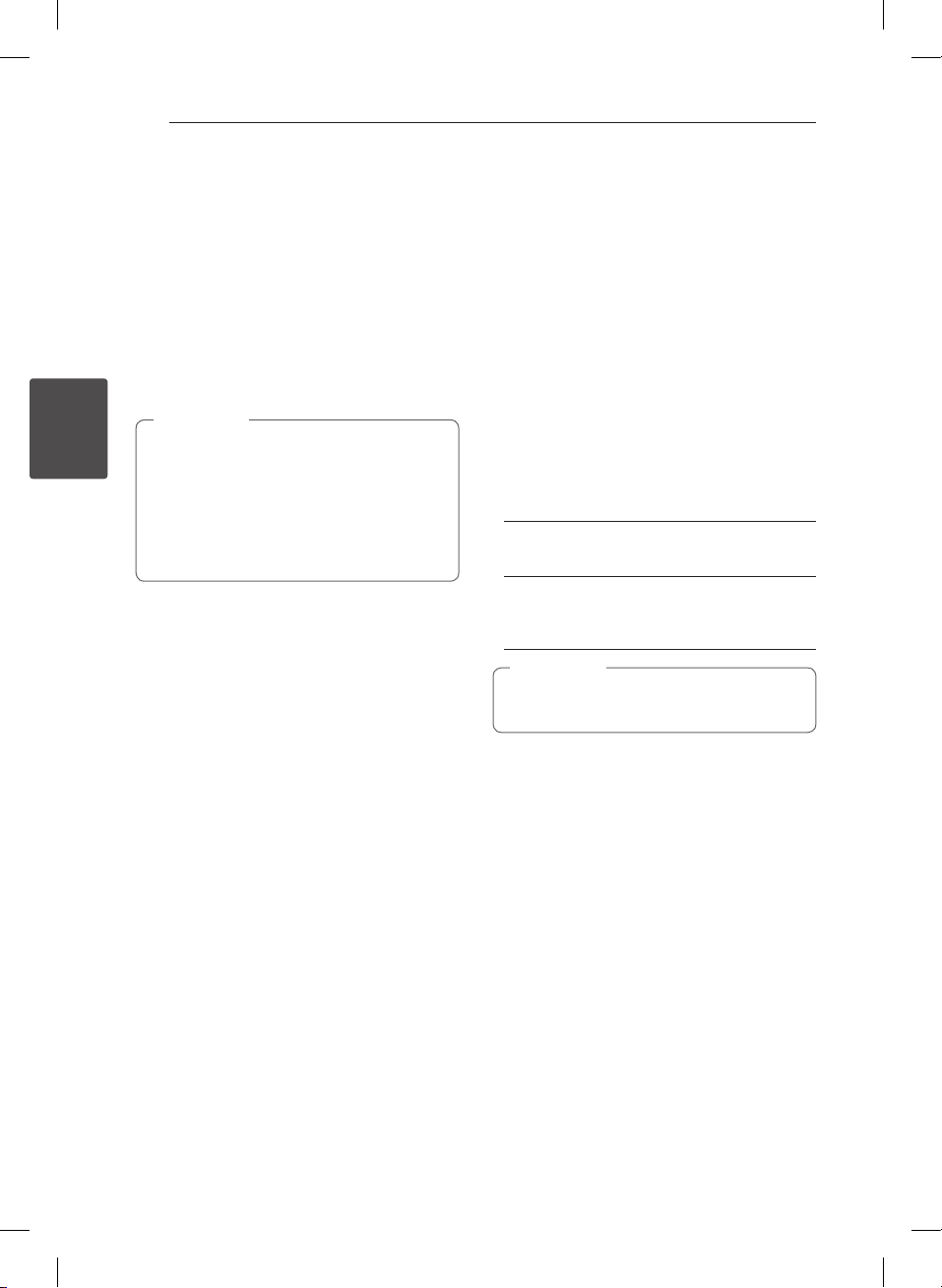
System setting24
Password
You can enter or change password.
1. Select [Password] on the [Lock] menu and then
press D.
2. Press b ENTER.
3. Input a password and press b ENTER.
To change the password, press b ENTER when
the [Change] option is highlighted. Input a
password and press b ENTER. Enter it again
and press b ENTER to verify.
4. Press n HOME to exit the menu.
Note
,
If you forget your password, you can clear it
3
System setting
using the following steps:
1. Select the [Setup] menu on the [Home
Menu].
2. Input the 6-digit number “210499” and
press b ENTER. The password is cleared.
Area Code
Enter the code of the area whose standards were
used to rate the DVD video disc, based on the list
on page 38.
1. Select [Area Code] on the [Lock] menu then
press D.
2. Input a password and press b ENTER.
3. Select the first character using WS buttons.
4. Press b ENTER and select the second character
using WS buttons.
5. Press b ENTER to confirm your Area code
selection.
Others
DivX® VOD
ABOUT DIVX VIDEO: DivX® is a digital video
format created by DivX, LLC, a subsidiary of Rovi
Corporation. This is an ocial DivX Certied®
device that has passed rigorous testing to verify
that it plays DivX video. Visit divx.com for more
information and software tools to convert your les
into DivX videos.
ABOUT DIVX VIDEO-ON-DEMAND: This DivX
Certied® device must be registered in order to play
purchased DivX Video-on-Demand (VOD) movies.
To obtain your registration code, locate the DivX
VOD section in your device setup menu. Go to vod.
divx.com for more information on how to complete
your registration.
[Register]
Displays the registration code of your player.
[Deregister]
Deactivate your player and display the
deactivation code.
Note
,
All the downloaded videos from DivX® VOD
can only be played back on this unit.
DM5640M-FU.DRUSLLK_ENG_7057.indd 24 2014-09-16 10:13:32

Operating 25
Using the Home Menu
1. Press n HOME.
Displays the [Home Menu].
2. Select an option by using
3. Press b ENTER then selected option menu.
[Music] – Displays [MUSIC] menu.
[Movie] – Start video media’s playback or displays
the [MOVIE] menu.
[Photo] – Displays [PHOTO] menu.
[Setup] – Displays the [Setup] menu.
A/D
.
Basic Operations
CD / USB
1. Insert the disc by pressing OPEN/CLOSE or
connect the USB device to the USB port.
2. Press n HOME.
Displays the [Home] Menu.
3.
Select an option by using
If you select the [Movie], [Photo] or [Music]
option when you connect up to two devices, it
appears as belows.
4. Press b ENTER then selected option menu.
Note
,
yFor the most Audio CD and DVD-ROM discs,
playback starts automatically.
yThe unit plays only music le contained in
the USB storage device or disc automatically.
A/D
.
4
Operating
DM5640M-FU.DRUSLLK_ENG_7057.indd 25 2014-09-16 10:13:32

Operating26
4
Operating
To Do this
Stop Press Z STOP.
Playback
Pause Press M PAUSE/STEP.
Frame-by-
Frame playback
Skipping to the
next/ previous
chapter/ track/
le
Locating a
point quickly by
playing a le in
fast forward or
fast reverse
Playing
repeatedly or
randomly
Press d PLAY, MONO/
STEREO.
During playback, press
PAUSE/STEP repeatedly
M
to play title Frame-by-Frame.
(DVD, DivX only)
During playback, press or
rotate;
(1) to go to the next track/
file or to return to the
beginning of current track/
file:
- On the remote control :
or
C
- On the unit: MULITI JOG DIAL
or C /
(2) to go back to the previous
track/file:
- On the remote control:
C
- On the unit:
MULITI JOGDIAL or
During playback, press and
hold c or v on remote
control or c or v on the
unit repeatedly to select the
required scan speed.
To return to normal speed,
press d PLAY ,
MONO/STEREO.
Press h REPEAT on the remote
control or REPEAT on the unit
repeatedly. Then the current title,
chapter or track will be played
back repeatedly or randomly.
- Random play mode : only
music files.
V
V
C
Other Operations
Displaying Disc Information
on-screen
You can display various information about the disc
loaded on-screen.
1. Press m INFO/DISPLAY to show various
playback information.
The displayed items dier depending on the
disc type or playing status.
2. You can select an item by pressing
change or select the setting by pressing
Title – Current title number/ total number of titles.
Chapter – Current chapter number/ total number
Time – Elapsed playing time.
Audio – Selected audio language or channel.
Subtitle – Selected subtitle.
Angle – Selected angle/ total number of angles.
of chapters.
Note
,
If any button is not pressed for a few seconds,
the on-screen display disappears.
W/S
A/D
and
.
Slowing down
the playing
speed
DM5640M-FU.DRUSLLK_ENG_7057.indd 26 2014-09-16 10:13:33
In the pause mode, press
SCAN (c or v) to select
the required speed. (DVD, DivX
only) The DivX le cannot be
slow down reverse playback.

Operating 27
To display the DVD Menu
DVD
When you play a DVD which contains several menu,
you can select the menu you want using the Menu.
1. Press DISC MENU.
The disc’s menu appears.
2. Select the menu by using
3. Press d PLAY to conrm.
WSAD
.
To display the DVD title
DVD
When you play a DVD which contains several title,
you can select the title you want using the Menu.
1. Press TITLE.
The disc’s title appears.
2. Select the menu by pressing
3. Press d PLAY, MONO/STEREO to conrm.
WSAD
.
Starting play from selected
time
DVD MOVIE
To start playing at any chosen time on the le or
title.
1. Press m INFO/DISPLAY during playback.
2. Press WS to select the time clock icon and
“--:--:--” appears.
3. Input the required start time in hours, minutes,
and seconds from left to right. If you enter the
wrong numbers, press CLEAR to remove the
numbers you entered. Then input the correct
numbers.
For example, to nd a scene at 1 hour, 10
minutes, and 20 seconds, enter “11020” by using
numerical buttons.
4. Press b ENTER to conrm. Playback starts from
the selected time.
4
Operating
DM5640M-FU.DRUSLLK_ENG_7057.indd 27 2014-09-16 10:13:33
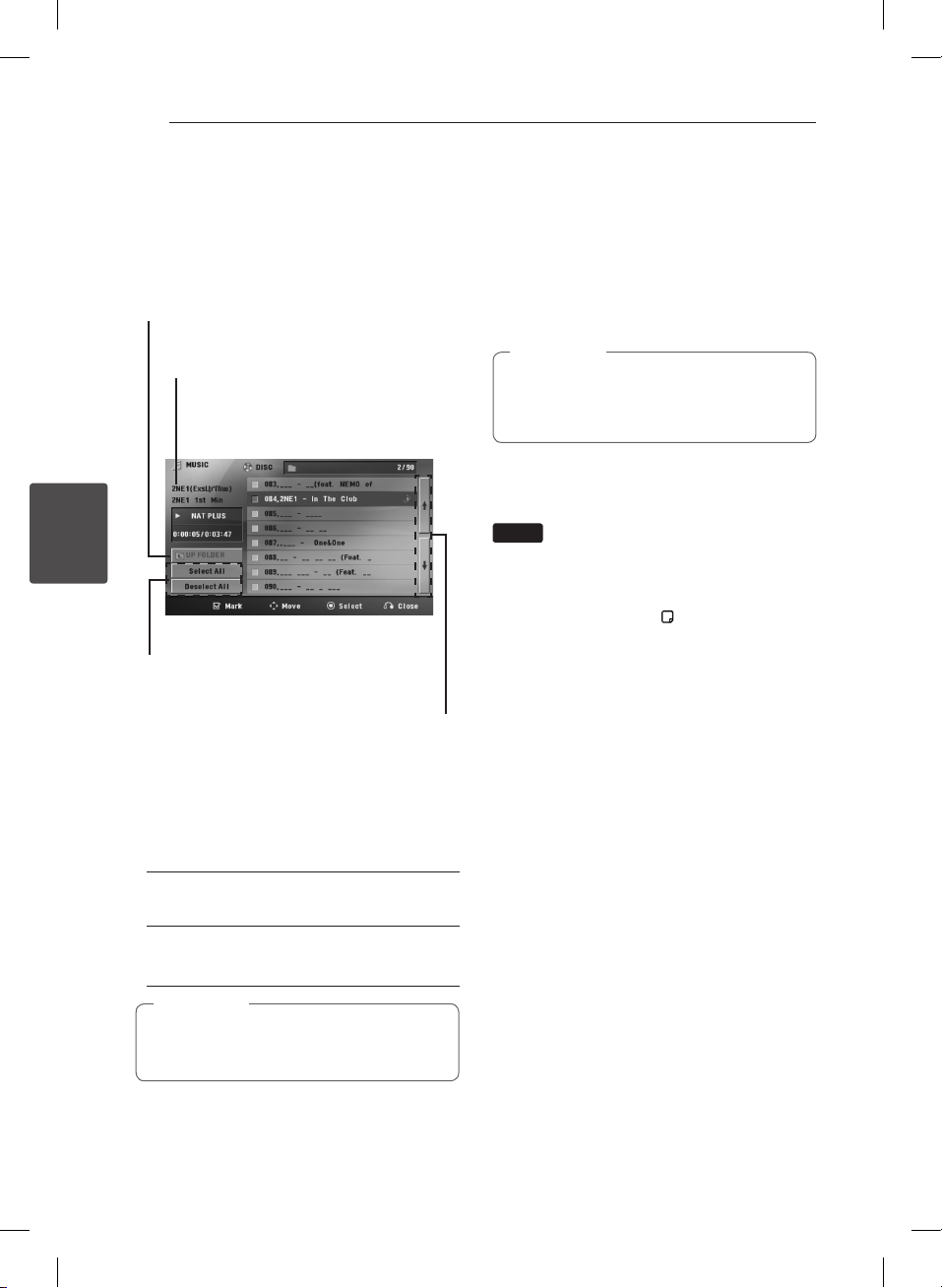
Operating28
Marked Playback
ut
The mark function enables you to store your
favourite les from any disc or USB device in the
unit memory.
1. Select [Music] on the [Home Menu.]
Returning to the upper folder.
(MP3/ WMA only)
File information will be displayed
according to the ID3TAG information
on the appropriate music le. (MP3
only)
4
Operating
Selecting all tracks/ les.
Deselecting all tracks/les.
Moving to the previous or
2. Select a desired music on the [List] by using the
3. Press b ENTER or d PLAY, MONO/STEREO.
4. Select the play mode by using the
then press MARKER to appears the mark
W/S
on the list.
Displays the play mode.
press b ENTER.
next le list.
and
W/S
To delete a Marker
1. Use
erase from the marked le.
2. Press MARKER.
to select the track that you wish to
W/S
To delete all Markers
Use
press b ENTER in program edit mode.
or
W/S
Note
,
The markers are also cleared when the disc or
USB device is removed, the unit is switched to
power o or the function is switched to others.
to select [Deselect All] then
A/D
Changing subtitle code page
MOVIE
If the subtitle is not displayed properly, you can
change the subtitle code page to view the subtitle
le properly.
1. During playback, press INFO/DISPLAY to
display the On-Screen display.
2. Use
3. Use
4. Press RETURN (x) to exit the On-Screen
display.
to select the [Code Page] option.
W/S
to select desired code option.
A/D
[Mark Play]
Marked playback.
[Current Play]
Normal playback.
Note
,
If you want to select all les on the list, select
[Select All] and press b ENTER.
DM5640M-FU.DRUSLLK_ENG_7057.indd 28 2014-09-16 10:13:33

Operating 29
AUTO DJ playback
ut
Auto DJ blends the end of one song into the
beginning of another for seamless playback. it
equalizes volume across tracks for uninterrupted
playback.
Press AUTO DJ on the remote control or unit
repeatedly, the display changes as followings.
order, RANDOM (AUTO DJ RANDOM) -> (AUTO DJ
SEQUENTIAL) -> (AUTO DJ OFF).
Mode Display Window Description
OFF
RANDOM
REPEAT
Note
,
ySearching for a section or playing repeatedly
or randomly is not supported on the AUTO
DJ mode.
yIf you switch to other functions or stop the
music using STOP on the unit (ENTER on
the remote control) on AUTO DJ mode,
AUTO DJ function will be disable.
yAUTO DJ function is not supported in the
music le whose length is less than 60
seconds.
yAll musics are repeated continually until the
user deactivates the AUTO DJ function.
yIf you change a disc while the AUTO
DJ function is activated the function is
deactivated.
-
(AUTO DJ OFF)
RANDOM
(AUTO DJ
RANDOM)
(AUTO DJ
SEQUENTIAL)
-
The music is
played randomly
on this mode.
The music
is played
repeatedly on
this mode.
Viewing a PHOTO file
i
You can view photo files using this player.
1. Select [Photo] on the [Home Menu] and press
ENTER.
b
Moving to the previous or next le list.
Returning to the upper folder.
2. Press
ENTER.
b
3. If you want to view a slide show, press
highlight a file and press d PLAY.
About help menu in the [Photo] menu
Menu Buttons Operation
Slide
d
Show
wsad
Move
b
Select
x
Close
to select a folder, and then press
W/S
Viewing a slide
show.
Moving to another
le or content.
Viewing a particular
le.
Returning to the
[Home] Menu.
d
PLAY
W/SA/D
ENTER
b
RETURN
x
W/S
4
Operating
to
DM5640M-FU.DRUSLLK_ENG_7057.indd 29 2014-09-16 10:13:33

Operating30
About help menu in the full screen
Menu Buttons Operation
m
Menu
a/d
Prev./ Next
x
CLOSE
INFO/
DISPLAY
A/D
RETURN
Displaying the Option
menu.
Moving to another le.
Returning to the
x
[Photo] menu.
Options while viewing a photo
You can use various options during viewing a
photo in full screen.
1. While viewing a photo in full screen, press
INFO/DISPLAY to display the option menu.
m
2. Select an option using
WSAD
4
Operating
a
b c d e
a Current photo/ Total number of photos –
Use
b
Slide Show z/M– Press ENTER to start
or pause slide show.
c
Speed x3/ x2/ x1 – Use ENTER to select
a delaying speed between photos in a slide
show.
d
Rotate – Press ENTER to rotate the photo.
e
Go to list – Press ENTER to return [Photo]
menu.
to view previous/next photo.
A/D
Sleep Timer Setting
Press SLEEP one or more times to select delay time
between 10 and 180 minutes, after the unit will
turn o.
To check the remaining time, press SLEEP.
To cancel the sleep function, press SLEEP
repeatedly until “SLEEP 10” appears, and then press
SLEEP once again while “SLEEP 10” is displayed.
Note
,
yYou can check the remaining time before
the Unit turns o.
yPress SLEEP The remaining time appears in
the display window.
.
Dimmer
Press SLEEP once. The display window will be
darken by half. To cancel it, press SLEEP repeatedly
until dim o.
Turn off the sound temporarily
Press MUTE to mute your unit.
You can mute your unit in order, for example, to
answer the telephone, the appears in the display
window.
1.5 times speed playback
DVD
The 1.5 speed allows you to watch the pictures and
listen to the sound quicker than playing at a normal
speed.
1. During playback, press PLAY to play at 1.5 times
speed. “dX1.5” appears on the screen.
2. Press PLAY again to exit.
DM5640M-FU.DRUSLLK_ENG_7057.indd 30 2014-09-16 10:13:34

Operating 31
Screen Saver
The screen saver appears when you leave the unit
in Stop mode for about ve minutes.
System Select - Optional
You must select the appropriate system mode for
your TV system. Press and hold M (PAUSE/STEP)
for more than ve seconds to be able to select a
system in the [Home] menu.
Last Scene Memory
DVD
This unit memorizes last scene from the last disc
that is viewed. The last scene remains in memory
even if you remove the disc from the unit or switch
o the unit. If you load a disc that has the scene
memorized, the scene is automatically recalled.
DEMO
In the power o state, it demonstrates the function
on display window.
VOCAL FADER
You can enjoy the function as karaoke, by reducing
singer vocal of music in the various source. (MP3/
WMA/ CD/ etc.) Press the VOCAL FADER, and
“FADE ON” will appear in display window.
To cancel it, press VOCAL FADER again.
The quality of the VOCAL FADER may be dierent
depending on the recording conditions of music
les.
This function is available only when MIC is
connected.
Note
,
yThis function is available to use only when a
microphone is connected.
yIt is not available on the MONO source.
4
Operating
DM5640M-FU.DRUSLLK_ENG_7057.indd 31 2014-09-16 10:13:34

Operating32
Radio Operations
Be sure that FM aerials are connected.
(Refer to the page 19.)
Listening to the radio
1. Press P RADIO&INPUT until FM appears in
the display window.
The last received station is tuned in.
2. Press and hold TUNING (-/+) for about two
seconds until the frequency indication starts to
change, then release. Scanning stops when the
unit tunes in a station.
or
Press TUNING (-/+) repeatedly.
3. Adjust the volume by pressing VOL (-/+)
repeatedly.
4
Operating
Presetting the Radio Stations
You can preset 50 stations for FM.
Before tuning, make sure that you have turned
down the volume.
1. Press P RADIO&INPUT on the remote
control or RADIO on the unit until FM appears
in the display window.
2. Press or rotate to select a desired frequency;
- On the remote control: TUNING (-/+)
- On the unit: MULITI JOG DIAL or C / V.
3. Press b ENTER. A preset number will ash in
the display window.
4. Press PRESET (-/+) to select the preset number
you want.
5. Press b ENTER.
The station is stored.
6. Repeat the steps 2 to 5 to store other stations.
7. Press to select a preset station;
- On the remote control: PRESET -/+ or
0 to 9 numerical buttons.
- On the remote control: PRESET - / PRESET +
Deleting all the saved stations
1. Press and hold CLEAR for two seconds.
“ERASE ALL” will ash up on the unit display.
2. Press CLEAR to erase all saved of the radio
stations.
Deleting a saved station
1. Press PRESET - / + to select a preset number
you want to delete.
2. Press CLEAR, the preset number will blink in the
display window.
3. Press CLEAR again, to delete the selectd preset
number.
Improving poor FM reception
Press d PLAY, MONO/STEREO on the remote
control. This will change the tuner from stereo to
mono and usually improve the reception.
DM5640M-FU.DRUSLLK_ENG_7057.indd 32 2014-09-16 10:13:34

Operating 33
Setting the Clock
1. Turn the power on.
2. Press CLOCK for at least 2 seconds
3. Choose from either, by rotating the MULTI JOG
DIAL knob or pressing
- AM 12:00 (for an AM and PM display) or 0:00
(for a 24 hour display).
4. Press SET for confirm your selection
5. Select the hours, by rotating the MULTI JOG
DIAL knob or pressing
6. Press SET.
7. Select the minutes, by rotating the MULTI JOG
DIAL knob or pressing
8. Press SET.
C/V
C/V
C/V
.
.
.
Using your player as an alarm
clock
1. Turn the power on.
2. Press TIMER. Each functions flashes.
3. Press SET when the function you want to be
woken by is showing.
4. “ON TIME” will be displayed. This is where you
set the time you want the alarm to start. Rotate
the MULTI JOG DIAL knob or press
to change the hours and minutes and SET to
save.
5. The “OFF TIME” will be displays. This is where you
set the time you want the function to stop.
6. Rotate the MULTI JOG DIAL knob or press
C/V
and press SET to save.
7. Rotate the MULTI JOG DIAL knob or press
C/V
and press SET to save. The clock icon “(” shows
that the alarm is set.
8. Press TIMER button 2 times. You can check the
setting status.
yIf you set the clock time, you can check the
time by pressing CLOCK even when the
player is turned o.
yIf you set the clock time and alarm, you
can check the alarm icon “(” by pressing
CLOCK even when the player is turned o.
yIf you set the clock time and alarm, you
can check the alarm icon “(” and setting
information by pressing TIMER even when
the unit is turned o.
to change the hours and minutes
to change the hours and minutes
Note
,
C/V
4
Operating
DM5640M-FU.DRUSLLK_ENG_7057.indd 33 2014-09-16 10:13:34

Operating34
Sound adjustment
Setting the surround mode
This system has a number of pre-set surround
sound elds. You can select a desired sound mode
by using SOUND EFFECT.
You can change the SOUND EFFECT using
arrow key while the sound eect
A/D
information is displayed on.
The displayed items for the equalizer may be
dierent depending on sound sources and eects.
On Display Description
The NAT PLUS is Natural Plus
sound eect. You can enjoy
the natural sound eect same
as a 5.1-channel.
You can enjoy comfortable
and natural sound.
Regionally optimized
sound effect. (DANGDUT/
ARABIC/ PERSIAN/ INDIA/
REGUETON/ MERENGUE/
SALSA/ SAMBA/ CUMBIA/
AFRO)
Sets the sound equalizer to
the mode that is the most
similar to the genre which
is included in the MP3 ID3
tag of song files.
This program lends an
enthusiastic atmosphere to
the sound, giving you the
feeling you are at an actual
rock pop, jazz or classic
concert
This function is optimized
for compressible MP3
file. It improves the treble
sound.
During playback, reinforce
the treble, bass and
surround sound effect.
4
Operating
NAT PLUS
(Optional)
NATURAL
(Optional)
Local
Specialization
equalizer
(Optional)
AUTO EQ
POP
CLASSIC
JAZZ
ROCK
MP3 - OPT
BASS BLAST
On Display Description
LOUDNESS
VIRTUAL
BYPASS
Note
,
yIn some of surround modes, some speakers,
there’s no sound or low sound. Depending
on the mode of surround and the source of
audio, it is not defective.
yYou may need to reset the surround mode,
after switching the input, sometimes even
after the sound track changed.
mproves the bass and
treble sound
You can enjoy more virtual
surround sound.
You can enjoy the sound
without equalizer eect.
DM5640M-FU.DRUSLLK_ENG_7057.indd 34 2014-09-16 10:13:34

Operating 35
Adjust the speaker level
settings
You can adjust the sound level of each speaker.
1. Press SPEAKER LEVEL repeatedly to selcet a
desired speaker to set.
2. Press VOL -/+ to adjust the sound level of the
selected speaker while the level setting menu is
displayed on the display window.
3. Repeat and adjust the sound level of the other
speakers.
Setting the USER EQ
You can listen to music with the desired sound
eect by adjusting the BASS, MIDDLE and TREBLE.
1. Press USER EQ.
“USER EQ” is displayed.
2. Press SET to enter the USER EQ.
3. Select the BASS, MIDDLE or TREBLE sound effect
you want by using PRESET(-/+)
4. Press TUNING(-/+) or rotating MULTI JOG DIAL
on the unit to select the sound level you want.
5. To finish the setting, press SET
Advanced Operations
Listening to music from your
external device
The unit can be used to play the music from many
types of
portable player or
(Refer to the page 18)
1. Connect the external device to the PORT. IN
connector of the unit.
Connect the external device to the AUX
connector of the unit.
2. Turn the power on by pressing 1(POWER) on
the remote control or 1/!(POWER) on the unit.
3. Select the PORTABLE or AUX (L/R) INPUT
function by pressing RADIO&INPUT.
4. Turn the external device on and start playing it.
Note
,
The audio output can be delayed when you
switch to Analog input mode while a large
capacity USB device or USB device with many
les is inserted.
external devices.
Or
4
Operating
DM5640M-FU.DRUSLLK_ENG_7057.indd 35 2014-09-16 10:13:34

Troubleshooting36
Troubleshooting
PROBLEM CORRECTION
No power Plug the power cord into the wall outlet securely.
No picture
There is little or no sound
Select the appropriate video input mode on the TV so the picture
from the unit appears on the TV screen.
Connect the video cables securely to both the TV and unit.
Select the correct input mode of the unit so you can hear the sound
from the unit.
Connect the audio cables into the connection terminals correctly.
Replace with a new audio cable.
5
Troubleshooting
The DVD picture quality is poor
A DVD/CD will not play
Humming noise heard while a DVD
or CD is playing
Radio stations can’t be tuned in
properly
The remote control doesn’t work
well / at all
Clean the disc using a soft cloth with outward strokes.
Insert a disc.
Insert a playable disc (check the disc type, colour system and
regional code).
Place the disc with the label or printed side facing upwards.
Enter your password or change the rating level.
Clean the disc using a soft cloth with outward strokes.
Move unit and audio components further away from your TV.
Check the antenna connection and adjust its position.
Attach an external aerial if necessary.
Tune to the station manually.
Preset some radio stations, see page 32 for details.
The remote is not pointed directly at the unit.
Point the remote directly at the unit.
The remote is too far from the unit.
Use the remote within 23 feet (7m) of the unit.
There is an obstacle in the path between the remote control and
the unit.
Remove the obstacle.
The battery in the remote control are at.
Replace the battery with new ones.
DM5640M-FU.DRUSLLK_ENG_7057.indd 36 2014-09-16 10:13:34

Appendix 37
Maintenance
Handling the Unit
When shipping the unit
Please save the original shipping carton and
packing materials. If you need to ship the unit, for
maximum protection, re-pack the unit as it was
originally packed at the factory.
Keeping the exterior surfaces clean
yDo not use volatile liquids such as insecticide
spray near the unit.
yWiping with strong pressure may damage the
surface.
yDo not leave rubber or plastic products in
contact with the unit for a long period of time.
Cleaning the unit
To clean the player, use a soft, dry cloth. If the
surfaces are extremely dirty, use a soft cloth lightly
moistened with a mild detergent solution. Do not
use strong solvents such as alcohol, benzine, or
thinner, as these might damage the surface of the
unit.
Maintaining the Unit
The unit is a high-tech, precision device. If the
optical pick-up lens and disc drive parts are dirty
or worn, the picture quality could be diminished.
For details, please contact your nearest authorized
service center.
Notes on Discs
Handling Discs
Do not touch the playback side of the disc. Hold
the disc by the edges so that ngerprints do not
get on the surface. Never stick paper or tape on the
disc.
Storing Discs
After playing, store the disc in its case. Do not
expose the disc to direct sunlight or sources of heat
and never leave it in a parked car exposed to direct
sunlight.
Cleaning Discs
Fingerprints and dust on the disc can cause poor
picture quality and sound distortion. Before playing,
clean the disc with a clean cloth. Wipe the disc from
the center to out.
Do not use strong solvents such as alcohol,
benzine, thinner, commercially available cleaners,
or anti-static spray intended for older vinyl records.
6
Appendix
DM5640M-FU.DRUSLLK_ENG_7057.indd 37 2014-09-16 10:13:34

Appendix38
Area Codes
Choose an area code from this list.
Area Code Area Code Area Code Area Code
Afghanistan AF
Argentina AR
Australia AU
Austria AT
Belgium BE
Bhutan BT
Bolivia BO
Brazil BR
Cambodia KH
Canada CA
Chile CL
China CN
Colombia CO
Congo CG
Costa Rica CR
Croatia HR
Czech Republic CZ
Denmark DK
Ecuador EC
Egypt EG
El Salvador SV
6
Appendix
Ethiopia ET
Fiji FJ
Finland FI
France FR
Germany DE
Great Britain GB
Greece GR
Greenland GL
Hong Kong HK
Hungary HU
India IN
Indonesia ID
Israel IL
Italy IT
Jamaica JM
Japan JP
Kenya KE
Kuwait KW
Libya LY
Luxembourg LU
Malaysia MY
Maldives MV
Mexico MX
Monaco MC
Mongolia MN
Morocco MA
Nepal NP
Netherlands NL
Antilles AN
New Zealand NZ
Nigeria NG
Norway NO
Oman OM
Pakistan PK
Panama PA
Paraguay PY
Philippines PH
Poland PL
Portugal PT
Romania RO
Russian
Federation RU
Saudi Arabia SA
Senegal SN
Singapore SG
Slovak Republic SK
Slovenia SI
South Africa ZA
South Korea KR
Spain ES
Sri Lanka LK
Sweden SE
Switzerland CH
Taiwan TW
Thailand TH
Turkey TR
Uganda UG
Ukraine UA
United States US
Uruguay UY
Uzbekistan UZ
Vietnam VN
Zimbabwe ZW
DM5640M-FU.DRUSLLK_ENG_7057.indd 38 2014-09-16 10:13:35

Appendix 39
Language Codes
Use this list to input your desired language for the following initial settings: Disc Audio, Disc Subtitle, Disc
Menu.
Language Code Language Code Language Code Language Code
Afar 6565
Afrikaans 6570
Albanian 8381
Amharic 6577
Arabic 6582
Armenian 7289
Assamese 6583
Aymara 6588
Azerbaijani 6590
Bashkir 6665
Basque 6985
Bengali; Bangla 6678
Bhutani 6890
Bihari 6672
Breton 6682
Bulgarian 6671
Burmese 7789
Byelorussian 6669
Chinese 9072
Croatian 7282
Czech 6783
Danish 6865
Dutch 7876
English 6978
Esperanto 6979
Estonian 6984
Faroese 7079
Fiji 7074
Finnish 7073
French 7082
Frisian 7089
Galician 7176
Georgian 7565
German 6869
Greek 6976
Greenlandic 7576
Guarani 7178
Gujarati 7185
Hausa 7265
Hebrew 7387
Hindi 7273
Hungarian 7285
Icelandic 7383
Indonesian 7378
Interlingua 7365
Irish 7165
Italian 7384
Japanese 7465
Kannada 7578
Kashmiri 7583
Kazakh 7575
Kirghiz 7589
Korean 7579
Kurdish 7585
Laotian 7679
Latin 7665
Latvian, Lettish 7686
Lingala 7678
Lithuanian 7684
Macedonian 7775
Malagasy 7771
Malay 7783
Malayalam 7776
Maori 7773
Marathi 7782
Moldavian 7779
Mongolian 7778
Nauru 7865
Nepali 7869
Norwegian 7879
Oriya 7982
Panjabi 8065
Pashto, Pushto 8083
Persian 7065
Polish 8076
Portuguese 8084
Quechua 8185
Rhaeto-Romance 8277
Rumanian 8279
Russian 8285
Samoan 8377
Sanskrit 8365
Scots Gaelic 7168
Serbian 8382
Serbo-Croatian 8372
Shona 8378
Sindhi 8368
Singhalese 8373
Slovak 8375
Slovenian 8376
Spanish 6983
Sudanese 8385
Swahili 8387
Swedish 8386
Tagalog 8476
Tajik 8471
Tamil 8465
Telugu 8469
Thai 8472
Tonga 8479
Turkish 8482
Turkmen 8475
Twi 8487
Ukrainian 8575
Urdu 8582
Uzbek 8590
Vietnamese 8673
Volapük 8679
Welsh 6789
Wolof 8779
Xhosa 8872
Yiddish 7473
Yoruba 8979
Zulu 9085
6
Appendix
DM5640M-FU.DRUSLLK_ENG_7057.indd 39 2014-09-16 10:13:35
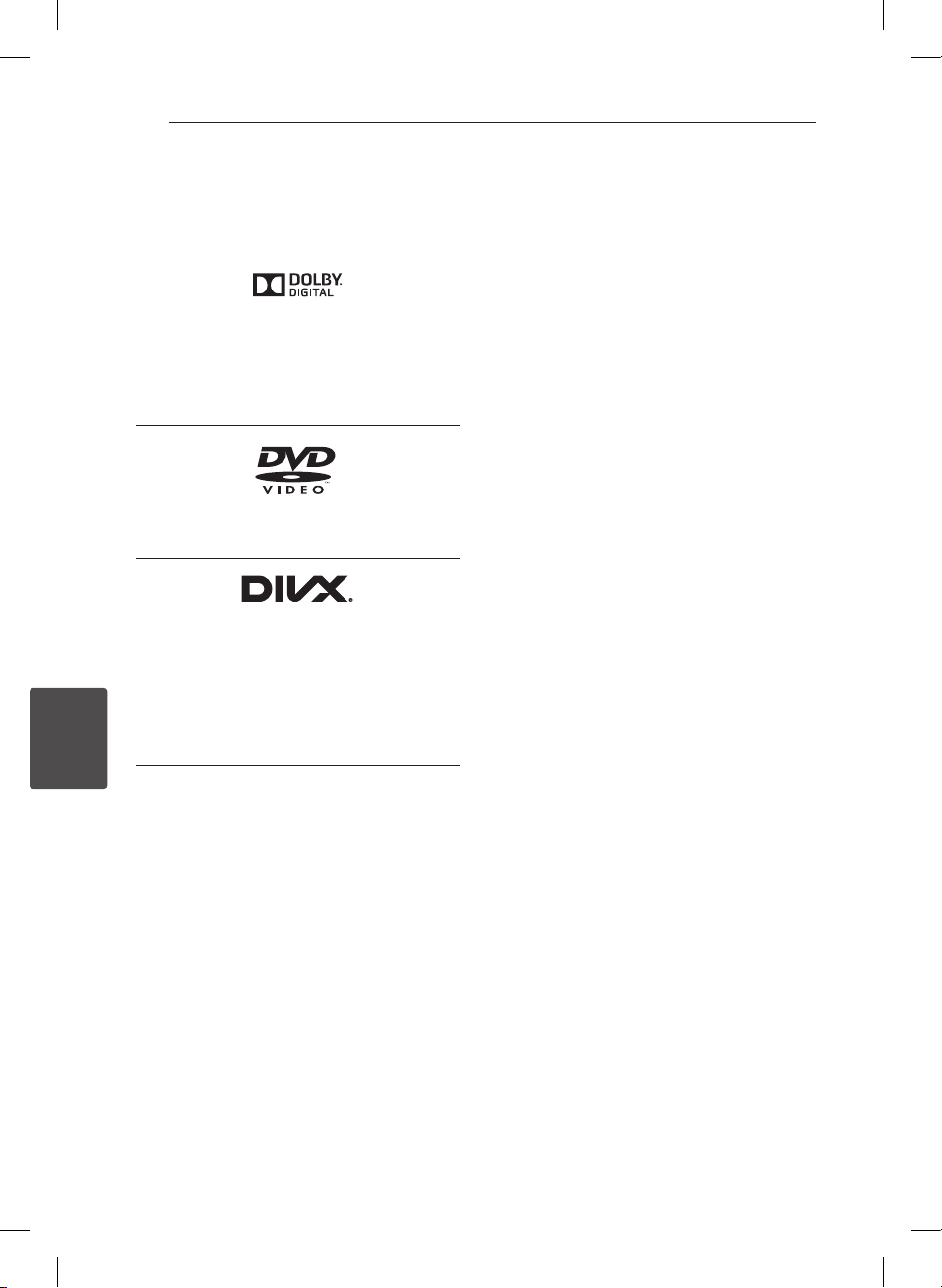
Appendix40
Trademarks and
Licenses
Manufactured under license from Dolby
Laboratories. Dolby and the double-D symbol are
trademarks of Dolby Laboratories. Condential
unpublished works. Copyright 1992–1997 Dolby
Laboratories. All rights reserved.
“DVD Logo” is a trademark of DVD Format/Logo
Licensing Corporation.
DivX Certied® to play DivX® video, including
premium content. DivX®, DivX Certied®
and associated logos are trademarks of Rovi
Corporation or its subsidiaries and are used
under license. Covered by one or more of the
following U.S. patents: 7,295,673; 7,460,668;
7,515,710; 7,519,274.
6
Appendix
Notes on Copyrights
yThis product incorporates copyright protection
technology that is protected by U.S. patents
and other intellectual property rights. Use of
this copyright protection technology must be
authorized by Rovi, and is intended for home and
other limited viewing uses only unless otherwise
authorized by Rovi. Reverse engineering or
disassembly is prohibited.
yUnder the U.S. Copyright laws and Copyright
laws of other countries, unauthorized recording,
use, display, distribution, or revision of television
programs, videotapes, BD-ROM discs, DVDs, CDs
and other materials may subject you to civil and/
or criminal liability.
DM5640M-FU.DRUSLLK_ENG_7057.indd 40 2014-09-16 10:13:35

Specifications
General
Power supply Refer to main label.
Power consumption Refer to main label.
Net Weight 5.5 kg
External dimensions (W x H x D) 277 mm x 343.5 mm x 365.5 mm
Operating conditions Temperature
Operating humidity 5 % to 85 %
Bus Power Supply 5 V 500 mA
Inputs/ Outputs
VIDEO OUT 1.0 V (p-p), 75 Ω, sync negative, RCA jack x 1
COMPONENT VIDEO OUT
ANALOG AUDIO IN 600 mV (1 kHz), 600 Ω, RCA jack (L, R) x 1
PORT. IN 0.4 Vrms (3.5 mm stereo jack)
Tuner
FM Tuning Range 87.5 to 108.0 MHz or 87.50 to 108.00 MHz
5 °C to 35 °C (41 °F to 95 °F)
Operation status : Horizontal
(Y ) 1.0 V (p-p), 75 Ω, sync negative, RCA jack x 1, (Pb)/(Pr) 0.7 V (p-p),
75 Ω, RCA jack x 2
Appendix 41
Amplier
Output Power
T.H.D ≤ 10 %
Frequency Response 140 Hz to 20 kHz
Signal-to-noise ratio 75 dB
CD
Frequency response (audio) 40 to 20,000 Hz
Signal-to-noise ratio (audio) More than 75 dB (1 kHz)
Dynamic range (audio) More than 80 dB
DM5640M-FU.DRUSLLK_ENG_7057.indd 41 2014-09-16 10:13:35
Front : 156 W x 2 (4 Ω)
Woofer : 203 W (3 Ω)
6
Appendix

Appendix42
Front Speaker
Type 2 Way 2 speaker
Impedance Rated 4 Ω
Input Power 156 W
Max. Input Power 312 W
Net Dimensions (W x H x D) 240 mmx 387 mmx 336 mm
Net Weight 5 kg
Subwoofer
Type 1 Way 1 Speaker
Impedance Rated 3 Ω
Input Power 203 W
Max. Input Power 406 W
Net Dimensions (W x H x D) 261 mm x 331 mm x 409 mm
Net Weight 6.5 kg
yDesign and specications are subject to change without notice.
yNotice (the date of the production of goods)
First gure ( of the left ) of series number means Year, next 2 gures.
- Month of the production of this goods.
6
Appendix
DM5640M-FU.DRUSLLK_ENG_7057.indd 42 2014-09-16 10:13:35

DM5640M-FU.DRUSLLK_ENG_7057.indd 43 2014-09-16 10:13:35
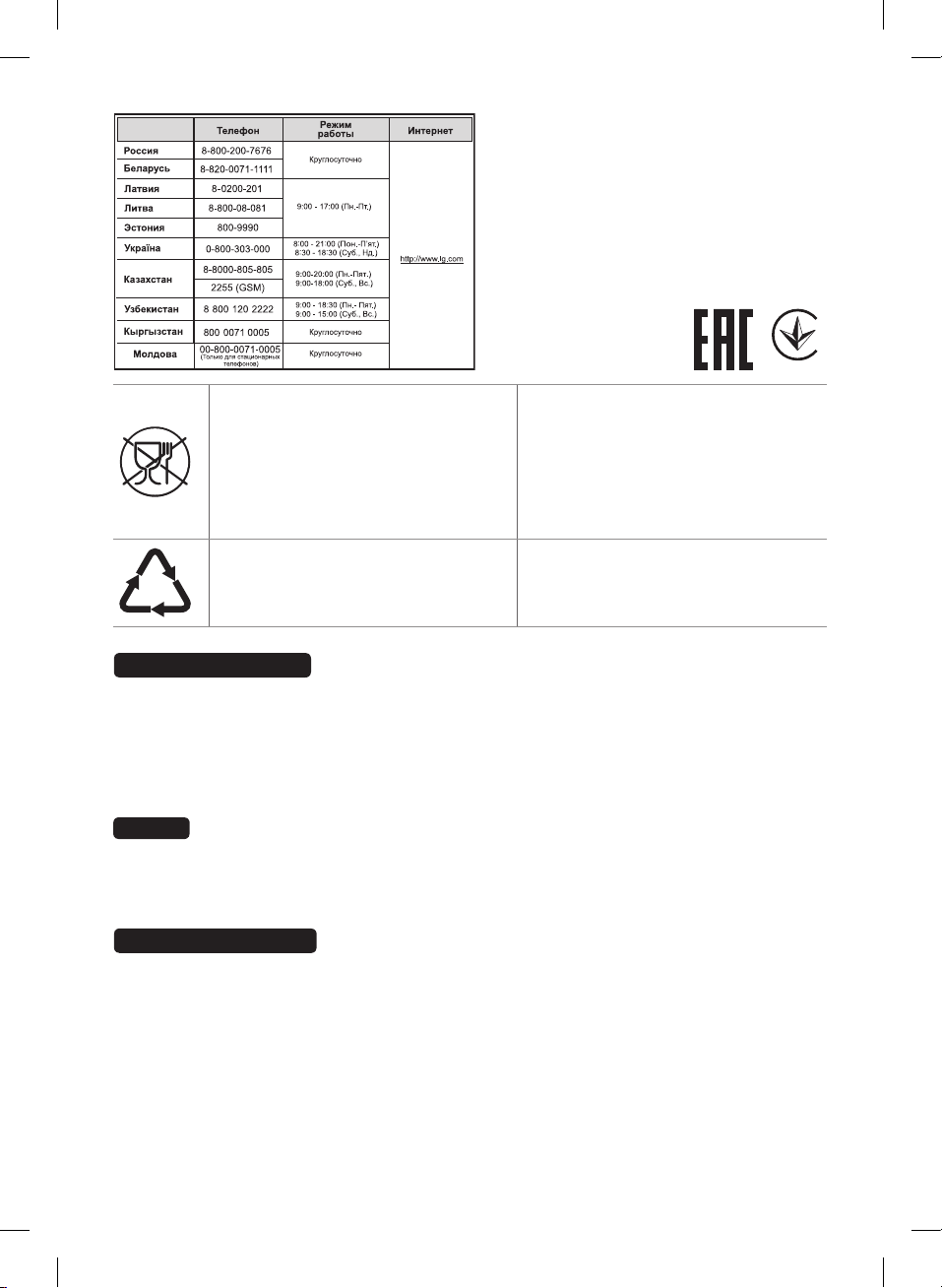
Символ «не для пищевой продукции» применяется
в соответствие с техническим регламентом
Таможенного союза «О безопасности упаковки»
005/2011 и указывает на то, что упаковка данного
продукта не предназначена для повторного
использования и подлежит утилизации. Упаковку
данного продукта запрещается использовать для
хранения пищевой продукции.
Символ Кедендік одақтың 005/2011
техникалық регламентіне сәйкес
қолданылады және осы өнімнің қаптамасын
екінші рет пайдалануға арналмағанын және
жоюға жататынын көрсетеді. Осы өнімнің
қаптамасын азық-түлік өнімдерін сақтау үшін
пайдалануға тыйым салынады.
Символ «петля Мебиуса» указывает на
возможность утилизации упаковки. Символ может
быть дополнен обозначением материала упаковки
в виде цифрового и/или буквенного обозначения.
Символ қаптаманы жою мүмкіндігін көрсетеді.
Символ сандық код және/немесе әріп
белгілері түріндегі қаптама материалының
белгісімен толықтырылуы мүмкін.
Российская Федерация
Импортер ООО “ЛГ Электроникс Рус”
Адрес импортера: 143160 Российская Федерация, Московская область, Рузский район, сельское поселение Дороховское,
Адрес производителя : ЛГ Электроникс (Хужоу) Инк., завод Хатаи, 516006, Китай, пров. ГуанДонг, г. Хужоу, Промышленная
зона Жонгкай, Индустриальный парк Хутаи, ХуФенг Донг Уи Роуд, 13.
86 км. Минского шоссе, д.9
Сделано в Китае
Україна
Найменування та адреса імпортера
ПІІ «ЛГ ЕЛЕКТРОНІКС Україна» вул. Басейна, 6, м. Київ, 01004,
Тел. : 044 201-43-50
Қазақстан Республикасы
Импорттаушы АҚ “ЭЛ Джи Электроникс Алматы Қазақстан”, 050061, Алматы қ., к. Көкорай, 2А
Өндірушінің мекенжайы: LG Electronics(Huizhou) Inc. Huitai Factory
Қазақстан Республикасы территориясында тұтынушылардан келіп түскен талаптар мен ұсыныстарды
қарайтын және тауарды жөндеу мен техникалық қызмет көрсететін ұжым:
АҚ «Эл Джи Электроникс Алматы Казахстан», 050061, Қазақстан Республикасы, Алматы қ., Көкорай, 2А. Басқа
сервис орталықтары жайында мағлұматты “Тұтынушыға қызмет көрсету орталығына” телефон шалу арқылы
білуге болады.
516006, Қытай, ГуанДонг ауданы, Хужоу қаласы, Жонгкай өнеркәсіптік аймағы,
Хутай Индустриялық саябағы, ХуФенг Донг Уи Роуд, 13.
Қытайда жасалған
DM5640M-FU.DRUSLLK_ENG_7057.indd 44 2014-09-16 10:13:36
