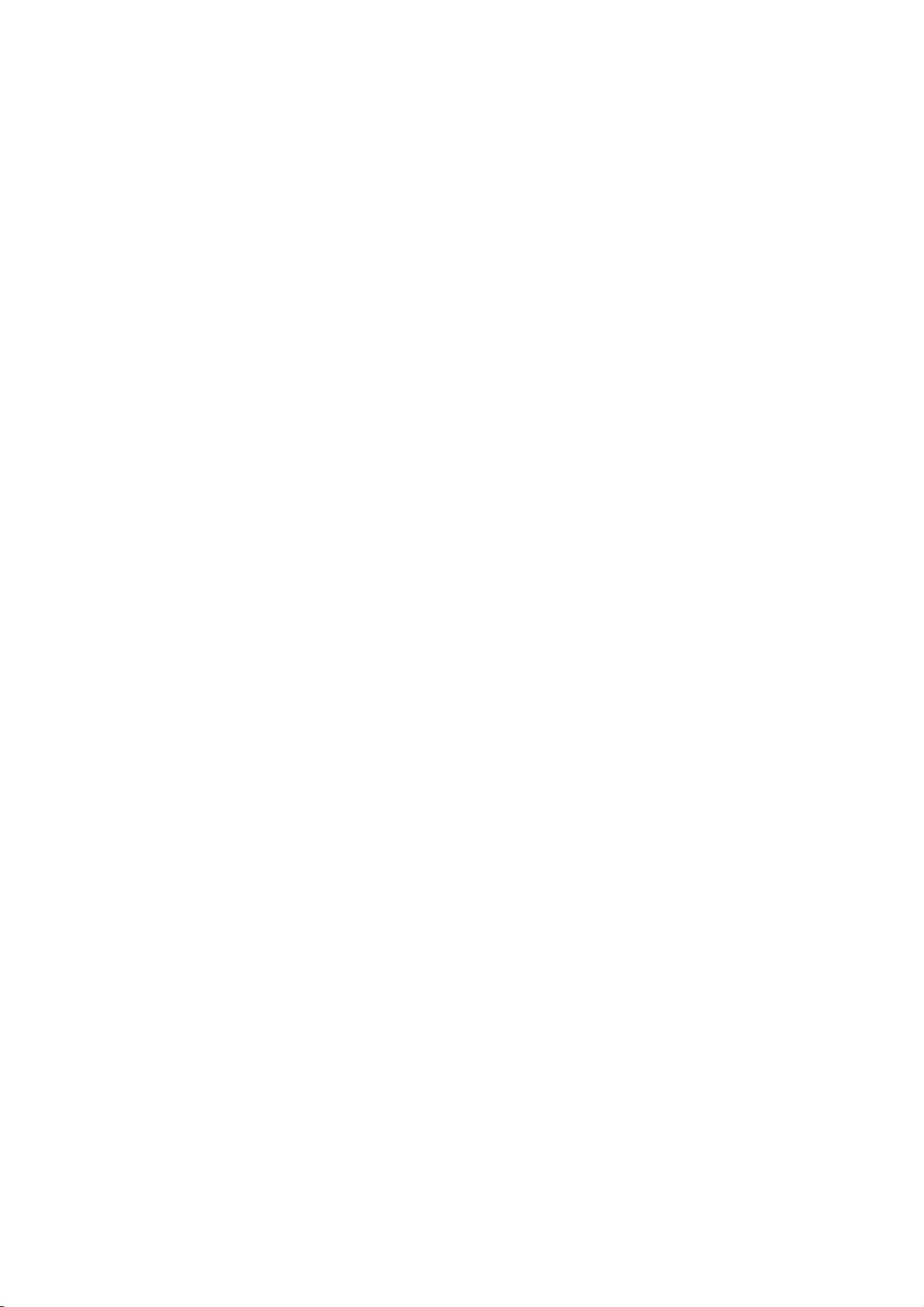
DK4741P
AA2ILL-ENG
DVD
OWNER'S
MODEL
Before
please
connecting,
read
this
PLAYER
MANUAL
:
DK4741P
operatingoradjusting
instruction
booklet
SVCD
this
carefully
product,
and
completely.
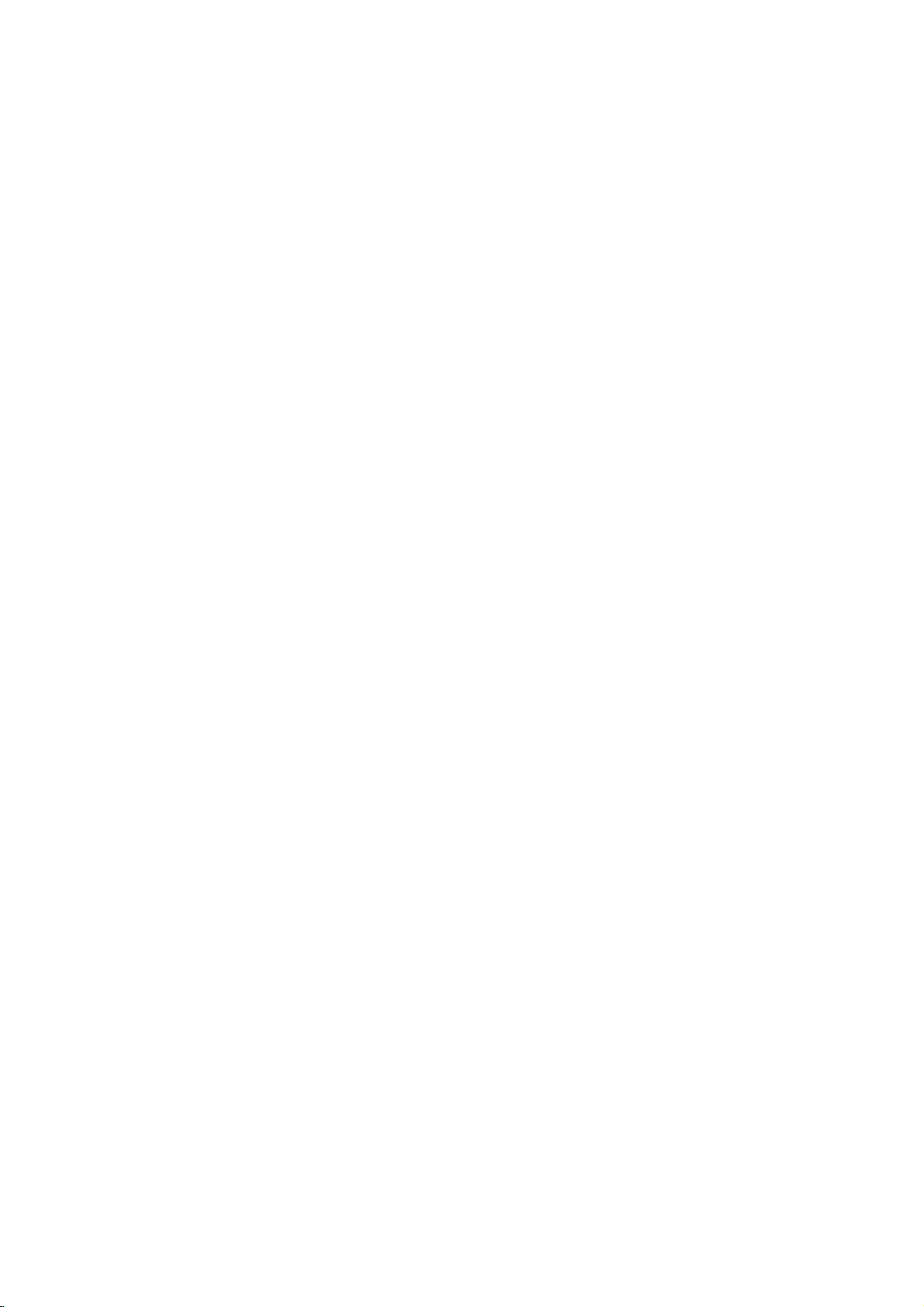
PAGE
2
INTRODUCTION
Safety
WARNING:
CAUTION:
WARNING:
Precautions
TO
REDUCE
TO
RAIN
THIS
TO
ENSURE
CAREFULLY
MAINTENANCE,
PROCEDURE.
USE
THAN
TO
PREVENT
ENCLOSURE.
DO
NOT
THE
OBJECTS
APPARATUS.
CHANGES OR
RESPONSIBLE
OPERATE
OR
DVD
OF
CONTROLS,
THOSE
STARE
APPARATUS
THE
MOISTURE.
PLAYER
PROPER
AND
FILLED
THE
RISK
EMPLOYS
RETAIN
CONTACT
ADJUSTMENTS
SPECIFIED
DIRECT
VISIBLE
INTO
SHALL
WITH
MODIFICATIONS
FOR
COMPLIANCE
EQUIPMENT.
OF
USE
EXPOSURE
LASER
BEAM.
NOT
LIQUIDS,
FIRE
OR
A
LASER
OF
THIS
FOR FUTURE
AN
AUTHORIZED
MAY
RESULT
RADIATION
BE
EXPOSED TO
SUCH
NOT
ELECTRIC
PRODUCT,
OR
TO
EXPRESSLY
COULD
SYSTEM.
REFERENCE,
THE
IN
HAZARDOUS
LASER
IS
AS
VOID
SHOCK,
SERVICE
PERFORMANCE
BEAM,
PRESENT
VASES,
PLEASE
DRIPPING
SHALL
APPROVED
THE
DO
READ
SHOULD
LOCATION-SEE
RADIATION
DO
NOT
WHEN
OR
USER'S
NOT
BE
EXPOSE
THIS
THE
OF
TRY
TO
THE
SPLASHING
PLACED
BY
THE
AUTHORITY
OWNER'S
UNIT
SERVICE
PROCEDURES
EXPOSURE.
OPEN
ENCLOSURE
ON
PARTY
THIS
REQUIRE
THE
AND
THE
TO
PRODUCT
MANUAL
IS
THAT
OTHER
OPEN.
NO
RECORD
The
player
nience,
MODEL
SERIAL
YOUR
MODEL
model
are
we
and
located
suggest
serial
on
NUMBER
number
the
that
backofthe
you
(Now,
of
record
your
while
these
you
new
DVD
NO.____________________________________
NO.____________________________________
can
DVD
player
numbers
see
it)
cabinet.
here:
For
your
future
conve-
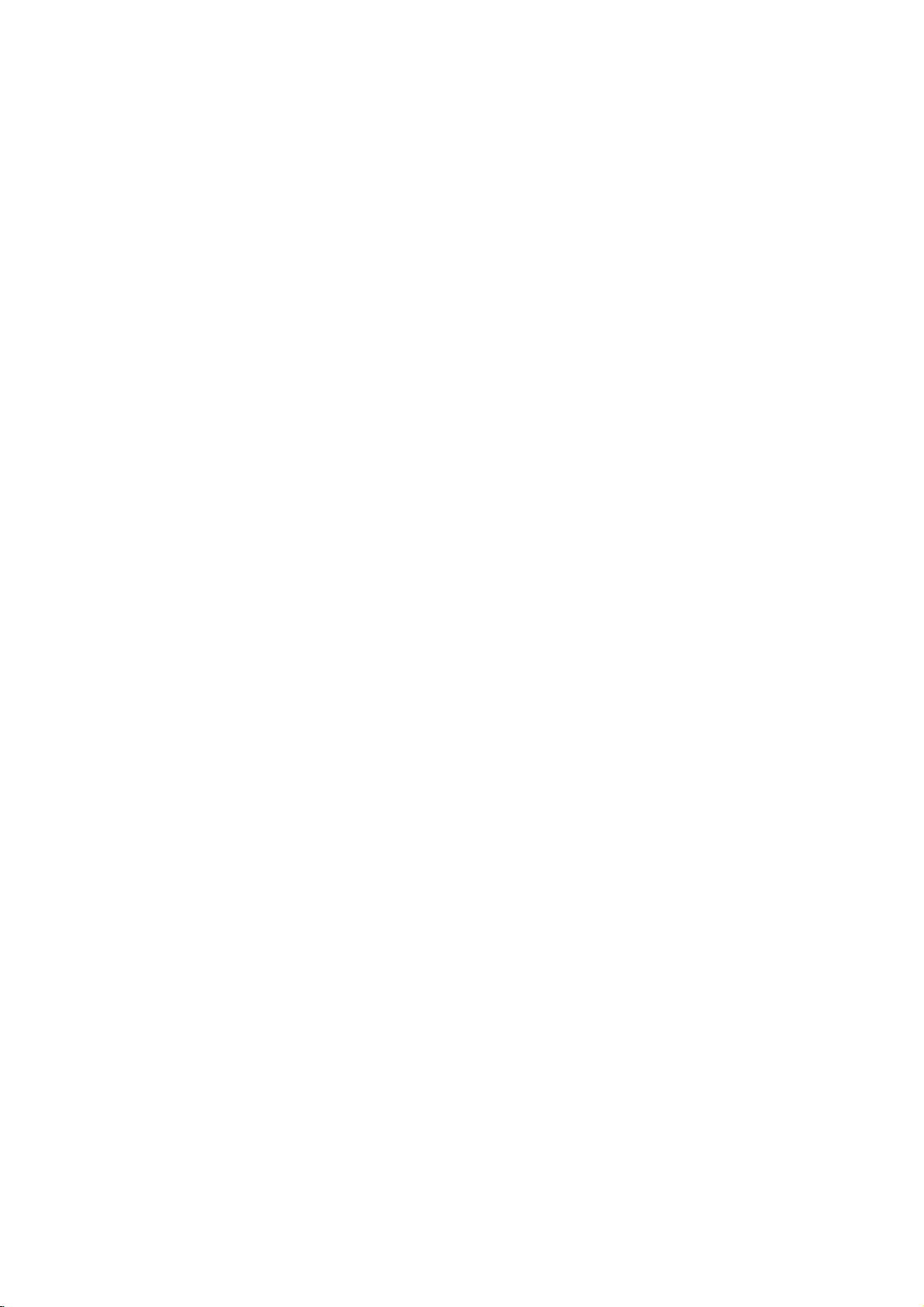
INTRODUCTION
PAGE
3
Table
of
Contents
Introduction
SafetyPrecautions........................2
TableofContents.........................3
Precautions.............................4
NotesonDiscs..........................5
IdentificationofControls..................6-9
FrontPanel/Displaywindow.....................6
RearPanel.................................7
RemoteControl..............................8
PreparingtheRemoteControl...................9
OperatingwiththeRemoteControl.
. . . . . . . . . . . . .
Connections
ConnectingtoaTV......................10
System
forward
Menu
GUI
GUI
. . . . . . . . . . .
. . . . . .
. . . . . . . . . .
Sound
Sound.
Icons
menu
icons
menu
ConnectingtoanAudioSystem.
Logic
Digital
Audio
Surround
Stereo
ConnectingtoOptional
EnjoyingDolbyDigitalSound...................12
EnjoyingDolbyDigital(5.1CH)Sound.
Pro
Enjoying
Enjoying
EnjoyingDTSSound.........................15
Basic
Dolby
2
Channel
Operations
BasicPlayback.......................16-19
BasicPlayback......................16-17
StillPicture............................18
FrameAdvance........................18
and
Skipping
chapters
tracks
ScanningatHighSpeed..................19
PlayinginSlow-Motion...................19
Operation
General
Detailed
Using
Information
description
GUI
about
of
each
. . . . . . . .
. . . . . . . . .
or
back
. . . .
icon
. . . .
12-15
. .
.11
.13
Advanced
Operation
Usingatitlemenu.......................22
UsingaDVDmenu......................22
for
Memorizing
Settings
Viewed
(LastConditionMemory)..................23
Changingsubtitlelanguage................24
audio
Changing
soundtrack
Viewingfromanotherangle................25
Producinga3DSurroundeffect.
RepeatPlay............................26
.9
Storing
markers
in
memory
(listenedto)again.......................27
ZoomFeature..........................28
RandomPlay...........................28
ProgramPlay...........................29
PlaybackwithMP3....................30-31
Karaoke...............................32
14
Initial
15
Selectionofinitialsettings.................33
Settings
SelectingdiscLanguages.................34
level
Selecting
rating
and
password
SelectingTVAspect......................37
SelectingMenuLanguage.................38
Others(DRC/PBC/PseudoPAL).
SelectingDigitalAudioOutput.
SelectingSpeaker.......................41
18
Table
of
Languages
and
Their
Reference
Disc
Requirements/Copyright
BeforeCallingServicePersonnel.
20
Specifications...........................45
21
DVDs
language.
. . . . . . . . . . .
to
be
viewed
. . . . . . . . . . .
. . . . . . . . . . . .
Abbreviations
Information
. . . . . . . . . .
. . . . . . . .
. . . . . . .
. . . . . .
35-36
. . .
24
.25
.39
.40
42
43
.44
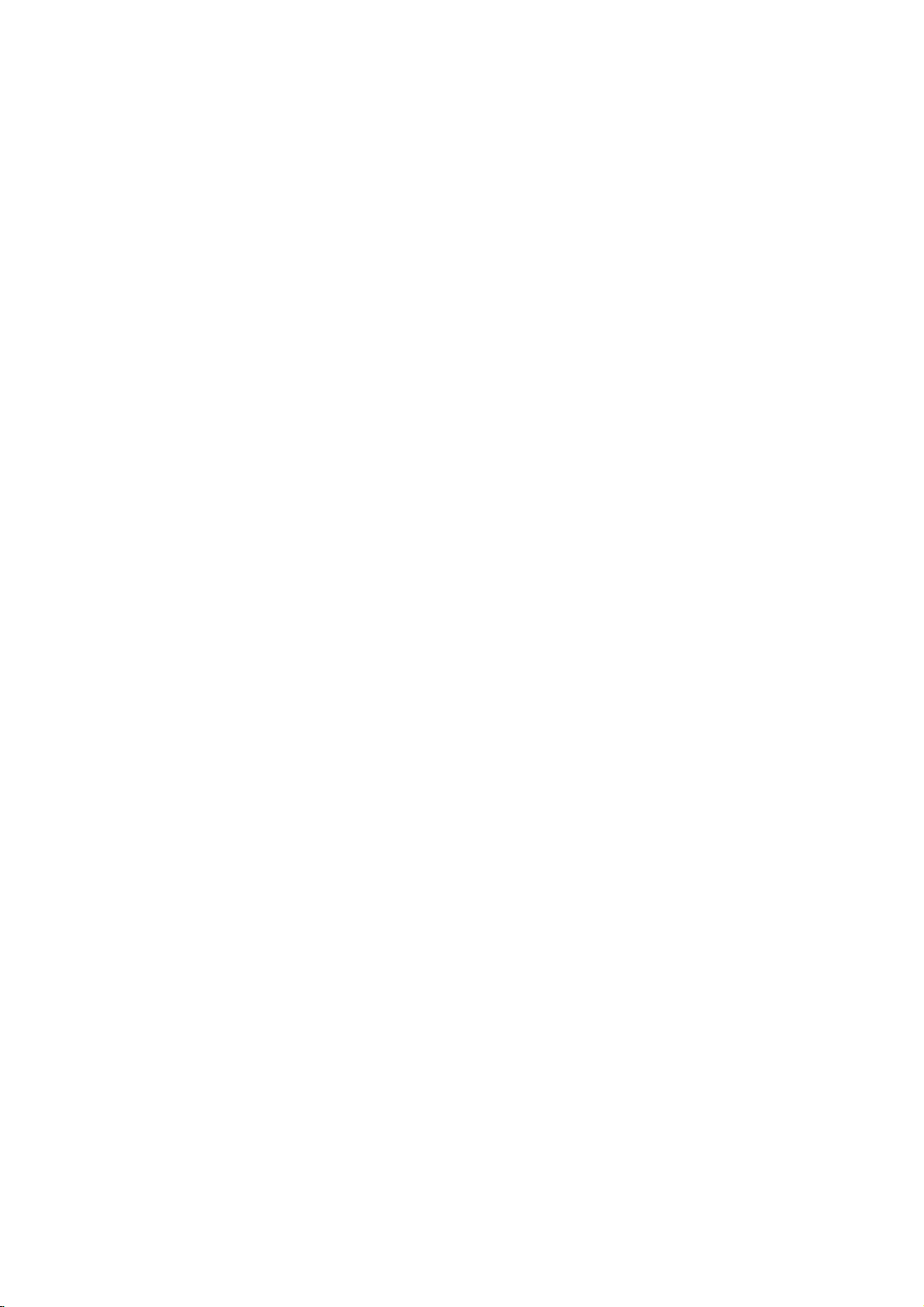
PAGE
Precautions
4
INTRODUCTION
When
original
For
originally
Do
the
products
time.
The
become
normal
When
remove
If
you
unit
and
When
VCR,
sound
player
Use
a
soft,
For
solution,
it
dry.
and
DVD
If
you
unit,
Warning:
and/or
should
technician.
The
DVD
the
optical
worn
down,
a
clear
maintenance
hours
1,000
environment.
shipping
shipping
maximum
packed
not
use
DVD
in
They
and
top
warm
and
the
the
do
not
not
may
use
the
you
the
playback
may
away
dry
stubborn
wring
Do
not
benzine,
player.
use
follow
other
be
To
player
pick-up
the
picture,
For
Notes
the
carton
protection,
at
volatile
liquids,
contact
rear
not
DVD
disc
use
function
DVD
Do
leave
after
a
malfunction.
player
and
the
player
player.
will
Notes
this
place
picture
be
distorted.Inthis
from
the
Notes
for
cloth
soak
dirt,
well
use
any
as
they
a
chemical
that
product's
Cleaning
components
performed
Obtain
is
a
high
lens
picture
we
recommend
(cleaning
of
use
details,
on
handling
DVD
and
repack
the
factory.
suchasinsect
not
with
the
marks
DVD
a
turn
of
long
is
off
player
panels
properly
occasionally.
on
Locating
DVD
player
may
TV,
radio,
on
Cleaning
cleaning.
the
cloth
and
wipe.
of
type
may
damage
saturated
instructions.
and
of
by
a
Clear
technology,
and
disc
becomes
quality
or
parts
depending
contact
player,
packing
the
leave
rubber
DVD
player
on
the
finish.
the
DVD
period
not
in
use,
the
power.
for
a
in
the
near
become
case,
or
VCR.
inaweak
Use
a
solvent,
the
clothtoclean
adjustment
playback
a
qualified
Picture
precision
drive
parts
regular
replacement)
on
nearest
your
always
materials.
use
unitasit
spray,
or
for
a
plastic
player
of
use.
This
be
sure
long
period,
future.
Turn
a
TV,
radio,
and
poor
move
the
detergent
cloth
dry
suchasthinner
poor.
to
surfaceofthe
of
lenses
mechanism
service
device.
are
dirty
To
obtain
inspection
the
operating
dealer.
was
near
long
may
DVD
wipe
and
every
the
the
the
the
Notes
Moisture
Please
Moisture
you
Drops
the
cal
cial
is
to
on
Moisture
cases.
When
place
or
When
just
wind
In
and
an
When
Do
densation
If
damage
connect
outlet,
two
DVD
any
the
dom
If
or
read
pour
same
pick-up
internal
condensation
to
turned
from
summer,
humid
air
not
use
you
or
player
moisture.
wall
occur.
on
Moisture
condensation
the
following
condensation
a
cold
of
water
way,
lens
parts
you
bring
a
warm
use
you
on
the
air
when
place
conditioned
use
you
use
the
may
the
DVD
discs
the
power
turn
on
three
hours.
will
outlet
damages
drink
into
form
on
moisture
inside
this
of
the
occurs
the
DVD
place.
the
DVD
the
heater,
conditioner
use
you
after
just
room.
the
DVD
DVD
player
occur.
player
and
internal
cordofthe
the
DVD
After
have
warmed
the
Keep
and
moisture
Wait!
Condensation
carefully.
a
outside
may
unit,
DVD
player
or
a
the
you
player
in
such
parts.
two
DVD
for
glass
condense
one
player.
during
directly
in
place
directly
DVD
move
inahumid
s
It'
warm!
when
DVD
and
or
up
player
condensation
occurs,
the
player
player
DVD
the
example,
onawarm
of
the
of
the
the
a
room
where
hits
player
the
too
moisture
a
situation,
Remove
player
leaveit"ON"
three
and
connected
player.
when
glass.
on
the
opti-
most
Optical
lens
pick-up
following
fromacold
where
the
the
unit.
inahot
unit
from
place.
con-
it
the
disc,
to
the
hours,
evaporated
will
day.
In
cru-
you
cold
may
wall
for
the
to
sel-
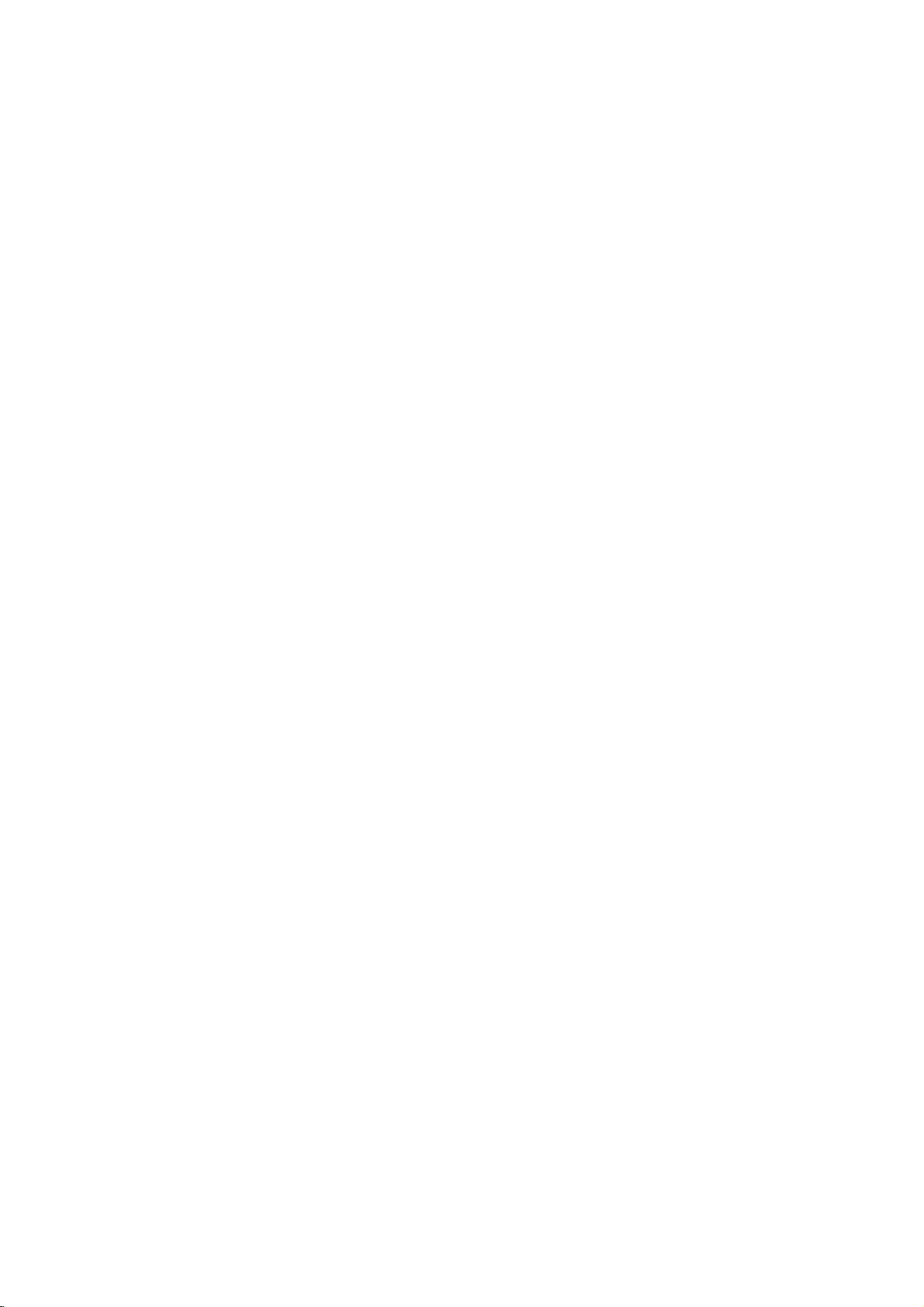
INTRODUCTION
PAGE
5
This
Notes
section
On
on
shows
Handling
Do
not
touch
Do
not
attach
Discs
you
Discs
the
paper
how
to
playback
or
handle,
sideofthe
tape
to
clean,
discs.
and
disc.
store
discs.
On
Storing
Do
not
direct
sunlight
Do
not
moisture
near
a
Store
discs
placing
case
may
Discs
store
discs
store
discs
and
dust
humidifier.
vertically
objects
cause
or
near
on
warping.
in
in
such
discs
a
place
heat
places
as a
in
a
case.
outside
subject
sources.
subject
bathroom
Stacking
to
to
or
or
of
their
On
Cleaning
Fingerprints
picture
disc
cloth.
If
you
cloth,
moistened
cloth.
Do
thinner,
cleaners
They
from
Always
not
may
and
cannot
wipe
use
benzine,
or
Discs
and
sound
the
centre
keep
wipe
the
soft
any
anti-static
damage
dustonthe
deterioration.
outward
the
disc
off
the
disc
lightly
cloth
and
of
type
commercially
spray
the
dust
with
finish
solvents
disc.
disc
cause
Wipe
withasoft
clean.
withasoft
a
slightly
with
such
available
for
vinyl
a
dry
as
LPs.
the
About
This
This
owner's
instructionsofthis
Some
DVD
not
may
Therefore,
this
owner's
instructions.Inthis
displayed
"
during
operation.
function
not
available
disc.
Owner's
manual
video
be
explained
some
manual,
on
the
"
may
appear
explained
on
Manual
explains
DVD
discs
in
instructions
and
case,
TV
screen
on
This
icon
in
this
that
specific
player.
have
this
owner's
there
follow
or
the
TV
means
owner's
the
basic
functions
differ
may
may
the
instructions
package.
screen
the
manual
DVD
video
that
manual.
be
extra
from
is

PAGE
6
INTRODUCTION
Identification
Front
1
POWER
2
STANDBY
Power
Standby
3
Display
4
Disc
tray
5
Remote
PLAY
6
button
Panel
button
ON
mode:
window
sensor
11
indicator
mode:
of
Green
Red
Controls
12
color,
color
1234
POWER
13
7
OPEN/CLOSE
8
PAUSE/STEP
9
SKIP/SCAN
10
STOP
11
Microphone
12
Microphone
13
Echo
568
button
level
79
OPEN/CLOSE
PLAY
button
button
buttons
input
volume
control
SKIP/SCAN
/ /
PAUSE/STEP
terminals
controls
10
STOP
Display
Operating
indicator
Video
Angle
Window
status
MP3
CD
indicator
CD
indicator
icon
Karaoke
DVD
indicator
indicator
indicator
VCDMP3
indicator
PROGRAM
CD
DVD
TITLE
Title
indicator
CHP/TRK
Chapter/Track
number
PROG.
Total
indicator
playing
number
RANDOM
RANDOM
AB
ALL
time/elapsed
indicator
indicator
Repeat
mode
time
playback
indicators
indicators
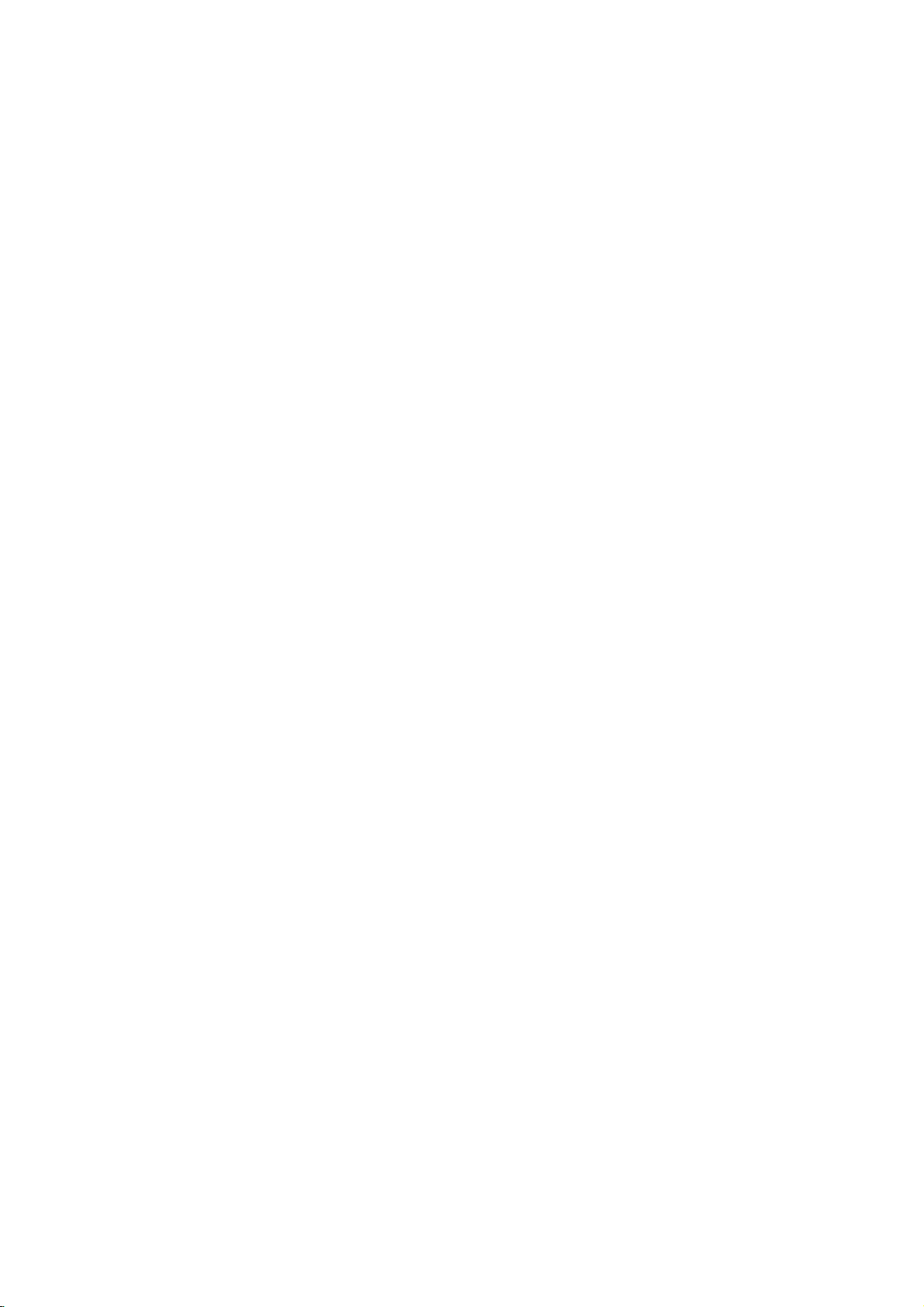
INTRODUCTION
PAGE
7
Identification
Rear
OPTICAL
Remove
the
digital
that
cable
the
reattach
connector
Panel
TV
SYSTEM
Refer
to
DIGITAL
the
connector
cable
the
configurations
and
the
dust
protection
the
to
dust
(not
cap
of
COAXIAL
SELECT
explanation
AUDIO
protection
and
connect
supplied)
connector
cap
when
protect
against
Controls
DIGITAL
below.
AUTO
PAL
NTSC
OUT
the
firmly
of
both
match.
and
always
not
using
Switch
DIGITAL
OUT
OPTICAL
cap
dust.
the
AUDIO
jack
from
optical
so
Keep
the
OUT
COMPONENT
S-VIDEO
VIDEO
OUTPUT
jack
VIDEO
DIGITAL
OUT
COAXIAL
S-VIDEO
OUT
S-VIDEO
5.1CH
FRONT
CENTER
5.1CH
AUDIO
OUT
REAR
L
R
WOOFER
OUTPUT
AUDIO
COMPONENT
COMPONENT
VIDEO
OUT
Pb
Pr
Y
OUT
AUDIO
AUDIO
OUT
L
R
VIDEO
OUT
VIDEO
SELECT
jack
OUT
OUT
OUT
Switch
jacks
VIDEO
(L/R)
jack
OUT
jacks
jacks
Dust
TV
You
?
If
?
When
picture
?
Select
?
When
screen.
Position
protection
System
can
enjoy
you
try
the
may
theTVSYSTEM
you
cap
Select
NTSC
to
backaPAL
play
selected
not
be
playback
ofTVSYSTEM
NTSC
AUTO
or
PAL
TV
SYSTEM
displayed.
SELECT
NTSC
SELECT
PAL
discs
disc
disc
by
with
using
your
withanNTSC-TV.
SELECT
switch
switch
when
PAL-TV,
switch
TV
the
some
MULTI
SYSTEM
The
does
power
discs
Connected
player
not
is
SELECT
coincide
turned
may
TV
will
not
with
off.
produce
switchtochoose
playback
the
black
PAL
NTSC NTSC
system
TV
POWER
Connect
50/60Hz
the
system
bands
Available
NTSC/PAL
disc.
of
at
NTSC/PAL
CORD
to
an
outlet
the
appropriate
your
the
top
disc
DVD
DVD
TV,
AC
only.
normal
and
DVD
110-240V,
system.
color
bottom
of
the
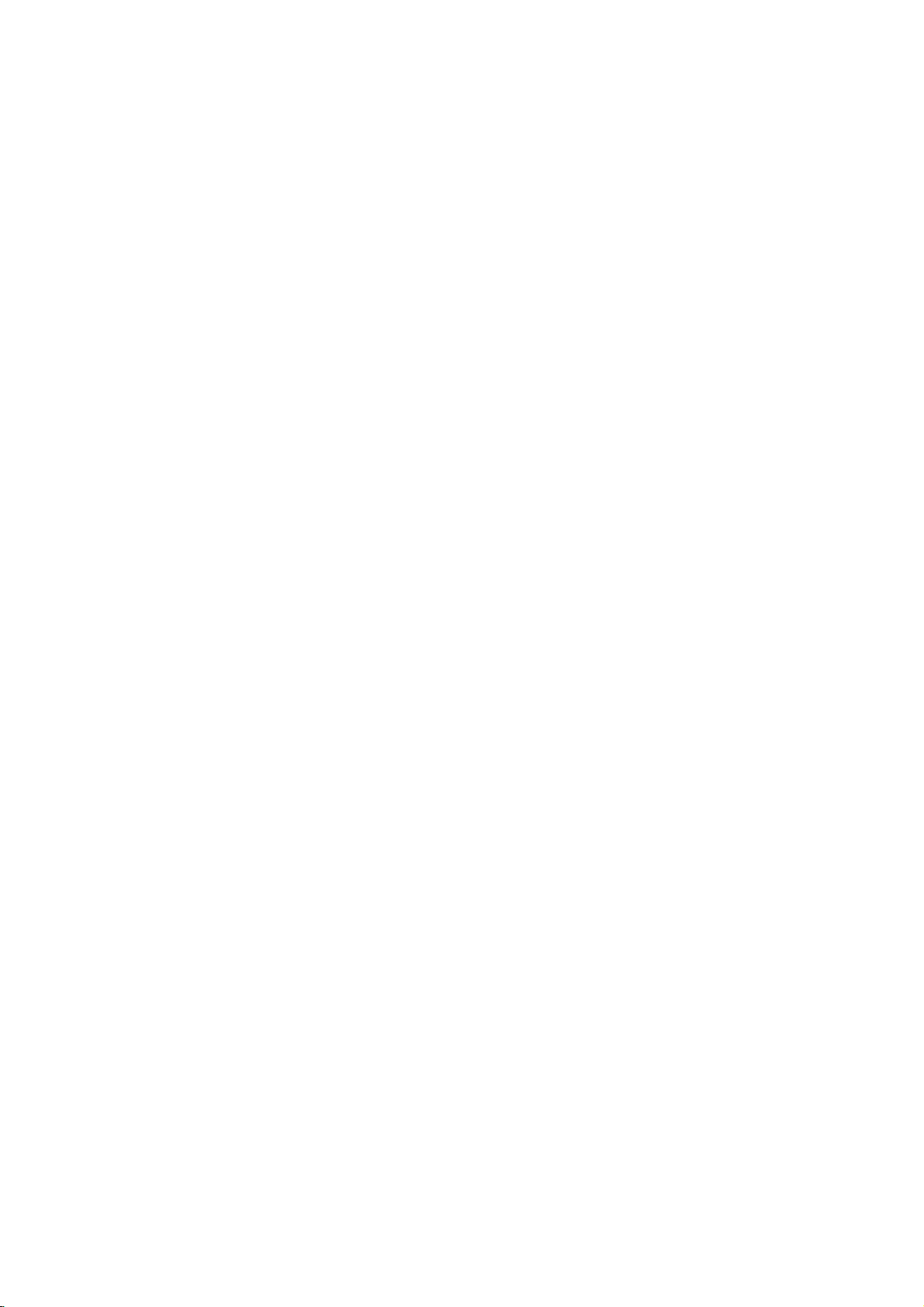
PAGE
8
INTRODUCTION
Identification
REMOTE
You
will
find
instruction
SUBTITLE
NUMBER
REV
DISPLAY
instructions
manual.
POWER
AUDIO
SKIP
ZOOM
of
Controls
CONTROL
button
button
button
buttons
button
button
button
for
each
(con'd)
of
the
remote
AUDIO
123
456
789
SKIP
ZOOM
DISPLAY
control
MARKER
SUBTITLE
PLAY
STOP
SLOW
functions
SEARCH
ANGLE
OPEN
RANDOM
PROGRAM
CLEAR
0
SKIP
PAUSE/STEP
SELECT/ENTER
in
CLOSE
the
appropriate
MARKER-SEARCH
OPEN/CLOSE
ANGLE
RANDOM
PROGRAM
CLEAR
PLAY
FWD
STOP
PAUSE/STEP
SELECT/ENTER
sections
button
button
button
SKIP
button
button
button
button
of
button
button
this
buttons
button
***TITLE
Use
title
discs.
follow
Menu"
*MENU
Use
menu
discs.
follow
DVD
the
screen
the
Menu"
FWD/REV
TITLE
To
the
(page
button
MENU
screen
To
the
***TITLE
REPEAT
button
operate
operate
*MENU
button
included
a
instructions
22).
button
included
a
instructions
(page
SLOW
button
button
button
on
menu
menu
22).
to
display
DVD
in
"Using
to
on
in
"Using
video
screen,
display
DVD
screen,
the
a
the
video
a
Title
MENU
REPEAT
TITLE
A-B
SETUP
KARAOKE
RETURN
**
ARROW
SETUP
RETURN
KARAOKE
A-B
button
**
Directional
down,
(up,
highlighting
menu
screen,
screen.
button
button
left,
a
buttons
button
arrow
right)
selection
TITLE
buttons
for
on
and
use
a
MENU
in
GUI
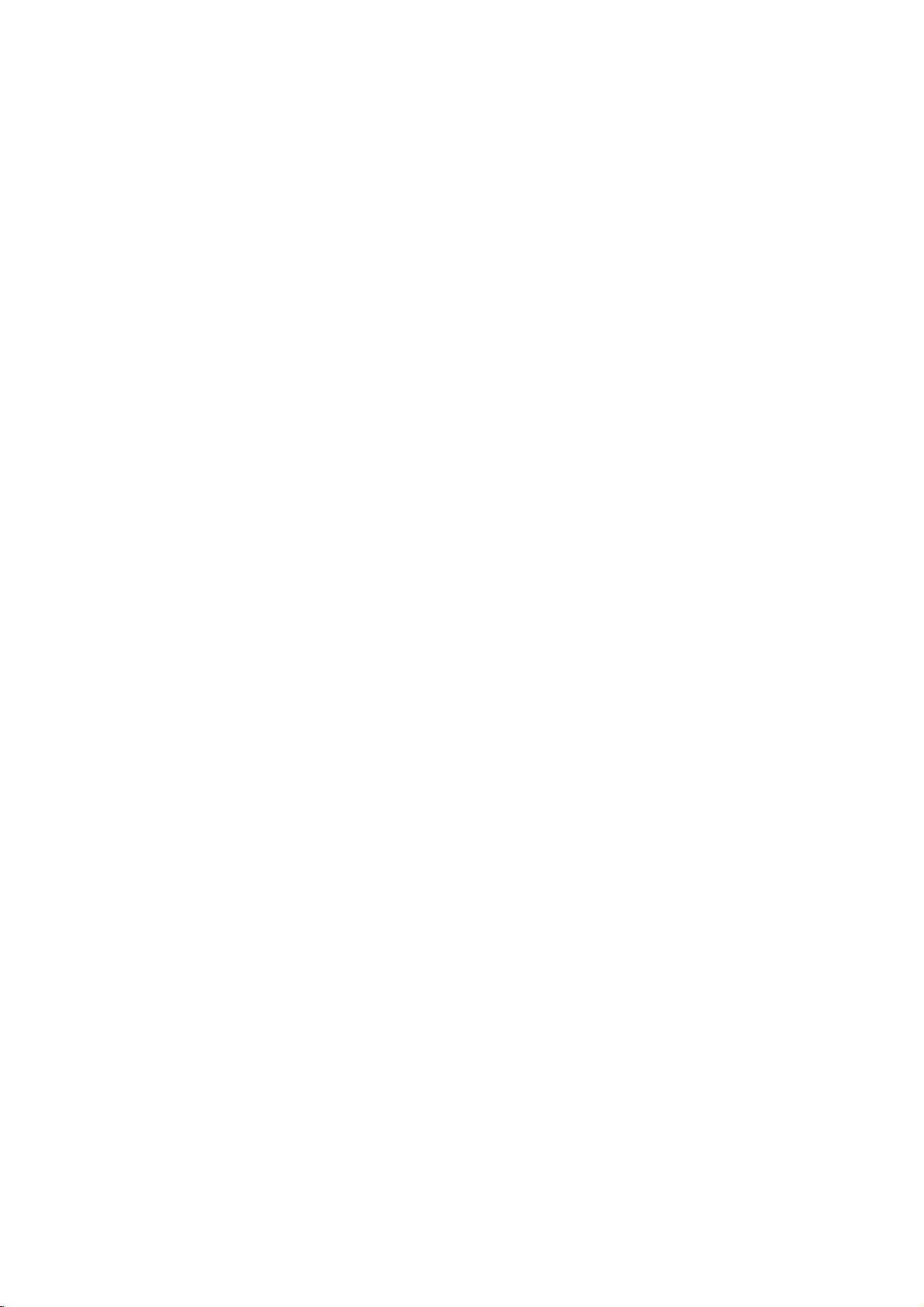
INTRODUCTION
PAGE
9
Identification
Preparing
Insert
the
batteries
use
it
to
operate
Open
1
Insert
2
Make
sure
the
marks
Close
3
-+
the
the
battery
batteries
to
match
inside
cover.
the
into
of
the
the
DVD
(AAA
the
Controls
Remote
remote
player.
cover.
size).
the+and
battery
(con'd)
Control
control
-
on
the
compartment.
so
you
batteries
shows
with the
you
Operating
can
This
section
Point
remote
how
the
sensor
Remote
to
remote
Control
use
the
remote
control.
control
and
press
at
the
the
buttons.
123
456
789
PLAY
SKIP
SKIP
STOP
PAUSE
ZOOM
SLOW
SPLAY
DI
SELECT/ENTER
frontofthe
such
do
so,
OPEN/CLOSE
PLAY STOPPAUSE/STEP
(about7m)
0
/STEP
frontofthe
of
the
as
direct
you
with
the
/ /
DVD
may
SKIP/SCAN
remote
not
remote
POWER
to
Within
Distance:
Angle:
*
Do
not
player
sunlight
be
able
About
sensor
About
remote
expose
to
or
to
a
23
ft
(7
30°in
each
sensor
the
strong
light
illumination.
operate
m)
remote
the
30° 30°
about23ft
from
the
directionofthe
sensor
source
If
you
DVD
player
control.
Notes
Improper
corrosion.
To
operate
instructions.
Do
not
insert
direction.
wrong
Do
not
charge,
Do
not
throw
Do
not
leave
control.
Do
not
use
old
and
new
If
do
you
remove
time,
from
battery
If
the
remote
operating
with
new
If
battery
battery
compartment,
The
batteries
use.
on
batteries
use
of
the
remote
the
heat,
the
deadorexhausted
different
batteries.
not
use
the
corrosion.
control
range
ones.
leakage
should
batteries
becomes
may
control
batteries
batteries
the
batteriestoavoid
open,
types
remote
does
into
or
into
of
not
batteries
control
reduced,
occurs,
wipe
then
insert
last
about
cause
battery
correctly,
the
remote
short-circuit
fire.
batteriesinthe
together,
for
a
possible
function
correctly
replace
the
battery
new
batteries.
one
year
leakage
follow
the
controlinthe
the
batteries.
period
long
damage
all
batteries
liquid
with
normal
remote
or
or
from
mix
if
the
and
of
the
Notes
Direct
DVD
Do
Do
humid
Do
trol.
Do
the
player.
not
not
place.
not
not
on
drop
leave
spill
open
the
remote
or
water
the
the
remote
give
remote
or
remote
control
controlatthe
the
remote
control
put
anything
control.
remote
sensor
controlashock.
near
an
extremely
wet
on
the
remote
of
the
hot
or
con-

PAGE
10
Connecting
CONNECTIONS
to
a
TV
Connect
To
IftheTVhasan
S-video
connect
DVD
the
cable.
S-VIDEO
player
S-video
the
input,
the
with
DVD
OUT
player
VIDEO
SELECT
S-VIDEO
COMPONENT
VIDEO
OUTPUT
your
OUTPUT
Switch
5.1CH
FRONT
CENTER
TV
AUDIO
OUT
AUDIO
COMPONENT
VIDEO
OUT
OUT
REAR
L
L
Pb
R
R
Pr
Y
WOO
ER
To
COMPONENT
VIDEO
VIDEO
OUT
OUT
For
"VIDEO
or
"VIDEO
using
for
To
OUTPUT"
using
OUTPUT"
AUDIO
COMPONENT
S-VIDEO
OUT
(L/R)/VIDEO
signals,
switchto"COMPONENT"
OUT
jack,
switchto"S-VIDEO".
OUT
set
the
set
the
Audio/Video
To
video
input
cable
To
audio
inputs
to
DIGITAL
OUT
COAXIAL
S-VIDEO
OUT
Do
DVD
as
Warning
not
the
The
component
equipment
component
cable
(not
picture
Notes
Refertothe
When
you
any
making
Connect
because
set
the
to
player
speakers
equipped
supplied)
quality
owner's
connect
connections.
the
DVD
DVD
Digital
an
AV
(Refer
video
video
video
inputs,
obtained
the
player
Audio
decoder
to
connections
with
component
it
to
obtain
using
manual
DVD
to
your
discs
are
Output
that
"Selecting
Video
S-video
is
highly
component
of
your
player
TV
copy
of
has
Digital
cable
cable
the
full
TVaswell.
to
your
directly.
protected.
this
DVD
the
Dolby
Pb,
(Y,
Pr)
supply
component
video
input
recommended
benefitofDVD's
video
be
TV,
If
you
playerto"Dolby
Digital
Audio
Output"
connections.
that
is
even
sure
to
connect
decoding
on
signals
you
superb
better
turn
the
Digital"
page
If
use
than
off
the
DVD
function.
40).
Pb,
(Y,
your
a
component
picture
that
power
player
unless
High
TV
of
to
Pr)
receiver
quality.
S-video.)
and
to
a
VCR,
are
you
volume
To
S-video
video
has
video
(The
unplug
the
connecting
sound
input
both
playback
may
TV
audio/video
units
the
damage
or
monitor
from
picture
DIGITAL
with
inputs
the
wall
outlet
willbedistorted
OUT
jack
your
hearing
before
of
as
this
well
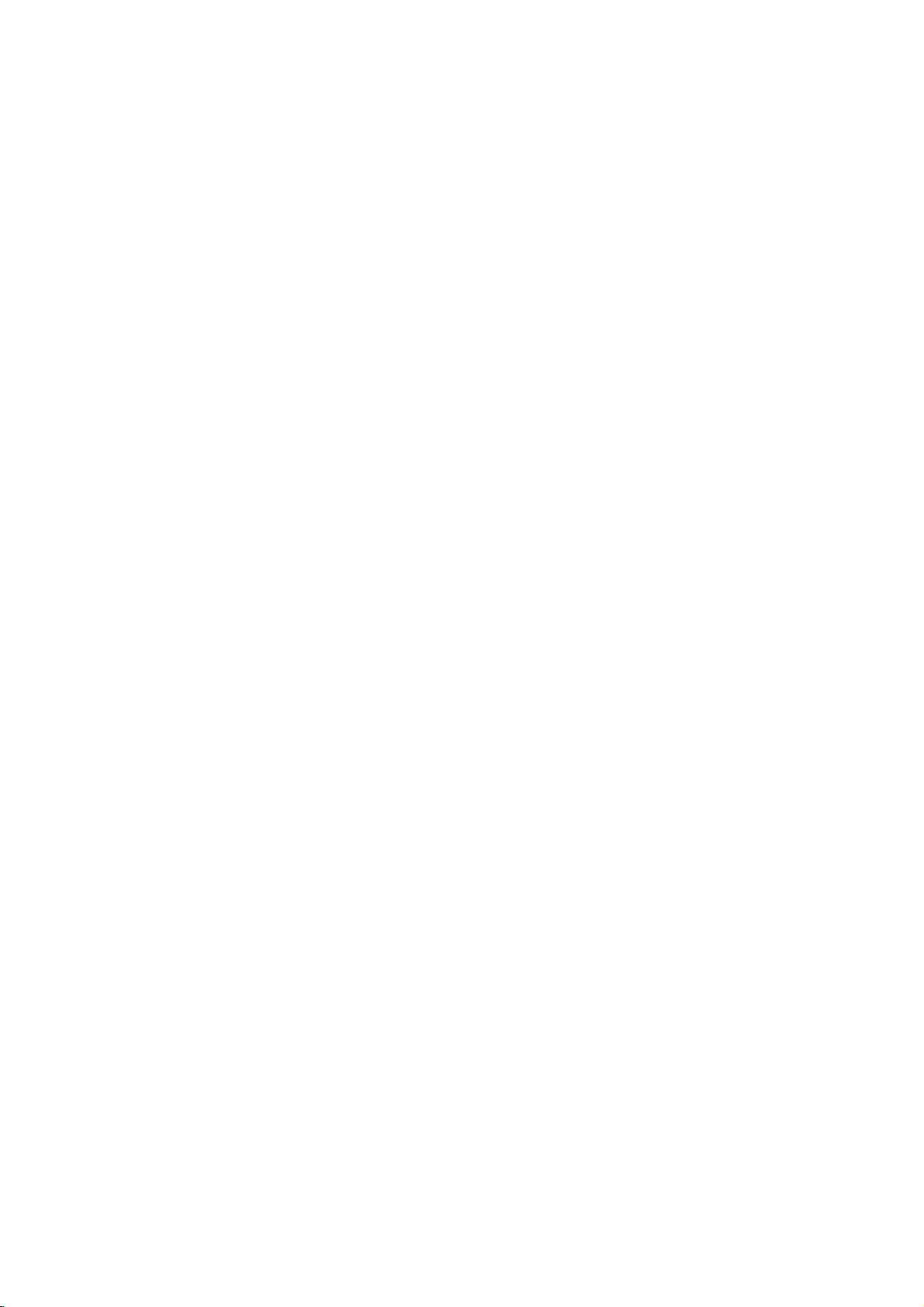
Connecting
You
can
listentothe
CONNECTIONS
to
an
Audio
sound
DIGITAL
OUT
AUTO
PA
L
OPTICAL
NTSC
To
AUDIO
S-VIDEO
COMPONENT
VIDEO
OUTPUT
OUT
(L/R)
System
of
audio
CDs
and
DVD
video
discs
in
stereo.
S-video
connect
To
cable
video
the
DVD
To
S-video
input
input
TV
audio/video
To
S-VIDEO
5.1CH
AUDIO
OUT
DIGITAL
OUT
COAXIAL
S-VIDEO
OUT
FRONT
CENERWOOFER
AUDIO
COMPONENT
VIDEO
OUT
OUT
REAR
L
L
Pb
R
R
Pr
VIDEO
Y
OUT
To
VIDEO
Video
OUT
If
theTVhasanS-video
with
player
OUT
cable
the
S-video
input,
cable.
or
PAGE
monitor
inputs
11
with
Notes
Refertothe
When
you
wall
outlet
If
you
place
player
away
The
output
listening
Turn
off
the
speakers
connect
before
level.
may
owner's
the
DVD
from
sound
Otherwise,
receiver
be
manual
the
DVD
making
player
the
tuner
of
the
before
damaged.
any
DVD
the
player
near
and
you
of
your
to
connections.
a
tuner
radio.
player
speakers
connect
Audio
audio
other
or
hasawide
may
or
cable
system
equipment,
the
radio,
be
damaged
disconnect
as
well.
be
radio
dynamic
the
sure
by
DVD
to
broadcast
range.
a
sudden
player's
turn
To
audio
the
power
might
to
volume
inputs
amplifier
and
be
distorted.Inthis
the
adjust
sound.
cord.
If
unplug
you
Audio
allofthe
receiver's
leave
the
system
equipment
case,
volume
receiver
move
to
power
a
from
the
moderate
on,
the
DVD
the
of
off
the
sound
Be
sure
high
power
Warning
Do
not
player
speakers
set
to
the
an
AV
(Refer
Digital
decoder
to
"Selecting
Audio
that
Output
has
Digital
the
of
this
Dolby
Audio
DVD
playerto"Dolby
Digital
Output"
decoding
on
page
Digital"
function.
40).
unless
High
you
volume
are
connecting
sound
may
the
damage
DIGITAL
your
OUT
hearing
jack
as
of
this
DVD
wellasthe
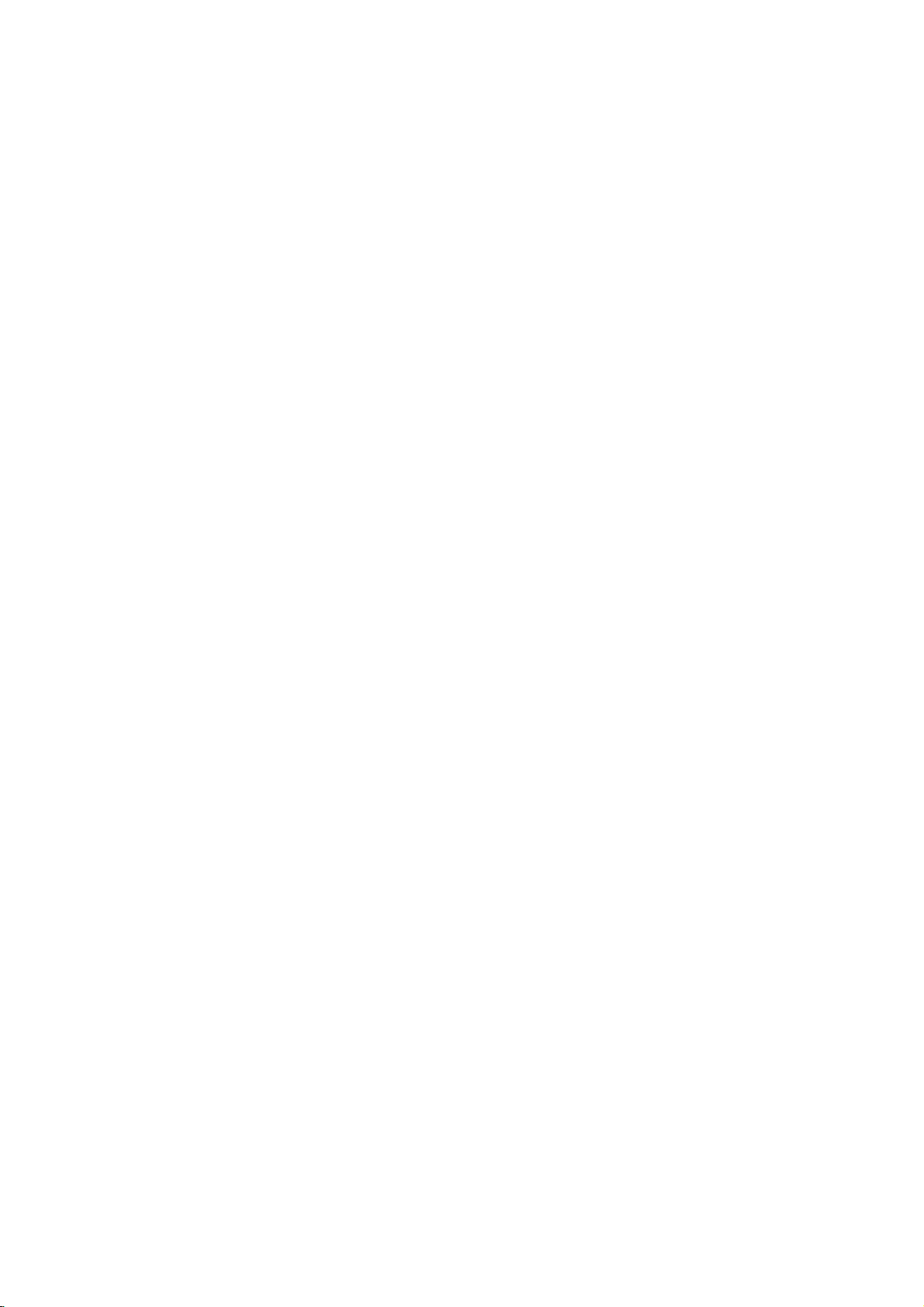
PAGE
12
CONNECTIONS
Connecting
Enjoying
You
can
enjoy
Dolby
Digital
Dolby
Digital
reproduce
dynamic
or
Dolby
realistic
Digital
this
Dolby
the
is
the
realistic
processor.
to
high
surround
sound
Optional
Digital
quality
dynamic
effectinthe
by
connecting
sound
Audio
Sound
sound
of
technology
home.
You
the
DVD
(COAXIALorOPTICAL)
75
or
System
Dolby
Digital,
usedintheatres
can
enjoy
player
AUTO
PAL
NTSC
To
DIGITAL
ohm
coaxial
cable
Optical
Receiver
with
decoder
a
Dolby
equipped
to
DIGITAL
OUT
OPTICAL
OUT
cable
Digital
Dolby
motion
a
6
Pro
channel
To
audio
Logic,
showing
picture
receiver
digital
input
and2Channel
the
latest
and
live
equipped
DIGITAL
OUT
COAXIAL
S-VIDEO
COMPONENT
-VIDEO
VIDEO
OUT
OUTPUT
To
S-VIDEO
or
VIDEO
S-Video
or
Video
movies,
concert
5.1CH
FRONT
CENTER
OUT
cable
cable
Digital
DVD
with
AUDIO
OUT
REAR
L
R
WOOFER
OUT
Connection
Stereo.
and
a
COMPONENT
VIDEO
OUT
Pb
Pr
Y
is
video
Dolby
AUDIO
OUT
L
R
VIDEO
OUT
now
discs
Digital
example
available
with
decoder
to
this
To
enjoy
from
this
the
following:
DVD
6
channel
with
or
Dolby
power
5
speakers
To
enjoy
You
Digital"
Notes
Refertothe
When
wall
The
listening
Turn
speakers
recorded
a
need
on
you
outlet
output
off
Dolby
DVD
receiver
Dolby
Digital
receiver
and1sub
Dolby
to
the
SETUP
owner's
connect
before
soundofthe
level.
the
receiver
may
Digital
player
in
Dolby
Digital
processor
Digital
select
manual
the
making
Otherwise,
before
be
damaged.
sound
need
you
Digital
equipped
decoder,
woofer
sound
"Dolby
menu.
DVD
any
DVD
the
you
and
of
your
player
connections.
player
speakers
connect
*
Manufactured
and
Confidential
All
audio
to
other
hasawide
may
or
the
double-D
rights
equipment
equipment,
dynamic
be
damaged
disconnect
Rear
speaker
(left
surround)
under
Unpublished
reserved.
as
well.
be
sure
range.
by
the
DVD
Front
(left)
symbol
a
speaker
license
to
turn
Be
sudden
player's
are
works.
sure
from
trademarks
Copyright
off
the
to
adjust
volume
high
power
To
or
Dolby
power
cord.
S-video
Video
Input
Centre
speaker
Laboratories.
of
Dolby
1992-1997
and
unplug
the
receiver's
sound.
If
you
Input
Rear
(right
Laboratories.
leave
speaker
surround)
"Dolby",
Dolby
allofthe
volume
the
Front
(right)
to
receiver
speaker
Sub
woofer
"Pro
Logic",
Laboratories.
equipment
a
moderate
power
from
on,
the
the
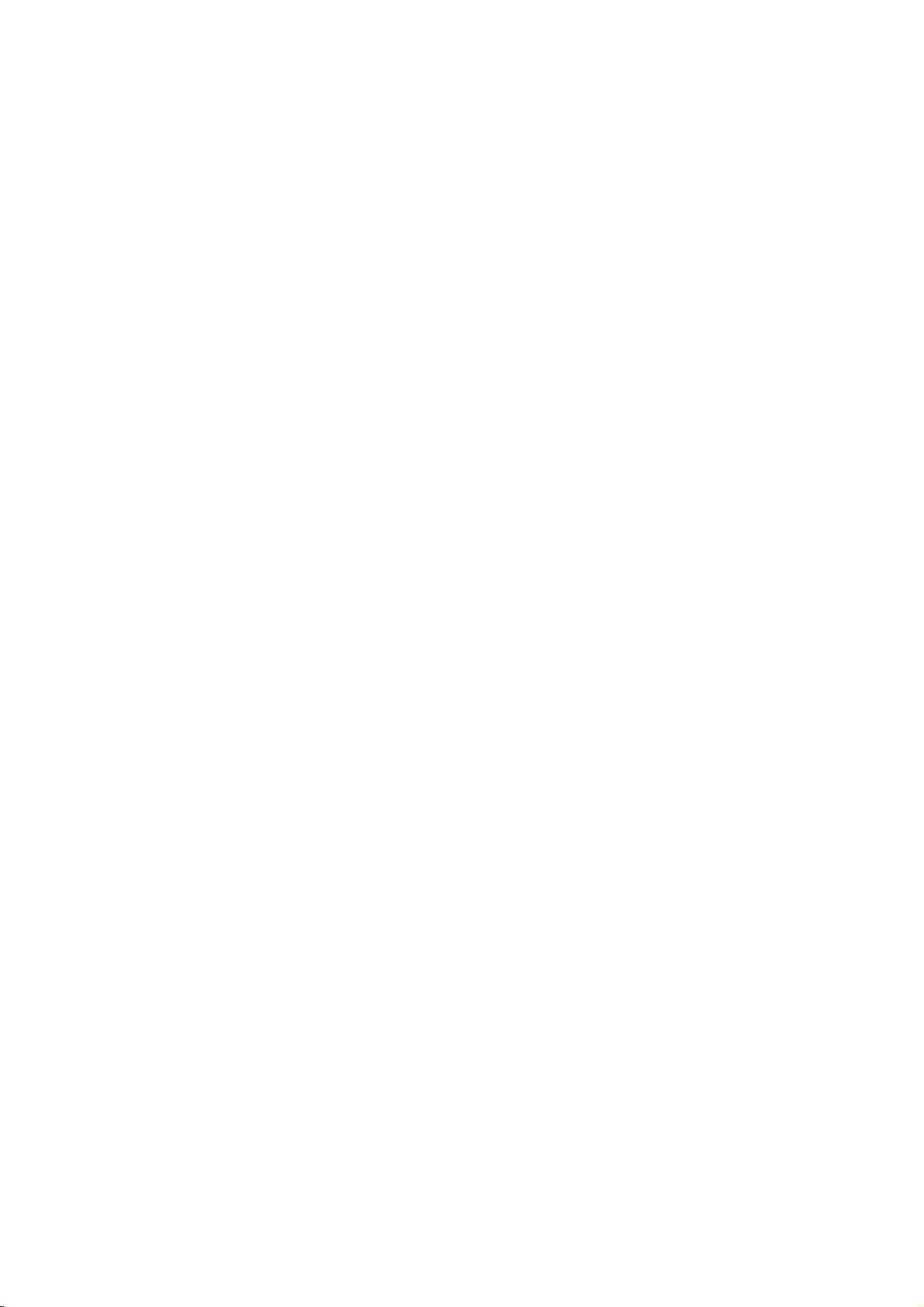
CONNECTIONS
PAGE
13
Connecting
Enjoying
Dolby
Digital
Dolby
Digital
sound
reproduction.
surround
subwoofer
Hookups
Connectareceiver
sound
make
DIGITAL
OUT
AUTO
PAL
OPTICAL
NTSC
with
to
Optional
Dolby
Surround
isasix-channel
DVDs
from
DVD
the
up
with
Front
To
5.1CH
AV
Receiver
5.1CH
input
Digital
(5.1
CH)
digital
supporting
movieormusic
"5.1-channel"
5.1
channel
S-VIDEO
COMPONENT
VIDEO
OUTPUT
L
R
Front
input
DIGITAL
OUT
COAXIAL
S-VIDEO
OUT
Audio
(5.1
surround
inputs
5.1CH
FRONT
CENTER
Center
Dolby
audio
AUDIO
OUT
REAR
L
R
WOOFER
Woofer
CH)
sound
Digital
disc
system
to
the
COMPONENT
VIDEO
OUT
Pb
Pr
Y
System
Sound
technology
technology
featuring
that
player
AUDIO
OUT
L
R
VIDEO
OUT
RearRRear
developedbyDolby
feature
this
logo.
Dolby
Digital
andtothe
To
L
or
the
Two
front,
uses.
speakers.
S-Video
Video
S-Video
or
Video
Out
one
See
Out
cable
cable
Laboratories
logo.
centre
the
You
and
figure
can
two
below.
for
enjoy
rear
theatre-like
realistic,
speakers
surround
theatre-like
a
plus
Rear
(left
Front
(left)
speaker
surround)
speaker
To
or
Centre
speaker
S-video
Video
Input
Input
Rear
(right
speaker
surround)
Connection
Front
(right)
speaker
Sub
example
woofer
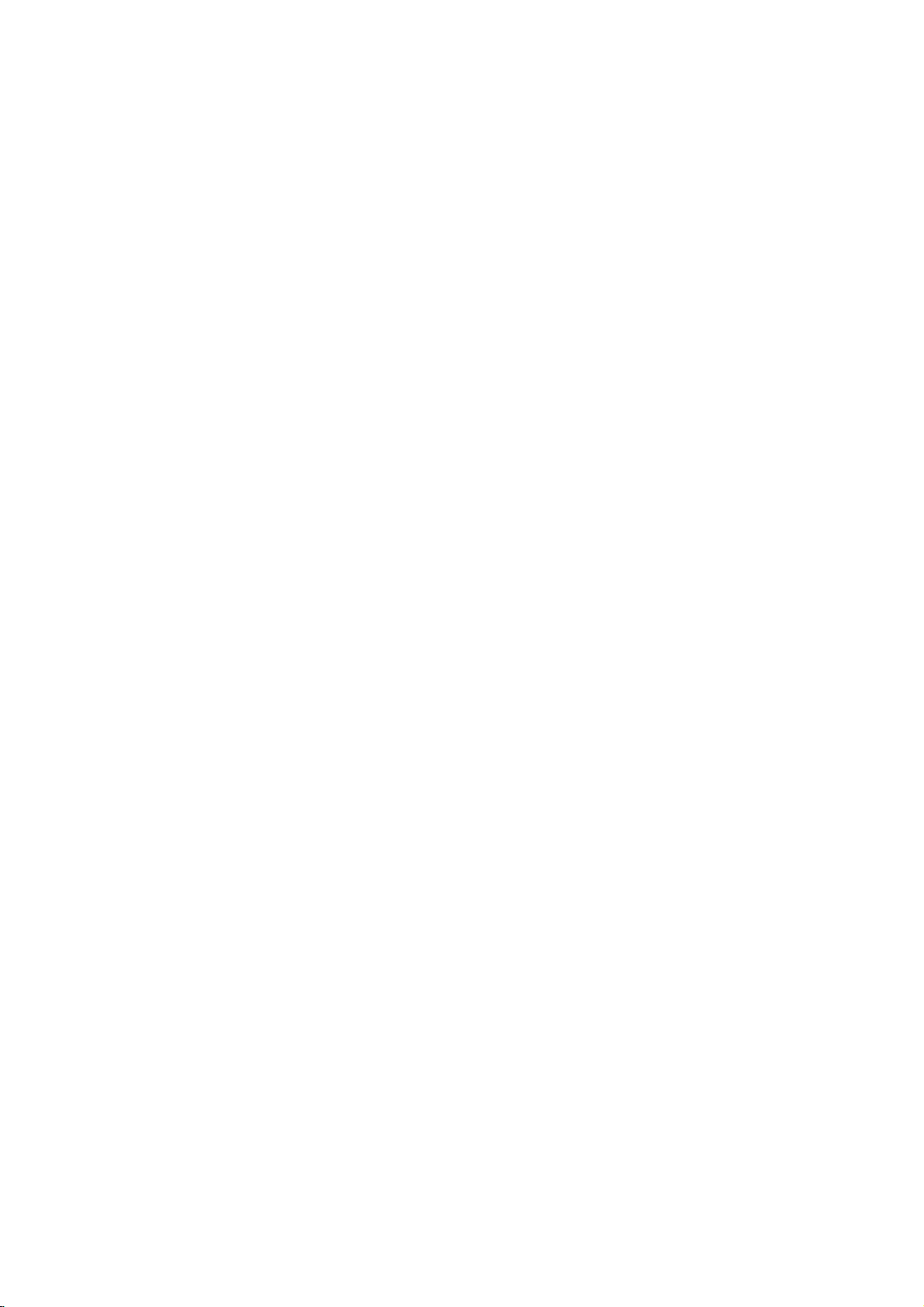
PAGE
14
CONNECTIONS
Connecting
Enjoying
Pro
Dolby
You
A/V
Connect
The
willbemonaural
rear
can
still
receiver
output
speakers.
Logic
enjoy
one
sound
Dolby
has
a
or
to
Optional
Surround
the
excitement
Dolby
two
rear
from
even
Connection
Pro
Pro
speakers.
the
rear
if
you
Logic
Logic
speakers
connect
Audio
of
Surround
decoder.
PAL
example
Surround
DIGITAL
AUTO
OPTICAL
NTSC
two
Receiver
with
Logic
System
Sound
Refertothe
OUT
To
VIDEO
Video
equipped
Dolby
Surround
Pro
even
cable
S-VIDEO
COMPONENT
VIDEO
OUTPUT
OUT
Sound
if
your
following
5.1CH
AUDIO
OUT
DIGITAL
OUT
FRONT
REAR
L
COAXIAL
R
S-VIDEO
CENTER
WOOFER
OUT
A/V
connection
COMPONENT
AUDIO
VIDEO
OUT
OUT
L
Pb
R
Pr
VIDEO
Y
OUT
receiver
does
not
diagram.
To
AUDIO
Audio
cable
To
audio
offer
OUT
input
Dolby
Digital
decoding,
if
your
Warning
Do
not
player
speakers
a
receiver
With
Connect
the
receiver'sowner's
set
the
Digital
to
an
AV
decoder
to
(Refer
"Selecting
equipped
equipment
manual
Audio
that
the
Output
has
Digital
and
the
speaker
with
same
of
Audio
Front
set
this
Dolby
(left)
Dolby
way
the
DVD
Digital
Output"
Rear
speaker
(left)
Digital
as
described
receiver
so
playerto"Dolby
decoding
on
page
To
in
"Enjoying
you
function.
40).
video
can
enjoy
Digital"
input
unless
High
Dolby
Dolby
Digital
you
volume
TV
Pro
Centre
Sound"
Logic
are
connecting
sound
speaker
on
Surround
may
the
previous
the
damage
Rear
(right)
sound.
DIGITAL
your
speaker
page.
Front
speaker
(right)
Refertothat
OUT
hearing
jack
as
of
this
DVD
wellasthe

CONNECTIONS
PAGE
15
Connecting
Enjoying
2
Channel
You
digital
Digital
can
enjoy
audio
input
To
DIGITAL
OUT
AUTO
PA
L
OPTICAL
NTSC
Enjoying
2
Channel
the
DIGITAL
(COAXIAL
OPTICAL)
DTS
to
Optional
Stereo
dynamic
and
speaker
OUT
or
S-VIDEO
COMPONENT
VIDEO
OUTPUT
Sound
sound
75
optical
To
DGTAL
UT
COAXIAL
S-VIDEO
OUT
S-VIDEO
or
5.1CH
FRONT REAR
CENTER
Digital
of2Channel
system
ohm
coaxial
cable
VIDEO
AUDIO
OUT
COMPONENT
VIDEO
OUT
L
Pb
R
Pr
Y
WOOFER
Audio
OUT
OUT
AUDIO
OUT
L
R
VIDEO
OUT
(right
cable
Stereo
or
To
S-video
or
S-Video
or
System
Digital
and
Video
Video
cable
cable
left
Input
Input
Sound
Stereo
front
Connection
by
connecting
speakers).
To
Front
speaker
(left)
example
digital
audio
this
input
DVD
Receiver
digital
player
equipped
audio
TV
to
input
a
with
receiver
a
equipped
Front
(right)
with
speaker
a
Introducing
discrete
5.1
only
compact
AUTO
PAL
NTSC
"DTS"
and
Notes
Refertothe
When
wall
outlet
The
output
level.
ing
Turn
speakers
channels
surround
discs,
DIGITAL
OUT
OPTICAL
"DTS
you
off
the
DTS
Digital
of
sound
original
To
DIGITAL
(COAXIAL
OPTICAL)
Digital
owner's
connect
before
soundofthe
Otherwise,
receiver
be
may
SurroundTM...the
exceptionally
format
5.1
soundtracks
75
Optical
OUT
or
To
S-VIDEO
or
VIDEO
5.1CH
AUDIO
D
GITAL
OUT
FRONT
L
COAXIAL
R
S-VIDEO
COMPONENT
S-VIDEO
VIDEO
CENTER
OUT
Out"
WOOFER
are
OUTPUT
manual
the
DVD
any
making
DVD
the
speakers
before
you
damaged.
clear,
that
can
ohm
coaxial
Cable
OUT
OUT
OUT
AUDIO
COMPONENT
VIDEO
UT
OUT
REAR
L
Pb
R
Pr
VIDEO
Y
OUT
trademarks
of
your
player
connections.
player
may
connect
finest
technology
better-than-compact
deliver
this
S-video
or
or
Video
Video
revolutionary
picture
Input
Input
cable
cable
of
Digital
on
motion
cable
To
S-Video
or
receiveraswell.
to
other
equipment,
hasawide
be
damaged
or
disconnect
dynamic
ever
laserdiscs,
Theater
be
range.
a
sudden
by
the
inventedtotransform
digital
3-dimensional
and
To
audio
digital
Front
speaker
(left)
Rear
speaker
surround)
audio
soon,
disc,
(left
Systems,
sure
to
turn
off
Be
sure
volume
high
DVD
player's
performance.
experience
a
wide
Receiver
with
input
Inc.
the
power
to
adjust
sound.
power
"home
existing
And
through
varietyofproducts
equipped
a
DTS
decoder
Centre
speaker
and
unplug
the
receiver's
cord.
If
leave
you
DTS
new
Rear
speaker
(right
allofthe
volume
theatre"
Digital
music
Connection
surround)
the
receiver
systems
Surroundisthe
recordings
on
DVD.
Front
speaker
(right)
Sub
equipment
to
a
moderate
example
woofer
power
into
from
six
on
listen-
on,
the
the

PAGE
16
BASIC
OPERATION
This
1
4
Basic
section
Playback
shows
you
MAK
PWR
AUOSUB
123
456
789
SKIP
ZOOM
DISPLAY
MNU
PA
AB
basics
the
POWER
SAC
ANG
PLAY
STOP
SLOW
S
UP
KAAOK
on
how
3
S
N
OM
AN
POGAM
CA
0
SKIP
PAUSE/STEP
SELECT/ENTER
UN
backaDVD
to
play
OPEN/CLOSE
SKIP/SCAN
/ /
PLAY
STOP
PAUSE/STEP
video
Preparations
When
select
When
CDs
from
the
input
For
connection
Set
the
connected
If
you
sound,
disc.
you
the
you
source
playback
do
not
set
want
video
want
the
audio
details,
TVatthe
have
the
Digital
to
play
input
to
enjoy
connected
picture
the
back
source
system,
see
SETUP
necessary
Audio
DVD
connected
the
soundofDVD
turn
to
the
pages
size
according
menu
Output
video
discs,
on
the
DVD
player.
10
through
(TV
Aspect).
equipment
at
the
to
audio
to
SETUP
the
video
the
to
turn
on
DVD
player.
discsoraudio
system
15.
aspect
Dolby
enjoy
menu
theTVand
and
select
ratioofthe
Digital
to
"PCM".
2
Press
1
2
3
4
The
is
The
You
playback
There
correct
may
tion.
The
begins.
disc),
screen.
POWER.
DVD
player
changed
Press
OPEN/CLOSE.
disc
tray
can
the
open
player
are
guide
damage
PLAY.
disc
disc
"NO
two
tray
is
DISC"or"DISC
DVD
Placeadisc
Press
If
turns
on
to
a
green
color.
opens.
the
disc
is
side
on
the
tray
in
standby
on
the
down.
different
disc
the
disc
disc
and
is
automatically
mode.
tray.
placedinupside
by
disc
sizes.
cause
ERROR"
and
the
pressing
tray
If
the
the
closed
down
Place
disc
(and
power
this
with
DVD
appears
the
is
player
and
it
is
button
out
indicator
even
the
discinthe
of
the
to
playback
a
single
on
the
guide,
malfunc-
sided
TV
light
if
the
it
Operating
If
you
display.
After
automatically
Screen
The
screen saver
damaged.
The
screen
mode
stop
Automatic
After
the
DVD
player
status
insertanaudio
The
title
back
playing
stops
Saver
is
saver
picture
for
about5minutes.
power
Screen Saver
will
automatically
MP3
indicator
number
allofthe
and
useful
off
VCD
CD
CD,
does
returns
to
appears
function
has
been
DVD
the
prevent
turn
TITLE
CD
not
appear.
chapters
to
the
when
engaged
itself
CHP/TRK
indicator
in
menu
your
you
off.
the
display
leave
for
about
PROG.
lights
title,
screen.
the
RANDOM
up
the
from
DVD
5
ALL
AB
in
the
DVD
becoming
player
minutes,
DVD
player
in
the

BASIC
OPERATION PAGE
17
Basic
Playback
PWR
AUOSUB
123
456
789
SKIP
ZOOM
DISPLAY
MNU
PA
Press
5
press
desired
D/E/F/G
the
numeric
item.
and
press
button(s),
SELECT/ENTER,
to
select
or
the
1
2
SAC
MAK
ANG
PLAY
STOP
SLOW
S
AB
KAAOK
S
N
OM
AN
POGAM
CA
0
SKIP
PAUSE/STEP
SELECT/ENTER
UP
UN
5
Play
For
the
After
When
POWER
Video
This
quality
supports
What
IfaVideo
jacket,
selected
the
menu
34
of
the
further
disc
you
operation
the
unit
to
turn
CD
contains
is
on
Video
is
playback
CD
it
means
for
screen.
selected
information,
are
playing.
is
not
off
the
recordingsofpictures
a
with
par
CDs
with
control
has
"playback
that
particular
viewing
interactively
OR
item
now
also
in
use,
power.
thatofvideo
playback
(PBC)?
control"
begins.
refertothe
remove
and
tape.
control
written
scenes
with
the
the
sound
This
(Version
or
information
TV
jacket
disc
whose
player
on
its
monitor
or
and
2.0).
disc
case
press
also
or
can
using
of
be
Notes
Do
not
move
damage
Use
the
to
player
whileitis
malfunction.
Do
not
push
on
the
disc
to
player
Keep
your
especially
disc
closing
""
When
pressed,
are
you
Depending
or
restricted.
playing.
the
the
disc
OPEN/CLOSE
open
moving.
up
tray.
malfunction.
fingers
careful
tray
appears
it
means
playing.
on
the
Refertothe
and
the
Doing
DVD
and
close
Doing
well
with
as
that
DVD
player
the
DVD
buttononthe
the
so
disc
trayorput
so
clearofthe
children's
there
isarisk
on
the
this
disc,
jacket
during
disc
may
may
TV
function
some
player.
tray.
cause
any
cause
disc
fingers
of
screen
is
operations
or
case
playback.
remote
Do
not
the
DVD
objects
the
DVD
as
tray
around
personal
whileabutton
not
availableonthe
of
the
so
Doing
controlorDVD
the
player
other
it
is
the
disc
to
than
closing.
push
video
injury.
is
be
different
may
disc
you
may
tray
discs
Be
disc
are

PAGE
18
BASIC
OPERATION
REV
STOP
Basic
SKIP
Playback
PWR
AUOSUB
123
456
789
SKIP
ZOOM
DISPLAY
MNU
PA
Stopping
Press
SAC
MAK
ANG
PLAY
STOP
SLOW
S
N
OM
AN
POGAM
CA
0
SKIP
PAUSE
/STEP
SELECT/ENTER
PLAY
FWD
PAUSE/
STEP
SKIP
Press
S
UP
UN
AB
KAAOK
CD
STOP
When
playisstopped,
STOP
was
Press
PLAY
Notes
Resume
the
STOP
Resume
and
then
Opening
The
Resume
PAUSE/STEP
DVD
The
player
The
player
during
pressed
function
mode.
function
on.
the
disc
will
will
Resume
and
play
willbecleared
willbecleared
tray
function
Still
be
placed
be
placed
playback.
the
(RESUME
will
cancels
may
Picture
during
unit
resume
Resume
not
be
playback.
in
the
in
the
Play
Play
records
function).
from
when
the
when
the
function.
available
(Pause)
still
picture
pause
the
this
STOP
power
on
mode.
point
point.
is
is
some
mode.
where
pressed
turned
DVD
on
off
discs.
Press
(Each
one
To
Skipping
Press
A
the
Skipping
Press
PAUSE/STEP
time
frame)
resume
Skipping
SKIP
chapter
button
Skipping
SKIP
When
chapter/track,
chapter/track.
skipped
For
your
When
with
PBC,
Frame
you
press
normal
Skipping
forward
forward
during
or
(DVD)
is
pressed.
back
back
button
the
When
each
time
reference:
SKIP
a
menu
during
the
advance
during
PAUSE/STEP,
playback,
chapters
forward
a
track
is
pressed
player
it
the
is
screen
still
or
(DVD,
press
back
VCD)
playback.
the
picture
PLAY.
and
tracks
playback.
(VCD/CD)isskipped
playback.
once
returns
is
pressed
button
pressed
may
midway
to
the
start
again,achapter/track
is
pressed.
menu
during
sometimes
advances
each
through
of
that
play
be
recalled.
time
a
of
is
VCD

BASIC
OPERATION PAGE
19
You
Basic
can
Playback
back
play
DISPLAY
discsatvarious
MAK
PWR
AUOSUB
123
456
789
PLAY
SKIP
STOP
ZOOM
SLOW
MNU
PA
AB
SAC
ANG
AN
POGAM
CA
0
SKIP
PAUSE/STEP
SELECT/ENTER
S
UP
KAAOK
speeds.
S
N
OM
UN
PLAY
FWD/REV
SKIP
Press
and
playback.
[TV
The
speed
When
faster.
increases
The
speed
released.
To
return
Note
The
DVD
speed
However,
or
fast
To
Scan
hold
screen]
of
the
button
(Each
up
willberetained
to
normal
player
reverse
the
reverse
reverse
SKIP
FF
X2
advance
is
time
to
4
does
and
DVD
playback
at
fast
forward
playback.
or
(reverse)isrelatively
pressed
the
steps.)
playback,
not
forward
player
button
play
plays
of
again,
is
even
back
playback
back
audio
pressed,
after
press
CDs.
button
the
sound
of
sound
DVD
or
speed
the
the
PLAY.
during
video
during
fast
during
GG
X2
slowatfirst.
becomes
speed
button
is
the
high
discs.
fast
forward
Playing
Press
SLOW
The
playback
speed.[TV
The
speed
is
pressed
the
button
The
speed
released.
To
return
Notes
The
soundismuted
The
slow
The
slow
The
reverse
F
VorV
speed
screen]
FV1/16
of
slow-motion
again,
is
pressed,
willberetained
to
normal
does
not
speed
slow
changes
in
slow-motion
G
becomes
the
speed
playback,
during
work
does
not
during
is
the
speed
slow-motion
in
case
to
up
work
playback.
1/16
(DVD)
slowatfirst.
becomes
increase
even
after
press
of
Audio
3
in
steps
in
case
(DVD)
When
faster.
up
the
button
PLAY.
playback.
CDs.
case
of
Video
of
of
the
VG1/16
(Each
to
Video
CDs.
normal
the
time
4
steps.)
is
CDs.
button

PAGE
20
OPERATION
USING
GUI
MENU
ICONS
General
This
unit
information
audio/subtitle
time,
information
player
Some
etc.).
Other
icons
1
Information
features
GUI
Menu
(title/chapter/track
language,
(repeat
icons
allow
only
the
PWR
AUOSUB
123
456
789
SKIP
ZOOM
DISPLAY
show
settings
MAK
PLAY
STOP
SLOW
about
Icons
number,
angle,
play,
play
the
to
SAC
ANG
POGAM
SKIP
PAUSE/STEP
SELECT/ENTER
showing
and
mode,
indicated
be
changed.
S
N
OM
AN
CA
0
GUI
disc
elapsed
sound)
marker,
information.
2,3
menu
playing
and
icons
Common
Press
1
Title
Press
2
The
frame
Press
3
When
numeric
instead
For
immediately;
pressed.
To
clear
function
current
on
numbers
buttons
of
some
the
procedures
DISPLAY
can
be
accessed
D/E
to
select
selected
its
GUI
menu
F/G
to
select
are
displayed
can
F/G.
for
the
others,
Menu
functions,
GUI
during
itemisindicated
icons.
playback.
from
the
desired
the
desired
(e.g.
alsobeused
will
setting
SELECT/ENTER
Icons,
press
the
stop
byayellow
title
No.),
for
setting
be
registered
DISPLAY.
mode.
item.
setting.
the
must
be
Examples
screens
(The
(DVD
of
0:16:57
1
NORM.
GUI)
may
6CH
GUI
ENG
OFF
1
1
D
1
Menu
differ
Icons.
depending
(Video
(Video
CD
on
the
0:16:57
STER.
NORM.
CD/CD
STER
NORM.
0:16:57
(Version
disc
1
GUI)
contents.)
(SVCD
2.0))
(SVCD
0:16:57
1
without
0:16:57
1
with
NORM.
NORM.
CD
1/5
AB
OFF
Function
TRACK
ALL
GUI)
1
ENG
D
6CH
OFF
CHAPT
TITLE
PBC)
ENG
D
6CH
and
OFF
(DVD
PBC)

OPERATION
USING
GUI
MENU
ICONS
PAGE
21
Detailed
You
can
Press
[TV
description
view
information
DISPLAY
playback.
screen]
0:16:57
1
6CH
ENG
OFF
DVD
about
during
GUI
1
1
D
1
a
of
disc
each
and
To
show
and
To
show
and
To
show
and
To
show
encoding
and
To
show
and
To
show
and
GUI
its
operational
the
to
jump
the
to
jump
the
directly
the
method,
to
change
the
to
change
the
to
change
menu
(Press
current
to
current
to
elapsed
select
current
current
current
the
the
the
the
the
status
D/E
title
desired
chapter
desired
time
scenes
audio
channel
settings.
subtitles
setting.
angle
angle.
icon
on
FUNCTION
to
select
No.
title
No.
chapter
by
soundtrack
No.
No.
the
No.
the
language
TV
screen.
desired
No.
desired
language,
item)
time.
SELECTION
METHOD
F/G,
Numeric
SELECT/ENTER
or
F/G,
Numeric
SELECT/ENTER
SKIP
Numeric
SELECT/ENTER
F/G,
AUDIO
F/G,
SUBTITLE
F/G,
ANGLE
or
Press
[TV
DISPLAY
playback.
screen]
Notes
Some
Video
DVD
CDs
NORM.
Video
0:16:57
STER.
NORM.
discs
(version
during
CD/CD
1
may
2.0)
not
GUI
provide
may
not
To
Logic
and
To
and
To
(Display
To
and
To
Logic
and
allofthe
provide
show
the
or
Dolby3Stereo)
to
change
show
the
to
jump
show
the
only)
show
the
to
selecttothe
show
the
or
Dolby3Stereo)
to
change
above
the
TRACK
current
(Press
current
to
elapsed
current
current
GUI
the
the
the
icon.
sound
setting.
D/E
track
desired
time.
audio
desired
sound
setting.
menu
(NORMAL,
FUNCTION
to
select
No.
track
(STEREO,
(NORMAL,
icons.
audio
desired
No.
LEFT,
channel.
3D
3D
SURROUND,
item)
RIGHT)
SURROUND,
Dolby
Dolby
Pro
Pro
F/G
SELECTION
METHOD
or
F/G,
Numeric
SELECT/ENTER
SKIP
F/G,
AUDIO
F/G

PAGE
Using
Some
movie
titles.Ifthe
the
TITLE
movie
title.
depending
Selecting
certain
22
button
a
disc
(The
on
DVD
title
discs
the
a
ADVANCED
menu
may
hasatitle
can
be
details
disc
title
may
discs.
contain
menu
usedtoselect
of
operation
used.)
not
be
OPERATION
two
or
recorded
differ
possible
more
the
on
it,
on
1
A
listofthe
titlesonthe
disc
is
displayed.
TITLE.
Press
Using
Some
DVDs
DVD
menus.
with
complex
those
recorded
menus
for
the
DVD
from
disc
operation
a
audio
menu's
to
when
DVD
have
For
contents
disc,
SKIP
ZOOM
DISPLAY
MNU
PA
AB
menu
unique
example,
with
various
and
subtitle
contents
the
following
this
featureisused.
PLAY
STOP
SLOW
S
UP
KAAOK
menu
DVDs
provide
languages
and
SKIP
PAUSE/STEP
SELECT/ENTER
UN
structures
programmed
menus,
guide
language.
operation
explains
2
1
called
and
provide
Although
differ
the
basic
2
1
Pressing
when
?
Resume
Press
PLAY,
select
The
selected
Press
The
DVD
TITLE
TITLE
D/E/F/G
or
desired
MENU
menu
was
play
press
title
again
first
may
and
the
title.
now
during
available
1
2
34
to
resume
pressed.
not
be
press
numeric
starts
play.
on
play
possible
SELECT/ENTER
button(s),
playing.
the
disc
on
is
from
certain
now
the
scene
discs.
to
displayed.
or
1
ZOOM
DISPLAY
MNU
PA
STOP
SLOW
PAUSE/STEP
SELECT/ENTER
2
2
Pressing
when
?
Resume
Press
press
MENU
D/E/F/G
the
MENU
was
play
numeric
again
first
may
and
resumes
pressed.
not
be
possible
press
button(s),
from
on
the
certain
play
SELECT/ENTER,
to
select
scene
discs.
or
desired
item.
S
UP
UN
AB
KAAOK
The
selected
item
is
now
executed.

Memorizing
This
unit
stores,
have
you
even
switch
its
last
screen.
memorized
watched.
if
you
power
settings
position?"
When
in
remove
to
OFF.
memorized,
message
start
you
settings
Settings
memory,
Settings
the
are
settings
remain
disc
from
If
loadadisc
you
the
"Resume
will
appear
playing
automatically
for
the
the
Viewed
for
in
memory
player,
disc
on
disc,
recalled.
that
the
DVDs
the
from
TV
has
ADVANCED
DVDs
(Last
You
or
Latest
TV
Disc
Disc
Disc
Angle
can
Aspect
Subtitle
Audio
Menu
Condition
memorize
Position
Stop
(Page
Language
Language
25)
(Page
details
Language
37)
OPERATION
Memory)
for
the
18)
(Page
(Page
(Page
34)
(Page
following
24)
24)
six
settings.
PAGE
23
PWR
AUOSUB
123
456
789
SKIP
ZOOM
DISPLAY
MNU
PA
the
appear
screen
from
F/G
memorized
DVD
on
is
the
to
that
the
TV
left
for
beginning
Resume
last
position?
1.No
select
settings
more
was
disc
screen
of
2.Yes
"Yes"
are
the
memorized.
as
below
than
10
seconds,
title
automatically.
from
and
automatically
press
playback
recalled.
will
Load
1
It
will
?
If
the
start
SAC
MAK
ANG
PLAY
STOP
SLOW
S
N
OM
AN
POGAM
CA
0
SKIP
PAUSE
/STEP
SELECT/ENTER
Press
2
SELECT/ENTER.
The
2
S
UP
UN
AB
KAAOK
Notes
Settings
You
rize
are
are
can
store
settings
erasedinorder
Subsequently,
unit
from
you
of
does
the
settings,
place.
Switching
This
disc
DVDortitle
stored
settings
for
more
if
will
the
not
player
menu
you
get
audio
store
is
in
memory
for
than1DVD
from
the
to
try
the
latest
mode
settings
or
switch
displayed
for
use
to
1
DVD
up
previously
least
recently
callupthese
settings
is
etc.,
in
memory,ifyou
power
on
the
any
in
memory.Ifyou
previously
that
automatic
to
the
TV
screen.
time.
memorized
memorized
have
on
player
memorized
taken
some
remove
OFF
memo-
settings
settings.
their
discs.
the
when

PAGE
24
ADVANCED
OPERATION
Changing
It
is
possibletochange
different
settings.
This
subtitle
language
(See
operation
languages
1,2
Notes
In
some
the
selected
Whenadisc
subtitle
and
on
the
TV
When
the
pressing
language
When
the
subtitles
settings.
disc's
priority
page
cases,
screen.
desired
the
is
power
appears
If
this
works
the
not
subtitle
one
supporting
button
language
the
from
the
33
for
further
with
only
are
recorded.
MAK
PWR
AUOSUB
123
the
subtitle
immediately.
the
closed
caption
In
this
case,
language
several
availableonthe
is
turned
the
on
language
is
appears.
in
language
language
subtitle
one
selected
info.)
discs
SAC
ANG
AN
POGAM
language
closed
is
times,
not
is
captionisplayed,
may
overlap
turn
the
not
selected
it
means
disc.
or
the
disc
selectedatthe
recorded
language
on
which
S
N
OM
not
subtitle
is
on
at
the
changed
each
off.
even
that
the
removed,
the
disc,
to
initial
multiple
to
the
other
after
initial
the
a
Press
Press
Number
SUBTITLE
repeatedly
language
of
the
1
2
desired
subtitle
during
SUBTITLE
is
selected.
language
playback.
OFF
until
being
the
played
back.
1
ENG
To
Press
eliminate
SUBTITLE
the
On
repeatedly
Screen
to
select
Subtitles.
OFF
at
2.
step
Changing
It
is
possibletochange
to
a
different
initial
settings
further
info.)
which
multiple
recorded.
Anditis
of
possibletochange
Audio
CD.
1,2
Notes
When
the
pressing
language
When
the
language
If
this
language
available
Some
discs
audio
language
in
case
This
operation
audio
desired
the
button
is
not
availableonthe
power
heardisthe
is
language
may
the
from
of
soundtrack
PWR
AUOSUB
123
456
language
several
is
turned
not
recorded
on
not
respond
soundtrack
audio
the
DVD
disc.
works
the
SAC
MAK
ANG
is
not
times,
on
or
one
selectedatthe
the
disc
willbeheard.
to
soundtrack
one
selected
(See
only
languages
audio
channel
N
OM
AN
POGAM
CA
selected
it
means
disc.
the
disc
on
the
disc,
Audio
feature.
language
page
with
discs
are
S
even
that
is
removed,
initial
only
language
at
the
33
for
on
in
case
after
the
the
settings.
the
?
DVDPress
1
2
desired
?
VCD/CD
1
2
Number
played
Press
Press
Press
AUDIO
of
back.
AUDIO
AUDIO
AUDIO
desired
during
the
audio
repeatedly
language
during
repeatedly
sound
soundtrack
is
is
selected.
play.
1
ENG
6CH
until
selected.
2
FRE
6CH
play.
STER.
until
LEFT
language
D
the
D
the
being

ADVANCED
OPERATION PAGE
25
Viewing
Some
DVDs
shot
simultaneously
For
these
eachofthese
recorded
(The
used.)
1
Producing
This
unit
can
Surround
multi-channel
stereo
normally
home
encoded
tracks.
Sound
speakers
required
theatre.
with
from
may
discs,
different
produce
audio
This
Dolby
another
contain
fromanumber
the
same
angles
differ
angles
2 3
MAK
PWR
AUOSUB
123
456
789
a
3D
SURROUND
a
3D
technology,
playback
insteadofthe
to
listentomulti-channel
feature
Pro
Logic
scenes
scene
using
depending
SAC
ANG
Surround
which
from
five
works
and
angle
which
of
can
N
OM
AN
POGAM
CA
0
simulates
two
or
with
Dolby
have
different
be
viewed
the
ANGLE
on
S
effect,
conventional
more
DVD
Digital
been
angles.
the
disc
1,2
effect
using
speakers
audio
discs
from
button.
3D
from
audio
Press
1
Number
being
2
played
For
?
that
?
ANGLE
of
angle
back.
Press
ANGLE
desired
reference
your
The
ANGLE
dow
at
scenes
angle
The
angle
ANGLE
switching
number
angle
willbeswitchedtothe
indicator
angle
indicator
during
repeatedly
is
selected.
will
recorded
is
possible.
can
be
blinks.
playback.
1
2
blinkinthe
at
different
programmed
selected
until
angles
the
DVD
display
to
beforehand;
number
indicate
when
win-
the
the
Note
This
function
at
different
Press
1
Press
2
a
Press
3
sound
Each
screen
only
angles.
DISPLAY
D/E
F/G
is
time
display
works
to
select
repeatedly
selected.
this
button
changes:
for
discs
during
NORM.
having
playback.
NORM.
until
is
pressed,
the
scenes
recorded
desired
TV
the
1
PWR
AUOSUB
123
456
789
SKIP
ZOOM
DISPLAY
on
some
audio
speakers
speakers.
a
the
rear
menu.
3
disc
it
is
3D
SUR
SAC
MAK
ANG
PLAY
STOP
SLOW
S
N
OM
AN
POGAM
CA
0
SKIP
PAUSE/STEP
SELECT/ENTER
Notes
This3DSurround
DVD
discs,
soundtrack.
Turn
off
theTVsurround
effects
when
For
best3DSurround
recommended
approximately
should
position
Pro
Dolby
with2channel
3
Stereo
Dolby
speaker
to
OR
effect
suchasthose recorded
this3Dsurround
using
that
the
2mto2.5m
be
2mto2.5m
will
Logic
None
only
audio
format.
will
display
modeinthe
PL
OR
not
be
using
away
5.1
and
only
and
during
you
Speaker
available
with
other
effect.
the
from
select
may
sound
effect
two
speakersbepositioned
apart,
display
when
a
mono
surround
two
listening
the
playback
Setup
2,3

PAGE
26
ADVANCED
OPERATION
Repeat
Repeating
Each
DVD
Repeat
Repeat
VCD/CD
Repeat
REPEAT
time
as
or
of
being
of
played
repeat
play)
of
played
Press
changes
chapter
?
chapter
played
being
Cancel
(normal
?
being
Play
this
shown
title
title
track
viewing
during
button
is
below
or
(DVD)
mode
(listening)
playback.
and
track
the
the
disc
(VCD/CD).
CHAPT
TRACK
pressed,
a
TV
TITLE
will
screen
repeat
OFF
You
CLEAR.
B
sections
points
A-B
play
can
select
A-B
play
play
starts.
during
is
during
istobe
of
Repeating
specific
a
Press
1
repeat
?
Press
2
repeat
Repeat
and
(A-B
to
"OFF"
the
between
repeat)
play
start
at
play
concluded
selection
at
(A).
this
at
between
two
the
A*
step
the
point
by
point
where
pressing
where
(B).
AB
A
points
Repeat
disc
contents
Cancel
(normal
To
enjoy
If
REPEAT
is
operated
Repeat
current
track
Repeat
Cancel
(Program
To
return
Press
of entire
repeat
play)
program
is
pressed
as
of
the
programmed
of
all
programs
repeat
play)
to
REPEAT
mode
below.
mode
normal
several
repeat
during
play
times
play
program
TRACK
until
(CD)
"OFF"
ALL
play,
ALL
OFF
repeat
OFF
is
displayed.
play
To
Press
return
A-B
Notes
Repeat
playing
playback.
Repeat
A-B
repeat
VCD/CD.
Some
subtitles
appear
Repeat
play
during
to
once
play
time
play
play
(DVD).
play
ofaVCD
normal
"OFF"
works
appears
may
works
recorded
does
only
not
not
play
is
displayed.
with
discs
in
the
DVD
work
correctly
withinatitle
only
around
work
withaninteractive
with
PBC.
OFF
for
display
with
point
which
window
some
DVD
AorB
the
may
elapsed
DVDs.
or
a
DVD
during
track
fail
or
to

ADVANCED
OPERATION
PAGE
27
Storing
Storing
to
marking
quickly
MARKER
D/E/F/G
buttons
a
MARKER
return
markers
your
to
in
the
inabook.Itallows
page
any
point
MAK
PWR
AUOSUB
123
456
789
PLAY
SKIP
STOP
ZOOM
DISPLAY
SLOW
MNU
PA
AB
in
DVD
on
memory
the
SAC
ANG
S
KAAOK
UP
memory
is
you
disc.
S
N
SEARCH
OM
AN
POGAM
CA
CLEAR
0
PLAY
SKIP
PAUSE/STEP
SELECT/ENTER
SELECT/
ENTER
UN
to
similar
to
be
viewed
(listened
Storing
Press
1
point
Indicates
to
5
Up
a
marker
MARKER
to
"1/5"isstoredinthe
markers
Recalling/Clearing
Press
2
3
4
Play
selected
The
resumes
SEARCH
Press
D/E/F/G
recalled/cleared.
Press
PLAY
marker.
from
marker,
"Present
to)
be
viewed
can
Maker
Picture
Maker
Picture
or
Press
the
or
the
Picture"
again
in
during
be
storedinthe
a
during
Maker
1
Picture
Maker
4
Picture
to
or
SELECT/ENTER
CLEAR
point
selected
is
not
the
memory
play
(listened
1/5
memory.
memory.
marker
playback.
Maker
2
Picture
Present
5
Picture
select
the
to
corresponding
markeriscleared.
cleared.
at
the
starting
to)
again.
3
marker
to
to
recall
clearamarker.
to
the
be
a
Notes
These
operations
time
playing
or
stop.
Some
subtitles
(DVD).
All
the
markers
discisremoved
SETUP
menu.
The
marker
displayed
on
appears
is
not
the
work
recorded
are
cleared
and
stored
TV
in
when
screen.
only
the
around
when
DVD
when
TV
with
Aspect
the
discs
for
display
the
marker
the
power
mode
DVDortitle
which
window
may
is
turned
is
changed
the
during
fail
menu
elapsed
playback
to
appear
offorthe
at
is
the

PAGE
28
ADVANCED
OPERATION
Zoom
The
Zoom
enlarge
or
16
1,
times
(X4)
the
3
X4
feature
feature
picture
(X16)
allows
on
its
DISPLAY
the
normal
SKIP
ZOOM
DISPLAY
you
screen
(X16)
to
size.
PLAY
STOP
SLOW
SLOW
X16
"ZOOM-IN"
to
either4times
SKIP
PAUSE/STEP
SELECT/ENTER
SELECT/ENTER
and
(Normal)
(X4)
2
Press
?
The
the
seconds,
?
Each
screen
?
The
right
If
you
point
Press
Press
resume
screen.
resume
ZOOM
playback.
square
picture.
press
magnification
corner
press
shifts.
SELECT/ENTER.
selected
ZOOM
1
still
2
The
TV
To
3
the
in
the
normal
during
frame
Ifnobutton
square
of
the
left
of
the
D/E/F/G
frame
normal
again
playback
will
frame
ZOOM
sequence.
level
zoom
is
to
normal
be
displayed
is
pressed
will
button
will
be
area.
buttons
displayed
playback
cancel
or
still
playback
in
the
for
more
disappear.
changes
displayed
the
in
full
Zoom
playback.
centre
than
the
in
the
zoom
sizeonthe
feature
or
of
10
TV
upper
and
Notes
Some
Zoom
DVD
discs
does
video
not
may
not
workonsubtitles
discs.
respond
to
the
Zoom
feature.
or
menus
included
on
Random
This
Note:
with
audio
movies.
You
can
(Random
The
DVD
DVD
video
randomly.
Notes
Random
or
VCDs
If
you
back,
starts
play
function
CD
discs.
playback
playback)
player
karaoke
MAK
PWR
AUOSUB
123
playback
(Version
press
the
DVD
playback.
works
only
Random
or
titles,
automatically
disc
only
SAC
N
OM
ANG
AN
POGAM
A
not
may
2.0).
the
SKIP
player
goes
with
karaoke
does
not
tracksinrandom
selects
the
and
plays
S
be
possible
button
another
during
track
to
DVD
work
with
order.
titles
them
1,2
on
certain
random
randomly
back
in
and
DVD
a
discs
play-
and
Random
1
2
Random
The
1
2
Press
The
If
you
the
DVD
and
To
resume
RANDOM.
The
window
player
Press
The
screen.
If
you
playback,
another
To
resume
RANDOM
The
window
(DVD)
play
RANDOM
DVD
player
press
player
begin
RANDOM
disappears.
(VCD/CD)
play
plays
RANDOM
random
press
the
track
RANDOM
disappears.
starts
RANDOM
will
random
normal
indicatorinthe
the
tracks
playback
the
RANDOM
DVD
and
begins
normal
during
indicatorinthe
during
random
during
randomly
playback
playback,
on
the
during
screen
player
playback,
random
stop.
playback.
normal
select
immediately.
press
DVD
discinrandom
stop.
appears
button
during
immediately
random
playback.
press
playback.
DVD
playback,
another
display
on
the
normal
selects
display
title
order.
TV

ADVANCED
OPERATION
PAGE
29
Program
The
player
order
you
Note:
with
Audio
DVD
movie
3
plays
specify.
Program
CDs
play
the tracksonthe
function
play
and
VCD.Itdoes
discs
and
MAK
PWR
AUOSUB
123
456
789
SKIP
ZOOM
DISPLAY
VCD
SAC
ANG
PLAY
STOP
SLOW
disc
is
possible
not
with
PBC.
S
N
OM
AN
POGAM
CA
0
SKIP
PAUSE
/STEP
SELECT/ENTER
work
in
only
3
1
an
Press
1
PROGRAM
during
playback
or
stop
mode.
with
2
The
program
screen.
?
To
exit
Press
D/E/F/G
button(s),
Program
playback
Program
the
to
11
screen,
select
screen
appears
PLAY
press
and
press
the
desired
5
9
the
Step
Total
Time
Clear
or
PROGRAM.
numeric
track
Step
Total
Time
on
the
TV
1
00:00
All
number.
3
08:32
Clear
to
memory
screen,
All
exit
and
the
play
the
2
S
MNU
PA
UP
UN
AB
KAAOK
?
Repeat
?
Up
3
After
step
to
20
tracks
Press
screen.
The
selected
now
If
you
selected
playback
2
PLAY
begins
press
to
select
another
can
be
programmed.
or
SELECT/ENTER
trackisstoredinthe
in
the
programmed
PROGRAM
tracks
are
not
of
all
tracks
track.
sequence.
to
exit
the
memorized.
programmed
Playisstopped.
clear
D/E/F/G
clear
D/E/F/G
If
you
are
not
is
the
the
all
press
cleared.
turned
program
program
to
select
the
to
select
Press
the
programs
the
PLAY
PROGRAM
(The
offorthe
one
unwanted
"Clear
or
programs
disc
one
by
All"
SELECT/ENTER
to
exit
the
are
is
removed.)
No.
and
and
press
screen,
also
then
cleared
to
the
press
exit
pro-
when
the
Clearing
To
Press
CLEAR.
To
Press
SELECT/ENTER.
screen.
grams
the
power

PAGE
Playback
30
ADVANCED
with
MP3
OPERATION
2,3
789
SKIP
ZOOM
DISPLAY
PLAY
STOP
SLOW
0
SKIP
PAUSE
/STEP
SELECT/ENTER
4
2,4
To
1
2
play
Load
The
Press
MP3
then
a
MP3
files
press
an
MP3
D/E
menu
MP3
MP3
TRACK_1
TRACK_2
TRACK_3
TRACK_4
TRACK_5
TRACK_6
TRACK_7
TRACK_8
MP3
ABCD
MP3-1
MP3-2
MP3-3
MP3-4
MP3-5
MP3-6
MP3-7
MP3-8
MP3-9
that
MP3-1
..
file
disc.
is
displayed.
buttons
SELECT/ENTER.
you
to
want
Program
select
to
Program
Clear
play
Clear
All
the
are
All
directory
located
where
and
Notes
The
directory
English.
If
there
is
an
displayed
If
a
with
This
recorded
The
Disc
If
you
not
etc.,
fore
which
A
track.Ifthere
playback
format
If
there
on
new
disc,
If
you
playback,
underlined
directory
the
directory
unit
can
with
maximum
format
is
record
create
a
it
is
impossibletoplayback
recommend
creates
session
single
mp3
all
the
are
one
this
already
CD-R
instead.
does
select
the
the
automatically.
If
select
you
playback,
the
and
file
name
name.
up
than
files
SYSTEM,
that
ISO9660
disc
no
mp3
If
data
please,
However,
apply.
played
code
instead
(_)
file,
to
256
256
depth
with
using
use
you
requires
fileinthe
wish
you
disc
files
do
file
by
by
file
if
pressing
after5seconds
pressing
impossible
hasnoMP3
play
more
allowable
compatible
mp3
FILE
an
is
files.
datainthe
disc,
not
another
file is
a
directory
playbackisstopped
is
only
to
the
files
files
of
ISO9660
the
for
example
"Easy-CD
system.
mp3
to
or
which
not
the
display,
of
per
software
mp3
useanew
disc
displayed
it
will
English.
""
is
displayed
disc.Adisc
cannot
be
nested
folder
only.
which
"Direct
files.Wethere-
Creator",
filesinthe
1st
playback
use
after5seconds.
track,
are
that
isaCD-RW
D/E
D/E
not
disc;
during
during
it
mp3
one.
mp3
in
be
played.
is
50.
can-
-CD"
first
cannot
files,
files
use a
Press
3
of
If
you
RETURN
Press
4
playback
For
your
?
Press
file
?
Press
playback
within5seconds.
?
Press
D/E
the
selected
want
SELECT/ENTER
reference
SKIP
during
TITLE
MENU
button
MP3
MP3-1
..
TRACK_1
TRACK_2
TRACK_3
TRACK_4
TRACK_5
TRACK_6
TRACK_7
TRACK_8
to
button.
ofafile.
playback.
to
move
and
press
to
directory
return
or
SKIP
to
TITLE
move
to
select
the
desired
on
your
disc.
MP3
file
Program
Clear
All
to
the
previous
or
to
play
first
page
again
to
the
Root
PLAY
the
of
current
to
move
Directory
menu,
next
to
file
directory
to
the
during
start
press
or
previous
next
playback.
the
during
page

Playback
with
MP3
ADVANCED
OPERATION PAGE
31
To
play
If
you
the
If
you
the
repeatedly.
If
you
repeat
4
current
all
PWR
AUOSUB
123
456
789
SKIP
ZOOM
DISPLAY
MNU
PA
an
MP3
REPEAT
press
MP3
REPEAT
press
MP3
filesonthe
REPEAT
press
willbecancelled.
play
MAK
PLAY
STOP
SLOW
AB
file
repeatedly
file
will
SAC
ANG
AN
POGAM
CA
0
SKIP
PAUSE/STEP
SELECT/ENTER
S
UP
KAAOK
button
play
button
program
button
S
N
OM
UN
once
during
repeatedly.
twice
during
list
three
times,
3
4
2,4
will
play
play,
play,
the
To
program
1
2
3
Follow
Select
Press
on
the
?
Repeat
?
Up
an
PROGRAM
program
to
60
play
steps
MP3
MP3
MP3-1
..
TRACK_1
TRACK_2
TRACK_3
TRACK_4
TRACK_5
TRACK_6
TRACK_7
TRACK_8
MP3
MP3-1
TRACK_1
TRACK_2
TRACK_3
TRACK_4
TRACK_5
TRACK_6
TRACK_7
TRACK_8
steps
files
an
MP3
file
1
2
to
on
file
to
previous
program
with
page.
D/E.
Program
Clear
All
button
to
add
an
MP3
file
list.
Program
to
select
be
programmed.
TRACK_2
TRACK_7
TRACK_6
TRACK_9
Clear
another
All
track.
..
2-3
can
Program
Clearing
To
clear
Press
D/E/F/G
the
program
To
clear
Press
D/E/F/G
SELECT/ENTER.
TRACK_2
TRACK_7
TRACK_6
TRACK_9
the
Clear
the
list
all
All
REPEAT
program
program
to
select
and
the
to
select
the
then
press
programs
the
symbol
one
unwanted
"Clear
Program
TRACK_2
TRACK_7
TRACK_6
TRACK_9
by
CLEAR.
Clear
one
All"
and
play.
you
want
G
button
press
MP3
MP3-1
TRACK_1
TRACK_2
TRACK_3
TRACK_4
TRACK_5
TRACK_6
TRACK_7
TRACK_8
to
all
SELECT/ENTER
..
enter
tracks
and
select
the
main
programmed
Program
TRACK_2
TRACK_7
TRACK_6
TRACK_9
menu,
Clear
the
All
desired
PLAY
or
press
F
MP3
button
button.
Press
4
file
to
All
If
After
MP3
and
file
press
on
playback
Playisstopped.

PAGE
KARAOKE
32
ADVANCED
POWER
OPERATION
1
2
Load
Set
the
prevent
sound)
a
karaoke
MIC
acoustic
before
disc.
VOL
control
feedback
connecting
to
the
(e.g.
the
minimum
a
loud
howling
microphone.
level
to
3
PWR
AUOSUB
123
456
789
SKIP
ZOOM
DISPLAY
MNU
PA
Connect
3
both
Press
4
2,5
SAC
MAK
ANG
PLAY
STOP
SLOW
S
AB
KAAOK
S
N
OM
AN
POGAM
CA
0
SKIP
PAUSE/STEP
SELECT/ENTER
UP
UN
4
7
6,8
5
6
7
Adjust
then
If
you
Press
menu.
MIC
Set
(D/E/F/G)
Key
F/G
Special
time
changes
Off
sockets.
PLAY
MIC
sing
want
KARAOKE
(KARAOKE
is
connected.)
Control
Key
Special
Voice
Guide
the
KARAOKE
Control:
buttons.
Effect:
SELECT/ENTER
as
→
Harmony
a
microphone
to
start
VOL
and
a
song.
to
set
KARAOKE
to
KARAOKE
KARAOKE
b#
Effect
Select
Melody
shown
or
SELECT/ENTER
You
can
You
below.
Chorus
→
Harmony
b#
Off
Off
can use
playback.
ECHO
obtain
menu
menu
change
is
pressed,
→
to
option
will
using
Special
Flange
MIC1
or
VOL
control
follow
the
KARAOKE
be
displayed
arrow
buttons.
the
keybypressing
Effects.
the
Special
MIC2
step
only
Each
Effect
or
and
6~7.
when
to
the
Notes
The
karaoke
compatible
The
Voice
not
be
available
For
more
with
the
discs.
Select
details,
disc.
feature
on
functions
and
Guide
some
refertothe
Melody
karaoke
with
only
discs.
information
menus
karaoke-
may
supplied
Voice
recorded
Voice
Guide
bandororchestra
melody,
Press
8
Select:
karaoke
Select
CH1
CH2
CH3
CH4
Off
Melody:
set
KARAOKE
Guide
If
you
If
wish
to
sing
selectavoice
singer,
Left
speaker
Voice1
Voice2
Voice1
Voice1+2
None
voice
wish
you
to
unaccompanied
to
exit
OFF.
the
Melody
to
Output
sing
a
duet
only
by
KARAOKE
a
with
you
Right
None
to
vocal
the
desire.
speaker
Voice1
Voice2
Voice2
Voice1+2
the
guide
voice
backing
menu.

INITIAL
SETTINGS
PAGE
33
Selection
Once
the
the
player
same
conditions
The
settings
are
they
off.
2,3
of
initial
initial
settings
can
alwaysbeoperated
(especially
willberetainedinthe
changed,
even
PWR
AUOSUB
123
456
789
SKIP
ZOOM
DISPLAY
MNU
PA
MAK
AB
PLAY
STOP
SLOW
have
if
SAC
KAAOK
the
ANG
S
UP
settings
been
completed,
under
with
DVD
memory
is
power
S
N
OM
AN
POGAM
CA
0
SKIP
PAUSE/STEP
SELECT/ENTER
UN
the
discs).
switched
3
1
until
Selection
Press
1
The
Press
2
The
selected
Press
3
setting
?
Some
of
SETUP
SETUP
Disc
Disc
Disc
Rating
Password
TV
Menu
Digital
5.1
Others
D/E
screen
item,
?
Disc
Audio
?
Disc
Subtitle
?
Disc
Menu
?
Rating
?
Password
?
TV
Aspect
?
Menu
Others
Digital
5.1
Speaker
G
Language
and
?
?
?
and
items
respective
initial
menu
Aspect
Speaker
will
Audio
Subtitle
Menu
Language
Audio
to
show
and
settings
in
the
is
displayed.
Output
Setup
select
the
the
alternate
(see
(see
page
35)
(see
page
(see
page
(see
(DRC/PBC/Pseudo
Audio
Output
Setup
(see
then
D/E
SELECT/ENTER.
press
require
additional
page.)
stop
the
current
page
36)
37)
page
(see
or
playback
Original
English
French
German
Spanish
Italian
Chinese
Polish
Hungarian
Russian
Other------------
desired
setting
setting(s).
33)
38)
PAL)
page
page
to
select
steps.
41)
40)
item.
(see
the
(See
for
page
mode.
the
39)
desired
the
When
the
To
Press
the
Initial
exit
SETUP,
alternate
Settings
SETUP
menu
RETURN
setting
display.
or
is
selected
PLAY.
the
screen
returns
to

PAGE
34
INITIAL
SETTINGS
Selecting
This
istoselect
subtitle
menus
for
When
player
subtitle
language
or
every
you
automatically
language
disc
the
DVD
menus
disctobe
backaDVD
play
PWR
AUOSUB
123
456
789
SKIP
ZOOM
DISPLAY
languages
audio
soundtrack
and
the
language
which
back.
played
displays
if itisincluded
SAC
MAK
ANG
PLAY
STOP
PAUSE/STEP
SLOW
SELECT/ENTER
will
always
video
the
pre-selected
on
S
N
OM
AN
POGAM
CA
0
SKIP
language,
usedintitle
be
the
disc,
the
disc.
2
used
DVD
At
1
2
then
Original
English
Other
The
"Disc
same
method.
"Disc
Press
:
:
the
setup
Audio"
D/E
press
:The
original
The
English
Another
4-digit
codes
language
Subtitle"
screen,
and
Disc
Audio
Disc
Subtitle
Disc
Menu
Rating
Password
TV
Aspect
Menu
Language
Audio
Digital
5.1
Speaker
Others
to
select
SELECT/ENTER.
language
willbeSelected.
language
language
on
page
code
and
Output
Setup
code.
42.
is
"Disc
press
press
Original
English
French
German
Spanish
Italian
Chinese
Polish
Hungarian
Russian
Other------------
the
desired
of
each
can
be
(Refer
Press
entered.)
Menu"
D/E
G.
selected.
to
CLEAR
are
to
select
language
disc
willbeselected.
You
the
language
ifanincorrect
selected
by
and
can
input
the
1,2
S
MNU
PA
UP
UN
AB
KAAOK
Note
If
the
language
language
selected
designated
is
not
availableonthe
each
disc
by
willbeselected.
disc,
the
original

Selecting
This
is
to
DVDs
which
Some
DVD
which
enables
prevent
players
designed
level.
prohibit
are
discs
playback
are
equipped
to
prevent
PWR
rating
the
unsuitable
level
playingofspecified
for
containarestriction
to
parents
of
remove
discsbychildren.
with
a
children
SAC
MAK
and
children.
scenes
password
changing
S
N
password
level
or
DVD
the
Selecting
At
1
the
"Rating"
INITIAL
rating
SETUP
and
Disc
Audio
Disc
Subtitle
Disc
Menu
Rating
Password
TV
Aspect
Menu
Digital
5.1
Speaker
Others
level
screen,
press
Language
Audio
Output
Setup
SETTINGS
(DVD
press
G.
8
7
6
5
4
3
2
1
Unlock
only)
D/E
to
PAGE
select
35
AUOSUB
123
456
789
SKIP
ZOOM
DISPLAY
MNU
PA
OM
ANG
AN
Press
2
press
PLAY
STOP
SLOW
POGAM
CA
0
SKIP
PAUSE/STEP
SELECT/ENTER
2
1,2
S
UP
UN
AB
KAAOK
You
you
For
level
If
you
DVDs
unless
you
with
entered
cannot
selected
example,
7
change
with
change
ratings
are
the
on
D/E
SELECT/ENTER.
Disc
Disc
Disc
Rating
Password
TV
Menu
Digital
5.1
Others
DVD
play
unless
when
blocked
the
level
ratings
correct
password
the
level
of
"6",
the
remote
to
select
Audio
Subtitle
Menu
Aspect
Language
Audio
Speaker
Setup
video
cancel
you
select
you
and
cannot
and
higher
to
"5",
"7"or"8"
control.
Output
discs
enter
than
is
the
unless
the
desired
8
Blocked
7
Blocked
6
5
4
3
2
1
Unlock
rated
the
parental
level7,discs
be
played.
a
password,
selection
your
entered
DVD
player
the
higher
again.
correct
level
than
lock
rated
playback
will
For
will
password
and
the
function.
higher
be
example:
not
play
level
than
of
blocked,
discs
is
all
if

PAGE
36
Selecting
INITIAL
rating
SETTINGS
level
and
password
2,3
PWR
AUOSUB
123
456
789
SKIP
ZOOM
DISPLAY
MNU
PA
press
(DVD
or
playback
press
G.
NEW
------------
only)
lower,
of
E
you
discs
to
must
with
select
enter
higher
Setting
If
you
a
SAC
MAK
ANG
PLAY
STOP
SLOW
S
N
OM
AN
POGAM
CA
0
SKIP
PAUSE
/STEP
SELECT/ENTER
4-digit
ratings.
1
2,3
your
change
"password"
At
the
"Password"
password
the
rating
SETUP
Disc
Disc
Disc
Rating
Password
TV
Menu
Digital
5.1
Others
to
Audio
Subtitle
Menu
Aspect
Speaker
and
Language
Audio
levelto"7"
prevent
screen,
Output
Setup
1
verify.
and
press
again
and
press
Inputa4-digit
S
UP
UN
AB
KAAOK
2
SELECT/ENTER.
Example
Do
Input
3
SELECT/ENTER
Setting
not
:
forget
the
is
1234
your
4-digit
finished.
password
password.
password
to
To
If
you
current
At
1
Press
2
Enter
then
The
3
Enter
Refer
right.
clear
forget
password,
the
4-digit
your
SETUP
E
6-digit
press
a
new
to
"Setting
4-digit
your
follow
screen
to
select
SELECT/ENTER.
password
password
your
password,
the
"Password"
number
is
cleared.
password"
password
to
procedure
"210499"
section
clear
item.
the
below.
and
on
the
The
rating
the
setting
password
To
change/clear
At
1
2
3
the
"Password"
Input
SELECT/ENTER.
To
change
to
select
SELECT/ENTER.
To
change
page
is
cannot
is
your
35-36
locked.
entered.
SETUP
Disc
Disc
Disc
Rating
Password
TV
Menu
Digital
5.1
Others
the
the
Any
be
played
memorized
screen,
and
password
Audio
Subtitle
Menu
Aspect
Language
Audio
Speaker
or
clear
"Change"
rating
again.
discs
whose
back
press
G.
press
and
Change
Clear
Output
Setup
your
password,
or
level/password,
ratingishigher
unless
the
password
E
to
Press
"Clear"
follow
correct
select
press
and
the
press
steps
than
D/E
on

INITIAL
SETTINGS
PAGE
37
Selecting
Select
the
TV
your
set;
wide-screen
1,2
TV
appropriate
conventional
(16:9).
MAK
PWR
AUOSUB
123
456
789
SKIP
ZOOM
DISPLAY
MNU
PA
Aspect
screen
size
SAC
ANG
PLAY
STOP
SLOW
S
UP
AB
KAAOK
type
according
screen
(4:3)
S
N
OM
AN
POGAM
CA
0
SKIP
PAUSE/STEP
SELECT/ENTER
UN
2
to
or
1
2
At
the
Aspect"
Press
press
SETUP
D/E
and
Disc
Disc
Disc
Rating
Password
TV
Aspect
Menu
Digital
5.1
Speaker
Others
to
screen,
press
Audio
Subtitle
Menu
Language
Audio
select
SELECT/ENTER.
Disc
Audio
Disc
Subtitle
Disc
Menu
Rating
Password
TV
Aspect
Menu
Language
Output
Setup
G.
the
press
desired
D/E
to
select
4:3
Letterbox
4:3
Panscan
16:9
Wide
Aspect
4:3
Letterbox
4:3
Panscan
16:9
Wide
"TV
and
Audio
Digital
5.1
Others
4:3
Letterbox
&
Scan
bands
appear
4:3
Panscan
connected.
styleisplayed
cut
off).
16:9
Wide:Select
in
4:3
Letterbox
Cut
Off
Played
mode
*
Each
is
:
The
styleisplayed
at
top
:
Select
The
video
backinthat
whenawide-screen
"FULL"
also
screen
size.
necessary.)
shows
forawide-screen
setting
does
size.)
(This
4:3
Panscan
16:9
Wide
conventional
Output
Speaker
Setup
video
material
backinthe
and
bottom
of
whenaconventional
material
(Setting
an
is
played.
not
style
example
affect
formatted
(the
the
the
video
not
formatted
letterbox
screen).
left
and
TV
wide-screen
when
the
material
in
style
TV
the
right
set
video
set
Pan&Scan
in
the
Pan
(black
is
edges
is
connected.
TVto"FULL"
material
for
are

PAGE
38
INITIAL
SETTINGS
Selecting
Selects
on
the
language
TV.
1,2
Menu
for
PWR
AUOSUB
123
456
789
SKIP
ZOOM
DISPLAY
MNU
PA
Language
DVD
SAC
MAK
PLAY
STOP
SLOW
AB
KAAOK
menus
ANG
AN
POGAM
CA
0
SKIP
PAUSE/STEP
SELECT/ENTER
S
UP
UN
OM
N
and
S
displays
2
At
the
1
"Menu
Press
2
press
SETUP
Language"
D/E
SELECT/ENTER.
Disc
Disc
Disc
Rating
Password
TV
Aspect
Menu
Digital
5.1
Others
to
Disc
Disc
Disc
Rating
Password
TV
Aspect
Menu
screen,
Audio
Subtitle
Menu
Language
Audio
Speaker
select
Audio
Subtitle
Menu
Language
press
and
Output
Setup
the
press
desired
D/E
English
Spanish
French
German
Italian
English
Spanish
French
German
Italian
G.
Language
to
select
and
Digital
5.1
Speaker
Others
Audio
Output
Setup

INITIAL
SETTINGS
PAGE
39
Others
The
DRC,
changed.
1,2
(DRC/PBC/Pseudo
PBC
and
Pseudo
SAC
MAK
PWR
AUOSUB
123
456
789
SKIP
ZOOM
DISPLAY
MNU
PA
ANG
PLAY
STOP
SLOW
S
UP
AB
KAAOK
PAL
settings
S
N
OM
AN
POGAM
CA
0
SKIP
PAUSE/STEP
SELECT/ENTER
UN
PAL)
can
2
be
At
the
1
SETUP
"Others"
Press
2
press
l
DRC
On:
D/E
SELECT/ENTER.
(Dynamic
Select
Range
dialogue
screen,
and
press
Disc
Audio
Disc
Subtitle
Disc
Menu
Rating
Password
TV
Aspect
Menu
Language
Audio
Digital
5.1
Speaker
Others
to
select
this
option
Compression
remains
G.
Output
Setup
the
Range
to
clear
D/E
press
DRC
Off
PBC
On
Pseudo
PAL
On
desired
items
Compression)
turn
on
the
Dynamic
so
circuitry
even
that
at
low
to
select
and
On/Off
the
volume
levels.
Off:
Select
this
Range
Compression
presented
l
PBC
(PlayBack
On:
Video
CDs
option
exactly
Control)
are
played
to
turn
and
asitwas
off
have
On/Off
back
the
Dynamic
the
soundtrack
created.
according
to
the
PBC.
Off:
Video
CDs
can
l
as
Audio
Pseudo
On:
A
NTSC
the
on
the
Off:ANTSC
with
PAL
PAL
the
DVD
colour
disc.
DVD
PAL
be
CDs.
On/Off
disc
system
disc
colour
played
can
TV
cannot
system
backinthe
be
played
set,
be
TV
back
depending
played
set.
same
back
way
with
DRC
About
With
the
DVD
programme's
presentation
technology.
compress
slightly
difference
(the
quietest
volume
ones)
without
(Dynamic
format
soundtrack
possible,
However,
the
between
so
that
losing
Range
have
you
in
the
thankstothe
in
certain
dynamic
the loudest
you
may
dialogue
Compression)
the
opportunity
most
accurate
use
of
of
sounds
to
the
a
digital
you
audio
and
movie
instances
range
listen
intelligibility.
and
may
to
hear
audio
output
the
at
a
realistic
wish
a
lower
Notes
The
DRC
function
to
recorded
The
on
The
on
If
select
The
"Pseudo
the
the
there
discs.
level
DVD
Pseudo
rear
are
the
picture
PAL"isin
of
Dynamic
disc.
PAL
panel
any
"Pseudo
can
works
Range
can
be
is
switchedtoPAL
problems
PAL"to"On"
be
streamed
"On"
only
during
Compression
displayed
during
according
mode.
playbackofDolby
may
when
the
mode.
playback
mode.
ofaNTSC
to
TV
SYSTEM
type
differ
depending
selector
disc,
when
Digital
the

PAGE
40
INITIAL
SETTINGS
Selecting
Each
DVD
options.
Set
according
1,2
disc
to
Digital
has
the
player's
the
PWR
AUOSUB
ZOOM
DISPLAY
MNU
type
123
456
789
SKIP
PA
a
variety
of
MAK
PLAY
STOP
SLOW
AB
Audio
of
Digital
audio
system
SAC
ANG
AN
POGAM
CA
SKIP
PAUSE
/STEP
SELECT/ENTER
S
UP
KAAOK
audio
Audio
N
OM
0
UN
Output
output
Output
you
S
2
use.
1
2
At
the
Digital
Press
press
SETUP
Audio
D/E
Disc
Disc
Disc
Rating
Password
TV
Aspect
Menu
Digital
5.1
Speaker
Others
to
screen,
Output
Audio
Subtitle
Menu
Language
Audio
select
SELECT/ENTER.
Disc
Audio
Disc
Subtitle
Disc
Menu
Rating
Password
TV
Aspect
Menu
Language
Audio
Digital
5.1
Speaker
Others
Output
Setup
Output
Setup
the
press
and
press
DOLBY
/PCM
DIGITAL
Stream/PCM
PCM
desired
DOLBY
/PCM
DIGITAL
Stream/PCM
PCM
D/E
to
G.
output
select
and
Playback
96
kHz
Linear
DVD
DTS
Dolby
DVD
MPEG
Audio
Video
DTS
Disc
PCM
DVD
Digital
DVD
CD/
CD
Audio
DOLBY
an
active
DIGITAL/PCM:
digital
(oranamplifier
output
or
other
is
supplied
equipment
"DOLBY
to
with
a
Dolby
Dolby
DIGITAL/PCM"
Digital
Digital
if
decoder,
Select
decoder).
Select
DTS
"Stream/PCM"
to
an
decoder,
ifanactive
or
other
or
DAT
amplifier
Dolby
deck).
Stream/PCM
PCM
OUTPUT
Dolby
PCM
PCM
Digital/
Stream/PCM:
output
decoder.
Select
to
MD
is
with
"PCM"
an
amplifier
recorder
supplied
digital
equipment
MPEG
PCM:
supplied
PCM
only
PCM
only
(or
Notes
DTS
bit
Stream
Dolby
Digital
bit
Stream
MPEG
bit
PCM
CD
DTS
bit
Stream
Stream
Not
Dolby
bit
PCM
PCM
DTS
Output
Stream
bit
Digital
Stream
Not
PCM
PCM
PCM
DTS
Output
bit
Stream
When
you
select
any
Ifanactive
other
equipment
a
bility,
very
permanently
The
DTS
is
player
connected
are
of
the
digital
loud
damage
DVD
not
using
options.
audio
without
noise
disc
sound
to
the
a
the
output
may
player's
a
corresponding
be
speakers.
is
played
receiver
ifanactive
Digital
digital
equipment
digital
is
signal
produced
back
withaDTS
or
other
decoder
output
with
audio
supplied
digital
which
only
is
to
decoding
could
when
decoder.
linear
output,
a
receiver
the
and
PCM
don't
or
capa-
DVD

INITIAL
SETTINGS
PAGE
41
Selecting
Select
the
mode
of
the
Note
Do
not
away
speakers.
The
test
Speaker
speakertoadjust
speaker.
MNU
PA
AB
centre
listening
does
not
SLOW
from
place
tone
DISPLAY
the
the
the
SELECT/ENTER
S
UP
KAAOK
or
rear
position
output
audio
UN
speakers
than
from
the
output
farther
the
front
subwoofer.
1,2
At
the
1
"5.1
Press
2
press
SETUP
Speaker
Disc
Audio
Disc
Subtitle
Disc
Menu
Rating
Password
TV
Aspect
Menu
Language
Digital
5.1
Speaker
Others
F/G
D/E/F/G
Disc
Audio
Disc
Subtitle
Disc
Menu
Rating
Password
TV
Aspect
Menu
Language
Digital
5.1
Speaker
Others
Audio
Audio
Output
Setup
to
Output
Setup
screen,
Setup"
select
to
press
and
R R
Rear
L
Volume:
Size
:
:
Delay
Test
Return
the
adjust
R R
Rear
L
Volume:
Size
:
:
Delay
Test
Return
press
dB
Large
ms
desired
options.
0
dB
Large
2ms
D/E
to
select
G.
Front
Speaker
Centre
Sub
Woofer
Rear
Surround
Speaker
speaker
(L/R)
Speaker
(L/R)
and
Volume:
selected
Size:
Press
?
If
you
with
"Large"
?
If
you
without
"Small"
woofer,
(L/R).
?
When
?
Front
or
?
If
Front
Rear
"Small"
can
Delay:
to
the
effecttothe
Surround
?
When
the
each
the
sound
Press
F/G
speaker.
F/G
have
low
frequency
have
low
But
always
don't
you
L/R
speaker's
"Small".
L/R
and
Centre
or
"None",
be
selected
Press
F/G
acoustics
sound
Speaker.
5.1CH
best
soundifthe
speaker
Centre/Surround
to
to
to
adjust
(-6dB~0dB)
to
set
a
connected
of
connected
frequency
if
haven't
you
select
connect
speaker's
speaker's
and
onlyto"Large".
to
customize
of
your
of
the
Surround
is
same.
the
acoustic
the
mode.
(Large,
the
system
100Hz
or
the
system
of
100Hz
connected
"Large"
to
speaker,
size
can
be
sizeisselected
size
Sub
woofer
the
room
by
Centre
is
played,
distance
You
can
Speaker
of
your
level
output
Small,
to
a
speaker
select
below,
to
a
speaker
or
below,
to
sub
of
Front
Speaker
select
selected
to
be
"Small",
selected
can
speaker's
sound
to
addingadelay
you
Delay
customize
room.
and
can
you
Speaker
between
set
to
of
None)
select
"None".
to
Large"
conform
enjoy
and
time
the
size
?
C
SL
distance
above,
the
Adjust
(L)
Press
menu
Rear
Distance
→
(A)
DC
DF
DS
SR
Surround
ofDFis
set
setting
of
170
340
510
SELECT/ENTER
Volume
memorized
Front
(R)
SELECT/ENTER
screen.
R
SW
(B)
equal
the
mode
according
(B)=DF-DS
(B)(cm)
to
in
the
Centre
→
Distance
Speaker
Setting(ms)
to
match
L
?
Setting
If
to
the
in
the
change
:
Press
Test
speaker.
test
in
?
signals
Front
Return:
previous
Centre
Setting
If
the
distance
to
equal
theDFin
set
the
Otherwise,
setting
according
table
below.
(A)=DF-DC
of
(A)(cm)
34
68
102
136
170
to
the
as
0ms.
to
the
5
10
15
test
signals
to
the
system.
Rear
→
to
return
or
longer
the
left
mode
as
change
Setting(ms)
distance
Otherwise,
table
below.
of
volume
→
(L)
to
the
Speaker
ofDCis
than
figure,
0ms.
the
to
1
2
3
4
5
of
DS
each
of
Rear
(R)
the

PAGE
42
INITIAL
SETTINGS
Table
Enter
Code
6565
6566
6570
6577
6582
6583
6588
6590
6665
6669
6671
6672
6678
6679
6682
6765
6779
6783
6789
6865
6869
6890
6976
6978
6979
6983
6984
6985
7065
7073
7074
of
the
appropriate
Afar
Abkhazian
Afrikaans
Ameharic
Arabic
Assamese
Aymara
Azerbaijani
Bashkir
Byelorussian
Bulgarian
Bihari
Bengali;
Tibetan
Breton
Catalan
Corsican
Czech
Welsh
Danish
German
Bhutani
Greek
English
Esperanto
Spanish
Estonian
Basque
Persian
Finnish
Fiji
Language
Language
Bangla
code
and
number
Code
7079
7082
7089
7165
7168
7176
7178
7185
7265
7273
7282
7285
7289
7365
7378
7383
7384
7387
7465
7473
7487
7565
7575
7576
7577
7578
7579
7583
7585
7589
7665
Their
for
the
Faroese
French
Frisian
Irish
Scots
Galician
Guarani
Gujarati
Hausa
Hindi
Croatian
Hungarian
Armenian
Interlingua
Indonesian
Icelandic
Italian
Hebrew
Japanese
Yiddish
Javanese
Georgian
Kazakh
Greenlandic
Cambodian
Kannada
Korean
Kashmiri
Kurdish
Kirghiz
Latin
Abbreviations
initial
settings
Language
Gaelic
"Audio",
Code
7678
7679
7684
7686
7771
7773
7775
7776
7778
7779
7782
7783
7784
7789
7865
7869
7876
7879
7982
8065
8076
8083
8084
8185
8277
8279
8285
8365
8368
8372
8373
"Subtitle"
Lingala
Laothian
Lithuanian
Latvian,
Malagasy
Maori
Macedonian
Malayalam
Mongolian
Moldavian
Marathi
Malay
Maltese
Burmese
Nauru
Nepali
Dutch
Norwegian
Oriya
Panjabi
Polish
Pashto,
Portuguese
Quechua
Rhaeto-Romance
Rumanian
Russian
Sanskrit
Sindhi
Serbo-Croatian
Singhalese
and/or
Language
Lettish
Pushto
"Menu"
(See
Code
8375
8376
8377
8378
8379
8381
8382
8385
8386
8387
8465
8469
8471
8472
8473
8475
8476
8479
8482
8484
8487
8575
8582
8590
8673
8679
8779
8872
8979
9072
9085
page
Slovak
Slovenian
Samoan
Shona
Somali
Albanian
Serbian
Sudanese
Swedish
Swahili
Tamil
Telugu
Tajik
Thai
Tigrinya
Turkmen
Tagalog
Tonga
Turkish
Tatar
Twi
Ukrainian
Urdu
Uzbek
Vietnamese
Volapuk
Wolof
Xhosa
Yoruba
Chinese
Zulu
33).
Language

REFERENCE
PAGE
43
Disc
Playable
This
DVD
DVD
video
Video
Audio
*
You
You
cannot
can
not
Region
Requirements/Copyright
Discs
player
CDs
can
be
discs
CDs
play
playback
played
can
back
on
Management
play
Disc
CD-R,
discs
this
back
the
mark
CD-RW
other
DVD
player.)
Information
following
than
Audio+Video
(moving
Audio+Video
and
those
Information
discs.
Contents
pictures)
Audio
SVCD
also.
listed
above.
Disc
12
cm
8cm
12
cm
8cm
12
cm
8cm
(CD-ROM,
size
Approx.
Approx.
Approx.
Approx.
74
20
74
20
CD-Extra,
minutes
minutes
minutes
minutes
CD-G,
Maximum
4
hours
8
hours
80
160
minutes
minutes
photo
playback
(single
(double
(single
(double
CD,
sided
sided
and
time
sided
sided
CD-i
disc)
disc)
disc)
disc)
discs
Region
Management
Management
not
correspond
The
Region
Notes
You
may
geographic
When
you
Notes
Itisforbidden
without
DVD
This
patents
this
and
permission.
video
product
and
copyright
other
Information
to
number
on
Unauthorized
not
be
area
to
try
on
Copyright
by
discs
incorporates
other
protection
limited
Information:
the
of
able
to
or
made
back
play
law
to
are
copy
intellectual
viewing
thatisrecorded
Region
this
play
for
copy,
copyright
technology
uses
This
number
DVD
player
Discs
back
some
business
an
unauthorized
broadcast,
protected,
property
only,
DVD
of
is
purposes.
and
protection
rights
must
unless
engineeringordisassemblyisprohibited.
Playerisdesigned
on
a
DVD
this
DVD
player,
5.
5
DVD
video
discs
"Check
disc,
broadcast
show,
any
recordings
technology
owned
be
authorized
otherwise
disc.Ifthe
this
on
Regional
on
made
that
Macrovision
by
Macrovision
by
authorized
and
Region
DVD
player
this
playerifthey
cable,
from
is
protected
by
manufactured
number
Code"
described
cannot
were
appears
playinpublic,
these
discs
method
by
Corporation
Corporation,
Macrovision
to
respond
on
that
play
disc.
purchased
on
the
TV
and
rent
copyrighted
willbedistorted.
claimsofcertain
and
other
rights
andisintended
Corporation.
to
the
from
screen.
Reverse
the
DVD
owners.
Region
disc
outside
material
U.S.
for
home
Use
does
your
of

PAGE
44
REFERENCE
Before
Check
No
The
the
not
No
No
The
The
not
The
does
the
following
Symptom
power.
power
DVD
player
work.
picture.
sound.
playback
DVD
player
start
playback.
remote
not
work
Calling
guide
is
but
on,
does
is
picture
does
control
properly.
Service
poor.
for
the
?
?
?
?
?
?
?
?
?
?
?
?
?
?
?
?
?
?
?
?
?
The
No
The
output.
The
securely.
The
The
audio
signal
The
securely.
The
with
The
wrong
The
No
An
The
The
The
A
The
The
remote
The
DVD
There
remote
The
exhausted.
Personnel
Symptoms
possible
discisinserted.
discisinserted.
unplayable
menu
cause
cordisdisconnected.
power
TV
is
not set
video cable
connected
equipment
cable
is
not set
output.
audio
cables
of
audio
Audio
the
cableisturned
power
the
Digital
position.
disc
is
dirty.
disc
is
placed upside
disc
is
not
disc
is
dirty.
isonthe
level
Rating
remote
remote
control
sensor
control
player.
isanobstacleinthe
control
and
batteriesinthe
and
of
a
problem
Cause
to
receive
is
not
connected
TV
connected
are
power
to
not
is
with
receive
connected
equipment
is
Output
discisinserted.
down.
within
placed
TV
screen.
is
set.
is
not
of
the
pointed
DVD
player.
is
too
far
path
the
DVD
remote
before
DVD
turned
the
connected
off.
set
to
the
from
of
player.
control
Correction
contacting
signal
off.
DVD
the
guide.
at
the
the
the
are
service.
?
the
Plug
securely.
?
Insertadisc.
audio
lit.)
?
Select
on
the
player
?
Connect
securely.
?
Turn
on
?
Select
audio
sound
?
Connect
securely.
?
Turn
on
the
audio
?
Set
the
correct
player
button.
?
Clean
?
Insertadisc.
audio
lit.)
?
Insert
color
type,
?
Place
down.
?
Place
inside
?
Clean
?
Press
menu
?
Cancel
the
rating
?
Point
the
sensor
?
Operate
23ft(7m).
?
Remove
?
Replace
Correction
cord
power
into
(Check
CD
indicatorinthe
the
appropriate
TV
so
the
picture
on
appears
the
the
the
correct
receiver
from
the
the
cable.
Digital
position,
the
video cable
TV.
input
so
you
the
DVD
audio
cable
equipment
Audio
then
againbypressing
the
disc.
(Check
CD
indicatorinthe
a
playable
the
the
the
the
the
screen.
the
of
the
the
the
disc.
system
disc
with
disconthe
guide.
disc.
SETUP
Rating
level.
remote
controlatthe
the
DVD
remote
obstacle.
batteries
and
the
button
function
player.
control
the
that
the
DVD
video
from
TV
screen.
into
mode
can
player.
into
connected
Output
turn
on
the
that
the
DVD
(Check
Regional
playback
disc
tray
to
with
wall
outlet
DVD
or,
display
mode
input
the
DVD
the
jacks
of
the
listentothe
the
jacks
with
to
the
the
DVD
POWER
DVD,
display
the
disc
code.)
side
correctly
turn
off
or
change
remote
within
about
new
ones.
is
or
is
the

Specifications
REFERENCE
PAGE
45
Power
supply
Power
consumption
Mass
External
Signal
system
Laser
Frequency
dimensions
range
DVD
player/Outputs/Supplied
XHX
(W
(digital
D)
audio)
AC
110-240V,
16W
3.0
kg
(6.6
430x88x247
PAL
625/50,
Semiconductor
4Hzto20kHz
50/60Hz
lbs)
NTSC
Accessories
mm
(17"
525/60
laser,
wavelength
X
3.5"
[DVD player]
Signal-to-noise
Audio
dynamic
Harmonic
Wow
Operating
Video
and
output
distortion
flutter
conditions
ratio
range
(digital
(digital
(digital
audio)
audio)
audio)
More
than
More
than95dB
0.008
%
Below
measurable
Temperature:
1.0
V
(p-p),
100
dB
(EIAJ)
(EIAJ)
level
5°C
to
35°C,
75
Ω,
negative
(less
than
Operation
sync.,
X
9.7")
650
+
0.001
RCA
nm
status:
jack
%
(W.PEAK))
Horizontal
x
1
(EIAJ)
S-video
Component
[Outputs]
[Supplied
Designs
Audio
Audio
Audio
Accessories]
and
output
output
output
output
S-video
Audio/video
Remote
Batteries
cable
control...........................................................................................1
.....................................................................................................2
specifications
video
output
(digital
audio)
(optical
(analog
audio)
audio)
.............................................................................................1
cable.......................................................................................1
are
subjecttochange
1.0
(Y)
0.3
(C)
1.0
(Y)
(Pb)/(Pr)
V
V
V
(p-p),
(p-p),
(p-p),
0.7
V
75
Ω,
75
Ω
75
Ω,
(p-p),
negative
negative
75
0.5V(p-p),75Ω,RCAjackx1
Optical
2.0
Vrms(1
without
connector
KHz,
notice.
0
x
dB),
1
Ω
330
Ω,
sync.,
sync.,
RCA
Mini
RCA
jack
(L,
DIN
jack
R)
4-pin
x
1
x
1
x
1

P/N:
3834RS0026M
