LG DD447-P, DD345-P, DD446-P Owner’s Manual
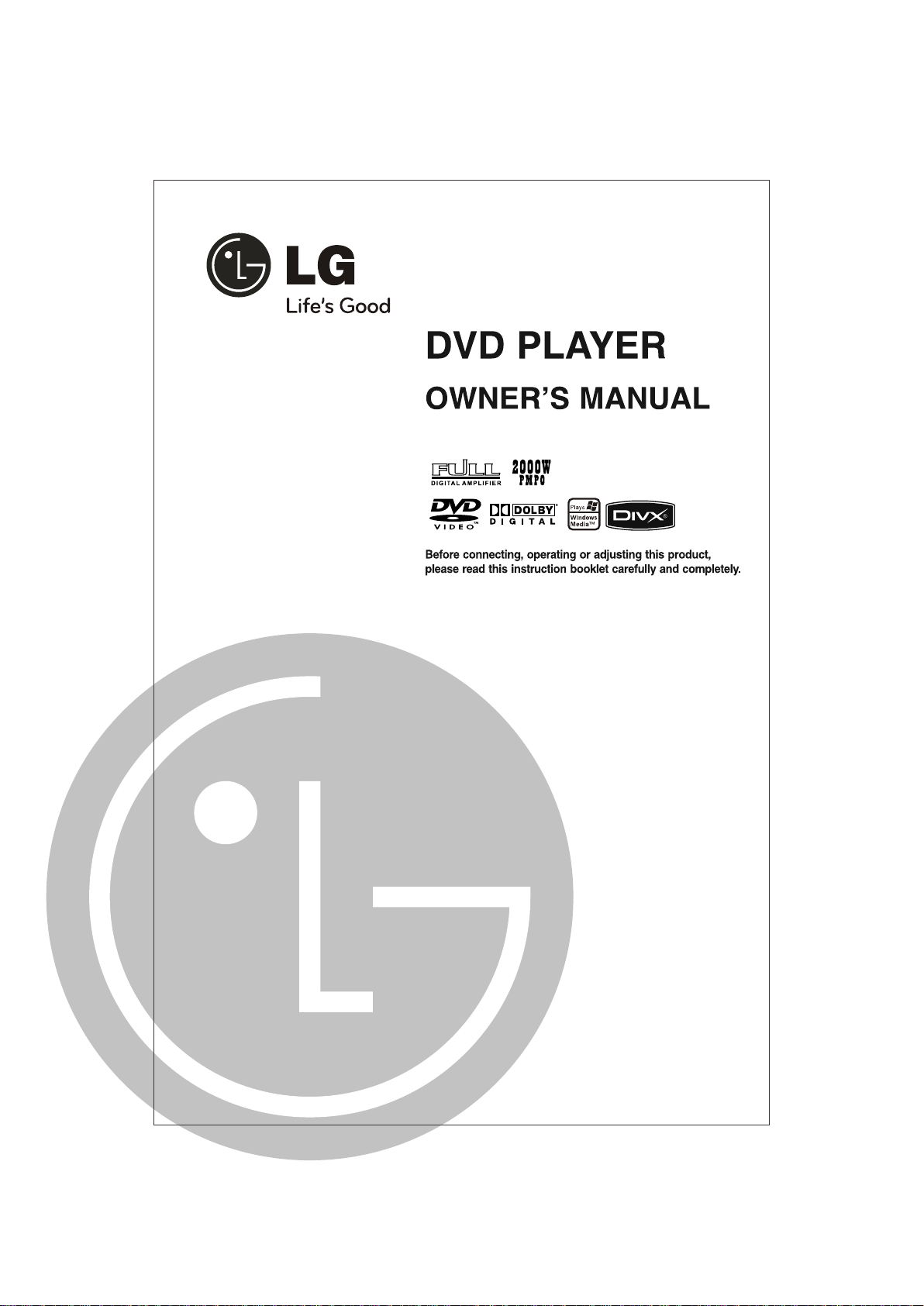
MODEL :DD345/DD445/DD446/DD447
1. USB feature is available with DD446/DD447.
2. FM feature is available with DD447.
P/No.: MFL61273401 (03)
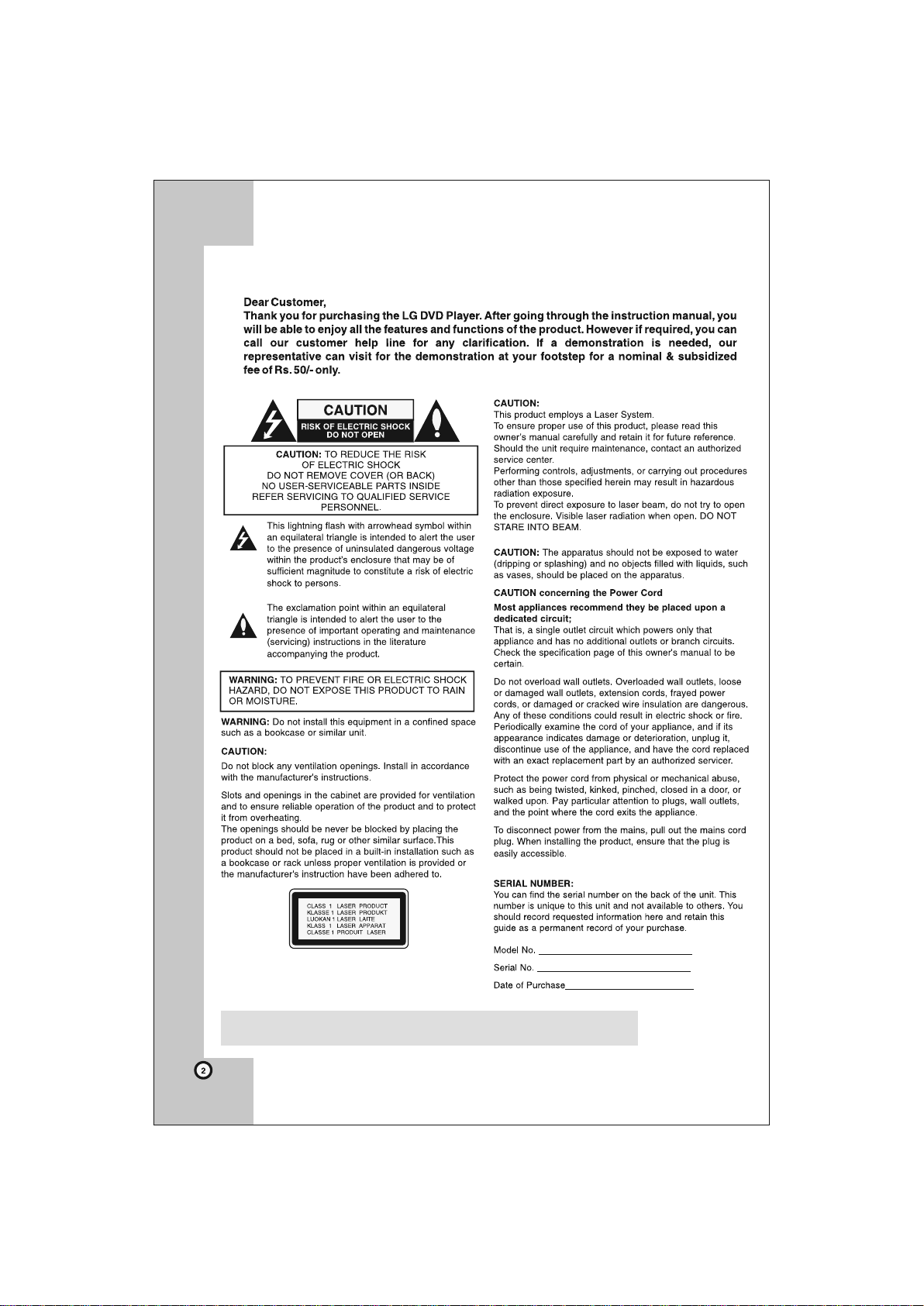
Note: Always keep a disc inside the player to prevent optical lens damage
due to dust and for better playability.
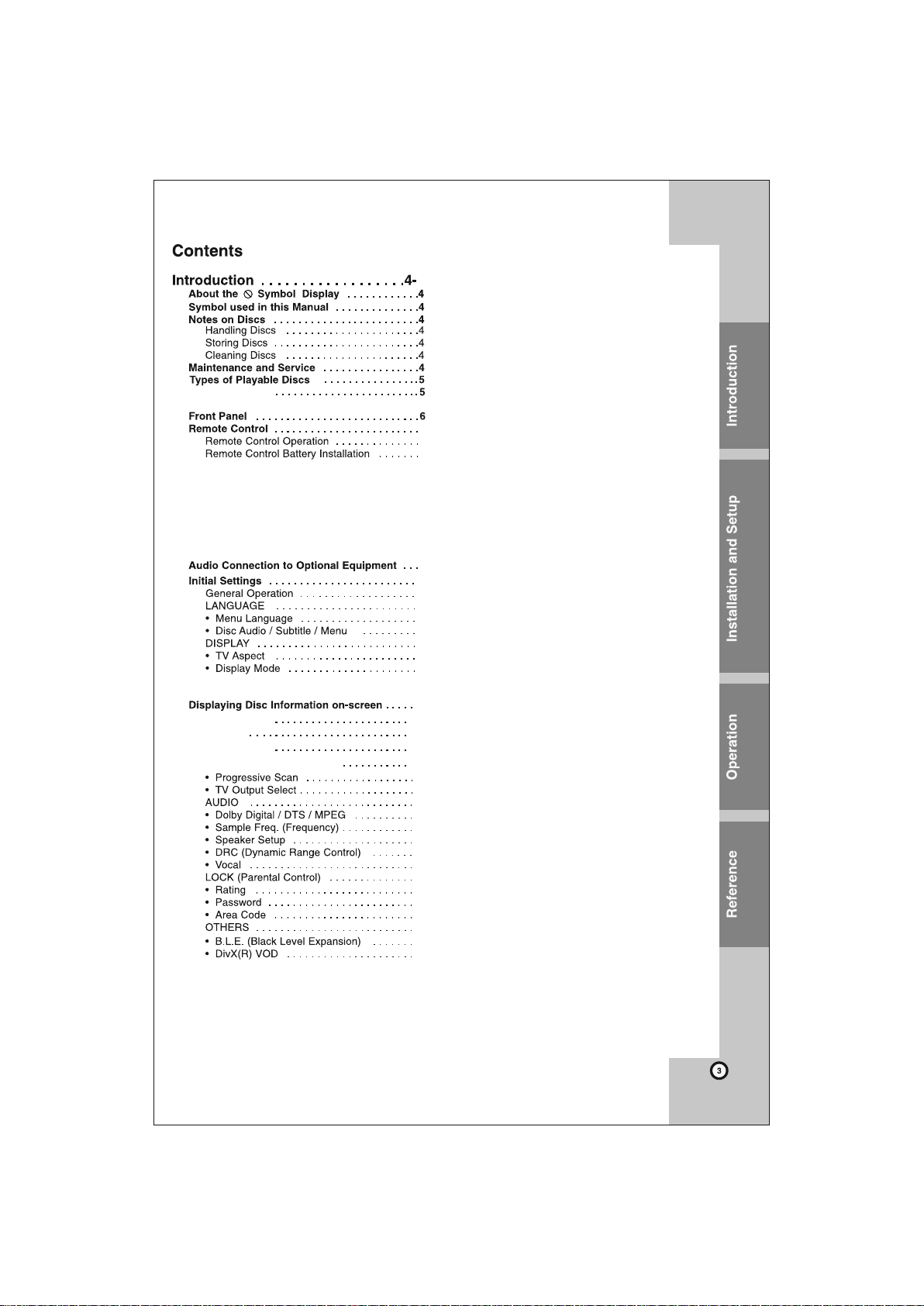
Regional Code
PBC: Playback control(Video CD only)...........5
Installation and Setup.............................8
Hooking up the unit.............................................. 8
Speaker Connections....................................8
FM radio connection .....................................8
Component Video Connections.....................8
Digital Audio Output Connection................... 8
5.1CH Audio Output Connections................. 8
S-Video connection.......................................8
10
10
10
10
10
10
10
10
Warranty Card.................................................11
Troubleshooting
Operations
General Feature
Customer Information Center
Rec bitrate ............................................. 16
Playing a disc........... ......................................17
Playing a Disc - more you can do.................17
Stops the playback....................................17
12
12
13
13
14
15
15
15
15
15
15
15
15
15
15
16
16
16
16
16
7
7
7
7
9
Adjusting the volume level ............................17
Playing a DVD or Video CD that has a menu.....17
Playing a DVD VR disc...................................17
Skip to the next/ previous chapter/ track..........17
Pause a playback...........................................17
Frame- by- Frame playback............................17
Playing repeatedly..........................................17
Fast forward or fast reverse........................... 17
Selecting a subtitle language.........................17
Watching from a different angle.....................17
Hearing a different audio................................17
Slow down the playing speed (Forward only).....17
Viewing the title menu....................................17
Viewing the DVD menu..................................17
Starting play from selected time.....................17
Last Scene Memory.......................................17
Power Resume...............................................18
Screen Saver............................................ .....18
System Select................................................18
Playing a DivX movie file....................................18
Mixed disc – DivX, MP3/ WMA and JPEG.....18
Playing a DivX movie file - more you can do.. 18
Changing the character set to display DivX ®
subtitle correctly..............................................18
DivX file requirement......................................18
Listening to Music files ......................................18
Listening to Music files - more you can do.......18
Creating your own program............................18
Playing an CD- G disc....................................18
Customizing Sound Quality (EQ)...................18
Customizing Sound Quality (USER)..............19
Displaying file information (ID3 TAG)............. 19
MP3/ WMA music file requirement.................19
Viewing photo files ............................................
Viewing photo files - more you can do..............
Viewing photo files as a slide show................
Skip to the next/ previous photo.....................
Rotate a photo................................................
Pause a slide show.........................................
Listening to music during slide show..............
Photo file requirement....................................
Programmed play back.......................................
Repeat programmed tracks............................
Erasing a Track from "Program" List...............
Erasing the Complate Program List ..............
Video Mode Setting.............................................
Derailed Descriptions for Video Modes.......... 20
Photo file requirement ...................................20
Listening to the FM radio....................................2 0
Listening to the radio - more you can do
Looking for radio stations automatically..........20
Deleting all the saved stations ....
Improving poor FM reception ......
Using a USB device ...... .
Compatible USB Devices
USB Direct Recording ...... .20
Reference .......................................................21
Speaker Setup ...............................................21
Language Codes ............................................22
Area Codes ................................................... 22
Specifications .............................................. 23
................... ................... 20
............... ...................
.................... 20
................... 20
............................. 20
19
.......... 20
19
19
19
19
19
19
19
19
19
19
19
19
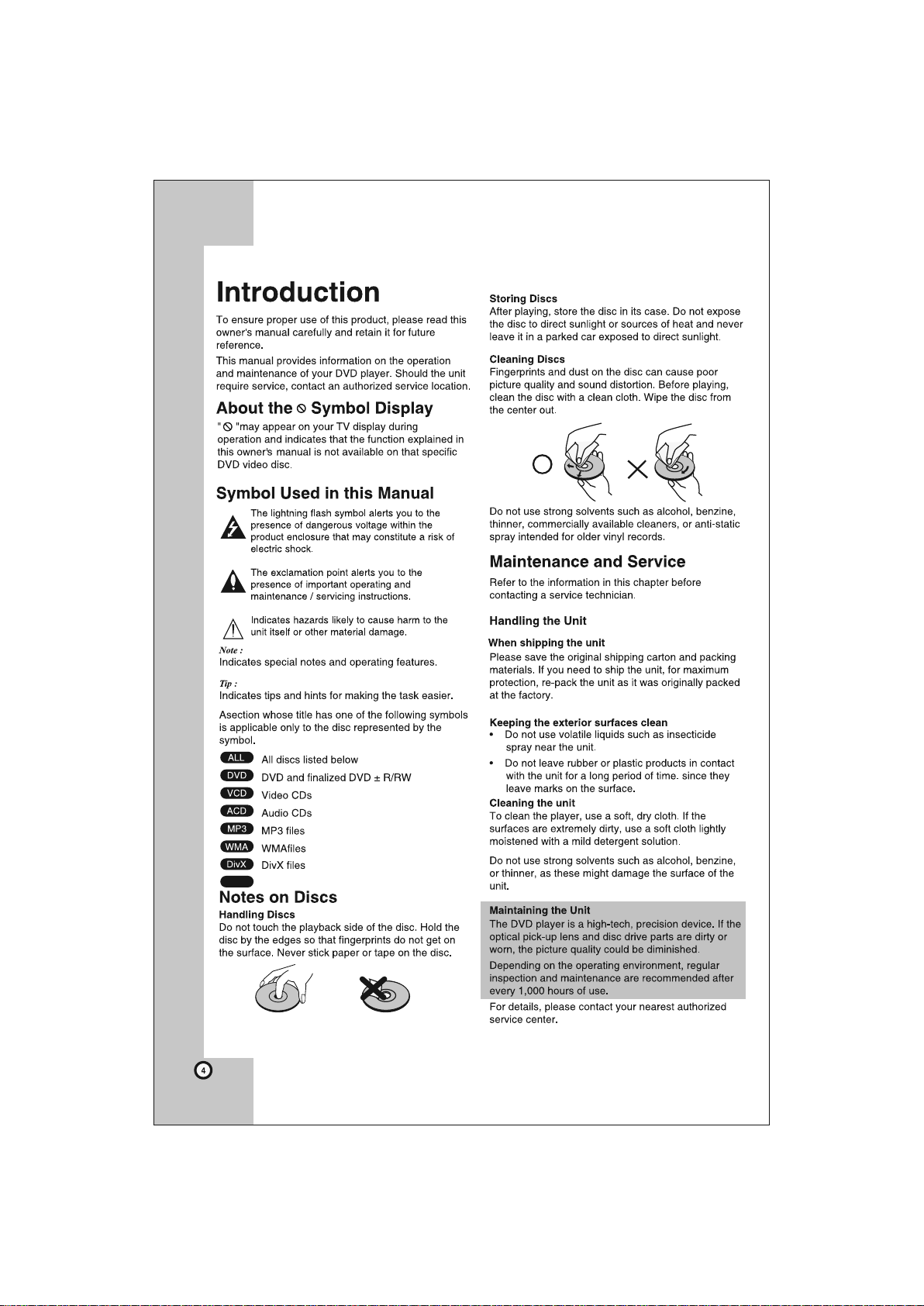
Place a disc inside when not in use
CD-G
CD-G Discs
the player while moving the set
It is recommended to remove any disc from
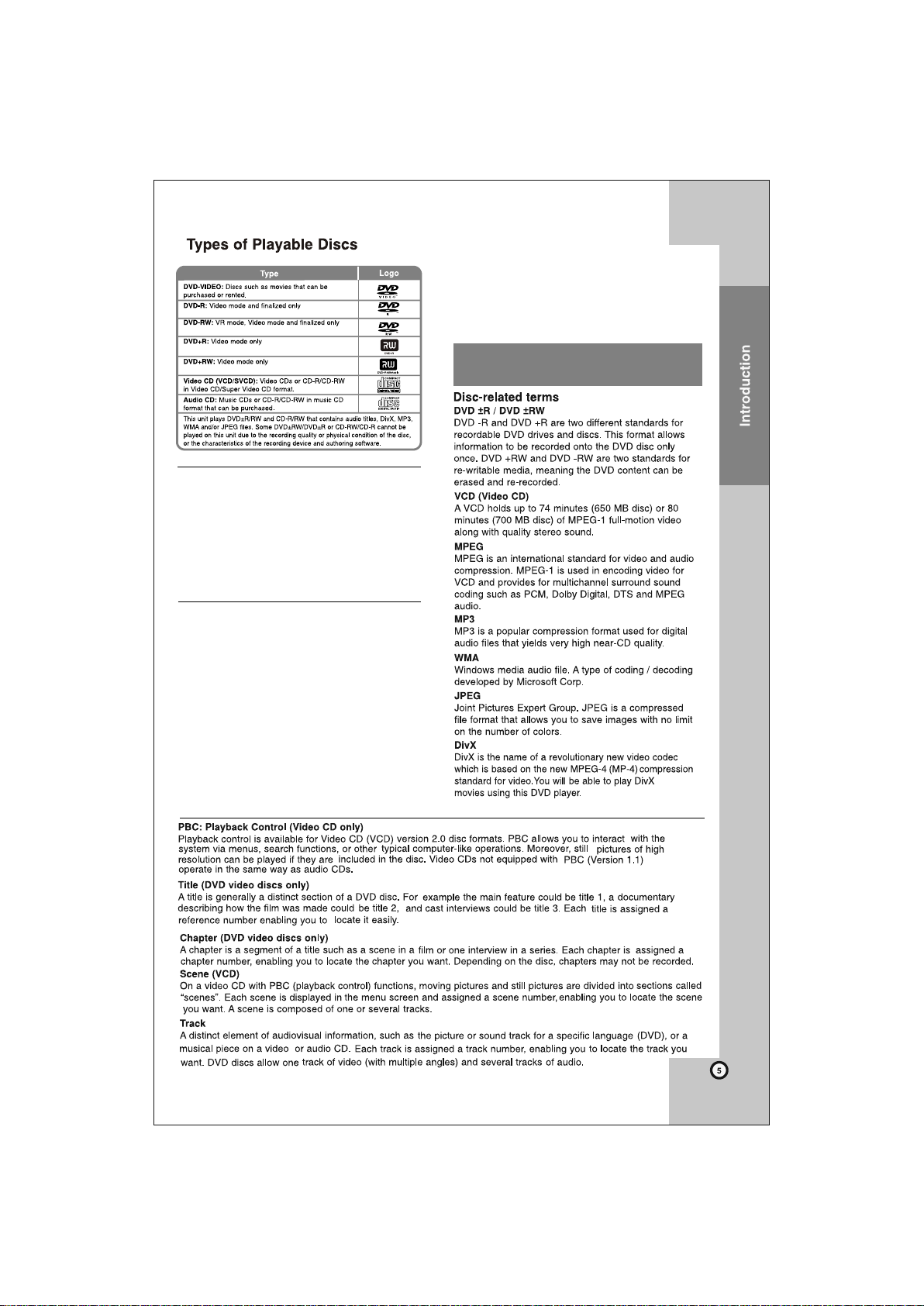
Regional Codes
This unit has a regional code printed on the rear of the
unit. This unit can play only DVD discs labeled same as
the rear of the unit or “ALL”.
• Most DVD discs have a globe with one or more
numbers in it clearly visible on the cover. This number
must match your unit’s regional code or the disc
cannot play.
• If you try to play a DVD with a different regional code
from your player, the message “Check Regional
Code” appears on the TV screen.
Copyrights
It is forbidden by law to copy, broadcast, show, broadcast
via cable, play inpublic, or rent copyrighted material
without permission. This product featuresthe copy
protection function developed by Macrovision. Copy
protection signals are recorded on some discs. When
recording and playing the pictures of these discs picture
noise will appear. This product incorporates copyright
protection technology that is protected by method claims
of certain U. S. patents and other intellectual property
rights owned by Macrovision Corporation and other
rights owners. Use of this copyright protection technology
must be authorized by Macrovision Corporation, and is
intended for home and other limited viewing uses only
unless otherwise authorized by Macrovision Corporation.
Reverse engineering or disassembly is prohibited.
CONSUMERS SHOULD NOTE THAT NOT ALL HIGH
DEFINITION TELEVISION SETS ARE FULLY
COMPATIBLE WITH THIS PRODUCT AND MAYCAUSE
ARTIFACTS TO BE DISPLAYED IN THE PICTURE. IN
CASE OF 525OR 625 PROGRESSIVE SCAN
PICTURE PROBLEMS, IT IS RECOMMENDED THAT
THE USER SWITCH THE CONNECTION TO THE
‘STANDARD DEFINITION’ OUTPUT. IF THERE ARE
QUE STIO NS REG ARDING OUR TV SET
COMPATIBILITY WITH THIS MODEL 525p AND 625p
UNIT, PLEASECONTACT OUR CUSTOMER
SERVICE CENTER.
Manufactured under license from Dolby
Laboratories. “Dolby” and the double-D symbol are
trademarks of Dolby Laboratories.
Note: This player does not support all MP4 formats.
Feature available with DD345/DD445.
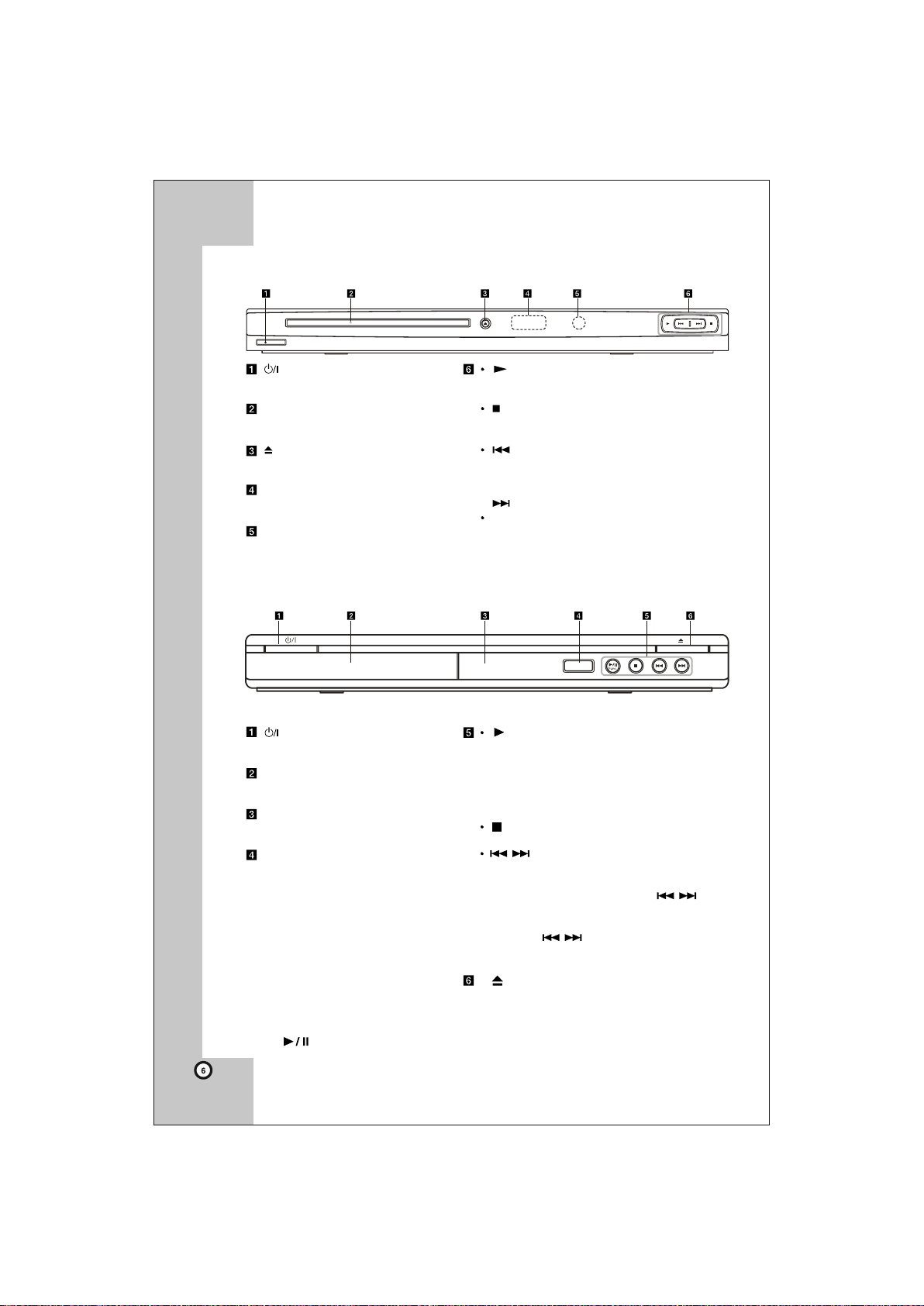
Front panel (DD345/DD445)
(Power)
Turn the unit ON or OFF.
Disc Tray
Insert a disc here.
(Open / Close)
Opens or closes the disc tray.
Display window
Shows the current status of the unit.
Remote sensor
Point the remote control here.
Front panel (DD446/DD447)
(Power)
Turn the unit ON or OFF.
Disc Tray Door
Insert a disc here.
Display window
Shows the current status of the unit.
USB port
Allows you can connect a memory
device to your unit.
(Play)
Starts playback.
(Stop)
Stops playback.
(Skip)
Returns to the beginning of current chapter or
track or go tothe previous chapter or track.
(Skip)
Go to next chapter or track.
/ II Func. (Play/Pause/Function)
Starts playback and pauses.
Selects CD / USB / FM radio functions.
Press and hold the key 2~3 sec. Then
display start blinking then press play key
again to select CD/USB/FM function.
(Stop)
Stops playback.
(Skip)
CD/USB:Go to next or previous chapter/
track/file.
FM: For manual tuning, press
repeatedly.
For automatic tuning, press and
hold for about two
seconds on the front panel.
(Open /Close)
Opens or closes the disc tray.
Note: Func. (Play pause/function) is available only with DD446/DD447.
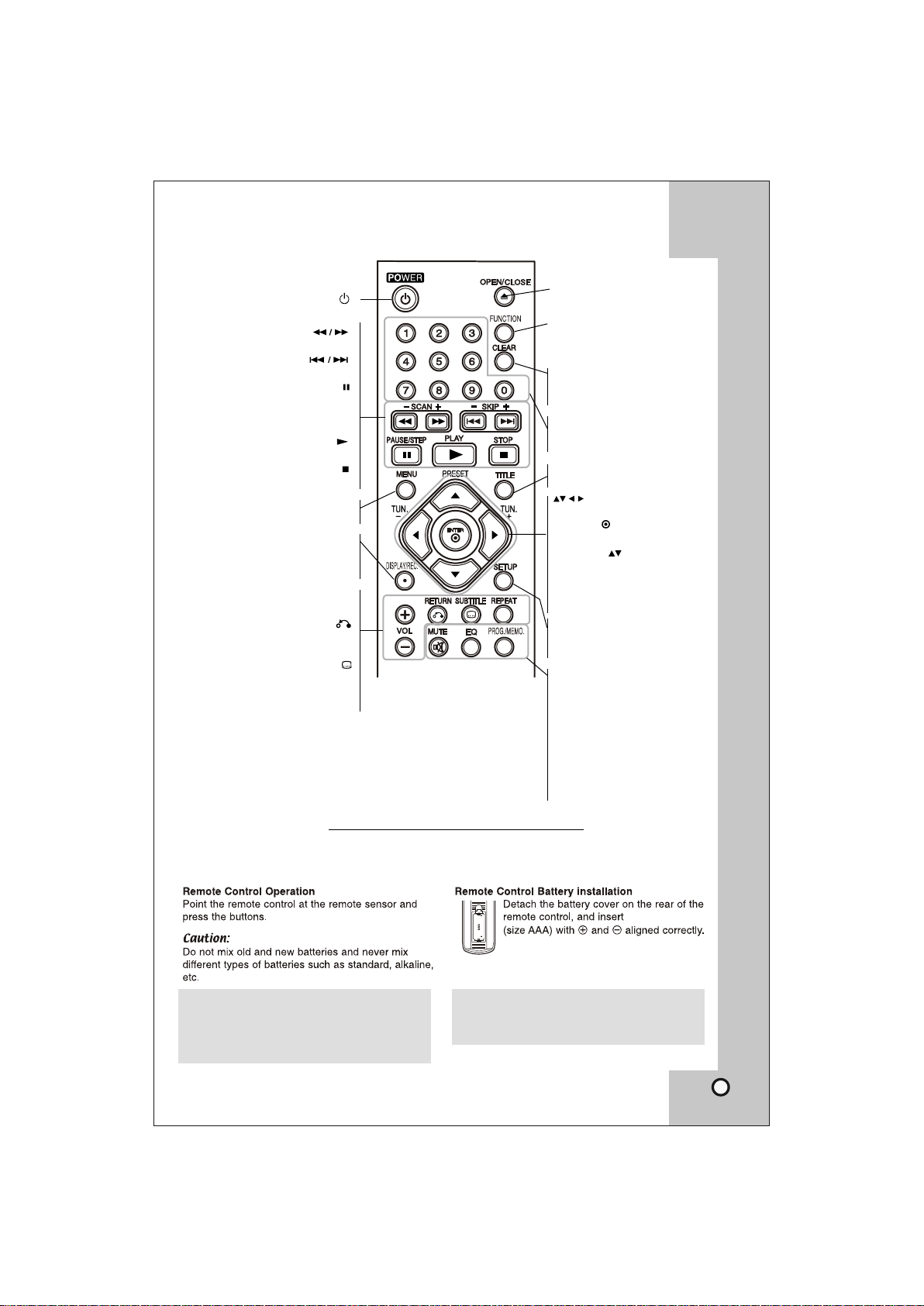
Remote Control
POWER ( )
Switches the unit ON or OFF.
SCAN ( )
Search backward or forward.
SKIP ( )
Go to next or previous chapter/track.
PAUSE/ STEP ( )
Pauses playback temporarily/press
repeated ly for frame-by-frame
playback.
PLAY ( )
Starts playback.
STOP ( )
Stops playback.
MENU
Accesses the DVD menu.
DISPLAY
Accesses On-Screen Display.
REC.
USB Direct Recording.
VOLUME (+/-)
Adjusts this unit’s volume level.
RETURN ( )
Press to move backwards in the
menu or exit the menu.
SUBTITLE ( )
Selects a subtitle language.
REPEAT
Repeats a chapter, track, title or all.
Put the battery into the Remote Control
Remove the battery cover on the rear of Remote
Control, and insert battery (size AAA) with + and –
matched correctly.
OPEN/ CLOSE
Opens and closes the disc tray.
FUNCTION
Selects CD/USB/FM radio
functions.
CLEAR
Removes a track number on
the Program List.
Numerical buttons
Selects numbered options
in a menu.
TITLE
Access the disc’s title menu.
Navigates the menus.
ENTER ( )
Confirms menu selection.
PRESET ( ):
Selects programme of Radio.
TUN.(-/+):
Tunes in the desired radio
station.
SETUP
Accesses or exits the setup
menu.
EQ
Sets the sound effect.
(See page 19)
MUTE
Disables or enables sound
output. DVD Display shows
“noout”.
PROG./MEMO.
Accesses or removes Program
menu. Stores FM channels.
Note:
USB feature is available with DD446/DD447.
FM feature is available with DD447.
Function key feature is available
with DD446/DD447 only.
battery
Note:
The remote shown above is for model DD447,
there will be slight variation in remote for
different-different models.
7
