LG D801 Users manual
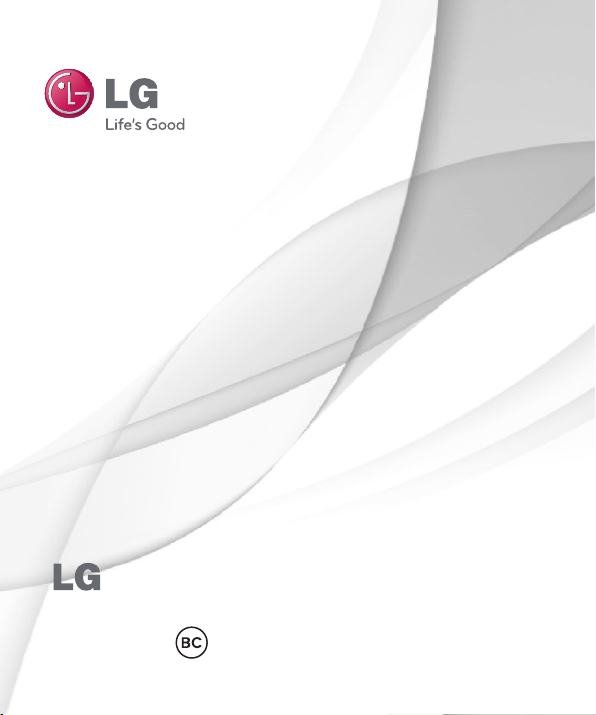
User Guide
-D801
ENGLISH
MFL00000000 (1.0)
www.lg.com
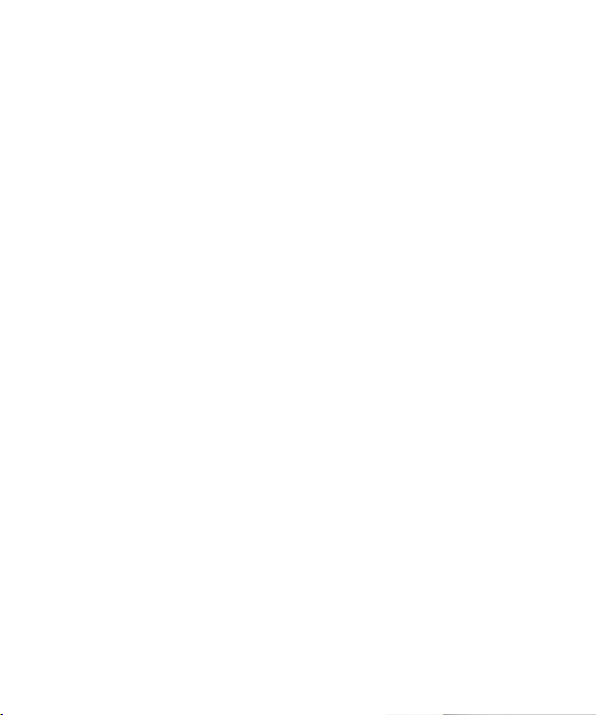
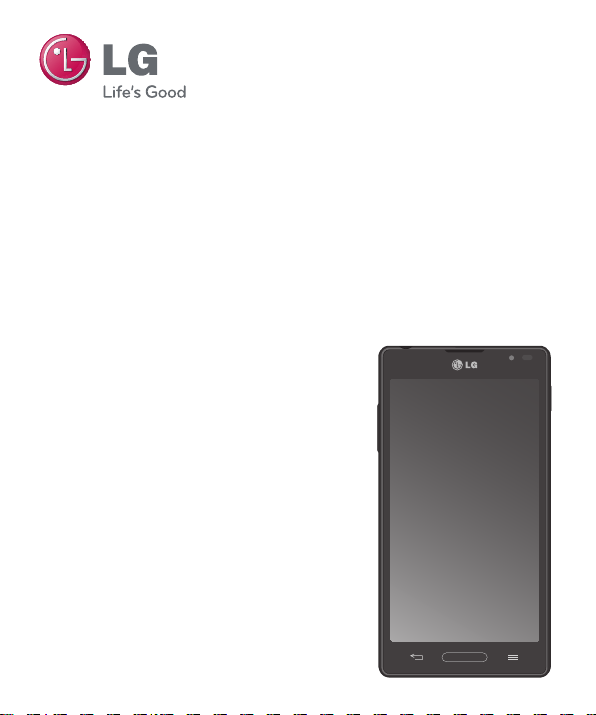
LG-D801
LG-D801 User Guide
• Screen displays and illustrations may differ
from those you see on actual phone.
• Some of the contents of this guide may
not apply to your phone, depending on
the software and your service provider. All
information in this document is subject to
change without notice.
• This handset is not suitable for people who
have a visual impairment due to the touch
screen keyboard.
• Copyright ©2013 LG Electronics, Inc. All rights
reserved. LG and the LG logo are registered
trademarks of LG Group and its related
entities. All other trademarks are the property
of their respective owners.
• Google™, Google Maps™, Gmail™, YouTube™,
Google Talk™ and Google Play™ are
trademarks of Google, Inc.
English
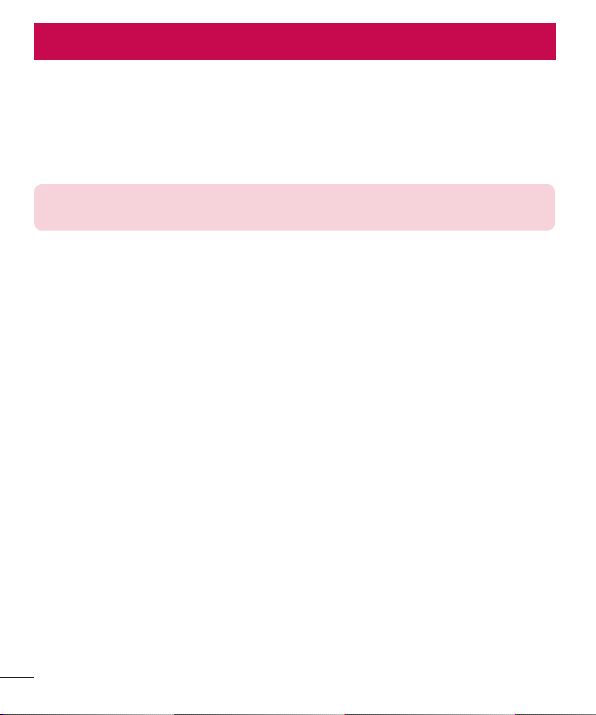
SERVICE ACTIVATION
If you are a new T-Mobile® customer and your service has not been activated, simply
call Customer Care at 1-800-937-8997 from your landline phone and a T-Mobile
Activations representative will assist you. You will need the following information when
activating service:
• Service Agreement and agent code on your Agreement.
• Your name, home address, home phone, and billing address.
NOTE: For business and government accounts, please provide the name of
your company or government agency, address, and tax ID.
• Your Social Security number, current driver’s license number, and date of birth for
credit check purposes.
• Your choice of T-Mobile rate plan and services (see www.t-mobile.com for the latest
plan information).
• SIM serial number and IMEI number (located on the box bar code label).
By activating service, you acknowledge that you have read, understand, and agree to be
bound by each of T-Mobile’s Terms and Conditions and your Service Agreement.
About this user guide
Please read this user guide carefully before you use your phone and keep it handy for
future reference.
Should your phone fails to operate correctly, refer to the FAQ section.
• Some features and service may vary by area, phone, carrier, plan and version
of phone software.
• Screen displays and illustrations on this user manual may differ from those you see on
the actual phone.
• Designs and specifications of the phone and other accessories are subject to change
without any notice.
2
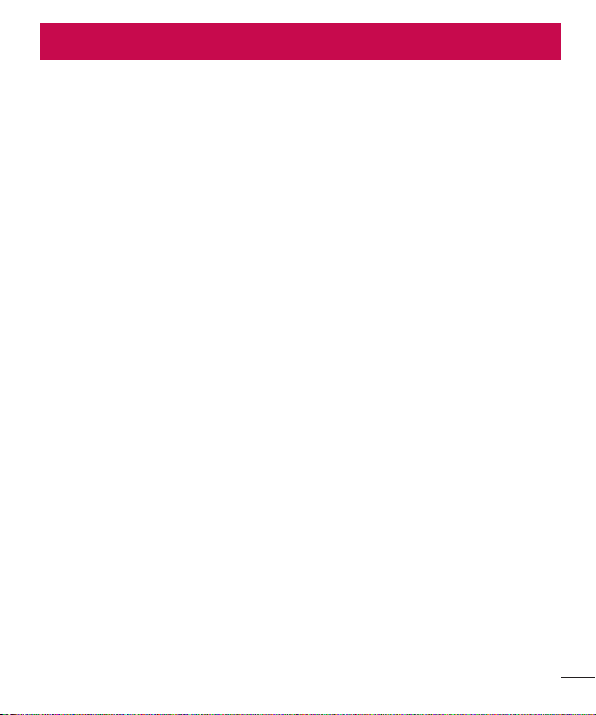
Table of contents
SERVICE ACTIVATION ......................2
Important notice ................................6
Getting to know your phone ........... 12
Phone overview ......................................12
Installing the Micro SIM card and
battery ...................................................... 14
Charging your phone ...........................15
Inserting a microSD card ....................17
Removing the microSD card..............18
Formatting the microSD card ............18
Locking and unlocking the screen ...19
Your Home screen ........................... 20
Touch Screen tips ................................20
Home screen ..........................................21
Customizing the Home screen ...... 21
Returning to recently-used
applications............................................22
Notifi cations ...........................................22
Swipe down for notifi cations &
settings ................................................23
Quick Settings ................................... 23
Indicator icons on the Status Bar....23
On-screen keyboard ............................25
Entering accented letters................25
Google account setup ..................... 26
Connecting to Networks and
Devices ............................................. 27
Wi-Fi ........................................................ 27
Connecting to Wi-Fi networks....... 27
Turning Wi-Fi on and connecting
to a Wi-Fi network ............................ 27
Bluetooth ................................................28
Tethering .................................................29
Smartphone Mobile Hotspots ..........30
Enabling Wi-Fi Direct to share
through SmartShare ...........................30
SmartShare .............................................31
Calls .................................................. 34
Making a call .........................................34
Calling your contacts ...........................34
Answering and rejecting a call .........34
Adjusting the in-call volume .............35
Making a second call ..........................35
Ending a Call ......................................... 35
Ending a Call from the Status Bar...36
Viewing your call logs ..........................36
Contacts ............................................37
Searching for a contact ...................... 37
Adding a new contact ......................... 37
Favorite Contacts.................................. 37
Creating a group ..................................38
Messaging ........................................ 39
Conversation view ................................39
Sending a message ............................ 39
Using smilies .........................................40
Changing your message settings ....40
Email .................................................. 41
Managing an email account...............41
Working with account folders.............41
Composing and sending email ........42
Camera ............................................. 43
Getting to know the viewfi nder .........43
3

Table of contents
Using the advanced settings ............44
Taking a quick photo ..........................45
Once you've taken a photo ................46
Viewing your saved photos ................ 47
Video camera ................................... 48
Getting to know the viewfi nder .........48
Using the advanced settings ............49
Recording a quick video .....................49
After recording a video .......................50
Watching your saved videos ..............50
Adjusting the volume when viewing
a video .....................................................50
LG Unique Functions .......................51
QuickMemo ............................................ 51
Using the QuickMemo options .....52
Viewing the saved QuickMemo .... 52
Live Zooming ........................................ 53
QSlide .....................................................54
Multimedia ....................................... 55
Gallery ..................................................... 55
Viewing pictures ................................55
Zooming in and out ......................... 55
Playing videos .................................... 55
Viewing photo and video options ....56
Deleting images and videos ..........56
Setting as wallpaper .........................56
Videos .....................................................56
Playing a video .................................. 56
Music ....................................................... 57
Add music fi les to your phone ...... 57
Transfer music using Media sync
(MTP) ...................................................58
Playing a song ...................................58
4
Utilities ............................................. 60
411 & More .............................................60
Setting your alarm ...............................60
Using your calculator...........................60
Adding an event to your calendar .... 61
Lookout Security ................................... 61
T-Mobile TV ...........................................62
T-Mobile Name ID ...............................63
Slacker Radio ........................................63
File manager ......................................... 63
Application Manager ...........................64
Scout .......................................................64
Visual Voicemail ....................................65
Voice Recorder ......................................65
Recording a sound or voice ...........65
Sending the voice recording..........66
Task Manager ........................................66
Polaris Offi ce 4 .....................................66
FileShare ................................................. 67
Backup .................................................... 67
About backing up and restoring
smartphone data .............................. 67
Backup your smart phone data ....68
Scheduling automatic backups .... 68
Restoring smartphone data ........... 69
Google+ .................................................. 70
Voice Search .......................................... 70
Downloads .............................................. 70
The Web ............................................ 71
Browser .................................................... 71
Using the Web toolbar ..................... 71
Viewing webpages ............................. 71
Opening a page ................................. 71
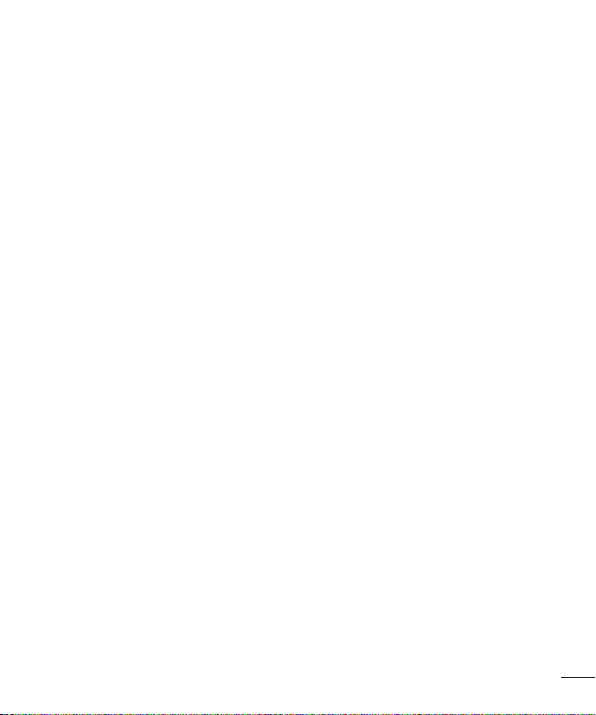
Searching the web by voice ........... 72
Bookmarks .......................................... 72
History .................................................. 72
Using QSlide ...................................... 72
Chrome ................................................... 72
Viewing webpages ............................ 73
Opening a page ................................ 73
Searching the web by voice ........... 73
Syncing with other devices ............. 73
Settings .............................................74
Access the Settings menu ................ 74
WIRELESS & NETWORKS ................ 74
DEVICE ................................................... 77
PERSONAL ........................................... 79
SYSTEM ..................................................80
Phone software update .................. 84
Phone software update ......................84
LG Mobile Phone Software update
via Over-the-Air (OTA) ........................84
About this user guide ..................... 86
DivX Mobile ............................................ 86
Accessories .......................................87
Technical data .................................. 88
Troubleshooting ............................... 89
For Your Safety ................................ 93
5
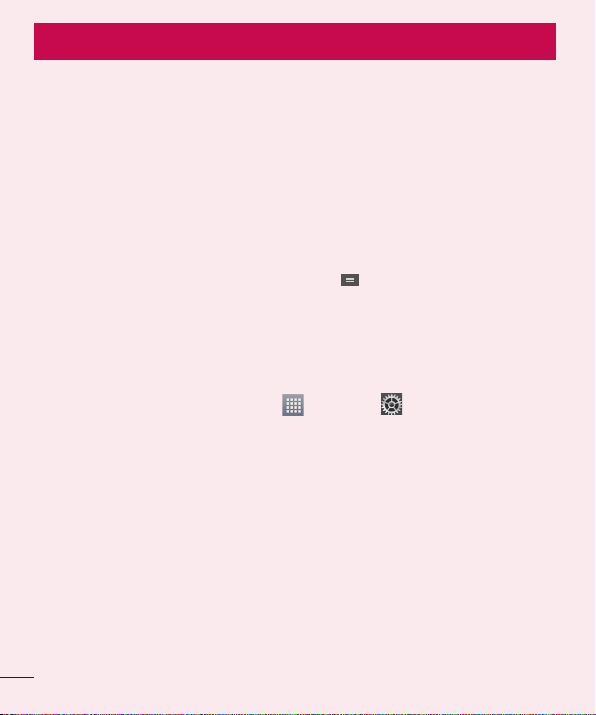
Important notice
Before you start using the phone, please read this!
Please check to see if any problems you have encountered with your phone
are described in this section before taking the phone in for service or calling a
service representative.
1. Phone Memory
In order to make more memory available, you will have to manage your
applications and delete some data, such as applications or messages.
Managing Applications
1 From the Home screen, tap the Menu Key and tap App settings.
2 When the list of applications appears, scroll and tap the application you
want to disable.
3 Tap Uninstall and then tap OK to confi rm that you want to uninstall the
desired application.
To stop applications:
1 From the Home screen, tap Apps > Settings > Apps and select the
Running tab.
2 Scroll to the desired application and tap Stop to stop it.
2. Optimizing Battery Life
You can extend your battery’s life between charges by turning off features that
you don’t need to run constantly in the background. You can also monitor how
applications and system resources consume battery power.
To extend the life of your battery
• Turn off radio communications that you aren’t using, such as Wi-Fi, Bluetooth,
or GPS.
• Lower screen brightness and set a shorter screen timeout.
• Turn off automatic syncing for Gmail™, Calendar, Contacts, and other
applications.
6
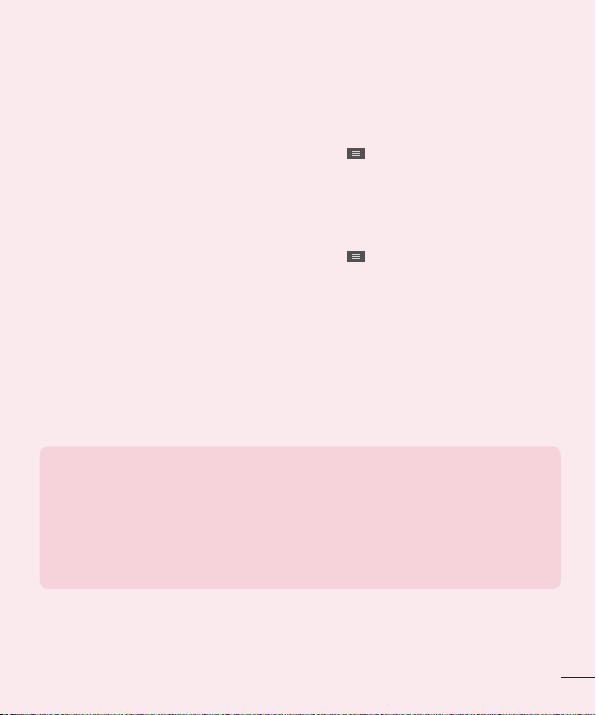
• Some applications you have downloaded may cause your battery power to be
reduced.
• While using downloaded applications, check the battery charged level.
To view the battery charge level
1 From the Home screen, tap the Menu Key and tap System settings >
About phone > Battery.
2 The battery status (charging or not charging) and level are displayed on
the top menu of the screen.
To monitor and control what uses the battery
1 From the Home screen, tap the Menu Key and tap System settings >
About phone > Battery > Battery use.
2 The bottom of the screen displays battery usage time and also lists applications
or services using battery power from greatest amount to least.
3. Installing an Open Source Operating System
Installing an open source operating system on your phone and not using the
operating system provided by the manufacturer can cause your phone to
malfunction.
Warning!
• If you install and use an OS other than the one provided by the manufacturer, your
phone is no longer covered by the warranty.
• To protect your phone and personal data, download applications only from trusted
sources, such as Play Store. If some applications are not properly installed on your
phone, your phone may not work properly- or serious errors may occur. You will need
to uninstall those applications and all of its data and settings from the phone.
7
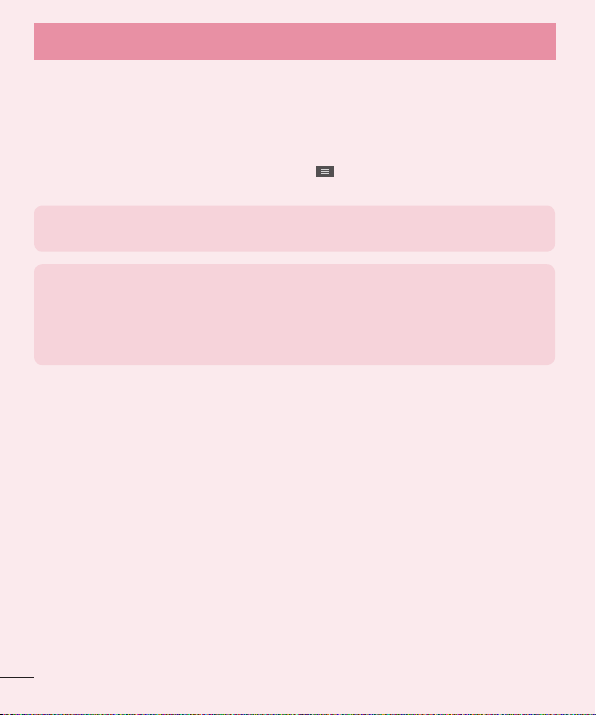
Important notice
4. Using Swipe, Face Unlock, Pattern, PIN, or Password
Screen Lock
Set a screen lock to secure your phone from unauthorized use. To set the
screen lock, follow the process below.
From the Home screen, tap the Menu Key
screen lock and select from Swipe, Face Unlock, Pattern, PIN or Password.
NOTE: In case that you have trouble with Face Unlock, you can unlock the
screen with a pattern and/or PIN as a backup.
Warning! Take precautions when using an Unlock Pattern, PIN, or Password. It
is very important that you remember the screen unlock information you set. You
are allowed 5 attempts to enter your screen unlock information. If you used up
all 5 opportunities, you will have to wait 30 seconds to attempt unlocking the
phone again.
When you can’t recall your Unlock Pattern, PIN, or Password:
If you logged into a Google account on the phone and failed to use the correct
pattern 5 times, tap Forgot pattern? You will be required to sign in with your
Google account and prompted to create a new unlock pattern.
If you have set a backup PIN, you can unlock the screen by entering the
backup PIN.
If you haven’t created a Google account on the phone or you forgot your PIN or
Password, you need to perform a hard reset.
5. Using Hard Reset (Factory Reset)
If your phone needs to be restored to its original condition, use a Hard Reset to
initialize your phone.
> Lock screen settings > Select
8
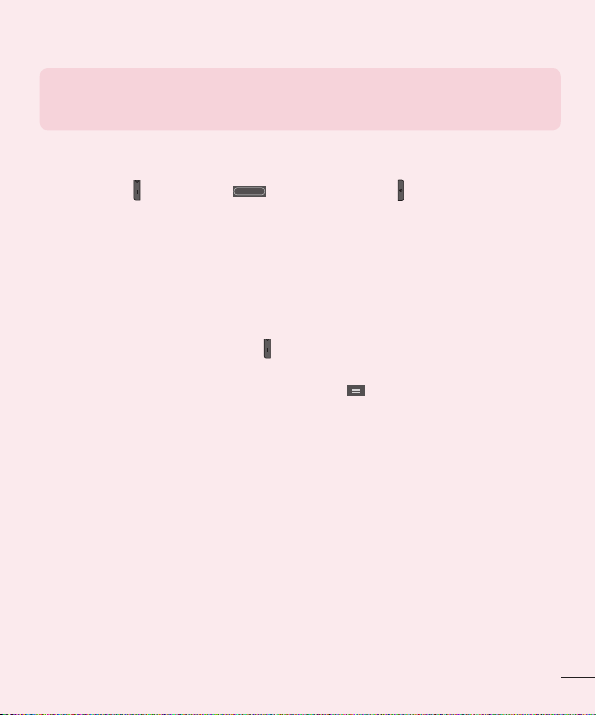
Warning! If you perform a Hard Reset, all user applications and user data will be
deleted. Please remember to back up any important data before performing a
Hard Reset.
1 Turn the phone off.
2 Press and hold the following keys at the same time for 8 seconds: Volume
Down Key
3 Your device will perform a factory reset and reboot.
+ Home Key + Power/Lock Key .
6. Using Safe Mode
To recover your phone when malfunctioning.
1 Turn off your phone and reboot. When you see the T-Mobile animation press
and hold the Volume Down Key
the words “Safe mode” in the lower left corner.
2 From the Home screen, tap the Menu Key and tap App settings.
3 Tap one of the available tabs at the top of the screen and select the application
you wish to uninstall.
4 Tap Uninstall and OK to confi rm.
5 After uninstalling the application, turn off and reboot your phone.
. Your main screen will then be displayed with
7. Using a microSD Card
Pictures, Music and Video files, can be saved to external memory. Before
saving these files to external memory, you need to insert a microSD card. If you
have not inserted a microSD card, your items will be saved to internal memory.
9
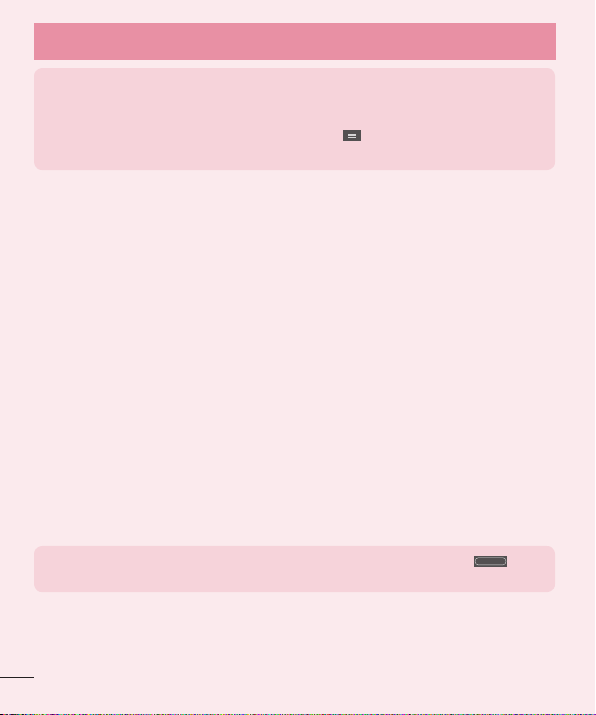
Important notice
Warning! Do not remove the microSD card without unmounting it first.
Otherwise, it may damage the microSD card as well as your phone, and the
data stored on the microSD card may be corrupted. To unmount the microSD
card, from the Home screen, tap the Menu Key and tap System settings >
Storage > Unmount SD card > OK.
8. Connecting Your Phone to a Computer via USB
1 Use the USB cable that was provided with your phone to connect the
phone to a USB port on your computer. You’ll receive a notifi cation that the
USB is connected and can see USB connection type pop-up.
2 Tap Media sync (MTP) to confi rm that you want to transfer fi les between
your phone’s microSD card and the computer.
When the phone is connected as USB storage, you receive a notification. Your
phone’s microSD card is installed as a drive on your computer. You can now
copy files to and from the microSD card.
9. Opening and Switching Applications
Multi-tasking is easy with Android because you can keep more than one
application running at the same time. There’s no need to quit an application
before opening another. Use and switch between several open applications.
Android manages each application, stopping and starting them as needed to
ensure that idle applications don’t consume resources unnecessarily.
TIP! To return to a recent application, press and hold the
screen then displays a list of applications you have recently used.
Home Key
. The
10
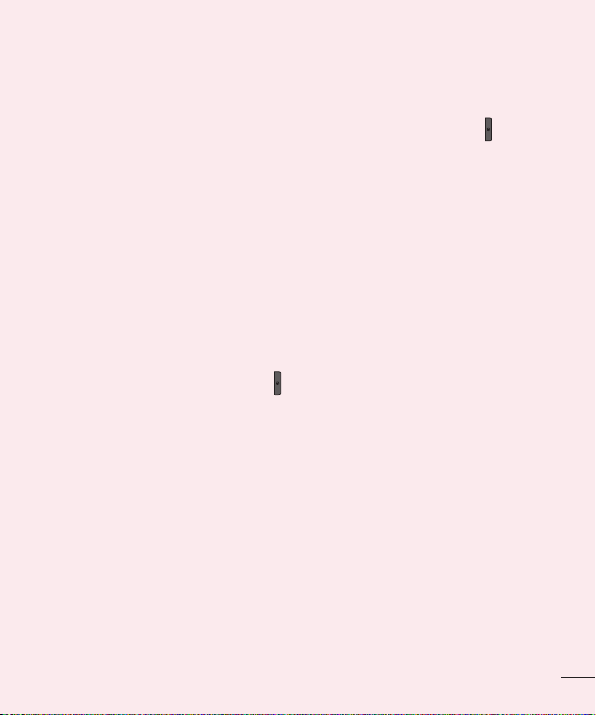
10. Unlock Screen When Using Data Connection
Your screen will go dark if untouched for a period of time when using a data
connection. To turn on your LCD screen, press the Power/Lock Key .
11. Hold the Phone Straight Up
Please hold the mobile phone straight up as a regular phone.
While making/receiving calls or sending/receiving data, try to avoid holding the
lower part of the phone where the antenna is located. It may affect call quality.
12. When the Screen Freezes
If the phone does not respond to user input or the screen freezes:
Remove the battery, reinsert it, then turn the phone on.
OR
Press and hold the
not work, please contact the service center.
Power/Lock Key
for 10 seconds to turn it off. If it still does
13. Do Not Connect Your Phone When You Power On/Off
Your PC
Make sure to disconnect your phone from the PC when powering your PC on
or off as it might result in PC errors.
11
