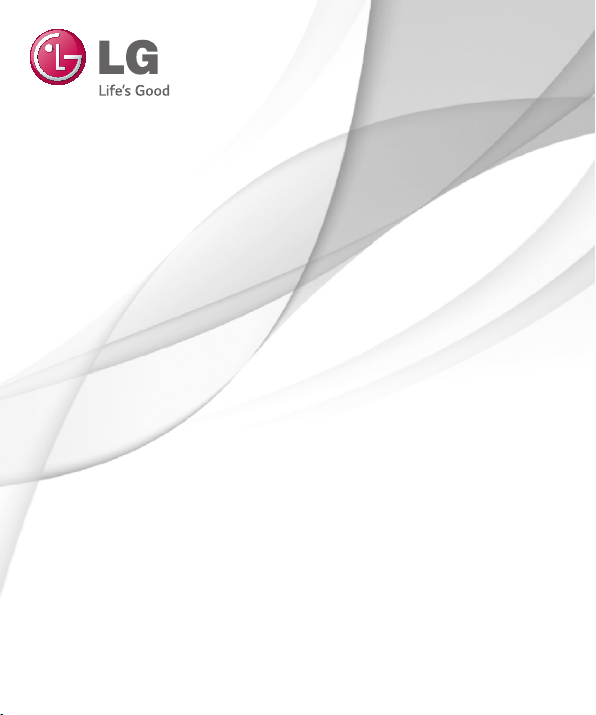
User Guide
LG-D620
ENGLISH
MFL68260702 (1.0) www.lg.com
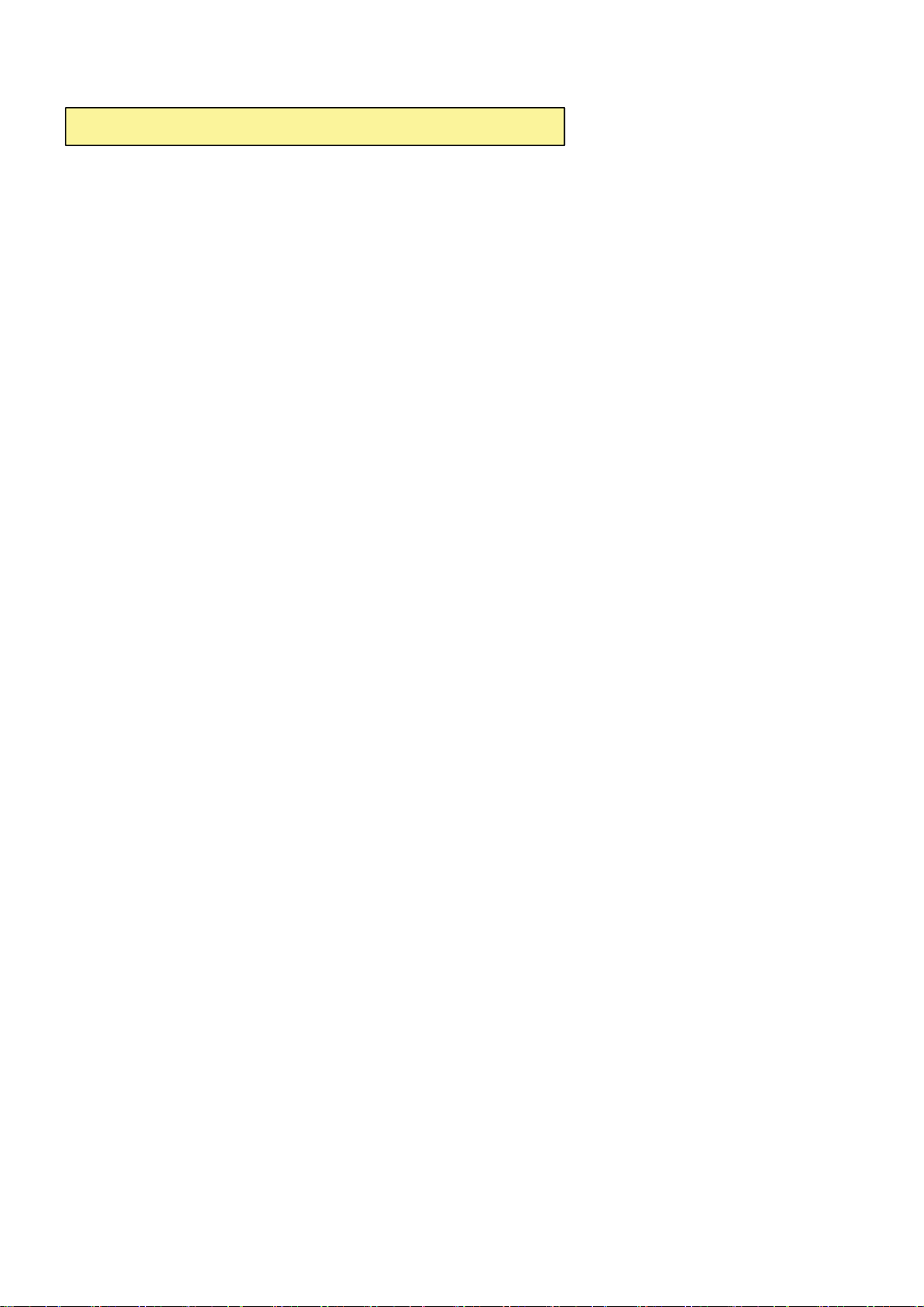
7KLV GHYLFHLVQRWLQWHQGHGIRUVDOHLQWKH86$
2CTVUVCVGOGPV
&KDQJHRU0RGLILFDWLRQVWKDWDUHQRWH[SUHVVO\DSSURYHGE\WKHPDQXIDFWXUHUFRXOGYRLG
WKHXVHUVDXWKRULW\WRRSHUDWHWKHHTXLSPHQW
2CTVUVCVGOGPV
7KLVHTXLSPHQWKDVEHHQWHVWHGDQGIRXQGWRFRPSO\ZLWKWKHOLPLWVIRUDFODVV%GLJLWDO
GHYLFHSXUVXDQWWR3DUWRIWKH)&&5XOHV7KHVHOLPLWVDUHGHVLJQHGWRSURYLGH
UHDVRQDEOHSURWHFWLRQDJDLQVWKDUPIXOLQWHUIHUHQFHLQDUHVLGHQWLDOLQVWDOODWLRQ7KLV
HTXLSPHQWJHQHUDWHVXVHVDQGFDQUDGLDWHUDGLRIUHTXHQF\HQHUJ\DQGLIQRWLQVWDOOHGDQG
XVHGLQDFFRUGDQFHZLWKWKHLQVWUXFWLRQVPD\FDXVHKDUPIXOLQWHUIHUHQFHWRUDGLR
FRPPXQLFDWLRQV+RZHYHUWKHUHLVQRJXDUDQWHHWKDWLQWHUIHUHQFHZLOOQRWRFFXULQD
SDUWLFXODULQVWDOODWLRQ,IWKLVHTXLSPHQWGRHVFDXVHKDUPIXOLQWHUIHUHQFHRUWHOHYLVLRQ
UHFHSWLRQZKLFKFDQEHGHWHUPLQHGE\WXUQLQJWKHHTXLSPHQWRIIDQGRQWKHXVHULV
HQFRXUDJHGWRWU\WRFRUUHFWWKHLQWHUIHUHQFHE\RQHRUPRUHRIWKHIROORZLQJPHDVXUHV
5HRULHQWRUUHORFDWHWKHUHFHLYLQJDQWHQQD
,QFUHDVHWKHVHSDUDWLRQEHWZHHQWKH HTXLSPHQWDQGUHFHLYHU
&RQQHFWWKHHTXLSPHQWLQWRDQRXWOHWRQDFLUFXLWGLIIHUHQWIURPWKDWWRZKLFKWKH
UHFHLYHULVFRQQHFWHG
&RQVXOWWKHGHDOHURUDQH[SHULHQFHGUDGLR79WHFKQLFLDQIRUKHOS
Part .19 statement
7KLVGHYLFHFRPSOiesZLWKSDUWRI)&&UXOHV.2SHUDWLRQLVVXEMHFWWRWKHIROORZLQJ
WZRFRQGLWLRQV7KLVGHYLFHPD\QRWFDXVHKDUPIXOLQWHUIHUHQFHDQG
WKLVGHYLFHPXVWDFFHSWDQ\LQWHUIHUHQFHUHFHLYHGLQFOXGLQJ
LQWHUIHUHQFHWKDWPD\FDXVHXQGHVLUHGRSHUDWLRQ
$QF[YQTP1RGTCVKQP
7KLVGHYLFHwasWHVWHGIRUtypical ERG\ZRUQRSHUDWLRQVZLWKWKH back of the phone kept
FP LQFKHVEHWZHHQWKHXVHUĜVERG\DQGWKHback of the SKRQH
7RFRPSO\ZLWK)&&5)H[SRVXUH UHTXLUHPHQWVDPLQLPXPVHSDUDWLRQGLVWDQFHRIFP
LQFKHVPXVWEHPDLQWDLQHG betweenWKHXVHUVERG\ and the back of the phone
7KLUGSDUW\EHOWFOLSVKROVWHUVDQGVLPLODUDFFHVVRULHVFRQWDLQLQJ PHWDOOLFFRPSRQHQWVPD\
QRWEHXVHG%RG\ZRUQDFFHVVRULHVWKDWFDQQRWPDLQWDLQFPLQFKHVVHSDUDWLRQ
GLVWDQFHEHWZHHQWKHXVHUVERG\DQGWKHback of SKRQHDQGKDYHQRW EHHQWHVWHGIRU
W\SLFDOERG\ZRUQRSHUDWLRQVPD\QRWFRPSO\ZLWK)&&5)H[SRVXUHOLPLWV DQGVKRXOGEHDYRLGHG
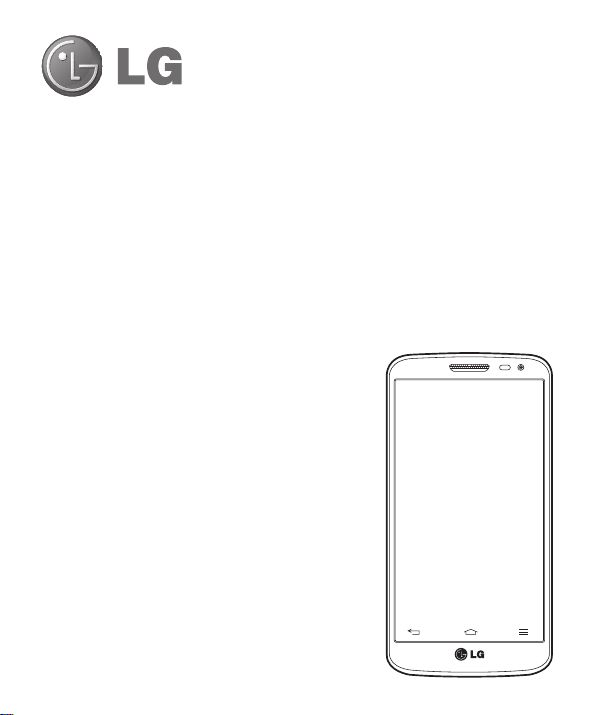
User Guide
• Screen displays and illustrations may differ from those you see on
actual phone.
• Some of the contents of this guide may not apply to your
phone, depending on the software and your service provider. All
information in this document is subject to change without notice.
• This handset is not suitable for people who have a visual
impairment due to the tap screen keyboard.
• Copyright ©2014 LG Electronics, Inc. All rights reserved. LG and
the LG logo are registered trademarks of LG Group and its related
entities. All other trademarks are the property of their respective
owners.
• Google™, Google Maps™, Gmail™, YouTube™, Hangouts™ and
Play Store™ are trademarks of Google, Inc.
ENGLISH
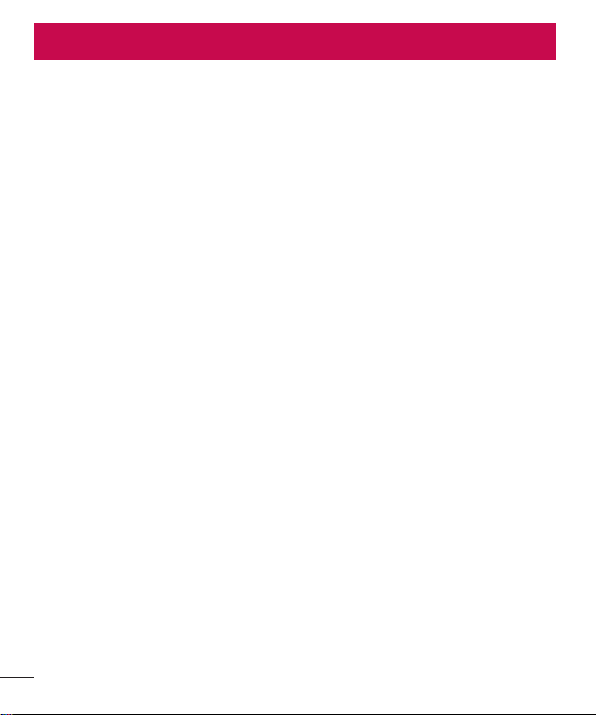
Table of contents
Guidelines for safe and effi cient use .................5
Important notice ...............................................12
Getting to know your phone .............................17
Phone overview ...............................................17
Installing the SIM card and battery ..................19
Charging your phone .......................................21
Using the memory card ...................................22
Locking and unlocking the screen ...................23
Your Home screen .............................................24
Touch screen tips ............................................24
Home screen ...................................................24
Extended home screen ..................................25
Customizing the Home screen .......................25
Returning to recently-used applications...........26
Notifi cations panel...........................................26
Opening the notifi cations panel ......................27
Indicator icons on the Status Bar....................28
On-screen keyboard ........................................29
Entering accented letters ...............................29
Google account setup .......................................30
Connecting to Networks and Devices ..............31
Wi-Fi ...............................................................31
Connecting to Wi-Fi networks ........................31
Turning Wi-Fi on and connecting to a Wi-Fi
network ........................................................31
Bluetooth ........................................................32
Sharing your phone's data connection .............33
Wi-Fi Direct .....................................................34
SmartShare .....................................................34
Enjoying the content from Nearby devices .......35
PC connections with a USB cable ....................35
Calls ..................................................................37
Making a call ..................................................37
Calling your contacts .......................................37
Answering and rejecting a call.........................37
Adjusting the in-call volume ............................37
Making a second call ......................................38
Viewing your call logs ......................................38
Call settings ....................................................38
Contacts ............................................................39
Searching for a contact ...................................39
Adding a new contact ......................................39
Favourites contacts .........................................39
Creating a group .............................................40
Messaging .........................................................41
Sending a message .........................................41
Threaded box .................................................41
Changing your message settings .....................42
E-mail ................................................................43
Managing an email account ............................43
Working with account folders ..........................43
Composing and sending email .........................43
Camera ..............................................................44
Getting to know the viewfi nder ........................44
Using the advanced settings ............................45
Taking a quick photo ......................................46
Using Time catch shot mode ...........................46
Once you've taken a photo ..............................47
From your Gallery ............................................48
Video camera ....................................................49
Getting to know the viewfi nder ........................49
Using the advanced settings ............................50
2
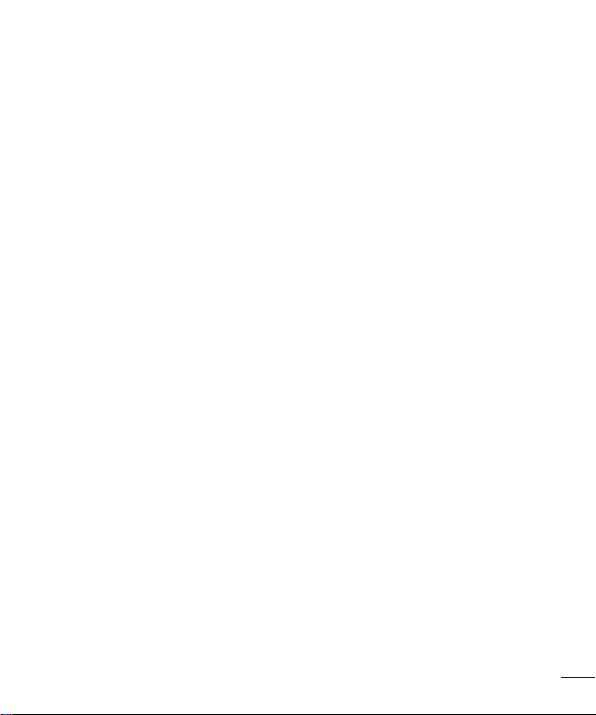
Recording a quick video ..................................50
After recording a video ....................................51
From your Gallery ............................................51
Function ............................................................52
Guest Mode ...................................................52
Knock Code .....................................................52
KnockON .........................................................52
Plug & Pop ......................................................53
QuickMemo .....................................................53
Using the QuickMemo options .......................54
Viewing the saved QuickMemo .....................54
QSlide .............................................................55
QuickRemote ..................................................56
Multimedia ........................................................58
Gallery ............................................................58
Viewing pictures ...........................................58
Playing videos...............................................58
Editing photos ...............................................58
Deleting photos/videos ..................................58
Setting as wallpaper ......................................59
Videos .............................................................59
Playing a video .............................................59
Music ..............................................................60
Playing a song ..............................................60
Add music fi les to your phone ........................62
Transfer music using Media sync (MTP)..........62
FM radio .........................................................63
Utilities ..............................................................64
Setting your alarm ...........................................64
Using your calculator .......................................64
Adding an event to your calendar ....................64
Voice Recorder ................................................65
Recording a sound or voice ...........................65
Task Manager .................................................65
Tasks ..............................................................65
ThinkFree Viewer .............................................66
Google+ ..........................................................66
Voice Search ...................................................66
Downloads ......................................................66
LG SmartWorld ................................................67
How to Get to LG SmartWorld from Your
Phone ..........................................................67
How to use LG SmartWorld ............................67
The Web ............................................................68
Internet ...........................................................68
Using the Web toolbar ...................................68
Viewing webpages ........................................68
Opening a page ............................................68
Searching the web by voice ...........................68
Bookmarks ...................................................69
History .........................................................69
Chrome ...........................................................69
Viewing webpages ........................................69
Opening a page ............................................69
Syncing with other devices ............................69
Settings .............................................................70
Networks ........................................................70
Sound .............................................................72
Display ............................................................73
General ...........................................................74
PC software (LG PC Suite) ................................78
Phone software update ....................................80
Phone software update....................................80
3
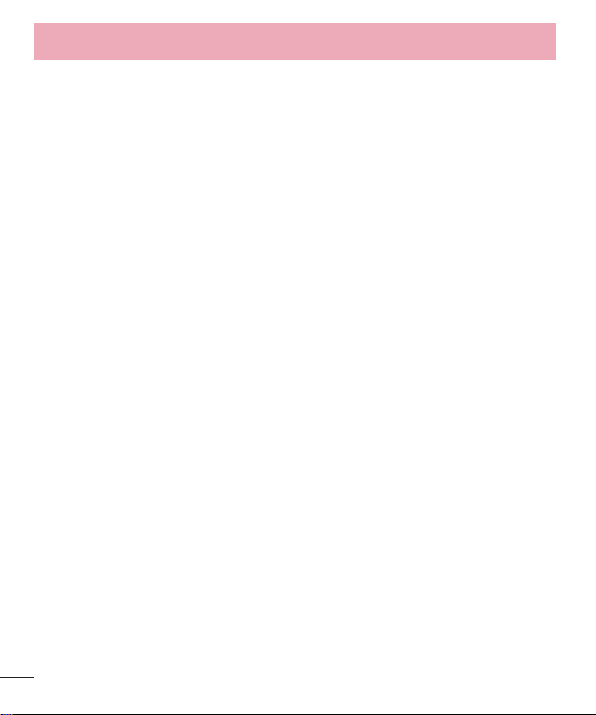
Table of contents
About this user guide .......................................81
About this user guide ......................................81
Trademarks .....................................................81
DivX HD ...........................................................81
Dolby Digital Plus ............................................82
Accessories .......................................................83
Troubleshooting ................................................84
FAQ ....................................................................87
4
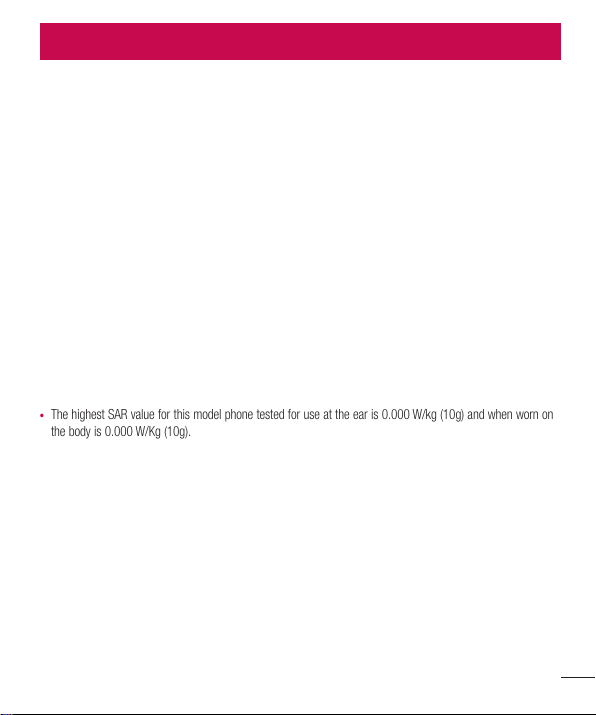
Guidelines for safe and effi cient use
Please read these simple guidelines. Not following these guidelines may be dangerous or illegal.
Should a fault occur, a software tool is built into your device that will gather a fault log.
This tool gathers only data specific to the fault, such as signal strength, cell ID position in sudden call drop and
applications loaded. The log is used only to help determine the cause of the fault. These logs are encrypted and
can only be accessed by an authorized LG Repair centre should you need to return your device for repair.
Exposure to radio frequency energy
Radio wave exposure and Specific Absorption Rate (SAR) information.
This mobile phone model LG-D620 has been designed to comply with applicable safety requirements for
exposure to radio waves. These requirements are based on scientific guidelines that include safety margins
designed to assure the safety of all persons, regardless of age and health.
• The radio wave exposure guidelines employ a unit of measurement known as the Specific Absorption Rate
(SAR). Tests for SAR are conducted using standardised methods with the phone transmitting at its highest
certified power level in all used frequency bands.
• While there may be differences between the SAR levels of various LG phone models, they are all designed to
meet the relevant guidelines for exposure to radio waves.
• The SAR limit recommended by the International Commission on Non-Ionizing Radiation Protection (ICNIRP) is
2 W/kg averaged over 10g of tissue.
• The highest SAR value for this model phone tested for use at the ear is 0.000 W/kg (10g) and when worn on
the body is 0.000 W/Kg (10g).
• This device meets RF exposure guidelines when used either in the normal use position against the ear or
when positioned at least 1.5 cm away from the body. When a carry case, belt clip or holder is used for bodyworn operation, it should not contain metal and should position the product at least 1.5 cm away from your
body. In order to transmit data files or messages, this device requires a quality connection to the network.
In some cases, transmission of data files or messages may be delayed until such a connection is available.
Ensure the above separation distance instructions are followed until the transmission is completed.
5
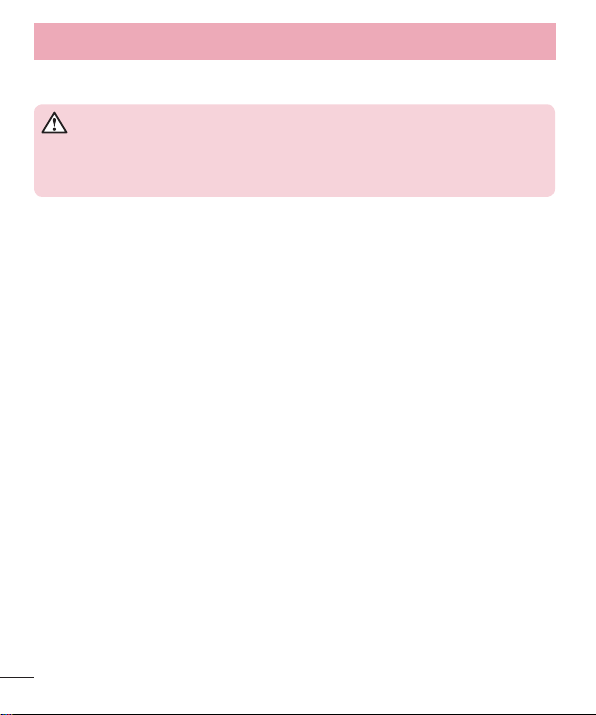
Guidelines for safe and effi cient use
Product care and maintenance
WARNING
Only use batteries, chargers and accessories approved for use with this particular phone
model. The use of any other types may invalidate any approval or warranty applying to
the phone and may be dangerous.
• Do not disassemble this unit. Take it to a qualified service technician when repair work is required.
• Repairs under warranty, at LG's discretion, may include replacement parts or boards that are either new or
reconditioned, provided that they have functionality equal to that of the parts being replaced.
• Keep away from electrical appliances such as TVs, radios and personal computers.
• The unit should be kept away from heat sources such as radiators or cookers.
• Do not drop.
• Do not subject this unit to mechanical vibration or shock.
• Switch off the phone in any area where you are required to by special regulations. For example, do not use
your phone in hospitals as it may affect sensitive medical equipment.
• Do not handle the phone with wet hands while it is being charged. It may cause an electric shock and can
seriously damage your phone.
• Do not charge a handset near flammable material as the handset can become hot and create a fire hazard.
• Use a dry cloth to clean the exterior of the unit (do not use solvents such as benzene, thinner or alcohol).
• Do not charge the phone when it is on soft furnishings.
• The phone should be charged in a well ventilated area.
• Do not subject this unit to excessive smoke or dust.
• Do not keep the phone next to credit cards or transport tickets; it can affect the information on the magnetic
strips.
• Do not tap the screen with a sharp object as it may damage the phone.
• Do not expose the phone to liquid or moisture.
• Use accessories like earphones cautiously. Do not touch the antenna unnecessarily.
• Do not use, touch or attempt to remove or fix broken, chipped or cracked glass. Damage to the glass display
due to abuse or misuse is not covered under the warranty.
• Your phone is an electronic device that generates heat during normal operation. Extremely prolonged, direct
skin contact in the absence of adequate ventilation may result in discomfort or minor burns. Therefore, use
care when handling your phone during or immediately after operation.
6
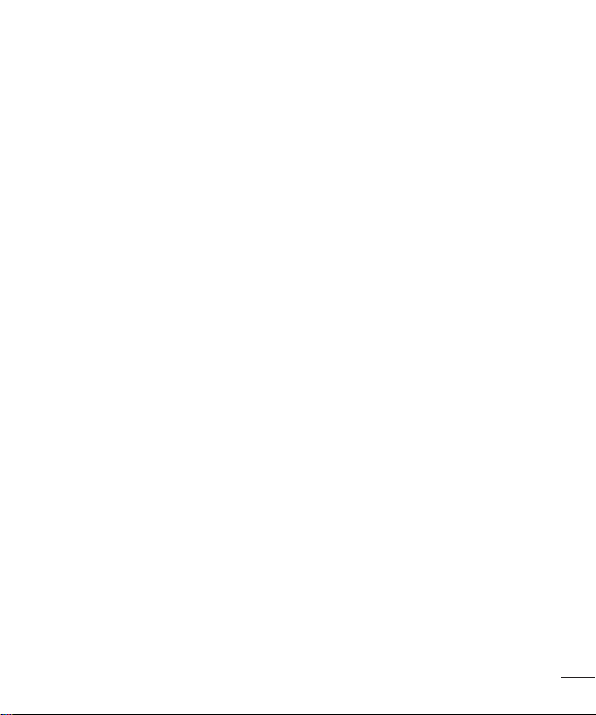
• If your phone gets wet, immediately unplug it to dry off completely. Do not attempt to accelerate the drying
process with an external heating source, such as an oven, microwave or hair dryer.
• The liquid in your wet phone, changes the color of the product label inside your phone. Damage to your device
as a result of exposure to liquid is not covered under your warranty.
Efficient phone operation
Electronics devices
All mobile phones may receive interference, which could affect performance.
• Do not use your mobile phone near medical equipment without requesting permission. Avoid placing the
phone over pacemakers, for example, in your breast pocket.
• Some hearing aids might be disturbed by mobile phones.
• Minor interference may affect TVs, radios, PCs etc.
• Use your phone in temperatures between 0ºC and 40ºC, if possible. Exposing your phone to extremely low or
high temperatures may result in damage, malfunction, or even explosion.
Road safety
Check the laws and regulations on the use of mobile phones in the area when you drive.
• Do not use a hand-held phone while driving.
• Give full attention to driving.
• Pull off the road and park before making or answering a call if driving conditions so require.
• RF energy may affect some electronic systems in your vehicle such as car stereos and safety equipment.
• When your vehicle is equipped with an air bag, do not obstruct with installed or portable wireless equipment. It
can cause the air bag to fail or cause serious injury due to improper performance.
• If you are listening to music whilst out and about, please ensure that the volume is at a reasonable level so
that you are aware of your surroundings. This is of particular importance when near roads.
7
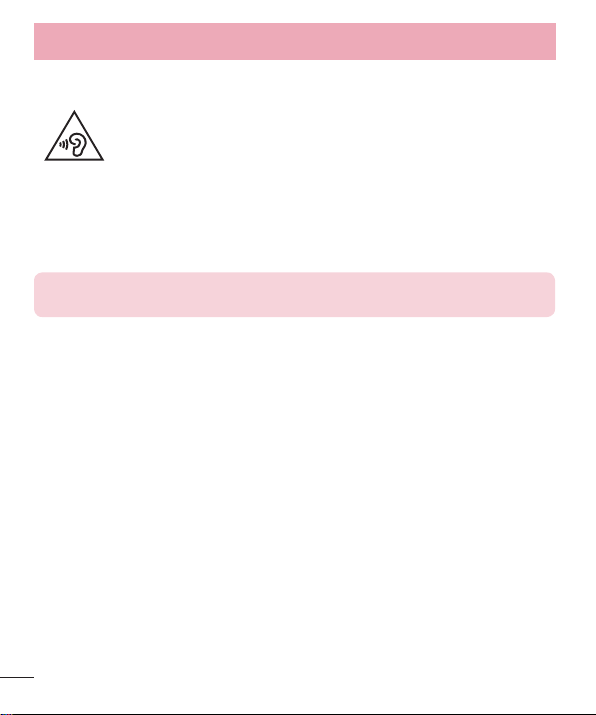
Guidelines for safe and effi cient use
Avoid damage to your hearing
To prevent possible hearing damage, do not listen at high volume levels for
long periods.
Damage to your hearing can occur if you are exposed to loud sound for long periods of time. We therefore
recommend that you do not turn on or off the handset close to your ear. We also recommend that music and call
volumes are set to a reasonable level.
• When using headphones, turn the volume down if you cannot hear the people speaking near you, or if the
person sitting next to you can hear what you are listening to.
NOTE: Excessive sound pressure from earphones and headphones can cause hearing
loss
Glass Parts
Some parts of your mobile device are made of glass. This glass could break if your mobile device is dropped on
a hard surface or receives a substantial impact. If the glass breaks, do not touch or attempt to remove it. Stop
using your mobile device until the glass is replaced by an authorised service provider.
Blasting area
Do not use the phone where blasting is in progress. Observe restrictions and follow any regulations or rules.
Potentially explosive atmospheres
• Do not use your phone at a refueling point.
• Do not use near fuel or chemicals.
• Do not transport or store flammable gas, liquid or explosives in the same compartment of your vehicle as your
mobile phone or accessories.
8
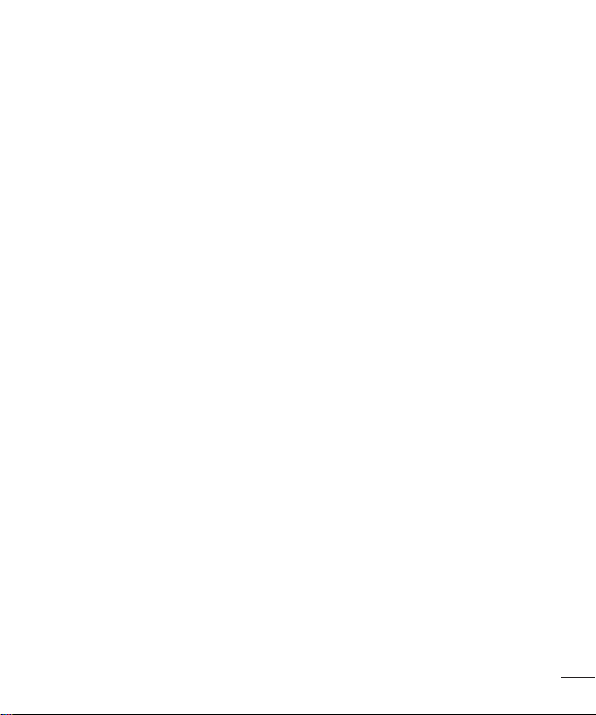
In aircraft
Wireless devices can cause interference in aircraft.
• Turn your mobile phone off before boarding any aircraft.
• Do not use it on the ground without permission from the crew.
Children
Keep the phone in a safe place out of the reach of small children. It includes small parts which may cause a
choking hazard if detached.
Emergency calls
Emergency calls may not be available on all mobile networks. Therefore you should never depend solely on your
phone for emergency calls. Check with your local service provider.
Battery information and care
• You do not need to completely discharge the battery before recharging. Unlike other battery systems, there is
no memory effect that could compromise the battery's performance.
• Use only LG batteries and chargers. LG chargers are designed to maximise the battery life.
• Do not disassemble or short-circuit the battery.
• Replace the battery when it no longer provides acceptable performance. The battery pack may be recharged
hundreds of times before it needs replacing.
• Recharge the battery if it has not been used for a long time to maximise usability.
• Do not expose the battery charger to direct sunlight or use it in high humidity, such as in the bathroom.
• Do not leave the battery in hot or cold places, as this may deteriorate battery performance.
• There is risk of explosion if the battery is replaced with an incorrect type.
• Dispose of used batteries according to the manufacturer's instructions. Please recycle when possible. Do not
dispose as household waste.
• If you need to replace the battery, take it to the nearest authorised LG Electronics service point or dealer for
assistance.
9
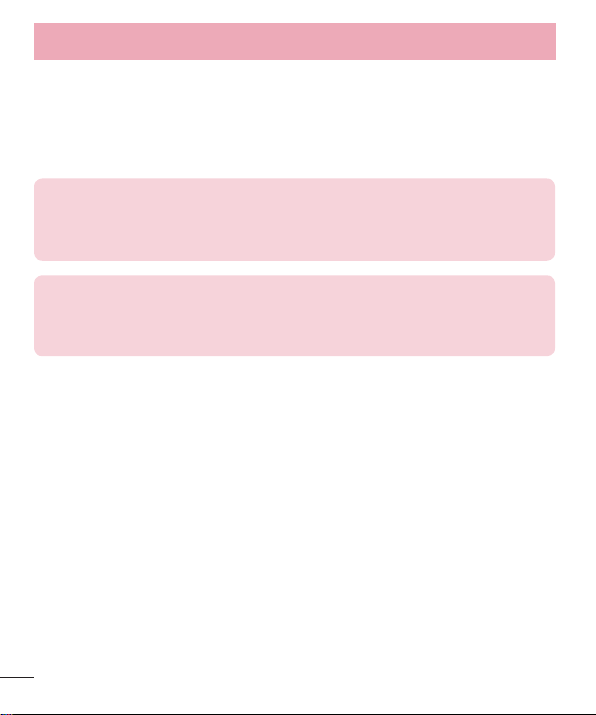
Guidelines for safe and effi cient use
• Always unplug the charger from the wall socket after the phone is fully charged to save unnecessary power
consumption of the charger.
• Actual battery life will depend on network configuration, product settings, usage patterns, battery and
environmental conditions.
• Make sure that no sharp-edged items such as animal’s teeth or nails, come into contact with the battery. This
could cause a fire.
DECLARATION OF CONFORMITY
Hereby, LG Electronics declares that this LG-D620 product is in compliance with the
essential requirements and other relevant provisions of Directive 1999/5/EC. A copy of the
Declaration of Conformity can be found at http://www.lg.com/global/declaration
Contact office for compliance of this product :
LG Electronics Inc.
EU Representative, Krijgsman 1,
1186 DM Amstelveen, The Netherlands
10
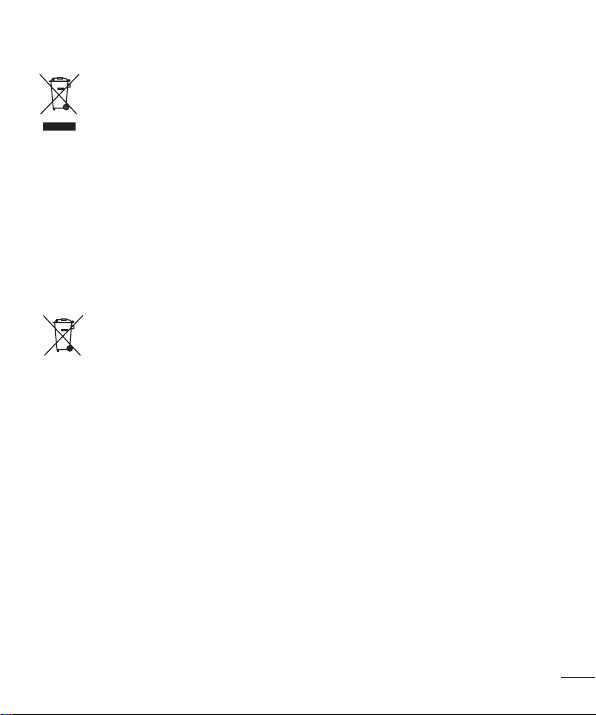
Disposal of your old appliance
All electrical and electronic products should be disposed of separately from the
1
municipal waste stream via designated collection facilities appointed by the
government or the local authorities.
2 The correct disposal of your old appliance will help prevent potential negative
consequences for the environment and human health.
3 For more detailed information about disposal of your old appliance, please contact
your city offi ce, waste disposal service or the shop where you purchased the
product.
Disposal of waste batteries/accumulators
1 This symbol may be combined with chemical symbols for mercury (Hg), cadmium
(Cd) or lead (Pb) if the battery contains more than 0.0005% of mercury, 0.002% of
cadmium or 0.004% of lead.
2 All batteries/accumulators should be disposed separately from the municipal waste
stream via designated collection facilities appointed by the government or the local
authorities.
3 The correct disposal of your old batteries/accumulators will help to prevent potential
negative consequences for the environment, animal and human health.
4 For more detailed information about disposal of your old batteries/ accumulators,
please contact your city offi ce, waste disposal service or the shop where you
purchased the product.
11
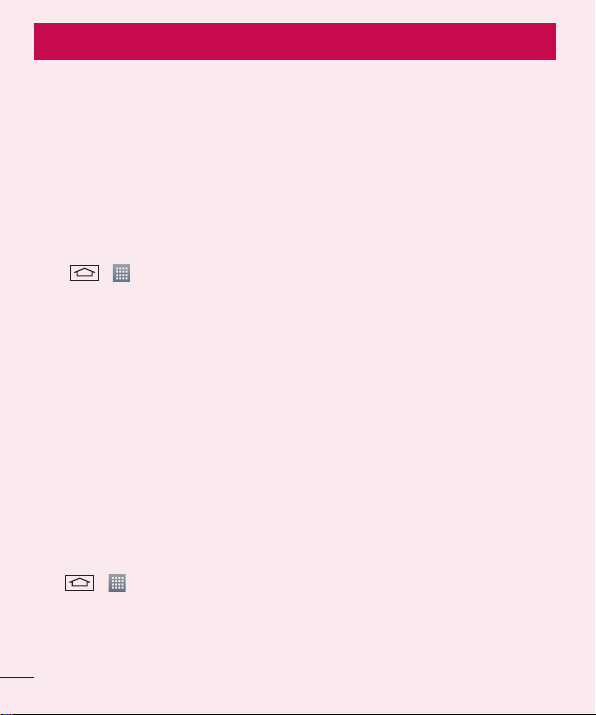
Important notice
Please read this before you start using your phone!
Please check to see whether any problems you encountered with your phone are described in this section before
taking the phone in for service or calling a service representative.
1. Phone memory
When there is less than 10% of space available in your phone memory, your phone cannot receive new
messages. You need to check your phone memory and delete some data, such as applications or messages, to
make more memory available.
To uninstall applications:
1 Tap > > Apps tab > Settings > General tab > Apps.
2 Once all applications appear, scroll to and select the application you want to uninstall.
3 Ta p Uninstall.
2. Optimizing battery life
Extend your battery's power by turning off features that you don't have to run constantly in the background. You
can monitor how applications and system resources consume battery power.
Extending your phone's battery life:
• Turn off radio communications when you are not using. If you are not using Wi-Fi, Bluetooth or GPS, turn them
off.
• Reduce screen brightness and set a shorter screen timeout.
• Turn off automatic syncing for Gmail, Calendar, Contacts and other applications.
• Some applications you have downloaded may reduce battery power.
• While using downloaded applications, check the battery charge level.
To check the battery power level:
• Tap > > Apps tab > Settings > General tab > About phone > Battery.
The battery status (charging or discharging) and battery level (percentage charged) is displayed at the top of the
screen.
12
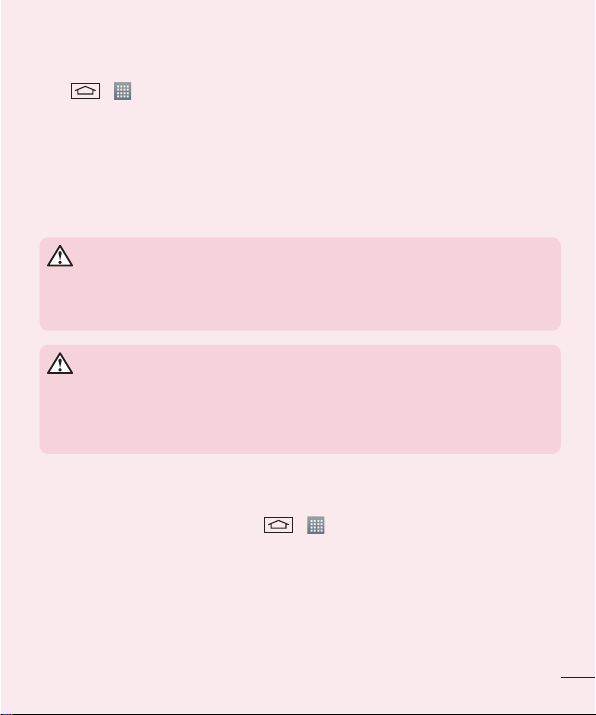
To monitor and control how battery power is being used:
• Tap > > Apps tab > Settings > General tab > About phone > Battery > Battery use.
Battery usage time is displayed on the screen. It tells you how long it has been since you last connected your
phone to a power source or, if currently connected, how long the phone was last running on battery power.
The screen shows the applications or services using battery power, listed in order from the greatest to smallest
amount used.
3. Before installing an open source application and OS
WARNING
If you install and use an OS other than the one provided by the manufacturer it may
cause your phone to malfunction. In addition, your phone will no longer be covered by the
warranty.
WARNING
To protect your phone and personal data, only download applications from trusted
sources, such as Play Store™. If there are improperly installed applications on your
phone, the phone may not work normally or a serious error may occur. You must uninstall
those applications and all associated data and settings from the phone.
4. Using an unlock pattern
Set an unlock pattern to secure your phone. Tap > > Apps tab > Settings > Display tab > Lock
screen > Select screen lock > Pattern. This opens a screen that will guide you through how to draw a screen
unlock pattern. You have to create a Backup PIN as a safety measure in case you forget your unlock pattern.
Caution: Create a Google account before setting an unlock pattern and remember the
Backup PIN you created when creating your pattern lock.
13
