LG D52WLCD Service Manual

© Copyright 2002, Zenith Electronics Corporation.
Installation and Operating Guide | Warranty
Model Number | D52WLCD | LCD TV
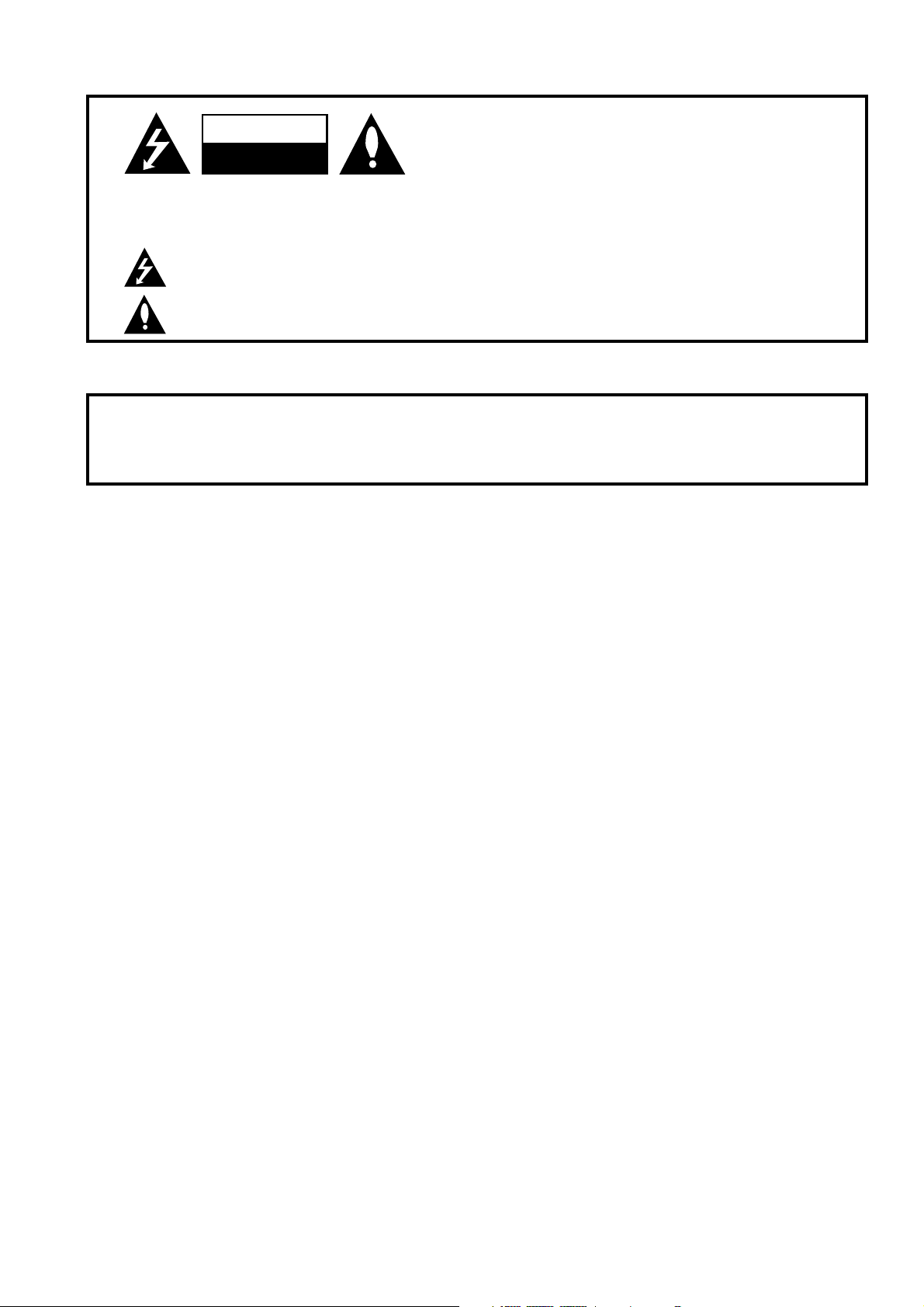
PAGE 2
206-03816
WARNING:
TO REDUCE THE RISK OF ELECTRIC SHOCK DO NOT REMOVE COVER (OR BACK). NO USER SERVICEABLE PARTS INSIDE.
REFER TO QUALIFIED SERVICE PERSONNEL.
The lightning flash with arrowhead symbol, within an equilateral triangle, is intended to alert the user to the presence
of uninsulated “dangerous voltage” within the product’s enclosure that may be of sufficient magnitude to constitute a
risk of electric shock to persons.
The exclamation point within an equilateral triangle is intended to alert the user to the presence of important operating
and maintenance (servicing) instructions in the literature accompanying the appliance.
WARNING:
TO PREVENT FIRE OR SHOCK HAZARDS, DO NOT EXPOSE THIS PRODUCT TO RAIN OR MOISTURE.
POWER CORD POLARIZATION:
CAUTION: TO PREVENT ELECTRIC SHOCK, MATCH WIDE BLADE OF PLUG TO WIDE SLOT, FULLY INSERT.
ATTENTION: POUR ÉVITER LES CHOCS ÉLECTRIQUES, INTRODUIRE LA LAME LA PLUS LARGE DE LA FICHE DANS LA BORNE
CORRESPONDANTE DE LA PRISE ET POUSSER JUSQU’AU FOND.
NOTE TO CABLE/TV INSTALLER:
This reminder is provided to call the cable TV system installer’s attention to Article 820-40 of the National Electric Code
(U.S.A.). The code provides guidelines for proper grounding and, in particular, specifies that the cable ground shall be
connected to the grounding system of the building, as close to the point of the cable entry as practical.
REGULATORY INFORMATION:
This equipment, trade name Zenith, model number, D52WLCD, has been tested and found to comply with the limits for a
Class B digital device, pursuant to Part 15 of the FCC Rules. These limits are designed to provide reasonable protection
against harmful interference when the equipment is operated in a residential installation. This equipment generates,
uses and can radiate radio frequency energy and, if not installed and used in accordance with the instruction manual,
may cause harmful interference to radio communications. However, there is no guarantee that interference will not occur
in a particular installation. If this equipment does cause harmful interference to radio or television reception, which can
be determined by turning the equipment off and on, the user is encouraged to try to correct the interference by one or
more of the following measures:
• Reorient or relocate the receiving antenna.
• Increase the separation between the equipment and receiver.
• Connect the equipment into an outlet on a circuit different from that to which the
receiver is connected.
• Consult the dealer or an experienced radio/TV technician for help.
Any changes or modifications not expressly approved by the party responsible for compliance could void the user’s
authority to operate the equipment.
The responsible party for this device compliance is:
Zenith Electronics Corporation
2000 Millbrook Drive
Lincolnshire, IL 60069
Digital TV Hotline:
1-847-941-8000
CAUTION:
Do not attempt to modify this product in any way without written authorization from Zenith Electronics Corporation.
Unauthorized modification could void the user’s authority to operate this product.
2002 Zenith Electronics Corporation. All rights reserved.
WARNING
RISK OF ELECTRIC SHOCK
DO NOT OPEN
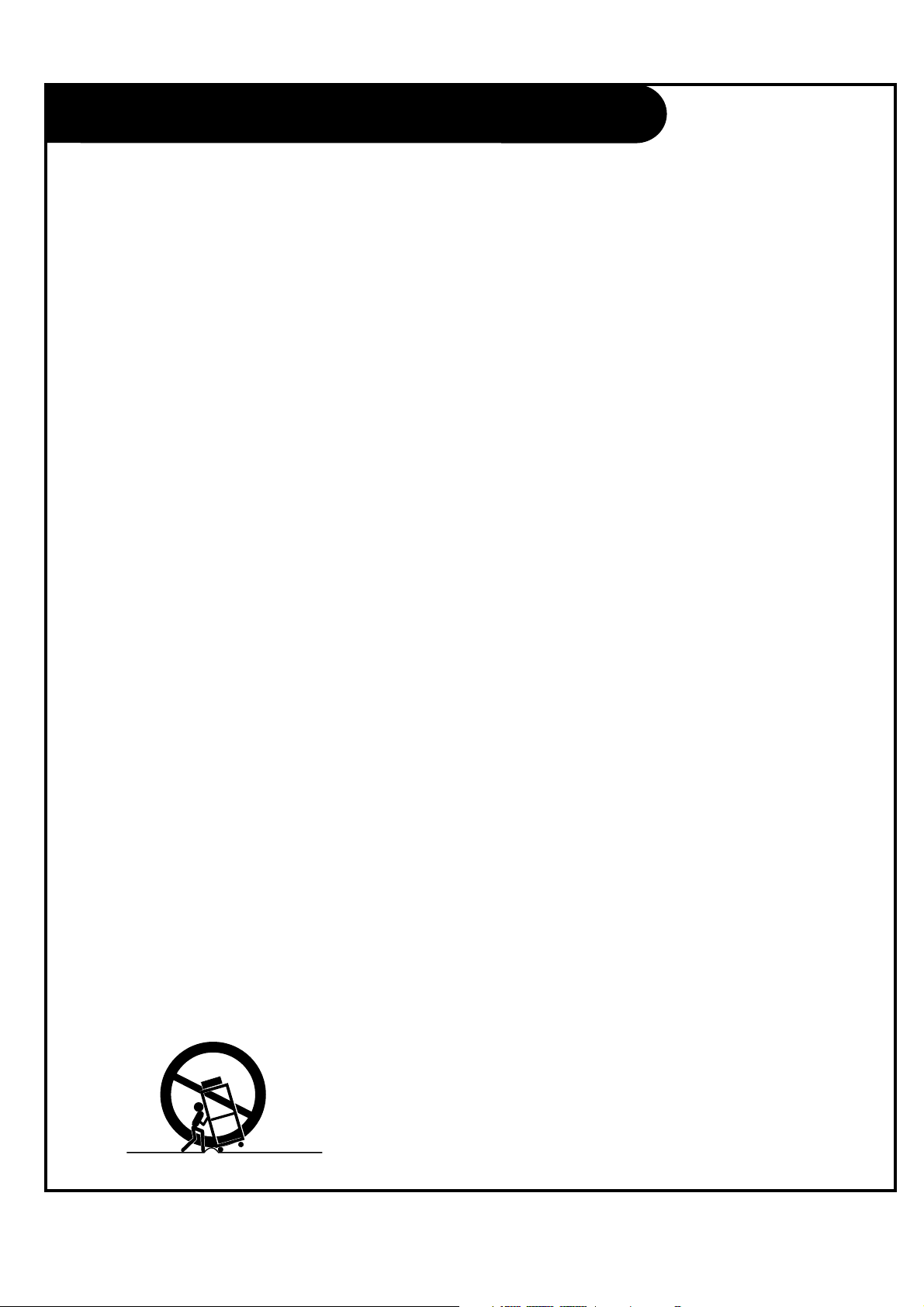
PAGE 3
206-03816
Important safeguards for you and your new product
Your product has been manufactured and tested with your safety in mind. However, improper use can result in electrical
shock or fire hazards. To avoid defeating the safeguards that have been built into your new product, please read and
observe the following safety points when installing and using your new product, and save them for future reference.
Observing the simple precautions discussed in this manual can help you get many years of enjoyment and safe operation
that are built into your new product.
This product complies with all applicable U.S. Federal safety requirements, and those of the Canadian Standards Association.
(Continued on next page)
1. Read Instructions
All the safety and operating instructions should be read
before the product is operated.
2. Follow Instructions
All operating and use instructions should be followed.
3. Retain Instructions
The safety and operating instructions should be retained
for future reference.
4. Heed Warnings
All warnings on the product and in the operating instructions should be adhered to.
5. Cleaning
Unplug this product from the wall outlet before cleaning.
Do not use liquid cleaners or aerosol cleaners. Use a damp
cloth for cleaning.
6. Water and Moisture
Do not use this product near water, for example, near a
bath tub, wash bowl, kitchen sink, or laundry tub, in a
wet basement, or near a swimming pool.
7. Accessories Carts and Stands
Do not place this product on a slippery or tilted surface,
or on an unstable cart, stand, tripod, bracket, or table.
The product may slide or fall, causing serious injury to a
child or adult, and serious damage to the product. Use
only with a cart, stand, tripod, bracket, or table recommended by the manufacturer, or sold with the product.
Any mounting of the product should follow the manufacturer’s instructions, and should use a mounting accessory
recommended by the manufacturer.
8. Transporting Product
A product and cart combination should be moved with
care. Quick stops, excessive force, and uneven surfaces
may cause the product and cart combination to overturn.
9. Attachments
Do not use attachments not recommended by the product
manufacturer as they may cause hazards.
10. Ventilation
Slots and openings in the cabinet are provided for ventilation and to ensure reliable operation of the product and to
protect it from overheating, and these openings must not
be blocked or covered. The openings should never be
blocked by placing the product on a bed, sofa, rug, or
other similar surface. This product should not be placed in
a built-in installation such as a bookcase or rack unless
proper ventilation is provided or the manufacturer’s
instructions have been adhered to.
11. Power Sources
This product should be operated only from the type of
power source indicated on the marking label. If you are
not sure of the type of power supply to your home, consult your product dealer or local power company. For products intended to operate from battery power, or other
sources, refer to the operating instructions.
12. Power-Cord Polarization
This product is equipped with a polarized alternating-current line plug (a plug having one blade wider than the
other). This plug will fit into the power outlet only one
way. This is a safety feature. If you are unable to insert
the plug fully into the outlet, try reversing the plug. If
the plug should still fail to fit, contact your electrician to
replace your obsolete outlet. Do not defeat the safety purpose of the polarized plug.
13. Power-Cord Protection
Power-supply cords should be routed so that they are not
likely to be walked on or pinched by items placed upon or
against them, paying particular attention to cords at
plugs, convenience receptacles, and the point where they
exit from the product.
IMPORTANT SAFETY INSTRUCTIONS
PORTABLE CART WARNING

PAGE 4
206-03816
(Continued from previous page)
14. Outdoor Antenna Grounding
If an outside antenna or cable system is connected to the
product, be sure the antenna or cable system is grounded
to provide protection against voltage surges and built-up
static charges. Article 810 of the National Electrical Code
(U.S.A.), ANSI/ NFPA 70 provides information with regard
to proper grounding of the mast and supporting structure,
grounding of the lead-in wire to an antenna discharge
unit, size of grounding conductors, location of antennadischarge unit, connection to grounding electrodes, and
requirements for the grounding electrode.
15. Lightning
For added protection for this product (receiver) during a
lightning storm, or when it is left unattended and unused
for long periods of time, unplug it from the wall outlet and
disconnect the antenna or cable system. This will prevent
damage to the product due to lightning and power-line
surges.
16. Power Lines
An outside antenna system should not be located in the
vicinity of overhead power lines or other electric light or
power circuits, or where it can fall into such power lines or
circuits. When installing an outside antenna system,
extreme care should be taken to keep from touching such
power lines or circuits as contact with them might be
fatal.
17. Overloading
Do not overload wall outlets and extension cords as this
can result in a risk of fire or electric shock.
18. Object and Liquid Entry
Never push objects of any kind into this product through
openings as they may touch dangerous voltage points or
short-out parts that could result in a fire or electric shock.
Never spill liquid of any kind on the product.
19. Servicing
Do not attempt to service this product yourself as opening
or removing covers may expose you to dangerous voltage
or other hazards. Refer all servicing to qualified service
personnel.
20. Damage Requiring Service
Unplug this product from the wall outlet and refer servicing to qualified service personnel under the following conditions:
a. If the power-supply cord or plug is damaged.
b. If liquid has been spilled, or objects have fallen into
the product.
c. If the product has been exposed to rain or water.
d. If the product does not operate normally by following
the operating instructions. Adjust only those controls that
are covered by the operating instructions as an improper
adjustment of other controls may result in damage and will
often require extensive work by a qualified technician to
restore the product to its normal operation.
e. If the product has been dropped or the cabinet has
been damaged.
f. If the product exhibits a distinct change in performance.
21. Replacement Parts
When replacement parts are required, be sure the service
technician has used replacement parts specified by the
manufacturer or have the same characteristics as the original part. Unauthorized substitutions may result in fire,
electric shock, or other hazards.
22. Safety Check
Upon completion of any service or repairs to this product,
ask the service technician to perform safety checks to
determine that the product is in proper operating condition.
23. Wall or Ceiling Mounting
The product should be mounted to a wall or ceiling only as
recommended by the manufacturer. The product may slide
or fall, causing serious injury to a child or adult, and serious damage to the product.
24. Heat
The product should be situated away from heat sources
such as radiators, heat registers, stoves, or other products
(including amplifiers) that produce heat.
Antenna Lead in Wire
Antenna Discharge Unit
(NEC Section 810-20)
Grounding Conductor
(NEC Section 810-21)
Ground Clamps
Power Service Grounding
Electrode System (NEC
Art 250, Part H)
Ground Clamp
Electric Service
Equipment
Example of Grounding According to National Electrical
Code Instructions
Fig. 1
NEC - National Electrical Code
IMPORTANT SAFETY INSTRUCTIONS
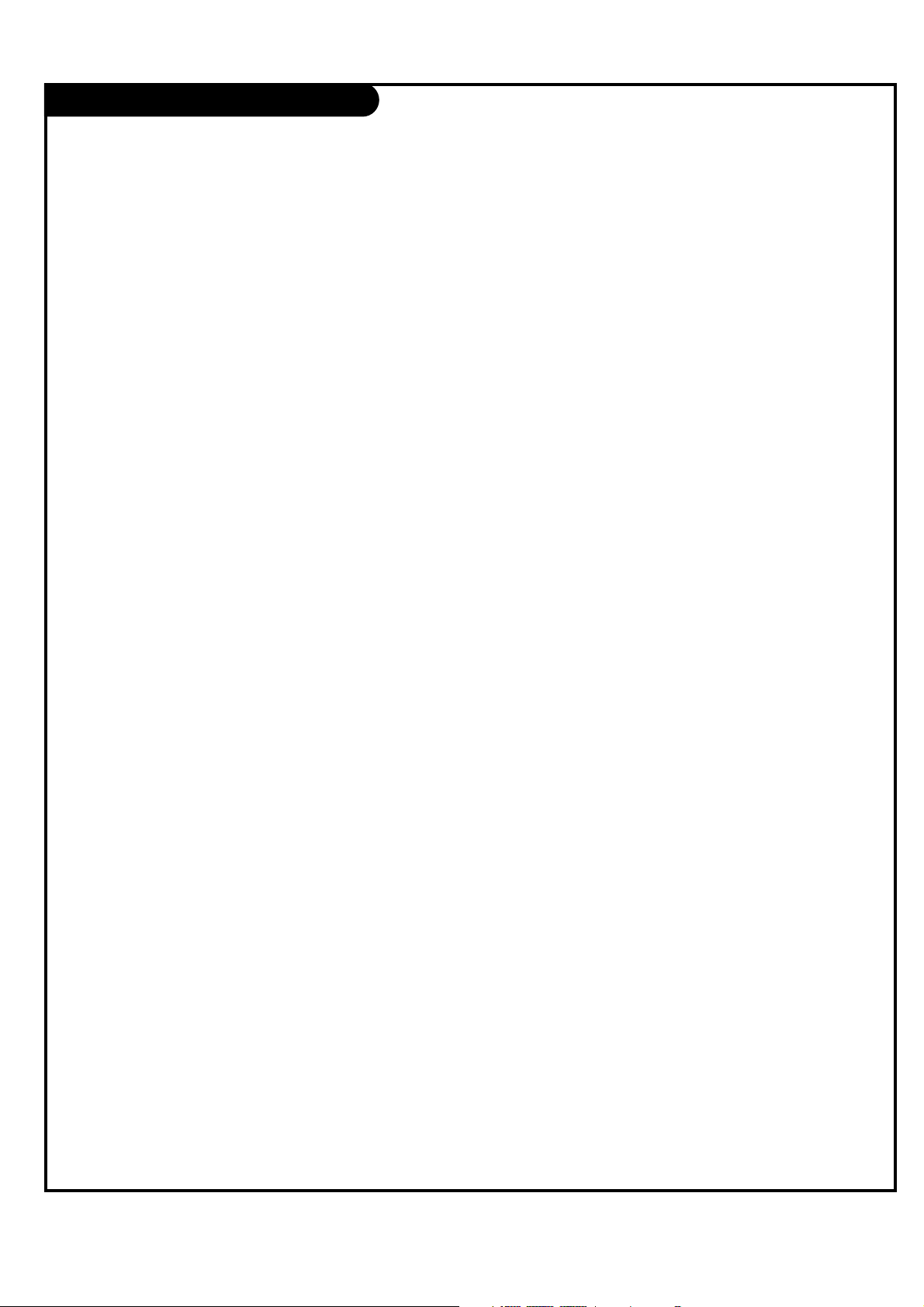
PAGE 5
206-03816
Table of Contents
Safety Warnings . . . . . . . . . . . . . . . . . . . . . . . . . . . .2
Important Safety Instructions . . . . . . . . . . . . . . . . . . .3
Function Status Indicators . . . . . . . . . . . . . . . . . . . . .6
Step 1. Hook Up TV
Rear Connections Panel . . . . . . . . . . . . . . . . . . . . . . .7
Front Connections Panel . . . . . . . . . . . . . . . . . . . . . .8
ANT/CABLE Hookup . . . . . . . . . . . . . . . . . . . . . . . . .9
CABLE BOX Connections . . . . . . . . . . . . . . . . . . . . . .10
VCR Connections . . . . . . . . . . . . . . . . . . . . . . . . . . .11
DVD Player . . . . . . . . . . . . . . . . . . . . . . . . . . . . . .12
RGB-HD/STB Input . . . . . . . . . . . . . . . . . . . . . . . . .13
RGB-PC Input . . . . . . . . . . . . . . . . . . . . . . . . . . . .14
External Stereo Connections . . . . . . . . . . . . . . . . . . .15
Room Setups for Home Theater . . . . . . . . . . . . . . . . .16
Monitor Out Setup . . . . . . . . . . . . . . . . . . . . . . . . .17
Remote Control Functions In TV Mode . . . . . . . . . . .18-19
On-Screen Displays . . . . . . . . . . . . . . . . . . . . . . . . .20
Front Panel Controls . . . . . . . . . . . . . . . . . . . . . . . .21
Step 2. Customize your TV’s Features
SETUP Menu
Main Picture Source Selection . . . . . . . . . . . . . . . . . 22
PIP Picture Source Selection . . . . . . . . . . . . . . . . . .23
PIP/POP/SPLIT Source . . . . . . . . . . . . . . . . . . . .24-25
EZ Scan (Channel Search) . . . . . . . . . . . . . . . . . . . .26
Channel Add/Del/Surf Setup . . . . . . . . . . . . . . . . . .27
Channel Labels Setup . . . . . . . . . . . . . . . . . . . . . . .28
VIDEO Menu . . . . . . . . . . . . . . . . . . . . . . . . . . .29-30
AUDIO Menu . . . . . . . . . . . . . . . . . . . . . . . . . . .31-32
SPECIAL Menu
Aspect Ratio . . . . . . . . . . . . . . . . . . . . . . . . . . . .33
On-Screen Menus Language . . . . . . . . . . . . . . . . . . 34
Captions/Text . . . . . . . . . . . . . . . . . . . . . . . . . . . .35
EZ Demo . . . . . . . . . . . . . . . . . . . . . . . . . . . . . . .36
TIME Menu
Auto Clock Setup . . . . . . . . . . . . . . . . . . . . . . . . .37
Manual Clock Setup . . . . . . . . . . . . . . . . . . . . . . . .38
TV Turn On Time Setup . . . . . . . . . . . . . . . . . . . . . .39
TV Turn Off Time Setup . . . . . . . . . . . . . . . . . . . . .40
Sleep Timer Setup . . . . . . . . . . . . . . . . . . . . . . . . .41
LOCK Menu
Parental Lock Setup . . . . . . . . . . . . . . . . . . . . .42-44
Step 3. Miscellaneous
Programming the Remote . . . . . . . . . . . . . . . . . . . . .45
Programming Codes . . . . . . . . . . . . . . . . . . . . . .46-49
Maintenance . . . . . . . . . . . . . . . . . . . . . . . . . . .50-51
Troubleshooting . . . . . . . . . . . . . . . . . . . . . . . . .52-53
Glossary . . . . . . . . . . . . . . . . . . . . . . . . . . . . . .54-55
Product Specifications . . . . . . . . . . . . . . . . . . . . . .56
Warranty . . . . . . . . . . . . . . . . . . . . . . . . . .Back cover
Note: Design and specifications are subject to change without prior notice.

PAGE 6
206-03816
Function Status Indicators
Lamp indicator, operation indicator, and temperature indicator located below the front panel controls,
reveal the operating status of the LCD projection TV.
Operation Indicator
Lamp Indicator
Temperature Indicator
Off Power cord is not connected.
Red Power Cord is connected, TV is in standby mode.
Green On
Orange (flashing) Preparing operation in standby mode.
Orange Projection lamp is reaching the end of its life and needs to
be replaced with a new lamp.
Red (flashing) There is a problem with the lamp or around it. Contact an
authorized service center.
Green (flashing) The lamp cover is not closed.
Orange The projection TV is overheating.
Red The projection TV shut down due to overheating.
Red (flashing) The projection TV shut down, check the cooling fan.
Operation Indicator
Lamp Indicator
Temperature Indicator
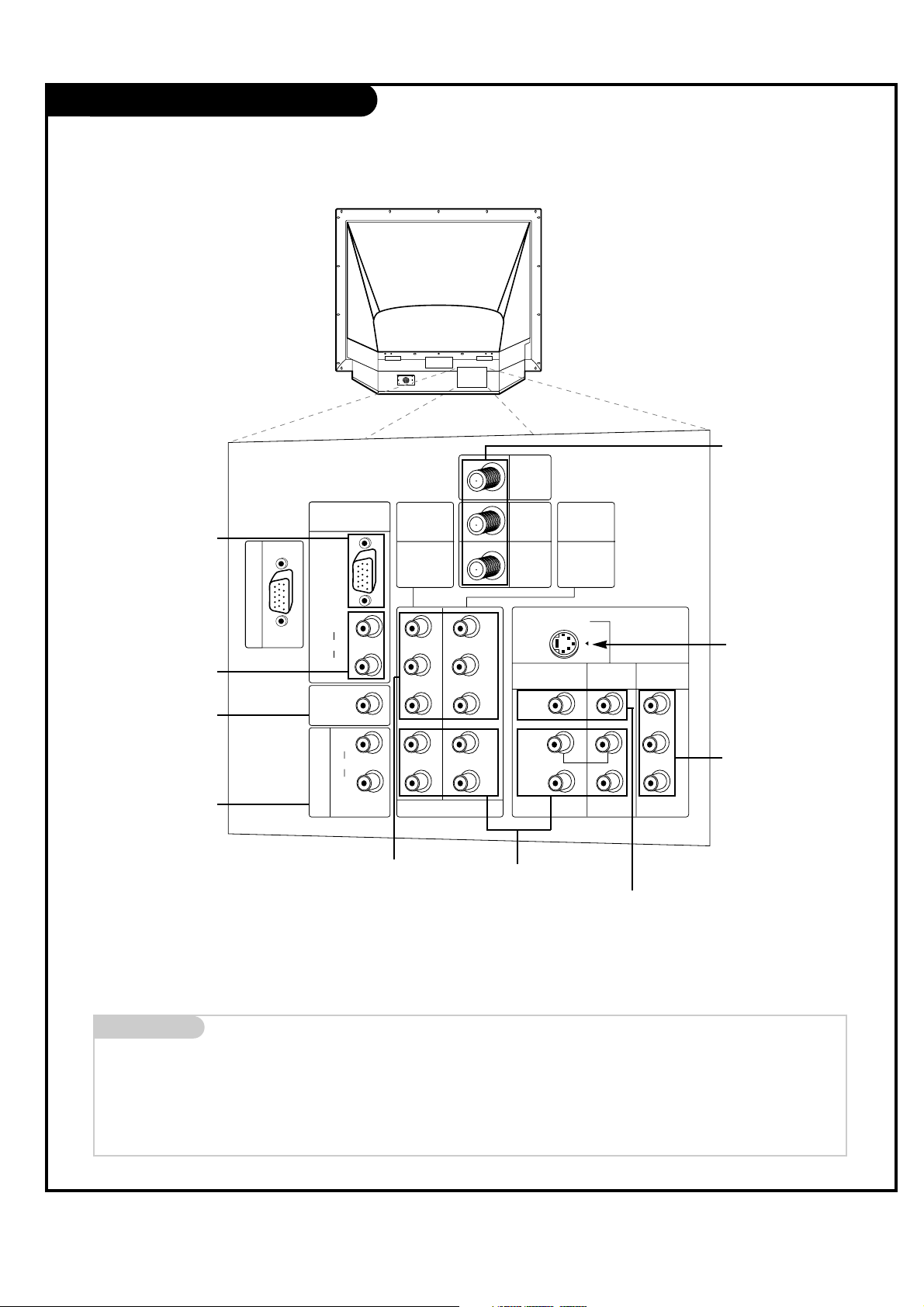
PAGE 7
206-03816
Mini glossary
JACK A connection on the back of a TV, VCR, or any other A/V device. This includes the RF jack and the Audio/Video jacks that are color-
coded.
SIGNAL Picture and sound traveling through cable, or over the air, to your television screen.
Rear Connections Panel
C
A
L
I
B
R
A
T
I
O
N
V
A
R
I
A
B
L
E
A
U
D
I
O
O
U
T
RGB
(XGA)
AUDIO
CENTER
MODE IN
(R)
(L)
AUDIO
P
R
PC/DTV INPUT
DTV/DVD INPUT
MONITOR
OUT
VIDEO 2
INPUT
VIDEO 1
INPUT
S-VIDEO
ANT/
CABLE2
INPUT
ANT/
CABLE1
INPUT
LOOP
OUT
COMPONENT
INPUT 1
480i
/
480p/
720p/
1080i
PB
Y
(R)
(L)
AUDIO
(R)
(L)
AUDIO
(R)
(L)
AUDIO
VIDEO
MONO
COMPONENT
INPUT 2
480i
/
480p/
720p/
1080i
S-VIDEO In
A connection available with
some high-end equipment
that provides even better
picture quality for Video 2.
Variable Audio Out
Used to connect either an
external amplifier, or add a
sub-woofer to your surround
sound system.
RF Connectors:
Antenna/Cable 1,
Antenna/Cable 2,
and Loop Out
Used to connect analog cable
or antenna signals to the
television, either directly or
through your cable box.
Video 1 or 2
Connects the video signals from various types of
equipment.
Y, Pb, Pr
DVD Component Video and HD
Component Video
Some top-of-the-line DVD players use what
is called “component video,” for extremely
accurate picture reproduction. Refer to
your DVD manual for further information.
Connecting cables to your Entertainment Machine.
Monitor Out
Connects to a second TV or
Monitor.
Left/Right Audio
Used for stereo sound
from various types of
equipment.
PC and HD-STB Input
Used to connect from a PC
source or HD-STB Satellite
system.
PC and HD-STB Audio
Input
Used for audio connections
from a PC source or HD-STB
Satellite system.
Center Mode IN
Connect to external Dolby
Digital Center “preamp out-
put.”
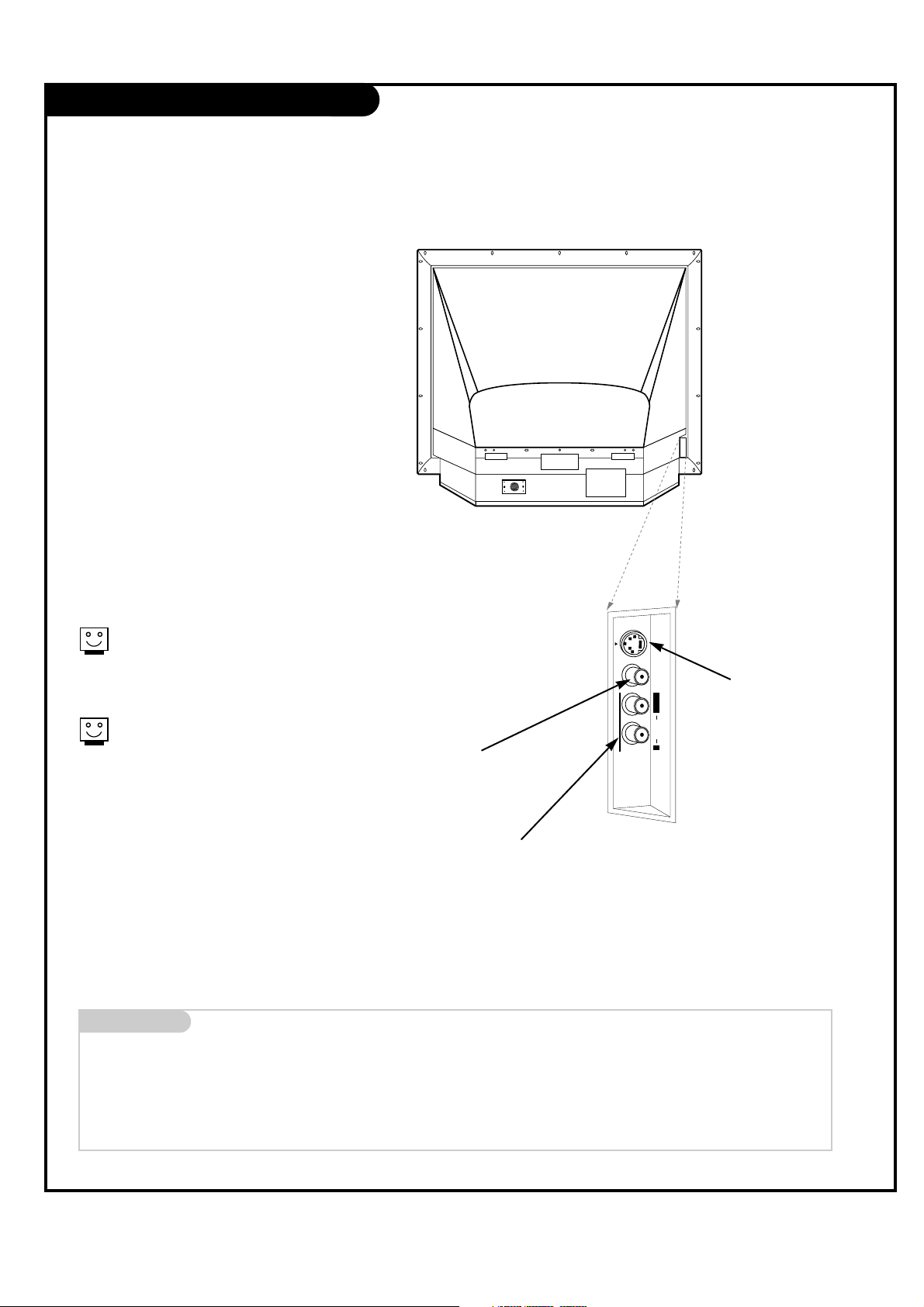
PAGE 8
206-03816
Front Connection Panel
Front A/V Panel
S-VIDEO
VIDEO
FRONT A/V
AUDIO
L/MONOR
There are four jacks on the left front side
behind the screen on your projection TV
that make connecting Audio/Video devices
like video games and camcorders very simple.
The jacks are like those found on the back
jack connection panel. This means that
most equipment that connects to those
types of jacks on the rear jackpack, may be
connected to the front connection panel.
To use the front jacks as the signal source,
select them using Main Source menu as
described on page 22. They will be named
“Front Video” in the Main Source menu.
Left/Right Audio
Used for stereo sound
from various types of
equipment.
Video
Connects the video
signals from any
piece of equipment.
S-Video
A connection available on some very
high-end equipment
that provides better
picture quality than
video input.
When you select Front Video or
Front S-Video, the Front audio
inputs are automatically selected
as well.
If you’re connecting a video game
device, make sure to change the
picture settings with the EZ Video
option in the Video menu (see
page 29).
Mini glossary
A/V CABLES Audio/Video cables. Three cable connectors—Right audio (red), Left audio (white), and Video (yellow). A/V cables are used for stereo
playback of videocassettes and for higher quality picture and sound from other A/V devices.
A/V DEVICE Any device that produces video or sound (VCR, DVD, cable box, or television).

PAGE 9
206-03816
ANT / Cable Service Hookup
1
Connect an antenna and/or cable service to
your TV as shown.
Turn to page 26 to do a channel search
with EZ Scan for ANT / CABLE
connection(s).
For best signal reception, it is recommended to have your Antenna professionally adjusted.
2
If you receive your RF signal
through an antenna that is several
years old and connects with two
small prongs, you will need to purchase a 300 to 75 ohm adapter. It
should be available from your local
electronics dealer.
Zenith recommends using a 75
ohm cable for your antenna connections in order to prevent
interference.
RGB
(XGA)
PC/DTV INPUT
ANT/
CABLE2
INPUT
ANT/
CABLE1
INPUT
LOOP
OUT
COMPONENT
INPUT 1
480i
/
480p/
720p/
1080i
COMPONENT
INPUT 2
480i
/
480p/
720p/
1080i
RF coaxial wire
(75ohm)
Antenna
Cable TV
wall jack
RF coaxial wire
(75ohm)

PAGE 10
206-03816
Cable Box Connections
Locate the Antenna/Cable 2 jack on the
back of your TV. Connect the cable that
runs from the wall directly to the jack.
Now find the Loop Out jack.
Connect the cable from this jack to the
Input jack on the back of your cable box.
Locate the Output jack on the back of
your cable box. Connect this to the
Antenna/Cable 1 jack on the back of your
TV.
To view the premium stations, press the
TV button on your remote and select the
other Cable source (Ant/Cable 1). Then
tune the channel number on your cable
box for HBO, CINEMAX, SHOWTIME, etc.
To view non-premium channels press the TV
button and select Ant/Cable 2. Then run EZ
Scan to find all available channels and
store them in memory.
This can be combined with any other
equipment you may want to hook up, see
following pages. Connect cable service
wire directly to the TV, loop out from the
TV, then to the cable box. From there, the
cable box output connects to the next
device in the connection series, until the
last device, which con-nects back to the
Antenna/Cable 1 jack on the TV.
1
2
3
4
Some cable services require the use of a cable box to decode premium channels and pay-per-view. Using the Loop Out to Decoder
connection option, and programming your remote, you can connect your cable box so that you only need your MBR remote to
tune to premium and non-premium channels. By connecting a
cable box directly to your TV, as shown to the LOOP OUT, you
make the cable box another available channel tuning source using
your remote.
Antenna
Rf coaxial wire
(75ohm)
Cable TV
wall jack
RGB
(XGA)
PC/DTV INPUT
ANT/
CABLE2
INPUT
ANT/
CABLE1
INPUT
LOOP
OUT
COMPONENT
INPUT 1
480i
/
480p/
720p/
1080i
COMPONENT
INPUT 2
480i
/
480p/
720p/
1080i
Cable box
In
Out

PAGE 11
206-03816
1
2
3
4
VCR Connections
Locate the Antenna/Cable 2 jack on
the back of your TV. Connect the cable
that runs from the wall or antenna to
the jack.
Now find the Loop Out jack.
Connect the cable from this jack to
the Input jack on the back of your
cable box.
Locate the Output jack on the back of
your cable box. Connect this to the RF
or VHF/UHF/CATV In jack on the back
of your VCR.
If you want to connect VCR to the TV
directly, connect the cable from the
Loop Out jack to the RF or
VHF/UHF/CATV In jack on the back of
your VCR.
Find the composite video and
audio jacks on the back of your
VCR, and connect them following
the instructions provided with
your equipment.
You may connect either the composite video or the S-Video cables
to your TV. (Do not connect BOTH
the composite video and the SVideo cables. In the event that
you connect both composite video
and the S-Video cables, only the
S-Video will work.)
To hear stereo sound from cable or your VCR,
you will need to connect A/V cables as well as
the wire that runs from the VCR to your TV.
If you want to receive your signals on Channel
3 or 4, locate the Out to TV jack on your VCR.
Connect a cable from the Out to TV jack to the
Antenna/Cable 1 jack on the back of your TV.
After connecting external equipment to the TV,
don’t display a still picture for a long time on
the screen. Doing so may damage the TV
screen.
A/V cables
not included
with TV
Cable TV
wall jack
Round wire
(75ohm)
RF coaxial wire
(75ohm)
Antenna
or
C
A
L
I
B
R
A
T
I
O
N
V
A
R
I
A
B
L
E
A
U
D
I
O
O
U
T
RGB
(XGA)
AUDIO
CENTER
MODE IN
(R)
(L)
AUDIO
P
R
PC/DTV INPUT
DTV/DVD INPUT
MONITOR
OUT
VIDEO 2
INPUT
VIDEO 1
INPUT
S-VIDEO
ANT/
CABLE2
INPUT
ANT/
CABLE1
INPUT
LOOP
OUT
COMPONENT
INPUT 1
480i
/
480p/
720p/
1080i
PB
Y
(R)
(L)
AUDIO
(R)
(L)
AUDIO
(R)
(L)
AUDIO
VIDEO
MONO
COMPONENT
INPUT 2
480i
/
480p/
720p/
1080i
In
Out
Audio
L
R
Video
3 4
VCR
Back AV panel
S-Video
Cable box
In
Out
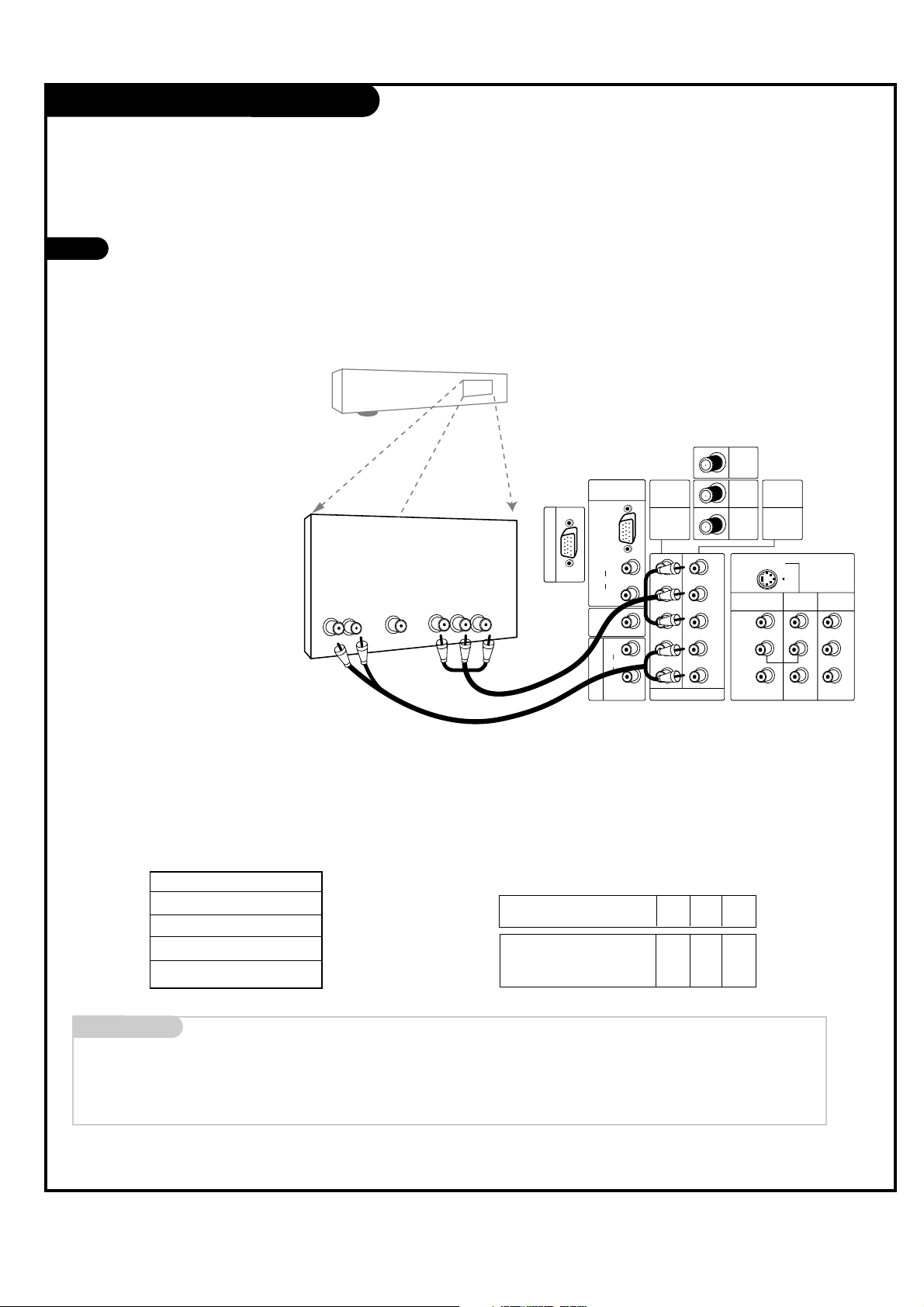
PAGE 12
206-03816
DVD Player
Mini glossary
COMPONENT VIDEO Some video equipment uses three separate lines (Y, P
B, PR) to more precisely reproduce images. Your manual will explain how
this relates to your equipment.
Connect DVD output jacks to TV’s COMPONENT INPUT 1/2 (Y, PB, PR) jacks.
Connect DVD audio output jacks to right and left input jacks on TV.
1
Some high-end DVD players use a
picture reproduction system
called “component video.” If
your DVD player has component
output, use the connectors
marked “COMPONENT INPUT 1/2”
on the jack panel. Please refer to
your DVD manual for proper
installation.
Component 1 (or 2) Input
Y PB PR
1920X1080i
1280X720p
720X480p
720X480i
Component input jacks
on the Monitor
Y
PB
PR
Video output jacks
of DVD player
Y
Y
Y
Y
Pb
B-Y
Cb
PB
Pr
R-Y
Cr
P
R
• Component Input ports
Connect DVD player jacks to Monitor
Component input jacks as indicated below.
DVD Player
Back AV panel
Dolby Digital
Audio
Out
LR
Component Video
ANT/
CABLE1
INPUT
PC/DTV INPUT
C
A
L
I
B
R
A
T
I
O
N
RGB
(XGA)
AUDIO
AUDIO
CENTER
MODE IN
A
V
U
A
D
R
I
I
O
A
B
O
L
U
E
T
(L)
(R)
AUDIO
COMPONENT
INPUT 1
/
480i
480p/
720p/
1080i
Y
PB
R
P
(L)
(R)
(L)
AUDIO
(R)
DTV/DVD INPUT
LOOP
OUT
ANT/
CABLE2
INPUT
VIDEO
(L)
AUDIO
(R)
S-VIDEO
VIDEO 1
INPUT
COMPONENT
INPUT 2
480i
480p/
720p/
1080i
MONO
/
VIDEO 2
INPUT
MONITOR
OUT
A/V cables
not included
with TV

PAGE 13
206-03816
RGB-HD/STB Input
Find the audio and XGA/Y, PB, PR jacks on
the back of your DBS receiver and connect
them following the instructions provided
with your equipment.
Connect these cables to your Entertainment
Machine as shown.
1
2
The DTV shows the sharpest picture in 720p mode.
To watch the DTV, connect HD-SET TOP to COMPONENT
INPUT1/2 or PC/DTV INPUT of your TV.
Select RGB-DTV Source and press ENTER. Use UP/DOWN arrows to
select the desired options (V-position/H-position/PHASE) and then
use LEFT/RIGHT arrows to make appropriate adjustments.
- Vertical position: Ajustment ranges are -20 ~ + 20.
- Horizontal position: Ajustment ranges are -25 ~ + 25.
- PHASE: Use the info button to correct character trembling.
Ajustment ranges are -15 ~ + 15.
DBS Receiver
Audio
L R
Dolby Digital
Out
DBS Receiver
Audio
L R
Component Out
Y Pb Pr
Dolby Digital
Out
C
A
L
I
B
R
A
T
I
O
N
V
A
R
I
A
B
L
E
A
U
D
I
O
O
U
T
RGB
(XGA)
AUDIO
CENTER
MODE IN
(R)
(L)
AUDIO
P
R
PC/DTV INPUT
DTV/DVD INPUT
MONITOR
OUT
VIDEO 2
INPUT
VIDEO 1
INPUT
S-VIDEO
ANT/
CABLE2
INPUT
ANT/
CABLE1
INPUT
LOOP
OUT
COMPONENT
INPUT 1
480i
/
480p/
720p/
1080i
PB
Y
(R)
(L)
AUDIO
(R)
(L)
AUDIO
(R)
(L)
AUDIO
VIDEO
MONO
COMPONENT
INPUT 2
480i
/
480p/
720p/
1080i
OR
HD-SET TOP
1920x1080i
1280x720P
720x480P
<RGB-HD/STB Input>
Signal
480i
480p
720p
1080i
Component1
Yes
Yes
Yes
Yes
Component2
Yes
Yes
Yes
Yes
RGB
No
Yes
Yes
Yes

PAGE 14
206-03816
RGB-PC Input
Find the audio and XGA (Video output) jacks
on the back of your PC and then connect
them following the instructions provided
with your equipment.
Connect these cables to your TV as shown.
1
2
Synchronization input form: Signals are separate.
C
A
L
I
B
R
A
T
I
O
N
V
A
R
I
A
B
L
E
A
U
D
I
O
O
U
T
RGB
(XGA)
AUDIO
CENTER
MODE IN
(R)
(L)
AUDIO
P
R
PC/DTV INPUT
DTV/DVD INPUT
MONITOR
OUT
VIDEO 2
INPUT
VIDEO 1
INPUT
S-VIDEO
ANT/
CABLE2
INPUT
ANT/
CABLE1
INPUT
LOOP
OUT
COMPONENT
INPUT 1
480i
/
480p/
720p/
1080i
PB
Y
(R)
(L)
AUDIO
(R)
(L)
AUDIO
(R)
(L)
AUDIO
VIDEO
MONO
COMPONENT
INPUT 2
480i
/
480p/
720p/
1080i
Computer
MODE Resolution Horizontal Vertical
640x350 31.5KHz 70Hz
640x480 31.5KHz 60Hz
640x480 37.9KHz 72Hz
640x480 37.5KHz 75Hz
800x600 35.2KHz 56Hz
800x600 37.9KHz 60Hz
800x600 48.1KHz 72Hz
800x600 46.9KHz 75Hz
1024x768 48.4KHz 60Hz
1024x768 56.5KHz 70Hz
1024x768
60.0KHz 75Hz
SVGA
VGA
Text
XGA
<RGB-PC Input>
Select RGB-PC Source and press ENTER. Use UP/DOWN
arrows to select the desired options (V-position/Hposition/V-size/H-size/PHASE) and then use
LEFT/RIGHT arrows to make appropriate adjustments.
- Vertical position: Ajustment ranges are -20 ~ + 20.
- Horizontal position: Ajustment ranges are -25 ~ + 25.
- Vertical size: Ajustment ranges are -10 ~ + 10.
- Horizontal size: Ajustment ranges are -15 ~ + 15.
- PHASE: Use the info button to correct character trem-
bling.
Ajustment ranges are -15 ~ + 15.

PAGE 15
206-03816
External Stereo Connections
1
2
Locate both Variable Audio Out
jacks on the back of your TV and
the Left/Right audio input jacks
on the back of your stereo's
amplifier.
Connect these jacks, making sure
that the right and left channels
are connected correctly.
Adjust the sound on your stereo,
according to directions provided
with the amplifier.
3
Connect Left/Right Variable Audio Output to an external Audio Amplifier System.
L R
Analog stereo amplifier
Audio cables
not included
with TV
C
A
L
I
B
R
A
T
I
O
N
V
A
R
I
A
B
L
E
A
U
D
I
O
O
U
T
RGB
(XGA)
AUDIO
CENTER
MODE IN
(R)
(L)
AUDIO
P
R
PC/DTV INPUT
DTV/DVD INPUT
MONITOR
OUT
VIDEO 2
INPUT
VIDEO 1
INPUT
S-VIDEO
ANT/
CABLE2
INPUT
ANT/
CABLE1
INPUT
LOOP
OUT
COMPONENT
INPUT 1
480i
/
480p/
720p/
1080i
PB
Y
(R)
(L)
AUDIO
(R)
(L)
AUDIO
(R)
(L)
AUDIO
VIDEO
MONO
COMPONENT
INPUT 2
480i
/
480p/
720p/
1080i
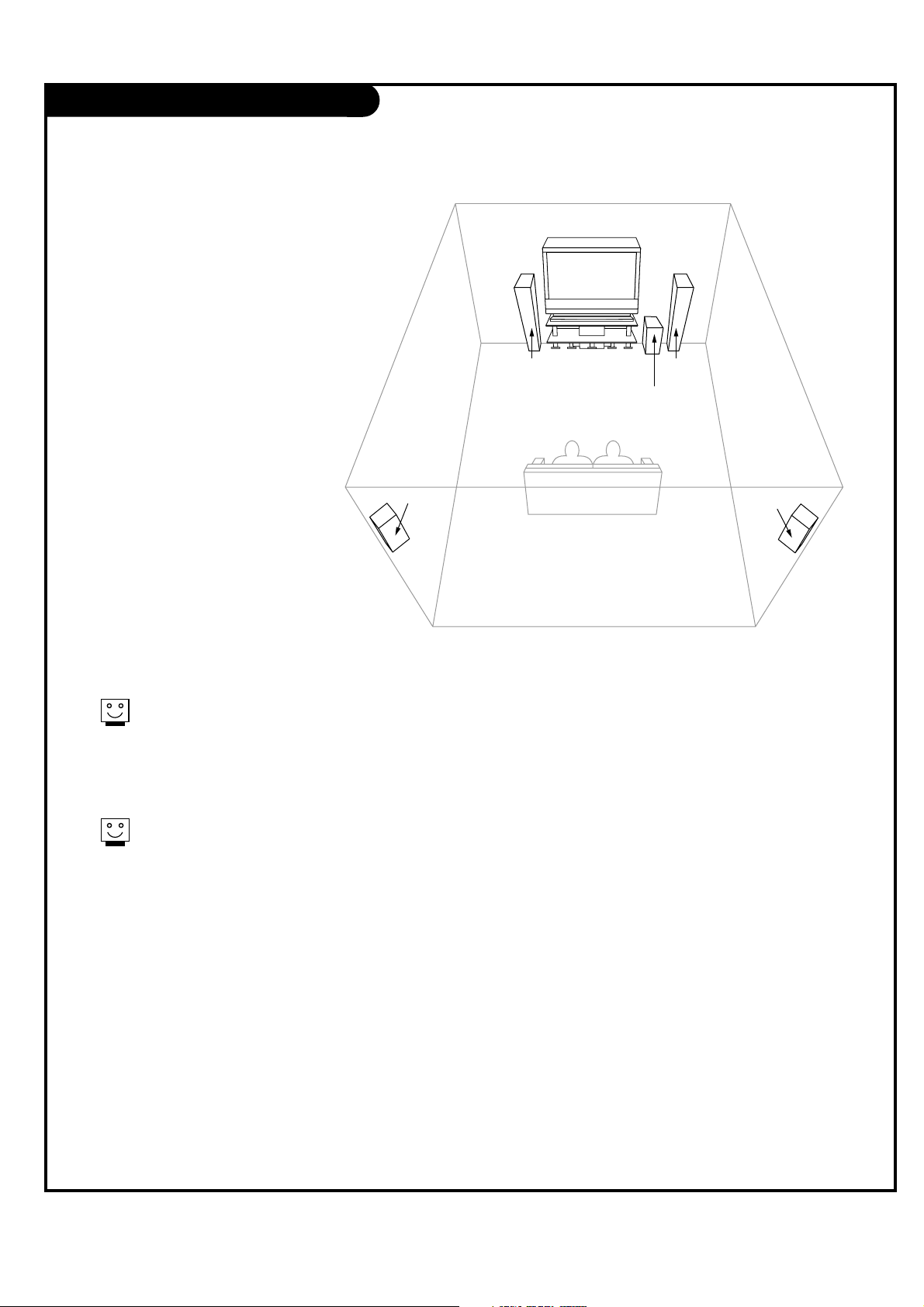
PAGE 16
206-03816
Room Setups for Home Theater
sub-woofer
right
speaker
left
speaker
surround
sound
speaker
surround
sound
speaker
This is just a general room design.
Any number of setups are possible,
and some changes may be needed
to maximize your sound. However, a
Dolby Digital Receiver is required to
hear 5.1 channel audio.
A left and right speaker on either
side of the set enhances separation.
The TV “center mode in,” makes the
dialog sound as though it’s coming
directly from the TV. The rear surround sound speakers provide
the majority of other sounds, like
those from special effects in movies.
Your sub-woofer generates ultra-low
frequency sound, for rumbling
low-end audio.
Sound is affected by
speaker placement, so
make sure nothing is in
front of the speakers, and
that they are aimed in
appropriate directions.
You have the option of
turning the internal speakers
on or off.
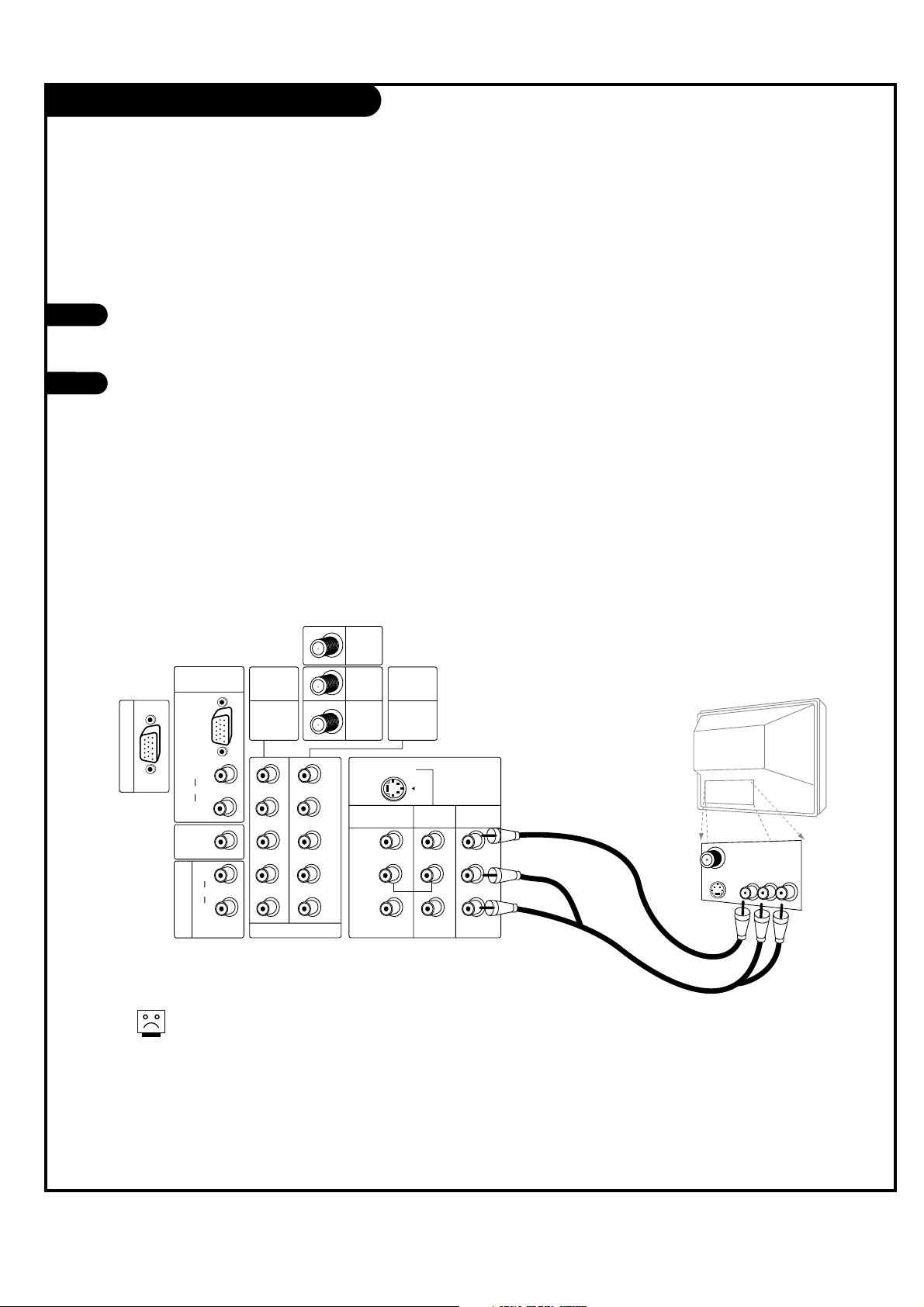
PAGE 17
206-03816
Monitor Out Setup
Your TV has a special signal output capability which allows you to hook up a second TV or monitor.
Just connect the second TV or monitor to
the MONITOR OUT Audio/Video jacks located on the back of your TV. See the
Operating Manual of the second TV or
monitor for further details regarding that
device’s input settings.
1
2
Audio
Video
A/V cables
not included
with TV
Second TV
S-Video
C
A
L
I
B
R
A
T
I
O
N
V
A
R
I
A
B
L
E
A
U
D
I
O
O
U
T
RGB
(XGA)
AUDIO
CENTER
MODE IN
(R)
(L)
AUDIO
P
R
PC/DTV INPUT
DTV/DVD INPUT
MONITOR
OUT
VIDEO 2
INPUT
VIDEO 1
INPUT
S-VIDEO
ANT/
CABLE2
INPUT
ANT/
CABLE1
INPUT
LOOP
OUT
COMPONENT
INPUT 1
480i
/
480p/
720p/
1080i
PB
Y
(R)
(L)
AUDIO
(R)
(L)
AUDIO
(R)
(L)
AUDIO
VIDEO
MONO
COMPONENT
INPUT 2
480i
/
480p/
720p/
1080i
PB
Component 1 - 2, RGB-DTV/PC input sources for
main picture cannot be used for Monitor Out.
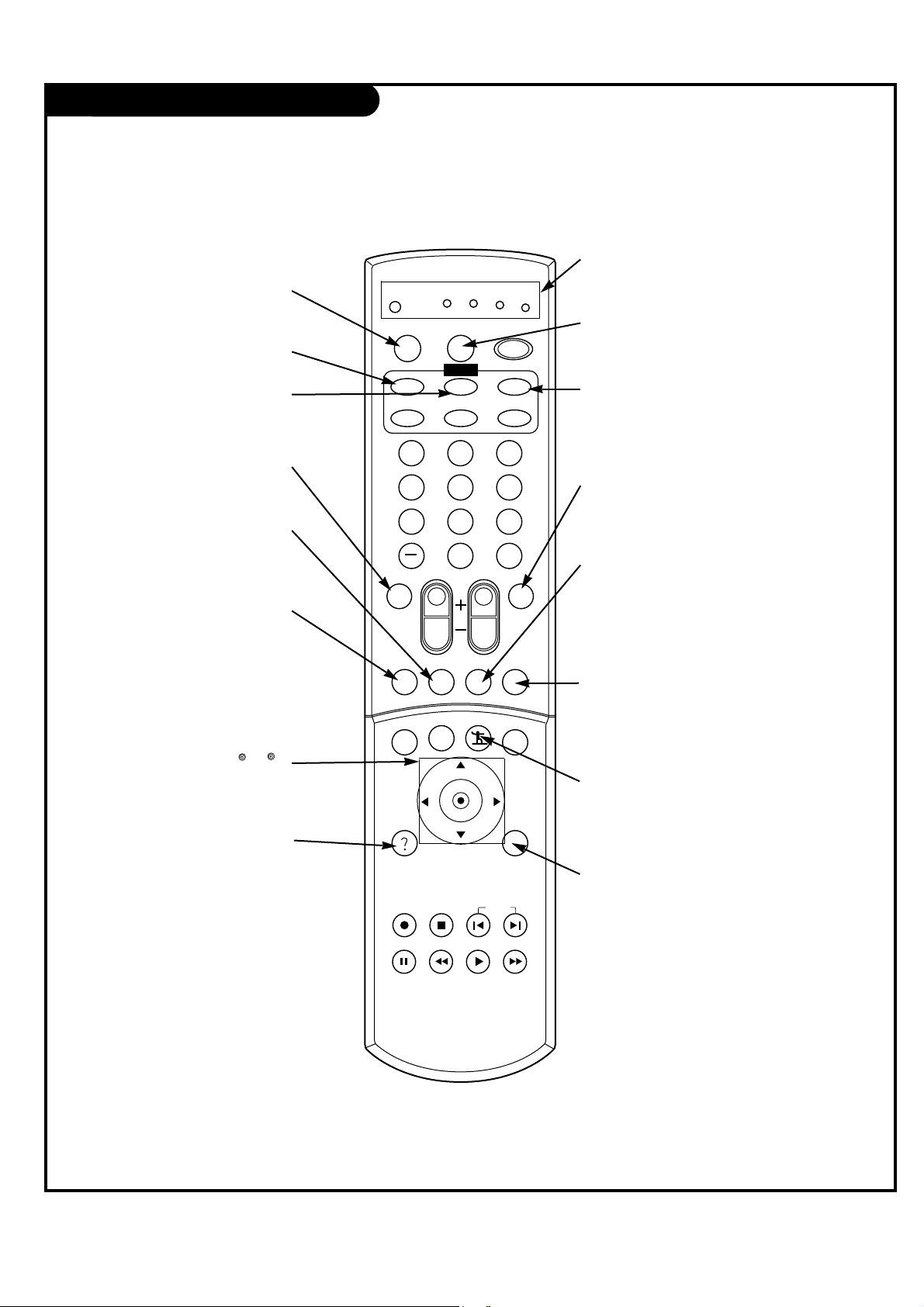
PAGE 18
206-03816
Remote Control Functions in TV Mode
1 2 3
4 5 6
7 8 9
0
tv
mode
light
power
antenna
video
front
comp1 rgb
vcr
cable
dvd
sat
mute
swap pipch- pipch+
pip
menu
record stop
pause
rew
play ff
exit
flashbk surf
freeze
vol
ch
ratio
comp2
skip
source
enter
RATIO
Changes the screen format or
aspect ratio.
Not functional
EXIT
Clears all on-screen displays
and returns to TV viewing
from any menu.
SURF
Scrolls the Surf channel list.
PIPCH+
Changes to next higher PIP
channel.
PIP
Toggles between PIP, POP
(Picture-out-of-Picture) and
Split screen.
MUTE
Switch the sound on or off
THUMBSTICK
Allows you to navigate the on-screen
menus and to adjust the system set-
tings and preferences, by moving to
an option with
F G
and selecting the
highlighted option with . If is
pressed while you are in normal view-
ing, the information banner is dis-
played.
ANTENNA
Selects the analog TV signal.
MODE
Selects the remote operating mode:
TV, VCR, Cable, DVD and Satellite.
Select other operating modes, for
the remote to control external
devices.
VIDEO
Toggles between Video 1 and
Video 2 input sources.
FRONT
Selects the front video signal
if a device, such as a camcorder or game player, is connected to the front video
input jack.
PIPCH-
Changes to next lower PIP
channel
SWAP
Swap the signal from
your PIP window to the
main screen.
LIGHT
Illuminates the remote control
keys.
INDICATOR LIGHTS
Show active remote mode
every time any button is
pressed.
D
E
