Page 1

User Guide
ENGLISH
www.lg.comMFL68040001 (1.0)
Page 2
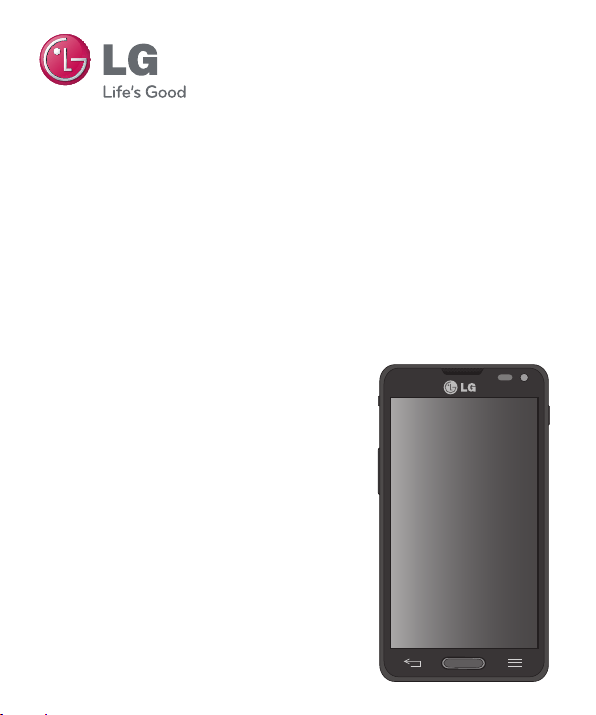
LG Optimus F6
English
LG Optimus F6 User Guide
• Screen displays and illustrations may differ
from those you see on the actual phone.
• Some of the contents of this guide may
not apply to your phone, depending on
the software and your service provider. All
information in this document is subject to
change without notice.
• This handset is not suitable for people who
have a visual impairment due to the touch
screen keyboard.
• Copyright ©2013 LG Electronics, Inc. All rights
reserved. LG and the LG logo are registered
trademarks of LG Group and its related
entities. All other trademarks are the property
of their respective owners.
• Google™, Google Maps™, Gmail™, YouTube™,
Google Talk™ and Google Play™ are
trademarks of Google, Inc.
Page 3
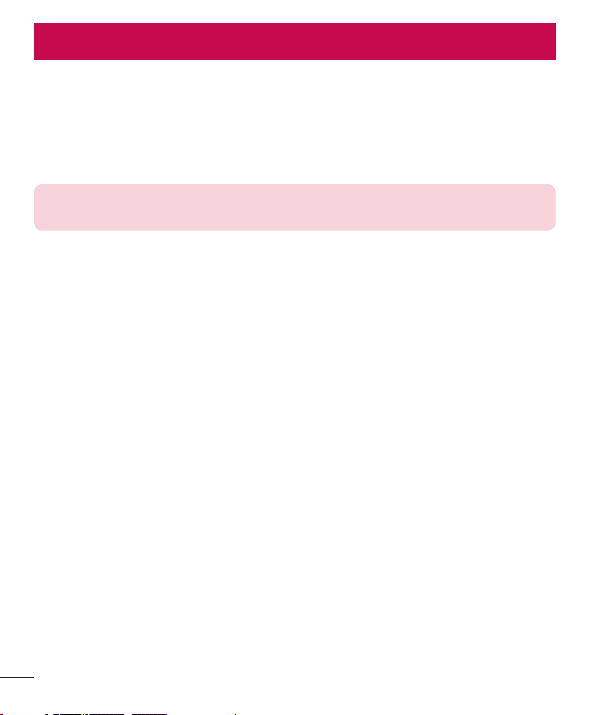
SERVICE ACTIVATION
If you are a new T-Mobile® customer and your service has not been activated, simply
call Customer Care at 1-800-937-8997 from your landline phone and a T-Mobile
Activations representative will assist you. You will need the following information when
activating service:
• Service Agreement and agent code on your Agreement.
• Your name, home address, home phone, and billing address.
NOTE: For business and government accounts, please provide the name of
your company or government agency, address, and tax ID.
• Your Social Security number, current driver’s license number, and date of birth for
credit check purposes.
• Your choice of T-Mobile rate plan and services (see www.t-mobile.com for the latest
plan information).
• SIM serial number and IMEI number (located on the box bar code label).
By activating service, you acknowledge that you have read, understand, and agree to be
bound by each of T-Mobile’s Terms and Conditions and your Service Agreement.
About this user guide
Please read this user guide carefully before you use your phone and keep it handy for
future reference.
Should your phone fails to operate correctly, refer to the FAQ section.
• Some features and service may vary by area, phone, carrier, plan and version
of phone software.
• Screen displays and illustrations on this user manual may differ from those you see on
the actual phone.
• Designs and specifications of the phone and other accessories are subject to change
without any notice.
2
Page 4
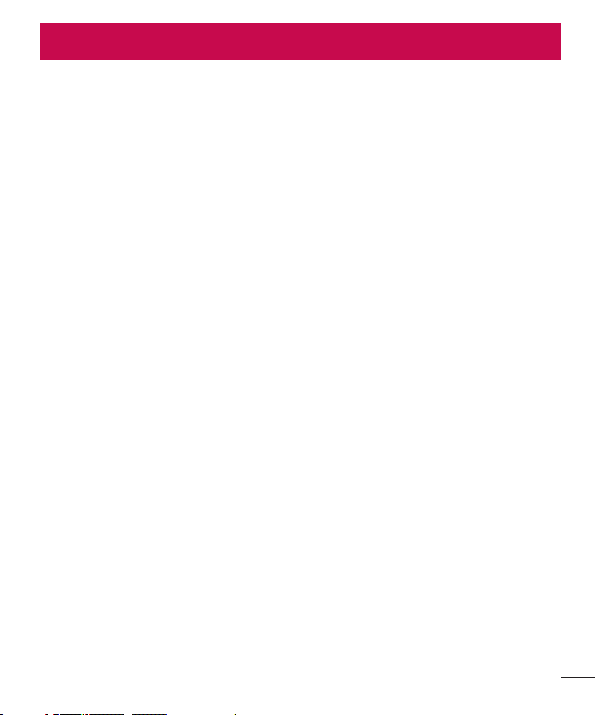
Table of contents
SERVICE ACTIVATION ......................2
Important notice ................................6
Getting to know your phone ........... 12
Phone overview ......................................12
Installing the Micro SIM card and
battery ...................................................... 14
Charging your phone ........................... 16
Inserting a microSD card ....................17
Removing the microSD card..............18
Formatting the microSD card ............ 19
Locking and unlocking the screen ...19
Your Home screen ........................... 20
Touch Screen tips ................................20
Home screen ..........................................21
Customizing the Home screen ...... 21
Returning to recently-used
applications............................................
Notifi cations ...........................................22
Accessing notifi cations
Quick Settings ................................... 23
Notifi cation icons on the
Status Bar ........................................... 24
On-screen keyboard ............................
Entering special characters ............26
...................23
Google account setup ..................... 27
Connecting to Networks
and Devices ...................................... 28
Wi-Fi ........................................................28
Connecting to Wi-Fi networks.......28
T
urning Wi-Fi on and connecting to
a Wi-Fi network .................................28
22
26
Bluetooth ................................................28
USB T
ethering .......................................30
Smartphone Mobile Hotspots ........... 31
Enabling Wi-Fi Direct to share
through SmartShare ............................ 31
SmartShare ............................................32
NFC ..........................................................35
To turn on NFC: .................................35
Android Beam .......................................
To activate Android Beam: ............. 35
File networking ......................................
To share my folder: ...........................36
T
o access other device's folder: ....36
35
36
Calls ...................................................37
Making a call ......................................... 37
Calling your contacts ........................... 37
Answering and rejecting a call ......... 37
Adjusting the in-call volume .............38
Making a second call ..........................38
Ending a Call ......................................... 38
Ending a Call from the Status Bar...39
Viewing your call logs ..........................39
Call settings ...........................................40
Contacts ............................................ 41
Searching for a contact ....................... 41
Adding a new contact ..........................41
Favorite Contacts................................... 41
Creating a group .................................. 42
Messaging ........................................ 43
Conversation view ................................43
Sending a message ............................ 43
Using smilies .........................................44
3
Page 5
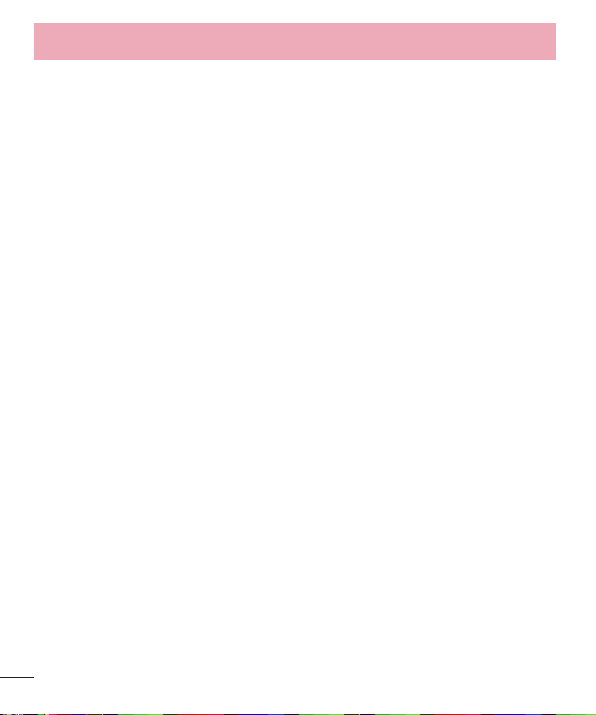
Table of contents
Changing your message settings ....44
Email ................................................. 45
Managing an email account..............45
Working with account folders............45
Composing and sending email ........46
Camera ............................................. 47
Getting to know the viewfi nder ......... 47
Using the advanced settings ............48
Taking a quick photo ..........................49
Once you've taken a photo ................50
Viewing your saved photos ................. 51
Camcorder ........................................ 52
Getting to know the viewfi nder .........52
Using the advanced settings ............53
Recording a quick video .....................53
After recording a video .......................54
Watching your saved videos ..............54
Adjusting the volume when viewing a
video ........................................................54
LG Unique Functions ...................... 55
QuickMemo ...........................................55
Using the QuickMemo options .....56
Viewing the sav
QuickRemote ........................................57
To open and set up the
QuickR
Using QuickRemote .........................58
QuickRemote options ......................58
Live Zooming ........................................ 59
QSlide .....................................................
QuickTranslator ...................................... 61
VuTalk ......................................................62
4
ed QuickMemo ....56
emote application ............... 57
Registering VuTalk ............................ 62
U
sing VuTalk ......................................63
Multimedia ....................................... 65
Gallery ..................................................... 65
Viewing pictures ................................65
Z
ooming in and out .........................65
Playing videos .................................... 65
Viewing photo and video options .66
Deleting images and videos ..........66
Setting as wallpaper .........................66
Videos .....................................................66
Playing a video .................................. 66
Music ....................................................... 67
Add music fi
Transfer music using Media sync
(MTP) ...................................................68
Playing a song ...................................68
les to your phone ...... 67
Utilities ............................................. 70
Setting your alarm ............................... 70
Using your calculator...........................70
Adding an event to your calendar ... 70
Lookout Security ................................... 71
T-Mobile TV ........................................... 72
T-Mobile Name ID ............................... 72
File Manager .......................................... 72
Application Manager ........................... 73
Visual Voicemail .................................... 74
Voice Recorder ...................................... 74
Recording a sound or voice ........... 74
Sending the
Task Manager ........................................ 75
60
P
olaris Viewer 4 .................................... 75
FileShare ................................................. 76
voice recording.......... 74
Page 6
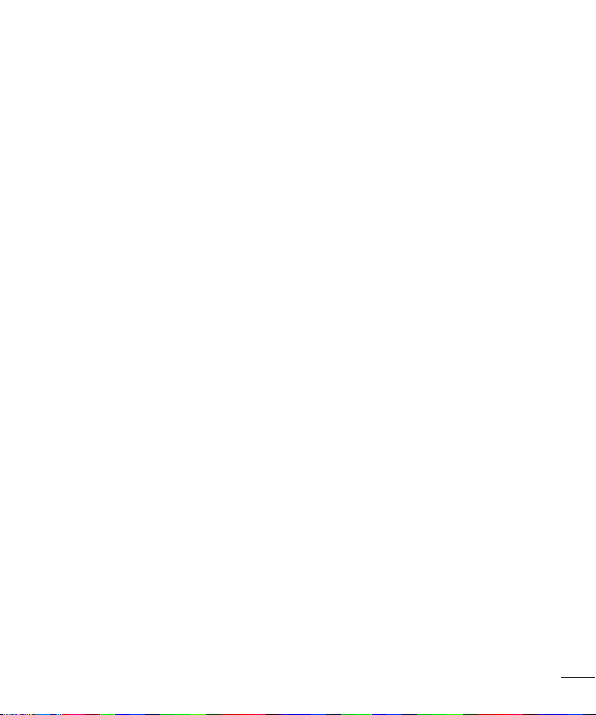
LG Backup ............................................. 76
About backing up and restoring
smar
tphone data .............................. 76
LG Backup your smart phone
data ...................................................... 77
Scheduling automatic backups .... 77
Restoring smartphone data ........... 78
Google+ .................................................. 78
V
oice Search .......................................... 79
Downloads .............................................. 79
The Web ........................................... 80
Browser ...................................................80
Using the Web toolbar ....................80
Viewing w
Opening a page ................................80
Searching the web by voice ............ 81
Bookmarks ...........................................81
History ...................................................81
Using QSlide .......................................81
Chrome ....................................................81
Viewing webpages ............................ 82
Opening a page
Searching the web by voice ...........82
Syncing with other devices .............82
ebpages ............................80
................................82
Settings ............................................ 83
Access the Settings menu ................83
WIRELESS & NETWORKS ................83
DEVICE ................................................... 87
PERSONAL ...........................................90
SYSTEM ................................................... 91
LG On-Screen Phone ...................... 96
LG SOFTWARE ....................................96
On-Screen Phone icons .....................96
On-Screen Phone features ................ 96
How to install On-Screen Phone
on your PC ............................................. 97
How to connect your mobile phone
to your PC .............................................. 97
To check the phone-to-PC
connection .............................................98
To disconnect your phone from your
PC ............................................................98
Phone software update .................. 99
Phone software update ...................... 99
LG Mobile Phone Software update
via Over-the-Air (OTA) ........................99
Trademarks ..................................... 101
Trademarks ........................................... 101
DivX Mobile ........................................ 101
Accessories .....................................102
Troubleshooting ..............................103
For Your Safety ...............................107
5
Page 7
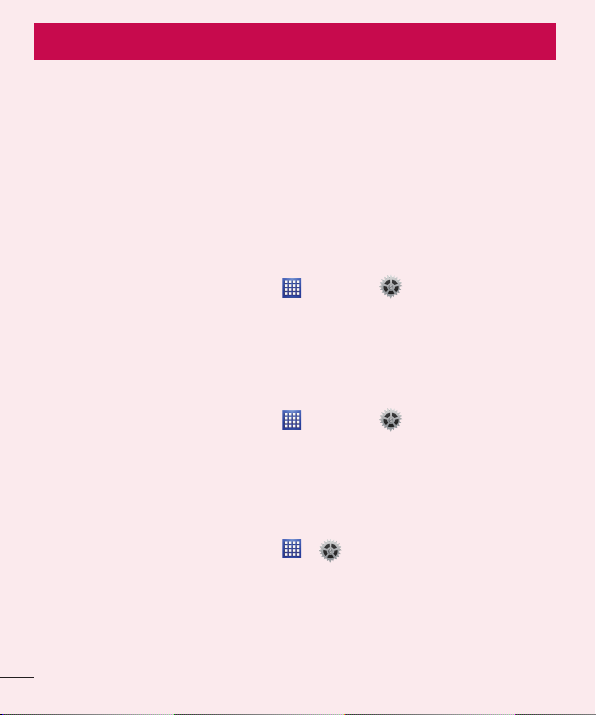
Important notice
Before you start using the phone, please read this!
Please check to see if any problems you have encountered with your phone
are described in this section before taking the phone in for service or calling a
service representative.
1. Phone Memory
In order to make more memory available, you will have to manage your
applications and delete some data, such as applications or messages.
Managing applications
1 From the Home screen, tap Apps > Settings > Apps.
2 When the list of applications appears, scroll and tap the application you
3 Tap Uninstall and then tap OK t
To stop applications
1 From the Home screen, tap Apps > Settings > Apps and select the
2 Select the desired application and tap Stop to stop it.
Moving applications
To manage the internal storage efficiently, you can move applications from
phone to the microSD card.
1 From the Home screen, tap Apps
2 Tap the downloaded application and then tap Mov
o disable.
want t
desired application.
RUNNING tab.
o confi rm that you want to uninstall the
> > Apps.
e to SD card.
6
Page 8
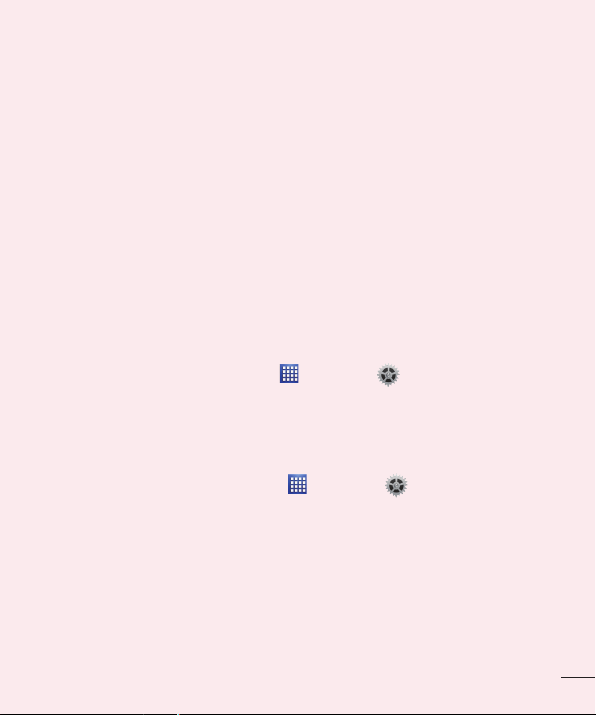
2. Optimizing Battery Life
You can extend your battery’s life between charges by turning off features that
you don’t need to run constantly in the background. You can also monitor how
applications and system resources consume battery power.
To extend the life of your battery
• Turn off radio communications that you aren’t using, such as Wi-Fi, Bluetooth,
or GPS.
• Lower screen brightness and set a shorter screen timeout.
• Turn off automatic syncing for Gmail™, Calendar, Contacts, and other
applications.
• Some applications you have downloaded may cause your battery power to be
reduced.
• While using downloaded applications, check the battery charged level.
To view the battery charge level
1 From the Home screen, tap Apps > Settings > About phone >
Battery.
2 The battery status (charging or discharging) and level are displayed on the
top menu of the screen.
To monitor and control what uses the battery
1 From the Home screen, tap Apps > Settings > About phone >
Battery > Battery use.
2 The bottom of the screen displays battery usage time and also lists applications
or services using battery power from greatest amount to least.
3. Installing an Open Source Operating System
Installing an open source operating system on your phone and not using the
operating system provided by the manufacturer can cause your phone to
malfunction.
7
Page 9
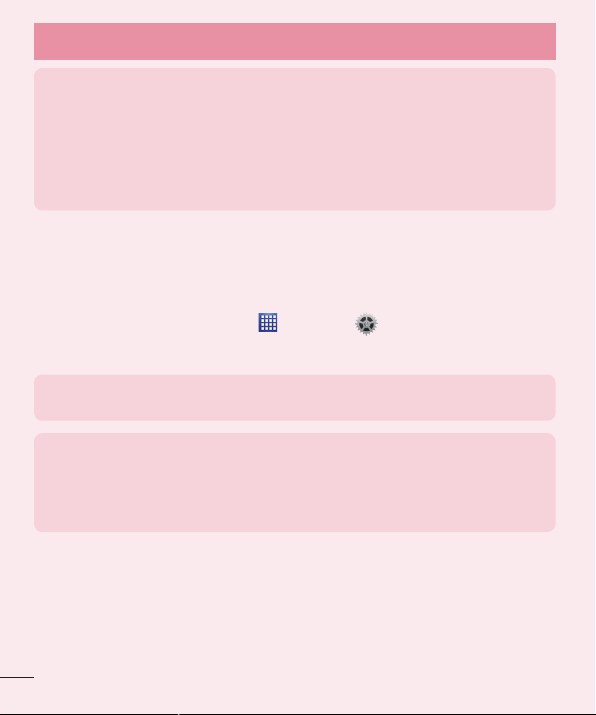
Important notice
Warning!
• If you install and use an OS other than the one provided by the manufacturer, your
phone is no longer covered by the warranty.
• To protect your phone and personal data, download applications only from trusted
sources, such as Play Store. If some applications are not properly installed on your
phone, your phone may not work properly- or serious errors may occur. You will need
to uninstall those applications and all of its data and settings from the phone.
4. Using a screen lock
Set a screen lock to secure your phone from unauthorized use. To set the
screen lock, follow the process below.
From the Home screen, tap Apps
screen lock and select from None, Swipe, Face Unlock, Pattern, PIN or
Password.
NOTE: In case that you have trouble with Face Unlock, you can unlock the
screen with a pattern and/or PIN as a backup.
Warning! Take precautions when using an Unlock Pattern, PIN, or Password. It
is very important that you remember the screen unlock information you set. You
are allowed 5 attempts to enter your screen unlock information. If you used up
all 5 opportunities, you will have to wait 30 seconds to attempt unlocking the
phone again.
When you can’t recall your Unlock Pattern, PIN, or Password:
If you logged into a Google account on the phone and failed to use the correct
pattern 5 times, tap Forgot pattern? You will be required to sign in with your
Google account and prompted to create a new unlock pattern.
If you have set a backup PIN, you can unlock the screen by entering the
backup PIN.
> Settings > Lock screen > Select
8
Page 10
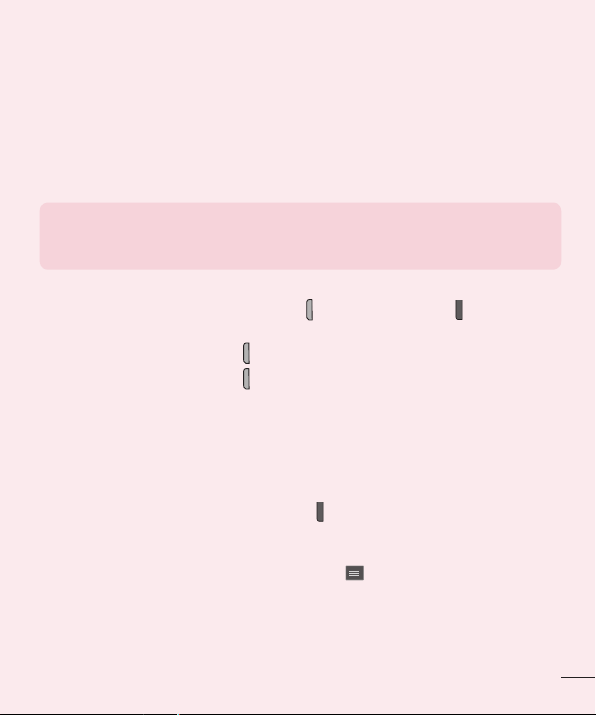
If you haven’t created a Google account on the phone or you forgot your PIN or
Password, you need to perform a hard reset.
5. Using Hard Reset (Factory Reset)
If your phone needs to be restored to its original condition, use a Hard Reset to
initialize your phone.
Warning! If you perform a Hard Reset, all user applications and user data will be
deleted. Please remember to back up any important data before performing a
Hard Reset.
1 Turn the phone off.
2 Press and hold the Po
3 Release the keys when the FACTORY HARD RESET screen appears.
4 Press the Po
5 Press the Po
to its factory settings. To cancel, press any other key.
wer/Lock Key
wer/Lock Key
wer/Lock Key
to continue or press any other key to cancel.
again to confi rm. Your phone will be restored
+ Volume Down Key .
6. Using Safe Mode
To recover your phone when malfunctioning.
1 Turn off your phone and reboot. When you see the T-Mobile animation
ess and hold the Volume Down Key
pr
screen will then be displayed with the words “Safe mode” in the lower left
corner.
2 From the Home screen, tap the Menu K
Apps.
3 Tap one of the available tabs at the top of the screen and select the application
you wish to uninstall.
4 Tap Uninstall and OK t
o confi rm.
until the phone reboots. Your main
ey and tap System settings >
9
Page 11
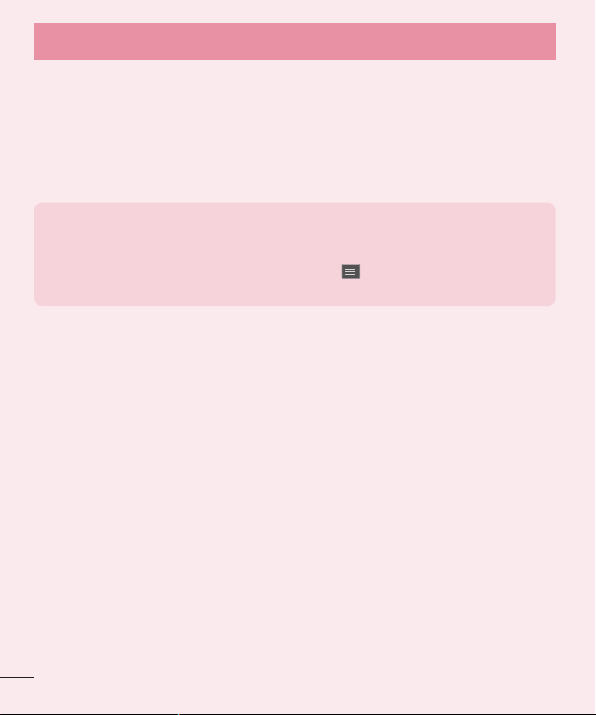
Important notice
5 After uninstalling the application, turn off and reboot your phone.
7. Using a microSD Card
Pictures, music and video files, can be saved to external memory. Before saving
these files to external memory, you need to insert a microSD card. If you have
not inserted a microSD card, your items will be saved to internal memory.
Warning! Do not remove the microSD card without unmounting it first.
Otherwise, it may damage the microSD card as well as your phone, and the
data stored on the microSD card may be corrupted. To unmount the microSD
card, from the Home screen, tap the Menu Key
Storage > Unmount SD card > OK.
8. Connecting Your Phone to a Computer via USB
1 Use the USB cable that was provided with your phone to connect the
phone to a USB port on your computer. You’ll receive a notifi cation that the
USB is connected and can see USB connection type pop-up.
2 Tap Media sync (MTP) t
your phone’s microSD card and the computer.
When the phone is connected as USB storage, you receive a notification. Your
phone’s microSD card is installed as a drive on your computer. You can now
copy files to and from the microSD card.
o confi rm that you want to transfer fi les between
9. Opening and Switching Applications
Multi-tasking is easy with Android because you can keep more than one
application running at the same time. There’s no need to quit an application
before opening another. Use and switch between several open applications.
Android manages each application, stopping and starting them as needed to
ensure that idle applications don’t consume resources unnecessarily.
10
and tap System settings >
Page 12
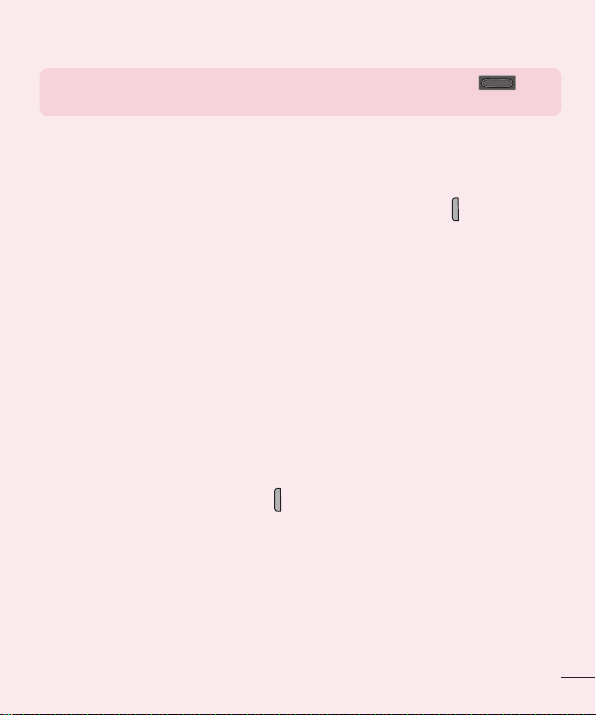
TIP! To return to a recent application, press and hold the
screen then displays a list of applications you have recently used.
Home Key
. The
10. Unlock the Screen
Your screen will go dark if untouched for a period of time when using a data
connection. To turn on your screen, press the Power/Lock Key
.
11. Hold the Phone Straight Up
Please hold the mobile phone straight up as a regular phone.
While making/receiving calls or sending/receiving data, try to avoid holding the
lower part of the phone where the antenna is located. It may affect call quality.
12. When the Screen Freezes
If the phone does not respond to user input or the screen
freezes:
Remove the battery, reinsert it, then turn the phone on.
OR
Press and hold the
not work, please contact the service center.
Power/Lock Key
for 10 seconds to turn it off. If it still does
13. Do Not Connect Your Phone When You Power On/Off
Your PC
Make sure to disconnect your phone from the PC when powering your PC on
or off as it might result in PC errors.
11
Page 13
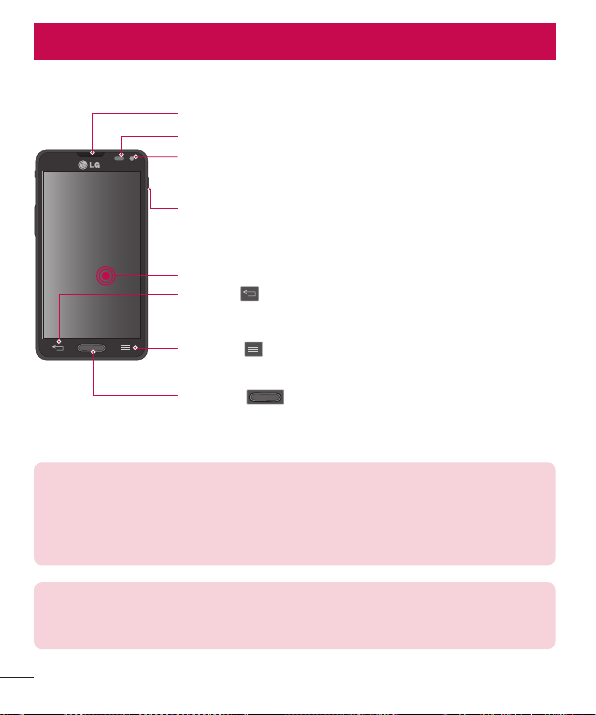
Getting to know your phone
Phone overview
Earpiece
Proximity Sensor
Front-Facing Camera Lens
Use to take a picture of yourself or to video chat on supported
applications.
Power/Lock Key
• Press and hold to power on and off, restart, enable and
disable Airplane mode, or change the ringer type.
• Turns your screen on and off and locks it.
Touch screen
Back Key
• Returns to the previous screen.
• Closes pop-up menus and dialog boxes.
Menu Key
• Displays available options for the current screen or app.
Home Key
• Returns to the Home screen from any screen.
• Press and hold to view a list of the most recently used apps.
NOTE: Proximity sensor
When receiving and making calls, the proximity sensor automatically turns
the backlight off and locks the touch screen by sensing when the phone is
near your ear. This extends battery life and prevents you from unintentionally
activating the touch screen during calls.
Warning! Placing a heavy object on the phone or sitting on it can damage the
LCD and touch screen functions. Do not cover the LCD proximity sensor with
protective film. This could cause the sensor to malfunction.
12
Page 14
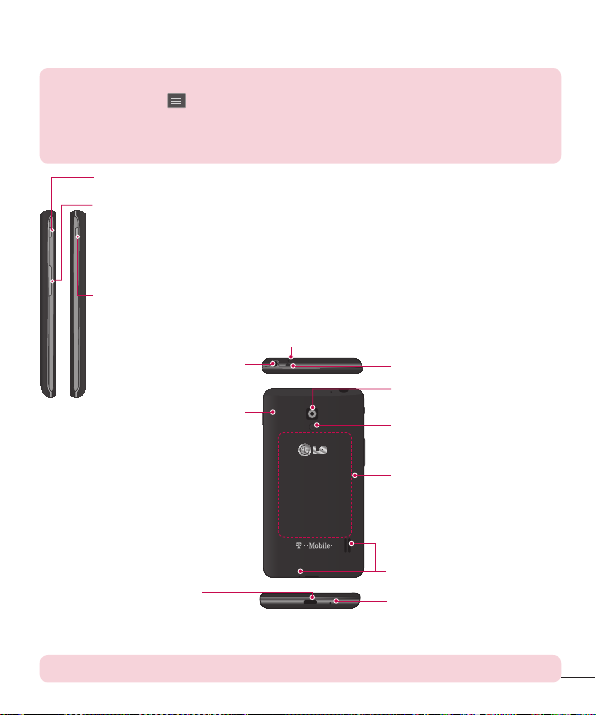
TIP!
• Tap the Menu Key
whenever you open an application to check what options are
available.
• If your phone has errors when you use it or you cannot turn it on, remove the battery,
install it again and turn it on after 5 seconds.
QuickButton
Volume Keys
• On the Home screen: Controls ringer volume
• During a call: Controls your earpiece volume
• When playing a song: Controls volume continuously
Power/Lock Key
Microphone
Earphone Jack
IR (infrared) LED
Back Camera Lens
Back Cover
Flash
NFC touch point
Charger/
Accessory Port
Speaker
Microphone
Notice: The NFC antenna for this model is on the back cover.
13
Page 15
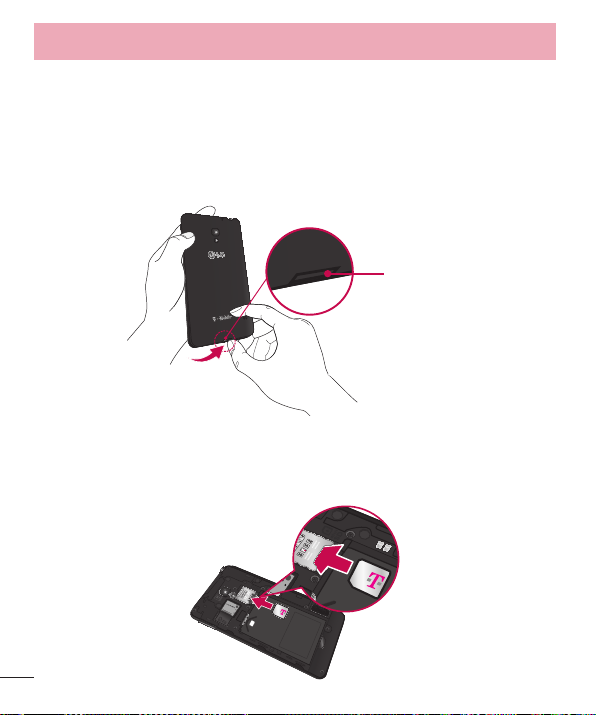
Getting to know your phone
Installing the Micro SIM card and battery
Before you can start exploring your new phone, you’ll need to set it up. To insert
the Micro SIM card and battery:
1 Hold the phone on your hand fi
using the fi ngertip cutout located on the bottom of the cover and pull it up
to remove it.
2 Slide the Micro SIM card into the Micro SIM card slot. Make sure the gold
contact ar
inserted fi rst (see image below).
ea on the card is facing downwards and the notched side is
rmly. With the other hand, lift the back cover
Fingertip
Cutout
14
Page 16
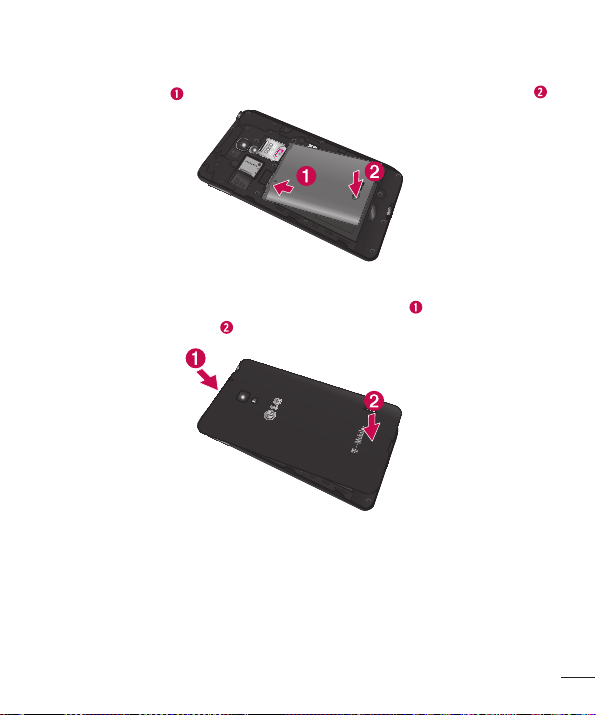
3 Insert the battery into place by aligning the gold contacts on the phone
and the battery
4 Align the back cover over the battery compartment and press it down
until it clicks into place
and press the battery down until it clicks into place .
.
15
Page 17
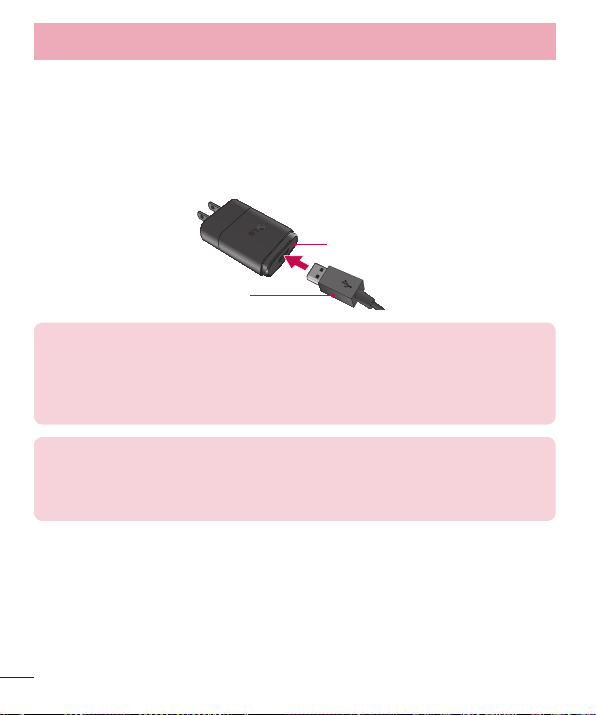
Getting to know your phone
Charging your phone
A rechargeable Li-ion battery is used to power your phone. A USB adapter,
which is included with your phone, is used to charge the battery. Ask your local
T-Mobile sales representative for further details regarding approved batteries
and chargers. Before using your phone for the first time, make sure the battery
is fully charged. An uncharged battery will fully recharge after 3 hours.
USB Adapter
USB Cable
NOTE: Make sure the battery is installed before connecting the USB adapter.
If the battery is not installed and the USB adapter is connected, the phone will
not operate properly due to prolonged power cycling. Also, removing the battery
with the USB adapter connected may damage the device. Please unplug USB
adapter before removing battery.
Warning! If the touch screen does not function while the phone’s in the process
of charging, this may be due to an unstable power supply. If this occurs,
disconnect the USB cable from the device or unplug the USB adapter from the
power outlet.
1 Connect the USB adapter and USB cable.
16
Page 18
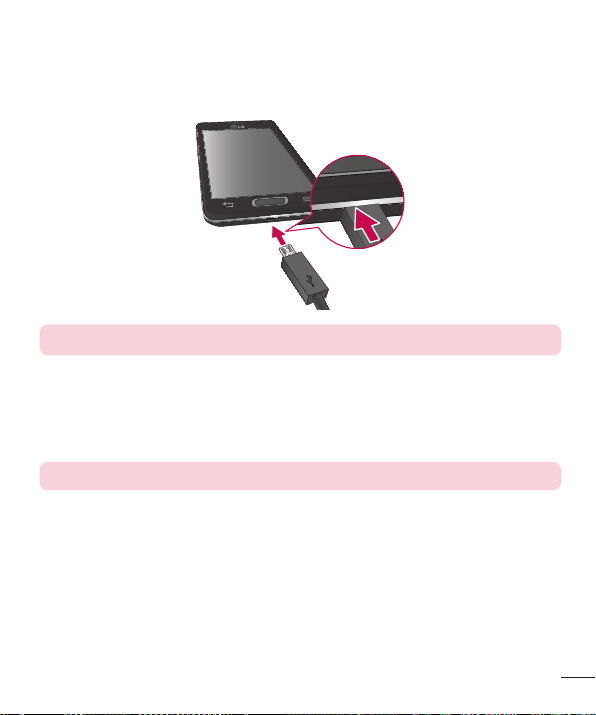
2 Plug the USB cable (as shown below) into the phone’s Charger/Accessory
Port.
NOTE: The battery must be fully charged initially to improve battery lifetime.
Inserting a microSD card
Insert a microSD™ card to use the camera and other multimedia features.
Multimedia contents can be saved in the microSD card.
NOTE: This device supports up to a 32GB microSD card.
1 Remove the back cover.
17
Page 19
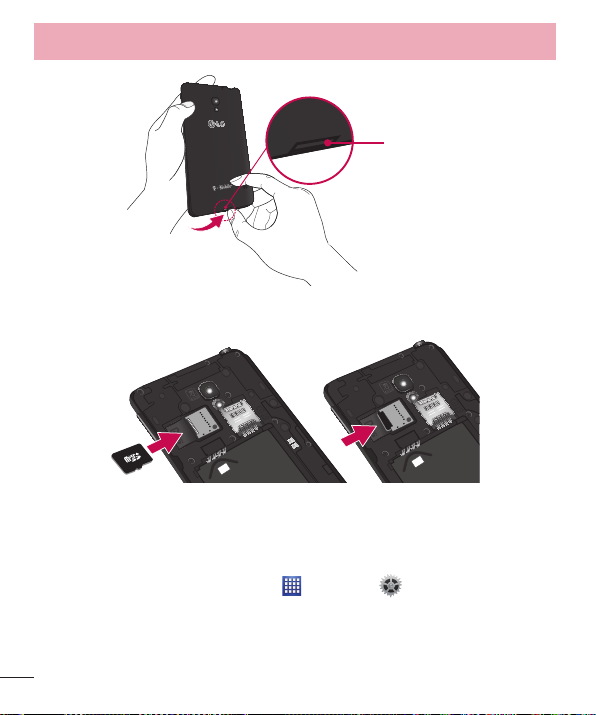
Getting to know your phone
Fingertip
Cutout
2 Insert the microSD card into the slot. Make sure the gold contact area is
acing downwards.
f
Removing the microSD card
To safely remove the microSD card from your phone, first you need to unmount it.
1 From the Home screen, tap Apps
SD card > OK.
2 Remove the battery cover and battery, then gently pull the microSD card
fr
om the slot.
> Settings > Storage > Unmount
18
Page 20
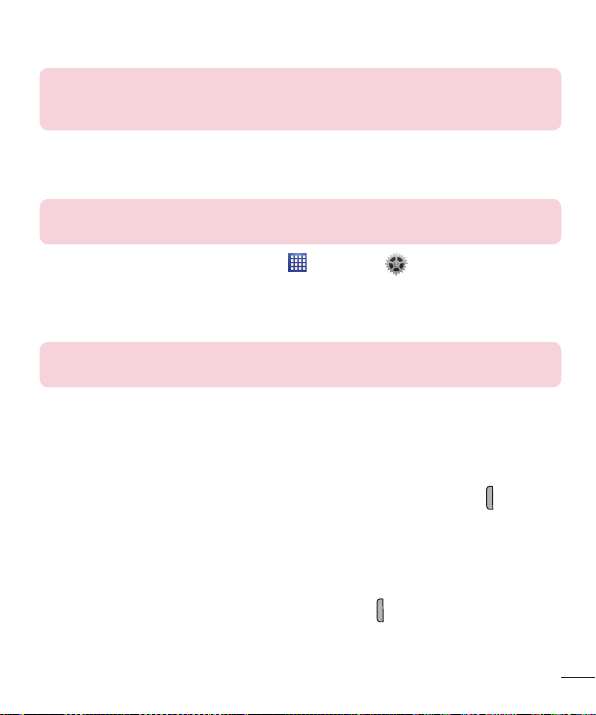
Warning! Do not remove the microSD card without unmounting it first.
Otherwise, it may damage the microSD card as well as your phone, and the data
stored on the microSD card may be corrupted.
Formatting the microSD card
Warning! All files stored on your microSD card are deleted when you format the
card.
1 From the Home screen, tap Apps > Settings > Storage.
2 Tap Er
3 If you set an unlock pattern, enter it and tap Er
ase SD card (twice).
ase everything. The card will
then be formatted and ready to use.
NOTE: If there is content on your microSD card, the folder structure may be
different after formatting since all the files will have been deleted.
Locking and unlocking the screen
If you do not use the phone for a while, the screen will be automatically turned
off and locked. This helps to prevent accidental touches and saves battery power.
When you are not using the your phone, press the Power/Lock Key
your phone.
If there are any programs running when you lock your screen, they may be still
running in Lock mode. It is recommended that you exit all programs before
entering Lock mode to avoid unnecessary charges (e.g. phone calls, web
access and data communications).
To wake up your phone, press the Power/Lock Key
appear. Touch and slide the Lock screen in any direction to unlock your Home
screen. The last screen you viewed will open.
. The Lock screen will
to lock
19
Page 21
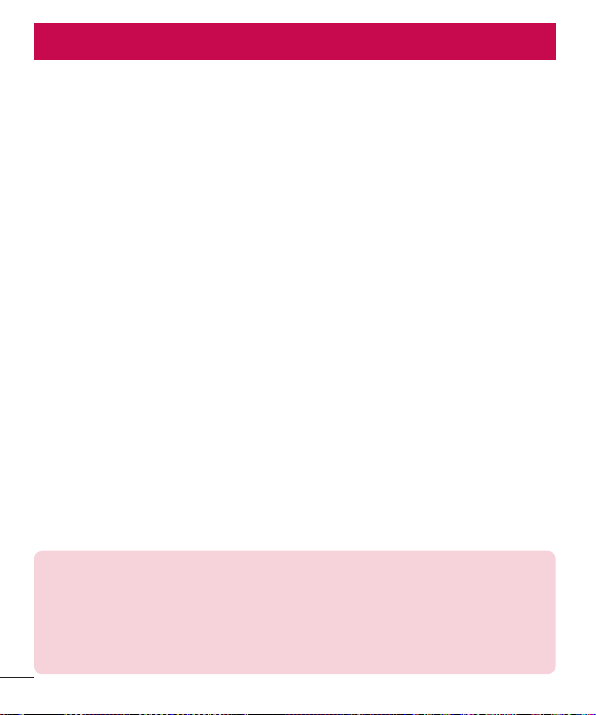
Your Home screen
Touch Screen tips
Here are some tips on how to navigate on your phone.
Tap or touch – A single finger tap selects items, links, shortcuts and letters on
the on-screen keyboard.
Touch and hold – Touch and hold an item on the screen by touching it and
not lifting your finger until an action occurs. For example, to open a contact's
available options, touch and hold the contact in the Contacts list until the
context menu opens.
Drag – Touch and hold an item for a moment and then, without lifting your
finger, move your finger on the screen until you reach the target position. You
can drag items on the Home screen to reposition them.
Swipe or slide – To swipe or slide, quickly move your finger across the surface
of the screen, without pausing when you first touch it (so you don’t drag an
item instead). For example, you can slide the screen up or down to scroll
through a list, or browse through the different Home screens by swiping from
left to right (and vice versa).
Double-tap – Double-tap to zoom on a webpage or a map. For example,
quickly double-tap a section of a webpage to adjust that section to fit the
width of the screen. You can also double-tap to zoom in and out after taking a
picture (using the Camera), and when using Maps.
Pinch-to-Zoom – Use your index finger and thumb in a pinching or spreading
motion to zoom in or out when using the browser or Maps, or when browsing
pictures.
Rotate the screen – From many applications and menus, the orientation of the
screen adjusts to the device's physical orientation.
NOTE:
• To select an item, touch the center of the icon.
• Do not press too hard; the touch screen is sensitive enough to pick up a
light, yet firm touch.
• Use the tip of your finger to touch the option you want. Be careful not to
touch any other keys.
20
Page 22
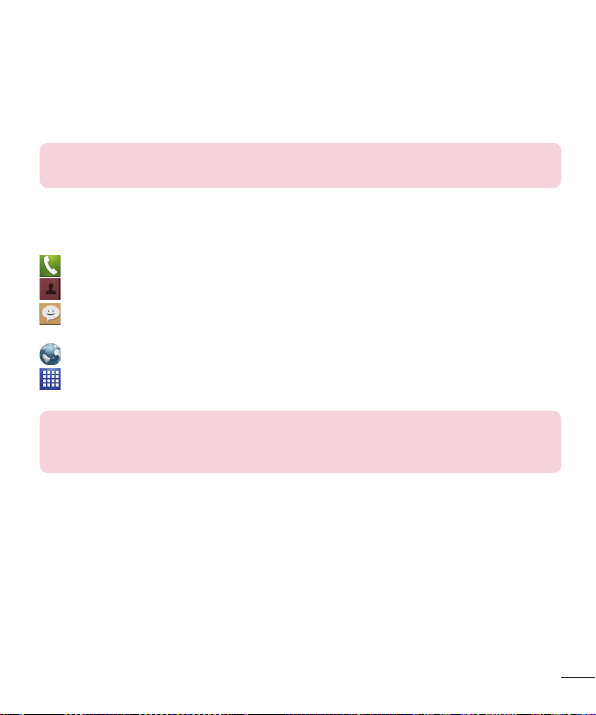
Home screen
Simply swipe your finger to the left or right to view the panels. You can
customize each panel with apps, downloads, widgets and wallpapers.
NOTE: Some screen images may be different depending on your phone
provider.
On your Home screen, you can view the Quick Keys icons at the bottom of the
screen. These icons provide easy, one-touch access to the functions you use
the most.
Touch the Phone icon to bring up the touch screen dialpad to make a call.
Touch the Contacts icon to open your contacts.
Touch the Messaging icon to access your messages and create a new
message.
Touch the Browser icon to access to the internet.
Touch the Apps icon to display all of your installed applications. To open
any application, simply touch the icon in the applications list.
NOTE: To add an icon, touch and hold the desired icon and drag it to the Quick
Keys bar. Release it at the desired location. To remove an icon, touch and hold it,
then drag it out of the Quick Keys bar.
Customizing the Home screen
You can customize your Home screen by adding apps, downloads, widgets or
wallpapers. For more convenience using your phone, add your favorite apps and
widgets to the Home screen.
To add items on your Home screen:
1 Touch and hold the empty part of the Home screen.
2 Tap the Apps,
3 Drag the desired item to the desired location and lift your fi nger
Downloads, or Widgets tab.
.
21
Page 23
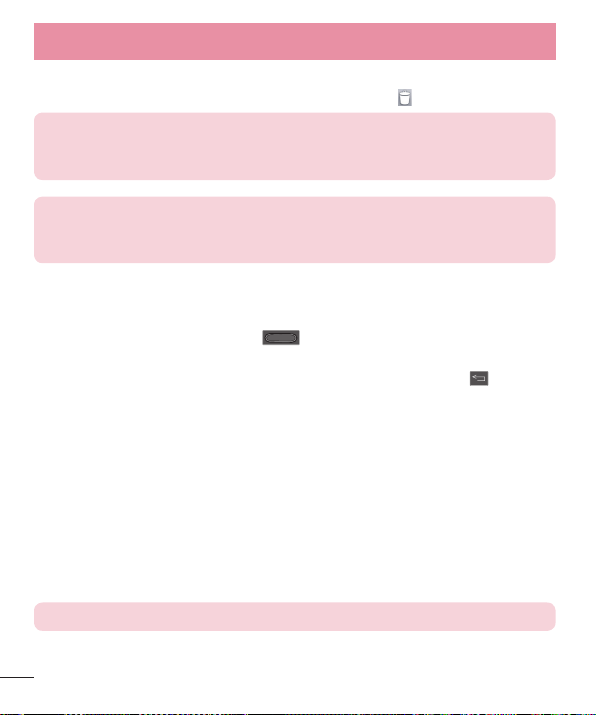
Your Home screen
To remove an item from the Home screen:
Touch and hold the icon you want to remove, drag it to , and lift your finger.
TIP! To add an application icon to the Home screen from the Apps screen,
touch and hold the application you want to add and drag it to the desired
location.
TIP! Using folders
You can add several app icons in a folder. Drop one app icon over another one
on a Home screen, and a folder will be created.
Returning to recently-used applications
1 Touch and hold the Home Key . The screen displays a pop-up
containing the icons of applications you used recently.
2 Touch an icon to open the application. Or touch the Back Key to return
to your previous screen.
Notifications
Notifications alert you to the arrival of new messages, calendar events, and
alarms, as well as to ongoing events, such as video downloads.
From the Notifications Panel, you can view your phone’s current status and
pending notifications.
When a notification arrives, its icon appears at the top of the screen. Icons for
pending notifications appear on the left, and system icons showing things like
Wi-Fi or bat tery strength on the right.
NOTE: The available options may vary depending on the region or service provider.
22
Page 24
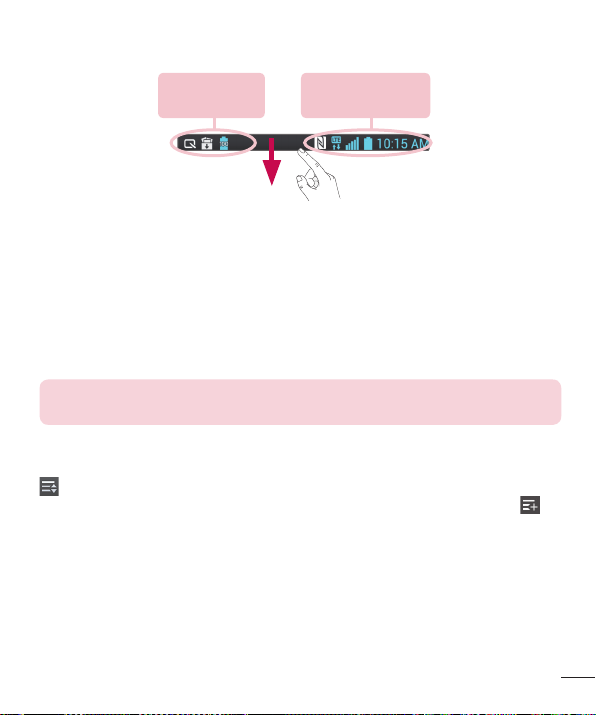
Pending
notifications
System
notifications
Accessing notifications
Swipe the Status Bar down to open the Notifications Panel. To close the
Notifications Panel, swipe the bar that is at the bottom of the screen upwards.
Quick Settings
Use the Quick Settings to easily toggle function settings like Wi-Fi, manage
display brightness and more. The Quick Settings are located at the top of the
Notifications Panel.
NOTE: Touch and hold an icon from the Quick Settings to view the function's
settings menu.
To rearrange Quick Setting items on the Notification Panel
Open the Notifications Panel, scroll the Quick Settings bar to the left, and touch
. You can then view and rearrange the desired items on the Quick Settings
menu. To set more items to be displayed on the Notifications Panel, touch .
23
Page 25
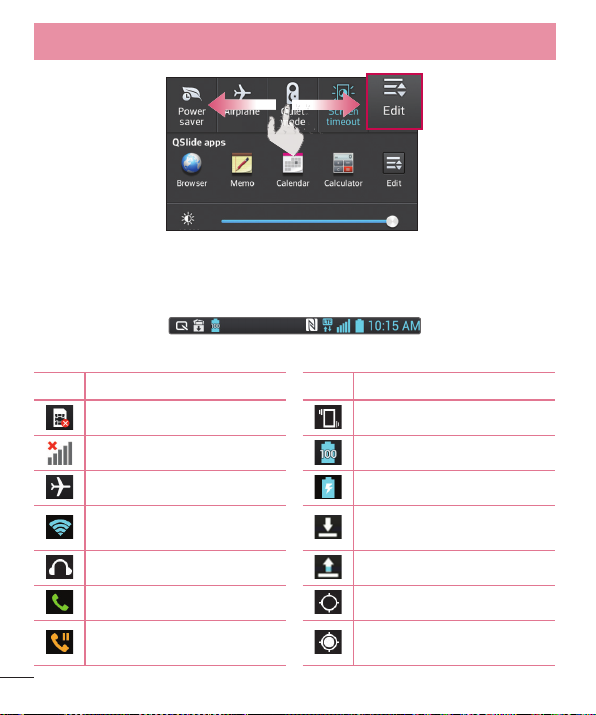
Your Home screen
Notification icons on the Status Bar
Notification icons appear on the Status Bar at the top of the screen to report
missed calls, new messages, calendar events, device status and more.
The icons listed in the table below are some of the most common ones.
Icon Description Icon Description
No Micro SIM card Vibrate mode
No signal Battery fully charged
Airplane mode Battery is charging
Connected to a Wi-Fi
network
Wired headset Uploading data
Call in progress GPS is acquiring location
Call hold
Downloading data
Receiving location data from
GPS
24
Page 26
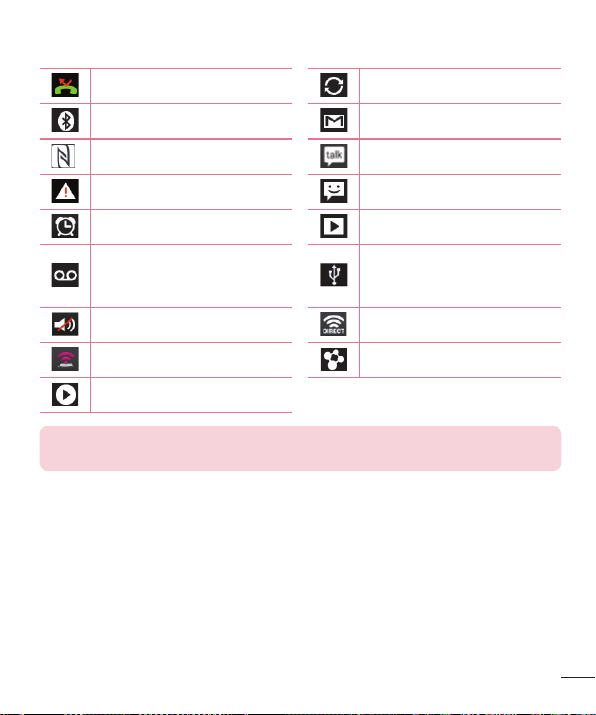
Missed call Data is syncing
Bluetooth is on New Gmail
NFC is on New Google Talk message
System warning New message
Alarm is set Song is playing
New voicemail
Ringer is silenced Wi-Fi Direct activated
Mobile HotSpot active SmartShare on
SmartShare music playing
NOTE: The icons location in the Status Bar may differ according to the function
or service.
Phone is connected to
PC via USB cable or USB
tethering is active
25
Page 27
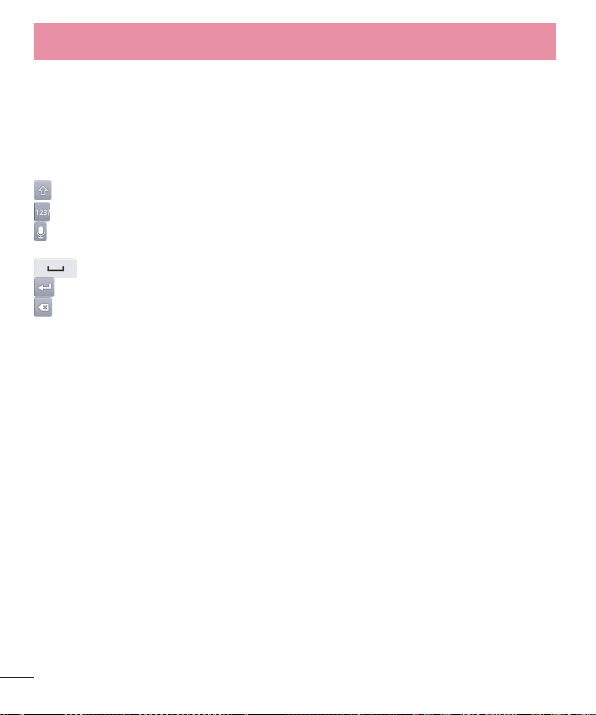
Your Home screen
On-screen keyboard
You can enter text using the on-screen keyboard. The on-screen keyboard
appears automatically on the screen when you need to enter text. To manually
display the keyboard, simply touch a text field where you want to enter text.
Using the keypad & entering text
Tap once to capitalize the next letter you type. Double-tap for all caps.
Tap to switch to the numbers and symbols keyboard.
Tap to use the voice input function. You can also touch and hold this icon to
select the handwriting and settings menu.
Tap to enter a space.
Tap to create a new line in the message field.
Tap to delete the previous character.
Entering special characters
The on-screen keyboard allows you to enter special characters (e.g. "á").
For example, touch and hold the desired key (for example, the "a" key). After
the desired character appears, slide your your finger over it and lift it off to
enter it.
26
Page 28
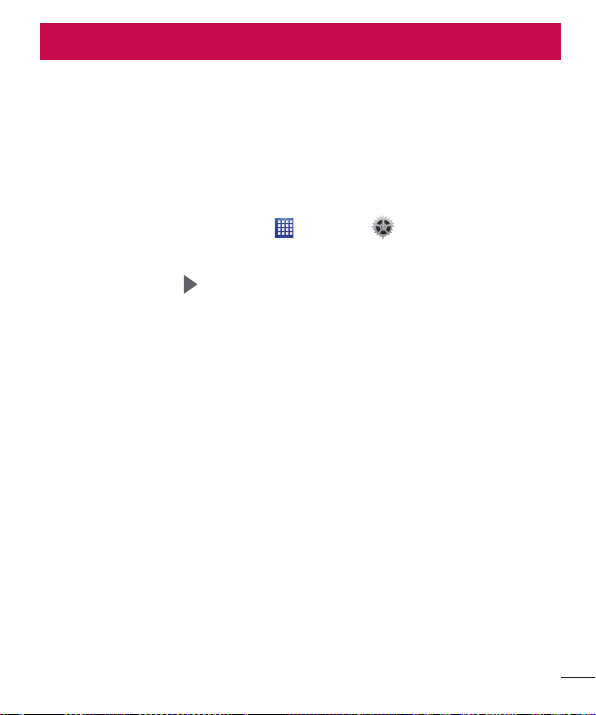
Google account setup
When you first turn on your phone, you have the opportunity to activate the
network, to sign into your Google Account and select how you want to use
certain Google services.
To set up your Google account:
• Sign into a Google Account from the prompted set-up screen.
OR
• From the Home screen, tap Apps > Settings > Accounts & sync >
ADD ACCOUNT > Google.
If you have a Google account, touch Existing, enter your email address and
password, then touch
information to create a new Google Account.
Once you have set up your Google account on your phone, your phone
automatically synchronizes with your Google account on the Web.
Your contacts, Gmail messages, Calendar events and other information from
these applications and services on the Web are synchronized with your phone.
(This will depend on your synchronization settings.)
After signing in, you can use Gmail™ and take advantage of Google services
on your phone.
. Otherwise, touch New and enter the necessary
27
Page 29
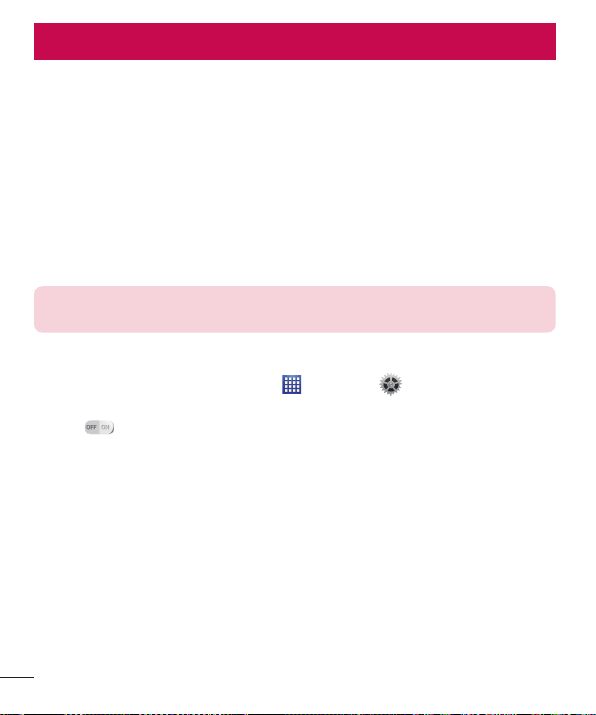
Connecting to Networks and Devices
Wi-Fi
With Wi-Fi, you can use high-speed Internet access within the coverage of the
wireless access point (AP). Enjoy wireless Internet using Wi-Fi, without extra
charges.
Connecting to Wi-Fi networks
To use Wi-Fi on your phone, you need to access a wireless access point or
‘hotspot’. Some access points are open and you can simply connect to them.
Others are hidden or use security features; you must configure your phone to
be able to connect to them. Turn off Wi-Fi when you're not using it to extend
the life of your battery.
NOTE: If you are out of the Wi-Fi zone or have set Wi-Fi to OFF, additional
charges may be applied by your mobile operator for mobile data use.
Turning Wi-Fi on and connecting to a Wi-Fi network
1 From the Home screen, tap Apps > Settings > Wi-Fi from the
WIRELESS & NETWORKS section.
2 Tap
3 Tap SEARCH t
4 Touch a network to connect to it.
5 The Status Bar displays icons that indicat
Bluetooth
You can use Bluetooth to send data by running a corresponding application,
but not from the Bluetooth menu as on most other mobile phones.
to turn Wi-Fi on and start scanning for available Wi-Fi networks.
o see a list of active and in-range Wi-Fi networks.
• Secured networks are indicated by a lock icon.
• If the network is secured, you are prompted to enter a password or other
credentials. (Ask your network administrator for details)
e Wi-Fi status.
28
Page 30
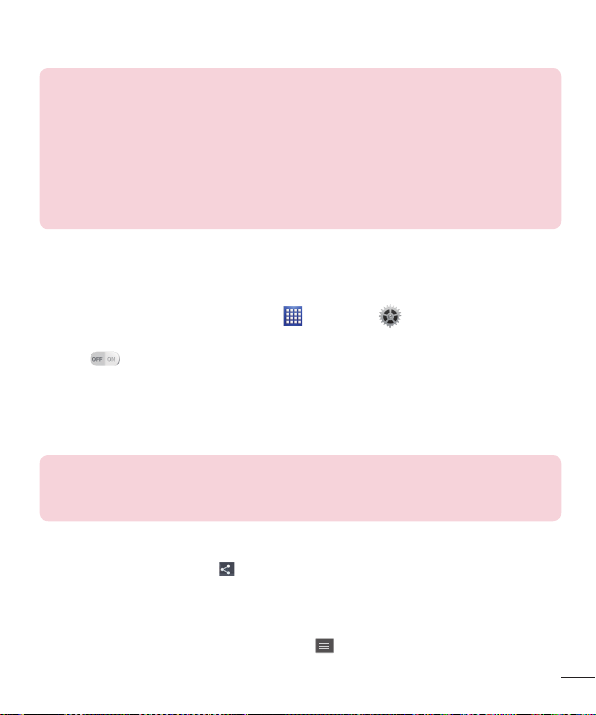
NOTE:
• LG is not responsible for the loss, interception or misuse of data sent or
received via the Bluetooth wireless feature.
• Always ensure that you share and receive data with devices that are
trusted and properly secured. If there are obstacles between the devices,
the operating distance may be reduced.
• Some devices, especially those that are not tested or approved by
Bluetooth SIG, may be incompatible with your device.
Turning on Bluetooth and pairing up your phone with a Bluetooth
device
You must pair your device with another device before you connect to it.
1 From the Home screen, tap Apps
> Settings > Bluetooth from the
WIRELESS & NETWORKS section.
2 Tap
to turn Bluetooth on. You will see the option to make your phone
visible and option to search devices. Then tap Search for devices to view
the devices in range.
3 Choose the device you want to pair with from the list.
Once the paring is succe
ssful, your device will connect to the device.
NOTE: Some devices, especially headsets or hands-free car kits, may have a
fixed Bluetooth PIN, such as 0000. If the other device has a PIN, you will be
asked to enter it.
Send data using the Bluetooth wireless feature
1 Open the item and tap .
OR
Touch and hold the item and select Share.
OR
Open the item and tap the Menu Key
> Share.
29
Page 31

Connecting to Networks and Devices
2 Tap Bluetooth to share via Bluetooth.
NOTE: The method for selecting an option may vary by the type of item you
want to share (picture, video, contact, etc.).
3 Search for and pair with a Bluetooth-enabled device.
Receive data using the Bluetooth wireless feature
1 From the Home screen, tap Apps > Settings > Bluetooth.
2 Tap
NOTE: To select the length of time that your device will be visible, tap the Menu
Key
3 Pair the devices and tap Accept when you receive a Bluetooth Authorization
USB Tethering
You can use your phone to provide a data connection to a computer by
activating data tethering and connecting the phone and computer with a USB
cable.
To tether your phone with your computer using the USB
1 Connect your phone to your computer with a USB cable.
2 From the Home screen, tap Apps
3 Tap the USB tethering switch to turn it on.
to turn Bluetooth on and mark the checkbox at the top of the
screen next to LG-D500 to be visible on other devices.
> Visibility timeout.
Request to accept the fi le(s).
Networks.
> Settings > Tethering &
30
Page 32

NOTE:
• To use your phone’s tethering capability, you must have the Smartphone
Mobile Hotspot service added to your rate plan. Performance may vary
depending on the number of devices connected and other factors.
• You cannot access your phone’s microSD card on your computer when
using USB tethering.
Smartphone Mobile Hotspots
You can also use your phone to provide a mobile broadband connection for up
to 8 other devices. Create a hotspot and share your connection.
To create a portable hotspot, tap Apps
> Mobile HotSpot. Then tap the checkbox next to Mobile Hotspot to turn the
feature on. A checkmark indicates that the function is active. Tap Configure
Mobile HotSpot and set a password upon first use.
NOTE: To use your phone’s Hotspot capability, you must have the Smartphone
Mobile Hotspot service added to your rate plan. In addition, your Smartphone
Mobile Hotspot service cannot be used at the same time as Wi-Fi. Please close
your Wi-Fi connection prior to launching this service. Performance may vary
depending on the number of devices connected and other factors. If you do not
use a password, other unauthorized devices be able to use your Mobile Hotspot
connection.
> Settings > Tethering & Networks
Enabling Wi-Fi Direct to share through SmartShare
Wi-Fi Direct automatically scans nearby Wi-Fi Direct devices and the searched
devices are listed as they are found. This allows you to select a specific device
to share multimedia data with through SmartShare.
1 From the Home screen, tap Apps
WIRELESS & NETWORKS section.
> Settings > Wi-Fi from the
31
Page 33

Connecting to Networks and Devices
2 Tap to turn Wi-Fi on and touch the Menu Key > Wi-Fi Direct.
3 Select a device to connect with from the scanned device list.
TE GROUP – Touch to activate group owner mode, which enables the
CREA
legacy Wi-Fi devices to connect by scanning your phone.
NOTE: When your phone becomes a group owner it will consume more battery
power than when it is a client. The Wi-Fi Direct connection does not provide
Internet service. As a result, additional costs may be incurred when connecting
and using online services. Check data charges with your network provider.
SmartShare
SmartShare uses DLNA (Digital Living Network Alliance) technology to share
digital content through a wireless network. Both devices must be DLNA
certified to support this feature.
To turn SmartShare on and allow sharing contents
1 From the Home screen, tap Apps > SmartShare .
> Settings.
2 Touch the Menu K
3 Touch Cont
• Select Sharing requests if you would like to select how to accept sharing
requests from other devices. Choose from Always accept, Always ask, and
Always deny.
• Touch Receive files if you would like to allow the other devices to upload
media files to my phone.
NOTE: Make sure that the microSD card is correctly mounted and the Receive
files option in the Settings menu is checked.
4 Touch Shared contents to checkmark the types of content you would like to
share.
• Choose from Photos, Videos, and Music.
ey
ents share to allow your device to be detected by other devices.
32
Page 34

5 SmartShare is now activated and ready to share contents.
To control your renderer devices
Let your renderer device (e.g., TV) play multimedia contents from your remote
content library (e.g., PC).
NOTE: Make sure that the DLNA functionality of your devices is properly
configured (e.g., for TV and PC).
1 From the Home screen, tap Apps > SmartShare .
er
2 Touch the Play
3 Touch the Libr
4 You can browse the content library.
5 Touch and hold a content thumbnail and touch Play or t
Key
> Play.
and select the device from the renderer device list.
and select the device of the remote content library.
ary
ouch the Menu
To share contents from your phone to your renderer device (e.g.
TV)
NOTE: Make sure that your renderer device is properly configured.
1 While watching your pictures or videos using the Gallery application, touch
/ / at the top of the screen.
: Need to be connected to a network
: Select the device in the network
: Currently, the content is being shared through SmartShare.
NOTE: Follow the similar steps to use the Music, Video Player, or Polaris Viewer
4 to share contents.
2 Select the device from renderer device lists to play the fi les.
33
Page 35

Connecting to Networks and Devices
NOTICE: Check that your device is connected with your home network using
Wi-Fi connection to use this application.
Some DLNA enabled devices (e.g. TV) support only the DMP feature of DLNA
and will not appear in the renderer device list.
Your device might not be able to play some contents.
To download contents from the remote content library
1 From the Home screen, tap Apps > SmartShare .
ary
2 Touch the Libr
3 You can browse the content library.
4 Touch and hold a content thumbnail and then touch Download or t
the Menu Key
NOTICE: Some contents are not supported.
To upload contents to the remote content library
1 From the Home screen, tap Apps > SmartShare .
2 Touch the Libr
3 You can browse the local content library to fi
4 Touch and hold a content thumbnail and then touch Upload or t
Menu Key
5 Select the device of the remote content library to be uploaded.
NOTICE: Some DLNA enabled devices do not support the DMS upload
functionality and will not upload files. Some contents are not supported.
and select the device of the remote content library.
> Download.
and select My phone.
ary
nd the content(s) you want.
> Upload.
ouch
ouch the
34
Page 36

NFC
NFC (Near Field Communication) is a wireless technology that enables data
transmission between two objects when they are brought within a few inches of
each others. When you enable NFC on your phone, your phone can exchange
data with other NFC-enabled devices or read information from smart tags
embedded in posters, stickers, and other products.
To turn on NFC:
1 From the Home screen, tap the Menu Key > System settings.
2 Tap Shar
e & Connect and tap the NFC switch
.
Android Beam
When this feature is turned on, you can beam app content to another NFCcapable device by holding the devices close together. For example, you can
beam Browser pages, YouTube videos, contacts, Polaris Viewer 4 files, and
more. Just bring the devices together (typically back to back) and then touch
your screen. The app determines what gets beamed.
To activate Android Beam:
From the Home screen, tap the Menu Key > System settings > Share &
Connect > Android Beam .
NOTE: You must enable NFC to activate Android Beam.
35
Page 37

Connecting to Networks and Devices
File networking
File Networking requires wireless connection. Make sure that devices are using
same AP(Access Point). Network folder sharing may use more battery.
To share my folder:
1 From the Home screen, tap the Menu Key > System settings.
2 Tap Shar
3 Tap Shar
4 Tap Shar
5 Tap Set passw
6 Access phone's folder with typing "\\Device name" or "\\IP address" in the
To access other device's folder:
1 From the Home screen, tap the Menu Key > System settings.
2 Tap Shar
3 Tap a device to connect with in the A
4 Select the folders to access. This may take a few seconds depending on
5 After connecting devices, you can read or write shared fi le
TIP: To view help information about using this feature, tap the
Help.
e & Connect > File networking.
e my folder to share your phone's folder with other devices.
ed folder to choose the folder you want to share.
ord to confi gure password for security.
URL addr
secured with password, you should enter User name and password. You
can access folder without User name or password if computer's shared
folder is set as 'Everyone'.
the siz
devices in phone's applications (such as Gallery, Music, File manager).
Check the following mount path:/sdcard/Network_folder_"Device Name".
ess fi eld on a PC browser.
e & Connect > File networking > Access other device folder.
VAILABLE DEVICES. If the device is
e of shared folders.
from other
Menu Key
>
36
Page 38

Calls
Making a call
1 From the Home screen, tap Phone to open the dial pad.
2 Enter the number on the keypad. To delete a digit, tap Clear
3 Tap Call
4 To end a call, tap End
TIP! To enter “+” to make international calls, touch and hold .
to make a call.
.
Calling your contacts
1 From the Home screen, tap Contacts to open your contacts.
2 Scroll through the contact list or tap the Sear
the fi rst letter(s) of the contact you want to call. You can also tap a letter
along the right side of the screen to access names starting with the
chosen letter.
3 In the list that is displayed, tap the contact you want to call.
4 In the Contact Info screen, tap the phone number you wish to call.
ch contacts box and enter
Answering and rejecting a call
Locked screen
To answer an incoming call when the screen is locked, swipe Answer in any
direction. Swipe Decline in any direction to decline an incoming call.
Unlocked screen
To answer an incoming call when the screen is unlocked, tap Answer . To
decline the call, tap Decline .
.
37
Page 39

Calls
TIP! Decline with message
You can send a message quickly using this function. This is useful if you need to
reject a call with message during a meeting.
Adjusting the in-call volume
To adjust the in-call volume during a call, use the Volume Keys on the left side
of the phone.
Making a second call
1 During your initial call, tap the Menu Key and select Add call.
2 Dial the number or search your contacts.
3 Tap Call
4 Both calls will be displayed on the call screen. Your initial call will be put on
hold.
5 Tap the call entry on the screen to toggle between active calls or tap
ge calls
Mer
6 To end active calls, tap End
on Hold.
Ending a Call
Tap End to end a call.
NOTE: To redial recent numbers, touch Redial at the end of the call or find
the number within the Call logs and tap Call to the right of the entry.
to connect the call.
to merge the calls.
. If there is no active call, it will end the call
38
Page 40

If you exit the current call screen and return to the Home screen, you will be
notified that you are still on an active call by the green phone icon within the
Status Bar.
Active Call Notification
Ending a Call from the Status Bar
1 Touch and drag the Status Bar down to open the Notifi cations Panel.
2 Tap End call
to end the currently active call.
Viewing your call logs
From the Home screen, tap Phone , then tap the Call logs tab.
View a complete list of all dialed, received, and missed voice calls.
TIP! Tap any single call log entry to view the date, time, and duration of the call.
TIP! Tap the Menu Key , then tap Clear to delete entries individually or Clear
all to delete all.
39
Page 41

Calls
Call settings
You can configure phone call settings, such as call forwarding, and other
special features offered by T-Mobile.
1 From the Home screen, tap Apps
2 Tap Call and se
t any desired options.
> Settings .
40
Page 42

Contacts
You can add contacts on your phone and synchronize them with the contacts
in your Google Account or other accounts that support syncing contacts.
Searching for a contact
1 From the Home screen, tap Contacts to open your contacts.
2 Tap the Sear
You can also tap a letter along the right side of the screen to access names
starting with the chosen letter.
Adding a new contact
1 From the Home screen, tap Phone and enter the new contact’s number.
2 Tap the Menu K
account (if applicable).
3 If you want to add a picture to the new contact, tap . Choose from Ta ke
photo to take a picture using the camera or Select from Gallery. Then
browse for an image and select it.
4 Tap
5 Enter the details about your contact.
6 Tap Save t
Favorite Contacts
You can classify frequently called contacts as favorites.
To add a contact to your favorites
1 From the Home screen, tap Contacts to open your contacts.
2 Tap a contact to view its details.
3 Tap the star to the right of the contact’s name. The star turns gold and the
contact is added t
ch contacts box and enter the contact name using the keypad.
> Add to Contacts > New contact. Select the desired
ey
to enter more specifi c name information.
o save the contact entry.
o your favorites.
41
Page 43

Contacts
To remove a contact from your favorites list
1 From the Home screen, tap Contacts to open your contacts.
2 Tap the F
3 Tap a contact to view its details.
4 Tap the gold star to the right of the contact’s name. The star turns grey
and the c
Creating a group
1 From the Home screen, tap Contacts to open your contacts.
2 Tap the Gr
3 Enter a name for the new group. You can also set a ringtone for the group.
4 Tap Save t
NOTE: If you delete a group, the contacts assigned to that group will not be lost.
They will remain in your contacts.
avorites tab to view your favorite contacts.
ontact is removed from your favorites.
oups tab, then tap the Menu Key
o save the group.
and select New group.
42
Page 44

Messaging
Your phone combines text and multimedia messages into one intuitive, easyto-use menu.
Conversation view
Messages exchanged with another party are displayed in chronological order
and message threads so that you can conveniently see an overview of your
conversations.
Sending a message
1 From the Home screen, tap Messaging , then tap Compose to create
a new message.
2 Enter a contact name or phone number in the To fi eld. As you enter the
contact name, matching contacts appear. You can tap a suggested recipient.
You can also add multiple contacts.
3 Tap the text fi
4 Tap the Menu K
available options.
5 Tap
Warning! The 160-character limit may vary from country to country depending
on how the text message is coded and the language used in the message.
Warning! If an image, video, or audio file is added to a text message, it will be
automatically converted into a multimedia message and your service plan will be
decremented accordingly.
NOTE: When you get a text message during a call, there will be an audible
notification.
eld to start entering your message.
ey
to open the options menu. Choose from any of the
to send your message.
43
Page 45

Messaging
Using smilies
Liven up your messages using smilies.
When writing a new message, tap
Changing your message settings
Your phone’s message settings are predefined, so you can send messages
immediately. You can change the settings based on your preferences.
• From the Home screen, tap Messaging > Menu Key > Settings.
or tap the Menu Key > Insert smiley.
44
Page 46

You can use the Email application to read emails from services like Gmail.
The Email application supports the following account types: POP3, IMAP and
Exchange.
Your service provider or system administrator can provide you with the account
settings you need.
Managing an email account
The first time you open the Email application, a set-up wizard opens to help
you to set up an email account.
After the initial setup, Email displays the contents of your inbox. If you have
added more than one account, you can switch among accounts.
To add another email account:
• Open the Email application and tap the Menu Key > Settings > .
To change an email account’s settings:
• Open the Email application and tap the Menu Key > Settings.
Ta p General settings to change settings that affect all email accounts, or tap
the desired account to change settings for individual accounts.
To delete an email account:
• Open the Email application and tap the Menu Key > Settings > > tap
an account you want to delete > Remove > Ye s .
Working with account folders
Open the Email application and tap the Menu Key and select Folders.
Each account has an Inbox, Outbox, Sent and Drafts folder. Depending on the
features supported by your account’s service provider, you may have additional
folders.
45
Page 47

Email
Composing and sending email
To compose and send a message
1 While in the Email application, tap Write .
2 Enter an address for the message’s intended recipient. As you enter text,
ching addresses will be proposed from your Contacts. Separate multiple
mat
addresses using semicolons.
3 Tap Menu K
required.
4 Enter the subject and your message
5 Tap the Send
If you aren’t connected to a network, for example, if you’re working in airplane
mode, the messages that you send will be stored in your Outbox folder until
you connect to a network again. If it contains any pending messages, the
Outbox will be displayed on the Accounts screen.
TIP! When a new email arrives in your Inbox, you will be notified by a sound or
vibration. Tap the email notification to stop receiving notifications.
ey
to add a Cc/Bcc and tap Attach to attach fi les, if
to send the message.
46
Page 48

Camera
To open the Camera application, tap Camera on the Home screen.
Getting to know the viewfinder
Swap camera – Switch between the rear–facing camera lens and the front–
facing camera lens.
Voice shutter – To take a photo, say one of the following words: Cheese,
Smile, Whisky, Kimchi or LG.
Time catch shot – Touch this icon to capture the missing moment before
pressing the shutter.
Shot mode – Choose from Normal, HDR, Panorama, Continuous shot or
Portrait +.
Settings – Touch this icon to open the settings menu. See Using the
advanced settings on the following page.
Mode switch – Touch and slide down this icon to switch to video mode.
Capture – Touch to capture a picture.
Gallery – Touch to view the last photo you captured. This enables you to
access your Gallery and view saved photos while in camera mode.
NOTE: Please ensure the camera lens is clean before taking pictures.
47
Page 49

Camera
Using the advanced settings
In the viewfinder, tap to open the advanced options. You can change the
camera settings by scrolling through the list. After selecting the option, tap the
Back Key .
Touch if you want to change the viewfinder menu.
Allows you to turn on the flash when taking a photo in dark conditions.
Defines and controls the amount of sunlight entering the photo.
Focuses on a specific spot.
Selects photo resolution. If you choose high resolution, file size will
increase, which means you will be able to store fewer photos in the
memory.
Finds the appropriate color and light settings for the current
environment.
The ISO rating determines the sensitivity of the camera's light sensor.
The higher the ISO, the more sensitive the camera. This is useful in
darker conditions when you cannot use the flash.
Improves color quality in various lighting conditions.
Applies artistic effects to your pictures.
Sets a delay after the capture button is pressed. This is ideal if you want
to be in the photo.
Activate this to use your phone's location-based services. Take pictures
wherever you are and tag them with the location. If you upload tagged
pictures to a blog that supports geo-tagging, you can see the pictures
displayed on a map.
NOTE: This function is only available when the GPS function is active.
48
Page 50

Selects a shutter sound.
Set the storage location for your pictures. Choose from Internal storage
and SD card.
TIP!
• When you exit the camera, some settings return to their defaults, such as
white balance, color effect, timer and scene mode. Check these before you
take your next photo.
• The setting menu is superimposed over the viewfinder, so when you
change photo color or quality elements, you will see a preview of the
changed image behind the Settings menu.
Taking a quick photo
1 Open the Camera application.
2 Holding the phone horizontally, point the lens towards the subject you want
o photograph.
t
3 A focus box will appear in the center of the viewfi
tap anywhere on the screen to focus on that spot.
4 When the focus box turns green, the camera has focused on your subject.
5 Touch
to capture the photo.
nder screen. You can also
49
Page 51

Camera
Once you've taken a photo
Touch the image preview in the bottom right corner of the screen to view the
last photo you took. The following options are available:
Touch to share your photo using the SmartShare function.
Touch to take another photo immediately.
Touch to share your photo with others using any of the available
methods.
Touch to delete the photo.
TIP! If you have a social networking account and set it up on your phone, you
can share your photo with your social networking community.
Touch the Menu Key to open all advanced options.
Set image as – Touch to use the photo as a Contact photo, Home screen
wallpaper or Lock screen wallpaper.
Move – Touch to move the photo to another place.
Copy – Touch to copy the selected photo and save it to another album.
Rename – Touch to edit the name of the selected photo.
Rotate left/right – To rotate left or right.
Crop – Crop your photo. Move your finger across the screen to select the area
to be cropped.
Edit – View and edit the photo.
Applies a brightness effect to your photo.
Applies artistic effects to your photos.
Applies color effects to your photos.
Applies additional options to your photos.
50
Page 52

Slideshow – Automatically shows you the images in the current folder one after
the other.
Details – Find out more information about the contents.
Viewing your saved photos
You can access your saved photos when in camera mode. Just tap the image
preview in the bottom of the screen and your Gallery will be displayed.
• To view more photos, scroll left or right.
• To zoom in or out, double-tap the screen or place two fingers and spread
them apart (move your fingers closer together to zoom out).
51
Page 53

Getting to know the viewfinder
Camcorder
To open the Camcorder application, tap Apps > Camcorder .
Swap camera – Switch between the rear–facing camera lens and the front-
facing camera lens.
Video size – Touch to set the size (in pixels) of the video you are recording.
Live effect – Live effect provides various visual effects when recording a
video.
Flash – Allows you to turn on the flash when taking a video in dark
conditions.
Settings – Touch this icon to open the settings menu. See Using the
advanced settings on the following page.
Camera mode – Touch and slide up this icon to switch to camera mode.
Record – Touch to start recording a video.
Gallery – Touch to view the last video you recorded. This enables you to
access your Gallery and view your saved videos while in video mode.
TIP! When recording a video, place two fingers on the screen and pinch to use
the Zoom function.
52
Page 54

Using the advanced settings
Using the viewfinder, touch
Touch
Touch if you want to change the viewfinder menu.
Defines and controls the amount of sunlight entering the video.
Improves color quality in various lighting conditions.
Choose a color tone to use for your new view.
Activate this to use your phone's location-based services.
Set the storage location for your pictures. Choose from Internal storage
and SD card.
to open all the advanced options.
Recording a quick video
1 Open the Camcorder application.
2 The video camera viewfi
3 Holding the phone, point the lens towards the subject you wish to capture
our video.
in y
4 Touch once to start recording.
5 A timer showing the length of the video will appear.
6
NOTE: Touch on the screen to take a picture while you're recording.
on the screen to stop recording.
nder appears on the screen.
53
Page 55

Camcorder
After recording a video
Touch the image preview in the bottom right corner of the screen to view the
video. The following options are available:
Touch to share your video using the SmartShare function.
Touch to record another video immediately.
Touch to share your video with others using any of the available
methods.
Touch to delete the video.
Watching your saved videos
1 In the viewfi nder, touch the image preview in the bottom of the screen.
2 Your Gallery will appear on the screen.
3 Tap a video to play it automatically.
Adjusting the volume when viewing a video
To adjust the volume of a video while it is playing, use the Volume Keys on the
left side of the phone.
54
Page 56

LG Unique Functions
QuickMemo
The QuickMemo feature allows you to create memos and capture screen shots.
Capture screens, draw on them, and share them with family and friends with
QuickMemo.
1 To access the QuickMemo
feature, slide the Status Bar
downwards and touch
2 Select the desired menu option
from Pen type, Color, and Eraser.
Then create a memo.
3 Tap in the Edit menu and
select
exit QuickMemo at any time, tap
the Back Key
NOTE: Please use a fingertip while using the QuickMemo. Do not use your
fingernail.
NOTE: You can also access QuickMemo by quickly pressing the QuickButton
Key. (When default app is QuickMemo.)
to save the memo. To
.
.
55
Page 57

LG Unique Functions
Using the QuickMemo options
The following options are available when using QuickMemo.
Touch to keep the current memo on the screen and use the phone
features simultaneously.
Selects whether to use the current image or a note image as your
background.
Allows you to undo and redo previous actions.
Selects the pen type and the color.
Erases the memo that you created.
Touch to share your memo with others using any of the available
methods.
Saves the memo in the Gallery.
Viewing the saved QuickMemo
From the Home screen, tap Apps > Gallery and select the QuickMemo
album.
56
Page 58

QuickRemote
> QuickRemote
Touch
QuickRemote turns your phone into a Universal Remote for your home TV and
cable box.
NOTE: QuickRemote may not be available for some devices and areas.
To open and set up the QuickRemote application
1 From the Home screen, tap the Apps
2
3 Select the type of device and manufacturer, then follow the on-screen
instructions to confi gure the device(s).
NOTE: The QuickRemote operates the same way as an ordinary remote control
infrared (IR) signals. Be careful not to cover the infrared sensor at the top of
the phone when you use the QuickRemote function. This function may not be
supported depending on the model, the manufacturer or service company.
to select a room type and touch to add the device.
.
57
Page 59

LG Unique Functions
> QuickRemote
Using QuickRemote
1 From the Home screen, tap the Apps
QuickRemote bar with all of the remotes you set up.
2 Select the remote you want by tapping its type/name at the top of the
QuickRemote bar.
3 Tap the buttons on the displayed remote.
NOTE: When adding remote control of TV, QuickRemote could use the
INPUT button to configure the appropriate remote control. When configuring
the INPUT button, the input source of the TV could change. To reset the
input source of your TV, tap the INPUT button on QuickRemote several
times(depending on number of devices connected on TV) until you reach the
desired option.
QuickRemote options
To access the QuickRemote Options menu, tap the Menu Key to select the
desired option.
NOTE:
• QuickRemote cannot be used during a call or when connected to a
Bluetooth device or Ear-mic.
• While playing music in the background, pressing any QuickRemote button
will mute the sound for a second.
to open a
58
Page 60

Live Zooming
Live Zooming allows you to zoom in or zoom out on a portion of a video that is
being played to make the desired scan appear larger or smaller.
When viewing the video, use your index finger and thumb in a pinching or
spreading motion to zoom in or out.
NOTE:
• When playing a video, slide the screen up or down to adjust the screen
brightness.
• When playing a video, slide the screen left or right to rewind or fast-
forward.
NOTE: Do not to press too hard; the touch screen is sensitive enough to pick up
a light, but firm touch.
59
Page 61

LG Unique Functions
The QSlide function enables an overlay on your phone’s display for easy multitasking.
QSlide
Tap to exit the QSlide function
and return to full window.
OR
NOTE: The QSlide function can support up to two windows at the same time.
1 Open the Notifi cations Panel and tap the desired app from the QSlide
apps section.
OR
While using an application that supports QSlide, tap
be displayed continuously as a small window on your screen.
2 Slide
to adjust the transparency level.
Slide to adjust transparency.
Tap to exit the QSlide function.
. The function will
60
Page 62

QuickTranslator
Simply aim the camera of your smart phone at the foreign sentence you want
to understand. You can get the real-time translation anywhere and anytime.
You can buy additional dictionaries for offline translation from the Google Play
Store.
Home language
Destination language
Translation of word
Translation of sentence
Translation of block
Flash
1 From the Home screen, tap Apps
2 Touch Wo
3 Select the desired home and destination languages at the top of the
scr
4 Hold the phone toward the text you want to translate for a few seconds.
NOTE: Only one dictionary is provided free of charge. Additional dictionaries
must be purchased. Please select the dictionary you would like to install as your
complimentary dictionary.
NOTE: There may be a difference in the rate of recognization depending on the
size, font, color, brightness and angle of the letters that need to be translated.
rd, Line or Block.
een.
> QuickTranslator .
61
Page 63

LG Unique Functions
VuTalk
Use the VuTalk to create notebook cotents using real-time interactive
handwriting and shared emotional conversations.
NOTE:
• Additional charges may be applied for data services when using VuTalk.
• Connect to a Vu-Talk enabled device to use VuTalk.
• During a voice call, you can use VuTalk only when connected to the 4G
data network or WI-FI.
• Please keep in mind that the screen may lock if nothing is entered for a
period of time.
Registering VuTalk
1 From the Home screen, tap Contacts .
2 Tap
3 If agreed, accept the terms and conditions and tap OK.
Register
the VuTalk
service
and read the terms and conditions.
• Once you register the VuTalk service, you can set up settings by tapping
> VuTalk settings.
• You can also register the VuTalk service tapping during a call screen.
Contacts screen Call screen
010-0000-0000
• Before registering
the VuTalk service:
Register the VuTalk
service.
• After registering
the
VuTalk
service:Run the
VuTalk feature.
62
Page 64

Using VuTalk
+010-0000-0000
• Tap
1 Open the Contacts app and tap to display only VuTalk users.
2 Tap the contact you want to connect to using VuTalk.
3 On the contact details screen, tap
Contacts screen Contact details screen
Display
VuTalk user
.
VuTalk user
Connect with
VuTalk
to attach an image, take a photo, add a location, or a sticker.
63
Page 65

LG Unique Functions
4 Tap or to end the VuTalk feature.
• VuTalk contents are saved to the Gallery when the VuTalk session ends.
• Tap to end the VuTalk session. Tapping the Home Key does not end
the session.
64
Page 66

Multimedia
Gallery
You can store multimedia files in internal or external memory for easy access
to all your multimedia files. Use this application to view multimedia files like
pictures and videos.
From the Home screen, tap Apps
You can manage and share all your image and video files with the Gallery.
NOTE:
• Some file formats are not supported, depending on the software installed
on the device.
• Some files may not play properly, depending on how they are encoded.
Viewing pictures
Launching Gallery displays your available folders. When another application,
such as Email, saves a picture, the download folder is automatically created to
contain the picture. Likewise, capturing a screenshot automatically creates the
Screenshots folder. Tap a folder to open it.
Pictures are displayed by creation date in a folder. Select a picture to view it full
screen. Scroll left or right to view the next or previous image.
Zooming in and out
Use one of the following methods to zoom in on an image:
• Double-tap anywhere to zoom in. Double-tap again to return to fullscreen
view.
• Spread two fingers apart on any place to zoom in. Pinch in to zoom out.
Playing videos
Video files show the icon in the preview. Select a video and tap to play
it.
> Gallery .
65
Page 67

Multimedia
Viewing photo and video options
When viewing a photo or video, tap the Menu Key and use the advanced
editing options.
Deleting images and videos
Use one of the following methods:
• In a folder, tap and select the photos and videos you want to delete, then
tap Delete.
• When viewing a photo or video, tap .
Setting as wallpaper
When viewing a photo, touch the Menu Key > Set image as and select
Home screen wallpaper or Lock screen wallpaper.
NOTE:
• Some file formats are not supported, depending on the device software.
• If the file size exceeds the available memory, an error can occur when you
open files.
Videos
Your phone has a video player that lets you play all of your favorite videos. To
access the video player, from the Home screen tap Apps
Playing a video
1 From the Home screen, tap Apps > Videos .
2 Select the video you want to play.
> Videos .
66
Page 68

Touch to pause video playback.
Touch to resume video playback.
Touch to fast-forward 10 seconds.
Touch to rewind 10 seconds.
Touch to manage the video volume.
Touch to change the ratio of the video screen.
Touch access QSlide and display the video in small window.
Touch to share your video via the SmartShare function.
Touch to lock the window.
To change the volume while watching a video, press the Volume Keys on the
left side of the phone.
Touch and hold a video in the list to access the following options: Share, Trim,
Delete and Details.
Music
Your phone has a music player that lets you play all your favorite tracks. To
access the music player, from the Home screen, tap Apps > Music .
Add music files to your phone
Start by transferring music files to your phone:
• Transfer music using Media sync (MTP).
• Download from the wireless Web.
67
Page 69

Multimedia
• Synchronize your phone to a computer.
• Receive files via Bluetooth.
Transfer music using Media sync (MTP)
1 Connect the phone to your PC using the USB cable.
2 Select the Media sync (MTP) op
hard drive on your computer. Click on the drive to view it. Copy the fi les
from your PC to the drive folder.
3 When you’re fi nished
touch USB connected > Charge only. You may now safely unplug your
device.
transferring fi les, swipe the Status Bar down and
Playing a song
1 From the Home screen, tap Apps > Music .
2 Touch the Songs tab
3 Select the song you want to play.
Touch to find the songs with YouTube.
Touch to share your music via the SmartShare function.
Touch to set shuffle mode.
Touch to set repeat mode.
Touch to manage the music volume.
Touch to pause playback.
Touch to resume playback.
Touch to skip to the next track on the album or in the playlist.
Touch and hold to fast-forward.
.
tion. Your phone will appear as another
68
Page 70

Touch to go back to the beginning of the song. Touch twice to return
to the previous song. Touch and hold to rewind.
Touch to add the song to the Favorites playlist.
Touch to see the current playlist.
Touch to set the audio effect.
To change the volume while listening to music, press the Volume Keys on the
left side of the phone.
Touch and hold any song in the list to access the following options: Play, Add
to playlist, Share, Set as ringtone, Delete, Details and Search.
NOTE:
• Some file formats are not supported, depending on the device software.
• If the file size exceeds the available memory, an error can occur when you
open files.
NOTE: Music file copyrights may be protected by international treaties and
national copyright laws.
Therefore, it may be necessary to obtain permission or a licence to reproduce or
copy music.
In some countries, national laws prohibit private copying of copyrighted material.
Before downloading or copying the file, check the national laws of the relevant
country concerning the use of such material.
69
Page 71

Utilities
Setting your alarm
1 From the Home screen, tap Apps > Alarm/Clock > New alarm .
2 Set the desired alarm time.
3 Set R
4 Touch Save.
Using your calculator
1 From the Home screen, tap Apps > Calculator .
2 Touch the number keys to enter numbers.
3 For simple calculations, touch the function you want to perform (
4 For more complex calculations, touch the Menu K
5 To view the calculation history, tap
Adding an event to your calendar
1 From the Home screen, tap Apps > Calendar .
2 Tap
3 Tap on the date for which you wish to add an event and tap
4 Touch the E
5 Touch the L
epeat, Snooze duration, Vibration, Alarm sound, Alarm volume, Auto
app starter, Puzzle lock and Memo.
NOTE: To change alarm settings in the alarm list screen, touch the Menu Key
and select Settings.
, ,
or ) followed by .
ey
panel, then choose the desired function.
.
to change the calendar view (Day, Week, Month, Agenda).
vent name fi eld and enter the event name.
ocation fi eld and enter the location. Check the date and enter
the time you wish your event to start and fi nish.
, select the Advanced
.
70
Page 72

6 If you wish to add a note to your event, touch the Description fi eld and
enter the details.
7 If you wish to repeat the alarm, set REPEAT and set REMINDERS, if necessary.
8 Touch Save t
o save the event in the calendar.
Lookout Security
Lookout™ offers you mobile device security features that have little effect
on your phone’s overall performance. Lookout Mobile Security gives you key
security options that are special to the mobile market. In addition to antivirus
and anti-malware technology, there is also a lost and stolen phone locator
service, an application privacy adviser, and a backup service.
1 From the Home screen, tap Apps
2 Read the on-screen descriptions and tap Activat
confi guration process.
3 Read the on-screen Security information and if needed, tap the Enable
Security box to activate this feature.
4 Tap Next.
5 Read the on-screen information about Backup and if desired, tap the Enable
Backup box to activate the feature.
6 Tap Next.
7 Read the Mobile Threat Network information and if desired, tap the Enable the
Mobile Threat Net work box to enable this feature.
8 Tap Next.
9 Read the on-screen information about the featur
your missing phone and if needed, tap New user (to setup a new account)
or Existing user (to log into your account fi eld to activate the feature).
10 Tap Start L
From the main application, the features are shown as buttons. Touch one to
show a button that will run the feature.
ookout.
> Lookout Security .
e Lookout to begin the
e that can aid in locating
71
Page 73

Utilities
T-Mobile TV
This application lets you watch live TV and Video on Demand on your phone.
1 From the Home screen, tap Apps > T-Mobile TV . The T-Mobile
Terms and Conditions page will be shown.
2 Tap Accept if you accept the Terms and Conditions.
OR
Tap Exit to close the application.
3 Tap any of the available categories to begin viewing.
NOTE:
T-Mobile TV must be confi gured over network before fi rst use.
30-days free offer is available for a limited time and subject to change.
Unsubscribe during the fi rst 30 days to avoid any charges; access to free
content will remain available. See T-Mobile TV app for details. Qualifying
data plan and/or Wi-Fi connection required.
T-Mobile Name ID
Lets you modify the on-screen Caller ID information. Name ID identifies unknown
callers by Name, City, and State.
1 From the Home screen, tap Apps > T-Mobile Name ID .
2 Choose an on-screen option.
File Manager
The File Manager application allows you to manage files in your internal/
external storage.
To open the File Manager application
• From the Home screen, tap Apps > File Manager .
72
Page 74

File Manager Options
• : Allows you to create a new folder.
• : Allows you to move files and folders to another folder.
• : Allows you to delete files and folders.
• : Allows you to search for files.
Tap the Menu Key
• Sort by: Allows you to sort files and folders by Name, Size, Date, and Type.
• View by: Allows you to change the view mode to List or Grid.
• Copy: Allows you to copy files and folders and paste them in another location.
• Share: Allows you to share files and folders with others.
• Upload: Allows you to upload files to online storage.
• Zip: Allows you to compress files and folders into a .zip file.
• Exit: Allows you to exit the application.
to access the following options.
Application Manager
You can manage your programs with Application Manager.
1 From the Home screen, tap Apps
2 The Application Manager lists your installed apps along with their size and
ersion.
v
3 Tap Uninstall to uninstall the app, then tap OK to confi rm.
Application Manager Settings
To adjust the Application Manager settings, tap the Menu Key and select
Settings. The following settings are available.
• Update notification cycle: Allows you to set the notification cycle for app
updates.
• Auto app update: Automatically updates apps if available.
• Update over Wi-Fi only: Updates apps only via Wi-Fi.
> Application Manager .
73
Page 75

Utilities
Visual Voicemail
The Visual Voicemail application allows users to view a list of people who left
voicemail messages on your phone. You can listen to your message without
being limited by the date.
1 From the Home screen, tap Apps
2 A list of the voicemail messages will be displayed.
Important! If this is the first time accessing Visual Voicemail, you may be
prompted to enter a new PIN code and touch Next to activate Visual Voicemail.
NOTE: To use your phone’s Visual Voicemail capability, you must have the Visual
Voicemail service added to your rate plan.
3 Tap an on-screen voicemail message to play it back.
Voice Recorder
Use the voice recorder to record voice memos or other audio files.
Recording a sound or voice
1 From the Home screen, tap Apps > Voice Recorder .
2 Touch
3 Touch
4 Touch
NOTE: Touch to access your list of recordings. You can listen to the saved
recordings. The available recording time may differ from actual recording time.
Sending the voice recording
1 Once you have fi nished recording, you can send the audio clip by touching .
2 Choose from any of the available methods for sharing.
74
to begin recording.
to end the recording.
to listen to the recording.
> Visual Voicemail .
Page 76

Task Manager
You can manage your applications using Task Manager. You can easily check
the number of applications that are currently running and shut down certain
applications.
To access Task Manager, from the Home screen, tap Apps
.
> Task Manager
Task Manager Options
• Touch Stop to stop individual apps.
• Tap Stop all to stop all currently running apps.
• Tap the Menu Key to access help information, sorting options, and
advanced settings.
Polaris Viewer 4
Polaris Viewer 4 is a professional mobile office solution that lets users
conveniently view various types of office documents, including Word, Excel and
PowerPoint files, anywhere or anytime, using their mobile devices.
From the Home screen, tap Apps
Viewing files
Mobile users can now easily view a wide variety of file types, including Microsoft
Office documents and Adobe PDF, right on their mobile devices. When viewing
documents using Polaris Viewer 4, the objects and layout remain the same as
in the original documents.
1 Open the P
2 Choose the document you want to view.
olaris Viewer 4 app and select List view or Grid View.
> Polaris Viewer 4 .
75
Page 77

Utilities
FileShare
This feature allows you to share files from your phone.
1 From the Home screen, tap Apps
2 Choose the types of content you would like to share. Choose from Images,
Videos, Music and Documents.
3 Tap Send fi le
the fi le(s) you want to share.
4 Tap Send at the bo
devices, then select the device you want from the list.
5 Tap Send at the bottom of the screen to use the selected device to send
your fi le(s).
in the upper right corner of the screen, then checkmark
ttom of the screen to begin scanning for available
LG Backup
About backing up and restoring smartphone data
It is recommended that you regularly create and save a backup file of your
data, especially before updating any software. Maintaining a current backup file
may allow you to recover smartphone data if your smartphone is lost, stolen, or
corrupted by an unforeseen issue.
This LG Backup application is supported between LG smartphones, other software
or operating system versions. As a result, when you buy the new LG smartphone, you
can restore the current phone data to your new phone.
If you have the Backup application preloaded on your smartphone, you can backup
and restore most of your smart phone data, including downloaded and preinstalled applications, LG Home screen, personal data and system settings. You
may also:
• Perform a manual LG Backup of your smartphone data.
• Schedule automatic backups of your smartphone data.
• Restore your smartphone data.
> FileShare .
76
Page 78

NOTE: Please note that the Backup function does not support the backup of
User data & Media data (Picture/Video/Music). Please backup those files using
the Media sync (MTP). Connect your phone to your computer using a USB cable
and touch Media sync (MTP).
Warning! To protect against unexpected shutoff during backup or restore
operations, due to insufficient battery power, you should always keep your battery
fully charged.
LG Backup your smart phone data
1 From the Home screen, tap Apps > LG Backup > Manual backup >
Internal storage or SD card.
2 Touch New backup to enter a name for your backup fi le and select Next.
3 Select the check box next to the item you want to backup and select
4 When all selected fi les have been backed up, you will see the message
o continue.
Backup t
Backup complete.
Scheduling automatic backups
You can also program automatic backups for the data on your smartphone
according to your schedule setting. To do this, complete the following steps:
1 From the Home screen, tap Apps
2 On the Backup Location screen, touch Internal storage or SD card.
3 Enter a name for your backup fi le and select Next.
4 Select the check box next to the data you want to backup, and select Next.
5 Enter the time and select how often to perform backups.
6 Tap Done t
o save the settings.
> LG Backup > Auto backup.
77
Page 79

Utilities
Restoring smartphone data
NOTE: All files that are stored on your smart phone are deleted before the
backup file is restored.
1 From the Home screen, tap Apps > LG Backup > Restore.
2 On the Restore scr
to restore.
3 Select the check box next to the item you wish to restore and select Restore
to restore it to your phone.
NOTE: Please note that your phone data will be overwritten with the content of
your backup.
een, select a backup fi le that contains the data you wish
4 If the backup fi
5 When all selected fi les have been restored, the phone will automatically
restart.
NOTE: You can set the Lock option when creating backups to encrypt your
backup files for extra
Touch from the Backup home screen, and enter a password and hint in
case you forgot your password. Once you have set up a password, you need to
enter it every time you want to do backup/restore.
le is encrypted, type the password that you created to encrypt it.
protection.
Google+
Use this application to stay connected with people via Google’s social network
service.
From the Home screen, tap Apps
78
> Google+ .
Page 80

NOTE: This application may not be available depending on the region or service
provider.
Voice Search
Use this application to search web pages using voice.
1 From the Home screen, tap Apps
2 Say a keyword or phrase when Speak now appears on the scr
one of the suggested keywords that appear.
NOTE: This application may not be available depending on the region or service
provider.
> Voice Search .
een. Select
Downloads
Use this application to see what files have been downloaded.
From the Home screen, tap Apps
> Downloads .
79
Page 81

The Web
Browser
Use this application to browse the Internet. The browser gives you a fast, fullcolor world of games, music, news, sports, entertainment and much more, right
on your mobile phone wherever you are and whatever you enjoy.
NOTE: Additional charges apply when connecting to these services and
downloading content. Check data charges with your network provider.
From the Home screen, tap Apps > Browser .
Using the Web toolbar
Touch and hold the Web toolbar and slide it upwards with your finger to open
it. The following options are available.
Touch to go back one page.
Touch to go forward one page, to the page you connected to after
the current one. This is the opposite of what happens when you touch
the Back Key , which takes you to the previous page.
Touch to go to the Home page.
Touch to add a new window.
Touch to access bookmarks.
Viewing webpages
Tap the web address field, enter the web address and tap .
Opening a page
• To open a new page, tap on the Browser toolbar.
• To go to another webpage, tap , scroll up or down, and tap the page to
view it.
80
Page 82

Searching the web by voice
Tap the web address field, tap , speak a keyword, and then select one of the
suggested keywords that appear.
NOTE: This feature may not be available depending on the region or service
provider.
Bookmarks
• To bookmark the current webpage, tap the Menu Key > Save to
bookmarks. Enter the desired information and tap OK.
• To open a bookmarked webpage, tap on the Browser toolbar and select
one.
History
Tap on the Browser toolbar and select the History tab to open a webpage
from the list of recently-visited webpages. To clear the history, tap the Menu
Key
> Clear all history.
Using QSlide
Use this feature to access the Internet without closing the current application.
While viewing content on the Browser, tap
information on your phone. To view the browser in full screen, tap
the browser, tap .
. You can then browse other
. To close
Chrome
Use Chrome to search for information and browse webpages.
From the Home screen, tap Apps
NOTE: This application may not be available, depending on your region and
service provider.
> Chrome .
81
Page 83

The Web
Viewing webpages
Tap the web address field, and then enter a web address or search criteria and
tap on the keyboard.
Opening a page
• To go to a new page, tap > New tab .
• To go to another webpage, tap , scroll up or down and tap the page to
select it.
Searching the web by voice
Tap the address field, tap , speak a keyword and select one of the suggested
keywords that appear.
Syncing with other devices
Sync open tabs and bookmarks to use with Chrome on another device when
you are logged in with the same Google account.
To view open tabs on other devices, tap the Menu Key
You must be signed in to the same Google account on all devices. Select a
webpage to open.
Adding bookmarks
To add bookmarks, tap the Menu Key > .
> Other devices.
82
Page 84

Settings
Access the Settings menu
1 From the Home screen, tap Apps > Settings .
OR
From the Home screen, tap the Menu Key
2 Select a setting category and select an option.
WIRELESS & NETWORKS
< Airplane mode >
Tap the Airplane mode switch
Airplane mode disables all wireless connections.
< Wi-Fi >
Tap
to turn on Wi-Fi to connect and available Wi-Fi networks.
TIP! How to obtain the MAC address
To set up a connection in some wireless networks with MAC filters, you may
need to enter the MAC address of your phone in the router.
You can find the MAC address in the following user interface: From the Home
screen, tap Apps
MAC address.
< Bluetooth >
Turn the Bluetooth wireless feature on or off and connect with other Bluetoothenabled devices.
< Mobile data >
Displays the data usage and set mobile data usage limit.
< Call >
Configure phone call settings such as call forwarding and other special features
offered by your carrier.
> Settings > Wi-Fi > Menu Key > Advanced >
to toggle between On and Off. Activating
> System settings.
83
Page 85

Settings
Fixed dialing numbers – Turn on and compile a list of numbers that can be
called from your phone. You’ll need your PIN2, which is available from your
operator. Only numbers within the fixed dial list can be called from your phone.
Voicemail – Allows you to select your carrier’s voicemail service.
Incoming call popup - Display incoming call popup when using camera and
videos.
Call reject – Allows you to set the call reject function. Choose from Call reject
mode or Rejection list.
Decline with message – When you want to reject a call, you can send a quick
message using this function. This is useful if you need to reject a call during a
meeting.
Connection vibration – Vibrates your phone when the other party answers the
call.
Privacy keeper – Hides the caller name and number for an incoming call.
Power button ends call – Allows you to end calls by pressing the Power/Lock
Key instead of the End button on your screen.
TTY mode – Opens a dialog box to set TTY mode to communicate with other
TTY devices.
Hearing aids – Checkmark enables hearing aid compatibility.
Call forwarding – Choose whether to divert all calls when the line is busy, when
there is no answer or when you have no signal.
Wi-Fi Calling
Important!
Wi-Fi Calling requires that you use the SIM card that is shipped with your phone.
Also, you must register your address for 9-1-1. Wi-Fi Calling will not work until you
have registered for 9-1-1 by logging into your account at www.T-Mobile.com. Go to
your profile and click Customer Info and continue on to enter your address.
84
Page 86

About Wi-Fi Calling
Wi-Fi Calling can improve your coverage and allows you to make phone calls
and send messages over a Wi-Fi network (when a Wi-Fi network is available).
Unless your rate plan provides otherwise, Wi-Fi Calling minutes count the same
as T-Mobile cellular calling minutes on your phone bill.
- To use Wi-Fi Calling, you must first turn on Wi-Fi, connect to a Wi-Fi network,
and then turn on Wi-Fi Calling.
- When the Wi-Fi Calling feature is on, your phone displays the Wi-Fi Calling
icon on the Status Bar.
- To stay on a Wi-Fi call, you must remain within range of the Wi-Fi network.
Your call will drop as you leave the Wi-Fi range. When your Wi-Fi signal
weakens, your phone will beep and display a warning message alerting you
that your call will drop if the signal gets weaker.
Wi-Fi Calling offers three connection options:
- Wi-Fi Preferred: All calls are made over an available Wi-Fi network. If there
are no available Wi-Fi networks calls are made over the cellular network.
- Cellular Network Preferred: All calls are made over the cellular network unless
the cellular network is not available, then calls are made over an available
Wi-Fi network.
- Never use Cellular Network: All calls are made over an available Wi-Fi
network. If there are no available Wi-Fi networks, your calls will not connect.
Call barring – Lock incoming, outgoing or international calls.
Call duration – View the duration of calls including Last call, All calls, Dialed
calls and Received calls.
Voice clarity - Enhance voice sound quality in noisy environment.
Additional settings – Allows you to change the following settings:
Caller ID: Choose whether to display your number in an outgoing call.
Call waiting: If call waiting is activated, the handset will notify you of an
incoming call while you are on a call (depending on your network provider).
85
Page 87

Settings
< Share & Connect >
Allows you to share data with other devices via wireless connection.
NFC – NFC (Near Field Communication) is a wireless technology that enables
data transmission between two objects when they are brought within a few
inches of each others. When you enable NFC on your phone, your phone can
exchange data with other NFC-enabled devices or read information from smart
tags embedded in posters, stickers, and other products.
Android Beam – When this feature is turned on, you can beam app content
to another NFC-capable device by holding the devices close together. For
example, you can beam Browser pages, YouTube videos, contacts, Polaris
Viewer 4 files, and more. Just bring the devices together (typically back to
back) and then touch your screen. The app determines what gets beamed.
NOTE:
You must enable NFC to activate Android Beam.
File networking – File Networking requires wireless connection. Make sure that
devices are using same AP(Access Point). Network folder sharing may use
more battery. Tap the Menu Key
< Tethering & Networks >
USB tethering - Allows you to set up the ability to share your phone’s mobile
data connection using a USB connection.
Mobile HotSpot - Allows you to share mobile network via Wi-Fi and you can
configure portable Wi-Fi hotspot settings.
Help - Help for USB tethering and Mobile Hotspot.
Wi-Fi Calling - Refer to previous page for Wi-Fi calling.
VPN – Displays the list of Virtual Private Networks (VPNs) that you've previously
configured. Allows you to add different types of VPNs.
NOTE: You must set a lock screen PIN or password before you can use
credential storage.
Mobile networks – Set options for data roaming, network mode & operators,
access point names (APNs), and more.
> Help for more information.
86
Page 88

DEVICE
< Sound >
Quiet mode - Tap the Quiet mode switch
Schedule to open a screen to set the days and times to automatically turn off
all sounds except for alarms and media.
Sound profile – Choose the Sound, either Vibrate only or Silent.
Volumes – Manage the volume of Phone ringtone, Notification sound, Touch
feedback & system, Music, video, games and other media.
Ringtone with vibration – Vibration feedback for calls and notifications.
Phone ringtone – Allows you to set your default incoming call ringtone.
Notification sound – Allows you to set your default notification ringtone.
Gentle vibration – Gradually increasing vibration up to current strength set.
Vibrate strength – Set vibrate strength for calls and notifications.
Incoming call vibration – Allows you to choose the type of vibration for
incoming calls.
Dial pad touch tones – Allows you to set the phone to play tones when using
the dialpad to dial numbers.
Touch sounds – Allows you to set your phone to play a sound when you touch
buttons, icons and other onscreen items that react to your touch.
Screen lock sound – Allows you to set your phone to play a sound when
locking and unlocking the screen.
Vibrate on touch – Allows you to set the vibration feedback when the phone
screen is touched.
< Display >
Brightness – Adjust the screen brightness.
Screen timeout – Set the time for screen timeout.
Auto-rotate screen – Set to switch orientation automatically when you rotate
the phone.
Font type – Change the type of display font.
Font size – Change the size of the display font.
to enable this function. Tap
87
Page 89

Settings
Smart screen – Keep screen on when device detects your eyes looking at the
screen.
Front touch key light – Set the front key light duration.
Home button LED – A multi-pattern color LED light appears around the Home
button depending on item(s) you select. Select the item you wish to apply LED
lighting. You can immediately note what kind of event has occurred using the
various LED colors such as Battery charging, Incoming call, Alarm, and Missed
event.
< Home screen >
Theme - Sets the screen theme for your device.
Screen swipe effect - Sets the effect when you swipe to change screens.
Wallpaper - Sets the wallpaper to use on your Home screen.
Scroll screens circularly - Checkmark to set the Home screens to scroll
continuously, eliminating the need to scroll back in the opposite direction when
you reach one end.
Portrait view only - Checkmark to always display the Home screen in portrait view.
Home backup & restore - Allows you to backup and restore app and widget
configurations and themes.
< Lock screen >
Select screen lock – Set a screen lock type to secure your phone. Choose from
None, Swipe, Face Unlock, Pattern, PIN or Password.
Wallpaper – Select the wallpaper for your lock screen from Gallery or Wallpaper
gallery.
Clocks & shortcuts – Customize clocks and shortcuts on the lock screen.
Screen effect – Select the screen effect.
Owner info – Show owner info on the lock screen.
Lock timer – Set the lock time after screen timeout.
Power button instantly locks – Set the screen lock when the power button is
pressed.
Vibrate on touch – Allows you to set the vibration feedback for phone screen
touch.
88
Page 90

< Storage >
INTERNAL STORAGE - Displays the total amount of space in the phone’s
memory and lists what type of data is using up space.
SD CARD - Displays the total amount of memory space on the microSD card.
Mount/Unmount SD card - Mounts and unmounts the microSD card from
your phone so that you can access the data stored in it, format the card, or
safely remove it. This setting is dimmed if there’s no microSD card installed, if
you’ve already unmounted it, or if you’ve mounted the microSD card on your
computer.
Erase SD card - Permanently erases everything on the microSD card and
prepares it for use with your phone.
< Battery >
BATTERY INFORMATION
See how much battery power is used for device activities. The battery level
displays in a percentage. The remaining time of use is also displayed.
Battery percentage: Displays the battery percentage on the Status Bar.
POWER SAVER
Power saver - Manage the battery for the power saving items. Tap the switch
to turn this feature on. Tap Power saver for the following options.
TURN POWER SAVER ON
Turn Power saver on - Select the level you want to turn on the Power saver.
POWER SAVING ITEMS
Checkmark each feature to turn off or adjust when the battery is low.
• Auto-sync: Turns off Auto-sync.
• Wi-Fi: Turns off Wi-Fi if data is not in use.
• Bluetooth: Turns off Bluetooth if not connected.
• Vibrate on touch: Turns off touch feedback.
• Brightness: Adjust the brightness.
• Screen timeout: Adjust the screen timeout.
• Front touch key light: Adjust the front key light timeout.
• Home button LED: Turns off the Home button LED.
89
Page 91

Settings
Power saver tips - Touch to access some tips for Power saver.
< Apps >
Use the Apps menu to view details about the applications installed on your
phone, manage their data, and force them to stop.
PERSONAL
< Accounts & sync >
Permits applications to synchronize data in the background, whether or not you
are actively working in them. Deselecting this setting can save battery power
and lower (but not eliminate) data usage.
< Location access >
Access to my location – Lets apps that have asked your permission use your
location information.
GPS satellites – Lets apps use GPS satellites to determine your location to
street-level accuracy.
Wi-Fi & mobile network location – Let apps use Google's location service to
estimate your location faster. Anonymous location data will be collected and
sent to Google.
< Security >
Encrypt phone - Allows you to encrypt the phone to keep it secure. After
encryption, a PIN or password needs to be entered each time you power the
phone on.
Set up SIM card lock – Set up Micro SIM card lock or change the Micro SIM
PIN.
Password typing visible – Show the last character of the hidden password as
you type.
Phone administrators – View or deactivate phone administrators.
Unknown sources – Allows you to install non-Play Store applications.
Trusted credentials – Display trusted CA certificates.
Install from storage – Choose to install encrypted certificates.
90
Page 92

Clear credentials – Remove all certificates.
< Language & input >
Use the Language & input settings to select the language for the text on your
phone and to configure the on-screen keyboard, including words you've added
to its dictionary.
< Backup & reset >
Backup my data – Set to backup your settings and application data to the
Google server.
Backup account – Set the account to which you want to backup data to.
Automatic restore – Set to restore your settings and application data when the
applications are reinstalled on your device.
Collect diagnostics – Allows you to select if you want to allow diagnostic data to
be sent to T-Mobile.
Factory data reset – Reset your settings to the factory default values and delete
all your data. If you reset the phone this way, you are prompted to re-enter the
same information as when you first started Android.
SYSTEM
< QuickButton >
Select the app you wish to get quick access to using QuickButton. Tap
Shortcut and select the desired app to set it as the QuickButton.
< Date & time >
This menu allows you to set how dates will be displayed. You can also use these
settings to set your own time and time zone rather than obtaining the current
time from the mobile network.
< Accessibility >
Use the Accessibility settings to configure accessibility plug-ins you have
installed on your phone.
NOTE: Requires additional plug-ins to become selectable.
91
Page 93

Settings
to toggle between on and off. Turn this
feature on to replace the hardware keys with a Universal touch button .
Tap the button
SERVICES
• TalkBack: Allows you to set up the TalkBack function which assists people
with impaired vision by providing verbal feedback. Tap the TalkBack switch
at the top right corner of the screen to turn it on. Tap SETTINGS at the
bottom of the screen to adjust the TalkBack settings.
VISION
• Install web scripts: Allows you to enable (or disable) installation of web scripts.
• Large text: Checkmark to increase the size of the text.
• Invert color: Sets the color contrast for better screen viewing. Tap the check
box to turn it on. Tap the menu item and tap the image on the screen until
you see the color contrast you want to use.
• Shades: Sets the screen to a darker contrast (a darker shade).
HEARING
• Mono audio: Checkmark to route the sound through both the right and left
channel when a headset is connected. To manually set the audio route, move
the slider on the audio slide bar.
PHYSICAL AND MOTOR
• Touch & hold delay: Sets the touch and hold delay (short, medium, or long).
• Universal touch: Tap the switch
to be able to access Volume down, Volume up, Power,
Home, and Pinch. Draw a "C" on the screen when the Universal touch panel
is displayed to automatically display the Dial tab. Draw an "M" on the board to
automatically display the Messaging application. Draw a "W" on the board to
automatically launch the default browser application.
SYSTEM
• Auto-rotate screen: Checkmark to allow the device to rotate the screen
depnding on the device orientation (portrait or landscape).
• Speak passwords: Checkmark so that you can say your log in passwords
(instead of typing your passwords).
92
Page 94

• Power button ends call: Checkmark so that you can end voice calls by
pressing the Power/Lock Key
. When this option is enabled, pressing the
Power/Lock Key during a call does not lock the screen.
• Easy access: Turning this feature on allows you to activate an accessibility
feature by pressing the Home Key three (3) times. Select an accessibility
option to use with this feature from Show all, TalkBack, Invert color, Universal
touch, and Accessibility settings.
• Text-to-speech output: Text-to-speech output provides audible readout
of text, for example, the contents of text messages, and the Caller ID for
incoming calls.
< PC connection >
USB connection type – Set the desired mode you want to use by default when
connecting to a PC. Choose from Charge only, Media sync (MTP), LG software
or Camera (PTP).
Ask on connection – Ask in USB connection mode when connecting to a computer.
Help – Displays connection settings information.
On-Screen Phone – Checkmark to receive Wi-Fi connection request from
On-Screen Phone.
Help – Displays help information for the On-Screen Phone feature.
< Developer options >
Keep in mind that turning on these developer settings may result in irregular
device behavior. The developer options are recommended only for advanced
users.
Take bug report - This will collect information about your current device state,
to send as an email message.
Desktop backup password - Sets a password to back up the desktop.
Stay awake - Checkmark to set the screen to never timeout while charging.
Protect SD card - Checkmark to protect the microSD card. When the microSD
card is protected, applications must request permission to read data from
external storage.
93
Page 95

Settings
DEBUGGING
USB debugging - Checkmark to turn on debug mode when USB is connected.
Allow mock locations - Checkmark to set the device to a mock location.
Select debug app - Allows you to select the debugging application.
Wait for debugger - Checkmark to wait for debugger. Debugged application
waits for debugger to attach before executing.
INPUT
Show touches - Checkmark to show visual feedback when the screen is tapped.
Show touch data - Checkmark to make touch data visible on the screen.
DRAWING
Show layout bounds - Checkmark to show clip bounds, margins, etc.
Show GPU view updates - Checkmark to flash views inside windows when
drawn with the GPU.
Show screen updates - Checkmark to flash areas of the screen when they are
updated.
Window animation scale - Allows you to set the window animation scale.
Transition animation scale - Allows you to set the transition animation scale.
Animator duration scale - Allows you to set the animator duration scale.
Disable HW overlays - Checkmark to use the GPU for screen compositing.
Force GPU rendering - Checkmark to use the 2D hardware acceleration in applications.
MONITORING
Enable strict mode - Checkmark to flash the screen when applications operate
for a long period of time on the main thread.
Show CPU usage - Checkmark to overlay the current CPU usage on the screen.
Profile GPU rendering - Checkmark to measure rendering time in adb shell
dumpsys gfxinfo.
Enable traces - Allows you to select enabled traces.
APPS
Don't keep activities - Checkmark to force stop every activit y as soon as the
user leaves it.
94
Page 96

Background process limit - Allows you to set the background process limit.
Show all ANRs - Checkmark to show a dialog box when applications running in
the background are not responding.
< About phone >
View legal information and check your phone status and software version.
System updates - Allows you to check for Android system software updates
and other current information.
Network - Allows you to view your network, network type and strength, service
state, roaming status, mobile network state, and IP address.
Phone identity - Allows you to view the model number, phone number, IMEI,
IMEI SV, and Up time.
Battery - Allows you to view battery status, battery level, and battery use information.
Hardware information - Allows you to view Wi-Fi MAC address and Bluetooth
address.
Software information - Allows you to view Android version, baseband version,
kernel version, build number, and software version.
Legal information - Allows you to view open source licenses and Google legal
information.
Patent information - Displays LG patent information.
95
Page 97

LG On-Screen Phone
LG SOFTWARE
On-Screen Phone allows you to view your mobile phone screen from a PC via
a USB and Wi-Fi. You can also control your mobile phone from your PC, using
the mouse or keyboard.
On-Screen Phone icons
Changes the On-Screen Phone preferences.
Connects your mobile phone to your PC, or disconnects it.
Minimizes the On-Screen Phone window.
Maximizes the On-Screen Phone window.
Exits the On-Screen Phone program.
On-Screen Phone features
• Real-time transfer and control: Displays and controls your mobile phone
screen when connected to your PC.
• Mouse control: Allows you to control your mobile phone by using the mouse
to click and drag on your PC screen.
• Text input with keyboard: Allows you to compose a text message or note
using your computer keyboard.
• File transfer (mobile phone to PC): Sends a file from your mobile phone (e.g.
Gallery, Video Player, Music and Polaris Viewer 4) to your PC. Simply rightclick on the file and drag it to send it to your PC.
• File transfer (PC to mobile phone): Sends files from your PC to your mobile
phone. Just select the files you wish to transfer and drag and drop them into
the On-Screen Phone window. The sent files are stored in the OSP folder.
96
Page 98

NOTE: Please make sure that LG Home is the default launcher.
• Real-time event notifications:
Prompts a pop-up to inform you of any incoming calls or text messages,
as well as alarm and event notifications.
How to install On-Screen Phone on your PC
Visit LG.com (http://www.lg.com/us). Locate the search box in the upper right
corner and enter the model number. From the SUPPORT list, select your
model. Scroll down and select the OSP tab and click on DOWNLOAD. When
prompted, select Run to install On-Screen Phone on your PC.
How to connect your mobile phone to your PC
On-Screen Phone provides, USB, and Wi-Fi connection. Please follow the
instructions on the Connection Wizard of the On-Screen Phone program.
NOTE: To use On-Screen Phone using Wi-Fi connection, from the Home screen
tap the
Menu Key
checkbox is selected.
Please make sure that the battery may run out more quickly due to the current
consumption if On-Screen Phone is connected via Wi-Fi.
When you connect your mobile phone to your PC via Mobile Hotspot and
access to the Internet on the PC, additional data charges may be incurred
depending on your data plan.
Access to the Internet using Wi-Fi networks may not work well depending on
the network's traffic. When you enlarge the On-Screen Phone window, the
display on the screen might become slow.
> System settings > PC connection > On-Screen Phone
97
Page 99

LG On-Screen Phone
To check the phone-to-PC connection
Once the devices have been connected, drag the Status Bar down to check the
On-Screen Phone connection status.
To disconnect your phone from your PC
Click in the top left of the On-Screen Phone window. Alternatively, drag the
Status Bar down and select On-Screen Phone connected > OK.
98
Page 100

Phone software update
Phone software update
This feature allows you to update the firmware of your phone to the latest
version conveniently from the internet without the need to visit a service center.
For more information on how to use this function, please visit: http://www.
lg.com
As the mobile phone firmware update requires the user’s full attention for the
duration of the update process, please make sure to check all instructions and
notes that appear at each step before proceeding. Please note that removing
the USB cable or battery during the upgrade may seriously damage your
mobile phone.
LG Mobile Phone Software update via Over-the-Air (OTA)
This feature allows you to update the firmware of your phone to the newer
version conveniently via OTA without connecting the USB data cable. This
feature is only available if and when LG makes the newer version of the
firmware available for your device. First, you can check the software version on
your mobile phone:
From the Home screen, tap the Menu Key
phone > Software information.
To perform the phone software update, from the Home screen, tap the Menu
Key
> System settings > About phone > System updates > Check now.
NOTE: LG reserves the right to make firmware updates available only for
selected models at its own discretion and does not guarantee the availability of
the newer version of the firmware for all handset models.
> System settings > About
99
